Page 1
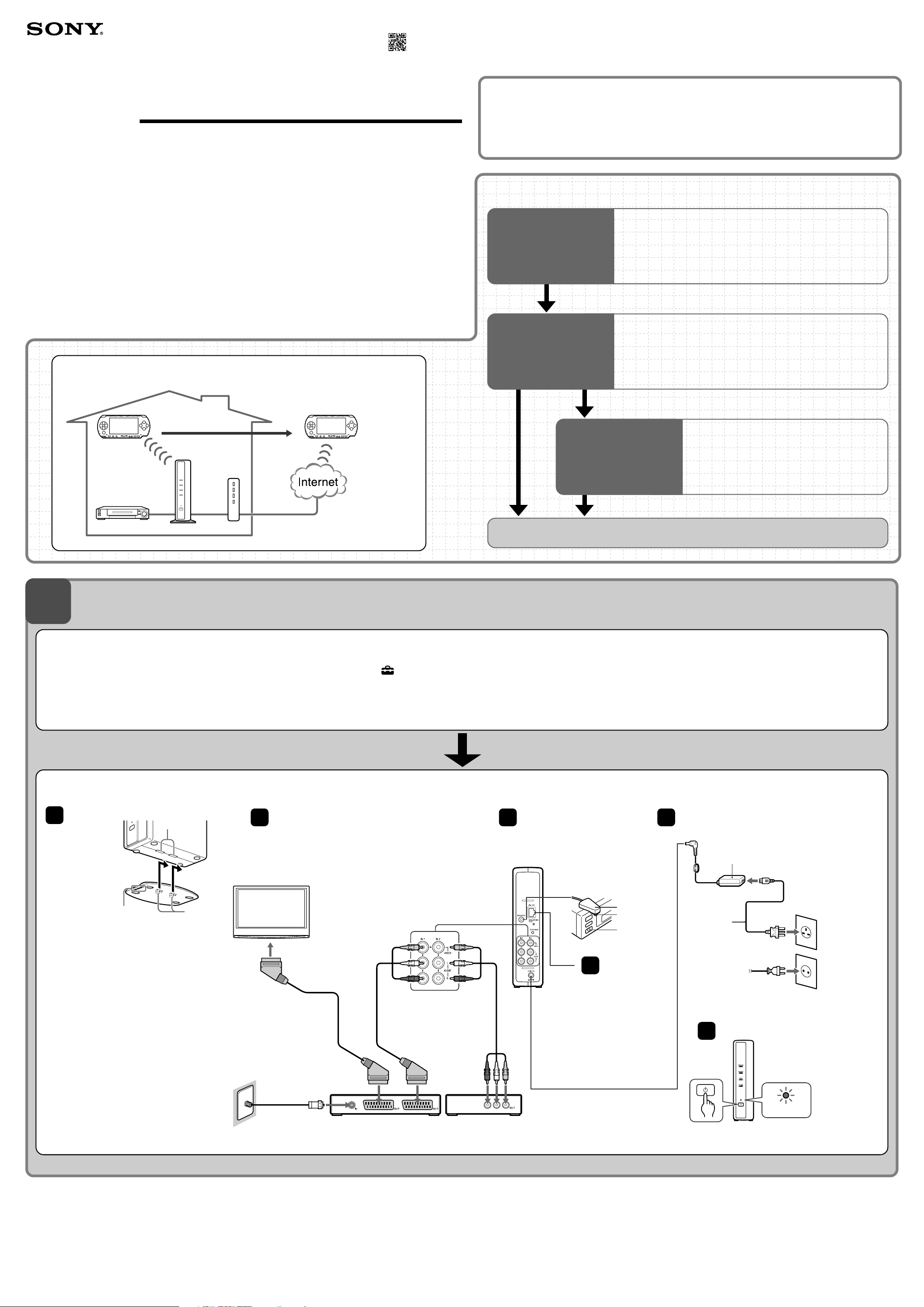
2-682-258-11(1)
Quick Start Guide
for PSP™ (PlayStation®Portable) System
LocationFree™ Player
For PSP™ System
“SONY” is a registered trademark of Sony Corporation.
“LocationFree” is a trademark of Sony Corporation.
“PlayStation” is a registered trademark, and “PSP” is a trademark of Sony Computer Entertainment Inc.
“Memory Stick Duo” is a trademark of Sony Corporation.
All other names of systems, products, and services are trademarks of their respective owners.
The symbols for ™ and ® for some products are omitted in these instructions.
©2006 Sony Corporation
©2006 Sony Computer Entertainment Inc. Printed in Japan
If you have any further questions related to the use of this product after reading this Quick Start
Guide and the Operating Instructions, please contact Sony Customer Information Centre. For more
contact information, refer to the EUROPEAN GUARANTEE INFORMATION DOCUMENT or the
following web site.
LocationFree Support web site
http://www.sony.net/Products/LocationFree/support/
Setup Summary (You need to do this setup before you go out.)
STEP 1
Prepare the PSP™ System
and the Base Station
(See below.)
STEP 2
Setup to Watch Video at
Home (See the other side.)
•Check the version of your PSP™ system software.
•Connect to your external devices and the Internet, and turn on
the Base Station.
•Check the Network Setup for the Base Station.
•Register your PSP™ system with the Base Station.
•Configure the video settings.
STEP
1
STEP2
Home
PSP™
system
STEP3
On the Go
PSP™ system
STEP1
External device Base Station Router
Prepare the PSP™ System and the Base Station
STEP 3
Setup to Watch Video
On the Go
(See the other side.)
Setup Is Completed
•Make easy setup settings for the Base Station
with your PSP™ system.
Watch video on your PSP™ system at home and on the go.
Check the version of your PSP™ system software
To check the version of your PSP™ system software, select “System Settings” under from the home menu, and
then select “System Information”. If your system software version is not 2.70 or higher, perform the update.
To use this product with your PSP™ system, version 2.70 or higher is required. For details of the system software update, see
(http://www.yourpsp.com/).
Connect to Your External Devices and the Internet, and Turn On the Base Station
Attach the Base Station stand.
1
“FRONT” mark
Holes
Stand
Claws
Connect to external devices
2
(such as DVD players, etc.).
TV
Connect the IR Blaster so it
3
faces the remote sensor on
the external device.
Base Station rear panel
5
IR Blaster (supplied)
Infrared
transmitter
Remote sensor
Connect the mains lead to the Base Station.
AC-LX1B AC power
adapter (supplied).
Mains lead
(supplied)
Type BF
Cable outlet
Scart cable
(not supplied)
Scart to A/V cable
(supplied)
External device
(STB, PVR, etc.)
A/V cable
(RCA pin cable, supplied)
External device
(STB, PVR, etc.)
Connect the LAN
4
cable (not
supplied). For
details, see the
connection
examples in
STEP 2.
or
Type C-6
Tu rn on the power.
6
Lights
POWER LED
Page 2
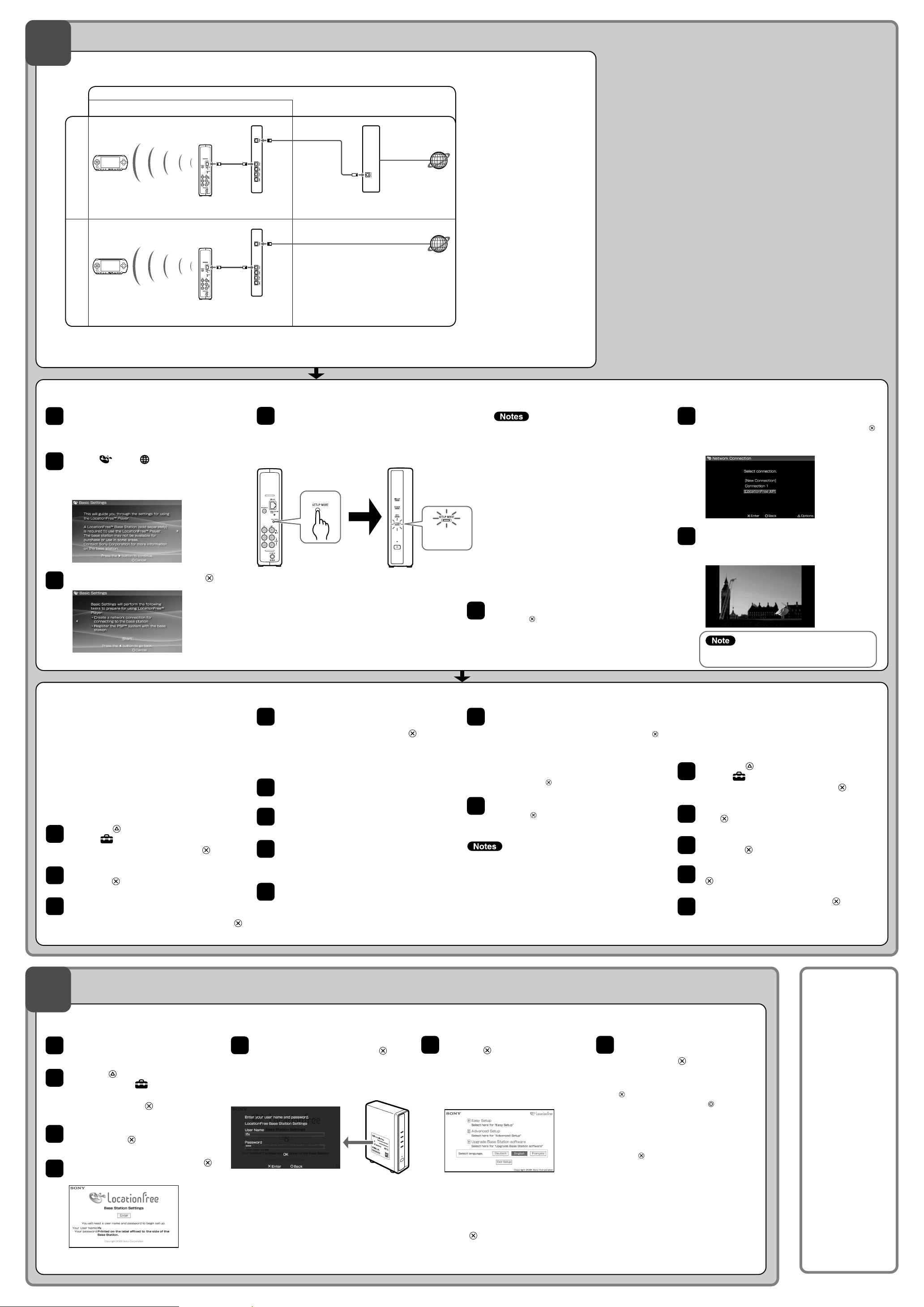
STEP
Setup to Watch Video at Home
2
Check the Network Setup for the Base Station
Connection
Connection to watch video at home
Modem without
router function
Base Station
internal router
Modem with
Base Station
To download remote control data or perform a software version update of the Base Station, you must connect the
Base Station to the Internet.
To determine the type of your modem, check with your Internet service provider.
*
to LAN
port
(UPnP Compatible)
to LAN
port
DSL or cable modem
with internal router
(UPnP compatible)
Router
DSL or cable modem
*
to watch video
away from home
to the Internet
*
to the Internet
Register your PSP™ system with the Base Station
Tu rn on the PSP™ system, and then turn
1
on the wireless LAN switch of the PSP™
system.
Select
2
The setting screen for use of LocationFree
Player is displayed. Press the right button to go
to the next screen.
Select [Start], and then press the button.
3
under from the home menu.
Press the SETUP MODE button on the
4
rear of the Base Station.
With the Base Station turned on, press and
hold the button until the SETUP MODE LED
starts to blink.
Wait until the registration with the Base Station
and network settings for establishing a
connection from the PSP™ system with the
Base Station are completed. This is an
automatic process.
• If more than 5 minutes pass from when the SETUP
MODE LED starts to blink, the LED will go from
blinking to fully lit and the Base Station will no longer
register the PSP™ system. In this case, press the
SETUP MODE button on the rear of the Base
Station again and hold the button down until the
LED starts to blink.
• If a message stating “Base Station update required”
is displayed, you must perform a software version
update. For details, refer to the Operating
Instructions of the LF-PK1.
• If you cannot complete the registration of your
PSP™ system with the Base Station, update your
PSP™ system software. For more details, refer to
“Setting and Usage Guide for PSP™
(PlayStation®Portable) System”. You can download
this guide (PDF file) from the LocationFree Support
web site at
http://www.sony.net/Products/LocationFree/support/.
Check the setting list.
5
Press the button to finish the settings. A
network settings list is displayed.
Connect to the Base Station.
6
Select [LocationFree AP], and then press the
button. A connection to the Base Station is
established.
The video screen is displayed.
7
When a connection to the Base Station is
established, the video screen will be displayed.
Make sure that the external device is turned on.
Otherwise, you may see no picture.
Configure the video settings
■
Configure the on-screen remote
control for video
(For connecting to external devices, as
instructed in 3 of STEP 1)
You can adjust settings for the on-screen remote
control that will be used to operate external
devices such as STB or PVR that are connected
to the Base Station. To adjust these settings,
Memory Stick Duo™ media is required.
Press the button during video playback.
1
Select from the LocationFree Player
control panel, and then press the button.
Select [Remote Control Settings], and then
2
press the button.
Select [Video 1] or [Video 2] for the
3
connected external device you want to use
the remote control for, and then press the
button.
A message appears indicating that you
4
need to download remote control data.
Select [Yes], and then press the button.
Follow the on-screen instructions to download
remote control data onto Memory Stick Duo™
media.
After downloading, reconnect to the Base
5
Station.
Perform Step 1 to 3 again.
6
Select the manufacturer of the connected
7
external device, and then press the right
button.
Select the product type of the connected
8
external device, and then press the right
button.
Test the remote control to make sure it
9
works, and then press the right button.
By selecting [Power] and then pressing the
button, you can turn the external device on
and off.
In some cases it may take as long as 5
seconds for the external device to turn on after
you press the button.
Save your settings.
10
Press the button to save settings on the
PSP™ system.
•Even if the power turns on and off correctly with [Power],
other buttons may not be enabled. If this happens, select
[Video 1] or [Video 2] from the Index. With the on-screen
remote control, confirm that the buttons are enabled.
•Try all the models that appear on the screen to select the
most suitable on-screen remote control for the connected
devices.
• The button names or button numbers of the on-screen
remote control may differ from those of the remote control
supplied with your device.
■
Configure the colour system for
video
(For watching video in PAL, SECAM, PAL60,
NTSC, etc.)
Press the button during video playback.
1
Select from the LocationFree Player
control panel, and then press the button.
Select [Advanced Settings], and then press
2
3
4
5
button.
the
Select [Video Signal Settings], and then
press the
Select a colour system, and then press the
button.
Select [OK], and then press the button.
To enable the change of the colour system
settings, you need to disconnect the NetAV
connection once, and then reconnect it.
button.
STEP
Setup to Watch Video On the Go
3
Make Easy Setup Settings for the Base Station with Your PSP™ System
Check that the Base Station is turned
1
on.
Press the button during video
2
playback. Select from the
LocationFree Player control panel,
and then press the button.
Select [Base Station Settings], and
3
then press the button.
Select [Enter], and then press the
4
button.
Enter the user name and password,
5
select [OK], and then press the
button.
User name : lfx (lowercase letters)
Initial password: WebPassword printed on
the sticker of the Base Station.
Select [Easy Setup], and then
6
press the button.
z Tip
Select [Deutsch], [English] or [Français]
to choose your language.
✱ Follow the on-screen instructions to
proceed to the NetAV check. In the
[NetAV Setup] page, read the supplied
Dynamic DNS Terms-of-Use Agreement,
select the radio button, [NEXT], and then
press the button.
If [Success] appears in the [NetAV
7
Check] screen, select [Menu], and
then press the button.
The display will return to the initial
screen. Select [Exit Setup], press the
button, and then close the Internet
browser by pressing the button.
z Tip
If [Setup Incomplete] appears in the
[NetAV Check] screen, select [Details] and
press button. Read the explanation on
that screen and make the necessary
settings.
Afterwards
Use the PSP™
system to watch
video.
For details on settings
and operation of the
PSP™ system, refer to
“Setting and Usage
Guide for PSP™
(PlayStation®Portable)
System”. You can
download this guide
(PDF file) from the
LocationFree Support
web site at http://
www.sony.net/
Products/
LocationFree/support/.
