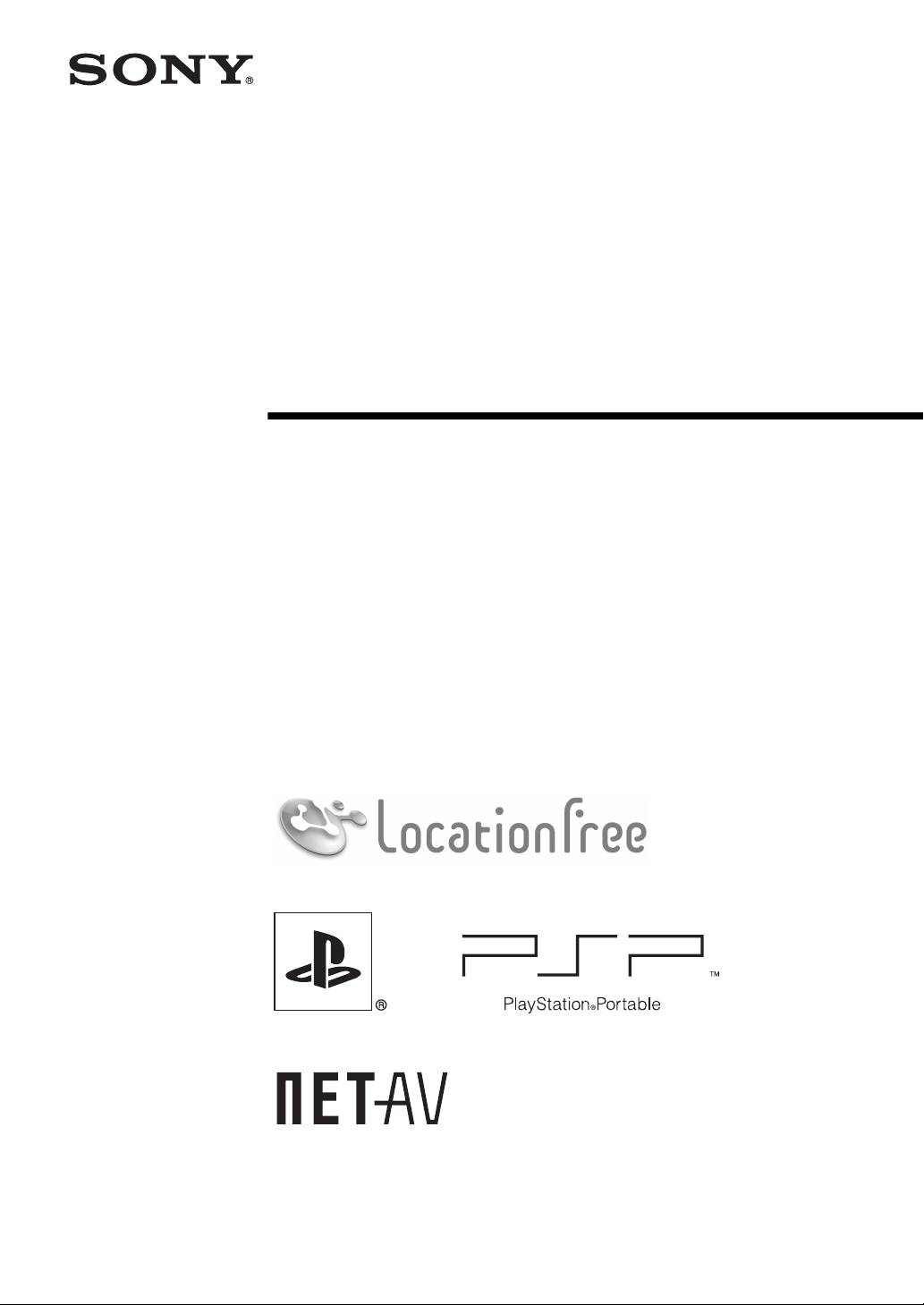
2-671-880-21(1)
LocationFree Player
Setting and Usage Guide
for PSP
This manual contains instructions for setting up the LocationFree Base Station for use with
the PSP
structions document created when installing the CD-ROM supplied with the LocationFree
product on your PC.
® (PlayStation®Portable) System
® system. For full details on the LocationFree Base Station, refer to the Operating In-
© 2006 Sony Corporation
© 2006 Sony Computer Entertainment Inc.

Contents
What Is the LocationFree Base Station?................................................................ 3
Getting Started .............................................................. 4
Setting Up to Watch Video at Home..................................................................... 4
Watching Video on the LocationFree Player .............. 7
Displaying Video on the PSP® system................................................................... 7
Using the Control Panel......................................................................................... 9
Operating with the PSP
Watching Video Away From Home ............................ 13
Using "Easy Setup" to Watch Video Away From Home .................................... 13
® system Buttons ............................................................ 12
Setting Up the LocationFree Player........................... 16
Adjusting Settings for Video............................................................................... 16
Creating Advanced Settings for the LocationFree Player ................................... 19
Advanced Base Station Settings ............................... 21
Opening the [Base Station Settings] Screen........................................................ 21
Checking the Current Base Station Status........................................................... 22
Basic Operations in the [Advanced Setup] Screen.............................................. 22
Setting Up Your Internet Connection.................................................................. 23
Setting Up to Watch Video Away From Home................................................... 24
Changing the Wireless Settings of the Base Station............................................ 26
Other Settings ...................................................................................................... 27
Other............................................................................. 29
Trademarks .......................................................................................................... 29
z Tip
The screenshots used in this manual are only example images.
2
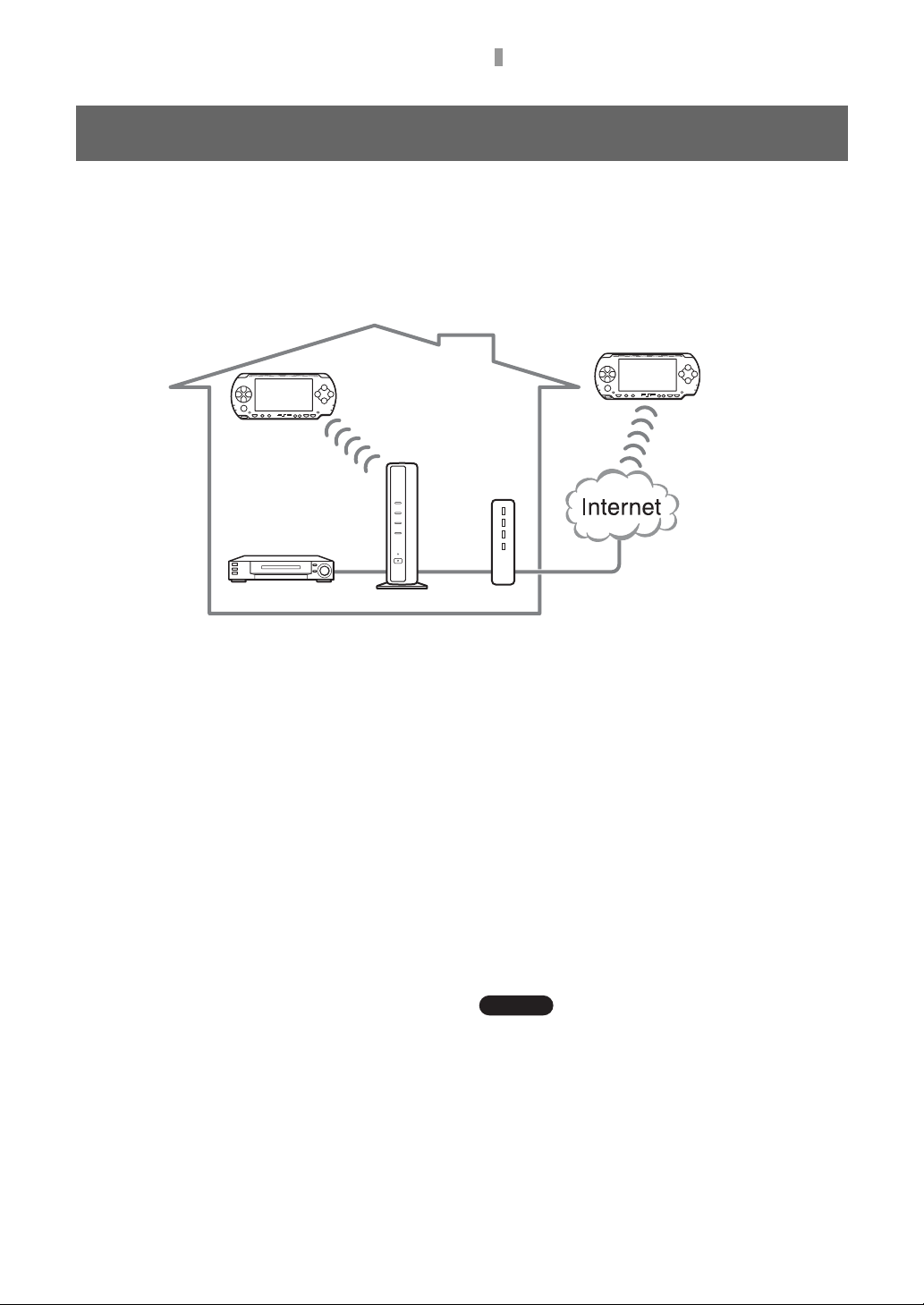
What Is the LocationFree Base Station?
What Is the LocationFree Base Station?
You can watch video on the PSP® (PlayStation®Portable) system using the LocationFree Base Station.
With the Base Station placed in a central room, such as your living room, you can enjoy video from
anywhere in your home by using the PSP
You can also view the same video available in your home on your PSP
by accessing your Base Station over the Internet.
® system’s wireless networking feature.
PSP® system
® system while away from home
® system
PSP
On the go
External device
Base Station
Router
Home
NetAV
NetAV is the name of the process that is used to transmit video output from the Base Station to devices such as the
® system. By using NetAV, you can view your home video over the Internet using a public Wireless LAN
PSP
service such as a hotspot.
Routers
A router is a type of network device that allows users to connect multiple PCs or other devices for simultaneous
access to the Internet using a single Internet connection. DSL modems and other network devices often include the
same functions as a router.
UPnP
UPnP, short for "Universal Plug and Play", is a system that allows users to connect devices such as PCs and audio/
video equipment to each other via a network. To access your Base Station and view video on the PSP
®
system from
outside the home, it is recommended that you use a router that supports UPnP.
If you use a router that does not support UPnP, you will need to enter advanced settings for the Base Station and
the LocationFree Player (1 page 19, 1 page 21). To determine whether your router is UPnP compatible, refer to
the instructions supplied with your router.
z Tips
• You cannot use NetAV when connected to the
Internet via an analog phone line that uses a dial-up
router or mobile phone.
• You may not be able to watch some videos, DVDs,
or other media that are copyright protected with the
software.
• When the power is turned on, the Base Station
continuously emits a wireless signal.
• To use the NetAV function, we recommend a
broadband connection with upload and download
speeds of at least 300 kbps.
• NetAV cannot be used via a proxy server.
Notes
• You must have system software version 2.70 or later
on your PSP
® system to be able to use the
LocationFree Base Station to watch video.
• When using NetAV, the Base Station, router, and
modem at home need to be left on when you are
away from home so that you can connect to them via
the Internet.
• Use of the NetAV function for purposes other than
personal enjoyment is prohibited.
3
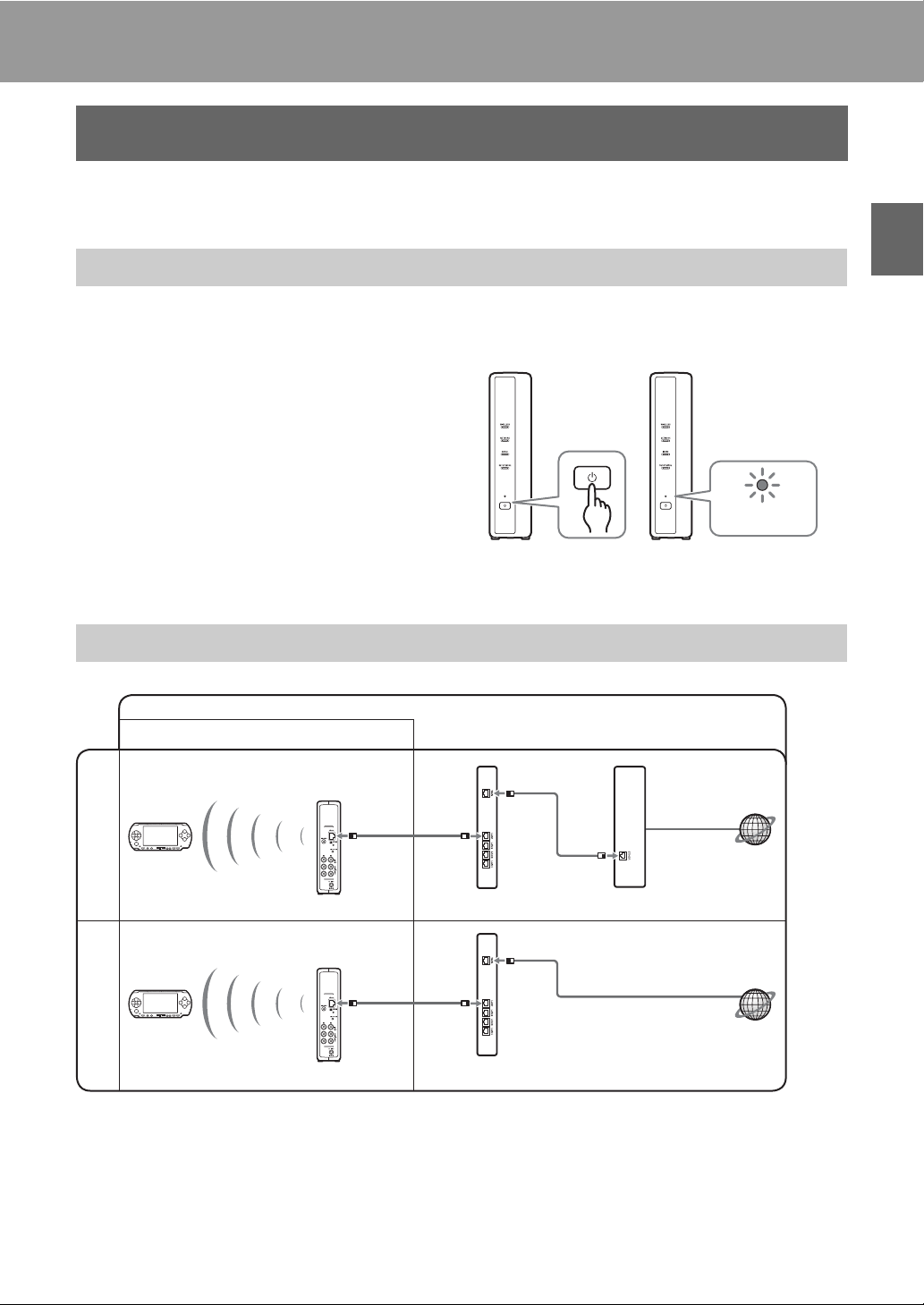
Getting Started
Setting Up to Watch Video at Home
This section describes the setup for using NetAV to watch video at home.
Turn on the Base Station
For details about preparing the Base Station for use, refer to the Operating Instructions document
supplied with the Base Station.
Press the POWER button on the front
panel of the Base Station to turn it on.
The POWER LED on the front panel of the Base
Station will light up green.
POWER
LED
Checking the Network Setup for the Base Station
Connection to watch video at home Connection to watch video away from home
Modem without
router function
to the Internet
Getting Started
to LAN
port
Base Station
internal router
Modem with
to LAN
port
Base Station
* To determine the type of your modem, check with your Internet Service Provider.
* UPnP: Universal Plug and Play
Router (UPnP compatible)
DSL or cable modem with
internal router (UPnP compatible)
4
DSL or
cable modem
to the Internet
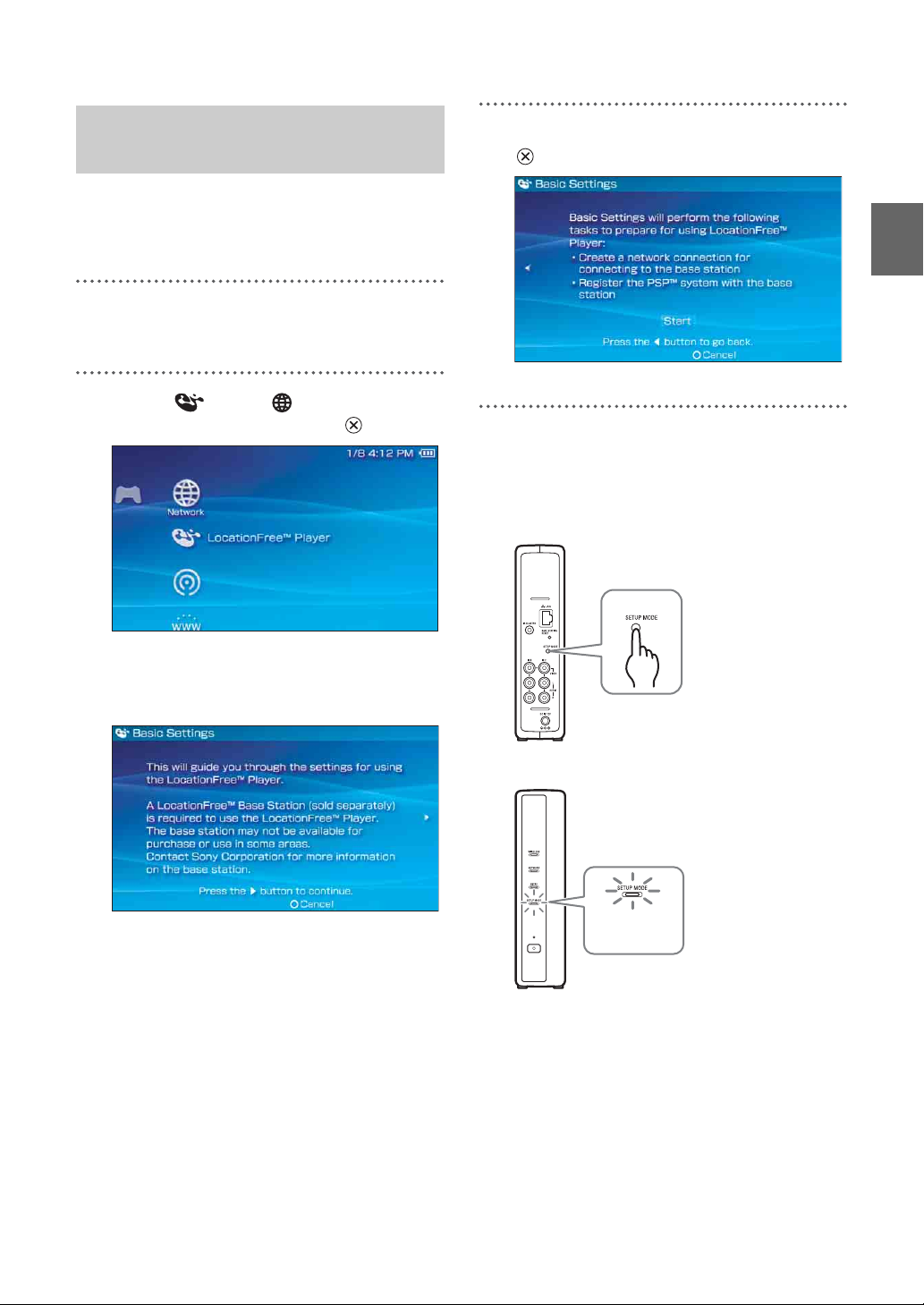
Creating Basic Settings for
the LocationFree Player
You can register your PSP® system with the Base
Station and make settings for connection to a
Wireless LAN.
1
Turn on the WLAN switch of the PSP®
system.
2
Select under from the Home
Menu, and then press the button.
3
Select [Start], and then press the
button.
4
Press the SETUP MODE button on the
rear of the Base Station.
With the Base Station turned on, press and
hold the button until the SETUP MODE
LED starts to blink.
Getting Started
The setting screen for use of LocationFree
Player is displayed. Press the right button to
go to the next screen.
z Tip
To re-register your PSP® system with the Base
Station or to register your system with another
Base Station, you must perform [Basic Settings]
again (1 page 18).
The SETUP MODE LED blinks.
SETUP MODE
LED
Wait while the PSP
the Base Station and the network settings
required for establishing a connection are
completed. This is an automatic process.
® system registers with
5
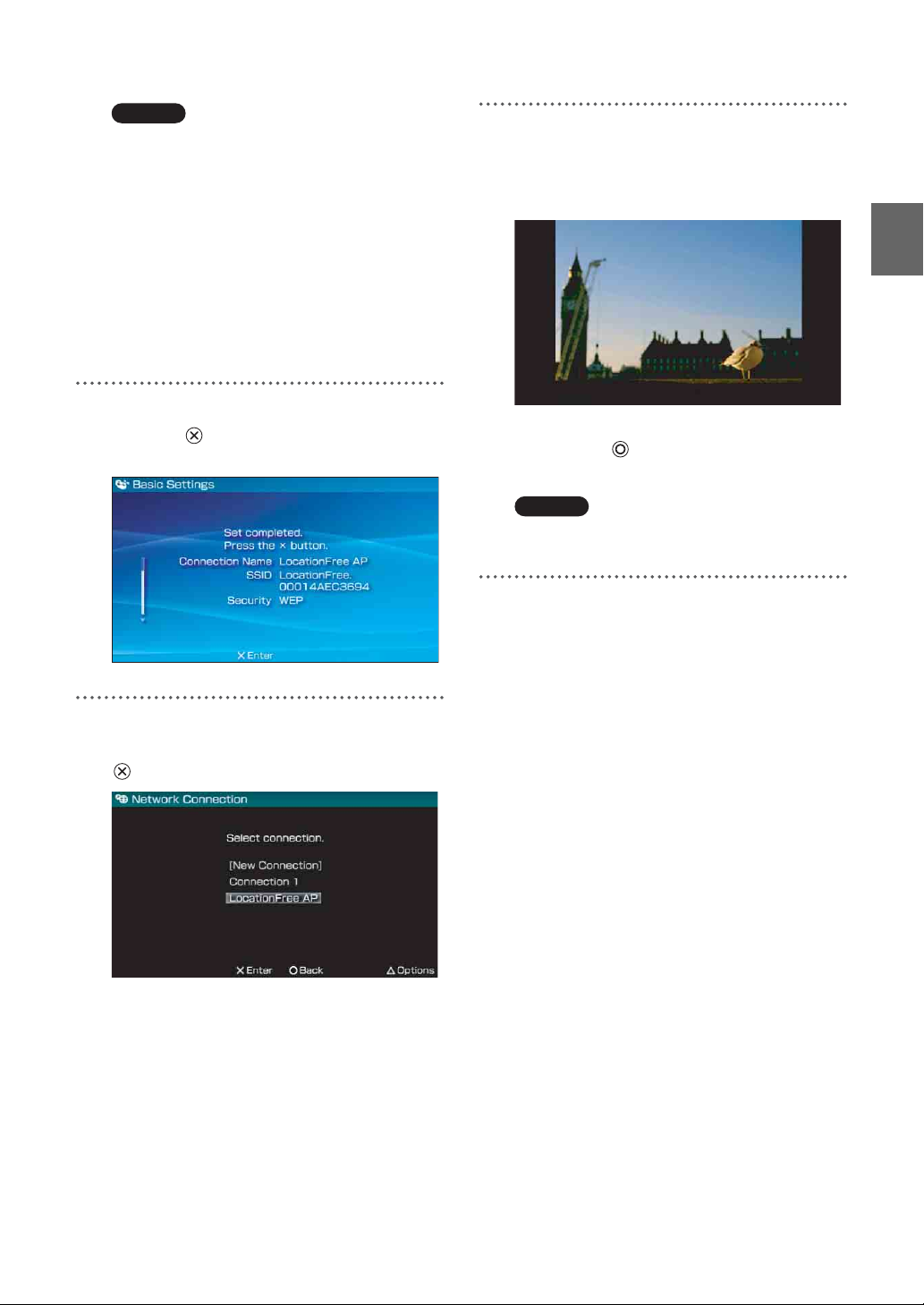
Notes
• Depending on the condition of the Base Station
and the PSP
to complete the settings.
• If more than 5 minutes pass from when the
SETUP MODE LED started to blink, the LED
will go from blinking to fully lit and the Base
Station will no longer register the PSP
In this case, press the SETUP MODE button on
the Base Station rear again and hold the button
down until the SETUP MODE LED starts to
blink.
5
Check the settings list.
® system, it may take a few minutes
Press the button to finish the settings. A
network settings list is displayed.
6
Connect to the Base Station.
Select [LocationFree AP], and then press the
button.
®
system.
7
The video screen is displayed.
When a connection to the Base Station is
established, the video screen will be
displayed.
You can close the LocationFree Player by
pressing the button.
Note
Make sure that the external device is turned on.
Otherwise, you may see no picture.
To control video from the PSP® system, you must
first set the external device’s remote control.
(1 page 16).
If you need to set the broadcast standard for
video, proceed to “Setting the Video Signal
Settings” (1 page 20).
Getting Started
A connection to the Base Station is
established.
6
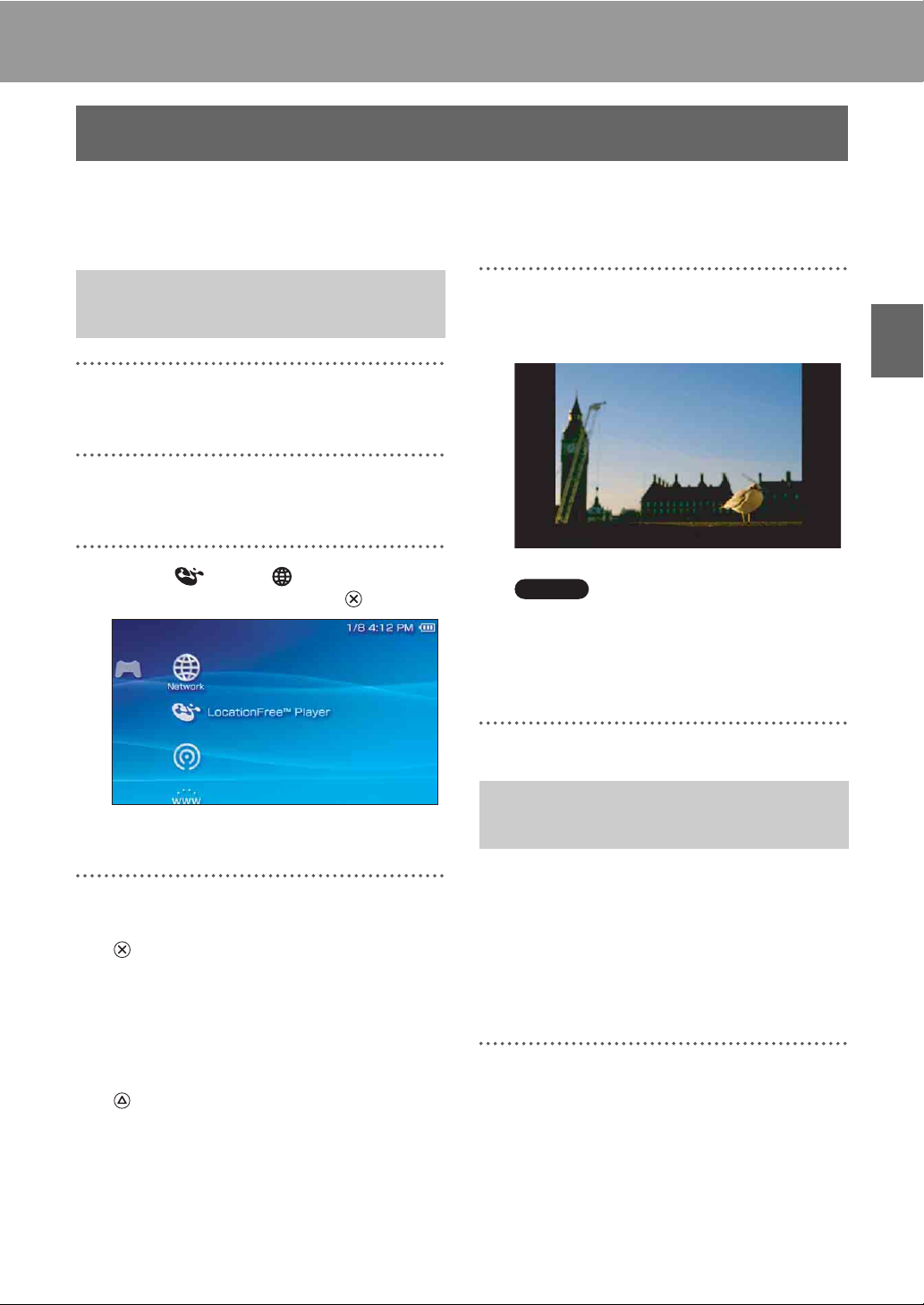
Watching Video on the LocationFree Player
Displaying Video on the PSP® system
You can display video on the PSP® system’s screen by starting the LocationFree Player from the Home
Menu.
Connecting to the Base Station
From Inside Your Home
1
Check that the Base Station is turned
on.
2
Turn on the WLAN switch of the PSP®
system.
3
Select under from the Home
Menu, and then press the button.
A list of network settings is displayed.
5
The video screen is displayed.
When a connection is established, the video
screen is displayed.
Notes
• Make sure that the external device is turned on.
Otherwise, you may see no picture.
• To control video from the PSP
must first set the external device’s remote
control (1 page 16).
® system, you
Connecting to the Base Station
From Outside Your Home
Watching Video on the LocationFree Player
4
Select [LocationFree AP] from the
connections list, and then press the
button.
A connection is established with the Base
Station.
z Tip
You can change the name of the connection. With
[LocationFree AP] highlighted, press the
button, and then select [Edit] from the options
menu. Usually, you do not need to change any
other items.
You can connect to the Base Station from outside
your home by using a hotspot (public Wireless
LAN service) or a similar service.
z Tip
To connect to the Base Station from outside your
home, you must first create settings (1 page 13).
1
Check that an access point from a
public Wireless LAN service is
available nearby.
Depending on the service provider, access
point availability or connection method may
vary.
7
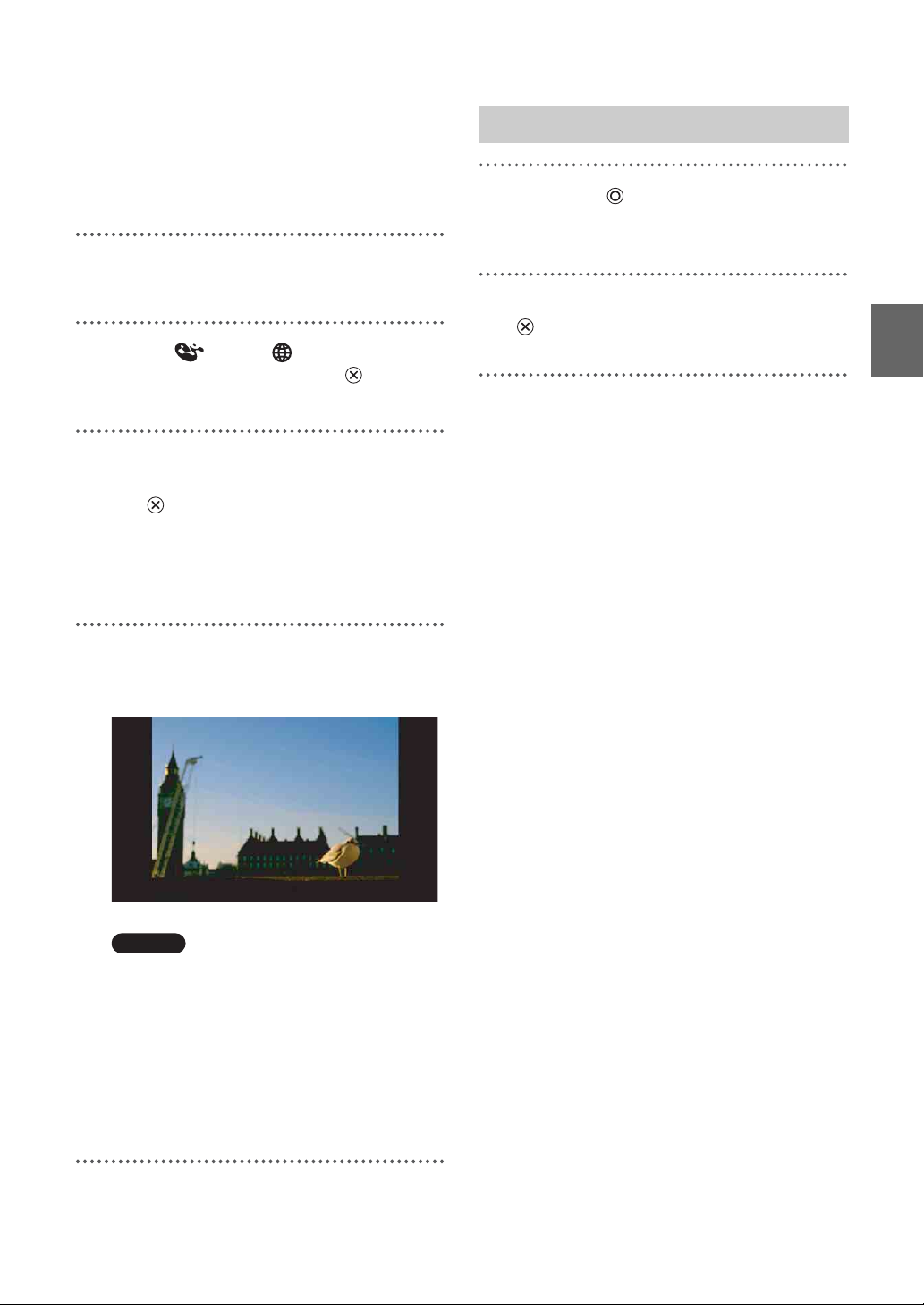
Also, to use the public Wireless LAN service
it is necessary to first complete network
settings on the PSP
refer to the instruction manual supplied with
the PSP
2
Turn on the WLAN switch of the PSP®
system.
3
Select under from the Home
Menu, and then press the button.
A list of network settings is displayed.
4
Select a connection from the list of
network connections, and then press
the button.
Select the connection for the public Wireless
LAN service to be used.
Connection to the Base Station over the
Internet begins.
® system.
® system. For details,
Closing the LocationFree Player
1
Press the button during video
playback.
A confirmation screen is displayed.
2
Select [Yes], and then press the
button.
The LocationFree player closes.
Watching Video on the LocationFree Player
5
The video screen is displayed.
When a connection is established, the video
screen is displayed.
Notes
• Make sure that the external device inside your
home is turned on. Otherwise, you may see no
picture.
• To control video from the PSP
must first set the external device’s remote
control (1 page 16).
• No connection will be established if the Base
Station, router, modem and other devices are
not turned on.
® system, you
8
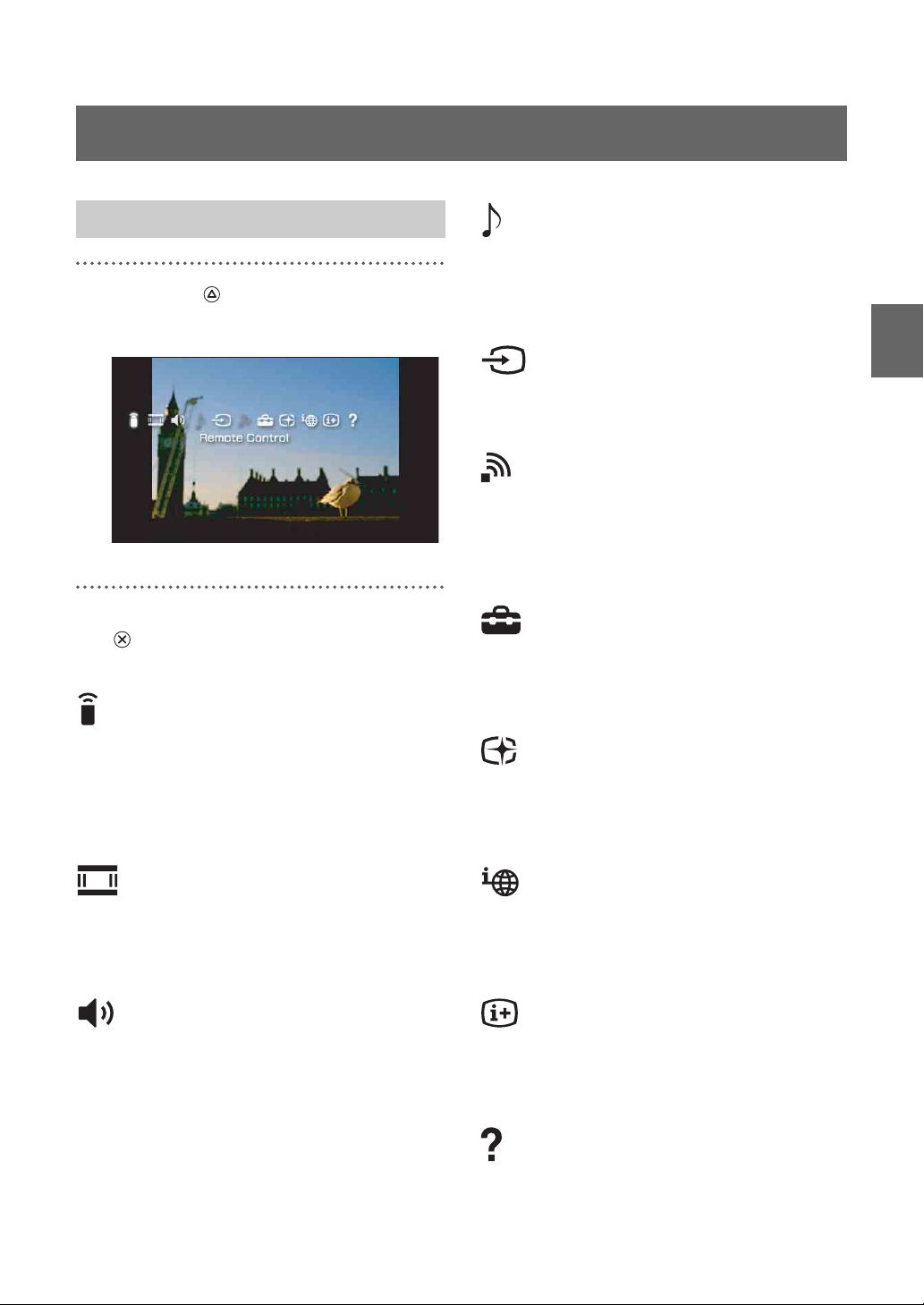
Using the Control Panel
Displaying the Control Panel
1
Press the button during video
playback.
The control panel is displayed.
2
Select an icon, and then press the
button.
Remote Control (1 page 10)
Audio Options
You cannot select this option if the Base Station
does not have a built-in TV tuner.
Input Options
Switches the on-screen image to Video Input.
Connect
Establishes a connection with the Base Station.
Use if the connection with the Base Station is
dropped while the LocationFree Player is in use.
Settings (1 page 16)
Allows the user to adjust various Base Station
settings.
Watching Video on the LocationFree Player
Displays the on-screen remote control for
controlling video playback.
To use this function, you must first set the
external device’s remote control (1 page 16).
Screen Mode (1 page 11)
Changes the size of the image displayed on the
screen.
Volume Adjustment
Allows the user to select among three volume
settings for video.
Rate (1 page 11)
Allows the user to adjust the video rate (image
quality).
Connection Status
Displays the connection status of the Base
Station.
Display (1 page 11)
Displays information about the Video Input in
use.
Help
Displays the functions that can be performed
using the PSP
® system buttons.
9
