Sony PMC-DR50L, PMC-DR70L User Manual
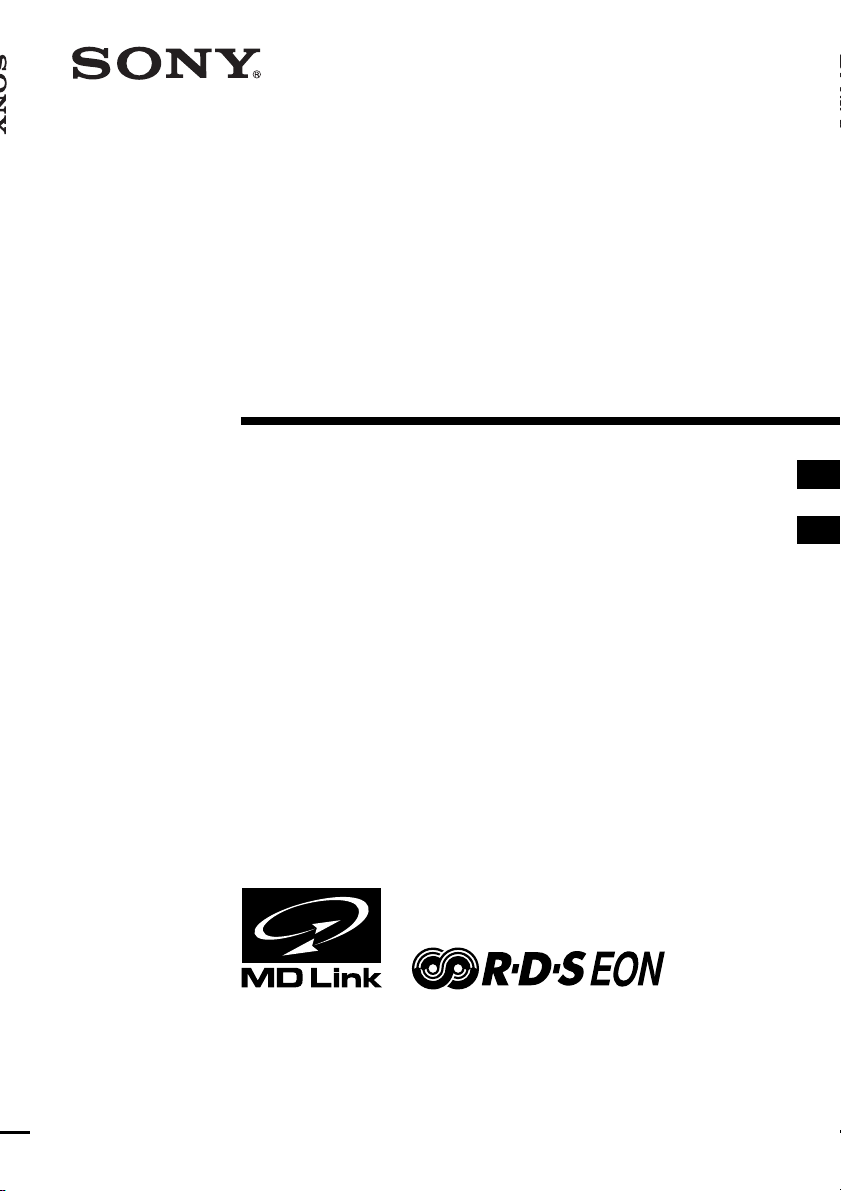
Personal
Component
System
3-867-748-11 (1)
Operating Instructions page 2
Manual de instrucciones página 2
GB
PMC-DR50L
GB
ES
ES
PMC-DR70L
©1999 Sony Corporation
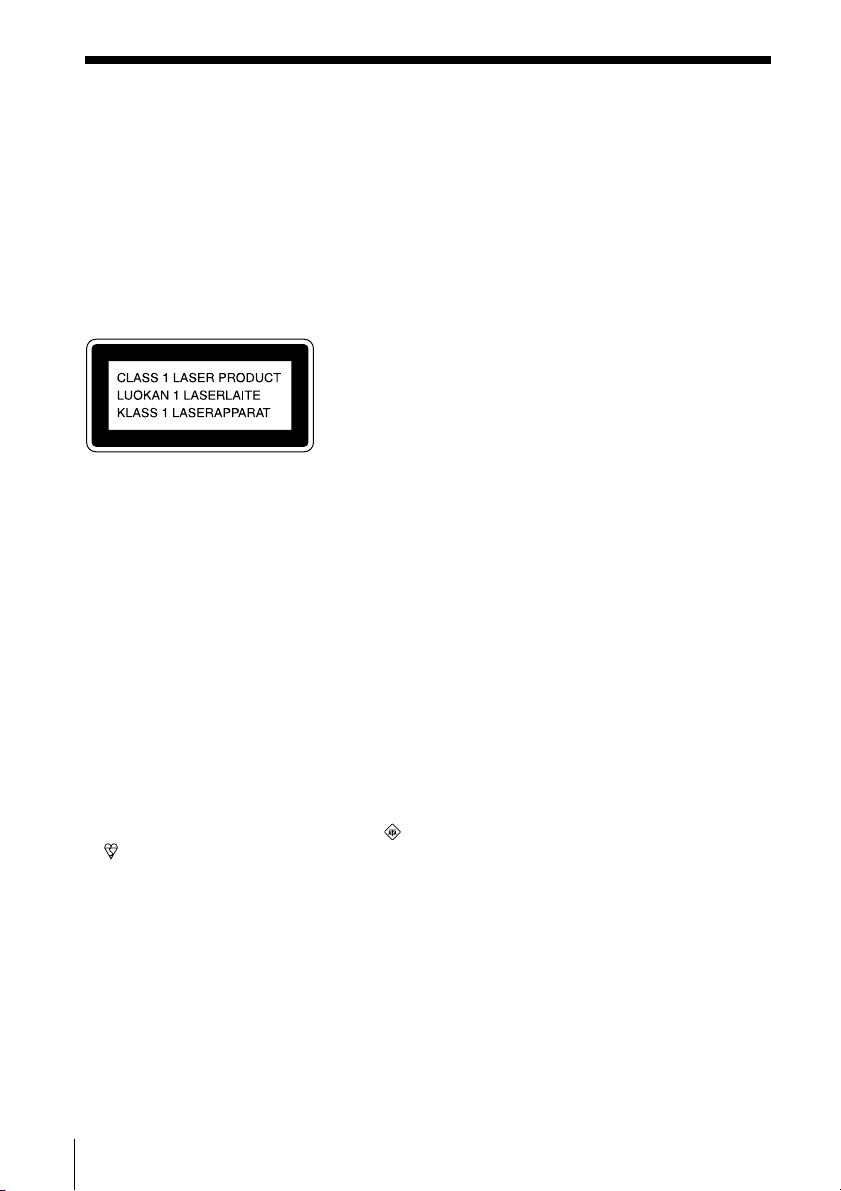
Warning
To prevent fire or shock hazard, do
not expose the player to rain or
moisture.
To avoid electrical shock, do not open
the cabinet. Refer servicing to
qualified personnel only.
Information
For customers in Europe
This Compact Disc player is classified as a
CLASS 1 LASER product.
The CLASS 1 LASER PRODUCT label is
located at the bottom of the player.
Warning
Do not install the appliance in a confined
space, such as a bookcase or built-in cabinet.
CAUTION
• You can use this player on AC power
source only. You cannot use it on batteries.
When you use this player for the first time,
or when you have not used it for a long
time, leave it connected to AC power
source for about one hour to charge the
built-in backup battery for the clock, timer,
preset radio stations, etc. You can use the
player during charging. The player will
charge the battery automatically as long as
it is connected to a power source.
When you disconnect the mains lead after
charging, be sure to turn the power off
first. Once fully charged, the backup
battery will last for about 30 minutes
without being connected to any power
sources.
If the stored data are erased, reenter them
when you use the player again.
• Do not put foreign objects in the duct of
the super woofer. If a foreign object should
enter the super woofer’s duct, turn off the
power and contact your nearest Sony
service station immediately. (PMC-DR70L
only)
• The speakers, super woofer (PMC-DR70L
only), and player are designed to be used
as a single unit. Never connect the
speakers, super woofer, and player to
different equipment. Doing so may cause
the connected equipment to malfunction.
Notice for customers in the United
Kingdom
A moulded plug complying with BS 1363 is
fitted to this equipment for your safety and
convenience.
Should the fuse in the plug supplied need to
be replaced, same rating fuse approved by
ASTA or BSI to BS 1362, (i.e. marked with
or mark) must be used.
If the plug supplied with this equipment has
a detachable fuse cover, be sure to attach the
fuse cover after you change the fuse. Never
use the plug without the fuse cover. If you
should lose the fuse cover, please contact
your nearest Sony service station.
GB
Introduction2
About this manual
The instructions in this manual are for
the PMC-DR50L and PMC-DR70L.
Before you start reading, check your
model number. The PMC-DR50L is the
model used for illustration purpose.
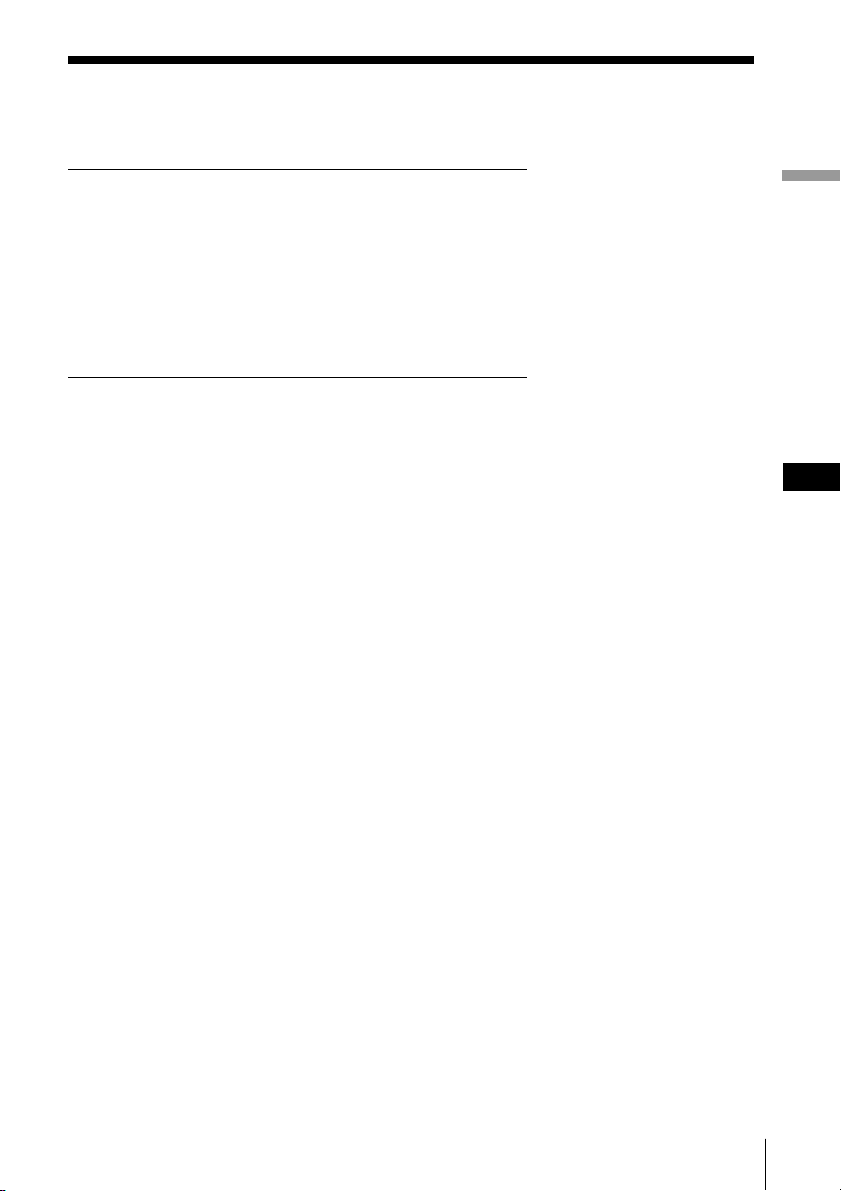
Table of contents
Basic Operations
4 Playing a CD
6 Listening to the radio
8 Playing a tape
10 Recording on a tape
The CD Player
13 Using the display
14 Locating a specific track
15 Playing tracks repeatedly
(Repeat Play)
16 Playing tracks in random order
(Shuffle Play)
17 Creating your own programme
(Programme Play)
The Radio
19 Presetting radio stations
20 Playing preset radio stations
21 Using the Radio Data System
(RDS)
The Tape Player
27 Finding the beginning of a track
The Timer
28 Setting the clock
30 Waking up to music
33 Timer-recording radio
programmes
36 Falling asleep to music
Setting Up
37 Hooking up the system
(PMC-DR50L)
42 Hooking up the system
(PMC-DR70L)
48 Connecting optional components
51 Using the super woofer
(PMC-DR70L only)
52 Selecting the audio emphasis
(SOUND/MEGA BASS)
Additional Information
53 Precautions
55 Troubleshooting
58 Maintenance
59 Specifications
61 Index
Basic Operations
GB
Introduction
GB
3
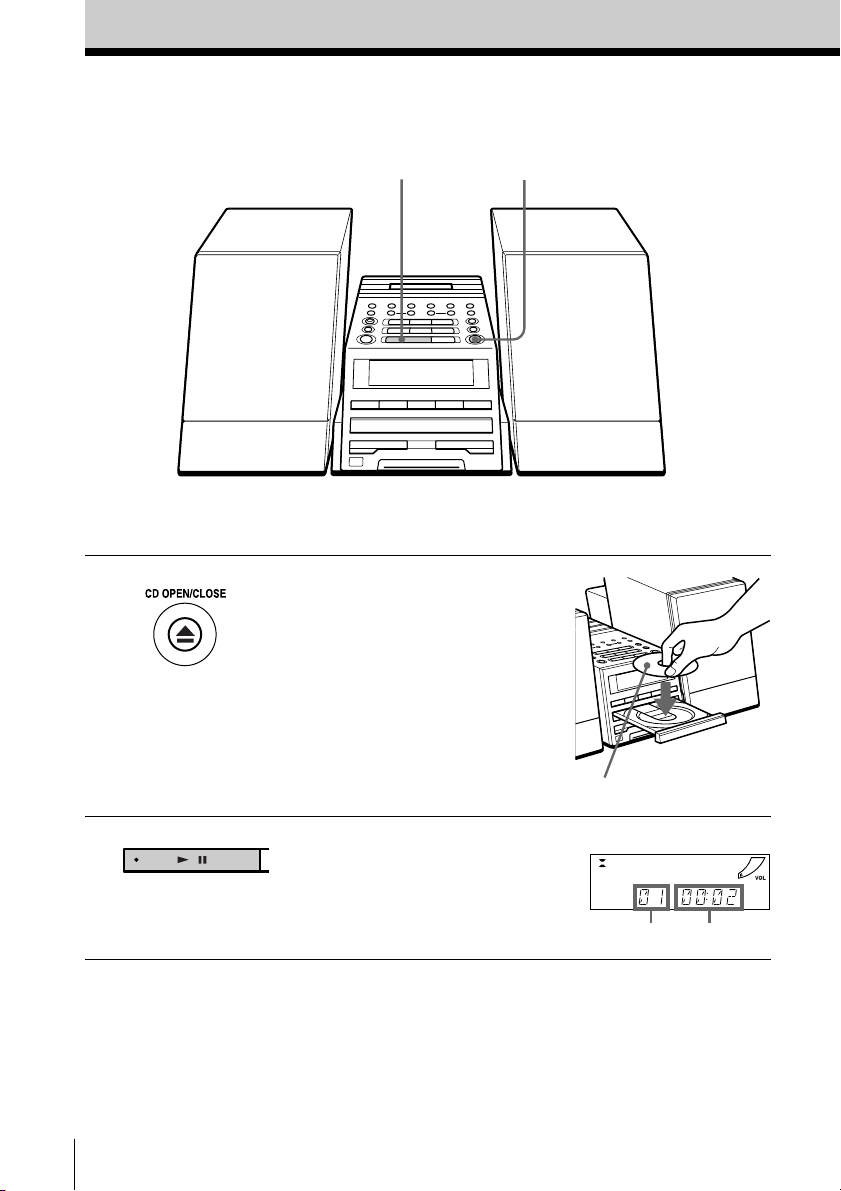
Basic Operations
Playing a CD
21
For hookup instructions, see pages 37 - 41 (PMC-DR50L) or
pages 42 - 47 (PMC-DR70L).
1 Press Z CD OPEN/CLOSE
(direct power-on) and place the
CD on the CD tray.
2 Press u.
GB
Basic Operations4
With the label side up
(On the remote, press N on the
CD section.)
The CD tray closes and the player
plays all the tracks once.
Display
Playing timeTrack number
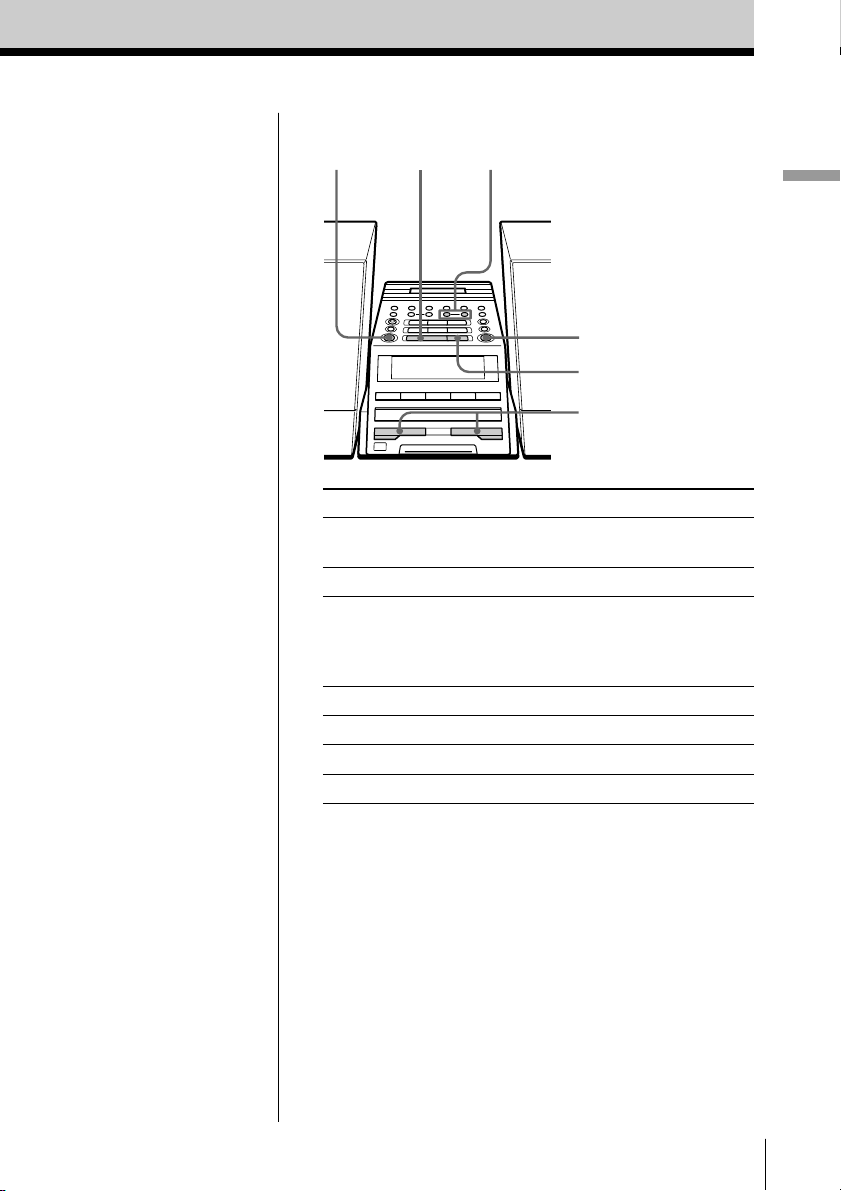
Use these buttons for additional operations
Tip
Next time you want to
listen to a CD, just press
u. The player turns on
automatically and starts
playing the CD.
OPERATE
To Press
adjust the volume VOLUME +, –
stop playback x
pause playback u
go to the next track >
go back to the previous track .
remove the CD Z CD OPEN/CLOSE
turn on/off the player OPERATE
u
., >
Z CD OPEN/CLOSE
x
VOLUME –, +
(VOL +, – on the remote)
(X on the remote)
Press again to resume play
after pause.
Basic Operations
Basic Operations
GB
5
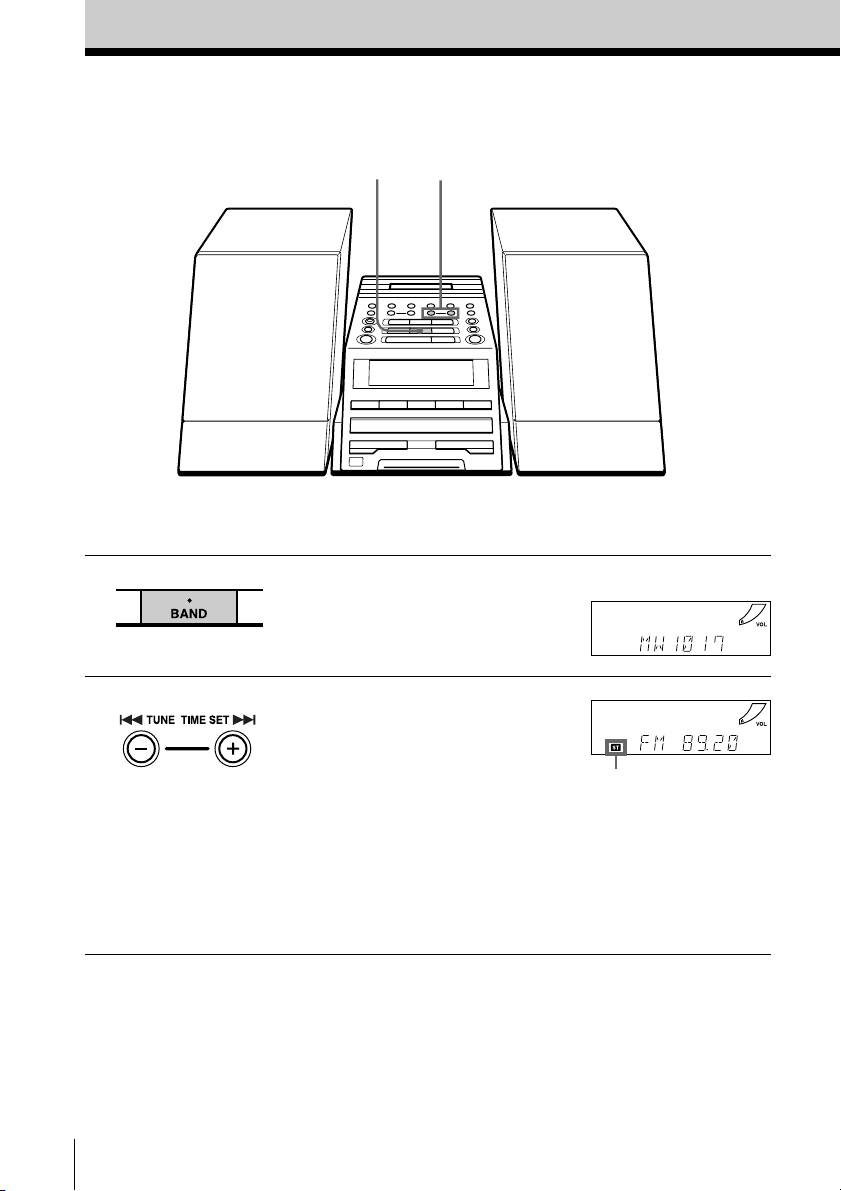
Listening to the radio
21
For hookup instructions, see pages 37 - 41 (PMC-DR50L) or
pages 42 - 47 (PMC-DR70L).
1 Press BAND until the band you
want appears in the display
(direct power-on).
2 Hold down TUNE TIME SET + or
– (TUNE + or – on the remote)
until the frequency digits begin to
change in the display.
The player automatically scans
the radio frequencies and stops
when it finds a clear station.
If you cannot tune in a station,
press the button repeatedly to
change the frequency step by
step.
GB
Basic Operations6
Display
Indicates an FM
stereo broadcast.
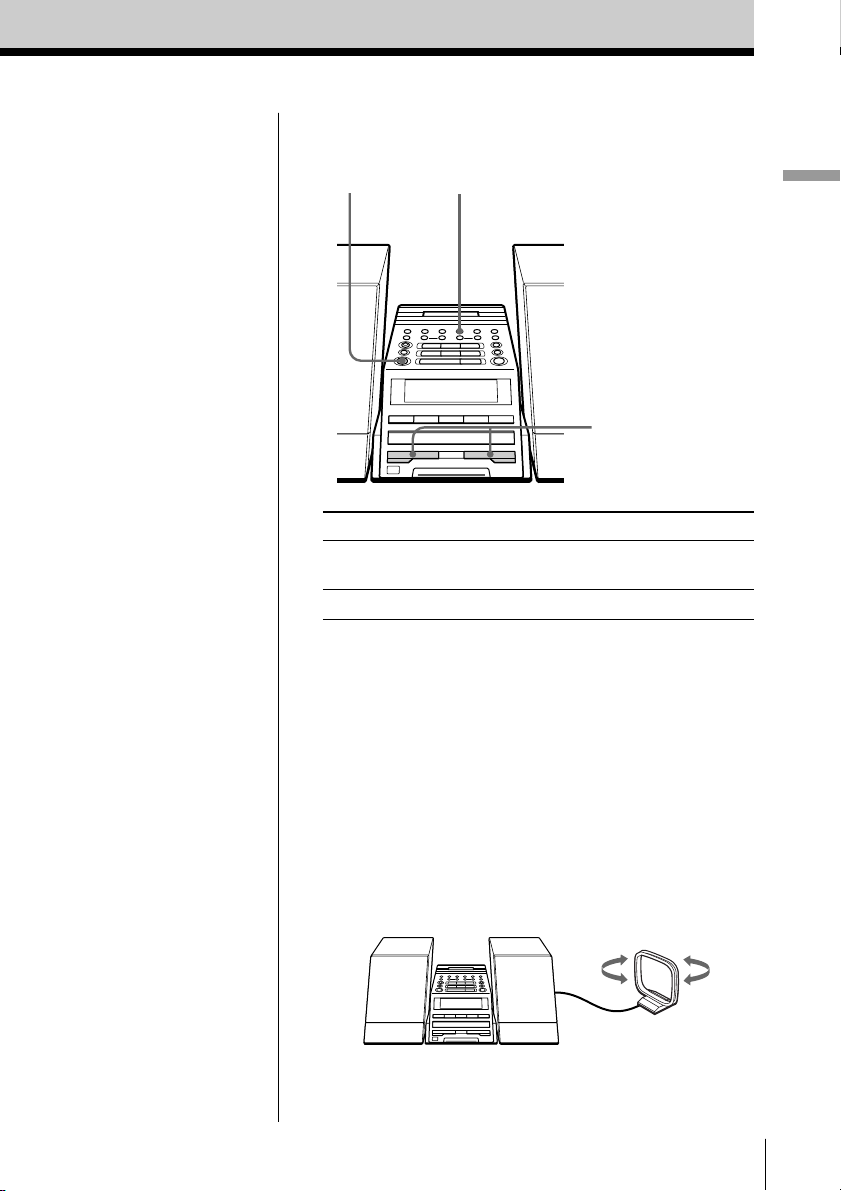
Use these buttons for additional operations
PLAY MODE
OPERATE
MONO/ST ISS
VOLUME –, +
Basic Operations
Tips
• If the FM broadcast is
noisy, press PLAY
MODE•MONO/ST ISS
(MODE on the remote)
until “MONO” appears
in the display and the
radio will play in
monaural.
• Next time you want to
listen to the radio, just
press the BAND button.
The player turns on
automatically and starts
playing the previous
station.
To Press
adjust the volume VOLUME +, –
(VOL +, – on the remote)
turn on/off the radio OPERATE
To improve broadcast reception
FM:
Keep the FM lead aerial as horizontal as possible and
reorient it.
If the FM broadcast is still noisy, disconnect the FM
lead aerial and connect the FM outdoor aerial
(not supplied) (page 41 or 47).
MW/LW:
Keep the MW/LW loop aerial as far as possible from
the player and reorient it.
Basic Operations
GB
7
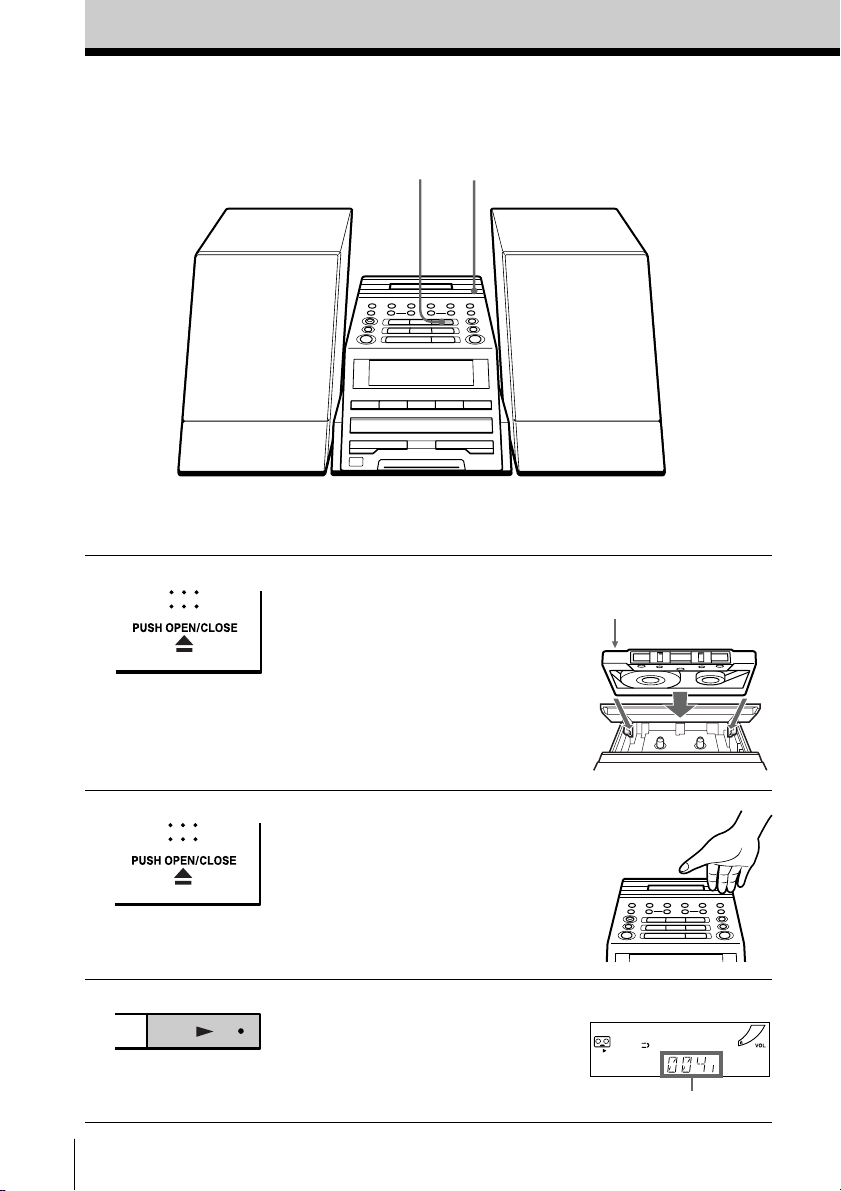
Playing a tape
For hookup instructions, see pages 37 - 41 (PMC-DR50L) or
pages 42 - 47 (PMC-DR70L).
1, 23
1 Press Z PUSH OPEN/CLOSE to
open the tape compartment and
insert a recorded tape. Use TYPE I
(normal), TYPE II (high position)
and TYPE IV (metal) tapes.
2 Press Z PUSH OPEN/CLOSE to
close the compartment.
3 Press N.
(On the remote, press TAPE N.)
The player turns on (direct
power-on) and starts playing.
GB
Basic Operations8
With the side you want
to play facing up
Display
Tape counter
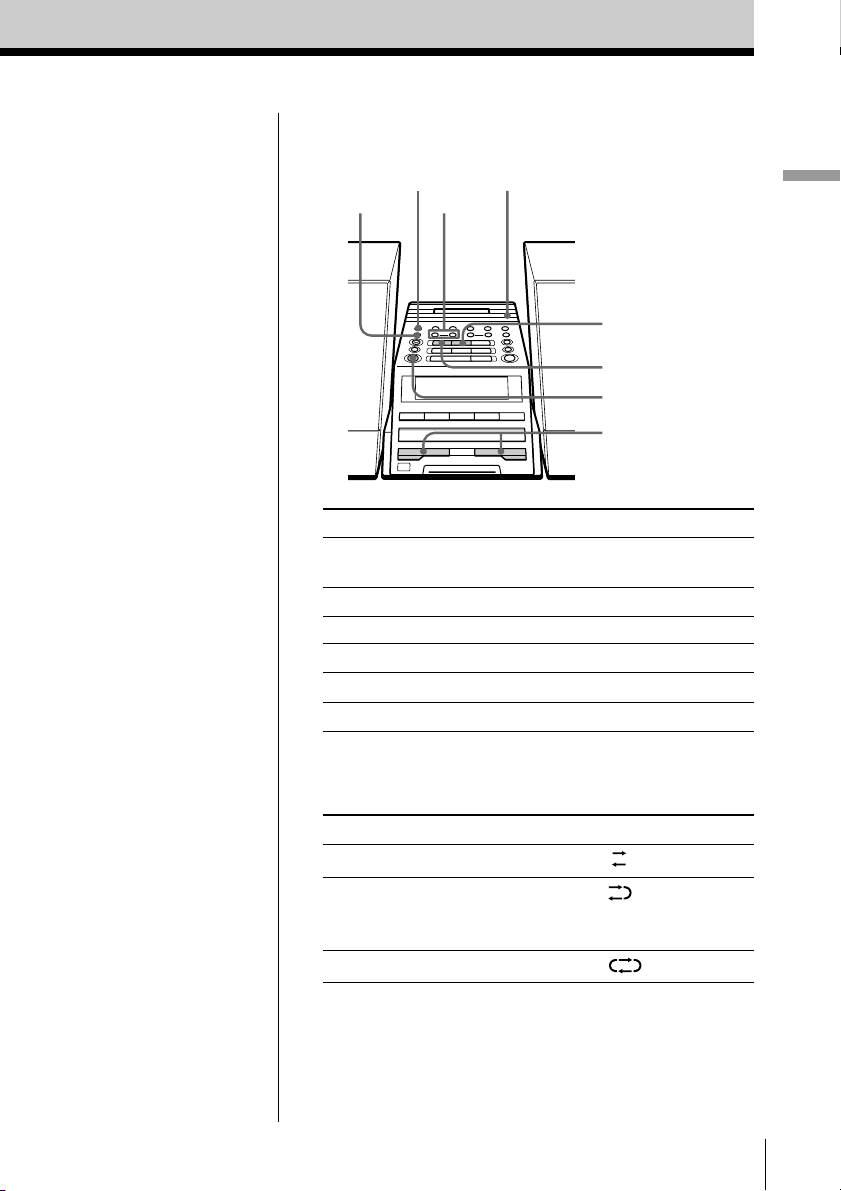
Use these buttons for additional operations
Z PUSH
COUNTER RESET
DIR MODE
m, M
OPEN/CLOSE
x
n
OPERATE
VOLUME –, +
Basic Operations
Tips
• Press COUNTER RESET
to reset the counter to
“000”.
• Next time you want to
listen to a tape, just
press N or n. The
player turns on
automatically and starts
playing the tape.
To Press
adjust the volume VOLUME +, –
(VOL +, – on the remote)
stop playback x
play the reverse side n
fast-forward or rewind the tape M or m
eject the cassette Z PUSH OPEN/CLOSE
turn on/off the player OPERATE
To select the direction mode of the tape
Press DIR MODE repeatedly.
To play Display shows
one side of the tape
both sides of the tape
from the upper side to reverse
side only
both sides of the tape repeatedly
Basic Operations
GB
9
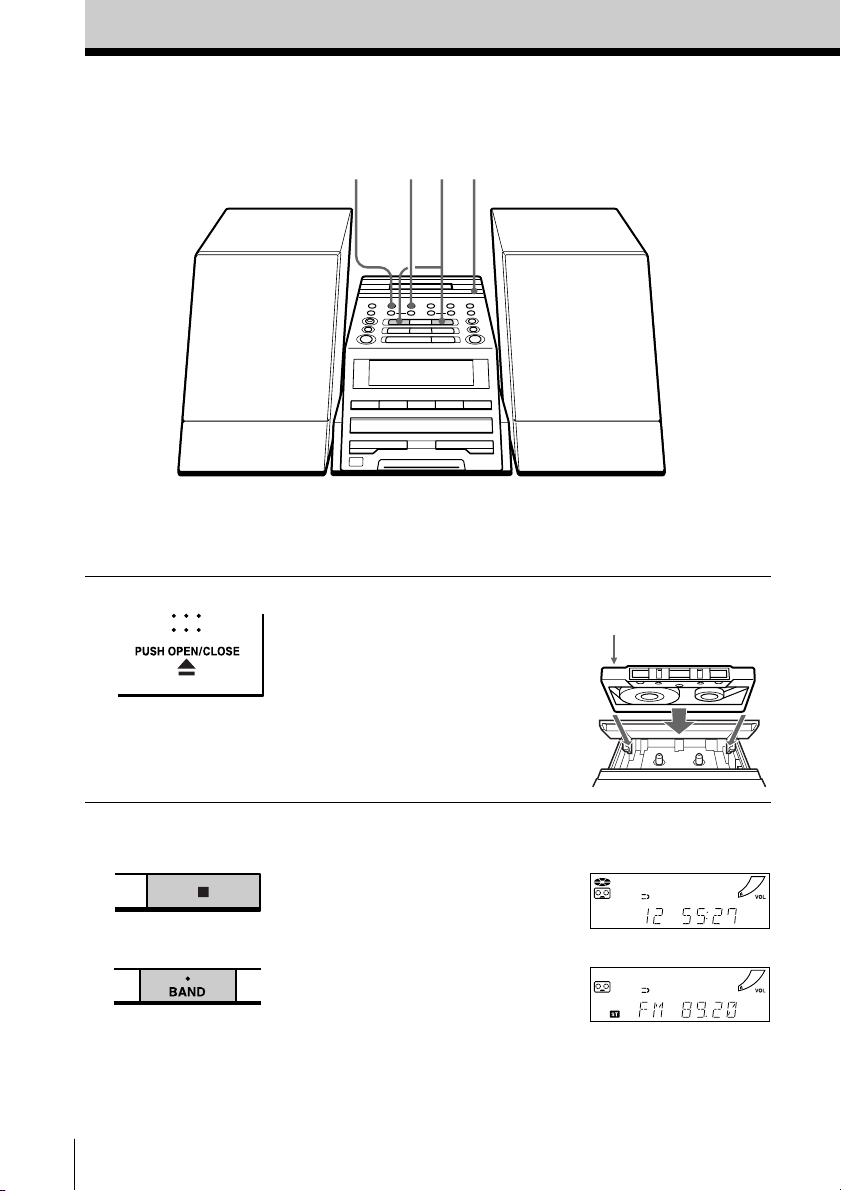
Recording on a tape
3 3
31
For hookup instructions, see pages 37 - 41 (PMC-DR50L) or
pages 42 - 47 (PMC-DR70L). To record on a MiniDisc or
DAT recorder, connect the component (see page 48).
1 Press Z PUSH OPEN/CLOSE to
open the tape compartment, and
insert a blank tape. Use TYPE I
(normal) tape only.
Press Z PUSH OPEN/CLOSE
again to close the compartment.
2 Select the programme source you
want to record.
To record from the CD player:
Insert a CD (see page 4) and press
x on the CD section.
To record from the radio:
Tune in the station you want (see
page 6).
GB
Basic Operations10
With the side you want
to record on facing up
Display
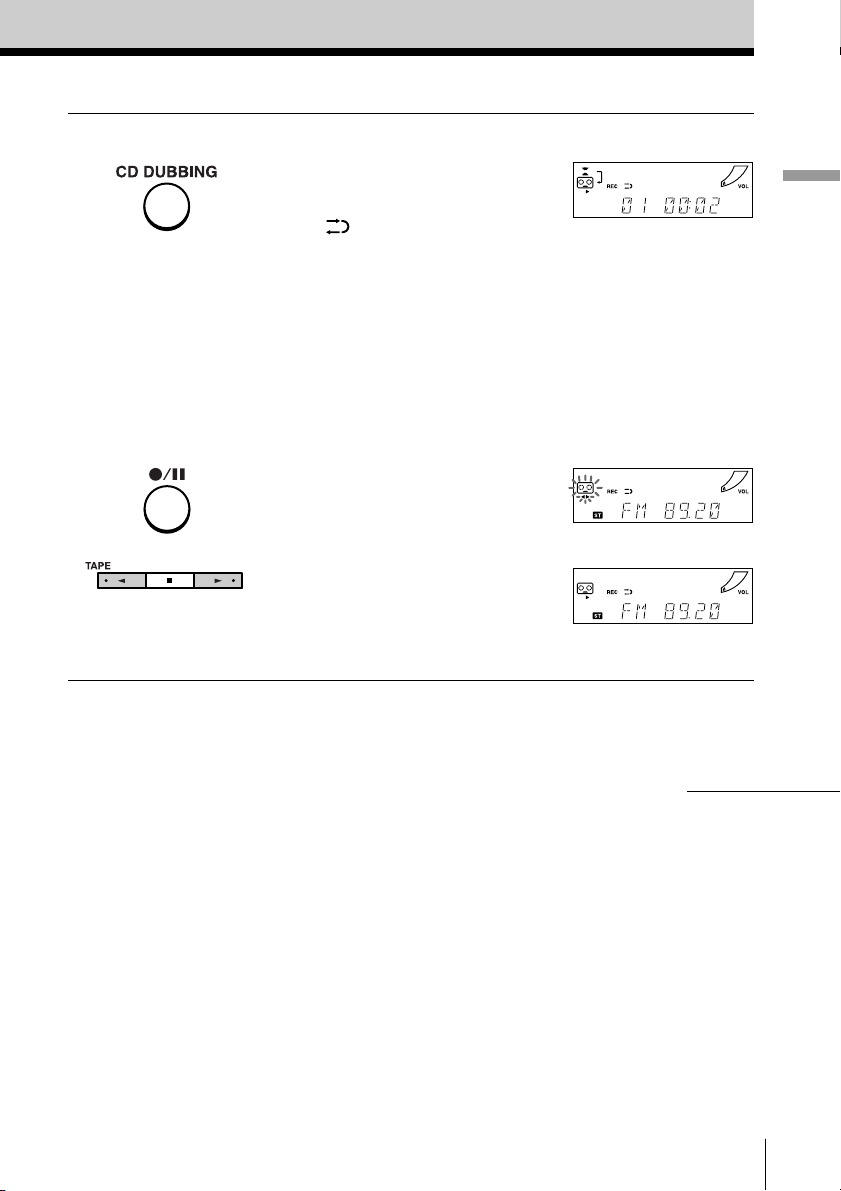
3 Start recording.
To record the whole CD
Press CD DUBBING.
When
If the the tape is reversed with the
recording of the track unfinished,
the player will record the track
again from its beginning on the
reverse side.
To record the radio
(You can also record the CD
according to the following
procedure. Play the CD after the
tape starts recording.)
Press z/X and then N.
To record on the reverse side,
press n.
(On the remote, while keeping
z/X pressed, press TAPE N or
n.)
Note
On the player, press N within 4
seconds after z/X is pressed.
is displayed:
Basic Operations
m
continued
Basic Operations
11
GB
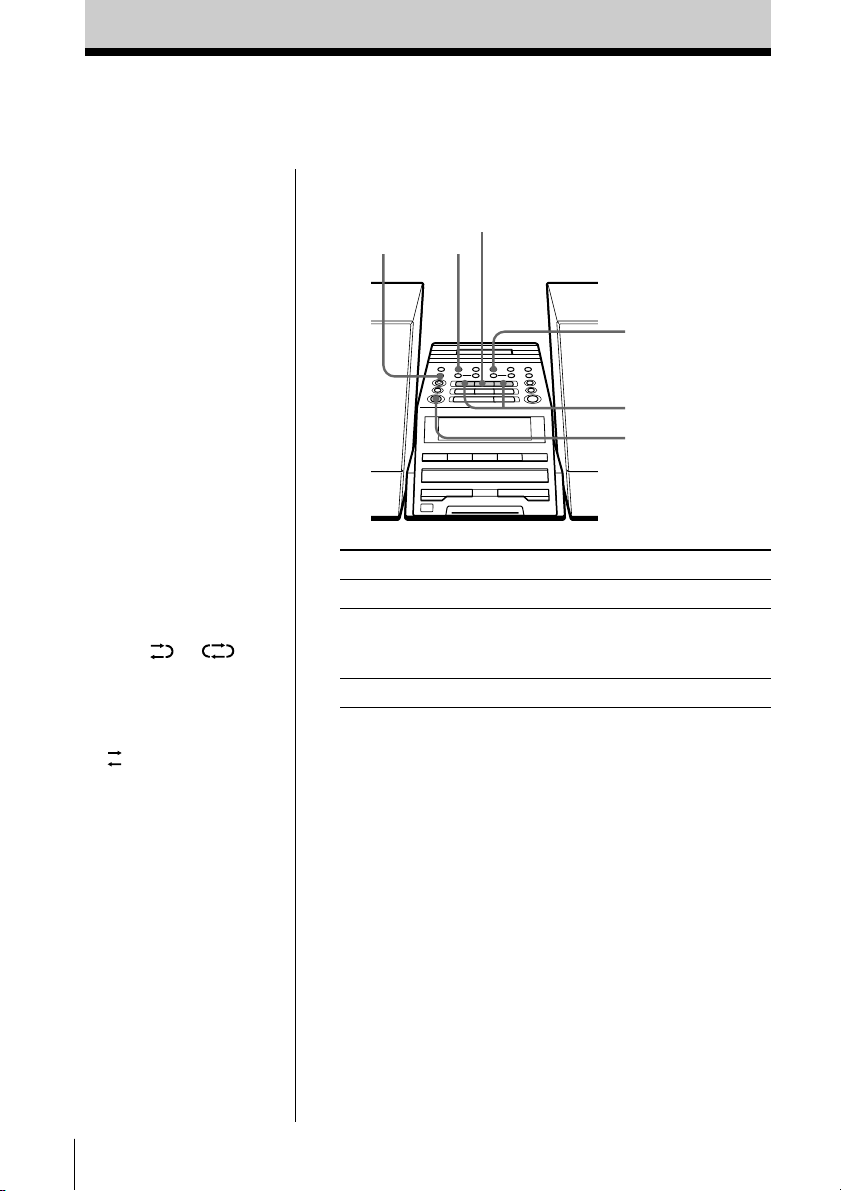
Recording on a tape (continued)
Use these buttons for additional operations
DIR MODE
z/X
x
PLAY MODE
MONO/ST ISS
n,
N
OPERATE
Tips
• Adjusting the volume or
the audio emphasis
(page 52) will not affect
the recording level.
• When or is
displayed, recording
will be made on both
sides of the tape. To
record on one side, press
DIR MODE to display
.
• If the MW/LW radio
makes a whistling
sound after you’ve
pressed z/X in step 3,
press PLAY MODE•
MONO/ST ISS (MODE
on the remote) to select
the position that most
decreases the noise.
Note
When you start
recording using CD
DUBBING, you cannot
set the player in pause.
To Press
stop recording x on the tape section
pause recording z/X
Press the button again to
resume recording.
turn on/off the player OPERATE
To erase a recording, proceed as follows:
1 Insert a tape you want to erase its recording into the tape
deck and press x on the tape section.
2 On the player: press z/X and then N.
On the remote: While keeping z/X pressed, press
TAPE N.
GB
Basic Operations12
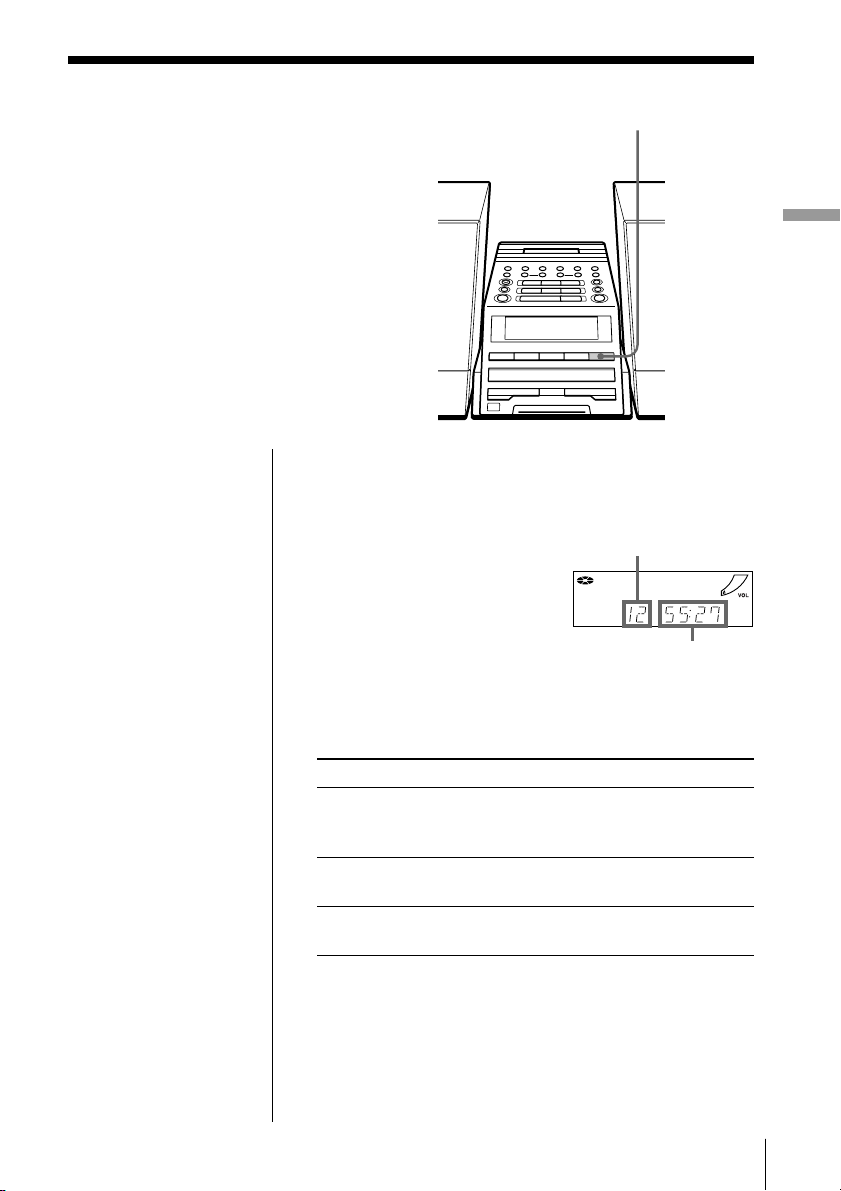
The CD Player
Using the display
You can check information about the CD
using the display.
Checking the total track number and playing
time
Press DISPLAY in stop mode.
DISPLAY
The CD Player
Total track number
Total playing time
Checking the remaining time
Press DISPLAY while playing a CD.
To display Press DISPLAY
the current track number once
and the remaining time
on the current track*
the number of tracks left t wi ce
and remaining time on the CD
the current track number three times
and playing time
* For a track whose number is more than 20 the remaining
time appears as “– –:– –”.
The CD Player 13
GB
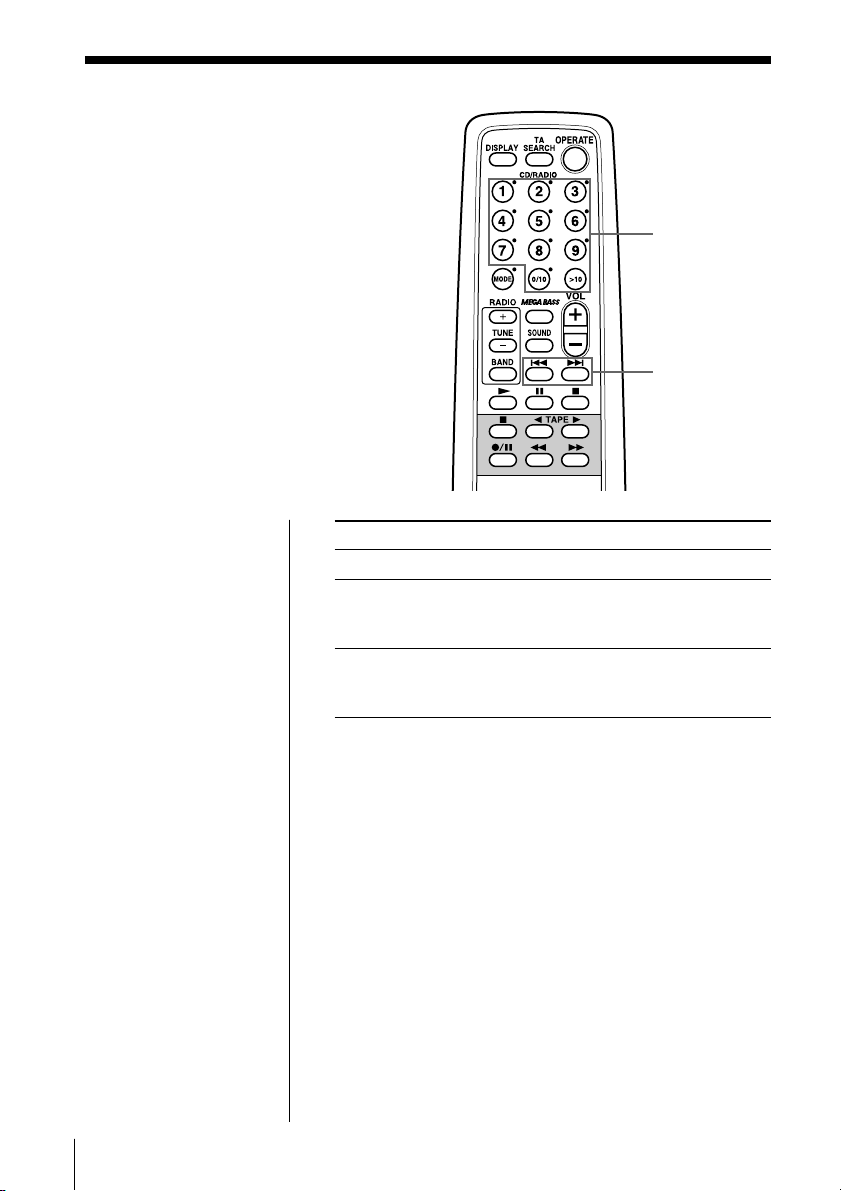
Locating a specific track
You can quickly locate any track using
the number buttons. You can also find a
specific point in a track while playing a
CD.
Number
buttons
., >
Note
You cannot locate a
specific track if
“SHUF” or “PGM” is lit
in the display. Turn off
the indication by
pressing x on the CD
section.
Tip
When you locate a
track numbered over
10, press >10 first, then
the corresponding
number buttons.
Example:
To play track number
23, press >10 first, then
2 and 3.
To locate Press
a specific track directly number button of the track.
a point while listening to . or > while playing
the sound and hold down until you
find the point.
a point while observing . or > in pause and
the display hold down until you find
the point.
GB
The CD Player14
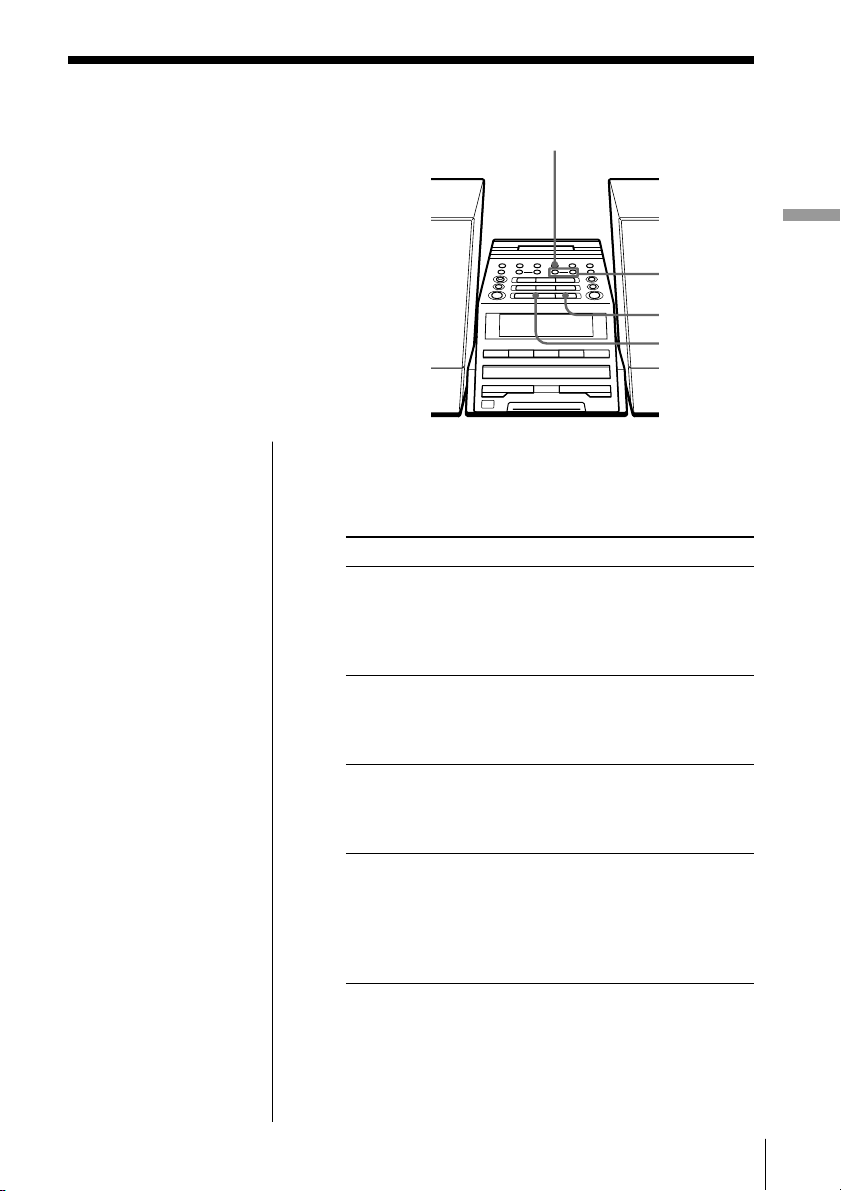
Playing tracks
repeatedly
(Repeat Play)
PLAY MODE
MONO/ST ISS
You can play tracks repeatedly in
normal, single, shuffle or programme
play modes (see pages 16 - 18).
On the remote
• Use MODE to select
“REP 1”, “REP ALL”,
“REP” “SHUF” or
“REP” “PGM”.
• When you’ve selected
“REP 1”, use the
number button to select
the track.
1 Press x on the CD section.
“CD” appears in the display.
2 Proceed as follows:
To repeat Do this
a single track 1 Press PLAY MODE•
all the tracks 1 Press PLAY MODE•
tracks in random order 1 Press PLAY MODE•
programmed tracks 1 Start programme play. (See
The CD Player
., >
x
u
MONO/ST ISS until “REP 1”
appears.
2 Select the track by pressing
. or >, then press u.
MONO/ST ISS until “REP
ALL” appears.
2 Press u.
MONO/ST ISS until “REP”
and “SHUF” appear.
2 Press u.
pages 17 and 18.)
2 Press PLAY MODE•
MONO/ST ISS until “REP”
and “PGM” appear.
3 Press u.
To cancel Repeat Play
Press PLAY MODE•MONO/ST ISS until “REP”
disappears from the display.
The CD Player 15
GB
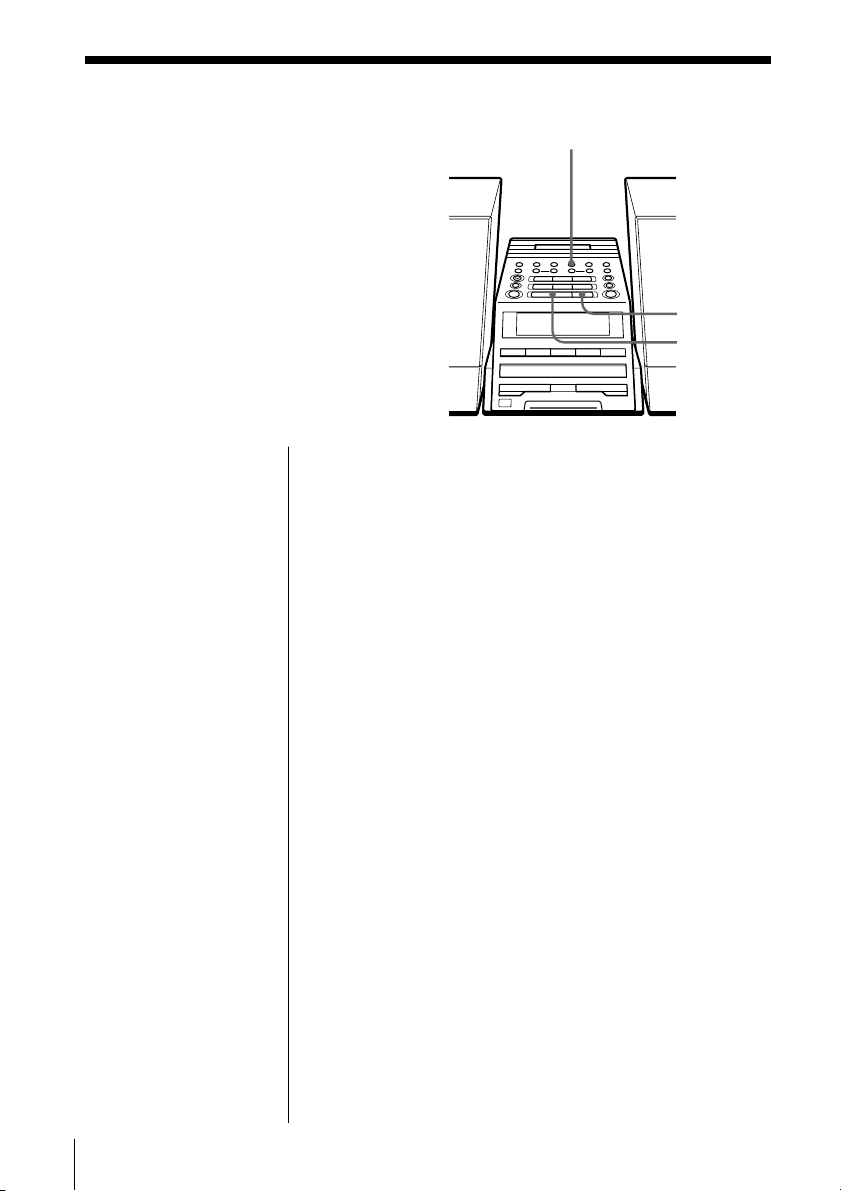
Playing tracks in
random order
(Shuffle Play)
You can play tracks in random order.
PLAY MODE
MONO/ST ISS
x
u
On the remote
1 Press x on the CD
section.
2 Use MODE to select
“SHUF”.
3 Press N on the CD
section.
1 Press x on the CD section.
“CD” appears in the display.
2 Press PLAY MODE•MONO/ST ISS until “SHUF”
appears in the display.
3 Press u.
To cancel Shuffle Play
Press PLAY MODE•MONO/ST ISS until “SHUF”
disappears from the display.
GB
The CD Player16
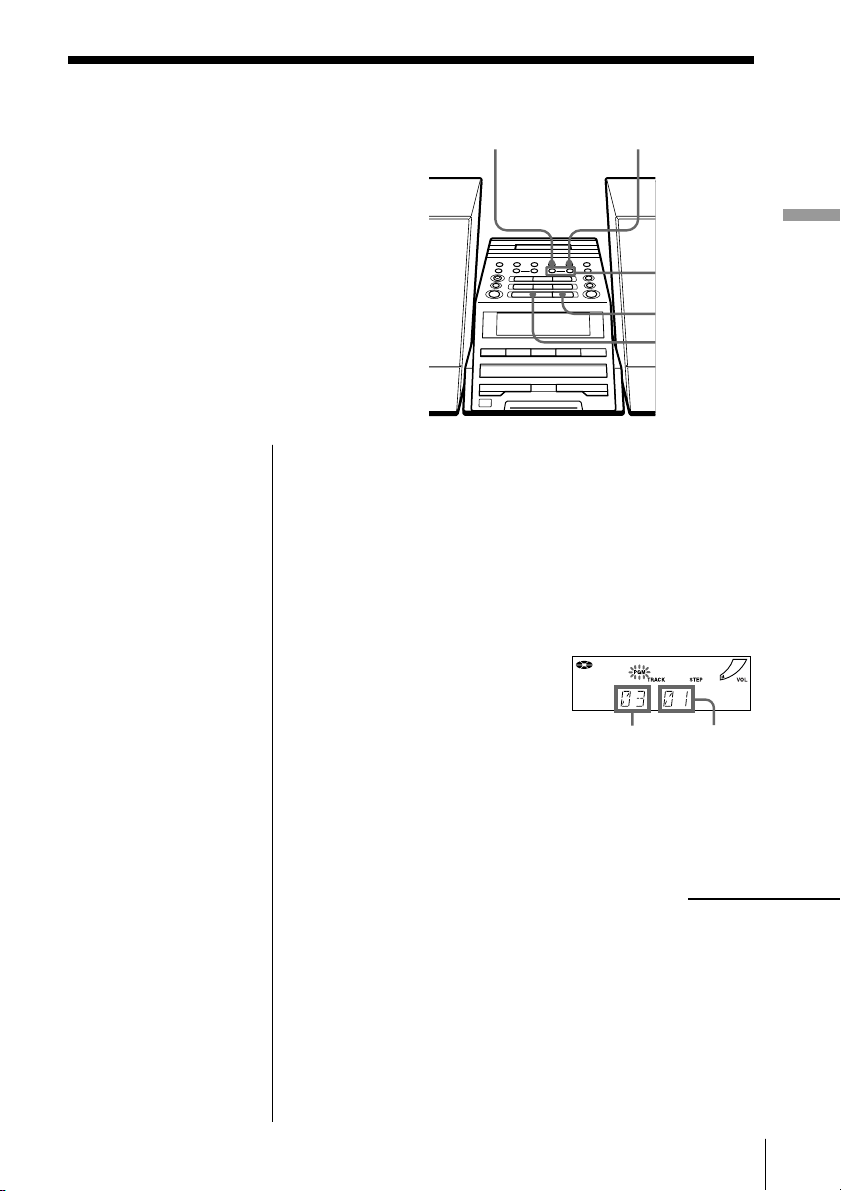
Creating your
own programme
(Programme Play)
PLAY MODE
MONO/ST ISS
ENTER MEM
While listening to the CD, you can select
the track you want and arrange the
playing order of up to 20 tracks on a CD.
On the remote
1 Press x on the CD
section.
2 Press MODE to select
“PGM”.
3 Press the number
button to select the
track you want to
programme.
Repeat this step.
4 Press N on the CD
section.
1 Press x on the CD section.
“CD” appears in the display.
2 Press PLAY MODE•MONO/ST ISS until “PGM”
appears in the display.
3 Press . or > to select the track you want to
programme, and press ENTER MEM.
Repeat this step.
4 Press u.
The CD Player
., >
x
u
Track number Playing order
continued
The CD Player 17
GB
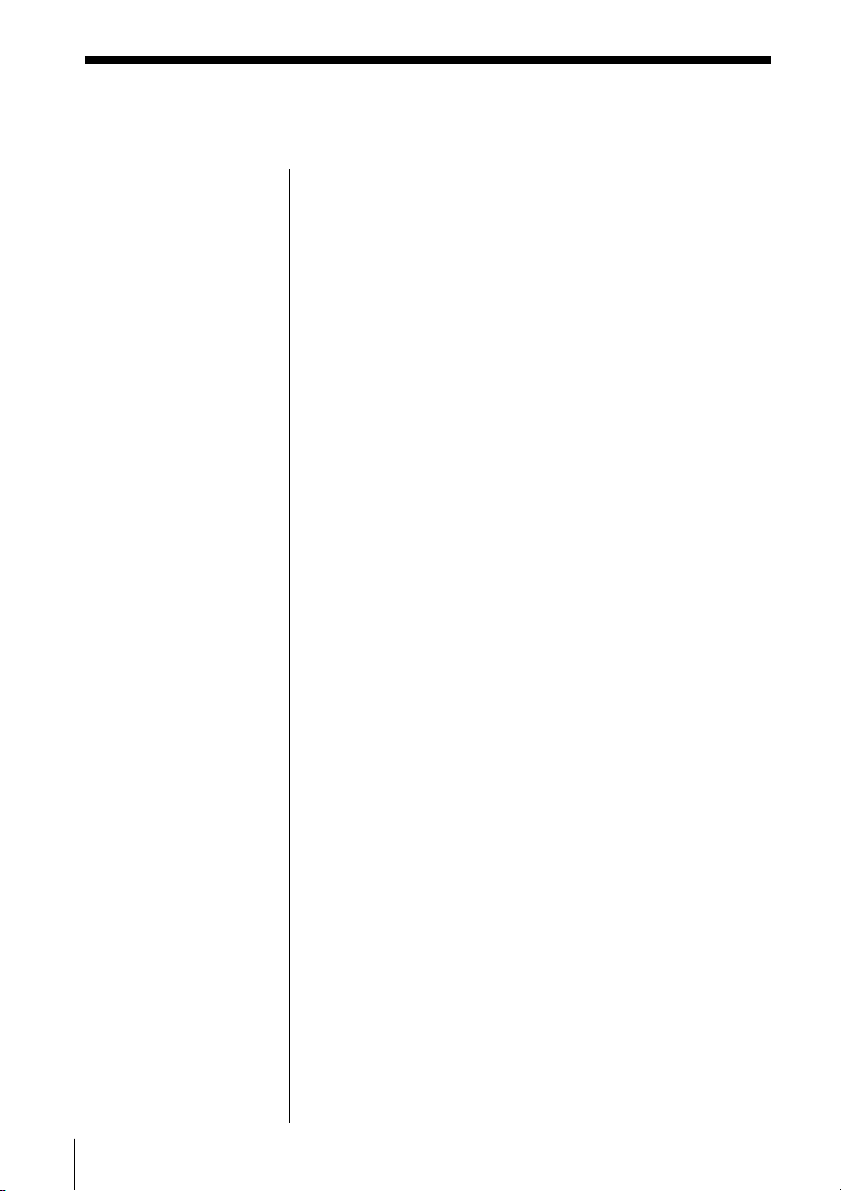
Creating your own programme (Programme Play) (continued)
Tips
• If the programme play
is finished, the
programme is saved.
You can play the same
programme again by
pressing u.
• If you open the CD
tray, the programme is
erased.
• You can record your
own programme.
1 After you have
created the
programme, insert a
blank tape into the
tape compartment.
2 Press CD DUBBING.
To cancel Programme Play
Press PLAY MODE•MONO/ST ISS until “PGM”
disappears from the display.
To check the order of tracks before play
Press ENTER MEM on the player.
Every time you press the button, the track number
appears in the programmed order.
To change the current programme
Press x on the CD section once if the CD is stopped
and twice if the CD is playing. The current
programme will be erased. Then create a new
programme following the programming procedure.
GB
The CD Player18
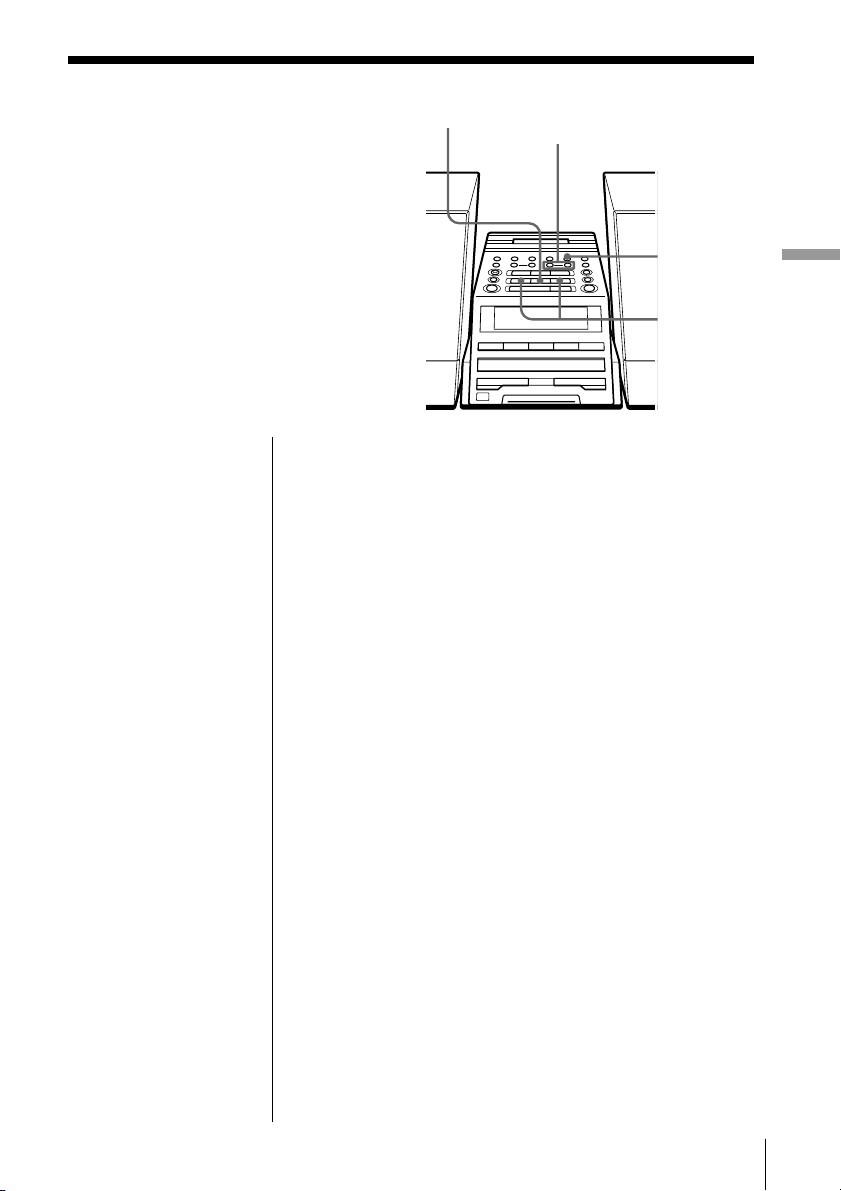
The Radio
Presetting radio stations
You can store radio stations into the
player's memory. You can preset up to
30 radio stations, 10 for each band in any
order.
BAND TUNE TIME SET
–, +
ENTER MEM
PRESET –, +
The Radio
On the remote
1 Press BAND to select
the band.
2 Press TUNE + or – to
set the frequency to
the station you want.
3 Press and hold the
number button that
you want to preset
the new station on
for 2 seconds.
1 Press BAND until the band you want appears in
the display.
2 Press TUNE TIME SET + or – to set the frequency
to the station you want.
3 Press and hold ENTER MEM for 2 seconds.
4 Press PRESET + or – until the preset number (1 to
10) you want for the station flashes in the display.
5 Press ENTER MEM again.
The Radio
19
GB
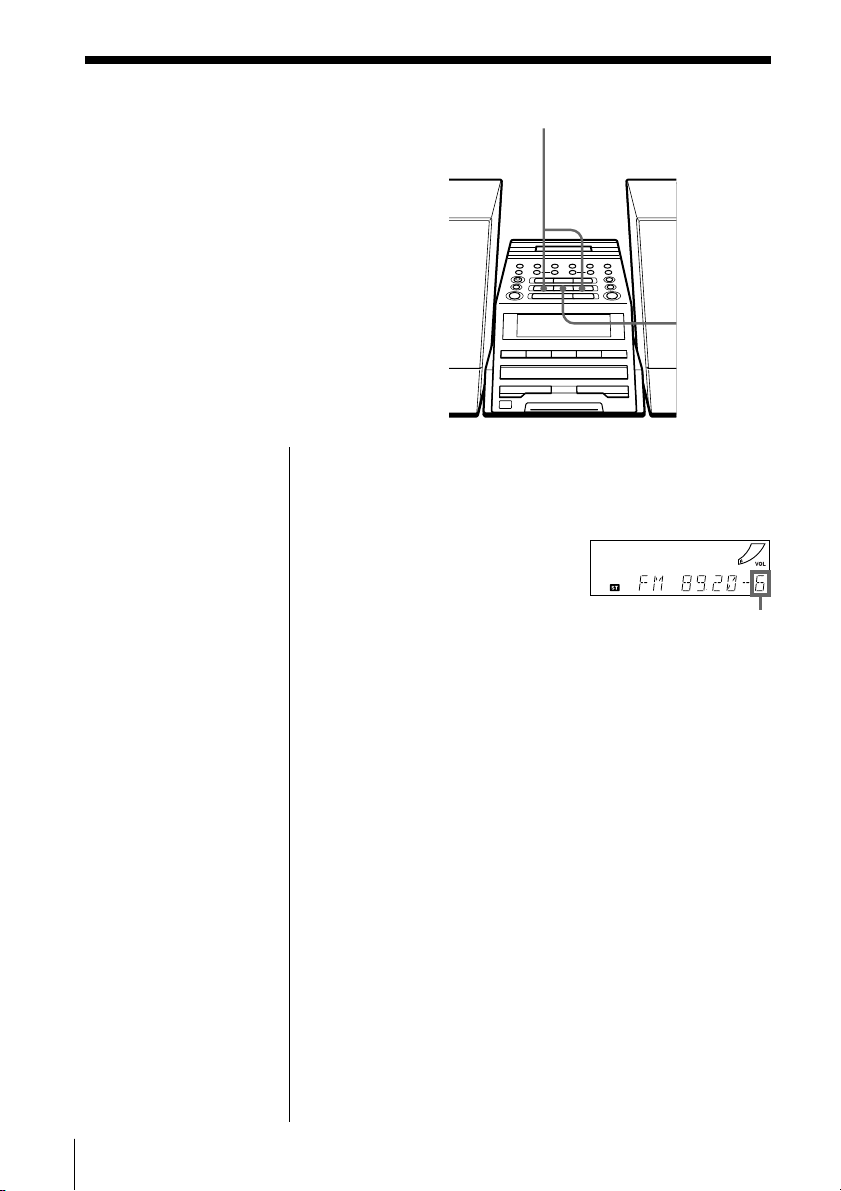
Playing preset radio stations
Once you've preset the stations, use the
number buttons on the remote or
PRESET +, – on the player to tune in
your favorite stations.
PRESET –, +
BAND
On the remote
1 Press BAND to select
the band.
2 Press the number
button to display the
preset number of the
station you want.
1 Press BAND to select the band.
2 Press PRESET + or – to display the preset number
of the station you want.
Preset number
GB
The Radio20
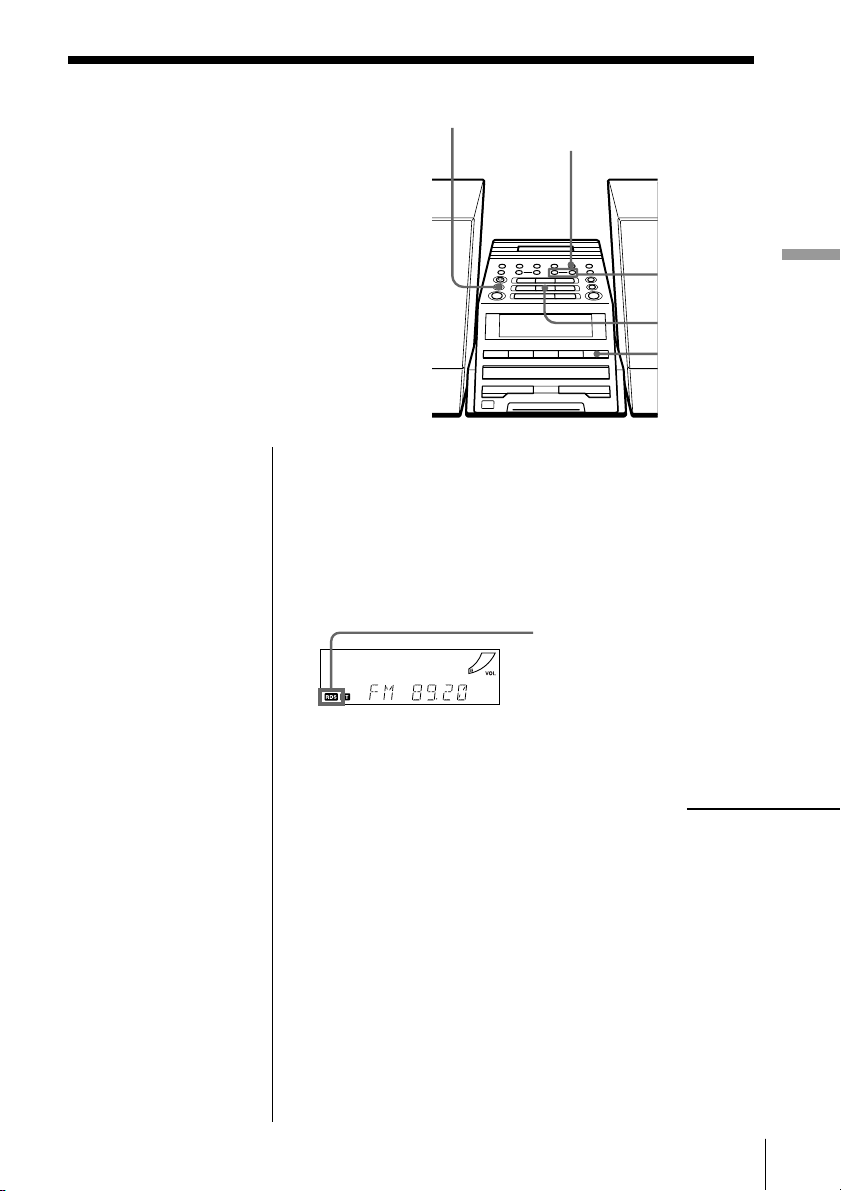
Using the Radio Data System (RDS)
Radio Data System (RDS) is a
broadcasting service that allows radio
stations to send additional information
along with the regular programme
signal. This player offers convenient RDS
features like station name display,
location of stations by programme type,
etc. RDS is available only on FM stations.
RDS
ENTER MEM
., >
BAND
DISPLAY
The Radio
Notes
• Not all FM stations
provide RDS services,
nor do they provide the
same type of services. If
you are not familiar
with the RDS system,
check with your local
radio stations for
details on RDS services
in your area.
• RDS may not work
properly if the station
you tuned in is not
transmitting the RDS
signal properly or if the
signal intensity is weak.
Before receiving RDS broadcasts
Be sure to preset the FM stations according to the
procedure on page 19.
Receiving RDS broadcasts
Simply select a station from the FM band.
When you tune in a
station that provides
RDS services, “RDS” will
be displayed.
continued
The Radio
21
GB
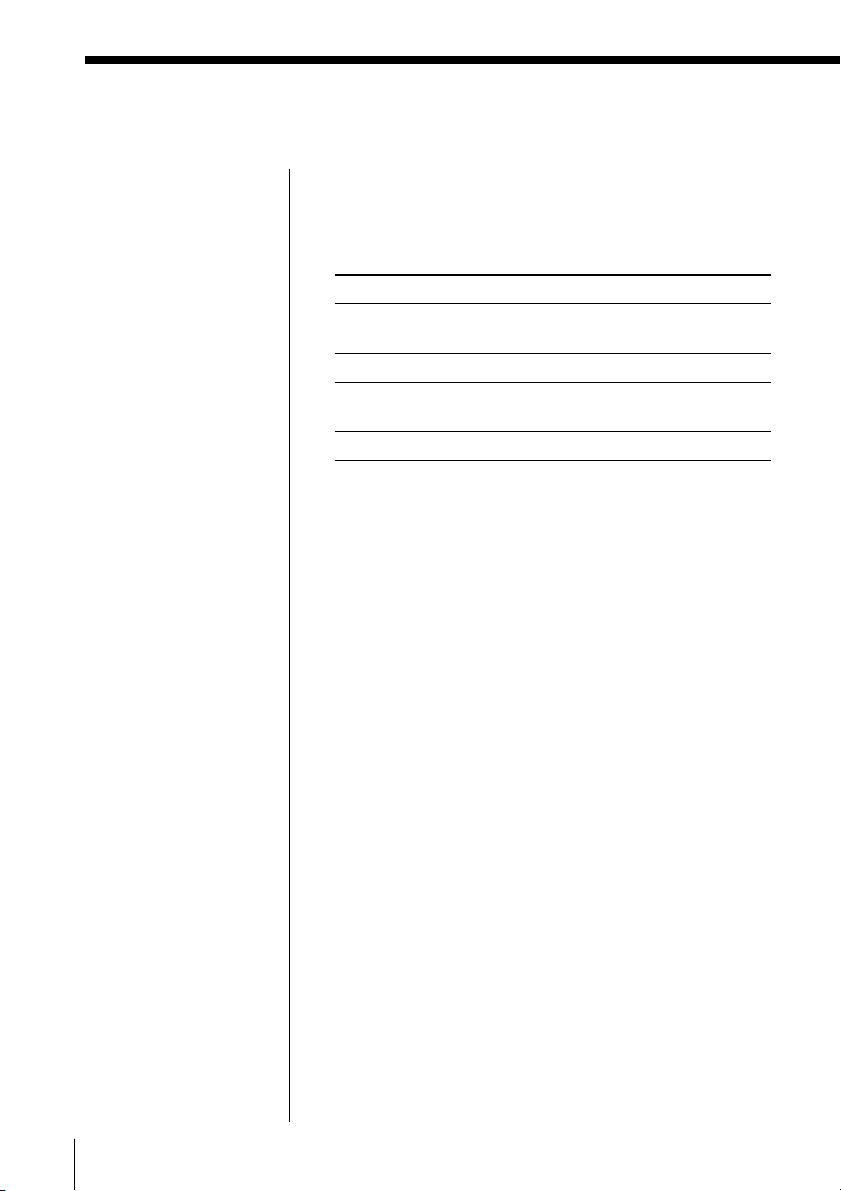
Using the Radio Data System (RDS) (continued)
Notes
• If the RDS broadcast is
not received, the station
name, programme type
and radio text may not
appear in the display.
In addition, if the
receiving conditions are
not good, the above
information may not
appear in the display
properly.
• When receiving a
station that does not
provide the station
name information,
“NO PS” will be
displayed when you
select “PS DISP”.
• When receiving a
station that does not
provide the programme
type information,
“NO PTY” will be
displayed when you
select “PTY DISP”.
• When receiving a
station that does not
provide the radio text
information, “NO RT”
will be displayed when
you select “RT DISP“.
• Certain characters (!, ?,
&, etc.) will not be
displayed. Blanks are
inserted in place of
these characters.
To check the RDS information
Press DISPLAY.
Each time you press the button, the indication in the
display changes as follows:
Indication
PS DISP Station name,
PTY DISP Programme type
RT DISP Radio text,
(normal display) —
What information it shows
up to 10 characters
up to 64 characters
GB
The Radio22
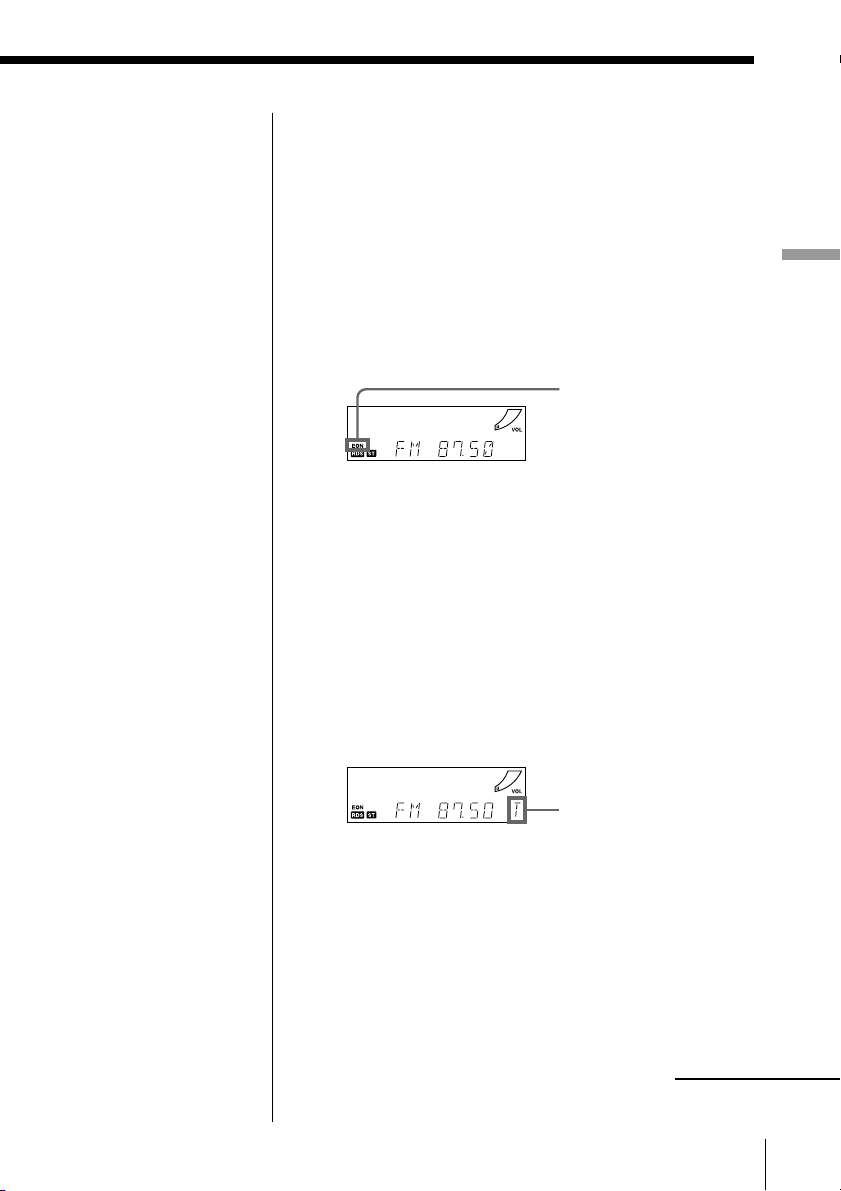
Note
During recording the
EON function does not
work.
Monitoring traffic information, news, or
weather informatin (EON)
Using the Enhanced Other Networks (EON) function,
the player can automatically switch to a network
station broadcasting traffic information, news, or
weather information. After the programme ends, the
player switches back to the station you were listening
to.
1 Tune in the station that provides the EON
function.
When receiving
an EON station,
“EON” is
displayed.
2 Press RDS until “EON WAIT” appears in the
display.
3 Press ENTER MEM.
4 Press . or > until the information you want
appears in the display.
The display changes as follows: “TRAFFIC” t
“NEWS” t “WEATHER” t “OFF”
5 Press ENTER MEM.
The player stands by for the EON stations to start
broadcasting the information you selected.
The Radio
Lights up while standing
by for the information
you selected, and then
starts flashing when
receiving the
information.
“T” for “Traffic”
“N” for “News”
“W” for “Weather”
When a certain network station starts broadcasting
the information you selected, it switches to that
station automatically.
continued
The Radio
23
GB
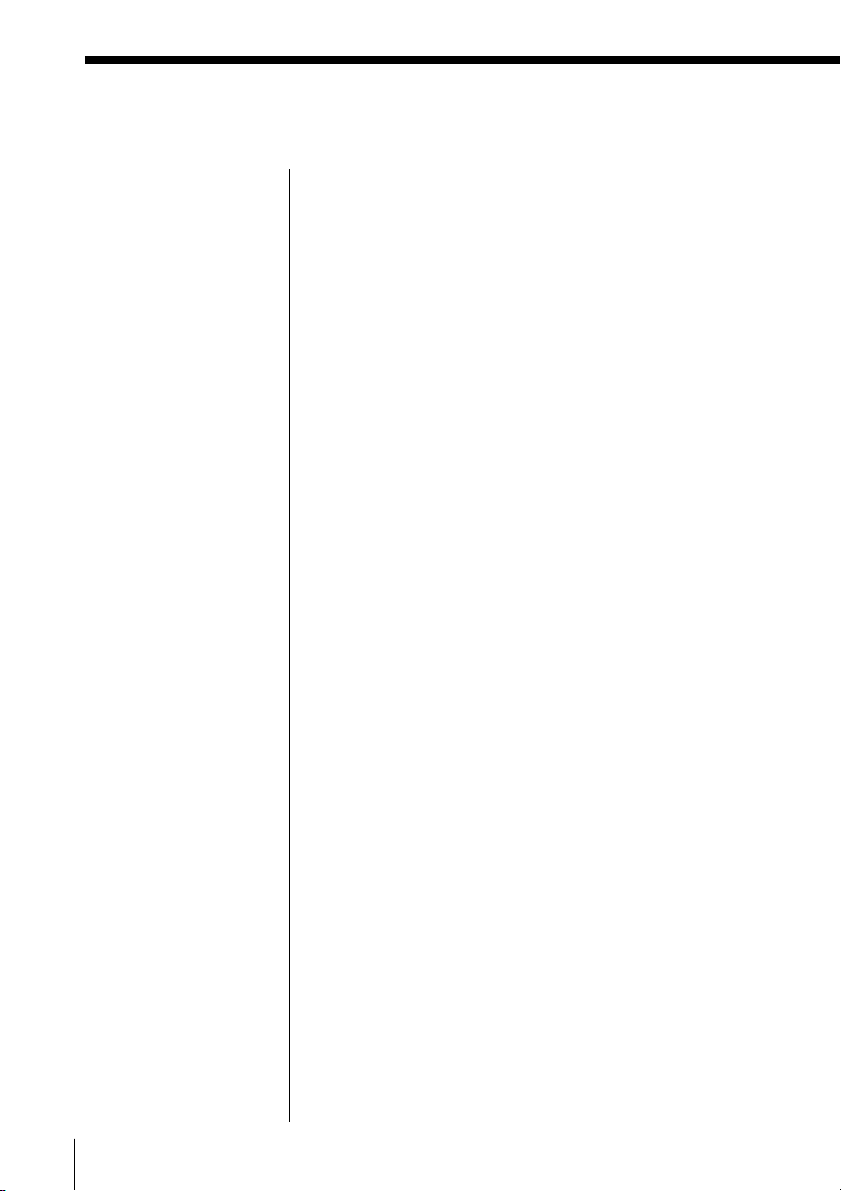
Using the Radio Data System (RDS) (continued)
Monitoring traffic announcement (TA)
Press TA SEARCH on the remote.
The player starts searching for a station that will
broadcast the traffic information. When it locates the
station, it switches to that station automatically and
stands by for the traffic information. If you want to
select another station, press TA SEARCH again.
If the station the player located provides the EON
function, the player automatically switches to another
network station when that station starts broadcasting
the traffic information.
Note
“NO MEMORY”
appears when the
programme type that
you selected is not
currently being
broadcast.
Locating a station by programme type (PTY)
You can locate a station you want by selecting a
programme type.
1 Press RDS until “PTY SEARCH” appears in the
display.
2 Press ENTER MEM.
3 Press . or > until the programme type you
want appears in the display.
See the list of programme types (PTY) on pages 25
and 26.
4 Press ENTER MEM.
The player starts searching the preset RDS stations
for the programme. “PTY SEARCH” is flashing
during searching.
When the player finds the programme type you
want, it stops searching.
GB
The Radio24
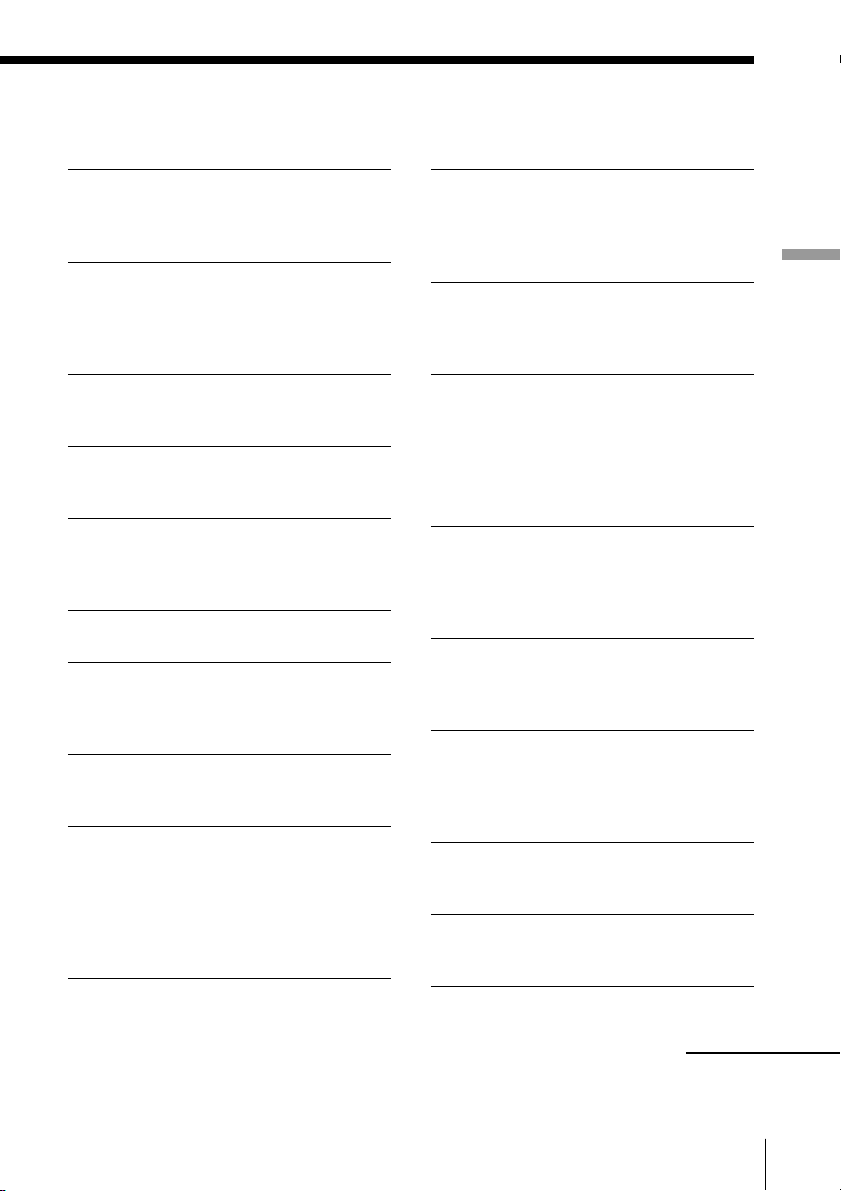
List of programme types (PTY)
Characters in parentheses show the indications in the display.
News (NEWS)
Short accounts of facts, events and
publicly expressed views, reportage and
actuality.
Current affairs (AFFAIRS)
Topical programme expanding or
enlarging upon the news, generally in
different presentation style or concept,
including debate, or analysis.
Information (INFO)
Programme the purpose of which is to
impart advice in the widest sense.
Sport (SPORT)
Programme concerned with any aspect of
sport.
Education (EDUCATE)
Programme intended primarily to
educate, of which the formal element is
fundamental.
Drama (DRAMA)
All radio plays and serials.
Culture (CULTURE)
Programmes concerned with any aspect
of national or regional culture, including
language, theater, etc.
Science (SCIENCE)
Programmes about the natural sciences
and technology.
Varied (VARIED)
Used for mainly speech-based
programmes usually of lightentertainment nature, not covered by
other categories. Examples include:
quizzes, panel games, personality
interviews.
Pop Music (POP M)
Commercial music, which would
generally be considered to be of current
popular appeal, often featuring in
current or recent record sales charts.
Rock Music (ROCK M)
Contemporary modern music, usually
written and performed by young
musicians.
M.O.R. Music (MOR M)
(Middle of the Road Music). Common
term to describe music considered to be
“easy-listening”, as opposed to Pop,
Rock or Classical. Music in this category
is often but not always, vocal, and
usually of short duration.
Light classics (LIGHT M)
Classical Musical for general, rather than
specialist appreciation. Examples of
music in this category are instrumental
music, and vocal or choral works.
Serious classics (CLASSICS)
Performances of major orchestral works,
symphonies, chamber music, etc., and
including Grand Opera.
Other Music (OHTER M)
Musical styles not fitting into any of the
other categories. Particularly used for
specialist music of which Rhythm &
Blues and Reggae are examples.
Weather (WEATHER)
Weather reports and forecasts and
Meteorological information.
Finance (FINANCE)
Stock Market reports, commerce, trading,
etc.
The Radio
continued
The Radio
25
GB
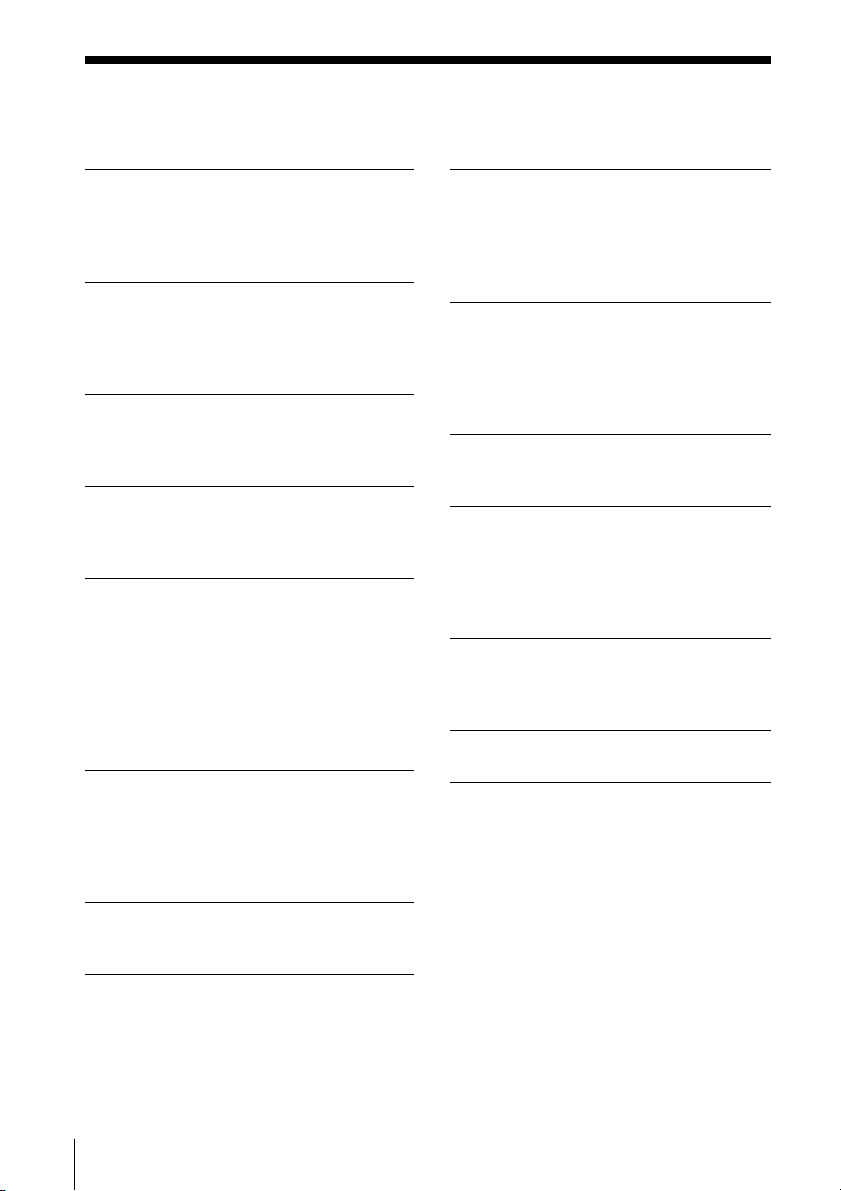
Using the Radio Data System (RDS) (continued)
Children’s programmes (CHILDREN)
For programmes targeted at a young
audience, primarily for entertainment and
interest, rather than where the objective is
to educate.
Social Affairs (SOCIAL)
Programmes about people and things that
influence them individually or in groups.
Includes: sociology, history, geography,
psychology and society.
Religion (RELIGION)
Any aspect of beliefs and faiths, involving
a God or Gods, the nature of existence
and ethics.
Phone In (PHONE IN)
Involving members of the public
expressing their views either by phone or
at a public forum.
Travel (TRAVEL)
Features and programmes concerned with
travel to near and far destinations,
package tours and travel ideas and
opportunities. Not for use for
Announcements about problems,
delays, or roadworks affecting
immediate travel where TP/TA should
be used.
Leisure (LEISURE)
Programmes concerned with recreational
activities in which the listener might
participate. Examples include, Gardening,
Fishing, Antique collecting, Cooking,
Food & Wine, etc.
Jazz Music (JAZZ)
Polyphonic, syncopated music
characterised by improvisation.
Country Music (COUNTRY)
Songs which originate from, or continue
the musical tradition of the American
Southern States. Characterized by a
straightforward melody and narrative
story line.
National Music (NATION M)
Current Popular Music of the Nation or
Region in that country’s language, as
opposed to International ‘Pop’ which is
usually US or UK inspired and in
English.
Oldies Music (OLDIES)
Music from the so-called “golden age” of
popular music.
Folk Music (FOLK M)
Music which has its roots in the musical
culture of a particular nation, usually
played on acoustic instruments. The
narrative or story may be based on
historical events or people.
Documentary (DOCUMENT)
Programme concerned with factual
matters, presented in an investigative
style.
PTY undefined (NONE)
Any programmes not defined above.
GB
The Radio26
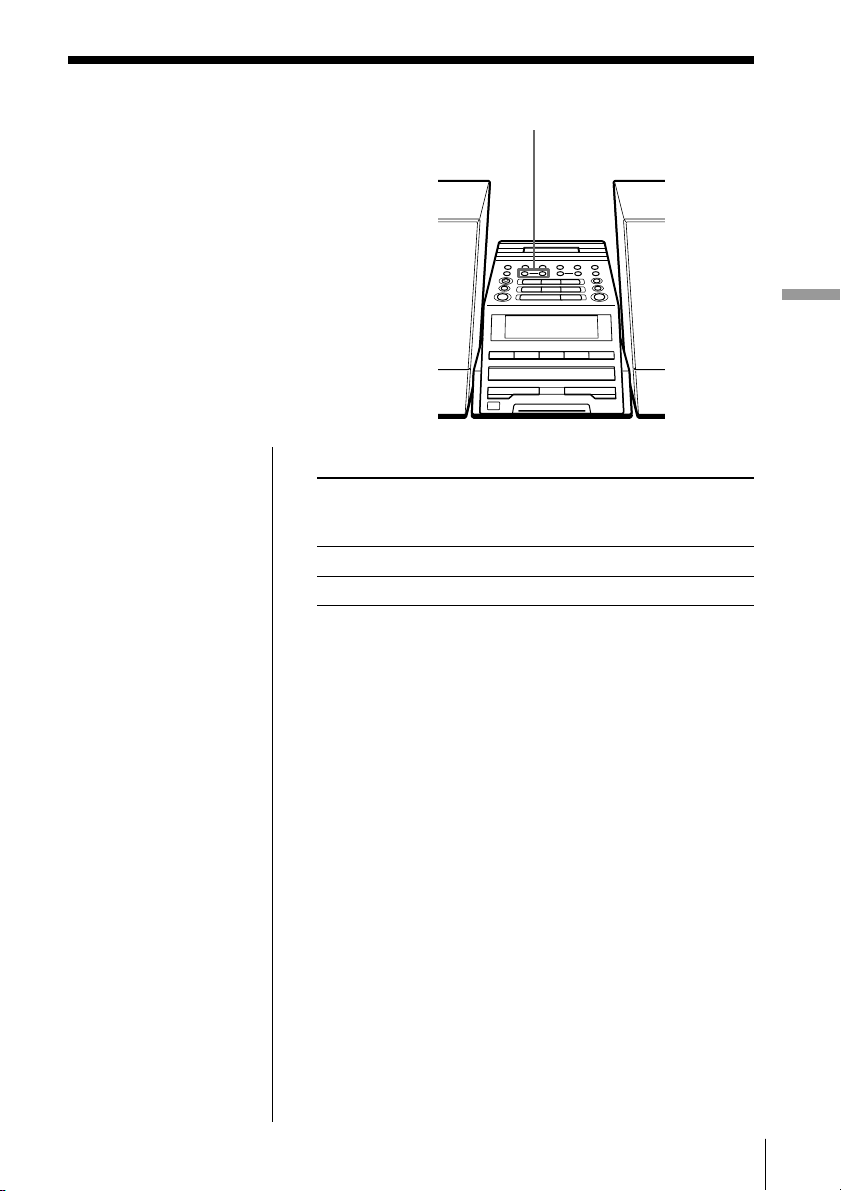
The Tape Player
Finding the beginning of a track
The player detects a blank between the
tracks, and locates the beginning of the
next/following track.
m, M
The Tape Player
Notes
• To find the beginning
of a track correctly,
a blank of approx.
4 seconds between
tracks is necessary.
• If a soft sound like
pianissimo continues
for some seconds in a
track, the player may
start to play as the next
track.
• If you press the M or
m when there is no
sound in the track, this
function does not
operate correctly.
While playing a tape, press M or m.
Playing side The beginning The beginning
of the next track of the current
track
Upper side (N) Mm
Reverse side (n) mM
The tape is wound or rewound to the beginning of the
next or current track, and play will start automatically.
The Tape Player
27
GB
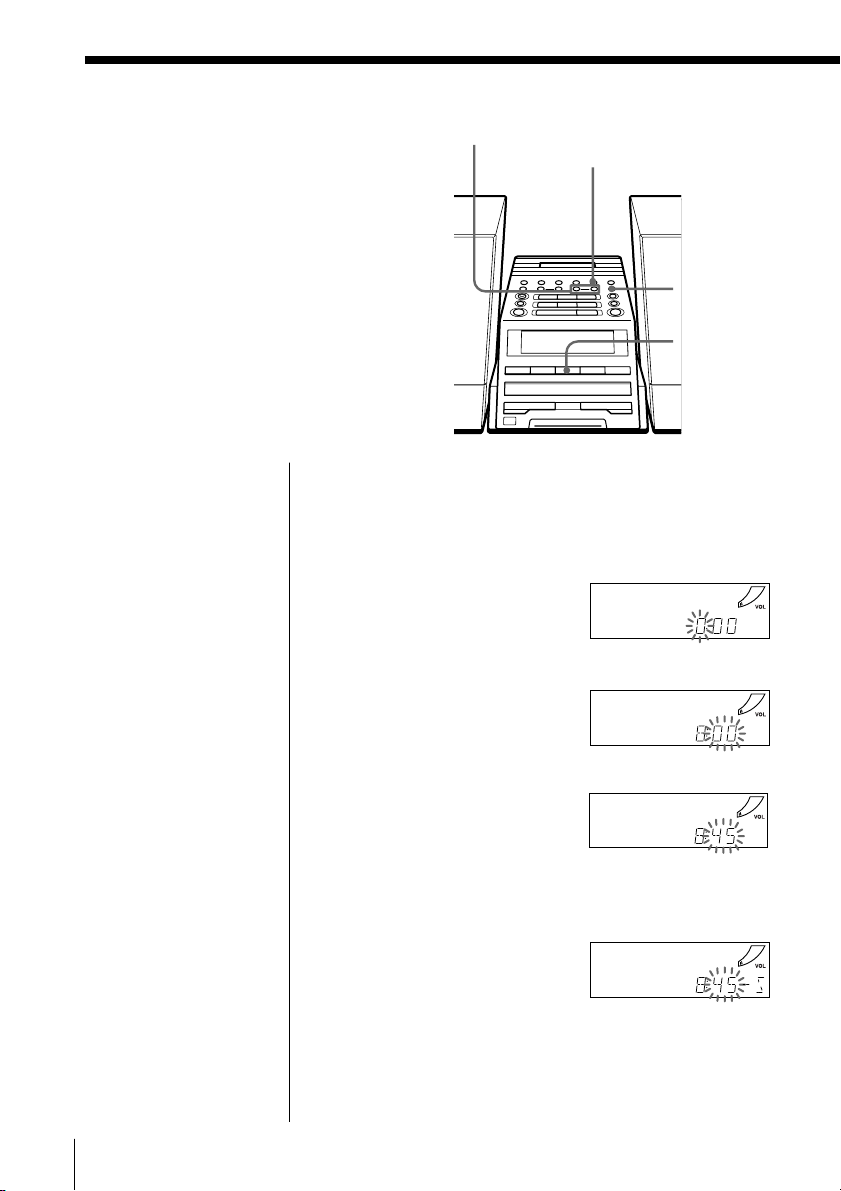
The Timer
Setting the clock
“– –:– –” indication appears in the
display until you set the clock.
TUNE TIME SET
–, +
ENTER MEM
SUMMER
TIME
CLOCK
Tip
The time display
system of this player is
the 24-hour system.
Before you begin, hook up the system (see pages 37 41 for PMC-DR50L or pages 42 - 47 for PMC-DR70L).
1 Press and hold CLOCK until the hour digit flashes.
2 Set the clock.
1 Press TUNE TIME SET
+ or – to set the hour
and press ENTER
MEM.
2 Press TUNE TIME SET
+ or – to set the
minutes.
m
3 If you are on daylight saving time, press SUMMER
TIME.
4 Press ENTER MEM.
The clock starts from 00 seconds.
GB
The Timer28
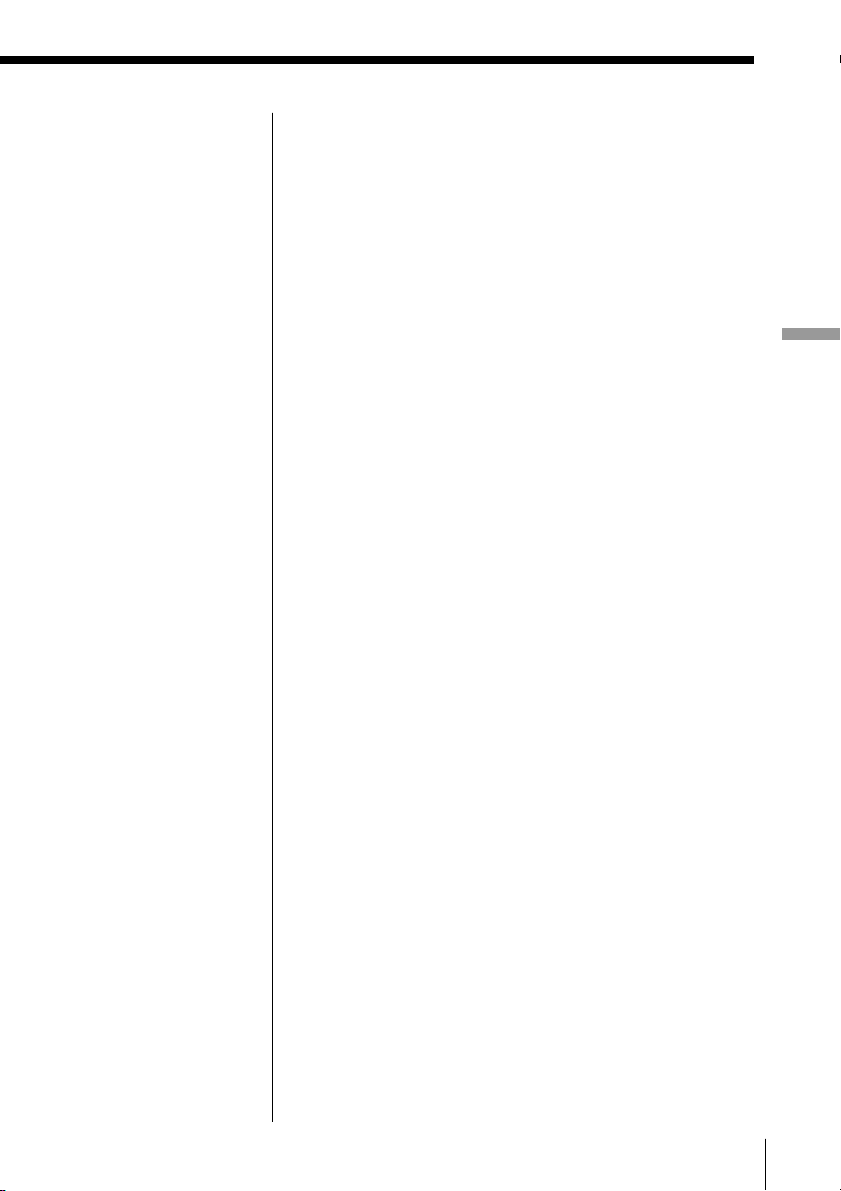
To change the display to the daylight saving time
(summer time) indication
Press and hold SUMMER TIME for 2 seconds.
“SUMMER ON” appears in the display for a few
seconds.
To cancel the summer time indication
Press and hold SUMMER TIME again.
“SUMMER OFF” appears in the display for a few
seconds.
The Timer
The Timer 29
GB
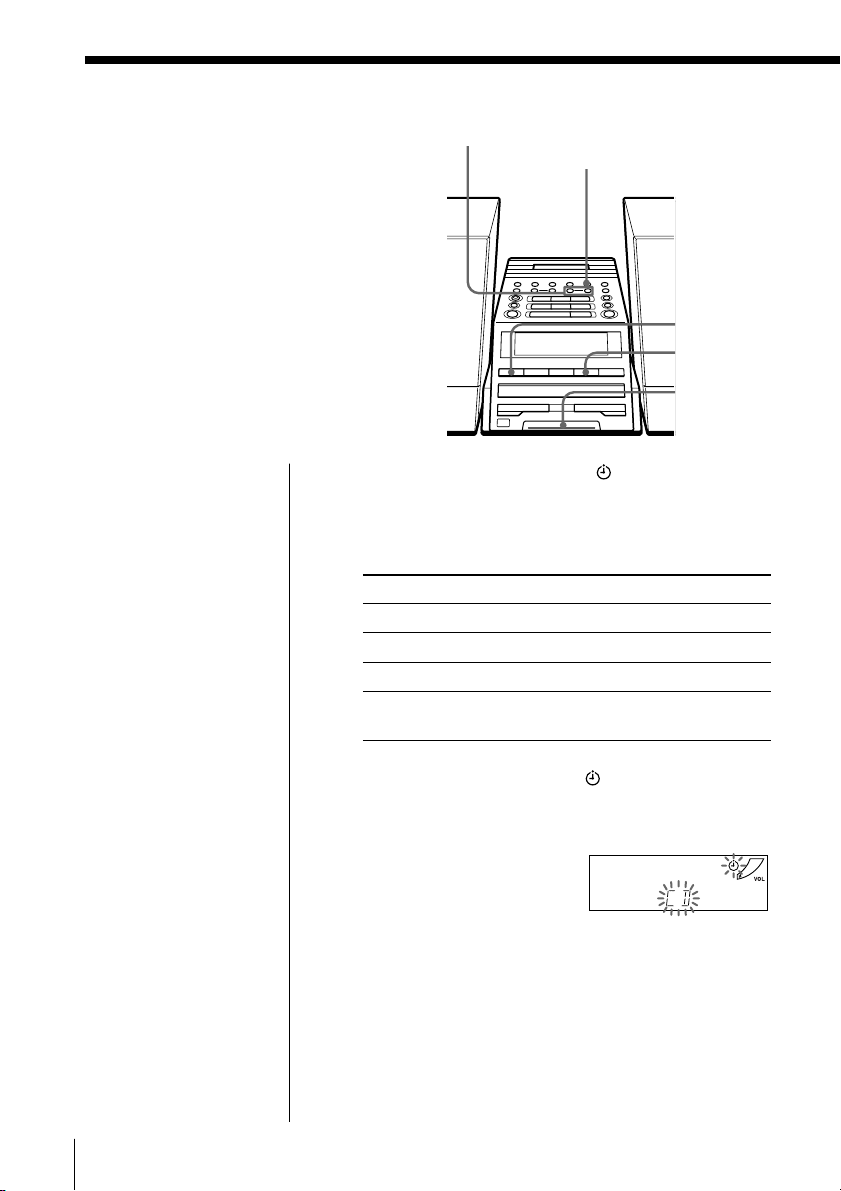
Waking up to music
You can wake up to music or a radio
programme at a preset time. Make sure
you have set the clock (see “Setting the
clock” on page 28).
Before you begin, make sure the (clock) indication is
not lit in the display. If it is lit, press STANDBY.
1 Prepare the music source you want to play.
Source Do this
CD Insert a CD.
RADIO Tune in a station.
TAPE Insert a tape.
LINE Turn on the equipment connected
TUNE TIME SET
–, +
ENTER MEM
STANDBY
TIMER
SNOOZE
to LINE IN.
2 Press TIMER to display the indication.
Do the following operations by checking the
display.
3 Press TUNE TIME SET + or – until the music
source you want to play (“CD”, “TAPE”,
“RADIO” or “LINE”) appears in the display, and
press ENTER MEM.
GB
The Timer30
