Sony PMC-DR50 User Manual
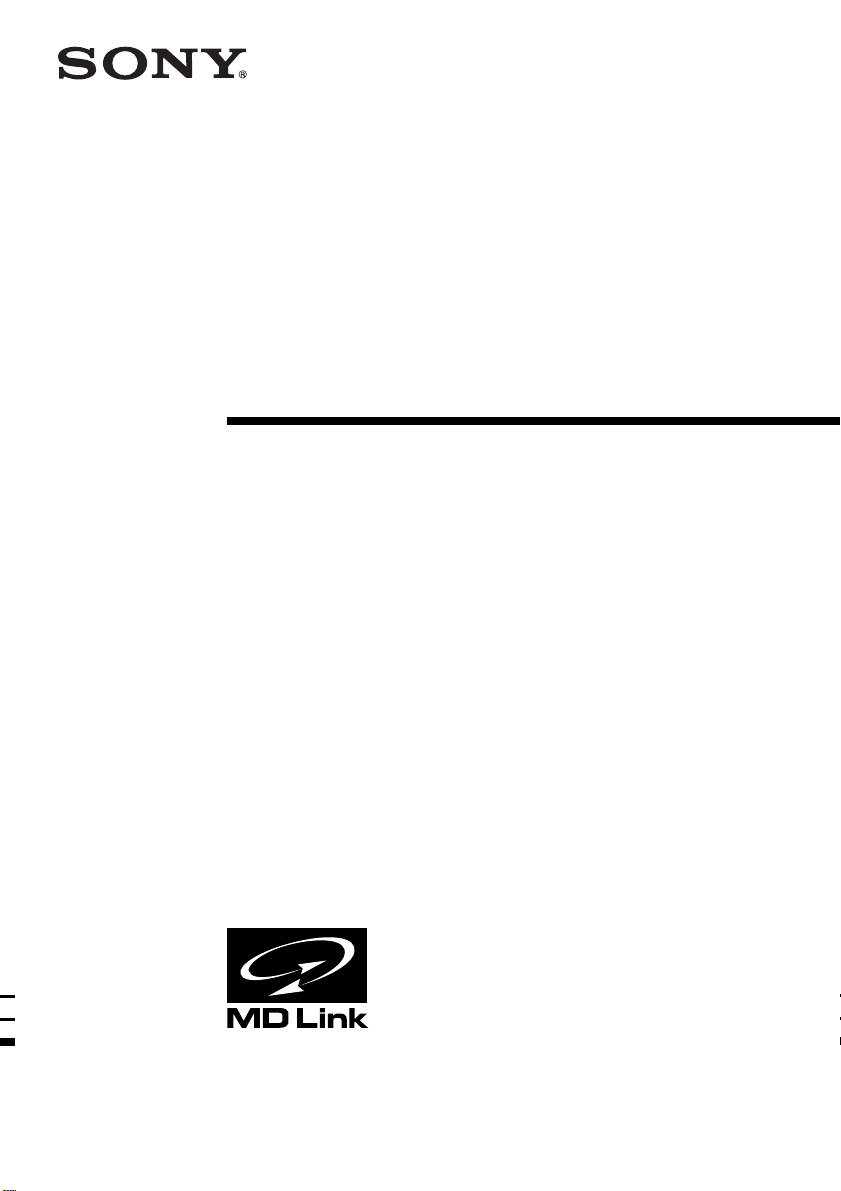
Personal
Component
System
Operating Instructions
3-867-748-71 (1)
PMC-DR50
©2000 Sony Corporation
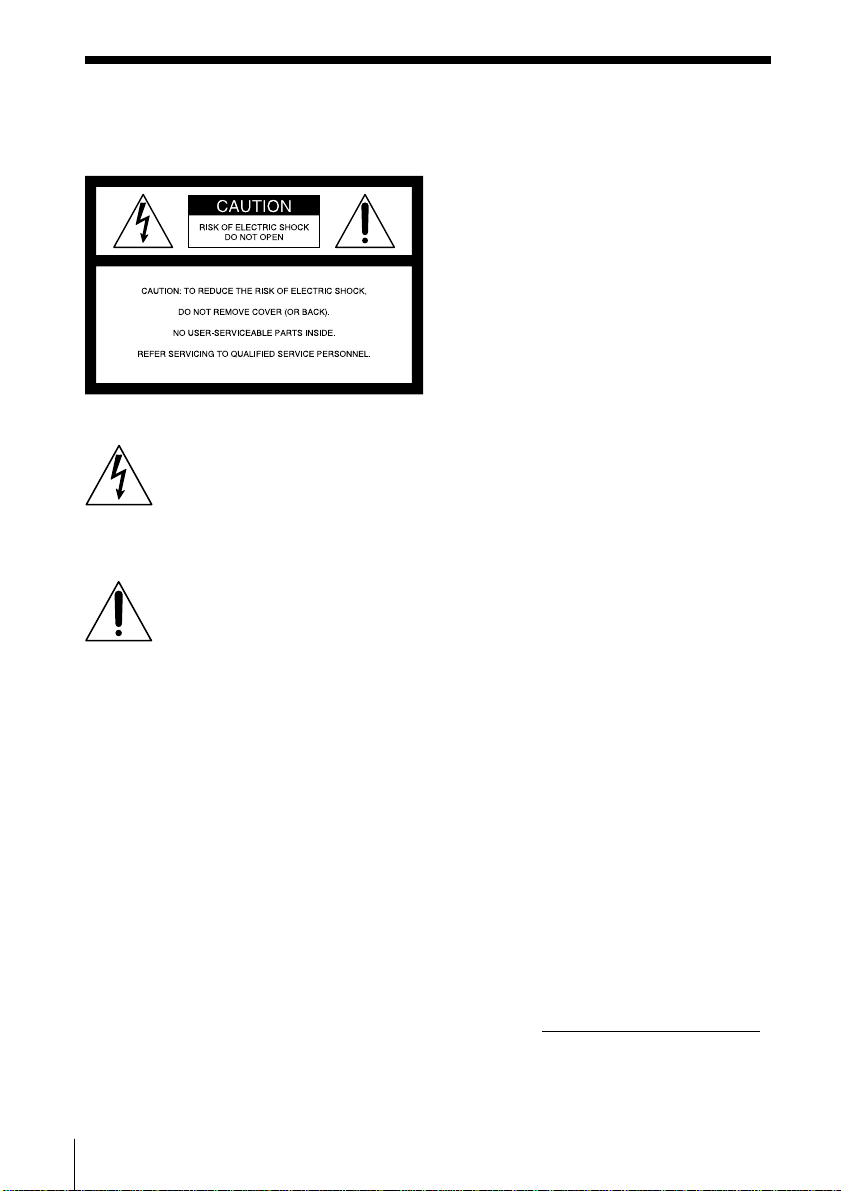
Warning
To prevent fire or shock hazard, do
not expose the player to rain or
moisture.
This symbol is intended to alert
the user to the presence of
uninsulated “dangerous voltage”
within the product's enclosure
that may be of sufficient
magnitude to constitute a risk of
electric shock to persons.
This symbol is intended to alert
the user to the presence of
important operating and
maintenance (servicing)
instructions in the literature
accompanying the appliance.
CAUTION
The use of optical instruments with this
product will increase eye hazard.
WARNING
Do not install the appliance in a confined
space, such as a bookcase or built-in cabinet.
Information
For customers in the United States
This equipment has been tested and found to
comply with the limits for a Class B digital
device, pursuant to Part 15 of the FCC Rules.
These limits are designed to provide
reasonable protection against harmful
interference in a residential installation. This
equipment generates, uses and can radiate
radio frequency energy and, if not installed
and used in accordance with the instructions,
may cause harmful interference to radio
communications. However, there is no
guarantee that interference will not occur in a
particular installation. If this equipment does
cause harmful interference to radio or
television reception, which can be determined
by turning the equipment off and on, the user
is encouraged to try to correct the
interference by one or more of the following
measures:
—Reorient or relocate the receiving antenna.
—Increase the separation between the
equipment and receiver.
—Connect the equipment into an outlet on a
circuit different from that to which the
receiver is connected.
—Consult the dealer or an experienced
radio/TV technician for help.
You are cautioned that any changes or
modifications not expressly approved in this
manual could void your authority to operate
this equipment.
CAUTION
You can use this player on AC power
source only. You cannot use it on
batteries.
When you use this player for the first time,
or when you have not used it for a long
time, leave it connected to AC power
source for about one hour to charge the
built-in backup battery for the clock, timer,
preset radio stations, etc. You can use the
player during charging. The player will
charge the battery automatically as long as
it is connected to a power source.
When you disconnect the AC power cord
after charging, be sure to turn the power
off first. Once fully charged, the backup
battery will last for about 30 minutes
without being connected to any power
sources.
If the stored data are erased, reenter them
when you use the player again.
Owner's Record
The model number and the serial number are
located at the bottom.
Record the serial number in the space
provided below. Refer to these numbers
whenever you call upon your Sony dealer
regarding this product.
Model No. PMC-DR50
Serial No.
Introduction
2
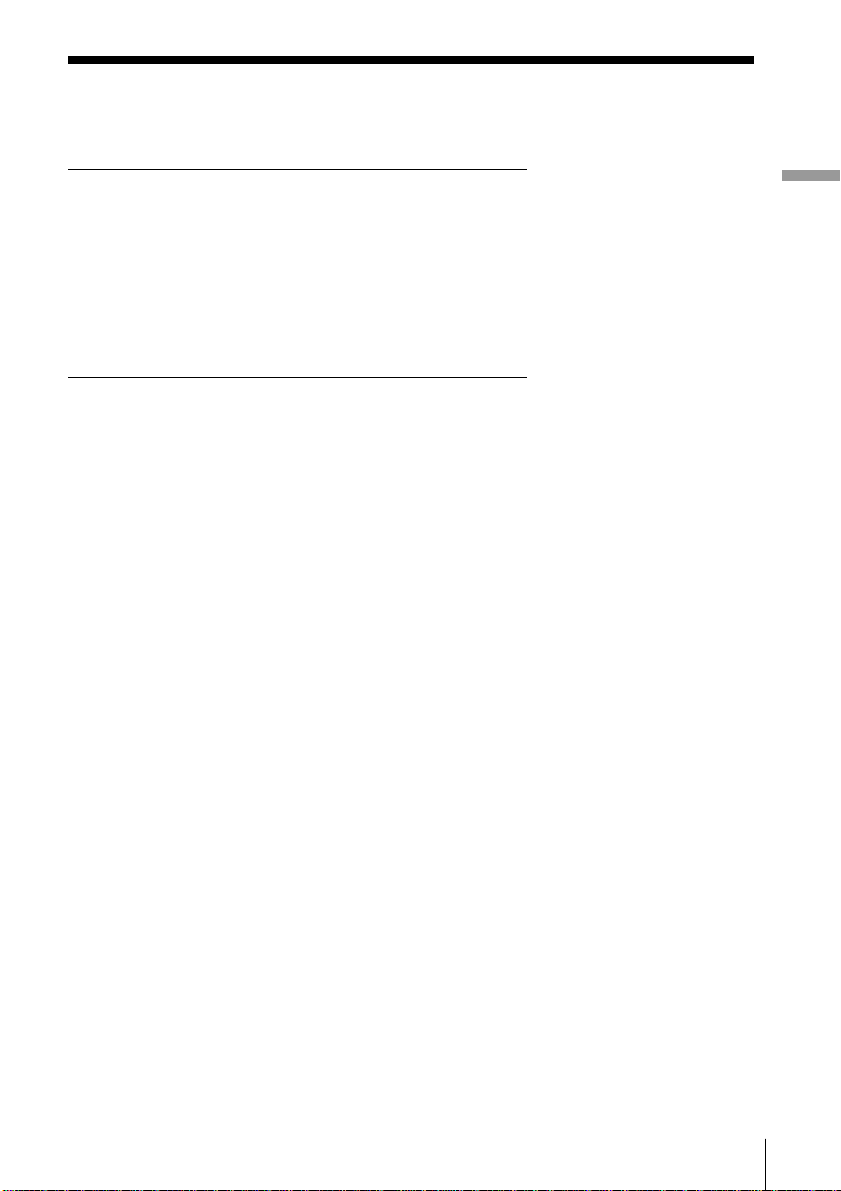
Table of contents
Basic Operations
4 Playing a CD
6 Listening to the radio
8 Playing a tape
10 Recording on a tape
The CD Player
13 Using the display
14 Locating a specific track
15 Playing tracks repeatedly
(Repeat Play)
16 Playing tracks in random order
(Shuffle Play)
17 Creating your own program
(Program Play)
The Radio
19 Presetting radio stations
20 Playing preset radio stations
The Tape Player
21 Finding the beginning of a track
Basic Operations
The Timer
22 Setting the clock
24 Waking up to music
27 Timer-recording radio programs
30 Falling asleep to music
Setting Up
31 Hooking up the system
36 Connecting optional components
39 Selecting the audio emphasis
(SOUND/MEGA BASS)
Additional Information
40 Precautions
42 Troubleshooting
45 Maintenance
46 Specifications
47 Index
Introduction
3
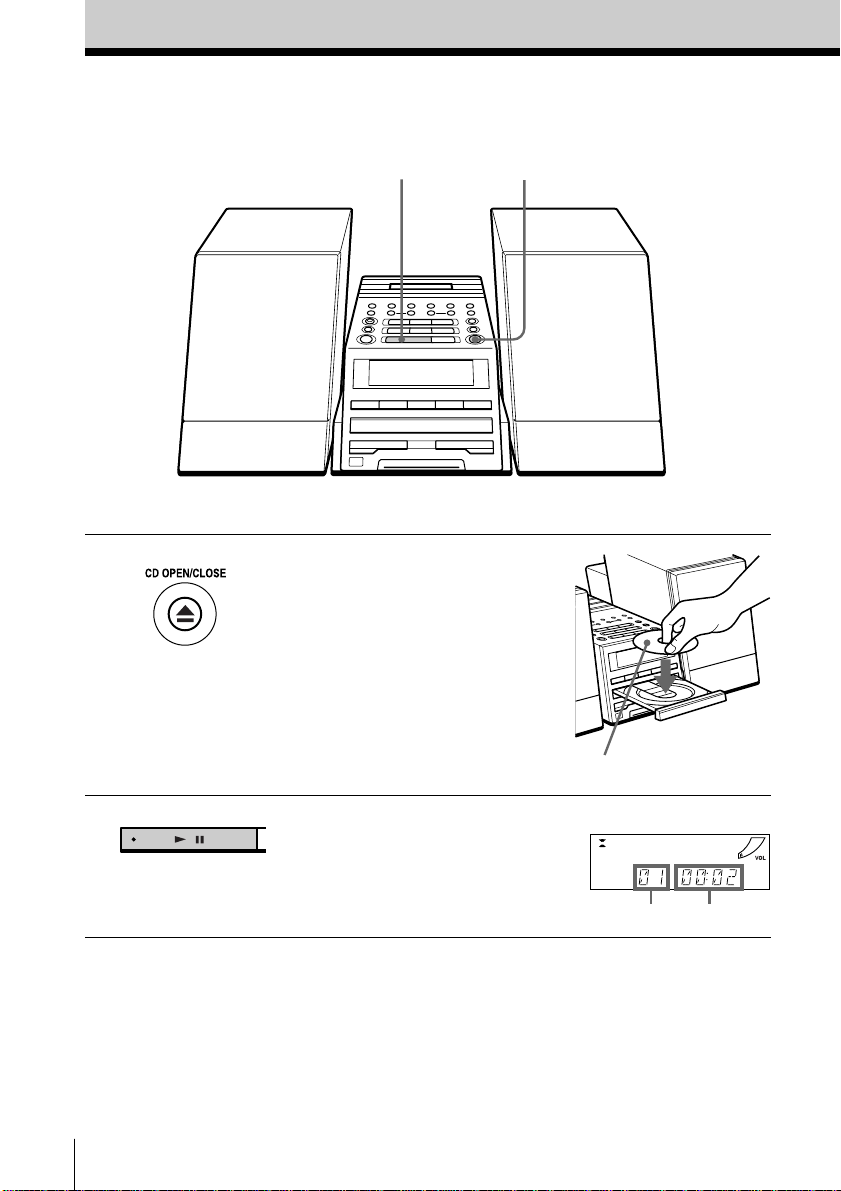
Basic Operations
Playing a CD
21
For hookup instructions, see pages 31 - 35.
1 Press Z CD OPEN/CLOSE
(direct power-on) and place the
CD on the CD tray.
2 Press u.
Basic Operations
4
With the label side up
(On the remote, press N on the
CD section.)
The CD tray closes and the player
plays all the tracks once.
Display
Playing timeTrack number
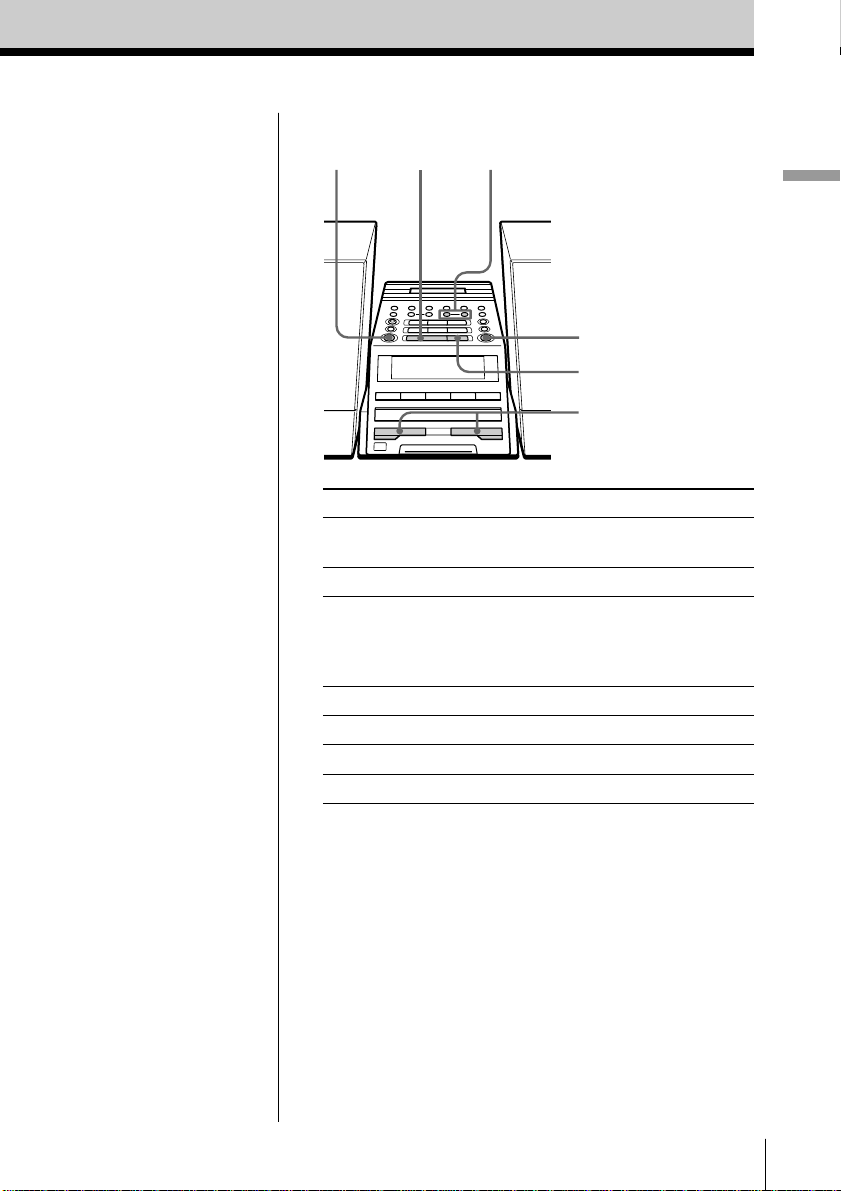
Use these buttons for additional operations
Tip
Next time you want to
listen to a CD, just press
u. The player turns on
automatically and starts
playing the CD.
POWER
To Press
adjust the volume VOLUME +, –
stop playback x
pause playback u
go to the next track >
go back to the previous track .
remove the CD Z CD OPEN/CLOSE
turn on/off the player POWER
u
., >
Z CD OPEN/CLOSE
x
VOLUME –, +
(VOL +, – on the remote)
(X on the remote)
Press again to resume play
after pause.
Basic Operations
Basic Operations
5
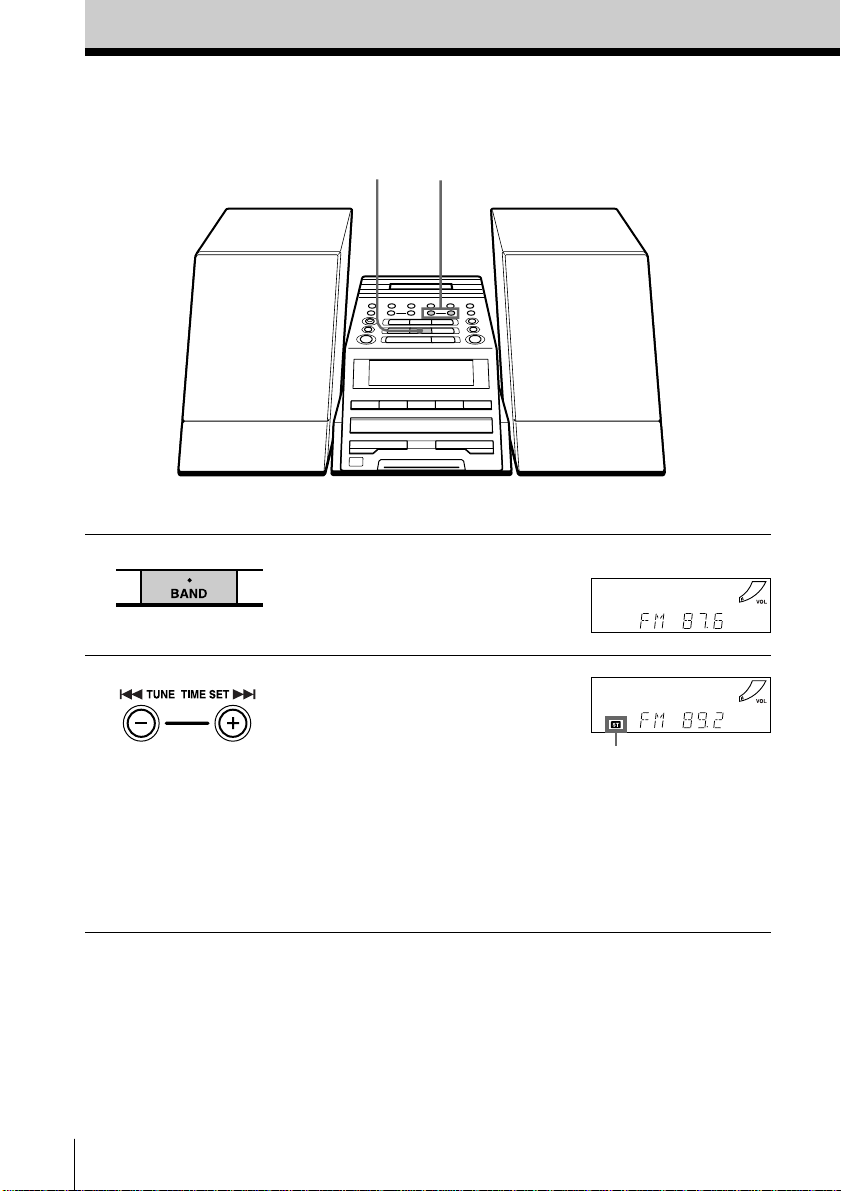
Listening to the radio
21
For hookup instructions, see pages 31 - 35.
1 Press BAND until the band you
want appears in the display
(direct power-on).
2 Hold down TUNE TIME SET + or
– (TUNE + or – on the remote)
until the frequency digits begin to
change in the display.
The player automatically scans
the radio frequencies and stops
when it finds a clear station.
If you cannot tune in a station,
press the button repeatedly to
change the frequency step by
step.
Display
Indicates an FM
stereo broadcast.
Basic Operations
6
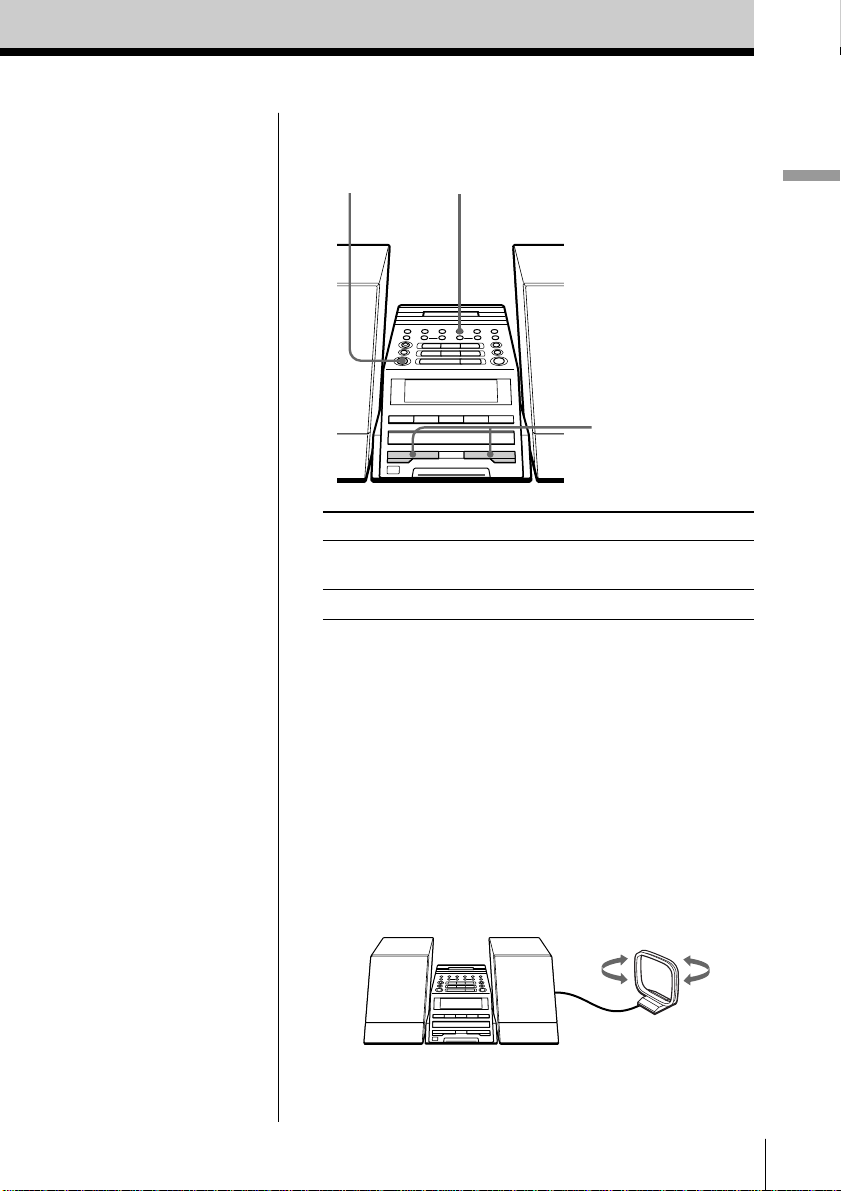
Use these buttons for additional operations
PLAY MODE
POWER
MONO/ST ISS
VOLUME –, +
Basic Operations
Tips
• If the FM broadcast is
noisy, press PLAY
MODE•MONO/ST ISS
(MODE on the remote)
until “MONO” appears
in the display and the
radio will play in
monaural.
• Next time you want to
listen to the radio, just
press the BAND button.
The player turns on
automatically and starts
playing the previous
station.
To Press
adjust the volume VOLUME +, –
(VOL +, – on the remote)
turn on/off the radio P OW ER
To improve broadcast reception
FM:
Keep the FM lead antenna as horizontal as possible
and reorient it.
If the FM broadcast is still noisy, disconnect the FM
lead antenna and connect the FM outdoor antenna
(not supplied) (page 35).
AM:
Keep the AM loop antenna as far as possible from the
player and reorient it.
Basic Operations
7
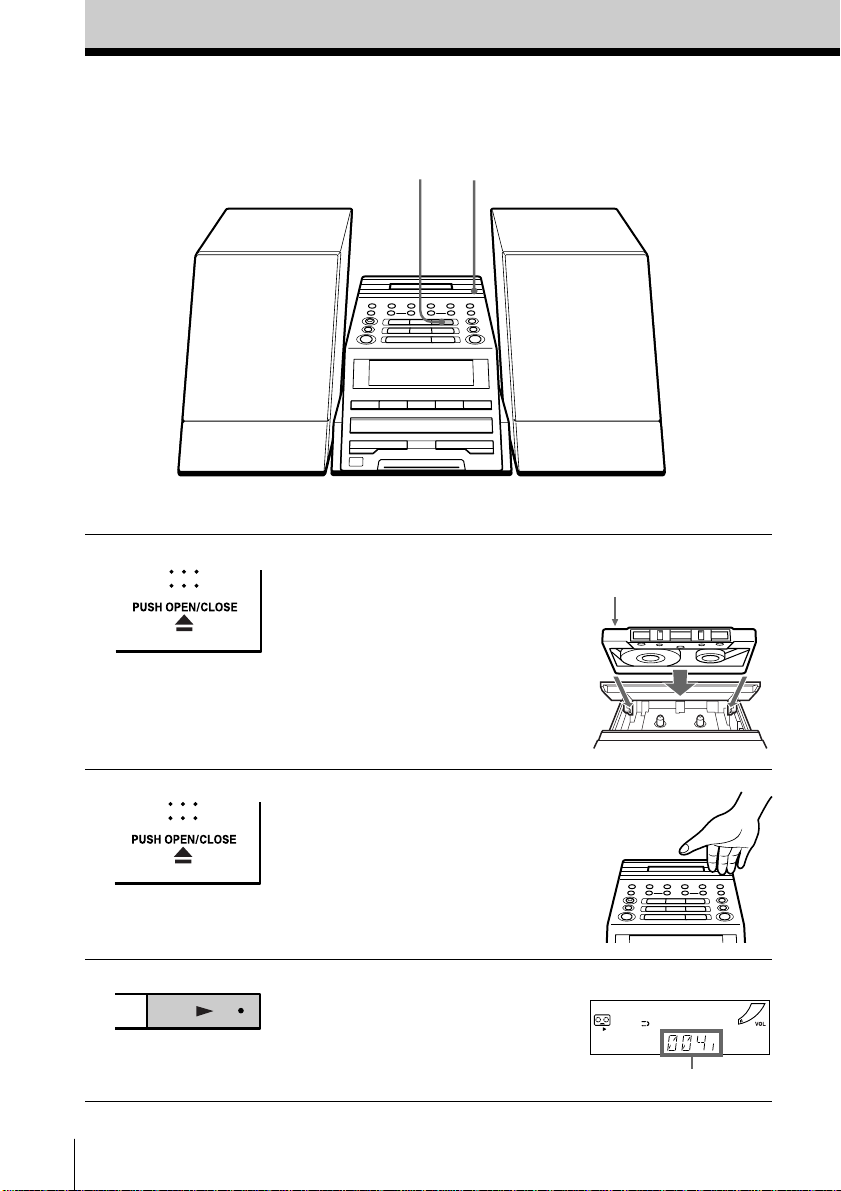
Playing a tape
For hookup instructions, see pages 31 - 35.
1, 23
1 Press Z PUSH OPEN/CLOSE to
open the tape compartment and
insert a recorded tape. Use TYPE I
(normal), TYPE II (high position)
and TYPE IV (metal) tapes.
2 Press Z PUSH OPEN/CLOSE to
close the compartment.
3 Press N.
(On the remote, press TAPE N.)
The player turns on (direct
power-on) and starts playing.
With the side you want
to play facing up
Display
Tape counter
Basic Operations
8
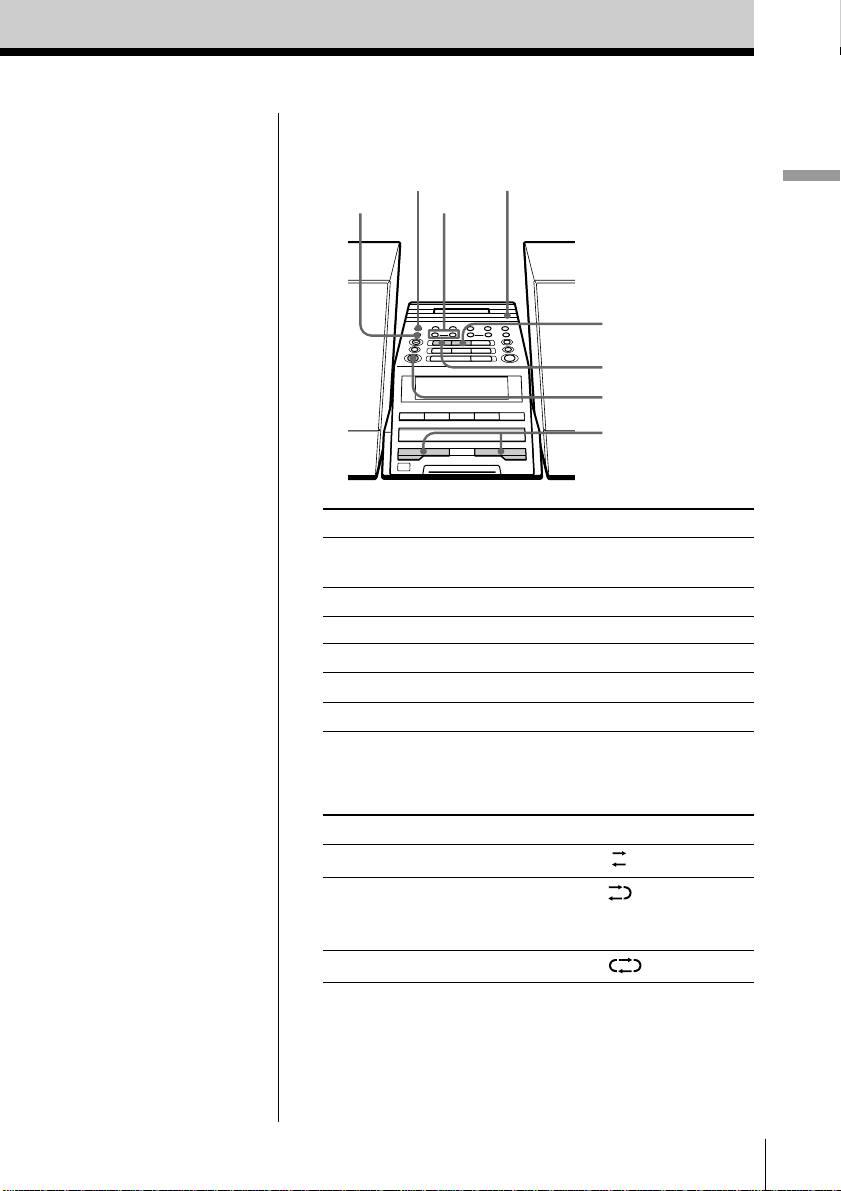
Use these buttons for additional operations
Z PUSH
COUNTER RESET
DIR MODE
m, M
OPEN/CLOSE
x
n
POWER
VOLUME –, +
Basic Operations
Tips
• Press COUNTER RESET
to reset the counter to
“000”.
• Next time you want to
listen to a tape, just
press N or n. The
player turns on
automatically and starts
playing the tape.
To Press
adjust the volume VOLUME +, –
(VOL +, – on the remote)
stop playback x
play the reverse side n
fast-forward or rewind the tape M or m
eject the cassette Z PUSH OPEN/CLOSE
turn on/off the player POWER
To select the direction mode of the tape
Press DIR MODE repeatedly.
To play Display shows
one side of the tape
both sides of the tape
from the upper side to reverse
side only
both sides of the tape repeatedly
Basic Operations
9
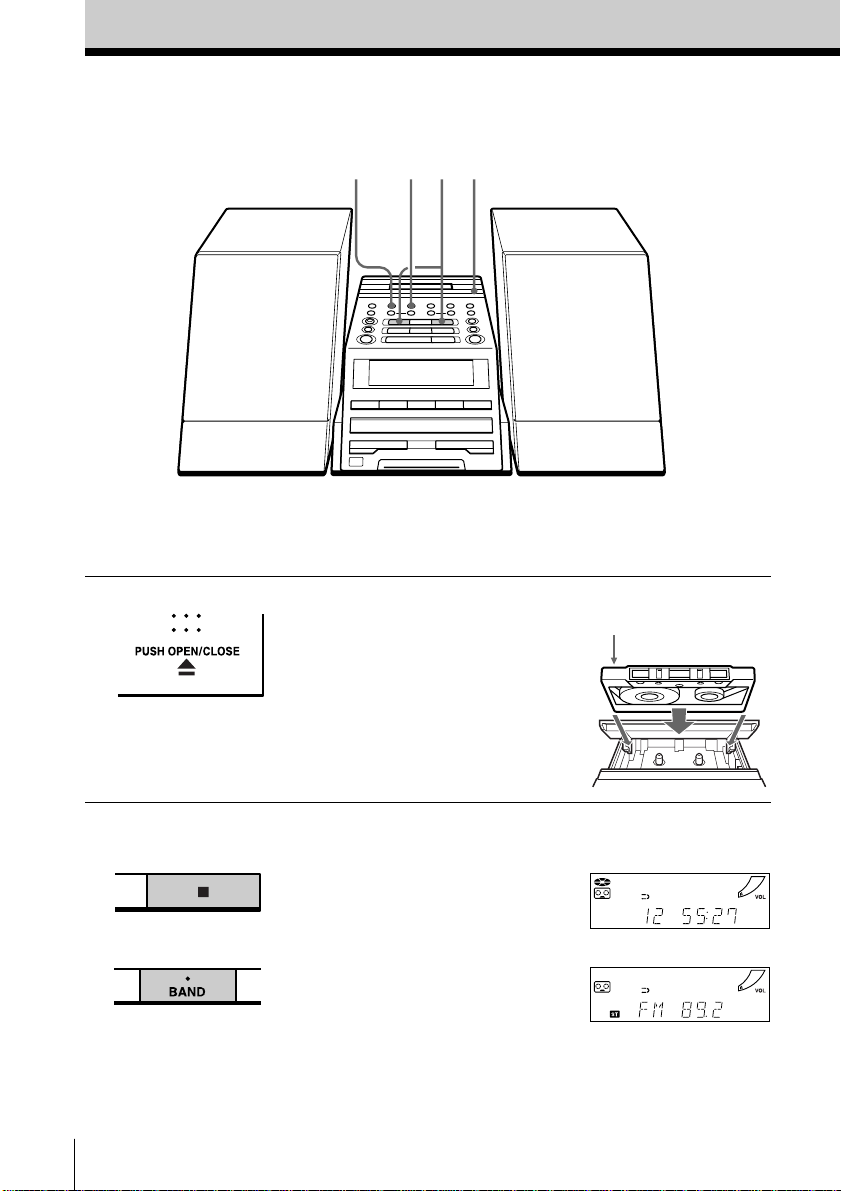
Recording on a tape
3 3
31
For hookup instructions, see pages 31 - 35. To record on a
MiniDisc or DAT recorder, connect the component (see
page 36).
1 Press Z PUSH OPEN/CLOSE to
open the tape compartment, and
insert a blank tape. Use TYPE I
(normal) tape only.
Press Z PUSH OPEN/CLOSE
again to close the compartment.
2 Select the program source you
want to record.
To record from the CD player:
Insert a CD (see page 4) and press
x on the CD section.
To record from the radio:
Tune in the station you want (see
page 6).
Basic Operations
10
With the side you want
to record on facing up
Display
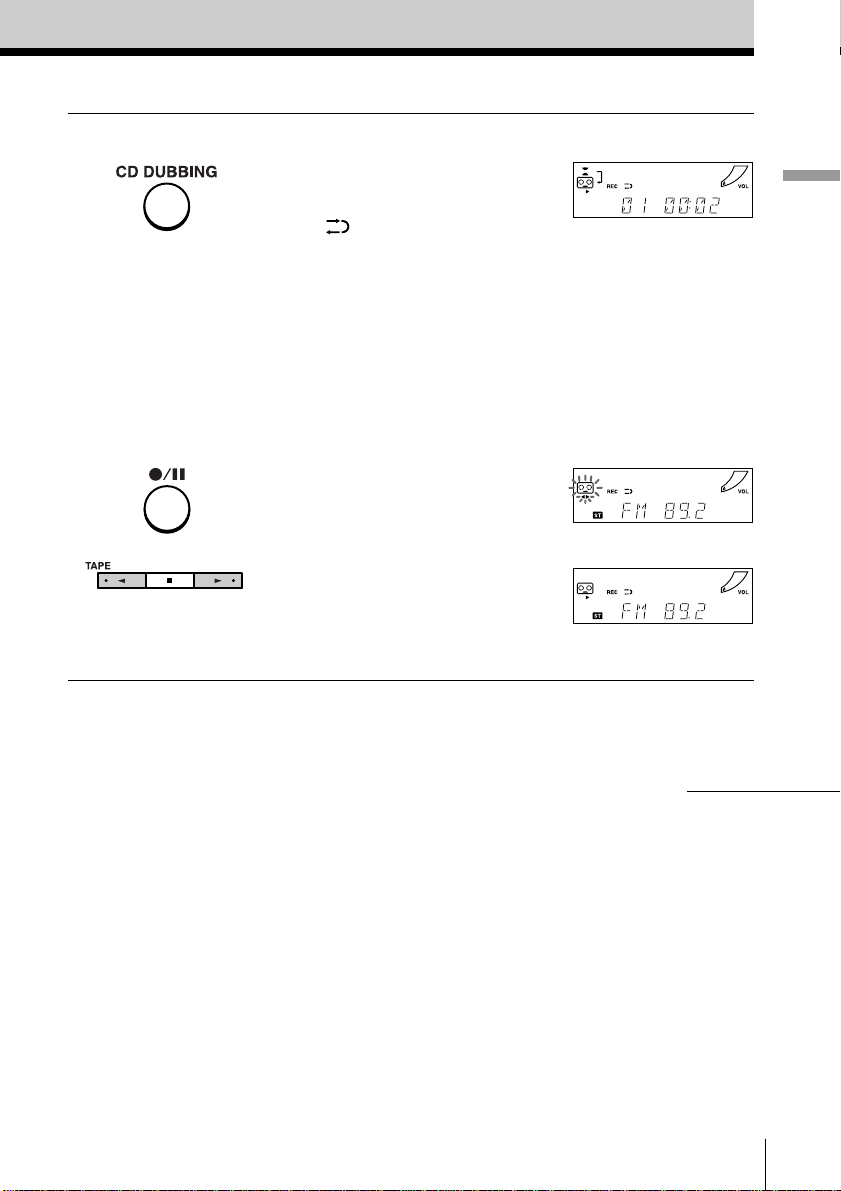
3 Start recording.
To record the whole CD
Press CD DUBBING.
When
If the the tape is reversed with the
recording of the track unfinished,
the player will record the track
again from its beginning on the
reverse side.
To record the radio
(You can also record the CD
according to the following
procedure. Play the CD after the
tape starts recording.)
Press z/X and then N.
To record on the reverse side,
press n.
(On the remote, while keeping
z/X pressed, press TAPE N or
n.)
Note
On the player, press N within 4
seconds after z/X is pressed.
is displayed:
Basic Operations
m
continued
Basic Operations
11
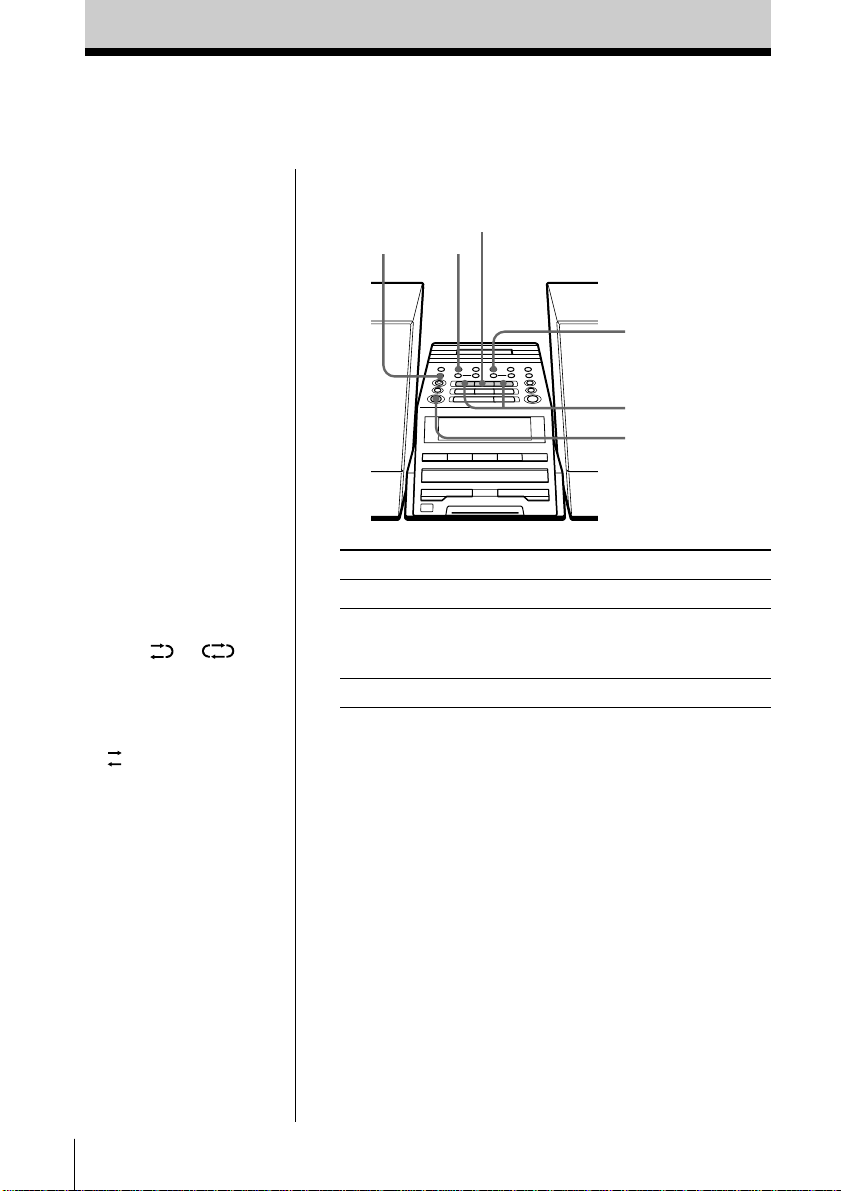
Recording on a tape (continued)
Use these buttons for additional operations
DIR MODE
z/X
x
PLAY MODE
MONO/ST ISS
n,
N
POWER
Tips
• Adjusting the volume or
the audio emphasis
(page 39) will not affect
the recording level.
• When or is
displayed, recording
will be made on both
sides of the tape. To
record on one side, press
DIR MODE to display
.
• If the AM radio makes a
whistling sound after
you’ve pressed z/X in
step 3, press PLAY
MODE•MONO/ST ISS
(MODE on the remote)
to select the position
that most decreases the
noise.
Note
When you start
recording using CD
DUBBING, you cannot
set the player in pause.
To Press
stop recording x on the tape section
pause recording z/X
Press the button again to
resume recording.
turn on/off the player POWER
To erase a recording, proceed as follows:
1 Insert a tape you want to erase its recording into the tape
deck and press x on the tape section.
2 On the player: press z/X and then N.
On the remote: While keeping z/X pressed, press
TAPE N.
Basic Operations
12
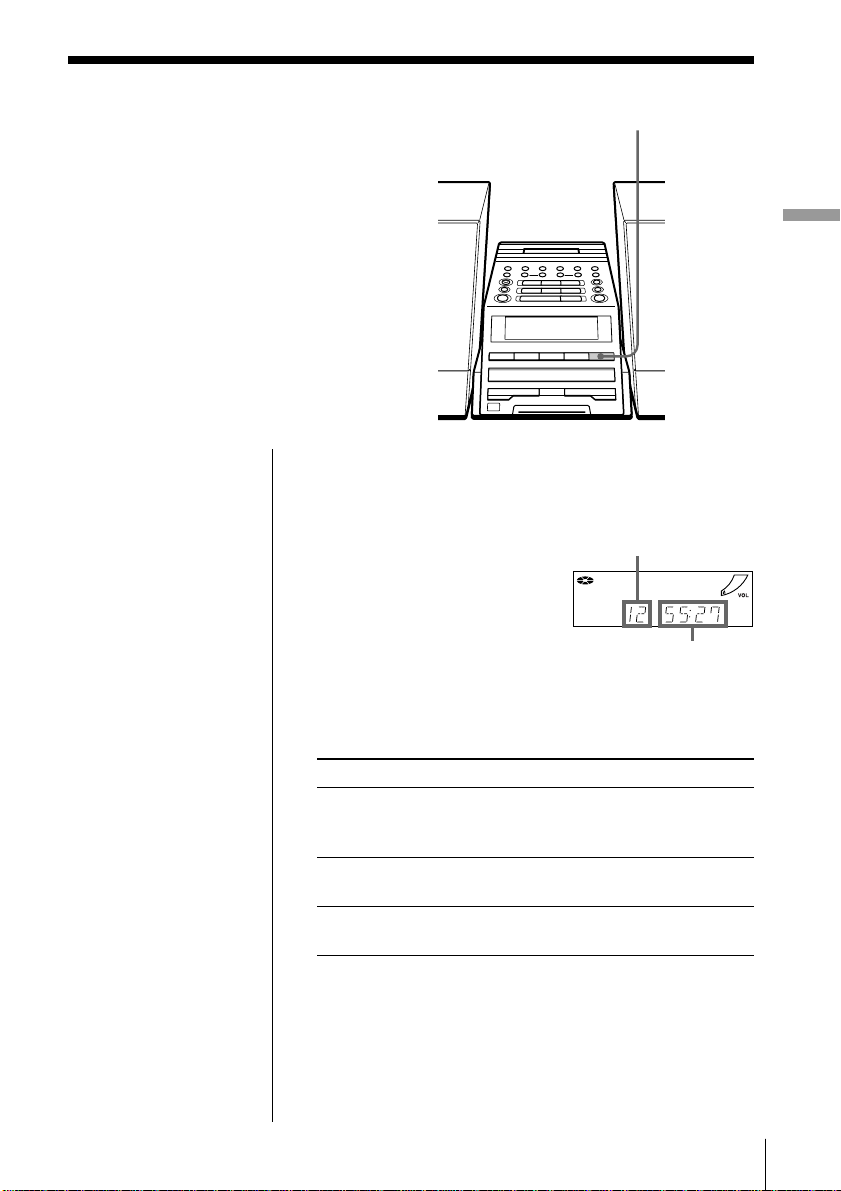
The CD Player
Using the display
You can check information about the CD
using the display.
Checking the total track number and playing
time
Press DISPLAY in stop mode.
DISPLAY
The CD Player
Total track number
Total playing time
Checking the remaining time
Press DISPLAY while playing a CD.
To display Press DISPLAY
the current track number once
and the remaining time
on the current track*
the number of tracks left t wi ce
and remaining time on the CD
the current track number three times
and playing time
* For a track whose number is more than 20 the remaining
time appears as “– –:– –”.
The CD Player
13
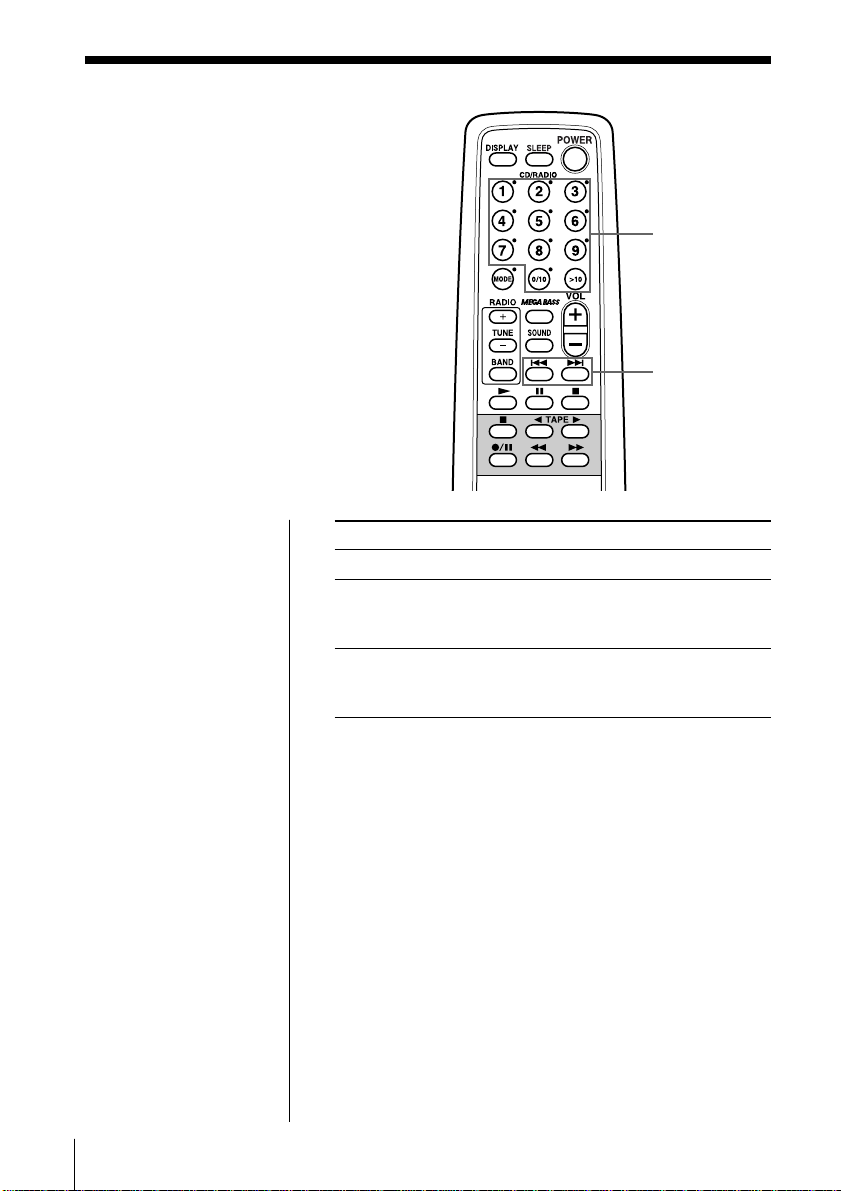
Locating a specific
track
You can quickly locate any track using
the number buttons. You can also find a
specific point in a track while playing a
CD.
Number
buttons
., >
Note
You cannot locate a
specific track if
“SHUF” or “PGM” is lit
in the display. Turn off
the indication by
pressing x on the CD
section.
Tip
When you locate a
track numbered over
10, press >10 first, then
the corresponding
number buttons.
Example:
To play track number
23, press >10 first, then
2 and 3.
To locate Press
a specific track directly number button of the track.
a point while listening to . or > while playing
the sound and hold down until you
find the point.
a point while observing . or > in pause and
the display hold down until you find
the point.
14
The CD Player
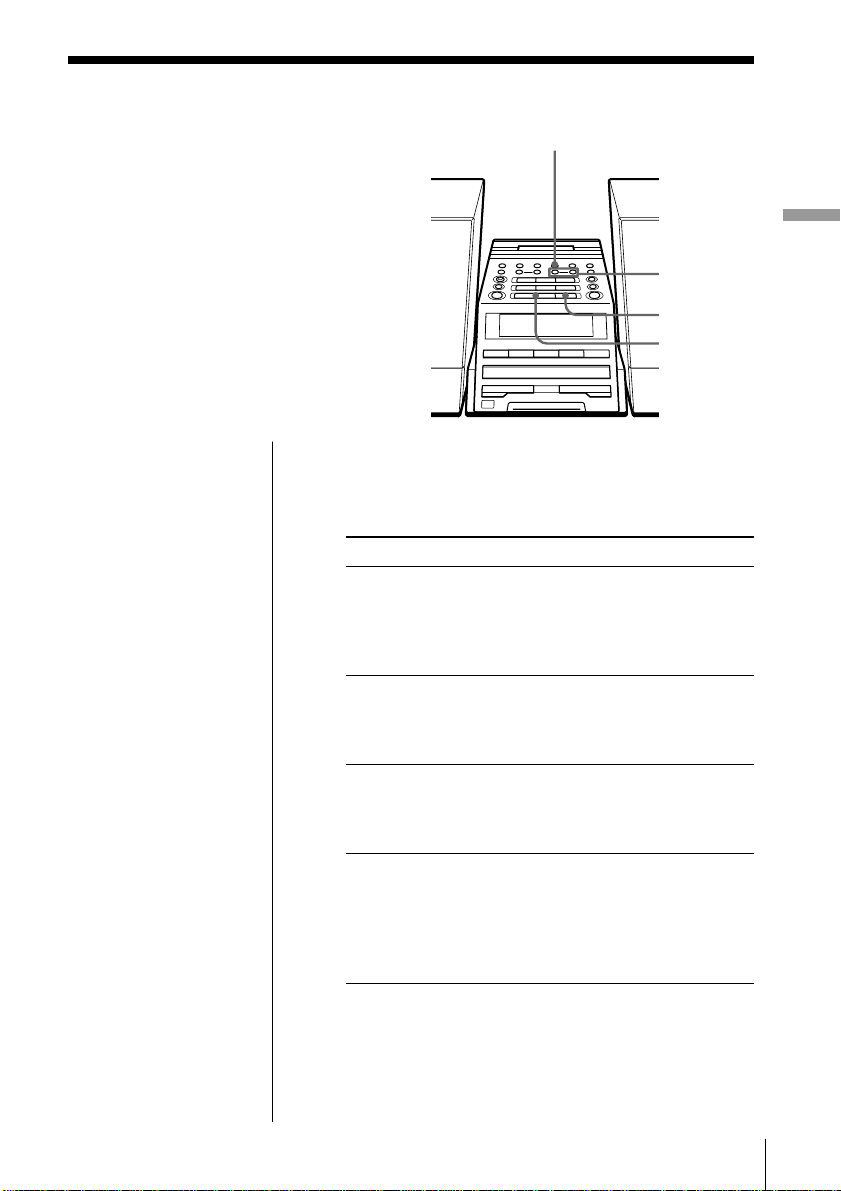
Playing tracks
repeatedly
(Repeat Play)
PLAY MODE
MONO/ST ISS
You can play tracks repeatedly in
normal, single, shuffle or program play
modes (see pages 16 - 18).
On the remote
• Use MODE to select
“REP 1”, “REP ALL”,
“REP” “SHUF” or
“REP” “PGM”.
• When you’ve selected
“REP 1”, use the
number button to select
the track.
1 Press x on the CD section.
“CD” appears in the display.
2 Proceed as follows:
To repeat Do this
a single track 1 Press PLAY MODE•
all the tracks 1 Press PLAY MODE•
tracks in random order 1 Press PLAY MODE•
programed tracks 1 Start program play. (See
The CD Player
., >
x
u
MONO/ST ISS until “REP 1”
appears.
2 Select the track by pressing
. or >, then press u.
MONO/ST ISS until “REP
ALL” appears.
2 Press u.
MONO/ST ISS until “REP”
and “SHUF” appear.
2 Press u.
pages 17 and 18.)
2 Press PLAY MODE•
MONO/ST ISS until “REP”
and “PGM” appear.
3 Press u.
To cancel Repeat Play
Press PLAY MODE•MONO/ST ISS until “REP”
disappears from the display.
The CD Player
15
