Page 1
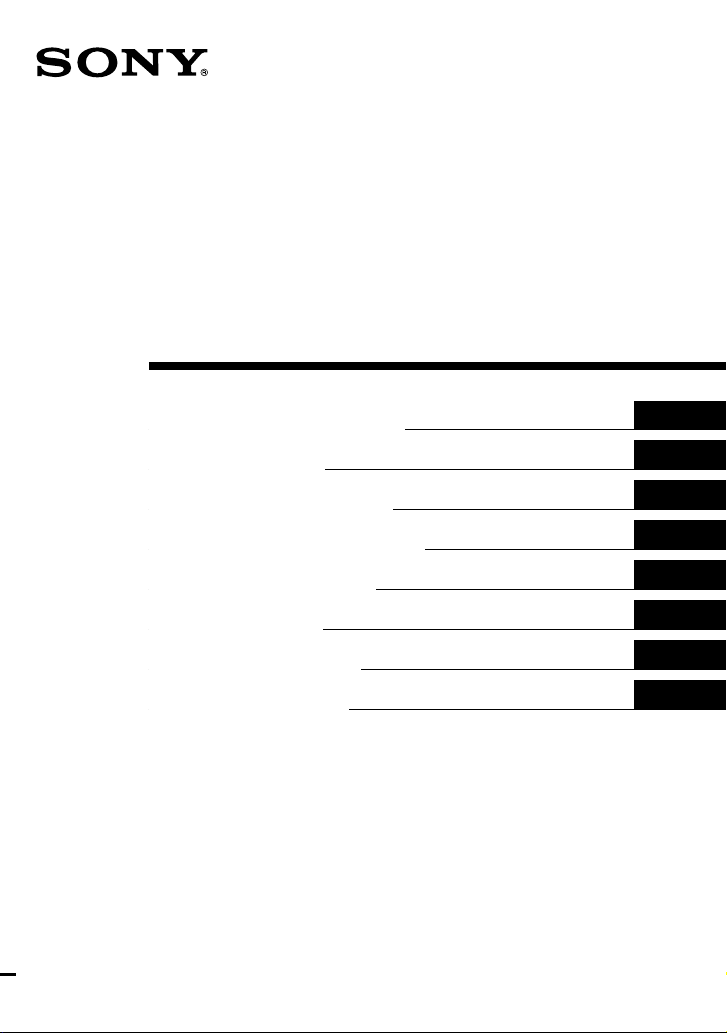
4-234-879-12 (2)
USB Digital Audio
Converter
Operating Instructions
Mode d’emploi
Bedienungsanleitung
Manual de instrucciones
Gebruiksaanwijzing
Bruksanvisning
Istruzioni per l’uso
Instruções de Uso
PCLK-U5
2001 Sony Corporation
GB
FR
DE
ES
NL
SE
IT
PT
Page 2

Table of contents
System requirements ............................................................................... 3
Checking the supplied items ................................................................. 3
Connections .............................................................................................. 4
Installing the USB driver ........................................................................ 5
Verifying the status of the installed device.................................... 5
Setting the multimedia parameters on the PC .................................... 5
Troubleshooting ....................................................................................... 7
Specifications ............................................................................................ 7
For the customers in the U.S.A.
WARNING
This equipment has been tested and
found to comply with the limits for a
Class B digital device, pursuant to
Part 15 of the FCC Rules. These limits
are designed to provide reasonable
protection against harmful
interference in a residential
installation. This equipment
generates, uses, and can radiate radio
frequency energy and, if not installed
and used in accordance with the
instructions, may cause harmful
interference to radio communications.
However, there is no guarantee that
interference will not occur in a
particular installation. If this
equipment does cause harmful
interference to radio or television
reception, which can be determined
by turning the equipment off and on,
the user is encouraged to try to
correct the interference by one or
more of the following measures:
• Reorient or relocate the receiving
antenna.
• Increase the separation between
the equipment and receiver.
• Connect the equipment into an
outlet on a circuit different from
that to which the receiver is
connected.
• Consult the dealer or an
experienced radio/TV technician
for help.
CAUTION
You are cautioned that any changes
or modification not expressly
approved in this manual could void
your authority to operate this
equipment.
The shielded interface cable
recommended in this manual must be
used with this equipment in order to
comply with The limits for a digital
device pursuant to Subpart B of Part
15 of FCC Rules.
If you have any questions about this
product, you may call; Sony customer
Information Center 1-800-488-7669.
The number below is for the FCC
related matters only.
Regulatory Information
Declaration of Conformity
Trade name: SONY
Model No.: CAV-U5
Responsible Party: Sony
Electronics Inc.
Address: 680 Kinderkamack
Road, Oradell, NJ 07649 USA
Telephone No.: 201-930-6972
This device complies with Part 15 of
the FCC Rules. Operation is subject
to the following two conditions:
(1) This device may not cause
harmful interference, and (2) this
device must accept any interference
received, including interference that
may cause undesired operation.
2-GB
• Microsoft, MS-DOS and Windows are the registered trademarks of
Microsoft Corporation.
• IBM and PC/AT are the registered trademarks of International
Business Machines Corporation.
• Macintosh is the registered trademark of Apple Computer Inc.
• Other companies and product names are the trademarks or the
registered trademarks of each company.
Page 3
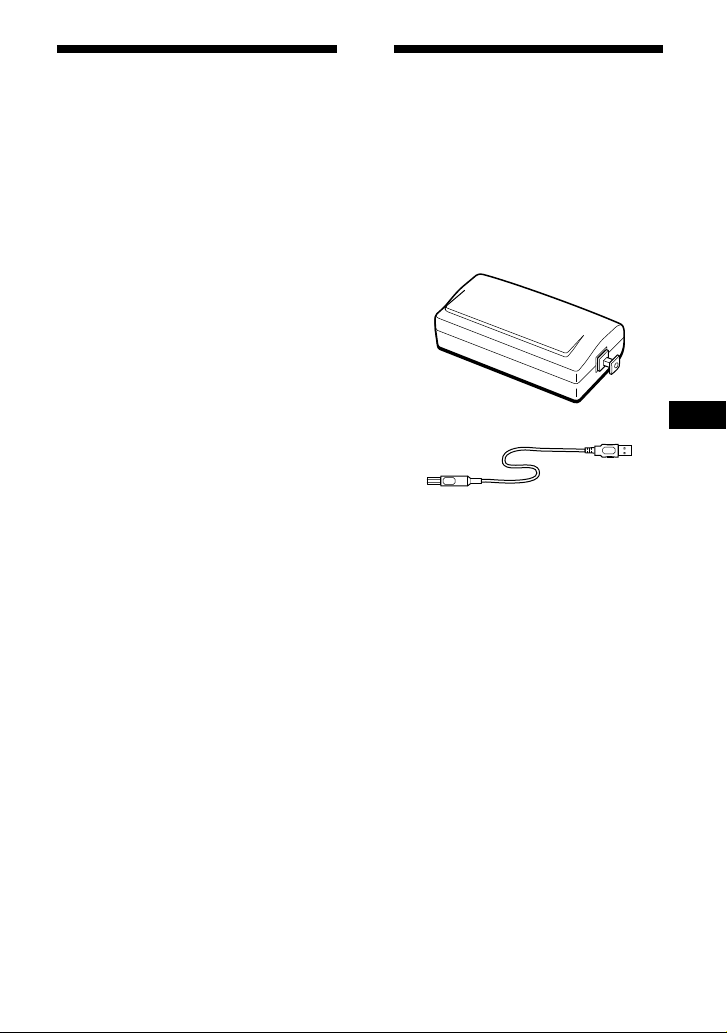
System requirements
The following hardware is necessary to
use the PCLK-U5 kit.
s IBM PC/AT or compatible (This
software does not run on the Apple
Macintosh.)
s CPU*: Intel Pentium II 233 MHz/
Celeron 300A or higher
* The operation of PCLK-U5 is not
guaranteed on some computers with
Pentium-compatible CPU chips,
such as the AMD K6 (e.g., sound
skipping may occur during playing
of an audio file).
s CD-ROM drive with E-IDE (ATAPI)
compliant*
* Make sure your CD-ROM drive is
E-IDE (ATAPI) compliant. If it is not,
audio CDs may not play properly
through the USB connection, even if
the Windows settings are correct.
For more details, contact the
manufacturer of the respective
CD-ROM drive.
s USB port: 1 or more
s OS: Windows 98/Windows 98SE/
Windows Me/Windows 2000
Professional (This product does not
work on Microsoft Windows 3.1,
Windows 95, or Windows NT.)
Checking the supplied items
Make sure all of the following items are
included in your PCLK-U5 kit. If
anything is missing, contact the shop
where you purchased this unit or your
nearest Sony dealer.
• PC connecting converter CAV-U5 (1)
• USB cable (1)
• Optical digital connecting cable
(fitted with rectangular connectors)
(1)
• Operating instructions (1)
• Warranty card (1)
GB
3-GB
Page 4
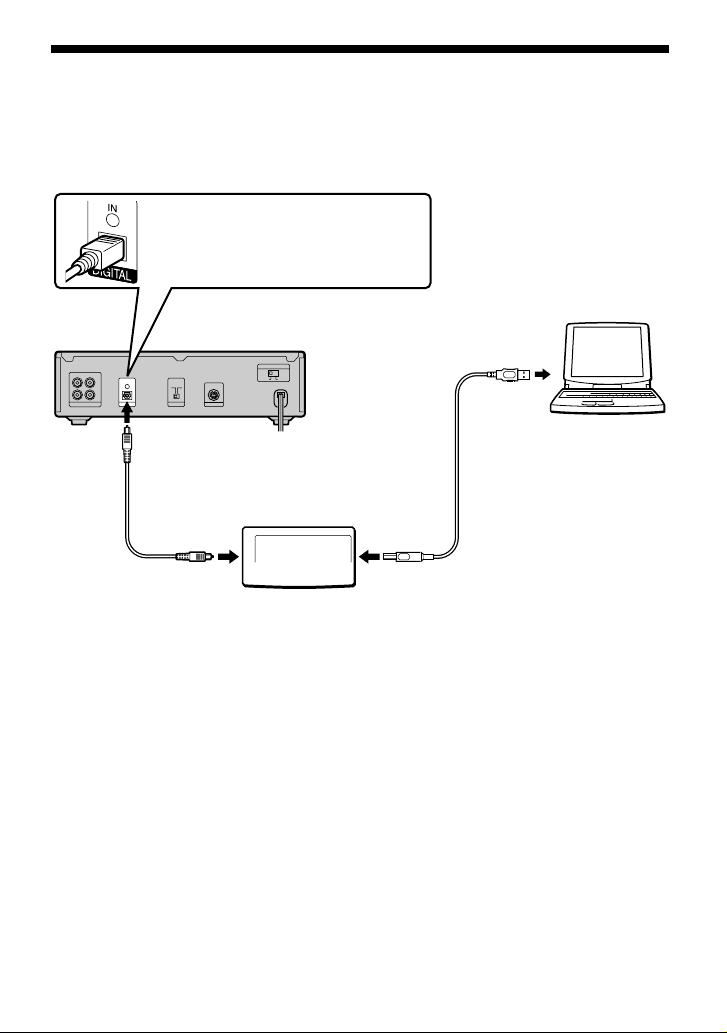
Connections
Use the supplied CAV-U5, USB cable, and optical digital connecting cable to connect your
PC to a system stereo component.
Be sure to start up Windows before making connections for the first time. For details,
see “Installing the USB driver” on the next page.
With the plug correctly oriented,
insert it fully into the connector.
PC
MD deck
To the optical digital
input connector
Optical digital
connecting cable
To the PC’s
USB port
USB cable
To the DIGITAL
OUT connector
Notes
•Make sure the plug is straight when you insert it. Inserting it at an angle may damage the
connector parts.
•Connect the DIGITAL OUT connector on the CAV-U5 to the optical digital input connector on an
MD deck or a system stereo component, using the supplied optical digital connecting cable. For
more information on connections and how to change the input selection, refer to the instruction
manual of the component that you use.
•Connect the CAV-U5 to the PC directly, using the supplied USB cable. If a USB hub is used for
connections, the CAV-U5 may not work properly.
CAV-U5
To the USB
connector
4-GB
Page 5
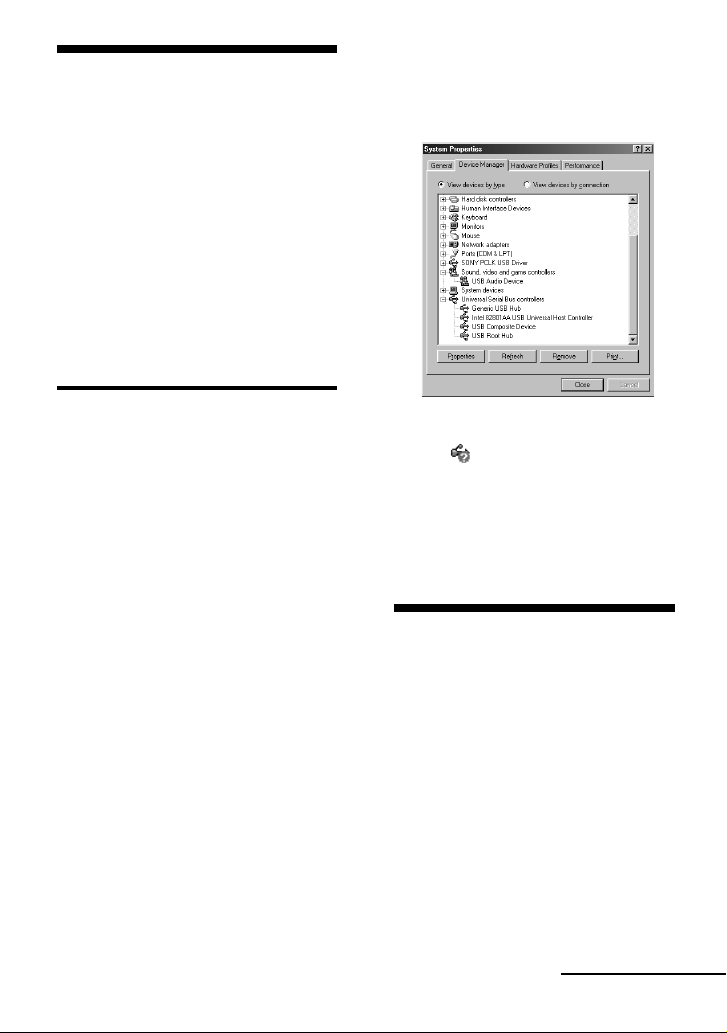
Installing the USB driver
Note
The following instructions are for Windows
98. Some parts of the installation procedure
may differ depending on which operating
system you are installing the driver to.
1 Start up Windows, and quit any
active applications.
2 Connect the CAV-U5 to the PC, using
the supplied USB cable.
“Add New Hardware Wizard”
appears.
3 Follow the instructions of the wizard.
— “USB Audio Device” under
“Sound, video and game
controllers”
— “USB Composite Device” under
“Universal Serial Bus controllers”
Verifying the status of the installed device
Be sure to check the status of the installed
device after you have installed the driver.
1 Open the Control Panel.
In the Start menu, select “Settings”,
then “Control Panel.”
2 Double-click the System icon.
The “System Properties” dialog box
appears.
3 Click the “Device Manager” tab.
Make sure that the following items
are listed in the “Device Manager”
window.
Note on Windows Me
Depending on the configuration of your
may appear before “USB
PC,
Composite Device”. This, however, does
not affect the operation of the system
(the PC and system stereo component).
4 Click “OK” to close the “System
Properties” dialog box.
Setting the multimedia parameters on the PC
You must set the multimedia parameters
on the PC before you can output audio
from a CD in the CD-ROM drive or a
MIDI file stored on the hard disk of the
PC through the system stereo component
connected to the PC.
1 Open the Control Panel.
In the Start menu, select “Settings”,
then “Control Panel.”
2 Double-click the Multimedia icon.
The “Multimedia Properties” dialog
box appears.
continued
5-GB
Page 6

3 Click the “Audio” tab, then select
“USB Audio Device” in “Preferred
device:”
Option setting button
4 Click the option setting button.
The “Speaker” dialog box appears.
6 Click the “CD Music” tab and check
“Enable digital CD audio for the CDROM device.”
Note
Depending on your version of Windows
98, this item may be grayed out and
therefore inaccessible. If this is the case,
restart the PC.
7 Click “OK” to close the “Multimedia
Properties” dialog box.
Note
Depending on your CD-ROM drive, audio
CD may not play. For details, consult the
CD-ROM drive manufacturer.
5 Adjust all the volume sliders to the
full volume.
Note
You can not adjust the volume of the
playback sound of the PC with the slider
under “Speaker”. Adjust the volume,
balance, and mute the sound with the
appropriate slider and check box under
“CD Player,” “Wave,” or “SW Synth.”
6-GB
Page 7

Troubleshooting
Specifications
System sounds (warning alarm/mail
arrival notice) are not output.
b System sounds are not output from the
PC while the PC is recognizing the
CAV-U5 as a playback device.
“Din Unlock” appears in the display or no
sound is output or recorded on the
connected system stereo component when
you start playback (CD, MIDI file, etc.) on
the PC.
b Check the USB connector connection.
b If the problem occurred just after
installing the driver, restart the PC.
b Check the status of the installed device
and the setting of the Multimedia
Properties.
Some noise is heard during playback on
the PC.
b If you are running a large application,
quit the application to reduce the
system load. A temporary deficiency in
system resources may also cause the
sound output to stop.
Description
PC connecting adaptor
Sampling frequency
44.1 kHz
USB connector
Series B receptacle, bus power mode (in
compliance with USB Ver. 1.1)
Output
DIGITAL OUT: rectangular connector, wave
length: 660 nm
Power consumption
Approx. 80 mA
Dimensions (w/h/d)
Approx. 43 × 23 × 80 mm (not incl. projecting
parts)
Mass
Approx. 40 g
7-GB
Page 8
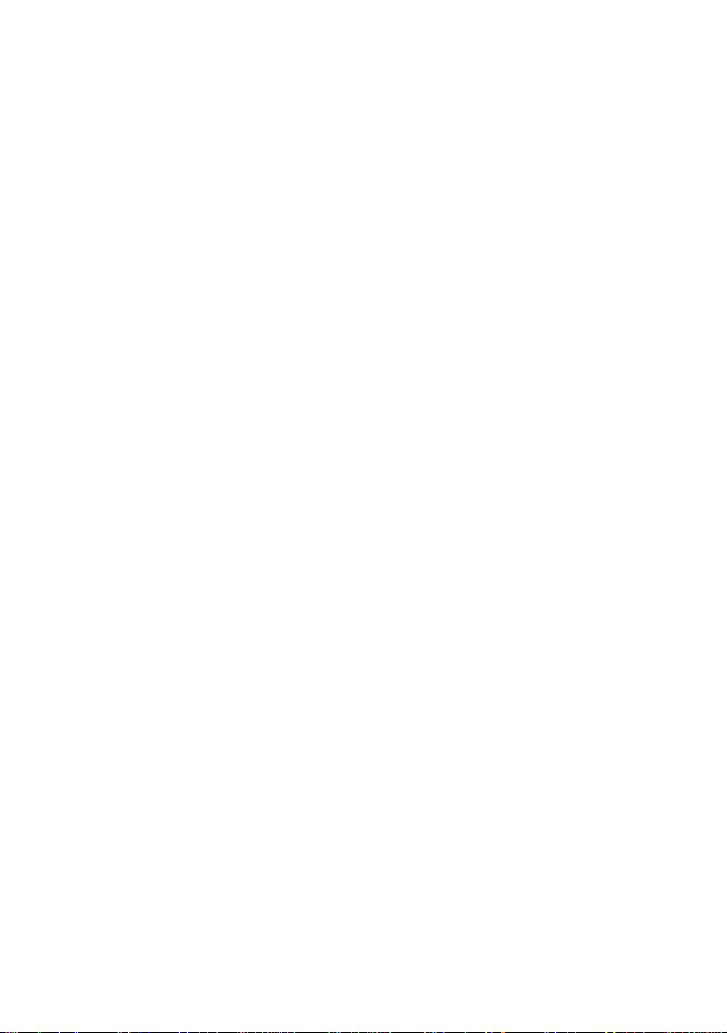
Table des matières
Exigences du système ............................................................................. 3
Contrôle des articles fournis .................................................................. 3
Raccordements ......................................................................................... 4
Installation du pilote USB ...................................................................... 5
Vérification de l’état du dispositif installé.....................................5
Réglage des paramètres multimédia sur l’ordinateur........................5
Dépannage ................................................................................................7
Spécifications ............................................................................................7
2-FR
• Microsoft, MS-DOS et Windows sont des marques de fabrique
déposées de Microsoft Corporation.
• IBM et PC/AT sont des marques de fabrique déposées d’International
Business Machines Corporation.
• Macintosh est une marque de fabrique déposée d’Apple Computer Inc.
• Les autres noms de sociétés et de produits sont des marques de
fabrique ou marques de fabrique déposées de chaque société.
Page 9
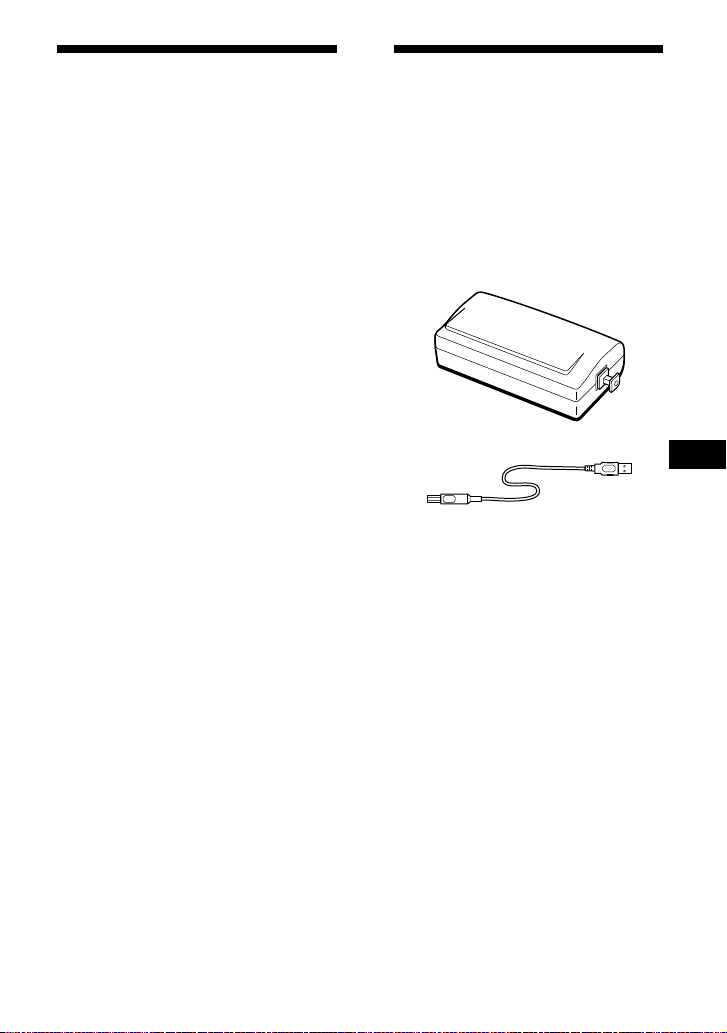
Exigences du système
Le matériel ci-dessous est requis pour
l’utilisation du kit PCLK-U5.
s IBM PC/AT ou compatible (Ce logiciel
ne fonctionne pas sur Apple
Macintosh.)
s CPU*: Intel Pentium II 233 MHz/
Celeron 300A ou plus
* Le fonctionnement du PCLK-U5
n’est pas garanti avec certains
ordinateurs avec puces CPU
compatibles Pentium, tels que AMD
K6 (par ex. des omissions de son
sont possibles pendant la lecture
d’un fichier audio).
s Lecteur CD-ROM conforme à E-IDE
(ATAPI)*
* Vérifiez que votre lecteur CD-ROM
est conforme à E-IDE (ATAPI).
Sinon, les CD audio ne seront pas lus
correctement via la connexion USB,
même si les réglages Windows sont
corrects. Pour les détails, contactez le
fabricant du lecteur CD-ROM
concerné.
s Port USB: 1 ou plus
s Système d’exploitation: Windows 98/
Windows 98SE/ Windows Me/
Windows 2000 Professional (Ce
produit ne fonctionne pas sur
Microsoft Windows 3.1, Windows 95
ou Windows NT.)
Contrôle des articles fournis
Vérifiez que les articles suivants sont
bien inclus dans le rit le PCLK-U5. En
cas de manque, contactez le magasin où
vous avez acheté cet appareil ou bien le
revendeur Sony le plus proche.
• Convertisseur de raccordement
PC CAV-U5 (1)
• Câble USB (1)
• Câble de raccordement numérique
optique
(pourvu de connecteurs
rectangulaires) (1)
• Mode d’emploi (1)
• Carte de garantie (1)
FR
3-FR
Page 10
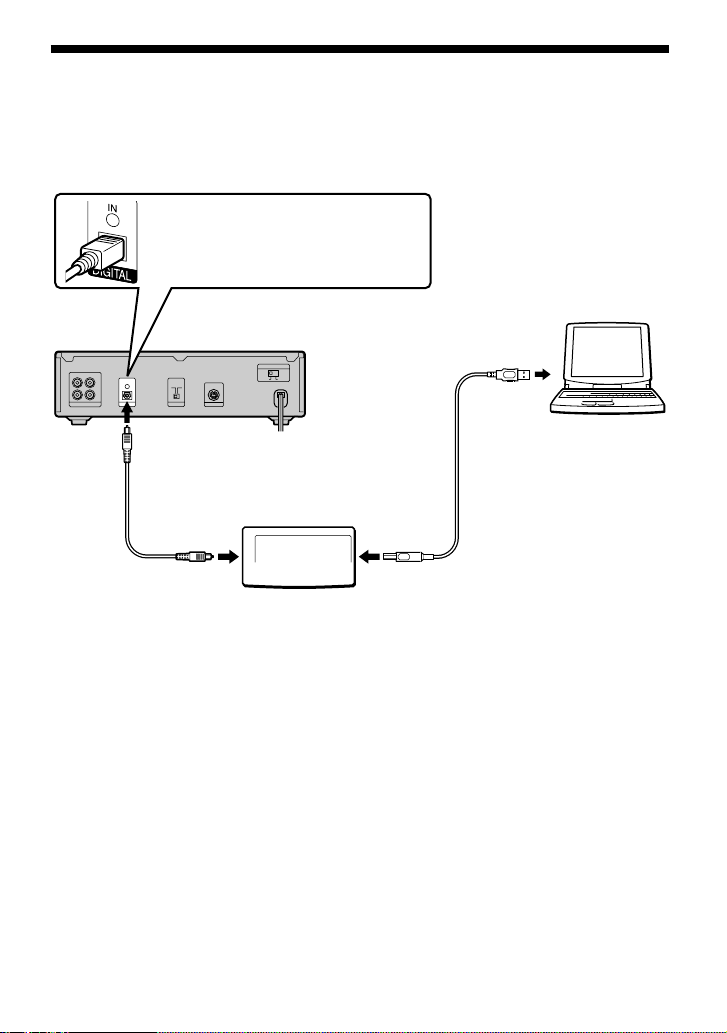
Raccordements
Utilisez l’adaptateur CAV-U5, le câble USB et le câble de raccordement numérique optique
fournis pour raccorder votre ordinateur à un composant stéréo de système.
N’oubliez pas de démarrer Windows avant d’effectuer les raccordements pour la
première fois. Voir “Installation du pilote USB” à la page suivante pour les détails.
Orientez correctement la fiche et
insérez-la à fond dans le
connecteur.
Ordinateur
Platine MD
Au connecteur d’entrée
numérique optique
Câble de raccordement
numérique optique
Au port USB
de l’ordinateur
Câble USB
Au connecteur
DIGITAL OUT
Remarques
•Vérifiez que la fiche est droite à l’insertion. Une insertion de biais pourrait endommager des
parties du connecteur.
•Raccordez le connecteur DIGITAL OUT du CAV-U5 au connecteur d’entrée numérique optique
d’une platine MD ou d’un composant de chaîne stéréo avec le câble de raccordement numérique
optique fourni. Consultez le mode d’emploi du composant utilisé pour les détails sur les
raccordements et le changement de la sélection d’entrée.
•Raccordez le CAV-U5 directement à l’ordinateur avec le câble USB fourni. Le CAV-U5 peut ne pas
fonctionner correctement si un noeud USB est utilisé pour les raccordements.
CAV-U5
Au connecteur
USB
4-FR
Page 11

Installation du pilote USB
Remarque
Les instructions suivantes sont prévues pour
Windows 98. Certaines parties de la
procédure d’installation peuvent varier selon
le système d’exploitation sur lequel le pilote
est installé.
1 Démarrez Windows, et quittez toute
application activée.
2 Raccordez le CAV-U5 à l’ordinateur
avec le câble USB fourni.
“Add New Hardware Wizard”
s’affiche.
— “USB Audio Device” sous
“Sound, video and game
controllers”
— “USB Composite Device” sous
“Universal Serial Bus controllers”
3 Suivez les instructions du Wizard.
Vérification de l’état du dispositif installé
N’oubliez pas de vérifier l’état du
dispositif que vous avez installé après
l’installation du pilote.
1 Ouvrez le panneau de commande.
Au menu Start, sélectionnez
“Settings”, puis “Control Panel”.
2 Double-cliquez sur l’icône System.
La boîte de dialogue “System
Properties” s’affiche.
3 Cliquez sur l’onglet “Device
Manager”.
Vérifiez que les rubriques suivantes
figurent dans la fenêtre “Device
Manager”.
Remarque sur Windows Me
Selon la configuration de votre
ordinateur,
“USB Composite Device”. Mais cela
n’affecte pas le fonctionnement du
système (l’ordinateur et le composant
stéréo de système).
peut apparaître avant
4 Cliquez sur “OK” pour refermer la
boîte de dialogue “System
Properties”.
Réglage des paramètres multimédia sur l’ordinateur
Vous devez régler les paramètres
multimédia sur l’ordinateur avant de
pouvoir sortir le son d’un CD dans le
lecteur CD-ROM ou d’un fichier MIDI
stocké sur le disque dur de l’ordinateur
via le composant stéréo de système
raccordé à l’ordinateur.
1 Ouvrez le panneau de commande.
Au menu Start, sélectionnez
“Settings”, puis “Control Panel”.
à suivre
5-FR
Page 12
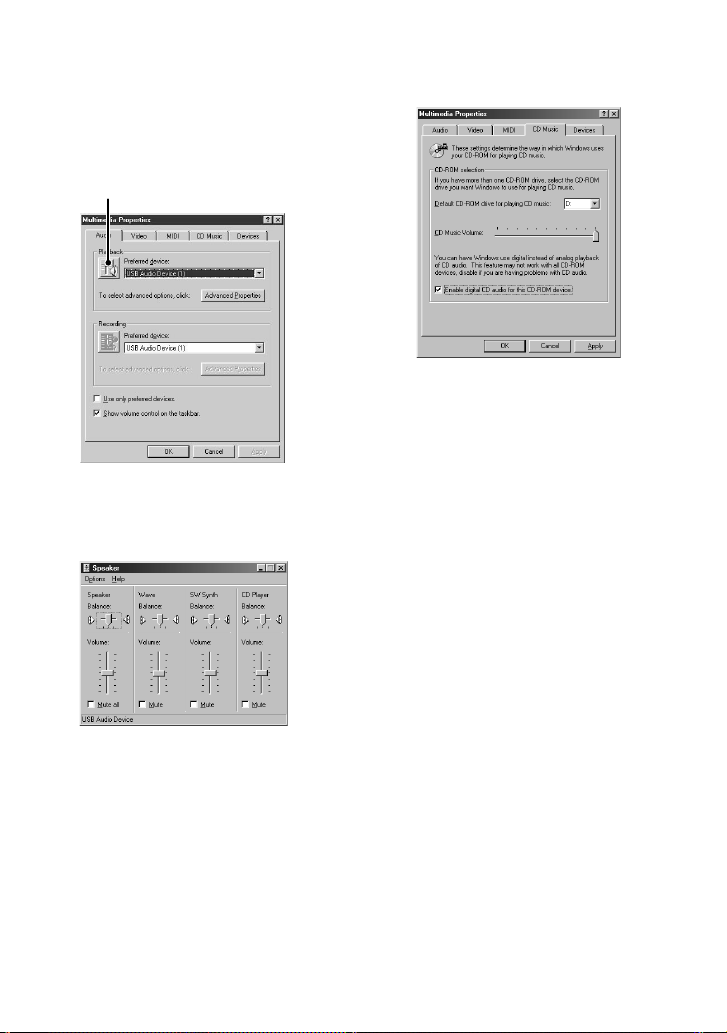
2 Double-cliquez sur l’icône
Multimedia.
La boîte de dialogue “Multimedia
Properties” s’affiche.
3 Cliquez sur l’onglet “Audio”, puis
sélectionnez “USB Audio Device”
sous “Preferred device:”.
Bouton de réglage des options
6 Cliquez sur l’onglet “CD Music” et
cochez “Enable digital CD audio for
the CD-ROM device”.
Remarque
Selon la version de votre Windows 98,
cette rubrique peut être grisée et donc
inaccessible. Dans ce cas, redémarrez
l’ordinateur.
4 Cliquez sur le bouton de réglage des
options.
La boîte de dialogue “Speaker”
s’affiche.
5 Ajustez toutes les coulisses de
volume au maximum.
Remarque
Vous ne pouvez pas ajuster le volume
du son lu de l’ordinateur avec la
coulisse sous “Speaker”. Ajustez le
volume, la balance et l’assourdissement
avec la coulisse correspondante, et
cochez la case sous “CD Player”,
“Wave” ou “SW Synth”.
6-FR
7 Cliquez sur “OK” pour fermer la
boîte de dialogue “Multimedia
Properties”.
Remarque
Selon votre lecteur CD-ROM, la lecture de
CD audio peut être impossible. Consultez le
fabricant du lecteur CD-ROM pour les
détails.
Page 13

Dépannage
Spécifications
Les sons du système (alerte
d’avertissement/avis d’arrivée de
courrier) ne sont pas sortis.
b Les sons du système ne sont pas sortis
de l’ordinateur pendant la procédure
de reconnaissance du CAV-U5 en tant
que dispositif de lecture.
“Din Unlock” s’affiche ou aucun son n’est
sorti ni enregistré sur le composant stéréo
de système raccordé au démarrage de la
lecture (CD, fichier MIDI etc.) sur
l’ordinateur.
b Vérifiez le raccordement du
connecteur USB.
b Si le problème est survenu juste après
l’installation du pilote, redémarrez
l’ordinateur.
b Vérifiez l’état de dispositif installé et le
réglage de “Multimedia Properties”.
Du bruit est audible pendant la lecture
sur l’ordinateur.
b Si une application de grande volume
est exécutée, quittez-la pour réduire la
charge du système. Une panne
d’alimentation temporaire du système
peut aussi provoquer l’arrêt de la
sortie sonore.
Description
Convertisseur de raccordement d’ordinateur
Fréquence d’échantillonnage
44,1 kHz
Connecteur USB
Prise de série B, mode alimentation par bus
(conforme à USB Ver. 1.1)
Sortie
DIGITAL OUT: connecteur rectangulaire,
longueur d’onde: 660 nm
Consommation
Env. 80 mA
Dimensions (l/h/p)
Env. 43 × 23 × 80 mm (pièces en saillie
exclues)
Poids
Env. 40 g
7-FR
Page 14
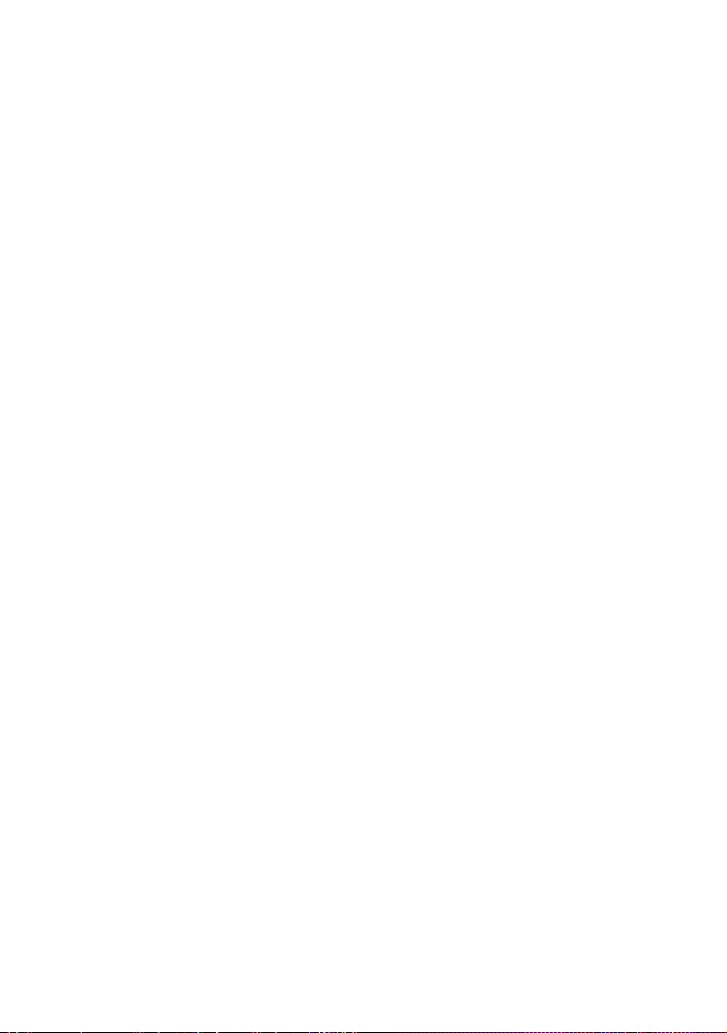
Inhaltsverzeichnis
Systemanforderungen ............................................................................. 3
Überprüfung des Lieferumfangs auf Vollständigkeit ........................ 3
Anschlüsse ................................................................................................ 4
Installation des USB-Treibers.................................................................5
Überprüfung des Status der installierten Komponente .............. 5
Einstellung der Multimedia-Parameter am PC ...................................5
Störungssuche .......................................................................................... 7
Technische Daten ..................................................................................... 7
2-DE
• Microsoft, MS-DOS und Windows sind eingetragene Warenzeichen
von Microsoft Corporation.
• IBM und PC/AT sind eingetragene Warenzeichen von International
Business Machines Corporation.
• Macintosh ist das eingetragene Warenzeichen von Apple Computer
Inc.
• Andere Firmen- und Produktnamen sind die Warenzeichen oder
eingetragene Warenzeichen der jeweiligen Unternehmen.
Page 15
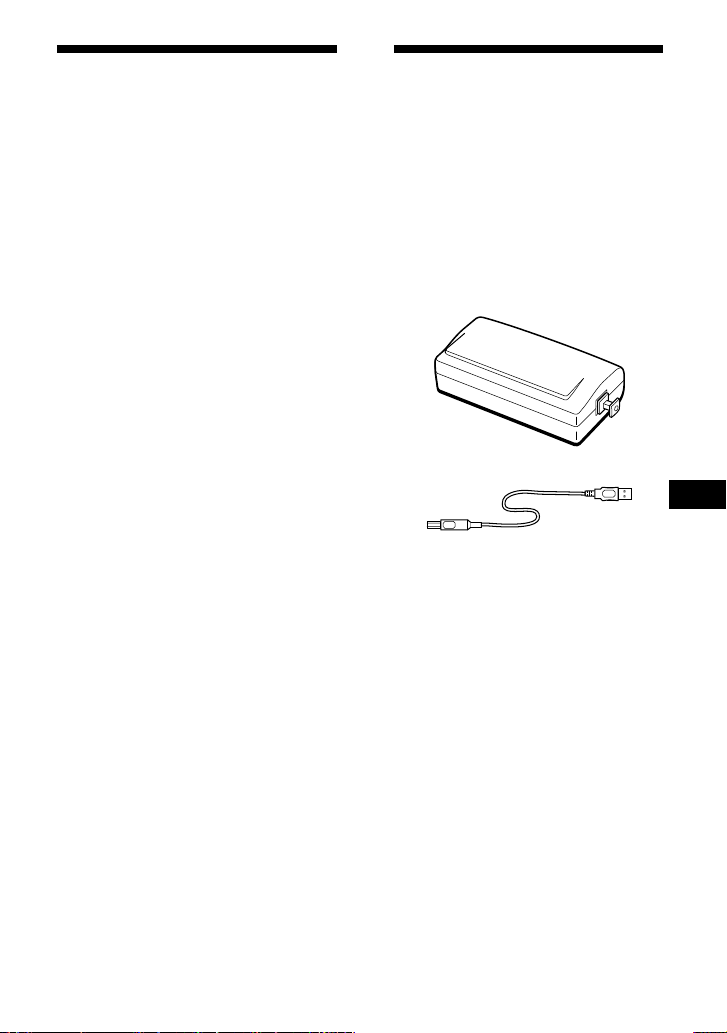
Systemanforderungen
Die folgende Hardware ist für die
Verwendung des Kits PCLK-U5
erforderlich.
s IBM PC/AT oder kompatibler PC
(Diese Software läuft nicht auf
Macintosh-Rechnern von Apple.)
s CPU*: Intel Pentium II 233 MHz/
Celeron 300A oder spätere Version
* Bei manchen Rechnern mit Pentium-
kompatiblen CPU-Chips wie etwa
AMD K6 ist die einwandfreie
Funktion von PCLK-U5 nicht
garantiert (z.B. sind Klangaussetzer
bei der Wiedergabe von
Audiodateien möglich).
s CD-ROM-Laufwerk, E-IDE (ATAPI)
kompatibel*
* Das CD-ROM-Laufwerk muss
unbedingt E-IDE (ATAPI)
kompatibel sein. Andernfalls ist
keine korrekte Wiedergabe von
Audio-CDs über den USB-Anschluss
möglich, obwohl alle WindowsEinstellungen richtig sein mögen.
Einzelheiten erfragen Sie bitte beim
Hersteller Ihres CD-ROMLaufwerks.
s USB-Anschluß: mindestens einer
s Betriebssystem: Windows 98/
Windows 98SE/Windows Me/
Windows 2000 Professional (Dieses
Produkt arbeitet nicht mit Windows
3.1, Windows 95 oder Windows NT.)
Überprüfung des Lieferumfangs auf Vollständigkeit
Stellen Sie fest, ob sich alle nachstehend
aufgeführten Teile zusammen mit dem
PCLK-U5 in der Packung befinden. Bei
fehlenden Teilen wenden Sie sich bitte
an Ihren Bezugshändler oder den
nächsten Sony-Fachhändler.
• PC-Anschlußadapter CAV-U5 (1)
• USB-Kabel (1)
DE
• Optisches Anschlußkabel
(mit rechteckigen Steckern) (1)
• Bedienungsanleitung (1)
• Garantiekarte (1)
3-DE
Page 16
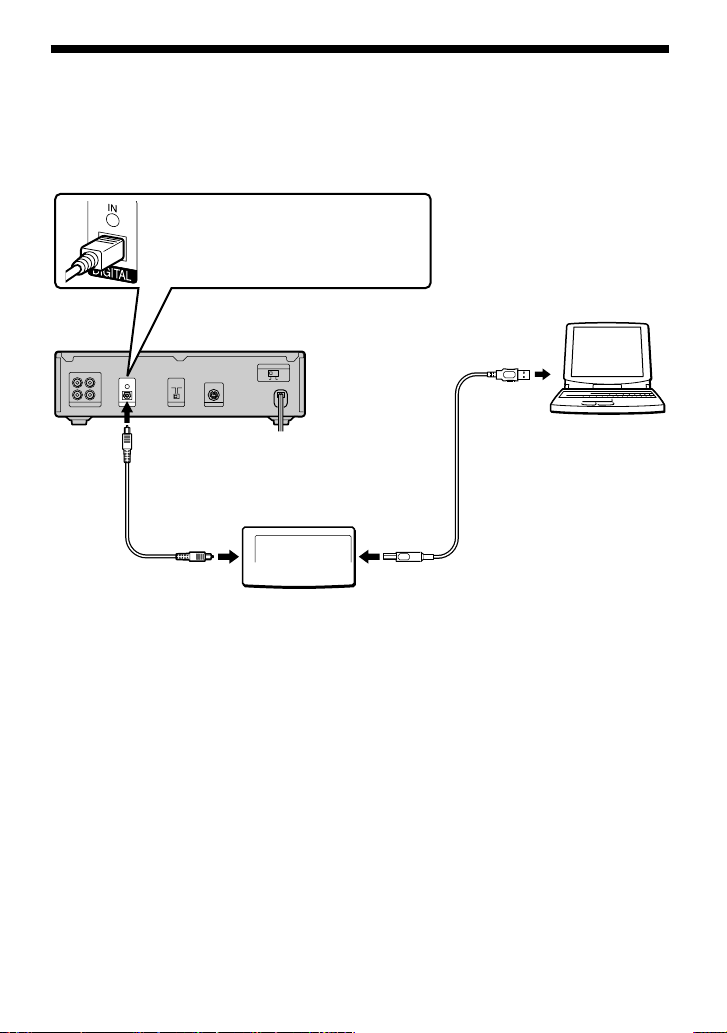
Anschlüsse
Schließen Sie Ihren PC über Adapter CAV-U5, USB-Kabel und optisches Anschlußkabel an
eine Komponente des Stereosystems an.
Sorgen Sie unbedingt dafür, daß vor Herstellung der Anschlüsse Windows gestartet ist.
Näheres finden Sie unter “Installation des USB-Treibers” auf der nächsten Seite.
Stecken Sie den Stecker richtig
ausgerichtet bis zum Anschlag in
den Anschluß ein.
PC
MD-Deck
An den USBAnschluß des PC
An den optischen Eingang
Optisches Anschlußkabel
CAV-U5
An den
Anschluß
DIGITAL OUT
Hinweise
•Der Stecker ist unbedingt gerade ausgerichtet einzustecken. Wird er verkantet eingeführt, so
können die Steckerverbinderteile beschädigt werden.
•Verbinden Sie den DIGITAL OUT-Ausgang des CAV-U5 über das mitgelieferte optische
Digitalkabel mit dem optischen Digitaleingang am MD-Deck oder einer anderen SystemStereokomponente. Lesen Sie bitte die Bedienungsanleitung der betreffenden Komponente für
Einzelheiten zu den Anschlüssen und die Eingangssignalwahl.
•Schließen Sie das CAV-U5 über das mitgelieferte USB-Kabel direkt an den PC an. Bei Umweg
über einen USB-Hub ist kein einwandfreier Betrieb des CAV-U5 gewährleistet.
An den
USB-Anschluß
USB-Kabel
4-DE
Page 17

Installation des USBTreibers
Hinweis
Die nachstehenden Anweisungen beziehen
sich auf Windows 98. Je nach dem
Betriebssystem in das der Treiber
eingebunden wird, können manche Teile des
Installationsverfahrens unterschiedlich sein.
1 Starten Sie Windows, und schließen
Sie alle aktiven Anwendungen.
2 Verbinden Sie den CAV-U5 über das
mitgelieferte USB-Kabel mit dem PC.
Daraufhin erscheint die
Aufforderung “Add New Hardware
Wizard”.
— “USB Audio Device” unter
“Sound, video and game
controllers”
— “USB Composite Device” unter
“Universal Serial Bus controllers”
3 Folgen Sie den Anweisungen des
Assistenten.
Überprüfung des Status der installierten Komponente
Nach der Installation des Treibers ist
unbedingt der Status der installierten
Komponente zu überprüfen.
1 Öffnen Sie das Control Panel.
Wählen Sie im Startmenü “Settings”
und dann “Control Panel”.
2 Doppelklicken Sie auf das
Systemsymbol.
Daraufhin erscheint das Dialogfeld
“System Properties”.
3 Klicken Sie auf Kategorie “Device
Manager”.
Vergewissern Sie sich, daß die
nachstehenden Komponenten im
Fenster “Device Manager” aufgelistet
sind.
Hinweis zu Windows Me
Je nach Konfiguration Ihres PCs
erscheint u.U.
Device”. Dies hat jedoch keinen Einfluss
auf den Betrieb des Systems (PC und
System-Stereokomponente).
vor “USB Composite
4 Klicken Sie auf “OK”, um das
Dialogfeld “System Properties” zu
schließen.
Einstellung der MultimediaParameter am PC
Voraussetzung für die Wiedergabe einer
CD im CD-ROM-Laufwerk oder einer auf
der Festplatte gespeicherten MIDI-Datei
über die am PC angeschlossene
Stereosystemkomponente ist die
Einstellung der Multimedia-Parameter
am PC.
1 Öffnen Sie das Control Panel.
Wählen Sie im Startmenü “Settings”
und dann “Control Panel”.
Forts.
5-DE
Page 18

2 Doppelklicken Sie auf das
Multimedia-Symbol.
Daraufhin erscheint das Dialogfeld
“Multimedia Properties”.
3 Klicken Sie auf Kategorie “Audio”
und wählen Sie dann “USB Audio
Device” in “Preferred device:”.
Schaltfläche für Optionseinstellung
6 Klicken Sie auf die Schaltfläche “CD
Music” und aktivieren Sie “Enable
digital CD audio for the CD-ROM
device”.
Hinweis
Je nach der Version von Windows 98 ist
diese Option nicht verfügbar (graue
Anzeige). In solch einem Fall starten Sie
den PC erneut.
4 Klicken Sie auf Schaltfläche für
Optionseinstellung.
Daraufhin erscheint das Dialogfeld
“Speaker”.
5 Stellen Sie alle Lautstärke-
Schieberegler auf volle Lautstärke.
Hinweis
Mit dem Lautstärke-Schieberegler unter
“Speaker” läßt sich die
Wiedergabelautstärke des PC nicht
einstellen. Lautstärke, Balance und
Stummschaltung erfolgen jeweils mit
dem zugehörigen Schieberegler und
durch Anklicken des Kontrollkästchens
“CD Player”, “Wave” oder “SW Synth”.
6-DE
7 Klicken Sie auf “OK”, um das
Dialogfeld “Multimedia Properties”
zu schließen.
Hinweis
Abhängig vom Hersteller des CD-ROMLaufwerks werden Audio-CDs u.U. nicht
abgespielt.
Page 19

Störungssuche
Technische Daten
Akustische Systemsignale (Alarm oder Email eingetroffen) werden ausgegeben
b Der PC gibt akustische Systemsignale
aus, sofern er das CAV-U5 als
Wiedergabegerät erkennt.
Anzeige von “Din Unlock” erscheint im
Display bzw. keine Klangwiedergabe/aufnahme mit der angeschlossenen
System-Stereokomponente bei versuchter
Audiowiedergabe über PC (z.B. CD,
MIDI-Datei).
b Überprüfen Sie USB- Steckverbinder
auf richtigen Anschluß.
b Ist die Störung direkt nach Installation
des Treibers aufgetreten, starten Sie
den PC erneut.
b Prüfen Sie den Status der installierten
Komponente und die Einstellungen
der Multimedia-Eigenschaften.
Leicht verrauschter Klang bei Wiedergabe
über PC.
b Verlassen Sie größere
Anwendungsprogramme, um die
Systembelastung zu reduzieren. Eine
kurzfristige Überbelastung (zu wenige
Systemressourcen stehen zur
Verfügung) kann dazu führen, dass
die Tonwiedergabe stoppt.
Beschreibung
PC-Anschlußadapter
Abtastfrequenz
44,1 kHz
USB-Anschluß
Buchse Serie B, Busleistungsmodus (gemäß
USB Ver. 1.1)
Ausgang
DIGITAL OUT: rechteckiger Steckverbinder,
Wellenlänge: 660 nm
Stromaufnahme
Ca. 80 mA
Abmessungen (B/H/T)
Ca. 43 × 23 × 80 mm (ohne vorstehende Teile)
Gewicht
Ca. 40 g
7-DE
Page 20

Indice
Configuración del sistema ...................................................................... 3
Inspección de los productos entregados .............................................. 3
Conexiones ............................................................................................... 4
Instalación del controlador de USB.......................................................5
Inspección del estado del equipo instalado...................................5
Ajuste de los parámetros de multimedios en el PC............................ 5
Localización de averías ........................................................................... 7
Especificaciones ....................................................................................... 7
2-ES
• Microsoft, MS-DOS y Windows son marcas registradas por Microsoft
Corporation.
• IBM y PC/AT son marcas registradas por International Business
Machines Corporation.
• Macintosh es una marca registrada por Apple Computer Inc.
• Otras empresas y nombres de productos son marcas comerciales o
marcas registradas por cada empresa.
Page 21

Configuración del sistema
Inspección de los productos entregados
Es necesario tener el siguiente equipo
para utilizar el kit PCLK-U5.
s IBM PC/AT o compatible (Este
software no funciona en Apple
Macintosh.)
s CPU*: Intel Pentium II 233 MHz/
Celeron 300A o mejor
* El funcionamiento de PCLK-U5 no
puede garantizarse en algunos PCs
con chips CPU compatibles con
Pentium tales como AMD K6 (por
ejemplo puede haber saltos en el
sonido durante la reproducción de
un archivo de audio).
s Equipo de CD-ROM que cumple con E-
IDE (ATAPI)*
* Compruebe que su equipo CD-ROM
cumple con E-IDE (ATAPI). Si no lo
hace, no podrá reproducir
correctamente los discos compactos
de audio a través de la conexión USB
incluso cuando los ajustes de
Windows sean los correctos. Para
más detalles, consulte con el
fabricante de su equipo de CD-ROM.
s Terminal USB: 1 o más
s Sistema operativo: Windows 98/
Windows 98SE/Windows Me/
Windows 2000 Professional (Este
producto no funciona en Microsoft
Windows 31, Windows 95 o Windows
NT.)
Compruebe que los siguientes
productos están incluidos en su kit
PCLK-U5. Si falta algo, llame a la tienda
donde compró esta unidad o a su
representante de Sony más cercano.
• Convertidor para conexión a PC
CAV-U5 (1)
• Cable USB (1)
• Cable de conexión digital óptico
(con conectores rectangulares) (1)
• Manual de instrucciones (1)
• Tarjeta de garantía (1)
ES
3-ES
Page 22

Conexiones
Utilice el CAV-U5, cable USB y cable de conexión digital óptico entregados para conectar su
PC a un sistema de componentes estéreo.
Cerciórese de que está funcionando el Windows antes de hacer las conexiones por
primera vez. Para más detalles, consulte la “Instalación del controlador de USB” en la
siguiente página.
Con el enchufe correctamente
orientado, inserte totalmente en el
conector.
Platina de minidiscos
Al conector de entrada
digital óptico
Cable de conexión
digital óptico
Al conector
DIGITAL OUT
Notas
•Cerciórese de que el enchufe ha entrado bien cuando lo inserte. La inserción en ángulo puede
dañar las piezas del conector.
•Conecte el conector DIGITAL OUT en el CAV-U5 al conector de entrada digital óptico en una
platina de minidiscos o un sistema de componentes estéreo utilizando el cable de conexión digital
óptico entregado. Para más detalles sobre las conexiones y la forma de cambiar la selección de
entrada, consulte el manual de instrucciones del componente utilizado.
•Conecte el CAV-U5 directamente en el ordenador, utilizando el cable USB entregado. Si se utiliza
un adaptador de conectores USB, al hacer las conexiones, el CAV-U5 puede no funcionar
correctamente.
CAV-U5
Al conector
USB
Para utilizar el
terminal USB
del PC
Cable USB
PC
4-ES
Page 23

Instalación del controlador de USB
Nota
Las siguientes instrucciones son para el
Windows 98. Algunas partes del
procedimiento de instalación pueden ser
diferentes según el sistema operativo en el
que se instala el controlador.
1 Inicie el Windows y salga de todas las
aplicaciones activas.
2 Conecte el CAV-U5 en el PC
utilizando el cable USB entregado.
Aparece “Add New Hardware
Wizard”.
3 Siga las instrucciones del asistente.
Inspección del estado del equipo instalado
Cerciórese de inspeccionar el estado del
equipo instalado después de instalar el
controlador.
1 Abra el Control Panel.
En el menú Start seleccione “Settings”
y “Control Panel”.
2 Pulse dos veces sobre el icono del
System.
Aparece el cuadro de diálogo
“System Properties”.
3 Pulse la ficha “Device Manager”.
Cerciórese de que los siguientes ítems
están en la lista de la ventana “Device
Manager”.
— “USB Audio Device” bajo “Sound,
video and game controllers”
— “USB Composite Device” bajo
“Universal Serial Bus controllers”
Nota sobre Windows Me
Según la configuración de su PC, puede
aparecer
Device”. Sin embargo, esto no afecta el
funcionamiento del sistema (el PC y el
sistema de componentes estéreo).
antes de “USB Composite
4 Pulse “OK” para cerrar el cuadro de
diálogo “System Properties”.
Ajuste de los parámetros de multimedios en el PC
Se deben ajustar los parámetros de
multimedios en el PC antes de que pueda
escuchar el audio de un disco compacto
en el equipo CD-ROM o un archivo MIDI
memorizado en el disco duro del PC a
través del sistema de componentes
estéreo conectado al PC.
1 Abra el Control Panel.
En el menú Start seleccione “Settings”
y “Control Panel”.
continúa
5-ES
Page 24

2 Pulse dos veces en el icono
Multimedia.
Aparece el cuadro de diálogo
“Multimedia Properties”.
3 Pulse la ficha “Audio” y seleccione
“USB Audio Device” en “Preferred
device:”.
Botón de configuración de opción
4 Pulse el botón de configuración de
opción.
Aparece el cuadro de diálogo
“Speaker”.
6 Pulse la ficha “CD Music” y coloque
una tilde en “Enable digital CD audio
for the CD-ROM device”.
Nota
Según su versión de Windows 98, este
ítem puede estar en gris y no ser posible
su uso. En este caso, vuelva a iniciar el
PC.
7 Pulse “OK” para cerrar el cuadro de
diálogo “Multimedia Properties”.
Nota
Según el equipo CD-ROM, puede no ser
posible reproducir discos compactos de
audio. Para más detalles, consulte con el
fabricante del equipo do CD-ROM.
5 Ajuste todas las palancas de volumen
a su máximo.
Nota
No puede ajustar el volumen del sonido
reproducido del PC con la palanca bajo
“Speaker”. Ajuste el volumen, balance y
silenciamiento del sonido con la palanca
apropiada y coloque una tilde en el
cuadro debajo de “CD Player”, “Wave”,
o “SW Synth”.
6-ES
Page 25

Localización de averías
Especificaciones
No salen los sonidos del sistema (alarma
de advertencia/aviso de llegada de
correo).
b No salen los sonidos del sistema del
PC cuando el PC está reconociendo el
CAV-U5 como el equipo de
reproducción.
Aparece “Din Unlock” en la pantalla o no
sale ningún sonido ni se graba en el
sistema de componentes estéreo
conectado cuando empieza la
reproducción (disco compacto, archivo
MIDI, etc.) en el PC.
b Compruebe la conexión del conector
USB.
b Si el problema sucede después de
instalar el controlador, vuelva a iniciar
el PC.
b Inspeccione el estado del equipo
instalado y los ajustes de las
Propiedades de Multimedia.
Puede escuchar algún ruido en durante la
reproducción en el PC.
b Si está utilizando una aplicación
grande, salga de la aplicación para
reducir la carga del sistema. Una
deficiencia temporal en los recursos
del sistema puede hacer que se pare la
salida del sonido.
Descripción
Adaptador de conexión a PC
Frecuencia de muestreo
44,1 kHz
Conector USB
Receptáculo de serie B, modo de
alimentación de colector (cumple con USB
Ver. 1.1)
Salida
DIGITAL OUT: conector rectangular,
longitud de onda: 660 nm
Consumo eléctrico
Aprox. 80 mA
Dimensiones (an/al/prof)
Aprox. 43 × 23 × 80 mm (sin incluir salientes)
Peso
Aprox. 40 g
7-ES
Page 26

Inhoudsopgave
Systeemeisen ............................................................................................ 3
Controleren van het bijgeleverd toebehoren ....................................... 3
Aansluitingen ........................................................................................... 4
Installeren van het USB stuurprogramma ........................................... 5
Verifiëren van de status van het geïnstalleerde apparaat............ 5
Instellen van de multimedia-parameters op de PC ............................5
Verhelpen van storingen .........................................................................7
Technische gegevens ............................................................................... 7
2-NL
• Microsoft, MS-DOS en Windows zijn de wettig gedeponeerde
handelsmerken van Microsoft Corporation.
• IBM en PC/AT zijn de wettig gedeponeerde handelsmerken van
International Business Machines Corporation.
• Macintosh is het wettig gedeponeerde handelsmerk van Apple
Computer Inc.
• Andere ondernemingen en productnamen zijn de handelsmerken of de
wettig gedeponeerde handelsmerken van de betreffende
ondernemingen.
Page 27

Systeemeisen
Om het PCLK-U5 pakket te kunnen
gebruiken, dient u te beschikken over de
volgende hardware.
s IBM PC/AT of compatibele computer
(Deze software is niet geschikt voor de
Apple Macintosh.)
s CPU*: Intel Pentium II 233 MHz/
Celeron 300A of beter
* Het is mogelijk dat de PCLK-U5 niet
werkt op sommige computers met
Pentium-compatibele CPU chips,
zoals de AMD K6 (bij weergave van
een audiobestand kan dan
bijvoorbeeld het geluid
overspringen).
s CD-ROM station dat voldoet aan E-IDE
(ATAPI)*
* Zorg dat het CD-ROM station voldoet
aan E-IDE (ATAPI). Als dit niet het
geval is, kunnen de audio-CD’s niet
juist via de USB verbinding worden
weergegeven, ook wanneer de
Windows instellingen correct zijn.
Neem voor nadere bijzonderheden
contact op met de fabrikant van het
CD-ROM station.
s USB poort: 1 of meer
s Besturingssysteem: Windows 98/
Windows 98SE/Windows Me/
Windows 2000 Professional (Dit
product werkt niet met Microsoft
Windows 3.1, Windows 95 of Windows
NT.)
Controleren van het bijgeleverd toebehoren
Controleer of de volgende accessoires
alle in de verpakking van het PCLK-U5
pakket aanwezig zijn. Mocht er iets
ontbreken, neemt u dan a.u.b. contact
op met de winkel waar u het apparaat
hebt gekocht of met uw dichtstbijzijnde
Sony handelaar.
• PC aansluitingomzetter CAV-U5 (1)
• USB kabel (1)
• Optische digitale verbindingskabel
(met rechthoekige stekkers) (1)
• Gebruiksaanwijzing (1)
• Garantiebewijs (1)
NL
3-NL
Page 28

Aansluitingen
Gebruik de bijgeleverde CAV-U5, USB kabel en de optische digitale verbindingskabel om
uw PC op de stereo-apparatuur aan te sluiten.
Zorg dat u Windows opstart voordat u de eerste maal de verbinding maakt. Zie
“Installeren van het USB stuurprogramma” op de volgende bladzijde voor nadere
bijzonderheden.
Steek de stekker in de juiste stand
volledig in de aansluitbus.
Naar de USB
Minidisc-recorder
Naar de optische digitale
ingangsaansluiting
Optische digitale
verbindingskabel
Naar de DIGITAL
OUT aansluiting
Opmerkingen
•Let op dat u de stekker recht houdt wanneer u deze naar binnen steekt. Als de stekker schuin
wordt gehouden, kan deze worden beschadigd.
•Verbind de DIGITAL OUT aansluiting van de CAV-U5 met de optische digitale
ingangsaansluiting van uw minidisc-recorder of andere stereo-apparatuur met behulp van de
bijgeleverde optische digitale verbindingskabel. Voor verdere informatie over de aansluitingen en
het kiezen van de ingangsfunctie wordt verwezen naar de gebruiksaanwijzing van de component
die u gebruikt.
•Sluit de CAV-U5 rechtstreeks op de PC aan met behulp van de bijgeleverde USB kabel. Als een
USB hub voor de verbinding wordt gebruikt, is het mogelijk dat de CAV-U5 niet juist werkt.
CAV-U5
Naar de USB
aansluiting
poort van de
PC
USB kabel
PC
4-NL
Page 29

Installeren van het USB stuurprogramma
Opmerking
De onderstaande aanwijzingen zijn bedoeld
voor Windows 98. Het is mogelijk dat
sommige delen van de installatieprocedure
anders zijn afhankelijk van het
besturingssysteem dat u op de computer
hebt.
1 Start Windows en sluit alle actieve
applicaties.
2 Sluit de CAV-U5 met de bijgeleverde
USB kabel op de PC aan.
De “Add New Hardware Wizard”
(Wizard Nieuwe hardware)
verschijnt.
3 Volg de aanwijzingen van de wizard.
Verifiëren van de status van het geïnstalleerde apparaat
Zorg dat u de status van het
geïnstalleerde apparaat verifieert nadat u
het stuurprogramma geïnstalleerd hebt.
1 Open het Configuratiescherm.
Selecteer in het Start menu “Settings”
(Instellingen) en klik dan op “Control
Panel” (Configuratiescherm).
2 Dubbelklik op het Systeem
pictogram.
Het “System Properties”
(Systeemeigenschappen)
dialoogvenster verschijnt.
3 Klik op het “Device Manager”
(Apparaatbeheer) tabblad.
Controleer of de volgende items in
het “Device Manager”
(Apparaatbeheer) venster staan.
— “USB Audio Device” (USB-
audioapparaat) onder “Sound,
video and game controllers”
(Besturing voor geluid, video en
spelletjes)
— “USB Composite Device”
(Samengesteld USB-apparaat)
onder “Universal Serial Bus
controllers” (USB-controller)
Opmerking betreffende Windows Me
Afhankelijk van de configuratie van uw
PC is het mogelijk dat
naast “USB Composite Device”
(Samengesteld USB-apparaat). Dit heeft
echter geen invloed op de werking van
het systeem (PC en stereo-apparatuur).
verschijnt
4 Klik op “OK” om het “System
Properties” (Systeemeigenschappen)
dialoogvenster te sluiten.
Instellen van de multimedia-parameters op de PC
U moet de multimedia-parameters op de
PC instellen voordat u het geluid van een
CD in het CD-ROM station of een MIDI
bestand op de harde schijf van de PC kunt
weergeven via de stereo-apparatuur die
op de PC is aangesloten.
1 Open het Configuratiescherm.
Selecteer in het Start menu “Settings”
(Instellingen) en klik dan op “Control
Panel” (Configuratiescherm).
2 Dubbelklik op het Multimedia
pictogram.
Het “Multimedia Properties”
(Multimedia-eigenschappen)
dialoogvenster verschijnt.
wordt vervolgd
5-NL
Page 30

3 Klik op het “Audio” tabblad en
selecteer dan “USB Audio Device ”
(USB-audioapparaat ) in “Preferred
device:” (Voorkeursapparaat:).
Optie-instelknop
4 Klik op de optie-instelknop.
Het “Speaker” (Luidspreker)
dialoogvenster verschijnt.
5 Zet alle volumeregelaars in de
maximumstand.
Opmerking
U kunt niet het volume van het
weergavegeluid van de PC instellen met
de regelaar onder “Speaker”
(Luidspreker). Stel het volume, de
balans en de geluidsdemping in met de
bijbehorende regelaars en
aankruisvakjes onder “CD Player” (Cdspeler), “Wave” en “SW Synth” (SWsynthesizer).
6 Klik op het “CD Music” (Muziek
voor cd) tabblad en kruis de optie
“Enable digital CD audio for the CDROM device” (Digitale cd-audio voor
deze cd-rom-speler inschakelen) aan.
Opmerking
Afhankelijk van w versie van Windows
98 is het mogelijk dat dit item grijs is en
dus niet toegankelijk. In dat geval moet
u de PC opnieuw opstarten.
7 Klik op “OK” om het “Multimedia
Properties” (Multimediaeigenschappen) dialoogvenster te
sluiten.
Opmerking
Afhankelijk van het CD-ROM station is het
mogelijk dat audio-CD’s niet weergegeven
kunnen worden. Neem voor nadere
bijzonderheden contact op met de fabrikant
van het CD-ROM station.
6-NL
Page 31

Verhelpen van storingen
De systeemgeluiden
(waarschuwingsalarm/bericht-ontvangen
attentietoon) klinken niet.
b Er worden geen systeemgeluiden door
de PC uitgestuurd wanneer deze de
CAV-U5 als weergaveapparaat heeft
herkend.
“Din Unlock” verschijnt in het display of
er wordt geen geluid weergegeven of
opgenomen op de aangesloten stereoapparatuur wanneer u start met de
weergave (CD, MIDI bestand enz.) op de
PC.
b Controleer de aansluiting van de USB
stekker.
b Als het probleem optreedt meteen na
het installeren van het
stuurprogramma, moet u de PC
opnieuw opstarten.
b Controleer de status van het
geïnstalleerde apparaat en de instelling
van de Multimedia-eigenschappen.
Er is ruis hoorbaar tijdens weergave op de
PC.
b Wanneer u gelijktijdig een andere
grote applicatie gebruikt, moet u deze
afsluiten om de belasting van het
systeem te verminderen. Een tijdelijk
gebrek aan systeemresources kan er
ook toe leiden dat het geluid wegvalt.
Technische gegevens
Beschrijveng
PC aansluitingomzetter
Bemonsteringsfrequentie
44,1 kHz
USB aansluiting
Serie-B aansluiting, bus-power modus
(voldoet aan USB Ver. 1.1)
Uitgang
DIGITAL OUT: rechthoekige aansluitbus,
golflengte: 660 nm
Stroomverbruik
Ca. 80 mA
Afmetingen (b/h/d)
Ca. 43 × 23 × 80 mm (excl. uitstekende delen)
Gewicht
Ca. 40 gram
7-NL
Page 32

Innehållsförteckning
Systemkrav ............................................................................................... 3
Kontroll av medföljande tillbehör .........................................................3
Anslutningar ............................................................................................ 4
Installation av USB-drivrutinen ............................................................ 5
Kontroll av den installerade utrustningen .................................... 5
Inställning av multimedia-parametrar på datorn............................... 5
Felsökning................................................................................................. 7
Tekniska data ............................................................................................ 7
2-SE
• Microsoft, MS-DOS och Windows är registrerade varumärken för
Microsoft Corporation.
• IBM och PC/AT är registrerade varumärken för International Business
Machines Corporation.
• Macintosh är ett registrerat varumärke för Apple Computer Inc.
• Övriga företags- och produktnamn är varumärken eller registrerade
varumärken för respektive företag.
Page 33

Systemkrav
Följande hårdvara krävs för att det skall
gå att använda satsen PCLK-U5.
s IBM PC/AT eller kompatibel dator
(Denna mjukvara kan inte användas
för Apple Macintosh.)
s CPU*: Intel Pentium II 233 MHz/
Celeron 300A eller högre
* PCLK-U5 kan inte användas för
vissa datorer med Pentiumkompatibla CPU-chips, till exempel
AMD K6 (till exempel kan ljud
hoppas över vid spelning av en
ljudfil).
s CD-ROM-läsare som överensstämmer
med E-IDE (ATAPI)*
* Kontrollera att din CD-ROM-läsare
överensstämmer med E-IDE
(ATAPI). Om den inte gör det, kan
det hända att CD-skivor med ljud
inte kan spelas korrekt via USBanslutningen, även om Windowsinställningarna är korrekta. Kontakta
tillverkaren av din
CD-ROM-läsare, om du behöver
ytterligare upplysningar.
s USB-port: 1 eller flera
s Operativsystem: Windows 98/
Windows 98SE/Windows Me/
Windows 2000 Professional (Denna
product fungerar inte med Microsoft
Windows 3.1, Windows 95 eller
Windows NT.)
Kontroll av medföljande tillbehör
Kontrollera att samtliga följande
tillbehör medföljer satsen PCLK-U5. Om
någonting fattas, skall du kontakta
affären där du gjorde inköpet eller
närmaste Sony-återförsäljare.
• PC-kontaktomvandlare CAV-U5 (1)
• USB-kabel (1)
• Optisk digital anslutningskabel
(med rektangulära kontakter) (1)
• Bruksanvisning (1)
• Garantisedel (1)
SE
3-SE
Page 34

Anslutningar
Använd den medföljande USB-kabeln CAV-U5 samt den optiska digitala anslutningskabeln
för att ansluta din persondator till en systemstereoapparat.
Kom ihåg att starta Windows innan du utför anslutningarna för första gången. Se
“Installation av USB-drivrutinen” på nästa sida för ytterligare upplysningar.
När kontakten har vänts åt rätt
håll, skall du sticka in den helt i
uttaget.
PC
MD-spelare
Till den optiska
digitalingången
Optisk digital
anslutningskabel
Till datorns
USB-port
USB-kabel
Till DIGITAL
OUT-utgången
Observera
•Kontrollera att kontakten är i rät vinkel när du sätter in den. Om du sätter in den snett, kan
kontaktdelar skadas.
•Använd den medföljande optiska digitala anslutningskabeln för att ansluta mellan DIGITAL
OUT-utgången på CAV-U5 och den optiska digitalingången på en MD-spelare eller en
systemstereoapparat. För ytterligare upplysningar om anslutningarna och hur du skall ändra
ingångsvalet, hänvisas till bruksanvisningen för den apparat du använder.
•Använd den medföljande USB-kabeln för att ansluta CAV-U5 direkt till datorn. Om ett USB-nav
används för anslutningen, kan det hända att CAV-U5 inte fungerar på rätt sätt.
CAV-U5
Till USB-uttaget
4-SE
Page 35

Installation av USBdrivrutinen
Observera
Följande anvisningar gäller för Windows 98.
Vissa delar av installationsproceduren kan
variera i enlighet med vilket operativsystem
du installerar drivrutinen för.
1 Starta Windows och stäng därefter av
alla aktiva program.
2 Använd den medföljande USB-kabeln
för att ansluta CAV-U5 till datorn.
Wizarden “Add New Hardware
Wizard” tänds.
3 Följ anvisningarna för wizarden.
— “USB Audio Device” under
“Sound, video and game
controllers”
— “USB Composite Device” under
“Universal Serial Bus controllers”
Kontroll av den installerade utrustningen
Var noga med att kontrollera den
installerade utrustningens tillstånd efter
installationen av drivrutinen.
1 Öppna Control Panel.
Peka på “Settings” och klicka därefter
på “Control Panel” på Start-menyn.
2 Dubbelklicka på System-ikonen.
Dialogrutan “System Properties”
visas.
3 Klicka på fliken “Device Manager”.
Kontrollera att följande detaljer finns
i fönstret “Device Manager”.
Observera om Windows Me
kan visas före “USB Composite
Device” beroende på sammansättningen
av din dator. Detta påverkar dock inte
användningen av anläggningen (datorn
och systemstereoapparaten).
4 Klicka på “OK” för att stänga
dialogrutan “System Properties”.
Inställning av multimedia-parametrar på datorn
Du måste ställa in multimedia-parametrar
på datorn, innan du kan mata ut ljud via
den systemstereoapparat, som har
anslutits till datorn, från en CD-skiva i
CD-ROM-läsaren eller från en MIDI-fil
som finns lagrad på datorns hårddisk.
1 Öppna Control Panel.
Peka på “Settings” och klicka därefter
på “Control Panel” på Start-menyn.
2 Dubbelklicka på Multimedia-ikonen.
Dialogrutan “Multimedia Properties”
visas.
forts.
5-SE
Page 36

3 Klicka på fliken “Audio” och välj
därefter “USB Audio Device” i
“Preferred device:”.
Knapp för inställning av alternativ
4 Klicka på knappen för inställning av
alternativ.
Dialogrutan “Speaker” visas.
6 Klicka på fliken “CD Music” och
markera “Enable digital CD audio for
the CD-ROM device”.
Observera
Denna detalj kan gråfärgas och därför
vara oanvändbart för vissa versioner av
Windows 98. Återstarta datorn om så är
fallet.
7 Klicka på “OK” för att stänga
dialogrutan “Multimedia Properties”.
Observera
Det kan hända att CD-skivor med ljud inte
kan spelas, beroende på din CD-ROM-läsare.
Kontakta tillverkaren av CD-ROM-läsaren,
om du vill ha ytterligare upplysningar.
5 Justera alla ljudnivåreglage till full
ljudnivå.
Observera
Du kan inte justera ljudnivån för
datorns uppspelningsljud med
skjutreglagen under “Speaker”. Justera
ljudnivå samt balans och dämpa ljudet
med lämpligt skjutreglage, och markera
rutan under “CD Player”, “Wave” eller
“SW Synth”.
6-SE
Page 37

Felsökning
Tekniska data
Systemljud (varningsalarm/upplysning
om att e-post har inkommit) hörs inte.
b Systemljud hörs inte från datorn,
medan datorn avkänner CAV-U5 som
en uppspelningsutrustning.
“Din Unlock” tänds på displayen, eller
inget ljud hörs eller spelas in på den
anslutna systemstereoapparaten, när du
startar uppspelning (CD, MIDI-fil, etc.) på
datorn.
b Kontrollera anslutningen av USB-
kontakten.
b Återstarta datorn om problemet
uppstod alldeles efter installationen av
drivrutinen.
b Kontrollera tillståndet för den
installerade utrustningen och
inställningen för Multimedia
Properties.
Vissa störningsljud uppträder under
uppspelning från datorn.
b Om du använder ett stort program,
skall du stänga av programmet för att
minska systembelastningen. En
tillfällig brist på systemresurser kan
också göra att ljudet inte hörs.
Beskrivning
PC-kontaktadapter
Samplingsfrekvens
44,1 kHz
USB-uttag
Serie B-uttag, bus power-funktion
p(i överensstämmelse med USB Ver. 1.1)
Utgångar
DIGITAL OUT: rektangulärt uttag,
våglängd: 660 nm
Effektförbrukning
Ca. 80 mA
Mått (b/h/d)
Ca. 43 × 23 × 80 mm (utskjutande delar inte
inkluderade)
Vikt
Ca. 40 g
7-SE
Page 38

Indice
Requisiti di sistema ................................................................................. 3
Controllo degli articoli in dotazione .....................................................3
Collegamenti ............................................................................................ 4
Installazione del driver USB .................................................................. 5
Verifica dello stato del dispositivo installato ................................ 5
Impostazione dei parametri multimediali sul computer................... 5
Soluzione di problemi .............................................................................7
Caratteristiche tecniche ........................................................................... 7
2-IT
• Microsoft, MS-DOS e Windows sono marchi di fabbrica depositati di
Microsoft Corporation.
• IBM e PC/AT sono marchi di fabbrica depositati di International
Business Machines Corporation.
• Macintosh è un marchio di fabbrica depositato di Apple Computer Inc.
• I nomi di altre società e prodotti sono marchi di fabbrica o marchi di
fabbrica depositati di ciascuna società.
Page 39

Requisiti di sistema
Per poter usare il kit PCLK-U5, sono
necessari i seguenti componenti
hardware.
s Computer IBM PC/AT o compatibile
(Questo software non funziona su
computer Apple Macintosh.)
s CPU*: Intel Pentium II 233 MHz/
Celeron 300A o superiore
* Il funzionamento di PCLK-U5 non è
garantito su alcuni computer con
chip di CPU Pentium compatibili,
come l’AMD K6 (per esempio,
potrebbero verificarsi salti di suono
durante la riproduzione di un file
audio).
s Unità CD-ROM conforme a E-IDE
(ATAPI)*
* Accertarsi che l’unità CD-ROM di
cui si dispone sia conforme a E-IDE
(ATAPI). Se non lo fosse, CD audio
potrebbero non essere riprodotti
appropriatamente mediante il
collegamento USB, anche se le
impostazioni di Windows sono
corrette. Per ulteriori dettagli,
rivolgersi al fabbricante dell’unità
CD-ROM utilizzata.
s Porta USB: 1 o più
s Sistema operativo: Windows 98/
Windows 98SE/Windows Me/
Windows 2000 Professional (Questo
prodotto non funziona con Microsoft
Windows 3.1, Windows 95 o Windows
NT.)
Controllo degli articoli in dotazione
Controllare che tutti i seguenti articoli
siano inclusi nella confezione del Kit
PCLK-U5. Se manca qualcosa, rivolgersi
al negozio presso cui si è acquistato
questo prodotto o ad un rivenditore
Sony.
• Convertitore di collegamento a
personal computer CAV-U5 (1)
• Cavo USB (1)
• Cavo di collegamento digitale ottico
(munito di connettori rettangolari)
(1)
• Istruzioni per l’uso (1)
• Scheda di garanzia (1)
IT
3-IT
Page 40

Collegamenti
Usare il CAV-U5, il cavo USB e il cavo di collegamento digitale ottico in dotazione per
collegare il personal computer ad un componente stereo di sistema.
Accertarsi di avviare Windows prima di eseguire i collegamenti per la prima volta. Per i
dettagli, fare riferimento a “Installazione del driver USB” alla pagina successiva.
Con la spina orientata
correttamente, inserire a fondo nel
connettore.
Personal
computer
Piastra MD
al connettore di
ingresso digitale
ottico
Cavo di collegamento
digitale ottico
alla porta USB
del computer
Cavo USB
al connettore
DIGITAL OUT
Note
•Accertarsi di tenere la spina diritta quando la si inserisce. Se si inserisce la spina tenendola
inclinata, le parti del connettore potrebbero subire danni.
•Collegare il connettore DIGITAL OUT sul CAV-U5 al connettore di ingresso digitale ottico su una
piastra MD o su un componente stereo di sistema, usando il cavo di collegamento digitale ottico in
dotazione. Per ulteriori informazioni sui collegamenti e su come cambiare la selezione
dell’ingresso, fare riferimento al manuale di istruzioni del componente utilizzato.
•Collegare il CAV-U5 direttamente al personal computer, usando il cavo USB in dotazione. Se si
usa un concentratore USB per i collegamenti, il CAV-U5 potrebbe non funzionare correttamente.
CAV-U5
al connettore
USB
4-IT
Page 41

Installazione del driver USB
Nota
Le seguenti istruzioni sono per Windows 98.
Alcune parti del procedimento di
installazione potrebbero differire a seconda
del sistema operativo su cui si sta installando
il driver.
1 Avviare Windows, e uscire da tutte le
applicazioni attive.
2 Collegare il CAV-U5 al computer,
usando il cavo USB in dotazione.
Appare “Add New Hardware
Wizard”.
— “USB Audio Device” sotto
“Sound, video and game
controllers”
— “USB Composite Device” sotto
“Universal Serial Bus controllers”
3 Seguire le istruzioni
dell’autocomposizione.
Verifica dello stato del dispositivo installato
Accertarsi di controllare lo stato del
dispositivo installato dopo aver installato
il driver.
1 Aprire il Control Panel.
Nel menu Start, selezionare
“Settings”, quindi “Control Panel”.
2 Fare doppio clic sull’icona System.
Appare la finestra di dialogo “System
Properties”.
3 Fare clic sulla scheda “Device
Manager”.
Accertarsi che le seguenti voci siano
elencate nella finestra “Device
Manager”.
Nota su Windows Me
A seconda della configurazione del
computer utilizzato,
apparire prima di “USB Composite
Device”. Ciò, tuttavia, non influisce sul
funzionamento del sistema (del
computer e del componente stereo di
sistema).
potrebbe
4 Fare clic su “OK” per chiudere la
finestra di dialogo “System
Properties”.
Impostazione dei parametri multimediali sul computer
Si devono impostare i parametri
multimediali sul computer prima di poter
emettere l’audio da un CD nell’unità CDROM o da un file MIDI memorizzato sul
disco rigido del computer tramite il
componente stereo di sistema collegato al
computer.
1 Aprire il Control Panel.
Nel menu Start, selezionare
“Settings”, quindi “Control Panel”.
continua
5-IT
Page 42

2 Fare doppio clic sull’icona
Multimedia.
Appare la finestra di dialogo
“Multimedia Properties”.
3 Fare clic sulla scheda “Audio”, quindi
selezionare “USB Audio Device” in
“Preferred device:”.
Pulsante di impostazione opzione
4 Fare clic sul pulsante di impostazione
opzione.
Appare la finestra di dialogo
“Speaker”.
6 Fare clic sulla scheda “CD Music” e
controllare “Enable digital CD audio
for the CD-ROM device”.
Nota
A seconda della versione di Windows 98
di cui si dispone, questa voce potrebbe
risultare grigia e pertanto inaccessibile.
Se questo è il caso, riavviare il computer.
7 Fare clic su “OK” per chiudere la
finestra di dialogo “Multimedia
Properties”.
Nota
A seconda dell’unità CD-ROM di cui si
dispone, potrebbe non essere possibile
riprodurre CD audio. Per i dettagli,
rivolgersi al fabbricante dell’unità CD-ROM.
5 Regolare tutti i comandi del volume
sul livello di volume massimo.
Nota
Non è possibile regolare il volume del
suono di riproduzione del computer con
il comando sotto “Speaker”. Regolare il
volume, il bilanciamento, e silenziare il
suono con il comando e la casella di
opzione appropriati sotto “CD Player”,
“Wave” o “SW Synth”.
6-IT
Page 43

Soluzione di problemi
Caratteristiche tecniche
I segnali acustici del sistema (suoneria di
avvertenza/avviso di arrivo posta) non
vengono emessi.
b I segnali acustici del sistema non
vengono emessi dal computer mentre
il computer sta effettuando il
riconoscimento del CAV-U5 come
dispositivo di riproduzione.
“Din Unlock” appare sul display o nessun
suono viene emesso o registrato sul
componente stereo di sistema collegato
quando si avvia la riproduzione (CD, file
MIDI, ecc.) sul computer.
b Controllare il collegamento del
connettore USB.
b Se il problema si è verificato appena
dopo aver installato il driver, riavviare
il computer.
b Controllare lo stato del dispositivo
installato e l’impostazione di
“Multimedia Properties”.
È udibile del rumore durante la
riproduzione sul computer.
b Se si sta eseguendo un’applicazione
voluminosa, uscire dall’applicazione
per ridurre il carico del sistema. Anche
una mancanza temporanea nelle
risorse del sistema potrebbe causare
l’interruzione dell’emissione del
suono.
Descrizione
Adattatore di collegamento a personal
computer
Frequenza di campionamento
44,1 kHz
Connettore USB
Presa serie B, modo potenza bus (conforme a
USB Ver. 1.1)
Uscite
DIGITAL OUT: Connettore rettangolare,
lunghezza d’onda: 660 nm
Consumo
Circa 80 mA
Dimensioni (l/a/p)
Circa 43 × 23 × 80 mm (parti sporgenti
escluse)
Massa
Circa 40 g
7-IT
Page 44

Índice
Requerimentos do sistema ..................................................................... 3
Verificação dos itens fornecidos ............................................................ 3
Ligações..................................................................................................... 4
Instalação do driver de USB ................................................................... 5
Verificação do estado do dispositivo instalado .............................5
Ajuste dos parâmetros de multimédia no PC ..................................... 5
Guia de resolução de problemas ........................................................... 7
Especificações ...........................................................................................7
2-PT
• Microsoft, MS-DOS e Windows são marcas registadas de Microsoft
Corporation.
• IBM e PC/AT são marcas registadas de International Business
Machines Corporation.
• Macintosh é a marca registada de Apple Computer Inc.
• Outros nomes de produtos ou empresas são marcas registadas ou
marcas comerciais das respectivas companhias.
Page 45

Requerimentos do sistema
Verificação dos itens fornecidos
Os seguintes hardwares são necessários
para a utilização do kit PCLK-U5.
s IBM PC/AT ou compatível (Este
software não funciona em Apple
Macintosh.)
s CPU*: Intel Pentium II 233 MHz/
Celeron 300A ou superior
* O funcionamento do PCLK-U5 não é
garantido em alguns computadores
com chips CPU compatíveis com
Pentium, tais como o AMD K6 (por
ex., falhas de som podem ocorrer
durante a reprodução de ficheiros de
áudio).
s Drive de CD-ROM correspondente ao
padrão E-IDE (ATAPI)*
* Certifique-se de que seu drive de
CD-ROM corresponda ao padrão EIDE (ATAPI). Se o drive for de outro
padrão, poderá não ser possível a
reprodução apropriada de CDs de
áudio através da conexão de USB,
mesmo que a configuração de
Windows esteja correcta. Solicite
maiores informações ao fabricante
do drive de CD-ROM.
s Porta USB: uma ou mais
s Sistema operativo: Windows 98/
Windows 98SE/Windows Me/
Windows 2000 Professional (Este
produto não funciona em Microsoft
Windows 3.1, Windows 95 ou
Windows NT.)
Certifique-se de ter recebido com o seu
kit PCLK-U5 todos os itens seguintes.
Se algo estiver faltando, entre em
contacto com a loja em que adquiriu
esta unidade ou com o revendedor Sony
de sua região.
• Conversor para conexão ao
PC CAV-U5 (1)
• Cabo USB (1)
• Cabo de conexão óptico-digital
(dotado de conectores
quadrangulares) (1)
• Instruções de Uso (1)
• Cartão de garantia (1)
PT
3-PT
Page 46

Ligações
Use o CAV-U5, o cabo USB, e o cabo de conexão óptico-digital fornecidos para conectar seu
PC com um componente de sistema estéreo.
Certifique-se de iniciar Windows antes de efectuar as ligações pela primeira vez. Veja
detalhes em “Instalação do driver de USB” , na página seguinte.
Com a ficha na orientação correcta,
introduza-a completamente no
conector.
PC
Deck de MDs
À entrada
óptico-digital
Cabo de conexão
óptico-digital
À porta USB
do PC
Cabo USB
À saída
DIGITAL OUT
Notas
•Certifique-se de que a ficha esteja em posição recta quando a introduzir. Introduzi a ficha em
ângulo poderá danificar as peças do conector.
•Ligue a saída DIGITAL OUT do CAV-U5 à entrada óptico-digital de um deck de MDs ou de um
componente de sistema estéreo, usando o cabo de conexão óptico-digital fornecido. Para maiores
informações sobre o modo de conectar e mudar a selecção de entrada, consulte o manual de
instruções do componente de sistema estéreo que utilizar.
•Ligue o CAV-U5 directamente ao PC, usando o cabo USB fornecido. Se um hub de USB for usado
para conexões, o CAV-U5 poderá não funcionar correctamente.
CAV-U5
Ao conector
USB
4-PT
Page 47

Instalação do driver de USB
Nota
As instruções seguintes são válidas para
Windows 98. Algumas partes do
procedimento de instalação podem diferir,
dependendo do sistema operativo em que o
driver for instalado.
1 Inicie Windows e feche qualquer
aplicativo que esteja activo.
2 Ligue o CAV-U5 ao PC, usando o
cabo USB fornecido.
Aparece “Add New Hardware
Wizard” (acrescentar novo
hardware).
— “USB Composite Device”
(dispositivo composto por USB)
sob “Universal Serial Bus
controllers” (controlador de
Universal Serial Bus)
3 Siga as instruções do wizard.
Verificação do estado do dispositivo instalado
Certifique-se de verificar o estado do
dispositivo instalado após a instalação do
driver.
1 Abra o Control Panel (painel de
controlo).
No menu de Start (iniciar), seleccione
“Settings” (configurações) e “Control
Panel” (painel de controlo).
2 Faça um duplo clique no ícone
System (sistema).
A caixa de diálogo “System
Properties” (propriedades do
sistema) aparece.
3 Clique no tab “Device Manager”
(gerenciador de dispositivos).
Certifique-se de que os itens
seguintes estejam listados na janela
“Device Manager”.
— “USB Audio Device” (dispositivo
de áudio de USB) sob “Sound,
video and game controllers”
(controlador sonoro, visual e de
jogos)
Nota sobre Windows Me
Dependendo da configuração de seu PC,
poderá aparecer a indicação
de “USB Composite Device”
(dispositivo compatível com USB). No
entanto, esta condição não afectará a
operação do sistema (PC ou componente
de sistema estéreo).
diante
4 Clique “OK” para fechar a caixa de
diálogo “System Properties”.
Ajuste dos parâmetros de multimédia no PC
É necessário ajustar os parâmetros de
multimédia no PC antes de poder ouvir,
no componente de sistema estéreo
conectado a seu computador, o áudio de
um CD reproduzido no drive de CDROM ou ficheiros MIDI armazenados no
disco rígido do PC.
1 Abra o Control Panel (painel de
controlo).
No menu de Start (iniciar), seleccione
“Settings” (configurações) e “Control
Panel” (painel de controlo).
continua
5-PT
Page 48

2 Faça um duplo clique no ícone
Multimedia (multimédia).
A caixa de diálogo “Multimedia
Properties” (propriedades de
multimédia) aparece.
3 Clique no tab “Audio” (áudio) e
seleccione “USB Audio Device”
- dispositivo de áudio de USB
- em “Preferred device:” (dispositivo
preferido).
Botão de definição da opção
4 Clique no botão de definição da
opção.
O caixa de diálogo “Speaker”
(altifalante) aparece.
5 Ajuste todos os controlos deslizantes
de volume para o nível mais elevado.
Nota
Não é possível ajustar o volume do som
de reprodução do PC com o controlos
deslizantes sob “Speaker”. Ajuste o
volume, balanço e silencie o som com o
controlo deslizante e o quadrinho de
opção apropriados sob “CD Player”
(leitor de CDs), “Wave” ou “SW Synth”.
6 Clique no tab “CD Music” (música de
CD) e marque a opção “Enable digital
CD audio for the CD-ROM device”
(habilitar o áudio digital de CD para
este dispositivo de CD-ROM).
Nota
Dependendo de sua versão de Windows
98, este item poderá aparecer indefinido
e ser assim inacessível. Neste caso,
reinicie o PC.
6-PT
7 Clique em “OK” para fechar a caixa
de diálogo “Multimedia Properties”.
Nota
Dependendo de seu drive de CD-ROM,
poderá não ser possível reproduzir CDs de
áudio. Solicite maiores informações ao
fabricante do drive de CD-ROM.
Page 49

Guia de resolução de problemas
O sistema não emite sons (alarme de
aquecimento/notificação de chegada de
e-mail).
b Os sons do sistema não são emitidos
pelo PC enquanto o computador está a
identificar o CAV-U5 como dispositivo
de reprodução.
“Din Unlock” aparece no mostrador ou
nenhum som é emitido ou gravado no
componente de sistema estéreo conectado
quando se acciona uma reprodução (de
CD, ficheiro MIDI, etc.) no PC.
b Verifique a ligação do conector USB.
b Se o problema tiver ocorrido logo após
a instalação do driver, reinicie o PC.
b Verifique o estado do dispositivo
instalado e a configuração de
“Multimedia Properties”
(propriedades de multimédia) .
Ouve-se um ruído durante a reprodução
no PC.
b Se estiver a usar um grande aplicativo,
feche-o para reduzir a sobrecarga do
sistema. Uma falta temporária de
recursos do sistema também pode
causar uma interrupção da emissão de
som.
Especificações
Denominação
Adaptador para conexão ao PC
Frequência de amostragem
44,1 kHz
Conector USB
Receptáculo da série B, modo de energia do
bus (conformidade com o USB da versão 1.1)
Saída
DIGITAL OUT: conector quadrangular, com
comprimento de onda de 660 nm
Consumo
Aprox. 80 mA
Dimensões (larg. × alt. × prof.)
Aprox. 43 × 23 × 80 mm (excluindo partes
salientes)
Peso
Aprox. 40 g
7-PT
Page 50

8-PT
Page 51

9-PT
Page 52

Sony Corporation Printed in Japan
