Page 1
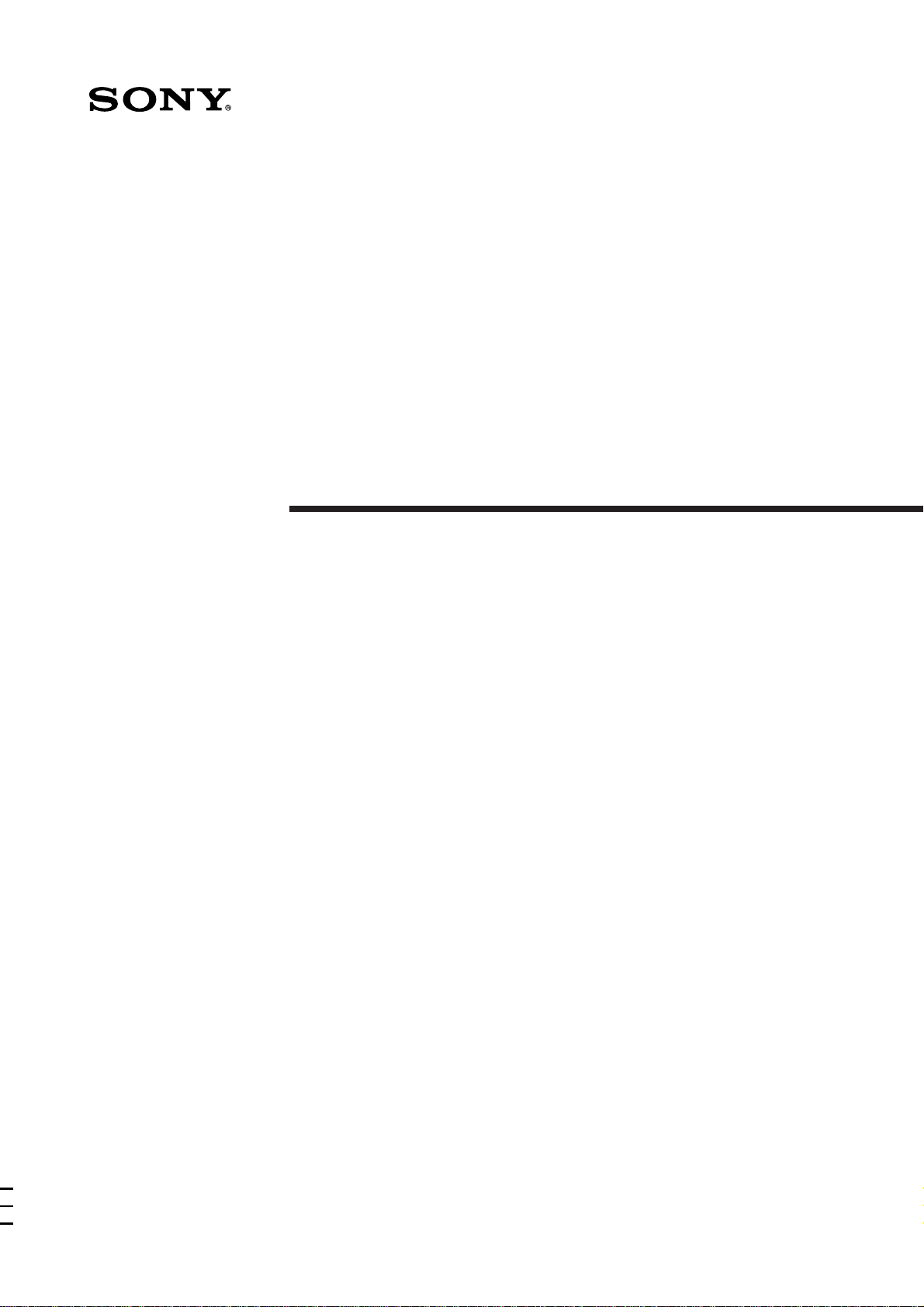
3-810-991-32(1)
Flat Component
System
Operating Instructions
fT
MJ-L1
MJ-L1A
©1996 by Sony Corporation
1
Page 2
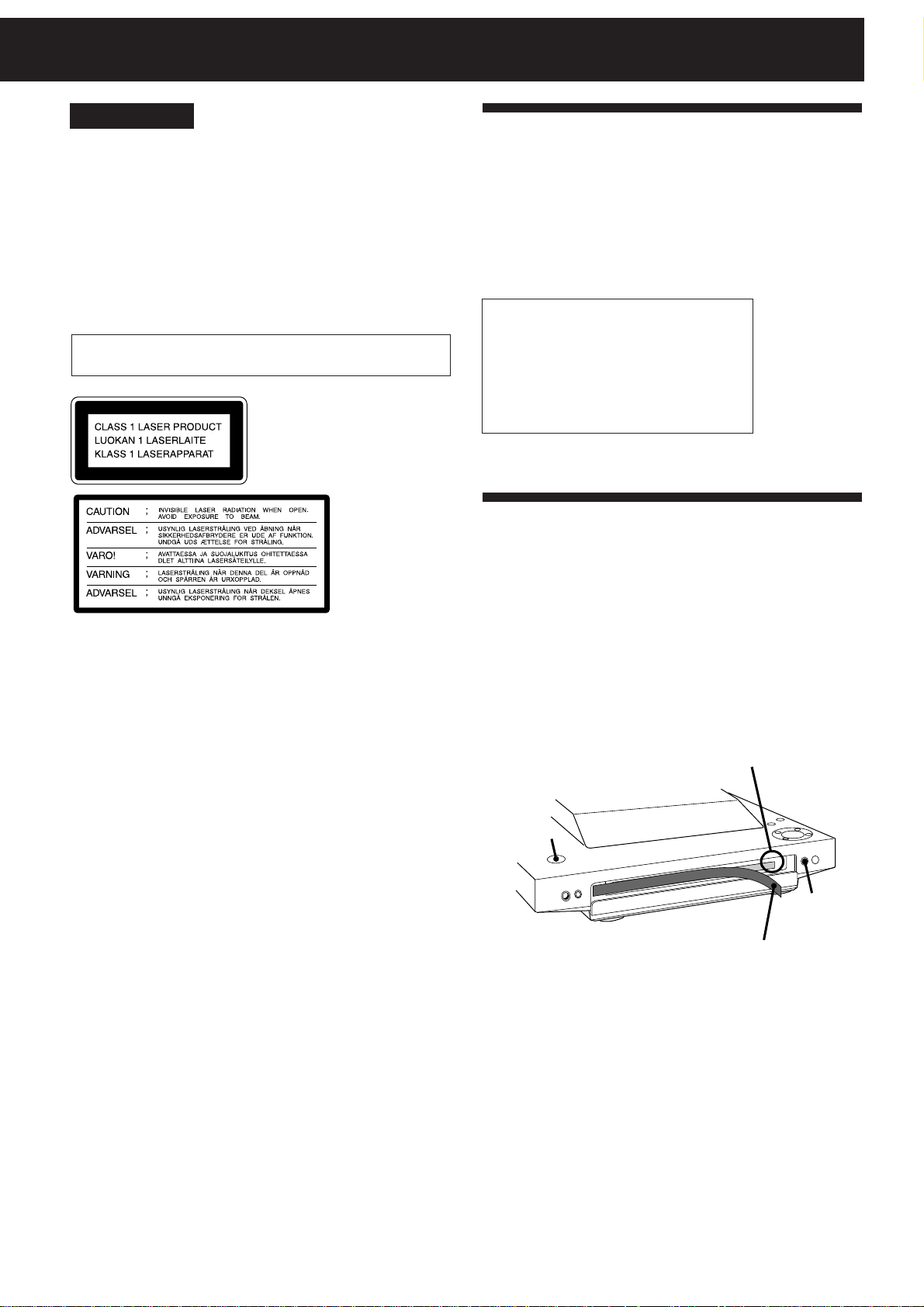
English
WARNING
To prevent fire or shock hazard, do not
expose the unit to rain or moisture.
To avoid electrical shock, do not open the cabinet. Refer servicing to
qualified personnel only.
Do not install the appliance in a confined space, such as a bookcase
or built-in cabinet.
US and foreign patents licensed from Dolby Laboratories Licensing
Corporation.
Laser component in this product is capable of emitting radiation
exceeding the limit for Class 1.
This appliance is classified as a
CLASS 1 LASER product. The
CLASS 1 LASER PRODUCT
MARKING is located on the rear
exterior.
This caution
label is located
inside the unit.
Welcome!
Thank you for purchasing the Sony Flat Component System. This
series is packed with fun features. Here are just a few:
•A preset feature, that lets you store and recall up to 30 of your
favourite radio stations
•A timer that lets you set the CD player, MD deck or radio to turn
on and off whenever you want
•An MD deck that lets you record from the radio or CD player
•A remote that lets you control your system from your seat
The MJ-L1/MJ-L1A consists of the following:
(MJ-L1)
-Main unit : HCD-MJ1
-Speaker System : SS-MJ1
-Remote Control : RM-SMJ1
(MJ-L1A)
-Main unit : HCD-MJ1A
-Remote Control : RM-SMJ1
Before Using This Unit
Make sure to take out the sheet inside the
disc slot on the MD deck.
1 Connect the mains lead to the wall outlet and press POWER.
2 Press MD § to open the lid.
3 Remove the adhesive tape and take out the sheet inside the disc
slot.
The sheet may come out by itself when you remove the adhesive
tape.
POWER
Before setting up the system, press MD § to close the lid, press
POWER to turn off the power, and disconnect the mains lead.
Take out sheet
MD §
Remove tape
2
Page 3
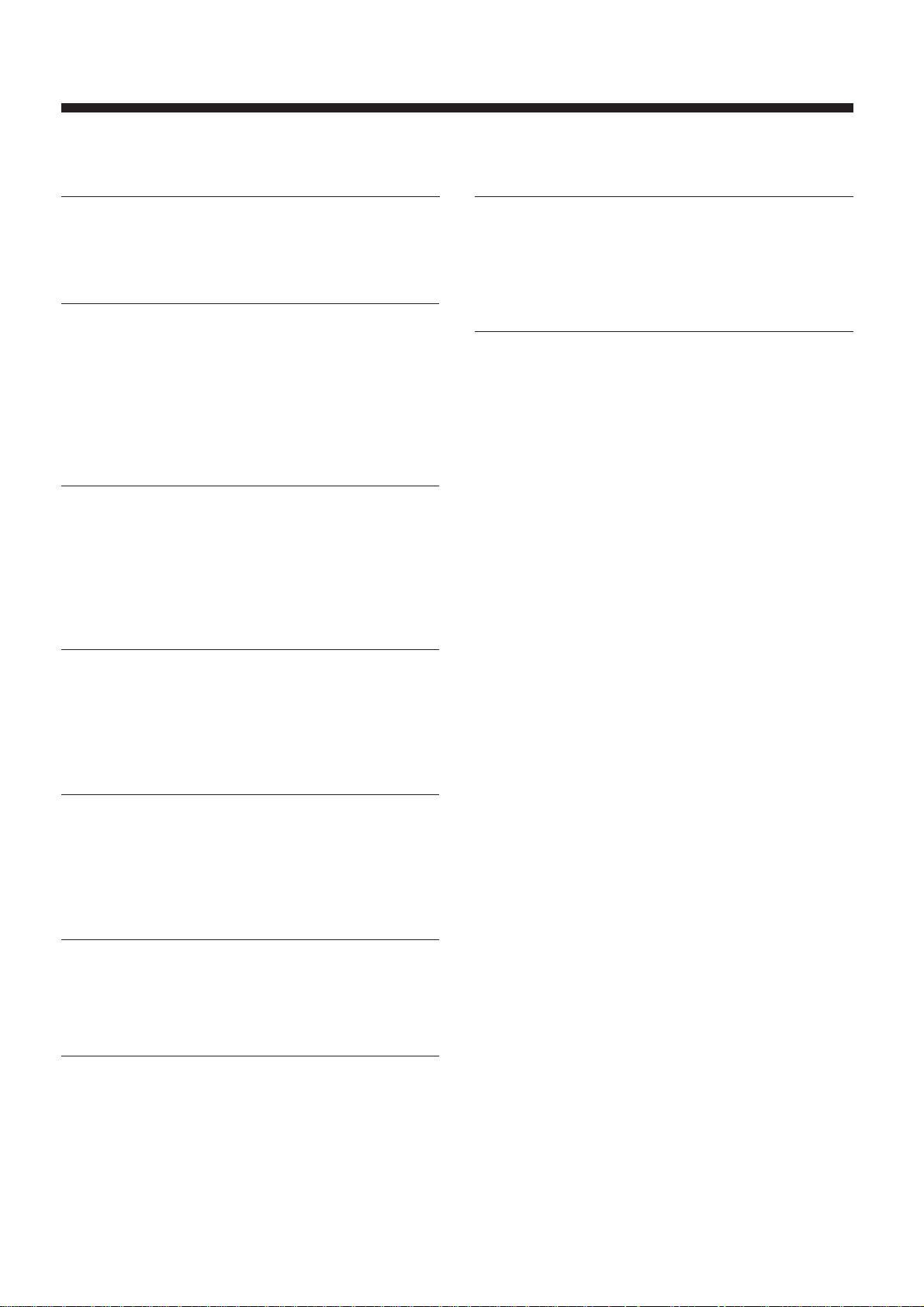
Table of Contents
Chapter 1: Setting Up
Connecting the Stereo 4
Inserting the Battery 5
Setting the Clock 6
Chapter 2: the CD Player
Playing a CD (normal play) 7
Using the Display 8
Playing Tracks Repeatedly (repeat play) 8
Playing Tracks in Random Order (shuffle play) 9
Playing Tracks in the Desired Order
(programme play) 9
Assigning a Name to a CD (disc memo function) 10
Chapter 3: Playing MDs
Playing an MD (normal play) 11
Using the Display 12
Playing Tracks Repeatedly (repeat play) 12
Playing Tracks in Random order (shuffle play) 13
Playing Tracks in the Desired Order
(programme play) 13
Chapter 8: Additional Features
Falling Asleep to Music 26
Waking Up to Music 26
Timer-Recording Radio Programmes 27
Connecting Optional Equipment 28
For Your Information
Precautions 29
Maintenance 29
Guide to the Serial Copy Management System 30
System Limitations of MD 31
MD Display Messages 31
Troubleshooting Guide 32
Specifications 33
Index to Parts and Controls 33
Index 35
Chapter 4: Recording on MDs
Before Recording 14
Recording a CD 15
Recording from the Radio 15
Recording on an MD Manually 16
Marking Track Numbers While Recording 16
Chapter 5: Editing Recorded MDs
Erasing Recordings (erase function) 18
Moving Recorded Tracks (move function) 19
Dividing Recorded Tracks (divide function) 19
Combining Recorded Tracks (combine function) 20
Labelling Recordings (title function) 20
Chapter 6: the Radio
Listening to the Radio 22
Presetting Radio Stations 23
Playing Preset Radio Stations 24
Chapter 7: Sound Adjustment
Adjusting the Sound 25
3
Page 4
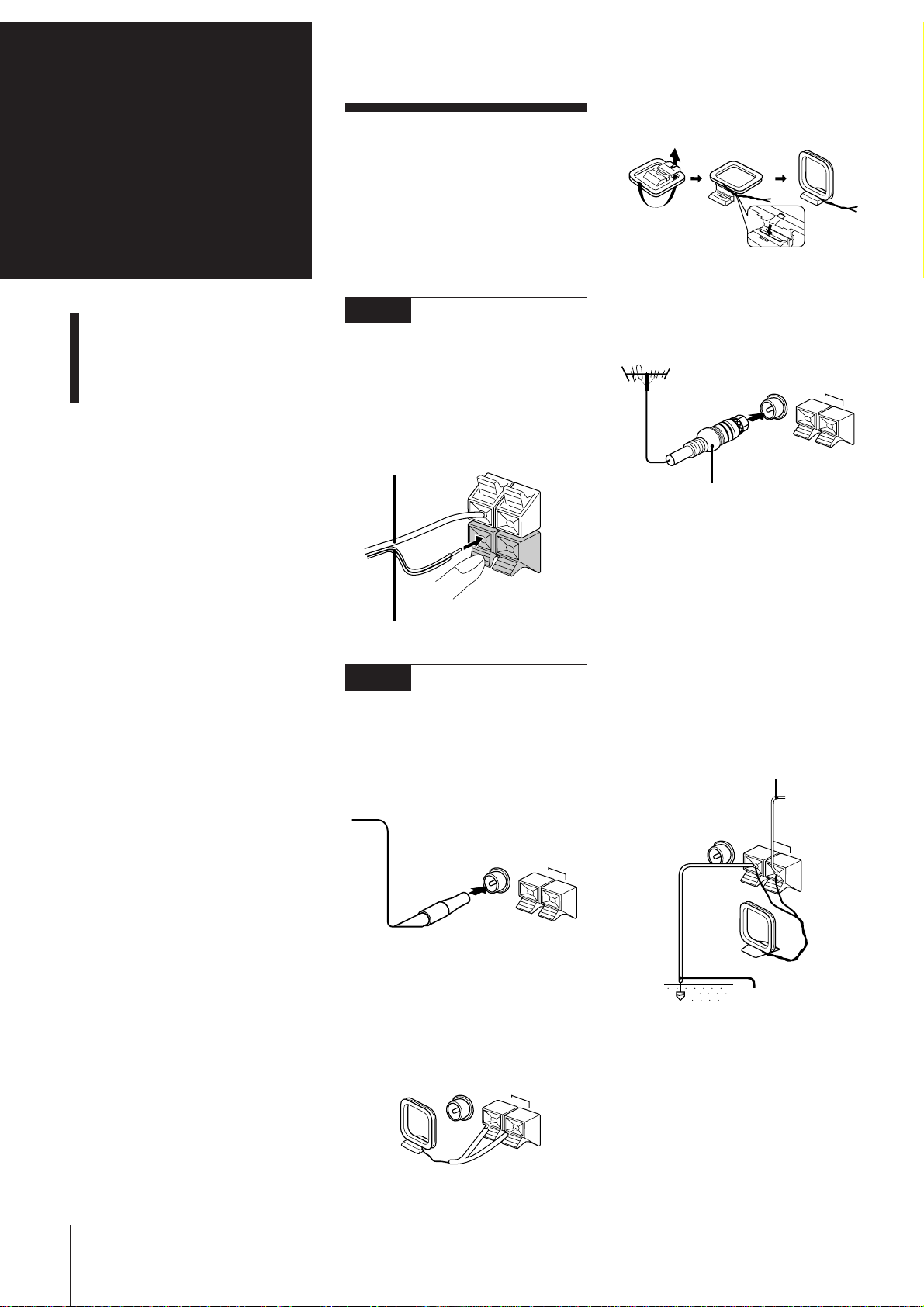
Chapter 1:
FM 75
Ω
AM
y
Setting
Up
Connecting the Stereo
Inserting the Battery
Setting the Clock
Connecting the
Stereo
Use the illustrations below to connect your
stereo.
If you want to connect any optional
components to the stereo, see “Connecting
Optional Equipment” in Chapter 8.
STEP 1
Connecting the
Speakers (For MJ-L1 only)
Connect the right speaker to the SPEAKER
R connectors and the left speaker to the
SPEAKER L connectors with the grey cord
to ‘ (grey) and the black-lined cord to ’
(black).
Grey cord to ‘
(grey)
R
L
To set up the AM loop aerial
To improve the FM reception
Connect an outdoor FM aerial to the FM
75Ω terminal, using a 75-ohm coaxial cable
and IEC standard socket connector.
IEC standard socket connector
(not supplied)
Black-lined cord to ’
(black)
STEP 2
Connecting the
Aerials
FM lead aerial connection
Connect the supplied lead aerial to the FM
75Ω terminal.
FM 75
AM loop aerial connection
Connect the supplied loop aerial to the AM
and the y terminals.
AM
Ω
y
To improve the AM reception
After you connect the AM aerial, connect a
6- to 15-meter insulated wire to the AM
terminal. Connect the y terminal to earth.
Important
Ground the external aerial against lightning
from the y terminal.
To prevent a gas explosion, do not connect
the ground wire to a gas pipe.
Insulated wire
(not supplied)
FM 75
AM
Ω
y
Ground wire
(not supplied)
Chapter 1: Setting Up
4
FM 75
AM
Ω
y
Page 5
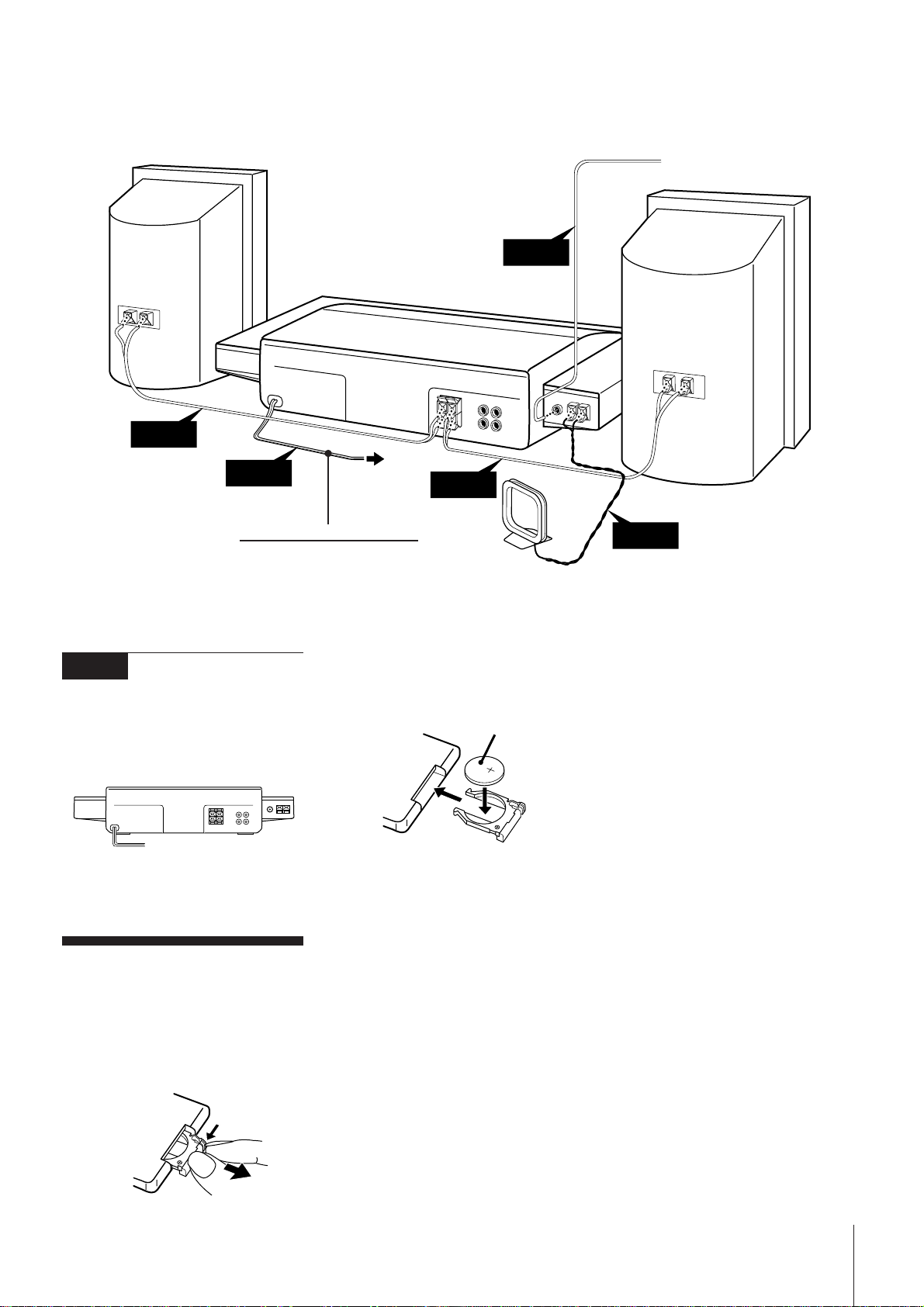
Front
speaker (R) *
STEP 1
FM lead aerial
(supplied)
STEP 2
Front speaker
(L) *
STEP 3
!Do this connection last!
* Front speakers are supplied for MJ-L1 only.
STEP 3
Connecting the
Power
Connect the main lead cord to a wall outlet
after you have made all the above
connections.
/
to a wall outlet
Inserting the
Battery
to a wall outlet
STEP 1
AM loop aerial
(supplied)
2Insert a lithium battery CR2025 with the
+ side facing up.
a lithium battery
CR2025
3Insert the battery case.
CAUTION
Danger of explosion if battery is incorrectly
replaced.
Replace only with the same or equivalent
type recommend by the manufacturer.
Discard used batteries according to the
manufacturer's instructions.
STEP 2
To avoid battery leakage
If you are not going to use the remote for a
long time, remove the battery to avoid
damage caused by corrosion from battery
leakage.
Notes on lithium battery
•Keep the lithium battery out of the reach
of children.
Should the battery be swallowed,
immediately consult a doctor.
•Wipe the battery with a dry cloth to
assure a good contact.
•Be sure to observe the correct polarity
when installing the battery.
•Do not hold the battery with metallic
tweezers, otherwise a short-circuit may
occur.
Install a lithium battery in the supplied
remote for remote control.
1 Slide out and remove the battery case.
Battery life
You can expect the remote to operate for
about six months (using a Sony CR2025
lithium battery) before the battery run
down. When the battery no longer operates
the remote, replace the battery with a new
one.
Chapter 1: Setting Up
5
Page 6
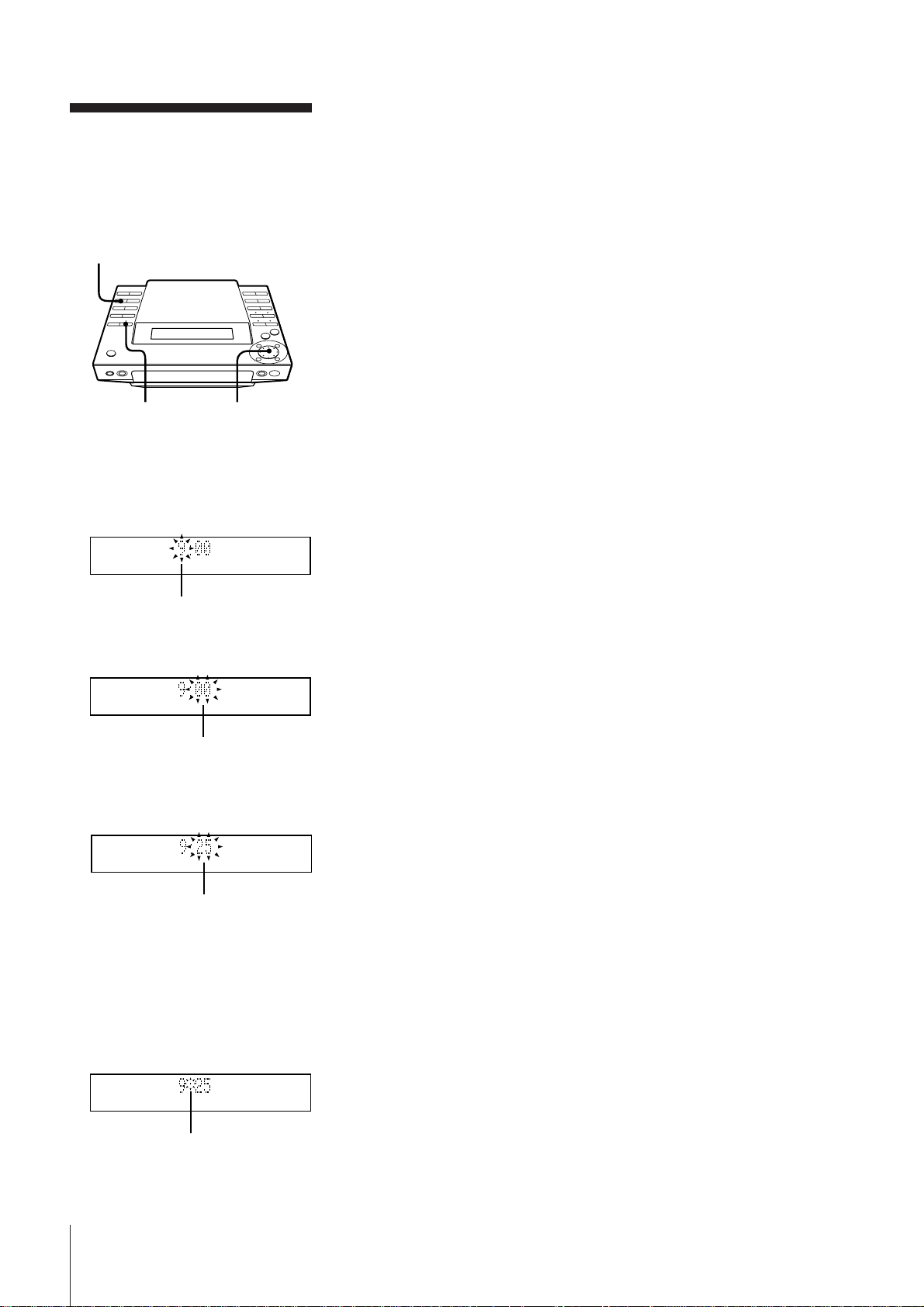
Setting the Clock
To check the time while power is on
Press CLOCK.
The current time is displayed for 4 seconds.
The built-in clock shows the time in the
display even when the power is off.
Use the buttons on the unit for this
operation.
1
3,5
2,4
1 Press CLOCK.
2 Set the current hour by turning the JOG
dial until the correct hour appears.
flashing
To correct the clock setting
With the power turned off, repeat steps 1
through 5.
With the power turned on, press CLOCK
twice and repeat steps 2 through 5.
3 Press ENTER/YES.
The minute indication begins flashing.
flashing
4 Set the current minute by turning the
JOG dial until the correct minute
appears.
flashing
5 Press ENTER/YES.
The clock starts running and the upper
dot flashes. Use the time signal to set the
clock accurately.
The upper dot flashes for the first half of
a minute (0 to 29 seconds), and the
lower dot flashes for the last half of a
minute (30 to 59 seconds).
Chapter 1: Setting Up
6
flashing
Page 7
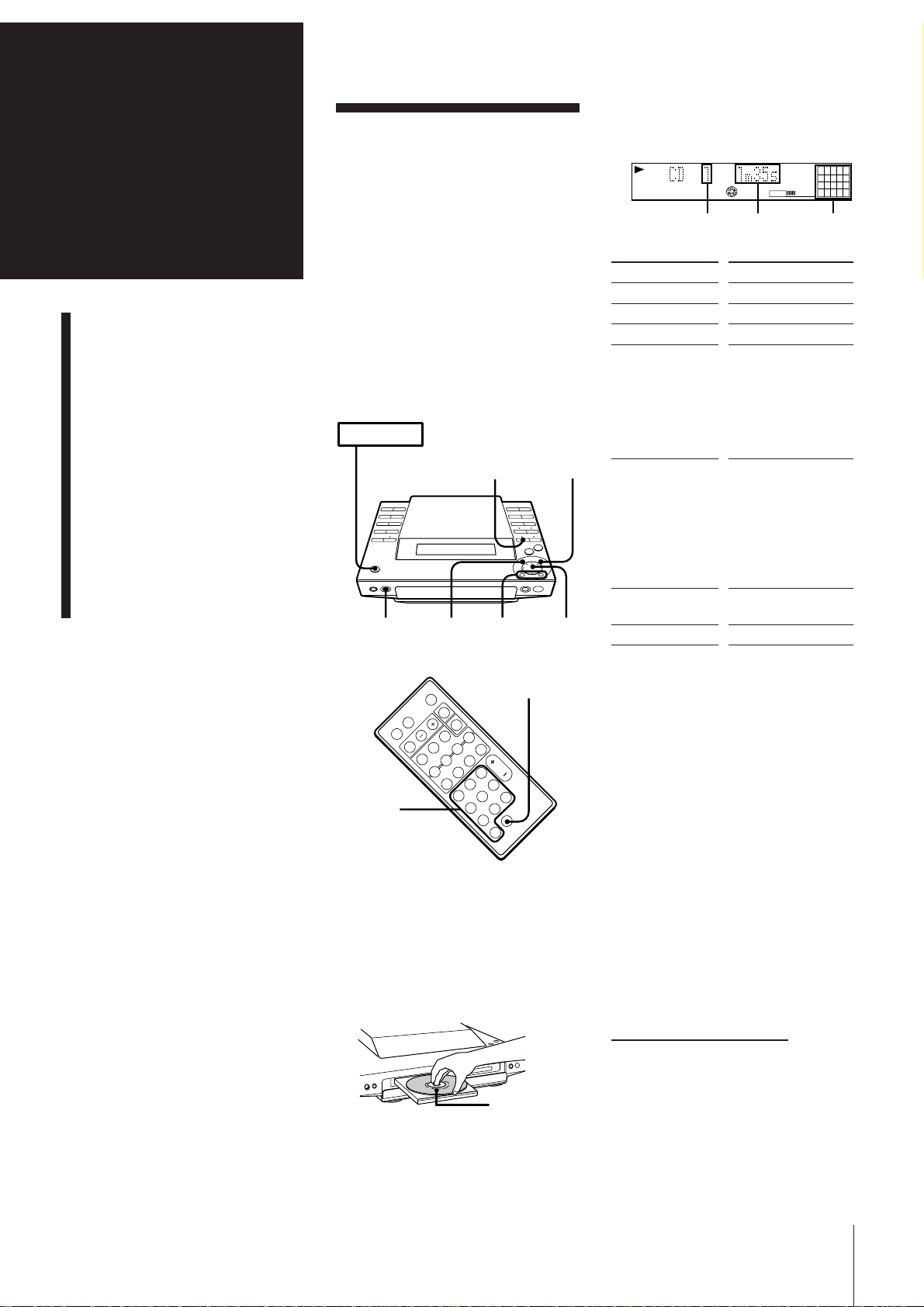
Chapter 2:
the CD
Player
Playing a CD (normal play)
Using the Display
Playing Tracks Repeatedly
(repeat play)
Playing Tracks in Random
Order (shuffle play)
Playing Tracks in the
Desired Order
(programme play)
Assigning a Name to a CD
(disc memo function)
Playing a CD
(normal play)
You can play a CD in four modes: normal,
repeat, shuffle, and programme. The mode
decides which tracks (songs) you will listen
to, in which order, and whether or not they
will repeat.
You can operate the stereo system from the
unit itself or from the supplied remote. You
can play either a 12 cm (5-inch) or 8 cm (3inch) CD. When you play an 8 cm CD, place
it on the inner circle of the disc tray. Do not
use a CD adapter.
Before you play the CD, decrease the sound
level by pressing VOLUME –, to prevent
damage to the speakers.
POWER m ON
1
0/)
32
JOG
3Press fl (or CD ( on the remote).
The disc tray closes and the first track
starts playing.
CD
TRACK
Track
number
To
Stop play
Pause
Resume play
Go forward to
another track
„
Go back to a
previous track
Locate a specific
track directly
Remove the CD
* Button on the remote
1
2738495
6
VOLUME
Playing
time
Press
(CD p*)
fl (CD P*)
fl (CD (* or P*)
During play or pause,
turn the JOG dial
clockwise. Release
when you reach the
track you desire.
Or use + on the
remote.
During play or pause,
turn the JOG dial
counterclockwise.
Release when you
reach the track you
desire.
Or use = on the
remote.
Number buttons on
the remote
CD §
11
Music
calendar
10
>10
p
Numeric
buttons
P
(
=
+
(
r
Pp
1 Press CD.
The unit enters the CD play mode.
2 Press CD § and place a CD (label side
facing up) on the disc tray.
Label side up
To directly locate a track numbered 11 or
more
Press >10 first, then enter the
corresponding digits.
Example: To locate track number 30, press
>10, 3, and 10 in this order.
One Touch Play feature
Press CD ( on the remote when the
power is off. If a CD is loaded in the player,
you will be able to listen to the CD without
pressing any other buttons.
When you press CD on the unit, power
turns on and function switches to CD
automatically.
You can start playback from a desired track
1 In step 2, turn the JOG dial until the
desired track number appears on the
display.
2 Press fl.
continue to next page ➔
Chapter 2: the CD Player
7
Page 8
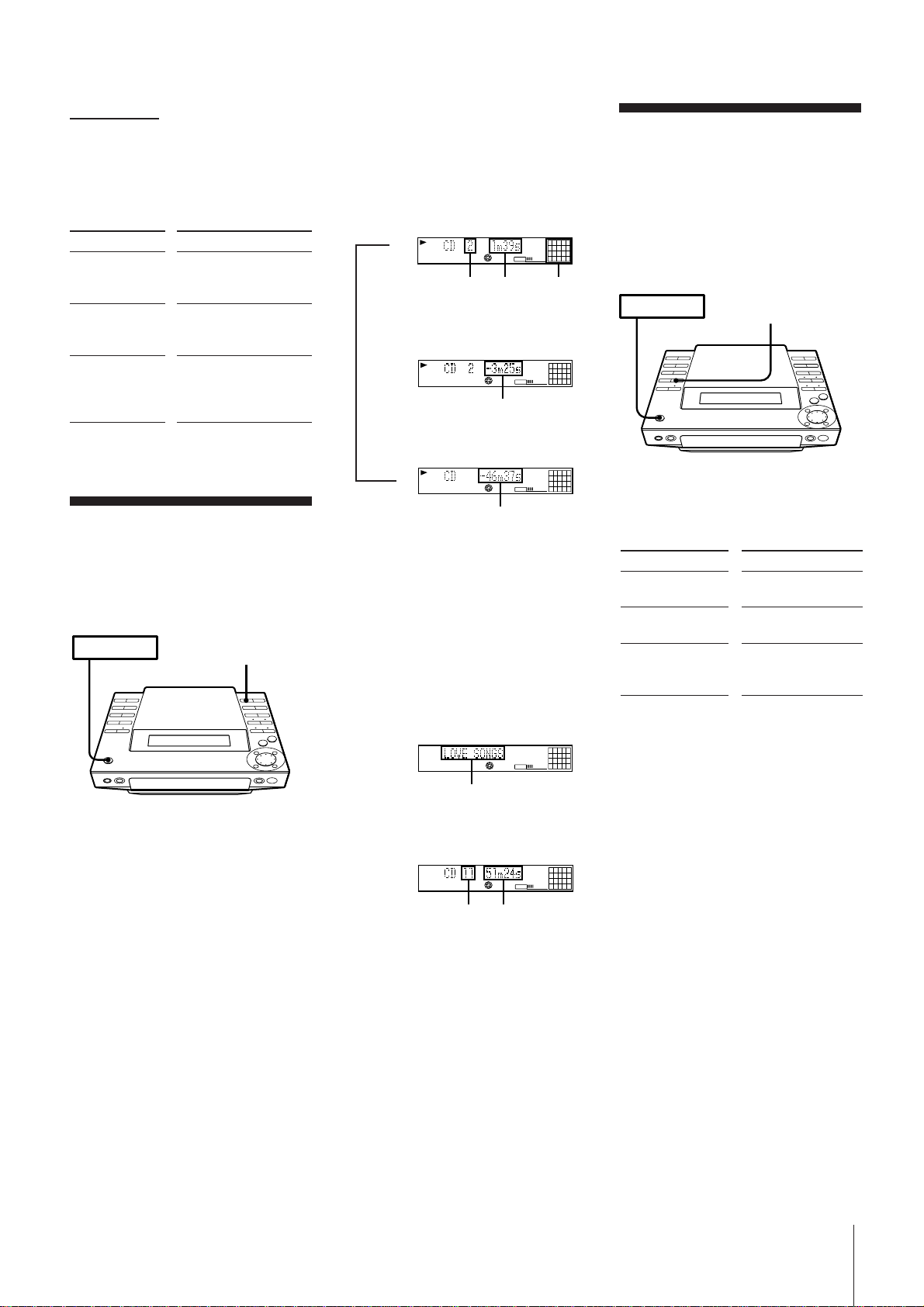
➔ continued
POWER m ON
REPEAT
To find a point in a track
You can find a particular point in a track
while the track is playing or while it’s in
pause mode. Use the buttons on the unit to
operate this feature.
To
Go forward
quickly in a track
Press
) on the unit and
release it at the desired
point.
Go backwards
quickly in a track
0 on the unit and
release it at the desired
point.
Search quickly
without listening
During pause, 0 or
) on the unit and
release it at the desired
point.
Using the Display
You can use the display on the unit to check
CD and track information such as the total
number of tracks, total playing time of the
CD, the time remaining on the CD, etc.
POWER m ON
DISPLAY
To check the remaining time during
playback
Press DISPLAY repeatedly.
Each time you press the button, the
display changes as follows:
Current track number
and playing time
m
TRACK
Track
number
CD
Playing
time
VOLUME
2738495
6
10
11
Music
calendar
µ
Current track number and
remaining time on track
2738495
6
10
TRACK
CD
VOLUME
11
Remaining time
µ
Remaining time on CD*
2
TRACK
CD
VOLUME
61173849510
Remaining time
* Remaining time in programme during
programme play
To check the disc memo, total
number of tracks and the total
playing time
Press DISPLAY in stop mode. If you stored
a name for the disc (see “Assigning a Name
to a CD”), the disc memo appears on the
display. Each time you press the button, the
display changes as follows:
Disc memo*
1
2
VOLUME
61173849510
<
DISC
CD
Disc memo
Total number of tracks and
total playing time
1
2
VOLUME
61173849510
CD
Playing Tracks
Repeatedly
(repeat play)
You can choose between two different
repeat play modes. One repeats all the
tracks in the current play mode; the other
repeats a single track.
Repeating all the tracks
Press REPEAT repeatedly until “REPEAT”
appears in the display.
Playing mode
Normal play
Shuffle play
Programme play
Repeating a single track (in normal
play mode only)
While the desired track is being played,
press REPEAT repeatedly until “REPEAT
1” appears in the display.
To cancel repeat play
Press REPEAT so that “REPEAT” or
“REPEAT 1” disappears from the display.
Tracks played
Repeats all the tracks
on the CD.
All tracks on the CD
are reshuffled.
Repeats all the
programmes in their
programmed order.
Total
number
of tracks
Total
playing
time
* Appears only if you stored a disc memo.
The Music Calendar Display
This display lights according to the number
of tracks on the CD. As each track is
played, the corresponding number
disappears. Tracks numbered greater than
20 are not displayed.
Chapter 2: the CD Player
8
Page 9
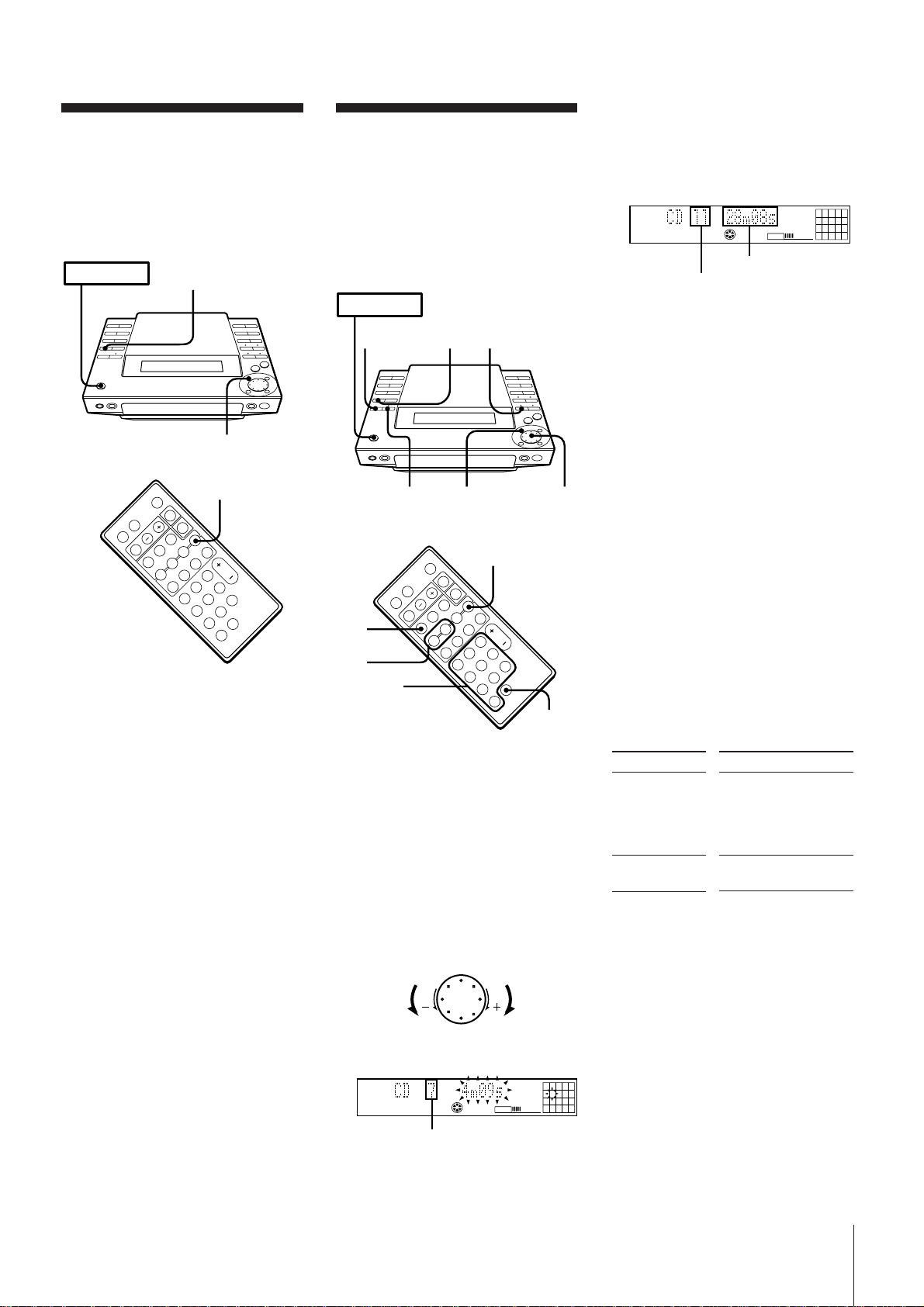
Playing Tracks in
Random Order
(shuffle play)
You can play all the tracks on the CD in
random order.
POWER m ON
2
Playing Tracks in the
Desired Order
(programme play)
You can programme up to 24 tracks to play
in any order you choose. To do this,
designate the tracks in the order you want
them to play.
POWER m ON
4 Press ENTER/YES.
The step number appears for about one
second, then the total playing time
appears. (This shows that the
programme has been entered.)
CD
Total playing time
Last programmed
track number
PROGRAM
VOLUME
111395
7
3
2
p
P
(
=
rPp
+
(
1 Press CD.
The unit enters CD play mode.
2 Press PLAY MODE (or P.MODE on the
remote) repeatedly until “SHUFFLE”
appears in the display.
3 Press fl.
“ J ” appears and then all the tracks
play in random order.
To play the tracks in original order
Press PLAY MODE repeatedly until
“SHUFFLE” and “PROGRAM” disappear
from the display. The tracks continue
playing in their original order.
To skip an undesired track
Turn the JOG dial clockwise (or press +
on the remote).
EDIT/NO
12
46 3
2
p
6
P
(
=
rPp
+
(
3
Numeric
buttons
>10
1 Press CD.
The unit enters CD play mode.
2 Press PLAY MODE (or P.MODE on the
remote) repeatedly until “PROGRAM”
appears in the display.
3 Turn the JOG dial (or press =/+
on the remote) to choose a track.
The track number and the total playing
time including the selected track flashes
in the display. (The programme is not
entered at this time.)
›–
Go to previous
track
CD
Track number
Go to next
track
PROGRAM
VOLUME
7
5 To programme additional tracks, repeat
steps 3 and 4.
6 Press fl.
All the tracks play in the order you
choose.
To play the tracks in original order
Press PLAY MODE repeatedly until
“PROGRAM” and “SHUFFLE” disappear
from the display. The tracks continue
playing in their original order.
To select tracks using the number
buttons on the remote
In step 3, press the number buttons in the
order you want to programme. Each time
you press a button, the track you selected is
programmed.
You don’t need to press ENTER/YES.
To programme a track with a number
greater than 10, press >10 first, then enter
the corresponding digits.
Example: To locate track number 30, press
>10, 3, and 10 in this order.
To change the programme
To
Add a track at
the end of the
programme
Erase the entire
programme
* You can also add a track during
playback when you select tracks with
the number buttons on the remote.
Notes
•The programme you made remains in
memory even after it has been played
back.
Press fl to play the same programme
again.
•If “--.--” appears instead of the total
playing time during programming, this
means the total playing time has exceeded
100 minutes. You can still select other
tracks.
Operation
1.Turn the JOG dial
until the desired track
number appears in
the display.*
2.Press ENTER/YES.
During stop, press on
the player.
Chapter 2: the CD Player
9
Page 10
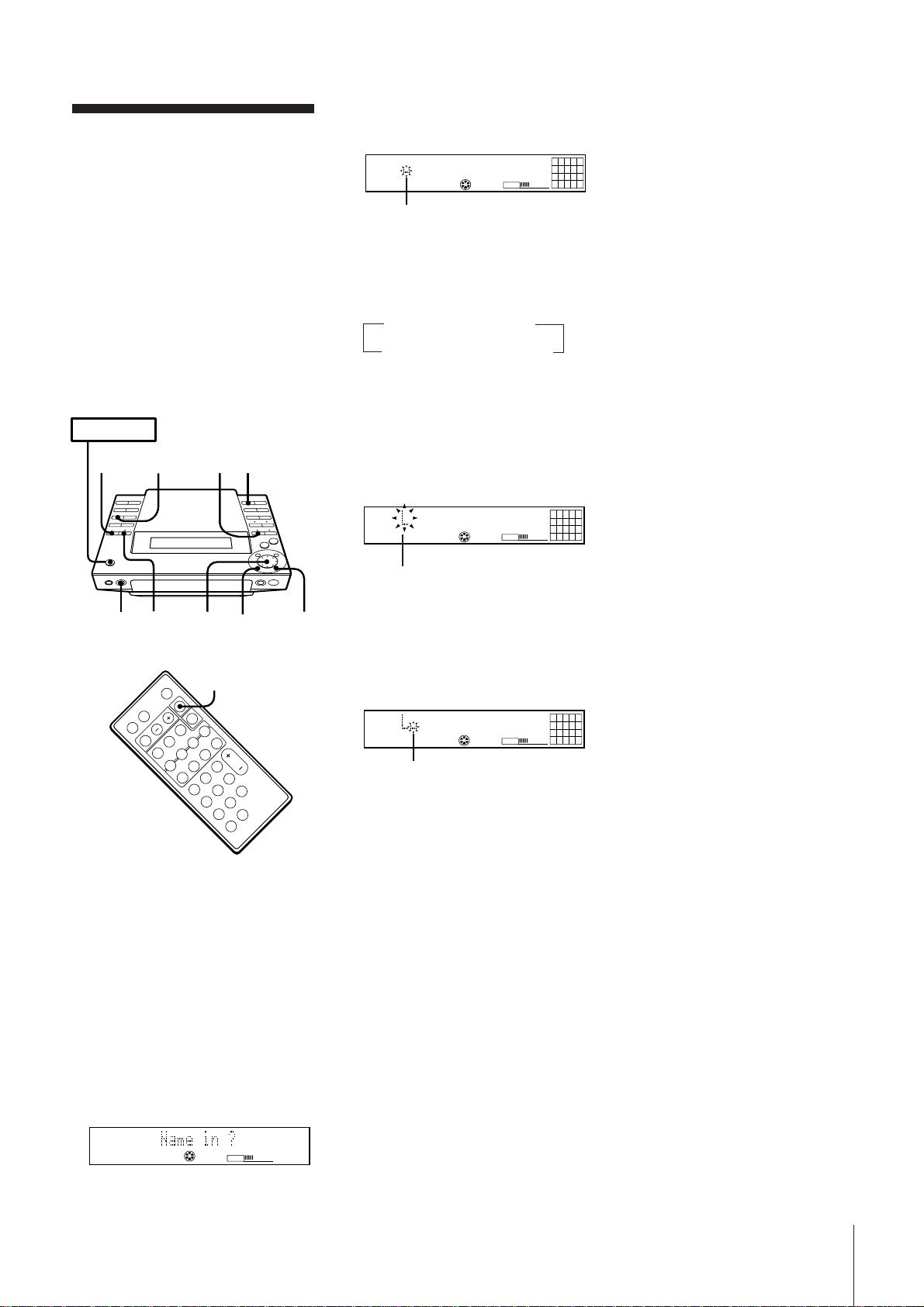
Assigning a Name to
a CD (disc memo
function)
You can assign names to your CDs.
Names may consist of uppercase and
lowercase letters, numbers and symbols (up
to 12 characters for each CD). You can store
a maximum of 20 names in the unit.
The name appears in the display when you
insert a CD or press DISPLAY in stop
mode. If you record the CD on a blank MD*
using “CD syncro recording”, the name is
stored on the MD automatically.
* A brand-new MD, or an MD which has been
erased using the “all erase function”
POWER m ON
351
DISPLAY
4Press ENTER/YES.
A cursor flashes in the display.
1
2738495
6
DISC
CD
VOLUME
11
cursor
5Press CHARACTER repeatedly to select
the character type.
Each time you press the button, the
character changes as follows:
nuppercasenlowercase
spaceNsymbolsNnumbers N
You can use the following symbols:
! " # $ % & ' ( ) * + , – . / : ; < = > ? @ _ `
(space)
6Turn the JOG dial until the desired
character appears in the display.
The selected character flashes.
1
2738495
6
DISC
CD
VOLUME
11
To check the name
Press DISPLAY in stop mode.
If you press DISPLAY again, the original
display returns.
10
Note
“No name” appears in the display if you
did not assign a name to the current disc.
To delete a name
1 Press EDIT/NO repeatedly until “Name
Erase?” appears in the display.
2 Press ENTER/YES.
Disc names appear in the display.
3 Turn the JOG dial until the disc name
you want to erase appears in the display.
4 Press ENTER/YES.
“Complete” appears in the display for
about two seconds and the selected disc
name is erased.
10
2 4,9 6 7
0
DISPLAY
p
P
(
=
rPp
+
(
1 Press CD.
The unit enters CD play mode.
2 Press CD § and place a CD.
Be sure the total number of tracks and
total playing time appear in the display.
Note
You can assign names only when the
player is in stop mode and the play
mode is set to normal (SHUFFLE and
PROGRAM are not lit).
3 Press EDIT/NO repeatedly until “Name
in?” appears in the display.
flashing
To enter a space quickly
Press ) when the cursor is flashing.
7Press ) .
The cursor shifts to the right and stands
by for input of the next character.
1
2738495
6
DISC
CD
VOLUME
11
Next character
8Repeat steps 5 and 7 to enter additional
characters until you have entered the
entire name.
If you want to enter the same type of
character, skip step 5.
If you entered the wrong character
Press ) or 0 until the character to
be corrected starts flashing, and repeat
steps 5 to 7 to enter the correct character.
To erase a character
Press ) or 0 until the character to
be erased starts flashing, then press
EDIT/NO.
9Press ENTER/YES.
This completes the labelling procedure.
10
CD
VOLUME
Chapter 2: the CD Player
10
Page 11
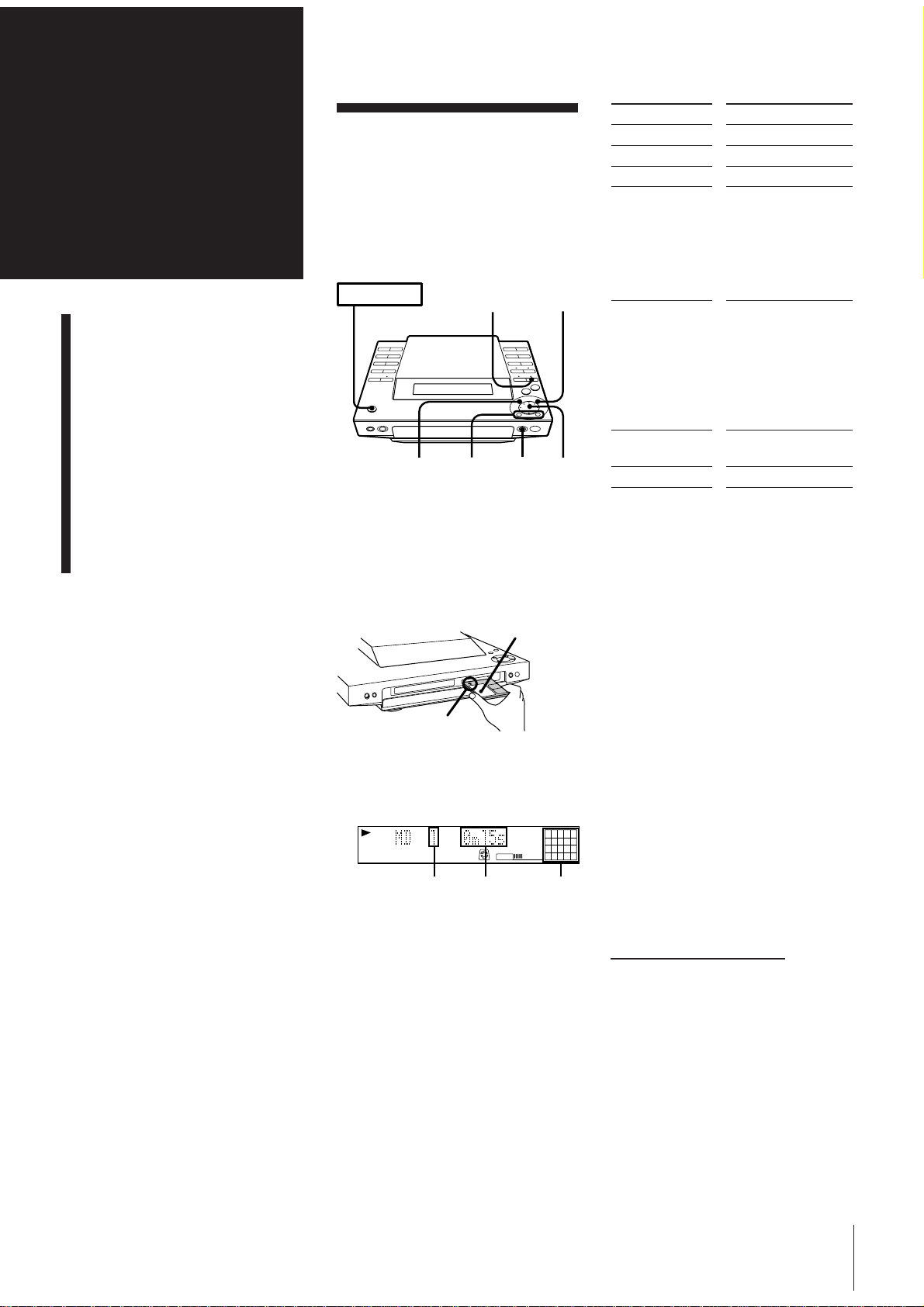
Chapter 3:
Playing
MDs
Playing an MD
(normal play)
Using the Display
Playing Tracks Repeatedly
(repeat play)
Playing Tracks in Random
Order (shuffle play)
Playing an MD
(normal play)
You can play an MD in four modes: normal,
repeat, shuffle, and programme. The mode
decides which tracks (songs) you will listen
to, in which order, and whether or not they
will repeat.
POWER m ON
3
1
0/)
2
„
JOG
To
Stop play
Pause
Resume play
Go forward to
another track
Go back to a
previous track
Locate a specific
track directly
Remove the MD
* Button on the remote
Press
(MD p*)
fl (MD P*)
fl (MD (* or P*)
During play or pause,
turn the JOG dial
clockwise. Release
when you reach the
track you desire.
Or use + on the
remote.
During play or pause,
turn the JOG dial
counterclockwise.
Release when you
reach the track you
desire.
Or use = on the
remote.
Number buttons on
the remote
MD §
Playing Tracks in the
Desired Order
(programme play)
1 Press MD.
The unit enters MD play mode.
2 Press MD § and insert an MD.
Label side up
Arrow pointing
toward the MD
deck
3 Press fl (or MD ( on the remote).
The first track starts playing.
TRACK
Track
number
MD
VOLUME
Playing
time
Music
calendar
To directly locate a track numbered 11 or
more
Press >10 first, then enter the
corresponding digits.
If the track number is 100 or more, press
>10 twice and enter the number.
Example:
To locate track number 30, press >10, 3,
and 10 in this order.
To locate track number 100, press >10,
>10, 1, 10 and 10 in this order.
One Touch Play feature
Press MD ( on the remote when the
power is off. If a MD is loaded in the
player, you will be able to listen to the MD
without pressing any other buttons.
When you press MD on the unit, power
turns on and function switches to MD
1
2
38495
6
7
11
12
automatically.
10
You can start playback from a desired track
1 In step 2, turn the JOG dial until the
desired track number appears on the
display.
2 Press fl.
continue to next page m
Chapter 3: Playing MDs
11
Page 12

TOC
VOLUME
TRACK
MD
7
1113956284
10
TOC
VOLUME
TRACK
MD
7
1113956284
10
m continued
POWER m ON
REPEAT
To find a point in a track
You can find a particular point in a track
while the track is playing or while it is in
pause mode. Use the buttons on the unit to
operate this feature.
To
Go forward
quickly in a track
Press
) on the unit and
release it at the desired
point.
Go backwards
quickly in a track
0 on the unit and
release it at the desired
point.
Search quickly
without listening
During pause, 0 or
) on the unit and
release it at the desired
point.
Using the Display
You can use the display on the unit to check
MD and track information such as the total
number of tracks, total playing time of the
MD, the time remaining on the MD etc.
POWER m ON
DISPLAY
To check the remaining time during
playback
Press DISPLAY repeatedly.
Each time you press the button, the
display changes as follows:
Current track number
and playing time
TOC
m
TRACK
Track
number
Playing
time
MD
VOLUME
111395
7
628410
Music
calendar
µ
Current track number and
Remaining time on the track
Remaining time
µ
Track name*
Track name
* If no title is recorded, “No Name”
appears in the display.
To check the disc name, total number
of tracks, total playing time and
remaining recordable time
Press DISPLAY in stop mode. If you stored
a name for the disc (see “Labelling
Recordings (title function)”), the disc name
appears on the display. Each time you press
the button, the display changes as follows:
The Music Calendar Display
•This display lights according to the
number of tracks on the MD. As each
track is played, the corresponding
number disappears. Tracks numbered
greater than 20 are not displayed.
•When you play a premastered MD, a
frame appears around the music
calendar. It does not appear when you
play a recordable MD.
To check the current track name while
playing an MD
Press SCROLL.
Press SCROLL during scrolling to pause or
continue scrolling.
You can put titles on your recorded MDs
and tracks. See “Labelling Recordings (title
function)”.
Playing Tracks
Repeatedly
(repeat play)
You can choose between two different
repeat play modes. One repeats all the
tracks in the current play mode; the other
repeats a single track.
Disc name*
2738495
TOC
m
DISC
1
6
10
11
MD
VOLUME
Disc name
µ
Total number of tracks and
Total playing time
2738495
TOC
Total
number
of tracks
Total
playing
time
1
6
10
11
MD
VOLUME
µ
Remaining recordable time of
the MD (Recordable MDs only)*
2738495
TOC
DISC
1
6
10
11
MD
VOLUME
Remaining time
* The remaining recordable time of the disc
is not shown for premastered MDs.
Repeating all the tracks
Press REPEAT repeatedly until “REPEAT”
appears in the display.
Playing mode
Normal play
Tracks played
Repeats all the tracks
on the MD.
Shuffle play
All tracks on the MD
are reshuffled.
Programme play
Repeats all the
programmes in their
programmed order.
Repeating a single track (in normal
play mode only)
While the desired track is being played,
press REPEAT repeatedly until “REPEAT
1” appears in the display.
To cancel repeat play
Press REPEAT so that “REPEAT” or
“REPEAT 1” disappears from the display.
Chapter 3: Playing MDs
12
Page 13

Playing Tracks in
Random Order
(shuffle play)
You can play all the tracks on the MD in
random order.
POWER m ON
2
3
1
„
2
p
P
(
=
rPp
+
(
1 Press MD.
The unit enters MD play mode.
2 Press PLAY MODE (or P.MODE on the
remote) repeatedly until “SHUFFLE”
appears in the display.
3 Press fl.
“ J ” appears and then all the tracks
play in random order.
To cancel shuffle play
Press and then press PLAY MODE
repeatedly until “SHUFFLE” and
“PROGRAM” disappear from the display.
The tracks continue playing in their original
order.
To skip an undesired track
Turn the JOG dial clockwise (or press +
on the remote).
4
Playing Tracks in the
Desired Order
(programme play)
You can programme up to 25 tracks to play
in any order you choose. You can do this
by designating the tracks in the order you
want them to play.
POWER m ON
5 To programme additional tracks, repeat
261
6 Press fl.
To cancel the programme play
Press and then press PLAY MODE
repeatedly until “PROGRAM” and
“SHUFFLE” disappears from the display.
The tracks continue playing in their original
order.
To select tracks using the number
buttons on the remote
In step 3, press the number buttons in the
order you want to programme. Each time
you press a button, the track you selected is
programmed.
You don't need to press ENTER/YES.
To programme a track with a number
greater than 10, press >10 first, then enter
the corresponding digits.
If the track number is 100 or more, press
>10 twice and enter the number.
Example:
3
6
Numeric
buttons
34
2
p
P
(
=
+
(
r
Pp
„
>10
1 Press MD.
The unit enters MD playing mode.
2 Press PLAY MODE (or P.MODE on the
remote) repeatedly until “PROGRAM”
appears in the display.
3 Turn the JOG dial (or press =/+
on the remote) to choose a track.
The track number and the total playing
time including the selected track appear
in the display, and the track number
flashes in the music calendar. (The
programme is not entered at this time.)
›–
Go to previous
track
TOC
Track number
Go to next
track
PROGRAM
MD
VOLUME
3215
11
4
987610
To change the programme
To
Add a track at
the end of the
programme
Erase the entire
programme
Notes
•The programme you made remains in the
• If “--.--” appears instead of the total
Press ENTER/YES.
The step number appears for about one
second, then the total playing time
appears. (This shows that the
programme has been entered.)
TOC
Total playing time
Last programmed
track number
steps 3 and 4.
All the tracks play in the order you
choose.
To locate track number 30, press >10, 3,
and 10 in this order.
To locate track number 100, press >10,
>10, 1, 10 and 10 in this order.
Operation
1.Turn the JOG dial
until the desired track
number appears in
the display.
2.Press ENTER/YES.
During stop, press on
the player.
unit even after it has been played back.
Press fl to play the same programme
again.
playing time during programming, this
means the total playing time has
exceeded 100 minutes. In this case, you
can also select other tracks.
MD
VOLUME
PROGRAM
6119
4
Chapter 3: Playing MDs
13
Page 14

Chapter 4:
Recor ding
on MDs
Before Recording
Recording a CD
Recording from the Radio
Recording on an MD
Manually
Marking Track Numbers
While Recording
Before Recording
MD allows you to digitally record and play
back music with a sound quality similar to
CD. In addition, because MDs are opticalmagnetic discs, they are free from the
problems of stretching or becoming tangled
like ordinary cassette tapes. The recording
method is also different from that of
cassette tapes, because it is possible to write
track numbers and edit recordings.
Digital Recording and
Analog Recording
This unit uses one of the following
recording methods, depending on the
sound source to be recorded and how the
unit is connected to the sound source.
Digital recording
When recording from this unit's CD player,
the MD deck records the digital signal in
the form of a digital signal.
Analog recording
In the cases listed below, the MD deck
converts an analog signal into a digital
signal and records the digital signal.
•When recording from this unit's Radio
•When recording from audio equipment
connected to this unit's TAPE jacks
MD recording and the Serial Copy
Management System
Since the MD deck uses the SCMS (Serial
Copy Management System), MDs recorded
from a CD played back from this unit's CD
player cannot be used to make digital
copies onto other MDs.
Track Marking
The way in which track numbers are
written differs according to the sound
source being recorded. You can also write
track numbers manually.
MD track numbers (TOC)
In an MD, the track number (track
sequence) and track start and end point
information, etc., is recorded in an area
called the “Table of Contents” (TOC) that is
managed apart from the music. As a result,
not only can you instantaneously find the
start of a track, but you can quickly edit
recorded tracks simply by changing the
TOC information.
For example, with a cassette tape, erasing a
track entails re-recording the track with no
sound from the start. With an MD, you can
delete a track simply by writing over the
information in the TOC.
When recording digital signals from a CD
The MD deck automatically marks track
numbers in the same sequence as the
original CD.
However, if recording is paused, the
portion recorded up to that point is counted
as one track. When recording is started
again, the track number increases by one.
track
number
sound source
track
number
recorded MD
If a single track from the same CD is
recorded repeatedly, the track or tracks are
recorded as a single, continuous track with
a single track number.
You can also mark track numbers manually
during recording (see “Marking Track
Numbers Manually (track marking
function)”).
If you select “LEVEL SYNC” during analog
recording
The track number is written in sync with
the level of the input signal from the sound
source. In other words, if the input signal
from the sound source is continuously at or
below a certain fixed level for two seconds
or more, a track number is written the next
time the input signal exceeds that level.
track
number
sound source
track
number
recorded MD
If you do not select “LEVEL SYNC” during
analog recording
Only one track number is written at the
start of a recording. The entire recording is
counted as one track.
You can also mark track numbers manually
during recording (see “Marking Track
Numbers Manually (track marking
function)”).
track
number
sound source
track
number
recorded MD
123 4
ABC D
.
123 4
ABC D
123 4
ABC D
Track numbers are not
written if the input signal
is below the level for less
than two seconds (if the
blank between the two
tracks is short, etc.).
1234
ABC DC
Track numbers are written
during a track if the input
signal is below the level for
more than two seconds.
123 4
ABC D
Only one track number is
written at the start of the
recording
1
ABC D
Chapter 4: Recording on MDs
.
.
14
Page 15

Notes on Recording
TOC
POWER m ON
6
41
REC
STOP
2
53
When “TOC” flashes in the display
Do not move the unit or pull out the mains
lead. The MD deck is updating the Table Of
Contents (TOC).
Changes to an MD made through recording
are saved only when you update the TOC
by ejecting the MD or by pressing POWER
to switch the MD deck to standby.
TOC
Do not disconnect the main lead
immediately after recording
If you do so, the recorded sound may not
be saved to the MD.
If “Auto Cut” appears in the display
(auto cut)
There has been no sound input for
30 seconds while recording from a CD. The
30 seconds of silence are replaced by a
blank of about 3 seconds and the MD deck
changes to recording pause.
If “Smart Space” appears in the
display (smart space)
There has been an extended silence of 4 to
30 seconds in length while recording from a
CD. The silence is replaced with a blank of
about 3 seconds and the MD deck continues
recording. However, a new track number
may not be written during these 3 seconds.
If “REC LEVEL OVER” appears in the
display while recording from audio
equipment connected to this unit's
TAPE IN jacks
This message is displayed because a highlevel signal was input during analog
recording. If the sound is distorted, rerecord the sound source again according to
the following procedure.
1 Press EDIT/NO repeatedly during
recording or recording pause until
“Attenuate ?” appears in the display.
2 Press ENTER/YES.
“Attenuate ON?” appears in the display.
open the slot. To enable recording, close the
slot.
Rear of the disc
Record-protect tab
Slide the tab in the
direction indicated
by the allow
Recording a CD
You can easily make digital recordings
from CD on an MD (CD synchro
recording), marking track numbers in the
same sequence as the original CD. When
you use a blank MD*, the CD name which
you have stored using the “disc memo”
function is also record on the MD
automatically.
When recording additional tracks on a
recordable MD, the MD deck will
automatically start recording from the end
of the existing sound.
* A brand-new MD, or an MD which has been
erased using the “erase function”.
POWER m ON
413
REC STOP
2
1 Press MD § and insert a recordable
MD.
Label side up
3 Press CD SYNCHRO
The unit enters CD play pause mode.
The “REC PAUSE” indicator flashes, the
MD deck stands by for recording, and
the CD player stands by for playback.
4 Press REC PAUSE (or MD P on the
remote).
The MD deck starts recording, and the
CD player starts playing.
To stop recording
Press REC STOP.
When “TOC“ flashes in the display
The MD deck is currently updating the
Table of Contents (TOC).
Do not move the MD deck or pull out the
mains lead. Changes to an MD made
through recording are saved only when
you update the TOC by ejecting the MD or
by pressing POWER to switch the deck to
standby.
Recording from the
Radio
You can record from the tuner onto an MD
(analog recording).
If you use a recorded MD, the MD deck will
automatically start recording from the end
of the existing sound.
3 Press ENTER/YES again.
The ATTENUATE indicator lights up.
4 Re-record the sound.
The recording level is reduced.
Note
Once you change the setting, it is stored in
the unit. Be sure to release this setting after
recording.
To release this setting
Repeat steps 1 to 4, and confirm that
“Attenuate OFF?” is displayed in step 2.
To protect the recorded sound
To make it impossible to record on an MD,
slide the tab in the direction of the arrow to
Arrow pointing
toward the MD
deck
2 Press CD §, place a CD, then press
CD § again to close the disc tray.
Label side up
1 Press MD § and insert a recordable
MD.
Label side up
Arrow pointing
toward the MD
deck
continue to next page m
Chapter 4: Recording on MDs
15
Page 16

m continued
POWER m ON
REC
2 Press TUNER/BAND repeatedly until
the band you want appears in the
display.
As you press this button, the band
changes as follows:
FM ˜ AM
3 Press TUNING repeatedly until
“PRESET” appears in the display.
4 Turn the JOG dial (or press PRESET –/+
on the remote) to tune in a preset station
you want to record.
›–
Go to previous
preset station
Frequency Preset number
Go to next
preset station
PRESET
MD
VOLUME
Recording on an MD
Manually
When recording additional tracks on a
recordable MD, the MD deck will
automatically start recording from the end
of the existing sound.
POWER m ON
REC
STOP
JOG
3
1
4
5
1 Press MD § and insert a recordable
MD.
When you stop recording, you can
start playback from the beginning of
the last track that was recorded
This is a convenient way to check the
contents of a recording. You might find it
useful right after recording a favorite song
from the radio, etc.
1 Press MD during recording.
Recording stops.
2 Press fl (or MD ( on the remote)
while the number of the last track flashes
in the display (about 15 seconds).
Playback starts from the beginning of the
last track that was recorded.
Marking Track
Numbers While
Recording
2
The way in which track numbers are
written differs according to the sound
source being recorded. See “Track
Marking” for details.
5 Press REC (or MD r REC on the
remote).
The REC PAUSE indicator flashes and
MD deck stands by for recording.
6 Press REC PAUSE (or MD P on the
remote).
The MD deck starts recording.
To stop recording
Press REC STOP.
To record a station you have not
stored
Press TUNING repeatedly until
“MANUAL” appears in the display, and
turn the JOG dial to tune in a station you
want.
When you stop recording, you can
start playback from the beginning of
the last track that was recorded
This is a convenient way to check the
contents of a recording. You might find it
useful right after recording a favorite song
from the radio, etc.
1 Press MD during recording.
Recording stops.
2 Press fl (or MD ( on the remote)
while the number of the last track flashes
in the display (about 15 seconds).
Playback starts from the beginning of the
last track that was recorded.
2 Press one of the FUNCTION buttons
(TAPE, TUNER/BAND or CD) on the
unit to select a sound source you want
to record (or press FUNCTION
repeatedly on the remote).
3 Press REC (or MD r REC on the
remote).
The REC PAUSE indicator flashes and
the MD deck stands by for recording.
When recording from CD, track
numbers will be written automatically
in the same sequence as the CD.
When recording from a source other
than CD, see “Marking Track Numbers
Automatically” in order to write track
numbers automatically.
4 Press REC PAUSE (or MD P on the
remote).
The MD deck starts recording.
5 Start playing the sound source.
To
Pause recording*
Resume recording
Stop recording
* Whenever you pause recording, the track
number increases by one. For example, if
you paused recording while recording on
track 4, the track number increases by one
and recording continues on the new track
when restarted.
Press
REC PAUSE (or MD
P on the remote)
REC PAUSE (or MD
P on the remote)
REC STOP
Marking Track Numbers
Manually (track marking
function)
You can mark a track number at any time
while recording on an MD, no matter what
sound source you selected.
Press REC (or MD r REC on the remote) at
the place you want to add a track mark
while recording.
Note
If you decide the track number mark is
unnecessary, or the location is incorrect,
you can use the combine function to undo
the mark (see “Combining Recorded Tracks
(combine function)”) .
Chapter 4: Recording on MDs
16
Page 17

Marking Track Numbers
Automatically
(level synchro function)
You can mark track numbers automatically
even when recording from an analog
source. The MD deck marks a new track
number if the signal level is continuously at
or below a certain fixed level for 2 seconds
or more, and then exceeds that level.
POWER m ON
251
3,4
1 Press REC (or MD r REC on the
remote).
The REC PAUSE indicator flashes and
the MD deck stands by for recording.
2 Press EDIT/NO repeatedly until
“LevelSync?” appears in the display
3 Press ENTER/YES.
“LevelSync ON?” appears in the
display.
TOC
REC
MD
VOLUME
1
4 Press ENTER/YES.
“LEVEL-SYNC” appears in the display.
5 Starts recording.
Note
This setting is stored in the unit. Release it
after recording.
To cancel level synchro
1 Press EDIT/NO until “LevelSync?”
appears during recording or recording
pause.
2 Press ENTER/YES.
“LevelSyncOFF?” appears in the display.
3 Press EDIT/YES.
“LEVEL-SYNC” disappears in the
display.
Chapter 4: Recording on MDs
17
Page 18

Chapter 5:
POWER m ON
21
3,4
„
Erasing Recordings
(erase function)
Editing
You can erase the recorded sound easily.
Since erasing updates the TOC, you do not
Recorded MDs
Erasing Recordings
(erase function)
Moving Recorded Tracks
(move function)
Dividing Recorded Tracks
(divide function)
Combining Recorded Tracks
(combine function)
Labelling Recordings
(title function)
have to record over previous material. You
can choose from the following three erase
methods:
• Erasing a single track
• Erasing all tracks
• Erasing parts of a track
When erasing two or more tracks
When you erase a track, all tracks following
the erased one are renumbered. For
example, if you erase track 1, the original
track 2 will be renumbered as track 1.
To avoid confusion, you should erase
starting from high track numbers and
proceeding to low track numbers. This
prevents renumbering of tracks that have
not yet been erased.
Erasing a single track
You can erase a track simply by specifying
its track number. When you erase the
track, the total number of tracks on the MD
decreases by one and all tracks following
the erased one are renumbered.
Example: Erasing B
Track
number
Erasing
POWER m ON
23
1
AB C D
B is erased.
1
23
AC D
4
2 Turn the JOG dial to select the track
number you want to erase.
1
2738495
6
10
TRACK
MD
VOLUME
Track
number you
want to erase
11
Music calendar
3 Press EDIT/NO repeatedly until “Erase
?” appears in the display.
TOC
EDIT
TRACK
MD
VOLUME
1
6
11
2738495
4 Press ENTER/YES.
“Erase ??” appears in the display.
TOC
EDIT
TRACK
MD
VOLUME
1
6
11
2738495
10
5 Press ENTER/YES again.
“Complete” appears in the display for a
few seconds and the track selected in
step 2 is erased.
6 Repeat steps 2 to 5 to erase more tracks.
To stop before the track has been
erased
Press .
If “Erase!! ?” appears in the display
The track was recorded or edited on
another MD deck and is record-protected.
If you still want to erase the track, press
ENTER/YES while this indication is
displayed.
10
Chapter 5: Editing Recorded MDs
18
31
Erasing all tracks
You can easily create a blank MD. You can
erase all recorded tracks, titles and names at
the same time.
Note that once erased, MD data cannot be
recovered.
24,5
„
1 Press MD.
The unit enters MD play mode.
Page 19

1 Press MD.
POWER m ON
2,4
53,6„1
The unit enters MD play mode.
2 Press EDIT/NO repeatedly until “All
Erase?” appears in the display in stop
mode.
3 Press ENTER/YES.
”All Erase??” appears in the display.
4 Press ENTER/YES again.
When all recorded tracks, the disc name,
and titles on the MD have been erased,
“Complete” appears for a few seconds.
To stop before all tracks, the disc
name, and titles have been erased
Press .
Erasing part of a track
By using the divide, erase, and combine
functions, you can erase specific portions of
a track.
Example: Erasing a part of track A
Track
number
Dividing
Erasing
Combining
Part to be erased
12
A
1234
#2 #3
A#1
#2 is erased.
1
1
A#1
#3 B C
A(#1+#3)
2
34
#1 and #3 are
combined.
2
B
3
B
C
A is divided
into 3 parts.
5
B
C
3
C
Example: Moving C to track position 2
Track
number
Moving
Track C moves to track position 2.
POWER m ON
1A23 4
B
C
12 34
ACBD
D
31
2,54,6
„
Dividing Recorded
Tracks
(divide function)
In the following cases, you can divide a
track into two or more tracks and put new
track numbers for searching particular
points of the tracks.
•When you recorded from an analog
source and therefore the MD contains
only one track number
•When you want to put markings in a track
to find particular points
After you divide a track
The total number of tracks on the MD
increases by one and all tracks following
the divided track are renumbered.
Example: Dividing track 2 to create a new
track for C
Track
number
Dividing
1 Press MD.
The unit enters MD play mode.
2 Turn the JOG dial until the track
number you want to move appears in
the display.
For example, if you want to move 7th
track to 1st, turn the JOG dial until 7th
track appears in the display.
TRACK
MD
VOLUME
Track
number you
want to move
Music calendar
1
6
11
2738495
10
Track 2 is divided, creating a separate
track for C, and all the following
tracks are renumbered.
12 3
AB C D
123 4
AB C D
Moving Recorded
Tracks
(move function)
You can change the position of any track.
After you move a track, the tracks between
the new and old track positions are
automatically renumbered.
3 Press EDIT/NO repeatedly until
“Move ?” appears in the display.
4 Press ENTER/YES.
5 Turn the JOG dial until the new track
number appears.
TOC
EDIT
New track number
Track number
you want to
move
MD
VOLUME
1
6
11
6 Press ENTER/YES.
After you have moved the track,
“Complete” appears for a few seconds.
To stop before the track has been
moved
Press .
2738495
1 While playing the MD, press fl at the
point where you want to create a new
track.
10
The deck pauses playing.
2 Press EDIT/NO repeatedly until
“Divide ?” appears in the display.
3 Press ENTER/YES.
“Rehearsal” alternates with “Position
ok?” in the display, and the starting
portion of the new track begins playing
repeatedly.
continue to next page m
Chapter 5: Editing Recorded MDs
19
Page 20

m continued
POWER m ON
31
64,9
0
5
2 7
SCROLL
4 If the starting position is incorrect, press
EDIT/NO.
If it is correct, go to step 6.
TOC
EDIT
TRACK
MD
VOLUME
11
1
6
2738495
Example: Combining B and C
Track
number
Combining
10
123 4
AB C D
12 3
AB C D
If “Sorry” appears in the display
The tracks cannot be combined. This
sometimes happens when you have edited
the same track many times. This is due to a
technical limitation of the MD system, not a
mechanical error.
Playing track
number flashes
5 While monitoring the sound, turn the
JOG dial to find the starting position of
the new track.
The starting portion of the new track is
played back repeatedly.
The starting position can be moved
within a maximum range of –128 to
+127 steps (of about 0.06 second each)
within a track.
6 Press ENTER/YES when the position is
correct.
When the track has been divided,
“Complete” appears for a few seconds
and the newly created track begins
playing. The new track will have no
track title even if the original track was
labeled.
To stop before the track has been
divided
Press .
You can undo a track division
Combine the tracks again, then redivide the
tracks if necessary.
You can divide a track while recording
Use the track marking function.
Combining Recorded
Tracks
(combine function)
You can combine two consecutive tracks
into one. This function is useful for
combining several songs into a single
medley, or several independently recorded
portions into a single track.
After you combine two tracks
The total number of tracks decreases by one
and all tracks following the combined
tracks are renumbered.
B and C are combined
into one track.
POWER m ON
Labelling Recordings
(title function)
31
You can put titles on your recorded MDs
and tracks.
Titles may consist of uppercase and
lowercase letters, numbers and symbols for
a maximum of 80 characters for each titles
per a disc.
„
Press MD.
1
The unit enters MD play mode.
24,5
2 Turn the JOG dial until the second track
of the two to be combined appears.
For example, when combining tracks 3
and 4, turn the JOG dial until 4 appears.
TOC
EDIT
TRACK
MD
VOLUME
Track
number you
want to
combine
1
6
11
2738495
10
1 Press MD.
The unit enters MD play mode.
2 When you want to title the disc, press
3 Press EDIT/NO repeatedly until
“Combine?” appears in the display.
4 Press ENTER/YES.
”Rehearsal” alternates with “Track ok?”
in the display. The place where the two
tracks will join (i.e., the end of the first
track and the beginning of the second
track) repeatedly plays back.
so that the deck stops playback.
When you want to title a track, press
fl while playing the track you want to
title so that the deck pauses playback.
You can title a track during playback or
recording. You can also title tracks
without pausing, but if you don’t finish
entering the title before the track ends,
the title will be erased.
5 Press ENTER/YES when the position is
correct.
When the tracks have been combined,
“Complete” appears for a few seconds .
If both of the combined tracks have
track titles, the title of the second track
is erased.
To stop before the tracks have been
combined
Press .
3 Press EDIT/NO repeatedly until “Name
in?” appears in the display.
4 Press ENTER/YES.
A cursor flashes in the display.
TOC
EDIT
cursor
DISC
MD
VOLUME
1
6
11
2738495
10
Chapter 5: Editing Recorded MDs
20
You can undo a track combination
Divide the tracks again, then repeat the
combine function with the correct tracks if
necessary.
Page 21

5 Press CHARACTER repeatedly to select
the character type.
Each time you press, the character
changes as follows:
nuppercase nlowercase
spaceNsymbols Nnumbers N
You can use the following symbols:
! " # $ % & ' ( ) * + , – . / : ; < = > ? @ _ `
(space)
6 Turn the JOG dial until the desired
character appears in the display.
The selected character flashes.
To delete the title of the disc and the
titles of all of the tracks
(name erase function)
You can erase all titles on an MD
simultaneously.
Note that once erased, titles cannot be
recovered. If you want to stop deleting,
press .
1 While the deck is stopped, press EDIT/
NO repeatedly until “Name Erase?”
appears in the display.
2 Press ENTER/YES.
“Name Erase ??” appears in the display.
3 Press ENTER/YES again.
All titles are erased.
TOC
EDIT
DISC
MD
VOLUME
To enter a space quickly
Press ) while the cursor is flashing.
7 Press ).
The cursor shifts rightward and stands
by for the input of the next character.
TOC
EDIT
DISC
MD
VOLUME
Next character
8 Repeat steps 5 and 7 until you have
entered the entire title.
If you want to enter the same type of
character, skip step 5.
If you entered the wrong character
Press ) or 0 until the character to
be corrected starts flashing, and repeat
steps 5 to 7 to enter the correct character.
To erase a character
Press ) or 0 until the character to
be erased starts flashing, then press
EDIT/NO.
1
6
11
1
6
11
2738495
2738495
10
10
9 Press ENTER/YES.
This completes the labelling procedure
and the title scrolls in the display.
To stop before the track has been
labelled
Press .
To check the titles
You can check the disc or track name by
pressing SCROLL.
To check the
Disc name
Track name
* Press SCROLL again to pause, and once
more to continue scrolling.
Press SCROLL*
While the deck is stopped
While the deck is playing
Chapter 5: Editing Recorded MDs
21
Page 22

Chapter 6:
VOLUME
AUTO
the
Radio
Listening to the
Radio
You can have the tuner automatically scan
and tune in the stations with clear signals.
This feature saves you time in searching for
stations with clear signals. However, you
will have to manually tune in the stations
with weak signals that are skipped by
automatic tuning.
“TUNED” appears in the display.
“STEREO” also appears if the tuned FM
station is broadcasting in stereo.
›–
Scans a lower
frequency
station
Scans a higher
frequency
station
Listening to the Radio
Presetting Radio Stations
Playing Preset Radio
Stations
POWER m ON
2
STEREO/
MONO
1
3,4
1Press TUNER/BAND (or BAND on the
remote) repeatedly until the band you
want appears in the display.
Each time you press this button, the
band changes as follows:
FM ˜ AM
VOLUME
Receiving frequency
2Press TUNING repeatedly until
“AUTO” appears in the display.
AUTO
VOLUME
3Turn the JOG dial clockwise to scan a
higher frequency station.
To tune in a lower frequency station,
turn the JOG dial counter-clockwise.
The tuner starts scanning radio
frequencies, and stops automatically
when it finds a clear station.
4 If you do not want to listen to the station
selected, turn the JOG dial again to
restart the scan.
When the desired station is not
tuned in
Automatic tuning may skip stations with a
weak signals. Tune in the station manually.
1 Press TUNING repeatedly until
“MANUAL” appears in the display.
2 Keep turning the JOG dial until the
desired station is tuned in.
To improve AM broadcast reception
Reorient the supplied AM loop aerial for
AM.
AM
When an FM programme is not received
clearly
Press STEREO/MONO so that “MONO”
appears in the display. There will be no
stereo effect, but the reception will
improve. Press STEREO/MONO again to
restore the stereo effect.
One Touch Play feature
Press BAND on the remote when the power
is off. You will be able to listen to the last
received station without pressing any other
buttons.
When you press TUNER/BAND on the
unit, power turns on and function switches
to TUNER automatically.
Chapter 6: the Radio
22
Page 23

When the desired station is not tuned in
VOLUME
PRESET
POWER m ON
2
53,8
6
4
DISPLAY
0
Presetting Radio
Stations
You can store radio frequencies in the
tuner’s memory to tune in your favourite
stations quickly. You can preset up to
20 FM stations and 10 AM stations in any
order.
Use the buttons on the unit for presetting
stations.
POWER m ON
STEREO/
41
MONO
2
Automatic tuning may skip stations
with a weak signals. Tune in the station
manually.
1 Press TUNING repeatedly
until “MANUAL” appears in the
display.
2 Keep turning the JOG dial until the
desired station is tuned in.
4 Press EDIT/NO repeatedly until “Frq-
Memory ?” appears in the display.
5 Press ENTER/YES.
AUTO
VOLUME
MEMORY
VOLUME
Preset number flashes
Assigning a Name for a
Preset Station
(station name)
You can assign a name consisting of up to
ten character for each preset station.
Names may consist of uppercase and
lowercase letters, numbers and symbols.
The station name appears in the display
when you tune the preset station. If you
record the preset station on an MD using
timer recording function, the name will be
stored on the MD automatically.
5,7
3,6
1 Press TUNER/BAND (or BAND on the
remote) repeatedly until the band you
want appears in the display.
Each time you press this button, the
band changes as follows:
FM ˜ AM
VOLUME
Receiving frequency
2 Press TUNING repeatedly until
“AUTO” appears in the display.
AUTO
VOLUME
3 Turn the JOG dial clockwise to scan a
higher frequency station.
To tune in a lower frequency station,
turn the JOG dial counter-clockwise.
The tuner starts scanning radio
frequencies, and stops automatically
when it finds a clear station.
“TUNED” appears in the display.
“STEREO” also appears if the tuned FM
station is broadcasting in stereo.
Scans a lower
frequency
station
›–
Scans a higher
frequency
station
AUTO
VOLUME
6 Turn the JOG dial to select a preset
channel number.
7 Press ENTER/YES.
The station is stored at the preset
number you selected.
lights
PRESET
VOLUME
8 Repeat steps 1 to 7 for each station you
want to store.
To change the preset number
Start again from step 1.
When an FM programme is not received
clearly
Press STEREO/MONO so that “MONO”
appears in the display. There will be no
stereo effect, but the reception will
improve. Press STEREO/MONO again to
restore the stereo effect.
1 Tune in the preset station you would
like to assign a name.
2 Press EDIT/NO repeatedly until “Name
in?” appears in the display.
PRESET
VOLUME
3 Press ENTER/YES.
A cursor flashes in the display.
Cursor flashes
4 Press CHARACTER repeatedly to select
character type.
Each time you press this button, the
character changes as follows:
nuppercasenlowercase
spaceNsymbolsNnumbersN
You can use the following symbols:
! " # $ % & ' ( ) * + , – . / : ; < = > ? @ _ `
(space)
continue to next page ➔
Chapter 6: the Radio
23
Page 24

➔continued
5 Turn the JOG dial until the desired
character appears in the display.
The selected character flashes.
PRESET
VOLUME
To enter a space quickly
Press ) while the cursor is flashing.
6 Press ).
The cursor shifts rightward and stands
by for the input of the next character.
PRESET
VOLUME
7 Repeat steps 4 and 6 until you have
entered the entire title.
If you want to enter the same character,
skip step 4.
If you entered the wrong character
Press ) or 0 until the character to
be corrected starts flashing, and repeat
steps 4 to 6 to enter the correct character.
To erase a character
Press ) or 0 until the character to
be erased starts flashing, then press
EDIT/NO.
8 Press ENTER/YES.
This completes the assigning procedure
and the name appears in the display.
To erase the station name
You can erase the station name by changing
all the characters of that name into
“spaces”.
Playing Preset Radio
Stations
Once you have preset the stations, use the
JOG dial to quickly tune in your favourite
stations.
POWER m ON
2
3
1 Press TUNER/BAND repeatedly to
select the band you want.
FM ˜ AM
2 Press TUNING so that “PRESET”
appears in the display.
3 Turn the JOG dial (or press PRESET
(–/+) on the remote ) to tune in a preset
station.
The station frequency appears and the
system begins receiving the stations.
›–
1
To change the display
Press DISPLAY.
Each time you press the button, the
frequency or station name (if you have
stored one) appears in the display
repeatedly.
Go to previous
preset station
Frequency Preset number
To select a station directly
After step 1 above, you can quickly tune in
your favourite stations preset on channel
numbers 1 to 10 by pressing the corresponding numeric buttons.
When, you select channel numbers greater
than 10, press >10 first, then enter the
corresponding digits.
Example:
To select channel number 25, press >10,
2 and 5 in this order.
Go to next
preset station
PRESET
MD
VOLUME
Chapter 6: the Radio
24
Page 25

Chapter 7:
Adjusting the Sound
Sound
Adjustment
Adjusting the Sound
To fully enjoy the sound coming from your
stereo system, make the following audio
adjustments.
You can also use the remote to do this
operation.
POWER m ON
BASS/
TREBLE
PHONES
To adjust
the volume
the bass or
treble sound
BALANCE VOLUME +/–
JOG
Do this
Increasing the volume, press
VOLUME + (or VOL + on
the remote
Decreasing the volume,
press VOLUME – (or VOL –
on the remote
1 Press BASS/TREBLE to
select the sound tone
you want to adjust.
Each time you press this
button, the tone changes
as follows:
BASSnTREBLEnOFF
n
2 Turn the JOG dial to
adjust the tone
›–
Decreases
bass/treble
sound
the balance
To listen through the headphones
Connect the headphones to PHONES jack.
No sound will come from the speakers.
Press BALANCE and turn
the JOG dial to adjust the
balance
›–
Shifts
sound to
the left
Increases
bass/treble
sound
Shifts
sound to
the right
Chapter 7: Sound Adjustment
25
Page 26

Chapter 8:
POWER m ON
TIMER
SELECT
4,5,6,8 5,6,7
32
,9
Additional
Features
Falling Asleep to Music
Waking Up to Music
Falling Asleep to
Music
You can set the stereo system to turn off
automatically so you can go to sleep to
music (sleep timer).
Before setting the sleep timer, make sure
the clock has been set correctly.
You can set the sleep timer even if you have
already set the wake-up timer.
Use the button on the remote for this
operation.
Waking Up to Music
You can wake up to music at a preset time.
You only need to set the timer once. The
timer will remain activated until you reset it
or disconnect the main leads.
Before setting the timer, make sure the
clock has been set correctly.
Timer-Recording Radio
Programmes
Connecting Optional
Equipment
p
SLEEP
P
(
=
rPp
+
(
1Play your favourite sound source (a
tape, the tuner or a CD).
2 Press SLEEP repeatedly to choose how
long you want the music to play.
The sleep time indication appears in the
display.
n 90 n 80 ... 10 n OFF
The minute indication sets the timer to
turn the power off after 90 to 10 minutes
in ten minute intervals.
To cancel the sleep timer
Press SLEEP repeatedly until “OFF”
appears in the display.
To check the remaining time before
the sleep timer turns off the system
Press SLEEP once.
The remaining time (in minutes) is
displayed for several seconds.
1Prepare the sound source.
To wake up to the radio
Tune in the preset station you want.
To wake up to a CD
Insert a CD. If you want it to play from a
specific track, do the necessary procedures for programmed CD play (see
“Playing Tracks in the Desired Order
(programme play)”).
To wake up to a MD
Insert a MD.
2Press VOLUME +/– to adjust the
volume.
After you finish adjusting, stop playing
CD or MD.
3Press TIMER SET repeatedly until
“DAILY TIMER ?” appears in the
display.
MD
CD
VOLUME
Chapter 8: Additional Features
26
To change the remaining time while
the sleep timer is on
Press SLEEP repeatedly to select the
remaining time you desire.
4Press ENTER/YES.
“ON” appears and hour digits flash in
the display.
5Set the time you want the system to
turn on.
1 Use the JOG dial to set the hour.
DAILY
CD MD
flashing
VOLUME
Page 27

2 Press ENTER/YES.
The minutes digits flash in the
display.
DAILY
3 Use the JOG dial to set the minutes.
DAILY
4 Press ENTER/YES.
“OFF” appears and the hour digits
flash in the display.
DAILY
CD MD
flashing
CD MD
flashing
CD MD
VOLUME
VOLUME
VOLUME
Timer-Recording
Radio Programmes
You can set the timer to record from the
radio at a certain time. This timer works
only once for each setting. The volume level
is automatically set to MIN.
If you record from a preset station you have
assigned a name, the name, on time and off
time are stored on the MD automatically.
•Preset the station you want to record.
•Make sure the clock has been set correctly.
POWER m ON
TIMER
SELECT
,8
2
3 Use the JOG dial to set the minutes.
REC
flashing
4 Press ENTER/YES.
“OFF” appears and the hour digits
flash in the display.
REC
flashing
VOLUME
VOLUME
5 Set the time you want the system to turn
off in the same way.
6 Press ENTER/YES.
The preset items appear in the display
sequentially.
flashing
6 Set the time you want the system to turn
off in the same way.
7 Use the JOG dial to select a sound
source.
The display changes as follows:
n CD PLAY ˜ TUNER N
n MD PLAY N
8 Press ENTER/YES.
The preset items appear in the display
sequentially.
9 Press POWER to turn off the system.
About 15 seconds before the preset time,
the power will go on at the preset time
and the music will play. At the turn-off
time, the power will go off again.
To cancel the timer
Press TIMER SELECT repeatedly until
“TIMER OFF” appears in the display.
To change the timer
Repeat all above procedure from step 1.
You can check the preset items
Press TIMER SELECT repeatedly until
“DAILY” appears in the display again.
Preset items appear in the display.
3,4,5,6 4,5
1 Tune the preset station you want to
record.
2 Press TIMER SET repeatedly until the
“REC TIMER ?” appears in the display.
3 Press ENTER/YES.
“REC” appears and hour digits flash in
the display.
REC
flashing
VOLUME
4 Set the time you want the system to
start recording.
1 Use the JOG dial to set the hour.
REC
VOLUME
7 Insert a recordable MD.
“TOC Reading” appears in the display
for a few seconds and the MD deck
reads the contents of the MD.
8 After “TOC Reading” disappears from
the display, press POWER to turn off the
system.
About 15 seconds before the preset time,
the power turns on and the volume level
is automatically set to the MIN.
Notes
•Do not turn off the power while “TOC
Reading” appears in the display. The
timer operation may not be performed
correctly.
•If you use a brand new MD, nothing is
recorded for the first 15 seconds.
To cancel the timer
Press TIMER SELECT repeatedly until
“TIMER OFF” appears in the display.
To change the timer
Repeat all above procedure from step 1.
You can check the preset items
Press TIMER SELECT repeatedly until
“REC” appears in the display again. Preset
items appear in the display.
flashing
2 Press ENTER/YES.
The minutes digits flash in the
display.
REC
MD
flashing
VOLUME
Chapter 8: Additional Features
27
Page 28

Connecting Optional
Equipment
For greater enjoyment of your stereo
system, you can connect a stereo cassette
deck to the stereo. You can record from
sound sources of the system into the
cassette deck.
Connecting a stereo
cassette deck
Use audio cords and make sure to connect
the plugs to jacks of the same colour.
See the instruction manual of the stereo
cassette deck for details.
Connect
LINE IN jacks of the
cassette deck
LINE OUT jacks of
the cassette deck
Cassette Deck
To listen to the sound from the
cassette deck
Press TAPE.
With
TAPE OUT jacks
TAPE IN jacks
OUT IN
L
R
TAPE
Chapter 8: Additional Features
28
Page 29

For Your
Information
Precautions
Maintenance
Guide to the Serial Copy
Management System
System Limitations of MD
MD Display Messages
Troubleshooting Guide
Specifications
Index to Parts and Controls
Index
Precautions
If you have any questions or problems
concerning your stereo system, please
consult your nearest Sony dealer.
On safety
• The use of optical instruments with this
product will increase eye hazard.
• The unit is not disconnected from the AC
power source (mains) as long as it is
connected to the wall outlet, even if the
unit itself has been turned off.
• Unplug the system from the mains if it is
not to be used for an extended period of
time. To disconnect the mains lead, pull
it out by the plug. Never pull the cord
itself.
• Should any solid object or liquid fall into
a component, unplug the stereo system
and have the component checked by
qualified personnel before operating it
any further.
• AC power cord must be changed only at
the qualified service shop.
On installation
Place the stereo system in a location with
adequate ventilation to prevent heat buildup in the stereo system.
On condensation in the CD player
and the MD deck component
If the system is brought directly from a cold
to a warm location, or is placed in a very
damp room, moisture may condense on the
lens inside the CD player or the MD deck.
Should this occur, the CD player or the MD
deck will not operate. Remove the CD or
the MD and leave the system turned on for
about an hour until the moisture
evaporates.
Notes on handling MDs
Because the MD itself is housed in a
cartridge, you can handle it normally
without being concerned about dirt or
fingerprints. However, malfunctioning may
result if the cartridge itself is dirty or
warped.
In case colour irregularity is
observed on a nearby TV screen
(For Mj-L1 only)
With this magnetically shielded type of
speaker system, the speakers can be
installed near a TV set. However, colour
irregularity may still be observed on the TV
screen depending on the type of your TV
set.
If colour irregularity is observed...
Turn off the TV set once, then turn it on
after 15 to 30 minutes.
If colour irregularity is observed again...
Place the speakers farther away from the
TV set.
Maintenance
To clean the cabinet
Use a soft cloth slightly moistened with
mild detergent solution.
To clean the CD
When a CD is dirty, clean it with a cleaning
cloth. Wipe the CD from the centre out.
Notes on CD
• Do not use solvents such as benzene,
thinner, commercially available cleaners,
or anti-static spray intended for vinyl
LPs.
• If there is a scratch, dirt or fingerprints on
the CD, it may cause a tracking error.
Notes on MD
• Do not expose the MD to direct sunlight
or heat sources such as hot air ducts, nor
leave it in a car parked in direct sunlight
as there can be a considerable rise in
temperature inside the car.
• Periodically remove dust and debris from
the cartridge surface by wiping it with a
dry cloth.
Do not open the shutter on the MD
cartridge
Trying to force the shutter open will
damage the shutter.
CartridgeShutter
For Your Information
29
Page 30

Guide to the Serial
Copy Management
System
An MD recorded through a digital input
cannot be used to make another recording
with digital input. As a digital audio
component, this MD deck conforms with
the Serial Copy Management System
standards. The Serial Copy Management
System restricts copies made by recording
digital signals to first-generation copies
only.
However, subsequent recording from the
first-generation copy onto another
recordable DAT tape or MD is possible
through the analog input jack on the DAT
or MD deck.
There are three general rules that apply to
this unit.
Rule 1
You can record from digital programme
sources (CDs, DATs or premastered MDs)
onto a DAT tape or recordable MD via the
digital input jack on a DAT or MD deck.
You cannot, however, record from this
recorded DAT tape or MD onto another
DAT tape or recordable MD via a digital
input jack on the DAT or MD deck.
CD player
DAT deck
Rule 2
You can record a digital signal input from a
digital satellite broadcast onto a DAT tape
or recordable MD via the digital input jack
on the DAT or MD deck which is capable of
handling a sampling frequency of 32 kHz
or 48 kHz. (This unit supports 44.1 kHz
only.)
You can then record the contents of this
recorded DAT tape or MD (first-generation)
onto another DAT tape or recordable MD
via digital input jack on the DAT or MD
deck to create a second-generation digital
copy. Note, however, that on some BS
tuners, second-generation digital copying
may not be possible.
Playing
Optical cable or
coaxial digital
connecting cable
Recording
DAT or MD
Playback
BS tuner
Digital output jack
Digital input jack
DAT deck or MD deck
Firstgeneration
DAT tape or
MD recorded
via digital-todigital
connection
DAT deck or MD deck
Rule 3
You can record a DAT tape or MD recorded
via the DAT or MD deck’s analog input jack
onto another DAT tape or MD via the DAT
or MD deck’s digital output jack. You
cannot, however, make a second-generation
DAT tape or MD copy via the DAT or MD
deck’s digital output jack.
Turntable
CD player
DAT deck
Playing
Audio connecting
cord
MD deck
Tuner
Cassette deck
Microphone
amplifier
Line (analog) output
jacks
Line (analog) input
jacks
DAT deck or MD deckRecording
DAT tape or
MD recorded
DAT or MD
via analog-todigital
connection
Playing
Optical cable or
coaxial digital
connecting cable
Recording
DAT or MD
Playing
Digital output jack
Optical cable
or coaxial
digital
connecting
cable
Digital input jack
Recording
MD deck
Digital output jack
Digital input jack
DAT deck or MD deck
DAT deck or MD deck
Line (analog) output jacks
Line (analog) input jacks
DAT deck or MD deck
Firstgeneration
DAT tape or
MD recorded
via digital-todigital
connection
Audio
connecting
cord
Optical cable or
coaxial digital
connecting cable
Recording
DAT or MD
Playback
Optical cable
or coaxial
digital
connecting
cable
Recording
DAT deck or MD deck
DAT deck or MD deck
Digital output jack
Digital input jack Line (analog) input jacks
DAT deck or MD deck
Digital output jack
Digital input jack
Line (analog) output jacks
Second
generation
DAT tape or
MD recorded
via digital-todigital
connection
Audio
connecting
cord
Playing
Recording
DAT or MD
Playing
Optical cable
or coaxial
digital
connecting
cable
Recording
DAT deck or MD deck
Optical cable or
coaxial digital
connecting cable
Digital output jack
Digital input jack
DAT deck or MD deck
DAT deck or MD deck
Digital output jack Line (analog) output jacks
Audio
connecting
cord
Digital input jack
Line (analog) input jacks
DAT deck or MD deck
Firstgeneration
DAT tape or
MD recorded
via digital-todigital
connection
For Your Information
30
Page 31

System Limitations
of MD
The recording system in your MD deck is
radically different from those used in
cassette and DAT decks and is
characterized by the limitations described
below. Note, however, that these
limitations are due to the inherent nature of
the MD recording system itself and not to
mechanical causes.
”Disc Full” lights up even before the
MD has reached the maximum
recording time (60 or 74 minutes)
When 255 tracks have been recorded on the
MD, “Disc Full” lights up regardless of the
total recorded time. More than 255 tracks
cannot be recorded on the MD. To continue
recording, erase unnecessary tracks or use
another recordable MD.
”Disc Full” lights up before the
maximum number of tracks is
reached
Fluctuations in emphasis within tracks are
sometimes interpreted as track intervals,
increasing the track count and causing
“Disc Full” to light up.
The remaining recording time does
not increase even after erasing
numerous short tracks
Tracks under 12 seconds in length are not
counted and so erasing them may not lead
to an increase in the recording time.
Some tracks cannot be combined
with others
Track combination may become impossible
when tracks are edited.
The total recorded time and the
remaining time on the MD may not
total the maximum recording time
(60 or 74 minutes)
Recording is done in minimum units of 2
seconds each, no matter how short the
material. The contents recorded may thus
be shorter than the maximum recording
capacity. Disc space may also be further
reduced by scratches.
Tracks created through editing may
exhibit sound dropout during search
operations.
Track numbers are not recorded
correctly
Incorrect assignment or recording of track
numbers may result when CD tracks are
divided into several smaller tracks during
digital recording.
”TOC Reading” appears for a long
time
If the inserted recordable MD is brand new,
“TOC Reading” appears in the display
longer than for MDs that have been used.
Limitations when recording over an
existing track
• The correct remaining recording time
may not be displayed.
• You may find it impossible to record over
a track if that track has been recorded
over several times already. If this
happens, erase the track using the Erase
Function.
• The remaining recording time may be
shortened out of proportion to the total
recorded time.
• Recording over a track to eliminate noise
is not recommended since this may
shorten the duration of the track.
• You may find it impossible to label a
track while recording over it.
The correct recorded/playing time
may not be displayed during
playback of monaural-format MDs.
MD Display Messages
The following table explains the various
messages that appear in the display.
Message
All Erase?
Attenuate?
Auto cut
Blank Disc
Cannot Copy
Cannot EDIT
Combine?
Disc Error
Disc Full
Meaning
Erase all tracks on an MD?
(Erase Function)
Attenuate the recording
level during analog
recording?
The MD deck is pausing
the recording because
silence continued for 30
seconds or more during
digital recording.
The inserted recordable
MD is brand new or all
tracks on the MD have been
erased.
You cannot make a digital
recording. (See “Guide to
the Serial Copy
Management System”.)
You tried to edit in
PROGRAM or SHUFFLE
play mode.
Combine two tracks into
one? (Combine Function)
The inserted MD is
damaged, or does not
contain a TOC.
You can not make
recording because there is
no time remaining on the
disc. (See “System
Limitations of MD”.)
Divide?
Eject
Erase?
Impossible
LEVEL
SYNC?
Move?
Name Full
Name in?
NO DISC
No Track
OVER
Protected
REC LEVEL
OVER
Retry
Retry Error
Smart Space
Sorry
Divide one recorded track
into two tracks? (Divide
Function)
Displayed when you
remove the MD.
Erase a single track on an
MD? (Erase Function)
You tried to combine from
the first track on an MD,
which is not possible.
Mark track numbers
automatically during
recording? (Level Synchro
Function)
Change the order of the
tracks by moving tracks to
any desired position?
(Move Function)
There is no more space to
store track or disc titles.
Create titles for your
recorded MDs and tracks?
(Title Function)
There is no MD in the deck.
The inserted MD has a disc
title but no tracks.
The end of the last track
was reached while
conducting a high-speed
search.
The inserted MD is
protected against erasure.
A high-level signal was
input while recording from
audio equipment connected
to this unit’s TAPE IN
jacks.
The MD deck is redoing the
recording because of
vibrations or disc scratches
encountered during
recording.
Because of numerous
vibrations or disc scratches,
continuous recording
attempts have been made
but normal recording is not
possible.
The signal was input again
after silence continued for
30 seconds or less during
digital recording.
You tried to combine tracks
that cannot be combined
For Your Information
31
Page 32

TOC
(flashing)
TOC reading
TRACK
(lighted)
TRACK
(flashing)
Welcome
The MD deck is updating
the table of contents (TOC).
(Do not move the MD deck
or pull out the mains lead.
If you do, the recorded
material may not be saved
normally. If you disconnect
the mains lead immediately
after recording, you cannot
save the recording.
The MD deck is reading the
contents of the MD. (If the
inserted recordable MD is
brand new, “TOC Reading”
appears in the display
longer than for MDs that
have been used.)
The MD deck is recording a
blank portion.
The MD deck is recording
over existing material.
Displayed when you insert
an MD.
CD Player
The CD tray does not close.
m The CD is not placed correctly.
The CD will not play.
m The CD is dirty.
m The CD is inserted with the label
side down.
m The player is in pause mode.
m Moisture condensation has built
up. Leave the system turned on
for about an hour until the
moisture evaporates.
Play does not start from the first
track.
m The CD player is in programme or
shuffle mode. Press CONTINUE.
The “PROGRAM” or “SHUFFLE”
display will disappear.
“OVER” appears in the display.
m The CD reaches the end while you
are searching quickly by pressing
) down.
“Step Full” appears in the display.
m You have programmed 24 tracks
already.
m There is not enough time left on
the MD. Replace it with another
recordable MD with fewer
recorded tracks or erase
unnecessary tracks.
An incompletely inserted MD cannot
be pulled out.
m The MD deck’s self-lock system
has gripped the MD.
Insert the MD completely, then
press MD §.
“OVER” appears in the display.
m The MD reaches the end while you
are searching quickly by pressing
) down.
The sound has a lot of static.
m Strong magnetism from a
television or a similar device is
interfering with operations. Move
the deck away from the source of
strong magnetism.
Tuner
”TUNED” flashes in the display.
m Adjust the aerial.
Troubleshooting
Guide
If you run into any problem using the
stereo, use the following check list after first
checking the following two points:
• The mains lead is connected firmly.
• The speakers are connected correctly and
firmly.
Should any problem persist after you have
made the checks below, consult your
nearest Sony dealer.
General
There is no sound.
m Press POWER to turn on the
stereo.
m Adjust the volume.
m The headphones are connected.
Disconnect them.
The left and right sounds are
reversed.
m Check the speaker connection and
speaker placement.
There is severe hum or noise.
m TV or VCR is too close to the
stereo system. Move the stereo
system away from the TV or VCR.
”0:00” flashes in the display.
m Mains interruption occurred. Set
the clock and timer settings again.
“Name Full” appears in the display.
m You have put 21 disc names
already.
MD Deck
The MD deck does not operate or
operates poorly.
m The MD may be damaged (“Disc
Error” appears).
Take the MD out and insert it
again. If “Disc Error” remains,
replace the MD.
The MD deck does not play back.
m Moisture condensation has built
up. Take the MD out and leave the
system turned on for about an
hour until the moisture
evaporates.
m The MD is inserted in the wrong
direction. Slide the MD into the
disc compartment with the label
side up and the arrow pointing
towards the opening until the deck
grips it.
m The MD may not be recorded.
Replace the disc with one that has
been recorded.
The MD deck does not record.
m The MD is record-protected
(“Protected” appears). Slide the
tab to close the slot.
m A premastered MD is inserted.
Replace it with a recordable MD.
”STEREO” flashes in the display.
m Adjust the aerial.
Severe hum or noise.
m Adjust the aerial.
m The signal strength is too weak.
Connect the external aerial.
m Connect the earth wire.
A stereo FM programme cannot be
received in stereo.
m When “MONO” appears in the
display, press STEREO/MONO on
the remote so that “MONO”
disappears.
m Adjust the aerial.
Timer
The timer does not function.
m Set the clock correctly.
m The mains has been cut off. While
the timer works, press the POWER
switch to turn off the system.
m Make sure “DAILY” or “REC”
appears in the display.
Remote
The remote does not function.
m The battery have run down.
Replace the battery.
m There is an obstacle between the
remote and the system. Remove
the obstacle.
For Your Information
32
Page 33

Restoring the Factory
Settings
1 Unplug the mains lead.
2 Plug it back into wall outlet while
holding down POWER on the unit.
Specifications
CD player section
System Compact disc and digital audio
system
Laser Semiconductor laser (λ=780 nm)
Emission duration: continuous
Laser output
Max 44.6 µW*
* This output is the value
measured at a distance of 200
mm from the objective lens
surface on the Optical Pick-up
Block with 7 mm aperture.
Wavelength
780 – 790 nm
Frequency response
2 Hz – 20 kHz
MiniDisc deck section
System MiniDisc digital audio system
Disc MiniDisc
Laser Semiconductor laser (λ = 780 nm)
Laser output
Max 44.6 µW*
* This output is the value
measured at a distance of 200
mm from the objective lens
surface on the Optical Pick-up
Block with 7 mm aperture.
Laser diode properties
Material: GaAIAs
Revolutions (CLV)
Approx. 400 rpm to 900 rpm
Error correction
Advanced Cross Interleave Reed
Solomon Code (ACIRC)
Sampling frequency
44.1 kHz
Modulation system
EFM
(Eight-to-Fourteen Modulation)
Number of channels
2 stereo channels
Frequency response
5 Hz – 20 kHz
Wow and flutter
Below measurable limit
Tuner section
FM tuner section
Tuning range
87.5 – 108.0 MHz (50 kHz step)
Aerial FM lead aerial
Aerial terminal
75 ohm unbalanced
Intermediate frequency
10.7 MHz
AM tuner section
Tuning range
531 – 1,602 kHz
(with the interval set at 9 kHz)
Aerial AM loop aerial,
External aerial terminals
Intermediate frequency
450 kHz
Timer section
System Quartz lock system
Timer setting
One-minute step
Sleep timer
10-minute step, max. 90 minutes
Amplifier section
DIN power output
(MJ-L1)
30 W + 30 W
(6 ohms at 1 kHz, DIN)
(MJ-L1A)
30W + 30W
(4 ohms at 1kHz,DIN)
Continuous RMS power output
(MJ-L1)
40 W + 40 W
(6 ohms at 1 kHz, 10% THD)
(MJ-L1A)
40 W + 40 W
(4 ohms at 1 kHz, 10% THD)
Music power output
(MJ-L1)
70 W + 70 W
(6 ohms at 1 kHz, 10% THD)
(MJ-L1A)
70 W + 70 W
(4 ohms at 1 kHz, 10% THD)
Inputs TAPE (phono jacks):
voltage 250 mV
impedance 47 kilohms
Outputs TAPE (phono jacks):
voltage 250 mV
impedance 1 kilohms
PHONES (stereo phone jack):
accepts headphones of 8 ohms
or more.
Speaker section (SS-MJ1,Supplied for
MJ-L1 only)
Speaker system
2-way, bass reflex type
Speaker units
Woofer: 13 cm (5 1/8 in.),
cone type
Tweeter: 2.5 cm (1 in.),
dome type
Rated impedance
6 ohms
Dimensions
Approx. 190 x 385 x 165 mm
x
(7 1/
15 1/4 x 6 1/2 in.) (w/h/d)
2
incl. projecting parts and controls
Mass Approx. 4.0 kg (8 lb 13 oz)
Supplied accessories
Sony RM-SMJ1 Remote (1)
Sony lithium battery, CR2025 (1)
FM lead aerial (1)
AM loop aerial (1)
Speaker cords (2)*
*Supplied for MJ-L1 only
General
Power requirements
220 – 230 V AC, 50/60 Hz
Power consumption
95 W
Dimensions
Approx. 430 x 95 x 290 mm
(17 x 33/4 x 111/2 inches) (w/h/d)
incl. projecting parts and controls
Mass Approx. 7.0 kg (15 lb 7 oz)
Design and specifications are subject to
change without notice.
Index to Parts and
Controls
Refer to the pages indicated in parentheses
for how to use the controls.
Controls with an asterisk have built-in
lamps on themselves.
Front Panel
CD player section
1345
2
68 !¢
1 PLAY MODE button (9)
2 CHARACTER button (10)
3 REPEAT button (8)
4 Display window (7, 8)
5 DISPLAY button (8)
6 EDIT/NO button (10)
7 CD § (eject) button (7)
8 ENTER/YES button (9, 10)
9 Disc tray (7)
0fl (play/pause) button (7)
!¡0 (fast backward) button (8)
!™ JOG dial (7)
!£ ) (fast forward) button (8)
!¢ (stop) button (7)
For Your Information
!£!“!`097
33
Page 34

MiniDisc deck section
SYNC REC
LEVEL-SYNC
TOC
EDIT
TRACK DISC
MD
1
6
11
16
2
7
12
17
3
8
13
18
4
9
14
19
5
10
15
20
1
SHUFFLE
PROGRAM
REPEAT 1
ATTENUATE
23
13470
2
65
!` !“ !»
9
8
!¥!ƒ!!¢ !⁄!£
1 PLAY MODE button (13)
2 CHARACTER button (21)
3 REPEAT button (12)
Amplifier section
46
1 BASS/TREBLE button (25)
2 BALANCE button (25)
3 FUNCTION buttons
4 Display window (11, 12)
5 REC PAUSE button (15)
6 CD SYNCHRO button (15)
7 DISPLAY button (12)
8 SCROLL button (12, 21)
9 REC button (16)
0 REC STOP button (15)
4 POWER switch (7, 27)
5 PHONES jack (25)
6 VOLUME +/– buttons (25)
!¡EDIT/NO button (15, 18)
!™ ENTER/YES button (13, 15, 18)
!£Disc slot (11)
!¢fl (play/pause) button (11)
!0 (fast backward) button (12)
!§MD § (eject) button (11)
Rear Panel
!¶JOG dial (11)
!•) (fast forward) button (12)
!ª (stop) button (11)
Tuner section
12 345 6 7 8
1 SPEAKER connectors (4)
2 TAPE OUT jacks (28)
3 TAPE IN jacks (28)
4 FM 75 Ω COAXIAL connector (4)
5y (earth) terminal (4)
6 AM terminal (4)
9
0!` !“
7 Mains lead (5)
1 CHARACTER button (23)
2 CLOCK button (6)
3 TIMER SELECT button (27)
4 TIMER SET button (26)
5 STEREO/MONO button (22)
6 Display window (22)
Display Window
CD player section
7 DISPLAY button (24)
8 TUNER/BAND button (22)
9 TUNING button (22)
0 EDIT/NO button (23)
!¡ENTER/YES button (23)
!™ JOG dial (22)
1 Playing time/track number indication
2 CD indication
23
1
5
TAPE button (16, 28)
MD button (11, 18)
CD button (7, 16)
TUNER/BAND button (16, 22)
7
TRACK DISC
1
CD
23
(7)
fl (play/pause) (7)
REPEAT 1 (8)
SHUFFLE (9)
PROGRAM (9)
DISC (7)
TRACK (7)
4 5 6321
SHUFFLE
PROGRAM
REPEAT 1
3 Music calendar (7)
MD deck section
1 Playing time/track number/title
indication (11)
2 MD indication
fl (play/pause) (11)
[REC] (15)
SYNC (synchro) (15)
LEVEL-SYNC (level synchro) (14)
´ (TOC edit) (15)
REPEAT 1 (12)
SHUFFLE (13)
PROGRAM (13)
DISC (11)
TRACK (11)
3 Music calendar (11)
Tuner section
TUNED
1
STEREO MONO
2
MANUAL
AUTO
PRESET
1 Frequency/time/station name
indications (6, 22, 23, 26)
2 Tuner indications
TUNED (22)
STEREO MONO (22)
MANUAL (22)
AUTO (22)
PRESET (24)
Remote (RM-SMJ1)
1
2
3
P
(
4
5
1
2
3
4
5
6
7
8
9
10
11
12
13
14
15
16
17
18
19
20
6
p
=
+
(
rPp
1 SLEEP button (26)
2 FUNCTION button (16)
3 Tuner operating buttons
BAND button (22)
7
8
9
0
!`
34
For Your Information
Page 35

PRESET + / – buttons (24)
4 CD operating buttons
( (play) button (7)
P (pause) button (7)
p (stop) button (7)
=(search backward) button (7)
+ (search forward) button (7)
REPEAT button (8)
P.MODE (play mode) button (9)
5 MD operating buttons
( (play) button (11)
P (pause) button (11)
p (stop) button (11)
=(search backward) button (11)
+ (search forward) button (11)
r REC button (16)
REPEAT button (12)
P.MODE (play mode) button (13)
6 Numeric buttons (7, 11, 24)
7 POWER button (7)
8 DISPLAY button (8, 12)
9 SCROLL button (12, 21)
0 VOL +/– buttons (25)
!¡>10 button (7, 11, 24)
Index
Aerials 4, 32
Assigning
a name to a CD 10
CD
inserting 7
taking out 7
CD synchro-recording 15
Checking
the display (CD) 8
the display (MD) 12
Clock setting 6
Combining 20
Connecting
the system 4
optional equipment 28
Display
checking the display (CD) 8
checking the display (MD) 12
MD display messages 31
Dividing 19
Erasing
all tracks 18
a part of a track 19
a single track 18
a station name 24
Inserting battery 5
Labelling
a CD 10
an MD 20
radio stations 23
Listening
the radio 22
Locating
a particular point in a track (CD) 8
a particular point in a track (MD) 12
a specific track (CD) 7
a specific track (MD) 11
MD
inserting 11
premastered 12
recordable 12, 15
system limitations 31
taking out 11
Moving tracks 19
Music calendar
CD 7
MD 11
Playing
a CD (normal play) 7
an MD (normal play) 11
tracks in random order (shuffle play)
(CD) 9
tracks in random order (shuffle play)
(MD) 13
track in the desired order (programme
play) (CD) 9
track in the desired order (programme
play) (MD) 13
tracks repeatedly (repeat play) (CD) 8
tracks repeatedly (repeat play) (MD) 12
Radio stations
assigning a name 23
presetting 23
tuning in 22
Recording
a CD 15
analog 14
before recording 14
digital 14
a radio programme 15
Recording CDs on an MD
automatically 15
manually 16
Record-protect tab 15
Remote 7, 11, 26, 34
SCMS (Serial Copy Management
System) 14, 30
Sound adjusting 25
Station name 23
Timer
falling asleep to music 26
timer recording 27
waking up to music 26
TOC (Table Of Contents) 15
Track marking
automatic track marking 17
manual track marking 16
Tuner 22
For Your Information
35
Page 36

Sony Corporation Printed in Japan
For Your Information
36
