Page 1
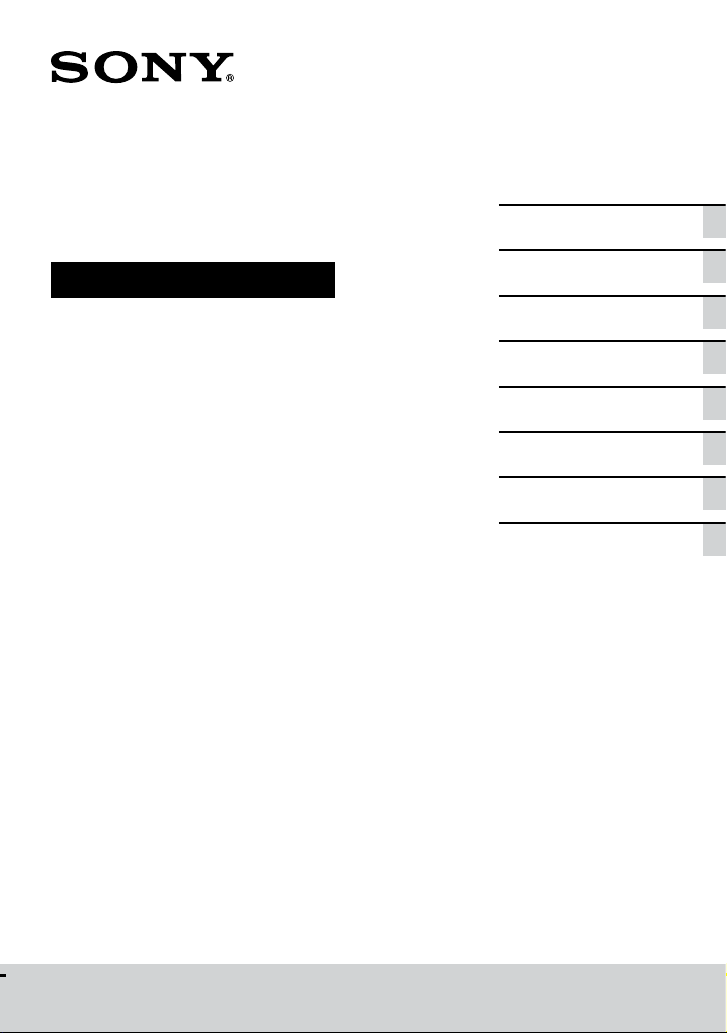
Home Audio System
Operating Instructions
Getting Started
Disc/USB Playback
USB Transfer
Tuner
BLUETOOTH Connection
Sound Adjustment
Other Operations
Additional Information
MHC-M80D/MHC-M60D/MHC-M40D
Page 2
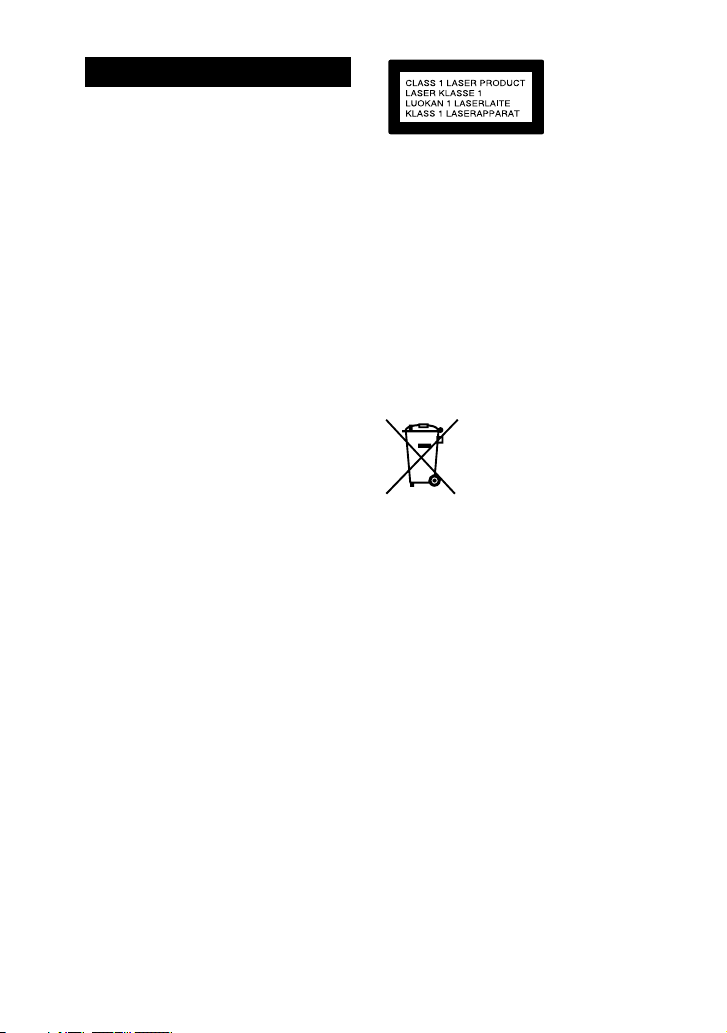
WARNING
To reduce the risk of fire, do not
cover the ventilation opening of
the appliance with newspapers,
tablecloths, curtains, etc.
Do not expose the appliance to naked
flame sources (for example, lighted
candles).
To reduce the risk of fire or electric
shock, do not expose this appliance
to dripping or splashing, and do not
place objects filled with liquids, such as
vases, on the appliance.
As the main plug is used to disconnect
the unit from the mains, connect the
unit to an easily accessible AC outlet.
Should you notice an abnormality in
the unit, disconnect the main plug
from the AC outlet immediately.
Do not install the appliance in a
confined space, such as a bookcase or
built-in cabinet.
The unit is not disconnected from the
mains as long as it is connected to the
AC outlet, even if the unit itself has
been turned off.
Indoor use only.
For product with CE marking
The validity of the CE marking is
restricted to only those countries
where it is legally enforced, mainly in
the countries EEA (European Economic
Area).
CAUTION
Risk of explosion if the battery is
replaced by an incorrect type.
Do not expose batteries or appliances
with battery-installed to excessive
heat, such as sunshine and fire.
CAUTION
The use of optical instruments with
this product will increase eye hazard.
GB
2
This appliance is classified as a CLASS 1
LASER product under IEC 60825-1:2007.
This marking is located on the rear
exterior of the unit.
For customers in Europe
Disposal of waste batteries
and electrical and electronic
equipment (applicable in the
European Union and other
countries with separate
collection systems)
This symbol on the
product, the battery or on
the packaging indicates
that the product and the
battery shall not be
treated as household
waste. On certain batteries this symbol
might be used in combination with a
chemical symbol. The chemical symbol
for lead (Pb) is added if the battery
contains more than 0.004% lead. By
ensuring that these products and
batteries are disposed of correctly, you
will help to prevent potentially
negative consequences for the
environment and human health which
could be caused by inappropriate
waste handling. The recycling of the
materials will help to conserve natural
resources. In case of products that for
safety, performance or data integrity
reasons require a permanent
connection with an incorporated
battery, this battery should be replaced
by qualified service staff only. To
ensure that the battery and the
electrical and electronic equipment
will be treated properly, hand over
these products at end-of-life to the
appropriate collection point for the
Page 3
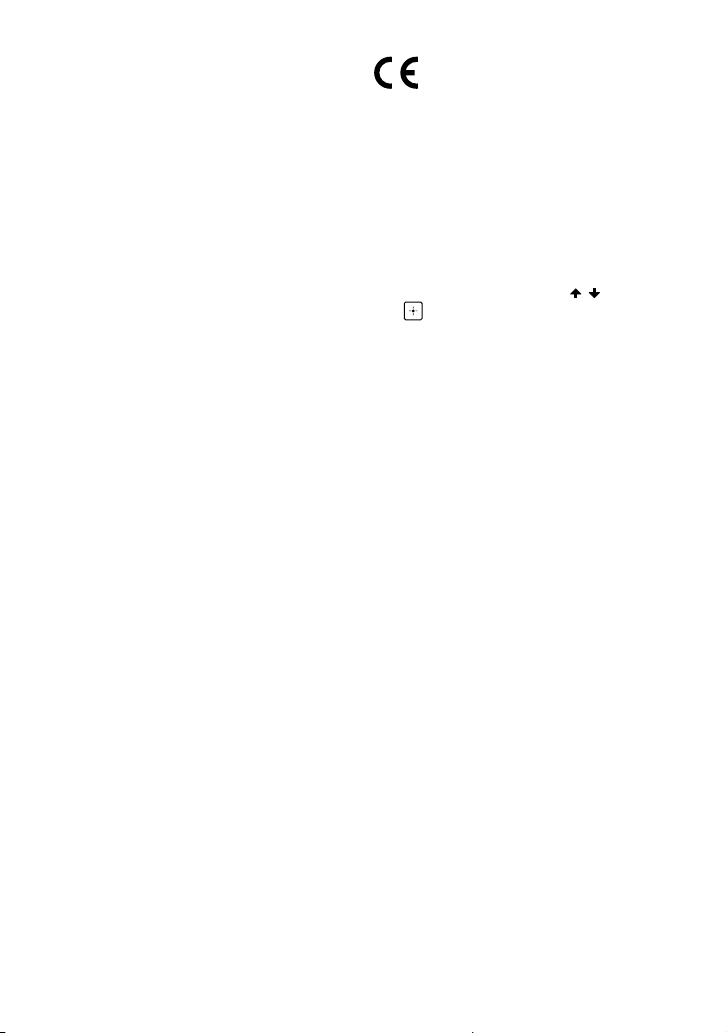
recycling of electrical and electronic
equipment. For all other batteries,
please view the section on how to
remove the battery from the product
safely. Hand the battery over to the
appropriate collection point for the
recycling of waste batteries. For more
detailed information about recycling of
this product or battery, please contact
your local Civic Office, your household
waste disposal service or the shop
where you purchased the product or
battery.
Notice for customers: the
following information is only
applicable to equipment sold
in countries applying EU
directives.
This product has been manufactured
by or on behalf of Sony Corporation.
EU Importer: Sony Europe Limited.
Inquiries to the EU Importer or related
to product compliance in Europe
should be sent to the manufacturer’s
authorized representative, Sony
Belgium, bijkantoor van Sony Europe
Limited, Da Vincilaan 7-D1, 1935
Zaventem, Belgium.
MHC-M60D only:
Hereby, Sony Corporation declares that
this equipment is in compliance with
Directive 2014/53/EU.
The full text of the EU declaration of
conformity is available at the following
internet address:
http://www.compliance.sony.de/
This radio equipment is intended to
be used with the approved version(s)
of software that are indicated in
the EU Declaration of Conformity.
The software loaded on this radio
equipment is verified to comply with
the essential requirements of the
Directive 2014/53/EU.
You can check the software version
by pressing OPTIONS, then select
“SYSTEM” – “VERSION” using /
and .
This equipment has been tested
and found to comply with the limits
set out in the EMC regulation using
a connection cable shorter than
3meters.
This Home Audio System is designed
to be used for the following purposes:
• Playing back music/video sources
on discs or USB devices
• Transferring music to USB devices
• Listening to radio stations
• Listening to TV sound
• Playing back music sources on
BLUETOOTH devices
• Enjoying social gatherings with the
Wireless Party Chain function
GB
3
Page 4
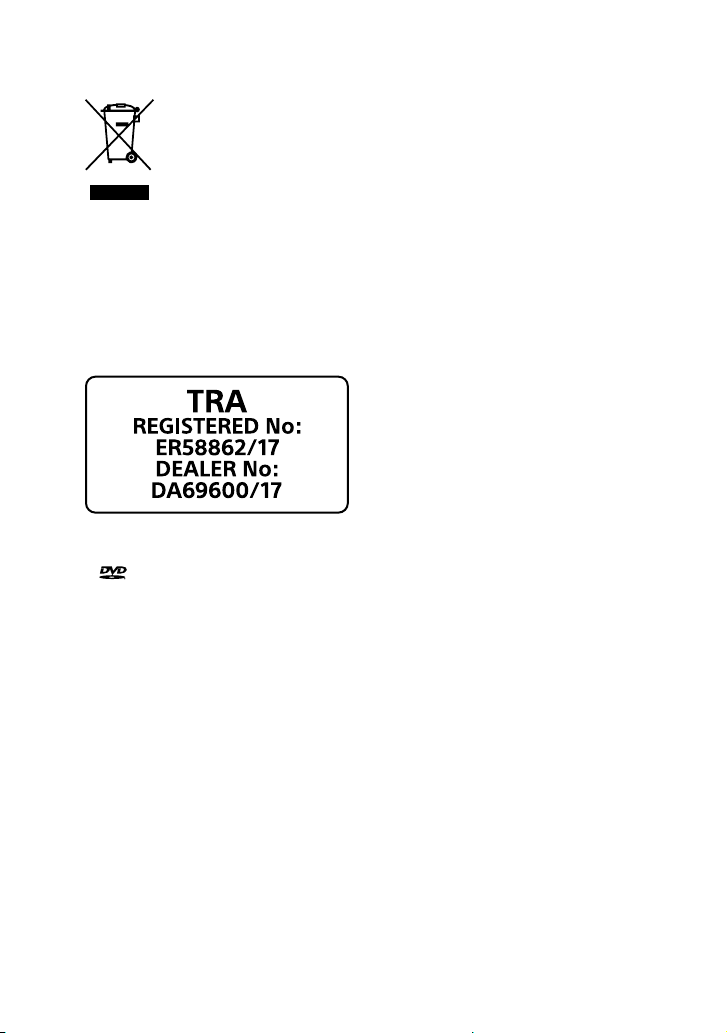
For customers in Australia
Disposal of old
electrical &
electronic
equipment
(applicable in the
European Union and
other countries with
separate collection
systems)
For customers in the United
Arab Emirates
License and Trademark Notice
• is a trademark of DVD Format/
Logo Licensing Corporation.
• “DVD+RW”, “DVD-RW”, “DVD+R”,
“DVD-R”, “DVD VIDEO”, and the “CD”
logos are trademarks.
• WALKMAN® and WALKMAN® logo
are registered trademarks of Sony
Corporation.
• MPEG Layer-3 audio coding
technology and patents licensed
from Fraunhofer IIS and Thomson.
• Windows Media is either a
registered trademark or trademark
of Microsoft Corporation in
the United States and/or other
countries.
• This product is protected by
certain intellectual property rights
of Microsoft Corporation. Use or
distribution of such technology
outside of this product is prohibited
without a license from Microsoft or
an authorized Microsoft subsidiary.
• This system incorporates Dolby*
Digital.
* Manufactured under license from
Dolby Laboratories. Dolby, Dolby
Audio, and the double-D symbol are
trademarks of Dolby Laboratories.
• This system incorporates High-
Definition Multimedia Interface
(HDMI™) technology. The terms
HDMI and HDMI High-Definition
Multimedia Interface, and the HDMI
Logo are trademarks or registered
trademarks of HDMI Licensing
Administrator, Inc. in the United
States and other countries.
• “BRAVIA” is a trademark of Sony
Corporation.
• LDAC™ and LDAC logo are
trademarks of Sony Corporation.
• The BLUETOOTH® word mark and
logos are registered trademarks
owned by the Bluetooth SIG, Inc.
and any use of such marks by Sony
Corporation is under license. Other
trademarks and trade names are
those of their respective owners.
• Android is a trademark of Google
LLC.
• Google Play is a trademark of
Google LLC.
• Apple, iPhone, iPod, and iPod
touch are trademarks of Apple Inc.,
registered in the U.S. and other
countries. App Store is a service
mark of Apple Inc., registered in the
U.S. and other countries.
GB
4
Page 5
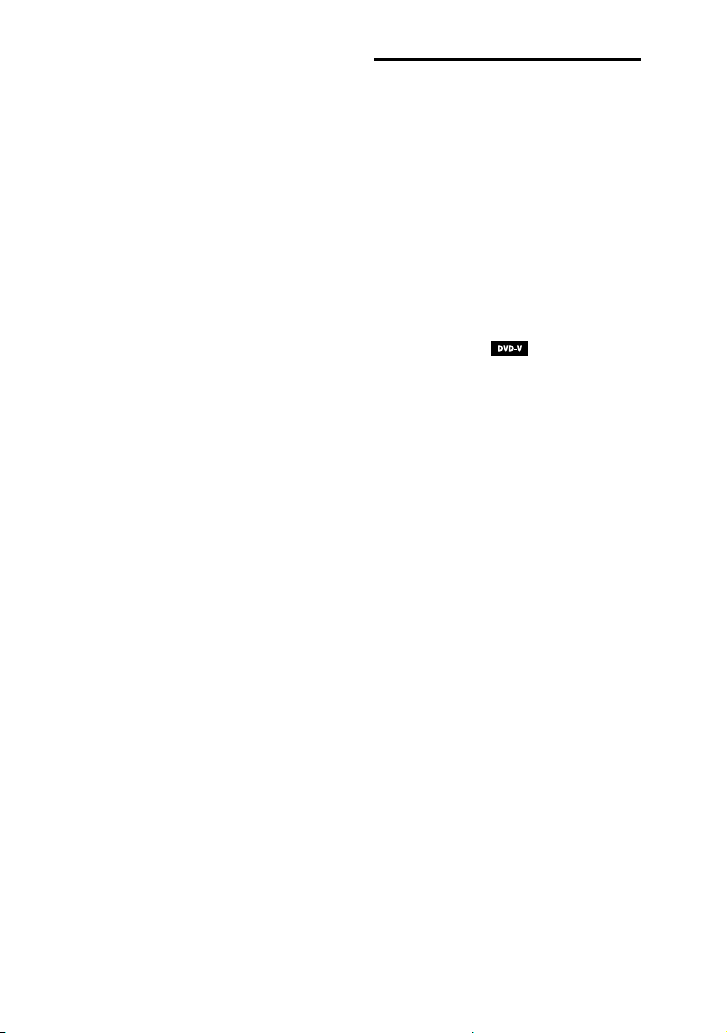
• Use of the Made for Apple badge
means that an accessory has been
designed to connect specifically to
the Apple product(s) identified in
the badge, and has been certified
by the developer to meet Apple
performance standards. Apple is not
responsible for the operation of this
device or its compliance with safety
and regulatory standards.
• THIS PRODUCT IS LICENSED UNDER
THE MPEG-4 VISUAL PATENT
PORTFOLIO LICENSE FOR THE
PERSONAL AND NON-COMMERCIAL
USE OF A CONSUMER FOR
(i) ENCODING VIDEO IN
COMPLIANCE WITH THE MPEG-4
VISUAL STANDARD (“MPEG-4
VIDEO”)
AND/OR
(ii) DECODING MPEG-4 VIDEO THAT
WAS ENCODED BY A CONSUMER
ENGAGED IN A PERSONAL AND
NON-COMMERCIAL ACTIVITY
AND/OR WAS OBTAINED FROM
A VIDEO PROVIDER LICENSED TO
PROVIDE MPEG-4 VIDEO.
NO LICENSE IS GRANTED OR SHALL
BE IMPLIED FOR ANY OTHER
USE. ADDITIONAL INFORMATION
INCLUDING THAT RELATING TO
PROMOTIONAL, INTERNAL AND
COMMERCIAL USES AND LICENSING
MAY BE OBTAINED FROM MPEG LA,
L.L.C.
HTTP://WWW.MPEGLA.COM
• All other trademarks are trademarks
of their respective owners.
• In this manual, ™ and ® marks are
not specified.
About this manual
••
The instructions in this manual are
for models MHC-M80D,
MHC-M60D, and MHC-M40D.
In this manual, the MHC-M80D
is used for illustration purpose
unless stated otherwise.
••
This manual mainly explains
operations using the remote
control, but the same operations
can also be performed using the
buttons on the unit having the
same or similar names.
••
Icons, such as , listed at the
top of each explanation indicate
the type of media that can be used
with the function being explained.
••
Some illustrations are presented
as conceptual drawings, and
may be different from the actual
products.
••
The items displayed on the TV
screen may vary depending on
the area.
••
The default setting is underlined.
••
The text enclosed in bracket ([--])
appears on the TV screen, and the
text enclosed in double quotation
mark (“--”) appears on the display.
GB
5
Page 6
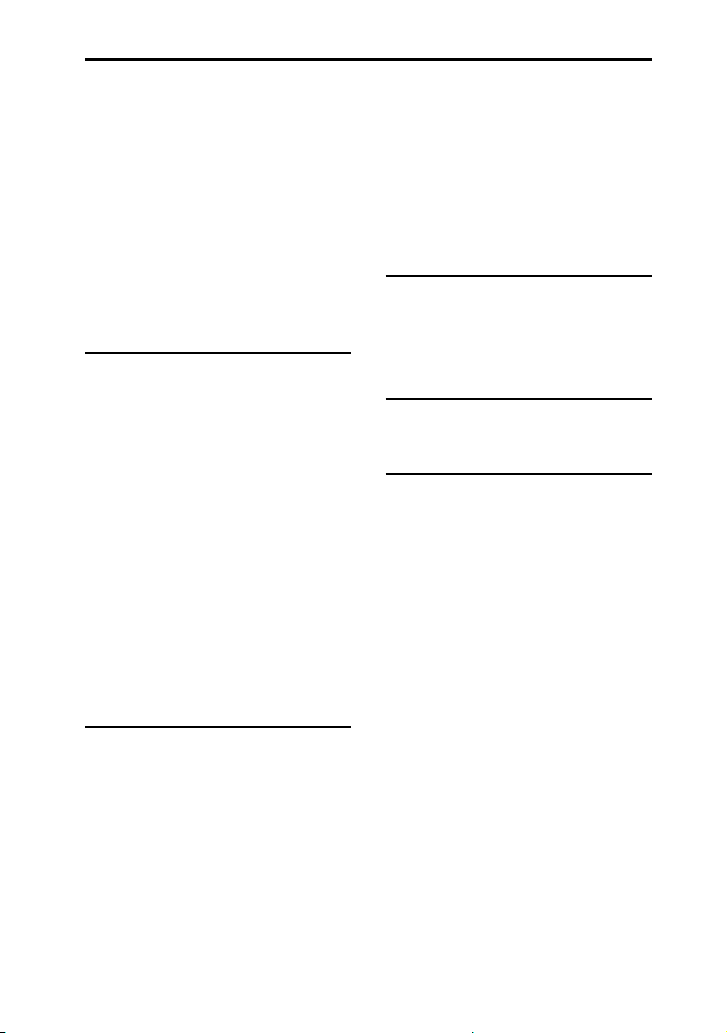
Table of Contents
About this manual ................. 5
Unpacking .............................. 8
Playable discs or files on
discs/USB device ...................8
Websites for compatible
devices .................................. 11
Guide to parts and
controls .................................12
Getting Started
Hooking up the system
securely .................................17
Deactivating the
demonstration ......................21
Inserting batteries ................21
Positioning the speakers ......21
Connecting the TV ............... 22
Changing the color
system .................................. 24
Performing the quick
setup .................................... 24
Changing the display
mode .................................... 25
Disc/USB Playback
Before using the USB
device ................................... 25
Basic playback ..................... 25
Other playback
operations ............................26
Using play mode .................. 29
Restricting playback of the
disc (Parental Control) .......... 30
Viewing information of a
disc and USB device ..............31
Using the Setup Menu ......... 32
USB Transfer
Before using the USB
device ...................................36
Transferring music ............... 36
Tuner
Listening to the radio ........... 39
BLUETOOTH Connection
About the BLUETOOTH
wireless technology .............40
Pairing this system with a
BLUETOOTH device ...............41
Listening to music on a
BLUETOOTH device .............. 42
Connecting this system with
multiple BLUETOOTH devices
(Multi-device connection) ...42
Setting the BLUETOOTH
audio codecs ........................43
Setting the BLUETOOTH
standby mode ...................... 44
Turning on or off the
BLUETOOTH signal ............... 44
Controlling the system using
a smartphone or tablet
(Sony | Music Center) ........... 45
GB
6
Page 7
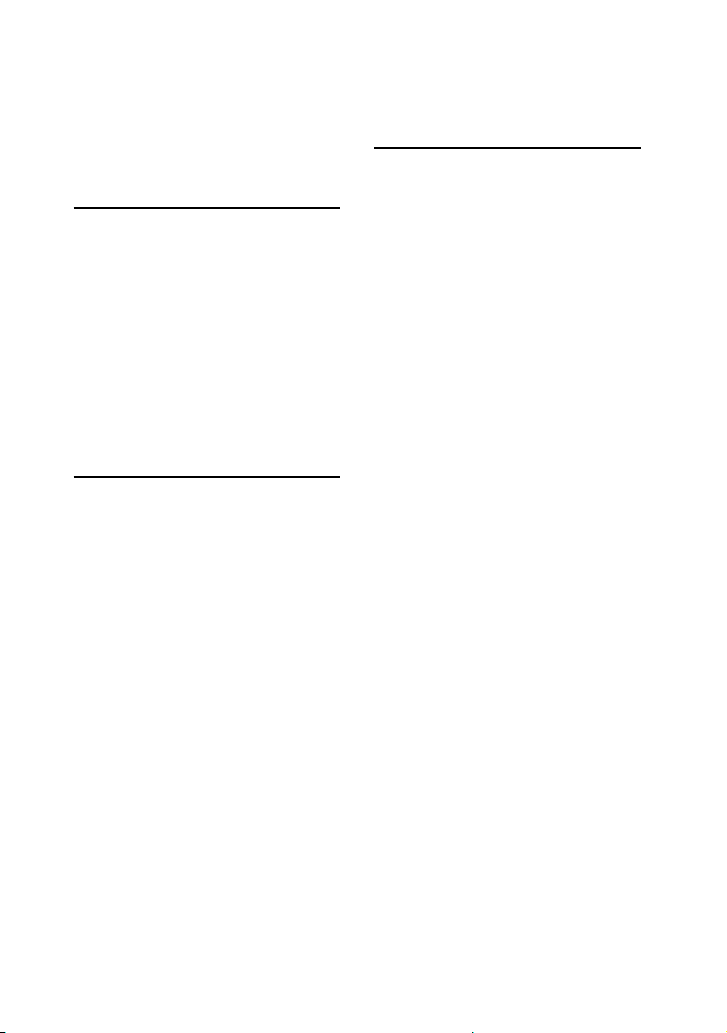
Getting frenzied parties
with the “Fiestable” app .......46
Achieving and sharing a
Party People ranking and
getting bonus features
with Party King .....................46
Sound Adjustment
Adjusting the sound ............ 47
Adjusting the subwoofer
level (MHC-M80D only) ........ 47
Selecting the Virtual
Football mode ...................... 47
Creating your own sound
effect ....................................48
Creating a party atmosphere
(DJ Effect) .............................48
Other Operations
Using the Control for HDMI
function ................................49
Enjoying wireless playback
using multiple systems
(Wireless Party Chain
function) ...............................51
Singing along: Karaoke ........ 53
Using the Voice Guidance .... 54
Enjoying sound from a
guitar ....................................54
Enjoying music with the
Party Light and Speaker
Light (MHC-M80D/
MHC-M60D only) ................. 55
Using the Sleep Timer .......... 56
Using optional equipment ...56
Deactivating the buttons on
the unit (Child Lock) ............. 56
Setting the automatic
standby function..................56
Updating the software ......... 57
Additional Information
Troubleshooting .................. 57
Precautions .......................... 67
Specifications .......................69
Language code list .............. 72
GB
7
Page 8
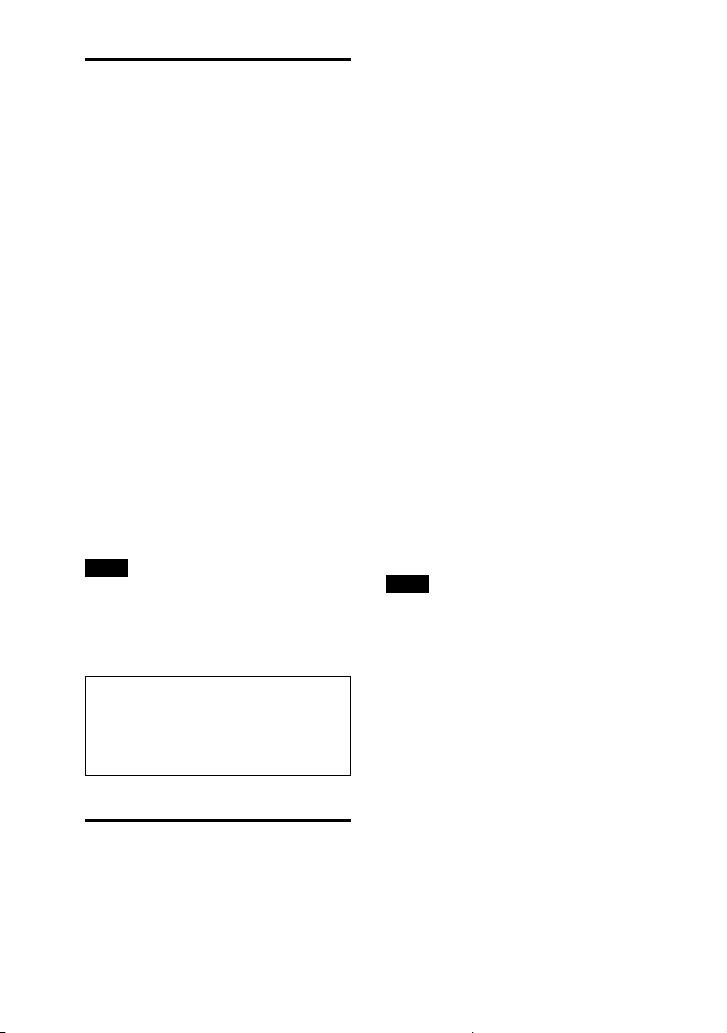
Unpacking
••
Remote control (1)
••
R03 (size AAA) batteries (2)
••
FM lead antenna (1)
••
AC power cord (mains lead) (1)
••
AC plug adaptor* (1) (supplied only
for certain areas)
* This plug adaptor is not for the use in
Chile, Paraguay and Uruguay. Use this
plug adaptor in the countries where it
is necessary.
MHC-M80D only
••
Unit: HCD-M80D (1)
••
Speaker system: SS-M80D (2)
••
Subwoofer: SS-WM80D (1)
MHC-M60D only
••
Unit: HCD-M60D (1)
••
Speaker system: SS-M60D (2)
MHC-M40D only
••
Unit: HCD-M40D (1)
••
Speaker system: SS-M40D (2)
Note
When unpacking or handling a big
and/or heavy speaker, be sure to handle
the speaker with two or more persons.
Dropping the speaker may cause
personal injury and/or property damage.
IMPORTANT NOTICE
Caution: This product is not portable
and is not specifically designed to
be easily carried. It must be securely
placed on a cabinet.
Playable discs or files on discs/USB device
Playable discs
••
DVD VIDEO
GB
8
••
DVD-R/DVD-RW in DVD VIDEO
format or video mode
••
DVD+R/DVD+RW in DVD VIDEO
format
••
VIDEO CD (Ver. 1.0, 1.1, and 2.0
discs)
••
Super VCD
••
CD-R/CD-RW/CD-ROM in VIDEO
CD format or super VCD format
••
AUDIO CD
••
CD-R/CD-RW in AUDIO CD format
Playable files on discs
••
Music:
MP3 files (.mp3)*
••
Video:
MPEG4 files (.mp4/.m4v)*
1*2
2*3
, Xvid
files (.avi)
Playable files on USB device
••
Music:
MP3 files (.mp3)*
2
(.wma)*
2
.3gp)*
, WAV files (.wav)*
••
Video:
MPEG4 files (.mp4/.m4v)*
1*2
, AAC files (.m4a/.mp4/
, WMA files
2
2*3
, Xvid
files (.avi)
Note
••
The discs must be in the following
format:
— CD-ROM/-R/-RW in DATA CD format
that contains the MP3*
and Xvid files, and conforms to
ISO 9660*
(extended format).
— DVD-ROM/-R/-RW/+R/+RW in
DATA DVD format that contains the
MP3*
and conforms to UDF (Universal Disk
Format).
••
The system will attempt to play back
any data with the extensions above,
even if it is not in the supported format.
Playing this data may generate a
loud noise which could damage your
speaker system.
4
Level 1/Level 2 or Joliet
1*2
, MPEG4*2*3 and Xvid files,
1*2
, MPEG4*2*3
Page 9
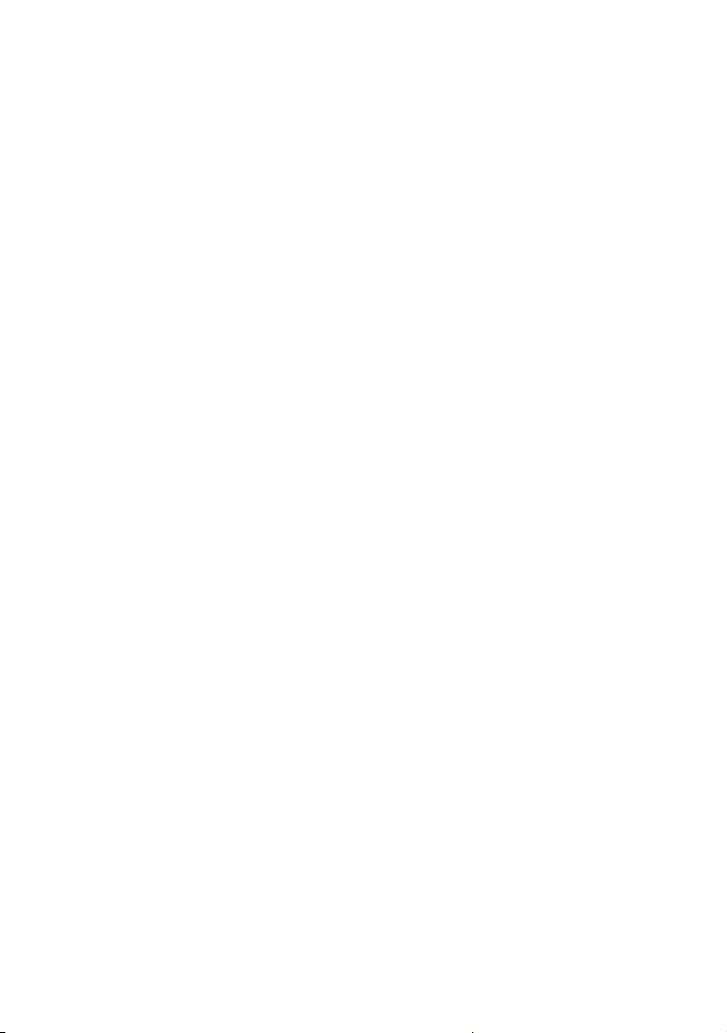
*1 MP3 (MPEG 1 Audio Layer 3) is a
standard format defined by ISO/
MPEG for compressed audio data. MP3
files must be in MPEG 1 Audio Layer 3
format.
2
*
Files with copyright protection (Digital
Rights Management) cannot be played
back by the system.
3
*
MPEG4 files must be recorded in MP4
file format. Supported video codec and
audio codec are as follows:
— Video codec: MPEG4 Simple Profile
(AVC is not supported.)
— Audio codec: AAC-LC (HE-AAC is not
supported.)
4
*
A logical format of files and folders
on CD-ROMs, defined by ISO
(International Organization for
Standardization).
Discs/files that cannot be played
back
••
You cannot play back the
following discs
•—
BDs (Blu-ray Discs)
•—
CD-ROMs recorded in PHOTO CD
format
•—
Data part of CD-Extra or Mixed
Mode CDs*
•—
CD Graphics disc
•—
Super Audio CDs
•—
DVD Audio
•—
DATA CD/DATA DVD that is
created in Packet Write format
•—
DVD-RAM
•—
DATA CD/DATA DVD which has
not been correctly finalized
•—
CPRM (Content Protection for
Recordable Media) compatible
DVD-R/-RW recorded in CopyOnce programs
•—
A disc that has a non-standard
shape (e.g., heart, square, star)
•—
A disc that has adhesive tape,
paper, or a sticker attached to it
••
You cannot play back the
following files
•—
The video files which is larger
than 720 (width) × 576 (height)
pixels.
•—
The video files with a high width
to length ratio.
•—
A WMA file in WMA DRM, WMA
Lossless, or WMA PRO format.
•—
An AAC file in AAC DRM or AAC
Lossless format.
•—
The AAC files which is encoded
at 96 kHz.
•—
Files that are encrypted or
protected by passwords.
•—
Files with DRM (Digital Rights
Management) copyright
protection.
•—
Some Xvid files that are longer
than 2 hours.
••
The MP3 PRO audio file can be
played back as MP3 file.
••
The system may not play back an
Xvid file when the file has been
combined from two or more Xvid
files.
* Mixed Mode CD: This format records
data on the first track and audio (AUDIO
CD data) on the second and subsequent
tracks of a session.
Notes on CD-R/-RW and
DVD-R/-RW/+R/+RW
••
In some cases, a CD-R/-RW and
DVD-R/-RW/+R/+RW cannot
be played back on this system
due to the recording quality or
physical condition of the disc, or
the characteristics of the recording
device and authoring software.
For more information, refer to
the operating instructions of the
recording device.
••
Some playback functions may not
work with some DVD+Rs/+RWs,
even if they have been correctly
finalized. In this case, view the disc
by normal playback.
GB
9
Page 10
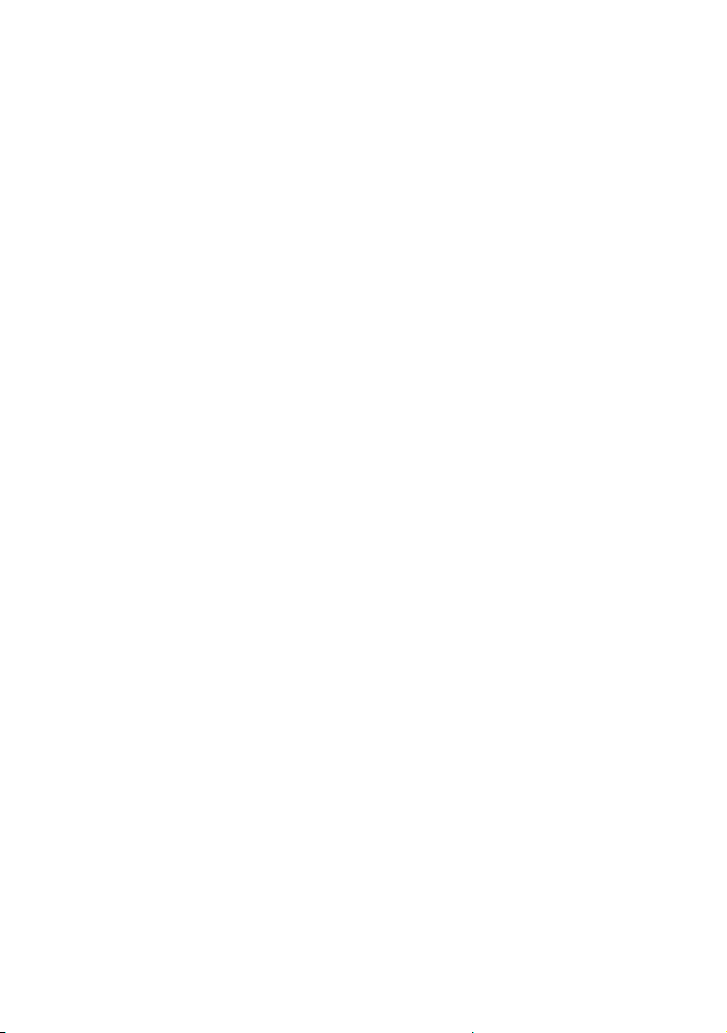
Notes on discs
••
This product is designed to play
back discs that conform to the
Compact Disc (CD) standard.
••
DualDisc and some music discs
encoded with copyright protection
technologies do not conform to
the CD standard. Therefore, these
discs may not be compatible with
this product.
Note on multisession disc
This system can play back
continuous sessions on a disc when
they are recorded in the same
format as the first session. However,
the playback is not guaranteed.
Note on DVD VIDEO and VIDEO
CD playback operations
Some playback operations for
a DVD VIDEO or VIDEO CD may
be intentionally restricted by
software producers. Therefore,
some playback features may not
be available. Be sure to read the
operating instructions of the DVD
VIDEO or VIDEO CD.
Notes on playable files
••
Playback may take a longer time
to start when:
•—
a DATA CD/DATA DVD/USB
device is recorded with a
complicated tree structure.
•—
the audio files or video files in
another folder have just been
played back.
••
The system can play back a DATA
CD/DATA DVD or a USB device in
the following conditions:
•—
up to a depth of 8 folders
•—
up to 300 folders
•—
up to 999 files in a disc
•—
up to 2,000 files in a USB device
•—
up to 650 files in a folder
These numbers may vary
depending on the file or folder
configuration.
••
Folders that have no audio files or
video files are skipped.
••
Files transferred by a device such
as a computer may not be played
back in the order in which they
were transferred.
••
The playback order may not be
applicable depending on the
software used for creating the
audio file or video file.
••
Compatibility with all encoding/
writing software of the supported
formats, recording devices,
and recording media cannot be
guaranteed.
••
Depending on the Xvid file, the
picture may be unclear or the
sound may skip.
Notes about USB devices
••
This system is not guaranteed to
operate with all USB devices.
••
Although there are a variety
of complex functions for USB
devices, the playable contents
of USB devices connected to
the system are music and video
contents only. For details, refer to
the operating instructions of the
USB device.
••
When a USB device is inserted,
the system reads all the files on
the USB device. If there are many
folders or files on the USB device,
it may take a long time to finish
reading the USB device.
••
Do not connect the system and
the USB device through a USB hub.
••
With some connected USB
devices, there may be a delay
before an operation is performed
by this system.
10
GB
Page 11
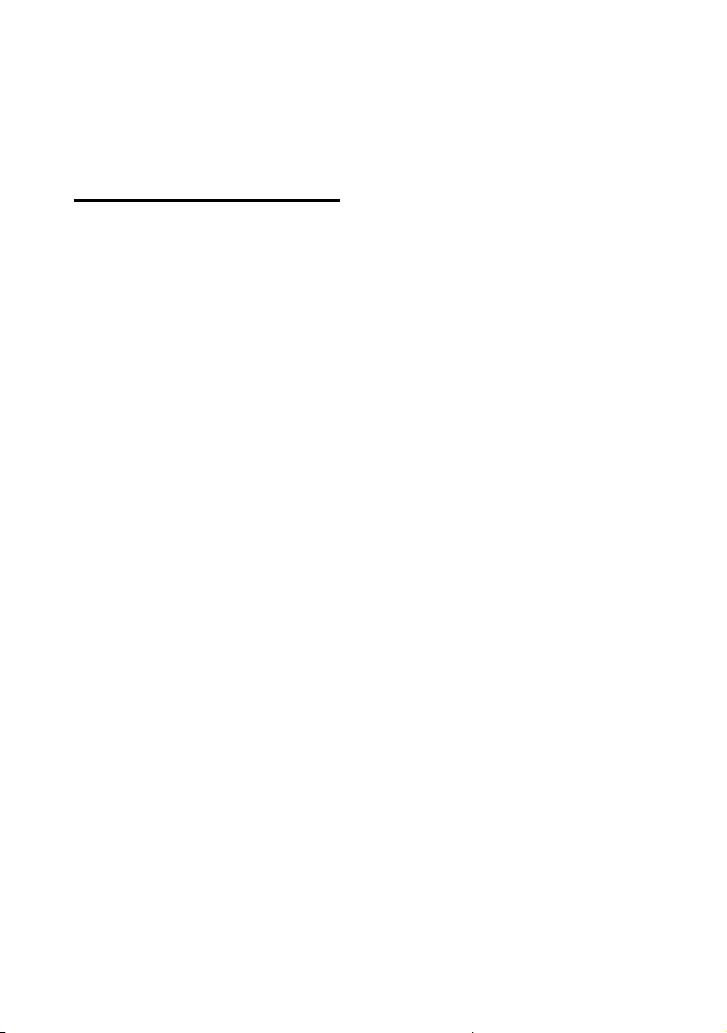
••
The playback order for the system
may differ from the playback order
of the connected USB device.
••
Before using a USB device, make
sure that no virus-ridden files are
on the USB device.
Websites for compatible devices
Check the websites below for the
latest information about compatible
USB and BLUETOOTH devices.
For customers in Latin America:
<http://esupport.sony.com/LA>
For customers in Europe and
Russia:
<http://www.sony.eu/support>
For customers in other countries/
regions:
<http://www.sony-asia.com/
support>
Compatible iPhone/iPod models
The compatible iPhone/iPod models
are as follows. Update your iPhone/
iPod with the latest software before
using with the system.
Made for
••
iPhone X
••
iPhone 8
••
iPhone 8 Plus
••
iPhone 7
••
iPhone 7 Plus
••
iPhone SE
••
iPhone 6s
••
iPhone 6s Plus
••
iPhone 6
••
iPhone 6 Plus
••
iPhone 5s
••
iPhone 5c
••
iPhone 5
••
iPhone 4s
••
iPod touch (6th generation)
••
iPod touch (5th generation)
11
GB
Page 12
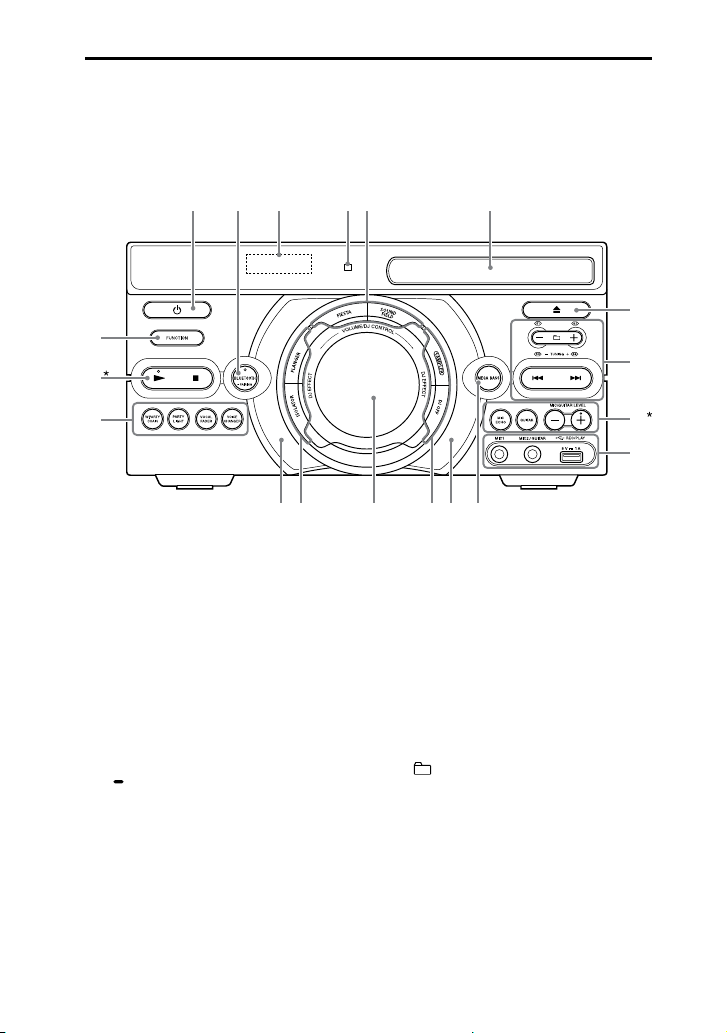
Guide to parts and controls
You can lock the keys except (power) on the unit to prevent them from
being operated by mistake (page 56).
Unit (Front)
* The and MIC/GUITAR LEVEL + buttons have a tactile dot. Use the tactile dot as a
reference when operating the system.
(power)
Turns on the system, or sets it to
standby mode.
BLUETOOTH
Selects BLUETOOTH function.
BLUETOOTH indicator (page
40)
PAIRING
Hold down to activate
BLUETOOTH pairing during
BLUETOOTH function.
FIESTA (page 47)
SOUND FIELD (page 47)
Disc tray
(open/close)
Opens or closes the disc tray.
+/– (select folder)
Selects a folder on a data disc or
a USB device.
/ (go backward/go
forward) (page 26)
Display
TUNING+/– (page 39)
Remote control sensor
12
GB
(page21)
S1, S2, S3, S4 (page 48)
Page 13
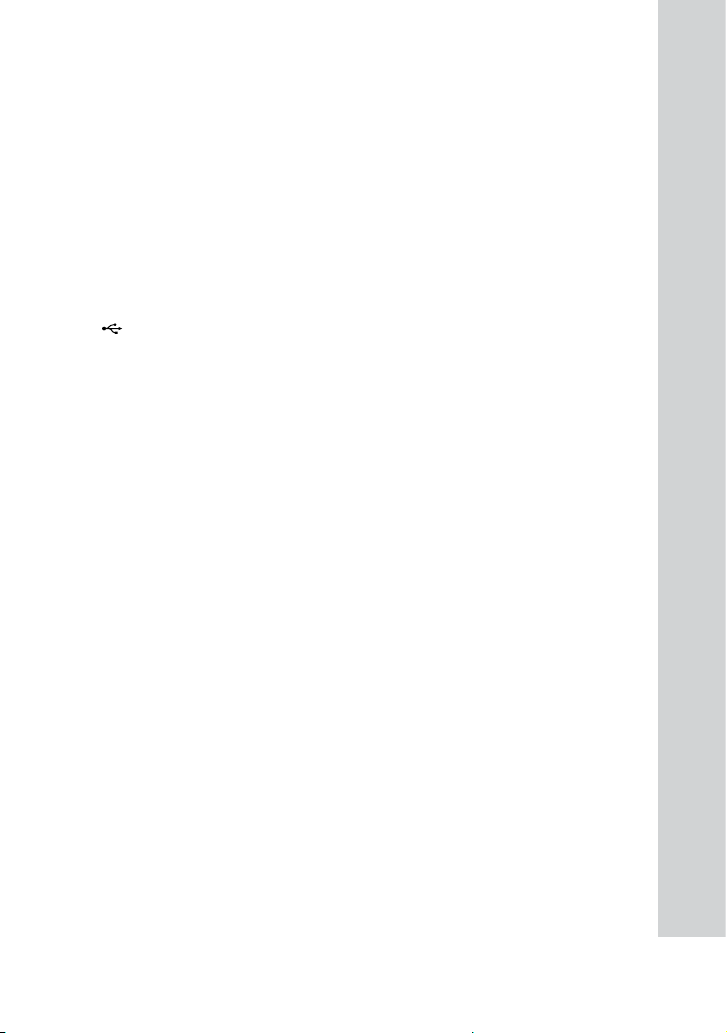
MIC ECHO (page 53)
GUITAR (page 55)
MIC/GUITAR LEVEL +/–
(page 54)
MIC1 jack
Use to connect the microphone.
MIC2/GUITAR jack
Use to connect the microphone
or guitar.
(USB) (REC/PLAY) port
Use to connect a USB device.
This port can be used for both
playback and music transfer.
MEGA BASS (page 47)
Front panel lighting
(MHC-M80D/MHC-M60D only)
If the front panel lighting is
glaring, do not look directly at it.
SAMPLER (page 48)
DJ OFF (page 49)
•VOLUME/DJ CONTROL knob
Adjusts the volume.*
Adjusts the FLANGER and
ISOLATOR effect or outputs
the SAMPLER sound effect
continuously (page 48).
* You cannot use this knob to adjust
the volume when DJ Effect is
selected.
W.PARTY CHAIN (Wireless
Party Chain) (page 51)
PARTY LIGHT (page 25,
55)
(MHC-M80D only)
SPEAKER LIGHT (page 55)
(MHC-M60D only)
FOOTBALL (page 47)
(MHC-M40D only)
VOCAL FADER (page 53)
VOICE CHANGER (page 54)
(stop)
— Stops playback.
When pressed twice, resume
playback can be canceled.
— Stops transfer during music
transfer.
— Stops the built-in sound
demonstration.
(play)
Starts playback.
Hold down for more than
2 seconds, the built-in sound
demonstration will be played
back. To stop the demonstration,
press .
FUNCTION
Selects a function.
FLANGER (page 48)
ISOLATOR (page 48)
13
GB
Page 14
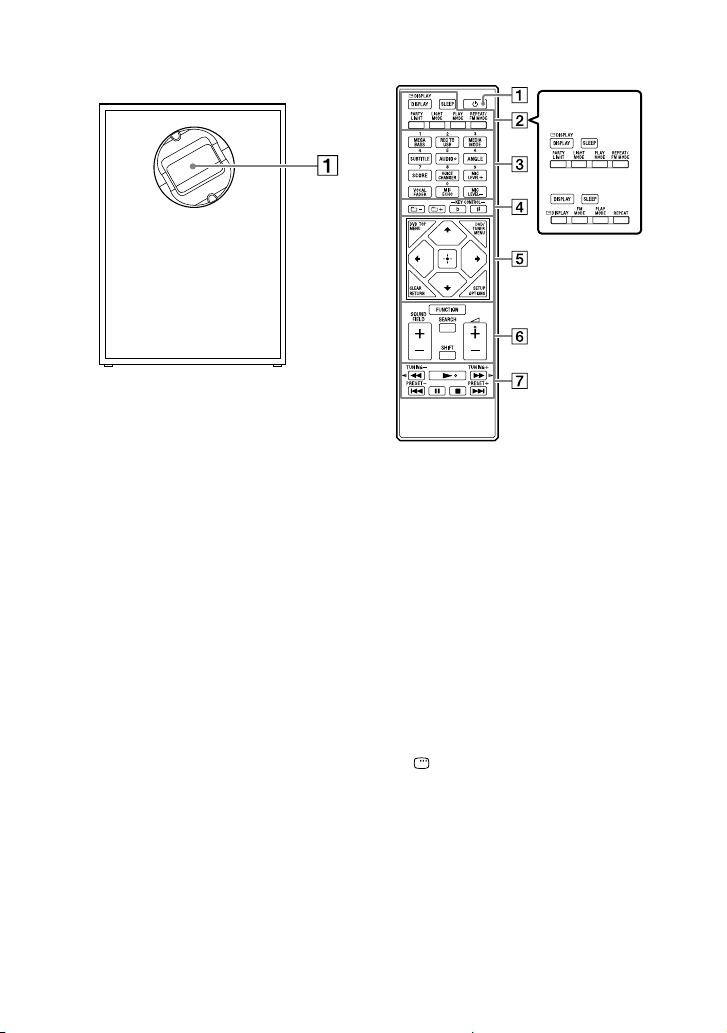
Speaker (Rear)
MHC-M80D only
Party Light
Do not look directly at the light
emitting part when the Party
Light is turned on.
Remote control
MHC-M80D/
MHC-M60D
MHC-M40D
(power)
Turns on the system, or sets it to
standby mode.
DISPLAY (page 21, 25,
32, 39, 41)
Changes the information on the
display.
SLEEP (page 56)
14
PLAY MODE (page 29,
37)
MHC-M80D/MHC-M60D only:
DISPLAY*1 (page 31)
Views or hides the on-screen
display.
PARTY LIGHT (page 25,
55)
LIGHT MODE (page 55)
GB
Page 15
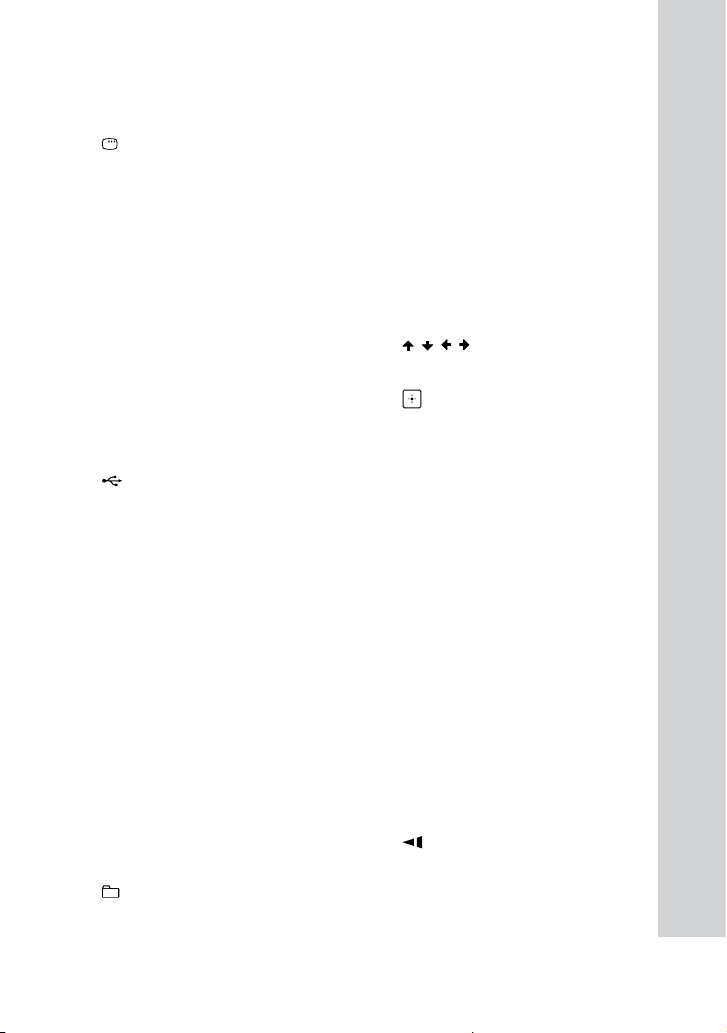
REPEAT/FM MODE (page
30, 39)
KEY CONTROL / (page
53)
MHC-M40D only:
DISPLAY (page 31)
Views or hides the on-screen
display.
FM MODE (page 39)
REPEAT (page 30)
Numeric (0 – 9) buttons*
— Selects a track, chapter or file
with its item number.
— Enters numbers or values.
MEGA BASS (page 47)
REC TO USB
Transfers music to the USB
device connected to the
(USB) port.
MEDIA MODE (page 26)
Selects the media to be played
back on a data disc or USB
device.
SUBTITLE (page 28)
AUDIO*
2
(page 28, 32)
ANGLE (page 28)
SCORE (page 53)
VOICE CHANGER (page 54)
MIC LEVEL +/– (page 53)
VOCAL FADER (page 53)
MIC ECHO (page 53)
+/– (select folder)
Selects a folder on a data disc or
a USB device.
1*2
DVD TOP MENU
Displays the DVD title on the TV
screen.
DVD/TUNER MENU (page
26, 27, 40)
RETURN (page 26)
OPTIONS
Enters or exits the options menu.
/ / /
Selects the menu items.
(enter)
Enters/confirms the settings.
CLEAR (page 27)*
SETUP (page 32)*
1
1
FUNCTION
Selects a function.
SEARCH (page 26, 27)
1
SHIFT*
Hold down to activate the
buttons printed in pink.
SOUND FIELD +/– (page 47)
(volume) +/–*
Adjusts the volume.
2
/ (fast reverse/fast
forward) (page 27)
/ (slow back/slow
forward) (page 27)
TUNING+/– (page 39)
15
GB
Page 16
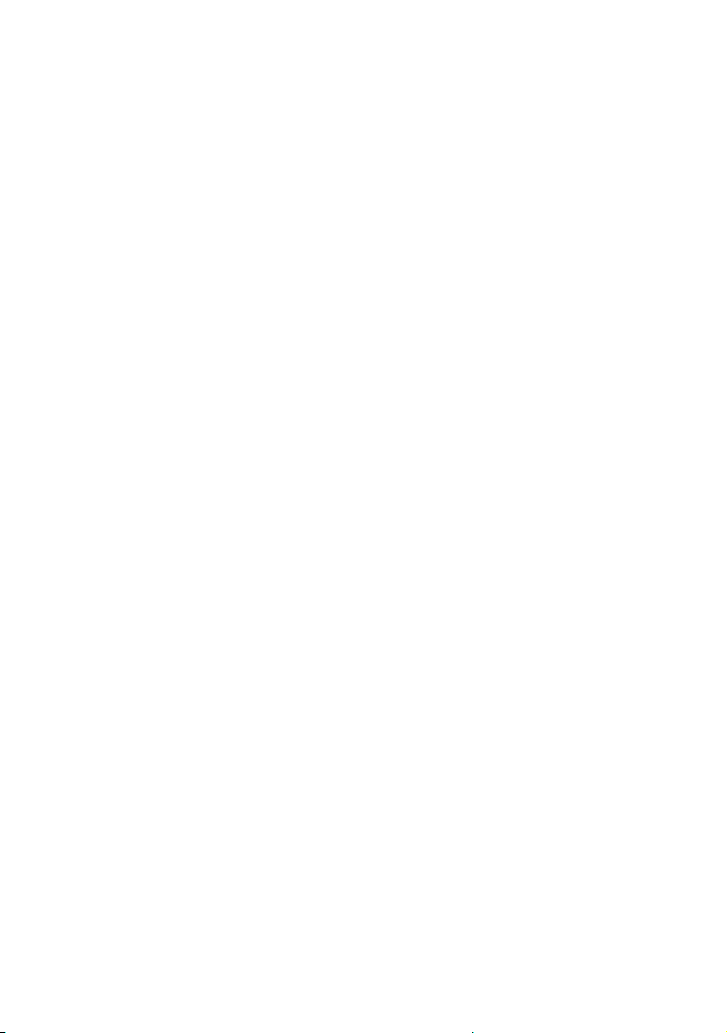
(play)*
2
Starts playback.
/ (go backward/go
forward) (page 26)
PRESET+/– (page 40)
(pause)
Pauses playback. To resume
playback, press .
(stop)
— Stops playback.
When pressed twice, resume
playback can be canceled.
— Stops transfer during music
transfer.
— Stops the built-in sound
demonstration.
*1 This button is printed in pink. To use
this button, hold down SHIFT () and
press this button.
2
*
The numeric button 5/AUDIO, +
and buttons have a tactile dot. Use
the tactile dot as a reference when
operating the system.
16
GB
Page 17
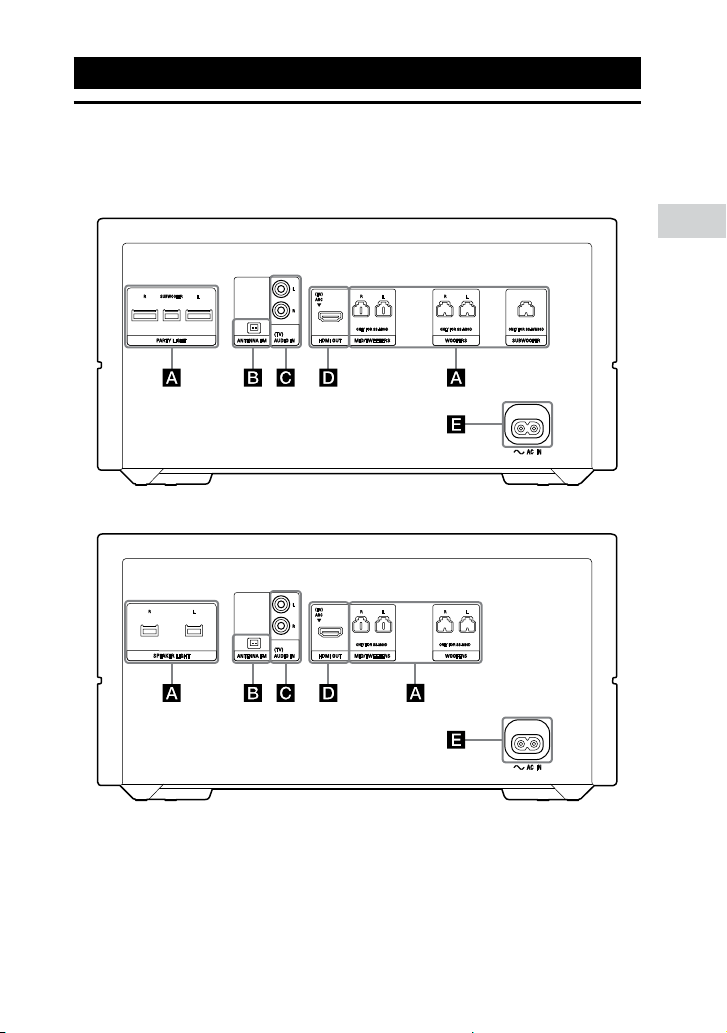
Getting Started
Hooking up the system securely
Unit (Rear)
MHC-M80D
MHC-M60D
Getting Started
17
GB
Page 18
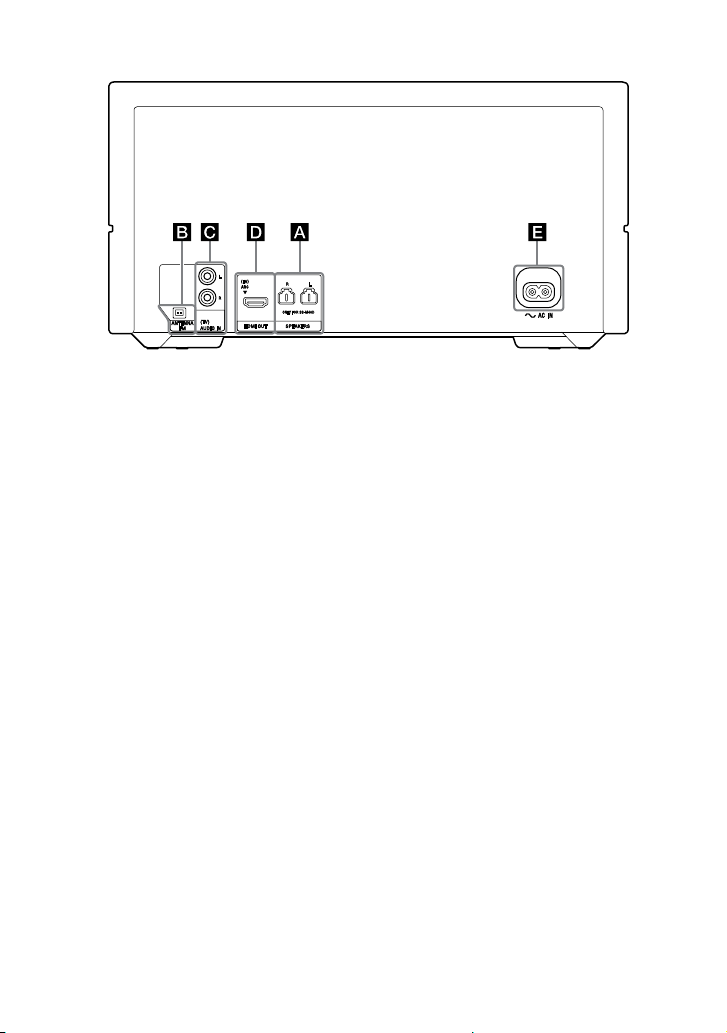
MHC-M40D
Speakers
(MHC-M80D only)
••
PARTY LIGHT SUBWOOFER/L/R terminals
Connect the Party Light connector of the speaker to this terminal. The
lighting on the speakers will react according to the music source. You can
select the Party Light according to your preference (page 55).
••
MID/TWEETERS L/R terminals
Connect the speaker connector of the speaker to this terminal.
••
WOOFERS L/R terminals
Connect the speaker connector of the speaker to this terminal.
••
SUBWOOFER
Connect the speaker connector of the subwoofer to this terminal.
(MHC-M60D only)
••
SPEAKER LIGHT L/R terminals
Connect the Speaker Light connector of the speaker to this terminal.
You can also select the Speaker Light according to your preference
(page 55).
••
MID/TWEETERS L/R terminals
Connect the speaker connector of the speaker to this terminal.
••
WOOFERS L/R terminals
Connect the speaker connector of the speaker to this terminal.
(MHC-M40D only)
••
SPEAKERS L/R terminals
Connect the speaker connector of the speaker to this terminal.
18
GB
Page 19
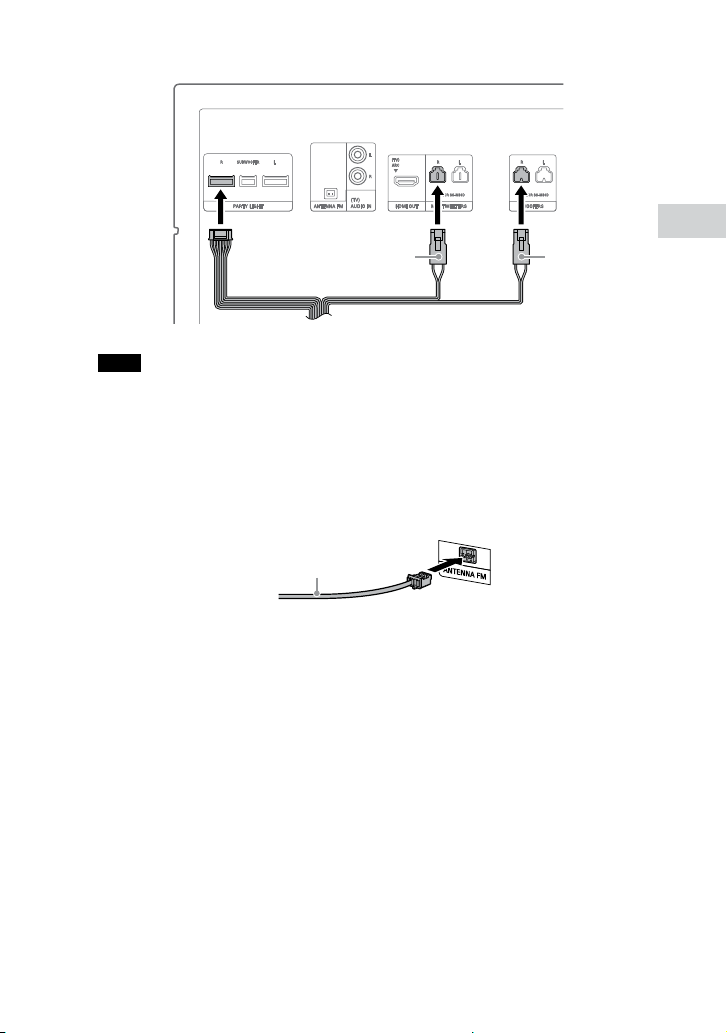
Example:
White Red
From speaker (right)
Note
••
Be sure to use only the supplied speakers.
••
When connecting speaker cables, insert the connector straight into the terminals.
FM ANTENNA terminal
Find a location and an orientation that provide good reception when you
set up the antenna.
Keep the antenna away from the speaker cables, the AC power cord (mains
lead) and the USB cable to avoid picking up noise.
Extend the FM lead
antenna horizontally
AUDIO IN (TV) L/R jacks
Use an audio cable (not supplied) to connect to the audio output jacks of a
TV or an audio/video equipment. The sound is output through this system.
HDMI OUT (TV) ARC jack
Use an HDMI cable (not supplied) to connect to the HDMI input jack of a TV
(page 22).
Getting Started
19
GB
Page 20
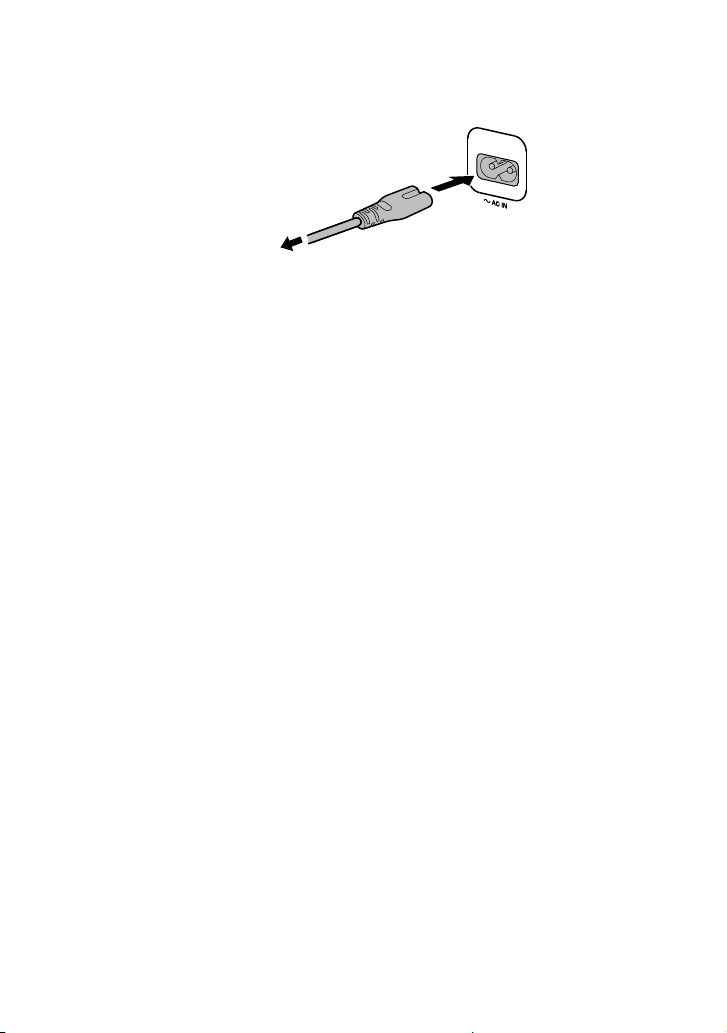
AC power cord (mains lead)
Connect the AC power cord (mains lead) (supplied) to the unit, then plug it
into a wall outlet.
AC power cord
(mains lead)
(supplied)
To the wall outlet
When the AC power cord (mains lead) is connected, the demonstration
(page 25) starts automatically. If you press (power) to turn on the
system, the demonstration ends.
20
GB
Page 21
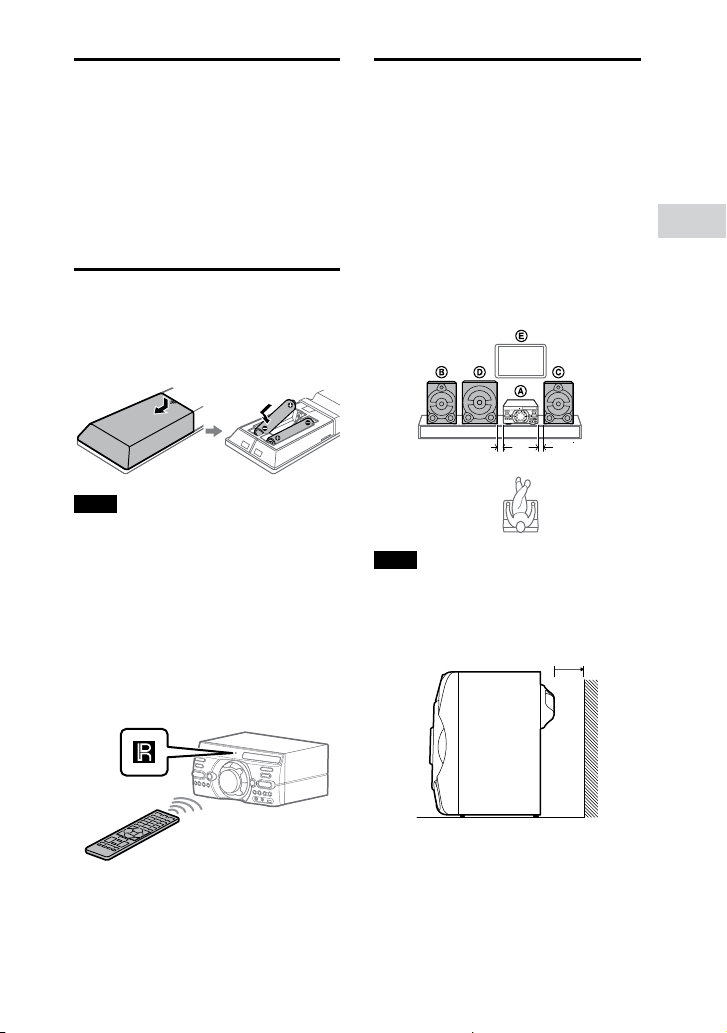
Deactivating the demonstration
Positioning the speakers
To deactivate the demonstration
while the system is turned off, press
DISPLAY repeatedly to select the no
display mode (Power Saving Mode)
(page 25).
Inserting batteries
Insert the two supplied R03 (size
AAA) batteries, matching the
polarities shown below.
Note
••
Do not mix an old battery with a new
one or mix different types of batteries.
••
If you do not use the remote control
for a long period of time, remove the
batteries to avoid damage from battery
leakage and corrosion.
To operate the system using the
remote control
Point the remote control at the unit’s
remote control sensor.
To obtain optimum performance
from the system, we recommend
you to place the speakers as shown
below.
Unit
Speaker (left)
Speaker (right)
Subwoofer (MHC-M80D only)
TV
0.3 m
Note
(MHC-M80D only)
To obtain optimum Party Light effects, we
recommend you to place the speakers
from the wall as shown below.
0.3 m
45 cm
Getting Started
21
GB
Page 22
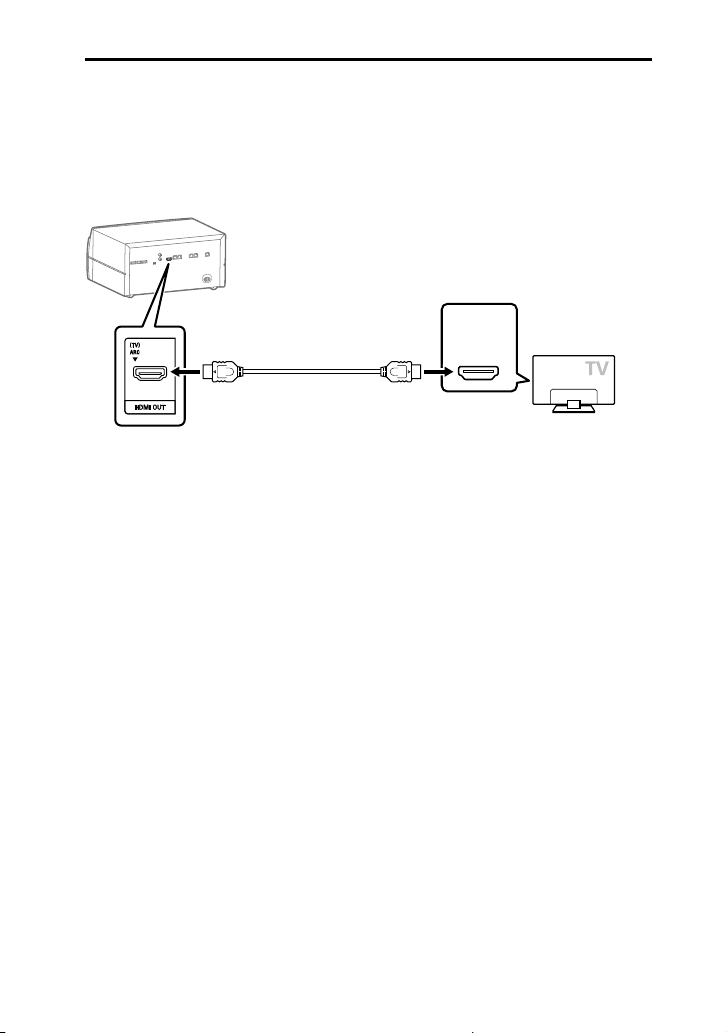
Connecting the TV
Before connecting cables, be sure to disconnect the AC power cord (mains
lead).
To watch video
Connect the HDMI cable (not supplied) to the system.
*
High Speed HDMI Cable with
Ethernet (not supplied)
* You can listen to TV sound via the system if you connect the system to the TV’s HDMI
IN (ARC) jack. The Audio Return Channel (ARC) function enables the TV to output
sound through the system with an HDMI connection, without performing an audio
connection (connection below). To set the ARC function on this system, see
[AUDIO RETURN CHANNEL] (page 36). To check the compatibility of your TV’s ARC
function, refer to the operating instructions supplied with your TV.
HDMI IN (ARC)
or
HDMI IN
22
GB
Page 23
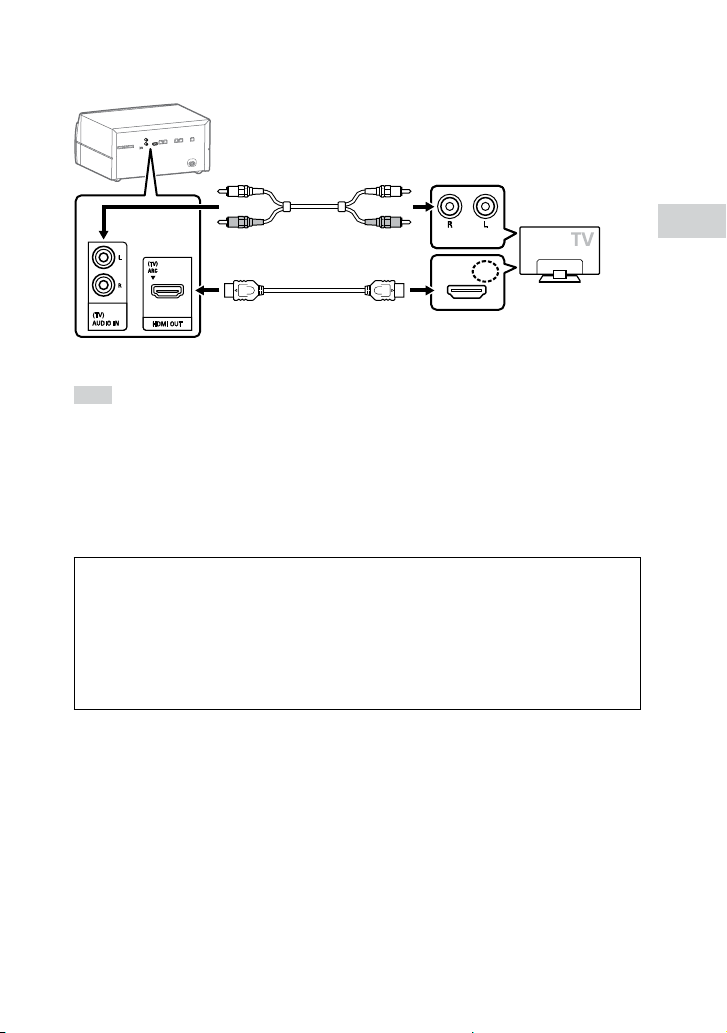
To listen to TV sound via the system
Choose one of the connections below ( or ).
Audio cable (not supplied)
AUDIO OUT
HDMI IN (ARC)
High Speed HDMI Cable with
Ethernet (not supplied)
To listen to TV sound, press FUNCTION repeatedly to select “TV”.
Hint
••
You can also enjoy the sound of external equipment (DVD players, etc.) via the system
by connecting to the AUDIO IN (TV) L/R jack as connection above. For details, refer to
the operating instructions of your equipment.
••
If the audio output level from the system is low when connecting the external
equipment, try adjusting the audio output settings on the connected equipment. It
may improve the audio output level. For details, refer to the operating instructions of
your equipment.
If “CODE 01” and “SGNL ERR” appear on the display of the unit
When the audio input signals to the system are other than 2-channel
Linear PCM signals, the messages “CODE 01” and “SGNL ERR” (indicate that
the input audio signals are unsupported) appear on the display of the unit.
In this case, select the proper audio output mode on the TV in order
to output 2-channel Linear PCM audio signals. For details, refer to the
operating instructions of your TV.
Getting Started
23
GB
Page 24

Changing the color system
(Except for Latin American,
European, and Russian models)
Set the color system to PAL or NTSC
depending on the color system of
your TV.
Each time you perform the
procedure below, the color system
changes as follows:
NTSC PAL
Use the buttons on the unit to
perform this operation.
1 Press to turn on the system.
2 Press FUNCTION repeatedly to
select “DVD/CD”.
3 Hold down VOCAL FADER and
SOUND FIELD for more than
3seconds.
“NTSC” or “PAL” appears on the
display.
Performing the quick setup
Before using the system, you
can make the minimum basic
adjustments in the quick setup.
1 Turn on your TV and select the
input according to the
connection.
2 Press to turn on the system.
3 Press FUNCTION repeatedly to
select “DVD/CD”.
The guide message
[Press ENTER to run QUICK SETUP.]
appears at the bottom of the TV
screen.
4 Press without loading a disc.
[LANGUAGE SETUP] appears on the
TV screen. Displayed items may vary
depending on country or region.
LANGUAGE SETUP
:
OSD
MENU
:
AUDIO
:
SUBTITLE
:
ENGLISH
ENGLISH
CHINESE 2
THAI
1CHINESE
5 Press / repeatedly to select a
language, then press .
[VIDEO SETUP] appears on the TV
screen.
6 Press / repeatedly to select
the setting that matches your
TV type, then press .
After [QUICK SETUP is complete.]
appears on the TV screen, the
system is ready for playback.
To change the setting manually
See “Using the Setup Menu”
(page 32).
To quit the quick setup
Hold down SHIFT and press SETUP.
Note
The guide message appears when you
turn on the system for the first time or
after performing [RESET] (see “Returning
the setup menu settings to the default”
on page 65).
24
GB
Page 25

Changing the display mode
Press DISPLAY repeatedly while
the system is turned off.
Each time you press the button, the
display mode changes as follows.
Demonstration
The messages about the main
features of this system scrolls across
the display.
(MHC-M80D/MHC-M60D only)
The illumination will also turns on
during demonstration.
To turn off the illumination, press
PARTY LIGHT.
No display (Power Saving Mode)
The display is turned off to conserve
power.
(MHC-M80D/MHC-M60D only)
The illumination is also turned off.
Disc/USB Playback
Before using the USB device
For compatible USB devices, see
“Websites for compatible devices”
(page 11).
(You can use your iPhone/iPod
with this system via BLUETOOTH
connection only.)
Basic playback
1 Press FUNCTION repeatedly to
select “DVD/CD” or “USB”.
2 Prepare the playback source.
For DVD/CD function:
Press on the unit to open the disc
tray and load a disc with the label
facing up.
Disc/USB Playback
When you play back an 8 cm
disc such as a CD single, place it
on the inner circle of the tray.
Press on the unit again to close
the disc tray.
Do not forcibly push the disc tray to
close it as this may cause a
malfunction.
25
GB
Page 26

For USB function:
Connect a USB device to the
(USB) port.
Note
You can use a USB adaptor (not
supplied) to connect the USB device
to the unit if the USB device cannot be
plugged into the
(USB) port.
2 Press SEARCH to display the
folder list.
3 ( only)
Press MEDIA MODE repeatedly
to select the media type
([MUSIC]/[VIDEO]) you want.
4 Press to start playback.
Other operations
To Do this
Stop playback Press .
Pause
playback
Resume
playback or
return to
normal
playback
Cancel the
resume point
Select a track,
file, chapter or
scene
To play from a specific file
1 Press MEDIA MODE repeatedly to
select [MUSIC] or [VIDEO].
Press .
Press .
Press twice.
Press or
during playback.
Or, hold down SHIFT
and press the numeric
buttons, then
.
press
(Operation might be
prohibited by disc or
USB device.)
3 Press / repeatedly to select
the folder you want.
4 Press to display the file list.
5 Press / repeatedly to select
the file you want, then press .
Other playback operations
Depending on the type of disc or file,
the function may not work.
To Do this
View DVD
menu
View folder list
or file list
Return to
folder list when
in file list
Press DVD/TUNER
MENU.
Press SEARCH.
Press SEARCH again to
turn off the folder list
or file list.
Press RETURN.
26
GB
Page 27

To Do this
Locate a point
quickly in fast
forward or fast
reverse (Lock
Search)
Watch frame
by frame
(Slow-motion
Play)
Press or
during playback.
Each time you press
or , the
playback speed
changes.
Press , then press
or .
Each time you press
or , the playback
speed changes.
2 Hold down SHIFT and press the
numeric buttons to enter the
title, chapter, scene, track, or
index number you want, then
press .
Playback starts.
Note
••
For VIDEO CD with PBC playback, press
SEARCH to search the scene.
••
For VIDEO CD without PBC playback,
press SEARCH to search the track and
index.
Disc/USB Playback
Searching a specific track
Hold down SHIFT and press the
numeric buttons to select the track
you want to play back, then press
.
To search using the SEARCH
button
1 Press SEARCH to display the track
list.
2 Press / repeatedly to select
the track you want to play back,
then press .
Searching a specific title/
chapter/scene/track/index
1 Press SEARCH repeatedly during
playback to select the search
mode.
To search for a particular point
using the time code
1 Press SEARCH repeatedly during
playback to select the time
search mode.
2 Hold down SHIFT and press the
numeric buttons to enter the
time code, then press .
Example: To find a scene at 2 hours,
10 minutes, and 20 seconds, hold
down SHIFT and press 2, 1, 0, 2, 0
([2:10:20]).
If you make a mistake, hold down
SHIFT and press CLEAR to cancel the
number.
To search using the DVD menu
1 Press DVD/TUNER MENU.
2 Press / / / , or hold down
SHIFT and press the numeric
buttons, to select the title or item
you want to play back, then
press .
27
GB
Page 28

Changing the camera angles
Press ANGLE repeatedly during
playback to select the camera
angle you want.
Selecting the subtitle setting
Press SUBTITLE repeatedly during
playback to select the subtitle
language you want or turn off the
subtitle.
VIDEO CD/AUDIO CD/audio file
You can change the sound output.
••
[STEREO]: The stereo sound.
••
[1/L]/[2/R]: The monaural sound
of the left or right channel.
SUPER VIDEO CD
••
[1:STEREO]: The stereo sound of
audio track 1.
••
[1:1/L]/[1:2/R]: The monaural
sound of the left or right channel
of audio track 1.
••
[2:STEREO]: The stereo sound of
audio track 2.
••
[2:1/L]/[2:2/R]: The monaural
sound of the left or right channel
of audio track 2.
Changing the language/sound
Press AUDIO repeatedly during
playback to select the audio
format or mode you want.
DVD VIDEO
You can select audio format
or language when the source
contains multiple audio formats or
multilingual audio.
When 4 digits are displayed, they
indicate a language code. See
“Language code list” (page 72)
to confirm which language the
code represents. When the same
language is displayed two or more
times, the DVD VIDEO is recorded in
multiple audio formats.
GB
28
Playing a VIDEO CD with PBC
functions
You can use the PBC (Playback
Control) menu to enjoy the
interactive features of VIDEO CD
(VIDEO CD Version 2.0 and Super
VCD).
1 Press to play a VIDEO CD
with PBC functions.
The PBC menu appears on the TV
screen.
2 Hold down SHIFT and press the
numeric buttons to select the
item number you want, then
press .
3 Continue playback according to
the instructions on the menu.
Note
PBC playback is canceled when Repeat
Play is activated.
Page 29

To cancel PBC playback
1 Press or , or hold down
SHIFT and press the numeric
buttons, to select a track when
playback is stopped.
2 Press or .
Playback starts from the selected
track.
To return to PBC playback
Press twice, then press .
Multi-disc resume play
This system can store playback
resume points for up to 6 discs and
resumes playback when you insert
the same disc again. If you store a
playback resume point for the 7th
disc, the resume point for the first
disc will be deleted.
To activate this function,
set [MULTI-DISC RESUME]
in [SYSTEM SETUP] to [ON]
(page35).
Note
To play back from the beginning of the
disc, press twice, then press .
Using play mode
Playing in sequential order
(Normal Play)
When playback is stopped, press
PLAY MODE repeatedly.
When playing a disc
••
[DISC]: plays the disc.
••
[FOLDER]*: plays all playable files
in the specified folder on the disc.
* Cannot be selected for AUDIO CD.
When playing a USB device
••
[ONE USB DEVICE]: plays the USB
device.
••
[FOLDER]: plays all playable files
in the specified folder on the USB
device.
Note
••
“FLDR” and “SHUF” light off on the
display when Normal Play is set to
[DISC] or [ONE USB DEVICE].
••
“FLDR” lights up on the display when
Normal Play is set to [FOLDER].
Playing in random order
(Shuffle Play)
Disc/USB Playback
When playback is stopped, press
PLAY MODE repeatedly.
When playing a disc
••
[DISC (SHUFFLE)]: shuffles all audio
files on the disc.
29
GB
Page 30

••
[FOLDER (SHUFFLE)]*: shuffles all
audio files in the specified folder
on the disc.
* Cannot be selected for AUDIO CD.
When playing a USB device
••
[ONE USB DEVICE (SHUFFLE)]:
shuffles all audio files on the USB
device.
••
[FOLDER (SHUFFLE)]: shuffles all
audio files in the specified folder
on the USB device.
Note
••
“SHUF” lights up on the display when
Shuffle Play is set to [DISC (SHUFFLE)] or
[ONE USB DEVICE (SHUFFLE)].
••
“FLDR” and “SHUF” light up on the
display when Shuffle Play is set to
[FOLDER (SHUFFLE)].
••
Shuffle Play cannot be performed for
video files.
••
Shuffle Play is canceled when you:
— open the disc tray.
— perform Synchronized Transfer.
— change Media Mode.
••
Shuffle Play may be canceled when you
select a folder or a track to play back.
Playing repeatedly (Repeat
Play)
••
[FILE]: repeats the current video
file.
To cancel Repeat Play
Press REPEAT repeatedly to select
[OFF].
Note
••
“ ” lights up on the display when
Repeat Play is set to [ALL] or [DISC].
••
“ ” lights up on the display when
Repeat Play is set to [TITLE], [CHAPTER],
[TRACK] or [FILE].
••
You cannot perform Repeat Play with
VIDEO CD during PBC playback.
••
Depending on the DVD VIDEO, you
cannot perform Repeat Play.
••
Repeat Play is canceled when you:
— turn off the system (DVD VIDEO and
VIDEO CD only).
— open the disc tray.
— change the function (DVD VIDEO and
VIDEO CD only).
— perform Synchronized Transfer.
— change Media Mode.
Restricting playback of the disc (Parental Control)
Press REPEAT repeatedly.
Depending on the type of disc or file,
some settings may not be available.
••
[OFF]: does not play back
repeatedly.
••
[ALL]: repeats all tracks or files in
the selected play mode.
••
[DISC]: repeats all contents (DVD
VIDEO and VIDEO CD only).
••
[TITLE]: repeats the current title
(DVD VIDEO only).
••
[CHAPTER]: repeats the current
chapter (DVD VIDEO only).
••
[TRACK]: repeats the current track.
GB
30
You can restrict playback of
DVD VIDEOs according to a
predetermined level. Scenes may be
skipped or replaced with different
scenes.
1 When playback is stopped, hold
down SHIFT and press SETUP.
2 Press / repeatedly to select
[SYSTEM SETUP], then press .
3 Press / repeatedly to select
[PARENTAL CONTROL], then
press .
Page 31

4 Hold down SHIFT and press the
numeric buttons to enter or
re-enter your 4-digit password,
then press .
5 Press / repeatedly to select
[STANDARD], then press .
6 Press / repeatedly to select a
geographic area as the playback
limitation level, then press .
The area is selected.
When you select [OTHERS], enter
the area code for the geographic
area you want according to the
“Parental Control area code list”
(page 73) by holding down SHIFT
and press the numeric buttons.
7 Press / repeatedly to select
[LEVEL], then press .
8 Press / repeatedly to select
the level you want, then press
.
The lower the value, the stricter the
limitation.
To turn off the parental control
function
Set [LEVEL] to [OFF] in step 8.
To play back a disc for which the
parental control is set
If you forget your password
Remove the disc and repeat steps
1 to 3 of “Restricting playback of
the disc (Parental Control)” (page
30). Hold down SHIFT and press
the numeric buttons to enter a
password “199703”, then press
Follow the on-screen instructions
and enter a new 4-digit password.
Then, reload the disc and press .
You need to enter your new
password again.
.
Viewing information of a disc and USB device
Information on the TV screen
(MHC-M80D/MHC-M60D only)
Hold down SHIFT and press
DISPLAY repeatedly during
playback.
(MHC-M40D only)
Press DISPLAY repeatedly
during playback.
Disc/USB Playback
1 Load the disc and press
The display for entering your
password appears on the TV screen.
.
2 Hold down SHIFT and press the
numeric buttons to enter or
re-enter your 4-digit password,
then press .
The system starts playback.
Playback information
Playing time and remaining time
Bit rate
Media type
Playback status
Title*
1
/track/file name*
2
31
GB
Page 32

Album*1/folder name*2/
chapter/index number
Artist name*
1*2
Appears when playing an audio
file.
*1 If an audio file has an ID3 tag, the
system will display an album name/
title name/artist name from the ID3 tag
information. The system can support
ID3 ver 1.0/1.1/2.2/2.3.
2
*
If the name contains characters which
cannot be displayed, those characters
will be displayed as “_”.
Note
••
Depending on the source being played,
— some information may not be
displayed.
— some characters cannot be
displayed.
••
Depending on the play mode, the
information displayed may be different.
Displaying the audio format
information in DVD VIDEOs and
video files
Press AUDIO during playback.
Information on the display
Press DISPLAY repeatedly when
the system is turned on.
You can view the information as
follows:
•—
playing time/remaining time of
track, title, chapter
•—
scene number
•—
file name, folder name
•—
title, artist and album information
Note
••
The disc name or track name may
not be displayed depending on the
characters.
••
Playing time of audio files and video
files may not be displayed correctly.
••
The elapsed playing time for an audio
file encoded using a VBR (variable bit
rate) is not displayed correctly.
Using the Setup Menu
You can make various adjustments
to items such as picture and sound.
Displayed items vary depending on
the country or region.
Note
Playback settings stored in the disc take
priority over the setup menu settings.
Therefore, some of the setup menu
settings may not be performed.
1 When playback is stopped in
DVD/CD or USB function, hold
down SHIFT and press SETUP.
The setup menu appears on the TV
screen.
2 Press / repeatedly to select
[LANGUAGE SETUP],
[VIDEO SETUP], [AUDIO SETUP],
[SYSTEM SETUP] or
[HDMI SETUP], then press .
3 Press / repeatedly to select
the item you want, then press
.
4 Press / repeatedly to select
the setting you want, then press
.
The setting is selected and setup is
completed.
To exit the menu
Hold down SHIFT and press SETUP.
32
GB
Page 33

Setting the language
– [LANGUAGE SETUP]
Setting the TV screen
– [VIDEO SETUP]
[OSD]
Sets the language of the on-screen
display.
[MENU]
Sets the language for the DVD
menu.
[AUDIO]
Switches the language of the sound
track.
When you select [ORIGINAL], the
language given priority in the disc is
selected.
[SUBTITLE]
Switches the language of the
subtitle recorded in the DVD VIDEO.
When you select [AUDIO FOLLOW],
the language for the subtitles
changes according to the language
you selected for the sound track.
Note
If you select [OTHERS] in [MENU],
[AUDIO], and [SUBTITLE], enter a
language code from the “Language
code list” (page 72) using the numeric
buttons.
[TV TYPE]
[16:9]: Selects this when you
connect a wide-screen TV or a TV
with a wide-mode function.
Disc/USB Playback
[4:3 LETTER BOX]: Selects this
when you connect a 4:3 screen TV
that does not have a wide-mode
function. This setting displays a wide
picture with black bands on the top
and bottom.
[4:3 PAN SCAN]: Selects this
when you connect a 4:3 screen TV
that does not have a wide-mode
function. This setting displays a fullheight picture on the entire screen,
with trimmed sides.
[4:3 OUTPUT]
[FULL]: Selects this when you
connect a TV with a wide-mode
function. Displays a 4:3 screen
picture in 16:9 aspect ratio even on a
wide-screen TV.
33
GB
Page 34

[NORMAL]: Changes the picture
size to fit the screen size with the
original picture aspect ratio. This
setting displays black bands on the
left and right side if you display a 4:3
screen picture.
[COLOR SYSTEM(VIDEO CD)]
(Except for Latin American,
European, and Russian models)
Sets the color system (PAL or NTSC).
[AUTO]: Outputs the video signal
according to the color system of the
disc. Select this setting if your TV
uses a DUAL system.
[PAL]: Changes the video signal of
an NTSC disc and output it in PAL
system.
[NTSC]: Changes the video signal
of a PAL disc and output it in NTSC
system.
For details, see “Changing the color
system” (page 24).
[PAUSE MODE]
[AUTO]: The picture, including
subjects that move dynamically, is
output with no jitter. Normally select
this setting.
[FRAME]: The picture, including
subjects that do not move
dynamically, is output in high
resolution.
Setting the audio options
– [AUDIO SETUP]
[AUDIO DRC]
(Dynamic Range Compression)
Useful for watching movies at low
volume late at night.
[OFF]: Off.
[STANDARD]: The dynamic range
is compressed as intended by the
recording engineer.
[TRACK SELECTION]
Gives priority to the sound track
which contains the highest number
of channels when you play back a
DVD VIDEO on which multiple audio
formats (PCM, MPEG audio, or Dolby
Digital) are recorded.
[OFF]: No priority given.
[AUTO]: Priority given.
[A/V SYNC]
(Video files only)
[OFF]: Does not adjust.
[ON]: Adjusts the delay between
picture and sound when the sound
does not synchronize with the
displayed picture.
[DOWNMIX]
Selects the audio output signal for
playing a multi-channel audio.
[NORMAL]: Outputs multi-channel
audio into a 2-channel stereo signal.
[DOLBY SURROUND]: Outputs
multi-channel audio into a
2-channel surround signal.
34
GB
Page 35

Setting the system
– [SYSTEM SETUP]
[SCREEN SAVER]
The screen saver will help prevent
your display device from becoming
damaged (ghosting). Press +/– to
exit the screen saver.
[ON]: The screen saver image
appears if you do not operate the
system for about 15 minutes.
[OFF]: Turns off the function. The
screen saver image does not appear.
[BACKGROUND]
Selects the background color or
picture to be displayed on the TV
screen.
[JACKET PICTURE]: The jacket
picture (still picture) recorded on the
disc appears in the background.
[GRAPHICS]: A preset picture
stored in the system appears in the
background.
[BLUE]: The background color is
blue.
[BLACK]: The background color is
black.
[PARENTAL CONTROL]
Sets the playback restrictions. For
details, see “Restricting playback
of the disc (Parental Control)”
(page30).
[MULTI-DISC RESUME]
[ON]: Stores the resume playback
point in the memory for up to
6discs.
[OFF]: Playback starts at the resume
playback point only for the current
disc in the system.
[RESET]
Returns the setup menu settings to
the default settings. For details, see
“Returning the setup menu settings
to the default” (page 65).
Setting the HDMI options
– [HDMI SETUP]
[HDMI RESOLUTION]
Selects the TV output resolution
when the TV is connected via HDMI
cable.
[AUTO(1920×1080p)]: Outputs
video signals according to the
resolution of the TV.
[1920×1080i]/[1280×720p]/
[720×480p]*
Outputs video signals according to
the selected resolution setting.
*1 For Latin American models only.
2
*
For other models.
[YCBCR/RGB(HDMI)]
[YCBCR]: Outputs YCBCR video
signals.
[RGB]: Outputs RGB video signals.
[AUDIO(HDMI)]
[AUTO]: Outputs audio signals in
original format from HDMI OUT (TV)
ARC jack.
[PCM]: Outputs 2-channel Linear
PCM signals from HDMI OUT (TV)
ARC jack.
[CONTROL FOR HDMI]
[ON]: The Control for HDMI function
is enabled. You can operate
mutually between system and TV
connected with an HDMI cable.
[OFF]: Off.
1
/[720×480/576p]*2:
Disc/USB Playback
35
GB
Page 36

[AUDIO RETURN CHANNEL]
Set this function when the system
is connected to a TV’s HDMI IN jack
that is compatible with Audio Return
Channel. This function is available
when you set [CONTROL FOR HDMI]
to [ON].
[ON]: You can listen to TV sound
from the speakers of the system.
[OFF]: Off.
[STANDBY LINKED TO TV]
This function is available when you
set [CONTROL FOR HDMI] to [ON].
[AUTO]: When you turn off the TV,
the system turns off automatically in
the following conditions:
•—
while playing video in DVD/CD or
USB function
•—
when the audio playback is
stopped in DVD/CD or USB
function
•—
when TV function is selected
[ON]: The system turns off
automatically when you turn off the
TV regardless of the function.
[OFF]: The system does not turn off
when you turn off the TV.
USB Transfer
Before using the USB device
For compatible USB devices, see
“Websites for compatible devices”
(page 11).
(You can use your iPhone/iPod
with this system via BLUETOOTH
connection only.)
Transferring music
You can transfer music from a
disc (AUDIO CD or MP3 disc only)
to a USB device connected to the
(USB) port.
The audio format of files transferred
by this system is MP3.
Note
••
Do not remove the USB device during
transfer or erase operations. Doing so
may corrupt the data on the USB device
or damage the USB device itself.
••
MP3 files are transferred with the same
bit rate as the original files.
••
When transferring from AUDIO CD,
you may select the bit rate before
transferring.
••
USB transfer and erase operations are
prohibited when the disc tray is opened.
Note on copyright-protected content
The transferred music is limited to private
use only. Use of the music beyond this
limit requires permission of the copyright
holders.
36
To select the bit rate
You can select a higher bit rate to
transfer music with better quality.
1 Press OPTIONS.
GB
Page 37

2 Press / repeatedly to select
“BIT RATE”, then press .
3 Press / repeatedly to select
the bit rate you want, then press
.
••
“128 KBPS”: encoded MP3 files
have smaller file size and lower
audio quality.
••
“256 KBPS”: encoded MP3 files
have bigger file size but higher
audio quality.
To exit the options menu, press
OPTIONS.
Transferring music from a disc
3 Prepare the sound source.
Synchronized Transfer:
If the system starts playback
automatically, press twice to stop
the playback fully.
When playback is stopped, press
PLAY MODE repeatedly to select the
play mode you want.
Note
If you start transferring in Shuffle Play
or Repeat Play, the selected play mode
changes to Normal Play automatically.
REC1 Transfer:
Select the track or MP3 file you want
to transfer, then start playback.
USB Transfer
You can transfer music to a USB
device connected to
(USB) port
as follows:
••
Synchronized Transfer: Transfer
all tracks or MP3 files from a disc
to USB.
••
REC1 Transfer: Transfer a single
track or MP3 file during playback.
1 Connect a transferable USB
device to the (USB) port on
the unit.
Note
You can use a USB adaptor (not
supplied) to connect the USB device
to the unit if the USB device cannot be
plugged into the
(USB) port.
2 Press FUNCTION repeatedly to
select “DVD/CD”, then load a
disc.
4 Press REC TO USB.
“PUSH ENTER” appears on the
display.
5 Press .
The transfer starts, then “DO NOT
REMOVE” appears on the display.
Do not remove the USB device until
the transfer is complete.
When the transfer is complete, the
system performs as follows:
Synchronized Transfer:
The disc stops automatically.
REC1 Transfer:
The disc continues to play the next
track or file.
To stop transfer
Press .
Notes on transfer
••
You cannot transfer MP3 files on a UDF
(Universal Disk Format) formatted disc
to the USB device.
••
While transferring, no sound is output.
••
CD-TEXT information is not transferred
to the created MP3 files.
37
GB
Page 38

••
The transfer stops automatically if:
— the USB device runs out of space
during transfer.
— the number of audio files or folders
on the USB device reaches the limit
that the system can recognize.
••
If a folder or file that you are trying
to transfer already exists on the
USB device with the same name, a
sequential number is added after the
name without overwriting the original
folder or file.
••
You cannot perform the following
operations during transfer:
— Eject the disc.
— Select another track or file.
— Pause playback or find a point in the
track or file.
— Change the function.
••
When transferring music to a
WALKMAN® using “Media Manager for
WALKMAN”, be sure to transfer in MP3
format.
••
When connecting a WALKMAN® to
the system, be sure to connect after
the display “Creating Library” or
“Creating Database” on the WALKMAN®
has disappeared.
Synchronized Transfer
When transferring all tracks
from an AUDIO CD
Folder name: “CDDA0001”*
File name: “TRACK001”*
When transferring MP3 files
from a disc
Folder name: Same as the source
File name: Same as the source
REC1 Transfer
When transferring a track from
an AUDIO CD
Folder name: “REC1-CD”
File name: “TRACK001”*
When transferring an MP3 file
from a disc
Folder name: “REC1-MP3”
File name: Same as the source
* Folder and file numbers are assigned
serially thereafter.
Folder and file generation
rules
Maximum number of MP3 files
that can be generated
••
298 folders
••
650 files in a folder
••
650 files in REC1-CD or REC1-MP3
folder.
These numbers may vary depending
on the file or folder configuration.
When transferring to a USB device,
a “MUSIC” folder is created directly
below “ROOT”. Folders and files are
generated within this “MUSIC” folder
according to the transfer method
and source as follows:
GB
38
Erasing audio files or folders
on the USB device
1 Press FUNCTION repeatedly to
select “USB”.
2 Press MEDIA MODE repeatedly
to select [MUSIC].
3 When playback is stopped,
press OPTIONS.
4 Press / repeatedly to select
“ERASE”, then press .
The folder list is displayed on the TV
screen.
Page 39

5 Press / repeatedly to select a
folder, then press .
The file list is displayed on the TV
screen.
6 Press / repeatedly to select
an audio file you want to erase,
then press .
If you want to erase all the audio
files in the folder, select
[ALL TRACKS] on the list.
“FOLDER ERASE” or “TRACK ERASE”
and “PUSH ENTER” appear on the
display.
To cancel erase operations, press .
7 Press .
“COMPLETE” appears on the display.
To exit the options menu, press
OPTIONS.
Note
••
You can erase the supported audio file,
MP4 format file, and 3GP format file
only.
••
You cannot erase audio files or folders
when Shuffle Play has been selected.
Set the play mode to Normal Play
before erasing.
••
Erase operation is prohibited when the
disc tray is opened.
Tuner
Listening to the radio
Press FUNCTION repeatedly to
1
select “TUNER FM”.
2 Tune to a station.
For automatic scanning:
Hold down TUNING+/– until the
frequency begins to change on the
display.
Scanning stops automatically when
a station is tuned in. “ST” (for FM
stereo programs only) lights up on
the display.
If scanning does not stop, press
to stop scanning. Then, perform
manual tuning (below).
For manual tuning:
Press TUNING+/– repeatedly to tune
to the station you want.
Note
When you tune to an FM station that
provides RDS services, information such
as the service name or station name is
provided by broadcasts. You can check
the RDS information by pressing DISPLAY
repeatedly.
Hint
To reduce static noise on a weak FM
stereo station, press FM MODE repeatedly
until “ST” disappears from the display. You
will lose the stereo effect, but reception
will improve.
Tuner
39
GB
Page 40

Presetting radio stations
BLUETOOTH Connection
You can store up to 20 FM stations
as your favorite stations.
1 Tune to the station you want.
2 Press DVD/TUNER MENU.
3 Press / repeatedly to select
the preset number you want,
then press .
“COMPLETE” appears on the display
and the station is stored.
If another station is already
assigned to the selected preset
number, that station is replaced by
the new one.
To listen to the preset station
Press PRESET+/– repeatedly to
select the preset number you want.
Alternatively, hold down SHIFT and
press the numeric buttons, then
press
.
About the BLUETOOTH wireless technology
BLUETOOTH wireless technology is
a short-range wireless technology
that enables wireless data
communication between digital
devices.
Supported BLUETOOTH version,
profiles and codecs
For details, see “BLUETOOTH
section” (page 70).
Compatible BLUETOOTH devices
For details, see “Websites for
compatible devices” (page 11).
About the BLUETOOTH
indicator
The BLUETOOTH indicator on the
unit lights up or flashes in blue to
show the BLUETOOTH status.
System status Indicator status
BLUETOOTH
standby
BLUETOOTH
pairing
BLUETOOTH
connection is
established
Flashes slowly
Flashes quickly
Lights up
40
GB
Page 41

Pairing this system with a BLUETOOTH device
Pairing is an operation where
BLUETOOTH devices register with
each other beforehand. Once a
pairing operation is performed, it
does not need to be performed
again.
1 Place the BLUETOOTH device
within 1meter from the unit.
2 Press FUNCTION repeatedly to
select “BLUETOOTH”.
Hint
••
When there is no pairing information
on the system (for example, when
you use the BLUETOOTH function
for the first time after purchase),
“PAIRING” flashes on the display and
the system enters the pairing mode.
Proceed to step 4.
••
If the system is connected to
a BLUETOOTH device, press
BLUETOOTH on the unit to
disconnect the BLUETOOTH device.
3 Hold down PAIRING on the
unit for 2seconds or more.
“PAIRING” flashes on the display.
4 Turn on the BLUETOOTH
function on the BLUETOOTH
device and perform the pairing
procedure.
For details, refer to the operating
instructions of your BLUETOOTH
device.
5 Select the system’s name (for
example, “MHC-M80D”) on the
display of the BLUETOOTH
device.
Perform this step within 5 minutes,
otherwise pairing will be canceled.
In this case, repeat from step 3.
Note
If passkey is required on the
BLUETOOTH device, enter “0000”.
“Passkey” may be called “Passcode”,
“PIN code”, “PIN number”, or
“Password”.
6 Establish connection with the
BLUETOOTH device.
When pairing is completed and the
BLUETOOTH connection is
established, BLUETOOTH device
name appears on the display.
Depending on the BLUETOOTH
device, connection may start
automatically after pairing is
completed.
You can check the BLUETOOTH
device address by pressing DISPLAY
repeatedly.
Note
••
You can pair up to 8 BLUETOOTH
devices. If the 9th BLUETOOTH device is
paired, the oldest paired device will be
deleted.
••
If you want to pair with another
BLUETOOTH device, repeat steps 1 to 6.
To cancel the pairing operation
Hold down PAIRING on the unit for
2seconds or more until “BT AUDIO”
appears on the display.
To erase pairing information
You can erase all pairing information
by resetting the system. See
“Resetting the system” (page 65).
BLUETOOTH Connection
41
GB
Page 42

Note
After you reset the system, it may not be
able to connect with your iPhone/iPod. In
this case, delete the pairing information
of the system on your iPhone/iPod, and
then perform the pairing procedure
again.
Listening to music on a BLUETOOTH device
You can listen to music on the
BLUETOOTH device and control the
playback using the buttons on the
unit or the remote control.
Check the following before playing
music:
•—
The BLUETOOTH function of the
BLUETOOTH device is turned on.
•—
Pairing has been completed
(page41).
Once the system and the
BLUETOOTH device are connected,
you can control playback by
pressing , , , / and
/.
1 Press BLUETOOTH on the unit to
select the BLUETOOTH function.
“BLUETOOTH” appears on the
display.
2 Establish connection with the
BLUETOOTH device.
Press BLUETOOTH on the unit to
connect to the last connected
BLUETOOTH device.
Perform the BLUETOOTH connection
from the BLUETOOTH device if the
device is not connected.
Once the connection is established,
the BLUETOOTH device name
appears on the display.
3 Press to start playback.
Depending on the BLUETOOTH
device,
— you may need to press twice.
— you may need to start playing an
audio source on the BLUETOOTH
device.
4 Adjust the volume.
Adjust the volume of the
BLUETOOTH device first. If the
volume level is still too low, adjust
the volume level on the system.
Note
When the system is not connected to
any BLUETOOTH device, the system
will connect to the last connected
BLUETOOTH device automatically when
you press BLUETOOTH or on the unit.
To terminate the BLUETOOTH
connection
Press BLUETOOTH on the unit. “BT
AUDIO” appears on the display.
Depending on the BLUETOOTH
device, the BLUETOOTH connection
may be terminated automatically
when you stop playback.
Connecting this system with multiple BLUETOOTH devices (Multi-device connection)
You can connect up to three
BLUETOOTH devices to the system
at the same time with A2DP/AVRCP
connection.
42
GB
Page 43

Before pairing the next BLUETOOTH
device, be sure that the BLUETOOTH
function on the system is turned on
and the first BLUETOOTH device is
connected to the system.
To disconnect all BLUETOOTH
devices from the multi-device
connection
Press BLUETOOTH on the unit.
To pair with the second or third
device
Repeat steps 1 to 6 of “Pairing this
system with a BLUETOOTH device”
(page 41).
To switch the playback source
Start playback on another
connected BLUETOOTH device while
the current device is playing music.
The system will output the sound
from the latest device.
Note
••
Operations may vary depending on
the BLUETOOTH device. A BLUETOOTH
device may not be connected
depending on the combination of
the devices. For details, refer to the
operating instructions of the device.
••
If you try to connect the 4th BLUETOOTH
device, the oldest playback device will
be disconnected.
••
Depending on the BLUETOOTH device,
you may not be able to make three
BLUETOOTH connections at the same
time.
••
You cannot establish the multi-device
connection when using the Wireless
Party Chain function.
To disconnect any BLUETOOTH
device from the multi-device
connection
Terminate the BLUETOOTH
connection from the BLUETOOTH
device which you want to
disconnect.
Setting the BLUETOOTH audio codecs
You can enable AAC, LDAC or SBC
codec reception from BLUETOOTH
device. AAC/LDAC can be selected
only when the BLUETOOTH device
supports AAC/LDAC.
1 Press OPTIONS.
2 Press / repeatedly to select
“BT CODEC”, then press .
3 Press / repeatedly to select
the setting, then press .
••
“AUTO”: Enable reception in AAC
or LDAC codec format.
••
“SBC”: Receive in SBC codec
format.
To exit the options menu, press
OPTIONS.
Note
••
You can enjoy high quality sound if AAC
or LDAC is selected. If you cannot listen
to AAC or LDAC sound from your device
or the sound is interrupted, select “SBC”.
••
If you change this setting while the
system is connected to a BLUETOOTH
device, the BLUETOOTH device will
be disconnected. To connect to the
BLUETOOTH device, perform the
BLUETOOTH connection again.
BLUETOOTH Connection
43
GB
Page 44

Hint
LDAC is an audio coding technology
developed by Sony that enables the
transmission of High-Resolution (Hi-Res)
Audio content, even over a BLUETOOTH
connection. Unlike other BLUETOOTH
compatible coding technologies
such as SBC, it operates without any
down-conversion of the Hi-Res Audio
1
content*
, and allows approximately
three times more data*
other technologies to be transmitted
over a BLUETOOTH wireless network
with unprecedented sound quality, by
means of efficient coding and optimized
packetization.
1
*
Excluding DSD format contents.
2
*
In comparison with SBC (Subband
Coding) when the bitrate of 990 kbps
(96/48 kHz) or 909 kbps (88.2/44.1 kHz)
is selected.
2
than those
Setting the BLUETOOTH standby mode
The BLUETOOTH standby mode
enables the system to turn on
automatically when you establish
a BLUETOOTH connection from a
BLUETOOTH device.
Turning on or off the BLUETOOTH signal
You can connect to the system
from a paired BLUETOOTH device
in all functions when the system’s
BLUETOOTH signal is set to on. The
BLUETOOTH signal is turned on by
default.
Hold down VOCAL FADER and
on the unit for about 3seconds.
“BT ON” or “BT OFF” appears on the
display.
Note
••
You cannot perform the following
operations when BLUETOOTH signal is
set to off:
— Pair and/or connect with BLUETOOTH
device
— Use “Sony | Music Center”
— Change the BLUETOOTH audio
codecs
••
If the BLUETOOTH standby mode is set
to on, the BLUETOOTH signal will be set
to on automatically.
+
1 Press OPTIONS.
2 Press / repeatedly to select
“BT STBY”, then press .
3 Press / repeatedly to select
the setting, then press .
••
“ON”: The system turns on
automatically even when the
system is in standby mode.
••
“OFF”: Turns off this function.
To exit the options menu, press
OPTIONS.
GB
44
Page 45

Controlling the
system using a
smartphone or
tablet (Sony |
Music Center)
“Sony | Music Center” is a dedicated
app for operating “Sony | Music
Center”-compatible audio devices
manufactured by Sony using a
smartphone or tablet. Search for
“Sony | Music Center” on Google
Play or App Store and download it
using your smartphone or tablet.
“Sony | Music Center” allows you to:
•—
change the function of the system,
control the playback of the disc/
USB device and tune to an FM
station.
•—
browse the music content of disc/
USB device.
•—
view the information of disc/USB
device such as playing time and
title.
•—
adjust the volume and change
sound setting.
•—
control multiple systems when
using the Wireless Party Chain
function.
3 Connect the system and device
via BLUETOOTH connection
(page 41).
4 Launch “Sony | Music Center”
and follow the on-screen
instructions.
Note
••
We recommend you to use the latest
“Sony | Music Center” version.
••
If the “Sony | Music Center” application
does not work properly, press
BLUETOOTH on the unit to terminate the
BLUETOOTH connection, then perform
the BLUETOOTH connection again
so that the BLUETOOTH connection
functions normally.
••
Available operations via “Sony | Music
Center” may differ depending on the
audio devices.
••
For more details on “Sony | Music
Center”, refer to the following URL.
http://info.vssupport.sony.net/help/
••
Specifications and display design of
“Sony | Music Center” are subject to
change without notice.
BLUETOOTH Connection
1 Search for “Sony | Music Center”
or scan the two-dimensional
code below.
2 Download “Sony | Music
Center” app on your device.
45
GB
Page 46

Getting frenzied parties with the “Fiestable” app
You can control the party features
of Sony’s Home Audio System with
intuitive and fancy user interface
with the “Fiestable” app. “Fiestable”
allows you to control features
such as DJ Effect, illumination and
Karaoke. You can also enjoy the
“Motion Control” function where you
can operate certain features on this
system by shaking your BLUETOOTH
device in different directions.
“Fiestable” is a plug-in application of
“Sony | Music Center”.
1 Search and download “Sony |
Music Center” app on your
device (page 45).
2 Search and download
“Fiestable” app on Google Play
or App Store using your device.
3 Connect the system and device
via BLUETOOTH connection
(page 41).
4 Launch “Sony | Music Center”
and touch the “Fiestable” icon.
Note
For more details on “Sony | Music Center”,
refer to the following URL.
http://info.vssupport.sony.net/help/
Achieving and sharing a Party People ranking and getting bonus features with Party King
The system has a unique feature
that can automatically record your
system usage.
Based on your usage, the system will
rank you with different Party People
ranking according to predefined
criteria. The frequent you use the
system, the higher the ranking you
will achieve.
Once you have achieved a certain
Party People ranking, you can share
your achievement through social
media.
The system will also award your
achievements with bonus features.
Note
To use this feature, make sure
“Sony | Music Center” app (page 45)
and “Fiestable” app (page 46) are
already installed to your device.
1 Connect the system and device
via BLUETOOTH connection
(page 41).
2 Launch “Sony | Music Center”
and touch the “Fiestable” icon.
You can check your current ranking,
bonus features and also find out
how to achieve next ranking.
46
GB
Page 47

Sound Adjustment
Adjusting the sound
To Do this
Reinforce bass
sound and create
more powerful
sound (MEGA
BASS)
Reproduce the
sound effect of a
party hall (Fiesta)
Select a sound
field
Press MEGA BASS
repeatedly to select
“BASS ON”.
To cancel, press
MEGA BASS
repeatedly to select
“BASS OFF”.
Press FIESTA on the
unit. Alternatively,
press SOUND FIELD
+/– (or SOUND
FIELD on the unit)
repeatedly to select
“FIESTA”. To cancel,
press FIESTA again.
Press SOUND FIELD
+/– (or SOUND
FIELD on the unit)
repeatedly to select
the sound field you
want. To cancel,
press SOUND FIELD
+/– (or SOUND
FIELD on the unit)
repeatedly to select
“FLAT”.
3 Press / repeatedly to select
the subwoofer level, then press
.
To exit the options menu, press
OPTIONS.
Selecting the Virtual Football mode
You can experience the feeling of
being in the stadium when watching
a football match broadcast.
Note that you can only select Virtual
Football mode during AUDIO IN and
TV functions.
Press SOUND FIELD +/– repeatedly
while watching a football match
broadcast.
(MHC-M40D only)
Alternatively, press FOOTBALL on
the unit.
••
“ON NARRATION”: You can enjoy an
immersive feeling of being in a
football stadium through enhanced
stadium cheers.
••
“OFF NARRATION”: You can enjoy a
more immersive feeling of being in a
football stadium by minimizing the
volume level of narration in addition
to the enhancement of cheers.
Sound Adjustment
Adjusting the subwoofer level (MHC-M80D only)
Press OPTIONS.
1
2 Press / repeatedly to select
“S-WOOFER”, then press .
To cancel the Virtual Football
mode
Press SOUND FIELD +/– repeatedly
to select “FLAT”.
Note
••
We recommend that you select the
Virtual Football mode when watching a
football match broadcast.
••
If you hear unnatural sounds in the
content when “OFF NARRATION”
is selected, “ON NARRATION” is
recommended.
47
GB
Page 48

••
This feature does not support monaural
sound.
Creating your own sound effect
You can raise or lower the levels
of specific frequency bands, then
store the setting in the memory as
“CUSTOM EQ”.
1 Press OPTIONS.
2 Press / repeatedly to select
“CUSTOM EQ”, then press .
3 Press / repeatedly to adjust
the equalizer level or surround
setting, then press .
4 Repeat step 3 to adjust the level
of other frequency bands and
surround effect.
To exit the options menu, press
OPTIONS.
To select the custom equalizer
setting
Press SOUND FIELD +/– repeatedly
to select “CUSTOM EQ”.
Creating a party atmosphere (DJ Effect)
Use the buttons on the unit to
perform this operation.
1 Press the following button to
select the effect type.
••
FLANGER: Creates a deep flanging
effect that is similar to the roar of
a jet plane.
••
ISOLATOR: Isolates a specific
frequency band by adjusting the
other frequency bands. For
example, when you want to focus
on vocals.
••
SAMPLER: Provides a series of
special sound effects.
2 Change the sound effect.
For FLANGER and ISOLATOR:
Turn the VOLUME/DJ CONTROL
knob to adjust the effect level.
For SAMPLER:
Press SAMPLER repeatedly to select
the sampler mode you want, then
press S1, S2, S3 or S4 to output the
sampler sound.
To output other sampler sound
continuously, turn the VOLUME/DJ
CONTROL knob.
48
To adjust the level of the
sampler sound
1 Press OPTIONS on the remote
control.
2 Press / on the remote control
repeatedly to select “SAMPLER”,
then press .
3 Press / on the remote control
repeatedly to adjust the sampler
GB
sound level, then press .
Page 49

To turn off the effect
••
Press DJ OFF.
••
Press the selected effect button
again (for FLANGER and ISOLATOR
only).
Note
••
The DJ Effect is automatically turned off
when you:
— turn off the system.
— change the function.
— change sound effect.
— use the Vocal Fader.
— use the Voice Changer.
— change the key (Key Control).
— press DJ OFF on the unit.
••
If you activate the DJ Effect during
transferring, the sound effect will not be
transferred onto the USB device.
••
You cannot use VOLUME/DJ CONTROL
knob on the unit to adjust the volume
when the DJ Effect is activated.
Press +/– on the remote control to
adjust the volume.
Other Operations
Using the Control for HDMI function
Connecting a TV compatible with
the Control for HDMI function* by
HDMI cable (High Speed HDMI Cable
with Ethernet, not supplied) enables
you to easily operate the device by a
TV remote control.
The following functions can be used
with the Control for HDMI function.
••
System Power Off function
••
System Audio Control function
••
Audio Return Channel
••
One-Touch Play function
••
Remote Easy Control
••
Language Follow
* Control for HDMI is a standard used
by CEC (Consumer Electronics Control)
for allowing HDMI (High-Definition
Multimedia Interface) devices to control
each other.
Note
These functions may work with devices
other than those manufactured by Sony,
but operation is not guaranteed.
Other Operations
Preparing to use the Control for
HDMI function
Hold down SHIFT and press
SETUP, then set [HDMI SETUP]–
[CONTROL FOR HDMI] on the system
to [ON] (page35). The default
setting is [ON].
Enable the Control for HDMI function
settings for the TV connected to the
system.
49
GB
Page 50

Hint
If you enable the Control for HDMI
(“BRAVIA” sync) function when using a
TV manufactured by Sony, the Control
for HDMI function of the system is also
enabled automatically. When settings are
completed, “COMPLETE” appears on the
display.
System Power Off function
When you turn off the TV, the system
will turn off automatically.
Hold down SHIFT and press
SETUP, then set [HDMI SETUP]
– [STANDBY LINKED TO TV] on
the system to [ON] or [AUTO]
(page36). The default setting is
[AUTO].
Note
The connected device may not turn off
depending on the status of the device.
System Audio Control function
If you turn on the system while you
are watching the TV, the TV sound
will be output from the speakers
of the system. The volume of the
system can be adjusted using the
TV’s remote control.
If the TV sound was output from the
speakers of the system the previous
time you watched the TV, the system
will be turned on automatically
when you turn on the TV again.
Operations can also be made by the
TV’s menu. For details, refer to the
operating instructions of your TV.
Note
••
The system’s volume level is displayed
on the TV screen depending on the TV.
It may differ from the volume level on
the display.
••
Depending on the settings of the TV,
the System Audio Control function may
not be available. For details, refer to the
operating instructions of your TV.
GB
50
Audio Return Channel
If the system is connected to a TV’s
HDMI IN jack compatible with Audio
Return Channel, you can listen to
TV sound from the speakers of the
system without connecting an audio
cable (not supplied).
Hold down SHIFT and press
SETUP, then set [HDMI SETUP] –
[AUDIO RETURN CHANNEL] to [ON]
(page36). The default setting is
[ON].
Note
If the TV is not compatible with Audio
Return Channel, an audio cable (not
supplied) needs to be connected
(page23).
One-Touch Play function
When you press in DVD/CD or
USB function, the TV is turned on
automatically. The TV’s input is
switched to the HDMI input which
the system is connected.
Note
Depending on the TV, the beginning part
of content being played may not play
correctly.
Remote Easy Control
You can select the system by the
SYNC MENU button on the TV
remote control and operate the
system.
This function can be used if the TV
supports the link menu. For details,
refer to the operating instructions of
your TV.
Note
••
In the TV’s link menu, the system is
recognized by the TV as “Player”.
••
Some operations may not be available
with some TVs.
Page 51

Language Follow
When you change the language
for the on-screen display of the
TV, the system’s on-screen display
language is also changed.
Enjoying wireless playback using multiple systems (Wireless Party Chain function)
You can connect multiple audio
systems in a chain via BLUETOOTH
connection if all the systems are
equipped with the Wireless Party
Chain function. This function allows
you to create a more exciting party
environment and to produce higher
sound output without a cable
connection.
Note that you can only play back
audio source from a BLUETOOTH
device.
The first system in the chain to be
activated becomes the Party Host
and shares the music. Other systems
become Party Guests and play the
same music as that being played by
the Party Host.
Setting up and enjoying the
Wireless Party Chain
Example: setting the MHC-M80D as
the first system (Party Host)
Press BLUETOOTH on the unit to
select the BLUETOOTH function.
Connect the BLUETOOTH device
to the system via BLUETOOTH
connection.
Press W.PARTY CHAIN on the
unit.
“CHAINING” appears on the
display. The system enter
Wireless Party Chain setup
mode.
When the system entered
Wireless Party Chain setup
mode, connection to the
BLUETOOTH device is
terminated automatically.
3 Set the second system as a Party
Guest.
Press BLUETOOTH on the
second system to select the
BLUETOOTH function.
Press W.PARTY CHAIN on the
second system.
The second system become a
Party Guest.
“P.CHAIN” lights up on the
display.
Note
The Wireless Party Chain function is
canceled in the following situations.
— There is no operation within
1minute after the Party Host is set
in step 2.
— W.PARTY CHAIN is pressed again
on the Party Host before step 3 is
completed.
4 Set the third or more systems as
Party Guests.
Repeat step 3.
Other Operations
1 Turn on all the systems.
2 Set the first system as the Party
Host.
51
GB
Page 52

Note
Connect the third or later systems
within 30 seconds of connecting the
previous system. “P. CHAIN” flashes
on the display of the Party Host within
30seconds. After 30 seconds, the
system cannot be connected.
5 Wait 30 seconds after the last
Party Guest is connected.
“P.CHAIN” will stop flashing on the
display of the Party Host and the
BLUETOOTH device will reconnect to
the Party Host.
6 Start playback on the connected
BLUETOOTH device.
7 Adjust the volume.
When the volume on the Party Host
is adjusted, the volume on Party
Guests are also adjusted. If you
want to adjust the volume on a
particular Party Guest, adjust the
volume on that Party Guest.
Note
••
You cannot select another system as
the new Party Host while the Wireless
Party Chain is activated.
••
When you use the microphone or play
the guitar on Party Host, the sound will
not be output from Party Guests.
••
For detailed operation on other
systems, refer to the operating
instructions of the systems.
Hint
To add new Party Guests after Wireless
Party Chain has already been established,
hold down W.PARTY CHAIN on the Party
Host and repeat the procedure from
step 3.
To deactivate the Wireless Party
Chain
Press W.PARTY CHAIN on Party Host.
Note
When you change the function or turn off
the Party Host, the Wireless Party Chain
will be deactivated.
To make a Party Guest leave the
Wireless Party Chain
Press W.PARTY CHAIN on the Party
Guest which want to leave. In this
case, the rest of the Wireless Party
Chain will remain active.
Note
••
When you change the function or turn
off a particular Party Guest, that Party
Guest will leave the Wireless Party
Chain connection.
••
Sleep Timer and Auto Standby functions
are not available on Party Guests.
Settings synchronization during
Wireless Party Chain
When the Wireless Party Chain
is established, the following
conditions will be applied:
••
Mega Bass, Party Light (MHCM80D only) and Speaker Light
(MHC-M80D/MHC-M60D only)
settings on the Party Guests are
synchronized with the Party Host. If
these settings are changed on the
Party Host, the settings on Party
Guests are also changed.
••
DJ Effect and Karaoke settings such
as Vocal Fader and Key Control are
turned off on both Party Host and
Party Guests.
••
Sound field settings return to
default on both Party Host and
Party Guests.
••
When the Party Host is turned off,
the Party Guests are also turned
off.
52
GB
Page 53

Singing along: Karaoke
Preparing for Karaoke
1 Press the MIC LEVEL –
repeatedly to reduce the
microphone volume level.
Alternatively, press MIC/GUITAR
LEVEL – on the unit repeatedly to
reduce the microphone volume
level.
2 Press GUITAR on the unit
repeatedly to select “OFF”.
••
When using the Wireless Party Chain,
sound from the microphone is only
output from the system to which the
microphone is connected.
••
You cannot adjust the microphone
volume level using the VOLUME/DJ
CONTROL knob on the unit or +/–
button on the remote control. Press the
MIC LEVEL +/– repeatedly to adjust the
microphone volume level.
••
If the sound through the microphone
is extremely loud, it may be distorted.
Press MIC LEVEL – repeatedly to reduce
the microphone volume.
Reducing the vocal sound
(Vocal Fader)
3 Connect an optional
microphone with 6.3 mm plug
to MIC1 or MIC2/GUITAR jack on
the unit.
Connect another optional
microphone if you want to sing in
duet.
4 Start playing the music and
adjust the microphone volume.
Press MIC ECHO repeatedly to
adjust the echo effect.
5 Start singing along with the
music.
Note
••
We do not recommend using a
microphone adaptor when connecting
a microphone to MIC1 or MIC2/GUITAR
jack.
••
If howling occurs:
— move the microphone away from the
speakers.
— change the direction of the
microphone.
— press the MIC LEVEL – repeatedly.
— press MIC ECHO repeatedly to adjust
the echo level.
••
Microphone sound will not be
transferred to the USB device during
USB transfer.
You can reduce the sound of the
vocal in stereo source.
Press VOCAL FADER repeatedly to
select “ON V
To cancel Vocal Fader effect, press
VOCAL FADER repeatedly to select
“OFF”.
FADER”.
Changing the key (Key Control)
Press KEY CONTROL /•to suit
your vocal range.
Activating the Karaoke scoring
mode (Score Mode)
You can only use scoring function
when the microphone is connected.
Your score is calculated from a scale
of 0 to 99 by comparing your voice
with the music source.
1 Start playing the music.
2 Press SCORE before singing a
song.
53
Other Operations
GB
Page 54

3 After singing for more than a
minute, press SCORE again to
view your score.
Changing your voice (Voice
Changer)
You can change your voice when
you talk or sing into microphone.
Press VOICE CHANGER repeatedly
to change your voice effect.
To turn off Voice Changer
Press VOICE CHANGER repeatedly to
select “OFF”.
Using the Voice Guidance
You can hear Voice Guidance when
the system enters the BLUETOOTH
pairing mode or a BLUETOOTH
device is being connected or
disconnected from the system.
1 Press OPTIONS.
2 Press / repeatedly to select
“VOICE GUIDANCE”, then press
.
To adjust the level of the Voice
Guidance
1 Press OPTIONS.
2 Press / repeatedly to select
“SAMPLER”, then press .
3 Press / repeatedly to adjust
the Voice Guidance level, then
press .
Note
••
The Voice Guidance volume level
change according to the system’s
volume level. However, in some cases,
the Voice Guidance volume level may
not change.
••
In some cases, there may be a delay
in Voice Guidance output or the Voice
Guidance may not work.
Enjoying sound from a guitar
You can listen to the sound from the
guitar by connecting a guitar to the
MIC2/GUITAR jack on the unit.
You can also play the guitar and sing
along by connecting an optional
microphone with 6.3 mm plug to the
MIC1 jack on the unit.
Your guitar sound can be changed
by selecting the guitar effect.
3 Press / repeatedly to select
“ON”, then press .
The Voice Guidance is activated.
To exit the options menu, press
OPTIONS.
To deactivate Voice Guidance
Repeat the steps in “Using the Voice
Guidance” (page 54) and select
“OFF” in step 3.
GB
54
1 Press MIC/GUITAR LEVEL – on
the unit repeatedly to reduce
the guitar volume level.
2 Use an instrument cable (not
supplied) to connect a guitar
(not supplied) to MIC2/GUITAR
jack on the unit.
Page 55

3 Press GUITAR on the unit
repeatedly to select the guitar
effect.
••
“CLEAN”: original guitar sound.
Recommended for electric guitar
or electro-acoustic guitar.
••
“O.DRIVE”: distorted sound
similar to an overdriven guitar
amplifier. Recommended for
electric guitar.
••
“BASS”: original guitar sound.
Recommended for bass guitar.
4 Start playing the guitar and
adjust the guitar volume.
The guitar sound is output from the
system.
Note
••
We do not recommend using a
microphone adaptor when connecting
a microphone to MIC1 jack.
••
Howling may occur when using electroacoustic guitar with “O.DRIVE” effect.
Press MIC/GUITAR LEVEL– on the unit
repeatedly to reduce the guitar volume.
Otherwise, change to the other guitar
effect.
••
Before disconnecting the guitar from
the system, press MIC/GUITAR LEVEL–
on the unit repeatedly to reduce the
guitar volume.
To turn off the guitar mode
Press GUITAR on the unit repeatedly
to select “OFF”.
Enjoying music with the Party Light and Speaker Light (MHC-M80D/ MHC-M60D only)
Note
Party Light is available for MHC-M80D
only.
1 Press PARTY LIGHT repeatedly
to select “LED ON”.
Alternatively, press SPEAKER LIGHT
on the unit repeatedly to select “LED
ON” (MHC-M60D only).
2 Press LIGHT MODE repeatedly to
select the illumination mode
you want.
The illumination mode will be
different when Wireless Party Chain
is activated.
To turn off Party Light and
Speaker Light
Press PARTY LIGHT repeatedly to
select “LED OFF”.
Note
••
Do not look directly at the light-emitting
part when the Party Light (MHC-M80D
only) and Speaker Light are turned on.
••
If the illumination brightness is glaring,
switch on the room lights or turn off the
illumination.
••
You can turn on or off the Party Light
(MHC-M80D only) and Speaker Light
when demonstration is turned on.
Other Operations
55
GB
Page 56

Using the Sleep Timer
The system turns off automatically
after the preset time.
Press SLEEP repeatedly to select
the time you want.
To cancel Sleep Timer, press SLEEP
repeatedly to select “OFF”.
Hint
To check the remaining time before the
system turns off, press SLEEP.
Using optional equipment
Press – repeatedly until
1
“VOL MIN” appears on the
display.
2 Connect an optional equipment
(page 19).
3 Press FUNCTION repeatedly to
select “AUDIO IN”.
4 Start playing the connected
equipment.
5 Press + repeatedly to adjust
the volume.
Note
The system may enter standby mode
automatically if the volume level of the
connected equipment is too low. Adjust
the volume level of the equipment.
To turn off automatic standby function,
see “Setting the automatic standby
function” (page 56).
Deactivating the buttons on the unit (Child Lock)
You can deactivate the buttons
(except ) on the unit to prevent
misoperation, such as child mischief.
Hold down on the unit for more
than 5 seconds.
“CHILD LOCK ON” appears on the
display.
You can only operate the system using
the buttons on the remote control.
To turn off the Child Lock function,
hold down on the unit for more
than 5seconds until “CHILD LOCK OFF”
appears on the display.
Note
••
Child Lock function will be turned off
automatically when you disconnect the
AC power cord (mains lead).
••
Child Lock function cannot be activated
when you open the disc tray.
Setting the automatic standby function
The system enters standby mode
automatically in about 15 minutes
when there is no operation or audio
signal output.
By default, the automatic standby
function is turned on.
1 Press OPTIONS.
2 Press / repeatedly to select
“AutoSTBY”, then press .
56
GB
Page 57

3 Press / repeatedly to select
“ON” or “OFF”, then press .
To exit the options menu, press
OPTIONS.
Note
••
“AutoSTBY” flashes on the display about
2 minutes before entering standby
mode.
••
The automatic standby function does
not work in the following cases:
— during tuner function.
— when the Sleep Timer is activated.
— when microphone or guitar is
connected.
— when the system become Party
Guest during Wireless Party Chain.
Updating the software
The software of this system may be
updated in the future.
You can update your system’s preinstalled software from the websites
below.
Follow the online instructions to
update the software.
For customers in Latin America:
<http://esupport.sony.com/LA>
For customers in Europe and
Russia:
<http://www.sony.eu/support>
For customers in other countries/
regions:
<http://www.sony-asia.com/
support>
Additional Information
Troubleshooting
Should you encounter a problem
with your system, find your problem
in the troubleshooting checklist
below and take the corrective
action.
If the problem persists, consult your
nearest Sony dealer.
Note that if the service personnel
changes some parts during repair,
these parts may be retained.
If “PROTECTX” (X is a number)
and “CHECK MANUAL” flashes
on the display
Immediately unplug the AC
power cord (mains lead), and
check the following items.
••
Are you using only the supplied
speakers?
••
Is anything blocking the
ventilation holes of the unit?
After you have checked and
found no problems, reconnect
the AC power cord (mains lead),
and turn on the system. If the
issue persists, contact your
nearest Sony dealer.
General
The power does not turn on.
••
Check that the AC power cord
(mains lead) is connected securely.
The system has entered standby
mode.
••
This is not a malfunction. The
system enters standby mode
automatically in about 15 minutes
when there is no operation or
audio signal output (page 56).
57
Additional Information
GB
Page 58

There is no sound.
••
Adjust the volume.
••
Check the speaker connections
(page 19).
••
Check the connection of the
optional equipment, if any
(page19).
••
Turn on the connected equipment.
••
Unplug the AC power cord (mains
lead), then plug in the AC power
cord (mains lead) again and turn
on the system.
There is no picture/sound when
connected to the HDMI OUT (TV)
ARC jack.
••
Change the setting
in [HDMI SETUP] –
[HDMI RESOLUTION]. The problem
may be solved.
••
The equipment connected to
the HDMI OUT (TV) ARC jack
does not conform to the audio
signal format. In this case, set
[HDMI SETUP] – [AUDIO(HDMI)] to
[PCM] (page 35).
••
Try the following:
•—
Turn the system off and on
again.
•—
Turn the connected equipment
off and on again.
•—
Disconnect then connect the
HDMI cable again.
There is no microphone sound.
••
Adjust the microphone volume
level.
••
Make sure the microphone is
connected to the MIC1 or MIC2/
GUITAR jack on the unit correctly.
••
Make sure the microphone is
turned on.
GB
58
Microphone adaptor (not
supplied) cannot be removed.
••
Use a tool such as plier to
disconnect the microphone
adaptor from MIC1 or MIC2/
GUITAR jack on the unit.
No TV sound is heard from the
system. “CODE 01” and “SGNL ERR”
appear on the display.
••
This system supports 2-channel
Linear PCM formats only. Check
the audio output setting on the
TV and change it to PCM output
mode if automatic mode is
selected.
••
Check that the speaker output
setting on the TV is set to use
external speakers.
There is severe hum or noise.
••
Move the system away from
sources of noise.
••
Connect the system to a different
wall outlet.
••
Install a noise filter (not supplied)
to the AC power cord (mains lead).
••
Turn off surrounding electrical
equipment.
••
The noise generated by the
cooling fans of the system may be
heard when the system is turned
on. This is not a malfunction.
••
Move the unit away from the neon
signs or fluorescent light.
The remote control does not
function.
••
Remove the obstacles between
the remote control and the unit.
••
Move the remote control closer to
the unit.
••
Point the remote control at the
unit’s sensor.
••
Replace the batteries (R03/size
AAA).
••
Move the unit away from the
fluorescent light.
Page 59

There is acoustic feedback.
••
Reduce the volume.
••
Move the microphone and guitar
away from the system or change
the direction of the microphone.
The color irregularity on a TV
screen persists.
••
Turn off the TV at once, then turn
it on after 15 to 30 minutes. If the
color irregularity still persists,
place the system farther away
from the TV.
“CHILD LOCK” appears when you
press any button on the unit.
••
Set the Child Lock function to off
(page 56).
A clicking sound is heard when
system is turned on.
••
This is the operating sound and it
occurs when the system is turned
on or off, for example. This is not a
malfunction.
The sound loses stereo effect
during playback.
••
Turn off the Vocal Fader
(page53).
••
Make sure the system is
connected properly.
••
Check the speaker connections
(page 18).
Speakers
Sound comes from only one
channel or the left and right
volume is unbalanced.
••
Place the speakers as
symmetrically as possible.
••
Check that the speakers are
connected securely and correctly.
••
The source being played back is
monaural.
There is no sound from a specific
speaker.
••
Check that the speaker is
connected securely and correctly.
Disc player
The disc tray does not open and
“LOCKED” appears on the display.
••
Consult your nearest Sony dealer
or local authorized Sony service
facility.
The disc tray does not close.
••
Load the disc correctly.
The disc does not eject.
••
You cannot eject the disc during
Synchronized Transfer or REC1
Transfer. Press to cancel the
transfer, then press on the unit
to eject the disc.
••
Consult your nearest Sony dealer.
Playback does not start.
••
Wipe the disc clean (page 67).
••
Reload the disc.
••
Load the disc that this system can
play back (page 8).
••
Remove the disc and wipe away
the moisture on the disc, then
leave the system turned on for
a few hours until the moisture
evaporates.
••
The region code on the DVD VIDEO
does not match the system.
The sound skips.
••
Wipe the disc clean (page 67).
••
Reload the disc.
••
Move the unit to a place with no
vibration.
••
Move the speakers away from the
unit. When you listen to a track
with bass sounds at high volume,
the speaker vibration may cause
the sound to skip.
Additional Information
59
GB
Page 60

Playback does not start from the
first track.
••
Set the play mode to Normal Play
(page 29).
••
Resume Play has been selected.
Press twice. Then, press to
start playback.
You cannot perform some
functions such as Stop, Lock
Search, Slow-motion Play, Repeat
Play, or Shuffle Play.
••
Depending on the disc, you may
not be able to do some of the
operations above. Refer to the
operating instructions supplied
with the disc.
The DATA CD/DATA DVD (MP3,
MPEG4, or Xvid) cannot be played
back.
••
The data is not stored in the
supported format.
••
Make sure you have selected
the correct Media Mode before
playback.
The folder name, track name, file
name and ID3 tag characters do
not appear properly.
••
The ID3 tag is not Version 1 (1.0/1.1)
or Version 2 (2.2/2.3).
••
The character codes that can be
displayed by this system are as
follows:
•—
Upper cases (A to Z)
•—
Numbers (0 to 9)
•—
Symbols (< > * +, [ ] \ _)
Other characters appear as “_”.
USB device
Transferring results in an error.
••
You are using an unsupported USB
device. Check the information on
the website about compatible USB
devices (page 11).
GB
60
••
The USB device is not formatted
correctly. Refer to the operating
instructions of the USB device on
how to format.
••
Turn off the system and remove
the USB device. If the USB device
has a power switch, turn the USB
device off and on again after
removing it from the system. Then,
perform the transfer again.
••
If the transfer and erase
operations are repeated multiple
times, the file structure within the
USB device becomes fragmented.
Refer to the operating instructions
of the USB device on how to deal
with this problem.
••
The USB device was disconnected
or the power was turned off
during transfer. Delete the
partially-transferred file, and
perform the transfer again. If this
does not fix the problem, the USB
device may be broken. Refer to the
operating instructions of the USB
device on how to deal with this
problem.
Audio files or folders on the USB
device cannot be erased.
••
Check if the USB device is writeprotected.
••
The USB device was disconnected
or the power was turned off
during the erase operation. Delete
the partially-erased file. If this
does not fix the problem, the USB
device may be broken. Refer to the
operating instructions of the USB
device on how to deal with this
problem.
There is no sound.
••
The USB device is not connected
correctly. Turn off the system and
reconnect the USB device, then
turn on the system and check if
“USB” appears on the display.
Page 61

There is noise, skipping, or
distorted sound.
••
You are using an unsupported USB
device. Check the information on
the website about compatible USB
devices (page 11).
••
Turn off the system and reconnect
the USB device, then turn on the
system.
••
The music data itself contains
noise, or the sound is distorted.
Noise may have entered during
the transfer process. Delete the
file, and try transfer again.
••
The bit rate used in encoding an
audio file was low. Send an audio
file with higher bit rate to the USB
device.
“READING” is displayed for an
extended time, or it takes a long
time before playback starts.
••
The reading process can take a
long time in the following cases.
•—
There are many folders or files
on the USB device (page 10).
•—
The file structure is extremely
complex.
•—
The memory capacity is
excessive.
•—
The internal memory is
fragmented.
“NO FILE” appears on the display.
••
The system has entered the
software update mode, and
all buttons (except ) are
deactivated. Press on the unit to
cancel the software update.
“OVER CURRENT” appears on the
display.
••
A problem has been detected
with the level of electrical current
from the
(USB) port. Turn off
the system and remove the USB
device from the port. Make sure
there is no problem with the USB
device. If this display pattern
persists, contact your nearest Sony
dealer.
Erroneous display.
••
The data stored in the USB
device may have been corrupted,
perform the transfer again.
••
The character codes that can be
displayed by this system are as
follows:
•—
Upper cases (A to Z)
•—
Numbers (0 to 9)
•—
Symbols (< > * +, [ ] \ _)
Other characters appear as “_”.
The USB device is not recognized.
••
Turn off the system and reconnect
the USB device, then turn on the
system.
••
Check the information on the
website about compatible USB
devices (page 11).
••
The USB device is not working
properly. Refer to the operating
instructions of the USB device on
how to deal with this problem.
Playback does not start.
••
Turn off the system and reconnect
the USB device, then turn on the
system.
••
Check the information on the
website about compatible USB
devices (page 11).
Playback does not start from the
first file.
••
Set the play mode to Normal Play
(page 29).
61
Additional Information
GB
Page 62

Files cannot be played back.
••
Make sure you have selected
the correct Media Mode before
playback.
••
USB devices formatted with file
systems other than FAT16 or FAT32
are unsupported.*
••
If you use a partitioned USB
device, only files on the first
partition can be played back.
* This system supports FAT16 and FAT32,
but some USB devices may not support
all of these FAT. For details, refer to the
operating instructions of each USB
device or contact the manufacturer.
Picture
There is no picture.
••
Check that the system is
connected securely.
••
If the HDMI cable is damaged,
replace it with a new one.
••
Make sure you connect the unit
to the HDMI input jack on your TV
(page22).
••
Make sure you turn on the TV and
operate the TV correctly.
••
Make sure you select the input
according to the connection on
the TV so that you can view the
pictures from the system.
••
(Except for Latin American,
European, and Russian models)
Make sure you set the color
system correctly, according to your
TV’s color system.
Picture noise appears.
••
Wipe the disc clean (page 67).
••
(Except for Latin American,
European, and Russian models)
When you play back a VIDEOCD
recorded in a different color
system from the one you set to the
system, the picture image may be
distorted (page 24, 34).
GB
62
••
(Except for Latin American,
European, and Russian models)
Set the color system to match your
TV (page 24, 34).
The aspect ratio of the TV screen
cannot be changed.
••
The aspect ratio is fixed on your
DVD VIDEO and video file.
••
Depending on the TV, you may not
change the aspect ratio.
The language for the sound track
cannot be changed.
••
Multilingual tracks are not
recorded on the DVD VIDEO being
played back.
••
The DVD VIDEO prohibits changing
the language for the sound track.
The subtitles language cannot be
changed.
••
Multilingual subtitles are not
recorded on the DVD VIDEO being
played back.
••
The DVD VIDEO prohibits changing
the subtitles.
The subtitles cannot be turned off.
••
The DVD VIDEO prohibits turning
off subtitles.
The camera angles cannot be
changed.
••
Multi-angles are not recorded on
the DVD VIDEO being played back.
••
The DVD VIDEO prohibits changing
the angles.
Tuner*
There is severe hum or noise, or
stations cannot be received.
••
Connect the antenna properly.
••
Change antenna location and
its orientation to obtain good
reception.
••
Turn off nearby electrical
equipment.
Page 63

* Radio may not be received depending
on the radio wave conditions or the
housing environment in your area.
BLUETOOTH device
Pairing cannot be performed.
••
Move the BLUETOOTH device
closer to the system.
••
Pairing may not be possible if
other BLUETOOTH devices are
present around the system.
In this case, turn off the other
BLUETOOTH devices.
••
Make sure to enter the correct
passkey when selecting the
system’s name (this system) on
the BLUETOOTH device.
The BLUETOOTH device cannot
detect the system, or “BT OFF”
appears on the display.
••
Set the BLUETOOTH signal to “BT
ON” (page 44).
Connection is not possible.
••
The BLUETOOTH device you
attempted to connect does not
support the A2DP profile, and
cannot be connected with the
system.
••
Enable the BLUETOOTH function of
the BLUETOOTH device.
••
Establish a connection from the
BLUETOOTH device.
••
The pairing registration
information has been erased.
Perform the pairing operation
again.
The sound skips or fluctuates, or
the connection is lost.
••
The system and the BLUETOOTH
device are too far apart.
••
If there are obstacles between
the system and your BLUETOOTH
device, remove or avoid the
obstacles.
••
If there is equipment that
generates electromagnetic
radiation, such as a wireless LAN,
other BLUETOOTH device, or a
microwave oven nearby, move
them away.
The sound of your BLUETOOTH
device cannot be heard on this
system.
••
Increase the volume on your
BLUETOOTH device first, then
adjust the volume using +/–.
There is severe hum, noise, or
distorted sound.
••
If there are obstacles between
the system and your BLUETOOTH
device, remove or avoid the
obstacles.
••
If there is equipment that
generates electromagnetic
radiation, such as a wireless LAN,
other BLUETOOTH device, or a
microwave oven nearby, move
them away.
••
Turn down the volume of the
connected BLUETOOTH device.
Control for HDMI (“BRAVIA”
Sync)
The system does not turn on even
when the TV is turned on.
••
Hold down SHIFT and press
SETUP, then set [HDMI SETUP]
– [CONTROL FOR HDMI] to [ON]
(page 35). The TV must support
the Control for HDMI function
(page 49). For details, refer to
the operating instructions of your
TV.
••
Check the speaker settings of the
TV. The system power syncs with
the speaker settings of the TV.
For details, refer to the operating
instructions of your TV.
63
Additional Information
GB
Page 64

••
If the sound was output from the
TV’s speakers the previous time,
the system does not turn on even
when the TV is turned on.
The system turns off when the TV
is turned off.
••
Check the setting of [HDMI SETUP]
– [STANDBY LINKED TO TV]
(page 36). When
[STANDBY LINKED TO TV] is set
to [ON], the system turns off
automatically when you turn off
the TV regardless of the input.
The system does not turn off even
when the TV is turned off.
••
Check the setting of [HDMI SETUP]
– [STANDBY LINKED TO TV] (page
36).
To turn the system off
automatically regardless of the
input when you turn off the TV, set
[STANDBY LINKED TO TV] to [ON].
The TV must support the Control
for HDMI function (page 49).
For details, refer to the operating
instructions of your TV.
No TV sound is output from the
system.
••
Check the type and connection of
the HDMI cable or audio cable that
is connected to the system and
the TV (page 22).
••
If your TV is compatible with
Audio Return Channel, make
sure the system is connected
to an ARC-compatible HDMI
IN jack of the TV (page 22).
If sound is still not output or if
sound is interrupted, connect
an audio cable (not supplied),
hold down SHIFT and press
SETUP, then set [HDMI SETUP]–
[AUDIO RETURN CHANNEL] to
[OFF] (page 36).
GB
64
••
If your TV is not compatible with
Audio Return Channel, TV sound
will not be output from the system
even if the system is connected to
the TV’s HDMI IN jack. To output TV
sound from the system, connect
an audio cable (not supplied)
(page 23).
••
Change the function of the system
to “TV” (page 23).
••
Increase the volume on the
system.
••
Depending on the order in which
you connect the TV and the
system, the system may be muted
and “
” (muting) lights up on the
display of the unit. If this happens,
turn on the TV first, then the
system.
••
Set the speakers setting of the TV
(BRAVIA) to Audio System. Refer to
the operating instructions of your
TV on how to set the TV.
The sound is output from both the
system and the TV.
••
Mute the sound of the system or
the TV.
••
Change the speaker output on the
TV to TV speaker or Audio System.
The Control for HDMI function
does not work properly.
••
Check the connection with the
system (page 17).
••
Enable the Control for HDMI
function on the TV. For details,
refer to the operating instructions
of your TV.
••
Wait a while, then try again. If you
unplug the system, it will take
a while before operations can
be made. Wait for 15 seconds or
longer, then try again.
••
Make sure the TV connected to
the system support the Control for
HDMI function.
Page 65

••
The type and number of devices
that can be controlled by the
Control for HDMI function is
restricted by the HDMI CEC
standard as follows:
•—
Recording devices (Blu-ray Disc
recorder, DVD recorder, etc.): up
to 3 devices
•—
Playback devices (Blu-ray Disc
Player, DVD player, etc.): up to
3devices (this system uses one
of them)
•—
Tuner-related devices: up to
4devices
•—
Audio system (receiver/
headphone): up to 1 device
(used by this system)
Wireless Party Chain
BLUETOOTH device cannot be
connected to the system during
Wireless Party Chain function.
••
After connecting all the systems,
perform the pairing and
connecting operations between
the BLUETOOTH device and the
Party Host.
Resetting the system
If the system still does not operate
properly, reset the system to factory
default settings.
Use the buttons on the unit to
perform this operation.
1 Unplug the AC power cord (mains
lead), then plug it back in.
2 Press to turn on the system.
3 Hold down VOCAL FADER and
MIC ECHO for about 3 seconds.
“RESET” appears on the display.
After the reset completes, the
system automatically reboots. Press
to turn on the system.
All BLUETOOTH pairing information
and user-configured settings, such
as preset radio stations are reset to
factory default setting (except for
some setup menu settings).
To reset all setup menu settings, see
“Returning the setup menu settings
to the default” (page 65).
Returning the setup menu
settings to the default
You can return the setup
menu settings (except for
[PARENTAL CONTROL] settings) to
the default settings.
1 Hold down SHIFT and press
SETUP.
The setup menu appears on the TV
screen.
2 Press / repeatedly to select
[SYSTEM SETUP], then press .
3 Press / repeatedly to select
[RESET], then press .
4 Press / repeatedly to select
[YES], then press .
It takes a few seconds to complete.
Do not press while resetting the
system.
Self-diagnosis Function
When letters/numbers appear
on the TV screen or the display
When the self-diagnosis function
is activated to prevent the system
from malfunctioning, a service
number appears. The service
number consists of an alphabet
and numerals (e.g. C 13 50). See the
following table for the cause and
corrective action.
65
Additional Information
GB
Page 66

First 3
characters of
the service
number
C 13 This disc is dirty.
C 31 The disc is not inserted
E XX
(XX is a
number)
Cause and corrective
action
••
Clean the disc with a
soft cloth (page 67).
correctly.
••
Turn off the system,
then turn it back on
again. Then re-insert the
disc correctly.
To prevent a
malfunction, the system
has performed the
self-diagnosis function.
••
Contact your nearest
Sony dealer or local
authorized Sony service
facility and give the
5-character service
number.
Example: E 61 10
Messages
One of the following messages may
appear or flash on the display during
operation.
CANNOT PLAY
••
A disc that cannot be played back
was inserted.
••
A DVD VIDEO with unsupported
region code was inserted.
CODE 01/SGNL ERR
An unsupported audio signal is
input from the connected TV’s HDMI
IN (ARC) jack (page 22).
DATA ERROR
••
The file is created in unsupported
format.
••
The file extensions does not match
the file format.
GB
66
DEVICE ERROR
The USB device could not be
recognized or an unknown device is
connected.
DEVICE FULL
The memory of the USB device is
full.
ERASE ERROR
Erase of audio files or folders on the
USB device failed.
FATAL ERROR
The USB device was removed during
transfer or erase operation, and may
have been damaged.
FOLDER FULL
You cannot transfer onto the USB
device because the number of
folders has reached its maximum.
NoDEVICE
No USB device is connected or
unsupported device is connected.
NO DISC
There is no disc in the unit.
NO MUSIC
No supported audio files exist in the
playback source.
NO VIDEO
No supported video files exist in the
playback source.
NOT USE
You tried to perform a specific
operation under conditions where
that operation is prohibited.
NO SUPPORT
An unsupported USB device is
connected, or the USB device is
connected through a USB hub.
OVER CURRENT
An over current from the
(USB)
port was detected.
Page 67

PROTECT
The USB device is write-protected.
PUSH STOP
You tried to perform an operation
that can be performed only when
the playback is stopped.
READING
The system is reading information
of the disc or USB device. Some
operations are not available.
REC ERROR
The transfer did not start, stopped
partway, or otherwise could not be
performed.
TRACK FULL
You cannot transfer onto the USB
device because the number of files
has reached its maximum.
Precautions
When carrying the unit
To avoid damaging the disc
mechanism, perform the following
procedure before carrying the unit.
Use the buttons on the unit to
perform this operation.
1 Press to turn on the system.
2 Press FUNCTION repeatedly to
select “DVD/CD”.
3 Remove the disc.
Press to open and close the disc
tray.
Wait until “NO DISC” appears on the
display.
4 Press to turn off the system.
5 Unplug the AC power cord (mains
lead).
Notes on discs
••
Before playing, wipe the disc with a
cleaning cloth from the center outward
to the edge.
••
Do not clean discs with solvents, such
as benzine, thinner, or commercially
available cleaners or anti-static spray
intended for vinyl LPs.
••
Do not expose discs to direct sunlight
or heat sources such as hot air ducts,
nor leave them in a car parked in direct
sunlight.
On safety
••
Completely disconnect the AC power
cord (mains lead) from the wall outlet
(mains) if it is not going to be used
for an extended period of time. When
unplugging the unit, always grip the
plug. Never pull the cord itself.
••
Should any solid object or liquid get
into the system, unplug the system, and
have it checked by qualified personnel
before operating it again.
••
AC power cord (mains lead) must be
changed only at the qualified service
shop.
On handling the system
This system is not drip-proof or
waterproof. Make sure not to splash water
on the system or clean it with water.
On placement
••
Do not place the system in an inclined
position or in locations that are
extremely hot, cold, dusty, dirty, or
humid or lacking adequate ventilation,
or subject to vibration, direct sunlight or
a bright light.
••
Be careful when placing the unit or
speakers on surfaces that have been
specially treated (for example, wax, oil,
polish) as staining or discoloration of
the surface may result.
Additional Information
67
GB
Page 68

••
If the system is brought directly from
a cold to a warm location or is placed
in a very damp room, moisture may
condense on the lens inside the unit,
and cause the system to malfunction.
In this situation, remove the disc, and
leave the system turned on for about an
hour until the moisture evaporates.
On heat buildup
••
Heat buildup on the unit during
operation is normal and is not a cause
for alarm.
••
Do not touch the cabinet if it has been
used continuously at a high volume
because the cabinet may have become
hot.
••
Do not obstruct the ventilation holes.
On the speaker system
The speaker system is not magnetically
shielded, and the picture on nearby TV
sets may become magnetically distorted.
In this situation, turn off the TV, wait 15 to
30 minutes, and turn it back on. If there is
no improvement, move the speakers far
away from the TV.
IMPORTANT NOTICE
Caution: If you leave a still video
image or on-screen display image
displayed on your TV for an extended
period of time via this system, you
risk permanent damage to your TV
screen. Projection TVs are especially
susceptible to this.
Cleaning the cabinet
Clean this system with a soft cloth slightly
moistened with a mild detergent solution.
Do not use any type of abrasive pad,
scouring powder, or solvent, such as
thinner, benzine, or alcohol.
On BLUETOOTH communication
••
BLUETOOTH devices should be used
within approximately 10 meters
(unobstructed distance) of each
other. The effective communication
range may become shorter under the
following conditions.
GB
68
— When a person, metal object, wall
or other obstruction is between
the devices with a BLUETOOTH
connection
— Locations where a wireless LAN is
installed
— Around microwave ovens that are
in use
— Locations where other
electromagnetic waves are
generated
••
BLUETOOTH devices and wireless LAN
(IEEE 802.11b/g/n) equipment use the
same frequency band (2.4GHz). When
using your BLUETOOTH device near
a device with wireless LAN capability,
electromagnetic interference may
occur. This could result in lower data
transfer rates, noise, or inability to
connect. If this happens, try the
following remedies:
— Use this system at least 10 meters
away from the wireless LAN
equipment.
— Turn off the power of the wireless
LAN equipment when using your
BLUETOOTH device within 10 meters.
— Use this system and BLUETOOTH
device as closer to each other as
possible.
••
The radio waves broadcast by this
system may interfere with the operation
of some medical devices. Since this
interference may result in malfunction,
always turn off the power on this
system and BLUETOOTH device in the
following locations:
— In hospitals, on trains, in airplanes,
at gas stations, and any place where
flammable gases may be present
— Near automatic doors or fire alarms
••
This system supports security
functions that comply with BLUETOOTH
specifications to ensure secure
connections during communication
using BLUETOOTH technology. However,
this security may be insufficient
depending on the setting contents
and other factors, so always be careful
when performing communication using
BLUETOOTH technology.
Page 69

••
Sony cannot be held liable in any way
for damages or other loss resulting
from information leaks during
communication using BLUETOOTH
technology.
••
BLUETOOTH communication is not
necessarily guaranteed with all
BLUETOOTH devices that have the same
profile as this system.
••
BLUETOOTH devices connected with
this system must comply with the
BLUETOOTH specification prescribed
by the Bluetooth SIG, Inc., and must
be certified to comply. However, even
when a device complies with the
BLUETOOTH specification, there may
be cases where the characteristics or
specifications of the BLUETOOTH device
make it impossible to connect, or may
result in different control methods,
display or operation.
••
Noise may occur or the audio may
cut off depending on the BLUETOOTH
device connected with this system,
the communications environment, or
surrounding conditions.
Specifications
Inputs
AUDIO IN (TV) L/R:
Voltage 2 V, impedance
47kilohms
TV (ARC):
Supported audio signal:
2-channel Linear PCM
MIC1:
Sensitivity 1 mV, impedance
10kilohms
MIC2/GUITAR:
Sensitivity 1 mV, impedance
10kilohms (When guitar mode is
turned off.)
Sensitivity 200 mV, impedance
250kilohms (When guitar mode is
turned on.)
Outputs
HDMI OUT (TV) ARC:
Supported audio signal:
2-channel Linear PCM (up to
48kHz), Dolby Digital
HDMI section
Connector:
Type A (19pin)
Disc player section
System:
Compact disc and digital audio
and video system
Laser Diode Properties
Emission Duration: Continuous
Laser Output*: Less than 44.6 μW
* This output is the value
measurement at a distance of
200 mm from the objective lens
surface on the Optical Pick-up
Block with 7 mm aperture.
Frequency response:
20Hz – 20kHz
Video color system format:
Latin American model:
NTSC
Other models:
NTSC and PAL
USB section
Supported USB device:
Mass Storage Class
Maximum current:
1A
(USB) port:
Type A
FM tuner section
FM stereo, FM superheterodyne tuner
Antenna:
FM lead antenna
Tuning range:
87.5MHz – 108.0MHz (50kHz
step)
Additional Information
69
GB
Page 70

BLUETOOTH section
Communication system:
BLUETOOTH Standard version 4.2
Output:
BLUETOOTH Standard Power
Class 2
Maximum output power:
< 9.5 dBm
Maximum communication range:
Line of sight approx. 10 m*
Maximum number of devices to be
registered
8 devices
Maximum number of simultaneous
connection (Multipoint)
3 devices
Frequency band:
2.4 GHz band (2.4000 GHz –
2.4835GHz)
Modulation method:
FHSS (Freq Hopping Spread
Spectrum)
Compatible BLUETOOTH profiles*
A2DP (Advanced Audio
Distribution Profile)
AVRCP (Audio Video Remote
Control Profile)
SPP (Serial Port Profile)
Supported codecs:
SBC (Subband Codec)
AAC (Advanced Audio Coding)
LDAC
*1 The actual range will vary depending
on factors such as obstacles between
devices, magnetic fields around a
microwave oven, static electricity,
reception sensitivity, antenna’s
performance, operating system,
software application, etc.
2
*
BLUETOOTH standard profiles
indicate the purpose of BLUETOOTH
communication between devices.
1
2
:
Supported audio formats
Supported bit rate and sampling
frequencies:
MP3:
32/44.1/48kHz, 32 kbps –
320kbps (VBR)
AAC:
44.1 kHz, 48 kbps – 320kbps
(CBR/VBR)
WMA:
44.1 kHz, 48 kbps – 192 kbps
(CBR/VBR)
WAV:
44.1/48 kHz (16 bit)
Supported video formats
Xvid:
Video codec: Xvid video
Bit rate: 4.854 Mbps (MAX)
Resolution/Frame rate:
720 × 480, 30 fps
720 × 576, 25 fps (except for Latin
American model)
Audio codec: MP3
MPEG4:
File format: MP4 File Format
Video codec: MPEG4 Simple
Profile (AVC is not compatible.)
Bit rate: 4 Mbps
Resolution/Frame rate:
720 × 480, 30 fps
720 × 576, 25 fps (except for Latin
American model)
Audio codec: AAC-LC (HE-AAC is
not compatible.)
DRM: Not compatible
Speaker System
SS-WM80D
Speaker system:
1-way, Bass Reflex
Speaker unit:
Subwoofer: 250mm, cone type
Rated impedance:
3 ohms
70
GB
Page 71

Dimensions (w/h/d) (Approx.):
340 mm × 405 mm × 315 mm
Mass (Approx.):
8.5 kg
SS-M80D
Speaker system:
3-way, Bass Reflex
Speaker unit:
Mid: 80 mm, cone type
Tweeters: 50 mm, cone type
Woofers: 200 mm, cone type
Rated impedance:
Mid/Tweeter: 8 ohms
Woofers: 3 ohms
Dimensions (w/h/d) (Approx.):
285 mm × 405 mm × 350 mm
Mass (Approx.):
7.4 kg
SS-M60D
Speaker system:
3-way, Bass Reflex
Speaker unit:
Mid: 80 mm, cone type
Tweeters: 50 mm, cone type
Woofers: 200 mm, cone type
Rated impedance:
Mid/Tweeter: 8 ohms
Woofers: 3 ohms
Dimensions (w/h/d) (Approx.):
285 mm × 405 mm × 310 mm
Mass (Approx.):
7.2 kg
SS-M40D
Speaker system:
2-way, Bass Reflex
Speaker unit:
Tweeters: 50 mm, cone type
Woofers: 200 mm, cone type
Rated impedance:
6 ohms
Dimensions (w/h/d) (Approx.):
255 mm × 405 mm × 220 mm
Mass (Approx.):
5.1 kg
General
Power requirements:
AC 120 V – 240 V, 50/60 Hz
Power consumption:
MHC-M80D: 390 W
MHC-M60D: 290 W
MHC-M40D: 120 W
Power consumption (at the Power
Saving mode):
0.5 W (When “BT STBY” is set to
“OFF” and [CONTROL FOR HDMI]
is set to [OFF].)
2 W* (When “BT STBY” is set to
“ON” and [CONTROL FOR HDMI] is
set to [ON].)
Dimensions (w/h/d) (excl. speakers)
(Approx.):
335 mm × 172 mm × 310 mm
Mass (excl. speakers) (Approx.):
HCD-M80D: 4.0 kg
HCD-M60D: 3.8 kg
HCD-M40D: 2.9 kg
Operating temperature:
5 °C to 35 °C
* The power consumption of the system
will be less than 0.5 W when there is no
HDMI connection and “BT STBY” is set
to “OFF”.
Design and specifications are subject
to change without notice.
71
Additional Information
GB
Page 72

Language code list
The language spellings conform to the ISO 639:1988 (E/F) standard.
Code Language Code Language Code Language Code Language
1027 Afar 1186 Scots Gaelic 1350 Malayalam 1513 Siswati
1028 Abkhazian 1194 Galician 1352 Mongolian 1514 Sesotho
1032 Afrikaans 1196 Guarani 1353 Moldavian 1515 Sundanese
1039 Amharic 1203 Gujarati 1356 Marathi 1516 Swedish
1044 Arabic 1209 Hausa 1357 Malay 1517 Swahili
1045 Assamese 1217 Hindi 1358 Maltese 1521 Tamil
1051 Aymara 1226 Croatian 1363 Burmese 1525 Telugu
1052 Azerbaijani 1229 Hungarian 1365 Nauru 1527 Tajik
1053 Bashkir 1233 Armenian 1369 Nepali 1528 Thai
1057 Byelorussian 1235 Interlingua 1376 Dutch 1529 Tigrinya
1059 Bulgarian 1239 Interlingue 1379 Norwegian 1531 Turkmen
1060 Bihari 1245 Inupiak 1393 Occitan 1532 Tagalog
1061 Bislama 1248 Indonesian 1403 (Afan) Oromo 1534 Setswana
1066 Bengali; Bangla 1253 Icelandic 1408 Oriya 1535 Tonga
1067 Tibetan 1254 Italian 1417 Punjabi 1538 Turkish
1070 Breton 1257 Hebrew 1428 Polish 1539 Tsonga
1079 Catalan 1261 Japanese 1435 Pashto; Pushto 1540 Tat ar
1093 Corsican 1269 Yiddish 1436 Portuguese 1543 Tw i
1097 Czech 1283 Javanese 1463 Quechua 1557 Ukrainian
1103 Welsh 1287 Georgian 1481
1105 Danish 1297 Kazakh 1482 Kirundi 1572 Uzbek
1109 German 1298 Greenlandic 1483 Romanian 1581 Vietnamese
1130 Bhutani 1299 Cambodian 1489 Russian 1587 Volapük
1142 Greek 1300 Kannada 1491 Kinyarwanda 1613 Wolof
1144 English 1301 Korean 1495 Sanskrit 1632 Xhosa
1145 Esperanto 1305 Kashmiri 1498 Sindhi 1665 Yoruba
1149 Spanish 1307 Kurdish 1501 Sangho 1684 Chinese
1150 Estonian 1311 Kirghiz 1502 Serbo-Croatian 1697 Zulu
1151 Basque 1313 Latin 1503 Singhalese 1703 Not specified
1157 Persian 1326 Lingala 1505 Slovak
1165 Finnish 1327 Laothian 1506 Slovenian
1166 Fiji 1332 Lithuanian 1507 Samoan
1171 Faroese 1334
1174 French 1345 Malagasy 1509 Somali
1181 Frisian 1347 Maori 1511 Albanian
1183 Irish 1349 Macedonian 1512 Serbian
Latvian; Lettish
Rhaeto-Romance
1508 Shona
1564 Urdu
72
GB
Page 73

Parental Control area code list
Code Area Code Area Code Area Code Area
2044 Argentina 2165 Finland 2362 Mexico 2149 Spain
2047 Australia 21 74 France 2376 Netherlands 2499 Sweden
2046 Austria 2109 Germany 2390 New Zealand 2086 Switzerland
2057 Belgium 2248 India 2379 Norway 2528 Thailand
2070 Brazil 2238 Indonesia 2427 Pakistan 2184 United Kingdom
2079 Canada 2254 Italy 2424 Philippines
2090 Chile 2276 Japan 2436 Portugal
2092 China 2304 Korea 2489 Russia
2115 Denmark 2363 Malaysia 2501 Singapore
Additional Information
73
GB
Page 74

Page 75

Page 76

©2018 Sony Corporation Printed in China
4-731-977-14(1)
