Page 1
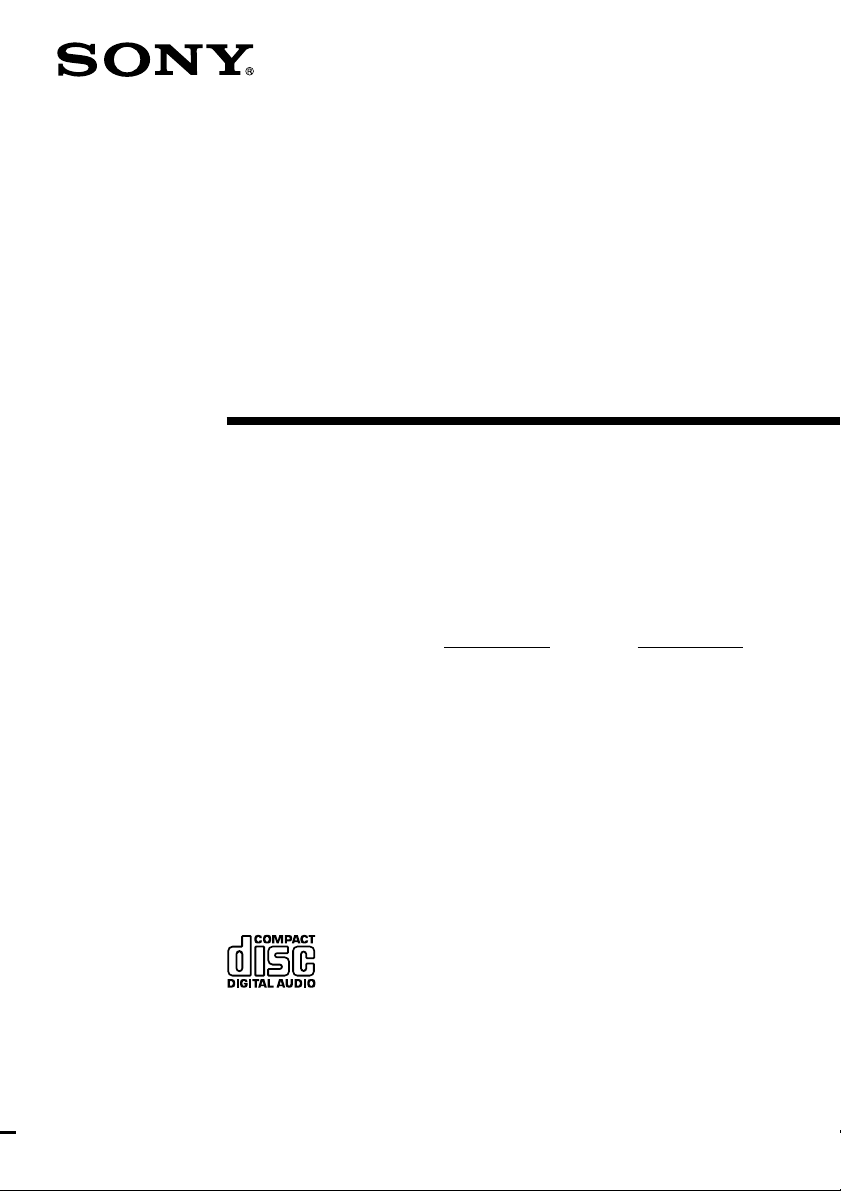
4-227-898-13(1)
Compact Hi-Fi
Stereo System
Operating Instructions
Owner’s Record
The model and serial numbers are located on the rear of the unit. Record the serial number
in the space provided below. Refer to them whenever you call upon your Sony dealer
regarding this product.
Model No.
Serial No.
MHC-M500AV/M300AV
MHC-M100
©2000 Sony Corporation
Page 2
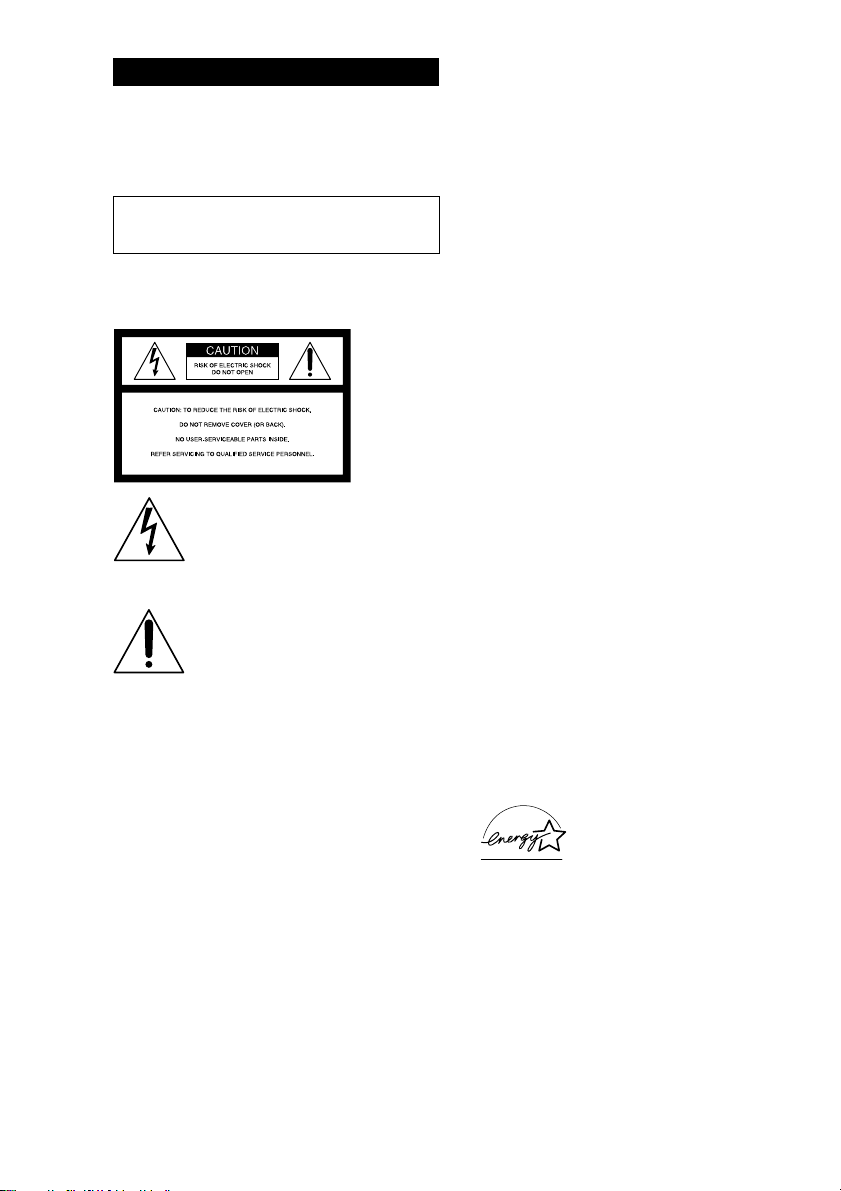
WARNING
To prevent fire or shock hazard, do not
expose the unit to rain or moisture.
To avoid electrical shock, do not open the cabinet.
Refer servicing to qualified personnel only.
Do not install the appliance in a confined space,
such as a bookcase or built-in cabinet.
NOTICE FOR THE CUSTOMERS IN
THE U.S.A.
This symbol is intended to alert the
user to the presence of uninsulated
“dangerous voltage” within the
product’s enclosure that may be of
sufficient magnitude to constitute a
risk of electric shock to persons.
This symbol is intended to alert the
user to the presence of important
operating and maintenance (servicing)
instructions in the literature
accompanying the appliance.
CAUTION
The use of optical instruments with this product will
increase eye hazard.
INFORMATION
This equipment has been tested and found to comply
with the limits for a Class B digital device, pursuant
to Part 15 of the FCC Rules. These limits are
designed to provide reasonable protection against
harmful interference in a residential installation. This
equipment generates, uses, and can radiate radio
frequency energy and, if not installed and used in
accordance with the instructions, may cause harmful
interference to radio communications. However, there
is no guarantee that interference will not occur in a
particular installation. If this equipment does cause
harmful interference to radio or television reception,
which can be determined by turning the equipment
off and on, the user is encouraged to try to correct the
interference by one or more of the following
measures:
– Reorient or relocate the receiving antenna.
– Increase the separation between the equipment and
receiver.
– Connect the equipment into an outlet on a circuit
different from that to which the receiver is
connected.
– Consult the dealer or an experienced radio/TV
technician for help.
CAUTION
You are cautioned that any changes or modification
not expressly approved in this manual could void
your authority to operate this equipment.
NOTICE FOR THE CUSTOMERS IN
CANADA
CAUTION
TO PREVENT ELECTRIC SHOCK, DO NOT USE
THIS POLARIZED AC PLUG WITH AN
EXTENSION CORD, RECEPTACLE OR OTHER
OUTLET UNLESS THE BLADES CAN BE FULLY
INSERTED TO PREVENT BLADE EXPOSURE.
FOR THE CUSTOMERS IN NORTH
AMERICA
ENERGY STAR
registered mark.
As ENERGY STAR® Partner, Sony
Corporation has determined that this
product meets the ENERGY STAR
guidelines for energy efficiency.
®
is a U.S.
®
(MHC-M500AV/M300AV only)
This stereo system is equipped with the Dolby Pro
Logic Surround decoder*.
* Manufactured under license from Dolby
Laboratories Licensing Corporation. Additionally
licensed under Canadian patent number 1,037,877.
“Dolby,” the double-D symbol ; and “Pro Logic”
are trademarks of Dolby Laboratories Licensing
Corporation.
2
Page 3
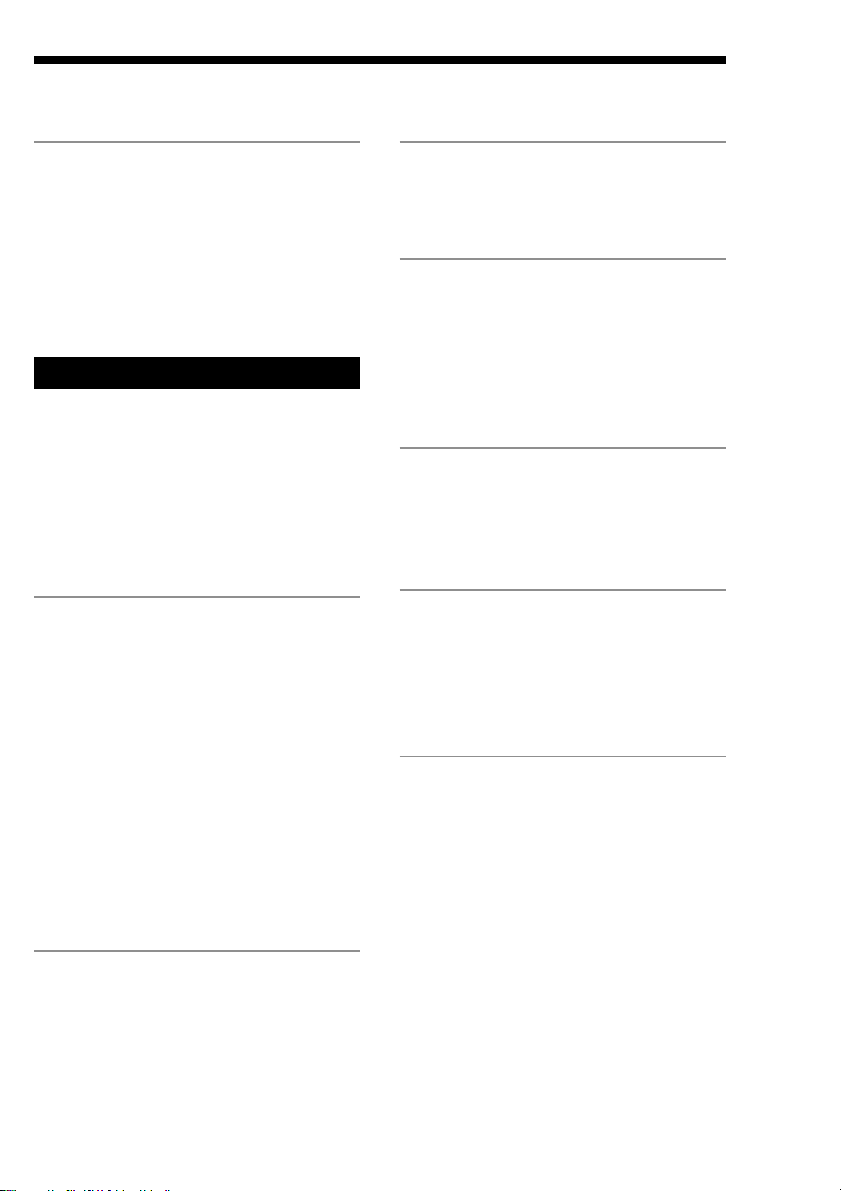
Table of Contents
Getting Started
Step 1: Hooking up the system ................. 4
Step 2: Setting up the speakers* ............... 7
Step 3: Setting the time ............................. 9
Step 4: Presetting radio stations .............. 10
Saving the power in standby mode ......... 12
Inserting CDs .......................................... 13
Basic Operations
Playing a CD — Normal play ................. 15
Recording a CD
— CD Synchro Recording ............... 16
Listening to the radio
–– Preset Tuning............................... 17
Recording from the radio ........................ 19
Playing a tape .......................................... 20
The CD Player
Using the CD display .............................. 22
Playing the CD tracks repeatedly
— Repeat Play .................................. 23
Playing the CD tracks in random order
— Shuffle Play ................................. 24
Programming the CD tracks
— Program Play ............................... 25
Playing your favorite CD independently
— Plus One Play .............................. 26
Storing specific tracks — Delete bank.... 28
Labeling a CD — Disc Memo ................ 29
Locating a specific CD............................ 30
DJ Effects
Looping part of a CD — Loop ................ 35
Flashing part of a CD — Flash ............... 36
Sound Adjustment
Adjusting the sound ................................ 37
Selecting the audio emphasis .................. 38
Selecting the surround effect................... 39
Enjoying Dolby Pro Logic
Surround sound*............................... 40
Other Features
Falling asleep to music — Sleep Timer .. 41
Waking up to music — Daily Timer....... 41
Timer-recording radio programs ............. 43
Optional Components
Connecting audio components ................ 44
Connecting a DVD player** ................... 45
Connecting a VCR .................................. 47
Connecting external antennas ................. 47
Additional Information
Precautions .............................................. 48
Troubleshooting ...................................... 49
Specifications .......................................... 52
Index........................................................ 55
The Tape Deck
Recording on a tape manually................. 32
Recording a CD by specifying track order
— Program Edit................................ 33
* MHC-M500AV/M300AV only
** MHC-M500AV only
3
Page 4
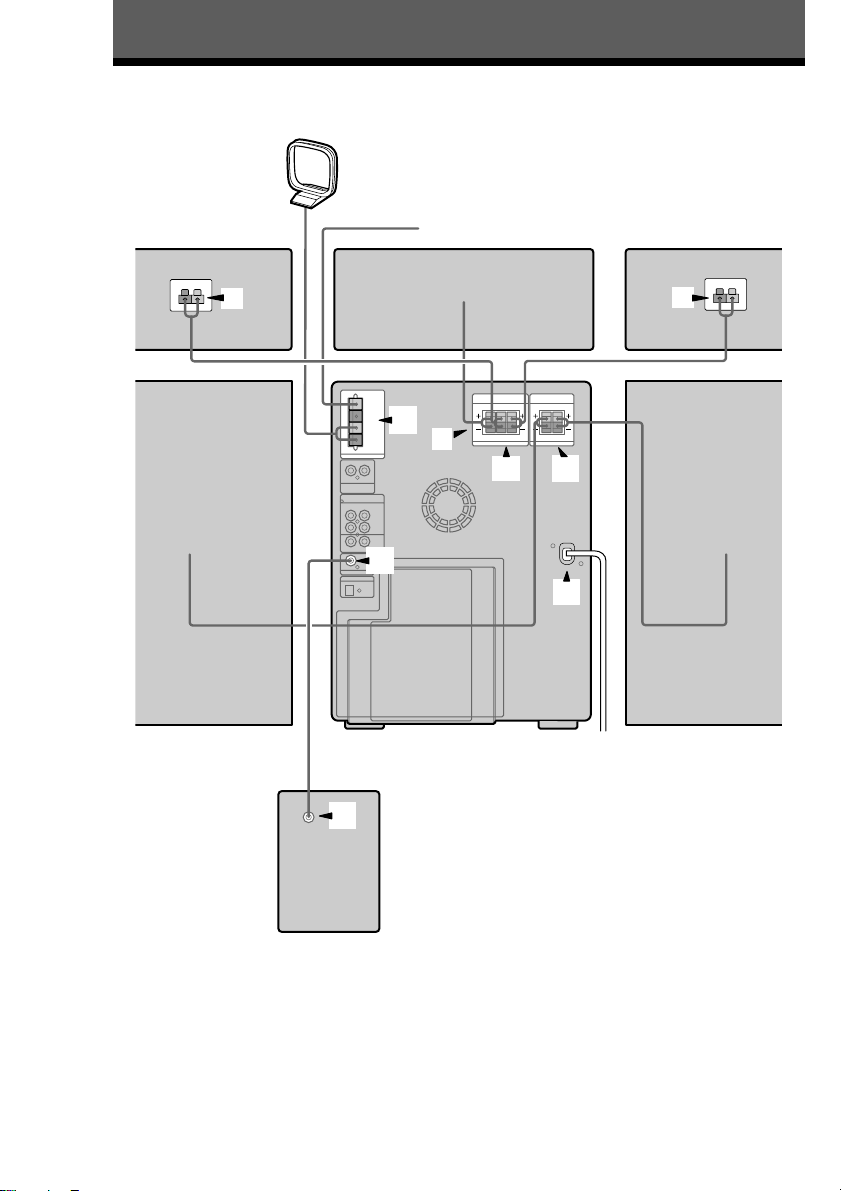
Getting Started
Step 1: Hooking up the system
AM loop antenna
Rear surround
speaker (Right)*
2
Front speaker (Right)
FM antenna
5
4
3
Center surround
speaker*
2
1
6
Rear surround
speaker (Left)*
2
Front speaker (Left)
* MHC-M500AV/M300AV only
**MHC-M500AV only
4
4
Super woofer**
Page 5
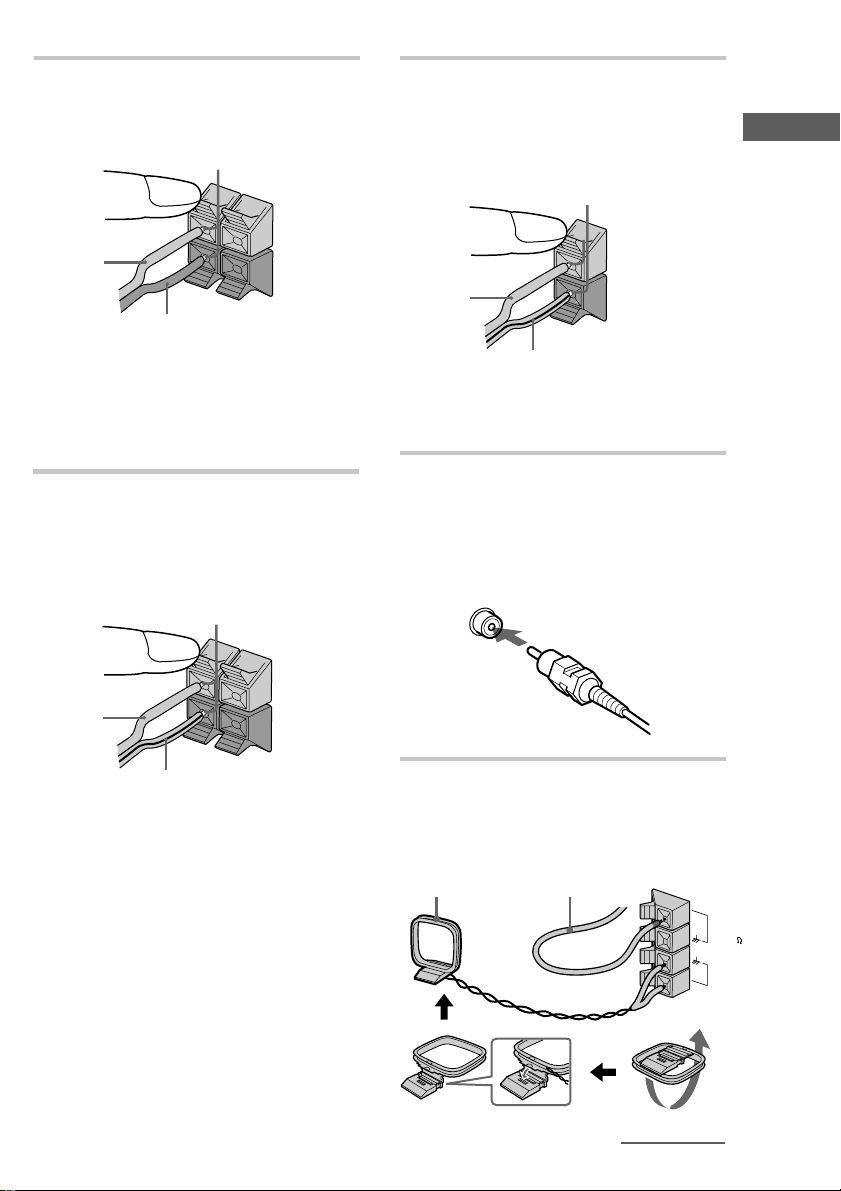
1 Connect the front speakers.
Connect the speaker cords to the SPEAKER
jacks as shown below.
Insert only the stripped portion.
R
L
+
Red/Solid
(3)
Black/Stripe (#)
–
Notes
• Keep the speaker cords away from the antennas to
prevent noise.
• The type of speakers supplied vary according to the
model you purchased (see “Specifications” on page
52).
2 (MHC-M500AV/M300AV only)
Connect the rear surround speakers.
Connect the speaker cords from the rear
surround speakers to the appropriate REAR
SPEAKER jacks as shown below.
3 (MHC-M500AV/M300AV only)
Connect the center surround speaker.
Connect the speaker cords from the center
surround speaker to the appropriate
CENTER SPEAKER jacks as shown below.
Insert only the stripped portion.
Solid (3)
Stripe (#)
Note
Keep the speaker cords away from the antennas to
prevent noise.
4 (MHC-M500AV only)
Connect the super woofer.
Connect the monaural connecting cord
extending from the super woofer to the
appropriate SUPER WOOFER jack as shown
below.
Getting Started
Insert only the stripped portion.
Solid (3)
Stripe (#)
R
L
+
–
Notes
• Keep the speaker cords away from the antennas to
prevent noise.
• Do not place the rear surround speakers on top of a
TV. This may cause distortion of the colors in the
TV screen.
• Be sure to connect both left and right rear surround
speakers. Otherwise, the sound will not be heard.
5 Connect the FM/AM antennas.
Set up the AM loop antenna, then
connect it.
AM loop antenna
Extend the
FM lead
antenna
horizontally.
continued
FM
75
AM
5
Page 6
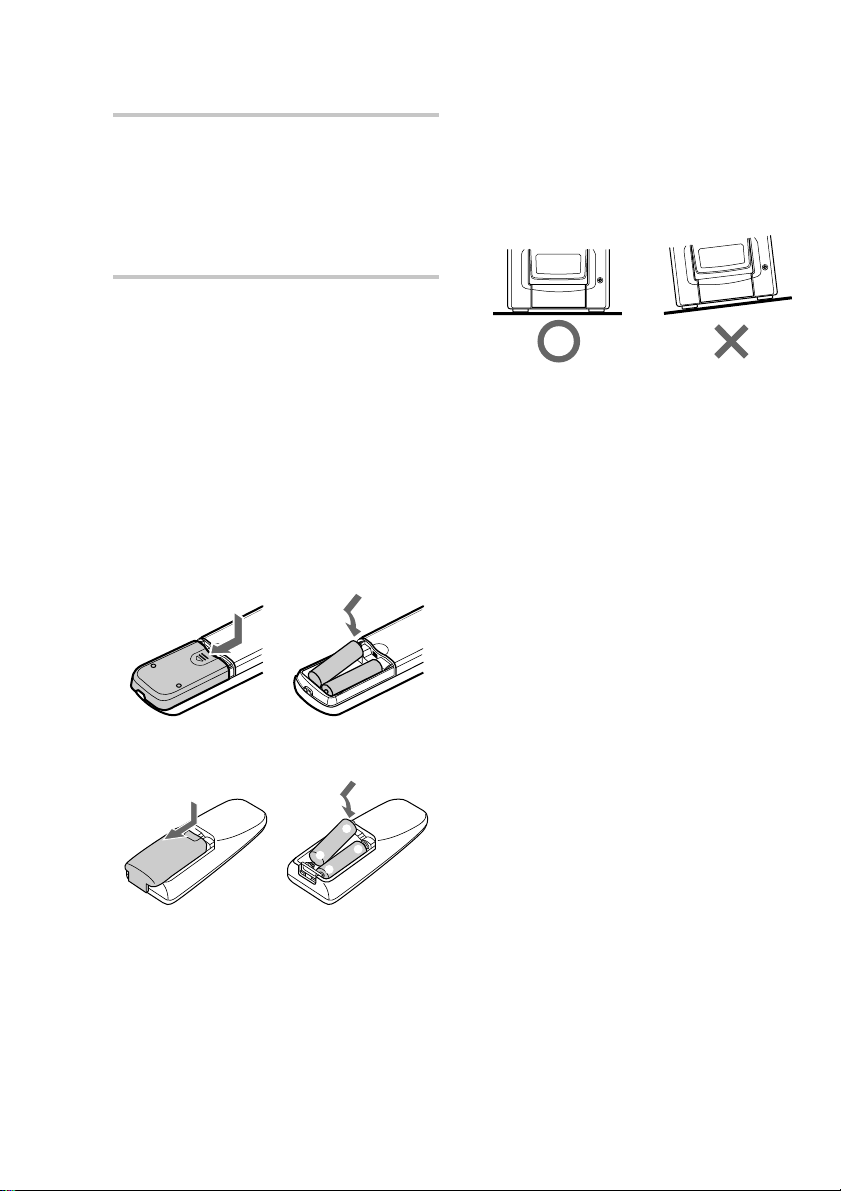
Step 1: Hooking up the system
(continued)
6 Connect the power cord to a wall outlet.
Demonstration appears in the display. When
you press ?/1 (power), the system turns on
and the demonstration automatically ends. If
the supplied adapter on the plug does not fit
your wall outlet, detach it from the plug (for
models equipped with an adapter only).
To deactivate the demonstration
When you set the time (see “Step 3: Setting the
time” on page 9), the demonstration is deactivated.
To activate/deactivate the demonstration again,
press DISPLAY while the system is off.
Tip (MHC-M300AV only)
You can reinforce the bass sound by connecting an
optional super woofer to the super woofer connector.
Inserting two size AA (R6)
batteries into the remote
For MHC-M500AV/M300AV
Note
If you do not use the remote for a long period of time,
remove the batteries to avoid possible damage from
battery leakage.
Note on placement
Be sure to place this unit on a horizontal place.
If the unit is slanted, it may cause malfunction or
damage to the system.
E
e
For MHC-M100
E
e
Tip
With normal use, the batteries should last for about
six months. When the remote no longer operates the
system, replace both batteries with new ones.
6
e
E
e
E
Page 7
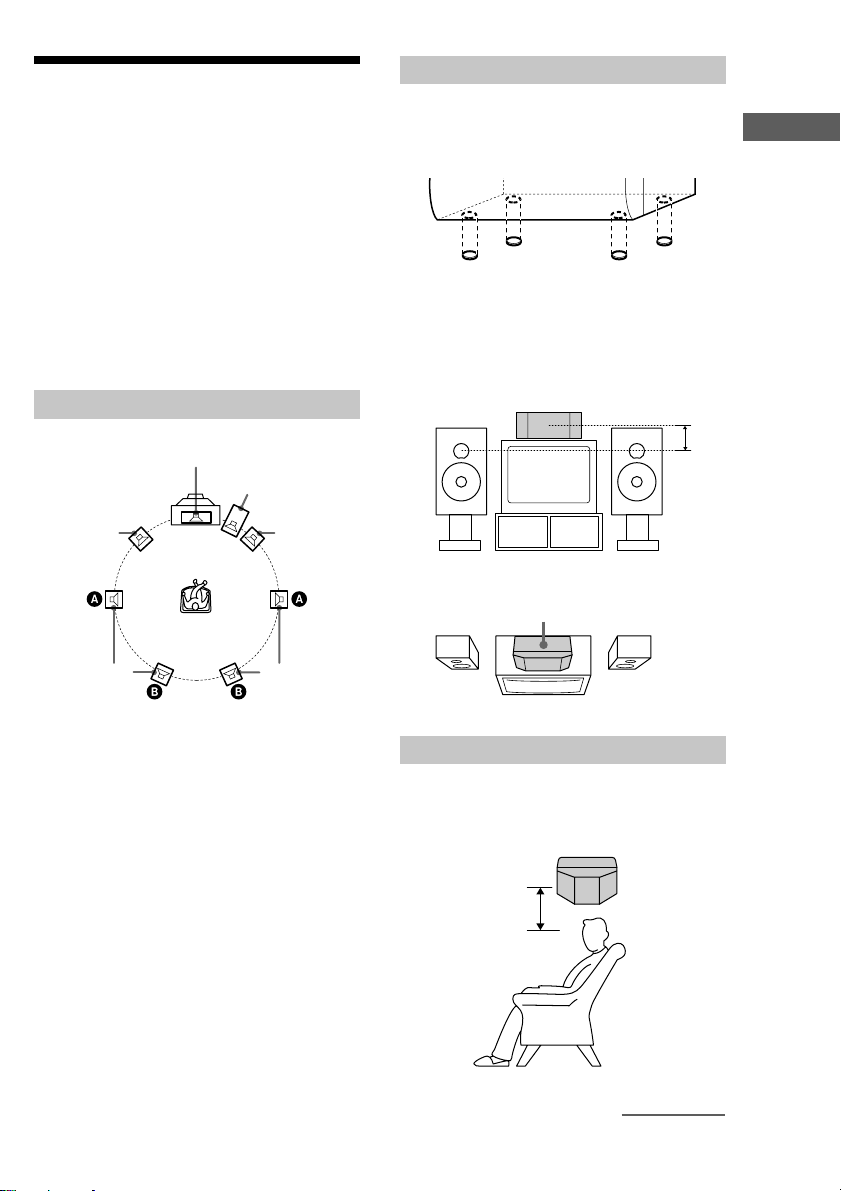
Step 2: Setting up the
speakers
(MHC-M500AV/M300AV only)
Connecting the supplied rear and center surround
speakers enables you to fully enjoy Dolby Pro
Logic Surround sound. Dolby Pro Logic Surround
is a decoding system standardized in TV programs
and movies. Dolby Pro Logic Surround improves
the sound image by using four separate channels.
These channels manipulate the sound to be heard
and enhance the action as if it happens on the
screen.
Setting the center speaker
Attach the supplied speaker pads to the bottom of
the center surround speaker to stabilize the
speaker and prevent it from slipping.
Place the center surround speaker at about the
same height as the front speakers (A). Align the
center surround speaker with the front speakers or
place it slightly back from the position of the front
speakers (B).
Getting Started
Positioning the speakers
Center
Super woofer*
Front (L)
Rear (L)
* MHC-M500AV only
For MHC-M300AV customers, you can
connect an optional super woofer speaker (see
page 45).
Each speaker should face the listening position.
Better surround effect will result if all speakers are
set at the same distance from the listening
position.
Place the front speakers at a suitable distance to
the left and right of the television.
For MHC-M500AV, place the super woofer on
either side of the television.
Place the center speaker on the top-center of the
TV set.
The placement of rear speakers greatly depends on
the configuration of the room. The rear speakers
may be placed on both sides of the listening
position A or behind the listening position B.
Front (R)
Rear (R)
A
B
Center surround speaker
Front
speaker (L)
Front
speaker (R)
Setting the rear speakers
Place the rear surround speakers facing each other
at about 60 to 90 cm (2 to 3 feet) above your
listening position.
Rear surround
60 to 90 cm
(2 to 3 feet)
speaker
continued
7
Page 8
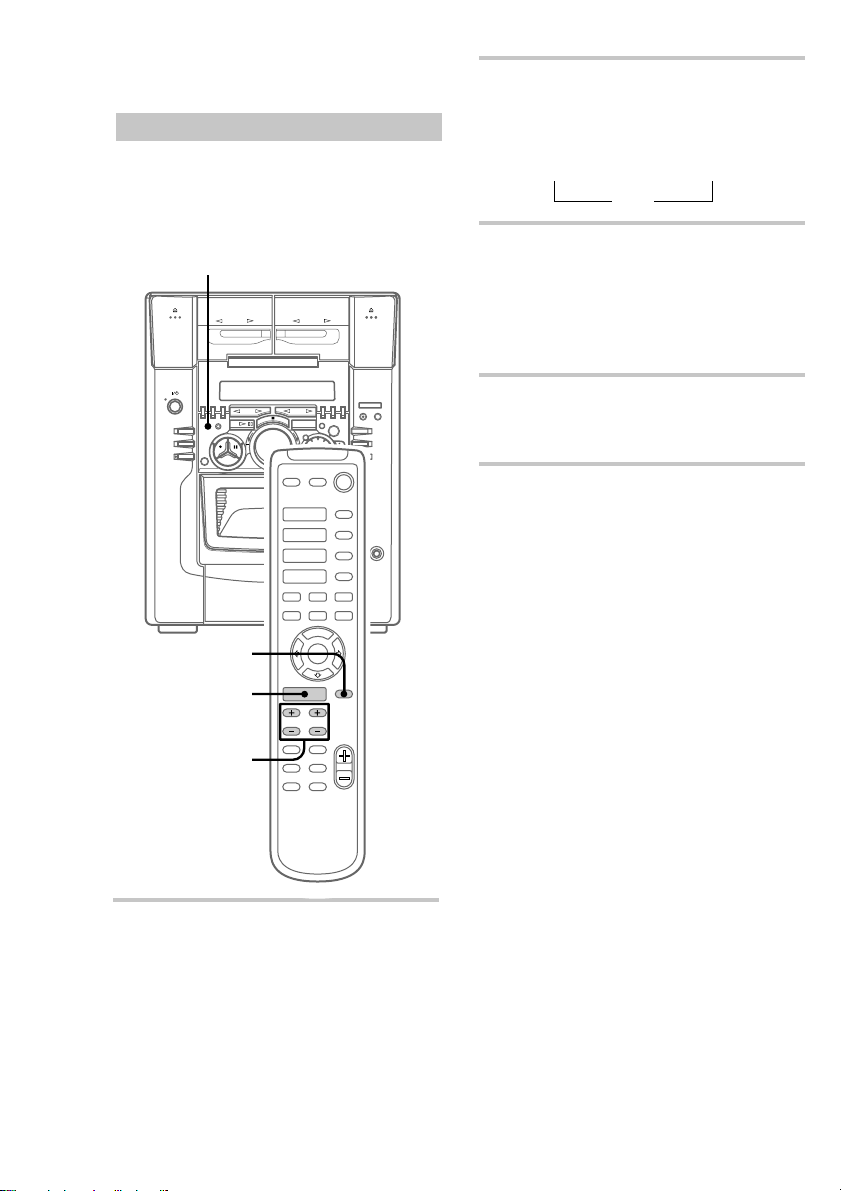
Step 2: Setting up the speakers
(continued)
Adjusting the speaker volume
To enjoy Dolby Pro Logic Surround sound, turn
the Dolby Pro Logic mode on, then adjust the
volume of each speaker using the test tone that the
system provides.
1
2 Press T.TONE ON/OFF on the remote.
The test tone is heard from the speakers in
the following order. Adjust the volume of the
test tone.
Front (left) t Center t Front (right)
R
Rear T
3 From your listening position, press
CENTER LEVEL (+/–) and REAR
LEVEL (+/–) on the remote to adjust
the volume.
The volume levels from each speaker must
become the same.
4 Press T.TONE ON/OFF when you are
done adjusting.
The test tone turns off.
H
h
HHh
2,4
PRO LOGIC
ON/OFF
3
1 Press PRO LOGIC (or PRO LOGIC
ON/OFF on the remote).
“PRO LOGIC ON” appears.
Tip
If you turn VOLUME (or press VOLUME +/– on the
remote), all the speaker volumes change.
Note
The test tone feature works only for Dolby Pro Logic
Surround sound.
8
Page 9
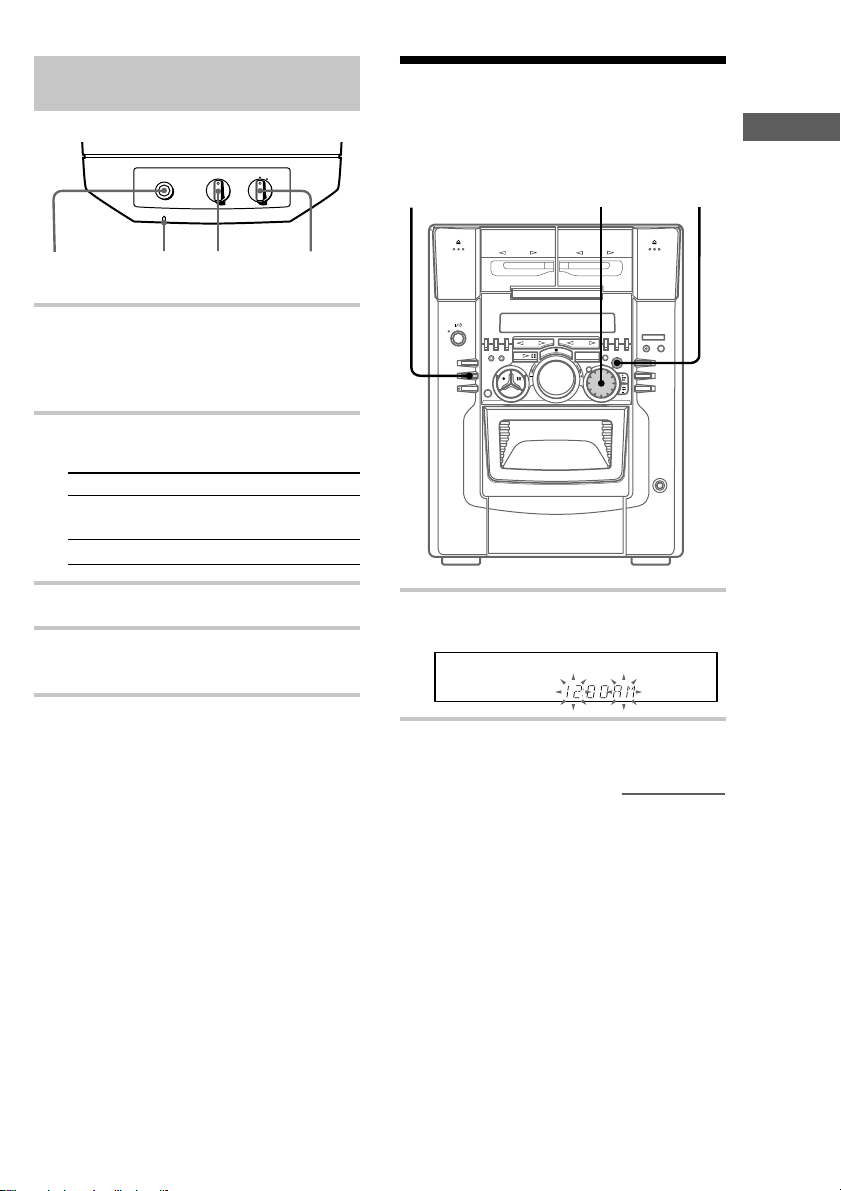
Adjusting the super woofer
(for MHC-M500AV only)
Step 3: Setting the time
LEVEL MODE
MOVIE
POWER
POWER POWER
indicator
MIN MAX
LEVEL
MUSIC
MODE
1 Turn on the main unit, and then press
POWER on the super woofer.
The POWER indicator on the super woofer
lights up in green.
2 Set MODE according to the program
source as follows:
Source Mode
CD, tape, MD, or other audio
source
DVD, or other video source
MUSIC
MOVIE
3 Play the program source.
4 Turn LEVEL on the super woofer to
adjust the super woofer volume.
You must set the time before using the timer
functions.
1 2,4
1 Press CLOCK TIMER SET.
The hour indication flashes.
TUNED
DELETE
FILE
NEXT
CD TEXT
HI-LIGHT
1 2 REC SLEEP
ALL 1 DISC S
PROGRAM
SHUFFLE
REPEAT 1
PLUS ONE
TEXT
DISC GROUP SYNC TRACK ART MONO STEP
STEREO
MANUAL
AUTO
PRESET
DBFB
SUR
DOLBY NR RELAY
kHz
GROUP
MHz
FILE
3,5
VOLUME
1
2 3 4 5
Getting Started
Notes
• To enjoy high-quality sound, do not turn the super
woofer volume too high.
• The bass sound is enhanced in MOVIE mode rather
than in MUSIC mode. Therefore, if you change the
mode to MOVIE while listening to some sources
that do not include the bass sound, you may not be
able to get the effect.
2 Turn SELECTOR to set the hour.
continued
9
Page 10
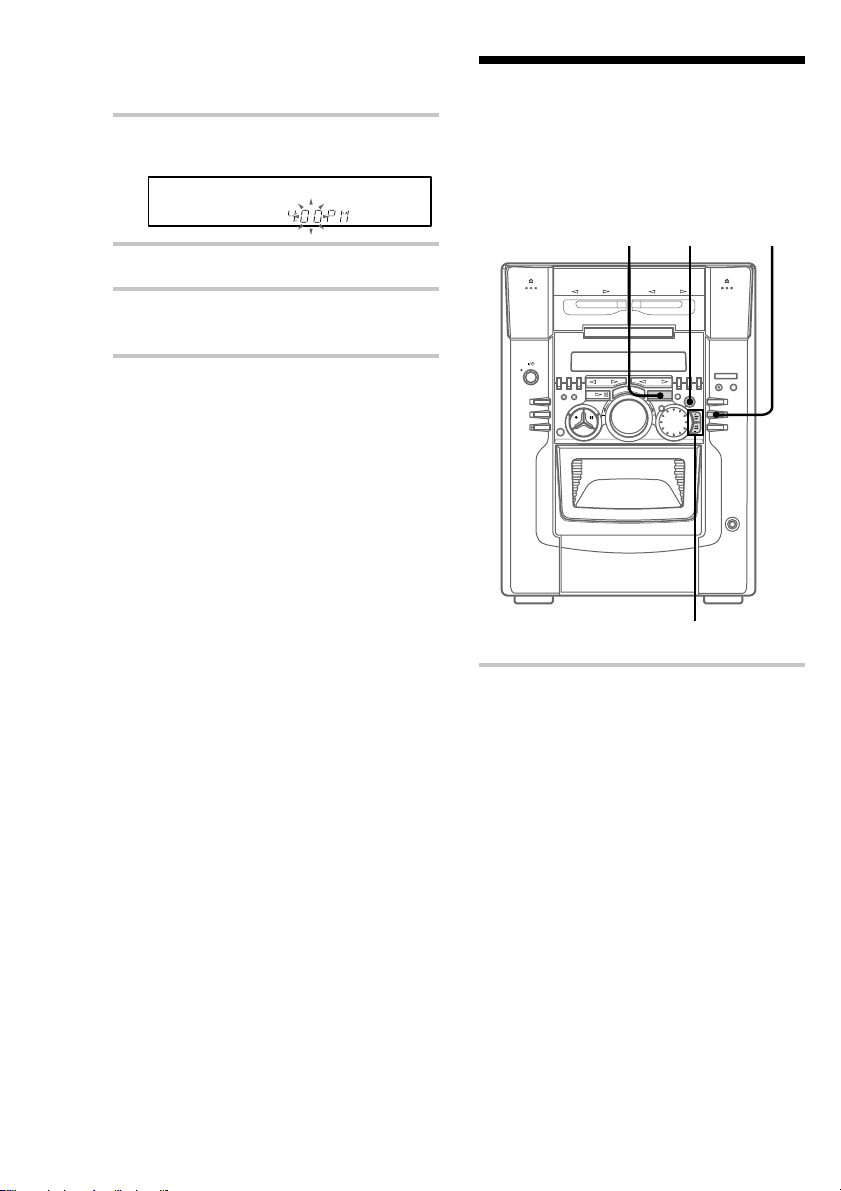
Step 3: Setting the time
(continued)
Step 4: Presetting radio
3 Press ENTER.
The minute indication flashes.
TUNED
DELETE
FILE
NEXT
CD TEXT
HI-LIGHT
1 2 REC SLEEP
ALL 1 DISC S
PROGRAM
SHUFFLE
REPEAT 1
PLUS ONE
DISC GROUP SYNC TRACK ART MONO STEP
TEXT
STEREO
MANUAL
AUTO
PRESET
DBFB
SUR
VOLUME
DOLBY NR RELAY
kHz
GROUP
1
2 3 4 5
MHz
FILE
4 Turn SELECTOR to set the minute.
5 Press ENTER.
The clock starts working.
Tips
• If you’ve made a mistake, start over from step 1.
• You cannot set the time in the Power Saving Mode
(see page 11). To cancel the Power Saving Mode
and to set the time, do the following:
1 While the power is off, press DISPLAY
repeatedly until the clock display appears.
2 Do steps 1 through 5 above.
• If you want to display the demo mode, press
DISPLAY when the power is off.
• The above explanation shows you how to set the
time while the power is off. To change the time
while the power is on, do the following:
1 Press CLOCK TIMER SET.
2 Turn SELECTOR to select “SET CLOCK”.
3 Press ENTER.
4 Do steps 2 through 5 above.
stations
You can preset the following number of stations:
– 20 for FM, 10 for AM.
1
4
3
2
1 Press TUNER/BAND repeatedly until
the band you want appears in the
display.
Every time you press this button, the band
changes as follows:
FM y AM
10
Page 11
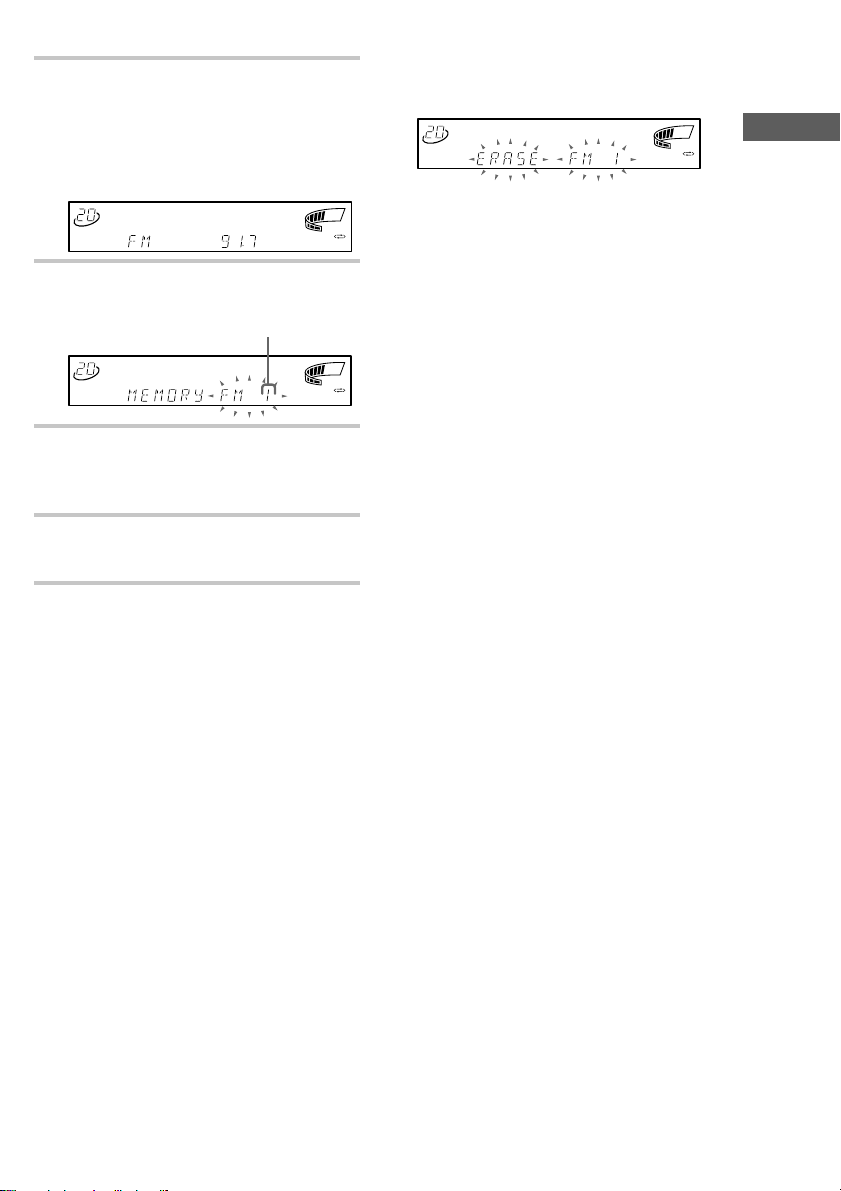
2 Press and hold + or – until the
frequency indication starts to change,
then release it.
Scanning stops when the system tunes in a
station. “TUNED” and “STEREO” (for a
stereo program) appear.
TUNED
DELETE
FILE
NEXT
CD TEXT
HI-LIGHT
1 2 REC SLEEP
ALL 1 DISC S
PROGRAM
SHUFFLE
REPEAT 1
PLUS ONE
TEXT
DISC GROUP SYNC TRACK ART MONO STEP
STEREO
MANUAL
AUTO
PRESET
kHz
MHz
DBFB
SUR
DOLBY NR RELAY
GROUP
FILE
1
VOLUME
2 3 4 5
3 Press TUNER MEMORY.
A preset number appears in the display.
Preset number
TUNED
DELETE
FILE
NEXT
CD TEXT
HI-LIGHT
1 2 REC SLEEP
ALL 1 DISC S
PROGRAM
SHUFFLE
REPEAT 1
PLUS ONE
DISC GROUP SYNC TRACK ART MONO STEP
TEXT
STEREO
MANUAL
AUTO
PRESET
kHz
MHz
DBFB
SUR
DOLBY NR RELAY
GROUP
FILE
1
VOLUME
2 3 4 5
4 Press ENTER.
The station is stored.
The stations are stored from preset number 1.
5 Repeat steps 1 to 4 to store additional
stations.
To tune in a station with a weak
signal
Press + or – (or TUNING +/– on the remote)
repeatedly in step 2 to tune in the station
manually.
To erase a preset station
1 Keep pressing TUNER MEMORY until a preset
number appears in the display.
TUNED
DELETE
FILE
NEXT
CD TEXT
HI-LIGHT
1 2 REC SLEEP
ALL 1 DISC S
PROGRAM
SHUFFLE
REPEAT 1
PLUS ONE
DISC GROUP SYNC TRACK ART MONO STEP
TEXT
STEREO
MANUAL
AUTO
PRESET
kHz
MHz
DBFB
SUR
DOLBY NR RELAY
GROUP
FILE
1
VOLUME
2 3 4 5
2 Turn SELECTOR to select the preset number you
want to erase.
Select “ALL ERASE” when you want to erase all
the preset stations.
3 Press ENTER.
“COMPLETE” appears.
When you erase a preset number, the preset
number decreases by one and all preset numbers
following the erased one are renumbered. You can
add a new preset number after the last preset
number.
To change the AM tuning
interval
The AM tuning interval is factory set to 9 kHz
(10 kHz in some areas). To change the AM tuning
interval, tune in any AM station first, then turn off the
power. While holding down the ENTER button, turn
the power back on. When you change the interval,
AM preset stations will be erased. To reset the
interval, repeat the same procedure.
Tip
The preset stations are retained for half a day even if
you disconnect the power cord or if a power failure
occurs.
Getting Started
To set an existing preset number
to another station
Start over from step 1. After step 3, turn
SELECTOR to select the preset number you want
to change, then overwrite the preset number to the
desired station.
11
Page 12
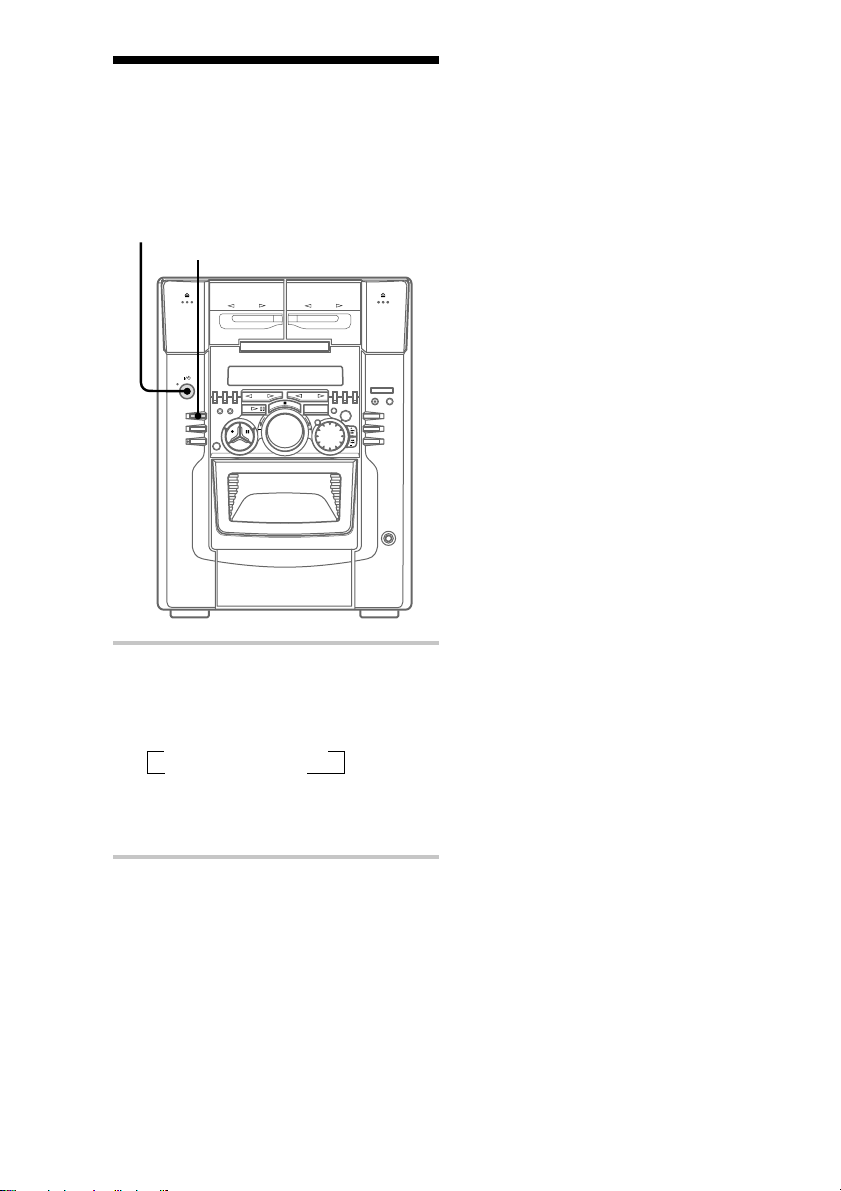
Saving the power in standby mode
You can lower the power consumption to a
minimum (Power Saving Mode) and save energy
in the standby mode.
?/1 (Power)
DISPLAY
Note
You cannot set the time in the Power Saving Mode.
To set the time, cancel the Power Saving Mode.
To cancel the Power Saving
Mode
Press DISPLAY once to show the demonstration or
twice to show the clock display.
, While the power is off, press DISPLAY
repeatedly.
Each time you press the button, the display
changes as follows:
t demonstration t clock
Power Saving Mode T
The display disappears in the Power Saving
Mode.
The system is turned on/off by pressing ?/1.
Tips
• ?/1 indicator and timer indicator (when the timer is
set) light even in the Power Saving Mode.
• The timer functions in the Power Saving Mode.
12
Page 13
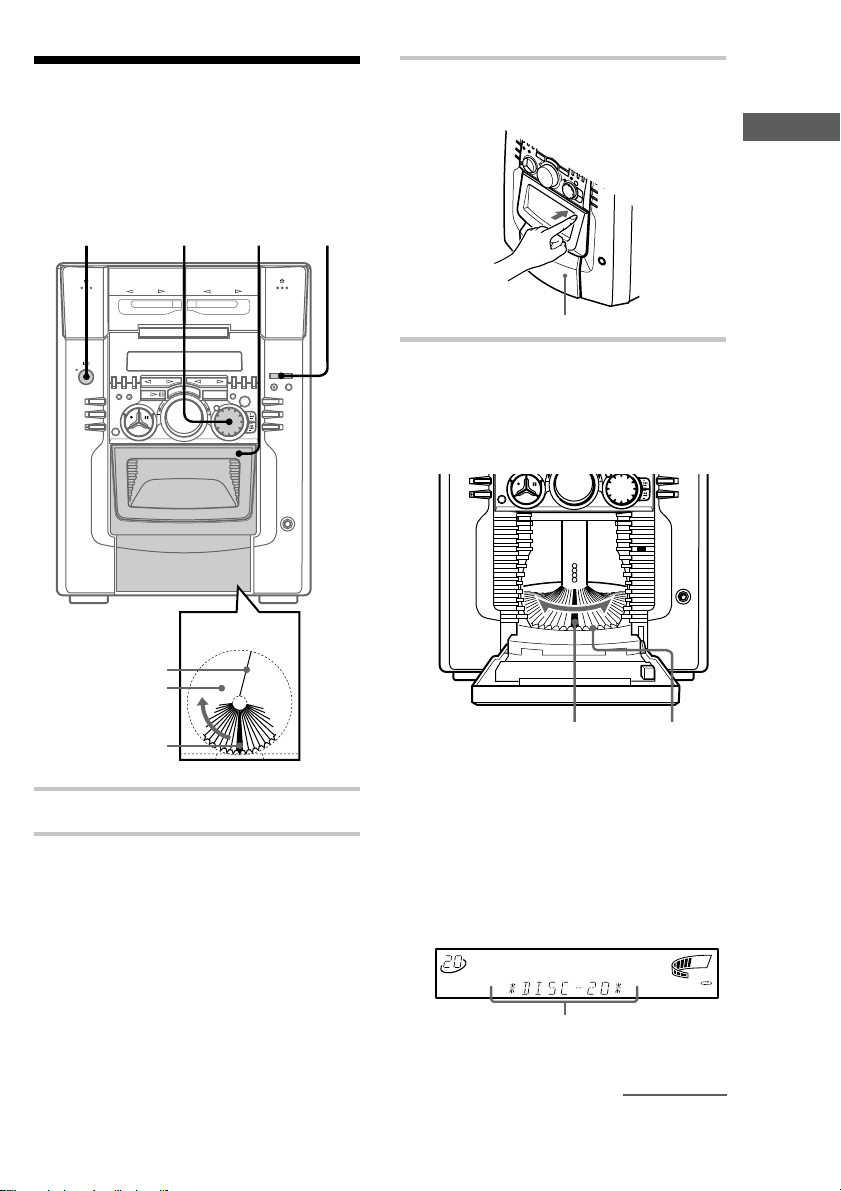
Inserting CDs
You can insert up to 51 discs into this unit. We
recommend you to use the PLUS ONE slot for
CDs you will be inserting and removing
frequently (see page 26).
1 4 3,7 2
3 Open the front cover by pushing the
right edge of the cover.
Getting Started
Front cover
4 Turn SELECTOR until you find the
disc slot where you want to insert a
disc, while checking the disc number
(written beside every slot and also
indicated in the display).
Playing position
Rotary table
Loading position
1 Press ?/1 to turn on the system.
2 Press FUNCTION repeatedly until
“CD” appears.
Disc slot at the
Disc number
loading position
The disc number* or Disc Memo (see page
29 for details) at the loading position appears
in the display. As you turn SELECTOR, the
disc number or Disc Memo changes.
* If you have already inserted discs, the disc
number at the playing position appears. When
you turn SELECTOR, the displayed disc
number changes to the one at the loading
position.
TUNED
DELETE
FILE
NEXT
CD TEXT
HI-LIGHT
1 2 REC SLEEP
ALL 1 DISC S
PROGRAM
SHUFFLE
REPEAT 1
PLUS ONE
TEXT
DISC GROUP SYNC TRACK ART MONO STEP
STEREO
MANUAL
AUTO
PRESET
kHz
MHz
DBFB
SUR
GROUP
FILE
VOLUME
DOLBY NR RELAY
1
2 3 4 5
Disc number or Disc Memo
continued
13
Page 14
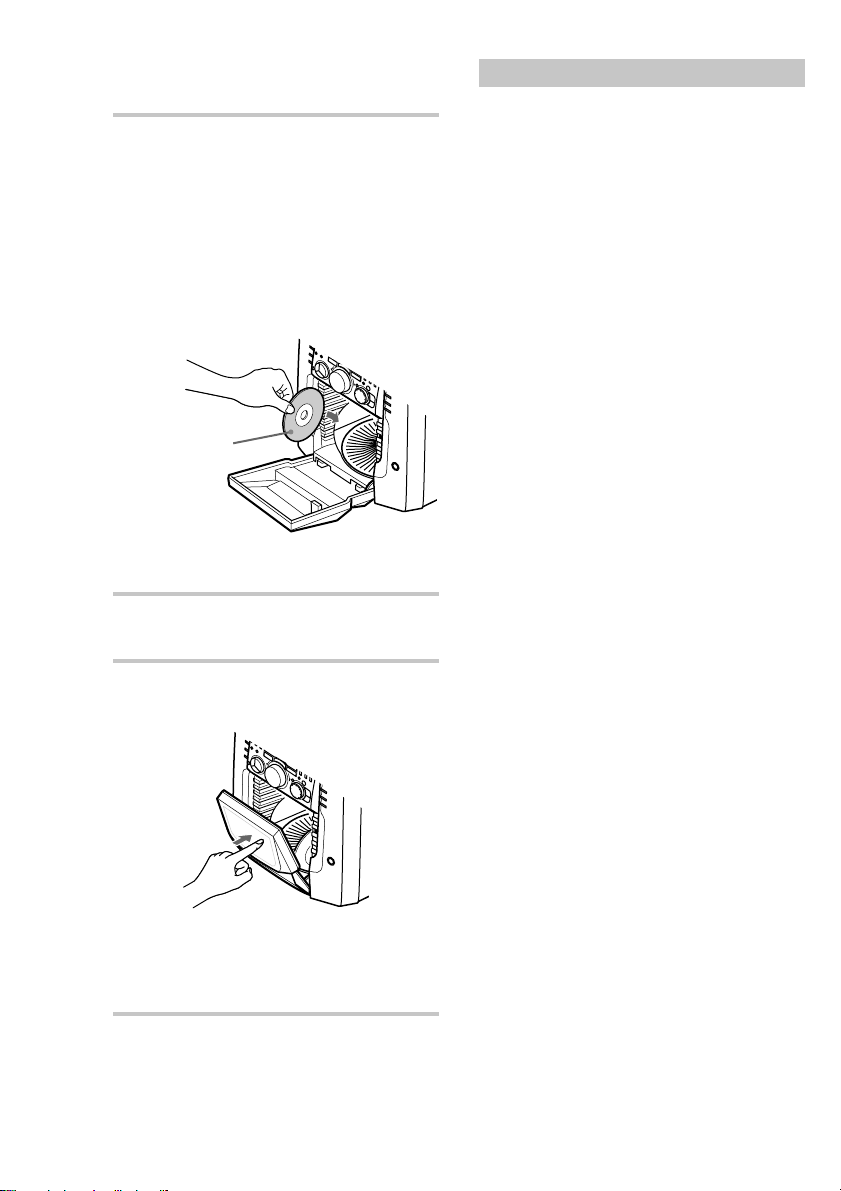
Inserting CDs (continued)
5 Insert a disc with the label side facing
right.
Notes
• Make sure you have inserted the disc into
each slot at a right angle to the rotary table. If
the disc is not put in straight, it may damage
the unit or the disc.
• Make sure the rotary table comes to a
complete stop before inserting or removing
discs.
With the label
side facing right
6 Repeat steps 4 and 5 to insert additional
discs.
Removing CDs
After following steps 1 to 3 of “Inserting CDs” on
page 12, remove the discs. Then close the front
cover.
Notes
• Do not insert an empty 8 cm (3-inch) CD adaptor. It
may damage the unit.
• Do not attach anything such as seals or sleeves to
CDs. It may damage the unit or the disc.
• If you drop a disc into the unit and the CD won’t go
into the slot correctly, consult your nearest Sony
dealer.
• When transporting the unit, remove all discs from
the unit.
• If you want to remove the disc played, press
ENTER after opening the front cover. The disc
comes to the loading position. Remove the disc
after the rotary table comes to a complete stop.
Tips
• To play the disc you want independently, see
“Playing your favorite CD independently” on page
26.
• You can display the original Disc Memos instead of
the disc numbers (see “Labeling a CD” on page 29)
to locate the disc easily when you start playing.
When you select a CD-TEXT disc, the disc title is
displayed instead of the disc number.
7 Close the front cover by pushing the
right edge of the cover until it clicks.
The rotary table turns and the disc slot at the
loading position is set to the playing position.
Always close the front cover except when
you insert or remove discs.
14
Page 15
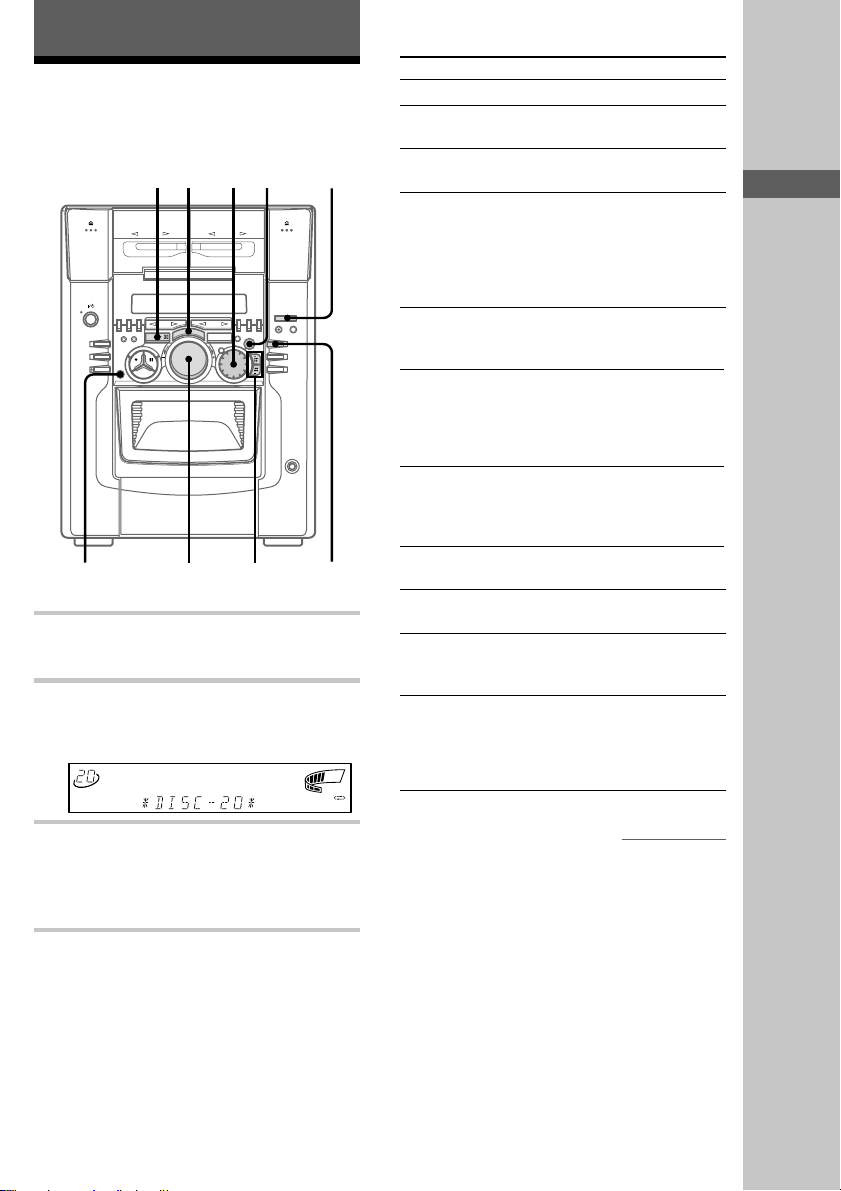
Basic Operations
x
VOLUME
— Normal play
23
3
m/M
./>
CONTINUE
1
Playing a CD
You can play up to 51 CDs continuously.
CD PLUS ONE
1 Press FUNCTION repeatedly until
“CD” appears.
2 Turn SELECTOR until the desired disc
number or Disc Memo (see page 29)
appears.
TUNED
DELETE
FILE
NEXT
CD TEXT
HI-LIGHT
1 2 REC SLEEP
ALL 1 DISC S
PROGRAM
SHUFFLE
REPEAT 1
PLUS ONE
GROUP SYNC TRACK ART MONO STEP
DISC
TEXT
STEREO
MANUAL
AUTO
PRESET
kHz
MHz
DBFB
SUR
DOLBY NR RELAY
GROUP
FILE
1
VOLUME
2 3 4 5
3 Press ENTER or CD H S (or CD H
on the remote).
The selected disc is set to the playing
position, and starts playing.
To You need to
Stop play Press x.
Pause Press CD H S (X on the
remote).
Resume playing
after pause
Press CD H S (X on the
remote).
Select a CD Turn SELECTOR clockwise
(or press b on the remote) or
counterclockwise (or press B
on the remote) and release it
when you reach the desired
CD.
Advance or return
10 CDs at a time
Press V on the remote (to
move 10 CDs ahead) or v (to
move 10 CDs back).
Select a track During play or pause, press
> repeatedly to go forward
or . repeatedly to go back
until you reach the desired
track.
Find a point of a track During play, press and hold
down M to go forward or
m to go back and release it
at the desired point.
Play only the CD you
have selected
Press CONTINUE repeatedly
until “1 DISC” appears.
Play all CDs Press CONTINUE repeatedly
until “ALL DISCS” appears.
Adjust the volume Turn VOLUME (or press
VOLUME (VOL) +/– on the
remote).
Stop playing and
remove the disc
Open the front cover, then
press ENTER.
The PLUS ONE slot comes
out automatically when the
front cover is opened.
continued
Getting Started/Basic Operations
15
Page 16
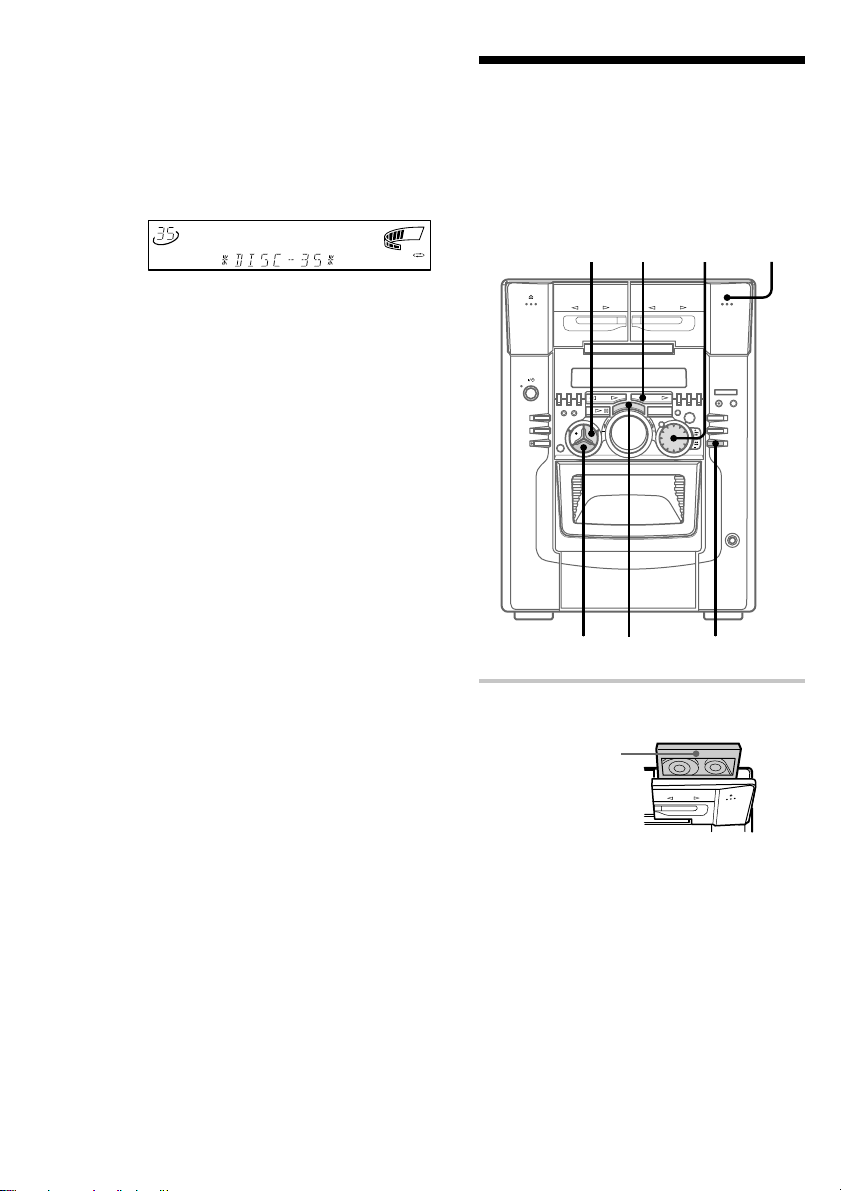
Playing a CD (continued)
To specify the next CD to play
While playing a disc, turn SELECTOR until the
desired disc number (or Disc Memo) and “NEXT”
appear. To skip to the next disc right away, press
ENTER.
TUNED
STEREO
MANUAL
AUTO
PRESET
kHz
MHz
DBFB
SUR
DOLBY NR RELAY
GROUP
FILE
1
VOLUME
2 3 4 5
ALL 1 DISC S
PROGRAM
SHUFFLE
REPEAT 1
NEXT
PLUS ONE
DELETE
FILE
CD TEXT
HI-LIGHT
1 2 REC SLEEP
DISC GROUP SYNC TRACK ART MONO STEP
NEXT
To cancel the specified disc, press CONTINUE
repeatedly until “NEXT” disappears.
Tips
• Pressing CD H S when the power is off
automatically turns the power on and starts CD
playback if there is a CD in the slot (One Touch
Play).
• You can switch from another source to the CD
player and start playing a CD just by pressing CD
H S (Automatic Source Selection).
• If there is no CD in the slot, “–NO DISC–” appears.
Recording a CD
— CD Synchro Recording
The CD SYNCHRO button lets you record from a
CD to a tape easily. You can use only TYPE I
(normal) tape.
TAPE B h
5
2
1
16
x
3
4
1 Press A and insert a blank tape into
deck B.
With the side
you want to
record facing
forward
Page 17
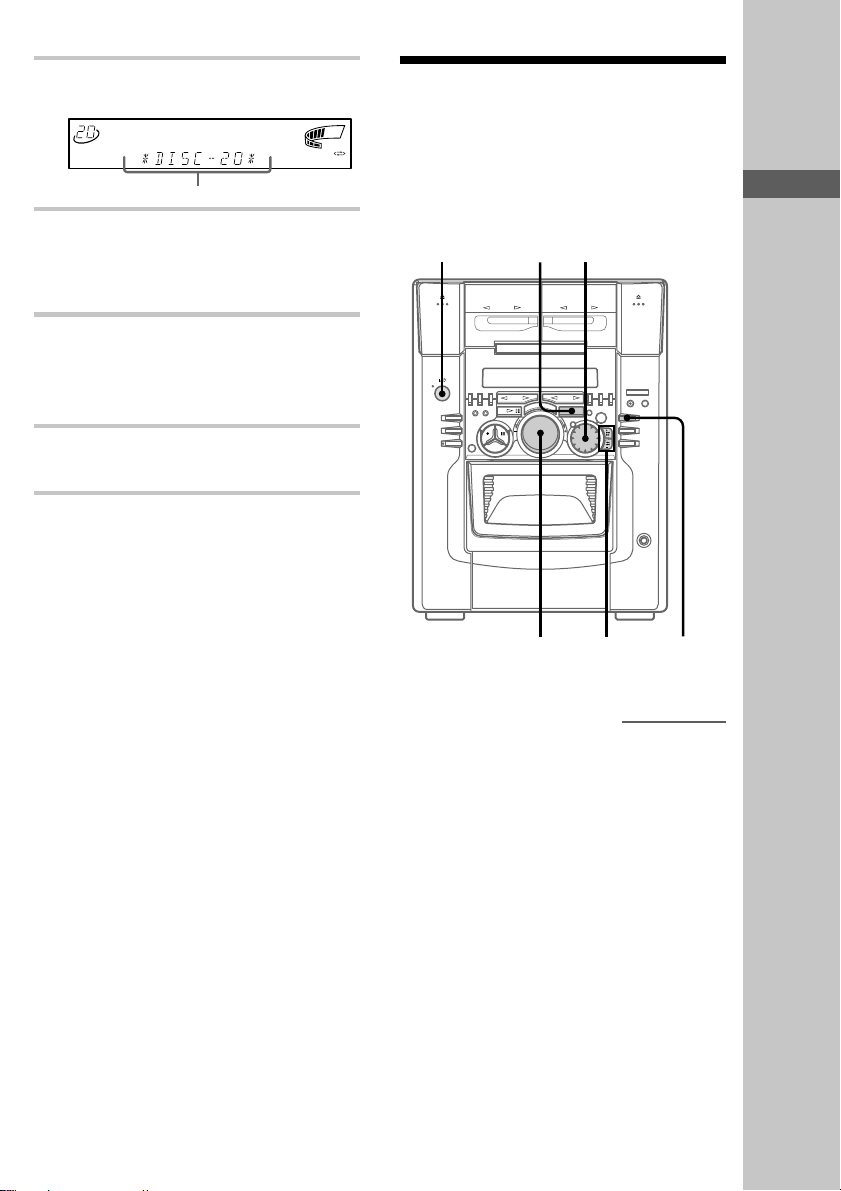
2 Turn SELECTOR until the disc number
or Disc Memo (see page 29) appears.
TUNED
STEREO
MANUAL
AUTO
PRESET
kHz
MHz
DBFB
SUR
DOLBY NR RELAY
GROUP
FILE
1
VOLUME
2 3 4 5
ALL 1 DISC S
PROGRAM
SHUFFLE
REPEAT 1
NEXT
PLUS ONE
DELETE
FILE
CD TEXT
HI-LIGHT
1 2 REC SLEEP
DISC GROUP SYNC TRACK ART MONO STEP
TEXT
Disc number or Disc Memo
3 Press CD SYNCHRO.
Deck B stands by for recording and the CD
stands by for playback. The TAPE B H
indicator (for front side) lights up.
4 Press DIRECTION repeatedly to select
“g” to record on one side. Select
“j” (or “RELAY”) to record on both
sides.
5 Press X PAUSE.
Recording starts.
To stop recording
Press x.
Tips
• If you want to record from the reverse side, press
TAPE B h to light its indicator after pressing CD
SYNCHRO.
• When you record on both sides, be sure to start
from the front side. If you start from the reverse
side, recording stops at the end of the reverse side.
Note
You cannot listen to other sources while recording.
Listening to the radio
–– Preset Tuning
Preset radio stations in the system’s memory first
(see “Step 4: Presetting radio stations” on page
10).
1
?/1 (Power)
VOLUME
2
+/– STEREO/
MONO
continued
Basic Operations
17
Page 18

Listening to the radio
(continued)
1 Press TUNER/BAND repeatedly until
the band you want appears in the
display.
Every time you press the button, the band
changes as follows:
FM y AM
2 Turn SELECTOR to tune in the desired
preset station.
For MHC-M500AV/M300AV
You can also use TUNING + or – on the
remote to tune in preset stations.
For MHC-M100
You can also use . or > on the remote
to tune in preset stations.
Turn counterclockwise for
lower preset
numbers.
Preset number* Frequency
ALL 1 DISC S
PROGRAM
SHUFFLE
REPEAT 1
NEXT
PLUS ONE
DELETE
FILE
CD TEXT
HI-LIGHT
1 2 REC SLEEP
DISC GROUP SYNC TRACK ART MONO STEP
TEXT
* When only one station is stored, “ONE
PRESET” appears in the display.
Turn clockwise
for higher
preset
numbers.
TUNED
DBFB
MANUAL
AUTO
SUR
STEREO
PRESET
kHz
MHz
DOLBY NR RELAY
GROUP
1
FILE
VOLUME
2 3 4 5
To listen to non-preset radio
stations (front panel only)
Use manual or automatic tuning in step 2. For
manual tuning, press + or – repeatedly. For
automatic tuning, press and hold + or –.
Tips
• Pressing TUNER/BAND when the power is off
automatically turns the power on and tunes to the
last received station (One Touch Play).
• You can switch from another source to the radio
just by pressing TUNER/BAND (Automatic Source
Selection).
• When an FM program is noisy, press STEREO/
MONO so that “MONO” appears in the display.
There will be no stereo effect, but the reception will
improve. Press the button again to restore the stereo
effect.
• To improve broadcast reception, reorient the
supplied antennas.
To Do this
Turn off the radio Press ?/1.
Adjust the volume Turn VOLUME (or press
VOLUME (VOL) +/– on the
remote).
18
Page 19

Recording from the radio
You can record the radio program on a tape by
calling up a preset station. You can use only
TYPE I (normal) tape.
3 Press A and insert a blank tape into
deck B.
With the side
you want to
record facing
forward
Basic Operations
4
TAPE B h
x
6
2
1
+/–
3
5
1 Press TUNER/BAND to select the band
you want.
2 Turn SELECTOR to tune in a preset
station.
4 Press z REC.
Deck B stands by for recording.
5 Press DIRECTION repeatedly to select
“g” to record on one side. Select
“j” (or “RELAY”) to record on both
sides.
6 Press X PAUSE.
Recording starts.
To stop recording
Press x.
Tips
• If you want to record from the reverse side, press
TAPE B h to light its indicator after pressing
z REC.
• When you record on both sides, be sure to start
from the front side. If you start from the reverse
side, recording stops at the end of the reverse side.
• To record non-preset stations, use + and – in step 2
to tune in the desired station manually.
• If noise is heard while recording from the radio,
move the respective antenna to reduce the noise.
Turn counterclockwise for
lower preset
numbers.
Preset number Frequency
ALL 1 DISC S
PROGRAM
SHUFFLE
REPEAT 1
NEXT
PLUS ONE
DELETE
CD TEXT
FILE
HI-LIGHT
1 2 REC SLEEP
DISC GROUP SYNC TRACK ART MONO STEP
TEXT
Turn clockwise
for higher
preset
numbers.
TUNED
DBFB
MANUAL
AUTO
SUR
PRESET
STEREO
DOLBY NR RELAY
kHz
GROUP
2 3 4 5
1
MHz
FILE
VOLUME
19
Page 20

Playing a tape
You can use only TYPE I (normal) tape. You can
also use the AMS* functions to quickly search for
songs you want to hear.
For MHC-M500AV/M300AV, press TAPE A h
H or TAPE B h H on the remote to select
either deck A or B.
For MHC-M100, press TAPE A N or TAPE B
N on the remote to select either deck A or B.
* AMS (Automatic Music Sensor)
1
PAUSE X
31
1 Press A and insert a recorded tape in
deck A or B.
With the side
you want to
play facing
forward
2 Press DIRECTION repeatedly to select
“g” to play one side. Select “j” to
play both sides.
To play both decks in succession, select
“RELAY” (relay play)*.
3 Press TAPE A (or TAPE B) h H.
Press TAPE A (or TAPE B) h H again to
play the reverse side. The tape starts playing.
For MHC-M500AV/M300AV
You can also use TAPE A (or TAPE B) h
H on the remote. Press TAPE A (or TAPE
B) h H again to play the reverse side.
For MHC-M100
You can also use TAPE A (or TAPE B) N
on the remote. Press TAPE A (or TAPE B)
N again to play the reverse side.
* Relay play always follows the following sequence:
t Deck A (front side) t Deck A (reverse side)
Deck B (reverse side) T Deck B (front side) T
20
VOLUME
x
m/M
./>
+/–
2
Page 21

To Do this
TEXT
DELETE
DISC GROUP SYNC TRACK ART MONO STEP
PLUS ONE
TEXT
TUNED
MANUAL
AUTO
PRESET
Stop play Press x.
Pause Press X PAUSE (X on the
remote). Press again to
resume play.
Fast-forward Press M for the front side or
m for the reverse side.
Rewind Press m for the front side or
M for the reverse side.
Remove the tape Press A.
Adjust the volume Turn VOLUME (or press
VOLUME (VOL) +/– on
the remote).
Tips
• Pressing TAPE A (or TAPE B) h H when the
power is off automatically turns the power on and
starts tape playback if there is a tape in the deck
(One Touch Play).
• You can switch from another source to the tape just
by pressing TAPE A (or TAPE B) h H
(Automatic Source Selection).
Searching for the beginning of
the current track or the next one
(AMS)
During playback, press . or > pointing in
the same direction as the h or H indicator to
go to the beginning of the next track. Press the
opposite direction to go to the beginning of the
current track.
The search direction and +1 (the next track) or –1
(the current track) appear in the display.
Example: searching the next song
CD
FILE
HI-LIGHT
1 2 REC SLEEP
kHz
MHz
DOLBY NR RELAY
GROUP
1
FILE
2345
Note
• The tape stops automatically after repeating the
sequence five times.
• The AMS function may not operate correctly under
the following circumstances:
– When the unrecorded space between songs is less
than 4 seconds long.
– When completely different information is
recorded on the left and right channels.
– When there are continuous sections of extremely
low level or low frequency sound (like those of a
baritone sax).
– When the unit is placed near a television. (In this
case, we recommend moving the unit farther away
from the television or turning off the television.)
Basic Operations
21
Page 22

The CD Player
Using the CD display
You can check the remaining time of the current
track or that of the CD.
DISPLAY
, Press DISPLAY.
Each time you press the button, the display
changes as follows:
In stop mode
• In Program Play mode when there
is a program
t The disc number of the program, the last
track number and the total number of
steps
x
Clock display (for a few seconds)
x
Effect name or “FLAT”
x
Name of spectrum analyzer display
pattern
• In other conditions
t Disc number or Disc Memo
1)
x
Artist name
2)
x
TOC display
3)
x
Clock display (for a few seconds)
x
Effect name or “FLAT”
x
Name of spectrum analyzer display
pattern
During playback
t Playing time on the current track
x
Track title
Clock display (for a few seconds)
Effect name or “FLAT”
Name of spectrum analyzer display
pattern
1)
For labeled CD or CD with CD-TEXT4).
2)
CD with CD-TEXT4).
3)
TOC = Table of Contents; displays current disc
number, total number of tracks on the disc, and total
playing time of the disc.
4)
Depending on the disc, some CD TEXT
information may not appears.
2)
x
x
x
22
Page 23

Playing the CD tracks
repeatedly
This function lets you repeat a single CD or all
CDs in Normal play, Shuffle Play and Program
Play.
For MHC-M500AV/M300AV
— Repeat Play
CONTINUE
, Press REPEAT on the remote during
play until “REPEAT” appears in the
display.
Repeat Play starts. Do the following
procedure to change the repeat mode.
To repeat Press
All the tracks on
the current CD
All the tracks on
all CDs
Only one track REPEAT repeatedly until
CONTINUE repeatedly until
“1 DISC” appears in the
display.
CONTINUE repeatedly until
“ALL DISCS” appears
in the display.
“REPEAT 1” appears in the
display while playing the
track you want to repeat.
To cancel Repeat Play
Press REPEAT repeatedly so that “REPEAT
OFF” appears in the display.
The CD Player
H
For MHC-M100
REPEAT
REPEAT
23
Page 24

Playing the CD tracks in
random order
— Shuffle Play
4 Press ENTER or CD H S.
“;” appears and then all the tracks play in
random order.
You can play all the tracks on one CD or all CDs
in random order.
4
3
2
14
CONTINUE
1 Press FUNCTION repeatedly until
“CD” appears in the display, then place
a CD (CDs).
To cancel Shuffle Play
Press CONTINUE.
Tips
• You can start Shuffle Play by pressing SHUFFLE
while playing.
• To skip a track, press >.
• You can specify another disc during 1 DISC Shuffle
Play.
Turn SELECTOR to specify the next disc. After all
the tracks on the current disc are played in random
order, the next disc starts playing. To skip to the
next disc right away, press ENTER while playing
the current disc.
You cannot specify the next disc to play during
ALL DISCS Shuffle Play.
Note
Even if you press x or turn off the power during ALL
DISCS Shuffle Play, the system remembers which
discs/tracks were played and which were not.
Therefore, if you want to start ALL DISCS Shuffle
Play again from the beginning, be sure to repeat the
procedure from step 1.
2 Press SHUFFLE repeatedly until
“SHUFFLE” appears in the display,
then select “1 DISC” or “ALL DISCS.”
“ALL DISCS” shuffles all the CDs in the
system. “1 DISC” shuffles only one CD.
3 When you want to specify the disc for 1
DISC Shuffle Play, turn SELECTOR
until the desired disc number or Disc
Memo (see page 29) appears.
24
Page 25

Programming the CD
tracks
You can make a program containing up to 32
“steps,” each “step” may contain either an
individual track or an entire disc. The program is
stored automatically.
7
— Program Play
CONTINUECHECK CLEAR
1
4 Press . or > until the desired
track number appears.
When the disc you select has Disc Memo, it
appears and then switches to the following
display.
NEXT
DELETE
CD TEXT
FILE
HI-LIGHT
1 2 REC SLEEP
ALL 1 DISC S
PROGRAM
SHUFFLE
REPEAT 1
PLUS ONE
TEXT
DISC GROUP SYNC TRACK ART MONO STEP
Track number
STEREO
TUNED
MANUAL
AUTO
PRESET
kHz
MHz
DBFB
SUR
DOLBY NR RELAY
GROUP
FILE
1
5 Press ENTER to program the track.
The programmed track and corresponding
step (playing order) appear in the display.
Programmed track
TUNED
DELETE
FILE
1 2 REC SLEEP
NEXT
CD TEXT
HI-LIGHT
ALL 1 DISC S
PROGRAM
SHUFFLE
REPEAT 1
PLUS ONE
DISC GROUP SYNC TRACK ART MONO STEP
TEXT
STEREO
MANUAL
AUTO
PRESET
kHz
MHz
DBFB
SUR
DOLBY NR RELAY
GROUP
FILE
1
Programmed disc Playing order
6 Program additional discs or tracks.
To program Repeat steps
Other discs 3 and 5
Other tracks on the same disc 4 and 5
Other tracks on other discs 3 to 5
VOLUME
2 3 4 5
VOLUME
2 3 4 5
The CD Player
5
3
4
2
1 Press FUNCTION repeatedly until
“CD” appears in the display.
2 Press PROGRAM.
3 Turn SELECTOR until the desired disc
number or Disc Memo appears.
To program the whole disc, make sure “AL”
is displayed below “TRACK” and skip to
step 5.
TUNED
DELETE
FILE
CD TEXT
HI-LIGHT
1 2 REC SLEEP
ALL 1 DISC S
PROGRAM
SHUFFLE
REPEAT 1
NEXT
PLUS ONE
TEXT
Disc number
DISC GROUP SYNC TRACK ART MONO STEP
STEREO
MANUAL
AUTO
PRESET
kHz
MHz
DBFB
SUR
DOLBY NR RELAY
GROUP
FILE
1
VOLUME
2 3 4 5
7 Press CD H S.
All the tracks play in the order you selected.
To cancel Program Play
Press CONTINUE.
continued
25
Page 26

Programming the CD tracks
(continued)
To You need to
Check the program Press CHECK repeatedly.
Clear a specific
track or disc
Clear from the last
track or disc
Clear the entire
program
Add tracks or discs
to the end of the
program
Tips
• When you press CD H S, you can play the same
program again.
• When you press PROGRAM during Normal or
Shuffle Play, the program will be played after the
current track.
• If you replace discs, the programmed disc and track
numbers remain until you erase them. So, the
system plays only the existing disc and track
numbers. However, the disc and track numbers that
are not found in the system or on the disc are
deleted from the program, and the rest of the
program is played in the programmed order.
After the last track, “–END–”
appears.
Press CHECK until the track or
disc you want appears, then press
CLEAR.
Press CLEAR. Each time you
press the button, the last track or
disc will be cleared.
Press and hold CLEAR until
“CLEAR” is displayed.
Follow the programming
procedure.
Playing your favorite CD
independently
When you insert a disc into the PLUS ONE slot,
you can play the disc independently from other
discs. When using this function, the system is
automatically set to the 1 DISC play mode.
— Plus One Play
13 2,5
1 Press FUNCTION repeatedly until
“CD” appears in the display.
26
2 Open the front cover.
3 Press CD PLUS ONE.
“PLUS ONE” appears.
ALL 1 DISC S
PROGRAM
SHUFFLE
REPEAT 1
NEXT
PLUS ONE
DELETE
FILE
CD TEXT
HI-LIGHT
1 2 REC SLEEP
DISC GROUP SYNC TRACK ART MONO STEP
TEXT
STEREO
TUNED
MANUAL
AUTO
PRESET
kHz
MHz
DBFB
SUR
DOLBY NR RELAY
GROUP
FILE
1
VOLUME
2 3 4 5
Page 27

The PLUS ONE slot comes to the loading
position.
41
4
2
4
3
44
4
5
46
47
48
49
5
0
2
1
E
N
O
S
U
L
P
9
8
7
6
5
4
3
PLUS ONE slot
4 Insert a disc into the PLUS ONE slot.
5 Close the front cover.
The system starts playing the disc in the
PLUS ONE slot.
ALL 1 DISC S
PROGRAM
SHUFFLE
REPEAT 1
NEXT
PLUS ONE
DELETE
FILE
CD TEXT
HI-LIGHT
1 2 REC SLEEP
DISC GROUP SYNC TRACK ART MONO STEP
TEXT
To cancel Plus One Play
Press CD PLUS ONE. The disc number in the
display changes to 51 and you can play the disc as
the 51st disc.
Tips
• To play a disc already inserted into the PLUS ONE
slot, press CD PLUS ONE while the front cover is
closed.
• You can start Shuffle Play during Plus One Play by
pressing SHUFFLE.
STEREO
TUNED
MANUAL
AUTO
PRESET
kHz
MHz
DBFB
SUR
DOLBY NR RELAY
GROUP
FILE
1
VOLUME
2 3 4 5
Notes
• Activating Plus One Play during Program Play
automatically switches the system to Normal Play.
• Plus One Play will be canceled if;
— you turn SELECTOR or press buttons to select
other disc.
— you press PROGRAM, SCAN, or SEARCH.
• The PLUS ONE slot comes to the loading position
automatically if you open the front cover during
Plus One Play. Do not put your hand inside the
compartment nor change the disc before the rotary
table comes to a complete stop. If you do, you may
injure your hand or damage the disc.
The CD Player
27
Page 28

Storing specific tracks
— Delete bank
You can delete unwanted tracks and store only the
tracks you want. When you select the disc
containing a Delete Bank, you can play only the
remaining tracks.
4 Press CLEAR to delete the track.
“OFF” appears next to the track number.
ALL 1 DISC S
PROGRAM
SHUFFLE
REPEAT 1
NEXT
PLUS ONE
DELETE
FILE
CD TEXT
HI-LIGHT
1 2 REC SLEEP
DISC GROUP SYNC TRACK ART MONO STEP
TEXT
If you want to restore the track, press
CLEAR again so that “ON” appears next to
the track number.
STEREO
TUNED
MANUAL
AUTO
PRESET
DBFB
SUR
kHz
MHz
DOLBY NR RELAY
GROUP
1
FILE
VOLUME
2 3 4 5
3
x
4
2
1
1 Press CONTINUE repeatedly to select
“1 DISC” or “ALL DISCS” before you
start playing.
2 Turn SELECTOR to select the disc.
5 Repeat steps 3 and 4 to delete additional
tracks.
To recover all the tracks you
have deleted
1 Press x to stop play.
2 Hold down CLEAR until “ALL ON” appears in
the display.
Tip
The deleted tracks are skipped even in Shuffle or
Program Play (when the whole disc containing a
Delete Bank is programmed as one step).
3 Press CHECK repeatedly until the track
you want to delete appears in the
display.
Track number
ALL 1 DISC S
PROGRAM
SHUFFLE
REPEAT 1
NEXT
PLUS ONE
DELETE
28
FILE
CD TEXT
HI-LIGHT
1 2 REC SLEEP
DISC GROUP SYNC TRACK ART MONO STEP
TEXT
Disc number
STEREO
TUNED
MANUAL
AUTO
PRESET
kHz
MHz
DBFB
SUR
DOLBY NR RELAY
GROUP
FILE
1
VOLUME
2 3 4 5
Page 29

Labeling a CD
— Disc Memo
3 Press INPUT.
You can label each disc using up to 11 characters.
When you select a CD-TEXT disc, the first 11
characters of the disc title are stored as a disc
memo. Whenever you select the labeled CD, the
label (Disc Memo) appears in the display.
3
7
2,4
DELETECLEAR
.
1
5
1 Press FUNCTION repeatedly until
“CD” appears.
4 Turn SELECTOR until the character
you want appears.
The cursor disappears and the first space for
the disc title flashes.
You can input the following
characters:
• Upper cases (A – Z)
• Numbers (0 – 9)
• Symbols ( ⁄ + , – < > @ [ \ ] _ ` )
To select characters on the
system
Turn SELECTOR to the counter-clockwise
or clockwise.
To select characters on the
remote
Press V or v until the type of character you
want appears, then press B or b to select the
character you want.
ALL 1 DISC S
PROGRAM
SHUFFLE
REPEAT 1
NEXT
PLUS ONE
DELETE
FILE
1 2 REC SLEEP
CD TEXT
HI-LIGHT
DISC GROUP SYNC TRACK ART MONO STEP
TEXT
STEREO
TUNED
MANUAL
AUTO
PRESET
kHz
MHz
DBFB
SUR
DOLBY NR RELAY
GROUP
FILE
1
5 Press > to enter the character.
The cursor shifts to the right and waits for
input of the next character.
ALL 1 DISC S
PROGRAM
SHUFFLE
REPEAT 1
NEXT
PLUS ONE
DELETE
FILE
1 2 REC SLEEP
CD TEXT
HI-LIGHT
DISC GROUP SYNC TRACK ART MONO STEP
TEXT
STEREO
TUNED
MANUAL
AUTO
PRESET
kHz
MHz
DBFB
SUR
DOLBY NR RELAY
GROUP
FILE
1
VOLUME
2 3 4 5
VOLUME
2 3 4 5
The CD Player
2 Turn SELECTOR until the disc number
you want to label appears.
When you label a disc with the front cover
closed, the disc number of the disc at the
playing position appears.
When you label a disc with the front cover
open, the disc number at the loading position
appears.
6 Repeat steps 4 and 5 to input additional
characters.
If you made a mistake
Press . or > to move the cursor to the
position you want to correct, then turn
SELECTOR to select the appropriate
character or press DELETE to remove the
character.
continued
29
Page 30

Labeling a CD (continued)
7 Press ENTER to complete the labelling
procedure.
The Disc Memo lights up in the display.
TUNED
STEREO
MANUAL
AUTO
PRESET
kHz
MHz
DBFB
SUR
DOLBY NR RELAY
GROUP
FILE
1
VOLUME
2 3 4 5
ALL 1 DISC S
PROGRAM
SHUFFLE
REPEAT 1
NEXT
PLUS ONE
DELETE
FILE
CD TEXT
HI-LIGHT
1 2 REC SLEEP
DISC GROUP SYNC TRACK ART MONO STEP
TEXT
Repeat steps 2 to 7 to label additional discs
or groups.
Note
The Disc Memo stores the number of the slot in
which the CD was inserted. Re-enter the Disc Memo
when inserting a new CD into that slot.
To erase a Disc Memo
1 Follow steps 1 through 3 of “Labeling a CD” on
page 29 to select the Disc Memo you want to
erase.
2 Press CLEAR.
The Disc Memo disappears.
3 Press ENTER.
To erase all Disc Memos of all
discs
When you perform the following operation, the
program created for Program Play is also erased at
the same time.
While holding down INPUT, press ENTER. “ALL
ERASE” appears in the display, and all Disc
Memos and the program will be erased.
Tips
• When you replace a disc with a CD-TEXT disc, the
Disc Memo of the CD-TEXT disc is restored
automatically.
The Disc Memo for the CD-TEXT disc is no longer
stored (disappears) each time the CD is removed.
Note that you cannot change the Disc Memo of a
CD-TEXT disc.
• You can label discs while the front cover is open.
Locating a specific CD
SEARCH ENTER
SCAN
SELECTOR
./>
Locating a disc by scanning
each disc title
You can locate a disc you want to play quickly by
scanning the Disc Memos (see page 29) in the
display and starting playback.
Note that you cannot use this function in ALL
DISCS Shuffle Play.
— Memo Scan
1 Press FUNCTION repeatedly until
“CD” appears.
2 Press SCAN.
“MEMO SCAN” appears, and Disc Memos
appear in order.
FUNCTION
30
Page 31

3 Press ENTER when the Disc Memo of
the disc you want to play appears.
The disc is set to the playing position, and
the system starts playing.
In Program Play, the disc will be added to
the end of the program.
Note
If “NO ENTRY” appears, no disc has been labeled.
Try the Memo Scan function again after labeling the
discs.
Locating a disc by searching a
specific disc title
You can search and locate a disc you want by
inputting the first character used in the Disc
Memo (see page 29).
— Memo Search
1 Press FUNCTION repeatedly until
“CD” appears.
2 Press SEARCH.
“MEMO SEARCH” appears.
3 Press . or > repeatedly to input
the first character.
The characters appear in the following order:
A B C D E F G H I J K L M N O P Q R S T
U V W X Y Z 0 1 2 3 4 5 6 7 8 9
ALL 1 DISC S
PROGRAM
SHUFFLE
REPEAT 1
NEXT
PLUS ONE
DELETE
FILE
1 2 REC SLEEP
CD TEXT
HI-LIGHT
DISC GROUP SYNC TRACK ART MONO STEP
TEXT
If “A-NOT FOUND” appears in the display
while inputting the first character, no disc
has been labeled using the input character.
Note
When searching input characters, blanks and
symbols before the first character in the Disc
Memo are ignored.
STEREO
TUNED
MANUAL
AUTO
PRESET
kHz
MHz
DBFB
SUR
DOLBY NR RELAY
GROUP
FILE
1
VOLUME
2 3 4 5
4 Turn SELECTOR to find the Disc
Memo you want.
As you turn SELECTOR, the Disc Memos
starting with the input character appear in the
display.
5 Press ENTER to select the disc.
In Program Play, the disc will be added to
the end of the program.
To locate a disc on the remote
In step 4, press B or b on the remote until the Disc
Memo you want appears.
Skip step 5.
The CD Player
To cancel Memo Search
Press SEARCH again.
Tip
If there are no more Disc Memos starting with the
character input in step 3, the system automatically
changes to the next input character when you press
. or >.
31
Page 32

The Tape Deck
Recording on a tape manually
You can record from CD, tape, or radio as you
like. For example, you can record just the songs
you want or record from the middle of the tape.
The recording level is adjusted automatically.
3
5
1
4 Press DIRECTION repeatedly to select
“g” to record on one side. Select
“j” (or “RELAY”) to record on both
sides.
5 Press X PAUSE.
Recording starts.
6 Start playing the source to be recorded.
To Press
Stop recording x.
Pause recording X PAUSE.
Tip
If you want to record from the reverse side, press
TAPE B h to light its indicator after pressing
z REC.
Note
Pressing FUNCTION with “TAPE B” selected starts
silent recording (blank recording).
1 Insert a blank tape into deck B.
2 Press FUNCTION repeatedly until the
source you want to record (e.g., CD)
appears.
3 Press z REC.
Deck B stands by for recording. The TAPE B
H indicator (for front side) lights up.
32
4
2
Page 33

Recording a CD by
1 Insert a blank tape into deck B.
specifying track order
— Program Edit
You can record tracks from all the CDs in the
order you want. When programming, make sure
the playing times for each side do not exceed the
length of one side of the tape.
10
8
CHECK
x
CLEAR
6
54
1
9
2
3
CONTINUE
2 Press FUNCTION repeatedly until
“CD” appears in the display.
3 Press PROGRAM.
4 Turn SELECTOR until the desired disc
number or Disc Memo appears.
To program the whole disc, make sure “AL”
is displayed below “TRACK” and skip to
step 6.
5 Press . or > until the desired
track number appears.
When the disc you select has Disc Memo, it
appears and then switches to the following
display.
TUNED
DELETE
FILE
1 2 REC SLEEP
NEXT
CD TEXT
HI-LIGHT
ALL 1 DISC S
PROGRAM
SHUFFLE
REPEAT 1
PLUS ONE
TEXT
DISC GROUP SYNC TRACK ART MONO STEP
Track number
STEREO
MANUAL
AUTO
PRESET
kHz
MHz
DBFB
SUR
DOLBY NR RELAY
GROUP
FILE
1
VOLUME
2 3 4 5
6 Press ENTER to program the track.
The programmed track and corresponding
step (playing order) appear in the display.
Programmed track
TUNED
ALL 1 DISC S
PROGRAM
SHUFFLE
REPEAT 1
NEXT
PLUS ONE
DELETE
FILE
1 2 REC SLEEP
CD TEXT
HI-LIGHT
DISC GROUP SYNC TRACK ART MONO STEP
TEXT
Programmed disc Playing order
DBFB
MANUAL
AUTO
SUR
PRESET
STEREO
kHz
GROUP
MHz
FILE
continued
VOLUME
DOLBY NR RELAY
1
2 3 4 5
The Tape Deck
33
Page 34

Recording a CD by specifying
track order (continued)
7 Program additional discs or tracks.
To program Repeat steps
Other discs 4 and 6
Other tracks on the same disc 5 and 6
Other tracks on other discs 4 to 6
8 Press CD SYNCHRO.
Deck B stands by for recording and the CD
stands by for playback. The TAPE B H
indicator (for front side) lights up.
9 Press DIRECTION repeatedly to select
“g” to record on one side. Select
“j” (or “RELAY”) to record on both
sides.
10 Press X PAUSE.
Recording starts.
To stop recording
Press x.
Tip
If a track is cut off during recording on both sides
(because the tape ended while recording on the front
side), the track will automatically be recorded from
the beginning on the reverse side.
To check the program
Press CHECK repeatedly. After the last track,
“–END–” appears.
To clear a specific track or disc
Press CHECK repeatedly to display the step you
want to clear, then press CLEAR.
To clear the entire program
Press and hold CLEAR.
To cancel Program Play
Press CONTINUE.
34
Page 35

DJ Effects
Looping part of a CD
— Loop
With the Loop function, you can repeat part of a
CD during play. This lets you create original
recordings.
For MHC-M500AV/M300AV
LOOP
For MHC-M100
LOOP
, Press and hold LOOP on the remote
during play at the point you want to
start the Loop function, and release it to
resume Normal Play.
To adjust the loop length
Press M or m while holding LOOP to select
different loop lengths (LOOP 1 – 20).
The Tape Deck/DJ Effects
35
Page 36

Flashing part of a CD
— Flash
With the Flash function, you can “flash” the CD
sound during play. This lets you create original
recordings.
For MHC-M500AV/M300AV
LOOP
FLASH
For MHC-M100
FLASH
LOOP
, Press and hold FLASH on the remote
during play at the point you want to
start the Flash function, and release it to
resume Normal Play.
To adjust the flash length
Press M or m while holding FLASH to select
different flash lengths (FLASH 1 – 20).
To use LOOP and FLASH
together
Press and hold both LOOP and FLASH at the
same time.
Note
The loop and flash length cannot be adjusted together.
Adjust the loop and flash lengths independently
beforehand if necessary.
36
Page 37

Sound Adjustment
Adjusting the sound
You can reinforce the bass, create a more
powerful sound, and listen with headphones.
GROOVE DBFB
PHONES jack
To reinforce bass (DBFB)
Notes
• With some songs, the music will sound distorted
when you use the DBFB system with the sound
effect if the bass is too strong. Press DBFB
repeatedly to select “DBFB NORMAL” or “DBFB
OFF”, or cancel the sound effect (see page 38).
• Canceling GROOVE sets DBFB to “DBFB ”
and flattens the equalizer curve. To cancel the
DBFB level, press DBFB repeatedly until the
indication disappears.
To listen through the
headphones
, Connect the headphones to PHONES
jack. No sound will come from the
speakers.
DJ Effects/Sound Adjustment
Note (MHC-M500AV/M300AV only)
If you have connected a super woofer, please note
that sound comes from the super woofer even when
the headphones are connected. Turn off the power of
the super woofer when using headphones.
, Press DBFB*.
Every time you press the button, the display
changes as follows:
t DBFB NORMAL (DBFB )
x
DBFB HIGH (DBFB )
x
DBFB OFF (off)
* DBFB = Dynamic Bass Feedback
For a powerful sound (GROOVE)
Press GROOVE. The volume switches to power
mode, DBFB is automatically set to full strength,
the equalizer curve changes, and the GROOVE
indicator lights up. Press GROOVE again to
return to the previous volume.
37
Page 38

Selecting the audio emphasis
The audio emphasis menu lets you select the
sound characteristic according to the sound you
are listening to.
DISPLAY FILE SELECT
To cancel the effect
Press FILE SELECT repeatedly until “FLAT”
appears in the display.
Music menu options
“SUR ” appears if you select an effect with
surround effects.
To change the spectrum
analyzer display
Press DISPLAY repeatedly to select one of the
displays below.
PATTERN 1
ALL 1 DISC S
PROGRAM
SHUFFLE
REPEAT 1
NEXT
PLUS ONE
DELETE
CD TEXT
FILE
HI-LIGHT
1 2 REC SLEEP
DISC GROUP SYNC TRACK ART MONO STEP
TEXT
STEREO
TUNED
MANUAL
AUTO
PRESET
kHz
MHz
DBFB
SUR
DOLBY NR RELAY
GROUP
FILE
1
2 3 4 5
VOLUME
, Press FILE SELECT repeatedly until
the effect you want (ROCK, POP, JAZZ
or GAME) appears in the display.
PATTERN 2
ALL 1 DISC S
PROGRAM
SHUFFLE
REPEAT 1
NEXT
PLUS ONE
DELETE
CD TEXT
FILE
HI-LIGHT
1 2 REC SLEEP
DISC GROUP SYNC TRACK ART MONO STEP
TEXT
STEREO
TUNED
MANUAL
AUTO
PRESET
kHz
MHz
DBFB
SUR
DOLBY NR RELAY
GROUP
FILE
1
VOLUME
2 3 4 5
Note
The spectrum analyzer display changes each time you
cycle through the information display (i.e., function
t clock t effect).
38
Page 39

Selecting the surround effect
You can enjoy surround effects.
For MHC-M500AV/M300AV
DSP
, Press DSP repeatedly to select the
surround effect you want.
SURROUND ON: Reproduces stereo
sources in surround sound.
HALL: Reproduces the acoustics of a
concert hall.*
THEATER: Reproduces the acoustics of a
movie theater.*
ENHANCED THEATER: Reproduces the
acoustics of a large movie theater.*
DSP OFF: Turns off the DSP mode.
* The indicator on the front panel’s DSP
button lights up.
For MHC-M100
SURR
Sound Adjustment
, Press SURR to turn the surround effect
on or off.
Every time you press the button, the display
changes as follows:
t SURROUND ON (SUR )
x
SURROUND OFF (off)
Note
When you select other sound effects, the surround
effects will be canceled.
Note
When you select other sound effects, the surround
effects will be canceled.
39
Page 40

Enjoying Dolby Pro Logic
Surround sound
(MHC-M500AV/M300AV only)
You can enjoy Dolby Pro Logic Surround sound
from Dolby Surround-encoded
( ) video tapes. Complete the
setup and adjustments first (see page 7).
PRO LOGIC
Notes
• You can’t use both Dolby Pro Logic Surround
sound and the DSP surround effects at the same
time.
• When recording the sound, be sure to turn off
Dolby Pro Logic Surround sound.
, Press PRO LOGIC (or PRO LOGIC
ON/OFF on the remote) while playing a
program source.
The PRO LOGIC indicator lights up.
To cancel the Dolby Pro Logic
Surround sound
Press PRO LOGIC (or PRO LOGIC ON/OFF on
the remote) again to turn off the PRO LOGIC
indicator.
40
Page 41

Other Features
Falling asleep to music
— Sleep Timer
You can let the system turn off at the preset time,
so you can sleep to the music. You can preset the
time to be turned off by 10 minutes.
For MHC-M500AV/M300AV
SLEEP
H
For MHC-M100
SLEEP
, Press SLEEP.
Every time you press the button, the minute
display (the turn-off time) changes as
follows:
AUTO t 90MIN t 80MIN t 70MIN
t … t 10MIN t OFF t AUTO …
When you select “AUTO”
The power turns off when the current CD or tape
finishes playback (for up to 100 minutes).
To check the remaining time
Press SLEEP once.
To change the time to turn off
Select the time you want by pressing SLEEP.
To cancel the timer operation
Press SLEEP repeatedly until “OFF” appears.
Waking up to music
— Daily Timer
You can wake up to music at a preset time every
day. Make sure you have set the clock (see “Step
3: Setting the time” on page 9).
3 9 4,5,6,7
TIMER SELECT
1 Prepare the music source you want to
play.
• CD: Insert a CD. To start from a specific
track, make a program (see “Programming
the CD tracks” on page 25).
• Tape: Insert a tape with the side you want
to play facing forward.
• Radio: Tune in a preset station you want
(see “Listening to the radio” on page 17).
2 Adjust the volume.
4,5,6,8
Sound Adjustment/Other Features
continued
41
Page 42

Waking up to music (continued)
3 Press CLOCK TIMER SET.
“SET (DAILY 1)” appears.
4 Turn SELECTOR to select “DAILY 1”
or “DAILY 2”, then press ENTER.
“ON” appears and the hour indication flashes
in the display.
ALL 1 DISC S
PROGRAM
SHUFFLE
REPEAT 1
NEXT
PLUS ONE
DELETE
CD TEXT
HI-LIGHT
1 2 REC SLEEP
TEXT
FILE
DISC GROUP SYNC TRACK ART MONO STEP
STEREO
TUNED
MANUAL
AUTO
PRESET
kHz
MHz
DBFB
SUR
DOLBY NR RELAY
GROUP
FILE
1
VOLUME
2 3 4 5
5 Set the time to start playback.
Turn SELECTOR to set the hour, then press
ENTER.
The minute indication starts flashing.
TUNED
DELETE
FILE
NEXT
CD TEXT
HI-LIGHT
1 2 REC SLEEP
ALL 1 DISC S
PROGRAM
SHUFFLE
REPEAT 1
PLUS ONE
TEXT
DISC GROUP SYNC TRACK ART MONO STEP
STEREO
MANUAL
AUTO
PRESET
kHz
MHz
DBFB
SUR
DOLBY NR RELAY
GROUP
FILE
1
VOLUME
2 3 4 5
Turn SELECTOR to set the minute, then
press ENTER.
The hour indication flashes again.
6 Set the time to stop playback following
the above procedure.
To check the setting
Press TIMER SELECT and turn SELECTOR to
select the respective mode (DAILY 1 or DAILY
2), then press ENTER.
To change the setting, start over from step 1.
To cancel the timer operation
Press TIMER SELECT and turn SELECTOR to
select “TIMER OFF”, then press ENTER.
Tip
The power turns on 15 seconds before the preset time.
Notes
• You cannot activate DAILY 1 timer and DAILY 2
timer at the same time.
• You cannot set the timer if the starting time and the
stopping time are the same.
• When you use the Sleep Timer, the Daily Timer
will not turn on the system until the Sleep Timer
turns it off.
• You cannot activate the Daily Timer and Timerrecording at the same time.
7 Turn SELECTOR until the music
source you want appears.
The indications change as follows:
t TUNER y CD PLAY T
t TAPE PLAY T
8 Press ENTER.
The type of timer (DAILY 1 or DAILY 2),
the starting time, stopping time, and the
music source appear in succession, then the
original display appears.
9 Press ?/1 to turn off the power.
42
Page 43

Timer-recording radio programs
To timer-record, you must preset the radio station
(see “Step 4: Presetting radio stations” on page
10) and set the clock (see “Step 3: Setting the
time” on page 9) beforehand.
2 7 3,4,5
4 Set the time to start recording.
Turn SELECTOR to set the hour, then press
ENTER.
The minute indication starts flashing.
TUNED
DELETE
FILE
1 2 REC SLEEP
CD TEXT
HI-LIGHT
ALL 1 DISC S
PROGRAM
SHUFFLE
REPEAT 1
NEXT
PLUS ONE
DISC GROUP SYNC TRACK ART MONO STEP
TEXT
STEREO
MANUAL
AUTO
PRESET
kHz
MHz
DBFB
SUR
DOLBY NR RELAY
GROUP
FILE
1
VOLUME
2 3 4 5
Turn SELECTOR to set the minute, then
press ENTER.
The hour indication flashes again.
5 Set the time to stop recording following
the above procedure.
The starting time, the stopping time, and the
preset radio station to be recorded (e.g.,
“TUNER FM 5”) appear in succession, then
the original display appears.
TIMER SELECT
3,4,5
1 Tune in a preset radio station (see
“Listening to the radio” on page 17).
2 Press CLOCK TIMER SET.
“SET (DAILY 1)” appears.
3 Turn SELECTOR to select “REC,” then
press ENTER.
“ON” appears and the hour indication flashes
in the display.
ALL 1 DISC S
PROGRAM
SHUFFLE
REPEAT 1
NEXT
PLUS ONE
DELETE
CD TEXT
FILE
HI-LIGHT
1 2 REC SLEEP
DISC GROUP SYNC TRACK ART MONO STEP
TEXT
STEREO
TUNED
MANUAL
AUTO
PRESET
kHz
MHz
DBFB
SUR
DOLBY NR RELAY
GROUP
FILE
1
VOLUME
2 3 4 5
6 Insert a recordable tape.
Other Features
7 Press ?/1 to turn off the power.
When the recording starts, the volume level
is set to the minimum.
To check the setting
Press TIMER SELECT and turn SELECTOR to
select “REC,” then press ENTER.
To change the setting, start over from step 1.
To cancel the timer operation
Press TIMER SELECT and turn SELECTOR to
select “TIMER OFF,” then press ENTER.
Notes
• If the power is on at the preset time, the recording
will not be made.
• You cannot set the timer if the starting time and the
stopping time are the same.
• When you set the Sleep Timer, the Timer-recording
will not start until the Sleep Timer turns off the
system.
• You cannot activate the Daily Timer and Timerrecording at the same time.
43
Page 44

Optional Components
Connecting audio components
To enhance your system, you can connect optional
components. Refer to the instructions of each
component.
Connecting an MD deck
Select one of the following two connections,
depending on the equipment to be connected and
method of recording.
Connecting an MD deck for
digital recording
You can record from CD into the MD deck
digitally by connecting an optical cable.
To the DIGITAL IN jack of the MD deck
Connecting an MD deck for
analog recording
Make sure to match the color of the plugs and the
connectors. To listen to the sound of the connected
MD deck, press FUNCTION repeatedly until
“MD” appears.
To the audio output of the MD deck
Note
If you cannot select “MD” even when you have
pressed FUNCTION, press ?/1 while holding down
FUNCTION when the power is turned off. “VIDEO”
will be switched to “MD.” To return to “VIDEO,” do
the same procedure.
Tip (MHC-M500AV/M300AV only)
When you connect a Sony MD deck, you can use the
MD H, X, and x buttons on this system’s remote to
perform play, pause, and stop operations.
44
Page 45

Connecting a super woofer
speaker
You can connect an optional super woofer
speaker.
(MHC-M300AV only)
To super woofer
Connecting a DVD player
(MHC-M500AV only)
Select one of the following two connections,
depending on the output your DVD player has.
Connecting headphones
Connect headphones to the PHONES jack.
PHONES jack
To the front output
of the DVD player
To the woofer output
of the DVD player
To the rear output
of the DVD player
Optional Components
To the center output
of the DVD player
continued
45
Page 46

Connecting a DVD player
(continued)
DVD 5.1CH FUNCTION
When your DVD player has 5.1
channel analog outputs
Make sure to match the color of the plugs and the
connectors. To listen to the sound of the connected
DVD player, press DVD 5.1CH so that its
indicator lights up.
When you listen to a stereo sound track of the
DVD player, press DVD 5.1CH so that its
indicator goes off.
Notes
• Each time you press DVD 5.1CH, the function
changes as follows.
DVD 5.1CH y DVD (2 channel)
(indicator: on) (indicator: off)
• You cannot enjoy the 5.1 channel surround sound if
you connect a DVD player which does not have the
5.1 channel analog outputs.
• If there is no sound when you connect a DVD
player which has 5.1 channel analog outputs,
connect the LINE OUT (audio) output jacks of your
DVD player to the MD/VIDEO IN jacks, then
change the function to MD by pressing FUNCTION
until “MD” appears in the display.
When your DVD player has
stereo analog outputs
Make sure to match the color of the plugs and the
connectors. Connect the LINE OUT (audio)
output jack of your DVD player to the FRONT
jacks of DVD INPUT with the audio connecting
cable. To listen to the sound of the connected
DVD player, press DVD 5.1CH so that its
indicator goes off.
46
Page 47

Connecting a VCR
FM75
AM
Connecting external
Make sure to match the color of the plugs and the
connectors. To listen to the sound of the connected
VCR, press ?/1 while holding down FUNCTION
when the power is turned off. This switches “MD”
to “VIDEO.” Once you enable the “VIDEO”
function, just press FUNCTION repeatedly until
“VIDEO” appears.
To the audio output of the VCR
Note
If the sound is distorted when selecting “VIDEO,” or
you want to switch back to “MD,” repeat the
operation described above.
antennas
Connect the external antenna to improve the
reception.
FM antenna
Connect the optional FM external antenna. You
can also use the TV antenna instead.
75-ohm coaxial
cable
(not supplied)
FM75
AM
AM antenna
Connect a 6- to 15- meter (20- to 50- foot)
insulated wire to the AM antenna terminal.
Leave the supplied AM loop antenna connected.
Insulated wire (not supplied)
Optional Components
47
Page 48

Additional Information
Precautions
On operating voltage
Before operating the system, check that the operating
voltage of your system is identical with the voltage of
your local power supply.
On safety
• The unit is not disconnected from the AC power
source (mains) as long as it is connected to the wall
outlet, even if the unit itself has been turned off.
• Unplug the system from the wall outlet (mains) if it
is not to be used for an extended period of time. To
disconnect the cord (mains lead), pull it out by the
plug. Never pull the cord itself.
• Should any solid object or liquid fall into the
component, unplug the stereo system and have the
component checked by qualified personnel before
operating it any further.
• AC power cord must be changed only at the
qualified service shop.
On placement
• Place the stereo system in a location with adequate
ventilation to prevent heat build-up in the stereo
system.
• Do not place the unit in an inclined position.
• Do not place the unit in locations where it is;
— Extremely hot or cold
— Dusty or dirty
— Very humid
— Vibrating
— Subject to direct sunlight
On operation
• If the stereo system is brought directly from a cold
to a warm location, or is placed in a very damp
room, moisture may condense on the lens inside the
CD player. Should this occur, the system will not
operate properly. Remove the CD and leave the
system turned on for about an hour until the
moisture evaporates.
• When you move the unit, take out any discs.
Notes on CDs
• Before playing, clean the CD with a cleaning cloth.
Wipe the CD from the center out.
• Do not use solvents such as benzene, thinner,
commercially available cleaners or anti-static spray
intended for vinyl LPs.
• Do not expose the CD to direct sunlight or heat
sources such as hot air ducts, nor leave it in a car
parked in direct sunlight.
Cleaning the cabinet
Use a soft cloth slightly moistened with mild
detergent solution.
To save a tape permanently
To prevent a tape from being accidentally recorded
over, break off the cassette tab from side A or B as
illustrated.
Detector slots
Tab of side B Tab of side A
Side A
Break off the
cassette tab
of side A
If you later want to reuse the tape for recording, cover
the broken tab with adhesive tape.
If you have any questions or problems concerning
your stereo system, please consult your nearest Sony
dealer.
48
Page 49

Before placing a cassette in the
tape deck
Take up any slack in the tape. Otherwise the tape may
get entangled in the parts of the tape deck and become
damaged.
When using a tape longer than
90 minutes
The tape is very elastic. Do not change the tape
operations such as play, stop, and fast-winding etc.
frequently. The tape may get entangled in the tape
deck.
Cleaning the tape heads
Clean the tape heads after every 10 hours of use.
When the tape heads become dirty;
— the sound is distorted
— there is a decrease in sound level
— the sound drops out
— the tape does not erase completely
— the tape does not record
Make sure to clean the tape heads before you start an
important recording or after playing an old tape. Use
separately sold dry-type or wet-type cleaning cassette.
For details, refer to the instructions of the cleaning
cassette.
Demagnetizing the tape heads
Demagnetize the tape heads and the metal parts that
have contact with the tape every 20 to 30 hours of use
with a separately sold demagnetizing cassette. For
details, refer to the instructions of the demagnetizing
cassette.
Troubleshooting
If you have any problem using this system, use the
following check list.
First, check that the power cord is connected
firmly and the speakers are connected correctly
and firmly.
Should any problem persist, consult your nearest
Sony dealer.
General
The display starts flashing as soon as you
connect the power cord even though you
haven’t turned on the power
(demonstration mode).
• Press DISPLAY when the power is turned off.
The demonstration mode appears
automatically the first time you connect the
power cord. If there is a power outage lasting
longer than half a day, redo the following:
— Clock setting (see “Step 3: Setting the
time” on page 9)
— Preset stations (see “Step 4: Presetting
radio stations” on page 10)
— Timer settings (see “Waking up to music”
on page 41 and “Timer-recording radio
programs” on page 43).
There is no sound.
• Turn VOLUME clockwise.
• The headphones are connected.
• Insert only the stripped portion of the speaker
cord into the SPEAKER jack. Inserting the
vinyl portion of the speaker cord will obstruct
the speaker connections.
Additional Information
continued
49
Page 50

Troubleshooting (continued)
Speakers
There is severe hum or noise.
• A TV or VCR is placed too close to the unit.
Move the unit away from the TV or VCR.
The sound from the connected source is
distorted.
• If “VIDEO” appears in the display when you
press FUNCTION, switch the display to
“MD” (see “Connecting a VCR” on page 47).
“0:00” (or “12:00AM”) flashes in the
display.
• A power interruption occurred. Set the clock
and timer settings again.
The timer does not function.
• Set the clock correctly.
“DAILY 1,” “DAILY 2,” and “REC” do not
appear when you press the TIMER
SELECT button.
• Set the timer correctly.
• Set the clock.
The remote does not function.
• There is an obstacle between the remote and
the unit.
• The remote is not pointing in the direction of
the system’s sensor.
• The batteries have run down. Replace the
batteries.
The color irregularity on a TV screen
persists.
• Turn off the TV set once, then turn it on after
15 to 30 minutes. If the color irregularity still
persists, place the speakers farther away from
the TV set.
Sound comes from one channel or the left
and right volumes are unbalanced.
• Check the speaker connection and speaker
placement.
The sound comes from the center speaker
only (MHC-M500AV/M300AV only).
• The source being played back is monaural.
Press PRO LOGIC to turn off the Dolby Pro
Logic mode.
There is no sound from the center speaker
(MHC-M500AV/M300AV only).
• Set the CENTER LEVEL to the appropriate
level.
There is no sound from the rear speakers
(MHC-M500AV/M300AV only).
• Connect the left and right surround speakers
correctly.
• Set the REAR LEVEL to the appropriate
level.
• The software being played back has limited
sound effects. Check the volume with the test
tone.
Sound lacks bass.
• Check that the speaker’s + and – jacks are
connected correctly.
CD Player
The CD will not play.
• Close the front cover.
• Check if the CD is correctly inserted in the
slot.
• The CD is dirty.
• The CD is inserted with the label side facing
left.
• Moisture condensation has built up. Remove
the CD and leave the system turned on for
about an hour until the moisture evaporates.
50
Page 51

Playback does not start from the first
track.
• The system is in Program or Shuffle Play.
Press CONTINUE.
“–OVER–” is displayed.
• You have reached the end of the CD. Press
and hold m to return.
Tape Deck
The tape does not record.
• No tape in the cassette holder.
• The tab has been removed from the cassette
(see “To save a tape permanently” on page
48).
• The tape has reached its end.
The tape does not record nor play or there
is a decrease in sound level.
• The heads are dirty. Clean them (see
“Cleaning the tape heads” on page 49).
• The record/playback heads are magnetized.
Demagnetize them (see “Demagnetizing the
tape heads” on page 49).
The tape does not erase completely.
• The record/playback heads are magnetized.
Demagnetize them (see “Demagnetizing the
tape heads” on page 49).
There is excessive wow or flutter, or the
sound drops out.
• The capstans or pinch rollers are dirty. Clean
them (see “Cleaning the tape heads” on page
49).
Noise increases or the high frequencies
are erased.
• The record/playback heads are magnetized.
Demagnetize them (see “Demagnetizing the
tape heads” on page 49).
After pressing H (h) or A, there is a
mechanical noise, “EJECT” appears in the
display, and the system enters standby
mode automatically.
• The tape was not inserted correctly. Eject the
tape and turn the power back on.
Tuner
There is severe hum or noise (“TUNED” or
“STEREO” flashes in the display).
• Adjust the antenna.
• The signal strength is too weak. Connect the
external antenna.
A stereo FM program cannot be received
in stereo.
• Press STEREO/MONO so that “STEREO”
appears.
If other troubles not described
above occur, reset the system
as follows:
1 Unplug the power cord.
2 Plug the power cord back in.
3 Press x, ENTER, and ?/1 at the same time.
The system is reset to the factory settings. All the
settings you made, such as preset stations, clock,
timer, and Disc Memo are cleared. Be sure to
restore all necessary settings.
Additional Information
51
Page 52

Specifications
Amplifier section
U.S.A. models:
MHC-M500AV/M300AV/M100
AUDIO POWER SPECIFICATIONS
POWER OUTPUT AND TOTAL HARMONIC
DISTORTION:
with 6 ohm loads both channels driven, from
120 – 10,000 Hz; rated 75 watts per channel
minimum RMS power, with no more than 10%
total harmonic distortion from 250 milliwatts to
rated output.
MHC-M500AV
Front Speaker:
Continuous RMS power output
Total harmonic distortion
Center Speaker:
Continuous RMS power output
Rear Speaker:
Continuous RMS power output
MHC-M300AV
Front Speaker:
Continuous RMS power output
Total harmonic distortion
Center Speaker:
Continuous RMS power output
Rear Speaker:
Continuous RMS power output
75 + 75 watts
(6 ohms at 1 kHz, 10% THD)
less than 0.09%
(6 ohms at 1 kHz, 40 watts)
35 watts
(6 ohms at 1 kHz, 10% THD)
35 + 35 watts
(6 ohms at 1 kHz, 10% THD)
75 + 75 watts
(6 ohms at 1 kHz, 10% THD)
less than 0.09%
(6 ohms at 1 kHz, 40 watts)
35 watts
(6 ohms at 1 kHz, 10% THD)
17.5 + 17.5 watts
(12 ohms at 1 kHz, 10% THD)
MHC-M100
Continuous RMS power output
Total harmonic distortion
75 + 75 watts
(6 ohms at 1 kHz, 10% THD)
less than 0.09%
(6 ohms at 1 kHz, 40 watts)
Canadian model:
MHC-M300AV
Front Speaker:
Continuous RMS power output
Total harmonic distortion
60 + 60 watts
(6 ohms at 1 kHz, 10% THD)
less than 0.09%
(6 ohms at 1 kHz, 30 watts)
Center Speaker:
Continuous RMS power output
35 watts
(6 ohms at 1 kHz, 10% THD)
Rear Speaker:
Continuous RMS power output
Inputs
VIDEO/MD IN (phono jacks):
DVD (MHC-M500AV only):
FRONT (phono jacks) voltage 450 mV,
REAR (phono jacks) voltage 450 mV,
CENTER (phono jacks) voltage 450 mV,
WOOFER (phono jacks) voltage 450 mV,
Outputs
PHONES (stereo phone jack):
FRONT SPEAKER: accepts impedance of 6 to 16 ohms
REAR SPEAKER (MHC-M500AV/M300AV only):
MHC-M500AV accepts impedance of 6 to 16 ohms
MHC-M300AV accepts impedance of 12 to
CENTER SPEAKER (MHC-M500AV/M300AV only):
SUPER WOOFER (MHC-M500AV/M300AV only):
17.5 + 17.5 watts
(12 ohms at 1 kHz, 10% THD)
voltage 250 mV/450 mV,
impedance 47 kilohms
impedance 47 kilohms
impedance 47 kilohms
impedance 47 kilohms
impedance 47 kilohms
accepts headphones of 8 ohms or
more
16 ohms
accepts impedance of 6 ohms
voltage 1 V,
impedance 1 kilohms
52
Page 53

CD player section
System Compact disc and digital audio
Laser Semiconductor laser (λ = 780 nm)
Laser output Max. 44.6
Frequency response 2 Hz – 20 kHz (±0.5 dB)
Wavelength 780 – 790 nm
Signal-to-noise ratio More than 90 dB
Dynamic range More than 90 dB
CD OPTICAL DIGITAL OUT
(Square optical connector jack, rear panel)
Wavelength 660 nm
Output Level –18 dBm
system
Emission duration: continuous
µ
* This output is the value
W*
measured at a distance of
200 mm from the objective lens
surface on the Optical Pick-up
Block with 7 mm aperture.
Tape player section
Recording system 4-track 2-channel stereo
Frequency response 40 – 13,000 Hz (±3 dB), using
Wow and flutter ±0.15% W.Peak (IEC)
Sony TYPE I cassette
0.1% W.RMS (NAB)
±0.2% W.Peak (DIN)
Tuner section
FM stereo, FM/AM superheterodyne tuner
FM tuner section
Tuning range 87.5 – 108.0 MHz
Antenna FM lead antenna
Antenna terminals 75 ohm unbalanced
Intermediate frequency 10.7 MHz
AM tuner section
Tuning range 530 – 1,710 kHz
Antenna AM loop antenna
Antenna terminals External antenna terminal
Intermediate frequency 450 kHz
(with the interval set at 10 kHz)
531 – 1,710 kHz
(with the interval set at 9 kHz)
Speaker
Front Speaker
SS-M500AV for MHC-M500AV/M300AV:
Speaker system 3-way, bass-reflex type
magnetically shielded type
Speaker units
Woofer: 17 cm, cone type
Tweeter: 5 cm, cone type
Super Tweeter: 2 cm, dome type
Nominal impedance 6 ohms
Dimensions (w/h/d) Approx. 215 × 373 × 262 mm
Mass Approx. 4.1 kg net per speaker
SS-M100 for MHC-M100:
Speaker system 3-way, bass-reflex type
Speaker units
Woofer: 17 cm, cone type
Tweeter: 5 cm, cone type
Super Tweeter: 2 cm, dome type
Nominal impedance 6 ohms
Dimensions (w/h/d) Approx. 215 × 373 × 241 mm
Mass Approx. 3.8 kg net per speaker
Rear Speaker (MHC-M500AV/M300AV only)
SS-RS175D for MHC-M500AV:
Speaker system 1-way, 1-unit, bass-reflex type
Speaker units
Full-range: 8 cm, cone type
Nominal impedance 6 ohms
Dimensions (w/h/d) Approx. 215 × 110 × 151 mm
Mass Approx. 1.1 kg net per speaker
Additional Information
SS-RS175 for MHC-M300AV:
Speaker system 1-way, 1-unit, bass-reflex type
Speaker units
Full-range: 8 cm, cone type
Nominal impedance 12 ohms
Dimensions (w/h/d) Approx. 215 × 110 × 151 mm
Mass Approx. 1.1 kg net per speaker
continued
53
Page 54

Specifications (continued)
Center Speaker (MHC-M500AV/M300AV only)
SS-CT175D for MHC-M500AV:
Speaker system 1-way, 1-unit, bass-reflex type
Speaker units
Full-range: 8 cm, cone type
Nominal impedance 6 ohms
Dimensions (w/h/d) Approx. 280 × 110 × 146 mm
Mass Approx. 1.3 kg net per speaker
SS-CT175 for MHC-M300AV:
Speaker system 1-way, 1-unit, bass-reflex type
Speaker units
Full-range: 8 cm, cone type
Nominal impedance 6 ohms
Dimensions (w/h/d) Approx. 280 × 110 × 146 mm
Mass Approx. 1.3 kg net per speaker
For customers in Canada
(MHC-M300AV only)
Use only the supplied SS-RS175 rear surround
speaker for connection to the REAR SPEAKER
connector, the supplied SS-CT175 center surround
speaker for connection to the CENTER SPEAKER
connector on the MHC-M300AV.
Super woofer (MHC-M500AV only)
SA-W17
System
Speaker system Active super woofer, Magnetically
Speaker unit Woofer: 16 cm cone type
Enclosure type Advanced SAW type
Continuous RMS power output
Reproduction frequency range
High frequency cut-off frequency
Input
LINE IN (input pin jack)
General
Power requirements 120 V AC, 60 Hz
Power consumptions 45 W
Dimensions (w/h/d) Approx. 205 × 385 × 385 mm,
Mass Approx. 10.5 kg
magnetically shielded
magnetically shielded
shielded
60 W
(8 ohms, 20 – 150 Hz, 10% THD)
28 – 200 Hz
200 Hz
including front grille
General
Power requirements 120 V AC, 60 Hz
Power consumption
U.S.A. models
MHC-M500AV: 210 watts
MHC-M300AV: 190 watts
MHC-M100: 150 watts
Canadian model
MHC-M300AV: 190 watts
Dimensions (w/h/d) Approx. 280 × 373 × 468 mm
Mass
MHC-M500AV: Approx. 11.0 kg
MHC-M300AV: Approx. 10.9 kg
MHC-M100: Approx. 10.5 kg
Supplied accessories: AM loop antenna (1)
Remote commander (1)
Batteries (2)
FM lead antenna (1)
Speaker cords (for MHC-
M500AV/M300AV only) (2)
Center speaker pads (for MHC-
M500AV/M300AV only) (4)
Monaural connecting cord (for
MHC-M500AV only) (1)
Design and specifications are subject to change
without notice.
54
Page 55

Index
A
Adjusting
the sound 37
the volume 8, 15, 18, 21
Antennas 5, 47
Automatic Source Selection 16,
18, 21
H
Hooking up
optional components
44 – 47
the antennas 5, 47
the power 5
the speakers 4
I, J, K
Inserting CDs 12
R
Radio stations
presetting 10
tuning in 17
Recording
a CD 16
a radio program 19
timer recording 43
Repeat Play 23
Resetting the system 51
B
Batteries 6
C
CD player 15, 22
CD PLUS ONE 26
CD Synchro Recording 16
Check 26
Clear 26
Clock setting 9
Connecting. See Hooking up
D, E
Daily Timer 41
Delete bank 28
Display 22, 38
Dolby Pro Logic Surround 40
DSP 39
F, G
Flash 36
L, M
Loop 35
N
Normal Play 15
O
One Touch Play 16, 18, 21
P, Q
Playing
a CD 15
tracks in random order
(Shuffle Play) 24
tracks in the desired order
(Program Play) 25
tracks repeatedly (Repeat
Play) 23
Plus One Play 26
Power Saving Mode 11
Presetting radio stations 10
Preset tuning 17
Program Play 25
Protecting recordings 48
S
Saving recordings 48
Selecting the audio emphasis 38
Setting the time 9
Shuffle Play 24
Sleep Timer 41
Sound adjustment 37
Speakers 4, 7, 45
Surround 39, 40
T, U, V, W, X, Y, Z
Test tone 8
Timer
falling asleep to music 41
timer recording 43
waking up to music 41
Troubleshooting 49
Tuner 10, 17
Tuning interval 11, 53
Additional Information
55
Page 56

Sony Corporation Printed in China
