Page 1
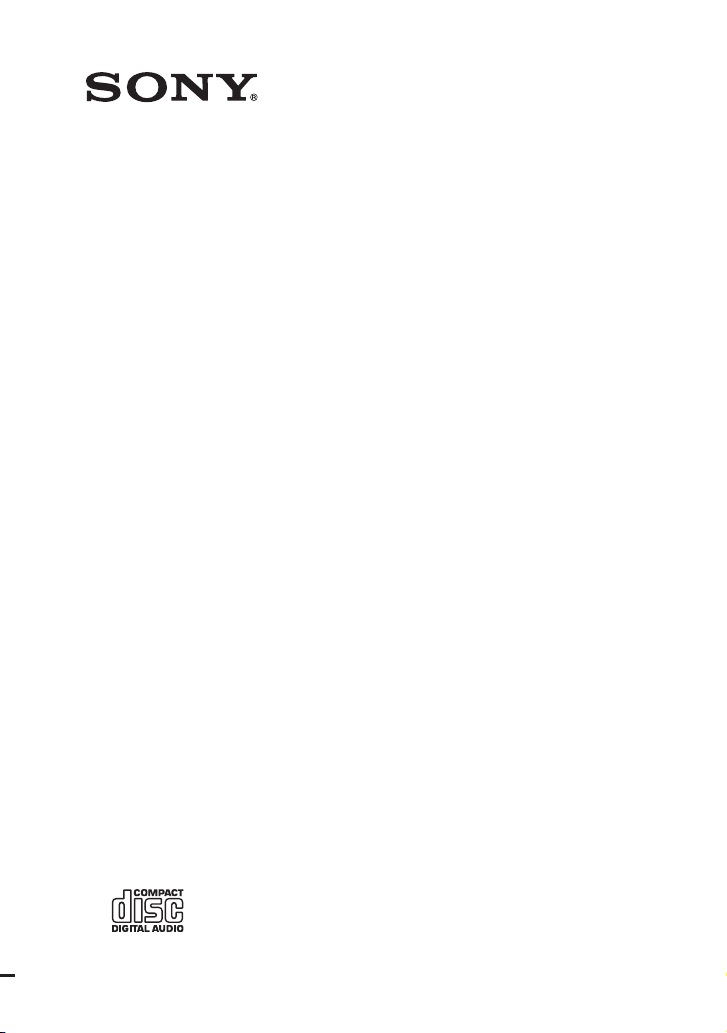
Mini HI-FI
Component
System
Operating Instructions
4-130-433-13(2)
MHC-GTZ5
MHC-GTZ4 / GTZ4i
MHC-GTZ3 / GTZ3i
MHC-GTZ2 / GTZ2i
LBT-GTZ4i
©2009 Sony Corporation
Page 2
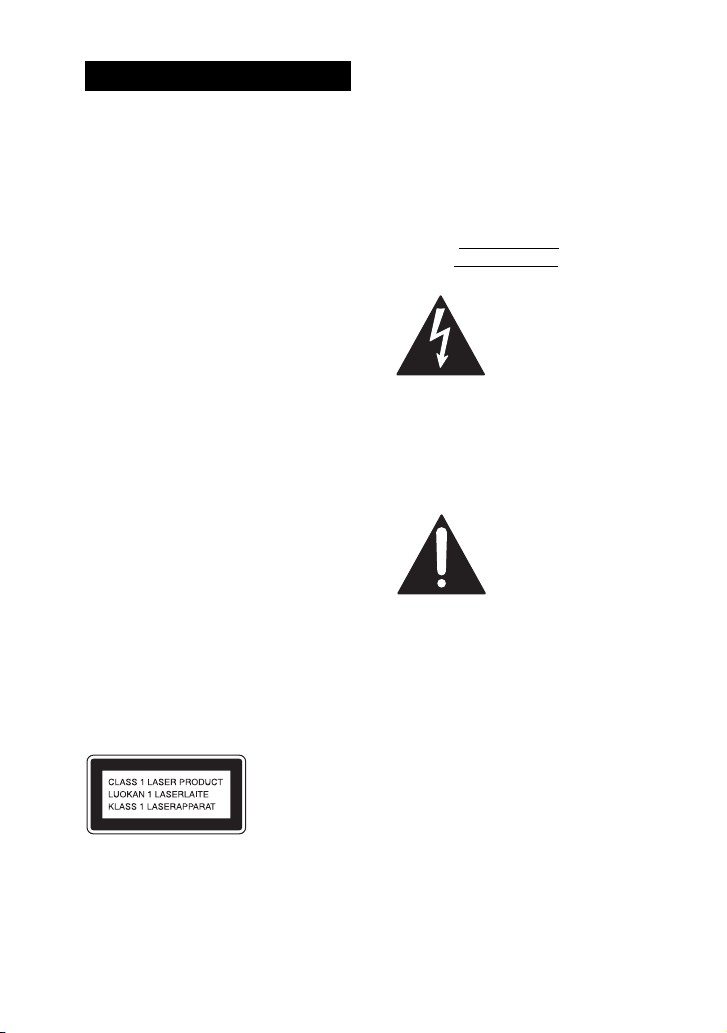
WARNING
To reduce the risk of f ire or electric shock, do
not expose this apparatus to rain or moisture.
To reduce the risk of fire, do not cover the
ventilation opening of the apparatus with
newspapers, tablecloths, curtains, etc.
Do not place the naked flame sources such as
lighted candles on the apparatus.
To reduce the risk of f ire or electric shock, do
not expose this apparatus to dripping or
splashing, and do not place objects filled
with liquids, such as vases, on the apparatus.
As the main plug is used to disconnect the
unit from the mains, connect the unit to an
easily accessible AC outlet. Should you
notice an abnormality in the unit, disconnect
the main plug from the AC outlet
immediately.
Do not install the appliance in a confined
space, such as a bookcase or built-in cabinet.
Do not expose batteries or apparatus with
battery-installed to excessive heat such as
sunshine, fire or the like.
Excessive sound pressure from earphones
and headphones can cause hearing loss.
The unit is not disconnected from the mains
as long as it is connected to the AC outlet,
even if the unit itself has been turned off.
CAUTION
The use of optical instruments with this
product will increase eye hazard.
Except for the customers
in the United States
Notice for the customers in
the United States
Owner’s Record
The model and serial numbers are located
on the rear of the unit. Record these
numbers in the space provided below.
Refer to them whenever you call upon
your Sony dealer regarding this product.
Model No.
Serial No.
The following FCC statement applies only to
the version of this model manufactured for
sale in the U.S.A. Other versions may not
comply with FCC technical regulations.
This symbol is
intended to alert the
user to the presence of
uninsulated “danger ous
voltage” within the
product’s enclosure
that may be of
sufficient magnitude to
constitute a risk of
electric shock to
persons.
This symbol is
intended to alert the
user to the presence of
important operating
and maintenance
(servicing) instructions
in the literature
accompanying the
appliance.
This appliance is classified as a CLASS 1
LASER product. This marking is located on
the rear exterior.
GB
2
Page 3
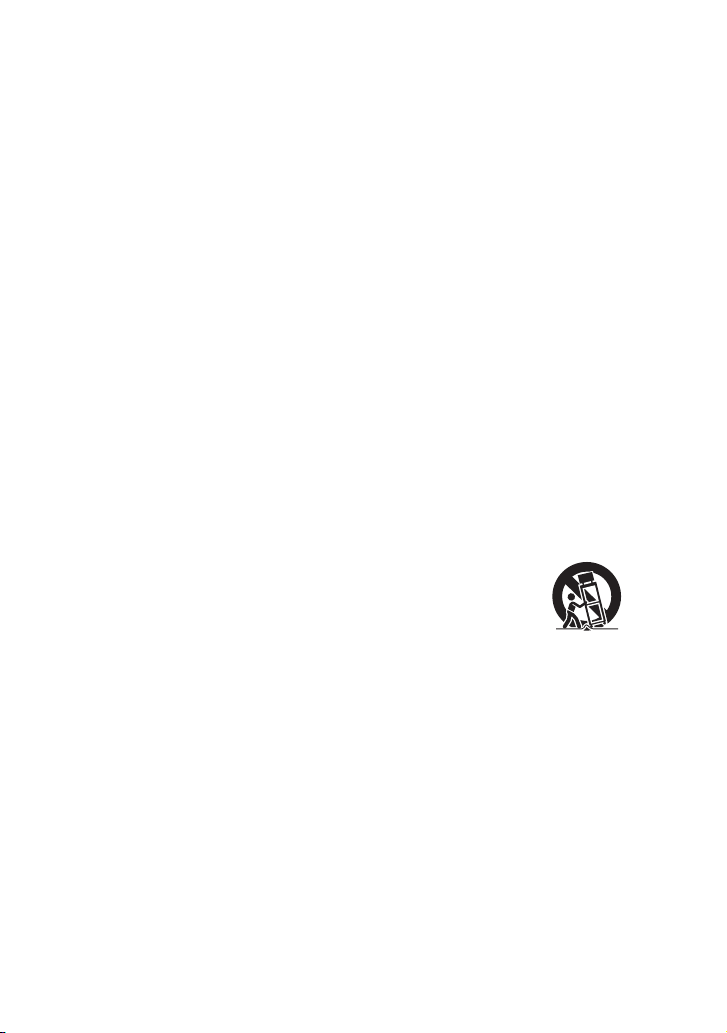
WARNING
This equipment has been tested and found to
comply with the limits for a Class B digital
device, pursuant to Part 15 of the FCC Rules.
These limits are designed to provide
reasonable protection against harmful
interference in a residential installation. This
equipment generates, uses, and can radiate
radio frequency energy and, if not installed
and used in accordance with the instructions,
may cause harmful interference to radio
communications. However, there is no
guarantee that interference will not occur in
a particular installation. If this equipment
does cause harmful interference to radio or
television reception, which can be
determined by turning the equipment off and
on, the user is encouraged to try to correct the
interference by one or more of the following
measures:
– Reorient or relocate the receiving antenna.
– Increase the separation between the
equipment and receiver.
– Connect the equipment into an outlet on a
circuit different from that to which the
receiver is connected.
– Consult the dealer or an experienced radio/
TV technician for help.
CAUTION
You are cautioned that any changes or
modifications not expressly approved in this
manual could void your authority to operate
this equipment.
Important Safety
Instructions
1) Read these instructions.
2) Keep these instructions.
3) Heed all warnings.
4) Follow all instructions.
5) Do not use this apparatus near water.
6) Clean only with dry cloth.
7) Do not block any ventilation openings.
Install in accordance with the
manufacturer’s instructions.
8) Do not install near any heat sources such
as radiators, heat registers, stoves, or
other apparatus (including amplifiers)
that produce heat.
9) Do not defeat the safety purpose of the
polarized or grounding-type plug. A
polarized plug has two blades with one
wider than the other. A grounding type
plug has two blades and a third
grounding prong. The wide blade or the
third prong are provided for your safety.
If the provided plug does not fit into your
outlet, consult an electrician for
replacement of the obsolete outlet.
10) Protect the power cord from being
walked on or pinched particularly at
plugs, convenience receptacles, and the
point where they exit from the apparatus.
11) Only use attachments/accessories
specified by the manufacturer.
12) Use only with the cart, stand, tripod,
bracket, or table specified by the
manufacturer, or sold with the apparatus.
When a cart is used, use caution when
moving the cart/apparatus combination
to avoid injury from tip-over.
13) Unplug this apparatus during lightning
storms or when unused for long periods
of time.
14) Refer all servicing to qualified service
personnel. Servicing is required when
the apparatus has been damaged in any
way, such as power-supply cord or plug
is damaged, liquid has been spilled or
objects have fallen into the apparatus, the
apparatus has been exposed to rain or
moisture, does not operate normally, or
has been dropped.
Continued
l
GB
3
Page 4
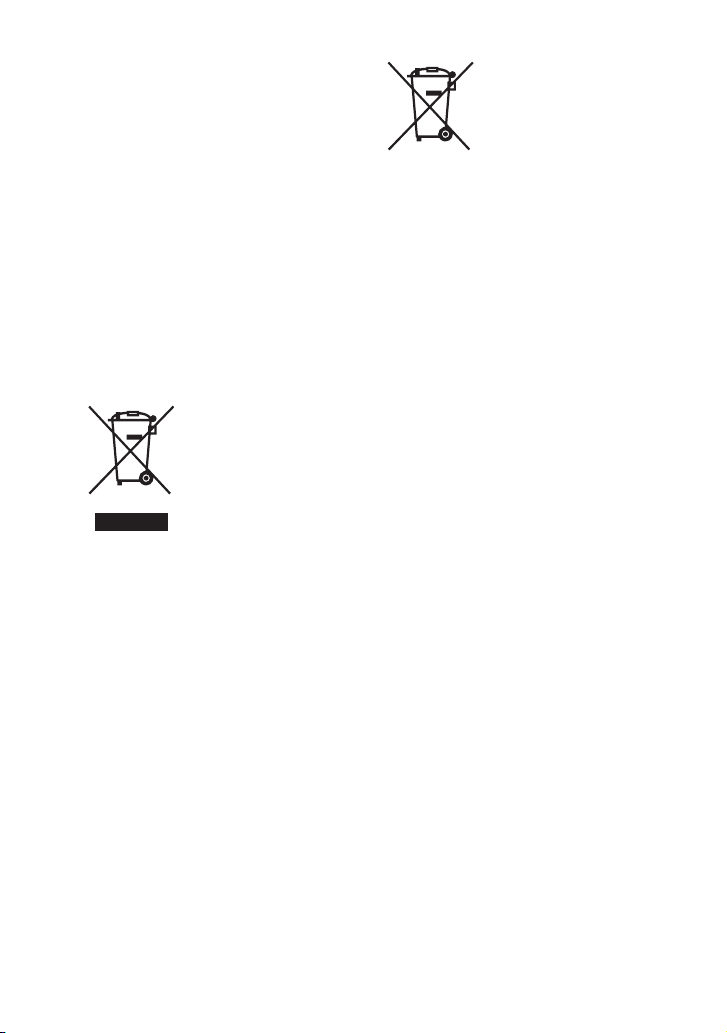
Notice for customers: The
following information is only
applicable to equipment sold in
countries applying EU
Directives.
The manufacturer of this product is Sony
Corporation, 1-7-1 Konan Minato-ku
Tokyo, 108-0075 Japan. The Authorized
Representative for EMC and product
safety is Sony Deutschland GmbH,
Hedelfinger Strasse 61, 70327 Stuttgart,
Germany. For any service or guarantee
matters please refer to the addresses given
in separate service or guarantee
documents.
For customers in Europe
Disposal of Old
Electrical &
Electronic
Equipment
(Applicable in the
European Union
and other European
countries with
separate collection
systems)
This symbol on the product or on its
packaging indicates that this product shall
not be treated as household waste. Instead it
shall be handed over to the applicable
collection point for the recycling of electrical
and electronic equipment. By ensuring this
product is disposed of correctly, you will
help prevent potential negative
consequences for the environment and
human health, which could otherwise be
caused by inappropriate waste handling of
this product. The recycling of materials will
help to conserve natural resources. For more
detailed information about recycling of this
product, please contact your local Civic
Office, your household waste disposal
service or the shop where you purchased the
product.
GB
4
Disposal of waste
batteries
(applicable in the
European Union
and other European
countries with
separate collection
systems)
This symbol on the battery or on the
packaging indicates that the battery provided
with this product shall not be treated as
household waste.
On certain batteries this symbol might be
used in combination with a chemical symbol.
The chemical symbols for mercury (Hg) or
lead (Pb) are added if the battery contains
more than 0.0005% mercury or 0.004% lead.
By ensuring these batteries are disposed of
correctly, you will help prevent potentially
negative consequences for the environment
and human health which could otherwise be
caused by inappropriate waste handling of
the battery. The recycling of the materials
will help to conserve natural resources.
In case of products that for safety,
performance or data inte grity reasons require
a permanent connection with an incorporated
battery, this battery should be replaced by
qualified service staff only.
To ensure that the battery will be treated
properly, hand over the product at end-of-life
to the applicable collection point for the
recycling of electrical and electronic
equipment.
For all other batteries, please view the
section on how to remove the battery from
the product safely. Hand the battery over to
the applicable collection point for the
recycling of waste batteries.
For more detailed information about
recycling of this product or battery, please
contact your local Civic Office, your
household waste disposal service or the shop
where you purchased the product.
Page 5
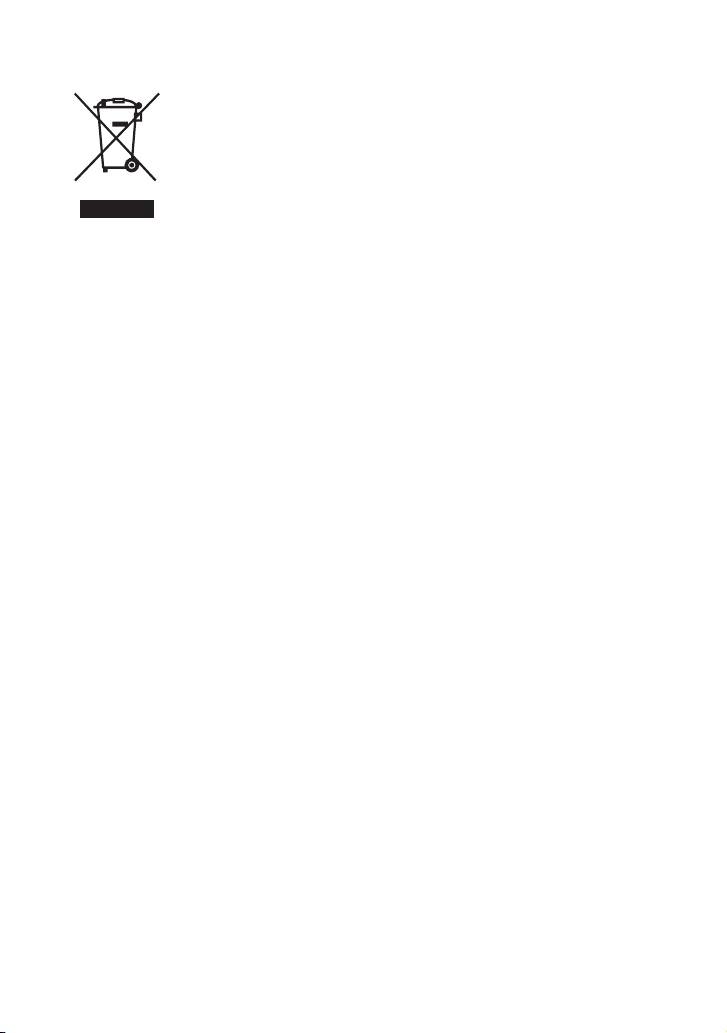
For customers in Australia
Disposal of Old
Electrical &
Electronic
Equipment
(Applicable in the
European Union
and other European
countries with
separate collection
systems)
Note on DualDiscs
A DualDisc is a two sided disc product
which mates DVD recorded material on one
side with digital audio material on the other
side. However, since the audio material side
does not conform to the Compact Disc (CD)
standard, playback on this product is not
guaranteed.
Music discs encoded with
copyright protection
technologies
This product is designed to playback discs
that conform to the Compact Disc (CD)
standard. Recently, various music discs
encoded with copyright protection
technologies are marketed by some record
companies. Please be aware that among
those discs, there are some that do not
conform to the CD standard and may not be
playable by this product.
“WALKMAN” and “WALKMAN” logo
are registered trademarks of Sony
Corporation.
MICROVAULT is a trademark of Sony
Corporation.
MPEG Layer-3 audio coding technology
and patents licensed from Fraunhofer IIS
and Thomson.
Windows Media is a registered trademark
of Microsoft Corporation in the United
States and/or other countries.
“Memory Stick” is a trademark of Sony
Corporation.
iPod is a trademark of Apple Inc.,
registered in the U.S. and other countries.
GB
5
Page 6
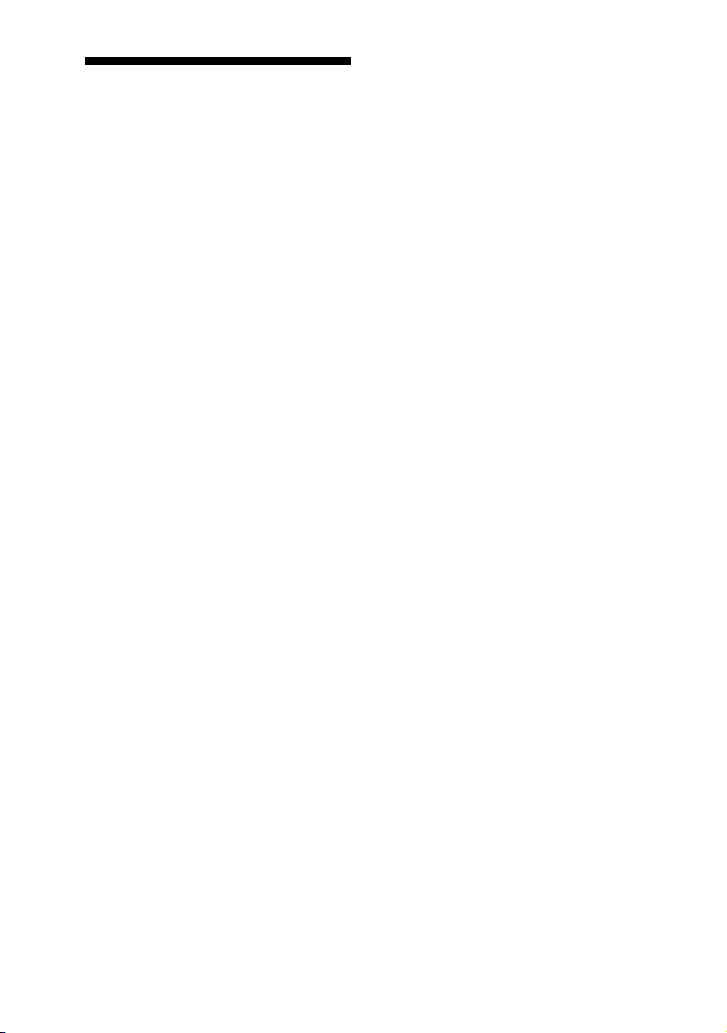
About this manual
The instructions in this manual are for
models MHC-GTZ5, MHC-GTZ4 /
GTZ4i, MHC-GTZ3 / GTZ3i,
MHC-GTZ2 / GTZ2i and LBT-GTZ4i.
In this manual, the MHC-GTZ5 is used
for illustration purposes unless stated
otherwise.
The MHC-GTZ5 consists of:
–Unit HCD-GTZ5
– Speaker System
• Front speakers SS-GTZ5M
• Subwoofer SS-WGZ5M
The MHC-GTZ4 / GTZ4i consists of:
– Unit HCD-GTZ4 /
GTZ4i
– Speaker System
European model only
• Front speakers SS-GTZ4M
• Subwoofer SS-WGZ4M
Other models
• Front speakers SS-GTZ4
• Subwoofer SS-WGZ4
The MHC-GTZ3 / GTZ3i consists of:
– Unit HCD-GTZ3 /
GTZ3i
– Speaker System
Asian models
• Front speakers SS-GTZ3
• Subwoofer SS-WGZ4
European model only (Except United
Kingdom model only)
• Front speakers SS-GTZ3M
• Subwoofer SS-WGZ3M
Other models
• Front speakers SS-GTZ3
• Subwoofer SS-WGZ3
The MHC-GTZ2 / GTZ2i consists of:
– Unit HCD-GTZ2 /
GTZ2i
– Speaker System
European model only
• Front speakers SS-GTZ3M
Other models
• Front speakers SS-GTZ3
The LBT-GTZ4i consists of:
– Unit HCD-GTZ4i
– Speaker System
• Front speakers SS-GTZ4A
• Subwoofer SS-WGZ3A
GB
6
Page 7
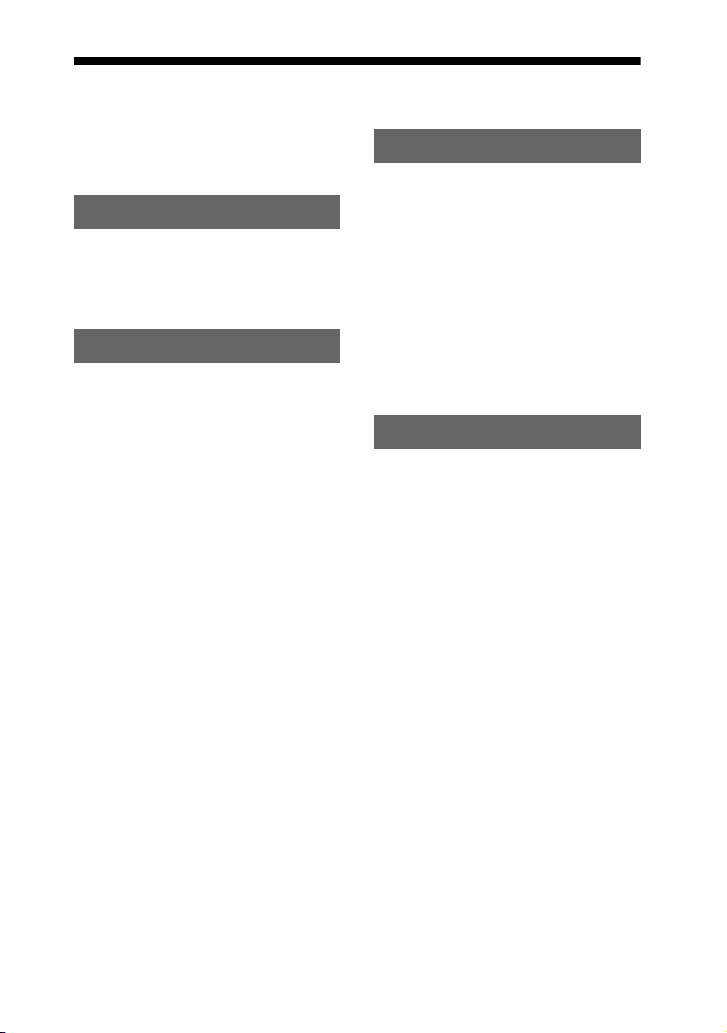
Table of Contents
About this manual ........................6
Guide to parts and controls ..........8
Getting Started
Hooking up the system
securely ..................................14
Setting the clock.........................16
Basic Operations
Playing an AUDIO CD/MP3
disc .........................................17
Listening to the radio .................19
Transferring onto an USB
device .....................................20
Listening to music of an USB
device .....................................25
Playing the iPod .........................28
(MHC-GTZ4i/GTZ3i/GTZ2i
and LBT-GTZ4i only)
Using optional audio
components ............................30
Adjusting the sound ...................30
Changing the display..................31
Other Operations
Creating your own program ...... 33
— Program Play
Presetting radio stations ............ 34
Using the Radio Data System
(RDS) .................................... 35
(European model only)
Creating your own sound
effect...................................... 35
Singing along ............................ 36
Using the Timers ....................... 36
Additional Information
Troubleshooting ........................ 39
Messages ................................... 45
Precautions ................................ 47
Specifications ............................ 48
Compatible USB devices with
this system ............................. 52
Compatible iPod models with
this system ............................. 54
GB
7
Page 8
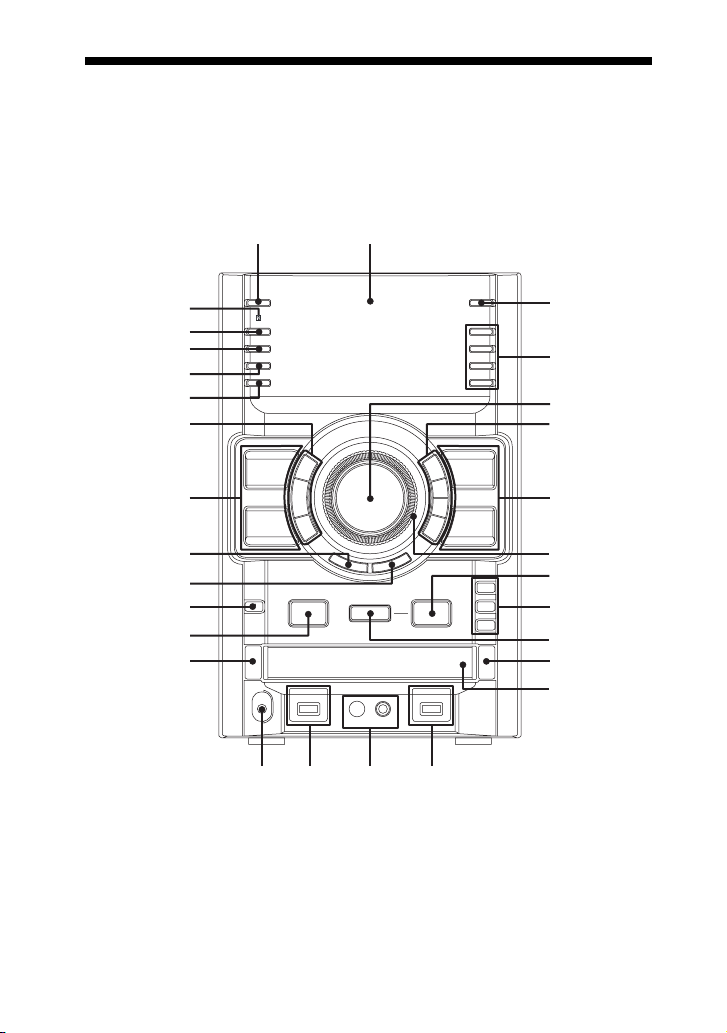
Guide to parts and controls
12
q
This manual mainly explains operations using the unit, but the same operations can also
be performed using the buttons on the remote having the same or similar names.
Unit
Front view
wg
wf
wd
ws
wa
w;
ql
*
qk
qg
qj
qh
qg
* MHC-GTZ5, MHC-GTZ4 / GTZ4i, MHC-GTZ3 / GTZ3i and LBT-GTZ4i only.
9
f
3
4
5
66
77
8
9
q;
qa
qs
qd
GB
8
Page 9
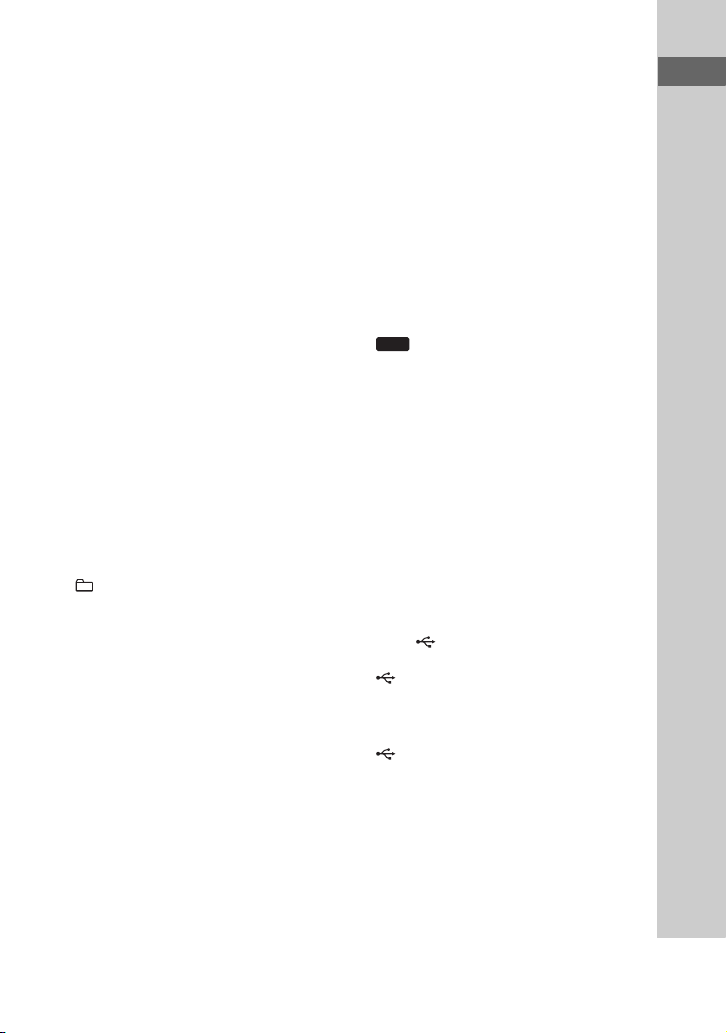
1
"/1 (on/standby) (pages 16, 39, 45)
Press to turn on the system.
The STANDBY indicator lights up when
the system is turned off.
B
Display (page 31)
C
REC TIMER (page 38)
Press to set the Recording Timer.
D
PRESET EQ (pages 30, 35),
GROOVE (page 30),
SURROUND (page 30)
Press to select a sound effect.
EQ BAND (page 35)
Press to select the frequency band.
E
MASTER VOLUME (pages 17, 25,
28, 30, 31, 39)
Turn to adjust the volume.
F
+/– (select folder) (pages 17, 26)
Press to select a folder.
m/M (rewind/fast forward)
(pages 17, 26)
Hold down to find a point in a track or file.
N (play) (pages 17, 25, 28, 33, 34,
40, 43)
Press to start playback.
X (pause) (pages 17, 26, 29)
Press to pause playback.
x (stop) (pages 17, 22, 26)
Press to stop playback.
TUNING +/– (page 19)
Press to tune in the station you want.
./> (go back/go forward)
(pages 17, 26, 33)
Press to select a track or file.
G
CD (pages 16, 17, 33)
Press to select the CD function.
TUNER/BAND (page 19)
Press to select the TUNER function.
Press to select the FM or AM band.
USB
(pages 22, 23, 25, 26, 33)
Press to select the USB function.
PC (pages 22, 30)
Press to select the PC function.
H
OPERATION DIAL (pages 18, 23, 26,
31, 34, 35, 38)
Turn to select a setting in the OPTIONS
menu.
Turn to select a track, file or folder.
I
USB B (pages 20, 27, 28, 33)
Press to select the USB device connected
to the B port.
B indicator
Lights up in red when transferring to the
connected optional USB device.
B port (pages 20, 25, 28, 37, 41,
42)
Connect and transfer to an optional USB
device.
J
DISC 1 – 3 (pages 17, 33)
Press to select a disc. Press to switch to the
CD function from other function.
Guide to parts and controls
Continued
l
GB
9
Page 10
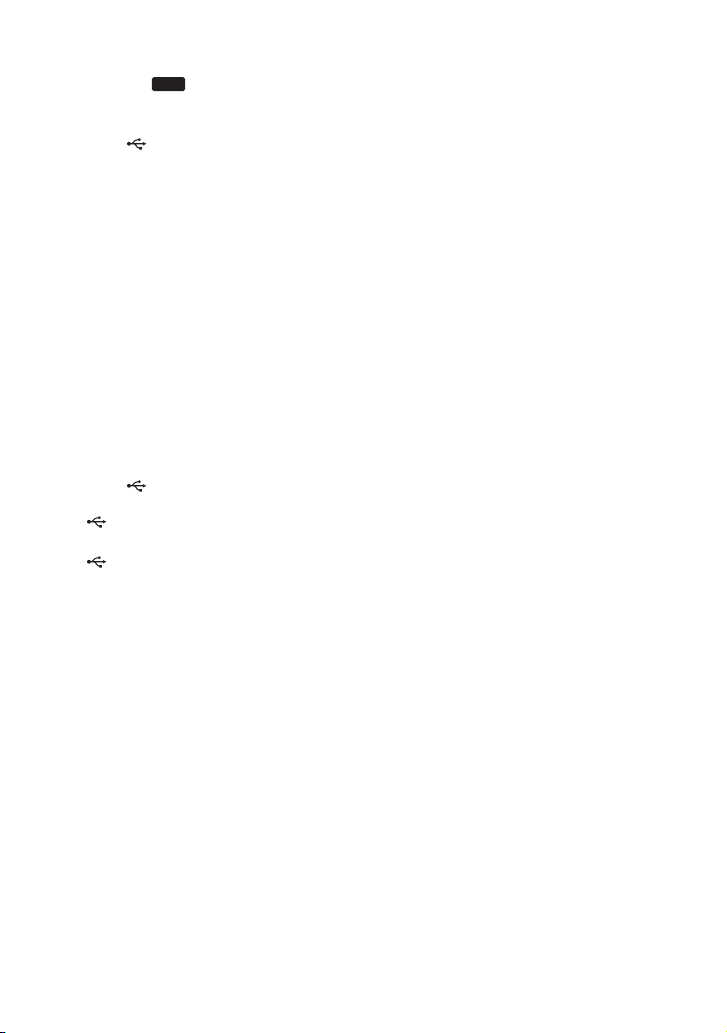
K
REC TO (pages 21)
USB
Press to transfer onto the connected
optional USB device which is connected
to the B port.
L
Z OPEN/CLOSE (pages 16, 17, 40)
Press to insert or eject a disc.
M
Disc tray (pages 17, 45)
N
MIC jack (page 36)
Connect an optional microphone.
MIC LEVEL (page 36)
Turn to adjust the microphone volume.
O
USB A (pages 20, 27, 28, 33)
Press to select the USB device connected
to the A port.
A indicator
A port (pages 25, 28, 42)
Connect an optional USB device.
P
PHONES jack
Connect the headphones.
Q
DISC SKIP/EX-CHANGE (pages 16,
18)
Press to select a disc during CD tray open.
Press to exchange other discs during
playback.
R
MHC-GTZ5, MHC-GTZ4 / GTZ4i,
MHC-GTZ3 / GTZ3i and
LBT-GTZ4i only
SUBWOOFER (page 30)
Press to turn on and off the subwoofer.
The SUBWOOFER indicator lights up
when the subwoofer is turned on.
S
ENTER (pages 21, 31, 33, 34, 35, 45)
Press to enter the settings.
T
RETURN (pages 18, 26)
Press to return to the parent folder.
Press to exit search mode.
U
ERASE (page 26)
Press to erase audio files and folders from
the connected optional USB device.
V
OPTIONS (pages 23, 31)
Press to change the display, USB and
MP3 BOOSTER+ settings.
W
METER MODE (page 32)
Press to select the preset meter display.
X
DISPLAY (pages 16, 31, 35, 39)
Press to change the information on the
display.
Y
Remote sensor (page 40)
10
GB
Page 11
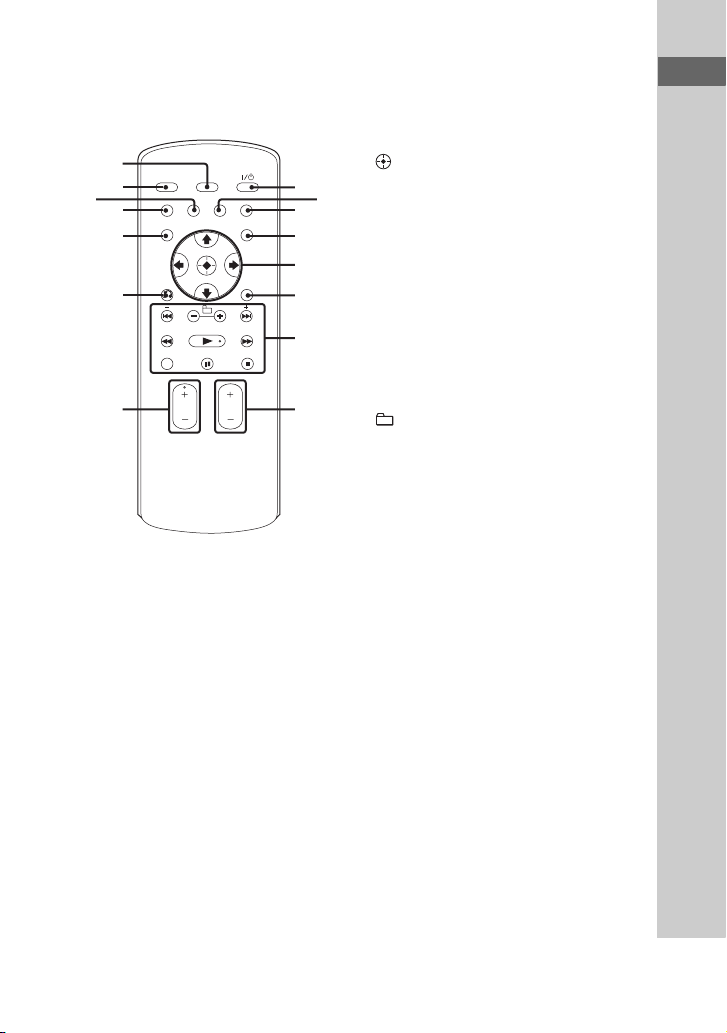
Remote RM-AMU054
(MHC-GTZ4i / GTZ3i / GTZ2i and
LBT-GTZ4i only)
E
V/v/b/B (pages 16, 37)
Press to select menu items of the system
and iPod.
Guide to parts and controls
qg
qf
qd
qs
qa
q;
9
1
"/1 (on/standby) (page 16)
Press to turn on the system.
B
EQ (page 30, 35)
Press to select a preset EQ effect.
C
DISC SKIP/USB SELECT (pages 17,
27, 33)
Press to select a disc.
Press to select the USB device connected
to the USB A or B port.
D
TIMER MENU (pages 16, 37, 38)
Press to set the clock and the timers.
1
3
4
5
6
7
8
2
(pages 16, 33, 37)
Press to enter the setting and select the
content.
F
TOOL MENU
Press to return to previous menu of the
iPod.
G
./> (go back/go forward)
(pages 17, 26, 33)
Press to select a track or file.
+/– (select folder) (pages 17, 26)
Press to select a folder.
+/– (tuning) (page 19)
Press to tune in the station you want.
m/M (rewind/fast forward)
(pages 17, 26)
Press to find a point in a track or file.
N (play) (pages 17, 25, 28, 33, 34,
40, 43)
Press to start playback.
CLEAR (page 34)
Press to delete the last step from the
program list.
X (pause) (pages 17, 26, 29)
Press to pause playback.
x (stop) (pages 17, 19, 22, 26)
Press to stop playback.
Continued
l
11
GB
Page 12
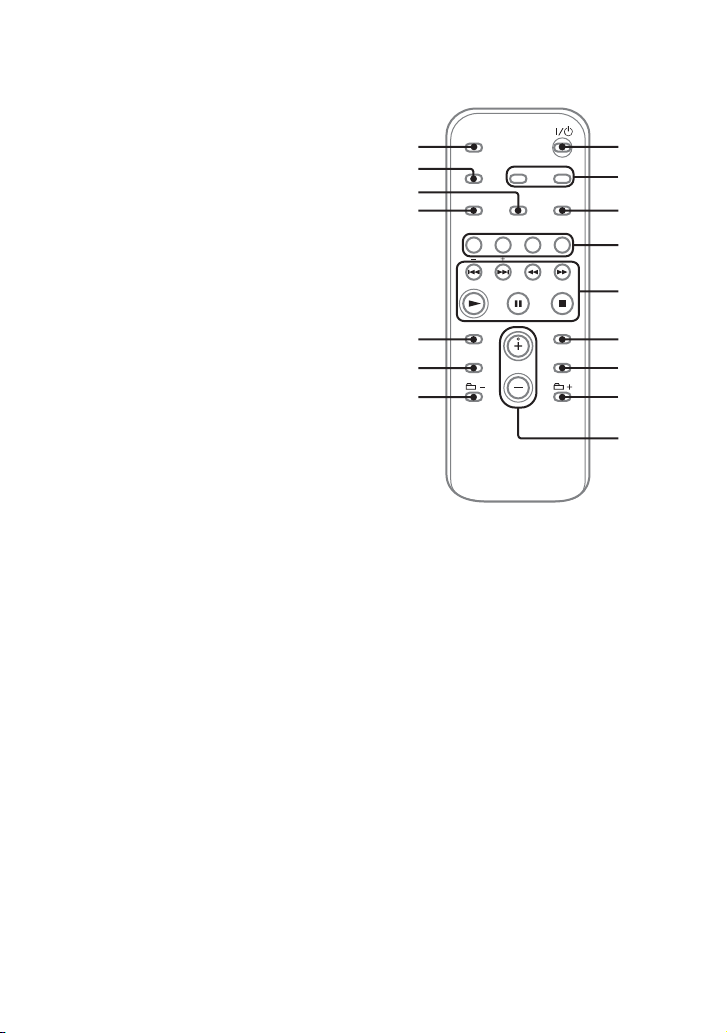
H
FUNCTION +/– (pages 19, 22, 23, 25,
26, 30, 33)
Press to select a function.
I
VOLUME +/–* (pages 17, 19, 25, 28,
30, 37)
Press to adjust the volume.
* The VOLUME + button has a tactile dot. Use
the tactile dot as a reference when operating
the system.
J
O RETURN (pages 18, 26)
Press to return to the parent folder.
Press to exit search mode.
Press to return to previous menu of the
iPod.
K
TUNER MEMORY (page 34)
Press to preset the radio station.
L
PLAY MODE/TUNING MODE
(pages 19, 27, 33, 34)
Press to select the play mode of an
AUDIO CD, MP3 disc or an optional
USB device.
Press to select the tuning mode.
M
REPEAT/FM MODE (pages 17, 20,
26)
Press to listen to a disc, an USB device, a
single track or file repeatedly.
Press to select the FM reception mode
(monaural or stereo).
N
SLEEP (page 36)
Press to set the Sleep Timer.
O
DISPLAY (pages 16, 31, 35, 39)
Press to change the information on the
display.
GB
12
Remote RM-AMU053
(Other models)
qg
qf
qd
qs
qa
q;
8
1
"/1 (on/standby) (pages 16, 37)
Press to turn on the system.
B
CLOCK/TIMER SELECT (pages 38,
45)
CLOCK/TIMER SET (pages 16, 37)
Press to set the clock and the timers.
C
REPEAT/FM MODE (pages 17, 20,
26)
Press to listen to a disc, an USB device, a
single track or file repeatedly.
Press to select the FM reception mode
(monaural or stereo).
1
2
3
4
5
6
7
8
9
Page 13
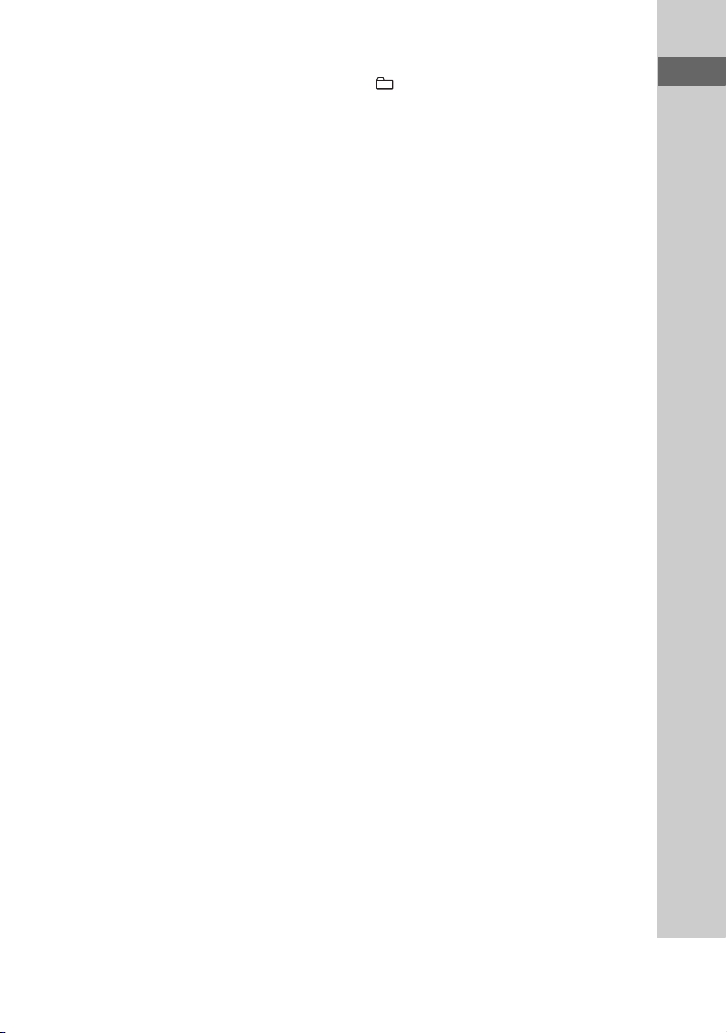
D
USB (pages 22, 23, 25, 26, 33)
Press to select the USB function.
CD (pages 16, 17, 33)
Press to select the CD function.
TUNER/BAND (page 19)
Press to select the TUNER function.
Press to select the FM or AM band.
FUNCTION (pages 22, 30)
Press to select a function.
E
./> (go back/go forward)
(pages 16, 17, 26, 33, 37)
Press to select a track or file.
m/M (rewind/fast forward)
(pages 17, 26)
Press to find a point in a track or file.
+/– (tuning) (page 19)
Press to tune in the station you want.
N (play) (pages 17, 25, 28, 33, 34,
40, 43)
Press to start playback.
X (pause) (pages 17, 26, 29)
Press to pause playback.
x (stop) (pages 17, 19, 22, 26)
Press to stop playback.
F
ENTER (pages 16, 33, 37)
Press to enter the settings.
G
DISC SKIP/USB SELECT (pages 17,
27, 33)
Press to select a disc.
Press to select the USB device connected
to the USB A or B port.
H
+/– (select folder) (pages 17, 26)
Press to select a folder.
I
VOLUME +/–* (pages 17, 19, 25, 28,
30, 37)
Press to adjust the volume.
* The VOLUME + button has a tactile dot. Use
the tactile dot as a reference when operating
the system.
J
EQ (page 30, 35)
Press to select a preset EQ effect.
K
CLEAR (page 34)
Press to delete the last step from the
program list.
L
TUNER MEMORY (page 34)
Press to preset the radio station.
M
PLAY MODE/TUNING MODE
(pages 19, 27, 33, 34)
Press to select the play mode of an
AUDIO CD, MP3 disc or an optional
USB device.
Press to select the tuning mode.
N
DISPLAY (pages 16, 31, 35, 39)
Press to change the information on the
display.
O
SLEEP (page 36)
Press to set the Sleep Timer.
Guide to parts and controls
13
GB
Page 14
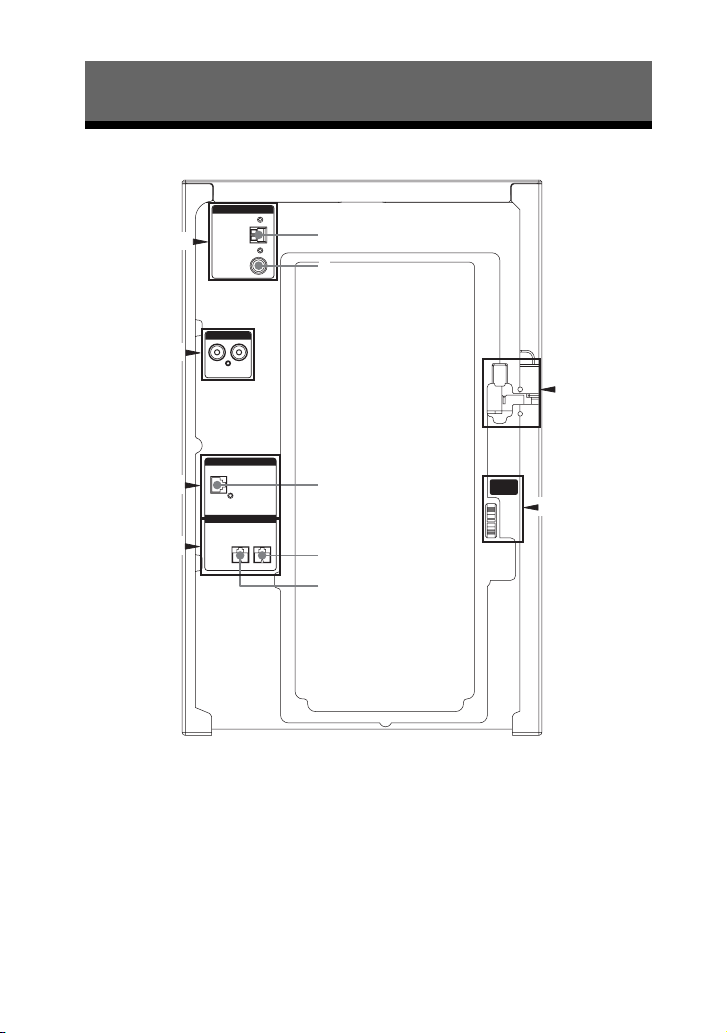
Getting Started
Hooking up the system securely
ANTENNA
a)
B
A
PC IN
1
2
F
1 To AM loop antenna
2 To FM lead antenna
3 To subwoofer
4 To front speaker (left)
5 To front speaker (right)
GB
14
b)
C
D
SUBWOOFER
FRONT SPEAKER
3
VOLTAGE
SELECTOR
E
c)
4
5
a)
The FM 75 Ω COAXIAL jack varies according to
models.
b)
MHC-GTZ5, MHC-GTZ4 / GTZ4i, MHC-GTZ3 /
GTZ3i and LBT-GTZ4i only.
c)
The VOLTAGE SELECTOR varies according to
models.
Page 15
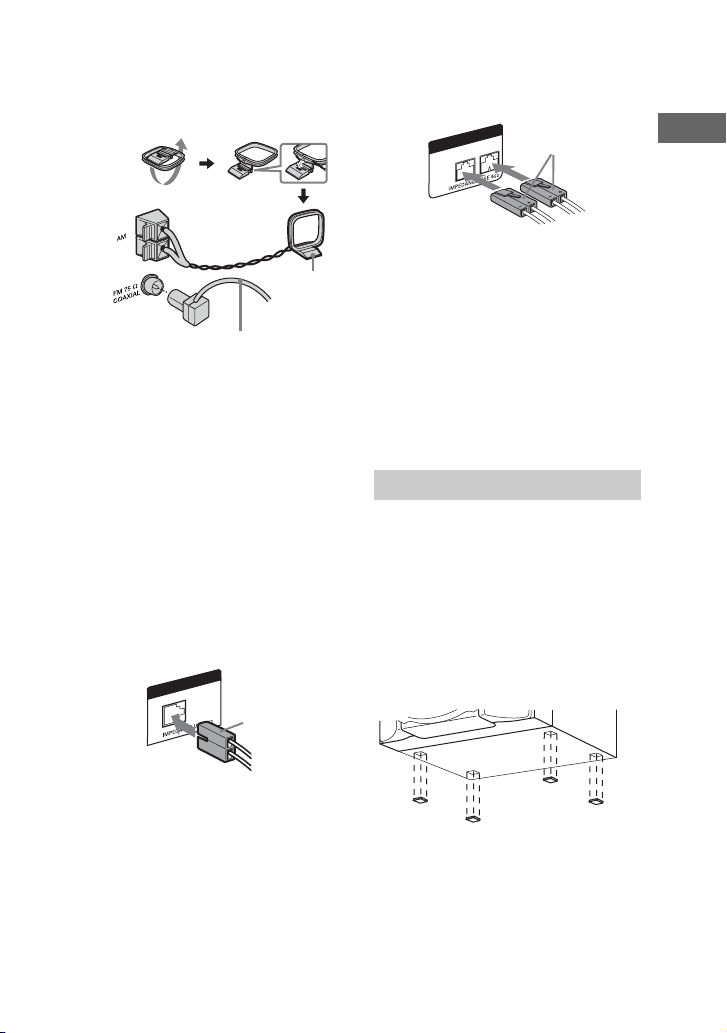
A Antennas
Find a location and an orientation that
provide good reception, and then set up
the antennas.
AM loop
antenna
Extend the FM lead
antenna horizontally
Keep the antennas away from the speaker
cords, the power cord and the USB cable
to avoid picking up noise.
B PC IN L/R jack
Use an audio cord (not supplied) to
connect the audio output of the optional
audio component to these jacks. You can
then output audio through this system.
C Subwoofer (MHC-GTZ5,
MHC-GTZ4 / GTZ4i, MHC-GTZ3 /
GTZ3i and LBT-GTZ4i only)
Be sure to insert the connector straight
into the terminals.
SUBWOOFER
Purple
D Front speakers
Be sure to insert the connector straight
into the terminals.
FRONT SPEAKER
R
White
L
E VOLTAGE SELECTOR
For models with a voltage selector, set
VOLTAGE SELECTOR to the local
power line voltage.
F Power
Connect the power cord to a wall socket.
The demonstration appears in the display.
If the plug does not fit the wall socket,
detach the supplied plug adaptor (only for
models equipped with an adaptor).
Attaching the speaker pads
Attach the supplied speaker pads to the
bottom of the front speakers and
subwoofer to prevent slipping.
Front speakers:
4 pads for each speaker
Subwoofer:
4 pads (MHC-GTZ5, MHC-GTZ4 /
GTZ4i, MHC-GTZ3 / GTZ3i and
LBT-GTZ4i only)
Getting Started
15
GB
Page 16
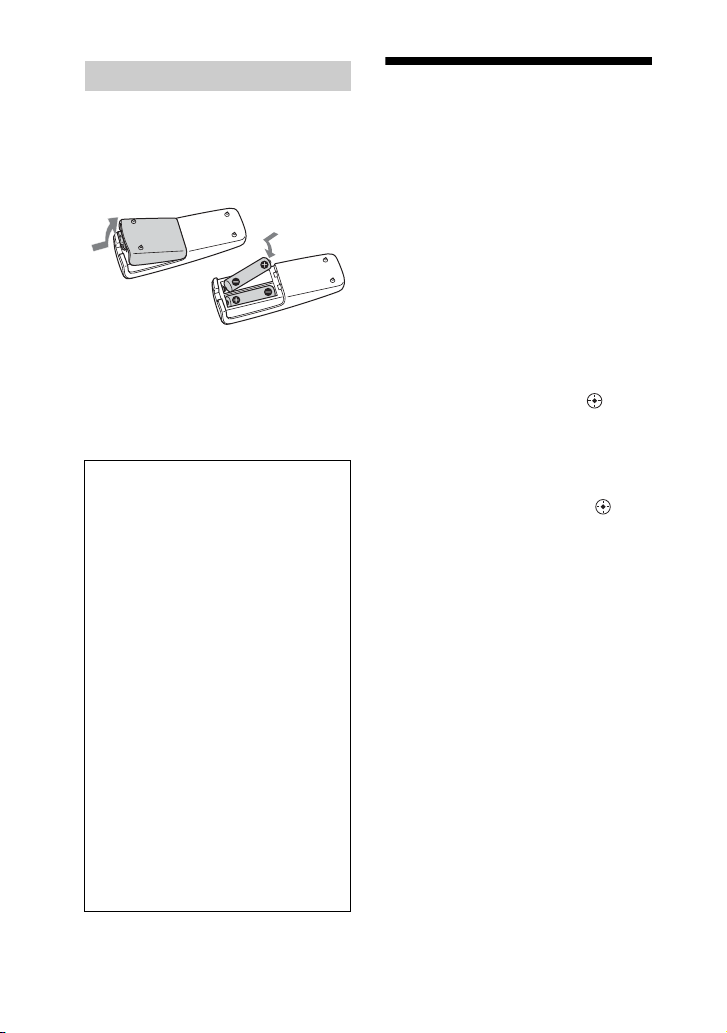
Using the remote
Slide and remove the battery
compartment lid, then, insert the two
supplied R6 (size AA) batteries, E side
first, matching the polarities shown
below.
Notes
• Do not mix an old battery with a new one or
mix different types of batteries.
• If you do not use the remote for a long period
of time, remove the batteries to avoid damage
from battery leakage and corrosion.
When carrying the unit
Do the following procedure to protect
the disc mechanism.
Use the buttons on the unit for the
operation.
1 Press "/1 to turn on the system.
2 Press CD.
3 Press Z OPEN/CLOSE to open
the disc tray and remove the
disc.
4 Press Z OPEN/CLOSE again to
close the disc tray. Wait until
“CD NO DISC” appears in the
display.
5 Hold down DISC SKIP/
EX-CHANGE and then press
"/1 until “STANDBY” appears
in the display. Then, “MECHA
LOCK” appears in the display.
6 Unplug the AC power cord.
Setting the clock
You cannot set the clock in Power Saving
Mode.
Use the buttons on the remote for this
operation.
1 Press "/1 to turn on the system.
2 Press CLOCK/TIMER SET
(RM-AMU053) or TIMER MENU
(RM-AMU054).
If “PLAY SET” appears on the
display, press ./>
(RM-AMU053) or
(RM-AMU054) repeatedly to select
“CLOCK SET” and then press
ENTER (RM-AMU053) or
(RM-AMU054).
V/v
3 Press ./> (RM-AMU053) or
V/v (RM-AMU054) repeatedly to
set the hour, and then press
ENTER (RM-AMU053) or
(RM-AMU054).
4 Use the same procedure to set
the minutes.
The clock settings are lost when you
disconnect the power cord or if a
power failure occurs.
To display the clock when the
system is turned off
Press DISPLAY repeatedly until the clock
is displayed. The clock is displayed for a
few seconds.
16
GB
Page 17
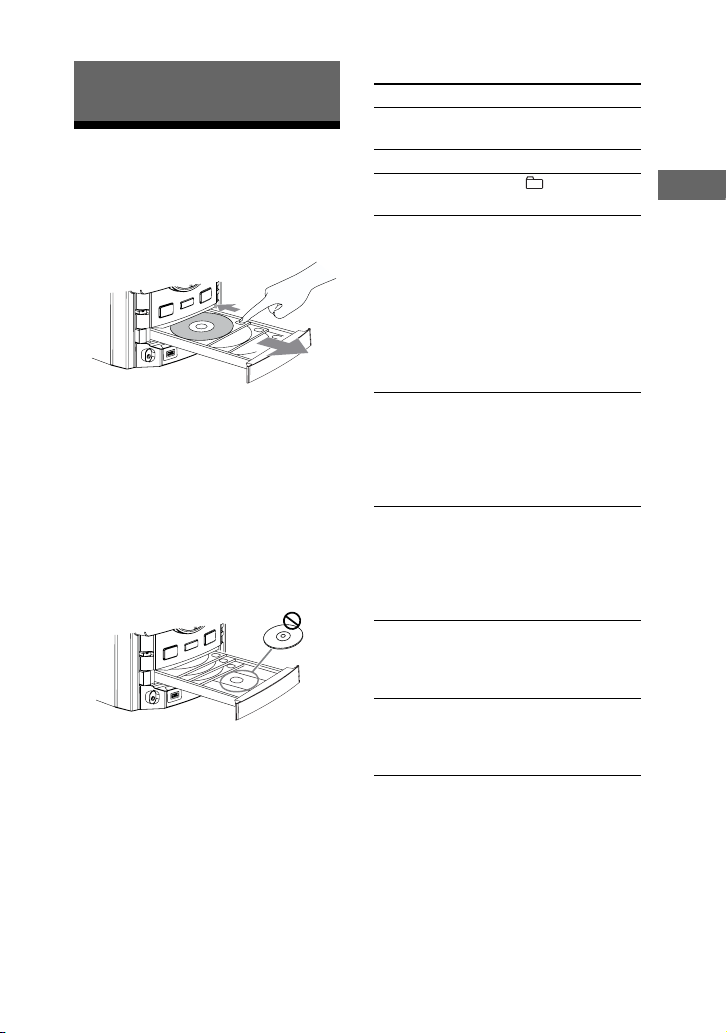
Basic Operations
Playing an AUDIO CD/ MP3 disc
Press CD.
1
2 Press Z OPEN/CLOSE.
To place additional discs, slide the disc
tray with your finger as shown above.
To close the disc tray, press Z OPEN/
CLOSE on the unit again.
Do not forcibly push the disc tray to
close it as this may damage the unit.
CAUTION
DO NOT place a disc here, as it may cause
the system to malfunction.
The disc tray cannot be opened during USB
transferring and erasing.
3 Press N to start playback.
4 Turn MASTER VOLUME (or
press VOLUME +/– on the
remote) to adjust the volume.
Other operations
To Do this
Pause playback Press X. To resume play,
Stop playback Press x.
Select a folder on
an MP3 disc
Select a track or
file
Find a point in a
track or file
Playback all the
tracks or files on
the disc(s) or in
the folder2)
repeatedly3)
(Repeat Play)
Playback a single
track or file
repeatedly4)
(Repeat Play)
Select a disc Press one of the
press the button again.
Press +/– repeatedly.
Press .m or
>M (or ./>
on the remote)
repeatedly during
playback.
For AUDIO CD, you can
also turn OPERATION
DIAL, then press
ENTER. (TRACK
SEARCH)
Hold down .m or
1)
>M (or m/M on
the remote) during
playback, and release the
button at the point you
want.
Press REPEAT on the
remote repeatedly during
playback until “REP”
lights up in the display.
Press REPEAT on the
remote repeatedly during
playback until “REP 1”
lights up in the display.
DISC 1 ~ 3 buttons
(or DISC SKIP on the
remote repeatedly).
Basic Operations
Continued
l
17
GB
Page 18

To Do this
Search for an MP3
file by its folder
name and file
name and start
playback the MP3
file (TRACK
SEARCH)
1 Turn OPERATION
DIAL to select the
folder you want, then
press ENTER.
2 Turn OPERATION
DIAL to select the file
you want, then press
ENTER.
To return to the parent
folder, press RETURN.
Switch to CD
function from
another source
and start playback
Press one of the
DISC 1 – 3 buttons
(Automatically Source
Selection).
automatically
Exchange other
discs while
Press DISC SKIP/
EX-CHANGE.
playing
1)
The elapsed playing time may not be
displayed correctly depending on the MP3
files.
2)
When “ ” or “ SHUF” is selected for
MP3 files.
3)
Playback repeatedly until you stop it.
You cannot select “REP” and “ALL DISC
SHUF” at the same time.
4)
A track or file is played back repeatedly until
you stop playback.
To change the play mode
Press PLAY MODE on the remote
repeatedly when playback is stopped. You
can select the following play mode.
Select To play back
18
GB
ALL DISC
(Normal Play)
1 DISC
(Normal Play)
The tracks or files on all
discs in original order.
The tracks or files on the
disc you have selected in
original order.
Select To play back
The MP3 files in the
(Normal Play)
folder on the disc you
have selected in original
order.
For AUDIO CDs, this
play mode performs the
same operation as
“1 DISC” play mode.
ALL DISC
SHUF*
The tracks or files on all
discs in random order.
(Shuffle Play)
1 DISC SHUF*
(Shuffle Play)
SHUF*
(Shuffle Play)
The tracks or files on the
disc you have selected in
random order.
The MP3 files in the
folder on the disc you
have selected in random
order.
For AUDIO CDs, this
play mode performs the
same operation as
“1 DISC SHUF” play
mode.
PGM
(Program Play)
The tracks or files on all
disc in the order you
want them to be played
back (see “Creating your
own program” on
(page 33)).
* Each time you perform Shuffle Play, the
playing order may differ. If you turn off the
system in shuffle play mode, the system
changes the play mode back to normal play
mode.
Notes on playing discs
• The following discs/situations can increase
the time it takes to start playback:
– a disc recorded with a complicated tree
structure.
– a disc recorded in Multi Session.
– when the files in another folder have just
been played back.
• Do not save other types of files or unnecessary
folders on an MP3 disc.
• The system can only play MP3 files that have
a file extension of “.mp3”.
Page 19

• The system can recognize up to
GROOVE
AUTO
TUNED
MHz
ST
– 999 folders (including root folder).
– 999 MP3 files.
– 150 MP3
– 8 folder levels (tree structure of files).
• Compatibility with all MP3 encoding/writing
software, recording device, and recording
media cannot be guaranteed. Incompatible
MP3 discs may produce noise or interrupted
audio or may not play at all.
• The disc will not play if it has not been
correctly finalized.
• CD-TEXT information is not supported.
files on a single folder.
Notes on playing multisession discs
• This system can play back Multi Session discs
when an MP3 file is contained in the first
session. Any subsequent MP3 files recorded
in later sessions can also be played back.
• If the first session is recorded in AUDIO CD
format, only the first session will be played
back.
Listening to the radio
Use buttons on the remote for the
operation.
1 Select “FM” or “AM”.
Press TUNER/BAND (RM-AMU053)
or press FUNCTION +/–
(RM-AMU054) repeatedly.
2 Press TUNING MODE repeatedly
until “AUTO” lights up in the
display.
3 Tune in the station you want.
Scanning stops automatically when a
station is tuned in, and then “TUNED”
and “ST” (for stereo programs only)
light up in the display.
You can also use TUNING +/– on the
unit.
GROOVE
1
2 3
REC
ST
AUTO
TUNED
MHz
Note
If “TUNED” does not light up and scanning
does not stop, see “To tune in a station with
a weak signal” below.
4 Press VOLUME +/– to adjust the
volume.
Basic Operations
To stop automatic scanning
Press x.
Continued
l
19
GB
Page 20

To tune in a station with a weak
signal
Use buttons on the remote for the
operation.
1 Press TUNING MODE repeatedly
until “AUTO” and “PRESET”
disappear from the display.
2 Press +/– repeatedly to tune in the
station you want.
You can also use TUNING +/– on the
unit.
To reduce static noise on a weak
FM stereo station
Press FM MODE on the remote
repeatedly until “MONO” lights up in the
display. There will be no stereo effect, but
the reception will improve.
Transferring onto an USB device
You can transfer music from a sound
source to an optional USB device by
connecting it to the B port on the unit.
The audio format of files transferred by
this system is MP3.
For transferring from USB A to USB B
you can also transfer WMA and AAC file.
When transferring from audio files, the
file size is the same as the original file.
See “Compatible USB devices with this
system” (page 52) for a list of USB
devices that can be connected to this
system.
(MHC-GTZ4i / GTZ3i / GTZ2i and
LBT-GTZ4i only)
You cannot transfer the music to the iPod
which is connected to the B port.
USB transferring and erasing is disabled
while the disc tray is open.
CD-USB Synchronized Transfer
You can easily transfer an entire disc onto
an USB device.
1 Connect a transferable USB
device to the B port as
shown below.
20
USB device
GB
Page 21

When the USB cable connection is
necessary, connect the USB cable
supplied with the USB device to be
connected.
Refer to the operating instructions
supplied with the USB device to be
connected for details on the operation
method.
2 Press CD, then load the disc you
want to transfer.
3 Press PLAY MODE on the
remote repeatedly in stop mode
to select the play mode.
The play mode automatically changes
to normal play mode, if you start
transferring in shuffle play mode,
repeat play mode or in program play
mode (when no tracks or MP3 files are
programmed).
For details about the play mode, see
“To change the play mode” (page 18).
4 Press REC TO .
“SYNC” lights up and “REC” flashes
in the display.
“PUSH ENTER” appears in the
display.
USB
5 Press ENTER.
Transferring starts when “DON’T
REMOVE” appears in the display.
When the transferring is completed,
the disc and the USB device stop
automatically.
Transferring a single track or
MP3 file during playback
(REC1 Transferring)
You can easily transfer the track or MP3
file that is currently being played back
onto an USB device.
2 Press CD, then load the disc you
want to transfer.
3 Select the track or MP3 file you
want to transfer, then start play.
4 Press REC TO while the
selected track or MP3 file is
being played back.
“REC” flashes in the display.
“PUSH ENTER” appears in the
display.
USB
5 Press ENTER.
Transferring starts from the beginning
of the track or file when “DON’T
REMOVE” appears in the display.
When the transferring is completed,
the disc continues to play.
Transferring from a sound
source other than disc and
USB device
(Analog Transferring)
You can transfer just the portion you want
from a sound source, including connected
audio components.
1 Connect a transferable USB
device to the B port on the
unit (page 20).
2 Press the function button to
select the source you want to
transfer.
3 Press REC TO on the unit.
“REC” flashes in the display.
“PUSH ENTER” appears in the
display.
USB
Basic Operations
1 Connect a transferable USB
device to the B port on the
unit (page 20).
Continued
l
21
GB
Page 22

4 Press ENTER.
Transferring starts when “DON’T
REMOVE” appears in the display.
5 Start playback the source.
To stop transferring
Press x.
To create a new MP3 file
Press REC TO .
“NEW TRACK” appears in the display.
If you press REC TO again after a
few seconds, a new MP3 file cannot be
created.
To transfer sound from a
microphone
1 Press PC (or press FUNCTION
(RM-AMU053) or FUNCTION +/–
(RM-AMU054) on the remote
repeatedly until PC function is
selected).
2 Press REC TO .
3 Press ENTER.
4 Start singing or speaking into the
microphone.
Note
When a new MP3 file is created, transferring is
disabled for the time being.
Tips
• If distortion happen during transferring,
reduce the microphone level.
• A new MP3 file is created automatically after
approximately 1 hour of transferring.
• Transferring stops automatically when you
change the function or tuner band.
USB
USB
USB
USB-USB Synchronized
Transfer
You can easily transfer the audio files
from an USB device to another USB
device.
1 Connect a transferable USB
device to the B port as
shown below, then connect the
USB device you want to transfer
to A port.
USB device
2 Press (Press USB
USB
(RM-AMU053) or press
FUNCTION +/– (RM-AMU054)
repeatedly on the remote) to
select the USB function.
Press USB SELECT on the remote
repeatedly to select “USB A”.
3 Press PLAY MODE on the
remote repeatedly in stop mode
to select the play mode.
The play mode automatically changes
to 1 USB if you start transferring in
ALL USB, ALL USB SHUF, 1 USB
SHUF or PGM mode (when no file is
programmed).
The play mode automatically changes
to if you start transferring in
SHUF mode.
For details about the play mode, see
“To change the play mode” (page 27).
22
GB
Page 23

4 Press REC to .
“SYNC” lights up and “REC” flashes
in the display.
“PUSH ENTER” appears in the
display.
USB
5 Press ENTER.
Transferring starts when “DON’T
REMOVE” appears in the display.
When the transferring is completed,
both USB device stop automatically.
5 Press ENTER.
Transferring starts from the beginning
of the file when “DON’T REMOVE”
appears in the display. When the
transferring is completed, the audio
file continues to play.
Note
(MHC-GTZ4i / GTZ3i / GTZ2i and
LBT-GTZ4i only)
You cannot transfer the audio files from the
iPod which is connected to the A port.
Basic Operations
Transferring a single audio file
during playback from an USB
device to another USB device
(USB-USB REC1 Transferring)
You can easily transfer the audio file on
an USB device that is currently being
played back onto another USB device.
1 Connect a transferable USB
device to the B port on the
unit.
2 Press (Press USB
USB
(RM-AMU053) or press
FUNCTION +/– (RM-AMU054)
repeatedly on the remote), then
connect the USB device you
want to transfer to the A port.
3 Select the audio file you want to
transfer, then start play.
4 Press REC TO while the
selected audio file is being
played back.
“REC” flashes in the display.
“PUSH ENTER” appears in the
display.
USB
To select the playback source
or transferring destination on
the Sony Ericsson mobile
phone
(W302, W595, W760i, W890i,
W902, W910i only)
When listening to music from a Sony
Ericsson mobile phone or when
transferring music from this system to the
mobile phone, you can select the playback
source or transferring destination as
follows:
– internal memory of the mobile phone.
– Memory Stick
1 Connect the mobile phone to the
B port on the unit and press
USB B.
2 Press OPTIONS on the unit in
stop mode.
3 Turn OPERATION DIAL to select
“USB MEM SEL”.
4 Press ENTER.
The memory number of the mobile
phone appears in the display but varies
depending on the specification of the
mobile phone.
Continued
l
23
GB
Page 24

You can select a Memory Stick when
the selected memory number is as
follows:
Model Name Memory Number
W302 1
W595 2
W760i 2
W890i 2
W902 2
W910i 2
5 Turn OPERATION DIAL to select
the memory you want.
6 Press ENTER.
7 Start playback of the audio files
in the selected memory of the
mobile phone or start
transferring.
Folder and file generation rules
When transferring to an USB device, a
“MUSIC” folder is created directly below
the “ROOT”. Folders and files are
generated within this “MUSIC” folder as
follows according to the transferring
method and source.
Same as the
5)
transferring
source
1)
2)
CD-USB Synchronized Transfer
Transferring source
MP3 Same as the transferring source
AUDIO CD “CDDA0001”3)“TRACK001”
Folder name File name
REC1 Transferring
Transferring source
MP3
AUDIO CD “REC1-CD”5)“TRACK001”
Folder name File name
“REC1-MP3”
Analog Transferring
Transferring source
FM “TUFM0001”
AM “TUAM0001”
PC “EXPC0001”
Folder name File name
3)
USB A - USB B Transferring
Transferring
source
Audio files
(MP3, WMA,
AAC)
1)
In Program Play mode, the folder name is
“PGM_xxxx”, and the file name depends on
the transferring source (AUDIO CD or MP3
disc).
2)
Up to 32 characters of the name are assigned.
3)
Folder numbers are assigned serially
thereafter.
4)
File numbers are assigned serially thereafter.
5)
A new file is transferred in the “REC1-CD” or
“REC1-MP3” folder each time REC1-CD or
REC1-MP3 Transferring is performed.
Folder name File name
Same as the transferring
2)
source
Notes
• Do not connect the system and the USB
device through an USB hub.
• When transferring from an AUDIO CD, the
tracks are transferred as 128 kbps MP3 files.
When transferring from an MP3 disc, MP3
files are transferred with the same bit rate as
the original MP3 files.
When transferring from a USB device, the
audio files are transferred with the same bit
2)
rate as the original audio files.
4)
• When transferring from TUNER and
PC function, the music are transferred as
128 kbps MP3 files.
• The approximate size of transferred MP3 files
on an USB device will be about 50 MB when
music is transferred from a standard AUDIO
CD. It will take about 3 minutes to transfer
these MP3 files from the USB device
connected to A port to another USB
device connected to B port.
4)
• While transferring from an MP3 disc, AUDIO
CD or USB device, no sound is output.
• CD-TEXT information is not transferred in
the created MP3 files.
3)
“TRACK001”
3)
1)
4)
24
GB
Page 25

• Transferring stops automatically if:
– the USB device runs out of space during
transferring.
– the number of audio files and folders on the
USB device reaches the limit for the number
that the system can recognize.
– the function or tuner band is changed.
• The maximum number of audio files and
folders may vary depending on the audio file
and folder structure.
• If a folder or file that you are trying to transfer
already exists on the USB device with the
same name, a sequential number is added after
the name without overwriting the original
folder or file.
• Do not remove the USB device during
transferring or erase operations. Doing so may
corrupt the data on the USB device or damage
the USB device itself.
• You cannot eject the disc, select another disc,
track or file, pause playback or find a point in
the track or file during CD-USB
Synchronized Transfer or REC1 Transferring.
• When playing files on the USB device right
after USB transfer, the first-recorded file on
the device is played back.
• Depending on the transferring method, the
transferring progress shown on the display
may vary (1 track/file/folder).
Listening to music of an USB device
You can listen to music stored in the USB
device.
The audio formats that can be played back
by this system are MP3, AAC and WMA
only.*
See “Compatible USB devices with this
system” (page 52) for a list of USB
devices that can be connected to this
system.
* Files with copyright protection (Digital
Rights Management) cannot be played back
by this system. Files downloaded from an
online music store may not be played back on
this system. An AAC file which has video
stream cannot be played back.
1 Press (Press USB
USB
(RM-AMU053) or press
FUNCTION +/– (RM-AMU054)
repeatedly on the remote).
2 Connect an optional USB device
to the A or B port on the
unit, and press either USB A or
USB B.
When the USB device is connected,
the display changes as follows:
“READING”
* Number of folders is displayed in “xxx”.
Note
It may take some time before “READING”
appears depending on the type of USB
device connected.
t “xxx FOLDER”*
3 Press N.
The audio files are played in
alphabetical order.
4 Turn MASTER VOLUME (or
press VOLUME +/– on the
remote) to adjust the volume.
Basic Operations
Continued
l
25
GB
Page 26

To erase audio files or folders from
the USB device
You can erase audio files or folders from
the USB device.
1 Connect a transferable USB device
to the A or B port on the
unit.
2 Press and select USB A or
USB
USB B (Press USB (RM-AMU053)
or press FUNCTION +/–
(RM-AMU054) repeatedly on the
remote) in stop mode.
3 Press .m or >M (or
./> on the remote)
repeatedly to select the audio file or
folder you want to erase.
or +/–
4 Press ERASE.
“TRACK ERASE” or “FOLDER
ERASE”, and “PUSH ENTER” appear
alternately in the display.
To cancel the erase operation, press x.
5 Press ENTER.
The selected audio file or folder is
erased.
“COMPLETE” appears in the display.
Other operations
To Do this
Pause playback Press X. To resume
Stop playback Press x. To resume
Select a folder Press +/–
playback, press the
button again.
playback, press N.1)
To cancel resume play,
press x twice and
check that “RESUME”
disappears from the
display.
repeatedly.
To Do this
Select a file Press .m or
Search for an
audio file by its
folder name and
file name and start
playback the audio
file (TRACK
SEARCH)
Find a point in a
file
Playback all the
files on the USB
device or in the
folder2)
repeatedly3)
(Repeat Play)
Playback a single
file repeatedly3)
(Repeat Play)
>M (or ./>
on the remote)
repeatedly.
1 Turn OPERATION
DIAL to select the
folder you want, then
press ENTER.
2 Turn OPERATION
DIAL to select the file
you want, then press
ENTER.
To return to the previous
operation, press
RETURN.
Hold down .m or
>M (or m/M
on the remote) during
playback, and release
the button at the point
you want.
Press REPEAT on the
remote repeatedly
during playback until
“REP” lights up in the
display.
Press REPEAT on the
remote repeatedly
during playback until
“REP 1” lights up in the
display.
26
GB
Page 27

To Do this
Select USB
device
Press USB A to select
the USB device which is
connected to the A
port.
Press USB B to select
the USB device which is
connected to the B
port.
Press USB SELECT on
the remote repeatedly to
select the USB A or
USB B which is
connected to the A
or B port.
Switch to USB
function from
another source
Press USB A or USB B
(Automatic Source
Selection).
and start playback
automatically
1)
When playing an VBR (variable bit rate)
audio file, the system may resume playback
from a different point.
2)
When “ ” or “ SHUF” is selected.
3)
Playback repeatedly until you stop it.
To change the play mode
Press PLAY MODE on the remote
repeatedly when playback is stopped. You
can select the following play mode.
Select To play back
ALL USB
(Normal Play)
1 USB
(Normal Play)
(Normal Play)
ALL USB SHUF*
(Shuffle Play)
The audio files on all
USB devices in original
order.
The audio files on the
USB device you have
selected in original
order.
The audio files in the
folder on the USB
device you have selected
in original order.
The audio files on all
USB devices in random
order.
Select To play back
1 USB SHUF*
(Shuffle Play)
The audio files on the
USB device you have
selected in random
order.
SHUF*
(Shuffle Play)
The audio files in the
folder on the USB
device you have selected
in random order.
PGM
(Program Play)
The tracks or files on all
disc in the order you
want them to be played
back (see “Creating your
own program” on
(page 33).
* Each time you perform Shuffle Play, the
playing order may differ. If you turn off the
system in shuffle play mode, the system
changes the play mode back to normal play
mode.
Notes on the USB device
• You cannot change the play mode during
playback.
• Some time may be needed to start playback
when:
– the folder structure is complex.
– the memory capacity is excessive.
• When the USB device is connected, the
system reads all the files on the USB device.
If there are many folders or files on the USB
device, it may take a long time to finish
reading the USB device.
• Do not connect the system and the USB
device through an USB hub.
• With some connected USB devices, after an
operation is performed, there may be a delay
before it is performed by this system.
• This system does not necessarily support all
the functions provided in a connected USB
device.
• The playback order for the system may differ
from the playback order of the connected
digital music player.
• Be sure to turn off the system before removing
the USB device.
Removing the USB device while the system is
turned on may corrupt the data on the USB
device.
Continued
l
27
Basic Operations
GB
Page 28

• Do not save other types of files or unnecessary
folders on an USB device.
• Folders that have no audio files are skipped.
• The system can recognize up to
– 1000 folders (including “ROOT” and
“MUSIC” folder).
– 3000 audio files.
– 150 audio files on a single folder.
– 8 folder levels (tree structure of files).
The maximum number of audio files and
folders may vary depending on the file and
folder structure.
• The system can play the following format of
audio files:
– MP3 with file extension “.mp3”.
– AAC with file extension “.m4a”, “.3gp”,
“.mp4”.
– Windows Media Audio (WMA) with file
extension “.wma”.
If the audio files have the above file extension
but are not the respective formats, the system
may produce noise or may malfunction.
• Compatibility with all MP3, AAC or WMA
encoding/writing softwares, recording
devices, and recording media cannot be
guaranteed. Incompatible USB device may
produce noise or interrupted audio or may not
play at all.
• You cannot erase audio files and folders in
shuffle play mode or program play mode.
• If the folder to be erased does not contain
MP3/AAC/WMA files or contains sub
folders, these are not erased.
Playing the iPod
(MHC-GTZ4i/GTZ3i/GTZ2i and LBT-GTZ4i only)
You can listen to audio contents stored in
the iPod on this system.
1 Connect the iPod to A or
B port.
2 Press USB A or USB B.
“iPod” lights up in the display.
USB
1
Z-GROOVE
321
USBA
3 Press N.
4 Turn MASTER VOLUME (or
press VOLUME +/– on the
remote) to adjust the volume.
Notes
• When you connect an iPod to the unit, the
iPod is automatically turned on if the system
is turned on.
• Before disconnecting the iPod, pause
playback.
• To change the volume level, use
VOLUME +/–. The volume level does not
change even if adjusted on the iPod.
• To use an iPod, refer to the operating
instructions of your iPod.
• Sony cannot accept responsibility in the event
that data recorded to iPod is lost or damage
when using an iPod with this unit.
• Some iPod operations may not be performed
using buttons on the unit or remote.
• Depending on the connected iPod, operations
may differ.
• When iPod is selected, you cannot select
“REP” or “REP1”.
• You only can perform 1 USB normal play
mode if iPod is selected.
28
GB
Page 29

Other operations
You can control your iPod with the
following buttons on the unit or remote.
To Do this
Pause playback Press X during playback.
Scroll up/down
the iPod menus
Choose the
select item
Select a track or
chapter of
audiobook/
podcast
Fast forward or
fast rewind Play
Return to the
previous menu
item
Press V/v repeatedly on
the remote.
Press ENTER (or b or
on the remote).
Press .m or
>M (or ./> on
the remote) repeatedly.
Hold down .m or
>M (or m/M on
the remote) during
playback, then release it at
the point you want.
Press TOOL MENU or B
or O RETURN on the
remote. You can return to
the previous menu or
select a menu of the iPod.
Note
You can confirm menu
and item selections on the
iPod screen during
operation.
Tip
• The following buttons on the unit or remote
have the similar function with the buttons on
the iPod (except iPod Touch).
Buttons on the
unit or remote
B or XBX
.m or
>M
TOOL MENU or
O RETURN or
Buttons on the iPod
which have similar
function
. or >
MENU
B on the remote
ENTER (or
on the remote)
• Press and hold
similar function of turning the Click Wheel on
the iPod clockwise or counterclockwise.
Center button.
V or v on the remote has the
To use the system as a battery
charger
You can use the system as a battery
charger for the iPod when the system is
on.
The charging begins when the iPod is
connected to the USB ports. The charging
status appears in the iPod screen. For
details, see the operating instructions of
your iPod.
Basic Operations
To stop charging the iPod
Remove the iPod. When the system is
turned off, the charging is stopped.
29
GB
Page 30

Using optional audio
components
1
Connect an optional audio
component to the PC IN L/R
jacks using an audio cord (not
supplied).
2 Turn MASTER VOLUME (or
press VOLUME – on the remote)
to turn down the volume.
3 Press to select PC function.
Press FUNCTION (RM-AMU053) or
FUNCTION +/– (RM-AMU054)
repeatedly.
4 Start playing the connected
component.
5 Turn MASTER VOLUME (or
press VOLUME +/– on the
remote) to adjust the volume.
Adjusting the sound
To add a sound effect
To Do this
Reinforce the
bass and create
a more powerful
sound
Select the
surround effect
Select a preset
sound effect
Enhance the
sound quality of
the audio file
1)
The volume switches to power mode and the
equalizer curve changes.
2)
This feature is only available during USB and
CD function.
3)
“BOOSTER” lights up in the display when
the MP3 BOOSTER+ effect is activated.
Press GROOVE
repeatedly until
“GROOVE”1) or
“Z-GROOVE”1) lights up
in the display.
Press SURROUND
repeatedly until
“SURROUND” lights up
in the display.
Press PRESET EQ (or EQ
on the remote) repeatedly.
To cancel, press PRESET
EQ (or EQ on the remote)
repeatedly until “FLAT”
appears.
Press OPTIONS and turn
OPERATION DIAL to
2)
select “MP3
BOOSTER+”, then press
ENTER. Turn
OPERATION DIAL to
select “AUTO”, then press
3)
ENTER.
30
To turn on the subwoofer
(MHC-GTZ5, MHC-GTZ4 / GTZ4i,
MHC-GTZ3 / GTZ3i and LBT-GTZ4i
only)
Press SUBWOOFER repeatedly until the
SUBWOOFER indicator on the unit lights
up. If you later disconnect the subwoofer,
repeat the procedure until the
SUBWOOFER indicator on the unit lights
off. The volume of the subwoofer is
linked to the front speakers.
GB
Page 31

Changing the display
1
Press OPTIONS.
2 Turn OPERATION DIAL to select
the item you want.
ILLUM
Change the power illuminator pattern
around MASTER VOLUME.
M-BACKLIGHT (Meter backlight)
Change the Meter Backlight pattern.
MTR POINTER (Meter pointer)
Change the Meter Pointer pattern.
DISPLAY (Front panel display)
Change the front panel display pattern.
3 Press ENTER.
4 Turn OPERATION DIAL to select
the setting you want, then press
ENTER.
5 Repeat steps 2 through 4 to
make other settings.
To exit the OPTIONS menu
Press OPTIONS again.
To return to the previous display
Press RETURN.
Changing the display mode
Press DISPLAY repeatedly while
the system is turned off.
Demonstration
The display changes and the indicator
flashes even when the system is turned
off.
No display (Power Saving mode)
The display is turned off to conserve
power. The timer and clock continue to
operate. You cannot turn on the system by
pressing the function buttons.
Clock
The clock is display.
The clock display automatically turns to
Power Save Mode after a few seconds.
Changing information in the
display
Press DISPLAY repeatedly when
the system is turned on.
You can view the elapsed playing time
and remaining playing time during
playback and total playing time during
stop mode for AUDIO CD.
For audio files, you can view the elapsed
playing time, the file and folder names.
You can also view the title, artist and
album information that is stored in the
files.
Basic Operations
Continued
l
31
GB
Page 32

Notes on the display information
• Characters that cannot be displayed appear as
“_”.
• The following are not display correctly:
– elapsed playing time of an audio file
encoded using a VBR (variable bit rate).
– folder and file names that do not follow
either the ISO9660 Level 1, Level 2 or Joliet
in the expansion format.
• The ID3 tag information for MP3 files is
displayed when ID3 Version 1(1.0/1.1) and
Version 2(2.2/2.3) tags are used (ID3 version
2 tag information display has priority when
both ID3 version 1 and version 2 tags are used
for a single MP3 file).
Using the Meter Display
You can easily view the information
through the meter display such as the
music source level.
Press METER MODE repeatedly to
select a preset display pattern.
The power illuminator, meter backlight
display, meter pointer display and front
panel display will change according to the
preset display pattern you have selected.
32
GB
Page 33

5 Select a track or file to program.
Z-GROOVE
PGM
DISC
CD
Other Operations
Creating your own program
—Program Play
1 Select the function you want.
CD function
Press CD to select CD function.
(Press CD (RM-AMU053) or press
FUNCTION +/– (RM-AMU054)
repeatedly to select the CD function on
the remote.)
USB function
USB
Press to select USB function.
(Press USB (RM-AMU053) or press
FUNCTION +/– (RM-AMU054)
repeatedly to select the USB function
on the remote.)
2 Press PLAY MODE on the
remote repeatedly in stop mode
until “PGM” lights up in the
display.
3 Select the source you want.
CD function
Press one of the DISC 1 ~ 3 buttons
(or DISC SKIP on the remote
repeatedly) to select a disc.
USB function
Press USB A/B (or USB SELECT on
the remote repeatedly) to select the
optional USB device connected on
A or B port.
Press .m or >M
(or ./> on the remote)
repeatedly until the track or file
number you want appears in the
display.
Disc tray
Selected track or file
number
number
Z-GROOVE
PGM
DISC
CD
1 2 3
Total playing time of program
(including selected track or file)
6 Press ENTER (or
(RM-AMU054) on the remote).
The track(s), file(s) or folder(s) is(are)
programmed.
The programmed step number appears
in the display.
7 To program additional folders,
tracks or files.
To program Repeat steps
Other tracks or
files on the same
disc/USB device
Other tracks or
files on other discs/
USB device
Other files on
same folder
Other files on
other folder
4 to 6
3 to 6
5 and 6
4 to 6
8 Press N.
Program Play starts.
Other Operations
4 (For audio files)
Press FOLDER +/– repeatedly
until the folder you want appears
in the display.
To program all the audio files in the
selected folder, process to step 6.
Continued
l
33
GB
Page 34

To program a track or file by using
GROOVE
AUTO
TUNED
MHz
ST
OPERATION DIAL
1 Perform step 1 to 3 of “Creating
your own program”.
2 For audio files only
Turn OPERATION DIAL to select
the folder you want, then press
ENTER.
3 Turn OPERATION DIAL to select
the track or file you want.
4 Press ENTER.
The program step number appear in the
display.
Other operations
To Do this
Cancel Program
Play
Delete the last
step from the
program list
Notes
(For CD function only)
• The program list is cleared when you eject the
disc.
(For USB function only)
• The program list is cleared when you:
– perform the erase operation.
– remove the USB device from the
A port or B port.
– switch the USB memory select.
Tips
• The program you made remains in the
system’s memory even after it has been
played back. Press N to play back the same
program again.
• If “--.--” appears instead of the total playing
time during programming, this means:
– the total playing time has exceeded 100
minutes.
– you have programmed an audio file.
– the current disc is DATA-CD or USB.
GB
34
When playback is
stopped, press PLAY
MODE on the remote
repeatedly until “PGM”
disappear from the
display.
Press CLEAR on the
remote when playback is
stopped.
Presetting radio stations
You can preset your favorite radio
stations and tune them in instantly by
selecting the corresponding preset
number.
Use the buttons on the remote for this
operation.
1 Tune in the station you want
(see “Listening to the radio”
(page 19)).
2 Press TUNER MEMORY.
A preset number flashes in the display.
The stations are stored from preset
number 1.
2 3
Preset number
REC
AUTO
TUNED
MHz
ST
GROOVE
1
3 Press +/– repeatedly to select
the preset number you want.
If another station is already assigned to
the selected preset number, the station
is replaced by the new station.
4 Press ENTER (RM-AMU053) or
(RM-AMU054).
“COMPLETE” appears in the display.
The station is stored.
5 Repeat steps 1 through 4 to
store other stations.
You can preset up to 20 FM and
10 AM stations.
6 To call up a preset radio station,
press TUNING MODE repeatedly
until “PRESET” lights up in the
display, and then press +/–
repeatedly to select the preset
number you want.
Page 35
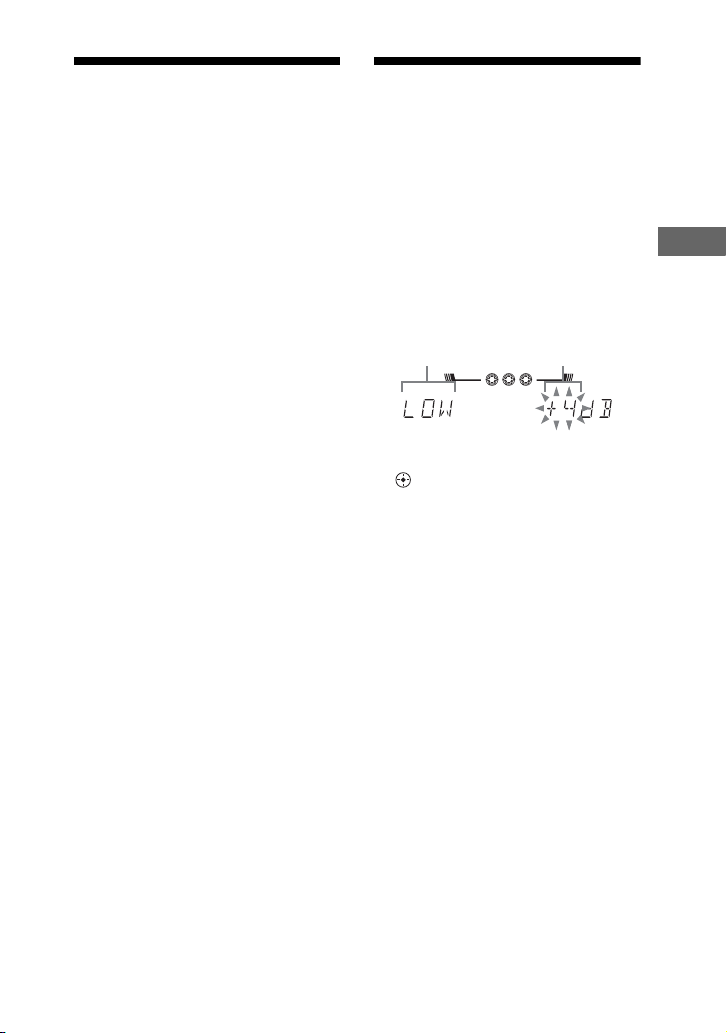
Using the Radio Data
GROOVE
AUTO
TUNED
MHz
ST
System (RDS)
(European model only)
What is the Radio Data System?
Radio Data System (RDS) is a
broadcasting service that allows radio
stations to send additional information
along with the regular program signal.
This tuner offers convenient RDS features
such as station name. RDS is available
only on FM stations.*
Note
RDS may not work properly if the station you
are tuned in is not transmitting the RDS signal
properly or if the signal is weak.
* Not all FM stations provide RDS service, nor
do they provide the same type of services. If
you are not familiar with the RDS system,
check with your local radio stations for details
on RDS services in your area.
Receiving RDS broadcasts
Simply select a station from the FM
band.
When you tune in a station that provides
RDS services, the station name appears in
the display.
To check the RDS information
While receiving an RDS station,
press DISPLAY repeatedly.
RDS information appears on the display.
Creating your own sound effect
You can raise or lower the levels of
specific frequency ranges and then store
up to the user equalizer in the memory.
1 Press EQ BAND repeatedly to
select a frequency band and
then turn OPERATION DIAL to
adjust the equalizer level.
Repeat this for each band you
want to adjust.
Frequency band
GROOVE
1
2 3
Equalizer level
AUTO
REC
ST
TUNED
MHz
2 Press ENTER (RM-AMU053) or
(RM-AMU054).
“USER EQ” appears and the setting is
stored in the memory.
To call up the user equalizer setting
Press PRESET EQ (or EQ on the remote)
repeatedly until “USER EQ” appears.
To cancel the sound effect
Press PRESET EQ (or EQ on the remote)
repeatedly until “FLAT” appears.
Other Operations
GB
35
Page 36

Singing along
You can sing along with any audio source
that play back on this system.
1 Turn MIC LEVEL to MIN to turn
down the microphone volume
level.
2 Connect an optional microphone
to the MIC jack on the unit.
3 Start playing the music.
4 Turn MIC LEVEL to adjust the
microphone volume.
If acoustic feedback (howling) occurs,
reduce the volume, move the
microphone away from the speakers,
or change the direction of the
microphone.
After you have finished, disconnect the
microphone from the MIC jack on the
unit.
Using the Timers
The system offers three timer functions.
You cannot activate both the Play Timer
and the Recording Timer at the same time.
If you use either with the Sleep Timer, the
Sleep Timer has priority.
Sleep Timer
You can fall asleep to music. This
function works even if the clock is not set.
Press SLEEP on the remote
repeatedly.
Each time you press the button, the
minute display (the turn-off time)
changes cyclically as follows:
90MIN t 80MIN t 70MIN t …
t 10MIN t OFF
Other operations
To Do this
Check the
remaining time
Change the time to
turn off
Cancel the Sleep
Timer
Press SLEEP once.
Press SLEEP repeatedly
to select the time you
want.
Press SLEEP repeatedly
until “SLEEP OFF”
appears in the display.
36
GB
Page 37

Play Timer/Recording Timer
Make sure you have set the clock.
Use the button on the remote for the
operation.
Play Timer:
You can wake up to disc, tuner or optional
USB device at a preset time.
Recording Timer:
You can transfer music from a preset radio
station into an USB device at a specified
time.
1 Prepare the sound source.
Play Timer
Prepare the sound source, and then
press VOLUME +/– to adjust the
volume.
To start from a specific track or file,
create your own program (page 33).
Recording Timer
Tune in the preset radio station
(page 34).
2 Press CLOCK/TIMER SET
(RM-AMU053) or TIMER MENU
(RM-AMU054).
3 Press ./> (RM-AMU053)
or
v/V (RM-AMU054) repeatedly
to select “PLAY SET” or
“REC SET”, and then press
ENTER (RM-AMU053) or
(RM-AMU054).
“ON” appears, and the hour indication
flashes.
4 Set the time to start playing or
transferring.
Press ./> (RM-AMU053)
or
v/V (RM-AMU054) repeatedly
to set the hour, and then press
ENTER (RM-AMU053) or
(RM-AMU054). The minute
indication flashes. Use the procedure
above to set the minutes.
5 Use the same procedure as in
step 4 to set the time to stop
playing or transferring.
6 Select the sound source or
prepare the USB device.
Play Timer
Press ./> (RM-AMU053)
or
v/V (RM-AMU054) repeatedly
until the sound source you want
appears, and then press ENTER
(RM-AMU053) or
(RM-AMU054). The display shows
the timer settings.
Recording Timer
Connect a transferable USB device to
the B port on the unit. The display
shows the timer settings.
7 Press "/1 to turn off the system.
Other Operations
Continued
l
37
GB
Page 38

To set the Recording Timer using the
controls on the unit (REC TIMER)
1 Tune in the preset station
(page 34).
2 Press REC TIMER.
“ON” appears, and the hour indication
flashes.
3 Turn OPERATION DIAL to set the
hour, then press ENTER.
The minute indication flashes. Use the
procedure above to set the minutes.
4 Use the same procedure as in step
3 to set the time to stop recording.
The display shows the timer settings.
5 Connect a transferable USB device
to the B port on the unit.
6 Press "/1 to turn off the system.
To activate or check the timer again
Unit:
Press REC TIMER, turn OPERATION
DIAL until “REC SELECT” appears, and
then press ENTER.
RM-AMU053:
Press CLOCK/TIMER SELECT, press
./> repeatedly until “PLAY
SELECT” or “REC SELECT” appears,
and then press ENTER.
RM-AMU054:
Press TIMER MENU to select “TIMER
SELECT”, then press . Press
repeatedly until “PLAY SELECT” or
“REC SELECT” appears, and then
press .
v/V
Tips
• The system turns on before the preset time. If
the system is turned on at the preset time or if
“STANDBY” flashes in the display, the Play
Timer and the Recording Timer will not play
or transfer.
• The Play Timer setting remains as long as the
setting is not canceled manually.
• The volume is reduced to minimum during the
Recording Timer.
• The Recording Timer is canceled
automatically after the Recording Timer has
been activated.
• The Play Timer may not be activated
depending on the status of the connected iPod.
• Be sure that the iPod is not playing when
using the Play Timer.
To cancel the timer
Repeat the same procedure as above until
“TIMER OFF” appears, and then press
ENTER (RM-AMU053 or on the unit) or
(RM-AMU054).
To change the setting
Start over from step 1.
GB
38
Page 39

General
Additional Information
Troubleshooting
Should you encounter a problem with
your system, do the following:
1 Make sure the power cord and
speaker cords are correctly and
firmly connected.
2 Find your problem in the checklist
below, and take the indicated
corrective action.
If the problem persists, contact your
nearest Sony dealer.
Note that if service personnel changes
some parts during repair, these parts
may be retained.
When the "/1 indicator flashes
Immediately unplug the power cord,
and check the following items.
• If your system has a voltage selector,
is the voltage selector set to the
correct voltage?
• Are you using only the supplied
speakers?
• Are the + and – speaker cords shortcircuited?
• Is anything blocking the ventilation
holes of the unit?
After checking the above items and
fixing any problems, plug in the power
cord again and turn on the system. If
the STANDBY indicator still flashes,
or if the cause of the problem cannot
be found even after checking all the
above items, consult your nearest
Sony dealer.
The display starts flashing as soon as
you plug in the power cord even
though you have not turned on the
system.
• Press DISPLAY once while the system
is turned off. The demonstration
disappears.
The clock or timer setting is canceled.
• The power cord is disconnected or a
power failure occurred. Redo “Setting
the clock” (page 16). If you have set the
timer, redo “Using the timer” (page 36).
“– –:– –” appears in the display.
• The clock is not set. Set the clock
(page 16).
• A power failure has occurred. Set the
clock (page 16) and timer settings
(page 36) again.
There is no sound.
• Turn MASTER VOLUME clockwise
(or press VOLUME + repeatedly on the
remote).
• The headphones are connected to the
PHONES jack.
• Check the speaker connections
(page 15).
• There is no audio output during
Recording Timer.
There is no sound from the
subwoofer.
• Check that the subwoofer is connected
securely and correctly to the unit.
There is no microphone sound.
• Turn MASTER VOLUME clockwise
(or press VOLUME + repeatedly on the
remote) or turn MIC LEVEL clockwise
to adjust the microphone volume.
• Make sure the microphone is connected
to the MIC jack correctly.
Additional Information
Continued
l
39
GB
Page 40

Sound comes from one channel,
or the left and right volumes are
unbalanced.
• Place the speakers as symmetrically as
possible.
• Connect only the supplied speakers.
There is severe hum or noise.
• A TV or VCR is placed too close to the
unit. Move the unit away from the TV or
VCR.
• Move the unit away from the source of
noise.
• Connect the unit to a different wall
outlet.
• Install a noise filter (commercially
available) to the power cord.
• Turn off surrounding electrical
equipment.
The timer does not function.
• Check the timer setting and set the
correct time (page 36).
• Cancel the Sleep Timer function
(page 36).
• You cannot select the Play Timer and
the Recording Timer at the same time.
The remote does not function.
• Remove the obstacles between the
remote and the unit.
• Move the remote closer to the unit.
• Point the remote at the unit’s sensor.
• Replace the batteries (R6/size AA).
• Move the unit away from the
fluorescent light.
There is acoustic feedback.
• Reduce the volume.
• Move the microphone away from the
speakers or change the direction of the
microphone.
Disc player
The disc tray does not open and
“LOCKED” appears in the display.
• Consult your nearest Sony dealer or
local authorized Sony service facility.
The disc tray does not close.
• Load the disc correctly.
• Always close the disc tray by pressing
Z OPEN/CLOSE. Do not forcibly push
the disc tray to close it as this may cause
a malfunction.
The disc does not eject.
• You cannot eject the disc during
CD-USB Synchronized Transfer,
or REC1 Transferring. Press x to
cancel the transferring, then press Z
OPEN/CLOSE to eject the disc.
• Consult your nearest Sony dealer.
Playback does not start.
• Open the disc tray and check whether a
disc is loaded.
• Wipe the disc clean (page 47).
• Reload the disc.
• Load the disc that this system can play
back (page 47).
• Load the disc on the disc tray with the
label side facing up.
• Remove the disc and wipe away the
moisture on the disc, then leave the
system turned on for a few hours until
the moisture evaporates.
•Press N to start playback.
The sound skips.
• Wipe the disc clean (page 47).
• Reload the disc.
• Move the unit to place without vibration
(e.g., on top of a stable stand).
• Move the speakers away from the unit,
or place them on seperate stands. When
you listen to a track with bass sounds at
high volume, the speaker vibration may
cause the sound to skip.
40
GB
Page 41

Playback does not start from the first
track.
• The system is in Program Play or
Shuffle Play mode. Press PLAY MODE
on the remote repeatedly until “ALL
DISC”, “1 DISC” or “ ” lights up in
the display.
The MP3 file cannot be played back.
• The MP3 file is not recorded in a format
that conforms to ISO9660 Level 1/
Level 2, or Joliet (expansion format).
• The MP3 file does not have the
extension “.mp3”.
• The MP3 file in format other than
MPEG 1 Audio Layer 3 cannot be
played back.
• The system can play back to a depth of
8 folders only.
• The disc contains more than 999 folders.
• The disc contains more than 999 MP3
files.
• MP3 files in MP3 PRO format cannot be
played back.
The MP3 files take a longer time to
play back than others.
• After the system reads all the files on the
disc, playback may take more time than
usual if:
– the number of folders or files on the
disc is very large.
– the folder and file organization
structure is very complex.
The folder name, track name, file
name and ID3 tag characters do not
appear properly.
• Use a disc that conforms to ISO9660
Level 1/Level 2, or Joliet (expansion
format).
• The ID3 tag is not Version 1(1.0/1.1)
and Version 2(2.2/2.3).
• The character code that can be displayed
by this system are as follows:
– Upper cases (A to Z)
– Numbers (0 to 9)
– Symbols (< > * +, ? / [ ] \ _)
Other characters may not be displayed
correctly.
USB device
You cannot start transferring to an
USB device.
• The following problems may have
occurred.
– The USB device is full.
– The number of audio files and folders
on the USB device has reached the
upper limit.
– The USB device is write-protected.
– The USB device is not connected to
the B port.
Transferring is stopped before it is
finished.
• You are using an unsupported USB
device. See “Compatible USB devices
with this system” (page 52) for the
supported device types.
• The USB device is not formatted
correctly. Refer to the USB device
operating instruction on how to format.
• Turn off the system and remove the
USB device. If the USB device has a
power switch, turn the USB device off
and then on again after removing it from
the system. Then perform transferring
again.
• If the transferring and erase operations
are repeated multiple times, the file
structure within the USB device
becomes complex. Refer to the USB
device operating instruction on how to
deal with this problem.
Continued
l
Additional Information
GB
41
Page 42

Transferring to an USB device results
in an error.
• You are using an unsupported USB
device. See “Compatible USB devices
with this system” (page 52) for the
supported device types.
• The USB device was disconnected or
the power was turned off during
transferring. Delete the partiallytransferred file, and transfer again. If
this does not fix the problem, the USB
device may be broken. Refer to the USB
device operating instruction on how to
deal with this problem.
• Turn off the system and remove the
USB device. If the USB device has a
power switch, turn the USB device off
and then on again after removing it from
the system. Then perform transferring
again.
Audio files or folders on the USB
device cannot be erased.
• Check if the USB device is writeprotected.
• The USB device was disconnected or
the power was turned off during the
erase operation. Delete the partiallyerased file. If this does not fix the
problem, the USB device may be
broken. Refer to the USB device
operating instruction on how to deal
with this problem.
Are you using a supported USB
device?
• If you connect an unsupported USB
device, the following problems may
occur. See “Compatible USB devices
with this system” (page 52) for the
supported device types.
– The USB device is not recognized.
– File or folder names are not displayed
on this system.
– Playback is not possible.
– The sound skips.
– There is noise.
– A distorted sound is output.
– Transferring stops before it is finished.
“OVER CURRENT” appears.
• A problem has been detected with the
level of electrical current from the
A port or B port. Turn off the
system and remove the USB device
from the A port or B port. Make
sure there is no problem with the USB
device. If this display pattern persists,
contact your nearest Sony dealer.
There is no sound.
• The USB device is not connected
correctly. Turn off the system and
reconnect the USB device, then turn on
the system and check if “USB A” or
“USB B” lights up in the display.
There is noise, skipping, or distorted
sound.
• Turn off the system and reconnect the
USB device, then turn on the system.
• The music data itself contains noise, or
the sound is distorted. Noise may have
entered during the transferring process.
Delete the file, and try transferring
again.
The USB device cannot be
connected into the A port or
B port.
• The USB device is being connected
backwards. Connect the USB device in
the correct orientation.
42
GB
Page 43

“READING” is displayed for an
extended time, or it takes a long time
before playback starts.
• The reading process can take a long time
in the following cases.
– There are many folders or files on the
USB device.
– The file structure is extremely
complex.
– The memory capacity is excessive.
– The internal memory is fragmented.
Thus, we recommend following these
guidelines.
– Total folders on USB device: 1000 or
less
– Total files per folder: 150 or less
– Total files on USB device: 3000 or
less
Erroneous display.
• The data stored in the USB device may
have been corrupted, perform the
transferring again.
• The character code that can be displayed
by this system are as follows:
– Upper cases (A to Z)
– Numbers (0 to 9)
– Symbols (< > * +, ? / [ ] \ _)
Other characters may not be displayed
correctly.
The USB device is not recognized.
• Turn off the system and reconnect the
USB device, then turn on the system.
• Connect the supported USB device
(page 52).
• The USB device does not work
properly. Refer to the USB device
operating instruction on how to deal
with this problem.
Play does not start.
• Turn off the system and reconnect the
USB device, then turn on the system.
• Connect the supported USB device
(page 52).
• Press N to start play.
Play does not start from the first file.
• Set the play mode to normal play mode.
Audio file cannot be played back.
• MP3 fil es in MP3 PRO format cannot be
played back.
• Some A AC files may not be played back
correctly.
• WMA files in Windows Media Audio
Lossless and Professional format cannot
be played back.
• USB device formatted with file systems
other than FAT16 or FAT32 are
unsupported.*
• In case multiple partitions exist in USB
device that is being used, files may not
be played.
• Playback is possible up to 8 levels.
• The number of folders has exceeded
1000.
• The number of files in a folder has
exceeded 150.
• The number of files in a USB device has
exceeded 3000.
• Files that are encrypted or protected by
passwords, etc. cannot be played back.
* This system supports FAT16 and FAT32, but
some USB device may not support all of these
FAT. For details, refer to the operating
instruction of each USB device or contact the
manufacturer.
iPod
There is no sound.
• Make sure the iPod is connected
securely.
• Make sure the iPod is playing music.
• Adjust the volume.
• Depending on the contents of the iPod,
it may take time to start playback.
• You are using an unsupported iPod. See
“Compatible iPod models with this
system” (page 54) for the supported
device types.
Additional Information
Continued
l
43
GB
Page 44

The sound is distorted.
• Reduce the volume.
• Set the “EQ” setting of the iPod to “Off”
or “Flat”.
The iPod can not be charged.
• Make sure the iPod is connected
securely.
Tuner
Severe hum or noise, or stations
cannot be received. (“TUNED” or
“ST” flashes on the display.)
• Connect the antenna properly.
• Find a location and an orientation that
provide good reception, and then set up
the antenna again.
• Keep the antennas away from the
speaker cords, the power cord and the
USB cable to avoid picking up noise.
• Connect a commercially available
external antenna.
• Consult your nearest Sony dealer if the
supplied AM antenna has come off the
plastic stand.
• Turn off nearby electrical equipment.
A stereo FM program cannot be
received in stereo.
• Press FM MODE on the remote
repeatedly until “MONO” disappears
from the display.
Meter
Meter display is turned off.
• “MTR POINTER” and
“M-BACKLIGHT” are set to “OFF” in
the OPTIONS menu. Select other
settings.
• Meter mode is set to “METER OFF”.
Press METER MODE on the unit
repeatedly to select other modes.
Meter display is flashing.
• “MTR POINTER” and
“M-BACKLIGHT” are set to “FLASH”
in the OPTIONS menu. Select other
settings.
• Meter mode is set to “EXCITE 1” or
“EXCITE 2”. Press METER MODE on
the unit repeatedly to select other
modes.
Optional components
There is no sound.
• Refer to General item “There is no
sound.” (page 42) and check the
condition of the system.
• Connect the component properly
(page 14) while checking:
– if the cords are connected properly.
– if the cord plugs are firmly inserted all
the way.
• Turn on the connected component.
• Refer to the operating instructions
supplied with the connected component
and start playing.
Meter pointer does not move.
• “MTR POINTER” is set to “OFF” in the
OPTIONS menu. Select other settings.
• Meter mode is set to “METER OFF”.
Press METER MODE on the unit
repeatedly to select other modes.
• The headphones are connected to the
PHONES jack. Disconnect the
headphones.
GB
44
Page 45

To change the AM tuning interval
(except for European models)
The AM tuning interval is factory-preset
to 9 kHz (or 10 kHz, for some areas). You
cannot change the AM tuning interval in
Power Saving Mode.
Use the buttons on the unit for this
operation.
1 Select the AM band, and then turn
off the system.
2 While holding down ENTER, press
"/1.
The system turns on automatically and
“AM 9K STEP” or “AM 10K STEP”
appears.
All the AM preset stations are erased.
To reset the interval to the factory
preset, repeat the procedure.
To reset the system to factory
settings
If the system still does not operate
properly, reset the system to factory
settings. You cannot reset the system to
factory settings in Power Saving Mode.
1 Disconnect and reconnect the
power cord, and then turn on the
system.
2 Press x, ENTER, and "/1 at the
same time.
“COLD RESET” appears in the
display.
All user-configured settings, such as
preset radio stations, timer, and the
clock, are reset to factory setting.
Messages
One of the following messages may
appear or flash in the display during
operation.
Disc/Timer
LOCKED: The disc tray does not open.
Contact your nearest Sony dealer.
NO DISC: There is no disc on the disc
tray or you have loaded a disc that
cannot be played back on this system.
NO STEP: All of the programmed steps
have been erased.
NOT IN USE: You have pressed a button
those operation is not allowed or invalid
at this time.
OFF TIME NG: The Play Timer or
Recording Timer start and stop times
are set to the same time.
PUSH SELECT: You tried to set the
clock or timer during timer operation.
PUSH STOP: You tried to perform an
operation that can be performed only
when the system is stopped.
READING: The system is reading
information of the disc. Some buttons
are not available.
SET CLOCK: You pressed CLOCK/
TIMER SELECT (RM-AMU053)
before the clock is set.
SET TIMER: You pressed CLOCK/
TIMER SELECT (RM-AMU053)
before the Play Timer or Recording
Timer is set.
STEP FULL: You tried to program more
than 25 steps.
UNLOCK: The disc theft-preventive
function is released.
Additional Information
Continued
l
45
GB
Page 46

USB device
DATA ERROR: You tried to play a file
that is not playable.
DEVICE ERROR: The USB device
could not be recognized or an unknown
device is connected (page 42).
DEVICE FULL: The memory of the USB
device is full.
FATAL ERROR: The USB device was
removed during transferring or erase
operation, and may have been damaged.
FOLDER FULL: You cannot transfer
onto the USB device because the
number of folders have reached its
maximum.
NO DEVICE: The USB device is not
connected.
NO MEMORY: External device is not
inserted in mobile phone.
NO STEP: All of the programmed steps
have been erased.
NO TRACK: No playable file is loaded
in the system.
NOT IN USE: You tried to perform a
specific operation under conditions
where that operation is prohibited.
NOT SUPPORTED: An unsupported
USB device is connected, or the USB
device is connected to this system
through a hub.
OVER CURRENT: An over current was
detected.
PROTECTED: The USB device is write-
protected.
PUSH STOP: You tried to perform an
operation that can be performed only
when the system is stopped.
READING: The system is reading
information of the USB device. Some
buttons are not available.
REC ERROR: Transferring did not start,
stopped partway, or otherwise could not
be performed (page 41).
STEP FULL: You tried to program more
than 25 steps.
TRACK FULL: You cannot transfer onto
the USB device because the number of
files have reached its maximum.
46
GB
Page 47

Precautions
Discs that this system CAN play
• AUDIO CD
• CD-R/CD-RW (audio data/MP3 files)
Discs that this system CANNOT play
•CD-ROM
• CD-R/CD-RW other than those recorded in
AUDIO CD format or MP3 format
conforming to ISO9660 Level 1/Level 2,
Joliet in the expansion format
• CD-R/CD-RW recorded in multisession that
have not ended by “closing the session”
• CD-R/CD-RW of poor recording quality,
CD-R/CD-RW that have scratches or are
dirty, or CD-R/CD-RW recorded with an
incompatible recording device
• CD-R/CD-RW which is finalized incorrectly
• Discs containing files other than MPEG 1
Audio Layer-3 (MP3) files
• Discs of non-standard shape (for example,
heart, square, star)
• Discs that have adhesive tape, paper, or
sticker attached to them
• Rental or used discs with attached seals where
the glue extends beyond the seal
• Discs that have labels printed using ink that
feels tacky when touched
Notes on discs
• Before playing, wipe the disc with a cleaning
cloth from the center out to the edge.
• Do not clean discs with solvents, such as
benzine thinner, or commercially available
cleaners or anti-static spray intended for vinyl
LPs.
• Do not expose discs to direct sunlight or heat
sources such as hot air ducts, nor leave it in a
car parked in direct sunlight.
On safety
• The unit is not disconnected from the mains as
long as it is connected to the AC outlet, even
if the unit itself has been turned off.
• Completely disconnect the power cord (mains
lead) from the wall socket (mains) if it is not
going to be used for an extended period of
time. When unplugging the unit, always grip
the plug. Never pull the cord itself.
• Should any solid object or liquid get into the
system, unplug the system, and have it
checked by qualified personnel before
operating it again.
• AC power cord must be changed only at the
qualified service shop.
On placement
• Do not place the system in an inclined
position or in locations that are extremely hot,
cold, dusty, dirty, or humid or lacking
adequate ventilation, or subject to vibration,
direct sunlight or a bright light.
• Be careful when placing the unit or speakers
on surfaces that have been specially treated
(for example, with wax, oil, polish) as staining
or discoloration of the surface may result.
• If the system is brought directly from a cold to
a warm location or is placed in a very damp
room, moisture may condense on the lens
inside the unit, and cause the system to
malfunction. In this situation, remove the
disc, and leave the system turned on for about
an hour until the moisture evaporates.
On heat buildup
• Heat buildup on the unit during operation is
normal and is not a cause for alarm.
• Do not touch the cabinet if it has been used
continuously at a high volume because the
cabinet may have become hot.
• Do not obstruct the ventilation holes.
On the speaker system
This speaker system is not magnetically
shielded, and the picture on nearby TV sets may
become magnetically distorte d. In this situation,
turn off the TV, wait 15 to 30 minutes, and turn
it back on. If there is no improvement, move the
speakers far away from the TV.
Cleaning the cabinet
Clean this system with a soft cloth slightly
moistened with a mild detergent solution.
Do not use any type of abrasive pad, scouring
powder, or solvent, such as thinner, benzine,
or alcohol.
Additional Information
47
GB
Page 48

Specifications
AUDIO POWER SPECIFICATION
POWER OUTPUT AND TOTAL
HARMONIC DISTORTION:
(LBT-GTZ4i only)
With 6 ohm loads, both channels driven,
from 120 Hz – 10 kHz; rated 110 watts per
channel minimum RMS power, with no
more than 0.7% total harmonic distortion
from 250 miliwatts to rated output.
Amplifier section
MHC-GTZ5
The following are measured at
Mexican model:
AC 127 V, 60 Hz
European model:
AC 230 V, 50 Hz
Other models:
AC 120, 220, 240 V, 50/60 Hz
Front speaker
Power output (rated): 110 W + 110 W
(at 6 Ω, 1 kHz, 1% THD)
RMS output power (reference):
200 W + 200 W (per channel at 6 Ω,
1 kHz, 10% THD)
Subwoofer
RMS output power (reference): 200 W
(at 6 Ω, 100 Hz, 10% THD)
MHC-GTZ4 / GTZ4i
Brazilian model only
The following are measured at AC 127 or
220 V 60 Hz
Front speaker
RMS output power (reference):
155 W + 155 W (per channel at 6 Ω,
1 kHz, 10% THD)
Subwoofer
RMS output power (reference): 150 W
(at 6 Ω, 100 Hz, 10% THD)
Other models
The following are measured at
Mexican model:
AC 127 V, 60 Hz
European model:
AC 230 V, 50 Hz
Other models:
AC 120, 220, 240 V, 50/60 Hz
Front speaker
Power output (rated): 90 W + 90 W
(at 6 Ω, 1 kHz, 1% THD)
RMS output power (reference):
155 W + 155 W (per channel at 6 Ω,
1 kHz, 10% THD)
Subwoofer
RMS output power (reference): 150 W
(at 6 Ω, 100 Hz, 10% THD)
MHC-GTZ3 / GTZ3i
Brazilian model only
The following are measured at AC 127 or
220 V 60 Hz
Front speaker
RMS output power (reference):
135 W + 135 W (per channel at 6 Ω,
1 kHz, 10% THD)
Subwoofer
RMS output power (reference): 130 W
(at 6 Ω, 100 Hz, 10% THD)
Other model
The following are measured at
Mexican model:
AC 127 V, 60 Hz
European model:
AC 230 V, 50 Hz
Other models:
AC 120, 220, 240 V, 50/60 Hz
Front speaker
Power output (rated): 75 W + 75 W
(at 6 Ω, 1 kHz, 1% THD)
RMS output power (reference):
135 W + 135 W (per channel at 6 Ω,
1 kHz, 10% THD)
Subwoofer
RMS output power (reference): 130 W
(at 6 Ω, 100 Hz, 10% THD)
48
GB
Page 49

MHC-GTZ2 / GTZ2i
Brazilian model only
The following are measured at AC 127 or
220 V 60 Hz
RMS output power (reference):
130 W + 130 W (per channel at 6 Ω,
1 kHz, 10% THD)
Other models
The following are measured at
Mexican model:
AC 127 V, 60 Hz
European model:
AC 230 V, 50 Hz
Other models:
AC 120, 220, 240 V, 50/60 Hz
Front speaker
Power output (rated): 60 W + 60 W
(at 6 Ω, 1 kHz, 1% THD)
RMS output power (reference):
100 W + 100 W (per channel at 6 Ω,
1 kHz, 10% THD)
LBT-GTZ4i
The following are measured at AC 120 V
60 Hz
Front speaker
RMS output power (reference):
185 W + 185 W (per channel at 6 Ω,
1 kHz, 10% THD)
Subwoofer
RMS output power (reference): 180 W
(at 6 Ω, 100 Hz, 10% THD)
Inputs
PC (AUDIO IN) L/R:
Voltage 700 mV
impedance 47 kilohms
MIC: sensitivity 1 mV, impedance
10 kilohms
(USB) port: Type A
Outputs
PHONES: accepts headphones of 8 Ω or
more
FRONT SPEAKER: accepts impedance
of 6 Ω
SUBWOOFER (MHC-GTZ5, MHC-GTZ4 /
GTZ4i, MHC-GTZ3 / GTZ3i and
LBT-GTZ4i only): accepts impedance
of 6 Ω
USB section
Supported bit rate
MP3 (MPEG 1 Audio Layer-3):
32 – 320 kbps, VBR
WMA: 48 – 192 kbps
AAC: 48 – 320 kbps
Sampling frequencies
MP3 (MPEG 1 Audio Layer-3):
32/44.1/48 kHz
WMA: 44.1 kHz
AAC: 44.1 kHz
Transfer speed
Full-Speed
Supported USB device
Mass Storage Class
Maximum current
500 mA
Disc player section
System
Compact disc and digital audio system
Laser Diode Properties
Emission Duration: Continuous
Laser Output*: Less than 44.6 µW
* This output is the value measurement
at a distance of 200 mm from the
objective lens surface on the Optical
Pick-up Block with 7 mm aperture.
Frequency response
20 Hz – 20 kHz
Signal-to-noise ratio
More than 90 dB
Dynamic range
More than 88 dB
Additional Information
Continued
l
49
GB
Page 50

Tuner section
FM stereo, FM/AM superheterodyne tuner
FM tuner section
Tuning range:
North American and Brazilian models:
87.5 – 108.0 MHz (100 kHz step)
Other models:
87.5 – 108.0 MHz (50 kHz step)
Antenna: FM lead antenna
Antenna terminals: 75 ohms unbalanced
Intermediate frequency: 10.7 MHz
AM tuner section
Tuning range
Pan American and Oceanian models:
530 – 1,710 kHz (with 10 kHz tuning
interval)
531 – 1,710 kHz (with 9 kHz tuning
interval)
European models:
531 – 1,602 kHz (with 9 kHz tuning
interval)
Other models:
530 – 1,610 kHz (with 10 kHz tuning
interval)
531 – 1,602 kHz (with 9 kHz tuning
interval)
Antenna: AM loop antenna, external antenna
terminal
Intermediate frequency: 450 kHz
iPod section
DC5V 500mA MAX
Speakers
MHC-GTZ5
• Front speaker (SS-GTZ5M)
Speaker system: 3-way, 3-unit, bass
reflex
Speaker unit:
Subwoofer: 150 mm, cone type
Woofer: 150 mm, cone type
Tweeter: 40 mm, horn type
Rated impedance: 6 ohms
Dimensions (w/h/d) (Approx.):
250 × 391 × 285 mm
Mass (Approx.): 4.9 kg per speaker
GB
50
• Subwoofer (SS-WGZ5M)
Speaker system: 1-unit, bass reflex
Speaker unit:
Woofer: 250 mm, cone type
Rated impedance: 6 ohms
Dimensions (w/h/d) (Approx.):
318 × 391 × 340 mm
Mass (Approx.): 7.9 kg
MHC-GTZ4 / GTZ4i
• Front speaker (European model only)
(SS-GTZ4M)
Front speaker (Other models)
(SS-GTZ4)
Speaker system: 3-way, 3-unit, bass
reflex
Speaker unit:
Subwoofer: 130 mm, cone type
Woofer: 130 mm, cone type
Tweeter: 40 mm, horn type
Rated impedance: 6 ohms
Dimensions (w/h/d) (Approx.):
237 × 361 × 240 mm
Mass (Approx.): 3.9 kg per speaker
• Subwoofer (European model only)
(SS-WGZ4M)
Subwoofer (Other models)
(SS-WGZ4)
Speaker system: 1-unit, bass reflex
Speaker unit:
Woofer: 200 mm, cone type
Rated impedance: 6 ohms
Dimensions (w/h/d) (Approx.):
265 × 361 × 325 mm
Mass (Approx.)
SS-WGZ4M: 5.4 kg
SS-WGZ4: 5.7 kg
Page 51

MHC-GTZ3 / GTZ3i
• Front speaker (European model except
United Kingdom only)
(SS-GTZ3M)
Front speaker (Other models)
(SS-GTZ3)
Speaker system: 2-way, 2-unit,
bass reflex
Speaker unit:
Woofer: 160 mm, cone type
Tweeter: 40 mm, horn type
Rated impedance: 6 ohms
Dimensions (w/h/d) (Approx.):
237 × 361 × 210 mm
Mass (Approx.): 2.9 kg per speaker
• Subwoofer (Asian model only)
(SS-WGZ4)
Subwoofer (European model except
United Kingdom only)
(SS-WGZ3M)
Subwoofer (Other models)
(SS-WGZ3)
Speaker system: 1-unit, bass reflex
Speaker unit:
Woofer: 200 mm, cone type
Rated impedance: 6 ohms
Dimensions (w/h/d) (Approx.):
265 × 361 × 325 mm
Mass (Approx.)
SS-WGZ3/SS-WGZ3M: 5.4 kg
SS-WGZ4: 5.7 kg
MHC-GTZ2 / GTZ2i
• Front speaker (European model only)
(SS-GTZ3M)
Front speaker (Other models)
(SS-GTZ3)
Speaker system: 2-way, 2-unit, bass
reflex
Speaker unit:
Woofer: 160 mm, cone type
Tweeter: 40 mm, horn type
Rated impedance: 6 ohms
Dimensions (w/h/d) (Approx.):
237 × 361 × 210 mm
Mass (Approx.): 2.9 kg per speaker
LBT-GTZ4i
• Front speaker (SS-GTZ4A)
Speaker system: 3-way, 3-unit, bass
reflex
Speaker unit:
Subwoofer: 5 inch (130 mm), cone
type
Woofer: 5 inch (130 mm), cone type
Tweeter: 1 1/2 inch (40 mm), horn type
Rated impedance: 6 ohms
Dimensions (w/h/d) (Approx.):
9 3/8 × 14 1/4 × 9 1/2 inch (237 ×
361 × 240 mm)
Mass (Approx.): 8 lb 10 oz (3.9 kg) per
speaker
• Subwoofer (SS-WGZ3A)
Speaker system: 1-unit, bass reflex
Speaker unit:
Woofer: 8 inch (200 mm), cone type
Rated impedance: 6 ohms
Dimensions (w/h/d) (Approx.):
10 1/2 × 14 1/4 × 12 7/8 inch (265 ×
361 × 325 mm)
Mass (Approx.): 11 lb 15 oz (5.4 kg)
General
Power requirements
North American model: AC 120 V,
60 Hz
European models:
AC 230 V, 50/60 Hz
Oceanian model: AC 230 – 240 V,
50/60 Hz
Mexican model: AC 127 V, 60 Hz
Brazil model: 127 V or 220 V AC,
60 Hz, adjustable with voltage selector
Argentine model: AC 220 V, 50/60 Hz
Other models: AC 120, 220 or 230 –
240 V, 50/60 Hz, Adjustable with
voltage selector
Additional Information
Continued
l
51
GB
Page 52

Power consumption
MHC-GTZ5: 250 W
MHC-GTZ4 / GTZ4i: 300 W
MHC-GTZ3 / GTZ3i: 280 W
MHC-GTZ2 (Brazilian model): 200 W
MHC-GTZ2 / GTZ2i (Other models):
190 W
LBT-GTZ4i (American model):
240 W
Dimensions (w/h/d) (excl. speakers)
Approx. 231 × 361 × 430.5 mm
(9 1/8 × 14 1/4 × 17 1/4 inch)
Mass (excl. speakers)
HCD-GTZ5 / GTZ4 / GTZ4i / GTZ3 /
GTZ3i: 10.0 kg (22 lb 1 oz)
HCD-GTZ2 / GTZ2i: 8.0 kg
Supplied accessories:
Remote Commander (1)
R6 (Size AA) batteries (2)
AM loop antenna (1)
FM lead antenna (1)
Speaker pads
MHC-GTZ5 / MHC-GTZ4 / GTZ4i /
MHC-GTZ3 / GTZ3i / LBT-GTZ4i
(12), and MHC-GTZ2 / GTZ2i (8)
Design and specifications are subject to
change without notice.
• Standby power consumption: 0.5 W
• Halogenated flame retardants are not
used in the certain printed wiring
boards.
Compatible USB devices with this system
You can use the following Sony USB
devices and Sony Ericsson mobile phone
on this system.
Verified Sony USB device
Product name Model name
®
Walkman
IC Recorder ICD-UX71 / UX81 / UX91
MICROVAULT USM512JX / 1GJX /
NWD-B103 / B105 /
B103F / B105F
NWD-E023F / E025F
NWZ-A815 / A816 /
A816B / A818
NWZ-A726 / A726B /
A728 / A728B / A729
NWZ-A826 / A828 / A829
NWZ-B133 / B135 /
B133F / B135F
NWZ-E435F / E436F /
E438F
NWZ-S515 / S516 /
S615F / S616F / S618F /
S715F / S716F / S718F
NWZ-S636F / S638F /
S639F / S736F / S738F /
S739F
ICD-SX700 / SX800 /
SX900
2GJX / 4GJX
USM1GL / 2GL / 4GL /
8GL / 16GL
USM1GLX / 2GLX /
4GLX / 8GLX / 16GLX
52
GB
Page 53

Verified Sony Ericsson mobile phone
Product name Model name
®
Walkman
phone
Notes
• During playback or transferring of files, there
is a small possibility that these operatio ns may
be stopped due to excess static buildup in the
system or the USB device. In this case,
remove the USB device and reconnect it, then
retry the operation from the beginning.
• Do not use USB devices other than these USB
devices. Operation of models not listed here is
not guaranteed.
• Operation may not always be ensured even
when using these USB devices.
• Some of these USB devices may not be
available for purchase in certain areas.
• When formatting a USB device, be sure to do
so using the device itself, or dedicated
formatting software for the device. Otherwise,
you may be unable to properly transfer from
the USB device to this system.
Notes on using the Sony Ericsson
mobile phone
• Connect to this system with the mobile phone
turned on.
• While the mobile phone is connected to this
system, do not insert or detach the memory
card.
• When connecting to this system, set the data
transfer mode of your mobile phone to File
Transfer (Mass Storage).
For details, refer to the operating instruction
supplied with the mobile phone.
• Use the USB cable supplied with the mobile
phone when connecting to the system.
• Some audio files supported by the mobile
phone are not surpported by this system.
• In the case that the song which is registered as
the playlist in the mobile phone is erased by
this system, the playlist registration is not
deleted.
• The Play Timer and Rec Timer in this system
are not supported.
W302 / W350i / W380i /
W580i / W595 / W660i
W710i / W760i / W850i /
W880i / W890i
W902 / W910i / W960i /
W980
Notes on Walkman
• Some files supported by the Walkman® are
not supported by this system.
• When connecting a Walkman
be sure to connect after the display “Creating
Library” or “Creating Database” on the
®
Walkman
®
has disappeared.
®
to the system,
Additional Information
53
GB
Page 54

Compatible iPod models with this system
You can use the following iPod models on this system. Update your iPod with the latest
software before using it.
iPod classic
iPod nano
2nd generation
(aluminum)
iPod touch
iPod nano
3rd generation
(video)
iPod touch
2nd generation
iPod nano
4th generation
(video)
Notes
• Sony can not accept responsibility in the event that data recorded to iPod is lost or damaged when
using an iPod connected to this unit.
• This product has been designed specifically to work with iPod and has been certified to meet Apple
performance standards.
• This unit is not compatible with iPhone.
54
GB
Page 55

Page 56

Printed in Malaysia
(2)
