Sony MDS-E58 User Manual
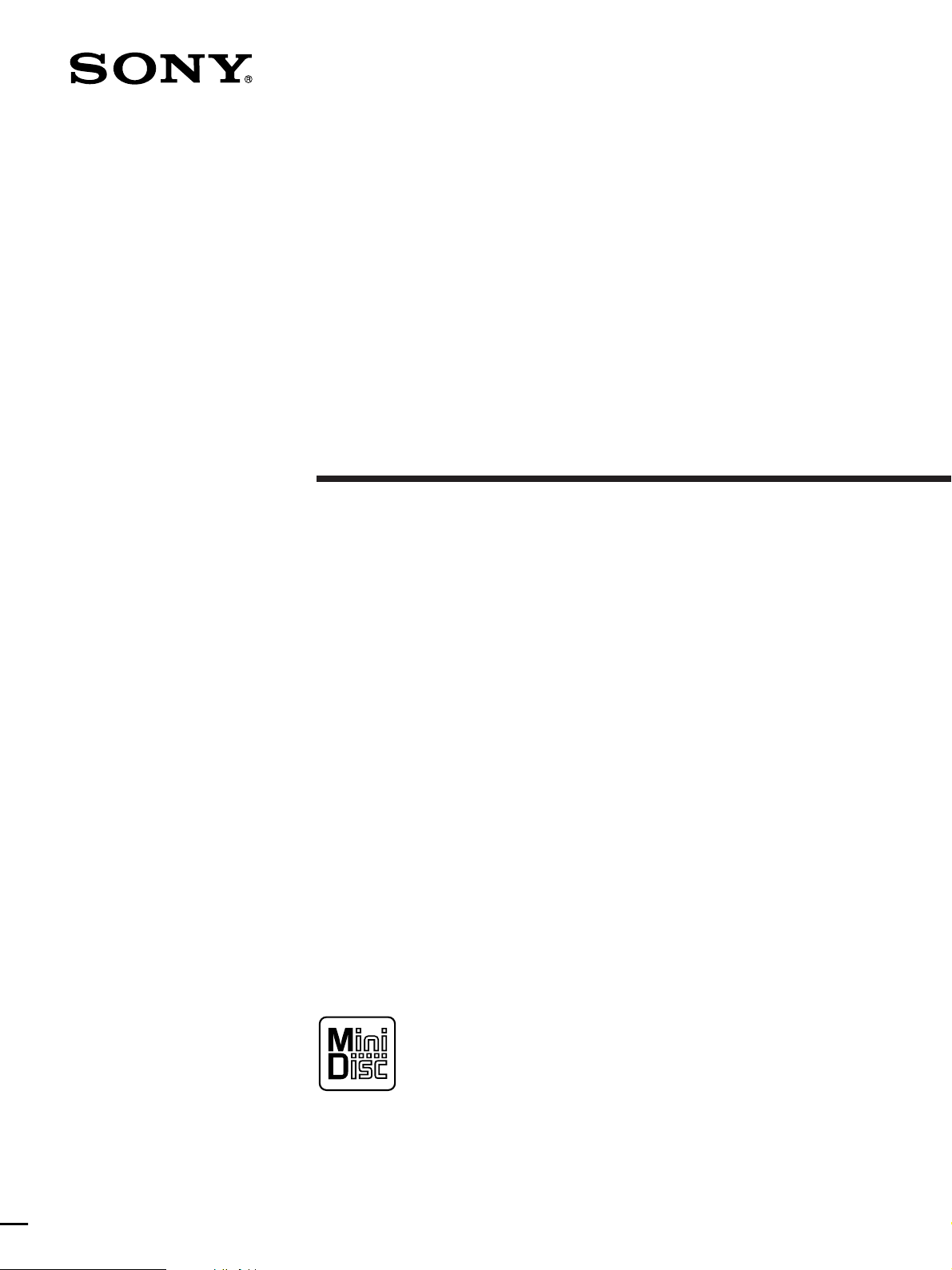
2-346-612-12(1)
MiniDisc Recorder
Operating Instructions
MDS-E58
1998 by Sony Sound Tec Corporation
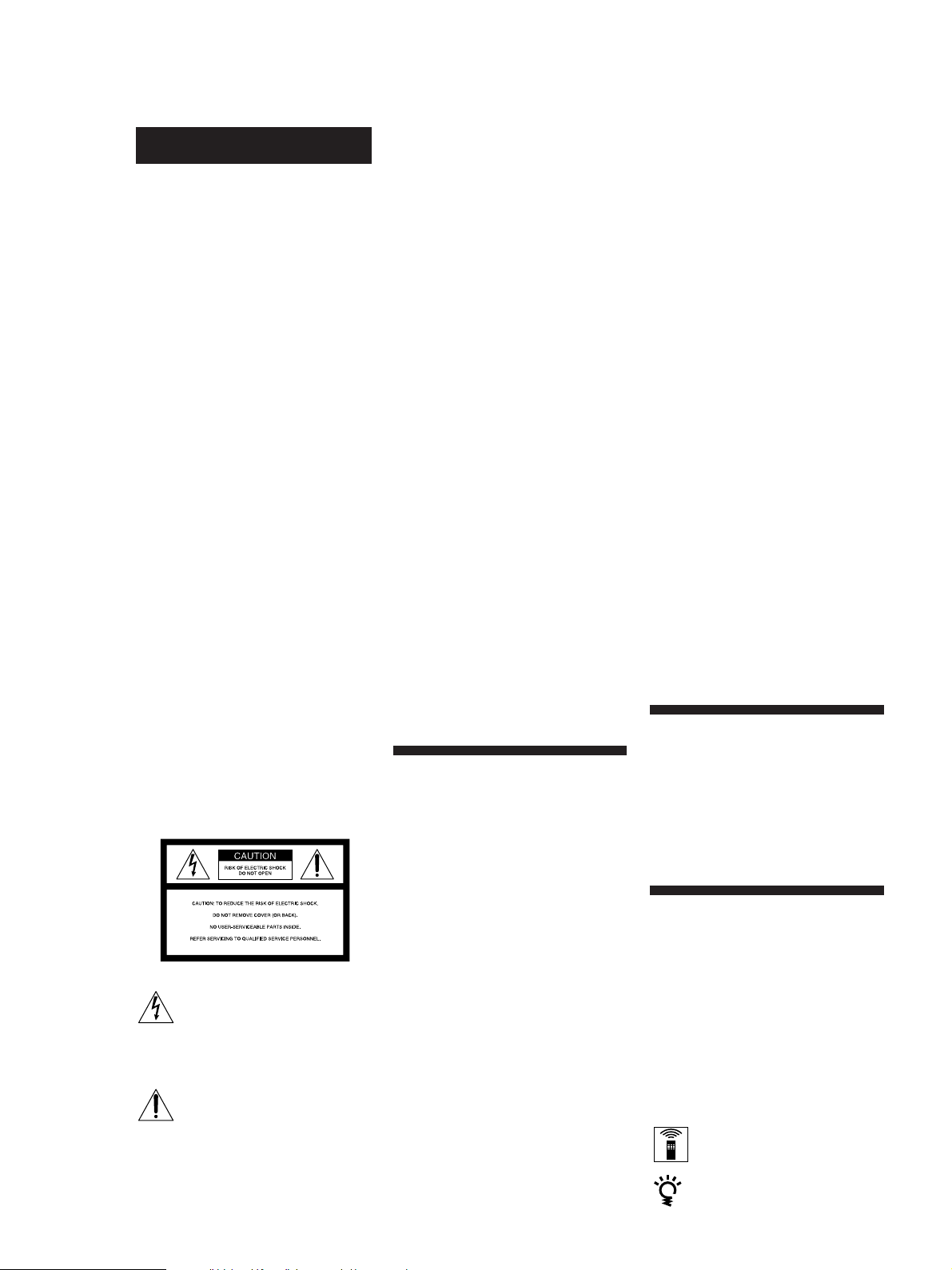
WARNING
Notice for the Customers in the
United Kingdom
IMPORTANT
The wires in this mains lead are
coloured in accordance with the
following code:
Blue : Neutral
Brown : Live
As the colours of the wires in the mains
lead of this apparatus may not
correspond with the coloured markings
identifying the terminals in your plug,
proceed as follows:
The wire which is coloured blue must
be connected to the terminal which is
marked with the letter N or coloured
black.
The wire which is coloured brown must
be connected to the terminal which is
marked with the letter L or coloured
red. Do not connect either wire to the
earth terminal in the plug which is
marked by the letter E or by the safety
earth symbol Y or coloured green or
green-and-yellow.
To prevent fire or shock
hazard, do not expose the unit
INFORMATION
This equipment has been tested and
found to comply with the limits for a
Class B digital device, pursuant to Part
15 of the FCC Rules. These limits are
designed to provide reasonable
protection against harmful interference
in a residential installation. This
equipment generates, uses, and can
radiate radio frequency energy and, if
not installed and used in accordance
with the instructions, may cause
harmful interference to radio
communications.
However, there is no guarantee that
interference will not occur in a
particular installation. If this equipment
does cause harmful interference to radio
or television reception, which can be
determined by turning the equipment
off and on, the user is encauraged to try
to correct the interference by one or
more of the following measures:
– Reorient or relocate the receiving
antenna.
– Increase the separation between the
equipment and receiver.
– Connect the equipment into an outlet
on a circuit different from that to
which the receiver is connected.
– Consult the dealer or an experienced
radio / TV technician for help.
On operation
If the recorder is brought directly from a
cold to a warm location, or is placed in a
very damp room, moisture may
condense on the lenses inside the
recorder. Should this occur, the
recorder may not operate properly. In
this case, remove the MD and leave the
recorder turned on for about an hour
until the moisture evaporates.
On the MiniDisc cartridge
• Do not open the shutter to expose the
MD.
• Do not place the cartridge where it
will be subject to extremes of
sunlight, temperature, moisture or
dust.
On cleaning
Clean the cabinet, panel and controls
with a soft cloth slightly moistened with
a mild detergent solution. Do not use
any type of abrasive pad, scouring
powder or solvent such as alcohol or
benzine.
If you have any questions or problems
concerning your recorder, please
consult your nearest Sony dealer.
to rain or moisture.
Welcome!
To avoid electrical shock, do
not open the cabinet. Refer
Precautions
servicing to qualified
personnel only.
This symbol is intended to alert the
user to the presence of uninsulated
“dangerous voltage” within the
product’s enclosure that may be of
sufficient magnitude to constitute a
risk of electric shock to persons.
This symbol is intended to alert the
user to the presence of important
operating and maintenance
(servicing) instructions in the
literature accompanying the
appliance.
* The location of the marking is at the rear of
the enclosure.
On safety (Rifer to the supplied
“WARNING”.)
Should any solid object or liquid fall
into the cabinet, unplug the recorder
and have it checked by qualified
personnel before operating it any
further.
On power sources
• Before operating the recorder, check
that the operating voltage of the
recorder is identical with your local
power supply. The operating voltage
is indicated on the nameplate at the
rear of the recorder.
• If you are not going to use the
recorder for a long time, be sure to
disconnect the recorder from the wall
outlet. To disconnect the AC power
cord, grasp the plug itself; never pull
the cord.
• AC power cord must be changed only
at the qualified service shop.
2
Thank you for purchasing the Sony
MiniDisc Recorder. Before operating
the recorder, please read this manual
thoroughly and retain it for future
reference.
About This Manual
Conventions
• Controls in the instructions are those
on the recorder; these may, however,
be substituted by controls on the
remote that are similarly named or,
when different, appear in the
instructions within brackets.
• The following icons are used in this
manual:
Indicates a procedure that
requires use of the remote.
Indicates tips for making the
task easier and hints.
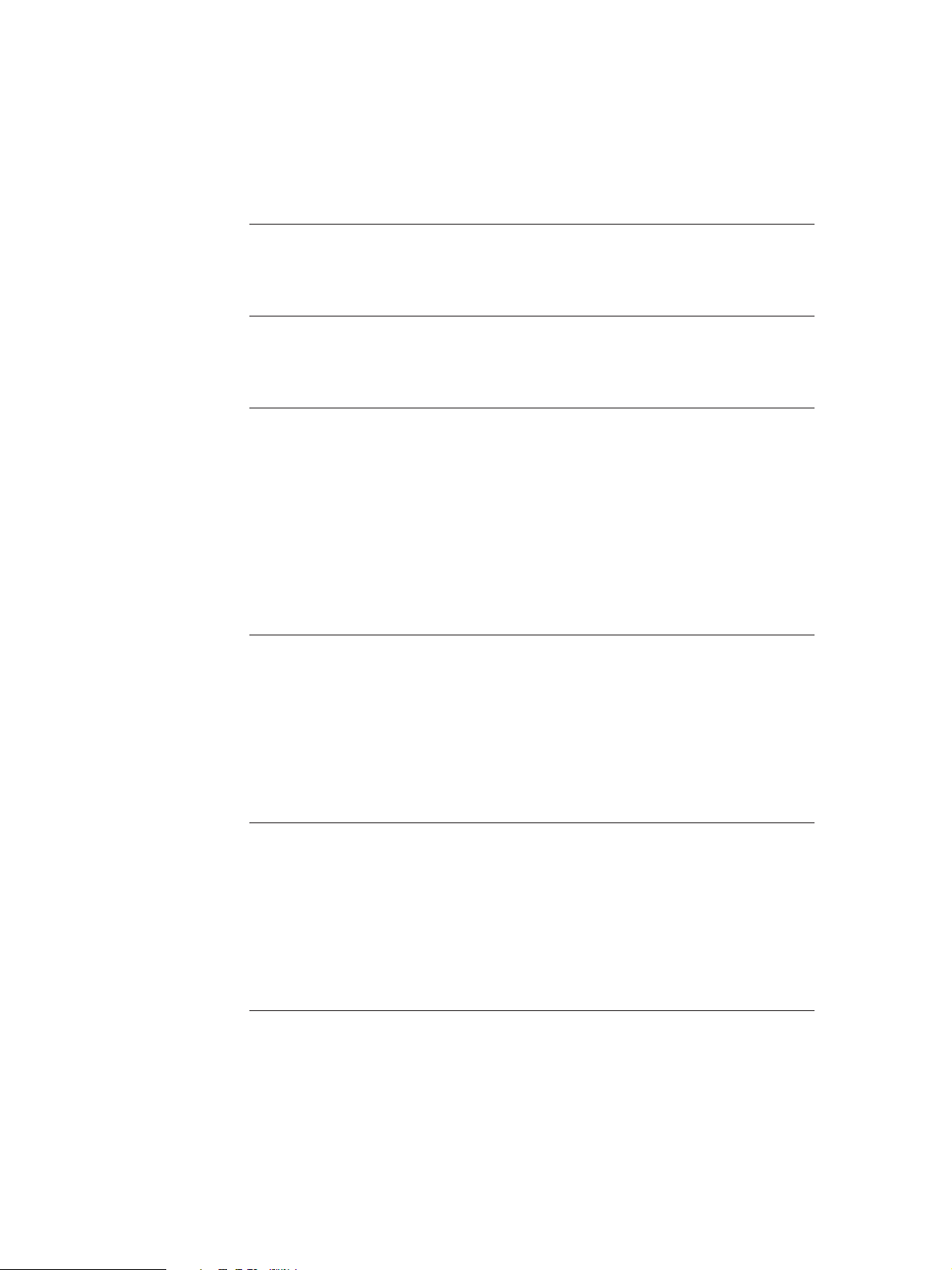
TABLE OF CONTENTS
Getting Started
Unpacking ........................................................................................................................... 4
Connection .......................................................................................................................... 4
Basic Operations
Recording on an MD ......................................................................................................... 6
Playing an MD .................................................................................................................... 8
Recording on MDs
Notes on Recording ........................................................................................................... 9
Useful Tips for Recording ................................................................................................ 9
Recording Over Existing Tracks..................................................................................... 11
Adjusting the Recording Level ....................................................................................... 11
Marking Track Numbers While Recording (Track Marking) ................................... 12
Starting Recording With 6 Seconds of Prestored Audio Data
(Time Machine Recording) .............................................................................................. 12
Synchro-Recording With Audio Equipment of Your Choice.................................... 13
Synchro-Recording With a Sony CD Player................................................................. 14
Playing MDs
Using the Display ............................................................................................................. 15
Locating a Specific Track ................................................................................................. 16
Locating a Particular Point in a Track ........................................................................... 17
Playing Tracks Repeatedly .............................................................................................. 17
Playing Tracks in Random Order (Shuffle Play) ......................................................... 18
Creating Your Own Program (Program Play) ............................................................. 19
Useful Tips When Recording From MDs to Tape ....................................................... 20
Editing Recorded MDs
Notes on Editing ............................................................................................................... 20
Erasing Recordings (Erase Function) ............................................................................ 20
Dividing Recorded Tracks (Divide Function).............................................................. 22
Combining Recorded Tracks (Combine Function) ..................................................... 23
Moving Recorded Tracks (Move Function).................................................................. 24
Labeling Recordings (Title Function) ............................................................................ 24
Undoing the Last Edit (Undo Function) ....................................................................... 27
Additional Information
Function of Control Terminal ......................................................................................... 27
Dimensions ........................................................................................................................ 28
Display Messages .............................................................................................................. 29
System Limitations ........................................................................................................... 29
Troubleshooting ................................................................................................................ 30
Specifications ..................................................................................................................... 31
Index of Parts and Controls ............................................................................................ 32
Guide to the Serial Copy Management System ...........................................................33
3
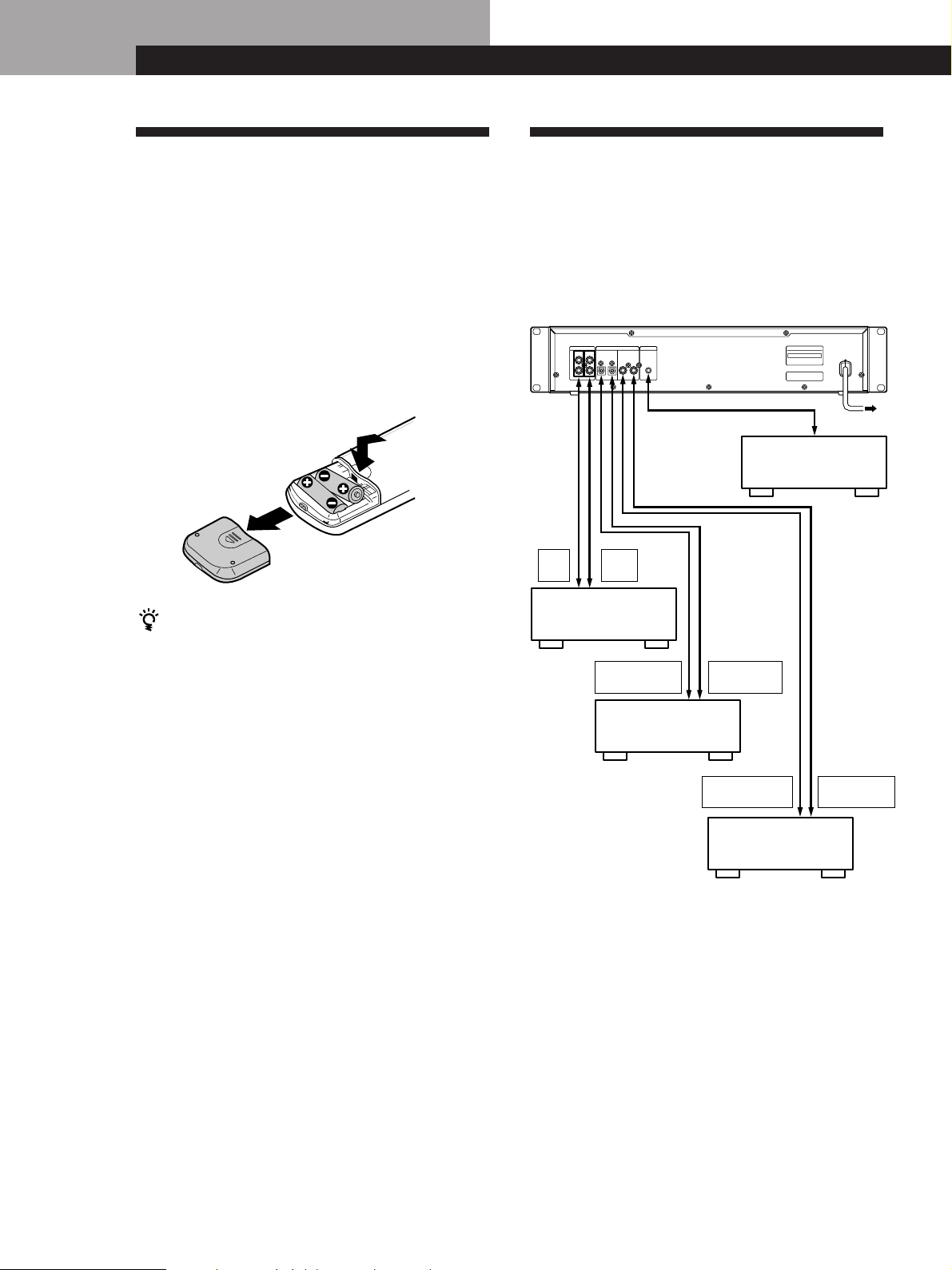
Getting Started
Getting Started
Unpacking
Check that you received the following items:
• Remote commander (remote) RM-D7M (1)
• R6 (size AA) batteries (2)
Inserting batteries into the remote
You can control the recorder using the supplied
remote.
Insert two R6 (size AA) batteries by matching the +
and – on the batteries. When using the remote, point it
at the remote sensor g on the recorder.
When to replace batteries
With normal use, the batteries should last for about six
months. When the remote no longer operates the
recorder, replace all the batteries with new ones.
Notes
• Do not leave the remote near an extremely hot or humid
place.
• Do not drop any foreign object into the remote casing,
particularly when replacing the batteries.
• Do not expose the remote sensor to direct sunlight or
lighting apparatuses. Doing so may cause a malfunction.
• If you don’t use the remote for an extended period of time,
remove the batteries to avoid possible damage from
battery leakage and corrosion.
Connection
Overview
This section describes how to hook up the MD recorder
to other components such as a mixer, CD player or
DAT recorder. Be sure to turn off the power of each
component before connection.
)
LINE(ANALOG
IN
OUT
L
R
ç
ç
OUT IN
Mixer
: Signal flow
ç
CTRL-S
DIGITAL
COAXIAL
COAXIAL
IN
IN
OUTIN
OUT
DIGITAL
OPTICAL OUT
CD player, DAT
recorder, or MD
recorder, etc.
ç
Ç
DIGITAL
OPTICAL IN
DIGITAL
COAXIAL OUT
CD player, DAT
recorder, or MD
recorder, etc.
to a wall outlet
Control equipment
ç
ç
DIGITAL
COAXIAL IN
4
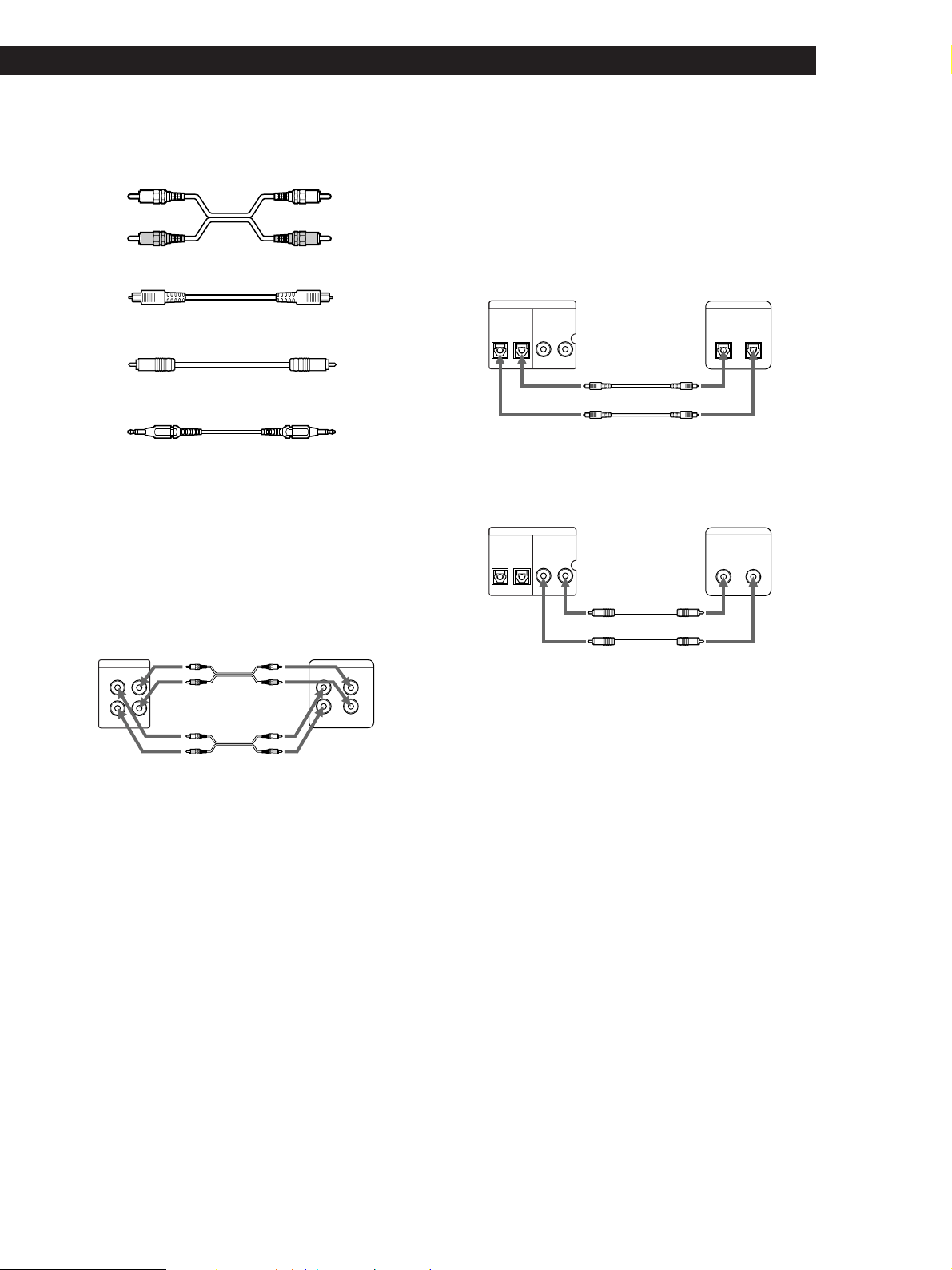
Getting Started
What cords will I need?
• Audio connecting cords (pin type)
White
(L)
Red
(R)
White
(L)
Red
(R)
• Optical cable
• Coaxial digital connecting cable
• Control-S cord (mini jack type)
Connection
Connecting the recorder to a mixer
Connect the mixer to the LINE (ANALOG) IN/OUT jacks
using the audio connecting cords. Be sure to match the
color-coded cords to the appropriate jacks on the
components: red (right) to red and white (left) to white. Be
sure to make connections firmly to prevent hum and noise.
Connecting the recorder to a digital component such as a
CD player, DAT recorder, another MD recorder, or mixer
Connect the component through the DIGITAL IN/OUT
connectors with two optical cables or coaxial digital
connecting cables.
• Using the optical cables
Take the caps off the connectors before plugging in the
cables.
MD recorder Digital component
OPTICAL
DIGITAL
OUT
COAXIAL
IN
OUTIN
DIGITAL
OPTICAL
OUTIN
Ç
Ç
çç
ç: Signal flow
çç
• Using the coaxial digital connecting cables
MD recorder Digital component
OPTICAL
DIGITAL
OUT
COAXIAL
IN
OUTIN
DIGITAL
COAXIAL
OUTIN
Ç
MD recorder
)
LINE(ANALOG
IN
OUT
L
R
çç
ç: Signal flow
çç
ç
Ç
Mixer
2TR
Ç
çç
ç: Signal flow
INOUT
L
R
çç
z Automatic conversion of digital sampling rates
during recording
A built-in sampling rate converter automatically
converts the sampling frequency of various digital
sources to the 44.1 kHz sampling rate of your MD
recorder.
This allows you to record sources such as 32 and
48 kHz DAT or satellite broadcasts, as well as compact
discs and other MDs.
Connecting the AC power cord
Connect the AC power cord to a wall outlet.
5
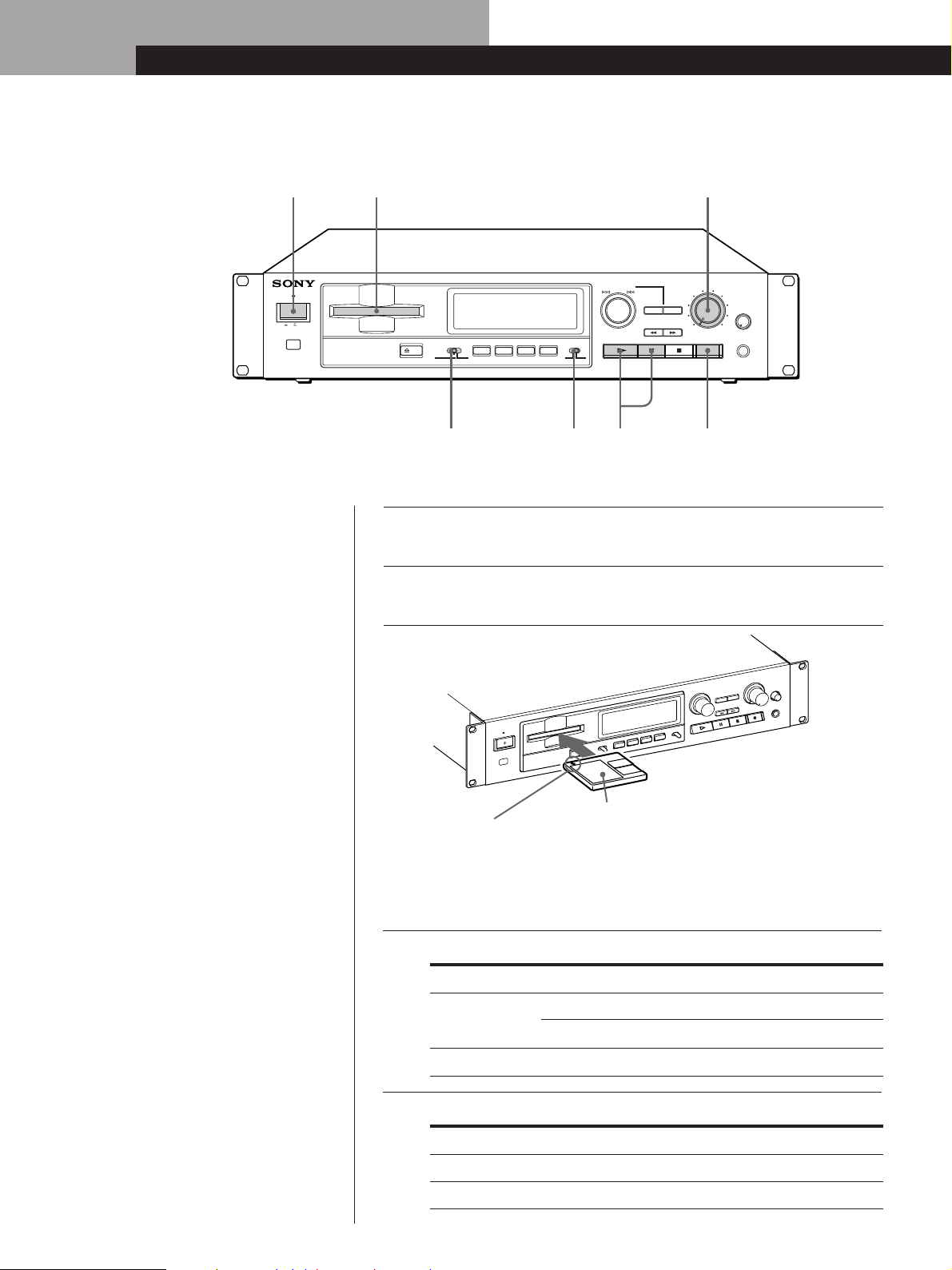
Basic Operations
Basic Operations
Recording on an MD
23 7
STANDBY
ON OFF
AMS(PUSH ENTER
DISPLAY/CHAR
A.SPACE/A.PAUSE
INPUT
EJECT
DIGITAL COAXOPT ANALOG
PLAY MODE
REC MODE
REPEAT
MONO STEREO
Turn on the mixer and program source.
1
Press U.
2
Insert a recordable MD.
3
)
NO
EDIT
854
REC LEVEL
5
4
6
3
YES
7
2
1
PHONE
8
LEVEL
9
10
0
MIN MAX
PHONES
6
With the arrow
pointing this way
With the label side up
If the MD has a recorded material on it, the recorder will
automatically start recording from the end of the last recorded
track.
Set INPUT to the corresponding input connector.
4
Monitor audio during recording
Even if you set REC MODE to
MONO, the monitor signal does
not become monaural.
6
5
To record through Set INPUT to
DIGITAL IN
COAXIAL
DIGITAL COAX
DIGITAL OPTOPTICAL
LINE (ANALOG) IN
ANALOG
Set REC MODE to the mode you want to record in.
To record in Set REC MODE to
Stereo sound
Monaural sound*
* In the monaural recording, you can record about two times longer than in
the stereo recording.
STEREO
MONO
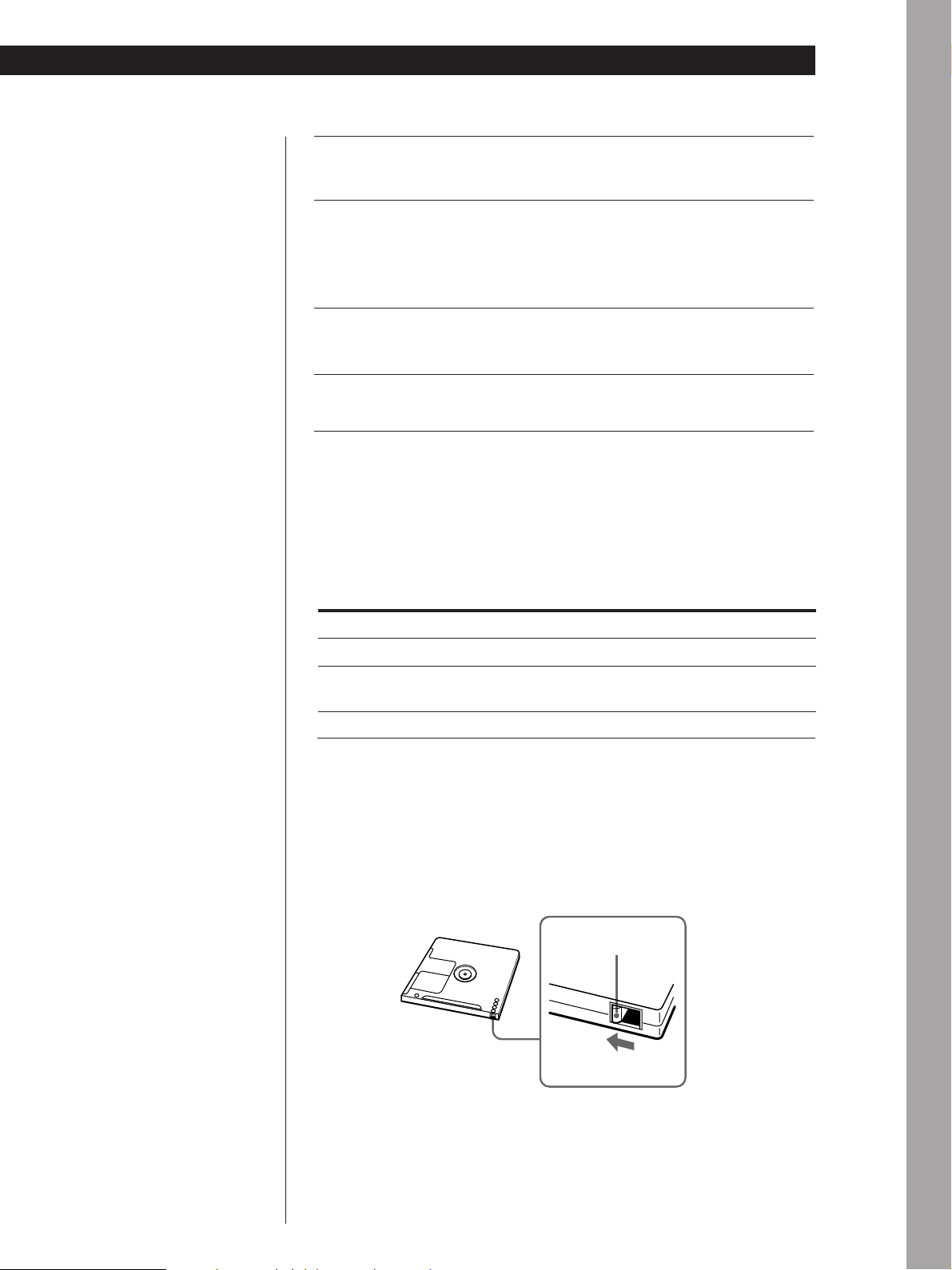
Basic Operations
Press r.
6
The recorder stands by for record.
When recording the analog input signal, adjust the recording
7
level with REC LEVEL.
The fourth dot is satisfactory for most purposes. For details,
refer to “Adjusting the Recording Level” on page 11.
Press · or P.
8
Recording starts.
Start playing the program source.
9
When ”TOC“ flashes in the display
The recorder is currently updating
the Table Of Contents (TOC).
Do not turn off the power, move
the recorder, or pull out the AC
power cord, while “TOC” is
flashing. Changes to an MD made
through recording are saved only
when you update the TOC by
ejecting the MD.
Do not turn off the power or disconnect the recorder from the power source
immediately after recording.
If you do, recorded material may not be saved to the MD. To save the
material, after recording, press § EJECT to take out the MD. “TOC” will flash
in the display at this time.
After “TOC” stops flashing and is unlit, you can turn off the power or pull out
the AC power cord.
To
Stop recording
Pause recording* P. Press the button again or press · to
Take out the MD
* Whenever you pause recording, the track number increases by one. For example, if
you paused recording while recording on track 4, the track number increases by
one and recording continues on the new track when restarted.
To protect an MD against accidental erasure
To make it impossible to record on an MD, slide the tab in the direction of
arrow, opening the slot. To allow recording, close the slot.
Rear of the disc
Press
p
resume recording.
§ EJECT after stopping recording
Record-protect tab
Basic Operations
Slide the tab in
the direction of arrow
Note
If you switch REC MODE during recording or recording pause, recording stops.
7
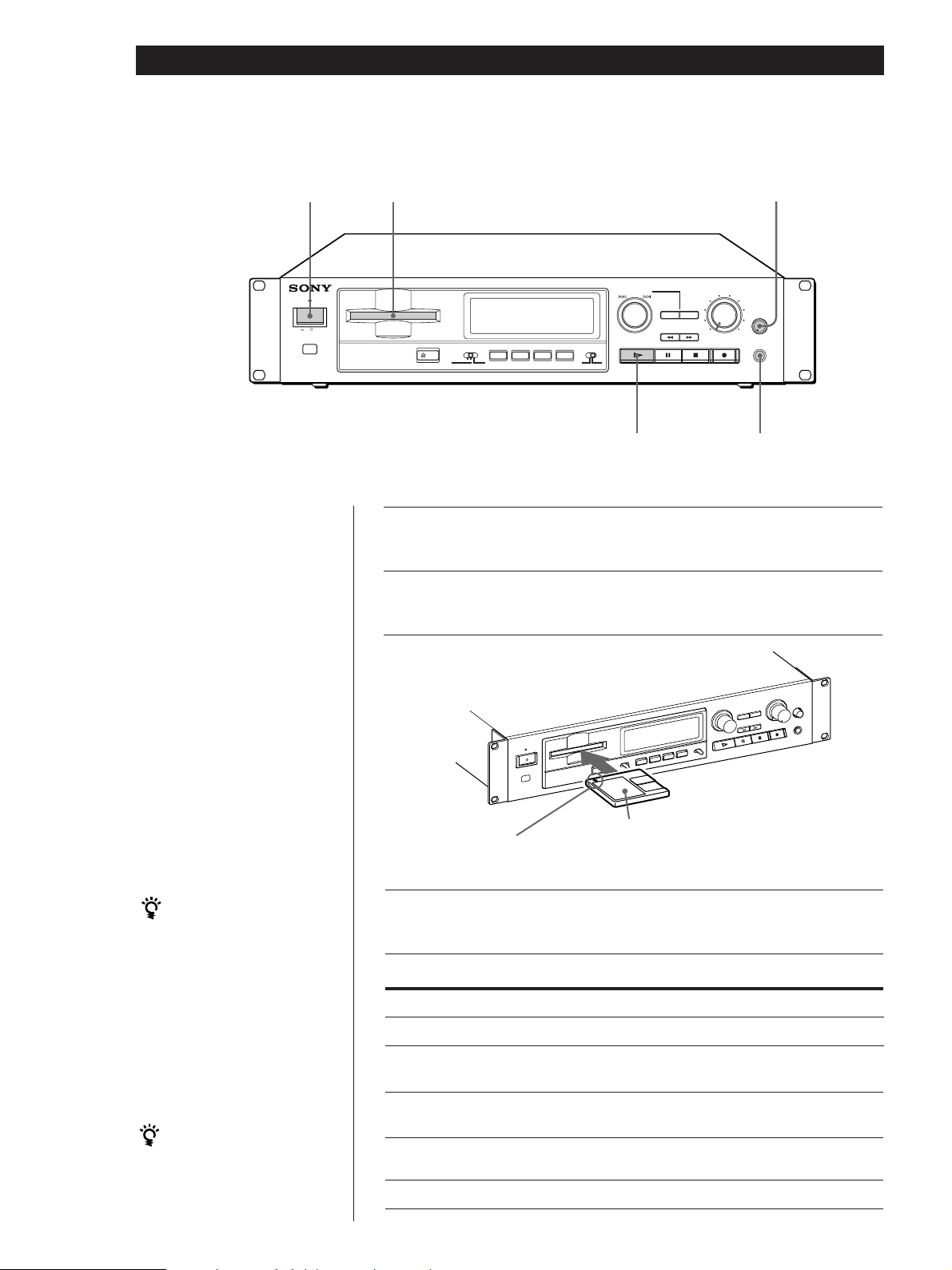
Basic Operations
Playing an MD
23
Adjust the
headphone volume
STANDBY
ON OFF
)
AMS(PUSH ENTER
DISPLAY/CHAR
A.SPACE/A.PAUSE
INPUT
EJECT
DIGITAL COAXOPT ANALOG
PLAY MODE
REC MODE
REPEAT
MONO STEREO
REC LEVEL
5
4
6
3
YES
NO
EDIT
7
2
PHONE
8
LEVEL
1
9
10
0
MIN MAX
PHONES
Connect the headphones
4
Turn on the mixer and adjust the fader or level control of the
1
corresponding channel.
Press U.
2
Insert an MD.
3
With the label side up
With the arrow
pointing this way
You can locate and play back
a track while the recorder is
Press ·.
4
The recorder starts playing.
stopped
1 Turn AMS (or press =
or + on the remote)
until the number of the
desired track appears.
2 Press AMS or ·.
To
Stop playing
Pause playing
Do the following:
Press p.
Press P. Press the button again or press
· to resume playing.
Go to the next track
Turn AMS clockwise (or press + on
the remote).
To use headphones
Connect them to PHONES
jack. Use PHONE LEVEL to
adjust the volume.
Go to the preceding track
Take out the MD
Turn AMS counterclockwise (or press
= on the remote).
Press § EJECT.
8
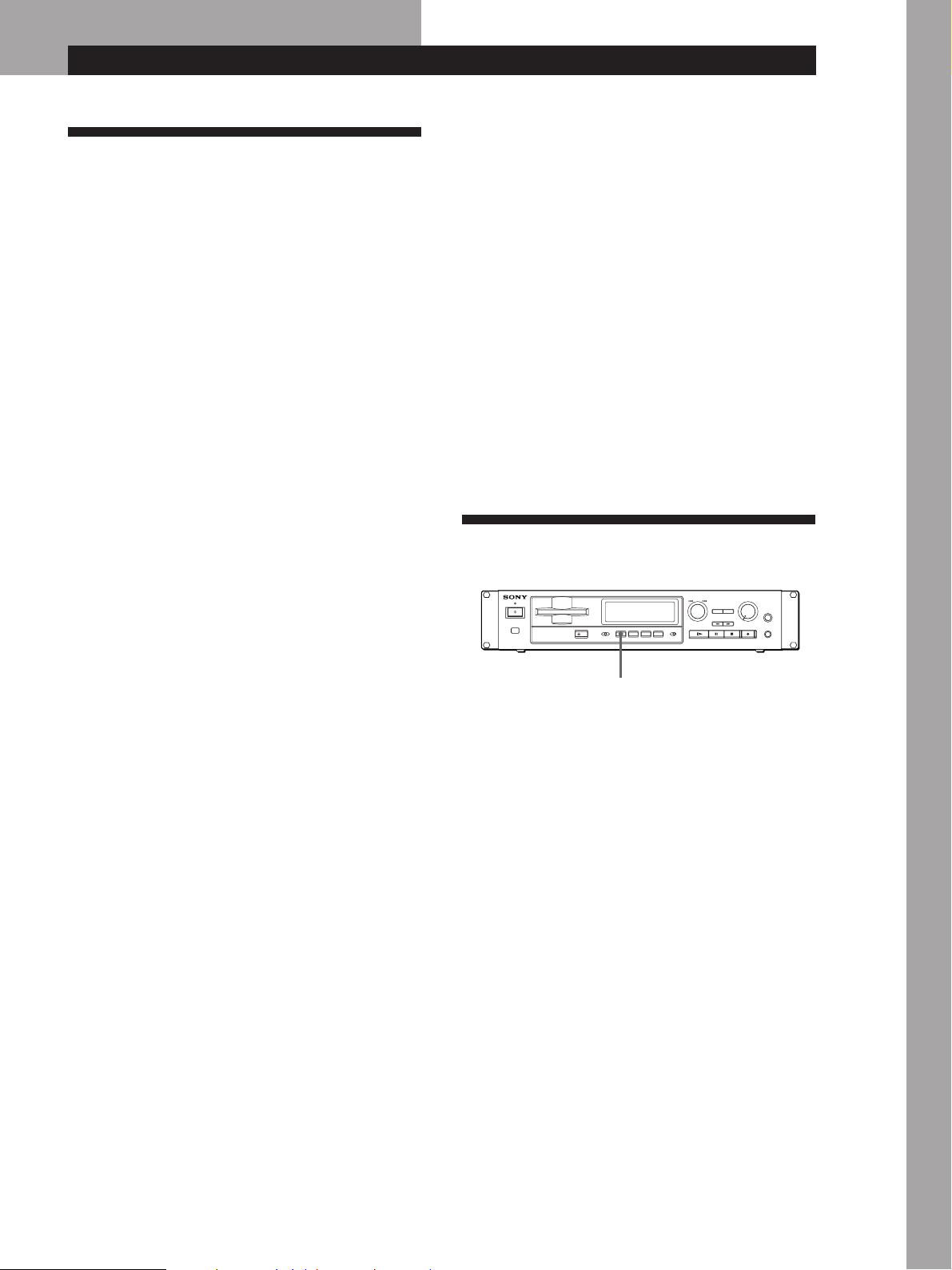
Recording on MDs
Notes on Recording
If “Protected” appears in the display
The MD is record-protected. Close the slot to record on the
disc (see “To protect an MD against accidental erasure” on
page 7).
If “Din Unlock” flashes in the display
• The digital program source which you set with INPUT in
Step 4 on page 6, is not connected.
To continue, connect the program source properly.
• The program source is not on.
Turn on the program source.
Depending on the source being recorded, track numbers
are marked in the following ways:
• When recording from a CD or MD with INPUT set to
DIGITAL and the source connected through DIGITAL IN:
The recorder automatically marks track numbers in the
same sequence as the original. If, however, a track is
repeated two or more times (e.g. by single-track repeat
play) or two or more tracks with the same track number
(e.g. from different MDs or CDs) are played, the track or
tracks are recorded as a single, continuous track with a
single track number.
If the source is an MD, track numbers may not be marked
for tracks of less than 4 seconds.
• When recording from a source connected through LINE
(ANALOG) IN with INPUT set to ANALOG, and
“LEVEL- SYNC” does not light up (see “Marking Track
Numbers While Recording” on page 12) or when
recording from DAT or satellite broadcasts connected
through DIGITAL IN with INPUT set to DIGITAL:
The source will be recorded as a single track. You can
divide the track afterwards using the Divide Function (see
“Dividing Recorded Tracks” on page 22) or mark track
numbers during recording by using the Track Marking
Function on page 12.
If “LEVEL-SYNC” appears in the display, the recorder
automatically marks track numbers when recording
analog source or digital recording of DAT or satellite
broadcasts (see “Marking track numbers automatically”
on page 12).
• When recording from DAT or satellite broadcasts with
INPUT set to DIGITAL, the recorder automatically marks
a track number whenever the sampling frequency of the
input signal changes.
Recording on MDs
If “Cannot Copy” appears in the display
The recorder uses the SCMS (Serial Copy Management
System).
MDs recorded through digital input connector cannot be
copied onto other MDs or DAT tapes through the digital
output connector (see page 33).
When recording digital signals that have been emphasized
(in the higher frequencies)
The signal is automatically de-emphasized (with attenuation
proportional to the degree of emphasis) and the level of the
de-emphasized signal is indicated on the peak level meters.
When the recorder is recording or in recording pause,
digital signals input through DIGITAL IN are output to
DIGITAL OUT with the same sampling rate.
To change the digital input signal to another sampling rate
for output (without recording it to an MD), use Input
Monitor Function (see page 10).
Useful Tips for Recording
DISPLAY/CHAR
Checking the remaining recordable time on
the MD
• When you press DISPLAY/CHAR repeatedly while
recording, the display changes as follows: elapsed
recording time, remaining recordable time on the
MD, track name.
• When you press DISPLAY/CHAR repeatedly while
the recorder is stopped, the display changes as
follows: total recorded time, remaining recordable
time on the MD, disc name (see page 15).
Basic Operations
When “TOC” flashes in the display
The recorder is currently updating the Table Of Contents
(TOC). Do not turn off the power, move the recorder, or pull
out the AC power cord. Changes to an MD made through
recording are saved when you update the TOC by ejecting
the MD.
When the PLAY MODE is PROGRAM or SHUFFLE
The PLAY MODE is switched to CONTINUE automatically.
(Continued)
9
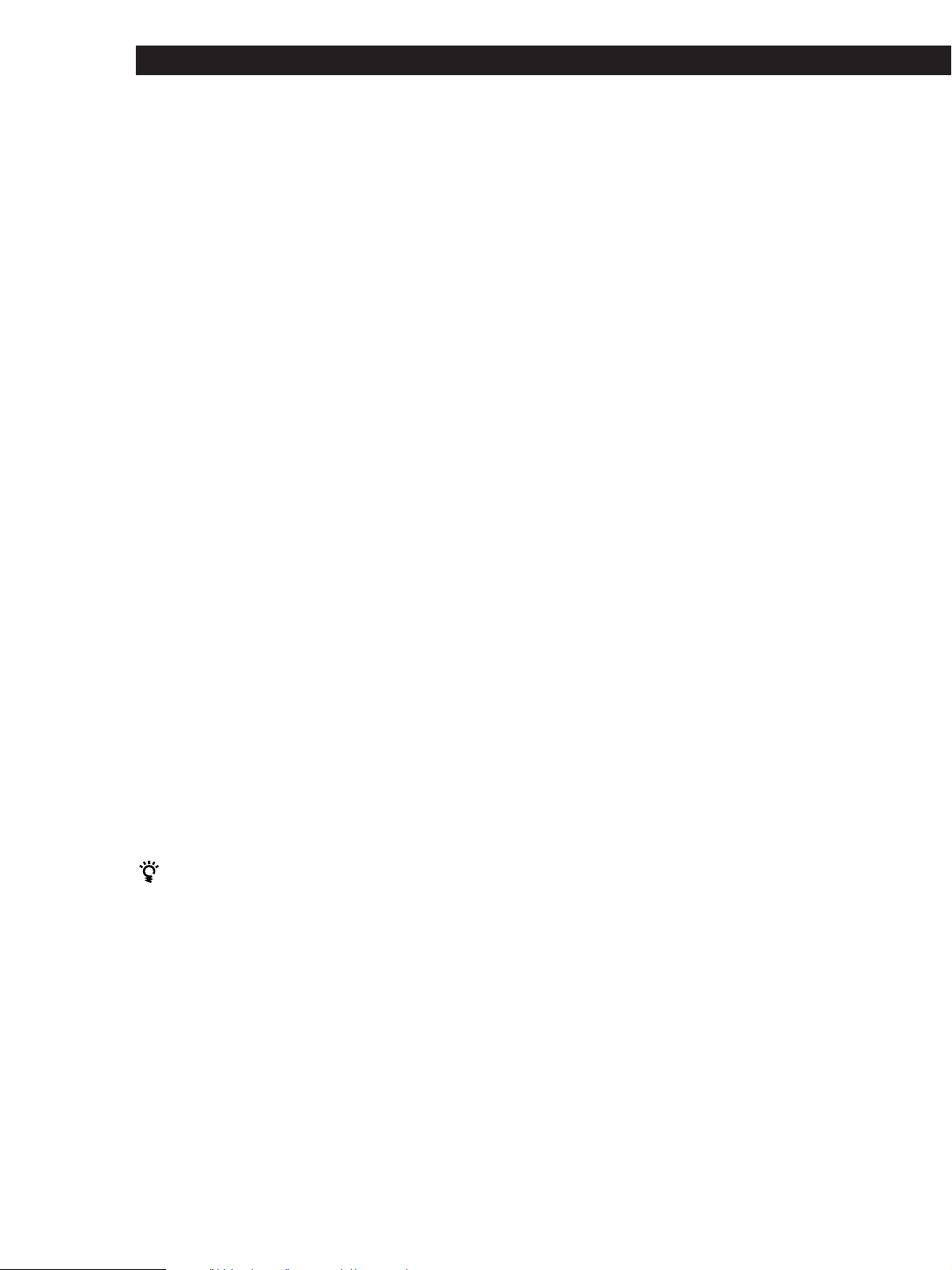
Recording on MDs
Monitoring the input signal (Input Monitor)
Before starting recording, you can monitor the selected
input signal through the recorder’s output connectors.
1 Press §EJECT to remove the MD.
2 Set INPUT according to the input signal you want
to monitor.
When INPUT is set to ANALOG
The analog signal input through LINE (ANALOG) IN is
output to DIGITAL OUT after A/D conversion, and
then to the LINE (ANALOG) OUT connectors and
PHONES jack after D/A conversion.
When INPUT is set to DIGITAL
The digital signal input through DIGITAL IN is output
to DIGITAL OUT, and then to the LINE (ANALOG)
OUT connectors and PHONES jack after D/A
conversion.
Note
Even if you set REC MODE to MONO, the monitor
signal does not become monaural.
3 Press r.
If INPUT is set to ANALOG, “AD-DA” appears in
the display.
If INPUT is set to DIGITAL, “-DA”appears in the
display.
To turn off the Smart Space Function and Auto Cut
Function
1 While the recorder is stopped, press EDIT/NO twice to
display “Setup Menu”.
2 Turn AMS until “S. Space” menu appears in the display,
then press AMS.
3 Turn AMS until “S. Space Off” appears in the display,
then press AMS.
4 Press EDIT/NO.
To turn on the Smart Space Function and Auto Cut
Function again
1 Carry out Steps 1 and 2 in “To turn off the Smart Space
Function and Auto Cut Function” above.
2 Turn AMS until “S. Space On” appears in the display, then
press AMS.
3 Press EDIT/NO.
Notes
• When you turn off the Smart Space Function, the Auto Cut
Function is also turned off automatically.
• The Smart Space Function and Auto Cut Function are
factory set to on.
• The Smart Space Function does not affect the order of the
track numbers being recorded, even if the blank space
occurs in the middle of a track.
• If you turn off the recorder or disconnect the AC power
cord, the recorder will recall the last setting (on or off) of
the Smart Space and Auto Cut Functions the next time you
turn on the recorder.
If “Auto Cut” appears in the display
(Auto Cut)
There has been no sound input for 30 seconds while
INPUT is set to DIGITAL and the source is connected
through DIGITAL IN. The 30 seconds of silence are
replaced by a blank of about 3 seconds and the
recorder changes to recording pause.
You can turn off the Auto Cut Function
For details, see “If “Smart Space” appears in the
display” below.
If “Smart Space” appears in the display
(Smart Space)
When there has been an extended silence of up to 30
seconds in length, and the signal is input again, the
silence is replaced by a blank of about 3 seconds and
the recorder continues recording.
Note
However, if you begin recording during such an extended
silent portion, the smart space function will not be activated.
Playing back tracks just recorded
Follow this procedure to play back tracks that have just
been recorded.
Press · immediately after stopping recording.
Playback starts from the first track of the material just
recorded.
To play from the first track of the MD after recording
1 Press p again after stopping recording.
2 Press ·.
Playback starts from the first track of the MD.
10
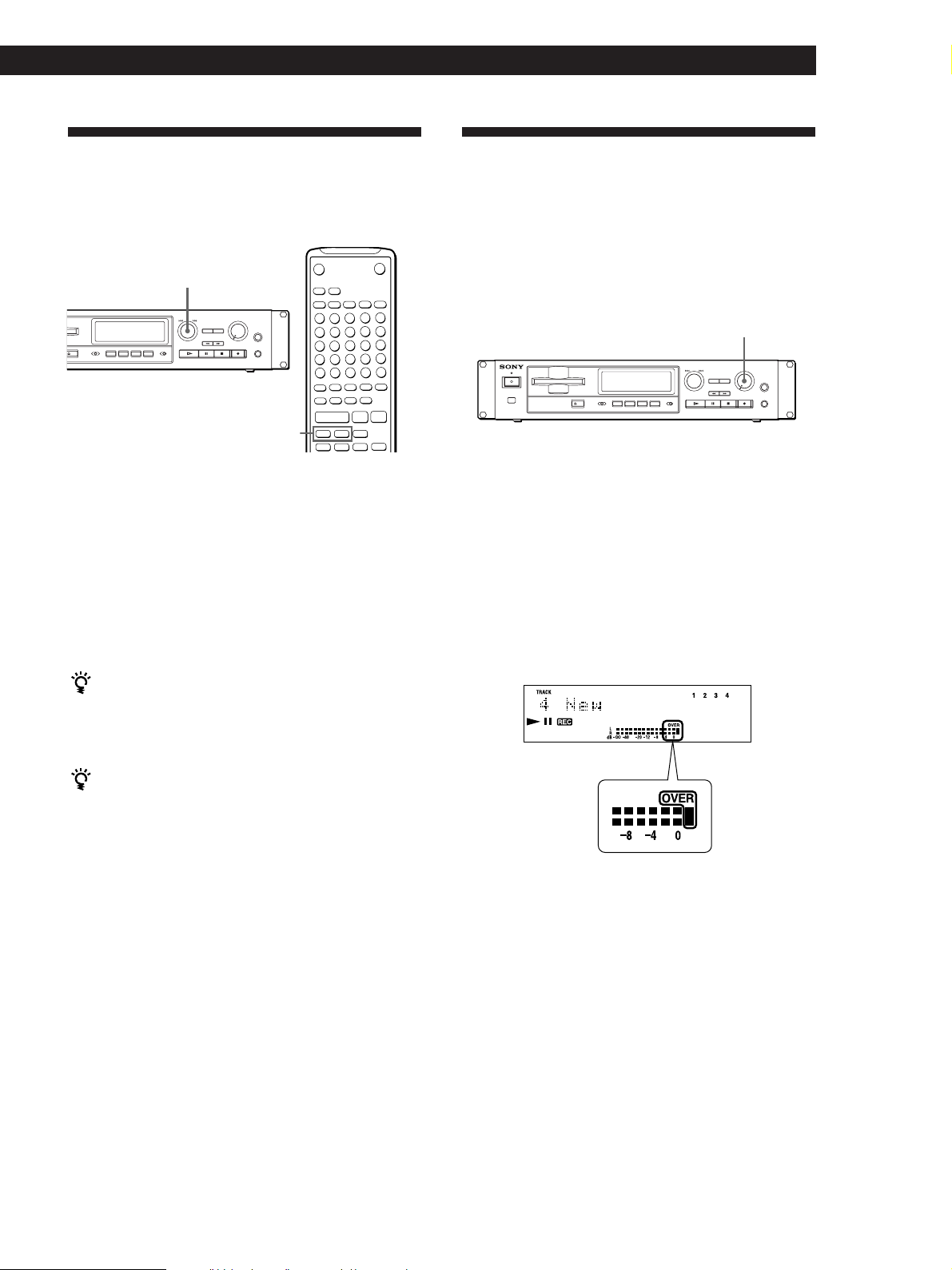
Recording on MDs
Recording Over Existing Tracks
Follow the procedure below to record over existing
material just as you would on an analog cassette tape.
≠ AMS ±
=/+
1 Carry out Steps 1 to 5 in “Recording on an MD”
on page 6.
2 Turn AMS (or press = or +) until the
number of the track to be recorded over appears.
3 To record from the start of the track, continue
from Step 6 in “Recording on an MD” on page 7.
While “TRACK” flashes in the display
The recorder is recording over an existing track, and
stops flashing when it reaches the end of the recorded
portion.
6
pP·
r
+=
)0
Adjusting the Recording Level
When recording with INPUT set to ANALOG and the
signal input through LINE (ANALOG) IN jacks, use
REC LEVEL to adjust the recording level before
starting recording.
You cannot adjust the recording level during digital
recording.
REC LEVEL
1 Carry out Steps 1 to 6 in “Recording on an MD”
on pages 6 and 7.
2 Play the portion of the program source with the
strongest signal level.
3 While monitoring the sound, turn REC LEVEL to
adjust the recording level so that the peak level
meters reach their highest point without turning
on the OVER indication. Occasional lighting of
“OVER” is acceptable.
To record from the middle of the track
1 After Step 2 above, press · to start playback.
2 Press P where you want to start recording.
3 Continue from Step 6 in “Recording on an MD” on
page 7.
Note
You cannot record from the middle of an existing track when
“PROGRAM” or “SHUFFLE” is displayed/lit.
4 Stop playing the program source.
5 To start recording, follow the procedure starting
from Step 8 in “Recording on an MD” on page 7.
11
