Page 1

Help Guide
Wireless Noise Canceling Stereo Headset
h.ear on Wireless NC (MDR-100ABN)
Use this manual if you encounter any problems, or have any questions.
Getting started
BLUETOOTH connection
What you can do with the BLUETOOTH function
How to make a wireless connection to BLUETOOTH devices
Supplied accessories
Checking the package contents
About the supplied manuals
Features
What you can do with the headset
Parts and controls
Page 2

Location and function of parts
About the indicator
Charging the headset
System requirements for battery charge using USB
Charging the headset
Available operating time
Checking the remaining battery charge
Voice guidance
About voice guidance
Making connections
One-touch connection (NFC) compatible Android devices
One-touch connection (NFC) with a smartphone (Android 4.1 or later)
One-touch connection (NFC) with a smartphone (Android 2.3.3 or later, and less than Android 4.1)
Disconnecting the smartphone by one touch (NFC)
Switching the device by one touch (NFC)
Android devices not compatible with one-touch connection (NFC)
Pairing and connecting with an Android smartphone
Connecting to a paired Android smartphone
iPhone (iOS devices)
Pairing and connecting with an iPhone
Connecting to a paired iPhone
Computers
Pairing and connecting with a computer (Windows 10)
Pairing and connecting with a computer (Windows 8/Windows 8.1)
Pairing and connecting with a computer (Windows 7)
Pairing and connecting with a computer (Windows Vista)
Connecting to a paired computer (Windows 10)
Connecting to a paired computer (Windows 8/Windows 8.1)
Page 3

Connecting to a paired computer (Windows 7)
Connecting to a paired computer (Windows Vista)
Other BLUETOOTH devices
Pairing and connecting with other BLUETOOTH devices
Connecting to a paired BLUETOOTH device
Multi point connection
Connecting the headset to both a music player and a smartphone or mobile phone
Connecting the headset to 2 Android smartphones
Connecting the headset to an Android smartphone and an iPhone
Headphone cable connection
Using the supplied headphone cable
Listening to music
Listening to music via a BLUETOOTH connection
Listening to music from a device connected via BLUETOOTH
Controlling the audio device (BLUETOOTH connection)
Disconnecting BLUETOOTH connection (after use)
Disconnecting BLUETOOTH connection (after use)
Noise canceling function
Noise canceling function
Using the noise canceling function
About the Automatic AI noise canceling function
Sound quality mode
Switching the sound quality mode
Checking the sound quality mode
Supported codecs
Supported codecs
Making phone calls
Making phone calls
Receiving a call
Page 4

Making a call
Functions for a phone call
Disconnecting BLUETOOTH connection (after use)
Using the voice assist function (Siri)
Voice assist
Using the voice assist function (Siri)
Important information
Precautions
Precautions
What is BLUETOOTH wireless technology?
Trademarks
Trademarks
Support website
Customer support websites
Troubleshooting
Troubleshooting
What can I do to solve a problem?
Power
The headset is not turned on.
Charging
Charging cannot be done.
Charging time is too long.
The headset cannot be recognized by a computer.
The remaining battery charge of the headset is not displayed on the screen of an iPhone, iPad, or iPod touch.
Sound
No sound
Low sound level
Low sound quality
Page 5

Sound skips frequently during playback.
The noise canceling effect is not sufficient.
Pairing
Pairing cannot be done.
One-touch connection (NFC)
Unable to connect the headset to a BLUETOOTH device with one-touch connection (NFC)
BLUETOOTH connection
Unable to make a BLUETOOTH connection
Distorted sound
The BLUETOOTH wireless communication range is short, or the sound skips.
The headset does not operate properly.
Phone calls
No voice from callers
Low voice from callers
Resetting or initializing the headset
Resetting the headset
Initializing the headset to restore factory settings
4-590-741-11(1) Copyright 2016 Sony Corporation
Page 6

Table Of Contents
TOC-1
Help Guide MDR-100ABN i...............................................................................................................
Getting started i.................................................................................................................................
BLUETOOTH connection i................................................................................................................
What you can do with the BLUETOOTH function 1.....................................................................
Help Guide | How to make a wireless connection to BLUETOOTH devices 2............................
Supplied accessories i.......................................................................................................................
Help Guide | Checking the package contents 3...........................................................................
Help Guide | About the supplied manuals 4................................................................................
Features i...........................................................................................................................................
Help Guide | What you can do with the headset 5.......................................................................
Parts and controls i............................................................................................................................
Help Guide | Location and function of parts 6..............................................................................
Help Guide | About the indicator 8...............................................................................................
Charging the headset ii......................................................................................................................
Help Guide | System requirements for battery charge using USB 10..........................................
Help Guide | Charging the headset 11........................................................................................
Help Guide | Available operating time 13....................................................................................
Help Guide | Checking the remaining battery charge 14.............................................................
Voice guidance ii...............................................................................................................................
Help Guide | About voice guidance 16........................................................................................
Making connections ii........................................................................................................................
One-touch connection (NFC) compatible Android devices ii.............................................................
Help Guide | One-touch connection (NFC) with a smartphone (Android 2.3.3
or later, and less than Android 4.1) 19........................................................................................
One-touch connection (NFC) with a smartphone (Android 4.1 or later) 17.................................
Help Guide | Disconnecting the smartphone by one touch (NFC) 22..........................................
Help Guide | Switching the device by one touch (NFC) 23..........................................................
Android devices not compatible with one-touch connection (NFC) ii................................................
Help Guide | Pairing and connecting with an Android smartphone 24........................................
Help Guide | Connecting to a paired Android smartphone 27.....................................................
iPhone (iOS devices) ii......................................................................................................................
Help Guide | Pairing and connecting with an iPhone 29..............................................................
Help Guide | Connecting to a paired iPhone 32..........................................................................
Computers ii......................................................................................................................................
Help Guide | Pairing and connecting with a computer (Windows 10) 34.....................................
Help Guide | Pairing and connecting with a computer (Windows 8/Windows 8.
1) 38............................................................................................................................................
Help Guide | Pairing and connecting with a computer (Windows 7) 41.......................................
Page 7

Help Guide | Pairing and connecting with a computer (Windows Vista) 44.................................
TOC-2
Help Guide | Connecting to a paired computer (Windows 10) 47................................................
Help Guide | Connecting to a paired computer (Windows 8/Windows 8.1) 50............................
Help Guide | Connecting to a paired computer (Windows 7) 53..................................................
Help Guide | Connecting to a paired computer (Windows Vista) 55............................................
Other BLUETOOTH devices iii..........................................................................................................
Help Guide | Pairing and connecting with other BLUETOOTH devices 58.................................
Help Guide | Connecting to a paired BLUETOOTH device 60....................................................
Multi point connection iii....................................................................................................................
Help Guide | Connecting the headset to both a music player and a
smartphone or mobile phone 62..................................................................................................
Help Guide | Connecting the headset to 2 Android smartphones 63...........................................
Help Guide | Connecting the headset to an Android smartphone and an
iPhone 65....................................................................................................................................
Headphone cable connection iii.........................................................................................................
Help Guide | Using the supplied headphone cable 67.................................................................
Listening to music iii..........................................................................................................................
Listening to music via a BLUETOOTH connection iii........................................................................
Help Guide | Listening to music from a device connected via BLUETOOTH 68.........................
Help Guide | Controlling the audio device (BLUETOOTH connection) 70...................................
Help Guide | Disconnecting BLUETOOTH connection (after use) 71.........................................
Help Guide | Disconnecting BLUETOOTH connection (after use) 72.........................................
Noise canceling function iii................................................................................................................
Help Guide | Noise canceling function 73....................................................................................
Help Guide | Using the noise canceling function 74....................................................................
Help Guide | About the Automatic AI noise canceling function 76...............................................
Sound quality mode iii.......................................................................................................................
Help Guide | Switching the sound quality mode 77.....................................................................
Help Guide | Checking the sound quality mode 79......................................................................
Supported codecs iii..........................................................................................................................
Help Guide | Supported codecs 80..............................................................................................
Making phone calls iii........................................................................................................................
Help Guide | Receiving a call 81..................................................................................................
Help Guide | Making a call 83......................................................................................................
Help Guide | Functions for a phone call 85..................................................................................
Disconnecting BLUETOOTH connection (after use) 72..............................................................
Using the voice assist function (Siri) iv..............................................................................................
Voice assist iv....................................................................................................................................
Help Guide | Using the voice assist function (Siri) 87..................................................................
Important information iv.....................................................................................................................
Page 8

Precautions iv....................................................................................................................................
TOC-3
Help Guide | Precautions 88........................................................................................................
Help Guide | What is BLUETOOTH wireless technology? 89.....................................................
Trademarks iv....................................................................................................................................
Help Guide | Trademarks 91........................................................................................................
Support website iv.............................................................................................................................
Help Guide | Customer support websites 92...............................................................................
Troubleshooting iv.............................................................................................................................
Help Guide | What can I do to solve a problem? 93....................................................................
Power iv.............................................................................................................................................
Help Guide | The headset is not turned on. 94............................................................................
Charging iv........................................................................................................................................
Help Guide | Charging cannot be done. 95.................................................................................
Help Guide | Charging time is too long. 96..................................................................................
Help Guide | The headset cannot be recognized by a computer. 97...........................................
Help Guide | The remaining battery charge of the headset is not displayed on
the screen of an iPhone, iPad, or iPod touch. 98........................................................................
Sound iv.............................................................................................................................................
Help Guide | No sound 99...........................................................................................................
Help Guide | Low sound level 100...............................................................................................
Help Guide | Low sound quality 101............................................................................................
Help Guide | Sound skips frequently during playback. 102.........................................................
Help Guide | The noise canceling effect is not sufficient. 103.....................................................
Pairing v.............................................................................................................................................
Help Guide | Pairing cannot be done. 104...................................................................................
One-touch connection (NFC) v..........................................................................................................
Help Guide | Unable to connect the headset to a BLUETOOTH device with
one-touch connection (NFC) 105................................................................................................
BLUETOOTH connection v...............................................................................................................
Help Guide | Unable to make a BLUETOOTH connection 106...................................................
Help Guide | Distorted sound 107................................................................................................
Help Guide | The BLUETOOTH wireless communication range is short, or
the sound skips. 108....................................................................................................................
Help Guide | The headset does not operate properly. 109..........................................................
Phone calls v.....................................................................................................................................
Help Guide | No voice from callers 110.......................................................................................
Help Guide | Low voice from callers 111.....................................................................................
Resetting or initializing the headset v................................................................................................
Help Guide | Resetting the headset 112......................................................................................
Help Guide | Initializing the headset to restore factory settings 113............................................
Page 9

Help Guide
1
Wireless Noise Canceling Stereo Headset
h.ear on Wireless NC (MDR-100ABN)
What you can do with the BLUETOOTH function
The headset uses BLUETOOTH wireless technology, allowing you to listen to music or make phone calls wirelessly.
Listening to music
You can receive audio signals from a smartphone, mobile phone, or music player to enjoy music wirelessly.
Talking on the phone
You can make and receive a call with your hands free, while leaving your smartphone or mobile phone in your bag or pocket.
4-590-741-11(1) Copyright 2016 Sony Corporation
Page 10

Help Guide
2
Wireless Noise Canceling Stereo Headset
h.ear on Wireless NC (MDR-100ABN)
How to make a wireless connection to BLUETOOTH devices
You can enjoy music and hands-free calling with the headset wirelessly by using your device’s BLUETOOTH function.
When connecting a device for the first time via BLUETOOTH, device registration (pairing) is needed.
Device registration (pairing)
The operation to register a device to be connected is called device registration (pairing).
If the device to be connected does not support the one-touch connection (NFC), operate the headset and the device to perform
device registration (pairing).
If the device supports one-touch connection (NFC), you can just touch to perform device registration (pairing) and establish a
BLUETOOTH connection.
Connecting the headset to a registered (paired) device
When the device is registered, it is not necessary to register it again. Connect to it with an appropriate method.
For details, see “Making connections.”
4-590-741-11(1) Copyright 2016 Sony Corporation
Page 11

Help Guide
3
Wireless Noise Canceling Stereo Headset
h.ear on Wireless NC (MDR-100ABN)
Checking the package contents
After opening the package, check that all items in the list are included in the package. If items are missing, contact your dealer.
Numbers in ( ) indicate the item amount.
Wireless Noise Canceling Stereo Headset (1)
Carrying case (1)
Micro-USB cable (approx. 50 cm (19 3/4 in.)) (1)
Headphone cable (approx. 1.2 m (47 1/4 in.)) (1)
Reference Guide (1)
Operating Instructions (1)
Other documents (1 set) (*)
*
May not be supplied in some countries or regions.
4-590-741-11(1) Copyright 2016 Sony Corporation
Page 12

Help Guide
4
Wireless Noise Canceling Stereo Headset
h.ear on Wireless NC (MDR-100ABN)
About the supplied manuals
The following three manuals come with the headset.
Help Guide (this data)
Operation manual on the Web, which can be accessed by a PC or smartphone, provides the detailed information on how to use
the headset and troubleshooting, etc.
Operating Instructions (enclosed paper)
Provides basic information on how to connect or use the headset.
Reference Guide (enclosed paper)
Provides precautions and specifications.
4-590-741-11(1) Copyright 2016 Sony Corporation
Page 13

Help Guide
5
Wireless Noise Canceling Stereo Headset
h.ear on Wireless NC (MDR-100ABN)
What you can do with the headset
Wireless noise canceling headset with 40 mm HD driver unit
You can listen to the music using the included headphone cable even if the battery runs out.
To enjoy high resolution audio, recharge the battery and turn on the power.
Digital noise canceling with dual noise sensor technology
Highly accurate Digital Noise Canceling software with microphones both inside and outside the housings reduces a variety of
ambient noise and lets you focus on music.
SBC/AAC/aptX/LDAC Codec supported
40 mm HD driver unit that supports high resolution, up to 40 kHz reproduction
Clear voice hands-free calling with built-in microphone
Folding mechanism for easy carriage and storage
One-touch connection with Near Field Communication (NFC)
4-590-741-11(1) Copyright 2016 Sony Corporation
Page 14

Help Guide
6
Wireless Noise Canceling Stereo Headset
h.ear on Wireless NC (MDR-100ABN)
Location and function of parts
L mark
1.
Slider
2.
Slide to adjust the length of the headband.
left unit
3.
Built-in antenna
4.
A BLUETOOTH antenna is built into the headset.
N-Mark
5.
Headband
6.
R mark
7.
right unit
8.
Tactile dot
9.
The left unit has a tactile dot.
10
11
(power) button
.
Indicator (blue/red)
Page 15

Lights up in red or blue to indicate the power or communication status of the headset.
.
NC (noise canceling) button
7
12
.
Indicator (green)
13
Shows the noise canceling status.
.
Micro-USB port
14
Connect a computer to this port with the supplied micro-USB cable to charge the headset.
.
INPUT jack
15
Connect a music player, etc. to this jack by using the supplied headphone cable. Make sure that you insert the plug of the
.
music player until it clicks. Otherwise, you may not hear the sound normally.
Jog switch ( / / / )
16
.
+/- (volume) buttons
17
The + button has a tactile dot.
.
Microphone
18
Picks up the sound of your voice when talking on the phone and suppresses noise when using the noise canceling function.
.
Both of the L and R microphones are used when talking on the phone.
Related Topic
About the indicator
Checking the remaining battery charge
4-590-741-11(1) Copyright 2016 Sony Corporation
Page 16

Help Guide
8
Wireless Noise Canceling Stereo Headset
h.ear on Wireless NC (MDR-100ABN)
About the indicator
The indicator flashes in red or blue to indicate various statuses.
: Turns on in blue/ : Turns on in red/-: Turns off
Turning on
When turning on the headset by pressing and holding the button for about 2 seconds when the headset is turned off.
- (flashes two times)
Turning off
When turning off the headset by pressing and holding the button for about 2 seconds when the headset is turned on.
(lights for about two seconds)
BLUETOOTH status indication
Pairing mode
(Pressing and holding the
Not connected
- - - - - - (one-second intervals)
Connection process completed
(flashes quickly for about five seconds)
Connected
- - - (about five-second interval) ---
Incoming call
button for about 7 seconds when the headset is turned off)
Sound quality mode indication
Priority on sound quality
- - - -
Priority on stable connection
For details, refer to “Switching the sound quality mode.”
Page 17

Remaining battery charge indication
High
9
- - - -
Medium
- -
Low (needs to charge)
For details, refer to “Checking the remaining battery charge.”
Other
Initialization completed
For details, refer to “Initializing the headset to restore factory settings.”
Hint
When the remaining battery charge becomes low, the indicator turns from blue to red, except for pairing mode.
4-590-741-11(1) Copyright 2016 Sony Corporation
Page 18

Help Guide
10
Wireless Noise Canceling Stereo Headset
h.ear on Wireless NC (MDR-100ABN)
System requirements for battery charge using USB
The headset contains a lithium ion rechargeable battery, which should be charged before using the headset for the first time.
Personal Computer with pre-installed with any of the following operating systems and USB port:
When using Windows®
Windows® 10 Home / Windows® 10 Pro
Windows® 8.1 / Windows® 8.1 Pro
Windows® 8 / Windows® 8 Pro
Windows® 7 Home Basic / Home Premium / Professional / Ultimate
Windows Vista® (Service Pack 2 or later) Home Basic / Home Premium / Business / Ultimate
When using Mac
Mac OS X (version 10.3 or later)
Note
Sony does not guarantee proper operation in all system environments.
When using Windows 8.1 update using Windows Update.
4-590-741-11(1) Copyright 2016 Sony Corporation
Page 19

Help Guide
11
Wireless Noise Canceling Stereo Headset
h.ear on Wireless NC (MDR-100ABN)
Charging the headset
The headset contains a lithium ion rechargeable battery. Charge the headset using the supplied micro-USB cable.
Connect the supplied micro-USB cable to the headset, and then connect the other end to a booted
1
computer.
Make sure that the indicator (red) lights up.
Charging is completed in about 6 hours (*) and the indicator (red) goes off automatically.
*
Time required for charging the empty battery to its full capacity.
Note
The headset cannot be turned on, nor can the BLUETOOTH and noise canceling functions be used, during charging.
If the headset detects a problem while charging due to following causes, the indicator (red) may turn off, although charging is not complete. In this
case, charge again within the charging temperature range. If the problem persists, consult your nearest Sony dealer.
Ambient temperature exceeds the charging temperature range of 5 °C – 35 °C (41 °F - 95 °F).
There is a problem with the battery.
If the headset is not used for a long time, the indicator (red) may not light up when you connect the micro-USB cable to charge the headset. In this
case, do not disconnect the micro-USB cable from the headset: wait a few minutes until the indicator (red) lights up.
If the headset is not used for a long time, the battery may be quickly depleted, however, after a few recharges, the battery life will improve.
If you store the headset for a long time, charge the battery to its full capacity once every 6 months to avoid over discharge.
If the headset is not used for a long time, it may take longer to charge the battery.
If the life of the built-in rechargeable battery drops significantly, the battery should be replaced. Consult your nearest Sony dealer for replacement
of the rechargeable battery.
Avoid exposure to temperature extremes, direct sunlight, moisture, sand, dust or mechanical shock. Never leave the headset in a car parked in the
sun.
If the computer enters into hibernation mode while connected to the headset, charging will not be completed properly. Check the setting of the
computer before charging. The indicator (red) will go off automatically if the computer enters into hibernation mode. Charge the headset again in
this case.
Page 20

Use the supplied micro-USB cable only, and connect directly to a computer. Charging will not be completed properly by an indirect connection,
12
such as via a USB hub.
Hint
You can use the headset by connecting the supplied headphone cable, even while charging the headset.
If charging starts while the headset is turned on, the headset will turn off automatically.
4-590-741-11(1) Copyright 2016 Sony Corporation
Page 21

Help Guide
13
Wireless Noise Canceling Stereo Headset
h.ear on Wireless NC (MDR-100ABN)
Available operating time
The available operating times of the headset on a fully-charged battery are as follows:
Wireless connection
Music Playback time (SBC/AAC): Max. 22 hours (NC ON)/Max. 24 hours (NC OFF)
Music Playback time (aptX/LDAC): Max. 20 hours (NC ON)/Max. 22 hours (NC OFF)
Communication time: Max. 18 hours (NC ON)/Max. 20 hours (NC OFF)
Standby time: Max. 40 hours (NC ON)/Max. 200 hours (NC OFF)
Wired connection (Power on): Max. 38 hours (NC ON)/Max. 50 hours (NC OFF)
Note
Usage hours may be shorter depending on the Codec and the conditions of use.
4-590-741-11(1) Copyright 2016 Sony Corporation
Page 22

Help Guide
14
Wireless Noise Canceling Stereo Headset
h.ear on Wireless NC (MDR-100ABN)
Checking the remaining battery charge
You can check the remaining battery charge of the rechargeable battery.
When you turn on the headset by pressing the
You can check the remaining battery charge by the number of times the indicator (red) flashes.
You can also check the remaining battery charge when the headset is turned on. Pressing the
to flash and show the remaining battery charge. You also hear English voice guidance of the remaining battery charge.
3 times
2 times
1 time
- - - - : High “Battery level high”
- - : Medium “Battery level medium”
: Low (needs to charge) “Battery level low”
button, the indicator (blue) flashes two times, then the indicator (red) flashes.
button will cause the indicator
When the battery is almost empty
The indicator turns red. When the battery becomes empty, the headset sounds a warning beep, you hear voice guidance
“Recharge headset”, and the head set turns off automatically.
When you are using an iPhone, iPad, or iPod touch
When the headset is connected to an iPhone, iPad, or iPod touch (iOS 5.0 or later) that supports HFP (Hands-free Profile), it will
show an icon that indicates the remaining battery charge of the headset on the screen.
Compatible devices
iPhone, iPad, or iPod touch (iOS 5.0 or later) supporting Hands-free Profile (HFP)
iOS 7.X / 8.X / 9.X
iOS 5.X / 6.X
A: Remaining battery charge of the headset
B: High
C: Medium
Page 23

D: Low (needs to charge)
15
Note
If you connect the headset to an iPhone, iPad or iPod touch with “Media audio” (A2DP) only in a multi point connection, the remaining battery
charge will not be displayed correctly.
4-590-741-11(1) Copyright 2016 Sony Corporation
Page 24

Help Guide
16
Wireless Noise Canceling Stereo Headset
h.ear on Wireless NC (MDR-100ABN)
About voice guidance
You hear English voice guidance on the following situations via the headset.
When powering on: “Power on”
When powering off: “Power off”
When entering pairing mode: “BLUETOOTH pairing”
When establishing a BLUETOOTH connection: “BLUETOOTH connected”
When disconnecting a BLUETOOTH connection: “BLUETOOTH disconnected”
When checking the remaining battery charge by pressing the
medium” / “Battery level low”
When automatically turning off due to the low battery condition: “Recharge headset”
4-590-741-11(1) Copyright 2016 Sony Corporation
button when turned on: “Battery level high” / “Battery level
Page 25

Help Guide
17
Wireless Noise Canceling Stereo Headset
h.ear on Wireless NC (MDR-100ABN)
One-touch connection (NFC) with a smartphone (Android 4.1 or later)
By touching the headset with a smartphone, the headset turns on automatically and then pairs and makes a BLUETOOTH
connection.
Compatible smartphones
NFC-compatible smartphones installed with Android 4.1 or later
NFC
NFC (Near Field Communication) is a technology enabling short-range wireless communication between various devices,
such as smartphones and IC tags. Thanks to the NFC function, data communication - for example, BLUETOOTH pairing can be achieved easily by simply touching NFC-compatible devices together (i.e., at the N-Mark symbol or location
designated on each device).
Unlock the screen of the smartphone if it is locked.
1
Select [Setting] — [More].
2
Set the NFC function to on.
3
* The above procedure is an example. For details, refer to the operating instructions supplied with your Android smartphone.
Touch the headset with the smartphone.
4
Touch the smartphone on the N-Mark of the headset. Keep touching the headset with the smartphone until the
smartphone reacts.
Refer to the operating instructions of the smartphone for the designated location to be touched on the smartphone.
Page 26

Follow the on-screen instructions to complete the pairing and connection.
18
When the headset is connected with the smartphone, the blue indicator starts flashing slowly. You hear voice guidance
“BLUETOOTH connected”.
To disconnect, touch the smartphone again.
To connect a paired smartphone, perform steps 2 and 3.
Hint
If you cannot connect the headset, try the following.
Unlock the screen of the smartphone if it is locked, and move the smartphone slowly over the N-Mark of the headset.
If the smartphone is in a case, remove the case.
If you touch an NFC-compatible smartphone with the headset, the smartphone terminates BLUETOOTH connection with any current device, and
connects to the headset (One-touch connection switching).
Related Topic
How to make a wireless connection to BLUETOOTH devices
Disconnecting the smartphone by one touch (NFC)
Switching the device by one touch (NFC)
Listening to music from a device connected via BLUETOOTH
4-590-741-11(1) Copyright 2016 Sony Corporation
Page 27

Help Guide
19
Wireless Noise Canceling Stereo Headset
h.ear on Wireless NC (MDR-100ABN)
One-touch connection (NFC) with a smartphone (Android 2.3.3 or later, and less
than Android 4.1)
By touching the headset with a smartphone, the headset turns on automatically and then pairs and makes a BLUETOOTH
connection.
Compatible smartphones
NFC-compatible smartphones with Android 2.3.3 up to Android 4.0.4 (excluding Android 3.x)
NFC
NFC (Near Field Communication) is a technology enabling short-range wireless communication between various devices,
such as smartphones and IC tags. Thanks to the NFC function, data communication - for example, BLUETOOTH pairing can be achieved easily by simply touching NFC-compatible devices together (i.e., at the N-Mark symbol or location
designated on each device).
Unlock the screen of the smartphone if it is locked.
1
Select [Setting] — [More].
2
Set the NFC function to on.
3
* The above procedure is an example. For details, refer to the operating instructions supplied with your Android smartphone.
Download and install the app “NFC Easy Connect.”
4
If you have already downloaded the app, proceed to step 4.
“NFC Easy Connect” is a free Android app you can download from Google Play™.
Download the app by searching for “NFC Easy Connect” or access it by using the two-dimensional code. Fees may be
charged for downloading the app.
Access the following Web site:
Page 28

https://play.google.com/store/apps/details?id=com.sony.easyconnect
The App may not be available in some countries and/or regions.
20
Use a two-dimensional code reader app.
Start the app “NFC Easy Connect” on the smartphone.
5
Make sure that the app screen is displayed on the smartphone.
Touch the headset with the smartphone.
6
Touch the smartphone on the N-Mark of the headset. Keep touching the headset with the smartphone until the
smartphone reacts.
Refer to the operating instructions of the smartphone for the designated location to be touched on the smartphone.
Follow the on-screen instructions to complete the pairing and connection.
When the headset is connected with the smartphone, the blue indicator starts flashing slowly. You hear voice guidance
“BLUETOOTH connected”.
To disconnect, touch the smartphone again.
To connect a paired smartphone, perform steps 4 and 5.
Page 29

Hint
If you cannot connect the headset, try the following.
21
Start the app “NFC Easy Connect ” on the smartphone, and move the smartphone slowly over the N-Mark of the headset.
If the smartphone is in a case, remove the case.
Make sure that the app “NFC Easy Connect” screen is displayed on the smartphone.
If you touch an NFC-compatible smartphone with the headset, the smartphone terminates BLUETOOTH connection with any current device, and
connects to the headset (One-touch connection switching).
Related Topic
How to make a wireless connection to BLUETOOTH devices
Disconnecting the smartphone by one touch (NFC)
Switching the device by one touch (NFC)
Listening to music from a device connected via BLUETOOTH
4-590-741-11(1) Copyright 2016 Sony Corporation
Page 30

Help Guide
22
Wireless Noise Canceling Stereo Headset
h.ear on Wireless NC (MDR-100ABN)
Disconnecting the smartphone by one touch (NFC)
You can disconnect the headset from the connected smartphone by touching the headset with it.
Unlock the screen of the smartphone if it is locked.
1
If you installed the app “NFC Easy Connect” in the smartphone, start the app “NFC Easy Connect.”
Touch the headset with the smartphone.
2
Touch the smartphone on the N-Mark of the headset. You hear voice guidance “BLUETOOTH disconnected”.
Note
After the headset is disconnected from the smartphone, if no operation is performed for about 5 minutes, the headset turns off automatically. To
turn off the headset before that, press and hold the
off, then the headset turns off.
4-590-741-11(1) Copyright 2016 Sony Corporation
button for about 2 seconds. You hear voice guidance “Power off”, the indicator (blue) goes
Page 31

Help Guide
23
Wireless Noise Canceling Stereo Headset
h.ear on Wireless NC (MDR-100ABN)
Switching the device by one touch (NFC)
When the headset is connected with a BLUETOOTH device, if you touch an NFC-compatible smartphone on the headset, the
headset is connected with the smartphone that touched on the headset most recently (One-touch connection switching).
However, if you are talking on a BLUETOOTH mobile phone connected to the headset, you cannot switch the BLUETOOTH
connection by one touch.
When the headset is connected with an NFC-compatible smartphone, if you touch the smartphone on another NFC-compatible
BLUETOOTH headset or BLUETOOTH speaker, the smartphone disconnects from the headset, and connects to the
BLUETOOTH device it touched.
Note
Unlock the screen of the smartphone if it is locked.
If you installed the app “NFC Easy Connect” in the smartphone, start the app “NFC Easy Connect.”
4-590-741-11(1) Copyright 2016 Sony Corporation
Page 32

Help Guide
24
Wireless Noise Canceling Stereo Headset
h.ear on Wireless NC (MDR-100ABN)
Pairing and connecting with an Android smartphone
Pairing is the process required to create a link between BLUETOOTH devices to allow wireless connection.
You must pair a device with the headset to be able to make a BLUETOOTH connection for the first time.
Before you start pairing operation, make sure that:
The smartphone is placed within 1 m(3 feet) of the headset.
The headset is charged sufficiently.
The operating instructions of the smartphone is on hand.
Enter pairing mode on this headset.
1
When you pair the headset with a device for the first time after you bought it, or after you initialized the headset (the headset
has no pairing information), press and hold the
enters pairing mode automatically.
When you pair a 2nd or subsequent device (the headset has pairing information for other devices), press and hold the
button for about 7 seconds.
button for about 2 seconds when the headset is turned off. The headset
Make sure that the indicator flashes blue and red alternately after you release the button. You hear voice guidance
“BLUETOOTH pairing”.
Unlock the screen of the Android smartphone if it is locked.
2
Search for this headset on the smartphone.
3
Select [Setting] - [Bluetooth].
1.
Touch [ ] next to [Bluetooth] to turn on the BLUETOOTH function.
2.
Page 33
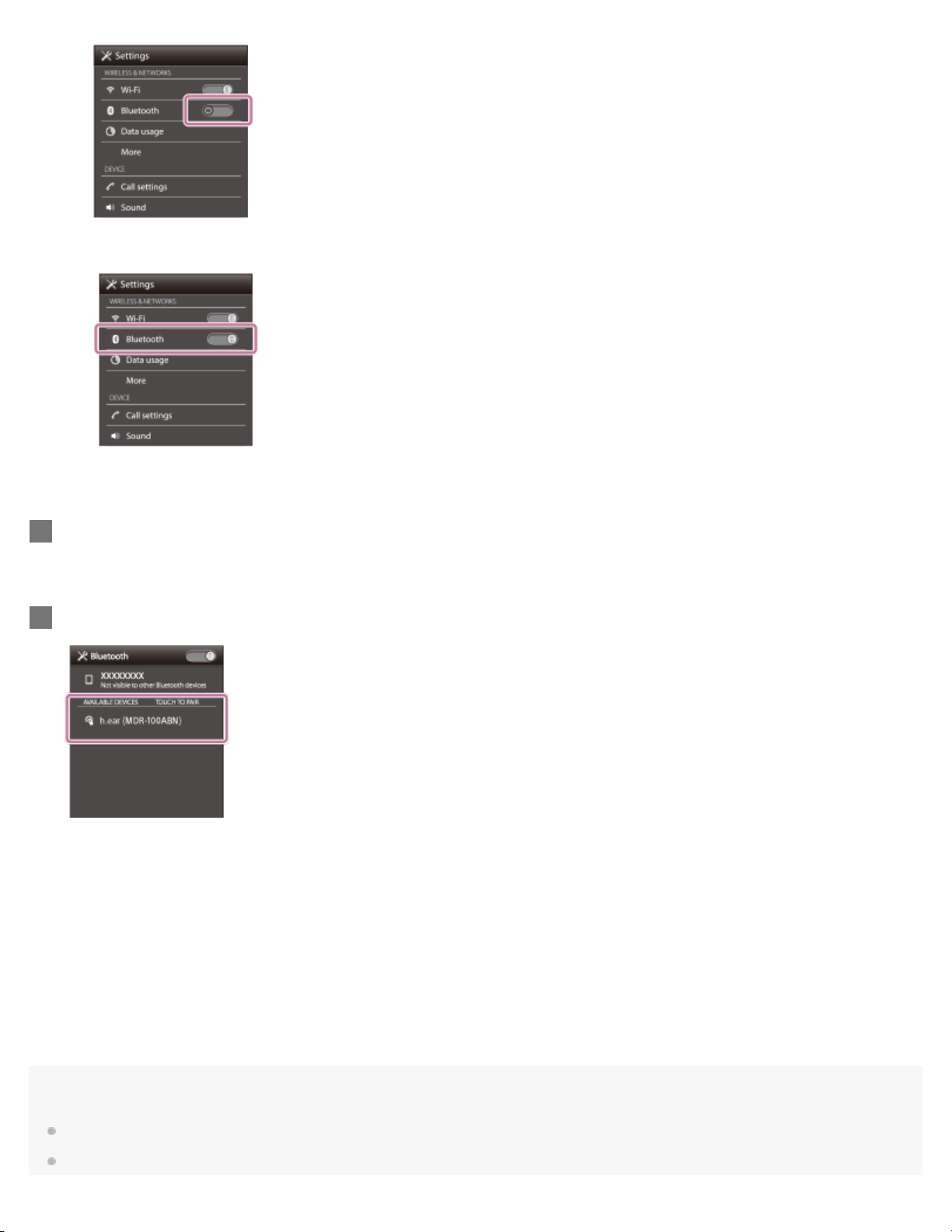
Touch [Bluetooth].
25
3.
Touch [Search for devices].
4
Touch [h.ear (MDR-100ABN)].
5
If passkey (*) input is required on the display of the smartphone, input “0000.”
The headset and the smartphone are paired with each other and connected. You hear voice guidance “BLUETOOTH
connected”.
If they are not connected, see “Connecting to a paired Android smartphone.”
If [h.ear (MDR-100ABN)] does not appear on the display, try again from step 3.
*
A Passkey may be called a “Passcode,” a “PIN code,” or a “Password.”
Note
If pairing is not established within about 5 minutes, pairing mode will be canceled and the headset will turn off. In this case, start over from step 1.
Once BLUETOOTH devices are paired, there is no need to pair them again, except in the following cases:
Page 34

Pairing information has been deleted after repair, etc.
26
The headset is already paired with 8 devices and another device is to be paired.
The headset can be paired with up to 8 devices. If a new device is paired after 8 devices are already paired, the paired device with the oldest
connection time is replaced by the new one.
When the pairing information for the headset has been deleted from the BLUETOOTH device.
When the headset is initialized, all pairing information is deleted.
In this case, delete the pairing information of the headset from the BLUETOOTH device, and then pair them again.
The headset can be paired with multiple devices, but can only play music from one paired device at a time.
Hint
The above procedure is an example. For details, refer to the operating instructions supplied with your Android smartphone.
To delete all pairing information, see “Initializing the headset to restore factory settings.”
Related Topic
How to make a wireless connection to BLUETOOTH devices
Connecting to a paired Android smartphone
Listening to music from a device connected via BLUETOOTH
Disconnecting BLUETOOTH connection (after use)
Initializing the headset to restore factory settings
4-590-741-11(1) Copyright 2016 Sony Corporation
Page 35
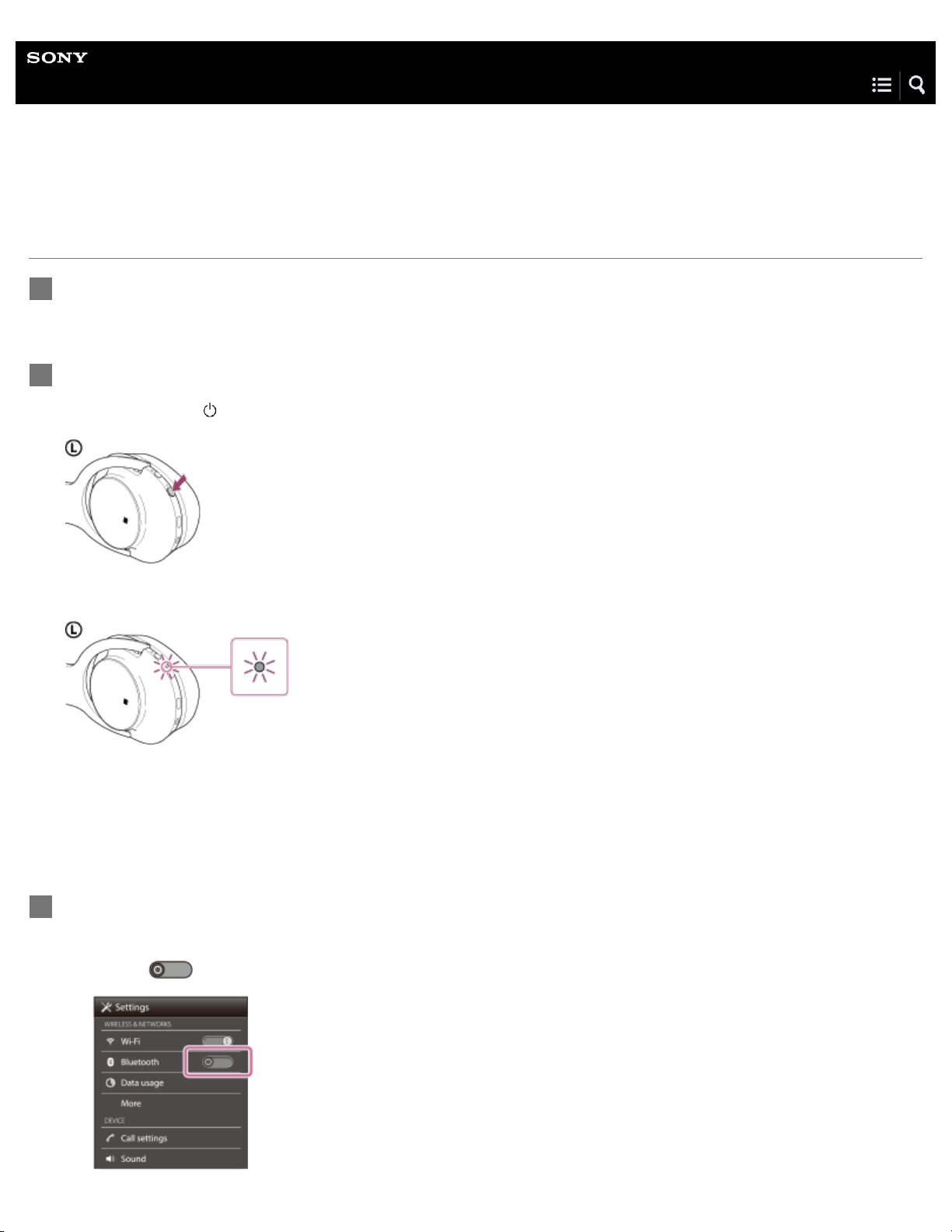
Help Guide
27
Wireless Noise Canceling Stereo Headset
h.ear on Wireless NC (MDR-100ABN)
Connecting to a paired Android smartphone
Unlock the screen of the Android smartphone if it is locked.
1
Turn on the headset.
2
Press and hold the
Make sure that the indicator (blue) flashes after you release the button. You hear voice guidance “Power on”.
After the headset turns on, if it has automatically connected to the last connected device, you hear voice guidance
“BLUETOOTH connected”.
Check the connection status on the Android smartphone. If not connected, proceed to step 3.
button for about 2 seconds.
Display the devices paired with the smartphone.
3
Select [Setting] - [Bluetooth].
1.
Touch [ ] next to [Bluetooth] to turn on the BLUETOOTH function.
2.
Page 36

Touch [Bluetooth].
28
3.
Touch [h.ear (MDR-100ABN)].
4
You hear voice guidance “BLUETOOTH connected”.
Hint
The above procedure is an example. For details, refer to the operating instructions supplied with your smartphone.
If the smartphone was connected with the headset the last time, an HFP/HSP connection is made when you turn on the headset. While the
headset is on, you can make an A2DP connection (music playback) by pressing the
button.
Note
If the headset tries to make a connection with a previously connected BLUETOOTH device, you may not be able to connect to the device you
want to. If connection fails, terminate the BLUETOOTH connection from the device that was previously connected.
Related Topic
How to make a wireless connection to BLUETOOTH devices
Pairing and connecting with an Android smartphone
Listening to music from a device connected via BLUETOOTH
Disconnecting BLUETOOTH connection (after use)
Page 37

Help Guide
29
Wireless Noise Canceling Stereo Headset
h.ear on Wireless NC (MDR-100ABN)
Pairing and connecting with an iPhone
Pairing is the process required to create a link between BLUETOOTH devices to allow wireless connection.
You must pair a device with the headset to be able to make a BLUETOOTH connection for the first time.
Before you start pairing operation, make sure that:
The iPhone is placed within 1 m(3 feet) of the headset.
The headset is charged sufficiently.
The operating instructions of the iPhone is on hand.
Enter pairing mode on this headset.
1
When you pair the headset with a device for the first time after you bought it, or after you initialized the headset (the headset
has no pairing information), press and hold the
enters pairing mode automatically.
When you pair a 2nd or subsequent device (the headset has pairing information for other devices), press and hold the
button for about 7 seconds.
button for about 2 seconds when the headset is turned off. The headset
Make sure that the indicator flashes blue and red alternately after you release the button. You hear voice guidance
“BLUETOOTH pairing”.
Unlock the screen of the iPhone if it is locked.
2
Select the BLUETOOTH setting on the iPhone.
3
Select [Settings].
1.
Touch [Bluetooth].
2.
Page 38

Touch [ ] to change it to [ ] (turn on the BLUETOOTH function).
30
3.
Touch [h.ear (MDR-100ABN)].
4
If passkey (*) input is required on the display of the iPhone, input “0000.”
The headset and the iPhone are paired with each other and connected. You hear voice guidance “BLUETOOTH connected”.
If they are not connected, see “Connecting to a paired iPhone.”
If [h.ear (MDR-100ABN)] does not appear on the display, try again from step 3.
*
A Passkey may be called a “Passcode,” a “PIN code,” or a “Password.”
Note
If pairing is not established within about 5 minutes, pairing mode will be canceled and the headset will turn off. In this case, start over from step 1.
Once BLUETOOTH devices are paired, there is no need to pair them again, except in the following cases:
Pairing information has been deleted after repair, etc.
The headset is already paired with 8 devices and another device is to be paired.
The headset can be paired with up to 8 devices. If a new device is paired after 8 devices are already paired, the paired device with the oldest
connection time is replaced by the new one.
When the pairing information for the headset has been deleted from the BLUETOOTH device.
When the headset is initialized, all pairing information is deleted.
In this case, delete the pairing information of the headset from the BLUETOOTH device, and then pair them again.
Page 39

If the pairing information was deleted by initializing the headset, etc., delete from your iPhone the pairing information for the headset, and then pair
31
them again.
The headset can be paired with multiple devices, but can only play music from one paired device at a time.
Hint
The above procedure is an example. For details, refer to the operating instructions supplied with your iPhone.
To delete all pairing information, see “Initializing the headset to restore factory settings.”
Related Topic
How to make a wireless connection to BLUETOOTH devices
Connecting to a paired iPhone
Listening to music from a device connected via BLUETOOTH
Disconnecting BLUETOOTH connection (after use)
Initializing the headset to restore factory settings
4-590-741-11(1) Copyright 2016 Sony Corporation
Page 40

Help Guide
32
Wireless Noise Canceling Stereo Headset
h.ear on Wireless NC (MDR-100ABN)
Connecting to a paired iPhone
Unlock the screen of the iPhone if it is locked.
1
Turn on the headset.
2
Press and hold the
Make sure that the indicator (blue) flashes after you release the button. You hear voice guidance “Power on”.
After the headset turns on, if it has automatically connected to the last connected device, you hear voice guidance
“BLUETOOTH connected”.
Check the connection status on the iPhone. If not connected, proceed to step 3.
button for about 2 seconds.
Display the devices paired with the iPhone.
3
Select [Settings].
1.
Touch [Bluetooth].
2.
Page 41
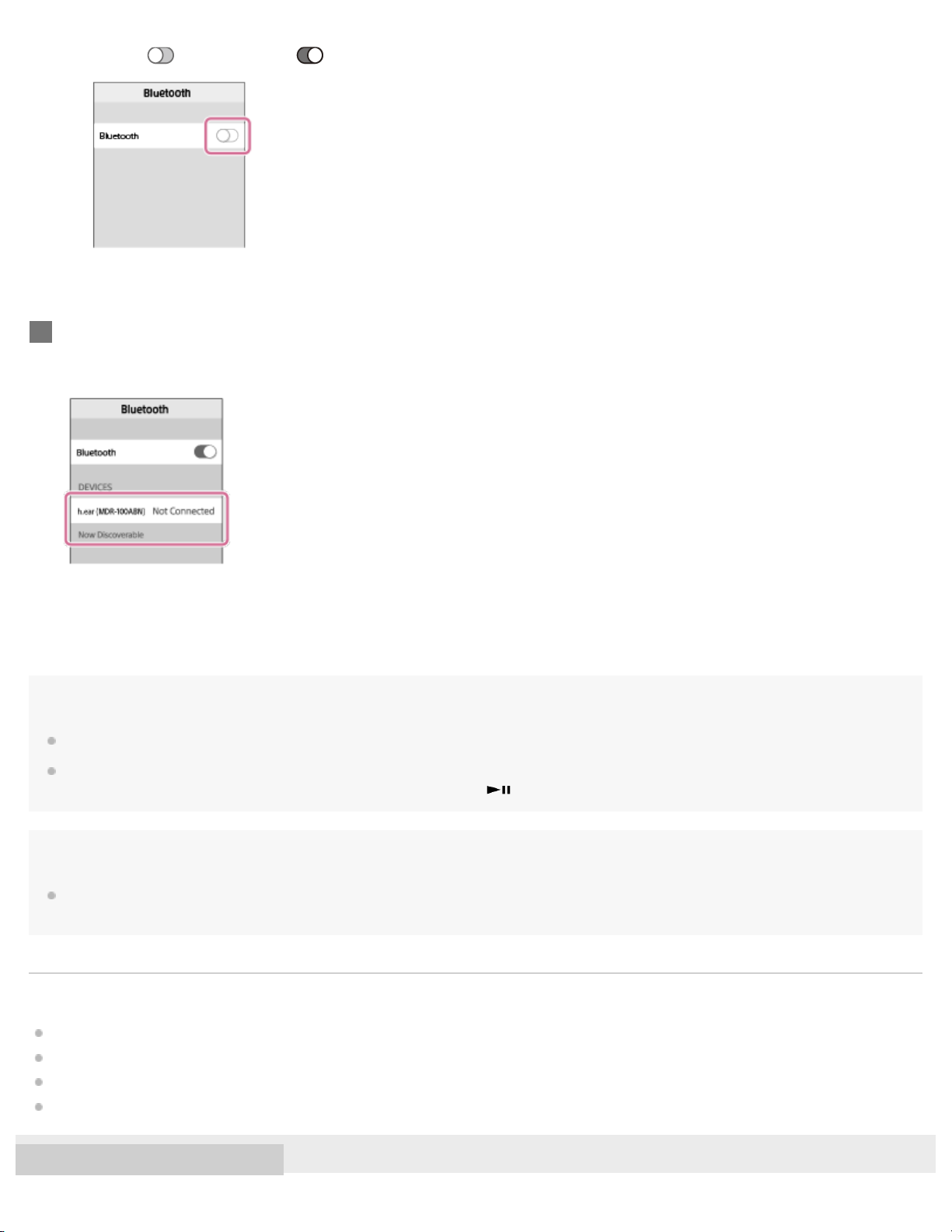
Touch [ ] to change it to [ ] (turn on the BLUETOOTH function).
33
3.
Touch [h.ear (MDR-100ABN)].
4
You hear voice guidance “BLUETOOTH connected”.
Hint
The above procedure is an example. For details, refer to the operating instructions supplied with your iPhone.
If the iPhone was connected with the headset the last time, an HFP/HSP connection is made when you turn on the headset. While the headset is
on, you can make an A2DP connection (music playback) by pressing the
Note
If the headset tries to make a connection with a previously connected BLUETOOTH device, you may not be able to connect to the device you
want to. If connection fails, terminate the BLUETOOTH connection from the device that was previously connected.
Related Topic
How to make a wireless connection to BLUETOOTH devices
Pairing and connecting with an iPhone
Listening to music from a device connected via BLUETOOTH
Disconnecting BLUETOOTH connection (after use)
4-590-741-11(1) Copyright 2016 Sony Corporation
button.
Page 42
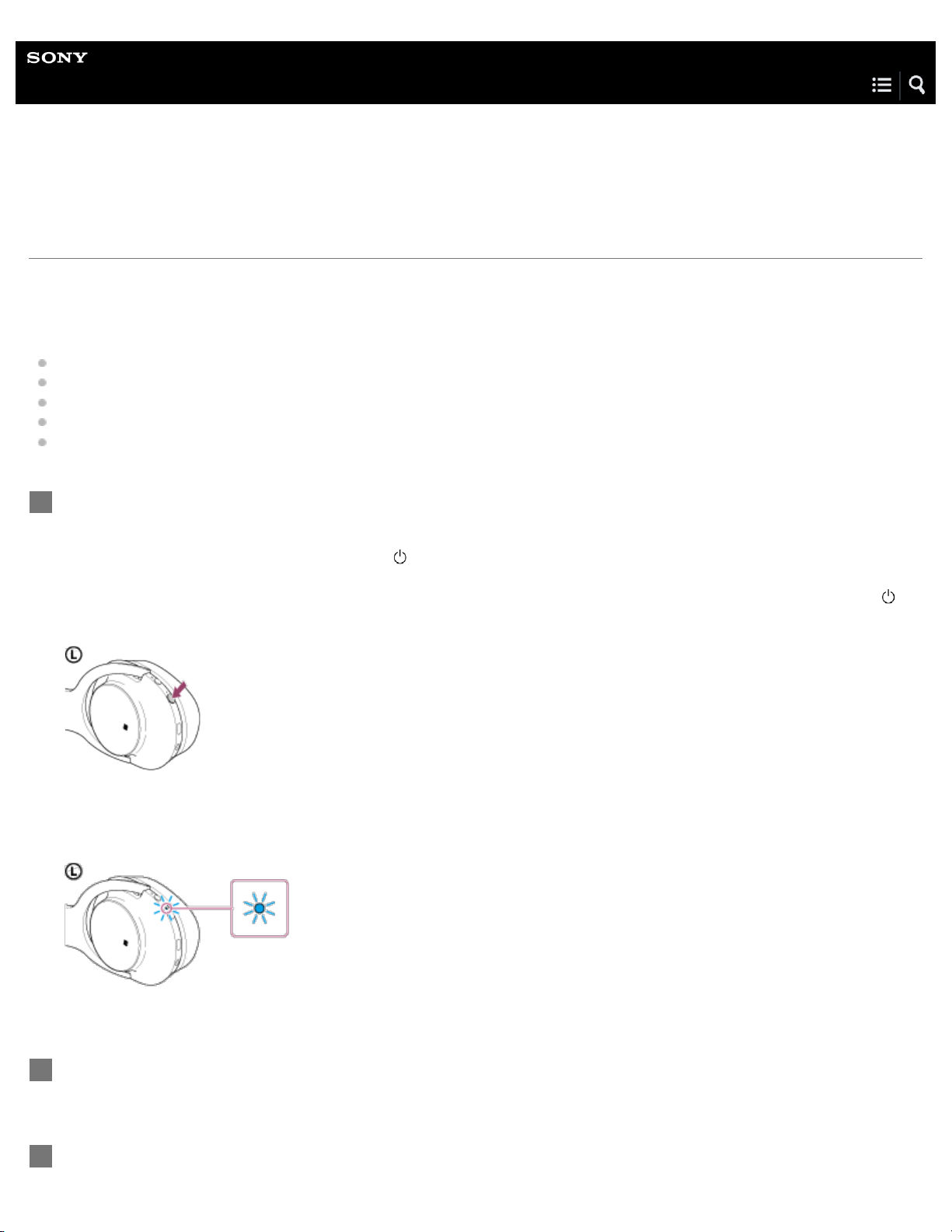
Help Guide
34
Wireless Noise Canceling Stereo Headset
h.ear on Wireless NC (MDR-100ABN)
Pairing and connecting with a computer (Windows 10)
Pairing is the process required to create a link between BLUETOOTH devices to allow wireless connection. You must pair a
device with the headset to be able to make a BLUETOOTH connection for the first time.
Before you start pairing operation, make sure that:
Your computer has a BLUETOOTH function that supports music playback connections (A2DP).
The computer is placed within 1 m(3 feet) of the headset.
The headset is charged sufficiently.
The operating instructions of the computer is on hand.
Depending on the computer, the built-in BLUETOOTH adaptor should be turned on. For whether or not a BLUETOOTH
adaptor is incorporate, and for how to turn it on, refer to the operating instructions supplied with the computer.
Enter pairing mode on this headset.
1
When you pair the headset with a device for the first time after you bought it, or after you initialized the headset (the headset
has no pairing information), press and hold the
enters pairing mode automatically.
When you pair a 2nd or subsequent device (the headset has pairing information for other devices), press and hold the
button for about 7 seconds.
button for about 2 seconds when the headset is turned off. The headset
Make sure that the indicator flashes blue and red alternately after you release the button.
You hear voice guidance “BLUETOOTH pairing”.
Resume the computer from sleep mode.
2
Register the headset using the computer.
3
Page 43

Click the [Start] button, then [Settings].
35
1.
Click [Devices].
2.
Click the [Bluetooth] tab, then click the [Bluetooth] button to turn on the BLUETOOTH function.
3.
Select [h.ear (MDR-100ABN)], then click [Pair].
4.
Page 44
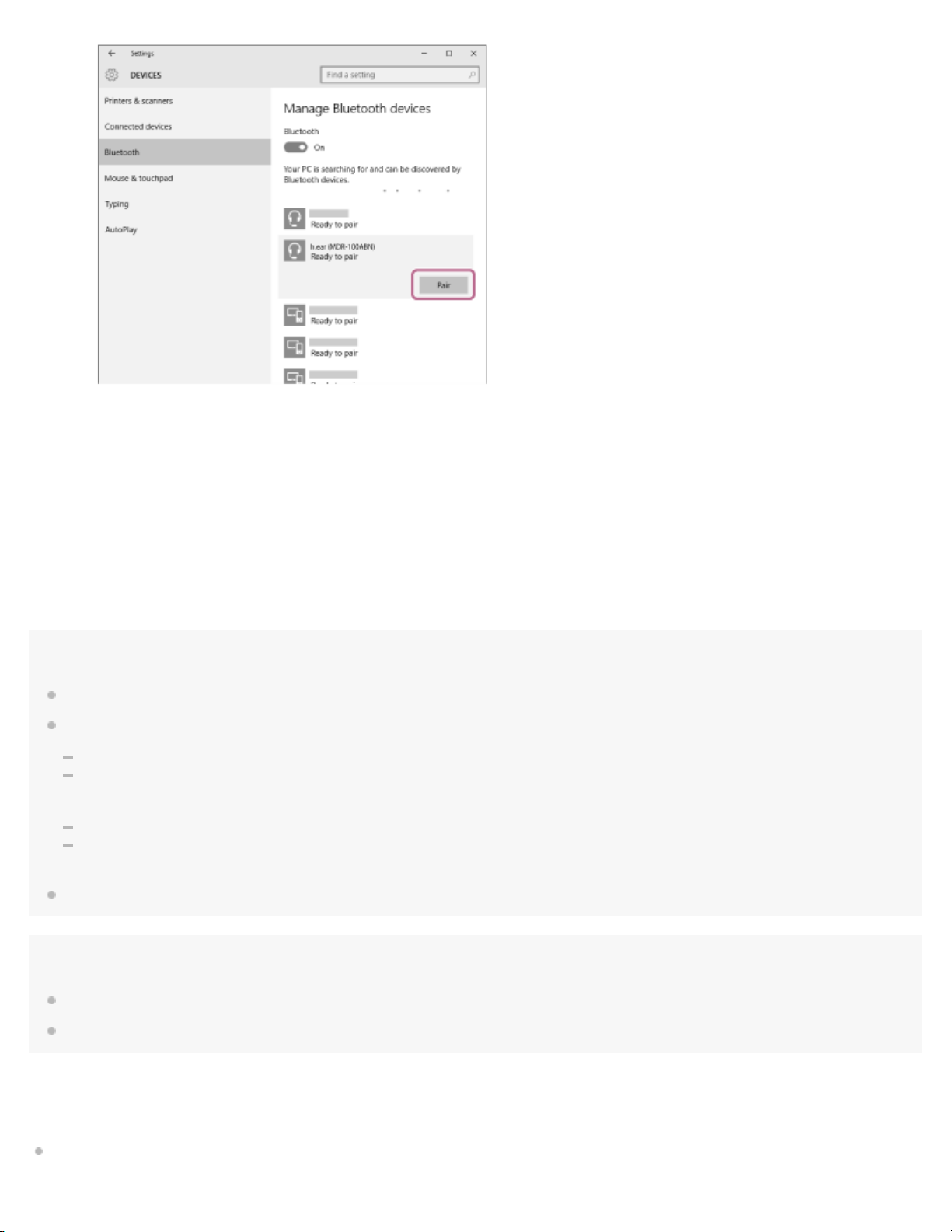
If passkey (*) input is required on the display of the computer, input “0000.”
36
The headset and the computer are paired with each other and connected.
You hear voice guidance “BLUETOOTH connected”.
If they are not connected, refer to “Connecting to a paired computer (Windows 10).”
If [h.ear (MDR-100ABN)] does not appear on the display, try again from step 3.
*
A Passkey may be called a “Passcode,” a “PIN code,” or a “Password.”
Note
If pairing is not established within about 5 minutes, pairing mode will be canceled and the headset will turn off. In this case, start over from step 1.
Once BLUETOOTH devices are paired, there is no need to pair them again, except in the following cases:
Pairing information has been deleted after repair, etc.
The headset is already paired with 8 devices and another device is to be paired.
The headset can be paired with up to 8 devices. If a new device is paired after 8 devices are already paired, the paired device with the oldest
connection time is replaced by the new one.
When the pairing information for the headset has been deleted from the BLUETOOTH device.
When the headset is initialized, all pairing information is deleted.
In this case, delete the pairing information of the headset from the BLUETOOTH device, and then pair them again.
The headset can be paired with multiple devices, but can only play music from one paired device at a time.
Hint
The above procedure is an example. For details, refer to the operating instructions supplied with your computer.
To delete all pairing information, refer to “Initializing the headset to restore factory settings.”
Related Topic
How to make a wireless connection to BLUETOOTH devices
Page 45

Connecting to a paired computer (Windows 10)
Listening to music from a device connected via BLUETOOTH
37
Disconnecting BLUETOOTH connection (after use)
Initializing the headset to restore factory settings
4-590-741-11(1) Copyright 2016 Sony Corporation
Page 46

Help Guide
38
Wireless Noise Canceling Stereo Headset
h.ear on Wireless NC (MDR-100ABN)
Pairing and connecting with a computer (Windows 8/Windows 8.1)
Pairing is the process required to create a link between BLUETOOTH devices to allow wireless connection. You must pair a
device with the headset to be able to make a BLUETOOTH connection for the first time.
Before you start pairing operation, make sure that:
Your computer has a BLUETOOTH function that supports music playback connections (A2DP).
The computer is placed within 1 m(3 feet) of the headset.
The headset is charged sufficiently.
The operating instructions of the computer is on hand.
Depending on the computer, the built-in BLUETOOTH adaptor should be turned on. For whether or not a BLUETOOTH
adaptor is incorporate, and for how to turn it on, refer to the operating instructions supplied with the computer.
Enter pairing mode on this headset.
1
When you pair the headset with a device for the first time after you bought it, or after you initialized the headset (the headset
has no pairing information), press and hold the
enters pairing mode automatically.
When you pair a 2nd or subsequent device (the headset has pairing information for other devices), press and hold the
button for about 7 seconds.
button for about 2 seconds when the headset is turned off. The headset
Make sure that the indicator flashes blue and red alternately after you release the button. You hear voice guidance
“BLUETOOTH pairing”.
Resume the computer from sleep mode.
2
Register the headset using the computer.
3
Page 47

Move the mouse pointer to the top-right corner of the screen (when using a touch panel, swipe from the right edge of
the screen), then select [Settings] from the Charm Bar.
1.
39
Select [Change PC settings] of the [Settings] charm.
2.
Select [Devices] of [PC settings].
3.
Select [Add a device].
4.
Select [h.ear (MDR-100ABN)].
5.
Page 48

If passkey (*) input is required on the display of the computer, input “0000.”
40
The headset and the computer are paired with each other and connected. You hear voice guidance “BLUETOOTH
connected”.
If they are not connected, see “Connecting to a paired computer (Windows 8/Windows 8.1).”
If [h.ear (MDR-100ABN)] does not appear on the display, try again from step 3.
*
A Passkey may be called a “Passcode,” a “PIN code,” or a “Password.”
Note
If pairing is not established within about 5 minutes, pairing mode will be canceled and the headset will turn off. In this case, start over from step 1.
Once BLUETOOTH devices are paired, there is no need to pair them again, except in the following cases:
Pairing information has been deleted after repair, etc.
The headset is already paired with 8 devices and another device is to be paired.
The headset can be paired with up to 8 devices. If a new device is paired after 8 devices are already paired, the paired device with the oldest
connection time is replaced by the new one.
When the pairing information for the headset has been deleted from the BLUETOOTH device.
When the headset is initialized, all pairing information is deleted.
In this case, delete the pairing information of the headset from the BLUETOOTH device, and then pair them again.
The headset can be paired with multiple devices, but can only play music from one paired device at a time.
Hint
The above procedure is an example. For details, refer to the operating instructions supplied with your computer.
To delete all pairing information, see “Initializing the headset to restore factory settings.”
Related Topic
How to make a wireless connection to BLUETOOTH devices
Connecting to a paired computer (Windows 8/Windows 8.1)
Listening to music from a device connected via BLUETOOTH
Disconnecting BLUETOOTH connection (after use)
Initializing the headset to restore factory settings
4-590-741-11(1) Copyright 2016 Sony Corporation
Page 49

Help Guide
41
Wireless Noise Canceling Stereo Headset
h.ear on Wireless NC (MDR-100ABN)
Pairing and connecting with a computer (Windows 7)
Pairing is the process required to create a link between BLUETOOTH devices to allow wireless connection. You must pair a
device with the headset to be able to make a BLUETOOTH connection for the first time.
Before you start pairing operation, make sure that:
Your computer has a BLUETOOTH function that supports music playback connections (A2DP).
The computer is placed within 1 m(3 feet) of the headset.
The headset is charged sufficiently.
The operating instructions of the computer is on hand.
Depending on the computer, the built-in BLUETOOTH adaptor should be turned on. For whether or not a BLUETOOTH
adaptor is incorporate, and for how to turn it on, refer to the operating instructions supplied with the computer.
Enter pairing mode on this headset.
1
When you pair the headset with a device for the first time after you bought it, or after you initialized the headset (the headset
has no pairing information), press and hold the
enters pairing mode automatically.
When you pair a 2nd or subsequent device (the headset has pairing information for other devices), press and hold the
button for about 7 seconds.
button for about 2 seconds when the headset is turned off. The headset
Make sure that the indicator flashes blue and red alternately after you release the button. You hear voice guidance
“BLUETOOTH pairing”.
Resume the computer from sleep mode.
2
Search for the headset using the computer.
3
Page 50

Click the [Start] button, then [Devices and Printers].
1.
Click [Add a device].
42
2.
Select [h.ear (MDR-100ABN)], then click [Next].
3.
If passkey (*) input is required on the display of the computer, input “0000.”
The headset and the computer are paired with each other and connected. You hear voice guidance “BLUETOOTH
connected”.
If they are not connected, see “Connecting to a paired computer (Windows 7).”
If [h.ear (MDR-100ABN)] does not appear on the display, try again from step 3.
*
A Passkey may be called a “Passcode,” a “PIN code,” or a “Password.”
Note
If pairing is not established within about 5 minutes, pairing mode will be canceled and the headset will turn off. In this case, start over from step 1.
Once BLUETOOTH devices are paired, there is no need to pair them again, except in the following cases:
Pairing information has been deleted after repair, etc.
The headset is already paired with 8 devices and another device is to be paired.
The headset can be paired with up to 8 devices. If a new device is paired after 8 devices are already paired, the paired device with the oldest
connection time is replaced by the new one.
When the pairing information for the headset has been deleted from the BLUETOOTH device.
When the headset is initialized, all pairing information is deleted.
In this case, delete the pairing information of the headset from the BLUETOOTH device, and then pair them again.
Page 51

The headset can be paired with multiple devices, but can only play music from one paired device at a time.
43
Hint
The above procedure is an example. For details, refer to the operating instructions supplied with your computer.
To delete all pairing information, see “Initializing the headset to restore factory settings.”
Related Topic
How to make a wireless connection to BLUETOOTH devices
Connecting to a paired computer (Windows 7)
Listening to music from a device connected via BLUETOOTH
Disconnecting BLUETOOTH connection (after use)
Initializing the headset to restore factory settings
4-590-741-11(1) Copyright 2016 Sony Corporation
Page 52

Help Guide
44
Wireless Noise Canceling Stereo Headset
h.ear on Wireless NC (MDR-100ABN)
Pairing and connecting with a computer (Windows Vista)
Pairing is the process required to create a link between BLUETOOTH devices to allow wireless connection. You must pair a
device with the headset to be able to make a BLUETOOTH connection for the first time.
Before you start pairing operation, make sure that:
Your computer has a BLUETOOTH function that supports music playback connections (A2DP).
The computer is placed within 1 m(3 feet) of the headset.
The headset is charged sufficiently.
The operating instructions of the computer is on hand.
Depending on the computer, the built-in BLUETOOTH adaptor should be turned on. For whether or not a BLUETOOTH
adaptor is incorporate, and for how to turn it on, refer to the operating instructions supplied with the computer.
Enter pairing mode on this headset.
1
When you pair the headset with a device for the first time after you bought it, or after you initialized the headset (the headset
has no pairing information), press and hold the
enters pairing mode automatically.
When you pair a 2nd or subsequent device (the headset has pairing information for other devices), press and hold the
button for about 7 seconds.
button for about 2 seconds when the headset is turned off. The headset
Make sure that the indicator flashes blue and red alternately after you release the button. You hear voice guidance
“BLUETOOTH pairing”.
Resume the computer from sleep mode.
2
Register the computer to the headset.
3
Page 53
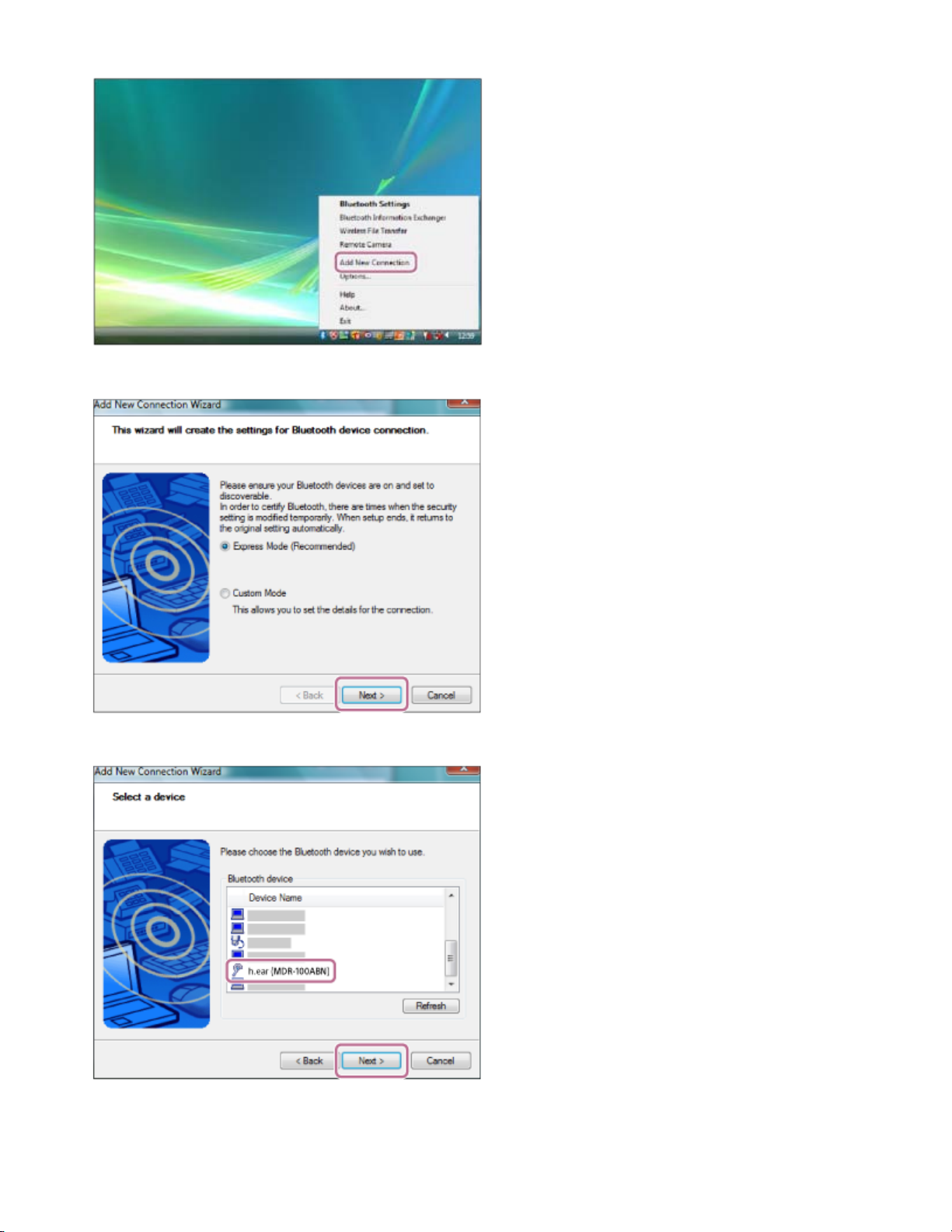
Right-click the BLUETOOTH icon on the windows toolbar, then click [Add New Connection].
1.
45
Click [Next] in [Add New Connection Wizard].
2.
Select [h.ear (MDR-100ABN)] in the [Select a device] screen, then click [Next].
3.
If passkey (*) input is required on the display of the computer, input “0000.”
The headset and the computer are paired with each other and connected. You hear voice guidance “BLUETOOTH
connected”.
If they are not connected, see “Connecting to a paired computer (Windows Vista).”
Page 54

If [h.ear (MDR-100ABN)] does not appear on the display, try again from step 3.
*
46
A Passkey may be called a “Passcode,” a “PIN code,” or a “Password.”
Note
If pairing is not established within about 5 minutes, pairing mode will be canceled and the headset will turn off. In this case, start over from step 1.
Once BLUETOOTH devices are paired, there is no need to pair them again, except in the following cases:
Pairing information has been deleted after repair, etc.
The headset is already paired with 8 devices and another device is to be paired.
The headset can be paired with up to 8 devices. If a new device is paired after 8 devices are already paired, the paired device with the oldest
connection time is replaced by the new one.
When the pairing information for the headset has been deleted from the BLUETOOTH device.
When the headset is initialized, all pairing information is deleted.
In this case, delete the pairing information of the headset from the BLUETOOTH device, and then pair them again.
The headset can be paired with multiple devices, but can only play music from one paired device at a time.
Hint
The above procedure is an example. For details, refer to the operating instructions supplied with your computer.
To delete all pairing information, see “Initializing the headset to restore factory settings.”
Related Topic
How to make a wireless connection to BLUETOOTH devices
Connecting to a paired computer (Windows Vista)
Listening to music from a device connected via BLUETOOTH
Disconnecting BLUETOOTH connection (after use)
Initializing the headset to restore factory settings
4-590-741-11(1) Copyright 2016 Sony Corporation
Page 55

Help Guide
47
Wireless Noise Canceling Stereo Headset
h.ear on Wireless NC (MDR-100ABN)
Connecting to a paired computer (Windows 10)
Before starting the operation, make sure the following:
Depending on the computer, the built-in BLUETOOTH adaptor should be turned on. For whether or not a BLUETOOTH
adaptor is incorporate, and for how to turn it on, refer to the operating instructions supplied with the computer.
Resume the computer from sleep mode.
1
Turn on the headset.
2
Press and hold the
Make sure that the indicator (blue) flashes after you release the button.
You hear voice guidance “Power on”.
After the headset turns on, if it has automatically connected to the last connected device, you hear voice guidance
“BLUETOOTH connected”.
Use the computer to check whether the connection is established, and if it is not established, proceed to step 3.
If the computer has connected to the last BLUETOOTH device connected, disconnect it, then proceed to the next step.
button for about 2 seconds.
Select the headset using the computer.
3
Right-click the volume icon on the windows toolbar, then click [Playback devices].
1.
Page 56

Right-click [h.ear (MDR-100ABN)].
48
2.
If [h.ear (MDR-100ABN)] is not displayed, right-click on the [Sound] screen, then select [Show Disabled Devices].
Click [Connect].
3.
The connection is established.
Page 57

Hint
49
The above procedure is an example. For details, refer to the operating instructions supplied with your computer.
If the computer was connected with the headset the last time, an HFP/HSP connection is made when you turn on the headset. While the headset
is on, you can make an A2DP connection (music playback) by pressing the
Note
If the headset tries to make a connection with a previously connected BLUETOOTH device, you may not be able to connect to the device you
want to. If connection fails, terminate the BLUETOOTH connection from the device that was previously connected.
Related Topic
How to make a wireless connection to BLUETOOTH devices
Pairing and connecting with a computer (Windows 10)
Listening to music from a device connected via BLUETOOTH
Disconnecting BLUETOOTH connection (after use)
4-590-741-11(1) Copyright 2016 Sony Corporation
button.
Page 58
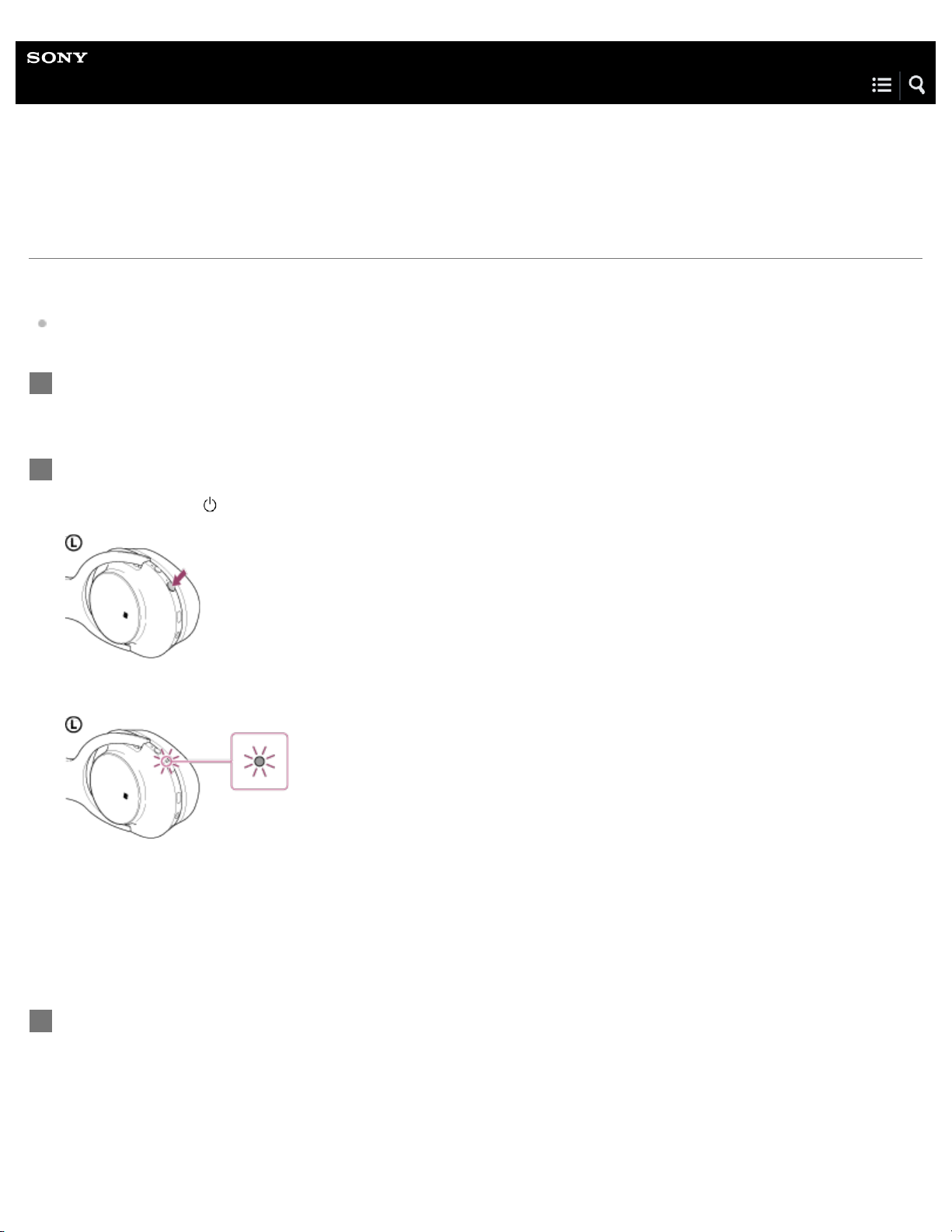
Help Guide
50
Wireless Noise Canceling Stereo Headset
h.ear on Wireless NC (MDR-100ABN)
Connecting to a paired computer (Windows 8/Windows 8.1)
Before starting the operation, make sure the following:
Depending on the computer, the built-in BLUETOOTH adaptor should be turned on. For whether or not a BLUETOOTH
adaptor is incorporate, and for how to turn it on, refer to the operating instructions supplied with the computer.
Resume the computer from sleep mode.
1
Turn on the headset.
2
Press and hold the
Make sure that the indicator (blue) flashes after you release the button. You hear voice guidance “Power on”.
After the headset turns on, if it has automatically connected to the last connected device, you hear voice guidance
“BLUETOOTH connected”.
Use the computer to check whether the connection is established, and if it is not established, proceed to step 3.
If the computer has connected to the last BLUETOOTH device connected, disconnect it, then proceed to the next step.
button for about 2 seconds.
Select the headset using the computer.
3
Select [Desktop] on the Start screen.
1.
Move the mouse pointer to the top-right corner of the screen (when using a touch panel, swipe from the right edge of
2.
the screen), then select [Settings] from the Charm Bar.
Page 59

Select [Control Panel] in the [Settings] charm.
51
3.
Select [Hardware and Sound], then [Devices and Printers].
4.
Right-click [h.ear (MDR-100ABN)] in the [Devices and Printers] screen.
5.
Page 60

Select [Advanced Operation] — [Connect to audio sink device].
52
6.
Hint
The above procedure is an example. For details, refer to the operating instructions supplied with your computer.
If the computer was connected with the headset the last time, an HFP/HSP connection is made when you turn on the headset. While the headset
is on, you can make an A2DP connection (music playback) by pressing the
Note
If the headset tries to make a connection with a previously connected BLUETOOTH device, you may not be able to connect to the device you
want to. If connection fails, terminate the BLUETOOTH connection from the device that was previously connected.
Related Topic
How to make a wireless connection to BLUETOOTH devices
Pairing and connecting with a computer (Windows 8/Windows 8.1)
Listening to music from a device connected via BLUETOOTH
Disconnecting BLUETOOTH connection (after use)
button.
Page 61

Help Guide
53
Wireless Noise Canceling Stereo Headset
h.ear on Wireless NC (MDR-100ABN)
Connecting to a paired computer (Windows 7)
Before starting the operation, make sure the following:
Depending on the computer, the built-in BLUETOOTH adaptor should be turned on. For whether or not a BLUETOOTH
adaptor is incorporate, and for how to turn it on, refer to the operating instructions supplied with the computer.
Resume the computer from sleep mode.
1
Turn on the headset.
2
Press and hold the
Make sure that the indicator (blue) flashes after you release the button. You hear voice guidance “Power on”.
After the headset turns on, if it has automatically connected to the last connected device, you hear voice guidance
“BLUETOOTH connected”.
Use the computer to check whether the connection is established, and if it is not established, proceed to step 3.
If the computer has connected to the last BLUETOOTH device connected, disconnect it, then proceed to the next step.
button for about 2 seconds.
Select the headset using the computer.
3
Click the [Start] button, then [Devices and Printers].
1.
Double-click [h.ear (MDR-100ABN)] of the device.
2.
Page 62

3.
54
Hint
Click [Listen to Music].
The above procedure is an example. For details, refer to the operating instructions supplied with your computer.
If the computer was connected with the headset the last time, an HFP/HSP connection is made when you turn on the headset. While the headset
is on, you can make an A2DP connection (music playback) by pressing the
button.
Note
If the headset tries to make a connection with a previously connected BLUETOOTH device, you may not be able to connect to the device you
want to. If connection fails, terminate the BLUETOOTH connection from the device that was previously connected.
Related Topic
How to make a wireless connection to BLUETOOTH devices
Pairing and connecting with a computer (Windows 7)
Listening to music from a device connected via BLUETOOTH
Disconnecting BLUETOOTH connection (after use)
Page 63

Help Guide
55
Wireless Noise Canceling Stereo Headset
h.ear on Wireless NC (MDR-100ABN)
Connecting to a paired computer (Windows Vista)
Before starting the operation, make sure the following:
Depending on the computer, the built-in BLUETOOTH adaptor should be turned on. For whether or not a BLUETOOTH
adaptor is incorporate, and for how to turn it on, refer to the operating instructions supplied with the computer.
Resume the computer from sleep mode.
1
Turn on the headset.
2
Press and hold the
Make sure that the indicator (blue) flashes after you release the button. You hear voice guidance “Power on”.
After the headset turns on, if it has automatically connected to the last connected device, you hear voice guidance
“BLUETOOTH connected”.
Use the computer to check whether the connection is established, and if it is not established, proceed to step 3.
If the computer has connected to the last BLUETOOTH device connected, disconnect it, then proceed to the next step.
button for about 2 seconds.
Select the headset using the computer.
3
Right-click the BLUETOOTH icon on the windows toolbar, then click [Bluetooth Settings].
1.
Page 64

Double-click [h.ear (MDR-100ABN)] in the [Bluetooth Settings] screen.
56
2.
Hint
The above procedure is an example. For details, refer to the operating instructions supplied with your computer.
If the computer was connected with the headset the last time, an HFP/HSP connection is made when you turn on the headset. While the headset
is on, you can make an A2DP connection (music playback) by pressing the
button.
Note
If the headset tries to make a connection with a previously connected BLUETOOTH device, you may not be able to connect to the device you
want to. If connection fails, terminate the BLUETOOTH connection from the device that was previously connected.
Page 65

Related Topic
57
How to make a wireless connection to BLUETOOTH devices
Pairing and connecting with a computer (Windows Vista)
Listening to music from a device connected via BLUETOOTH
Disconnecting BLUETOOTH connection (after use)
4-590-741-11(1) Copyright 2016 Sony Corporation
Page 66

Help Guide
58
Wireless Noise Canceling Stereo Headset
h.ear on Wireless NC (MDR-100ABN)
Pairing and connecting with other BLUETOOTH devices
Pairing is the process required to create a link between BLUETOOTH devices to allow wireless connection.
You must pair a device with the headset to be able to make a BLUETOOTH connection for the first time.
Before you start pairing operation, make sure that:
The BLUETOOTH device is placed within 1 m(3 feet) of the headset.
The headset is charged sufficiently.
The operating instructions of the BLUETOOTH device is on hand.
Enter pairing mode on this headset.
1
When you pair the headset with a device for the first time after you bought it, or after you initialized the headset (the headset
has no pairing information), press and hold the
enters pairing mode automatically.
When you pair a 2nd or subsequent device (the headset has pairing information for other devices), press and hold the
button for about 7 seconds.
button for about 2 seconds when the headset is turned off. The headset
Make sure that the indicator flashes blue and red alternately after you release the button. You hear voice guidance
“BLUETOOTH pairing”.
Perform the pairing procedure on the BLUETOOTH device to search for this headset.
2
[h.ear (MDR-100ABN)] will be displayed on the list of detected devices on the screen of the BLUETOOTH device. If not
displayed, repeat from step 1.
Select [h.ear (MDR-100ABN)].
3
Page 67

If passkey (*) input is required on the display of the BLUETOOTH device, input “0000.”
*
59
A Passkey may be called a “Passcode,” a “PIN code,” or a “Password.”
Make the BLUETOOTH connection from the BLUETOOTH device.
4
Depending on the BLUETOOTH device, the headset may be connected with the device automatically as soon as they are
paired.
When connected, you hear voice guidance “BLUETOOTH connected”.
Note
If pairing is not established within about 5 minutes, pairing mode will be canceled and the headset will turn off. In this case, start over from step 1.
When pairing with a BLUETOOTH device that cannot display a list of detected devices or that has no display, you may pair the device by setting
both the headset and the BLUETOOTH device to pairing mode. At this time, if passkey is set other than “0000” on the BLUETOOTH device,
pairing cannot be done with the headset.
Once BLUETOOTH devices are paired, there is no need to pair them again, except in the following cases:
Pairing information has been deleted after repair, etc.
The headset is already paired with 8 devices and another device is to be paired.
The headset can be paired with up to 8 devices. If a new device is paired after 8 devices are already paired, the paired device with the oldest
connection time is replaced by the new one.
When the pairing information for the headset has been deleted from the BLUETOOTH device.
When the headset is initialized, all pairing information is deleted.
In this case, delete the pairing information of the headset from the BLUETOOTH device, and then pair them again.
The headset can be paired with multiple devices, but can only play music from one paired device at a time.
Hint
The above procedure is an example. For details, refer to the operating instructions supplied with your BLUETOOTH device.
To delete all pairing information, see “Initializing the headset to restore factory settings.”
Related Topic
How to make a wireless connection to BLUETOOTH devices
Connecting to a paired BLUETOOTH device
Listening to music from a device connected via BLUETOOTH
Disconnecting BLUETOOTH connection (after use)
Initializing the headset to restore factory settings
4-590-741-11(1) Copyright 2016 Sony Corporation
Page 68

Help Guide
60
Wireless Noise Canceling Stereo Headset
h.ear on Wireless NC (MDR-100ABN)
Connecting to a paired BLUETOOTH device
Turn on the headset.
1
Press and hold the
button for about 2 seconds.
Make sure that the indicator (blue) flashes after you release the button. You hear voice guidance “Power on”.
After the headset turns on, if it has automatically connected to the last connected device, you hear voice guidance
“BLUETOOTH connected”.
Check the connection status on the BLUETOOTH device. If not connected, proceed to step 2.
Make the BLUETOOTH connection from the BLUETOOTH device.
2
For details, refer to the operating instructions supplied with your BLUETOOTH device.
When connected, you hear voice guidance “BLUETOOTH connected”.
Hint
The above procedure is an example. For details, refer to the operating instructions supplied with your BLUETOOTH device.
If the BLUETOOTH device was connected with the headset the last time, an HFP/HSP connection is made when you turn on the headset. While
the headset is on, you can make an A2DP connection (music playback) by pressing the
button.
Page 69

Note
61
If the headset tries to make a connection with a previously connected BLUETOOTH device, you may not be able to connect to the device you
want to. If connection fails, terminate the BLUETOOTH connection from the device that was previously connected.
Related Topic
How to make a wireless connection to BLUETOOTH devices
Pairing and connecting with other BLUETOOTH devices
Listening to music from a device connected via BLUETOOTH
Disconnecting BLUETOOTH connection (after use)
4-590-741-11(1) Copyright 2016 Sony Corporation
Page 70

Help Guide
62
Wireless Noise Canceling Stereo Headset
h.ear on Wireless NC (MDR-100ABN)
Connecting the headset to both a music player and a smartphone or mobile
phone
To use a BLUETOOTH music player for listening to music and a BLUETOOTH smartphone for making phone calls, the headset
needs to be connected with each device with a BLUETOOTH connection.
Pair the headset with BLUETOOTH devices, respectively.
1
Make an A2DP BLUETOOTH connection between the headset and the BLUETOOTH music player.
2
Make an HFP or HSP BLUETOOTH connection between the headset and the BLUETOOTH smartphone
3
or mobile phone.
Note
If the smartphone or mobile phone was connected with the headset the last time, an HFP or HSP connection is made automatically when you turn
on the headset. At the same time, an A2DP connection may also be made automatically. If this happens, disconnect the headset from the
smartphone or mobile phone once using the phone, then connect the devices again by repeating the process from step 2.
4-590-741-11(1) Copyright 2016 Sony Corporation
Page 71

Help Guide
63
Wireless Noise Canceling Stereo Headset
h.ear on Wireless NC (MDR-100ABN)
Connecting the headset to 2 Android smartphones
When you connect the headset to a smartphone, usually the music playback function and the phone call function are both
connected automatically.
To make a multi point connection with 2 smartphones separately, one for listening to music and the other for making phone calls,
change the settings of the smartphones so that only one of the functions is connected for each smartphone.
Pair the headset with both smartphones, respectively.
1
Use one of the smartphones to establish a BLUETOOTH connection with the headset.
2
On the smartphone connected to the headset, uncheck either [Phone audio] (HFP) or [Media audio]
3
(A2DP).
Example: To connect “Media audio” (A2DP) only
Touch [Settings] - [Bluetooth] - the setting icon next to [h.ear (MDR-100ABN)].
On the [Paired Bluetooth device] screen, uncheck [Phone audio].
Terminate the BLUETOOTH connection of the smartphone.
4
Page 72

Use the other smartphone to establish a BLUETOOTH connection to the headset.
64
5
In the same way, uncheck the function that you did not uncheck in step 3.
6
Use the first smartphone to establish a BLUETOOTH connection again.
7
Both smartphones are connected to the headset with only one function enabled.
Hint
The above procedure is an example. For details, refer to the operating instructions supplied with your Android smartphones.
4-590-741-11(1) Copyright 2016 Sony Corporation
Page 73

Help Guide
65
Wireless Noise Canceling Stereo Headset
h.ear on Wireless NC (MDR-100ABN)
Connecting the headset to an Android smartphone and an iPhone
When you connect the headset to a smartphone, usually the music playback function and the phone call function are both
connected automatically. To make a multi point connection using an Android smartphone and an iPhone separately for listening to
music and making phone calls, change the settings on the Android smartphone so that only one of the functions is connected.
Connect the Android smartphone first, and then connect the iPhone.
You cannot set the iPhone to connect one function only.
Pair the headset with both Android smartphone and iPhone, respectively.
1
Use the Android smartphone to establish a BLUETOOTH connection with the headset.
2
On the Android smartphone connected to the headset, uncheck either [Phone audio] (HFP) or [Media
3
audio] (A2DP).
Example: To connect “Media audio” (A2DP) only
Touch [Settings] - [Bluetooth] - the setting icon next to [h.ear (MDR-100ABN)].
On the [Paired Bluetooth device] screen, uncheck [Phone audio].
Page 74

Use the iPhone to establish a BLUETOOTH connection to the headset.
The iPhone is connected to the headset with both functions, but you can only use the function that you unchecked in step 3.
4
66
Hint
The above procedure is an example. For details, refer to the operating instructions supplied with your Android smartphone.
Note
If you connect an Android smartphone with [Phone audio] (HFP), the remaining battery charge of the headset will not be displayed correctly on an
iPhone.
4-590-741-11(1) Copyright 2016 Sony Corporation
Page 75

Help Guide
67
Wireless Noise Canceling Stereo Headset
h.ear on Wireless NC (MDR-100ABN)
Using the supplied headphone cable
You can use the headset as noise canceling headphones by connecting a device via the supplied headphone cable and turn the
headset on. The headset supports high resolution audio playback when connecting via the supplied headphone cable and turned
on.
Connect a playback device to the INPUT jack with the supplied headphone cable.
1
Note
Make sure you connect the L-shaped plug to the playback device.
Use the supplied headphone cable only.
Make sure you insert the plug firmly.
The BLUETOOTH function cannot be used.
The jog switch (
/ / / ) and +/- buttons cannot be used.
Hint
When the headset is turned off, you can use it as ordinary headphones. The headset can be charged while in use. To enjoy high resolution audio
music, turn it on.
When the noise canceling function is turned on, the headset turns off automatically if you disconnect the headphone cable.
When an incoming call arrives, a ring tone will be heard via the headphones. Answer the call using your smartphone or mobile phone, and talk
using the microphone of the phone. You can hear the voice of the caller from the headphones.
If you disconnect the headphone cable from the smartphone or mobile phone, you can talk using the microphone and speaker of the phone.
4-590-741-11(1) Copyright 2016 Sony Corporation
Page 76

Help Guide
68
Wireless Noise Canceling Stereo Headset
h.ear on Wireless NC (MDR-100ABN)
Listening to music from a device connected via BLUETOOTH
You can enjoy listening to music and basic remote control operation of a BLUETOOTH device via a BLUETOOTH connection. The
BLUETOOTH device is required to support the following BLUETOOTH profiles.
A2DP (Advanced Audio Distribution Profile):
enables you to enjoy high-quality audio content wirelessly.
AVRCP (Audio Video Remote Control Profile):
enables you to adjust volume, etc.
The operation may vary depending on the BLUETOOTH device. Refer to the operating instructions supplied with your
BLUETOOTH device.
Connect the headset to a BLUETOOTH device.
1
Wear the headset.
2
Adjust the length of the headband.
Put the headset with
tactile dot.
A: Tactile dot
Play back music or video on the BLUETOOTH device.
3
indication on your left ear and indication on your right ear. The unit of the headset has a
Adjust the volume on the BLUETOOTH device.
Adjust the volume by pressing the +/- buttons of the headset.
4
When the volume reaches the maximum or minimum, an alarm sounds.
Page 77

Note
69
If the communication condition is poor, the BLUETOOTH device may react incorrectly to the operation on the headset.
Hint
The headset supports SCMS-T content protection. You can enjoy music, etc., from a device such as a mobile phone or portable TV that supports
SCMS-T content protection.
Depending on the BLUETOOTH device, it may be necessary to adjust the volume or set the audio output setting on the BLUETOOTH device.
Volume during a call and volume during music playback can be adjusted independently. Changing the call volume does not change the volume of
music playback, and vice versa.
Related Topic
How to make a wireless connection to BLUETOOTH devices
Controlling the audio device (BLUETOOTH connection)
Disconnecting BLUETOOTH connection (after use)
Using the noise canceling function
About the Automatic AI noise canceling function
Switching the sound quality mode
4-590-741-11(1) Copyright 2016 Sony Corporation
Page 78

Help Guide
70
Wireless Noise Canceling Stereo Headset
h.ear on Wireless NC (MDR-100ABN)
Controlling the audio device (BLUETOOTH connection)
If the BLUETOOTH device supports AVRCP, you can control it by the headset. The functions available may vary depending on
the BLUETOOTH device. Refer to the operating instructions supplied with your BLUETOOTH device.
Each button has the following function:
:
Press once during pause to start playback.
Press once during playback to pause.
/ :
Slide once to skip to the beginning of the next track/beginning of the previous (or current) track.
Slide and hold to fast-reverse/fast-forward.
+/-:
Press the + or - button to adjust the volume.
Note
If the communication condition is poor, the BLUETOOTH device may react incorrectly to the operation on the headset.
The available functions may vary depending on the BLUETOOTH device. When you operate as illustrated above, it may operate differently or may
not work at all.
4-590-741-11(1) Copyright 2016 Sony Corporation
Page 79

Help Guide
71
Wireless Noise Canceling Stereo Headset
h.ear on Wireless NC (MDR-100ABN)
Disconnecting BLUETOOTH connection (after use)
If using a device that supports one-touch connection (NFC), touch the device to the headset again.
1
(Unlock the screen of the device if it is locked.) If using a device that does not support one-touch
connection (NFC), operate from the BLUETOOTH device.
When disconnected, you hear voice guidance “BLUETOOTH disconnected”.
Press and hold the
2
button on the headset for about 2 seconds to turn off the headset.
You hear voice guidance “Power off”.
Hint
When you finish playing music, the BLUETOOTH connection may terminate automatically, depending on the BLUETOOTH device.
4-590-741-11(1) Copyright 2016 Sony Corporation
Page 80

Help Guide
72
Wireless Noise Canceling Stereo Headset
h.ear on Wireless NC (MDR-100ABN)
Disconnecting BLUETOOTH connection (after use)
When you finish playing music with the BLUETOOTH device, perform any of the following operations to terminate the
BLUETOOTH connection.
If using a device that supports one-touch connection (NFC), touch the device to the headset again.
If using a device that does not support one-touch connection (NFC), operate from the BLUETOOTH device.
When disconnected, you hear voice guidance reading “BLUETOOTH disconnected”.
Press and hold the
“Power off”.
Turn off the BLUETOOTH device.
Hint
When you finish playing music, the BLUETOOTH connection may terminate automatically, depending on the BLUETOOTH device.
button on the headset for about 2 seconds to turn off the headset. You hear voice guidance reading
Related Topic
Disconnecting the smartphone by one touch (NFC)
Switching the device by one touch (NFC)
4-590-741-11(1) Copyright 2016 Sony Corporation
Page 81

Help Guide
73
Wireless Noise Canceling Stereo Headset
h.ear on Wireless NC (MDR-100ABN)
Noise canceling function
The noise canceling circuit actually senses outside noise with built-in microphones and sends an equal-but-opposite canceling
signal to the headset.
Note
The noise canceling effect may not be pronounced in a very quiet environment, or some noise may be heard.
The noise canceling effect may vary depending on how you wear the headset.
The noise canceling function works for noise in the low frequency band primarily. Although noise is reduced, it is not canceled completely.
When you use the headset in a train or a car, noise may occur depending on street conditions.
Mobile phones may cause interference and noise. Should this occur, locate the headset farther away from the mobile phone.
Do not cover the microphones of the headphones with your hands. The noise canceling function may not work properly.
A: Microphones
Related Topic
Using the noise canceling function
About the Automatic AI noise canceling function
4-590-741-11(1) Copyright 2016 Sony Corporation
Page 82

Help Guide
74
Wireless Noise Canceling Stereo Headset
h.ear on Wireless NC (MDR-100ABN)
Using the noise canceling function
If you use the noise canceling function, you can enjoy music without being disturbed by ambient noise.
Press and hold the button for about 2 seconds when the headset is turned off to turn on the
1
headset.
You hear voice guidance “Power on”.
The noise canceling function is turned on automatically when you turn on the headset.
When the noise canceling function is turned on, the indicator (green) lights up.
To turn off the noise canceling function
Press the NC button. The indicator (green) flashes. (To turn on the function, press the NC button again.)
Note
When the headset is connected with the headphone cable and the noise canceling function is turned on, the indicator next to the button turns
off.
Hint
If you use the noise canceling function with a BLUETOOTH connection, the noise canceling function is on even if you connect the supplied
headphone cable.
When you are using the supplied headphone cable, press and hold the
headset as ordinary wired headphones.
button for about 2 seconds to turn off the headset. You can use the
To enjoy high resolution audio music, turn the headset on.
Related Topic
Page 83
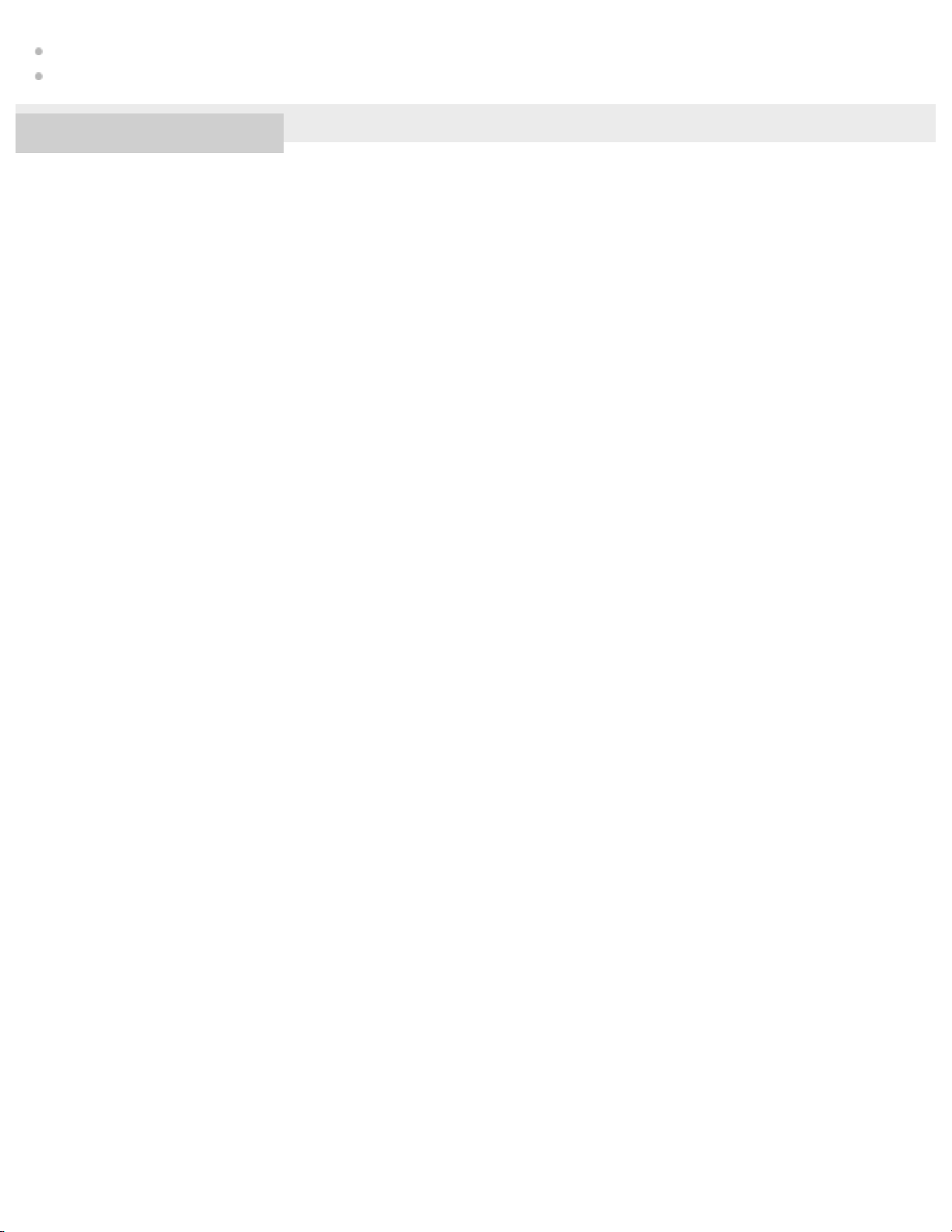
Noise canceling function
About the Automatic AI noise canceling function
75
4-590-741-11(1) Copyright 2016 Sony Corporation
Page 84

Help Guide
76
Wireless Noise Canceling Stereo Headset
h.ear on Wireless NC (MDR-100ABN)
About the Automatic AI noise canceling function
The Automatic AI (Artificial Intelligence) Noise Canceling function constantly analyzes environmental ambient sound components
and automatically selects the most effective noise canceling mode.
Noise canceling mode types
NC Mode A
Noise mainly in an airplane is effectively reduced.
NC Mode B
Noise mainly in a bus or a train is effectively reduced.
NC Mode C
Noise mainly found in an office environment (PC, copier, air ventilation, etc.) is effectively reduced.
Related Topic
Noise canceling function
Using the noise canceling function
4-590-741-11(1) Copyright 2016 Sony Corporation
Page 85

Help Guide
77
Wireless Noise Canceling Stereo Headset
h.ear on Wireless NC (MDR-100ABN)
Switching the sound quality mode
The sound quality is set to the “Priority on sound quality” mode as the default setting.
When using an AAC, aptX, or LDAC compatible device, use with the “Priority on sound quality” mode.
If the connection is unstable, such as when producing only intermittent sound, select the “Priority on stable connection” mode.
Sound quality and indicator (blue) of each mode
When you switch the sound quality mode, the indicator flashes in blue to show the current sound quality mode.
“Priority on sound quality” mode: 3 times
SBC (high quality), AAC, aptX, or LDAC is selected automatically.
“Priority on stable connection” mode: 1 time
SBC (high quality)
Turn on the headset by pressing the button for more than 2 seconds while holding the + or – button
1
down.
To select “Priority on stable connection,” turn on the headset while holding the - button down.
To select “Priority on sound quality,” turn on the headset while holding the + button down.
- - - -
To check the sound quality mode
Press and hold the button, then press the + or - button within 2 seconds. The indicator will flash in blue 3 times (“Priority on
sound quality” mode) or 1 time (“Priority on stable connection” mode).
Note
When you turn on the headset by pressing the button only, the indicator (blue) flashes two times to indicate the power-on, but the headset
does not indicate the sound quality mode with flashes of the indicator (blue).
The playback time may become shorter, depending on the sound quality and the conditions under which you are using the headset.
Page 86
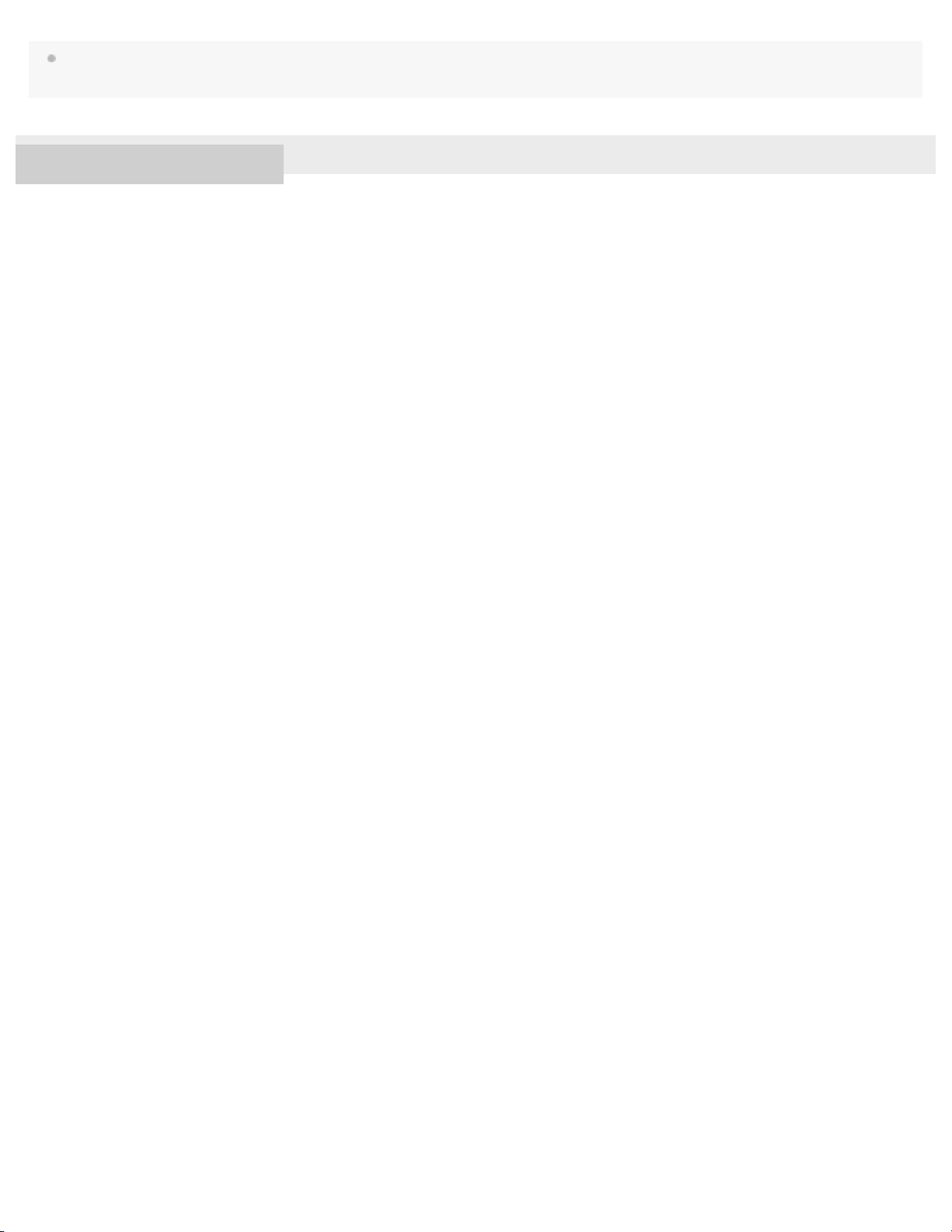
Depending on the ambient conditions in the area where you are using the headset, intermittent sound may still occur, even if the “Priority on stable
78
connection” mode is selected.
4-590-741-11(1) Copyright 2016 Sony Corporation
Page 87

Help Guide
79
Wireless Noise Canceling Stereo Headset
h.ear on Wireless NC (MDR-100ABN)
Checking the sound quality mode
When you switch the sound quality mode, the indicator flashes in blue to show the current sound quality mode.
When the headset is powered on, press and hold the
is turned off), then the indicator flashes in blue to show the current sound quality mode.
“Priority on sound quality” mode: 3 times - - - -
SBC (high quality), AAC, aptX, or LDAC is selected automatically.
“Priority on stable connection” mode: 1 time
SBC (high quality)
button, then press the + or - button within 2 seconds (before the power
4-590-741-11(1) Copyright 2016 Sony Corporation
Page 88

Help Guide
80
Wireless Noise Canceling Stereo Headset
h.ear on Wireless NC (MDR-100ABN)
Supported codecs
A codec is an audio coding algorithm used when transmitting sound via a BLUETOOTH connection.
The headset supports the following 4 codecs for music playback via an A2DP connection: SBC, AAC, aptX, and LDAC.
SBC
This is an abbreviation for Subband Codec.
This is the standard audio coding technology used by BLUETOOTH devices.
All BLUETOOTH devices support SBC.
AAC
This is an abbreviation for Advanced Audio Coding.
AAC is mainly used by Apple products such as iPhones, and it provides higher sound quality than that of SBC.
aptX
This is an audio coding technology developed by CSR plc.
aptX is used by some Android smartphones, and it provides a lower compression rate and higher sound quality than that of
SBC.
LDAC
LDAC is an audio coding technology developed by Sony that enables the transmission of High-Resolution (Hi-Res) Audio
content, even over a BLUETOOTH connection.
Unlike other BLUETOOTH compatible coding technologies such as SBC, it operates without any down-conversion of the HiRes Audio content (*), and allows approximately three times more data (**) than those other technologies to be transmitted
over a BLUETOOTH wireless network with unprecedented sound quality, by means of efficient coding and optimized
packetization.
*
excluding DSD format contents
**
in comparison with SBC when the bitrate of 990 kbps (96/48 kHz) or 909 kbps (88.2/44.1 kHz) is selected
With the headset set to the “Priority on sound quality” mode, when music in one of the above codecs is transmitted from a
connected device, the headset switches to that codec automatically and plays back the music in the same codec.
However, depending on the device to be connected with the headset, you may need to set the device beforehand to listen to
music in a different codec on the headset, even if the device supports a codec of higher sound quality than SBC.
Refer to the operating instructions supplied with the device regarding setting the codec.
4-590-741-11(1) Copyright 2016 Sony Corporation
Page 89

Help Guide
81
Wireless Noise Canceling Stereo Headset
h.ear on Wireless NC (MDR-100ABN)
Receiving a call
You can enjoy a hands-free call with a smartphone or mobile phone that supports the BLUETOOTH profile HFP (Hands-free
Profile) or HSP (Headset Profile), via a BLUETOOTH connection.
If your smartphone or mobile phone supports both HFP and HSP, set it to HFP.
Operations may vary depending on the smartphone or mobile phone. Refer to the operating instructions supplied with your
smartphone or mobile phone.
Ring tone
When an incoming call arrives, a ring tone will be heard from the headset, and the indicator (blue) flashes quickly.
You will hear either of following ring tones, depending on your smartphone or mobile phone.
Ring tone set on the headset
Ring tone set on the smartphone or mobile phone
Ring tone set on the smartphone or mobile phone only for a BLUETOOTH connection
Connect the headset to a smartphone or mobile phone beforehand.
1
When you hear a ring tone, press button on the headset and receive the call.
2
When an incoming call arrives even while you are listening to music, playback pauses and a ring tone will be heard from the
headset.
A: Microphone
If no ring tone is heard via the headset
The headset may not be connected with the smartphone or mobile phone with HFP or HSP. Check the connection status
on the smartphone or mobile phone.
If playback does not pause automatically, operate the headset to pause playback.
Page 90

Press the + or - button to adjust the volume.
When the volume reaches the maximum or minimum, an alarm sounds.
3
82
To end the call, press the button on the headset again.
4
If you received a call during music playback, music playback resumes automatically.
Note
Depending on the smartphone or mobile phone, playback may not resume automatically even if you finish the call.
Use a smartphone or mobile phone at least 50 cm(19 3/4 in.) away from the headset. Noise may result if the headset and the smartphone or
mobile phone are too close.
Hint
Some smartphones or mobile phones by default receive calls with the phone instead of the headset. With an HFP or HSP connection, switch the
call device to the headset by holding the
If you adjust the volume on the headset when not talking, the music playback volume is adjusted.
Volume during a call and volume during music playback can be adjusted independently. Changing the call volume does not change the volume of
music playback, and vice versa.
button down for about 2 seconds or by using your smartphone or mobile phone.
Related Topic
How to make a wireless connection to BLUETOOTH devices
Disconnecting BLUETOOTH connection (after use)
Making a call
Functions for a phone call
4-590-741-11(1) Copyright 2016 Sony Corporation
Page 91

Help Guide
83
Wireless Noise Canceling Stereo Headset
h.ear on Wireless NC (MDR-100ABN)
Making a call
You can enjoy a hands-free call with a smartphone or mobile phone that supports the BLUETOOTH profile HFP (Hands-free
Profile) or HSP (Headset Profile), via a BLUETOOTH connection.
If your smartphone or mobile phone supports both HFP and HSP, set it to HFP.
Operations may vary depending on the smartphone or mobile phone. Refer to the operating instructions supplied with your
smartphone or mobile phone.
Connect the headset to a smartphone or mobile phone beforehand.
1
Operate your smartphone or mobile phone to make a call.
2
When you make a call, the dial tone is heard from the headset.
If you make a call while you are listening to music, playback pauses.
If no dial tone is heard via the headset, switch the call device to the headset using your smartphone or mobile phone or by
holding the
A: Microphone
Press the + or - button to adjust the volume.
3
When the volume reaches the maximum or minimum, an alarm sounds.
button down for about 2 seconds.
To end the call, press the
4
If you made a call during music playback, music playback resumes automatically.
button on the headset again.
Page 92

Note
84
Use a smartphone or mobile phone at least 50 cm(19 3/4 in.) away from the headset. Noise may result if the headset and the smartphone or
mobile phone are too close.
Hint
Volume for a call can be adjusted during a telephone conversation only.
Volume for a call and listening to music can be adjusted independently. Even if you change the volume while playing back music, the volume of a
call does not change.
Related Topic
How to make a wireless connection to BLUETOOTH devices
Disconnecting BLUETOOTH connection (after use)
Receiving a call
Functions for a phone call
4-590-741-11(1) Copyright 2016 Sony Corporation
Page 93

Help Guide
85
Wireless Noise Canceling Stereo Headset
h.ear on Wireless NC (MDR-100ABN)
Functions for a phone call
The available functions may vary depending on the profile supported by your smartphone or mobile phone. Even if the profile is
the same, functions may vary depending on the smartphone or mobile phone.
Refer to the operating instructions supplied with your smartphone or mobile phone.
Supported profile: HFP
During standby/music playback
Press the
iPhone/iPad.
Outgoing call
Press the
Press the
Incoming call
Press the
Press and hold the
During call
Press the
Press the
button for about 2 seconds to start the voice dial function of the smartphone/cell phone (*) or activate Siri of the
button once to cancel an outgoing call.
button for about 2 seconds to change the call device between the headset and the smartphone or mobile phone.
button once to answer a call.
button for about 2 seconds to reject a call.
button once to finish a call.
button for about 2 seconds to change the call device between the headset and the smartphone or mobile phone.
Supported profile: HSP
Outgoing call
Press the
button once to cancel an outgoing call. (*)
Incoming call
Press the
During call
Press the
*
Some devices may not support this function.
Related Topic
button once to answer a call.
button once to finish a call. (*)
Page 94

Receiving a call
Making a call
86
4-590-741-11(1) Copyright 2016 Sony Corporation
Page 95

Help Guide
87
Wireless Noise Canceling Stereo Headset
h.ear on Wireless NC (MDR-100ABN)
Using the voice assist function (Siri)
By using the Siri feature that comes with iPhone/iPad, you can speak to the headset’s microphone to operate the iPhone/iPad.
The following shows how to use Siri.
Turn Siri on.
1
On iPhone/iPad, select [Settings] — [General] — [Siri] to turn Siri on.
The operation above is an example. For details, refer to the operating instructions of the iPhone/iPad.
Note: For details on Siri, refer to the operating instructions or support website of the iPhone/iPad.
Connect the headset to the iPhone/iPad via BLUETOOTH.
2
When the iPhone/iPad is in standby or playing music, press and hold the
3
button to activate Siri.
You hear a startup sound.
Make a request to Siri through the headset’s microphone.
4
For details on Siri, such as apps which work with Siri, refer to the operating instructions of the iPhone/iPad.
To continue to request, press the
5
button before Siri is deactivated.
* After activating Siri, when a certain time has passed without requests, a beep will sound and Siri will be deactivated.
Note
Siri cannot be activated when you say “Hey Siri” through the headset’s microphone even when the iPhone/iPad’s [Allow “Hey Siri”] setting is on.
4-590-741-11(1) Copyright 2016 Sony Corporation
Page 96

Help Guide
88
Wireless Noise Canceling Stereo Headset
h.ear on Wireless NC (MDR-100ABN)
Precautions
Note on static electricity
Static electricity accumulated in the body may cause mild tingling in your ears. To minimize the effect, wear clothes made from
natural materials.
Others
Do not place this headset in a place exposed to humidity, dust, soot or steam, or subject to direct sunlight. Do not leave the
headset in a car for a long time. It may cause a malfunction.
Using the BLUETOOTH device may not function on mobile phones, depending on radio wave conditions and location where
the device is being used.
Listening with this headset at high volume may affect your hearing. For traffic safety, do not use this headset while driving or
cycling.
Do not use the headset in places where it would be dangerous if you are unable to hear ambient sound, such as at railroad
crossings, train station platforms, pedestrian crossings, and construction sites.
Do not put weight or pressure on this headset as it may cause the headset to deform during long storage.
Do not subject the headset to excessive shock.
Clean the headset with a soft dry cloth.
Do not expose the headset to water. The headset is not waterproof. Remember to follow the precautions below.
Be careful not to drop the headset into a sink or other container filled with water.
Do not use the headset in humid locations or bad weather, such as in the rain or snow.
Do not get the headset wet. If you touch the headset with wet hands, or put the headset in a damp article of clothing, the
headset may get wet and this may cause a malfunction of the headset.
If you experience discomfort after using the BLUETOOTH device, stop using the BLUETOOTH device immediately. Should any
problem persist, consult your nearest Sony dealer.
The earpads may deteriorate due to long-term storage or use.
Optional replacement earpads can be ordered from your nearest Sony dealer.
If you have any questions or problems concerning this headset that are not covered in this manual, please consult your
nearest Sony dealer.
4-590-741-11(1) Copyright 2016 Sony Corporation
Page 97

Help Guide
89
Wireless Noise Canceling Stereo Headset
h.ear on Wireless NC (MDR-100ABN)
What is BLUETOOTH wireless technology?
BLUETOOTH wireless technology is a short-range wireless technology that enables wireless data communication between digital
devices, such as a computer and digital camera. BLUETOOTH wireless technology operates within a range of about 10 m(30
feet).
Connecting two devices as necessary is common, but some devices can be connected to multiple devices at the same time.
You do not need to use a cable for connection, nor is it necessary for the devices to face one another, such is the case with
infrared technology. For example, you can use such a device in a bag or pocket.
BLUETOOTH is an international standard supported by thousands of companies worldwide.
Communication system and compatible BLUETOOTH profiles of the unit
Profile is standardization of the function for each BLUETOOTH device specification. The unit supports the following BLUETOOTH
version and profiles:
Communication system:
BLUETOOTH Specification Ver. 4.0
Compatible BLUETOOTH profiles:
A2DP (Advanced Audio Distribution Profile): Transmitting or receiving audio content of high-quality.
AVRCP (Audio Video Remote Control Profile): Controlling A/V equipment; pausing, stopping, starting playback, etc.
HSP (Headset Profile)(*): Talking on the phone/Operating the phone.
HFP (Hands-free Profile)(*): Talking on the phone/Operating the phone by hands-free.
*
When you use a BLUETOOTH mobile phone supported by both HFP (Hands-free Profile) and HSP (Headset Profile), set it to HFP.
Maximum communication range
Use the devices within a range of about 10 m(30 feet) of line of sight.
Maximum communication range may shorten under the following conditions.
There is an obstacle such as a person, metal, or wall between this unit and the BLUETOOTH device.
A Wi-Fi device is in use near this unit.
A microwave oven is in use near this unit.
A device that generates electromagnetic radiation is in use near this unit.
Interference from other devices
Because BLUETOOTH uses 2.4 GHz, the same frequency as some Wi-Fi (IEEE802.11b/g/n), a Wi-Fi device used nearby may
cause interference: resulting in noise, an invalid connection, or deterioration of communication speed. In such a case, perform the
following.
Use this unit at least 10 m(30 feet) away from the Wi-Fi device.
If this unit is used within 10 m(30 feet) of a Wi-Fi device, turn off the Wi-Fi device.
Bring the headset and the BLUETOOTH device closer together.
Interference to other devices
Page 98
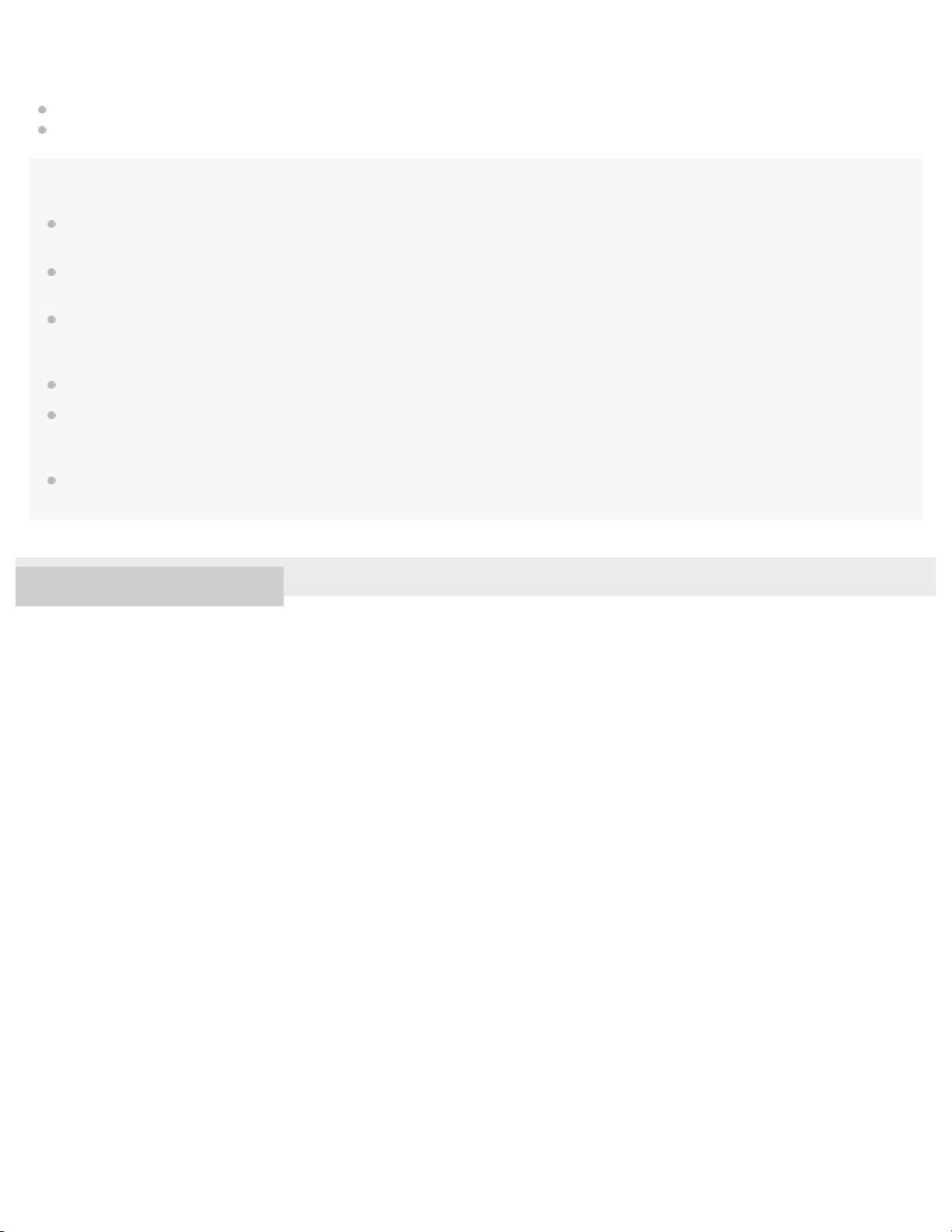
Microwaves emitting from a BLUETOOTH device may affect the operation of electronic medical devices. Turn off this unit and
other BLUETOOTH devices in the following locations, as it may cause an accident.
90
where inflammable gas is present, in a hospital, train, airplane, or a gas station
near automatic doors or a fire alarm
Note
To be able to use the BLUETOOTH function, the BLUETOOTH device to be connected requires the same profile as this unit. Note also that even if
the same profile exists, devices may vary in function depending on their specifications.
Due to the characteristic of BLUETOOTH wireless technology, the sound played on this unit is slightly delayed from the sound played on the
BLUETOOTH device during talking on the telephone or listening to the music.
This unit supports security capabilities that comply with the BLUETOOTH standard to provide a secure connection when the BLUETOOTH
wireless technology is used, but security may not be enough depending on the setting. Be careful when communicating using BLUETOOTH
wireless technology.
We do not take any responsibility for the leakage of information during BLUETOOTH communication.
A device featuring the BLUETOOTH function is required to conform to the BLUETOOTH standard specified by Bluetooth SIG, Inc. and be
authenticated. Even if the connected device conforms to the above mentioned BLUETOOTH standard, some devices may not be connected or
work correctly, depending on the features or specifications of the device.
Noise or sound skips may occur depending on the BLUETOOTH device connected with this unit, the communication environment or the usage
environment.
4-590-741-11(1) Copyright 2016 Sony Corporation
Page 99

Help Guide
91
Wireless Noise Canceling Stereo Headset
h.ear on Wireless NC (MDR-100ABN)
Trademarks
The BLUETOOTH word mark and logos are owned by the Bluetooth SIG, Inc. and any use of such marks by Sony Corporation
is under license.
The N-Mark is a trademark or registered trademark of NFC Forum, Inc. in the United States and in other countries.
Android and Google Play are trademarks of Google Inc.
iPad, iPhone, iPod touch and Siri are trademarks of Apple Inc., registered in the U.S. and other countries.
Microsoft, Windows and Windows Vista are registered trademarks or trademarks of Microsoft Corporation in the United States
and/or other countries.
Mac and Mac OS are trademarks of Apple Inc., registered in the U.S. and other countries.
The aptX® mark and the aptX logo are trade marks of CSR plc or one of its group companies and may be registered in one or
more jurisdictions.
The LDAC name and logo is a trademark of Sony Corporation.
Other trademarks and trade names are those of their respective owners.
4-590-741-11(1) Copyright 2016 Sony Corporation
Page 100

Help Guide
92
Wireless Noise Canceling Stereo Headset
h.ear on Wireless NC (MDR-100ABN)
Customer support websites
Please access the following support website to get the support information about your headset:
For customers in the U.S.A:
http://esupport.sony.com/
For customers in Canada:
http://esupport.sony.com/CA/
For customers in Latin America:
http://esupport.sony.com/LA/
For customers in European countries:
www.sony.eu/support
For customers in other countries/regions:
http://www.sony-asia.com/
4-590-741-11(1) Copyright 2016 Sony Corporation
