Page 1
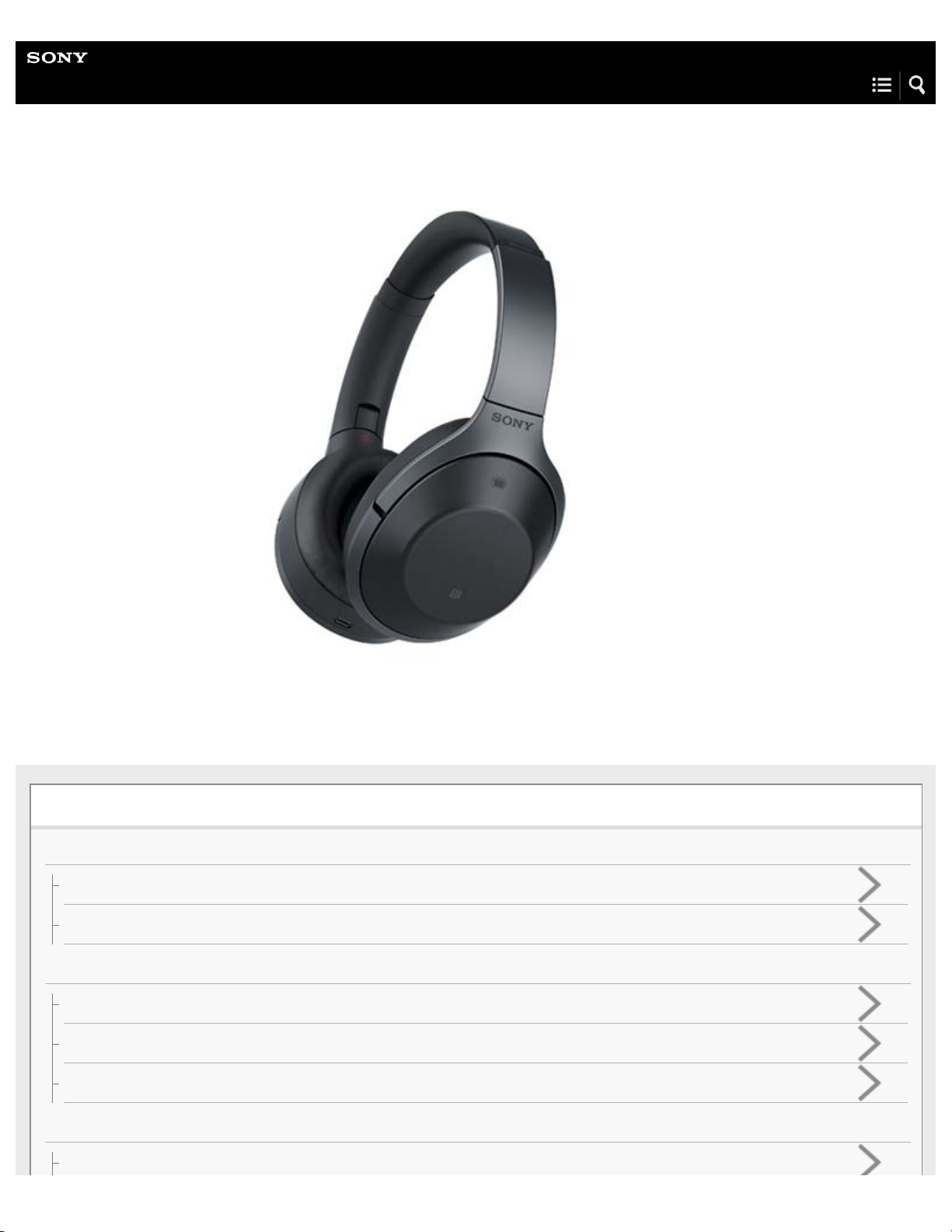
Help Guide
Wireless Noise Canceling Stereo Headset
MDR-1000X
Use this manual if you encounter any problems, or have any questions.
Getting started
BLUETOOTH connection
What you can do with the BLUETOOTH function
How to make a wireless connection to BLUETOOTH devices
Supplied accessories
Checking the package contents
Putting the headset in the carrying case
About the supplied manuals
Features
What you can do with the headset
Page 2
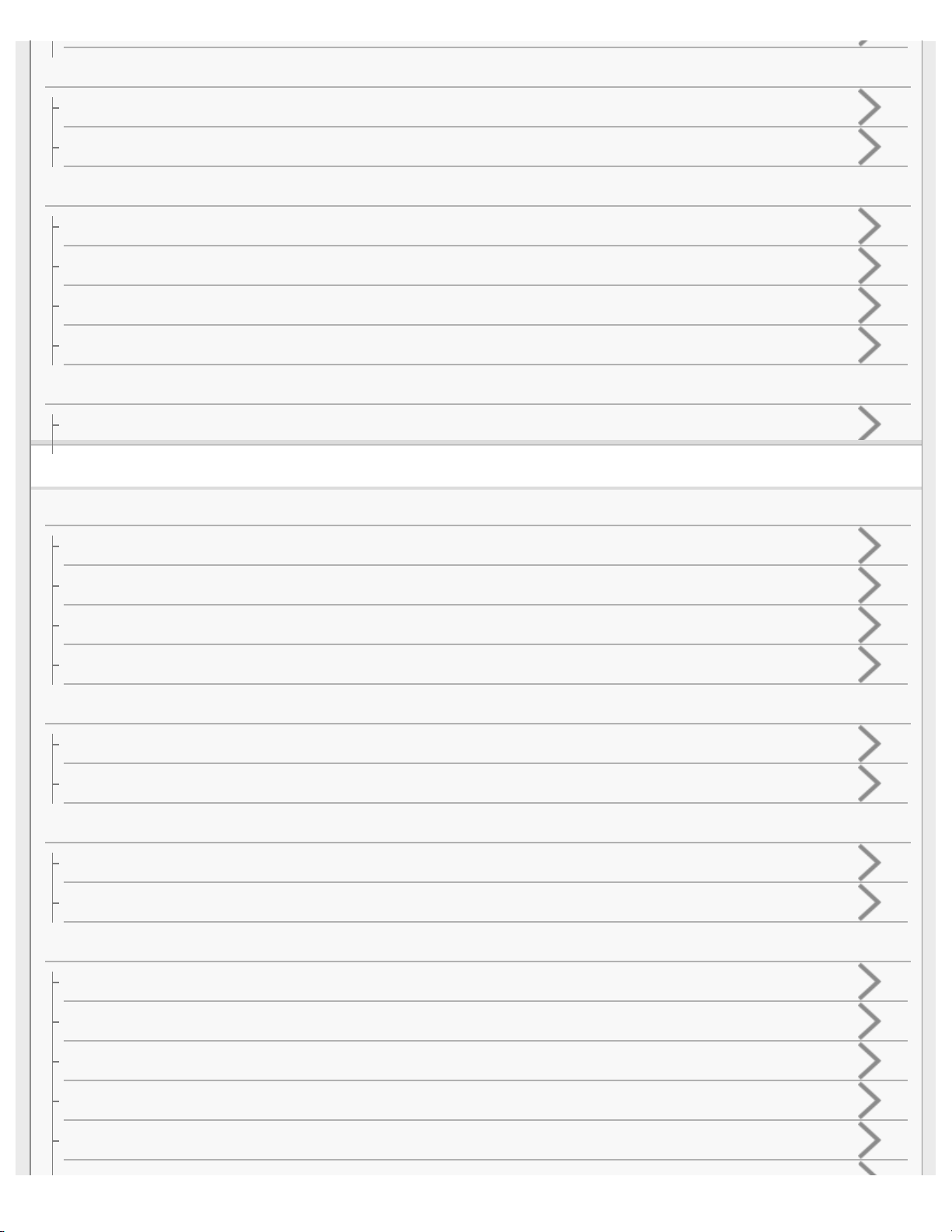
Parts and controls
Location and function of parts
About the indicator
Charging the headset
System requirements for battery charge using USB
Charging the headset
Available operating time
Checking the remaining battery charge
Voice guidance
About voice guidance
Making connections
One-touch connection (NFC) compatible Android devices
One-touch connection (NFC) with a smartphone (Android 4.1 or later)
One-touch connection (NFC) with a smartphone (Android 2.3.3 or later, and less than Android 4.1)
Disconnecting the smartphone by one touch (NFC)
Switching the device by one touch (NFC)
Android devices not compatible with one-touch connection (NFC)
Pairing and connecting with an Android smartphone
Connecting to a paired Android smartphone
iPhone (iOS devices)
Pairing and connecting with an iPhone
Connecting to a paired iPhone
Computers
Pairing and connecting with a computer (Windows 10)
Pairing and connecting with a computer (Windows 8/Windows 8.1)
Pairing and connecting with a computer (Windows 7)
Pairing and connecting with a computer (Windows Vista)
Connecting to a paired computer (Windows 10)
Page 3
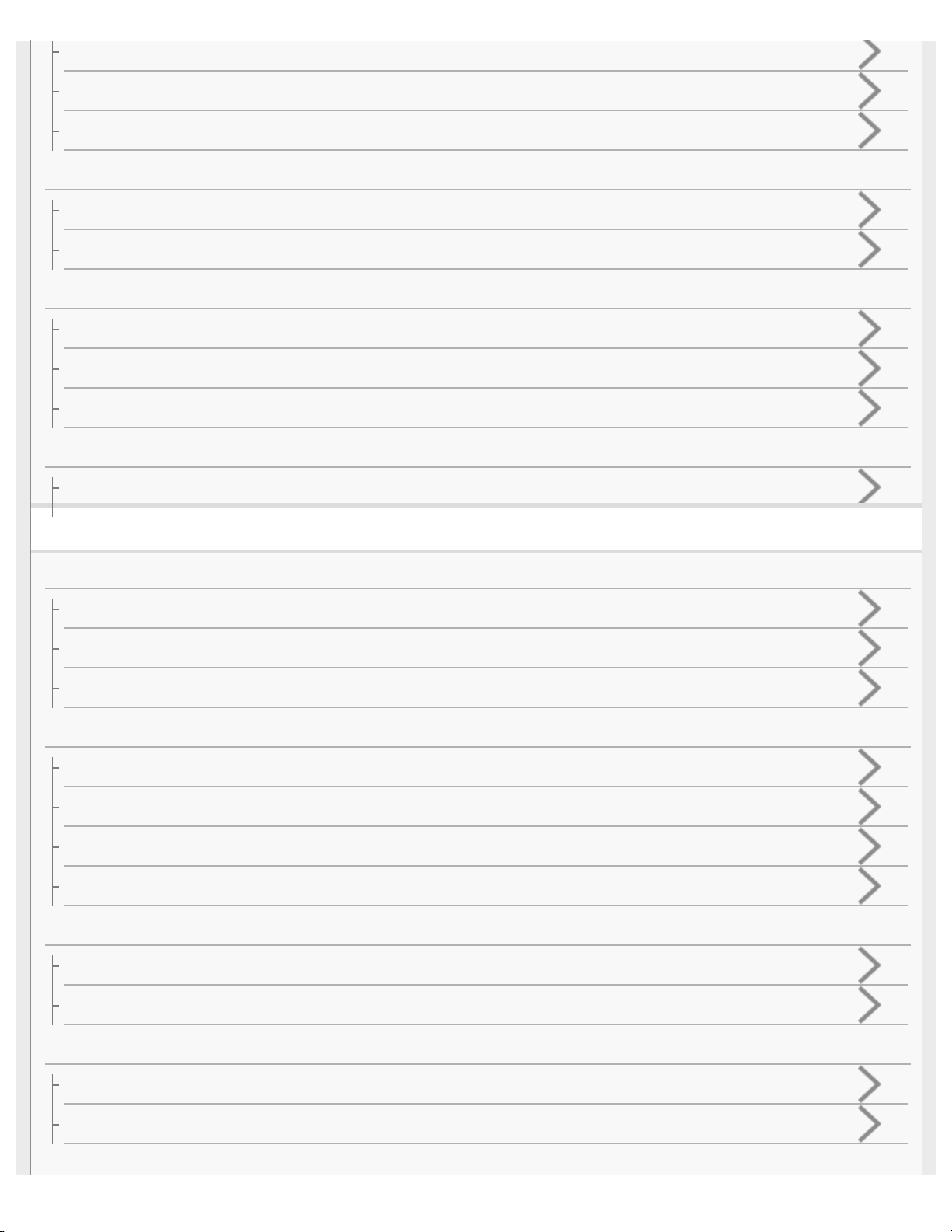
Connecting to a paired computer (Windows 8/Windows 8.1)
Connecting to a paired computer (Windows 7)
Connecting to a paired computer (Windows Vista)
Other BLUETOOTH devices
Pairing and connecting with other BLUETOOTH devices
Connecting to a paired BLUETOOTH device
Multi point connection
Connecting the headset to both a music player and a smartphone or mobile phone
Connecting the headset to 2 Android smartphones
Connecting the headset to an Android smartphone and an iPhone
Headphone cable connection
Using the supplied headphone cable
Listening to music
Listening to music via a BLUETOOTH connection
Listening to music from a device connected via BLUETOOTH
Controlling the audio device (BLUETOOTH connection)
Disconnecting BLUETOOTH connection (after use)
Noise canceling function
Noise canceling function
Using the noise canceling function
About the Automatic AI noise canceling function
Optimizing the noise canceling function to suit the wearer (Personal NC Optimizer)
Sound quality mode
Switching the sound quality mode
Checking the sound quality mode
Listening to ambient sound
Listening to ambient sound during music playback (Ambient Sound Mode)
Listening to ambient sound quickly (Quick Attention Mode)
Supported codecs
Page 4
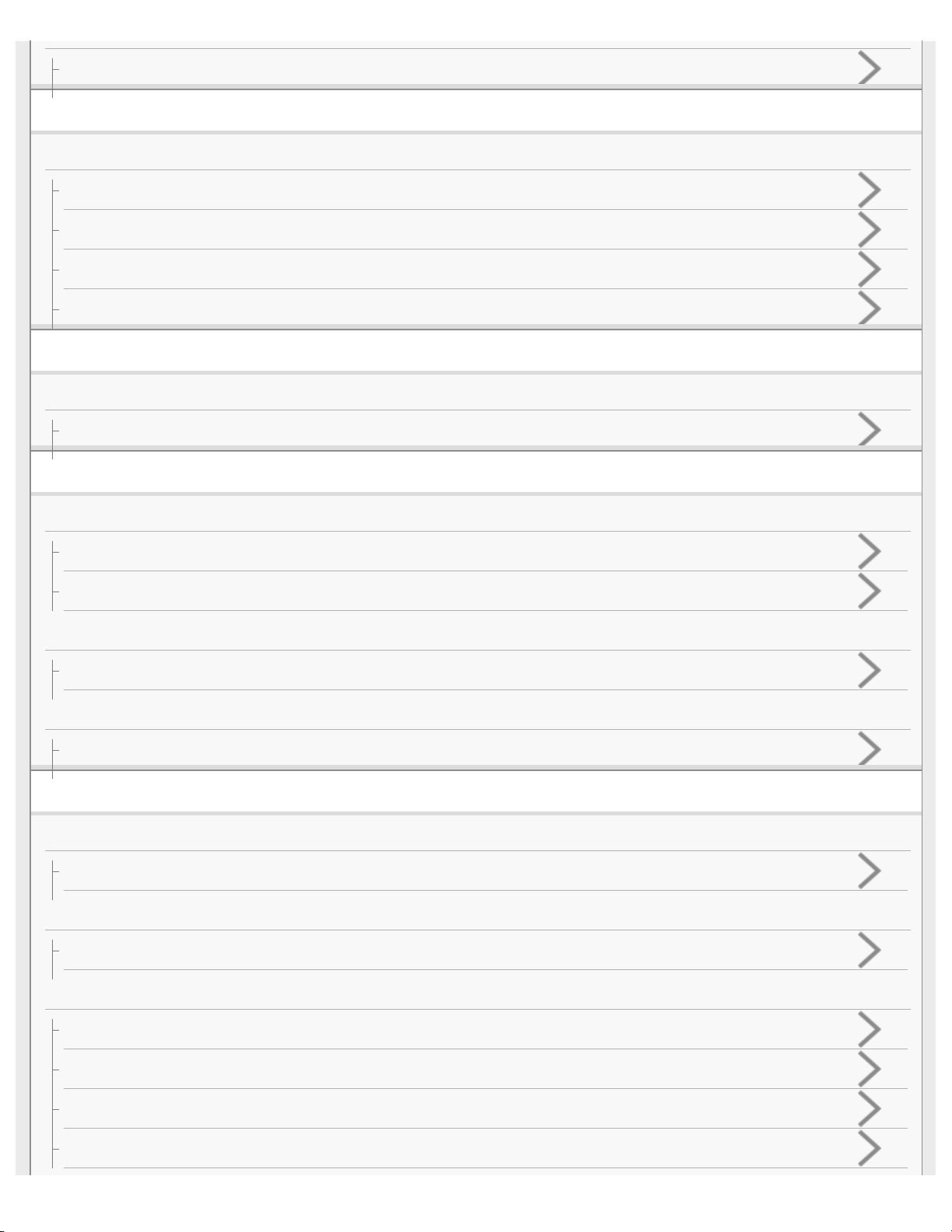
Supported codecs
Making phone calls
Making phone calls
Receiving a call
Making a call
Functions for a phone call
Disconnecting BLUETOOTH connection (after use)
Using the voice assist function (Siri)
Voice assist
Using the voice assist function (Siri)
Important information
Precautions
Precautions
What is BLUETOOTH wireless technology?
Trademarks
Trademarks
Support website
Customer support websites
Troubleshooting
Troubleshooting
What can I do to solve a problem?
Power
The headset is not turned on.
Charging
Charging cannot be done.
Charging time is too long.
The headset cannot be recognized by a computer.
The remaining battery charge of the headset is not displayed on the screen of an iPhone, iPad, or iPod touch.
Page 5
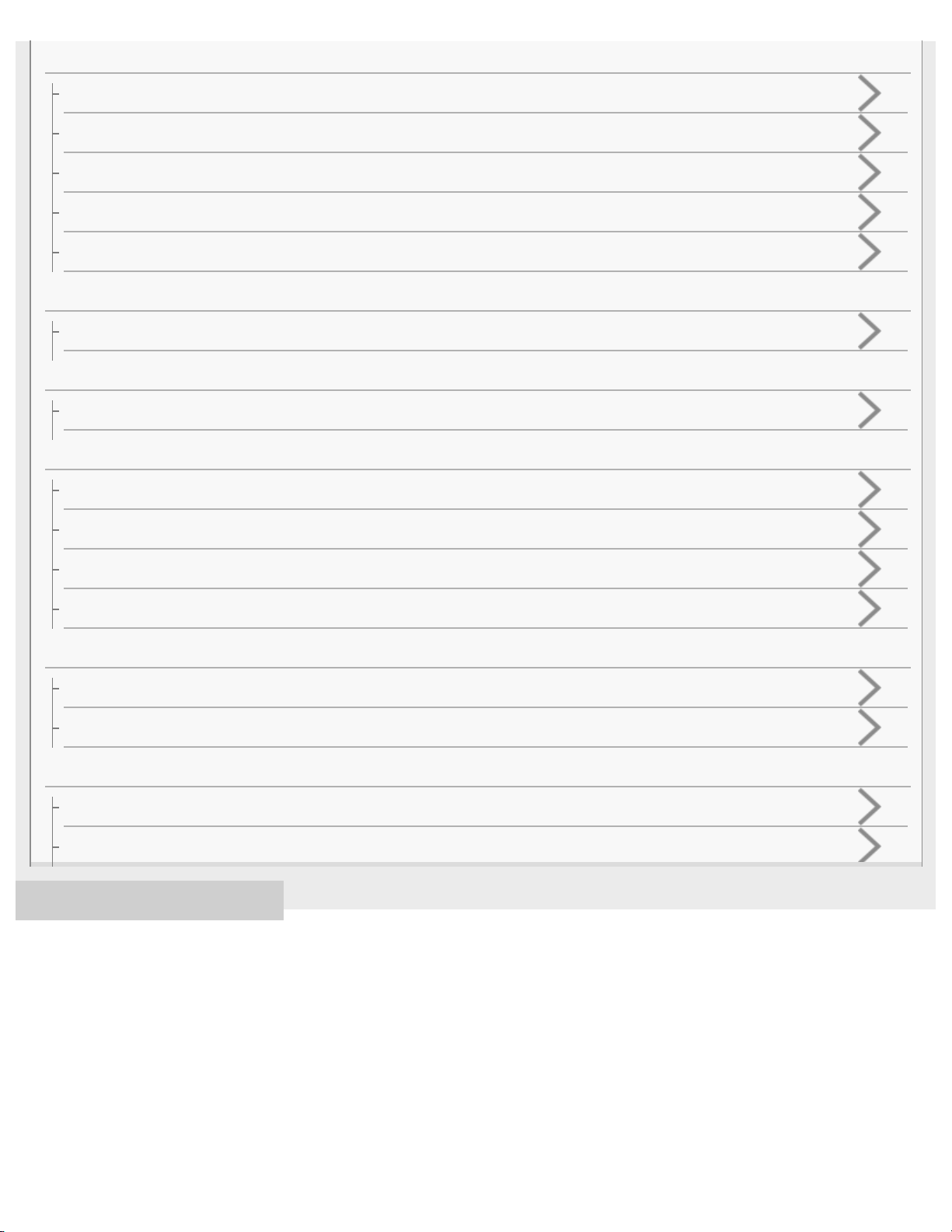
Sound
No sound
Low sound level
Low sound quality
Sound skips frequently during playback.
The noise canceling effect is not sufficient.
Pairing
Pairing cannot be done.
One-touch connection (NFC)
Unable to connect the headset to a BLUETOOTH device with one-touch connection (NFC)
BLUETOOTH connection
Unable to make a BLUETOOTH connection
Distorted sound
The BLUETOOTH wireless communication range is short, or the sound skips.
The headset does not operate properly.
Phone calls
No voice from callers
Low voice from callers
Resetting or initializing the headset
Resetting the headset
Initializing the headset to restore factory settings
4-595-263-11(1) Copyright 2016 Sony Corporation
Page 6
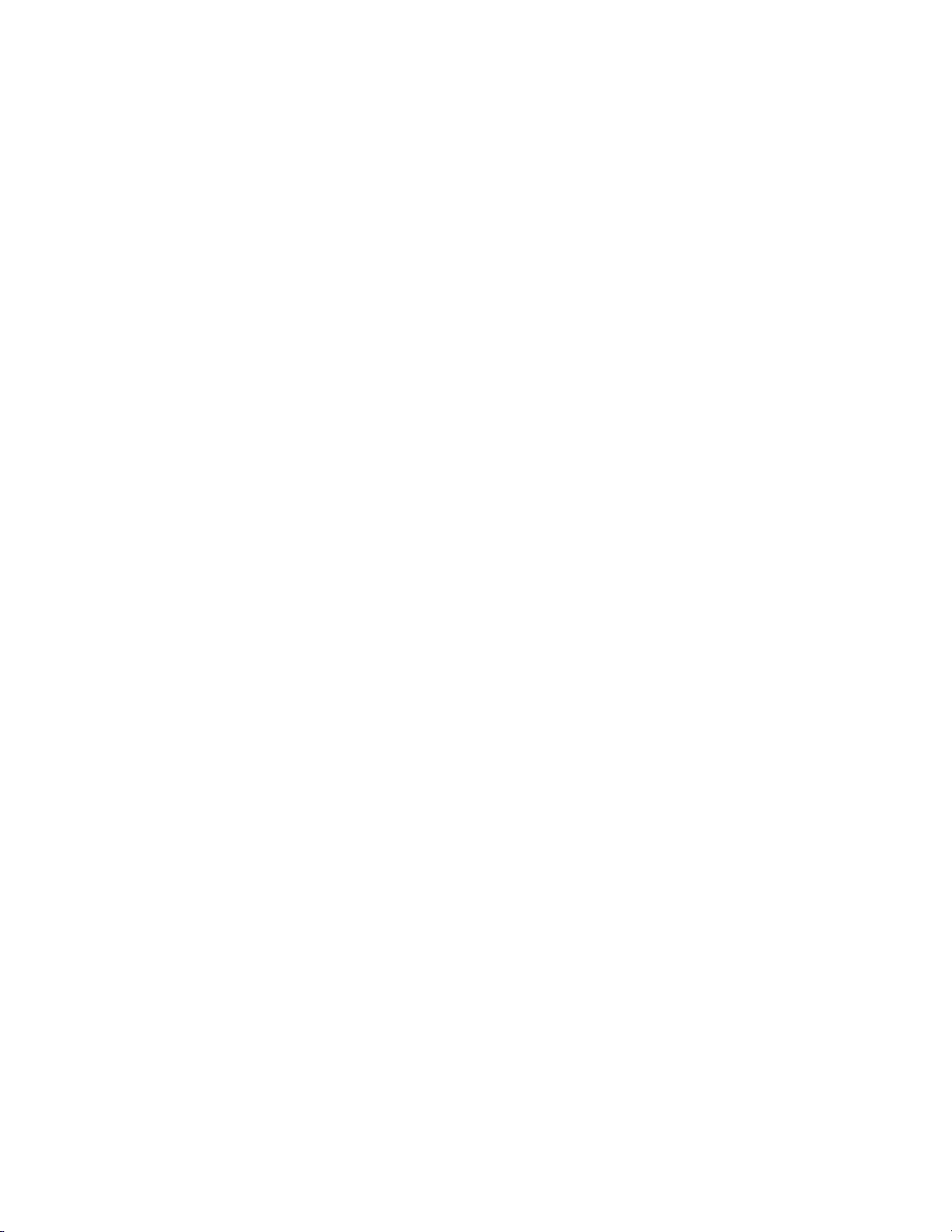
Table Of Contents
TOC-1
Help Guide MDR-1000X i..................................................................................................................
Getting started i.................................................................................................................................
BLUETOOTH connection i................................................................................................................
What you can do with the BLUETOOTH function 1.....................................................................
How to make a wireless connection to BLUETOOTH devices 2.................................................
Supplied accessories i.......................................................................................................................
Checking the package contents 3...............................................................................................
Putting the headset in the carrying case 4..................................................................................
About the supplied manuals 5.....................................................................................................
Features i...........................................................................................................................................
What you can do with the headset 6...........................................................................................
Parts and controls ii...........................................................................................................................
Location and function of parts 8..................................................................................................
About the indicator 10..................................................................................................................
Charging the headset ii......................................................................................................................
System requirements for battery charge using USB 13..............................................................
Charging the headset 14.............................................................................................................
Available operating time 16.........................................................................................................
Checking the remaining battery charge 17..................................................................................
Voice guidance ii...............................................................................................................................
About voice guidance 19.............................................................................................................
Making connections ii........................................................................................................................
One-touch connection (NFC) compatible Android devices ii.............................................................
One-touch connection (NFC) with a smartphone (Android 4.1 or later) 20.................................
One-touch connection (NFC) with a smartphone (Android 2.3.3 or later, and
less than Android 4.1) 22.............................................................................................................
Disconnecting the smartphone by one touch (NFC) 25...............................................................
Switching the device by one touch (NFC) 26..............................................................................
Android devices not compatible with one-touch connection (NFC) ii................................................
Pairing and connecting with an Android smartphone 27.............................................................
Connecting to a paired Android smartphone 30..........................................................................
iPhone (iOS devices) ii......................................................................................................................
Pairing and connecting with an iPhone 33..................................................................................
Connecting to a paired iPhone 36...............................................................................................
Computers ii......................................................................................................................................
Pairing and connecting with a computer (Windows 10) 38..........................................................
Pairing and connecting with a computer (Windows 8/Windows 8.1) 42......................................
Pairing and connecting with a computer (Windows 7) 45............................................................
Page 7
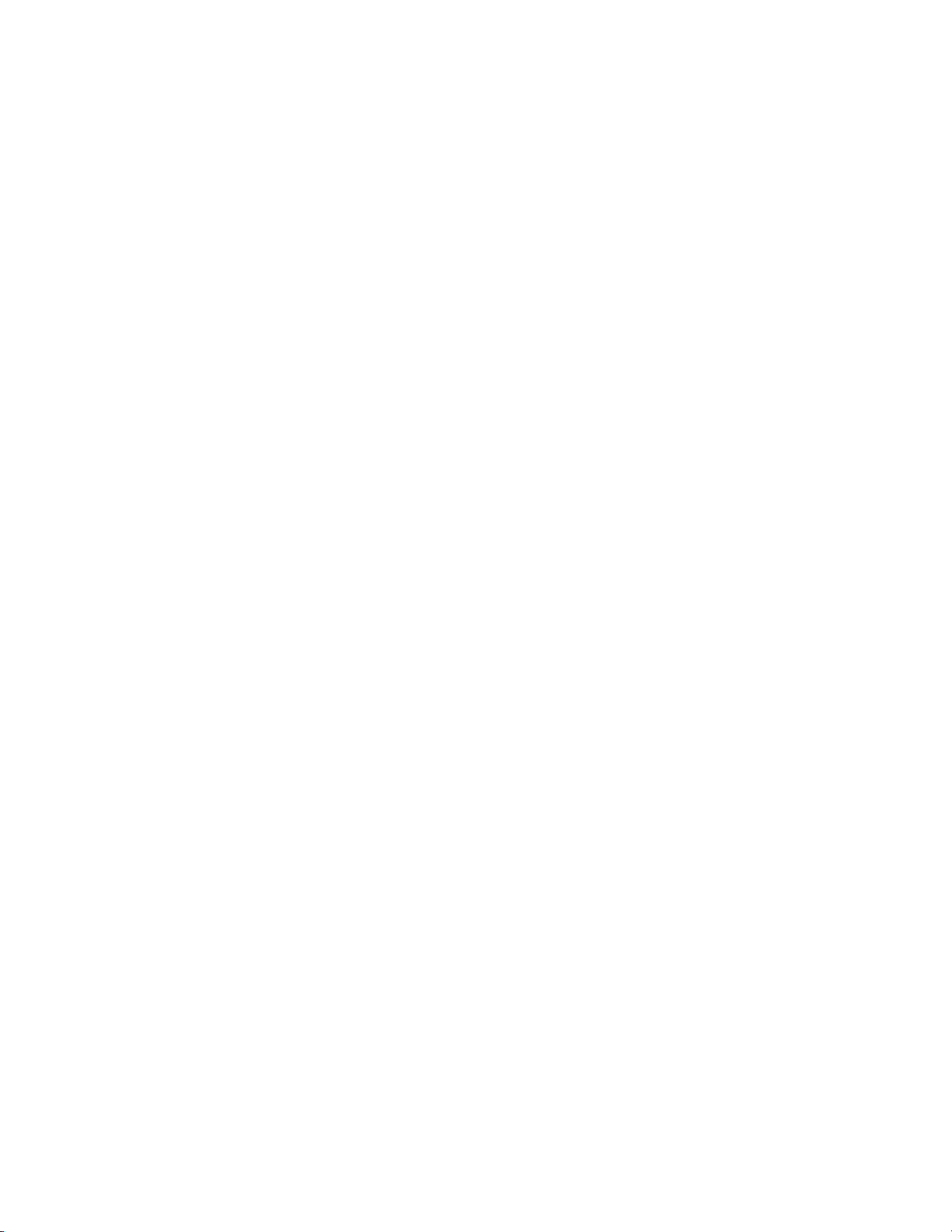
Pairing and connecting with a computer (Windows Vista) 48......................................................
TOC-2
Connecting to a paired computer (Windows 10) 51....................................................................
Connecting to a paired computer (Windows 8/Windows 8.1) 54.................................................
Connecting to a paired computer (Windows 7) 58......................................................................
Connecting to a paired computer (Windows Vista) 61................................................................
Other BLUETOOTH devices iii..........................................................................................................
Pairing and connecting with other BLUETOOTH devices 64......................................................
Connecting to a paired BLUETOOTH device 66.........................................................................
Multi point connection iii....................................................................................................................
Connecting the headset to both a music player and a smartphone or mobile
phone 68......................................................................................................................................
Connecting the headset to 2 Android smartphones 69...............................................................
Connecting the headset to an Android smartphone and an iPhone 71.......................................
Headphone cable connection iii.........................................................................................................
Using the supplied headphone cable 73.....................................................................................
Listening to music iii..........................................................................................................................
Listening to music via a BLUETOOTH connection iii........................................................................
Listening to music from a device connected via BLUETOOTH 74..............................................
Controlling the audio device (BLUETOOTH connection) 77.......................................................
Disconnecting BLUETOOTH connection (after use) 80..............................................................
Noise canceling function iii................................................................................................................
Noise canceling function 81.........................................................................................................
Using the noise canceling function 82.........................................................................................
About the Automatic AI noise canceling function 84...................................................................
Optimizing the noise canceling function to suit the wearer (Personal NC
Optimizer) 85...............................................................................................................................
Sound quality mode iii.......................................................................................................................
Switching the sound quality mode 87..........................................................................................
Checking the sound quality mode 89..........................................................................................
Listening to ambient sound iii............................................................................................................
Listening to ambient sound during music playback (Ambient Sound Mode) 90..........................
Listening to ambient sound quickly (Quick Attention Mode) 91...................................................
Supported codecs iii..........................................................................................................................
Supported codecs 93...................................................................................................................
Making phone calls iv........................................................................................................................
Receiving a call 94......................................................................................................................
Making a call 97...........................................................................................................................
Functions for a phone call 100....................................................................................................
Disconnecting BLUETOOTH connection (after use) 80..............................................................
Using the voice assist function (Siri) 102...........................................................................................
Page 8
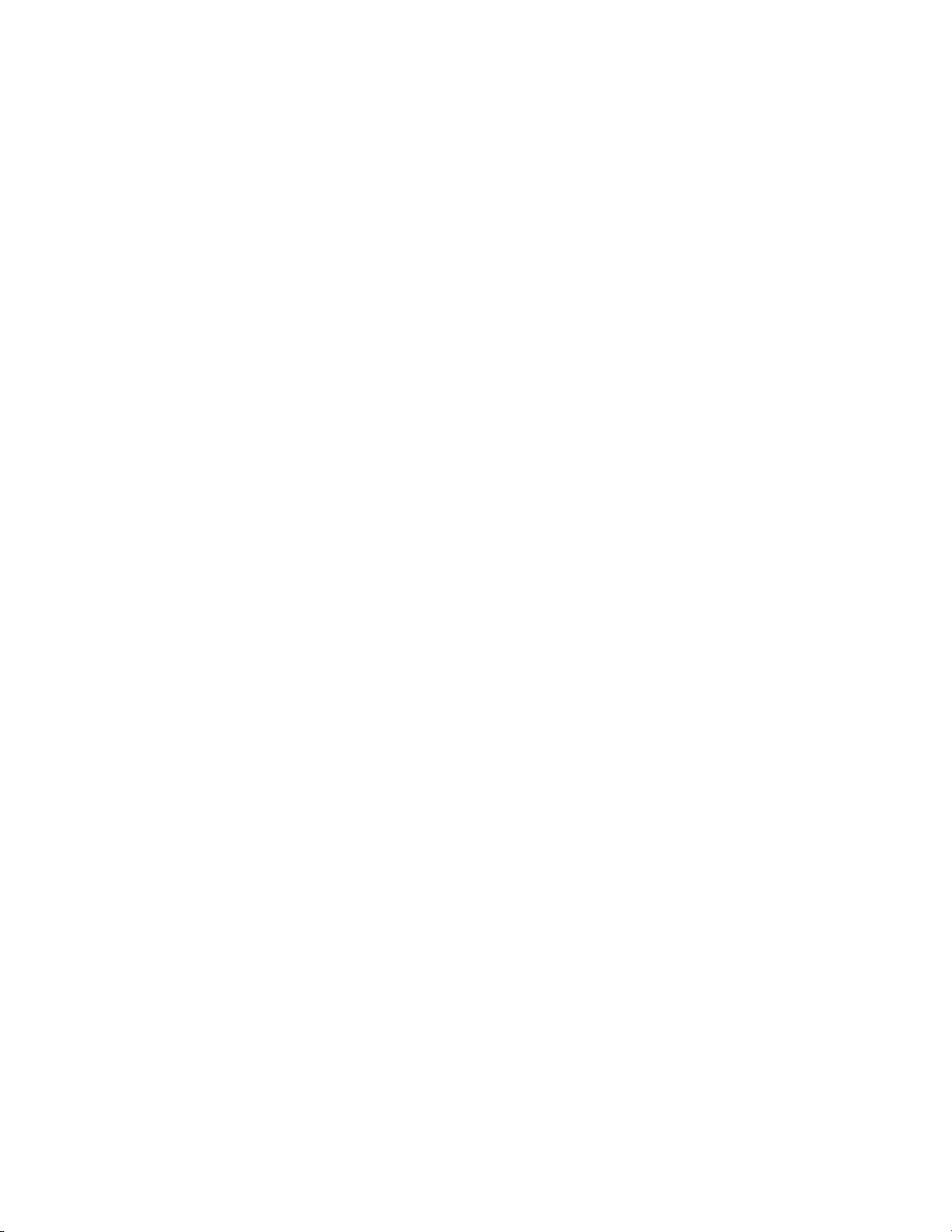
Voice assist iv....................................................................................................................................
TOC-3
Using the voice assist function (Siri) 102.....................................................................................
Important information iv.....................................................................................................................
Precautions iv....................................................................................................................................
Precautions 103...........................................................................................................................
What is BLUETOOTH wireless technology? 104........................................................................
Trademarks iv....................................................................................................................................
Trademarks 106..........................................................................................................................
Support website iv.............................................................................................................................
Customer support websites 107..................................................................................................
Troubleshooting iv.............................................................................................................................
What can I do to solve a problem? 108.......................................................................................
Power iv.............................................................................................................................................
The headset is not turned on. 109...............................................................................................
Charging iv........................................................................................................................................
Charging cannot be done. 110....................................................................................................
Charging time is too long. 111.....................................................................................................
The headset cannot be recognized by a computer. 112.............................................................
The remaining battery charge of the headset is not displayed on the screen
of an iPhone, iPad, or iPod touch. 113........................................................................................
Sound v.............................................................................................................................................
No sound 114..............................................................................................................................
Low sound level 115....................................................................................................................
Low sound quality 116.................................................................................................................
Sound skips frequently during playback. 117..............................................................................
The noise canceling effect is not sufficient. 118..........................................................................
Pairing v.............................................................................................................................................
Pairing cannot be done. 119........................................................................................................
One-touch connection (NFC) v..........................................................................................................
Unable to connect the headset to a BLUETOOTH device with one-touch
connection (NFC) 120.................................................................................................................
BLUETOOTH connection v...............................................................................................................
Unable to make a BLUETOOTH connection 121........................................................................
Distorted sound 122....................................................................................................................
The BLUETOOTH wireless communication range is short, or the sound skips. 123..................
The headset does not operate properly. 124...............................................................................
Phone calls v.....................................................................................................................................
No voice from callers 125............................................................................................................
Low voice from callers 126..........................................................................................................
Resetting or initializing the headset v................................................................................................
Page 9
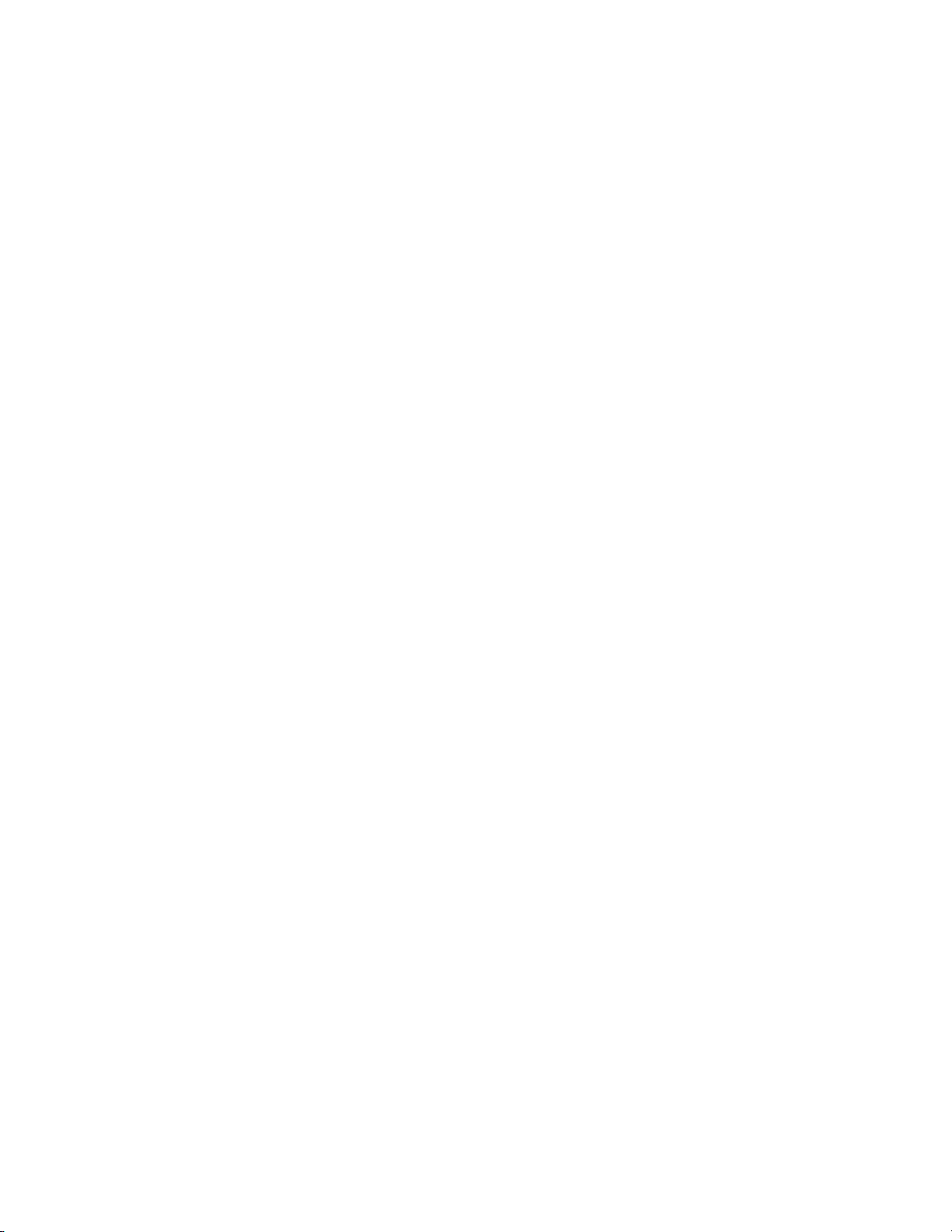
Resetting the headset 127...........................................................................................................
TOC-4
Initializing the headset to restore factory settings 128.................................................................
Page 10
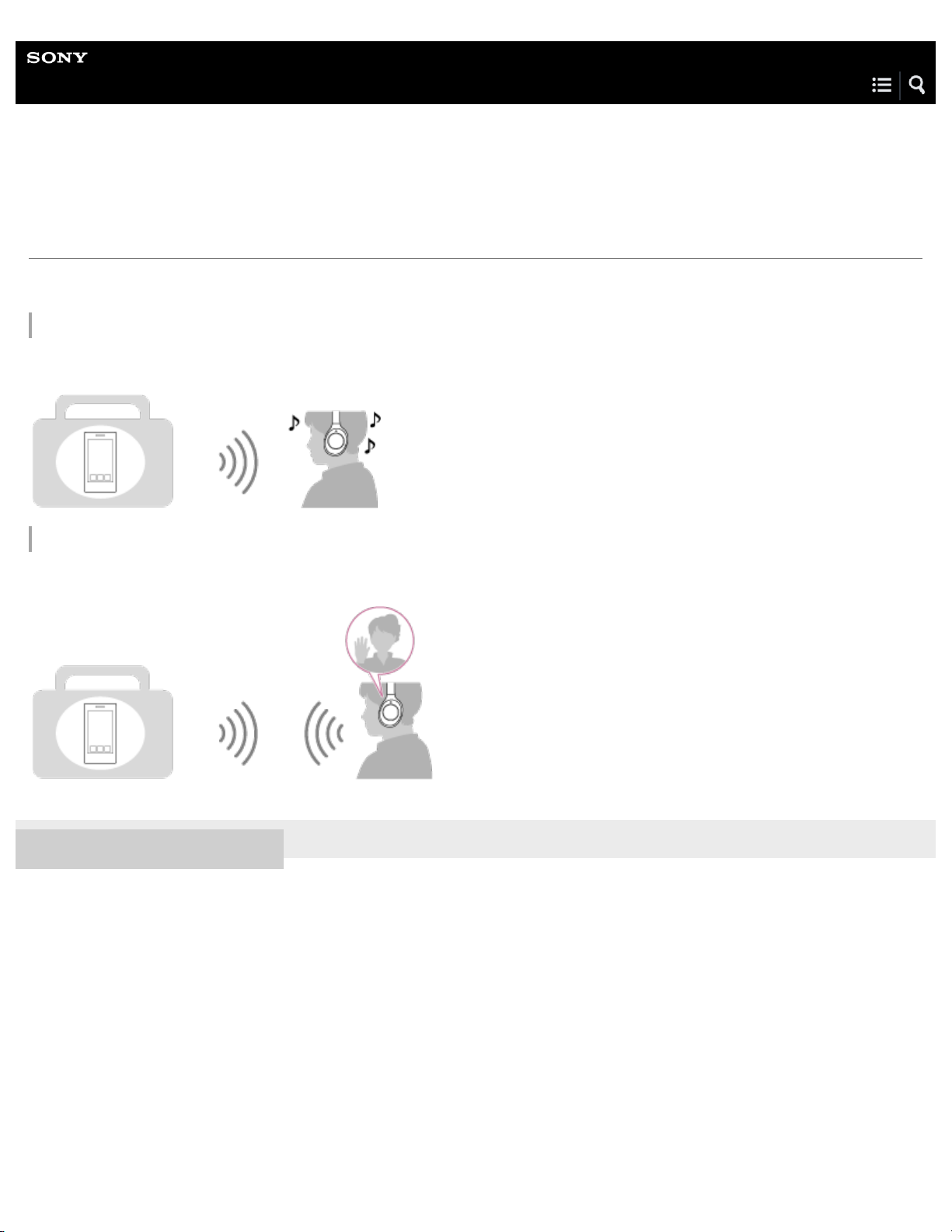
Help Guide
1
Wireless Noise Canceling Stereo Headset
MDR-1000X
What you can do with the BLUETOOTH function
The headset uses BLUETOOTH wireless technology, allowing you to listen to music or make phone calls wirelessly.
Listening to music
You can receive audio signals from a smartphone, mobile phone, or music player to enjoy music wirelessly.
Talking on the phone
You can make and receive a call with your hands free, while leaving your smartphone or mobile phone in your bag or pocket.
4-595-263-11(1) Copyright 2016 Sony Corporation
Page 11
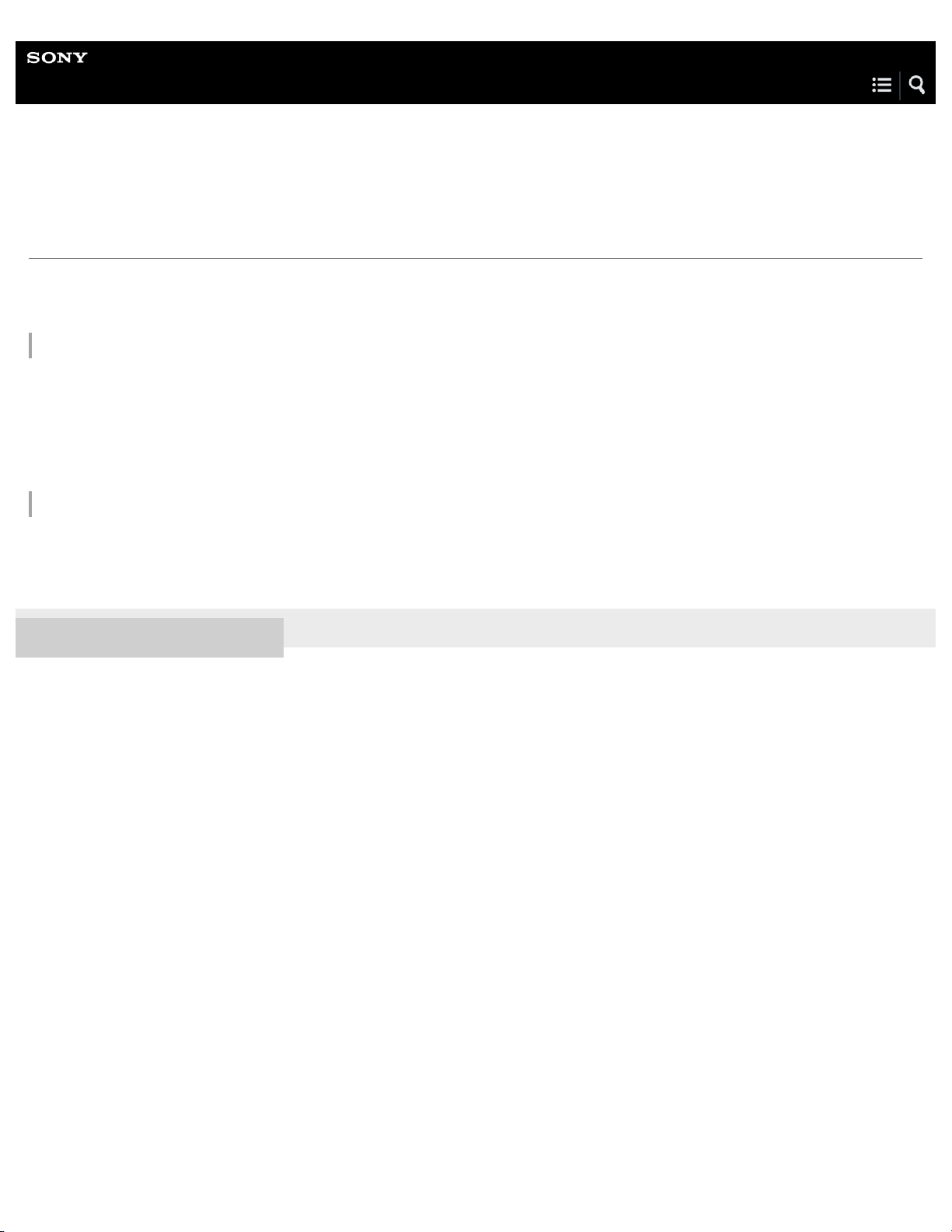
Help Guide
2
Wireless Noise Canceling Stereo Headset
MDR-1000X
How to make a wireless connection to BLUETOOTH devices
You can enjoy music and hands-free calling with the headset wirelessly by using your device’s BLUETOOTH function.
When connecting a device for the first time via BLUETOOTH, device registration (pairing) is needed.
Device registration (pairing)
The operation to register a device to be connected is called device registration (pairing).
If the device to be connected does not support the one-touch connection (NFC), operate the headset and the device to perform
device registration (pairing).
If the device supports one-touch connection (NFC), you can just touch to perform device registration (pairing) and establish a
BLUETOOTH connection.
Connecting the headset to a registered (paired) device
When the device is registered, it is not necessary to register it again. Connect to it with an appropriate method.
For details, see “Making connections.”
4-595-263-11(1) Copyright 2016 Sony Corporation
Page 12
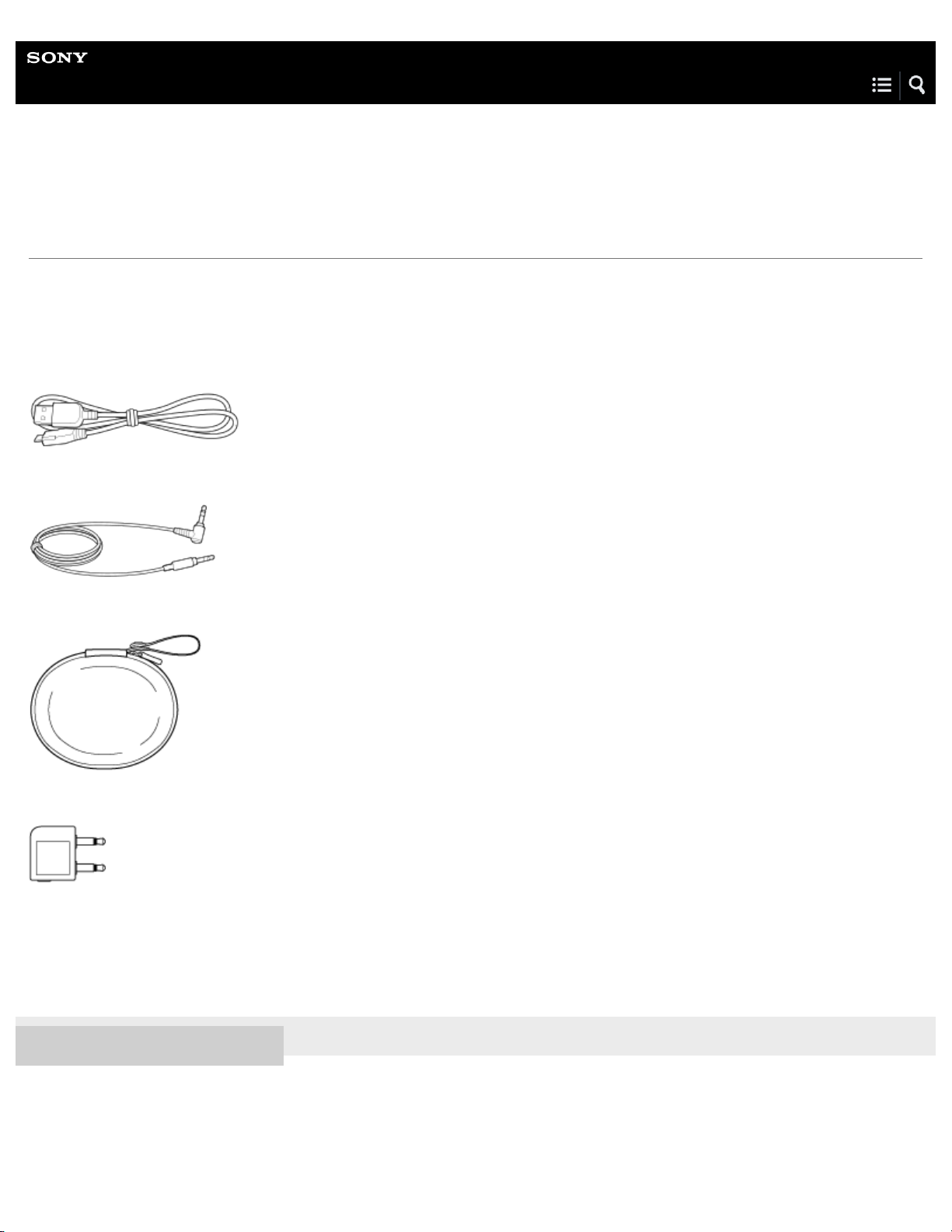
Help Guide
3
Wireless Noise Canceling Stereo Headset
MDR-1000X
Checking the package contents
After opening the package, check that all items in the list are included in the package. If items are missing, contact your dealer.
Numbers in ( ) indicate the item amount.
Wireless Noise Canceling Stereo Headset (1)
Micro-USB cable (approx. 50 cm (19 3/4 in.)) (1)
Headphone cable (approx. 1.5 m (59 1/8 in.)) (1)
Carrying case (1)
Plug adapter for airplane (1)
Reference Guide (1)
Operating Instructions (1)
Other documents (1 set) (*)
*
May not be supplied in some countries or regions.
4-595-263-11(1) Copyright 2016 Sony Corporation
Page 13
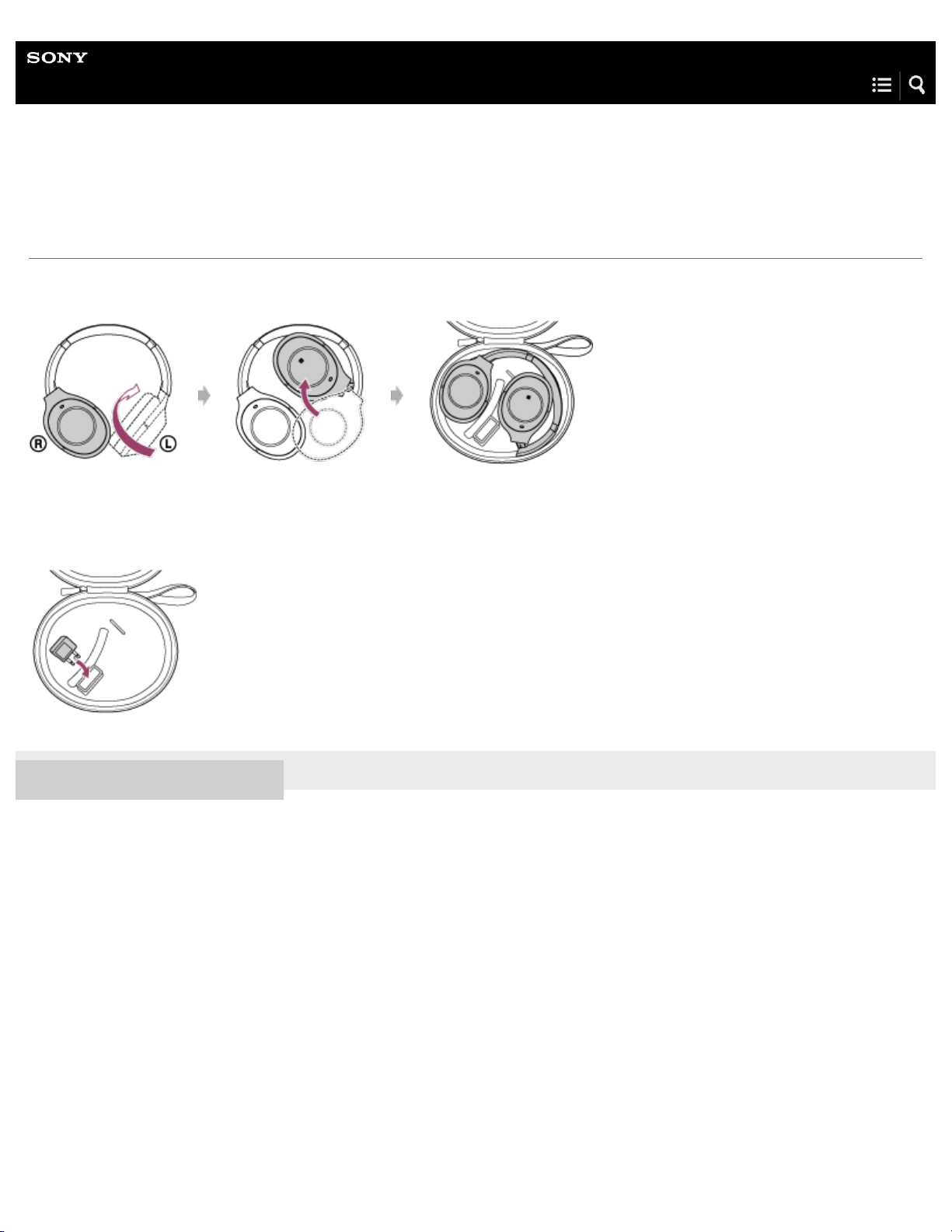
Help Guide
4
Wireless Noise Canceling Stereo Headset
MDR-1000X
Putting the headset in the carrying case
When finished using the headset, fold it and put it in the supplied carrying case as shown below.
To store the plug adapter for airplane
Put the plug adapter for airplane in the holder in the carrying case as shown below.
4-595-263-11(1) Copyright 2016 Sony Corporation
Page 14
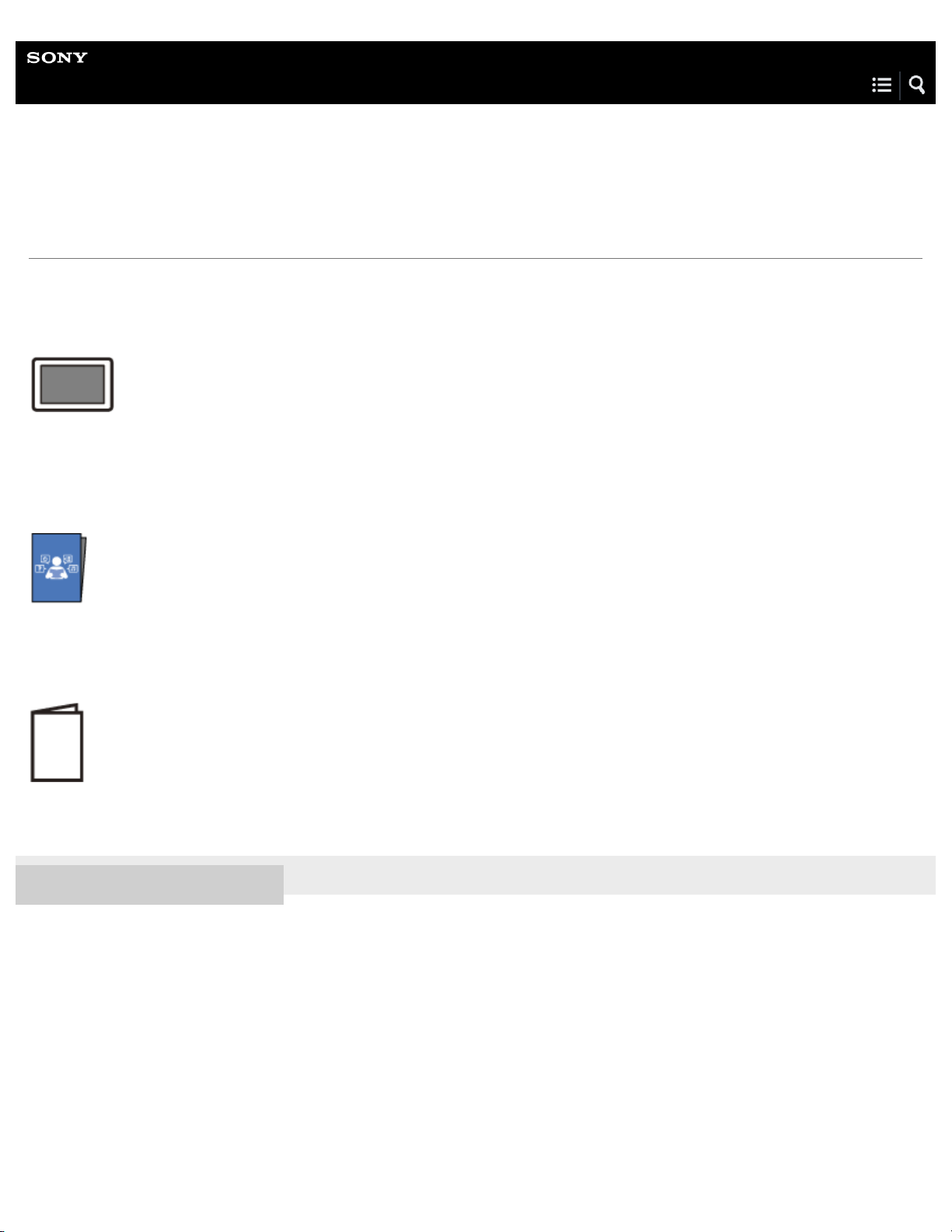
Help Guide
5
Wireless Noise Canceling Stereo Headset
MDR-1000X
About the supplied manuals
The following three manuals come with the headset.
Help Guide (this data)
Operation manual on the Web, which can be accessed by a PC or smartphone, provides the detailed information on how to use
the headset and troubleshooting, etc.
Operating Instructions (enclosed paper)
Provides basic information on how to connect or use the headset.
Reference Guide (enclosed paper)
Provides precautions and specifications.
4-595-263-11(1) Copyright 2016 Sony Corporation
Page 15
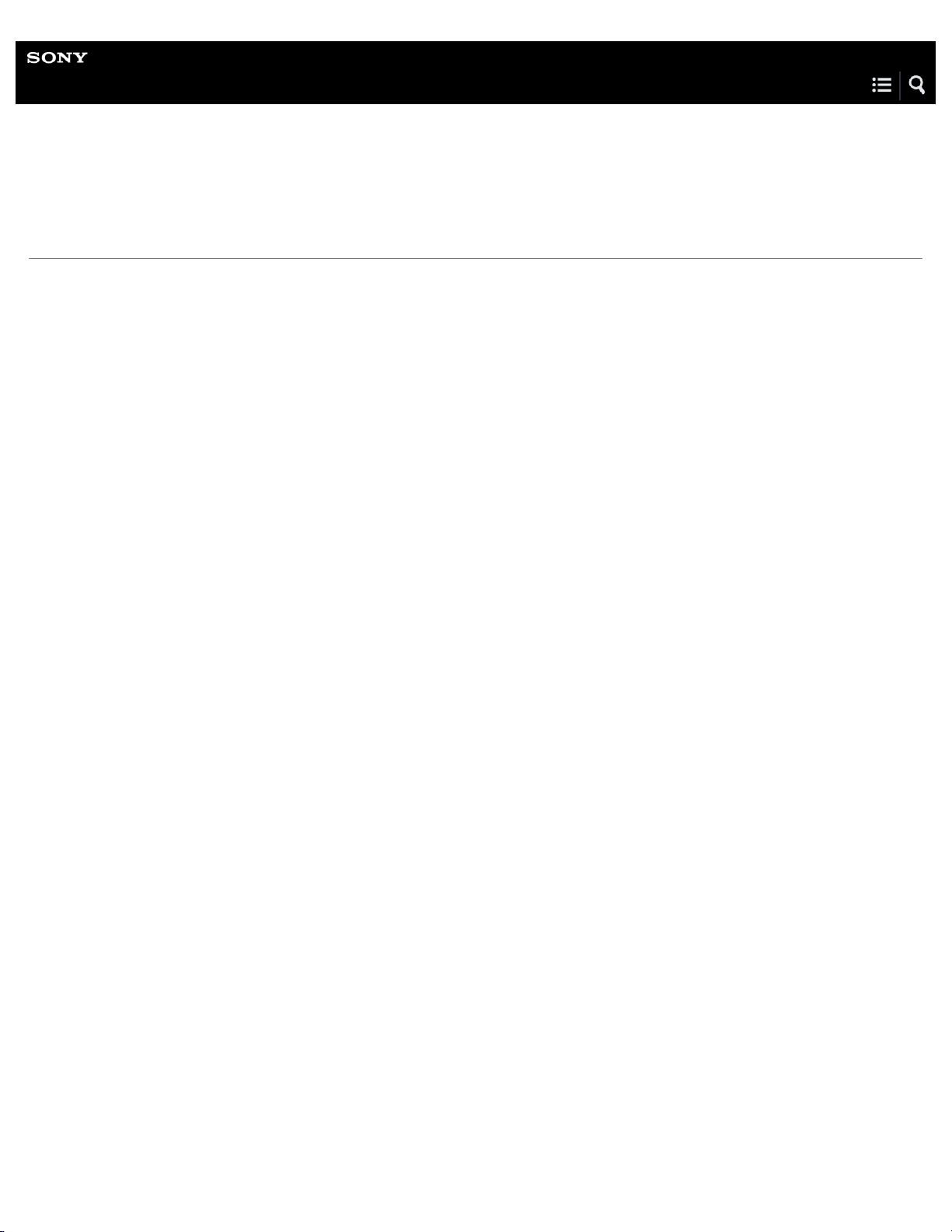
Help Guide
6
Wireless Noise Canceling Stereo Headset
MDR-1000X
What you can do with the headset
Personal NC Optimizer tailors the noise-canceling performance perfectly for you
The headphones optimize the performance of noise canceling for you by analyzing the shape of your head and wearing style. The
perfect personalized noise-canceling gives you the silence that you’ve never experienced.
Ambient Sound Mode opens your ears (*1)
Ambient Sound Mode allows you to hear the ambient sounds around you by using the built-in microphones, even as you listen to
the music. There are two modes, Normal mode: you can hear the ambient sounds like you don’t wear the headphones, Voice
mode: you can notice voice and announcement around you with unnecessary noise cancellation.
Quick Attention: simple operation, quick to communicate around you
Covering and holding the entire surface of touch sensor control panel, the headphones import all ambient sounds and turn down
the music volume automatically. You can react announcement and conversation quickly without removing the headphones.
DSEE HX upscales your existing music to near high-resolution sound quality (*2)
SBC / AAC / Qualcomm® aptX™ / LDAC™ Codec supported
LDAC allows you to enjoy high-resolution audio content in exceptional sound quality near to high-resolution audio with
BLUETOOTH connection (*3)
High-Resolution Audio compatible
You can enjoy High-Resolution Audio by using the included headphone cable and turning on the power, and you can also listen to
the music with the cable even if the battery runs out.
Touch sensor control panel for easy operation and activating smartphone’s voice assistant
(*4)
Swivel folding design makes travel easy
One-touch connection with Near Field Communication (NFC)
Voice guidance
*1
The Ambient Sound Mode allows you to hear the ambient sound around you, but it may not enable all of the ambient sound to be audible. When you
play music loudly or depending on the surroundings, you may not hear the ambient sound.
*2
Activated only when connecting using codecs other than LDAC with a BLUETOOTH connection.
*3
When transmitting High-Resolution Audio in 990 kbps.
*4
You will no longer be able to use the touch sensor in case of turning off the unit. The remote control operation and volume adjustment for playing music
can be operated only with a BLUETOOTH connection.
Page 16
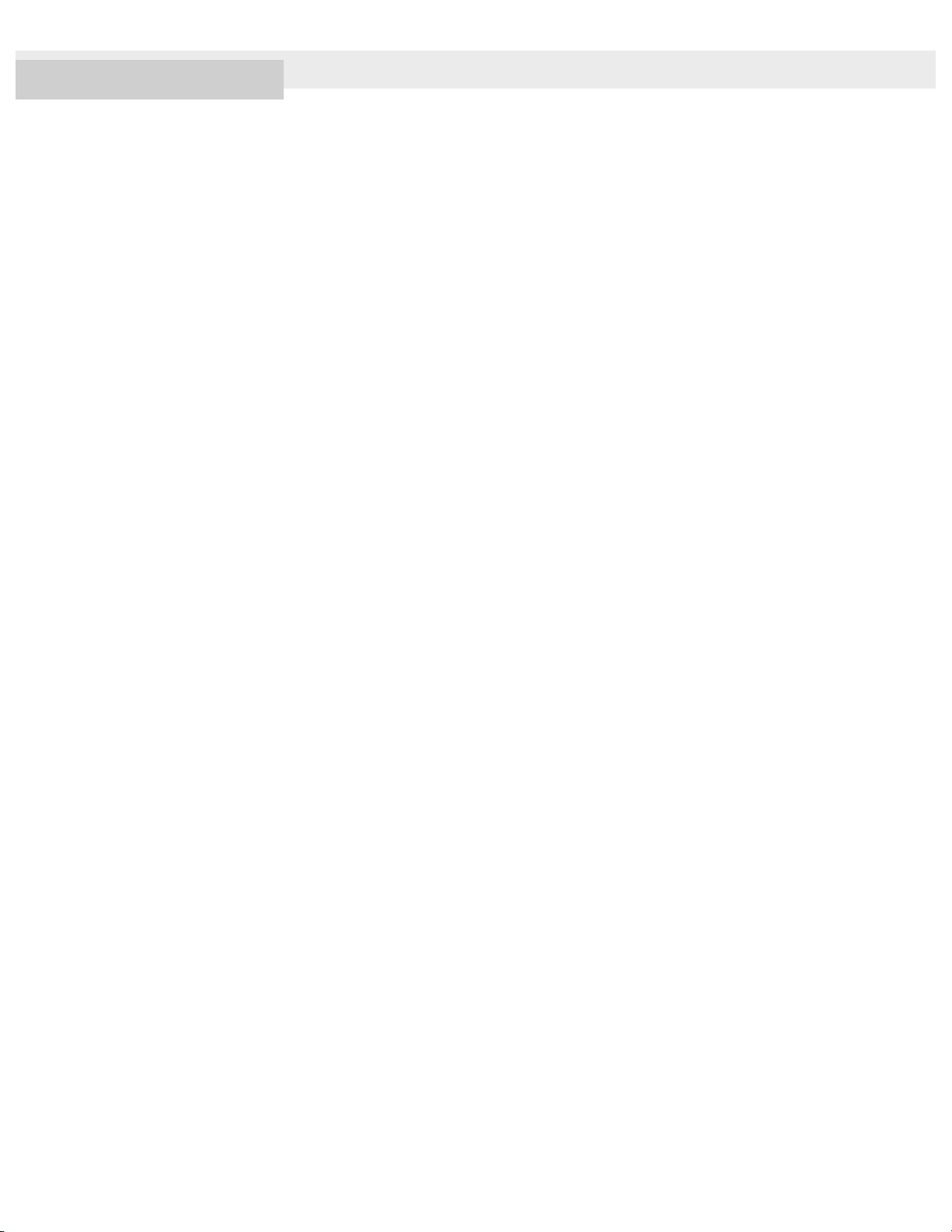
4-595-263-11(1) Copyright 2016 Sony Corporation
7
Page 17
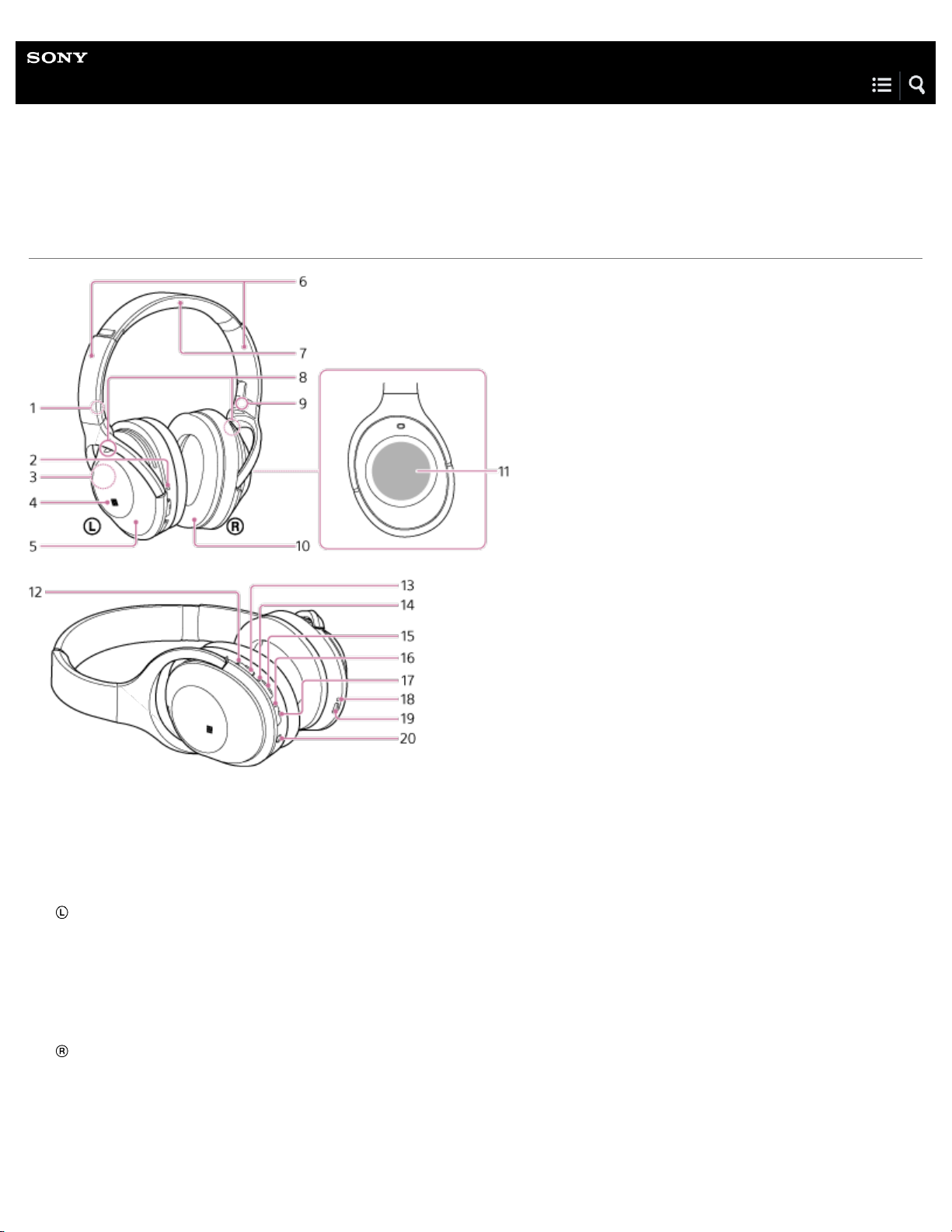
Help Guide
8
Wireless Noise Canceling Stereo Headset
MDR-1000X
Location and function of parts
L mark
1.
Tactile dot
2.
The left unit has a tactile dot.
Built-in antenna
3.
A BLUETOOTH antenna is built into the headset.
N-mark
4.
left unit
5.
Slider
6.
Slide to adjust the length of the headband.
Headband
7.
Microphone
8.
Picks up the sound of your voice when talking on the phone.
R mark
9.
right unit
10
Touch sensor
11
.
Indicator (yellow)
12
.
Shows the Ambient Sound Mode status.
.
AMBIENT SOUND button
13
Indicator (green)
14
.
Page 18
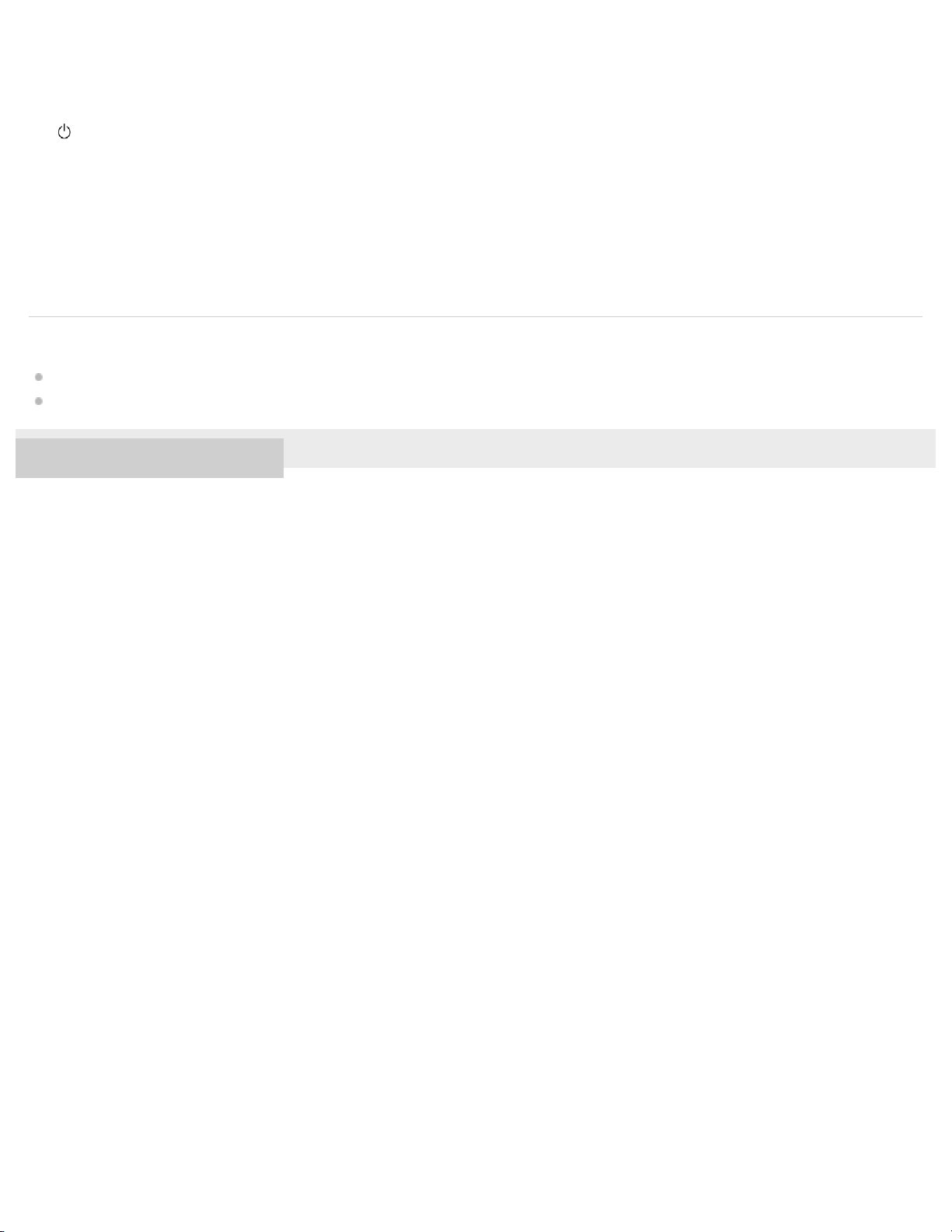
Shows the noise canceling status.
.
NC (noise canceling) button
9
15
Indicator (blue/red)
16
.
Lights up in red or blue to indicate the power or communication status of the headset.
.
17
18
19
20
4-595-263-11(1) Copyright 2016 Sony Corporation
(power) button
Indicator (red)
.
Lights up in red during charging.
.
Micro-USB port
Connect a computer to this port with the supplied micro-USB cable to charge the headset.
.
INPUT jack
Connect a music player, etc. to this jack by using the supplied headphone cable. Make sure that you insert the plug of the
.
music player until it clicks. Otherwise, you may not hear the sound normally.
Related Topic
About the indicator
Checking the remaining battery charge
Page 19
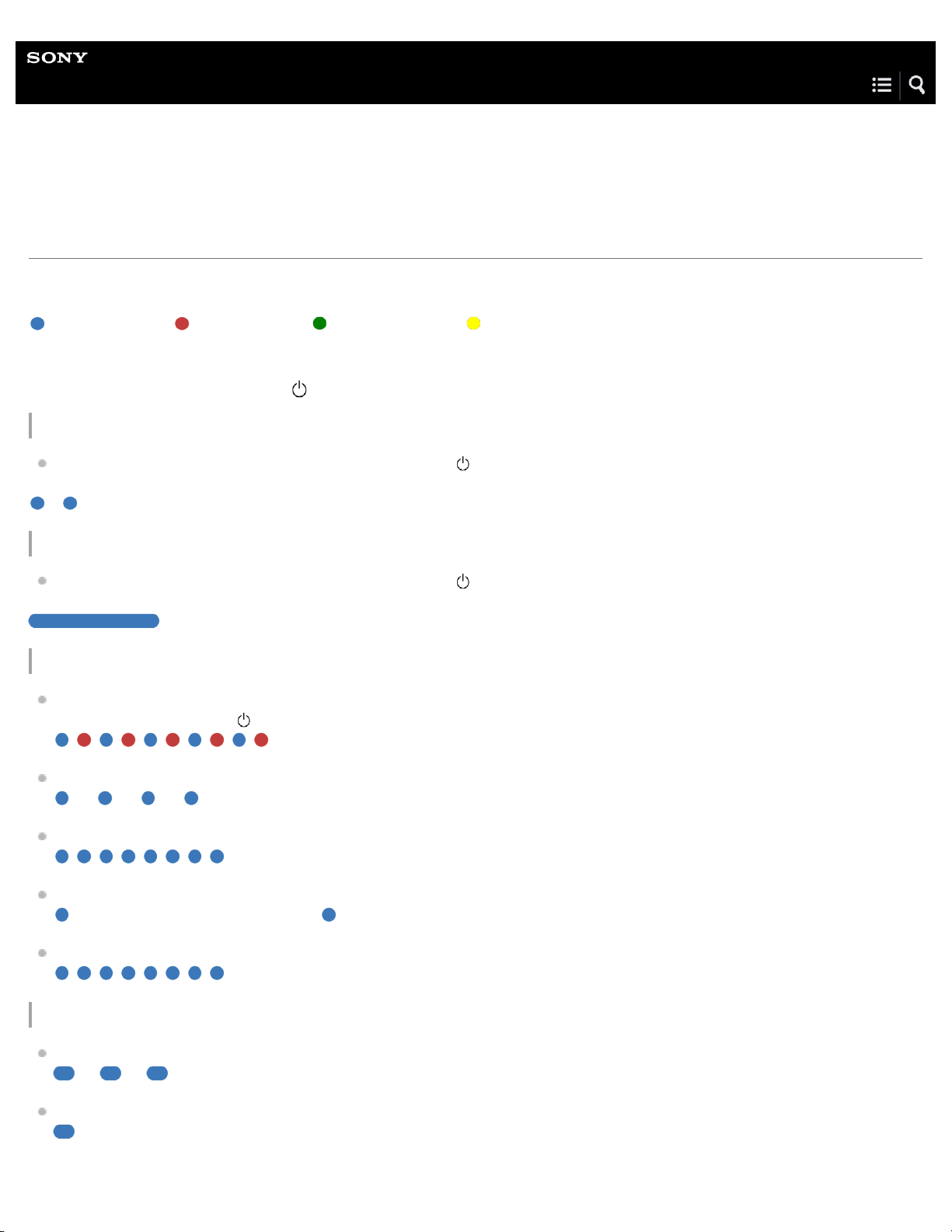
Help Guide
10
Wireless Noise Canceling Stereo Headset
MDR-1000X
About the indicator
The indicator flashes in red or blue to indicate various statuses.
: Turns on in blue/ : Turns on in red/ : Turns on in green/ : Turns on in yellow/-: Turns off
Indicator (blue/red) on the button
Turning on
When turning on the headset by pressing and holding the button for about 2 seconds when the headset is turned off.
- (flashes two times)
Turning off
When turning off the headset by pressing and holding the button for about 2 seconds when the headset is turned on.
(lights for about two seconds)
BLUETOOTH status indication
Pairing mode
(Pressing and holding the
Not connected
- - - - - - (one-second intervals)
Connection process completed
(flashes quickly for about five seconds)
Connected
- - - (about five-second interval) ---
Incoming call
button for about 7 seconds when the headset is turned off)
Sound quality mode indication
Priority on sound quality
- - - -
Priority on stable connection
Page 20
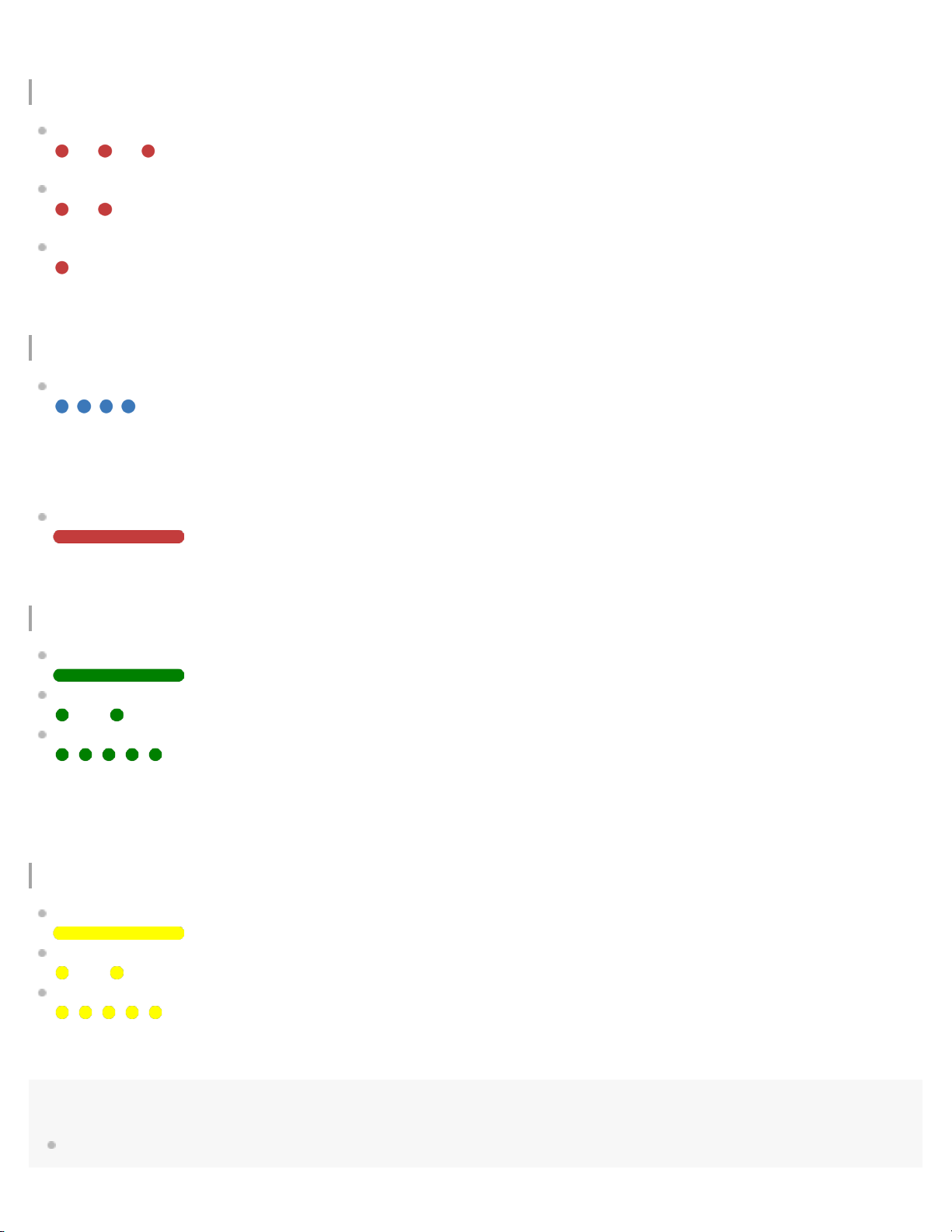
For details, refer to “Switching the sound quality mode.”
Remaining battery charge indication
11
High
- - - -
Medium
- -
Low (needs to charge)
For details, refer to “Checking the remaining battery charge.”
Other
Initialization completed
For details, refer to “Initializing the headset to restore factory settings.”
Indicator (red) next to the micro-USB port
While charging
Indicator (green) on the NC button
Noise canceling function
Noise canceling on
Noise canceling off
- - - - - - - -
Personal NC Optimizer on
- - - - -
For details, refer to “Noise canceling function.”
Indicator (yellow) on the AMBIENT SOUND button
Ambient Sound Mode
Normal mode
Voice mode
- - - - - - - -
Quick Attention Mode
- - - - -
For details, refer to “Listening to ambient sound.”
Hint
When the remaining battery charge becomes low, the indicator turns from blue to red, except for pairing mode.
Page 21
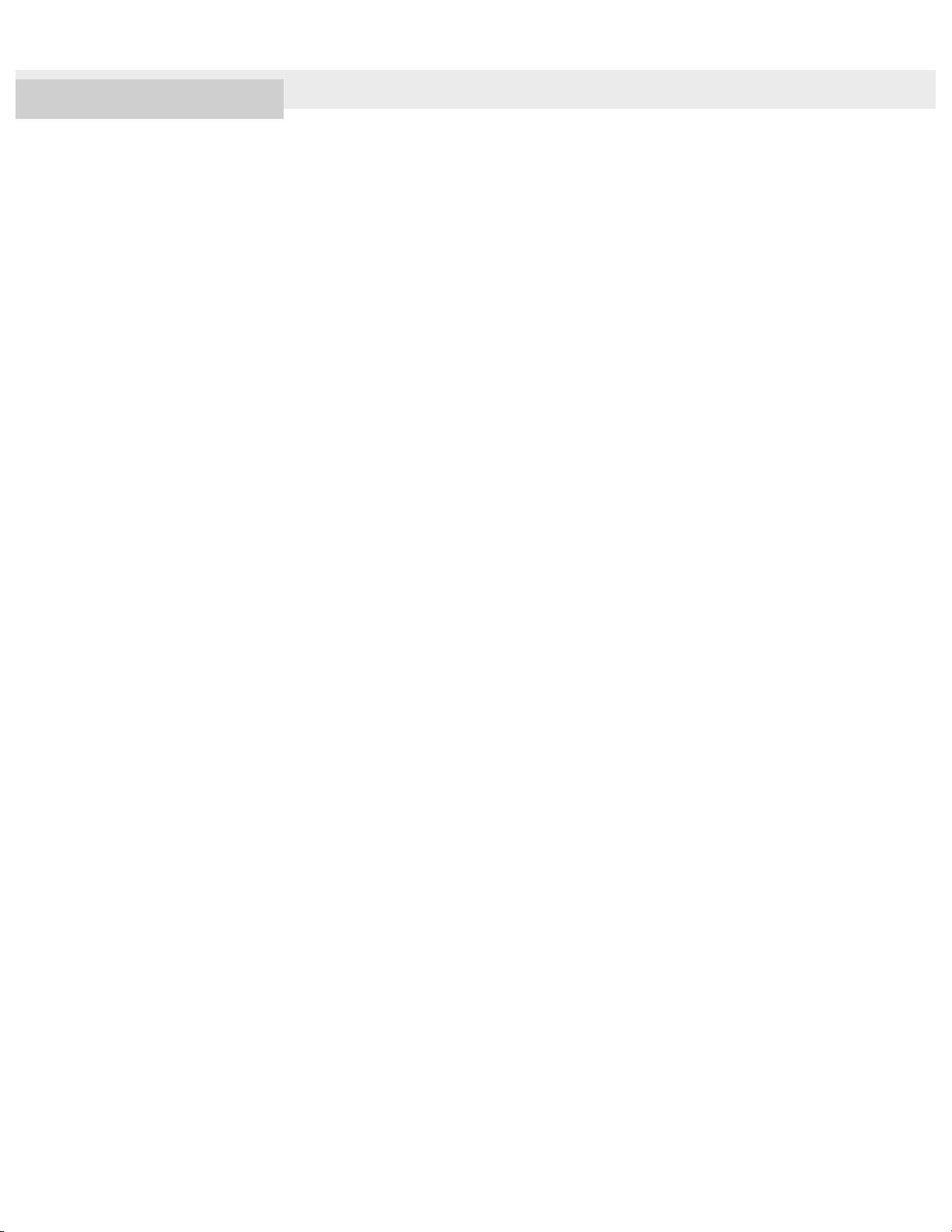
4-595-263-11(1) Copyright 2016 Sony Corporation
12
Page 22
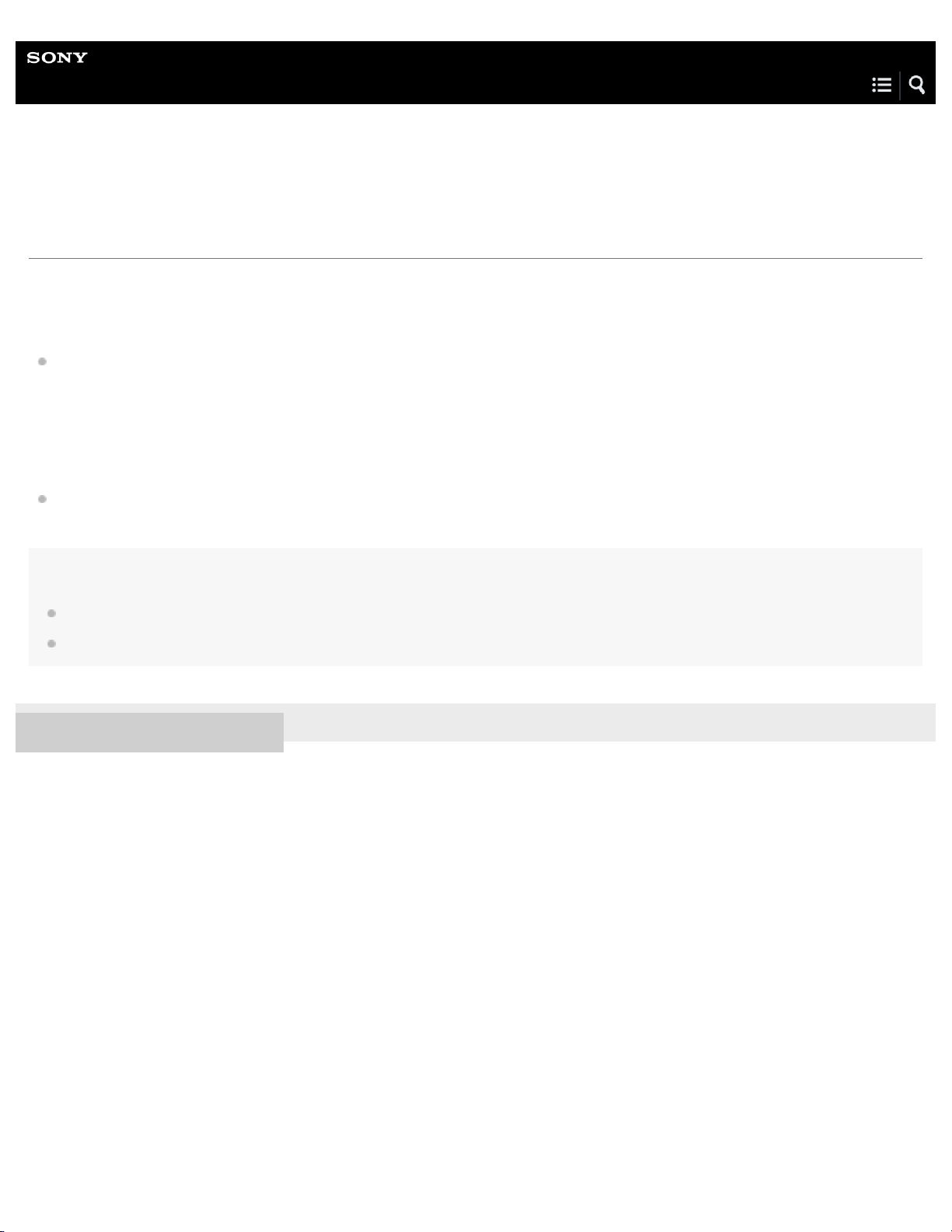
Help Guide
13
Wireless Noise Canceling Stereo Headset
MDR-1000X
System requirements for battery charge using USB
The headset contains a lithium ion rechargeable battery, which should be charged before using the headset for the first time.
Personal Computer with pre-installed with any of the following operating systems and USB port:
When using Windows®
Windows® 10 Home / Windows® 10 Pro
Windows® 8.1 / Windows® 8.1 Pro
Windows® 8 / Windows® 8 Pro
Windows® 7 Home Basic / Home Premium / Professional / Ultimate
Windows Vista® (Service Pack 2 or later) Home Basic / Home Premium / Business / Ultimate / Media Center Edition 2005
When using Mac
Mac OS X (version 10.8 or later)
Note
Sony does not guarantee proper operation in all system environments.
When using Windows 8.1 update using Windows Update.
4-595-263-11(1) Copyright 2016 Sony Corporation
Page 23
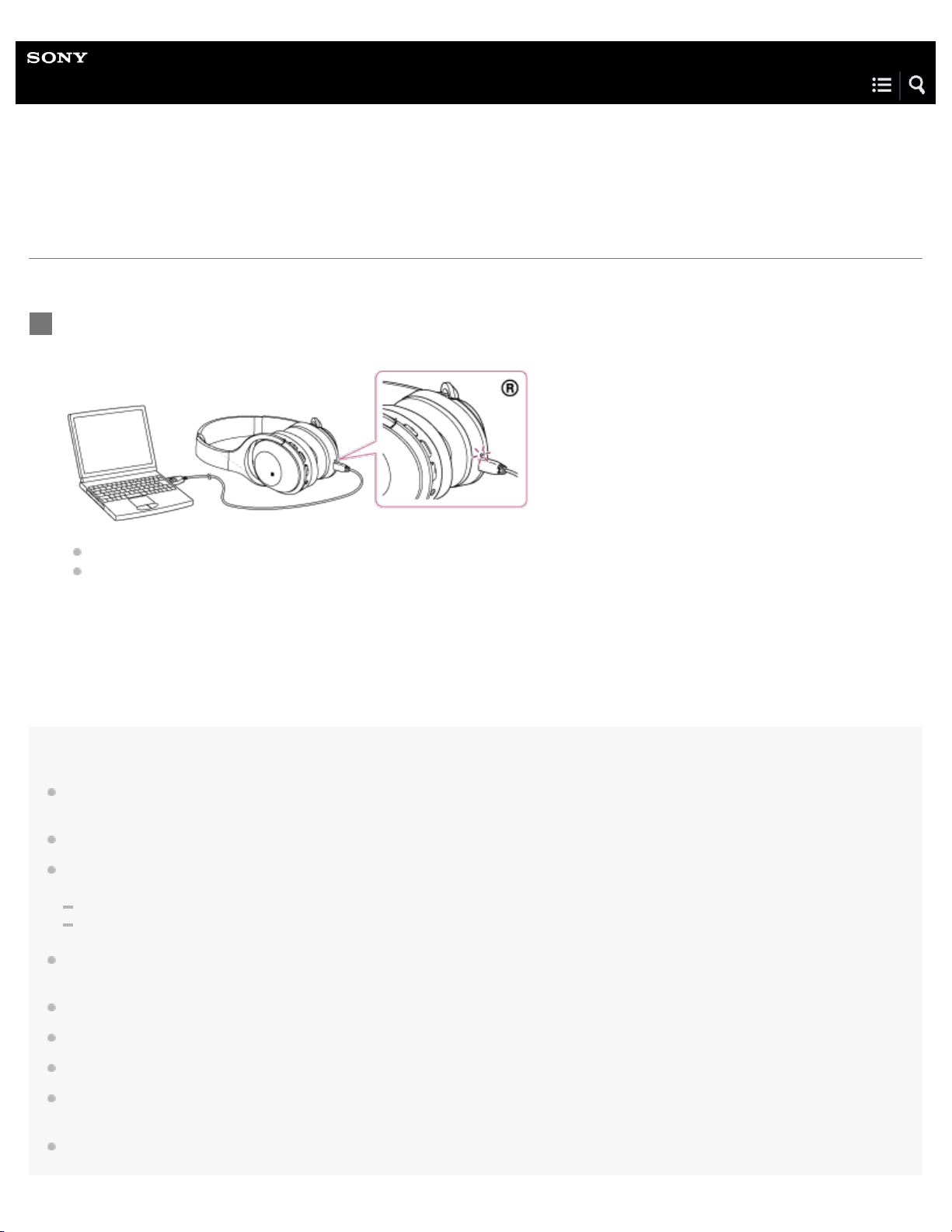
Help Guide
14
Wireless Noise Canceling Stereo Headset
MDR-1000X
Charging the headset
The headset contains a lithium ion rechargeable battery. Charge the headset using the supplied micro-USB cable.
Connect the supplied micro-USB cable to the headset, and then connect the other end to a booted
1
computer.
Make sure that the indicator (red) lights up.
Charging is completed in about 4 hours (*) and the indicator (red) goes off automatically.
*
Time required for charging the empty battery to its full capacity.
Note
The headset cannot be operated (turning on, BLUETOOTH paring and connection, music playback, etc.) while charging or if kept connected to the
computer after charging is complete.
The noise canceling function cannot be used while charging or if kept connected to the computer after charging is complete.
If the headset detects a problem while charging due to following causes, the indicator (red) may turn off, although charging is not complete. In this
case, charge again within the charging temperature range. If the problem persists, consult your nearest Sony dealer.
Ambient temperature exceeds the charging temperature range of 5 °C – 35 °C(41 °F - 95 °F).
There is a problem with the battery.
If the headset is not used for a long time, the indicator (red) may not light up when you connect the micro-USB cable to charge the headset. In this
case, do not disconnect the micro-USB cable from the headset: wait a few minutes until the indicator (red) lights up.
If the headset is not used for a long time, the battery may be quickly depleted, however, after a few recharges, the battery life will improve.
If you store the headset for a long time, charge the battery to its full capacity once every 6 months to avoid over discharge.
If the headset is not used for a long time, it may take longer to charge the battery.
If the life of the built-in rechargeable battery drops significantly, the battery should be replaced. Consult your nearest Sony dealer for replacement
of the rechargeable battery.
Avoid exposure to temperature extremes, direct sunlight, moisture, sand, dust or mechanical shock. Never leave the headset in a car parked in the
sun.
Page 24
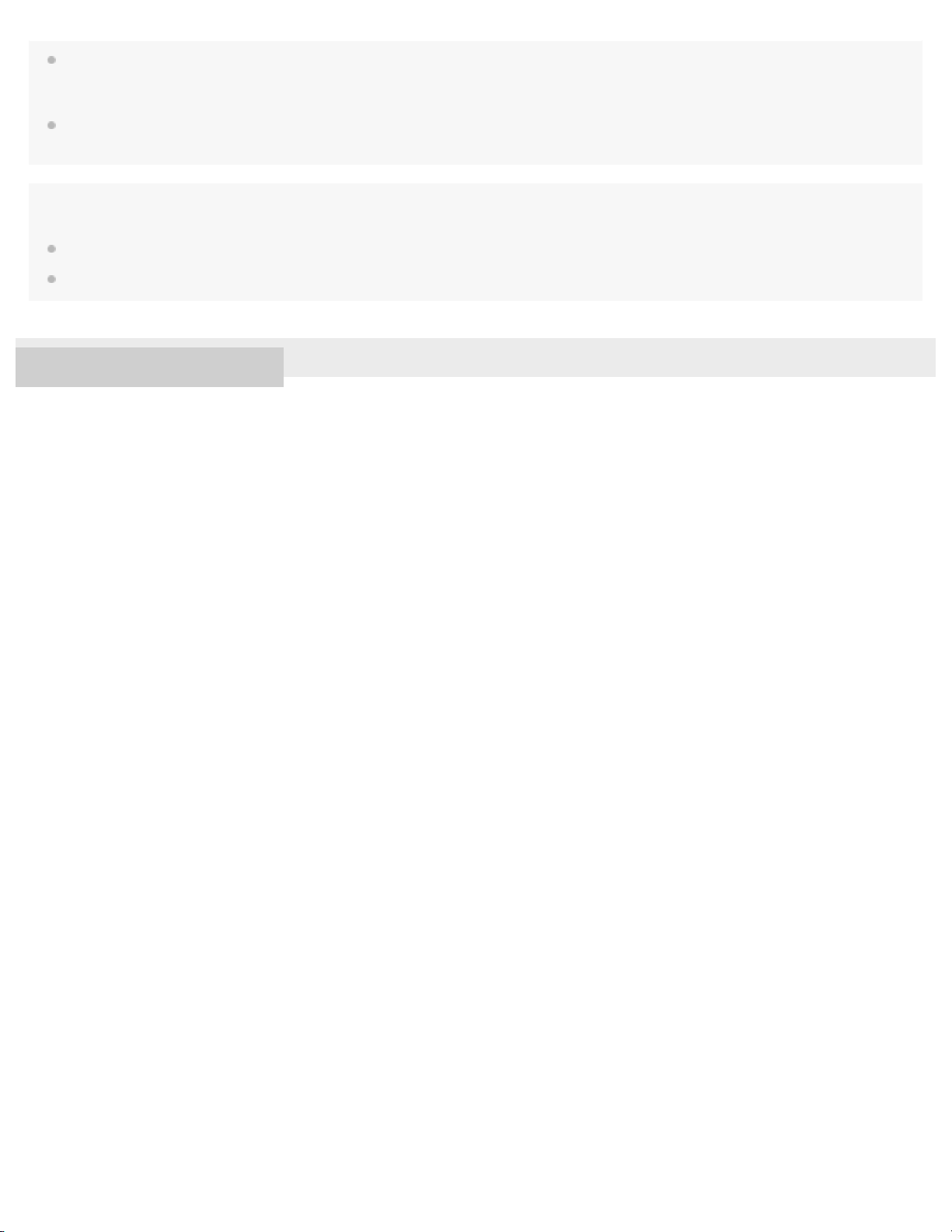
If the computer enters into hibernation mode while connected to the headset, charging will not be completed properly. Check the setting of the
15
computer before charging. The indicator (red) will go off automatically if the computer enters into hibernation mode. Charge the headset again in
this case.
Use the supplied micro-USB cable only, and connect directly to a computer. Charging will not be completed properly by an indirect connection,
such as via a USB hub.
Hint
You can use the headset by connecting the supplied headphone cable, even while charging the headset.
If charging starts while the headset is turned on, the headset will turn off automatically.
4-595-263-11(1) Copyright 2016 Sony Corporation
Page 25
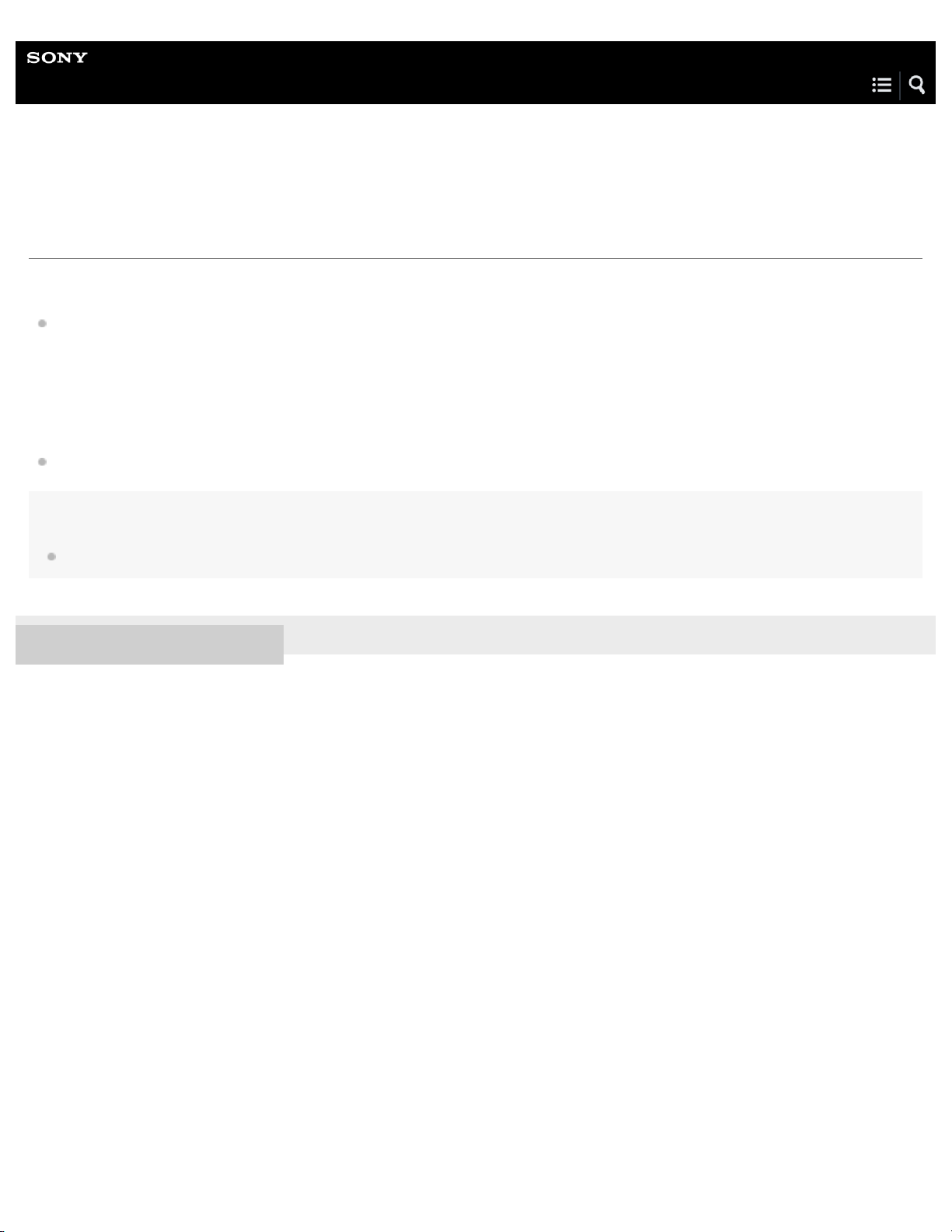
Help Guide
16
Wireless Noise Canceling Stereo Headset
MDR-1000X
Available operating time
The available operating times of the headset on a fully-charged battery are as follows:
Wireless connection
Music Playback time [SBC/AAC/aptX/LDAC]: Max. 20 hours (NC ON, Ambient Sound Mode)/Max. 22 hours (NC OFF)
Communication time: Max. 24 hours (NC ON, Ambient Sound Mode)/Max. 26 hours (NC OFF)
Standby time: Max. 34 hours (NC ON, Ambient Sound Mode)/Max. 120 hours (NC OFF)
This headset can be used for about 6 hours after 1 hour charging.
Wired connection (Power on): Max. 30 hours (NC ON, Ambient Sound Mode)/Max. 36 hours (NC OFF)
Note
Usage hours may be shorter depending on the Codec and the conditions of use.
4-595-263-11(1) Copyright 2016 Sony Corporation
Page 26
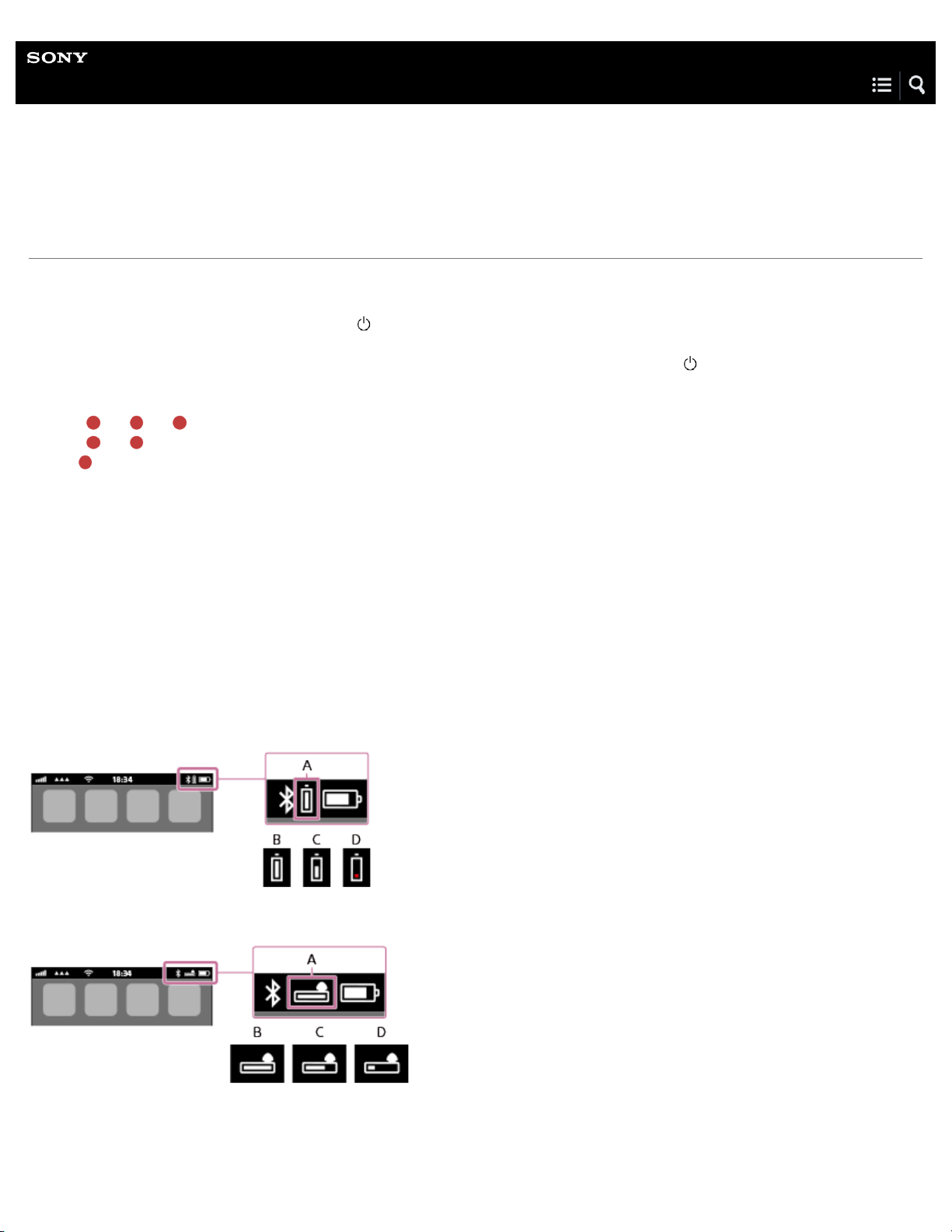
Help Guide
17
Wireless Noise Canceling Stereo Headset
MDR-1000X
Checking the remaining battery charge
You can check the remaining battery charge of the rechargeable battery.
When you turn on the headset by pressing the
You can check the remaining battery charge by the number of times the indicator (red) flashes.
You can also check the remaining battery charge when the headset is turned on. Pressing the
to flash and show the remaining battery charge. You also hear voice guidance of the remaining battery charge.
3 times
2 times
1 time
- - - - : High “Battery level high”
- - : Medium “Battery level medium”
: Low (needs to charge) “Battery level low”
button, the indicator (blue) flashes two times, then the indicator (red) flashes.
button will cause the indicator
When the battery is almost empty
The indicator turns red. When the battery becomes empty, the headset sounds a warning beep, you hear voice guidance “Please
recharge headset”, and the head set turns off automatically.
When you are using an iPhone, iPad, or iPod touch
When the headset is connected to an iPhone, iPad, or iPod touch (iOS 5.0 or later) that supports HFP (Hands-free Profile), it will
show an icon that indicates the remaining battery charge of the headset on the screen.
Compatible devices
iPhone, iPad, or iPod touch (iOS 5.0 or later) supporting Hands-free Profile (HFP)
iOS 7.0 or later
iOS 5.X / 6.X
A: Remaining battery charge of the headset
B: High
C: Medium
Page 27
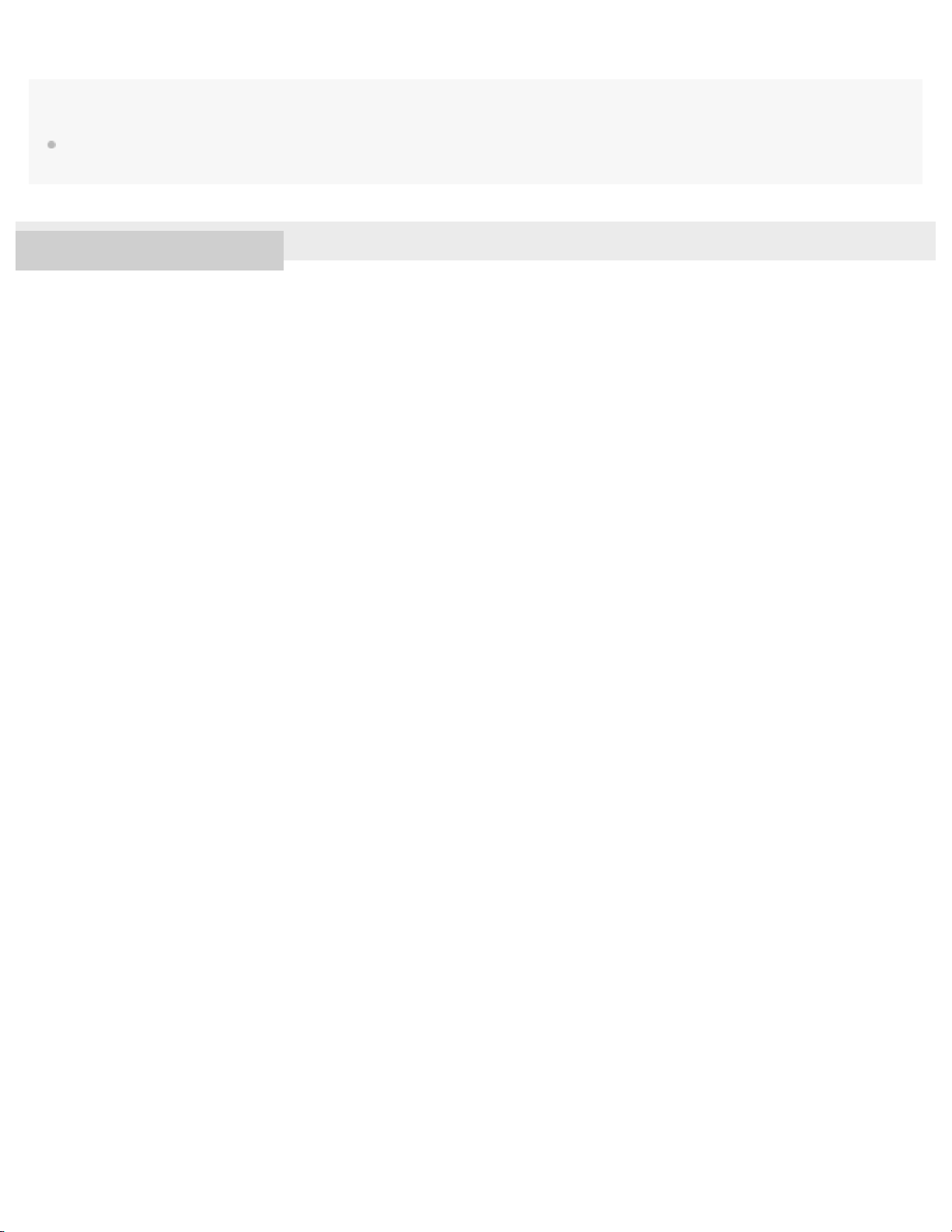
D: Low (needs to charge)
18
Note
If you connect the headset to an iPhone, iPad or iPod touch with “Media audio” (A2DP) only in a multi point connection, the remaining battery
charge will not be displayed correctly.
4-595-263-11(1) Copyright 2016 Sony Corporation
Page 28
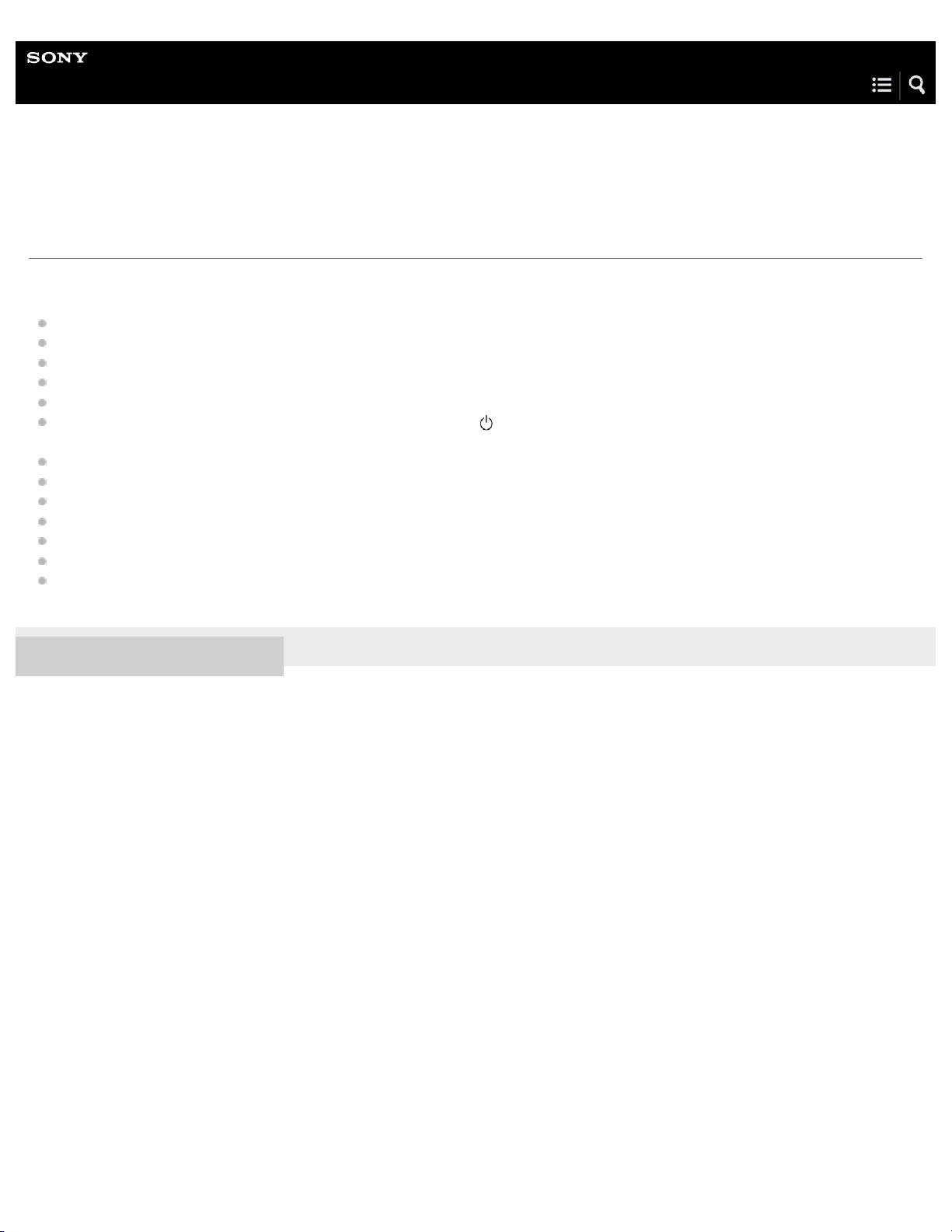
Help Guide
19
Wireless Noise Canceling Stereo Headset
MDR-1000X
About voice guidance
You hear voice guidance on the following situations via the headset.
When powering on: “Power on”
When powering off: “Power off”
When entering pairing mode: “BLUETOOTH pairing”
When establishing a BLUETOOTH connection: “BLUETOOTH connected”
When disconnecting a BLUETOOTH connection: “BLUETOOTH disconnected”
When checking the remaining battery charge by pressing the
medium” / “Battery level low”
When automatically turning off due to the low battery condition: “Please recharge headset”
When turning on the noise canceling function: “Noise canceling on”
When turning off the noise canceling function: “Noise canceling off”
When setting the Ambient Sound Mode to normal mode: “Ambient sound normal”
When setting the Ambient Sound Mode to voice mode: “Ambient sound voice”
When starting the Personal NC Optimizer: “Optimizer start”
When the Personal NC Optimizer is finished: “Optimizer finished”
button when turned on: “Battery level high” / “Battery level
4-595-263-11(1) Copyright 2016 Sony Corporation
Page 29
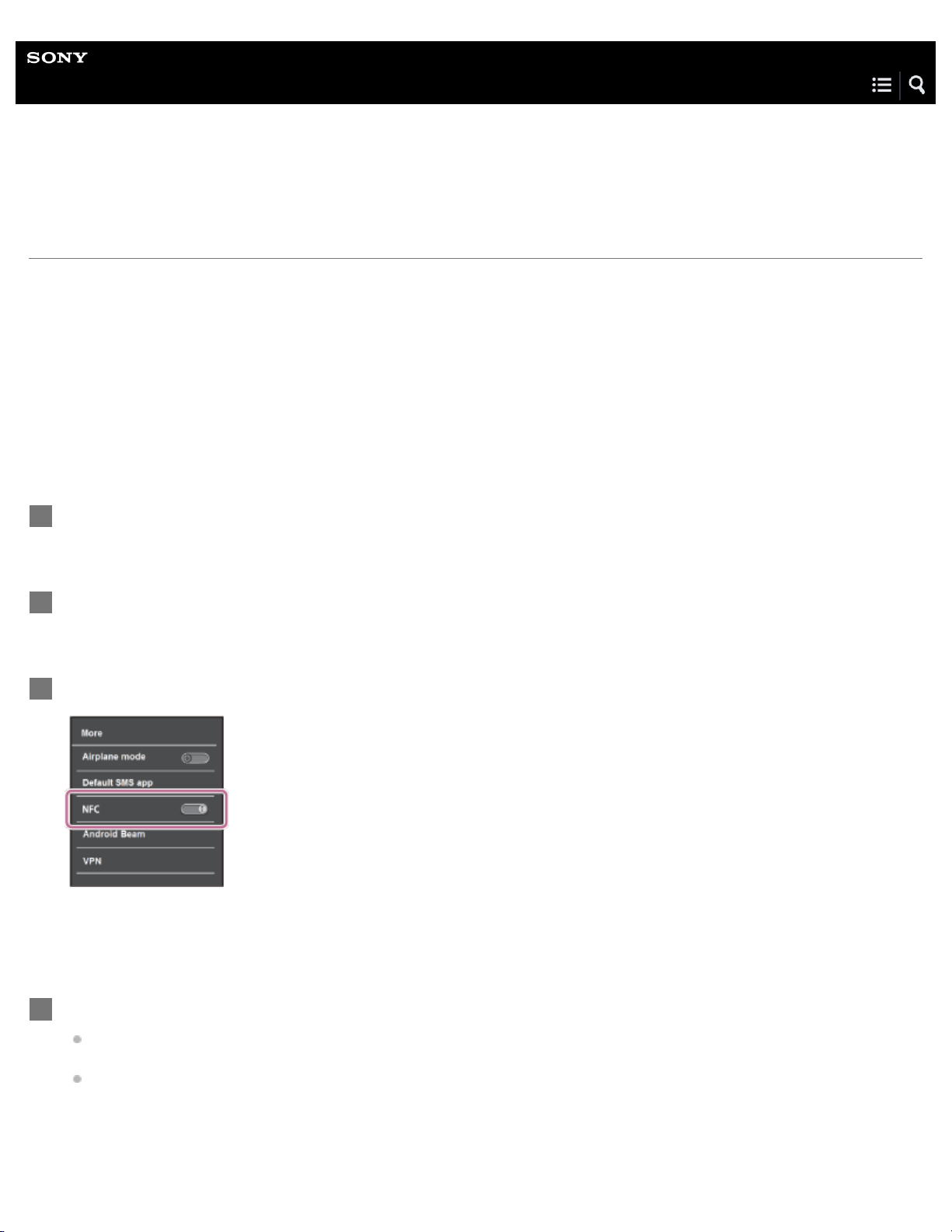
Help Guide
20
Wireless Noise Canceling Stereo Headset
MDR-1000X
One-touch connection (NFC) with a smartphone (Android 4.1 or later)
By touching the headset with a smartphone, the headset turns on automatically and then pairs and makes a BLUETOOTH
connection.
Compatible smartphones
NFC-compatible smartphones installed with Android 4.1 or later
NFC
NFC (Near Field Communication) is a technology enabling short-range wireless communication between various devices,
such as smartphones and IC tags. Thanks to the NFC function, data communication - for example, BLUETOOTH pairing can be achieved easily by simply touching NFC-compatible devices together (i.e., at the N-Mark symbol or location
designated on each device).
Unlock the screen of the smartphone if it is locked.
1
Select [Setting] — [More].
2
Set the NFC function to on.
3
* The above procedure is an example. For details, refer to the operating instructions supplied with your Android smartphone.
Touch the headset with the smartphone.
4
Touch the smartphone on the N-Mark of the headset. Keep touching the headset with the smartphone until the
smartphone reacts.
Refer to the operating instructions of the smartphone for the designated location to be touched on the smartphone.
Page 30
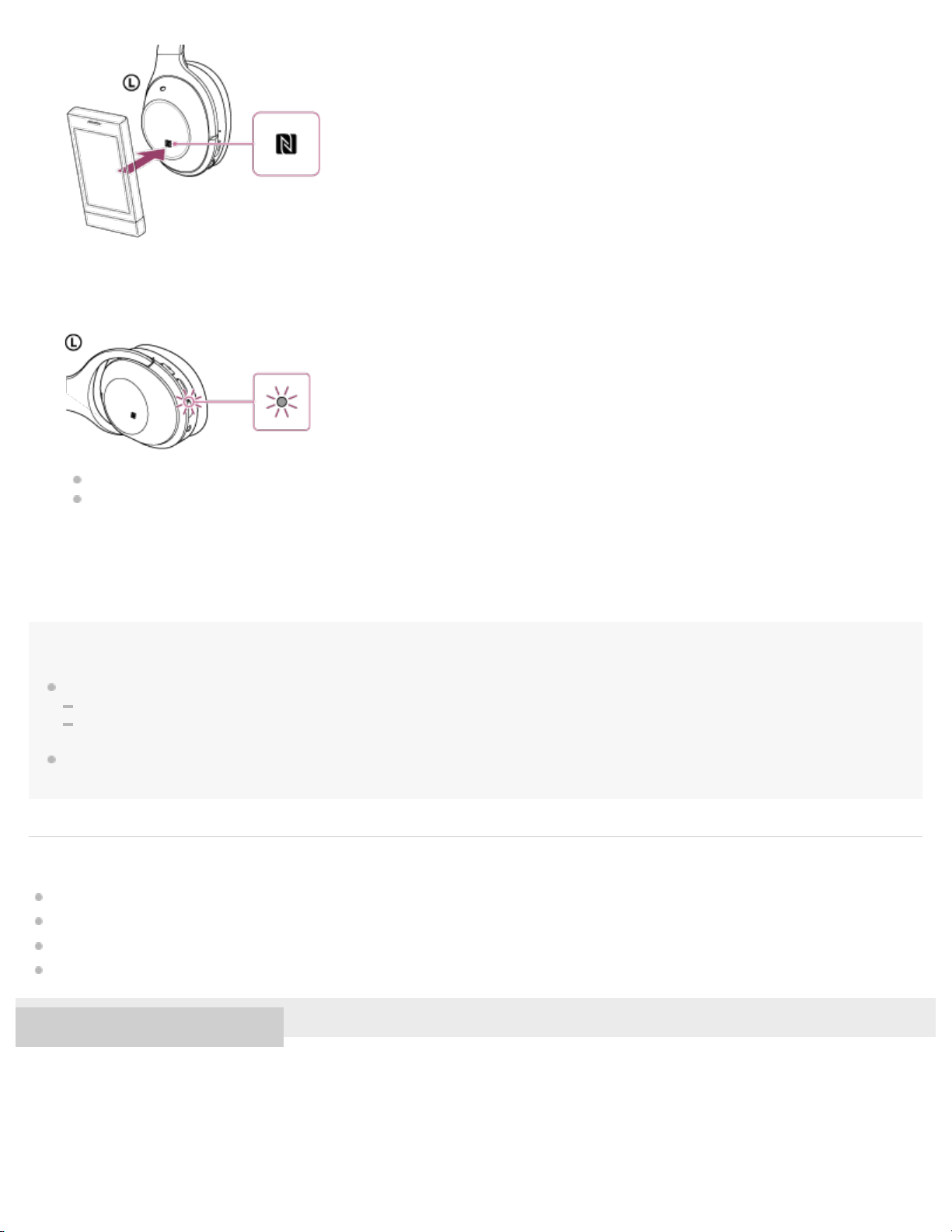
Follow the on-screen instructions to complete the pairing and connection.
21
When the headset is connected with the smartphone, the blue indicator starts flashing slowly. You hear voice guidance
“BLUETOOTH connected”.
To disconnect, touch the smartphone again.
To connect a paired smartphone, perform steps 2 and 3.
Hint
If you cannot connect the headset, try the following.
Unlock the screen of the smartphone if it is locked, and move the smartphone slowly over the N-Mark of the headset.
If the smartphone is in a case, remove the case.
If you touch an NFC-compatible smartphone with the headset, the smartphone terminates BLUETOOTH connection with any current device, and
connects to the headset (One-touch connection switching).
Related Topic
How to make a wireless connection to BLUETOOTH devices
Disconnecting the smartphone by one touch (NFC)
Switching the device by one touch (NFC)
Listening to music from a device connected via BLUETOOTH
4-595-263-11(1) Copyright 2016 Sony Corporation
Page 31

Help Guide
22
Wireless Noise Canceling Stereo Headset
MDR-1000X
One-touch connection (NFC) with a smartphone (Android 2.3.3 or later, and less than Android 4.1)
By touching the headset with a smartphone, the headset turns on automatically and then pairs and makes a BLUETOOTH
connection.
Compatible smartphones
NFC-compatible smartphones with Android 2.3.3 up to Android 4.0.4 (excluding Android 3.x)
NFC
NFC (Near Field Communication) is a technology enabling short-range wireless communication between various devices,
such as smartphones and IC tags. Thanks to the NFC function, data communication - for example, BLUETOOTH pairing can be achieved easily by simply touching NFC-compatible devices together (i.e., at the N-Mark symbol or location
designated on each device).
Unlock the screen of the smartphone if it is locked.
1
Select [Setting] — [More].
2
Set the NFC function to on.
3
* The above procedure is an example. For details, refer to the operating instructions supplied with your Android smartphone.
Download and install the app “NFC Easy Connect.”
4
If you have already downloaded the app, proceed to step 5.
“NFC Easy Connect” is a free Android app you can download from Google Play™.
Download the app by searching for “NFC Easy Connect” or access it by using the two-dimensional code. Fees may be
charged for downloading the app.
Access the following Web site:
Page 32

https://play.google.com/store/apps/details?id=com.sony.easyconnect
The App may not be available in some countries and/or regions.
23
Use a two-dimensional code reader app.
Start the app “NFC Easy Connect” on the smartphone.
5
Make sure that the app screen is displayed on the smartphone.
Touch the headset with the smartphone.
6
Touch the smartphone on the N-Mark of the headset. Keep touching the headset with the smartphone until the
smartphone reacts.
Refer to the operating instructions of the smartphone for the designated location to be touched on the smartphone.
Follow the on-screen instructions to complete the pairing and connection.
When the headset is connected with the smartphone, the blue indicator starts flashing slowly. You hear voice guidance
“BLUETOOTH connected”.
To disconnect, touch the smartphone again.
To connect a paired smartphone, perform steps 5 and 6.
Page 33

Hint
If you cannot connect the headset, try the following.
24
Start the app “NFC Easy Connect ” on the smartphone, and move the smartphone slowly over the N-Mark of the headset.
If the smartphone is in a case, remove the case.
Make sure that the app “NFC Easy Connect” screen is displayed on the smartphone.
If you touch an NFC-compatible smartphone with the headset, the smartphone terminates BLUETOOTH connection with any current device, and
connects to the headset (One-touch connection switching).
Related Topic
How to make a wireless connection to BLUETOOTH devices
Disconnecting the smartphone by one touch (NFC)
Switching the device by one touch (NFC)
Listening to music from a device connected via BLUETOOTH
4-595-263-11(1) Copyright 2016 Sony Corporation
Page 34

Help Guide
25
Wireless Noise Canceling Stereo Headset
MDR-1000X
Disconnecting the smartphone by one touch (NFC)
You can disconnect the headset from the connected smartphone by touching the headset with it.
Unlock the screen of the smartphone if it is locked.
1
If you installed the app “NFC Easy Connect” in the smartphone, start the app “NFC Easy Connect.”
Touch the headset with the smartphone.
2
Touch the smartphone on the N-Mark of the headset. You hear voice guidance “BLUETOOTH disconnected”.
Note
After the headset is disconnected from the smartphone, if no operation is performed for about 5 minutes, the headset turns off automatically. To
turn off the headset before that, press and hold the
off, then the headset turns off.
4-595-263-11(1) Copyright 2016 Sony Corporation
button for about 2 seconds. You hear voice guidance “Power off”, the indicator (blue) goes
Page 35

Help Guide
26
Wireless Noise Canceling Stereo Headset
MDR-1000X
Switching the device by one touch (NFC)
When the headset is connected with a BLUETOOTH device, if you touch an NFC-compatible smartphone on the headset, the
headset is connected with the smartphone that touched on the headset most recently (One-touch connection switching).
However, if you are talking on a BLUETOOTH mobile phone connected to the headset, you cannot switch the BLUETOOTH
connection by one touch.
When the headset is connected with an NFC-compatible smartphone, if you touch the smartphone on another NFC-compatible
BLUETOOTH headset or BLUETOOTH speaker, the smartphone disconnects from the headset, and connects to the
BLUETOOTH device it touched.
Note
Unlock the screen of the smartphone if it is locked.
If you installed the app “NFC Easy Connect” in the smartphone, start the app “NFC Easy Connect.”
4-595-263-11(1) Copyright 2016 Sony Corporation
Page 36

Help Guide
27
Wireless Noise Canceling Stereo Headset
MDR-1000X
Pairing and connecting with an Android smartphone
Pairing is the process required to create a link between BLUETOOTH devices to allow wireless connection.
You must pair a device with the headset to be able to make a BLUETOOTH connection for the first time.
Before you start pairing operation, make sure that:
The smartphone is placed within 1 m(3 feet) of the headset.
The headset is charged sufficiently.
The operating instructions of the smartphone is on hand.
Enter pairing mode on this headset.
1
When you pair the headset with a device for the first time after you bought it, or after you initialized the headset (the headset
has no pairing information), press and hold the
enters pairing mode automatically.
When you pair a 2nd or subsequent device (the headset has pairing information for other devices), press and hold the
button for about 7 seconds.
button for about 2 seconds when the headset is turned off. The headset
Make sure that the indicator flashes blue and red alternately after you release the button. You hear voice guidance
“BLUETOOTH pairing”.
Unlock the screen of the Android smartphone if it is locked.
2
Search for this headset on the smartphone.
3
Select [Setting] - [Bluetooth].
1.
Touch [ ] next to [Bluetooth] to turn on the BLUETOOTH function.
2.
Page 37

Touch [Bluetooth].
28
3.
Touch [Search for devices].
4
Touch [MDR-1000X].
5
If passkey (*) input is required on the display of the smartphone, input “0000.”
The headset and the smartphone are paired with each other and connected. You hear voice guidance “BLUETOOTH
connected”.
If they are not connected, see “Connecting to a paired Android smartphone.”
If [MDR-1000X] does not appear on the display, try again from step 3.
*
A Passkey may be called a “Passcode,” a “PIN code,” or a “Password.”
Note
If pairing is not established within about 5 minutes, pairing mode will be canceled and the headset will turn off. In this case, start over from step 1.
Once BLUETOOTH devices are paired, there is no need to pair them again, except in the following cases:
Page 38

Pairing information has been deleted after repair, etc.
29
The headset is already paired with 8 devices and another device is to be paired.
The headset can be paired with up to 8 devices. If a new device is paired after 8 devices are already paired, the paired device with the oldest
connection time is replaced by the new one.
When the pairing information for the headset has been deleted from the BLUETOOTH device.
When the headset is initialized, all pairing information is deleted.
In this case, delete the pairing information of the headset from the BLUETOOTH device, and then pair them again.
The headset can be paired with multiple devices, but can only play music from one paired device at a time.
Hint
The above procedure is an example. For details, refer to the operating instructions supplied with your Android smartphone.
To delete all pairing information, see “Initializing the headset to restore factory settings.”
Related Topic
How to make a wireless connection to BLUETOOTH devices
Connecting to a paired Android smartphone
Listening to music from a device connected via BLUETOOTH
Initializing the headset to restore factory settings
4-595-263-11(1) Copyright 2016 Sony Corporation
Page 39

Help Guide
30
Wireless Noise Canceling Stereo Headset
MDR-1000X
Connecting to a paired Android smartphone
Unlock the screen of the Android smartphone if it is locked.
1
Turn on the headset.
2
Press and hold the
Make sure that the indicator (blue) flashes after you release the button. You hear voice guidance “Power on”.
After the headset turns on, if it has automatically connected to the last connected device, you hear voice guidance
“BLUETOOTH connected”.
Check the connection status on the Android smartphone. If not connected, proceed to step 3.
button for about 2 seconds.
Display the devices paired with the smartphone.
3
Select [Setting] - [Bluetooth].
1.
Touch [ ] next to [Bluetooth] to turn on the BLUETOOTH function.
2.
Page 40

4-595-263-11(1) Copyright 2016 Sony Corporation
Touch [Bluetooth].
31
3.
Touch [MDR-1000X].
4
You hear voice guidance “BLUETOOTH connected”.
Hint
The above procedure is an example. For details, refer to the operating instructions supplied with your smartphone.
If the smartphone was connected with the headset the last time, an HFP/HSP connection is made when you turn on the headset. While the
headset is on, you can make an A2DP connection (music playback) by double -tapping the center of the touch sensor lightly (about 0.4-second
interval).
Note
If the headset tries to make a connection with a previously connected BLUETOOTH device, you may not be able to connect to the device you
want to. If connection fails, terminate the BLUETOOTH connection from the device that was previously connected.
Related Topic
How to make a wireless connection to BLUETOOTH devices
Pairing and connecting with an Android smartphone
Listening to music from a device connected via BLUETOOTH
Page 41

32
Page 42

Help Guide
33
Wireless Noise Canceling Stereo Headset
MDR-1000X
Pairing and connecting with an iPhone
Pairing is the process required to create a link between BLUETOOTH devices to allow wireless connection.
You must pair a device with the headset to be able to make a BLUETOOTH connection for the first time.
Before you start pairing operation, make sure that:
The iPhone is placed within 1 m(3 feet) of the headset.
The headset is charged sufficiently.
The operating instructions of the iPhone is on hand.
Enter pairing mode on this headset.
1
When you pair the headset with a device for the first time after you bought it, or after you initialized the headset (the headset
has no pairing information), press and hold the
enters pairing mode automatically.
When you pair a 2nd or subsequent device (the headset has pairing information for other devices), press and hold the
button for about 7 seconds.
button for about 2 seconds when the headset is turned off. The headset
Make sure that the indicator flashes blue and red alternately after you release the button. You hear voice guidance
“BLUETOOTH pairing”.
Unlock the screen of the iPhone if it is locked.
2
Select the BLUETOOTH setting on the iPhone.
3
Select [Settings].
1.
Touch [Bluetooth].
2.
Page 43

Touch [ ] to change it to [ ] (turn on the BLUETOOTH function).
34
3.
Touch [MDR-1000X].
4
If passkey (*) input is required on the display of the iPhone, input “0000.”
The headset and the iPhone are paired with each other and connected. You hear voice guidance “BLUETOOTH connected”.
If they are not connected, see “Connecting to a paired iPhone.”
If [MDR-1000X] does not appear on the display, try again from step 3.
*
A Passkey may be called a “Passcode,” a “PIN code,” or a “Password.”
Note
If pairing is not established within about 5 minutes, pairing mode will be canceled and the headset will turn off. In this case, start over from step 1.
Once BLUETOOTH devices are paired, there is no need to pair them again, except in the following cases:
Pairing information has been deleted after repair, etc.
The headset is already paired with 8 devices and another device is to be paired.
The headset can be paired with up to 8 devices. If a new device is paired after 8 devices are already paired, the paired device with the oldest
connection time is replaced by the new one.
When the pairing information for the headset has been deleted from the BLUETOOTH device.
When the headset is initialized, all pairing information is deleted.
In this case, delete the pairing information of the headset from the BLUETOOTH device, and then pair them again.
Page 44

If the pairing information was deleted by initializing the headset, etc., delete from your iPhone the pairing information for the headset, and then pair
35
them again.
The headset can be paired with multiple devices, but can only play music from one paired device at a time.
Hint
The above procedure is an example. For details, refer to the operating instructions supplied with your iPhone.
To delete all pairing information, see “Initializing the headset to restore factory settings.”
Related Topic
How to make a wireless connection to BLUETOOTH devices
Connecting to a paired iPhone
Listening to music from a device connected via BLUETOOTH
Initializing the headset to restore factory settings
4-595-263-11(1) Copyright 2016 Sony Corporation
Page 45

Help Guide
36
Wireless Noise Canceling Stereo Headset
MDR-1000X
Connecting to a paired iPhone
Unlock the screen of the iPhone if it is locked.
1
Turn on the headset.
2
Press and hold the
Make sure that the indicator (blue) flashes after you release the button. You hear voice guidance “Power on”.
After the headset turns on, if it has automatically connected to the last connected device, you hear voice guidance
“BLUETOOTH connected”.
Check the connection status on the iPhone. If not connected, proceed to step 3.
button for about 2 seconds.
Display the devices paired with the iPhone.
3
Select [Settings].
1.
Touch [Bluetooth].
2.
Page 46

Touch [ ] to change it to [ ] (turn on the BLUETOOTH function).
3.
37
Touch [MDR-1000X].
4
You hear voice guidance “BLUETOOTH connected”.
Hint
The above procedure is an example. For details, refer to the operating instructions supplied with your iPhone.
If the iPhone was connected with the headset the last time, an HFP/HSP connection is made when you turn on the headset. While the headset is
on, you can make an A2DP connection (music playback) by double-tapping the center of the touch sensor lightly (about 0.4-second interval).
Note
If the headset tries to make a connection with a previously connected BLUETOOTH device, you may not be able to connect to the device you
want to. If connection fails, terminate the BLUETOOTH connection from the device that was previously connected.
Related Topic
How to make a wireless connection to BLUETOOTH devices
Pairing and connecting with an iPhone
Listening to music from a device connected via BLUETOOTH
4-595-263-11(1) Copyright 2016 Sony Corporation
Page 47

Help Guide
1.
38
Wireless Noise Canceling Stereo Headset
MDR-1000X
Pairing and connecting with a computer (Windows 10)
Pairing is the process required to create a link between BLUETOOTH devices to allow wireless connection. You must pair a
device with the headset to be able to make a BLUETOOTH connection for the first time.
Before you start pairing operation, make sure that:
Your computer has a BLUETOOTH function that supports music playback connections (A2DP).
The computer is placed within 1 m(3 feet) of the headset.
The headset is charged sufficiently.
The operating instructions of the computer is on hand.
Depending on the computer, the built-in BLUETOOTH adaptor should be turned on. For whether or not a BLUETOOTH
adaptor is incorporate, and for how to turn it on, refer to the operating instructions supplied with the computer.
Enter pairing mode on this headset.
1
When you pair the headset with a device for the first time after you bought it, or after you initialized the headset (the headset
has no pairing information), press and hold the
enters pairing mode automatically.
When you pair a 2nd or subsequent device (the headset has pairing information for other devices), press and hold the
button for about 7 seconds.
button for about 2 seconds when the headset is turned off. The headset
Make sure that the indicator flashes blue and red alternately after you release the button. You hear voice guidance
“BLUETOOTH pairing”.
Resume the computer from sleep mode.
2
Register the headset using the computer.
3
Click the [Start] button, then [Settings].
Page 48

Click [Devices].
39
2.
Click the [Bluetooth] tab, then click the [Bluetooth] button to turn on the BLUETOOTH function.
3.
Select [MDR-1000X], then click [Pair].
4.
Page 49

If passkey (*) input is required on the display of the computer, input “0000.”
40
The headset and the computer are paired with each other and connected.
You hear voice guidance “BLUETOOTH connected”.
If they are not connected, refer to “Connecting to a paired computer (Windows 10).”
If [MDR-1000X] does not appear on the display, try again from step 3.
*
A Passkey may be called a “Passcode,” a “PIN code,” or a “Password.”
Note
If pairing is not established within about 5 minutes, pairing mode will be canceled and the headset will turn off. In this case, start over from step 1.
Once BLUETOOTH devices are paired, there is no need to pair them again, except in the following cases:
Pairing information has been deleted after repair, etc.
The headset is already paired with 8 devices and another device is to be paired.
The headset can be paired with up to 8 devices. If a new device is paired after 8 devices are already paired, the paired device with the oldest
connection time is replaced by the new one.
When the pairing information for the headset has been deleted from the BLUETOOTH device.
When the headset is initialized, all pairing information is deleted.
In this case, delete the pairing information of the headset from the BLUETOOTH device, and then pair them again.
The headset can be paired with multiple devices, but can only play music from one paired device at a time.
Hint
The above procedure is an example. For details, refer to the operating instructions supplied with your computer.
To delete all pairing information, refer to “Initializing the headset to restore factory settings.”
Related Topic
How to make a wireless connection to BLUETOOTH devices
Page 50

Connecting to a paired computer (Windows 10)
Listening to music from a device connected via BLUETOOTH
41
Disconnecting BLUETOOTH connection (after use)
Initializing the headset to restore factory settings
4-595-263-11(1) Copyright 2016 Sony Corporation
Page 51

Help Guide
1.
42
Wireless Noise Canceling Stereo Headset
MDR-1000X
Pairing and connecting with a computer (Windows 8/Windows 8.1)
Pairing is the process required to create a link between BLUETOOTH devices to allow wireless connection. You must pair a
device with the headset to be able to make a BLUETOOTH connection for the first time.
Before you start pairing operation, make sure that:
Your computer has a BLUETOOTH function that supports music playback connections (A2DP).
The computer is placed within 1 m(3 feet) of the headset.
The headset is charged sufficiently.
The operating instructions of the computer is on hand.
Depending on the computer, the built-in BLUETOOTH adaptor should be turned on. For whether or not a BLUETOOTH
adaptor is incorporate, and for how to turn it on, refer to the operating instructions supplied with the computer.
Enter pairing mode on this headset.
1
When you pair the headset with a device for the first time after you bought it, or after you initialized the headset (the headset
has no pairing information), press and hold the
enters pairing mode automatically.
When you pair a 2nd or subsequent device (the headset has pairing information for other devices), press and hold the
button for about 7 seconds.
button for about 2 seconds when the headset is turned off. The headset
Make sure that the indicator flashes blue and red alternately after you release the button. You hear voice guidance
“BLUETOOTH pairing”.
Resume the computer from sleep mode.
2
Register the headset using the computer.
3
Move the mouse pointer to the top-right corner of the screen (when using a touch panel, swipe from the right edge of
Page 52

the screen), then select [Settings] from the Charm Bar.
43
Select [Change PC settings] of the [Settings] charm.
2.
Select [Devices] of [PC settings].
3.
Select [Add a device].
4.
Select [MDR-1000X].
5.
Page 53

If passkey (*) input is required on the display of the computer, input “0000.”
The headset and the computer are paired with each other and connected. You hear voice guidance “BLUETOOTH
44
connected”.
If they are not connected, see “Connecting to a paired computer (Windows 8/Windows 8.1).”
If [MDR-1000X] does not appear on the display, try again from step 3.
*
A Passkey may be called a “Passcode,” a “PIN code,” or a “Password.”
Note
If pairing is not established within about 5 minutes, pairing mode will be canceled and the headset will turn off. In this case, start over from step 1.
Once BLUETOOTH devices are paired, there is no need to pair them again, except in the following cases:
Pairing information has been deleted after repair, etc.
The headset is already paired with 8 devices and another device is to be paired.
The headset can be paired with up to 8 devices. If a new device is paired after 8 devices are already paired, the paired device with the oldest
connection time is replaced by the new one.
When the pairing information for the headset has been deleted from the BLUETOOTH device.
When the headset is initialized, all pairing information is deleted.
In this case, delete the pairing information of the headset from the BLUETOOTH device, and then pair them again.
The headset can be paired with multiple devices, but can only play music from one paired device at a time.
Hint
The above procedure is an example. For details, refer to the operating instructions supplied with your computer.
To delete all pairing information, see “Initializing the headset to restore factory settings.”
Related Topic
How to make a wireless connection to BLUETOOTH devices
Connecting to a paired computer (Windows 8/Windows 8.1)
Listening to music from a device connected via BLUETOOTH
Disconnecting BLUETOOTH connection (after use)
Initializing the headset to restore factory settings
4-595-263-11(1) Copyright 2016 Sony Corporation
Page 54

Help Guide
1.
45
Wireless Noise Canceling Stereo Headset
MDR-1000X
Pairing and connecting with a computer (Windows 7)
Pairing is the process required to create a link between BLUETOOTH devices to allow wireless connection. You must pair a
device with the headset to be able to make a BLUETOOTH connection for the first time.
Before you start pairing operation, make sure that:
Your computer has a BLUETOOTH function that supports music playback connections (A2DP).
The computer is placed within 1 m(3 feet) of the headset.
The headset is charged sufficiently.
The operating instructions of the computer is on hand.
Depending on the computer, the built-in BLUETOOTH adaptor should be turned on. For whether or not a BLUETOOTH
adaptor is incorporate, and for how to turn it on, refer to the operating instructions supplied with the computer.
Enter pairing mode on this headset.
1
When you pair the headset with a device for the first time after you bought it, or after you initialized the headset (the headset
has no pairing information), press and hold the
enters pairing mode automatically.
When you pair a 2nd or subsequent device (the headset has pairing information for other devices), press and hold the
button for about 7 seconds.
button for about 2 seconds when the headset is turned off. The headset
Make sure that the indicator flashes blue and red alternately after you release the button. You hear voice guidance
“BLUETOOTH pairing”.
Resume the computer from sleep mode.
2
Search for the headset using the computer.
3
Click the [Start] button, then [Devices and Printers].
Page 55

Click [Add a device].
46
2.
Select [MDR-1000X], then click [Next].
3.
If passkey (*) input is required on the display of the computer, input “0000.”
The headset and the computer are paired with each other and connected. You hear voice guidance “BLUETOOTH
connected”.
If they are not connected, see “Connecting to a paired computer (Windows 7).”
If [MDR-1000X] does not appear on the display, try again from step 3.
*
A Passkey may be called a “Passcode,” a “PIN code,” or a “Password.”
Note
If pairing is not established within about 5 minutes, pairing mode will be canceled and the headset will turn off. In this case, start over from step 1.
Once BLUETOOTH devices are paired, there is no need to pair them again, except in the following cases:
Pairing information has been deleted after repair, etc.
The headset is already paired with 8 devices and another device is to be paired.
The headset can be paired with up to 8 devices. If a new device is paired after 8 devices are already paired, the paired device with the oldest
connection time is replaced by the new one.
When the pairing information for the headset has been deleted from the BLUETOOTH device.
When the headset is initialized, all pairing information is deleted.
In this case, delete the pairing information of the headset from the BLUETOOTH device, and then pair them again.
The headset can be paired with multiple devices, but can only play music from one paired device at a time.
Page 56

Hint
47
The above procedure is an example. For details, refer to the operating instructions supplied with your computer.
To delete all pairing information, see “Initializing the headset to restore factory settings.”
Related Topic
How to make a wireless connection to BLUETOOTH devices
Connecting to a paired computer (Windows 7)
Listening to music from a device connected via BLUETOOTH
Disconnecting BLUETOOTH connection (after use)
Initializing the headset to restore factory settings
4-595-263-11(1) Copyright 2016 Sony Corporation
Page 57

Help Guide
1.
48
Wireless Noise Canceling Stereo Headset
MDR-1000X
Pairing and connecting with a computer (Windows Vista)
Pairing is the process required to create a link between BLUETOOTH devices to allow wireless connection. You must pair a
device with the headset to be able to make a BLUETOOTH connection for the first time.
Before you start pairing operation, make sure that:
Your computer has a BLUETOOTH function that supports music playback connections (A2DP).
The computer is placed within 1 m(3 feet) of the headset.
The headset is charged sufficiently.
The operating instructions of the computer is on hand.
Depending on the computer, the built-in BLUETOOTH adaptor should be turned on. For whether or not a BLUETOOTH
adaptor is incorporate, and for how to turn it on, refer to the operating instructions supplied with the computer.
Enter pairing mode on this headset.
1
When you pair the headset with a device for the first time after you bought it, or after you initialized the headset (the headset
has no pairing information), press and hold the
enters pairing mode automatically.
When you pair a 2nd or subsequent device (the headset has pairing information for other devices), press and hold the
button for about 7 seconds.
button for about 2 seconds when the headset is turned off. The headset
Make sure that the indicator flashes blue and red alternately after you release the button. You hear voice guidance
“BLUETOOTH pairing”.
Resume the computer from sleep mode.
2
Register the computer to the headset.
3
Right-click the BLUETOOTH icon on the windows toolbar, then click [Add New Connection].
Page 58

Click [Next] in [Add New Connection Wizard].
49
2.
Select [MDR-1000X] in the [Select a device] screen, then click [Next].
3.
If passkey (*) input is required on the display of the computer, input “0000.”
The headset and the computer are paired with each other and connected. You hear voice guidance “BLUETOOTH
connected”.
If they are not connected, see “Connecting to a paired computer (Windows Vista).”
If [MDR-1000X] does not appear on the display, try again from step 3.
Page 59

*
50
A Passkey may be called a “Passcode,” a “PIN code,” or a “Password.”
Note
If pairing is not established within about 5 minutes, pairing mode will be canceled and the headset will turn off. In this case, start over from step 1.
Once BLUETOOTH devices are paired, there is no need to pair them again, except in the following cases:
Pairing information has been deleted after repair, etc.
The headset is already paired with 8 devices and another device is to be paired.
The headset can be paired with up to 8 devices. If a new device is paired after 8 devices are already paired, the paired device with the oldest
connection time is replaced by the new one.
When the pairing information for the headset has been deleted from the BLUETOOTH device.
When the headset is initialized, all pairing information is deleted.
In this case, delete the pairing information of the headset from the BLUETOOTH device, and then pair them again.
The headset can be paired with multiple devices, but can only play music from one paired device at a time.
Hint
The above procedure is an example. For details, refer to the operating instructions supplied with your computer.
To delete all pairing information, see “Initializing the headset to restore factory settings.”
Related Topic
How to make a wireless connection to BLUETOOTH devices
Connecting to a paired computer (Windows Vista)
Listening to music from a device connected via BLUETOOTH
Disconnecting BLUETOOTH connection (after use)
Initializing the headset to restore factory settings
4-595-263-11(1) Copyright 2016 Sony Corporation
Page 60

Help Guide
51
Wireless Noise Canceling Stereo Headset
MDR-1000X
Connecting to a paired computer (Windows 10)
Before starting the operation, make sure the following:
Depending on the computer, the built-in BLUETOOTH adaptor should be turned on. For whether or not a BLUETOOTH
adaptor is incorporate, and for how to turn it on, refer to the operating instructions supplied with the computer.
Resume the computer from sleep mode.
1
Turn on the headset.
2
Press and hold the
Make sure that the indicator (blue) flashes after you release the button. You hear voice guidance “Power on”.
After the headset turns on, if it has automatically connected to the last connected device, you hear voice guidance
“BLUETOOTH connected”.
Use the computer to check whether the connection is established, and if it is not established, proceed to step 3.
If the computer has connected to the last BLUETOOTH device connected, disconnect it, then proceed to the next step.
button for about 2 seconds.
Select the headset using the computer.
3
Right-click the volume icon on the windows toolbar, then click [Playback devices].
1.
Page 61

Right-click [MDR-1000X].
52
2.
If [MDR-1000X] is not displayed, right-click on the [Sound] screen, then select [Show Disabled Devices].
Click [Connect].
3.
The connection is established.
Page 62

Hint
53
The above procedure is an example. For details, refer to the operating instructions supplied with your computer.
If the computer was connected with the headset the last time, an HFP/HSP connection is made when you turn on the headset. While the headset
is on, you can make an A2DP connection (music playback) by pressing the
Note
If the headset tries to make a connection with a previously connected BLUETOOTH device, you may not be able to connect to the device you
want to. If connection fails, terminate the BLUETOOTH connection from the device that was previously connected.
Related Topic
How to make a wireless connection to BLUETOOTH devices
Pairing and connecting with a computer (Windows 10)
Listening to music from a device connected via BLUETOOTH
Disconnecting BLUETOOTH connection (after use)
4-595-263-11(1) Copyright 2016 Sony Corporation
button.
Page 63

Help Guide
54
Wireless Noise Canceling Stereo Headset
MDR-1000X
Connecting to a paired computer (Windows 8/Windows 8.1)
Before starting the operation, make sure the following:
Depending on the computer, the built-in BLUETOOTH adaptor should be turned on. For whether or not a BLUETOOTH
adaptor is incorporate, and for how to turn it on, refer to the operating instructions supplied with the computer.
Resume the computer from sleep mode.
1
Turn on the headset.
2
Press and hold the
Make sure that the indicator (blue) flashes after you release the button. You hear voice guidance “Power on”.
After the headset turns on, if it has automatically connected to the last connected device, you hear voice guidance
“BLUETOOTH connected”.
Use the computer to check whether the connection is established, and if it is not established, proceed to step 3.
If the computer has connected to the last BLUETOOTH device connected, disconnect it, then proceed to the next step.
button for about 2 seconds.
Select the headset using the computer.
3
Select [Desktop] on the Start screen.
1.
Move the mouse pointer to the top-right corner of the screen (when using a touch panel, swipe from the right edge of
2.
the screen), then select [Settings] from the Charm Bar.
Page 64

Select [Control Panel] in the [Settings] charm.
55
3.
Select [Hardware and Sound], then [Devices and Printers].
4.
Right-click [MDR-1000X] in the [Devices and Printers] screen.
5.
Page 65

Select [Advanced Operation] — [Connect to audio sink device].
56
6.
Hint
The above procedure is an example. For details, refer to the operating instructions supplied with your computer.
If the computer was connected with the headset the last time, an HFP/HSP connection is made when you turn on the headset. While the headset
is on, you can make an A2DP connection (music playback) by pressing the
Note
If the headset tries to make a connection with a previously connected BLUETOOTH device, you may not be able to connect to the device you
want to. If connection fails, terminate the BLUETOOTH connection from the device that was previously connected.
Related Topic
How to make a wireless connection to BLUETOOTH devices
Pairing and connecting with a computer (Windows 8/Windows 8.1)
Listening to music from a device connected via BLUETOOTH
Disconnecting BLUETOOTH connection (after use)
button.
Page 66

4-595-263-11(1) Copyright 2016 Sony Corporation
57
Page 67

Help Guide
58
Wireless Noise Canceling Stereo Headset
MDR-1000X
Connecting to a paired computer (Windows 7)
Before starting the operation, make sure the following:
Depending on the computer, the built-in BLUETOOTH adaptor should be turned on. For whether or not a BLUETOOTH
adaptor is incorporate, and for how to turn it on, refer to the operating instructions supplied with the computer.
Resume the computer from sleep mode.
1
Turn on the headset.
2
Press and hold the
Make sure that the indicator (blue) flashes after you release the button. You hear voice guidance “Power on”.
After the headset turns on, if it has automatically connected to the last connected device, you hear voice guidance
“BLUETOOTH connected”.
Use the computer to check whether the connection is established, and if it is not established, proceed to step 3.
If the computer has connected to the last BLUETOOTH device connected, disconnect it, then proceed to the next step.
button for about 2 seconds.
Select the headset using the computer.
3
Click the [Start] button, then [Devices and Printers].
1.
Double-click [MDR-1000X] of the device.
2.
Page 68

3.
59
Hint
Click [Listen to Music].
The above procedure is an example. For details, refer to the operating instructions supplied with your computer.
If the computer was connected with the headset the last time, an HFP/HSP connection is made when you turn on the headset. While the headset
is on, you can make an A2DP connection (music playback) by pressing the
button.
Note
If the headset tries to make a connection with a previously connected BLUETOOTH device, you may not be able to connect to the device you
want to. If connection fails, terminate the BLUETOOTH connection from the device that was previously connected.
Related Topic
How to make a wireless connection to BLUETOOTH devices
Pairing and connecting with a computer (Windows 7)
Listening to music from a device connected via BLUETOOTH
Disconnecting BLUETOOTH connection (after use)
Page 69

4-595-263-11(1) Copyright 2016 Sony Corporation
60
Page 70

Help Guide
61
Wireless Noise Canceling Stereo Headset
MDR-1000X
Connecting to a paired computer (Windows Vista)
Before starting the operation, make sure the following:
Depending on the computer, the built-in BLUETOOTH adaptor should be turned on. For whether or not a BLUETOOTH
adaptor is incorporate, and for how to turn it on, refer to the operating instructions supplied with the computer.
Resume the computer from sleep mode.
1
Turn on the headset.
2
Press and hold the
Make sure that the indicator (blue) flashes after you release the button. You hear voice guidance “Power on”.
After the headset turns on, if it has automatically connected to the last connected device, you hear voice guidance
“BLUETOOTH connected”.
Use the computer to check whether the connection is established, and if it is not established, proceed to step 3.
If the computer has connected to the last BLUETOOTH device connected, disconnect it, then proceed to the next step.
button for about 2 seconds.
Select the headset using the computer.
3
Right-click the BLUETOOTH icon on the windows toolbar, then click [Bluetooth Settings].
1.
Page 71

Double-click [MDR-1000X] in the [Bluetooth Settings] screen.
62
2.
Hint
The above procedure is an example. For details, refer to the operating instructions supplied with your computer.
If the computer was connected with the headset the last time, an HFP/HSP connection is made when you turn on the headset. While the headset
is on, you can make an A2DP connection (music playback) by pressing the
button.
Note
If the headset tries to make a connection with a previously connected BLUETOOTH device, you may not be able to connect to the device you
want to. If connection fails, terminate the BLUETOOTH connection from the device that was previously connected.
Page 72

Related Topic
63
How to make a wireless connection to BLUETOOTH devices
Pairing and connecting with a computer (Windows Vista)
Listening to music from a device connected via BLUETOOTH
Disconnecting BLUETOOTH connection (after use)
4-595-263-11(1) Copyright 2016 Sony Corporation
Page 73

Help Guide
If passkey (*) input is required on the display of the BLUETOOTH device, input “0000.”
64
Wireless Noise Canceling Stereo Headset
MDR-1000X
Pairing and connecting with other BLUETOOTH devices
Pairing is the process required to create a link between BLUETOOTH devices to allow wireless connection.
You must pair a device with the headset to be able to make a BLUETOOTH connection for the first time.
Before you start pairing operation, make sure that:
The BLUETOOTH device is placed within 1 m(3 feet) of the headset.
The headset is charged sufficiently.
The operating instructions of the BLUETOOTH device is on hand.
Enter pairing mode on this headset.
1
When you pair the headset with a device for the first time after you bought it, or after you initialized the headset (the headset
has no pairing information), press and hold the
enters pairing mode automatically.
When you pair a 2nd or subsequent device (the headset has pairing information for other devices), press and hold the
button for about 7 seconds.
button for about 2 seconds when the headset is turned off. The headset
Make sure that the indicator flashes blue and red alternately after you release the button. You hear voice guidance
“BLUETOOTH pairing”.
Perform the pairing procedure on the BLUETOOTH device to search for this headset.
2
[MDR-1000X] will be displayed on the list of detected devices on the screen of the BLUETOOTH device. If not displayed,
repeat from step 1.
Select [MDR-1000X].
3
Page 74

*
65
A Passkey may be called a “Passcode,” a “PIN code,” or a “Password.”
Make the BLUETOOTH connection from the BLUETOOTH device.
4
Depending on the BLUETOOTH device, the headset may be connected with the device automatically as soon as they are
paired.
When connected, you hear voice guidance “BLUETOOTH connected”.
Note
If pairing is not established within about 5 minutes, pairing mode will be canceled and the headset will turn off. In this case, start over from step 1.
When pairing with a BLUETOOTH device that cannot display a list of detected devices or that has no display, you may pair the device by setting
both the headset and the BLUETOOTH device to pairing mode. At this time, if passkey is set other than “0000” on the BLUETOOTH device,
pairing cannot be done with the headset.
Once BLUETOOTH devices are paired, there is no need to pair them again, except in the following cases:
Pairing information has been deleted after repair, etc.
The headset is already paired with 8 devices and another device is to be paired.
The headset can be paired with up to 8 devices. If a new device is paired after 8 devices are already paired, the paired device with the oldest
connection time is replaced by the new one.
When the pairing information for the headset has been deleted from the BLUETOOTH device.
When the headset is initialized, all pairing information is deleted.
In this case, delete the pairing information of the headset from the BLUETOOTH device, and then pair them again.
The headset can be paired with multiple devices, but can only play music from one paired device at a time.
Hint
The above procedure is an example. For details, refer to the operating instructions supplied with your BLUETOOTH device.
To delete all pairing information, see “Initializing the headset to restore factory settings.”
Related Topic
How to make a wireless connection to BLUETOOTH devices
Connecting to a paired BLUETOOTH device
Listening to music from a device connected via BLUETOOTH
Initializing the headset to restore factory settings
4-595-263-11(1) Copyright 2016 Sony Corporation
Page 75

Help Guide
66
Wireless Noise Canceling Stereo Headset
MDR-1000X
Connecting to a paired BLUETOOTH device
Turn on the headset.
1
Press and hold the
button for about 2 seconds.
Make sure that the indicator (blue) flashes after you release the button. You hear voice guidance “Power on”.
After the headset turns on, if it has automatically connected to the last connected device, you hear voice guidance
“BLUETOOTH connected”.
Check the connection status on the BLUETOOTH device. If not connected, proceed to step 2.
Make the BLUETOOTH connection from the BLUETOOTH device.
2
For details, refer to the operating instructions supplied with your BLUETOOTH device.
When connected, you hear voice guidance “BLUETOOTH connected”.
Hint
The above procedure is an example. For details, refer to the operating instructions supplied with your BLUETOOTH device.
If the BLUETOOTH device was connected with the headset the last time, an HFP/HSP connection is made when you turn on the headset. While
the headset is on, you can make an A2DP connection (music playback) by double-tapping the center of the touch sensor lightly (about 0.4-second
interval).
Page 76

Note
67
If the headset tries to make a connection with a previously connected BLUETOOTH device, you may not be able to connect to the device you
want to. If connection fails, terminate the BLUETOOTH connection from the device that was previously connected.
Related Topic
How to make a wireless connection to BLUETOOTH devices
Pairing and connecting with other BLUETOOTH devices
Listening to music from a device connected via BLUETOOTH
4-595-263-11(1) Copyright 2016 Sony Corporation
Page 77

Help Guide
68
Wireless Noise Canceling Stereo Headset
MDR-1000X
Connecting the headset to both a music player and a smartphone or mobile phone
To use a BLUETOOTH music player for listening to music and a BLUETOOTH smartphone for making phone calls, the headset
needs to be connected with each device with a BLUETOOTH connection.
Pair the headset with BLUETOOTH devices, respectively.
1
Make an A2DP BLUETOOTH connection between the headset and the BLUETOOTH music player.
2
Make an HFP or HSP BLUETOOTH connection between the headset and the BLUETOOTH smartphone
3
or mobile phone.
Note
If the smartphone or mobile phone was connected with the headset the last time, an HFP or HSP connection is made automatically when you turn
on the headset. At the same time, an A2DP connection may also be made automatically. If this happens, disconnect the headset from the
smartphone or mobile phone once using the phone, then connect the devices again by repeating the process from step 2.
4-595-263-11(1) Copyright 2016 Sony Corporation
Page 78

Help Guide
69
Wireless Noise Canceling Stereo Headset
MDR-1000X
Connecting the headset to 2 Android smartphones
When you connect the headset to a smartphone, usually the music playback function and the phone call function are both
connected automatically.
To make a multi point connection with 2 smartphones separately, one for listening to music and the other for making phone calls,
change the settings of the smartphones so that only one of the functions is connected for each smartphone.
Pair the headset with both smartphones, respectively.
1
Use one of the smartphones to establish a BLUETOOTH connection with the headset.
2
On the smartphone connected to the headset, uncheck either [Phone audio] (HFP) or [Media audio]
3
(A2DP).
Example: To connect “Media audio” (A2DP) only
Touch [Settings] - [Bluetooth] - the setting icon next to [MDR-1000X].
On the [Paired Bluetooth device] screen, uncheck [Phone audio].
Terminate the BLUETOOTH connection of the smartphone.
4
Page 79

Use the other smartphone to establish a BLUETOOTH connection to the headset.
70
5
In the same way, uncheck the function that you did not uncheck in step 3.
6
Use the first smartphone to establish a BLUETOOTH connection again.
7
Both smartphones are connected to the headset with only one function enabled.
Hint
The above procedure is an example. For details, refer to the operating instructions supplied with your Android smartphones.
4-595-263-11(1) Copyright 2016 Sony Corporation
Page 80

Help Guide
71
Wireless Noise Canceling Stereo Headset
MDR-1000X
Connecting the headset to an Android smartphone and an iPhone
When you connect the headset to a smartphone, usually the music playback function and the phone call function are both
connected automatically. To make a multi point connection using an Android smartphone and an iPhone separately for listening to
music and making phone calls, change the settings on the Android smartphone so that only one of the functions is connected.
Connect the Android smartphone first, and then connect the iPhone.
You cannot set the iPhone to connect one function only.
Pair the headset with both Android smartphone and iPhone, respectively.
1
Use the Android smartphone to establish a BLUETOOTH connection with the headset.
2
On the Android smartphone connected to the headset, uncheck either [Phone audio] (HFP) or [Media
3
audio] (A2DP).
Example: To connect “Media audio” (A2DP) only
Touch [Settings] - [Bluetooth] - the setting icon next to [MDR-1000X].
On the [Paired Bluetooth device] screen, uncheck [Phone audio].
Page 81

Use the iPhone to establish a BLUETOOTH connection to the headset.
The iPhone is connected to the headset with both functions, but you can only use the function that you unchecked in step 3.
4
72
Hint
The above procedure is an example. For details, refer to the operating instructions supplied with your Android smartphone.
Note
If you connect an Android smartphone with [Phone audio] (HFP), the remaining battery charge of the headset will not be displayed correctly on an
iPhone.
4-595-263-11(1) Copyright 2016 Sony Corporation
Page 82

Help Guide
73
Wireless Noise Canceling Stereo Headset
MDR-1000X
Using the supplied headphone cable
You can use the headset as noise canceling headphones by connecting a device via the supplied headphone cable and turn the
headset on. The headset supports high resolution audio playback when connecting via the supplied headphone cable and turned
on.
Connect a playback device to the INPUT jack with the supplied headphone cable.
1
Note
Make sure you connect the L-shaped plug to the playback device.
Use the supplied headphone cable only.
Make sure you insert the plug firmly.
The BLUETOOTH function cannot be used.
The touch sensor cannot be used.
Hint
When the headset is turned off, you can use it as ordinary headphones. The headset can be charged while in use. To enjoy high resolution audio
music, turn it on.
When the noise canceling function is turned on, the headset turns off automatically if you disconnect the headphone cable.
When an incoming call arrives, a ring tone will be heard via the headphones. Answer the call using your smartphone or mobile phone, and talk
using the microphone of the phone. You can hear the voice of the caller from the headphones.
If you disconnect the headphone cable from the smartphone or mobile phone, you can talk using the microphone and speaker of the phone.
4-595-263-11(1) Copyright 2016 Sony Corporation
Page 83

Help Guide
74
Wireless Noise Canceling Stereo Headset
MDR-1000X
Listening to music from a device connected via BLUETOOTH
You can enjoy listening to music and basic remote control operation of a BLUETOOTH device via a BLUETOOTH connection. The
BLUETOOTH device is required to support the following BLUETOOTH profiles.
A2DP (Advanced Audio Distribution Profile):
enables you to enjoy high-quality audio content wirelessly.
AVRCP (Audio Video Remote Control Profile):
enables you to adjust volume, etc.
The operation may vary depending on the BLUETOOTH device. Refer to the operating instructions supplied with your
BLUETOOTH device.
Connect the headset to a BLUETOOTH device.
1
Wear the headset.
2
Adjust the length of the headband.
Put the headset with
tactile dot. Be careful not to come in contact with the touch sensor when you wear the headset.
A: Tactile dot
B: Touch sensor
Play back music or video on the BLUETOOTH device.
3
indication on your left ear and indication on your right ear. The unit of the headset has a
Adjust the volume on the BLUETOOTH device.
Control the volume by operating the touch sensor.
4
Page 84

Using the noise canceling function
To increase the volume: Swipe up repeatedly until the volume reaches the desired level.
75
To decrease the volume: Swipe down repeatedly until the volume reaches the desired level.
If you hold your finger to the touch sensor after swiping up or down, the volume continues to change.
When the volume reaches the maximum or minimum, an alarm sounds.
Note
If the communication condition is poor, the BLUETOOTH device may react incorrectly to the operation on the headset.
Hint
The headset supports SCMS-T content protection. You can enjoy music, etc., from a device such as a mobile phone or portable TV that supports
SCMS-T content protection.
Depending on the BLUETOOTH device, it may be necessary to adjust the volume or set the audio output setting on the BLUETOOTH device.
Volume during a call and volume during music playback can be adjusted independently. Changing the call volume does not change the volume of
music playback, and vice versa.
Related Topic
How to make a wireless connection to BLUETOOTH devices
Controlling the audio device (BLUETOOTH connection)
Page 85

About the Automatic AI noise canceling function
76
Switching the sound quality mode
4-595-263-11(1) Copyright 2016 Sony Corporation
Page 86

Help Guide
77
Wireless Noise Canceling Stereo Headset
MDR-1000X
Controlling the audio device (BLUETOOTH connection)
If the BLUETOOTH device supports AVRCP, you can control it by the headset. The functions available may vary depending on
the BLUETOOTH device. Refer to the operating instructions supplied with your BLUETOOTH device.
The touch sensor works as follows according to how you operate the touch sensor.
Play/Pause: Double-tap lightly (about 0.4-second interval).
Next track: Swipe forward.
Previous track: Swipe backward.
Page 87

Fast-forward: Swipe forward and hold. (It takes a while until fast-forwarding starts.) Release at the desired playback point.
78
Fast-reverse: Swipe backward and hold. (It takes a while until fast-reversing starts.) Release at the desired playback point.
To increase the volume: Swipe up repeatedly until the volume reaches the desired level.
To decrease the volume: Swipe down repeatedly until the volume reaches the desired level.
If you hold your finger to the touch sensor after swiping up or down, the volume continues to change.
Note
Page 88

If the communication condition is poor, the BLUETOOTH device may react incorrectly to the operation on the headset.
79
The available functions may vary depending on the BLUETOOTH device. When you operate as illustrated above, it may operate differently or may
not work at all.
4-595-263-11(1) Copyright 2016 Sony Corporation
Page 89

Help Guide
80
Wireless Noise Canceling Stereo Headset
MDR-1000X
Disconnecting BLUETOOTH connection (after use)
If using a device that supports one-touch connection (NFC), touch the device to the headset again.
1
(Unlock the screen of the device if it is locked.) If using a device that does not support one-touch
connection (NFC), operate from the BLUETOOTH device.
When disconnected, you hear voice guidance “BLUETOOTH disconnected”.
Press and hold the
2
button on the headset for about 2 seconds to turn off the headset.
You hear voice guidance “Power off”.
Hint
When you finish playing music, the BLUETOOTH connection may terminate automatically, depending on the BLUETOOTH device.
4-595-263-11(1) Copyright 2016 Sony Corporation
Page 90

Help Guide
81
Wireless Noise Canceling Stereo Headset
MDR-1000X
Noise canceling function
The noise canceling circuit actually senses outside noise with built-in microphones and sends an equal-but-opposite canceling
signal to the headset.
Note
The noise canceling effect may not be pronounced in a very quiet environment, or some noise may be heard.
Depending on how you wear the unit, the noise canceling effect may vary or a beeping sound (howling) may occur. In these cases, take off the unit
and put it on again.
The noise canceling function works for noise in the low frequency band primarily. Although noise is reduced, it is not canceled completely.
When you use the unit in a train or a car, noise may occur depending on street conditions.
Mobile phones may cause interference and noise. Should this occur, locate the unit further away from the mobile phone.
Do not cover the microphones of the unit with your hands. The noise canceling function or the Ambient Sound Mode may not work properly, or a
beeping sound (howling) may occur. In these cases, take your hands off of the microphones of the unit.
A: Microphones
Related Topic
Using the noise canceling function
About the Automatic AI noise canceling function
4-595-263-11(1) Copyright 2016 Sony Corporation
Page 91

Help Guide
82
Wireless Noise Canceling Stereo Headset
MDR-1000X
Using the noise canceling function
If you use the noise canceling function, you can enjoy music without being disturbed by ambient noise.
Press and hold the button for about 2 seconds when the headset is turned off to turn on the
1
headset.
You hear voice guidance “Power on”.
The noise canceling function is turned on automatically when you turn on the headset.
When the noise canceling function is turned on, the indicator (green) on the NC button lights up.
To turn off the noise canceling function
Press the NC button. The indicator (green) on the NC button flashes. You hear voice guidance “Noise canceling off”. (To turn
on the function, press the NC button again. You hear voice guidance “Noise canceling on”.)
Note
When the headset is connected with the headphone cable and the noise canceling function is turned on, the indicator on the button turns off.
Hint
If you use the noise canceling function with a BLUETOOTH connection, the noise canceling function is on even if you connect the supplied
headphone cable.
When you are using the supplied headphone cable, press and hold the
headset as ordinary wired headphones.
button for about 2 seconds to turn off the headset. You can use the
Page 92

To enjoy high resolution audio music, turn the headset on.
83
Related Topic
Noise canceling function
About the Automatic AI noise canceling function
4-595-263-11(1) Copyright 2016 Sony Corporation
Page 93

Help Guide
84
Wireless Noise Canceling Stereo Headset
MDR-1000X
About the Automatic AI noise canceling function
The Automatic AI (Artificial Intelligence) Noise Canceling function constantly analyzes environmental ambient sound components
and automatically selects the most effective noise canceling mode.
Noise canceling mode types
NC Mode A
Noise mainly in an airplane is effectively reduced.
NC Mode B
Noise mainly in a bus or a train is effectively reduced.
NC Mode C
Noise mainly found in an office environment (PC, copier, air ventilation, etc.) is effectively reduced.
Related Topic
Noise canceling function
Using the noise canceling function
4-595-263-11(1) Copyright 2016 Sony Corporation
Page 94

Help Guide
85
Wireless Noise Canceling Stereo Headset
MDR-1000X
Optimizing the noise canceling function to suit the wearer (Personal NC Optimizer)
This function analyzes the wearing condition such as the face shape, hair style, and presence or absence of eyeglasses to
optimize the noise canceling performance. It is recommended that you perform this function when using the headset for the first
time.
Make sure that the noise canceling function is turned on (the indicator (green) lights up).
1
Wear the headset.
2
Press and hold the NC button until you hear voice guidance “Optimizer start” (for about two seconds).
3
While optimizing, you will hear test sounds.
When the optimizing process is finished, you will hear voice guidance “Optimizer finished”.
Page 95

Hint
86
When the wearing condition has been changed, such as you have changed your hair style or taken off eyeglasses, it is recommended that you
perform the Personal NC Optimizer again.
Note
When performing the Personal NC Optimizer, wear the headset in the actual use condition. Do not touch the headset while performing the
optimizer.
If the headset receives another operation while performing the Personal NC Optimizer, the optimizing is canceled.
The Personal NC Optimizer is performed only when the noise canceling function is turned on.
4-595-263-11(1) Copyright 2016 Sony Corporation
Page 96

Help Guide
87
Wireless Noise Canceling Stereo Headset
MDR-1000X
Switching the sound quality mode
The sound quality is set to the “Priority on sound quality” mode as the default setting.
When using an AAC, aptX, or LDAC compatible device, use with the “Priority on sound quality” mode.
If the connection is unstable, such as when producing only intermittent sound, select the “Priority on stable connection” mode.
Sound quality and indicator (blue) of each mode
When you switch the sound quality mode, the indicator flashes in blue to show the current sound quality mode.
“Priority on sound quality” mode: 3 times
- - - -
SBC, AAC, aptX, or LDAC is selected automatically.
“Priority on stable connection” mode: 1 time
SBC
Turn on the headset by pressing the button for more than 2 seconds while holding the NC button
1
down.
To check the sound quality mode
While the headset is powered on, press and hold the button, then press the NC button within 2 seconds (before the power is
turned off). The indicator will flash in blue 3 times (“Priority on sound quality” mode) or 1 time (“Priority on stable connection”
mode).
Note
When you turn on the headset by pressing the button only, the indicator (blue) flashes two times to indicate the power-on, but the headset
does not indicate the sound quality mode with flashes of the indicator (blue).
The playback time may become shorter, depending on the sound quality and the conditions under which you are using the headset.
Depending on the ambient conditions in the area where you are using the headset, intermittent sound may still occur, even if the “Priority on stable
connection” mode is selected.
Page 97

4-595-263-11(1) Copyright 2016 Sony Corporation
88
Page 98

Help Guide
89
Wireless Noise Canceling Stereo Headset
MDR-1000X
Checking the sound quality mode
When you switch the sound quality mode, the indicator flashes in blue to show the current sound quality mode.
When the headset is powered on, press and hold the
turned off), then the indicator flashes in blue to show the current sound quality mode.
“Priority on sound quality” mode: 3 times - - - -
SBC, AAC, aptX, or LDAC is selected automatically.
“Priority on stable connection” mode: 1 time
SBC
button, then press the NC button within 2 seconds (before the power is
4-595-263-11(1) Copyright 2016 Sony Corporation
Page 99

Help Guide
90
Wireless Noise Canceling Stereo Headset
MDR-1000X
Listening to ambient sound during music playback (Ambient Sound Mode)
You can hear ambient sound through the microphones embedded in the left/right units of the headset while enjoying music.
Select one of two modes based on the sound you want to listen to: normal mode and voice mode.
To activate the Ambient Sound Mode
Press the AMBIENT SOUND button repeatedly.
A: AMBIENT SOUND button
Each time you press the button, the Ambient Sound Mode changes as follows:
Normal mode: While listening to music, you can hear ambient sound as if you were not wearing the headset. The indicator
(yellow) lights up. You hear voice guidance “Ambient sound normal”.
Voice mode: While listening to music, you can notice sounds such as train announcements. The indicator (yellow) flashes. You
hear voice guidance “Ambient sound voice”.
To deactivate the Ambient Sound Mode
Press the NC button. The noise canceling function is turned on. You hear voice guidance “Noise canceling on”.
Note
Depending on the ambient condition and type/volume of the audio played back, ambient sound may not be heard even if you use the Ambient
Sound Mode. Do not use the headset in places where it would be dangerous if you are unable to hear ambient sound, such as a road with car
traffic.
If the headset is not worn properly, the Ambient Sound Mode may not work correctly. Wear the headset properly.
4-595-263-11(1) Copyright 2016 Sony Corporation
Page 100

Help Guide
91
Wireless Noise Canceling Stereo Headset
MDR-1000X
Listening to ambient sound quickly (Quick Attention Mode)
This function turns down music, call sound, and ringtone to allow ambient sound to be heard easily. It is useful when you want to
listen to a train announcement, etc.
To activate the Quick Attention Mode
Touch the whole right touch sensor. The Quick Attention Mode is activated while the whole right touch sensor is touched.
The indicator (yellow) on the AMBIENT SOUND button flashes quickly.
A: Touch sensor
To deactivate the Quick Attention Mode
Move your hand off the touch sensor.
Note
Touch the touch sensor correctly. If you touch as follows, the function may not work properly.
