Page 1
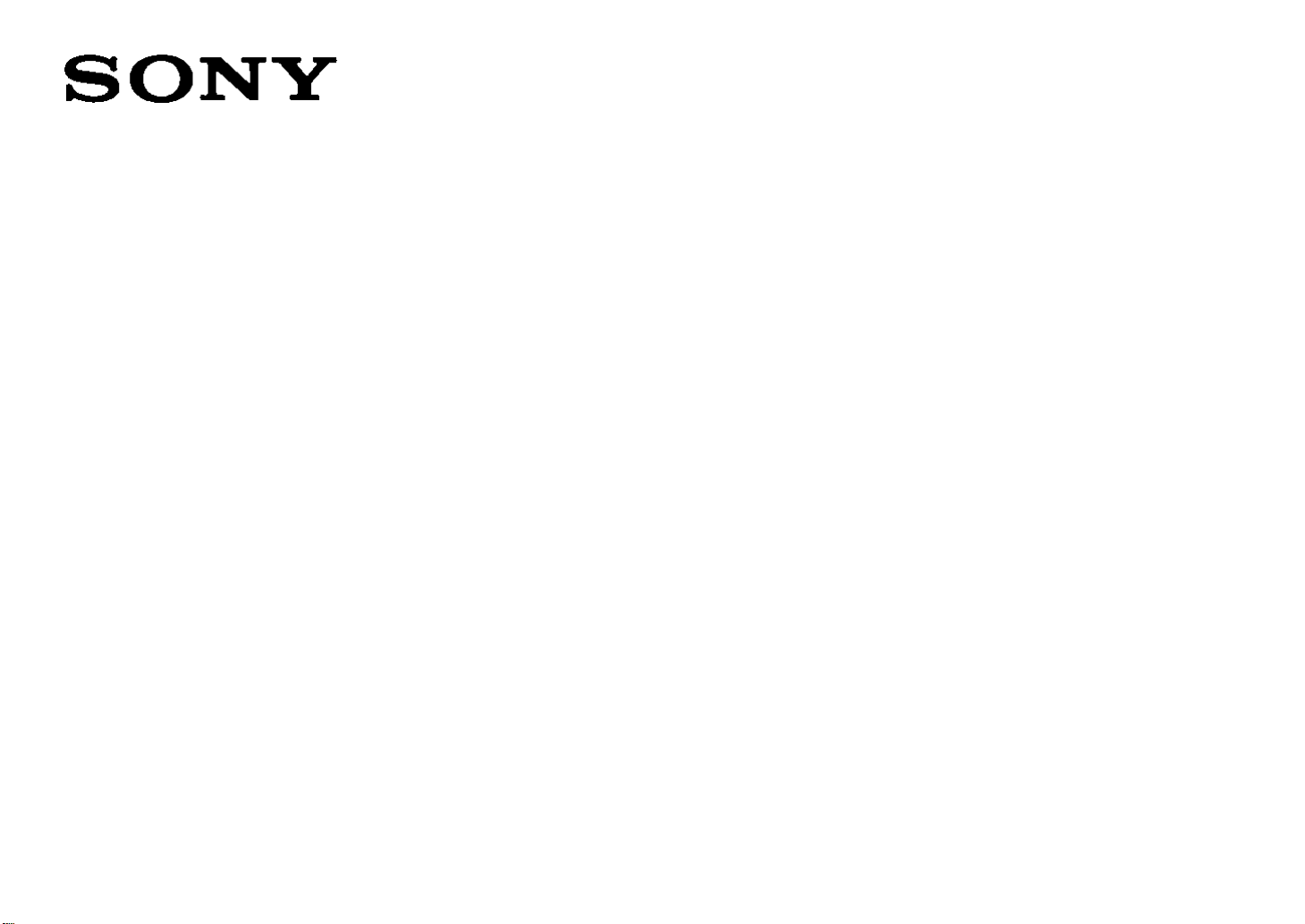
Quick Start Guide
for LocationPreeTU
LF-X1/LF-X5
To set up your LocationFreeTV,follow these steps:
2-S4>906-11
ConnecUf>g lo fi TV
AfUenna, Set Top
Box (STB) or
Other Oevicee.
Connecting
the Po¥^r Cord,
Inserting the Battery
Into the Monitor.
0 ►►► 0 ►►► 0 ►►► 0 ►►►
Turning on the Power.
Setting up TV
Channels and
On-screen Remote.
Connecting to
the Internet.
Set up la finish.
Left start enjoying
LocationFreeTV.
Page 2
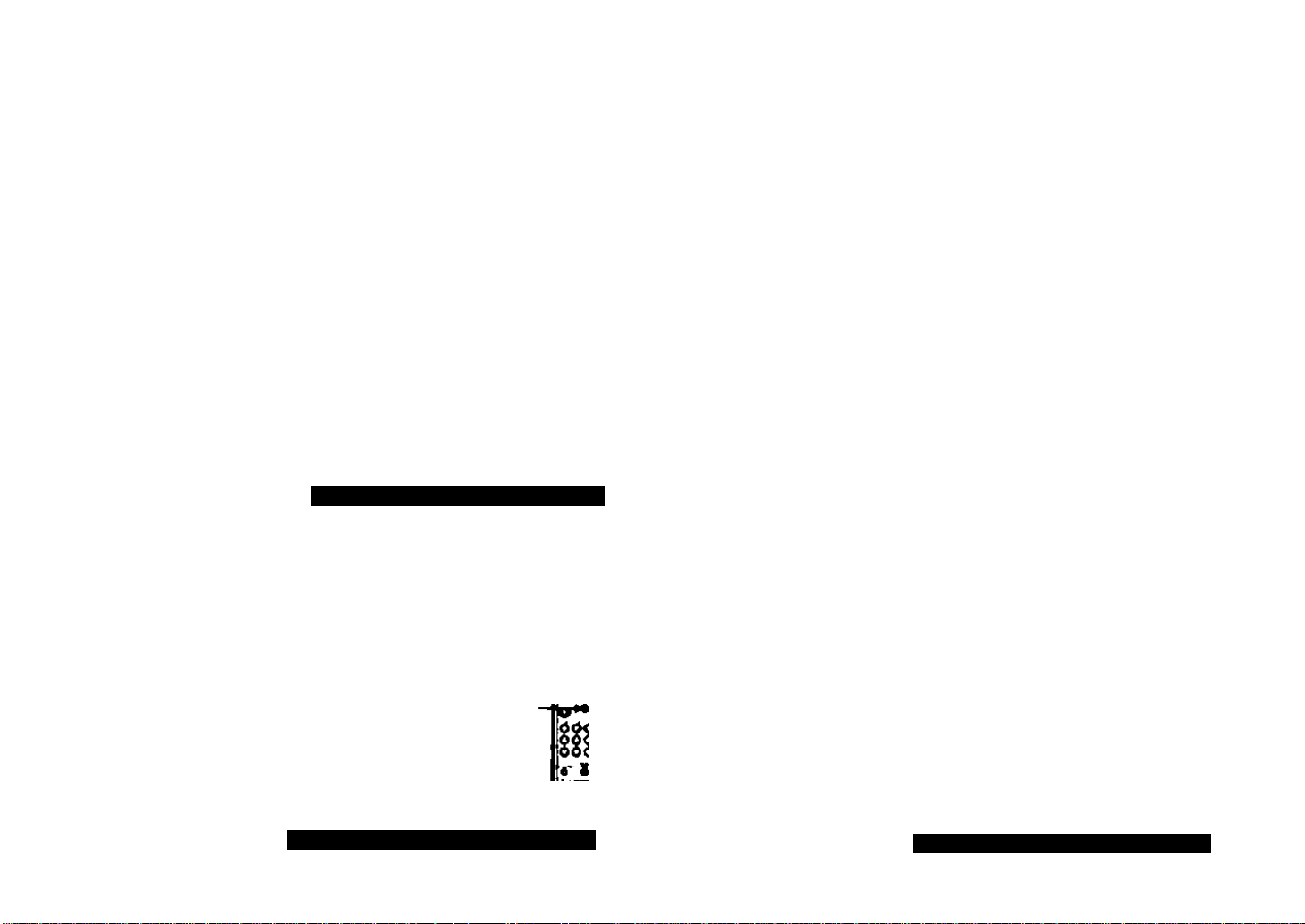
Quick Start Guide for ^locacionfreeTU
® Connecting to a TV Antenna,
Set Top Box (STB)*or Other Devices ‘^Cable and Satellite Set Top Box
A. Connecting TV antenna
Ò
•^QD
«0» I w Mewi
• •mm CUM
f
^ for furtfier set up. ptease see < A
• *
r <
B. Connecting external TV tuner
(STB) or VCR via antenna
CMcuM
cable ip—
CMetKK
c,
—d>-
0
o
.-CD
C. Connecting other devices
via A/V cable
BNI «4»
«aimi»
cm 0 V «M» M»
!T:s.
# m»» «•*, » »MM
«MOM** <m <•«. we
•n«
e
e XJ.
is'
a
miiM» »
aaneiiM
cm»
ireCUfUM«
Comuit*a$
ux iunr>6f set up. ptease see * A
tor runnor set up. pioase see
Page 3
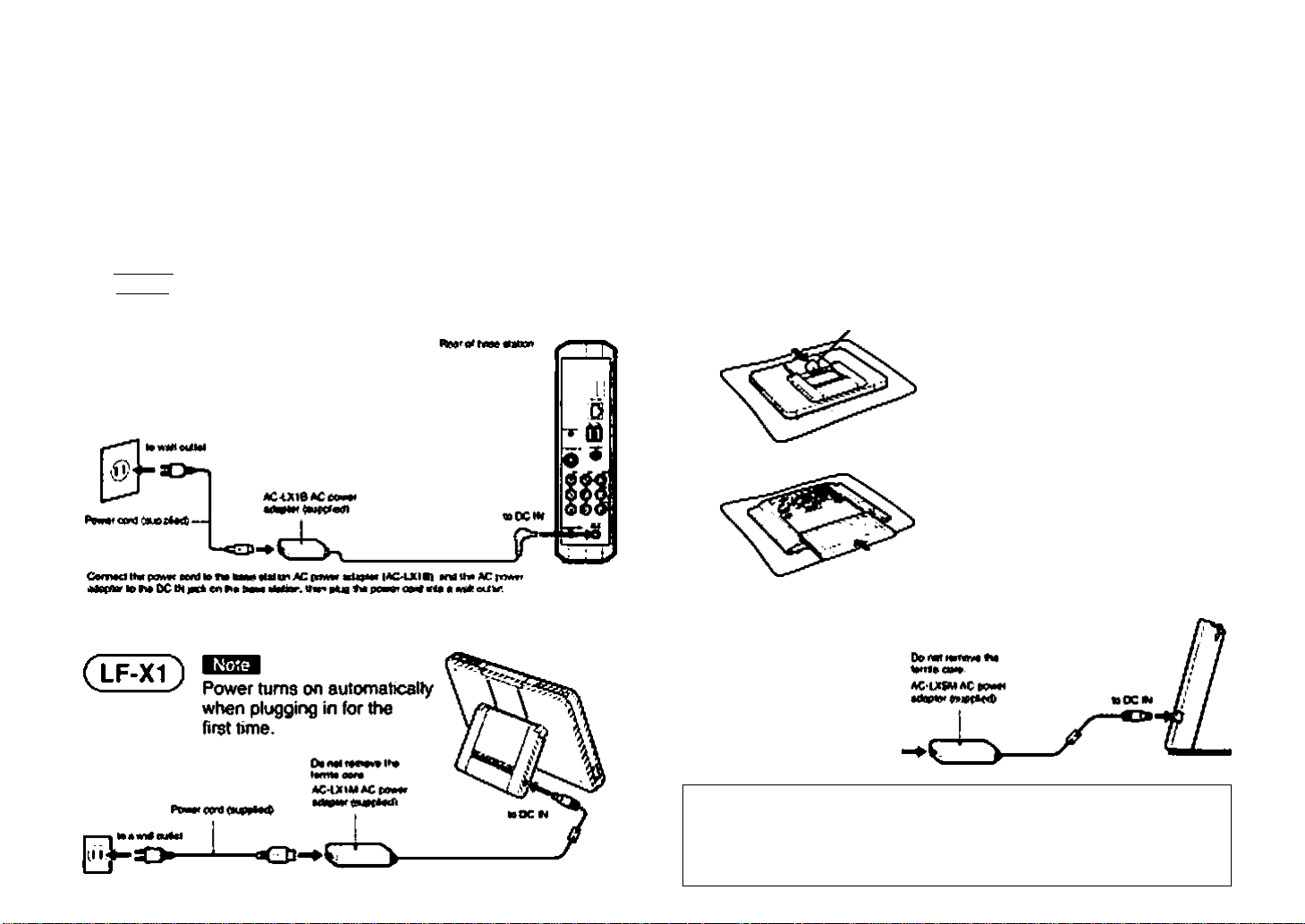
Quick Start Guide for ^^locationfreeTU
(D Connecting the Power Cord,
Inserting the Battery into the Monitor
1. Connecting the power cord to
the base station
BBBHB Power turns on automabcaAy when plugging
in for the first time.
3. Connecting the power cord to the monitor
2. inserting the battery into the monitor
Place th9 moTMtor on 6 »oa Oom LCD scre^ ocwn.
( LF-X1 )
(LF-X5)
Attad «laM M laen) upmM.
Slide the battery into the
compartment as tar as It goes
(keep the momtor stand closed
wTien inserting the battery).
From the bottom ot the
compaflmenl. slide the battery
into the monitor until it clicks
into place.Stide the LOCK/
UNLOCK latch into the LOCK
position.
( LF-X5 )
■ <D3
AC power adapiar lor
Base station
Monitor (LF-X1) - AC-LX1M
--------------
AC-LX1B
(LF-X5) - AC-LX5M
Page 4

Quick Start Guide for ^locatiofirreeTU
(D Turning on the Power
base station
indicator lights
green
Li
monitor
( LF-X1 )
(lf-xs)
press POWER on the top
IrKlicator lights green arxl TV picture appears.
slide POWER on the top
irxJicalor
Page 5

Quick Start Guide for ^locacionfrecTU
® Setting up TV Channels
and On-screen Remote
A. Setting up TV channels
1. Remove stylus, then touch anywhere on the screen.
(lf-xQ [-— 1 Clf-xs;)
2. Select [Settin^J
at the bottom right
of the screen.
3. Select [TV/VxJeo]
— [Channel Settings]
-*^lect [CaWe]
(ON]or[OFF].then
(Auto Program].
yuu LV*II mSA 9 > P ^ o P wJMf
Scanning may lake
several minutes.
[CABCE^ ¿OFF! turn on STB power switch
and Ihen f AulD Frograml
4. When scartning compiled,
message ^Automatic chanr>el scan
has finished* appears.
Select OK and go back.
B. Setting up IR blaster
An IR blaster allows you to make LocationFreeTV remote
controlling other devices.
1. Cor>nect the IR blaster to the IR BLASTER port
on the base station. ^
2. Position the IR blaster above the infrared recetver
on the external device.
(do not remove the backing from the IR blaster yet)
3. After chocking the operation
(see C.). remove the backing
paper from the IR blaster and
place in a appropriate position.
(ES-
D
IT#
Page 6

Quick Start Guide for ^ location rreeTl/
0
Setting up TV Channels and
On-screen Remote (Continued)
C. Setting On-screen Remote
1. Touch screen and select
[Settings) at the bottom
light ol the screen.
It you are connected to a STB or VCR using B, be sure the picture
showing is comirtg from ei№er devices. If not. please see the
instruction manual for the conr>ection.
2. Select [TV/Video]
— [Remote Senings]
—select [TV]. [VKjeot]
or[Video2] depending
on which connect
the equipment.
MmiMn
3. Lists tor the make and type ot
devices win appear. Make the
appropriate selections and then
select [Power),
4. When the device is configured conectiv. you can turn it on and
off by selecting [Power]. If selecting fPowerJ several times
doesn't turn on and off the connect^ device^ make sufe'lhe
make arKf type you have selected are correct
Some devices may ixit have a (Power) button(e.g. DVR).ln this case,
as well, use ihe on-screen remote to cksplay [Videol] or [Video2| and
confirm that the bultons are enabled.
5. Press [Index] button, select [TV].
or the type of the connected
device then touch anywhere on
the screen. The on-screen remote
control appears.
mm
Page 7

Quick Start Guide for ^LocatlonfreeTU
(D Connecting to the Internet
Connpctrg lo the inlomel vvtds depending on your tniemM dervtce provider (ISP)
You mey need to oonUd ISP lor lurther informeuon.
A. Connecting through a
LAN cable
If your cable/DSL modem is connected to dry>th6r device (such as a PC),
you wil have lo purchase a router and refer to (£)B.
Tip
M Ktinut. lOSM.TnOO 9m^TX.
LAS. «Al tSET 4№ iooi III iiknaly ee tJhcmi
on « MtSr nr DSL mnkin
CPMMV 08L
4
Ibcoopkir the <enf«c<ien. (tier t«
ihtf opcminf HcnmAMiM llul cam
«illi ^fwi iiàU m DSL mnlrm
Scruifeo*
KMrnMMMtU^on
UMeMboitMPtoa
-o-
B LAN pan
When the LAN cable is conrtected property,the internet LED
on the front will start bItnking.Then it will turn light green
when an interr>et conr>ection is established.
[1
o •
odd
■t
J I 1^
B. Connecting two or more devices
to a modem with a router
• OSi
tkxm
Page 8

Quick Start Guide for ^^locationPreeTU
Contact for further information
If you hava additional qua$bon$ ralatod to №a usa ol your LocatlonFraaTV after reading this Quick Start
Guide and the Operating Instructions, please call our Customer Information Services Center.
Please call at:
Customer Information Services Center:
1-800-222-SONY(7669)(US residents only)or
1-877-899-SONY(7669) (Canadian residents only)
LocationFreeTV website:
www.sony.com/locationfree/
