Page 1

Trouble Shooting Guide
Version 1.3
As of October 22, 2004
Page 2

LocationFree™ TV
Trouble Shooting Guide
TV and Video
Q: I’m not getting a picture. What could be the problem?
A: There are some obvious things to check and some not so obvious things to check. Begin
checking basic set up functions and go through the following list until you find a solution.
Make sure the Base Station is turned on.
During wireless connection inside the home, if the wireless signal has been lost,
you may have moved outside the range of LocationFree™ TV. Move closer to the
Base Station until you reach a place where the picture appears.
During wireless connection inside the home, if a nearby device, such as another
wireless access point, is operating on the same wireless channel as the signal
from the Base Station, change the setting on the wireless access point. (See the
“Wireless at Home” section below for more information.)
When Wireless or Wired LAN is selected in the “On the go mode”, either connect
through NetAV or change to the wireless connection. (See the “NetAV” section
below for more information.)
When using wired LAN mode, verify that the Monitor is set to connect with
“Home-Wired LAN”. If images still do not appear, temporarily switch the setting
to “Home-Wireless” and then switch it back to “Home-Wired LAN”.
When you’ve confirmed communication with the Base Station (check for the Base
Station icon in the upper right hand part of the LCD Monitor) press “Get AV” at
the bottom of the TV “Video1” or “Video2” screen to intercept the image. When
using wired LAN mode, verify that the Monitor is set to connect
Q: Why does the picture all of a sudden freeze?
A: It is possible that a nearby device is operating on the same wireless channel as the unit.
Try the following:
Change the wireless channel setting of the LCD Monitor. (See the “Wireless at
Home” section below for more information.)
Use it somewhere out of range of the suspected source of interference. (See the
“Wireless at Home” section below for more information.)
When using the wired LAN mode, use a 10/100 Base-T router or hub, and not a
10 Base-T router or hub.
When using NetAV, pictures may freeze due to communication conditions on the
Internet. (See the “NetAV” section below for more information.)
Q: The color and picture quality on my LocationFree™ TV LCD Monitor isn’t as good as I
think it should be. Is there some way to correct this?
A: You can optimize the picture quality by touching the “Rate” icon on the bottom of the TV.
“Video 1” or “Video 2” screen. LocationFree™ TV will take a few moments to respond to
the command.
If the color still looks washed out, try adjusting the “Picture” settings. They can be
accessed via the “TV/Video” icon located under the “Settings” menu. Also, verify whether
the AV cable is correctly connected. One last thing. If the picture is grainy or pixilated it
may be due to the image processing and not your unit malfunctioning.
Page 3

Q: Images from a connected device do not appear. Also, I can’t get any TV channels to
appear. What’s the problem?
A: You should first check to make sure that there is no problem with the broadcast signal or
your TV signal connections. If both of these check out then review the following possible
causes and solutions to your problem:
The built-in NTSC tuner (in the Base Station) supports cable TV channels 1 to
125. If you want to watch other channels or the channel signal is scrambled,
connect a cable set top box to the video input terminal on the Base Station.
Check to make sure that your connection cables are firmly attached to the Base
Station.
Check that the connections to the red, white, yellow, and S-Video jacks are
correct.
Non-interlace signals from computers or other equipment cannot be displayed.
Make sure the connected device is plugged into the correct input terminal
Make sure you have not plugged the connected device to the video output
terminal. It should be connected to the video input 1 or 2 terminals.
After verifying that the “Cable” is set to “On”, run automatic channel preset again.
When connecting a STB or other device by antenna cable, switch to channel 3 or
4 on the STB to display the image from it. For channels other than 3 or 4, select
“TV” from “Settings” > TV/Video > Remote Settings, and after temporarily
selecting the internal TV tuner, change to channel 3 or 4 with the on-screen
remote. With the LF-X1, you can also change the channel using a Sony brand TV
remote control (not supplied).
Q: Why doesn’t my On-screen Remote work?
A: There are several different solutions to your problem:
Make sure you have the IR Blaster connected properly to the IR BLASTER port
on the Base Station.
Press some of the buttons on the connected device itself to make sure that it is
functioning independent of the On-screen Remote. (Some devices cannot be
operated, or can only be partially operated, by the On-screen Remote.)
The On-screen remote function supports AV players from most major brands. It
is possible that the AV player you are trying to connect is not supported.
Make sure the IR Blaster is installed so that it faces the infrared receiver
correctly.
Move the device’s infrared receiver away from any bright light, such as a
fluorescent light or direct sunlight.
The On-screen Remote may not work properly when the connection between the
Monitor and Base Station is poor. Move closer to the Base Station and try again.
Reprogram the On-screen Remote control settings. (Some devices cannot be
operated, or can only be partially operated, by the On-screen Remote.)
Make sure the remote control settings for “Video 1” and “Video 2” are configured
correctly in the “Remote Settings” window.
Q: I read that the AV Remote Function works for AV players from “most major brands.” If
my AV player is not supported, is there anything I can do?
A: Please check the “Product Updates” at www.Sony.com/locationfree/ownerslounge
. While
SONY cannot guarantee to support every AV player in the market. From time to time
Sony may provide links to download available software updates for your particular AV
player.
Q: I don’t seem to be able to control the external TV tuner that I’m connected to with the
On-screen Remote Control. What could be the problem?
Page 4

A: Some set-top boxes (STB) cannot be controlled with the On-screen Remote Control when
connected to the Base Station with an antenna cable. To control these STBs with the Onscreen Remote Control, connect them to the Base Station with a video cable as noted in
the LocationFree™ TV Operating Instructions on pages 21 and 33.
Wireless at Home
The range on LocationFree™ TV is approximately 50 feet. As with all wireless products, actual
performance will vary depending on environment.
Q: What wireless technology does LocationFree™ TV use?
A: LocationFree™ TV offers wireless transmission based on the IEEE802.11 standards,
which specifies use of the 2.4GHz (802.11b/g) and 5GHz (802.11a) bands of the radio
spectrum. Having dual-bands allows users to select the best quality transmission mode
to avoid interference and weaker signals. SONY is the first company to offer this “dualband” capability in a wireless TV.
Q: I seem to be getting good reception for my LocationFree™ TV but there are some places
in my home that it doesn’t seem to work. What could be causing this?
A: LocationFree™ TV has an approximate range of 50 feet. However, like all wireless
products, actual performance will vary depending on your environment. Within a user’s
home, LocationFree™ TV may be affected by interference from other home products
and/or signal attenuation (weakening) due to proximity of certain products/materials in
the home. Please see below for more details.
Q: Something seems to be interfering with the reception of my LocationFree™ TV Monitor.
The signal goes in and out even if I’m holding it still or not carrying it around. What
possible sources could be causing this interference?
A: Any one of the following products may cause radio interfere with LocationFree™ TV
wireless transmission. Since there are more products in the market today that use the
2.4GHz band, it is more likely that users will experience interference when using this
band. Other 2.4GHz wireless products could include:
Other wireless equipment, such as wires home routers (for 2.4GHz band, the
5GHz band, or Bluetooth wireless technology)
Cordless phones (2.4GHz or 5.8GHz bands)
Microwave Ovens (2.4GHz band)
Industrial or Medical Equipment (2.4GHz or 5GHz bands)
Q: I don’t have any other 2.4GHz products but I’m still getting some interference. What
could be causing it?
A: It’s possible that you are experiencing radio signal attenuation. When located between or
near the Base Station and Monitor, any one of the following products may weaken the
wireless signal:
Large home appliances, such as washers and dryers, refrigerators, etc.
Large mirrors
Wall/Door/Floor construction with metal materials or materials containing metal.
Q: My LocationFree™ TV keeps telling me, “Out of Range. Return Closer to the Base
Station”? Is there anything I can do to improve wireless transmission?
A: If you are not receiving a clear picture, use any one of the following steps:
Change the orientation of the Monitor (e.g. turn the Monitor 180 degrees).
Position the Base Station and/or Monitor away from possible sources of
interference
Page 5

Position the Base Station and/or Monitor away from possible sources of signal
attenuation.
Change the wireless channel. Go to <settings>, <Base Station>, (wireless
channel>. Check the blue colored indicator for signal strength. If signal strength
is poor, move the Monitor back towards the Base Station. When signal strength
becomes strong again, select <manual>make sure to choose a channel with a
strong signal, and push <set>.
Change the wireless band and channel. As above, go to <settings>, <Base
Station>, (wireless channel>. If the current setting is for <automatic>, change
to <manual> and then switch the band and channel by scrolling through
available channels.
Q: In the Public Wireless Access screen there are three choices for band. What is the range
difference between 802.11g (2.4GHz) and 802.11a (5GHz)?
A: Using the 5GHz band (802.11a) provides the best picture quality, but has a more limited
range than the 2.4GHz band (802.11g/b). Using the 2.4GHz band provides greater range
and is less susceptible to interference. On a flat and open field it is possible, technically,
to transmit as far as 1,000 feet in the 2.4GHz mode (802.11g). As with all wireless
products, actual performance will vary depending on environment.
Q: How many channels do they have in 2.4GHz and 5GHz?
A: Three (3) channels in 2.4GHz and twelve (12) channels in 5GHz. Please note: Channels
36, 40, 44, 48 in 5GHz frequency cannot be used outdoors due to regulations.
Q: I was using my LocationFree™ TV and got some interference. I thought LocationFree™
TV automatically finds the best bandwidth and switches to it. What’s the story?
A: LocationFree™ TV does not automatically switch between bands. The user must switch
bands (modes) manually; however, LocationFree™ TV does select the best channel
within each of 2.4GHz or 5GHz modes automatically.
Q: I’m just not getting enough range in my home. Is there something that I can do to
increase the range?
A: You can use your wireless home router for expanding the wireless range; however,
video through a wireless home router is transmitted using MPEG4, which uses a higher
compression ratio; therefore, it will provide less picture quality than using MPEG2
transmitted through the LocationFree™ TV Base Station.
Q: When I’m in the Home-Wireless mode I am seeing an icon on the LCD Monitor that looks
like the Base Station with a line through it. What does this mean?
A: The icon you have described indicates that you are not communicating with the Base
Station. Try moving to a location where the icon appears again or change the height and
orientation of the Base Station. Also check to make sure that the Base Station has been
powered on.
It is also possible that you are getting interference from a nearby device that is operating
on the same wireless channel as the signal from the Base Station. Try changing the
Public Access Point to a fixed channel. (Open the “Settings” window, select “Monitor”,
then select “Settings” to the right of “Wireless” under “On the go”. The “On the goWireless” window appears. Select “Public Wireless Access” to see list of access points.
Q: My wireless home router and Base Station are not in same room. How can I connect
Base Station to the Internet?
Page 6

A: You can use a wireless Ethernet converter. Sony has three types of wireless Ethernet
converters (optional, PCWA-DE30, PCWA-DE50, PCWA-DE80) and you can connect the
wireless Ethernet converter into the Ethernet port of the Base Station.
Web
The vast majority of web sites are viewable using LocationFree TV; however, some websites
require plug-ins or other software that may not be supported. LocationFree TV currently supports
HTML 4.0, HXTML Basic 1.0, JavaScript, SSL, Java Applet (PJAE 1.2), Macromedia Flash 6.0, and
pdf viewer. LocationFree TV does not support ISP’s that requires proprietary software, such as
AOL, United Online and Walmart. Please check with your provider.
Q: I just have a dial up ISP. Can I access the Internet using my LocationFree™ TV?
A: Yes you can. You need to buy a Dual PC Modem such as the one manufactured by
Actiontec, which will allow you to connect over a modem. However, please note that
LocationFree™ TV does not support ISP’s that require proprietary software, such as
AOL, CompuServe, APNi.net, Walmart Connect, Juno and NetZero
Also, please note that because of the narrow bandwidth of dial up, you won’t be able to
enjoy AV content over NetAV
Q: Can I access AOL Broadband?
A: Yes. But you won’t be able to use some of AOL unique features, which require
proprietary software.
Q: I’m having a difficult time connecting to the Internet. What do you supposed the problem
is?
A: First, check to see if the “INTERNET” indicator on the Base Station is lit.
When not lit (Any type of connection):
o Make sure you have selected the correct connection type for your setup.
o Check the Base Station settings under the Internet connection setting.
When not lit (LAN connection):
o Make sure the LAN cable is securely connected.
o Make sure you are using the correct type of LAN cable (straight wired or
cross-wired) for your setup.
o To find the cable type you need, see the operating instructions for the device
you want to connect or contact your ISP.
o Your Internet service contract may only allow one device to connect to the
Internet at a time if so, make sure no other device is already online.
When not lit (DSL connection):
o Make sure the DSL port and the TEL (telephone) port on the splitter are
connected correctly.
o Refer to the operating instructions of the DSL modem to confirm that the
DSL modem indicators are properly illuminated.
Q: I’m trying to connect to the web server but keep getting a message that states “Cannot
connect to the web server.” What can I do to solve my problem?
A: There are several possible solutions to your problem:
Page 7

During wireless connection inside the home, check that the Base Station and
Monitor are communicating.
Make sure no cables have been disconnected.
Check the on-screen icon. When the disconnected icon appears, check the
Monitor settings to make sure it is set up correctly and can communicate with
the Base Station.
Your Internet service contract may not allow for devices like the LocationFree™
TV or your provider may be experiencing trouble with its servers. Contact your
ISP for more information.
Select “Set” to the right of “LAN (DHCP/Manual IP address settings)” at “Internet
Connection” on the “Base Station” screen, place a check mark beside “LAN
(DHCP Automatic IP address settings)” again, and then select “Set”.
See “Connecting via LAN (DHCP)” on page 40 in the LocationFree™ TV Operating
Instructions, clear the check box for “LAN (DHCP/Manual IP address setting)”,
and configure the connection.
The proxy server settings may not be set properly. Review the “Configuring
Other Settings” on page 82 of the Operating Instructions. Contact your ISP for
more information on proxy server settings.
Q: I’m connecting to the Internet via Lan. Why can’t I automatically receive an IP address
from a DHCP server?
A: There are several possible solutions for your problem:
Make sure no cables have been disconnected.
Your Internet service contract may not allow for devices like the LocationFree™
TV or your provider may be experiencing trouble with its servers. Contact your
ISP.
See “Connecting via LAN (DHCP)” on page 40 of the Operating Instructions, clear
the check box for “LAN (DHCP/Manual IP address setting)”, select “Set”, and
configure the connection.
Q: Sometimes I’ve found that web pages do not open for me or I get an error message. Is
this normal or do I have a problem?
A: The majority of web sites are accessible using LocationFree™ TV. However, web sites
that require file types or plug-ins that are not supported by the LocationFree™ TV
cannot be displayed. However, even Flash and PDF files supported by the device may
not display for some web sites.
To view a web page using Flash, select the check box for “Enable Flash” in the “Web”
settings window (see page 82 of the Operating Instructions).
Web pages written in JavaScript will sometimes not display properly or will load
repeatedly. Deactivate JavaScript by removing the check mark from “Enable JavaScript”
in the “Web” settings window may allow the page to display properly. (Normally, leave
“Enable JavaScript” selected and keep it enabled.)
For a complete listing of file formats and plug-ins supported by LocationFree™ TV, please
see the specification section of the Owners Manual.
LocationFree TV does not support ISP’s that require proprietary software, such as AOL, United
Online and Walmart. Please check with your provider.
Q: Can I use any email service with LocationFree™ TV?
Page 8

A: LocationFree™ TV supports emails systems using the SMTP or POP3 protocols.
LocationFree™ TV does support email systems that require proprietary ISP software.
Q: Can I access my AOL e-mail using the Mail function on LocationFree™ TV?
A: As stated above, LocationFree™ TV supports POP3 protocol, which is the most popular e-
mail server system. Because AOL uses a unique IMAP system for their email server, you
cannot send email from your AOL email account on LocationFree™ TV. You can; however,
access your AOL e-mail account through AOL.com.
Q: I don’t seem to be able to send or receive mail. What can I do to fix this?
A: There are several possible solutions for your problem:
Your mail settings may be incorrect. Check them against the information you
have received from your ISP.
When sending the mail to multiple addresses, separate each address with a
comma (,).
When sending mail to an extremely large number of addresses, separate the
recipients into smaller groups, and send the mail separately to each group of
recipients.
Your network settings may be incorrect. Contact your ISP.
Q: I cannot recall my mail protection password. What can I do to gain access to my emails?
A: Once the mail protection password has been set, you must input that password in order
to change or delete it. If you have lost your mail protection password, initialize the mail
settings (see page 136 in Operating Instructions). Also, the default password is set to
“0000”, it is worth trying out this first.
Please note that you will lose any images that were received by email. However, if you
saved those images in the Photo Album they will not be deleted.
Q: Why am I getting a message that states “This file cannot be viewed” when using my
“Mail” function?
A: The file format is not supported by the LocationFree™ TV. You may display the file by
sending it to a computer installed with software that supports this type of image file. It
could also mean that the image has been corrupted.
Q: I tried opening up a file that was attached to an email but all I saw was a gray box. Why
did this happen?
A: When a thumbnail image link is broken in an attached mail, the mail application will try
showing it anyway or a grey box will appear. (A thumbnail is a small image that shows a
representation of the actual image being attached.) This depends on how bad the
thumbnail is.
Q: What do I do when the “Memory is full” message appears?
A: If you have opened multiple tabs on the web screen, close some tabs. You can also turn
the Monitor OFF and then ON again.
Album
Q: I saved an image but it cannot be displayed. How can I correct this?
A: Make sure you have selected the correct location where the image is saved. Try
switching tabs. For images copied from a computer to a “Memory Stick” (LF-X1) or a
Page 9
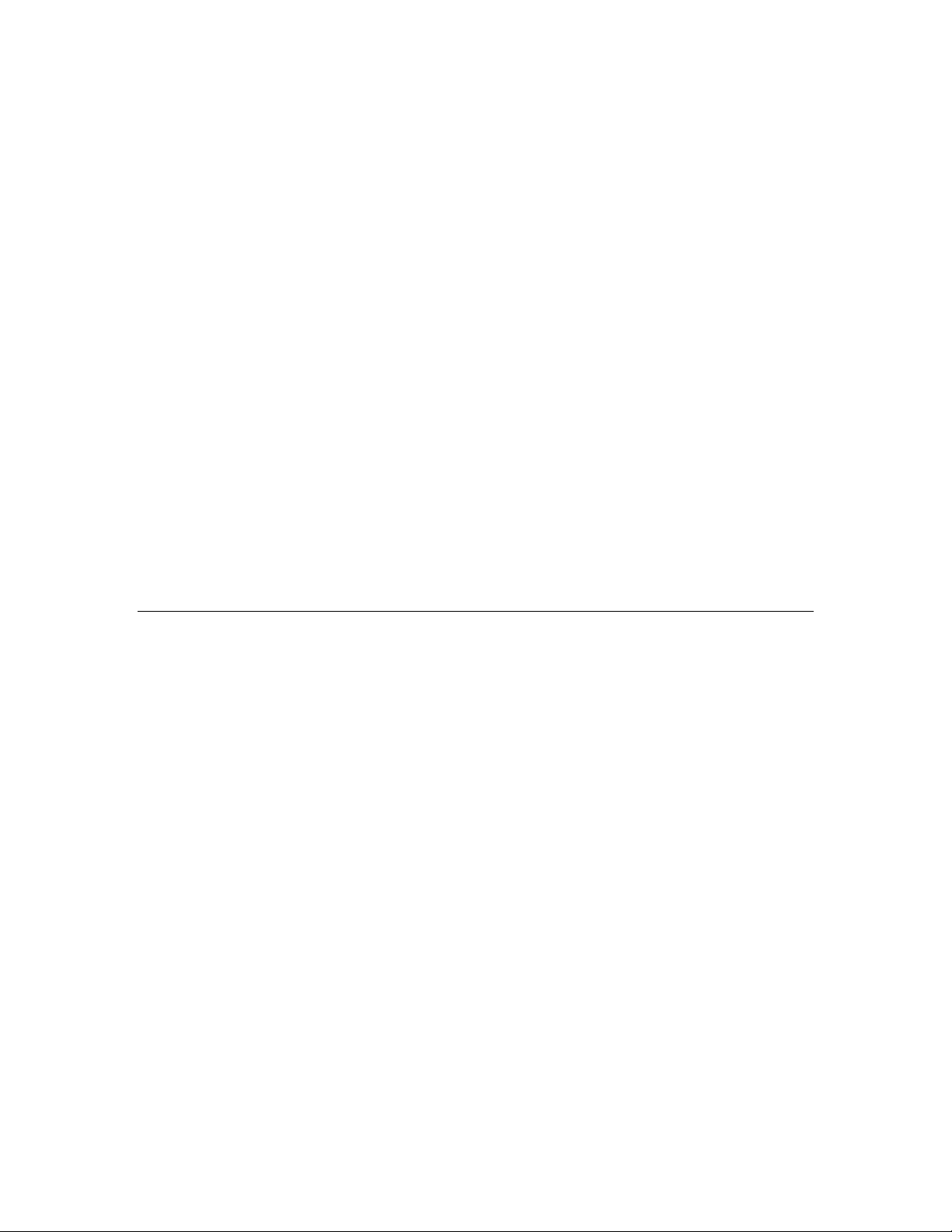
CompactFlash card (LF-X5) check if you have saved them in the appropriate folder in the
Memory Stick or CompactFlash card) .
Q: Why don’t saved images appear in the top left of the “Picture List” window?
A: Check the date and time settings and make sure they are correct. (see page 128
Operating Instructions).
Q: A picture that I was drawing can no longer be seen. What caused this?
A: Did you adjust the “Brighter” or “Darker” functions while you were drawing? If you select
“Brighter” or “Darker” repeatedly, the original picture may disappear depending on the
color you used to draw your picture. Select “Restart” or “Return to hold” to begin another
drawing.
In the future you can temporarily save your drawings by touching the “Hold” button. This
allows you to experiment with the Drawing function and restore the image to the place
where you touched the “Hold” function.
Q: When I was using the album application I saw a “?” in the place of a thumbnail. Why did
this happen?
A: ? marks appears in the album application, when a thumbnail link to a picture is broken.
The “Album” application will not show unsupported format files. For example: if there is
a .xls file in a Memory Stick and you try to view it on the LocationFree™ TV, the .xls file
will not appear in the album.
Public Wireless Access
While LocationFree TV can access the vast majority of hotspots, some hotspots may not be
compatible. Please note that some wireless hot spots require a fee.
Q: I just cannot seem to connect to a “hot spot”. Is there something I can do?
A: There are several possible solutions to your problem:
When connecting to a network for the first time, you must configure it.
You may be trying to connect to a No Encryption network. Try switching to the
“No Encryption” setting. Don’t forget to press [Set] when you have finished
configuration.
You cannot connect to a network that does not have a plus (+) symbol under
“Signal” and “Avail.”. After pressing “Search/Update”, try to “Connect” again.
Even if there is + in the avail column, it does not mean it is configured correctly.
Check the connection configuration and try again.
LocationFree™ TV may not be able to access all wireless hot spots.
Q: Why can’t I connect to a network even though the SSID and band appear under “Current
connection”?
A: Check that the target device is correctly connected to the LAN. Also check that an IP
address is acquired from “Monitor > On the go > Wireless Monitor Settings”, or “Monitor
> On the go > Wired Monitor Settings”.
Q: Can I use Base Station as wireless home router for my notebook PC with wireless card?
A: Yes, you can; but for basic routing functionality only.
Page 10

NetAV
Please note that NetAV is an Advanced User Function of LocationFree™ TV. Although the
following information may help you identify some responses to common questions, it is highly
recommended that you refer to the 1) NetAV Quick Set Up Guide, 2) the Operating Instructions,
and 3) the Advanced Users Guide. All can be found at www.sony.com/locationfree/ownerslounge
or at https://certifyat.sony.us/
Q: I don’t understand why a connection was not established even though I touched the
“NetAV” icon. Is there a problem with my LocationFree™ TV?
A: Check to confirm the following:
You cannot use NetAV unless the Base Station is turned on and has been
prepared for Internet connections. Make sure all settings are configured correctly.
Before using NetAV, be sure to turn on the Base Station.
Make sure the Internet connection settings for the Monitor are correct. It is
possible that the IP address is conflicting with that of another device. Try
reconfiguring the settings.
Before using NetAV, the Monitor, the Base Station, and connected routers must
be properly configured.
Make sure the domain name has been correctly entered in the “Enable/Disable
NetAV” window “Making the Base Station accessible by NetAV”. (see page 56 of
the Operating Instructions)
It may take time to renew the Dynamic DNS address code. Wait for at least 10
minutes and retry connecting.
It may take time to obtain an IP address when the LAN connection under
“Monitor” is set to obtain one automatically (DHCP). Also, settings do not
become effective unless you select “Set”.
If the NetAV LED on the Base Station is lit red, the “Dynamic DNS” setting on the
“NetAV Settings” window authentication has failed. Check that the setting is
configured properly. When the “NetAV” indicator on the Base Station is lit red,
the settings for “Dynamic DNS” are not correct.
If you are using a router, verify the router’s port forwarding settings.
Turn the router OFF and then ON again.
Q: Why is the picture sometimes distorted when I use the NetAV function?
A: Because NetAV communicates through the Internet, when there is heavy traffic on the
line, images may not be sent or received smoothly. To correct this try a slower bit rate.
Also, confirm that you have at least 300 kbps of bandwidth available (uplink from the
Base Station to the internet and downlink from the internet to Monitor). If there is less
than 300 kbps of bandwidth, distortion will increase. Please check with your provider.
Q: My connection halts while the “Connecting to the Base Station.” message is shown. Why
does this happen?
A: Transmission may take time depending on where the Monitor and Base Station are
located. A high level of traffic on the communication lines connecting the Monitor and
Base Station can also affect transmission times.
Q: Why does NetAV cut out suddenly?
A: In most cases it is more likely that some problem on the Internet caused the NetAV
session to terminate. Please try accessing the Internet again. If you have an additional
LocationFree™ TV monitor registered it may have begun receiving AV content. Only one
registered LocationFree™ TV monitor can access AV content at once.
Page 11
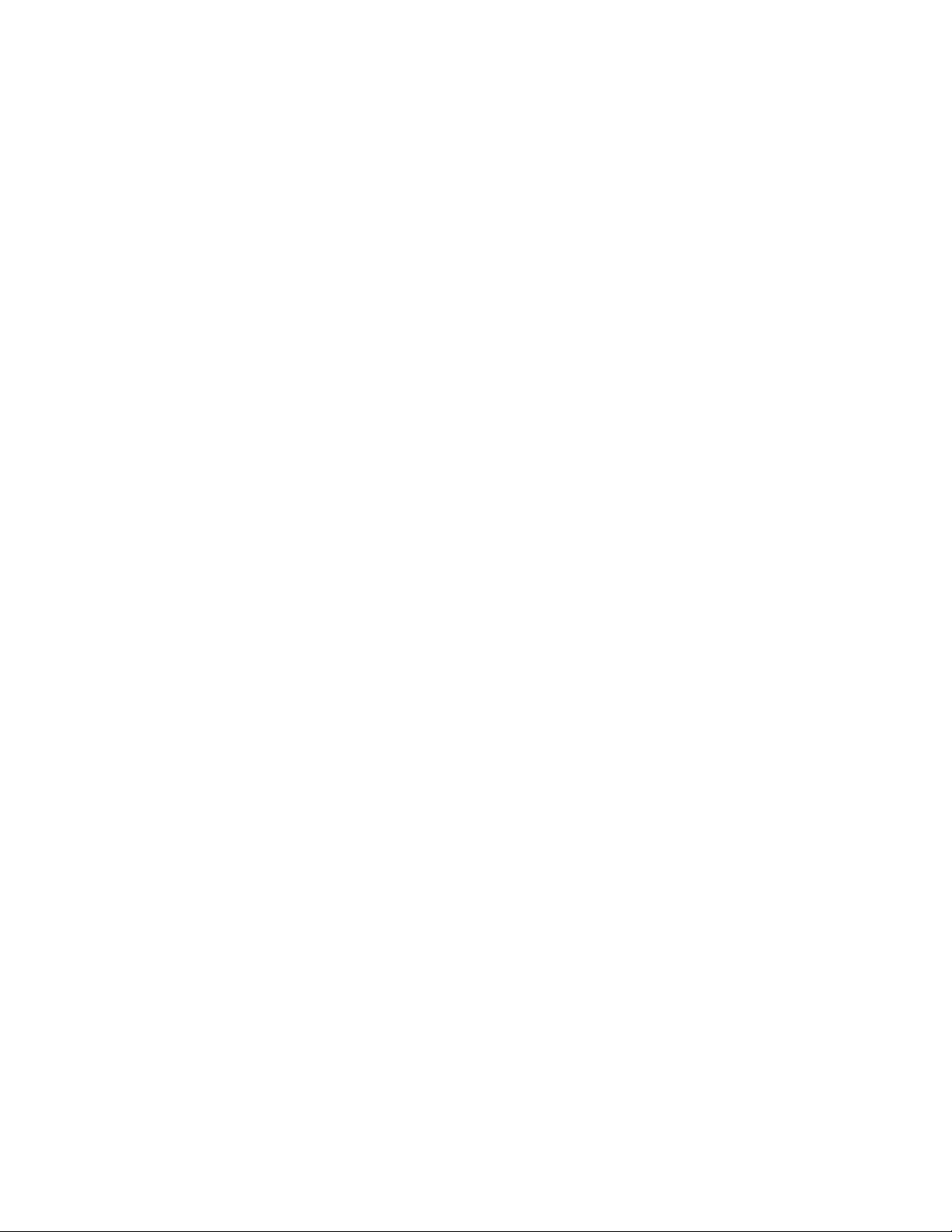
Q: I simply cannot connect to a network or use NetAV. Any suggestions?
A: You need to verify the following just to make sure everything was set up correctly:
In order to use NetAV, the Base Station and the Monitor must be appropriately
configured. This configuration must be completed before you use the NetAV
function.
Is the NetAV function enabled? You can do it with “Settings > Base Station >
NetAV Settings > Enable/Disable NetAV”
Unless you are contracting with your ISP to receive a fixed IP address (for which
you usually need to pay extra), you usually need to subscribe to a Dynamic DNS
(DDNS) service. Sony recommends users register with Dynamic Network
Services Inc., a provider of Dynamic DNS and other network services. Please
register through DynDNS.org, which is currently provided free of charge.
If you have questions about registering with dyndns.org, or about configuring
your LocationFree TV for Dynamic DNS service, please contact SONY Customer
Support at 1-800-222-SONY (7669).
Have you completed registration to a Dynamic DNS service? Have you entered
necessary information in the “Settings > Base Station > NetAV Settings >
Dynamic DNS” and successfully updated the Dynamic DNS information?
Have you entered correct information in the “Settings > Monitor > NetAV
Settings > NetAV Connection”? Make sure that your Static IP address (if you are
using fixed IP address) or domain name (if you are using Dynamic DNS) is
correct. Check that the port number for NetAV corresponds to the one in
“Settings > Base Station > NetAV Settings > Dynamic DNS”.
Is the router configured appropriately? You’ll need to set DMZ or Port forwarding
in order to let the Monitor access the Base Station from the internet. You will
also need to configure the Base Station using a static IP address (if you are using
fixed IP address) in order for DMZ or port forwarding to work correctly.
Is the password set under “NetAV Settings”-“Registration for Binding” correct?
Are the “Alias” and “Serial number” that appear under “Register Other Monitors”-
“Registered Monitors” for the registered Base Station correct?
Have the IP address and domain name of the registered Base Station been input
correctly under “NetAV Settings”-“NetAV Connection” on the registered other
Monitor?
Q: I seem to be able to connect to a network, but I still cannot use NetAV. Why?
A: Have you completed the “Registration for Binding” setting? (Settings > Monitor > NetAV
Settings) If you are using more than one Monitor have you registered it to the Base
Station? If not, see page 57-60 of the LocationFree™ TV Operating Instructions to
perform registration. Other possible causes may include:
• On the registered Base Station
o “Enable/Disable NetAV” is not set to “Enable” on the registered Base Station.
o If the check box by “Allow AV interception by registered Monitors” under
“Register Other Monitors”-“Registered Monitors” is not selected, you may not
be able to connect to the NetAV server because another Monitor is
connected with NetAV or is receiving AV content.
o Settings have not been configured correctly. Refer to page 57-60 of the
LocationFree™ TV Operating Instructions and reconfigure the settings.
o The power is turned off.
o The Base Station may not be able to connect to the Internet.
• On the registered Monitor
Page 12

o Another registered Monitor may be using NetAV already. Press the “Get AV”
button on the bar at the bottom of the screen to begin viewing content.
o The settings for NetAV have not been configured correctly. (Refer to the
“Causes and remedies” for “Connection will not be established even though
“NetAV” is pressed”.)
o Settings have not been configured correctly. Refer to page 57-60 of the
LocationFree™ TV Operating Instructions and reconfigure the settings.
o There is a problem with some other network setting.
Other
o Another Monitor may be viewing content with NetAV.
o There is a problem with the line. (Not enough bandwidth, etc.)
Q: I understand I need to register with a Dynamic DNS service to use NetAV. Does SONY
offer such a service?
A: No. Sony recommends that users register with Dynamic Network Services Inc., a
provider of Dynamic DNS service and other network services. Please register through
DynDNS.org, which is currently provided free of charge.
If you have questions about registering with dyndns.org, or about configuring your
LocationFree TV for Dynamic DNS service, please contact SONY Customer Support at 1800-222-SONY (7669).
Miscellaneous
Q: I was using my LocationFree™ TV and the Monitor suddenly turned off. I checked to
make sure the battery was charged up and it was. What could be the problem?
A: Check to make sure that the “Sleep Timer” feature has not been activated. You should
also check to make sure the “Power Save Timer” (Auto Dim Timer) has not been
activated. Both features can be found in the “Basic” menu which is accessed through the
“Settings” menu.
It’s also possible that the temperature reached its safety limit (LF-X5 only). If so, it shut
down to protect it from overheating.
Q: Why don’t the on-screen buttons don’t respond when I touch them?
A: When the “Index” window or a dialog message is displayed, you cannot select any button
outside of that window or message.
If you are referring to the dimmed buttons, some can only be selected after selecting a
check box.
Q: I touched a button and a totally different button responded. Why did this happen?
A: The screen is not aligned with the stylus. You need to access the “Stylus Calibration”
function found in the “Basic Settings” mode. To get to the “Basic Settings” mode touch
the “Settings” button.
Q: Sometimes I can’t seem to turn off the Monitor or Base Station. What can I do when this
happens?
A: Hold down the power button for at least 3 seconds. This will force your LocationFree™
TV to turn off.
Page 13
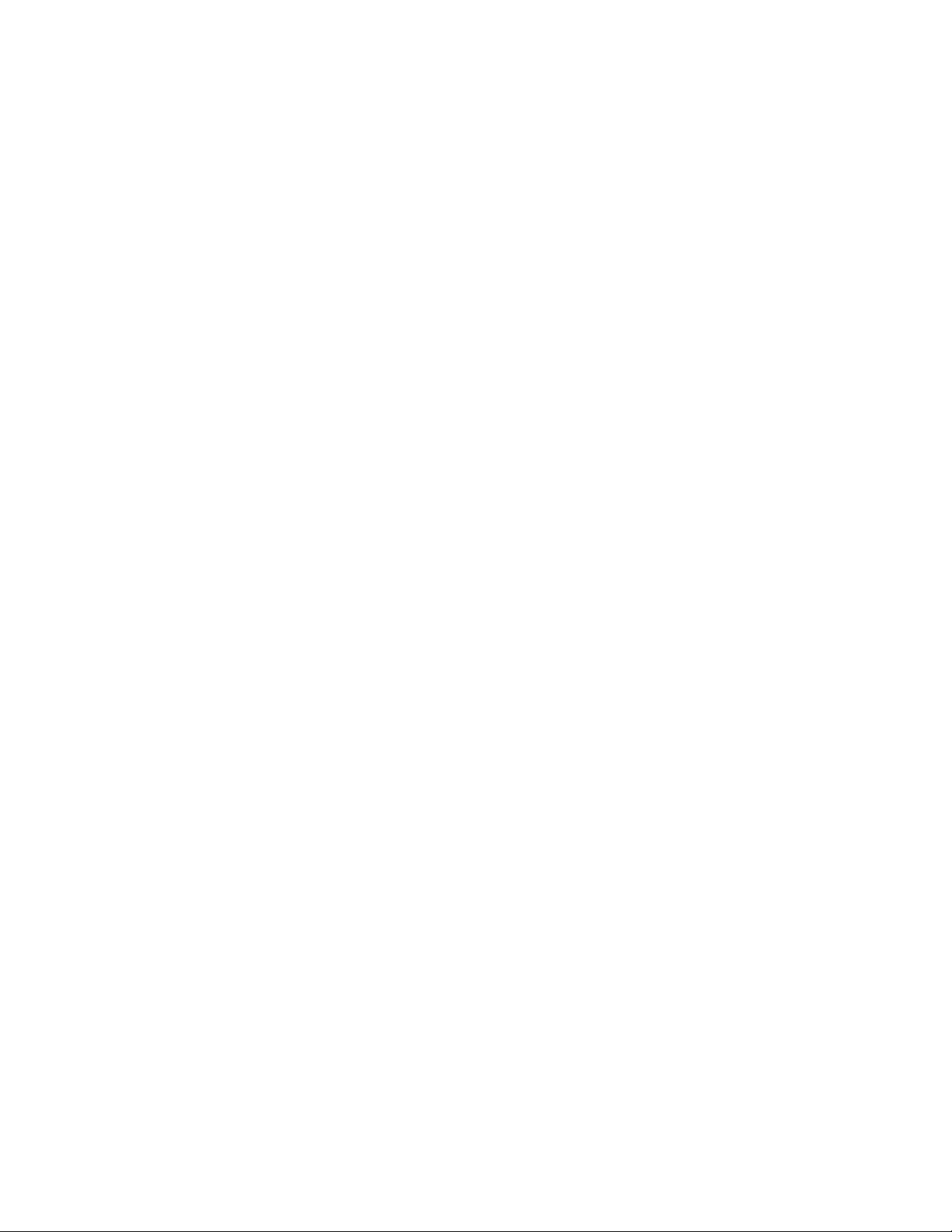
Q: I think I have a defective battery. Many times my battery runs out immediately after I
have it inserted into the battery compartment on the stand. I’ve tried replacing the
battery with one that has been recharged, but some times I can’t even get the battery
indicator to turn on. What’s the possible problem?
A: Check to make sure that the battery is inserted correctly. Disconnect the power cord,
remove the battery, and reseat it in the stand. If the battery light is flashing after you do
this it could mean that there is a problem with the battery and you may have to replace
it.
If you are sure it has been seated properly it’s possible that the battery may be damaged
or in need of replacement. Battery capacity gradually decreases with each recharging.
Battery life is also shortened when the battery is used at extremely high temperatures.
Q: All of a sudden I noticed that the clock on my LocationFree™ TV Monitor is incorrect. I
reset it but very soon after I have the same problem.
A: The built-in battery used to keep the clock accurate may be dead. Under most conditions
this would only happen if you left the Monitor uncharged for a very long period of time
but in some instances the battery could die. When this happens, the clock will stop once
the Monitor’s rechargeable battery depletes. Contact your Sony dealer for more
information on replacing the built-in clock battery.
Q: What are the USB connectors on the Monitor (LF-X1 only) and the Base Station for?
A: Monitor USB: External keyboard (LF-X1 only)
Base Station USB: Future applications.
Q: TV and video pictures are distorted when the Base Station is used as a wireless LAN
access point. Why is that?
A: When a computer receives or sends data through a wireless LAN while you are watching
TV or video on the Monitor, pictures on the Monitor or audio may be distorted. It takes
awhile for the picture to appear. Transmission may take time due to a high level of traffic
on the lines connecting the Monitor and Base Station, or due to the location of the Base
Station and Monitor.
Q: I was using the Capture function and I received a message that said “Capture is currently
blocked.” I wasn’t able to capture the image that was being displayed. Is there
something wrong with my LocationFree™ TV?
A: There is nothing wrong with your LocationFree™ TV. Sony recognizes Digital Rights
Management (DRM) and as such have included Macrovision on LocationFree™ TV which
allows a studio to control their content and restrict its usage in a variety of different ways.
We can only recommend using the Capture function to capture
