Page 1

LocationFree® Base Station
LF-V30
Operating Instructions
Thank you for purchasing this product.
Before reading this Operating Instructions, be sure to read the
Important Notice.
For detailed information on how to use the LocationFree
refer to the LocationFree
This product is available for use in the U.S. and Canada only.
®
Player’s Help.
®
Player,
Page 2
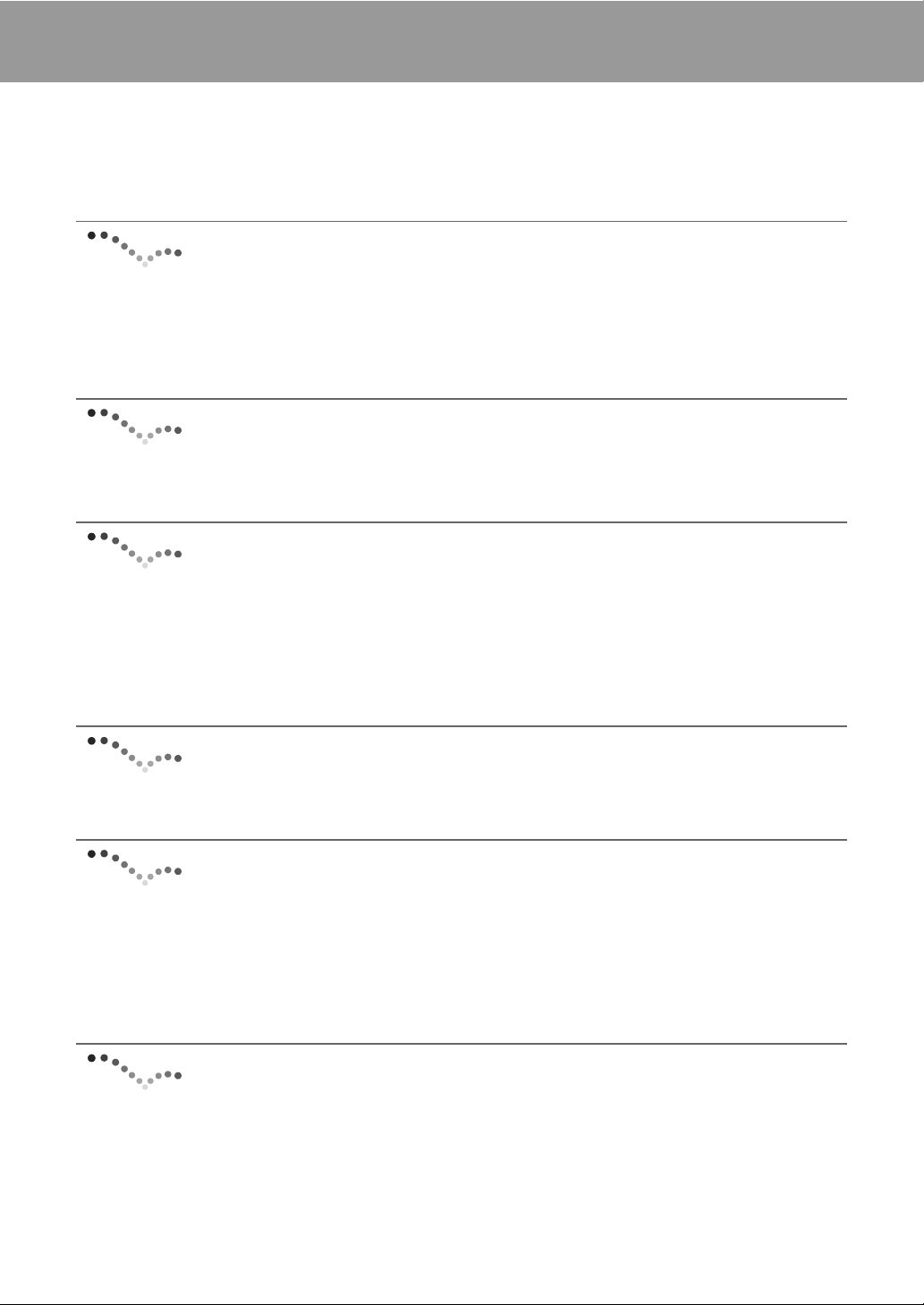
Contents
For detailed information on how to use LocationFree® Player, refer to the LocationFree® Player’s Help.
Click any part of the LocationFree
“?” on the upper right of the screen.
®
Player screen and refer to LocationFree® Player’s Help by selecting
What is the LocationFree® Base Station? .................. 4
What is LocationFree®? ........................................................................................ 4
What is the LocationFree
Identifying Parts and Controls............................................................................... 7
®
Base Station? ............................................................. 4
Checking the Package Contents.................................. 9
Dynamic DNS Terms of Use Agreement............................................................ 10
Setup and Cable Connections ................................... 11
Attaching the Base Station stand ......................................................................... 11
Connect the power cord to the Base Station........................................................ 11
Turn on the POWER of the Base Station ............................................................ 12
Connecting video devices.................................................................................... 13
Registering LocationFree® Client Devices on the Base
Station....................................................................... 18
The Features of the Base Station .............................. 20
Automatic NetAV check ..................................................................................... 20
Receiving remote signals..................................................................................... 20
What is the Wireless Mode.................................................................................. 21
Wireless Access Point ......................................................................................... 21
Base Station Settings ................................................. 22
Opening the [Base Station Settings] page ........................................................... 22
Performing the NetAV check .............................................................................. 23
Making Advanced Settings for the Base Station................................................. 24
2
Page 3
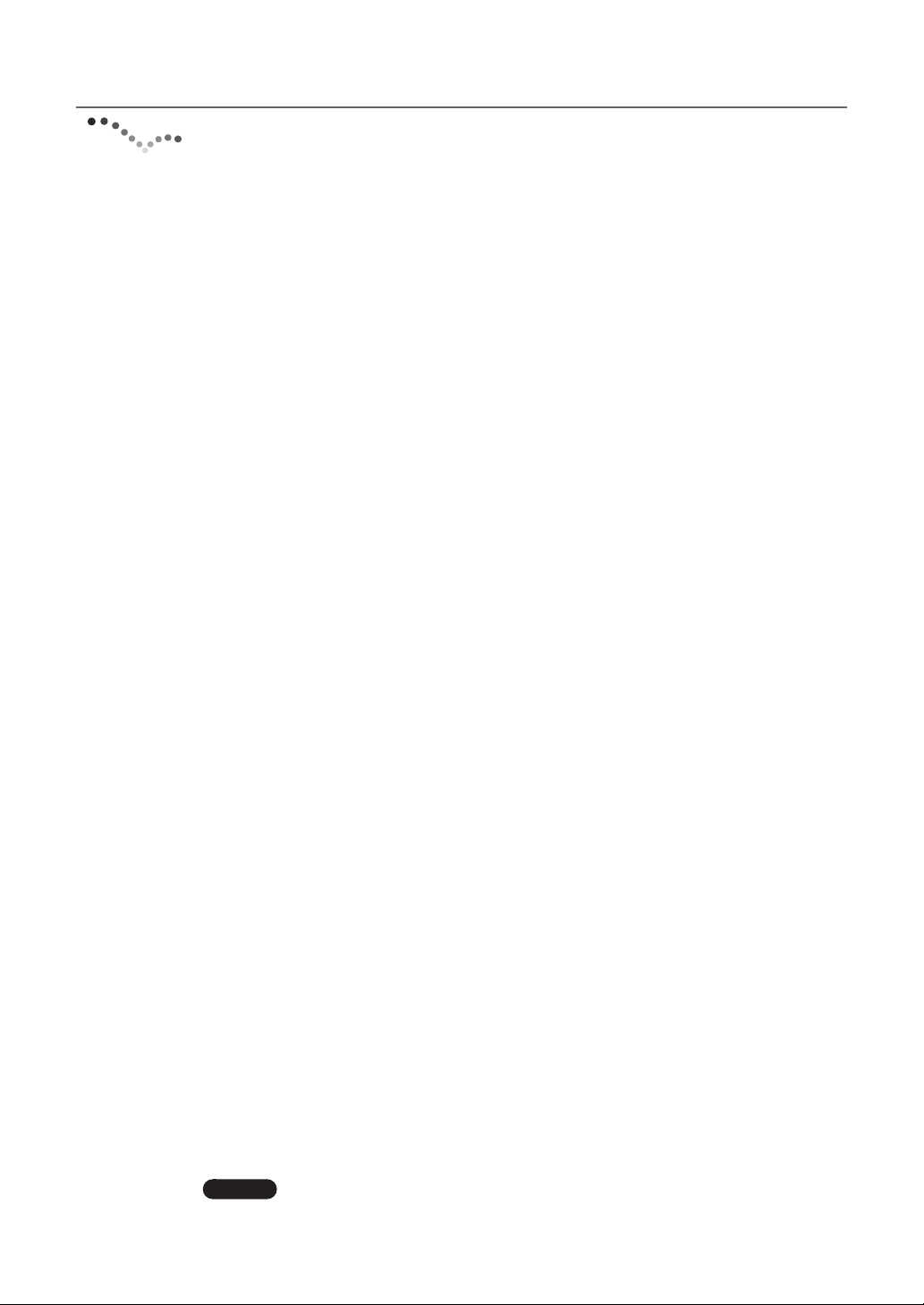
Others........................................................................... 33
About Self-Diagnostics Displays......................................................................... 33
Initializing the Base Station................................................................................. 34
Troubleshooting................................................................................................... 35
Specifications....................................................................................................... 38
Index .................................................................................................................... 40
Trademarks .......................................................................................................... 41
Note
The screen shots used in this manual are sample images.
3
Page 4
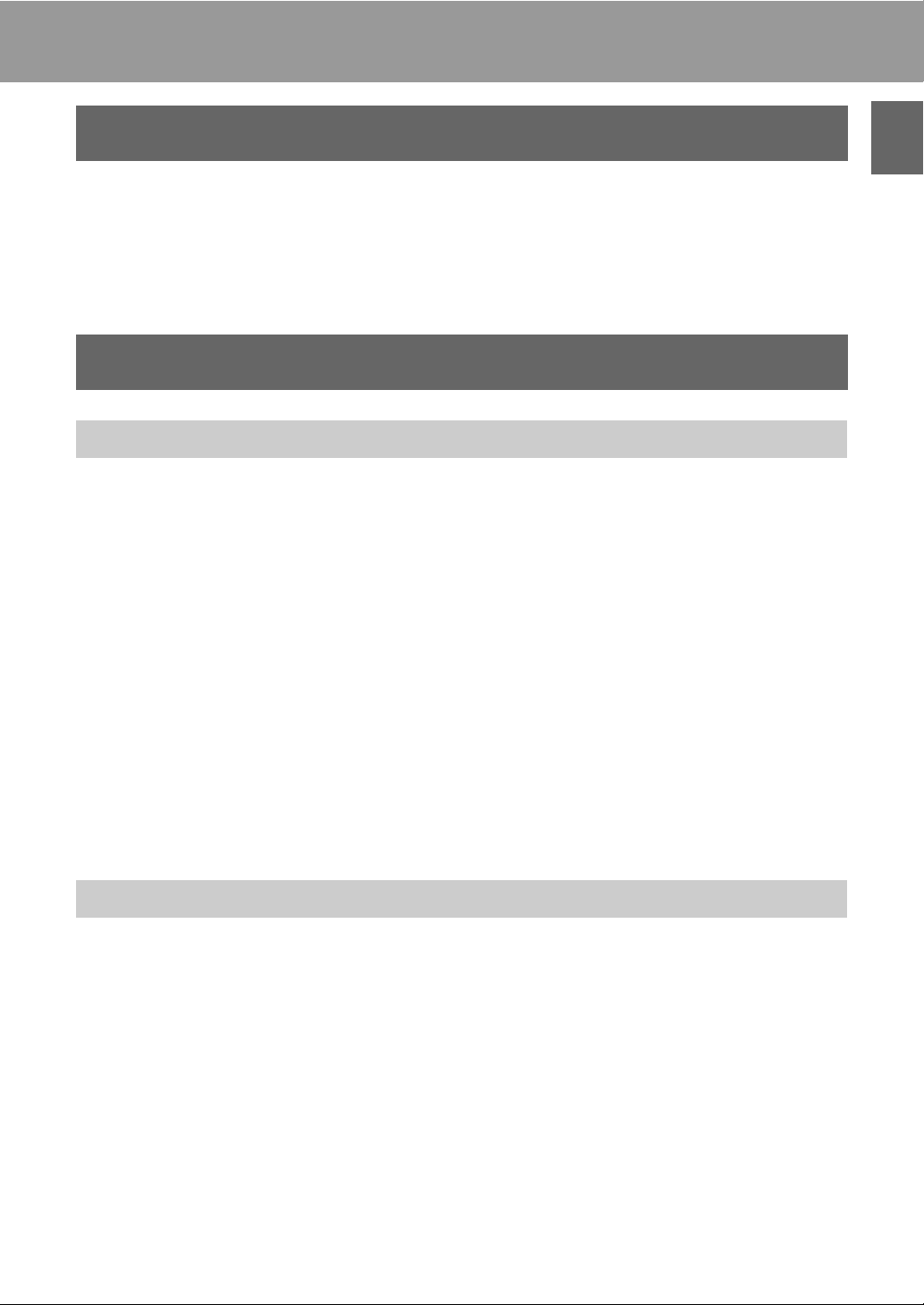
What is the LocationFree® Base Station?
What is LocationFree®?
LocationFree® allows you to watch TV programs or recorded video from any room in your home, or
even away from home. You can stream video from a Base Station connected to a DVD recorder (or other
video device) to a device such as a computer or PSP
the Internet.
You can also operate the video device (e.g., record/playback/stop) through on-screen remote control.
(PlayStation®Portable) via a wireless network or
®
What is the LocationFree® Base Station?
The functions of the LocationFree® Base Station
To make use of LocationFree
video devices such as a DVD Recorder or a set-top box to the Base Station, it will be able to stream the
video content over the wireless network to LocationFree
in a living room in your house, you can then enjoy video from anywhere in your home, on your computer
with the LocationFree
You can also watch video while you are away from home, by connecting the LocationFree
LF-V30 to the Internet via a router. You can make a connection over the Internet from your computer to
your LocationFree
found in cafes) or a 3G network. The Base Station LF-V30 will provide you with the video content from
video devices connected to the Base Station, wherever you are.
®
Base Station LF-V30, via a hotspot (a public wireless access point, such as can be
®
, you need a device called the LocationFree® Base Station. If you connect
®
client devices. With the Base Station placed
®
Player, or on other client devices which have the LocationFree® client feature.
®
Base Station
What is the LocationFree
®
Base Station?
Finally, if you do not have a home wireless network, you can use the LocationFree
V30 as a wireless access point for your home, so you can connect your computer or other devices to a
home wireless network. If you have a home wireless network already, you can connect your Base Station
to your home wireless network.
®
Base Station LF-
What you can do with the LocationFree® Base Station
z You can stream the video content from video devices connected to the Base Station to LocationFree
client devices.
z By using the Base Station LF-V30 as a wireless access point for your home, you can connect to the
Internet to browse or use e-mail from anywhere in your house.
4
®
Page 5
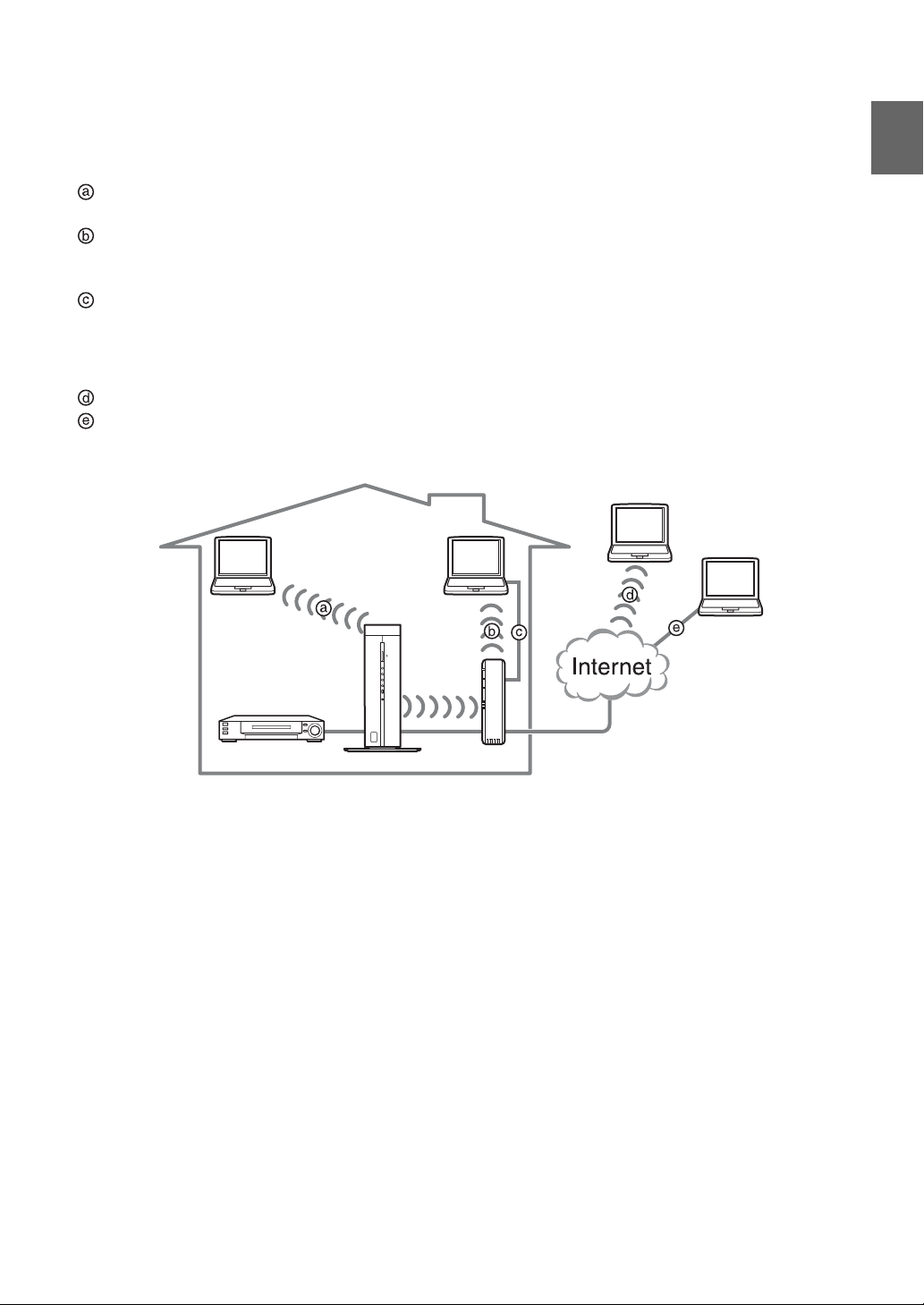
You can select from several types of connections depending on your LAN situation. It is not possible to
®
watch video on more than one registered LocationFree
client device at the same time.
In home
Connecting the Base Station and your device directly by wireless
If you use the Base Station in your house only, it is not necessary to connect a router and the Base Station.
Connecting the Base Station and your device via a wireless router by wireless
You can use the Base Station without changing the wireless setting of the LocationFree
®
client devices (e.g.,
notebook PC).
Connecting the Base Station and your device via a router
If your PC is not wireless equipped, or your wireless LAN environment is not stable, this connection is
recommended.
Away from home
Connecting the Base Station and your device via the Internet, by using a public wireless access point
Connecting the Base Station and your device via the Internet, by using a LAN cable (e.g., at a hotel)
LocationFree
LocationFree®
client devices
client devices
Away from home
What is the LocationFree
®
Base Station?
®
Video devices
Base Station
5
Router
Home
Page 6
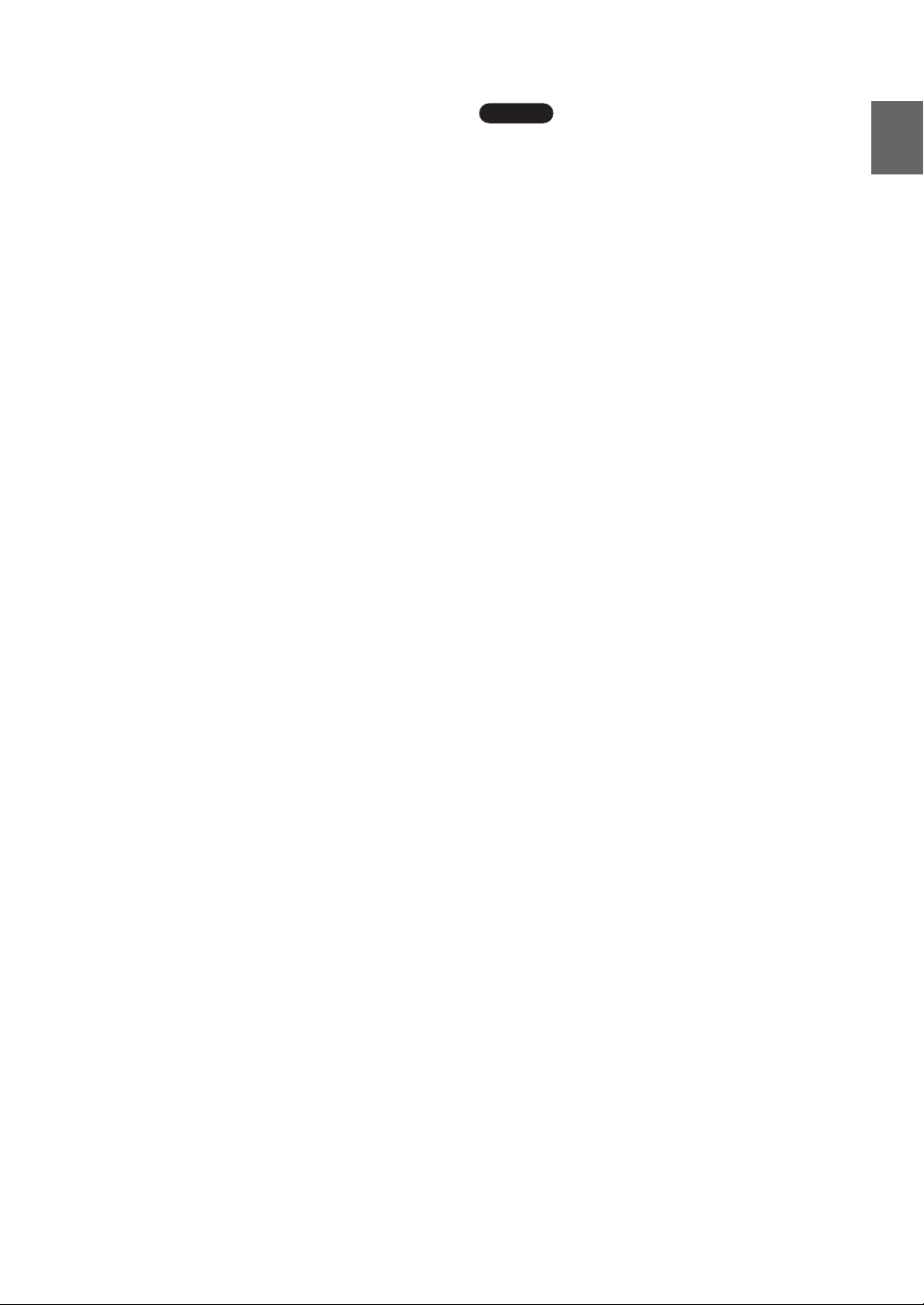
z Tips
• You may not be able to watch some video, DVDs,
and other media that are copyright protected with the
software.
• When the power is turned on, the Base Station
continuously emits a wireless signal.
• To use the NetAV function, we recommend a
broadband connection with upload and download
speeds of at least 300 kbps.
• NetAV cannot be used via a proxy server.
Notes
• Do not connect your PC directly with a Base Station
with a LAN cable.
• The wireless mode of the LocationFree
®
Base
Station LF-V30 is set to Access Point mode at the
time of purchase, and you can select either the 2.4
GHz or 5 GHz frequency band in the mode.
• The LocationFree
®
Base Station LF-V30 streams on
the 2.4 GHz and 5 GHz wireless channels. If other
devices in the vicinity emit electrical waves, such as
a wireless LAN device or microwave oven, the
strength of the wireless signal may decrease. The
materials used in the construction of a building’s
walls and floors may also affect the signal strength.
• When you set the wireless mode to the Client, the
Base Station streams on the 2.4 GHz wireless
channel.
• When using NetAV, the Base Station, router, and
connected devices at home also need to be left on
when you are away from home so that you can
connect to them via the Internet.
• Use of the NetAV function for purposes other than
personal enjoyment is prohibited.
What is the LocationFree
®
Base Station?
6
Page 7
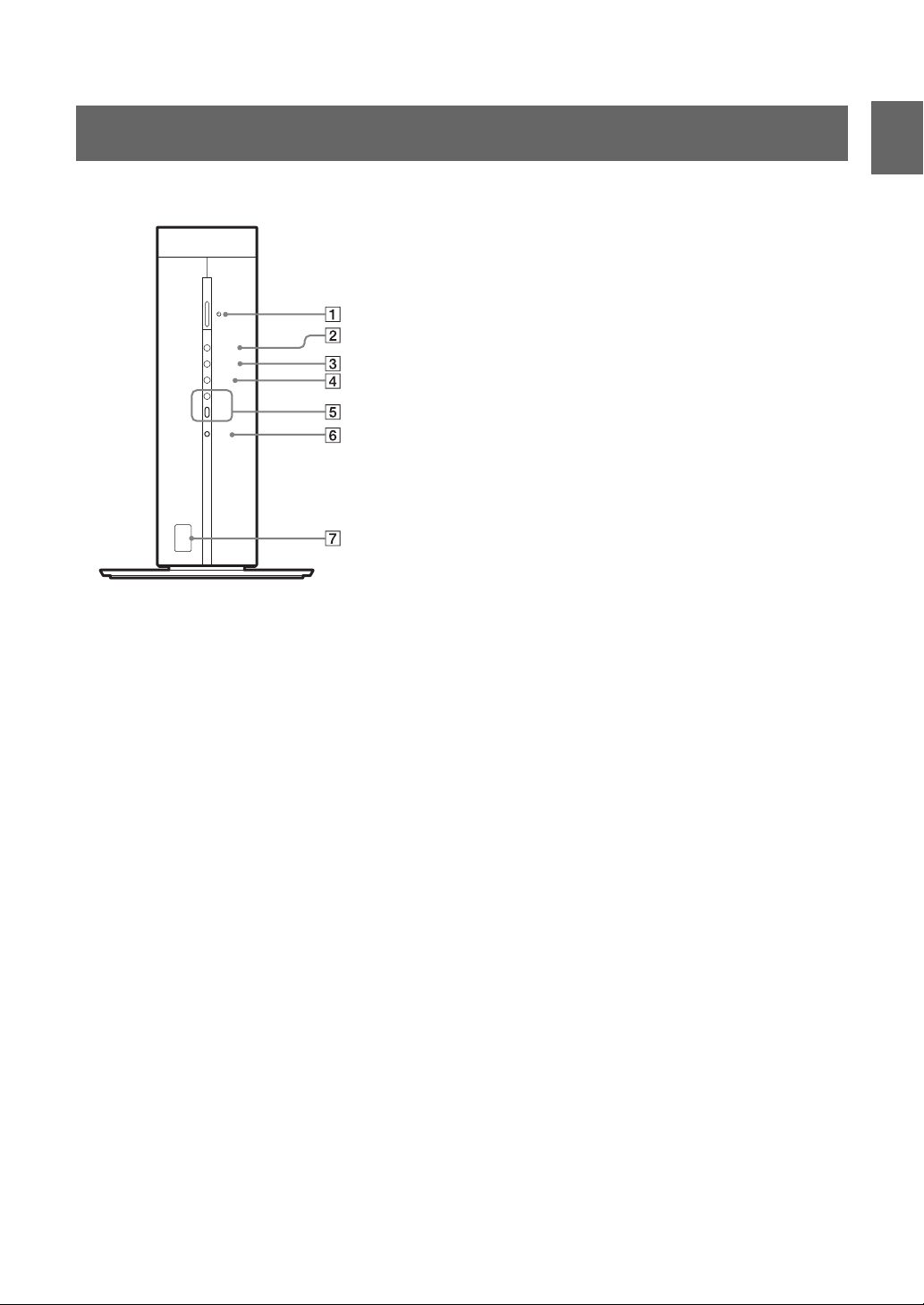
Identifying Parts and Controls
Front
WIRELESS
NETWORK
NET AV
SETUP
MODE
RESET
1POWER button/LED (1 page 12)
Turns the Base Station power on and off.
Green: The power is on.
Red: Attempting to be turned off.
Red blinking: A malfunction has occurred.
Off: The power is off.
2WIRELESS LED
Indicates the wireless function status.
Amber: Wireless network is available on the 5 GHz channel
(Access Point (AP) mode).
Green: Wireless network is available on the 2.4 GHz channel.
Green blinking: Attempting to connect (Client mode).
3NETWORK LED
Indicates the connection status to a network.
Green blinking: Attempting to connect.
Green: Connected to the network. The LED blinks quickly when
data is streamed.
Off: Not connected (Access Point mode).
4NET AV LED
Indicates the connection status with the LocationFree
devices.
Green: Connected to the Base Station.
Amber: Automatic NetAV check has failed.
Off: Not connected.
Red: The Base Station is being initialized.
5SETUP MODE button and LED (1 page 19)
Press to register LocationFree
Indicates the SETUP MODE status.
Amber blinking: The Base Station is in the Setup mode.
6RESET button (1 page 34)
Initializes all settings on the Base Station to the factory defaults.
7Remote sensor for learning and searching remote features
(1 page 20)
When using the learning or searching remote features or setting the
on-screen remote control, this sensor receives signals from the
remote of video devices.
®
client devices.
®
client
What is the LocationFree
®
Base Station?
7
Page 8
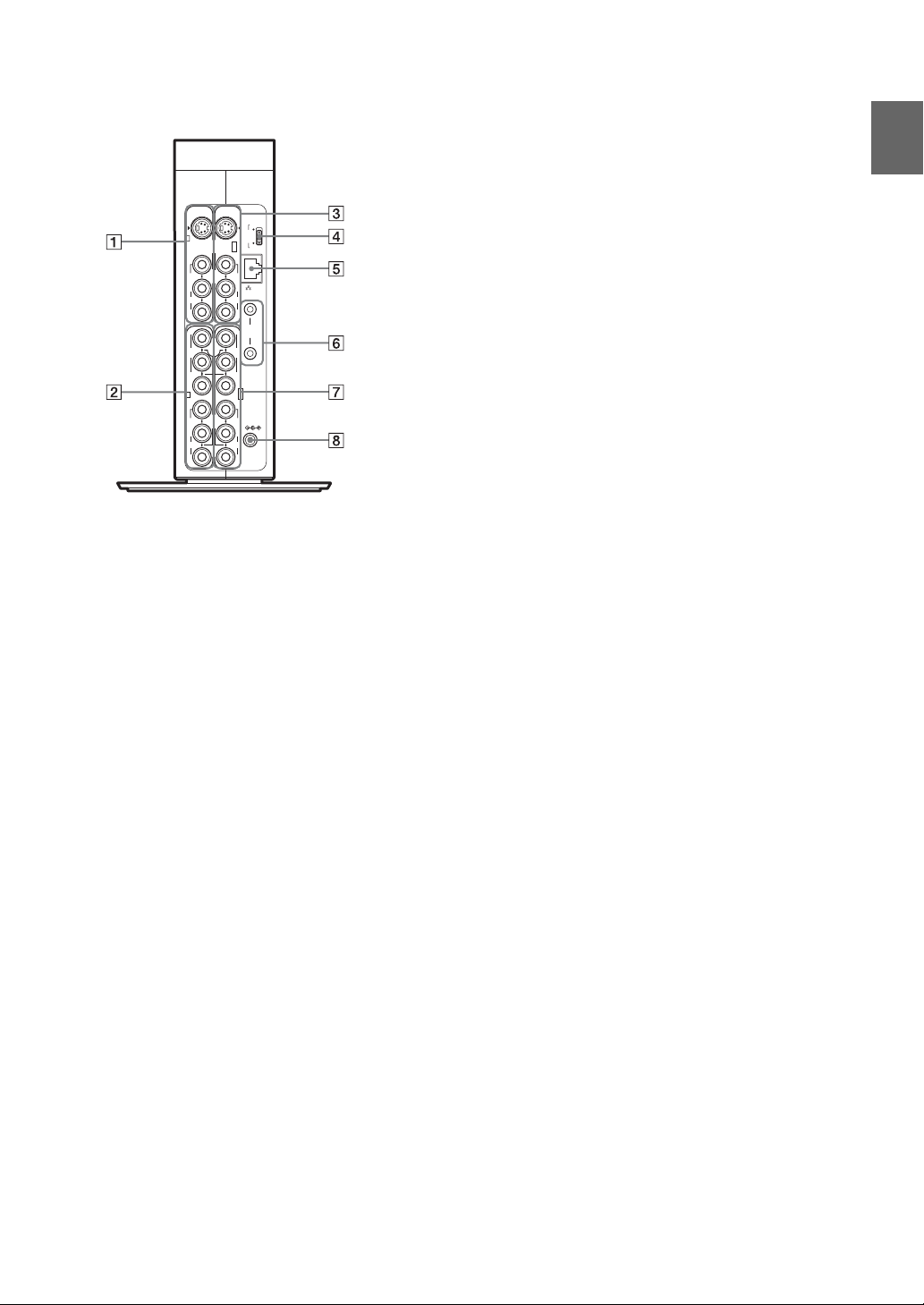
Rear
S VIDEOS VIDEO
ININ
VIDEO 1
VIDEO
L
AUDIO
R
Y
P
B
P
R
(VIDEO/COMPONENT)
VIDEO 2
VIDEO
L
AUDIO
R
OUT
VIDEO 1
VIDEO
L
AUDIO
R
Y
BLASTER
P
B
P
R
(VIDEO/COMPONENT)
OUT
VIDEO 2
VIDEO
DC IN 12V
L
AUDIO
R
1VIDEO 1 IN (S-VIDEO/VIDEO/AUDIO) terminal (1 page 13)
Connect audio cables and either a video or S-Video cable.
2VIDEO 2 IN (COMPONENT/VIDEO/AUDIO) terminal
What is the LocationFree
(1 page 13)
CLIENT
WLAN
AP
Connect audio cables and either component video cables or a video
cable.
3VIDEO 1 OUT (S-VIDEO/VIDEO/AUDIO) terminal
LAN
1
IR
2
(1 page 13)
Connect audio cables and either a video or S-Video cable. The
VIDEO 1 OUT terminal outputs the signals input from the VIDEO
1 IN terminal.
4WLAN switch (1 page 21)
Changes the Wireless mode of the Base Station. If you set the
®
Base Station?
switch to AP, the Base Station works in the Access Point mode, in
which the Base Station connects to a router via a LAN cable and
works as a wireless access point. If you set the switch to CLIENT,
the Base Station works in the Client mode, in which the Base
Station connects to a wireless router wirelessly.
5LAN port (1 page 21)
Connect a LAN cable.
6IR BLASTER 1/2 port (1 page 16)
Connect the IR Blaster (supplied). You can purchase another IR
Blaster to connect to one of the ports.
7VIDEO 2 OUT (COMPONENT/VIDEO/AUDIO) terminal
(1 page 13)
Connect audio cables and either component video cables or a video
cable. The VIDEO 2 OUT terminal outputs the signals input from
the VIDEO 2 IN terminal.
8DC IN jack (1 page 11)
Connect the AC power adapter (supplied).
8
Page 9

Checking the Package Contents
After unpacking, check that all the following items have been included:
z LocationFree
®
Base
z AC power adapter (1) z IR Blaster (1)
Station LF-V30 (1)
z Power cord (1) z Base Station stand (1) z LAN cable (1)
z AV cable (1)
z LocationFree
•LocationFree
* One serial key for LocationFree
®
Player software CD-ROM (1)
®
Player software LFA-PC30*
®
Player (supplied) is printed on the envelope in which the CD-
ROM is enclosed.
• Base Station Operating Instructions (PDF file)
• License (text file)
Checking the Package Contents
z QSG (Quick Start Guide) (1)
z Warranty card (1)
z Important Notice (1)
• Important Safeguards
• Dynamic DNS terms of Use Agreement
z Important Notice to VAIO Customers (1)
9
Page 10

Dynamic DNS Terms of Use Agreement
When you connect to the LocationFree® Base
Station via the Internet, you need to use the
Dynamic DNS Service (for free) that Sony
Corporation provides. Read carefully “Dynamic
DNS Terms of Use Agreement” in the Important
Notice before using this product.
Checking the Package Contents
10
Page 11

Setup and Cable Connections
Attaching the Base Station stand
To keep the Base Station stable, attach the Base
Station stand.
Note
Place the Base Station at least 4 inches (10 cm) away
from the wall.
Insert the claws of the stand into the holes on the
bottom of the Base Station and slide the stand
forward until they click into place. The two claws
differ in size. Fit each claw into its respective
hole.
Holes
Connect the power cord to the Base Station
Base Station rear panel
S VIDEOS VIDEO
CLIENT
ININ
WLAN
AP
OUT
VIDEO 1
VIDEO 1
VIDEO
VIDEO
L
AUDIO
R
P
P
(VIDEO/COMPONENT)
VIDEO 2
VIDEO
L
AUDIO
R
To DC IN
LAN
L
AUDIO
R
1
IR
Y
Y
BLASTER
B
P
P
R
(VIDEO/COMPONENT)
OUT
VIDEO 2
VIDEO
L
AUDIO
R
DC IN 12V
2
AC power adapter
(supplied)
B
R
Setup and Cable Connections
Claws
Stand
Removing the Base Station stand
Turn the Base Station upside down on a flat stable
surface and slide the stand as indicated by the
“RELEASE” mark.
Power cord
(supplied)
Wall outlet
Connect the power cord to the Base Station AC power
adapter, and the AC power adapter to the DC IN jack on
the Base Station, then plug the power cord into a wall
outlet.
Note
Use only the supplied AC power adapter.
11
Page 12
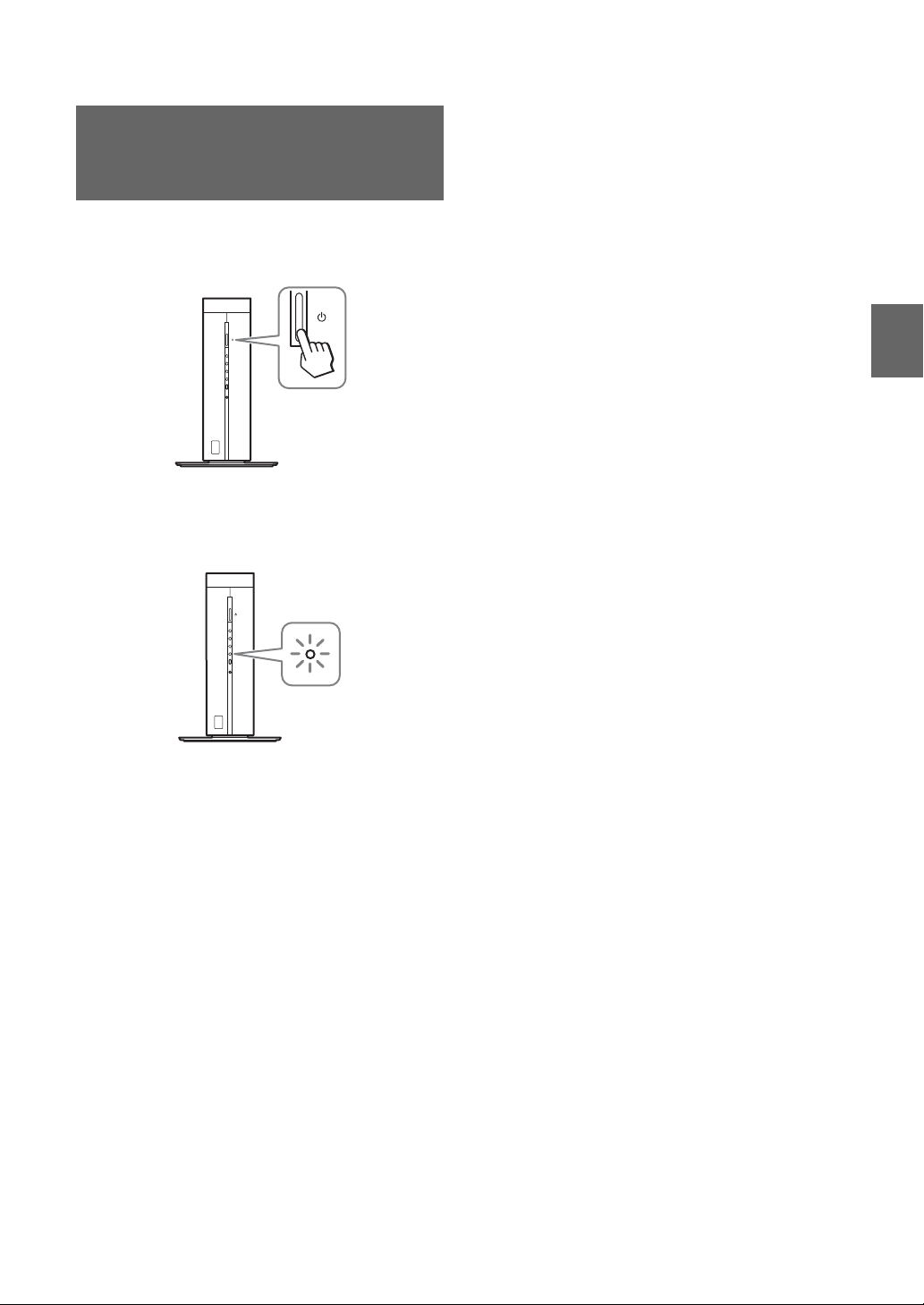
Turn on the POWER of the Base Station
Manually connecting LocationFree®
client devices to the Base Station
wirelessly — for Windows® XP
users
Press the POWER button on the front panel of the
Base Station to turn it on.
WIRELESS
NETWORK
NET AV
SETUP
MODE
RESET
The POWER LED on the front panel of the Base
Station lights green. Also, the NET AV LED
blinks green until an automatic NetAV check
begins.
WIRELESS
NETWORK
NET AV
SETUP
MODE
RESET
If you want to connect your computer to the Base
Station wirelessly, set the wireless network
settings of your PC to connect to the Base Station.
For more details, refer to the operating
instructions of your computer and your wireless
network devices.
Setup and Cable Connections
12
Page 13
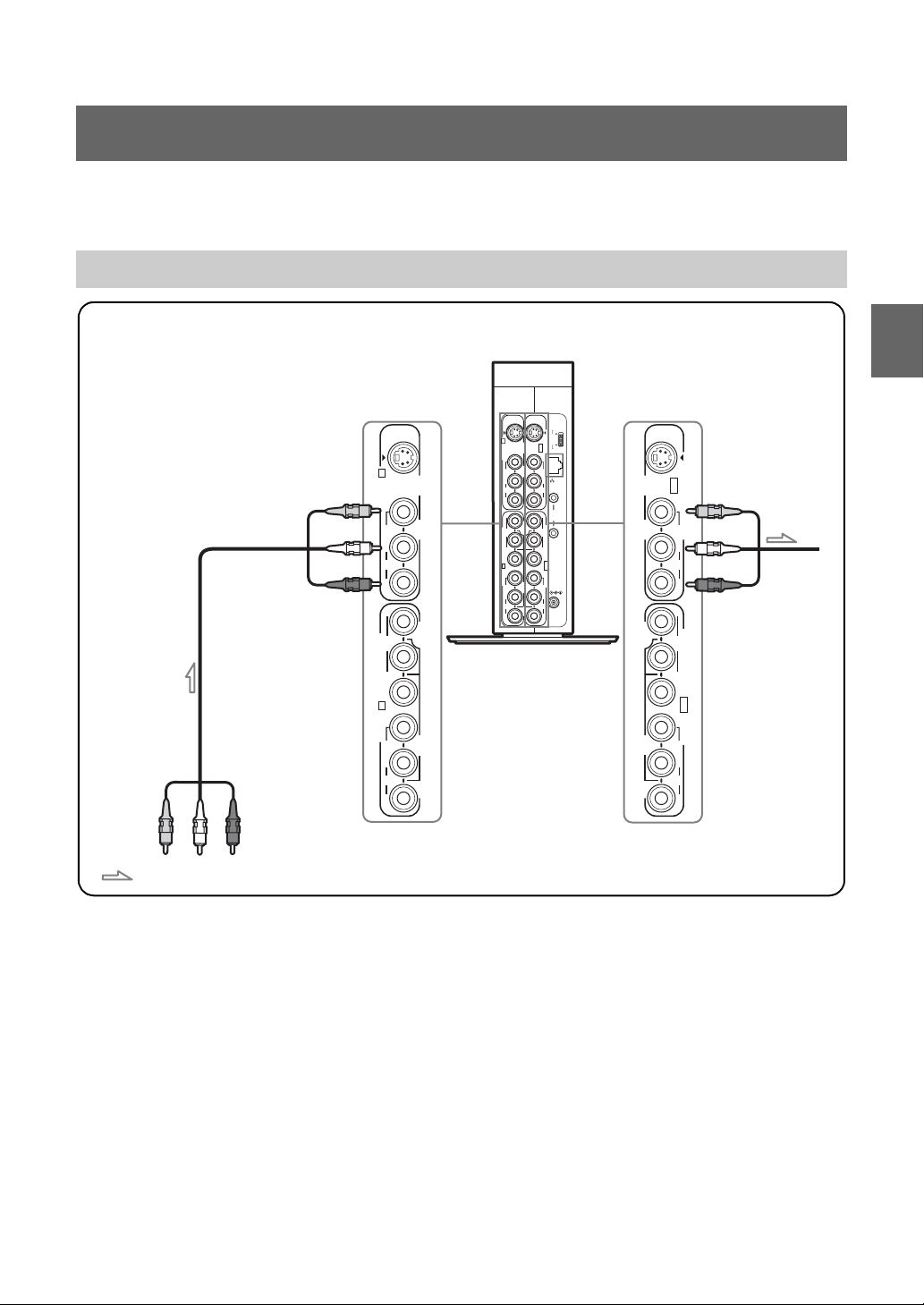
Connecting video devices
You can connect video devices, such as a VCR, AV receiver, DVR, DVD player/recorder, or digital
cable, to the Base Station. Refer to the operating instructions of each video device.
Connect video devices to the Base Station with the AV cable
VIDEO 1 or 2 terminals
Base Station rear panel
S VIDEOS VIDEO
ININ
VIDEO 1
VIDEO
L
AUDIO
R
Y
B
P
P
R
(VIDEO/COMPONENT)
VIDEO 2
VIDEO
L
AUDIO
R
OUT
VIDEO 1
VIDEO
L
AUDIO
R
Y
BLASTER
B
P
P
R
(VIDEO/COMPONENT)
OUT
VIDEO 2
VIDEO
L
AUDIO
R
CLIENT
WLAN
IR
DC IN 12V
AP
LAN
1
2
S VIDEO
to the audio/video
output terminals
OUT
VIDEO 1
VIDEO
L
AUDIO
R
Y
The VIDEO 1
OUT terminal
B
P
outputs the
signal input from
P
R
the VIDEO 1 IN
(VIDEO/COMPONENT)
terminal.
OUT
VIDEO 2
VIDEO
L
AUDIO
R
to the audio/video
input terminals
AV cable
(supplied)
S VIDEO
ININ
VIDEO 1
VIDEO
L
AUDIO
R
Y
B
P
P
R
(VIDEO/COMPONENT)
VIDEO 2
VIDEO
L
AUDIO
R
You can use the VIDEO 2
terminals also.
Setup and Cable Connections
Audio/video signal flow
13
Page 14

Connect video devices to the Base Station with an S-Video and audio cables
VIDEO 1 terminals
Base Station rear panel
to the audio/
OUT
VIDEO 1
VIDEO
L
AUDIO
R
Y
B
P
P
R
(VIDEO/COMPONENT)
OUT
VIDEO 2
VIDEO
L
AUDIO
R
S-Video output
terminals
The VIDEO 1
OUT terminal
outputs the
signal input from
the VIDEO 1 IN
terminal.
to the audio/S-Video
input terminals
S-Video cable (not supplied)
Audio cable (not supplied)
S VIDEO
ININ
VIDEO 1
VIDEO
L
AUDIO
R
Y
B
P
P
R
(VIDEO/COMPONENT)
VIDEO 2
VIDEO
L
AUDIO
R
S VIDEOS VIDEO
ININ
VIDEO 1
VIDEO
L
AUDIO
R
Y
B
P
P
R
(VIDEO/COMPONENT)
VIDEO 2
VIDEO
L
AUDIO
R
OUT
VIDEO 1
VIDEO
L
AUDIO
R
Y
BLASTER
B
P
P
R
(VIDEO/COMPONENT)
OUT
VIDEO 2
VIDEO
L
AUDIO
R
CLIENT
WLAN
IR
DC IN 12V
AP
LAN
1
2
S VIDEO
Setup and Cable Connections
Audio/video signal flow
Note
If you connect cables to both the S VIDEO and VIDEO
connectors of the VIDEO 1 IN terminal, the video
signal of the VIDEO connector is not displayed on the
screen. The signal of the S VIDEO connector is
displayed by priority.
14
Page 15

Connect video devices to the Base Station with a component video and audio cables
VIDEO 2 terminals
Base Station rear panel
to the audio/component
video input terminals
Component video cable
(not supplied)
Audio cable
(not supplied)
Audio/video signal flow
S VIDEO
ININ
VIDEO 1
VIDEO
L
AUDIO
R
Y
B
P
P
R
(VIDEO/COMPONENT)
VIDEO 2
VIDEO
L
AUDIO
R
S VIDEOS VIDEO
ININ
VIDEO 1
VIDEO
L
AUDIO
R
Y
B
P
P
R
(VIDEO/COMPONENT)
VIDEO 2
VIDEO
L
AUDIO
R
OUT
VIDEO 1
VIDEO
L
AUDIO
R
Y
B
P
P
R
OUT
VIDEO 2
VIDEO
L
AUDIO
R
CLIENT
WLAN
AP
LAN
1
IR
BLASTER
2
(VIDEO/COMPONENT)
DC IN 12V
S VIDEO
VIDEO
AUDIO
VIDEO
AUDIO
OUT
VIDEO 1
L
R
Y
B
P
P
R
(VIDEO/COMPONENT)
OUT
VIDEO 2
L
R
to the audio/
component video
output terminals
The VIDEO 2
OUT terminal
outputs the
signal input from
the VIDEO 2 IN
terminal.
Setup and Cable Connections
Note
If you connect cables to both the COMPONENT and
VIDEO connectors of the VIDEO 2 IN terminal, the
video signal of the VIDEO connector is not displayed
on the screen. The signal of the COMPONENT
connector is displayed by priority.
15
Page 16

Watching video with a connected
video devices
Connecting the IR Blaster
Open the [Index] window, select [Video 1] or
[Video 2] according to the input terminal to
which the video devices is connected.
z Tip
To operate video devices from the LocationFree®
client devices, you must connect the supplied IR
Blaster. For details, see the right part of the page.
Note
If you connect a DVD player to the Base Station via a
VCR, the VCR’s copy guard function may distort or
dim the DVD picture. Connect the DVD player
directly to the video input terminal on the Base Station.
Attach the supplied IR Blaster to the video
devices connected to the Base Station.
You can control the video devices with the
LocationFree
®
client devices on-screen remote
control via the IR Blaster.
Base Station rear panel
S VIDEOS VIDEO
CLIENT
ININ
WLAN
AP
OUT
VIDEO 1
VIDEO 1
VIDEO
VIDEO
LAN
L
L
AUDIO
AUDIO
R
Y
B
P
P
R
(VIDEO/COMPONENT)
VIDEO 2
VIDEO
L
AUDIO
R
IR Blaster
(supplied)
Infrared transmitter
to IR BLASTER port
R
1
IR
Y
BLASTER
2
B
P
You can connect the
P
R
IR Blaster to either
(VIDEO/COMPONENT)
OUT
port.
VIDEO 2
VIDEO
DC IN 12V
L
AUDIO
R
Setup and Cable Connections
Remote sensor
With reference to the operating instructions of the
video devices, make sure to place the IR Blaster
just above or below the remote sensor. Remote
sensors on Sony Recorders and other products are
identified by the symbol.
Note
Do not remove the backing paper from the IR Blaster
yet.
After configuring LocationFree
control settings (1 LocationFree
®
Player remote
®
Player’s Help),
remove the backing paper from the IR Blaster and fix
it in place.
16
Page 17

When operating two video devices with the IR
Blaster, set the video devices and the IR Blaster
as shown.
IR Blaster
Remote sensors
If the infrared receivers on the two video devices
do not line up like the illustration above, you need
to purchase an optional IR Blaster (VM-50, not
supplied) and install it.
Note
For details on setting up a video device, refer to the
operating instructions of the video device.
z Tips
• If the IR Blaster cable is too short, use the 3.5 mm
jack extension cable (not supplied).
• Remote sensors on Sony Recorders and other
products are identified by the symbol.
• You can set up two on-screen remote controls for
each video input connector, except if you add new
buttons to the first remote control by the "Add
buttons" feature. These on-screen remote controls
allow you to operate two video devices connected
directly to the Base Station, and to control video
input via those video devices. For more details, refer
to the LocationFree
®
Player’s Help.
Setup and Cable Connections
17
Page 18

Registering LocationFree® Client Devices on the Base Station
You need to register your LocationFree® client devices on your Base Station before using it. You cannot
watch video with an unregistered LocationFree
If you have installed the LocationFree
®
Player LFA-PC30 on your computer at home, register your
®
client devices.
computer by following the instructions on the screen. After completing the settings, you can watch video
from the Base Station.
If you have installed the LocationFree
®
Player LFA-PC30 on a computer away from home, you need a
Domain Name or IP Address, a Port Number, and a Password for registration to register your computer
via the Internet. Refer to the sticker on the back cover of the “Quick Start Guide” for the required
information.
If you want to register devices other than computers, refer to the instructions of this document and the
Operating Instructions of the device.
You can register up to eight LocationFree
Notes
• It is not possible to watch video on more than one registered LocationFree® client devices at the same time. At
any one time, only one of the devices may view video.
• For information on what devices you can register to the Base Station, see www.sony.com/locationfree.
®
client devices to a Base Station.
Registering LocationFree
®
Client Devices on the Base Station
18
Page 19

Registering a device by using the SETUP MODE button
When you register a device near the Base Station,
you need to use the SETUP MODE button on the
Base Station.
1
Press the SETUP MODE button on the front
of the Base Station.
The SETUP MODE LED starts blinking
amber.
Note
If you are using the LF-V30 in Access Point
mode, the Base Station works on the 2.4 GHz
frequency band and the settings on the sticker on
the Base Station.
2
Register your device to the Base Station by
following the Operating Instructions of the
device.
When you are registering a computer
installed with the LocationFree
LFA-PC30, follow the setup wizard.
When you are registering a device other than
a computer, refer to the Operating
Instructions of the device.
®
Player
Disclosing such information to strangers may result in
allowing them to register their device(s) without your
permission.
In case you lost the “Quick Start Guide,” please select
to disable Device Registration in the Base Station
settings page and change your registration password
(1 page 31).
If someone has registered his/her device with the Base
Station without your permission, please delete the
device from the list of registered devices on the Base
Station settings page (1 page 26).
1
Check the information required for the
registration.
Checking the information on the
sticker attached to the “Quick Start
Guide”
You can find a Domain Name, a Port
Number and a Registration Password on the
sticker on the back cover of the “Quick Start
Guide.”
Checking the information in the
[Base Station Settings] page
You can find a Domain Name, a Port
Number and a Registration Password in
[Details needed for Device Registration via
the Internet] in the [Setting Status] screen
(1 page 24).
Registering LocationFree
®
Client Devices on the Base Station
Registering a device via the Internet
When you register a device via the Internet, you
do not need to use the SETUP MODE button on
the Base Station.
Check the required information for registering a
device via the Internet. You can find the
information on the sticker on the back cover of
the “Quick Start Guide”, or in the [Base Station
Settings] page (1 page 24).
Note
Please follow the instructions of the “Quick Start
Guide” with care, which is necessary for registering
your device(s) with the Base Station.
2
Register the device by entering the
information you obtained.
When you are registering a computer
installed with the LocationFree
LFA-PC30, refer to the LocationFree
Player’s Help for detailed instructions.
When you are registering a device other than
a computer, refer to the Operating
Instructions of the device.
®
Player
z Tip
If you want to register a PSP® via the Internet, you
need to download a file for device registration on the
[Device Registration] screen of the [Base Station
Settings] page (1 page 26).
19
®
Page 20

The Features of the Base Station
Automatic NetAV check
Automatic NetAV check tests the settings of your
Base Station and your router to see if
LocationFree
Base Station via the Internet.
When you turn your Base Station on, the NET AV
LED starts blinking green, and then the automatic
NetAV check starts. If the NET AV LED goes off,
the test has finished successfully.
If the NET AV LED lights amber, the check has
failed. In this case, open the [Base Station
Settings] page and perform NetAV check
manually to check the cause of the problem
(1 page 23).
Automatic NetAV check starts when the Base
Station is turned on. Also, it starts at regular
intervals.
®
client devices can connect to the
Receiving remote signals
Learning remote control
With LocationFree
Station can learn signals of the remote of a video
device to control the video devices with the onscreen remote control. For more details, refer to
the LocationFree
Searching remote control data
When you make settings of the on-screen remote
control with LocationFree
you can search the remote control data of your
video device from the list of the available models
by sending out the signal from the remote of your
video device to the Base Station. For more
details, refer to the LocationFree
®
Player LFA-PC30, the Base
®
Player’s Help.
®
Player LFA-PC30,
®
Player’s Help.
The Features of the Base Station
Note
Hold the remote within 2 inches of the Remote (IR)
sensor (1 page 7) of the Base Station.
20
Page 21

What is the
Wireless Access
Wireless Mode
The wireless communication function of the Base
Station LF-V30 works in one of the two wireless
modes; Access Point mode or Client mode. You
can change the mode with the WLAN switch on
the rear panel of the LF-V30 (1 page 8).
Access Point mode
When you want to use the LF-V30 as a wireless
access point and connect your LocationFree
client devices to the LF-V30 directly, or when
you want to connect your LF-V30 to your router
with a LAN cable, set the wireless mode to the
Access Point mode.
Client mode
If you want to position your LF-V30 at a distance
from your router and cannot connect a LAN cable
between them, set the wireless mode to the Client
mode. You can position your LF-V30 anywhere
within the signal range of your wireless router. In
this case, you cannot use your LF-V30 as a
wireless access point.
®
Point
You can use the Base Station as a wireless access
point to connect your wireless device to the
Internet via the Base Station.
z Tip
To use the Base Station as a wireless access point for
computers, the computers must be equipped with
integrated wireless LAN functions or wireless LAN
cards that conform to the IEEE802.11a/b/g standards.
Notes
• Not all wireless LAN devices are guaranteed to
connect to the Base Station.
• You can connect a maximum of 16 wireless LAN
devices by using the Base Station as a wireless
access point. In some cases, however, the number of
connecting devices may cause the communication
speed to decrease. For example, you may not be able
to send or receive video smoothly if other wireless
LAN devices connect and communicate with the
Base Station.
The Features of the Base Station
For the following device or software users;
- Desktop PC (with no wireless function)
- Windows
You need to connect your LF-V30 to your
wireless router with a LAN cable temporarily
before you set the wireless settings of your LFV30 by using a computer installed with the
LocationFree
®
XP
®
Player.
21
Page 22

Base Station Settings
The appearances and the available setting items
differ depending on the LocationFree
devices connected to the Base Station. This
section explains the settings by using a computer
installed with LocationFree
PC30).
®
Player (LFA-
®
client
Opening the [Base Station Settings] page
The [Base Station Settings] page is accessed and
set from your web browser. You can make more
detailed settings, such as changing a wireless
LAN encryption key, in the [Base Station
Settings] page.
Before making settings
1
Click of the Base Station you want to set
in the list.
The procedure to open the [Base Station
Settings] page depends on the device. For
more details, refer to the Operating
Instructions of the device.
[Properties]
2
Click [Base Station Settings].
Check to be sure that the Base Station is powered
on.
z Tip
After you turn the Base Station on, it takes a while for
a DHCP server to assign an IP address to the Base
Station. Your Base Station does not appear in the Base
Station list until the DHCP server assigns an IP address
to the Base Station. Wait until the NETWORK LED
lights, and then proceed to 1.
Notes
• You cannot open the [Base Station Settings] page via
the Internet.
• At the time of purchase, you can open the [Base
Station Settings] page with a device which has a
private IP address only.
Base Station Settings
[Base Station Settings]
Your web browser starts and the [Base
Station Settings] page opens.
22
Page 23

Performing the NetAV check
If NetAV Check is incomplete
Read the instructions on the [NetAV Check] page
and configure the necessary settings.
When the automatic NetAV check has failed, the
NET AV LED of the Base Station lights amber. In
this case, perform the NetAV check from the
[Base Station Settings] page manually.
1
Click [NetAV Check] on the [Base Station
Settings] page.
[NetAV Check] screen appears.
[NetAV Check]
When you watch video via the Internet, the router
must be UPnP compatible and the UPnP function
of the router must be enabled. Refer to the
Operating Instructions for your router and
confirm the settings.
If your router is not UPnP compatible, prefer not
to use the UPnP function of the router, or use the
UPnP function but the NetAV check is
unsuccessful, port forwarding needs to be set on
the router.
z Tips
• Setting port forwarding on the router requires a
static IP address to be set in the [Internet
Connection] frame of the [Base Station Settings]
page. For details, refer to the operating instructions
for the router and “Setting a Router Incompatible
with the UPnP Function” (1 page 25).
• Some UPnP compatible routers are only compatible
with specific messenger services and games. For
such a router, set port forwarding on the router.
Base Station Settings
2
Click [Check].
The NetAV check starts.
[Check]
23
Page 24

Making Advanced Settings for the Base Station
You can confirm and make advanced settings for
the Base Station. You need to enter the user name
and the password before setting.
1
Click [Settings] on the [Base Station
Settings] page.
The login screen appears.
Checking the Current Base Station Status
You can use the [Setting Status] page to check the
current settings and status of the Base Station.
[Setting Status] [Update]
Base Station Settings
[Settings]
2
Enter the user name (lfx) and password, and
click [OK].
The [Setting Status] screen appears.
z Tip
The initial password at the time of purchase is
printed at [LoginPassword] on the label on the
right side of the Base Station. You can also find
the user name and the login password on the
sticker on the back cover of the “Quick Start
Guide.” You can change the LoginPassword by
selecting [Change Password] in the [Base Station
Settings] page (1 page 31).
To display the latest status, click [Update].
24
Page 25

Basic Operations in the [Base Station Settings] Page
This section explains the operations common to
each frame in the [Base Station Settings] page.
1
3
2
1 Click the item to configure.
The information for the clicked item appears
in the frame on the right.
2 Return to the [Base Station Settings] page.
3 Make settings or perform operations for the
selected item.
If you make any settings, be sure to click [Set]
to save the changes.
The remainder of this section explains the
specific settings and operations of each frame in
the [Base Station Settings] page.
1 If there are multiple Base Stations and 5026 is
already being used, change the port number of
the NetAV server.
You can specify port numbers in the range
5021 to 5999.
At the time of purchase this item is set to 5026.
2 Select whether to enable or disable automatic
updating for the Dynamic DNS. At the time of
purchase, this is set to [Enable]. If [Enable] is
set, the automatic NetAV check is performed
on the same occasion.
3 Select whether to enable or disable automatic
router configuration (UPnP).
When [Disable] is set, port forwarding needs
to be set on the router.
At the time of purchase, this is set to [Enable].
4 Click this to save changes.
Setting a Router Incompatible with
the UPnP Function
Select to disable automatic router configuration
(UPnP) in the NetAV settings, and when port
forwarding needs to be set on the router, follow the
procedure below to set the Base Station’s IP address.
z Tip
The IP address, subnet mask, and default gateway used
in the following procedure are only examples. Before
you configure these settings, check the IP address
settings of the router.
Base Station Settings
NetAV Settings
Set the port of the Base Station when the NetAV
function is to be used.
1
2
3
4
25
1
Set [IP Address Settings] to [Manual] in the
[Internet Connection] frame and then enter
the following information (1 page 26).
IP Address: 192.168.0.64
Subnet Mask: 255.255.255.0
Default Gateway: 192.168.0.1
*1
Example when the IP address of the router
*1
*2
is 192.168.0.1. If the IP address of the
router is 192.168.1.1, enter 192.168.1.64
for the IP address. If you are using multiple
Base Stations, set a different setting for
each Base Station, such as 64 and 65.
*2
Example when the IP address of the router
is 192.168.0.1. If the IP address of the
router is 192.168.1.1, enter 192.168.1.1
for the default gateway.
Page 26

2
Set [Manual] for [DNS Configuration] and
enter the following information.
DNS1: 192.168.0.1
DNS2: It is ok to leave the field blank.
*3
Example when the IP address of the router
*3
is 192.168.0.1. If the IP address of the
router is 192.168.1.1, enter 192.168.1.1
for the DNS1.
3
Click [Set].
4
Set port forwarding on the router.
Enter the Port Number that you set while
making NetAV Settings.
For details, refer to the operating
instructions for your router.
Device Registration
You can check the list of registered devices and
delete unnecessary devices from the list. Also, you
can disable device registration via the Internet, and
can change the registration password which is
required for registration via the Internet.
3 The [Device Registration via the Internet]
option is set to [Enable] at the time of
purchase. If you set it to [Disable], the Base
Station does not accept any device registration
via the Internet.
4 You can change the registration password. If
you want to change the registration password,
enter a string of up to 8 alphanumeric and
characters.
5 Click this to save changes.
6 You can download the information required
for the device registration via the Internet
(Domain Name, Port Number, and
Registration Password) on an encrypted file
by clicking this button.
Notes
• Some web browsers do not support the
downloading of the file for registration.
• To register PSP
the registration information is required.
Download the file for registration to a folder
(1 the following) in the Memory Stick Duo
Memory Stick (E:) /MSSONY/LF/REGISTER
(The drive name depends on the computer.)
• PSP
system software version 2.80 or later is
®
required for registration.
via the Internet, downloading
®
™
z Tip
To check whether device registration is complete, click
[Update] under [List of Registered Devices].
.
Base Station Settings
1
2
3
4
5
6
1 A list of the devices currently registered with
the Base Station appears here. The client
nickname will be displayed differently
depending upon the specifications of each
registered device. When you want to update
the list, click [Update].
2 If you want to halt connection to the Base
Station from a registered device, check the
device in the “List of Registered Devices” list
and click the [Delete] button.
Internet Connection
The [Internet Connection] frame allows you to set
an IP address for your Base Station, according to
your network environment. You can also check the
Base Station’s MAC addresses.
To determine the address to set, contact your
contracted ISP to the operating instructions of
your modem or router.
Note
If you change the IP address or select [Automatic IP
Address Configuration (DHCP)] in the [Internet
Connection] frame and then click [Set], you will no
longer be able to access the [Base Station Settings]
screen because the IP address is changed. To open the
[Base Station Settings] screen, click on the
LocationFree
[Base Station Settings].
26
®
Player’s Base Station list, and then click
Page 27

1
2
3
4
5
6
7
8
9
8 Select whether to assign the DNS server
automatically, or to assign the DNS server
manually.
The DNS server is only assigned
automatically if [Automatic IP Address
Configuration (DHCP)] is set for the IP
address.
If you select [Manual], enter the addresses of
your ISP's DNS servers in the [DNS1] and
[DNS2] fields.
[Auto] is selected at the time of purchase.
9 Click this to save changes.
Wireless Settings (Access Point)
1 Select whether to assign an IP address to the
Base Station automatically, using the DHCP
function of your router or modem, or to assign
an IP address manually.
If you select [Automatic IP Address
Configuration (DHCP)], the router’s DHCP
server will automatically assign the [IP
Address], [Subnet Mask] and [Default
Gateway].
If you select [Manual], contact your
contracted ISP to assign the proper values in
the [IP Address], [Subnet Mask], [Default
Gateway] and [Host Name] fields.
At the time of purchase, this item is set to
[Automatic IP Address Configuration
(DHCP)].
2 Enter an IP address.
3 Enter a subnet mask.
4 Enter a default gateway.
5 Enter a host name for the Base Station, as
required.
z Tip
The host name can be specified only when
[Automatic IP Address Configuration (DHCP)]
is selected.
6 The Base Station’s MAC addresses appear.
7 Depending on the operating environment, the
domain name appears.
When you set the WLAN switch to “AP,” you can
change the wireless settings for the Access Point
mode of the Base Station. If you have changed the
settings of the Base Station, you should also
change the wireless settings of the LocationFree
®
client devices.
1
2
3
4
5
6
1 Wireless LAN devices that conform to the
IEEE802a/b/g standards can be used on the
following channels. When connecting your
computer to the Base Station via a wireless
connection, select a channel supported by the
LAN device.
• IEEE802.11a wireless LAN device: 5 GHz
• IEEE802.11b wireless LAN device: 2.4
GHz
• IEEE802.11g wireless LAN device: 2.4
GHz
Base Station Settings
27
Page 28

2 An SSID is already entered here at the time of
purchase (the characters shown on the side of
the Base Station). If you want to change it,
enter a string of up to 32 alphanumeric
characters and symbols.
An SSID is an ID that identifies a wireless
network.
3 To hide the SSID from outsiders, check this
box (Stealth SSID).
4 Select one of the three following encryption
methods: [WEP], [WPA-PSK (TKIP)] and
[WPA2-PSK (AES)]. If you select [WEP],
enter an encryption key. If you select [WPAPSK (TKIP)] or [WPA2-PSK (AES)], enter a
pre-shared key.
When using WEP:
As the encryption key, enter a string of
characters or a string of hexadecimal
numbers.
You can use any string of characters as the
key, but the number of required characters
differs depending on the length of the key. The
following table shows the number of required
characters and the characters that can be used
in encryption keys.
Key length 64-bit 128-bit
Character
input
Hexadecimal
input
5 characters
(alphanumeric,
symbols)
10 characters
(0 to 9, A to F,
a to f)
13 characters
(alphanumeric,
symbols)
26 characters
(0 to 9, A to F,
a to f)
When using WPA-PSK (TKIP) or
WPA2-PSK (AES):
Enter a pre-shared key from 8 to 64 characters
in length.
When you enter 64 characters, the available
characters are limited to 0 to 9, A to F, and a
to f.
Input method Number of characters
Character input 8 to 63 characters
Hexadecimal input 64 characters
(alphanumeric, symbols)
(0 to 9, A to F, a to f)
6 Click this to initialize all wireless LAN
settings.
z Tips
• You will need the SSID, and the encryption key or
pre-shared key, when you connect your computer to
the Base Station via a wireless connection. Make a
note of the information you enter here.
• The information set here is only used in normal
mode. In setup mode, the initial settings shown on
the side of the Base Station are used, and the Base
Station works on the 2.4 GHz frequency band
(1 page 24).
• The initial setting for the wireless channel in normal
mode is a channel in the 2.4 GHz band. To use a
wireless device that is only compatible with the 5
GHz band, change the wireless channel of the Base
Station to a channel in the 5 GHz band.
Also you can use the Base Station as a wireless
access point.
If you use the Base Station as a wireless access
point, you can connect to the Internet via the Base
Station from a device equipped with a wireless
LAN function.
z Tip
To use the Base Station as a wireless access point for
computers, the computers must be equipped with
integrated wireless LAN functions or wireless LAN
cards that conform to the IEEE802.11a/b/g standards.
Notes
• Not all wireless LAN devices are guaranteed to
connect to the Base Station.
• You can connect a maximum of 16 wireless LAN
devices by using the Base Station as a wireless
access point. In some cases, however, the number of
connecting devices may cause the communication
speed to decrease. For example, you may not be able
to send or receive video smoothly if other wireless
LAN devices connect and communicate with the
Base Station.
Base Station Settings
5 Click this to confirm and save the information
you have entered. After clicking, a screen
asking you to reboot the Base Station appears.
Click [Restart] to update the settings.
28
Page 29

Wireless Settings (Client)
When you set the WLAN switch to “CLIENT,”
you can change the wireless settings for the
Client mode of the Base Station.
1
2
3
4
5
6
7
8
9
1 Click [Scan] to make a list of SSIDs of
wireless access points in the vicinity of the
Base Station. It takes a while for the list to be
made after clicking [Scan]. You can select one
of the SSIDs from the list.
2 If the SSID of the wireless access point is
hidden, you cannot find it in the list. In this
case, enter the SSID manually.
3 Select [No Encryption] when you connect to
the wireless access point without encryption.
4 When you connect to the wireless access point
with WEP, select [WEP] and enter the
encryption key.
5 Select an authentication method that is used
with WEP.
6 When you connect to the wireless access point
with WPA, select [WPA] and enter the preshared key.
7 Select an authentication method that is used
with WPA ([WPA-PSK (TKIP)], [WPA-PSK
(AES)], [WPA2-PSK (TKIP)], [WPA2-PSK
(AES)]).
8 Click this to confirm and save the information
you have entered. After clicking, a screen
asking you to reboot the Base Station appears.
Click [Restart] to update the settings.
9 Click this to initialize all wireless LAN
settings.
z Tip
When you use the Base Station in Client mode, you
can use a channel in the 2.4 GHz band only. Use a
wireless access point that supports channels in the 2.4
GHz band.
About Wireless LAN Security
Notes
• When choosing encryption keys and pre-shared
keys, you should avoid words and phrases that are
easy for other people to guess.
• For better security, you should change your
encryption key or pre-shared key periodically.
z Tips
• For precautions about wireless LAN security, refer
to “About Wireless Security” of “Important
Safeguards” (a separate sheet).
• Configuring the wireless settings on a computer
connected to the Base Station via a wired LAN is
recommended to ensure security.
About Wireless LAN Security of the
Base Station
Base Station Settings
The Base Station supports security functions
[WEP], [WPA-PSK (TKIP)] and [WPA2-PSK
(AES)] in Access Point mode, and supports [No
Encryption], [WEP], [WPA-PSK (TKIP)],
[WPA-PSK (AES)], [WPA2-PSK (TKIP)] and
[WPA2-PSK (AES)] in Client mode. The
following explains the features of these security
functions.
z No Encryption
Although you can easily make settings, anyone
can intercept wireless communication or intrude
into your wireless network without any
sophisticated tools. Keep in mind that there is a
risk of unauthorized access or interception of
data.
29
Page 30

z WEP
WEP is the wireless LAN security technology
specified by IEEE802.11. It applies encryption to
communications to prevent outsiders from
intercepting communications or intruding into
your wireless network. There are two types of
encryption key length: 64-bit key and 128-bit key.
The 128-bit encryption key assures a higher
security level. Because many wireless devices
support WEP conventionally, WEP has high
compatibility. However, a decryption technique
exists, so using the same encryption key for an
extended period of time is not recommended.
z TKIP
TKIP is a security technology developed to
correct for the deficiencies of WEP.
z AES
AES is a security technology which uses an
advanced encryption method that is distinct from
WEP and TKIP. AES assures a higher security
level than WEP or TKIP.
About Wireless LAN Security
settings of the Base Station
Access Control
You can select whether to permit or deny access
to the [Base Station Setting] page from a device
that has a global IP address.
Usually, only devices that are in the same LAN
and have a private IP address can access the [Base
Station Settings] page. However, some routers
allow you to assign a global IP address to a
device, and if you do so, the device cannot access
the [Base Station Settings] page. If you want to
access the [Base Station Settings] page from a
device with a global IP address, you need to make
access control settings as follows.
1
2
3
z Access Point mode
The security for wireless LAN communication is
set to [WEP] at the time of purchase. To increase
the security level, switching to [WPA-PSK
(TKIP)] or [WPA2-PSK (AES)] is
recommended, depending on the security
technology supported by your wireless device.
z Client mode
You need to set the option in accordance with the
settings of the wireless LAN to which you want
to connect.
1 Select this if you want to permit access from
only devices that have a private IP address.
2 Select this if you want to permit access from
devices that have a global IP address.
3 Click this to save changes.
Warning
• When security is provided from the Internet side
(WAN side), make sure it also covers this port 80,
such as by means of a firewall function on the
*1
router.
• If security is not provided by the router, there is a
risk that the Base Station may be accessed via port
80 by an intruder on the Internet (WAN) side. To
ensure the security of the Base Station, refer to
“Changing the Password” (1 page 31), and change
the password periodically to prevent an intruder
from logging in to the [Base Station Settings]
*2
page.
• If an intruder accesses and logs in to the [Base
Station Settings] page, the following dangers
*3
exist:
- The Base Station settings may be changed.
Base Station Settings
30
Page 31

- The intruder’s LocationFree® client devices may
be registered in the Base Station settings, allowing
the intruder to control and view the contents of
any video devices connected to the Base Station
(such as video and DVD players).
Changing the Password
You can change the password needed to log into
the Base Station’s web page.
*1 For details on your router’s security functions,
contact the manufacturer of your router.
*2 Changing the password does not guarantee that an
intruder cannot log in.
*3 Sony Corporation assumes no liability for any such
damages arising from the customer’s actions. The
customer assumes personal responsibility for
making these settings.
Note
If you forget the new password, the Base Station will
need to be initialized (1 page 34) before you can log
in.
1
2
1 Enter the new password here.
2 Click this to save changes.
Base Station Settings
31
Page 32

Version Information
You can check the version of the Base Station
software. You can also upgrade the software
when a new version is released.
1
2
1 The Base Station software version appears
here.
2 Click this to upgrade to a newer version of the
Base Station software.
An upgrade page appears in the right frame
when you click this button.
Follow the instructions on the screen to
complete the upgrade.
Notes
• Do not turn off the Base Station or computer, close
the Web browser, or operate other items while the
Base Station software is being upgraded to a newer
version.
• It is not possible to register a device or connect to the
Base Station while the Base Station software is
being upgraded to a newer version. Also, no changes
can be made to the Base Station settings during the
upgrade process.
• The Base Station restarts automatically after the
version upgrade ends.
Base Station Settings
z Tips
• Upgraded software availability for LocationFree®
Base Station LF-V30 and/or LocationFree
for PC LFA-PC30 will be notified on the
LocationFree
• For more details about this feature, please refer to
the LocationFree
®
Player window.
®
Player LFA-PC30 Help.
®
Player
32
Page 33

Others
About Self-Diagnostics Displays
If an error occurs during use, the POWER LED on the front panel of the Base Station alerts you to the
problem. Refer to the following table for descriptions of problems and possible solutions. If the problem
POWER
LED
®
Customer Support (1 the back cover).
persists, contact Sony LocationFree
Self-diagnostics LED
Base Station front
panel
WIRELESS
NETWORK
NET AV
SETUP
MODE
RESET
POWER LED on the
Base Station
Problem Causes and remedies
Blinks red There may be a hardware malfunction
or a settings file error.
1 Turn the Base Station power off and then on
again.
2 Initialize the Base Station (1 page 34).
3 If the problem persists, contact Sony
LocationFree® Customer Support (1 the
back cover).
Others
33
Page 34

Initializing the Base Station
If you initialize the Base Station, all settings are
reset to factory default.
Note
After initializing, all of the settings you made will be
deleted, including the device registration information.
z Tip
If you want to initialize the wireless settings, initialize
them from the Wireless Settings screen (1 page 27
and 29) rather than initializing the Base Station.
1
Turn off the Base Station.
2
While pressing the RESET button with a
sharp-pointed object (e.g., a pen) on the front
of the Base Station, turn on the POWER.
Hold down the RESET button until the NET
AV LED on the front of the Base Station
lights red.
Base Station front panel
POWER button
RESET button
WIRELESS
NETWORK
NET AV
SETUP
MODE
RESET
Others
NET AV LED
34
Page 35

Troubleshooting
If a problem occurs during use, refer to the information provided in this section. If the problem persists,
®
contact Sony LocationFree
Base Station
Problem Causes and remedies
Cannot turn the Base Station power off. Keep the POWER button pressed for 3 seconds or longer. This forcibly
Cannot switch to setup mode. • Make sure that the Base Station is powered on.
The NET AV LED lights amber. The automatic NetAV check has failed. Start the LocationFree
The NETWORK LED on the Base
Station does not turn on.
Cannot automatically receive an IP
address (no value displayed).
The WIRELESS LED on the Base
Station keeps blinking and does not stay
lit.
Cannot connect a computer to the Base
Station via a wireless connection.
Cannot connect PSP
Station.
to the Base
®
Customer Support (1 the back cover).
turns the power off.
• Check whether the SETUP MODE LED is blinking amber.
click of the Base Station you want to set, click [Base Station
Settings], and then perform NetAV check manually to check the cause of
the problem by following the instructions on the screen (1 page 23).
• Check whether the connection type is correct.
• When you connect the Base Station to the wireless router by wireless,
refer to “Wireless Settings (Client)” (1 page 29) to check the settings.
• Check whether the modem power and router power are turned on.
If the power is turned on, try turning the power off, waiting for a short
while, and then turning the power on again.
• Make sure the LAN cable is securely connected.
• Make sure you are using the correct type of LAN cable (straight-wired
or cross-wired).
To determine the cable type you need, refer to the operating instructions
for the device you want to connect or contact your ISP.
• Your Internet service contract may only allow one device to connect to
the Internet at a time. Make sure no other device is already online.
• Make sure the LAN cable is securely connected.
• Make sure the router’s DHCP server is enabled.
Bring the Base Station closer to the wireless router, and then check the
WIRELESS LED on the Base Station.
If the WIRELESS LED lights: The settings are correct, but the wireless
signal of the router may not reach to the install location of the Base
Station. Check to see if something is interfering with the wireless signal,
or the distance between the Base Station and the wireless router is too far
for the wireless signal to reach.
If the WIRELESS LED keeps blinking: The Wireless Settings (Client)
may be incorrect. Set them correctly (1 page 29).
• Is the wireless LAN set up properly? Configure the same information
on the computer as you set on [Wireless Settings (AP)] screen
(1 page 27).
• Check the frequency band (2.4 GHz band or 5 GHz band) supported by
your computer or wireless LAN card and set the Base Station to operate
at that frequency band.
• Set the WLAN switch on the rear panel of the Base Station LF-V30 to
“AP.”
If you set the WLAN switch of the Base Station to CLIENT, select the
wireless router as a wireless access point for the PSP® instead of
LocationFree
®
Base Station.
®
Player,
Others
35
Page 36

Base Station Settings
Problem Causes and remedies
Cannot open the [Base Station Settings]
screen.
Authentication of the user name and
password for opening the setup screen
fails.
Forgot the password for opening the
setup screen.
Cannot open the [Base Station Settings]
page right after setting.
Cannot delete the registered information
of a PC which is assigned the same
serial key as another device from the
Base Station.
• [Base Station Settings] cannot be clicked when the Base Station and
computer are not on the same LAN.
• If a global IP address is assigned to your device, you cannot open the
[Base Station Settings] page with the device at the time of purchase.
Assign a private IP address, such as 192.168.1.xx, to your device, and
then click [Base Station Settings].
• When connecting the Base Station to a network that requires a proxy,
click [LAN Settings] under [Local Area Network (LAN) settings] on
the [Connections] tab of [Internet Options] in Internet Explorer, then
click [Advanced] and set the IP address of the Base Station as an
address that does not use a proxy.
• If you set the wrong IP address to your Base Station connecting with a
wired LAN, you cannot connect to the Base Station any more. In this
case, change the settings by connecting to the Base Station directly with
wireless or, initialize the Base Station (1 page 34).
• Did you enter the correct user name? The user name is lfx (lowercase
letters).
• Did you enter the correct password? The default LoginPassword is
printed on the label on the side of the Base Station and on the sticker on
the back cover of the “Quick Start Guide.”
• Did you enter uppercase letters instead of lowercase letters, or vice
versa? The Base Station distinguishes between uppercase and
lowercase letters.
• The default password is printed on the label on the side of the Base
Station and on the sticker on the back cover of the “Quick Start Guide.”
• If you changed the password and forgot the new password, the Base
Station will need to be initialized (1 page 34). After initializing the
Base Station, enter the password printed on the label on the side of the
Base Station.
Click [Base Station Settings] of LocationFree
[Base Station Settings] page.
Check 2 of “Device Registration” (1 page 26), and delete the registered
information of the PC assigned the same serial key.
®
Player again to open the
Others
36
Page 37

NetAV check
Problem Causes and remedies
The NETWORK LED of the Base
Station does not light up.
The NET AV LED lights amber. The automatic NetAV check has failed. Start the LocationFree
The [NetAV Check] page does not
appear.
The NET AV LED stays green. Another device is connected to the Base Station.
NetAV check has failed. Follow the instructions on the NetAV check screen to check the settings,
Check the “NETWORK LED on the Base Station does not turn on.”
(1 page 35) section of “Base Station.”
®
Player,
click of the Base Station you want to set, click [Base Station
Settings], and then perform NetAV check manually to check the cause of
the problem by following the instructions on the screen (1 page 23).
Check the “NETWORK LED on the Base Station does not turn on.”
(1 page 35) section of “Base Station.”
and then perform NetAV check again.
• For questions about Internet connections, contact your Internet Service Provider (ISP) or cable TV company.
• LocationFree
®
Support web site: www.sony.com/locationfree/faq/
Others
37
Page 38

Specifications
VIDEO 1 IN
S-VIDEO 4-pin mini DIN
Y: 1 Vp-p, 75 ohms unbalanced,
sync negative
C: 0.286 Vp-p (burst), 75 ohms
Video: 1 Vp-p, 75 ohms unbalanced,
sync negative
Audio: 500 mVrms, Impedance:
47 kilohms
VIDEO 2 IN
YP
Y: 1 Vp-p, 75 ohms unbalanced,
P
Video: 1 Vp-p, 75 ohms unbalanced,
Audio: 500 mVrms, Impedance:
(Component Video)
BPR
sync negative
:0.7 Vp-p, 75 ohms
B/PR
sync negative
47 kilohms
DC IN 12 V DC
ETHERNET 10BASE-T/100BASE-TX
Ethernet with RJ-45 interface
(1)
IR BLASTER Minijack (2)
Wireless
Wireless LAN Standard
Access Point Mode
IEEE802.11a/b/g
(IEEE802.11b/g in Setup
mode)
Client Mode IEEE802.11b/g
Frequency range Access Point mode
2.4 GHz band: Channels 1, 6,
and 11
5 GHz band: Channels 36, 40,
44, and 48
Client mode
2.4 GHz band: Channels 1 to
11
Modulation DS-SS Modem and OFDM
Modem
VIDEO 1 OUT
S-VIDEO 4-pin mini DIN
Y: 1 Vp-p, 75 ohms unbalanced,
C: 0.286 Vp-p (burst), 75 ohms
Video: 1 Vp-p, 75 ohms unbalanced,
Audio: 500 mVrms, Impedance:
VIDEO 2 OUT
YP
Y: 1 Vp-p, 75 ohms unbalanced,
P
B/PR
Video: 1 Vp-p, 75 ohms unbalanced,
Audio:500 mVrms, Impedance:
sync negative
sync negative
4.7 kilohms
(Component Video)
BPR
sync negative
:0.7 Vp-p, 75 ohms
sync negative
4.7 kilohms
Others
38
Page 39

General
Power consumption
Approx. 7.7 W (watching
video)
Approx. 1.8 W (power off,
using AC power adapter)
Operating
temperature
Storage
temperature
Dimensions Approx. 2
Mass Approx. 18
Power
requirements
32°F to 95°F (0°C to 35°C)
14°F to 140°F
(–10°C to 60°C)
inches
(58×199×135mm)
(excluding stand and
protrusions)
Approx. 5
inches
(135 × 208.3 × 135 mm)
(including stand, excluding
protrusions)
(excluding stand)
Approx. 20
(including stand)
AC power adapter: 100 - 240
V AC, 50/60 Hz
1
/4 × 77/8 × 55/16
5
/16 × 83/16 × 55/16
11
/16 oz. (530 g)
1
/8 oz. (570 g)
Supplied
accessories
Quick Start Guide (1)
LocationFree
LF-V30 (1)
AC power adapter (1)
Power cord (1)
Base Station stand (1)
IR Blaster (1)
LAN cable (1)
AV cable (1)
LocationFree
software CD-ROM (1)
(LocationFree
PC30, Base Station Operating
Instructions (PDF file), and
License (text file))
Warranty card (1)
Important Notice (1)
(Important Safeguards &
Dynamic DNS terms of Use
Agreement)
Important Notice to VAIO
Customers (1)
Optional Accessories
LocationFree® Player LFA-PC30
IR Blaster VM-50
®
Base Station
®
Player
®
Player LFA-
Note that these accessories may not be
immediately available and that production of
them may be stopped at any time.
Design and specifications are subject to change
without notice.
39
Others
Page 40

Index
A
Access Point mode....................... 21
Automatic NetAV check
............. 20
B
Base Station Settings.................... 22
Access Control
Changing Password
Device Registration
Internet Connection
NetAV check
NetAV Settings
Setting Status
Version Information
Wireless Settings (AP)
Wireless Settings (Client)
Base Station’s IP address
...................................... 25, 26, 27
...................... 30
.............. 31
.............. 26
.............. 26
........................ 23
..................... 25
........................ 24
............. 32
......... 27
.... 29
C
Client mode................................... 21
Connecting
AC power adapter
IR Blaster
Power cord
Video devices
................ 11
.............................. 16
............................ 11
....................... 13
D
DC IN .............................................. 8
............................................ 27
DHCP
Dynamic DNS
....................... 10, 25
E
Encryption key....................... 28, 29
I
Identifying Parts and Controls ...... 7
Initializing the Base Station
IR Blaster
IR BLASTER port
...................................... 16
.......................... 8
........ 34
L
LAN port ........................................ 8
LocationFree
LocationFree
LocationFree
Login password
®
Base Station ......... 4
®
client devices ....... 4
®
Player.................... 4
............................ 24
M
MAC address ............................... 27
N
NET AV LED ................................ 7
NETWORK LED
.......................... 7
P
Password........................... 24, 26, 31
Port forwarding
POWER button
POWER LED
Pre-shared key
...................... 23, 26
.............................. 7
................................. 7
........................ 28, 29
R
Registering LocationFree® Client
Devices
Remote
Remote sensor
RESET button
Router
..................................... 18
.......................................... 20
................................ 7
.......................... 7, 34
............................................. 5
S
Self-Diagnostics Displays........... 33
SETUP MODE button
SETUP MODE LED
Specifications
........................................ 28, 29
SSID
Stealth SSID
............................... 38
................................. 28
.................. 7
..................... 7
T
Troubleshooting........................... 35
U
Upgrading ..................................... 32
UPnP
....................................... 23, 25
V
VIDEO 1 IN (S-VIDEO/AUDIO/
VIDEO)
VIDEO 1 OUT (S-VIDEO/AUDIO/
VIDEO)
VIDEO 2 IN (COMPONENT/AU-
DIO/VIDEO).............................. 8
VIDEO 2 OUT (COMPONENT/
AUDIO/VIDEO)........................ 8
....................................... 8
....................................... 8
W
WEP .............................................. 28
Wireless Access Point
Wireless channel
Wireless connection
Wireless LAN device
WIRELESS LED
Wireless mode
Wireless router
WLAN switch
WPA-PSK (AES)
WPA-PSK (TKIP)
WPA2-PSK (AES)
WPA2-PSK (TKIP)
........... 21, 28
.......................... 27
..................... 27
.................. 27
........................... 7
.............................. 21
............................. 21
................................ 8
......................... 29
................. 28, 29
................. 28, 29
..................... 29
Others
40
Page 41

Trademarks
• Sony, LocationFree, VAIO, and their respective logos are either registered trademarks or trademarks
of Sony Corporation.
• “PlayStation” is a registered trademark and “PSP” is a trademark of Sony Computer Entertainment
Inc.
• Microsoft and Windows are registered trademarks of Microsoft Corporation in the United States and
other countries.
• All other company names and product names mentioned here may be the trademarks or registered
trademarks of their respective companies.
41
Others
Page 42

LocationFree® Customer Support
1-866-925-SONY(7669) -U.S. & Canada (English only)
LocationFree
®
Website
www.sony.com/locationfree
© 2007 Sony Corporation
3-273-936-11(1)
