Page 1
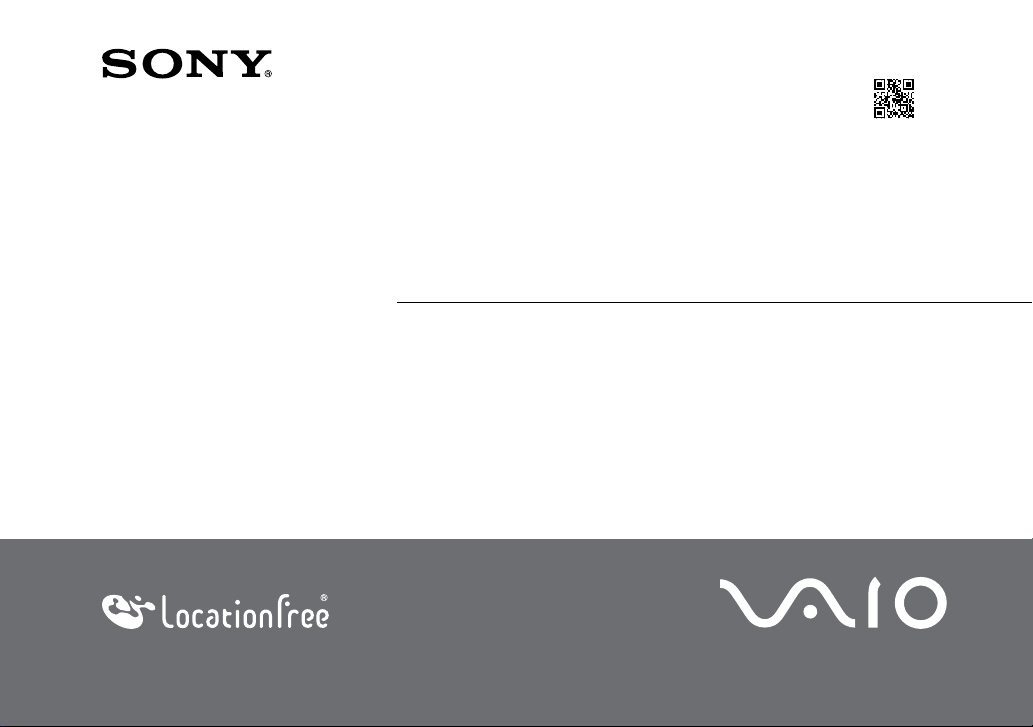
3-273-933-11(1)
Quick Start Guide
LocationFree® Base Station LF-V30
For more details about this product, please refer to the
LocationFree® Base Station Operating Instructions on the
supplied CD-ROM.
This product is available for use in the U.S. and Canada only.
©2007 Sony Corporation Printed in Japan
Page 2
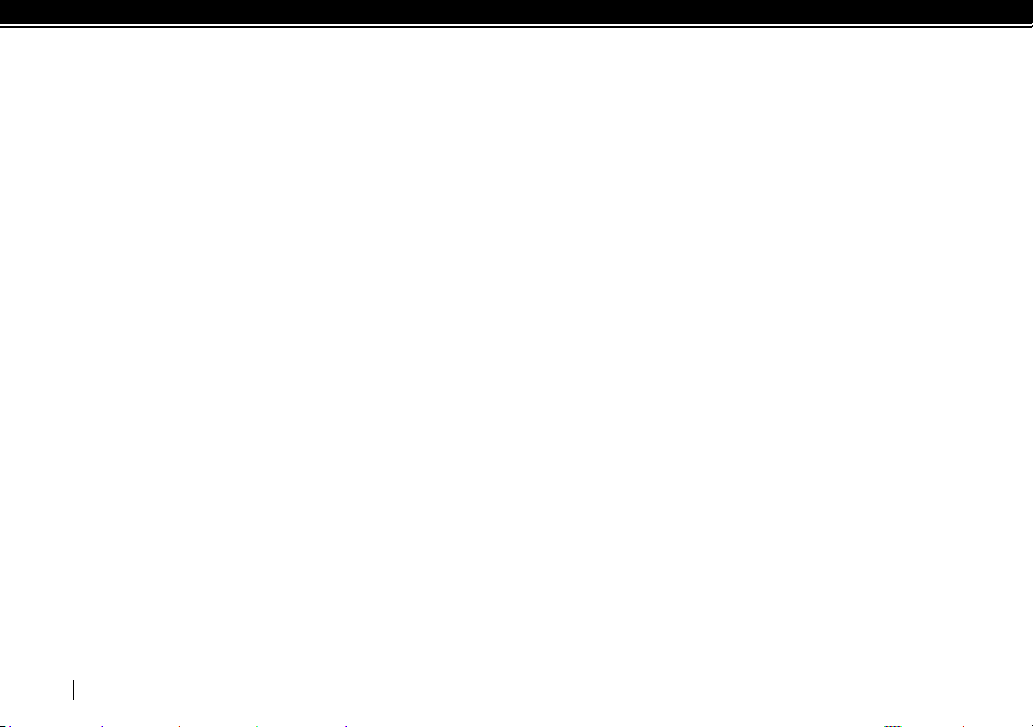
Customer Support Information
For Sony Online Registration:
www.sony.com/productregistration
The Sony Online Registration is also available by selecting [Start Menu][All Programs][Sony LocationFree
Player][Sony LocationFree Product Registration] on your PC.
For technical support:
Please go to the web site and select your model.
www.sony.com/lfxsupport
We welcome your comments and suggestions on LocationFree®. Please feel free to send email to LocationFree®
Customer Support Center:
LocationFreeSupport@am.sony.com
For more details about LocationFree® go to:
www.sony.com/locationfree
2
Page 3
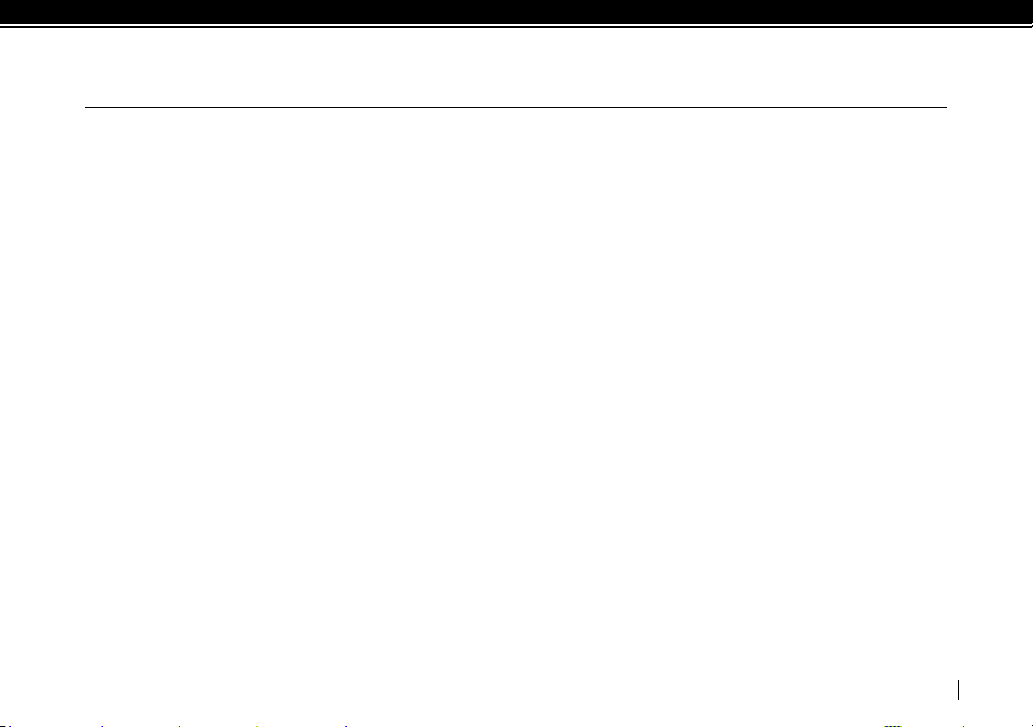
Table of Contents
Customer Support Information .............................................................2
Table of Contents ........................................................................................ 3
Package Contents ....................................................................................... 4
Set up the LocationFree® Base Station with a Wireless Router
Connect Video Device(s) .......................................................................... 6
Plug in the Power Cord .............................................................................8
Connect your PC to a Router .................................................................. 9
Position your PC near the Base Station ............................................10
Let’s Start the Setup Wizard! .................................................................11
Other Client, PSP® (PlayStation®Portable) .......................................13
Troubleshooting .......................................................................................14
...5
3
Page 4
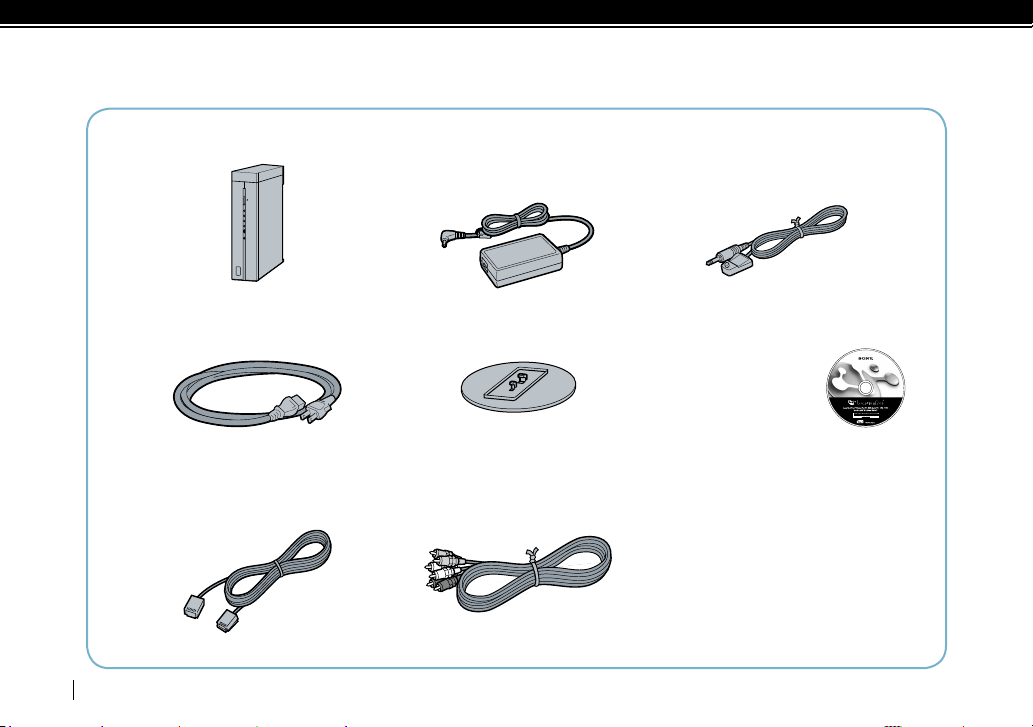
Package Contents
LF-V30 LocationFree® Base Station AC-LX1B AC adapter (Ferrite core attached) IR Blaster
Power cord LocationFree® Base Station stand LocationFree® Player software CD-ROM
LAN cable AV cable QSG (Quick Start Guide: This document)
With the IR Blaster, you can control the video
devices remotely on the LocationFree® Player
using the on-screen remote control feature.
LocationFree® Player
software LFA-PC30*
* One serial key for
LocationFree® Player
(supplied) is printed on
the envelope in which
the CD-ROM is enclosed.
Base Station Operating Instructions (PDF file)
License (text file)
(device registration information included)
Warranty card
Important Notice
Important Safeguards
Dynamic DNS terms of Use Agreement
Important Notice to VAIO® Customers
4
Page 5
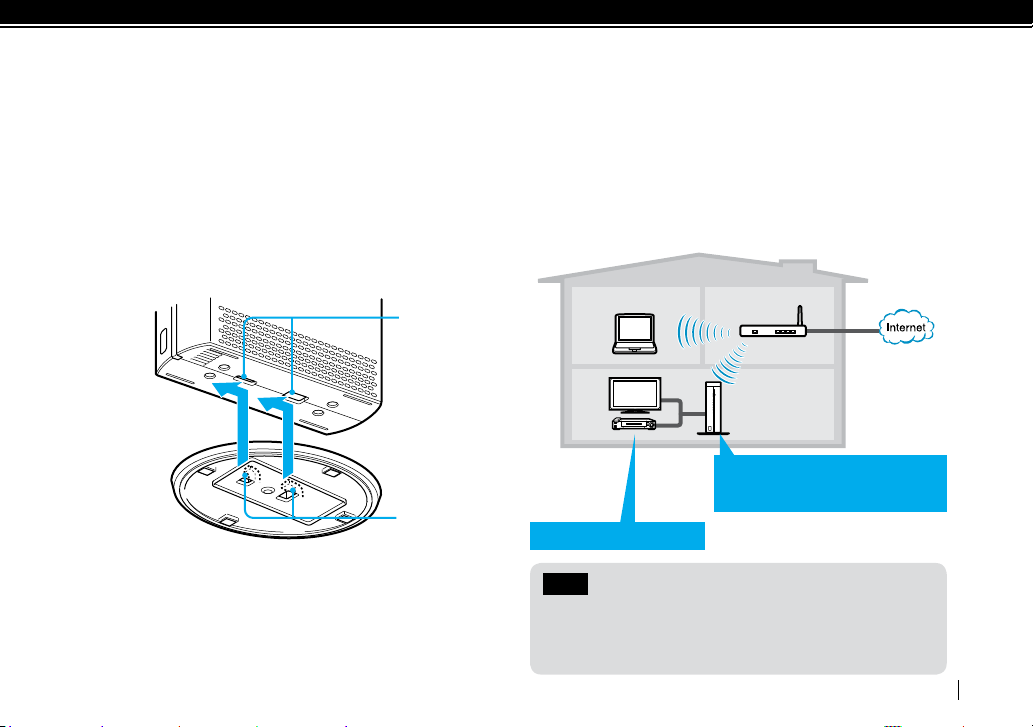
Set up the LocationFree® Base Station with a Wireless Router
This is the setup flow for Microsoft® Windows Vista® users. For Windows® XP PC users, please skip to Page 12.
Attach the stand.
Stand
Position the Base Station near your video
device(s).
Holes
Bring the Base Station LF-V30
close to your video devices.
Claws
DVR, set-top box, etc.
Note
For Windows® XP/desktop PC users, be sure to connect the
Base Station to a router with the LAN cable temporarily
( page 12).
5
Page 6

Connect Video Device(s)
VIDEO
AUDIO
L
R
OUT
VIDEO
AUDIO
L
R
IR
BLASTER
1
2
Connect video devices (e.g. DVR, set-top box) to the Base Station.
After you complete these settings, please turn on the video device(s).
Video Output
Tip
Orient the infrared
transmitter on the end
of the IR Blaster so that
it faces the infrared
receiver(s) on your
DVR, DVD and set-top
box.
IR Blaster
IR Blaster
Remote control
infrared transmitter
Remote control
infrared receiver
: Audio/video signal flow
Video device
Video input
IR BLASTER port 1 or 2
Both ports are available.
Plug in the IR Blaster to
configure the on-screen
remote control. Make sure
the video device also has a
remote control.
6
Page 7

IR
BLASTER
LAN
1
2
VIDEO 1
VIDEO 1
WLAN
AP
CLIENT
ININ
OUT
VIDEO
AUDIO
L
R
Y
P
B
P
R
Y
P
B
P
R
VIDEO
AUDIO
L
R
VIDEO
AUDIO
L
R
VIDEO
AUDIO
L
R
DC IN 12V
OUT
VIDEO 2
(VIDEO/COMPONENT)
VIDEO 2
(VIDEO/COMPONENT)
S VIDEOS VIDEO
VIDEO
AUDIO
L
R
IN
VIDEO
AUDIO
L
R
Rear panel of the Base Station
Connect DVR/DVD/set-top box with the Base Station.
Video Output Video Input
Tips
If the video device is equipped with component video jacks, connect to
COMPONENT of VIDEO 2 IN to receive better picture quality. Be sure to connect
audio cables together with component cables to receive audio.
If the video device is equipped with an S-Video jack, connect to S VIDEO of VIDEO
1 IN to receive better picture quality than video jack.
If the video device has single video output, connect your TV to the VIDEO 1 OUT
or VIDEO 2 OUT terminal which the video device is connected to.
Have your remote control ready for the on-screen remote setup at a later stage.
TV, etc.
7
Page 8

WIRELESS
NETWORK
SETUP
MODE
NET AV
RESET
IR
BLASTER
LAN
1
2
VIDEO 1
VIDEO 1
WLAN
AP
CLIENT
ININ
OUT
VIDEO
AUDIO
L
R
Y
PB
PR
Y
PB
PR
VIDEO
AUDIO
L
R
VIDEO
AUDIO
L
R
VIDEO
AUDIO
L
R
DC IN 12V
OUT
VIDEO 2
(VIDEO/COMPONENT)
VIDEO 2
(VIDEO/COMPONENT)
S VIDEOS VIDEO
DC IN 12V
WLAN
AP
CLIENT
Plug in the Power Cord
Plug in the power cord.
Be sure to have the WLAN switch set to AP.
Rear Panel of
the Base Station
8
Power cord (supplied)
AC adapter (supplied)
Turn the POWER on.
The POWER
LED will light in
green
Front panel of
the Base Station
Page 9

Connect your PC to a Router
Connect your PC to the Router.
PC
Wireless router
Notes
If your PC is already connected to your router, please skip
this step.
Please prepare your router SSID and encryption key (as
needed).
For details about setup or registration of your router, refer
to your router’s operating Instructions.
9
Page 10

Position your PC near the Base Station
After connecting your PC to the router, position the PC near the Base Station.
10
Page 11

Let’s Start the Setup Wizard!
Insert the supplied CD-ROM (LFA-PC30) into the disc drive of your PC, install the LFA-PC30
LocationFree® Player software, and launch it. Follow the setup wizard.
Supplied
CD-ROM
SERIAL KEY
Setup the following contents with the setup wizard.
PC Client registration
Wireless mode setup
Confirmation of the connection between the
Base Station and video device.
On-screen remote control setup
Video streaming confirmation (“NetAV Check”)
for use away from home
For Windows® XP/desktop PC users, see page 12.
Be sure to connect the Base Station to a router with the
LAN cable.
11
Page 12

For the following device or
software users
- Desktop PC (with no wireless function)
- Windows® XP
Connect your video device(s) to the LF-V30
( pages 6 and 7.)
Plug the LF-V30 into a wall outlet, and turn it on.
Follow the setup wizard and complete the setup.
Place the LF-V30 near the wireless router.
Connect a LAN cable from the wireless router to the
LAN port on the rear of the LF-V30.
Plug the LF-V30 into a wall outlet, and turn it on.
Turn the computer on. Make sure that it can
communicate with the wireless router.
Insert the supplied CD-ROM into the computer to
install the LFA-PC30.
Start the LFA-PC30. Follow the setup wizard.
When prompted, unplug the LAN cable and set it
aside.
This cable is no longer needed.
Turn the LF-V30 off.
Unplug the LF-V30 from the wall outlet.
Place the LF-V30 near your video device(s).
12
Note
If your setup is unsuccessful, please see “Troubleshooting”
( page 14) or refer to the LocationFree® Base Station
Operating Instructions on the supplied CD-ROM (LFA-PC30.)
Page 13

Other Client, PSP® (PlayStation®Portable)
Register PSP® with Base Station
Upgrade the PSP® system software to the latest version.
For details on system software updates, see www.us.playstation.com/psp).
PSP
®
Connect your PSP® to the same wireless router your base station is wirelessly connected to before starting the
registration process. For PSP® setup details, see www.us.playstation.com/psp.
Tips
For details about advanced settings and usage, please refer to the Operating Instructions of your PC or PSP
system.
For details about setup or registration of other client device, refer to the operating Instructions of those
devices.
Turn on the WLAN switch of the PSP® system.
From the Home menu, move to then select .
Register your PSP® system following the on-screen
instructions.
®
13
Page 14

Troubleshooting
Using LocationFree® Player Help
Click here.
Problem Causes and remedies
The automatic NetAV check has failed. Open the [Base Station Settings] and perform the NetAV check
manually.
For more details, refer to the Base Station Operating Instructions.
When you wish to watch video at home only, the NET AV LED may
remain amber.
LocationFree® Base Station setup to watch
video content over the Internet has failed.
14
Verify that the LocationFree® Base Station is connected to a single
router.
If you have multiple routers in your home network, advanced
configuration may be required. For more details, see www.sony.
com/lfxsupport.
Page 15

Problem Causes and remedies
How can I perform remote registration to
watch video content streamed from
the LocationFree® Base Station over the
Internet?
My Home Network requires a MAC address
for the network configuration.
PC users: Refer to the client device registration information printed
on the sticker on the back cover.
PSP® system users: If you set the WLAN switch to CLIENT, select the
wireless router as a wireless access point for the PSP® system
instead of LocationFree® Base Station. Refer to the setting and
usage guide for the PSP® system from the web site www.sony.
com/lfxsupport.
See the MAC address printed on the sticker on the side of the Base
Station.
15
Page 16

Note
Printed on 70% or more recycled paper
using VOC (Volatile Organic Compound)
-free vegetable oil based ink.
Please be sure to handle the information, which is necessary
for registering your client device(s) to the LocationFree®
Base Station, with care. Disclosing such information to
stranger(s) may result in allowing them to register their
client device(s) without your permission.
Sony, LocationFree, VAIO, and their respective logos are either registered
trademarks or trademarks of Sony Corporation.
“PlayStation” is a registered trademark and “PSP” is a trademark of Sony
Computer Entertainment Inc.
Microsoft, Windows, Windows Vista and the Windows logo are trademarks
or registered trademarks of Microsoft Corporation in the United States and/
or other countries.
All other company names and product names mentioned here may be the
trademarks or registered trademarks of their respective companies.
LocationFree® Customer Support
1-866-925-SONY(7669)- U.S. & Canada
(English only)
