Page 1
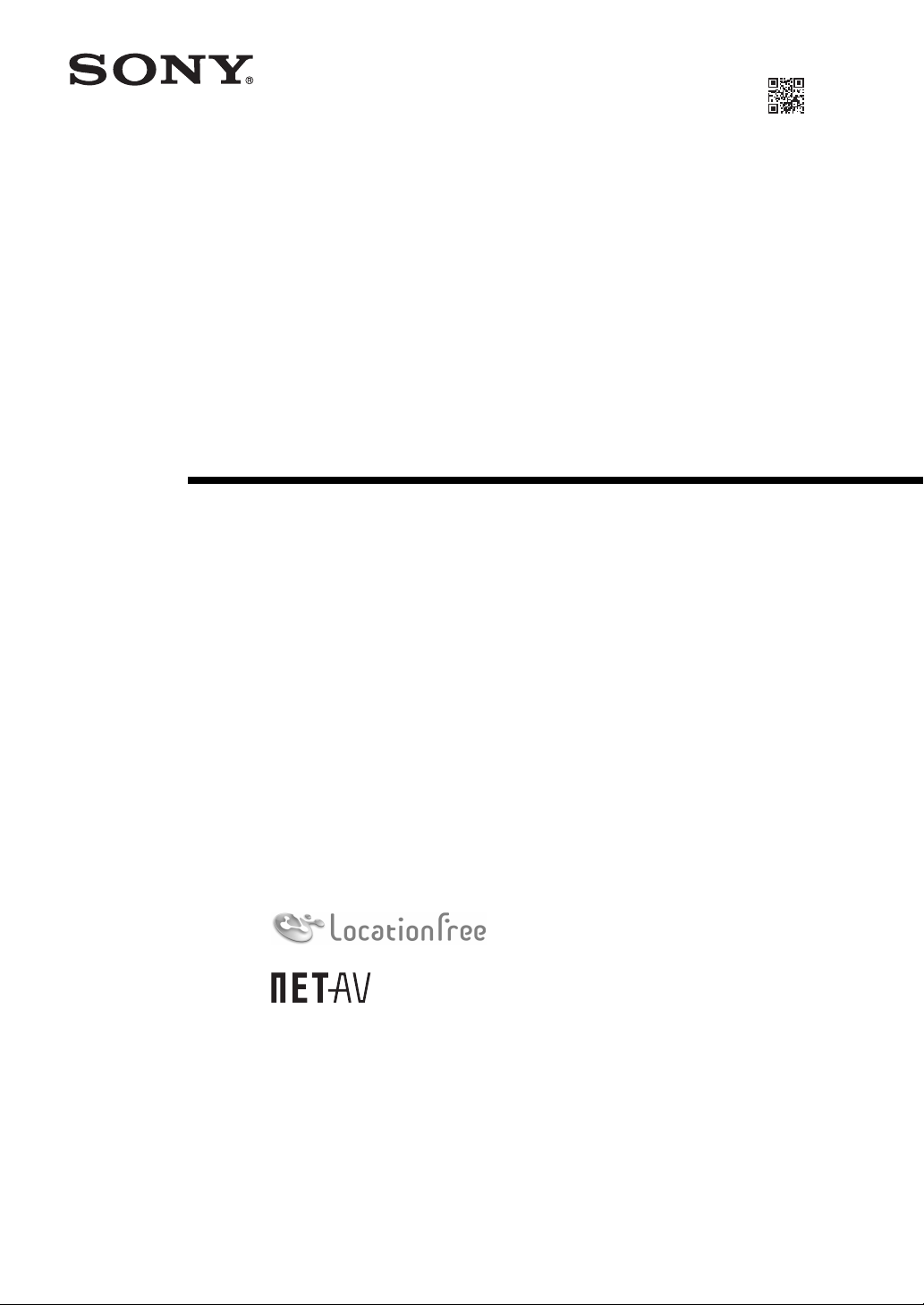
2-681-469-11(1)
LocationFree Base Station
– LocationFree Player for PC
Operating Instructions
LF-PK1
– LF-B1
– LFA-PC2
© 2006 Sony Corporation
Page 2
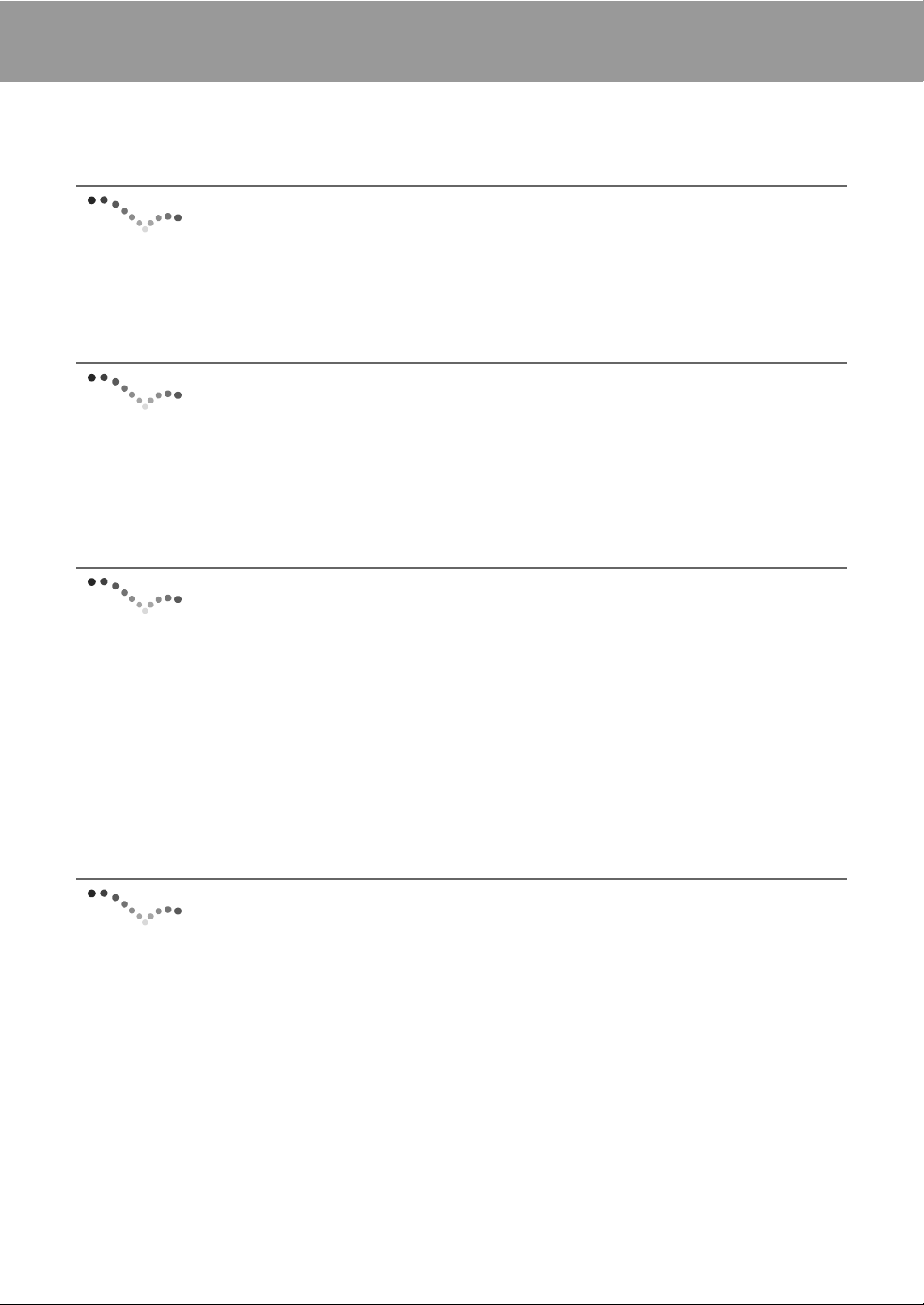
Contents
What is the LocationFree Base Station?................................................................ 4
Identifying Parts and Controls (Base Station)....................................................... 5
Base Station Preparations............................................ 6
Part 1 Checking the Package Contents .................................................................. 6
Part 2 Attaching the Base Station Stand................................................................ 7
Part 3 Connecting Other Devices .......................................................................... 8
Setup and Connections .............................................. 10
Flow of Setup....................................................................................................... 10
Base Station Modes ............................................................................................. 11
STEP 1 Setup to Watch Video at Home.............................................................. 12
STEP 2 Setup to Watch Video Away from Home .............................................. 17
Watching Video on LocationFree Player................... 21
What is LocationFree Player?.............................................................................. 21
LocationFree Player Basic Window .................................................................... 22
Connecting to the Base Station............................................................................ 24
Video Operations................................................................................................. 25
Adjusting the Video Rate .................................................................................... 27
Making Video Settings ........................................................................................ 28
Registering LocationFree Devices on the Base Station via the Internet ............. 30
Mouse and Keyboard Operations ........................................................................ 31
Setting Up LocationFree Player ................................. 32
LocationFree Player System Requirements......................................................... 32
Installing and Uninstalling LocationFree Player................................................. 32
2
Page 3
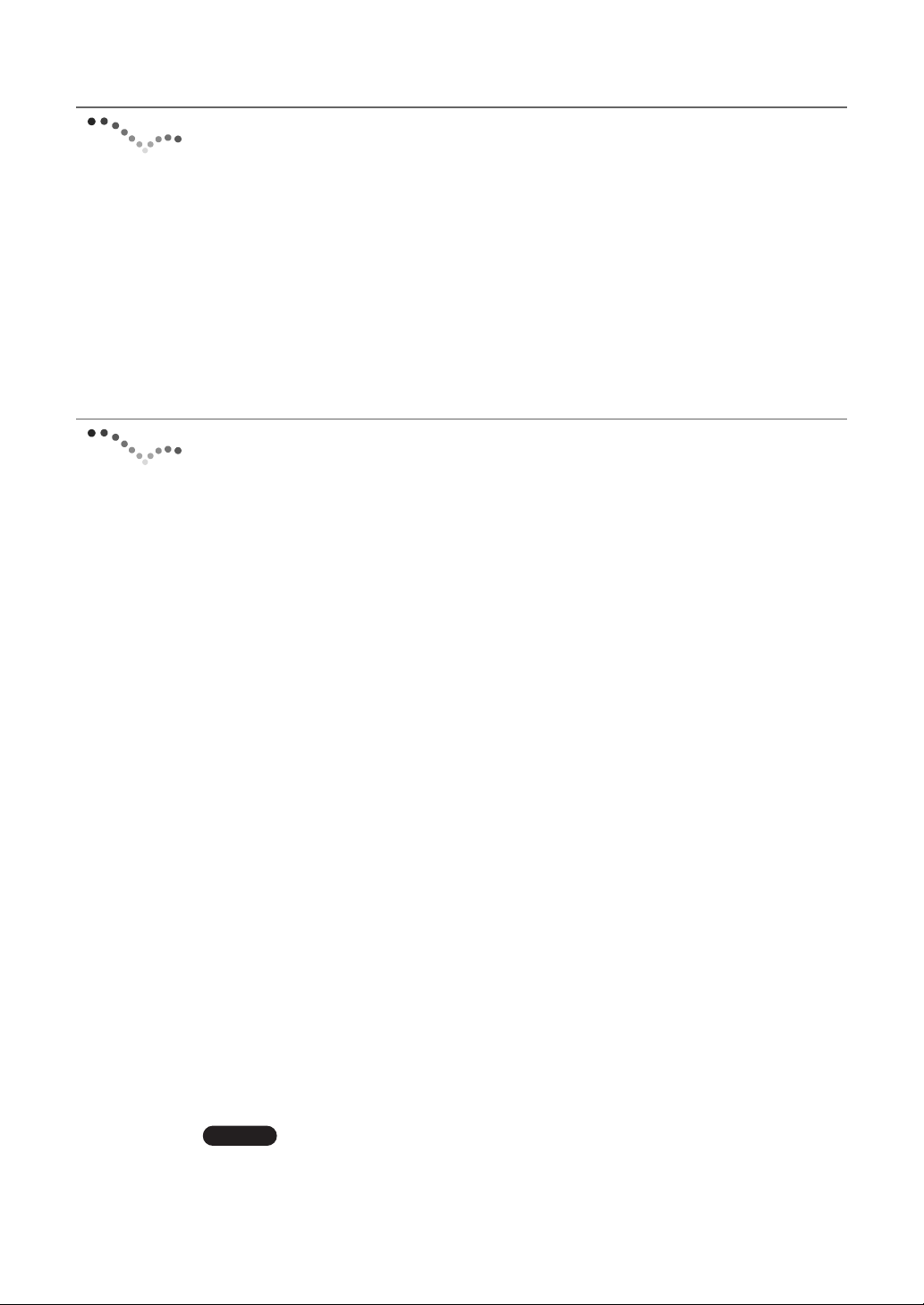
Advanced Base Station Settings ............................... 35
Opening the [Base Station Settings] Page ........................................................... 35
Checking the Current Base Station Status........................................................... 37
Basic Operations in the [Advanced Setup] Page................................................. 37
Setting Up Your Internet Connection.................................................................. 38
Setting Up to Watch Video Away From Home................................................... 39
Registering LocationFree Devices on the Base Station via the Internet ............. 42
Changing the Wireless Settings of the Base Station............................................ 43
Other Settings ...................................................................................................... 45
Others........................................................................... 47
About Self-Diagnostics Displays......................................................................... 47
Initializing the Base Station................................................................................. 48
Troubleshooting................................................................................................... 49
Specifications....................................................................................................... 55
Index .................................................................................................................... 56
Trademarks .......................................................................................................... 57
Note
The screen shots used in this manual are only example images.
3
Page 4

What is the LocationFree Base Station?
What is the LocationFree Base Station?
The LocationFree Base Station allows you to watch video both at home and on the go. Your home Base
Station can be accessed via the Internet while you are away from home by installing and configuring the
LocationFree Player on your computer or another LocationFree device*. Also, by placing the Base
Station in a central room, such as your living room, you can enjoy video from anywhere in your home
via your home LAN.
* LocationFree device: An equipment with LocationFree Player installed.
NetAV: A function that allows you to access the Base Station via a home network or the Internet to
watch video.
Computers
Computers
External device
Base Station
z Tips
• You cannot use NetAV when connected to the
Internet via an analog phone line that uses a dial-up
router or cellular phone.
• You may not be able to watch some video, DVDs,
and other media that are copyright protected with the
software.
• When the power is turned on, the Base Station
continuously emits a wireless signal.
• To use the NetAV function, we recommend a
broadband connection with upload and download
speeds of at least 300 kbps.
• NetAV cannot be used via a proxy server.
On the go
Router
Home
Notes
• The LocationFree Base Station transmits on the 2.4
GHz wireless channel. If other devices in the
vicinity emit electrical waves, such as a wireless
LAN device or microwave oven, the strength of the
wireless signal may decrease. The materials used in
the construction of a building’s walls and floors may
also affect the signal strength.
• When using NetAV, the Base Station, router, and
connected devices at home also need to be left on
when you are away from home so that you can
connect to them via the Internet.
• Use of the NetAV function for purposes other than
personal enjoyment is prohibited.
• You can use this Base Station as a Wireless Access
Point.
4
Page 5
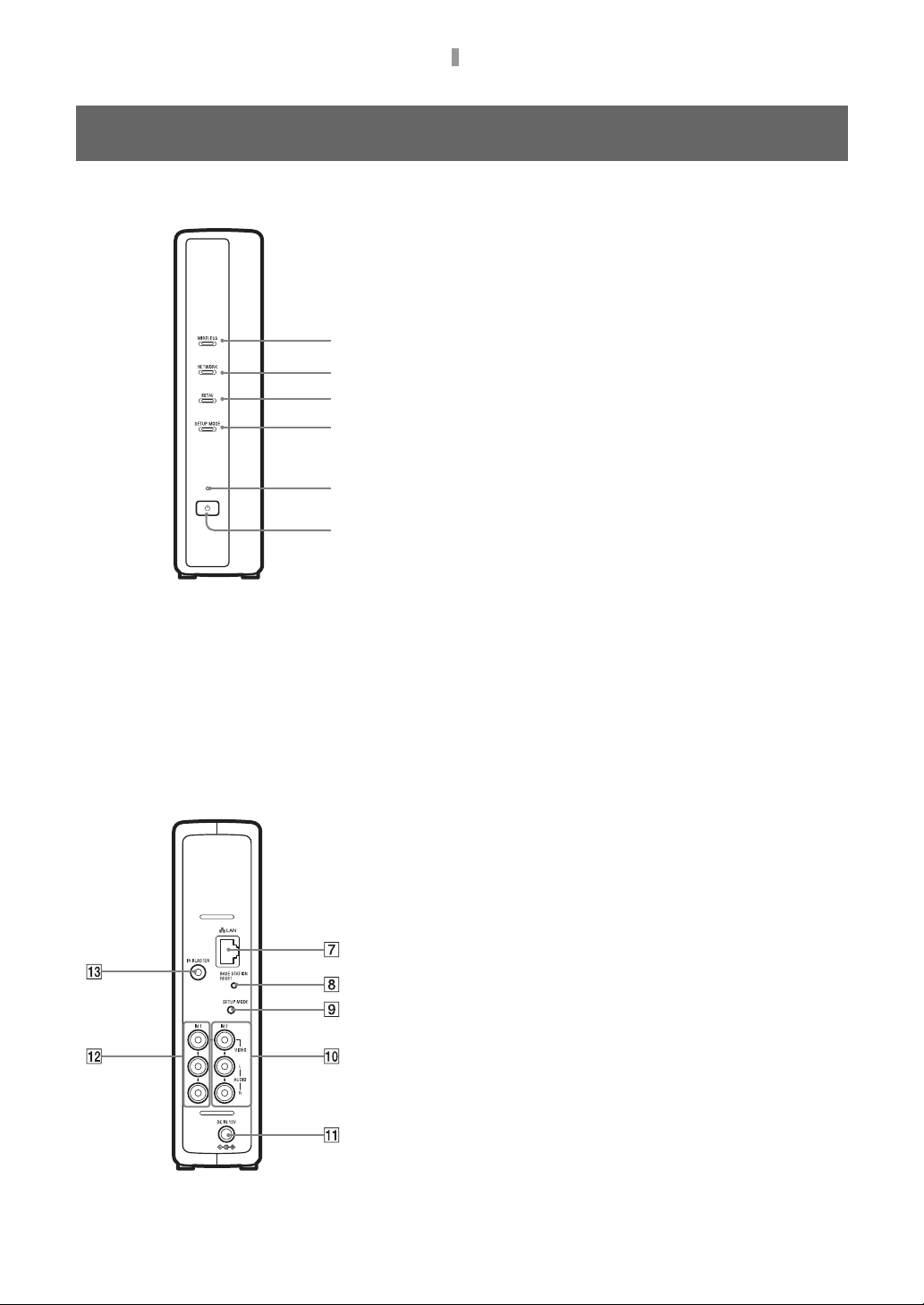
Identifying Parts and Controls (Base Station)
Identifying Parts and Controls (Base Station)
Front
Rear
1WIRELESS LED
Indicates the wireless function status.
Green: Connected with the LocationFree device on the 2.4 GHz
channel.
Turns green momentarily, then turns off for 3 seconds: Wireless is
enabled, but wireless communication with a LocationFree
device is not taking place.
1
2NETWORK LED
2
3
4
5
6
Indicates the connection status to an external network, such as the
Internet.
Green slow blinking: Attempting to connect.
Green: Connected to the network. The LED blinks quickly when
data is transmitted.
Off: Not connected.
3NETAV LED
Indicates the connection status with the LocationFree device.
Green fast blinking: NetAV authentication has failed.
Green slow blinking: Attempting to connect with NetAV.
Green: Connected with NetAV.
Amber blinking: Updating Dynamic DNS.
Amber: Dynamic DNS failure.
Off: Not connected.
Red: The Base Station is being initialized.
4SETUP MODE LED (1 page 11)
Amber: The Base Station is in Setup mode.
Amber blinking: Easy registration is possible.
5POWER LED (1 page 12)
Green: The power is on.
Red blinking: A malfunction has occurred.
6POWER button (1 page 12)
Turns the Base Station power on and off.
7LAN port
Connect a LAN cable.
8BASE STATION RESET button (1 page 48)
Initializes all settings on the Base Station to the factory defaults.
9SETUP MODE button (1 page 11)
Press to register LocationFree devices, or to make Base Station
settings.
0IN 2 (AUDIO/VIDEO) terminal (1 page 8)
Connect the scart to A/V cable (supplied) or the A/V cable (RCA
pin cable, supplied).
qaDC IN jack (1 page 12)
Connect the AC power adapter (supplied).
qsIN 1 (AUDIO/VIDEO) terminal
Connect the scart to A/V cable (supplied) or the A/V cable (RCA
pin cable, supplied).
qdIR BLASTER port (1 page 9)
Connect the IR Blaster (supplied).
(1page 8)
5
Page 6
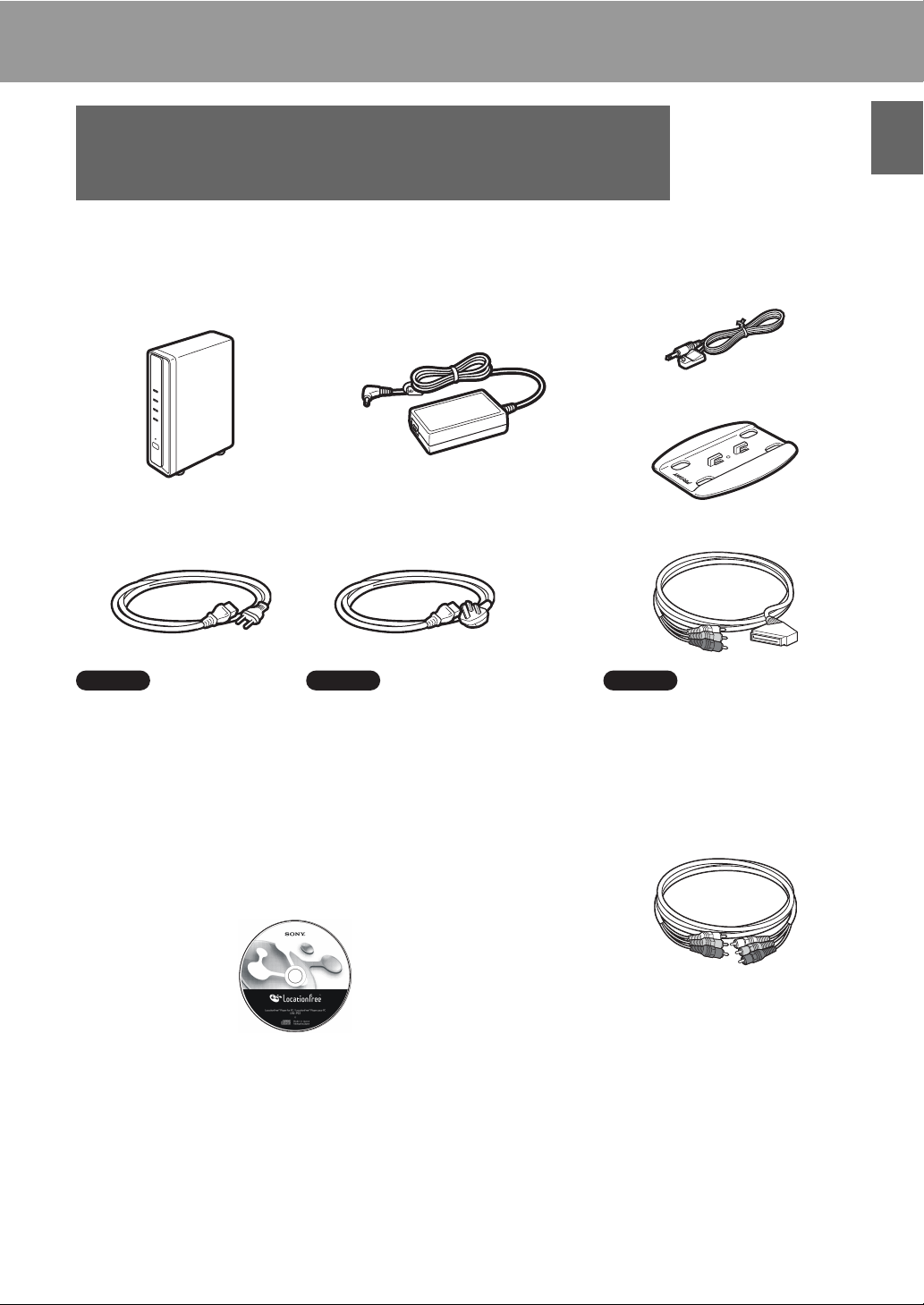
Base Station Preparations
Part 1 Checking the Package Contents
After unpacking, check that all the following items have been included:
z Base Station (LF-B1) (1) z AC power adapter (AC-LX1B) (1) z IR Blaster (VM-50) (1)
z Base Station stand (1)
z Mains lead (Type C-6) (1) z Mains lead (Type BF) (1) z Scart to A/V cable (1)
Notes
• Use this mains lead if you use
the unit outside the United
Kingdom.
• This mains lead may not be
supplied depending on the
country.
z LocationFree Player software CD-ROM (LFA-PC2) (1)
• LocationFree Player software
• Operating Instructions (PDF file)
• License (text file)
Notes
• Use this mains lead if you use the unit
in the United Kingdom.
• This mains lead may not be supplied
depending on the country.
*
Note
• You can use this cable only to
connect a Scart output socket of
an external device to the IN 1/2
terminal of a Base Station.
z
A/V cable (RCA pin cable) (1)
Base Station Preparations
* One Serial Key for LocationFree Player is supplied.
6
z Quick Start Guide
z Important Notices (2)
z EUROPEAN GUARANTEE
INFORMATION
DOCUMENT (1)
Page 7
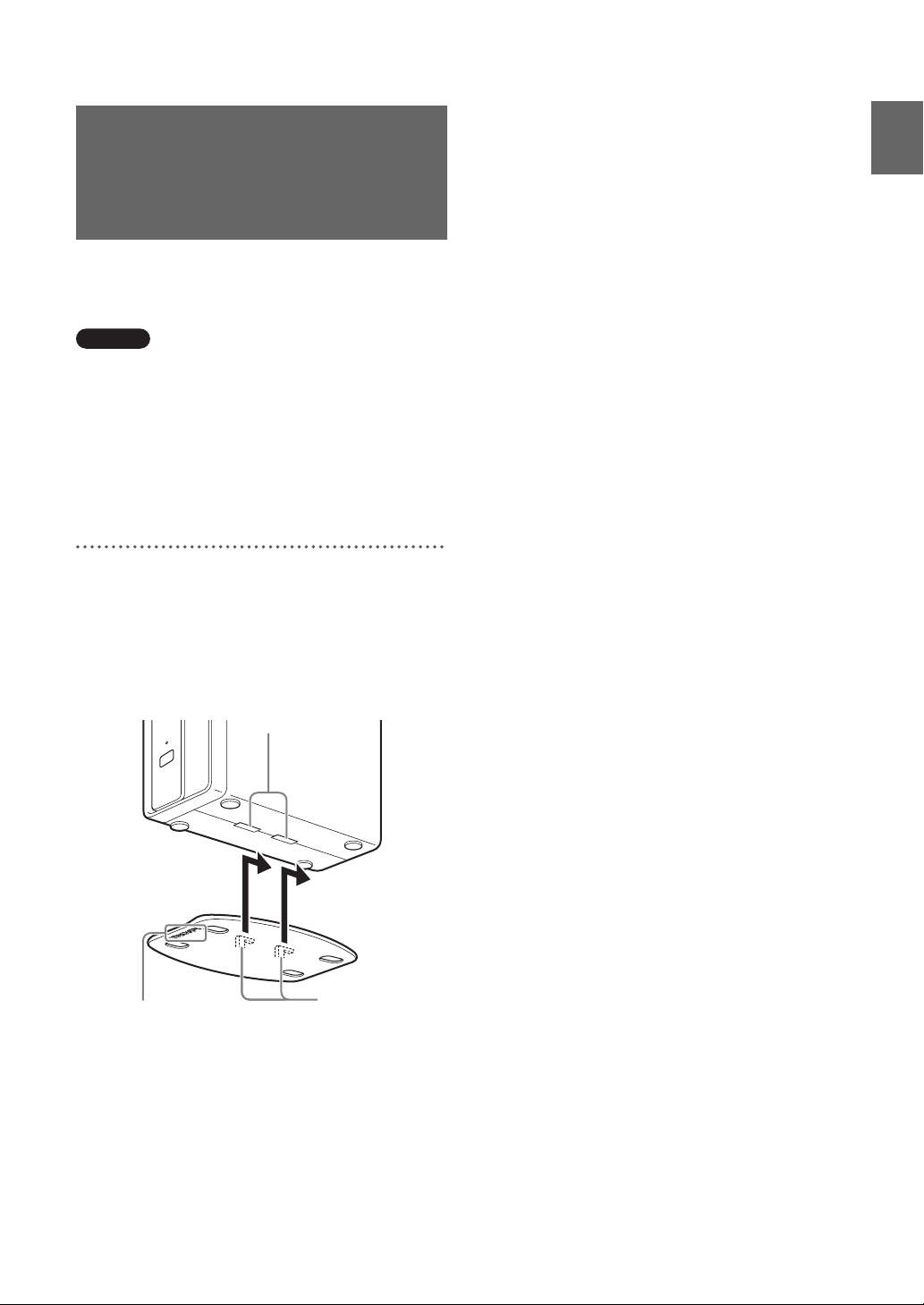
Part 2 Attaching the Base Station Stand
To keep the Base Station stable, attach the Base
Station stand.
Notes
• The SSID, WEP key, and initial password are
printed on the side panel of the Base Station. Make
sure that you can easily see the side panel after
installing the Base Station. You will need this
information when you set up the Base Station and
make wireless connections.
• Place the Base Station at least 10 cm away from the
wall.
With the stand positioned so that the section
labelled as FRONT is toward the front of the Base
Station, insert the claws of the stand in the holes
on the bottom of the Base Station and slide the
stand toward the back of the Base Station to lock
it into place.
Base Station Preparations
FRONT
Holes
Stand
Claws
7
Page 8
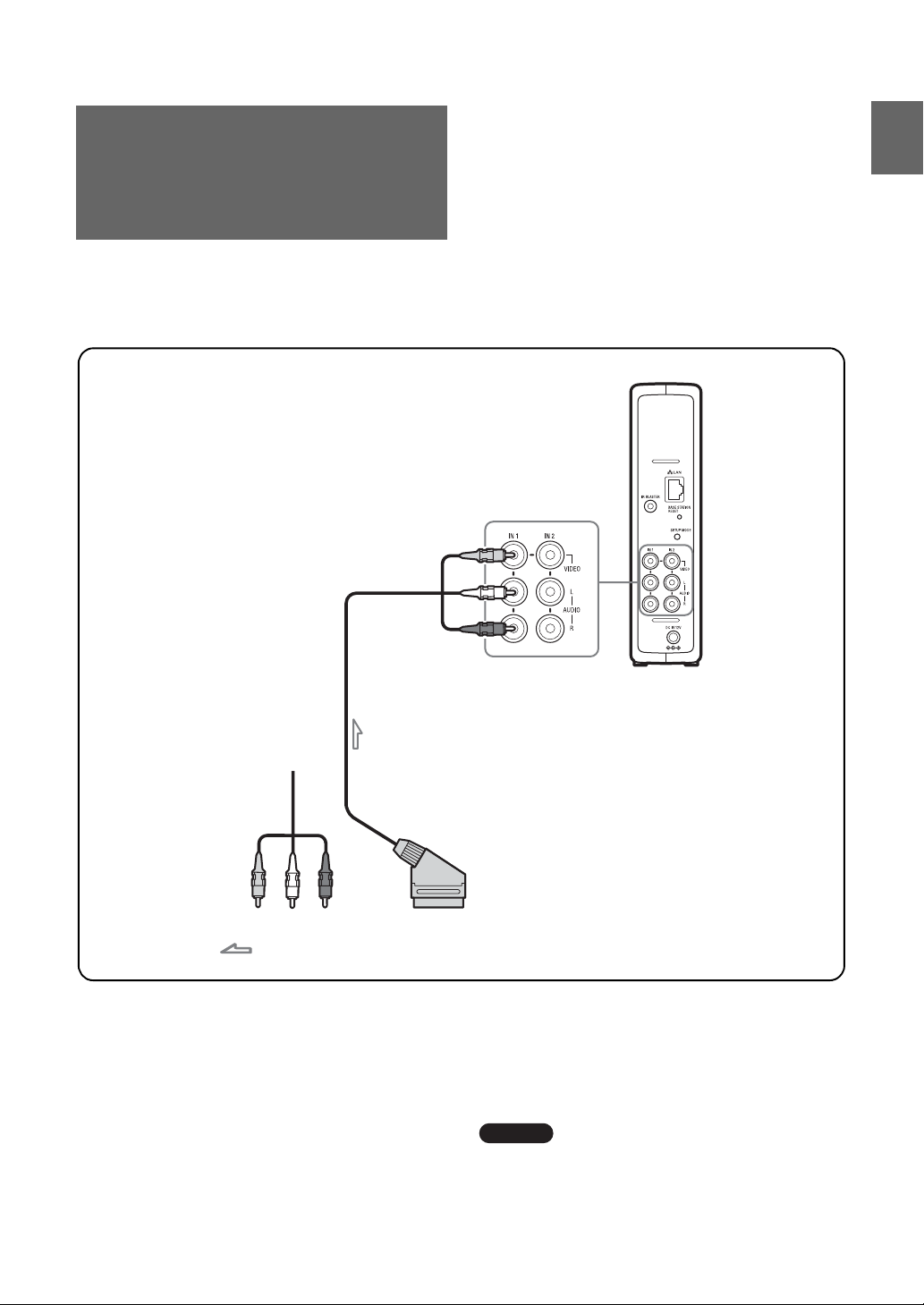
Part 3 Connecting Other Devices
You can connect external devices featuring a scart output terminal or audio/video output terminals, such
as a STB, PVR, or DVD Recorder to the Base Station.
Refer to the operating instructions for each device.
Rear of Base Station
You can also connect to
the IN 2 terminal.
Base Station Preparations
Scart to A/V cable (supplied)
A/V cable
(RCA pin cable)
(supplied)
to the audio/video
output terminals
Audio/video signal flow
:
or
Watching video with a connected
device
Select [Video 1] in the [Index] window. You can
operate the connected device using the on-screen
remote control. Open the [Index] window, select
[Video 1] or [Video 2] according to the input
terminal to which the device is connected.
to the scart socket
z Tip
To operate external devices from the LocationFree
device, you must connect the supplied IR Blaster. For
details, see the next page.
Note
If you connect a DVD player to the Base Station via a
VCR, the VCR’s copy guard function may distort or
dim the DVD picture. Connect the DVD player
directly to the video input terminal on the Base Station.
8
Page 9
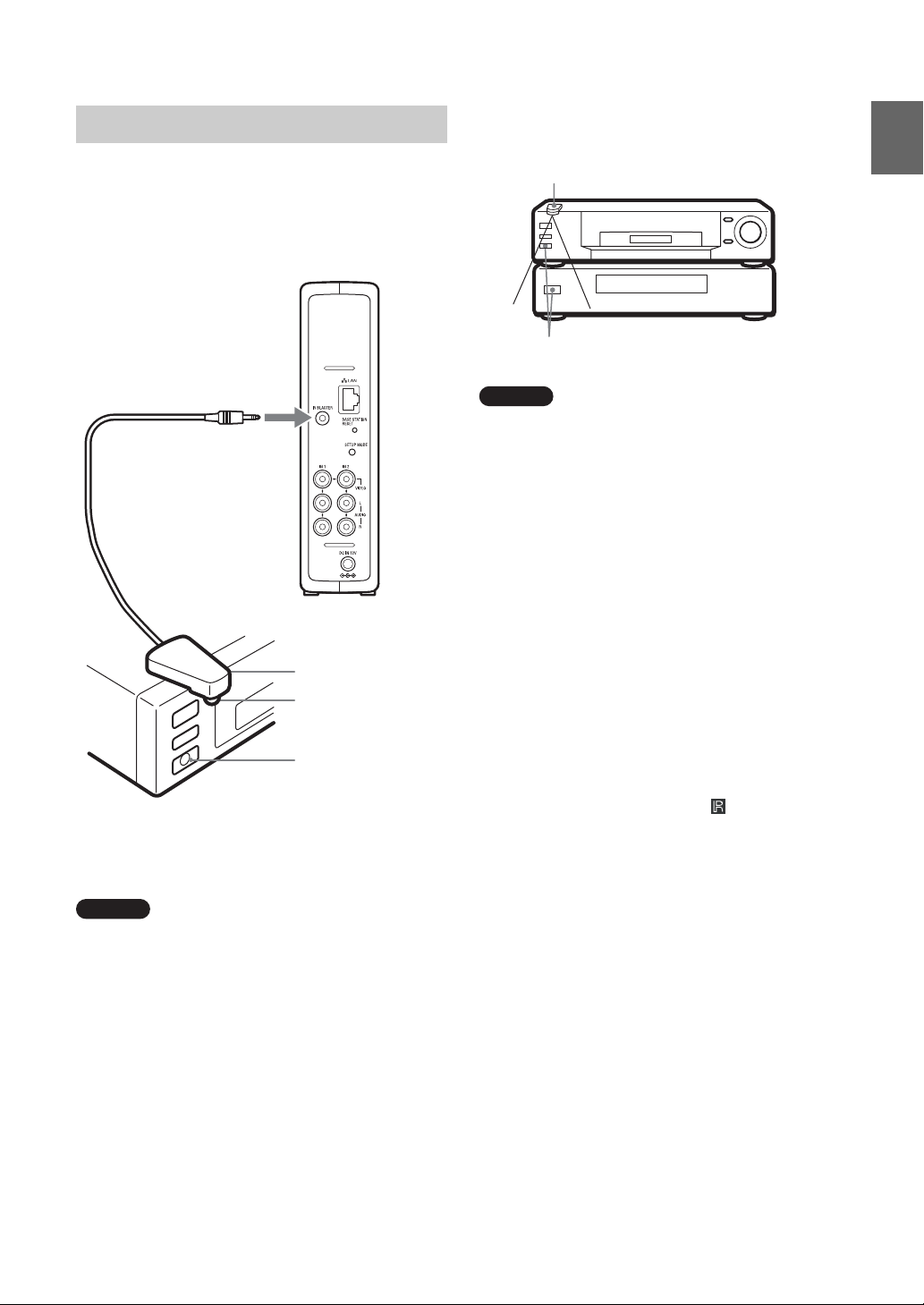
Connecting the IR Blaster
When operating two devices with the IR Blaster,
set the devices and the IR Blaster as shown.
Attach the supplied IR Blaster to the device
connected to the Base Station.
You can control the device with the LocationFree
device’s on-screen remote control via the IR
Blaster.
to IR BLASTER port
IR Blaster
Infrared transmitter
Remote sensor
With reference to the operating instructions of the
device, make sure to place the IR Blaster just
above the remote sensor.
Note
Do not remove the backing paper from the IR Blaster
yet.
After configuring LocationFree Player remote control
settings (1 page 28), remove the backing paper from
the IR Blaster and fix it in place.
IR Blaster
Remote sensors
Note
For details on setting up a device, refer to the operating
instructions of the device.
If the remote sensors on the two devices do not
line up like the picture above, you cannot control
them with the single supplied IR Blaster, and you
need to purchase a 3.5 mm jack splitter, such as
Sony Headphone Adapter PC-232S (not
supplied), and another IR Blaster. Connect the
plug adapter to the IR BLASTER port on the
Base Station and connect each IR Blaster to a port
on the adapter plug.
z Tips
• If the IR Blaster cable is too short, use the 3.5 mm
jack extension cable (not supplied).
• Remote sensors on Sony Recorders and other
products are identified with the symbol.
• You can set up two on-screen remote controls for
each video input connector. These on-screen remote
controls allow you to operate two devices connected
directly to the Base Station, and to control video
input via those devices.
Base Station Preparations
9
Page 10
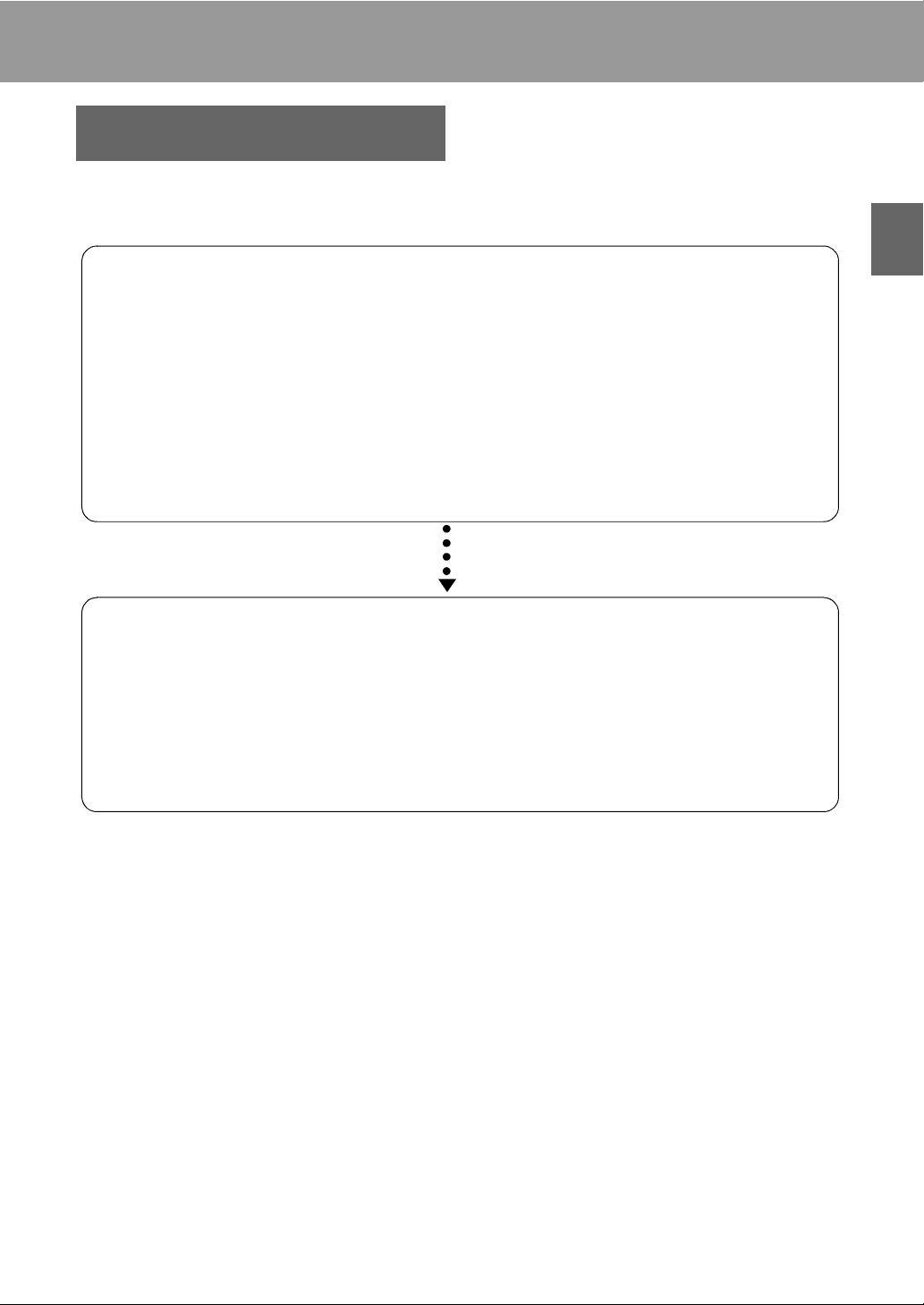
Setup and Connections
Flow of Setup
Use the following steps to configure.
STEP 1
Setup to watch Video at home
STEP 1-1 Turn on the Base Station (1 page 12).
STEP 1-2 Connect a LocationFree device to the Base Station (1 page 13).
• Connecting with a router (1 page 14)
• Connecting directly to the Base Station by a wireless connection (1 page 14)
Install LocationFree Player Software (1 page 32)
STEP 1-3 Display Video on your LocationFree device (1 page 15).
STEP 2
Setup to watch Video away from home
STEP 2-1 Check Your Internet Connection (1 page 17).
STEP 2-2 Make Easy Setup Settings to Watch Video Away from Home
(1 page 17).
If the NetAV Check is incomplete (1 page 19).
Setup and Connections
10
Page 11
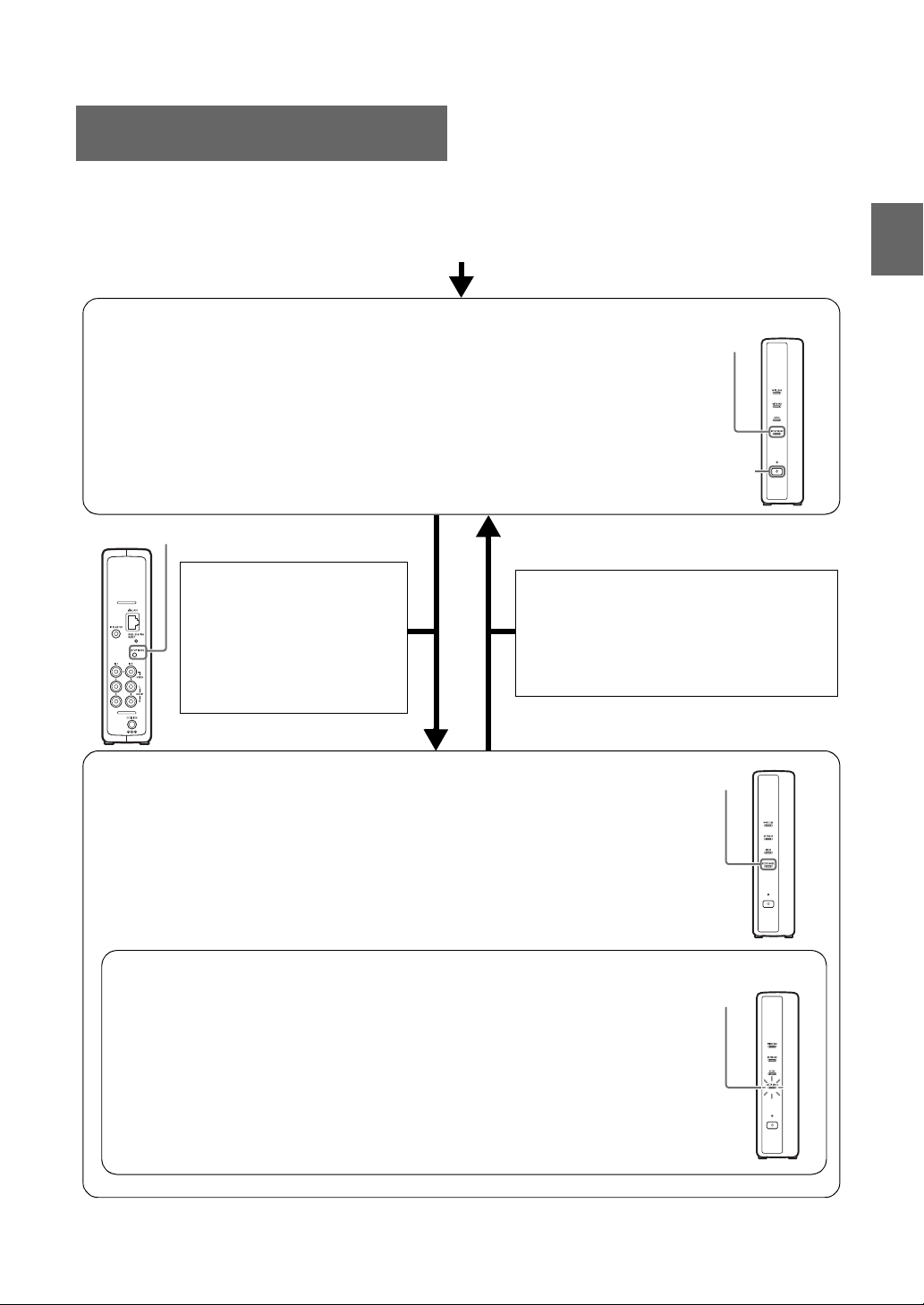
Base Station Modes
The Base Station has a normal mode and a setup mode.
Press the Base Station POWER button
Normal mode (SETUP MODE LED off)
• You can use NetAV at home and away from home.
• You can make Base Station settings via a wireless connection.
• You cannot make Base Station settings.*
* You can make settings via a router if you set [Security] in the [Advanced Setup] page
(1 page 36) to [Enable at all times. (Security Level: Low)] (1 page 45).
SETUP MODE button
Setup and Connections
SETUP MODE LED
Off
POWER
button
Press the SETUP MODE
button on the rear panel
of the Base Station.
Keep pressing until the
SETUP MODE LED starts
• When the Base Station reboots.
• When the Base Station settings
page has not been accessed for
15 minutes.
blinking.
Setup mode (SETUP MODE LED on)
• You cannot use NetAV at home and away from home.
• You can make Base Station settings.*
* Use the SSID and WEP key on the sticker of the Base Station for a wireless connection in setup
mode.
Status for registration (SETUP MODE LED blinking)
• You can register LocationFree devices only during the first 5 minutes after
the Base Station is in setup mode. (The Base Station is still in setup mode
after this 5-minute state.)
• If the 5-minute registration state ends before you finish, switch to the
registration status by pressing and holding the SETUP MODE button
again until the SETUP MODE LED starts blinking.
On
Blinking
11
Page 12
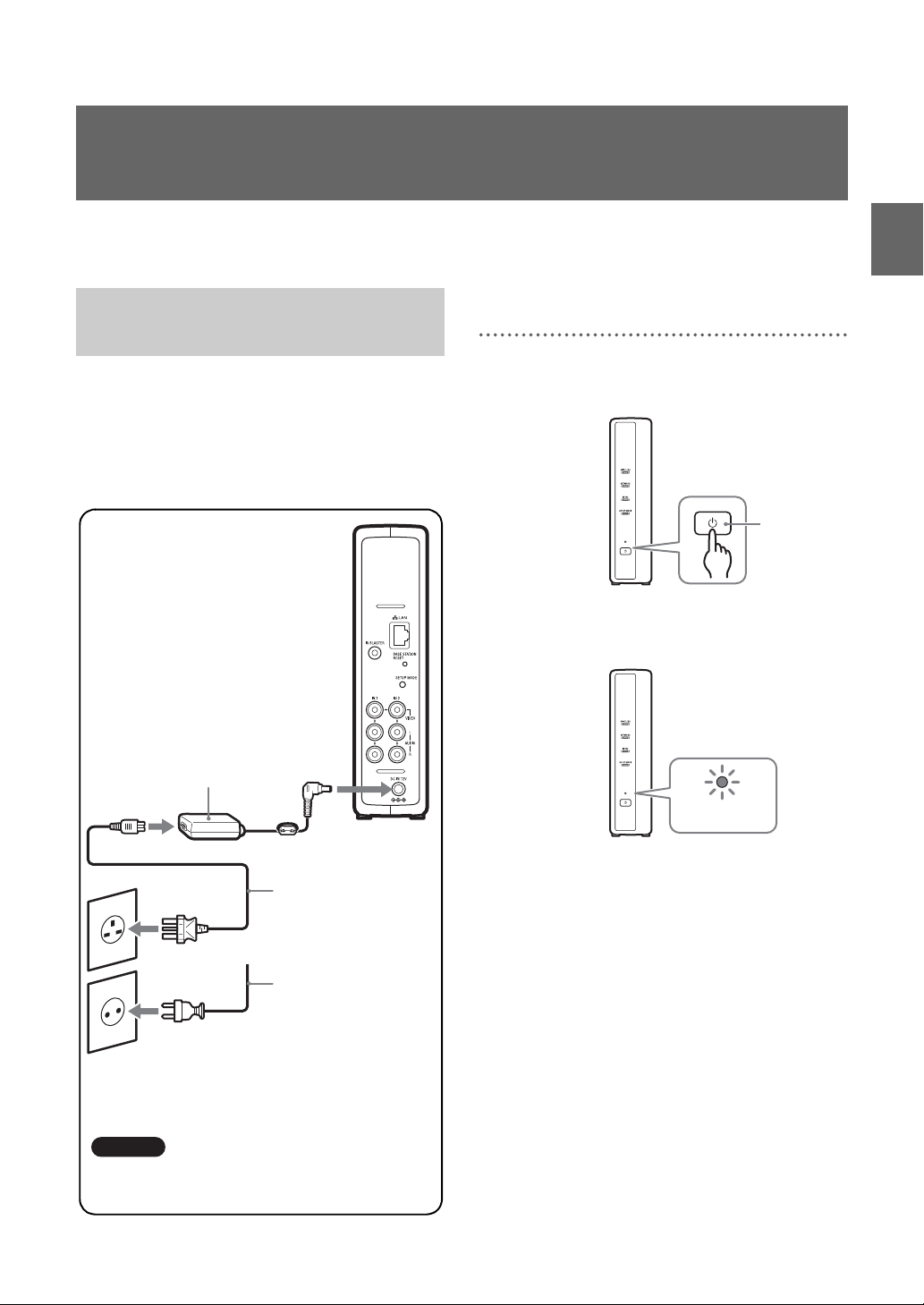
STEP 1 Setup to Watch Video at Home
This section describes the setup for using NetAV to watch video at home.
STEP 1-1 Turn on the Base Station
Connect the Mains Lead to the Base
Station
Connect the mains lead after you finish making
all other connections.
Base Station rear panel
AC-LX1B AC power
adapter (supplied)
Turn on the Base Station Power
Setup and Connections
Press the POWER button on the front panel of the
Base Station to turn it on.
POWER
button
The POWER LED on the front panel of the
Base Station lights green.
To DC IN
Mains socket
or
Connect the mains lead to the Base
Station AC power adapter (AC-LX1B),
and the AC power adapter to the DC IN
jack on the Base Station, then plug the
mains lead into a mains socket.
Mains lead (Type BF)
(supplied)
Mains lead (Type C-6)
(supplied)
Note
Use only the supplied AC power adapter
(AC-LX1B).
POWER
LED
12
Page 13
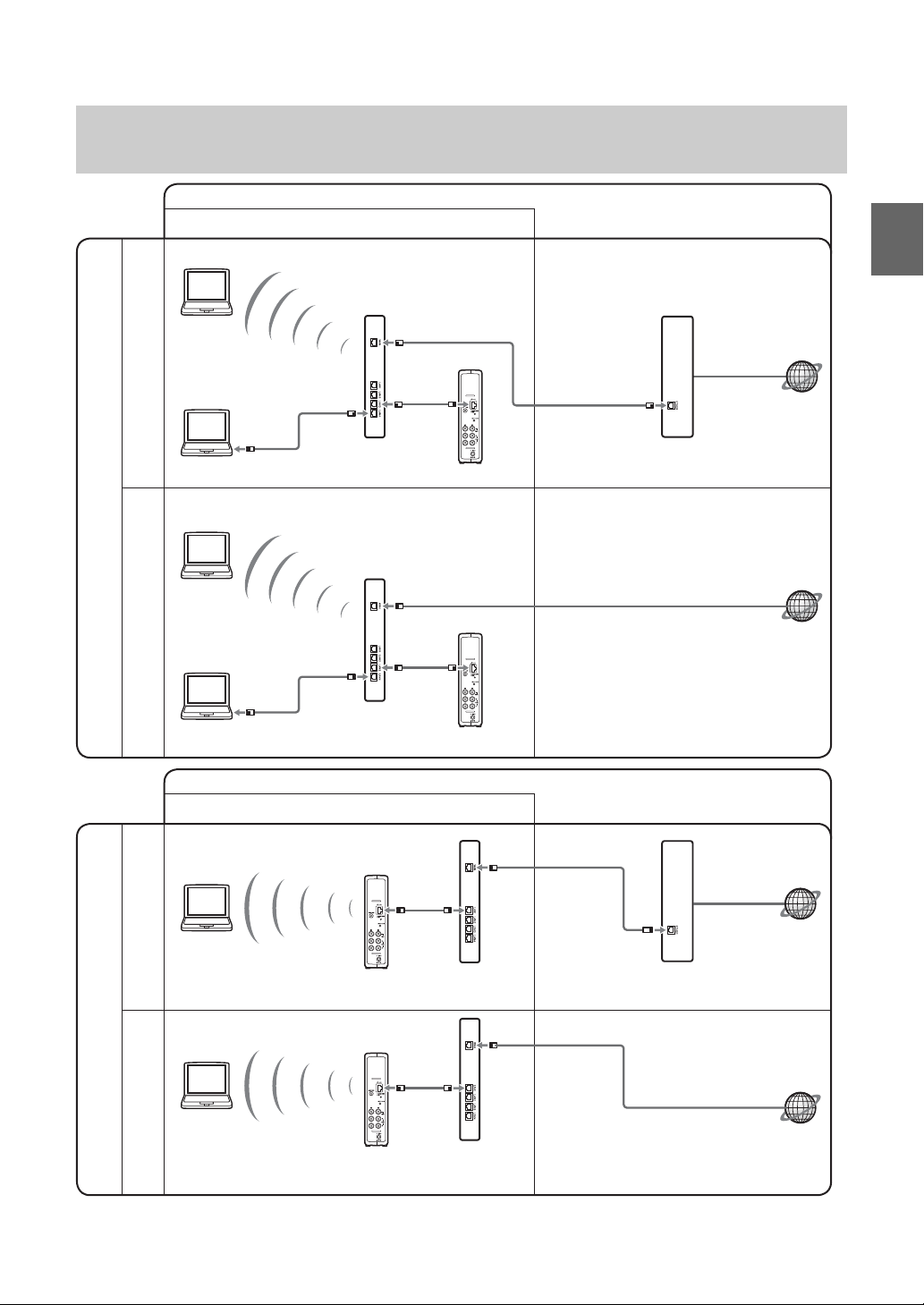
STEP 1-2 Connect a LocationFree device to the Base Station
Connection to watch video at home (1 pages 14 to 16)
• Connect to the router by wireless
Modem without router function Modem with internal router
To connect your computer to the Base Station with a router
Connection to watch video away from home
(1 pages 17 to 20)
to the Internet
Setup and Connections
• Connect to the
router by wired LAN
to LAN
Router
(UPnP compatible)
port
DSL or cable modem
Base Station
• Connect to the modem with internal router by
wireless
to the Internet
• Connect to the modem
with internal router by
wired LAN
DSL or cable modem
with internal router
(UPnP compatible)
to LAN
port
Base Station
Connection to watch video away from home
the Base Station by wireless
Connection to watch video at home (1 pages 14 to 16)
Modem without
router function
To connect your computer to
to LAN
Base Station
internal router
Modem with
Base Station
port
Router
(UPnP compatible)
to LAN
port
DSL or cable modem
with internal router
(UPnP compatible)
* To determine the type of your modem, check with your Internet service provider.
* UPnP: Universal Plug and Play
13
(1 pages 14 to 20)
to the Internet
DSL or
cable modem
to the Internet
Page 14
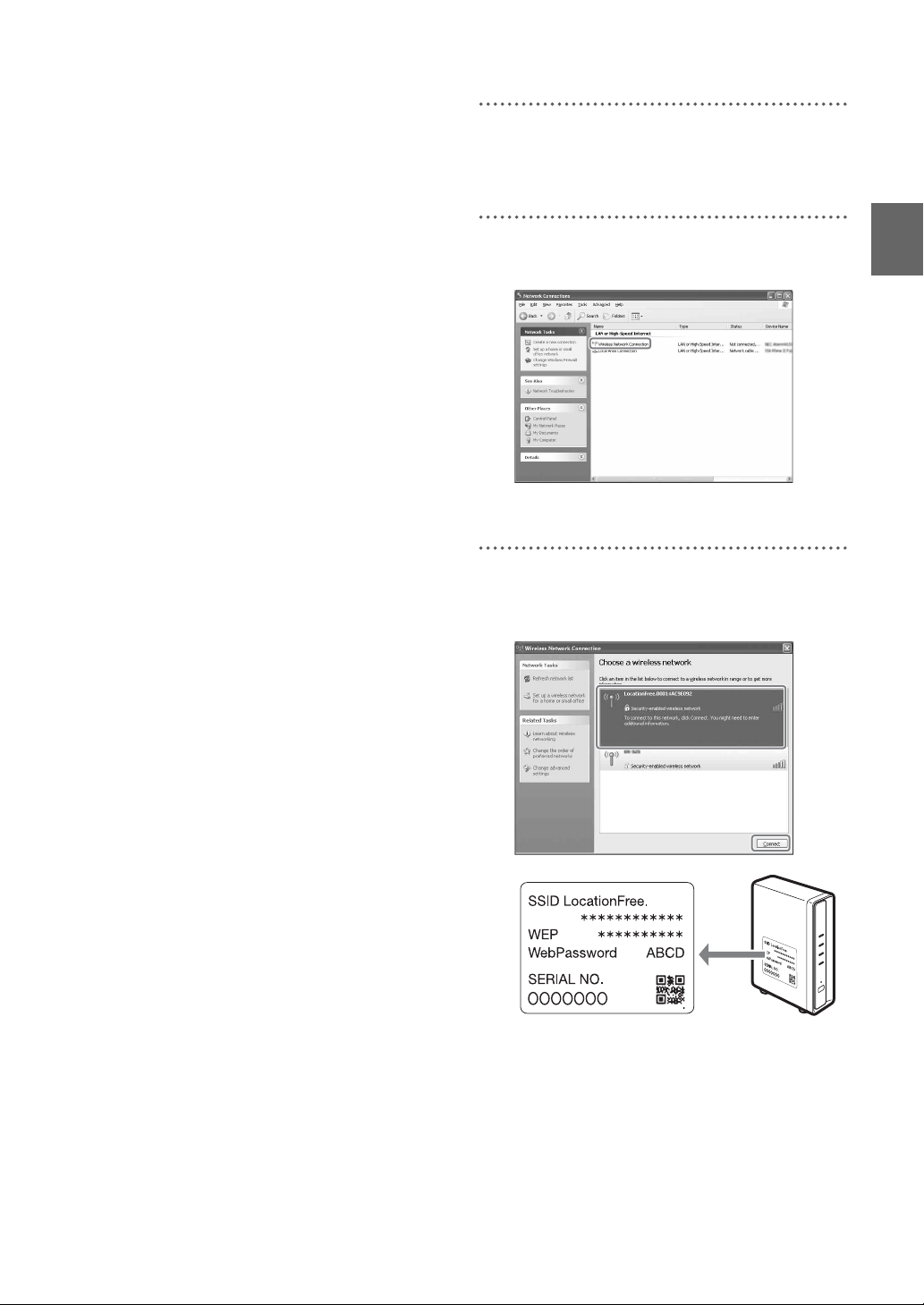
Using a Router to Connect a
LocationFree Device to the Base
Station
Connecting with a wired router
If your router is configured to assign IP addresses
by a DHCP function, and your computer is set to
[Obtain an IP address automatically], then you
can connect simply by connecting the computer
and Base Station with a LAN cable (not
supplied).
z Tip
Make sure the NETWORK LED on the front of the
Base Station is turned on. If it is off, make sure the
router is on and the LAN cable is connected properly.
Connecting with a wireless router
Connect the computer to a wireless router.
1
Click [Control Panel] from the [Start] menu
of Windows and then double-click [Network
Connections].
2
Double-click [Wireless Network
Connection].
Setup and Connections
Connecting a LocationFree Device
to the Base Station by a Wireless
Connection
To make a wireless connection between a
computer and the Base Station, set up the
wireless network connection of the computer.
For details, refer to the operating instructions for
your computer and wireless LAN devices, such
as a wireless LAN card.
The instructions in this section are based on a
Windows XP with Service Pack 2 installed.
3
Select the same SSID as printed on the
sticker of the Base Station from the list of
wireless networks and then click [Connect].
14
Page 15
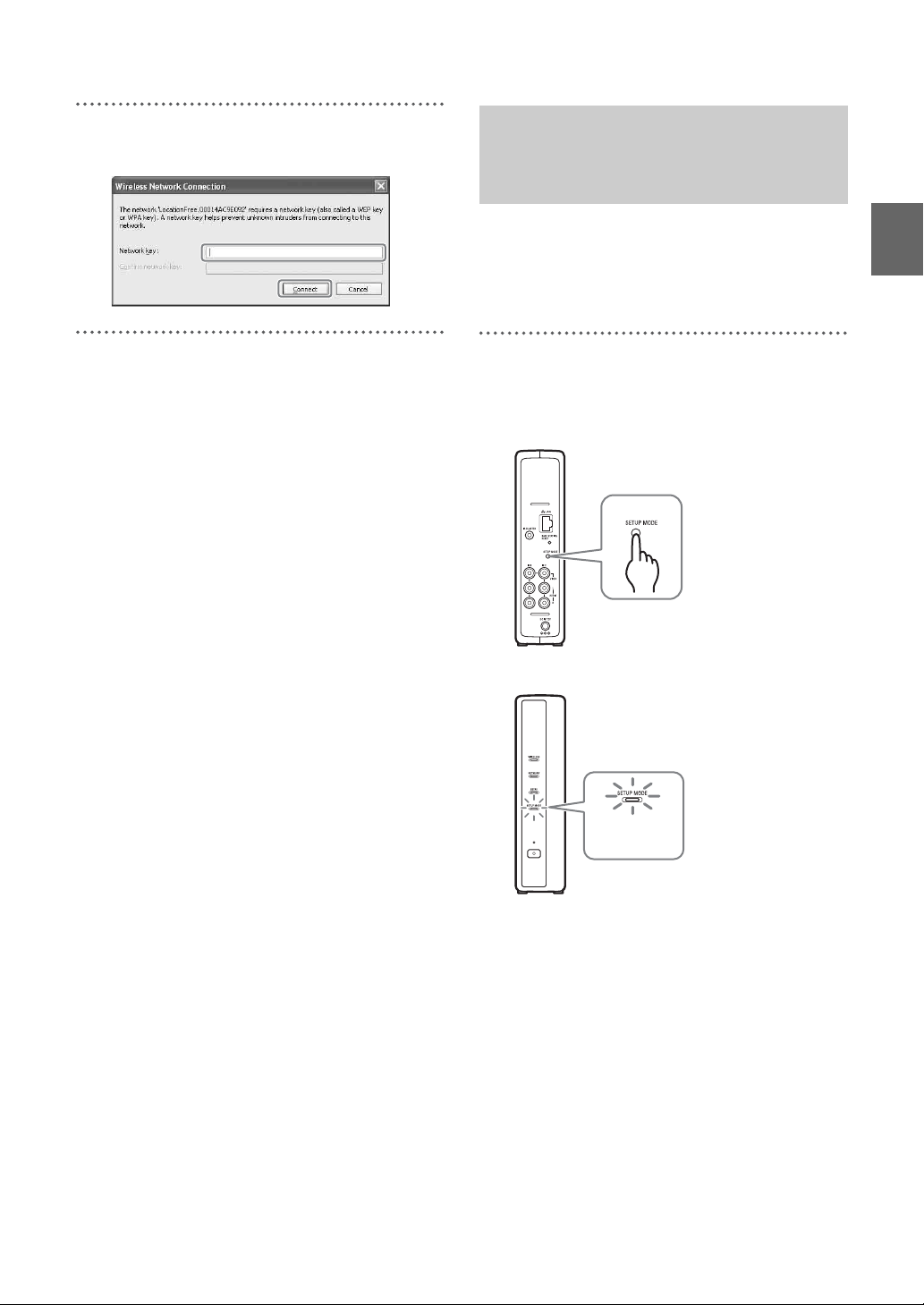
4
Enter the WEP key printed on the sticker of
the Base Station and then click [Connect].
STEP 1-3 Display Video on your LocationFree device
Before you register your computer with the Base
Station and display video on the computer, you
need to install LocationFree Player on the
computer (1 page 32).
1
With the Base Station powered on, press the
[SETUP MODE] button on the rear panel of
the Base Station. Keep pressing until the
SETUP MODE LED starts blinking.
Setup and Connections
The SETUP MODE LED blinks.
SETUP MODE
LED
z Tip
When using a router to connect to the Base
Station, it takes a while for the IP address to be
assigned to the Base Station by DHCP. The Base
Station does not appear in the window shown in
Step 2 until the IP address has been assigned.
Proceed to Step 2 after the NETWORK LED
turns on.
15
Page 16

2
Double-click the (LocationFree
Player) icon on the desktop of the computer.
You can also use the [Start] menu. Point to
[All programs] ([Programs] in Windows
2000), [Sony LocationFree Player], and then
click [LocationFree Player].
LocationFree Player starts, and the [Base
Station Selection] window appears.
Note
If your Base Station does not appear on the [Base
Station Selection] screen, your security software
or browser may be blocking the communication
between the LocationFree Player and the Base
Station. Refer to the instruction manuals of your
security software or the online help of your
browser to configure them not to block the
communication.
Open a connection with the Base Station.
Base Station registration begins
automatically.
4
Click [OK] to connect to the Base Station.
The Base Station is restarted automatically
after registration. Wait for a while until a
connection is established with the Base
Station.
To configure the on-screen remote control
and the colour system, go to page 28.
Setup and Connections
3
In the [Base Station Selection] window,
select a Base Station with a green icon from
the list, and then click [Connect].
Select a green icon.
z Tip
You can change the nickname on the screen that
appears if you click [Properties].
Note
Before clicking [Connect], check that the SETUP
MODE LED is still blinking. If the SETUP
MODE LED turns on without blinking, keep
pressing the SETUP MODE button until the LED
starts blinking.
To watch video away from home, proceed to
the next section “STEP 2 Setup to Watch
Video Away from Home.”
16
Page 17

STEP 2
Setup to Watch
Video Away from
Home
This step explains how to set up your network to
connect to your Base Station at home via either
wireless or wired public Internet access.
Notes
• You need to do this setup before you go out.
• A contract or application may be required to connect
to the Internet at some locations.
• To determine what kind of LAN cable you use, refer
to the operating instructions for your router, cable
modem, or DSL modem.
• For details on setting up the connection, refer to the
operating instructions for your router, cable modem,
or DSL modem. If you have any questions, contact
your service provider.
• Further information about configurations is also
available on the following website.
LocationFree Support web site:
http://www.sony.net/Products/LocationFree/
support/
STEP 2-2 Make Easy Setup Settings to Watch Video Away from Home
Setup and Connections
STEP 2-1 Check Your Internet Connection
To watch video away from home, you must first
connect the Base Station to the Internet. You can
connect the Base Station to the Internet over a
DSL line or a cable TV line.
z Tips
• To use the NetAV function to watch video away
from home, we recommend that the connection to
the Base Station be broadband with upload and
download speeds of at least 300 kbps. Contact your
Internet service provider for more information about
the speed of your communications line.
• The faster line speeds you use, the better picture
quality you get when you watch video using NetAV.
Connecting to the router
Using a LAN cable (not supplied), connect the
LAN port of the Base Station to your router.
The connection method you should use depends
on your ISP and equipment. For more
information, contact your ISP.
You need to do this setup before you go out.
Setting Up the NetAV Function to
Watch Video Away from Home
When connecting a computer to the Base Station
using a router (1 page 13), set the Base Station
to setup mode by pressing the SETUP MODE
button (1 page 11).
1
Double-click the (LocationFree
Player) icon on the desktop of the computer.
You can also use the [Start] menu. Point to
[All programs] ([Programs] in Windows
2000), [Sony LocationFree Player], and then
click [LocationFree Player].
LocationFree Player starts, and the [Base
Station Selection] window appears.
z Tip
If the LocationFree Player is already running,
disconnect by clicking [Disconnect] in the lower
left of the window, then click [Connect] again.
[Disconnect]
Notes
• Depending on your Internet service provider, you
may not be able to connect multiple devices, such as
the Base Station and several computers. For more
information, contact your service provider.
17
Page 18

2
Select a Base Station with a green icon, and
click [Base Station Settings].
Select a green icon.
Your web browser starts, and the [Base
Station Settings] page opens.
3
Click [Enter].
Click this button.
The following page appears when you log in
to [Base Station Settings].
5
Click [Easy Setup].
The [Easy Setup] page appears.
z Tip
Click [Deutsch], [English] or [Français] to
choose your language.
Setup and Connections
The password input page appears.
4
Enter the user name and password, and then
click [OK].
User name: lfx (lowercase letters)
(The user name cannot be changed)
Initial password: WebPassword printed on
the sticker of the Base
Station.
6
Follow the on-screen instructions to confirm
the NETWORK LED is turned on and then
click [Next].
Note
If the NETWORK LED is off, check that the
router is turned on and the LAN cable is
connected properly.
18
Page 19

7
Read the “Dynamic DNS Terms-of-Use
Agreement” included in the carton box.
After reading the document, select the radio
button and then click [Next].
When you click [Next], the information
required for the Dynamic DNS is saved to
the Base Station.
8
Follow the on-screen instructions to wait
until the NETAV LED stops blinking
(amber) and click [Next] when the NETAV
LED turns off.
9
Click [Check].
The setup is complete if [Success] appears in
the [NetAV Check] page.
If the test page does not appear, check the
network connection.
10
Click [Exit Setup].
Restart the Base Station.
Close the browser.
Setup and Connections
z Tips
• The NETAV LED continues to blink for about
1 minute before turning off.
• If the NETAV LED turns on amber, check that
the router and modem are turned on and the
LAN cable is connected properly.
• When the NETAV LED turns green, another
device is connected by NetAV. Wait until the
LED turns amber to perform this step.
• NetAV cannot be used via a proxy server.
If NetAV Check is incomplete
Read the instructions on the [NetAV Check] page
and configure the necessary settings.
The Base Station needs to be set up to use the
NetAV function away from home. There are two
setup types: [Easy Setup] and [Advanced Setup]
(1 page 35). [Easy Setup] requires the router to
be UPnP compatible and the UPnP function of
the router to be enabled. Refer to the operating
instructions for your router and confirm the
settings.
If your router is not UPnP compatible, you prefer
not to use the UPnP function of the router, or if
you use the UPnP function but the setup is
unsuccessful, port forwarding needs to be set on
the router.
z Tips
• Setting port forwarding on the router requires a
static IP address to be set in the [Internet
Connection] frame of the [Advanced Setup] page for
19
Page 20

the Base Station. For details, refer to the instruction
manual for the router and “Setting a Router
Incompatible with the UPnP Function”
(1 page 39).
• Some UPnP compatible routers are only compatible
with specific messenger services and games. For
such a router, set port forwarding.
Setup and Connections
20
Page 21

Watching Video on LocationFree Player
What is LocationFree Player?
LocationFree Player is a software that allows you to watch video on your computer by connecting to a
Base Station at home via a wireless connection or a router. By placing the Base Station in a central room,
you can watch video from anywhere in your home via a wireless connection or your home LAN. Away
from home, you can watch video via the Internet by accessing the Base Station from public wireless
access points such as at cafes or the LAN connectors in hotel rooms.
Computers
External device
Notes
• The Base Station and router need to be left turned on
to use LocationFree Player to watch video.
• Use of the NetAV function for purposes other than
personal enjoyment is prohibited.
Base Station
Router
Home
Computers
On the go
Watching Video on LocationFree Player
21
Page 22

LocationFree Player Basic Window
N
Overview of the LocationFree Player Window
ormal size
When the window size is small.
Watching Video on LocationFree Player
A Video indicator
B Volume indicator
C Minimize button
Minimizes the LocationFree Player window.
D Maximize/Restore button
Maximizes the LocationFree Player window.
Click again to restore the window to its
original size.
E Close button
Quits the LocationFree Player application.
F Index (1 page 25)
Click Video 1 or Video 2.
G Settings (1 page 28)
Displays the [Settings] window, which
allows you to make several settings.
H Vo l u m e c o nt r o l s
Click [+] to increase the volume, and [-] to
decrease it.
I Muting
Turns off the sound.
When the sound is off, you can turn it back
on by clicking this button again or by
clicking the volume [+] button.
J Rate (1 page 27)
Displays the screen for adjusting the video
rate (picture quality).
K Remote (1 page 25)
Displays the on-screen remote control for
Video 1 or Video 2.
L Connect/Disconnect
Connect: Connects to the Base Station.
Disconnect: Disconnects from the Base
Station.
M ,
Appears when the window has been resized
to a smaller size, hiding the lower part of the
index and the buttons at the bottom right.
Click this to display the hidden buttons.
Note
When the volume buttons [+] and [-] are hidden and
then displayed by clicking [ ], the volume can only
be adjusted by one step at a time.
z Tip
You can use your mouse or keyboard to display the
settings dialog box and to make various adjustments.
For details, see “Mouse and Keyboard Operations”
(1 page 31).
22
Page 23

Overview of the on-screen remote
control
Depending on your settings and the devices
connected to your system, the on-screen remote
control may vary from the one illustrated here.
The explanations in this section refer to the onscreen remote control for STBs.
Notes
• Index and remote control operations are only
possible when you connect to a Base Station. To
setup before establishing a connection, select
[Properties] in the [Base Station Selection] window
and then click [Video Settings] to enable operations.
• The button names or button numbers of the onscreen remote control may differ from those of the
remote control supplied with your device.
• For the latest version of the on-screen remote control
data, see the LocationFree Support web site at
http://www.sony.net/Products/LocationFree/
support/.
Watching Video on LocationFree Player
A Remote control name
B Close button
To hide the on-screen remote control, use
this button.
C Power button
To turn the external device on or off, use this
button.
D Tabs
To display other button sets, use these tabs.
23
Page 24

Connecting to the Base Station
You can watch video by starting LocationFree
Player and connecting to the Base Station.
The procedure to watch video at home is the same
as the procedure to watch video away from home.
Before starting LocationFree Player
Check that the Base Station is turned on. Also,
make sure that your computer is connected to
your home LAN, when watching at home, or to
the Internet, when watching away from home.
Starting NetAV
1
Double-click the (LocationFree
Player) icon on the desktop of the computer.
You can also use the [Start] menu. Point to
[All programs] ([Programs] in Windows
2000), [Sony LocationFree Player], and then
click [LocationFree Player].
2
Click a Base Station from the list, and then
click [Connect] on the [Base Station
Selection] screen.
Select a green icon.
The following screen appears and the
computer begins establishing a connection
to the Base Station.
Click this button.
When the connection is established, a video
appears.
Note
Make sure that the external device is turned on.
Otherwise, you may see no picture.
About the icons that appear in the list
Green icon:
A Base Station in the same LAN always has a
green icon, regardless of whether you connect to
it.
Light green icon:
The Base Station which is not in the same LAN
but have connected to it once in the past. (e.g., the
Base Station is at home).
Grey icon:
The LocationFree Player for a different country
has been installed. Install the software for your
country from the LocationFree Player software
CD-ROM. For more details, refer to page 49.
z Tips
• If you have connected to your Base Station at home
before, and then connect to it away from home, the
colour of the icon is light green.
• During installing the LocationFree Player, your
security software may display a message asking if
you want to block the software. In such case, choose
“unblock.”
• If your Base Station does not appear on the [Base
Station Selection] screen, your security software or
browser may be blocking the communication
between the LocationFree Player and the Base
Station. Check the settings of the security software
and the browser to see whether it is blocking the
LocationFree Player or not. Refer to the instruction
manuals of your security software or the online help
of your browser to configure them not to block the
communication.
Watching Video on LocationFree Player
24
Page 25

Quitting the Watching Session
Video Operations
Closing the Connection with the
Base Station
Click anywhere in the window to display the
lower bar, then click [Disconnect] at the bottom
left of the window.
[Disconnect]
Quitting LocationFree Player
Click anywhere in the window to display the
lower bar, then click (Close) at the top right of
the window.
Selecting Video 1 or Video 2
1
Click anywhere inside the LocationFree
Player window.
The index appears.
Note
If you do not connect to the Base Station, the
index does not appear by clicking inside the
window.
2
Click the Video input that you want to see.
[Index]
Watching Video on LocationFree Player
The selected video is displayed.
Note
Make sure that the external device is turned on.
Otherwise, you may see no picture.
Using the On-Screen Remote Control
After the on-screen remote control is configured
(1 page 28), you can control the devices
connected to Video 1 and Video 2.
Click [Remote] at the bottom left of the window.
The remote control appears.
The remote control appears only when you
connect to the Base Station.
25
Page 26

Adjusting the Volume
Turn the volume up or down using [+] and [-].
Volume
You can also adjust the volume by using the
LEFT (Vol -) and RIGHT (Vol +) ARROW keys.
z Tip
If you cannot obtain the desired level when adjusting
the volume with the [+] and [-] volume buttons, adjust
the volume of the computer.
Watching Video on LocationFree Player
26
Page 27

Adjusting the Video Rate
You can adjust the streaming rate according to the
bandwidth available on your communications
connection. This allows you to watch video with
the optimum quality.
Normally, selecting [Auto] sets the optimal video
rate in accordance with available bandwidth.
When selecting a rate manually, note that a higher
rate results in higher picture quality, but a higher
(larger number) rate requires a larger bandwidth
and video will tend to keep stopping and starting
if there is insufficient bandwidth for the higher
rate.
1
Click [Rate] at the bottom of the window.
The [Change Rate] window appears.
2
Click a rate, and then click [OK].
Manual
Rate
Watching Video on LocationFree Player
Note
When you switch between [Auto] and [Manual],
change the rate from [1] or [6] to another rate, or
change from another rate to [1] or [6] while
connected, the NetAV connection may be
disconnected and then reconnected automatically
in some cases.
27
Page 28

Making Video Settings
This section explains how to set up the remote
control and colour system settings.
For the latest version of the on-screen remote
control data, see the LocationFree Support web
site at http://www.sony.net/Products/
LocationFree/support/.
Configuring the Remote Control for Video 1 and Video 2
1
Click anywhere in the window to display the
index, then select [Settings] at the bottom
right of the window.
2
Select [Video Settings], [Remote Settings],
and then [Video 1] or [Video 2].
remote control, confirm that the buttons are
enabled.
• Try all items of the type in [Type] box to select
the most suitable on-screen remote control for
the connected devices.
• If you want to configure the remote control
while disconnecting from the Base Station,
click [Connect], [Properties], and then [Video
Settings].
• The button names or button numbers of the onscreen remote control may differ from those of
the remote supplied with your device.
• Some devices may not have a [Power] button.
In this case, also use the on-screen remote
control to display [Video 1] or [Video 2] and
confirm that the buttons are enabled.
Connecting two devices to a single
input terminal
If you have connected a second device via a
first device, continue by selecting the
[Make] and [Type] of the second device
from the list in the lower part of the window,
and then check whether it can be turned on
and off.
To switch the on-screen remote control
display, click at the top right of the onscreen remote control.
Watching Video on LocationFree Player
1 Select the make of the connected device.
2 Select the type of the connected device.
3 If the configuration above is correct, each
time you click [Power], you can turn on
or off your device.
After clicking [Power], it takes 5 seconds
or more for the device to respond.
If it does not work, make sure that the
make and type are correct, and then try
again.
Notes
• Even if the power turns on and off correctly
with [Power], other buttons may not be
enabled. If this happens, select [Video 1] or
[Video 2] from the Index. With the on-screen
When connecting an all-in-one video
device, such as a VCR+DVD player
The second remote is automatically set when
you select a device displayed as an all-in-one
device from the [Type] list (e.g., Sony
“VCR+DVD player”). Select the [Switch]
button on the on-screen remote control to
switch between the remote control of the
VCR and that of the DVD player.
3
Click [OK] or [Apply].
Click [OK] to enable the settings and close
the [Settings] window.
Click [Apply] to enable the settings without
closing the [Settings] window.
z Tip
After configuring the remote control for Video 1
and Video 2, the [Video 1] and [Video 2] options
in the [Index] window change to their set remote
control names.
28
Page 29

Configuring the Colour System for Video 1 and Video 2
If you want to watch SECAM/PAL60/NTSC
video, you need to configure the colour system
settings. The default setting is “PAL”.
1
Click anywhere in the window to display the
index, then select [Settings] at the bottom
right of the window.
2
Select [Video Settings] and then [Colour
System Settings].
3
Select a colour system, and then click [OK].
Select the colour system.
Watching Video on LocationFree Player
After you change the colour system settings
and close the [Video Settings] screen, the
NetAV connection will be disconnected and
then it will be reconnected automatically.
29
Page 30

Registering LocationFree Devices on the Base Station via the Internet
You can register LocationFree devices on the
Base Station via the Internet.
Note
You need to configure the Base Station to accept
registration (1 page 42) before registering the device
on the Base Station.
1
The following items are needed to register
the devices on the Base Station via the
Internet. Note them down before
registration.
• Domain Name (1 page 40 1) or Static
IP Address
•Port Number (1 page 39 1)
• Registration Password (1 page 42 3)
3
Click [Connect], [properties], and then
[Add]. Input the following items that you
noted in Step 1:
• Base Station Nickname (optional)
• Domain Name / Static IP Address
•Port Number
4
Click [Connect].
A message appears asking you to enter the
Registration Password that you noted in Step 1.
5
Enter the Registration Password that you
noted, and then click [Start].
Watching Video on LocationFree Player
2
Double-click the (LocationFree
Player) icon on the desktop of the computer.
You can also use the [Start] menu. Point to
[All programs] ([Programs] in Windows
2000), [Sony LocationFree Player], and then
click [LocationFree Player].
30
Page 31

Mouse and Keyboard Operations
Items Operations
Update Serial
*
Key
Quit
Application
Allows you to update a LocationFree
Player serial key.
Devices must be registered again
when you update the serial key.
Quits the LocationFree Player
application.
You can perform the following LocationFree
Player operations with your computer’s mouse
and keyboard.
Mouse operations
Operations
Click Clicking anywhere inside the
Right click Right clicking anywhere inside the
window displays the index.
window displays a context menu as
described below.
Right click menu
Items Operations
Connect/
Disconnect
Remote When you have set up a remote
Settings Displays the [Settings] window for
Rate Adjusts the streaming rate according
Muting Turns off the sound.
Vol + Turns the volume up.
Vol - Turns the volume down.
Always on top Displays the LocationFree Player
Operating
Instructions
Ve rs i o n
Information
Connect: Connects to the Base
Station.
Disconnect: Disconnects from the
Base Station.
control, displays the on-screen
remote control.
making various settings.
to the bandwidth available on your
communications connection, so that
you can watch video with the
optimum quality.
To turn the sound back on, select this
again or adjust the volume.
window in front of other windows.
Displays Operating Instructions.
Displays the version of LocationFree
Player.
* This only appears if you did not enter the serial key
when you installed LocationFree Player. It allows you
to enter the serial key if you did not enter it during
installation.
Keyboard operations
Shortcut
keys
Ctrl + W
or
Alt + F4
F1 Displays the Operating Instructions.
F5
or
Ctrl + S
F6
or
Ctrl + R
F7
or
Ctrl + L
F8
or
Ctrl + M
F12
or
Ctrl + P
T, t Adjust the volume.
Alt + spacebar Displays a menu relevant to the
Quits the LocationFree Player
application.
Connects to or disconnects from the
Base Station.
When you have set up a remote
control, displays the on-screen
remote control.
Displays the screen for changing the
rate.
Turns off the sound.
To turn the sound back on, click
[Muting] again or click the volume
[+] button.
Displays the [Settings] window for
making various settings.
The left arrow key turns the volume
down, and the right arrow key turns
the volume up.
display.
Operations
Watching Video on LocationFree Player
31
Page 32

Setting Up LocationFree Player
LocationFree Player System Requirements
Computer requirements (where
LocationFree Player is installed)
Operating system:
Windows 2000 Professional Service Pack 4
Windows XP Professional/Home Edition
Service Pack 2
Processor:
Pentium 4, 1 GHz or more
RAM:
256 MB or more
Available hard disk space:
300 MB or more
Monitor resolution:
800 x 600 pixels or more, HighColour (16 bit)
or more
Other:
• A wireless LAN card that complies with
IEEE802.11b or IEEE802.11g. The card
must support WEP encryption. (Required to
connect directly to the Base Station via a
wireless LAN.)
• A 10BASE-T or 100BASE-TX LAN
connector. (Required to connect via a wired
LAN.)
Installing and Uninstalling LocationFree Player
Use the procedures in this section to install and
uninstall LocationFree Player.
Installing LocationFree Player Software
z Tips
• LocationFree Player is compatible with Windows
XP (Service Pack 2) and Windows 2000
Professional (Service Pack 4). It cannot run on other
operating systems.
• LocationFree Player must be installed from a user
account with administrator privileges. Before
performing the installation, log on to Windows as a
user with administrator privileges.
• If Microsoft DirectX 9.0 is not installed on the
computer where you choose to install LocationFree
Player, it is installed at the same time you install
LocationFree Player.
Note
3ivx is installed at the same time as LocationFree
Player. 3ivx is essential to the proper operation of
LocationFree Player and it should not be removed.
Setting Up LocationFree Player
Note
Some video cards (graphic cards) may distort the video
picture while using the LocationFree Player. If you see
distorted images while using, please be sure to check
your PC manufacture’s web site for the latest driver
software.
32
1
Insert the LocationFree Player software
CD-ROM into the CD-ROM drive of your
computer.
The installation wizard starts.
If the installation wizard does not start, find
the “setup.exe” file on the CD-ROM, and
then double-click it (1 page 49).
Page 33

2
Select your language, and then click [Next].
3
Click [Next].
5
Type your name, organization and Serial
Key, and then click [Next].
6
Confirm the installation folder, and then
click [Next].
If you want to modify the installation folder,
click [Change].
Setting Up LocationFree Player
4
Read the license agreement, select [I have
read the terms in the license agreement], and
then click [Next].
33
Page 34

7
Verify the installation settings, and then
click [Install].
Installation starts.
Uninstalling LocationFree Player from Your Computer
Click [All programs] ([Programs] in Windows
2000), [Sony LocationFree Player], and then
click [Uninstall LocationFree Player] on the
[Start] menu.
Follow the instructions on the screen to complete
the procedure.
Note
3ivx is not removed automatically when LocationFree
Player is uninstalled. Remove it manually. You can do
so by using [Add or Remove Programs] ([Add or
Remove Applications] in Windows 2000) in the
Control Panel.
Setting Up LocationFree Player
8
When the installation ends, click [Finish].
Shortcuts for the LocationFree Player and
the Operating Instructions (PDF file) appear
on your desktop after the installation.
34
Page 35

Advanced Base Station Settings
Opening the [Base Station Settings] Page
The [Base Station Settings] page is accessed and
set from your web browser. You can make more
detailed settings, such as changing a wireless
LAN encryption key, in the [Advanced Setup]
page.
Open the [Advanced Setup] page with your web
browser, by accessing the settings for a selected
Base Station.
Before making settings
Check to be sure that the Base Station is powered
on.
Base Station Advanced Settings (Only with a Router Connection)
If you are connected via a router, you need to put
the Base Station into setup mode before making
Base Station settings (1 page 11). This is not
necessary for a wireless connection.
1
Press the SETUP MODE button on the rear
panel of the Base Station. Keep pressing
until the SETUP MODE LED starts
blinking.
Advanced Base Station Settings
The Base Station is in setup mode, and the
SETUP MODE LED on the front panel
starts blinking in amber, and then lights.
SETUP MODE
LED
Note
If the [Base Station Settings] page is not accessed
for 15 minutes, setup mode ends and the Base
Station restarts automatically.
z Tip
When using a router to connect to the Base
Station, it takes a while for the IP address to be
assigned to the Base Station via DHCP. The Base
Station does not appear in the window shown in
Step 1 of the next page until the IP address has
been assigned. Proceed to the next page after the
NETWORK LED turns on.
35
Page 36

Opening the [Advanced Setup] Page
1
Double-click the (LocationFree
Player) icon on the desktop of the computer
to start LocationFree Player, select the Base
Station you want to set in the [Base Station
Selection] window that appears, and then
click [Base Station Settings].
Select a green icon.
Your web browser starts and the [Base
Station Settings] page opens. Select [Enter],
and a password input page opens.
2
Enter the User Name: lfx (lowercase letters)
and password, and then click [OK].
The following page appears when you log in
to [Base Station Settings].
Click this button.
3
Click [Advanced Setup].
[Advanced Setup]
The [Setup Information] page appears.
z Tip
You can select your language by clicking the
button in the screen above.
Advanced Base Station Settings
z Tip
The initial password at the time of purchase is
printed on the sticker on the Base Station. You
can change the WebPassword by selecting
[Change Password] in the [Advanced Setup]
page.
36
Page 37

Checking the
Basic Operations in
Current Base
Station Status
You can use the [Setup Information] page to
check the current settings and status of the Base
Station.
[Setup Information] [Update]
the [Advanced
Setup] Page
This section explains the operations common to
each frame in the [Advanced Setup] page.
Advanced Base Station Settings
To display the latest status, click [Update].
1 Click the item to configure.
The information for the clicked item appears
in the frame on the right.
2 Make settings or perform operations for the
selected item.
If you make any settings, be sure to click [Set]
to save the changes.
3 Jump to the [Easy Setup] screen.
4 Exits settings and automatically reboots the
Base Station.
The remainder of this section explains the
specific settings and operations of each frame in
the [Advanced Setup] page.
37
Page 38

Setting Up Your Internet Connection
To access the Base Station via the Internet, you
need to set its IP address and make DNS settings.
Internet Connection
The [Internet Connection] frame allows you to set
an IP address for your Base Station, according to
your network environment. You can also check the
Base Station’s MAC address for the wired LAN.
To determine the address to set, contact your
contracted ISP to the operating instructions of
your modem or router.
Note
If you change the IP address in the [Internet
Connection] frame and then click [Set] while you are
connected using a router, you will no longer be able to
access the [Base Station Settings] screen because the IP
address changes. To open the [Base Station Settings]
screen, click [Base Station Settings] on the [Base
Station Selection] screen of the LocationFree Player.
1 Select whether to assign an IP address to the
Base Station automatically, using the DHCP
function of your router or modem, or to assign
an IP address manually.
If you select [Automatic IP Address
Configuration (DHCP)], the router’s DHCP
server will automatically assign the [IP
address], [Subnet mask] and [Default
gateway].
If you select [Manual], contact your
contracted ISP to assign the proper values in
the [IP address], [Subnet mask], [Default
gateway] and [Host name] fields.
At the time of purchase, this item is set to
[Automatic IP Address Configuration
(DHCP)].
2 Enter an IP address.
3 Enter a subnet mask.
4 Enter a default gateway.
5 Enter a host name for the Base Station, as
required.
z Tip
The host name can be specified only when
[Automatic IP Address Configuration] is
selected.
6 The Base Station’s MAC address for the wired
LAN appears.
7 Depending on the operating environment, the
domain name appears.
8 Select this if you want to assign the DNS
server automatically. The DNS server is only
assigned automatically if “Automatic IP
Address Configuration (DHCP)” is set for the
IP address.
This button is selected at the time of purchase.
9 Select this if you want to assign the DNS
server manually.
If you select this button, enter the addresses of
your ISP’s DNS servers in the [DNS1] and
[DNS2] fields.
0 Click this to save changes.
Advanced Base Station Settings
38
Page 39

Setting Up to Watch Video Away From Home
You do not need to configure the settings on
pages 39 to 41 if you performed the easy setup
(1 page 17 to 19).
This section explains how to make advanced
settings for using the NetAV function.
NetAV Settings
Set the port of the Base Station when the NetAV
function is to be used.
configure these settings, check the IP address settings
of the router.
1
Set [IP Address Settings] to [Manual] in the
[Internet Connection] frame and then enter
the following information (1 page 38).
IP Address: 192.168.0.64
Subnet Mask: 255.255.255.0
Default Gateway: 192.168.0.1
*1
Example when the IP address of the router
is 192.168.0.1. If the IP address of the
router is 192.168.1.1, enter 192.168.1.64
for the IP address. If you are using multiple
Base Stations, set a different setting for
each Base Station, such as 64 and 65.
*2
Example when the IP address of the router
is 192.168.0.1. If the IP address of the
router is 192.168.1.1, enter 192.168.1.1
for the default gateway.
*1
*2
1 If there are multiple Base Stations and 5021 is
already being used, change the port number of
the NetAV server.
You can specify port numbers in the range
5021 to 5999.
At the time of purchase this item is set to 5021.
2 Click this to save the changes.
Setting a Router Incompatible with
the UPnP Function
When port forwarding needs to be set on the router,
follow the procedure below to set the Base Station’s
IP address.
2
Set [Manual] for [DNS Configuration] and
enter the following information.
DNS1: 192.168.0.1
DNS2: It is OK to leave the field blank.
*3
Example when the IP address of the router
is 192.168.0.1. If the IP address of the
router is 192.168.1.1, enter 192.168.1.1
for the DNS1.
3
Click [Set].
4
Set port forwarding on the router.
Enter the Port Number that you set while
making NetAV Settings.
For details, refer to the operating
instructions for your router.
*3
Advanced Base Station Settings
z Tip
The IP address, subnet mask, and default gateway used
in the procedure below are only examples. Before you
39
Page 40

UPnP Settings Dynamic DNS Settings
To connect to the Base Station via your router at
home and to use NetAV when you are away from
home, port forwarding needs to be set on the
router.
When your router is compatible with UPnP
(Universal Plug and Play), you can use UPnP to
configure port forwarding on the router
dynamically.
z Tip
For details about router settings, refer to the operating
instructions for your router.
To use the NetAV function to watch video away
from home, you need to use the Dynamic DNS
service. If you want to use your Dynamic DNS
service, refer to the following description to
configure the settings. You do not need to
configure the following settings if you performed
the [Easy Setup].
Checking Registered Dynamic DNS
Information
The [Dynamic DNS Settings] frame appears
when you click [Dynamic DNS Settings].
Advanced Base Station Settings
1 Select whether to enable or disable automatic
router configuration (UPnP).
When [Disable UPnP] is set, port forwarding
needs to be set on the router.
At the time of purchase, this is set to [Enable
UPnP].
2 Click this and save changes.
1 A domain name appears here if you have used
the [Easy Setup] to register with the preset
Dynamic DNS service.
2 The current status of the Dynamic DNS
settings appears here. “Success” appears if the
service works correctly.
3 Click this if you want to change the Dynamic
DNS settings manually.
z Tip
If [Easy Setup] has already been performed, the
current Dynamic DNS setting status appears in
[Current Status]. If the Dynamic DNS is set manually
after performing [Easy Setup], the Dynamic DNS
registered by [Easy Setup] is cancelled.
40
Page 41

Setting Dynamic DNS Manually
If you want to use a Dynamic DNS service other
than the one you can set with [Easy Setup], set the
Dynamic DNS manually.
NetAV Check
You can check whether NetAV has been set up
correctly.
1 Enter the user name that you registered with
the Dynamic DNS service.
2 Enter the password that you registered with
the Dynamic DNS service.
3 Enter the URL for updating DNS information.
4 Enter the URL for detecting IP addresses.
5 Enter a renewal time for the IP Address
between 10 and 999 minutes.
6 Click this to save changes.
1 When you click this button, a [NetAV Check]
page appears and the test begins. If [Success]
appears in the test page, click [Exit Setup] and
close the [Base Station Settings] screen. If
[Setup Incomplete] appears in the [NetAV
Check] page, read the instructions on the
[NetAV Check] page and configure the
necessary settings.
z Tip
When setting the Dynamic DNS manually, a domain
name needs to be entered after you start the NetAV test.
Follow the on-screen instructions to enter the domain
name.
Advanced Base Station Settings
41
Page 42

Registering LocationFree Devices on the Base Station via the Internet
You do not normally need to perform the device
registration procedure described below because
registration can be performed easily from
LocationFree Player (1 page 17). Perform the
following procedure if you need to enter the
registration password when you establish a
connection.
Device Registration
You can register or delete another computer with
LocationFree Player installed on the Base
Station.
You can register up to eight computers with
LocationFree Player installed.
1 To enable device registration, select [Enable].
2 The Base Station’s current registration
processing status appear here.
3 The password needed to register a device with
the Base Station appears here.
You will need this password when you make
device registration settings on the device side,
so make a note of it.
4 When you click this button, the Base Station
confirms the state (Enable/Disable) selected
for [Register Devices].
5 A list of the devices currently registered with
the Base Station appears here.
6 If you want to stop connecting to the Base
Station from a registered device, check the
device in the “List of Registered Devices” list
and click the [Delete] button.
Generating a Registration Password
1
Select [Enable] under [Register Devices].
2
Click [Set].
Advanced Base Station Settings
z Tip
Before starting the registration (1 page 11),
configure the device you are registering so that it is
able to connect with the Base Station.
Note
It is not possible to watch video on more than one of
the registered LocationFree devices at the same time.
(At any one time, only one of the devices may view
video.)
z Tips
• The registration password changes with every
registration. If you cancel a registration, and then
start another registration, the registration password
changes to a new password.
• To check whether device registration is complete,
click [Update] under [List of Registered Devices].
• After configuring the Base Station to accept
registration, you need to register your device on the
Base Station (1 page 30).
42
Page 43

Changing the Wireless Settings of the Base Station
Wireless Settings
You can change the wireless settings of the Base
Station. If the settings of the Base Station are
changed, the wireless settings of the device to be
connected to also need to be changed.
and enter an encryption key or a pre-shared
key.
When using WEP:
As the encryption key, enter a string of
characters or a string of hexadecimal
numbers.
You can use any string of characters as the
key, but the number of required characters
differs depending on the length of the key. The
following table shows the number of required
characters and the characters that can be used
in encryption keys.
Key length 64-bit 128-bit
Character
input
Hexadecimal
input
5 characters
(alphanumeric,
symbols)
10 characters
(0 to 9, A to F,
a to f)
13 characters
(alphanumeric,
symbols)
26 characters
(0 to 9, A to F,
a to f)
When using WPA-PSK with TKIP:
Enter a pre-shared key from 8 to 64 characters
in length.
When you enter 64 characters, the available
characters are limited to 0 to 9, A to F, and a
to f.
Advanced Base Station Settings
Note
The updated settings will take effect after restarting the
Base Station or clicking [Exit Setup].
1 Wireless LAN devices that conform to the
IEEE802.11b/g standards can be used on the
following channels. When connecting your
computer to the Base Station via a wireless
connection, select a channel supported by the
LAN device.
• IEEE802.11b wireless LAN device: 2.4
GHz
• IEEE802.11g wireless LAN device: 2.4
GHz
2 An SSID is already entered here at the time of
purchase (the characters shown on the side of
the Base Station). If you want to change it,
enter a string of up to 32 alphanumeric
characters and symbols.
An SSID is an ID that identifies a wireless
network.
3 [WEP] and [WPA-PSK with TKIP] are
encryption methods. Select one or the other,
Input method Number of characters
Character input 8 to 63 characters
(alphanumeric, symbols)
Hexadecimal input 64 characters
(0 to 9, A to F, a to f)
4 Click this to confirm and save the information
you have entered.
5 Click this to initialize all wireless LAN
settings.
Initialization is possible only in setup mode.
About Wireless Security
Since communication via the wireless LAN
function is established by radio waves, the
wireless signal may be susceptible to
interception. To decrease this danger, the
LocationFree Base Station supports various
security functions. Be sure to correctly configure
the security settings in accordance with your
intended purpose and network environment.
43
Page 44

Wireless LAN security function of the
LocationFree Base Station
•WEP
WEP is the wireless LAN security technology
specified by IEEE802.11. It applies
encryption to communications. There are two
types of encryption key length; 64-bit key and
128-bit key. The 128-bit encryption key
assures a higher security level. A decryption
technique exists, however, so using the same
encryption key for an extended period of time
is not recommended.
• WPA-PSK with TKIP encryption
WPA is a security technology developed to
correct for the deficiencies of WEP. The
LocationFree Base Station utilizes WPA
together with TKIP encryption. WPA-PSK
with TKIP encryption assures the highest
security level among the technologies
supported by the LocationFree Base Station.
Security settings of the LocationFree
Base Station
The security for wireless LAN
communication is set to WEP as the factory
default. To increase the security level, switch
to WPA-PSK. Note, however, that the
communication stability may differ
depending on which technology you use,
WEP or WPA-PSK.
Notes
• When choosing encryption keys and pre-shared
keys, you should avoid words and phrases that are
easy for other people to guess.
• For better security, you should change your
encryption key or pre-shared key periodically.
z Tips
• You will need the SSID, and the encryption key or
pre-shared key, when you connect your computer to
the Base Station via a wireless connection. Make a
note of the information you enter here.
• The information set here is only used in normal
mode. In setup mode, the initial settings shown on
the side of the Base Station are used (1 pages 11
and 14).
• Configuring the wireless settings on a computer
connected to the Base Station via a wired LAN is
recommended to ensure security.
Also you can use the Base Station as a Wireless
Access Point.
If you use the Base Station as a Wireless Access
Point, you can connect to the Internet via the Base
Station from a device equipped with a wireless
LAN function.
z Tip
To use the Base Station as a wireless access point for
computers, the computers must be equipped with
integrated wireless LAN functions or wireless LAN
cards that conform to the IEEE802.11b/g standards.
Notes
• Not all wireless LAN devices can be guaranteed to
connect to the Base Station.
• You can also connect a maximum of 16 wireless
LAN devices by using the Base Station as an access
point. In some cases, however, the number of
connecting devices may cause the communication
speed to decrease. For example, you may not be able
to send or receive video smoothly if other wireless
LAN devices connect and communicate with the
Base Station.
Setting Up Your Computer
To use a wireless LAN from a computer, you
need a computer with a built-in wireless LAN
function or a wireless LAN card that conforms to
the IEEE802.11b/g standard. Next, you must
configure the Windows environment settings,
Internet connection settings, and wireless
connection settings on your computer to match
the wireless LAN settings of the Base Station, so
that the computer can communicate with the Base
Station (1 page 14).
For more information, refer to the user’s manual
of your computer and the operating instructions
that came with your wireless LAN card.
Advanced Base Station Settings
44
Page 45

Other Settings
Other settings that you can make include
enabling security, changing your password, and
upgrading the Base Station software.
Allowing the Settings Page to Be Opened Anytime (Security Settings)
If you set the security level to “Low”, you can
access the [Base Station Settings] page from a
wired network, even if the Base Station is not in
setup mode.
• When security is provided from the Internet side
(WAN side), make sure it also covers this port 80,
such as by means of a firewall function on the
*1
router.
• If security is not provided by the router, there is a
risk that the Base Station may be accessed via port
80 by an intruder on the Internet (WAN) side. To
ensure the security of the Base Station, refer to
“Changing the Password” (1 page 46), and change
the password periodically to prevent an intruder
from logging in to the [Base Station Settings]
*2
page.
• If an intruder accesses and logs in to the [Base
Station Settings] page, the following dangers
*3
exist:
- The Base Station settings may be changed.
- The intruder’s LocationFree device may be
registered in the Base Station settings, allowing
the intruder to control and view the contents of
any devices connected to the Base Station (such as
video and DVD players).
Note
The updated settings will take effect after restarting the
Base Station or clicking [Exit Setup].
1 You can select the security level to use when
the Base Station and computers are connected
via a wired LAN. If you select [Enable at all
times. (Security Level: Low)], you can
configure settings even when the Base Station
is not in setup mode because the Web port for
the wired LAN is always open. At the time of
purchase, this setting is set to [Enable only in
the “SETUP MODE”. (Security Level:
Normal)].
2 Click this to save changes.
*1 For details on your router’s security functions,
contact the manufacturer of your router.
*2 Changing the password does not guarantee that an
intruder cannot log in.
*3 Sony Corporation assumes no liability for any such
damages arising from the customer’s actions. The
customer assumes personal responsibility for
making these settings.
Advanced Base Station Settings
Warning
• If you set the Base Station security level to “Low”,
port 80 of the Base Station is always open on the
wired LAN, even if the Base Station is not in setup
mode.
45
Page 46

Changing the Password
Upgrading the Base Station
You can change the password needed to log into
the Base Station’s web page.
Note
If you forget the new password, the Base Station will
need to be initialized before you can log in.
1 Enter the new password here.
2 Click this to save changes.
Software (Version Information)
You can check the version of the Base Station
software. You can also upgrade the software
when a new version is released.
1 The Base Station software version appears
here.
2 Click this to upgrade to a newer version of the
Base Station software.
An upgrade page appears in the right frame
when you click this button.
Follow the instructions on the screen to
complete the upgrade.
Advanced Base Station Settings
Notes
• Do not turn off the Base Station or computer, close
the Web browser, or operate other items while the
Base Station software is being upgraded to a newer
version.
• It is not possible to register a device or use the
NetAV function while the Base Station software is
being upgraded to a newer version. Also, no changes
can be made to the Base Station settings while the
upgrade process.
• The Base Station restarts automatically after the
version upgrade ends.
• For the latest information on the software, please
visit our web site (http://www.sony.net/Products/
LocationFree/support/).
46
Page 47

Others
About Self-Diagnostics Displays
If an error occurs during use, the POWER LED on the front panel of the Base Station alerts you to the
problem. Refer to the following table for descriptions of problems and possible solutions. If the problem
persists, contact Sony Customer Information Centre.
Self-diagnostics LED
Base Station front
panel
POWER
LED
POWER LED on the
Base Station
Blinks red There may be a hardware malfunction
or a settings file error.
Problem Causes and remedies
1 Turn the Base Station power off and then on
again.
2 Initialize the network and wireless settings
(1 page 48).
3 If the problem persists, contact Sony
Customer Information Centre.
Others
47
Page 48

Initializing the Base Station
If you initialize the Base Station, all settings are
reset to factory default.
1
Turn off the Base Station.
2
While pressing the BASE STATION RESET
button on the rear of the Base Station, turn
on the POWER.
Hold down the BASE STATION RESET
button until the NETAV LED on the front of
the Base Station lights red.
Rear of Base Station Front of Base Station
BASE STATION RESET button NETAV LED
Others
48
Page 49

Troubleshooting
If a problem occurs during use, refer to the information provided in this section. If the problem persists,
contact Sony Customer Information Centre. For more contact information, refer to the EUROPEAN
GUARANTEE INFORMATION DOCUMENT (separate document).
Also, see the LocationFree Support web site at http://www.sony.net/Products/LocationFree/support/ for
more support information.
LocationFree Player Software Installation
Problem Causes and remedies
Installation fails. • LocationFree Player must be installed from a user account with
Messages are displayed in a foreign
language. /
Registration has been denied by the
Base Station. /
Cannot find any green icons but grey
one(s) in the [Base Station Selection]
window.
administrator privileges. Before performing the installation, log on to
Windows as a user with administrator privileges.
• If non-alphanumeric characters are entered for [User Name] or
[Organization] on the [Customer Information] screen during
installation, the software cannot be installed.
• If non-alphanumeric characters are included in the destination folder
name specified on the [Destination Folder] screen during installation,
the software cannot be installed.
• Does the computer meet all the system requirements for installing
LocationFree Player (1 page 32).
If the shortcut icon name of the LocationFree Player on your desktop does
not contain any one of “GB”, “FR”, or “DE”, you need to install the
correct software manually from the LocationFree Player software CDROM. Double click one of the following icons on the CD-ROM:
• LocationFree Player GB icon (for English)
• LocationFree Player FR icon (for French)
• LocationFree Player DE icon (for German)
Others
Base Station
Problem Causes and remedies
Cannot turn the Base Station power off. Keep the POWER button pressed for 3 seconds or longer. This forcibly
Cannot switch to setup mode. • Make sure that the Base Station is powered on.
The NETAV LED is always blinking
amber.
The power turned off. The power turns off if the installation environment of the Base Station
Base Station makes noise. This is the sound of the cooling fan inside the Base Station. It is not a
turns the power off.
• Check whether the SETUP MODE LED is blinking or turned on.
When you are using a Dynamic DNS service for a NetAV connection, the
Base Station needs to periodically connect to the DNS server to update the
information. If you performed an [Easy Setup], the Dynamic DNS is
updated every 5 minutes and the NETAV LED blinks amber during the
update (which takes about 1 minute).
becomes very hot. Check the installation location.
malfunction.
49
Page 50

Problem Causes and remedies
NETWORK LED on the Base Station
does not turn on.
Cannot automatically receive an IP
address (no value displayed).
Messages on the [Base Station Settings]
screen are displayed in a foreign
language.
• Check whether the connection type is correct.
See “Connecting to the router” (1 page 17) and check to make sure
you have selected the correct connection type.
• Check whether the modem power and router power are turned on.
If the power is turned on, try turning the power off, waiting for a short
while, and then turning the power on again.
• Make sure the LAN cable is securely connected.
• Make sure you are using the correct type of LAN cable (straight-wired
or cross-wired).
To determine the cable type you need, refer to the operating instructions
for the device you want to connect or contact your ISP.
• Your Internet service contract may only allow one device to connect to
the Internet at a time. Make sure no other device is already online.
• Make sure the LAN cable is securely connected.
• Make sure the router’s DHCP server is enabled.
• After logging on to the [Base Station Settings] screen, choose your
language (1 pages 18 and 36).
LocationFree Player
Problem Causes and remedies
Cannot connect a computer to the Base
Station via a wireless connection.
Cannot register a computer on the Base
Station.
Nothing is shown on the [Base Station
Selection] screen.
• Is the wireless LAN set up properly? Configure the same information
on the computer as you set on page 43.
• Check the frequency band (2.4 GHz band) supported by your computer
or wireless LAN card and set the Base Station to operate at that
frequency band.
• Switch the Base Station to setup mode after you connect the computer
to the Base Station via a wireless connection or router.
• When connecting to one Base Station from multiple computers, a
separate serial key is required for each computer.
• To register a computer to a Base Station that is not on the same LAN,
you need to generate a password in [Device Registration] under
[Advanced Setup] on the [Base Station Settings] screen and then enter
the password during registration (1 page 30).
• Directly enter the IP address or domain name, or check the following
items:
- Is the Base Station turned on?
- Is the Base Station connected to the network?
- Check the settings of security software because the Base Station may
be blocked by the firewall function in anti-virus software or other
types of software.
- When connected via a wired LAN, make sure the Base Station and
computer are connected properly to the LAN ports of the router.
- If the connection settings of the Base Station were set manually,
check the IP address setting.
- Is a global IP address set for the WAN side of the router and a private
address set for the Base Station? For more information on your
global IP address, contact your ISP.
• If you are using a LAN with global IP addresses and the Base Station is
not detected for security reasons, you need to enter the IP address
assigned to the Base Station in the address field of your web browser.
Others
50
Page 51

Problem Causes and remedies
Can connect at home, but cannot
connect to the Base Station while away
from home.
• Did you configure the network settings for when you are away from
home?
• Are the NetAV settings configured properly? (1 page 17)
• Are the Base Station and connected devices such as the router turned
on?
• NetAV cannot be used via a proxy server.
• Have the devices you are currently using been deleted from the device
registration list on the Base Station? Check the device registration list
in the Base Station settings (1 page 42).
• Have you initialized the Base Station? If so, the device registration
information has been deleted. Perform the setup again from device
registration (1 page 42).
Video
Problem Causes and remedies
No colour, poor colour. Make sure the scart to A/V cable is connected properly to the Base
Picture appears but there is no sound. • Make sure the volume of LocationFree Player is not turned all the way
No picture. Check the causes and remedies described in “Watching Video at Home”
Picture shifts vertically and the
horizontal black bar is visible.
Distorted colour. Update the graphics driver of your computer to the latest version. For
Picture freezes frequently. • Depending on your network, check the causes and remedies described
Block noise appears. This is due to video compression processing. It is not a malfunction.
When you change the rate, video is not
smooth.
Compared with usual, the video or
sound quality gets worse.
Picture is distorted. Check the latest driver of video card (graphic card) on the manufacturer’s
Disconnected when switching to another
rate.
Station.
down.
• Make sure the volume of the computer is not set to the minimum level
or mute.
(1 page 52) or “Watching Video Away from Home” (1 page 53).
Check the format of the signal inputted to the Base Station, and then
select the correct format (PAL, SECAM, PAL60 or NTSC) on [Colour
System Settings] screen (1 page 29).
more information on the graphics driver, contact the manufacturer of your
computer.
in “Watching Video at Home” (1 page 52) or “Watching Video Away
from Home” (1 page 53).
• When the rate is too high for the actual speed of your connection, delay
is even more likely to occur. Set the rate to [Auto] or lower the rate if
you want to use manually.
It is because of video compression, not a breakdown.
Disconnect NetAV and reconnect it again.
support pages (1 page 32).
When you click [Rate] and switch between [Auto] and [Manual], change
the rate from [1] (lowest rate) or [6] (highest rate) to another rate, or
change from another rate to [1] or [6] while connected, the NetAV
connection is disconnected and then reconnected.
Others
51
Page 52

Problem Causes and remedies
No picture from the connected device. • Firmly attach the connection cables. Check that the connections to the
red, white and yellow jacks and the scart socket are correct
(1 page 8).
• Non-interlaced signals from computers or other equipment cannot be
displayed.
• Make sure the device is connected to the correct input terminal
(1 page 8).
• Make sure that the power of the video device is on.
The on-screen remote control does not
work.
• Connect the IR Blaster to the IR BLASTER port on the Base Station
(1 page 9).
• Make sure the IR Blaster is positioned so that it faces the remote sensor
correctly (1 page 9).
• Move the device’s remote sensor away from any bright light, such as a
fluorescent light or direct sunlight.
• The on-screen remote control may not work properly when the wireless
connection between the device and Base Station is poor.
• Check whether operation is possible using the buttons of the connected
device. Also, reconfigure the remote control settings (1 page 28).
(Some devices cannot be operated, or can only be partially operated, by
the on-screen remote control.)
• Make sure the remote control settings for [Video 1] and [Video 2] are
configured correctly in the [Remote Settings] window (1 page 28).
Watching Video at Home
Problem Causes and remedies
Operations are delayed. • Changing channels and operations performed from the on-screen
Video stops or skips. • If another wireless LAN device connects to and communicates with the
The NetAV connection is disconnected
suddenly.
remote control take place via the network, so response is delayed. This
is normal and not a malfunction.
• When the rate is too high for the actual speed of your connection, delay
is even more likely to occur. Set the rate to [Auto] or lower the rate if
you want to use manually.
Base Station during your NetAV session, it may not be possible to send
and receive video smoothly.
• If your computer is connected on a wireless LAN to the Base Station or
to a wireless router and the power save mode is enabled in the
computer’s wireless LAN settings, it may not be possible to send and
receive video smoothly. Check the computer’s wireless LAN settings,
and disable the power save mode. For details on these settings, refer to
the instruction manual for the wireless LAN device, such as your
computer or wireless LAN card.
• Has security software been installed? If so, the firewall function of the
security software may be causing NetAV to disconnect.
• Problems with the Internet connection may cause the NetAV
connection to be disconnected.
Others
52
Page 53

Watching Video Away from Home
Problem Causes and remedies
The video keeps stopping and starting,
and frames are dropped.
Operations are delayed. • Operations performed from the on-screen remote control take place via
Cannot use NetAV. Have never once been able to connect:
The NetAV connection is disconnected
suddenly.
• As NetAV uses the Internet for communication, the video may not be
able to be transmitted smoothly depending on whether the connection is
overloaded.
• Click [Rate] and make sure the rate is set to [Auto]. If it is set to
[Manual], select [Auto] or lower the rate to [1]. If you set the rate to
[Auto], the lowest rate automatically selected is [2]. Therefore, if you
want to use the rate [1], you need to set to [1] manually.
the network, so response is delayed. This is normal and not a
malfunction.
• When the rate is too high for the actual speed of your connection, delay
is even more likely to occur. Set the rate to [Auto] or lower the rate if
you want to use manually.
• Is the setting for watching video away from home enabled?
(1 page 17)
• Did you click [Connect] in the bottom left of the LocationFree Player
screen?
Can connect to the Internet from a computer at home, but
there is no picture while away from home:
• A communication connection with a download speed at least 300 kbps
is recommended. Check your communication connection.
• Is the computer you are using away from home connected to the
Internet?
• Did you click [Connect] on the bottom left of the LocationFree Player
screen?
• Has security software been installed? If so, the firewall function of the
security software may be causing NetAV to disconnect.
• Problems with the Internet connection may cause the NetAV
connection to be disconnected.
Others
Base Station Settings
Problem Causes and remedies
Cannot open the [Base Station Settings]
screen.
• [Base Station Settings] cannot be clicked when connecting to the Base
Station for the first time. Try connecting first.
• [Base Station Settings] cannot be clicked when the Base Station and
computer are not on the same LAN.
• If [Base Station Settings] cannot be clicked when you are using a
wireless connection, make sure the wireless network is connected to the
SSID of that Base Station.
• When connecting the Base Station to a network that requires a proxy,
click [LAN Settings] under [Local Area Network (LAN) settings] on
the [Connections] tab of [Internet Options] in Internet Explorer, then
click [Advanced] and set the IP address of the Base Station as an
address that does not use a proxy.
• If you set the wrong IP address to your Base Station connecting with a
wired LAN, you cannot connect to the Base Station any more. In this
case, change the settings by connecting to the Base Station directly with
wireless or, initialize the Base Station.
53
Page 54

Problem Causes and remedies
Authentication of the user name and
password for opening the setup screen
fails.
Forgot the password for opening the
setup screen.
• Did you enter uppercase letters instead of lowercase letters, or vice
versa? The Base Station distinguishes between uppercase and
lowercase letters.
• Did you enter the correct user name? The user name is lfx (lowercase
letters).
• Did you enter the correct password? The default password is printed on
the label on the side of the Base Station.
• The default password is printed on the label on the side of the Base
Station.
• If you changed the password and forgot the new password, the Base
Station will need to be initialized (1 page 48). After initializing the
Base Station, enter the password printed on the label on the side of the
Base Station.
Easy Setup
Problem Causes and remedies
NETWORK LED of the Base Station
does not light up.
NETAV LED of the Base Station blinks
amber, then does not turn off but stays lit
amber.
The [NetAV Check] page does not
appear.
The NetAV Check failed. Check the settings in accordance with the information displayed on the
NetAV LED stays green. Another device is connected by NetAV.
Check the “NETWORK LED on the Base Station does not turn on”
(1 page 50) section of “Base Station.”
Make sure the modem and router are turned on and connected properly.
Check the “NETWORK LED on the Base Station does not turn on”
(1 page 50) section of “Base Station.”
[NetAV Check] page, then perform the test again.
Others
Advanced Setup
Problem Causes and remedies
The setup screen disappears soon after
configuring settings.
• For questions about Internet connections, contact your Internet Service Provider (ISP) or cable TV company.
• LocationFree Support web site: http://www.sony.net/Products/LocationFree/support/
• If you change the IP address of [Internet Connection] while using a
wired LAN to configure the Base Station settings, the setup screen will
no longer be able to be accessed. If this happens, select [Base Station
Settings] from the [Base Station Selection] window and reset the
setting.
• The Base Station is restarted automatically when you click [Exit
Setup]. Perform the following operation to check the Base Station
settings again.
When connected to the Base Station via a wireless
connection:
Try establishing a wireless connection to the Base Station again and
then click [Base Station Settings] from the [Base Station Selection]
screen.
When connected to the Base Station via a wired LAN:
Switch the Base Station to setup mode, then click [Base Station
Settings] from the [Base Station Selection] screen.
54
Page 55

Specifications
System
Colour system PAL/SECAM/NTSC/PAL60
VIDEO INPUT1/2
Video: 1 Vp-p, 75 ohms unbalanced,
sync negative
Audio: 500 mVrms, Impedance:
10 kilohms
DC IN 12 V DC
ETHERNET 10BASE-T/100BASE-TX
Ethernet with RJ-45 interface
(1)
IR BLASTER Minijack (1)
AC power adapter (AC-LX1B)
Power
requirements
Rated output 12 V DC, 3 A
Operating
temperature
Storage
temperature
Dimensions Approx. 99.5 × 25.5 × 49.5
Mass Approx. 180 g (6 oz.)
100 - 240 V AC, 50/60 Hz
0°C to 35°C (32°F to 95°F)
–10°C to 60°C
(14°F to 140°F)
mm
1
(4 × 1
⁄16 × 2 inches)
(w/h/d, excluding protrusions)
Wireless LAN Standard
IEEE802.11b/g
Frequency range 2.4 GHz band: 1, 6, and 11
channels
Modulation DS-SS Modem and OFDM
Modem
Power
requirements
Supplied
accessories
AC power adapter: 100 - 240
V AC, 50/60 Hz
AC power adapter AC-LX1B
(1)
Mains lead (1)
IR Blaster VM-50 (1)
Scart to A/V cable (1)
A/V cable (RCA pin cable)
(1)
Base Station stand (1)
LocationFree Player software
CD-ROM LFA-PC2 (1)
(LocationFree Player,
Operating Instructions PDF,
and License (text file))
Quick Start Guide
Important Notices (2)
EUROPEAN GUARANTEE
INFORMATION
DOCUMENT (1)
Optional Accessories
LocationFree Player LFA-PC2
IR Blaster VM-50
Headphone Adapter PC-232S
Others
General
Power consumption
Approx. 13 W (watching
video)
Approx. 0.7 W (power off,
using AC power adapter)
Operating
temperature
Storage
temperature
Dimensions Approx. 46 × 182.8 × 128.3
Mass Approx. 400 g (14
0°C to 35°C (32°F to 95°F)
–10°C to 45°C
(14°F to 113°F)
mm (1
inches) (excluding rear
protrusions)
13
⁄16 × 7 1⁄4 × 5 1⁄8
1
/8 oz.)
Note that these accessories may not be
immediately available and that production of
them may be stopped at any time.
Design and specifications are subject to change
without notice.
55
Page 56

Index
A
Advanced Setup............................ 36
Changing the Password
Current settings
Device Registration
Dynamic DNS Settings
Internet Connection
NetAV Check
NetAV Settings
Security
UPnP Settings
Version Information
Wireless Settings
....................... 41
................................. 45
....................... 40
........ 46
..................... 37
.............. 42
........ 40
.............. 38
..................... 39
............. 46
.................. 43
B
Base Station Modes...................... 11
Base Station Selection window
Base Station Status
Base Station’s IP address
....................... 11
... 36
...... 38, 39
C
Colour system............................... 29
Connecting
AC power adapter ................ 12
IR Blaster
LocationFree device
Mains lead
................................ 9
............. 13
............................. 12
K
Keyboard operations ................... 31
L
LAN port .................................. 5, 17
Language
LocationFree Base Station
LocationFree device
LocationFree Player
LocationFree Player Window
.......................... 18, 33, 36
............ 4
...................... 4
Installing............................... 32
Uninstalling
.......................... 34
..... 22
M
Mouse operations......................... 31
N
NetAV
....................................... 25
Quit
....................................... 24
Start
NETAV LED
NETWORK LED
NTSC
................................. 5
.......................... 5
............................................ 29
O
Overview of the on-screen remote
....................................... 23
control
Specifications............................... 55
........................................ 14, 43
SSID
T
Troubleshooting ........................... 49
.......................................... 12
Turn on
U
Uninstall........................................ 34
Upgrading
..................................... 46
V
Video............................................... 8
Video remote settings
.................. 28
W
WEP .............................................. 43
WEP key
Wired LAN
Wireless Access Point
Wireless channel
Wireless connection
Wireless LAN devices
WIRELESS LED
Wireless router
WPA-PSK with TKIP
....................................... 15
................................... 13
................. 44
.......................... 43
..................... 13
................. 43
........................... 5
............................. 14
................. 43
Others
D
DC IN .............................................. 5
DHCP
..................................... 14, 38
E
Easy Setup..................................... 17
Dynamic DNS
Encryption key
External device
...................... 19
.............................. 43
......................... 8, 25
I
Identifying Parts and Contents
LocationFree Player
Window............................. 22
On-screen remote control
Identifying Parts and Controls
Base Station ............................ 5
IN 1/2 (AUDIO/VIDEO)
Initializing
Initializing the Base Station
Instal
IR Blaster
IR BLASTER port
..................................... 48
.............................................. 32
........................................ 9
.......................... 5
.... 23
............... 5
........ 48
P
PAL............................................... 29
........................................... 29
PAL60
Password
POWER button
POWER LED
Pre-shared key
Public Internet access
........................... 18, 42, 46
.............................. 5
........................... 5, 12
.............................. 43
.................. 17
R
Register Your Computer ............. 15
Remote
.................................... 23, 28
RESET button
Right click menu
Router
.............................. 48
.......................... 31
........................................... 13
S
Scart ................................................ 8
SECAM
Self-Diagnostics Displays
Setup mode
SETUP MODE button
SETUP MODE LED
........................................ 29
........... 47
................................... 11
............ 5, 11
............... 5, 11
56
Page 57

Trademarks
• LocationFree is a trademark of Sony Corporation.
• 3ivx MPEG-4 audio and video compression technologies by 3ivx Technologies.
• Copyright© 3ivx Technologies Pty. Ltd., 1999-2006, All rights reserved. 3ivx is an international
trademark.
• Microsoft and Windows are registered trademarks of Microsoft Corporation in the United States and
other countries.
• In this manual, Microsoft
• In this manual, Microsoft
are referred to as Windows XP.
• Pentium is a registered trademark of Intel Corporation.
• All other company names and product names mentioned here may be the trademarks or registered
trademarks of their respective companies.
The symbols for ™ and ® are omitted in these instructions.
®
Windows® 2000 Professional is referred to as Windows 2000.
®
Windows® XP Home Edition and Microsoft® Windows® XP Professional
Others
57
Page 58

LocationFree Web site
http://www.sony.net/Products/LocationFree/support/
