Sony LBT-V8900S User Manual
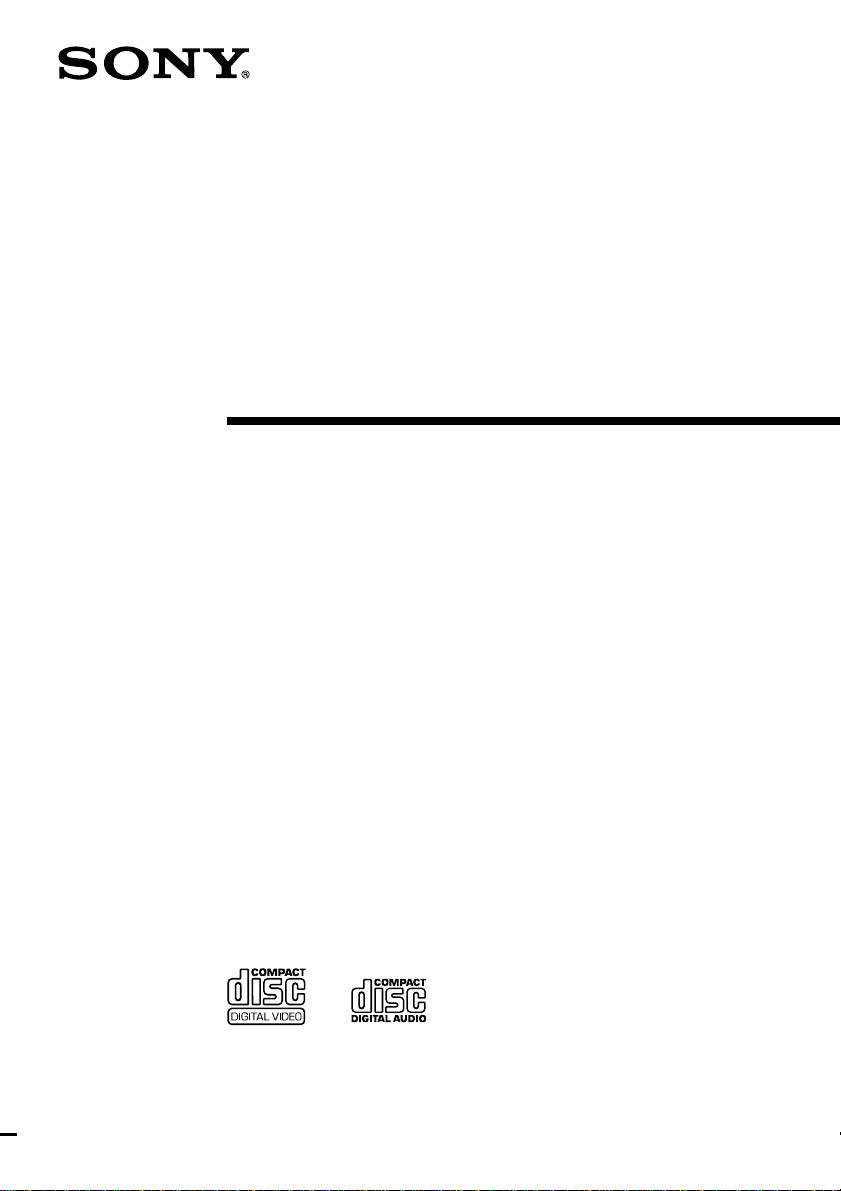
Compact Hi-Fi
Stereo System
Operating Instructions
3-864-161-11(1)
LBT-V8900S
©1998 by Sony Corporation

WARNING
To prevent fire or shock hazard, do not
expose the unit to rain or moisture.
To avoid electrical shock, do not open the cabinet.
Refer servicing to qualified personnel only.
This system can
play the following
discs:
Do not install the appliance in a confined space,
such as a bookcase or built-in cabinet.
The laser component in this product is capable of
emitting radiation exceeding the limit for Class 1.
This appliance is
classified as a CLASS 1
LASER product. The
CLASS 1 LASER
PRODUCT MARKING
is located on the rear
exterior.
This caution label is located inside the unit.
This stereo system is equipped with the Dolby Pro
Logic Surround system* and the Dolby B-type noise
reduction system.
* Manufactured under license from Dolby
Laboratories Licensing Corporation.
DOLBY, the double-D symbol a and “PRO
LOGIC” are trademarks of Dolby Laboratories
Licensing Corporation.
VIDEO CDs Audio CDs
Disc logo
Contents Audio + Video Audio
(moving pictures)
Disc size 12 cm/8 cm 12 cm/8 cm
Play time 74 min./20 min. 74 min./20 min.
Note on VIDEO CDs
This system conforms to VIDEO CDs without PBC*
functions (Ver. 1.1) and VIDEO CDs with PBC*
functions (Ver. 2.0) of VIDEO CD standards. You
can enjoy two kinds of playback according to the
disc type.
Disc type You can
VIDEO CDs without Enjoy video playback
PBC functions (moving pictures) as
(Ver. 1.1 discs) well as audio CDs.
VIDEO CDs with Play interactive
PBC functions software using menu
(Ver. 2.0 discs) screens displayed on
the TV screen (menu
playback), in addition
to the video playback
function of VIDEO
CDs without PBC
functions.
Moreover, you can
play high or standard
quality still picture.
* PBC = PlayBack Control
2
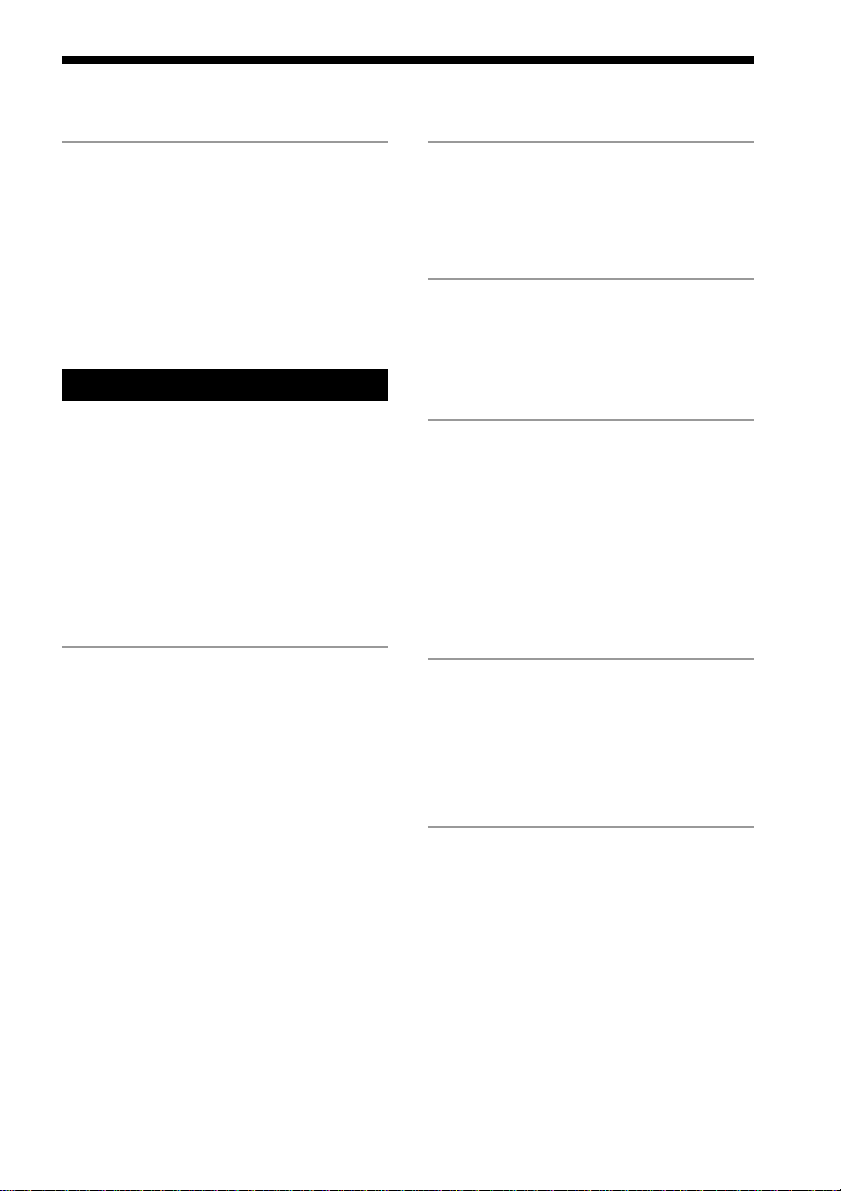
Table of Contents
Getting Started
Step 1: Hooking up the system ............ 4
Step 2: Setting up the speakers ............ 7
Step 3: Setting the time ....................... 10
Step 4: Presetting radio stations ........ 11
Connecting optional AV
components .................................... 12
Basic Operations
Playing a VIDEO CD ........................... 14
Playing a CD ......................................... 16
Recording a CD/VIDEO CD .............. 18
Listening to the radio ........................... 19
Recording from the radio .................... 20
Playing a tape........................................ 21
Recording from a tape ......................... 23
Singing along: Karaoke ....................... 24
The VIDEO CD/CD Player
Playing a VIDEO CD with PBC
functions (Ver 2.0) ......................... 26
Using the CD display........................... 27
Using the on-screen display ............... 28
Locating a specific part of a disc ........ 30
Playing a VIDEO CD from where it was
last stopped ..................................... 35
Reducing distortion of the picture with
advanced DNR ............................... 36
Setting the sharpness ........................... 37
Adding trails to moving pictures....... 37
Playing CD tracks repeatedly ............. 38
Playing CD tracks in random order .. 38
Programming CD tracks ..................... 39
Playing CDs without interruption ..... 41
The Tape Deck
Recording on a tape manually ........... 42
Recording CDs by specifying the track
order ................................................ 43
DJ Mix
Looping part of a CD ........................... 45
Flashing part of a CD ........................... 45
Waving the equalizer ........................... 46
Sound Adjustment
Adjusting the sound ............................ 47
Selecting the audio emphasis ............. 48
Adjusting the audio emphasis............ 49
Making a personal audio emphasis
file .................................................... 51
Enjoying Dolby Pro Logic Surround
sound ............................................... 52
Other Features
Mixing and recording sounds ............ 53
Falling asleep to music ........................ 54
Waking up to music ............................. 54
Timer-recording radio programs ....... 56
Additional Information
Precautions ............................................ 57
Troubleshooting ................................... 58
Specifications ........................................ 60
Glossary ................................................. 63
Index........................................ Back cover
F
ES
P
3
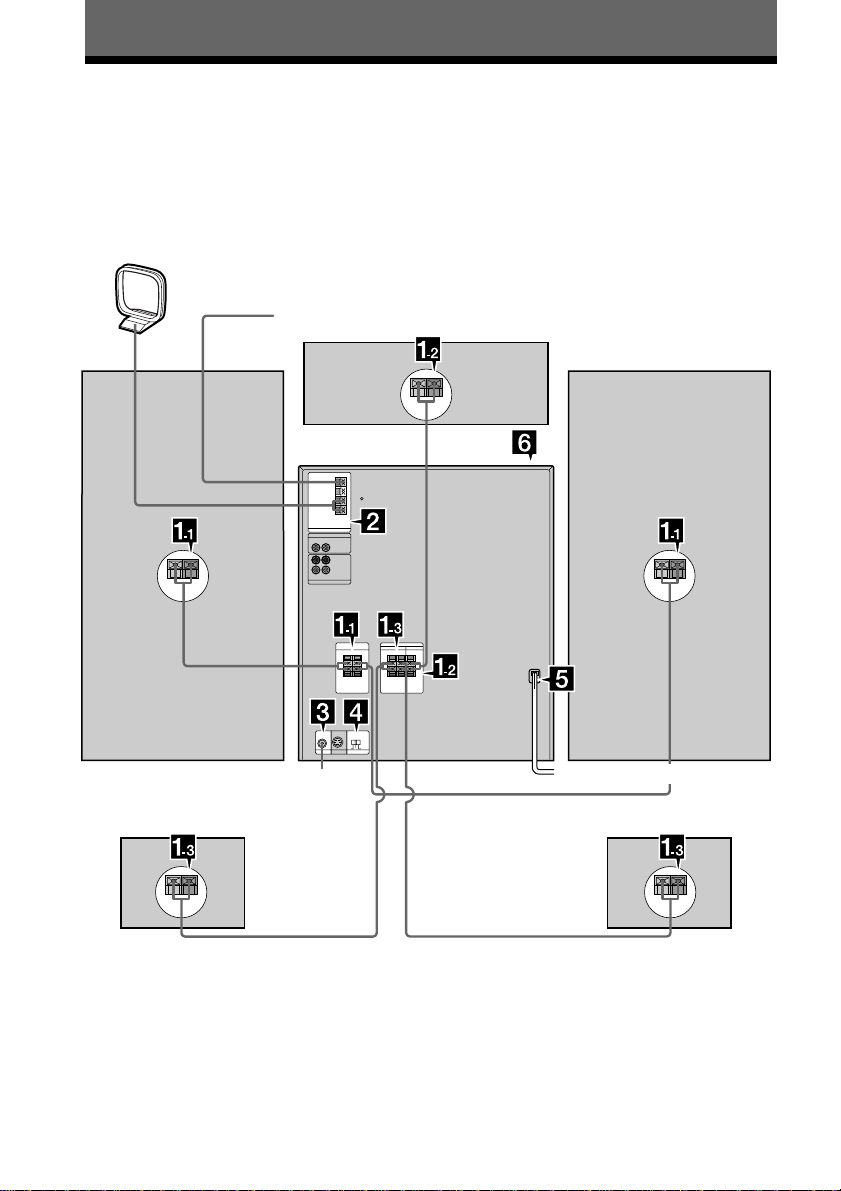
Getting Started
Step 1: Hooking up the system
Follow steps 1 through 6 to hook up your system using the supplied cords and accessories.
AM loop antenna
Right front speaker
Right rear surround
speaker
FM antenna
To the
video
input
Center surround speaker
Left front speaker
Left rear surround
speaker
4
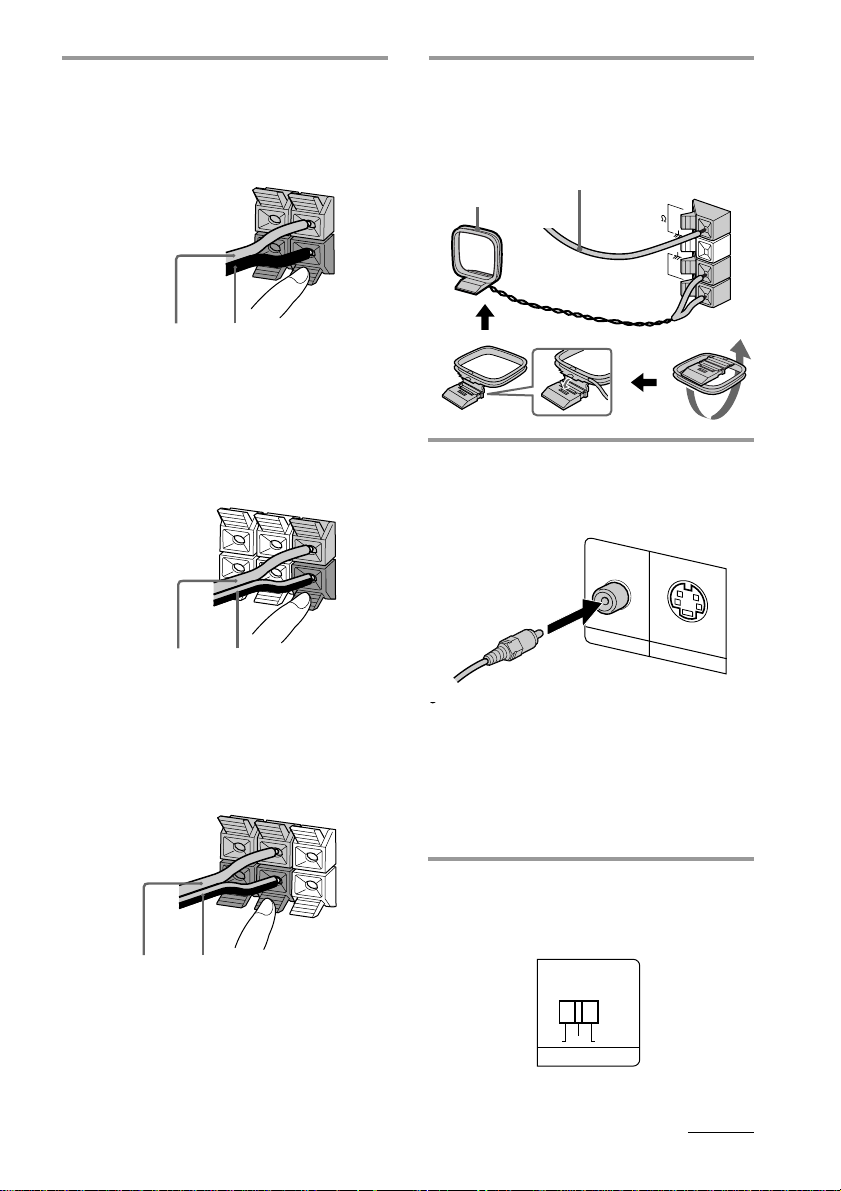
1 Connect the speakers.
1 Connecting the front speakers
Connect the speaker cords to FRONT
SPEAKER jacks of the same color.
+
_
Black (’)Red (‘)
2 Connecting the center surround
speaker
Connect the speaker cords to the
SURROUND SPEAKER CENTER
jacks.
REAR
R
+
_
Gray with black stripe (’)Gray (‘)
2 Connect the FM/AM antennas.
Set up the AM loop antenna, then
connect it.
Extend the FM wire
R
L
AM loop antenna
antenna horizontally.
FM75
AM
3 Connect the video input jack of your
CENTER
L
+
_
TV to the VIDEO OUT jack with the
supplied video connecting cable.
VID
EO
O
U
T
S VIDEO OUT
3 Connecting the rear surround
speakers
Connect the speaker cords to the
SURROUND SPEAKER REAR jacks.
REAR
CENTER
L
+
_
Gray (‘)
R
+
_
Gray with black stripe (’)
Notes
• Keep the speaker cords away from the antennas to
prevent noise.
• Insert only the stripped portion of the cord.
Inserting the vinyl portion will interfere with the
speaker connection and no sound will come from
the speaker.
When using a TV
Turn on the TV and select the video input so you
can view the pictures from this system.
Tip
For even higher quality video images, you can use
an optional S VIDEO cord to connect the S VIDEO
input jack on your TV to the S VIDEO OUT jack.
4 Set SYSTEM SELECT (color system)
to the appropriate position (PAL or
NTSC), according to your TV.
NTSC PALAUTO
SYSTEM SELECT
continued
5
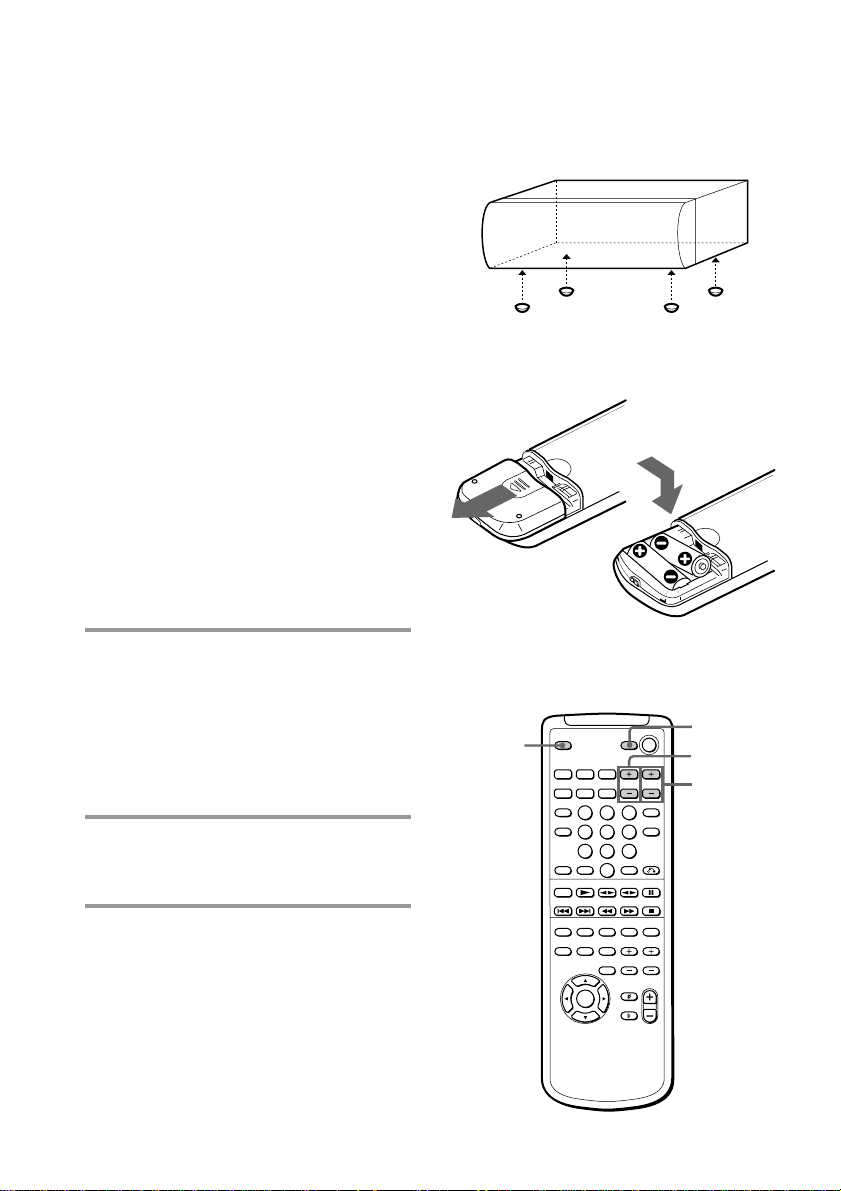
Step 1: Hooking up the system
(continued)
If your TV automatically changes the color
system according to the input signal:
The factory setting (AUTO) automatically
changes the color system of the video output
according to the color system of the current
VIDEO CD. If you turn off the system, the
color system will be set to NTSC
automatically when you turn on the system
again.
If the color system of your TV is NTSC:
Set SYSTEM SELECT to NTSC.
Picture recorded in the PAL color system will be
stretched vertically and will be displayed with the
upper and lower parts of the picture cut off.
If the color system of your TV is PAL:
Set SYSTEM SELECT to PAL.
Picture recorded in the NTSC color system will be
stretched horizontally and will be displayed with
the upper and lower parts of the screen masked in
black.
Note
Be sure to turn off the system before changing the
SYSTEM SELECT setting.
5 Connect the power cord to a wall
outlet.
The demonstration appears in the
display.
If the plug on this unit does not fit your
wall outlet, detach the supplied adapter
from the plug (except for Chinese
model).
To attach the center surround
speaker feet
Attach the four center speaker feet (supplied)
to the bottom corners of the center surround
speaker.
Inserting two size AA (R6)
batteries into the remote
Using the remote
You can use the shaded buttons shown below
to operate Sony TV.
TV/VIDEO
TV POWER
TV VOL +/–
TV CH +/–
6 Deactivate the demonstration mode
by pressing DISPLAY/DEMO while
the system is off.
6

To Press on the remote
Turn the TV on or TV POWER.
off
Switch the TV’s TV/VIDEO.
video input
Change the TV TV CH +/–.
channels
Adjusts the volume TV VOL +/–.
of the TV speaker(s)
Tips
• With normal use, the batteries should last for
about six months. When the remote no longer
operates the system, replace both batteries with
new ones.
• When you set the time, the demonstration is
deactivated.
To activate the demonstration again, press
DISPLAY/DEMO while the system is off.
Note
If you do not use the remote for a long period of
time, remove the batteries to avoid possible damage
from battery leakage.
When carrying this system
Do the following to protect the CD
mechanism.
1 Press FUNCTION repeatedly until “CD”
appears in the display.
2 Hold down PLAY MODE and press 1/u to
turn off the system.
Step 2: Setting up
the speakers
By connecting the supplied speakers, you can
enjoy Dolby Pro Logic Surround sound.
Dolby Pro Logic Surround is a decoding
system standardized in TV programs and
movies. Dolby Pro Logic Surround improves
the sound image by using four separate
channels. These channels manipulate the
sound to enhance the action as it happens on
the screen.
Since the center surround speaker cannot
produce enough bass, the bass sound of the
center channel is output from the front
speakers.
Center surround
Front
speaker (L)
Rear surround
speaker (L)
speaker
Front
speaker (R)
Rear surround
speaker (R)
continued
7
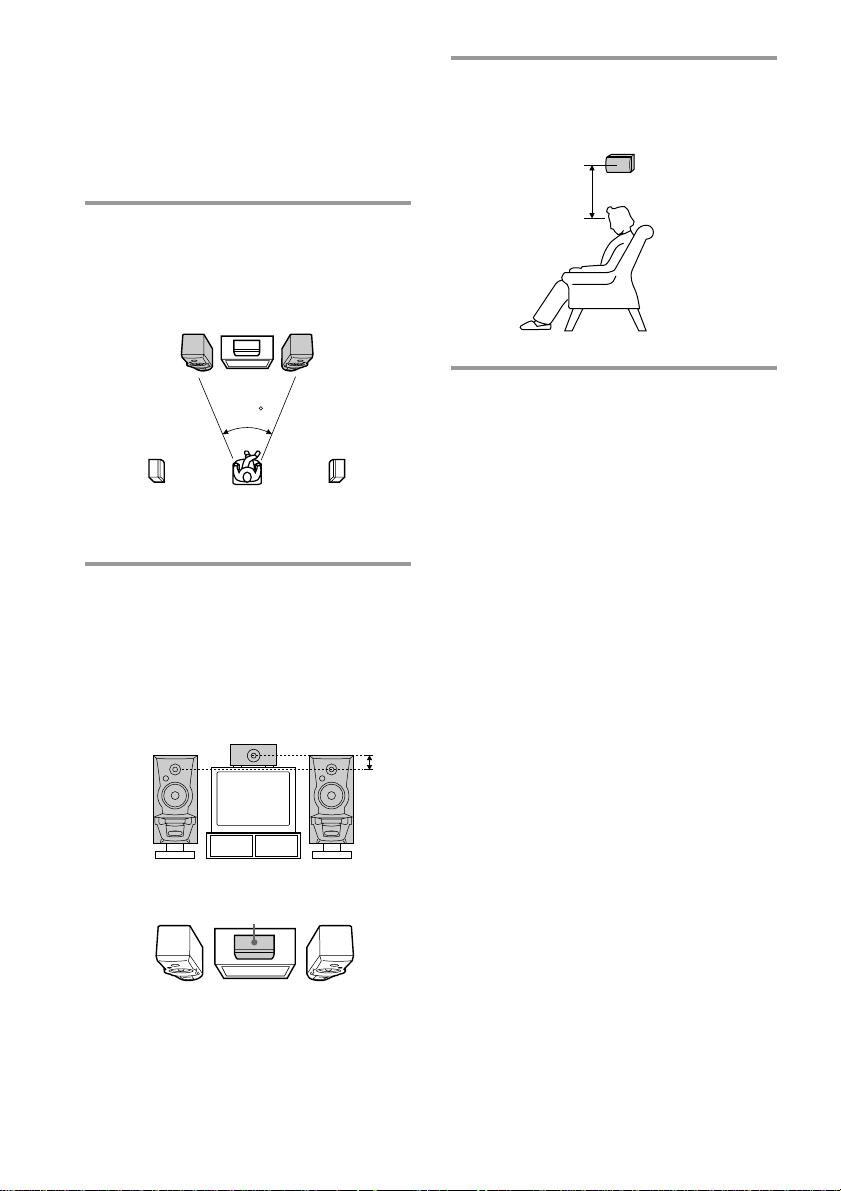
Step 2: Setting up the speakers
(continued)
Positioning the speakers
Before you connect them, determine the best
location for your speakers.
1 Place the front speakers at an angle
of 45 degrees from your listening
position.
Center surround
Front
speaker
(L)
speaker
45
Front
speaker
(R)
3 Place the rear surround speakers
facing each other at about 60 to 90
cm above your listening position.
Rear surround
60 to 90 cm
speaker
Rear surround
speaker (L)
Rear surround
speaker (R)
2 Place the center surround speaker so
it is placed at about the same height
as the front speakers (A). Align the
center surround speaker with the
front speakers or place it a little
behind the front speakers’ position
(B).
A
B
Center surround
speaker
8
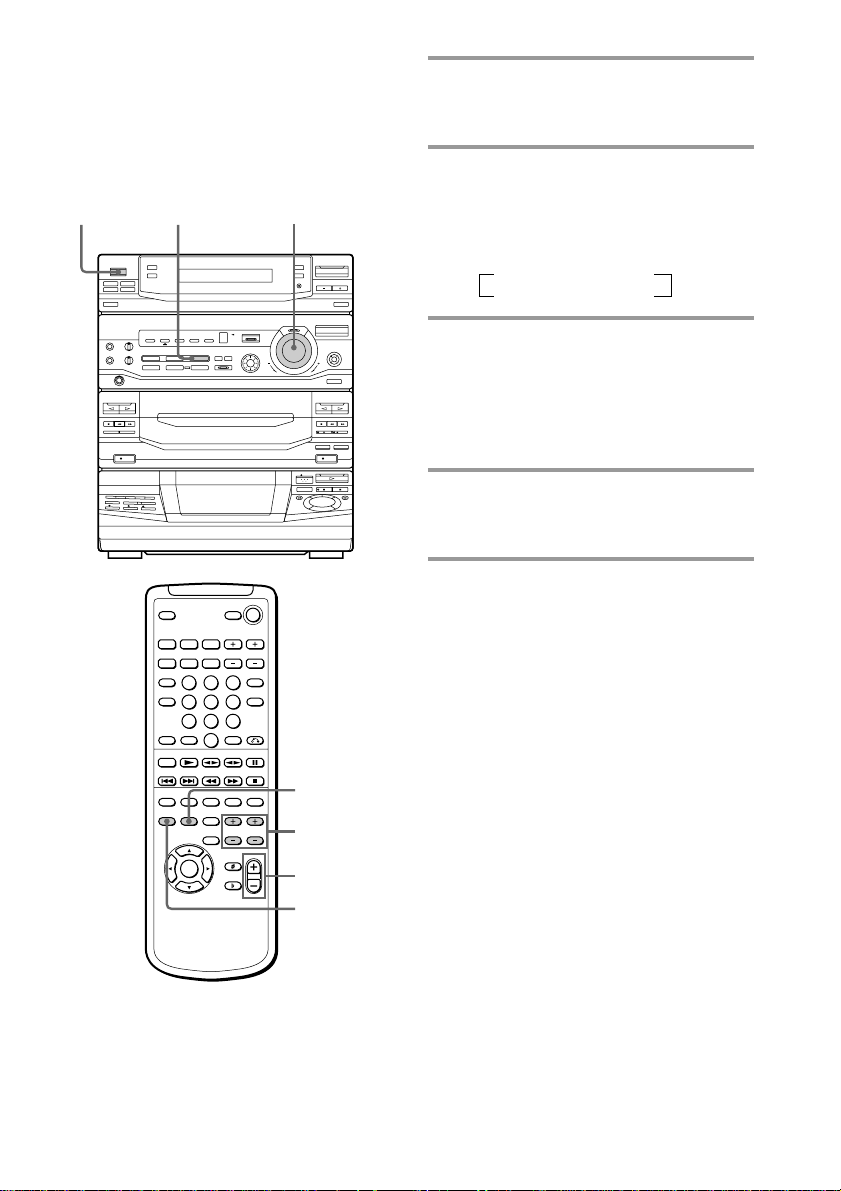
Adjusting the speaker
volume
To enjoy Dolby Pro Logic Surround sound,
adjust the volume of each speaker using the
test tone that the system provides.
1/u
(Power)
1
VOLUME
1 Press PRO LOGIC (or PRO LOGIC
ON/OFF on the remote).
The indicator on this button lights up.
2 Press T. TONE ON/OFF on the
remote.
The test tone is heard from the speakers
in the following order. Adjust the
volume of the test tone.
n Front (left) n Center
Rear N Front (right) N
3 From your listening position, press
CENTER LEVEL +/– and REAR
LEVEL +/– on the remote to adjust
the volume levels.
The volume levels from each speaker
should be the same.
4 Press T. TONE ON/OFF when you
are done adjusting.
The test tone is turned off.
Tip
If you turn VOLUME (or press VOL +/– on the
remote), all the speaker volumes change.
2,4
3
VOL +/–
1
9
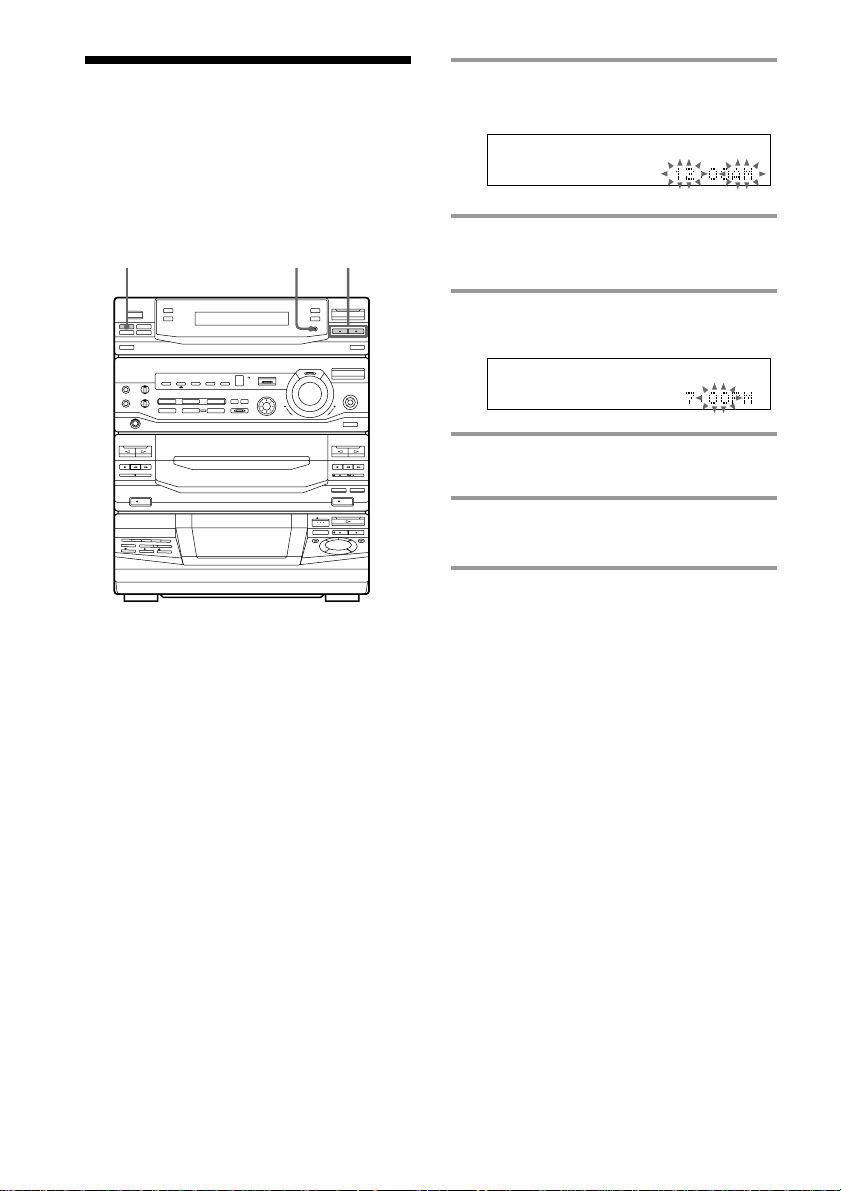
Step 3: Setting the
time
You must set the time before using the timer
functions.
1 Press t/CLOCK SET.
The hour indication flashes.
3,51 2,4
2 Press TUNING +/– to set the hour.
The clock uses the 12-hour system.
3 Press ENTER/NEXT.
The minutes indication flashes.
4 Press TUNING +/– to set the
minutes.
5 Press ENTER/NEXT.
The clock starts.
Tips
• If you make a mistake, start over from step 1.
• To change the time while the power is on, do the
following:
1 Press t/CLOCK SET.
2 Press TUNING +/– to select “SET CLOCK.”
3 Press ENTER/NEXT.
4 Perform steps 2 through 5 above.
10
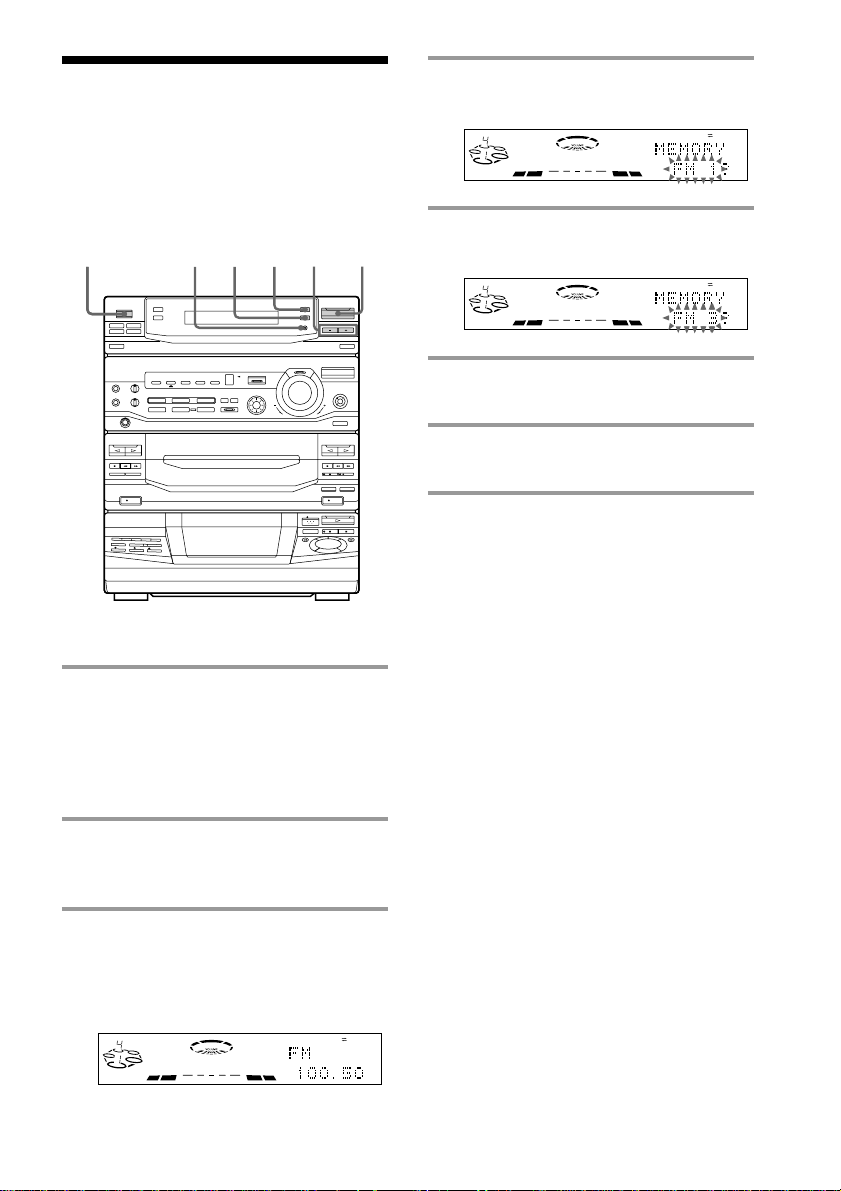
Step 4: Presetting
radio stations
You can preset up to 30 stations, 20 for FM
and 10 for AM.
4 Press TUNER MEMORY.
A preset number flashes in the display.
DISCALL
S
DOLBY NR
OFF
AUTO
TUNED
STEREO
1/u
(Power)
3,5 1246
1 Press TUNER/BAND repeatedly
until the band you want appears in
the display.
Each time you press this button, the
band changes as follows:
FM ˜ AM
2 Press TUNING MODE repeatedly
until “AUTO” appears in the
display.
3 Press TUNING +/–.
The frequency indication changes and
scanning stops when the system tunes in
a station. “TUNED” and “STEREO” (for
a stereo program) appear.
DOLBY NR
OFF
DISCALL
S
STEREO
5 Press TUNING +/– to select the
preset number you want.
DOLBY NR
OFF
AUTO
TUNED
DISCALL
S
STEREO
6 Press ENTER/NEXT.
The station is stored.
7 Repeat steps 1 through 6 to store
other stations.
To tune in a station with a weak
signal
Press TUNING MODE repeatedly until
“MANUAL” appears in step 2, then press
TUNING +/– to tune in the station.
To change the preset number
Start over from step 1.
To change the AM tuning interval
The AM tuning interval is factory-preset to 9 kHz
(10 kHz in some areas). To change the AM tuning
interval to 10 kHz (or 9 kHz), press TUNER/BAND
repeatedly until “AM” appears first, then turn off
the system. While holding down ENTER/NEXT,
turn the system back on. When you change the
interval, the AM preset stations will be erased. To
reset the interval, repeat the same procedure.
Note
The preset stations are canceled when you
disconnect the power cord or if a power failure
occurs for half a day.
AUTO
TUNED
MHz
11
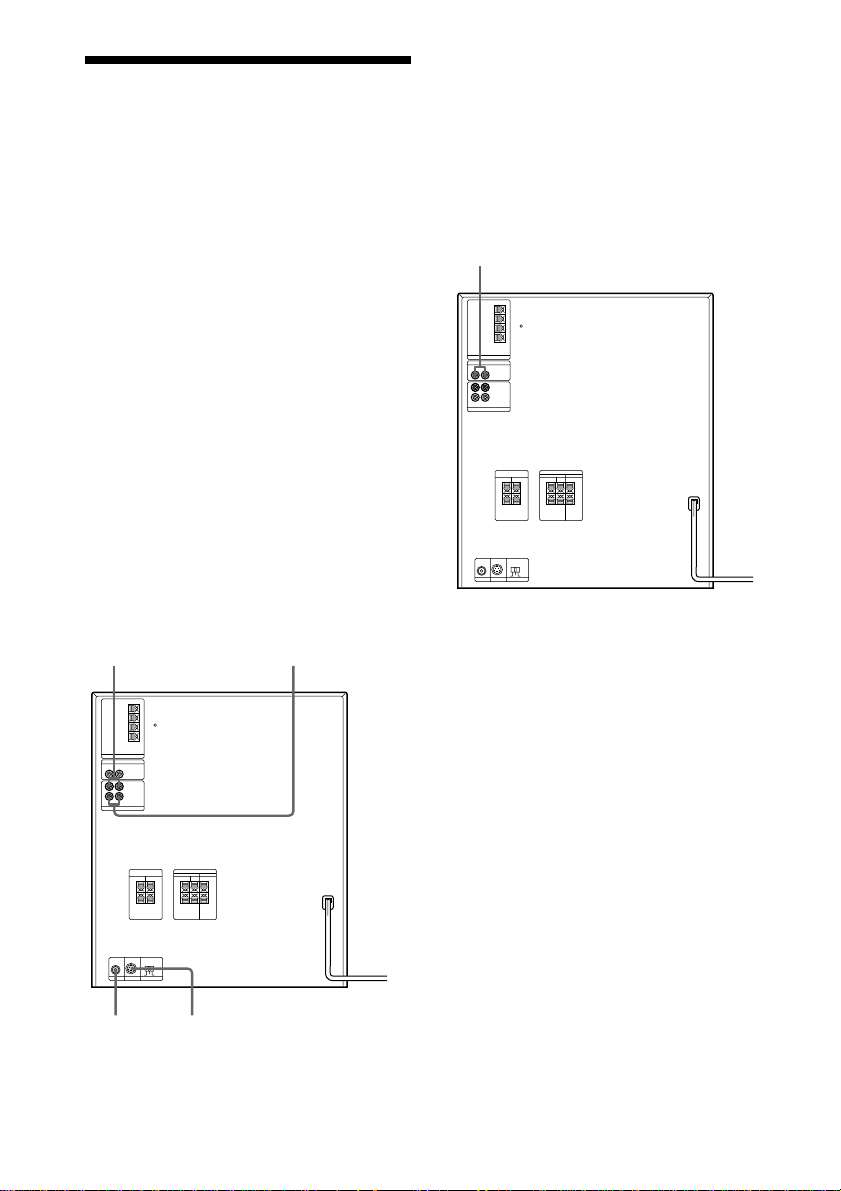
Connecting
optional AV
components
To enhance your system, you can connect
optional components. Refer to the
instructions included with each component
for details.
Connecting a VCR
Be sure to match the color of the plugs and
the connectors. To listen to the sound of the
connected VCR, press FUNCTION repeatedly
until “VIDEO” appears.
By connecting the audio output jacks of your
VCR to the VIDEO (AUDIO) IN jacks, you
can enjoy video playback in powerful stereo
sound.
Moreover, if you connect the video/audio
input on the VCR to the VIDEO (AUDIO)
OUT and VIDEO OUT (or S VIDEO OUT)
jacks, you can record the audio and video
signals from a VIDEO CD onto video tape.
To the audio outputs
of the VCR using an
optional audio cable
To the audio inputs of
the VCR using an
optional audio cable
Connecting audio
components
Connecting a turntable
Be sure to match the color of the plugs and
the connectors. To listen to the sound from
the connected turntable, press FUNCTION
repeatedly until “PHONO” appears.
To the audio output of the turntable
Note
Using the turntable at high volume may cause
distortion or howling. This is often caused by the
bass sound from the speakers. The bass sound may
be picked up by the needle of the turntable, and
produce the distortion or howling. To avoid this, do
the following:
1 Keep some distance between the speakers and the
turntable.
2 Stop using the surround effect.
3 Install the speakers or the turntable on a firm and
stable surface.
4 Press SUPER WOOFER repeatedly until the
indicator on this button goes off.
12
To the
video input
of the VCR
using the
video cable
To the S VIDEO input
of the VCR using an
optional S VIDEO cable
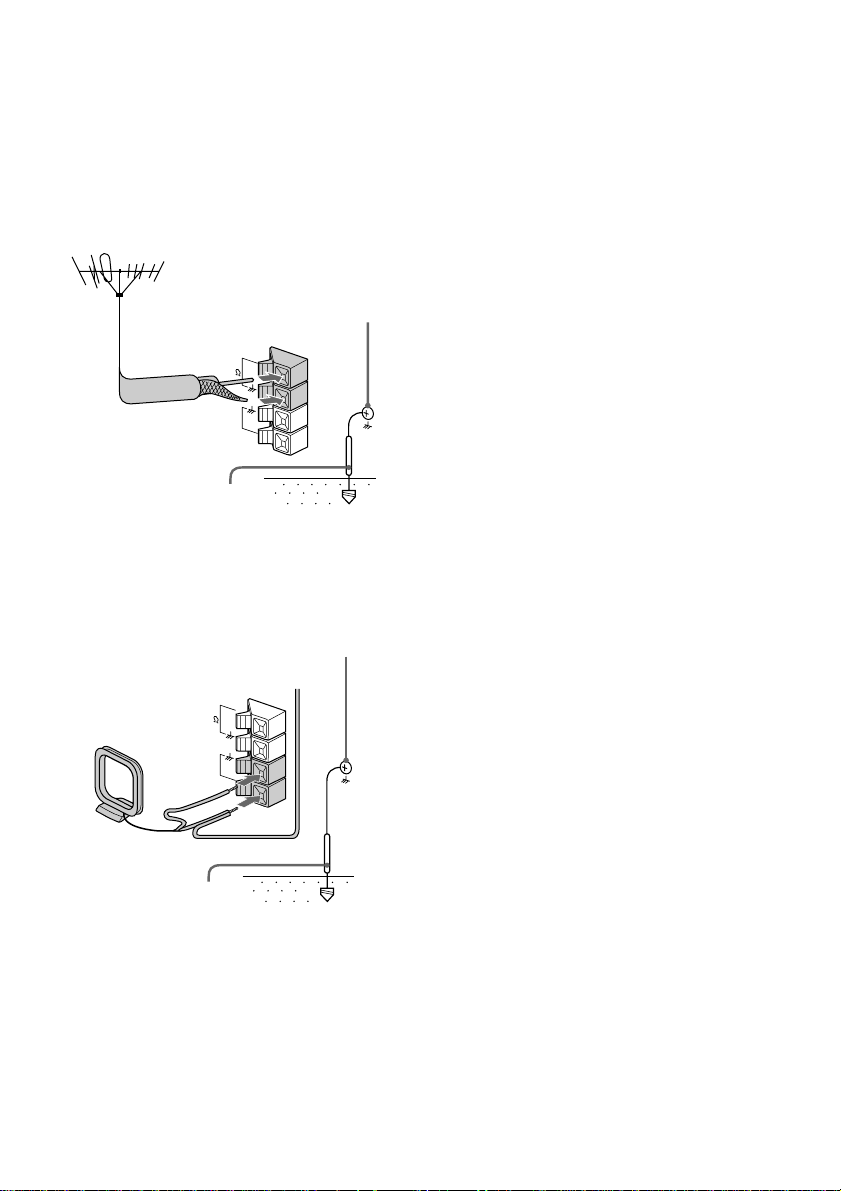
Connecting outdoor
antennas
Connect an outdoor antenna to improve the
reception.
FM antenna
Connect an optional FM outdoor antenna.
You can also use the TV antenna instead.
75-ohm coaxial cable
(not supplied)
FM75
AM
Ground wire (not supplied)
Screw clamp
AM antenna
Connect a 6 to 15 meter insulated wire to the
AM antenna terminal. Leave the supplied
AM loop antenna connected.
Screw clamp
Insulated wire (not supplied)
FM75
AM
Ground wire (not supplied)
Important
If you connect an outdoor antenna, connect a
ground wire to the y terminal with the screw
clamp. To prevent a gas explosion, do not
connect the ground wire to a gas pipe.
13
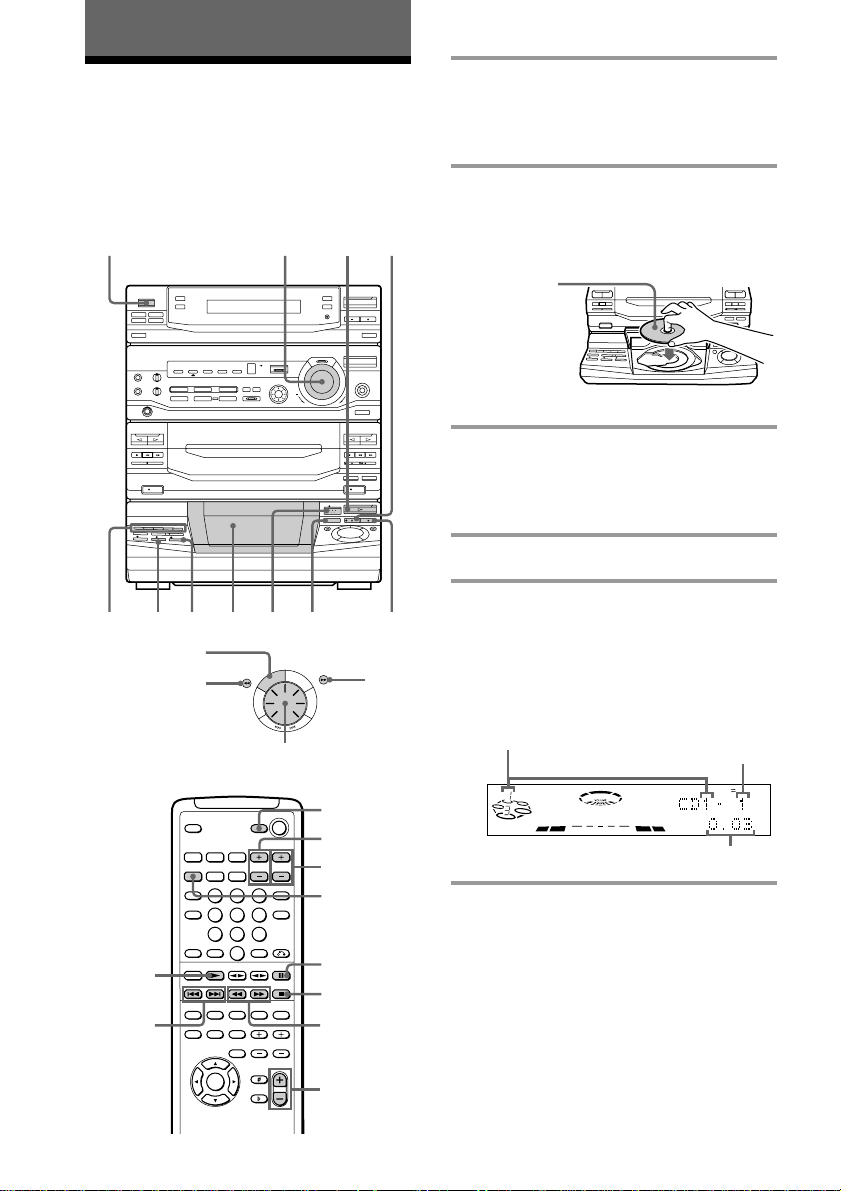
Basic Operations
Playing a VIDEO CD
You can play both VIDEO CDs without PBC
functions (Ver 1.1) and VIDEO CDs with PBC
functions (Ver 2.0).
You can enjoy two kinds of playback
according to the disc type.
1/u
(Power)
5
1/ALL DISCS
PREV NEXT
0
234
S
C
S
I
D
L
L
A
/
1
T
I
D
E
A
M
Jog dial
·VOLUME P
p
P
L
A
Y
M
O
D
E
R
E
P
E
R
T
S
)
1 Turn on your TV and select the
video input.
Refer to the operating instructions
supplied with your TV if you need help.
2 Press 6 OPEN and place a
VIDEO CD on the disc tray.
If the disc is not placed properly it will
not be recognized.
With the label
side up.
When you play a
VIDEO CD single,
place it on the
inner circle of the
tray.
ª
ª
0)p
6
ª
ª
p
0)
Pr
6
6
ª
Pp
)
0
3 Press DISC SKIP to place up to four
more VIDEO CDs on the tray.
The disc tray rotates so you can insert
other VIDEO CDs.
4 Close the front cover.
5 Press one of the DIRECT PLAY
buttons.
Playback starts.
If you press · (or SELECT CD ( on
the remote), playback starts from the
VIDEO CD in the playing position.
Disc number in the playing position
Track number
14
SELECT
CD (
PREV–/
NEXT+
TV POWER
TV VOL +/–
TV CH +/–
D.SKIP
P
p
0/)
VOL +/–
DOLBY NR
OFF
DISCALL
S
Elapsed time
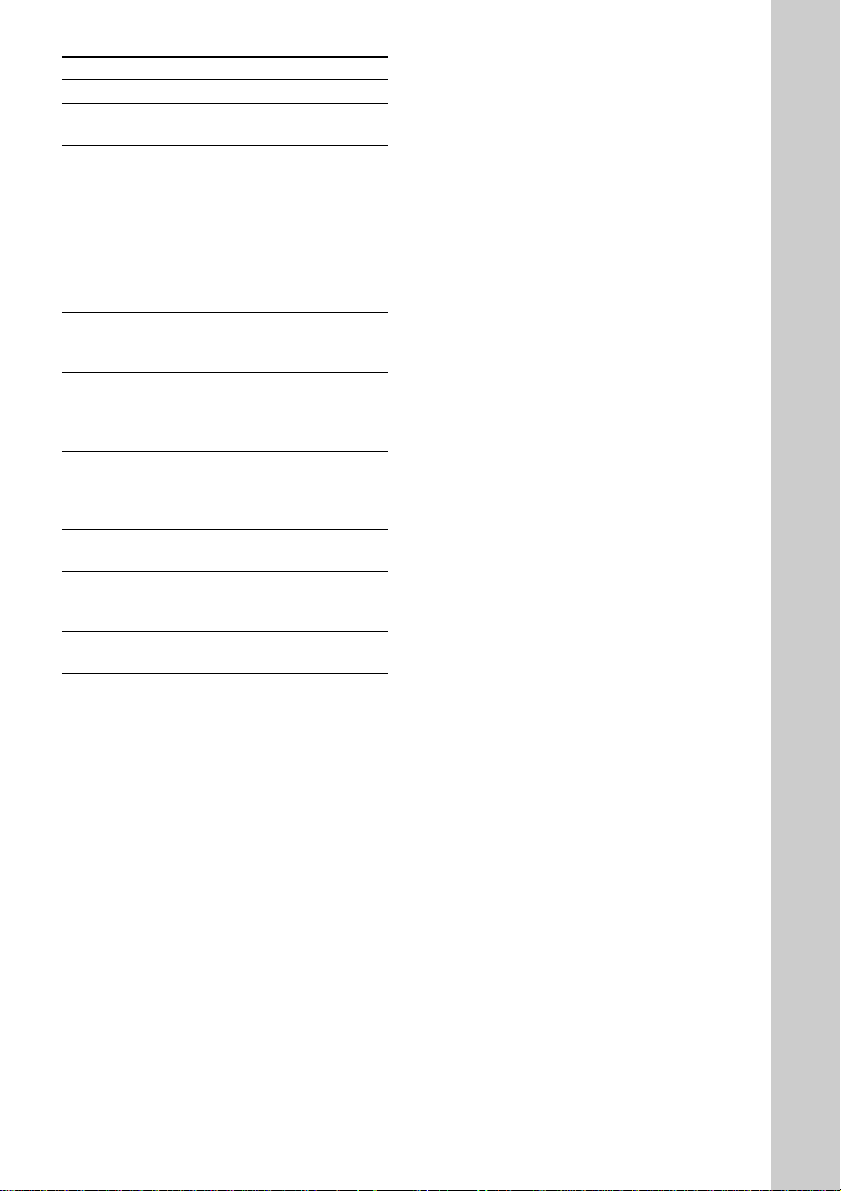
To
Stop playback
Pause
Select a track
or scene
Find a point
in a track or
2
scene*
Select a
VIDEO CD in
stop mode
Play only the
VIDEO CD
you have
selected
Play all
VIDEO CDs*
Remove or
change the
VIDEO CDs
Adjust the
volume
Do this
Press p.
Press P. Press again to resume
playback*
1
.
Press NEXT (or NEXT+ on the
remote) to go forward, or PREV
(or PREV– on the remote) to go
back.
Or during playback or pause,
turn the jog dial clockwise (to
go forward) or counterclockwise
(to go back) and release it when
you reach the desired track*2.
Press and hold ) or 0 during
playback, and release at the
desired point.
Press one of the DIRECT PLAY
buttons.
Or press DISC SKIP (or press
D.SKIP on the remote).
Press 1/ALL DISCS repeatedly
until “1 DISC” appears.
Press 1/ALL DISCS repeatedly
3
until “ALL DISCS” appears.
Press 6 OPEN.
Turn VOLUME (or press
VOL +/– on the remote).
Basic Operations
*1There may be some disturbance in the video
image.
*2Only for VIDEO CDs without PBC functions (Ver
1.1).
3
*
This function cannot be used during menu
playback of a VIDEO CD with the PBC functions
(Ver 2.0).
Tips
• Pressing · while the system is off automatically
turns on the system and starts VIDEO CD
playback if there is a CD on the tray (One Touch
Play).
• You can switch from another source to the
VIDEO CD player and start playing a VIDEO CD
just by pressing · or one of the DIRECT PLAY
buttons (Automatic Source Selection).
• If there is no VIDEO CD in the player, “NO DISC”
appears in the display.
• You can change the VIDEO CD in the loading
position during playback.
15
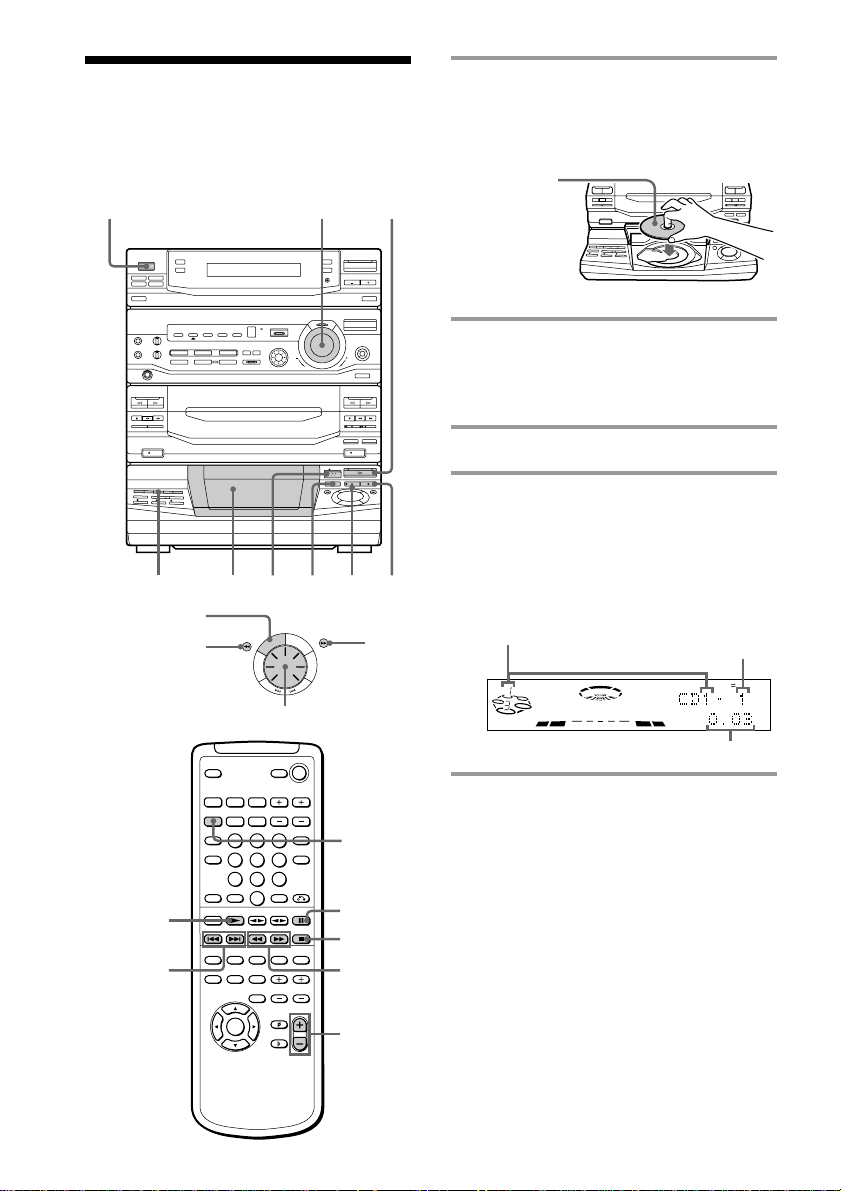
Playing a CD
— Normal Play
You can play up to five CDs in a row.
1/u
(Power)
1234
1/ALL DISCS
P
S
L
A
C
Y
S
I
M
D
O
L
L
D
A
E
/
0
1
T
I
D
E
A
S
M
Jog dial
R
E
P
E
R
T
)
1 Press 6 OPEN and place a CD on
the disc tray.
If the disc is not placed properly it will
not be recognized.
With the label
·VOLUME
side up.
When you play
a CD single,
place it on the
inner circle of
the tray.
ª
ª
0)p
6
ª
ª
p
0)
Pr
6
6
ª
Pp
)
0
2 Press DISC SKIP to place up to four
more CDs on the tray.
The disc tray rotates so you can insert
other CDs.
3 Close the front cover.
4 Press one of the DIRECT PLAY
buttons.
Playback starts.
If you press · (or SELECT CD ( on
pP
the remote), playback starts from the CD
in the playing position.
Disc number in the playing position
Track number
DOLBY NR
OFF
DISCALL
S
16
SELECT
CD (
=/+
Elapsed time
D.SKIP
P
p
0/)
VOL +/–
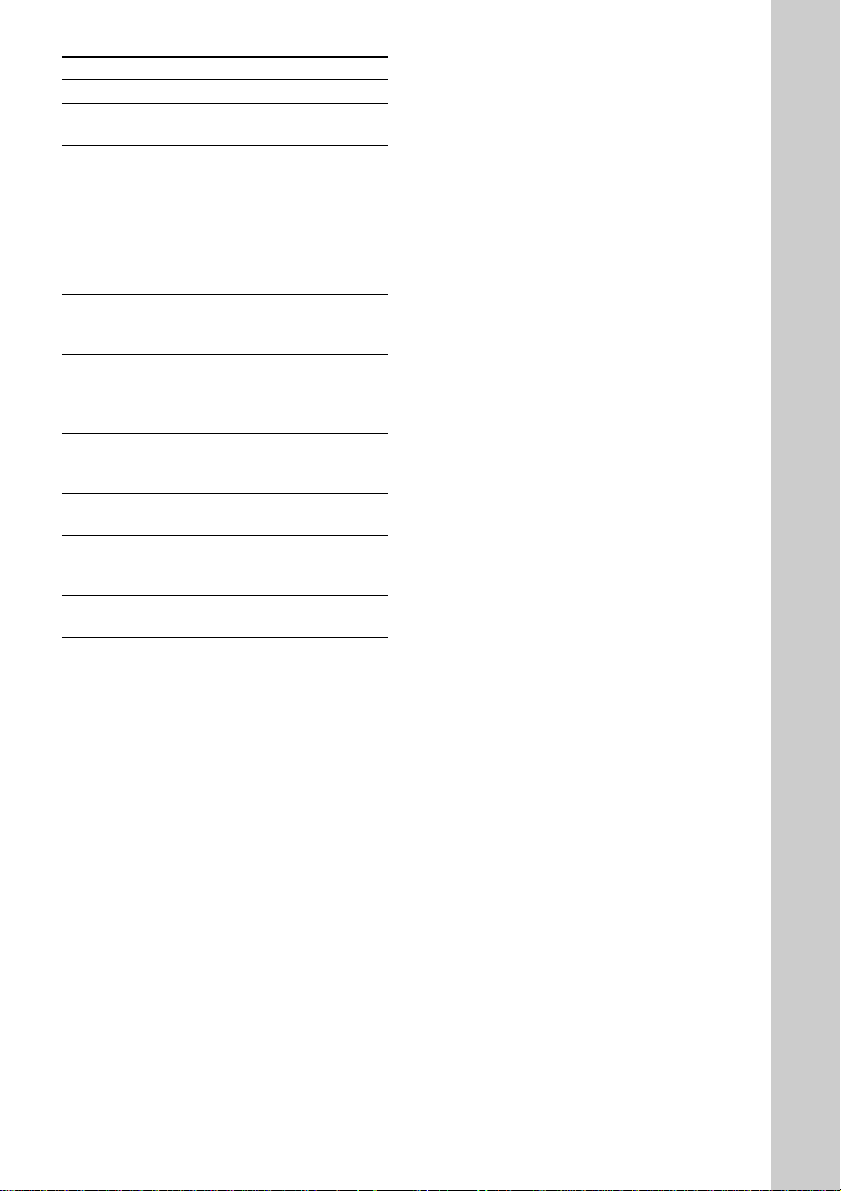
To
Stop playback
Pause
Select a track
Find a point in
a track
Select a CD
Play only the
CD you have
selected
Play all CDs
Remove or
change the
CDs
Adjust the
volume
Do this
Press p.
Press P. Press again to resume
playback.
During playback or pause, turn
the jog dial clockwise (to go
forward) or counterclockwise (to
go backward) and release it when
you reach the desired track.
Or press + (to go forward) or
= (to go backward) on the
remote.
Press and hold ) or 0 during
playback, and release at the
desired point.
Press one of the DIRECT PLAY
buttons.
Or press DISC SKIP (or press
D.SKIP on the remote).
Press 1/ALL DISCS repeatedly
until “1 DISC” appears.
Press 1/ALL DISCS repeatedly
until “ALL DISCS” appears.
Press 6 OPEN.
Turn VOLUME (or press
VOL +/– on the remote).
Basic Operations
Tips
• Pressing · while the system is off automatically
turns on the system and starts CD playback if
there is a CD on the tray (One Touch Play).
• You can switch from another source to the CD
player and start playing a CD just by pressing ·
or one of the DIRECT PLAY buttons (Automatic
Source Selection).
• If there is no CD in the player, “NO DISC”
appears in the display.
• You can change the CD in the loading position
during playback.
17
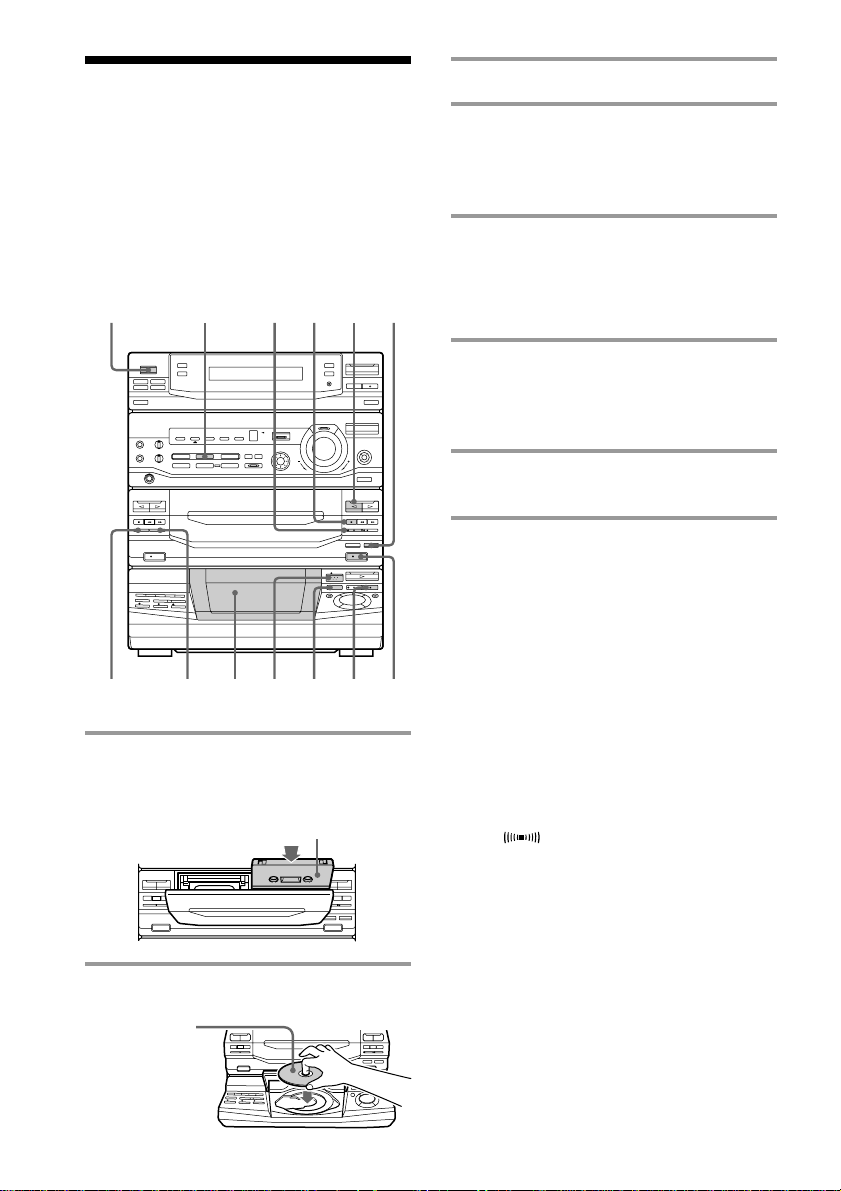
Recording a CD/
3 Close the front cover.
VIDEO CD
— CD Synchro Recording
The CD SYNC button lets you record audio
sources from a CD/VIDEO CD to a tape
easily. You can use TYPE I (normal) or TYPE
II (CrO2) tapes.
1/u
(Power)
6
1 Press 6 EJECT and insert a blank
tape into deck B.
DSP
DOLBY NR p
7
3
p
4
ª
With the side you want to
record on facing forward
ª
ª
6
ª
p0)p
Pr
6
0)
ª
5
12
4 Press DISC SKIP repeatedly until
the disc number you want to record
appears in the playing position
indicator.
5 Press CD SYNC.
Deck B stands by for recording and the
CD player stands by for playback, and
the indicator on the · button (for the
front side) lights up green.
6 Press DIRECTION repeatedly to
select A to record on one side or
ß (or RELAY) to record on both
sides.
7 Press P on deck B.
Recording starts.
To stop recording
Press p on deck B or on the CD player.
Tips
• If you want to record on the reverse side, press ª
after pressing CD SYNC in step 5 so the indicator
on the ª button (for the reverse side) lights up
green.
• When you record on both sides, be sure to start
from the front side. If you start from the reverse
side, recording stops at the end of the reverse side.
• When you want to reduce the hiss noise in lowlevel high-frequency signals, press DOLBY NR
before step 7 so “DOLBY NR B” appears in the
display.
• To record with the surround effect, press DSP so
“SUR
The equalizer settings will not be recorded.
Notes
• You cannot listen to other sources while recording.
• You cannot record from a VIDEO CD with PBC
functions (Ver 2.0).
” appears in the display.
2 Press 6 OPEN and place a CD.
With the label
side up.
When you play
a CD single,
place it on the
inner circle of
the tray.
18
ª
ª
0)p
6
ª
ª
p
0)
Pr
6
6
ª
Pp
)
0
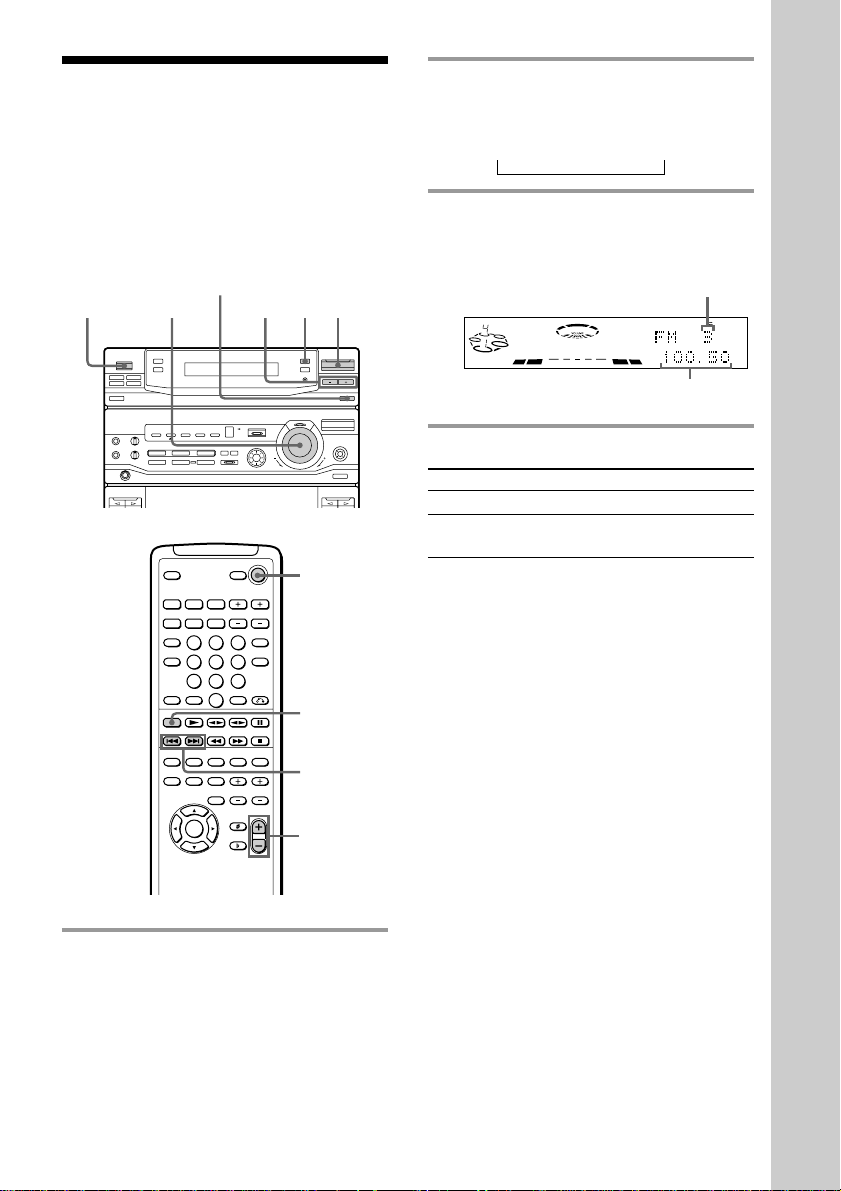
Listening to the
radio
— Preset Tuning
2 Press TUNING MODE repeatedly
until “PRESET” appears in the
display.
MANUAL n AUTO n PRESET
n
Before using this function, preset radio
stations in the tuner’s memory (see “Step
4: Presetting radio stations”).
1/u
(Power)
STEREO/MONO
VOLUME
123
1/u
TUNER/
BAND
=/+
VOL +/–
1 Press TUNER/BAND repeatedly
until the band you want appears in
the display.
Each time you press this button, the
band changes as follows:
FM ˜ AM
3 Press TUNING +/– (or =/+
on the remote) to tune in the desired
preset station.
Preset number
DOLBY NR
OFF
DISCALL
S
Frequency
To Do this
Turn off the radio Press 1/u.
Adjust the volume Turn VOLUME (or press
To listen to non-preset radio
stations
Press TUNING MODE repeatedly in step 2
until “MANUAL” appears, then press
TUNING +/– to tune in the desired station.
Tips
• Pressing TUNER/BAND while the system is off
automatically turns on the system and tunes to the
last received station (One Touch Play).
• You can switch from another source to the radio
just by pressing TUNER/BAND (Automatic
Source Selection).
• If an FM program is noisy, press STEREO/
MONO so “MONO” appears in the display. There
will be no stereo effect, but the reception will
improve. Press this button again to restore the
stereo effect.
• To improve broadcast reception, move the
supplied antennas.
VOL +/– on the remote).
PRESET
TUNED
STEREO
MHz
Basic Operations
19
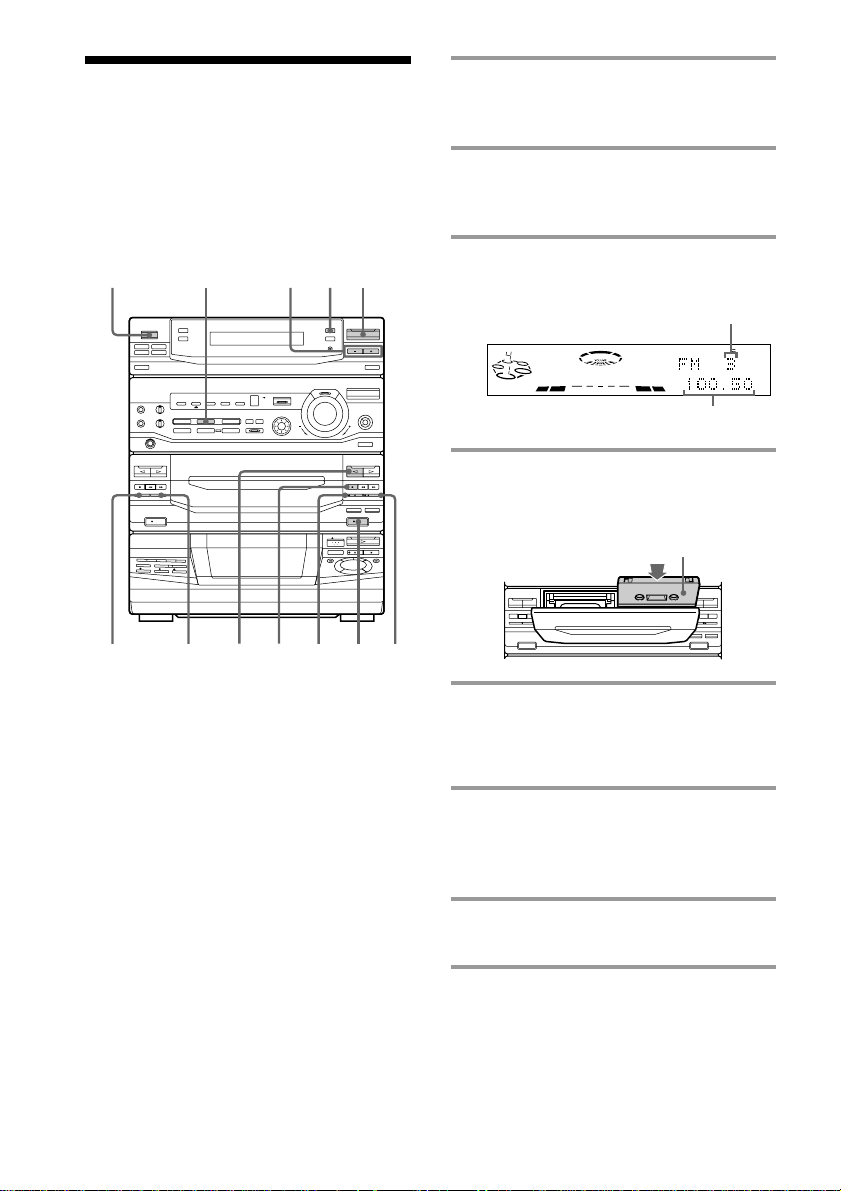
Recording from the
radio
1 Press TUNER/BAND repeatedly
until the band you want appears in
the display.
You can record a radio program on a tape by
tuning in a preset station. You can use TYPE I
(normal) or TYPE II (CrO2) tapes.
1/u
(Power)
DSP
DOLBY NR pª
123
4576
2 Press TUNING MODE repeatedly
until “PRESET” appears in the
display.
3 Press TUNING +/– to tune in a
preset station.
Preset number
DOLBY NR
OFF
DISCALL
S
Frequency
4 Press 6 EJECT and insert a blank
tape into deck B.
With the side you want to
record on facing forward
ª
ª
6
ª
p0)p
Pr
6
0)
ª
5 Press r REC.
Deck B stands by for recording, and the
indicator on the · button (for the front
side) lights up green.
PRESET
TUNED
STEREO
MHz
20
6 Press DIRECTION repeatedly to
select A to record on one side or
ß (or RELAY) to record on both
sides.
7 Press P on deck B.
Recording starts.
To stop recording
Press p on deck B.
