Sony LBT-LV100AV User Manual
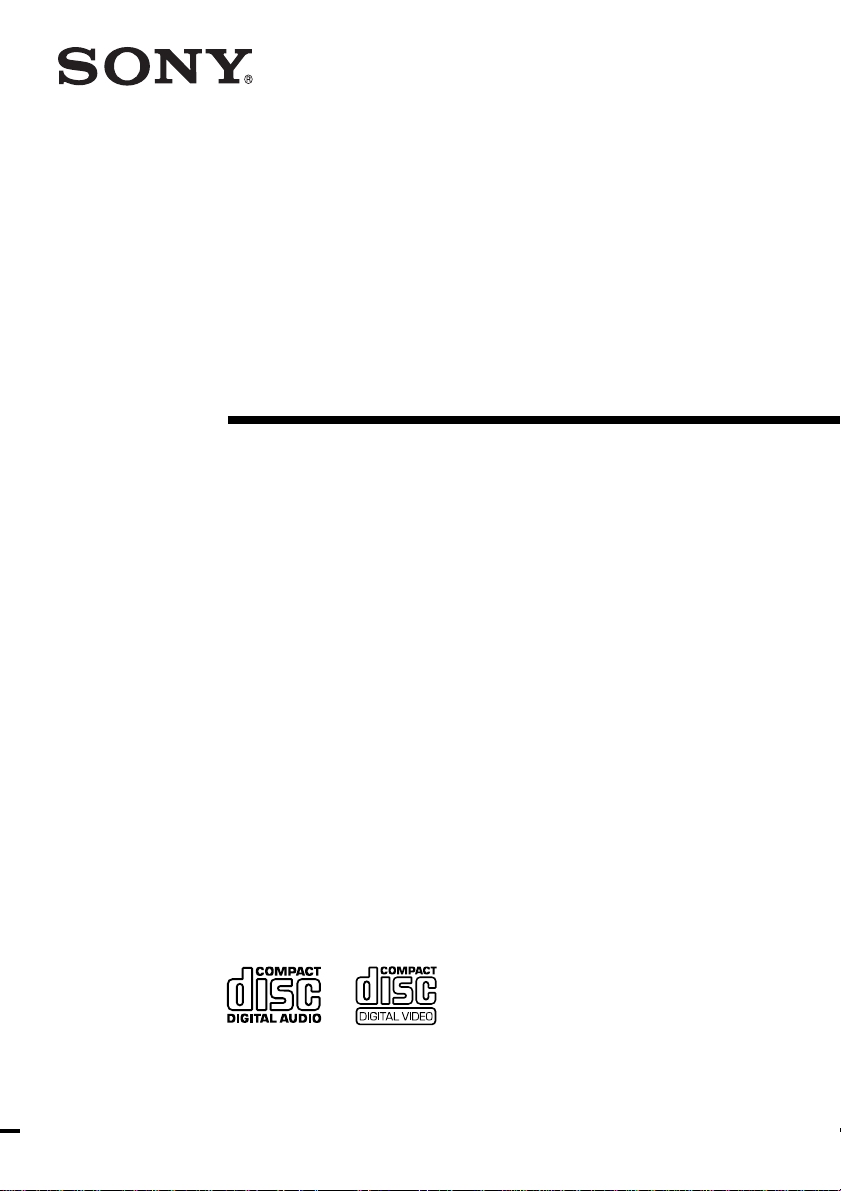
Compact Hi-Fi
Stereo System
Operating Instructions
4-231-882-11(1)
LBT-LV100AV
©2000 Sony Corporation
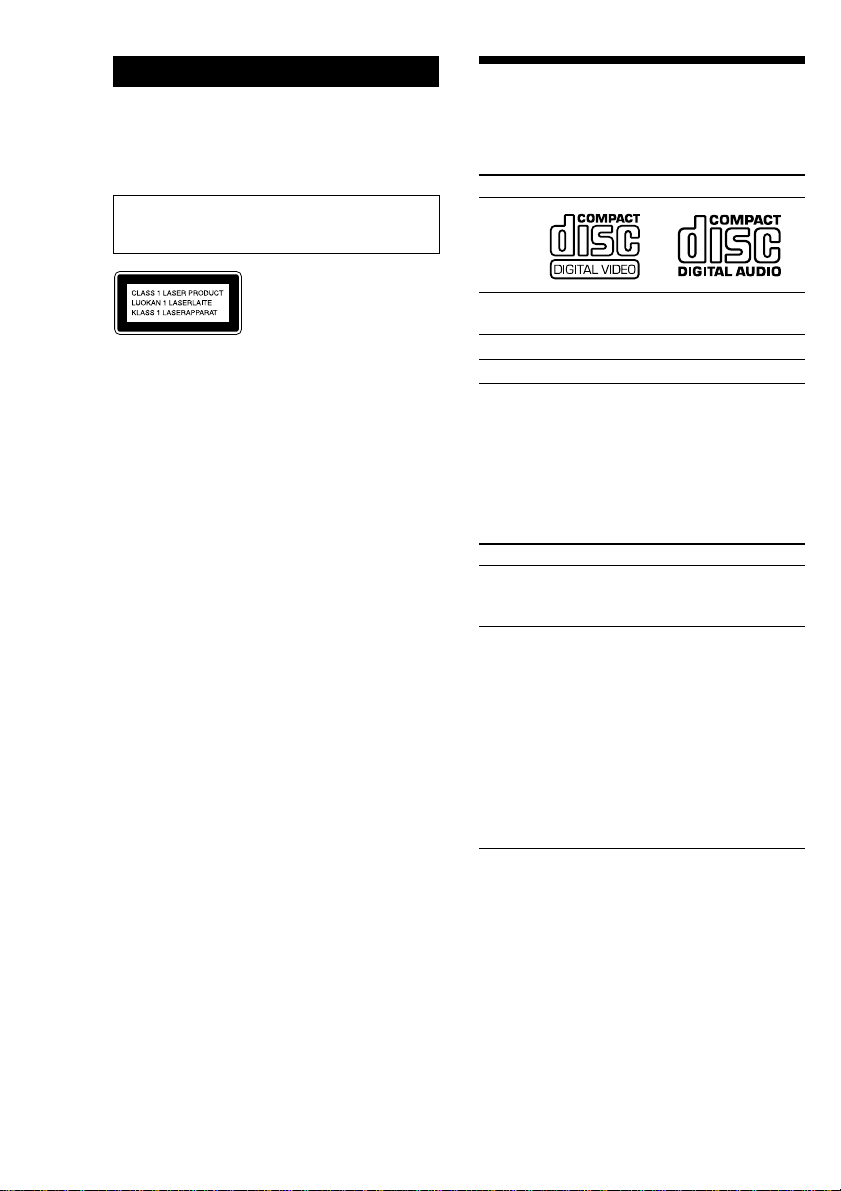
WARNING
To prevent fire or shock hazard, do not
expose the unit to rain or moisture.
To avoid electrical shock, do not open the cabinet.
Refer servicing to qualified personnel only.
Do not install the appliance in a confined space,
such as a bookcase or built-in cabinet.
This appliance is classified as
a CLASS 1 LASER product.
The CLASS 1 LASER
PRODUCT MARKING is
located on the rear exterior.
This stereo system is equipped with the Dolby* Btype noise reduction system.
* Dolby noise reduction manufactured under license
from Dolby Laboratories Licensing Corporation.
“DOLBY” and the double-D symbol ; and “PRO
LOGIC” are trademarks of the Dolby Laboratories
Licensing Corporation.
This system can play
the following discs
VIDEO CDs Audio CDs
Disc logo
Contents Audio + Video Audio
(moving pictures)
Disc size 12 cm/8 cm 12 cm/8 cm
Play time 74 min./20 min. 74 min./20 min.
Note on VIDEO CDs
This system conforms to VIDEO CDs without the
PBC functions (Ver. 1.1) and VIDEO CDs with the
PBC functions (Ver. 2.0) of VIDEO CD standards.
You can enjoy two kinds of playback according to
the disc type.
Disc type
VIDEO CDs without
the PBC functions
(Ver. 1.1 discs)
VIDEO CDs with
the PBC functions
(Ver. 2.0 discs)
* PBC = Play Back Control
You can
Enjoy video playback
(moving pictures) as
well as audio CDs.
Play interactive
software using menu
screens displayed on
the TV screen (menu
playback), in addition
to the video playback
function of VIDEO
CDs without the PBC
functions.
Moreover, you can
play high or standard
quality still picture.
2
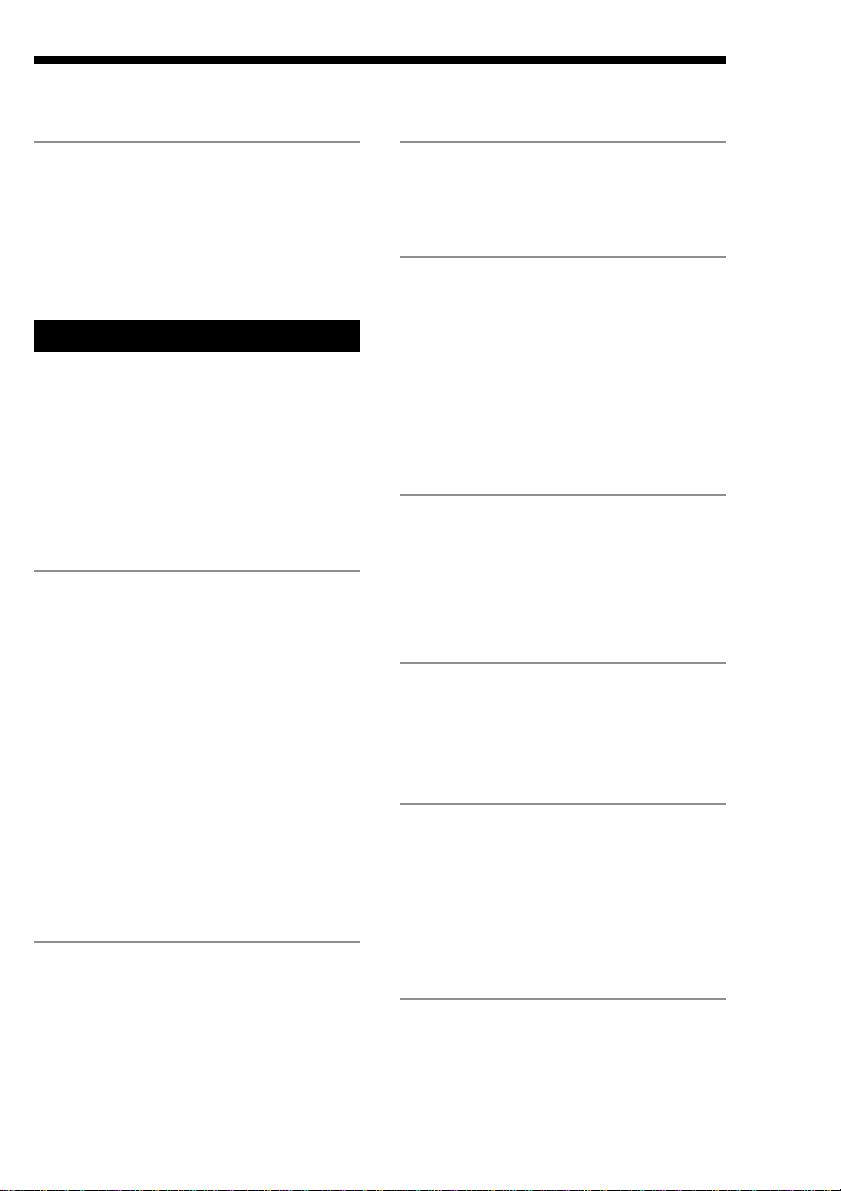
Table of Contents
Getting Started
Step 1: Hooking up the system............ 4
Step 2: Setting up the speakers ............ 8
Step 3: Setting the time ....................... 10
Step 4: Presetting radio stations ........ 11
Basic Operations
Playing a VIDEO CD ........................... 13
Playing a CD ......................................... 15
Recording a VIDEO CD/CD .............. 16
Listening to the radio ........................... 17
Recording from the radio .................... 19
Playing a tape........................................ 20
Recording from a tape ......................... 22
The VIDEO CD/CD Player
Playing a VIDEO CD with the PBC
functions (Ver.2.0) ......................... 23
Using the CD display........................... 24
Using the on-screen display ............... 25
Locating a specific part of a disc ........ 27
Resuming playback from the point you
stopped a VIDEO CD .................... 31
Setting the sharpness ........................... 32
Playing CD tracks repeatedly ............. 32
Playing CD tracks in random order .. 33
Programming CD tracks ..................... 34
Playing CDs without interruption ..... 35
The Tape Deck
Recording on a tape manually ........... 36
Recording CDs by specifying the track
order ................................................ 37
DJ Effects
Looping part of a CD ........................... 39
Flashing part of a CD ........................... 39
Sound Adjustment
Adjusting the sound ............................ 40
Selecting the audio emphasis ............. 41
Adjusting the audio emphasis............ 42
Making a personal audio emphasis
file .................................................... 44
Enjoying Dolby Pro Logic Surround
sound ............................................... 45
Other Features
Singing along: Karaoke ...................... 46
Falling asleep to music ........................ 48
Waking up to music ............................. 49
Timer-recording radio programs ....... 50
Optional AV Components
Connecting audio components .......... 52
Connecting video components ........... 53
Connecting outdoor antennas ............ 55
Additional Information
Precautions ............................................ 56
Troubleshooting ................................... 57
Specifications ........................................ 59
Glossary ................................................. 62
Index....................................................... 63
3
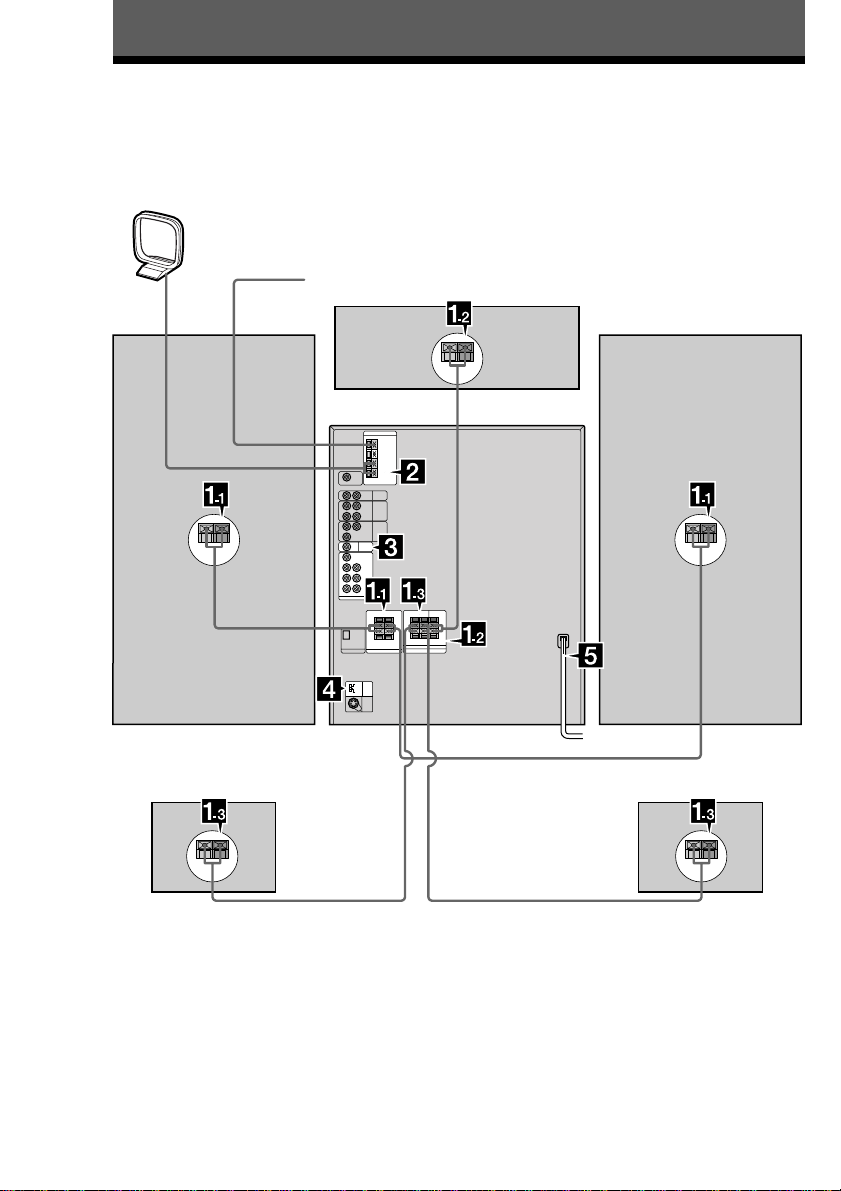
Getting Started
Step 1: Hooking up the system
Follow steps 1 through 5 to hook up your system using the supplied cords and accessories.
AM loop antenna
FM antenna
Right front
speaker
Right rear speaker Left rear speaker
Center speaker
Left front
speaker
4
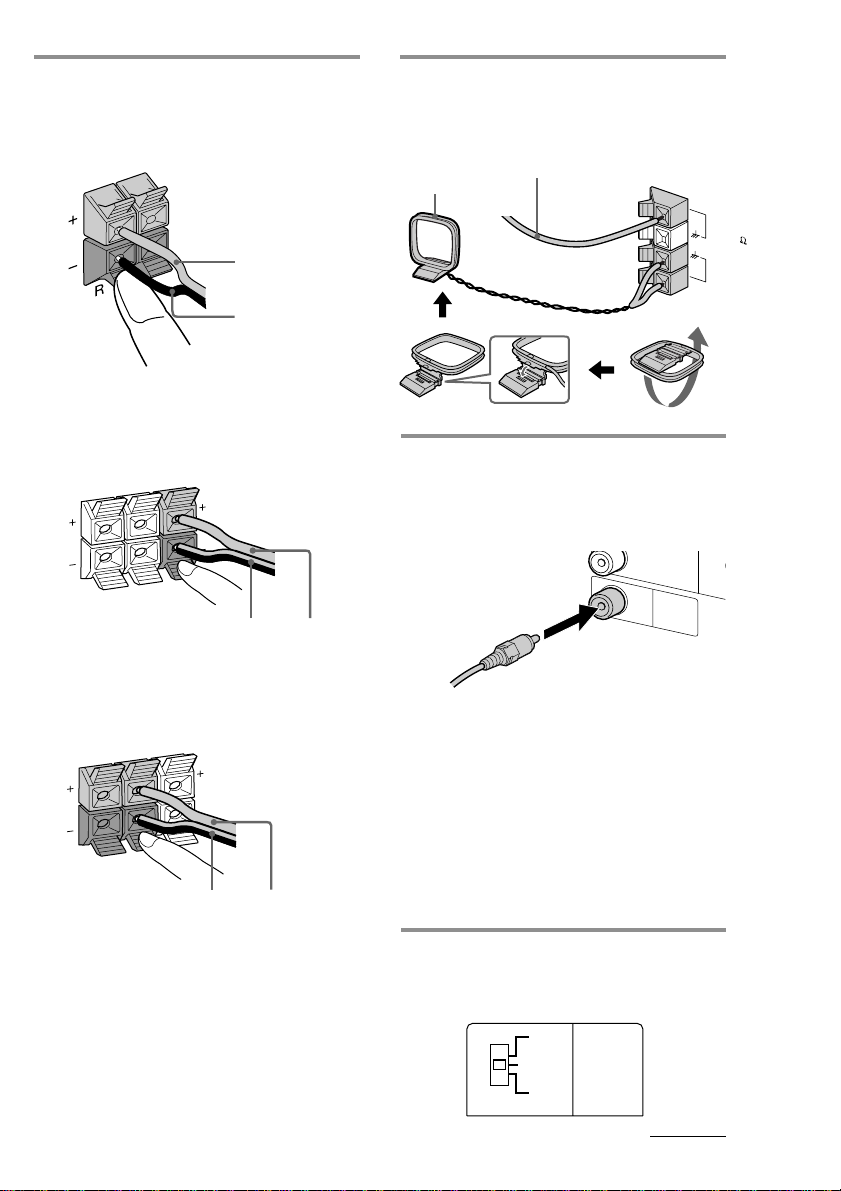
1 Connect the speakers.
O
1 Connecting the front speakers
Connect the speaker cords to the
FRONT SPEAKER jacks.
2 Connecting the center speaker
Connect the speaker cords to the
SURROUND SPEAKER CENTER
jacks.
L
R
REAR
CENTER
Black/Stripe
(#)
Red (3)
Black (#)
Red/Solid
(3)
2 Connect the FM/AM antennas.
Set up the AM loop antenna, then
connect it.
Extend the FM wire
antenna horizontally.
AM loop antenna
3 Connect the video input jack of
your TV to the VIDEO OUT jack of
this system using the supplied
video connecting cable.
V
ID
E
O
IN
O
U
T
VIDEO
FM
AM
VIDE
75
3 Connecting the rear speakers
Connect the speaker cords to the
SURROUND SPEAKER REAR jacks.
L
R
REAR
CENTER
Black/Stripe
(#)
Red/Solid
(3)
Notes
• Keep the speaker cords away from the antennas to
prevent noise.
• Insert only the stripped portion of the cord.
Inserting the vinyl portion will interfere with the
speaker connection and no sound will come from
the speaker.
When using a TV
Turn on the TV and select the video input to view
pictures from this system.
Tip
When your TV has an S VIDEO jack, for the best
picture quality, you can use an optional S VIDEO
cable to connect it to the S VIDEO OUT jack on the
rear panel of this system. Note that the input signal
from the VIDEO1 and VIDEO2 INPUT jacks do not
output via the S VIDEO OUT jack.
4 Set SYSTEM SELECT (color system)
to the appropriate position (PAL or
NTSC), according to your TV.
PAL
NTSC
SYSTEM
SELECT
continued
AUTO
5
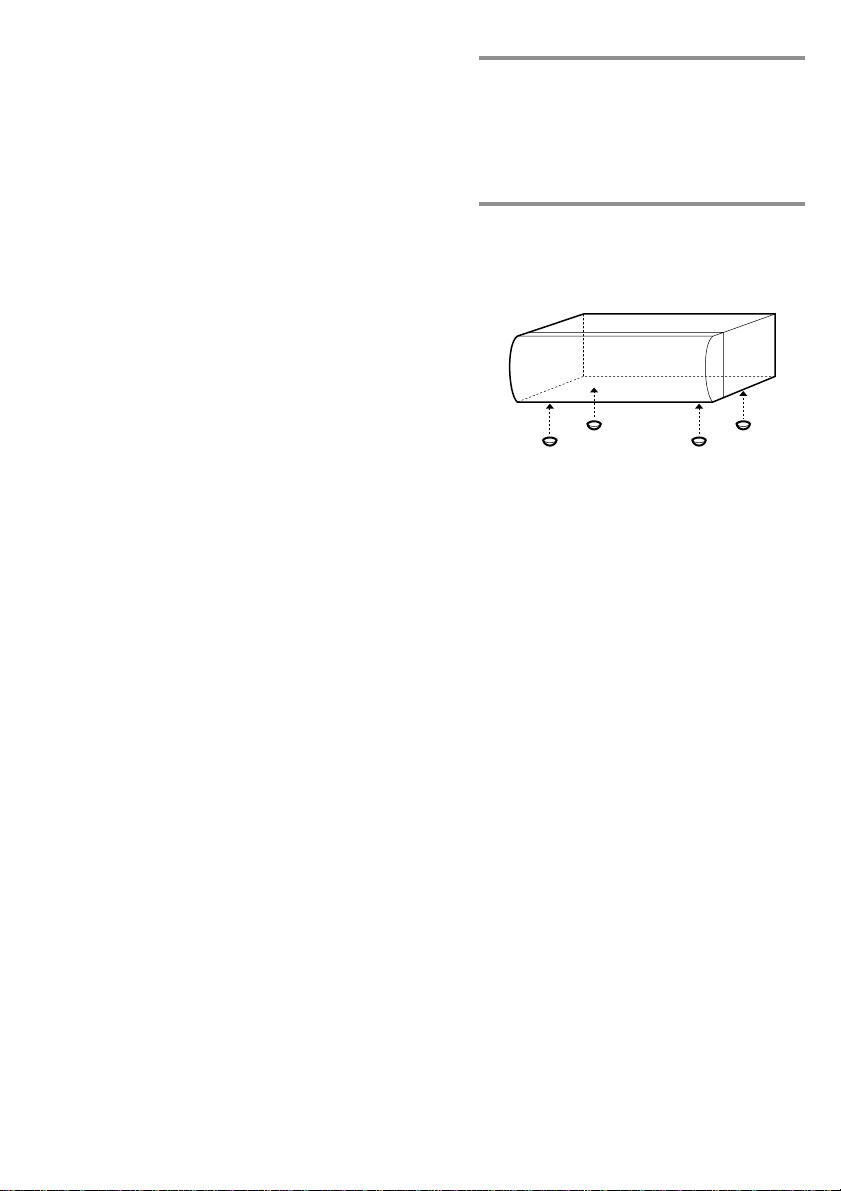
Step 1: Hooking up the system
(continued)
If your TV automatically changes the
color system according to the input
signal:
The factory setting (AUTO) automatically
changes the color system of the video output
according to the color system of the current
VIDEO CD.
If the color system of your TV is NTSC:
Set SYSTEM SELECT to NTSC.
Pictures recorded in the PAL color system will be
stretched vertically and will be displayed with the
upper and lower parts of the picture cut off.
If the color system of your TV is PAL:
Set SYSTEM SELECT to PAL.
Pictures recorded in the NTSC color system will be
stretched horizontally and will be displayed with
the upper and lower parts of the screen masked in
black.
Notes
• Be sure to turn off the system before changing the
SYSTEM SELECT setting.
• Even if you change the color system using the
SYSTEM SELECT, the color system of the signal
input from the VIDEO1 and VIDEO2 INPUT jacks
does not change.
5 Connect the power cord to a wall
outlet.
The demonstration appears in the
display. When you press ?/1, the system
turns on and the demonstration
automatically stops.
To attach the center speaker feet
Attach the four center speaker feet (supplied)
to the bottom corners of the center speaker.
To connect optional AV
components
See page 52.
To deactivate the demonstration
When you set the time (See “Step 3 Setting
the time”), the demonstration is deactivated.
To activate/deactivate the demonstration
again, press DEMO (STAND BY) when the
system is off.
6
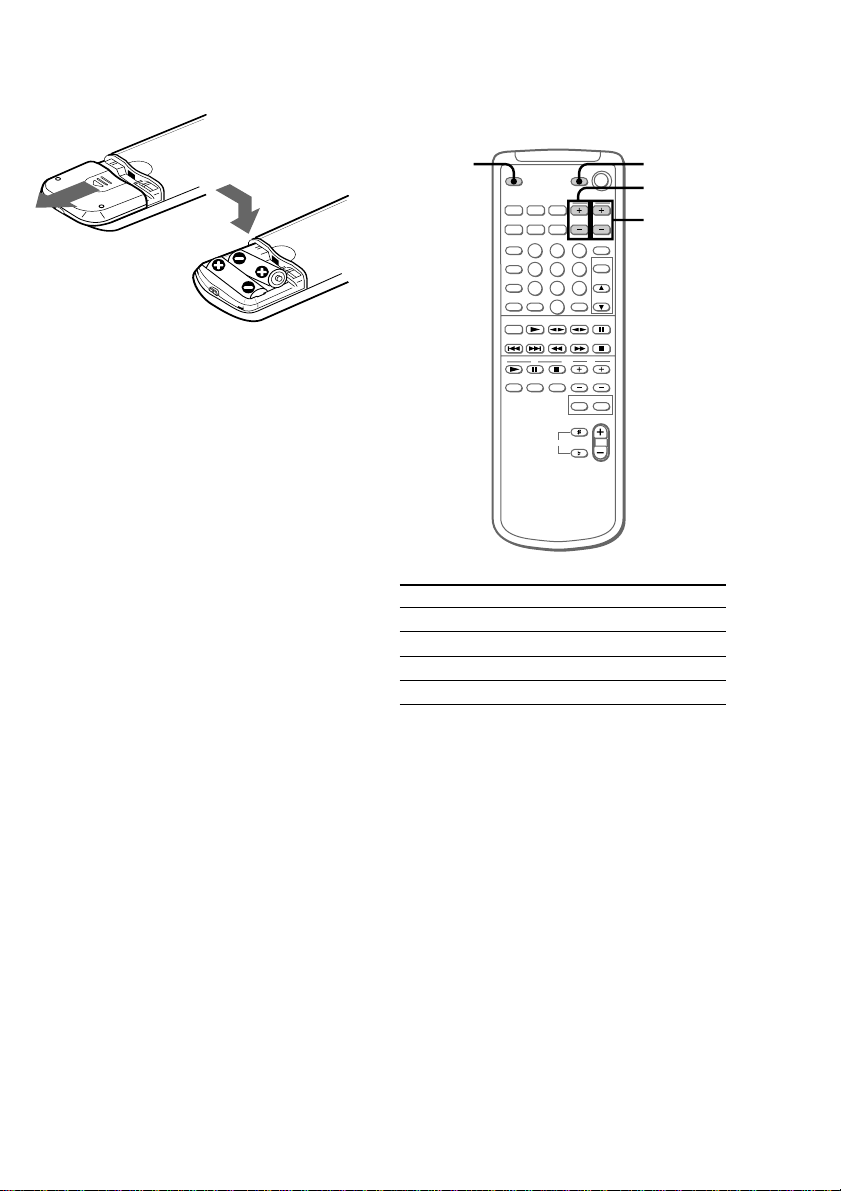
Inserting two R6 (size AA)
batteries into the remote
Using the remote
You can control Sony TVs using the buttons
below.
Tip
With normal use, the batteries should last for about
six months. When the remote no longer operates the
system, replace both batteries with new ones.
Note
If you do not use the remote for a long period of
time, remove the batteries to avoid possible damage
from battery leakage.
TV/
VIDEO
By pressing
TV ?/1
TV/VIDEO
TV VOL
TV CH
TV ?/1
TV VOL
TV CH
You can
Turn on or off the TV
Select the input source for the TV
Adjust the volume of the TV
Change the channel of the TV
Note
Depending on the TV, you may not be able to
control your TV or to use some of the buttons above.
When carrying this system
Do the following to protect the CD
mechanism.
Make sure that all discs are removed from the
unit.
1 Press FUNCTION repeatedly until “CD”
appears in the display.
2 Hold down CD LOOP and press ?/1 to
turn off the system.
“LOCK” appears in the display. It is now
safe for transportation.
7
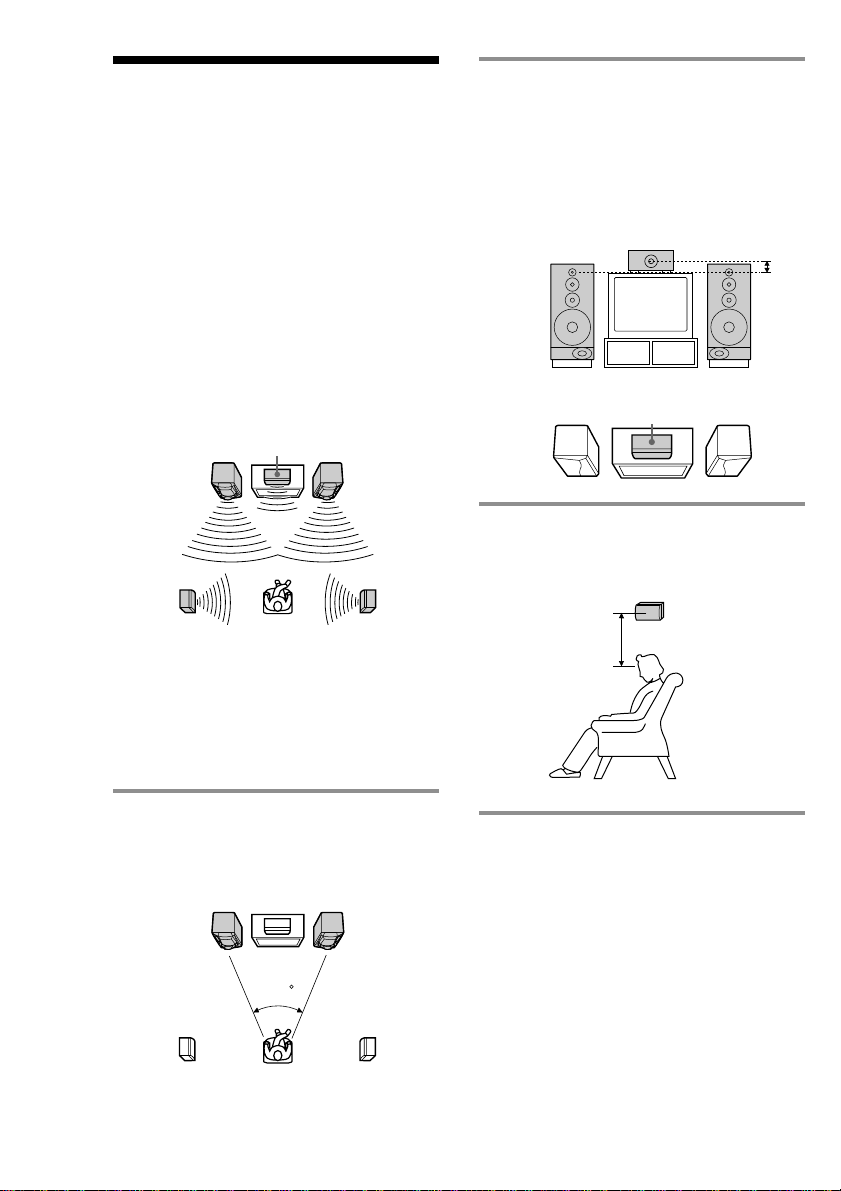
Step 2: Setting up
the speakers
By connecting the supplied speakers, you can
enjoy Dolby Pro Logic Surround sound.
Dolby Pro Logic Surround is a decoding
system standardized in TV programs and
movies. Dolby Pro Logic Surround improves
the sound image by using four separate
channels. These channels manipulate the
sound to enhance the action as it happens on
the screen.
Since the center speaker cannot produce
enough bass, the bass sound of the center
channel is output from the front speakers.
Front
speaker (L)
Rear
speaker
(L)
Center speaker
Front
speaker (R)
Rear
speaker
(R)
2 Place the center speaker so it is
placed at about the same height as
the front speakers (A). Align the
center speaker with the front
speakers or place it a little behind
the front speakers’ position (B).
A
B
Center speaker
3 Place the rear speakers facing each
other at about 60 to 90 cm above
your listening position.
Rear speaker
60 to 90 cm
Positioning the center
and rear speakers
Before you connect them, determine the best
location for your speakers.
1 Place the front speakers at an angle
of 45 degrees from your listening
position.
Front
speaker
(L)
Rear
speaker
(L)
8
Center speaker
45
Front
speaker
(R)
Rear
speaker
(R)
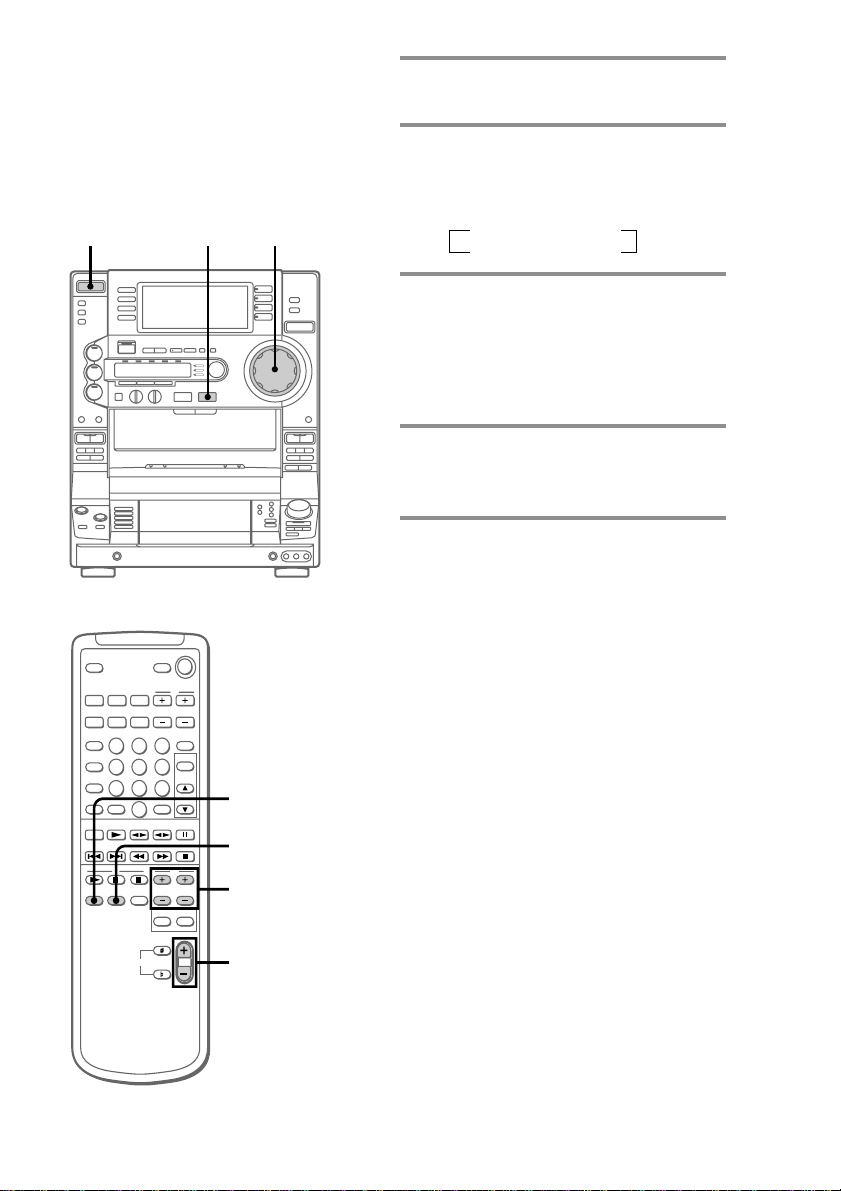
Adjusting the speaker
volume
To enjoy Dolby Pro Logic Surround sound,
adjust the volume of each speaker using the
test tone that the system provides.
?/1
(Power)
1
VOLUME
1 Press PRO LOGIC.
The button lights up.
2 Press T. TONE on the remote.
The test tone is heard from the speakers
in the following order. Adjust the
volume of the test tone.
t
LEFT t CENTER
REAR T RIGHT
T
3 From your listening position, press
CENTER LEVEL +/– and REAR
LEVEL +/– on the remote to adjust
the volume levels.
The volume levels from each speaker
should be the same.
4 Press T. TONE when you are done
adjusting.
The test tone is turned off.
Tip
If you turn VOLUME (or press VOL +/– on the
remote), all the speaker volumes change.
Note
The test tone feature works only for Dolby Pro Logic
Surround sound.
1
2,4
3
VOL +/–
9
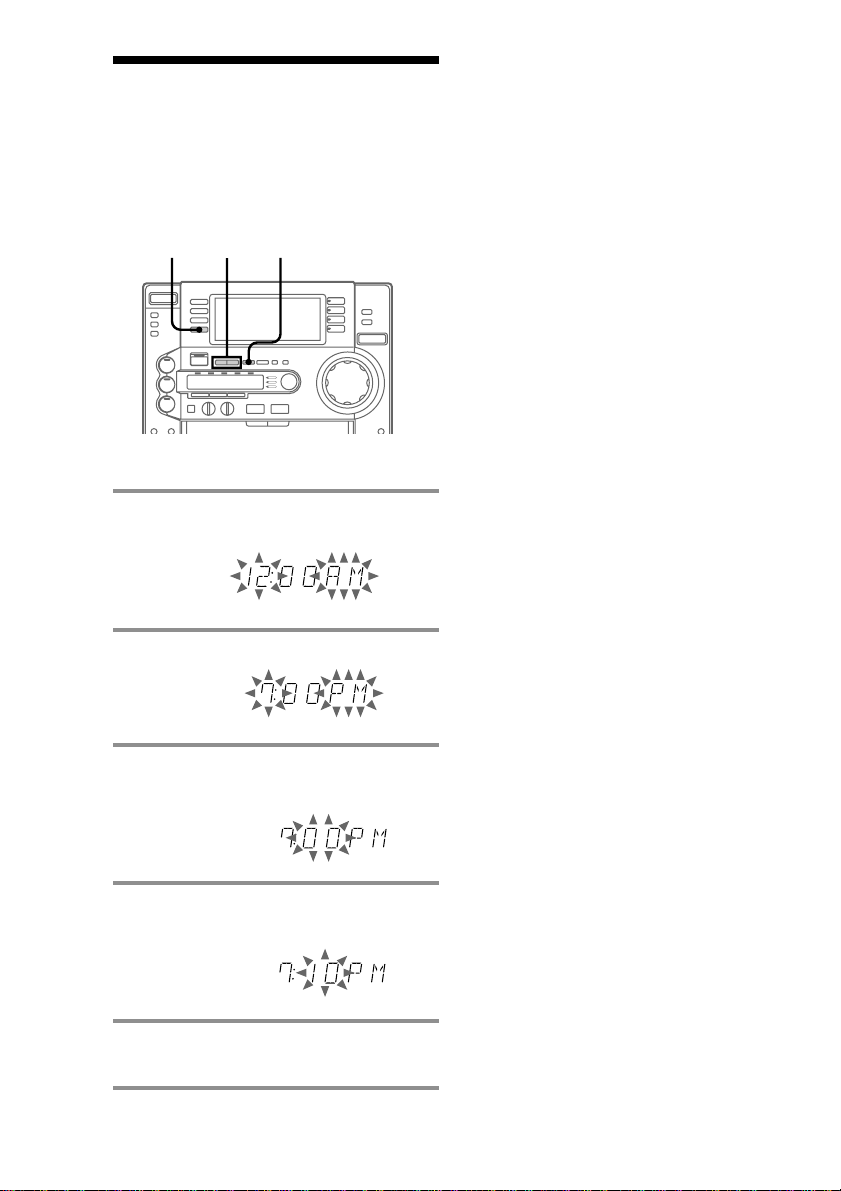
Step 3: Setting the
time
You must set the time before using the timer
functions.
3,51 2,4
1 Press c/CLOCK SET.
The hour indication flashes.
Tip
If you make a mistake, start over from step 1.
To change the time
The previous explanation shows you how to
set the time while the power is off. To change
the time while the power is on, do the
following:
1 Press c/CLOCK SET.
2 Press TUNING +/– to select SET CLOCK.
3 Press ENTER/NEXT.
4 Perform steps 2 through 5 in the previous
explanation.
Note
The clock setting is canceled when you disconnect
the power cord or if a power failure occurs.
2 Press TUNING +/– to set the hour.
3 Press ENTER/NEXT.
The minutes indication flashes.
4 Press TUNING +/– to set the
minutes.
5 Press ENTER/NEXT.
The clock starts.
10
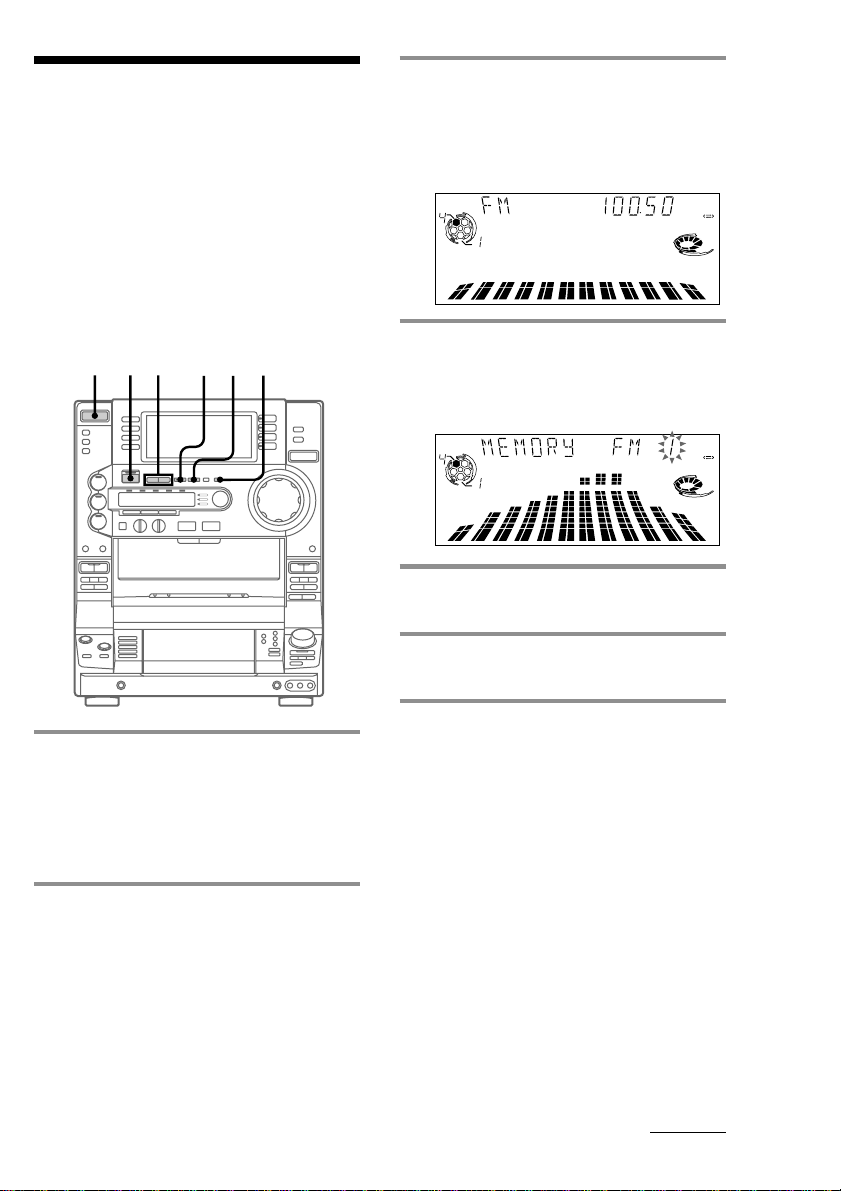
Step 4: Presetting
radio stations
You can preset the following number of
stations:
— 20 for FM and 10 for AM
The bands you can select depend on the kind
of tuner built into your system. Confirm the
bands by pressing TUNER/BAND
repeatedly.
3 Press TUNING +/–.
The frequency indication changes and
scanning stops when the system tunes in
a station. “TUNED” and “STEREO” (for
a stereo program) appear.
ALL DISC S
MHz
TUNED
DOLBY NR
VOLUME
AUTO
STEREO
OFF
?/1
(Power)
3
5124
1 Press TUNER/BAND repeatedly
until the desired band appears in
the display.
Each time you press this button, the
band changes as follows:
FM y AM
2 Press TUNING MODE repeatedly
until “AUTO” appears in the
display.
4 Press TUNER MEMORY.
The next available preset number flashes
in the display. The stations are stored
from preset number 1.
ALL DISC S
TUNED
5 Press ENTER/NEXT.
The station is stored.
6 Repeat steps 1 through 5 to store
other stations.
To tune in a station with a weak
signal
Press TUNING MODE repeatedly until
“MANUAL” appears in step 2, then press
TUNING +/– to tune in a station.
To store another station on an
existing preset number
Start over from step 1. After step 4, press
TUNING +/– to select the preset number on
which you want to store the station.
You can add a new preset number after the
last preset number.
DOLBY NR
VOLUME
AUTO
STEREO
OFF
continued
11
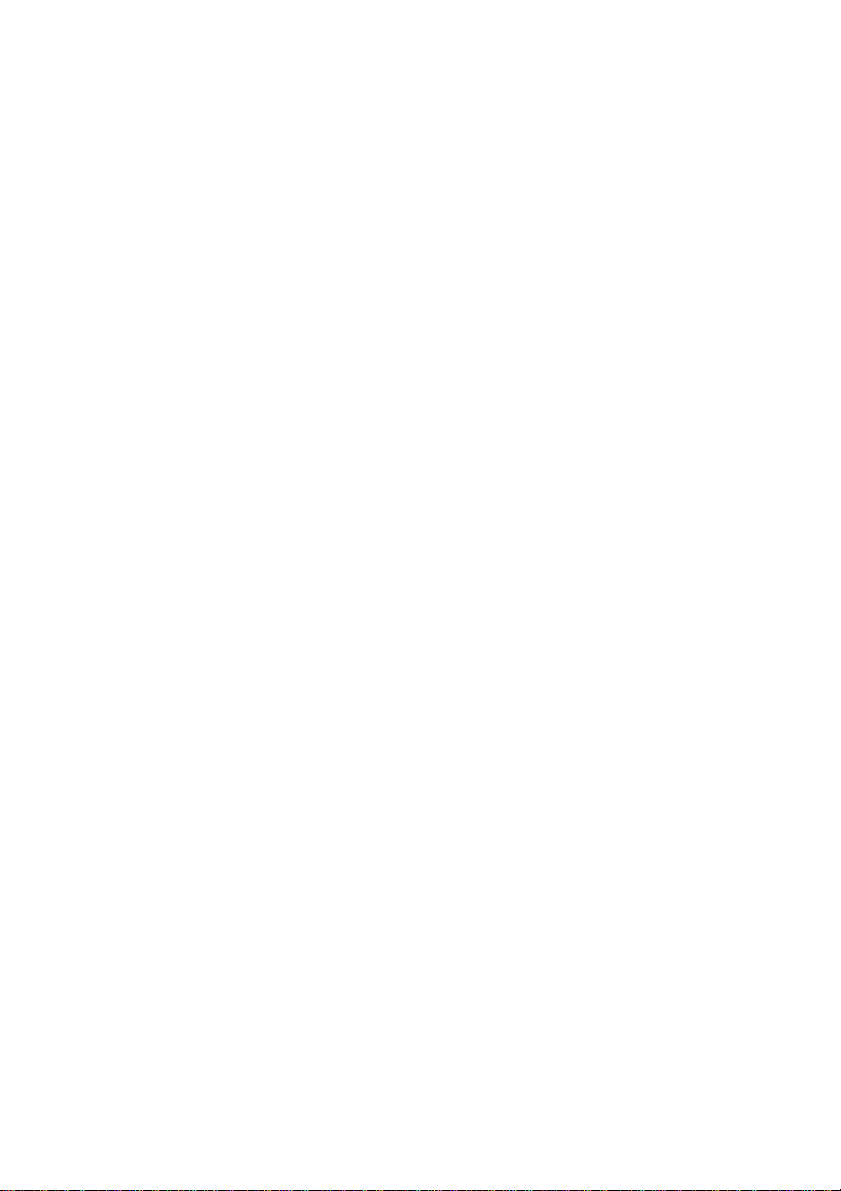
Presetting radio stations
(continued)
To erase a preset number
1 Press and hold TUNER MEMORY until a
preset number flashes in the display.
2 Press TUNING +/– to select the preset
number you want to erase. Select “ALL
ERASE” to erase all preset numbers.
3 Press ENTER/NEXT.
When you erase a preset number, all the
following preset numbers shift up and reduce
by one.
To change the AM tuning interval
The AM tuning interval is factory-preset to 9 kHz
(10 kHz in some areas). To change the AM tuning
interval to 10 kHz (or 9 kHz), press TUNER/BAND
repeatedly until “AM” appears, then turn off the
system. While holding down ENTER, turn the
system back on. When you change the interval, the
AM preset stations will be erased. To reset the
interval, repeat the same procedure.
Note
The preset stations are canceled when you
disconnect the power cord or if a power failure
occurs for more than half a day.
12
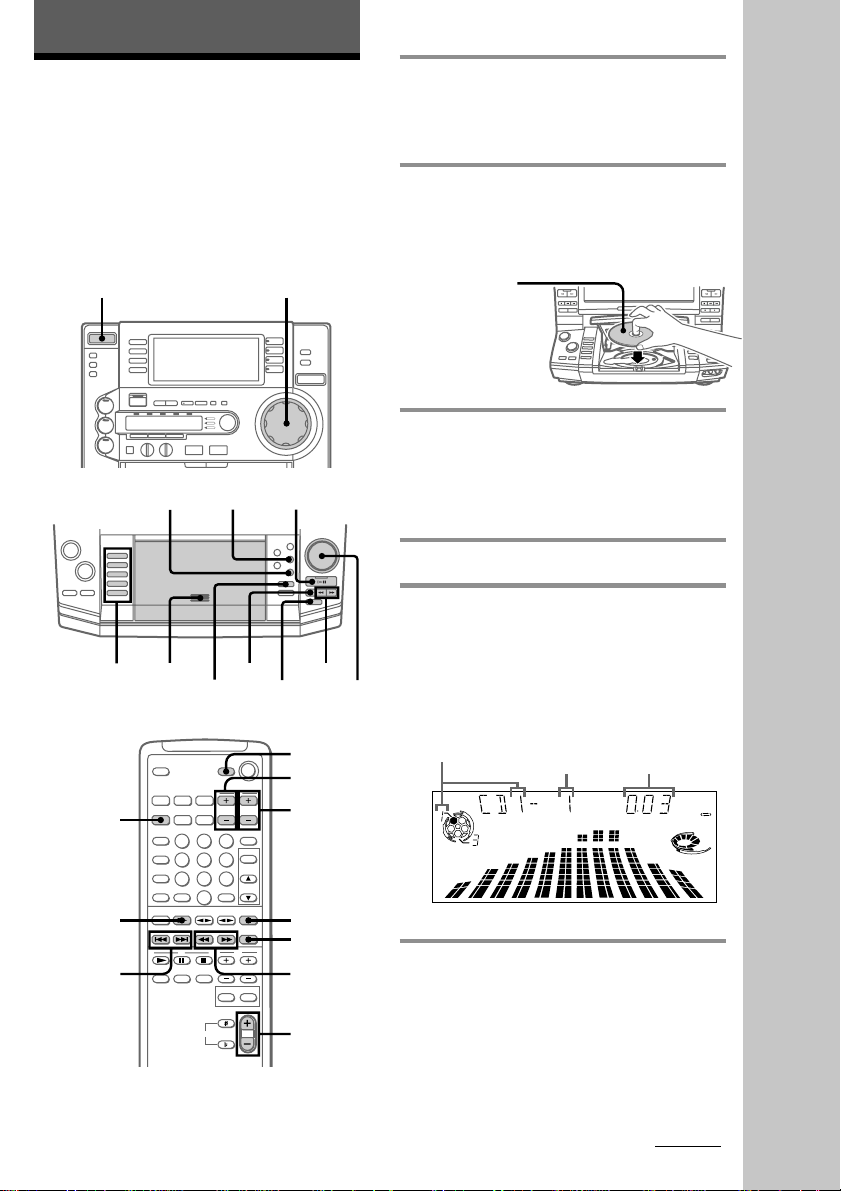
Basic Operations
Playing a VIDEO CD
You can play both VIDEO CDs without PBC
functions (Ver. 1.1) and VIDEO CDs with
PBC functions (Ver. 2.0).
You can enjoy two kinds of playback
according to the disc type.
?/1
(Power)
NEXT PREV
532,4
PLAY
MODE
VOLUME
HX
x
m/M
Jog dial
1 Turn on your TV and select the
video input.
Refer to the instructions included with
your TV for details.
2 Press PUSH OPEN and place a
VIDEO CD on the disc tray.
If the disc is not placed properly, it will
not be recognized.
With the label
side up.
When you play
a VIDEO CD
single, place it
on the inner
circle of the
tray.
3 Press DISC SKIP (or D.SKIP on the
remote) to place up to four more
VIDEO CDs on the tray.
The disc tray rotates so you can insert
other VIDEO CDs.
4 Close the front cover.
5 Press one of the DISC 1 - DISC 5
buttons.
Playback starts.
If you press HX (or CD N on the
remote), playback starts from the CD in
the playing position.
Basic Operations
D.SKIP
CD N
./>
TV ?/1
TV VOL +/–
TV CH +/–
X
x
m/M
VOL +/–
Disc number in the playing position
ALL DISC S
Track number
Elapsed time
continued
DOLBY NR
VOLUME
OFF
13
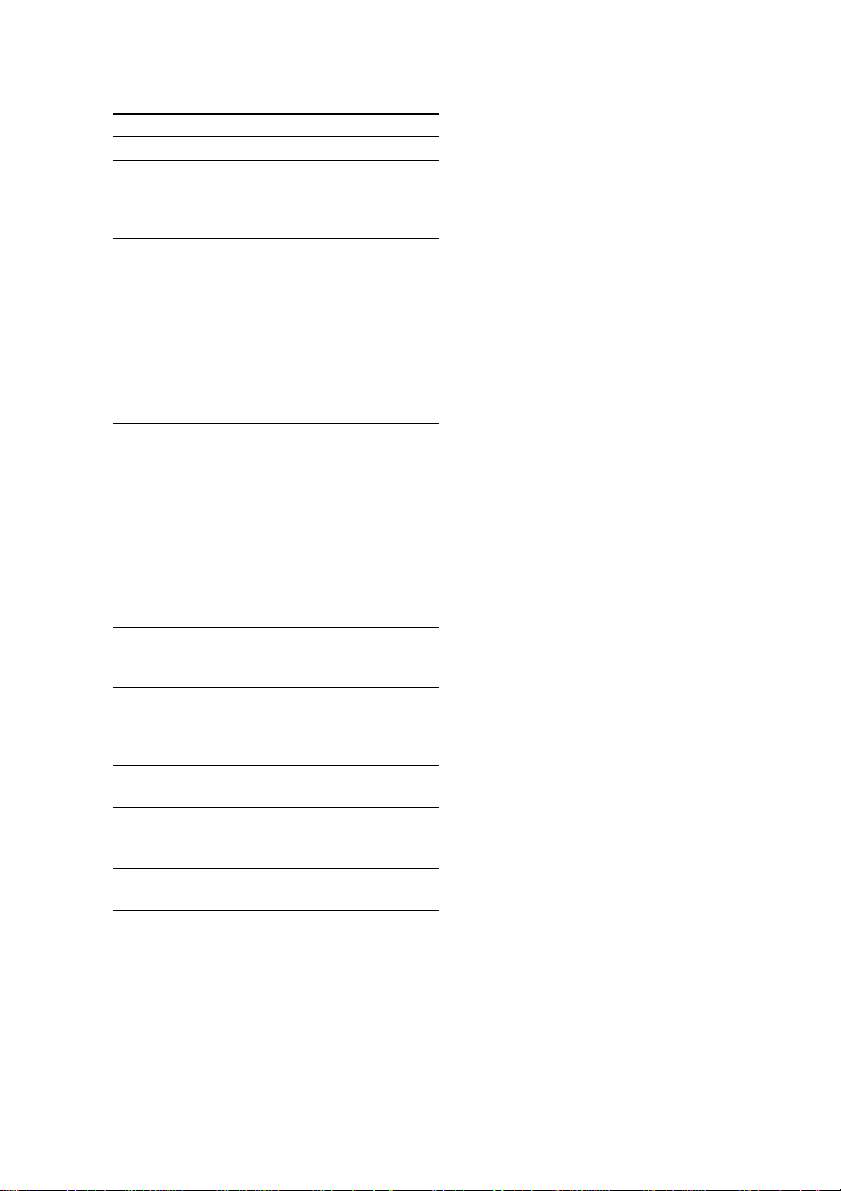
Playing a VIDEO CD (continued)
To
Stop playback
Pause
Select a track
Find a point
in a track or
scene
(Lock Search
function)
Select a
VIDEO CD in
stop mode
Play only the
VIDEO CD
you have
selected
Play all
VIDEO CDs*
Remove or
change the
VIDEO CDs
Adjust the
volume
Do this
Press x.
Press HX (or X on the
remote)*1. Press HX again to
resume playback (or CD N on
the remote).
Press NEXT to go forward, PREV
to go back.
Or, during play or pause, turn the
jog dial clockwise (to go forward)
or counterclockwise (to go
backward) and release it when
you reach the desired track. (Or
press > (to go forward) or .
(to go backward) on the
remote.)*
2
Press M or m during
playback.
1 Press once to start searching.
2 Press again to increase the
search speed. Each time you
press the button, the speed
changes as follows:
1(slow) t 2 (normal) t
3 (high) t 1(slow)...
3 Press HX at the desired
point to stop searching.
Press one of the DISC 1 - DISC 5
buttons (or DISC SKIP).
Press PLAY MODE repeatedly
until “1 DISC” appears.
Press PLAY MODE repeatedly
3
until “ALL DISCS” appears.
Press PUSH OPEN.
Turn VOLUME (or press
VOL +/– on the remote).
Tips
• Pressing HX while the system power is off
automatically turns on the system and starts
VIDEO CD playback if there is a VIDEO CD on
the tray (One Touch Play).
• You can switch from another source and begin
playing a VIDEO CD just by pressing HX, one of
the DISC 1 - DISC 5 buttons, or CD N on the
remote (Automatic Source Selection).
• If there is no VIDEO CD in the player, “NO DISC”
appears in the display.
• You can change the VIDEO CD which is in the
loading position during playback of the VIDEO
CD which is in the playing position.
*1There may be some disturbance in the paused
video image.
2
*
Only for VIDEO CDs without PBC functions (Ver.
1.1).
3
*
This function cannot be used during playback of a
VIDEO CD with the PBC functions (Ver. 2.0).
14
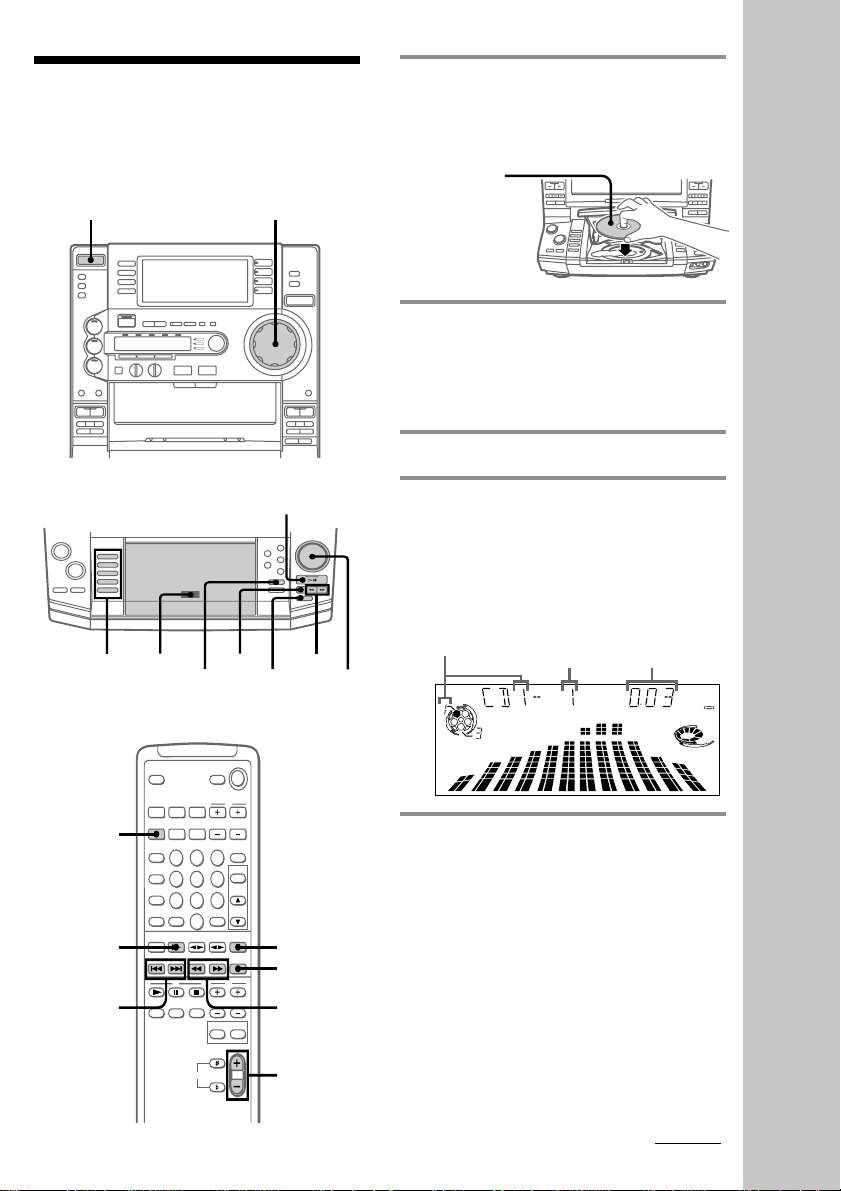
Playing a CD
— Normal Play
You can play up to five CDs in a row.
?/1
(Power)
VOLUME
1 Press PUSH OPEN and place a CD
on the disc tray.
If the disc is not placed properly, it will
not be recognized.
With the label
side up.
When you play
a CD single,
place it on the
inner circle of
the tray.
2 Press DISC SKIP (or D.SKIP on the
remote) to place up to four more
CDs on the tray.
The disc tray rotates so that you can
insert other CDs.
3 Close the front cover.
D.SKIP
CD N
./>
HX
m/M
PLAY
MODE
x
2
Jog dial
X
x
m/M
VOL +/–
1,34
4 Press one of the DISC 1 - DISC 5
buttons.
Playback starts.
If you press HX (or CD N on the
remote), playback starts from the CD in
the playing position.
Disc number in the playing position
ALL DISC S
Track number
Elapsed time
DOLBY NR
VOLUME
Basic Operations
OFF
continued
15
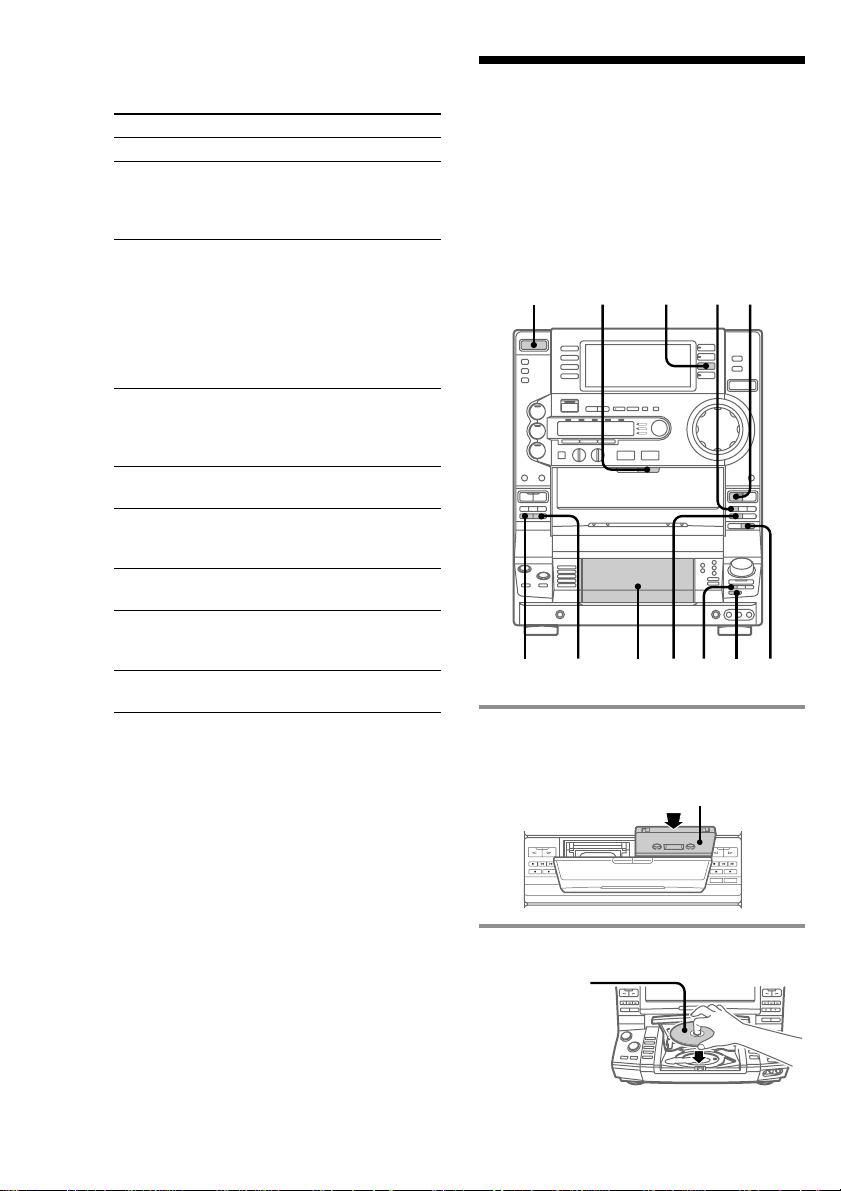
Playing a CD (continued)
Recording a VIDEO
To
Stop playback
Pause
Select a track
Find a point
in a track
(Lock serch
function)
Select a CD
Play only the
CD you have
selected
Play all CDs
Remove or
change the
CDs
Adjust the
volume
* AMS: Automatic Music Sensor
Tips
• Pressing HX while the system power is off
automatically turns on the system and starts CD
playback if there is a CD on the tray (One Touch
Play).
• You can switch from another source and begin
playing a CD just by pressing HX, one of the
DISC 1 - DISC 5 buttons, or CD N on the remote
(Automatic Source Selection).
• If there is no CD in the player, “NO DISC”
appears in the display.
• You can change the CD which is in the loading
position during playback of the CD which is in the
playing position.
Do this
Press x.
Press HX (or X on the remote).
Press HX again to resume
playback (or CD N on the
remote).
During playback or pause, turn
the jog dial clockwise (to go
forward) or counterclockwise (to
go backward) and release it when
you reach the desired track.
Or press AMS* > (to go
forward) or AMS . (to go
backward) on the remote.
Press M or m during
playback. Press HX at the
desired point to stop searching.
Press one of the DISC 1 - DISC 5
buttons (or DISC SKIP).
Press PLAY MODE repeatedly
until “1 DISC” appears.
Press PLAY MODE repeatedly
until “ALL DISCS” appears.
Press PUSH OPEN.
Turn VOLUME (or press
VOL +/– on the remote).
CD/CD
— CD Synchro Recording
This function lets you easily record from a
CD to a tape. You can use TYPE I (normal) or
TYPE II (CrO2) tapes. The recording level is
automatically adjusted.
?/1
(Power)
1
DOLBY NR
1 Press Z B EJECT and insert a
recordable tape into deck B.
2 Press PUSH OPEN and place a CD.
With the label
side up.
When you play
a CD single,
place it on the
inner circle of
the tray.
DSP
2,3 567
With the side you want to
record on facing forward
h
x
x
4
16
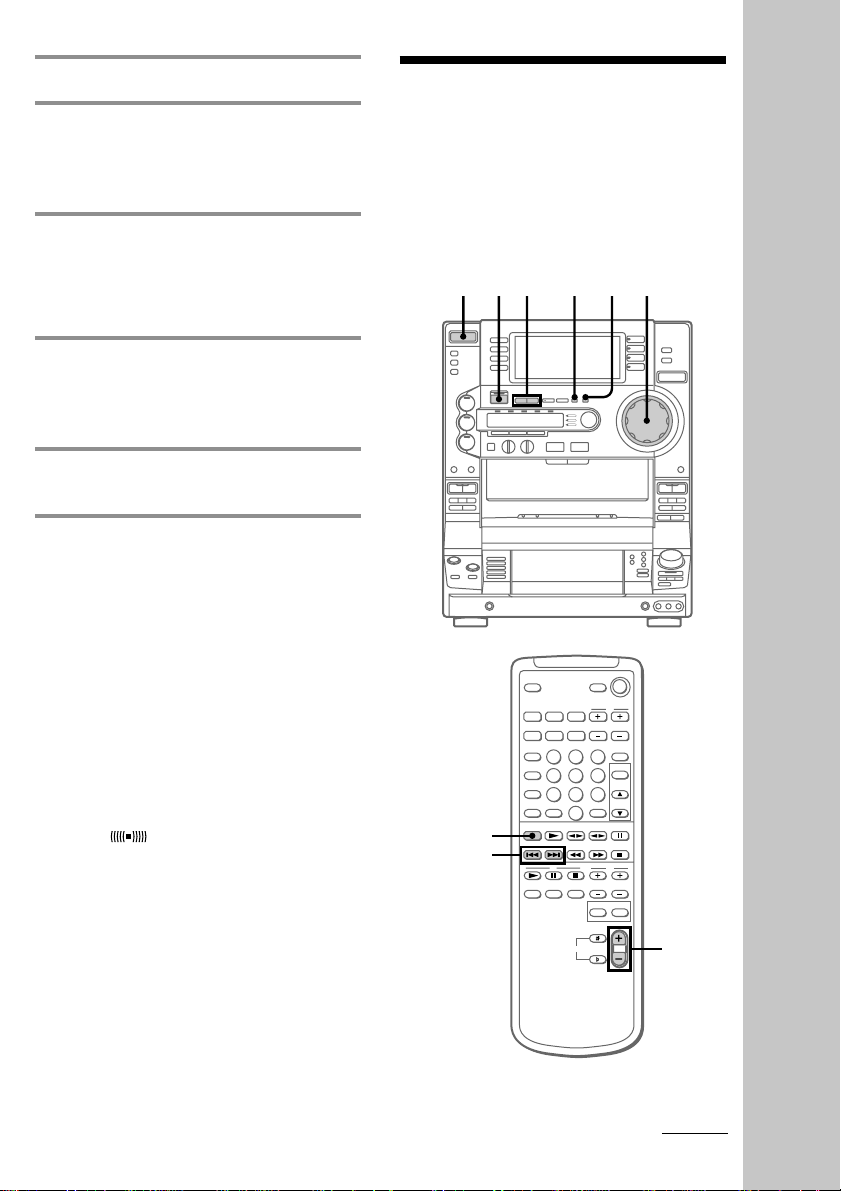
3 Close the front cover.
Listening to the
4 Press DISC SKIP repeatedly until
the number of the disc you want to
record from appears in the playing
position indicator.
5 Press CD SYNC.
Deck B stands by for recording, the CD
player stands by for playback, and the
indicator on the H button (for the front
side) lights up green.
6 Press DIRECTION repeatedly until
g appears to record on one side or
j (or RELAY) to record on both
sides.
7 Press X.
Recording starts.
To stop recording
Press x on deck B or on the CD player.
Tips
• When you want to record on the reverse side,
press h after pressing CD SYNC in step 5 so that
the indicator on the h button (for the reverse
side) lights up green.
• When you record on both sides, be sure to start
from the front side. If you start from the reverse
side, recording stops at the end of the reverse side.
• When you want to reduce the hiss noise in lowlevel, high-frequency signals, press DOLBY NR
before step 7 so that “DOLBY NR B” appears in
the display.
• To record with the surround effect, press DSP so
that “SUR
The equalizer settings will not be recorded.
Note
You cannot listen to other sources while recording.
” appears in the display.
radio
— Preset Tuning
Before using this function, preset radio
stations in the tuner’s memory (see “Step
4: Presetting radio stations” on page 11).
?/1
(Power)
TUNER BAND
PRESET +/–
STEREO/
MONO VOLUME
123
Basic Operations
VOL +/–
continued
17
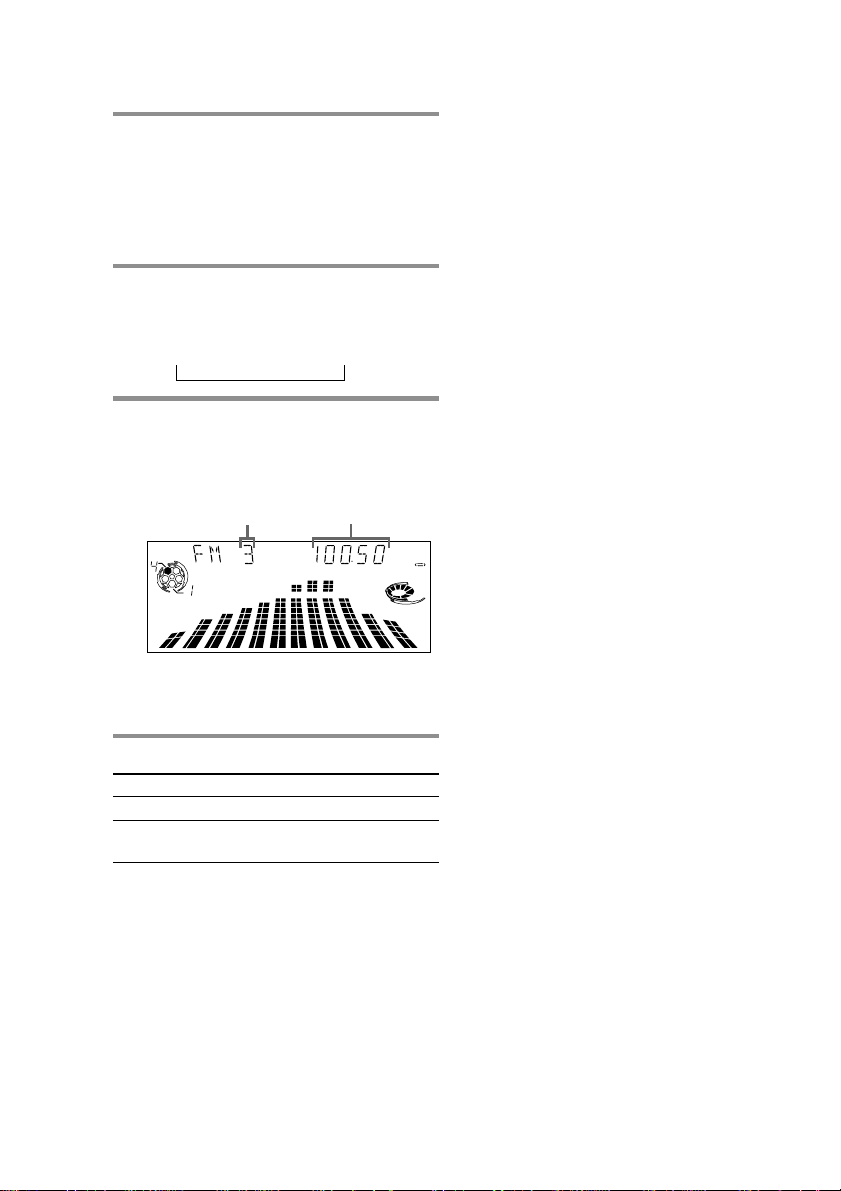
Listening to the radio
(continued)
1 Press TUNER/BAND repeatedly
until the desired band appears in
the display.
Each time you press this button, the
band changes as follows:
FM y AM
2 Press TUNING MODE repeatedly
until “PRESET” appears in the
display.
MANUAL t AUTO t PRESET
t
3 Press TUNING +/– (or PRESET +/–
on the remote) to tune in the desired
preset station.
Tips
• Pressing TUNER/BAND while the system power
is off automatically turns on the system and tunes
in the last received station (One Touch Play).
• You can switch from another source to the radio
by pressing TUNER/BAND (Automatic Source
Selection).
• If an FM program is noisy, press STEREO/
MONO so that “MONO” appears in the display.
There will be no stereo effect, but the reception
will improve. Press this button again to restore the
stereo effect.
• To improve broadcast reception, move the
supplied antennas.
Preset number*
ALL DISC S
Frequency
MHz
* When only one station is preset,
“ONE PRESET” appears in the display.
To Do this
Turn off the radio Press ?/1.
Adjust the volume Turn VOLUME (or press
VOL +/– on the remote).
To listen to non-preset radio
stations
Press TUNING MODE repeatedly in step 2
until “MANUAL” appears, then press
TUNING +/– to tune in the desired station.
DOLBY NR
OFF
VOLUME
PRESET
18
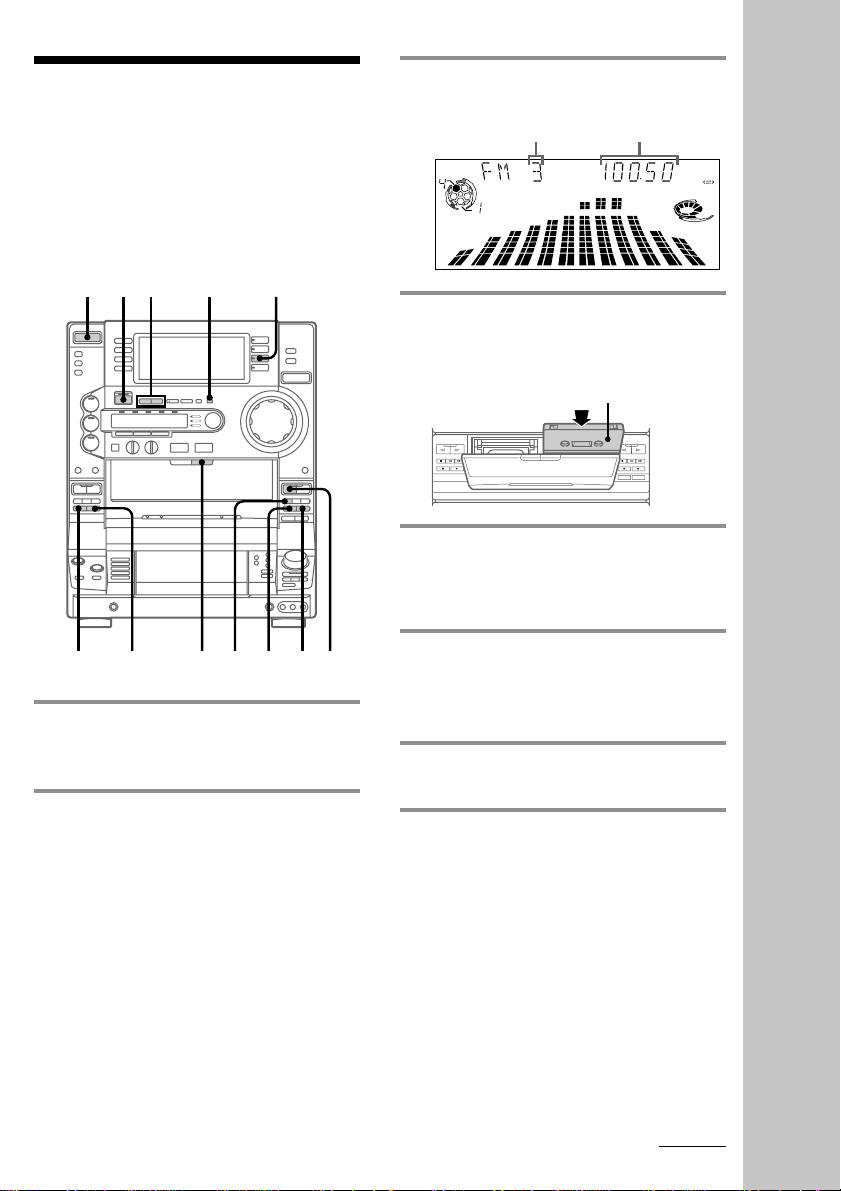
Recording from the
radio
3 Press TUNING +/– to tune in the
desired preset station.
Preset number
Frequency
You can record a radio program onto a tape
by tuning in a preset station. You can use
TYPE I (normal) or TYPE II (CrO2) tapes. The
recording level is automatically adjusted.
?/1
(Power)
3
1
DOLBY NR
2
DSP
x
4576
h
1 Press TUNER/BAND repeatedly
until the desired band appears in
the display.
2 Press TUNING MODE repeatedly
until “PRESET” appears in the
display.
MHz
ALL DISC S
4 Press Z B EJECT and insert a
recordable tape into deck B.
With the side you want to
record on facing forward
5 Press z REC.
Deck B stands by for recording, and the
indicator on the H button (for the front
side) lights up green.
6 Press DIRECTION repeatedly until
g appears to record on one side or
j (or RELAY) to record on both
sides.
7 Press X.
Recording starts.
To stop recording
Press x on deck B.
DOLBY NR
VOLUME
PRESET
OFF
Basic Operations
continued
19

Recording from the radio
(continued)
Tips
• When you want to record on the reverse side,
press h after pressing z REC in step 5 so that the
indicator on the h button (for the reverse side)
lights up green .
• When you record on both sides, be sure to start
from the front side. If you start from the reverse
side, recording stops at the end of the reverse side.
• To record non-preset stations, select “MANUAL”
in step 2, then press TUNING +/– to tune in the
desired station.
• When you want to reduce the hiss noise in lowlevel, high-frequency signals, press DOLBY NR
before step 7 so that “DOLBY NR B” appears in
the display.
• To record with the surround effect, press DSP
so that “SUR
The equalizer settings will not be recorded.
• To improve broadcast reception, move the
supplied antennas.
” appears in the display.
Playing a tape
You can play any type of tape, TYPE I
(normal), TYPE II (CrO2), or TYPE IV (metal).
The deck automatically detects the tape type.
You can also use the AMS* functions to
quickly locate the desired songs.
To select either deck A or B, press DECK A
nN or DECK B nN on the remote.
* AMS: Automatic Music Sensor
?/1
(Power)
3
1
VOLUME
20
x
2
./>
DOLBY
NR
m/
M
x
X
m/
3
M
DECK A
nN
DECK B
nN
X
x
m/M
VOL +/–
