Sony LBT-G2500 User Manual
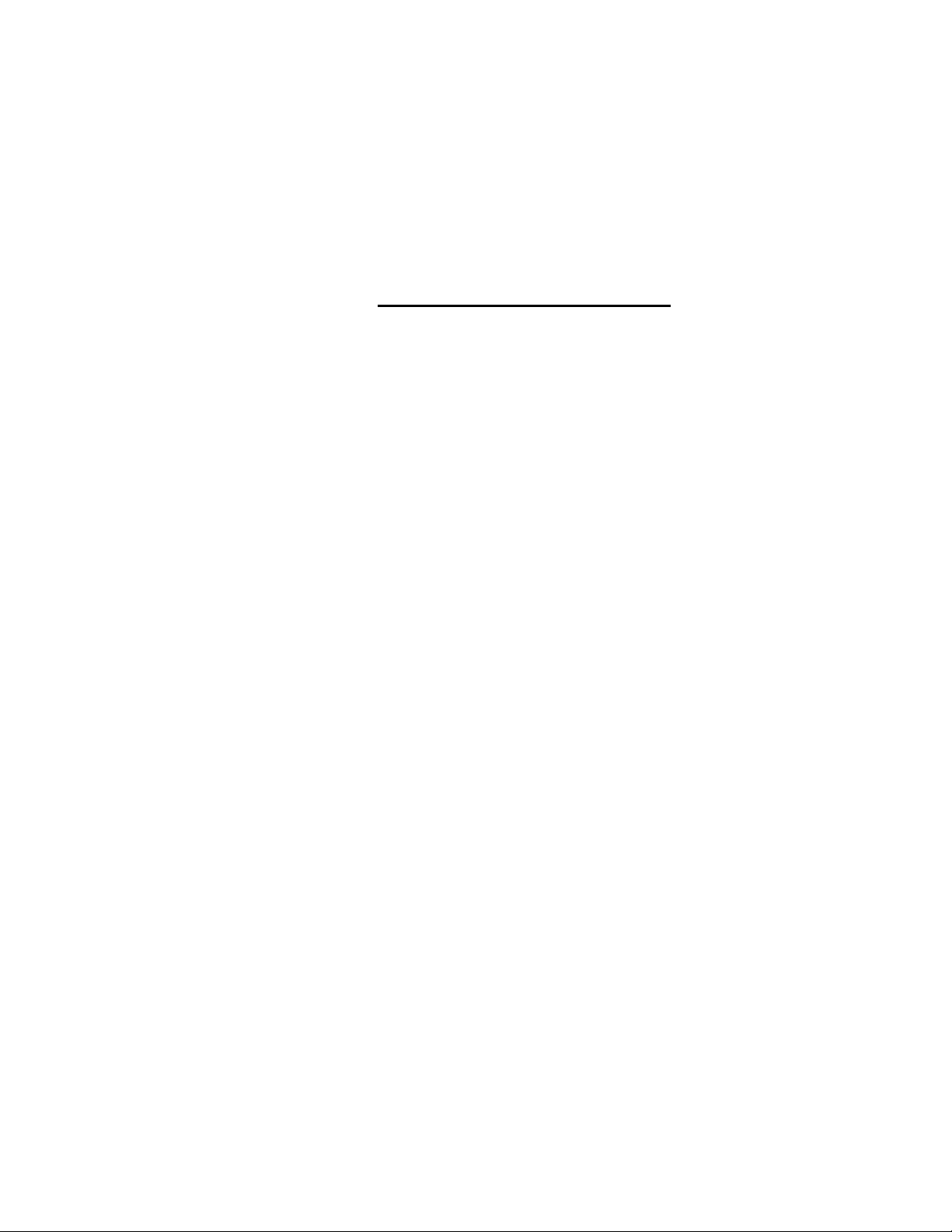
3-862-441-11(1)
Compact Hi-Fi
Stereo System
Operating Instructions
Owner's Record
The model and serial numbers are located on the rear panel. Record the serial
number in the space provided below. Refer to them whenever you call upon your
Sony dealer regarding this product.
Model No.
Serial No..
(oIds®
OICnAL AUDIO
LBT-G2500 / LBT-XB20
LBT-XB22
©1998 by Sony Corporation
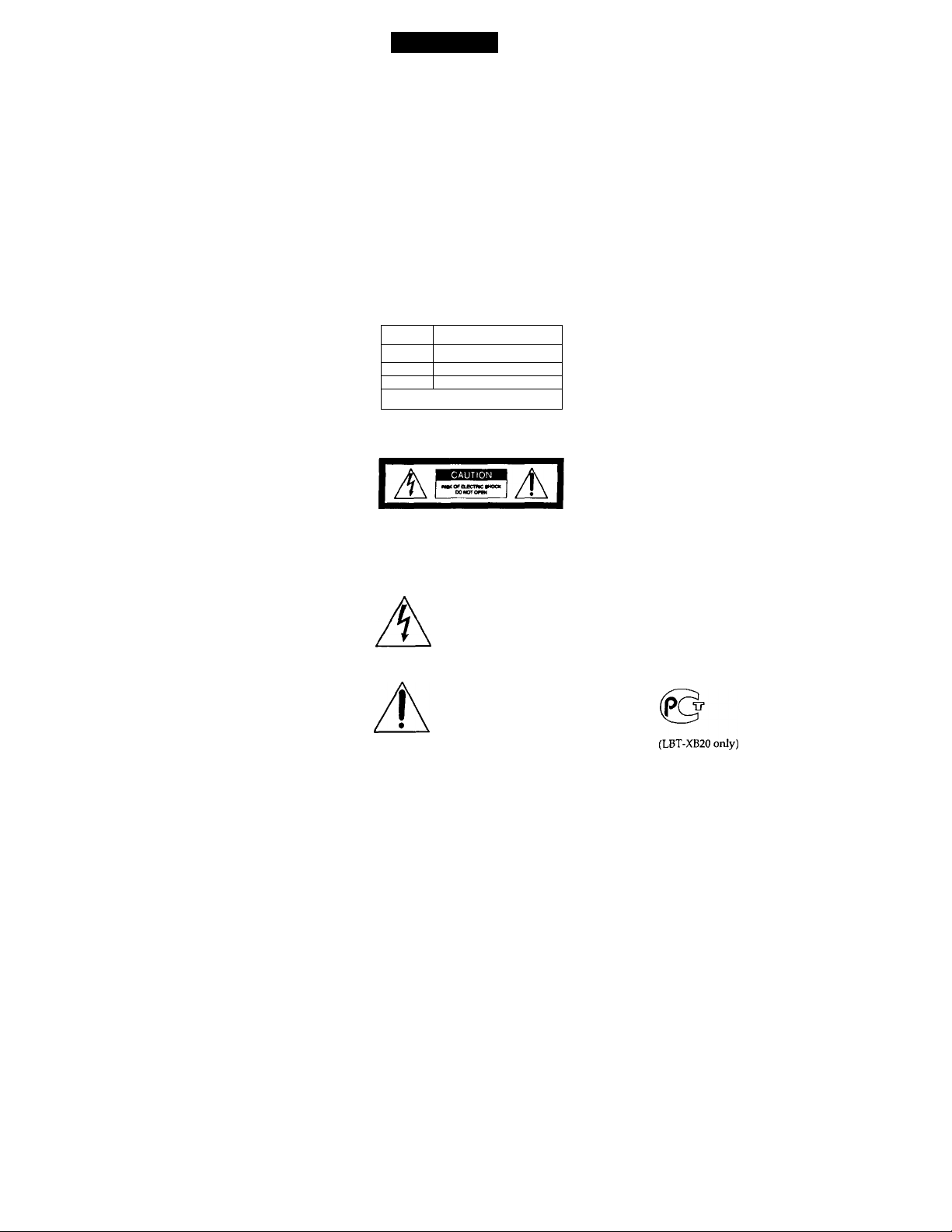
WARNING
To prevent fire or shock hazard, do not expose the unit to rain or moisture.
To avoid oloclncal do not open ll'te cabinet.
Refer servicing lo qualified personnel only.
Do not install the appliance in a confined space,
such as a bookcase or built-in cabinet.
Laser component in this product is capable of
emitting radiation exceeding the limit for Class 1.
This appliance is classified as
CLASSUASenfMOuer I
tUOMM \ LASeRLMTC ■
KLASS 1 LASEfUf>fWV(T ■
I
This caution label is located inside the unit.
CMJVON
ADVARSEL
VAROI
WRMNQ
ADVARSEL ;
NOTICE FOR THE CUSTOMERS IN THE
U.S.A.
REfER SCRVKMG TO OUAUHEO SERVICE PERSOMNEl
CAUTION
Tlte use of optical instruments with this product will
increase eye hazard.
4kOE> EWOEUK «0 KMá.
UEVItJO 1AMRETW>LM0 VED MMNO HtN
■»i|iERi«OEi«RlOIRE CR UOC W NMCnOM
UNOOA UM CrmM ROR (TRAlWO
MimcM« « anMUOTiM ontteteicee*
oixT «imm uwREAreuuz
UEIRtTRlUME MiR MWM DS. if ORRHtO
OCM EE*RWtil «R tEEEVEUa
CAUTION: TO KDUCC TX MSK Of ElfCTHC SHOCK.
DO MOT MMOVE COVER (ON «M»)
NOUSER4CRV1CEMŒ F «ATS INSIM
This symbol is intended to alert the
user to the presence of uninsulated
"dangerous voltage" within the
product's enclosure that may be of
sufficient magnitude to constitute a
risk of electric shock to persons.
This symbol is intended to alert the
user to the presence of important
operating and maintenance (servicing)
instructions in the literature
accompanying the appliance.
a CLASS 1 LASER product.
The CLASS 1 LASER
PRODUCT MARKING is
located on the rear exterior.
LMSI RâOMnOM «MN OREN
INFORMATION
Hus equipment has bet'n tested and found to
«imply with the limits for a Class B digital devio
pursuant to Part 15 of the FCC Rules. These limit
are designed to provide reasonable protection
against harmful interference in a residential
installation. This equipment generates, uses, and
radiate radio frequency energy and, if not instalU
and used in accordance with the instructions, ma
cause harmful interference to radio
communications. However, there is no guarantee
that interference will not occur in a particular
installation. If this equipment does cause harmful
interference to radio or television reception, whici
can be determined by turning the equipment off r
on, the user is encouraged to try to correct the
interference by one or more of the following
measures:
- Reorient or relocate the receiving antenna.
- Increase the separation between the equipment
and receiver.
- Connect the equipment into an outlet on a circu
different from that to which the receiver is
connected.
“ Consult the dealer or an experienced radio/TV
technician for help.
CAUTION
You are cautioned that any changes or modificatk
not expressly approved in this manual could void
your audiority to operate this equipment.
Note on CATV system installer:
This reminder is provided to call CATV system
installer's attention to Article 820-40 of the NEC tl
provides guidelines for proper grounding and, in
particular, specifies that the cable ground shall be
connected to the grounding system of the buildinj
as close to the point of cable entry as practical.
This stereo system is equipped with the Dolby* Btype noise reduction system.
* Dolby noise reduction manufactured under licen
from Dolby Laboratories Licensing Corporation.
"DOLBY" and the double-D symbol CC are
trademarks of Dolby Laboratories Licensing
Corporation.
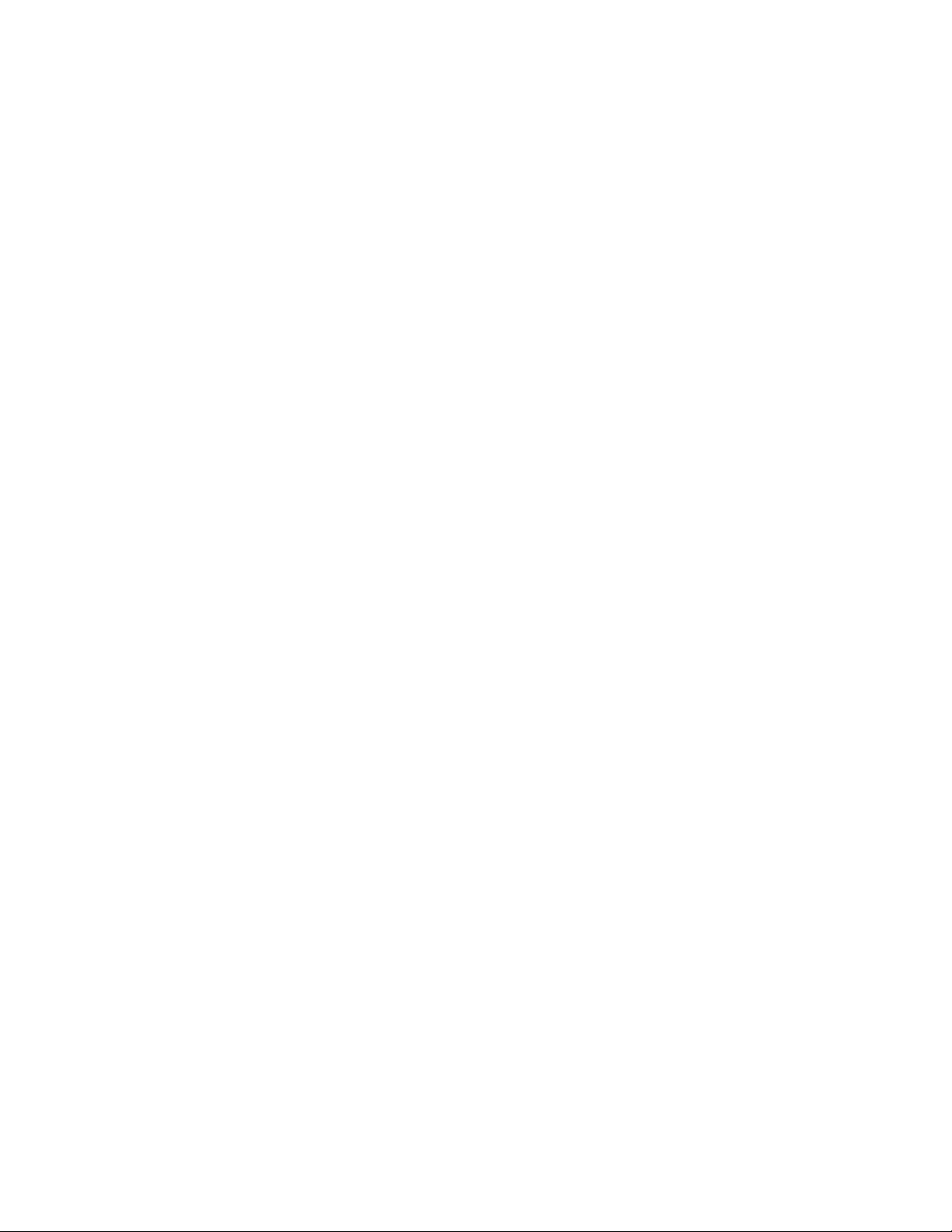
Table of Contents
Getting Started
Step 1: Hooking up the system
Step 2: Setting the time
Step 3; Presetting radio stations.............7
Connecting optional AV
comjwnents...........................................8
Connecting outdoor antennas
Playing a CD
Recording a CD......................................12
Listening to the radio............................
Recording from the radio............................14
Playing a tape.............................................16
Recording from a tape
..........................................
..........................
................
................................
The CD Player
Using the CD display
Playing the CD tracks repeatedly
Playing the CD tracks in random
order
.................................................
Programming the CD tracks
.............................
................
...............
19
.........
19
20
21
10
18
13
The Tape Deck
4
6
Recording CDs by specifying the
track order.......................................23
Sound Adjustment
9
Adjusting the sound...............................25
Selecting the audio emphasis
Activating the surround effect
Other Features
Falling asleep to music
Waking up to music...............................27
Additional Information
Precautions.............................................29
Troubleshooting
Specifications..........................................33
Index
.......................................................
................
..............
..........................
.........................................
25
26
27
30
35
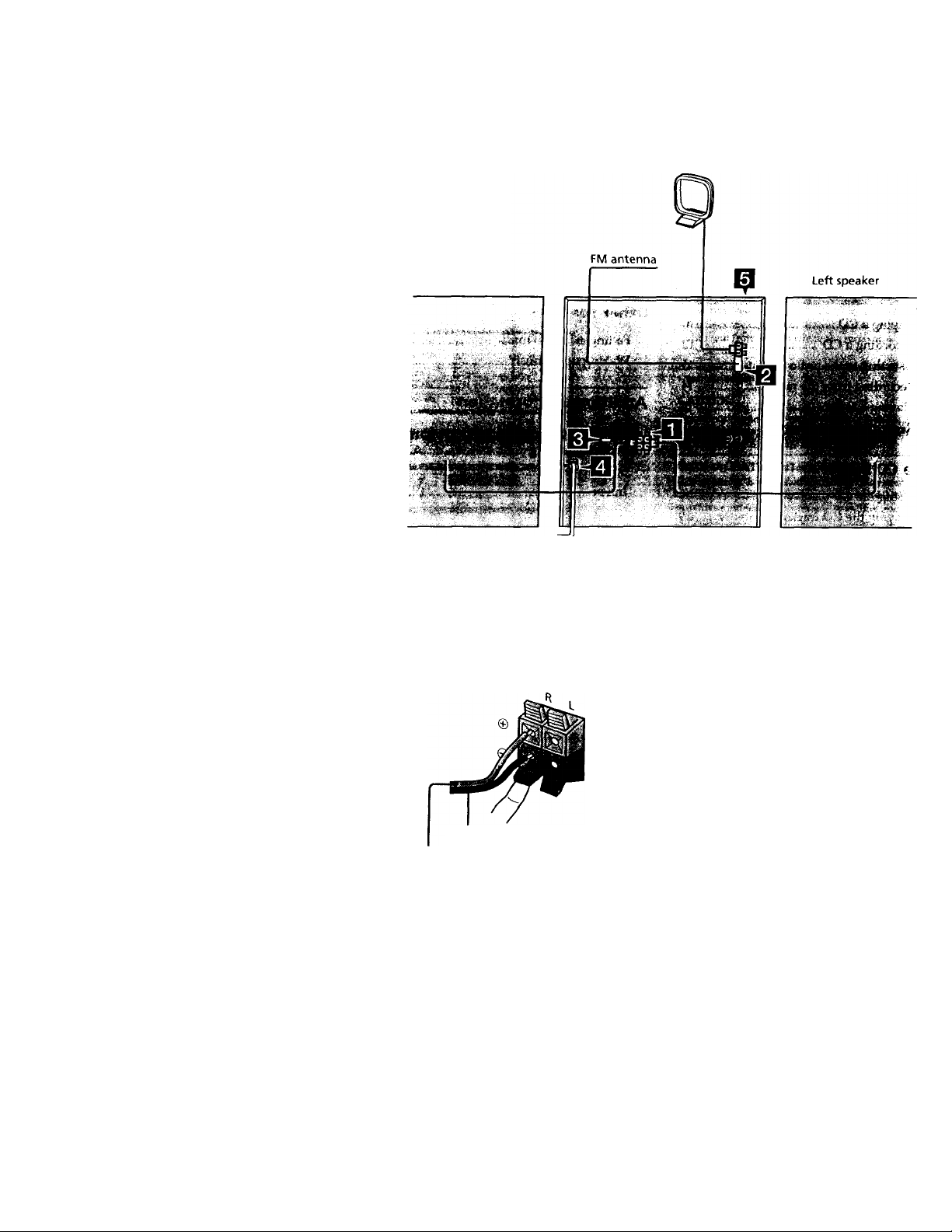
step 1: Hooking up the system
Follow stops Q through 0 to hook up your system using the supplied cords and accessories
AM loop antenna
Right speaker
Connect the speakers.
1 Connect the speaker cords to
SPEAKER jacks of the same color.
Keep the speaker cords away from the
antennas to prevent noise.
Black (0)
Red (©)
2 Insert only the stripped portion of tl
cord. Inserting the vinyl portion wit
interfere with the speaker connectio
and no sound will come from the
speaker.
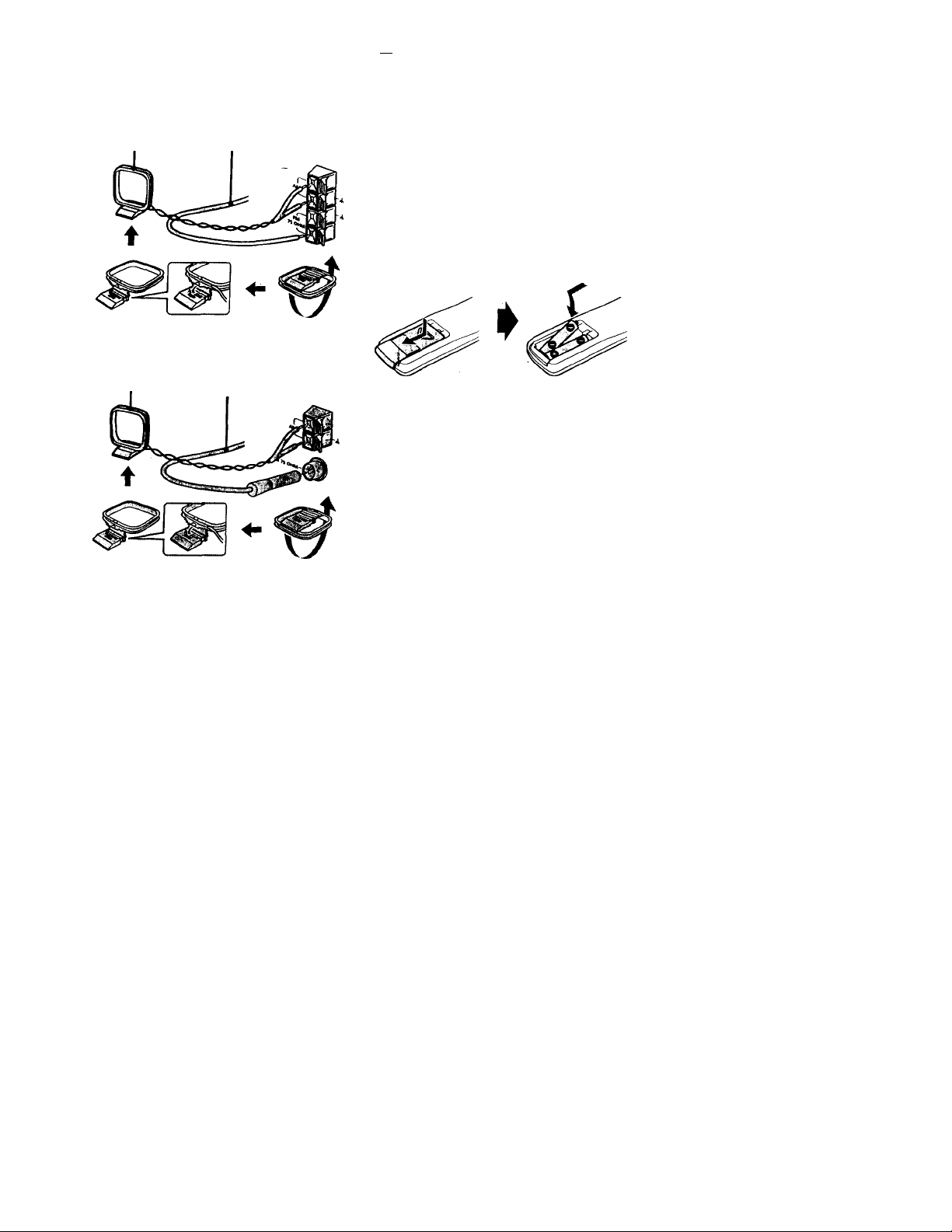
B Connect the FM/ AM antennas.
Sol up the AM loop antenna, then
connect it.
Jack type ®
AM loop antenna antenna horizontally.
Extend the FM lead
Jack type ®
1^ Connect the power cord to a wall
outlet.
The demonstration appears in the
display.
Deactivate the demonstration mode
by pressing DISPLAY / DEMO while
the system is off.
The demonstration mode is also
deactivated when you set the time.
Inserting two size AAA (R03) batteries into the remote
AM loop antenna Extend the FM lead
antenna horizontally.
01 Set VOLTAGE SELECTOR to the
position of your local power line
voltage (for models with a voltage
selector).
VOLTAGE SELECTOR
110V-120V
“1 r
220V-240V
Tip
With normal use, the batteries should last for about
six months. When the remote no longer operates
the system, replace both batteries with new ones.
Note
If you do not use the remote for a long period of
time, remove the batteries to avoid possible damage
from battery leakage.
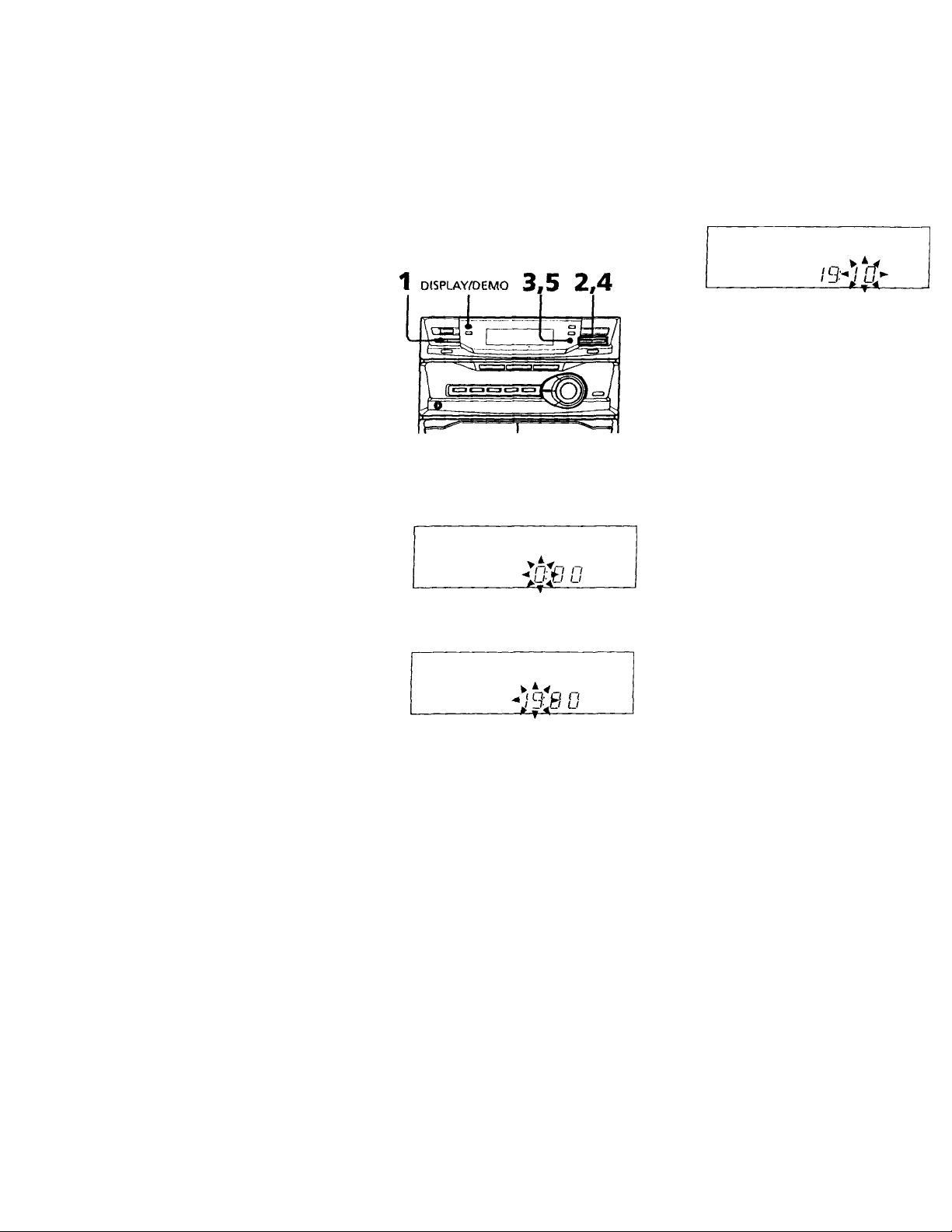
step 2: Setting the
time
3 Press ENTER/NEXT.
The minutes indication flashc-s.
You must sol tho time before using the timer
functions.
You can set the time while the power is off.
For European models, the clock is on a
24-hour system.
For other models, the clock is on a 12-hour
(AM / PM) system.
Tlie 24-hour system model is used for
illustration purpose.
1 Press 0/CL(3CK SET.
The hour indication flashes.
^ n rr
/9
4 Press TUNING +/- to set the
minutes.
5 Press ENTER/NEXT.
The clock starts working.
To change the preset time
You can also change the time while the power
is on.
1 Press ©/CLOCK SET.
2 Press TUNING +/- repeatedly until
"SET CLOCK" appears, then press
ENTER/NEXT.
3 Repeat steps 2 to 5 in "Setting the time".
Tips
• If you've made a mistake, start over from step 1.
• Setting the time deactivates the demonstration
mode.
If you want to display the demonstration mode,
press DISPLAY/DEMO when the power is off.
2 Press TUNING -i- /- to set the hour.
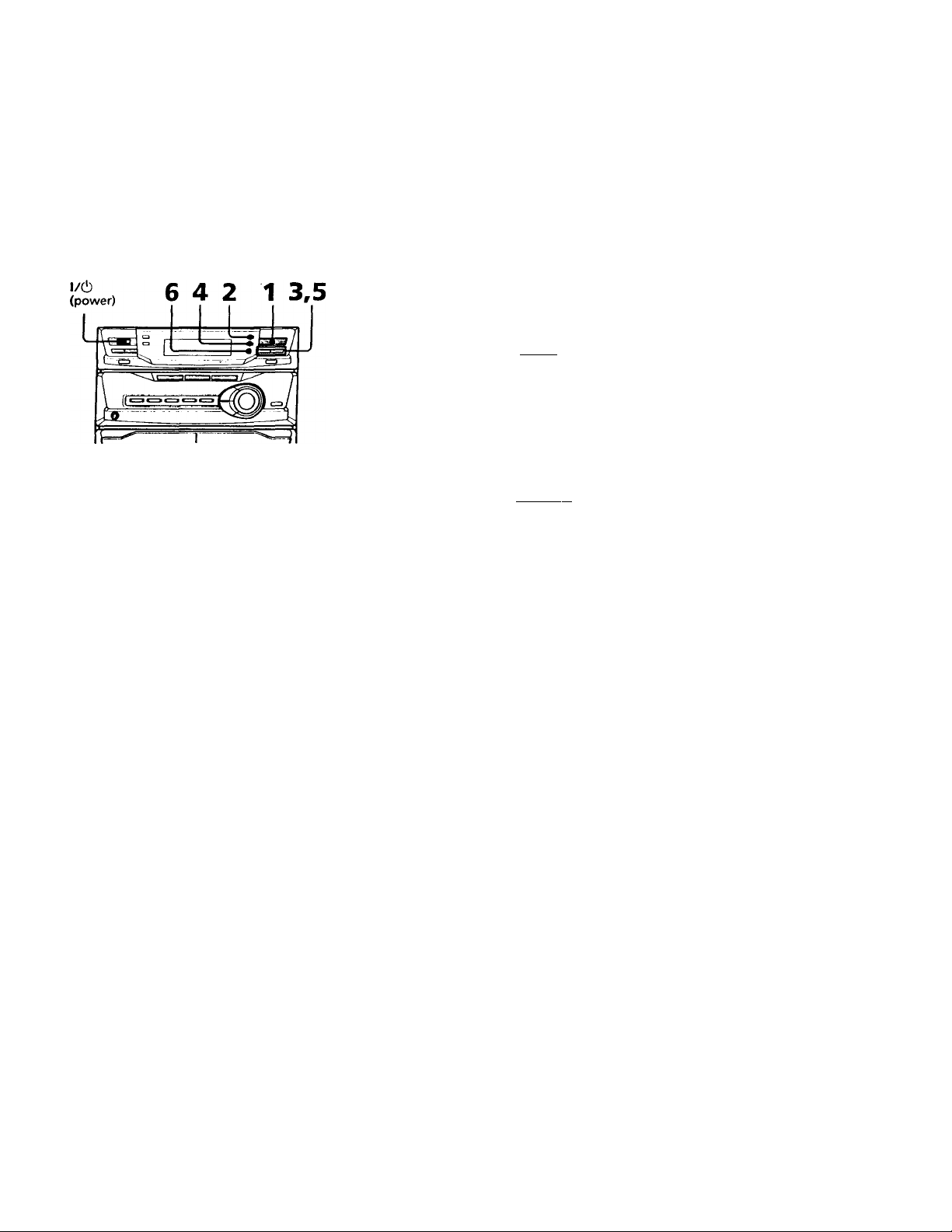
step 3: Presetting radio stations
You can preset the following number of
stations:
— 2 band model: 20 for FM and 10 for AM
— 3 band model: 20 for FM, 10 for MW, and
10 for LW
The band you can select depends on the kind
of tuner built into your system. Confirm the
bands by pressing TUNER/BAND
repeatedly.
Press TUNER/BAND repeatedly
until the band you want appears in
the display.
Each time you press this button, the
band changes as follows:
2 band model:
FM'^AM
3 band model:
FM-*MW->LW
t
__________
2 Press TUNING MODE repeatedly
until "AUTO" appears in the
display.
I
3 Press TUNING+/-.
The frequency indication changes and
scanning stops when the system tunes in
a station. "TUNED" and "STEREO" (for
a stereo program) appear.
t I
I I I I I L II
I U U. J LI.
4 Press TUNER MEMORY.
A preset number flashes in the display.
I I
biluR'd 11 L'
--- -- - -- -- - -- -- - -- -- - -- -- T T T T T •*
5 Press TUNING +/- to select the
preset number you want.
|TCT»(MD % ^
w A A A A
A A Vri"
libiluRbl i1 dj
------------------------------
» T T T T ▼ '
6 Press ENTER/NEXT.
The station is stored.
7 Repeat steps 1 through 6 to store
other stations.
continued
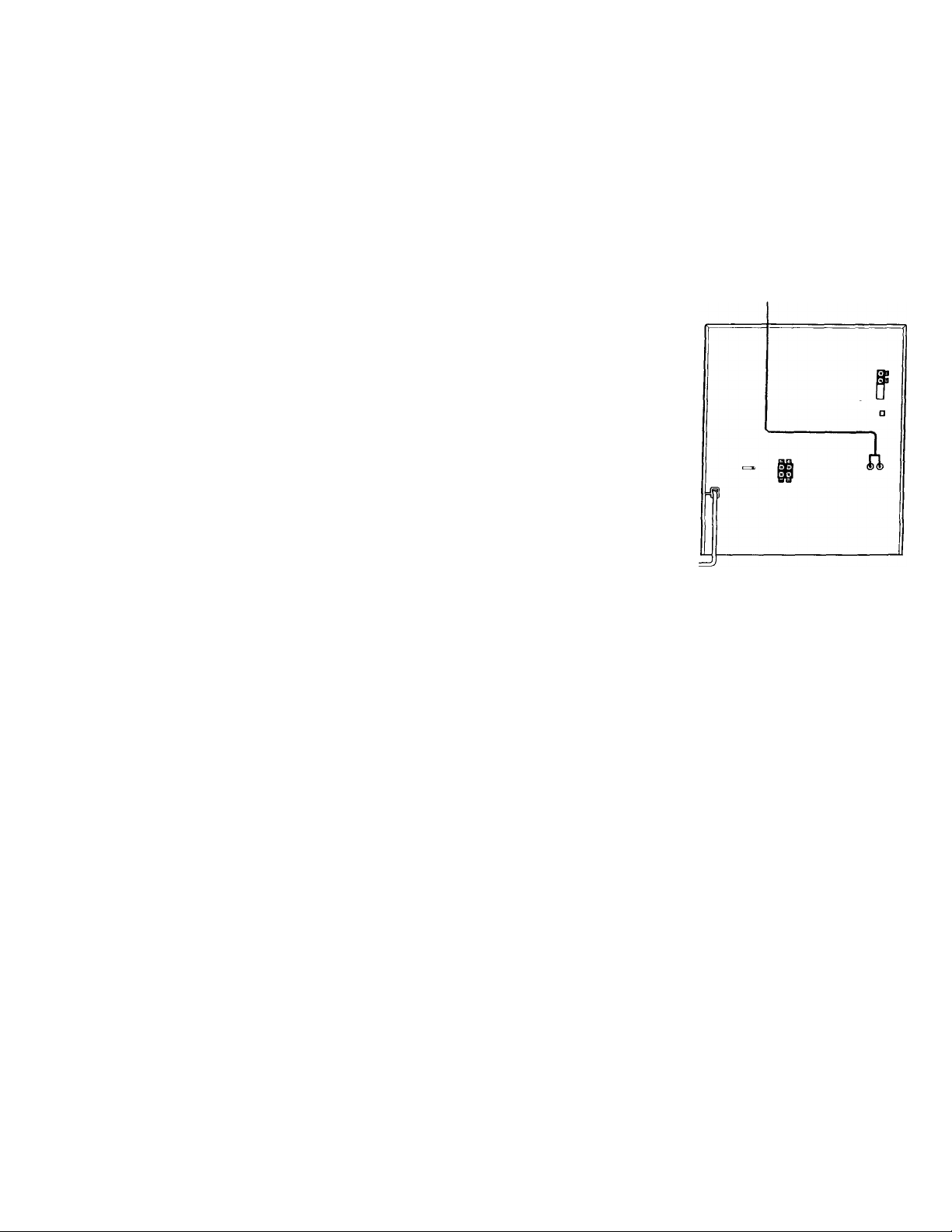
step 3: Presetting radio stations
(continued)
To tune in a station with a weak signal
[’ross TUNING MODE rt-poatodly in stop 2
until "MANUAL" appears, then press
TUNING +/- to tune in the station manually.
To change the preset number
Start over from step 1.
To change the AM tuning interval (for models with the AM TUNING STEP switch on the rear panel)
The AM tuning interval is factory-preset to
9 kHz (10 kHz in some areas). To change the
AM tuning interval, turn off the power and
set the AM TUNING STEP switch on the rear
panel to 10 kHz (or 9 kHz). Then turn the
power back on. When you change the
interval, all the preset stations will be erased.
Tip
The preset stations are retained for half a day even if
you unplug the power cord or if a power failure
occurs.
Connecting optional
AV components
To enhance your system, you can connect
optional components. Refer to the
instructions included with each componei
for details.
Connecting a turntable
Be sure to match the color of the plugs anc
the connectors. To listen to the sound frorr
the connected turntable, press PHONO.
To the audio output of the turntable
Note
Using the turntable at high volume may cause
distortion or howling. This is often caused by the
bass sound from the speakers. The bass sound mi.
be picked up by the needle of the turntable, and
produce the distortion or howling. To avoid this,
the following:
1 Keep some distance between the sp>eakers and
turntable.
2 Stop using the surround effect.
3 Install the speakers or the turntable on a firm a
stable surface.
4 Press DBFB repeatedly until "DBFB ^\\\\\ "
disappears from the display.
8
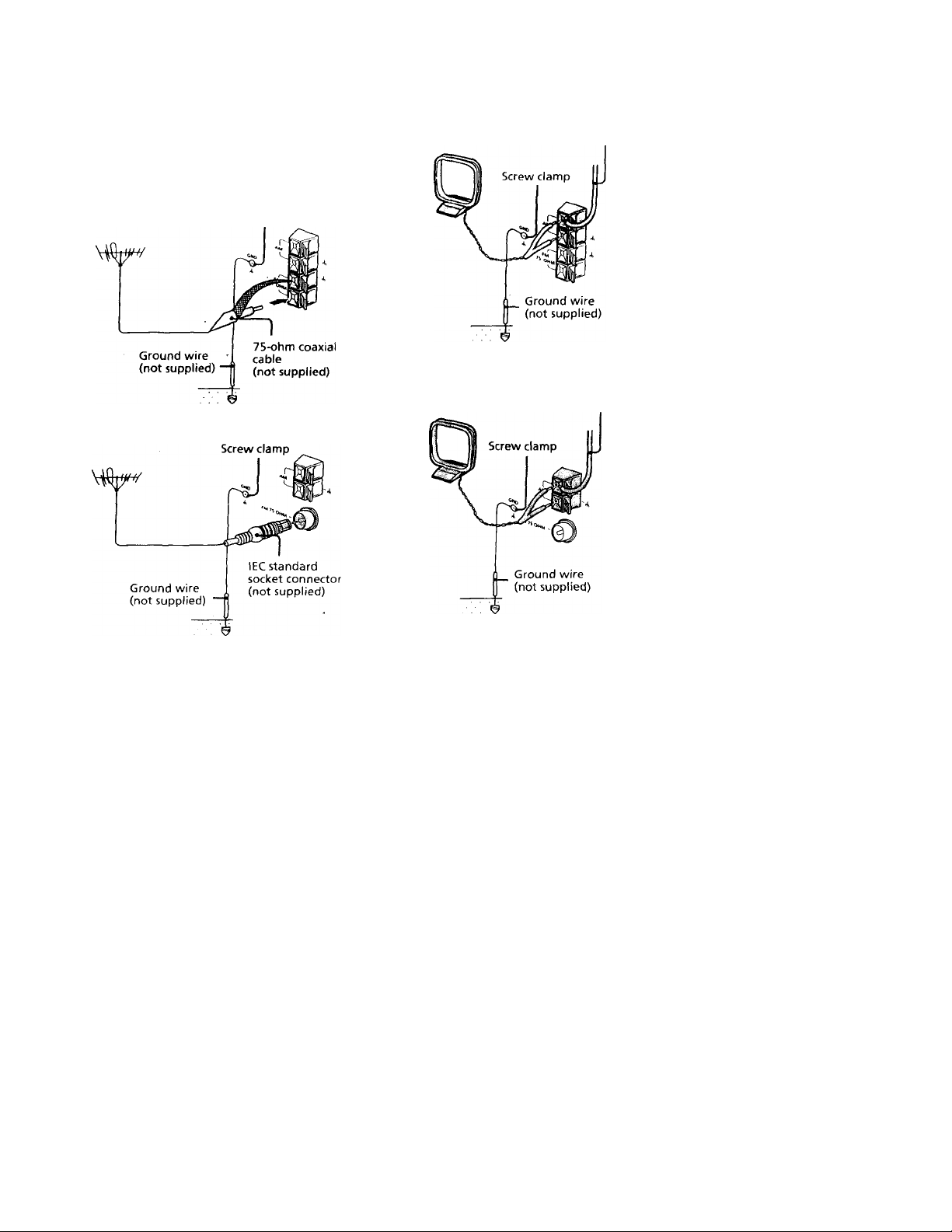
Connecting outdoor antennas
Connect .in outdixir antenna to improve the
reception.
FM antenna
Connect an optional FM outdoor antenna.
You can also use the TV antenna instead.
Jack type ®
Screw clamp
AM antenna
tOnneet a (■> to 15 meter (20 to 50 (eet)
msulated wire to thè AM antenna terminal
l.eave thè supplied AM loop antenna
con nected.
Jack type ®
Insulated wire
(not supplied)
Jack type (§)
Jack type ®
Insulated wire
(not supplied)
Important
If you connect an outdoor antenna, connect a
ground wire to the GND ih terminal with the
screw clamp. To prevent a gas explosion, do
not connect the ground wire to a gas pipe.
9
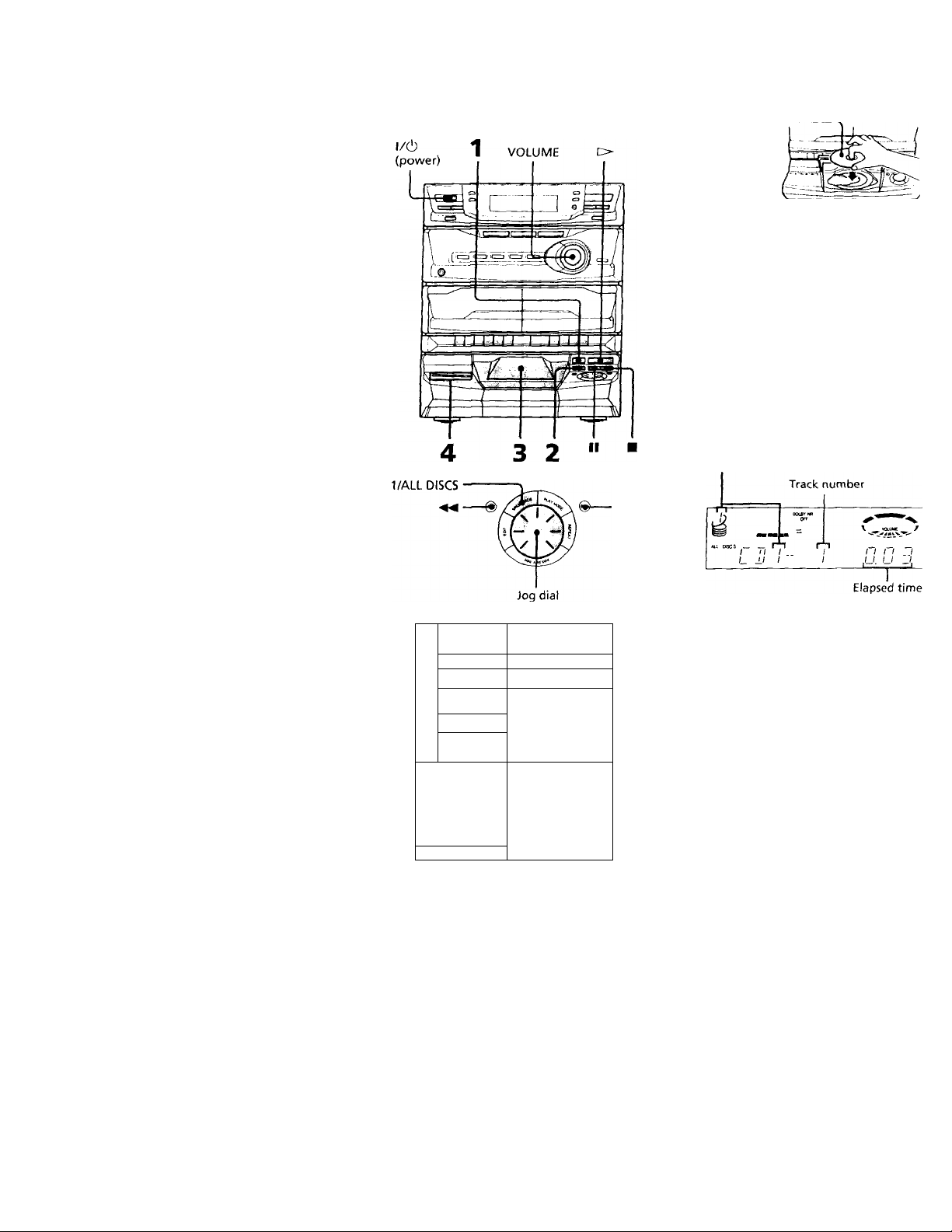
Playing a CD
— Normal Play
You c.in play up (o five CDs in a row.
1 Press = and place a CD on the dr
tray.
If the disc is not placed properly, it wi
not be recogni?:od
With the label
side up.
When you play
a CD single,
place it on the
inner circle of
the tray.
2 Press DISC SKIP to place up to for
more CDs on the tray.
The disc tray rotates so you can insert
other CDs.
3 Close the front cover.
4 Press one of the DIRECT PLAY
buttons.
Play starts.
If you press O (or ► on the remote),
play starts from the CD in the playing
position.
Disc number in the playing position
10
r-
ooo
U CJJ
► ji ■
31Q Si
rOQ}
o o
-- -
EESai
—
----
p-2
II
VOL +/-
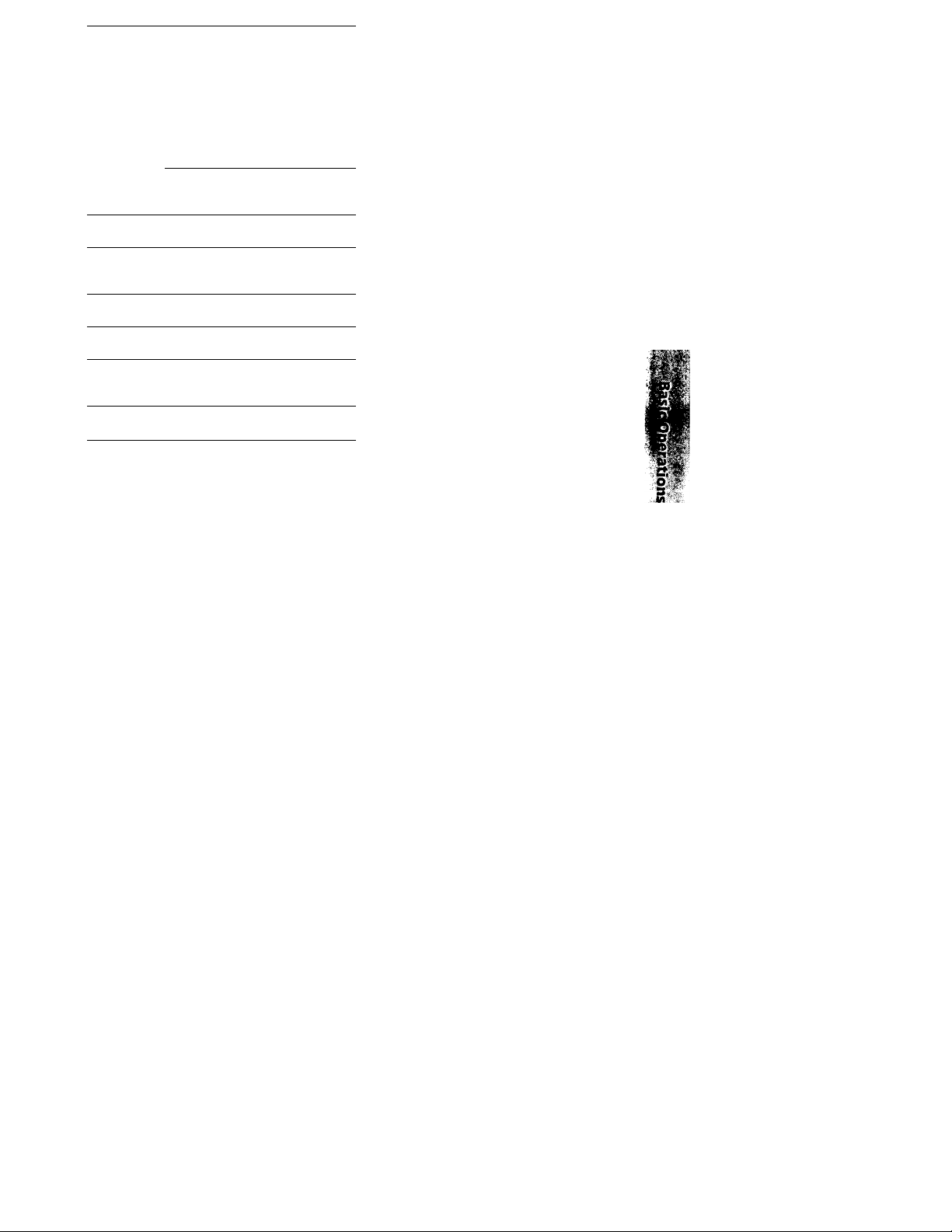
To
Do this
Slop play Press ■.
l’auso
Press II. Press again to resume
play
Go to the next During play or pause, turn tlie
track or go jog dial clockwise (to go forward)
back to the or counterclockwise (to go back).
start of the
current track
Find a point
in a track
Or press (to go forward) t>r
(to go back) on the remote.
i’ross and hold down ►► or
during play, and release it at the
desired point.
Select a CD
Press DISC SKIP.
in stop mode
Play only the
CD you have
Press 1 / ALL DISCS repeatedly
until "1 DISC" appears.
selected
Play all CDs Press 1 / ALL DISCS repeatedly
until "ALL DISCS" appears.
Remove the CDPress = in stop mode.
Tips
• Pressing while ihe system jx^wer is off
automatically turns on the system and starts Cl)
playback if there is a CD on the tray (One Touch
Play)
• You can switch from another source to the CD
player and start playing a CD just by pressing O
or one of the DIRECT PLAY buttons (Automatic
Source Selection).
• If there is no CD in the player, "NO DISC"
appears in the display.
• You can change the CD in the loading position
during play.
Exchange
other CDs
while playing
Adjust the
volume
Press
Turn VOLUME (or press
VOL +/- on the remote).
i ^
