Sony LBT-DR8AV User Manual
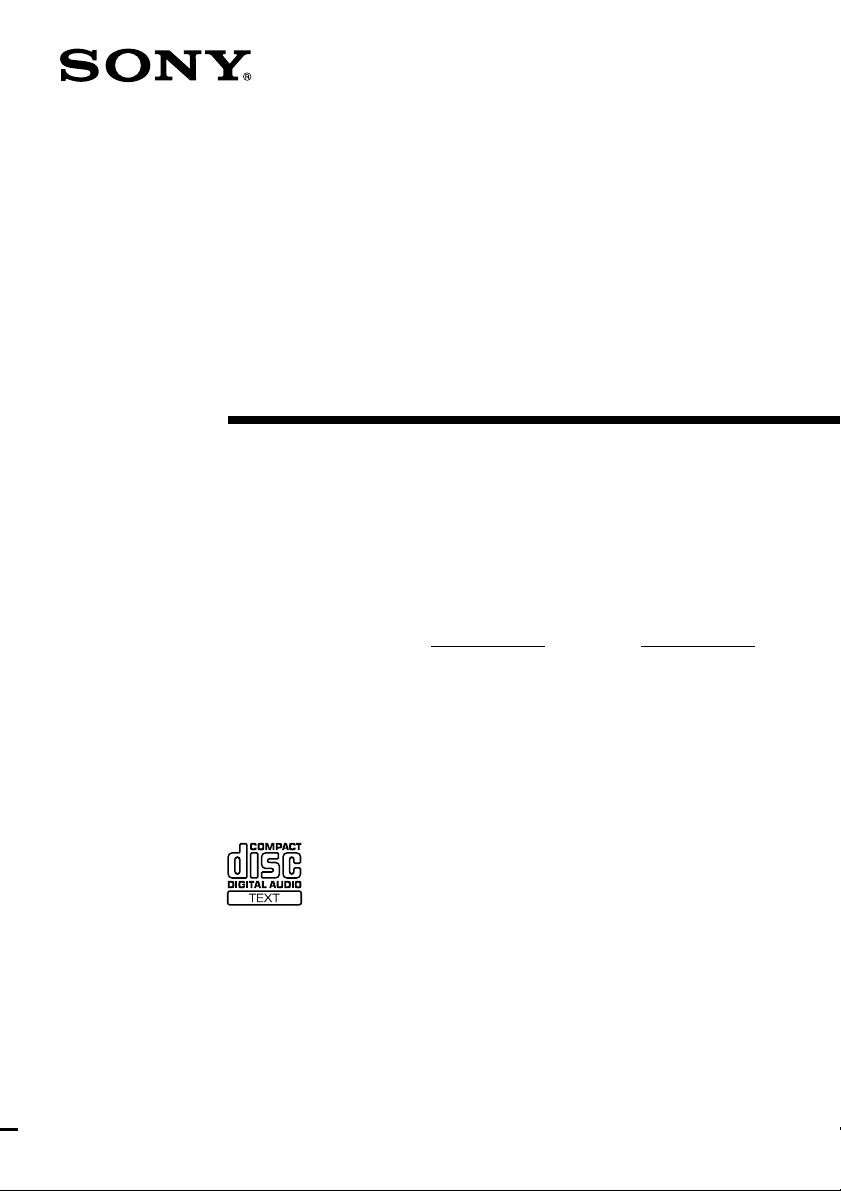
3-865-551-13(1)
Compact Hi-Fi
Stereo System
Operating Instructions
Owner’s Record
The model and serial numbers are located on the rear panel. Record the serial
number in the space provided below. Refer to them whenever you call upon your
Sony dealer regarding this product.
Model No. Serial No.
LBT-DR8AV
LBT-DR7AV
LBT-W900AV
LBT-XB800AV
©1998 by Sony Corporation
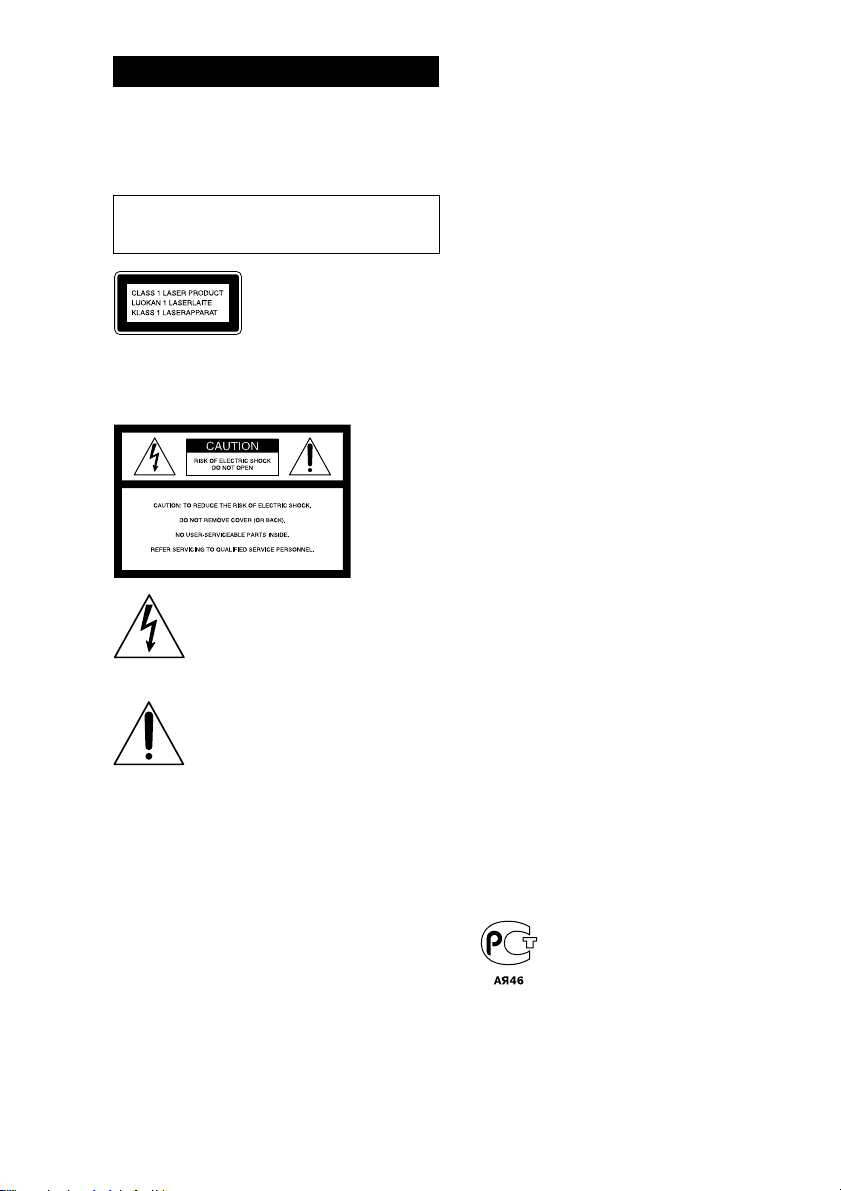
WARNING
To prevent fire or shock hazard, do not
expose the unit to rain or moisture.
To avoid electrical shock, do not open the cabinet.
Refer servicing to qualified personnel only.
Do not install the appliance in a confined space,
such as a bookcase or built-in cabinet.
This appliance is classified as
a CLASS 1 LASER product.
The CLASS 1 LASER
PRODUCT MARKING is
located on the rear exterior.
NOTICE FOR THE CUSTOMERS IN THE
U.S.A.
This symbol is intended to alert the
user to the presence of uninsulated
“dangerous voltage” within the
product’s enclosure that may be of
sufficient magnitude to constitute a
risk of electric shock to persons.
This symbol is intended to alert the
user to the presence of important
operating and maintenance (servicing)
instructions in the literature
accompanying the appliance.
CAUTION
The use of optical instruments with this product will
increase eye hazard.
INFORMATION
This equipment has been tested and found to
comply with the limits for a Class B digital device,
pursuant to Part 15 of the FCC Rules. These limits
are designed to provide reasonable protection
against harmful interference in a residential
installation. This equipment generates, uses, and can
radiate radio frequency energy and, if not installed
and used in accordance with the instructions, may
cause harmful interference to radio
communications. However, there is no guarantee
that interference will not occur in a particular
installation. If this equipment does cause harmful
interference to radio or television reception, which
can be determined by turning the equipment off and
on, the user is encouraged to try to correct the
interference by one or more of the following
measures:
– Reorient or relocate the receiving antenna.
– Increase the separation between the equipment
and receiver.
– Connect the equipment into an outlet on a circuit
different from that to which the receiver is
connected.
– Consult the dealer or an experienced radio/TV
technician for help.
CAUTION
You are cautioned that any changes or modifications
not expressly approved in this manual could void
your authority to operate this equipment.
NOTICE FOR THE CUSTOMERS IN
CANADA
CAUTION:
TO PREVENT ELECTRIC SHOCK, DO NOT USE
THIS POLARIZED AC PLUG WITH AN
EXTENSION CORD, RECEPTACLE OR OTHER
OUTLET UNLESS THE BLADES CAN BE FULLY
INSERTED TO PREVENT BLADE EXPOSURE.
This stereo system is equipped with the Dolby* Btype noise reduction system.
* Dolby noise reduction manufactured under license
from Dolby Laboratories Licensing Corporation.
“DOLBY” and the double-D symbol a and
“PRO LOGIC” are trademarks of the Dolby
Laboratories Licensing Corporation.
(LBT-XB800AV only)
2
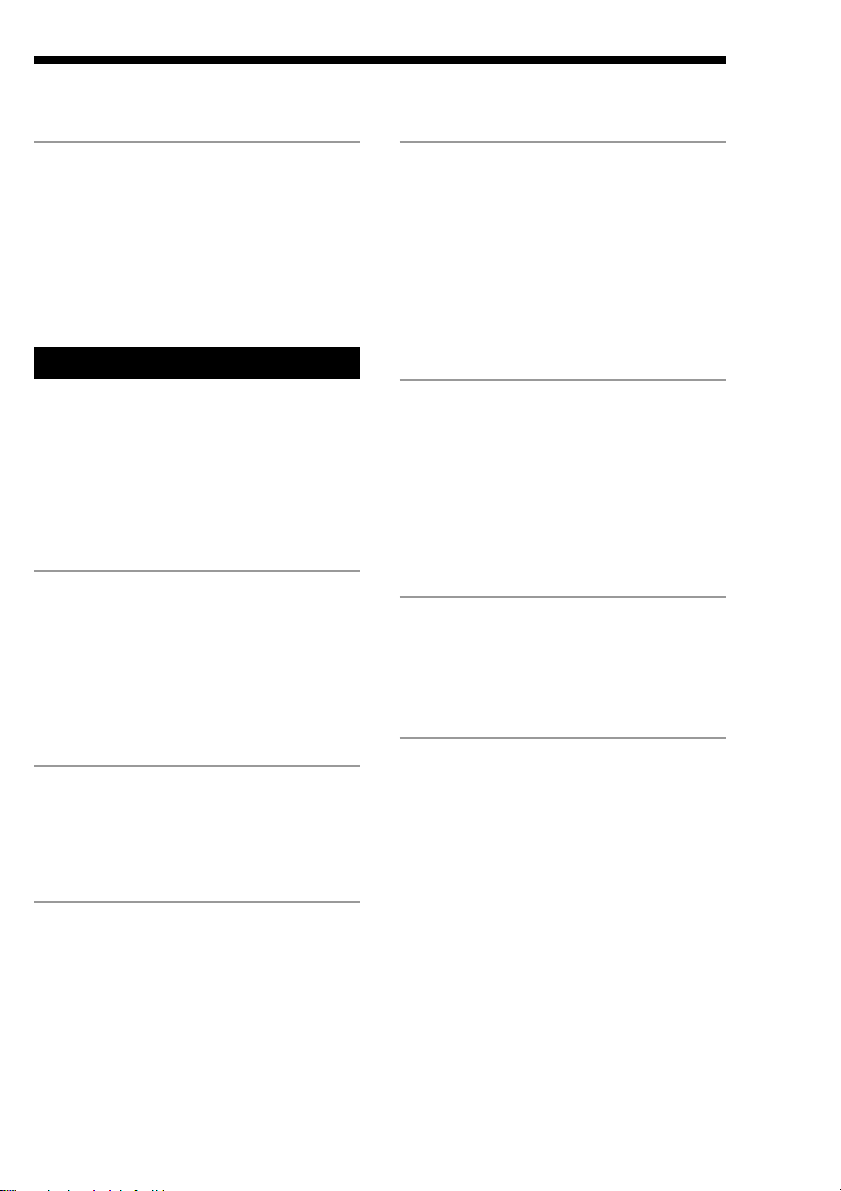
Table of Contents
Getting Started
Step 1: Hooking up the system............ 4
Step 2: Setting up the speakers ............ 7
Step 3: Setting the time ......................... 9
Step 4: Presetting radio stations ........ 10
Saving power in standby mode* ........ 11
Basic Operations
Playing a CD ......................................... 13
Recording a CD .................................... 14
Listening to the radio........................... 15
Recording from the radio .................... 17
Playing a tape........................................ 18
Recording from a tape ......................... 20
The CD Player
Using the CD display........................... 21
Playing CD tracks repeatedly ............. 22
Playing CD tracks in random order .. 22
Programming CD tracks ..................... 23
Playing CDs without interruption ..... 25
The Tape Deck
Recording on a tape manually ........... 26
Recording CDs by specifying the track
order ................................................ 27
Sound Adjustment
Adjusting the sound ............................ 30
Selecting the audio emphasis ............. 31
Adjusting the audio emphasis............ 32
Making a personal audio
emphasis file................................... 34
Enjoying Dolby Pro Logic Surround
sound ............................................... 35
Other Features
Using the Radio Data System
(RDS)** ............................................ 36
Singing along: Karaoke ...................... 38
Falling asleep to music ........................ 40
Waking up to music ............................. 41
Timer-recording radio programs ....... 42
Optional AV components
Connecting audio components .......... 44
Connecting video components........... 45
Connecting outdoor antennas ............ 48
Additional Information
Precautions ............................................ 49
Troubleshooting ................................... 50
Specifications ........................................ 52
Index........................................ Back cover
F
ES
P
DJ Effects
Looping part of a CD ........................... 29
Flashing part of a CD ........................... 29
* For LBT-W900AV/XB800AV only
**For the European model only
3
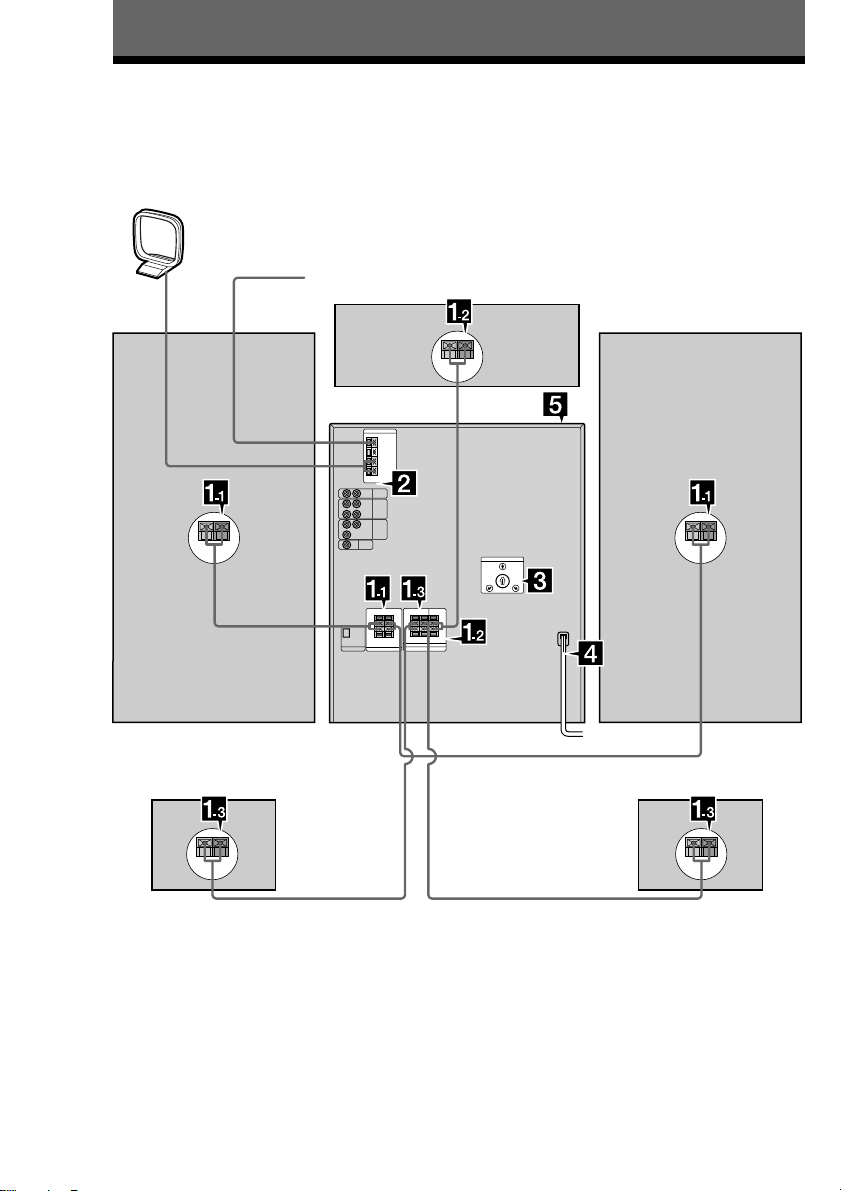
Getting Started
Step 1: Hooking up the system
Follow steps 1 through 5 to hook up your system using the supplied cords and accessories.
AM loop antenna
FM antenna
Right front
speaker
Right rear speaker Left rear speaker
Center speaker
Left front
speaker
The above illustration is of the LBT-DR7AV.
4
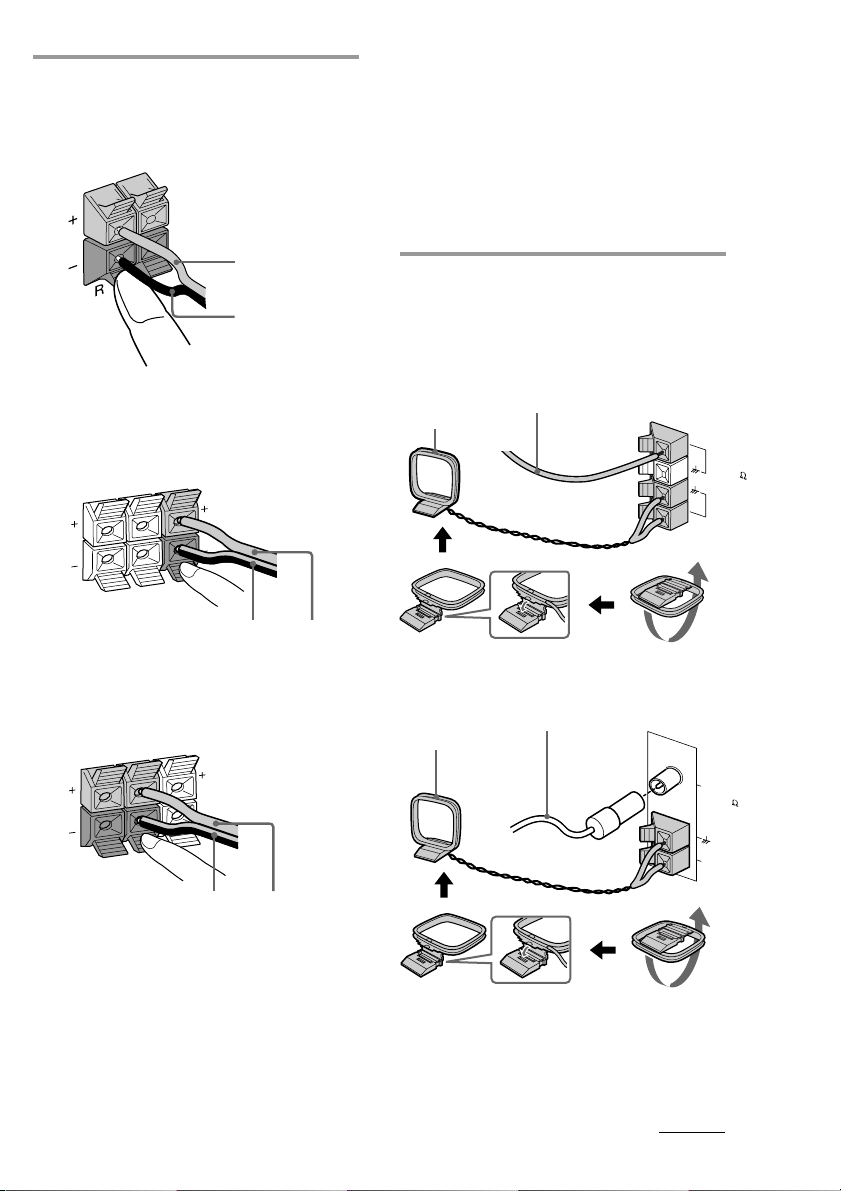
1 Connect the speakers.
1 Connecting the front speakers
Connect the speaker cords to FRONT
SPEAKER jacks.
Notes
• If “PUSH POWER” appears in the display when
you turn on the system, press 1/u to turn off the
system and check the speaker connections.
• Keep the speaker cords away from the antennas to
prevent noise.
• Insert only the stripped portion of the cord.
Inserting the vinyl portion will interfere with the
speaker connection and no sound will come from
the speaker.
Red/Solid (‘)
Black/Stripe (’)
2 Connecting the center speaker
Connect the speaker cords to the
SURROUND SPEAKER CENTER
jacks.
L
R
REAR
CENTER
Black/Stripe
(’)
3 Connecting the rear speakers
Connect the speaker cords to the
SURROUND SPEAKER REAR jacks.
Red/Solid
(‘)
2 Connect the FM/AM antennas.
Set up the AM loop antenna, then
connect it.
Except for European models
Extend the FM wire
AM loop antenna
For European models
AM loop antenna
antenna horizontally.
Extend the FM wire
antenna horizontally.
FM
75
A
M
C
O
A
X
IA
F
L
M
75
R
REAR
L
CENTER
Black/Stripe
(’)
Red/Solid
(‘)
AM
continued
5
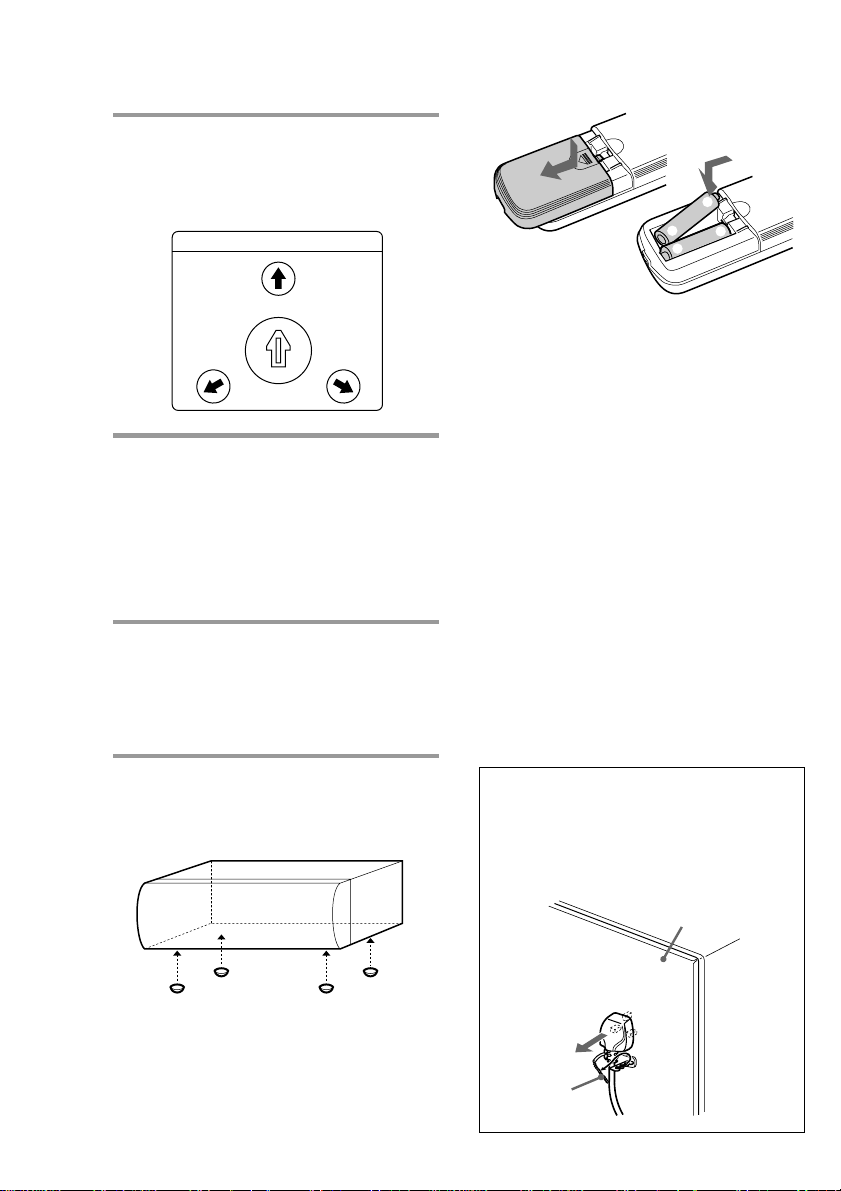
Step 1: Hooking up the system
(continued)
3 If your system has a VOLTAGE
SELECTOR on the rear panel, set it
to the position of your local power
line voltage.
VOLTAGE SELECTOR
240V
-
230
120V
220V
4 Connect the power cord to a wall
outlet.
The demonstration appears in the
display.
If the supplied adapter on the plug does
not fit your wall outlet, detach it from
the plug (only for models equipped with
an adapter).
5 Deactivate the demonstration mode
by pressing DISPLAY (for LBTW900AV/XB800AV only) or DEMO
(STANDBY) (for other models)
while the system is off.
Inserting two R6 (size AA)
batteries into the remote
]
}
}
]
Tips
• With normal use, the batteries should last for
about six months. When the remote no longer
operates the system, replace both batteries with
new ones.
• When you set the time, the demonstration is
deactivated.
To activate the demonstration again, press
DISPLAY (for LBT-W900AV/XB800AV only) or
DEMO (STANDBY) (for other models) while the
system is off.
Note
If you do not use the remote for a long period of
time, remove the batteries to avoid possible damage
from battery leakage.
When carrying this system
Do the following to protect the CD
mechanism.
1 Press FUNCTION repeatedly until “CD”
appears in the display.
2 Hold down LOOP and press 1/u to turn
off the system.
To attach the center speaker feet
Attach the four center speaker feet (supplied)
to the bottom corners of the center speaker.
To connect optional AV
components
See page 44.
6
Notice for customers in the United
Kingdom
The AC power cord has been fixed temporarily
on the rear panel with the plug band for
shipment.
Unlock the plug band to remove the plug.
Back panel
Plug band
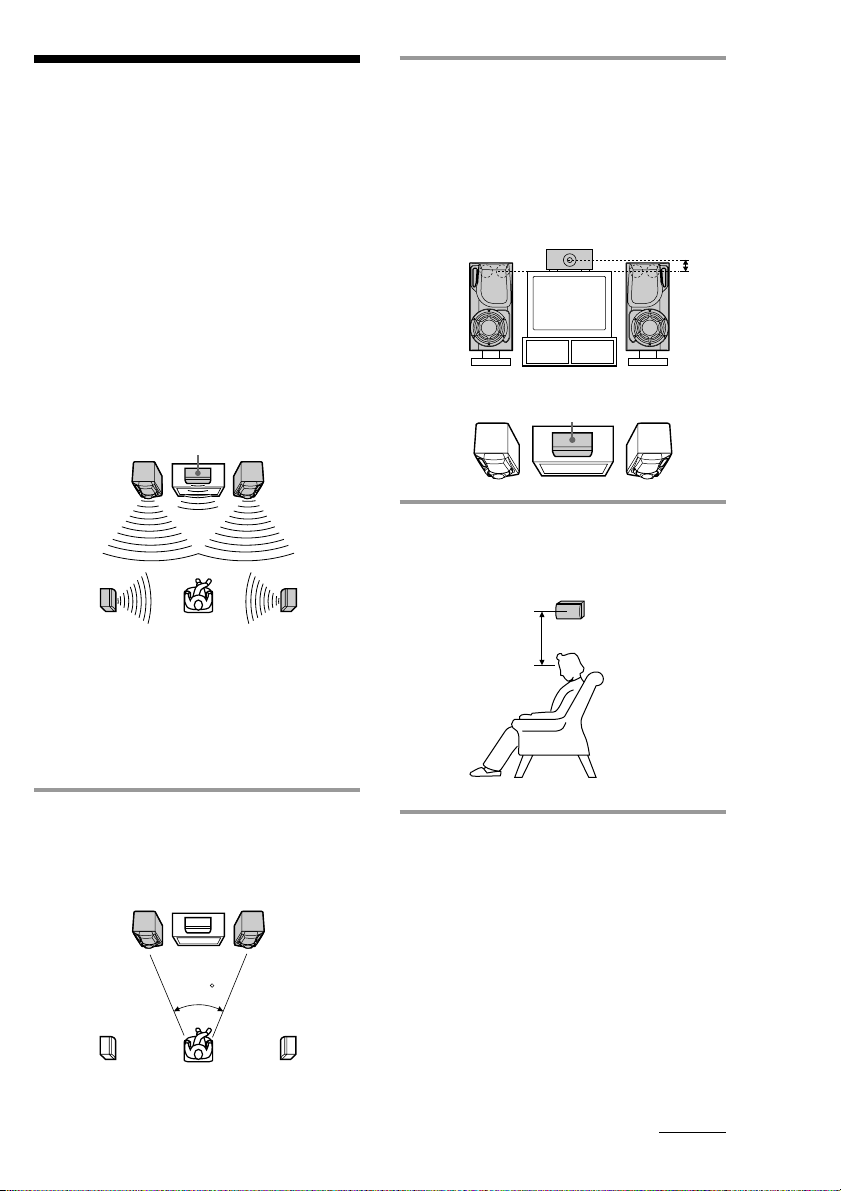
Step 2: Setting up
the speakers
By connecting the supplied speakers, you can
enjoy Dolby Pro Logic Surround sound.
Dolby Pro Logic Surround is a decoding
system standardized in TV programs and
movies. Dolby Pro Logic Surround improves
the sound image by using four separate
channels. These channels manipulate the
sound to enhance the action as it happens on
the screen.
Since the center speaker cannot produce
enough bass, the bass sound of the center
channel is output from the front speakers.
Front
speaker (L)
Rear
speaker
(L)
Center speaker
Front
speaker (R)
Rear
speaker
(R)
2 Place the center speaker so it is
placed at about the same height as
the front speakers (A). Align the
center speaker with the front
speakers or place it a little behind
the front speakers’ position (B).
A
B
Center speaker
3 Place the rear speakers facing each
other at about 60 to 90 cm above
your listening position.
Rear speaker
60 to 90 cm
Positioning the center
and rear speakers
Before you connect them, determine the best
location for your speakers.
1 Place the front speakers at an angle
of 45 degrees from your listening
position.
Front
speaker
(L)
Rear
speaker
(L)
Center speaker
45
Front
speaker
(R)
Rear
speaker
(R)
continued
7
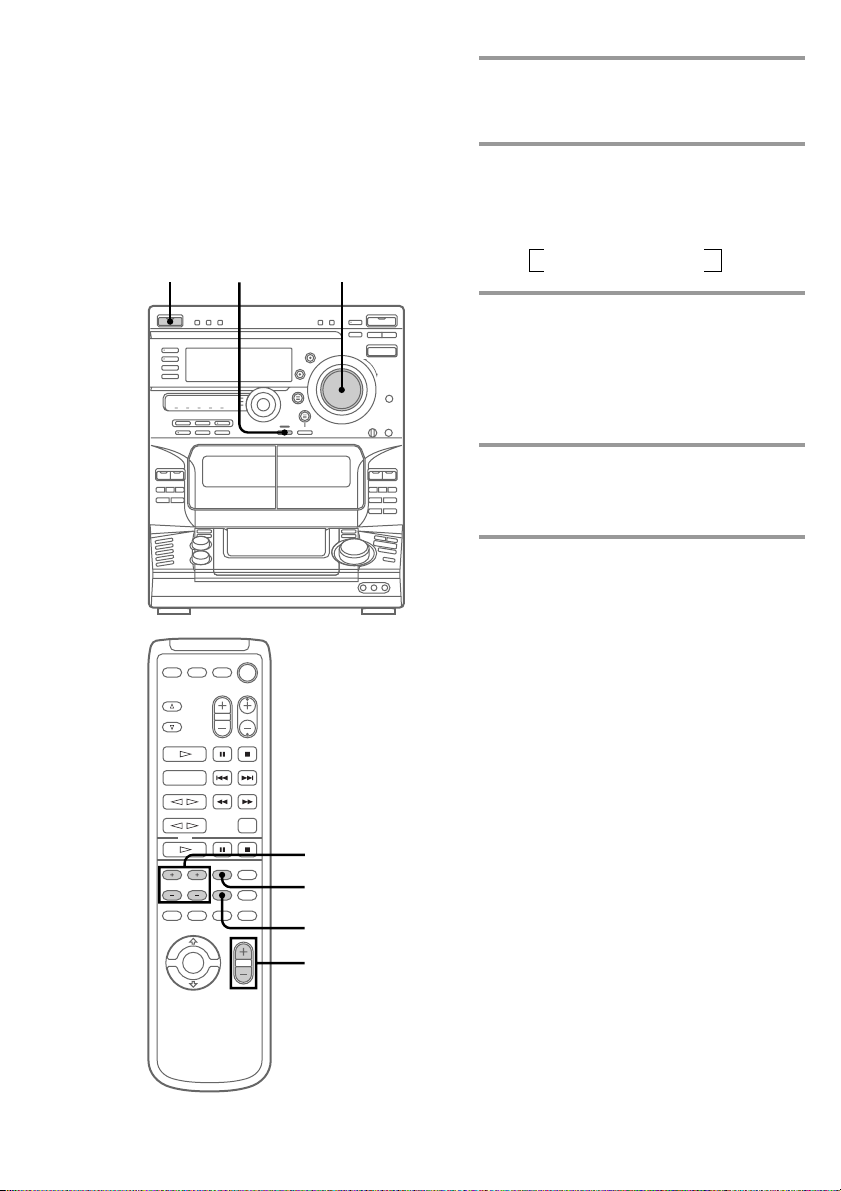
Step 2: Setting up the speakers
(continued)
Adjusting the speaker
volume
To enjoy Dolby Pro Logic Surround sound,
adjust the volume of each speaker using the
test tone that the system provides.
1/u
(Power)
1
VOLUME
1 Press PRO LOGIC.
The indicator above this button lights
up.
2 Press T. TONE on the remote.
The test tone is heard from the speakers
in the following order. Adjust the
volume of the test tone.
n Front (left) n Center
Rear N Front (right) N
3 From your listening position, press
CENTER LEVEL +/– and REAR
LEVEL +/– on the remote to adjust
the volume levels.
The volume levels from each speaker
should be the same.
4 Press T. TONE when you are done
adjusting.
The test tone is turned off.
Tip
If you turn VOLUME (or press VOL +/– on the
remote), all the speaker volumes change.
Note
The test tone feature works only for Dolby Pro Logic
Surround sound.
3
1
2,4
VOL +/–
8
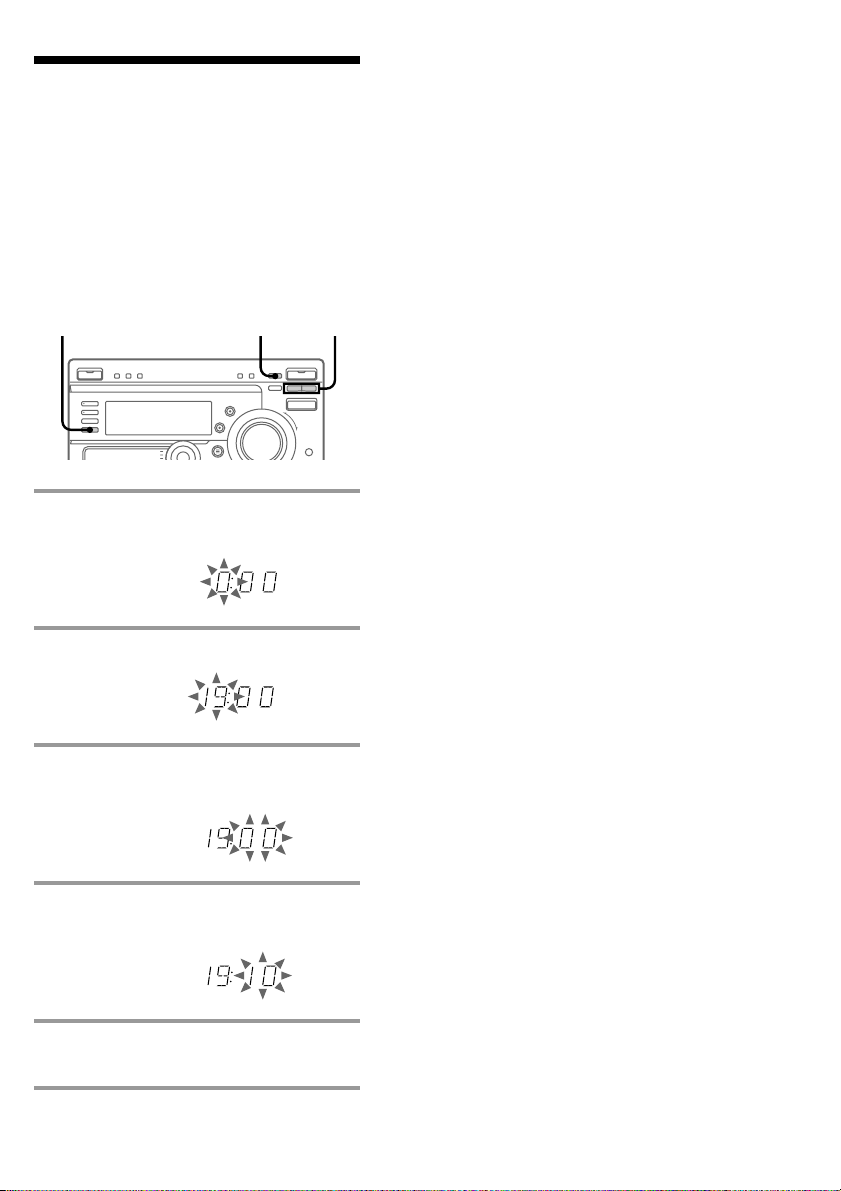
Step 3: Setting the
time
You must set the time before using the timer
functions. The clock is on a 24-hour system
for the European and Brazilian models, and a
12-hour system for other models.
The 24-hour system model is used for
illustration purposes.
3,51 2,4
1 Press t/CLOCK SET.
The hour indication flashes.
Tip
If you make a mistake, start over from step 1.
Notes
• You cannot set the time in Power Saving mode
(see page 11).
• The clock setting is canceled when you disconnect
the power cord or if a power failure occurs.
2 Press TUNING +/– to set the hour.
3 Press ENTER/NEXT.
The minutes indication flashes.
4 Press TUNING +/– to set the
minutes.
5 Press ENTER/NEXT.
The clock starts.
9
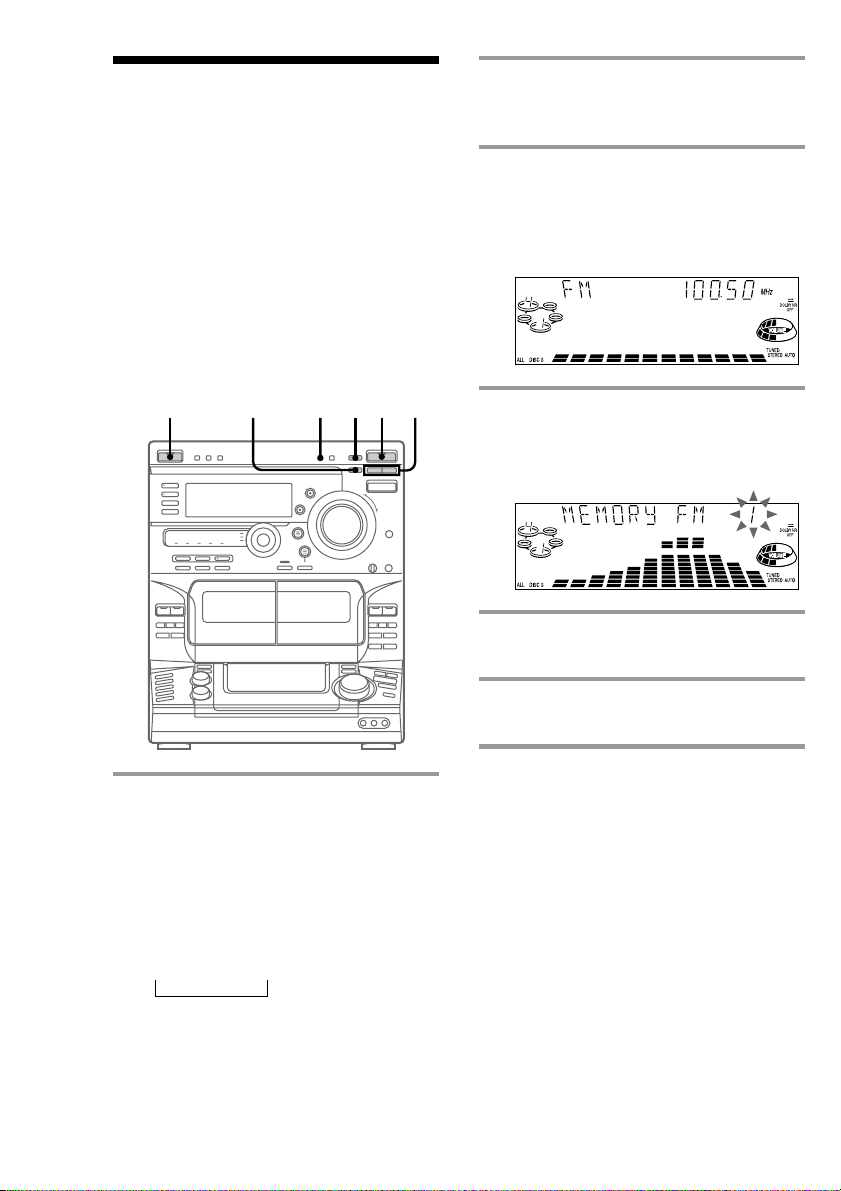
Step 4: Presetting
radio stations
2 Press TUNING MODE repeatedly
until “AUTO” appears in the
display.
You can preset the following number of
stations:
— 2 band model: 20 for FM and 10 for AM
— 3 band model:
20 for FM, 10 for AM, and 5 for UKV
The bands you can select depend on the kind
of tuner built into your system. Confirm the
bands by pressing TUNER/BAND
repeatedly.
1/u
(Power)
5124
3
3 Press TUNING +/–.
The frequency indication changes and
scanning stops when the system tunes in
a station. “TUNED” and “STEREO” (for
a stereo program) appear.
4 Press TUNER MEMORY.
The next available preset number flashes
in the display. The stations are stored
from preset number 1.
5 Press ENTER/NEXT.
The station is stored.
6 Repeat steps 1 through 5 to store
other stations.
1 Press TUNER/BAND repeatedly
until the desired band appears in
the display.
Each time you press this button, the
band changes as follows:
2 band model:
FM ˜ AM
3 band model:
FM n AM n UKV*
n
* When you select this band,
“STEREO PLUS” appears in the
display.
10
To tune in a station with a weak
signal
Press TUNING MODE repeatedly until
“MANUAL” appears in step 2, then press
TUNING +/– to tune in a station.
To store another station on an
existing preset number
Start over from step 1. After step 4, press
TUNING +/– to select the preset number on
which you want to store the station.
You can add a new preset number after the
last preset number.
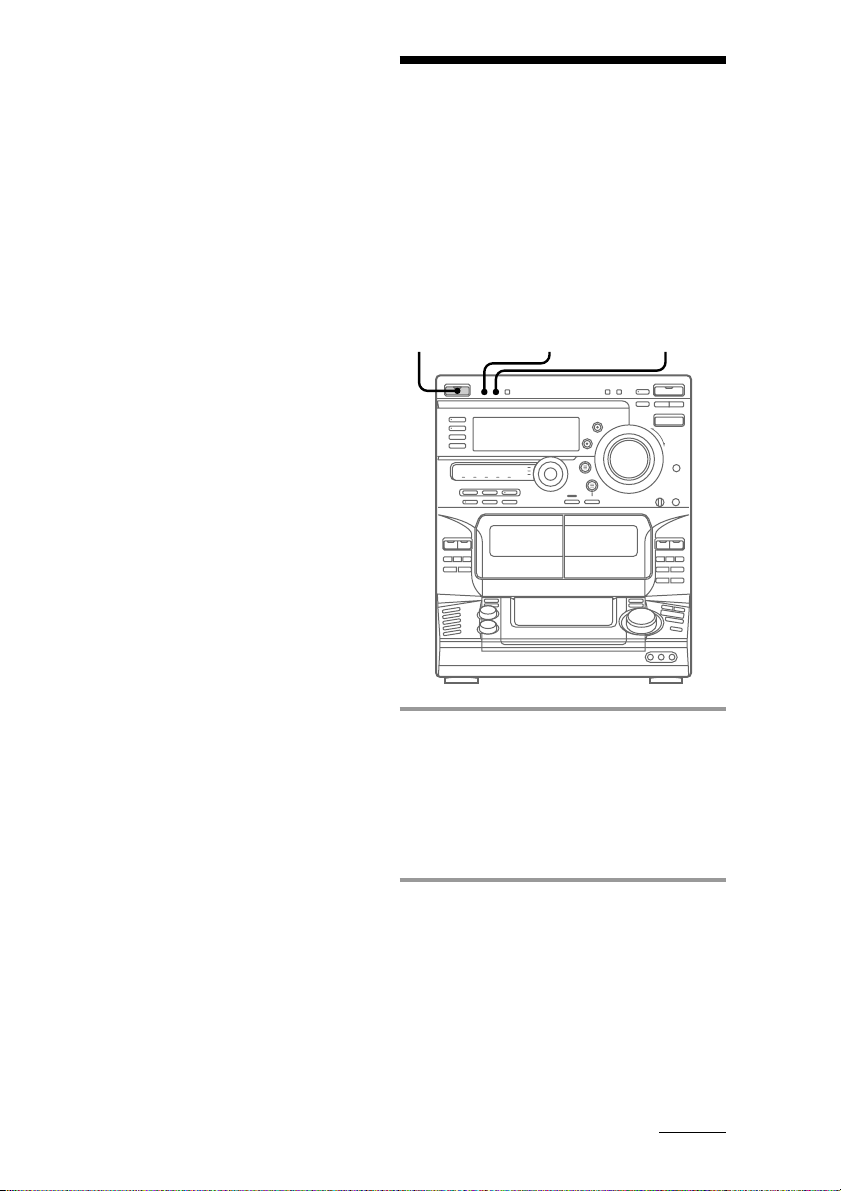
To erase a preset number
1 Press and hold TUNER MEMORY until the
preset number flashes in the display.
2 Press TUNING +/– to select the preset
number you want to erase. Select “ALL
ERASE” to erase all preset numbers.
3 Press ENTER/NEXT.
When you erase a preset number, all the
following preset numbers shift up and reduce
by one.
To change the AM tuning interval
(Except for the European and the
Middle Eastern models)
The AM tuning interval is factory-preset to 9 kHz
(10 kHz in some areas). To change the AM tuning
interval to 10 kHz (or 9 kHz), press TUNER/BAND
repeatedly until “AM” appears, then turn off the
system. While holding down ENTER, turn the
system back on. When you change the interval, the
AM preset stations will be erased. To reset the
interval, repeat the same procedure.
Note
The preset stations are canceled when you
disconnect the power cord or if a power failure
occurs for more than half a day.
Saving power in
standby mode (For
LBT-W900AV/
XB800AV only)
In standby mode, you can reduce the power
consumption to a minimum (Power Saving
mode) and thus save energy.
1/u
(Power)
POWER SAVE/DEMO
(STANDBY)
DISPLAY
/ Press POWER SAVE/DEMO
(STANDBY) while the system is
turned off.
The system switches to the Power Saving
mode and the clock display disappears.
The system is turned on/off by pressing
1/u.
To cancel the Power Saving mode
Press DISPLAY.
The clock display reappears.
continued
11
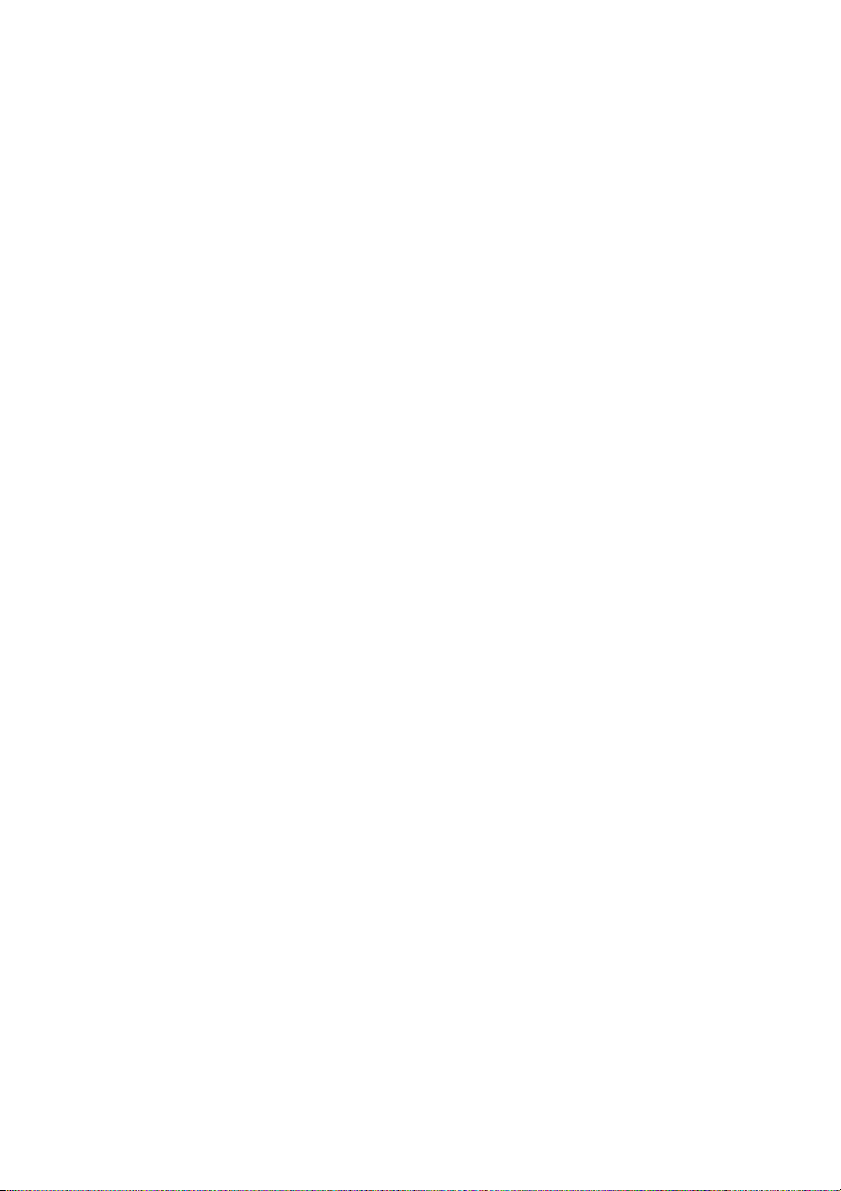
Saving power in standby mode
(continued)
Tips
• Each time you press POWER SAVE/DEMO
(STANDBY) in the Power Saving mode, the
display switches between the Power Saving mode
and the demo mode.
• The 1/u indicator and timer indicator (when the
timer is set) light up even in the Power Saving
mode.
• The timer works in the Power Saving mode.
Notes
• You cannot set the time in the Power Saving
mode.
• One Touch Play function does not work in the
Power Saving mode.
12
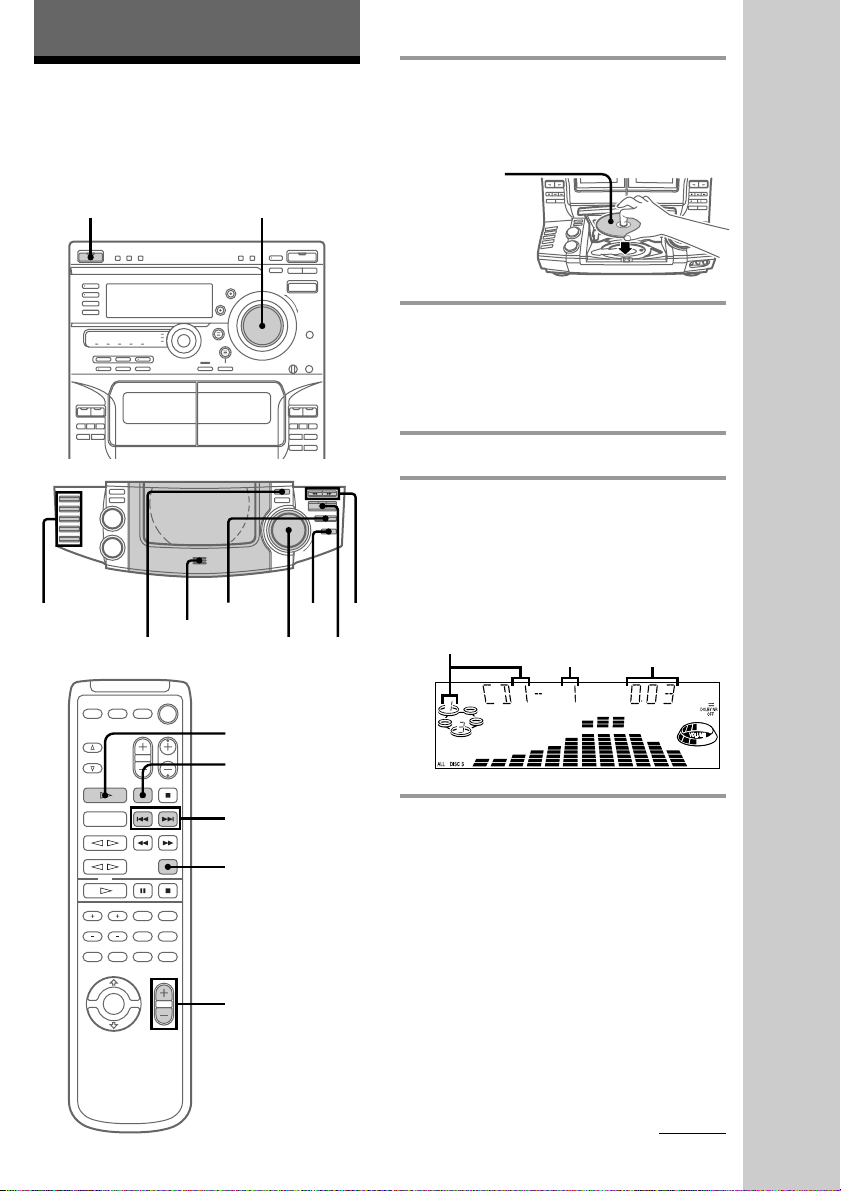
Basic Operations
Playing a CD
— Normal Play
You can play up to five CDs in a row.
1/u
(Power)
4
PLAY MODE
1,3
VOLUME
p
Jog dial
2
·P
1 Press PUSH OPEN and place a CD
on the disc tray.
If the disc is not placed properly, it will
not be recognized.
With the label
side up.
When you play
a CD single,
place it on the
inner circle of
the tray.
2 Press DISC SKIP (or D.SKIP on the
remote) to place up to four more
CDs on the tray.
The disc tray rotates so you can insert
other CDs.
3 Close the front cover.
4 Press one of the DISC 1 - DISC 5
buttons.
Playback starts.
If you press ·P (or CD · on the
remote), playback starts from the CD in
0/
)
the playing position.
Disc number in the playing position
Track number
Basic Operations
Elapsed time
CD ·
P
AMS =/+
D.SKIP
VOL +/–
continued
13
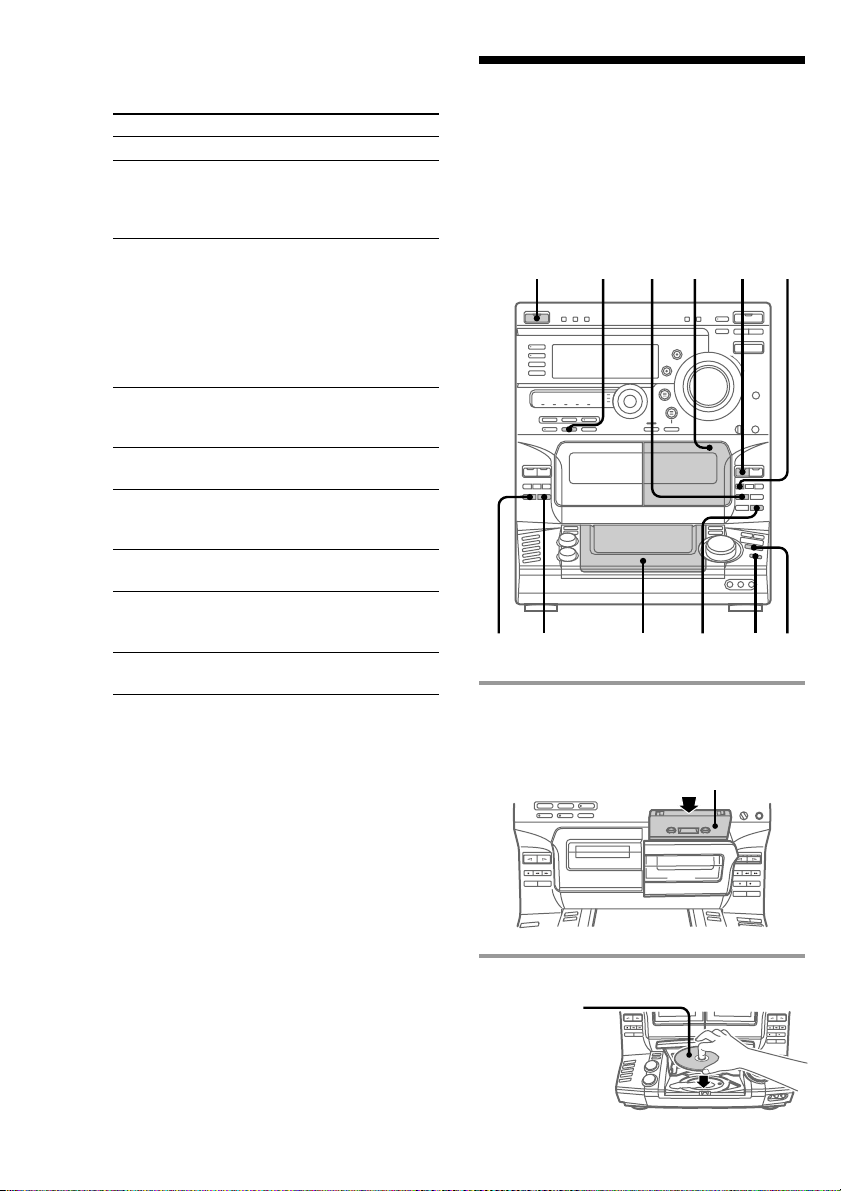
Playing a CD (continued)
To
Stop playback
Pause
Select a track
Find a point
in a track
Select a CD
Play only the
CD you have
selected
Play all CDs
Remove or
change the
CDs
Adjust the
volume
* AMS: Automatic Music Sensor
Tips
• Pressing ·P while the system power is off
automatically turns on the system and starts CD
playback if there is a CD on the tray (One Touch
Play).
One Touch Play is not available in Power Saving
mode.
• You can switch from another source and begin
playing a CD just by pressing ·P, one of the
DISC 1 - DISC 5 buttons, or CD · on the remote
(Automatic Source Selection).
• If there is no CD in the player, “NO DISC”
appears in the display.
• You can change the CD which is in the loading
position during playback of the CD which is in the
playing position.
Do this
Press p.
Press ·P (or P on the remote).
Press ·P again to resume
playback (or CD · on the
remote).
During playback or pause, turn
the jog dial clockwise (to go
forward) or counterclockwise (to
go backward) and release it when
you reach the desired track.
Or press AMS* + (to go
forward) or AMS = (to go
backward) on the remote.
Press and hold ) or 0 during
playback, and release at the
desired point.
Press one of the DISC 1 - DISC 5
buttons (or DISC SKIP).
Press PLAY MODE repeatedly
until “1 DISC” appears.
Press PLAY MODE repeatedly
until “ALL DISCS” appears.
Press PUSH OPEN.
Turn VOLUME (or press
VOL +/– on the remote).
Recording a CD
— CD Synchro Recording
This function lets you easily record from a
CD to a tape. You can use TYPE I (normal) or
TYPE II (CrO2) tapes. The recording level is
automatically adjusted.
1/u
(Power)
DOLBY NR
DSP
7
2,3 56
1 Press PUSH 6 and insert a blank
tape into deck B.
With the side you want to
record on facing forward
2 Press PUSH OPEN and place a CD.
With the label
side up.
When you play
a CD single,
place it on the
inner circle of
the tray.
1
ª
4
p
p
14
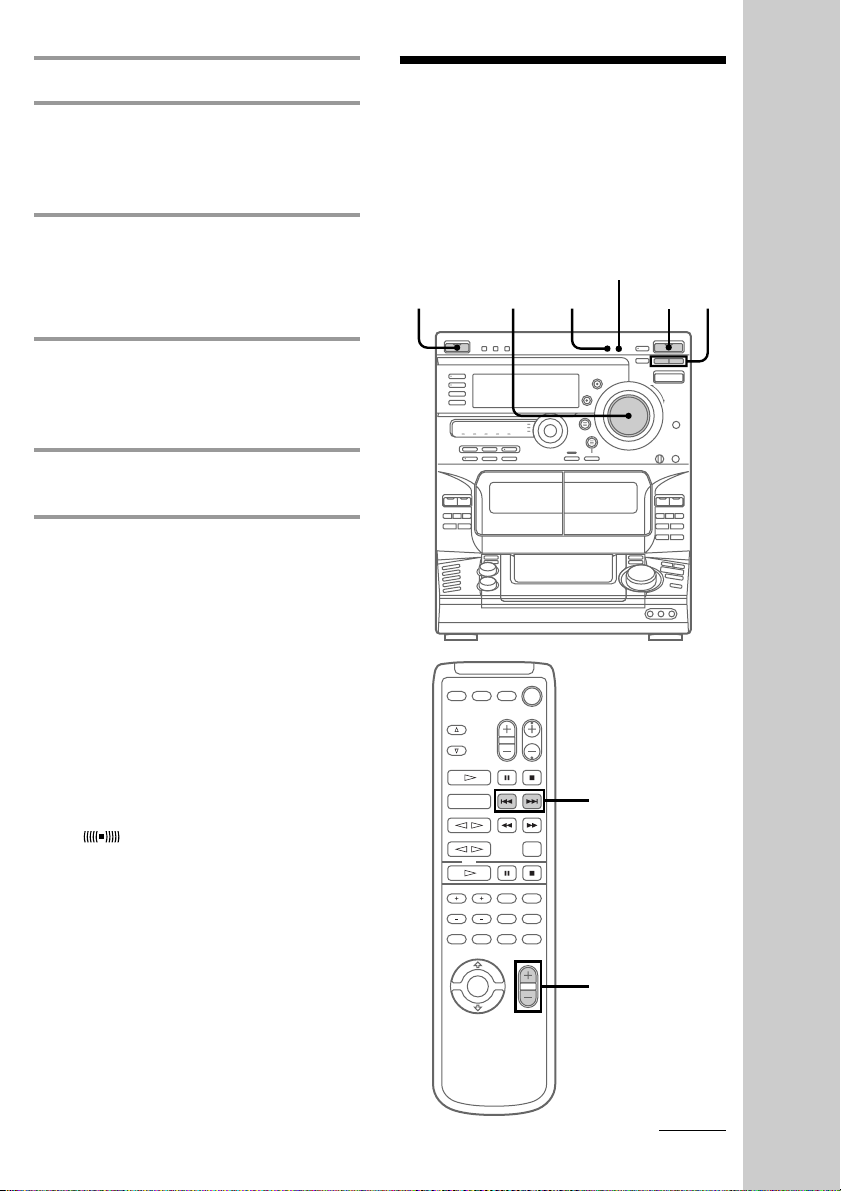
3 Close the front cover.
Listening to the
4 Press DISC SKIP repeatedly until
the disc number you want to record
appears in the playing position
indicator.
5 Press CD SYNC.
Deck B stands by for recording, the CD
player stands by for playback, and the
indicator on the · button (for the front
side) lights up green.
6 Press DIRECTION repeatedly until
A appears to record on one side or
ß (or RELAY) to record on both
sides.
7 Press P.
Recording starts.
To stop recording
Press p on deck B or on the CD player.
Tips
• When you want to record on the reverse side,
press ª after pressing CD SYNC in step 5 so the
indicator on the ª button (for the reverse side)
lights up green.
• When you record on both sides, be sure to start
from the front side. If you start from the reverse
side, recording stops at the end of the reverse side.
• When you want to reduce the hiss noise in lowlevel, high-frequency signals, press DOLBY NR
before step 7 so “DOLBY NR B” appears in the
display.
• To record with the surround effect, press DSP so
“SUR
The equalizer settings will not be recorded.
Note
You cannot listen to other sources while recording.
” appears in the display.
radio
— Preset Tuning
Before using this function, preset radio
stations in the tuner’s memory (see “Step
4: Presetting radio stations” on page 10).
1/u
(Power)
VOLUME
STEREO/MONO
23
1
PRESET +/–
Basic Operations
VOL +/–
continued
15
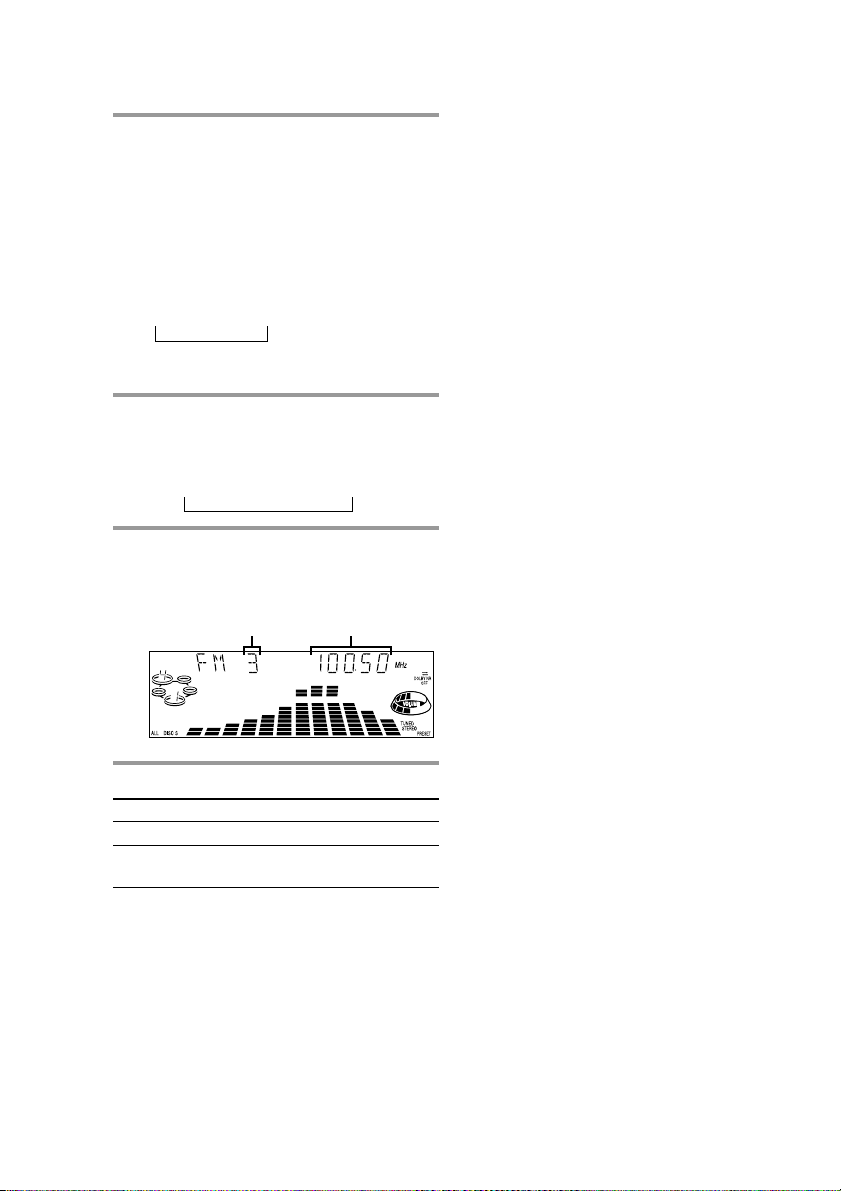
Listening to the radio (continued)
1 Press TUNER/BAND repeatedly
until the desired band appears in
the display.
Each time you press this button, the
band changes as follows:
2 band model:
FM ˜ AM
3 band model:
FM nAMn UKV*
n
* When you select this band, “STEREO
PLUS” appears in the display.
2 Press TUNING MODE repeatedly
until “PRESET” appears in the
display.
MANUAL n AUTO n PRESET
n
3 Press TUNING +/– (or PRESET +/–
on the remote) to tune in the desired
preset station.
FrequencyPreset number
To listen to non-preset radio
stations
Press TUNING MODE repeatedly in step 2
until “MANUAL” appears, then press
TUNING +/– to tune in the desired station.
Tips
• Pressing TUNER/BAND while the system power
is off automatically turns on the system and tunes
in the last received station (One Touch Play).
One Touch Play is not available in Power Saving
mode.
• You can switch from another source to the radio
by pressing TUNER/BAND (Automatic Source
Selection).
• If an FM program is noisy, press STEREO/
MONO so “MONO” appears in the display. There
will be no stereo effect, but the reception will
improve. Press this button again to restore the
stereo effect.
• To improve broadcast reception, move the
supplied antennas.
To Do this
Turn off the radio Press 1/u.
Adjust the volume Turn VOLUME (or press
VOL +/– on the remote).
16
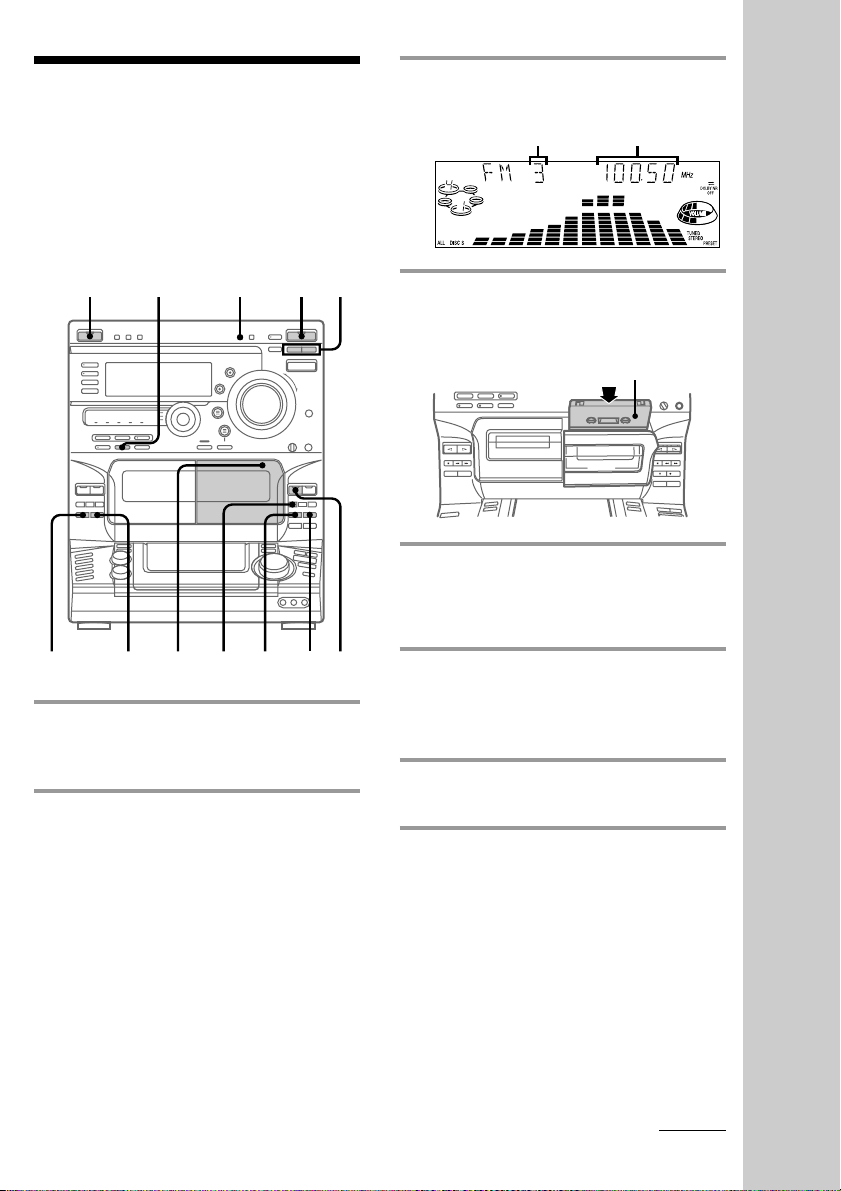
Recording from the
radio
You can record a radio program on a tape by
tuning in a preset station. You can use TYPE I
(normal) or TYPE II (CrO2) tapes. The
recording level is automatically adjusted.
1/u
(Power)
DSP
123
3 Press TUNING +/– to tune in the
desired preset station.
Preset number
Frequency
4 Press PUSH 6 and insert a blank
tape into deck B.
With the side you want to
record on facing forward
5 Press r REC.
Deck B stands by for recording, and the
indicator on the · button (for the front
side) lights up green.
Basic Operations
DOLBY NR pª
4576
1 Press TUNER/BAND repeatedly
until the desired band appears in
the display.
2 Press TUNING MODE repeatedly
until “PRESET” appears in the
display.
6 Press DIRECTION repeatedly until
A appears to record on one side or
ß (or RELAY) to record on both
sides.
7 Press P.
Recording starts.
To stop recording
Press p on deck B.
continued
17
