Page 1
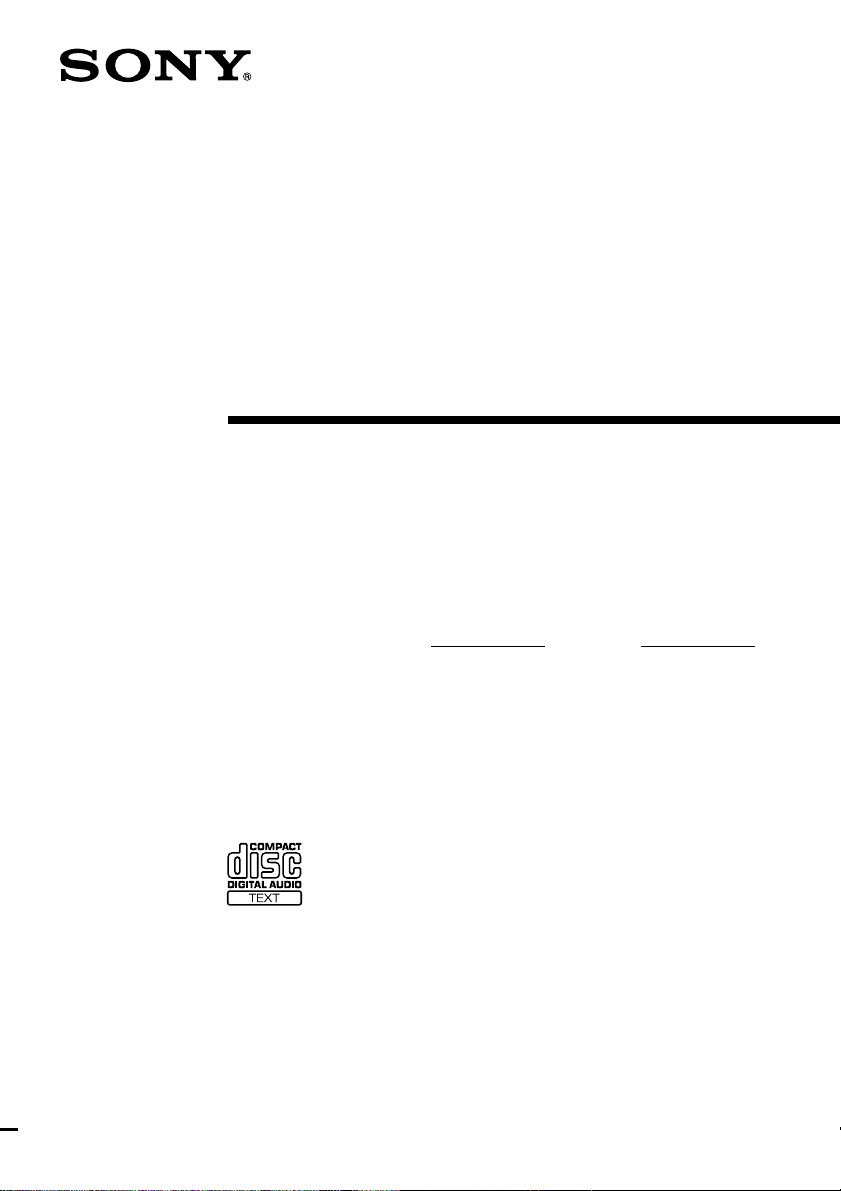
3-865-551-13(1)
Compact Hi-Fi
Stereo System
Operating Instructions
Owner’s Record
The model and serial numbers are located on the rear panel. Record the serial
number in the space provided below. Refer to them whenever you call upon your
Sony dealer regarding this product.
Model No. Serial No.
LBT-DR8AV
LBT-DR7AV
LBT-W900AV
LBT-XB800AV
©1998 by Sony Corporation
Page 2
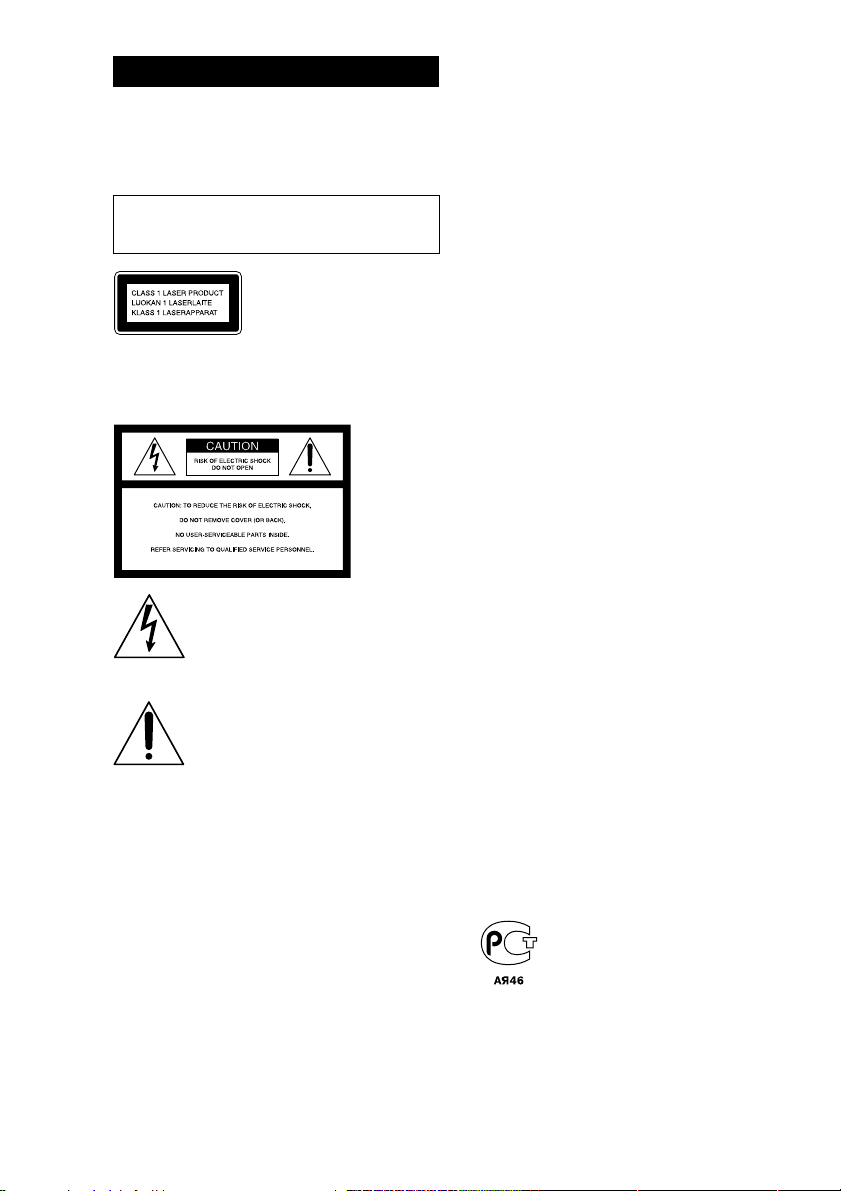
WARNING
To prevent fire or shock hazard, do not
expose the unit to rain or moisture.
To avoid electrical shock, do not open the cabinet.
Refer servicing to qualified personnel only.
Do not install the appliance in a confined space,
such as a bookcase or built-in cabinet.
This appliance is classified as
a CLASS 1 LASER product.
The CLASS 1 LASER
PRODUCT MARKING is
located on the rear exterior.
NOTICE FOR THE CUSTOMERS IN THE
U.S.A.
This symbol is intended to alert the
user to the presence of uninsulated
“dangerous voltage” within the
product’s enclosure that may be of
sufficient magnitude to constitute a
risk of electric shock to persons.
This symbol is intended to alert the
user to the presence of important
operating and maintenance (servicing)
instructions in the literature
accompanying the appliance.
CAUTION
The use of optical instruments with this product will
increase eye hazard.
INFORMATION
This equipment has been tested and found to
comply with the limits for a Class B digital device,
pursuant to Part 15 of the FCC Rules. These limits
are designed to provide reasonable protection
against harmful interference in a residential
installation. This equipment generates, uses, and can
radiate radio frequency energy and, if not installed
and used in accordance with the instructions, may
cause harmful interference to radio
communications. However, there is no guarantee
that interference will not occur in a particular
installation. If this equipment does cause harmful
interference to radio or television reception, which
can be determined by turning the equipment off and
on, the user is encouraged to try to correct the
interference by one or more of the following
measures:
– Reorient or relocate the receiving antenna.
– Increase the separation between the equipment
and receiver.
– Connect the equipment into an outlet on a circuit
different from that to which the receiver is
connected.
– Consult the dealer or an experienced radio/TV
technician for help.
CAUTION
You are cautioned that any changes or modifications
not expressly approved in this manual could void
your authority to operate this equipment.
NOTICE FOR THE CUSTOMERS IN
CANADA
CAUTION:
TO PREVENT ELECTRIC SHOCK, DO NOT USE
THIS POLARIZED AC PLUG WITH AN
EXTENSION CORD, RECEPTACLE OR OTHER
OUTLET UNLESS THE BLADES CAN BE FULLY
INSERTED TO PREVENT BLADE EXPOSURE.
This stereo system is equipped with the Dolby* Btype noise reduction system.
* Dolby noise reduction manufactured under license
from Dolby Laboratories Licensing Corporation.
“DOLBY” and the double-D symbol a and
“PRO LOGIC” are trademarks of the Dolby
Laboratories Licensing Corporation.
(LBT-XB800AV only)
2
Page 3
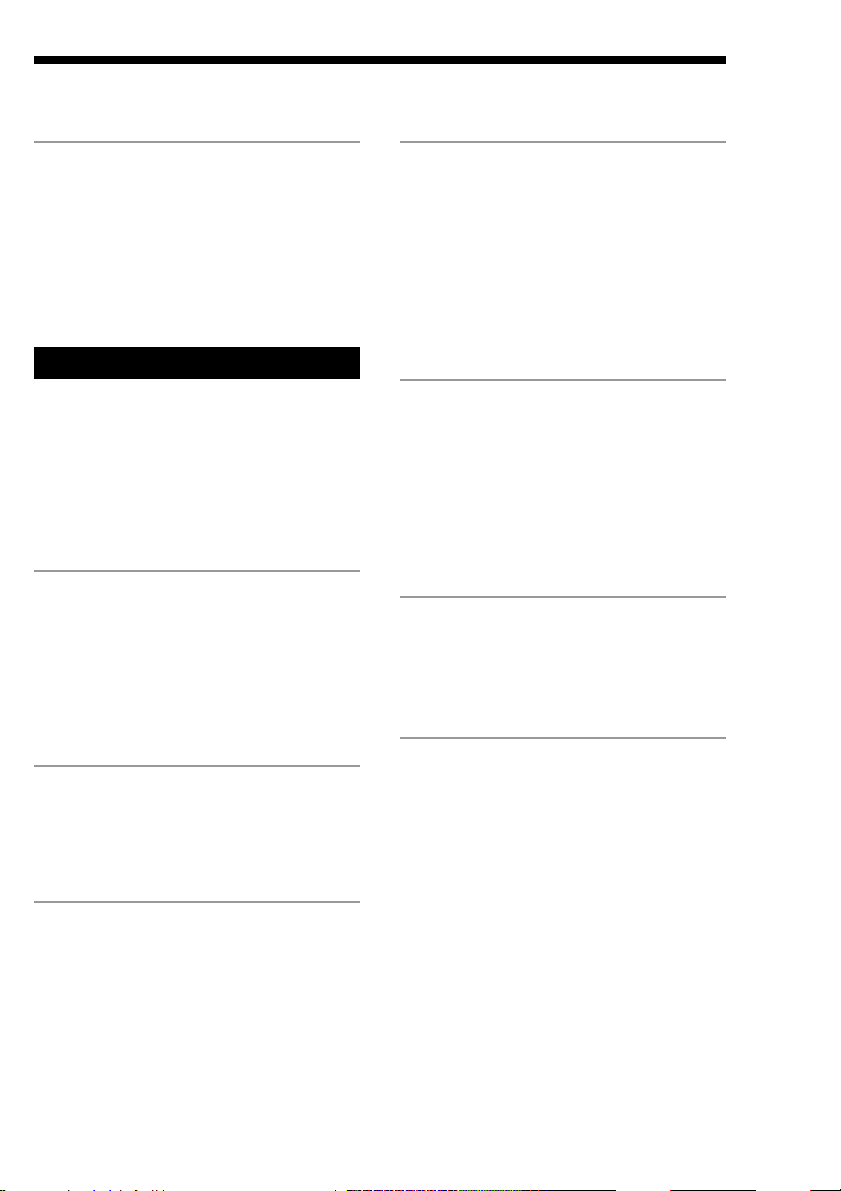
Table of Contents
Getting Started
Step 1: Hooking up the system............ 4
Step 2: Setting up the speakers ............ 7
Step 3: Setting the time ......................... 9
Step 4: Presetting radio stations ........ 10
Saving power in standby mode* ........ 11
Basic Operations
Playing a CD ......................................... 13
Recording a CD .................................... 14
Listening to the radio........................... 15
Recording from the radio .................... 17
Playing a tape........................................ 18
Recording from a tape ......................... 20
The CD Player
Using the CD display........................... 21
Playing CD tracks repeatedly ............. 22
Playing CD tracks in random order .. 22
Programming CD tracks ..................... 23
Playing CDs without interruption ..... 25
The Tape Deck
Recording on a tape manually ........... 26
Recording CDs by specifying the track
order ................................................ 27
Sound Adjustment
Adjusting the sound ............................ 30
Selecting the audio emphasis ............. 31
Adjusting the audio emphasis............ 32
Making a personal audio
emphasis file................................... 34
Enjoying Dolby Pro Logic Surround
sound ............................................... 35
Other Features
Using the Radio Data System
(RDS)** ............................................ 36
Singing along: Karaoke ...................... 38
Falling asleep to music ........................ 40
Waking up to music ............................. 41
Timer-recording radio programs ....... 42
Optional AV components
Connecting audio components .......... 44
Connecting video components........... 45
Connecting outdoor antennas ............ 48
Additional Information
Precautions ............................................ 49
Troubleshooting ................................... 50
Specifications ........................................ 52
Index........................................ Back cover
F
ES
P
DJ Effects
Looping part of a CD ........................... 29
Flashing part of a CD ........................... 29
* For LBT-W900AV/XB800AV only
**For the European model only
3
Page 4
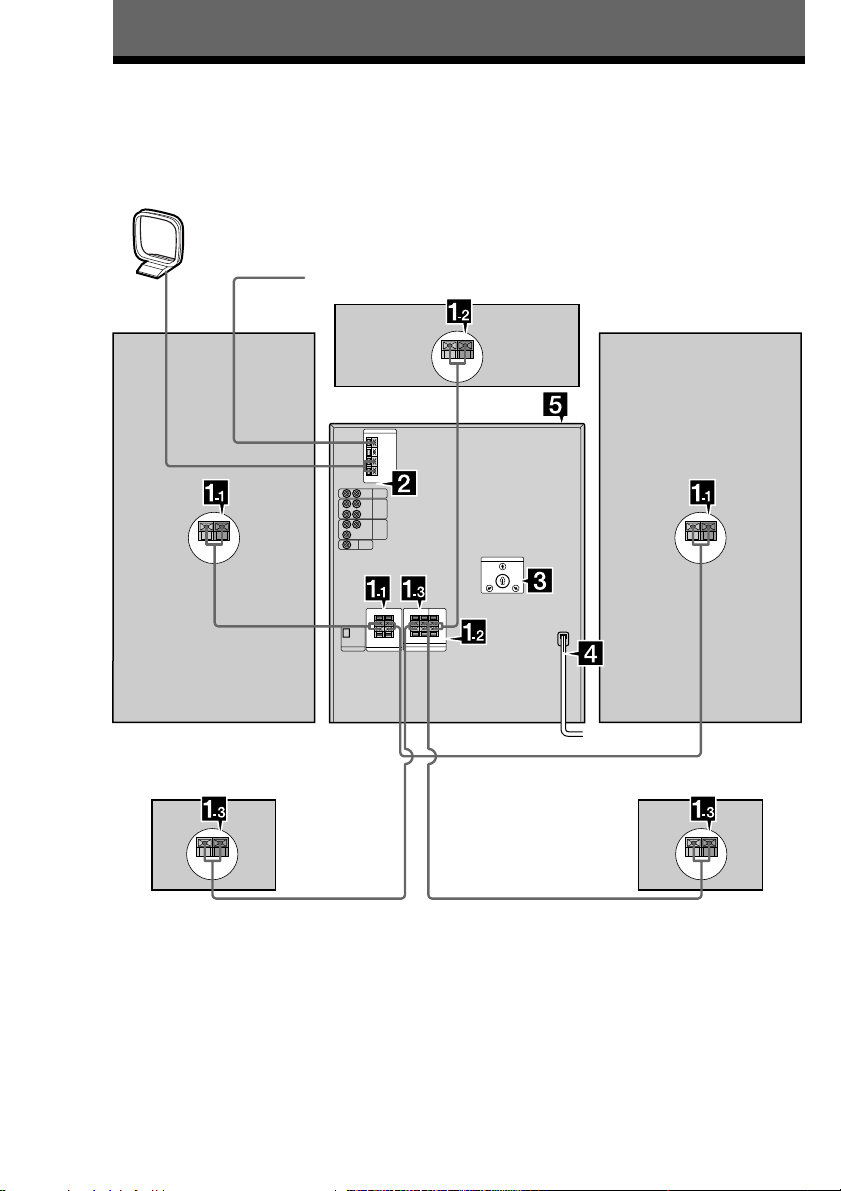
Getting Started
Step 1: Hooking up the system
Follow steps 1 through 5 to hook up your system using the supplied cords and accessories.
AM loop antenna
FM antenna
Right front
speaker
Right rear speaker Left rear speaker
Center speaker
Left front
speaker
The above illustration is of the LBT-DR7AV.
4
Page 5
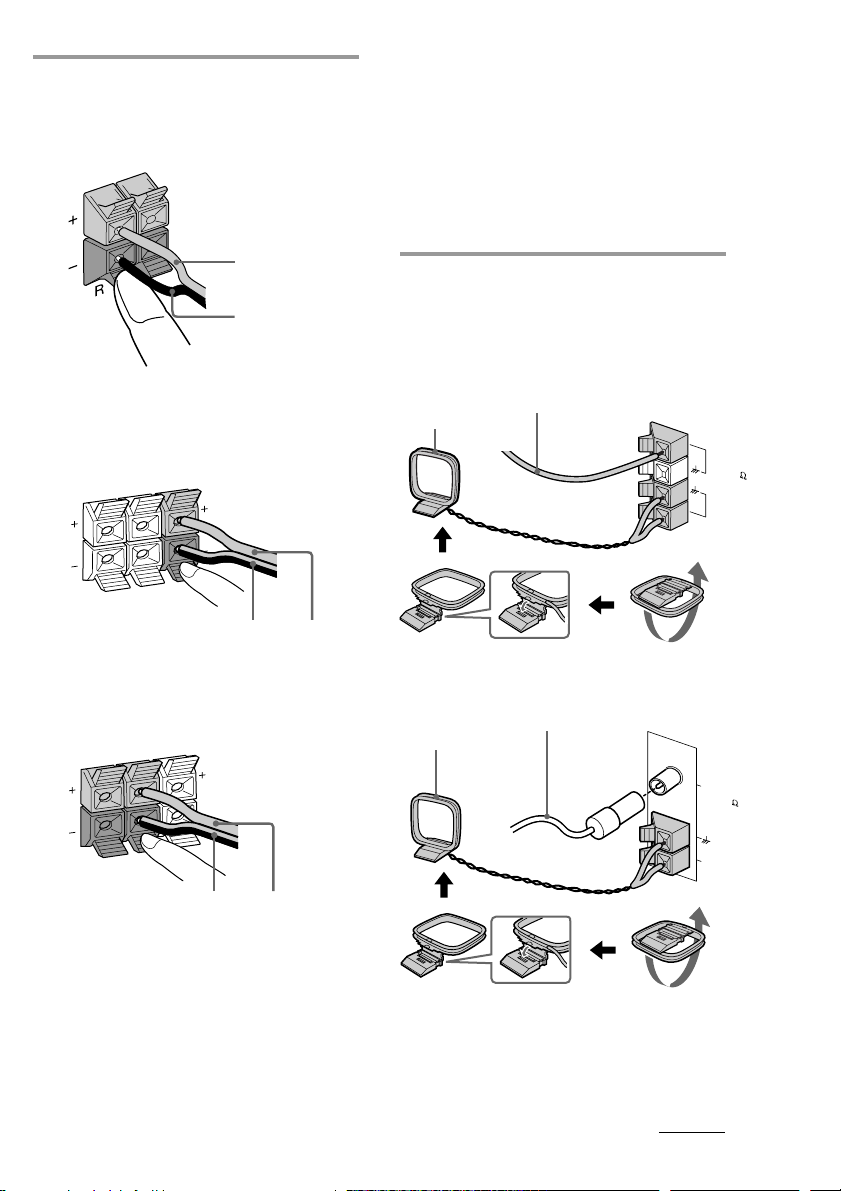
1 Connect the speakers.
1 Connecting the front speakers
Connect the speaker cords to FRONT
SPEAKER jacks.
Notes
• If “PUSH POWER” appears in the display when
you turn on the system, press 1/u to turn off the
system and check the speaker connections.
• Keep the speaker cords away from the antennas to
prevent noise.
• Insert only the stripped portion of the cord.
Inserting the vinyl portion will interfere with the
speaker connection and no sound will come from
the speaker.
Red/Solid (‘)
Black/Stripe (’)
2 Connecting the center speaker
Connect the speaker cords to the
SURROUND SPEAKER CENTER
jacks.
L
R
REAR
CENTER
Black/Stripe
(’)
3 Connecting the rear speakers
Connect the speaker cords to the
SURROUND SPEAKER REAR jacks.
Red/Solid
(‘)
2 Connect the FM/AM antennas.
Set up the AM loop antenna, then
connect it.
Except for European models
Extend the FM wire
AM loop antenna
For European models
AM loop antenna
antenna horizontally.
Extend the FM wire
antenna horizontally.
FM
75
A
M
C
O
A
X
IA
F
L
M
75
R
REAR
L
CENTER
Black/Stripe
(’)
Red/Solid
(‘)
AM
continued
5
Page 6
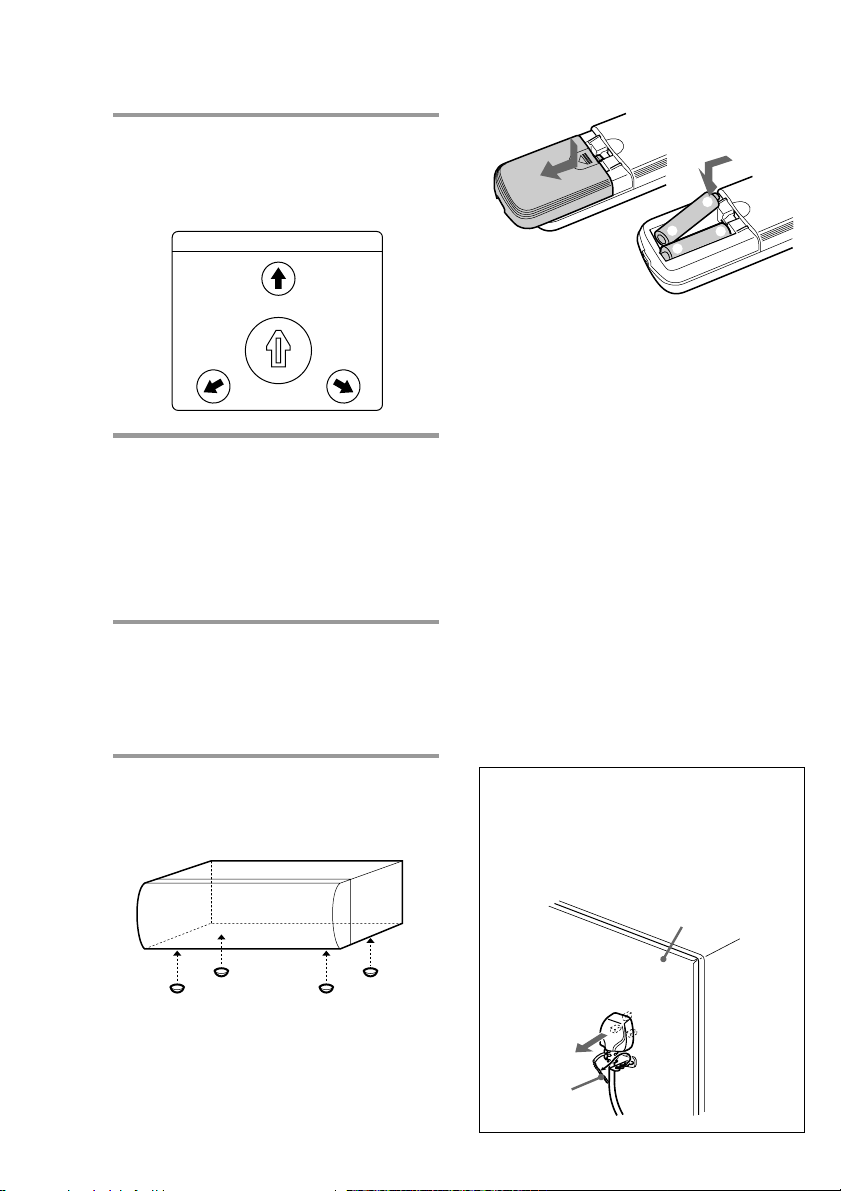
Step 1: Hooking up the system
(continued)
3 If your system has a VOLTAGE
SELECTOR on the rear panel, set it
to the position of your local power
line voltage.
VOLTAGE SELECTOR
240V
-
230
120V
220V
4 Connect the power cord to a wall
outlet.
The demonstration appears in the
display.
If the supplied adapter on the plug does
not fit your wall outlet, detach it from
the plug (only for models equipped with
an adapter).
5 Deactivate the demonstration mode
by pressing DISPLAY (for LBTW900AV/XB800AV only) or DEMO
(STANDBY) (for other models)
while the system is off.
Inserting two R6 (size AA)
batteries into the remote
]
}
}
]
Tips
• With normal use, the batteries should last for
about six months. When the remote no longer
operates the system, replace both batteries with
new ones.
• When you set the time, the demonstration is
deactivated.
To activate the demonstration again, press
DISPLAY (for LBT-W900AV/XB800AV only) or
DEMO (STANDBY) (for other models) while the
system is off.
Note
If you do not use the remote for a long period of
time, remove the batteries to avoid possible damage
from battery leakage.
When carrying this system
Do the following to protect the CD
mechanism.
1 Press FUNCTION repeatedly until “CD”
appears in the display.
2 Hold down LOOP and press 1/u to turn
off the system.
To attach the center speaker feet
Attach the four center speaker feet (supplied)
to the bottom corners of the center speaker.
To connect optional AV
components
See page 44.
6
Notice for customers in the United
Kingdom
The AC power cord has been fixed temporarily
on the rear panel with the plug band for
shipment.
Unlock the plug band to remove the plug.
Back panel
Plug band
Page 7
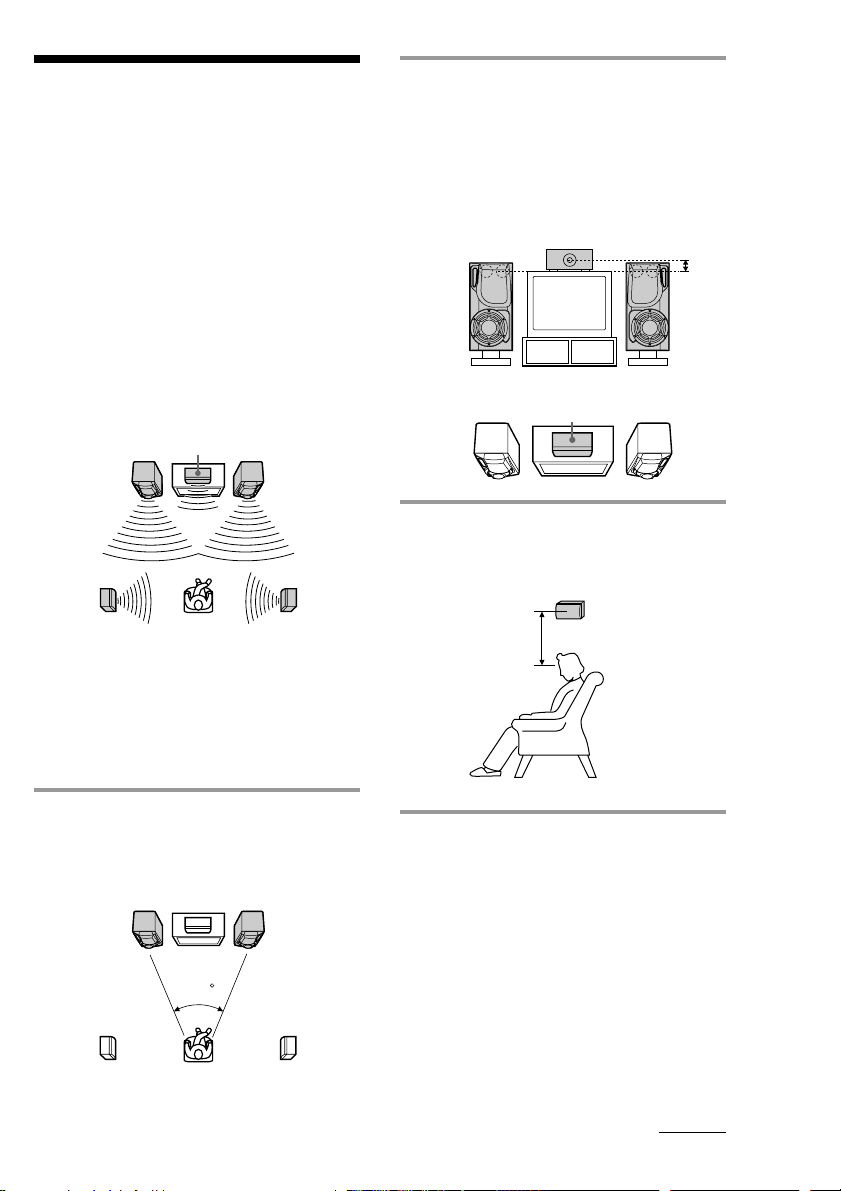
Step 2: Setting up
the speakers
By connecting the supplied speakers, you can
enjoy Dolby Pro Logic Surround sound.
Dolby Pro Logic Surround is a decoding
system standardized in TV programs and
movies. Dolby Pro Logic Surround improves
the sound image by using four separate
channels. These channels manipulate the
sound to enhance the action as it happens on
the screen.
Since the center speaker cannot produce
enough bass, the bass sound of the center
channel is output from the front speakers.
Front
speaker (L)
Rear
speaker
(L)
Center speaker
Front
speaker (R)
Rear
speaker
(R)
2 Place the center speaker so it is
placed at about the same height as
the front speakers (A). Align the
center speaker with the front
speakers or place it a little behind
the front speakers’ position (B).
A
B
Center speaker
3 Place the rear speakers facing each
other at about 60 to 90 cm above
your listening position.
Rear speaker
60 to 90 cm
Positioning the center
and rear speakers
Before you connect them, determine the best
location for your speakers.
1 Place the front speakers at an angle
of 45 degrees from your listening
position.
Front
speaker
(L)
Rear
speaker
(L)
Center speaker
45
Front
speaker
(R)
Rear
speaker
(R)
continued
7
Page 8
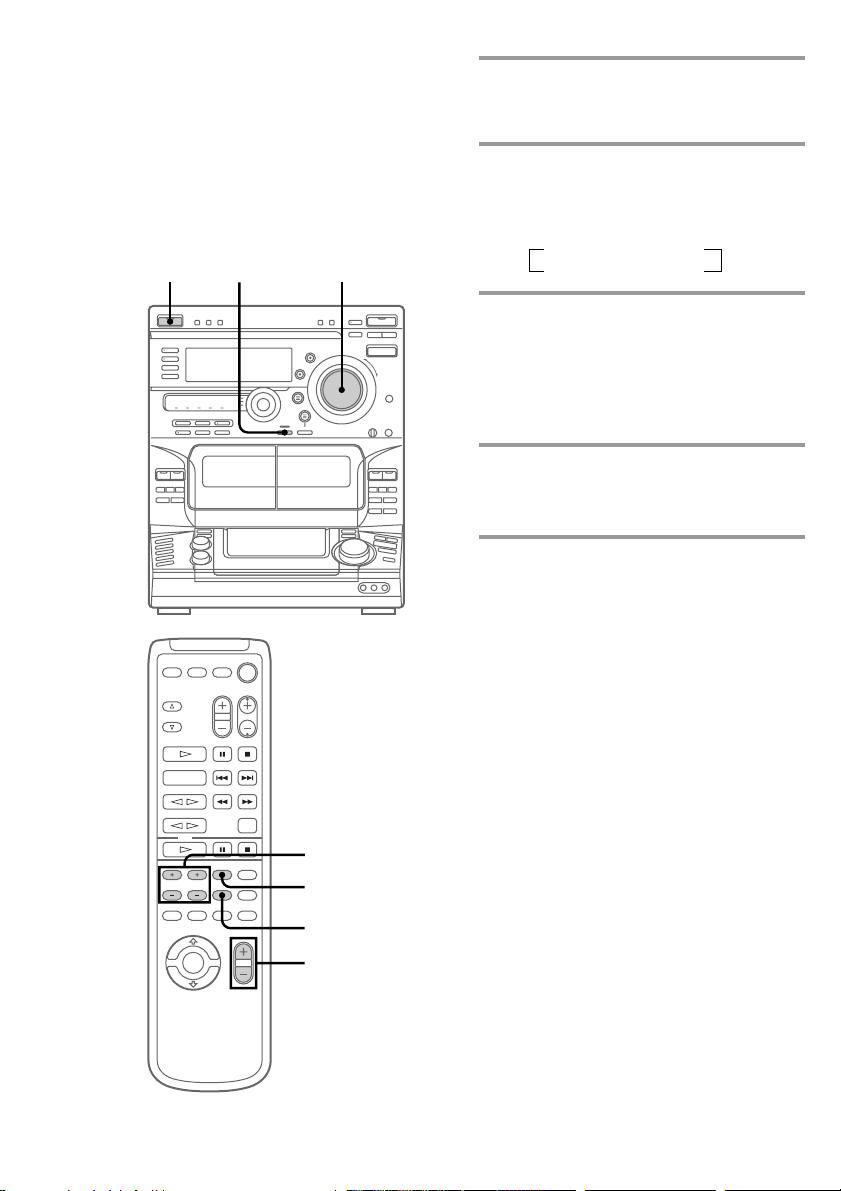
Step 2: Setting up the speakers
(continued)
Adjusting the speaker
volume
To enjoy Dolby Pro Logic Surround sound,
adjust the volume of each speaker using the
test tone that the system provides.
1/u
(Power)
1
VOLUME
1 Press PRO LOGIC.
The indicator above this button lights
up.
2 Press T. TONE on the remote.
The test tone is heard from the speakers
in the following order. Adjust the
volume of the test tone.
n Front (left) n Center
Rear N Front (right) N
3 From your listening position, press
CENTER LEVEL +/– and REAR
LEVEL +/– on the remote to adjust
the volume levels.
The volume levels from each speaker
should be the same.
4 Press T. TONE when you are done
adjusting.
The test tone is turned off.
Tip
If you turn VOLUME (or press VOL +/– on the
remote), all the speaker volumes change.
Note
The test tone feature works only for Dolby Pro Logic
Surround sound.
3
1
2,4
VOL +/–
8
Page 9
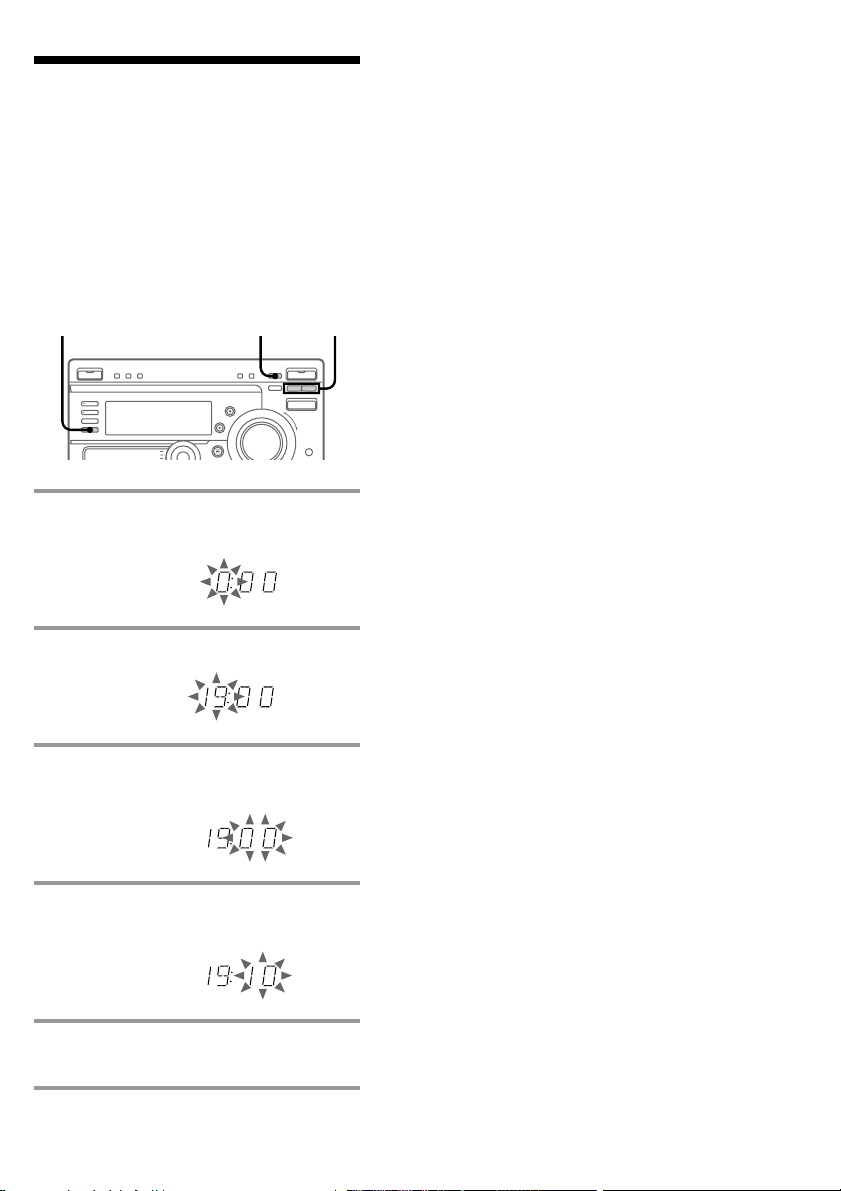
Step 3: Setting the
time
You must set the time before using the timer
functions. The clock is on a 24-hour system
for the European and Brazilian models, and a
12-hour system for other models.
The 24-hour system model is used for
illustration purposes.
3,51 2,4
1 Press t/CLOCK SET.
The hour indication flashes.
Tip
If you make a mistake, start over from step 1.
Notes
• You cannot set the time in Power Saving mode
(see page 11).
• The clock setting is canceled when you disconnect
the power cord or if a power failure occurs.
2 Press TUNING +/– to set the hour.
3 Press ENTER/NEXT.
The minutes indication flashes.
4 Press TUNING +/– to set the
minutes.
5 Press ENTER/NEXT.
The clock starts.
9
Page 10
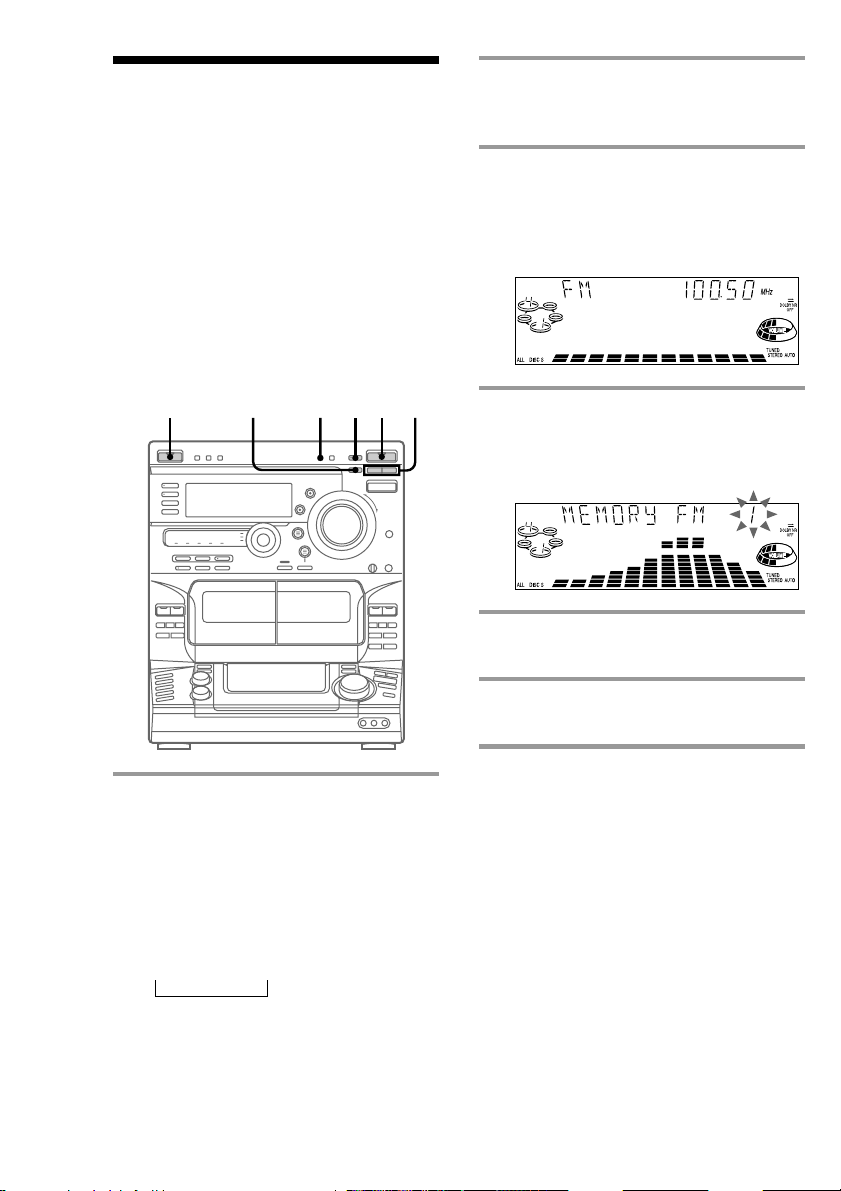
Step 4: Presetting
radio stations
2 Press TUNING MODE repeatedly
until “AUTO” appears in the
display.
You can preset the following number of
stations:
— 2 band model: 20 for FM and 10 for AM
— 3 band model:
20 for FM, 10 for AM, and 5 for UKV
The bands you can select depend on the kind
of tuner built into your system. Confirm the
bands by pressing TUNER/BAND
repeatedly.
1/u
(Power)
5124
3
3 Press TUNING +/–.
The frequency indication changes and
scanning stops when the system tunes in
a station. “TUNED” and “STEREO” (for
a stereo program) appear.
4 Press TUNER MEMORY.
The next available preset number flashes
in the display. The stations are stored
from preset number 1.
5 Press ENTER/NEXT.
The station is stored.
6 Repeat steps 1 through 5 to store
other stations.
1 Press TUNER/BAND repeatedly
until the desired band appears in
the display.
Each time you press this button, the
band changes as follows:
2 band model:
FM ˜ AM
3 band model:
FM n AM n UKV*
n
* When you select this band,
“STEREO PLUS” appears in the
display.
10
To tune in a station with a weak
signal
Press TUNING MODE repeatedly until
“MANUAL” appears in step 2, then press
TUNING +/– to tune in a station.
To store another station on an
existing preset number
Start over from step 1. After step 4, press
TUNING +/– to select the preset number on
which you want to store the station.
You can add a new preset number after the
last preset number.
Page 11
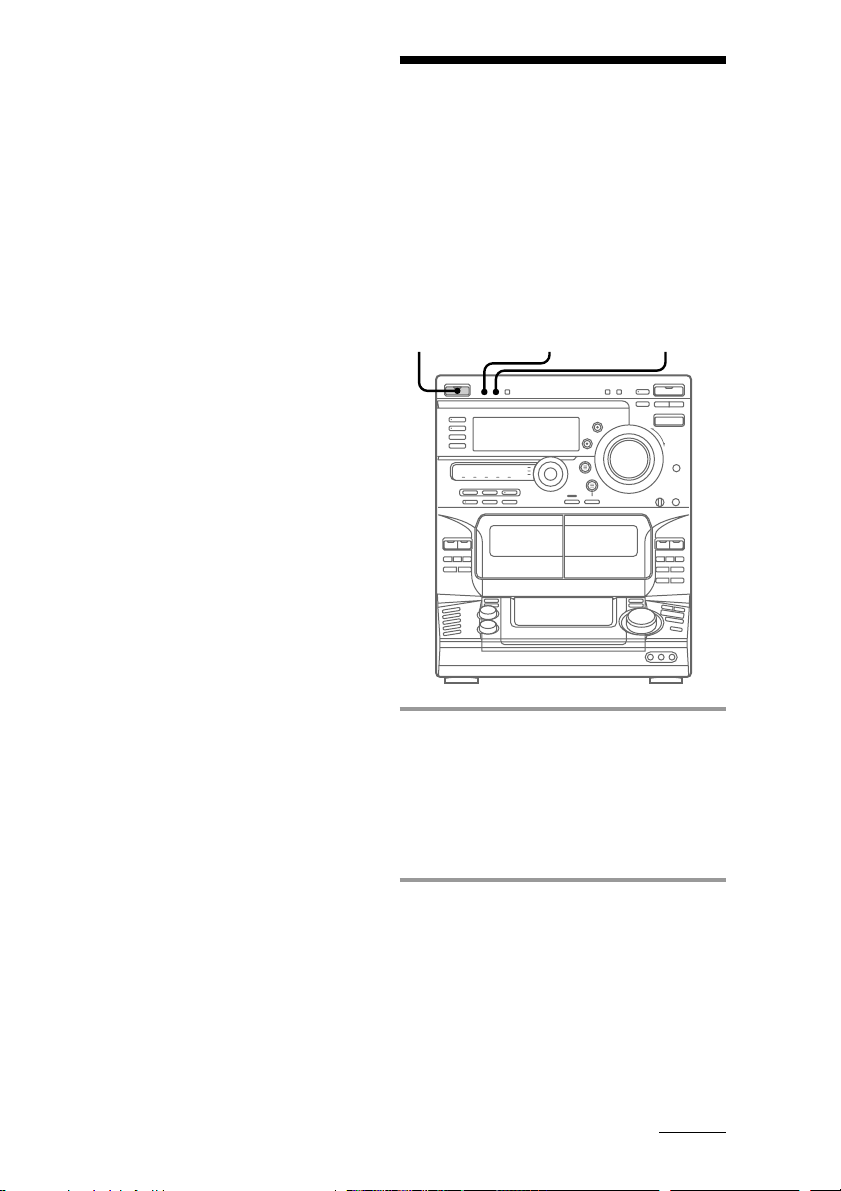
To erase a preset number
1 Press and hold TUNER MEMORY until the
preset number flashes in the display.
2 Press TUNING +/– to select the preset
number you want to erase. Select “ALL
ERASE” to erase all preset numbers.
3 Press ENTER/NEXT.
When you erase a preset number, all the
following preset numbers shift up and reduce
by one.
To change the AM tuning interval
(Except for the European and the
Middle Eastern models)
The AM tuning interval is factory-preset to 9 kHz
(10 kHz in some areas). To change the AM tuning
interval to 10 kHz (or 9 kHz), press TUNER/BAND
repeatedly until “AM” appears, then turn off the
system. While holding down ENTER, turn the
system back on. When you change the interval, the
AM preset stations will be erased. To reset the
interval, repeat the same procedure.
Note
The preset stations are canceled when you
disconnect the power cord or if a power failure
occurs for more than half a day.
Saving power in
standby mode (For
LBT-W900AV/
XB800AV only)
In standby mode, you can reduce the power
consumption to a minimum (Power Saving
mode) and thus save energy.
1/u
(Power)
POWER SAVE/DEMO
(STANDBY)
DISPLAY
/ Press POWER SAVE/DEMO
(STANDBY) while the system is
turned off.
The system switches to the Power Saving
mode and the clock display disappears.
The system is turned on/off by pressing
1/u.
To cancel the Power Saving mode
Press DISPLAY.
The clock display reappears.
continued
11
Page 12
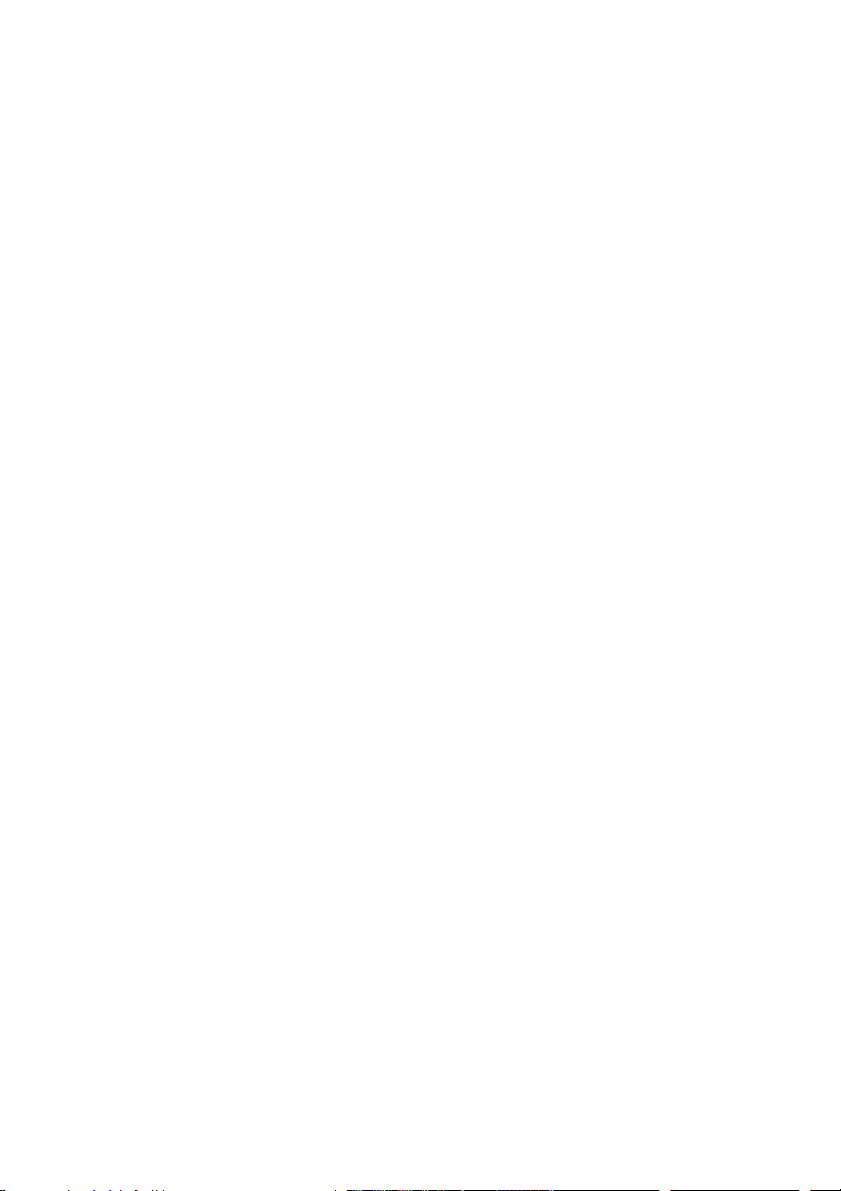
Saving power in standby mode
(continued)
Tips
• Each time you press POWER SAVE/DEMO
(STANDBY) in the Power Saving mode, the
display switches between the Power Saving mode
and the demo mode.
• The 1/u indicator and timer indicator (when the
timer is set) light up even in the Power Saving
mode.
• The timer works in the Power Saving mode.
Notes
• You cannot set the time in the Power Saving
mode.
• One Touch Play function does not work in the
Power Saving mode.
12
Page 13
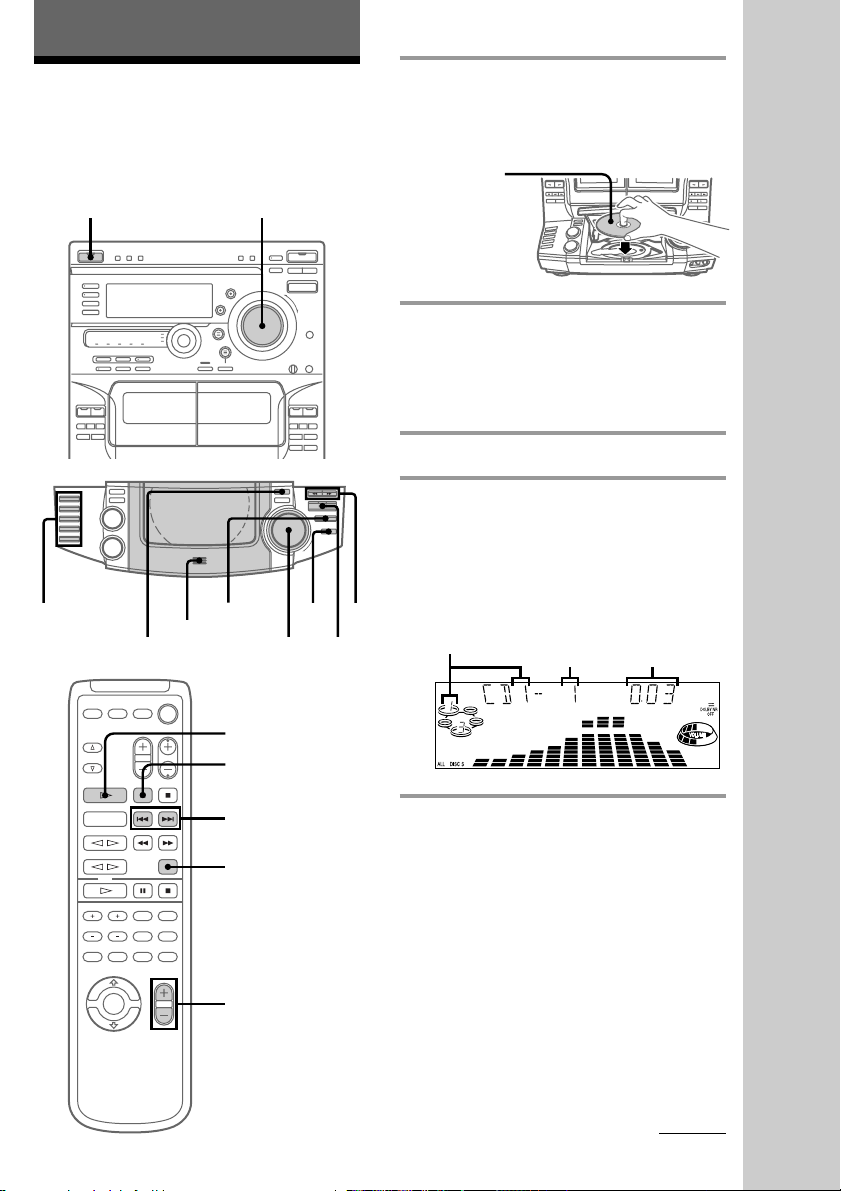
Basic Operations
Playing a CD
— Normal Play
You can play up to five CDs in a row.
1/u
(Power)
4
PLAY MODE
1,3
VOLUME
p
Jog dial
2
·P
1 Press PUSH OPEN and place a CD
on the disc tray.
If the disc is not placed properly, it will
not be recognized.
With the label
side up.
When you play
a CD single,
place it on the
inner circle of
the tray.
2 Press DISC SKIP (or D.SKIP on the
remote) to place up to four more
CDs on the tray.
The disc tray rotates so you can insert
other CDs.
3 Close the front cover.
4 Press one of the DISC 1 - DISC 5
buttons.
Playback starts.
If you press ·P (or CD · on the
remote), playback starts from the CD in
0/
)
the playing position.
Disc number in the playing position
Track number
Basic Operations
Elapsed time
CD ·
P
AMS =/+
D.SKIP
VOL +/–
continued
13
Page 14
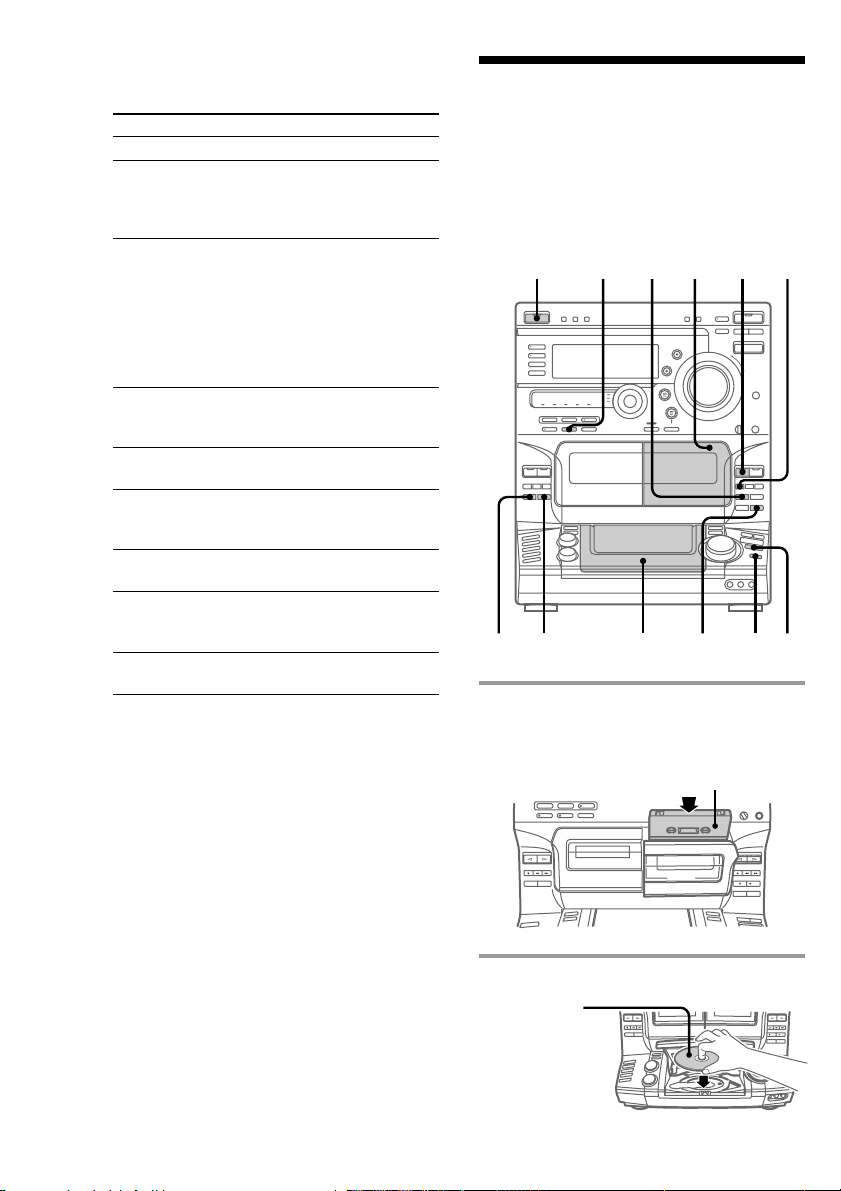
Playing a CD (continued)
To
Stop playback
Pause
Select a track
Find a point
in a track
Select a CD
Play only the
CD you have
selected
Play all CDs
Remove or
change the
CDs
Adjust the
volume
* AMS: Automatic Music Sensor
Tips
• Pressing ·P while the system power is off
automatically turns on the system and starts CD
playback if there is a CD on the tray (One Touch
Play).
One Touch Play is not available in Power Saving
mode.
• You can switch from another source and begin
playing a CD just by pressing ·P, one of the
DISC 1 - DISC 5 buttons, or CD · on the remote
(Automatic Source Selection).
• If there is no CD in the player, “NO DISC”
appears in the display.
• You can change the CD which is in the loading
position during playback of the CD which is in the
playing position.
Do this
Press p.
Press ·P (or P on the remote).
Press ·P again to resume
playback (or CD · on the
remote).
During playback or pause, turn
the jog dial clockwise (to go
forward) or counterclockwise (to
go backward) and release it when
you reach the desired track.
Or press AMS* + (to go
forward) or AMS = (to go
backward) on the remote.
Press and hold ) or 0 during
playback, and release at the
desired point.
Press one of the DISC 1 - DISC 5
buttons (or DISC SKIP).
Press PLAY MODE repeatedly
until “1 DISC” appears.
Press PLAY MODE repeatedly
until “ALL DISCS” appears.
Press PUSH OPEN.
Turn VOLUME (or press
VOL +/– on the remote).
Recording a CD
— CD Synchro Recording
This function lets you easily record from a
CD to a tape. You can use TYPE I (normal) or
TYPE II (CrO2) tapes. The recording level is
automatically adjusted.
1/u
(Power)
DOLBY NR
DSP
7
2,3 56
1 Press PUSH 6 and insert a blank
tape into deck B.
With the side you want to
record on facing forward
2 Press PUSH OPEN and place a CD.
With the label
side up.
When you play
a CD single,
place it on the
inner circle of
the tray.
1
ª
4
p
p
14
Page 15
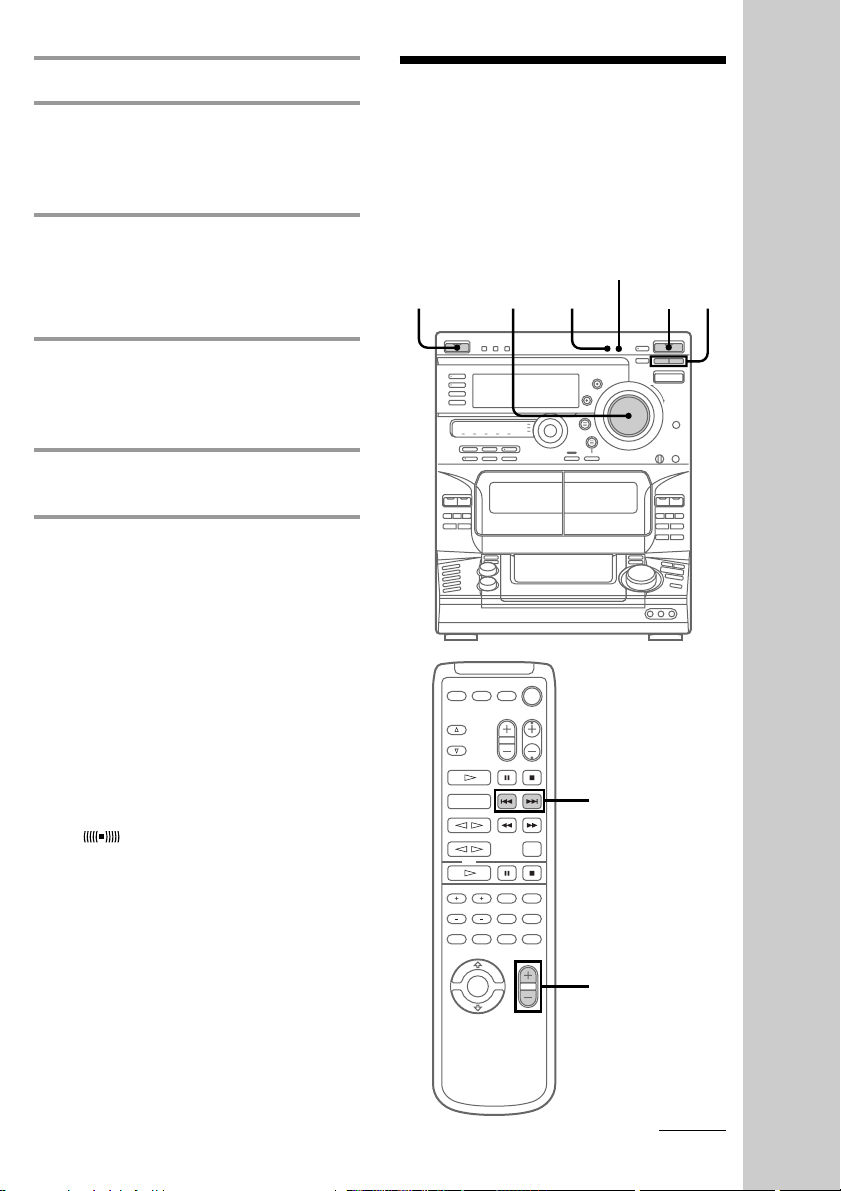
3 Close the front cover.
Listening to the
4 Press DISC SKIP repeatedly until
the disc number you want to record
appears in the playing position
indicator.
5 Press CD SYNC.
Deck B stands by for recording, the CD
player stands by for playback, and the
indicator on the · button (for the front
side) lights up green.
6 Press DIRECTION repeatedly until
A appears to record on one side or
ß (or RELAY) to record on both
sides.
7 Press P.
Recording starts.
To stop recording
Press p on deck B or on the CD player.
Tips
• When you want to record on the reverse side,
press ª after pressing CD SYNC in step 5 so the
indicator on the ª button (for the reverse side)
lights up green.
• When you record on both sides, be sure to start
from the front side. If you start from the reverse
side, recording stops at the end of the reverse side.
• When you want to reduce the hiss noise in lowlevel, high-frequency signals, press DOLBY NR
before step 7 so “DOLBY NR B” appears in the
display.
• To record with the surround effect, press DSP so
“SUR
The equalizer settings will not be recorded.
Note
You cannot listen to other sources while recording.
” appears in the display.
radio
— Preset Tuning
Before using this function, preset radio
stations in the tuner’s memory (see “Step
4: Presetting radio stations” on page 10).
1/u
(Power)
VOLUME
STEREO/MONO
23
1
PRESET +/–
Basic Operations
VOL +/–
continued
15
Page 16
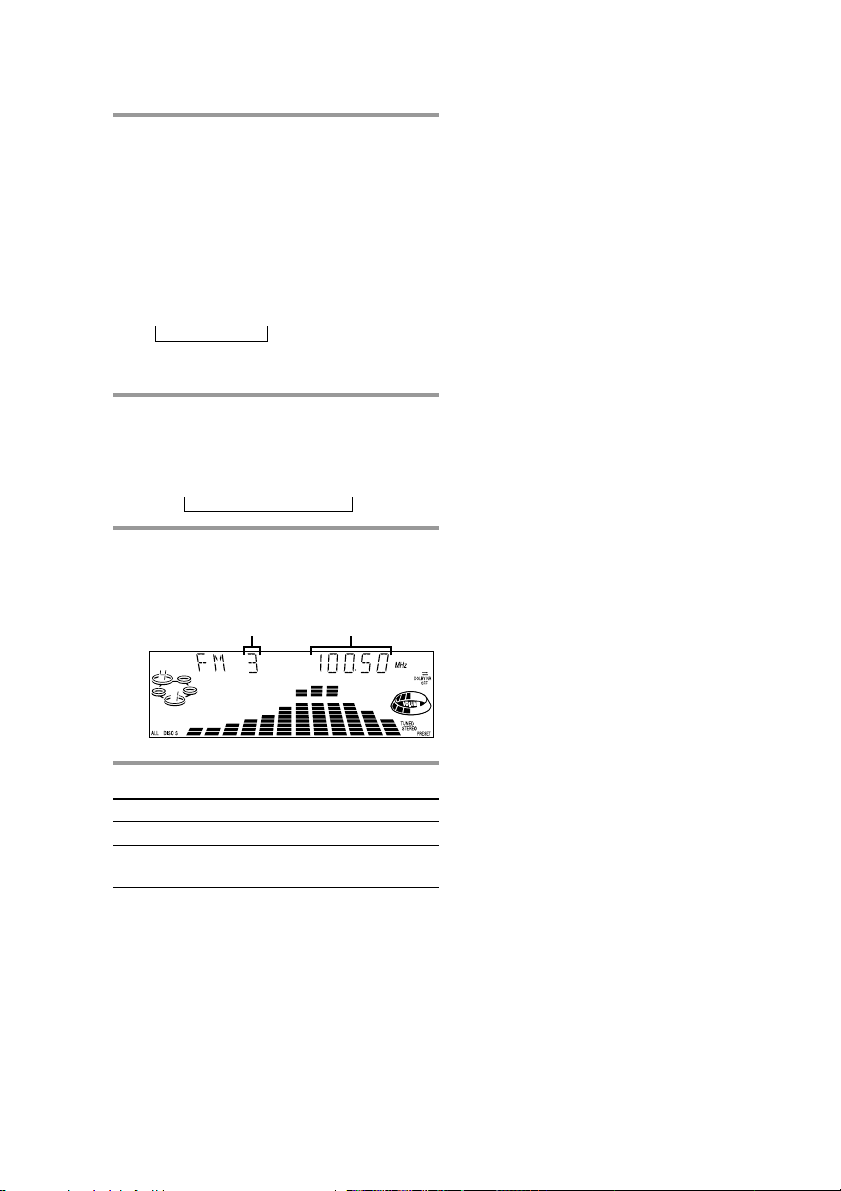
Listening to the radio (continued)
1 Press TUNER/BAND repeatedly
until the desired band appears in
the display.
Each time you press this button, the
band changes as follows:
2 band model:
FM ˜ AM
3 band model:
FM nAMn UKV*
n
* When you select this band, “STEREO
PLUS” appears in the display.
2 Press TUNING MODE repeatedly
until “PRESET” appears in the
display.
MANUAL n AUTO n PRESET
n
3 Press TUNING +/– (or PRESET +/–
on the remote) to tune in the desired
preset station.
FrequencyPreset number
To listen to non-preset radio
stations
Press TUNING MODE repeatedly in step 2
until “MANUAL” appears, then press
TUNING +/– to tune in the desired station.
Tips
• Pressing TUNER/BAND while the system power
is off automatically turns on the system and tunes
in the last received station (One Touch Play).
One Touch Play is not available in Power Saving
mode.
• You can switch from another source to the radio
by pressing TUNER/BAND (Automatic Source
Selection).
• If an FM program is noisy, press STEREO/
MONO so “MONO” appears in the display. There
will be no stereo effect, but the reception will
improve. Press this button again to restore the
stereo effect.
• To improve broadcast reception, move the
supplied antennas.
To Do this
Turn off the radio Press 1/u.
Adjust the volume Turn VOLUME (or press
VOL +/– on the remote).
16
Page 17
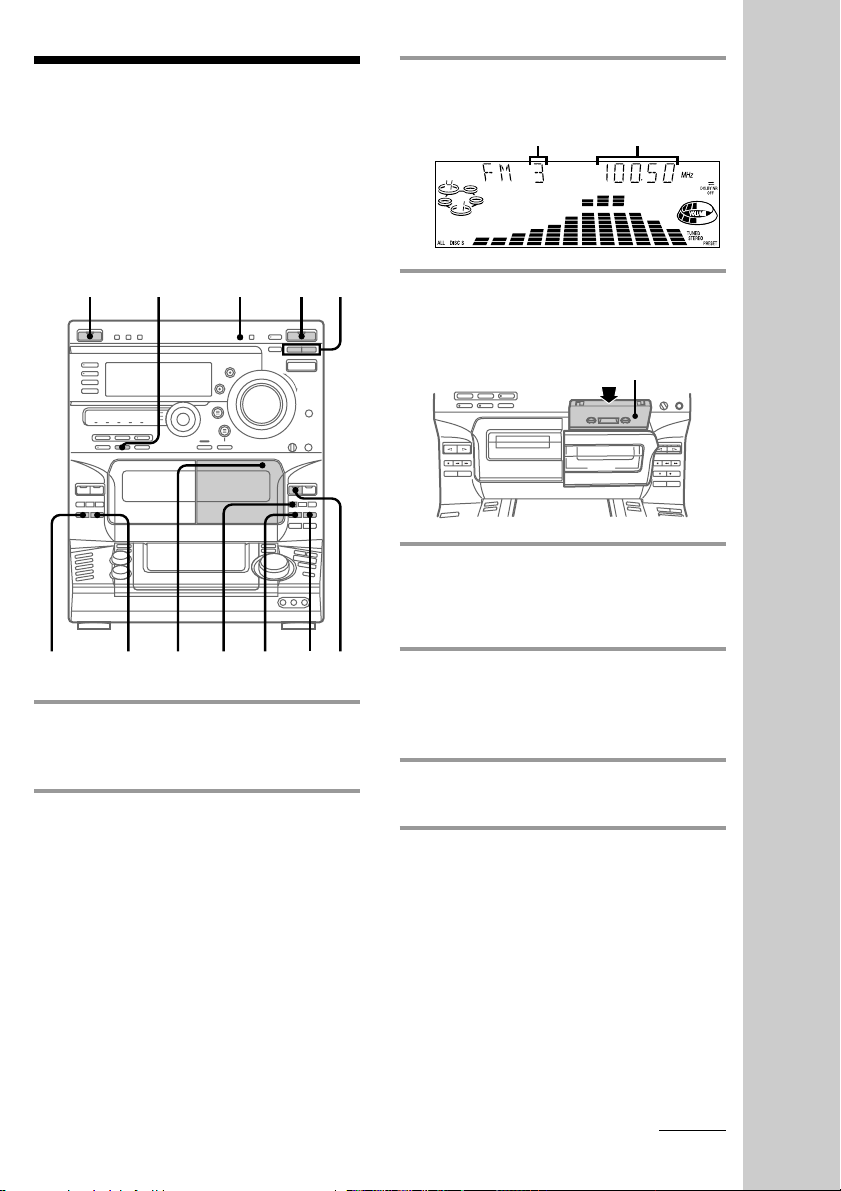
Recording from the
radio
You can record a radio program on a tape by
tuning in a preset station. You can use TYPE I
(normal) or TYPE II (CrO2) tapes. The
recording level is automatically adjusted.
1/u
(Power)
DSP
123
3 Press TUNING +/– to tune in the
desired preset station.
Preset number
Frequency
4 Press PUSH 6 and insert a blank
tape into deck B.
With the side you want to
record on facing forward
5 Press r REC.
Deck B stands by for recording, and the
indicator on the · button (for the front
side) lights up green.
Basic Operations
DOLBY NR pª
4576
1 Press TUNER/BAND repeatedly
until the desired band appears in
the display.
2 Press TUNING MODE repeatedly
until “PRESET” appears in the
display.
6 Press DIRECTION repeatedly until
A appears to record on one side or
ß (or RELAY) to record on both
sides.
7 Press P.
Recording starts.
To stop recording
Press p on deck B.
continued
17
Page 18

Recording from the radio
(continued)
Tips
• When you want to record on the reverse side,
press ª after pressing r REC in step 5 so the
indicator on the ª button (for the reverse side)
lights up green .
• When you record on both sides, be sure to start
from the front side. If you start from the reverse
side, recording stops at the end of the reverse side.
• To record non-preset stations, select “MANUAL”
in step 2, then press TUNING +/– to tune in the
desired station.
• When you want to reduce the hiss noise in lowlevel, high-frequency signals, press DOLBY NR
before step 7 so “DOLBY NR B” appears in the
display.
• To record with the surround effect, press DSP so
“SUR
The equalizer settings will not be recorded.
• To improve broadcast reception, move the
supplied antennas.
” appears in the display.
Playing a tape
You can play any type of tape, TYPE I
(normal), TYPE II (CrO2), or TYPE IV (metal).
The deck automatically detects the tape type.
You can also use the AMS* functions to locate
quickly the desired songs.
To select either deck A or B, press DECK A
ª· or DECK B ª· on the remote.
* AMS: Automatic Music Sensor
1/u
(Power)
3
1
VOLUME
1
18
p
DOLBY NR 0/
2
)
p
P
0/
)
DECK A ª·
AMS =/+
DECK B ª·
VOL +/–
3
Page 19

1 Press PUSH 6 and insert a recorded
tape in deck A or B.
With the side you want
to play facing forward
2 Press DIRECTION repeatedly to
select A to play one side, ß* to
play both sides, or RELAY (Relay
Play)** to play both decks in
succession.
3 Press ·.
Press ª to play the reverse side. The
tape starts playing.
* The deck stops automatically after playing
both sides five times.
** Relay Play always plays according to the
following sequence:
Deck A front side, Deck A reverse side,
Deck B front side, Deck B reverse side.
To Do this
Stop play Press p.
Pause (Deck B only) Press P. Press again to
resume playback.
Fast-forward Press ) or 0.
Rewind Press 0 or ).
Remove the cassette Press PUSH 6.
Adjust the volume Turn VOLUME (or press
VOL +/– on the remote).
To search for the beginning of a
track (AMS)
Press ) to search forward or 0 to search
backward when playing the front side (or
vice-versa when playing the reverse side).
When you use the remote, AMS = or +.
The search direction, + (forward) or –
(backward), and number of songs being
skipped (1 - 9) appear in the display.
Example: searching forward 2 songs
Tips
• Pressing · or ª while the system power is off
automatically turns on the system and starts tape
playback if there is a tape in the deck (One Touch
Play).
One Touch Play is not available in Power Saving
mode.
• You can switch from another source to the tape
deck by pressing · or ª (Automatic Source
Selection).
• You can fast-forward or rewind the tape,
regardless of the selected source.
• When you want to reduce the hiss noise in lowlevel, high-frequency signals, press DOLBY NR so
“DOLBY NR B” appears in the display.
Notes
The AMS function may not operate correctly under
the following circumstances:
– When the unrecorded space between songs is less
than 4 seconds long.
– If completely different information is recorded on
the left and right channels.
– When there are continuous sections of extremely
low level or low frequency sound (like those of a
baritone sax).
– When the system is placed near a TV. (In this case,
we recommend moving the system farther away
from the TV or turning off the TV.)
Basic Operations
19
Page 20

Recording from a
tape
— High-speed Dubbing
You can use TYPE I (normal) or TYPE II
(CrO2) tapes. The recording level is
automatically adjusted.
1/u
(Power)
3 Press DIRECTION repeatedly until
A appears to record on one side or
ß (or RELAY) to record on both
sides.
4 Press P.
Dubbing starts.
When dubbing ends, decks A and B
automatically stop.
To stop dubbing
Press p on deck A or B.
Tips
• When you record on both sides, be sure to start
from the front side. If you start from the reverse
side, recording stops at the end of the reverse side.
• You don’t have to set DOLBY NR, since the tape in
deck B is automatically recorded in the same state
as the tape in deck A.
Notes
• If you set DIRECTION to ß, when the tapes you
use have different lengths, the tape in each deck
reverses independently. If you select RELAY, the
tapes in both decks reverse together.
• You cannot record the surround effect.
p
p
1 Press PUSH 6 and insert a recorded
tape in deck A and a blank tape in
deck B.
With the side you want to
play/record on facing forward
2 Press H SPEED DUB.
Deck B stands by for recording.
20
11234
Page 21

The CD Player
Using the CD
display
In the stop mode
n Disc number (Disc title*)
nn nn
Artist information*
You can check the remaining time of the
current track or that of the CD.
When a CD TEXT disc is loaded, you can
check the information stored on the disc, such
as the disc titles or artist names. When the
system detects CD TEXT discs, “CD TEXT”
appears in the display.
DISPLAY
/ Press DISPLAY.
Each time you press this button during
Normal Play or in stop mode, the
display changes as follows:
During Normal Play
n Elapsed time on the current track
Remaining time on the current track
nn nn
Total number of tracks and total playing
time
Clock display (for a few seconds)
Effect (P FILE) name or “EFFECT ON/
OFF”
* With CD TEXT discs only. When the disc
has more than 20 tracks, information
about the track numbers over 20 does not
appear.
Notes
• The display may not show all the characters
depending on the disc.
• This player can only display the disc titles, track
titles and artist names from CD TEXT discs. Other
information cannot be displayed.
• If a title or name has more than 12 characters, the
first 12 characters will light up after the title or
name scrolls by in the display.
Remaining time on the current CD
(1 DISC mode) or “--.--” (ALL DISCS
mode)
Track title*
Clock display (for a few seconds)
Effect (P FILE) name or “EFFECT ON/
OFF”
n
21
Page 22

Playing CD tracks
Playing CD tracks
repeatedly
— Repeat Play
This function lets you repeat a single CD or
all CDs in Normal Play, Shuffle Play, and
Program Play.
REPEATPLAY MODE
/ Press REPEAT repeatedly during
playback until “REPEAT” appears
in the display.
Repeat Play starts. The following table
describes the various repeat modes.
To repeat
All the tracks on
the current CD
All the tracks on
all CDs
Only one track
To cancel Repeat Play
Press REPEAT repeatedly until “REPEAT” or
“REPEAT 1” disappears from the display.
Press
PLAY MODE repeatedly
until “1 DISC” appears in the
display.
PLAY MODE repeatedly
until “ALL DISCS” appears
in the display.
REPEAT repeatedly while
playing the track you want to
repeat until “REPEAT 1”
appears in the display.
in random order
— Shuffle Play
You can play all the tracks on one or all CDs
in random order.
1
DISC 1 - DISC 5 Jog dial
1 Press FUNCTION repeatedly until
“CD” appears in the display.
2 Press PLAY MODE repeatedly until
“ALL DISCS SHUFFLE” or “1 DISC
SHUFFLE” appears in the display.
“ALL DISCS SHUFFLE” shuffles the
tracks on all the CDs in the player.
“1 DISC SHUFFLE” shuffles the tracks
on the CD in the playing position.
3 Press ·P.
All the tracks play in random order.
23
22
Page 23

To cancel Shuffle Play
Press PLAY MODE repeatedly until “ALL
DISCS SHUFFLE,” “1 DISC SHUFFLE,” or
“PROGRAM” disappears from the display.
The tracks continue playing in their original
order.
To select the desired CD
Press one of the DISC 1 - DISC 5 buttons
during 1 Disc Shuffle Play.
Tips
• You can start Shuffle Play during Normal Play by
pressing PLAY MODE repeatedly until “ALL
DISCS SHUFFLE” or “1 DISC SHUFFLE” appears
in the display.
• To skip a track, turn the jog dial clockwise (or
press AMS + on the remote).
Programming CD
tracks
–– Program Play
You can create a program of up to 32 tracks
from all the CDs in the order you want them
to be played.
2
8
3,6
145
D.SKIP
CLEAR
CHECK
p
continued
23
Page 24

Programming CD tracks
(continued)
1 Place CDs and close the front cover.
2 Press FUNCTION repeatedly until
“CD” appears in the display.
3 Press PLAY MODE repeatedly until
“PROGRAM” appears in the
display.
4 Press DISC SKIP (or D.SKIP on the
remote) to select a CD.
5 Turn the jog dial until the desired
track appears in the display.
Disc number
Track number
Total playing time
6 Press PLAY MODE once.
The track is programmed. First “STEP”
and the programmed playing order
appear, then the total playing time
appears.
The last programmed track
Total playing time
To cancel Program Play
Press PLAY MODE repeatedly until
“PROGRAM,” “ALL DISCS SHUFFLE,” or
“1 DISC SHUFFLE” disappears from the
display.
To
Check the program
Clear the last selected
track
Clear a specific track
Add a track to the
program
Clear the entire
program
Tips
• The program you created remains in the CD
player’s memory even after it has been played.
Press ·P to play the same program again.
• If “--.--” appears instead of the total playing time
while programming, this means:
– you have programmed a track numbered over
20, or
– the total playing time has exceeded 100 minutes.
Press
CHECK on the remote
repeatedly. After the
last track, “CHECK
END” appears.
CLEAR on the remote
in stop mode.
CHECK on the remote
repeatedly until the
number of the track to
be cleared lights up,
then press CLEAR.
1 Press DISC SKIP (or
D.SKIP on the remote)
to select a CD.
2 Turn the jog dial to
select a track.
3 Press PLAY MODE.
p once in stop mode or
twice while playing.
7 Repeat steps 4 through 6 to program
additional tracks.
Skip step 4 to select tracks from the same
disc.
8 Press ·P.
All the tracks play in the order you
selected.
24
Page 25

Playing CDs
without
interruption
–– Non-Stop Play
You can play CDs without pausing between
tracks.
1
32
1 Press FUNCTION repeatedly until
“CD” appears in the display.
2 Press NON-STOP so the indicator
on this button lights up.
3 Press ·P.
To cancel Non-Stop Play
Press NON-STOP so the indicator on this
button goes off.
25
Page 26

The Tape Deck
Recording on a
tape manually
You can record from CDs, tapes, or the radio.
For example, you can record just the desired
songs or begin recording from the middle of a
tape. The recording level is automatically
adjusted.
2
5 Press P.
Recording starts.
6 Start playing the source to be
recorded.
To Press
Stop recording p on deck B
Pause recording P
Tips
• When you want to record on the reverse side,
press ª after pressing r REC in step 3 so the
indicator on the ª button (for the reverse side)
lights up green.
• When you want to reduce the hiss noise in lowlevel, high-frequency signals, press DOLBY NR
before step 5 so “DOLBY NR B” appears in the
display.
pDOLBY NR
1345
1 Insert a blank tape into deck B.
2 Press FUNCTION repeatedly until
the source you want to record (e.g.,
CD) appears in the display.
3 Press r REC.
Deck B stands by for recording, and the
indicator on the · button (for the front
side) lights up green.
4 Press DIRECTION repeatedly until
A appears to record on one side or
ß (or RELAY) to record on both
sides.
26
ª
Page 27

Recording CDs by
1 Place CDs and close the front cover.
specifying the
track order
— Program Edit
You can record tracks from all the CDs in the
order you want. When programming, make
sure the playing times for each side do not
exceed the length of one side of the tape.
p
EDIT
312 2 1113
p
54,7 61
2 Insert a blank tape into deck B.
3 Press FUNCTION repeatedly until
“CD” appears in the display.
4 Press PLAY MODE repeatedly until
“PROGRAM” appears in the
display.
5 Press DISC SKIP (or D.SKIP on the
remote) to select a CD.
6 Turn the jog dial until the desired
track appears in the display.
Disc number
Track number
Total playing time
7 Press PLAY MODE once.
The track is programmed. First “STEP”
and the programmed playing order
appear, then the total playing time
appears.
The last programmed track
Total playing time
P
D.SKIP
CHECK
continued
27
Page 28

Recording CDs by specifying the
track order (continued)
Selecting the tape length
automatically
8 Repeat steps 5 through 7 to program
additional tracks to be recorded on
side A.
Skip step 5 to select tracks from the same
disc.
9 Press P on the remote to insert a
pause at the end of side A.
“P” appears in the display and the total
playing time resets to “0.00” in the
display.
10
Repeat steps 5 through 7 to program
the tracks to be recorded on side B.
Skip step 5 to select tracks from the same
disc.
11
Press CD SYNC.
Deck B stands by for recording, the CD
player stands by for playback, and the
indicator on the · button (for the front
side) lights up green.
12
Press DIRECTION repeatedly until
A appears to record on one side or
ß (or RELAY) to record on both
sides.
— Tape Select Edit
You can check the most suitable tape length
for recording a CD. Note that you cannot use
Tape Select Edit for discs containing more
than 20 tracks.
/ After inserting a CD, press EDIT
once so “EDIT” flashes.
First the required tape length for the CD
in the playing position appears, then the
total playing time for sides A and B
appears.
Note
You cannot use this function when Program Play
mode has been set. After clearing the entire
program, follow the above procedure (see “Clear the
entire program” in the table on page 24).
13
Press P.
Recording starts.
To stop recording
Press p on deck B or on the CD player.
To check the order
Press CHECK on the remote repeatedly. After
the last track, “CHECK END” appears.
To cancel Program Edit
Press PLAY MODE repeatedly until
“PROGRAM,” “ALL DISCS SHUFFLE,” or
“1 DISC SHUFFLE” disappears from the
display.
28
Page 29

DJ Effects
Looping part of a
CD
— Loop
With the Loop function, you can repeat part
of a CD during playback. This lets you create
original recordings.
LOOP Jog dial
/ Press and hold LOOP during
playback at the point you want to
start the Loop function, and release
to resume normal playback.
Flashing part of a
CD
— Flash
With the Flash function, you can “flash” the
CD sound during playback. This lets you
create original recordings.
FLASH
LOOP
/ Press and hold FLASH during
playback at the point you want to
start the Flash function, and release
to resume normal playback.
Jog dial
To adjust the loop length
Turn the jog dial while holding LOOP (or
press FILE SELECT V/v while holding LOOP
on the remote) to select different loop lengths.
To adjust the flash length
Turn the jog dial while holding FLASH (or
press FILE SELECT V/v while holding
FLASH on the remote) to select different flash
lengths.
To use LOOP and FLASH together
Press and hold both LOOP and FLASH at the
same time.
Note
The loop and flash length cannot be adjusted in stop
mode. Adjust the loop and flash lengths during
playback.
29
Page 30

Sound Adjustment
Adjusting the
sound
You can create a more powerful sound and
listen with headphones.
GROOVE
SUPER WOOFER
SYNC BASS
To reinforce the bass from the
super woofer (SUPER WOOFER)
Press SUPER WOOFER.
Each time you press this button, the super
woofer level display changes as follows:
SUPER WOOFER FLAT n LOWn HIGH
n
To select the super woofer mode
Press MODE while the super woofer is on.
Each time you press this button, the super
woofer mode display changes as follows:
MOVIE ˜ MUSIC
PHONES
MODE
For a powerful sound (GROOVE)
Press GROOVE.
The volume switches to power mode, the
sound effect changes, the super woofer level
changes to “HIGH,” and the indicator on the
GROOVE button lights up. Press GROOVE
again to return to the previous volume.
Note
Canceling the Groove mode cancels the equalizer
curve and super woofer level.
For the most suitable bass sound
(SYNC BASS)
Press SYNC BASS.
The bass frequencies of the music you are
listening to are measured and those areas
with heavy bass tones are effectively
reinforced. The indicator on the SYNC BASS
button flashes while measuring. Once
measured, the indicator stops flashing and
remains lit. Press SYNC BASS again to return
to the previous level.
Notes
• The super woofer mode changes to MUSIC in the
SYNC BASS (Synchronized Bass) mode.
• If you press MODE in the SYNC BASS mode, this
mode is canceled and the super woofer mode
changes to MOVIE.
• You can change the super woofer level to LOW or
HIGH in the SYNC BASS mode. However, if you
change the level to SUPER WOOFER FLAT, the
SYNC BASS mode is canceled.
To listen through the headphones
Connect the headphones to the PHONES jack.
No sound will come from the speakers.
30
Page 31

Selecting the audio
emphasis
The audio emphasis menu lets you select the
sound characteristics according to the music
you are listening to.
And you can also enjoy the audio emphasis
using the Synchronized Equalizer function.
When using this function, the system
automatically switches the equalizer
according to the genre of the music.
The Personal File function (see “Making a
personal audio emphasis file (Personal File)”
on page 34) lets you store your own effects.
To cancel the audio emphasis
Press EFFECT (or FILE SELECT ON/OFF on
the remote) repeatedly so the indicator on the
EFFECT button goes off.
Music menu options
“SUR ” appears if you select an audio
emphasis with a surround effect.
Press To select
V/v MENU 1 MENU 2
B/b ROCK MOVIE
POP GAME
JAZZ NIGHT
DANCE PARTY
SALSA RELAX
SPECTRUM
EFFECT
ANALYZER
V/v/B/b
SYNC EQ
/ Press V/v to select MENU 1 or
MENU 2, then press B/b to select
the desired audio emphasis.
See the chart “Music menu options” on
this page. The audio emphasis name
appears in the display.
When using the remote, press FILE
SELECT V/v repeatedly until the
desired audio emphasis name appears.
Using the Synchronized
Equalizer function
You can set the audio emphasis to change
automatically according to the beat and
tempo of the music.
/ Press SYNC EQ.
The indicator on the SYNC EQ button
flashes while measuring the beat and
tempo of the source. Once measured, the
indicator stops flashing and remains lit.
SYNC EQ classifies the music source as
follows:
Beat Density
Beat Strength
LO
HI
SMOOTH
MEDIUM
STRONG
continued
31
Page 32

Selecting the audio emphasis
(continued)
To cancel the Synchronized
Equalizer function
Press SYNC EQ again so the indicator goes
off.
The Synchronized Equalizer function is
canceled also when:
– you cancel the audio emphasis
– you reselect the audio emphasis from the
music menu
– you activate the surround effect
– you adjust the graphic equalizer
– you sing along (KARAOKE)
Notes
• The Synchronized Equalizer function does not
work in KARAOKE mode.
• P FILE MEMORY does not work in this mode.
• The name of classification are not related with the
genre of the music source.
Changing the equalizer
display
You can change the equalizer display
according to the music you are listening to.
Adjusting the
audio emphasis
You can adjust the audio emphasis using the
graphic equalizer and surround effect.
Adjusting the graphic
equalizer
You can adjust the sound by raising or
lowering the levels of specific frequency
ranges.
2 3,46
/ Press SPECTRUM ANALYZER.
Every time you press the button, the
display changes as follows:
Image pattern ˜ Normal pattern
32
1 Select the desired basic audio
emphasis for your sound (see
“Selecting the audio emphasis” on
page 31).
2 Press GEQ CONTROL.
The frequency range appears and the
level value flashes in the display.
Page 33

3 Press B/b repeatedly to select a
frequency band.
4 Press V/v to adjust the level.
5 Repeat steps 3 and 4 to adjust the
other frequency bands.
6 Press ENTER when finished.
Note
If you choose another audio emphasis (other than
“EFFECT OFF”), the adjusted sound effect is lost. To
retain the adjusted sound effect for future use, store
it in a personal file (see “Making a personal audio
emphasis file” on page 34).
Activating the surround
effect
The Surround Menu lets you select the sound
characteristics according to the sound you are
listening to.
DSP
/ Press DSP until the desired DSP
mode appears in the display.
Each time you press this button, the
menu changes as follows:
OFF: Deactivates the DSP mode.
SURROUND: Reproduces stereo sources
in surround sound.
HALL: Reproduces the acoustics of a
concert hall.
THEATER: Reproduces the acoustics of a
movie theater.
ENHANCED THEATER: Reproduces the
acoustics of a large movie theater.
Note
If you choose other sound effects, the surround
effect will be canceled. To retain the effect, store it in
a personal file (see “Making a personal audio
emphasis file” on page 34).
33
Page 34

Making a personal
audio emphasis file
— Personal File
You can create personal files of audio
patterns (surround effect and graphic
equalizer) and store them in the system’s
memory. Later, you can call up an audio
pattern when playing a favorite tape, CD, or
radio program. You can create up to five
audio files. Before operation, first select the
basic audio emphasis you want for your
sound.
24
3
2 Press P FILE MEMORY.
A personal file number appears in the
display.
3 Press B/b to select the file number
(P FILE) where you want to store
the sound effect.
4 Press ENTER.
The adjusted sound effects are stored
under the selected file number. Any
settings previously stored at this
memory location are erased and
replaced by the new settings.
To call up the personal file
Press V/v repeatedly to display the last
selected personal file, then press B/b
repeatedly to select the desired personal file.
When using the remote, press FILE SELECT
V/v repeatedly.
1 Create the desired sound effect by
using the graphic equalizer and/or
surround effect (see “Adjusting the
audio emphasis” on page 32).
34
Page 35

Enjoying Dolby Pro
Logic Surround
sound
You can enjoy the Dolby Pro Logic Surround
sound of Dolby Surround-encoded
(q) videos and TV programs.
Complete the setup and speaker adjustments
first (see “Step 2: Setting up the speakers” on
page 7).
1
1 Press PRO LOGIC so the indicator
above the PRO LOGIC button lights
up.
2 Play a program source.
To turn off the Dolby Pro Logic
Surround sound
Press PRO LOGIC so the indicator above the
PRO LOGIC button goes off.
Notes
• You cannot use the Dolby Pro Logic Surround
sound and Surround Menu functions at the same
time.
• When you record the sound, turn off the Dolby
Pro Logic Surround sound.
• The audio emphasis setting will be canceled when
you turn on the Dolby Pro Logic Surround sound.
35
Page 36

Other Features
Using the Radio
Data System (RDS)
(For the European model
only)
What is the Radio Data
System?
The Radio Data System (RDS) is a broadcasting
service that allows radio stations to send
additional information along with the regular
program signal. This tuner offers convenient
RDS features, such as monitoring traffic, news,
or information programs and locating a station
by program type. RDS is available only on FM
stations.*
Note
RDS may not work properly if the station you are
tuned to is not transmitting the RDS signal properly
or if the signal strength is weak.
* Not all FM stations provide RDS service, nor do
they all provide the same types of services. If you
are not familiar with the RDS system, check with
your local radio stations for details on RDS services
in your area.
Locating a station by
program type (PTY)
You can locate the desired station by selecting
a program type. The system tunes in that type
of program currently being broadcast from
the RDS stations stored in the tuner’s preset
memory.
2,43,51
Receiving RDS broadcasts
/ Select a station from the FM band.
When you tune in a station that
provides RDS services, the station
name appears in the display.
To check the RDS information
Each time you press DISPLAY, the display
changes as follows:
n Station name*
* If an RDS broadcast is not received, the station
n
Frequency
nnn
Program type*
Clock display
Effect (P FILE) name or “EFFECT ON
(OFF)”
name and the program type may not appear in
the display.
36
1 Press PTY while listening to the
radio.
2 Press TUNING +/– to select the
desired program type. See the “List
of program types (PTY)” on the
following page.
3 Press ENTER/NEXT.
The system starts searching for the
preset RDS stations (“SEARCH” and the
selected program type appear alternately
in the display).
When the tuner receives a program, the
preset station number flashes.
Page 37

4 Press TUNING +/– until the desired
preset station number flashes in the
display.
5 Press ENTER/NEXT while the
preset station number is flashing.
To stop the search while it is in
progress
Press PTY.
List of program types (PTY)
NONE
No program type or undefined.
NEWS
News programs.
AFFAIRS
Topical programs that expand on current
news.
INFORMATION
Programs about consumer affairs and
medical advice.
SPORT
Sports programs.
EDUCATION
Educational programs, such as “how-to”
programs and advice.
DRAMA
Radio plays and serials.
CULTURE
Programs about national or regional
culture, language, and social concerns.
SCIENCE
Programs about the natural sciences
VARIED
Programs containing celebrity interviews,
panel games, and comedy.
POP
Popular music programs.
ROCK
Rock music programs.
EASY MUSIC
Easy listening (middle of the road music).
L.CLASSICAL
Classical music, such as instrumental,
vocal, and choral works.
S.CLASSICAL
Performances of major orchestras, chamber
music, opera, etc.
OTHER MUSIC
Music, such as rhythm and blues and
reggae.
WEATHER
Weather information.
FINANCE
Stock market reports and trading, etc.
CHILDREN
Programs for the young.
SOCIAL
Programs about people and the things that
affect them.
RELIGION
Programs of religious content.
PHONE IN
Programs where members of the public
express their views by phone or in a public
forum.
TRAVEL
Programs about travel. Not for
announcements that are located by TP/TA.
LEISURE
Programs on recreational activities such as
gardening, fishing, cooking, etc.
JAZZ
Jazz programs.
COUNTRY
Country music programs.
NATION
Programs featuring the popular music of
the country or region.
OLDIES
Programs featuring oldies music.
FOLK
Folk music programs.
continued
37
Page 38

Using the Radio Data System (RDS)
(continued)
Singing
DOCUMENTARY
Investigative features.
ALARM TEST
Test signal for emergency broadcasts.
ALARM-ALARM
Emergency broadcasts.
Note
“NO PTY” appears when the program you selected
is not currently being broadcasted.
along: Karaoke
You can sing along with any stereo CD or
tape by turning down the singer’s voice. You
need to connect an optional microphone.
1,532
4
1 Turn MIC LEVEL to MIN to turn
down the microphone level.
38
2 Connect an optional microphone to
the MIX MIC.
Page 39

3 Press KARAOKE PON/MPX
repeatedly to obtain the desired
karaoke effect.
Each time you press this button, the
display changes as follows:
n
KARAOKE PON
n
MPX R
nn
MPX L
EFFECT OFF or audio emphasis name
“h” appears in the display when the
karaoke mode is activated.
To
Reduce the singer’s
voice on a CD or tape
Reduce the left channel
on a multiplex CD or
tape
Reduce the right
channel on a multiplex
CD or tape
Select
KARAOKE PON
MPX R
MPX L
4 Start playing the music and adjust
the volume.
5 Turn MIC LEVEL to adjust the
microphone volume.
Mixing and recording
sounds
4
p
1 Prepare the microphone and the
karaoke effect. Then, insert a blank
tape in deck B.
2 Press r REC.
3 Press P.
34
2
When you are done
Turn MIC LEVEL to MIN and disconnect the
microphone from MIX MIC, then press
KARAOKE PON/MPX repeatedly until “h”
disappears from the display.
Note
With some songs, vocals may not be canceled when
you select KARAOKE PON.
4 Press ·P to start playing the CD
(or · on deck A to start playing
the tape).
Playback starts.
Start singing along with the music.
To stop recording
Press p on deck B.
continued
39
Page 40

Singing along: Karaoke
(continued)
Tips
• If acoustic feedback (howling) occurs, move the
microphone away from the speakers or change the
direction of the microphone.
• If you want to record your voice through the
microphone only, you can do so by selecting CD
as the source but not playing a CD.
• When high level sound signals are input, the
system automatically adjusts the recording level to
prevent distortion of the recorded sound signal
(Auto Level Control function).
Notes
• If you press EFFECT or select a sound effect, the
karaoke mode is canceled.
• The instrumental sound may be reduced as well as
the singer’s voice when the source sound was
recorded monaurally.
• The singer’s voice may not be reduced when:
— only a few instruments are playing.
— a duet is being sung.
— the source has strong echoes or chorus.
— the singer’s voice deviates from the center.
— the voice on the source is singing high soprano
or tenor notes.
Falling asleep to
music
— Sleep Timer
You can set the system to turn off at a preset
time, so you can fall asleep listening to music.
You can preset the remaining time in 10
minute increments.
SLEEP
/ Press SLEEP.
Each time you press this button, the
minutes display (the remaining time)
changes as follows:
AUTO n 90MIN n 80MIN n 70MIN
N
OFF N 10MIN ....... 50MIN N 60MIN
N
40
When you choose AUTO
The system turns off when the current CD or
tape finishes playback (up to 100 minutes).
The system turns off if you manually stop
playing a CD or tape.
To check the remaining time
Press SLEEP once.
To change the remaining time
Press SLEEP repeatedly to select the desired
time.
To cancel the Sleep Timer function
Press SLEEP repeatedly until “SLEEP OFF”
appears in the display.
Page 41

Waking up to
music
— Daily Timer
You can wake up to music at a preset time
every day. Make sure you have set the clock
(see “Step 3: Setting the time” on page 9).
The 24-hour system model is used for
illustration purposes.
9
DAILY
3 4,5,6,7,8
3 Press t/CLOCK SET.
“SET” appears and “DAILY” flashes in
the display.
4 Press TUNING +/– to select
“DAILY,” then press ENTER/
NEXT.
“ON” appears and the hour indication
flashes in the display.
5 Set the time to start playback.
Press TUNING +/– to set the hour, then
press ENTER/NEXT.
The minutes indication flashes.
Press TUNING +/– to set the minutes,
then press ENTER/NEXT.
The hour indication flashes again.
2
1 Prepare the music source you want
to play.
• CD: Insert a CD. To start from a
specific track, create a program (see
“Programming CD tracks” on page
23).
• Tape: Insert a tape with the side you
want to play facing forward.
• Radio: Tune in the preset station you
want (see “Step 4: Presetting radio
stations” on page 10).
2 Turn VOLUME to adjust the
volume.
6 Set the time to stop playback
following the above procedure.
7 Press TUNING +/– until the desired
music source appears.
The indication changes as follows:
TUNER n CD PLAY n TAPE PLAY
n
8 Press ENTER/NEXT.
The start time, the stop time, and the
music source appear in turn before the
original display returns.
9 Turn off the system.
continued
41
Page 42

Waking up to music (continued)
To check the setting
1 Press DAILY.
2 “TIMER OFF” appears in the display.
3 Press DAILY again.
To cancel the timer operation
1 Press DAILY.
2 “TIMER OFF” appears in the display.
Notes
• The system turns on 15 seconds before the preset
time.
• You cannot set the timer if the timer on and off
times are the same.
• When you set the Sleep Timer, the Daily Timer
will not turn on the system until the Sleep Timer
turns it off.
• You cannot set the Daily Timer and Timerrecording to be activated at the same time.
Timer-recording
radio programs
To timer-record, you must preset the radio
station (see “Step 4: Presetting radio stations”
on page 10) and set the clock (see “Step 3:
Setting the time” on page 9) beforehand.
REC
7
2
1 Tune in the preset radio station (see
“Listening to the radio” on page 15).
2 Press t/CLOCK SET.
“SET” appears and “DAILY” flashes in
the display.
6
3,4,5
42
3 Press TUNING +/– to select “REC,”
then press ENTER/NEXT.
“ON” appears and the hour indication
flashes in the display.
Page 43

4 Set the time to start recording.
Press TUNING +/– to set the hour, then
press ENTER/NEXT.
The minutes indication flashes.
Press TUNING +/– to set the minutes,
then press ENTER/NEXT.
The hour indication flashes again.
5 Set the time to stop recording
following the above procedure.
The start time, the stop time, the
recording source, and the preset station
appear in turn before the original display
returns.
6 Insert a blank tape in deck B.
7 Turn off the system.
When recording starts, the volume level
is set to the minimum.
To check the setting
1 Press REC.
2 “TIMER OFF” appears in the display.
3 Press REC again.
To change the setting, start over from step 1
on the previous page.
To cancel the timer operation
1 Press REC.
2 “TIMER OFF” appears in the display.
Notes
• The system turns on 15 seconds before the preset
time.
• If the system is on at the preset time, the Timer
recording will not be made.
• You cannot set the timer if the timer on and off
times are the same.
• When you set the Sleep Timer, the Timerrecording will not start until the Sleep Timer turns
off the system.
• You cannot set the Daily Timer and Timerrecording to be activated at the same time.
• Recording starts from the front side.
43
Page 44

Optional AV components
Connecting audio
components
Connecting a turntable
Be sure to match the color of the plugs and
the connectors. To listen to the sound from
the connected turntable, press FUNCTION
repeatedly until “PHONO” appears. Refer to
the instructions included with your turntable
for details.
To the audio output of the turntable
Note
Using the turntable at high volume may cause
distortion or howling. This is often caused by the
bass sound from the speakers. The bass sound may
be picked up by the needle of the turntable, and
produce the distortion or howling. To avoid this, do
the following:
1Keep some distance between the speakers and the
turntable.
2Stop using the surround effect.
3Install the speakers or the turntable on a firm and
stable surface.
4Press SUPER WOOFER repeatedly until the
indicator on this button goes off.
Connecting an MD deck
for digital recording
You can record a CD to an MD digitally by
connecting your MD deck using an optical
cable. Refer to the instructions included with
your MD deck for details.
To the digital input of the MD deck
Connecting an MD deck
for analog recording
Be sure to match the color of the plugs and
the connectors. To listen to the sound of the
connected MD deck, press FUNCTION
repeatedly until “MD” appears. Refer to the
instructions included with your MD deck for
details.
To the audio outputs
of the MD deck
To the audio inputs of
the MD deck
44
Page 45

Connecting a subwoofer
(LBT-DR8AV/W900AV
only)
You can connect an optional subwoofer.
Refer to the instructions included with your
subwoofer for details.
To the input of the subwoofer
Connecting video
components
You can connect a VCR, camcorder, or video
game to the VIDEO 1 jack on the rear panel
and/or the VIDEO2 INPUT jack on the front
panel.
You can also connect a DVD player to the
DVD INPUT jacks on the rear panel (LBTDR8AV/W900AV only).
Connecting a TV
To see the picture from the connected
components, connect the input jack of your
TV to the VIDEO OUT jack with the video
connecting cable (not supplied).
To the input jack of the TV
When using a TV
Turn on the TV and select the video input to
watch the pictures from this system.
continued
45
Page 46

Connecting video components
(continued)
You can control Sony TVs using the buttons
below.
TV/
VIDEO
By pressing
TV 1/u
TV/VIDEO
TV VOL
TV CH
Note
Depending on the TV, you may not be able to
control your TV or to use some buttons above.
You can
Turn on or off the TV
Select the input source for the TV
Adjust the volume of the TV
Change the channel of the TV
TV 1/u
TV CH
TV VOL
Connecting a VCR
Be sure to match the color of the plugs and
the connectors. To listen to the sound from
the connected VCR, press FUNCTION
repeatedly until “VIDEO 1” appears.
Refer to the instructions included with your
VCR for details.
To the audio output
of the VCR
To the video output
of the VCR
Connecting a camcorder
or video game
Be sure to match the color of the plugs and
the connectors. To listen to the sound from
the connected camcorder or video game,
press FUNCTION repeatedly until
“VIDEO 2” appears.
Refer to the instructions included with each
component for details.
46
To the video
output of the
component
To the audio
output of the
component
Page 47

Connecting a DVD player
(LBT-DR8AV/W900AV
only)
When your DVD player has 5.1
channel analog outputs
Be sure to match the color of the plugs and
the connectors. To listen to the sound from
the connected DVD player, press DVD 5.1CH
so the indicator above the button lights up.
When you listen to a stereo sound track from
the DVD player, press DVD 5.1CH repeatedly
so the indicator above the button goes off.
To the video output of
the DVD player
To the front output
of the DVD player
When your DVD player has stereo
analog outputs
Be sure to match the color of the plugs and
the connectors. Connect the LINE OUT
(audio) output jack of your DVD player to the
FRONT jacks of DVD INPUT with the audio
connecting cable. To listen to the sound from
the connected DVD player, press DVD 5.1CH
repeatedly so the indicator above the button
goes off. At this moment, the DVD (for 2
channel) function is selected.
Notes
• Each time you press DVD 5.1CH, the function
changes as follows:
DVD 5.1CH ˜ DVD (2 channel)
(indicator on) (indicator off)
• You cannot enjoy the 5.1 channel surround sound
if you connect a DVD player which does not have
the 5.1 channel analog outputs.
To the center
output of the
DVD player
To the woofer
output of the
DVD player
DVD 5.1CH
To the rear
output of the
DVD player
47
Page 48

Connecting
outdoor antennas
Connect an outdoor antenna to improve the
reception. Refer to the instructions of each
component.
FM antenna
Connect an optional FM outdoor antenna.
You can also use the TV antenna instead.
Except for European models
75-ohm coaxial cable
(not supplied)
FM 75
AM
AM antenna
Connect a 6 to 15 meter (20 to 50 feet)
insulated wire to the AM antenna terminal.
Leave the supplied AM loop antenna
connected.
Except for European models
Insulated wire (not supplied)
F
M
7
5
A
M
For European models
Insulated wire (not supplied)
C
O
A
XIAL
FM
75
For European models
48
IEC standard socket
(not supplied)
AM
Important
C
O
A
X
IA
F
L
M
7
5
AM
If you connect an outdoor antenna, connect a
ground wire to the y terminal with the screw
clamp. To prevent a gas explosion, do not
connect the ground wire to a gas pipe.
Page 49

Additional Information
Precautions
On operating voltage
Before operating the system, check that the
operating voltage of your system is identical with
the voltage of your local power supply.
On safety
• The unit is not disconnected from the AC power
source (mains) as long as it is connected to the
wall outlet, even if the unit itself has been turned
off.
• Unplug the system from the wall outlet (mains) if
it is not to be used for an extended period of time.
To disconnect the cord (mains lead), pull it out by
the plug. Never pull the cord itself.
• Should any solid object or liquid fall into the
component, unplug the stereo system and have
the component checked by qualified personnel
before operating it any further.
• The AC power cord must be changed only at a
qualified service shop.
On placement
• Place the stereo system in a location with adequate
ventilation to prevent heat build-up in the stereo
system.
• Do not place the system in an inclined position.
• Do not place the system in locations where it is;
— Extremely hot or cold
— Dusty or dirty
— Very humid
— Subject to vibrations
— Subject to direct sunlight
On operation
• If the stereo system is brought directly from a cold
to a warm location, or is placed in a very damp
room, moisture may condense on the lens inside
the CD player. Should this occur, the system will
not operate properly. Remove the CD and leave
the system turned on for about an hour until the
moisture evaporates.
• When you move the system, take out any discs.
Cleaning the cabinet
Use a soft cloth slightly moistened with mild
detergent solution.
To save a tape permanently
To prevent a tape from being accidentally recorded
over, break off the cassette tab from side A or B as
illustrated.
Detector slots
Tab of side B
If you later want to reuse the tape for recording,
cover the broken tab with adhesive tape. However,
be careful not to cover the detector slots which allow
the tape player to automatically detect the type of
tape.
Tape type: CrO2/Metal Normal
Detector slots
Tab of side A
Side A
Break off the
cassette tab of
side A
If you have any questions or problems concerning
your stereo system, please consult your nearest
Sony dealer.
Notes on CDs
• Before playing, clean the CD with a cleaning cloth.
Wipe the CD from the center out.
• Do not use solvents such as benzine, thinner,
commercially available cleaners, or anti-static
spray intended for vinyl LPs.
• Do not expose the CD to direct sunlight or heat
sources such as hot air ducts, nor leave it in a car
parked in direct sunlight.
continued
49
Page 50

Precautions (continued)
Before placing a cassette in the
tape deck
Take up any slack in the tape. Otherwise the tape
may get entangled inside the tape deck and become
damaged.
When using a tape longer than 90
minutes
The tape is very elastic. Do not frequently change
the tape operations such as play, stop, and fastforwarding, etc. The tape may get entangled in the
tape deck.
Cleaning the tape heads
Clean the tape heads after every 10 hours of use.
When the tape heads become dirty
— the sound is distorted
— there is a decrease in sound level
— the sound drops out
— the tape does not erase completely
— the tape does not record
Make sure to clean the tape heads before you start
an important recording or after playing an old tape.
Use a separately sold dry-type or wet-type cleaning
cassette. For details, refer to the instructions of the
cleaning cassette.
Demagnetizing the tape heads
Demagnetize the tape heads and the metal parts that
have contact with the tape every 20 to 30 hours of
use with a separately sold demagnetizing cassette.
For details, refer to the instructions of the
demagnetizing cassette.
50
Troubleshooting
If you run into any problem using this stereo
system, use the following checklist.
First, check that the power cord is connected
firmly and the speakers are connected
correctly and firmly.
Should any problem persist, consult your
nearest Sony dealer.
General
The display starts flashing as soon as you
plug in the power cord even though you
haven’t turned on the system
(demonstration mode).
•Press DISPLAY (for LBT-W900AV/
XB800AV) or DEMO (STANDBY) (for
other models) while the system is off.
If the system is in the Power Saving
mode, press POWER SAVE/DEMO
(STANDBY) (for LBT-W900AV/
XB800AV).
The demonstration appears automatically
the first time you plug in the power cord,
or if there is a power outage lasting
longer than half a day.
The clock setting/radio presetting is
canceled.
•The power cord is disconnected or a
power failure occurs for more than half a
day.
Redo the following procedures:
– “Step 3: Setting the time” on page 9.
– “Step 4: Presetting radio stations” on
page 10.
To set the timer function again, also redo
“Waking up to music” on page 41 and
“Timer-recording radio programs” on
page 42.
There is no sound.
•Turn VOLUME clockwise.
•The headphones are connected.
•Insert only the stripped portion of the
speaker cord into the SPEAKER jack.
Inserting the vinyl portion of the speaker
cord will interfere with the speaker
connection.
•The volume level is automatically set to
the minimum during the Timerrecording.
Page 51

There is no microphone sound.
•Turn VOLUME or MIC LEVEL to adjust
the microphone volume.
•Make sure the microphone is connected
to the MIX MIC jack correctly.
There is severe hum or noise.
•A TV or VCR is placed too close to the
stereo system. Move the stereo system
away from the TV or VCR.
“0:00” (for European and Brazilian models)
or “12:00AM” (for other models) flashes in
the display.
•A power interruption occurred. Reset the
clock and timer settings.
The timer does not function.
•Set the clock correctly.
DAILY and REC do not appear when you
press t/CLOCK SET.
•Set the timer correctly.
•Set the clock.
The remote does not function.
•There is an obstacle between the remote
and the system.
•The remote is not pointing in the
direction of the system’s sensor.
•The batteries have run down. Replace the
batteries.
There is acoustic feedback.
•Decrease the volume level.
•Move the microphone away from the
speakers or change the direction of the
microphone.
The color irregularity on a TV screen
persists.
•Turn off the TV set once, then turn it on
after 15 to 30 minutes. If the color
irregularity still persists, place the
speakers farther away from the TV set.
Speakers
There is no sound and “POWER OFF”
appears in the display.
•Press 1/u to turn off the system and
check the speaker connections and
placement.
Sound comes from only one channel or the
left and right volumes are unbalanced.
•Check the speaker connections and
placement.
There is no sound from the speakers
except the center speaker.
•The source being played back is
monaural. Press PRO LOGIC to turn off
the Pro Logic mode.
There is no sound from the center speaker.
•Set the CENTER LEVEL to the
appropriate level.
There is no sound from the rear speakers.
•Set the REAR LEVEL to the appropriate
level.
•The software being played back has
limited sound effects. Check the volume
with the test tone.
CD Player
The CD tray does not rotate.
•A CD is not placed properly.
A CD will not play.
•The CD is not lying flat in the disc tray.
•The CD is dirty.
•The CD is inserted label side down.
•Moisture condensation has built up.
Remove the CD and leave the system
turned on for about an hour until the
moisture evaporates.
Play does not start from the first track.
•The player is in Program or Shuffle Play
mode. Press PLAY MODE repeatedly
until “PROGRAM,” “ALL DISCS
SHUFFLE,” or “1 DISC SHUFFLE”
disappears from the display.
Tape Deck
The tape does not record.
•No tape is in the cassette holder.
•The tab has been removed from the
cassette (see page 49).
•The tape has reeled to the end.
The tape does not record nor play, or there
is a decrease in sound level.
•The heads are dirty. Clean them (see page
50).
•The record/playback heads are
magnetized. Demagnetize them (see page
50).
continued
51
Page 52

Troubleshooting (continued)
The tape does not erase completely.
•The record/playback heads are
magnetized. Demagnetize them (see page
50).
There is excessive wow or flutter, or the
sound drops out.
•The capstans or pinch rollers are dirty.
Clean them (see page 50).
Noise increases or the high frequencies are
missing.
•The record/playback heads are
magnetized. Demagnetize them (see page
50).
Tuner
Severe hum or noise (“TUNED” or
“STEREO” flashes in the display).
•Adjust the antenna.
•The signal strength is too weak. Connect
an external antenna.
A stereo FM program cannot be received in
stereo.
•Press STEREO/MONO so “STEREO”
appears in the display.
If other problems not described
above occur, reset the system as
follows:
1 Unplug the power cord.
2 Plug the power cord back in.
3 Press t/CLOCK SET, ENTER, and
1/u at the same time.
The system is reset to the factory settings. All
the settings you made, such as the preset
stations, clock, and timer are cleared. You
should set them again.
Specifications
For the U.S. model
AUDIO POWER SPECIFICATIONS
POWER OUTPUT AND TOTAL
HARMONIC DISTORTION:
With 8 ohm loads, both channels driven, from
70 – 20,000 Hz; rated 80 watts per channel
minimum RMS power, with no more than
0.9% total harmonic distortion from
250 milliwatts to rated output.
Center Speaker:
Continuous RMS power output (Reference)
Rear Speaker:
Continuous RMS power output (Reference)
Amplifier section
LBT-W900AV
Front Speaker:
Continuous RMS power output (Reference)
Total harmonics distortion
Center Speaker:
Continuous RMS power output (Reference)
Rear Speaker:
Continuous RMS power output (Reference)
LBT-XB800AV
Front Speaker:
DIN power output (Rated)
Continuous RMS power output (Reference)
Music power output (Reference)
40 watts
(8 ohms at 1 kHz, 1%
THD)
35 + 35 watts
(8 ohms at 1 kHz, 1%
THD)
100 + 100 watts
(8 ohms at 1 kHz, 10%
THD)
Less than 0.07%
(8 ohms at 1 kHz, 50 W)
45 watts
(8 ohms at 1 kHz, 10%
THD)
40 + 40 watts
(8 ohms at 1 kHz, 10%
THD)
90 + 90 watts
(8 ohms at 1 kHz, DIN)
120 + 120 watts
(8 ohms at 1 kHz, 10%
THD)
200 + 200 watts
(8 ohms at 1 kHz, 10%
THD)
52
Page 53

Center Speaker:
DIN power output (Rated)
Continuous RMS power output (Reference)
Music power output (Reference)
Rear Speaker:
DIN power output (Rated)
Continuous RMS power output (Reference)
Music power output (Reference)
LBT-DR8AV
Front Speaker:
The following measured at AC 120/220/240 V,
50 Hz
DIN power output (Rated)
Continuous RMS power output (Reference)
Center Speaker:
DIN power output (Rated)
Continuous RMS power output (Reference)
Rear Speaker:
DIN power output (Rated)
Continuous RMS power output (Reference)
LBT-DR7AV
Front Speaker:
The following measured at AC 120/220/240 V,
50 Hz
DIN power output (Rated)
Continuous RMS power output (Reference)
30 watts
(8 ohms at 1 kHz, DIN)
40 watts
(8 ohms at 1 kHz, 10%
THD)
60 watts
(8 ohms at 1 kHz, 10%
THD)
15 + 15 watts
(16 ohms at 1 kHz, DIN)
20 + 20 watts
(16 ohms at 1 kHz, 10%
THD)
30 + 30 watts
(16 ohms at 1 kHz, 10%
THD)
130 + 130 watts
(6 ohms at 1 kHz, DIN)
160 + 160 watts
(6 ohms at 1 kHz, 10%
THD)
30 watts
(8 ohms at 1 kHz, DIN)
40 watts
(8 ohms at 1 kHz, 10%
THD)
30 + 30 watts
(8 ohms at 1 kHz, DIN)
40 + 40 watts
(8 ohms at 1 kHz, 10%
THD)
110 + 110 watts
(6 ohms at 1 kHz, DIN)
140 + 140 watts
(6 ohms at 1 kHz, 10%
THD)
Center Speaker:
DIN power output (Rated)
Continuous RMS power output (Reference)
Rear Speaker:
DIN power output (Rated)
Continuous RMS power output (Reference)
Inputs
PHONO IN (phono jacks):sensitivity 3 mV,
MIX MIC (phone jack): sensitivity 1 mV,
VIDEO1 IN (phono jacks):sensitivity 250 mV,
VIDEO2 IN (phono jacks):sensitivity 250 mV,
MD IN (phono jacks): sensitivity 450 mV,
(LBT-DR8AV/W900AV)
DVD INPUT
FRONT, REAR, CENTER, WOOFER (phono jacks):
Outputs
PHONES (stereo phone jack):
VIDEO OUT (phono jack):
MD OUT (phono jacks): voltage 250 mV,
(LBT-DR8AV/W900AV)
WOOFER OUT (phono jack):
FRONT SPEAKER:
(LBT-W900AV/XB800AV)accepts impedance of 8 to
(LBT-DR8AV/DR7AV) accepts impedance of 6 to
CENTER SPEAKER: accepts impedance of 8 to
REAR SPEAKER:
(LBT-DR8AV/W900AV) accepts impedance of 8 to
(LBT-DR7AV/XB800AV) impedance 16 ohms
30 watts
(8 ohms at 1 kHz, DIN)
40 watts
(8 ohms at 1 kHz, 10%
THD)
15 + 15 watts
(16 ohms at 1 kHz, DIN)
20 + 20 watts
(16 ohms at 1 kHz, 10%
THD)
impedance 47 kilohms
impedance 10 kilohms
impedance 47 kilohms
impedance 47 kilohms
impedance 47 kilohms
sensitivity 450 mV,
impedance 47 kilohms
accepts headphones of 8
ohms or more
voltage 250 mV,
impedance 1 kilohm
impedance 1 kilohm
voltage 1 V, impedance
1 kilohm
16 ohms
16 ohms
16 ohms
16 ohms
Video section
Inputs
VIDEO1 IN (phono jacks):1 V p-p, 75 ohms
VIDEO2 IN (phono jacks):1 V p-p, 75 ohms
Output
VIDEO OUT (phono jack):1 V p-p, 75 ohms
continued
53
Page 54

Specifications (continued)
CD player section
System Compact disc and digital
Laser Semiconductor laser
Laser output Max. 44.6
Wavelength 780 – 790 nm
Frequency response 2 Hz – 20 kHz (±0.5 dB)
Signal-to-noise ratio More than 90 dB
Dynamic range More than 90 dB
CD DIGITAL OUT
(square optical connector jack, rear panel)
Wave length: 660 nm
Output level: –18 dBm
Tape player section
Recording system 4-track 2-channel stereo
Frequency response (DOLBY NR OFF)
Wow and flutter ±0.15% W. Peak (IEC)
Tuner section
FM stereo, FM/AM superheterodyne tuner
FM tuner section
Tuning range
(2 band model)
North American model: 87.5 – 108.0 MHz
Other models: 87.5 – 108.0 MHz
(3 band model)
FM: 87.5 – 108.0 MHz (50 kHz
UKV: 65.0 – 74.0 MHz (10 kHz
Antenna FM wire antenna
Antenna terminals 75 ohm unbalanced
Intermediate frequency 10.7 MHz
audio system
(λ = 780 nm)
Emission
duration: continuous
* This output is the value
measured at a distance of
200 mm from the
objective lens surface on
the Optical Pick-up Block
with 7 mm aperture.
40 – 13,000 Hz ( ±3 dB),
using a Sony TYPE I
cassette
40 – 14,000 Hz ( ±3 dB),
using a Sony TYPE II
cassette
0.1% W. RMS (NAB)
±0.2% W. Peak (DIN)
(100 kHz step)
(50 kHz step)
step)
step) STEREO PLUS
µ
W*
AM tuner section
Tuning range
North American model: 530 – 1,710 kHz
European model: 531 – 1,602 kHz
Middle Eastern model: 531 – 1,602 kHz
Other models: 531 – 1,602 kHz
Antenna AM loop antenna,
Intermediate frequency 450 kHz
(with the tuning interval
set at 10 kHz)
531 – 1,710 kHz
(with the tuning interval
set at 9 kHz)
(with the tuning interval
set at 9 kHz)
(with the tuning interval
set at 9 kHz)
(with the tuning interval
set at 9 kHz)
530 – 1,710 kHz
(with the tuning interval
set at 10 kHz)
External antenna
terminals
Speakers
Front speaker:
SS-DR8AV/XB800AV for LBT-DR8AV/XB800AV
Speaker system 4-way, 4-unit, bass-reflex
Speaker units
Super Woofer: 20 cm dia., cone type
Woofer: 20 cm dia., cone type
Low Tweeter: 6 cm dia., cone type
High Tweeter: 6 cm dia., cone type
Rated impedance:
(SS-DR8AV) 6 ohms
(SS-XB800AV) 8 ohms
Dimensions (w/h/d) Approx. 290 × 595 × 445
Mass Approx. 16 kg (35 lb 8oz.)
SS-DR7AV/W900AV for LBT-DR7AV/W900AV
Speaker system 3-way, 3-unit, bass-reflex
Speaker units
Super Woofer: 17 cm dia., cone type
Woofer: 17 cm dia., cone type
Tweeter: 6 cm dia., cone type
Rated impedance:
(SS-DR7AV) 6 ohms
(SS-W900AV) 8 ohms
Dimensions (w/h/d) Approx. 255 × 505 × 315
Mass Approx. 9 kg (20 lb)
type, magnetically
shielded type
1
/2 × 23 1/2 ×
mm (11
5
17
/8 in)
net per speaker
type, magnetically
shielded type
1
/8 × 20 ×
mm (10
1
/2 in)
12
net per speaker
54
Page 55

Center speaker:
SS-CN99
Speaker system Full-range, bass-reflex
type, magnetically
shielded type
Speaker units
Full range 10 cm dia., cone type
Rated impedance 8 ohms
Dimensions (w/h/d) Approx. 360 × 130 × 170
mm (14
3
/4 in)
6
1
/4 × 5 1/8 ×
Mass Approx. 2 kg (4 lb 8 oz.)
Rear speaker:
SS-SR99 for LBT-DR7AV/XB800AV
Speaker system Full-range, bass-reflex
type
Speaker units
Full range 10 cm dia., cone type
Rated impedance 16 ohms
Dimensions (w/h/d) Approx. 180 × 130 × 170
Mass Approx. 1.5 kg (3 lb 5 oz.)
1
/8 × 5 1/8 ×
mm (7
3
/4 in)
6
net per speaker
SS-SR99D for LBT-DR8AV/W900AV
Speaker system Full-range, bass-reflex
type
Speaker units
Full range 10 cm dia., cone type
Rated impedance 8 ohms
Dimensions (w/h/d) Approx. 180 × 130 × 170
mm (7
3
6
/4 in)
1
/8 × 5 1/8 ×
Mass Approx. 1.5 kg (3 lb 5 oz.)
General
Power requirements
North American model: 120 V AC , 60 Hz
European model: 230 V AC, 50/60 Hz
Mexican model: 120 V AC , 50/60 Hz
Australian model: 230 – 240 V AC, 50/60 Hz
Other models: 120 V, 220 V, or 230 –
Power consumption
(LBT-DR8AV) 260 watts
(LBT-DR7AV) 205 watts
(LBT-W900AV) 190 watts
(LBT-XB800AV) 175 watts
Dimensions (w/h/d) Approx. 356 × 423 × 446
Mass
(LBT-DR8AV) Approx. 15.0 kg (33 lb 2
(LBT-DR7AV) Approx. 14.5 kg (32 lb)
(LBT-W900AV) Approx. 13.5 kg (29 lb 13
(LBT-XB800AV) Approx. 14.0 kg (30 lb 14
Supplied accessories AM loop antenna (1)
Design and specifications are subject to change
without notice.
240 V AC, 50/60 Hz
Adjustable with voltage
selector
1
/8 × 16 3/4 ×
mm (14
5
/8 in) incl. projecting
17
parts and controls
oz.)
oz.)
oz.)
Remote RM-SR11AV (1)
R6 (size AA) batteries (2)
FM wire antenna (1)
Speaker cords (2)
55
Page 56

Index
A
Adjusting
the audio emphasis 32
the sound 30
the volume 14, 16, 19
AMS 14, 18
Antennas 5, 48
Audio emphasis 31, 32
Automatic Source Selection
14, 16, 19
B
Batteries 6
C
CD player 13, 21
CD Synchro Recording 14
Clock setting 9
Connecting. See Hooking up
D, E
Daily timer 41
Display 21, 32
Dolby Pro Logic Surround 35
DSP 33
Dubbing 20
DVD 47
F, G
Flash 29
H, I, J
Hooking up
optional components 44
speakers 5
the antennas 5, 48
the power 6
the system 4
K
Karaoke 38
to reduce the vocals
(KARAOKE PON) 39
to sing along with a
multiplex CD or tape
(MPX R/MPX L) 39
L
Loop 29
M
Microphone
mixing 39
Mixing sound 39
N
Normal Play 13
Non-Stop Play 25
O
One Touch Play 14, 16, 19
P , Q
Personal File 34
Playing
a CD 13
a preset radio station 15
a tape 18
tracks in random order
(Shuffle Play) 22
tracks in the desired
order (Program Play) 23
tracks repeatedly (Repeat
Play) 22
without interruption 25
Presetting radio stations 10
Preset tuning 15
Program Edit 27
Program Play 23
Protecting recordings 49
PTY* 36
R
Radio stations
presetting 10
tuning in 15
RDS* 36
Recording
a CD 14
a radio program 17
another tape 20
CDs by specifying the
track order 27
on a tape manually 26
selecting tape length
automatically 28
timer-recording 42
Repeat Play 22
Resetting the system 52
S
Saving power 11
Saving recordings 49
Setting the time 9
Shuffle Play 22
Sleep Timer 40
Sound adjustment 30
Speakers 5, 7
Surround effect 33
Surround menu 33
SYNC BASS 30
SYNC EQ 31
T, U, V, W, X, Y, Z
Tape Select Edit 28
Test tone 8
Timer
falling asleep to music 40
timer-recording 42
waking up to music 41
Troubleshooting 50
Tuner 10, 15, 17
Tuning interval 11
Turntable 44
* For the European model
only
56Sony Corporation Printed in Indonesia
