Page 1

AT2X
RM-EA001 / RM-ED001
SERVICE MANUAL
MODEL
KLV-V26A10E
KLV-V32A10E
RM-EA001
COMMANDER DEST
RM-EA001 AEP
RM-EA001 AEP
AT2X
MODEL
KDL-V26A12U
KDL-V32A12U
COMMANDER DEST
CHASSIS
RM-ED001 UK
RM-ED001 UK
KLV-V26A10E / KLV-V32A10E
KDL-V26A12U / KDL-V32A12U
- 1 -
RM-ED001
FLAT PANEL COLOR TV
Page 2

If you need more information on Computer and Electronic Repair, please visit these
in fact
websites to improve yourself.
http://www.fastrepairguide.com
http://www.protech2u.com
http://www.plasma-television-repair.com
http://www.lcd-television-repair.com
Happy Repairing!!
Highly Recommended Repair Ebook:
If you’re a LCD Monitor repairer, then this is the best guide for you.
Why? Because, the author revealed all his LCD Monitor Repairing
secrets for you. I think, with just few Repair tips you learned from
this guide you will get back your investment!
Click Here to read more.
This eBook will show you how to test the electronic component
correctly and accurately. Some of you may say that I don’t
need this eBook because it is too simple! Do you know that,
there is lots of testing electronic components secrets I have learned
from this guide? Do you know how to test a‘TRIAC’ correctly and
accurately? If you answer no then I guess you have to get this
EBook. Click Here to read more.
Are you tired of searching the service manuals to look for the value
of a burnt resistor? If the answer is YES, then this eBook is a ‘must
have’ guide for you. You can save a lot of time and be able to repair
customer’s Electronic equipment with burnt resistors in it.
Click here to read more.
Page 3

TABLE OF CONTENTS
AT2X
RM-EA001 / RM-ED001
Section Title Page
Caution ................................................................ 3
Specifications ...................................................... 4
Connectors .......................................................... 6
Self Diagnosis ..................................................... 7
1. GENERAL ................................................................... 8
2. DISASSEMBLY
2-1. Rear Cover Removal ........................................... 16
2-2. Bracket Removal ................................................. 16
2-3. Loudspeaker Removal ........................................ 17
2-4. A1 or A2 Board Removal................................... 17
2-5. G2 Board Removal ............................................. 18
2-6. H7 Board Removal ............................................. 18
2-7. H8 Board Removal ............................................. 19
2-8. BL, N and NP1 Board Removal ......................... 19
2-9. H6 Board Removal ............................................. 20
2-10. Service Position ................................................. 21
3. SET-UP ADJUSTMENTS
3-1. How to enter Service Mode ............................... 23
3-2. Signal Level Adjustment .................................... 23
3-2-1. Check AD (CCPX case)
Calibration Registration Items ........................ 23
3-2-2. Y Signal AD Calibration
of CCPX Decode ............................................. 23
3-2-3. C Signal AD Calibration
of CCPX Decode ............................................. 23
3-2-4. Check AD (Component case)
Calibration Registration Items ........................ 24
3-2-5. Y Signal AD Calibration
of Component Input ......................................... 24
3-2-6. C Signal AD Calibration
of Component Input ......................................... 24
3-3. White Balance Adjustment ................................. 24
3-3-1. White Balance of Colour
Temperature “Cool” ........................................ 24
3-3-2. White Balance of Colour
Temperature “Neutral” .................................... 25
3-3-3. White Balance of Colour
Temperature “Warm” ...................................... 25
3-4. Panel Replacement ............................................. 26
3-5. Board Replacement ............................................ 26
3-5-1. P Board Replacement ...................................... 26
3-5-2. BL Board Replacement .................................... 26
3-5-3. A1 or A2 Board Replacement ......................... 26
Section Title Page
4. DIAGRAMS
4-1. Block Diagrams (1) ............................................ 31
Block Diagrams (2) ............................................ 32
Block Diagrams (3) ............................................ 33
Block Diagrams (4) ............................................ 34
Block Diagrams (5) ............................................ 35
Block Diagrams (6) ............................................ 36
Block Diagrams (7) ............................................ 37
4-2. Circuit Board Location ........................................ 37
4-3. Schematic Diagrams and Printed Wiring
Boards ................................................................. 37
A1 Board Schematic Diagram(26 inch only) ..... 38
A1 Board Printed Wiring Board ....................... 45
A2 Board Schematic Diagram(32 inch only) ..... 47
A2 Board Printed Wiring Board ....................... 54
G2 Board Schematic Diagram ............................ 57
G2 Board Printed Wiring Board ....................... 58
N Board Schematic Diagram(Digital only) ........ 60
N Board Printed Wiring Board ........................... 67
H6 Board Schematic Diagram ............................ 68
H6 Board Printed Wiring Board ....................... 69
H7 Board Schematic Diagram ............................ 68
H7 Board Printed Wiring Board ....................... 69
H8 Board Schematic Diagram ............................ 68
H8 Board Printed Wiring Board ....................... 69
NP1 Board Schematic Diagram .......................... 70
NP1 Board Printed Wiring Board .................... 71
4-4. Semiconductors .................................................. 72
5. EXPLODED VIEWS
5-1. Chassis................................................................ 73
5-2. Display................................................................ 74
6. ELECTRICAL PARTS LIST .................................. 76
SAFETY-RELATED COMPONENT WARNING !!
COMPONENTS IDENTIFIED BY SHADING AND MARKED
THE SCHEMATIC DIAGRAMS, EXPLODED VIEWS AND IN THE
PARTS LIST ARE CRITICAL FOR SAFE OPERATION. REPLACE
THESE COMPONENTS WITH SONY PARTS WHOSE PART
NUMBERS APPEAR AS SHOWN IN THIS MANUAL OR IN
SUPPLEMENTS PUBLISHED BY SONY.
ON
WARNING !!
AN ISOLATION TRANSFORMER SHOULD BE USED DURING
ANY SERVICE WORK TO AVOID POSSIBLE SHOCK HAZARD
DUE TO LIVE CHASSIS, THE CHASSIS OF THIS RECEIVER IS
DIRECTLY CONNECTED TO THE POWER LINE.
- 2 -
Page 4
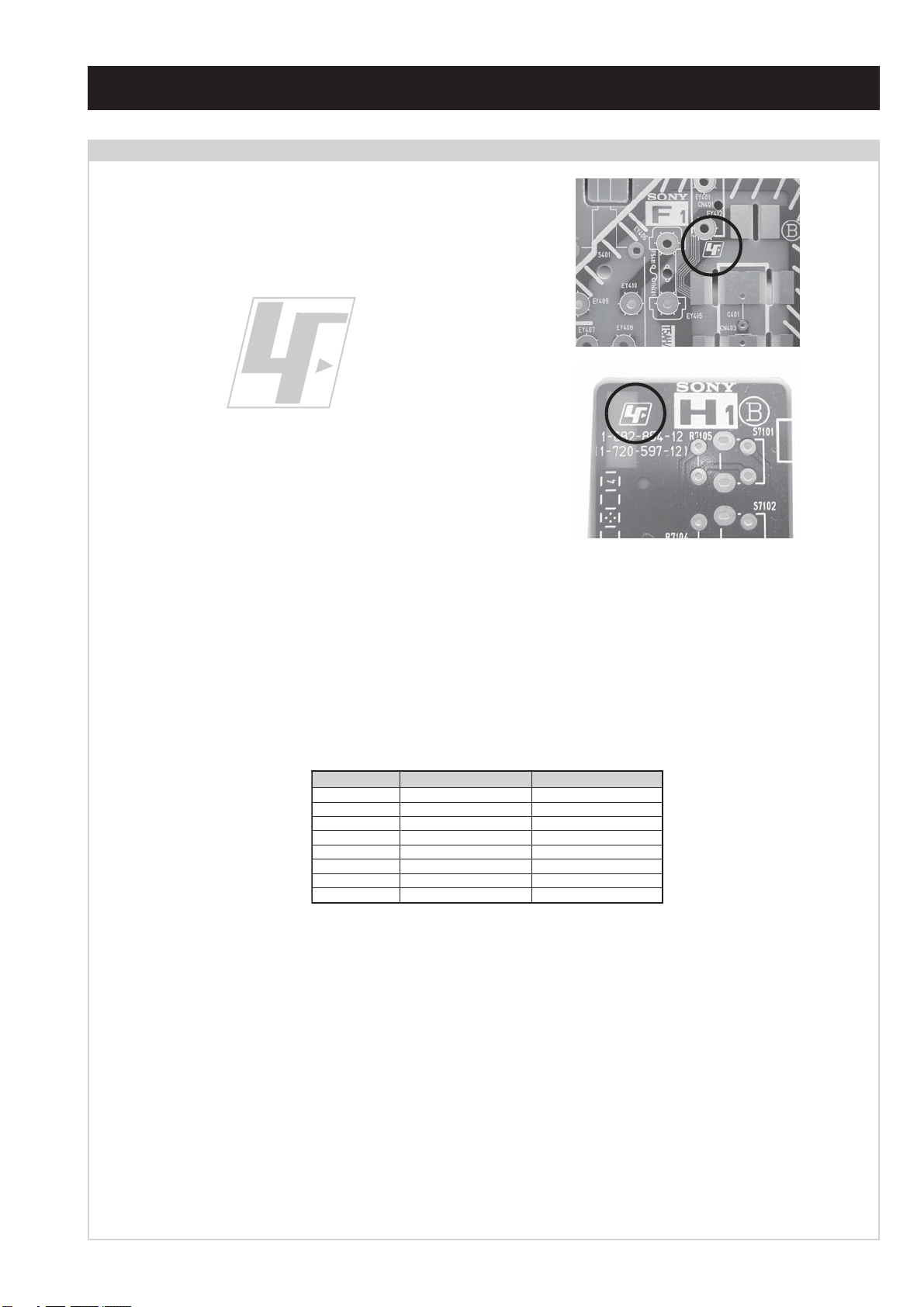
CAUTION
Lead Free Soldered Boards
The circuit boards used in these models have been processed using
Lead Free Solder. The boards are identified by the LF logo located
close to the board designation e.g. F1, H1 etc [ see examples ]. The
servicing of these boards requires special precautions to be taken as
outlined below.
AT2X
RM-EA001 / RM-ED001
example 1
example 2
It is strongly recommended to use Lead Free Solder material in order to guarantee optimal quality of new solder joints. Lead Free Solder is
available under the following part numbers :
rebmuntraP retemaiD skrameR
91-500-046-7mm3.0gK52.0
02-500-046-7mm4.0gK05.0
12-500-046-7mm5.0gK05.0
22-500-046-7mm6.0gK52.0
32-500-046-7mm8.0gK00.1
42-500-046-7mm0.1gK00.1
52-500-046-7mm2.1gK00.1
62-500-046-7mm6.1gK00.1
Due to the higher melting point of Lead Free Solder the soldering iron tip temperature needs to be set to 370 degrees centigrade. This requires
soldering equipment capable of accurate temperature control coupled with a good heat recovery characteristics.
For more information on the use of Lead Free Solder, please refer to http://www.sony-training.com
- 3 -
Page 5

LEDOMMETI metsySnoisiveleT metsySoeretS egarevoClennahC metsySroloC
21E-20E:FHV
96E-12E:FHU
EL,I,K/D,H/G/B
UI oeretSMACIN96B-12B:FHU
MACIN/NAMREG
oeretS
02S-10S:VTAC
14S-12S:REPYH
96R-12R,21R-1R:K/D
96F-12F,Q-B,01F-2F:L
96B-12BFHU:I
AT2X
RM-EA001 / RM-ED001
MACES,LAP
34.4/85.3CSTN
)YLNOOEDIV(
MACES,LAP
34.4/85.3CSTN
)YLNOOEDIV(
LM@PM2-GEPM
eziSerutciPdetcejorP
]RAER[slanimreTtuptuO/tupnI snoitacificepSlareneG
rotcennocoruEnip-12:1
)dradnatsCELENEC(
rotcennocoruEnip-12:2
)dradnatsCELENEC(
skcaJonohP
.BGRrofstupnI
.slangis
.BGRrofstupnI
.slangiSoiduA
)sehcni62(mc66xorppA
lenaP)yalpsiDlatsyrCduiqiL(DCL
.)sehcni23(mc08xorppA
.slangisoediVdnaoiduArofstupnI
oiduAdnaoediVVTfostuptuO
.slangisoediVdnaoiduArofstupnI
slangisoiduAdnaoediVfostuptuO
.ecafretnikniLtramS.)elbatceles(
rofelbairavsrotcennoCtuptuO
tuptuOdnuoS
rekaepstfeLdnathgiR)SMR(W01x2
stnemeriuqeRrewoPV042-022
ybdnatS
/noitpmusnoCrewoP
snoisnemiD
thgieW
seirosseccAdeilppuS
)1(elbaClaixaoC
)1(daeLsniaM
)E01A62V-VLK(W5.0/W511xorppA
)E01A23V-VLK(W5.0/W831xorppA
)U21A62V-LDK(W5.0/W511xorppA
)U21A23V-LDK(W5.0/W341xorppA
)dnatshtiwhcni62(mm803x215x576xorppA
)dnatstuohtiwhcni62(mm301x824x576xorppA
)dnatshtiwhcni23(mm803x985x808xorppA
)dnatstuohtiwhcni23(mm111x945x808xorppA
)dnatshtiwhcni62(gk5.81xorppA
)dnatstuohtiwhcni62(gk5.41xorppA
)dnatshtiwhcni23(gk5.22xorppA
)dnatstuohtiwhcni23(gk7.81xorppA
)1(rednammoCetomeR100AE-MR
)E01A23V-VLK,E01A62V-VLK(
)1(rednammoCetomeR100DE-MR
)U21A23V-LDK,U21A62V-LDK(
)2(yrettab60RdetangisedCEI
IMDH.nIIMDH
MEDOM.)ylnoledomlatigiD(kcaJmedoM
tekcoSAICMCP
kcajenohpdaeHkcajinimoerets
tupnioiduAskcajonohp
tupnioediVkcajonohp
tupnioediVSNIDinimnip4
eludoMsseccAlanoitidnoC
.)ylnoledomlatigiD(
]EDIS[slanimreTtuptuO/tupnI lortnocderarfnI:metsyslortnocetomeR
- 4 -
serutaeFrehtO
cdV3
stnemeriuqerrewoP
)AAezis(60R
.ecitontuohtiwegnahcottcejbuserasnoitacificepsdnangiseD
.tupniIMDH,latigiDEBB
noitangisedCEIseirettab2
,kniLtramS,retliFbmoCD3,enignEageW
,CVA,LVA,ezeerFerutciP,remiTpeelS,txeteleT
Page 6

AT2X
How to replace the fuse.
Open the fuse compartment with
a screwdriver blade and replace
the fuse.
FUSE
RM-EA001 / RM-ED001
metI
emaNledoM
PAPFFOFFO
TAPFFOFFO
ytiroirPBGRNONO
refooWbuSFFOFFO
1tracSNONO
2tracSNONO
3tracSNONO
)6(nitnorFNONO
rotcejorPFFOFFO
G/BmroNNOFFO
ImroNNONO
K/DmroNNOFFO
SUAmroNFFOFFO
LmroNNOFFO
TASmroNFFOFFO
MmroNFFOFFO
txeteleTNONO
oeretSmaciNNONO
E01A62V-VLK
&
E01A23V-VLK
U21A62V-LDK
&
U21A23V-LDK
WARNING (UK Models only)
The flexible mains lead is supplied connected to a B.S. 1363 fused
plug having a fuse of 13 AMP rating. Should the fuse need to be
replaced, use a 13AMP FUSE approved by ASTA to BS 1362, ie one
that carries the
IF THE PLUG SUPPLIED WITH THIS APPLIANCE IS NOT SUITABLE FOR THE OUTLET SOCKETS IN YOUR HOME, IT SHOULD
BE CUT OFF AND AN APPROPRIATE PLUG FITTED. THE PLUG
SEVERED FROM THE MAINS LEAD MUST BE DESTROYED AS A
PLUG WITH BARED WIRES IS DANGEROUS IF ENGAGED IN A
LIVE SOCKET.
When an alternative type of plug is used, it should be fitted with a
13 AMP FUSE, otherwise the circuit should be protected by a
13AMP FUSE at the distribution board.
ASA
T
mark.
- 5 -
Page 7

21 pin connector
21
19
17
15
13
11
9
7
5
3
1
20
18
16
14
12
10
8
6
4
2
RM-EA001 / RM-ED001
Pin No 1 2 3 Signal Signal level
1 Audio output B
2
3
4 Ground (audio)
5 Ground (blue)
6 Audio input A
7 Blue input 0.7 +/- 3dB, 75 ohms positive
8 Function select
9 Ground (green)
10 SmartLink
11 Green Green signal : 0.7 +/- 3dB, 75 ohms,
12 Open
13 Ground (red)
14 Ground (blanking)
15
_ (S signal Chroma
-
16 Blanking input
17 Ground (video
18 Ground (video
19 Video output 1V +/- 3dB, 75ohms, positive sync 0.3V
20
---
21 Common ground
(right)
Audio input B
(right)
Audio output A
(left)
(left)
(AV control)
_ _ Red input 0.7 +/- 3dB, 75 ohms, positive
--
input)
(Ys signal)
output)
input)
Video input 1V +/- 3dB, 75ohms, positive sync 0.3V
Video input
Y (S signal)
(plug, shield)
Standard level : 0.5V rms
Output impedence : Less than 1kohm*
Standard level : 0.5V rms
Output impedence : More than 10kohm*
Standard level : 0.5V rms
Output impedence : Less than 1kohm*
Standard level : 0.5V rms
Output impedence : More than 10kohm*
High state (9.5-12V) : Part mode
Low state (0-2V) : TV mode
Input impedence : More than 10K ohms
Input capacitance : Less than 2nF
positive
0.3 +/- 3dB, 75 ohms, positive
High state (1-3V) Low state (0-0.4V)
Input impedence : 75 ohms
(-3+10dB)
(-3+10dB)
1V +/- 3dB, 75ohms, positive sync 0.3V
(-3+10dB)
AT2X
Connected Not Connected (open) * at 20Hz - 20kHz
Rear Connection Panel Side Connection Panel
S-Video
socket
noitarugifnocniptekcosoediVS
niP
oN
1dnuorG-
2dnuorG-
3tupni)langisS(Y,mho57Bd3-/+V1
4tupni)langisS(CBd3-/+V3.0
langiS leveLlangiS
V3.0.cnySevitisop
Bd01+3-
evitisop,mho57
.cnyS
- 6 -
Page 8

AT2X
RM-EA001 / RM-ED001
AT2X SELF DIAGNOSTIC SOFTWARE
The identification of errors within the AT2X chassis is triggered in one of two ways :- 1: Busy or 2: Device failure to respond to IIC. In the
event of one of these situations arising the software will first try to release the bus if busy (Failure to do so will report with a continuous
flashing LED) and then communicate with each device in turn to establish if a device is faulty. If a device is found to be faulty the relevant
device number will be displayed through the LED (Series of flashes which must be counted).
Flash Timing Example : e.g. error number 3
StBy LED
ON ON
OFF
LED Error Code
DEL
RORRE
EDOC
10noitceteDrefooWbuS
20rorrEerutarepmeT
30rorrEegatloVrewoPniaM
40rorrEnaF
50rorrEnoitacinummoCskroWlexiP
60)V5ro/dnaV3.3(rorrEegatloV
70noitcetorPpmAoiduA
80rorrEV5lenaP
90mralAlenaP/rorrEthgilkcaB
01noitcetorPylppuSrewoP
11noitcetorPegatloVrevO
21rorrEkcolCBCII
31rorrEkcolC)retniaP(DCII
41rorrEkcolC)MVN(ACII
51rorrEkcolCk0040CII
OFF
NOITPIRCSEDRORRE
- 7 -
Page 9

SECTION 1 GENERAL
3: Connecting an aerial/VCR
1
Connect your aerial to the socket on the
rear of the TV.
If connecting to an aerial only
Go to step 3.
2
Connect your VCR.
1 Connect the socket on the rear of the TV to
the input socket on your VCR with the RF
lead.
2 Connect the scart socket on your VCR to the
/ 2 scart socket on the rear of the TV
with a scart lead.
3
Connect the supplied mains lead to the AC
IN socket on the rear of the TV.
Note
Do not connect the mains lead to your mains socket until
all connections are complete.
4
Bundle the cable
1 Attach the cable holder to the rear of the TV
(A), then turn the cable holder a quarter turn
to the left (B).
2 Push the clasp lever in to release the lock and
open the cover, and then insert the cables.
3 Close the cover until it clicks shut and locks.
12
(SMART LINK)
IN
OUT
Coaxial
cable
(supplied)
Scart lead (not supplied)
RF lead
(not supplied)
2-
1
2-
2
Mains lead
(supplied)
1
VCR
Rear of the TV
3
1
A
B
2
3
6: Auto-tuning the TV
When you switch on the TV for the first time, a
message confirming the TV start auto-tuning appears
on the screen.
You must tune the TV to receive channels (TV
broadcasts). Do the following to search and store all
available channels.
1
Press OK to select “Yes”.
The TV starts searching for all available digital
channels, followed by all available analogue
channels. This may take some time, please be
patient and do not press any buttons on the TV or
remote.
Once all available digital and analogue channels
have been stored, the TV returns to normal
operation, displaying the digital channel stored on
channel number 1. If no digital channels are
found, the analogue channel stored on channel 1 is
displayed.
When a message appears for you to confirm the
aerial connections
No digital or analogue channels are found. Check
all the aerial connections and press OK to start
auto-tuning again.
2
When the Programme Sorting menu
appears on the screen, follow steps 2 to 3
of “Programme Sorting (Analogue mode
only)” (page 29).
If you do not change the order in which the
analogue channels are stored on the TV, go to step
3.
3
Press MENU to exit.
The TV has now tuned in all the available
channels.
4 5 6
7 8
0
9
MENU
OK
DIGITAL
PROG
1 2 3
TV
AUX/VIDEO
MODE
V
C
R
T
V
D
V
D
A
U
X
3
1
Do you want to start
automatic tuning ?
Yes No
m
Number of Services found 14
Searching. 40%
Digital auto-tune display
m
Auto Tuning
Programmes Found:
05
Searching...
Analogue auto-tune display
AT2X
RM-EA001 / RM-ED001
The operating instructions mentioned here are partial abstracts
from the Operating Instruction Manual. The page numbers of
the Operating Instruction Manual remain as in the manual.
– 8 –
Page 10

AT2X
Checking the Digital Electronic Programme Guide
(EPG)
001
002
003
006
007
008
009
014
024
029
030
040
BBC ONE Wales
BBC 2W
ITV 1 Wales
ITV 2
BBC THREE
Channel 4
TeletextE4price-drop.tv
UKTV FOOD
CBBC Channel
BBC NEWS 24
Thu 27 May
All Categories
Select: Action list: +/- 1 day on/off
Thu 27 May 10:31
10:30 11:00
City Hospital Houses Be… Bargain Hu… Cash in the…
The… The… Sch… Sch… The Daily Politics
This M… i i This Morning i This Morning
Sally Jessy Rap… Judge Judy Judge J… Judge J…
This is BBC THREE This is BB…
Self… The Vi… Teen Big B… From Th… News at N…
No Event Information
E4 Preview
No Event Information
Food and D… Ready Stea… No Event Information
Mat… Mat… K… K… K… Look… Look… Zig Zag
BBC News BBC News BBC News
NextPrevious 30 min view Category
11:30 12:00
OK
1
In digital mode, press to display the
Digital Electronic Programme Guide
(EPG).2Perform the desired operation, as shown in
the following table.
Digital Electronic Programme
Guide (EPG)
To Do this
Turn off the EPG Press .
Move through the EPG Press M/m/</,.
Display the previous or next six channels Press the red (previous) or green (next) button.
Watch a current programme Press OK while the current programme is selected.
Sort the programme information by
category – Category list
1 Press the blue button.
2 Press M/m/</, to select a category. The category name is
displayed on the side.
The categories available include:
Favourite
Contains all the channels that have been stored in the Favourite list
(page 18).
All categories
Contains all available channels.
News
Contains all news channels.
3 Press OK.
The Digital Electronic Programme Guide (EPG) now only displays the
current programmes from the category selected.
Set a programme to be recorded – Timer
REC
1 Press M/m/</, to select the future programme you want to
record.
2 Press OK.
3 Press M/m to select “Timer REC”.
4 Press OK to set the TV and your VCR timers.
A symbol appears by that programme’s information. The
indicator on the TV (front) lights up.
Notes
• You can set VCR timer recording on the TV only for Smartlink compatible
VCRs. If your VCR is not Smartlink compatible, a message will be displayed to
remind you to set your VCR timer.
• Once a recording has begun, you can switch th e TV to standby mode, but do not
switch off the TV completely or the recording may be cancelled.
4 5 6
7 8
0
9
MENU
OK
DIGITAL
PROG
1 2 3
TV
AUX/VIDEO
MODE
V
C
R
T
V
D
V
D
A
U
X
RM-EA001 / RM-ED001
Using the Menu
Navigating through
menus
Viewing pictures from
connected equipment
Switch on the connected equipment, then
perform one of the following operation.
For equipment connected to the scart sockets using a
fully-wired 21-pin scart lead
Start playback on the connected equipment.
The picture from the connected equipment appears on
the screen.
For an auto-tuned VCR (page 11)
In analogue mode, press PROG +/-, or the number
buttons, to select the video channel.
For other connected equipment
Press / repeatedly until the correct input
symbol (see below) appears on the screen.
1/ 1, 2/ 2:
Audio/video or RGB input signal through the scart
socket / 1 or 2. appears only if an RGB
source has been connected.
2,3,4
R
/C
R
, P
B
/C
B
3:
Component input signal through the Y, P
4
sockets / 3, and audio input signal through the
L/G/S/I, R/D/D/D sockets / 3.
4:
Digital audio/video signal is input through the HDMI IN
4 socket. Audio input signal is analogue only if the
equipment has been connected using the DVI and audio
out socket.
1
Press MENU to display the menu.
Press M/m to select a menu icon.
Press M/m/</, to select an option.4Press M/m/</, to change/set the
1
2
3
5/ 5:
Video input signal through the video socket 5, and
audio input signal through the audio socket L/G/S/I
(MONO), R/D/D/D sockets 5. appears only if
the equipment is connected to the S video socket 5
instead of the video socket 5, and S video input
signal is input through the S video socket 5.
setting, then press OK.
To exit the menu, press MENU.
To return to the last display, press <.
Press DIGITAL or .
Press OK to access the Input signal
index table. (Then, only in
Additional operations
To Do this
Return to the normal
TV operation
Access the Input
signal index table
analogue mode, press ,.) To
select an input source, press M/m,
then press OK.
– 9 –
Page 11
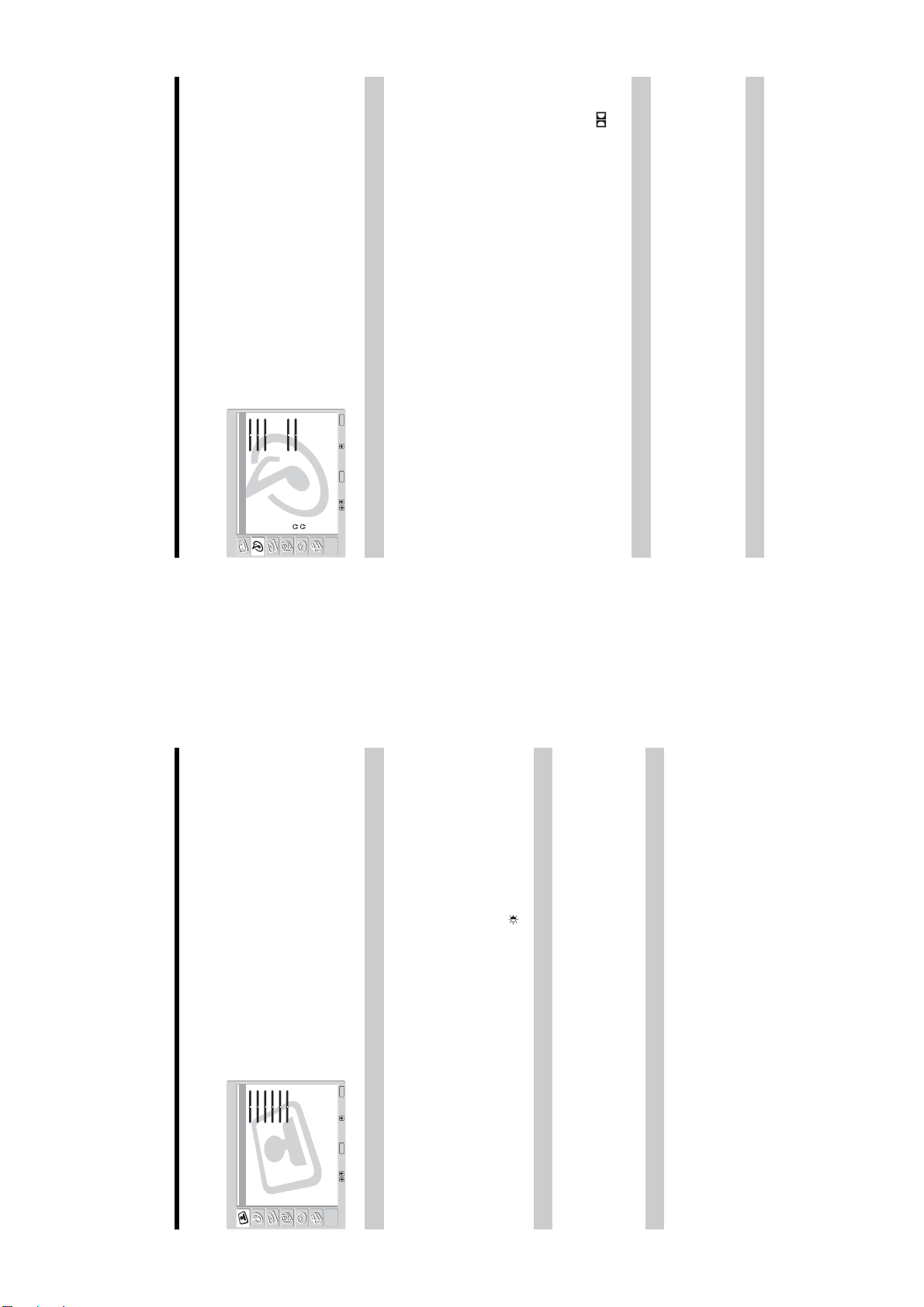
You can select the options listed below on the Sound
Adjustment menu. To select options, see “Navigating
through menus” (page 19).
AT2X
RM-EA001 / RM-ED001
”.
: Uses the TV speakers to simulate the surround effect produced by a
*1
*2
MENU
End:
Press OK to select “Effect”.
1
Dolby Virtual00 0Off
Stereo5050
Stereo
OK
Effect:
Treble:
Bass:
Balance:
Auto Volume:
Dual Sound:
Woofer Level:
Volume:
Dual Sound:
Reset
Select: Set: Back:
Sound Adjustment
Sound Adjustment menu
Effect (sound effect)
Dynamic: Intensifies clarity and sound presence for better intelligibility and musical
Press M/m to select one of the following sound effects, then press OK.
Off: Flat response.
realism by using the “BBE High Definition Sound System”.
Natural: Enhances clarity, detail, and sound presence by using “BBE High Definition
Sound System
multi channel system.
Dolby Virtual
2
Tips
• You can also change sound effect by pressing 9 repeatedly.
• If you set “Auto Volume” to “On”, “Dolby Virtual” is automatically set to “Natural”.
Licensed by BBE Sound, Inc. under USP4638258, 4482866. “BBE” and BBE symbol are
trademarks of BBE Sound, Inc.
*1
Manufactured under licence from Dolby Laboratories. “Dolby” and the double-D are
trademarks of Dolby Laboratories.
*2
Treble/Bass/Balance
Press OK to select the option.2Press </, to set the level, then press OK.
Adjusts higher-pitched sounds (Treble), adjusts lower-pitched sounds (Bass), and
emphasizes left or right speaker balance (Balance).
1
Press OK to select “Auto Volume”.
Keeps a constant volume level even when volume level gaps occur (e.g., adverts tend to be
louder than programmes).
1
Auto Volume
Press M/m to select “On”, then press OK.
Tip
If you set “Effect” to “Dolby Virtual”, “Auto Volume” will automatically be switched to “Off”.
2
You can select the options listed below on the Picture
Adjustment menu. To select options, see “Navigating
through menus” (page 19).
Tip
When you set “Mode” to “Vivid” or “Standard”, you can
adjust only “Mode”, “Contrast”, “Colour Tone”, “Noise
Reduction”, and “Reset”.
MENU
End:
Custom5050250255
Mode:
Picture Adjustment
Picture Adjustment menu
Contrast:
Brightness:
Colour:
Hue:
Sharpness:
Backlight:
Cool
AutoOn0
Colour Tone:
Noise Reduction:
Dynamic Picture:
Gamma Correction:
Reset
OK
Select: Set: Back:
Selects the picture mode.
Mode
Press OK to select “Mode”.
1
Press M/m to select one of the following picture modes, then press OK.
Vivid: For enhanced picture contrast and sharpness.
Standard: For standard picture. Recommended for home entertainment.
2
– 10 –
Custom: Allows you to store your preferred settings.
Tip
You can also change the picture mode by pressing repeatedly.
Contrast/Brightness/Colour/Hue/Sharpness/Backlight
Press OK to select the option.2Press </, to set the level, then press OK.
1
Tip
“Hue” can only be adjusted for an NTSC colour signal (e.g., U.S.A. video tapes).
Colour Tone
Press OK to select “Colour Tone”.
Press M/m to select one of the following, then press OK.
Cool: Gives the white colours a blue tint.
Neutral: Gives the white colours a neutral tint.
Warm: Gives the white colours a red tint.
1
2
Page 12
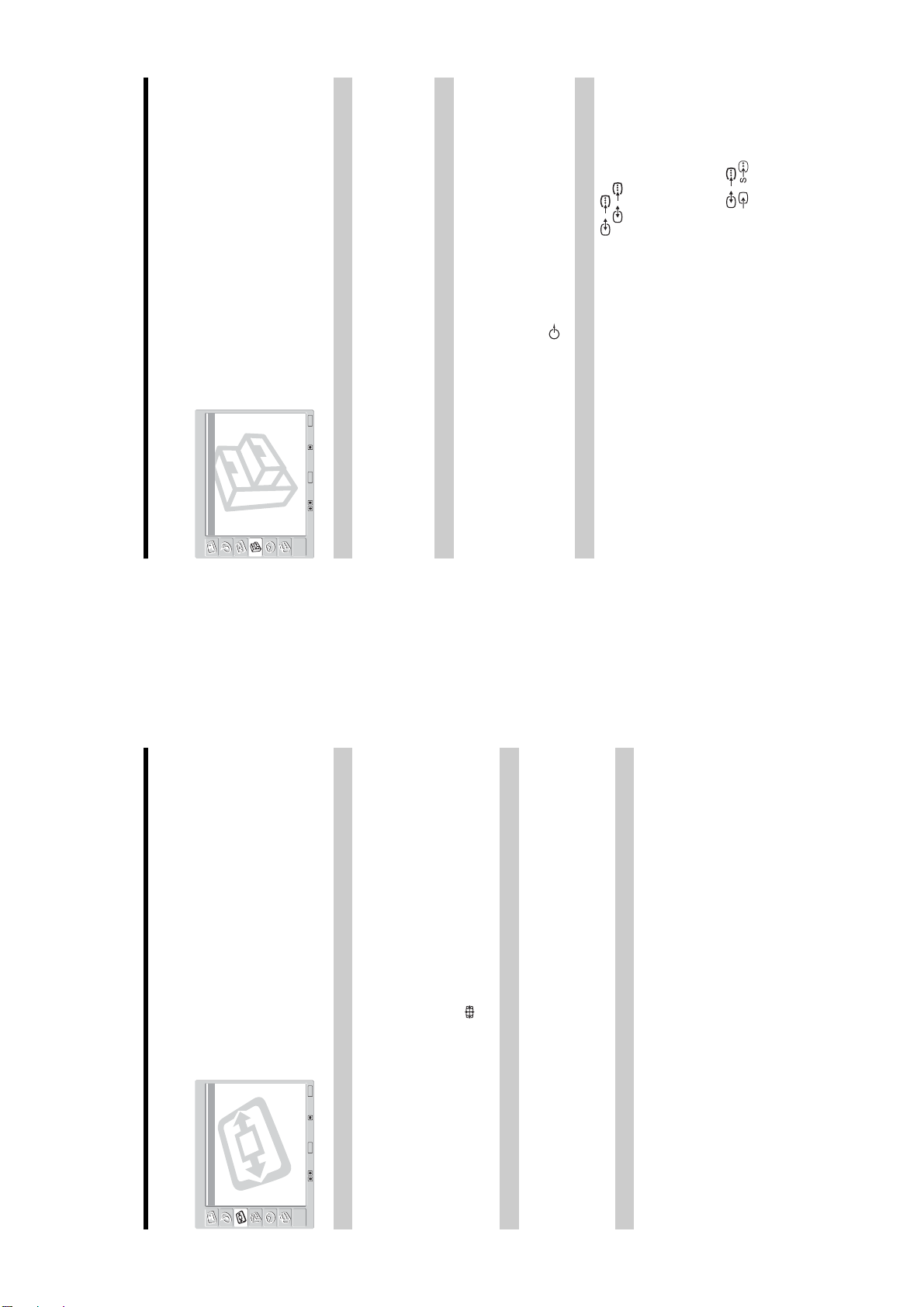
AT2X
Screen Control menu
Automatically changes the screen format according to the broadcast signal.
1
Press OK to select “Auto Format”.
2
Press M/m to select “On”, then press OK.
To keep your setting, select “Off”.
Tips
• Even if you have selected “On” or “Off” in “Auto Format”, you can always modify the format of
the screen by pressing repeatedly.
• “Auto Format” is available for PAL and SECAM signals only.
For details about the screen format, see page 15.
1
Press OK to select “Screen Format”.
2
Press M/m to select “Smart”, “4:3”, “14:9”, “Zoom” or “Wide” (see
page 15 for details), then press OK.
Adjusts the position of the picture for each screen format.
1
Press OK to select “Screen Shift”.
2
Press M/m to select one of the following, then press OK.
V Shift: Adjusts the vertical picture position.
H Shift: Adjusts the horizontal picture position.
Reset: Resets to the factory settings. Instead of step 3, press M/m to select “OK”, then
press OK.
3
Press M/m (for vertical picture position) or </,(for horizontal picture
position), then press OK.
Tip
When “Screen Format” is set to “4:3” or “Wide”, “V Shift” cannot be adjusted.
You can select the options listed below on the Screen
Control menu. To select options, see “Navigating
through menus” (page 19).
Auto Format
Screen Format
Screen Shift
Select: Set: Back:
OK
End:
MENU
Auto Format:
Screen Format:
Screen Shift
On
Smart
Screen Control
Features menu
Reduces the power consumption of the TV.
1
Press OK to select “Power Saving”.2Press M/m to select “Reduce”, then press OK.
Switches on/off the TV’s internal speakers.
1
Press OK to select “Speaker”.2Press M/m to select “On” or “Off”, then press OK.
On: The sound of the TV is output through the TV’s speakers.
Off: The sound of the TV is output through the external audio equipment connected to
the audio output sockets .
Sets a signal to be output through the socket labelled / 2 on the rear of the TV. If
you connect a VCR or other recording equipment to the / 2 socket, you can then
record from the equipment connected to other sockets of the TV.
1
Press OK to select “AV2 Output”.2Press M/m to select one of the following, then press OK.
Auto: Outputs whatever is being viewed on the screen.
TV Analog: Outputs an analogue broadcast.
TV Digital: Outputs a digital broadcast.
AV1: Outputs signals from equipment connected to the / 1 socket.
AV5: Outputs signals from equipment connected to the
5
/
5
socket.
You can select the options listed below on the
Features menu. To select options, see “Navigating
through menus” (page 19).
Power Saving
Speaker
AV2 Output
Select: Set: Back:
OK
End:
MENU
Power Saving:
Speaker:
AV2 Output:
Picture Off:
StandardOnAuto
Off
Features
RM-EA001 / RM-ED001
– 11 –
Page 13

AT2X
Timer menu
Sets a period of time after which the TV automatically switches itself into standby mode.
1
Press OK to select “Sleep Timer”.2Press M/m to select the desired time period (“30min”/“60min”/“90min”/
“120min”), then press OK.
The (Timer) indicator on the TV (front) lights up in orange.
Tips
• If you switch off the TV and switch it on again, “Sleep Timer” is reset to “Off”.
• “Sleep timer will end soon. Power will be turned off.” appears on the screen one minute before
the TV switches to standby mode.
• If you press / , the remaining time in minutes before the TV switches to standby mode is
displayed on the screen.
Sets the TV to switch to standby mode automatically when you select the input source and
there is no input signal from connected equipment.
In TV mode, this Auto Shutoff function is always set to “On”.
1
Press OK to select “Auto Shutoff”.
2
Press M/m to select “On”, then press OK.
You can select the options listed below on the Timer
menu. To select options, see “Navigating through
menus” (page 19).
Sleep Timer
Auto Shutoff
Select: Set: Back:
OK
End:
MENU
Sleep Timer:
Auto Shutoff:
Off
Off
Timer
RM-EA001 / RM-ED001
You can select the options listed below on the Set Up
menu. To select options, see “Navigating through
menus” (page 19).
MENU
End:
OK
Starts the “first time operation menu” to tune in all available digital and analogue channels.
Usually, you do not need to do this operation because the channels will have been already
tuned when the TV was first installed (page 13). However, this option allows you to repeat
the process (e.g., to retune the TV after moving house, or to search for new channels that
have been launched by broadcasters).
Press OK to select “Auto Start Up”.2Press OK to select “Yes”.
The auto-tune display appears on the screen.
Follow steps 1 to 3 of “6: Auto-tuning the TV” (page 13).
1
3
Tunes in all the available analogue channels.
Usually you do not need to do this operation because the channels are already tuned when
the TV was first installed (page 13). However, this option allows you to repeat the process
Press OK to select “Auto Tuning”.
Follow step 1 of “6: Auto-tuning the TV” (page 13).
When all available analogue channels have been tuned, the TV returns to normal
operation.
(e.g., to retune the TV after moving house, or to search for new channels that have been
launched by broadcasters).
1
2
Press OK to select “Programme Sorting”.2Press M/m to select the channel you want to move to a new position,
then press OK.3Press M/m to select the new position for your channel, then press OK.
1
Changes the order in which the analogue channels are stored on the TV.
Repeat the procedure in steps 2 and 3 to move other channels if required.
Auto Start Up
Auto Tuning
Programme Sorting
Programme Labels
AV Preset
Manual Programme Preset
Digital Set Up
Set Up
Set Up menu
Select: Set: Back:
Auto Start Up
Auto Tuning (Analogue mode only)
Programme Sorting (Analogue mode only)
– 12 –
Page 14

AT2X
Assigns a channel name of your choice up to five letters or numbers. The name will be
displayed briefly on the screen when the channel is selected. (Names for channels are usually
taken automatically from Analogue Text (if available).)
1
Press OK to select “Programme Labels”.2Press M/m to select the channel you want to name, then press OK.3Press M/m/</, to select the desired letter or number (“s” for a blank
space), then press OK.
If you input a wrong character
Press M/m/</, to select %/5 and press OK repeatedly until the wrong character is
selected. Then, press M/m/</, to select the correct character and press OK.
4
Repeat the procedure in step 3 until the name is complete.5Press M/m/</, to select “End”, then press OK.
Do the following options.
1
Press OK to select “AV Preset”.2Press M/m to select the desired input source, then press OK.
3
Press M/m to select the desired option below, then press OK.
Before selecting “Label”/“AFT”/“Audio Filter”/“Skip”/“ATT”, press PROG +/- to select the
programme number with the channel. You cannot select a programme number that is set to
skip (page 32).
1
Press OK to select “Manual Programme Preset”.2Press M/m to select one of the following options, then press OK.
Programme Labels (Analogue mode only)
AV Preset
Option Description
Label Assigns a name to any equipment connected to the side and rear
sockets. The name will be displayed briefly on the screen when the
equipment is selected.
Press M/m to select one of the following, then press OK.
Equipment labels: Uses one of these preset labels.
Edit: Creates your own label. Follow steps 3 to 5 of “Programme
Labels” (page 30).
Skip Skips an input source that is not connected to any equipment when
you press M/m to select the input source.
After selecting this option, press OK.
Manual Programme Preset (Analogue mode only)
RM-EA001 / RM-ED001
CAM eject
button
For future use only.
To use Pay Per View services.
For details, refer to the instruction
manual supplied with your CAM.
To use the CAM, press the eject
button and remove the “dummy”
card. When you do not use the
CAM, we recommend that the
“dummy” card be inserted and
5V
500mA
MODEM
To connect Do this
Modem connector
C
Conditional Access
Module (CAM) D
//
5
(MONO)
D/D
S/I
R/D/
L/G/
kept in the CAM slot.
Using Optional Equipment
W
Connecting optional equipment
You can connect a wide range of optional equipment to your TV. Connecting cables are not supplied.
Connecting to the TV (side)
S VHS/Hi8/DVC
camcorder
5 or the video socket 5,
Connect to the S video socket
and the audio sockets 5. To
Headphones
To connect Do this
S VHS/Hi8/DVC
camcorder A
avoid picture noise, do not connect
5 at the same time. If you
5 and the S video socket
the camcorder to the video socket
connect mono equipment, connect
to the L/G/S/I socket 5, and set
“Dual Sound” to “A” (page 24).
sound from the TV on headphones.
Headphones B Connect to the i socket to listen to
– 13 –
Page 15

AT2X
Specifications
Display Unit
Power Requirements:
220–240 V AC, 50 Hz
Screen Size:
26 inches
Approx. 66 cm measured diagonally
Display Resolution:
1,366 dots (horizontal) ×768 lines (vertical)
Power Consumption:
115 W
Standby Power Consumption:
0.5 W or less
Dimensions (w × h × d):
Approx. 674,8 × 511,5 × 308,2 mm (with stand)
Approx. 674,8 × 427,7 × 103 mm (without stand)
Mass:
Approx. 18,5 kg (with stand)
Approx. 14,5 kg (without stand)
Panel System
LCD (Liquid Crystal Display) Panel
TV SystemIColour System
PAL, SECAM
NTSC 3.58, 4.43 (only Video In)
MPEG-2 MP@ML
Aerial
75 ohm external terminal for VHF/UHF
Channel Coverage
I: UHF B21–B69
Terminals
/1
21-pin Scart connector (CENELEC standard) including
audio/video input, RGB input, and TV audio/video
output.
/ 2 (SMARTLINK)
21-pin Scart connector (CENELEC standard) including
audio/video input, RGB input, selectable audio/video
output, and SmartLink interface.
3
Y: 1 Vp-p, 75 ohms, 0.3V negative sync
P
B
/C
B
: 0.7 Vp-p, 75 ohms
P
R
/C
R
: 0.7 Vp-p, 75 ohms
3 Audio input (phono jacks)
500 mVrms
Impedance: 47 kilo ohms
HDMI IN 4
Video: 1080i, 720p, 576p, 576i, 480p, 480i
Audio: Two channel linear PCM
32, 44.1 and 48 kHz, 16, 20 and 24 bits,
or analogue audio input (phono jacks)
5 S video input (4-pin mini DIN)
5 Video input (phono jack)
5 Audio input (phono jacks)
Audio output (Left/Right) (phono jacks)
i Headphones jack
CAM (Conditional Access Module) slot
MODEM
Modem jack (for future use only)
Sound Output
10 W + 10 W (RMS)
Supplied Accessories
• Remote RM-ED001 (1)
• Size AA batteries (R6 type) (2)
• Coaxial cable (1)
• Mains lead (Type BF) (1)
• Cable holder (1)
• Support belt (1) and screw (1)
Optional Accessories
• Wall-Mount Bracket SU-WL31
• TV stand SU-FF51
Design and specifications are subject to change
without notice.
Additional Information
RM-EA001 / RM-ED001
4
IN
Connecting to the TV (rear)
L/G/S/I
R/D/D/D
DVD player
with component output
DVD player
Digital satellite receiver
123
– 14 –
Hi-Fi
(SMART LINK)
VCR
DVD recorder
PlayStation 2
Decoder
Decoder
DVD player
Page 16

AT2X
Troubleshooting
Check whether the 1 (standby) indicator is flashing in red.
When it is flashing
The self-diagnosis function is activated.
1 Count how many 1 (standby) indicator flashes between each two second break.
For example, the indicator flashes three times, then there is a two second break, followed by another three flashes, etc.
2 Press 1 on the TV (right side) to switch it off, disconnect the mains lead, and inform your dealer or
Sony service centre of how the indicator flashes (number of flashes).
When it is not flashing
1 Check the items in the tables below.
2 If the problem still persists, have your TV serviced by qualified service personnel.
Picture
Problem Cause/Remedy
No picture (screen is dark) and
no sound
• Check the aerial connection.
• Connect the TV to the mains, and press 1 on the TV (right side).
• If the 1 (standby) indicator lights up in red, press TV "/1.
No picture or no menu
information from equipment
connected to the scart
connector
• Check that the optional equipment is on and press / repeatedly until
the correct input symbol is displayed on the screen.
• Check the connection between the optional equipment and the TV.
Distorted picture
• Check if any connected optional equipment is installed in front of the TV or
beside the TV. When installing optional equipment, leave some space
between the optional equipment and the TV.
• When changing programmes or selecting digital/analogue Text, turn off any
equipment connected to the scart connector on the rear of the TV.
Double images or ghosting
• Check aerial/cable connections.
• Check the aerial location and direction.
Only snow and noise appear
on the screen
• Check if the aerial is broken or bent.
• Check if the aerial has reached the end of its serviceable life (three to five
years in normal use, one to two years at the seaside).
Picture (dotted lines or stripes)
noise
• Keep the TV away from electrical noise sources such as cars, motorcycles,
or hair-dryers.
• Make sure that the aerial is connected using the supplied coaxial cable.
• Keep the aerial cable away from other connecting cables.
• Do not use a 300-ohm twin lead cable as interference may occur.
Picture noise when viewing a
TV channel
• Select “Manual Programme Preset” in the “Set Up” menu and adjust “AFT”
(Automatic Fine Tuning) to obtain better picture reception (page 31).
• Select “Noise Reduction” in the “Picture Adjustment” menu to reduce the
noise in the picture (page 22).
Stripe noise during playback/
recording of a VCR
• Video head interference. Keep your VCR away from the TV.
• Leave a space of 30 cm between your VCR and the TV to avoid noise.
• Avoid installing your VCR in front of the TV or beside the TV.
Some tiny black points and/or
bright points on the screen
• The picture of a display unit is composed of pixels. Tiny black points and/or
bright points (pixels) on the screen do not indicate a malfunction.
No colour on programmes
• Select “Reset” in the “Picture Adjustment” menu to return to the factory
settings (page 22).
No colour or irregular colour
when viewing a signal from the
Y, P
B
/C
B
, P
R
/C
R
jacks of 3
• Check the connection of the Y, P
B
/C
B
, P
R
/C
R
jacks of 3.
• Make sure that the Y, P
B
/C
B
, P
R
/C
R
jacks of 3 are firmly seated in their
respective sockets.
Sound
Problem Cause/Remedy
No sound, but good picture
• Press 2 +/– or % (Mute).
• Check that “Speaker” is set to “On” in the “Features” menu (page 26).
Noisy sound
• See the “Picture noise” causes/remedies on page 40.
Audio distortion
• See “Audio Filter” on page 31.
Channels
Problem Cause/Remedy
The desired channel cannot be
selected
• Switch between digital and analogue mode and select the desired digital/
analogue channel.
Some channels are blank
• Scrambled/Subscription only channel. Subscribe to the Pay Per View
service.
• Channel is used only for data (no picture or sound).
• Contact the broadcaster for transmission details.
Digital channel is not displayed
• Check that the aerial is plugged directly into the TV (not through other
equipment).
• Contact a local installer to find out if digital transmissions are provided in
your area.
• Upgrade to a higher gain aerial.
General
Problem Cause/Remedy
The TV turns off automatically
(the TV enters standby mode)
• Check if the Sleep Timer function is activated (page 28).
• Check if the Auto Shutoff is activated (page 28).
• If no signal is received or no operation is performed in the TV mode for 10
minutes, the TV automatically switches to standby mode.
Some input sources cannot be
selected
• Select “AV Preset” in the “Set Up” menu and cancel “Skip” of the input
source (page 30).
The remote does not function
• Check that the remote is set correctly for the equipment you are using.
• If the remote does not operate the equipment even when the remote has
been set correctly to equipment, enter the necessary code set as explained in
“Programming the remote” (page 37).
• Replace the batteries.
The 1 (standby) indicator
flashes
• Digital programme is set for “Timer REC”. For details, see “Checking the
Digital Electronic Programme Guide (EPG)” on page 16.
Problem Cause/Remedy
RM-EA001 / RM-ED001
– 15 –
Page 17

2-1. REAR COVER REMOVAL
AT2X
RM-EA001/RM-ED001
SECTION 2 DISASSEMBLY
2-2. BRACKET REMOVAL
– 16 –
Page 18

2-3. LOUDSPEAKER REMOVAL
AT2X
RM-EA001/RM-ED001
2-4. A1 BOARD REMOVAL (KLV-V26A10E/KDL-V26A12U)
A2 BOARD REMOVAL (KLV-V32A10E/KDL-V32A12U)
– 17 –
Page 19

2-5. G2 BOARD REMOVAL
AT2X
RM-EA001/RM-ED001
2-6. H7 BOARD REMOVAL
– 18 –
Page 20

2-7. H8 BOARD REMOVAL
AT2X
RM-EA001/RM-ED001
2-8. BL, N and NP1 BOARD REMOVAL
– 19 –
Page 21

2-9. H6 BOARD REMOVAL
AT2X
RM-EA001/RM-ED001
– 20 –
Page 22

RM-EA001/RM-ED001
2-10.SERVICE POSITION
1. Lay TV set flat and remove the rear cover (See 2-1.). Ensure screen is shielded from damage by laying on protective material.
2. Disassemble the foot from the TV set by removing the four screws circled.
Screws
3. Remove the main brackets (See 2-2.)
4. Disconnect the harnesses connected to boards beneath the main shield case (NP1, BL and N boards). Remove the main shield case.
5. Remove the NP1, BL and N boards (See 2-8.)
6. Remove the A1board (KLV-V26A10E/KDL-V26A12U) or the A2 board (KLV-V32A10E/KDL-V32A12U) (See 2-4.)
7. Re-fit the foot to the TV set and place the set back in a vertical position. Place a support of approx 35cm high as close as possible
to the TV set as shown below.
AT2X
35cm
8. Arrange the removed circuit boards as shown in the picture. Reconnect the interconnecting harnesses to the circuit boards.
Note: Two new cables are needed to connect the boards in the service position
Cable 1: Part Number: 9-948-020-73 G2 board CN6200, CN6203 to NP1 board CN5801, CN5802
Cable 2: Part Number: 9-948-020-72 N board CN3402 to A1/A2 board CN5105
– 21 –
Page 23

RM-EA001/RM-ED001
9. The boards are now arranged properly in the service position. If access is required to the underside of the A1 board then an interface
(IF) board is needed.
IF Board Side A IF Board Side B
IF Board Part Number: 9-948-020-71
Using the IF board the A1 board can the be mounted vertically as shown in the picture below.
AT2X
– 22 –
Page 24

SECTION 3 SET-UP ADJUSTMENTS
3-1. How to enter Service Mode
Service adjustments to this model can be performed using the
supplied remote Commander RM-EA001 or RM-ED001.
1. Turn on the power to the TV set and enter into the stand-by
mode.
2. Press the following sequence of buttons on the Remote
Commander.
i+
(ON SCREEN (DIGIT 5) (VOLUME +) (TV)
DISPLAY)
3. Press ‘MENU’ on the remote commander to obtain the following
menu on the screen.
5
+
TV
I/
AT2X
RM-EA001/RM-ED001
3-2-2.
Y signal AD calibration of CCPX decode.
(Also see 3-2-2(a))
1. Check “TIMING_INDEX”=5 (AV_CVBS_PAL).
2. Input 0 IRE black full field with burst.
3. Send “READ_PW_INPUT_Y” command from ECS.
4. Check that the detection value of “PW_INPUT_Y” is within the
standard below.
METI DRADNATS
Y_TUPNI_WP5-+61
5. Input 100 IRE white full field with burst.
6. Send “ADJUST_Y_LEVEL_VIDEO” command from ECS.
The CP13_CVBS_Y_LEV registration of the video range is
adjusted automatically by this command
Adjustment value is also copied in to the proper NVM area.
7. Check that the detection value of “PW_INPUT_Y” is within the
standard below.
4. Move to the Service icon using the up or down arrow button on
the remote commander
5. Press the right arrow button to enter into the required menu item.
6. Press the ‘Menu’ button on the Remote Commander to quit the
Service Mode when all adjustments have been completed.
Note :
• After carrying out the service adjustments, to prevent the
customer accessing the ‘Service Menu’ switch the TV set OFF
and then ON.
3-2. Signal Level Adjustment
(Also see 3-2(a))
3-2-1.
Check AD (CCPX case) calibration
registration items.(Also see 3-2-1(a))
This adjustment is done using ECS.
1. Select AV1 and input PAL signal.
2. Change the TV Picture Mode to 1 (Custom).
3. Set the following registration items.
Y_NI_WP_TEGRAT512
DNABDAED_Y_JDA2
NETTAPOOL_Y_JDA01
C_NI_WP_TEGRAT512
METI DRADNATS
Y_TUPNI_WP5-+512
3-2-3.
C signal AD calibration of CCPX decode.
(Also see 3-2-3(a))
1. Check “TIMING_INDEX”=5 (AV_CVBS_PAL).
2. Input 0 IRE black full field with burst.
3. Send “READ_PW_INPUT_Y” command from ECS.
4. Check that the detection value of “PW_INPUT_Y” is within the
standard below.
METI DRADNATS
BC_TUPNI_WP5-+821
5. Input blue full field with burst.
6. Send “ ADJUST_C_LEVEL_VIDEO” command from ECS.
The CP14_CVBS_C_LEV registration of the video range is
adjusted automatically by this command
Adjustment value is also copied in to the proper NVM area.
7. Check that the detection value of “PW_INPUT_CB” is within
the standard below.
METI DRADNATS
BC_TUPNI_WP2-+012
8. Input red full field with burst.
9. Send “READ_PW_INPUT_CR” command from ECS.
10. Check that the detection value of “PW_INPUT_CR” is within
the standard below.
DNABDAED_C_JDA2
NETTAPOOL_C_JDA01
TUO_EMIT_JDA_DA821
- 23 -
METI DRADNATS
RC_TUPNI_WP2-+012
Page 25

3-2-4.
"23&"62 egnaR
x
8272.0
DNJ6.0
y
4472.0
Y
-A/N
Check AD (Component case) calibration
registration items.(Also see 3-2-4(a))
1. Connect component signal into Component input 575i signal.
2. Change the TV Picture Mode to 1 (Custom).
Component input is as follows:-
AV3: 26”
AV4: 32”/40”/42”/50”
3. Input 0 IRE black full field with burst into AV3.
AT2X
RM-EA001/RM-ED001
8. Input red full field with burst.
9. Send “READ_PW_INPUT_CR” command from ECS.
10. Check that the detection value of “PW_INPUT_CR” is within
the standard below.
METI DRADNATS
RC_TUPNI_WP2-+012
Y signal AD calibration of component input
3-2-5.
(Also see 3-2-5(a))
1. Check “TIMING_INDEX”=24 (Component/575i).
2. Input 0 IRE black full field. (No burst).
3. Send “READ_PW_INPUT_Y” command from ECS.
4. Check that the detection value of “PW_INPUT_Y” is within the
standard below.
METI DRADNATS
Y_TUPNI_WP5-+61
5. Input 100 IRE white full field with burst.
6. Send “ADJUST_Y_LEVEL_VIDEO” command from ECS.
The CP0A_CPNT_Y_LEV registration of the video range is
adjusted automatically by this command
Adjustment value is also copied in to the proper NVM area.
7. Check that the detection value of “PW_INPUT_Y” is within the
standard below.
METI DRADNATS
Y_TUPNI_WP5-+512
3-3. White Balance Adjustment
(Also see 3-3(a))
This adjustment is done using ECS.
3-3-1. White Balance of Colour Temperature “Cool”
(Also see 3-3-1(a))
1. Select AV1 and input a PAL 100% white full field CVBS signal.
2. Set the following registration items.
EDOM_ERUTCIP)motsuC(2
ENOTROLOC)looC(0
TSARTNOC)xaM(001
SSENTHGIRB)retneC(05
TCIP_ANYD)ffO(0
NART_CD0
AMMAG0
THGILKCAB_U)xaM(01
EDOM_OCE)dradnatS(1
ICD)ffO(0
3-2-6.
C signal AD calibration of component input
(Also see 3-2-6(a))
1. Check “TIMING_INDEX”=24 (Component/575i).
2. Input 0 IRE black full field. (No burst).
3. Send “READ_PW_INPUT_CB” command from ECS.
4. Check that the detection value of “PW_INPUT_CB” is within the
standard below.
METI DRADNATS
BC_TUPNI_WP5-+821
5. Input blue full field with burst.
6. Send “ADJUST_C_LEVEL_VIDEO” command from ECS.
The CP0B_CPNT_C_LEV registration of the video range is
adjusted automatically by this command
Adjustment value is also copied in to the proper NVM area.
7. Check that the detection value of “PW_INPUT_Y” is within the
standard below.
METI DRADNATS
BC_TUPNI_WP2-+012
3. Set data as in chart below.
EVIRD_R821
EVIRD_G)xiF(821
EVIRD_B821
GKB_R821
GKB_G821
GKB_B821
NOTE:
DO NOT SAVE.
4. Input 70 IRE SPECIAL gray full field signal into video input.
5. Adjust R_DRIVE and B_DRIVE until getting high light
adjustment value below.
Official Color Temp: 12000K-6MPCD
- 24 -
Page 26

EDOM_ERUTCIP)motsuC(2
ENOTROLOC)mraW(2
TSARTNOC)xaM(001
SSENTHGIRB)retneC(05
TCIP_ANYD)ffO(0
NART_CD0
AMMAG0
THGILKCAB_U)xaM(01
EDOM_OCE)dradnatS(1
ICD)ffO(0
"23&"62 egnaR
x
8482.0
DNJ8.0
y
2392.0
Y
-A/N
6. Input 20 IRE SPECIAL gray full field signal into video input.
7. Adjust R_BKG and B_BKG until getting low light
adjustment value below.
AT2X
RM-EA001/RM-ED001
6. Input 20 IRE SPECIAL gray full field signal into video input.
7. Adjust R_BKG and B_BKG until getting low light
adjustment value below.
Official Color Temp: 12000K-6MPCD
"23&"62 egnaR
x
y
Y
8272.0
DNJ8.0
4472.0
-A/N
8. Repeat steps 2 to 7 until high and low light values are within
specification.
9. Do “Color Save”.
3-3-2. White Balance of Colour Temperature
“Neutral”(Also see 3-3-2(a))
1. Select AV1 and input a PAL 100% white full field CVBS signal.
2. Set the following registration items.
EDOM_ERUTCIP)motsuC(2
ENOTROLOC)diM(1
TSARTNOC)xaM(001
SSENTHGIRB)retneC(05
TCIP_ANYD)ffO(0
Official Color Temp: 9300K-0MPCD
8. Repeat steps 2 to 7 until high and low light values are within
specification.
9. Do “Color Save”.
3-3-3. White Balance of Colour Temperature
“Warm”(Also see 3-3-3(a))
1. Select AV1 and input a PAL 100% white full field CVBS signal.
2. Set the following registration items.
NART_CD0
AMMAG0
THGILKCAB_U)xaM(01
EDOM_OCE)dradnatS(1
ICD)ffO(0
3. Set data as in chart below.
EVIRD_R821
EVIRD_G)xiF(821
EVIRD_B821
GKB_R821
GKB_G821
GKB_B821
NOTE:
DO NOT SAVE.
4. Input 70 IRE SPECIAL gray full field signal into video input.
5. Adjust R_DRIVE and B_DRIVE until getting high light
adjustment value below.
Official Color Temp: 9300K-0MPCD
x
y
Y
"23&"62 egnaR
8482.0
DNJ6.0
2392.0
-A/N
3. Set data as in chart below.
EVIRD_R821
EVIRD_G)xiF(821
EVIRD_B821
GKB_R821
GKB_G821
GKB_B821
NOTE:
DO NOT SAVE.
4. Input 70 IRE SPECIAL gray full field signal into video input.
5. Adjust R_DRIVE and B_DRIVE until getting high light
adjustment value below.
Official Color Temp: 8000K-0MPCD
"23&"62 egnaR
x
y
Y
2592.0
7403.0
-A/N
- 25 -
DNJ6.0
Page 27

6. Input 20 IRE SPECIAL gray full field signal into video input.
7. Adjust R_BKG and B_BKG until getting low light
adjustment value below.
Official Color Temp: 8000K-0MPCD
"23&"62 egnaR
AT2X
RM-EA001/RM-ED001
x
y
Y
2592.0
DNJ8.0
7403.0
-A/N
8. Repeat steps 2 to 7 until high and low light values are within
specification.
9. Do “Color Save”.
3-4. PANEL REPLACEMENT
When replacing the panel please readjust the W/B (See page 24).
3-5. BOARD REPLACEMENT
3-5-1. P BOARD REPLACEMENT
When replacing the P board no adjustment is necessary just read the
serial number label and update with Unison.
3-5-2. BL BOARD REPLACEMENT
When replacing the BL board please readjust the W/B (See page 24)
and readjust the ADC (See page 23).
3-5-3. A1 or A2 BOARD REPLACEMENT
When replacing the A1(KLV-V26A10E/KDL-V26A12U) or
A2(KLV-V32A10E/KDL-V32A12U) board please readjust the ADC
(See page 23).
- 26 -
Page 28

3-2(a). ADJUSTMENT OF SIGNAL LEVEL
)
)
_
_Y_
3-2-3(a). C signal AD calibration of CCPX decode
(1) Input 0 IRE black full field with burst.
(2) Proceed as follows.
SService Menu SService Menu SService Menu
A/D Converter (C signal) A/D Converter (C signal)
Model/Version/ETI info.
Aging mode READ_PW_INPUT_CB READ_PW_INPUT_C
B
Cancel
A/D Converter (Y signal) PW_INPUT_CB: 0 PW_INPUT_CB: OK
A/D Converter (C signal) ADJUST_C_LEVEL_VIDEO ADJUST_C_LEVEL_VIDEO
White Balance READ_PW_INPUT_CR READ_PW_INPUT_CR
White Balance Adj. PW_INPUT_CR: 0 PW_INPUT_CR: 0
EEPROM
SECAM Offset Adj.
(3) Check that the detection value of “PW_INPUT_CB” is within the standard of following column.
(4) Input blue full field with burst.
(5) Proceed as follows.
SService Menu SService Menu SService Menu
A/D Converter (C signal) A/D Converter (C signal)
Model/Version/ETI info.
Aging mode READ_PW_INPUT_CB READ_PW_INPUT_CB
A/D Converter (Y signal) PW_INPUT_CB: 0 PW_INPUT_CB: 0
A/D Converter (C signal) ADJUST_C_LEVEL_VIDEO
A
DJUST_C_LEVEL_V Cancel
White Balance READ_PW_INPUT_CR READ_PW_INPUT_C
R
OK
White Balance Adj. PW_INPUT_CR: 0 PW_INPUT_CR: 0
EEPROM
SECAM Offset Adj.
(6) Adjustment value also is copied in the proper NVM area.
Service
Item Standard
Service Service
Service Service Service
PW_INPUT_CB 128±5
1RWH,QWKHFDVHWKDW9*LVXVHG
VHW5 * %
&KURPDYSS
,5(
,5(
%OXH
(7) Proceed as follows.
SService Menu SService Menu SService Menu
A/D Converter (C signal) A/D Converter (C signal)
Model/Version/ETI info.
Aging mode READ_PW_INPUT_CB READ_PW_INPUT_C
B
Cancel
A/D Converter (Y signal) PW_INPUT_CB: 0 PW_INPUT_CB: OK
A/D Converter (C signal) ADJUST_C_LEVEL_VIDEO ADJUST_C_LEVEL_VIDEO
White Balance READ_PW_INPUT_CR READ_PW_INPUT_CR
White Balance Adj. PW_INPUT_CR: 0 PW_INPUT_CR: 0
EEPROM
SECAM Offset Adj.
(8) Check that the detection value of “PW_INPUT_CB” is within the standard of following column.
(9) Input red full field with burst.
SService Menu SService Menu SService Menu
A/D Converter (C signal) A/D Converter (C signal)
Model/Version/ETI info.
Aging mode READ_PW_INPUT_CB READ_PW_INPUT_CB
A/D Converter (Y signal) PW_INPUT_CB: 0 PW_INPUT_CB: 0
A/D Converter (C signal) ADJUST_C_LEVEL_VIDEO ADJUST_C_LEVEL_VIDEO
White Balance READ_PW_INPUT_CR READ_PW_INPUT_C
R
Cancel
White Balance Adj. PW_INPUT_CR: 0 PW_INPUT_CR: OK
EEPROM
SECAM Offset Adj.
(10) Check that the detection value of “PW_INPUT_CB” is within the standard of following column.
Service Service Service
Item Standard
PW_INPUT_CB 210±2
Item Standard
PW_INPUT_CR 210±2
Service Service Service
1RWH,QWKHFDVHWKDW9*LVXVHG
VHW5 * %
&KURPDYSS
,5(
,5(
5HG
3-2-1(a). Check AD calibration registration items
(1) Select AV1 and input PAL signal and change picture mode to 1(Custom).
(2) GO TO service mode and press " MENU".
SService Menu SService Menu
Service Menu Service Menu
Special Menu Special Menu
Service Service
3-2-2(a). Y signal AD calibration of CCPX decode
(1) Input 0 IRE black full field with burst in AV1.
(2)Proceed as follows.
SService Menu SService Menu SService Menu
Model/Version/ETI info.
Aging mode READ_PW_INPUT_Y READ_PW_INPUT_Y Cancel
A/D Converter (Y signal) PW_INPUT_Y: 0 PW_INPUT_Y: 0 Ok
A/D Converter (C signal) ADJUST_Y_LEVEL_VIDEO ADJUST_Y_LEVEL_VIDEO
White Balance
White Balance Adj.
EEPROM
SECAM Offset Adj.
3-2-2 (1) Black full field signal. When using a LEADER 408NPS,
set to 0 IRE, and turn "LUMINANCE" off. Do not use
the Luminance amplitude menu.
A/D Converter (Y signal) A/D Converter (Y signal)
AT2X
RM-EA001/RM-ED001
Service Service
(3) Check that the detection value of “PW_INPUT_Y” is withinthe standard of following column.
Item Standard
PW_INPUT_Y 16±5
(4) Input 100 IRE white full field with burst.
SService Menu SService Menu
A/D Converter (Y signal
READ_PW_INPUT_Y READ_PW_INPUT_Y
INPUT_Y: 0 PW_INPUT_Y: 0
PW
ADJUST
LEVEL_VIDEO ADJUST_Y_LEVEL_VIDEO Cancel
(5) Adjustment value also is copied in the proper NVM area.
(6) Proceed as follows.
(7) Check that the detection value of “PW_INPUT_Y” is within the standard of following column.
Service Service
SService Menu SService Menu SService Menu
Model/Version/ETI info.
Aging mode READ_PW_INPUT_Y READ_PW_INPUT_Y Cancel
A/D Converter (Y signal) PW_INPUT_Y: 0 PW_INPUT_Y: 0 Ok
A/D Converter (C signal) ADJUST_Y_LEVEL_VIDEO ADJUST_Y_LEVEL_VIDEO
White Balance
White Balance Adj.
EEPROM
SECAM Offset Adj.
Service
Item Standard
PW_INPUT_Y 215±5
A/D Converter (Y signal
Ok
A/D Converter (Y signal) A/D Converter (Y signal)
Service Service
Service
- 27 -
Page 29

3-2-4(a). Check AD calibration registration items
)
)
_
_Y_
3-2-6(a). C signal AD calibration of componet input
(1) Input 0 IRE black full field with burst.
(2) Proceed as follows.
SService Menu SService Menu SService Menu
A/D Converter (C signal) A/D Converter (C signal)
Model/Version/ETI info.
Aging mode READ_PW_INPUT_CB READ_PW_INPUT_C
B
Cancel
A/D Converter (Y signal) PW_INPUT_CB: 0 PW_INPUT_CB: OK
A/D Converter (C signal) ADJUST_C_LEVEL_VIDEO ADJUST_C_LEVEL_VIDEO
White Balance READ_PW_INPUT_CR READ_PW_INPUT_CR
White Balance Adj. PW_INPUT_CR: 0 PW_INPUT_CR: 0
EEPROM
SECAM Offset Adj.
(3) Check that the detection value of “PW_INPUT_CB” is within the standard of following column.
(4) Input blue full field with burst.
(5) Proceed as follows.
SService Menu SService Menu SService Menu
A/D Converter (C signal) A/D Converter (C signal)
Model/Version/ETI info.
Aging mode READ_PW_INPUT_CB READ_PW_INPUT_CB
A/D Converter (Y signal) PW_INPUT_CB: 0 PW_INPUT_CB: 0
A/D Converter (C signal) ADJUST_C_LEVEL_VIDEO
A
DJUST_C_LEVEL_V Cancel
White Balance READ_PW_INPUT_CR READ_PW_INPUT_C
R
OK
White Balance Adj. PW_INPUT_CR: 0 PW_INPUT_CR: 0
EEPROM
SECAM Offset Adj.
(6) Adjustment value also is copied in the proper NVM area.
Service
Item Standard
Service Service
Service Service Service
PW_INPUT_CB 128±5
(7) Proceed as follows.
SService Menu SService Menu SService Menu
A/D Converter (C signal) A/D Converter (C signal)
Model/Version/ETI info.
Aging mode READ_PW_INPUT_CB READ_PW_INPUT_C
B
Cancel
A/D Converter (Y signal) PW_INPUT_CB: 0 PW_INPUT_CB: OK
A/D Converter (C signal) ADJUST_C_LEVEL_VIDEO ADJUST_C_LEVEL_VIDEO
White Balance READ_PW_INPUT_CR READ_PW_INPUT_CR
White Balance Adj. PW_INPUT_CR: 0 PW_INPUT_CR: 0
EEPROM
SECAM Offset Adj.
(8) Check that the detection value of “PW_INPUT_CB” is within the standard of following column.
(9) Input red full field with burst.
SService Menu SService Menu SService Menu
A/D Converter (C signal) A/D Converter (C signal)
Model/Version/ETI info.
Aging mode READ_PW_INPUT_CB READ_PW_INPUT_CB
A/D Converter (Y signal) PW_INPUT_CB: 0 PW_INPUT_CB: 0
A/D Converter (C signal) ADJUST_C_LEVEL_VIDEO ADJUST_C_LEVEL_VIDEO
White Balance READ_PW_INPUT_CR READ_PW_INPUT_C
R
Cancel
White Balance Adj. PW_INPUT_CR: 0 PW_INPUT_CR: OK
EEPROM
SECAM Offset Adj.
(10) Check that the detection value of “PW_INPUT_CB” is within the standard of following column.
Service Service Service
Item Standard
PW_INPUT_CB 210±2
Item Standard
PW_INPUT_CR 210±2
Service Service Service
(1) Select AV6 and input component 576i signal and change picture mode to 1(Custom).
(2) GO TO service mode and press " MENU".
SService Menu SService Menu
Service Menu Service Menu
Special Menu Special Menu
Service Service
3-2-5(a). Y signal AD calibration of component input
(1) Input 0 IRE black full field with burst in AV6.
(2) Proceed as follows.
SService Menu SService Menu SService Menu
Model/Version/ETI info.
Aging mode READ_PW_INPUT_Y READ_PW_INPUT_Y Cancel
A/D Converter (Y signal) PW_INPUT_Y: 0 PW_INPUT_Y: 0 Ok
A/D Converter (C signal) ADJUST_Y_LEVEL_VIDEO ADJUST_Y_LEVEL_VIDEO
White Balance
White Balance Adj.
EEPROM
SECAM Offset Adj.
Black full field signal
When using a LEADER 408NPS,
set to 0 IRE, and turn "LUMINANCE" off.
Do not use the Luminance amplitude menu.
Signal output level (blue full field)
Y level should be 0.080Vpp
CB level should be 0.350Vpp
Signal output level (red ffull field)
Y level should be 0.209Vpp
CR level should be 0.350Vpp
A/D Converter (Y signal) A/D Converter (Y signal)
AT2X
RM-EA001/RM-ED001
Service Service Service
(3) Check that the detection value of “PW_INPUT_Y” is withinthe standard of following column.
Item Standard
PW_INPUT_Y 16±5
(4) Input 100 IRE white full field with burst.
SService Menu SService Menu
A/D Converter (Y signal
READ_PW_INPUT_Y READ_PW_INPUT_Y
INPUT_Y: 0 PW_INPUT_Y: 0
PW
LEVEL_VIDEO ADJUST_Y_LEVEL_VIDEO Cancel
ADJUST
(5) Adjustment value also is copied in the proper NVM area.
(6) Proceed as follows.
(7) Check that the detection value of “PW_INPUT_Y” is within the standard of following column.
Service
SService Menu SService Menu SService Menu
Model/Version/ETI info.
Aging mode READ_PW_INPUT_Y READ_PW_INPUT_Y Cancel
A/D Converter (Y signal) PW_INPUT_Y: 0 PW_INPUT_Y: 0 Ok
A/D Converter (C signal) ADJUST_Y_LEVEL_VIDEO ADJUST_Y_LEVEL_VIDEO
White Balance
White Balance Adj.
EEPROM
SECAM Offset Adj.
Service
Item Standard
PW_INPUT_Y 215±5
A/D Converter (Y signal
Ok
Service
A/D Converter (Y signal) A/D Converter (Y signal)
Service Service
- 28 -
Page 30

3-3(a). WHITE BALANCE ADJUSTMENT (ALL AT2X except PDP W50)
SService Menu SService Menu
White Balance
Model/Version/ETI info.
Aging mode CONTRAST: 50 ----------|----------
A/D Converter (Y signal) BRIGHTNESS: 50 ----------|----------
A/D Converter (C signal) DYNA_PICT: 0(OFF)
White Balance setting DC_TRAN: 0
White Balance Adj. GAMMA: 0 |--------------------
EEPROM U_BACKLIGHT: 5 ----------|----------
SECAM Offset Adj. ECO_MODE: 1(STANDARD)
DCI: 0(OFF)
Backlight: 10 --------------------|
SService Menu SService Menu SService Menu
White Balance White Balance
Model/Version/ETI info.
Aging mode CONTRAST: 50 ----------|---------- CONTRAST: 50 ----------|----------
A/D Converter (Y signal) BRIGHTNESS: 50 ----------|---------- BRIGHTNESS: 50 ----------|----------
A/D Converter (C signal) DYNA_PICT: 0(OFF) DYNA_PICT: 0(OFF)
White Balance setting DC_TRAN: 0 DC_TRAN: 0
White Balance Adj. GAMMA: 0 GAMMA: 0
EEPROM U_BACKLIGHT: 10 --------------------| U_BACKLIGHT: 10 --------------------|
SECAM Offset Adj. ECO_MODE: 1(STANDARD) ECO_MODE: 1(STANDARD)
DCI: 0(OFF) DCI: 0(ECO MODE)
SService Menu SService Menu SService Menu
White Balance White Balance
Model/Version/ETI info.
Aging mode CONTRAST: 50 ----------|---------- CONTRAST: 50 ----------|----------
A/D Converter (Y signal) BRIGHTNESS: 50 ----------|---------- BRIGHTNESS: 50 ----------|----------
A/D Converter (C signal) DYNA_PICT: 0(OFF) DYNA_PICT: 0(OFF)
White Balance setting DC_TRAN: 0 DC_TRAN: 0
White Balance Adj. GAMMA: 0 GAMMA: 0
EEPROM U_BACKLIGHT: 10 --------------------| U_BACKLIGHT: 10 --------------------|
SECAM Offset Adj. ECO_MODE: 1(STANDARD) ECO_MODE: 1(STANDARD)
DCI: 0(OFF) DCI: 1(ON)
0(OFF)
ServiceService
Service
Service
Service
Service ServiceService
3) Adjust R_DRIVE, B_DRIVE until High light adjustment value.
SService Menu SService Menu
White Balance Adj.
Model/Version/ETI info.
Aging mode COLOR_TONE: 0(Cool)
A/D Converter (Y signal) R_DRIVE: 130 ----------|---------A/D Converter (C signal) G_DRIVE 130 ----------|---------White Balance setting B_DRIVE 130 ----------|----------
White Balance Adj. R_BKG: 130 ----------|----------
EEPROM G_BKG: 130 ----------|----------
SECAM Offset Adj. B_BKG: 130 ----------|----------
Colour save
R_DRIVE: 130 ----------|----------
4) Input 20 IRE gray full field signal in Video input.
5) Adjust R_BKG, B_BKG until Low light adjustment value.
SService Menu SService Menu
White Balance Adj.
Model/Version/ETI info.
Aging mode COLOR_TONE: 0(Cool)
A/D Converter (Y signal) R_DRIVE: 130 ----------|---------A/D Converter (C signal) G_DRIVE 130 ----------|---------White Balance setting B_DRIVE 130 ----------|----------
White Balance Adj. R_BKG: 130 ----------|----------
EEPROM G_BKG: 130 ----------|----------
SECAM Offset Adj. B_BKG: 130 ----------|----------
Colour save
R_BKG 130 ----------|----------
<case-1>
R_BKG=127 OK R_BKG=130 ->Shift-> 128
G_BKG=128 OK G_BKG=128 ->Shift-> 126
B_BKG=126 OK B_BKG=126 ->Shift-> 124
6) Repeat step 2)윟5)
until it is in High and Low light adjusutment value.
Service Service
Service Service
3-3-1(a). White balance of Color temperature “Cool”
(1) White balance of Colour tone "Cool".
1) Select Video input.(AV1)
2) Adjustment Settings
-PICTURE_MODE = 2 (Custom)
-ColorTone = 0(Cool)
-Set data in right chart.
caution: DON'T DO ANY SAVE.
Input 70 IRE gray full field signal in Video input.
AT2X
RM-EA001/RM-ED001
Items Setting data
CONTRAST 100(Max)
1 = Official CollerTemp:12000K -6MPCD
BRIGHTNESS 50(Center)
2
DYNA_PICT 0(Off)
3
DC_TRAN
4
GAMMA 0
5 Low light adjustment value (for Cool)
U_BACKLIGHT 10(Max)
6 = Official CollerTemp:12000K -6MPCD
ECO_MODE 1(Standard)
7
DCI 0(Off)
8
SService Menu SService Menu SService Menu
Model/Version/ETI info.
Aging mode COLOR_TONE: 0(Cool) COLOR_TONE: 0(Cool)
A/D Converter (Y signal) R_DRIVE: 130 ----------|---------- R_DRIVE: 1(Neutral)
A/D Converter (C signal) G_DRIVE 130 ----------|---------- G_DRIVE 2(Warm)
White Balance setting B_DRIVE 130 ----------|---------- B_DRIVE 130 ----------|---------White Balance Adj. R_BKG: 130 ----------|---------- R_BKG: 130 ----------|----------
EEPROM G_BKG: 130 ----------|---------- G_BKG: 130 ----------|----------
SECAM Offset Adj. B_BKG: 130 ----------|---------- B_BKG: 130 ----------|----------
Service
SService Menu SService Menu
Model/Version/ETI info.
Aging mode CONTRAST: 50 ----------|----------
A/D Converter (Y signal) BRIGHTNESS: 50 ----------|----------
A/D Converter (C signal) DYNA_PICT: 1(ON)
White Balance setting DC_TRAN: 0(OFF)
White Balance Adj. GAMMA: 3
EEPROM U_BACKLIGHT: 5 ----------|----------
SECAM Offset Adj. ECO_MODE: 1(STANDARD)
Service Service
SService Menu SService Menu
Model/Version/ETI info.
Aging mode CONTRAST: 50 ----------|----------
A/D Converter (Y signal) BRIGHTNESS: 50 ----------|----------
A/D Converter (C signal) DYNA_PICT: 0(OFF)
White Balance setting DC_TRAN: 0(OFF)
White Balance Adj. GAMMA: 1
EEPROM U_BACKLIGHT: 2
SECAM Offset Adj. ECO_MODE: 3
Service
SService Menu SService Menu
Model/Version/ETI info.
Aging mode CONTRAST: 50 ----------|----------
A/D Converter (Y signal) BRIGHTNESS: 50 ----------|----------
A/D Converter (C signal) DYNA_PICT: 0(OFF)
White Balance setting DC_TRAN: 0
White Balance Adj. GAMMA: 0
EEPROM U_BACKLIGHT: 5 ----------|----------
SECAM Offset Adj. ECO_MODE: 1(STANDARD)
Service
0
*Set in numerical order. High light adjustment value (for Cool)
R_DRIVE
G_DRIVE
B_DRIVE
Initial
R_BKG 128
Value
G_BKG
B_BKG 128
Service Service
White Balance
DCI: 0(OFF)
White Balance
DCI: 0(OFF)
Service
White Balance
DCI: 0(OFF)
Service
Setting dataItems
128
128(Fix)
128
128
White Balance Adj. White Balance Adj.
Colour save Colour save
xy
0.2728 0.2744
xy
0.2744
0.2728
Gamma Correction: MIN |--------------------
- 29 -
Page 31

7) Do "Color Save".
SService Menu SService Menu SService Menu
Model/Version/ETI info.
Aging mode COLOR_TONE: 0(Cool) COLOR_TONE: 0(Cool)
A/D Converter (Y signal) R_DRIVE: 130 ----------|---------- R_DRIVE: 130 ----------|---------A/D Converter (C signal) G_DRIVE 130 ----------|---------- G_DRIVE 130 ----------|---------White Balance setting B_DRIVE 130 ----------|---------- B_DRIVE 130 ----------|----------
White Balance Adj. R_BKG: 130 ----------|---------- R_BKG: 130 ----------|----------
EEPROM G_BKG: 130 ----------|---------- G_BKG: 130 ----------|----------
SECAM Offset Adj. B_BKG: 130 ----------|---------- B_BKG: 130 ----------|----------
3-3-2(a) White balance of Colour tone "Neutral".
1) Select Video input.(AV1)
2) Adjustment Settings
-PICTURE_MODE = 2 (Custom)
-ColorTone = 1(Neutral)
-Set data in right chart.
caution: DON'T DO ANY SAVE.
Input 70 IRE gray full field signal in Video input.
3) Adjust R_DRIVE, B_DRIVE until High light adjustment value.
4) Input 20 IRE gray full field signal in Video input.
5) Adjust R_BKG, B_BKG until Low light adjustment value.
<case-1>
R_BKG=127 OK R_BKG=130 ->Shift-> 128
G_BKG=128 OK G_BKG=128 ->Shift-> 126
B_BKG=126 OK B_BKG=126 ->Shift-> 124
6) Repeat step 2)윟5)
until it is in High and Low light adjusutment value.
7) Do "Color Save".
3-3-3(a) White balance of Colour tone "Warm".
1) Select Video input.(AV1)
2) Adjustment Settings
-PICTURE_MODE = 2 (Custom)
-ColorTone = 2(Warm)
-Set data in right chart.
caution: DON'T DO ANY SAVE.
Input 70 IRE gray full field signal in Video input.
3) Adjust R_DRIVE, B_DRIVE until High light adjustment value.
4) Input 20 IRE gray full field signal in Video input.
5) Adjust R_BKG, B_BKG until Low light adjustment value.
<case-1>
R_BKG=127 OK R_BKG=130 ->Shift-> 128
G_BKG=128 OK G_BKG=128 ->Shift-> 126
B_BKG=126 OK B_BKG=126 ->Shift-> 124
6) Repeat step 2)윟5)
until it is in High and Low light adjusutment value.
7) Do "Color Save".
1 = Official CollerTemp:9300K 0MPCD
2
3
4
5 Low light adjustment value (for Neutral)
6 = Official CollerTemp:9300K 0MPCD
7
8
1
2
3
4 Low light adjustment value (for Warm)
5 = Official CollerTemp:7000 0MPCD
6
7
8
White Balance Adj. White Balance Adj.
Colour save Colour save Cancel
Service ServiceService
Items Setting data
CONTRAST 100(Max)
BRIGHTNESS 50(Center)
DYNA_PICT 0(Off)
DC_TRAN 0 G_DRIVE 128(Fix)
GAMMA 0 B_DRIVE 128
U_BACKLIGHT 10(Max) R_BKG 128
ECO_MODE 1(Standard) G_BKG 128
DCI 0(Off) B_BKG 128
Items Setting data
CONTRAST 100(Max)
BRIGHTNESS 50(Center) Items Setting data
DYNA_PICT 0(Off)
DC_TRAN 0 G_DRIVE 128(Fix)
GAMMA
U_BACKLIGHT
ECO_MODE 1(Standard) G_BKG 128
DCI 0(Off)
0 B_DRIVE
10(Max) R_BKG
*Set in numerical order. High light adjustment value (for Neutral)
Items Setting data
R_DRIVE 128
Initial
Value
*Set in numerical order. = Official CollerTemp:6500 0MPCD
R_DRIVE
Initial
Value
B_BKG 128
128
128
128
OK
xy
0.2848 0.2932
xy
0.2848 0.2932
High light adjustment value (for Warm)
xy
0.3135 0.3236
xy
0.3063 0.3165
AT2X
RM-EA001/RM-ED001
- 30 -
Page 32

4-1. BLOCK DIAGRAMS (1)
TO BL
BOARD
SERVICE
CONNECTOR
TO NP1
BOARD
CN5804
CN4801
CN4802
CN4002
RES
1
VIN
2
MD2
3
P-TXD
4
P-RXD
5
R-RES
6
B-INT
7
RXD
8
TXD
9
GND
10
1
GND
18
GND
2
TXD
17
TXD
3
RXD
16
RXD
15
B-INT
12
R-RES
10
P-RXD
9
P-TXD
8
MD2
5
VIN
4
RES
3
AC RLY
PANEL ON
16
REC ON
12
FAN ERR
8
FAN DRIVE
10
THERMO1
17
N5V CONT
18
MULTISOUND
PROCESSOR
INVERTER
IC4101
INOUT
Q4901, Q4902
BUFFER &
LIMITER
CLOCK OUT
24
AUDIO
FM/AM
IF-IN1
SDA-P2
SCL-P2
IC4102
AUDIO PROCESSOR
SC1-OUT-L
SC1-OUT-R
21
74
59
SC2-IN-R
60
SC2-IN-L
XTAL-IN
67
XTAL-OUT
3
SDA
2
SCL
57
SC2-IN-R
56
SC2-IN-L
42
SC3-OUT-L
41
SC3-OUT-R
76
37
36
54
53
71
72
39
24
25
HD-R
HD-L
DACA-R
DACA-L
AUDIO LINE
OUTPUTS
L
R
Q4301
+9V
X4101
IC4105
SHUNT REGULATOR
6
DUAL HIGH
CURRENT OP AMP
A+ IN
5
B+ IN
6
2
3
5
81
IC4302
IC4301
OP AMP
B- IN
A- IN
A+ IN
B+ IN
A1
1
7
+9V
REF
A-OUT
13
B-OUT
7
HEADPHONE OUTPUTS
REGULATORS, AUDIO PROCESSOR, HEADPHONE,
AUDIO OUT, MAIN PROCESSOR, TUNER, YC IN,
SCARTS, AUDIO, VIDEO, VIDEO PROCESSING
(
MUTING FOR LINE
OUTPUTS
Q4305
SWITCH
Q4304
SWITCH
LINE R
LINE L
Q4308
SWITCH
Q4309
SWITCH
+3.3V
Q4312
SWITCH
D4304
SWITCH
J4602
AUDIO OUT
(ANALOGUE)
Q4314
BUFFER
D4302
R
LINE OUT
CONNECTOR
L
Q4315
SWITCH
)
Q4316
BUFFER
Q4317
SWITCH
AV-FAB
BUFFER
Q7507
IC4804
MULTIPLEXER/DEMULTIPLEXER
YS-TXT
11
FSW-AUTO
13
RGB SW0
10
RGB SW1
9 14
R SEL
3
R TXT
4
IC7509
MULTIPLEXER/DEMULTIPLEXER
RGB SW0
10
RGB SW1
9
B SEL
3
G SEL
13 15
B TXT
4
G TXT
11
BLK2
15
BLK1
R1
5
R2
2
B1
5
B2
2
G1
14
G2
RGB2 SWITCH
FBLK/RGB1/
BLK 1/2
AV1
RGB(SW)
AV2
SWITCH
Q4601
SWITCH
Q4602
AV1-R-OUT
AV1-R-IN
AV1-L-OUT
AV1-L-IN
B1
MODE 1
G1
R1
BLK1
AV1-V-OUT
AV1-V-IN
SWITCH
Q4603
SWITCH
Q4604
AV2-R-OUT
AV2-R-IN
AV2-L-OUT
AV2-L-IN
B2
MODE 2
G2
R2
BLK2
AV2-V-OUT
AV2-V-IN
R IN
L OUT
L IN
BLUE
MODE
GREEN
RED
BLK1
VIDEO OUT
VIDEO IN
R IN
L OUT
L IN
BLUE
MODE
GREEN
RED
BLK2
VIDEO OUT
VIDEO IN
CN4601
1R OUT
2
3
6
7
8
11
15
16
19
20
CN4602
1R OUT
2
3
6
7
8
10SMART LINK
11
15
16
19
20
SCART
(AV1)
SCART
(AV2)
1
2
TO KD
BOARD
CN7101
CN5102
A33
A12
B12
B20
B21
A22
B31
B28
A27
A26
A20
B19
A3
B3
B4 RGB1/RGB2 SW
A10
A7
B5
A6
A37 SDA-B-3.3V
B36
A16
A17
B29
A30
A35
B35
A31
B25
B27
B16
B8
A8
B17
B22
B6
B9
CN5104
1
4
8
9
10
11
12
13
N5V CONT
THERMO1
FAN DRIVE
FAN-ERR-2
REC-ON
PANEL-ON
AC-RLY
LINE MUTE
HP-MUTE
HP-DET
V-SYNC-IN
H-SYNC-IN
RGB SW0
RGB SW1
AV-FB
CCP-Y
G/Y
CCP-CR
R/V
CCP-CB
B/U
SCL-B-3.3V
SDA-B-5V
SCL-B-5V
PAINTER BUSY
PAINTER INT
SCL-D-5V
SCA-D-5V
PAINTER RESET
THERMAL PROTECT
SP MUTE
AK-SYS-RST
SC DT
SC SHIFT
SC LTCH
HDMI-RESET
CVBS/Y
C-SW
SP DIF
SDA-B-3.3V3
SCL-B-3.3V
DAC CSN
DAC CLK
DAC D
SYS RST
DMUT
THERMAL PROTECT
J4601
SCART 3
R
L
CR
CB
Y
Q4101
SWITCH
COMPONENT
INPUT (AV4)
VG
COMP-R
COMP-L
VR
X4801
X4802
Y OUT 2
COMP-PR
COMP-PB
COMP-Y
IC4807
GAIN-ADJ-SYNC-SEP
23
14
XTAL
22
12
CERA
3
IN4-H
21
44
IN3-H
R
41
8
IN3-1
B
42
9
IN3-2
G
43
IN3-3
15
25
IN1-1
26
IN1-2
16
27
IN1-3
35
34
33
18
19
SELY OUT
SELCB OUT
SELCR OUT
YG-OUT
YG-IN
SELV OUT
SELH OUT
HDMI-Y
HDMI-PB
HDMI-PR
SCL-B-5V
SDA-B-5V
Q7657, Q7660
BUFFER & AMP
Q7658, Q7661
BUFFER & AMP
Q7659, Q7662
BUFFER & AMP
INVERTER
Q4804
BUFFER
Q7606
BUFFER
Q7605
CCP-Y
CCP-CB
CCP-CR
YG-VV22
V SYNC IN
H SYNC IN
YUV SWITCH
TU7650 TUNER
AGC
SCL-P2
SDA-P2
VIDEO
FM/AM
QSS
Q7652
BUFFER
Q5208
DRIVER
Q4803
BUFFER
Q4802
BUFFER
VIDEO
SCL-P2
SDA-P2
TUNER VIDEO
TU-L
TU-R
COMP-R
COMP-L
Y-WSS
Q5205
BUFFER
Q5206
BUFFER
ANALOGUE TUNER
SYNC SEPARATOR
VIDEO IN
Q7653
BUFFER
IC5201
AUDIO/VIDEO SWITCH
64
33
SCL
RTV
63
34
SDA
TV
62
LTV
60
V6
21
38
L OUT 3
LV6
59
40
R OUT 3
61
RV6
V OUT 3
41
31
RV5
11
29
LV5
RV2
LV2
V2
13
45
R OUT 2
L OUT 3
43
44
V/Y OUT 2
54
R OUT 1
52
L OUT 1
30
V5
53
V OUT 1
56
Y OUT 1
58
C OUT 1
Q7504
BUFFER
PH
AV1-R-IN
AV1-V-IN
AV1-L-IN
MODE 1
AV1-L-OUT
AV1-R-OUT
AV1-V-OUT
AV2-R-IN
AV2-L-IN
9
AV2-V-IN
8
MODE 2
AV2-R-OUT
AV2-L-OUT
AV2-V-OUT
RCA-V
1
RCA-L
2
RCA-Y
3
RCA-R
4
RCA-C
5
S-DET
6
S1
7
IC7650
8
IC5202
BI-LATERAL
SWITCH
142
46
1
VD
OSC
BUFFER
BUFFER
AV4
Q7651
BUFFER
Q5201
Q5203
Q5207
BUFFER
AV3-V-MUTE
AV SWITCH
IC4402
SERIAL BUS
7
SCL1
6
SDA1
5
IC4404
AV COMPARATOR LINK
5
3
1
X4401
+5V
STBY
+3.3V
Q5202
SWITCH
PAINTER 2
INVP-WP
+3.3V
AV-L OUT
AV-L IN
XTAL IN
XTAL OUT
YS-TXT
FSN-AUTO
AGC DEFEAT
COINCIDENCE
MSP-RST
RGB EN
AV LINK 3
AV LINK 4
B TXT
G TXT
R TXT
AV3-V-MUTE
PAINTER-INT
PAINTER-BUSY
SCL-D-5V
SCA-D-5V
CVBS-TXT
H SYNC IN
V SINC IN
Q4404
BUFFER
Q4402, Q4403
BUFFER AMP
IC4403
MICRO-CONTROLLER
98
83
84
14
78
79
70
71
52
96
22
59
25
1
16
17
46
47
48
80
97
29
81
82
32
53
55
SCL1
SDA1
TEXT MEM
ENABLE
VDS
RESET
AUDIO
INT
BUSY
SCL
SDA
TXT VIDEO
H SYNC
V SYNC
73
58
57
40
39
38
27
28
23
15
67
66
65
64
37
36
33
51
50
49
85
86
87
88
89
90
91
92
10
19
8
9
3
RESET
RESET
ROM BK2
ROM BK1
PA1
PA2
PA3
PA4
PA5
PA6
PA7
PA8
PA9
PA10
PA11
PA12
PA13
PA14
PA15
PA16
PA17
PA0
D0
D1
D2
D3
D4
D5
D6
D7
RD
WR
PSEN
A17-LN
IC4406
AND GATE
2
1
2
IC4407
PAINTER MEMORY
PA11
PA9
PA8
PA13
PA15
PA17
PA16
PA14
PA12
PA7
PA6
PA5
PA4
PA3
PA2
PA1
PA0
PA10
4
4
PA15
MEMORY RAM
1
2
3
4
7
9
10
11
12
13
14
15
16
17
18
19
20
31
IC4409
AND GATES
9
12
13
10
IC4408
IC4410
FLEXIBLE
ABK 16
ABK 15
PA12
PA10
PSEN
PA11
PA13
PA14
MEMORY
2
3
4
PA7
5
PA6
6
PA5
7
PA4
8
PA3
9
PA2
10
PA1
11
PA0
12
23
24
25
PA9
26
PA8
27
28
29
D0
21
D1
22
D2
23
D3
25
D4
26
D5
27
D6
28
D7
29
HP-L
HP-R
SCLK
CN4605
11
12
14
Y
1
TO H8
VRCA-V
3
BOARD
CN7061
6
C
5
L
8
R
9
CN4606
R
7
L
8
PR
10
PB
12
Y
TO P
14
BOARD
4
5
2
HP-DET-IN
RCA-Y
S-DET
RCA-C
RCA-L
RCA-R
HDMI-PR
AV4
HDMI-PB
HDMI-Y
SCL-B
SDA-B SDAT
HDMI-RESET
ABK 16
11
ABK 15
8
D0
21
D1
22
D2
23
D3
25
D4
26
D5
27
D6
28
D7
29
RD
32
WR
5
- 31 -
Page 33

4-1. BLOCK DIAGRAMS (2)
TO BL
BOARD
SERVICE
CONNECTOR
TO N
BOARD
CN3403
TO NP1
BOARD
CN5804
TO N
BOARD
CN3402
TO KD
BOARD
CN7101
CN4801
1
2
3
4
5
6
7
8
9
10
CN4802
1
18
2
17
3
16
15
12
10
9
8
5
4
CN5106
1
3
5
8
10
12
6
CN4002
3
16
12
8
10
17
18
CN5102
A23 RESET N
A33
A12
B12
B20
B21
A22
B31
B28
A27
A26
A20
B19
A3
B3
B4 RGB1/RGB2 SW
A10
A7
B5
A6
A37 SDA-B-3.3V
B36
A16
A17
B29
A30
A35
B35
A31
B25
B27
B16
B8
A8
B17
B22
B6
B9
CN5105
4
6
CN5104
1
4
8
9
10
11
12
13
RES
VIN
MD2
P-TXD
P-RXD
R-RES
B-INT
RXD
TXD
GND
GND
GND
TXD
TXD
RXD
RXD
B-INT
R-RES
P-RXD
P-TXD
MD2
VIN
RES
CVBS-N
CVBS-SUB
L-N
L-SUB
R-N
R-SUB
Y-N
N-Y
GR-N
N-PR
CB-N
N-PB
RESET N
AC RLY
PANEL ON
REC ON
FAN ERR
FAN DRIVE
THERMO1
N5V CONT
N5V CONT
THERMO1
FAN DRIVE
FAN-ERR-2
REC-ON
PANEL-ON
AC-RLY
LINE MUTE
HP-MUTE
HP-DET
V-SYNC-IN
H-SYNC-IN
RGB SW0
RGB SW1
AV-FB
G/Y
CCP-Y
R/V
CCP-CR
B/U
CCP-CB
SCL-B-3.3V
SDA-B-5V
SCL-B-5V
PAINTER BUSY
PAINTER INT
SCL-D-5V
SCA-D-5V
PAINTER RESET
THERMAL PROTECT
SP MUTE
AK-SYS-RST
SC DT
SC SHIFT
SC LTCH
HDMI-RESET
CVBS/Y
C-SW
SCL-B-3.3V
SDA-B-3.3V
SP DIF
SDA-B-3.3V3
SCL-B-3.3V
DAC CSN
DAC CLK
DAC D
SYS RST
DMUT
THERMAL PROTECT
MULTISOUND
PROCESSOR
INVERTER
J4601
SCART 3
R
L
CR
CB
Y
SPLITTER CONT
IC4101
INOUT
Q4901, Q4902
BUFFER &
LIMITER
Q4101
SWITCH
COMPONENT
INPUT (AV4)
COMP-R
VG
COMP-L
VR
CLOCK OUT
24
RESET
AUDIO
FM/AM
IF-IN1
SDA-P2
SCL-P2
IC4102
AUDIO PROCESSOR
SC1-OUT-L
78
SC1-OUT-R
21
74
59
SC2-IN-R
60
SC2-IN-L
XTAL-IN
67
XTAL-OUT
3
SDA
2
SCL
57
SC2-IN-R
56
SC2-IN-L
42
SC3-OUT-L
41
SC3-OUT-R
76
X4801
X4802
Y OUT 2
COMP-PR
COMP-PB
COMP-Y
N-PR
N-PB
N-Y
AUDIO LINE
OUTPUTS
L
37
R
36
Q4301
+9V
HD-R
54
HD-L
53
71
X4101
72
39
24
25
GAIN-ADJ-SYNC-SEP
R
B
G
SHUNT REGULATOR
6
DACA-R
DACA-L
IC4807
14
XTAL
12
CERA
3
IN4-H
44
IN3-H
41
IN3-1
42
IN3-2
43
IN3-3
25
IN1-1
26
IN1-2
27
IN1-3
47
1
2
IC4105
23
22
21
8
9
15
16
35
34
33
18
19
IC4301
OP AMP
6
B- IN
2
A- IN
3
A+ IN
5
B+ IN
81
IC4302
DUAL HIGH
CURRENT OP AMP
A+ IN
5
B+ IN
SELY OUT
BUFFER & AMP
SELCB OUT
BUFFER & AMP
SELCR OUT
BUFFER & AMP
YG-OUT
YG-IN
SELV OUT
SELH OUT
HDMI-Y
HDMI-PB
HDMI-PR
SCL-B-5V
SDA-B-5V
A1
MUTING FOR LINE
1
7
+9V
REF
A-OUT
13
B-OUT
7
HEADPHONE OUTPUTS
Q7657, Q7660
Q7658, Q7661
Q7659, Q7662
YG-VV22
INVERTER
Q4804
V SYNC IN
BUFFER
Q7606
H SYNC IN
BUFFER
Q7605
YUV SWITCH
REGULATORS, AUDIO PROCESSOR, HEADPHONE,
AUDIO OUT, MAIN PROCESSOR, TUNER, YC IN,
SCARTS, AUDIO, VIDEO, VIDEO PROCESSING
(
(DIGITAL)
OUTPUTS
SWITCH
SWITCH
LINE R
LINE L
Q4308
SWITCH
Q4309
SWITCH
+3.3V
Q4305
Q4304
Q4312
SWITCH
D4304
SWITCH
J4602
AUDIO OUT
R
L
TU7650 TUNER
AGC
SCL-P2
SDA-P2
VIDEO
FM/AM
QSS
Q4314
BUFFER
D4302
LINE OUT
CONNECTOR
Q7652
BUFFER
Q5208
DRIVER
TUNER VIDEO
CCP-Y
CCP-CB
CCP-CR
Q5204
BUFFER
Q4803
BUFFER
Q4802
BUFFER
Q4315
SWITCH
VIDEO
AUDIO/VIDEO SWITCH
SCL-P2
SDA-P2
TU-L
TU-R
COMP-R
COMP-L
Y-WSS
R SUB
L SUB
CVBS SUB
Q5205
BUFFER
Q5206
BUFFER
)
Q4316
BUFFER
ANALOGUE TUNER
VIDEO IN
Q7653
BUFFER
IC5201
33
SCL
RTV
34
SDA
TV
LTV
60
V6
L OUT 3
LV6
59
R OUT 3
61
RV6
V OUT 3
31
RV5
29
LV5
RV2
LV2
V2
R OUT 2
L OUT 3
V/Y OUT 2
R OUT 1
L OUT 1
30
V5
V OUT 1
25
23
22
56
Y OUT 1
58
C OUT 1
Q7504
BUFFER
Q4317
SWITCH
IC7650
SYNC SEPARATOR
PH
8
AV1-R-IN
64
AV1-V-IN
63
AV1-L-IN
62
MODE 1
21
AV1-L-OUT
38
AV1-R-OUT
40
AV1-V-OUT
41
AV2-R-IN
11
AV2-L-IN
9
AV2-V-IN
8
MODE 2
13
AV2-R-OUT
45
AV2-L-OUT
43
AV2-V-OUT
44
54
52
IC5202
BI-LATERAL
SWITCH
53
142
RCA-V
1
RCA-L
2
RCA-Y
3
RCA-R
4
RCA-C
5
S-DET
6
S1
7
46
1
VD
OSC
BUFFER
BUFFER
AV4
Q7651
BUFFER
Q5201
Q5203
Q5207
BUFFER
AV3-V-MUTE
AV SWITCH
RESET
AV-FAB
IC4402
SERIAL BUS
7
SCL1
6
SDA1
5
IC4404
AV COMPARATOR LINK
5
3
1
X4401
+5V
STBY
+3.3V
Q5202
SWITCH
PAINTER 2
BUFFER
Q7507
INVP-WP
+3.3V
AV-L OUT
AV-L IN
XTAL IN
XTAL OUT
YS-TXT
FSN-AUTO
AGC DEFEAT
COINCIDENCE
MSP-RST
RGB EN
AV LINK 3
AV LINK 4
AV3-V-MUTE
PAINTER-INT
PAINTER-BUSY
SCL-D-5V
SCA-D-5V
CVBS-TXT
H SYNC IN
V SINC IN
IC4804
MULTIPLEXER/DEMULTIPLEXER
YS-TXT
11
FSW-AUTO
13
RGB SW0
10
RGB SW1
9 14
R SEL
3
R TXT
4
IC7509
MULTIPLEXER/DEMULTIPLEXER
RGB SW0
10
RGB SW1
9
B SEL
3
G SEL
13 15
B TXT
4
G TXT
11
Q4404
BUFFER
Q4402, Q4403
BUFFER AMP
IC4403
MICRO-CONTROLLER
98
83
SCL1
84
SDA1
TEXT MEM
14
ENABLE
78
79
70
71
52
VDS
96
22
59
RESET
25
AUDIO
1
16
17
B TXT
46
G TXT
47
R TXT
48
80
97
INT
29
BUSY
81
SCL
82
SDA
32
TXT VIDEO
53
H SYNC
55
V SYNC
73
58
57
40
39
38
27
28
23
15
67
66
65
64
37
36
8
33
51
50
49
85
86
87
88
89
90
91
92
9
10
19
3
15
5
2
5
2
14
RESET
RESET
ROM BK2
ROM BK1
PA1
PA2
PA3
PA4
PA5
PA6
PA7
PA8
PA9
PA10
PA11
PA12
PA13
PA14
PA15
PA16
PA17
PA0
D0
D1
D2
D3
D4
D5
D6
D7
RD
WR
PSEN
A17-LN
BLK2
BLK1
R1
R2
B1
B2
G1
G2
FBLK/RGB1/
RGB2 SWITCH
PAINTER MEMORY
IC4406
AND GATE
2
1
2
IC4407
SPLITTER-CONT
4
4
PA11
PA9
PA8
PA13
PA15
PA17
PA16
10
PA14
11
PA12
12
PA7
13
PA6
14
PA5
15
PA4
16
PA3
17
PA2
18
PA1
19
PA0
20
PA10
31
IC4409
AND GATES
9
12
13
10
PA15
IC4408
MEMORY RAM
1
2
3
4
7
9
SWITCH
Q4601
SWITCH
Q4602
AV1-R-OUT
AV1-R-IN
AV1-L-OUT
AV1-L-IN
B1
MODE 1
BLK 1/2
G1
R1
BLK1
AV1-V-OUT
VIDEO OUT
AV1
RGB(SW)
AV1-V-IN
SWITCH
Q4603
SWITCH
Q4604
AV2-R-OUT
AV2-R-IN
AV2-L-OUT
AV2-L-IN
AV2
B2
MODE 2
G2
R2
BLK2
AV2-V-OUT
VIDEO OUT
AV2-V-IN
IC4410
FLEXIBLE
ABK 16
ABK 15
PA12
PA10
PSEN
PA11
PA13
PA14
MEMORY
2
3
4
PA7
5
PA6
6
PA5
7
PA4
8
PA3
9
PA2
10
PA1
11
PA0
12
23
24
25
PA9
26
PA8
27
28
29
D0
21
D1
22
D2
23
D3
25
D4
26
D5
27
D6
28
D7
29
HP-DET-IN
RCA-Y
S-DET
RCA-C
ABK 16
11
ABK 15
8
D0
21
D1
22
D2
23
D3
25
D4
26
D5
27
D6
28
D7
29
RD
32
WR
5
RCA-L
RCA-R
HDMI-PR
AV4
HDMI-PB
HDMI-Y
SCL-B
SDA-B SDAT
HDMI-RESET
L OUT
BLUE
MODE
GREEN
BLK1
VIDEO IN
L OUT
BLUE
MODE
GREEN
BLK2
VIDEO IN
HP-L
HP-R
SCLK
R IN
RED
R IN
RED
CN4601
1R OUT
2
3
L IN
6
7
SCART
8
1
(AV1)
11
15
16
19
20
CN4602
1R OUT
2
3
L IN
6
7
8
SCART
2
10SMART LINK
(AV2)
11
15
16
19
20
CN5107
TO RF
2
SPLITTER
BOARD
CN901
CN4605
11
12
14
Y
1
TO H8
VRCA-V
3
BOARD
CN7061
6
C
5
L
8
R
9
CN4606
R
7
L
8
PR
10
PB
12
Y
TO P
14
BOARD
4
5
2
- 32 -
Page 34

4-1. BLOCK DIAGRAMS (3)
CN4801
RES
1
VIN
2
MD2
3
P-TXD
4
P-RXD
5
TO BL
BOARD
CN1008
TO JIG
TO NP1
BOARD
CN5804
TO BL
BOARD
TO BL
BOARD
CN1003
TO KD
BOARD
CN7101
10
CN4802
18
17
16
15
12
10
CN4002
16
12
10
18
17 THERMO P
13
14
15
CN5102
A15
A14
A19
A32
A18
B19
A28
A33
A12
B12
B20
B21
A22
B31
B28
A27
A26
B22
A20
B19
A37
B36
A16
A17
B29
A30
A35
B35
A31
A3
B3
B4
B25
B27
B16
B8
A8
B17
CN4504
11
CN5104
10
11
12
13
P-RES
6
B-INT
7
RXD
8
TXD
9
GND
1
GND
GND
2
TXD
TXD
3
RXD
RXD
B-INT
P-RES
P-RXD
9
P-TXD
8
MD2
5
VIN
4
RES
3
AC RLY
PANEL ON
REC ON
FAN-ERR-2
8
FAN DRIVE
THERMO G
5
N5V CONT
P_SW
4
6
AC OFF DET
POWER 1 G
7
FAN CONT
OVP
PS PROT
PS PROT
OVP
FAN CONT
POWER 1 G
AC OFF DET
P_SW
THERMO P
N5V CONT
THERMO G
FAN DRIVE
FAN-ERR-2
REC-ON
PANEL-ON
AC-RLY
LINE MUTE
HP-MUTE
HP-DET
B2
RGB3 TXT SW
HDMI-RESET
V-SYNC-IN
H-SYNC-IN
SDA-B-3.3V
SCL-B-3.3V
SDA-B-5V
SCL-B-5V
PAINTER BUSY
PAINTER INT
SCL-D-5V
SCA-D-5V
PAINTER RESET
RGB SW0
RGB SW1
RGB1/RGB2 SW
THERMAL PROTECT
SP MUTE
AK-SYS-RST
SC DT
SC SHIFT
SC LTCH
AV-FB
1
G/Y
5
R/V
3
B/U
C-SW
9
CVBS/Y7
SP DIF
1
SDA-B-3.3V3
SCL-B-3.3V
4
DAC CSN
8
9
DAC CLK
DAC D
SYS RST
DMUT
THERMAL PROTECT
CCP-Y
CCP-CR
CCP-CB
MULTISOUND
PROCESSOR
Q4901, Q4902
BUFFER &
LIMITER
Q4101
SWITCH
COMPONENT
INPUT (AV4)
J4601
R
VG
L
CR
VR
CB
Y
COMP-R
COMP-L
SOUND PROCESSOR
RESET
FM/AM
IF-IN1
SDA-P2
SCL-P2
21
59
60
67
3
SDA
2
SCL
57
SC2-IN-R
58
SC2-IN-L
42
SC3-OUT-L
41
SC3-OUT-R
76
LINE MUTE
IC4102
SC1-OUT-L
SC1-OUT-R
SC2-IN-R
SC2-IN-L
XTAL-IN
XTAL-OUT
Y OUT 2
COMP-PR
COMP-PB
COMP-Y
AUDIO LINE
L
37
R
36
HD-R
54
HD-L
53
71
72
SHUNT REGULATOR
39
DACA-R
24
DACA-L
25
IC4807
GAIN-ADJ-SYNC-SEP
14
XTAL
X4801
X4802
12
CERA
3
IN4-H
44
IN3-H
PR/R
47
IN4-1
PB/B
1
IN4-2
Y/G
2
IN4-3
R
41
IN3-1
B
42
IN3-2
G
43
IN3-3
25
IN1-1
26
IN1-2
27
IN1-3
OUTPUTS
Q4301
+9V
X4101
6
23
36
22
21
20
15
16
8
9
35
34
33
18
19
IC4105
SELY-OUT
IN-H/L1
SELCB OUT
SELCR OUT
ADDRESS
SELV OUT
SELH OUT
YG-OUT
YG-IN
HDMI-Y
HDMI-PB
HDMI-PR
SCL-B-5V
SDA-B-5V
IC4301
OP AMP
6
B- IN
2
A- IN
3
A+ IN
5
B+ IN
+9V
81
REF
OP AMP (210MHz)
3
4
OP AMP (210MHz)
3
5
4
AND GATES
INVERTER
A2 (
MUTING FOR LINE
1
7
IC4302
DUAL HIGH
CURRENT OP AMP
A+ IN
5
B+ IN
HEADPHONE OUTPUTS
IC4805
CCP-Y
1
IC4806
CCP-CR
7
CCP-CB
IC4810
5
V SYNC IN
3
6
H SYNC IN
1
7
2
YG-VV22
Q4804
YUV SWITCH
REGULATORS, AUDIO PROCESSOR, HEADPHONE,
AUDIO OUT, MAIN PROCESSOR, TUNER, YC IN,
SCARTS, AUDIO, VIDEO, VIDEO PROCESSING
(ANALOGUE)
OUTPUTS
LINE R
LINE L
Q4305
SWITCH
Q4304
SWITCH
SWITCH
SWITCH
13
7
Q4308
Q4309
A-OUT
B-OUT
D4304
SWITCH
J4602
AUDIO OUT
Q4314
BUFFER
D4302
LINE OUT
CONNECTOR
TU4920 TUNER
AGC
SCL-P2
SDA-P2
VIDEO
FM/AM
QSS
BUFFER
Q4921
TUNER VIDEO
DRIVER
Q4927
Q5212
BUFFER
Q5205
BUFFER
Q4315
SWITCH
VIDEO
COMP-R
COMP-L
COMP-R
BUFFER
Q5206
SCL-P2
SDA-P2
TU-R
Y-WSS
Q4316
BUFFER
BUFFER
Q4923
VIDEO IN
BUFFER
Q4926
IC5201
AUDIO/VIDEO SWITCH
33
SCL
34
SDA
60
V6
TU-L
LV6
59
L OUT 3
61
RV6
R OUT 3
31
RV5
V OUT 3
29
LV5
56
Y OUT 1
R OUT 2
L OUT 3
V/Y OUT 2
R OUT 1
L OUT 1
V OUT 1
30
V5
58
C OUT 1
)
Q4317
SWITCH
ANALOGUE TUNER
IC4901
SYNC SEPARATOR
PH
8
AV1-R-IN
64
RTV
AV1-V-IN
63
TV
AV1-L-IN
62
LTV
MODE 1
21
AV1-L-OUT
38
AV1-R-OUT
40
AV1-V-OUT
41
AV2-R-IN
11
RV2
AV2-L-IN
9
LV2
AV2-V-IN
8
V2
MODE 2
13
AV2-R-OUT
45
AV2-L-OUT
43
AV2-V-OUT
44
AV3-R-IN
18
RV3
AV3-L-IN
16
LV3
AV3-V-IN
15
V3
MODE 3
20
AV3-R-OUT
54
AV3-L-OUT
52
BI-LATERAL
SWITCH
53
142
RCA-V
1
RCA-L
2
RCA-Y
3
RCA-R
4
RCA-C
5
S-DET
6
S1
7
IC5202
46
1
VD
OSC
BUFFER
BUFFER
BUFFER
Q4924
Q5201
Q5203
BUFFER
Q5207
AV3-V-MUTE
AV SWITCH
AV3-VOUT
AV-FAB
RGB SW1
RGB1/RGB2(SW)
IC4402
SERIAL BUS
7
SCL1
6
SDA1
5
IC4404
AV COMPARATOR LINK
5
3
1
X4401
+5V
SWITCH
+9V
Q5202
STBY
+3.3V
PAINTER 2
BUFFER
Q4801
PAINTER-BUSY
MULTIPLEXER/DEMULTIPLEXER
YS-TXT
FSW-AUTO
RGB SW0
RGB3-TEXT-SW
MICRO-CONTROLLER
INVP-WP
+3.3V
AV-L OUT
AV-L IN
AV3-V-MUTE
XTAL IN
XTAL OUT
YS-TXT
FSN-AUTO
AGC DEFEAT
COINCIDENCE
MSP-RST
RGB EN
AV LINK 3
AV LINK 4
H SYNC IN
V SINC IN
CVBS-TXT
PAINTER-INT
SCL-D-5V
SCA-D-5V
13
10
9
PB/B
PR/R
BUFFER
Q4404
BUFFER AMP
Q4402, Q4403
IC4403
98
83
SCL1
84
SDA1
TEXT MEM
14
ENABLE
78
79
80
70
71
52
VDS
96
22
59
RESET
25
AUDIO
1
16
17
53
H SYNC
55
V SYNC
32
TXT VIDEO
97
INT
29
BUSY
81
SCL
82
SDA
IC4804
Y/G
BLK3
1211
BLK2
15
BLK1
14
RGB1/RGB2(SW)
IC4802
RGB3/TEXT
2
7
12
3 16
5
6
RESET
RESET
73
ROM BK2
58
ROM BK1
57
PA1
40
PA2
39
PA3
38
PA4
27
PA5
28
PA6
23
PA7
15
PA8
67
PA9
66
PA10
65
PA11
64
PA12
37
PA13
36
PA14
8
PA15
33
PA16
51
PA17
50
PA0
49
D0
85
D1
86
D2
87
D3
88
D4
89
D5
90
D6
91
D7
92
RD
9
WR
10
PSEN
19
A17-LN
3
RGB(SW)
AV1-R-OUT
AV1-R-IN
AV1-L-OUT
AV1-L-IN
B1
IC4803
RGB1/2 SW
R1
82
B1
11
7
12
R
6
G
3
B
5
R3
8
B3
11
G3
16
9
14
1
RGB1/2/3
SWITCH
G1
R2
B2
AV1
G2
MODE 1
G1
R1
BLK1
AV1-V-OUT
AV1-V-IN
AV2-R-OUT
AV2-R-IN
AV2-L-OUT
AV2-L-IN
B2
VIDEO OUT
MODE 2
AV2
G2
R2
BLK2
AV2-V-OUT
VIDEO OUT
AV2-V-IN
AV3-R-OUT
AV3-R-IN
AV3-L-OUT
AV3-L-IN
B3
AV3
MODE 3
G3
R3
BLK3
AV3-V-OUT
VIDEO OUT
IC4406
AND GATE
2
1
2
IC4407
AND GATE
PA11
PA9
PA8
PA13
PA15
PA17
PA16
PA14
PA12
PA7
PA6
PA5
PA4
PA3
PA2
PA1
PA0
PA10
4
4
PA15
MEMORY RAM
1
2
3
4
7
9
10
11
12
13
14
15
16
17
18
19
20
31
IC4409
AND GATES
9
12
13
10
IC4408
IC4410
FLEXIBLE
ABK 16
ABK 15
PA12
PA10
PSEN
PA11
PA13
PA14
MEMORY
2
3
4
PA7
5
PA6
6
PA5
7
PA4
8
PA3
9
PA2
10
PA1
11
PA0
12
23
24
25
PA9
26
PA8
27
28
29
D0
21
D1
22
D2
23
D3
25
D4
26
D5
27
D6
28
D7
29
ABK 16
11
ABK 15
8
D0
21
D1
22
D2
23
D3
25
D4
26
D5
27
D6
28
D7
29
RD
32
WR
5
AV3-V-IN
RCA-Y
S-DET
RCA-C
RCA-L
RCA-R
(HEADPHONE)
HDMI-PR
HDMI-PB
HDMI-Y
SCL-B
SDA-B SDAT
HDMI-RESET
L OUT
BLUE
MODE
GREEN
RED
BLK1
VIDEO IN
L OUT
BLUE
MODE
GREEN
RED
BLK2
VIDEO IN
L OUT
BLUE
MODE
GREEN
RED
BLK3
VIDEO IN
HP-L
HP-R
A.GND
SCLK
R IN
L IN
R IN
L IN
R IN
L IN
CN4601
1R OUT
2
3
6
7
8
SCART
1
11
15
16
19
20
CN4602
1R OUT
2
3
6
7
8
SCART
10SMART LINK
2
11
15
16
19
20
CN4603
1R OUT
2
3
6
7
8
SCART
3
11
15
16
19
20
CN4605
Y
1
VRCA-V
3
6
C
5
TO H8
L
8
BOARD
CN7061
R
9
12
14
13
CN4606
R
7
L
8
PR
10
PB
12
Y
TO P
14
BOARD
4
5
2
- 33 -
Page 35

4-1. BLOCK DIAGRAMS (4)
CN4801
RES
1
VIN
2
MD2
3
P-TXD
4
P-RXD
5
TO BL
BOARD
CN1008
TO JIG
TO RF SPLITTER
CN901
TO NP1
BOARD
CN5804
TO BL
BOARD
TO BL
BOARD
CN1003
TO KD
BOARD
CN7101
6
7
8
9
10
CN4802
1
18
2
17
3
16
15
12
10
9
8
5
4
CN5107
2
CN4002
3
16
12
8
10
5
18
17 THERMO P
4
6
7
13
14
15
CN5102
A15
A14
A19
A32
A18
B19
A28
A33
A12
B12
B20
B21
A22
B31
B28
A27
A26
B34
B2
B22
A20
B19
A37
B36
A16
A17
B29
A30
A35
B35
A31
A23
A3
B3
B4
B25
B27
B16
B8
A8
B17
CN4504
11
1
5
3
9
CN5104
1
4
8
9
10
11
12
13
P-RES
B-INT
RXD
TXD
GND
GND
GND
TXD
TXD
RXD
RXD
B-INT
P-RES
P-RXD
P-TXD
MD2
VIN
RES
AC RLY
PANEL ON
REC ON
FAN-ERR-2
FAN DRIVE
THERMO G
N5V CONT
P_SW
AC OFF DET
POWER 1 G
FAN CONT
OVP
PS PROT
PS PROT
OVP
FAN CONT
POWER 1 G
AC OFF DET
P_SW
THERMO P
N5V CONT
THERMO G
FAN DRIVE
FAN-ERR-2
REC-ON
PANEL-ON
AC-RLY
LINE MUTE
HP-MUTE
HP-DET
N-TEXT-SW
RGB3 TXT SW
HDMI-RESET
V-SYNC-IN
H-SYNC-IN
SDA-B-3.3V
SCL-B-3.3V
SDA-B-5V
SCL-B-5V
PAINTER BUSY
PAINTER INT
SCL-D-5V
SCA-D-5V
PAINTER RESET
RESET-N
RGB SW0
RGB SW1
RGB1/RGB2 SW
THERMAL PROTECT
SP MUTE
AK-SYS-RST
SC DT
SC SHIFT
SC LTCH
AV-FB
CCP-Y
G/Y
CCP-CR
R/V
CCP-CB
B/U
C-SW
CVBS/Y7
SP DIF
SDA-B-3.3V3
SCL-B-3.3V
DAC CSN
DAC CLK
DAC D
SYS RST
DMUT
THERMAL PROTECT
MULTISOUND
PROCESSOR
Q4901, Q4902
BUFFER &
LIMITER
Q4101
SWITCH
COMPONENT
INPUT (AV4)
J4601
R
VG
L
CR
VR
CB
Y
RESET
FM/AM
SPLITTER-CONT
IF-IN1
SDA-P2
SCL-P2
COMP-R
COMP-L
LINE MUTE
IC4102
SOUND PROCESSOR
21
SC1-OUT-L
SC1-OUT-R
59
SC2-IN-R
60
SC2-IN-L
DIGITAL
78
CONTROL
OUT 0
XTAL-IN
67
XTAL-OUT
3
SDA
2
SCL
57
SC2-IN-R
58
SC2-IN-L
42
SC3-OUT-L
41
SC3-OUT-R
76
GAIN-ADJ-SYNC-SEP
X4801
X4802
Y OUT 2
PR/R
PB/B
Y/G
R
B
G
COMP-PR
COMP-PB
COMP-Y
37
36
54
53
71
72
39
24
25
14
12
44
47
41
42
43
25
26
27
3
1
2
HD-R
HD-L
DACA-R
DACA-L
IC4807
XTAL
CERA
IN4-H
IN3-H
IN4-1
IN4-2
IN4-3
IN3-1
IN3-2
IN3-3
IN1-1
IN1-2
IN1-3
AUDIO LINE
OUTPUTS
L
R
Q4301
+9V
X4101
IC4105
SHUNT REGULATOR
6
SELY-OUT
23
IN-H/L1
36
SELCB OUT
22
SELCR OUT
21
ADDRESS
20
SELV OUT
15
SELH OUT
16
YG-OUT
8
YG-IN
9
HDMI-Y
35
HDMI-PB
34
HDMI-PR
33
SCL-B-5V
18
SDA-B-5V
19
IC4301
OP AMP
6
B- IN
2
A- IN
3
A+ IN
5
B+ IN
+9V
81
REF
IC4805
OP AMP (210MHz)
3
4
IC4806
OP AMP (210MHz)
3
5
4
IC4810
AND GATES
5
6
1
2
INVERTER
Q4804
A2 (
MUTING FOR LINE
OUTPUTS
Q4305
SWITCH
Q4304
SWITCH
LINE R
1
LINE L
7
IC4302
DUAL HIGH
CURRENT OP AMP
A+ IN
5
B+ IN
HEADPHONE OUTPUTS
CCP-Y
1
CCP-CR
7
CCP-CB
V SYNC IN
3
H SYNC IN
7
YG-VV22
YUV SWITCH
REGULATORS, AUDIO PROCESSOR, HEADPHONE,
AUDIO OUT, MAIN PROCESSOR, TUNER, YC IN,
SCARTS, AUDIO, VIDEO, VIDEO PROCESSING
D4304
SWITCH
(DIGITAL)
Q4314
BUFFER
Q4315
SWITCH
D4302
J4602
AUDIO OUT
LINE OUT
CONNECTOR
SWITCH
Q4308
SWITCH
Q4309
A-OUT
13
B-OUT
7
TU4920 TUNER
AGC
SCL-P2
SDA-P2
VIDEO
FM/AM
QSS
BUFFER
Q5212
BUFFER
Q4921
DRIVER
Q4927
BUFFER
Q5205
VIDEO
SCL-P2
SDA-P2
TUNER VIDEO
TU-L
TU-R
COMP-R
COMP-L
COMP-R
Y-WSS
R SUB
L-SUB
BUFFER
Q5206
BUFFER
Q5204
BUFFER
Q4923
BUFFER
Q4926
AUDIO/VIDEO SWITCH
33
34
60
59
61
31
29
56
30
25
23
58
22
Q4316
BUFFER
IC5201
SCL
SDA
V6
LV6
L OUT 3
RV6
R OUT 3
RV5
V OUT 3
LV5
Y OUT 1
R OUT 2
L OUT 3
V/Y OUT 2
R OUT 1
L OUT 1
V OUT 1
V5
RV4
V4
C OUT 1
)
VIDEO IN
RTV
Q4317
SWITCH
ANALOGUE TUNER
IC4901
SYNC SEPARATOR
PH
8
AV1-R-IN
64
AV1-V-IN
63
TV
AV1-L-IN
62
LTV
MODE 1
21
AV1-L-OUT
38
AV1-R-OUT
40
AV1-V-OUT
41
AV2-R-IN
11
RV2
AV2-L-IN
9
LV2
AV2-V-IN
8
V2
MODE 2
13
AV2-R-OUT
45
AV2-L-OUT
43
AV2-V-OUT
44
AV3-R-IN
18
RV3
AV3-L-IN
16
LV3
AV3-V-IN
15
V3
MODE 3
20
AV3-R-OUT
54
AV3-L-OUT
52
IC5202
BI-LATERAL
SWITCH
53
142
RCA-V
1
RCA-L
2
RCA-Y
3
RCA-R
4
RCA-C
5
S-DET
6
S1
7
46
1
VD
OSC
BUFFER
BUFFER
BUFFER
Q4924
Q5201
Q5203
BUFFER
Q5207
AV3-V-MUTE
AV SWITCH
AV3-VOUT
AV-FAB
RGB SW1
RGB1/RGB2(SW)
N-TEXT-SW
N-TEXT-SW
N-TEXT-SW
IC4402
SERIAL BUS
7
SCL1
6
SDA1
5
IC4404
AV COMPARATOR LINK
5
3
1
X4401
+5V
SWITCH
+9V
Q5202
STBY
+3.3V
PAINTER 2
BUFFER
Q4801
R-TXT
9
B-TXT
14
G-TXT
1
2
7
12
+3.3V
AV-L OUT
AV3-V-MUTE
XTAL OUT
AGC DEFEAT
COINCIDENCE
MSP-RST
AV LINK 3
AV LINK 4
H SYNC IN
V SINC IN
FSN-AUTO
CVBS-TXT
PAINTER-INT
PAINTER-BUSY
SCL-D-5V
SCA-D-5V
MULTIPLEXER/DEMULTIPLEXER
YS-TXT
FSW-AUTO
13
RGB SW0
10
9
RGB3-TEXT-SW
IC4801
N/TEXT SW
X
3
Y
5
N-PB
11
N-PR
8
N-Y
16
BUFFER
Q4404
BUFFER AMP
Q4402, Q4403
IC4403
MICRO-CONTROLLER
INVP-WP
98
83
SCL1
84
SDA1
TEXT MEM
14
ENABLE
78
AV-L IN
79
80
XTAL IN
70
71
R TXT
48
G TXT
47
B TXT
46
22
59
RESET
25
AUDIO
RGB EN
1
16
17
53
H SYNC
55
V SYNC
YS-TXT
52
VDS
96
32
TXT VIDEO
97
INT
29
BUSY
81
SCL
82
SDA
IC4804
Y/G
PB/B
PR/R
X1
Y1
1211
15
14
IC4802
RGB3/TEXT
2
7
12
3 16
5
6
1
14
RESET
RESET
73
ROM BK2
58
ROM BK1
57
PA1
40
PA2
39
PA3
38
PA4
27
PA5
28
PA6
23
PA7
15
PA8
67
PA9
66
PA10
65
PA11
64
PA12
37
PA13
36
PA14
8
PA15
33
PA16
51
PA17
50
PA0
49
D0
85
D1
86
D2
87
D3
88
D4
89
D5
90
D6
91
D7
92
RD
9
WR
10
PSEN
19
A17-LN
3
BLK3
BLK2
BLK1
RGB1/RGB2(SW)
R3
8
B3
11
G3
2
1
2
R
G
B
IC4406
AND GATE
IC4407
AND GATE
PA11
PA13
PA15
PA17
PA16
PA14
PA12
PA10
IC4803
RGB1/2 SW
7
12
6
3
5
RGB1/2/3
SWITCH
4
4
PA9
PA8
PA7
PA6
PA5
PA4
PA3
PA2
PA1
PA0
82
11
16
9
14
1
AND GATES
9
12
13
10
PA15
IC4408
MEMORY RAM
1
2
3
4
7
9
10
11
12
13
14
15
16
17
18
19
20
31
R1
B1
G1
R2
B2
G2
IC4409
RGB(SW)
AV1-R-OUT
AV1-R-IN
AV1-L-OUT
AV1-L-IN
B1
MODE 1
G1
R1
BLK1
AV1-V-OUT
AV1
VIDEO OUT
AV1-V-IN
AV2-R-OUT
AV2-R-IN
AV2-L-OUT
AV2-L-IN
B2
MODE 2
AV2
G2
R2
BLK2
AV2-V-OUT
VIDEO OUT
AV2-V-IN
AV3-R-OUT
AV3-R-IN
AV3-L-OUT
AV3-L-IN
B3
AV3
MODE 3
G3
R3
BLK3
AV3-V-OUT
VIDEO OUT
AV3-V-IN
IC4410
FLEXIBLE
ABK 16
ABK 15
PA12
PA10
PSEN
PA11
PA13
PA14
MEMORY
2
3
4
PA7
5
PA6
6
PA5
7
PA4
8
PA3
9
PA2
10
PA1
11
PA0
12
23
24
25
PA9
26
PA8
27
28
29
D0
21
D1
22
D2
23
D3
25
D4
26
D5
27
D6
28
D7
29
RCA-Y
S-DET
RCA-C
RCA-L
RCA-R
(HEADPHONE)
HDMI-PR
HDMI-PB
HDMI-Y
SCL-B
SDA-B SDAT
HDMI-RESET
ABK 16
11
ABK 15
8
D0
21
D1
22
D2
23
D3
25
D4
26
D5
27
D6
28
D7
29
RD
32
WR
5
SCL-B 4
SDA-B
N-PB
N-PR
N-Y
L-SUB
R-SUB R-N
L OUT
BLUE
MODE
GREEN
RED
BLK1
VIDEO IN
L OUT
BLUE
MODE
GREEN
RED
BLK2
VIDEO IN
L OUT
BLUE
MODE
GREEN
RED
BLK3
VIDEO IN
HP-L
HP-R
A.GND
SCLK
+3.3V
+3.3V
CR-N
CB-N
RESET N
CVBS-N
R IN
L IN
R IN
L IN
R IN
L IN
CN4601
1R OUT
2
3
6
7
8
SCART
1
11
15
16
19
20
CN4602
1R OUT
2
3
6
7
8
SCART
10SMART LINK
2
11
15
16
19
20
CN4603
1R OUT
2
3
6
7
8
SCART
3
11
15
16
19
20
CN4605
Y
1
VRCA-V
3
6
C
5
TO H8
L
8
BOARD
CN7061
R
9
12
14
13
CN4606
PR
10
PB
12
Y
14
4
TO P
5
BOARD
R
7
L
8
2
CN5105
TO N
BOARD
6
CN3402
CN5106
Y-N
8
10
12
L-N
TO N
3
BOARD
CN3403
5
6
1
- 34 -
Page 36

4-1. BLOCK DIAGRAMS (5)
NP1 ( )
D-D CONVERTERS
DIGITAL VERSION
4
CN5802
EPG +2.5V
3
1
6
TO G2 BOARD
CN6203
Q5601
23
17
20
25
16
IC5601
DUAL CHANNEL
SWITCHING REGULATOR
CN5805
11
10
9
6
TO N BOARD
CN3401
13
3
28
6
5
2
1
Q5601
3
6
5
2
1
Q5601
3
6
5
2
1
5
EPG +5V
2
1
EPG +3.3V
7
1
2
IC5631
SINGLE SWITCHING
3.3V REGULATOR
12
CN5804
TO A1 BOARD
CN4002
OR
A2 BOARD
CN4002
18
PS5602
PROTECTOR
MODULE
1
22
21
5
6
3
12
8
THERMO 1
AC OFF DET
AC RELAY
REC ON
FAN ERR
EN
V IN
SW
Q5604
SWITCH
Q5605
SWITCH
STBY 5V
TU33V
AC RLY
P SW(-)
STBY 5V
N 5V CONT
TU33V
STBY 5V
Q5703
BUFFER
IC5630
5V REGULATOR
OUT
VCC
PS5601
AC OFF DET
THERMO 1
RLY +5V
SUB +17.5V
15
12
14
7
6
5
21SUB +17.5V
SUB +11V
SUB +11V
SUB +11V
CN5801
TO G2 BOARD
CN6200
PROTECTOR
MODULE
1
2
IC5631
ADJUSTABLE VOLTAGE
REGULATOR
V IN
3
FAN 1
1
4
3
V OUT
ON/OFF
IC5705
OP AMP
FAN DRV
Q5702
SWITCH
Q5701
SWITCH
FAN 2
FAN 3
FAN 4
FAN ERR 1
FAN ERR 2
FAN ERR 3
FAN ERR 4
1
4
7
10
2
5
8
11
CN5701
TO FANS
UNREG 10.5V
UNREG 10.5V
UNREG 10.5V
UNREG 10.5V
CN5803
2
1
4
3
TO A1 BOARD
CN5110
OR
A2 BOARD
CN4001
A.C. IN
CN6001
1
3
L
Q6400
SWITCH
Q6401
SWITCH
F6000
FUSE 4 AMP
G2 (
Q6503
SWITCH
IC6503
SHUNT REGULATOR
3
PH6400
OPTOCOUPLER
L6001
LINE FILTER
1432N
POWER SUPPLY
T6100
13
7
12
D6200
11
10
9
8
14
13
12
11
10
9
REGULATOR
2 3
11
10
IC6200
SHUNT
14
23
DIODE
D6200
DIODE
D6200
DIODE
D6201
DIODE
IC6301
SHUNT
REGULATOR
3 2
17.5V
17.5V
17.5V
17.5V
17.5V
UNREG 33V
UNREG 15V
UNREG 15V
REG 17.5V
REG 17.5V
UNREG 10.5V
AC OFF DET
STBY 5V
POWER ON
CN6202
1
2
3
4
5
CN6200
13
14
4
3
10
CN6203
4
1
3
PANEL
TO NP1 BOARD
CN5801
TO NP1 BOARD
CN5802
5
L6502
INDUCTOR
11
2
105
Q6500
SWITCH
D6000
BRIDGE
RECTIFIER
+
-
OPTOCOUPLER
2
1
Q6402
SWITCH
~
~
2
1
24
1432
4
3
4
RY6003R6002 3
RY600?
PH6000
IC6502
ACTIVE PFC
CONTROL
5
ZCD OUT
4
IS
2
COMP
6
3
Q6403
SWITCH
IC6100
SWITCHING
~
~
11
10
9
8
7
6
1
2 3
REGULATOR
D6300
BRIDGE
RECTIFIER
CONTROL
IC6200
SHUNT
+
-
22
23
18
D6105
DIODE
28
16
2
PHOTOCOUPLER
PHOTOCOUPLER
PHOTOCOUPLER
IC6300
STANDBY SWITCHING
REGULATOR
5
UP
VCC
7
D
8
D
FB
Q6100
SWITCH
Q6101
SWITCH
PH6100
PH6402
PH6501
2
4
Q6404
SWITCH
Q6501
SWITCH
Q6504
SWITCH
Q6502
7
SWITCH
T6101
5
7
14
23
41
32
31
42
T6300
1
2
4
3
8
6
OPTOCOUPLER
PH6300
)
TO G2 BOARD
CN6200
TO G2 BOARD
CN6203
TO FANS
CN5801
CN5802
CN5701
5 SUB +11V
6
7
14
12
15
6
1
3
4
1
4
7
10
2
5
8
11
NP1 ( )
SUB +11V
SUB +11V
RLY +5V
THERMO 1
AC OFF DET
STBY 5V
TU33V
AC RLY
P SW(-)
FAN 1
FAN 2
FAN 3
FAN 4
FAN ERR 1
FAN ERR 2
FAN ERR 3
FAN ERR 4
IC5630
5V REGULATOR
OUT
Q5703
BUFFER
Q5605
SWITCH
IC5631
ADJUSTABLE VOLTAGE
REGULATOR
1
V IN
3
V OUT
IC5705
OP AMP
Q5701
SWITCH
ON/OFF
D-D CONVERTERS
ANALOGUE VERSION
VCC
Q5604
SWITCH
2
3
4
FAN DRV
1
Q5702
SWITCH
UNREG 10.5V
UNREG 10.5V
UNREG 10.5V
UNREG 10.5V
TU33V
STBY 5V
STBY 5V
THERMO 1
AC OFF DET
AC RELAY
REC ON
FAN ERR
1
2
3
4
CN5803
CN5804
1
22
21
5
6
3
12
8
TO A1 BOARD
CN5110
OR
A2 BOARD
CN4001
TO A1 BOARD
CN4002
OR
A2 BOARD
CN4002
- 35 -
Page 37

4-1. BLOCK DIAGRAMS (6)
PCMCI
CARD
DIGITAL MODELS ONLY
CN3300
56
55
54
53
50
49
48
47
17
18
51
52
41
40
39
38
37
66
65
64
30
31
32
2
3
4
5
6
60
16
36
67
43
59
29
28
27
26
25
24
23
22
19
46
20
57
63
62
45
7
15
42
44
58
61
33
12
11
8
10
21
13
14
9
MDI7/A25
MDI6/A24
MDI5/A23
MDI4/A22
MDI3/A21
MDI2/A20
MDI1/A19
MDI0/A18
VCC
VPP1
VCC
VPP2
MDO7/D15
MDO6/D14
MDO5/D13
MDO4/D12
MDO3/D11
MDO(2)
MDO(1)
MDO(0)
D0
D1
D2
D3
D4
D5
D6
D7
INPACK
IREQ#
CD1#
CD2#
VS1#
WAIT#
A0
CA(0)
A1
CA(1)
A2
CA(2)
A3
CA(3)
A4
CA(4)
A5
CA(5)
A6
CA(6)
A7
CA(7)
MIVAL/A16
MISTRT/A17
MCLK1/A15
MCLK0/VS2#
MOSTRT/STSCHG#
MOVAL/SPKR#
IOWR#
CE1#
WE#
CE2#
IORD#
RESET
REG#
IOIS16#
CA(8)
A8
CA(9)
A9
CA(10)
A10
CA(11)
A11
CA(12)
A12
CA(13)
A13
CA(14)
A14
CARD-OEB
MDI(7)
18
MDI(6)
17 3
MDI(5)
16
MDI(4)
15
MDI(3)
14
MDI(2)
13
MDI(1)
12
MDI(0)
11
IN-TS-BCLK
IN-TS-PSYNC
IN-TS-PVAL
MDI(7)
18
MDI(6)
17 3
MDI(5)
16
MDI(4)
15
MDI(3)
14
MDI(2)
13
MDI(1)
12
MDI(0)
11
IC3304
nCIPC-EN
1
nCIPC-EN
19
18
RADD(0)
2
17
RADD(1)
3
16
RADD(2)
4
15
RADD(3)
5
14
RADD(4)
6
13
RADD(5)
12
7
RADD(6)
11
8
RADD(7)
9
IC3305
FOEB
9
18
nCIPC-EN
1
17
nCIPC-EN
19
16
RADD(8)
2
15
RADD(9)
3
14
RADD(10)
4
13
RADD(11)
5
12
RADD(12)
6
11
RADD(13)
7
RADD(14)
8
IC3309
IC3308
191
2
4
5
6
7
8
9
7
8
9
1
2
4
5
6
7
8
9
19
nPC-ENnPC-EN
IC3314
nCI-EN
IN-TSD(7)
IN-TSD(6)
IN-TSD(5)
IN-TSD(4)
IN-TSD(3)
IN-TSD(2)
IN-TSD(1)
IN-TSD(0)
nCI-EN
MIVAL
MISTRT
MICLK
nBYPASS-EN
1
nBYPASS-EN
19
RADD(15)
13
RADD(17)
12
RADD(16)
11
11
12
13
IC3313
1
19
7
8
9
2
3 18
4
5
6
7
8
9
nPC-EN
nPC-EN
RADD(15)
RADD(17)
RADD(16)
IC3310
RADD(25)
RADD(24)
RADD(23)
RADD(22)
RADD(21)
RADD(20)
RADD(19)
RADD(18)
1
19
RADD(25)
RADD(24)
17
RADD(23)
16
RADD(22)
15
RADD(21)
14
RADD(20)
13
RADD(19)
12
RADD(18)
11
IC3306
18
17 2
16
15
14
13
12
11
nIREQ
nWAIT
nCI-EN
nCI-EN
IN-TS-BCLK
IN-TS-PVAL
IN-TS-PSYNC
MIVAL
MISTRT
MICLK
nDELAY-IOWR
nBYPASS-EN
nBYPASS-EN
nPC-EN
9
12
nCIPC-EN
nCD1
nCD2
VS1
1
19
MDO(7)
MDO(6)
3
MDO(5)
4
MDO(4)
5
MDO(3)
6
MDO(2)
7
MDO(1)
8
MDO(0)
9
IC3315
8
11
10
13
IC3301
4 11
5
6
7
8
9
IC3312
4
5
6
1
19
7
9
8
11
12
13
IC3316
GCBS3
GCBS3
16
15
14
13
12
16
15
14
1310
nCI WAIT
INPACK B
IREQB
CD1B
CD2B
VS1B
RADD(15)
RADD(16)
RADD(17)
MDO(7)
MDO(6)
MDO(5)
MDO(4)
MDO(3)
MDO(2)
MDO(1)
MDO(0)
nIOWR
nCE1
nCARD-WE
nCE2
nIORD
PCCARD-RST
nREG
nIOSI16
CD(0)
CD(1)
CD(2)
CD(3)
CD(4)
CD(5)
CD(6)
CD(7)
DIR
DIR
DIR
IC3303
8
IC3307
18
17
16
15
14 5
13
12
11
1
19
IC3311
1
19
18 3
17
16
15
14
13
12
11
IC3302
14
18
17
16
15
13
12
9
nCI-EN
2
3
4
5
12
13
1
2
106
9
2
3
4
6
7
8
9
2
4
5
6
7
8
9
nCIPC-EN
1
nCIPC-EN
19
GCSB3
2
FWEB
3
PCE0B
4
IORDB
5
IOWRB
6
CARD-RESET
7
REGB
8
IOSI1GB
11
nPC-EN
CI-BYPASS
CI-BYPASS
CI-EN
CI-EN
PCCARD-EN
PCCARD-EN
FWEB
IOWRB
R DATA(7)
R DATA(6)
R DATA(5)
R DATA(4)
R DATA(3)
R DATA(2)
R DATA(1)
R DATA(0)
R DATA(8)
R DATA(9)
R DATA(10)
R DATA(11)
R DATA(12)
R DATA(13)
R DATA(14)
R DATA(15)
Q CDF G J KL MP NBR TU SV WH
SVD_MODEM
R DATA(15)
R DATA(14)
R DATA(13)
R DATA(12)
R DATA(11)
R DATA(10)
R DATA(9)
R DATA(8)
R DATA(7)
R DATA(6)
R DATA(5)
R DATA(4)
R DATA(3)
R DATA(2)
R DATA(1)
R DATA(0)
RADD(25)
RADD(24)
RADD(23)
RADD(22)
RADD(21)
RADD(20)
RADD(19)
RADD(18)
RADD(17)
RADD(16)
RADD(15)
RADD(14)
RADD(13)
RADD(12)
RADD(11)
RADD(10)
RADD(9)
RADD(8)
RADD(7)
RADD(6)
RADD(5)
RADD(4)
RADD(3)
RADD(2)
RADD(1)
RADD(0)
RDATA(7)
RDATA(6)
RDATA(5)
RDATA(4)
RDATA(3)
RDATA(2)
RDATA(1)
RDATA(0)
RB3100
RB3101
RB3102
RB3103
RB3104
RB3105
RB3106
RB3107
RB3108
RB3109
RB3110
NAND FLASH
44
43
42
41
32
31
30
29
EMMA-RDATA(15)
EMMA-RDATA(14)
EMMA-RDATA(13)
EMMA-RDATA(12)
EMMA-RDATA(11)
EMMA-RDATA(10)
EMMA-RDATA(9)
EMMA-RDATA(8)
EMMA-RDATA(7)
EMMA-RDATA(6)
EMMA-RDATA(5)
EMMA-RDATA(4)
EMMA-RDATA(3)
EMMA-RDATA(2)
EMMA-RDATA(1)
EMMA-RDATA(0)
EMMA-RADD(25)
EMMA-RADD(24)
EMMA-RADD(23)
EMMA-RADD(22)
EMMA-RADD(21)
EMMA-RADD(20)
EMMA-RADD(19)
EMMA-RADD(18)
EMMA-RADD(17)
EMMA-RADD(16)
EMMA-RADD(15)
EMMA-RADD(14)
EMMA-RADD(13)
EMMA-RADD(12)
EMMA-RADD(11)
EMMA-RADD(10)
EMMA-RADD(9)
EMMA-RADD(8)
EMMA-RADD(7)
EMMA-RADD(6)
EMMA-RADD(5)
EMMA-RADD(4)
EMMA-RADD(3)
EMMA-RADD(2)
EMMA-RADD(1)
EMMA-RADD(0)
CARD-RESET
IC3206
MEMORY
16
17
18
19
INPACKB
GCSB3
PCE0B
IOWRB
IO5I16B
NAND-RBB
7
FCSB1
9
NAND-CLE
NAND-ALE
FWEB
FOEB
8
nNAND-WP
IREQB
CD1B
CD2B
VS1B
FWEB
IORDB
REGB
GPO-CLK
IC3804
8
2
1051
GCSB0
SDA-N
SCL-N
186
196
194
215
213
23
21
42
195
193
214
234
253
22
43
41
82
139
233
2
107
105
114
127
125
138
151
149
162
126
113
150
163
115
179
187
170
161
106
97
99
90
81
83
61
63
178
45
137
188
169
171
89
84
1
FWEB
FOEB
223 185 137 177244 4 91 259 260
21623587254
IC3803
SWITCH
Q3504
+5VD-CI
MODEM-EN
C1-PWR-EN
nMODEM-0VR
R3806
nC1-0VR
421
R3815
PPORT0
PPORT1
GRDYB
GCSB2
4
1
3 5
2
IC3402
MODEM POWER
SWITCH
8
SVD-MODEM
LSI CONTROLLER
IN_TS_BCLK
IN_TS_PSYNC
IN_TS_PVAL
IC3100
nFE_RST
IN_TSD(0)
IN_TSD(1)
IN_TSD(2)
IN_TSD(3)
IN_TSD(4)
IN_TSD(5)
IN_TSD(6)
IN_TSD(7)
IC3504
5
7
6
4
11
12
13
14
15
16
17
18
SDA
59
SCL
58
IF AGC
57
DIGITAL IF2
54
DIGITAL IF1
53
6362
SDA_COFDM
SCL_COFDM
244223
nMODEM_EN
nMODEM_EN
4 5
11
13
nSCM_RST
6
1
19
IC3501
INPUT/OUTPUT
BUFFER
17
18 16 15 7 8 9
nSMC_INT
CTS1B
RXD1B
PPDRT4
RXD1B
CTS1B
RXD2B
RXD2B
SMC_RXD
SMC_TXD
12
DTE_CTS
2
nSMC_INT
3
14
RTS1B
TXD2B
TXD1B
RTS1B
TXD2B
TXD1B
236441743256183240
257
CLK27M
111
218
238
ALRCK
237
258
YUV_Y
270
YUV_U
272
227
CVBS
251
SCL-TV
264
SDA-TV
263
ATX ATX
217
DTE_RXD
DTE_TXD
10
9 8
DTE_RTS
7
5
6 4
3
2 1
CN3500
SMART
CARD AND
IC3201
Q3410
Q3411
Q3412
Q3406
VIDEO
8
5
X3200PWMOUT
1
8
DAC_L
DAC_R
MODEM
IC3401
OP AMP
627
YUV_Y_OUT
YUV_U_OUT
YUV_V_OUTYUV_V
CVBS_OUT
BUFFER
Q3402
nSMC_RST
27MHz CLOCK
3
5
IC3400
DIGITAL TO ANALOGUE
CONVERTER
AD0
1
ABCK
2
3
AMCK
4
Q3403, Q3407,
Q3404, Q3408,
Q3405, Q3409,
Q3400, Q3401,
BUFFERING
N 1/2 ( )
SDA TUNER
SCL TUNER
DIGITAL IF2
DIGITAL IF1
LEFT_IN
RIGHT_IN
1
DIGITAL
DECODING
IF AGC
TU3500
CVBS-N
nRST
CB-N
CR-N
SCL
SDA
CN3403
6
3
L-N
R-N
Y-N
TO A1
5
BOARD
8
OR
A2
12
BOARD
CN5106
10
1
CN3402
TO
4
A1 BOARD
OR
6
A2 BOARD
CN5105
CN3400
2
NO MATING
CONNECTOR
- 36 -
Page 38

4-1. BLOCK DIAGRAMS (7)
5-2. CIRCUIT BOARD LOCATION
5-3. SCHEMATIC DIAGRAMS AND
PRINTED WIRING BOARDS
Note :
• All capacitors are in µF unless otherwise noted.
• pF : µµF 50WV or less are not indicated except for
electrolytic types.
• Indication of resistance, which does not have one for
rating electrical power, is as follows.
Pitch : 5mm
Electrical power rating : 1/4W
• Chip resistors are 1/10W
• All resistors are in ohms.
k = 1000 ohms, M = 1000,000 ohms
• : nonflammable resistor.
• : fusible resistor.
• : internal component.
• : panel designation or adjustment for repair.
• All variable and adjustable resistors have
characteristic curve B, unless otherwise noted.
• All voltages are in Volts.
• Readings are taken with a 10Mohm digital mutimeter.
• Readings are taken with a color bar input signal.
• Voltage variations may be noted due to normal production
tolerences.
•: B + bus.
• : B - bus.
• : RF signal path.
• : earth - ground.
• : earth - chassis.
Reference Information
RESISTOR RN
: METAL FILM
RC
: SOLID
FPRD
: NON FLAMMABLE CARBON
FUSE
: NON FLAMMABLE FUSIBLE
RS
: NON FLAMMABLE METAL OXIDE
RB
: NON FLAMMABLE CEMENT
RW
: NON FLAMMABLE WIREWOUND
: ADJUSTMENT RESISTOR
COIL LF-8L
: MICRO INDUCTOR
CAPACITOR TA
: TANTALUM
PS
: STYROL
PP
: POLYPROPYLENE
PT
: MYLAR
MPS
: METALIZED POLYESTER
MPP
: METALIZED POLYPROPYLENE
ALB
: BIPOLAR
ALT
: HIGH TEMPERATURE
ALR
: HIGH RIPPLE
Les composants identifiés par une trame et
par une marque sont d'une importance
critique pour la sécurité. Ne les remplacer
que par des pièces de numéro spécifié.
specified.
Note :
The components identified by shading
and marked are critical for safety.
Replace only with the part numbers
specified in the parts list.
Note :
CVM Board
A Board
S1 Board
VM
C
H
D1
A
J
A2
N
D
A1
D2
C
A
G2
H6
H7
N
NP1
H8
BL
KD
A1 (26 inch)
P
RF
A2 (32 inch)
DIGITAL MODELS ONLY
IC3805
nCI-EN
nPC-EN
nCIPC-EN
nRESET
QUAD AND GATE
1
2
13
12
11
3
4
5
nMASTER RESET
SWITCH
Q3800
BUFFER
Q3805
OUT
CD
1
5
SWITCH
Q3806
IC3800
RESET
TO BL BOARD
CN1006
TO A1 BOARD
CN4605
A2 BOARD
CN4605
B C
OR
CN7000
1
KEY 1
POWER INT4
H6 ( )
CN7061
5
1
6S-DET
3
8
9
11
10
12 HP.L
14 HP.R
D
F G J K
SWITCHES
S7000 INPUT/OK
S7001 VOL S7002 VOL+
S7003 CH S7004 CH+
S7005 MENU
SWITCH
S7006
KEY
SWITCH
C
Y
V
L
R
HP_DET_IN
A GND
CN7060
43
21
J7061
V
L
R
10
6
8
nFE-RESET
IC3806
4
SWITCH
HEADPHONES
GCSBO
2
nCI WAIT
1
Q3804
L M
N
J7060
IC3801
nRESET
1
GPO-CLK
R DATA(15)
R DATA(14)
R DATA(13)
R DATA(12)
R DATA(11)
R DATA(10)
R DATA(9)
R DATA(8)
nRESET
GPO-CLK
R DATA(7)
R DATA(6)
R DATA(5)
R DATA(4)
R DATA(3)
R DATA(2)
R DATA(1)
R DATA(0)
11
18
17
14
13
8
7 16
4
3
IC3802
1
11
18
17
14
13
8
7 19
4
3
NSW-FE-RESET
CI-BYPASS
15
CI-PWR-EN
19
MODEM-EN
nSMC-RST
2
NVM-RST
12
NVM-WE SCL-N
6
PCCARD-EN
9
CI-EN
15
P Q R T US
N 2/2 ( )
SWITCH
Q3808
SWITCH
Q3801
CN7030
3
6
TIMER LED
PICTURE MUTE
TO BL BOARD
CN1006
4
5
8
STBY LED
POWER LED
SIRCS
H7 ( )
NVM-WP
SWITCH
Q7031
SWITCH
Q7032
SWITCH
Q7030
SWITCH
Q7033
LED
SIRCS
DIGITAL
DECODING
EEPROM
8
7
RED
GRN
RED TIMER AND
GREEN PICTURE
RED
GRN
GREEN POWER
OUT
IC3807
5
6
D7031
MUTE LEDS
D7030
STBY LED
D7032
LED
IC7030
IR RECEIVER
4-2. CIRCUIT BOARD LOCATION
SDA-NVCC
4-3. SCHEMATIC DIAGRAMS AND
PRINTED WIRING BOARDS
V WH
H8 ( )
AV I/O
- 37 -
Page 39

ABCDE F
G
HI JKLMN
O
1
A1.-AT2X
L4001
4.7uH
C4008
PS4001
470
4A
16V
90V
2
CN5110
8P
GND
GND
GND
GND
1
2
3
4
5
6
7
8
UNREG+10.5V
3
TO NP1 BOARD
CN5803
UNREG+10.5V
UNREG+10.5V
UNREG+10.5V
4
CN4002
30P
WHT
GND
AC_RLY
P_SW(-)
POWER_1
GND
FANDRIVE
GND
REC_ON
OVP
PSPROT
GND
GND
STBY+5V
STBY+5V
GND
GND
1
2
3
4
5
6
7
8
9
10
11
12
13
14
15
16
17
18
19
20
21
22
23
24
25
NC
26
NC
27
NC
28
NC
29
NC
30
NC
UNREG+33V
THERMO_1
5
TO NP1 BOARD
6
CN5804
AC_OFF_DET
FAN_ERR_2
FAN_CONT
PANEL_ON
THERMO_P
N_5V_CONT
7
C4002
1000p
50V
FB4001
0uH
FB4006
0uH
FB4003
0uH
FB4004
0uH
UNREG33V
ACRLY
P_SW-
THERMO_G
AC_OFF_DET
POWER1_G
FAN_ERR_2
FANDRIVE
REC_ON
FAN_CONT
OVP
PSPROT
PANEL_ON
THERMO_P
N_5V_CONT
STBY5V
R7718
3.3k
1/10W
R7717
10k
1/10W
POWER3
POWER4
C4009
82
16V
R4018
47k
BA09ST-V5
12345
C7708
100
25V
C7706
0.1
25V
PS4002
2A
90V
C4010
470
25V
IC7651
C7705
R4014
1/10W
R4019
1/10W
C4017
3300p
C4013
R4015
1/10W
L4002
XX
R4016
10k
2.7k
50V
C4015
C4014
0.01
25V
C4022
C4023
3300p
R4022
2.7k
1/10W
6.8k
0
CHIP
0.1
C4016
47p
0.01
47kR4017
C7707
100
25V
25V
0.01
C4020
R4021
C4021
16V
0.01
1
R4023
1/10W
R4024
1/10W
1kR4020
25V
C4025
6800p
330
R4027
2.4k
1/10W
SN105233DBTR
654321
7
0.1
8910
4.7k
11 12 13 14 15
R4025
0
CHIP
R4026
330
1/10W
C4024
22
20V
25V
27k
IC4003
INV1
LH1
FB1
OUT1_U
SOFTSTART1
LL1
PWM/SKIP
OUT1_D
CT
OUTGND1
5V_STBY
TRIP1
GND
VCC
REF
TRIP2
STBY1
VREF5
STBY2
REG5V_IN
FLT
OUTGND2
POWERGOOD
OUT2_D
SOFTSTART2
LL2
FB2
OUT2_U
INV2
LH2
R4028
33k
1/10W
C4026
6800p
25V
HDMI_9V
C4028
30 29 28 27 26 25
R4031
24
R4032
R4030
0
CHIP
181920212223
17 16
PQ1CZ41H2ZPH
12345
R4029
1k
C4027
1/10W
XX
0.1
16V
C4030
IC4004
47k
C4031
4.7
16V
C4032
0.1
16V
R4033
1/10W
R4034
0
CHIP
R4041
0
CHIP
R4039
15
1/10W
C4037
10
C4029
0.1
1/10W47k
25V
0.1
1/10W
C4033
0.01
47k
25V
R4035
CHIP
C4034
10
25V
L4003
47uH
C4035
470
D4001
10V
EC21QS03L-TE12L
0
C4036
XX
R4036
3.6k
1/10W
R4037
1k
1/10W
R4038
XX
25V
R4042
0
CHIP
R4040
15
1/10W
C4038
10
25V
D4002
PTZ-TE25-6.8B
COMPONENTS MARKED AS XX ARE NOT FITTED ON THIS MODEL
Q4001
IRF7335D1-TR
4321756
4321756
IRF7335D1-TR
Q4002
U6.5V
14 13 12 11
L4005
10uH
C4048
220
L4004
10uH
C4047
220
6.3V
6.3V
8910
14 13 12 11
8910
PTZ-TE25-3.9B
D4004
PTZ-TE25-5.6B
C4049
POWER2
D4003
XX
C4050
0.1
16V
R7621
0
CHIP
R4044
CHIP
0
C4052
16V
1
R4046
150k
1/10W
R4047
33k
1/10W
D4005
MM3Z13VT1
R4048
XX
Q4003
DTC114EUA-T106
D3.3V
REG5V
S1 S2 S3 G
4321
UPA1716G-E2
R4049
XX
Q4004
8765
D1D2D3D4
C4053
16V
PANEL5V
1
10
11
IC4001
8
R4010
10k
1/10W
R4011
3.3k
1/10W
C4004
100
25V
C4006
9
R4012
10k
1/10W
R4013
3.3k
1/10W
C4005
100
25V
C4007
BA09ST-V5
12345
0.1
25V
BA09ST-V5
12345
0.1
25V
IC4002
C4011
0.1
25V
C4012
0.1
25V
C4018
100
25V
C4019
100
25V
AU_9V
REG9V
U6.5V
C4039
100
25V
C4041
0.1
16V
IC4005
BA50BC0T
OUT
VCC
GND
C4043
100
25V
C4045
0.1
16V
AU_5V
A1
1/7 REGULATORS
~ A1 Board Schematic Diagram [ Regulators ] Page 1/7 ~
- 38 -
Page 40

ABCDE F
G
HI JKLMN
O
10
A1.-AT2X
COMPONENTS MARKED AS XX ARE NOT FITTED ON THIS MODEL
1
A1
2/7 AUDIO PROCESSOR, HEADPHONE, AUDIO OUT
2
MULTI SOUND PROCESSOR (MSP)
HDMI_L
HDMI_R
L_IN
R_IN
C7710
C7711
0.22
FM/AM
3
4
AU_9V
QSS
L4901
10uH
FB4901
0uH
Q4901
2PC4081R-115
C4901
0.01
25V
5
6
7
8
9
R4901
1/10W
R4905
R4902
XX
R4903
1k
C4902
0.01
25V
47
C4903
16V
R4908
XX
XX
Q4902
2PA1576R-115
R4904
47
1/10W
C4904
L4902
120p
8.2uH
50V
0
R4909
R4906
XX
XX
2.2k
R4907
SPLITER_CONT
SPDIF OUTPUT
TO S-MASTER
PROCESSOR
SPDIF+
SPDIF-
D7603
R4123
XX
DELAY_RST
C7697
XX
UDZS-TE17-12B
R4172
0
CHIP
FB7505
XX
AU_5V
D3.3V
AU_5V
R7625
3
4
Q7654
XX
GND
OUT Y
L4101
10uH
C7673
47
16V
0.22
C4116
C4117
1000p
50V
NC
65
AVSUP
66
AVSUP
47p
C4110
67
IF_IN1
C4111
47p
68
IF_COMMON_IN
C4112
47p
69
C4106
100
C4105
XX
C4114
C4109
1000p
50V
C7698
XX
C4113
R4128
XX
XX
XX
4p
47
1/10W
70
71
72
73
74
75
76
77
78
79
80
IF_IN2
TEST
XTAL_IN
XTAL_OUT
TP
AUDIO_CLOCK_OUT
NC
SPDIF_OUT
DIGITAL_CONTROL_OUT_1
DIGITAL_CONTROL_OUT_0
ADR_SEL
STANDBY Q
NC
123456789101112131415161718192021222324
R7689
XX
17
XTST
18
RST
19
GND
20
OVDDH
21
A15
22
FWR
23
A13
24
A8
25
GND
26
VDDL
27
A9
28
A11
29
FRD
30
A10
31
A16
32
A14
1k
C4107
4p
X4101
18.432MHz
R4126
C4108
XX
Q4101
2PD601AR-115
R4124
100
R7623
R4125
330
1
2
NC
IN A
IC4101
XX
VCC
5
R4127
C4102
XX
XX
L7602
XX
R7690
XX
L7600
FB4104
XX
XX
L7601
FB4105
XX
XX
RB4101
XX
A15
WE
A13
A8
RB4102
XX
A9
A11
OE
A10
A16
A14
A12
RB4103
XX
SOUND DELAY IC
XX
R4131
C4122
C4123
0.22
10
16V
16V
0.22
0.22
C4119
C4120
NC
IF_GND
IF_GND
SC5_IN_L
SC5_IN_R
SCL
SDA
I2S_CL
I2S_WS
I2S_DA_OUT
0
0
0
100
100
R4200
R4201
R4129
R4202
R4183
R4134
XX
SCL_P2
SDA_P2
C4121
XX
XX
R4130
131415 16
12
XSM
IIS3_IN
IIS2_IN
IISM_IN
IIS1_IN
GND
A7A6A5A4A3
OVDD
A12
3334353637383940
C4118
XX
RB4104
XX
A7
4.7k
R4133
REF_VOLTAGE
I2S_DA_IN1
FCLK
A4A5A6
4.7k
4.7k
R4146
R4138
27k
XX
R4140
R4143
0.22
0.22
0.22
C4127
C4124
C4125
ASGND1
SC1_IN_L
SC2_IN_R
SC1_IN_R
MSP4411K-QA-D5-401
I2S_DEL_IN
I2S_DEL_OUT
I2S_DEL_CL
DVSUP
XX
XX
XX
XX
R4137
R4141
R4139
R4144
L4102
1uH
XX
XX
XX
R4142
R4132
R4145
9
10 11
GND
VDDH
LR_CLK
BIT_CLK
IC4103
XX
GND
VDDH
4142434445464748
C4126
XX
RB4105
XX
4.7k
R4148
0.22
SC2_IN_L
IC4102
DVSUP
XX
R4147
MUTE
A2A1A0
27k
R4149
C4128
0.22
0.22
C4129
ASGND2
SC3_IN_R
DVSUP
D_GND
C4130
47
16V
S_ADD1
S_ADD0
XX
R4152
IO7A0A1A2A3
0.22
0.22
C4131
C4133
ASGND4
SC3_IN_L
SC4_IN_R
D_GND
D_GND
I2S_DA_IN2NCI2S_CL3
C4132
0.22
R4155
47k
1/10W
XX
R4154
12345678
SCL
GND
SDA
OVDDH
BIT_CLK_OUT
IIS3_OUT
IIS2_OUT
IIS1_OUT
IISM_OUT
OVDDH
IO7
IO6
GND
IO5
IO6
0.22
C4134
C4136
VDDL
F_SW
IO4
1000p
50V
GND
10
C4135
SC4_IN_L
IO0
IO1
IO2
IO3
IO4
IO5
RB4106
0.1
C4137
NC
A_GND
REF_VOLTAGE
SUBWOOFER_OUT
I2S_WS3
RESETQ
C4144
SDA_B_3.3V
SCL_B_3.3V
64
63
62
61
60
59
58
57
R4162
56
55
54
53
52
51
50
49
C4138
XX
XX
AU_9V
TU_L
0.22
C4139
A_GND
SC3_OUT_L
SC1_OUT_L
SC1_OUT_R
VREFGND1
SC2_OUT_L
SC2_OUT_R
SP_OUT_C
SP_OUT_L
SP_OUT_R
VREFGND2
I2S_DA_IN3
I2S_DA_IN4
1
6.3V
C4140
TU_R
100
R4163
414243444546474849505152535455565758596061626364
CAPL_M
AHVSUP
CAPL_A
SUR_L
SUR_R
DACA_R
C4142
R4164
XX
XX
100
R4165
0.22
C4141
DACA_L
C4143
2200p
50V
MSP_RST
XX
XX
L4103
10uH
MAIN TUNER
L/R INPUT
TO AV SWITCH
RB4107
XX
JL7701
R7719
XX
JL7702
JL7703
C4145
47
16V
R4176
2.2k
47
R4166
1/10W
47
R4167
68
R4168
3
68
R4169
TL431CLP
C4152
C4148
100
10
16V
16V
40
39
C4149
16V10
C4153
38
1000p
R4180
0
50V
37
R4181
0
36
35
XX
R4170
34
R4171
XX
33
32
31
30
C7700
29
XX
28
C7699
27
XX
26
R4173
25
C4146
R4174
2200p
0
50V
Q7656
R7693
XX
XX
C7701
XX
R7695
XX
R7697
XX
R4175
0
CHIP
FB4106
XX
L7603
XX
C4150
XX
C4151
XX
IC4104
XX
IO0
IO1
IO2
IO3
JL7704
R7720
XX
R7721
XX
XX
R7722
XX
R7723
XX
R7724
R4178
1k
1/10W
1
2
IC4105
C4154
10
D4101
16V
XX
C4155
10
D4102
16V
XX
R4182
XX
XX
Q7655
XX
R7694
XX
C7702
XX
R7698
R7696
XX
XX
Q4103
R4177
XX
XX
32 31 30 29 28 27
VCC
NC
123456
C4156
XX
R4179
XX
A15
WE
A13
WE
A13
A15
CS2
A16
A14
A12A7A6A5A4A3A2A1A0
A12
A14
A16
A8
A8
HP_MUTE
HARDWARE_MUTE
R4301
1/10W
R4302
C4301
10
16V
B_MUTE
A9
A11
26 25 24
A9
A11
789
R4306
10k
1/10W
L4301
10uH
C4302
0.1
R4307
16V
10k
1/10W
D7602
MMDL914T1
D7604
MMDL914T1
R7619
1k
1/10W
L4302
6.8k
1/10W
6.8k
Q4301
R4303
2SD601A-R-TX
6.8k
1/10W
R4305
C4304
R4304
1/10W
12k
C4305
1k
22
1/10W
16V
ENSURE GOOD STRONG GROUND IS LAID IN THIS AREA.
ESPECIALLY AROUND IC206 & IC207.
1
L_MAIN
2
GND
3
R_MAIN
4
GND
CN7600
XX
AUDIO LINE OUTPUTS
R7686
0
CHIP
R7685
CHIP
OE
IO7
IO6
A10
23 22 21 20
!OE
10 11 12
IO5
19 18 17
A10
A1A2A3A4A5A6A7
!CS1
I/O7
I/O8
I/O1
13 14 15 16
IO0
A0
GND_1
I/O6
I/O2
IO1
C4306
2.2
10V
R4310
C4307
2.2
10V
R4311
Q7606
2SA1576A-T106-QR
10uH
C4308
47
16V
IC4301
NJM4558V-TE2
OPERATIONAL
AMPLIFIER
R4308
47k
1/10W
0.1
16V
R7684
0
CHIP
R7683
0
CHIP
IO4
IO3
I/O5
I/O3
VSS I/O/4
IO2
R4007
CHIP
0
R4008
0
CHIP
FB4002
0uH
R4005
0
CHIP
R4006
0
CHIP
XX
XX
0
AUDIO GROUND
Q4302
XX
Q4303
XX
C4309
R4312
1k
1/10W
4321
R4309
1/10W
R7682
0
CHIP
R7681
0
CHIP
GND_1
C4315
2.2
10V
R4318
4.7k
C4311
XX
1/10W
XX
R4319
R4315
4.7k
10k
1/10W
1/10W
C4316
10
R4316
16V
10k
1/10W
R4313
200k
1/10W
HEADPHONE OUTPUT
C4313
C4317
0.1
220p
16V
50V
10k
R4314
C4318
10
8765
16V
V+
B- IN
B+ IN
B OUT
A OUT
A- IN
A+ IN
V-
R4317
10k
C4319
10
16V
C4314
220p
47k
50V
R7678
R7680
CHIP
0
R7679
CHIP
R7676
0
CHIP
CHIP
R7677
0
0
CHIP
LOCATION SCREW GROUND
R4135
0
CHIP
GND_1
GND_1
AUDIO GROUND
AUDIO GROUND DELAY IC GROUND
R4320
1/10W
R4321
10k
C4320
4.7k
0
R4327
47k
1/10W
4321
V-
A- IN
A+ IN
B+ IN
B- IN
B OUT
470
25V
R4326
4.7k
1/10W
C4321
2.2
10V
R4324
2.2k
1/10W
R4322
470k
1/10W
R4325
2.2k
1/10W
R4323
470k
1/10W
Q4306
MUN2213T1
8765
R4329
47k
1/10W
R4328
10k
1/10W
R7726
330
R7725
330
1/10W
HARDWARE_MUTE
HARDWARE MUTE CIRCUIT
R4101
R4103
0
CHIP
R7675
R4102
0
0
CHIP
CHIP
R4104
0
CHIP
FB4101
XX
GND_1
GND_1
AUDIO GROUND
R4332
10k
1/10W
1.2kR4334
C4322
47
1.5k
R4335
16V
1.5k
R4336
1.2kR4337
A OUT
IC4302
NJM3414AV(TE2)
V+
C4323
47
16V
R4338
R4339
R4340
R4341
R4343
R4344
R4333
1/10W
1.5k
1.5k
1.2k
1.5k
1.5kR4342
1.2k
1.5k
1.5kR4345
10k
Q4308
2SD601A-R-TX
R7629
2.2k
1/10W
Q7605
2SD601A-R-TX
R7631
2.2k
1/10W
2SD601A-R-TX
HP JACK STATUS
JACK DISCONNECTED
JACK CONNECTED
MUTING FOR LINE OUTPUT
Q7624
2SD601A-R-TX
R7626
2.2k
Q7625
C7709
0.22
16V
R4346
10k
1/10W
2SA1576A-T106-QR
R4111
0
CHIP
R4110
0
CHIP
FB4103
150nH
R4136
0
CHIP
R7727
XX
R7728
XX
R7729
XX
GND_DIGITAL
2SD601A-R-TX
R7627
Q7602
2SA1576A-T106-QR
R7618
1k
1/10W
C4325
100
16V
Q4307
R4113
0
CHIP
R4112
0
CHIP
GND_1
2.2k
R4348
22k
0
R4115
CHIP
0
DIGITAL AUDIO GROUND
CHIP
R4105
0
R4106
0
R4107
0
Q7663
2SD601A-S
C4324
0.22
16V
R4109
0
CHIP
R4108
0
CHIP
CHIP
CHIP
CHIP
GND_1
Q4309
R7628
1/10W
R7630
1/10W
Q7604
2SD601A-R-TX
MMDL914T1
D7600
MMDL914T1
D4306
MMDL914T1
C4327
R4114
0
CHIP
R4116
0
R4117
0
R4118
0
CHIP
FB4102
0uH
GND_1
2.2k
2.2k
R4352
3.3k
1/10W
HP_DET
3.3V
0V
Q4304
2SD601A-R-TX
1/10W
Q4305
2SD601A-R-TX
D7601
R4349
470
1/10W
MMDL914T1
10
16V
R4119
0
CHIP
CHIP
CHIP
D3.3V
R4330
2.2k
1/10W
R4331
2.2k
D4307
R4120
CHIP
0
Q7664
MUN2213T1
R4121
0
CHIP
HP_R
HP_L
HP_DET_IN
D4308
XX
R4364
100
1/10W
Q4312
DTC114EUA-T106
LINE_L
LINE_R
LINE_MUTE
HARDWARE_MUTE
AU_5V
R4354
47k
1/10W
R4122
0
CHIP
HP_DET
AC_OFF_DET
GROUND ISOLATION
11
~ A1 Board Schematic Diagram [ Audio Processor, Headphone, Audio Out ] Page 2/7 ~
- 39 -
Page 41

ABCDE F
A1.-AT2X
G
HI JKLMN
O
PAINTER II GROUND ISOLATION
R7612
R4407 XX
FB4402
0uH
XXR7604
XXR7605
XX
FB4401
0uH
C4405
470p
C4404
100
6.3V
50V
3/7 MAIN PROCESSOR
R4405 0
R7601
R7602
R7603
ANALOG
PA12
ABK15
ABK16
4
IC4410
14151617181920
2143658
32 31 30 29 28 27
26 25 24
23 22 21 20
19 18
17
R4497
100
1/10W
RESET
PA8
PA9
PA11
PA10
STBY5V
PA10
RD
PA11
PA9
PA8
PA13
WR
PA15
PA17
PA16
PA14
PA12
PA7
PA6
PA5
PA4
PA7
PA4
PA3
PA0
PA6
PA5
PA2
PA1
56789
10 11 12 13
R4498
XX
7
D0D1D2
RB7607
0
IC4408
K6F2008V2E-LF70000
123456
789
10 11 12
13 14
15
16
C4409
47
XXR7600
XX
XX
XX
R4417
R4412
4.7k
4.7k
1/10W
1/10W
R4414
2.2k
1/10W
R4418
1/10W
R4419
100
1/10W
1k
IC4402
M24C16-WMN6T(B)
4321
A17-LN
R4426
100
RD
WR
R4427
R4428
0
CHIP
PA14
8
PA7
6
4
PA6
2
RB7609
PSEN
C4407
8765
C4408
XX
R4424
0
CHIP
100
7
5
3
1
0
100
R4430
100
R4431
16V
R4438
4.7k
0.22
16V
R4433
100
R4434
100
1/10W
C4410
XX
470
R4439
100
FREE
12345678
9 1011121314151617181920212223
24 25
VSSC
FREE
FREE (ADC)
PA17
FREE(ADC)
FREE
AGC_MONITOR
NC
PA14
RD
WR
VSSC
VSSP
FREE
TEXT MEM EN
PA7
FREE
FREE
LINE-MUTE
PSEN
NC
VPE
ADC_DEFEAT
PA6
FREE(INT)
RESET-AUDIO
PA5
PA6
262728
L7604
1uH
Q4402
MUN2111T1
Q4403
MUN2211T1
D7
D4
D5
D6
100
RB7606
0
R4440
979899
INT
INVN_WP
FREE
BUSY
303132333435363738394041424344
29
CTL_RGB1
FREE
VSSA
CTL_RGB0
CVBS0
TXT VIDEO
FREE
PA15
2143658
D7
D6
SAA5665HL/M1D/0724
SYNC-FILTER
IREF
D5
IC4403
PA13
7
D4
PA12
D1D2D3
7
D3
PA3
PA2
PA1
2143658
D0
RB7605
7
D0D1D2
NC
0
SDA1
VPE
SCL1
R4468
10k
1/10W
2143658
81
828384858687888990919293949596
SCL0
SDA0
FREE
VDDA
COR
4546474849
0
RB7604
FREE
AVL_IN
COINICIDENCE
B-TXT
G-TXT
R4474
10k
STBY3.3V
NC
AVL_OUT
IRESET
XTALOUT
OSCGND
ROMBK.2
RQMBK.1
FREE(INT)
PA0
R-TXT
50
R4475
47k
1/10W
R4477
10k
1/10W
7677787980
VDDP
FREE(INT)
NC
RESET
XTALIN
NC
PA8
PA9
PA10
PA11
VDDC
VSSC
NC
VSSP
NC
VSYNC
HSYNC
VDS
PA16
PA17
L7605
IC4405
PST573IMT
OUT
VCC
GND
R4492
10k
1/10W
R4494
4.7k
R4493
10k
1/10W
1uH
L4405
1uH
C4426
0.22
R4490
SMART_LINK
IC4404
LM393DT (A)
4321
C4422
2.2
10V
1uHL4403
C4417
100
6.3V
C4419
16V
0.22
C4418
X4401
22p
12MHz
50V
6869707172737475
8
6
4
2
C4420
0.22
16V
100
R4482
100
R4483
100
R4484
535455565758596061626364656667
R4485
CHIP0
5152
10k
1/10W
8765
R4488
10k
R4489
10k
1/10W
10kR4491
Q4404
2SA1037AK-T146-QR
C4424
22p
50V
0
RB7600
7
5
3
1
1uH
L4404
C4423
100
6.3V
C4425
0.22
16V
A17-LN
STBY3.3V
1uH
C4430
0.22
16V
L4406
100
R4507
R4504
123
32P
7
1/10W
100R4503
C4431
4.7
10V
100
303132
PA14
PA13
PA8
PA0
PA1
PA2
PA3
PA9
PA11
PSEN
PA10
R4510
XX
D7
D6
D5
D4
D3
D7
D6
D5
D4
D3
D2
D1
D0
2143658
RB7608
0
2526272829
21222324
C4402
0.1
16V
STBY3.3V
D4401
MA111-TX
IC4401
BA33BC0FP-E2
OUT
VCC
GND
SMART_LINK
SDA_D_5V
SCL_D_5V
SCL_P2
SDA_P2
C4403
0.1
16V
ANALOG
INT
1
2
STBY5V
L4401
1uH
C4401
100
6.3V
3
4
STBY3.3V
5
A1
6
AGC_DEFEAT
7
MSP_RST
10
11
RB7602
2143658
PA12
PA13
7
PA1
R4462
100
1/10W
0
L4402
1uH
C4413
0.22
16V
C4414
100
6.3V
33R4467
33
R4469
7
8
BUSY
CVBS_TXT
STBY3.3V
R4409
2.2k
1/10W
RB7603
0
R4441
100
1/10W
PA5
PA4
PA3
2143658
PA2
C4411
0.1
16V
R4444
100
1/10W
C4412
16V
PA15
R4449
0.1
24k
1/10W
STBY3.3V
9
B_TXT
G_TXT
R_TXT
YS_TXT
H_SYNC
V_SYNC
COINCIDENCE
COMPONENTS MARKED AS XX ARE NOT FITTED ON THIS MODEL
R4401
R4402
0
0
CHIP
CHIP
R4437
0
R4443
XX
33
R4470
RB7601
0
120
R4472
2143658
PA0
R4476
120
C4415
XX
PA17
7
PA16
R4487
120
C4416
XX
C4421
XX
IC4406
TC7SH04FU(T5RSONYJF)
321
TC7SH86FU(T5RSOYJF)
PAINTER MEMORY
321
54
IC4407
54
C4427
0.22
16V
C4428
0.22
16V
IC4409
TC74VHC08FT(EL)
7654321
STBY3.3V
L7606
14 13 12 11 10 9 8
1uH
C4429
0.22
16V
ABK16
R7691
100
R7692
1/10W
100
1/10W
PA15
ABK15
~ A1 Board Schematic Diagram [ Main Processor ] Page 3/7 ~
- 40 -
Page 42

ABCDE F
G
HI JKLMN
O
1
TU7650
TO RF SPLITTER BOARD
2
CN901
CN5107
3P
SPLITER_CONT
STBY+5V
123
GND
C7651
XX
C7652
XX
BRN
3
R7650
18k
1/10W
D7650
XX
L7650
R7653
0
C7693
XX
XX
AGCASSCL
0uH
FB7650
0
XXC7692
R7656
100nH
L7651
0uH
FB7651
SDA
100nH
L7652
FB7652
C7659
10
50V
C7660
0uH
V5V
CB_N
R5124
N_PB
*
SPLITER_CONT
D3.3V
Q7650
MSD601-RST1
R7652
10k
1/10W
R7651
10k
1/10W
C7650
1
16V
C7656
AGC_DEFEAT
C7653
2200p
50V
R7655
130k
1/10W
68p
50V
R7657
100
1/10W
R7654
470k
1/10W
R7658
100
1/10W
SCL_P2
SDA_P2
8765
C7657
100p
CH
BA7046F-E2
4
SERVICE CONNECTOR
TO KD BOARD
CN7101
TO N BOARD
CN3402
TO N BOARD
CN3403
5
CN4802
18P
GND
123456789
TXD
RXD
RES
VIN
N.C.
N.C.
MD2
P-TXD
P-RXD
N.C.
R-RES
N.C.
N.C.
B_INT
RXD
101112131415161718
TXD
GND
R5110
XX
CN5104
13P
SPDIF+
123456789
SPDIF-
SDA_B_3.3V
SCL_B_3.3V
GND
D_3.3V
GND
DAC_CSN
DAC_CLK
DAC_D
SYS_RST
101112
D_MUT
THERMAL PROTECT
13
6
P-RES
B_INT
RXD
TXD
10
GND
CN4801
10P
WHT
SPDIF+
SPDIF-
SDA_B_3.3V
D3.3V
SCL_B_3.3V
SCLTCH
SCSHIFT
SCDT
AK_SYS_RST
D_MUT
THERMAL_PROTECT
123456789
VIN
RES
MD2
P-TXD
P-RXD
7
CN5105
*
C7687
0.01
25V
UNREG33V
REG9V
GND
12345
C7686
0.01
25V
REG9V
UNREG33V
SCL_B_3.3V
GND
SDA_B_3.3V
6
SCL_B_3.3V
SDA_B_3.3V
CN5106
CVBS_N
*
123456789
R5125
XX
R5113
*
C7680
XX
CVBS_SUB
GND
R5114
*
C7681
L_N
XX
R5116
0.1
L_SUB
GND
R_N
*
R5115
C7682
0.1
R_SUB
RESET_N
*
R5117
RESET_N
GND
XX
R5126
XX
C7691
0.1
C7683
Y_N
*
R5122
N_Y
REG5V
GND
XX
R5127
XX
C7694
CR_N
GND
101112
*
R5123
N_PR
V5V
XX
R5128
XX
C7690
+33V
33p
CH
R7659
D7651
UDZS-TE17-33B
C7658
68p
50V
R7660
270k
1/10W
IC7650
C7661
0.22
16V
IF
IF
0
R7662
820
1/4W
FPRD
C7662
4700p
50V
D7653
XX
4321
D7652
MMDL914T1
GND
R7663
C7663
R7661
470k
1/10W
0
16V
C7664
1000p
+5V
FM/AM
UNREG33V
R7664
FM/AM
1
50V
R7665
470k
1/10W
QSS
QSS
0
VIDEO
R7666
XX
D7654
NC
C7665
XX
R7668
1k
1/10W
XX
XX
D7655
R7669
100
L7653
XX
MSB709-RT1
C7666
XX
Q7651
MSB709-RT1
R7667
4.7k
1/10W
C7667
V5V
Q7653
TUNER BLOCK
33p
50V
C7669
47
6.3V
R7670
1k
1/10W
R7671
100
R7672
180
1/10W
L7654
10uH
C7668
47
6.3V
COINCIDENCE
L7655
10uH
D7656
XX
Q7652
MSB709-RT1
R7673
100
V5V
V5V
TUNER_VID
10
11
COMP
CCP_CR
CCP_CB
CVBS/Y
CCP_Y
C
8
SCDT
RGB_SW0
RGB_SW1
SCSHIFT
AV_FB
VIDEO SIGNALS
OVP
FANDRIVE
THERMO_G
DELAY_RST
PSPROT
SDA_B_5V
AK_SYS_RST
SCL_B_5V
SCLTCH
P_SW-
FAN_CONT
AC_OFF_DET
V_SYNC
H_SYNC
FAN_ERR_2
REC_ON
RESET_N
PANEL_ON
HDMI_RESET
THERMAL_PROTECT
HP_DET
THERMO_P
HP_MUTE
D_MUT
LINE_MUTE
BUSY
FB5103
R5121
XX
POWER4
POWER3
0uH
R5120
100k
POWER2
C7684
0.1
25V
FB5104
0uH
REG9V
5.5V
PANEL5V
FB5105
0uH
C7689
C7688
XX
REG5V
D3.3V
FB5107
FB5106
0uH
0uH
C7696
XX
XX
C7695
XX
STBY5V
FB5108
0uH
A1
4/7 TUNER
FB5101
0uH
INT
ACRLY
RESET
N_5V_CONT
POWER1_G
FB5102
B_MUTE
0uH
D5101
MMDL914T1
D5102
MMDL914T1
SCL_D_5V
SDA_D_5V
SDA_B_3.3V
R5118
0
CHIP
R5119
0
CHIP
SCL_B_3.3V
0.22F
JL5112
JL5108
RGB_SW0
RGB_SW3
RGB_SW1
JL5110
A5A6B4
HDMI_SW
RGB_SW2
B5B6A7
R/Y
WFR_DET
B/U
B7A8B8A9B9
CV/Y
G/Y
GND
SCDT
SCSHIFT
9
A1.-AT2X
JL5198
A1B1A2B2A3B3A4
GND
GND
GND
GND
C/YS
A10
AV_FB
B10
JL5101
A11
B11
GND
GND
CCP_OSDOUT_H
A13
A12
B12
FANDRIVE
THERMO_G
DELAY_RST
JL5137
JL5200
A14
A16
B17
B14
A15
GND
OVP
PSPROT
AK_LTCH
B15
SDA_B_5V
CCP_OSDOUT_V
B13
B16
A17
SCLTCH
SCL_B_5V
AK_SYS_RST
B18
A18
A19
P_SW(-)
FAN_CONT
AC_OFF_DET
A20
B19
H_SINK_IN
V_SINK_IN
B21
A21
B20
GND
FAN_ERR_2
A22
REC_ON
PANEL_ON
B22
JL5154
B23
A23
GND
RESET_N
HDMI_RESET
A24
TEST_3
JL5156
B24
TEST_4
A25
JL5161
B25
A26
GND
HP_DET
THERMAL_PROTECT
B26
TEST1
B27
A27
D_MUT
HP_MUTE
A28
B28
THERMO_P
LINE_MUTE
A29
B29
A30
GND
PAINTER_BUSY
JL5169
B30
A31
B31
TEST2
PAINTER_INT
PAINTER_RESET
A32
ACRLY
POWER1_G
A33
B32
GND
A34
B33
GND
B_MUTE
N_5V_CONT
JL5177
A35
B35
B34
SCL_D_5V
SDA_D_5V
ANALOG_N_SW
A36
B36
GND
B37
A37
GND
SCL_B_3.3V
SDA_B_3.3V
B38
A38
A39
PANEL5SW
0_REG_SW_1
O_REG_SW_2
JL5187
B39
O_G
A40
B40
A41
GND
REG9V_ALERT
A42
B41
RTC_VCC
5V_ALERT
3.3V_ALERT
C5109
B42
GND
A43
B43
PANEL5V
PANEL5V
A44
GND
B44
NC
A45
B45
V5V/D5V
A46
GND
V5V/D5V
B46
GND
A47
D3.3V
B47
A48
D3.3V
D3.3V
B48
D3.3V
A49
B49
A50
B50
COMPONENTS MARKED AS XX ARE NOT FITTED ON THIS MODEL
GND
GND
STBY5V
STBY5V
CN5102
100P
~ A1 Board Schematic Diagram [ Tuner ] Page 4/7 ~
- 41 -
Page 43

ABCDE F
G
HI JKLMN
O
A1.-AT2X
1
UDZS-TE17-12B
D7516
D7517
D7519
UDZS-TE17-12B
D7521
R7523
150
1/10W
SCART 2 (AV2)
R4658
D7514
UDZS-TE17-12B
UDZS-TE17-12B
C4637
47p
R4659
C4638
47p
50V
D7515
UDZS-TE17-12B
D7518
UDZS-TE17-12B
D7520
UDZS-TE17-12B
C4640
47p
R7514
150
1/10W
R7516
150
R7518
150
UDZS-TE17-12B
D7527
MM3Z6V8T1
D7528
MM3Z6V8T1
C4642
C4643
C4639
R4661
C4645
47p
50V
R7515
1/10W
R7520
150
R4663
1/10W
330
1/10W
47p
50V
47p
50V
47p
330
150
R7517
150
R7519
150
D4619
100
330
330R4660
C4644
47p
50V
R4668
470k
1/10W
D7523
MM3Z6V8T1
D7524
MM3Z6V8T1
R7521
150
C4646
R4665
47k
1/10W
C7679
2.2
10V
R4666
470k
1/10W
R4667
47k
1/10W
C7678
2.2
10V
D7522
MM3Z6V8T1
R4664
1/10W
R4662
75
1/10W
C7677
XX
C4650
C4651
1/10W
R4669
100
1/10W
R4670
100
1/10W
R4671
100
22k
D7526
MM3Z6V8T1
R4674
2.2
1/10W
10V
47
16V
R4675
2.2k
1/10W
47
16V
R4676
2.2k
C4653
C4654
R4673
12k
1/10W
100
XX
XX
AV2_R_OUT
AV2_R_IN
AV2_L_OUT
AV2_L_IN
C4655
C4652
XX
C4656
MM3Z6V8T1
R4677
100
1/10W
R4672
100
1/10W
0.47
10V
R4678
100
1/10W
0.47
10V
D7525
C4657
0.47
10V
MODE2
BLK2
AV2_V_OUT
AV2_V_IN
R2
G2
B2
008:7G
AV2
SMART_LINK
RGB2
AV4
RCA_Y
S_DET
RCA_V
RCA_C
S1
RCA_L
RCA_R
R4720
HP_DET_IN
HP_L
HP_R
XX
C7670
R7606
C4685
0.47
10V
FROM P board (HDMI)
FB7509
HDMI_9V
SMART_LINK
TO H8 BOARD
CN7061
1
Y
2
GND
3
V
4
GND
5
C
6
0
50V47p
C7671
47p
50V
S_DET
7
GND
8
L
9
R
10
A_GND
0R7607
11
HP_DET_IN
12
HP_L
13
A_GND
14
HP_R
CN4605
14P
BRN
HDMI_PR
HDMI_PB
HDMI_Y
R7582
XX
C7565
47p
50V
HDMI_RESET
SCL_B_5V
SDA_B_5V
HDMI_R
HDMI_L
R7573
75
1/10W
R7574
75
1/10W
R7575
75
1/10W
FB7515
FB7510
0uH
FB7511
FB7512
FB7513
FB7514
0uH
CN4606
15P
0uH
BRN
1
+9V
2
RESET
0uH
3
CEC
4
SCLK
0uH
5
SDAT
0uH
6
AGND
0uH
7
R
8
L
9
GND
10
PR
11
GND
12
PB
13
GND
14
Y
15
GND
SCART 1 (AV1)
C4601
D7500
47p
50V
UDZS-TE17-12B
C4602
47p
50V
D7502
UDZS-TE17-12B
C4603
47p
50V
D7504
UDZS-TE17-12B
C4604
47p
50V
D7506
R7504
150
R7506
150
R7508
150
1/10W
R4608
270
1/10W
C4608
47p
50V
R4609
330
R4618
C4609
470k
47p
50V
R4610
270
R4611
330
C4611
R4620
470k
47p
1/10W
50V
R7505
150
R7507
150
R7509
150
1/10W
D4602
UDZS-TE17-12B
C4610
47p
5%
50V
MM3Z6V8T1
MM3Z6V8T1
MM3Z6V8T1
2
D7501
UDZS-TE17-12B
D7503
UDZS-TE17-12B
3
D7505
R7687
CHIP
0
UDZS-TE17-12B
D7507
UDZS-TE17-12B
UDZS-TE17-12B
SCART 1
CN4601
21P
R-OUT
R-IN
L-OUT
AUDIO-GND
GND
L-IN
BLUE
4
MODE
GND
NC
GREEN
NC
GND
GND
RED
BLK
GND
GND
VIDEO-OUT
VIDEO-IN
SHILD-GND
5
R7511
R7510
150
150
R4612
R7513
150
1/10W
D7513
MM3Z6V8T1
75
1/10W
R4613
100
C4612
D7512
MM3Z6V8T1
R7512
150
6
R4617
47k
1/10W
C7674
2.2
10V
R4619
47k
1/10W
C7675
2.2
10V
D7508
D7509
D7510
D7511
MM3Z6V8T1
C7676
2.2
10V
XX
R4614
R4629
1/10W
C4618
47
16V
AV1_R_OUT
2.2k
C4619
R4636
2.2k
R4621
100
R4622
100
1/10W
R4623
100
1/10W
AV1_R_IN
AV1_L_OUT
47
16V
AV1_L_IN
C4620
XX
R1
C4623
0.47
10V
G1
C4624
0.47
10V
XX
C4621
B1
C4625
0.47
10V
C4622
XX
MODE1
R4628
R4637
12k
100
1/10W
BLK1
R4624
100
1/10W
AV1_V_OUT
AV1_V_IN
R4635
1/10W
1/10W
22k
100
RGB1
AV1
UDZS-TE17-12B
SCART 2
CN4602
21P
R-OUT
R-IN
L-OUT
AUDIO-GND
GND
L-IN
BLUE
MODE
GND
SMART_LINK
GREEN
NC
GND
GND
RED
BLK
GND
GND
VIDEO-OUT
VIDEO-IN
SHILD-GND
R7688
CHIP
0
R7522
1/10W
150
10
FRONT (AV4)
7
COMPONENT IN
J4601
8
9
Y
CB
CR
L
R
D7544
UDZS-TE17-12B
UDZS-TE17-12B
VD4601
VD4602
VD4603
D7546
D7545
UDZS-TE17-12B
REG9V
R7536
150
1/10W
R4615
C4606
D7543
UDZS-TE17-12B
R4616
1/10W
C4607
R7534
150
R7537
150
1/10W
R7538
150
1/10W
330
47p
50V
330
47p
50V
D7547
MMDL914T1
R7535
C4614
C4615
D7548
MMDL914T1
150
R7539
150
1/10W
47p
50V
47p
50V
D7549
MMDL914T1
R4642
100
1/10W
R4643
1/10W
100
D7605
MMDL914T1
R4644
1/10W
100
D7610
MMDL914T1
R4645
C4626
R4630
470k
R4631
470k
1/10W
10V
C4627
2.2k
2.2
1/10W
R4646
2.2
2.2k
1/10W
10V
SCART 3 (COMPONENT)
COMP_Y
COMP_PB
COMP_PR
COMP.L
COMP.R
AUDIO OUT
J4602
LINE OUT CONNECTOR
D7607
UDZS-TE17-12B
D7608
UDZS-TE17-12B
R4680
1/10W
R4681
330
1/10W
330
LINE_L
LINE_R
A1
5/7 YC IN, SCARTS
COMPONENTS MARKED AS XX ARE NOT FITTED ON THIS MODEL
D7606
UDZS-TE17-12B
L
R
C4658
XX
C4659
XX
VD4604
XX
VD4605
XX
D7609
UDZS-TE17-12B
~ A1 Board Schematic Diagram [ Y/C In, Scarts ] Page 5/7 ~
11
- 42 -
Page 44

ABCDE F
G
HI JKLMN
O
1
A1.-AT2X
2
(SCART1)
AV1
AV4
(FRONT)
AV SWITCH
6/7 AUDIO & VIDEO
A1
S1
S_DET
RCA_C
RCA_R
RCA_Y
RCA_L
RCA_V
3
AV2_V_OUT
(SCART2)
AV2
4
V5V
L5205
*
Q5204
5
6
CVBS_SUB
COMP.L
Y_WSS
COMP.R
SCL_P2
SDA_P2
R5232
*
*
R7614
1/10W
1k
C5222
C5213
*
0.47
10V
C7622
2.2
10V
C7619
*
R5221
100
1/10W
L_SUB
R_SUB
R5214
CHIP
R7620
0
C5211
R5219
0.47
2.2k
10V
R5218
C5210
2.2k
R7611
0.47
10V
1/10W
*
*
7
REG9V
8
9
L_IN
R_IN
MODE1
L5201
10uH
C5201
AV1_L_OUT
AV1_R_OUT
AV1_V_OUT
AV2_L_OUT
AV2_R_OUT
C5203
0.47
10V
C5204
0.47
10V
0.1
25V
C7672
0.47
10V
R5201
XX
C7625
100
16V
R5204
1/10W
R5205
1/10W
R5206
100
1/10W
680
680
AV2_V_OUT
C5208
C7602
C7601
0.47
0.47
0.47
10V
10V
10V
C5207
0.47
10V
LV3
Y3
RV3
C3
20
S2-3
21
S-3
22
V4
23
LV4
24
Y4
25
RV4
26
C4
27
S2-4
28
S-4
29
LV5
30
V5
31
RV5
32
ADR
SDA
DC OUT
SCL
AGND
3334353637383940414243
R5207
100
R5208
XX
R5211
0
CHIP
R5209
680
R5210
680
1/10W
R5212
1k
MODE2
C7600
C5205
0.47
10V
S-2
V3
LOUT3
COUT3
2SC1623-L5L6
0.47
10V
S2-2
YOUT3
Q5201
C5206
0.47
10V
AV2_R_IN
RV2
C2
IC5201
CXA2069Q
(90H)
ROUT3
VOUT3
R5213
100
1/10W
Y2
VCC
AV2_L_IN
AV2_V_IN
9 10111213141516171819
C1
S2-1
S-1
V2
LV2
V/YOUT2
ROUT2
COUT2
TRAP2
LOUT2
4445464748495051
C5209
10
16V
R7617
1k
1/10W
R7616
1k
1/10W
12345678
V1
LV1
Y1
RV1
RTV
LTV
RV6
LV6
COUT1
VGND
YOUT1
TRAP1
ROUT1
VOUT1
LOUT1
MUTE
BIAS
YIN1
CIN1
C7614
0.47
10V
R5216
100
1/10W
R5217
1k
1/10W
AV1_R_IN
64
AV1_V_IN
63
TV
AV1_L_IN
62
61
60
V6
59
58
57
56
55
54
53
52
Q5202
2SC1623-L5L6
R5236
R5237
2.2k
C7621
2.2
10V
C5215
0.1
16V
0
CHIP
R5238
C5223
1000p
50V
C7620
2.2
10V
C5219
0.47
10V
2.2kR5235
100
C5220
0.47
R5223
XX
V5V
L5203
10uH
C7618
2.2
10V
10V
TU_R
TU_L
R5226
1/10W
100
2SC1623-L5L6
R7613
1k
1/10W
1/10W
Q5208
R5245
0
CHIP
Q5206
2SC1623-L5L6
R5225
100
1/10W
Q5205
2SC1623-L5L6
R7615
100
R5233
1k
1/10W
2SC1623-L5L6
R5230
1k
1/10W
R5231
Q5203
R5239
C5224
1000p
50V
XX
CHIP
0
TUNER_VID
C7626
100
R5234
1k
1/10W
C7623
0.1
25V
R7565
100
1/10W
R4816
1/10W
1k
16V
Q7504
2SC1623-L5L6
R7566
1/10W
Q4803
2SC1623-L5L6
R4819
XX
CVBS_TXT
1k
2SC1623-L5L6
R4817
1k
1/10W
R4822
1.5k
1/10W
Q4802
COMPONENTS MARKED AS XX ARE NOT FITTED ON THIS MODEL
R4818
XX
R7567
1/10W
C
R4821
1.5k
1/10W
YOUT1
C7556
1000p
330
50V
CVBS/Y
AV2_V_OUT
10
11
~ A1 Board Schematic Diagram [ Audio & Video ] Page 6/7 ~
- 43 -
Page 45

ABCDE F
G
HI JKLMN
O
1
2
3
4
5
6
7
8
A1.-AT2X
V5V
L7611
1uH
C7561
100
16V
AV_FB
C7562
0.1
16V
R7572
1k
C7560
1/10W
R7571
XX
R7570
CHIP
Q7507
2SA1226-T1E3E4
C7559
0.1
16V
XX
G2
0
G1
16 15 14 13 12 11 10 9
VCC
Y0
X
X1
X2
IC7509
MC74LVXT4052DTR2
Y2YY3
B_SEL
B_TXT
A1
FBLK/RGB1/RGB2 SWITCH
B1
G_TXT
B
A
X0
X3
Y1
VEE
GND
ED
87654321
7/7 VIDEO PROCESSING
C4042
R4863
R4864
X4801
0.1
16V
47
47
IC4006
BA50BC0FP-E2
VCC
OUT
GND
1/10W
1/10W
4MHz
C4841
0.1
16V
X4802
2.69MHz
C7630
100
25V
SDA_B_5V
SCL_B_5V
R4887
CHIP
V5V
C4046
0.1
16V
COMP
47
R7715
47
Q7661
Q7662
C7703
R7700
470
0.1
16V
R7701
R7702
R7703
470
1/10W
R7568
1k
1/10W
R7569
1/10W
L7656
10uH
R7699
470
R7707
10
1/10W
R7708
150
1/10W
R7705
10
470
1/10W
R7709
150
470
R7706
10
1/10W
R7710
150
1/10W
R7704
470
1/10W
V5V
FB7506
0uH
R7501
0
CHIP
C7558
0.1
16V
R7502
1k
0
CHIP
CCP_Y
Q7657
2SA1226-T1E3E4
R7711
0
CCP_CB
CHIP
Q7658
2SA1226-T1E3E4
R7712
0
CHIP
CCP_CR
Q7659
2SA1226-T1E3E4
R7713
0
CHIP
H_SYNC
C7501
XX
V_SYNC
C7502
XX
R4881
XX
R4878
XX
Q7607
XX
R4882
XX
R4879
XX
Q7608
XX
R4883
XX
R4880
XX
R4888
0
CHIP
0
C4842
C7704
R4886
100
XX
6.3V
BIAS SHFT
2SC4178-F13F14-T1
R4884
XX
2SC4178-F13F14-T1
R4885
XX
Q7609
XX
R7716
1/10W
2SC4178-F13F14-T1
Q7505
2SC1623-L5L6
Q7506
2SC1623-L5L6
0.1
16V
R7714
Q7660
47
B2
C4815
0.1
16V
G_SEL
BLK2
16 15 14 13 12 11 10 9
VCC
X1
X2
MC74LVXT4052DTR2
Y2YY3
Y0
R_SEL BLK1
X
IC4804
R_TXT
X0
Y1
YS_TXT
A
X3
VEE
ED
87654321
B_SEL,G_SEL,R_SEL
R2
B
GND
RGB2
24
23
22
21
20
19
18
17
16
15
14
13
680R4891
R4871
470
R4872
470
MSB709-RT1
C7526
Q7610
0.1
16V
C7633
0.1
16V
U6.5V
C4040
XXR4873
R4876
Y_WSS
100
25V
0
10V220C4869
RGB1
R1
R4897
10k
1/10W
RGB_SW0
RGB_SW1
R4898
10k
1/10W
V5V
R4854
0
YOUT1
N_PR
N_PB
N_Y
RGB_SEL
C7638
100
6.3V
B_SEL,G_SEL,R_SEL
R_SEL
B_SEL
G_SEL
R7610 0.47
*
R7609
*
R7608
C7631
0.1
16V
C4858
75
R4849
100
R4855
R4857
100
100
R4859
470
R4861
R4862
75
R4865
100
C4882
R4866
100
R4868
100
*
0.47
R4850
100
C4859
0.47
C4860
0.47
C4861
0.47
C4829
0.47
C4830
0.47
2.2
CHIP
L7610
10uH
C4863
HDMI_Y
HDMI_PB
100
100
R4847
R4846
R4848
75
2.2
0.47
C4824
0.47
10V
C4866
C4865
IN2_3
IN2_2
IN2_H/L1
37
IN2_V/L2
38
IN2_L3
39
IN2_SW
40
GND1
41
IN3_1
42
IN3_2
43
IN3_3
44
IN3_H
45
IN3_V
46
GND3
47
IN4_1
48
NC
IN4_2
IN4_3
IN4_H
123456789101112
R4869
C4834
470
R4870
C4835
75
2.2
C4864
2.2
100
R4845
0.47
C4867
0.47
C7632
0.1
16V
IN4_V
HDMI_PR
IN2_1
100
R4852
C7525
0.1
16V
VCC1
IN1_SW
IC4807
CXA2181Q-T6
(84H)
GAIN-ADJ
SYNC-SEP
VCC3
H_CH
C4839
0.01
25V
C4838
1
6.3V
IN1_L3
V_PH
75
R4851
0.47
C4868
IN1_V/L2
IN1_H/L1
YG_OUT
YG_IN
10
R4877
C4840
0.1
16V
COMP_Y
75
100
R4853
R4856
2.2
0.47
C4825
C4826
IN1_3
SELCB_OUT
SELCR_OUT
IREF
10k
R4874
C4836
0.0022p
50V
COMP_PB
COMP_PR
100
100
R4858
R4860
0.47
0.47
C4828
C4827
252627282930313233343536
IN1_1
IN1_2
VCC2
SELY_OUT
ADDRESS
SDA
SCL
GND2
SELH_OUT
SELV_OUT
XTAL
VCC4
AFC_FIL
CERA
R4892
3.3k
1/10W
C4837
2.2
50V
9
10
11
YUV SWITCH IC
COMPONENTS MARKED AS XX ARE NOT FITTED ON THIS MODEL
~ A1 Board Schematic Diagram [ Video Processing ] Page 7/7 ~
- 44 -
Page 46

ABCDE F
EDOID
9457D5-C5004CI4-H4004Q2-E
3004D2-F2067D2-E6004CI6-E6034Q7-H
4004D2-F3067D4-G2014CI3-G2134Q2-B
5004D2-F4067D2-E5014CI3-F1094Q4-F
1044D7-C5067D5-C1034CI7-G6025Q2-E
1015D8-B6067D6-A1044CI7-D8025Q2-D
2015D8-C7067D6-A3044CI6-B5057Q6-E
5257D4-C8067D5-A5044CI7-B6057Q7-D
3457D5-B9067D5-A0144CI6-B7057Q5-E
4457D5-B0167D5-C7084CI6-D4067Q2-D
5457D5-A
CI
1025CI3-D5067Q2-D
6457D5-B1004CI4-G1567CI2-H6067Q1-E
7457D5-D2004CI5-H
ROTSISNART
0167Q6-D
8457D5-C4004CI2-I3004Q2-E3667Q6-H
REF KDL-V26A12U KLV-V26A10E
C5222 0.1UF 10.00% 16V NOT FITTED
C7619 2.2UF 10.00% 10V NOT FITTED
CN5105 6P NOT FITTED
CN5106 12P NOT FITTED
L5205 10UH NOT FITTED
Q5204 2SC1623-L5L6 NOT FITTED
R5113 0 NOT FITTED
R5114 0 NOT FITTED
R5115 0 NOT FITTED
R5117 0 NOT FITTED
R5122 0 NOT FITTED
R5123 0 NOT FITTED
R5124 0 NOT FITTED
R5232 0 NOT FITTED
R7608 NOT FITTED 0
R7609 NOT FITTED 0
R7610 NOT FITTED 0
R7611 NOT FITTED 0
R7620 NOT FITTED 0
G
HI JKLMN
O
~ A1 Printed Wiring Board Conductor Side A ~
1
2
3
4
~ A1 Board Semiconductor Location Table Side A ~
~ A1 Board Difference Table ~
5
6
7
8
9
10
11
- 45 -
Page 47

ABCDE F
G
HI JKLMN
O
~ A1 Printed Wiring Board Conductor Side B ~ ~ A1 Board Semiconductor Location Table Side B ~
1
2
3
4
5
6
EDOID
1004D2-B7257D3-H7034Q7-D
2004D2-C8257D3-G8034Q2-G
7034D6-E0067D7-D9034Q2-G
2064D2-I1067D7-D2044Q7-I
9164D3-I1567D6-B3044Q7-I
0057D2-J2567D4-B4044Q7-I
1057D2-J
2057D2-J1004CI5-E3084Q4-F
3057D2-J2004CI7-I2094Q4-F
4057D2-J3004CI2-E1025Q3-G
5057D2-J5004CI4-D2025Q3-G
6057D3-J5014CI3-F3025Q3-F
7057D3-J2034CI2-G4025Q3-G
8057D2-I2044CI5-E5025Q3-G
9057D2-I4044CI5-I4057Q2-F
0157D2-I6044CI6-I2067Q7-D
1157D2-H7044CI5-E4267Q6-D
2157D2-H8044CI7-I5267Q6-D
3157D2-H9044CI6-H0567Q6-F
4157D3-J4084CI5-G1567Q4-B
5157D3-J9057CI5-G2567Q4-B
6157D3-J0567CI4-B3567Q4-B
8157D3-I1567CI2-C7567Q6-F
9157D3-J
0257D3-J1004Q2-D9567Q7-F
1257D4-J2004Q2-D0667Q2-D
2257D3-I1014Q4-D1667Q7-E
3257D3-I1034Q6-E2667Q7-F
4257D3-I4034Q2-D4667Q6-E
7
6257D3-H5034Q6-D
CI
ROTSISNART
2084Q4-F
8567Q7-E
10
11
8
9
- 46 -
Page 48

ABCDE F
G
HI JKLMN
O
CN4001
8P
GND
GND
GND
GND
CN4002
30P
WHT
TU+33V
GND
AC_RLY
P_SW(-)
THERMO_1
POWER_1
FAN_ERR
GND
FAN_DRV
GND
REC_ON
FAN_CNT
OVP
PSPROT
PANEL_ON
THERMO_P
N_5V_CONT
GND
GND
STBY_+5V
STBY_+5V
GND
GND
NC
NC
NC
NC
NC
NC
A2.-AT2X
1
2
3
4
5
6
7
8
R4001
XX
1
1
2
3
4
5
6
7
8
9
10
11
12
13
14
15
16
17
18
19
20
21
22
23
24
25
26
27
28
29
30
C4002
1000p
50V
R4002
XX
R4003
XX
FB4001
0uH
FB4002
0uH
R4005
CHIP
R4006
CHIP
0
0
R4007
CHIP
R4008
CHIP
0
0
FB4003
0uH
FB4004
0uH
UNREG33V
ACRLY
P_SW-
THERMO_G
AC_OFF_DET
POWER1_G
FAN_ERR_2
FANDRIVE
REC_ON
FAN_CONT
OVP
PSPROT
PANEL_ON
THERMO_P
N_5V_CONT
STBY5V
PA_GND
POWER3
POWER4
PS4002
2A
90V
C4010
470
16V
R4012
1/10W
R4013
1/10W
PS4001
4A
90V
UNREG10.5V
10k
3.3k
R4016
R4010
10k
1/10W
R4011
3.3k
1/10W
C4005
16V
L4002
XX
CHIP
47
C4008
470
16V
R4018
0
L4001
C4009
4.7uH
82
16V
R4014
10k
1/10W
R4019
2.7k
1/10W
C4017
3300p
50V
C4015
C4013
0.01
25V
47k
C4024
C4004
47
16V
R4021
C4014
0.01
25V
C4022
C4023
3300p
50V
R4022
2.7k
1/10W
R4015
6.8k
1/10W
22
C4027
20V
XX
C4007
0.1
25V
C4025
R4023
6800p
330
R4027
R4024
27k
2.4k
1/10W
1/10W
IC4003
SN105233DBTR
INV1
FB1
OUT1_U
25V0.01
SOFTSTART1
47pC4016
47kR4017
PWM/SKIP
CT
654321
5V_STBY
7
GND
8910
REF
STBY1
1kR4020
REG5V_IN
STBY2
11 12 13 14 15
FLT
POWERGOOD
SOFTSTART2
25V
FB2
INV2
R4025
R4028
0
CHIP
1/10W
R4026
330
1/10W
IC4004
PQ1CZ41H2ZPH
R4033
1k
IC4001
BA09ST-V5
C4011
IC4002
BA09ST-V5
C4012
25V
OUT1_D
OUTGND1
TRIP2
OUTGND2
OUT2_D
OUT2_U
33k
47k
0.1
25V
0.1
50V
C4020
0.1
25V
4.7k
C4021
1
16V
0.01
12345
R4029
1/10W
12345
C4006
0.1
25V
12345
LH1
LL1
TRIP1
VCC
VREF5
LL2
LH2
C4026
6800p
25V
C4033
0.01
25V
C4019
16V
30 29 28 27 26 25
24
181920212223
17
16
47
C4028
0.1
R4032
R4030
0
CHIP
L4003
47uH
C4035
470
10V
D4001
EC21QS03L-TE12L
C4018
47
16V
C4029
R4031
C4030
47k
C4031
4.7
16V
C4032
0.1
16V
C4036
XX
AU_9V
HDMI_9V
Mount Mecha
0.1
47k
0.1
R4036
1/10W
3.6k
R4038
A4002
XX
R4037
1k
1/10W
R4035
CHIP
C4034
10
25V
403694821
R4034
0
PTZ-TE25-6.8B
0
CHIP
D4002
R4039
15
1/10W
R4040
1/10W
15
C4038
R4041
CHIP
C4037
10
25V
10
25V
0
C4040
100
10V
C4039
100
10V
R4042
0
CHIP
C4041
0.1
16V
C4042
0.1
16V
Q4001
IRF7335D1-TR
4321756
4321756
Q4002
IRF7335D1-TR
IC4005
BA50BC0T
VCC
GND
IC4006
BA50BC0T
VCC
GND
14 13 12 11
L4005
10uH
C4048
8910
14 13 12 11
L4004
8910
10uH
OUT
OUT
C4043
220
10V
C4044
220
10V
C4045
0.1
16V
C4046
0.1
16V
220
6.3V
D4003
PTZ-TE25-3.9B
C4047
220
6.3V
AU_5V
V5V
POWER2
L4006
XX
C4051
R4044
0
CHIP
R4045
0
CHIP
D4004
PTZ-TE25-5.6B
C4049
R4043
CHIP
D3.3V
XX
PANEL5V
REG5V
R4049
XX
0
C4050
0.1
16V
C4052
16V
1
R4046
150k
R4047
33k
1/10W
A2
D4005
MM3Z13VT1
R4048
XX
Q4003
DTC114EUA-T106
1/7 REGULATORS
XX
S1 S2 S3 G
4321
Q4004
UPA1716G-E2
8765
D1D2D3D4
C4053
16V
1
C4054
XX
1
2
UNREG+10.5V
3
TO NP1 BOARD
CN5803
UNREG+10.5V
UNREG+10.5V
UNREG+10.5V
4
5
6
TO NP1 BOARD
CN5804
AC_OFF_DET
7
8
9
10
11
COMPONENTS MARKED AS XX ARE NOT FITTED ON THIS MODEL
C4055
47
16V
C4057
0.1
25V
IC4007
BA90BC0T
OUT
VCC
GND
C4058
0.1
25V
C4056
39
16V
REG9V
~ A2 Board Schematic Diagram [ Regulators ] Page 1/7 ~
- 47 -
Page 49

ABCDE F
G
HI JKLMN
O
1
A2.-AT2X
10
C4330
2.2
10V
C4317
0.1
25V
8765
V+
A OUT
R4317
10k
R4320
10k
1/10W
C4320
R4321
4.7k
R4319
4.7k
C4316
10
16V
C4318
10
16V
IC4301
NJM4558V-TE2
OPERATIONAL
AMPLIFIER
C4319
10
16V
XX
4321
V-
470
25V
B+ IN
R4326
4.7k
R4328
10k
1/10W
R4324
2.2k
1/10W
R4322
470k
R4325
2.2k
1/10W
R4323
470k
1/10W
C4315
C4306
R4306
0
10V
A2
2/7 AUDIO PROCESSOR, HEADPHONE, AUDIO OUT
CHIP
2
L4301
10uH
C4302
C4303
0.1
25V
100
16V
HP_MUTE
R4307
0
CHIP
MMDL914T1
D4301
C4307
10V
HEADPHONE OUTPUTS
L4302
10uH
R4301
10
6.8k
1/10W
R4302
6.8k
10
1/10W
R4303
6.8k
C4301
1/10W
10
16V
Q4301
2SD601A-R-TX
C4305
0.1
R4305
1/10W
16V
C4304
22
1k
16V
R4304
12k
1/10W
ENSURE GOOD STRONG GROUND IS LAID IN THIS AREA.
ESPECIALLY AROUND IC206 & IC207.
AUDIO LINE OUTPUTS
B_MUTE
A8
A13
A9
OE
IO7
IO6
IO5
!CS1
19 18 17
I/O7
I/O8
I/O1
13 14 15 16
IO1
IO0A0A1
IO4
I/O6
I/O2
IO2
A11
A10
26 25 24
23 22 21 20
A9
A8
!OE
A10
A11
A13
789
10 11 12
A7
A2A3A4A5A6
C4158
AVSS
OOUT
R4205
R4198
0
0
0
CHIP
CHIP
R4206
R4114
R4199
0
0
CHIP
CHIP
DELAY IC GROUND
FB4107
R4153
XX
XX
C4160
C4159
XX
XX
FB4108
XX
3738394041424344454647
R
RX0
INT1
AVSS
AVDD
VCOM
INT0
CAD0
SCL
SDA
CAD1
PDN
XT1
XT0
DAUX
MCK02
BICK
SDT0
LRCK
DVSS
VOUT
UOUT
DVDD
MCK01
24
R4192
XX
C4166
XX
C4165
FB4110
XX
CHIP
AGND
XX
252627282930313233343536
XX
R4121
R4119
0
0
CHIP
CHIP
0
R4156
R4158
R4190
R4191
FB4102
0uH
C4161
XX
R4122
R4120
0
0
CHIP
CHIP
R4115
0
R4116
0
R4117
0
R4118
0
AGND2
SCL_B_3.3V
DIR_RST
SDA_B_3.3V
L4104
XX
XX
R4159
XX
R4185
XX
R4160
C4162
XX
XX
XX
XXR4157
XX
XX
R4188
R4189
X4102
R4186
XX
XX
C4163
XX
C4164
XX
XX
R4187
XX
XX
MULTI SOUND PROCESSOR (MSP)
FM/AM
AU_9V
L4901
10uH
R4903
FB4901
0uH
C4901
0.01
25V
SPDIF+
SPDIF-
R4200
XX
R4202
C4176
XX
XX
XX
R4901
1k
1/10W
R4904
47
1/10W
L4902
8.2uH
R4905
0
CHIP
R4902
XX
2PC4081R-115
R4201
D3.3V
Q4104
QSS
R4184
XX
DIR_ERR
XX
C4175
XX
C4902
0.01
25V
C4903
16V
Q4901
SPDIF OUTPUT
TO S-MASTER
PROCESSOR
XX
R4908
47
XX
Q4902
2PA1576R-115
C4904
120p
50V
R4906
XX
R4907
R4172
R4194
0
CHIP
FB4103
0uH
C4103
FL4101
AU_5V
R4909
XX
2.2k
Q4101
2PD601AR-115
0
CHIP
R4213
XX
R4123
XX
C4172
XX
DELAY_RST
AU_5V
D3.3V
EMI
R4124
1/10W
R4125
1/10W
100
330
FB4109
XX
C4170
3
2
GND
OUT Y
XX
0.1
C4101
47
16V
R4209
1/10W
R4126
XX
SPLITER_CONT
FB4112
XX
1
NC
IN A
IC4101
XX
VCC
54
C4102
XX
Q4107
A15
WE
A13
A8
A9
A11
OE
A10
A16
A14
A12
10k
XX
FB4111
XX
C4173
C4174
C4104
0.1
25V
STBY5V
XX
FB4104
FB4105
XX
RB4102
RB4103
XX
RB4101
XX
XX
XX
L4101
10uH
47
C4115
16V
0.22
C4116
0.22
C4117
1000p
C4119
50V
NC
NC
IF_GND
65
AVSUP
66
AVSUP
47p
C4110
67
IF_IN1
47p
C4111
68
IF_COMMON_IN
47p
C4112
69
IF_IN2
2p
C4107
70
TEST
71
XTAL_IN
72
XTAL_OUT
73
X4101
18.432MHz
R4128
R4127 0
C4109
1000p
50V
R4214
XX
R4210
XX
C4171
C4105
XX
C4106
XX
C4113
C4114
XX
2p
47
XX
XX
TP
74
AUDIO_CLOCK_OUT
75
NC
76
SPDIF_OUT
77
DIGITAL_CONTROL_OUT_1
78
DIGITAL_CONTROL_OUT_0
79
ADR_SEL
80
STANDBY Q
NC
SCL
SDA
1 2 3 4 5 6 7 8 9 10 11 12 13 14 15 16 17 18 19 20 21 22 23 24
R4183
R4129
100
100
SCL_P2
R4211
XX
17
IIS2_IN
IIS3_IN
XTST
18
RST
19
GND
20
OVDDH
21
A15
22
FWR
23
A13
24
A8
25
GND
26
VDDL
27
A9
28
A11
29
FRD
30
A10
31
A16
32
A14
GND
OVDD
333435
C4118
XX
RB4104
XX
C4108
XX
R4133
4.7k
1/10W
R4131
15k
1/10W
C4122
10
16V
IF_GND
SC5_IN_R
I2S_CL
I2S_WS
SDA_P2
C4121
XX
XX
R4130
IISM_IN
IIS1_IN
A7A6A5A4A3
A12
36
A7
R_IN
C4123
0.22
16V
0.22
C4120
SC5_IN_L
REF_VOLTAGE
I2S_DA_OUT
I2S_DA_IN1
R4134
XX
XSM
FCLK
373839
L_IN
C4178
0.22
16V
R4138
4.7k
1/10W
R4140
15k
R4143
27k
1/10W
0.22
0.22
C4124
C4125
SC1_IN_L
SC1_IN_R
MSP4411K-QA-D5-401
I2S_DEL_IN
I2S_DEL_OUT
XX
XX
R4139
R4137
XX
XX
R4142
R4132
910111213141516
GND
VDDH
IC4103
XX
40
RB4105
XX
A4A5A6
HD_R
R4146
4.7k
1/10W
0.22
0.22
C4127
ASGND1
SC2_IN_R
IC4102
I2S_DEL_CL
DVSUP
XX
R4141
XX
R4145
LR_CLK
BIT_CLK
VDDH
GND
4142
C4126
XX
C4128
SC2_IN_L
DVSUP
XX
R4144
XX
R4147
MUTE
A2A1A0
43
HD_L
C4179
0.22
16V
R4148
4.7k
1/10W
R4149
27k
1/10W
XX
C4129
ASGND2
DVSUP
C4130
16V
FB4114
0uH
L4102
10uH
S_ADD0
44
C4183
100PF
R4136
R4195
XX
C4131
SC3_IN_L
SC3_IN_R
D_GND
D_GND
47
XX
R4152
SDA
S_ADD1
BIT_CLK_OUT
IO7
454647
IO7A0A1A2A3
0
CHIP
0
CHIP
XX
XX
C4133
ASGND4
SC4_IN_R
D_GND
I2S_DA_IN2NCI2S_CL3
C4136
C4132
0.22
C4168
100PF
R4155
47k
1/10W
XX
R4154
12345678
GND
SCL
OVDDH
IIS3_OUT
IIS2_OUT
IIS1_OUT
IISM_OUT
VDDL
F_SW
OVDDH
IO6
GND
48
IO4
IO5
IO6
C4134
SC4_IN_L
1000p
GND
IO0
IO1
IO2
IO3
IO4
IO5
C4138
16V10
C4135
NC
XX
RB4106
16V
0.1
10
C4137
C4139
A_GND
A_GND
REF_VOLTAGE
SC1_OUT_L
SC1_OUT_R
VREFGND1
SC2_OUT_L
SC2_OUT_R
SUBWOOFER_OUT
SP_OUT_C
SP_OUT_R
I2S_WS3
RESETQ
I2S_DA_IN3
R4161
XX
Q4102
XX
SDA_B_3.3V
SCL_B_3.3V
64
63
62
61
60
R4164
59
58
57
C4140
56
R4162
55
54
53
52
51
50
49
XX
AU_9V
TU_L
TU_R
100
R4163
414243444546474849505152535455565758596061626364
CAPL_M
SC3_OUT_L
SC3_OUT_R
AHVSUP
CAPL_A
SUR_L
SUR_R
SP_OUT_L
VREFGND2
DACA_L
I2S_DA_IN4
DACA_R
FB4113
C4142
XX
XX
L4103
10uH
MAIN TUNER
TO AV SWITCH
100
R4165
16V
10
C4141
C4143
2200p
0uH
C4144
1
6.3V
XX
XX
L/R INPUT
C4145
47
16V
R4176
R4178
1k
2.2k
R4166
47
47
R4167
R4168
R4169
40
39
C4149
38
R4180
37
R4181
36
35
34
33
32
31
30
29
28
27
26
25
50V
RB4107
XX
R4170
R4171
R4173
C4150
C4148
C4146
2200p
10
16V
C4147
R4182
R4174
CHIP
50V
R4175
XX
68
68
16V10
0
0
XX
XX
10
16V
XX
XX
0
0
CHIP
IC4104
XX
IO0
IO1
IO2
IO3
1
3
2
IC4105
UPC1093J-1-T
C4152
100
16V
C4153
1000p
D4101
UDZSTE-178.2B
D4102
UDZSTE-178.2B
JL4103
Q4103
R4177
XX
XX
FB4106
XX
C4151
R4179
XX
XX
A15
32 31 30 29 28 27
A15
VCC
NC
A16
123456
A14
A16
C4154
16V
C4155
16V
MSP_RST
C4156
XX
WE
WE
CS2
A14
A12A7A6A5A4A3A2A1A0
A12
SOUND DELAY IC
R4101
R4103
0
0
CHIP
3
4
R4109
CHIP
XX
R4108
R4102
0
0
CHIP
CHIP
LOCATION SCREW GROUND
AUDIO GROUND
R4110
XX
GND_1
R4111
R4104
R4105
R4106
R4107
XX
FB4101
XX
R4112
R4113
CHIP
XX
XX
XX
XX
XX
AGND
GROUND ISOLATION
5
6
7
HD_SPDIF
R4150
C4157
R4196
XX
XX
R4197
XX
XX
R4193
XX
R4151
48
RX2
RX3
AVSS
123456789101112
RX4
NC
RX5
TEST2
RX6
NC
RX7
IIC
P/SN
XTL0
XTL1
VIN
NC
TVDD
TX0
1314151617181920212223
XX
RX1
TEST1
IC4106
XX
BOUT
TX1
8
9
COMPONENTS MARKED AS XX ARE NOT FITTED ON THIS MODEL
C4310
2.2
2.2
I/O5
I/O3
2.2
10V
R4318
4.7k
Q4302
XX
C4311
R4310
XX
XX
Q4303
XX
R4311
XX
C4308
47
16V
R4309
47k
1/10W
IO3
VSS I/O/4
C4312
2.2
10V
C4309
XX
R4312
1k
1/10W
R4314
10k
B+ IN
V-
4321
R4308
47k
1/10W
C4313
220p
A+ IN
50V
B- IN
R4313
1/10W
R4315
10k
R4316
10k
200k
B OUT
A- IN
C4314
220p
50V
R4332
10k
R4327
A+ IN
B- IN
R4329
C4321
47k
47k
A- IN
B OUT
2.2
10V
C4322
47
16V
A OUT
V+
8765
NJM3414AV(TE2)
C4323
47
16V
C4331
XX
IC4302
R4340
R4341
R4343
R4342
R4344
R4345
R4333
1/10W
R4339
10k
1.5k
R4335
R4336
R4337
R4338
Q4308
SSM3K14T-TE85L
1.2k
1.5k
1.5k
1.2k
1.5k
1.5k
1.2kR4334
1.5k
1.5k
1.2k
1.5k
S
Q4309
SSM3K14T-TE85L
HP JACK STATUS
JACK DISCONNECTED
JACK CONNECTED
MUTING FOR LINE OUTPUTS
LINE_L
R4330
2.2k
1/10W
Q4304
2SD601A-R-TX
LINE_R
R4331
2.2k
1/10W
Q4305
2SD601A-R-TX
Q4307
2PA1576R-115
D4303
MMDL914T1
Q4314
2PA1576R-115
MMDL914T1
D4304
DAP202K-T-146
D4302
D4305
C4325
C4328
16V
XX
330
16V
330
2SA1576A-T106-QR
R4371
1k
1/10W
MMDL914T1
R4348
22k
1/10W
D4309
MMDL914T1
MMDL914T1
R4366
22k
1/10W
54
C4326
XX
Q4316
2PA1576R-115
R4351
27k
D4306
D4307
MMDL914T1
D4310
VD4301
S
D3.3V
IC4303
XX
R4372
47k
1/10W
2SD601A-R-TX
R4374
XX
Q4310
R4349
4.7k
1/10W
R4367
4.7k
1/10W
C4329
10
16V
PH4301
Q4317
R4350
XX
R4352
1/10W
R4353
C4327
XX
XX
R4373
47k
18k
10
16V
HP_DET
3.3V
VD4302
1
4
0V
R4355
XX
R4356
XX
321
R4357
XX
R4346
R4360
0
CHIP
R4354
47k
1/10W
R4368
47k
1/10W
R4375
1k
1/10W
Q4315
2SD601A-R-TX
VD4303
XX
HP_R
HP_L
HP_DET_IN
D4308
XX
23
R4363
XX
R4358
XX
HP_DET
R4364
XX
Q4312
XX
V5V
REG5V
SCART_MUTE
REG5V
R4361
XX
R4362
R4365
XX
XX
Q4313
XX
R4370
XX
AU_5V
0
CHIP
LINE_MUTE
C4324
1000p
50V
AU_5V
AU_5V
R4376
2.2k
1/10W
R4377
10k
1/10W
11
~ A2 Board Schematic Diagram [ Audio Processor, Headphone, Audio Out ] Page 2/7 ~
- 48 -
Page 50

ABCDE F
G
HI JKLMN
O
10
A2.-AT2X
ABK16
PA12
R4498
XX
ABK15
56789
10 11 12 13
R4499
XX
D0
R4500
XX
R4501
XX
IC4408
K6F2008V2E-LF70000
123456
78
9
10 11 12
13 14 15
16
IC4409
TC74VHC08FT(EL)
7654321
A2
1
STBY5V
L4401
22uH
C4401
C4434
100
2
0.01
6.3V
3
4
5
6
A2(3/7) Board Waveform
TP1
7
125mVp-p (H)
8
9
C4402
0.1
BA33BC0FP-E2
16V
SMART_LINK
AV3_V_MUTE
BUSY
CVBS_TXT
B_TXT
G_TXT
R_TXT
YS_TXT
H_SINK_IN
V_SINK_IN
COINCIDENCE
STBY3.3V
D4401
MA111-TX
OUT
VCC
GND
IC4401
SDA_D_5V
SCL_D_5V
SCL_P2
SDA_P2
FSW_AUTO
STBY3.3V
AGC
(1ms/div)
COMPONENTS MARKED AS XX ARE NOT FITTED ON THIS MODEL
INT
C4404
100
6.3V
C4403
0.1
16V
R4403 0
R4404
FB4401
0uH
C4405
470p
50V
FB4402
0uH
R4407
XX
R4405
XX
ANALOG DIGITAL
R4410
R4406
100k
XX
1/10W
MSP_RST
STBY3.3V
CHIP
CHIP
0
1
R4409
2.2k
1/10W
R4412
4.7k
1/10W
D4407
UDZ-5.6B
R4411
100k
1/10W
C4406
XX
R4417
4.7k
1/10W
R4413
1/10W
R4416
UDZ-5.6B
100
D4408
R4414
1/10W
R4415
1/10W
R4420
R4418
1/10W
R4419
1/10W
2.2k
10k
R4422
100
1k
100
UDZ-5.6B
XX
XX
R4421
100
1/10W
IC4402
M24C16-WMN6T(B)
4321
D4409
D4410
UDZ-5.6B
A17-LN
PA14
RD
WR
PA7
PSEN
PA6
8765
C4408
XX
R4423
100
1/10W
R4424
0
CHIP
R4425
100
1/10W
R4426
100
R4427
100
R4428
0
CHIP
R4429
100
R4430
100
R4431
100
R4432
100
1/10W
C4409
47
16V
C4407
0.22
16V
C4410
XX
123
RGB_EN
FREE (ADC)
PA17
45678
FREE(ADC)
FREE
AGC_MONITOR
NC
PA14
9 1011121314151617181920212223
RD
WR
VSSC
VSSP
FREE
TEXT MEM EN
PA7
AVLINK3
AVLINK4
LINE-MUTE
PSEN
NC
VPE
ADC_DEFEAT
PA6
24 25
FREE(INT)
RESET-AUDIO
R4435
100
1/10W
R4438
4.7k
1/10W
R4433
100
R4434
100
1/10W
100
FREE
PA6
PA5
262728
R4436
1/10W
PA5
R4441
1/10W
R4437
Q4402
MUN2111T1
Q4403
MUN2211T1
JL4409
D7
D5D4D3
D6
100
100
100
100
470
R4439
VSSC
INVN_WP
100
PA4
100
R4440
FREE
100
979899
29
INT
BUSY
0
100
100
100
R4450
R4447
R4448
R4452
D7
D5
D6
SAA5665HL/M1D/0724
PA13
IREF
SYNC-FILTER
100
100
R4446
R4451
PA13
PA15
R4449
24k
1/10W
STBY3.3V
R4454
IC4403
PA12
100
R4453
PA12
R4445
R4442
CTL_RGB1
CTL_RGB0
FSW_AUTO
CENTER_POL
PA15
CVBS0
TXT VIDEO
VSSA
303132333435363738394041424344
C4411
C4412
0.1
0.1
16V
16V
R4444
100
1/10W
R4443
XX
100
R4456
PA3
100
PA3
D2
D2D3D4
PA2
R4455
D1
100
R4458
100
R4457
PA2
D1
PA1
100
PA1
D0
100
R4460
D0
NC
R4459
L4402
22uH
C4413
100
R4461
0.22
16V
SDA1
VPE
R4462
1/10W
100
R4463
100
R4468
100
100
R4464
R4465
81
828384858687888990919293949596
SDA0
SCL1
FREE
COR
4546474849
C4414
100
6.3V
10k
1/10W
100
R4466
SCL0
AV3_V_MUTE
VDDA
B-TXT
1/10W
33
R4467
R4475
1/10W
R4474
10k
1/10W
STBY3.3V
7677787980
NC
AVL_IN
AVL_OUT
TP1
XTALOUT
OSCGND
COINICIDENCE
ROMBK.2
RQMBK.1
FREE(INT)
PA0
R-TXT
G-TXT
50
100
R4471
PA0
1/10W
1/10W
33
33
R4470
R4469
R4472
120
1/10W
47k
R4477
10k
1/10W
VDDP
FREE(INT)
NC
RESET
IRESET
XTALIN
NC
PA8
PA9
PA10
PA11
VDDC
VSSC
NC
VSSP
NC
VSYNC
HSYNC
VDS
PA16
PA17
R4473
100
1/10W
PA17
R4476
120
1/10W
C4415
XX
6869707172737475
535455565758596061626364656667
5152
SMART_LINK
4321
22uH
L4403
C4419
0.22
C4420
0.22
16V
R4482
R4483
R4484
R4485
R4486
100
1/10W
R4487
120
1/10W
C4416
XX
IC4404
LM393DT (A)
C4422
2.2
10V
C4417
100
6.3V
16V
C4418
27p
R4478
R4479
R4480
R4481
100
100
100
CHIP0
C4421
XX
8765
R4489
1/10W
X4401
12MHz
100
100
100
100
L4404
C4423
100
6.3V
R4488
10k
10k
Q4404
C4424
22uH
L4407
10UH
L4408
R4490
10UH
10k
1/10W
C4425
0.22
16V
IC4405
PST573IMT
OUT
VCC
GND
C4433 0.01
10k
R4492
10k
1/10W
R4491
2SA1037AK-T146-QR
R4494
4.7k
1/10W
C4432
0.001
50V
R4493
10k
22p
1/10W
50V
L4405
10uH
TC7SH04FU(T5RSONYJF)
TC7SH86FU(T5RSOYJF)
STBY5V
PA10
RD
RESET
PA11
PA9
PA8
R4497
100
PA13
1/10W
WR
PA8
PA9
PA10
PA15
PA11
PA17
PA16
C4426
0.22
PA14
16V
PA12
PA7
PA6
PA5
PA4
PA16
IC4406
NC
VCC
IN
321
GND OUT
IC4407
PAINTER MEMORY
321
54
54
PA7
PA6
PA5
PA4
PA3
PA2
PA1
PA0
C4427
0.22
16V
C4428
0.22
16V
A17-LN
STBY3.3V
1/10W
10uH
L4406
100
R4504
123
4
IC4410
32P
14151617181920
D2
D3
D4
D1
R4502
32 31 30 29 28 27
26 25 24
23 22 21 20
19 18
17
D5
R4506
R4505
XX
XX
XX
R4503
100
1/10W
L4409
10UH
14 13 12 11 10 9 8
C4429
0.22
16V
3/7 MAIN PROCESSOR
C4430
0.22
100
R4507
303132
D6
R4508
XX
16V
STBY3.3V
C4431
4.7
10V
2526272829
21222324
R4509
XX
ABK16
PA15
ABK15
PA0
PA1
PA2
PA3
PA14
PA13
PA8
PA9
PA11
PSEN
PA10
R4510
D7
XX
D7
D6
D5
D4
D3
D2
D1
D0
11
~ A2 Board Schematic Diagram [ Main Processor ] Page 3/7 ~
- 49 -
Page 51

ABCDE F
G
HI JKLMN
O
1
A2.-AT2X
CHIP
0
R4954
SCL_P2
REG5V
FB5106
0uH
C5111
XX
C5112
XX
A46
SDA
C4927
33p
50V
R4955
0
CHIP
C4925
10
50V
FB4922
0uH
SDA_P2
C4923
16V
R4946
270k
1/10W
R4931
1/10W
B46
TU4920
+33V
R4936
D4921
UDZS-TE17-33B
C4926
68p
50V
1
470k
R4932
130k
1/10W
D3.3V
FB5107
0uH
B47
A47
A48
IF
IF
0
CHIP
C4936
4700p
50V
R4940
D4924
XX
8765
PH
OSC
C4932
100p
50V
C5113
XX
B48
A49
XX
B49
GND
C4931
16V
R4933
CHIP
VCC
HD
47
0
A50
+5V
VIN
SYNC
4321
B50
FM/AM
QSS
R4944
0
R4927
FB4925
R4937
C4940
XX
GND
BA7046F-E2
VD
D4923
MMDL914T1
C4935
STBY5V
FB5108
0uH
VIDEO
C4929
FB4924
XX
IC4901
0.22
16V
XX
L4926
D4925
0uH
XX
NC
R4938
1/4W
FPRD
XX
XX
Q4925
TP1
D4922
C4934
33p
50V
XX
L4924
C4942
10uH
1000p
50V
V5V
UNREG33V
330
R4949
1k
1/10W
D4926
R4929
XX
100
R4930
100
1/10W
Q4921
MSB709-RT1
R4953
100
R4952
1k
1/10W
0uH
R4950
C4941
470k
1/10W
L4925
XX
XX
C4943
1000p
XX
L4923
10uH
50V
R4928
XX
Q4922
XX
XX
C4937
47
16V
R4942
R4941
470k
1/10W
2SA1037AK-T146-QR
R4939
4.7k
1/10W
A2
4/7 TUNER
Q4924
Q4927
2SC1623-L5L6
COINCIDENCE
TUNER_VID
QSS
FM/AM
COMPONENTS MARKED AS XX ARE NOT FITTED ON THIS MODEL
C4933
33p
50V
D4920
XX
C4922
C4924
XX
68p
50V
AGCASSCL
FB4923
0uH
C4930
XX
0uH
FB4920
R4923
0
CHIP
FB4921
0uH
C4920
1000p
50V
AGC
R4920
XX
Q4923
MSD601-RST1
R4943
10k
1/10W
R4921
1/10W
R4951
0
CHIP
C4921
XX
18k
L4920
XX
PA_GND
2
R5130
*
R5131
R5132
XX
R5133
XX
R5134
R5135
R5136
XX
R5137
XX
*
*
*
JL5166
3
4
JL5167
JL5168
JL5169
JL5170
V-Digital
V-Analog
W-Digital
W-Analog
B-SIDE
A-SIDE
A2(4/7) Board Waveform
(10us/div)
TP1
95mVp-p (H)
CN5109
XX
HD_SPDIF+
1
HD_SPDIF
HD_SPDIF-
2
CN5108
XX
WFR_DET
1
WFR_DET
TO SPLITERTO WOOFER
CN5107
*
+5V
GND
2
SPLITER_CONT
123
V5V
GND
R5002
*
FB5109
*
C5103
XX
SPLITER_CONT
TO KD BOARD
CN7101
TO N BOARD
CN3402
TO N BOARD
CN3403
5
CN5101
XX
GND
GND
DAT_D
SLK_D
CH_M/S_SW
CH_IIC_SW
SP_PROT
A_MUTE
OF_FLAG
3.3V_SW
CH_WP
CH_RST
M_RST
SCLTCH
AMP_RST
SCLTCH2
SCDT
SCSHIFT
GND
R5106
CHIP
GND
R5107
CHIP
0
123456789
R5101
0
CHIP
R5103
6
CHIP
0
SDA_B_3.3V
CH_M/S_SW
SCL_B_3.3V
1011121314151617181920
A_MUTE
3.3V_SW
OF_FLAG
SP_PROT
CH_IIC_SW
CH_NVM_WP
M_RST
CH_RST
SCLTCH2
AMP_RST
0
C5119
5.0V
GND
1234567
C5118
XX
R5108
0
CHIP
V5V
SUB11V
XX
UNREG10.5V
GND
SPDIF+/NC
SPDIF-
R5109
0
CHIP
SPDIF+
GND
11
CN5103
XX
SPDIF
123456789
R5110
0
CHIP
SPDIF-
SPDIF+
GND
SDA_B_3.3V
SDA_B_3.3V
SCL_B_3.3V
GND
D_3.3V
C5117
R5100
0
CHIP
SCL_B_3.3V
XX
D3.3V
GND
DAC_CSN
DAC_CLK
7
DAC_D
SYS_RST
101112
AK_SYS_RST
CN5104
D_MUT
THERMAL PROTECT
13
D_MUT
UNREG33V
C5101
*
REG9V
12345
FB5110
*
13P
REG9V
UNREG33V
THERMAL_PROTECT
SCDT
SCLTCH
SCSHIFT
8
REC_ON
DIR_RST
B21
HDMI_RESET
PANEL_ON
A22
B22
RESET_N
A23
B23
M_RST
AMP_RST
C5122 220PF
C5121 33PF
A24
B24
A25
D_MUT
HP_DET
THERMAL_PROTECT
HP_MUTE
OF_FLAG
A26
B26
A27
B25
B27
LINE_MUTE
THERMO_P
A28
B28
A29
B10
A11
THERMO_G
CH_M/S_SW
B11
A12
FANDRIVE
DELAY_RST
B12
A13
B13
OVP
CH_NVM_WP
B14
A14
PSPROT
A15
B15
3.3V_SW
SDA_B_5V
A16
B16
CH_IIC_SW
RGB3_TEXT_SW
RGB_SW0
RGB_SW1
DIR_ERR
RGB1_RGB2_SW
WFR_DET
R5105
R5104
0
0
CHIP
CHIP
R5102
0
CHIP
9
A1B1A2
A4
A5
B3
B2
A3
A6B4B5
B6
SCDT
SCSHIFT
CH_RST
A10
B9
A8B8A9
A7
B7
AK_SYS_RST
SCL_B_5V
SCLTCH
B17
A17
P_SW-
FAN_CONT
AC_OFF_DET
B18
A18
A19
H_SINK_IN
V_SINK_IN
A20
B19
FAN_ERR_2
B20
A21
GND
SCL_B_3.3V
GND
C5102
*
SCL_B_3.3V
INT
BUSY
SP_PROT
C5123 220PF
B29
B30
A30
CN5105
*
SDA_B_3.3V
6
FB5111
*
SDA_B_3.3V
FB5101
RESET
ACRLY
B31
A31
R5111
XX
R5112
0uH
POWER1_G
B32
A32
CVBS_N
123456789
R5125
XX
R5113
XX
*
C5104
XX
C5105
V5V
REG5V
CVBS_SUB
FB5102
0uH
N_TEXT_SW
N_5V_CONT
B_MUTE
C5124 100PF
A33
B33
A34
B34
GND
L_N
XX
R5116
*
R5114
*
C5106
*
L_SUB
D5101
MMDL914T1
D5102
MMDL914T1
SCL_D_5V
SDA_D_5V
B35
A35
GND
*
R5115
B36
A36
R_N
RESET_N
GND
*
R5117
C5107
R_SUB
RESET_N
R5118
0
CHIP
R5119
0
CHIP
SDA_B_3.3V
SCL_B_3.3V
B37
A37
Y_N
XX
R5126
XX
C5114
*
N_Y
R5121
XX
POWER4
A38
GND
*
R5122
POWER3
B38
CR_N
101112
XX
R5127
XX
C5115
N_PR
D3.3V
R5120
100k
1/10W
POWER2
A39
GND
*
R5123
FB5103
0uH
A_MUTE
B39
XX
C5116
N_PB
C5108
A40
CN5106
CB_N
R5124
0.1
25V
B40
XX
R5128
*
FB5104
R4925
R4926
100
*
1/10W
Q4926
MSB709-RT1
REG9V
0uH
360
1/10W
R4948
1/10W
C4939
16V
PANEL5V
FB5105
0uH
C5110
10k
1
XX
R4945
360
1/10W
R4947
1k
1/10W
C4928
1000p
50V
C4938
2200p
50V
SCLTCH2
5.5V
0.22F
C5109
A42
A41
B41
B42
A45
B45
B44
B43
A44
A43
10
11
GND
GND
CH_IIC_SW
DIR_ERR
RGB_SW1
RGB_SW0
RGB3_TEXT_SW
NC
NC
WFR_DET
RGB1_RGB2_SW
NC
NC
GND
SCDT
SCSHIFT
NC
CH_RST
NC
GND
CH_MS_SW
GND
FANDRIVE
THERMO_G
DELAY_RST
GND
OVP
CH_NVM_SW
K33V_SW
PSPROT
SDA_B_5V
AK_SYS_RST
SCLTCH
SCL_B_5V
P-SW(-)
FAN_CONT
AC_OFF_DET
V_SINK_IN
H_SINK_IN
DIR_RST
FAN_ERR_2
REC_ON
PANEL_ON
GND
RESET_N
HDMI_RESET
GND
AUDIO_RESET_AMP
AUDIO_RESET_PRO
THERMAL_PROTECT
HP_DET
OF_FLAGX
HP_MUTE
SP_MUTE
THERMO_P
GND
PAINTER_INT
PAINTER_BUSY
AUDIO_LINEOUT_MUTE
ACRLY
SP_PROT
PAINTER_RESET
GND
POWER1_G
N_5V_CONT
GND
B_MUTE
SCL_D_5V
SDA_D_5V
N_TEXT_SW
GND
SDA_B
SCL_B
GND
0_REG_SW_1
A_MUTE
O_REG_SW_2
PANEL5V_SW
GND
5V_ALERT
REG9V_ALERT
GND
RTC_VCC
3.3V_ALERT
PANEL5V
PANEL5V
GND
V5V/D5V
SCLTCH2
GND
V5V/D5V
GND
D3.3V
D3.3V
D3.3V
D3.3V
GND
GND
STBY+5V
STBY+5V
CN5102
100P
~ A2 Board Schematic Diagram [ Tuner ] Page 4/7 ~
- 50 -
Page 52

ABCDE F
G
HI JKLMN
O
1
A2.-AT2X
RGB1
B3
RCA_Y
R4720
HP_DET_IN
XX
HDMI_RESET
SCL_B_5V
SDA_B_5V
HDMI_PB
AV3
CVBS/Y
C_SW
AV_FB
XX
HP_L
HP_R
HDMI_9V
HD_R
HD_L
HDMI_PR
HDMI_Y
RGB2
RGB3
COMP
C4685
0.47
10V
CCP_Y
CCP_CB
CCP_CR
R4759
R4763
0
0
R4754
75
1/10W
R4727
R4728
R4760
R4761
R4762
R4755
1/10W
R4721
R4722
R4723
R4724
R4725
0
0
R4753
75
0
0
0
0
0
0
0
0
R4726
R4764
C4701 33P
R4766 0
R4767 0
75
XX
XX
C4702
33P
1
2
3
4
5
6
7
8
9
10
11
12
1
2
3
4
5
6
7
8
9
10
11
12
13
14
1
2
3
4
5
6
7
8
9
10
11
12
13
14
15
CN4504
12P
BRN
G/Y
GND1
B/U
GND1
R/V
GND1
CV/Y
GND1
C/YS
GND1
AV_FB
GND
CN4605
14P
BRN
Y
GND
V
GND
C
S_DET
GND
L
R
GND
HP_DET_IN
HP.L
A_GND
HP_R
+10.5V
RESET
CEC
SCLK
SDAT
A_GND
R
L
A_GND
PR
GND
PB
GND
Y
GND
CN4606
15P
BRN
TO BL BOARD
CN1003
TO H8 BOARD
CN7061
A2
5/7 YC IN, SCARTS
AV1
R4641
XX
100
R4773 0
R4772 0
Q4601
XX
C4620
100p
C4621
100p
C4622
100p
R4637
D4611
VD4601
VD4602
VD4603
Q4602
XX
50V
50V
50V
100
AV1_V_OUT
R4612
75
1/10W
C4607
47p
50V
SCART_MUTE
R1
G1
B1
MODE1
BLK1
AV1_V_IN
R4625
220
R4626
220
R4627
220
R4615
330
C4606
47p
50V
R4616
330
AV1_R_OUT
AV1_R_IN
AV1_L_OUT
AV1_L_IN
R4632
220
R4633
220
R4634
220
C4614
47p
50V
C4615
47p
50V
SMART_LINK
R4638
220
R4639
220
R4640
220
R4630
470k
R4631
470k
1/10W
R-OUT
R-IN
L-OUT
AUDIO-GND
GND
BLUE
MODE
GND
GREEN
GND
GND
RED
BLK
GND
GND
VIDEO-OUT
VIDEO-IN
SHILD-GND
C4628
XX
C4629
XX
R4644
C4630
XX
C4626
2.2
16V
C4627
2.2
16V
FB4609
XX
L-IN
NC
R4642
CHIP
R4643
0
0
0
SCART 2
CN4602
21P
1
2
3
4
5
6
7
8
9
10
11
12
13
14
15
16
17
18
19
20
21
C4631
XX
C4632
XX
C4633
XX
UDZSTE-179.1B
UDZSTE-179.1B
R4650
XX
D4613
D4614
R4649
R4645
2.2k
R4646
2.2k
1/10W
R4658
270
C4637
C4642
47p
47p
50V
50V
R4659
330
C4643
47p
50V
C4644
47p
50V
R4661
C4645
47p
50V
XX
R4739
220
R4741
220
R4745
220
UDZS-TE17-12B
R4747
220
VD4607
R4653
220
Y_WSS2
COMP_Y
COMP_PB
COMP_PR
COMP.L
COMP.R
47p
50V
R4660
270
47p
50V
330
D4619
R4663
R4742
100
R4666
R4667
R4668
470k
R4740
220
220
R4746
220
R4748
220
C4646
C4638
C4639
C4640
47p
R4648
50V
XX
FB4605
R4654
220
R4655
220
R4656
220
R4657
220
R4652
R4651
220
220
XX
2
C4601
47p
50V
R4609
C4602
47p
50V
3
SCART 1
CN4601
21P
R-OUT
1
R-IN
2
L-OUT
GND
L-IN
BLUE
MODE
GND
GREEN
GND
GND
RED
BLK
GND
GND
VIDEO-IN
3
4
5
6
7
8
9
NC
10
11
NC
12
13
14
15
16
17
18
19
20
21
4
AUDIO-GND
VIDEO-OUT
SHILD-GND
R4647
XX
C4603
47p
50V
C4604
47p
50V
FB4604
R4604
1/10W
R4605
R4606
XX
220
220
220
5
R4607
220
6
R4602
R4603
R4601
220
220
220
R4608
270
1/10W
C4608
47p
50V
330
C4609
47p
50V
R4610
R4618
470k
270
C4610
47p
50V
R4611
R4619
330
47k
C4611
47p
50V
R4620
470k
R4729
R4730
220
220
1/10W
1/10W
R4732
R4731
220
220
R4734
R4733
220
220
D4602
UDZS-TE17-12B
R4738
R4737
220
220
R4613
100
1/10W
VD4606
C4612
82p
50V
C4618
R4617
1/10W
C4616
C4619
C4617
C4613
2.2
16V
47
16V
47k
16V
16V
16V
2.2
47
2.2
D4610
UDZS-9.1B
VD4609
VD4610
VD4611
UDZSTE-179.1B
R4629
100
1/10W
D4607
UDZSTE-179.1B
R4635
2.2k
D4608
UDZS-9.1B
D4609
UDZS-9.1B
R4636
2.2k
FB4601
0uH
R4621
100
1/10W
R4622
100
R4623
100
R4614
22k
UDZSTE-179.1B
D4606
UDZSTE-179.1B
D4601
D4612
XX
R4628
12k
R4624
7
COMPONENT IN
VG
Y
VB
CB
8
CR
VR
L
L
R4771 0
R4770 0
R
R
9
J4601
R4768 0
R4769 0
R4688 0
C4650
47
16V
R4665
47k
C4648
470k
2.2
16V
C4651
47k
47
16V
C4649
2.2
16V
D4627
UDZSTE-179.1B
VD4612
VD4613
VD4614
UDZSTE-179.1B
C4647
2.2
16V
82p
50V
D4624
UDZSTE-179.1B
R4675
2.2k
D4625
UDZS-9.1B
D4626
UDZS-9.1B
R4676
2.2k
FB4602
R4669
100
R4670
100
R4671
100
1/10W
R4673
R4664
22k
12k
UDZS-9.1B
D4623
D4618
UDZSTE-179.1B
R4674
100
1/10W
D4629
0uH
XX
Q4603
XX
C4652
100p
C4653
100p
50V
C4654
D4628
R4776
R4777
50V
100p
50V
0
0
Q4604
XX
R4679
R4672
UDZS-9.1B
R4677
R4678
100
AUDIO OUT
SCART_MUTE
AV2_R_OUT
XX
R2
100
G2
D4630
B2
MODE2
100
BLK2
AV2_V_OUT
R4662
75
AV2_V_IN
L
R
J4602
R4682
0
R4778
0
AV2
AV2_R_IN
AV2_L_OUT
AV2_L_IN
SMART_LINK
VD4604
VD4605
C4658
47p
50V
R4685
XX
R-OUT
R-IN
L-OUT
AUDIO-GND
GND
BLUE
MODE
GND
GREEN
GND
GND
RED
GND
GND
VIDEO-OUT
VIDEO-IN
SHILD-GND
R4680
330
1/10W
C4661
R4681
330
C4659
47p
50V
R4758
XX
SCART 3
L-IN
NC
NC
BLK
47p
50V
CN4603
21P
1
3
5
7
9
11
13
15
17
19
21
C4662
50V
C4660
XX
C4677
R4699
270
1/10W
C4664
C4669
R4705
47k
47p
47p
50V
50V
330
R4700
C4670
47p
50V
R4701
C4671
47p
50V
R4702
C4667
C4672
47p
50V
FB4606
XX
R4695
220
R4696
220
R4697
220
UDZS-TE17-12B
R4698
220
VD4608
R4694
220
R4686
100
1/10W
R4687
100
1/10W
47p
50V
47p
50V
47p
50V
R4749
R4735
R4743
D4632
R4751
220
R4703
1/10W
R4706
470k
270
R4707
47k
R4708
330
R4750
220
220
R4736
220
220
R4744
220
220
R4752
220
100
C4673
82p
50V
R4689
1/10W
R4690
470k
1/10W
C4665
C4666
R4691
XX
2
4
6
8
10
12
14
16
18
20
R4693
R4692
220
220
R4683
R4756
47k
XX
1/10W
R4684
47k
FB4607
47p
1/10W
XX
FB4608
XX
COMPONENTS MARKED AS XX ARE NOT FITTED ON THIS MODEL
47
16V
UDZSTE-179.1B
C4675
2.2
16V
C4678
47
16V
470k
C4676
2.2
16V
D4640
UDZSTE-179.1B
VD4615
VD4616
VD4617
R4704
22k
1/10W
UDZSTE-179.1B
UDZSTE-179.1B
R4715
C4674
2.2
100
1/10W
16V
470k
D4637
Q4605
D4636
D4631
XX
D4638
D4639
R4711
100
R4712
R4713
100
1/10W
D4642
LINE_L
LINE_R
R4717
2.2k
Q4606
UDZS-9.1B
XX
UDZS-9.1B
R4718
R4719
FB4603
0uH
C4679
100p
50V
C4680
100
100p
50V
C4681
100p
50V
R4714
12k
D4641
UDZSTE-179.1B
XX
SCART_MUTE
AV3_R_OUT
AV3_R_IN
AV3_L_OUT
AV3_L_IN
2.2k
XX
MODE3
R4716
100
1/10W
BLK3
R4709
100
1/10W
AV3_V_OUT
R4710
75
1/10W
AV3_V_IN
AV5
RCA_V
S_DET
RCA_C
S1
RCA_L
RCA_R
FB4610
R4757
R3
G3
XX
10
11
~ A2 Board Schematic Diagram [ Y/C In, Scarts ] Page 5/7 ~
- 51 -
Page 53

ABCDE F
(10us/div)(10us/div)(10us/div)
A2(6/7) Board Waveforms
305mVp-p (H) 500mVp-p (H)
TP1 TP2 TP3
710mVp-p (H)
G
HI JKLMN
O
1
2
3
4
5
6
7
8
9
A2.-AT2X
V5V
CVBS_SUB
L_SUB
R_SUB
CN4801
10P
WHT
RES
MD2
P-TXD
P-RXD
P-RES
B_INT
RXD
TXD
GND
A2
L5205
VIN
*
R5232
1
2
3
4
5
6
7
8
9
10
6/7 AUDIO & VIDEO
C5222
Q5204
*
*
R5229
XX
R5222
R5215
*
R5224
*
(SCART1)
AV1
AV3_V_OUT
RCA_L
RCA_V
RCA_Y
AV3_V_OUT
12345678
V1
LV1
Y1
RTV
TV
LTV
RV6
TP1
V6
LV6
COUT1
VGND
TP2
YOUT1
TRAP1
ROUT1
TP3
VOUT1
LOUT1
YIN1
BIAS
CIN1
50
49
51
C5223
C5224
2.2
16V
10V
2.2
AV1_R_IN
64
AV1_V_IN
63
AV1_L_IN
62
R5235
61
R5236
60
R5237
59
R5225
58
57
56
55
54
53
52
2.2k
100
2.2k
100
R5220
XX
L5202
XX
C5212
XX
C5219
C5216
2.2
C5220
R5231
XX
R5227
1k
1/10W
R5216
100
1/10W
Q5202
2SC1623-L5L6
10V0.47
16V
0.47
10V
2SC2412K-T-146-QR
2SC1623-L5L6
R5228
1k
1/10W
Q5205
Q5206
R5217
1k
1/10W
R5233
TU_R
TUNER_VID
TU_L
1k
1/10W
R5226
100
1/10W
R5223
47k
1/10W
R5250
100
1/10W
R5234
1k
1/10W
R5248
1k
1/10W
Q5203
2SC1623-L5L6
AV2_V_OUT
CVBS_TXT
R5230
1k
1/10W
R5251
0
CHIP
Q5209
2SC1623-L5L6
R5249
330
1/10W
REG9V
L5204
10uH
C5217
47
16V
C5226
1000p
50V
IC5202
5
TC7S66FU(TE85R)
R5243
47k
1/10W
C5218
0.1
16V
C5228
XX
R5241
100
1/10W
R5240
47k
1/10W
321
4
R5242
100
1/10W
YOUT1
YOUT2
C_SW
CVBS/Y
Q5207
2SC1623-L5L6
AV3_V_OUT
R5246
1k
1/10W
AV3_V_MUTE
MODE3
XX
39
16V
R5202
680
R5206
100
1/10W
R5203
R5204
R5205
AV2_V_OUT
AV2_V_OUT
20
S2-3
21
S-3
22
V4
23
LV4
24
Y4
25
RV4
26
C4
27
S2-4
28
S-4
29
LV5
30
V5
31
RV5
32
ADR
R5207
680
680
680
100
R5209
680
R5210
680
C5207
0.1
16V
R5208
XX
R5211
AV3_L_IN
AV3_R_IN
AV3_V_IN
C5208
0.1
16V
V3
LV3
Y3
RV3
C3
SCL
SDA
AGND
COUT3
DC OUT
333435363738
0
CHIP
R5212
1k
1/10W
MODE2
C5205
0.1
16V
C2
S2-2
S-2
CXA2069Q
ROUT3
LOUT3
YOUT3
3940414243
Q5201
2SC1623-L5L6
AV2_R_IN
C5206
0.1
16V
Y2
RV2
IC5201
(90H)
VCC
VOUT3
R5213
100
1/10W
AV2_L_IN
AV2_V_IN
9 10111213141516171819
V2
LV2
V/YOUT2
LOUT2
4445
S1
S-1
ROUT2
S_DET
S2-1
TRAP2
4647
RCA_C
C1
COUT2
C5209
RCA_R
RV1
MUTE
48
10
16V
(RCA)
AV5
(SCART3)
AV3
AV3_L_OUT
AV2_L_OUT
AV2_R_OUT
AV3_R_OUT
MODE1
L5201
10uH
C5201
AV1_L_OUT
AV1_R_OUT
AV1_V_OUT
C5203
0.1
16V
C5204
0.1
16V
0.1
R5201
C5202
(SCART2)
AV2
C5221
0.1
100
6.3V
16V
R5214
*
*
10
11
12
13
14
15
16
17
18
1
2
3
4
5
6
7
8
9
C5213
C5211
C5210
Y_WSS
Y_WSS2
CN4802
18P
GND
TXD
RXD
RES
VIN
N.C.
N.C.
MD2
P-TXD
P-RXD
N.C.
P-RES
N.C.
N.C.
B_INT
RXD
TXD
GND
0.47
16V
10V
R5221
2.2
0.47
100
1/10W
R5219
10V
2.2k
R5218
2.2k
1/10W
C5227
2.2
COMP.L
10V
COMP.R
R5247
XX
SCL_P2
SDA_P2
REG9V
TO JIG
10
11
L_IN
R_IN
COMPONENTS MARKED AS XX ARE NOT FITTED ON THIS MODEL
~ A2 Board Schematic Diagram [ Audio & Video ] Page 6/7 ~
- 52 -
Page 54

ABCDE F
(20us/div)(20us/div) (20us/div)
A2(7/7) Board Waveforms
20mVp-p (H) 405mVp-p (H)
TP1 TP2 TP3
72.5mVp-p (H)
G
HI JKLMN
O
1
A2.-AT2X
2
A2
7/7 VIDEO PROCESSING
3
4
RGB1_RGB2_SW
C4813
Q4801
C4844
L4801
10uH
*
C4810
*
C4812
*
C4846
16V
10
10
16V
C4845
16 15 14 13 12 11 10 9
Y1
X0
IC4801
*
R4835
CHIP
C4882
XX
R4815
100
1/10W
X1
0
10
16V
C4832
1000p
50V
R4805
1k
1/10W
R4813
XX
R4814
XX
R4834
XX
C4807
0.1
16V
GND
A
VCC
N/TEXT SW
X
GND
C4808
6.3V
C4843
0.1
16V
B
Y
47
Y0
Z
Z1
GND
Z0
C
87654321
RGB3_TEXT_SW
N_Y
5
N_PB
N_PR
R_TXT
B_TXT
6
G_TXT
N_TEXT_SW
7
D3.3V
AV_FB
8
2SA1037AK-T146-QR
9
COMPONENTS MARKED AS XX ARE NOT FITTED ON THIS MODEL
RGB2
R4827
R4825
YS_TXT
BLK2
R2
G2
B2
*
*
V5V
RGB1
RGB3
C4804
10
16V
BLK3
R3
G3
B3
C4847
C4848
C4849
R4826
R4820
1/10W
C4811
6.3V
BLK1
R1
G1
B1
100
47
*
*
*
*
C4802
C4806
16V
10
10
C4803
C4815
16V
10
C4805
16V10
C4801
16V
10
16V
16 15 14 13 12 11 10 9
X0
IC4803
TL52055DR
X1
R4833
XX
C4851
10
C4850
10
16V
C4852
10
16V
16 15 14 13 12 11 10 9
X0
IC4802
TL52055DR
X1
L4802
10uH
16 15 14 13 12 11 10 9
0.1
16V
VCC
Y0
L4805
10uH
Y1
GND
RGB1/2 SW
X
A
16V
Y1
GND
RGB3/TEXT
A
X
R4836
XX
X1
X2
Y2YY3
V5V
VCC
GND
VCC
GND
X
FS SW
B
Y
B
Y
X0
Y1
C4814
470
16V
C4874
470
16V
470
16V
0.1
16V
C4854
470p
C4876
C4878
50V
REG9V
L4806
10uH
R4811
470
1/10W
8765
IC4805
MAX4451EKA-TG069
XX
R4812
470
R4816
470
R4817
470
1/10W
C4877
XX
8765
IC4806
MAX4451EKA-TG069
R4818
XX
470
R4819
470
8765
IC4810
TC7WH08FK(TE85R)
R4889
100
1/10W
R4890
100
1/10W
4321
4321
4321
R4823
XX
R4821
1/10W
R4822
R4824
0
CHIP
470
1k
1/10W
C4857
COMP
CCP_Y
CCP_CB
CCP_CR
D3.3V
H_SINK_IN
C4856
XX
V_SINK_IN
XX
0.1
16V
Y0
GND
Z
C
87654321
C4819
0.1
16V
Y0
GND
Z
C
87654321
A
X3
VEE
ED
87654321
Z1
Z0
Z1
Z0
B
MC74LVXT4052DTR2
GND
C4842
47
16V
R4897
10k
1/10W
R4898
10k
1/10W
IC4804
R
G
B
PR/R
PB/B
YOUT1
FSW_AUTO
YOUT2
RGB_SW0
RGB_SW1
Y/G
RGB1/2
N/TEXT/RGB3
PR/R
PB/B
Y/G
N/RGB3/TEX
RGB1/2
R
B
G
R4855
100
R4857
100
R4859
100
R4861
470
R4862
75
R4849
75
R4850
R4865
R4866
100
1/10W
R4868
100
1/10W
220
C4859
C4860
C4861
C4829
C4830
0.47
C4862
100
0.47
0.47
0.47
0.47
R4854
CHIP
C4858
0.47
1/10W
C4863
10V
C4871
220
R4852
IN1_SW
H_PH
75
R4851
IN1_L3
V_PH
6.3V
1
C4838
75
100
R4853
R4856
10V
10V
0.47
0.47
C4868
C4825
IN1_V/L2
IN1_H/L1
YG_OUT
YG_IN
R4874
10k
1/10W
R4877
1/10W
C4840
16V
COMP_Y
COMP_PB
100
100
R4860
R4858
10V
10V
2.2
C4826
C4827
IN1_3
IN1_2
SELY_OUT
SELCB_OUT
SELCR_OUT
ADDRESS
TP1
SELH_OUT
SELV_OUT
IREF
AFC_FIL
R4892
C4836
2200p
50V
10
0.1
2PA1576R-115
COMP_PR
10V
0.47
0.47
C4828
252627282930313233343536
IN1_1
VCC2
SDA
SCL
GND2
XTAL
VCC4
CERA
R4891
3.3k
Q4804
C4837
2.2
50V
1/10W
R4872
1/10W
24
23
22
21
20
19
18
17
16
15
14
13
680
R4871
470
470
R4873
C4869
0.1
R4863
R4864
C4870
C4833
0.1
25V
R4801
R4802
1k
X4802
Y_WSS
R4876
0
X4801
1/10W
CHIP
C4841
XX
47
47
10V
220
25V
HDMI_Y
HDMI_PB
HDMI_PR
V5V
100
100
100
0
R4848
75
1/10W
C4824
L4804
0.47
10uH
10V
10V
37
IN2_V/L2
38
IN2_L3
39
IN2_SW
40
GND1
10V
41
IN3_1
10V
42
IN3_2
10V
43
IN3_3
10V
44
IN3_H
10V
45
IN3_V
46
GND3
10V
2.2
47
IN4_1
48
NC
2.2
C4864
2.2
10V
R4845
R4846
R4847
10V0.47
10V
10V
2.2
0.47
C4867
C4866
C4865
VCC1
IN2_1
IN2_2
IN2_3
IN2_H/L1
IC4807
CXA2181Q-T6
(84H)
IN4_3
R4870
100
1/10W
TP3
IN4_H
IN4_V
C4835
0.47
10V
C4839
0.01
25V
GAIN-ADJ
SYNC-SEP
VCC3
TP2
IN4_2
123456789101112
C4834
0.47
10V
R4869
470
0.1
16V
1k
0.1
16V
4MHz
R4803
1/10W
R4804
1M
1/10W
C4872
47
16V
C4873
R4807
1M
R4806
1M
1/10W
1/10W
R4808
R4809
R4887
1/10W
C4853
4700p
R4888
100
1/10W
75
75
RN-CP
75
1/10W
100
50V
C4875
SDA_B_5V
SCL_B_5V
C4855
10
11
~ A2 Board Schematic Diagram [ Video Processing ] Page 7/7 ~
- 53 -
Page 55

ABCDE F
G
HI JKLMN
O
~ A2 Printed Wiring Board Conductor Side A ~
1
2
3
4
5
~ A2 Board Semiconductor Location Table Side A ~
EDOID
1004D4-H7004CI3-J
2004D4-H2014CI7-F
4004D01-H5014CI3-G
5004D9-G1034CI6-D
2034D6-D2034CI8-G
3034D7-C1044CI9-H
9034D7-C2044CI9-H
0134D7-C3044CI6-I
1044D8-H6044CI5-I
7064D01-A7044CI5-I
9064D01-A9044CI5-I
3264D9-C0144CI7-I
4264D01-C7084CI4-C
6264D01-B1025CI6-B
7264D01-C2025CI6-B
7364D01-D
9364D01-C3004Q9-G
1015D7-I4004Q01-G
2015D7-I1014Q4-F
CI
1004CI3-G2044Q8-H
2004CI3-H3044Q8-H
4004CI4-H4084Q5-C
5004CI4-G7025Q6-B
6004CI5-G
ROTSISNART
4134Q7-C
10
6
~ A2 Board Semiconductor Voltage Table Side A ~
7
8
9
feR )s()e( )g()b( )d()c(
3004Q03.30
1014Q3.25.29.4
4134Q8.49.40
2044Q0.50.50.5
3044Q000.5
4084Q0.34.20
7025Q8.32.40.9
11
- 54 -
Page 56

ABCDE F
oNfeR oNniP )V(stloV oNfeR oNniP )V(stloV oNfeR oNniP )V(stloV oNfeR oNniP )V(stloV oNfeR oNniP )V(stloV oNfeR oNniP )V(stloV
1004CI
18.2
2014CI
838.6
1034CI
7-50.5
0144CI
720.2
7084CI
230.5
1025CI
429.3
30 931.881.9823.053-332.262-525.4
50 049.6
2034CI
3-16.4928.173-630.182-720
2004CI
18.224-144.140030 830 925.4
29.1144-340 7-56.423-133.3934.2033.4
30 548.381.9
7084CI
12.2040 135.4
41.9640
2044CI
4-10 25.234-142.2230
50 84-748.36-57.430.2449.143-336.4
4004CI
19.11940 8-70.540.1540.1530
29.515-058.3
0144CI
13.350.5640 83-635.4
30 250 3-20 64.3743.2937.3
43.145-358.35-47.174.2840 14-045.4
53.11550 6 1.285.2
1025CI
19.3240.9
2014CI
10 75-658.379.193.325.454-345.4
26.4857.280.2010.139.3647.3
37.406-958.301-98.1110.35-45.4745.4
11-40 46-160 110.2216.160840
31-219.466-560.5219.1310.579.4949.4
02-410 86-766.141-315.1418.289.345-055.4
128.407-960 514.1510 9 5.4557.3
32-220 173.2610 615.0019.3650.4
52-425.0271.2713.1710 21-115.4750
620 370 814.191-819.441-310 854.4
82-724.0473.2916.1020 519.3955.4
920 570 027.132-123.2615.4063.4
034.0675.2128.1420.5719.326-165.4
23-130 97-770 220 72-522.291-815.4369.3
43-338.3089.4327.092-820.112-020 465.4
530
1034CI
3-10.5427.1030 223.4
2025CI
2-14.4
73-638.340 62-528.1135.2325.45-40.9
G
HI JKLMN
O
~ A2 Board Difference Table ~
1
2
3
4
5
6
7
8
9
10
11
REF KDL-V32A12U KLV-V32A10E
C4810 10UF 20.00% 16V NOT FITTED
C4812 10UF 20.00% 16V NOT FITTED
C4813 10UF 20.00% 16V NOT FITTED
C4847 10UF 20.00% 16V NOT FITTED
C4848 10UF 20.00% 16V NOT FITTED
C4849 10UF 20.00% 16V NOT FITTED
C5101 0.01UF 50V NOT FITTED
C5102 0.01UF 10.00% 16V NOT FITTED
C5105 0.1UF 25V NOT FITTED
C5106 0.1UF 25V NOT FITTED
C5107 0.1UF 25V NOT FITTED
CN5105 6P NOT FITTED
CN5106 12P NOT FITTED
CN5107 3P NOT FITTED
FB5109 0UH NOT FITTED
FB5110 0UH NOT FITTED
FB5111 0UH NOT FITTED
IC4801 TL52055DR NOT FITTED
L5205 10UH NOT FITTED
Q5204 2SC1623-L5L6 NOT FITTED
R4825 NOT FITTED 0
R4826 NOT FITTED 0
R4827 NOT FITTED 0
R5002 0 NOT FITTED
R5113 0 NOT FITTED
R5114 0 NOT FITTED
R5115 0 NOT FITTED
R5117 0 NOT FITTED
R5122 0 NOT FITTED
R5123 0 NOT FITTED
R5124 0 NOT FITTED
R5130 0 NOT FITTED
R5131 NOT FITTED 0
R5134 0 NOT FITTED
R5135 NOT FITTED 0
R5214 NOT FITTED 0
R5215 NOT FITTED 0
R5222 NOT FITTED 0
R5224 0 NOT FITTED
R5229 470 5% 1/10W NOT FITTED
R5232 0 NOT FITTED
~ A2 Board IC Voltage Table ~
- 55 -
Page 57

ABCDE F
G
HI JKLMN
O
~ A2 Printed Wiring Board Conductor Side B ~
1
2
3
4
5
6
~ A2 Board Semiconductor Location Table Side B ~
EDOID
1014D6-F1464D9-F4034Q6-G
2014D6-F1294D4-H5034Q6-G
1034D8-E3294D3-D7034Q6-G
4034D6-G
6034D6-G1004CI3-C9034Q9-E
7034D6-H2004CI2-C0134Q7-H
7044D6-C3004CI01-C5134Q7-G
0144D6-C5004CI4-D6134Q6-G
1064D8-I6004CI4-D7134Q7-G
2064D9-I7004CI2-B4044Q5-C
6064D8-I5014CI7-F1084Q4-G
8064D01-I4044CI8-C1094Q6-E
0164D9-I5044CI5-C2094Q6-E
1164D9-J8044CI7-D1294Q2-F
3164D9-F1084CI3-I3294Q2-I
4164D01-F2084CI4-J4294Q3-D
8164D7-H3084CI4-I6294Q2-E
9164D01-G4084CI5-H7294Q3-F
5264D9-H5084CI4-H1025Q5-I
8264D01-G6084CI4-G2025Q6-H
0364D7-G0184CI6-H3025Q5-I
1364D8-G1094CI2-E4025Q6-H
2364D9-G
6364D9-F1004Q01-B6025Q5-I
8364D9-G2004Q01-C9025Q6-I
0464D9-G1034Q6-G
CI
ROTSISNART
8034Q9-E
5025Q6-I
10
11
7
8
9
- 56 -
Page 58

ABCDE F
G
HI JKLMN
O
G2.-AT2X
Mount Mecha
C6517
C6520
1
1
450V
450V
PT
PT
Q6500
2SK3934(LBS1SONY.Q)
C6504
1000p
500V
C6505
1000p
500V
R6503
22
2W
RS
C6519
C6521
0.01
0.47
16V
25V
R6512
330k
1/10W
A6007
R6531
0.1
2W
RB
R6532
100k
1/10W
C6522
1000p
1
R6015
XX
2
3
4
C6011
Mount Mecha
A6003
C6501
XX
XX
R6501
XX
D6000
D4SB60L
C6000
4700p
250V
R6000
XX
234990011
C6003
4700p
250V
R6516
220k
1/10W
R6517
220k
1/10W
R6518
220k
1/10W
R6519
220k
1/10W
R6526
220k
1/10W
MMDL914T1
D6511
Q6500
L6500
110uH
C6518
1
450V
PT
R6527
6.8k
1/10W
R6528
6.8k
1/10W
R6513
22k
1/10W
R6514
100k
1/10W
5
CN6000
XX
1
R6002
6
6.8
10W
RB
R6016
1W
RS
R6014
RY6003
D6001
ERA22-06AVRBT
RY6004
33
22
1W
RS
R6004
4.7k
1/10W
D6002
MMDL914T1
PC123Y22JOOF
R6003
1k
1/2W
FPRD
D6400
MMDL914T1
50V
PH6000
234990011
S
C6503
1000p
500V
D6505
FSF05A60
R6533
10k
FA5501N-TE1
PFC CONTROL IC
4321
C6523
0.01
25V
FB
MUL
IS
R6534
1/10W
COMP
C6502
1000p
100
IC6502
D6000
500V
R6404
1/10W
R6502
D6506
FSF05A60
VCC
OUT
GND
ZCD
4.7k
2SD2114KT146
2W
RS
22
R6537
4.7
1/4W
FPRD
D6501
UMZ16NT106
2SD1621ST-TD-E
R6538
100
8765
1/4W
FPRD
D6510
BAT54HT1
Q6403
2SA1037AK-T146-QR
R6405
4.7k
MMDL914T1
1/10W
C6401
R6407
100
4.7k
16V
Q6402
C6400
1
50V
1
2
4
5
6
L6502
295uH
R6539
100
1/10W
D6509
EP05FA20
Q6501
R6504
XX
Q6502
2SB1122-ST-TD-E
C6524
47p
50V
D6402
C6402
XX
R6408
4.7k
1/10W
C6403
R6452
1/10W
12
11
10
9
8
7
R6105
220k
C6102
50V
R6103
1/10W
1/10W
R6106
220k
R6107
1/10W
220k
1/10W
R6108
180k
1/10W
R6109
150k
1/10W
R6110
4.7k
R6104
1/10W
10k
1/10W
C6103
0.01
25V
R6113
C6104
XX
1000p
50V
R6111
12k
1/10W
XX
R6112
C6105
10
50V
C6101
4.7
50V
C6106
C6100
0.01
25V
D6106
M1FM3
IC6402
MM1431ATT
XX
100
100
R6102
0.1
1/2W
C6006
C6009
C6008
270
450V
R6542
15k
1/10W
C6525
0.1
50V
C6404
0.1
16V
R6412
10k
1/10W
1
50V
Q6404
2SC1623-L5L6
R6409
10k
1.5k
XX
R6545
270k
1/10W
MMDL914T1
R6552
100
1/10W
C6526
10
50V
R6413
4.7k
1/10W
D6512
R6546
270k
1/10W
R6547
1/10W
R6548
1/10W
R6549
1/10W
R6550
1/10W
R6557
1/10W
XX
R6551
10
1/4W
270k
270k
220k
8.2k
100
D6108
MA113-(TX)
D6513
MMDL914T1
R6555
1/10W
100k
R6556
1/10W
22k
C6528
Q6504
2SC1623-L5L6
R6554
0.01
10k
25V
1/10W
R6101
2.2
1/4W
FPRD
C6116
R6127
1M
1/10W
IC6100
CXD9841M
12345678
910
14131211
15 16
XXR6128
R6114
10
1/10W
3
1
2
D6405
XX
0.01
50V
Mount Mecha
24 212223
1920
18 17
BAT54HT1
C6412
1000p
50V
D6102
A6004
FB6101
FB6100
1.1uH
1.1uH
C6529
PH6402
PH6501
XX
S
C6112
0.022
C6111
800V
470p
S
PP
1kV
R6122
0.1
2W
RS
R6123
1k
R6440
1/10W
R6509
1/10W
XX
4.7k
R6441
1/10W
C6114
XX
PH6100
PC123Y22JOOF
22k
R6442
10k
1/10W
R6116
22
1/10W
D6107
M1FM3
C6108
0.22
25V
D6103
UF4005PKG23
C6109
47
25V
R6505
R6506
Q6100
2SK3568(LBS2SONY1Q)
D6104
UMZ16NT106
Q6101
2SK3568(LBS2SONY1Q)
R6117
22
1/10W
D6105
UMZ16NT106
R6436
4.7k
1/10W
R6437
1k
1/10W
0
CHIP
R6507
1k
XX
1/10W
R6508
4.7k
1/10W
R6118
10k
1/10W
R6119
10k
1/10W
PC123Y22JOOF
PC123Y22JOOF
IC6200
MM1431ATT
D6407
XX
D6408
MMDL914T1
R6200
1/10W
R6201
1/10W
T6100
1
14
2
13
12
3
11
5
10
9
6
78
T6101
14
1
13
12
3
11
4
10
5
9
6
78
R6204
1k
680
1/10W
R6205
5.6k
1k
1/10W
R6203
C6200
4.7k
0.022
1/10W
25V
3
1
2
D6200
D10SC6M
D6201
D10SC6M
D6203
D10SC6M
C6201
R6206
R6207
1/10W
RN-CP
Q6100,Q6101
234989201
C6216
4.7
100V
R6208
0.47
1/4W
FPRD
C6204
1000
25V
D6207
XX
C6212
XX
D6208
XX
D6202
D10SC6M
C6202
820
25V
XX
XX
1k
10ERB20-TB3
C6205
1000
25V
D6204
C6217
1500
C6010
1000
16V
25V
D6205
10ERB20-TB3
C6203
L6202
L6201
10uH
22
50V
10uH
D6210
XX
R6226
4.7
1/4W
FPRD
C6206
TH6400
XX
C6214
XX
C6215
XX
C6211
1000p
CN6202
9P
WHT
1
17.5V
XX
17.5V
2
17.5V
3
17.5V
4
17.5V
5
6
GND
7
GND
8
GND
9
GND
50V
CN6200
14P
14
UNREG15V
13
UNREG15V
12
GND
11
GND
10
UNREG10.5V
9
C6213
UNREG10.5V
1000p
8
AGND
50V
7
AGND
6
UNREG33V
5
GND
4
REG+17.5V
3
REG+17.5V
2
GND
1
GND
C6414
XX
CN6203
5P
1
STBY +5V
2
GND
3
POWER-ON
4
AC OFF DET
5
GND
10
11
7
C6001
C6005
220p
220p
250V
L6000
R6006
XX
R6007
XX
R6010
8
9
XX
R6011
XX
L6001
R6001
C6002
1.5M
0.22
250V
PT
C6013
VD6000
220p
250V
B
CN6001
3P
WHT
1
AC IN<N>
3
AC IN<L>
COMPONENTS MARKED AS XX ARE NOT FITTED ON THIS MODEL
CA6002
3.2mm
C6012
1000p
250V
6.2mm
CA6000
E
C6004
250V
0.22
250V
VD6001
1234
R6008
R6009
XX
XX
R6013
XX
1234
R6012
XX
0.5W
C6014
220p
250V
B
FH6000
F6000
4A
250V
FH6001
3.2mm
6.2mm
CA6003
CA6001
2SB1122-ST-TD-E
R6400
1/10W
Q6401
2SC1623-L5L6
Q6400
R6402
10k
10k
1/10W
R6454
R6401
1/10W
R6403
1/10W
4.7k
D6502
4.7k
47k
MMDL914T1
1/10W
R6410
1.5k
1/10W
R6553
PH6400
1k
1/10W
PC123Y22JOOF
C6405
C6300
4700p
C6301
4700p
250V
50V
250V
0.1
D2SB60A-F04
R6453
10k
1/10W
R6457
220k
1/10W
IC6503
MM1431ATT
D6300
3
2
2SA1037AK-T146-QR
1
R6458
1/10W
C6527
1000p
C6302
C6303
33k
50V
XX
XX
TH6300
C6304
450V
Q6503
R6308
T6300
10
D6304
1/4W
1
2
3
4
6
8
C6312
XX
PC123Y22JOOF
16
15
12
11
10
9
PH6300
C6313
XX
D6305
D1NS6-TR
MM1431ATT
IC6301
R6311
1/10W
C6314
470
16V
R6310
470
1/10W
1.5k
3
2
C6315
R6314
10k
R6313
1/10W
0.1
100
16V
1/10W
1
R6315
R6316
10k
XX
1/10W
L6300
10uH
G2
POWER SUPPLY
FPRD
D1NL40-TR2
C6310
100
50V
1/2W
330k
R6305
IC6300
STR-A6169
ERA22-08KFLB
D6303
D1NL40-TR2
C6309
50V
D6306
XX
D6308
XX
D6302
R6307
2.2
1/4W
FPRD
4.7
R6306
220
1/10W
C6308
470p
500V
D6307
10ERB20-TB3
C6319
R6455
150k
1/16W
R6300
1
22
1/4W
FPRD
R6456
10k
1/10W
R6459
220
1/10W
C6305
47p
2kV
SL
R6301
2.2
1W
RS
8765
XX
D
D
NC
STBY IC SWITCHING
OCP
VCC
GND
FB/OLP S.UP
4321
D6301
RD5.6SB-T1
C6306
C6307
2.2
1000p
50V
50V
~ G2 Board Schematic Diagram [ Power Supply ] ~
- 57 -
Page 59

ABCDE F
G
HI JKLMN
O
1
~ G2 Printed Wiring Board Conductor Side A ~
2
3
4
10
5
6
7
~ G2 Board Semiconductor Location Table Side A ~
EDOID
0006D5-D7026D6-M8046D7-M2056CI2-H
8
9
1006D6-E8026D2-M1056D2-G3056CI6-J
2006D7-E0126D4-N2056D6-J
2016D4-I0036D6-H5056D3-F0016Q3-I
3016D4-I1036D6-I6056D4-E1016Q3-I
4016D4-I2036D7-J9056D2-G0046Q5-J
5016D4-I3036D7-I0156D3-H1046Q6-J
6016D5-I4036D6-J1156D2-H2046Q7-C
7016D4-I5036D7-K2156D3-H3046Q8-H
8016D5-I6036D6-I3156D5-I4046Q8-H
0026D4-L7036D7-H
1026D6-L8036D7-I0016CI4-I1056Q2-G
2026D2-L0046D6-C0026CI6-K2056Q2-G
3026D3-L2046D8-H0036CI6-I3056Q6-J
4026D2-M5046D6-J1036CI8-I4056Q5-I
5026D2-M7046D7-M2046CI5-J
CI
0056Q2-F
ROTSISNART
11
- 58 -
Page 60

ABCDE F
G
HI JKLMN
O
1
~ G2 Printed Wiring Board Conductor Side B ~
2
3
4
5
6
7
~ G2 Board Semiconductor Location Table Side B ~
EDOID
0006D5-K0036D5-G0026CI6-D
8
9
1006D6-J2036D7-E0036CI6-F
3016D4-F3036D6-E1036CI8-F
0026D4-C4036D6-E2046CI6-E
1026D6-C5036D7-D3056CI6-E
2026D2-D7036D7-F
3026D3-C8036D7-E0016Q3-G
4026D2-B5056D3-J1016Q3-F
5026D2-C6056D4-J0056Q2-I
7026D6-B
CI
ROTSISNART
10
11
- 59 -
Page 61

ABCDE F
G
HI JKLMN
O
1
N.-AT2X
NAND_ALE,NAND_CLE,NAND_RBB
+3V3D
FB3100
0uH
C3100
C3103
1
C3104
C3105
0.1
0.1
+2V5D
0.1
+1V5D
FB3101
0uH
FB3102
0uH
10V
C3101
10V
C3107
0.1
1
2
3
RDATA[0-15]
4
5
RB3101
22
RB3102
22
RDATA[15]
RDATA[14]
RDATA[13]
RDATA[12]
RDATA[11]
RDATA[10]
RDATA[9]
RDATA[8]
RDATA[7]
RDATA[6]
RDATA[5]
RDATA[4]
RDATA[3]
RDATA[2]
RDATA[1]
RDATA[0]
RADD[0-25]
RADD[25]
RB3105
RB3106
RB3107
RB3108
RB3109
22
RADD[24]
RADD[23]
RADD[22]
RADD[21]
RADD[20]
RADD[19]
22
RADD[18]
RADD[17]
RADD[16]
RADD[15]
22
RADD[14]
RADD[13]
RADD[12]
RADD[11]
22
RADD[10]
RADD[9]
RADD[8]
RADD[7]
22
RADD[6]
RADD[5]
RADD[4]
RADD[3]
RADD[2]
RADD[1]
RADD[0]
6
7
8
THESE CAPACITORS TO BE PLACED UNDERNEATH BGA
C3109
C3106
0.1
0.1
THESE CAPACITORS TO BE PLACED UNDERNEATH BGA
C3110
0.1
THESE CAPACITORS TO BE PLACED UNDERNEATH BGA
C3114
C3111
0.1
0.1
C3108
0.1
RB3100
22
EMMA_RDATA[15]
EMMA_RDATA[14]
EMMA_RDATA[13]
EMMA_RDATA[12]
EMMA_RDATA[11]
EMMA_RDATA[10]
EMMA_RDATA[9]
EMMA_RDATA[8]
EMMA_RDATA[7]
EMMA_RDATA[6]
EMMA_RDATA[5]
EMMA_RDATA[4]
EMMA_RDATA[3]
EMMA_RDATA[2]
EMMA_RDATA[1]
EMMA_RDATA[0]
RB3103
22
RB3104
22
RB3110
22
C3112
0.1
C3113
0.1
C3117
0.1
EMMA_RADD[25]
EMMA_RADD[24]
EMMA_RADD[23]
EMMA_RADD[22]
EMMA_RADD[21]
EMMA_RADD[20]
EMMA_RADD[19]
EMMA_RADD[18]
EMMA_RADD[17]
EMMA_RADD[16]
EMMA_RADD[15]
EMMA_RADD[14]
EMMA_RADD[13]
EMMA_RADD[12]
EMMA_RADD[11]
EMMA_RADD[10]
EMMA_RADD[9]
EMMA_RADD[8]
EMMA_RADD[7]
EMMA_RADD[6]
EMMA_RADD[5]
EMMA_RADD[4]
EMMA_RADD[3]
EMMA_RADD[2]
EMMA_RADD[1]
EMMA_RADD[0]
C3115
C3116
C3121
0.1
0.1
0.1
9
1/7 DIGITAL DECODER
N
+3V3D_STRAPS
C3119
0.1
+2V5D_DDR
C3120
0.1
C3123
0.1
SDA_N
SDA_COFDM
FB3103
0.82uH
C3102
FB3105
C3124
0.1
4.7
10V
+3V3D
C3122
100 6.3V
THESE CAPACITORS TO BE PLACED UNDERNEATH BGA
SCL_N
SCL_COFDM
FB3106
PPORT12
EMMA_RDATA[7]
JTCK
PMSDIO
47
EMMA_RDATA[6]
EMMA_RDATA[14]
EMMA_RDATA[13]
0.1C3133
R3123
GND
GND
GND
JTCK
VDD3
VDD1
205
VDD1
206
C3127
0.1C3128
EMMA_RDATA[11]
EMMA_RDATA[5]
R3124
4.7k
R3109
100
0uH
C3126
C3125
0.1
0.1
R3115
100
EMMA_RDATA[12]
NAND_ALE
R3125 4.7k
PPORT2
PMSSCLK
PMSPON
TESTPIN
nRESET
YUV_V
EMMA_RDATA[4]
NAND_CLE
TXD1B
ALRCK
PPORT1
PPORT4
PMSBS
TMODE2
JEDINT
0uH
CVBS
EMMA_RDATA[3]
NAND_RBB
PWMOUT
PPORT0
PPORT3
TMODE0
TMODE1
SDA_TV
SCL_TV
ATX
ADO
JTDI
JTRST
ABCK
JTDO
NMI
GCSB1
RXD1B
AMCK
JTMS
R3100
47
R3129
R3101
R3130
C3130
25V
R3152
0.1
R3102
R3105
R3106
R3107
R3108
CD1B
R3110
R3111
R3112
R3114
100
R3119
100
100
C3132
10k
C3129
PMSINS
C3131
YUV_Y
YUV_U
GND
207
GND
0.1
208
CBPC
209
CBPD
210
CBPE
0.1
211
AGND4
212
DSR1B/PMSINS
47
213
RDATA11/HSD3
214
RDATA5
215
RDATA12/HSD4
216
NAND_ALE
47
217
ATX
47
218
ADO
219
PPORT2
47
220
PPORT5/PMSSCLK
47
221
DCD1B/PMSPON
222
TEST
223
SDA0
224
JTDI
225
JTRST
226
RSTSWB
227
VAR
10p
228
AVDD1
229
AGND2
230
AVDD3
231
AVDD4
232
AVDD5
233
OFF0
234
RDATA4
235
NAND_CLE
47
236
TXD1B
47
237
ALRCK
47
238
ABCK
239
PPORT1
240
PPORT4
47
241
RI1B/PMSBS
242
TMODE2
243
EDINT
244
SCL0
47
245
JTDO
246
NMI
247
EIVHS
248
AGND1
249
CBPB
250
AVDD0
251
VACOMP
252
AVDD2
253
RDATA3
254
NAND_R/BB
255
GCSB1
47R3120
256
RXD1B
257
PWMOUT
258
AMCK
47R3116
259
PPORT0
260
PPORT3
261
TMODE0
262
TMODE1
263
SDA1
264
SCL1
265
JTMS
266
RSTOUT
267
EIVVS
0.1
268
CBPA
269
AGND0
270
VAG
271
AGND3
272
VAB
CMDVCC0
PPORT34
1234567891011121314151617181920212223242526272829303132333435363738394041424344454647484950515253545556575859606162636465
47R3122
47R3121
DTR1B/PMSDIO
RXD2B
PPORT49
DADD4
47
DADD5
NAND_SEB
DADD7
DADD8
RDATA6
RDATA7
RDATA14/HSD6
RDATA13//HSD5
DADD11
DRASB
DCLK
DQM0
CBPF
AGND5
MMRINGB/1284_NSELECTIN
DQS1
VDD2
DQ9
PCE0B
YC_Y
EMMA_RADD[10]
47R3127
1608
VAY
SMCLK0
DQ11
DQ13
VDO[1]
GCSB0
EMMA_RDATA[15]
47R3128
GCSB0
RADD10
RDATA15/HSD7
MMBCLK/1294_NSTROBE
DQ15
GND2
PPORT46/CTS0B
RDATA9/HSD1
CTS1B
YC_C
47
R3160
VAC
CTS1B
RDATA2
RDATA10/HSD2
VDO[4]
VS1B
FOEB
EMMA_RADD[11]
47R3133
47R3159
47R3126
GND
VDD1
FOEB
MMHCO
RADD11
SMDAT0
EMMA2LITE DIGITAL MICRO PROCESSOR
TXD3B
PPORT48/TXD0B
DADD2
DADD6
DADD10
DADD9
47R3131
VDO[0]
RTS1B
47R3135
47R3134
VDD3
RTS1B
MMFS/1284_INIT
UPD61120AF1-100-JN1-A
DADD12
DCASB
DQM1
R3113
IOWRB
EMMA_RADD[9]
47R3136
VDD3
CMDVCC1
IC3100
DVREF
VDD2
VDO[2]
VDO[6]
IORDB
47R3137
47R3158
47R3138
RADD9
SMRST1
MMPWRCNT/DCD0B
DQ8
DQ10
DQ12
PPORT13
EMMA_RADD[13]
EMMA_RADD[8]
EMMA_RADD[17]
161162163164165166167168169170171172173174175176177178179180181182183184185186187188189190191192193194195196197198199200201202203204
GND
VDD3
RADD13
RADD17/STPSTRT
MMDIN/1284_AUTOFD
MMOFFHOOK/1284_NFAULT
DQ14
GND2
PPORT45/RTS0B
RDATA0
RDATA8/HSD0
RDATA1
47R3141
RADD8
TXD2B
47R3156
ACLKIN
PPORT50
VDO[5]
47R3142
MMMUTEB/RI0B
DADD3
VDO[3]
47R3143
GND
GND
VDD1
MMRST/1284_SELECT
DADD1
DADD0
DBA1
DBA0
GND
DCSB
EMMA_RADD[19]
GND
VDD1
RADD19/STPDAT1
DCLKB
DQS0
DQ6
EMMA_RADD[14]
EMMA_RADD[18]
RADD14
AGND1_18
RADD18/STPDAT0
DQ4
DQ2
DQ0
GND
VDD1
AVDD1_18
IRIN1
PPORT47/RXD0B
MMCLK/DTR0B
XXR3144
GND
GND
GND
GND
RADD22/STPDAT4
RADD21/STPDAT3
RADD23/STPDAT5
RADD25/STPDAT7
RADD24/STPDAT6
HSDCLK/1284_PERROR
RADD1
HSDE/1284_NACK
RADD0
PKTSTRT/1284_BUSY
IREQB
FWEB
47R3145
47R3132
EMMA_RADD[20]
139 138140147159 146158 155 143145160 144157 151 150152154 148156 142 141153 149
137
VDD3
FEWB
AGND1_16
SMRST0
AVDD1_16
RADD20/STPDAT2
AVSYSCLKIN
VDD1
RADD16/STPEN
EVCK
SYSCLKIN
AVDD1_162
VDD1
VDD1
VDD1
VDD1
VDD2
VDD1
RADD12
RADD15/STPCLK
AGND1_162
CLK27IN
AVDD1_266
VDD3
FCSB0
RADD7
MCLKIN
AGND1_266
AGND1_6
VDD3
RADD5
RADD6
VRCLKIN
AVDD1_6
SDIN
VDD1
GRDYB
RADD4
OFF1
PPORT35
FCSB1
SDOUT
IRIN0
SMDAT1
RADD2
SMCLK1
RADD3
MMDOUT/DSR0B
STPERRB
IROUT
SCKINOUT
DWEB
GND2
VDD2
GND2
RXD3B
VDD3
GND2
VDD2
66 67 68
BOARD VERSION RESISTORS - MOUNT ON
SIDE-A WITH JL’S ON SIDE-B
R3139
10k
1/16W
136
135
134
133
GND
132
GND
131
GND
130
GND
129
GND
128
127
126
125
124
123
122
121
120
119
118
117
sht1_1.5V
116
115
114
113
112
111
110
109
108
107
106
105
104
103
102
101
GND
100
99
98
97
96
95
R3103
94
93
92
GND
91
90
89
88
87
R3104
86
R3147
85
R3148
84
83
R3149
82
81
R3150
80
79
78
77
76
DQ1
75
DQ3
74
DQ5
73
DQ7
72
71
70
69
47R3117
47
47R3118
47
47
47
47
XX
EMMA_RADD[22]
EMMA_RADD[16]
EMMA_RADD[21]
EMMA_RADD[12]
EMMA_RADD[23]
EMMA_RADD[15]
CLK27M
FCSB0
EMMA_RADD[25]
EMMA_RADD[7]
EMMA_RADD[24]
EMMA_RADD[5]
VS2B
EMMA_RADD[6]
GRDYB
EMMA_RADD[4]
CARD_RESET
FCSB1
IR_IN0/DAMON_INTB
REGB
EMMA_RADD[2]
INPACKB
EMMA_RADD[3]
STPERRB
PPORT42
DQ[1]
DQ[3]
DQ[5]
DQ[7]
DWEB
C3134
0.1
THESE CAPACITORS TO BE PLACED UNDERNEATH BGA
VVS
VHS
R3157
10k
VCK
C3135
0.1
R3140
R3146
R3151
10k
1/16W
JL3115
XX
JL3116
XX
JL3117
JL3118
+1V5D
FB3104
0uH
C3136
0.1
C3118
C3137
0.1
1
10
11
COMPONENTS MARKED AS XX ARE NOT FITTED ON THIS MODEL
DBA0,DBA1,DCASB,DCLK,DCLKB,DCSB,DQM0,DQM1,DQS0,DQS1,DRASB,DVREF,DWEB
DADD[0-12]
DQ[0-15]
VDO[0-7],VCK
IOSI16B
CD2B
RXD2B
GCSB2
DADD[4]
DADD[5]
DADD[7]
DADD[8]
DRASB
DADD[11]
DCLK
DQM0
DQS1
DQ[9]
DQ[11]
DQ[13]
DQ[15]
EMMA_RDATA[9]
EMMA_RDATA[2]
PPORT46
EMMA_RDATA[10]
TXD3B
PPORT48
DADD[2]
DADD[6]
- 60 -
DADD[10]
DADD[9]
DCASB
DADD[12]
DQM1
DVREF
DQ[8]
DQ[10]
DQ[12]
DQ[14]
EMMA_RDATA[0]
EMMA_RDATA[1]
EMMA_RDATA[8]
PPORT45
TXD2B
GCSB3
DADD[3]
DADD[1]
DADD[0]
DBA1
DBA0
DCSB
DCLKB
DQS0
DQ[6]
DQ[4]
DQ[2]
DQ[0]
PPORT44
PPORT47
SPKRB
EMMA_RADD[1]
VDO[7]
RXD3B
EMMA_RADD[0]
STSCHGB
~ N Board Schematic Diagram [ Digital Decoder ] Page 1/7 ~
Page 62

10
ABCDE F
G
HI JKLMN
O
N.-AT2X
+3V3D
10V0.1
FB3202
1
C3205
10V
0.1
C3206
0uH
1
10V
NAND FLASH
R3251
470
R3238
1k
+3V3D
2
NAND_ALE,NAND_CLE,NAND_RBB
NAND_RBB
FOEB
FCSB1
C3230
1000p
3
NAND_CLE
NAND_ALE
FWEB
4
5
RDATA[0-15]
nNAND_WP
C3208
NC
NC
NC
NC
NC
NC
4321
NC
NC
NC
IO/8
65
SE
IO/7
RB
IO/6
FOE
IO/5
CE
NC
NC
NC
NC
NC
1210 11987
VCC
VCC
VSS
VSS
NC
NC
151413
NC
NC
CLE
NC
ALE
IO/4
181716
WE
IO/3
WP
I/O2
NC
I/O1
NC
NC
NC
NC
NC
NC
242322212019
NC NC
IC3206
TC58DVM72A1TG00
10V0.1C3209
DQ[0-15]
48 43
47 45 44
46
RDATA[7]
RDATA[6]
42 41 37383940
36
3435
313233
30 29 28 27 26 25
RDATA[5]
RDATA[4]
RDATA[3]
RDATA[2]
RDATA[1]
RDATA[0]
DADD[0-12]
DBA0,DBA1,DCASB,DCLK,DCLKB,DCSB,DQM0,DQM1,DQS0,DQS1,DRASB,DVREF,DWEB
DQ[0]
DQ[1]
DQ[2]
DQ[3]
DQ[4]
DQ[5]
DQ[6]
DQ[7] DQ[8]
DADD[10]
DADD[0]
DADD[1]
DADD[2]
DADD[3]
DQS0
DQM0
DWEB
DCASB
DRASB
DCSB
DBA0
DBA1
1
3
5
7
RB3201
1
3
5
7
1
3
5
7
RB3203
1
3
5
7
1
3
5
7
RB3204
RB3200
100
RB3202
100
68
68
68R3240
100
STRAP PINS
RDATA[0] = 1 -> MIPS32 IS BIG-ENDIAN
RDATA[2:1] = 10 -> FULL MERGE MODE
6
RDATA[3] = 0 -> FIXED (DEBUG)
RDATA[5:4] = 01 -> VRCLK = 166 MHz
RDATA[6] = 0 -> EDINT DISABLED
RDATA[9:7] = 011 -> MEMORY MCLK = 133 MHz
RDATA[10] = 1 -> ROM IS BIG ENDIAN
RDATA[11] = 0 -> NAND FLASH IS 256Mb OR LESS
RDATA[12] = 1 -> USE INTERNAL BOOT ROM
RDATA[15:13] = 000 -> USE NAND FLASH
ATX (SPDIF) = 1 -> USE FCS1B FOR NAND BOOT
+3V3D_STRAPS
7
R3213
2.2k
XX
R3209
RESERVED
R3219
XX
2.2k
R3214
EXTERNAL BOOT
R3220
2.2k
1k
XX
R3215
R3216
8 BIT MODE
ROM BUS BIG ENDIAN
R3221
R3222
XX
1k
PLACE ALL STRAP RESISTORS TOGETHER ON PCB
XX
R3217
132.75 MHz DDR CLK
R3223
XX
1k
R3218
132.75 MHz DDR CLK
R3228
XX
1k
R3224
132.75 MHz DDR CLK
XX
R3225
FIT FOR
EJTAG
EDINT DISABLED
1k
R3229
FIT FOR
JTAG
1k
XX
R3227
R3226
166MHz MAIN CPU CLOCK
R3230
1k
R3263
XX
166MHz MAIN CPU CLOCK
FIXED (DEBUG)
R3262
R3231
1k
XX
R3232
1k
XX
FULL MERGE
R3235
XX
1k
FULL MERGE
R3236
1k
BIG ENDIAN
R3237
XX
R3234
R3233
1k
R3206
ATX
ATX
R3210
NAND BOOT FCSB1
XX
8
9
RDATA[15]
RDATA[14]
RDATA[13]
RDATA[12]
RDATA[11]
RDATA[10]
RDATA[9]
RDATA[8]
RDATA[7]
RDATA[6]
RDATA[5]
RDATA[4]
RDATA[3]
RDATA[2]
RDATA[1]
RDATA[0]
R3211
2.2k
XX
R3207
RESERVED
R3212
2.2k
XX
R3208
RESERVED
PLACE CLOSE
TO PIN 1
C3219
0.1
EDD1216AATA-6B-E
1
VDD
2
DQ0
345678
2
4
6
8
2
4
6
8
2
4
6
8
2
4
6
8
2
4
6
8
VDDQ
DQ1
DQ2
VSSQ
DQ3
DQ4
9
VDDQ
10
DQ5
11 12 13 14 15
DQ6
VSSQ
DQ7
NC
VDDQ
16 17 18 19 20 21 22
LDQS
NC
VDD
NC
LDM
WE
CAS
23
RAS
24 3225 31302926 27 28
CS
NC
BS0
BS1
A10
A0
A1
A2
A3
33
VDD
PLACE COMPONENTS CLOSE TO PIN 49 OF IC
R3200
100
1/16W
R3201
100
1/16W
IC3200
C3200
0.1
10V
PLACE CLOSE
TO PIN 33
VSS
DQ15
VSSQ
DQ14
DQ13
VDDQ
DQ12
DQ11
VSSQ
DQ10
DQ9
VDDQ
DQ8
NC
VSSQ
UDQS
NC
VREF
VSS
UDM
CLK
CLK
CKE
NC
A12
A11
A9
A8
A7
A6
A5
A4
VSS
PLACE THESE CAPACITORS CLOSE TO IC PINS.
C3220
C3202
0.1
0.1
DDR SDRAM MEMORY
5960616263646566
5758
55 54 52
5356
68R3202
495051
48
47
R3241
46 45 44
43 42
41 40 39 38 37 36 35
34
C3201
10V
100
100R3203
100R3204
RB3206
100
1
3
5
7
1
3
5
7
RB3207
100
4.7
C3203
0.1
RB3208
1
3
5
7
1
3
5
7
2
4
6
8
2
4
6
8
C3207
0.1
68
RB3209
68
DVREF
DCLKB
DVREF
DQS1
DQM1
DCLK
27MHZ CLOCK
X3200
27MHz
C3213
6pF
50V
X1
R3239
10k
PWMOUT
C3218
0.1
LAYOUT NOTE:REMOVE GND PLANE AROUND IC3201 AND X3200
AND ALSO FROM UNDERNEATH X3200 AND IC3201
INCLUDING TRACKS FROM XTAL TO IC.
NC
AIN
VDD
4321
VSS
27M_OUT
IC3201
KA5SDKASO1TSL
27MHZ CLOCK
GENERATION IC
COMPONENTS MARKED AS XX ARE NOT FITTED ON THIS MODEL
8765
X2
NC
N
C3204
6pF
50V
2/7
C3210
2
4
6
8
2
4
6
8
R3205
1/16W
0.1
C3216
47
+2V5D_DDR
C3211
C3212
4.7
100
10V
6.3V
DQ[15]
DQ[14]
DQ[13]
DQ[12]
DQ[11]
DQ[10]
DQ[9]
DADD[12]
DADD[11]
DADD[9]
DADD[8]
DADD[7]
DADD[6]
DADD[5]
DADD[4]
1000p
50V
FB3200
0uH
CLK27M
+3V3D
C3214
0.1
10V
C3217
4.7
10V
0.1
10V
C3215
11
~ N Board Schematic Diagram [ Digital Decoder ] Page 2/7 ~
- 61 -
Page 63

ABCDE F
G
HI JKLMN
O
1
TO PCMCIA
CARD
D3
GNDD4D5D6D7
CE1#
A10
CARD_OEB
A11A9A8
A13
A14
WE#
IREQ#
VCC
VPP1
MIVAL/A16
MCLKI/A15
N.-AT2X
N
CN3300
68P
123456789
3/7
+5VD_CI
1011121314151617181920212223242526272829303132333435363738394041424344454647484950515253545556575859606162636465666768
A12A7A6A5A4A3A2A1A0D0D1D2IOIS16#
2
+3V3D +3V3D_31
FB3300
0uH
C3818
C3300
4.7
0.1
10V
10V
C3320
C3301
0.1
4.7
10V
10V
3
nCI_WAIT
VS1B
CD2B
CD1B
IREQB
INPACKB
VS1B
CD1B
CD2B
4
+3V3D_31
C3306
20 19 18 17 16
0.1
10V
Vcc
!OE1!A0A1A2A3A4A5A6A7
IC3301
74LVC541APW
IREQB
INPACKB
Y0
!OE2!
1
54321
nCI_WAIT
15 14 13 12 11
109876
FB3301
0uH
R3303
C3324
C3307
0.1
10kR3312
10kR3313
1k
1/16W
10V
CD[3]
CD[4]
4.7k
R3317
4.7
10V
10kR3314
10kR3311
Y7Y6Y5Y4Y3Y2Y1
R3310
10k
GND
CA[11]
CA[9]
CA[8]
CA[13]
CA[14]
CARD_OEB
CA[10]
CD[6]
CD[7]
CD[5]
MIVAL
MICLK
CA[12]
CA[2]
CA[3]
CA[5]
CA[6]
CA[4]
CA[7]
5
GND
GND
CD1#
MDO3/D11
MDO4/D12
MDO5/D13
MDO6/D14
MDO7/D15
CE2#
VS1#
IORD#
IOWR#
MISTRT/A17
MDI0/A18
MDI1/A19
MDI2/A20
MDI3/A21
VCC
VPP2
MDI4/A22
MDI5/A23
MDI6/A24
MDI7/A25
MCLK0/VS2#
RESET
WAIT#
INPACK#
REG#
MOVAL/SPKR#
MDO0
MDO1
MDO2
CD2#
GND
MOSTRT/STSCHG#
Mount Mecha
181564021
A3300
CA[0]
CA[1]
CD[0]
CD[2]
CD[1]
MDI[4]
MISTRT
MDI[0]
MDI[1]
MDI[2]
MDI[3]
MDI[5]
MDI[6]
MDI[7]
MOCLK
MOVAL
MOSTRT
+3V3D_31
C3312
0.1
10V
20 19 18 17 16
IC3308
74LVC541APW
nCI_EN
+3V3D_31
C3315
0.1
10V
MDI[4]
MDI[5]
MDI[3]
MDI[2]
MDI[6]
MDI[7]
Vcc
!OE1!A0A1A2A3A4A5A6A7
15 14 13 12 11
!OE2!
11
54321
IN_TSD[2]
IN_TSD[1]
IN_TSD[3]
IN_TSD[4]
IN_TSD[5]
IN_TSD[6]
IN_TSD[7]
TS_IN[7:0] FROM COFDM
CD[0]
CD[1]
20 19 18 17 16
Vcc
!OE!
DIRA0A1A2A3A4A5A6A7
1/16W
RDATA[8]
RDATA[9]
RDATA[10]
100
R3308
D[15:8]
nCIPC_DATA_EN
DIR
nCI_EN
nCI_EN
+3V3D_31
MDI[1]
MDI[0]
C3316
0.1
Y6Y5Y4Y3Y2Y1Y0
10V
IC3312
GND Y7
109876
IN_TSD[0]
74LVC541APW
CD[2]
CD[3]
CD[4]
CD[5]
CD[6]
CD[7]
15 14 13 12 11
B6B5B4B3B2B1B0
RDATA[14]
MOCLK
RDATA[15]
74LVT245PW-T
GND B7
109876
RADD[16]
RADD[17]
RADD[15]
15 14 13 12 11
6
54321
IN_TS_BCLK
MOVAL
MOSTRT
5
54321
RDATA[11]
RDATA[12]
RDATA[13]
20 19 18 17 16
Vcc
!OE2!
!OE1!A0A1A2A3A4A5A6A7
IC3311
MICLK
MISTRT
IN_TS_PVAL
IN_TS_PSYNC
MIVAL
Y6Y5Y4Y3Y2Y1Y0
GND Y7
109876
TS_BCLK,
TP_SYNC,
TP_EN /
A[17:15]
TO DMX
TS_BCLK,
TS_PSYNC,
TS_EN
FROM COFDM
10
+3V3D_31
C3309
0.1
10V
1005
B
C3322
1000p
nIREQ
nCARD_WE
CA[8]
CA[9]
20 19 18 17 16
Vcc
!OE2!
!OE1!A0A1A2A3A4A5A6A7
nCIPC_EN
nCIPC_EN
RADD[8]
RADD[10]
RADD[9]
R3324
1/16W
14 13 12 11 10 9 8
Vcc
1A1Y2A2Y3A3YGND 4Y
CA[10]
CA[11]
15 14 13 12 11
2
54321
RADD[11]
RADD[12]
100
4A5Y5A6Y6A
7654321
CA[12]
CA[13]
RADD[13]
RADD[14]
nDELAY_IOWR
IC3316
74LVC14APW
CA[14]
Y6Y5Y4Y3Y2Y1Y0
FOEB
nWAIT
VS1
nCD2
nCD1
INPACK
nIREQ
nIOWR
6
IC3302
+3V3D_31
74LVC541APW
C3303
0.1
10V
7
GCSB3
FWEB
PCE0B
IORDB
IOWRB
CARD_RESET
8
REGB
IOSI16B
CI_EN
FWEB
+3V3D_31
14 13 12 11 10 9 8
Vcc
C3304
0.1
10V
1A1B1Y2A2B2YGND 3Y
9
PCCARD_EN
CI_BYPASS
nCIPC_EN
3A3B4Y4A4B
74LVC00-PW
7654321
nCE2
nCE1
nIORD
nIOWR
nCARD_WE
GCSB3
15 14 13 12 11
!OE2!
4
54321
CARD_RESET
IORDB
FWEB
IOWRB
nCI_EN
DIR
nBYPASS_EN
nPC_EN
20 19 18 17 16
Vcc
!OE1!A0A1A2A3A4A5A6A7
IC3303
nREG
PCCARD_RST
Y6Y5Y4Y3Y2Y1Y0
REGB
nIOSI16
R3318
nIOSI16
10k
1/16W
+3V3D_31
0.1
10V
nPC_EN
20 19 18 17 16
Vcc
!OE1!A0A1A2A3A4A5A6A7
nCIPC_EN
nCIPC_EN
14 13 12 11 10 9 8
C3321
Vcc
0.1
10V
1A1B1Y2A2B2YGND 3Y
GND Y7
C3308
109876
nCIPC_EN
+3V3D_31
!OE2!
RADD[0]
CA[0]
RADD[1]
CA[1]
RADD[2]
CA[2]
54321
RADD[3]
CA[3]
CA[4]
15 14 13 12 11
3
RADD[4]
RADD[5]
3A3B4Y4A4B
7654321
CA[6]
CA[5]
RADD[6]
RADD[7]
IC3315
74LVC32A-PW
Y6Y5Y4Y3Y2Y1Y0
CA[7]
74LVC541APW
GND Y7
109876
nCIPC_DATA_EN
nPC_DATA_EN
nIOWR
IC3304
+3V3D_31
nCE1
R3321
100
C3323
0.1
CARD_OEB
GND Y7
109876
nIOSI16
IC3305
74LVC541APW
nCD1
VS1
nCE2
nIORD
nDELAY_IOWR
nWAIT
INPACK
PCCARD_RST
nCD2
nREG
+3V3D_31
MDI[0]
MDI[1]
MDI[2]
MDI[3]
MDI[4]
MDI[5]
MDI[6]
MDI[7]
C3313
IC3309
0.1
74LVC541APW
10V
MDI[2]
MDI[3]
MDI[4]
MDI[5]
MDI[6]
MDI[7]
20 19 18 17 16
Vcc
!OE1!A0A1A2A3A4A5A6A7
15 14 13 12 11
!OE2!
10
54321
PCCARD MODE HI ADDRESS
MDI[0]
MDI[1]
+3V3D_31
20 19 18 17 16
Y0
C3317
IC3313
0.1
74LVC541APW
10V
Vcc
!OE2!
!OE1!A0A1A2A3A4A5A6A7
Y6Y5Y4Y3Y2Y1Y0
GND Y7
109876
R3325
47
15 14 13 12 11
9
54321
MICLK
MISTRT
MIVAL
Y7Y6Y5Y4Y3Y2Y1
GND
109876
ADD[25:18]
MDO[3]
MDO[4]
MDO[5]
MDO[6]
+3V3D_31
C3310
MDO[7]
+3V3D_31
0.1
C3311
nCI_EN
0.1
10V
TS[7:0] TO DMX
20 19 18 17 16
Vcc
!OE2!
A0A1A2
!OE1!
MDO[7]
20 19 18 17 16
R3306
100
RADD[21]
RADD[19]
RADD[20]
RADD[22]
RADD[23]
RADD[24]
RADD[25]
15 14 13 12 11
Y6Y5Y4Y3Y2Y1Y0
7
A5
A6
A7
A3
A4
54321
MDO[0]
MDO[1]
MDO[2]
MDO[3]
MDO[4]
MDO[5]
MDO[6]
MDO[2]
MDO[3]
MDO[6]
MDO[7]
MDO[4]
MDO[5]
15 14 13 12 11
B0
Vcc
!OE!
RDATA[7]
RDATA[6]
RDATA[5]
54321
RDATA[4]
8
RDATA[3]
RDATA[2]
RDATA[1]
DIRA0A1A2A3A4A5A6A7
RADD[18]
GND Y7
109876
MDO[1]
RDATA[0]
IC3306
74LVC541APW
MDO[0]
MDO[0]
B7B6B5B4B3B2B1
74LVT245PW-T
GND
109876
MDO[1]
IC3307
MDO[2]
+3V3D_31
nPC_EN
20 19 18 17 16
C3314
Vcc
0.1
10V
1005
B
!OE2!
IC3310
!OE1!A0A1A2A3A4A5A6A7
74LVC541APW
IN_TSD[7]
nBYPASS_EN
TS_IN[7:0] FROM COFDM
RADD[25]
IN_TSD[6]
RADD[25]
RADD[24]
IN_TSD[5]
RADD[23]
12
54321
IN_TSD[4]
RADD[24]
RADD[23]
RADD[22]
RADD[21]
RADD[22]
15 14 13 12 11
IN_TSD[2]
IN_TSD[3]
RADD[21]
RADD[20]
IN_TSD[1]
RADD[20]
RADD[19]
Y6Y5Y4Y3Y2Y1Y0
IN_TSD[0]
RADD[19]
RADD[18]
GND Y7
109876
RADD[18]
+3V3D_31
C3318
0.1
10V
nPC_EN
ADD[17:15]
BYPASS MODE
20 19 18 17 16
Vcc
!OE2!
!OE1!A0A1A2A3A4A5A6A7
TS_BCLK,
TS_PSYNC,
TS_EN
nBYPASS_EN
FROM COFDM
RADD[15]
RADD[17]
RADD[15]
15 14 13 12 11
13
54321
IN_TS_PVAL
IN_TS_PSYNC
IN_TS_BCLK
IN_TS_BCLK,IN_TS_PVAL,IN_TS_PSYNC
RADD[16]
RADD[16]
RADD[17]
A[25:15] /
TS TO DMX
Y6Y5Y4Y3Y2Y1Y0
74LVC541APW
GND Y7
109876
RADD[0-25]
IC3314
IN_TSD[0-7]
D[7:0]
COMPONENTS MARKED AS XX ARE NOT FITTED ON THIS MODEL
DIR
nPC_DATA_EN
RDATA[0-15]
11
~ N Board Schematic Diagram [ Digital Decoder ] Page 3/7 ~
- 62 -
Page 64

10
ABCDE F
G
HI JKLMN
O
N.-AT2X
1
+5VA
FB3402
0uH
R3462
C3446
0.1
R3459
470
XX
R3443
470
Q3407
2SC5658T2LQ/R
R3465
R3454
470
390
R3455
820
R3463
XX
R3456
470
Q3408
2SC5658T2LQ/R
R3466
R3457
470
390
R3458
820
R3464
XX
Q3409
2SC5658T2LQ/R
R3467
R3460
390
470
R3461
820
ALL R’S
0.5%
ALL R’S
0.5%
ALL R’S
0.5%
Q3410
2SA2029T2LQ/R
R3468
220
Q3411
2SA2029T2LQ/R
R3469
220
Q3412
2SA2029T2LQ/R
R3470
220
YUV_Y/YC_Y
C3448
10p
YUV_U
C3449
10p
YUV_V/YC_C
C3450
10p
R3424
470
C3400
0.1
10V
2
YUV_Y
YC_Y
C3405
C3407
0.1
0.01
16V
R3437
C3451
6.3V
12k
22
C3445
0.1
R3438
15k
R3406
R3407
0
XX
3
R3439
12k
YUV_U
4
5
YUV_V
YC_C
R3400
R3401
R3403
C3452
0
0
XX
6.3V
C3453
6.3V
22
R3440
15k
R3441
12k
C3447
22
0.1
R3442
15k
6
R3410
R3408
12k
7
CVBS
C3404
6.3V
22
C3411
R3409
15k
0.1
470
Q3400
2SC5658T2LQ/R
R3411
470
R3412
820
R3415
470
ALL R’S
0.5%
Q3401
2SA2029T2LQ/R
R3422
220
COMPOSITE
C3442
10p
R3427
1k
AUDIO DAC CIRCUIT
8
ADO
9
ABCK
ALRCK
AMCK
+5VD
C3414
FB3400
0uH
C3421
C3423
C3422
10V
4.7
10V
R3446
R3444
1k
R3445
0.1
4.7
1k
R3447
39k
0.1
C3416
0.1
IC3400
WM8727GED/RV
DATA
BCKI
VDD
LRCK
VSS
4321
MCK RO
8765
LO
C3419
100p
1005
C3420
100p
DAC_L
DAC_R
VIDEO CIRCUIT
Q3403
2SC5658T2LQ/R
Q3404
2SC5658T2LQ/R
R3425
470
Q3405
2SC5658T2LQ/R
R3426
470
Q3406
2SC5658T2LQ/R
AMPLIFIER GAIN = 1.5
R3449
18k
39k
R3450
10k
R3448
10k
R3451
18k
R3453
15k
R3452
15k
B+IN
R3472
12k
B-INB_OUT
IC3401
NJM3404AM-TE1
V-
A_OUTA-INA+IN
4321
R3473
12k
V+
8765
VIDEO
YUV_Y_OUT
YUV_U_OUT
YUV_V_OUT
CVBS_OUT
C3403
0.1
25V
R3480
R3481
100
IC3403
PQ070XZ01ZPH
Cu Heatsink
----------Add 20mmx20mm area
to both Side A and B
Connect with Vias
Connect to TAB of
Regulator
1V8EMI
D3400
RB501V-40TE-17
Cu Heatsink
----------Add 20mmx20mm area
to both Side A and B
Connect with Vias
+1V5D
Connect to TAB of
Regulator
1V8 REG
+5VD
+5VA
+3V3D
+3V3D
+3V3D
FB3403
R3432
1/16W
C3443
0uH
1k
0.1
25V
C3408
16V
VINENVOUT
VREF
R3416
390
R3417
47
C3413
100
6.3V
IC3404
PQ070XZ01ZPH
Vadj
R3418
100
R3419
100
C3415
0.1
10V
GND
C3418
GND
R3421
1k
1/16W
0.1
10V
R3420
1k
C3417
100
6.3V
R3433
1k
1/16W
C3444
0.1
25V
10
+2V5D
C3410
16V
10
12345
C3409
0.1
10V
VinVcVo
12345
C3412
0.1
10V
1V5 REG
CI/MODEM PWR SWITCH
C3401
10V
0.1
+5VD
C3402
1
10V
+5VD_CI
+5VD_MODEM
SCL_TV
SDA_TV
+3V3D
R3423
R3431
10k
LM3526MX-H/J5000396
1/16W
4321
IC3402
ENA
OUTA
FLAGA
FLAGB
OUTB
ENB OUTB
8765
IN
10k
1/16W
CI_PWR_EN
nCI_OVR
nMODEM_OVR
MODEM_EN
+9V
C3424
0.1
25V
R3484
10
LEFT_N
R3474
0
CHIP
FB3401
0uH
C3425
10
16V
100
SPDIF OUT
+3V3D
R3475
R3434
470
1/16W
CHIP
ATX
RIGHT_N
0
R3435
390
1/16W
CHIP
Q3402
2SC5658T2LQ/R
R3471
1/16W
CHIP
+3V3D
1
2
100
3
COMPONENTS MARKED AS XX ARE NOT FITTED ON THIS MODEL
+3V3D
ATX
GND
CN3400
+2V5D
C3426
0.1
10V
C3427
0.1
10V
C3428
0.1
10V
D3401
RB706F-40
3P
N
D3402
RB706F-40
CVBS_OUT
LEFT_N
RIGHT_N
nBOARD_RST
YUV_Y_OUT
YUV_V_OUT
YUV_U_OUT
TO A5 BOARD
CN5114
C3429
C3433
C3438
+3V3D
4/7
FB3404
0uH
100
6.3V
FB3405
100
6.3V
FB3406
0uH
100
6.3V
+3V3D
FB3409
0uH
C3439
C3434
0.1
10V
C3430
0.1
10V
0uH
C3431
0.1
10V
C3432
0.1
10V
+9V
0R3402
0R3413
R3436
R3405
R3404
R3414
R3428
R3430
R3429
C3435
50V
47
47
47
47
47
47
C3436
0.1
100
10V
6.3V
+33V
FB3410
0uH
0.1
47
C3437
50V
0.1
CN3401
14P
1
EPG+3.3V
2
EPG+3.3V
3
GND
4
GND
5
EPG+2.5V
6
EPG+2.5V
7
GND
TO NP1 BOARD
6P
CN5105
CN5105
12P
BRN
CN5106
CN5106
CN5805
8
GND
9
EPG+5V
10
EPG+5V
11
EPG+5V
12
GND
13
GND
14
GND
CN3402
1
+33V
2
+9V
3
GND
4
SCL
5
GND
6
SDA
TO A1 BOARD (KDL-V26A12U/KLV-V26A10E)
TO A2 BOARD (KDL-V32A12U/KLV-V32A10E)
CN3403
1
CVBS_N
2
GND
3
L_N
4
GND
5
R_N
6
nRESET_N
7
GND
8
Y_N
9
GND
10
CR_N
11
GND
12
CB_N
TO A1 BOARD (KDL-V26A12U/KLV-V26A10E)
TO A2 BOARD (KDL-V32A12U/KLV-V32A10E)
11
~ N Board Schematic Diagram [ Digital Decoder ] Page 4/7 ~
- 63 -
Page 65

ABCDE F
G
HI JKLMN
O
1
N.-AT2X
SMARTCARD AND MODEM
JL3500
3 MM
M_V+
N
2
CN3503
XX
1
GND
5/7
7
CN3500
10
3
8
9
654
1
2
3
TU3500
TUNER, FSS BTP-DC412Z
4
FB3512
0uH
C3558
0.01
5
NC
16V
C3559
0.01
16V
+5V B1
6
+32V VC
RF AGC MONI
C3557
0.01
50V
F
SDA
SCL
7
AS
B
B
FB3511
0uH
C3560
0.01
50V
F
R3506
100
1/16W
R3507
100
1/16W
FB3513
0uH
C3561
22
50V
R3577
XX
C3562
C3563
10V
0.1
0.1
10V
B
B
R3578
D3505
UDZS-TE17-33B
C3505
22
50V
XX
NC
ANALOGUE IF
IF AGC
8
DIGITAL IF
C3520
R3504
10k
R3505
C3523
R3503
0.1
XX
10V
1k
0.1
1/16W
10V
DIGITAL IF
C3524
1000p
50V
RB501V-40TE-17
C3564
100
6.3V
R3580
470
CHIP
2012
R3579
XX
5VAEMI
IFAGC
D3506
C3525
1000p
JL3501
R3581
L3501
0.47uH
50V
XX
JL3502
5VAEMI
L3505
10uH
C3565
JL3504
JL3503
+33V
D3507
XX
FB3504
FB3503
C3566
22p
22p
C3527
82p
50V
C3529
JL3506
JL3505
3V3_IIC
R3542
10k
1/16W
0uH
0uH
IFAGC
C3531
1000p
50V
C3530
1000p
50V
82p
50V
R3545
R3543
2.2k
2.2k
1/16W
1/16W
JL3507
R3544
10k
1/16W
C3526
22p
50V
JL3529
M_GND
JL3512
+5VD_MODEM
SCL_COFDM
SDA_COFDM
C3528
22p
50V
3 MM
3V3AVDD
C3532
100p
50V
FB3500
0uH
FB3510
FB3514
FB3515
FB3516
FB3517
FB3518
FB3519
C3500
0.1
10V
1005
B
R3547
R3546
1V8FILTER
C3502
100
100
0.1
10V
1005
9
0uH
0uH
0uH
0uH
0uH
0uH
0uH
0uHFB3520
FB3521
0uH
B
R3548
1/16W
FB3508
FB3506
L3502
0.1uH
C3535
0.01
16V
SMC/MODEM Connector
PIN 1 : GND
PIN 2 : nSMC_INT
PIN 3 : DTE-CTS
PIN 4 : DTE-RTS
PIN 5 : nSMC_RST
PIN 6 : SMC_RXD
PIN 7 : SMC_TXD
PIN 8 : DTE-TXD
PIN 9 : DTE-RXD
PIN 10: Vcc
+5VD_MODEM
C3501
4.7
10V
3V3FILTER+
10k
R3549
XX
64
0uH
63
62
61
0uH
60
59
58
57
C3533
0.01
56
55
54
53
52
51
50
49
C3534
0.01
16V
3V3AVDD
L3503
0.1uH
R3561
1/16W
C3538
0.01
16V
C3537
0.01
16V
12345678
DVss
A0
SCL
SDA
TESTMODE
RFAGC/GPO
QSDA
QSCLK
IFAGC
CVss
CVdd
AINN
AINP
AVss
AVdd
AVdd
AVss
AVdd
C3536
0.01
16V
R3558
1.5k
1/16W
R3550
47k
1/16W
100
DVdd
100
R3553
AVss
BZA862AVL
47R3560
RESETN
INTRPTN
REXT
0.1
C3539
R3559
1/16W
MODEM_EN
D3500
BZA862AVL
nFE_RST
100
100
R3563
R3562
TSCLK
DAREFP
DAREFN
0.1
C3540
47k
D3501
IN_TS_PVAL
100
R3564
TSVALID
CXD1976R-T6
VCM
0.01
C3541
1V8FILTER
IN_TSD[0]
C3544
1V8FILTER
0.01
16V
100
R3565
910111213141516
CVss
CVdd
TSD0
TSERR
TSSYNC
IC3504
TRSTN
TCK
CVss
CVdd
REF1 VIN
41 42 43 44 45 46 47 48
0.1
4.7k
C3542
0.1
R3501
C3543
+3V3D_MODEM
R3514
2.2k
CHIP
nMODEM_EN
Q3500
DTC114EKA-T146
IN_TS_BCLK,IN_TS_PVAL,IN_TS_PSYNC
IN_TSD[1]
IN_TSD[2]
IN_TSD[3]
RB3500
47
TSD5
TSD1
TSD2
TSD3
TSD4
17
TSD6
18
TSD7
19
DVdd
20
DVss
21
CVdd
22
CVss
23
CVdd
C3546
24
CVss
25
XTALI
26
XTALO
27
CVss
28
CVdd
29
CVss
30
CVdd
31
CVss
32
CVdd
DVdd
33 34 35 36 37 38 39 40
DVss
C3545
C3548
0.01
16V
0.01
16V
3V3FILTER+
R3502
4.7k
TDI
TDO
TMS
BZA862AVL
RB3501
0.01
16V
R3566
1M
C3547
0.01
16V
D3502
47
C3549
C3551
0.01
16V
C3550
+3V3D_MODEM
0.01
16V
20.480MHz
0.01
16V
R3500
1k
1/16W
CHIP
5%
+3V3D_MODEM
3V3FILTER+
FB3509
X3500
R3567
100
1/16W
1V8FILTER
0uH
C3503
C3504
XX
+5VD
IN_TSD[4]
IN_TSD[5]
IN_TSD[6]
XX
1V8EMI
C3552
C3553
R3515
10k
1/16W
CHIP
R3516
10k
FB3523
L3504
0.1uH
L3500
10uH
0uH
R3518 47
3V3FILTER+
3V3_IIC
+3V3D
C3507
0.1
10V
B
1005
CTS1B
nSMC_INT
47R3517
RXD1B
RXD2B
+3V3D_MODEM
C3506
10V
0.1
nMODEM_EN
nSMC_RST
RTS1B
TXD2B
TXD1B
IN_TSD[0-7]
+3V3D
+5VA
C3568
C3567
0.1
100
10V
6.3V
B
18p
18p
R3508
R3511
R3512
R3538
R3509
R3510
FL3500
EMI
FL3501
EMI
0
0
0
0
XX
XX
C3513
100
6.3V
PLACE RESISTORS AROUND TUNER
AREA BETWEEN GND PLANES
IC3501
74LVC541APW
12345678
!OE1!
VCC
A0
!OE2!
A1
Y0
A2
Y1
A3
Y2
A4
Y3
A5
Y4
A6
Y5
910
A7
Y6
GND
Y7
PACKAGE TYPE = TSSOP TYPE-I (SOT360-1)
C3514
0.1
10V
D3504
RB501V-40TE-17
5VAEMI
20 19 18 17 16 15 14 13
12 11
FB3501
0uH
C3521
0.1
10V
3V3AVDD
FB3502
0uH
C3522
0.1
10V
10
11
COMPONENTS MARKED AS XX ARE NOT FITTED ON THIS MODEL
~ N Board Schematic Diagram [ Digital Decoder ] Page 5/7 ~
- 64 -
Page 66

10
ABCDE F
G
HI JKLMN
O
N.-AT2X
1
CN3603
XX
GND
1
2
JTCK
JTDO
3
4
2
JTMS
JTRST
JTDI
GND
+3V3D
EDINT
nEMMA_RST
GND
5
6
7
8
9
10
11
NMI
12
+3V3D_STRAPS
10kR3616
10kR3617
10kR3648
R3613
10kR3649
10k
R3623
R3628
R3629
XX
FIT FOR
JTAG
10k
JTDO
JTMS
JTRST
JTDI
JEDINT
FIT FOR
EJTAG
JTCK
+3V3D_STRAPS
TESTPIN
TMODE2
TMODE0
TMODE1
FIT FOR
EJTAG
FIT FOR
JTAG
R3630
R3631
10k
XX
XX
R3633
10k
R3635
XX
XX
R3645
10k
10k
R3636
R3632
R3634
PINOUT DIFFERENT DUE TO MACRO CHANGE
TO MACRO CODE - CNN984OR1K (EMCS)
FWEB
FOEB
GCSB1
FCSB0
nRDY_DAMON
IR_IN0/DAMON_INTB
NMI
GROUP JTAG/EJTAG RESISTORS TOGETHER NEAR E2L
100
nBOARD_RST
NMI
JTAG CONNECTION FOR
INITIAL BOOT FLASH DOWNLOAD
nDAMON_RST
JIG_MODE
3
CN3602
XX
+3V3D
TXD1B_MAIN
RXD1B_MAIN
4
TXD2B_MAIN
RXD2B_MAIN
TXD3B_MAIN
RXD3B_MAIN
JIG_MAIN
+3V3D
5
CN3608
XX
6
RDATA[11]
nMASTER_RESET
RDATA[12]
JIG switch
RDATA[13]
RDATA[14]
+3V3D
RDATA[15]
7
D3601
R3605
8
SCL_TV
SDA_TV
XX
R3606
XX
9
R3607
R3608
XX
XX
SCL_COFDM
SDA_COFDM
R3625
D3604
R3627
XX
Q3603
Q3600
XX
XX
+3V3D
1
2
GND
3
NC
4
NC
5
6
7
8
9
10
11
12
13
GND
14
NC
15
NC
16
NC
17
NC
18
NC
19
NC
20
NC
1
GND
2
3
4
5
6
7
NMI
8
9
10
11
NC
12
NC
R3601
1k
R3610
10k
1/16W
100R3642
R3638
R3639
+3V3D
D3602
R3624
XX
XX
XX
XX
XX
Q3601
XX
I2C_TV
R3611
10k
1/16W
390R3637
390
390
390R3640
390R3641
R3609
R3604
10k
1/16W
RDATA[11]
RDATA[12]
RDATA[13]
RDATA[14]
RDATA[15]
MEMORYSTICK
PMSSCLK
PMSDIO
PMSBS
PMSINS
PMSPON
100
100R3602
100R3603
+3V3D
D3603
XX
R3626
XX
Q3602
XX
I2C_N
TXD1B
RXD1B
TXD2B
RXD2B
TXD3B
RXD3B
JIG_MODE
nMASTER_RESET
JIG_MODE
NMI
+3V3D
BOOT STRAP (DaMON/NAND FLASH)
+3V3D
N
6/7
UART CONNECTOR
CN3604
XX
1
+3V3D
2
PMSSCLK
3
PMSDIO
4
PMSBS
5
PMSINS
6
GND
RADD[0-25]
RDATA[0-15]
TXD3B
RXD3B
TXD2B
RXD2B
RADD[0]
RADD[1]
RADD[2]
RADD[3]
RADD[4]
RADD[5]
RADD[6]
RADD[7]
RADD[8]
RADD[9]
RADD[10]
RADD[11]
RADD[12]
RADD[13]
RADD[14]
RADD[15]
RADD[16]
RADD[17]
RADD[18]
RADD[19]
RADD[20]
RADD[21]
RADD[22]
RADD[23]
RADD[24]
RADD[25]
RDATA[0]
RDATA[1]
RDATA[2]
RDATA[3]
RDATA[4]
RDATA[5]
RDATA[6]
RDATA[7]
RDATA[8]
RDATA[9]
RDATA[10]
RDATA[11]
RDATA[12]
RDATA[13]
RDATA[14]
RDATA[15]
R3621
R3620
100
COMPONENTS MARKED AS XX ARE NOT FITTED ON THIS MODEL
+5VD
+3V3D
1
GND
2
FWEB
3
GND
4
FOEB
5
GND
6
GCSB
7
GND
8
FCSB
9
GND
10
nRDY
11
GND
12
nINT
13
GND
14
NMI
15
GND
16
NC
17
+3V3D
18
nRST
19
GND
20
JIG
21
GND
22
NC
23
GND
24
NC
25
GND
26
NC
27
+3V3D
28
NC
29
+5VD
30
NC
31
+3V3D
32
NC
33
GND
34
NC
35
GND
36
NC
37
GND
38
NC
39
GND
40
NC
41
GND
42
NC
43
GND
44
NC
45
GND
46
NC
47
+3V3D
48
TX2
49
RX2
50
100
51
52
53
54
55
56
57
58
59
60
61
62
63
64
65
66
67
68
69
70
71
72
73
74
75
76
77
78
79
80
81
82
83
84
85
86
87
88
89
90
91
92
93
94
95
96
97
98
99
100
GND
GND
RADD[0]
RADD[1]
RADD[2]
RADD[3]
RADD[4]
RADD[5]
RADD[6]
RADD[7]
RADD[8]
RADD[9]
RADD[10]
RADD[11]
RADD[12]
RADD[13]
RADD[14]
+3V3D
RADD[15]
RADD[16]
RADD[17]
RADD[18]
RADD[19]
RADD[20]
RADD[21]
RADD[22]
RADD[23]
RADD[24]
RADD[25]
+5VD
NC
RDATA[0]
RDATA[1]
RDATA[2]
RDATA[3]
RDATA[4]
RDATA[5]
RDATA[6]
RDATA[7]
RDATA[8]
RDATA[9]
RDATA[10]
RDATA[11]
RDATA[12]
RDATA[13]
RDATA[14]
RDATA[15]
+3V3D
TX1
RX1
GND
CN3607
XX
DaMON CONNECTOR
11
~ N Board Schematic Diagram [ Digital Decoder ] Page 6/7 ~
- 65 -
Page 67

ABCDE F
G
HI JKLMN
O
N.-AT2X
C3809
10V
100
R3829
XX
R3817
R3823
R3835
R3821
R3819
0uH
0.1
GCSB0
GCSB0
FWEB
100R3816
100R3826
100
XXR3805
XXR3808
XXR3813
XX
100R3814
100R3820
XXR3807
100
100
100
XXR3834
XXR3833
+3V3D
C3810
0.1
10V
TC7SH08FU(T5RSOYJF)
321
+3V3D
RDATA[12]
IC3806
A
B
GND Y
D3802
RDATA[11]
Vcc
54
D3801
RDATA[10]
D3803
RDATA[6]
74LVC32A-PW
1A
1B
1Y
2A
2B
654321
2Y
7
GND 3Y
D3804
RDATA[1]
IC3804
nCI_EN
nPC_EN
nCIPC_EN
nCI_WAIT
nRDY_DAMON
GCSB2
nRESET
nFE_RST
0uH
0.1
D3806
RDATA[0]
14 13 12 11 10 9
8
+3V3D
C3813
0.1
10V
MOUNT ALL LEDS TOGETHER IN LINE
(SML-310MTT86)
D3807
CI_PWR_EN
MODEM_EN
CI_BYPASS
nSMC_RST
CI_EN
nSW_FE_RESET
NVM_RST
PCCARD_EN
NVM_WP
+3V3D_81
C3808
0.1
10V
FB3802
C3807
10V
D3805
RDATA[9]
Vcc
4B
4A
4Y
3B
3A
TC7SH08FU(T5RSOYJF)
<- RDATA[15]
<- RDATA[14]
<- RDATA[13]
<- RDATA[8]
<- RDATA[7]
<- RDATA[5]
<- RDATA[4]
<- RDATA[3]
<- RDATA[2]
GPO_CLK
321
IC3803
A
B
GND Y
VCC
54
FB3804
0uH
C3812
0.1
10V
+3V3D
C3817
0.1
10V
GRDYB
1
+3V3D
R3800
22k
D3800
1PS184-115
1/16W
C3801
10V
N
7/7
2
3
nBOARD_RST
GP INPUT TO EMMA
4
5
6
JIG_MODE
nCI_OVR
nFTV2005_SEL
FTV_CONFIG[2]
FTV_CONFIG[1]
FTV_CONFIG[0]
nMODEM_OVR
nSMC_INT
R3824
R3822
10k
R3825
10k
10k
R3836
R3831
R3837
R3838
10k
10k
R3801
1k
1/16W
C3800
0.1
10V
+3V3D
R3861
4.7k
1/16W
C3811
100
470p
50V
R3809
100
100
R3815
100R3862
R3830
100
R3860
100
100
R3852
R3806
100
R3810
100
+3V3D
R3840
10k
10k
R3848
10k
7
+3V3D
FB3803
0uH
C3814
0.1
8
NVM_RST
NVM_WP
SCL_N
SDA_N
9
10V
Q3808
2SA2029T2LQ/R
R3850
1k
C3816 0.01
R3843
R3844
R3842
100
R3851
16V
100
100
IC3800
PST3629UL
OUT
CD
VCC
321
GND NC
+3V3D
R3841
DTC114EKA-T146
PPORT3
PPORT0
PPORT2
PPORT13
PPORT44
PPORT1
PPORT4
R3849
100
100
R3853
100
R3854
100
R3855
100
R3856
100
R3857
100R3858
R3859
100
XX
IC3807
M24128-BWMN6T(A)
8765
SD
VCC
!S1!
TEST
S2
SCL
SDA
VSS
0.1
10k
1/16W
Q3805
PPORT12
PPORT42
PPORT45
PPORT46
PPORT47
PPORT48
SPKRB
STSCHGB
VS2B
54
4321
RESET SIGNAL GENERATION
C3802
10
16V
R3803
100
DTC114EKA-T146
SW OPTION SELECT R’S
+3V3D
R3892
R3894
10k
R3893
XX
EEPROM
Q3800
R3896
R3898
XX
10k
XX
R3899
R3897
R3895
10k
XX
10k
nRESET
THIS RESISTOR AND
CAPACITOR TO BE PLACED
CLOSE TO IC3801 AND IC3802
2SC5658T2LQ/R
nRESET
Q3806
+3V3D
R3802
1/16W
CHIP
100
R3846
470
1/16W
nFTV2005_SEL
FTV_CONFIG[2]
FTV_CONFIG[1]
FTV_CONFIG[0]
RDATA[0-15]
C3803
R3847
XX
XX
nNAND_WP
+3V3D
R3804
2.2k
CHIP
DTC114EKA-T146
Q3801
nMASTER_RESET
RDATA[8]
RDATA[9]
RDATA[10]
RDATA[11]
RDATA[0]
RDATA[1]
RDATA[2]
RDATA[3]
+3V3D
C3804
10V
NVM_WE
PCCARD_EN
FB3800
0.1
12345678
910
12345678
910
nDAMON_RST
nSW_FE_RESET
0uH
IC3801
74LVC273PW
VCC
!CL!
1Q
1D
2D
2Q
3Q
3D
4D
4Q
CLK
GND
GP OUTPUT
IC3802
74LVC273PW
VCC
!CL!
1Q
1D
2D
2Q
3Q
3D
4D
4Q
CLK
GND
8Q
8D
7D
7Q
6Q
6D
5D
5Q
C3805
8Q
8D
7D
7Q
6Q
6D
5D
5Q
IC3805
RDATA[15]
RDATA[14]
RDATA[13]
RDATA[12]
RDATA[7]
RDATA[6]
RDATA[5]
RDATA[4]
74LVC08APW
1A
1B
1Y
2A
2B
654321
2Y
7
GND
QUAD AND GATE
nFE_RESET
R3832
0
nMASTER_RESET
+3V3D_81
0.1
10V
20 19 18 17 16 15 14 13
CI_PWR_EN
MODEM_EN
CI_BYPASS
12 11
+3V3D_81
C3806
0.1
10V
20 19 18 17 16 15 14 13
CI_EN
nSW_FE_RESET
12 11
NVM_RST
R3839
1k
1/16W
14 13 12 11 10 9
VDD
4B
4A
4Y
3B
3A
8
3Y
GPO_CLK
RADD[0-25]
R3827
1k
FB3801
R3828
Q3804
DTC114EKA-T146
RADD[14]
10
11
COMPONENTS MARKED AS XX ARE NOT FITTED ON THIS MODEL
FOEB
~ N Board Schematic Diagram [ Digital Decoder ] Page 7/7 ~
- 66 -
Page 68

ABCDE F
EDOID
0043D3-J
1043D1-L
2043D1-L
4053D3-I
5053D2-J
6053D2-J
0083D6-L
CI
0023CI2-M
1033CI6-L
2033CI6-L
3033CI6-M
4033CI5-M
5033CI5-M
6033CI5-M
7033CI6-M
8033CI5-L
9033CI6-L
0133CI5-L
1133CI5-L
2133CI5-K
3133CI5-L
4133CI5-L
5133CI6-L
6133CI7-L
0043CI2-L
2043CI5-K
3043CI2-J
4053CI4-J
0083CI6-M
1083CI6-L
2083CI7-L
4083CI6-K
ROTSISNART
2043Q7-J
0053Q6-J
0063Q1-J
1063Q1-J
2063Q1-J
3063Q1-J
0083Q6-M
1083Q7-K
5083Q6-L
6083Q7-M
8083Q4-K
G
HI JKLMN
O
~ N Board Semi-
1
conductor Location
Table Side A ~
EDOID
0053D6-F
2
3
4
5
6
7
8
9
10
1053D7-F
2053D7-E
7053D2-E
1063D1-F
2063D1-F
3063D1-E
4063D1-E
1083D5-E
2083D5-E
3083D5-E
4083D5-E
5083D5-E
6083D5-E
7083D5-E
CI
0013CI3-C
1023CI3-C
6023CI5-C
1043CI2-D
4043CI5-E
1053CI6-E
3083CI6-C
5083CI6-C
6083CI6-C
7083CI4-D
ROTSISNART
0043Q5-D
1043Q5-D
3043Q5-D
4043Q5-D
5043Q5-D
6043Q2-E
7043Q5-D
8043Q5-D
9043Q5-D
0143Q5-D
1143Q5-D
2143Q2-E
4083Q6-C
~ N Printed Wiring Board Conductor Side A ~
~ N Board IC Voltage Table ~
oNfeR oNniP )V(stloV oNfeR oNniP )V(stloV oNfeR oNniP )V(stloV oNfeR oNniP )V(stloV oNfeR oNniP )V(stloV oNfeR oNniP )V(stloV
16.1
4-20 56.2
56.1603-22.3
1023CI
62.371.56-40 22.377.041-82.3
70 8 6.272.535.182.3
86.1
17.140
0043CI
3-26.17-55.438.1
~ N Printed Wiring Board Conductor Side B ~
45.1 1043CI80.9
10 5 0 3 2.3
0043CI
2043CI
3-15.48043.192.36-52.3
1043CI
2-12.350 11-010 70
3043CI
43.1
3043CI
16.26-40 7-50
4043CI
1053CI12.3712.382.3
20
1053CI
~ N Board Semiconductor Location
Table Side B ~
1053CI02-912.3
4-12.3
5083CI
4-10
7083CI
11
- 67 -
Page 69

ABCDE F
10V
4.7
C7034
C7033
4.7
10V
10V
0.47
C7031
DTC114WUA-T106
Q7032
DTC114WUA-T106
Q7031
C7032
33
10V
DTC114WUA-T106
Q7033
SML-310LTT86
D7030
R7034
470
1/10W
1/10W
47
R7035
DTC114WUA-T106
Q7030
G
R
SML-020MVT-T86
D7031
UDZSTE-179.1B
D7038
UDZSTE-179.1B
D7037
UDZSTE-179.1B
D7036
UDZSTE-179.1B
D7033
UDZSTE-179.1B
D7035
UDZSTE-179.1B
D7034
SML-310MTT86
D7032
C7030
22p
50V
VCC
OUT
GND
GP1UM26SRK1F
IC7030
R7040
XX
R7041
XX
R7042
XX
R7050
XX
R7043XXR7044
XX
R7045
XX
R7046
XX
R7047
XX
R7048
XX
C7040
XX
C7041
XX
C7042
XX
C7043
XX
D7040
XX
Q7040
XX
54
321
IC7040
XX
3.3V
3.3V
3.3V
3.3V
R7049
XX
1
2
3
4
5
6
7
8
9
10
10P
CN7030
GND
STBY+5V
TIMER_LED
STBY_LED
POWER_LED
PICTURE_MUTE
GND
SIRCS
+3.3V
BL_IN
1/10W
1.8k
R7030
1/10W
560
R7031
1/10W
470
R7032
1/10W
R7033
470
RED
STBY
GREEN
RED
TO BL BOARD
TIMER
PIC_MUT POWER
GREEN
H7
H7.-AT2X
COMPONENTS MARKED AS XX ARE NOT FITTED ON THIS MODEL
LED & SIRCS
~ H6 Board Schematic Diagram [ Key Switch ] ~
G
HI JKLMN
O
1
2
3
H6.-AT2X
COMPONENTS MARKED AS XX ARE NOT FITTED ON THIS MODEL
R7000
R7001
R7002
910
1/10W
S7001
KEY SWITCH
R7006
XX
S7002
VOL+
470
1/10W
C7000
XX
S7000
INPUT/OK
2.7k
1/10W
H6
C7001
XX
R7007
R7003
220
1/10W
S7004S7003
CH+
CH-VOL-
S7005
MENU
UDZSTE-179.1B
C7002
0.1
16V
UDZSTE-179.1B
C7003
0.1
16V
S7006
POWER SW
XX
D7000
D7001
R7005
0
CHIP
R7004
0
CHIP
D7002
UDZSTE-179.1B
CN7000
4P
1
KEY1
2
KEY2/stby +3.3V
GND
3
4
POWER_INT
~ H7 Board Schematic Diagram [ LED & Sircs ] ~
TO BL BOARD
4
5
~ H8 Board Schematic Diagram [ AV I/O ] ~
6
7
8
9
10
11
H8.-AT2X
AV I/O
H8
C7062
R7061
100p
0
CHIP
50V
CN7060
6P
YC
1
J7060
COMPONENTS MARKED AS XX ARE NOT FITTED ON THIS MODEL
34
2
V
L
R
J7061
VD7060
XX
MA3200WA-TX
R7060
R7084
CHIP
MM3Z6V8T1
VD7061
XX
D7066
FB7060
FB7061
0uH
0
CHIP
D7060
MA3200WA-TX
R7064
220
1/10W
0
D7071
R7086
0
CHIP
D7068
MA3200WA-TX
0uH
D7061
MA3200WA-TX
D7069
MM3Z6V8T1
R7070
R7072
220
220
1/10W
1/10W
R7071
220
1/10W
R7066
220
1/10W
C7061
100p
50V
D7070
MM3Z6V8T1
D7062
UDZSTE-179.1B
R7074
220
1/10W
R7062
330
1/10W
C7064
100p
50V
D7063
MA3200WA-TX
C7063
C7060
XX
VD7062
R7075
100
1/10W
100p
50V
XX
R7067
330
1/10W
C7066
100p
50V
R7077
1/10W
C7070
C7065
100p
50V
220
4.7
10V
C7067
100p
50V
R7087
CHIP
R7068
1/10W
R7065
1/10W
R7079
1/10W
0
10
100
220
R7069
1/10W
R7078
100
1/10W
R7063
1/10W
R7073
470k
1/10W
10
R7080
220
1/10W
1k
R7081
100
1/10W
C7073
0.47
10V
C7077
100PF
D7065
R7076
470k
1/10W
C7076
50V
XX
100PF
50V
C7074
4.7
10V
C7071
10V
C7072
10V
1
1
C7068
0.022
XX
D7064
R7082
XX
25V
D7067
XX
C7069
0.022
25V
C7075
0.1
25V
R7083
XX
R7088
CHIP
1
2
3
4
5
6
7
8
9
10
11
12
13
14
0
CN7061
14P
BRN
Y
GND
V
GND
C
S_DET
GND
L
R
A.GND
HP_DET_IN
HP.L
A.GND
HP.R
TO A1 BOARD (KDL-V26A12U/KLV-V26A10E)
CN4605
TO A2 BOARD (KDL-V32A12U/KLV-V32A10E)
CN4605
- 68 -
Page 70

ABCDE F
1
G
HI JKLMN
O
~ H6 Printed Wiring Board Conductor Side A ~
2
3
4
5
~ H7 Printed Wiring Board Conductor Side A ~
~ H6 Printed Wiring Board Conductor Side B ~
~ H7 Printed Wiring Board Conductor Side B ~
6
7
8
~ H8 Printed Wiring Board Conductor Side A ~
9
10
~ H8 Printed Wiring Board Conductor Side B ~
11
- 69 -
Page 71

10
ABCDE F
G
HI JKLMN
O
NP1-AT2X
1
26,32A/D
NC
NC
GND
GND
REG 17.5V
REG 17.5V
NC
GND
2
3
4
5
6
7
8
UNREG 33V
AGND
AGND
10.5V
10.5V
NC
NC
40A/D
SUB +17.5V
SUB +17.5V
SUB +11V
SUB +11V
SUB +11V
THERMO 1
RLY +5V
AC OFF DET
CN5801
15P
26,32A/D
STBY+5V
GND
POWER ON
AC OFF DET
GND
NC
NC
40A/D
TU+32V
GND
AC RLY
P SW(-)
GND
STBY+5V
+B OVP
CN5802
7P
FB5801
XX
1
2
C5801
XX
3
GND
4
GND
5
6
FB5813
7
XX
8
GND
GND
GND
GND
R5781
XX
9
10
11
12
13
NC
14
15
C5806
XX
FB5815
0uH
C5808
FB5816
0.01
XX
50V
1
2
3
4
5
6
7
R5788
C5811
50V
47p
R5625
R5768
CHIP
0
CHIP
R5787
22k
0
R5786
R5626
CHIP
R5767
CHIP
R5785
1/10W
C5810
0
0
FB5812
C5802
0uH
0.01
25V
0.1
25V
C5803
C5804
0.01
25V
FB5814
0uH
C5805
R5782
XX
0.1
R5739
0
R5624
CHIP
CHIP
R5741
CHIP
R5742
0
CHIP
0
0
0
C5816
47p
0.1
50V
25V
R5652
0
CHIP
R5653
0
CHIP
R5654
0
CHIP
R5655
0
CHIP
0
0
R5657
Q5706
XX
XX
26/32"
40"
26/32"
40"
D5710
C5711
XX
R5656
390
1/10W
C5704
0.01
25V
2SA1576A-T106-QR
Q5704
R5659
R5658
XX
R5660
Q5690
XX
R5646
1/10W
XX
XX
R5662
9
XX
10k
Q5605
XXR5661
XX
R5696
R5770
R5784
XX
D5690
R5642
*
R5643
*
R5648XX
R5649
XX
R5644
*
R5645
*
R5650
XX
XX
R5651
L5630
D5630
XX
C5635
XX
C5636
XX
XX
C5637
XX
OUT
VCC
GND
XXIC5630
R5775
XX
XX
R5686
XX
R5773
XX
R5774
XX
Q5710
R5776
XX
XX
R5687
27k
1/10W
Q5703
XX
Q5604
DTC144EUA-T106
R5772
R5771
XX
XX
R5647
390
1/10W
XX
Q5705
XX
XXC5650
C5651
XX
XX
C5690
R5693
XX
XX
A-Side
C5608
R5612
*
*
R5611
R5613
*
*
R5614
C5607
*
B-Side
*
R5609
C5606
C5605 *
C5601
*
R5602
R5601
*
*
C5682
*
C5602
R5603
C5603
R5608
*
*
PS5602
R5607
*
C5604
*
R5606
*
R5604
*
R5694
R5605
*
*
C5824
C5616
*
*
IC5631
SINGLE
SWITCHING 3.3V
L5680
*
*
C5683
*
R5628
R5629
C5638
XX
XX
XX
D5603
R5627
XX
XX
THERMO_1
AC_OFF_DET
Q5711
XX
PS_PROT
R5688
0
CHIP
D5706
XX
R5684
0
POWER_1 POWER_1
AC_RLY
R5685
XX
P_SW-
OVP
IC5601
DUAL CHANNEL
SWITCHING REGULATOR
1
R5610
2
*
3
*
48
5
6
*
7
9
10
11
*
12
13
14
*
R5695
*
REC_ON
N_5V_CONT
*
*
*
C5681
C5633
C5680
**
*
27
26
25
2428
23
22
21
20
19
18
17
16
R5619
15
C5611
CONTROL_IN
FIN
SW
FB
RT
VIN
GND
INV
1234567
*
R5632
*
*
R5631
C5632
L5631
R5633
*
*
C5631
R5634
*
*
R5635
*
D5631
R5615
*
R5616
*
R5617 *
C5610
R5620
*
R5618
*
R5621
C5612 *
*
*
*
C5613
*
R5622
*
R5623
*
EN
R5697
C5634
**
D5699
C5609
*
*
C5628
C5625
*
DDG
321
DDG
321
DDG
321
Q5603
*
Q5601
Q5602
654
SDD
*
654
SDD
C5615
*
654
SDD
*
L5625
*
C5626
*
CONTROL_OUT
REC_ON
R5692
D5695
*
D5696
*
*
*
C5614
*
C5627
L5601
*
C5621
C5618
D5601
*
*
L5602
C5617
D5697
*
*
C5619
D5602
D5698
*
*
PS5601
*
*
AC_RLY
REC_ON
PS_PROT
P_SW-
FAN_DRV
N_5V_CONT
*
C5620
*
THERMO_1
FAN_ERR
AC_OFF_DET
OVP
*
*
D5691
XX
R5690
C5622
*
R5691
XX
D5692
XX
D5693
XX
XX
*
D5694
XX
R5716
R5747
R5748
R5750
R5760
XX
R5756
XX
XX
R5749
XX
XX
R5754
XX
R5758
XX
C5880
47p
50V
XX
R5752
C5879
47p
50V
XX
C5878
R5746
CHIP
47p
50V
XX
R5725
0
XX
R5751
XX
C5876
47p
50V
R5753
0
CHIP
C5877
47p
50V
R5755
100
1/10W
R5757
100
1/10W
R5717
R5726
XX
R5759
100
1/10W
XX
IC5701
NJM2387DL2-TE1
L5701
C5713
25V
10uH
C5712
0.1
0.1
25V
12345
C5701
47
16V
R5702
10k
1/10W
R5703
1k
1/10W
R5706
13k
1/10W
R5705
1.8k
D5701
1SS355TE-17
R5704
4.7k
1/10W
NJM2125F(TE2)
IC5705
C5702
100
25V
C5703
100
25V
FAN_DRV
R5707
10K
C5715
0.47
R5708
10k
1/10W
C5705
0.47
16V
54
C5706
0.01
25V
321
FAN_ERR
Q5702
DTC114EUA-T106
R5701
1/10W
Q5701
DTC114EUA-T106
C5708
C5707
0.01
0.01
25V
25V
R5713
XX
D5702
1SS355TE-17
D5703
1SS355TE-17
D5704
1SS355TE-17
D5705
1SS355TE-17
R5709
15k
R5710
15k
R5711
R5712
C5709
0.01
25V
C5710
15k
0.01
25V
15k
FB5701
0uH
10k
1
2
3
4
5
6
7
8
9
10
11
12
CN5701
12P
FAN1
FAN_ERR1
GND
FAN2
FAN_ERR2
GND
FAN3
FAN_ERR3
GND
FAN4
FAN_ERR4
GND
CHIP0
R5731
CHIP
0
R5732
CHIP0R5733
R5734
0
CHIP
FB5811
*
C5819
C5823
TO A1 BOARD (KDL-V26A12U/KLV-V26A10E)
CN4002
TO A2 BOARD (KDL-V32A12U/KLV-V32A10E)
CN4002
R5719
R5728
XX
XX
R5722
XX
R5724
100
1/10W
R5715
C5828
R5723
XX
XX
47p
50V
R5729
XX
100R5730
C5830
47p
50V
R5720
XX
C5827
R5721
47p
100
1/10W
C5826
R5718
47p
100
1/10W
50V
XX
C5829
47p
50V
R5727
100
1/10W
R5714
C5714
50V
R5761
XX
XX
100R5745
1/10W
47p
R5763
FB5805
C5813
0.01
25V
TO A1 BOARD (KDL-V26A12U/KLV-V26A10E)
CN5110
TO A2 BOARD (KDL-V32A12U/KLV-V32A10E)
CN4001
NP1
D-D CONVERTERS
COMPONENTS MARKED AS XX ARE NOT FITTED ON THIS MODEL
C5821
0uH
*
*
*
R5762
XX
C5812
25V
FB5809
XX
R5764
C5800
25V
0.1
0.1
FB5808
*
FB5810
C5822
R5743
R5744
XX
*
C5820
*
XX
R5735
R5736
R5737
R5738
*
*
CHIP
C5817
0.01
50V
XX
0
CHIP
CHIP
0
CHIP
0
0
CN5805
*
1
EPG+3.3V
2
C5818 *
EPG+3.3V
3
GND
4
GND
5
EPG+2.5V
6
EPG+2.5V
7
GND
8
GND
9
EPG+5V
10
EPG+5V
11
EPG+5V
12
GND
13
GND
14
GND
TO N BOARD
CN5804
1
TU33V
2
GND
3
AC RLY
4
P SW(-)
5
THERMO 1
6
AC OFF DET
7
POWER 1
8
FAN_ERR
9
GND
10
FAN_DRV
11
GND
12
REC ON
13
FAN_CNT
14
OVP
15
PSPROT
16
PANEL ON
17
THERMO P
18
N 5V CONT
19
GND
20
GND
21
STBY +5V
22
STBY +5V
23
GND
24
GND
25
NC
26
NC
27
NC
28
NC
29
NC
30
NC
1
UNREG +10.5V
2
UNREG +10.5V
3
UNREG +10.5V
4
UNREG +10.5V
5
GND
6
GND
7
GND
8
GND
CN5803
CN3401
30P
WHT
8P
11
~ NP1 Board Schematic Diagram [ D-D Converters ] ~
- 70 -
Page 72

ABCDE F
REF KDL-V26A12U KLV-V26A10E
KDL-V32A12U KLV-V32A10E
C5601 2.2UF 10% 6.3V NOT FITTED
C5602 2.2UF 10% 6.3V NOT FITTED
C5603 470PF 5.00% 50V NOT FITTED
C5604 0.0022UF 10.00% 50V NOT FITTED
C5605 1UF 10% 16V NOT FITTED
C5606 100PF 5.00% 50V NOT FITTED
C5607 0.0068UF 10.00% 25V NOT FITTED
C5608 0.0015UF 10.00% 50V NOT FITTED
C5609 0.1UF 10.00% 25V NOT FITTED
C5610 1UF 10% 16V NOT FITTED
C5611 1UF 10% 16V NOT FITTED
C5612 0.1UF 10.00% 25V NOT FITTED
C5613 1UF 10% 16V NOT FITTED
C5614 1UF 10.00% 25V NOT FITTED
C5615 1UF 10.00% 25V NOT FITTED
C5616 10UF 20% 25V NOT FITTED
C5617 56UF 20% 10V NOT FITTED
C5618 0.1UF 10.00% 25V NOT FITTED
C5619 56UF 20% 10V NOT FITTED
C5620 0.1UF 10.00% 25V NOT FITTED
C5621 0.01UF 10.00% 25V NOT FITTED
C5622 0.01UF 10.00% 25V NOT FITTED
C5625 100UF 20% 25V NOT FITTED
C5626 0.1UF 10.00% 25V NOT FITTED
C5627 0.1UF 10.00% 25V NOT FITTED
C5628 100UF 20% 25V NOT FITTED
C5631 220UF 20% 6.3V NOT FITTED
C5632 0.0068UF 10.00% 25V NOT FITTED
C5633 1UF 10.00% 25V NOT FITTED
C5634 1UF 10.00% 25V NOT FITTED
C5680 100UF 20% 25V NOT FITTED
C5681 0.1UF 10.00% 25V NOT FITTED
C5682 0.1UF 10.00% 25V NOT FITTED
C5683 100UF 20% 25V NOT FITTED
C5818 0.1UF 10.00% 25V NOT FITTED
C5819 0.01UF 10.00% 25V NOT FITTED
C5820 0.1UF 10.00% 25V NOT FITTED
C5821 0.01UF 10.00% 25V NOT FITTED
C5822 0.1UF 10.00% 25V NOT FITTED
C5823 0.01UF 10.00% 25V NOT FITTED
C5824 10.00% 25V NOT FITTED
CN5805 14P NOT FITTED
D5601 RB050L-40TE25 NOT FITTED
D5602 RB050L-40TE25 NOT FITTED
D5631 RB050L-40TE25 NOT FITTED
D5697 PTZ-TE25-3.9B NOT FITTED
D5698 PTZ-TE25-6.2A NOT FITTED
D5699 PTZ-TE25-3.9B NOT FITTED
FB5808 0UH NOT FITTED
FB5809 0UH NOT FITTED
REF KDL-V26A12U KLV-V26A10E
KDL-V32A12U KLV-V32A10E
FB5810 0UH NOT FITTED
FB5811 0UH NOT FITTED
IC5601 BD9775FV NOT FITTED
IC5631 BD9778HFP NOT FITTED
L5601 22UH NOT FITTED
L5602 10UH NOT FITTED
L5625 10UH NOT FITTED
L5631 47UH NOT FITTED
L5680 10UH NOT FITTED
PS5601 3.15A 24V NOT FITTED
PS5602 3.15A 24V NOT FITTED
Q5601 RSQ035P03TR NOT FITTED
Q5602 RSQ035P03TR NOT FITTED
Q5603 RTQ045N03TR NOT FITTED
R5601 47K 5% 1/10W NOT FITTED
R5602 470K 5% 1/10W NOT FITTED
R5603 6.8K 0.5% 1/10W NOT FITTED
R5604 4.7K 5% 1/10W NOT FITTED
R5605 68K 5% 1/10W NOT FITTED
R5606 22K 5% 1/10W NOT FITTED
R5607 15K 5% 1/10W NOT FITTED
R5608 18K 5% 1/10W NOT FITTED
R5609 30K 0.5% 1/10W NOT FITTED
R5610 4.7K 5% 1/10W NOT FITTED
R5611 22K 5% 1/10W NOT FITTED
R5612 4.7K 5% 1/10W NOT FITTED
R5613 1K 5% 1/10W NOT FITTED
R5614 18K 5% 1/10W NOT FITTED
R5615 0 NOT FITTED
R5616 1/10W NOT FITTED
R5617 0 NOT FITTED
R5618 47K 5% 1/10W NOT FITTED
R5619 0 NOT FITTED
R5620 0 NOT FITTED
R5621 0 NOT FITTED
R5622 0 NOT FITTED
R5623 15K 5% 1/10W NOT FITTED
R5631 22K 5% 1/10W NOT FITTED
R5632 100K 5% 1/10W NOT FITTED
R5633 22K 5% 1/10W NOT FITTED
R5634 1K 5% 1/10W NOT FITTED
R5635 10K 5% 1/10W NOT FITTED
R5642 0 NOT FITTED
R5643 NOT FITTED 0
R5644 0 NOT FITTED
R5645 NOT FITTED 0
R5694 100 5% 1/10W NOT FITTED
R5695 100 5% 1/10W NOT FITTED
R5697 100 5% 1/10W NOT FITTED
G
HI JKLMN
O
1
~ NP1 Printed Wiring Board Conductor Side A ~
2
3
4
~ NP1 Board Semiconductor Location Table Side A ~
EDOID
1065D3-F7965D2-G
2065D3-E8965D3-E1065CI2-F1065Q3-F
5
6
~ NP1 Printed Wiring Board Conductor Side B ~
7
8
9
10
11
~ NP1 Board Semiconductor Location Table Side B ~
EDOID
1075D8-F4075D8-F1075CI8-F1075Q8-G5065Q7-D
2075D8-F5075D8-F5075CI9-F2075Q8-G
1365D3-D9965D3-D1365CI3-D2065Q3-F
3075D8-F
CI ROTSISNART
CI ROTSISNART
3065Q3-E
4065Q7-D
~ NP1 Board Difference Table ~
- 71 -
Page 73

4-4. SEMICONDUCTORS
74LVC00-PW
74LVC08APW
74LVC14APW
74LVC273PW
74LVC32A-PW
74LVC541APW
74LVT245PW
BA09CC0WFP-E2
BA09FP-E2
BA18BC0FP-E2
BA25BC0FP-E2
CXA2163AQ-T6
CXD9841M
FA5501N-TE1
LM3526MX-H/J5000396
LM393DT (A)
LM75CIMX-3
MC74LVX8053DTR2
MM1431ATT
MSP4411K-QA-D5-001
PQ1CY1032ZP
PQ1CZ41H2ZPH
PST3629UL
PST600IMT
SDA5550M-QB-T
SN74LVC14APWR
BA7046F
CXA1875AM-T4
K6F2008V2E-LF70000
KA5SDKASO1TSL
M24128-BWMN6T(A)
M24C02-WMN6T(B)
M24C32-WMN6T(B)
NJM2904M
NJM3404AM-T1
NJM3414AV(TE2)
PQ070XZ01ZPH
PQ070XZ1HZPH
RC4558PWR
RV5C387A-E2-FB
S-1111B33MC-NYSTFG
SOCKET, IC
SVPEX-S
CXA2069Q-TL
L88M05T-FA-TL
M52347FP-TE
TC58DVM72A1TG00
- 72 -
Page 74

NOTE :
SECTION 5
EXPLODED VIEWS
Items with no part number and no description are not
stocked because they are seldom required for routine
service.
The construction parts of an assembled part are indicated
with a collation number in the remarks column.
5-1. CHASSIS
s
l
2-580-600-01
2-580-630-01
SCREW, +PSW M4X8
SCREW, BVST 4X8
Items marked “*” are not stocked
since they are seldom required for
routine service. Some delay should
be anticipated when ordering these
items.
14
7
8
s
s
3
6
l
l
4
2
5
9
1
11
10
13
12
REF.NO. PART.NO DESCRIPTION REMARK REF.NO. PART.NO DESCRIPTION REMARK
1 2-581-415-12 ORNAMENTAL PANEL(32)(KDL-V32A12U)
2-581-415-12 ORNAMENTAL PANEL(32)(KLV-V32A10E)
2-581-411-11 ORNAMENTAL PANEL(26)(KDL-V26A12U)
2-581-411-11 ORNAMENTAL PANEL(26)(KLV-V26A10E)
2 2-581-410-01 SPEAKER GRILLE(26)(KLV-V26A10E/KDL-V26A12U)
2-581-414-02 NET, SPEAKER (32)(KLV-V32A10E/KDL-V32A12U)
3 X-2059-314-3 BEZEL ASSY(KLV-V26A10E/KDL-V26A12U)
X-2050-373-2 BEZEL ASSY(KLV-V32A10E/KDL-V32A12U)
4 *2-581-342-12 HOLDER, SIDE TERMINAL
5 *A-1090-223-A H8 BOARD, COMPLETE
6 1-826-239-11 LOUDSPEAKER(L)
8 *A-1090-222-A H7 BOARD, COMPLETE
9 2-581-349-03 GUIDE, LIGHT
10 *A-1090-221-A H6 BOARD, COMPLETE
11 2-581-348-02 BUTTON, MULTI
12 2-581-344-13 BRACKET, MULTI BUTTON
13 A-1128-520-A PANEL COMPLETE 26 14
(KLV-V26A10E/KDL-V26A12U)
A-1147-283-A PANEL COMPLETE 32 14
(KLV-V32A10E/KDL-V32A12U)
14 1-805-870-51 PANEL, LCD(KLV-V32A10E/KDL-V32A12U)
1-805-871-11 PANEL, LCD(KLV-V26A10E/KDL-V26A12U)
7 1-826-239-21 LOUDSPEAKER(R)
- 73 -
Page 75

5-2. DISPLAY
n
q
58
7-682-973-39
7-685-246-19
UK MODELS ONLY
61
q
n
q
n
q
60
SCREW, +PSW 5X14
SCREW, +KTP 3X8 TYPE2 NON-SLIT
63
q
q
q
n
n
q
q
62
SCREW, +B M4X6
2-320-333-01
m
64
m
59
56
57
54
53
52
51
55
REF.NO. PART.NO DESCRIPTION REMARK REF.NO. PART.NO DESCRIPTION REMARK
RF BOARD, COMPLETE(KDL-V26A12U/V32A12U)
51
52
53
54
55
*A-1110-610-B
*A-1086-132-B
8-597-997-00
*A-1101-788-B
*A-1101-820-B
*A-1101-820-B
*A-1127-375-B
*A-1127-375-B
*2-595-150-02
*2-595-151-02
*2-595-152-01
*2-595-153-01
NP1 BOARD, COMPLETE(KDL-V26A12U/V32A12U)
NP1 BOARD, COMPLETE(KLV-V26A10E/V32A10E)
TUNER, FSS BTP-DC412Z
(KDL-V26A12U/V32A12U)
N BOARD, COMPLETE(KDL-V26A12U/V32A12U)
BL BOARD, COMPLETE(KDL-V32A12U)
BL BOARD, COMPLETE(KLV-V32A10E)
BL BOARD, COMPLETE(KDL-V26A12U)
BL BOARD, COMPLETE(KLV-V26A10E)
BRACKET (32A-DIG), RF(KDL-V32A12U)
BRACKET (32A-ANA), RF(KLV-V32A10E)
BRACKET (26A-DIG), RF(KDL-V26A12U)
BRACKET (26A-ANA), RF(KLV-V26A10E)
56
57
58
59
60
61
62
63
64
*A-1090-224-A
*2-581-221-01
*2-581-437-12
*2-581-437-22
*A-1115-078-B
*2-595-154-02
X-2025-223-4
4-100-951-11
X-2059-315-1
X-2050-374-2
4-094-922-41
SHIELD (UPPER A), DIGITAL
HOLDER, DIGITAL TERMINAL
(KDL-V26A12U/V32A12U)
HOLDER, DIGITAL TERMINAL
(KLV-V26A10E/V32A10E)
P BOARD, COMPLETE
SHIELD (UPPER A), HDMI
STAND ASSY(L)
FOOT, STAND
REAR CABINET ASSY(KLV-V26A10E/KDL-V26A12U)
REAR CABINET ASSY(KLV-V32A10E/KDL-V32A12U)
COVER, ECS (15V)
62
- 74 -
Page 76

5-2. DISPLAY (Continued)
SCREW, +PSW 5X14
n
q
76
7-682-973-39
7-685-246-19
SCREW, +KTP 3X8 TYPE2 NON-SLIT
UK MODELS ONLY
75
q
q
n
q
n
n
q
q
q
n
q
q
SCREW, +B M4X6
2-320-333-01
m
m
65
68
67
69
70
REF.NO.
PART.NO
DESCRIPTION
REMARK
65 2-581-343-11 COVER, DIGITAL TERMINAL
66 £ 1-819-554-11 AC INLET (WITH NOISE FILTER)
(KLV-V26A10E/KDL-V26A12U)
£ 1-818-098-21 AC INLET (WITH NOISE FILTER)
(KLV-V32A10E/KDL-V32A12U)
67 2-595-142-01 SHIELD (LOWER) K
68 2-595-143-01 SHIELD (UPPER) KD
69 *A-1086-130-B KD BOARD, COMPLETE
70 *A-1149-493-A G2 BOARD, COMPLETE
71 1-787-333-11 D.C. FAN(KLV-V32A10E/KDL-V32A12U)
72 2-629-276-02 CHASSIS BRACKET
(KLV-V26A10E/KDL-V26A12U)
2-581-214-03 CHASSIS BRACKET
(KLV-V32A10E/KDL-V32A12U)
71
REF.NO.
66
PART.NO
DESCRIPTION
72
73
74
REMARK
73 *A-1106-557-A A1 BOARD, COMPLETE (ANALOGUE)(KLV-V26A10E)
*A-1106-556-A A1 BOARD, COMPLETE (DIGITAL)(KDL-V26A12U)
*A-1101-816-D A2 BOARD, COMPLETE (ANALOGUE)(KLV-V32A10E)
*A-1101-128-D A2 BOARD, COMPLETE (DIGITAL)(KDL-V32A12U)
74 8-597-993-00 TUNER, FSS BTF-EF412Z
75 £ 1-830-609-11 AC POWER-SUPPLY CORD SET(KDL-V26A12U)
£ 1-824-337-21 POWER-SUPPLY CORD FERRITE CORE
(KDL-V32A12U)
76 £ 1-830-611-11 POWER-SUPPLY CORD(KLV-V26A10E)
£ 1-824-338-21 POWER-SUPPLY CORD FERRITE CORE
(KLV-V32A10E)
- 75 -
Page 77

SECTION 6
ELECTRICAL PARTS LIST
PARTS LISTING TABLE OF CONTENTS
Page
N BOARD COMPLETE Parts List : KDL-V26A12U & KDL-V32A12U only ........................................ 77
G2 BOARD COMPLETE Parts List : .................................................................................................... 83
H6 BOARD COMPLETE Parts List : .................................................................................................... 86
H7 BOARD COMPLETE Parts List : .................................................................................................... 86
A1 BOARD COMMON Parts List : Parts common to all V26 models listed in this manual ............... 87
Model Parts that belong only to the model specied
KLV-V26A10E ................................................................................................... 97
KDL-V26A12U ................................................................................................... 97
NP1 BOARD COMMON Parts List : Parts common to all models listed in this manual ............... 97
Model Parts that belong only to the model specied
KLV-V26A10E & KLV-V32A10E ................................................................................................... 99
KDL-V26A12U & KDL-V32A12U ................................................................................................... 100
A2 BOARD COMMON Parts List : Parts common to all V32 models listed in this manual ............... 101
Model Parts that belong only to the model specied
KLV-V32A10E ................................................................................................... 112
KDL-V32A12U ................................................................................................... 113
H8 BOARD COMPLETE Parts List : .................................................................................................... 113
MISCELLANEOUS : .................................................................................................... 115
ACCESSORIES AND PACKAGING MATERIALS : .................................................................................... 115
REMOTE COMMANDER : ................................................................................................... 115
Note: The BL, KD, P and RF Board Schematic Diagrams, Printed Wiring Boards and Parts Lists are not indicated
in this manual as they are regarded as non service items for exchange only.
Note : Items marked “*” are not stocked since they are seldom required for routine service.
Some delay should be anticipated when ordering these items.
Parts indicated (XX) on the Schematic Diagram are not used in this model and
therefore do not appear in the Parts List.
- 76 -
Page 78

REF.NO. PART.NO DESCRIPTION REMARK REF.NO. PART.NO DESCRIPTION REMARK
*A-1101-788-B N Board, Complete
KDL-V26A12U/KDL-V32A12U only
2-580-625-01 SCREW, +B M2X8
A3300 *1-815-640-21 CONNECTOR, CARD (PCMCIA CARD)
< CAPACITOR >
C3100 1-165-908-11 CERAMIC CHIP 1UF 10% 10V
C3101 1-165-908-11 CERAMIC CHIP 1UF 10% 10V
C3102 1-117-720-11 CERAMIC CHIP 4.7UF 10% 10V
C3103 1-125-777-11 CERAMIC CHIP 0.1UF 10.00% 10V
C3104 1-125-777-11 CERAMIC CHIP 0.1UF 10.00% 10V
C3105 1-125-777-11 CERAMIC CHIP 0.1UF 10.00% 10V
C3106 1-125-777-11 CERAMIC CHIP 0.1UF 10.00% 10V
C3107 1-125-777-11 CERAMIC CHIP 0.1UF 10.00% 10V
C3108 1-125-777-11 CERAMIC CHIP 0.1UF 10.00% 10V
C3109 1-100-597-91 CERAMIC CHIP 0.1UF 10% 25V
C3110 1-100-597-91 CERAMIC CHIP 0.1UF 10% 25V
C3111 1-100-597-91 CERAMIC CHIP 0.1UF 10% 25V
C3112 1-100-597-91 CERAMIC CHIP 0.1UF 10% 25V
C3113 1-100-597-91 CERAMIC CHIP 0.1UF 10% 25V
C3114 1-100-597-91 CERAMIC CHIP 0.1UF 10% 25V
C3115 1-100-597-91 CERAMIC CHIP 0.1UF 10% 25V
C3116 1-100-597-91 CERAMIC CHIP 0.1UF 10% 25V
C3117 1-100-597-91 CERAMIC CHIP 0.1UF 10% 25V
C3118 1-165-908-11 CERAMIC CHIP 1UF 10% 10V
C3119 1-100-597-91 CERAMIC CHIP 0.1UF 10% 25V
C3120 1-100-597-91 CERAMIC CHIP 0.1UF 10% 25V
C3121 1-100-597-91 CERAMIC CHIP 0.1UF 10% 25V
C3122 1-126-206-11 ELECT CHIP 100UF 20.00% 6.3V
C3123 1-100-597-91 CERAMIC CHIP 0.1UF 10% 25V
C3124 1-125-777-11 CERAMIC CHIP 0.1UF 10.00% 10V
C3125 1-100-597-91 CERAMIC CHIP 0.1UF 10% 25V
C3126 1-100-597-91 CERAMIC CHIP 0.1UF 10% 25V
C3127 1-100-597-91 CERAMIC CHIP 0.1UF 10% 25V
C3128 1-100-597-91 CERAMIC CHIP 0.1UF 10% 25V
C3129 1-100-597-91 CERAMIC CHIP 0.1UF 10% 25V
C3130 1-100-597-91 CERAMIC CHIP 0.1UF 10% 25V
C3131 1-100-597-91 CERAMIC CHIP 0.1UF 10% 25V
C3132 1-164-850-11 CERAMIC CHIP 10PF 0.50PF 50V
C3133 1-100-597-91 CERAMIC CHIP 0.1UF 10% 25V
C3134 1-100-597-91 CERAMIC CHIP 0.1UF 10% 25V
C3135 1-100-597-91 CERAMIC CHIP 0.1UF 10% 25V
C3136 1-125-777-11 CERAMIC CHIP 0.1UF 10.00% 10V
C3137 1-125-777-11 CERAMIC CHIP 0.1UF 10.00% 10V
C3200 1-125-777-11 CERAMIC CHIP 0.1UF 10.00% 10V
C3201 1-117-720-11 CERAMIC CHIP 4.7UF 10V
C3202 1-125-777-11 CERAMIC CHIP 0.1UF 10.00% 10V
C3203 1-125-777-11 CERAMIC CHIP 0.1UF 10.00% 10V
C3204 1-164-846-11 CERAMIC CHIP 6PF 0.50PF 50V
C3205 1-125-777-11 CERAMIC CHIP 0.1UF 10.00% 10V
C3206 1-165-908-11 CERAMIC CHIP 1UF 10% 10V
C3207 1-125-777-11 CERAMIC CHIP 0.1UF 10.00% 10V
C3208 1-125-777-11 CERAMIC CHIP 0.1UF 10.00% 10V
C3209 1-125-777-11 CERAMIC CHIP 0.1UF 10.00% 10V
C3210 1-125-777-11 CERAMIC CHIP 0.1UF 10.00% 10V
C3211 1-117-720-11 CERAMIC CHIP 4.7UF 10V
C3212 1-126-206-11 ELECT CHIP 100UF 20.00% 6.3V
C3213 1-164-846-11 CERAMIC CHIP 6PF 0.50PF 50V
C3214 1-125-777-11 CERAMIC CHIP 0.1UF 10.00% 10V
C3215 1-164-937-11 CERAMIC CHIP 0.001UF 10.00% 50V
C3216 1-125-777-11 CERAMIC CHIP 0.1UF 10.00% 10V
C3217 1-117-720-11 CERAMIC CHIP 4.7UF 10V
C3218 1-125-777-11 CERAMIC CHIP 0.1UF 10.00% 10V
C3219 1-125-777-11 CERAMIC CHIP 0.1UF 10.00% 10V
C3220 1-125-777-11 CERAMIC CHIP 0.1UF 10.00% 10V
C3230 1-164-937-11 CERAMIC CHIP 0.001UF 10.00% 50V
C3300 1-117-720-11 CERAMIC CHIP 4.7UF 10V
C3301 1-125-777-11 CERAMIC CHIP 0.1UF 10.00% 10V
C3303 1-125-777-11 CERAMIC CHIP 0.1UF 10.00% 10V
C3304 1-125-777-11 CERAMIC CHIP 0.1UF 10.00% 10V
C3306 1-125-777-11 CERAMIC CHIP 0.1UF 10.00% 10V
C3307 1-117-720-11 CERAMIC CHIP 4.7UF 10V
C3308 1-125-777-11 CERAMIC CHIP 0.1UF 10.00% 10V
C3309 1-125-777-11 CERAMIC CHIP 0.1UF 10.00% 10V
C3310 1-125-777-11 CERAMIC CHIP 0.1UF 10.00% 10V
C3311 1-125-777-11 CERAMIC CHIP 0.1UF 10.00% 10V
C3312 1-125-777-11 CERAMIC CHIP 0.1UF 10.00% 10V
C3313 1-125-777-11 CERAMIC CHIP 0.1UF 10.00% 10V
C3314 1-125-777-11 CERAMIC CHIP 0.1UF 10.00% 10V
C3315 1-125-777-11 CERAMIC CHIP 0.1UF 10.00% 10V
C3316 1-125-777-11 CERAMIC CHIP 0.1UF 10.00% 10V
C3317 1-125-777-11 CERAMIC CHIP 0.1UF 10.00% 10V
C3318 1-125-777-11 CERAMIC CHIP 0.1UF 10.00% 10V
C3320 1-117-720-11 CERAMIC CHIP 4.7UF 10V
C3321 1-125-777-11 CERAMIC CHIP 0.1UF 10.00% 10V
C3322 1-164-937-11 CERAMIC CHIP 0.001UF 10.00% 50V
C3323 1-125-777-11 CERAMIC CHIP 0.1UF 10.00% 10V
C3324 1-125-777-11 CERAMIC CHIP 0.1UF 10.00% 10V
C3400 1-125-777-11 CERAMIC CHIP 0.1UF 10.00% 10V
C3401 1-125-777-11 CERAMIC CHIP 0.1UF 10.00% 10V
C3402 1-165-908-11 CERAMIC CHIP 1UF 10% 10V
C3403 1-100-597-91 CERAMIC CHIP 0.1UF 10% 25V
C3404 1-100-611-91 CERAMIC CHIP 22UF 20% 6.3V
C3405 1-125-777-11 CERAMIC CHIP 0.1UF 10.00% 10V
C3407 1-164-943-81 CERAMIC CHIP 0.01UF 10.00% 16V
C3408 1-124-779-00 ELECT CHIP 10UF 20.00% 16V
C3409 1-125-777-11 CERAMIC CHIP 0.1UF 10.00% 10V
C3410 1-124-779-00 ELECT CHIP 10UF 20.00% 16V
N
- 77 -
Page 79

REF.NO. PART.NO DESCRIPTION REMARK REF.NO. PART.NO DESCRIPTION REMARK
- 78 -
C3411 1-125-777-11 CERAMIC CHIP 0.1UF 10.00% 10V
C3412 1-125-777-11 CERAMIC CHIP 0.1UF 10.00% 10V
C3413 1-126-206-11 ELECT CHIP 100UF 20.00% 6.3V
C3414 1-125-777-11 CERAMIC CHIP 0.1UF 10.00% 10V
C3415 1-125-777-11 CERAMIC CHIP 0.1UF 10.00% 10V
C3416 1-125-777-11 CERAMIC CHIP 0.1UF 10.00% 10V
C3417 1-126-206-11 ELECT CHIP 100UF 20.00% 6.3V
C3418 1-125-777-11 CERAMIC CHIP 0.1UF 10.00% 10V
C3419 1-164-931-11 CERAMIC CHIP 100PF 10.00% 50V
C3420 1-164-931-11 CERAMIC CHIP 100PF 10.00% 50V
C3421 1-117-720-11 CERAMIC CHIP 4.7UF 10V
C3422 1-117-720-11 CERAMIC CHIP 4.7UF 10V
C3423 1-125-777-11 CERAMIC CHIP 0.1UF 10.00% 10V
C3424 1-100-597-91 CERAMIC CHIP 0.1UF 10% 25V
C3425 1-124-779-00 ELECT CHIP 10UF 20.00% 16V
C3426 1-125-777-11 CERAMIC CHIP 0.1UF 10.00% 10V
C3427 1-125-777-11 CERAMIC CHIP 0.1UF 10.00% 10V
C3428 1-125-777-11 CERAMIC CHIP 0.1UF 10.00% 10V
C3429 1-126-206-11 ELECT CHIP 100UF 20.00% 6.3V
C3430 1-125-777-11 CERAMIC CHIP 0.1UF 10.00% 10V
C3431 1-125-777-11 CERAMIC CHIP 0.1UF 10.00% 10V
C3432 1-125-777-11 CERAMIC CHIP 0.1UF 10.00% 10V
C3433 1-126-206-11 ELECT CHIP 100UF 20.00% 6.3V
C3434 1-125-777-11 CERAMIC CHIP 0.1UF 10.00% 10V
C3435 1-165-319-11 CERAMIC CHIP 0.1UF 50V
C3436 1-125-777-11 CERAMIC CHIP 0.1UF 10.00% 10V
C3437 1-165-319-11 CERAMIC CHIP 0.1UF 50V
C3438 1-126-206-11 ELECT CHIP 100UF 20.00% 6.3V
C3439 1-126-206-11 ELECT CHIP 100UF 20.00% 6.3V
C3442 1-164-850-11 CERAMIC CHIP 10PF 0.50PF 50V
C3443 1-100-597-91 CERAMIC CHIP 0.1UF 10% 25V
C3444 1-100-597-91 CERAMIC CHIP 0.1UF 10% 25V
C3445 1-125-777-11 CERAMIC CHIP 0.1UF 10.00% 10V
C3446 1-125-777-11 CERAMIC CHIP 0.1UF 10.00% 10V
C3447 1-125-777-11 CERAMIC CHIP 0.1UF 10.00% 10V
C3448 1-164-850-11 CERAMIC CHIP 10PF 0.50PF 50V
C3449 1-164-850-11 CERAMIC CHIP 10PF 0.50PF 50V
C3450 1-164-850-11 CERAMIC CHIP 10PF 0.50PF 50V
C3451 1-100-611-91 CERAMIC CHIP 22UF 20% 6.3V
C3452 1-100-611-91 CERAMIC CHIP 22UF 20% 6.3V
C3453 1-100-611-91 CERAMIC CHIP 22UF 20% 6.3V
C3500 1-125-777-11 CERAMIC CHIP 0.1UF 10.00% 10V
C3501 1-117-720-11 CERAMIC CHIP 4.7UF 10V
C3502 1-125-777-11 CERAMIC CHIP 0.1UF 10.00% 10V
C3505 1-128-405-11 ELECT CHIP 22UF 20% 50V
C3506 1-125-777-11 CERAMIC CHIP 0.1UF 10.00% 10V
C3507 1-125-777-11 CERAMIC CHIP 0.1UF 10.00% 10V
C3513 1-126-206-11 ELECT CHIP 100UF 20.00% 6.3V
C3514 1-125-777-11 CERAMIC CHIP 0.1UF 10.00% 10V
C3520 1-125-777-11 CERAMIC CHIP 0.1UF 10.00% 10V
C3521 1-125-777-11 CERAMIC CHIP 0.1UF 10.00% 10V
C3522 1-125-777-11 CERAMIC CHIP 0.1UF 10.00% 10V
C3523 1-125-777-11 CERAMIC CHIP 0.1UF 10.00% 10V
C3524 1-164-937-11 CERAMIC CHIP 0.001UF 10.00% 50V
C3525 1-164-937-11 CERAMIC CHIP 0.001UF 10.00% 50V
C3526 1-164-858-11 CERAMIC CHIP 22PF 5.00% 50V
C3527 1-164-872-11 CERAMIC CHIP 82PF 5.00% 50V
C3528 1-164-858-11 CERAMIC CHIP 22PF 5.00% 50V
C3529 1-164-872-11 CERAMIC CHIP 82PF 5.00% 50V
C3530 1-164-937-11 CERAMIC CHIP 0.001UF 10.00% 50V
C3531 1-164-937-11 CERAMIC CHIP 0.001UF 10.00% 50V
C3532 1-164-931-11 CERAMIC CHIP 100PF 10.00% 50V
C3533 1-164-943-81 CERAMIC CHIP 0.01UF 10.00% 16V
C3534 1-164-943-81 CERAMIC CHIP 0.01UF 10.00% 16V
C3535 1-164-943-81 CERAMIC CHIP 0.01UF 10.00% 16V
C3536 1-164-943-81 CERAMIC CHIP 0.01UF 10.00% 16V
C3537 1-164-943-81 CERAMIC CHIP 0.01UF 10.00% 16V
C3538 1-164-943-81 CERAMIC CHIP 0.01UF 10.00% 16V
C3539 1-125-777-11 CERAMIC CHIP 0.1UF 10.00% 10V
C3540 1-125-777-11 CERAMIC CHIP 0.1UF 10.00% 10V
C3541 1-164-943-81 CERAMIC CHIP 0.01UF 10.00% 16V
C3542 1-125-777-11 CERAMIC CHIP 0.1UF 10.00% 10V
C3543 1-164-943-81 CERAMIC CHIP 0.01UF 10.00% 16V
C3544 1-164-943-81 CERAMIC CHIP 0.01UF 10.00% 16V
C3545 1-164-943-81 CERAMIC CHIP 0.01UF 10.00% 16V
C3546 1-164-943-81 CERAMIC CHIP 0.01UF 10.00% 16V
C3547 1-164-943-81 CERAMIC CHIP 0.01UF 10.00% 16V
C3548 1-164-943-81 CERAMIC CHIP 0.01UF 10.00% 16V
C3549 1-164-943-81 CERAMIC CHIP 0.01UF 10.00% 16V
C3550 1-164-943-81 CERAMIC CHIP 0.01UF 10.00% 16V
C3551 1-164-943-81 CERAMIC CHIP 0.01UF 10.00% 16V
C3552 1-164-856-81 CERAMIC CHIP 18PF 5.00% 50V
C3553 1-164-856-81 CERAMIC CHIP 18PF 5.00% 50V
C3557 1-162-974-11 CERAMIC CHIP 0.01UF 50V
C3558 1-164-943-81 CERAMIC CHIP 0.01UF 10.00% 16V
C3559 1-164-943-81 CERAMIC CHIP 0.01UF 10.00% 16V
C3560 1-162-974-11 CERAMIC CHIP 0.01UF 50V
C3561 1-128-405-11 ELECT CHIP 22UF 20% 50V
C3562 1-125-777-11 CERAMIC CHIP 0.1UF 10.00% 10V
C3563 1-125-777-11 CERAMIC CHIP 0.1UF 10.00% 10V
C3564 1-126-206-11 ELECT CHIP 100UF 20.00% 6.3V
C3565 1-164-858-11 CERAMIC CHIP 22PF 5.00% 50V
C3566 1-164-858-11 CERAMIC CHIP 22PF 5.00% 50V
C3567 1-126-206-11 ELECT CHIP 100UF 20.00% 6.3V
C3568 1-125-777-11 CERAMIC CHIP 0.1UF 10.00% 10V
C3800 1-125-777-11 CERAMIC CHIP 0.1UF 10.00% 10V
C3801 1-125-777-11 CERAMIC CHIP 0.1UF 10.00% 10V
C3802 1-124-779-00 ELECT CHIP 10UF 20.00% 16V
C3804 1-125-777-11 CERAMIC CHIP 0.1UF 10.00% 10V
C3805 1-125-777-11 CERAMIC CHIP 0.1UF 10.00% 10V
N
Page 80

REF.NO. PART.NO DESCRIPTION REMARK REF.NO. PART.NO DESCRIPTION REMARK
- 79 -
FB3404 1-469-869-21 FERRITE 0UH
FB3405 1-469-869-21 FERRITE 0UH
FB3406 1-469-869-21 FERRITE 0UH
FB3409 1-469-869-21 FERRITE 0UH
FB3410 1-400-244-11 FERRITE 0UH
FB3500 1-469-869-21 FERRITE 0UH
FB3501 1-469-458-91 FERRITE 0UH
FB3502 1-469-458-91 FERRITE 0UH
FB3503 1-400-244-11 FERRITE 0UH
FB3504 1-400-244-11 FERRITE 0UH
FB3506 1-400-244-11 FERRITE 0UH
FB3508 1-400-244-11 FERRITE 0UH
FB3509 1-414-772-11 FERRITE 0UH
FB3510 1-400-244-11 FERRITE 0UH
FB3511 1-469-869-21 FERRITE 0UH
FB3512 1-469-869-21 FERRITE 0UH
FB3513 1-469-869-21 FERRITE 0UH
FB3514 1-400-244-11 FERRITE 0UH
FB3515 1-400-244-11 FERRITE 0UH
FB3516 1-400-244-11 FERRITE 0UH
FB3517 1-400-244-11 FERRITE 0UH
FB3518 1-400-244-11 FERRITE 0UH
FB3519 1-400-244-11 FERRITE 0UH
FB3520 1-400-244-11 FERRITE 0UH
FB3521 1-469-869-21 FERRITE 0UH
FB3523 1-400-244-11 FERRITE 0UH
FB3800 1-400-244-11 FERRITE 0UH
FB3801 1-400-244-11 FERRITE 0UH
FB3802 1-400-244-11 FERRITE 0UH
FB3803 1-400-244-11 FERRITE 0UH
FB3804 1-400-244-11 FERRITE 0UH
< FILTER >
FL3500 1-239-899-21 FERRITE 0UH
FL3501 1-239-899-21 FERRITE 0UH
< IC >
IC3100 6-702-498-21 IC UPD61120AF1-100-JN1-A
IC3200 6-707-809-01 IC EDD1216AATA-6B-E
IC3201 6-705-271-01 IC KA5SDKASO1TSL
IC3206 6-704-621-01 IC TC58DVM72A1TG00
IC3301 8-759-644-48 IC 74LVC541APW
IC3302 8-759-644-48 IC 74LVC541APW
IC3303 8-759-564-22 IC 74LVC00-PW
IC3304 8-759-644-48 IC 74LVC541APW
IC3305 8-759-644-48 IC 74LVC541APW
IC3306 8-759-644-48 IC 74LVC541APW
IC3307 8-759-298-90 IC 74LVT245PW
IC3308 8-759-644-48 IC 74LVC541APW
C3806 1-125-777-11 CERAMIC CHIP 0.1UF 10.00% 10V
C3807 1-125-777-11 CERAMIC CHIP 0.1UF 10.00% 10V
C3808 1-125-777-11 CERAMIC CHIP 0.1UF 10.00% 10V
C3809 1-125-777-11 CERAMIC CHIP 0.1UF 10.00% 10V
C3810 1-125-777-11 CERAMIC CHIP 0.1UF 10.00% 10V
C3811 1-164-935-11 CERAMIC CHIP 470PF 10.00% 50V
C3812 1-125-777-11 CERAMIC CHIP 0.1UF 10.00% 10V
C3813 1-125-777-11 CERAMIC CHIP 0.1UF 10.00% 10V
C3814 1-125-777-11 CERAMIC CHIP 0.1UF 10.00% 10V
C3816 1-164-943-81 CERAMIC CHIP 0.01UF 10.00% 16V
C3817 1-125-777-11 CERAMIC CHIP 0.1UF 10.00% 10V
C3818 1-125-777-11 CERAMIC CHIP 0.1UF 10.00% 10V
< CONNECTOR >
CN3300 *1-815-641-11 CONNECTOR, CARD (PCMCIA CARD)
CN3400 1-691-550-91 PIN, CONNECTOR 3P
CN3401 1-794-519-21 PIN, CONNECTOR (PC BOARD) 14P
CN3402 *1-695-207-21 PIN, AONNECTOR (PC BOARD) 6P
CN3403 *1-695-890-21 PIN, CONNECTOR (PC BOARD) 12P
CN3500 1-784-024-21 JACK 10P
< DIODE >
D3400 8-719-058-24 DIODE RB501V-40TE-17
D3401 8-719-070-20 DIODE RB706F-40
D3402 8-719-070-20 DIODE RB706F-40
D3500 6-501-233-01 DIODE BZA862AVL
D3501 6-501-233-01 DIODE BZA862AVL
D3502 6-501-233-01 DIODE BZA862AVL
D3504 8-719-058-24 DIODE RB501V-40TE-17
D3505 8-719-083-87 DIODE UDZS-TE17-33B
D3506 8-719-058-24 DIODE RB501V-40TE-17
D3800 8-719-066-11 DIODE 1PS184-115
< FERRITE BEAD >
FB3100 1-469-869-21 FERRITE 0UH
FB3101 1-469-869-21 FERRITE 0UH
FB3102 1-469-869-21 FERRITE 0UH
FB3103 1-400-859-41 INDUCTOR 0.82UH
FB3104 1-469-869-21 FERRITE 0UH
FB3105 1-400-244-11 FERRITE 0UH
FB3106 1-400-244-11 FERRITE 0UH
FB3200 1-400-244-11 FERRITE 0UH
FB3202 1-400-244-11 FERRITE 0UH
FB3300 1-469-869-21 FERRITE 0UH
FB3301 1-469-869-21 FERRITE 0UH
FB3400 1-400-244-11 FERRITE 0UH
FB3401 1-400-244-11 FERRITE 0UH
FB3402 1-400-244-11 FERRITE 0UH
FB3403 1-469-458-91 FERRITE 0UH
N
Page 81

REF.NO. PART.NO DESCRIPTION REMARK REF.NO. PART.NO DESCRIPTION REMARK
- 80 -
IC3309 8-759-644-48 IC 74LVC541APW
IC3310 8-759-644-48 IC 74LVC541APW
IC3311 8-759-298-90 IC 74LVT245PW
IC3312 8-759-644-48 IC 74LVC541APW
IC3313 8-759-644-48 IC 74LVC541APW
IC3314 8-759-644-48 IC 74LVC541APW
IC3315 8-759-564-09 IC 74LVC32A-PW
IC3316 6-708-132-01 IC 74LVC14APW
IC3400 6-707-808-01 IC WM8727GED/RV
IC3401 8-759-701-40 IC NJM3404AM-T1
IC3402 6-705-789-01 IC LM3526MX-H/J5000396
IC3403 6-705-403-01 IC PQ070XZ01ZPH
IC3404 6-705-403-01 IC PQ070XZ01ZPH
IC3501 8-759-644-48 IC 74LVC541APW
IC3504 8-753-212-44 IC CXD1976R-T6
IC3800 6-703-175-01 IC PST3629UL
IC3801 8-759-670-18 IC 74LVC273PW
IC3802 8-759-670-18 IC 74LVC273PW
IC3803 6-706-487-01 IC TC7SH08FU(T5RSOYJF)
IC3804 8-759-564-09 IC 74LVC32A-PW
IC3805 8-759-564-91 IC 74LVC08APW
IC3806 6-706-487-01 IC TC7SH08FU(T5RSOYJF)
IC3807 6-704-067-01 IC M24128-BWMN6T(A)
6-707-809-01 IC EDD1216AATA-6B-E
< COIL >
L3500 1-412-006-31 INDUCTOR 10UH
L3501 1-469-842-21 INDUCTOR 0.47UH
L3502 1-410-981-42 INDUCTOR 0.1UH
L3503 1-410-981-42 INDUCTOR 0.1UH
L3504 1-410-981-42 INDUCTOR 0.1UH
L3505 1-412-006-31 INDUCTOR 10UH
< TRANSISTOR >
Q3400 6-550-237-01 TRANSISTOR 2SC5658T2LQ/R
Q3401 6-550-232-01 TRANSISTOR 2SA2029T2LQ/R
Q3402 6-550-237-01 TRANSISTOR 2SC5658T2LQ/R
Q3403 6-550-237-01 TRANSISTOR 2SC5658T2LQ/R
Q3404 6-550-237-01 TRANSISTOR 2SC5658T2LQ/R
Q3405 6-550-237-01 TRANSISTOR 2SC5658T2LQ/R
Q3406 6-550-237-01 TRANSISTOR 2SC5658T2LQ/R
Q3407 6-550-237-01 TRANSISTOR 2SC5658T2LQ/R
Q3408 6-550-237-01 TRANSISTOR 2SC5658T2LQ/R
Q3409 6-550-237-01 TRANSISTOR 2SC5658T2LQ/R
Q3410 6-550-232-01 TRANSISTOR 2SA2029T2LQ/R
Q3411 6-550-232-01 TRANSISTOR 2SA2029T2LQ/R
Q3412 6-550-232-01 TRANSISTOR 2SA2029T2LQ/R
Q3500 8-729-027-43 TRANSISTOR DTC114EKA-T146
Q3800 8-729-027-43 TRANSISTOR DTC114EKA-T146
Q3801 8-729-027-43 TRANSISTOR DTC114EKA-T146
Q3804 8-729-027-43 TRANSISTOR DTC114EKA-T146
Q3805 8-729-027-43 TRANSISTOR DTC114EKA-T146
Q3806 6-550-237-01 TRANSISTOR 2SC5658T2LQ/R
Q3808 6-550-232-01 TRANSISTOR 2SA2029T2LQ/R
< RESISTOR >
R3100 1-218-937-11 RES-CHIP 47 5% 1/16W
R3101 1-218-941-81 RES-CHIP 100 5% 1/16W
R3102 1-218-937-11 RES-CHIP 47 5% 1/16W
R3103 1-218-937-11 RES-CHIP 47 5% 1/16W
R3104 1-218-937-11 RES-CHIP 47 5% 1/16W
R3105 1-218-937-11 RES-CHIP 47 5% 1/16W
R3106 1-218-937-11 RES-CHIP 47 5% 1/16W
R3107 1-218-937-11 RES-CHIP 47 5% 1/16W
R3108 1-218-937-11 RES-CHIP 47 5% 1/16W
R3109 1-218-941-81 RES-CHIP 100 5% 1/16W
R3110 1-218-937-11 RES-CHIP 47 5% 1/16W
R3111 1-218-937-11 RES-CHIP 47 5% 1/16W
R3112 1-218-937-11 RES-CHIP 47 5% 1/16W
R3113 1-218-937-11 RES-CHIP 47 5% 1/16W
R3114 1-218-937-11 RES-CHIP 47 5% 1/16W
R3115 1-218-941-81 RES-CHIP 100 5% 1/16W
R3116 1-218-937-11 RES-CHIP 47 5% 1/16W
R3117 1-218-937-11 RES-CHIP 47 5% 1/16W
R3118 1-218-937-11 RES-CHIP 47 5% 1/16W
R3119 1-218-965-11 RES-CHIP 10K 5% 1/16W
R3120 1-218-937-11 RES-CHIP 47 5% 1/16W
R3121 1-218-937-11 RES-CHIP 47 5% 1/16W
R3122 1-218-937-11 RES-CHIP 47 5% 1/16W
R3123 1-218-937-11 RES-CHIP 47 5% 1/16W
R3124 1-218-961-11 RES-CHIP 4.7K 5% 1/16W
R3125 1-218-961-11 RES-CHIP 4.7K 5% 1/16W
R3126 1-218-937-11 RES-CHIP 47 5% 1/16W
R3127 1-218-937-11 RES-CHIP 47 5% 1/16W
R3129 1-218-941-81 RES-CHIP 100 5% 1/16W
R3130 1-218-941-81 RES-CHIP 100 5% 1/16W
R3131 1-218-937-11 RES-CHIP 47 5% 1/16W
R3132 1-218-937-11 RES-CHIP 47 5% 1/16W
R3133 1-218-937-11 RES-CHIP 47 5% 1/16W
R3135 1-218-937-11 RES-CHIP 47 5% 1/16W
R3136 1-218-937-11 RES-CHIP 47 5% 1/16W
R3137 1-218-937-11 RES-CHIP 47 5% 1/16W
R3139 1-218-965-11 RES-CHIP 10K 5% 1/16W
R3141 1-218-937-11 RES-CHIP 47 5% 1/16W
R3145 1-218-937-11 RES-CHIP 47 5% 1/16W
R3147 1-218-937-11 RES-CHIP 47 5% 1/16W
R3148 1-218-937-11 RES-CHIP 47 5% 1/16W
R3149 1-218-937-11 RES-CHIP 47 5% 1/16W
R3151 1-218-965-11 RES-CHIP 10K 5% 1/16W
N
Page 82

REF.NO. PART.NO DESCRIPTION REMARK REF.NO. PART.NO DESCRIPTION REMARK
- 81 -
R3406 1-218-990-81 SHORT CHIP 0
R3408 1-218-966-11 RES-CHIP 12K 5% 1/16W
R3409 1-218-967-11 RES-CHIP 15K 5% 1/16W
R3410 1-218-949-11 RES-CHIP 470 5% 1/16W
R3411 1-208-675-11 METAL CHIP 470 0.5% 1/16W
R3412 1-208-885-11 METAL CHIP 820 0.5% 1/16W
R3413 1-218-990-81 SHORT CHIP 0
R3414 1-218-937-11 RES-CHIP 47 5% 1/16W
R3415 1-208-675-11 METAL CHIP 470 0.5% 1/16W
R3416 1-208-673-11 METAL CHIP 390 0.5% 1/16W
R3417 1-218-937-11 RES-CHIP 47 5% 1/16W
R3418 1-218-941-11 RES-CHIP 100 5% 1/16W
R3419 1-218-941-11 RES-CHIP 100 5% 1/16W
R3420 1-208-683-11 METAL CHIP 1K 0.5% 1/16W
R3421 1-208-683-11 METAL CHIP 1K 0.5% 1/16W
R3422 1-218-945-11 RES-CHIP 220 5% 1/16W
R3423 1-218-965-11 RES-CHIP 10K 5% 1/16W
R3424 1-218-949-11 RES-CHIP 470 5% 1/16W
R3425 1-218-949-11 RES-CHIP 470 5% 1/16W
R3426 1-218-949-11 RES-CHIP 470 5% 1/16W
R3427 1-218-953-11 RES-CHIP 1K 5% 1/16W
R3428 1-218-937-11 RES-CHIP 47 5% 1/16W
R3429 1-218-937-11 RES-CHIP 47 5% 1/16W
R3430 1-218-937-11 RES-CHIP 47 5% 1/16W
R3431 1-218-965-11 RES-CHIP 10K 5% 1/16W
R3432 1-218-953-11 RES-CHIP 1K 5% 1/16W
R3433 1-218-953-11 RES-CHIP 1K 5% 1/16W
R3434 1-218-949-11 RES-CHIP 470 5% 1/16W
R3435 1-218-948-11 RES-CHIP 390 5% 1/16W
R3436 1-218-937-11 RES-CHIP 47 5% 1/16W
R3437 1-218-966-11 RES-CHIP 12K 5% 1/16W
R3438 1-218-967-11 RES-CHIP 15K 5% 1/16W
R3439 1-218-966-11 RES-CHIP 12K 5% 1/16W
R3440 1-218-967-11 RES-CHIP 15K 5% 1/16W
R3441 1-218-966-11 RES-CHIP 12K 5% 1/16W
R3442 1-218-967-11 RES-CHIP 15K 5% 1/16W
R3443 1-218-949-11 RES-CHIP 470 5% 1/16W
R3444 1-208-683-11 METAL CHIP 1K 0.5% 1/16W
R3445 1-208-683-11 METAL CHIP 1K 0.5% 1/16W
R3446 1-218-972-11 RES-CHIP 39K 5% 1/16W
R3447 1-218-972-11 RES-CHIP 39K 5% 1/16W
R3448 1-218-965-11 RES-CHIP 10K 5% 1/16W
R3449 1-218-968-11 RES-CHIP 18K 5% 1/16W
R3450 1-218-965-11 RES-CHIP 10K 5% 1/16W
R3451 1-218-968-11 RES-CHIP 18K 5% 1/16W
R3452 1-218-967-11 RES-CHIP 15K 5% 1/16W
R3453 1-218-967-11 RES-CHIP 15K 5% 1/16W
R3454 1-208-675-11 METAL CHIP 470 0.5% 1/16W
R3455 1-208-885-11 METAL CHIP 820 0.5% 1/16W
R3456 1-218-949-11 RES-CHIP 470 5% 1/16W
R3152 1-218-937-11 RES-CHIP 47 5% 1/16W
R3156 1-218-937-11 RES-CHIP 47 5% 1/16W
R3157 1-218-965-11 RES-CHIP 10K 5% 1/16W
R3160 1-218-937-11 RES-CHIP 47 5% 1/16W
R3200 1-218-941-11 RES-CHIP 100 5% 1/16W
R3201 1-218-941-11 RES-CHIP 100 5% 1/16W
R3202 1-218-939-11 RES-CHIP 68 5% 1/16W
R3203 1-218-941-81 RES-CHIP 100 5% 1/16W
R3204 1-218-941-81 RES-CHIP 100 5% 1/16W
R3205 1-218-937-11 RES-CHIP 47 5% 1/16W
R3206 1-218-953-11 RES-CHIP 1K 5% 1/16W
R3211 1-218-957-11 RES-CHIP 2.2K 5% 1/16W
R3212 1-218-957-11 RES-CHIP 2.2K 5% 1/16W
R3213 1-218-957-11 RES-CHIP 2.2K 5% 1/16W
R3214 1-218-957-11 RES-CHIP 2.2K 5% 1/16W
R3216 1-218-953-11 RES-CHIP 1K 5% 1/16W
R3218 1-218-953-11 RES-CHIP 1K 5% 1/16W
R3220 1-218-957-11 RES-CHIP 2.2K 5% 1/16W
R3222 1-218-953-11 RES-CHIP 1K 5% 1/16W
R3224 1-218-953-11 RES-CHIP 1K 5% 1/16W
R3227 1-218-953-11 RES-CHIP 1K 5% 1/16W
R3229 1-218-953-11 RES-CHIP 1K 5% 1/16W
R3230 1-218-953-11 RES-CHIP 1K 5% 1/16W
R3232 1-218-953-11 RES-CHIP 1K 5% 1/16W
R3234 1-218-953-11 RES-CHIP 1K 5% 1/16W
R3236 1-218-953-11 RES-CHIP 1K 5% 1/16W
R3238 1-218-953-11 RES-CHIP 1K 5% 1/16W
R3239 1-218-965-11 RES-CHIP 10K 5% 1/16W
R3240 1-218-939-11 RES-CHIP 68 5% 1/16W
R3241 1-218-941-81 RES-CHIP 100 5% 1/16W
R3251 1-218-949-11 RES-CHIP 470 5% 1/16W
R3262 1-218-953-11 RES-CHIP 1K 5% 1/16W
R3303 1-218-953-11 RES-CHIP 1K 5% 1/16W
R3306 1-218-941-81 RES-CHIP 100 5% 1/16W
R3308 1-218-941-81 RES-CHIP 100 5% 1/16W
R3310 1-218-965-11 RES-CHIP 10K 5% 1/16W
R3311 1-218-965-11 RES-CHIP 10K 5% 1/16W
R3312 1-218-965-11 RES-CHIP 10K 5% 1/16W
R3313 1-218-965-11 RES-CHIP 10K 5% 1/16W
R3314 1-218-965-11 RES-CHIP 10K 5% 1/16W
R3317 1-218-961-11 RES-CHIP 4.7K 5% 1/16W
R3318 1-218-965-11 RES-CHIP 10K 5% 1/16W
R3321 1-218-941-81 RES-CHIP 100 5% 1/16W
R3324 1-218-941-81 RES-CHIP 100 5% 1/16W
R3325 1-218-937-11 RES-CHIP 47 5% 1/16W
R3400 1-218-990-81 SHORT CHIP 0
R3401 1-218-990-81 SHORT CHIP 0
R3402 1-218-990-81 SHORT CHIP 0
R3404 1-218-937-11 RES-CHIP 47 5% 1/16W
R3405 1-218-937-11 RES-CHIP 47 5% 1/16W
N
Page 83

REF.NO. PART.NO DESCRIPTION REMARK REF.NO. PART.NO DESCRIPTION REMARK
- 82 -
R3564 1-218-941-81 RES-CHIP 100 5% 1/16W
R3565 1-218-941-81 RES-CHIP 100 5% 1/16W
R3566 1-218-989-11 RES-CHIP 1M 5% 1/16W
R3567 1-218-941-81 RES-CHIP 100 5% 1/16W
R3580 1-216-041-00 RES-CHIP 470 5% 1/10W
R3601 1-218-953-11 RES-CHIP 1K 5% 1/16W
R3602 1-218-941-81 RES-CHIP 100 5% 1/16W
R3603 1-218-941-81 RES-CHIP 100 5% 1/16W
R3604 1-218-965-11 RES-CHIP 10K 5% 1/16W
R3609 1-218-941-81 RES-CHIP 100 5% 1/16W
R3610 1-218-965-11 RES-CHIP 10K 5% 1/16W
R3611 1-218-965-11 RES-CHIP 10K 5% 1/16W
R3613 1-218-941-81 RES-CHIP 100 5% 1/16W
R3616 1-218-965-11 RES-CHIP 10K 5% 1/16W
R3617 1-218-965-11 RES-CHIP 10K 5% 1/16W
R3620 1-218-941-81 RES-CHIP 100 5% 1/16W
R3621 1-218-941-81 RES-CHIP 100 5% 1/16W
R3623 1-218-965-11 RES-CHIP 10K 5% 1/16W
R3629 1-218-965-11 RES-CHIP 10K 5% 1/16W
R3631 1-218-965-11 RES-CHIP 10K 5% 1/16W
R3633 1-218-965-11 RES-CHIP 10K 5% 1/16W
R3635 1-218-965-11 RES-CHIP 10K 5% 1/16W
R3637 1-218-948-11 RES-CHIP 390 5% 1/16W
R3638 1-218-948-11 RES-CHIP 390 5% 1/16W
R3639 1-218-948-11 RES-CHIP 390 5% 1/16W
R3640 1-218-948-11 RES-CHIP 390 5% 1/16W
R3641 1-218-948-11 RES-CHIP 390 5% 1/16W
R3642 1-218-941-81 RES-CHIP 100 5% 1/16W
R3645 1-218-965-11 RES-CHIP 10K 5% 1/16W
R3648 1-218-965-11 RES-CHIP 10K 5% 1/16W
R3649 1-218-965-11 RES-CHIP 10K 5% 1/16W
R3800 1-218-969-11 RES-CHIP 22K 5% 1/16W
R3801 1-218-953-11 RES-CHIP 1K 5% 1/16W
R3802 1-218-941-81 RES-CHIP 100 5% 1/16W
R3803 1-218-941-81 RES-CHIP 100 5% 1/16W
R3804 1-218-957-11 RES-CHIP 2.2K 5% 1/16W
R3806 1-218-941-81 RES-CHIP 100 5% 1/16W
R3809 1-218-941-81 RES-CHIP 100 5% 1/16W
R3810 1-218-941-81 RES-CHIP 100 5% 1/16W
R3814 1-218-941-81 RES-CHIP 100 5% 1/16W
R3815 1-218-941-81 RES-CHIP 100 5% 1/16W
R3816 1-218-941-81 RES-CHIP 100 5% 1/16W
R3817 1-218-941-81 RES-CHIP 100 5% 1/16W
R3819 1-218-941-81 RES-CHIP 100 5% 1/16W
R3820 1-218-941-81 RES-CHIP 100 5% 1/16W
R3821 1-218-941-81 RES-CHIP 100 5% 1/16W
R3822 1-218-965-11 RES-CHIP 10K 5% 1/16W
R3824 1-218-965-11 RES-CHIP 10K 5% 1/16W
R3825 1-218-965-11 RES-CHIP 10K 5% 1/16W
R3826 1-218-941-81 RES-CHIP 100 5% 1/16W
R3457 1-208-675-11 METAL CHIP 470 0.5% 1/16W
R3458 1-208-885-11 METAL CHIP 820 0.5% 1/16W
R3459 1-218-949-11 RES-CHIP 470 5% 1/16W
R3460 1-208-675-11 METAL CHIP 470 0.5% 1/16W
R3461 1-208-885-11 METAL CHIP 820 0.5% 1/16W
R3465 1-218-948-11 RES-CHIP 390 5% 1/16W
R3466 1-218-948-11 RES-CHIP 390 5% 1/16W
R3467 1-218-948-11 RES-CHIP 390 5% 1/16W
R3468 1-218-945-11 RES-CHIP 220 5% 1/16W
R3469 1-218-945-11 RES-CHIP 220 5% 1/16W
R3470 1-218-945-11 RES-CHIP 220 5% 1/16W
R3471 1-218-941-81 RES-CHIP 100 5% 1/16W
R3472 1-218-966-11 RES-CHIP 12K 5% 1/16W
R3473 1-218-966-11 RES-CHIP 12K 5% 1/16W
R3474 1-216-864-11 SHORT CHIP 0
R3475 1-216-864-11 SHORT CHIP 0
R3480 1-218-941-81 RES-CHIP 100 5% 1/16W
R3481 1-218-941-81 RES-CHIP 100 5% 1/16W
R3484 1-216-001-00 RES-CHIP 10 5% 1/10W
R3500 1-218-953-11 RES-CHIP 1K 5% 1/16W
R3501 1-218-961-11 RES-CHIP 4.7K 5% 1/16W
R3502 1-218-961-11 RES-CHIP 4.7K 5% 1/16W
R3504 1-218-965-11 RES-CHIP 10K 5% 1/16W
R3505 1-218-953-11 RES-CHIP 1K 5% 1/16W
R3506 1-218-941-81 RES-CHIP 100 5% 1/16W
R3507 1-218-941-81 RES-CHIP 100 5% 1/16W
R3508 1-216-295-91 SHORT CHIP 0
R3511 1-216-295-91 SHORT CHIP 0
R3512 1-216-295-91 SHORT CHIP 0
R3514 1-218-957-11 RES-CHIP 2.2K 5% 1/16W
R3515 1-218-965-11 RES-CHIP 10K 5% 1/16W
R3516 1-218-965-11 RES-CHIP 10K 5% 1/16W
R3517 1-218-937-11 RES-CHIP 47 5% 1/16W
R3518 1-218-937-11 RES-CHIP 47 5% 1/16W
R3538 1-216-295-91 SHORT CHIP 0
R3542 1-218-965-11 RES-CHIP 10K 5% 1/16W
R3543 1-218-957-11 RES-CHIP 2.2K 5% 1/16W
R3544 1-218-965-11 RES-CHIP 10K 5% 1/16W
R3545 1-218-957-11 RES-CHIP 2.2K 5% 1/16W
R3546 1-218-941-81 RES-CHIP 100 5% 1/16W
R3547 1-218-941-81 RES-CHIP 100 5% 1/16W
R3548 1-218-965-11 RES-CHIP 10K 5% 1/16W
R3550 1-208-927-11 METAL CHIP 47K 0.5% 1/16W
R3553 1-218-941-81 RES-CHIP 100 5% 1/16W
R3558 1-208-687-11 METAL CHIP 1.5K 0.5% 1/16W
R3559 1-208-927-11 METAL CHIP 47K 0.5% 1/16W
R3560 1-218-937-11 RES-CHIP 47 5% 1/16W
R3561 1-218-941-81 RES-CHIP 100 5% 1/16W
R3562 1-218-941-81 RES-CHIP 100 5% 1/16W
R3563 1-218-941-81 RES-CHIP 100 5% 1/16W
N
Page 84

REF.NO. PART.NO DESCRIPTION REMARK REF.NO. PART.NO DESCRIPTION REMARK
- 83 -
R3827 1-218-953-11 RES-CHIP 1K 5% 1/16W
R3828 1-218-941-81 RES-CHIP 100 5% 1/16W
R3830 1-218-941-81 RES-CHIP 100 5% 1/16W
R3831 1-218-941-81 RES-CHIP 100 5% 1/16W
R3832 1-218-990-81 SHORT CHIP 0
R3835 1-218-941-81 RES-CHIP 100 5% 1/16W
R3836 1-218-965-11 RES-CHIP 10K 5% 1/16W
R3837 1-218-965-11 RES-CHIP 10K 5% 1/16W
R3838 1-218-965-11 RES-CHIP 10K 5% 1/16W
R3839 1-218-953-11 RES-CHIP 1K 5% 1/16W
R3840 1-218-965-11 RES-CHIP 10K 5% 1/16W
R3841 1-218-965-11 RES-CHIP 10K 5% 1/16W
R3842 1-218-941-81 RES-CHIP 100 5% 1/16W
R3843 1-218-941-81 RES-CHIP 100 5% 1/16W
R3844 1-218-941-81 RES-CHIP 100 5% 1/16W
R3846 1-218-949-11 RES-CHIP 470 5% 1/16W
R3848 1-218-965-11 RES-CHIP 10K 5% 1/16W
R3849 1-218-941-81 RES-CHIP 100 5% 1/16W
R3850 1-218-953-11 RES-CHIP 1K 5% 1/16W
R3852 1-218-941-81 RES-CHIP 100 5% 1/16W
R3853 1-218-941-81 RES-CHIP 100 5% 1/16W
R3854 1-218-941-81 RES-CHIP 100 5% 1/16W
R3855 1-218-941-81 RES-CHIP 100 5% 1/16W
R3856 1-218-941-81 RES-CHIP 100 5% 1/16W
R3857 1-218-941-81 RES-CHIP 100 5% 1/16W
R3858 1-218-941-81 RES-CHIP 100 5% 1/16W
R3859 1-218-941-81 RES-CHIP 100 5% 1/16W
R3860 1-218-941-81 RES-CHIP 100 5% 1/16W
R3861 1-218-961-11 RES-CHIP 4.7K 5% 1/16W
R3862 1-218-941-81 RES-CHIP 100 5% 1/16W
R3892 1-218-965-11 RES-CHIP 10K 5% 1/16W
R3895 1-218-965-11 RES-CHIP 10K 5% 1/16W
R3896 1-218-965-11 RES-CHIP 10K 5% 1/16W
R3899 1-218-965-11 RES-CHIP 10K 5% 1/16W
< RESISTOR CHIP >
RB3100 1-234-370-21 RES, NETWORK 22 (1005X4)
RB3101 1-234-370-21 RES, NETWORK 22 (1005X4)
RB3102 1-234-370-21 RES, NETWORK 22 (1005X4)
RB3103 1-234-370-21 RES, NETWORK 22 (1005X4)
RB3104 1-234-370-21 RES, NETWORK 22 (1005X4)
RB3105 1-234-370-21 RES, NETWORK 22 (1005X4)
RB3106 1-234-370-21 RES, NETWORK 22 (1005X4)
RB3107 1-234-370-21 RES, NETWORK 22 (1005X4)
RB3108 1-234-370-21 RES, NETWORK 22 (1005X4)
RB3109 1-234-370-21 RES, NETWORK 22 (1005X4)
RB3110 1-234-370-21 RES, NETWORK 22 (1005X4)
RB3200 1-234-372-21 RES, NETWORK 100 (1005X4)
RB3201 1-234-372-21 RES, NETWORK 100 (1005X4)
RB3202 1-234-372-21 RES, NETWORK 100 (1005X4)
RB3203 1-234-702-11 RES, NETWORK 68 (1005X4)
RB3204 1-234-702-11 RES, NETWORK 68 (1005X4)
RB3206 1-234-372-21 RES, NETWORK 100 (1005X4)
RB3207 1-234-372-21 RES, NETWORK 100 (1005X4)
RB3208 1-234-702-11 RES, NETWORK 68 (1005X4)
RB3209 1-234-702-11 RES, NETWORK 68 (1005X4)
RB3500 1-234-371-21 RES, NETWORK 47 (1005X4)
RB3501 1-234-371-21 RES, NETWORK 47 (1005X4)
< TUNER >
TU3500 8-597-997-00 TUNER, FSS BTP-DC412Z
< CRYSTAL >
X3200 1-813-055-11 QUARTZ CRYSTAL UNIT
X3500 1-813-547-11 QUARTZ CRYSTAL UNIT
*A-1147-493-A G2 Board, Complete
4-382-854-11 SCREW (M3X10), P, SW (+)
* 7-322-065-48 RUBBER, SILICONE RTV (KE-3490)
< CAPACITOR >
C6000 £ 1-161-964-91 CERAMIC 0.0047UF 250V
C6001 £ 1-119-891-51 CERAMIC 220PF 10.00% 250V
C6002 £ 1-165-529-31 MYLAR 0.22UF 10 0V
C6003 £ 1-161-964-91 CERAMIC 0.0047UF 250V
C6004 £ 1-165-529-31 MYLAR 0.22UF 10 0V
C6005 £ 1-119-891-51 CERAMIC 220PF 10.00% 250V
C6008 1-112-312-11 ELECT(BLOCK) 270UF 20% 450V
C6010 1-128-954-11 ELECT 1000UF 20% 25V
C6012 £ 1-113-889-11 CERAMIC 0.001UF 20.00% 250V
C6013 £ 1-119-891-51 CERAMIC 220PF 10.00% 250V
C6014 £ 1-119-891-51 CERAMIC 220PF 10.00% 250V
C6100 1-162-970-11 CERAMIC CHIP 0.01UF 10.00% 25V
C6101 1-107-905-11 ELECT 4.7UF 20% 50V
C6102 1-107-910-11 ELECT 100UF 20% 50V
C6103 1-162-970-11 CERAMIC CHIP 0.01UF 10.00% 25V
C6104 1-100-831-91 CERAMIC CHIP 0.001UF 2% 50V
C6105 1-107-906-11 ELECT 10UF 20% 50V
C6108 1-115-340-11 CERAMIC CHIP 0.22UF 10.00% 25V
C6109 1-107-888-11 ELECT 47UF 20% 25V
C6111 1-100-613-81 CERAMIC 470PF 5% 1KV
C6112 1-100-311-91 FILM 22000PF 3% 800V
C6116 1-163-021-91 CERAMIC CHIP 0.01UF 10.00% 50V
C6200 1-164-227-11 CERAMIC CHIP 0.022UF 10.00% 25V
C6202 1-131-976-11 ELECT 820UF 20% 25V
C6203 1-107-907-11 ELECT 22UF 20% 50V
C6204 1-128-954-11 ELECT 1000UF 20% 25V
C6205 1-128-954-11 ELECT 1000UF 20% 25V
C6206 1-162-964-11 CERAMIC CHIP 0.001UF 10.00% 50V
G2N
Page 85

REF.NO. PART.NO DESCRIPTION REMARK REF.NO. PART.NO DESCRIPTION REMARK
- 84 -
C6213 1-162-964-11 CERAMIC CHIP 0.001UF 10.00% 50V
C6216 1-107-928-11 ELECT 4.7UF 20% 100V
C6217 1-135-362-31 ELECT 1500UF 20% 16V
C6300 £ 1-161-964-91 CERAMIC 0.0047UF 250V
C6301 £ 1-161-964-91 CERAMIC 0.0047UF 250V
C6304 1-100-780-31 ELECT 22UF 20% 450V
C6305 1-107-974-11 CERAMIC 47PF 5.00% 2KV
C6306 1-107-903-11 ELECT 2.2UF 20% 50V
C6307 1-162-964-11 CERAMIC CHIP 0.001UF 10.00% 50V
C6308 1-165-127-11 CERAMIC 470PF 10.00% 500V
C6309 1-107-905-11 ELECT 4.7UF 20% 50V
C6310 1-107-910-11 ELECT 100UF 20% 50V
C6314 1-165-729-31 ELECT 470UF 20% 16V
C6315 1-107-826-11 CERAMIC CHIP 0.1UF 10.00% 16V
C6400 1-107-902-11 ELECT 1UF 20% 50V
C6401 1-107-882-91 ELECT 100UF 20% 16V
C6403 1-107-902-11 ELECT 1UF 20% 50V
C6404 1-107-826-11 CERAMIC CHIP 0.1UF 10.00% 16V
C6405 1-115-339-11 CERAMIC CHIP 0.1UF 10.00% 50V
C6412 1-162-964-11 CERAMIC CHIP 0.001UF 10.00% 50V
C6502 1-164-645-11 CERAMIC 1000PF 10.00% 500V
C6503 1-164-645-11 CERAMIC 1000PF 10.00% 500V
C6504 1-164-645-11 CERAMIC 1000PF 10.00% 500V
C6505 1-164-645-11 CERAMIC 1000PF 10.00% 500V
C6517 1-117-227-11 MYLAR 1UF 10.00% 450V
C6518 1-117-227-11 MYLAR 1UF 10.00% 450V
C6519 1-162-970-11 CERAMIC CHIP 0.01UF 10.00% 25V
C6520 1-117-227-11 MYLAR 1UF 10.00% 450V
C6521 1-107-823-11 CERAMIC CHIP 0.47UF 10.00% 16V
C6522 1-162-964-11 CERAMIC CHIP 0.001UF 10.00% 50V
C6523 1-162-970-11 CERAMIC CHIP 0.01UF 10.00% 25V
C6524 1-162-923-11 CERAMIC CHIP 47PF 5.00% 50V
C6525 1-115-339-11 CERAMIC CHIP 0.1UF 10.00% 50V
C6526 1-107-906-11 ELECT 10UF 20% 50V
C6527 1-162-964-11 CERAMIC CHIP 0.001UF 10.00% 50V
C6528 1-162-970-11 CERAMIC CHIP 0.01UF 10.00% 25V
< CONNECTOR >
CN6001 £ *1-793-660-11 PIN, CONNECTOR (PC BOARD) 3P
CN6200 *1-564-595-11 PLUG, CONNECTOR 14P
CN6202 *1-564-512-11 PLUG, CONNECTOR 9P
CN6203 *1-564-508-11 PLUG, CONNECTOR 5P
< DIODE >
D6000 8-719-510-53 DIODE D4SB60L
D6001 8-719-948-45 DIODE ERA22-08
D6002 8-719-081-97 DIODE MMDL914T1
D6102 6-500-137-01 DIODE BAT54HT1
D6103 8-719-979-64 DIODE UF4005/23
D6104 6-501-043-01 DIODE UMZ16NT106
D6105 6-501-043-01 DIODE UMZ16NT106
D6106 8-719-081-67 DIODE M1FM3
D6107 8-719-081-67 DIODE M1FM3
D6108 8-719-041-97 DIODE MA113-(TX)
D6200 8-719-510-09 DIODE D10SC6M
D6201 8-719-510-09 DIODE D10SC6M
D6202 8-719-510-09 DIODE D10SC6M
D6203 8-719-510-09 DIODE D10SC6M
D6204 6-500-567-31 DIODE 10ERB20-TB3
D6205 6-500-567-31 DIODE 10ERB20-TB3
D6300 8-719-077-76 DIODE D2SB60A-F04
D6301 8-719-036-94 DIODE RD5.6SB-T1
D6302 6-500-849-01 DIODE ERA22-08KFLB
D6303 8-719-052-90 DIODE D1NL40-TA2
D6304 8-719-052-90 DIODE D1NL40-TA2
D6305 8-719-032-12 DIODE D1NS6
D6307 6-500-567-31 DIODE 10ERB20-TB3
D6400 8-719-081-97 DIODE MMDL914T1
D6402 8-719-081-97 DIODE MMDL914T1
D6408 8-719-081-97 DIODE MMDL914T1
D6501 6-501-043-01 DIODE UMZ16NT106
D6502 8-719-081-97 DIODE MMDL914T1
D6505 8-719-054-59 DIODE FSF05A60
D6506 8-719-054-59 DIODE FSF05A60
D6509 6-500-108-01 DIODE EP05FA20
D6510 6-500-137-01 DIODE BAT54HT1
D6511 8-719-081-97 DIODE MMDL914T1
D6512 8-719-081-97 DIODE MMDL914T1
D6513 8-719-081-97 DIODE MMDL914T1
< FUSE >
F6000 £ 1-576-867-11 FUSE 4A 250V
FH6000 £ 1-533-223-11 FUSE HOLDER
FH6001 £ 1-533-223-11 FUSE HOLDER
< FERRITE BEAD >
FB6100 1-410-397-21 FERRITE 1.1UH
FB6101 1-410-397-21 FERRITE 1.1UH
< IC >
IC6100 6-706-852-01 IC CXD9841M
IC6200 8-759-682-42 IC MM1431ATT
IC6300 6-600-279-01 IC STR-A6169
IC6301 8-759-682-42 IC MM1431ATT
IC6402 8-759-682-42 IC MM1431ATT
IC6502 6-704-815-01 IC FA5501N-TE1
IC6503 8-759-682-42 IC MM1431ATT
G2
Page 86

REF.NO. PART.NO DESCRIPTION REMARK REF.NO. PART.NO DESCRIPTION REMARK
- 85 -
R6111 1-218-873-11 METAL CHIP 12K 0.5% 1/10W
R6114 1-211-969-11 METAL CHIP 10 0.5% 1/10W
R6116 1-216-009-91 RES-CHIP 22 5% 1/10W
R6117 1-216-009-91 RES-CHIP 22 5% 1/10W
R6118 1-216-833-11 METAL CHIP 10K 5% 1/10W
R6119 1-216-833-11 METAL CHIP 10K 5% 1/10W
R6122 1-245-315-71 METAL OXIDE 0.1 5% 2W
R6123 1-218-847-11 METAL CHIP 1K 0.5% 1/10W
R6127 1-216-857-11 METAL CHIP 1M 5% 1/10W
R6200 1-216-821-11 METAL CHIP 1K 5% 1/10W
R6201 1-216-821-11 METAL CHIP 1K 5% 1/10W
R6203 1-216-829-11 METAL CHIP 4.7K 5% 1/10W
R6204 1-218-843-11 METAL CHIP 680 0.5% 1/10W
R6205 1-218-865-11 METAL CHIP 5.6K 0.5% 1/10W
R6207 1-218-847-11 METAL CHIP 1K 0.5% 1/10W
R6208 1-249-377-11 CARBON 0.47 5% 1/4W
R6226 1-249-389-11 CARBON 4.7 5% 1/4W
R6300 1-249-381-11 CARBON 1 5% 1/4W
R6301 1-216-353-00 METAL OXIDE 2.2 5% 1W
R6305 1-260-129-11 CARBON 330K 5% 1/2W
R6306 1-216-813-11 METAL CHIP 220 5% 1/10W
R6307 1-249-385-11 CARBON 2.2 5% 1/4W
R6308 1-249-393-11 CARBON 10 5% 1/4W
R6310 1-216-817-11 METAL CHIP 470 5% 1/10W
R6311 1-216-823-11 METAL CHIP 1.5K 5% 1/10W
R6313 1-216-809-11 METAL CHIP 100 5% 1/10W
R6314 1-218-871-11 METAL CHIP 10K 0.5% 1/10W
R6315 1-218-871-11 METAL CHIP 10K 0.5% 1/10W
R6400 1-216-833-11 METAL CHIP 10K 5% 1/10W
R6401 1-218-863-11 METAL CHIP 4.7K 0.5% 1/10W
R6402 1-216-833-11 METAL CHIP 10K 5% 1/10W
R6403 1-218-887-11 METAL CHIP 47K 0.5% 1/10W
R6404 1-216-829-11 METAL CHIP 4.7K 5% 1/10W
R6405 1-216-829-11 METAL CHIP 4.7K 5% 1/10W
R6407 1-216-829-11 METAL CHIP 4.7K 5% 1/10W
R6408 1-218-863-11 METAL CHIP 4.7K 0.5% 1/10W
R6409 1-216-833-11 METAL CHIP 10K 5% 1/10W
R6410 1-216-823-11 METAL CHIP 1.5K 5% 1/10W
R6412 1-216-833-11 METAL CHIP 10K 5% 1/10W
R6413 1-218-863-11 METAL CHIP 4.7K 0.5% 1/10W
R6436 1-216-829-11 METAL CHIP 4.7K 5% 1/10W
R6437 1-216-821-11 METAL CHIP 1K 5% 1/10W
R6441 1-216-837-11 METAL CHIP 22K 5% 1/10W
R6442 1-216-833-11 METAL CHIP 10K 5% 1/10W
R6452 1-218-851-11 METAL CHIP 1.5K 0.5% 1/10W
R6453 1-218-871-11 METAL CHIP 10K 0.5% 1/10W
R6454 1-216-829-11 METAL CHIP 4.7K 5% 1/10W
R6455 1-218-899-11 METAL CHIP 150K 0.5% 1/16W
R6456 1-218-871-11 METAL CHIP 10K 0.5% 1/10W
R6457 1-218-903-11 METAL CHIP 220K 0.5% 1/10W
< COIL >
L6000 1-456-678-11 LINE FILTER COIL
L6001 £ 1-456-678-11 LINE FILTER COIL
L6201 1-406-971-21 INDUCTOR 10UH
L6202 1-406-971-21 INDUCTOR 10UH
L6300 1-414-934-21 INDUCTOR 10UH
L6500 1-457-039-12 INDUCTOR 110UH
L6502 1-456-982-11 INDUCTOR 295UH
< PHOTOCOUPLER >
PH6000 £ 6-600-187-01 PHOTO COUPLER PC123Y22JOOF
PH6100 £ 6-600-187-01 PHOTO COUPLER PC123Y22JOOF
PH6300 £ 6-600-187-01 PHOTO COUPLER PC123Y22JOOF
PH6400 £ 6-600-187-01 PHOTO COUPLER PC123Y22JOOF
PH6402 £ 6-600-187-01 PHOTO COUPLER PC123Y22JOOF
PH6501 £ 6-600-187-01 PHOTO COUPLER PC123Y22JOOF
< TRANSISTOR >
Q6100 6-551-297-01 TRANSISTOR 2SK3568(LBS1SONY.Q)
Q6101 6-551-297-01 TRANSISTOR 2SK3568(LBS1SONY.Q)
Q6400 8-729-804-41 TRANSISTOR 2SB1122-S
Q6401 8-729-120-28 TRANSISTOR 2SC1623-L5L6
Q6402 8-729-023-22 TRANSISTOR 2SD2114K
Q6403 8-729-026-49 TRANSISTOR 2SA1037AK-T146-R
Q6404 8-729-120-28 TRANSISTOR 2SC1623-L5L6
Q6500 6-551-336-01 TRANSISTOR 2SK3934(LBS1SONY.Q)
Q6501 8-729-820-90 TRANSISTOR 2SD1621-ST
Q6502 8-729-804-41 TRANSISTOR 2SB1122-S
Q6503 8-729-026-49 TRANSISTOR 2SA1037AK-T146-R
Q6504 8-729-120-28 TRANSISTOR 2SC1623-L5L6
< RESISTOR >
R6001 £ 1-240-938-91 METAL 1.5M 5% 0.5W
R6002 £ 1-240-251-11 CEMENTED 6.8 5% 10W
R6003 1-247-752-11 CARBON 1K 5% 1/2W
R6004 1-216-829-11 METAL CHIP 4.7K 5% 1/10W
R6014 1-215-859-00 METAL OXIDE 22 5% 1W
R6016 1-243-681-71 METAL OXIDE 33 5% 1W
R6101 1-249-385-11 CARBON 2.2 5% 1/4W
R6102 £ 1-202-933-61 FUSIBLE 0.1 10% 1/2W
R6103 1-218-823-11 METAL CHIP 100 0.5% 1/10W
R6104 1-218-871-11 METAL CHIP 10K 0.5% 1/10W
R6105 1-218-760-11 METAL CHIP 220K 0.5% 1/10W
R6106 1-218-760-11 METAL CHIP 220K 0.5% 1/10W
R6107 1-218-760-11 METAL CHIP 220K 0.5% 1/10W
R6108 1-208-836-11 METAL CHIP 180K 0.5% 1/10W
R6109 1-208-834-11 METAL CHIP 150K 0.5% 1/10W
R6110 1-218-863-11 METAL CHIP 4.7K 0.5% 1/10W
G2
Page 87

REF.NO. PART.NO DESCRIPTION REMARK REF.NO. PART.NO DESCRIPTION REMARK
- 86 -
R6458 1-216-839-11 METAL CHIP 33K 5% 1/10W
R6459 1-218-831-11 METAL CHIP 220 0.5% 1/10W
R6502 1-215-882-00 METAL OXIDE 22 5% 2W
R6503 1-215-882-00 METAL OXIDE 22 5% 2W
R6505 1-216-864-11 SHORT CHIP 0
R6507 1-216-821-11 METAL CHIP 1K 5% 1/10W
R6508 1-216-829-11 METAL CHIP 4.7K 5% 1/10W
R6509 1-216-829-11 METAL CHIP 4.7K 5% 1/10W
R6512 1-218-907-11 METAL CHIP 330K 0.5% 1/10W
R6513 1-218-879-11 METAL CHIP 22K 0.5% 1/10W
R6514 1-218-895-11 METAL CHIP 100K 0.5% 1/10W
R6516 1-218-760-11 METAL CHIP 220K 0.5% 1/10W
R6517 1-218-760-11 METAL CHIP 220K 0.5% 1/10W
R6518 1-218-760-11 METAL CHIP 220K 0.5% 1/10W
R6519 1-218-760-11 METAL CHIP 220K 0.5% 1/10W
R6526 1-218-760-11 METAL CHIP 220K 0.5% 1/10W
R6527 1-218-867-11 METAL CHIP 6.8K 0.5% 1/10W
R6528 1-218-867-11 METAL CHIP 6.8K 0.5% 1/10W
R6531 1-217-611-00 METAL 0.1 10% 2W
R6532 1-216-845-11 METAL CHIP 100K 5% 1/10W
R6533 1-216-833-11 METAL CHIP 10K 5% 1/10W
R6534 1-216-809-11 METAL CHIP 100 5% 1/10W
R6537 1-249-389-11 CARBON 4.7 5% 1/4W
R6538 1-249-405-11 CARBON 100 5% 1/4W
R6539 1-216-809-11 METAL CHIP 100 5% 1/10W
R6542 1-216-835-11 METAL CHIP 15K 5% 1/10W
R6545 1-208-840-11 METAL CHIP 270K 0.5% 1/10W
R6546 1-208-840-11 METAL CHIP 270K 0.5% 1/10W
R6547 1-208-840-11 METAL CHIP 270K 0.5% 1/10W
R6548 1-208-840-11 METAL CHIP 270K 0.5% 1/10W
R6549 1-218-760-11 METAL CHIP 220K 0.5% 1/10W
R6550 1-218-869-11 METAL CHIP 8.2K 0.5% 1/10W
R6551 1-249-393-11 CARBON 10 5% 1/4W
R6552 1-216-809-11 METAL CHIP 100 5% 1/10W
R6553 1-216-821-11 METAL CHIP 1K 5% 1/10W
R6554 1-216-833-11 METAL CHIP 10K 5% 1/10W
R6555 1-216-845-11 METAL CHIP 100K 5% 1/10W
R6556 1-216-837-11 METAL CHIP 22K 5% 1/10W
R6557 1-218-823-11 METAL CHIP 100 0.5% 1/10W
< RELAY >
RY6003 £ 1-755-418-12 RELAY (AC POWER)
RY6004 £ 1-755-418-12 RELAY (AC POWER)
< TRANSFORMER >
T6100 £ 1-443-589-11 CONVERTER TRANSFORMER (PIT)
T6101 £ 1-443-588-11 CONVERTER TRANSFORMER (PIT)
T6300 £ 1-443-313-21 TRANSFORMER, CONVERTER (SBT)
< THERMISTOR >
TH6300 1-803-586-41 THERMISTOR
< VARISTOR >
VD6000 £ 1-804-996-21 VARISTOR
VD6001 £ 1-804-996-21 VARISTOR
*A-1090-221-A H6 Board, Complete
< CAPACITOR >
C7002 1-107-826-11 CERAMIC CHIP 0.1UF 10.00% 16V
C7003 1-107-826-11 CERAMIC CHIP 0.1UF 10.00% 16V
< CONNECTOR >
CN7000 1-580-057-91 PIN, CONNECTOR 4P
< DIODE >
D7000 8-719-069-60 DIODE UDZSTE-179.1B
D7001 8-719-069-60 DIODE UDZSTE-179.1B
D7002 8-719-069-60 DIODE UDZSTE-179.1B
< RESISTOR >
R7000 1-216-826-11 METAL CHIP 2.7K 5% 1/10W
R7001 1-218-457-11 METAL CHIP 910 5% 1/10W
R7002 1-216-817-11 METAL CHIP 470 5% 1/10W
R7003 1-216-813-11 METAL CHIP 220 5% 1/10W
R7004 1-216-864-11 SHORT CHIP 0
R7005 1-216-864-11 SHORT CHIP 0
< SWITCH >
S7000 1-572-595-11 SWITCH, TACTIL (REFLOW TYPE)
S7001 1-572-595-11 SWITCH, TACTIL (REFLOW TYPE)
S7002 1-572-595-11 SWITCH, TACTIL (REFLOW TYPE)
S7003 1-572-595-11 SWITCH, TACTIL (REFLOW TYPE)
S7004 1-572-595-11 SWITCH, TACTIL (REFLOW TYPE)
S7005 1-572-595-11 SWITCH, TACTIL (REFLOW TYPE)
S7006 1-572-595-11 SWITCH, TACTIL (REFLOW TYPE)
*A-1090-222-A H7 Board, Complete
< CAPACITOR >
C7030 1-162-919-11 CERAMIC CHIP 22PF 5.00% 50V
C7031 1-125-891-11 CERAMIC CHIP 0.47UF 10.00% 10V
C7032 1-117-137-11 ELECT CHIP 33UF 20.00% 10V
C7033 1-115-566-11 CERAMIC CHIP 4.7UF 10.00% 10V
C7034 1-115-566-11 CERAMIC CHIP 4.7UF 10.00% 10V
< CONNECTOR >
CN7030 1-695-223-91 PIN, CONNECTOR 10P
H7G2 H6
Page 88

REF.NO. PART.NO DESCRIPTION REMARK REF.NO. PART.NO DESCRIPTION REMARK
- 87 -
< DIODE >
D7030 8-719-064-07 DIODE SML-310LTT86
D7031 6-500-861-01 DIODE SML-020MVT-T86
D7032 8-719-053-07 DIODE SML-310MTT86
D7033 8-719-069-60 DIODE UDZSTE-179.1B
D7034 8-719-069-60 DIODE UDZSTE-179.1B
D7035 8-719-069-60 DIODE UDZSTE-179.1B
D7036 8-719-069-60 DIODE UDZSTE-179.1B
D7037 8-719-069-60 DIODE UDZSTE-179.1B
D7038 8-719-069-60 DIODE UDZSTE-179.1B
< IC >
IC7030 6-600-389-01 IC GP1UM26SRK1F
< TRANSISTOR >
Q7030 8-729-028-98 TRANSISTOR DTC114WUA-T106
Q7031 8-729-028-98 TRANSISTOR DTC114WUA-T106
Q7032 8-729-028-98 TRANSISTOR DTC114WUA-T106
Q7033 8-729-028-98 TRANSISTOR DTC114WUA-T106
< RESISTOR >
R7030 1-216-824-11 METAL CHIP 1.8K 5% 1/10W
R7031 1-216-818-11 METAL CHIP 560 5% 1/10W
R7032 1-216-817-11 METAL CHIP 470 5% 1/10W
R7033 1-216-817-11 METAL CHIP 470 5% 1/10W
R7034 1-216-817-11 METAL CHIP 470 5% 1/10W
R7035 1-216-805-11 METAL CHIP 47 5% 1/10W
*A-1106-556-A A1 Board Complete KDL-V26A12U only
*A-1106-557-A A1 Board Complete KLV-V26A10E only
4-382-854-11 SCREW (M3X10), P, SW (+)
< CAPACITOR >
C4002 1-162-964-11 CERAMIC CHIP 0.001UF 10.00% 50V
C4004 1-128-526-11 ELECT 100UF 20% 25V
C4005 1-128-526-11 ELECT 100UF 20% 25V
C4006 1-164-004-11 CERAMIC CHIP 0.1UF 10.00% 25V
C4007 1-164-004-11 CERAMIC CHIP 0.1UF 10.00% 25V
C4008 1-128-528-11 ELECT 470UF 20% 25V
C4009 1-100-118-21 ELECT CHIP 82UF 20% 16V
C4010 1-128-528-11 ELECT 470UF 20% 25V
C4011 1-164-004-11 CERAMIC CHIP 0.1UF 10.00% 25V
C4012 1-164-004-11 CERAMIC CHIP 0.1UF 10.00% 25V
C4013 1-162-970-11 CERAMIC CHIP 0.01UF 10.00% 25V
C4014 1-162-970-11 CERAMIC CHIP 0.01UF 10.00% 25V
C4015 1-162-970-11 CERAMIC CHIP 0.01UF 10.00% 25V
C4016 1-162-923-11 CERAMIC CHIP 47PF 5.00% 50V
C4017 1-162-967-11 CERAMIC CHIP 0.0033UF 10.00% 50V
C4018 1-128-526-11 ELECT 100UF 20% 25V
C4019 1-128-526-11 ELECT 100UF 20% 25V
C4020 1-164-004-11 CERAMIC CHIP 0.1UF 10.00% 25V
C4021 1-127-573-11 CERAMIC CHIP 1UF 10% 16V
C4022 1-162-970-11 CERAMIC CHIP 0.01UF 10.00% 25V
C4023 1-162-967-11 CERAMIC CHIP 0.0033UF 10.00% 50V
C4024 1-135-349-21 ELECT CHIP 22UF 20% 20V
C4025 1-162-969-11 CERAMIC CHIP 0.0068UF 10.00% 25V
C4026 1-162-969-11 CERAMIC CHIP 0.0068UF 10.00% 25V
C4028 1-107-826-11 CERAMIC CHIP 0.1UF 10.00% 16V
C4029 1-100-566-91 CERAMIC CHIP 0.1UF 10.00% 25V
C4030 1-100-566-91 CERAMIC CHIP 0.1UF 10.00% 25V
C4031 1-127-820-11 CERAMIC CHIP 4.7UF 10% 16V
C4032 1-107-826-11 CERAMIC CHIP 0.1UF 10.00% 16V
C4033 1-162-970-11 CERAMIC CHIP 0.01UF 10.00% 25V
C4034 1-135-960-91 CERAMIC CHIP 10UF 10% 25V
C4035 1-135-372-31 ELECT 470UF 20% 10V
C4037 1-135-960-91 CERAMIC CHIP 10UF 10% 25V
C4038 1-135-960-91 CERAMIC CHIP 10UF 10% 25V
C4039 1-128-526-11 ELECT 100UF 20% 25V
C4040 1-128-526-11 ELECT 100UF 20% 25V
C4041 1-107-826-11 CERAMIC CHIP 0.1UF 10.00% 16V
C4042 1-107-826-11 CERAMIC CHIP 0.1UF 10.00% 16V
C4043 1-128-526-11 ELECT 100UF 20% 25V
C4045 1-107-826-11 CERAMIC CHIP 0.1UF 10.00% 16V
C4046 1-107-826-11 CERAMIC CHIP 0.1UF 10.00% 16V
C4047 1-165-669-21 ELECT CHIP 220UF 20% 6.3V
C4048 1-165-669-21 ELECT CHIP 220UF 20% 6.3V
C4050 1-107-826-11 CERAMIC CHIP 0.1UF 10.00% 16V
C4052 1-127-573-11 CERAMIC CHIP 1UF 10% 16V
C4053 1-127-573-11 CERAMIC CHIP 1UF 10% 16V
C4107 1-162-909-11 CERAMIC CHIP 4PF 0.25PF 50V
C4108 1-162-909-11 CERAMIC CHIP 4PF 0.25PF 50V
C4109 1-162-964-11 CERAMIC CHIP 0.001UF 10.00% 50V
C4110 1-162-923-11 CERAMIC CHIP 47PF 5.00% 50V
C4111 1-162-923-11 CERAMIC CHIP 47PF 5.00% 50V
C4112 1-162-923-11 CERAMIC CHIP 47PF 5.00% 50V
C4116 1-127-715-91 CERAMIC CHIP 0.22UF 10% 16V
C4117 1-162-964-11 CERAMIC CHIP 0.001UF 10.00% 50V
C4119 1-127-715-91 CERAMIC CHIP 0.22UF 10% 16V
C4120 1-127-715-91 CERAMIC CHIP 0.22UF 10% 16V
C4122 1-124-779-00 ELECT CHIP 10UF 20.00% 16V
C4123 1-127-715-91 CERAMIC CHIP 0.22UF 10% 16V
C4124 1-127-715-91 CERAMIC CHIP 0.22UF 10% 16V
C4125 1-127-715-91 CERAMIC CHIP 0.22UF 10% 16V
C4127 1-127-715-91 CERAMIC CHIP 0.22UF 10% 16V
C4128 1-127-715-91 CERAMIC CHIP 0.22UF 10% 16V
C4129 1-127-715-91 CERAMIC CHIP 0.22UF 10% 16V
C4130 1-126-204-11 ELECT CHIP 47UF 20.00% 16V
C4131 1-127-715-91 CERAMIC CHIP 0.22UF 10% 16V
A1H7
Page 89

REF.NO. PART.NO DESCRIPTION REMARK REF.NO. PART.NO DESCRIPTION REMARK
- 88 -
C4132 1-127-715-91 CERAMIC CHIP 0.22UF 10% 16V
C4133 1-127-715-91 CERAMIC CHIP 0.22UF 10% 16V
C4134 1-127-715-91 CERAMIC CHIP 0.22UF 10% 16V
C4135 1-124-779-00 ELECT CHIP 10UF 20.00% 16V
C4136 1-162-964-11 CERAMIC CHIP 0.001UF 10.00% 50V
C4137 1-107-826-11 CERAMIC CHIP 0.1UF 10.00% 16V
C4139 1-127-715-91 CERAMIC CHIP 0.22UF 10% 16V
C4141 1-127-715-91 CERAMIC CHIP 0.22UF 10% 16V
C4143 1-162-966-11 CERAMIC CHIP 0.0022UF 10.00% 50V
C4144 1-125-837-91 CERAMIC CHIP 1UF 10% 6.3V
C4145 1-137-765-21 ELECT CHIP 47UF 20% 16V
C4146 1-162-966-11 CERAMIC CHIP 0.0022UF 10.00% 50V
C4148 1-124-779-00 ELECT CHIP 10UF 20.00% 16V
C4149 1-124-779-00 ELECT CHIP 10UF 20.00% 16V
C4152 1-117-681-11 ELECT CHIP 100UF 20.00% 16V
C4153 1-162-964-11 CERAMIC CHIP 0.001UF 10.00% 50V
C4154 1-128-357-11 ELECT CHIP 10UF 20.00% 16V
C4155 1-128-357-11 ELECT CHIP 10UF 20.00% 16V
C4301 1-124-779-00 ELECT CHIP 10UF 20.00% 16V
C4302 1-107-826-11 CERAMIC CHIP 0.1UF 10.00% 16V
C4304 1-126-395-11 ELECT CHIP 22UF 20.00% 16V
C4305 1-107-826-11 CERAMIC CHIP 0.1UF 10.00% 16V
C4306 1-125-889-91 CERAMIC CHIP 2.2UF 10% 10V
C4307 1-125-889-91 CERAMIC CHIP 2.2UF 10% 10V
C4308 1-126-204-11 ELECT CHIP 47UF 20.00% 16V
C4313 1-164-230-11 CERAMIC CHIP 220PF 5.00% 50V
C4314 1-164-230-11 CERAMIC CHIP 220PF 5.00% 50V
C4315 1-125-889-91 CERAMIC CHIP 2.2UF 10% 10V
C4316 1-126-394-11 ELECT CHIP 10UF 20.00% 16V
C4317 1-107-826-11 CERAMIC CHIP 0.1UF 10.00% 16V
C4318 1-124-779-00 ELECT CHIP 10UF 20.00% 16V
C4319 1-124-779-00 ELECT CHIP 10UF 20.00% 16V
C4320 1-137-894-21 ELECT CHIP 470UF 20% 25V
C4321 1-125-889-91 CERAMIC CHIP 2.2UF 10% 10V
C4322 1-126-396-11 ELECT CHIP 47UF 20.00% 16V
C4323 1-126-396-11 ELECT CHIP 47UF 20.00% 16V
C4324 1-127-715-91 CERAMIC CHIP 0.22UF 10% 16V
C4325 1-117-681-11 ELECT CHIP 100UF 20.00% 16V
C4327 1-124-779-00 ELECT CHIP 10UF 20.00% 16V
C4401 1-126-392-11 ELECT CHIP 100UF 20.00% 6.3V
C4402 1-107-826-11 CERAMIC CHIP 0.1UF 10.00% 16V
C4403 1-107-826-11 CERAMIC CHIP 0.1UF 10.00% 16V
C4404 1-126-392-11 ELECT CHIP 100UF 20.00% 6.3V
C4405 1-162-962-11 CERAMIC CHIP 470PF 10.00% 50V
C4407 1-127-715-91 CERAMIC CHIP 0.22UF 10% 16V
C4409 1-126-396-11 ELECT CHIP 47UF 20.00% 16V
C4411 1-107-826-11 CERAMIC CHIP 0.1UF 10.00% 16V
C4412 1-107-826-11 CERAMIC CHIP 0.1UF 10.00% 16V
C4413 1-127-715-91 CERAMIC CHIP 0.22UF 10% 16V
C4414 1-126-392-11 ELECT CHIP 100UF 20.00% 6.3V
C4417 1-126-392-11 ELECT CHIP 100UF 20.00% 6.3V
C4418 1-162-919-11 CERAMIC CHIP 22PF 5.00% 50V
C4419 1-127-715-91 CERAMIC CHIP 0.22UF 10% 16V
C4420 1-127-715-91 CERAMIC CHIP 0.22UF 10% 16V
C4422 1-125-889-91 CERAMIC CHIP 2.2UF 10% 10V
C4423 1-126-392-11 ELECT CHIP 100UF 20.00% 6.3V
C4424 1-162-919-11 CERAMIC CHIP 22PF 5.00% 50V
C4425 1-127-715-91 CERAMIC CHIP 0.22UF 10% 16V
C4426 1-127-715-91 CERAMIC CHIP 0.22UF 10% 16V
C4427 1-127-715-91 CERAMIC CHIP 0.22UF 10% 16V
C4428 1-127-715-91 CERAMIC CHIP 0.22UF 10% 16V
C4429 1-127-715-91 CERAMIC CHIP 0.22UF 10% 16V
C4430 1-127-715-91 CERAMIC CHIP 0.22UF 10% 16V
C4431 1-115-566-11 CERAMIC CHIP 4.7UF 10.00% 10V
C4601 1-162-923-11 CERAMIC CHIP 47PF 5.00% 50V
C4602 1-162-923-11 CERAMIC CHIP 47PF 5.00% 50V
C4603 1-162-923-11 CERAMIC CHIP 47PF 5.00% 50V
C4604 1-162-923-11 CERAMIC CHIP 47PF 5.00% 50V
C4606 1-162-923-11 CERAMIC CHIP 47PF 5.00% 50V
C4607 1-162-923-11 CERAMIC CHIP 47PF 5.00% 50V
C4608 1-162-923-11 CERAMIC CHIP 47PF 5.00% 50V
C4609 1-162-923-11 CERAMIC CHIP 47PF 5.00% 50V
C4610 1-162-923-11 CERAMIC CHIP 47PF 5.00% 50V
C4611 1-162-923-11 CERAMIC CHIP 47PF 5.00% 50V
C4614 1-162-923-11 CERAMIC CHIP 47PF 5.00% 50V
C4615 1-162-923-11 CERAMIC CHIP 47PF 5.00% 50V
C4618 1-126-396-11 ELECT CHIP 47UF 20.00% 16V
C4619 1-126-396-11 ELECT CHIP 47UF 20.00% 16V
C4623 1-125-891-11 CERAMIC CHIP 0.47UF 10.00% 10V
C4624 1-125-891-11 CERAMIC CHIP 0.47UF 10.00% 10V
C4625 1-125-891-11 CERAMIC CHIP 0.47UF 10.00% 10V
C4626 1-125-889-91 CERAMIC CHIP 2.2UF 10% 10V
C4627 1-125-889-91 CERAMIC CHIP 2.2UF 10% 10V
C4637 1-162-923-11 CERAMIC CHIP 47PF 5.00% 50V
C4638 1-162-923-11 CERAMIC CHIP 47PF 5.00% 50V
C4639 1-162-923-11 CERAMIC CHIP 47PF 5.00% 50V
C4640 1-162-923-11 CERAMIC CHIP 47PF 5.00% 50V
C4642 1-162-923-11 CERAMIC CHIP 47PF 5.00% 50V
C4643 1-162-923-11 CERAMIC CHIP 47PF 5.00% 50V
C4644 1-162-923-11 CERAMIC CHIP 47PF 5.00% 50V
C4645 1-162-923-11 CERAMIC CHIP 47PF 5.00% 50V
C4650 1-126-396-11 ELECT CHIP 47UF 20.00% 16V
C4651 1-126-396-11 ELECT CHIP 47UF 20.00% 16V
C4655 1-125-891-11 CERAMIC CHIP 0.47UF 10.00% 10V
C4656 1-125-891-11 CERAMIC CHIP 0.47UF 10.00% 10V
C4657 1-125-891-11 CERAMIC CHIP 0.47UF 10.00% 10V
C4685 1-125-891-11 CERAMIC CHIP 0.47UF 10.00% 10V
C4815 1-107-826-11 CERAMIC CHIP 0.1UF 10.00% 16V
C4824 1-125-891-11 CERAMIC CHIP 0.47UF 10.00% 10V
C4825 1-125-891-11 CERAMIC CHIP 0.47UF 10.00% 10V
A1
Page 90

REF.NO. PART.NO DESCRIPTION REMARK REF.NO. PART.NO DESCRIPTION REMARK
- 89 -
C4826 1-100-742-91 CERAMIC CHIP 2.2UF 20% 10V
C4827 1-125-891-11 CERAMIC CHIP 0.47UF 10.00% 10V
C4828 1-125-891-11 CERAMIC CHIP 0.47UF 10.00% 10V
C4829 1-125-891-11 CERAMIC CHIP 0.47UF 10.00% 10V
C4830 1-125-891-11 CERAMIC CHIP 0.47UF 10.00% 10V
C4834 1-125-891-11 CERAMIC CHIP 0.47UF 10.00% 10V
C4835 1-125-891-11 CERAMIC CHIP 0.47UF 10.00% 10V
C4836 1-162-966-11 CERAMIC CHIP 0.0022UF 10.00% 50V
C4837 1-126-601-11 ELECT CHIP 2.2UF 20.00% 50V
C4838 1-125-837-91 CERAMIC CHIP 1UF 10% 6.3V
C4839 1-162-970-11 CERAMIC CHIP 0.01UF 10.00% 25V
C4840 1-107-826-11 CERAMIC CHIP 0.1UF 10.00% 16V
C4841 1-107-826-11 CERAMIC CHIP 0.1UF 10.00% 16V
C4842 1-107-826-11 CERAMIC CHIP 0.1UF 10.00% 16V
C4858 1-125-891-11 CERAMIC CHIP 0.47UF 10.00% 10V
C4859 1-125-891-11 CERAMIC CHIP 0.47UF 10.00% 10V
C4860 1-125-891-11 CERAMIC CHIP 0.47UF 10.00% 10V
C4861 1-125-891-11 CERAMIC CHIP 0.47UF 10.00% 10V
C4863 1-100-742-91 CERAMIC CHIP 2.2UF 20% 10V
C4864 1-100-742-91 CERAMIC CHIP 2.2UF 20% 10V
C4865 1-100-742-91 CERAMIC CHIP 2.2UF 20% 10V
C4866 1-125-891-11 CERAMIC CHIP 0.47UF 10.00% 10V
C4867 1-125-891-11 CERAMIC CHIP 0.47UF 10.00% 10V
C4868 1-125-891-11 CERAMIC CHIP 0.47UF 10.00% 10V
C4869 1-126-923-91 ELECT 220UF 20.00% 10V
C4882 1-100-742-91 CERAMIC CHIP 2.2UF 20% 10V
C4901 1-162-970-11 CERAMIC CHIP 0.01UF 10.00% 25V
C4902 1-162-970-11 CERAMIC CHIP 0.01UF 10.00% 25V
C4903 1-126-396-11 ELECT CHIP 47UF 20.00% 16V
C4904 1-162-928-11 CERAMIC CHIP 120PF 5.00% 50V
C5109 1-104-905-11 CAPACITOR 0.22F 5.5V
C5201 1-164-004-11 CERAMIC CHIP 0.1UF 10.00% 25V
C5203 1-125-891-11 CERAMIC CHIP 0.47UF 10.00% 10V
C5204 1-125-891-11 CERAMIC CHIP 0.47UF 10.00% 10V
C5205 1-125-891-11 CERAMIC CHIP 0.47UF 10.00% 10V
C5206 1-125-891-11 CERAMIC CHIP 0.47UF 10.00% 10V
C5207 1-125-891-11 CERAMIC CHIP 0.47UF 10.00% 10V
C5208 1-125-891-11 CERAMIC CHIP 0.47UF 10.00% 10V
C5209 1-124-779-00 ELECT CHIP 10UF 20.00% 16V
C5210 1-125-891-11 CERAMIC CHIP 0.47UF 10.00% 10V
C5211 1-125-891-11 CERAMIC CHIP 0.47UF 10.00% 10V
C5213 1-125-891-11 CERAMIC CHIP 0.47UF 10.00% 10V
C5215 1-107-826-11 CERAMIC CHIP 0.1UF 10.00% 16V
C5219 1-125-891-11 CERAMIC CHIP 0.47UF 10.00% 10V
C5220 1-125-891-11 CERAMIC CHIP 0.47UF 10.00% 10V
C5223 1-162-964-11 CERAMIC CHIP 0.001UF 10.00% 50V
C5224 1-162-964-11 CERAMIC CHIP 0.001UF 10.00% 50V
C7525 1-107-826-11 CERAMIC CHIP 0.1UF 10.00% 16V
C7526 1-107-826-11 CERAMIC CHIP 0.1UF 10.00% 16V
C7556 1-163-009-91 CERAMIC CHIP 0.001UF 10.00% 50V
C7558 1-107-826-11 CERAMIC CHIP 0.1UF 10.00% 16V
C7559 1-107-826-11 CERAMIC CHIP 0.1UF 10.00% 16V
C7561 1-126-933-11 ELECT 100UF 20.00% 16V
C7562 1-107-826-11 CERAMIC CHIP 0.1UF 10.00% 16V
C7565 1-162-923-11 CERAMIC CHIP 47PF 5.00% 50V
C7600 1-125-891-11 CERAMIC CHIP 0.47UF 10.00% 10V
C7601 1-125-891-11 CERAMIC CHIP 0.47UF 10.00% 10V
C7602 1-125-891-11 CERAMIC CHIP 0.47UF 10.00% 10V
C7614 1-125-891-11 CERAMIC CHIP 0.47UF 10.00% 10V
C7618 1-115-565-11 CERAMIC CHIP 2.2UF 10.00% 10V
C7620 1-115-565-11 CERAMIC CHIP 2.2UF 10.00% 10V
C7621 1-115-565-11 CERAMIC CHIP 2.2UF 10.00% 10V
C7622 1-115-565-11 CERAMIC CHIP 2.2UF 10.00% 10V
C7623 1-164-004-11 CERAMIC CHIP 0.1UF 10.00% 25V
C7625 1-117-681-11 ELECT CHIP 100UF 20.00% 16V
C7626 1-117-681-11 ELECT CHIP 100UF 20.00% 16V
C7630 1-128-526-11 ELECT 100UF 20% 25V
C7631 1-107-826-11 CERAMIC CHIP 0.1UF 10.00% 16V
C7632 1-107-826-11 CERAMIC CHIP 0.1UF 10.00% 16V
C7633 1-107-826-11 CERAMIC CHIP 0.1UF 10.00% 16V
C7638 1-165-870-21 ELECT CHIP 100UF 20% 6.3V
C7650 1-127-573-11 CERAMIC CHIP 1UF 10% 16V
C7653 1-162-966-11 CERAMIC CHIP 0.0022UF 10.00% 50V
C7656 1-162-925-11 CERAMIC CHIP 68PF 5.00% 50V
C7657 1-162-927-11 CERAMIC CHIP 100PF 5.00% 50V
C7658 1-162-925-11 CERAMIC CHIP 68PF 5.00% 50V
C7659 1-126-964-11 ELECT 10UF 20.00% 50V
C7660 1-162-921-11 CERAMIC CHIP 33PF 5.00% 50V
C7661 1-127-715-91 CERAMIC CHIP 0.22UF 10% 16V
C7662 1-162-968-11 CERAMIC CHIP 0.0047UF 10.00% 50V
C7663 1-127-573-11 CERAMIC CHIP 1UF 10% 16V
C7664 1-162-964-11 CERAMIC CHIP 0.001UF 10.00% 50V
C7667 1-162-921-11 CERAMIC CHIP 33PF 5.00% 50V
C7668 1-126-205-11 ELECT CHIP 47UF 20.00% 6.3V
C7669 1-126-205-11 ELECT CHIP 47UF 20.00% 6.3V
C7670 1-162-923-11 CERAMIC CHIP 47PF 5.00% 50V
C7671 1-162-923-11 CERAMIC CHIP 47PF 5.00% 50V
C7672 1-125-891-11 CERAMIC CHIP 0.47UF 10.00% 10V
C7673 1-126-204-11 ELECT CHIP 47UF 20.00% 16V
C7674 1-115-565-11 CERAMIC CHIP 2.2UF 10.00% 10V
C7675 1-115-565-11 CERAMIC CHIP 2.2UF 10.00% 10V
C7676 1-125-889-91 CERAMIC CHIP 2.2UF 10% 10V
C7677 1-125-889-91 CERAMIC CHIP 2.2UF 10% 10V
C7678 1-125-889-91 CERAMIC CHIP 2.2UF 10% 10V
C7679 1-125-889-91 CERAMIC CHIP 2.2UF 10% 10V
C7681 1-164-004-11 CERAMIC CHIP 0.1UF 10.00% 25V
C7682 1-164-004-11 CERAMIC CHIP 0.1UF 10.00% 25V
C7683 1-164-004-11 CERAMIC CHIP 0.1UF 10.00% 25V
C7684 1-164-004-11 CERAMIC CHIP 0.1UF 10.00% 25V
C7686 1-162-970-11 CERAMIC CHIP 0.01UF 10.00% 25V
A1
Page 91

REF.NO. PART.NO DESCRIPTION REMARK REF.NO. PART.NO DESCRIPTION REMARK
- 90 -
C7687 1-162-970-11 CERAMIC CHIP 0.01UF 10.00% 25V
C7703 1-107-826-11 CERAMIC CHIP 0.1UF 10.00% 16V
C7704 1-165-870-21 ELECT CHIP 100UF 20.00% 6.3V
C7705 1-164-004-11 CERAMIC CHIP 0.1UF 10.00% 25V
C7706 1-164-004-11 CERAMIC CHIP 0.1UF 10.00% 25V
C7707 1-128-526-11 ELECT 100UF 20% 25V
C7708 1-128-526-11 ELECT 100UF 20% 25V
C7709 1-127-715-91 CERAMIC CHIP 0.22UF 10% 16V
C7710 1-127-715-91 CERAMIC CHIP 0.22UF 10% 16V
C7711 1-127-715-91 CERAMIC CHIP 0.22UF 10% 16V
< CONNECTOR >
CN4002 *1-818-656-21 HEADER ASSEMBLY 30P
CN4601 *1-417-602-11 SOCKET 21PIN
CN4602 *1-417-602-11 SOCKET 21PIN
CN4605 1-764-087-21 PIN, CONNECTOR (PC BOARD) 14P
CN4606 1-695-209-21 PIN, CONNECTOR (PC BOARD) 15P
CN4801 1-766-382-21 PIN, CONNECTOR (1.5MM)(SMD)10P
CN4802 1-779-936-21 CONNECTOR, FFC/FPC 18P
CN5102 *1-817-753-11 CONNECTOR, BOARD TO BOARD 100P
CN5104 *1-817-097-21 PIN, CONNECTOR (1.5MM)(SMD)13P
CN5107 1-764-078-11 PIN, CONNECTOR (PC BOARD) 3P
CN5110 1-779-992-11 PIN, CONNECTOR (PWB) 8P
< DIODE >
D4001 8-719-073-34 DIODE EC21QS03L-TE12L
D4002 6-500-579-01 DIODE PTZ-TE25-6.8B
D4003 6-500-294-01 DIODE PTZ-TE25-3.9B
D4004 6-500-295-01 DIODE PTZ-TE25-5.6B
D4005 8-719-081-99 DIODE MM3Z13VT1
D4306 8-719-081-97 DIODE MMDL914T1
D4307 8-719-081-97 DIODE MMDL914T1
D4401 8-719-404-50 DIODE MA111-TX
D4602 8-719-083-82 DIODE UDZS-TE17-12B
D4619 8-719-083-82 DIODE UDZS-TE17-12B
D5101 8-719-081-97 DIODE MMDL914T1
D5102 8-719-081-97 DIODE MMDL914T1
D7500 8-719-083-82 DIODE UDZS-TE17-12B
D7501 8-719-083-82 DIODE UDZS-TE17-12B
D7502 8-719-083-82 DIODE UDZS-TE17-12B
D7503 8-719-083-82 DIODE UDZS-TE17-12B
D7504 8-719-083-82 DIODE UDZS-TE17-12B
D7505 8-719-083-82 DIODE UDZS-TE17-12B
D7506 8-719-083-82 DIODE UDZS-TE17-12B
D7507 8-719-083-82 DIODE UDZS-TE17-12B
D7508 8-719-081-98 DIODE MM3Z6V8T1
D7509 8-719-081-98 DIODE MM3Z6V8T1
D7510 8-719-081-98 DIODE MM3Z6V8T1
D7511 8-719-081-98 DIODE MM3Z6V8T1
D7512 8-719-081-98 DIODE MM3Z6V8T1
D7513 8-719-081-98 DIODE MM3Z6V8T1
D7514 8-719-083-82 DIODE UDZS-TE17-12B
D7515 8-719-083-82 DIODE UDZS-TE17-12B
D7516 8-719-083-82 DIODE UDZS-TE17-12B
D7517 8-719-083-82 DIODE UDZS-TE17-12B
D7518 8-719-083-82 DIODE UDZS-TE17-12B
D7519 8-719-083-82 DIODE UDZS-TE17-12B
D7520 8-719-083-82 DIODE UDZS-TE17-12B
D7521 8-719-083-82 DIODE UDZS-TE17-12B
D7522 8-719-081-98 DIODE MM3Z6V8T1
D7523 8-719-081-98 DIODE MM3Z6V8T1
D7524 8-719-081-98 DIODE MM3Z6V8T1
D7525 8-719-081-98 DIODE MM3Z6V8T1
D7526 8-719-081-98 DIODE MM3Z6V8T1
D7527 8-719-081-98 DIODE MM3Z6V8T1
D7528 8-719-081-98 DIODE MM3Z6V8T1
D7543 8-719-083-82 DIODE UDZS-TE17-12B
D7544 8-719-083-82 DIODE UDZS-TE17-12B
D7545 8-719-083-82 DIODE UDZS-TE17-12B
D7546 8-719-083-82 DIODE UDZS-TE17-12B
D7547 8-719-081-97 DIODE MMDL914T1
D7548 8-719-081-97 DIODE MMDL914T1
D7549 8-719-081-97 DIODE MMDL914T1
D7600 8-719-081-97 DIODE MMDL914T1
D7601 8-719-081-97 DIODE MMDL914T1
D7602 8-719-081-97 DIODE MMDL914T1
D7603 8-719-083-82 DIODE UDZS-TE17-12B
D7604 8-719-081-97 DIODE MMDL914T1
D7605 8-719-081-97 DIODE MMDL914T1
D7606 8-719-083-82 DIODE UDZS-TE17-12B
D7607 8-719-083-82 DIODE UDZS-TE17-12B
D7608 8-719-083-82 DIODE UDZS-TE17-12B
D7609 8-719-083-82 DIODE UDZS-TE17-12B
D7610 8-719-081-97 DIODE MMDL914T1
D7651 8-719-083-87 DIODE UDZS-TE17-33B
D7652 8-719-081-97 DIODE MMDL914T1
< FERRITE BEAD >
FB4001 1-469-775-21 FERRITE 0UH
FB4002 1-469-775-21 FERRITE 0UH
FB4003 1-469-775-21 FERRITE 0UH
FB4004 1-469-775-21 FERRITE 0UH
FB4006 1-469-775-21 FERRITE 0UH
FB4102 1-414-921-11 FERRITE 0UH
FB4103 1-414-918-41 INDUCTOR 150NH
FB4401 1-414-445-11 FERRITE 0UH
FB4402 1-469-775-21 FERRITE 0UH
FB4901 1-414-445-11 FERRITE 0UH
FB5101 1-469-775-21 FERRITE 0UH
FB5102 1-469-775-21 FERRITE 0UH
A1
Page 92

REF.NO. PART.NO DESCRIPTION REMARK REF.NO. PART.NO DESCRIPTION REMARK
- 91 -
FB5103 1-469-775-21 FERRITE 0UH
FB5104 1-469-775-21 FERRITE 0UH
FB5105 1-469-775-21 FERRITE 0UH
FB5106 1-469-775-21 FERRITE 0UH
FB5107 1-469-775-21 FERRITE 0UH
FB5108 1-469-775-21 FERRITE 0UH
FB7506 1-469-775-21 FERRITE 0UH
FB7509 1-469-775-21 FERRITE 0UH
FB7510 1-469-775-21 FERRITE 0UH
FB7511 1-469-775-21 FERRITE 0UH
FB7512 1-469-775-21 FERRITE 0UH
FB7513 1-469-775-21 FERRITE 0UH
FB7514 1-469-775-21 FERRITE 0UH
FB7515 1-469-775-21 FERRITE 0UH
FB7650 1-414-760-21 FERRITE 0UH
FB7651 1-414-760-21 FERRITE 0UH
FB7652 1-414-760-21 FERRITE 0UH
< IC >
IC4001 8-759-564-82 IC BA09ST-V5
IC4002 8-759-564-82 IC BA09ST-V5
IC4003 6-703-249-01 IC SN105233DBTR
IC4004 6-704-407-01 IC PQ1CZ41H2ZPH
IC4005 6-705-464-01 IC BA50BC0T
IC4006 6-705-469-01 IC BA50BC0FP-E2
IC4102 6-708-263-01 IC MSP4411K-QA-D5-401
IC4105 8-759-908-15 IC TL431CLP
IC4301 8-759-278-58 IC NJM4558V-TE2
IC4302 8-759-359-49 IC NJM3414AV(TE2)
IC4401 6-705-468-01 IC BA33BC0FP-E2
IC4402 6-704-607-01 IC M24C16-WMN6T(B)
IC4403 6-702-515-01 IC SAA5665HL/M1D/0724
IC4404 6-706-419-01 IC LM393DT (A)
IC4405 8-759-672-39 IC PST573IMT
IC4406 6-706-484-01 IC TC7SH04FU(T5RSOYJF)
IC4407 6-706-491-01 IC TC7SH86FU(T5RSOYJF)
IC4408 6-705-950-01 IC K6F2008V2E-LF70000
IC4409 8-759-523-81 IC TC74VHC08FT(EL)
IC4410 1-540-151-21 SOCKET, IC
IC4804 6-701-172-01 IC MC74LVXT4052DTR2
IC4807 8-752-106-86 IC CXA2181Q-T6
IC5201 8-752-080-04 IC CXA2069Q
IC7509 6-701-172-01 IC MC74LVXT4052DTR2
IC7650 8-759-514-57 IC BA7046F
IC7651 8-759-564-82 IC BA09ST-V5
< SOCKET >
J4601 1-819-354-11 PHONO JACK 5P
J4602 1-819-327-11 PHONO JACK 2P
< COIL >
L4001 1-406-657-11 INDUCTOR 4.7UH
L4003 1-400-323-21 INDUCTOR 47UH
L4004 1-424-758-21 INDUCTOR 10UH
L4005 1-424-758-21 INDUCTOR 10UH
L4101 1-412-058-11 INDUCTOR 10UH
L4102 1-412-979-21 INDUCTOR 1UH
L4103 1-412-058-11 INDUCTOR 10UH
L4301 1-412-058-11 INDUCTOR 10UH
L4302 1-412-991-31 INDUCTOR 10UH
L4401 1-469-549-21 INDUCTOR 1UH
L4402 1-469-549-21 INDUCTOR 1UH
L4403 1-469-549-21 INDUCTOR 1UH
L4404 1-469-549-21 INDUCTOR 1UH
L4405 1-469-549-21 INDUCTOR 1UH
L4406 1-469-549-21 INDUCTOR 1UH
L4901 1-412-058-11 INDUCTOR 10UH
L4902 1-412-990-41 INDUCTOR 8.2UH
L5201 1-412-058-11 INDUCTOR 10UH
L5203 1-412-058-11 INDUCTOR 10UH
L7604 1-412-979-21 INDUCTOR 1UH
L7605 1-412-979-21 INDUCTOR 1UH
L7606 1-412-979-21 INDUCTOR 1UH
L7610 1-469-525-91 INDUCTOR 10UH
L7611 1-412-026-11 INDUCTOR 1UH
L7651 1-414-580-31 INDUCTOR 100NH
L7652 1-414-580-31 INDUCTOR 100NH
L7654 1-412-058-11 INDUCTOR 10UH
L7655 1-412-058-11 INDUCTOR 10UH
L7656 1-469-525-91 INDUCTOR 10UH
< PROTECTOR MODULE >
PS4001 £ 1-533-596-11 IC LINK 4A 90V
PS4002 £ 1-533-593-42 IC LINK 2A 90V
< TRANSISTOR >
Q4001 6-550-222-01 TRANSISTOR IRF7335D1-TR
Q4002 6-550-222-01 TRANSISTOR IRF7335D1-TR
Q4003 8-729-907-00 TRANSISTOR DTC114EU
Q4004 8-729-054-36 TRANSISTOR UPA1716G-E2
Q4101 8-729-422-33 TRANSISTOR 2SD601A-Q-TX
Q4301 8-729-422-29 TRANSISTOR 2SD601A-S
Q4304 8-729-422-29 TRANSISTOR 2SD601A-S
Q4305 8-729-422-29 TRANSISTOR 2SD601A-S
Q4306 8-729-422-29 TRANSISTOR 2SD601A-S
Q4307 8-729-026-53 TRANSISTOR 2SA1576A-T106-QR
Q4308 8-729-422-29 TRANSISTOR 2SD601A-S
Q4309 8-729-422-29 TRANSISTOR 2SD601A-S
Q4312 8-729-907-00 TRANSISTOR DTC114EU
A1
Page 93

REF.NO. PART.NO DESCRIPTION REMARK REF.NO. PART.NO DESCRIPTION REMARK
- 92 -
R4017 1-216-841-11 METAL CHIP 47K 5% 1/10W
R4018 1-216-841-11 METAL CHIP 47K 5% 1/10W
R4019 1-218-857-11 METAL CHIP 2.7K 0.5% 1/10W
R4020 1-216-821-11 METAL CHIP 1K 5% 1/10W
R4021 1-216-829-11 METAL CHIP 4.7K 5% 1/10W
R4022 1-218-857-11 METAL CHIP 2.7K 0.5% 1/10W
R4023 1-218-835-11 METAL CHIP 330 0.5% 1/10W
R4024 1-218-856-11 METAL CHIP 2.4K 0.5% 1/10W
R4025 1-216-864-11 SHORT CHIP 0
R4026 1-218-835-11 METAL CHIP 330 0.5% 1/10W
R4027 1-218-881-11 METAL CHIP 27K 0.5% 1/10W
R4028 1-218-883-11 METAL CHIP 33K 0.5% 1/10W
R4029 1-216-821-11 METAL CHIP 1K 5% 1/10W
R4030 1-216-864-11 SHORT CHIP 0
R4031 1-218-887-11 METAL CHIP 47K 0.5% 1/10W
R4032 1-218-887-11 METAL CHIP 47K 0.5% 1/10W
R4033 1-216-841-11 METAL CHIP 47K 5% 1/10W
R4034 1-216-295-91 SHORT CHIP 0
R4035 1-216-295-91 SHORT CHIP 0
R4036 1-218-860-11 METAL CHIP 3.6K 0.5% 1/10W
R4037 1-218-847-11 METAL CHIP 1K 0.5% 1/10W
R4039 1-216-799-11 METAL CHIP 15 5% 1/10W
R4040 1-216-799-11 METAL CHIP 15 5% 1/10W
R4041 1-216-295-91 SHORT CHIP 0
R4042 1-216-295-91 SHORT CHIP 0
R4044 1-216-295-91 SHORT CHIP 0
R4046 1-216-847-11 METAL CHIP 150K 5% 1/10W
R4047 1-216-839-11 METAL CHIP 33K 5% 1/10W
R4101 1-216-864-11 SHORT CHIP 0
R4102 1-216-864-11 SHORT CHIP 0
R4103 1-216-864-11 SHORT CHIP 0
R4104 1-216-864-11 SHORT CHIP 0
R4105 1-216-864-11 SHORT CHIP 0
R4106 1-216-864-11 SHORT CHIP 0
R4107 1-216-864-11 SHORT CHIP 0
R4108 1-216-864-11 SHORT CHIP 0
R4109 1-216-864-11 SHORT CHIP 0
R4110 1-216-864-11 SHORT CHIP 0
R4111 1-216-864-11 SHORT CHIP 0
R4112 1-216-864-11 SHORT CHIP 0
R4113 1-216-864-11 SHORT CHIP 0
R4114 1-216-864-11 SHORT CHIP 0
R4115 1-216-864-11 SHORT CHIP 0
R4116 1-216-864-11 SHORT CHIP 0
R4117 1-216-864-11 SHORT CHIP 0
R4118 1-216-864-11 SHORT CHIP 0
R4119 1-216-864-11 SHORT CHIP 0
R4120 1-216-864-11 SHORT CHIP 0
R4121 1-216-864-11 SHORT CHIP 0
R4122 1-216-864-11 SHORT CHIP 0
Q4402 8-729-424-08 TRANSISTOR UN2111
Q4403 8-729-421-22 TRANSISTOR UN2211
Q4404 8-729-026-49 TRANSISTOR 2SA1037AK-T146-R
Q4802 8-729-120-28 TRANSISTOR 2SC1623-L5L6
Q4803 8-729-120-28 TRANSISTOR 2SC1623-L5L6
Q4901 6-550-585-01 TRANSISTOR 2PC4081R-115
Q4902 6-550-586-01 TRANSISTOR 2PA1576R-115
Q5201 8-729-120-28 TRANSISTOR 2SC1623-L5L6
Q5202 8-729-120-28 TRANSISTOR 2SC1623-L5L6
Q5203 8-729-120-28 TRANSISTOR 2SC1623-L5L6
Q5205 8-729-120-28 TRANSISTOR 2SC1623-L5L6
Q5206 8-729-120-28 TRANSISTOR 2SC1623-L5L6
Q5208 8-729-120-28 TRANSISTOR 2SC1623-L5L6
Q7504 8-729-120-28 TRANSISTOR 2SC1623-L5L6
Q7505 8-729-120-28 TRANSISTOR 2SC1623-L5L6
Q7506 8-729-120-28 TRANSISTOR 2SC1623-L5L6
Q7507 8-729-122-63 TRANSISTOR 2SA1226-E4
Q7602 8-729-026-53 TRANSISTOR 2SA1576A-T106-QR
Q7604 8-729-422-29 TRANSISTOR 2SD601A-S
Q7605 8-729-422-29 TRANSISTOR 2SD601A-S
Q7606 8-729-026-53 TRANSISTOR 2SA1576A-T106-QR
Q7610 8-729-010-05 TRANSISTOR MSB709-RT1
Q7624 8-729-422-29 TRANSISTOR 2SD601A-S
Q7625 8-729-422-29 TRANSISTOR 2SD601A-S
Q7650 8-729-010-29 TRANSISTOR MSD601-RST1
Q7651 8-729-010-05 TRANSISTOR MSB709-RT1
Q7652 8-729-010-05 TRANSISTOR MSB709-RT1
Q7653 8-729-010-05 TRANSISTOR MSB709-RT1
Q7657 8-729-122-63 TRANSISTOR 2SA1226-E4
Q7658 8-729-122-63 TRANSISTOR 2SA1226-E4
Q7659 8-729-122-63 TRANSISTOR 2SA1226-E4
Q7660 8-729-117-73 TRANSISTOR 2SC4178-F14
Q7661 8-729-117-73 TRANSISTOR 2SC4178-F14
Q7662 8-729-117-73 TRANSISTOR 2SC4178-F14
Q7663 8-729-422-29 TRANSISTOR 2SD601A-S
Q7664 8-729-421-19 TRANSISTOR UN2213
< RESISTOR >
R4005 1-216-295-91 SHORT CHIP 0
R4006 1-216-295-91 SHORT CHIP 0
R4007 1-216-864-11 SHORT CHIP 0
R4008 1-216-864-11 SHORT CHIP 0
R4010 1-218-871-11 METAL CHIP 10K 0.5% 1/10W
R4011 1-218-859-11 METAL CHIP 3.3K 0.5% 1/10W
R4012 1-218-871-11 METAL CHIP 10K 0.5% 1/10W
R4013 1-218-859-11 METAL CHIP 3.3K 0.5% 1/10W
R4014 1-218-871-11 METAL CHIP 10K 0.5% 1/10W
R4015 1-218-867-11 METAL CHIP 6.8K 0.5% 1/10W
R4016 1-216-295-91 SHORT CHIP 0
A1
Page 94

REF.NO. PART.NO DESCRIPTION REMARK REF.NO. PART.NO DESCRIPTION REMARK
- 93 -
R4124 1-216-809-11 METAL CHIP 100 5% 1/10W
R4125 1-216-815-11 METAL CHIP 330 5% 1/10W
R4128 1-216-805-11 METAL CHIP 47 5% 1/10W
R4129 1-216-809-11 METAL CHIP 100 5% 1/10W
R4133 1-216-829-11 METAL CHIP 4.7K 5% 1/10W
R4135 1-216-864-11 SHORT CHIP 0
R4136 1-216-864-11 SHORT CHIP 0
R4138 1-216-829-11 METAL CHIP 4.7K 5% 1/10W
R4143 1-216-838-11 METAL CHIP 27K 5% 1/10W
R4146 1-216-829-11 METAL CHIP 4.7K 5% 1/10W
R4148 1-216-829-11 METAL CHIP 4.7K 5% 1/10W
R4149 1-216-838-11 METAL CHIP 27K 5% 1/10W
R4155 1-216-841-11 METAL CHIP 47K 5% 1/10W
R4163 1-216-809-11 METAL CHIP 100 5% 1/10W
R4165 1-216-809-11 METAL CHIP 100 5% 1/10W
R4166 1-216-805-11 METAL CHIP 47 5% 1/10W
R4167 1-216-805-11 METAL CHIP 47 5% 1/10W
R4168 1-216-807-11 METAL CHIP 68 5% 1/10W
R4169 1-216-807-11 METAL CHIP 68 5% 1/10W
R4172 1-216-864-11 SHORT CHIP 0
R4174 1-216-864-11 SHORT CHIP 0
R4175 1-216-864-11 SHORT CHIP 0
R4176 1-216-825-11 METAL CHIP 2.2K 5% 1/10W
R4178 1-216-821-11 METAL CHIP 1K 5% 1/10W
R4180 1-216-864-11 SHORT CHIP 0
R4181 1-216-864-11 SHORT CHIP 0
R4183 1-216-809-11 METAL CHIP 100 5% 1/10W
R4200 1-216-864-11 SHORT CHIP 0
R4201 1-216-864-11 SHORT CHIP 0
R4202 1-216-864-11 SHORT CHIP 0
R4301 1-218-867-11 METAL CHIP 6.8K 0.5% 1/10W
R4302 1-218-867-11 METAL CHIP 6.8K 0.5% 1/10W
R4303 1-218-867-11 METAL CHIP 6.8K 0.5% 1/10W
R4304 1-218-873-11 METAL CHIP 12K 0.5% 1/10W
R4305 1-216-821-11 METAL CHIP 1K 5% 1/10W
R4306 1-216-833-11 METAL CHIP 10K 5% 1/10W
R4307 1-216-833-11 METAL CHIP 10K 5% 1/10W
R4308 1-216-841-11 METAL CHIP 47K 5% 1/10W
R4309 1-216-841-11 METAL CHIP 47K 5% 1/10W
R4312 1-216-821-11 METAL CHIP 1K 5% 1/10W
R4313 1-218-747-11 METAL CHIP 200K 0.5% 1/10W
R4314 1-216-833-11 METAL CHIP 10K 5% 1/10W
R4315 1-216-833-11 METAL CHIP 10K 5% 1/10W
R4316 1-216-833-11 METAL CHIP 10K 5% 1/10W
R4317 1-216-833-11 METAL CHIP 10K 5% 1/10W
R4318 1-216-829-11 METAL CHIP 4.7K 5% 1/10W
R4319 1-216-829-11 METAL CHIP 4.7K 5% 1/10W
R4320 1-216-833-11 METAL CHIP 10K 5% 1/10W
R4321 1-216-829-11 METAL CHIP 4.7K 5% 1/10W
R4322 1-216-853-11 METAL CHIP 470K 5% 1/10W
R4323 1-216-853-11 METAL CHIP 470K 5% 1/10W
R4324 1-216-825-11 METAL CHIP 2.2K 5% 1/10W
R4325 1-216-825-11 METAL CHIP 2.2K 5% 1/10W
R4326 1-216-829-11 METAL CHIP 4.7K 5% 1/10W
R4327 1-216-841-11 METAL CHIP 47K 5% 1/10W
R4328 1-216-833-11 METAL CHIP 10K 5% 1/10W
R4329 1-216-841-11 METAL CHIP 47K 5% 1/10W
R4330 1-216-825-11 METAL CHIP 2.2K 5% 1/10W
R4331 1-216-825-11 METAL CHIP 2.2K 5% 1/10W
R4332 1-216-833-11 METAL CHIP 10K 5% 1/10W
R4333 1-216-833-11 METAL CHIP 10K 5% 1/10W
R4334 1-216-822-11 METAL CHIP 1.2K 5% 1/10W
R4335 1-216-823-11 METAL CHIP 1.5K 5% 1/10W
R4336 1-216-823-11 METAL CHIP 1.5K 5% 1/10W
R4337 1-216-822-11 METAL CHIP 1.2K 5% 1/10W
R4338 1-216-823-11 METAL CHIP 1.5K 5% 1/10W
R4339 1-216-823-11 METAL CHIP 1.5K 5% 1/10W
R4340 1-216-822-11 METAL CHIP 1.2K 5% 1/10W
R4341 1-216-823-11 METAL CHIP 1.5K 5% 1/10W
R4342 1-216-823-11 METAL CHIP 1.5K 5% 1/10W
R4343 1-216-822-11 METAL CHIP 1.2K 5% 1/10W
R4344 1-216-823-11 METAL CHIP 1.5K 5% 1/10W
R4345 1-216-823-11 METAL CHIP 1.5K 5% 1/10W
R4346 1-216-833-11 METAL CHIP 10K 5% 1/10W
R4348 1-216-837-11 METAL CHIP 22K 5% 1/10W
R4349 1-216-817-11 METAL CHIP 470 5% 1/10W
R4352 1-216-827-11 METAL CHIP 3.3K 5% 1/10W
R4354 1-216-841-11 METAL CHIP 47K 5% 1/10W
R4364 1-216-809-11 METAL CHIP 100 5% 1/10W
R4401 1-216-864-11 SHORT CHIP 0
R4402 1-216-864-11 SHORT CHIP 0
R4405 1-216-296-11 SHORT CHIP 0
R4409 1-216-825-11 METAL CHIP 2.2K 5% 1/10W
R4412 1-216-829-11 METAL CHIP 4.7K 5% 1/10W
R4414 1-216-825-11 METAL CHIP 2.2K 5% 1/10W
R4417 1-216-829-11 METAL CHIP 4.7K 5% 1/10W
R4418 1-216-821-11 METAL CHIP 1K 5% 1/10W
R4419 1-216-809-11 METAL CHIP 100 5% 1/10W
R4424 1-216-864-11 SHORT CHIP 0
R4426 1-216-809-11 METAL CHIP 100 5% 1/10W
R4427 1-216-809-11 METAL CHIP 100 5% 1/10W
R4428 1-216-864-11 SHORT CHIP 0
R4430 1-216-809-11 METAL CHIP 100 5% 1/10W
R4431 1-216-809-11 METAL CHIP 100 5% 1/10W
R4433 1-216-809-11 METAL CHIP 100 5% 1/10W
R4434 1-216-809-11 METAL CHIP 100 5% 1/10W
R4437 1-216-864-11 SHORT CHIP 0
R4438 1-216-829-11 METAL CHIP 4.7K 5% 1/10W
R4439 1-216-817-11 METAL CHIP 470 5% 1/10W
R4440 1-216-809-11 METAL CHIP 100 5% 1/10W
A1
Page 95

REF.NO. PART.NO DESCRIPTION REMARK REF.NO. PART.NO DESCRIPTION REMARK
- 94 -
A1
R4441 1-216-809-11 METAL CHIP 100 5% 1/10W
R4444 1-216-809-11 METAL CHIP 100 5% 1/10W
R4449 1-218-725-11 METAL CHIP 24K 0.5% 1/10W
R4462 1-216-809-11 METAL CHIP 100 5% 1/10W
R4467 1-216-803-11 METAL CHIP 33 5% 1/10W
R4468 1-216-833-11 METAL CHIP 10K 5% 1/10W
R4469 1-216-803-11 METAL CHIP 33 5% 1/10W
R4470 1-216-803-11 METAL CHIP 33 5% 1/10W
R4472 1-216-810-11 METAL CHIP 120 5% 1/10W
R4474 1-216-833-11 METAL CHIP 10K 5% 1/10W
R4475 1-216-841-11 METAL CHIP 47K 5% 1/10W
R4476 1-216-810-11 METAL CHIP 120 5% 1/10W
R4477 1-216-833-11 METAL CHIP 10K 5% 1/10W
R4482 1-216-809-11 METAL CHIP 100 5% 1/10W
R4483 1-216-809-11 METAL CHIP 100 5% 1/10W
R4484 1-216-809-11 METAL CHIP 100 5% 1/10W
R4485 1-216-864-11 SHORT CHIP 0
R4487 1-216-810-11 METAL CHIP 120 5% 1/10W
R4488 1-216-833-11 METAL CHIP 10K 5% 1/10W
R4489 1-216-833-11 METAL CHIP 10K 5% 1/10W
R4490 1-216-833-11 METAL CHIP 10K 5% 1/10W
R4491 1-216-833-11 METAL CHIP 10K 5% 1/10W
R4492 1-216-833-11 METAL CHIP 10K 5% 1/10W
R4493 1-216-833-11 METAL CHIP 10K 5% 1/10W
R4494 1-216-829-11 METAL CHIP 4.7K 5% 1/10W
R4497 1-216-809-11 METAL CHIP 100 5% 1/10W
R4503 1-216-809-11 METAL CHIP 100 5% 1/10W
R4504 1-216-809-11 METAL CHIP 100 5% 1/10W
R4507 1-216-809-11 METAL CHIP 100 5% 1/10W
R4608 1-216-814-11 METAL CHIP 270 5% 1/10W
R4609 1-216-815-11 METAL CHIP 330 5% 1/10W
R4610 1-216-814-11 METAL CHIP 270 5% 1/10W
R4611 1-216-815-11 METAL CHIP 330 5% 1/10W
R4612 1-218-285-11 METAL CHIP 75 5% 1/10W
R4613 1-216-809-11 METAL CHIP 100 5% 1/10W
R4614 1-216-837-11 METAL CHIP 22K 5% 1/10W
R4615 1-216-815-11 METAL CHIP 330 5% 1/10W
R4616 1-216-815-11 METAL CHIP 330 5% 1/10W
R4617 1-216-841-11 METAL CHIP 47K 5% 1/10W
R4618 1-216-853-11 METAL CHIP 470K 5% 1/10W
R4619 1-216-841-11 METAL CHIP 47K 5% 1/10W
R4620 1-216-853-11 METAL CHIP 470K 5% 1/10W
R4621 1-216-809-11 METAL CHIP 100 5% 1/10W
R4622 1-216-809-11 METAL CHIP 100 5% 1/10W
R4623 1-216-809-11 METAL CHIP 100 5% 1/10W
R4624 1-216-809-11 METAL CHIP 100 5% 1/10W
R4628 1-216-834-11 METAL CHIP 12K 5% 1/10W
R4629 1-216-809-11 METAL CHIP 100 5% 1/10W
R4630 1-216-853-11 METAL CHIP 470K 5% 1/10W
R4631 1-216-853-11 METAL CHIP 470K 5% 1/10W
R4635 1-216-825-11 METAL CHIP 2.2K 5% 1/10W
R4636 1-216-825-11 METAL CHIP 2.2K 5% 1/10W
R4637 1-216-809-11 METAL CHIP 100 5% 1/10W
R4642 1-216-809-11 METAL CHIP 100 5% 1/10W
R4643 1-216-809-11 METAL CHIP 100 5% 1/10W
R4644 1-216-809-11 METAL CHIP 100 5% 1/10W
R4645 1-216-825-11 METAL CHIP 2.2K 5% 1/10W
R4646 1-216-825-11 METAL CHIP 2.2K 5% 1/10W
R4658 1-216-815-11 METAL CHIP 330 5% 1/10W
R4659 1-216-815-11 METAL CHIP 330 5% 1/10W
R4660 1-216-815-11 METAL CHIP 330 5% 1/10W
R4661 1-216-815-11 METAL CHIP 330 5% 1/10W
R4662 1-218-285-11 METAL CHIP 75 5% 1/10W
R4663 1-216-809-11 METAL CHIP 100 5% 1/10W
R4664 1-216-837-11 METAL CHIP 22K 5% 1/10W
R4665 1-216-841-11 METAL CHIP 47K 5% 1/10W
R4666 1-216-853-11 METAL CHIP 470K 5% 1/10W
R4667 1-216-841-11 METAL CHIP 47K 5% 1/10W
R4668 1-216-853-11 METAL CHIP 470K 5% 1/10W
R4669 1-216-809-11 METAL CHIP 100 5% 1/10W
R4670 1-216-809-11 METAL CHIP 100 5% 1/10W
R4671 1-216-809-11 METAL CHIP 100 5% 1/10W
R4672 1-216-809-11 METAL CHIP 100 5% 1/10W
R4673 1-216-834-11 METAL CHIP 12K 5% 1/10W
R4674 1-216-809-11 METAL CHIP 100 5% 1/10W
R4675 1-216-825-11 METAL CHIP 2.2K 5% 1/10W
R4676 1-216-825-11 METAL CHIP 2.2K 5% 1/10W
R4677 1-216-809-11 METAL CHIP 100 5% 1/10W
R4678 1-216-809-11 METAL CHIP 100 5% 1/10W
R4680 1-216-815-11 METAL CHIP 330 5% 1/10W
R4681 1-216-815-11 METAL CHIP 330 5% 1/10W
R4816 1-216-821-11 METAL CHIP 1K 5% 1/10W
R4817 1-216-821-11 METAL CHIP 1K 5% 1/10W
R4821 1-216-823-11 METAL CHIP 1.5K 5% 1/10W
R4822 1-216-823-11 METAL CHIP 1.5K 5% 1/10W
R4845 1-216-809-11 METAL CHIP 100 5% 1/10W
R4846 1-216-809-11 METAL CHIP 100 5% 1/10W
R4847 1-216-809-11 METAL CHIP 100 5% 1/10W
R4848 1-218-285-11 METAL CHIP 75 5% 1/10W
R4849 1-218-285-11 METAL CHIP 75 5% 1/10W
R4850 1-216-809-11 METAL CHIP 100 5% 1/10W
R4851 1-218-285-11 METAL CHIP 75 5% 1/10W
R4852 1-216-809-11 METAL CHIP 100 5% 1/10W
R4853 1-218-285-11 METAL CHIP 75 5% 1/10W
R4854 1-216-295-91 SHORT CHIP 0
R4855 1-216-809-11 METAL CHIP 100 5% 1/10W
R4856 1-216-809-11 METAL CHIP 100 5% 1/10W
R4857 1-216-809-11 METAL CHIP 100 5% 1/10W
R4858 1-216-809-11 METAL CHIP 100 5% 1/10W
R4859 1-216-809-11 METAL CHIP 100 5% 1/10W
Page 96

REF.NO. PART.NO DESCRIPTION REMARK REF.NO. PART.NO DESCRIPTION REMARK
- 95 -
A1
R4860 1-216-809-11 METAL CHIP 100 5% 1/10W
R4861 1-216-817-11 METAL CHIP 470 5% 1/10W
R4862 1-218-285-11 METAL CHIP 75 5% 1/10W
R4863 1-216-805-11 METAL CHIP 47 5% 1/10W
R4864 1-216-805-11 METAL CHIP 47 5% 1/10W
R4865 1-216-809-11 METAL CHIP 100 5% 1/10W
R4866 1-216-809-11 METAL CHIP 100 5% 1/10W
R4868 1-216-809-11 METAL CHIP 100 5% 1/10W
R4869 1-216-817-11 METAL CHIP 470 5% 1/10W
R4870 1-218-285-11 METAL CHIP 75 5% 1/10W
R4871 1-216-817-11 METAL CHIP 470 5% 1/10W
R4872 1-216-817-11 METAL CHIP 470 5% 1/10W
R4874 1-218-871-11 METAL CHIP 10K 0.5% 1/10W
R4876 1-216-864-11 SHORT CHIP 0
R4877 1-216-797-11 METAL CHIP 10 5% 1/10W
R4887 1-216-864-11 SHORT CHIP 0
R4888 1-216-864-11 SHORT CHIP 0
R4891 1-216-819-11 METAL CHIP 680 5% 1/10W
R4892 1-216-827-11 METAL CHIP 3.3K 5% 1/10W
R4897 1-216-833-11 METAL CHIP 10K 5% 1/10W
R4898 1-216-833-11 METAL CHIP 10K 5% 1/10W
R4901 1-216-821-11 METAL CHIP 1K 5% 1/10W
R4904 1-208-750-11 METAL CHIP 47 0.5% 1/10W
R4905 1-216-295-91 SHORT CHIP 0
R4907 1-216-825-11 METAL CHIP 2.2K 5% 1/10W
R5118 1-216-864-11 SHORT CHIP 0
R5119 1-216-864-11 SHORT CHIP 0
R5120 1-216-845-11 METAL CHIP 100K 5% 1/10W
R5204 1-216-819-11 METAL CHIP 680 5% 1/10W
R5205 1-216-819-11 METAL CHIP 680 5% 1/10W
R5206 1-216-809-11 METAL CHIP 100 5% 1/10W
R5207 1-216-809-11 METAL CHIP 100 5% 1/10W
R5209 1-216-819-11 METAL CHIP 680 5% 1/10W
R5210 1-216-819-11 METAL CHIP 680 5% 1/10W
R5211 1-216-295-91 SHORT CHIP 0
R5212 1-216-821-11 METAL CHIP 1K 5% 1/10W
R5213 1-216-809-11 METAL CHIP 100 5% 1/10W
R5214 1-216-295-91 SHORT CHIP 0
R5216 1-216-809-11 METAL CHIP 100 5% 1/10W
R5217 1-216-821-11 METAL CHIP 1K 5% 1/10W
R5218 1-216-825-11 METAL CHIP 2.2K 5% 1/10W
R5219 1-216-825-11 METAL CHIP 2.2K 5% 1/10W
R5221 1-216-809-11 METAL CHIP 100 5% 1/10W
R5225 1-216-809-11 METAL CHIP 100 5% 1/10W
R5226 1-216-809-11 METAL CHIP 100 5% 1/10W
R5230 1-216-821-11 METAL CHIP 1K 5% 1/10W
R5233 1-216-821-11 METAL CHIP 1K 5% 1/10W
R5234 1-216-821-11 METAL CHIP 1K 5% 1/10W
R5235 1-216-825-11 METAL CHIP 2.2K 5% 1/10W
R5236 1-216-809-11 METAL CHIP 100 5% 1/10W
R5237 1-216-825-11 METAL CHIP 2.2K 5% 1/10W
R5238 1-216-864-11 SHORT CHIP 0
R5239 1-216-864-11 SHORT CHIP 0
R5245 1-216-295-91 SHORT CHIP 0
R7501 1-216-864-11 SHORT CHIP 0
R7502 1-216-864-11 SHORT CHIP 0
R7504 1-218-827-11 METAL CHIP 150 0.5% 1/10W
R7505 1-218-827-11 METAL CHIP 150 0.5% 1/10W
R7506 1-218-827-11 METAL CHIP 150 0.5% 1/10W
R7507 1-218-827-11 METAL CHIP 150 0.5% 1/10W
R7508 1-218-827-11 METAL CHIP 150 0.5% 1/10W
R7509 1-218-827-11 METAL CHIP 150 0.5% 1/10W
R7510 1-218-827-11 METAL CHIP 150 0.5% 1/10W
R7511 1-218-827-11 METAL CHIP 150 0.5% 1/10W
R7512 1-218-827-11 METAL CHIP 150 0.5% 1/10W
R7513 1-218-827-11 METAL CHIP 150 0.5% 1/10W
R7514 1-218-827-11 METAL CHIP 150 0.5% 1/10W
R7515 1-218-827-11 METAL CHIP 150 0.5% 1/10W
R7516 1-218-827-11 METAL CHIP 150 0.5% 1/10W
R7517 1-218-827-11 METAL CHIP 150 0.5% 1/10W
R7518 1-218-827-11 METAL CHIP 150 0.5% 1/10W
R7519 1-218-827-11 METAL CHIP 150 0.5% 1/10W
R7520 1-218-827-11 METAL CHIP 150 0.5% 1/10W
R7521 1-218-827-11 METAL CHIP 150 0.5% 1/10W
R7522 1-218-827-11 METAL CHIP 150 0.5% 1/10W
R7523 1-218-827-11 METAL CHIP 150 0.5% 1/10W
R7534 1-218-827-11 METAL CHIP 150 0.5% 1/10W
R7535 1-218-827-11 METAL CHIP 150 0.5% 1/10W
R7536 1-218-827-11 METAL CHIP 150 0.5% 1/10W
R7537 1-218-827-11 METAL CHIP 150 0.5% 1/10W
R7538 1-218-827-11 METAL CHIP 150 0.5% 1/10W
R7539 1-218-827-11 METAL CHIP 150 0.5% 1/10W
R7565 1-216-809-11 METAL CHIP 100 5% 1/10W
R7566 1-216-821-11 METAL CHIP 1K 5% 1/10W
R7567 1-216-815-11 METAL CHIP 330 5% 1/10W
R7568 1-216-821-11 METAL CHIP 1K 5% 1/10W
R7569 1-216-821-11 METAL CHIP 1K 5% 1/10W
R7570 1-216-864-11 SHORT CHIP 0
R7572 1-216-821-11 METAL CHIP 1K 5% 1/10W
R7573 1-218-285-11 METAL CHIP 75 5% 1/10W
R7574 1-218-285-11 METAL CHIP 75 5% 1/10W
R7575 1-218-285-11 METAL CHIP 75 5% 1/10W
R7600 1-216-296-11 SHORT CHIP 0
R7606 1-216-864-11 SHORT CHIP 0
R7607 1-216-864-11 SHORT CHIP 0
R7613 1-216-821-11 METAL CHIP 1K 5% 1/10W
R7614 1-216-821-11 METAL CHIP 1K 5% 1/10W
R7615 1-216-809-11 METAL CHIP 100 5% 1/10W
R7616 1-216-821-11 METAL CHIP 1K 5% 1/10W
R7617 1-216-821-11 METAL CHIP 1K 5% 1/10W
Page 97

REF.NO. PART.NO DESCRIPTION REMARK REF.NO. PART.NO DESCRIPTION REMARK
- 96 -
A1
R7618 1-216-821-11 METAL CHIP 1K 5% 1/10W
R7619 1-216-821-11 METAL CHIP 1K 5% 1/10W
R7621 1-216-295-91 SHORT CHIP 0
R7622 1-216-864-11 SHORT CHIP 0
R7623 1-216-809-11 METAL CHIP 100 5% 1/10W
R7625 1-216-821-11 METAL CHIP 1K 5% 1/10W
R7626 1-216-825-11 METAL CHIP 2.2K 5% 1/10W
R7627 1-216-825-11 METAL CHIP 2.2K 5% 1/10W
R7628 1-216-825-11 METAL CHIP 2.2K 5% 1/10W
R7629 1-216-825-11 METAL CHIP 2.2K 5% 1/10W
R7630 1-216-825-11 METAL CHIP 2.2K 5% 1/10W
R7631 1-216-825-11 METAL CHIP 2.2K 5% 1/10W
R7650 1-216-836-11 METAL CHIP 18K 5% 1/10W
R7651 1-216-833-11 METAL CHIP 10K 5% 1/10W
R7652 1-216-833-11 METAL CHIP 10K 5% 1/10W
R7653 1-216-864-11 SHORT CHIP 0
R7654 1-216-853-11 METAL CHIP 470K 5% 1/10W
R7655 1-218-898-11 METAL CHIP 130K 0.5% 1/10W
R7656 1-216-864-11 SHORT CHIP 0
R7657 1-216-809-11 METAL CHIP 100 5% 1/10W
R7658 1-216-809-11 METAL CHIP 100 5% 1/10W
R7659 1-216-864-11 SHORT CHIP 0
R7660 1-216-850-11 METAL CHIP 270K 5% 1/10W
R7661 1-216-853-11 METAL CHIP 470K 5% 1/10W
R7662 1-249-416-11 CARBON 820 5% 1/4W
R7663 1-216-864-11 SHORT CHIP 0
R7664 1-216-864-11 SHORT CHIP 0
R7665 1-216-853-11 METAL CHIP 470K 5% 1/10W
R7667 1-216-829-11 METAL CHIP 4.7K 5% 1/10W
R7668 1-216-821-11 METAL CHIP 1K 5% 1/10W
R7669 1-216-809-11 METAL CHIP 100 5% 1/10W
R7670 1-216-821-11 METAL CHIP 1K 5% 1/10W
R7671 1-216-809-11 METAL CHIP 100 5% 1/10W
R7672 1-216-812-11 METAL CHIP 180 5% 1/10W
R7673 1-216-809-11 METAL CHIP 100 5% 1/10W
R7675 1-216-864-11 SHORT CHIP 0
R7676 1-216-864-11 SHORT CHIP 0
R7677 1-216-864-11 SHORT CHIP 0
R7678 1-216-864-11 SHORT CHIP 0
R7679 1-216-864-11 SHORT CHIP 0
R7680 1-216-864-11 SHORT CHIP 0
R7681 1-216-864-11 SHORT CHIP 0
R7682 1-216-864-11 SHORT CHIP 0
R7683 1-216-864-11 SHORT CHIP 0
R7684 1-216-864-11 SHORT CHIP 0
R7685 1-216-864-11 SHORT CHIP 0
R7686 1-216-864-11 SHORT CHIP 0
R7687 1-216-864-11 SHORT CHIP 0
R7688 1-216-864-11 SHORT CHIP 0
R7691 1-216-809-11 METAL CHIP 100 5% 1/10W
R7692 1-216-809-11 METAL CHIP 100 5% 1/10W
R7699 1-216-817-11 METAL CHIP 470 5% 1/10W
R7700 1-218-839-11 METAL CHIP 470 0.5% 1/10W
R7701 1-216-817-11 METAL CHIP 470 5% 1/10W
R7702 1-218-839-11 METAL CHIP 470 0.5% 1/10W
R7703 1-216-817-11 METAL CHIP 470 5% 1/10W
R7704 1-218-839-11 METAL CHIP 470 0.5% 1/10W
R7705 1-216-797-11 METAL CHIP 10 5% 1/10W
R7706 1-216-797-11 METAL CHIP 10 5% 1/10W
R7707 1-216-797-11 METAL CHIP 10 5% 1/10W
R7708 1-218-827-11 METAL CHIP 150 0.5% 1/10W
R7709 1-218-827-11 METAL CHIP 150 0.5% 1/10W
R7710 1-218-827-11 METAL CHIP 150 0.5% 1/10W
R7711 1-216-864-11 SHORT CHIP 0
R7712 1-216-864-11 SHORT CHIP 0
R7713 1-216-864-11 SHORT CHIP 0
R7714 1-216-805-11 METAL CHIP 47 5% 1/10W
R7715 1-216-805-11 METAL CHIP 47 5% 1/10W
R7716 1-216-805-11 METAL CHIP 47 5% 1/10W
R7717 1-218-871-11 METAL CHIP 10K 0.5% 1/10W
R7718 1-218-859-11 METAL CHIP 3.3K 0.5% 1/10W
R7725 1-216-815-11 METAL CHIP 330 5% 1/10W
R7726 1-216-815-11 METAL CHIP 330 5% 1/10W
< RESISTOR CHIP >
RB7600 1-239-711-91 NETWORK RESISTOR (CHIP) 0
RB7601 1-239-711-91 NETWORK RESISTOR (CHIP) 0
RB7602 1-239-711-91 NETWORK RESISTOR (CHIP) 0
RB7603 1-239-711-91 NETWORK RESISTOR (CHIP) 0
RB7604 1-239-711-91 NETWORK RESISTOR (CHIP) 0
RB7605 1-239-711-91 NETWORK RESISTOR (CHIP) 0
RB7606 1-239-711-91 NETWORK RESISTOR (CHIP) 0
RB7607 1-239-711-91 NETWORK RESISTOR (CHIP) 0
RB7608 1-239-711-91 NETWORK RESISTOR (CHIP) 0
RB7609 1-239-711-91 NETWORK RESISTOR (CHIP) 0
< TUNER >
TU7650 8-597-993-00 TUNER, FSS BTF-EF412Z
< VARISTOR >
VD4601 1-803-974-21 VARISTOR, CHIP (1608)
VD4602 1-803-974-21 VARISTOR, CHIP (1608)
VD4603 1-803-974-21 VARISTOR, CHIP (1608)
< CRYSTAL >
X4101 1-795-612-11 VIBRATOR, CRYSTAL
X4401 1-767-654-21 VIBRATOR, CRYSTAL
X4801 1-813-124-21 VIBRATOR, CERAMIC
X4802 1-813-604-21 VIBRATOR,CERAMIC
Page 98

REF.NO. PART.NO DESCRIPTION REMARK REF.NO. PART.NO DESCRIPTION REMARK
- 97 -
A1 Board Variant parts KLV-V26A10E
< CAPACITOR >
C5222 NOT FITTED
C7619 NOT FITTED
< CONNECTOR >
CN5105 NOT FITTED
CN5106 NOT FITTED
< COIL >
L5205 NOT FITTED
< TRANSISTOR >
Q5204 NOT FITTED
< RESISTOR >
R5113 NOT FITTED
R5114 NOT FITTED
R5115 NOT FITTED
R5117 NOT FITTED
R5122 NOT FITTED
R5123 NOT FITTED
R5124 NOT FITTED
R5232 NOT FITTED
R7608 1-216-864-11 SHORT CHIP 0
R7609 1-216-864-11 SHORT CHIP 0
R7610 1-216-864-11 SHORT CHIP 0
R7611 1-216-864-11 SHORT CHIP 0
R7620 1-216-864-11 SHORT CHIP 0
A1 Board Variant parts KDL-V26A12U
< CAPACITOR >
C5222 1-107-826-11 CERAMIC CHIP 0.1UF 10.00% 16V
C7619 1-115-565-11 CERAMIC CHIP 2.2UF 10.00% 10V
< CONNECTOR >
CN5105 *1-695-207-21 PIN, AONNECTOR (PC BOARD) 6P
CN5106 *1-695-890-21 PIN, CONNECTOR (PC BOARD) 12P
< COIL >
L5205 1-412-058-11 INDUCTOR 10UH
< TRANSISTOR >
Q5204 8-729-120-28 TRANSISTOR 2SC1623-L5L6
< RESISTOR >
R5113 1-216-864-11 SHORT CHIP 0
R5114 1-216-864-11 SHORT CHIP 0
R5115 1-216-864-11 SHORT CHIP 0
R5117 1-216-864-11 SHORT CHIP 0
R5122 1-216-864-11 SHORT CHIP 0
R5123 1-216-864-11 SHORT CHIP 0
R5124 1-216-864-11 SHORT CHIP 0
R5232 1-216-864-11 SHORT CHIP 0
R7608 NOT FITTED
R7609 NOT FITTED
R7610 NOT FITTED
R7611 NOT FITTED
R7620 NOT FITTED
*A-1086-132-B NP1 Board, Complete
KDL-V26A10E/KDL-V32A10E
*A-1110-610-B NP1 Board, Complete
KDL-V26A12U/KDL-V32A12U
NP1 Board, Common Parts
< CAPACITOR >
C5701 1-126-204-11 ELECT CHIP 47UF 20.00% 16V
C5702 1-128-401-11 ELECT CHIP 100UF 20% 25V
C5703 1-128-401-11 ELECT CHIP 100UF 20% 25V
C5704 1-162-970-11 CERAMIC CHIP 0.01UF 10.00% 25V
C5705 1-107-823-11 CERAMIC CHIP 0.47UF 10.00% 16V
C5706 1-162-970-11 CERAMIC CHIP 0.01UF 10.00% 25V
C5707 1-162-970-11 CERAMIC CHIP 0.01UF 10.00% 25V
C5708 1-162-970-11 CERAMIC CHIP 0.01UF 10.00% 25V
C5709 1-162-970-11 CERAMIC CHIP 0.01UF 10.00% 25V
C5710 1-162-970-11 CERAMIC CHIP 0.01UF 10.00% 25V
C5712 1-100-566-91 CERAMIC CHIP 0.1UF 10.00% 25V
C5713 1-100-566-91 CERAMIC CHIP 0.1UF 10.00% 25V
C5714 1-162-923-11 CERAMIC CHIP 47PF 5.00% 50V
C5715 1-107-823-11 CERAMIC CHIP 0.47UF 10.00% 16V
C5800 1-100-566-91 CERAMIC CHIP 0.1UF 10.00% 25V
C5802 1-162-970-11 CERAMIC CHIP 0.01UF 10.00% 25V
C5803 1-100-566-91 CERAMIC CHIP 0.1UF 10.00% 25V
C5804 1-162-970-11 CERAMIC CHIP 0.01UF 10.00% 25V
C5805 1-100-566-91 CERAMIC CHIP 0.1UF 10.00% 25V
C5808 1-162-974-11 CERAMIC CHIP 0.01UF 50V
C5810 1-162-923-11 CERAMIC CHIP 47PF 5.00% 50V
C5811 1-162-923-11 CERAMIC CHIP 47PF 5.00% 50V
C5812 1-100-566-91 CERAMIC CHIP 0.1UF 10.00% 25V
C5813 1-162-970-11 CERAMIC CHIP 0.01UF 10.00% 25V
C5816 1-100-566-91 CERAMIC CHIP 0.1UF 10.00% 25V
C5817 1-162-974-11 CERAMIC CHIP 0.01UF 50V
C5826 1-162-923-11 CERAMIC CHIP 47PF 5.00% 50V
C5827 1-162-923-11 CERAMIC CHIP 47PF 5.00% 50V
NP1
A1
Page 99

REF.NO. PART.NO DESCRIPTION REMARK REF.NO. PART.NO DESCRIPTION REMARK
- 98 -
C5828 1-162-923-11 CERAMIC CHIP 47PF 5.00% 50V
C5829 1-162-923-11 CERAMIC CHIP 47PF 5.00% 50V
C5830 1-162-923-11 CERAMIC CHIP 47PF 5.00% 50V
C5876 1-162-923-11 CERAMIC CHIP 47PF 5.00% 50V
C5877 1-162-923-11 CERAMIC CHIP 47PF 5.00% 50V
C5878 1-162-923-11 CERAMIC CHIP 47PF 5.00% 50V
C5879 1-162-923-11 CERAMIC CHIP 47PF 5.00% 50V
C5880 1-162-923-11 CERAMIC CHIP 47PF 5.00% 50V
< CONNECTOR >
CN5701 1-815-875-21 PIN, CONNECTOR (PC BOARD)(12P)
CN5801 1-816-587-21 PIN, CONNECTOR (PC BOARD) 15P
CN5802 1-785-728-21 PIN (PC BOARD), CONNECTOR 7P
CN5803 1-779-992-11 PIN, CONNECTOR (PWB) 8P
CN5804 *1-818-656-21 HEADER ASSEMBLY 30P
< DIODE >
D5701 8-719-988-61 DIODE 1SS355TE-17
D5702 8-719-988-61 DIODE 1SS355TE-17
D5703 8-719-988-61 DIODE 1SS355TE-17
D5704 8-719-988-61 DIODE 1SS355TE-17
D5705 8-719-988-61 DIODE 1SS355TE-17
< FERRITE BEAD >
FB5701 1-469-775-21 FERRITE 0UH
FB5805 1-469-775-21 FERRITE 0UH
FB5812 1-469-775-21 FERRITE 0UH
FB5814 1-469-775-21 FERRITE 0UH
FB5815 1-469-775-21 FERRITE 0UH
< IC >
IC5701 6-706-862-01 IC NJM2387DL2-TE1
IC5705 8-759-581-11 IC NJM2125F(TE2)
< COIL >
L5701 1-419-491-21 INDUCTOR 10UH
< TRANSISTOR >
Q5604 8-729-029-14 TRANSISTOR DTC144EUA-T106
Q5605 8-729-026-53 TRANSISTOR 2SA1576A-T106-QR
Q5701 8-729-907-00 TRANSISTOR DTC114EU
Q5702 8-729-907-00 TRANSISTOR DTC114EU
< RESISTOR >
R5624 1-216-864-11 SHORT CHIP 0
R5625 1-216-864-11 SHORT CHIP 0
R5626 1-216-864-11 SHORT CHIP 0
R5646 1-216-833-11 METAL CHIP 10K 5% 1/10W
R5647 1-216-816-11 METAL CHIP 390 5% 1/10W
R5652 1-216-864-11 SHORT CHIP 0
NP1
R5653 1-216-864-11 SHORT CHIP 0
R5654 1-216-864-11 SHORT CHIP 0
R5655 1-216-864-11 SHORT CHIP 0
R5656 1-216-816-11 METAL CHIP 390 5% 1/10W
R5684 1-216-864-11 SHORT CHIP 0
R5687 1-216-838-11 METAL CHIP 27K 5% 1/10W
R5688 1-216-864-11 SHORT CHIP 0
R5701 1-218-871-11 METAL CHIP 10K 0.5% 1/10W
R5702 1-216-833-11 METAL CHIP 10K 5% 1/10W
R5703 1-216-821-11 METAL CHIP 1K 5% 1/10W
R5704 1-218-708-11 METAL CHIP 4.7K 0.5% 1/10W
R5705 1-218-698-11 METAL CHIP 1.8K 0.5% 1/10W
R5706 1-218-719-11 METAL CHIP 13K 0.5% 1/10W
R5707 1-216-833-11 METAL CHIP 10K 5% 1/10W
R5708 1-216-833-11 METAL CHIP 10K 5% 1/10W
R5709 1-216-835-11 METAL CHIP 15K 5% 1/10W
R5710 1-216-835-11 METAL CHIP 15K 5% 1/10W
R5711 1-216-835-11 METAL CHIP 15K 5% 1/10W
R5712 1-216-835-11 METAL CHIP 15K 5% 1/10W
R5718 1-216-809-11 METAL CHIP 100 5% 1/10W
R5721 1-216-809-11 METAL CHIP 100 5% 1/10W
R5724 1-216-809-11 METAL CHIP 100 5% 1/10W
R5727 1-216-809-11 METAL CHIP 100 5% 1/10W
R5730 1-216-809-11 METAL CHIP 100 5% 1/10W
R5731 1-216-864-11 SHORT CHIP 0
R5732 1-216-864-11 SHORT CHIP 0
R5733 1-216-864-11 SHORT CHIP 0
R5734 1-216-864-11 SHORT CHIP 0
R5735 1-216-864-11 SHORT CHIP 0
R5736 1-216-864-11 SHORT CHIP 0
R5737 1-216-864-11 SHORT CHIP 0
R5738 1-216-864-11 SHORT CHIP 0
R5739 1-216-864-11 SHORT CHIP 0
R5741 1-216-864-11 SHORT CHIP 0
R5742 1-216-864-11 SHORT CHIP 0
R5745 1-216-809-11 METAL CHIP 100 5% 1/10W
R5746 1-216-864-11 SHORT CHIP 0
R5753 1-216-864-11 SHORT CHIP 0
R5755 1-216-809-11 METAL CHIP 100 5% 1/10W
R5757 1-216-809-11 METAL CHIP 100 5% 1/10W
R5759 1-216-809-11 METAL CHIP 100 5% 1/10W
R5767 1-216-864-11 SHORT CHIP 0
R5768 1-216-864-11 SHORT CHIP 0
R5785 1-216-864-11 SHORT CHIP 0
R5786 1-216-864-11 SHORT CHIP 0
R5787 1-216-864-11 SHORT CHIP 0
R5788 1-216-837-11 METAL CHIP 22K 5% 1/10W
Page 100

REF.NO. PART.NO DESCRIPTION REMARK REF.NO. PART.NO DESCRIPTION REMARK
- 99 -
< DIODE >
D5601 NOT FITTED
D5602 NOT FITTED
D5631 NOT FITTED
D5697 NOT FITTED
D5698 NOT FITTED
D5699 NOT FITTED
< FERRITE BEAD >
FB5808 NOT FITTED
FB5809 NOT FITTED
FB5810 NOT FITTED
FB5811 NOT FITTED
< IC >
IC5601 NOT FITTED
IC5631 NOT FITTED
< COIL >
L5601 NOT FITTED
L5602 NOT FITTED
L5625 NOT FITTED
L5631 NOT FITTED
L5680 NOT FITTED
< PROTECTOR MODULE >
PS5601 NOT FITTED
PS5602 NOT FITTED
< TRANSISTOR >
Q5601 NOT FITTED
Q5602 NOT FITTED
Q5603 NOT FITTED
< RESISTOR >
R5601 NOT FITTED
R5602 NOT FITTED
R5603 NOT FITTED
R5604 NOT FITTED
R5605 NOT FITTED
R5606 NOT FITTED
R5607 NOT FITTED
R5608 NOT FITTED
R5609 NOT FITTED
R5610 NOT FITTED
R5611 NOT FITTED
R5612 NOT FITTED
R5613 NOT FITTED
R5614 NOT FITTED
NP1
NP1 Board Variant parts KDL-V26A10E/KDL-V32A10E
< CAPACITOR >
C5601 NOT FITTED
C5602 NOT FITTED
C5603 NOT FITTED
C5604 NOT FITTED
C5605 NOT FITTED
C5606 NOT FITTED
C5607 NOT FITTED
C5608 NOT FITTED
C5609 NOT FITTED
C5610 NOT FITTED
C5611 NOT FITTED
C5612 NOT FITTED
C5613 NOT FITTED
C5614 NOT FITTED
C5615 NOT FITTED
C5616 NOT FITTED
C5617 NOT FITTED
C5618 NOT FITTED
C5619 NOT FITTED
C5620 NOT FITTED
C5621 NOT FITTED
C5622 NOT FITTED
C5625 NOT FITTED
C5626 NOT FITTED
C5627 NOT FITTED
C5628 NOT FITTED
C5631 NOT FITTED
C5632 NOT FITTED
C5633 NOT FITTED
C5634 NOT FITTED
C5680 NOT FITTED
C5681 NOT FITTED
C5682 NOT FITTED
C5683 NOT FITTED
C5818 NOT FITTED
C5819 NOT FITTED
C5820 NOT FITTED
C5821 NOT FITTED
C5822 NOT FITTED
C5823 NOT FITTED
C5824 NOT FITTED
< CONNECTOR >
CN5805 NOT FITTED
