Page 1

LCD Color TV
Operating Instructions
2-589-826-14(2)
KLV-S19A10
KLV-S23A10
© 2005 Sony Corporation
KLV-S26A10
KLV-S32A10
Page 2
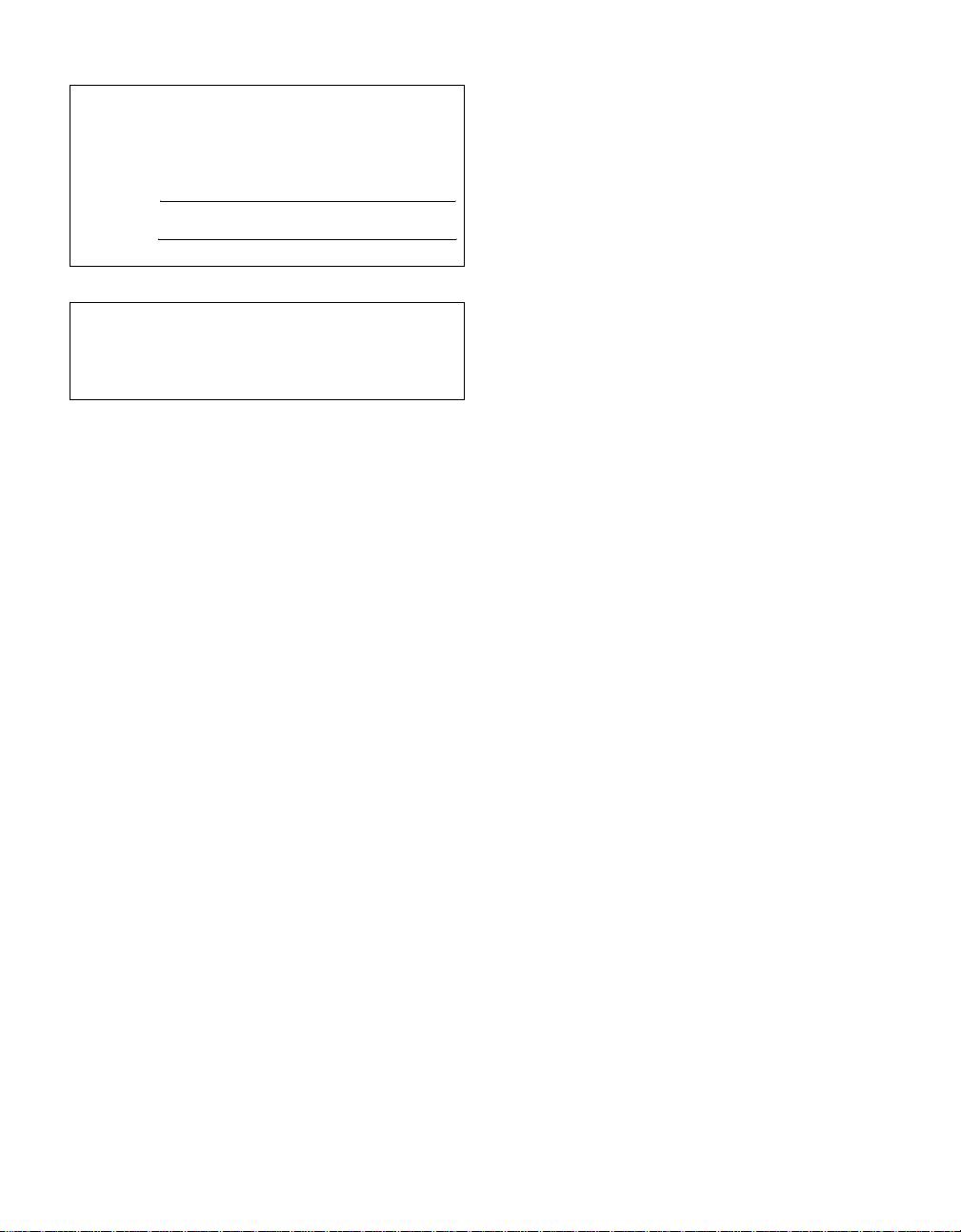
Owner’s Record
The model and serial numbers are located at the rear of the TV. Record
these numbers in the spaces provided below. Refer to them whenever
you call upon your Sony dealer regarding this product.
Model No.
Serial No.
Contact ing Sony
If, after reading these operating instructions, you have additional
questions related to the use of your Sony TV, please call our Customer
Information Services Center at 1-800-222-SONY (7669) (US
residents only) or 1-877-899-SONY (7669) (Canadian residents only).
2
Page 3

WARNING
To reduce the risk of fire or electric shock, do
not expose this apparatus to rain or moisture.
CAUTION
RISK OF ELECTRIC SHOCK
DO NOT OPEN
ATTENTION
RISQUE DE CHOC ELECTRIQUE,
NE PAS OUVRIR
PRECAUCION
RIESGO DE CHOQUE ELECTRICO
NO ABRIR
This symbol is intended to
alert the user to the presence
of uninsulated “dangerous
voltage” within the
product’s enclosure that
may be of sufficient
magnitude to constitute a
risk of electric shock to
persons.
This symbol is intended to
alert the user to the presence
of important operating and
maintenance (servicing)
instructions in the literature
accompanying the
appliance.
The apparatus shall not be exposed to dripping
or splashing and no objects filled with liquids,
such as vases, shall be placed on the apparatus.
CAUTION
To prevent electric shock, do not use this
polarized AC plug with an extension cord,
receptacle or other outlet unless the blades can
be fully inserted to prevent blade exposure.
Note on Caption Vision
This TV provides display of TV closed
captioning in accordance with §15.119 of the
FCC rules.
For Customers in the United
States
If you have any questions about this product,
you may call; Sony Customer Information
Services Center 1-800-222-7669 or
http://www.sony.com/
Declaration of Conformity
Trade Name: SONY
Model: KLV-S19A10/KLV-S23A10/
KLV-S26A10/KLV-S32A10
Responsible Party: Sony Electronics Inc.
Address: 16450 W. Bernardo Dr,
San Diego, CA 92127 U.S.A.
Telephone Number: 858-942-2230
This device complies with part 15 of the
FCC rules. Operation is subject to the
following two conditions: (1) This device
may not cause harmful interference, and (2)
this device must accept any interference
received, including interference that may
cause undesired operation.
NOTIFICATION
This equipment has been tested and found to
comply with the limits for a Class B digital
device, pursuant to Part 15 of the FCC Rules.
These limits are designed to provide reasonable
protection against harmful interference in a
residential installation. This equipment
generates, uses and can radiate radio frequency
energy and, if not installed and used in
accordance with the instructions, may cause
harmful interference to radio communications.
However, there is no guarantee that interference
will not occur in a particular installation. If this
equipment does cause harmful interference to
radio or television reception, which can be
determined by turning the equipment off and on,
the user is encouraged to try to correct the
interference by one or more of the following
measures:
s Reorient or relocate the receiving
antenna.
s Increase the separation between the
equipment and receiver.
s Connect the equipment into an outlet on a
circuit different from that to which the
receiver is connected.
s Consult the dealer or an experienced
radio/TV technician for help.
You are cautioned that any changes or
modifications not expressly approved in this
manual could void your authority to operate
this equipment.
For Customers in Canada
This Class B digital apparatus complies with
Canadian ICES-003.
Safety
s Operate the TV only on 120 V-240 V AC.
s Use the AC power cord specified by Sony
and suitable for the voltage where you use
it.
s The plug is designed, for safety purposes,
to fit into the wall outlet only one way. If
you are unable to insert the plug fully into
the outlet, contact your dealer.
s If any liquid or solid object should fall
inside the cabinet, unplug the TV
immediately and have it checked by
qualified service personnel before
operating it further.
s If you will not be using the TV for several
days, disconnect the power by pulling the
plug itself. Never pull on the cord.
s For details concerning safety precautions,
see “Important Safety Instructions” on
page 4 and “Important Safeguards” on
page 5.
Installing
s The TV should be installed near an easily
accessible power outlet.
s To prevent internal heat buildup, do not
block the ventilation openings.
s Do not install the TV in a hot or humid
place, or in a place subject to excessive
dust or mechanical vibration.
s Avoid operating the TV at temperatures
below 5°C (41°F).
s If the TV is transported directly from a
cold to a warm location, or if the room
temperature changes suddenly, the picture
may be blurred or show poor color due to
moisture condensation. In this case,
please wait a few hours to let the moisture
evaporate before turning on the TV.
s To obtain the best picture, do not expose
the screen to direct illumination or direct
sunlight. It is recommended to use spot
lighting directed down from the ceiling or
to cover the windows that face the screen
with opaque drapery. It is desirable to
install the TV in a room where the floor
and walls are not of a reflective material.
CAUTION
Use the following Sony appliance(s) only with
the following WALL-MOUNT BRACKET.
Use with other WALL-MOUNT BRACKET
may cause instability and possibly result in
injury.
SONY APPLIANCE MODEL NO.
KLV-S19A10
KLV-S23A10
KLV-S26A10
KLV-S32A10
SONY WALL-MOUNT BRACKET MODEL NO.
SU-WL11 (KLV-S19A10)
SU-WL31 (KLV-S23A10/KLV-S26A10/
KLV-S32A10)
To Customers
Sufficient expertise is required for installing the
specified product. Be sure to subcontract the
installation to Sony dealers or licensed
contractors and pay adequate attention to safety
during the installation.
(Continued)
3
Page 4

For Customers in the United States
This product contains mercury. Disposal of this product may be regulated
if sold in the United States. For disposal or recycling information, please
contact your local authorities or the Electronics Industr ies Allianc e
(http://www.eiae.org).
To Sony Dealers
For installation of SONY WALL-MOUNT BRACKET, be sure to read
and follow the instructions supplied with those optional products.
Trademark Information
“PlayStation” is a trademark of Sony Computer Entertainment, Inc.
TruSurround, SRS and the symbol are trademarks of SRS Labs,
Inc. TruSurround technology is incorporated under license from SRS Labs,
Inc.
Licensed by BBE Sound, Inc. under USP4638258, 4482866. “BBE” and
BBE symbol are trademarks of BBE Sound, Inc.
Macintosh is a trademark licensed to Apple Computer, Inc., registered in
the U.S.A and other countries.
Wega, Steady Sound and CineMotion are registered trademarks of Sony
Corporation.
For KLV-S23A10/KLV-S26A10/KLV-S32A10
As an ENERGY STAR
determined that this product meets the ENERGY STAR
guidelines for energy efficiency.
ENERGY STAR
This TV incorporates High-Definition
HDMI, the HDMI logo and High-Definition Multimedia Interface are
trademarks or registered trademarks of HDMI Licensing LLC.
Multimedia Interface (HDMI™) tech nology.
®
Partner, Sony Corporation has
®
is a U.S. registered mark.
Important Safety Inst ructions
1) Read these instructions.
2) Keep these instructions.
3) Heed all warnings.
4) Follow all instructions.
5) Do not use this apparatus near water.
6) Clean only with dry cloth.
7) Do not block any ventilation openings. Install in
accordance with the manufacturer’s instructions.
8) Do not install near any heat sources
such as radiators, heat registers,
stoves, or other apparatus (including
amplifiers) that produce heat.
9) Do not defeat the safety purpose of the polarized
or grounding-ty pe plug. A p olarized plug has tw o
blades with on e wider than t he other. A grounding
type plug has two blades and a third grounding
®
prong. The wide blade or the third prong are
provided for your safety. If the provided plug
does not fit into your outlet, consult an electrician
for replacement of the obsolete outlet.
10)Protect the power cord from being walked on or
pinched particularly at plugs, convenience
receptacles, and the point where they exit from
the apparatus.
11)Only use attachments/accessories specified by the
manufacturer.
12)Use only with the cart, stand, tripod, bracket, or
table specified by the manufacturer, or sold with
the apparatus. When a cart is used, use caution
when moving the cart/apparatus combination to
avoid injury from tip-over.
13)Unplug this apparatus durin g l ightning storms or
when unused for long periods of time.
14)Refer all servicing to qualified service personnel.
Servicing is required when the apparatus has been
damaged in any way, such as power-supply cord
or plug is damaged, liquid has been spilled or
objects have fallen into the apparatus, the
apparatus has been exposed to rain or moisture,
does not operate normally, or has been dropped.
4
Page 5

Important
Safeguards
Before using your TV, please read these instructions completely, and
keep this manual for future reference.
Carefully observe and comply with all warnings, cautions and
instructions placed on the unit or described in the operating instructions
or service manual.
WARNING
To guard against injury, the following basic safety precautions should be
observed in the installation, use and servicing of the unit.
Use
Power Sources
This unit should be operated only from the type of
power source indicated on the information label.
If you are not sure of the type of electrical power
supplied to your home, consult your dealer or
local power company.
Grounding or Polarization
This unit is equipped with a polarized AC power cord plug (a plug
having one blade wider than the other), or with a three-wire grounding
type plug (a plug having a third pin for grounding). Follow the
instructions below:
For the unit with a polarized AC power cord
plug
This plug will fit into the power outlet only one way.
This is a safety feature. If you are unable to insert
the plug fully into the outlet, try reversing the plug.
If the plug still fails to fit, contact your electrician to
have a suitable outlet installed. Do not defeat the
safety purpose of the polarized plug by forcing it in.
Wall outlet
Do not use a poor fitting outlet.
Insert the plug fully into the outlet. If it is loose, it
may cause arcing and result in fire.
Contact your electrician to have the outlet
changed.
Wiring
For your safety, unplug the AC power cord when wiring cables.
Electric shock
Do not touch the AC power cord or the unit with a
wet hand. If you plug/unplug the AC power cord
from the unit with a wet hand, it may cause electric
shock.
Cleaning
s Clean the AC power plug regularly.
If the plug is covered with dust and it picks
up moisture, its insulation may deteriorate
and result in fire. Unplug the AC power
plug and clean it regularly.
120-240V AC
s Clean the cabinet of the TV with a dry soft cloth. To remove dust
from the screen, wipe it gently with a soft cloth. Stubborn stains
may be removed with a cloth slightly dampened with a solution of
mild soap and warm water. Never use strong solvents such as
thinner or benzine for cleaning.
s If using a chemically pretreated cloth, please follow the
instruction provided on the package.
s If the picture becomes dark after using the TV for a long period of
time, it may be necessary to clean the inside of the TV. Consult
qualified service personnel.
Overloading
Do not overload wall outlets, extension cords or
convenience receptacles beyond their capacity,
since this can result in fire or electric shock.
Power
Always turn the unit off when it is not being used.
When the unit is left unattended and unused for
long periods of time, unplug it from the wall outlet
as a precaution against the possibility of an
internal malfunction that could create a fire
hazard.
Sound
If a snapping or popping sound from the TV is
continuous or frequent while the TV is operating,
unplug the TV and consult your dealer or service
technician. It is normal for TV’s to make occasional
snapping or popping sounds, particularly when
being turned on or off.
AC Power Cord
If you damage the AC power cord, it may result in fire or electric shock.
s Do not pinch, bend, or twist the cord excessively. The core lines
may be bared and cut, and cause short-circuit, resulting in fire or
electric shock.
s Do not convert or damage the AC power cord.
s Do not put anything heavy on the AC power cord. Do not pull the
AC power cord.
s Keep the AC power cord away from heat sources.
s Be sure to grasp the plug when disconnecting the AC power cord.
If the AC power cord is damaged, stop using it and ask your dealer or
Sony service center to exchange it.
Batteries
Do not dispose of batteries in a fire.
Do not short circuit, disassemble or overheat the batteries.
Disposal of used batteries
To preserve our environment, dispose of used batteries according to your
local laws or regulations.
Ventilation holes
Never push objects of any kind into the unit through
the cabinet slots as they may touch dangerous
voltage points or short out parts that could result in
a fire or electric shock. Never spill liquid of any kind
on the unit
Objects and Liquid Entry
Do not place any objects on the unit.
The apparatus shall not be exposed to dripping or
splashing and no objects filled with liquids, such
as vases, shall be placed on the apparatus.
s Unplug the AC power cord when
cleaning this unit. If not, it may result
in electric shock.
Attachments
Do not use attachments not recommended by the
manufacturer, as they may cause hazards.
(Continued)
5
5
Page 6

Medical institution
Do not place this unit in a place where medical
equipment is in use.
It may cause malfunction of medical instruments.
Moisture and flammable objects
s Do not use plugged sets near
water — for example, near a bathtub,
washbowl, kitchen sink, or laundry tub, in
a wet basement, or near a swimming pool,
etc. It may result in fire or electric shock.
s Do not let this unit get wet. Never spill liquid
of any kind on the unit. If any liquid or solid
object does fall through, do not operate the
unit. It may result in electric shock or
damage to the unit. Have it checked
immediately by qualified personnel.
s To prevent fire, keep flammable objects or open flame (e.g.
candles) away from the unit.
Accessories
Do not place the unit on an unstable cart, stand, table
or shelf. The unit may fall, causing serious injury to a
child or an adult and serious damage to the unit. No
part of the TV should overhang any edge of the TV
cart or stand; any overhanging edge is a safety hazard.
An appliance and cart combination should be moved
with care. Quick stops, excessive force, and uneven
surfaces may cause the appliance and cart
combination to overturn.
Broken pieces
Do not throw anything at the unit.
The screen glass may break by the impact and cause serious injury.
Cable wiring
Take care not to catch your feet on the cables. It may damage the unit.
Heat
Do not touch the surface of the TV.
It remains hot, even for some time after the TV is turned off.
Volume adjustment
s Adjust the volume so as not to trouble your neighbors. Sound
carries very easily at night time. Therefore, closing the windows
or using headphones is suggested.
s When using headphones, adjust the volume so as to avoid
excessive levels, as hearing damage may result.
Disposal of the TV
s Do not dispose the TV with general household waste.
s The LCD contains a small amount of liquid crystal. The
fluorescent tube used in this display contains mercury. Follow
your local ordinances and regulations for disposal.
Handling of broken glass and liquid crystal
leakage
If the LCD panel gets damaged, crystalline liquid leakage may occur, or
scattered broken glass may result. Do not touch broken glass or
crystalline liquid (which is toxic), with bare hands as cuts or poisoning/
skin irritation may occur. Also, do not let glass fragments or leaked
crystalline liquid get into your eyes or mouth. Should either contact your
eyes or mouth, rinse the contacted area thoroughly with water and
consult your doctor.
LCD screen
s Although the LCD screen is made with high-precision technology
and has effective pixels of 99.99% or more, black dots may appear
or bright points of light (red, blue, or green) may appear constantly
on the LCD screen. This is a structural property of the LCD panel
and is not a malfunction.
s Do not expose the LCD screen surface to the sun. Doing so may
damage the screen surface.
s Do not push or scratch the LCD screen, or place objects on top of
the TV. The image may be uneven or the LCD panel may be
damaged.
s If the TV is used in a cold place, a smear may occur in the picture
or the picture may become dark. This does not indicate a failure.
These phenomena improve as the temperature rises.
s Ghosting may occur when still pictures are displayed
continuously. It may disappear after a few moments.
s The screen and cabinet get warm when the TV is in use. This is not
a malfunction.
s Avoid spraying insect repellent with volatile material to the
screen.
s Avoid prolonged contact with rubber or plastic made material.
Fluorescent lamp
This TV uses a special fluorescent lamp as its light sourc e. I f the scr een
image becomes dark, flickers, or does not appear, the fluorescent lamp
has run down and should be replaced. For replacement, consult qualified
service personnel.
Installation
Installation
s When installing or removing the TV
on the wall, be sure to use qualified
contractors. Wall mount installation
requires the use of a wall-mount
bracket. If the TV is installed or
removed from the wall by a person
other than a qualified contractor, the
unit may fall and cause serious injury
if the unit is not installed securely.
s To prevent injury, this apparatus
must be securely attached to the
stand/wall in accordance with the
installation instructions.
s Carrying the model KLV-S32A10
requires two or more people.
Placement for viewing
It is recommended to watch the TV at a distance of 3 to 7 times that of
the screen height, and in moderate brightness. Watching the TV for too
long or in a dark room will cause eye fatigue.
Optional accessories
Observe the following when installing the TV using a
wall-mount bracket. If the TV is not secured properly,
it may fall and cause injury.
s Be sure to follow the operating instructions
supplied with the wall-mount bracket when
installing the unit.
s Be sure to attach the brackets supplied with the
wall-mount bracket.
Protruding location
Do not install the TV in protruding locations. If you install the unit in the
following locations, injury may result.
s Do not install the unit in a location where the unit protrudes, such
as pillars.
s Do not install the unit in a location that may cause injury.
Oils
Do not install this unit in restaurants where oily vapors occur. Dust
absorbing oil may enter into the unit and damage the unit.
6
6
Page 7

Corrosion
Use of this TV near the seashore may subject the set to excessive salt,
corrosion and internal damage and result in deterioration of the TV’s
performance. If the set will be subjected to these conditions, steps should
be taken to reduce the humidity and temperature of the area where the
TV is located.
Ventilation
The slots and openings in the TV are provided for necessary ventilation.
To ensure reliable operation of the unit, and to protect it from
overheating, these slots and openings must never be blocked or covered.
Unless proper ventilation is provided, the unit may
gather dust and get dirty. For proper ventilation,
observe the following:
s Do not install the unit turned backward or
sideways.
s Do not install the unit turned over or upside
down.
s Never cover the slots and openings with a
cloth or other materials.
s Never block the slots and openings by
placing the unit on a bed, sofa, rug or
other similar surface.
s Never place the unit in a confined space, such
as a bookcase or built-in cabinet, unless
proper ventilation is provided.
s Leave some space around the unit and the AC
power adaptor. Otherwise, adequate air-circulation may be
blocked causing overheating and cause fire or damage the unit.
When installing the unit on the wall, allow this much space.
10 cm
(4 inches)
When installing the unit using a stand, allow this much space.
30 cm
7
/8 inches)
(11
10 cm (4 inches)
30 cm
7
/8 inches)
(11
10 cm
(4 inches)
KLV-S19A10 only
When installing the AC power adaptor, allow this much space.
10 cm
10 cm
(4 inches)
10 cm
(4 inches)
Never install the unit as follows:
Air circu lation is blocked. Air circulation is blocked.
(4 inches)
10 cm
(4 inches)
10 cm
(4 inches)
Outdoor use
Do not install this unit outdoors. If the unit is exposed
to rain, it may result in fire or electric shock. If the unit
is exposed to direct sunlight, the unit may heat up and
cause damage to the unit.
Vehicle and ceiling
Do not install this unit in a vehicle or hang from the
ceiling.
Bumping of the vehicle may cause the unit to fall down
and cause injury.
Ship and vessel
Do not install this unit in a ship or vessel. If the unit is
exposed to seawater, it may cause fire or damage the
unit.
Preventing the TV from toppling
over
Take measures to prevent the unit from toppling over and causing injury.
To prevent the unit from toppling over, secure the unit to the wall or
pillar.
Installing on a level surface
If you install the unit on a non-level surface, the unit
may fall or drop and cause injury or damage.
10 cm
(4 inches)
10 cm
(4 inches)
15 cm
(6 inches)
(Continued)
7
7
Page 8

Placing on a stable surface
If you place the unit on an unstable surface, the unit
may fall and cause injury or damage.
Fall
Do not hang anything on the unit.
The unit may fall from the stand or wall-mount
bracket, causing damage or serious injury.
AC power cord
Unplug the AC power cord when moving the unit.
Do not move the unit with the AC power cord
plugged in. It may damage the AC power cord and
result in fire or electric shock.
Do not allow anything to rest on or roll over the
power cord, and do not place the unit where the
power cord is subject to wear or abuse.
Antennas
Outdoor Antenna Grounding
If an outdoor antenna is installed, follow the precautions below. An
outdoor antenna system should not be located in the vicinity of overhead
power lines or other electric light or power circuits, or where it can come
in contact with such power lines or circuits.
WHEN INSTALLING AN OUTDOOR ANTENNA SYSTEM,
EXTREME CARE SHOULD BE TAKEN TO KEEP FROM
CONTACTING SUCH POWER LINES OR CIRCUITS AS CONTACT
WITH THEM IS ALMOST INVARIABLY FATAL.
Be sure the antenna system is grounded so as to provide some protection
against voltage surges and built-up static charges.
Section 810 of the National Electrical Code (NEC) in USA and Section
54 of the Canadian Electrical Code in Canada provides information with
respect to proper grounding of the mast and supporting structure,
grounding of the lead-in wire to an antenna discharge unit, size of
grounding conductors, location of antenna discharge unit, connection to
grounding electrodes, and requirements for the grounding electrode.
Antenna Grounding According to the National
Electrical Code, ANSI/NFPA 70
Antenna lead-in wire
Ground clamps
Antenna discharge unit
Electric service
equipment
NEC: National Electrical Code
Lightning
For added protection for this TV during a lightning storm, or when it is
left unattended and unused for long periods of time, unplug it from the
wall outlet and disconnect the antenna. This will prevent damage to the
receiver due to lightning and power-line surges.
(NEC Section 810-20)
Grounding conductors
(NEC Section 810-21)
Ground clamps
Power service grounding
electrode system
(NEC Art 25 0 Part H)
Service
Damage requiring service
Unplug the unit from the wall outlet and refer servicing to qualified
service personnel under the following conditio ns:
s When the power cord or plug is
damaged or frayed.
s If liquid has been spilled into the unit.
s If the surface of the TV cracks, do not touch it, unplug the AC
power cord.
s If the unit has been exposed to rain or
water.
s If the unit has been subjected to excessive
shock by being dropped, or the cabinet has
been damaged.
s If the unit does not operate normally when
following the operating instructions. Adjust
only those controls that are specified in the
operating instructions. Improper adjustment of
other controls may result in damage and will
often require extensive work by a qualified
technician to restore the unit to normal
operation.
s When the unit exhibits a distinct change in
performance, it indicates need for service.
Servicing
Do not attempt to service the unit yourself since
opening the cabinet may expose you to dangerous
voltages or other hazards. Refer all servicing to
qualified service personnel.
Replacement parts
When replacement parts are required, be sure the
service technician certifies in writing that he/she has
used replacement parts specified by the manufacturer
that have the same characteristics as the original parts.
Unauthorized substitutions may result in fire, electric
shock or other hazards.
Safety check
Upon completion of any service or repairs to the unit,
ask the service technician to perform routine safety
checks (as specified by the manufacturer) to
determine that the unit is in safe operating condition,
and to so certify. Ask a qualified service technician to
dispose of the unit.
8
8
Page 9

Contents
Introducing the TV
Welcome..............................................................10
Package Contents..........................................10
Features.........................................................10
Installing the TV..................................... ...... ...... .11
Preventing the TV from Toppling Over..........11
Bundling the Connecting Cables....................12
Adjusting the Viewing Angle of the TV...........12
TV Controls and Connectors.............................13
Front and Top Panel......................................13
Side Panel......................................................14
Rear Panel.....................................................15
Connecting the TV
Making Video and Audio Connections...........17
Basic Connections ............................................ .18
Cable Syst em or VHF/UHF Antenna
System...........................................................18
Cable Box/Digital Cable Box..........................18
Satellite Receiver and Cable/Antenna...........19
HD Equipment................................................20
Connecting Optional Equipment.......................22
VCR, Cable and Antenna...............................22
DVD Player....................................................24
HDMI-Equipped Device.................................26
DVI-HDTV-Equipped Device..........................27
Personal Computer........................................28
Camcorder or “PlayStation” ...........................29
Setting Up the Channel List...............................30
Using Initial Setup..........................................30
Watching the TV
Button Descriptions ...........................................32
Programming the Remote Control ....................34
Using Other Equipment with Your Remote
Control..........................................................36
Special Buttons on the Remote Control...........38
Using the Wide Screen Mode........................38
Using the Jump Function...............................39
Using the Freeze Function.............................39
Using the Power Saving Function..................39
Using the Sleep Function...............................40
Introducing WEGA GATE
Overview of WEGA GATE...................................42
Navigating and Select.........................................44
Using Favorites in WEGA GATE........................44
Using TV List in WEGA GATE............................45
Using External Inputs in WEGA GATE..............45
Using Settings in WEGA GATE..........................45
Using the Settings
Overview of the Settings....................................46
Using the Video Settings...................................48
Selecting Video Options.................................48
Using the Audio Settings..................................49
Selecting Audio Options.................................49
Using the Screen Settings.................................51
Selecting Screen Options...............................51
Using the Channel Settings..............................53
Selecting Channel Options.............................53
Using the Parent Settings.................................55
Selecting Parent Options................................55
US Models: Selecting Custom Rating
Options...........................................................56
Viewing Blocked Programs............................56
Canadian Models: Selecting Custom Rating
Options...........................................................57
Viewing Blocked Programs............................57
Using the Clock/Timers Settings......................58
Selecting Clock/Timers Options.....................58
Using the Setup Settings...................................60
Selecting Setup Options.................................60
Other Information
Troubleshooting..................................................62
Trouble Symptoms and Remedies.................62
Contacting Sony..................................................64
Specifications......................................................65
Index..............................................................67
9
Page 10

Introducing the TV
Welcome
Thank you for purchasing this Sony H DTV Ready LCD TV. This manual is
for models KLV-S19A10, KLV-S23A10, KLV-S26A10 and KLV-S32A10.
Package Contents Along with your new TV, the packaging box contains a remote control, size
AA batteries, 75-ohm coaxial cable (ferrite core attached), AC power cord,
AC power adaptor (KLV-S19A10 only), HD15-HD15 cable, Support belt,
securing screw, wood screw, Operating Instructions, Quick Setup Guide,
Leaflet (Installing the Wa ll- Mount Bracket, KLV-S1 9A10 only) and
warranty card.
See page 66 for the quantity of each supplied accessory.
Features Some of the features that you will enjoy with your new TV include:
s WEGA GA TE: WEGA GATE is a new feature that allows you to easily
navigate to the most convenient TV functions: favorite channels, TV
channel list, external input list, or settings.
s CineMotion
detecting film content and applying a reverse 3:2 pulldown process.
Moving pictures will appear clearer and more natural-looking.
s Wide Screen Mode: Watch conventional 4:3 aspect ratio broadcasts in
wide screen (16:9) mode.
s Favorite Channels: With the WEGA GATE function, allows you to
select from 8 of your favorite channels.
s Steady Sound
between programs and commercials.
s Component Video Input: Offers the best video quality for D VD (480p
and 480i), and digital set-top box (1080i, 720p, 480p and 480i)
connections.
s Parental Control: V-Ch ip technology allows parents to block
unsuitable programming from younger viewers.
s HDMI (High-Definition Multimedia Interface): Provides an
uncompressed, all-digital audio/video interface between this TV and
any HDMI-equipped audio/video component, such as a set-top box,
DVD player, and A/V receiver. HDMI supports enhanced, or highdefinition video, plus two-channel digital audio.
s Light Sensor: Allows the picture brightness level to be optimized to
ambient light. The effect from the Light Sensor depends on the setting
of Picture Mode and Power Saving. The factory setting is Off.
s Caption Vision/ Info Banner: Allows Closed Caption and/or Channel
Programming Information to be displayed.
®
: Provides an optimized display by aut omatically
®
: Equalizes volume levels so there is consistent output
10
Page 11
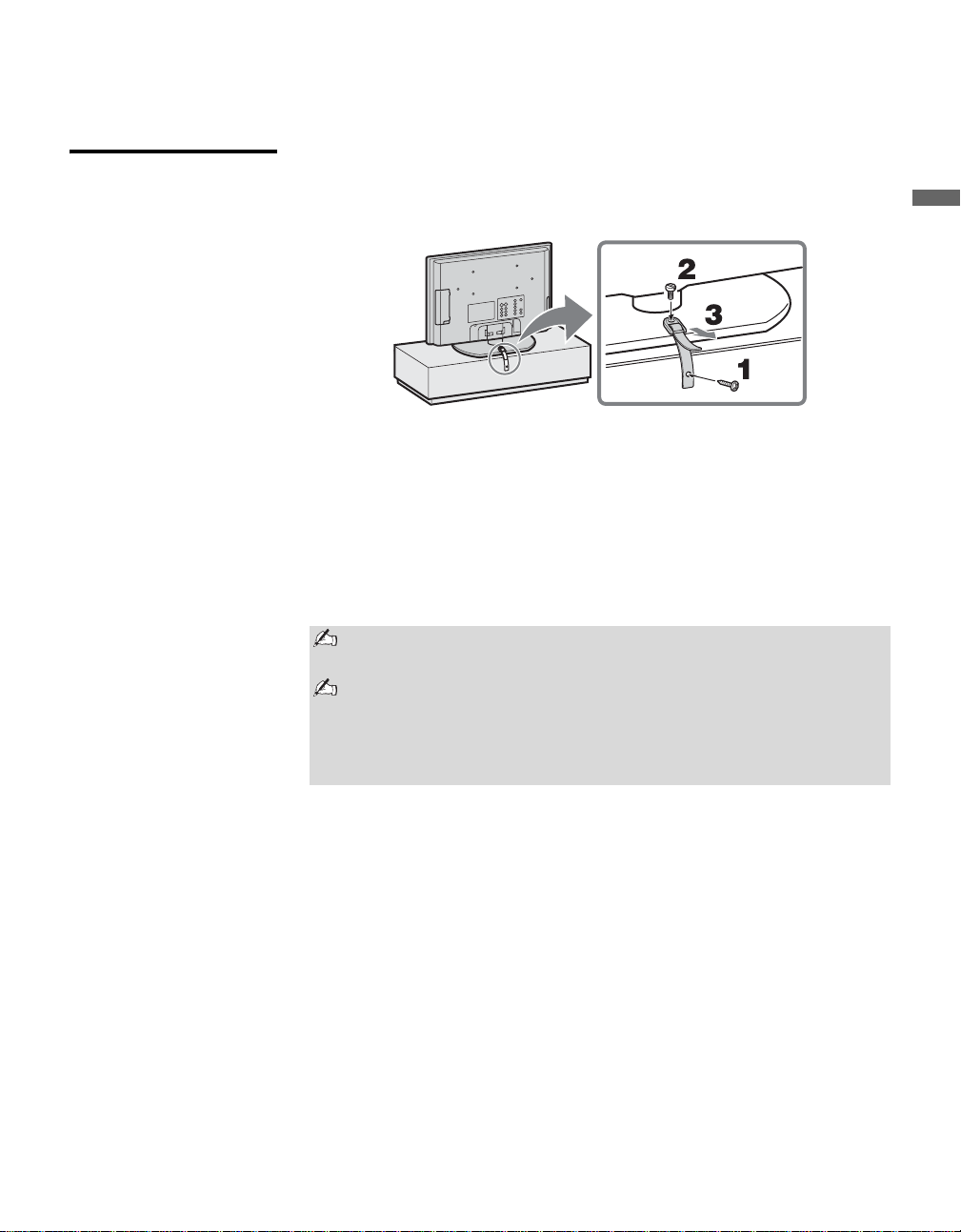
Installing the TV
Introducing the TV
Preventing the TV from Toppling Over
Attaching the Support Belt
Introducing the TV
1 Screw the support belt (supplied) to the TV stand with a wood screw
(supplied).
2 Attach the support belt to the stand, and screw the belt with a securing
screw (supplied) using a coin, etc.
3 Adjust the length by pulling the support belt towards you while holding
the TV stand.
Be sure to take measures to prevent the TV from toppling over and
causing injury.
The supplied woo d scre w may not be used depending on the type of TV
stand. In this case, or when the securing strength is not enough,
prepare commercial screws to fit to the TV stand. Use commercial
screws of 3 to 4 mm diameter. Consult your dealer about the types of
screw.
When Mounting on a Wall
Be sure to use the follow ing optional w all-mount br ackets to hang the TV on
the wall.
KLV-S19A10: SU-WL11
KLV-S23A10/KLV-S26A10/KLV-S32A10: SU-WL31
See the Instruction Guide supplied with the wall-mount bracket on how to
mount the TV on the wall.
11
Page 12
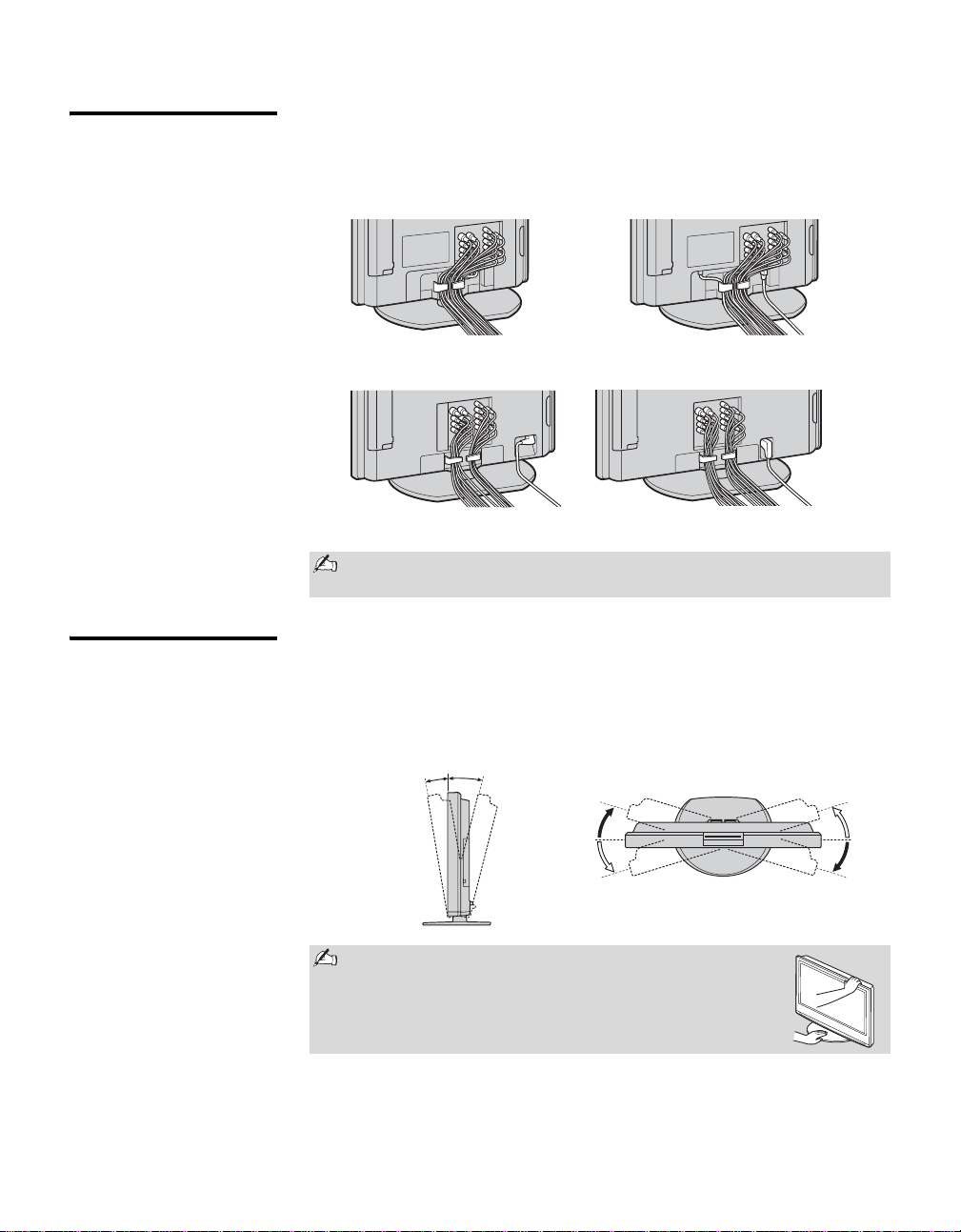
Introducing the TV
Bundling the Connecting Cables
Adjusting the Viewing Angle of the TV
You can bundle the connecting cables as illustrated below.
1 Bundle the connecting cables.
KLV-S19A10 KLV-S23A10
KLV-S26A10
KLV-S32A10
2 Route the connecting cables through the hook.
Do not bundle the AC power cord for KLV-S23A10, KLV-S26A10 and
KLV-S32A10 in the stand with other connecting cables.
This TV can be adjusted within the angles shown below.
Adjust the angle back and forth
(tilt)
Adjust the angle left and right
(swivel)
12
8°
Right view
Front
When adjusting the angle, hold the stand with one hand
to avoid slipping or tipping the stand.
3°
15°
15°
Top view
15°
15°
Front
Page 13

TV Controls and Connectors
123 645
Front and Top Panel
Introducing the TV
Introducing the TV
ENTER
WEGA GATE
TV/VIDEO
VOLUME CHANNEL POWER
qa
PIC OFF
TIMER POWER
78 9 0
Item Description
1 ENTER Press to confirm the selection or setting.
2 WEGA GATE Press to display WEGA GATE. Press again to exit WEGA GATE.
3 TV/VIDEO Press repeatedly to cycle throug h the video equipment connected to the TV’s video inputs.
4
– VOLUME +
5
– CHANNEL +
6 POWER Press to turn on and off the TV.
7 (IR) Infrared
Receiver/Light
Sensor
8 PIC OFF LED When lit, indicates that the Picture Off feature is activated. For details, see page 61.
9 TIMER LED When lit, indicates one of the t imers is set. When t he timer i s set, this LE D will r emain lit e v en
0 POWER LED Lights up in green when the TV is turned on. If the LED blinks in red continuously, this may
qa Speaker Outputs audio signal.
Press to adjust the volume. In the WEGA GATE screen, these buttons serve as left/right
buttons.
Press to scan through channels. To scan quickly through channels, press and hold down either
CHANNEL. In the WEGA GATE screen, these buttons serve as up/down buttons.
Receives IR signals from the remote control.
Senses room light le v el and adju sts the screen brightne ss accordin gly (se e page 6 1 for details).
Do not put anything near the sensor, as its function may be affected.
if the TV is turned off. For details, see page 58.
indicate the display unit needs servicing (see “Contacting Sony” on page 2).
The CHANNEL + button has a tactile dot. Use it as a reference when operating
the TV.
13
Page 14

Introducing the TV
Side Panel
Left side Right side
VIDEO 2
IN
PC IN
(RGB IN)
6
4
1
S VIDEO
VIDEO
L
(MONO)
AUDIO
2
R
5
IN
5
L
3
Item Description
1 VIDEO 2 IN
S VIDEO
2 VIDEO 2 IN
VIDEO/
AUDIO L
(MONO)/
AUDIO R
3 Headphones
jack
4 PC IN (RGB IN) 6Connect to a personal computer’s video output connector. Can be connected to other Analog
5 HDMI IN 5
HDMI/
L-AUDIO-R
Connects to the S VIDEO output jack on your camcorder or ot her video equipment that has
S VIDEO. Provides better picture quality than composite video (2).
Connect to the composite video and audio output jacks on your cam corder or other video
equipment.
Connects to your headphones. If your headphones do not match the jack, use a suitable plug
adaptor (not supplie d). See page 49 for details.
RGB devices such as Video Conferencing or Set- top Boxes.
See “PC Input Signal Compatibility Chart” on page 52 for the signal to be displayed.
HDMI (High-Definition Multimedia Interf a ce) provides an uncompressed, all-digital
audio/video interface between this TV and any HDMI-equipped audio/video component, such
as a set-top box, DVD player, and A/V receiver. HDMI supports enhanced, or high -definition
video, plus two-channel digital audio.
The AUDIO IN (L/R) of HDMI IN is for DVI connection. See page 27 for details.
AUDIO IN
R
14
Page 15

Rear Panel
Introducing the TV
KLV-S19A10
VHF/UHF
DC IN
12
L
R
Y
B
P
PR
L
AUDIO
R
HD/DVD IN
(1080i/720p/480p/480i)
4
5
S VIDEO
VIDEO
(MONO)
AUDIO
13
VIDEO IN
KLV-S23A10
VHF/UHF
AC IN
13
PC
AUDIO
IN
7
L
8
4
R
AUDIO
OUT
Introducing the TV
KLV-S26A10
VHF/UHF
6
AC IN
VHF/UHF
311
KLV-S32A10
AC IN
3
(Continued)
15
Page 16

Introducing the TV
Jack Description
1 VHF/UHF RF input that connects t o your VHF/UHF antenna.
2 DC IN
(KLV-S19A10)
3 AC IN
(KLV-S23A10/
KLV-S26A10/
KLV-S32A10)
4 VIDEO IN 1/3
S VIDEO
5 VIDEO IN 1/3
VIDEO/
L-AUDIO-R
6 HD/DVD IN 4
(1080i/720p/
480p/480i)/
L-AUDIO-R
7 PC AUDIO IN Connects to a personal compute r’s audio output conn ect o r.
8 AUDIO OUT
(L/R)
Connects the supplied AC power adaptor.
Connects the supplied AC power cord.
Connects to the S VIDE O output jack of your VCR or other video equipmen t that has
S VIDEO. S VIDEO provides better picture quality than the composite video (5).
Connect to the composite video and audio output jacks on your VCR or other video
component. A third c omposite video and audio (V IDEO 2) is located on the left side panel of
the TV.
Connect to your DVD player’s or digita l se t- top box’s component vid eo (YP
(L/R) jacks. Component video provides better picture quality than t he S VIDEO (4) or the
composite video (5) connections.
Connect to the le ft and right audio input jacks of your audio or video equipment. You can use
these outputs to listen to your TV’s audio through your stereo system.
BPR) and audio
16
Page 17

Connecting the TV
T o display clear crisp pictures , f irst you must conn ect your TV correctly and
also need to choose the correct display format (see “Changing the wide
screen mode” on page 38). It is strongly recommended to connect the
antenna using the supplied 75-ohm coaxial cable to recei v e optimu m picture
quality signal. A 300-ohm twin lead cable can be easily affected by radio
noise and the like, resulting in signal deterioration. If you use a 300-ohm
twin lead cable, keep it as far away as possible from the TV.
Connecting the TV
Making Video and Audio Connections
Best Video
Performance
When you connect video equipment to both the VIDEO and the S VIDEO input jacks,
make sure Auto YC in the Setup settings is set to On to view the S VIDEO input (see
page 61).
Your TV includes several types of video inputs. When connecting your TV,
use the inputs that are available on your devices that provide the best video
performance, as described below.
Separate audi o
connection required
L-
YPB PR
Connector type
HDMI
(High-Definition Multimedia Interface)
Component video
(480i/480p/720p/1080i)
S VIDEO
Composite video
RF/Coaxial No
No
Yes
AUDIO
-R
17
Page 18

Connecting the TV
Basic Connections
Cable System or
Cable or VHF only or VHF/UHF
VHF/UHF Antenna
System
From the Channel settings, select Cable On or Cable Off for your type of
input signal.
A ferrite core is factory attached to the supplied 75-ohm coaxial cable.
Do not detach the ferrite core from the coaxial cable.
The ferrite core is at tached to on e end of (no t the center of) the supp lied
75-ohm coaxial cable. When connecting the cable to the TV, insert the
end with the ferrite core into the VHF/UHF jack.
Cable Box/Digital Cable Box
z The supplied remote
control can be
programmed to operate
your cable box (see
“Programming the Remote
Control” on page 34).
z To change channels using
the cable box, set your TV
to channel 3 or 4
depending on the cable
box channel output.
z If you will be controlling all
channel selection through
your cable box, consider
using the Channel Fix
feature to set your TV to
channel 3 or 4 (see page
53).
Notes on Using This Connection
To Do This ... Do This ...
Use the cable box/digital cable
box
Set up the remote control to
operate the cable box/digital cable
box
Activate the remote control to
operate the cable box/digital cable
box
Control cable box/digital cable
box functions with the remote
control
Prevent the accidental switching
of TV channels
Use this hookup if:
s You subscribe to a cable TV system that uses scrambled or encoded
signals requiring a cable box to view all channels, and
s You do not intend to hook up any other audio or video equipment to
your TV.
1 Connect the coaxial connector from your cable service to the cable
box’s IN jack.
2 Using the supplied 75-ohm coaxial cable, connect the cable box’s OUT
jack to the TV’s VHF/UHF jack.
Also, set Cable to On in the Channel settings (see page 53).
Tune the TV to the channel the cable box is set to and then use the cable box to
switch channels.
Program the re mote control. See “Programming the Remote Control” on page 34.
Press SAT/CABLE (FUNCTION).
See “Operating a Cable Box” on page 36.
When using the cable box, you need the TV to stay on the channel th e cable box is set
to. You can use the TV’s Channel Fix feature to lock in a specific channel. For
details, see “Using the Channel Settings” on page 53.
75-ohm coaxial
cable
Cable
IN
jack
Cable box
VHF/UHF jack
75-ohm coaxial
cable
OUT
jack
Rear of TV
Rear of TV
VHF/UHF jack
18
Page 19

Connecting the TV
z
Satellite Receiver and Cable/Antenna
This scenario shows a SAT Box connected through the video inputs and the
Cable/Antenna connected through the VHF/UHF input. Satellite signals are
selected by the SAT Box through the video inputs while TV signal is
selected by the TV tuner.
To connect a satellite receiver
If you connect the Digital
Satellite Receiver with
component video cables,
see page 20.
1 Connect the satellite antenna cable to the satellite receiver’s satellite
input jack.
2 Use an A/V and S VIDEO cables to connect the satellite receiver’s
AUDIO and S VIDEO output jacks to the TV’s AUDIO and S VIDEO
input jacks (VIDEO 1 or 3).
3 Connect the supplied 75-ohm coaxial cable from the antenna to the
TV’s VHF/UHF input jack.
4 Run the Initial Setup program, as described in “Setting Up the Channel
List” on page 30.
If your satellite receiver is not equipped with S VIDEO, use a
VIDEO cable (yellow) instead of the S VIDEO cable.
Satellite
Satellite Receiver
S VIDEO cable
A/V cable
Notes on Using This Connection
To Do This ... Do This ...
Watch the satellite receiver Press WEGA GATE to select the Satellite input (Video 1, 2 or 3) in
Set up the remote control to operate the satellite
receiver
Activate th e remote control to operate the
satellite receiver
Control satellite receiver functions with the
remote control
Label video inputs to easily identify equipment
connected to the TV
antenna
cable
75-ohm coaxial
cable
B
HD/DVD IN
VHF/UHF
PC
AUDIO
IN
L
R
4
4
AUDIO
OUT
S VIDEO
VIDEO
(yellow)
AUDIO-L
(white)
AUDIO-R
(red)
Rear of TV
S VIDEO
VIDEO
L
(MONO)
AUDIO
1 3
R
VIDEO IN
Y
P
PR
L
AUDIO
R
(1080i/720p/480p/480i)
the External Inputs list.
or
Press TV/VIDEO repeatedly to select the satellite receiver input
(Video 1, 2 or 3).
You must program the remote control. See “Programming th e
Remote Control ” on page 34.
Press SAT/CABLE (FUNCTION).
See “Operating a Satellite Receiver” on page 36.
See the instructions for setting up Label Video Inputs on page 61.
Connecting the TV
19
Page 20

Connecting the TV
HD Equipment Disconnect all power sources before making any connections.
1 Using a component video cable, connect your equipment’s YPBPR
z If your equipment has an
HDMI or DVI connector,
see page 26.
output jacks to the TV’s YP
connections.
Component vi deo (YPBPR) connection is necessary to view 480p,
720p, and 1080i formats. Note that this TV displa ys all f o rmat types
of picture in a resolution of 1,280 dots × 768 lines (KLV-S19A10)
and 1,366 dots × 768 lines (KLV-S23A10, KLV-S26A10 and KLVS32A10).
BPR input jacks. Use the HD/DVD IN 4
2 Using an audio cable, connect your equipment’ s AUDIO output jacks to
the TV’s AUDIO input jacks.
The YPBPR jacks do not provide audio, so audio cables must be
connected to provide sound.
Y
B
Component
video cable
P
PR
AUDIO-L
(white)
AUDIO-R
(red)
S VIDEO
VIDEO
L
(MONO)
AUDIO
13
R
VIDEO IN
Y
B
P
PR
L
AUDIO
R
HD/DVD IN
(1080i/720p/480p/480i)
Rear of TV
AUDIO
L
R
4
AUDIO
PC
IN
OUT
20
Audio cable
HD Equipment with
Component Video
Some of the HD equipment you can connect to receive the
broadcasting signals are digital cable box, digital satellite receiver
and digital TV receiver.
Page 21

Connecting the TV
Notes on Using This Connection
To Do This ... Do This ...
Watch the HD equipment Press WEGA GATE to select the HD equipment input (Video 4) in the External
Inputs list.
or
Press TV/VIDEO repeatedly to select the HD equipment input (Video 4).
Set up the remote control to
operate the HD equipment
Activate the remote control to
operate the HD equipment
Control HD equipment functions
with the remote control
Label video inputs to easily
identify equipment connected to
the TV
You mu st program the remote cont rol. See “Programming the Remote Control” on
page 34.
Press SAT/CABLE (FUNCTION).
See “Using Other Equipment with Your Remote Control” on page 36.
See the instructions for setting up Label Video Inputs on page 61.
Connecting the TV
21
Page 22

Connecting the TV
Connecting Optional Equipment
You can connect a variety of optional equipment to your TV. This section
provides some of the individual connections you can make. For multiple
connections, please refer to the Quick Setup Guide.
VCR, Cable and Antenna
z The most common setup is
the Cable input into the
VCR Antenna IN, the VCR
Antenna Out to the
VHF/UHF input.
VCR
This scenario shows a VCR with Cable signals connected through the video
inputs and the Antenna connected through the VHF/UHF input. The Cable
or VCR signals are selected by the VCR through the video inputs while TV
signal (Antenna) is selected by the TV tuner.
To connect the VCR and cable
1 Connect the CATV cable to the VCR’s VHF/UHF input jack.
2 Connect the supplied 75-ohm coaxial cable from the antenna to the
TV’s VHF/UHF input jack.
3 Use an A/V and S VIDEO cables to connect the VCR’s AUDIO and
S VIDEO output jacks to the TV’s AUDIO and S VIDEO input jacks
(VIDEO 1 or 3).
4 Run the Initial Setup Program, as described in “Setting Up the Channel
List” on page 30.
If your VCR is not equipped with SVIDEO, use a VIDEO cable
(yellow) inst ead of the S VIDEO cable.
75-ohm
coaxial cable
B
HD/DVD IN
VHF/UHF
PC
AUDIO
IN
L
R
4
4
AUDIO
OUT
CATV cable
S VIDEO cable
SVIDEO
VIDEO
(yellow)
AUDIO-L
(white)
AUDIO-R
(red)
Rear of TV
S VIDEO
VIDEO
(MONO)
AUDIO
1 3
VIDEO IN
L
R
Y
P
PR
L
AUDIO
R
(1080i/720p/480p/480i)
22
A/V cable
Page 23

Connecting the TV
Notes on Using This Connection
To Do This ... Do This ...
Watch the VCR Press WEGA GATE to select the VCR input (Vid eo 1, 2 or 3) in the Ex ternal Inp uts
list.
or
Press TV/VIDEO repeatedly to select the VCR input (VIDEO 1, 2 or 3).
Watch cable channels Pr ess WEGA GATE to select the VCR input (V ideo 1, 2 or 3) in the External Inp uts
list.
or
Press TV/VIDEO repeatedly to select the VCR input (VIDEO 1, 2 or 3).
Set up the remote control to
operate the VCR
Activate the remote control to
operate the VCR
Control VCR functions with the
remote control
Label video inputs to easily
identify equipment connected to
the TV
You must program the remote control. See “Programming the Remote Control” on
page 34.
Press DVD/VCR (FUNCTION).
See “Operating a VCR” on page 36.
See the instructions for setting up Label Video Inputs on page 61.
Connecting the TV
23
Page 24

Connecting the TV
DVD Player For best results, use this connection if your DVD player has component
video (YP
To connect a DVD player with component video connectors
BPR) jacks.
1 Use a component video cable to connect the DVD player’s YPBPR
output jacks to the TV’s YPBPR input jacks (HD/DVD IN 4).
The YPBPR jacks on yo ur DVD player are someti mes labeled Y, CB
R, or Y, B-Y and R-Y. If so, connect the cables to their
and C
matching color jacks .
2 Use an audio cable to co nnect the DVD player’s A UDIO output jacks to
the TV’s AUDIO input jacks (HD/DVD IN 4).
The YPBPR jacks do not provide audio, so audio cables must be
connected to provide sound.
Y
B
Component
video cable
P
PR
AUDIO-L
(white)
AUDIO-R
(red)
S VIDEO
VIDEO
L
(MONO)
AUDIO
13
R
VIDEO IN
Y
B
P
PR
L
AUDIO
R
HD/DVD IN
(1080i/720p/480p/480i)
Rear of TV
PC
AUDIO
IN
L
R
4
AUDIO
OUT
24
Audio cable
DVD Player
Page 25

Connecting the TV
Notes on Using This Connection
To Do This ... Do This ...
W atc h the DVD player Press WEGA GATE to select the DVD playe r input (Video 4) in the External Inputs
list.
or
Press TV/VIDEO repeatedly to select the DVD player input (Video 4).
Set up the remote control to
operate the DVD player
Activate the remote control to
operate the DVD player
Control DVD functions with the
remote control
Label video inputs to easily
identify equipment connected to
the TV
You must program the remote control. See “Programming the Remote Control” on
page 34.
Press DVD/VCR (FUNCTION).
See “Operating a DVD Player or DVD Changer” on page 36.
See the instructions for setting up Label Video Inputs on page 61.
To connect a DVD player with S VIDEO and audio connectors
If your DVD player does not have component video (YPBPR) jacks, or the
component video inputs are already connected to another device, use this
connection.
1 Use an S VIDEO cable to connect the DVD player’s S VIDEO output
jack to the TV’s S VIDEO input jack (VIDEO 1 or 3).
2 Use an audio cable to co nnect the DVD player’s A UDIO output jacks to
the TV’s AUDIO input jacks (VIDEO 1 or 3).
Connecting the TV
If your DVD player is not equipped with S VIDEO, use a VIDEO cable
(yellow) instead of the S VIDEO cable.
25
Page 26

Connecting the TV
HDMI-Equipped Device
To connect a device with HDMI connector
Use an HDMI cable to connect the device’s HDMI output connector to the
TV’s HDMI IN connector on the right side panel.
Notes on Using This Connection
HDMI cables transmit both audio and video signals. (Separate audio
cables are not necess ary.) You can purchase HDMI cables at yo ur local
electronics store.
Do not connect a PC to the TV’s HDMI input. Use the PC IN (RGB IN)
connector instead when connecting a PC.
Right side of TVHDMI-Equipped Device
IN
5
L
AUDIO IN
R
HDMI cable
To Do This ... Do This ...
Watch the device Press WEGA GATE to select the HDMI-equipped device input (Video 5) in the
External Inputs list.
or
Press TV/VIDEO repeatedly to select the HDMI-equipped device input (Video 5).
Label video inputs to easily
See the instructions for setting up Label Video Inputs on page 61.
identify equipment connected
to the TV
26
Page 27

Connecting the TV
DVI-HDTV-Equipped Device
DVI-HDTV-Equipped Device
To connect a device with DVI-HDTV connector
If the device does not have an HDMI connector, you can connect the TV’s
HDMI IN connector to the device’s DVI-HDTV output connector using a
DVI to HDMI cable.
1 Use a DVI to HDMI adapter or cable to connect the device’s DVI-
HDTV output connector to the TV’s HDMI IN connector on the right
side panel.
The D V I-HD TV VIDEO conn ec tor doe s not pro vi de audio, so audio
cables must be connected to provide sound when a DVI to HDMI
adapter is used.
Do not connect a PC to the TV’s HDMI input. Use the PC IN (RGB
IN) connector instead when conne cti ng a PC.
2 Use an Audio cable to connect the device’s AUDIO output jacks to the
TV’s AUDIO input jacks on the right side panel.
Right side of TV
5
DVI to HDMI
adapter or cable
IN
L
AUDIO IN
R
Connecting the TV
AUDIO-R (red)
Audio cable
AUDIO-L (white)
Notes on Using This Connection
To Do This ... Do This ...
Watch the device Press WEGA GATE to select the DVI-HDTV-equipped input (Vi deo 5) in the
External Inputs list.
or
Press TV/VIDEO repeatedly to select the DVI-HDTV-equipped device input
(Video 5).
Label video inputs to easily
See the instructions for setting up Label Video Inputs on page 61.
identify equipment connected
to the TV
27
Page 28

Connecting the TV
Personal Computer To connect a PC (personal computer)
If you connect your PC to the TV, you can watch your personal computer’s
display on the TV.
z When connecting to an
Apple Macintosh
computer, use the
supplied HD15-HD15
cable to connect PC IN of
the TV to video output
connector of the
computer. For some
Apple Macintosh
computers, it may be
necessary to use an
adapter (not supplied). If
this is the case, connect
the adapter to the
computer before
connecting the HD15HD15 cable.
z If the picture is noisy,
flickering or not clear
adjust the Phase and
Pitch in the Screen
Settings on page 52.
When your PC is connected to the TV with the supplied HD15-HD15 cable
and optional audio cable, you can view and listen to the PC’s video and
audio output on the TV.
PC IN
(RGB IN)
6
5
AUDIO IN
L
R
Right side of TV
To PC IN (RGB IN) jack
IN
13
VIDEO IN
S VIDEO
VIDEO
L
(MONO)
AUDIO
R
Rear of TV
Y
P
B
PR
L
AUDIO
R
HD/DVD IN
(1080i/720p/480p/480i)
PC
AUDIO
IN
To PC AUDIO IN jack
L
R
4
4
AUDIO
OUT
HD15-HD15
cable (analog
RGB, supplied)
To D-Sub output terminal
Audio cable
(optional: stereo
mini jack)
Audio output terminal
Notes on Using This Connection
To Do This ... Do This ...
Watch the PC Press WEGA GATE to select the PC input (Video 6) in the External Inputs list.
or
Press TV/VIDEO repeatedly to select the PC input (Video 6).
Label video inputs to easily
See the instructions for setting up Label Video Inputs on page 61.
identify equipment connected
to the TV
28
Page 29

Connecting the TV
Camcorder or “PlayStation”
Left side of TV
VIDEO 2
IN
S VIDEO
VIDEO
L
(MONO)
AUDIO
R
For easy connection to a camcorder or “PlayStation”, the TV has left side
A/V input jacks. If you prefer, you can connect the camcorder to the TV’s
rear A/V input jacks.
To connect a camcorder or “PlayStation”
Use an A/V and S VIDEO cables to connect the camcorder or “PlayStation”
AUDIO and S VIDEO o utput jacks to the TV’s AUDIO and S VIDEO input
jacks (VIDEO 2) on the left side of panel.
If your camcorder is not equipped with S VIDEO, use a VIDEO
cable (yellow) instead of the S VIDEO cable.
If you have a mono camcorder, connect its audio output jack to the
TV’s L MONO audio input jack.
“PlayStation”
Camcorder
SVIDEO
VIDEO
(yellow)
AUDIO-L
(white)
AUDIO-R
(red)
To
SVIDEO
jack
or
To A/V output jack
Connecting the TV
Notes on Using This Connection
To Do This ... Do This ...
Watch the camcorder or
“PlayStation”
Press WEGA GA TE to select the camcorder or game input (Video 2) in the External
Inputs list.
Press TV/VIDEO repeatedly to select the camcorder or game input (Video 2).
Label video inputs to easily
See the instructions for setting up Label Video Inputs on page 61.
identify equipment connected to
the TV
S VIDEO cable
A/V cable
or
29
Page 30

Connecting the TV
Setting Up the Channel List
After you finish connecting your TV, you need to run Initial Setup, which
automatically sets up available channels. The Initial Setup screen appears
when you turn on your TV for the f irst time afte r hooking it up. If you do not
want to set up the channels at this time, you can do it later by selecting the
Auto Program option in the Channel settings (see page 53).
The Auto Program feature does not apply for installations that use a
cable bo x.
The factory default setting for channel selection is Cable On. For
antenna connections, run the Auto Program aga in afte r s ele cti ng C able
Off from the settings.
Using Initial Se t u p To run Initial Setup the first time you turn on your TV
1 Press POWER to turn on the TV.
The Initial Setup screen appears.
2 Press V or v to select the on-screen display language. Then press .
The message “First please connect cable/antenna” appears.
By default, Auto Program is set to scan cable TV channels.
3 Press CH + to start Auto Program.
Auto Program automatically creates a list of receivable channels. When
finished, the lowest numbered channel is displayed. When all the receivable
channels are stored, the Show/Hide Channels settings appear.
To scan available VHF/UHF antenna channels instead of the cable TV
channels
1 Select Settings in WEGA GATE, then go to Channel settings.
2 Set Cable to Off.
3 Start Auto Program by pressing CH +.
To perform Auto Program again, follow the above instructions.
Depending on your signal source, be sure to set Cable to On or Off
accordingly (see page 53).
The Initial Setup menu will appear each time the TV is turned on until
you complete the scanning for the available channels.
30
Page 31

Page 32

Watching the TV
Button Descriptions
MTS/
POWER
FREEZE
SAP
TV/
VIDEO
1
2
MUTING DISPLAY
POWER
SAVING
3
4
5
6
RETURN
WEGA GATE
7
8
9
0
FUNCTION
TOP MENU MENU GUIDE SLEEP
F1
F2
qa
qs
MODE
SOUND PICTURE WIDE
z The 5 button, CH + button,
N (Play) button and
MTS/SAP button have a
tactile dot. Use them as a
reference when operating
the TV.
TV/SAT
1
2
3
4
5
6
7
8
9
0
qa
qs
Button Description
MUTING Press to mute the sound. Press again or press VOL + to restore
the sound.
DISPLAY Press once to display the current channel number, channel
label, time and Wide Mode settings. The OSD (on screen
display) will be cance led after a few seconds or press again to
immediately cancel the display.
POWER
SAVING
Press repeatedly to cycle through the power saving modes:
Standard, Reduced, Picture Off. See Pow er Saving on
page 61.
FREEZE Press to freeze the picture. The current program appears in the
sub screen when freeze is selected. Press repeatedly to restore
the picture. Y ou can use this feature to write down information
such as phone numbers, recipes, etc .
Some functions will not be available in freeze.
JUMP Press to jump back and forth between two channels. The TV
alternates between the current channel and the last channel that
was selected.
RETURN
Press to go back to the previous screen when displaying settings.
WEGA GATE Press to navigate to TV func tions. See “Introduc ing WEGA
GATE” on page 42.
FUNCTION
Buttons
DVD/VCR
Operating
Buttons
Press to have the remote control operate the equipment you
want. See “Programmi ng the Remote Control” on page 34.
When FUNCTION is switched on DVD/VCR, these buttons
operate the video equipment you have programm ed into the
remote control. See “Using Other Equ ipment with Your
Remote Control” on page 36.
m Rewind
N Play
M Fast forward
X Pause
x Stop
z Record
TOP MENU Press to display the top menu of the DVD disc.
MENU Press to display the DVD disc menu or setup menu of the
connected Satellite Receiver.
Press again to exit from the menu.
For further information, refer to the operating
manual of the connected equipment.
VOL +/– Press to adjust the volume.
32
Page 33

MTS/
POWER
FREEZE
WEGA GATE
FUNCTION
MODE
SAP
TV/
VIDEO
F1
F2
TV/SAT
TOP MENU MENU GUIDE SLEEP
qd
SOUND PICTURE WIDE
MUTING DISPLAY
POWER
SAVING
RETURN
qf
z The 5 button, CH + button,
N (Play) button and
MTS/SAP button have a
tactile dot. Use them as a
reference when operating
the TV.
Watching the TV
Button Description
qd SOUND Press repeatedly to cycle through the sound modes: Dynamic,
qg
qh
Natural, Clear Voice. See “Selecting Audio Options” on
page 49.
qf PICTURE Press repeatedly to cycle through the available video picture
qj
qk
qg POWER Press to turn on and off the TV.
modes: Vivid, Standard, Pro. The video picture modes can be
also accessed in the Video settings. See “Selecting Video
Options” on page 48.
qh MTS/SAP Press repe atedly to c ycle t hroug h the Mu lti- channel TV Soun d
(MTS) options: Stereo, Auto SAP (Second Audio Program),
and Mono. The MTS setting can be also accessed in the Audio
settings. See “Selecting Audio Options” on page 49.
qj TV/VIDEO Press repeatedly to cycle through th e video equipment
ql
connected to the TV’s video inp uts.
See page 61 on setting up the video input labels,
including skip functi on.
w;
qk 0 - 9 ENT Press 0 - 9 to select a channel; th e channel changes after 2
wa
ql V/v/B/b Press V/v/B/b to move the on-screen cursor. To select an item,
ws
wd
w; F1 Press to select the func tion of your video equipment which is
wf
seconds. Press ENT to change channels immediately.
press .
programmed on the TV’s remote control. See pages 36, 37 for
specific functions.
wa F2 Press to select the func tion of your video equipment which is
wg
wh
programmed on the TV’s remote control. See pages 36, 37 for
specific functions.
ws SLEEP Press repeatedly until the TV displays the time in minutes (15,
30, 45, 60 or 90) that you want the TV to remain on before
shutting off. To cancel Sleep Timer, press SLEEP repe atedly
until Sleep Off appears.
wd GUIDE Press to display the program guide of your satellite program
provider.
wf CH +/– Press to scan through chan ne ls . To scan quickly through
channels, press and hold down either CH.
wg TV/SAT Press to switch between the TV and th e sa tellit e receiver when
FUNCTION is switched on SAT/CABLE.
Press to select the sound effect modes: TruSurround,
Simulated, Off. The sound effect modes can be al so accessed
in the Audio settings. See “Selecting Audio Options” on
page 49.
wh WIDE Press repeatedly to step through the Wide Screen Mode
settings: Wide Zoom, Normal, Full, Zoom. The Wide Screen
Mode settings can be also accessed in the Screen settings. See
page 51.
Watching the TV
GUIDE and TV/SAT buttons are functional when the SAT/CABLE
function button is selected.
33
Page 34

Watching the TV
Programming the Remote Control
The remote control is preset to operate Sony brand video equipment.
MTS/
MUTING DISPLAY
POWER
SAVING
FREEZE
RETURN
WEGA GATE
SAP
POWER
TV/
VIDEO
Sony Equipment Programmable Code Number
DVD/VCR 601 (Sony Dream System)
1
SAT/Cable 801 (Sony Satell it e Receiver)
Follow the steps below to program your TV’s remote control to operate the
other video equipment.
2
Find the three-digit code for your equipment from the “Manufacturer’s
Codes” listed on page 35. If more than one code number is listed, try
3
entering from the code listed first.
FUNCTION
TOP MENU MENU GUIDE SLEEP
MODE
SOUND PICTURE WIDE
F1
F2
TV/SAT
Insert two size AA batteries
(supplied) by matching the
e and E on the batteries to
the diagram inside the
remote control’s battery
compartment.
1 Press and hold the or FUNCTION button you want to
program on the remote control and press the button simultaneously.
DISPLAY
The selected FUNCTION button (DVD/VCR or SAT/CABLE) will
flash.
2 Enter the three-digit manufacturer’s code number using the --9
1
buttons while the button is lit, approximately 10 seconds.
3 Press button.
When the programming is correct, the selected FUNCTION button will
flash twice slowly, and when not, flashes five times quickly.
To check if the code works
Aim your TV’ s remote cont ro l at the equipment, and press the green
POWER button. If the equipment responds , the programm ing is completed .
If not, try the next code listed.
If no code is input within the above specified time, or an invalid or
incorrect code number is input, the remote control automatically goes
back to the previous setting.
In some cases, you may not be able to program your remote control to
operate other equipment. In such cases, use the equipment’s own
remote control.
Dead batteries or removing the bat terie s may cause the programmable
codes to be lost and re ve rt back to fac tory settings. Re progr amming the
codes may be necessary.
34
Page 35

Watching the TV
Manufacturer’s Codes
DVD Players
Manufacturer Code
Sony 751
General Electric 755
Hitachi 758
JVC 756
Magnavox 757
Mitsubishi 761
Panasonic 753
Philips 757
Pioneer 752
RCA/PROSCAN 755
Samsung 758
Toshiba 754
Zenith 760
DVD Changers
Manufacturer Code
Sony 765
Panasonic 766
DVD/VCR Combo Units
Manufacturer Code
Sony 767
Zenith 768
Toshiba 773
Samsung 774
JVC 775
Broksonic 776
Panasonic 777
HDD/DVD Combo Units
Manufacturer Code
Sony 770, 771, 772
5.1ch DVD AV System
Manufacturer Code
Sony (DAV) 601, 602, 603, 604
AV Receivers
Manufacturer Code
Sony 764
VCRs
Manufacturer Code
Sony 301, 302, 303
Admiral (M. Ward) 327
Aiwa* 3 38, 344
Audio Dynamic 314, 337
Broksonic 319, 317
Canon 309, 308
Manufacturer Code
Citizen 332
Craig 302, 332
Curtis Mathes 304, 338, 309
Daewoo 341, 312, 309
DBX 314, 336, 337
Dimensia 304
Emerson 319, 320, 316, 317,
318, 341
Fisher 330, 335
Funai 338
General Electric 329, 304, 309
Go Video 322, 339, 340
Goldstar 332
Hitachi 306, 304, 305, 338
Instant Replay 309, 308
JC Penney 309, 305, 304, 330,
314, 336, 337
JVC 314, 336, 337, 345,
346, 347
Kenwood 314, 336, 332, 337
LG 332
LXI (SEARS) 332, 305, 330, 335,
338
Magnavox 308, 309 , 31 0
Marantz 314, 336, 337
Marta 332
Memorex 309, 335
Minolta 305, 304
Mitsubishi/MGA 323, 324, 325, 326
Multitech 325, 338, 321
NEC 314, 336, 337
Olympic 309, 308
Optimus 327
Orion 317
Panasonic 308, 309 , 306, 307
Pentax 305, 304
Philco 308, 309
Philips 308, 309, 310
Pioneer 308
Quasar 308, 309, 30 6
RCA/PROSCAN 304, 305, 308, 309,
311, 312, 313, 310,
329
Realistic 309, 330, 328, 335,
324, 338
Sansui 314
Samsung 322, 313, 321
Sanyo 330, 335
Scott 312, 313, 321, 335,
323, 324, 325, 326
Manufacturer Code
Sharp 327, 328
Signature 2000 (M.
Ward)
SV2000 338
Sylvania 308, 30 9, 338, 310
Symphonic 338
Tashiro 332
Tatung 314, 336, 337
Teac 31 4, 33 6, 338, 337
Technics 309, 308
Toshiba 312, 311
Wards 327, 328, 335, 331,
Yamaha 314, 330, 336, 337
Zenith 331
338, 327
332
Cable Boxes
Manufacturer Code
Sony 230
Hamlin/Regal 222, 223, 224, 225,
Jerrold/G. I./
Motorola
Oak 227, 228, 229
Panasonic 219, 22 0, 221
Pioneer 214, 215
Scientific Atlanta 209, 210, 211
Tocom 216, 217
Zenith 212, 213
226
201, 202, 203, 204,
205, 206, 207, 208,
218, 222
Satellite Receivers
Manufacturer Code
Sony 801
Dish Network 810
Echostar 810
General Electr ic 802
Hitachi 805
Hughes 804
Mitsubishi 809
Panasonic 803
RCA/PROSCAN
Toshiba 806, 807
Philips 811
Samsung 812
802, 808
*If an Aiwa VCR does not work
even though you enter the code
for Aiwa, enter the c ode f or Sony
instead.
Watching the TV
35
Page 36

Watching the TV
Using Other Equipment with Your Remote Control
To operate other connected equipment with your TV, first turn to page 35
and program the necessary code. For operating video equipment, press
TV/VIDEO repeatedly until you see the video input on the screen for your
connected equipment. Remote control operation tips are provided below.
Some functions cannot be operated depending on the equipment. In
that case, operate by the remote control supplied with the equipment.
Operating a Cable Box
To Do This ... Press ... To Do This ... Press ...
Activate the remote control to operate
the cable box
Turn on/off POWER Back to previous channel JUMP
SAT/CABLE (FUNCTION)
Operating a Satellite Receiver
To Do This ... Press ... To Do This ... Press ...
Activate the remote control to operate
the satellite receiver
Turn on/off POWER Display SAT Menu MENU
Select a channel 0-9, ENT Move highlight (cursor) V v B b
Change channels CH +/– Select item
Back to previous channel JUMP Switch between the TV and satellite
Display channel number DISPLAY
SAT/CABLE (FUNCTION)
Select a channel 0-9, ENT
Change channels CH +/–
Display SAT Guide GUIDE
broadcasts
TV/SAT
Operating a VCR
To Do This ... Press ... To Do This ... Press ...
Activate the remote control to operate
the VCR
Turn on/off POWER
Change channels CH +/–
Record N while pressing z Search the picture forward or backward M or m during playback
Play N
Stop x
DVD/VCR (FUNCTION)
Fast forward M
Rewind the tape m
Pause
X (press again to res ume
normal playback)
(release to resume normal
playback)
Operating a DVD Player or DVD Changer
To Do This ... Press ... To Do This ... Press ...
Activate the remote control to operate
the DVD
Turn on/off POWER
If you have a DVD changer,
to skip disk
Play N Display the DVD disc menu MENU
Stop
Pause
DVD/VCR (FUNCTION) Step through different
F1
x Display the top menu TOP MEN U
X (press again to resume
normal playback)
tracks of the disc
Step through different chapters of the
disc
Select a track directly 0-9, ENT
Operate the DVD menu V v B b,
M to step forward or m to
step backward
CH + to step forward o r
CH – to step backward
36
Page 37

Watching the TV
Operating a 5.1ch DVD AV System (Sony DAV)
To Do This ... Press ... To Do This ... Press ...
Activate the remote control to operate
the DVD
Turn on/off POWER Pause X
Select other equipment connected to
the DAV
Skip a disk F2 Move highlight (cursor) V v B b
Display the top menu TOP MENU Select item
Display the DVD disc menu MENU Change volume VOL +/–, MUTING
DVD/VCR (FUNCTION)
F1 Search the picture forward or backward M or m during playback
Play N
Stop x
Operating a DVD/VCR Combo Unit
To Do This ... Press ... To Do This ... Press ...
Activate the remote control to operate
the DVD/VCR
Turn on/off POWER
If you have a DVD/VCR combo component,
Select the DVD F 1
Select the VCR F 2
Display the DVD disc menu MENU Change channels (VCR) 0-9, ENT (using tuner)
Play N
Stop x
Pause X
DVD/VCR (FUNCTION)
Search the picture forward or backward M or m during playback
Move highlight (cursor)
and select (DVD)
Record (VCR) N while pressing z
Specify the previous chapter/track
Specify the next chapter/track
V v B b
CH –
CH +
Operating a DVD/HDD Combo Unit
To Do This ... Press ... To Do This ... Press ...
Activate the remote control to operate
the DVD/HDD
Turn on/off POWER
Select the HDD
Select the DVD
Play N
Stop x Display the DVD disc menu MENU
Pause X Display the top menu TOP MENU
DVD/VCR (FUNCTION)
F 1
F 2
Search the picture forward or backward M or m during playback
Move highlight (cursor)
and select
Record N while pressing z
Specify the previous chapter/track
Specify the next chapter/track
V v B b
CH –
CH +
Watching the TV
Operating an AV Receiver
To Do This ... Press ...
Turn on/off POWER
Change volume VOL +/–, MUTING
37
Page 38

Watching the TV
Special Buttons on the Remote Control
Using the Wide Screen Mode
4:3 Original source
(Standard definition source)
16:9 Original source
(High definition source)
z When the TV receives a
720p or 1080i signal that is
4:3 aspect ratio picture with
a black bar at each side,
Full returns the picture to
its original size.
z You can also access the
Wide Mode settings in the
Screen settings. For
details, see page 51.
Wide Mode :
Normal
Wide Mode :
Full
Wide Mode :
Zoom
Wide Mode :
Wide Zoom
Wide Mode :
Wide Zoom
Wide Mode :
Full
Wide Mode :
Zoom
MODE
WIDE
When the TV receives a 720p or 1080i signal, Normal cannot be
selected.
Changing the wide screen mode
4:3 Original source
Standard def inition source
mm
Wide Zoom Wide Z oom
Normal Normal
16:9 Original source
High definition source
38
This mode is not available
Full Full
Zoom Zoom
Page 39

Watching the TV
z
Using the Jump Function
Using the Freeze Function
While the picture is
frozen, the sound
continues to be output
normally.
You can change or jump between the last two channels.
JUMP
Previous channel
You can use this feature to write down information such as phone numbers,
recipes, etc. When you press the button once, the current screen is frozen
and the sub screen appears. When you press the b utton twice, only the frozen
screen is displayed; when you press it a third time, the normal screen returns.
Freeze
FREEZE
Current program
Move the sub screen
with V v B b.
Frozen picture
Watching the TV
Using the Power Saving Function
z
If you turn off the TV when
the Power Saving mode is
on, the mode stays on next
time you turn on the TV
except Picture Off.
z You can set the Power
Saving mode to on using
the settings screen.
Select Power Saving in
the Setup settings, then
set it to Standard or
Reduced.
z When Picture Off is
selected, the PIC OFF
LED lights.
To cancel the Freeze function mode
Press FREEZE until the normal screen appears.
With Freeze function active, some functions are unavailable, such as
WEGA GATE.
You can reduce the power consumption of the TV.
POWER
SAVING
Power Saving :
Standard
Power Saving :
Reduced
Power Saving :
Picture Off
To cancel the Power Saving mode
Press POWER SAVING repeatedly until “Power Saving: Standard”
appears.
39
Page 40

Watching the TV
z
Using the Sleep Function
If you turn the TV off, and
then turn it on again, the
Sleep timer returns to
Sleep Off.
z “TV will turn off soon”
appears one minute
before the TV shuts off.
This message may not
appear if you are
performing other
operations in the settings.
z You can set the Sleep
timer to on using the
Clock/Timers settings.
Select Sleep in the
Clock/Timers settings,
then set it to 15, 30, 45,
60, 90 or Off.
You can set the TV to turn off automatically after a predetermined period of
time (15, 30, 45, 60, or 90 minutes).
Sleep : Off
SLEEP
Sleep : 15
Sleep : 30
Sleep : 45
Sleep : 60
Sleep : 90
While the Sleep timer is activated, the TIMER LED on the TV lights up in
red.
To cancel the Sleep timer
Press SLEEP repeatedly until Sleep Off appears or turn the TV power to of f
then turn on the TV again.
40
Page 41

Page 42

Introducing WEGA GATE
TOP MENU MENU GUIDE SLEEP
F1
FUNCTION
F2
RETURN
WEGA GATE
Overview of WEGA GATE
WEGA GATE provides one button access for controlling yo ur TV. It enables
you to perform a variety of tasks intuitively with a control panel on the
screen rather than a variety of remote control button presses.
When you press the WEGA GATE button, you can perform basic TV
operation: your favorite channels, watching TV, images from external
equipment or setting menus.
1 Press WEGA GATE on the remo te.
WEGA GATE contr ol panel appears.
WEGA GATE
Favorites
TV List
External Inputs
42
Settings
Show your Favorite Channels
Select: Set: Exit:
2 Press V/v to highlight the item.
3 Press to select.
Press WEGA GATE to exit.
WEGA GATE
Page 43

The WEGA GATE screen gives you access to the following items:
Icon Description
The Favorites feature lets you select programs from a list of up to 8 favorites channels
that you specify. For details, see page 44.
Favorites
The TV List featur e lets you select TV prog ra ms from a list of chan nel la bels. You can
assign a label to the channel. For details, see page 45.
TV List
The External Inputs feature lets you select equipment that is connected to your TV,
such as a DVD pla y er. You can assign a label to your equipment or sk ip unused inputs
conveniently. For details, see page 45.
Introducing WEGA GATE
Introducing WEGA GATE
External Inputs
Settings
The Settings feature lets you adjust the Video, Audio, Screen, Channel, Parent,
Clock/Timers or Setup settings. For details, see page 45.
43
Page 44

Introducing WEGA GATE
Navigating and Select
Use your remote control to navigate through WEGA GATE and the settings.
To Do This ... Press ...
Display WEGA GATE cont rol panel Press WEGA GATE.
Display Settings Press WEGA GATE and select Settings.
Move through Settings Press V v B b.
Select an option to change Press .
Move back to upper layer Press RETURN or select Return in the settings.
Select (confirm) changed setting Press .
Exit WEGA GATE control panel or Settings Press WEGA GATE.
Using Favorites in WEGA GATE
The Favorites feature lets you select programs from a list of up to 8 fa v ori te
channels that you specify. You can create a list using the Add to Favorites
option.
1 Select Favorites from the WEGA GATE control panel and pres s .
The Favorite Channels list appears. Make your selection.
Favorite Channels
Return
Add to Favorites
38 : FOX
1
7 : ABC
2
4 : NBC
3
2 : CBS
4
101 : CNN
5
48 : TNT
6
120 : NICK
7
20 : PBS
8
Select: Set: Exit:
WEGA GATE
44
2 Press M/m to highlight the desired channel and press .
• To add the current channel to the list of Favorite Channels, highlight
Add to Favorites and press .
• When the Favorite Channels list is full, remove a channel from your
list using Favorite Channels in the Channel settings and try again.
(see page 53 )
Page 45

Using TV List in WEGA GATE
The TV List feature lets you select TV programs from a list of channel
labels. You can also assign a label using Label Channels in the Channel
settings. (see page 54)
1 Select TV List from the WEGA GATE control panel and press .
The TV channel list appears. Make your selection.
TV List
Return
FOX
1
ABC
2
NBC
3
CBS
4
CNN
5
TNT
6
NICK
7
PBS
8
Introducing WEGA GATE
Introducing WEGA GATE
Select: Set: Exit:
WEGA GATE
2 Press M/m to highlight the desired channel and press .
Using External Inputs in WEGA GATE
The External Inputs feature lets you select the external inputs connected to
your TV. You can also assign a label using Label Video Inputs in the Setup
settings. (see page 61)
1 Select External Inputs from the WEGA GATE control panel and press
.
The External Inputs list appears. Make your selection.
External Inputs
Return
Cable box
Video1
Video2
Video2
Receiver
Video3
Video4
Video4
Satellite
Video5
PC
Video6
Select: Set: Exit:
WEGA GATE
2 Press M/m to highlight the desired external input and press .
Using Settings in WEGA GATE
The Settings feature lets you enter to the settings screen where most of
advanced settings and adjustments are performed. See “Overview of the
Settings” in page 46.
45
Page 46

Using the Settings
Overview of the Settings
The Settings provides you access to the following features:
Settings Allows you to set/change
Video Picture Mode (page 48)
Video
Picture Mode: Vivid
Reset:
Picture: Max
Brightness: 40
Color: 60
Hue: 0
Sharpness: 18
Color Temp.: Cool
CineMotion: Off
Black Corrector: On
NR: Medium
Backlight: Max
Select: Exit:
Set:
Back:
Audio
Audio TV
Sound Mode: Dynamic
Reset:
Treble: 0
Bass: 0
Balance: 0
Steady Sound: Off
Effect: Off
MTS: Stereo
Speaker: On
Audio Out:
Select: Exit:
Set:
Back:
Screen
Screen
Wide Mode: Wide Zoom
4:3 Default: Wide Zoom
Overscan: Normal
V Center: 0
H Center: 0
Phase:
Pitch:
Reset:
Select: Exit:
Set:
Back:
Channel
Channel TV
Favorite Channels
Cable: On
Channel Fix: Off
Auto Program:
Show/Hide Channels
Label Channels
TV
WEGA GATE
WEGA GATE
TV
WEGA GATE
Reset (page 48)
Picture (page 48)
Brightness (page 48)
Color (page 48)
Hue (page 48)
Sharpness (page 48)
Color Temp. (page 48)
Sound Mode (page 49)
Reset (page 49)
Treble (page 4 9)
Bass (page 49)
Balance (page 49)
Steady Sound (page 49)
Effect (page 49)
MTS (page 49)
Speaker (page 50)
Audio Out (page 50)
Wide Mode (page 51)
4:3 Default (page 51)
Overscan (page 52)
V Center (page 52)
H Center (page 52)
Phase (page 52)
Pitch (page 52)
Reset (page 52)
Favorite Channels (page 53)
Cable (page 53)
Channel Fix (page 53)
Auto Program (page 53)
Show/Hide Channels (page 54)
Label Channels (page 54)
CineMotion (page 48)
Black Corrector (page 48)
NR (pages 48)
Backlight (pages 48)
Select: Exit:
46
Set:
Back:
WEGA GATE
Page 47

Settings Allows you to set/change
Parent
Parent TV
Lock: Off
Select Country: U.S.A.
Change Password
Lock (page 55)
Select Country (page 55)
Change Password (page 55)
Using the Settings
Select: Exit:
Set:
Back:
Clock/Timers
Clock/Timers TV
Sleep: Off
Timer 1: Off
Timer 2: Off
Current Time
Select: Exit:
Set:
Back:
Setup
Setup TV
Caption Vision: Off
Info Banner: On
Label Video Inputs
Language: English
Auto YC:
Power Saving: Standard
Light Sensor: On
Select: Exit:
Set:
Back:
WEGA GATE
Sleep (page 58)
Timer 1 (page 58)
Timer 2 (page 58)
Current Time (page 59)
Using the Settings
WEGA GATE
Caption Vision (page 60)
Info Banner (page 60)
Label Video Inputs (page 61)
Language (page 61)
Auto YC (page 61)
Power Saving (page 61)
Light Sensor (page 61)
WEGA GATE
47
Page 48

Using the Settings
Using the Video Settings
To select the Video settings
1. Press
WEGA GATE
WEGA GATE
To exit the Video settings, press .
Selecting Video Options
z To change from one
Picture Mode to another,
use PICTURE on the
remote control.
z You can alter the Picture
Mode options (Vivid,
Standard, Pro) for each
video input (including the
TV antenna input).
z You can alter the Video
settings (Picture,
Brightness, Color, etc.) for
each Mode.
z Color, Hue, Sharpness,
CineMotion, Black
Corrector and NR are not
available for PC input.
2. Select
Settings
WEGA GATE
The Video settings includes the following options:
To highlight an option and to change settings, press V v B b.
Press to confirm the selection.
Option Description
Picture
Mode
Customized
picture viewing
Reset Reset all settings and adjustments to the default setting for each
Picture Adju st to increase picture contrast, or decrease picture contrast.
Brightness Adjust to bright en or darken the picture.
Color Adjust to increase or decrease color intensity.
Hue Adjust to increase or decrease the green tones.
Sharpness Adjust to sharpen or soften the picture.
Color Temp.
White adjustment
CineMotion Provides an optimized display by automatically detecting film
Black Corrector Select On to enhance the black colors to give the picture strong
NR
(Noise
reduction)
Backlight Adjust to brighten or darken the backlight.
3.Highlight
Video
TV
WEGA GATE
4. Press
to select
Video
Picture Mode: Vivid
Reset:
Picture: Max
Brightness: 40
Color: 60
Hue: 0
Sharpness: 18
Color Temp.: Cool
CineMotion: Off
Black Corrector: On
NR: Medium
Backlight: Max
Select: Exit:
Set:
Vivid
Standard
Pro
Back:
Vivid Select for enhanced picture contrast and
sharpness.
Standard Select for standard picture settings.
Recommended for home entertainment.
Pro Select for professional monitor like appearance
settings.
Picture Mode (Vivid, Standard, Pro) (except for the options
grayed out).
Cool Select to give the white colors a bluish tint.
Neutral Select to give the white colors a neutral tint.
Warm Select to give the white colors a reddish tint.
content and applyin g a reverse 3-2 pulldown process. Moving
pictures will appear clearer and more natural-looking.
contrast.
Select to reduce the noise level of connected equipment. It is
also effective on the signal from the VHF/UHF jack. Select from
High, Medium, Low and Off.
48
Page 49

Using the Settings
Using the Audio Settings
To select the Audio settings
1.Press
WEGA GATE
WEGA GATE
To exit the Audio settings, press .
Selecting Audio Options
z To change from one Sound
Mode option to another,
use SOUND on the remote
control.
z Treble, Bass and Balance
are adjustable when the
Audio Out option is set to
Variable.
z Sound Mode settings are
independent of T reble/Bass
settings.
z To change from one Effect
option to another, use
on the remote
control.
z To change from one MTS
option to another, use
MTS/SAP on t he remote
control.
z MTS is not available when
Video, Component, HDMI
or PC input is selected.
2. Select
Settings
WEGA GATE
The Audio settings includes the following options:
To highlight an option and to change settings, press V v B b.
Press to confirm the selection.
Option Description
Sound Mode
Customized
sound listening
Reset Reset the following settings; Treble, Bass and Balance to the
Treble Adjust to increase or decrease higher-pitched sounds.
Bass Adjust to increase or decrease lower-pitched sounds.
Balance Adjust to emphasize left or right speaker balance.
Steady Sound Auto Select to stabilize the volum e.
Effect TruSurround Select for surround sound (for stereo programs
MTS
Enjoy stereo,
bilingual and
mono programs
3.Highlight
Audio
Audio TV
4. Press
to select
Sound Mode: Dynamic
Reset:
Treble: 0
Bass: 0
Balance: 0
Steady Sound: Off
Effect: Off
MTS: Stereo
Speaker: On
Audio Out:
Select: Exit:
Set:
Dynamic
Natural
Clear Voice
Back:
WEGA GATE
Dynamic Select to enhance treble and bass.
Natural Flat setting.
Clear Voice Suitable for spoken dialogue.
default setting.
Off Select to turn off Steady Sound.
only).
Simulated Adds a surround-like effect to mono pr ograms.
Off Select for normal stereo or mono reception.
Stereo Select for stereo reception when viewing a
program broadcast in stereo.
Auto SAP Select to automatically switch the TV to second
audio programs when a signal is received. If no
SAP signal is present, the TV remains in Stereo
mode.
Mono Select for mono reception. Use to reduce noise
during weak stereo broadcasts.
Using the Settings
(Continued)
49
Page 50

Using the Settings
z Headphones are off when
the Speaker option is set to
Off.
z Variable in Audio Out
option is available only
when the Speaker option is
set to Off.
Option Description
Speaker On Select to turn on the TV speakers.
Off Select to turn off the TV speakers and listen to
the TV’s sound only through your external audio
receiver and speakers.
Audio Out
Easy control of
volume
adjustments
Variable The T V’s speaker are turned off, and the audio
output from your audio system can still be
controlled by the TV’s remote control.
Fixed The TV’s speakers are turned off and the audio
output of the TV is fixed. Use your audio
receiver’s remote control to adjust the volume
(and other audio settings) through your audio
system.
50
Page 51

Using the Settings
Using the Screen Settings
To select the Screen settings
1.Press
WEGA GATE
WEGA GATE
To exit the Screen settings, press .
Selecting Screen Options
z To change from one Wide
Mode option to another,
use WIDE on the remote
control.
z
For Wide Zoom and Zoom
modes, you can adjust the
vertical position of the
picture. For details, see
page 52.
z Normal, Full1 and Full2 are
available for W ide Mode
when PC input is selected.
z 4:3 Default functions only
when the TV receives 480i
or 480p signals.
z If 4:3 Default option is set
to anything but Off, the
Wide Mode setting
changes only for the
current channel. When you
change channels (or
inputs), Wide Mode is
automatically replaced with
the 4:3 Default setting for
4:3 sources. To retain the
current Wide Mode setting
as channels and inputs are
changed, set 4:3 Default to
Off.
2. Select
Settings
3.Highlight
WEGA GATE
The Screen settings includes the following options:
To highlight an option and to change settings, press VvB b.
Press to confirm the selection.
Option Description
Wide Mode
Select a Wide
Mode to use for
4:3 sources
4:3 Default
Select the default
Screen Mode to
use for 4:3
sources
Screen
TV
WEGA GATE
4. Press
to select
Screen
Wide Mode: Wide Zoom
4:3 Default: Wide Zoom
Overscan: Normal
V Center: 0
H Center: 0
Phase:
Pitch:
Reset:
Select: Exit:
Set:
Wide Zoom
Normal
Full
Zoom
Back:
Wide Zoom Select to enlarge to fill screen with minimum
distortion.
Normal Select to display 4:3 picture in original size
when the original source is 4:3 (Standard
definition source).
Full Select to enlarge the origin al pict ure
horizontally to fill the screen when the original
source is 4:3 (Standard definition source). When
the original source is 16:9 (High definition
source), select this mode t o di splay 16:9 picture
in original size.
Zoom Select to enlarge the original picture without
distorting the aspect ratio.
Wide Zoom Select to enlarge the 4:3 picture to fill the 16:9
screen, keeping the original image as much as
possible.
Normal Select to return the 4:3 picture to its original
size.
Full Select to enlarge the 4:3 pic ture ho riz on tally
only, to fill the 16:9 screen.
Zoom Select to enlarge the 4:3 picture horizontally and
vertically to an equal aspect ratio that f ills the
16:9 screen. Useful for watching Letterbox
movies.
Off Select to continue using the current Wide Screen
Mode setting when the channel or input is
changed.
Not available for PC input.
Using the Settings
(Continued)
51
Page 52

Using the Settings
z
4:3 Default and Overscan
are not available fo r PC
Input.
Option Description
Overscan Normal Displays a standard size picture.
+1/+2 Allows you to ad ju st the viewable picture area
size. This is useful for viewing ticker tape or
banners at the top or botto m of the screen.
Not available for PC input.
z
The setting of V Center and
H Center c an be between
– 50 and + 50 for PC input.
V Center
(Vertical Center)
Allows you to mov e the po si tion of the pict ure up and down in
the window. Available onl y in Wide Zoom and Zoom modes.
Press V/v and press to choose a correc tion between +10
and –10 (Zoom mode), and +10 and –10 (Wide Zoom mode).
z H Center feature is useful if
TV is connected to game
equipment.
H Center
(Horizontal
Center)
Allows you to move the position of the picture left a nd right in
the window. This function allows for horizontal adjustment of
the picture being displayed.
Phase Adjust after Pitch to fine tune overall sharpness.
Available only for PC input.
Pitch Adjust uneven sharpness on screen.
z Adjust Phase and Pitch
with Wide Mode set to
Normal.
Reset Clear Wide Mode , V Center, H Center, Phase and Pitch
Available only for PC input.
adjustments you made to the factory settings.
Available only for PC input.
PC Input Signal Compatibility Chart
Resolution
Signals Horizontal
VGA 640 × 480 31.5 60 –*
SVGA 800 × 600 35.2 56 ✔
XGA 1024 × 768 48.4 60 ✔
WXGA 1280 × 768 47.4 60 ✔
*: Corresponding to the VGA signal
(Pixel)
640 × 480 37.9 73 ✔
640 × 480 37.5 75 ✔
720 × 400 31.5 70 –*
800 × 600 37.9 60 ✔
800 × 600 46.9 75 ✔
800 × 600 48.1 72 ✔
848 × 480 31.0 60 ✔
1024 × 768 56.5 70 ✔
1024 × 768 60 75 ✔
1280 × 768 47.8 60 ✔
1280 × 768 60.3 75 ✔
1360 × 768 47.7 60 ✔
× Vertical
(Line)
Horizontal frequency
(kHz)
Vertical
frequency (Hz)
VESA standard
This TV does not support Sync on Green or Composite Sync.
If a signal other than in th e abov e c hart is input, it ma y not be displa y ed pro perly or ma y n ot be displayed
as you set.
Using the Vertical frequency (Hz) of the personal computer at 60 is recommended.
52
Page 53

Using the Settings
Using the Channel Settings
To select the Channel settings
1.Press
WEGA GATE
WEGA GATE
To exit the Channel settings, press .
Selecting Channel Options
z Also, you can access the
Favorite Channels list on
the WEGA GATE control
panel.
2. Select
Settings
3.Highlight
Channel
WEGA GATE
The Channel settings includes the following options:
To highlight an option and to change settings, press VvB b.
Press to confirm the selection.
Option Description
Favorite
Channels
Cable On Select if you are receiving cable channels with a
Channel Fix
Useful when you
have a cable box
or a satellite
receiver
connected
Auto Program Automatically sets up the channel list on the TV for all
Channel TV
Favorite Channels
4. Press
to select
Cable: On
Channel Fix: Off
Auto Program:
Show/Hide Channels
Label Channels
Select: Exit:
Set:
Back:
On
Off
WEGA GATE
Lets you set up a list of up to 8 of your favorite chann e ls.
1 Press to select Program.
2 Press V/v to highlight a Favorite Channel number (1-8)
which you want to make you r F avorite Channel, then press
to select it.
3 Press V/v to scroll through the channels until you find the
channel that you would like to edit and then press to
select it.
4 To select other Favorite Channel numbers, repeat steps 2-3.
5 Press B to return to the Channel settings, or press WEGA
GATE to exit Settings.
CATV cable.
Off Select if you are using an antenna.
You should run Auto Program after changing the
cable setting.
Off Turns off Channel Fix.
2-6 Select one of these channels if somethin g is
connected to the VHF/UHF jack.
Video 1, 4 Use this setting if you have connected the
equipment to the A/V input jacks.
receivable channels.
Using the Settings
(Continued)
53
Page 54

Using the Settings
z Channels that you set to be
hidden can be accessed
only with the 0-9 buttons.
z Also, you can access the
TV channel list on the
WEGA GATE control
panel.
Option Description
Show/Hide
Channels
Allows you to show or hide channels that appear when you us e
the CH +/– buttons.
1 Press V/v to scroll through the channels until you find the
channel you want to show or hide. Then press to
select it.
2 Press V/v to determine if the channel will be shown or
hidden.
3 To show or hide more channe ls, repeat steps 1 and 2.
4 Press B to return to the Channel settings, or press WEGA
GATE to exit Settings.
Label Channels Allows you to assign labels (such as station call letters) to
channel numbers.
1 Press V/v to scroll through the channel numbers. Then
press to select the channel number that you want to
assign a label.
2 Press V v B b to highlight Label and press .
3 Press V/v to scroll through the label characters (A-Z, 0-9,
etc.). Then press to select the highlighted character.
Repeat to add up to 5 characters to the label.
4 To assign labels to more channels, repeat steps 1-3.
5 Press B to return to the Channel settings, or press WEGA
GATE to exit Settings.
54
Page 55

Using the Parent Settings
The Parent settings allows you to set up the TV to block programs
according to their content and rating levels.
Using the Settings
To select the Pa rent settings
1.Press
WEGA GATE
WEGA GATE
2. Select
Settings
3.Highlight
Parent
4. Press
to select
Parent TV
Lock: Off
Select Country:
Change Password
Off
Child
Youth
Young Adult
Custom
Use 0-9 on the remote control to enter a four-digit password.
The first time you create a password, confirm the password by entering it
Select: Exit:
Set:
Back:
again.
The Parent settings options appear.
To exit the Parent settings, press .
WEGA GATE
You need your password for any future access into the Parent settings. If you lose your password, see
“Lost password.” on page 64.
Selecting Parent Options
z If you are not familiar with
the Parental Guideline
rating system, you should
select Child, Youth, or
Young Adult to help
simplify the rating
selection. To set more
specific ratings, select
Custom.
z For descriptions of Child,
Youth, and Young Adult
ratings, see page 56.
The Parent settings includes the following options:
To change settings, press VvB b.
Press to confirm the selection.
Option Description
Lock
Turn ratings
on/off and select a
rating system
Select Country U.S.A. Select to use USA rating s (se e pa g e 56 ) .
Change
Password
Off Parental lock is off. No programs are blocked
from viewing.
Child Maximum ratings permitted are:
s US: TV-Y, TV-G, G
s Canada: C, G, TV-Y, TV-G
Youth Maximum ratings permitted are:
s US: TV-PG, PG
s Canada: C8+, PG, 8ans+, TV-PG
Young Adult Maximum ratings permitted are:
s US: TV-14, PG-13
s Canada: 14+, 13ans+, TV-14
Custom Select to set rating s manu ally.
s US: See page 56 for details.
s Canada: See page 57 for details.
Canada Select to use Canadian ratings (see page 57).
For changing your password.
WEGA GATE
Using the Settings
55
Page 56

Using the Settings
US Models: Selecting Custom Rating Options
z The Content-Based
Ratings are linked to the
level of the Age-Based
Rating. For example, a
program with an AgeBased Rating of TV-PG V
(Violence) rating may
contain moderate violence,
while a TV-14 V (Violence)
rating may contain more
intense violence.
z To ensure maximum
blocking capability, set the
Age-Based Ratings.
z If you block unrated TV
programs, be aware that
the following types of
programs may be blocked:
programs broadcast from
another country,
emergency broadcasts,
political programs, sports,
news, public service
announcements, religious
programs and weather.
For US models, t he Custom R ating menu includes the foll owi ng options . Fo r
Canadian models, see page 57.
Option Description
Movie Rating G All children and General Audience.
PG Parental Guidance suggested.
PG-13 Parental Guidance for children under 13.
R Restricted viewing, parental guidance is
suggested for children under 17.
NC-17 and X No one 17 or under allowed.
TV Rating
Block programs
by their rating,
content or both
Unrated
Block progr ams or
movies that are
broadcast without
a rating
Age-Based Ratings
TV-Y All children.
TV-Y7 Directed to children age 7 and older.
TV-G General Audience.
TV-PG Parental Guidance suggested.
TV-14 Parents Strongly caution ed.
TV-MA Mature Audience only.
Content-Based Ratings
FV Fant asy Violence.
D Suggestive Dialogue.
L Strong Language.
S Sexual situations.
V Violence.
Allow Allows programs and movies that are broadcast
without a rating.
Block Bloc ks all programs and movies that are
broadcast without a rating.
Viewing Blocked Programs
56
You can view blocked programs by entering the password. Press ENT when
tuned to a blocked program, then enter the password. This temporarily
switches off Parent. To reactivate the Parent settings, turn off the TV. When
the TV is turned on again, your Parent settings are reactivated.
Page 57

Using the Settings
Canadian Models: Selecting Custom Rating Options
Viewing Blocked Programs
For Canadian models, the Custom Rating menu includes the following
options. For US models, see page 56
Option Description
English Rating C All children.
C8+ Children 8 years and older.
G General programming.
PG Parental Guidance.
14+ Viewers 14 and older.
18+ Adult programming.
French Rating G General programming.
8ans+ Not recommended for young children.
13ans+ Not recommended for ages under 13.
16ans+ Not recommended for ages under 16.
18ans+ Programming restricted to adults.
U.S.A. Rating See “US Models” on page 56 for details.
.
You can view blocked programs by entering the password. Press ENT when
tuned to a blocked program, then enter the password. This temporarily
switches off Parent. To reactivate the Parent settings, turn off the TV. When
the TV is turned on again, your Parent settings are reactivated.
Using the Settings
57
Page 58

Using the Settings
Using the Clock/Timers Settings
To Select the Clock/Timers settings
1. Press
WEGA GATE
WEGA GATE
To exit the Clock/Timers settings, press .
Selecting Clock/Timers Options
z To retur n to the Timer
settings after programming
one of the Timers or
current time, press B.
z Timer will be set to Off
when:
• Auto Program is executed
• Channel Fix is set
• the AC power cord is
disconnected and then
reconnected to turn the
TV on and the Current
Time is displayed as
--:-- --.
2. Select
Settings
3.Highlight
Clock/Timers
WEGA GATE
The Clock/Timers settings includes the following options:
To highlight an option and to change settings, press VvB b.
Press to confirm the selection.
Option Description
Sleep Set the time in minutes (15 minutes, 30 minutes,
Timer 1
Timer 2
4. Press
to select
Clock/Timers TV
Sleep: Off
Timer 1: Off
Timer 2: Off
Current Time
Select: Exit:
Set:
Off
15 minutes
30 minutes
45 minutes
60 minutes
90 minutes
Back:
WEGA GATE
45 minutes, 60 minutes, 90 minutes, or Off) that you want
the TV to remain on before shutting off automatica lly.
You can use t he Timers to program the TV to turn on and off
and tune to a specific channel at two scheduled viewing times.
Timer 1 and Timer 2 are not available to be set until you set
the Current Time.
1 Press V/v to highlight Timer 1 or Timer 2. To set the
timer, press b or .
2 Press V/v to highlight one of the following options, then
press .
Set Select to set the Timer by day, time,
duration, and channel.
On Select to turn on the timer.
Off Select to turn off the Timer. (Your
previous settings are saved.)
3 If you selected Set in step 2, press V/v to set the day(s),
hour, minute, duration, and channel number. Press
or b to confirm each setting and move to the next setting.
Press B to go back to the prev ious setti ng and sele ct On to
turn on the timer. TIMER LED on the front panel will
light, indicating the timer has been set.
4 Press WEGA GATE to exit Settings.
58
Page 59

Using the Settings
Option Description
Current Time Select to set the current time (day, hour, minute, and AM/PM).
1 Press to select Current Time.
2 Press V/v to set the current time (day, hour, minute, and
AM/PM). Press or b to confirm each setting and
move to the ne xt setting . Press B to go back to the pre vio us
setting.
3 Press WEGA GATE to exit Settings.
Using the Settings
59
Page 60

Using the Settings
Using the Setup Settings
To select the Setup settings
1.Press
WEGA GATE
WEGA GATE
To exit the Setup settings, press .
Selecting Setup Options
2. Select
Settings
3.Highlight
WEGA GATE
The Setup settings includes the following options:
To highlight an option and to change settings, press V v B b.
Press to confirm the selection.
Option Description
Caption Vision Allows you to s elect from several closed caption modes (for
Info Banner Set to On or Off. When on, displays the program name (if the
Setup
Setup TV
4. Press
to select
Caption Vision: Off
Info Banner: On
Label Video Inputs
Language: English
Auto YC: On
Power Saving: Standard
Light Sensor: On
Select: Exit:
Set:
Back:
Off
CC1
CC2
CC3
CC4
Text1
Text2
Text3
Text4
WEGA GATE
programs that are broadcast with closed cap tion).
Off Caption Vision is turned of f.
CC1, CC2,
CC3, CC4
Displays a printed version of the dialog or sound
effects of a program. (Should be set to CC1 for
most programs.)
Text1,Text2,
Text3,Text4
Displays network/station info rm at ion presen te d
using either half or the whole screen (if
available).
broadcaster offers this service). Displays for up to four seconds
when the channel is change d o r th e DISPLAY button is pressed.
60
Page 61

z If you have assigned
Video Labels, you can
access the External Inputs
list on the WEGA GATE
control panel.
z The Skip label is useful for
inputs to which no
equipment is connected.
z To change from one
Power Saving option to
another, use POWER
SAVING on the remote
control.
z In low light ambient the
range of the backlight
control is reduced when
the light sensor is set to
On.
Using the Settings
Option Description
Label Video
Inputs
Allows you to identify A/V equipment you connected to the TV,
such as a VCR, DVD, etc. For example, if you have a DVD
player connected to the VIDEO 4 ja ck, you can select the label
DVD for the VIDEO 4 input. Then when you press TV/VIDEO
to change inputs, the Video Label you assigned to that input
appears on screen.
1 Press V/v to highlight the video input (VIDEO 1-6) to
which you want to assign a label. Then press to
select the input.
2 Press V/v to highlight one of the displayed labels. Then
press to select the label.
You can select from the following labels for each input:
Video 1-3 Video 1-3, VHS, DVD, Receiver, Satellite,
Video 4-5 Video 4-5, DVD, Satellite, Cable Box, DTV,
Video 6 Video 6, PC, DVD, HD, Game, Skip
If you select Skip, your TV skips this input when you
press the TV/VIDEO button.
Language Select to display all on-screen Settings in your language of
choice: English, Español, Français.
Auto YC When connecting b oth VIDEO IN and S VIDEO IN, you can
select the jack from which the TV receives the input signal. The
TV is factory set to receive S VIDEO input signals.
Cable Box, 8mm, DTV, Game, LD, Beta,
Skip
HD, Game, PVR, Skip
1 Press TV/VIDEO repeatedly until the desired video inp ut
appears.
2 After selecting the Auto YC option, to watch the picture s
input from the S VIDEO input jack:
Press V/v to select On, then press .
To watch the pictures input from the VIDEO input jack:
Press V/v to select Off, then press .
3 Press WEGA GATE to exit Settings.
Power Saving Standard Select to view picture without the benefit of
Reduced Select to view picture with reduced power
Picture Off Select to turn off the picture. Audio stays on
Light Sensor Select
On to enable the automatic brightness control. The light
sensor measures the room brightness which allows the TV to
automatically adjust the picture brightness based on the picture
settings and the ambient room light conditions.
Be sure not to put anything around the sensor, as its
function may be affected.
See page 13 on the sensor.
Power Saving.
consumption.
It also enhances the black level.
with your selected volume setting .
Using the Settings
61
Page 62

Other Information
Troubleshooting
Trouble Symptoms and Remedies
Problem Possible Remedies
No picture (screen not lit), no
sound.
No picture.
No picture. ❑ Check Power Saving settings (page 61).
Cannot receive any channels. ❑ Make sure the power cord is connected securely.
Cannot receive upper channels
(UHF) when using an antenna.
TV is locked to one channel. ❑ Check your Channel Fix setting (page 53).
Cannot receive any channels
when using cable TV.
Cannot receive or select
channels.
The TV turns off automatically. ❑ Check if the Sleep timer is activated (page 58).
No picture from some video
sources.
Poor picture.
Double images or ghosts. ❑ Check antenna/cable connections.
❑ If your TV does not turn on, and a red ligh t keeps flashing, your TV ma y
need service. Call your local Sony Servi c e Center.
❑ Turn on the power of the TV.
❑ Check antenna/cable connections.
❑ Set Cable to Off in the Channel settings (page 53).
❑ Perform Auto Program to add receivable channels that are not presently in
the TV’s memory (page 53).
❑ Perform Auto Program to add receivable channels that are not presently in
the TV’s memory (page 53).
❑ Perform Auto Program to add receivable channels that are not presently in
the TV’s memory (page 53).
❑ Make sure Cable in the Channel settings is set to On (page 53).
❑ Perform Auto Program to add receivable channels that are not presently in
the TV’s memory (page 53).
❑ Check the connection between the optional video equipment and the TV.
❑ Press TV/VIDEO on the remote con t ro l (page 33).
❑ If you connect video equipment to the S VIDEO input of the TV, set Auto
YC to On in the Setup settings (page 61).
❑ Press WEGA GATE on the remote contro l. Select your desired input from
the External Inputs list.
❑ Check the antenna location and direction.
62
Page 63

Other Information
Problem Possible Remedies
Only snow and noise appear on
the screen.
Dotted lines or stripes. ❑ Keep the TV away from noise sources such as cars, motorcycles, or hair-
No color/Dark picture/Color is
not correct
The picture is to o bright. ❑ Press PICTURE to select the desired Picture mode (page 33).
Noisy picture. ❑ Make sure that the an tenna is connected using the supplied 75-ohm coaxial
No sound/Noisy sound
Good picture, no soun d. ❑ Check the volume control.
Audio noise. ❑ Make sure that the antenna is connected usi ng the supplied 75-ohm coax ial
Striped no ise during
playback/recording of a VCR.
Cannot operate settings item. ❑ If the option you want to select appears in a pale color, you cannot s elect it.
Wide Screen Mode changes
automatically.
Remote control does not operate. ❑ The batteries could be weak. Replace the batteries.
❑ Check if the ant enna is broken or bent.
❑ Check if the antenna has reached the end of its serviceable life. (3-5 years in
normal use, 1-2 years at the seaside.)
dryers.
❑ Press PICTURE to select the desi red Picture mode (page 33).
❑ Adjust the Picture Mode options in the V id eo setting s (pag e 48).
cable.
❑ Keep the antenna cable away from other conn ecting cords.
❑ Do not use 300-ohm twin l ead cables as interference may occur.
❑ Press MUTING or VOL + so that “Muting” disappears from the screen
(page 32).
❑ Disconnect your headphones.
❑ Set Speaker to On in the Audio settings (page 50). If it is set to Off, sound
is not output from the TV’s speakers regardless of the TV’s volum e contro l.
cable.
❑ Keep the antenna cable away from other conn ecting cords.
❑ Do not use 300-ohm twin l ead cables as interference may occur.
❑ Press MTS/SAP to select Mono (page 33).
❑ This is caused by video head interferen ce. Keep your VCR away from the
TV.
❑ Leave a space of 30 cm (11 7/8 inches) between your VCR and the TV to
avoid noise.
❑ Avoid installing your VCR in front of the TV or a t the side of the TV.
❑ The current Wide Screen Mode setting is automatically replaced with the
4:3 Default setting when you change the channel or video input, if 4:3
Default in the Screen settings is set to other than Off. If you want to lock in
the Wide Screen Mode selected with the WIDE button, set 4:3 Default to
Off in the Screen settings (page 51 ).
❑ Check the polarity of the batteries.
❑ Press the TV (FUNCTION) button first for TV operation.
❑ Point the remote control at the remote control sensor of the TV.
❑ Install the TV away from fluorescent lights.
❑ Press FUNCTION button for corresponding device you want to control.
Other Information
(Continued)
63
Page 64

Other Information
Problem Possible Remedies
Cannot change channels with the
remote control.
Lost password. ❑ Select the Parent settings on the settings screen, then enter the following
❑ If you are using another device to change channels, be sure you have not
inadvertently switched your TV from channel 3 or 4 setting. Use the
Channel Fix opti on to “fix” the channel bas e d on the type of hookup
(page 53).
❑ If you are using another device to control channels, be sure the FUNCTION
button for that device has been pressed. For example, if you are using your
cable box to control channels, be sure to press SAT/CABLE (page 32).
master password: 4357. The master password clears your pre vio us pass word
and allows you to enter a new password (page 55).
Contacting Sony
If, after reading these operating instructions, you have additional questions related to the use of your Sony
TV, please call our Customer Information Services Center at 1-800-222-SONY (7669) (US residents only)
or 1-877-899-SONY (7669) (Canadian residents only).
Before calling Sony customer support, please write down the model and serial numbers of your TV. You’ll
find this information on the front cover of this manual.
64
Page 65

Other Information
Specifications
Television system:
American TV standard
Channel coverage:
VHF: 2-13/UHF: 14-69/CATV: 1-125
Antenna:
75-ohm external terminal for VHF/ UH F
Screen size (measured diagonally):
KLV-S19 A 10 : 19 inches
KLV-S23 A 10 : 23 inches
KLV-S26 A 10 : 26 inches
KLV-S32 A 10 : 32 inches
Panel System:
LCD (Liquid Crystal Displa y) Panel
Display resolution (horizontal × vertical):
KLV-S19A10: 1,280 dots × 768 lin es
KLV-S23A10/KLV-S26A10/KLV-S32A10:
VIDEO IN 1/2/3:
S VIDEO (4-pin mini DIN):
VIDEO: 1 Vp-p, 75 ohms unbalanced, sync negative
AUDIO: 500 mVrms (100% modu lati on)
HD/DVD IN 4:
YPBPR (Component Video):
AUDIO: 500 mVrms (100% modulation)
HDMI IN 5:
HDMI: Video:480i, 480p, 720p, 1080i
AUDIO: 500 mVrms (100% modu lati on)
AU D I O OU T:
500 mVrms (100% modulation)
More than 1 Vrms at the maximum volume setting (Variable)
More than 500 mVrms (Fixed)
PC IN 6:
D-sub 15-pin, analog RGB, 0.7 Vp-p , 75 ohms, pos itive
See the PC Input Signal Compatibility Chart on page 52
PC AUDIO INPUT:
Stereo mini jack, 0.5 Vrms, 1 kilohm
1,366 dots × 768 lines
Y: 1.0 Vp-p, 75 ohms unbala nc ed, sync
negative
C: 0.286 Vp -p (Burst signal), 75 ohms
Impedance: 47 kilohms
Y: 1.0 Vp-p, 75 ohms unbala nc ed, sync
negative
B: 0.7 Vp-p, 75 ohms
P
R: 0.7 Vp-p, 75 ohms
P
Signal format: 480i, 480p, 720p, 1080i
Impedance: 47 kilohms
Audio:Two channel linear PCM 32, 44.1
and 48 kHz, 16, 20 and 24 bits
Impedance: 47 kilohms
Headphones:
Stereo mini ja ck
Impedance: 16 ohms
Speaker:
Full range: 4 × 10 cm (1 5/8 × 4 inches) (2)
(KLV-S19A10/KLV-S23A10)
4.2 × 15 cm (1
(KLV-S26A10)
5.5 × 15 cm (2
(KLV-S32A10)
11
/16 × 6 inches) (2)
1
/4 × 6 inches) (2)
Speaker output:
KLV-S19A10/KLV-S23A10: 5 W + 5 W
KLV-S26A10/KLV-S32A10: 10 W + 10 W
Powe r requirement:
KLV-S23A10/KLV-S26A10/KLV-S32A10:
120 V-240 V AC, 50/60 Hz
KLV-S19A10: 18 V DC, with AC power adaptor
AC power adaptor for KLV-S19A10:
Model name: AC-FD008
Rating: Input AC 100 V-240 V
50/60 Hz, 128 W
Output DC 18 V 6.11 A
Power consumpti on :
In use: KL V-S19A10: 95 W
In standb y: KLV-S19A10: Less t han 1.3 W
KL V-S23A10: 110 W
KL V-S26A10: 120 W
KL V-S32A10: 155 W
KLV-S23A10/KLV-S26A10/
KLV-S32 A 10: Less than 1 W
Dimensions (W/H/D):
KLV-S19A10: (with stand) 468 × 402 × 218 mm
(without stand) 468 × 364 × 84 mm
KLV-S23A10: (with stand) 566 × 448 × 218 mm
(without stand) 566 × 411 × 89 mm
KLV-S26A10: (with stand) 658 × 517 × 309 mm
(without stand) 658 × 474 × 90 mm
KLV-S32A10: (with stand) 792 × 608 × 309 mm
(without stand) 792 × 564 × 99 mm
1
/2 × 15 7/8 × 8 5/8 inches)
(18
1
/2 × 14 3/8 × 3 3/8 inches)
(18
3
/8 × 17 3/4 × 8 5/8 inches)
(22
3
/8 × 16 1/4 × 3 5/8 inches)
(22
3
(26 × 20
(26 × 18
(31
(31
/8 × 12 1/4 inches)
3
/4 × 3 5/8 inches)
1
/4 × 24 × 12 1/4 inches)
1
/4 × 22 1/4 × 4 inches)
(Continued)
Other Information
65
Page 66

Other Information
Mass:
KLV- S19A 10: (with stand) 9.9 kg (21 lb. 14 oz.)
KLV- S23A 1 0: (with stand) 12.3 kg (27 lb. 2 oz.)
KLV- S26A10: (with stand) 16.6 kg (36 lb. 10 oz.)
KLV- S32A 1 0: (with stand) 20.5 kg (45 lb. 4 oz.)
(without stand) 6.3 kg (13 lb. 15 oz.)
(without stand) 8.7 kg (19 lb. 3 oz.)
(without stand) 12.8 kg (28 lb. 4 oz.)
(without stand) 16.7 kg (36 lb. 14 oz.)
Supplied accessories:
Remote control RM-YA001 (1)
Size AA batteries (2)
75-ohm coaxial cable (1)
AC power cord (1)
AC power adaptor (1) (KLV-S19A10 only)
HD15-HD15 cable (1)
Support belt (1), securing screw (1) and wood screw (1)
Operating Instructions (1 )
Quick Setup Guide (1)
Leaflet (Installing the Wall-Mount Bracket,
Warranty Card (1)
KLV-S19A10 only) (1)
Optional accessories:
Headphones plug adap tor
Connecting cables
Wall-Mount Bracket SU-WL11 (KLV-S19A10)
SU-WL31 (KLV-S23A10/KLV-S26A10/
KLV-S32A10)
Optional access ories’ availability ma y dep end
on its stock.
Design and specifications are subject to change
without notice.
66
Page 67

Index
4:3 Default, screen setting 51
5.1 Channel DVD using with
remote control 37
A
AC IN 16
Audio Out 50
AUDIO OUT jack, described 16
Audio setting 46, 49
Auto Program 30, 53
Auto SAP, MTS setting 49
Auto YC 61
B
backlight, adjusting 48
balance, adjusting 49
bass, adjusting 49
bilingual audio 49
black corrector 48
brightness, adjusting 48
C
cable
channel setting 53
with VCR, connecting 22
cable box
using with remote cont rol 36
Camcorder connection 29
Caption Vision 10, 60
CH buttons 13, 33
Channel fix 53
Channel setting 46, 53
channels
creating labels 54
setting up 30
CineMotion 10, 48
Clear Voice, Sound Mode 49
Clock/Time rs setting 47, 58
closed caption modes 60
color, adjusting 48
Cool, Color Temp. 48
D
DC IN 16
DISPLAY button 32
DVD player
using with remote control 36
with A/V connectors,
connecting 25
DVD/VCR (FUNCTION) button
32
DVI-HDTV equipped device
connection 27
Dynamic, Sound Mode 49
E
effect setting 49
ENT button 13, 33
External Inputs, WEGA GATE
43, 45
F
F1 button 33
F2 button 33
Favorite Channels 53
Favorites, WEGA GATE 43, 44
Fixed, audio setting 50
Freeze 39
FREEZE button 32
Full mode, screen setting 38, 51
Full1 mode, screen setting 51
Full2 mode, screen setting 51
FUNCTION buttons 32
G
GUIDE button 33
H
H Center, adjusting 52
HD/DVD IN jack (1080i/720p/
480p/480i), described 16
HDMI IN jack, described 14
HDMI-equipped device
connection 26
Headphones jack, described 14
High-Definition Multimedia
Interface (HDMI) 10
hue, adjusting 48
I
Info Banner 10, 60
Infrared Receiver (IR) 13
J, K
JUMP 39
JUMP button 32
L
Label
channels 54
videos 61
Language, setup setting 61
Light Sensor
described 10, 13
setting 61
Lock, parent setting 55
M
MENU button 32, 36
Mono, MTS setting 49
MTS 49
MTS/SAP button 33
MUTING button 32
N
Natural, Sound Mode 49
Neutral, Color Temp. 48
Normal mode, screen setting 38,
51
Normal mode, setting 51
NR (Noise Reduction) 48
(Continued)
67
Page 68

O
off, turning off the TV 13
on, turning on the TV 13
Overscan 52
P, Q
Parent setting 47, 55
parental control, des cribed 10
Password 55
PC AUDIO IN 16
PC IN 14
Personal Computer connection
28
phase, adjusting 52
PIC OFF LED 13
PICTURE button 33
Picture modes, selecting 48
Picture off, power saving 61
picture, adjusting 48
pitch, adjusting 52
POWER button 13, 33
POWER LED 13
Power Saving 39, 61
POWER SAVING button 32
Pro mode 48
problems, troublesh ooting 62–64
Settings
Audio 46, 49
Channel 46, 53
Clock/Timers 47, 58
Parent 47, 55
Screen 46, 51
Setup 47, 60
Video 46, 48
Settings, WEGA GATE 43, 45
Setup setting 47, 60
sharpness, adjusting 48
Show/Hide channels 54
Simulated, Effect 49
Sleep 40, 58
SLEEP button 33
SOUND button 33
Sound modes, selecting 49
speaker
turning on/off 50
using external speakers 50
Standard mode 48
Standard, power saving 61
Steady Sound
described 10
setting 49
Stereo, MTS setting 49
Support Belt 11
swivel 12
VCR
using with remote control 36
with cable, connecting 22
VHF/UHF jack, described 16
Video setting 46, 48
VIDEO/AUDIO (L/R) jacks,
described 14, 16
Vivid mode 48
VOL buttons 13, 32
W, X, Y
Warm, Color Temp. 48
WEGA GATE 10, 42
WEGA GATE button 13, 32
WIDE button 33
Wide mode 38, 51
Wide Screen, described 10
Wide Zoom mode, screen setting
38, 51
Wide Zoom mode, setting 51
Z
Zoom mode, screen setting 38,
51
R
ratings, Parent setting 56–57
ratings, viewing blocked
programs 56, 57
Reduced, power saving 61
remote control
programming 34–35
RETURN button 32
S
S VIDEO jack, described 14, 16
SAT/CABLE (FUNCTION)
button 32
satellite receiver, using with
remote control 36
Screen setting 46, 51
Select Country 55
setting up channels 30
68
T, U
tilt 12
time, Clock/Timers setting 58
Timer 58
TIMER LED 13
TOP MENU button 32
treble, adjusting 49
troubleshooting 62–64
TruSurround, Effect 49
turning on/off the TV 13
TV (FUNCTION) button 32
TV List, WEGA GATE 43, 45
TV/SAT, button 33
TV/VIDEO button 13, 33
V
V Center, adjusting 52
Variable, audio setting 50
Page 69

Page 70

Page 71

Page 72

Printed on 100% recycled paper.
Printed in Japan
