Sony KLV-52W300A, KLV-46W300A, KLV-40W300A, KLV-52X350A, KLV-46X350A Operating Instructions Manual
...
3-217-215-13(1)
LCD Colour TV
KLV-52W300A
KLV-46W300A
KLV-40W300A
Operating Instructions
Before operating the TV, please read the “Safety
information” section of this manual.
Retain this manual for future reference.
GB
© 2007 Sony Corporation
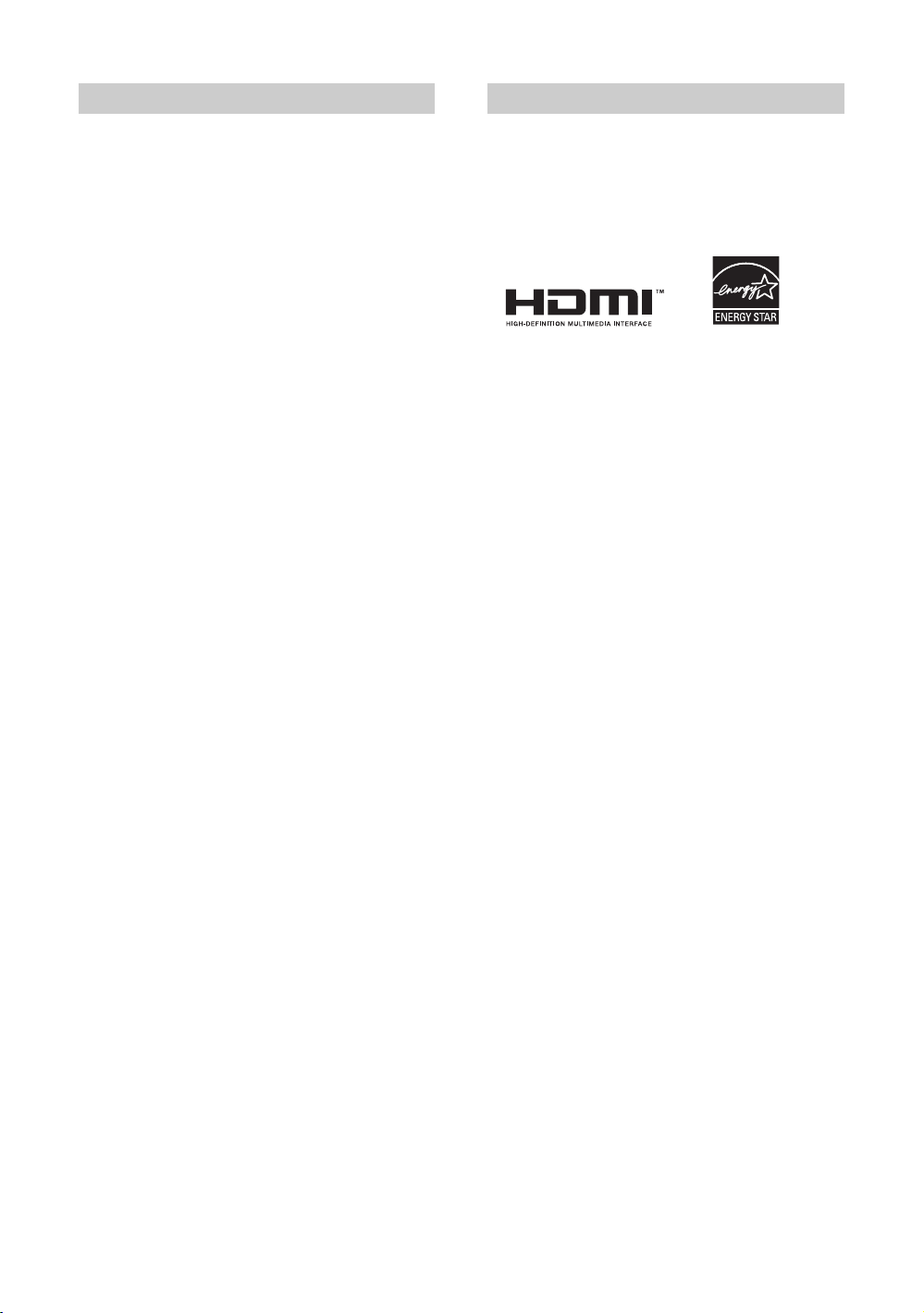
Introduction Trademark information
Thank you for choosing this Sony product.
Before operating the TV, please read this manual
thoroughly and retain it for future reference.
• HDMI, the HDMI logo and High-Definition
Multimedia Interface are trademarks or registered
trademarks of HDMI Licensing LLC.
• Adobe is a registered trademark or a trademark of
Adobe Systems Incorporated in the United States
and/or other countries.
The illustrations used in this manual are of the KLV46W300A unless otherwise stated.
GB
2
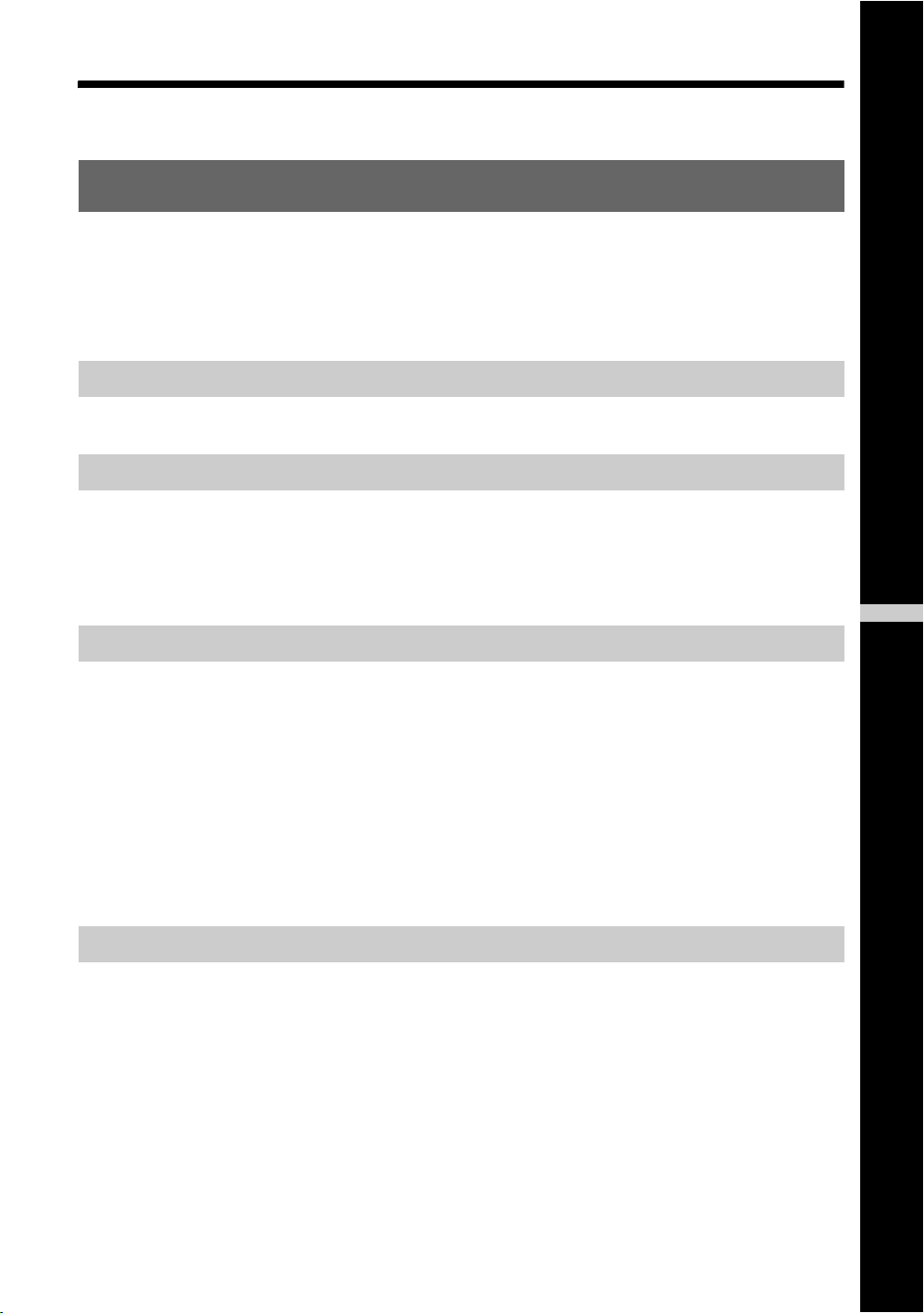
Table of Contents
Start-up Guide 4
Safety information .....................................................................................................................8
Precautions .............................................................................................................................10
Overview of the remote ........................................................................................................11
Overview of the TV buttons and indicators ........................................................................13
Watching TV
Watching TV............................................................................................................................ 14
Using Optional Equipment
Connecting optional equipment............................................................................................... 16
Viewing pictures from the connected equipment ....................................................................19
Using the remote ..................................................................................................................... 21
Using HDMI control ................................................................................................................. 24
Using Menu Functions
GB
Navigating through menus ......................................................................................................25
Picture menu ...........................................................................................................................26
Sound menu............................................................................................................................ 29
Screen menu (except for PC input)......................................................................................... 31
Screen menu (for PC input) ....................................................................................................33
Video Settings menu ............................................................................................................... 34
Audio Settings menu ............................................................................................................... 36
Set-up menu............................................................................................................................ 37
Channel Set-up menu .............................................................................................................40
Additional Information
Specifications ..........................................................................................................................43
Troubleshooting ......................................................................................................................45
GB
3

Start-up Guide
1: Inserting batteries
into the remote
Push and slide to open.
Connecting an antenna/cable
and VCR
AC power cord
(supplied)
~
• Observe the correct polarity when inserting batteries.
• Do not use different types of batteries together or mix old
and new batteries.
• Dispose of batteries in an environmentally friendly way.
Certain regions may regulate the disposal of batteries.
Please consult your local authority.
• Handle the remote with care. Do not drop or step on it, or
spill liquid of any kind onto it.
• Do not place the remote in a location near a heat source, a
place subject to direct sunlight, or a damp room.
2: Connecting an
antenna/cable/VCR
Connecting an antenna/cable
(MONO)
Audio/
Video
cable (not
supplied)
S-Video
cable
(not
supplied)
Antenna cable
(supplied)
VCR
AC power cord
(supplied)
Antenna cable
(supplied)
GB
4

3: Preventing the TV
from toppling over
4: Bundling the cables
~
The hook of the cable holder can be opened from either sides
depending on attaching position.
Start-up Guide
GB
5
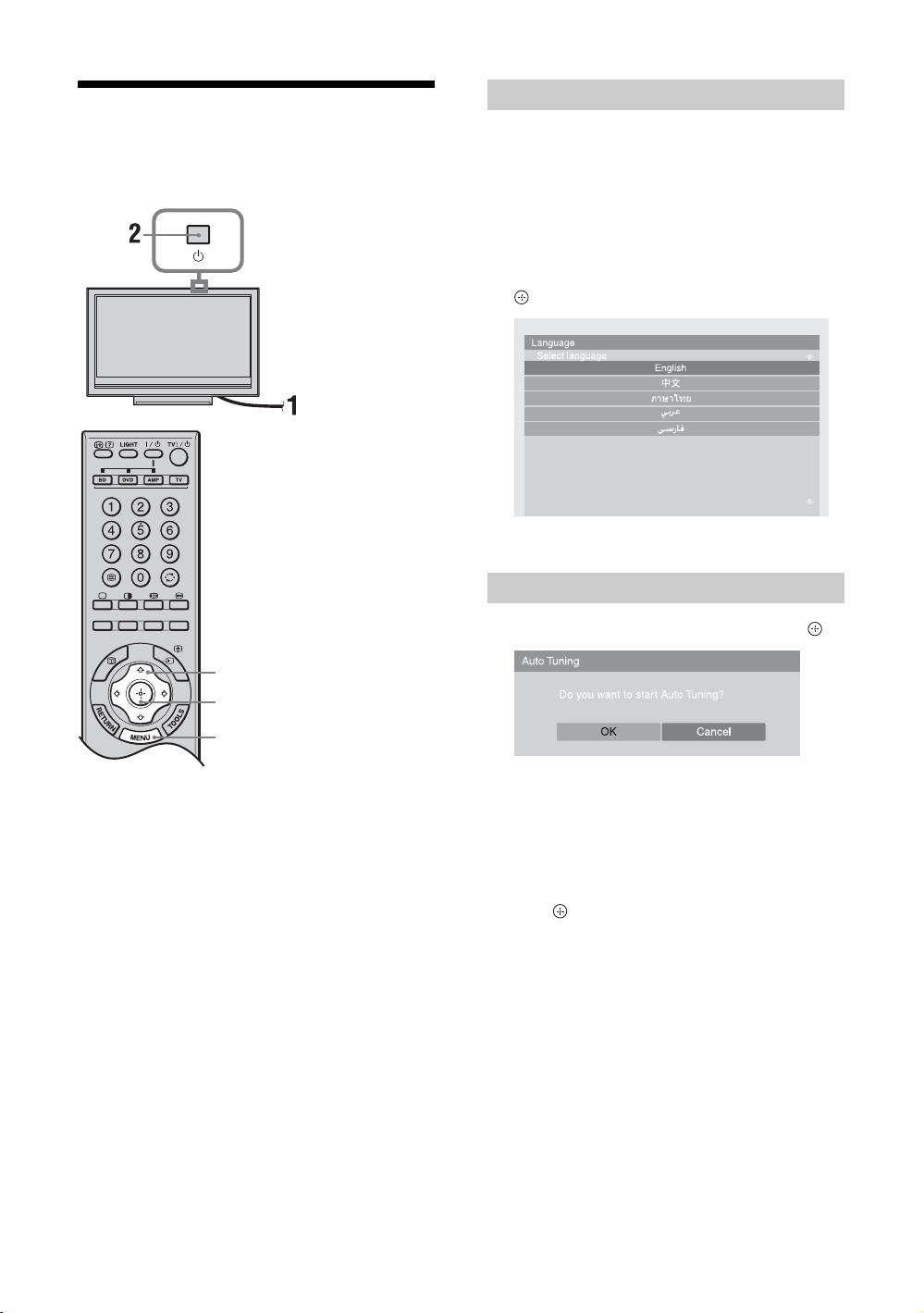
5: Performing the initial
set-up
Selecting the language
1 Connect the TV to your AC power outlet
(110–240 V AC, 50/60 Hz).
2 Press 1 on the top edge of the TV.
When you turn on the TV for the first time, the
Language menu appears on the screen.
3 Press F/f to select the language
displayed on the menu screens, then press
.
Auto tuning the TV
4 Press G/g to select “OK”, then press .
3, 4, 7, 9
3, 4, 7, 9
6, 8
The TV starts searching for all available channels.
This may take some time, so do not press any
buttons on the TV or remote while proceeding.
If a message appears for you to confirm the
antenna connection
No channels were found. Check all the antenna
connection and press G/g to select “Yes”, then
press to start auto tuning again.
GB
6
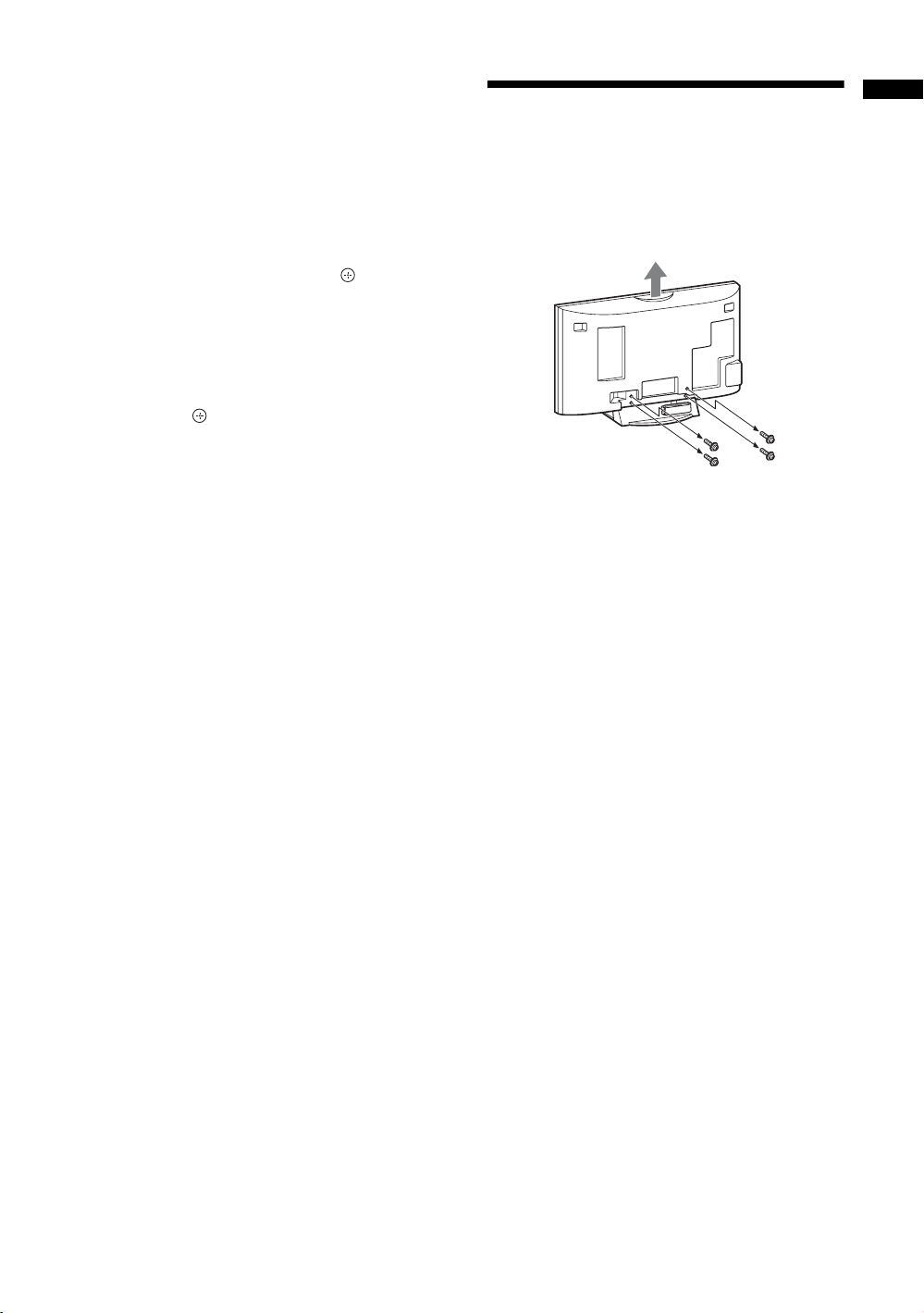
5 When the Programme Sorting menu
appears on the screen, follow the steps of
“Programme Sorting” on page 40.
If you do not wish to change the order in which the
channels are stored on the TV, go to step 6.
6 Press MENU to display the Clock Set
menu.
7 Press F/f/G/g to set the day and time
(hour and minute), then press .
8 Press MENU to exit.
The TV has now tuned in all the available
channels.
9 Press G/g to select the desired setting in
“Display this menu next time?” dialogue,
then press to exit.
z
If “Yes” is selected and the TV is turned off by pressing 1
on the TV, or is disconnected from the AC power outlet, the
auto startup procedure restarts the next time the TV is turned
on.
Detaching the TableTop Stand from the TV
~
Do not remove the T able-Top Stand for any reason oth er than
to wall-mount the TV or to attach the optional TV Stand.
Start-up Guide
GB
7
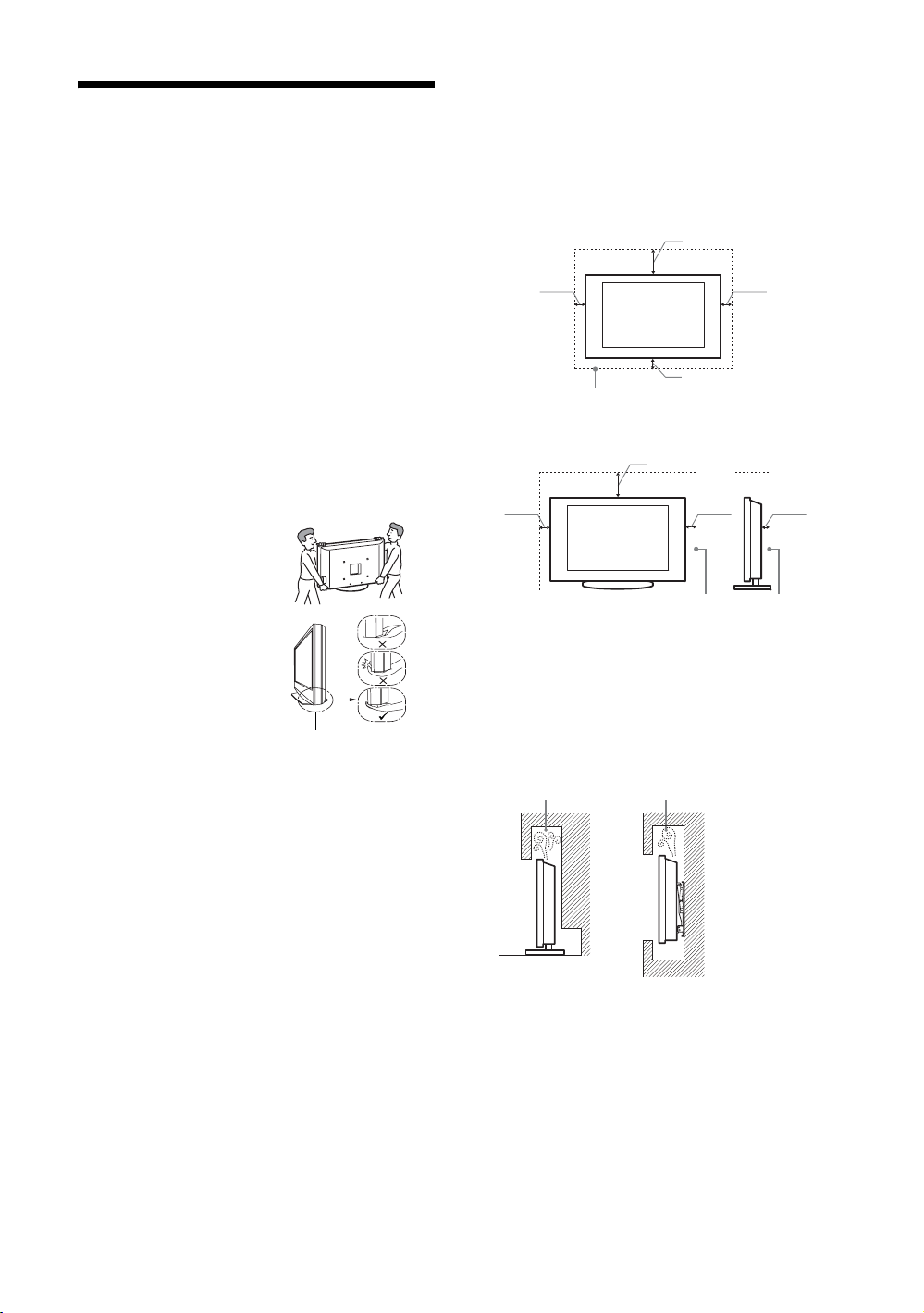
Safety information
Installation/Set-up
Install and use the TV set in accordance with the
instructions below in order to avoid any risk of fire,
electrical shock or damage and/or injuries.
Installation
• The TV set should be installed near an easily accessible
AC power outlet.
• Place the TV set on a stable, level surface.
• Only qualified service personnel should carry out wall
installations.
• For safety reasons, it is strongly recommended that you
use Sony accessories, including:
– KLV-40W300A/KLV-46W300A/KLV-52W300A:
Wall-mount bracket SU-WL500
– KLV-40W300A/KLV-46W300A:
TV Stand SU-FL300M
Ventilation
• Never cover the ventilation holes or insert anything in the
cabinet.
• Leave space around the TV set as shown below.
• It is strongly recommended that you use a Sony wallmount bracket in order to provide adequate air-circulation.
Installed on the wall
30 cm
10 cm 10 cm
10 cm
Leave at least this space around the set.
Installed with stand
30 cm
Transporting
• Before transporting the TV
set, disconnect all cables.
• Two or more people are
needed to transport a large
TV set.
• When transporting the TV
set by hand, hold it as shown
on the right. Do not put
stress on the LCD panel.
• When lifting or moving the
TV set, hold it firmly from
the bottom.
• When transporting the TV
set, do not subject it to jolts
or excessive vibration.
• When transporting the TV
set for repairs or when
moving, pack it using the
original carton and packing
material.
Be sure to hold the
bottom of the panel,
not the front part.
10 cm 10 cm 6 cm
Leave at least this space around the set.
• To ensure proper ventilation and prevent the collection of
dirt or dust:
– Do not lay the TV set flat, install upside down,
backwards, or sideways.
– Do not place the TV set on a shelf, rug, bed or in a
closet.
– Do not cover the TV set with a cloth, such as curtains,
or items such as newspapers, etc.
– Do not install the TV set as shown below.
Air circulation is blocked.
Wall Wall
GB
8

AC power cord
Handle the AC power cord and outlet as follows in
order to avoid any risk of fire, electrical shock or
damage and/or injuries:
– The shape of AC pow er plug, which is supplied with the
TV set, varies depending on the regions. Be sure to
connect the appropriate supplied AC power cord with
the plug that fits into the AC power outlet.
– Connect the TV set using a three-wire grounding type
AC power plug to a AC power outlet with a protective
earthing connection.
– Use only Sony supplied AC power cords, not those of
other brands.
– Insert the plug fully into the AC power outlet.
– Operate the TV set on a 110–240 V AC supply only.
– When wiring cables, be sure to unplug the AC power
cord for your safety and take care not to catch your feet
on the cables.
– Disconnect the AC power cord from the AC power
outlet before working on or moving the TV set.
– Keep the AC power cord away from heat sources.
– Unplug the AC power plug and clean it regularly. If the
plug is covered with dust and it picks up moisture, its
insulation may deteriorate, which could result in a fire.
Notes
• Do not use the supplied AC power cord on any other
equipment.
• Do not pinch, bend, or twist the AC power cord
excessively. The core conductors may be exposed or
broken.
• Do not modify the AC power cord.
• Do not put anything heavy on the AC power cord.
• Do not pull on the AC power cord itself when
disconnecting the AC power cord.
• Do not connect too many appliances to the same AC
power outlet.
• Do not use a poor fitting AC power outlet.
Environment:
Places that are hot, humid, or excessively dusty; where
insects may enter; where it might be exposed to mechanical
vibration, near flammable objects (candles, etc). The TV
shall not be exposed to dripping or splashing and no objects
filled with liquids, such as vases, shall be placed on the TV.
Situation:
Do not use when your hands are wet, with the cabinet
removed, or with attachments not recommended by the
manufacturer. Disconnect the TV set from AC power outlet
and antenna during lightning storms.
Broken pieces:
• Do not throw anything at the TV set. The screen glass may
break by the impact and cause serious injury.
• If the surface of the TV set cracks, do not touch it until you
have unplugged the AC power cord. Otherwise electric
shock may result.
When not in use
• If you will not be using the TV set for several day s, the TV
set should be disconnected from the AC power for
environmental and safety reasons.
• As the TV set is not disconnected from the AC power
when the TV set is just turned off, pull the plug from the
AC power outlet to disconnect the TV set completely.
• However, some TV sets may have features that require the
TV set to be left in standby to work correctly. The
instructions in this manual will inform you if this applies.
For children
• Do not allow children to climb on the TV set.
• Keep small accessories out of the reach of children, so that
they are not mistakenly swallowed.
Prohibited Usage
Do not install/use the TV set in locations,
environments or situations such as those listed below,
or the TV set may malfunction and cause a fire,
electrical shock, damage and/or injuries.
Location:
Outdoors (in direct sunlight), at the seashore, on a ship or
other vessel, inside a vehicle, in medical institutions,
unstable locations, near water, rain, moisture or smoke.
If the following problems occur...
Turn off the TV set and unplug the AC power cord
immediately if any of the following problems occur.
Ask your dealer or Sony service centre to have it
checked by qualified service personnel.
When:
– AC power cord is damaged.
– Poor fitting of AC power outlet.
– TV set is damaged by being dropped, hit or having
something thrown at it.
– Any liquid or solid object falls through openings in the
cabinet.
GB
9
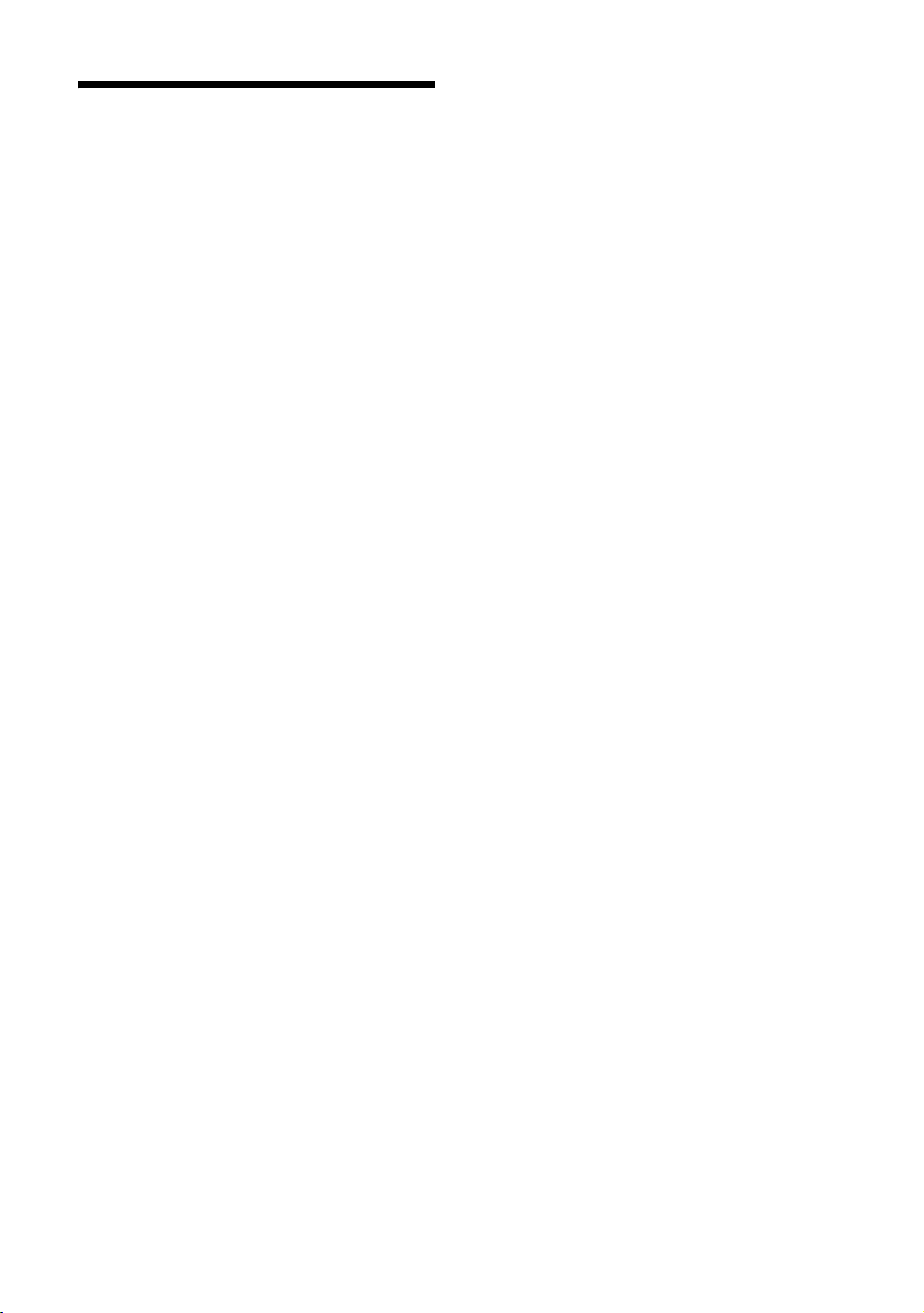
Precautions
Viewing the TV
• View the TV in moderate light, as viewing the TV in poor
light or during long period of time, strains your eyes.
• When using headphones, adjust the volume so as to avoid
excessive levels, as hearing damage may result.
LCD Screen
• Although the LCD screen is made with high-precision
technology and 99.99% or more of the pixels are effective,
black dots may appear or bright points of light (red, blue,
or green) may appear constantly on the LCD screen. This
is a structural property of the LCD screen and is not a
malfunction.
• Do not push or scratch the front filter, or place objects on
top of this TV set. The image may be uneven or the LCD
screen may be damaged.
• If this TV set is used in a cold place, a smear may occur in
the picture or the picture may become dark. This does not
indicate a failure. These phenomena disappear as the
temperature rises.
• Ghosting may occur when still pictures are displayed
continuously. It may disappear after a few moments.
• The screen and cabinet get warm when this TV set is in
use. This is not a malfunction.
• The LCD screen contains a small amount of liquid crystal
and mercury. The fluorescent tubes used in this TV set
also contain mercury. Follow your local ordinances and
regulations for disposal.
Optional Equipment
Keep optional components or any equipment emitting
electromagnetic radiation away from the TV set. Otherwise
picture distortion and/or noisy sound may occur.
Handling and cleaning the screen surface/cabinet of
the TV set
Be sure to unplug the AC power cord connected to the TV set
from AC power outlet before cleaning.
To avoid material degradation or screen coating degradation,
observe the following precautions.
• To remove dust from the screen surface/cabinet, wipe
gently with a soft cloth. If dust is persistent, wipe with a
soft cloth slightly moistened with a diluted mild detergent
solution.
• Never use any type of abrasive pad, alkaline/acid cleaner,
scouring powder, or volatile solvent, such as alcohol,
benzene, thinner or insecticide. Using such materials or
maintaining prolonged contact with rubber or vinyl
materials may result in damage to the screen surface and
cabinet material.
• When adjusting the angle of the TV set, move it slowly so
as to prevent the TV set from moving or slipping off from
its table stand.
10
GB

Overview of the remote
1 TV "/1 — TV standby
Turns the TV on and off from standby mode.
2 Number buttons
• In TV mode: Selects channels. For channel numbers 10 and above, enter
the second digit quickly.
• In Text mode: Enters the page number to select the page.
3 — Previous channel
Returns to the previous channel watched (for more than five seconds).
4 — Wide Mode (page 15)
5 — Picture freeze (page 14)
Freezes the TV picture.
6 / — Input select / Text hold
• In TV mode (page 19): Displays the connected equipment list and selects
the input source.
• In Text mode (page 14): Holds the current page.
7 F/f/G/g/ (page25)
8 TOOLS (page 15, 19)
Enables you to access various viewing options and change/make adjustments
according to the source and Wide Mode.
9 MENU (page 25)
0 PROG +/–/ /
• In TV mode (page 14): Selects the next (+) or previous (–) channel.
• In Text mode (page 14): Selects the next ( ) or previous ( ) page.
qa % — Mute (page 14, 19)
qs 2 +/– — Volume (page 19)
z
The number 5, H, PROG + and A/B
buttons have tactile dots. Use the tactile dots
as references when operating the TV.
Continued
11
GB
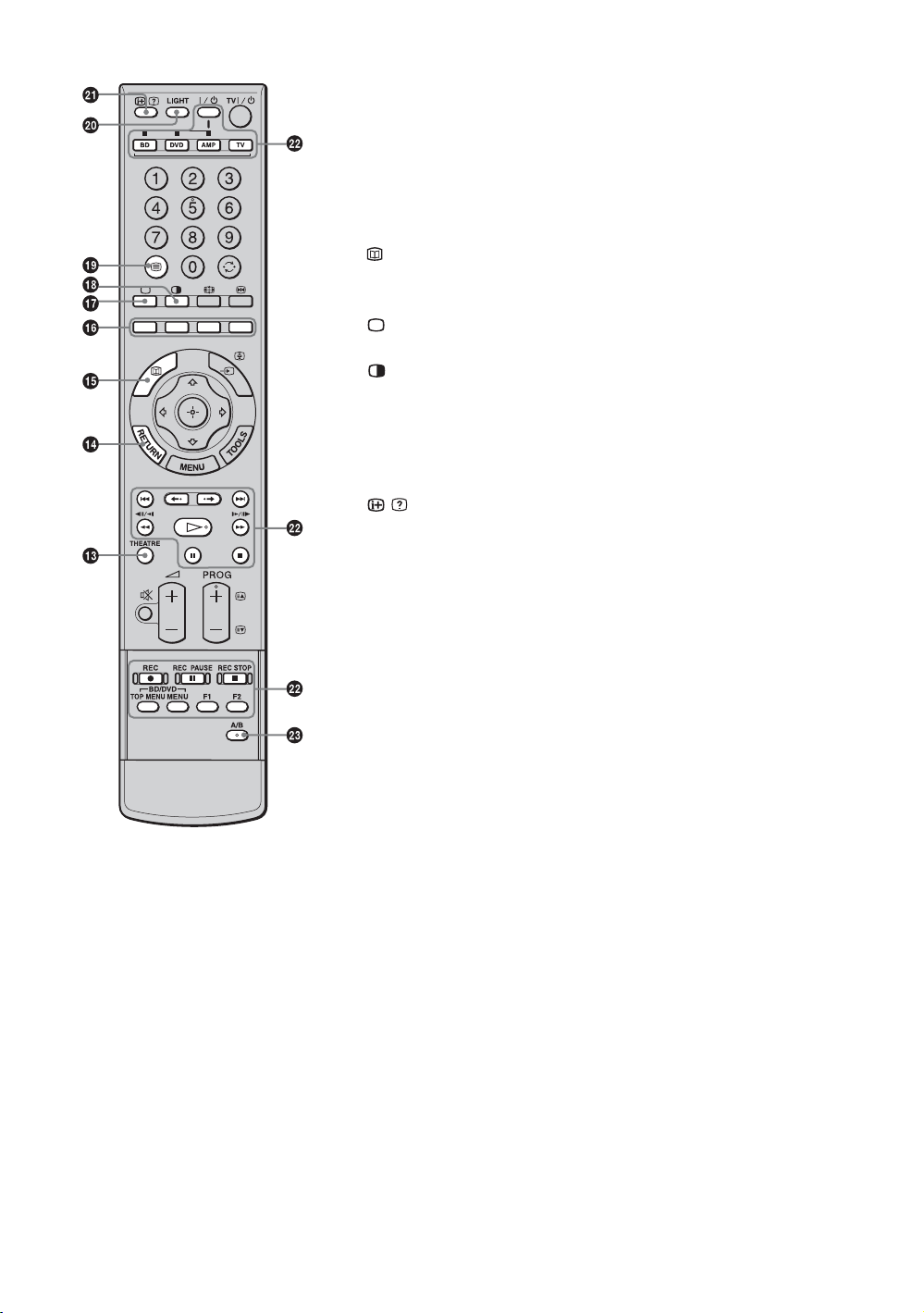
qd THEATRE
You can set Theatre Mode on or off. When Theatre Mode is set to on, the
optimum audio output (if the TV is connected with an audio system using an
HDMI cable) and picture quality for film-based contents are automatically set.
z
If you turn the TV off, Theatre Mode is also turned off.
qf RETURN
Returns to the previous screen of any displayed menu.
qg
This button does not work with this model.
qh Coloured buttons (page 14)
qj — TV mode (page 19)
Exit Text mode, or return to TV mode.
qk — Twin Picture (page 20)/PIP (page 20) (for PC input)
Displays two pictures simultaneously.
ql / — Text (page 14)
w; LIGHT
Illuminates the buttons on the remote so that you can see them easily even if
the room is dark.
wa / — Info / Text reveal
• In TV mode: Displays information such as current channel number and
Wide Mode.
• In Text mode (page 14): Reveals hidden information (e.g. answers to a quiz).
ws Buttons for using optional equipment
See page 21.
wd A/B — Dual Sound (page 30)
12
GB

Overview of the TV buttons and indicators
1 1 — Power
Turns the TV on or off.
~
To disconnect the TV from the AC power completely,
pull the plug from the AC power outlet.
2 PROG +/–/ /
• In TV mode: Selects the next (+) or previous (–)
channel.
• In TV menu: Moves through the options up ( ) or
down ( ).
3 2 +/–/ /
• In TV mode: Increases (+) or decreases (–) the
volume.
• In TV menu: Moves through the options right ( )
or left ( ).
4 / — Input select / OK
• In TV mode (page 19): Displays the connected
equipment list and selects the input source.
• In TV menu: Selects the menu or option, and
confirms the setting.
5 (page 25)
6 — Picture Off / Timer indicator
• Lights up in green when the picture is switched off
(page 38).
• Lights up in orange when the timer is set
(page 37).
7 1 — Standby indicator
Lights up in red when the TV is in standby mode.
8 " — Power indicator
• Lights up in green when the TV is turned on.
• Flashes while the remote is being operated.
9 Remote control sensor / Light sensor (page 39)
• Receives IR signals from the remote.
• Do not put anything over the sensor, as its function
may be affected.
~
Make sure that the TV is completely turned off before
unplugging the AC power cord. Unplugging the AC power
cord while the TV is turned on may cause the indicator to
remain lit or may cause the TV to malfunction.
13
GB

Watching TV
Watching TV
2
2
1 Press 1 on the top edge of the TV to turn
on the TV.
When the TV is in standby mode (the 1 (standby)
indicator on the TV front panel is red), press
TV "/1 on the remote to turn on the TV.
2 Press the number buttons or PROG +/– to
select a TV channel.
To select channel numbers 10 and above using the
number buttons, enter the second digits quickly.
Additional operations
To Press
Freeze the picture
(Picture freeze)
Mute the sound %.
Turn on the TV
without sound from
standby mode
To access Text
Press /. Each time you press /, the display changes
cyclically as follows:
Text and TV picture t Text t No Text (exit the
Text service)
To select a page, press the number buttons or / .
To hold a page, press / .
To reveal hidden information, press / .
To jump a page, press and
three digit pages).
~
Text Language displays can be either English, Persian or
French depending on your broadcast signal.
z
When four coloured items appear at the bottom of the Text
page, Fastext is available. Fastext allows you to access pages
quickly and easily. Press the corresponding coloured button
to access the page.
.
Press again to return to normal
TV mode.
~
This function is not available for a
PC input source.
Press again to restore.
%.
F/f, then press (for
14
GB
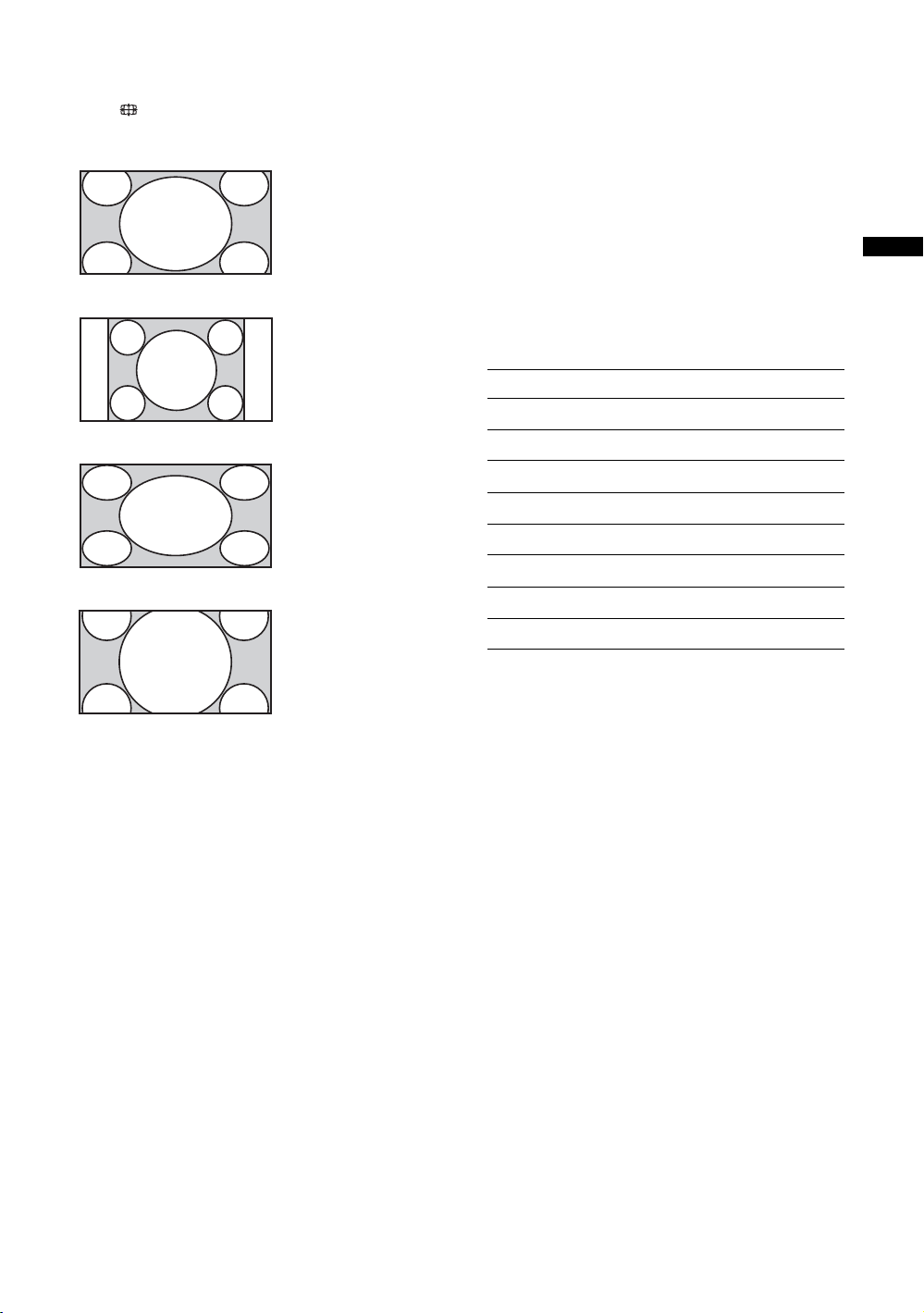
To change the Wide Mode manually
Press repeatedly to select the desired Wide mode.
Wide Zoom*
Enlarges the centre
portion of the picture.
The left and right
edges of the pi cture are
stretched to fill the
16:9 screen.
z
• When “Auto Wide” is set to “On”, the TV will
automatically select the best mode to suit the input from an
external equipment (page 31).
• You can adjust the position of the picture when selecting
“Wide Zoom” or “Zoom”. Press
(e.g. to read subtitles).
• Select “Wide Zoom” or “Zoom” to adjust for 720p, 1080i
or 1080p source pictures with edge portions cut off.
• “Full 1”, “Full 2” and “Normal” are available for “Wide
Mode” when PC input is selected (page 33).
F/f to move up or down
Watching TV
Normal
Displays the 4:3
picture in its original
size. Side bars are
shown to fill the 16:9
screen.
Full
Stretches the 4:3
picture horizontally,
to fill the 16:9 screen.
Zoom*
Displays
cinemascopic (letter
box format)
broadcasts in the
correct proportions.
* Parts of the top and bottom of the picture may be cut off.
~
Some characters and/or letters at the top and the bottom of
the picture may not be visible in “Wide Zoom”. In such a
case, you can select “Vertical Size” using the “Screen” menu
and adjust vertical size to make it visible.
Using the Tools menu
Press TOOLS to display the following options when
viewing a TV programme.
Options Description
Close Closes the Tools menu.
Picture Mode See page 26.
Sound Mode See page 29.
Speaker See page 36.
Twin Picture See page 20.
i Volume See page 36.
Sleep Timer See page 37.
Power Saving See page 38.
15
GB
