Page 1

KLV-40S400A
KLV-37S400A
KLV-32S400A
KLV-26S400A
© 2008 Sony Corporation
LCD Colour TV
Operating Instructions
3-293-038-15(1)
3-293-038-15(1)
Page 2

Introduction Trademark information
Thank you for choosing this Sony product.
Before operating the TV, please read this manual
thoroughly and retain it for future reference.
The illustrations used in this manual are of the
KLV-32S400A unless otherwise stated.
• HDMI, the HDMI logo and High-Definition Multimedia
Interface are trademarks or registered trademarks of
HDMI Licensing LLC.
• “BRAVIA” and are trademarks of Sony
Corporation.
Notes for New Zealand model
Your Bravia TV is ENERGY STAR qualified in the home
mode.
• When the TV is initially set up, it is designed to meet
ENERGY STAR requirements.
• Changes to certain features, settings, and functionalities of
this TV (i.e. TV Guide, Picture/Sound, Light Sensor,
Power Savings) can slightly change the power
consumption.
Depending upon such changed settings, the power
consumption may increase which possibly could exceed the
limit required for ENERGY STAR qualification.
GB
2
Page 3

Table of Contents
Start-up Guide 4
Checking the accessories ........................... 4
Inserting batteries into the remote............... 4
1: Attaching the stand ................................. 4
2: Connecting an antenna/cable/VCR ......... 5
3: Preventing the TV from toppling over...... 5
4: Bundling the cables ................................. 6
5: Connecting the AC power cord ............... 6
6: Performing the initial set-up .................... 6
Selecting the language..............................6
Auto-tuning the TV .....................................7
Watching TV .............................................. 8
Adjusting the viewing angle of the TV ......... 8
Adjust the angle left and right (swivel) ......8
Detaching the Table-Top Stand from
the TV.......................................................... 8
Safety information ....................................... 9
Precautions ............................................... 10
Overview of the remote .......................... 11
Using the Tools menu ..............................13
Overview of the TV buttons and
indicators ................................................. 14
15
Using Optional Equipment
19
Using MENU Functions
Navigating through menus.........................19
Using the Favourite List .............................20
Settings adjustment ...................................21
Picture menu ........................................... 23
Sound menu ............................................ 24
Screen menu ........................................... 25
Set-up menu............................................ 26
PC Settings menu.................................... 28
Channel Set-up menu ............................. 30
32
Additional Information
Specifications ............................................32
Troubleshooting .........................................33
Connecting optional equipment................. 15
Viewing pictures from the connected
equipment ................................................. 16
Viewing Twin Picture ................................. 17
Viewing PIP (Picture in Picture) ................ 17
Using BRAVIA Sync (Control for HDMI) ... 18
To connect the equipment that is
compatible with control for HDMI ............18
To make the control for HDMI settings ....18
Control for HDMI ......................................18
GB
3
Page 4
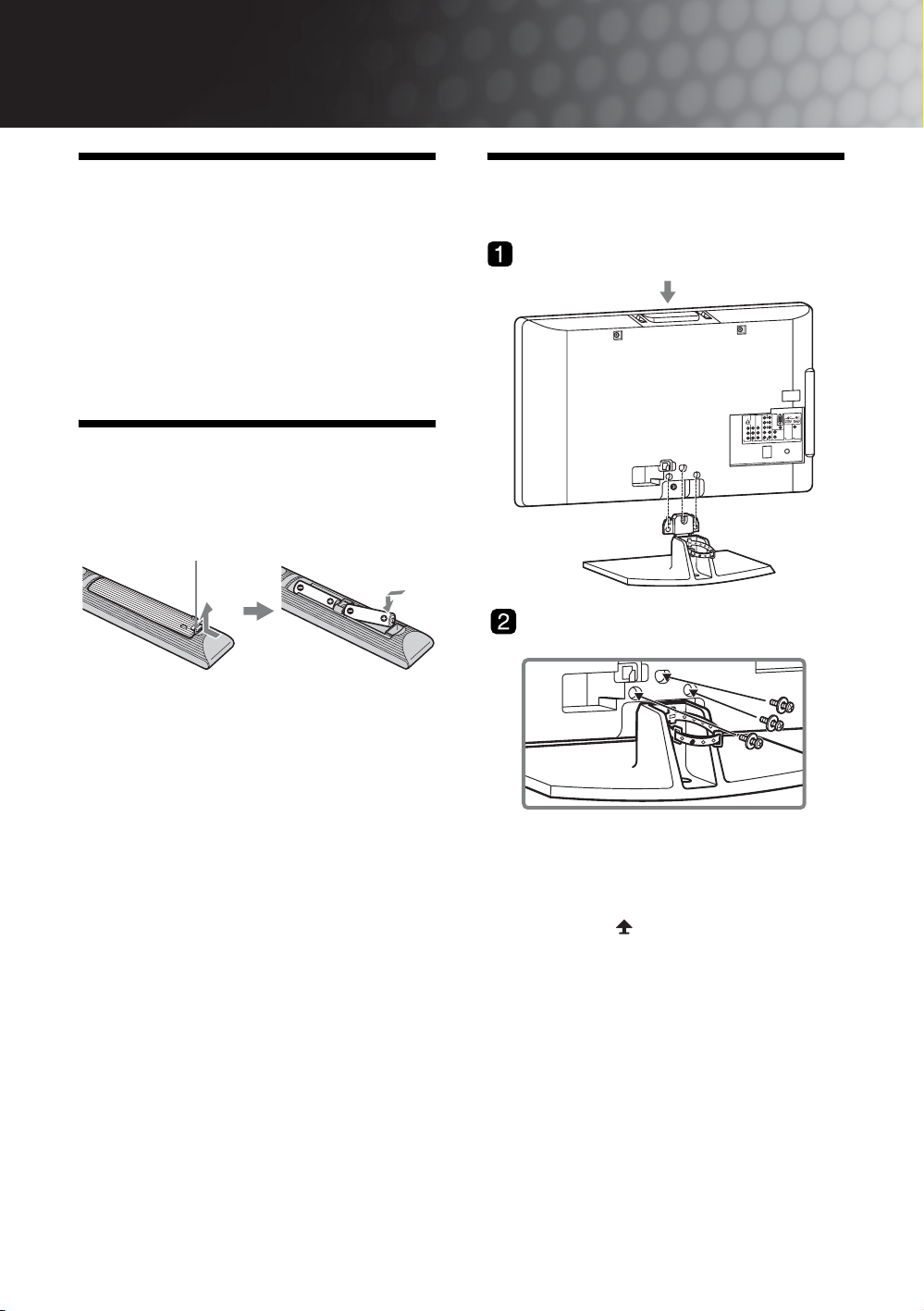
Start-up Guide
Checking the accessories
AC power cord* (KLV-40S400A only)
Stand (1) and screws (3)
Remote RM-GA011 (1)
Size AA batteries (R6 type) (2)
* For models with ferrite cores, do not remove these cores.
Inserting batteries into the remote
Push and lift the cover to open.
~ • Observe the correct polarity when inserting batteries.
• Do not use different types of batteries together or mix
old and new batteries.
• Dispose of batteries in an environmentally friendly
way. Certain regions may regulate the disposal of
batteries. Please consult your local authority.
• Handle the remote with care. Do not drop or step on
it, or spill liquid of any kind onto it.
• Do not place the remote in a location near a heat
source, a place subject to direct sunlight, or a damp
room.
1: Attaching the stand
1 Place the TV onto the stand by aligning the
screw hole alignment lines over the stand
as shown.
2 Fix the TV to the stand according to the
arrow marks that guide the screw holes
using the supplied screws.
~ • This TV is very heavy, so two or more people should
place the TV on the stand.
• If using an electric screwdriver, set the tightening
torque at approximately 1.5N·m (15kgf·cm).
• When installing the TV onto the wall, follow step 1 to
prevent the TV panel from falling over.
• Ensure the AC power cord is away from screw holes
during stand installation to avoid damage to the AC
power cord (KLV-37S400A/KLV-32S400A/KLV26S400A only).
GB
4
Page 5

2: Connecting an
3: Preventing the TV
Start-up Guide
antenna/cable/VCR
Connecting an antenna/cable
Antenna cable
(not supplied)
8
Connecting an antenna/cable and VCR
8
Antenna cable
(not supplied)
S video
cable
(not
supplied)
from toppling over
8
8
1 Install a wood screw (4 mm in diameter, not
supplied) in the TV stand.
2 Install a machine screw (M6 x 12, not
supplied) into the screw hole of the TV.
3 Tie the wood screw and the machine screw
with a strong cord.
Audio/Video
cable (not
supplied)
VCR
Antenna cable
(not supplied)
GB
5
Page 6

4: Bundling the cables
5: Connecting the AC
6: Performing the initial set-up
,
1
BRAVIA Sync
THEATRESYNC MENU
AUDIO
power cord
KLV-40S400A KLV-37/32/26S400A
* Type of AC power cord supplied (with or without ferrite
core) varies depending on the countries.
3, 4, 5, 6, 9,
TOOLSRETURN
10, 11
8
Selecting the language
1 Connect the TV to your AC power outlet
(110-240 V AC, 50/60 Hz) (New Zealand
only: 220-240 V AC, 50/60 Hz).
2 Press 1 on the top edge of the TV.
When the TV is in standby mode (the 1 (standby)
indicator on the TV front panel is red), press "/1
on the remote to turn on the TV.
When you turn on the TV for the first time, the
“Language” menu appears on the screen.
GB
6
Page 7
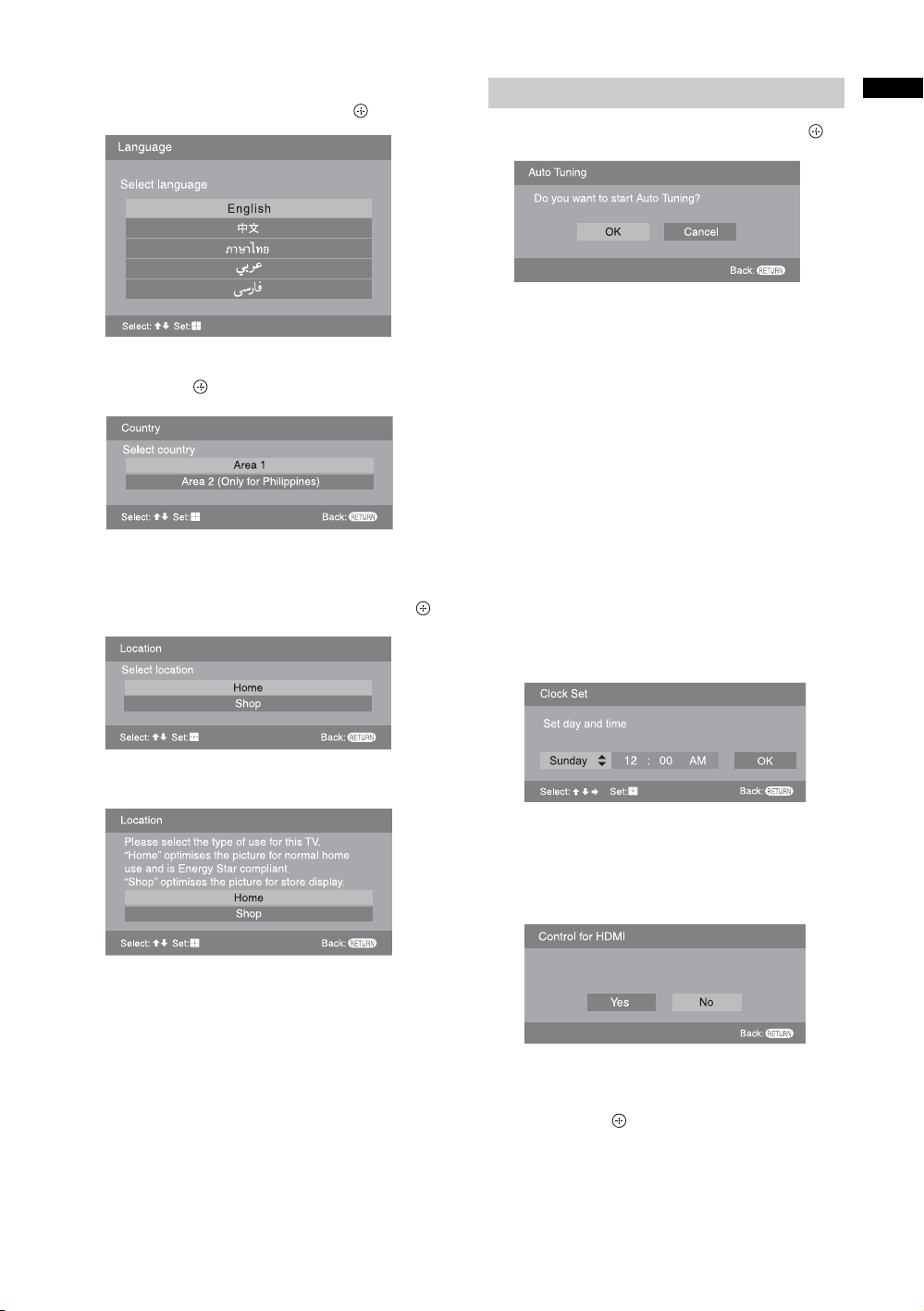
3
Press F/f to select the language displayed
on the menu screens, then press .
4 Press F/f to select the country/region,
then press .
~ • Area 1: Asia (except Philippines), Middle East,
Africa and Oceania.
Area 2: Philippines.
5 Press F/f to select “Home”, then press .
Auto-tuning the TV
Start-up Guide
6 Press G/g to select “OK”, then press .
The TV starts searching for all available channels.
This may take some time, please be patient and do
not press any buttons on the TV or remote.
If a message appears for you to confirm the
antenna connection
No programmes found. Please connect antenna
(aerial) and select “Confirm” to start auto-tuning
again. If 100 channels are found, auto-tuning is
stopped.
7 When the “Programme Sorting” menu
appears on the screen, follow the steps of
“Programme Sorting” (page 30).
If you do not change the order in which the channels
are stored on the TV, go to step 8.
8 Press MENU to exit.
The TV has now tuned in all the available channels.
9 Select day and time.
B For New Zealand model
10 Select “Yes” to link the operations of the
TV and the connected equipment that is
compatible with control for HDMI
automatically.
Do you want to enable control for compatible
HDMI devices?
11 Press G/g to select the desired setting in
“Display this menu next time?” dialogue,
then press
z • If “Yes” is selected and the TV is turned off by
pressing 1 on the TV, or is disconnected from
the AC power outlet, the initial set-up procedure
restarts the next time the TV is turned on.
to exit.
7
GB
Page 8

Watching TV
Detaching the Table-
1 Press 1 on the top edge of the TV to turn
on the TV.
2 Press the number buttons or PROG +/– to
select a TV channel.
3 Press 2 +/– to adjust the volume.
Adjusting the viewing angle of the TV
This TV can be adjusted within the angles shown
below.
Adjust the angle left and right (swivel)
Top view
20
20
Front
20
20
Top Stand from the TV
Remove the screws guided by the arrow marks of
the TV.
Do not remove the Table-Top Stand for any reason
other than to wall-mount the TV.
~ • For bracket installation, refer to the instruction guide
provided by the Wall-Mount Bracket model for your
TV. Sufficient expertise is required in installing this
TV, especially to determine the strength of the wall
for withstanding the TV’s weight. For product
protection and safety reasons, Sony strongly
recommends that you use the Wall-Mount Bracket
model designed for your TV and the wallmounting of your TV should be performed by
Sony dealers or licensed contractors.
GB
8
Page 9

Safety information
Installation/Set-up
Install and use the TV set in accordance with the
instructions below in order to avoid any risk of fire,
electrical shock or damage and/or injuries.
Installation
• The TV set should be installed near an easily accessible
AC power outlet.
• Place the TV set on a stable, level surface to avoid it from
falling down and cause personal injury or damage to the
TV.
• Only qualified service personnel should carry out wall
installations.
• For safety reasons, it is strongly recommended that you
use Sony accessories, including:
– KLV-40S400A/KLV-37S400A/KLV-32S400A:
Wall-mount bracket SU-WL500 and SU-WL50B
– KLV-26S400A:
Wall-mount bracket SU-WL100
TV stand SU-FL300M
• Be sure to use the screws supplied with the Wall-mount
bracket when attaching the mounting hooks to the TV set.
The supplied screws are designed so that they are 8 mm to
12 mm in length when measured from the attaching
surface of the mounting hook. The diameter and length of
the screws differ depending on the Wall-mount bracket
model. Use of screws other than those supplied may result
in internal damage to the TV set or cause it to fall, etc.
8mm - 12mm
Installed on the wall
30 cm
10 cm 10 cm
10 cm
Leave at least this space around the set.
Installed with stand
30 cm
10 cm
10 cm
6 cm
Leave at least this space around the set.
• To ensure proper ventilation and prevent the collection of
dirt or dust:
– Do not lay the TV set flat, install upside down,
backwards, or sideways.
– Do not place the TV set on a shelf, rug, bed or in a closet.
– Do not cover the TV set with a cloth, such as curtains,
or items such as newspapers, etc.
– Do not install the TV set as shown below.
Air circulation
Air circulation is blocked.
is blocked.
WallWall
Screw (supplied with the Wall-mount
bracket)
Mounting Hook
Hook attachment on rear of TV set
Transporting
• Before transporting the TV set,
disconnect all cables.
• Two or more people are needed
to transport a large TV set.
• When transporting the TV set by
hand, hold it as shown on the
right. Do not put stress on the
LCD panel.
• When lifting or moving the TV
set, hold it firmly from the
bottom.
• When transporting the TV set, do
not subject it to jolts or excessive
vibration.
• When transporting the TV set for
repairs or when moving, pack it
using the original carton and
packing material.
Ventilation
• Never cover the ventilation holes
or insert anything in the cabinet.
• Leave space around the TV set as
shown below.
• It is strongly recommended that you use a Sony wallmount bracket in order to provide adequate air-circulation.
Be sure to hold
the bottom of the
panel, not the
front part.
AC power cord
Handle the AC power cord and outlet as follows in
order to avoid any risk of fire, electrical shock or
damage and/or injuries:
– Use only Sony supplied AC power cords, not those of
other brands.
– Insert the plug fully into the AC power outlet.
– Operate the TV set on a 110-240 V AC supply only
(New Zealand only: 220-240 V AC).
– When wiring cables, be sure to unplug the AC power
cord for your safety and take care not to catch your feet
on the cables.
– Disconnect the AC power cord from the AC power
outlet before working on or moving the TV set.
– Keep the AC power cord away from heat sources.
– Unplug the AC power plug and clean it regularly. If the
plug is covered with dust and it picks up moisture, its
insulation may deteriorate, which could result in a fire.
Notes
• Do not use the supplied AC power cord on any other equipment.
• Do not pinch, bend, or twist the AC power cord excessively. The
core conductors may be exposed or broken.
• Do not modify the AC power cord.
• Do not put anything heavy on the AC power cord.
• Do not pull on the AC power cord itself when disconnecting the
AC power cord.
• Do not connect too many appliances to the same AC power outlet.
• Do not use a poor fitting AC power outlet.
Continued
9
GB
Page 10

Prohibited Usage
Do not install/use the TV set in locations,
environments or situations such as those listed below,
or the TV set may malfunction and cause a fire,
electrical shock, damage and/or injuries.
Location:
Outdoors (in direct sunlight), at the seashore, on a ship or
other vessel, inside a vehicle, in medical institutions,
unstable locations, near water, rain, moisture or smoke.
Environment:
Places that are hot, humid, or excessively dusty; where
insects may enter; where it might be exposed to mechanical
vibration, near flammable objects (candles, etc). The TV
shall not be exposed to dripping or splashing and no objects
filled with liquids, such as vases, shall be placed on the TV.
Situation:
Do not use when your hands are wet, with the cabinet
removed, or with attachments not recommended by the
manufacturer. Disconnect the TV set from AC power outlet
and antenna during lightning storms.
Broken pieces:
• Do not throw anything at the TV set. The screen glass may
break by the impact and cause serious injury.
• If the surface of the TV set cracks, do not touch it until you
have unplugged the AC power cord. Otherwise electric
shock may result.
When not in use
• If you will not be using the TV set for several days, the TV
set should be disconnected from the AC power for
environmental and safety reasons.
• As the TV set is not disconnected from the AC power
when the TV set is just turned off, pull the plug from the
AC power outlet to disconnect the TV set completely.
• However, some TV sets may have features that require the
TV set to be left in standby to work correctly.
For children
• Do not allow children to climb on the TV set.
• Keep small accessories out of the reach of children, so that
they are not mistakenly swallowed.
If the following problems occur...
Turn off the TV set and unplug the AC power cord
immediately if any of the following problems occur.
Ask your dealer or Sony service centre to have it
checked by qualified service personnel.
When:
– AC power cord is damaged.
– Poor fitting of AC power outlet.
– TV set is damaged by being dropped, hit or having
something thrown at it.
– Any liquid or solid object falls through openings in the
cabinet.
Precautions
Viewing the TV
• View the TV in moderate light, as viewing the TV in poor
light or during long period of time, strains your eyes.
• When using headphones, adjust the volume so as to avoid
excessive levels, as hearing damage may result.
LCD Screen
• Although the LCD screen is made with high-precision
technology and 99.99% or more of the pixels are effective,
black dots may appear or bright points of light (red, blue,
or green) may appear constantly on the LCD screen. This
is a structural property of the LCD screen and is not a
malfunction.
• Do not push or scratch the front filter, or place objects on
top of this TV set. The image may be uneven or the LCD
screen may be damaged.
• If this TV set is used in a cold place, a smear may occur in
the picture or the picture may become dark. This does not
indicate a failure. These phenomena disappear as the
temperature rises.
• Ghosting may occur when still pictures are displayed
continuously. It may disappear after a few moments.
• The screen and cabinet get warm when this TV set is in
use. This is not a malfunction.
• The LCD screen contains a small amount of liquid crystal.
Mercury is sometimes contained depending on the kind of
fluorescent tubes. Follow your local ordinances and
regulations for disposal.
Handling and cleaning the screen surface/cabinet of
the TV set
Be sure to unplug the AC power cord connected to the TV set
from AC power outlet before cleaning.
To avoid material degradation or screen coating degradation,
observe the following precautions.
• To remove dust from the screen surface/cabinet, wipe gently
with a soft cloth. If dust is persistent, wipe with a soft cloth
slightly moistened with a diluted mild detergent solution.
• Never use any type of abrasive pad, alkaline/acid cleaner,
scouring powder, or volatile solvent, such as alcohol,
benzene, thinner or insecticide. Using such materials or
maintaining prolonged contact with rubber or vinyl
materials may result in damage to the screen surface and
cabinet material.
• When adjusting the angle of the TV set, move it slowly so
as to prevent the TV set from moving or slipping off from
its table stand.
Optional Equipment
Keep optional components or any equipment emitting
electromagnetic radiation away from the TV set. Otherwise
picture distortion and/or noisy sound may occur.
Disposal of Old Electrical & Electronic Equipment
(Applicable in the European Union and other
European countries with separate collection
systems)
This symbol is on the remote control.
10
GB
Page 11

Overview of the remote
1 "/1 – TV standby
Turns the TV on and off from standby mode.
2 BRAVIA Sync (page 18)
• m/N/X/M/x: You can operate the BRAVIA Sync-compatible
equipment that is connected to the TV.
• SYNC MENU: Displays the menu of connected HDMI CEC (Consumer
Electronics Control) equipment which is supported. While viewing
other input screens or TV programmes, “HDMI Device Selection” is
displayed when the button is pressed.
• THEATRE: You can set Theatre Mode on or off. When Theatre Mode
is set to on, the optimum audio output (if the TV is connected with an
audio system using an HDMI cable) and picture quality for film videos
are automatically set.
~ • Control for HDMI (BRAVIA Sync) is only available with the connected
Sony equipment that has the BRAVIA Sync logo or is compatible with
control for HDMI.
• If you turn the TV off, Theatre Mode is also turned off.
3 – Picture freeze
Freezes the TV picture. Press once to display a frozen image with the
current programme in a window. Press again to fill the screen with the
frozen image. Press third time to return to the current programme.
RETURN
BRAVIA Sync
THEATRESYNC MENU
AUDIO
TOOLS
• The number 5, N, PROG + and
AUDIO buttons have tactile dots.
Use the tactile dots as references
when operating the TV.
Current programme
(Location of the sub
window can be moved
by pressing
F/f/G/g.)
~ • This function is not available for Twin Picture and PC input source.
Freeze
Frozen picture
4 AUDIO – Dual Sound (page 25)
5 / – Input select / Text hold
• Displays the connected equipment list and selects the input source
(page 16).
• In Text mode: Holds the current page.
F/f/G/g/ – Item select / OK
6
• Selects or adjusts items.
• Confirms selected items.
7 TOOLS (page 13)
8 MENU
Displays or cancels the menu.
9 Coloured buttons
In Text mode: Accesses the corresponding coloured Fastext menu
quickly and easily. The Fastext feature can be used only when the
Fastext broadcast is available.
0 Number buttons
• Selects channels. For channel numbers 10 and above, enter the second
digit quickly (page 30).
• In Text mode: Enters the three digit page number to select the page.
Continued
11
GB
Page 12

wa
w;
ql
qk
qj
qh
qg
qf
RETURN
BRAVIA Sync
THEATRESYNC MENU
AUDIO
TOOLS
qa – Favourite list
Displays the Favourite list that you have specified (page 20).
qs PROG +/–/ /
• Selects the next (+) or previous (-) channel.
• In Text mode: Selects the next ( ) or previous ( ) page.
qd – Previous channel
Returns to the previous channel watched (for more than five seconds).
qf % – Mute
Press to mute the sound. Press again to restore the sound.
z • In standby mode, if you want to turn on the TV without sound, press this
button.
qg 2 +/– – Volume
Adjusts volume.
qh / – Text
In Text mode: Displays Text broadcast: Text t Text over the TV
picture (mix mode) t No Text (exit the Text service).
~ • Text language displays can be either English, Persian or French depending
on your broadcast signal.
qj RETURN
Returns to the previous screen of any displayed menu.
qk a – TV mode
Exit Text mode, or switches to a TV display when displaying external
input.
qa
ql – Twin Picture / PIP (page 17)
Displays two pictures simultaneously.
w; / – Info / Text reveal
qs
• Displays information. Press once to display current channel number
and screen mode. Press again to display clock information. Press third
time to remove the display from the screen.
• In Text mode: Reveals hidden information (e.g. answers to a quiz).
wa – Wide Mode
qd
Changes the picture size. Press repeatedly to select the desired wide
mode.
12
For TV, Video, HD/DVD or HDMI (except PC input)
Wide Zoom* Enlarges the centre portion of the picture. The left
and right edges of the picture are stretched to fill
the 16:9 screen.
Normal Displays the 4:3 picture in its original size. Side
bars are shown to fill the 16:9 screen.
Full Stretches the 4:3 picture horizontally, to fill the
16:9 screen.
Zoom* Displays cinemascopic (letter box format)
broadcasts in the correct proportions.
* Parts of the top and bottom of the picture may be cut off.
~ • You cannot select “Normal” for HD signal source pictures.
GB
Page 13

For PC Input
Full 1 Stretches the original picture to fill the screen vertically.
Full 2 Stretches the Full 1 picture horizontally to fill the 16:9
screen.
Using the Tools menu
Press TOOLS enables you to access various viewing options and change/make adjustments according to the source
and screen mode. The options displayed vary depending on the input source.
Viewing TV programme Viewing connected equipment
Options Description
Picture Mode See page 23.
Sound Mode See page 24.
Intelligent Picture See page 30.
MPEG Noise
Reduction
Speaker See page 27.
Add to Favourites You can add the current
Sleep Timer See page 28.
Power Saving See page 28.
See page 23.
channel to the favourite list.
Options Description
Picture Mode (except PC
input mode)
Display Mode (in PC input
mode only)
Sound Mode See page 24.
MPEG Noise Reduction
(except PC input and
component input mode)
Speaker See page 27.
Twin Picture (except PC
input mode)
PIP (in PC input mode only) See page 17.
Single Picture (in Twin
Picture and PIP mode only)
Audio Swap (in PIP mode
only)
Auto Adjustment (in PC
input mode only)
Horizontal Shift (in PC
input mode only)
Sleep Timer (except PC
input mode)
Power Saving See page 28.
Device Control [in HDMI
input mode (except HDMI
PC input) only]
See page 23.
See page 23.
See page 23.
See page 17.
See page 17.
See page 17.
See page 28.
See page 29.
See page 28.
Displays the menu screen
to operate the connected
HDMI-compatible
equipment.
13
GB
Page 14

Overview of the TV buttons and indicators
1
Displays or cancels the menu.
2 / – Input select / OK
• Displays the connected equipment list and selects
the input source (page 16).
• In TV menu: Selects the menu or option, and
confirms the setting.
3 2 +/-/ /
• Increases (+) or decreases (-) the volume.
• In TV menu: Moves through the options right ( )
or left ( ).
4 PROG +/-/ /
• Selects the next (+) or previous (-) channel.
• In TV menu: Moves through the options up ( ) or
down ( ).
5 1 – Power
Turns the TV on or off.
~ • To disconnect the TV from the AC power
completely, pull the plug from the AC power
outlet.
6 / – Picture Off / Timer indicator
• Lights up in green when the picture is turned off
(page 28).
• Lights up in amber when the timer is set (page 28).
7 1 – Standby indicator
Lights up in red when the TV is in standby mode.
8 " – Power indicator
• Lights up in green when the TV is turned on.
• Flashes while the remote is being operated.
9 – Remote sensor / Light sensor (page 28)
• Receives IR signals from the remote.
• Do not put anything over the sensor, as its function
may be affected.
14
GB
Page 15

Using Optional Equipment
Connecting optional equipment
You can connect a wide range of optional equipment to your TV.
For service use only
Audio system
Headphones
S VHS/Hi8/
DVC
camcorder
DVD player
PC (HDMI output)
Blu-ray disc player
Digital video camera
PC
Using Optional Equipment
Video game equipment
DVD player without component video output
VCR
DVD player with component video output
DVD recorder
VCR
Hi-Fi audio
equipment
Continued
15
GB
Page 16

Viewing pictures from the connected equipment
Turn on the connected equipment, then press / to display the connected equipment list.
Press F/f to select the desired input source, then press . (The highlighted item is selected if
2 seconds pass without any operation after pressing F/f.) When the input source is set to “Skip”
in the “Video Labels” under the “AV Set-up” menu (page 26), that input does not appear in the
list.
z • Press / on the top edge of the TV to display the connected equipment list and select the desired input source. You
can also press F/f to select the desired input source. Then wait for 2 seconds to display the selected input source.
Jacks/
Description
Input symbol on screen
A HDMI IN 2
I HDMI IN 1 or 3
HDMI 1 or
HDMI 2 or
HDMI 3
B 2, and 2
Video 2
C i Connect to the i jack to listen to sound from the TV on headphones.
D 1 or 1 or 3,
and 1 or 3
Video 1 or
Video 1 or
Vid e o 3
E / Connect to the video output jack to record the image from the TV. Connect to the
F /1 or 2
HD/DVD 1 or
HD/DVD 2
G Connect to the audio output jacks to listen to the sound from the TV on Hi-Fi audio
H PC IN (RGB)/
PC
Connect to the HDMI IN 1, 2 or 3 jack if the equipment has an HDMI jack. The digital
video and audio signals are input from the equipment. In addition, when you connect
the equipment that is compatible with control for HDMI, communication with the
connected equipment is supported. Refer to page 27 to set-up this communication. If
the equipment has a DVI jack, connect the DVI jack to the HDMI IN 3 jack through a
DVI - HDMI adaptor interface (not supplied), and connect the equipment’s audio out
jack to the audio in jack in the HDMI IN 3 jack.
~ • The HDMI jacks only support the following video inputs: 480i, 480p, 576i, 576p, 720p
(50/60 Hz), 1080i (50/60 Hz), 1080p (50/60 Hz) and 1080/24p.
• Be sure to use only an HDMI cable that bears the HDMI logo (recommended Sony
HDMI cable).
• When connecting an audio system with HDMI jack, be sure to also connect to the audio
output jacks (refer G in page 15) to listen to the sound from the TV on audio
system.
Connect to the video jack 2, and the audio jacks 2. If you connect mono
equipment, connect to the L(MONO) jack 2.
Connect to the S video jack 1 or the video jack 1 or 3, and the audio jacks
1 or 3. To avoid picture noise, do not connect the camcorder to the video jack 1
and the S video jack 1 at the same time. If you connect mono equipment, connect
to the L(MONO) jack 1 or 3.
audio output jacks to record the sound from the TV on DVD recorder or VCR. To
turn off the sound of the TV speakers, set “Speaker” to “Audio System” (page 27). If
you connect mono equipment, connect to the L jack .
~ • The monitor output jacks cannot support HD/DVD, HDMI and PC signals source
pictures, also digital audio signal for sound.
Connect to the component jacks and the audio jacks / 1 or 2. For better picture
quality, component connection is recommended if your DVD player has a component
video output.
equipment. To turn off the sound of the TV speakers, set “Speaker” to “Audio System”
(page 27).
Connect to the PC IN (RGB) jack and the audio jack . It is recommended to
use a PC cable with ferrite.
16
GB
Page 17

Viewing Twin Picture
Viewing PIP (Picture in
You can view two pictures (external input and TV
programme) on the screen simultaneously.
Connect the optional equipment (page 15), and make
sure that images from the equipment appear on the
screen (page 16).
1 Press .
Two pictures are displayed simultaneously.
Left
Window
Twin Picture Availability
In Left Window In Right Window
HD/DVD 1
HD/DVD 2
HDMI 1 (except PC input mode)
HDMI 2 (except PC input mode)
HDMI 3 (except PC input mode)
Video 1 or S Video 1
Video 2
Video 3
Right Window
TV programme
No picture
2 Press G/g to select active picture.
3 Press number buttons or PROG +/– to
select the TV channel.
To return to single picture mode
Press or RETURN.
~ • This function is not available for a PC input source.
• You cannot change the size of the pictures.
• The picture and sound from the monitor output jacks
/ (refer E in page 15) will follow the left
picture (Video 1/S Video 1/Video 2/Video 3 only).
However, if audio output jacks (refer G in
page 15) are connected, the sound will follow TV
speaker.
• In Twin Picture mode, as picture size reduced, this
may decrease picture smoothness.
z • The picture framed in grey is audible. You can switch
the audible picture by pressing G/g.
• You can also use the Twin Picture feature by selecting
“Twin Picture” from the Tools menu.
Picture)
You can view two pictures (PC input and TV
programme) on the screen simultaneously.
Connect a PC (page 15), and make sure that images
from a PC appear on the screen (page 16).
1 Press .
Two pictures are displayed simultaneously.
Sub Window
(Location of the
Main
Window
PIP Availability
In Main Window In Sub Window
PC
HDMI 1 (in PC input mode only)
HDMI 2 (in PC input mode only)
HDMI 3 (in PC input mode only)
2 Press number buttons or PROG +/– to
select the TV channel.
To return to single picture mode
RETURN.
Press
~ • You cannot display resolutions higher than WXGA
(1360 × 768 pixels).
• “Power Management” is not available in PIP mode
(page 29).
• The sound will follow TV speaker when audio output
jacks (refer G in page 15) are connected.
• In PIP mode, as picture size reduced, this may
decrease picture smoothness.
z • You can switch the audible picture by selecting
“Audio Swap” from the Tools menu.
• You can also use the PIP feature by selecting “PIP”
from the Tools menu.
sub window can
be moved by
pressing
F/f/G/g.)
TV programme
Using Optional Equipment
17
GB
Page 18

Using BRAVIA Sync (Control for HDMI)
The control for HDMI function enables the TV to
communicate with the connected equipment that is
compatible with the function, using HDMI CEC
(Consumer Electronics Control).
For example, by connecting Sony equipment that is
compatible with control for HDMI (with HDMI
cables), you can control them together.
Be sure to connect the compatible equipment
correctly, and make the necessary settings.
To connect the equipment that is compatible with control for HDMI
Connect the compatible equipment and the TV with an
HDMI cable. When connecting an audio system, in
addition to the HDMI cable, be sure to also connect to
the audio output jacks (refer
listen to the sound from the TV on audio system. For
details, see page 15.
To make the control for HDMI settings
The control for HDMI settings must be set on both the
TV side and the connected equipment side. See
“HDMI Set-up” on page 27 for the TV side settings.
See the operating instructions of the connected
equipment for setting details.
G in page 15) to
Control for HDMI
• Automatically turns the connected equipment off
when you turn the TV off.
• Automatically turns the TV on and switches the
input to the connected equipment when the
equipment starts to play.
• If you turn on a connected audio system while the
TV is on, the sound output switches from the TV
speaker to the audio system.
• Adjusts the volume (2 +/–) and mutes the sound
(%) of a connected audio system.
• You can operate the connected Sony equipment that
has the BRAVIA Sync logo by the TV remote by
pressing:
– N/x/X/m/M to operate the connected
equipment directly.
– SYNC MENU to display the menu of the connected
HDMI CEC equipment which is supported on the
screen.
After displaying the menu, you can operate the menu
screen by using F/f/G/g and
– TOOLS to display “Device Control”, then select
options from “Menu”, “Options”, and “Content List” to
operate the equipment.
Refer to the instruction manual of the equipment for
available control.
GB
18
.
Page 19

Using MENU Functions
Navigating through menus
BRAVIA Sync
THEATRESYNC MENU
AUDIO
2
TOOLSRETURN
1
“MENU” allows you to enjoy various convenient
features of this TV. You can easily select channels or
inputs sources and change the settings for your TV.
1 Press MENU.
2 Press F/f to select an option, then press
.
To exit the menu, press MENU.
1 Favourites
Displays the favourite list (page 20).
• To watch the desired channel, select the
favourite channel number, then press .
• To add the current channel to the favourite list,
select “Add to Favourites”. When the
favourite list is full, select “Edit Favourites”
to remove any channel from your list and try
again (page 20).
2 Programme List
Displays available TV channels.
• To watch the desired channel, select the
channel, then press .
• To assign a label to a channel, select “Edit
Programme Labels”, then see page 30.
3 External Inputs
Selects equipment connected to your TV.
• To watch the desired external input, select the
input source, then press .
• To assign a label to an external input, select
“Edit Video Labels”, then see page 26.
• To select the equipment that is compatible
with control for HDMI, select “HDMI Device
Selection”.
4 Settings
Displays the “Settings” menu where most of the
advanced settings and adjustments are performed.
For details about settings, see page 21 to 22.
Using MENU Functions
19
GB
Page 20

Using the Favourite List
The Favourite feature lets you select programmes
from a list of up to 16 favourite channels that you
specify.
1 Press MENU.
2 Press F/f to select “Favourites”, then
press .
3 Perform the desired operation as shown in
the following table or displayed on the
screen.
Favourite List
To Do this
Watch a channel Press F/f to select the channel number, then press .
Turn off the Favourite list Press RETURN to return to the previous screen.
Press MENU or to exit the menu.
Add a current channel to the Favourite
list
Remove a channel from the Favourite
list
Press
F/f to select “Add to Favourites”, then press .
Press
F/f to select “Edit Favourites”, then press .
The “Favourite Set-up” screen appears. For details, see “Favourite Set-up”
on page 30.
20
GB
Page 21

Settings adjustment
You are able to change the settings of your TV from “Settings” menu.
1 Press MENU. Press F/f to select “Settings”, then press .
2 Press F/f to select a menu icon, then press .
3 Press F/f/G/g to select an option or adjust a setting, then press .
The following is an overview of the items that can be adjusted.
Picture TV
Vivid
Max
Max
40
60
Cool
18
High
Low
Set: Exit:
Dynamic
+10
+10
0
Off
0
Off
0
Mono
Set: Exit:
MENU
MENU
Sound
Picture Mode
Reset
Backlight
Picture
Brightness
Colour
Hue
Colour Temperature
Sharpness
Noise Reduction
MPEG Noise Reduction
Advanced Settings
Select:
Sound Mode
Reset
Treble
Bass
Balance
Intelligent Volume
Volume Offset
Surround
Voice Zoom
Sound Booster
Dual Sound
Dual Sound
Select:
Picture menu (page 23)
“Picture Mode”: “Vivid” t “Standard” t “Cinema” (except PC input mode)
“Display Mode
“Reset
”: “Video” t “Text” (in PC input mode only)
”
“Backlight”
“Picture”
“Brightness”
“Colour”
“Hue”
“Colour Temperature”: “Cool” t “Neutral” t “Warm 1” t “Warm 2”
“Sharpness”
“Noise Reduction”: “High” t “Medium” t “Low” t “Off”
“MPEG Noise Reduction”: “High” t “Medium” t “Low” t “Off”
“Advanced Settings”: “Adv. Contrast Enhancer”, “Live Colour”
TV
Sound menu (page 24)
Using MENU Functions
“Sound Mode”: “Dynamic” t “Standard” t “Clear Voice”
“Reset”
“Treble”
“Bass”
“Balance”
“Intelligent Volume”: “On” t “Off”
“Volume Offset”
“Surround”: “S-FORCE Front Surround” t “Simulated Stereo” t “Off”
“Voice Zoom”
“Sound Booster”: “High” t “Low” t “Off”
“Dual Sound”
Screen
Wide Mode
Auto Wide
4:3 Default
Display Area
Horizontal Shift
Vertical Shift
Vertical Size
Select:
Wide Zoom
Full Pixel
0
0
TV
Screen menu (page 25)
“Wide Mode”: “Wide Zoom” t “Normal” t “Full” t “Zoom”
“Auto Wide”: “On” t “Off”
“4:3 Default”: “Wide Zoom” t “Normal” t “Off”
“Display Area”: “Full Pixel” t “Normal” (KLV-40S400A only)
“Horizontal Shift”
“Vertical Shift”
“Vertical Size”
Set:
Exit:
MENU
Continued
GB
21
Page 22

Set-up
Auto Start-up
Language
Cinema Drive
AV Set-up
HDMI Set-up
Timer Settings
Power Saving
Light Sensor
Product Information
Factory Settings
Set:
Select:
English
Off
Standard Power
Off
Exit:
MENU
TV
Set-up menu (page 26)
“Auto Start-up”
“Language”: “English” t “ ” (Chinese) t “” (Thai) t “”
(Arabic) t “ ” (Persian)
“Cinema Drive”: “Auto” t “Off”
“AV Set-up”: “Video Labels”, “Auto S Video”, “Speaker”, “Audio Out”,
“Colour System”
“HDMI Set-up”: “Control for HDMI”, “Auto Devices Off”, “Auto TV On”,
“Device List Update”, “HDMI Device List”
“Timer Settings”: “Sleep Timer”, “On Timer”, “Clock Set”
“Power Saving”: “Standard Power” t “Reduced Power” t “Picture Off”
“Light Sensor”: “On” t “Off”
“Product Information”
“Factory Settings”
PC Settings
Wide Mode
Reset
Auto Adjustment
Phase
Pitch
Horizontal Shift
Power Management
Full 1
0
0
0
Off
PC
PC Settings menu (page 28)
“Wide Mode”: “Full 1” t “Full 2”
“Reset”
“Auto Adjustment”
“Phase”
“Pitch”
“Horizontal Shift”
“Power Management”: “On” t “Off”
Resolution:
MENU
Exit:
TV
Off
Channel Set-up menu (page 30)
“1 Digit Direct”: “On” t “Off”
“Favourite Set-up”
“Auto Tuning”
On
“Programme Sorting”
“Programme Labels”
Channel Set-up
Set:
Select:
1 Digit Direct
Favourite Set-up
Auto Tuning
Programme Sorting
Programme Labels
Programme Block
Intelligent Picture
Manual Programme Preset
“Programme Block”
“Intelligent Picture”: “On with Indicator”t “On”t “Off”
“Manual Programme Preset”: “Programme”, “TV System”, “VHF Low”/ “VHF
High”/ “UHF”, “Label”, “AFT”, “Audio Filter”,
Select:
Set:
Exit:
MENU
“Skip”, “Colour System”, “Signal Booster”,
“Signal Level”
~ • The options you can adjust vary depending on the situation. Unavailable options are greyed out or not displayed.
22
GB
Page 23

Picture menu
Press MENU and select “Settings”. Make sure the “Picture” icon ( ) is selected, then press .
Picture Mode
Display Mode
Reset
Backlight
Picture
Brightness
Colour
Hue
Colour Temperature
Sharpness
Selects the picture mode except for PC input source.
“Vivid”: For enhanced picture contrast and sharpness.
“Standard”: For standard picture. Recommended for home entertainment.
“Cinema”: For optimum picture quality of film videos.
Selects the display mode for PC input source.
“Video”: For video images.
“Text”: For text, charts or tables.
~ • The options displayed vary depending on the input source.
Resets all the “Picture” settings except “Picture Mode” and “Display Mode” to the
factory settings.
Adjusts the brightness of the backlight.
Increases or decreases picture contrast.
Brightens or darkens the picture.
Increases or decreases colour intensity.
Increases or decreases the green tones and red tones.
~ • “Hue” can only be adjusted for an NTSC colour system (e.g. U.S.A. video tapes).
• “Hue” is not available for PC input, component and HDMI input source.
Adjusts the whiteness of the picture.
“Cool”: Gives the white colours a blue tint.
“Neutral”: Gives the white colours a neutral tint.
“Warm 1”/“Warm 2”: Gives the white colours a red tint. “Warm 2” gives a redder
tint than “Warm 1”.
~ • “Warm 1” and “Warm 2” are not available when “Picture Mode” is set to “Vivid”.
Sharpens or softens the picture.
Using MENU Functions
Noise Reduction
MPEG Noise Reduction
Advanced Settings
Reduces the picture noise (snowy picture) in a weak broadcast signal.
“High”/“Medium”/“Low”: Modifies the effect of the noise reduction.
“Off”: Turns off the “Noise Reduction” feature.
Reduces the picture noise in MPEG-compressed video.
Choose either “High”, “Medium”, “Low” or “Off”.
~ • “MPEG Noise Reduction” is not available for a PC input and component input source.
Customises the “Picture” function in more detail. When you set “Picture Mode” to
“Standard” or “Cinema”, you can set/change these settings.
“Adv. Contrast Enhancer”: Automatically adjusts “Backlight” and “Picture” to
the most suitable settings judging from the brightness of the screen. This setting is
especially effective for dark images scenes. It will increase the contrast distinction
of the darker picture scenes.
“Live Colour”: Makes colours more vivid.
~ • “Advanced Settings” is not available for a PC input source or when “Picture Mode” is
set to “Vivid”.
23
GB
Page 24

Sound menu
Press MENU and select “Settings”. Press F/f to select the “Sound” icon ( ), then press .
Sound Mode
Reset
Treble
Bass
Balance
Intelligent Volume
Volume Offset
Surround
Voice Zoom
Sound Booster
“Dynamic”: Enhances treble and bass. Recommended for home entertainment.
“Standard”: For standard sound.
“Clear Voice”: Makes voice sound clearer.
Resets all the “Sound” settings except “Sound Mode” and “Dual Sound” to the
factory settings.
Adjusts higher-pitched sounds.
Adjusts lower-pitched sounds.
Emphasises left or right speaker balance.
Keeps a constant volume level even when volume level gaps occur (e.g. adverts tend
to be louder than programmes).
Adjusts the volume level of the current input relative to other inputs.
“S-FORCE Front Surround”: Available for normal stereo broadcast and 5.1ch
broadcast surround audio, and the audio input from connected equipment.
“Simulated Stereo”: Adds a surround-like effect to mono programmes.
“Off”: Converts and reproduces 5.1ch and other broadcast surround audio as normal
stereo audio (2ch). Reproduces the original audio of other broadcasts as it is.
Adjusts the clarity of human voices. For example, if the voice of a news announcer
is indistinct, you can turn up this setting to make the voice clearer. Conversely, if you
are watching a sports programme, you can turn down this setting to soften the voice
of the commentator.
Gives sound more impact by compensating for phase effects in speakers.
Choose either “High”, “Low” or “Off”.
~ • “Sound Booster” is available when “Sound Mode” is set to “Standard”.
24
GB
Page 25

Dual Sound
Selects the sound from the speaker for a stereo or bilingual broadcast.
The selection varies, depending on the Broadcasting.
Broadcasting Selection
NICAM stereo Stereo (stereo sound)
Mono (regular sound)
NICAM bilingual Main (main sound)
Sub (sub sound)
Mono (regular sound)
NICAM monaural Main (main sound)
Mono (regular sound)
A2 (German) stereo Stereo (stereo sound)
Mono (regular sound)
A2 (German) bilingual Main (main sound)
Sub (sub sound)
~ • If the signal is very weak, the sound becomes monaural automatically.
• If the stereo sound is noisy when receiving a NICAM programme, select “Mono”. The
sound becomes monaural, but the noise is reduced.
• The “Dual Sound” setting is memorized for each programme position.
• You cannot receive a stereo broadcast signal when “Mono” is selected for the
programme position.
• You cannot receive stereo or dual sound when “Low” or “High” is selected in “Audio
Filter” (page 31).
z • NICAM is receivable in following countries/regions. Hong Kong, Singapore, New
Zealand, Malaysia, Thailand, etc.
• A2 (German) is receivable in following countries/regions. Australia, Malaysia,
Thailand, etc.
• If you select other equipment connected to the TV, set “Dual Sound” to “Stereo”,
“Main” or “Sub”. However, when the external equipment connected to the HDMI jack
is selected, this is fixed to “Stereo”, except HDMI IN 3 with DVI analogue sound input.
Using MENU Functions
Screen menu
Press MENU and select “Settings”. Press F/f to select the “Screen” icon ( ), then press .
~ • “Screen” menu is not available when receiving PC signal. When receiving PC signal, you can use “PC Settings” menu to
perform related settings (page 28).
Wide Mode
Auto Wide
For details about the wide mode, see page 12.
Automatically changes the wide mode according to the input signal from an external
equipment. To keep your setting, select “Off”.
~ • “Auto Wide” is not available when watching TV programmes.
z • Even if “Auto Wide” is set to “On” or “Off”, you can always modify the format of the
screen by pressing repeatedly.
4:3 Default
Selects the default screen mode for use with 4:3 broadcasts.
“Wide Zoom”: Displays conventional 4:3 broadcasts with an imitation wide screen
effect.
“Normal”: Displays conventional 4:3 broadcasts in the correct proportions.
“Off”: Keeps the current “Wide Mode” setting when the channel or input is
changed.
~ • “4:3 Default” is available only if “Auto Wide” is set to “On”.
• “4:3 Default” is not available when watching TV programmes or for a HD input signal.
Continued
25
GB
Page 26

Display Area
(KLV-40S400A only)
Horizontal Shift
Adjusts the screen area for displaying the picture.
“Full Pixel”: Displays the picture for 1080/50i, 1080/60i, 1080/50p and 1080/60p
sources (HDMI or component input only) or 1080/24p sources (HDMI input only)
in the original size when parts of the picture are cut off.
“Normal”: Displays the recommended picture area.
~ • “Display Area” is available only when “Wide Mode” is set to “Full”.
Adjusts the horizontal position of the picture.
Vertical Shift
Vertical Size
Adjusts the vertical position of the picture when “Wide Mode” is set to “Wide
Zoom” or “Zoom”.
Adjusts the vertical size of the picture when “Wide Mode” is set to “Wide Zoom” or
“Zoom”.
Set-up menu
Press MENU and select “Settings”. Press F/f to select the “Set-up” icon ( ), then press .
Auto Start-up
Language
Cinema Drive
Starts the initial set-up procedure.
Usually, you do not need to do this operation because it was done when the TV was
first installed (page 6).
However, this option allows you to repeat the process (e.g. to retune the TV after
moving house, or to search for new channels that have been launched by
broadcasters).
Selects the language in which the menus are displayed.
Provides smoother picture movement when playing DVD or VCR images taken on
film, reducing picture blur and graininess.
“Auto”: Provides smoother picture movement than the original film video. Use this
setting for standard use.
“Off”: Turns off the “Cinema Drive” feature.
~ • If the image contains irregular signals or too much noise, “Cinema Drive” will be
automatically turned off even if “Auto” is selected.
• “Cinema Drive” is not available for a PC input source.
AV Set-up
GB
26
Video Labels
Assigns a name to any equipment connected to the side and rear jacks. The name will
be displayed briefly on the screen when the equipment is selected. You can skip input
signals from connected equipment that you do not want displayed on the screen.
1 Press F/f to select the desired input source, then press .
2 Press
Auto S Video
Selects the input signal from S video jack 1 when / 1 jacks are both
connected.
“On”: Switches automatically between the S video jack and the composite video
jacks depending on the cable connection.
“Off”: Activates the composite video jacks.
F/f to select the desired option below, then press .
Equipment labels: Uses one of the preset labels to assign a name to connected
equipment.
“Edit:”: Creates your own label. Follow steps 2 to 4 of “Programme Labels”
(page 30).
“Skip”: Skips an unnecessary input source.
Page 27

Speaker
Turns on/off the TV’s internal speakers.
“TV Speaker”: The TV speakers are turned on in order to listen to the TV’s sound
through the TV speakers.
“Audio System”: The TV speakers are turned off in order to listen to the TV’s sound
only through your external audio equipment connected to the audio output jacks.
You can also turn on the connected equipment that is compatible with control for
HDMI, after making the appropriate settings of control for HDMI.
~ • All items in “Sound” menu except “Dual Sound” are not available when “Speaker” is
set to “Audio System”.
Audio Out
“Variable”: The audio output from your audio system can be controlled by the TV’s
remote.
“Fixed”: The audio output of the TV is fixed. Use your audio receiver’s volume
control to adjust the volume (and other audio settings) through your audio system.
~ • “Audio Out” is not available for audio system connected to the TV using the HDMI
jacks.
Colour System
Selects the colour system (“Auto”, “PAL”, “SECAM”, “NTSC3.58”, “NTSC4.43”
or “PAL60”) according to the composite video signal from the input source.
HDMI Set-up
Allows the TV to communicate with equipment that is compatible with the control
for HDMI function, and connected to the HDMI jacks of the TV. Note that
communication settings must also be made on the connected equipment.
Control for HDMI
Sets whether or not to link the operations of the TV and the connected equipment that
is compatible with control for HDMI. When set to “On”, the following menu items
can be performed.
If the specific Sony equipment that is compatible with control for HDMI is
connected, this setting is applied to the connected equipment automatically when the
“Control for HDMI” is set to “On” using the TV.
Auto Devices Off
When this is set to “On”, the connected equipment that is compatible with control for
HDMI turns off when you turn off the TV.
Auto TV On
When this is set to “On”, the TV turns on when you turn on the connected equipment
that is compatible with control for HDMI.
Device List Update
Creates or updates the “HDMI Device List”. Up to 11 compatible equipment items
can be connected, and up to 5 equipment items can be connected to a single jack. Be
sure to update the “HDMI Device List” when you change the connections or settings.
If the specific Sony equipment that is compatible with control for HDMI is
connected, this setting is applied to the connected equipment automatically when the
“Device List Update” is executed on the TV.
HDMI Device List
Displays a list of connected equipment that is compatible with control for HDMI.
~ • You cannot use “Control for HDMI” and “Device List Update” if the TV operations are
linked to the operations of an audio system that is compatible with control for HDMI.
Using MENU Functions
Continued
27
GB
Page 28

Timer Settings
Sets the timer to turn on/off the TV.
Sleep Timer
Sets a period of time after which the TV automatically switches itself into standby
mode.
When the “Sleep Timer” is activated, the (Timer) indicator on the TV front panel
lights up in amber.
z • If you turn off the TV and turn it on again, “Sleep Timer” is reset to “Off”.
• A notification message appears on the screen one minute before the TV switches to
standby mode.
On Timer
Sets the timer to turn on the TV from standby mode.
“Day”: Selects the day on which you want to activate the “On Timer”.
“Time”: Sets the time to turn on the TV.
“Duration”: Selects the time period after which the TV automatically switches to
standby mode again.
Clock Set
Allows you to adjust the clock manually.
Power Saving
Light Sensor
Product Information
Factory Settings
Selects the power saving mode to reduce the power consumption of the TV.
Choose either “Standard Power”, “Reduced Power” or “Picture Off”.
When “Picture Off” is selected, the picture is turned off and the (Picture Off)
indicator on the TV front panel lights up in green. The sound remains unchanged.
“On”: Automatically optimises the picture settings according to the ambient light in
the room.
“Off”: Turns off the “Light Sensor” feature.
~ • Be sure not to put anything over the sensor, as its function may be affected.
Displays your TV’s product information.
Resets all settings to factory settings other than “Programme Block”, “Favourites”
settings, and the programme preset data. After completing this process, the initial
set-up screen is displayed the next time you turn on the TV. Completing auto tuning
in initial set-up will reset these settings. To keep them, select “Cancel” in the auto
tuning confirmation dialog.
~ • Be sure not to turn the TV off during this period (it takes about 30 seconds) or press any
buttons.
PC Settings menu
Press MENU and select “Settings”. Press F/f to select the “PC Settings” icon ( ), then press .
Wide Mode
Reset
Auto Adjustment
Selects a screen mode for displaying input from your PC, see page 13.
“Full 1”: Enlarges the picture to fill the display area, keeping its original horizontalto-vertical aspect ratio.
“Full 2”: Enlarges the picture to fill the display area.
Resets all the “PC Settings” except “Wide Mode” and “Power Management” to the
factory settings.
Automatically adjusts the display position and phase of the picture when the TV
receives an input signal from the connected PC.
z • “Auto Adjustment” may not work well with certain input signals. In such cases,
manually adjust “Phase” and “Horizontal Shift”.
28
GB
Page 29

Phase
Adjusts the phase when the screen flickers.
Pitch
Horizontal Shift
Power Management
Adjusts the pitch when the picture has unwanted vertical stripes.
Adjusts the horizontal position of the picture.
Switches the TV to standby mode if no signal is received for 30 seconds.
PC Input Signal Reference Chart for supported signals and “Resolution:” value displayed
Signals Horizontal (Pixel) Vertical (Line)
VGA 640
640
720
SVGA 800
800
XGA 1024
1024
1024
WXGA 1280
1280
1360
~ • This TV’s PC input does not support Sync on Green or Composite Sync.
• This TV’s PC input does not support interlaced signals.
• If input signal is not shown in above chart, then this signal may not be displayed properly or cannot be displayed according
to your settings.
• When connecting a personal computer to HDMI IN 1, 2 or 3 jack, your TV can only display the signals (boldfaced) in the
above chart with a 60 Hz vertical frequency.
z • For the best picture quality, it is recommended to use the signals (boldfaced) in the above chart with a 60 Hz vertical
frequency from a personal computer. In plug and play, signals with a 60 Hz vertical frequency will be selected
automatically.
480
480
400
600
600
768
768
768
768
768
768
Horizontal
frequency
(kHz)
31.5
37.5
31.5
37.9
46.9
48.4
56.5
60
47.4
47.8
47.7
Ver tical
frequency
(Hz)
60
75
70
60
75
60
70
75
60
60
60
Standard
VGA
VESA
VGA-T
VESA Guidelines
VESA
VESA Guidelines
VESA
VESA
VESA
VESA
VESA
Using MENU Functions
29
GB
Page 30

Channel Set-up menu
Press MENU and select “Settings”. Press F/f to select the “Channel Set-up” icon ( ), then press .
1 Digit Direct
Favourite Set-up
Auto Tuning
Programme Sorting
Programme Labels
Programme Block
Intelligent Picture
When “1 Digit Direct” is set to “On”, you can select a channel using one preset
number button (0 - 9) on the remote.
~ • When “1 Digit Direct” is set to “On”, you cannot select channel numbers 10 and above
entering two digits using the remote.
Allows you to set your favourite channels by assigning the desired channel numbers.
1 Press
2 Press
Repeat the procedure above to set other favourite channels.
Tunes in all the available channels.
This option allows you to retune the TV after moving house, or to search for new
channels that have been launched by broadcasters.
Changes the order in which the channels are stored on the TV.
1 Press
2 Press
Assigns a channel name of your choice up to five letters or numbers. The name will
be displayed briefly on the screen when the channel is selected.
1 Press F/f to select the channel you want to name, then press .
2 Press
3 Repeat the procedure in step 2 until the name is completed.
4 Select “OK”, then press .
Blocks an individual channel from being watched.
1 Press
2 Press
“On with Indicator”: Automatically reduces the picture noise. The signal level bar
is displayed when the channel is changed or the display is changed from an input
screen to a TV programme.
“On”: Automatically reduces the picture noise.
“Off”: Turns off the “Intelligent Picture” feature.
F/f to select your favourite channel number, then press .
F/f to select your desired channel, then press .
To reset the Favourite channels
Select “_ _”, then press .
F/f to select the channel you want to move to a new position, then
press .
F/f to select the new position for your channel, then press .
F/f to select the desired letter or number (“_” for a blank space),
then press
If you input a wrong character
Press G/g to select the wrong character. Then, press F/f to select the correct
character.
To delete all the characters
Select “Reset”, then press .
g.
F/f to select the channel you want to block, then press .
F/f to select “Block”, then press .
To watch the channel, select “Allow”.
30
GB
Page 31

Manual Programme
Preset
Before selecting “Label”/“AFT”/“Audio Filter”/“Skip”/“Colour System”/“Signal
Booster”, press PROG +/- to select the programme number with the channel. You
cannot select a programme number that is set to “Skip” (page 31).
Programme/TV System/VHF or UHF
Presets programme channels manually.
1 Select “Programme”, then press .
2 Press
3 Press
4 Press
5 Press F/f to go to the frequency range indication (“VHF Low”, “VHF
6 Tune the channels as follows:
Repeat the procedure above to preset other channels manually.
Label
Assigns a name of your choice, up to five letters or numbers, to the selected channel.
This name will be displayed briefly on the screen when the channel is selected.
To input characters:
1 Press F/f to select the desired letter or number (“_” for a blank space),
then press
If you input a wrong character
Press G/g to select the wrong character. Then, press F/f to select the correct
character.
2 Repeat the procedure in step 1 until the name is completed, then press .
AFT
Allows you to fine-tune the selected programme number manually if you feel that a
slight tuning adjustment will improve the picture quality.
You can adjust the fine tuning over a range of -15 to +15. When “On” is selected, the
fine tuning is performed automatically.
Audio Filter
Improves the sound for individual channels in the case of distortion in mono
broadcasts. Sometimes a non-standard broadcast signal can cause sound distortion or
intermittent sound muting when watching mono programmes.
If you do not experience any sound distortion, we recommend that you leave this
option set to the factory setting “Off”.
~ • You cannot receive stereo or dual sound when “Low” or “High” is selected.
Skip
Skips unused channels when you press PROG +/- to select channels. (You can still
select a skipped channel using the number buttons.)
Colour System
Selects the colour system (“Auto”, “PAL”, “SECAM”, “NTSC3.58”, “NTSC4.43”
or “PAL60”) according to the channel.
Signal Booster (Intelligent Signal Booster)
Improves the picture quality if the TV signal is too strong or weak.
Press
with lines; signal interference) or “Auto” if the signal is weak (snowy picture), then
press .
Signal Level
Displays the signal level for programme currently being watched.
F/f to select the programme number you want to manually tune
(if tuning a VCR, select channel 00), then press RETURN.
F/f to select “TV System”, then press .
F/f to select your TV broadcast systems, then press .
High” or “UHF”), then press .
Press G/g to search for the next available channel. When a channel has been found,
the search will stop. To continue searching, press
G/g.
g.
F/f to select either “Off” if the signal is too strong (picture distorted; picture
Using MENU Functions
red amber green
(weak) (average) (good)
31
GB
Page 32

Additional Information
Specifications
Model name KLV-40S400A KLV-37S400A KLV-32S400A KLV-26S400A
System
Panel System
TV System
Colour System
Channel Coverage
Sound Output
Input/Output jacks
Antenna
1
1, 2, 3
1, 2, 3
1, 2
1, 2
HDMI IN 1, 2, 3
PC IN (RGB)
PC IN
i
Power and others
Power Requirements
Screen Size (inches)
Display Resolution
Power Consumption
Dimensions
(w × h × d)*
with stand (mm)
without stand (mm)
Mass* with stand (kg)
without stand (kg)
Optional Accessories
Wall-Mount bracket
TV stand
LCD (Liquid Crystal Display) Panel
B/G, I, D/K, M
PAL, PAL60, SECAM, NTSC4.43, NTSC3.58
B/G: VHF: E2 to E12/ UHF: E21 to E69/ CATV: S01 to S03, S1 to S41
VHF: 0 to 12, 5A, 9A/ UHF: 28 to 69/ CATV: S01 to S03, S1 to S44 (Australia only)
VHF: 1 to 11/ UHF: 21 to 69/ CATV: S01 to S03, S1 to S41 (New Zealand only)
I: UHF: B21 to B69/ CATV: S01 to S03, S1 to S41
D/K: VHF: C1 to C12, R1 to R12/ UHF: C13 to C57, R21 to R60/ CATV: S01 to S03, S1 to S41,
Z1 to Z39
M: VHF: A2 to A13/ UHF: A14 to A79/ CATV: A-8 to A-2, A to W+4, W+6 to W+84
10 W + 10 W
75 ohm external terminal
S video input (4-pin mini DIN)
Video input (phono jack)
Audio input (phono jacks): 500 mVrms, Impedance: 47 kilohms
Supported formats: 1080p (50/60 Hz), 1080i (50/60 Hz), 720p (50/60 Hz), 576p, 576i, 480p, 480i
Y: 1 Vp-p, 75 ohms, 0.3V sync negative/P
Audio input (phono jacks): 500 mVrms, Impedance: 47 kilohms
Video output (phono jack)
Audio output (phono jacks)
Video: 1080/24p, 1080p (50/60 Hz), 1080i (50/60 Hz), 720p (50/60 Hz), 576p, 576i, 480p, 480i
Audio: Two channel linear PCM
32, 44.1 and 48 kHz, 16, 20 and 24 bits
Analogue audio input (minijack): 500 mVrms, Impedance: 47 kilohms (HDMI IN 3 only)
PC Input (D-sub 15-pin) (see page 29)
G: 0.7 Vp-p, 75 ohms, non Sync on Green/B: 0.7 Vp-p, 75 ohms/
R: 0.7 Vp-p, 75 ohms/HD: 1-5 Vp-p/VD: 1-5 Vp-p
PC audio input (minijack)
Audio output (phono jacks)
Headphones jack
110–240 V AC, 50/60 Hz
220-240 V AC, 50/60 Hz (New Zealand only)
40 37 32 26
1,920 pixels (horizontal)
× 1,080 lines (vertical)
Indicated on the rear of the TV.
997 × 691 × 279 931 × 656 × 279 809 × 584 × 242 675 × 511 × 242
997 × 644 × 110 931 × 609 × 110 809 × 542 × 99 675 × 466 × 97
22 21 17 13
19 18 14 10
SU-WL500 and SU-WL50B SU-WL100
SU-FL300M
B/CB: 0.7 Vp-p, 75 ohms/PR/CR: 0.7 Vp-p, 75 ohms
1,366 pixels (horizontal) × 768 lines (vertical)
* Dimensions and mass are approximate values.
Design and specifications are subject to change without notice.
GB
32
Page 33

Troubleshooting
If you find any problem while viewing your TV, you can either check the Troubleshooting guide below or
use the “Factory Settings” function (page 28). If the problem persists, contact your Sony dealer.
Check whether the 1 (standby) indicator is flashing in red.
When it is flashing
The self-diagnosis function is activated.
1 Count how many 1 (standby) indicator flashes between each two second break.
For example, the indicator flashes three times, then there is a two second break, followed by another three flashes, etc.
2 Press 1 on the top edge of the TV to turn it off, disconnect the AC power cord, and inform your dealer
or Sony service centre of how the indicator flashes (number of flashes).
When it is not flashing
1 Check the items listed below.
2 If the problem still persists, have your TV serviced by qualified service personnel.
Problem Cause/Remedy
No Picture
No picture (screen is dark) and
no sound
No picture or no menu
information from equipment
connected to the video input
jack
Poor Picture
Only snow and noise appear
on the screen
Distorted picture (dotted lines
or stripes)
Picture or sound noise when
viewing a TV channel
• Check the antenna/cable connection.
• Connect the TV to the AC power outlet, and press 1 on the top edge of the TV.
•If the 1 (standby) indicator lights up in red, press "/1.
• Press / to display the connected equipment list, then select the desired
input.
• Check the connection between the optional equipment and the TV.
• Check if the antenna is broken or bent.
• Check if the antenna has reached the end of its serviceable life (three to five years in
normal use, one to two years at the seaside).
• Keep the TV away from electrical noise sources such as cars, motorcycles, hairdryers or optional equipment.
• When installing optional equipment, leave some space between the optional
equipment and the TV.
• Check the antenna/cable connection.
• Keep the antenna cable away from other connecting cables.
• Broadcast signals are too strong. Set the “Signal Booster” to “Off” (page 31) or turn
off or disconnect the booster if it is in use.
• Select “Manual Programme Preset” in the “Channel Set-up” menu and adjust
“AFT” (Automatic Fine Tuning) to obtain better picture reception (page 31).
• Select “Noise Reduction” in the “Picture” menu to reduce the noise in the picture
(page 23).
Additional Information
Continued
33
GB
Page 34

Problem Cause/Remedy
Good picture, but noisy sound • The TV system setting is inappropriate.
• If the sound of all the channels are noisy, perform “Auto Tuning” in the “Channel
Set-up” menu to preset the channel again (page 30).
• If the sound of some channels is noisy, select the channel, then perform “Manual
Programme Preset” in the “Channel Set-up” menu, and select the appropriate TV
system (“TV System”) (page 31).
Some tiny black points and/or
bright points appear on the
• The picture of a display unit is composed of pixels. Tiny black points and/or bright
points (pixels) on the screen do not indicate a malfunction.
screen
No colour on programmes • Select “Reset” in the “Picture” menu to return to the factory settings (page 23).
No colour or irregular colour
when viewing a signal from the
Y, P
B/CB, PR/CR jacks of /
• Check the connection of the Y, P
• Make sure that the Y, P
respective jacks.
B/CB, PR/CR jacks of / 1 or 2 are firmly seated in their
B/CB, PR/CR jacks of / 1 or 2.
1 or 2
Picture flashes initially when
changing to HDMI mode or
• This is probably caused by the authentication process between HDMI equipment
and the TV. It does not indicate a malfunction.
switching on the TV with HDMI
mode
Sound
No sound, but good picture • Press 2 +/– or % (Mute).
Stereo broadcast sound
switches on and off, or is
distorted; the sound switches
between stereo and monaural
frequently
• Check if the “Speaker” is set to “TV Speaker” from the “AV Set-up” menu in “Setup” menu (page 27).
• The antenna connection is loose or the antenna cable is damaged. Check the cable
and connection on the TV, VCR, and on the wall (page 5).
• Adjust the antenna direction for the minimum interference. Contact a Sony dealer
for advice.
• Signal transmission is low. Try using a booster. Otherwise, use the fine tuning
(“AFT”) function (page 31).
General
The TV turns off automatically
(the TV enters standby mode)
The TV turns on automatically • Check if the “On Timer” is activated (page 28).
Some input sources cannot be
selected
The remote does not function • Replace the batteries.
The “Store Display Mode: On”
message appears on the
screen
The wide screen mode
changes spontaneously when
“Auto Wide” is “On”
GB
34
• Check if the “Sleep Timer” is activated, or confirm the “Duration” setting of “On
Timer” (page 28).
• Select “Video Labels” in the “AV Set-up” menu and cancel “Skip” of the input
source (page 26).
• Select “Factory Settings” in the “Set-up” menu (page 28).
• During a transition between two programmes, the TV detects the optimum wide
screen mode. During this period, an irregular wide screen mode may appear.
• The wide mode is switched automatically according to the revised signal with a
Wide ID signal .
• The “Auto Wide” feature stops working temporarily when you press , and
resumes after a while. To fix in the manually selected wide screen mode, set “Auto
Wide” to “Off” in the “Screen” menu (page 25).
Page 35

Problem Cause/Remedy
Text display is incomplete or
garbled
• Your area may not be able to receive Text. Text is displayed only in the area that is
covered by Text services.
• The antenna connection is loose or the antenna cable is damaged. Check the cable
and connection on the TV, VCR, and on the wall (page 5).
• Adjust the antenna direction. Contact a Sony dealer for advice.
• Signal transmission is too low. Try using a booster.
• Using the fine tuning (“AFT”) function may improve the picture (page 31).
Cannot play shooting games • Some shooting games which involve pointing a light beam at the TV screen with an
The TV cabinet creaks • Changes in room temperature sometimes make the TV cabinet expand or contract,
Static discharge is felt when
touching the TV cabinet
Weak signal (signal level
indicator displayed in red)
Sound does not match
pictures on the screen when
audio is output directly from
the amplifier system
electronic gun or rifle cannot be used with your TV. For details, see the instruction
manual supplied with the video game software.
causing a noise. This does not indicate a malfunction.
• This is the same static discharge that is felt when touching metal door handles or
car doors especially when the air is dry, for example in winter. This does not
indicate a malfunction.
• Check the antenna/cable connection.
• Set the “Signal Booster” to “Auto” (page 31) or try using an external booster.
• Adjust the sound delay settings from the connected equipment to minimize the time
gap between the audio and video output.
Additional Information
35
GB
Page 36

Customer support
Printed in Malaysia
(1)
