Page 1
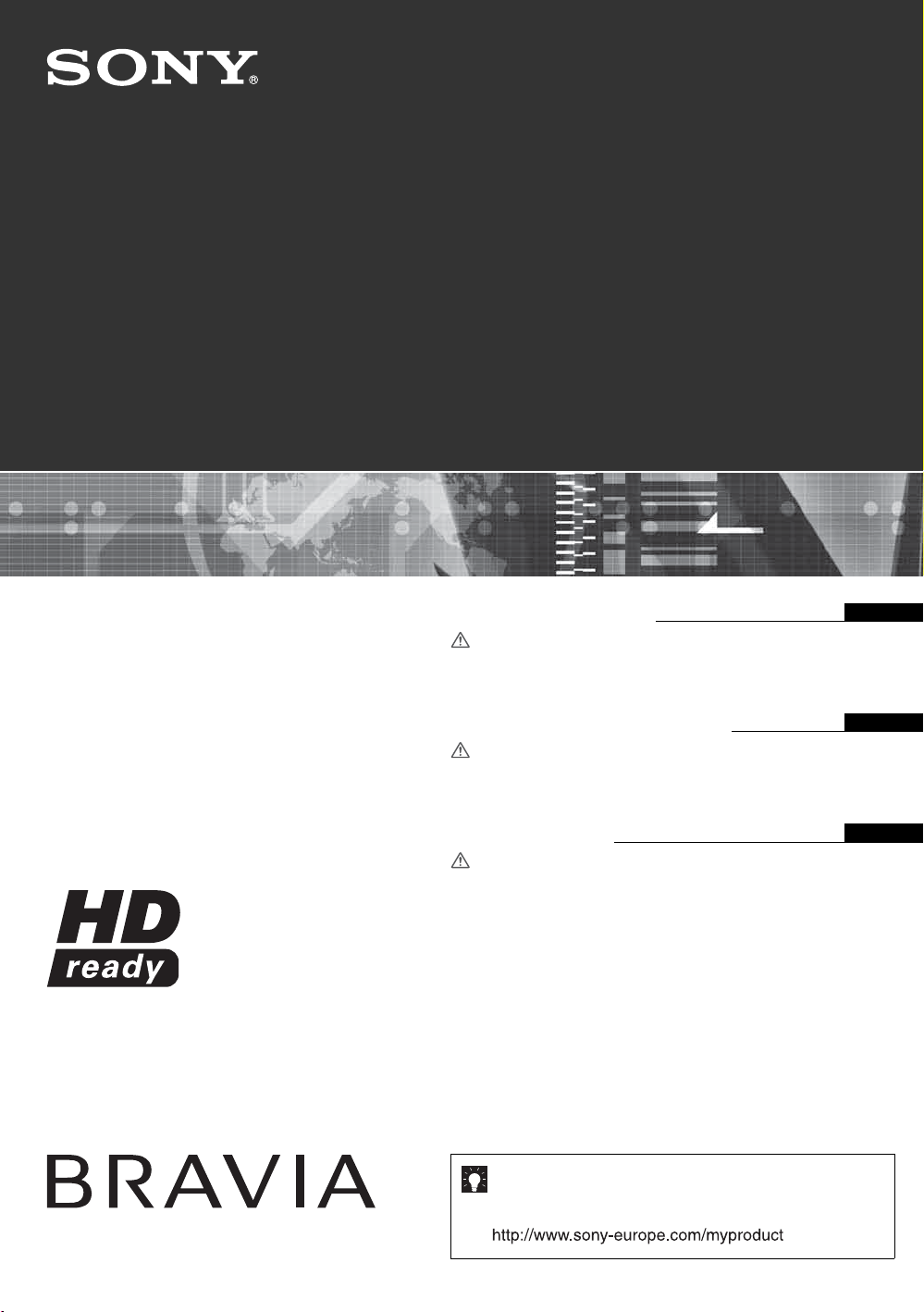
3-216-582-31(0)
K
LCD Colour TV
KLV-40U25xx
KLV-32U25xx
KLV-26U25xx
Operating Instructions
Before operating the TV, please read the “Safety
information” section of this manual.
Retain this manual for future reference.
Инструкция по эксплуатации
Перед включением телевизора прочтите раздел “Сведения
по безопасности” этого руководства.
Сохраняйте данное руководство для справок в будущем.
Instrukcja obsługi
Przed rozpoczęciem eksploatacji telewizora należy zapoznać
się z treścią rozdziału „Informacje dotyczące bezpieczeństwa”
niniejszej instrukcji.
Zachować instrukcję do wykorzystania w przyszłości.
GB
RU
PL
© 2007 Sony Corporation
For useful information about Sony products
Для получения полезной информации о продукции Сони
Szczegółowe informacje o produktach Sony
Page 2
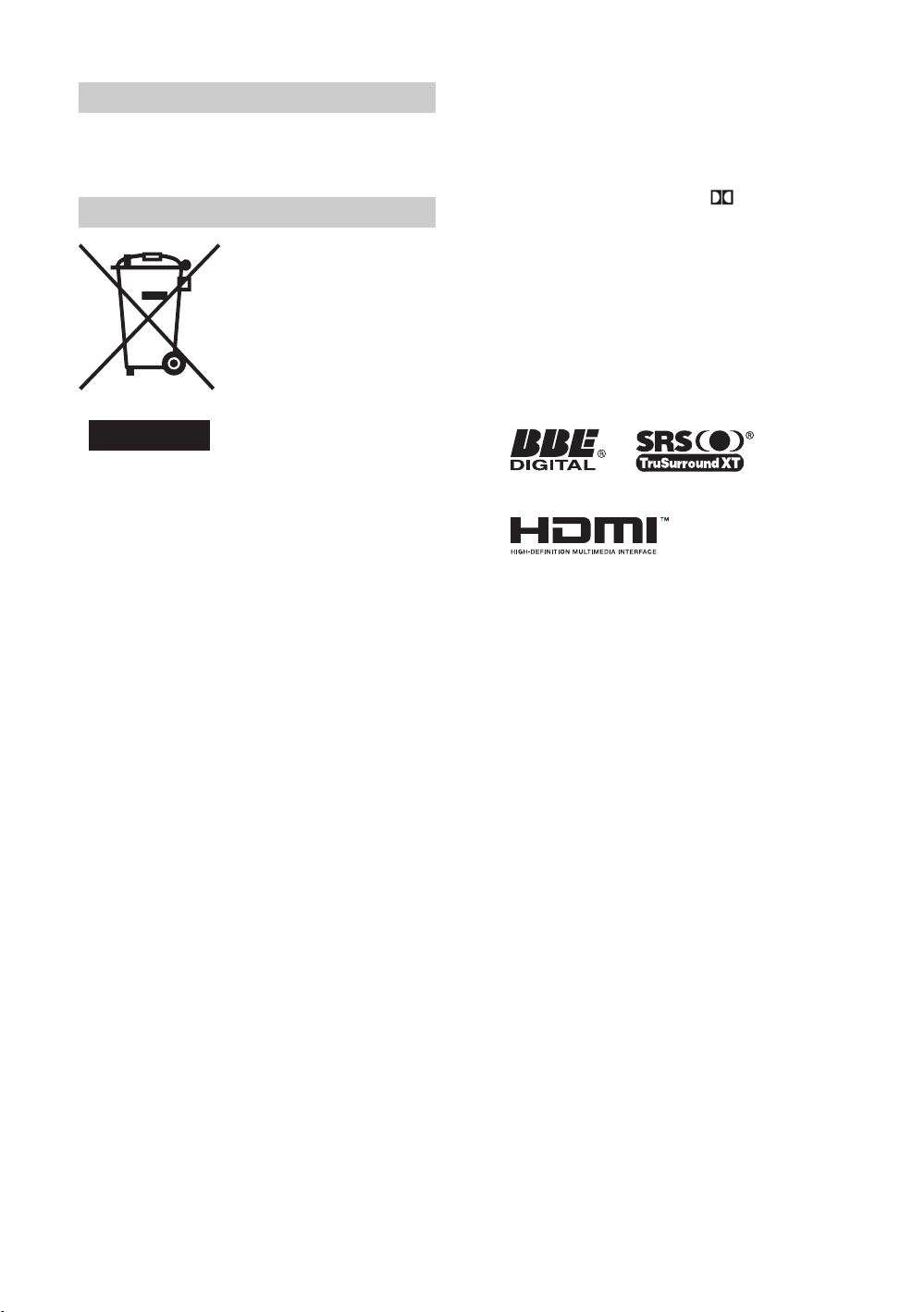
Introduction
Thank you for choosing this Sony product.
Before operating the TV, please read this manual
thoroughly and retain it for future reference.
Disposal of the TV set
Disposal of Old Electrical &
Electronic Equipment
(Applicable in the European
Union and other European
countries with separate
collection systems)
This symbol on the product or on
its packaging indicates that this
product shall not be treated as
household waste. Instead it shall
be handed over to the applicable
collection point for the recycling
of electrical and electronic equipment. By ensuring this
product is disposed of correctly, you will help prevent
potential negative consequences for the environment and
human health, which could otherwise be caused by
inappropriate waste handling of this product. The recycling
of materials will help to conserve natural resources. For more
detailed information about recycling of this product, please
contact your local Civic Office, your household waste
disposal service or the shop where you purchased the
product.
Trademark information
• Manufactured under license from BBE Sound, Inc.
Licensed by BBE Sound, Inc. under one or more of the
following US patents: 5510752, 5736897. BBE and BBE
symbol are registered trademarks of BBE Sound, Inc.
• Manufactured under license from Dolby Laboratories.
“Dolby” and the double-D symbol are trademarks of
Dolby Laboratories.
• HDMI, the HDMI logo and High-Definition Multimedia
Interface are trademarks or registered trademarks of
HDMI Licensing, LLC.
• The illustrations used in this manual are of the
KLV-32U2520 unless otherwise state.
• The "xx" that appears on the model name, corresponds to
two numeric digits related to colour variation.
GB
2
Page 3

Table of Contents
Start-up Guide 4
Start-up Guide 4
Safety information .....................................................................................................................7
Precautions ...............................................................................................................................8
Overview of the remote ..........................................................................................................9
Overview of the TV buttons and indicators ........................................................................10
Watching TV
Watching TV............................................................................................................................10
Using MENU Functions
Navigating through menus ......................................................................................................12
Picture Adjustment menu ........................................................................................................13
Sound Adjustment menu.........................................................................................................14
Features menu ........................................................................................................................15
Set-up menu............................................................................................................................16
Using Optional Equipment
Connecting optional equipment...............................................................................................18
Viewing pictures from connected equipment ..........................................................................20
Additional Information
Specifications ..........................................................................................................................21
Troubleshooting ......................................................................................................................22
GB
GB
3
Page 4

Start-up Guide
1: Checking the
accessories
Remote RM-EA006 (1)
Size AA batteries (R6 type) (2)
Cable holder (1) (only for KLV-40U25xx)
Support belt (1) and screws (2)
To insert batteries into the remote
2: Connecting an aerial/
VCR
Connecting an aerial only
Coaxial cable
(not supplied)
Connecting an aerial and VCR
Notes
• Observe the correct polarity when inserting batteries.
• Do not use different types of batteries together or mix old
and new batteries.
• Dispose of batteries in an environmentally friendly way.
Certain regions may regulate the disposal of batteries.
Please consult your local authority.
• Handle the remote with care. Do not drop or step on it, or
spill liquid of any kind onto it.
• Do not place the remote in a location near a heat source, a
place subject to direct sunlight, or a damp room.
GB
4
Scart lead (not supplied)
RF lead
(not supplied)
VCR
Page 5
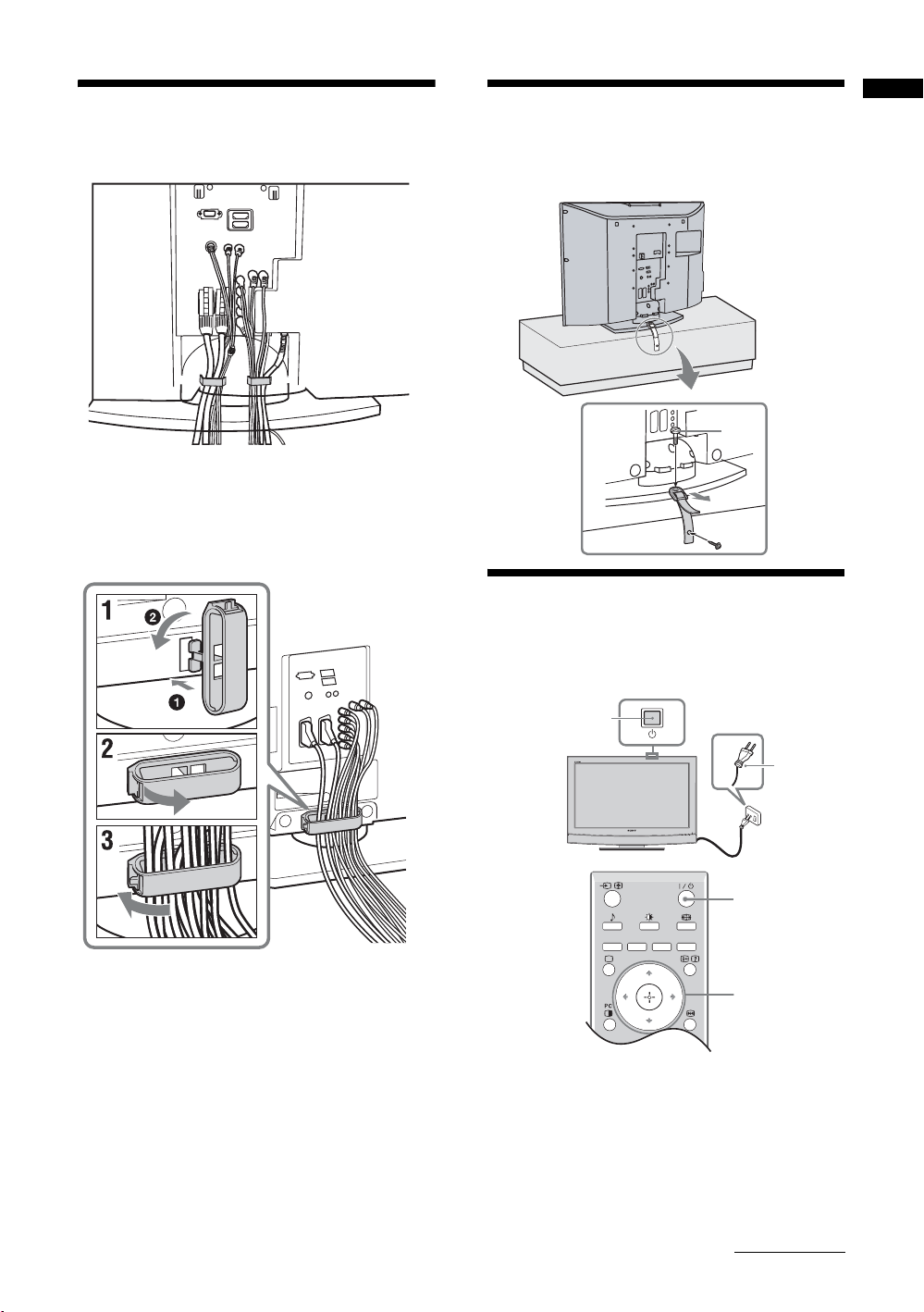
3: Bundling the cables 4: Preventing the TV
from toppling over
2
3
Start-up Guide
(only for KLV-40U25xx)
1
5:
Selecting the language
and country/region
2
1
2
3,4
1 Connect the TV to your mains socket
(220-240V AC, 50Hz).
2 Press 1 on the TV (top side).
When you switch on the TV for the first time, the
Language menu appears on the screen.
When the TV is in standby mode (the
indicator on the TV (front) is red), press "/1 on
the remote to switch on the TV.
1 (standby)
Continued
GB
5
Page 6
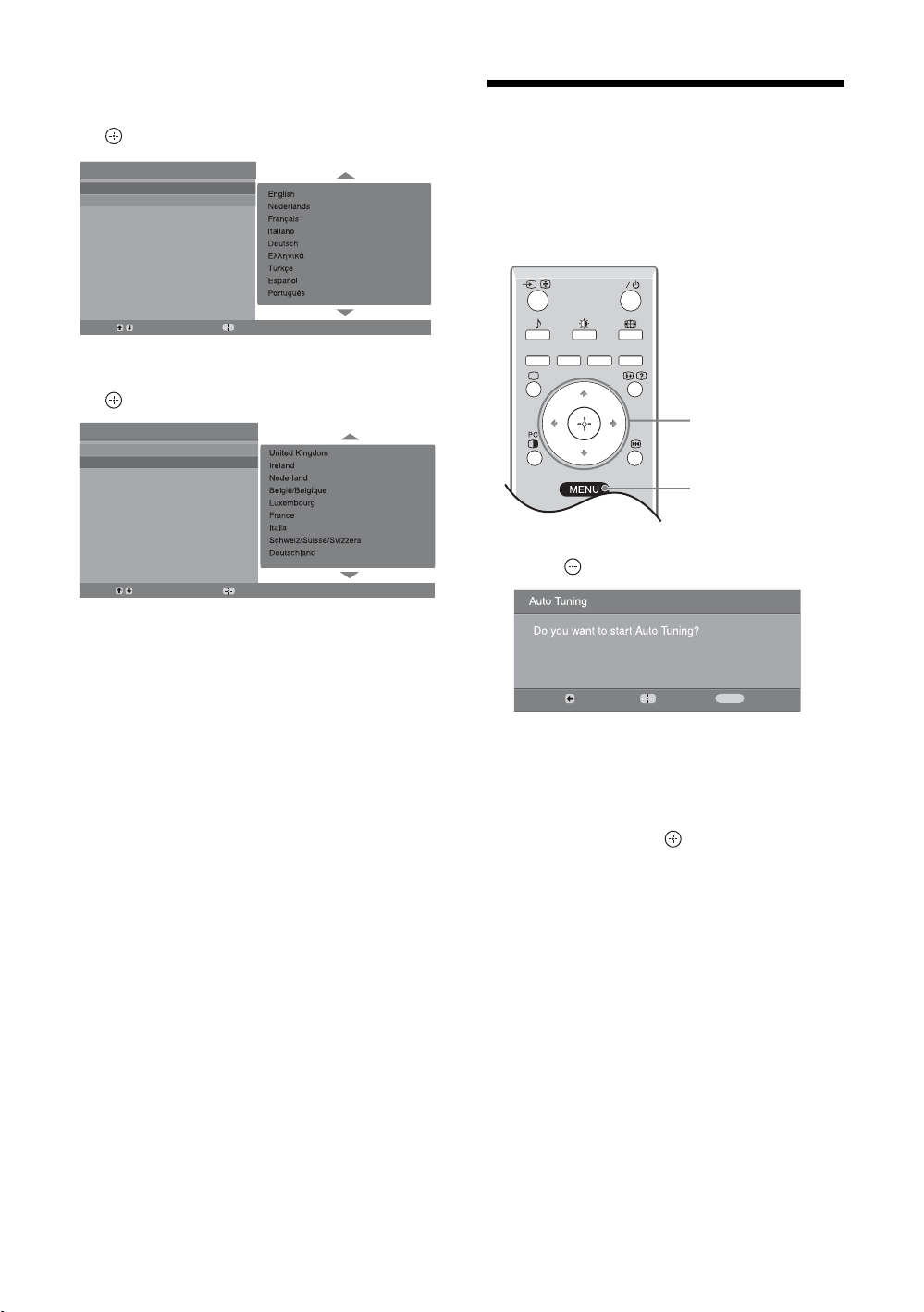
3 Press F/f to select the language
displayed on the menu screens, then press
.
Auto Start Up
Language
Country
6: Auto-tuning the TV
After selecting the language and country/region, a
message confirming the TV start auto-tuning appears
on the screen.
The TV will now search for and store all available TV
channels.
Select:
Confirm:
4 Press F/f to select the country/region in
which you will operate the TV, then press
.
Auto Start Up
Language
Country
Select:
If the country/region in which you want to use the
TV does not appear in the list, select “-” instead of
a country/region.
The message confirming the TV start auto-tuning
appears on the screen, then go to “6: Auto-tuning
the TV”.
Confirm:
1
3
1 Press .
Back:
Start:
This may take some time, please be patient and do
not press any buttons on the TV or remote.
If a message appears for you to confirm the aerial
connections
No channels were found. Check all the aerial
connections and press to start auto-tuning
again.
Cancel:
MENU
2 When the Programme Sorting menu
appears on the screen, follow the steps of
“Programme Sorting” (page 16).
If you do not wish to change the order in which the
channels are stored on the TV, go to step 3.
3 Press MENU to exit.
The TV has now tuned in all the available
channels.
GB
6
Page 7
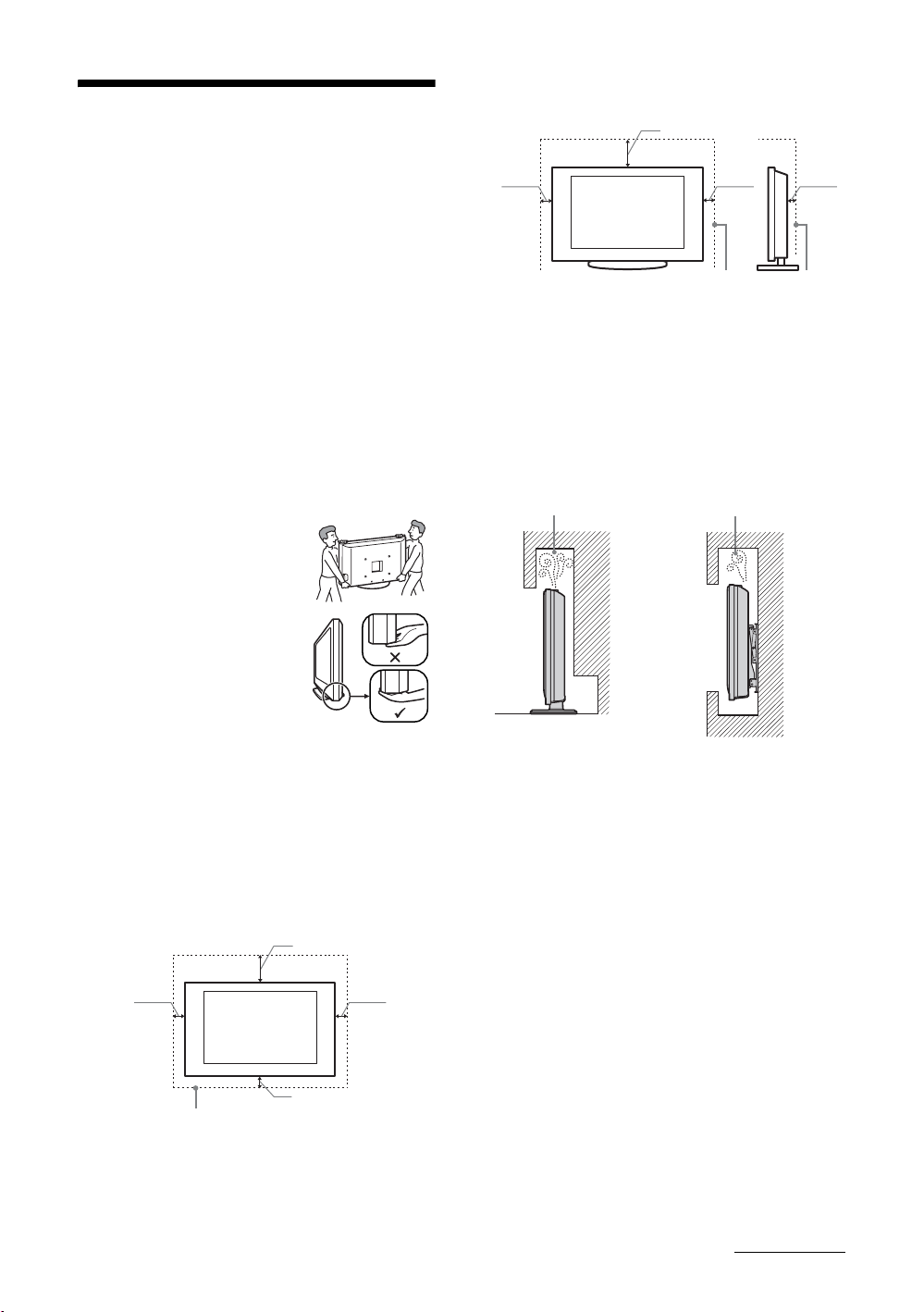
Installed with stand
Safety information
Installation/Set-up
Install and use the TV set in accordance with the
instructions below in order to avoid any risk of fire,
electrical shock or damage and/or injuries.
Installation
• The TV set should be installed near an easily accessible
mains socket.
• Place the TV set on a stable, level surface.
• Only qualified service personnel should carry out wall
installations.
• For safety reasons, it is strongly recommended that you
use Sony accessories, including:
– KLV-40U25xx:
Wall-mount bracket SU-WL51
– KLV-32U25xx/KLV-26U25xx:
Wall-mount bracket SU-WL31
Transporting
• Before transporting the TV set,
disconnect all cables.
• Two or three people are needed to
transport a large TV set.
• When transporting the TV set by
hand, hold it as shown on the right.
• When lifting or moving the TV set,
hold it firmly from the bottom. Do
not put stress on the LCD panel and
the frame around the screen.
• When transporting the TV set, do
not subject it to jolts or excessive
vibration.
• When transporting the TV set for repairs or when moving,
pack it using the original carton and packing material.
Ventilation
• Never cover the ventilation holes or insert anything in the
cabinet.
• Leave space around the TV set as shown below.
• It is strongly recommended that you use a Sony wallmount bracket in order to provide adequate air-circulation.
Installed on the wall
30 cm
10 cm
10 cm
30 cm
10 cm10 cm
6 cm
Leave at least this space around the set.
• To ensure proper ventilation and prevent the collection of
dirt or dust:
– Do not lay the TV set flat, install upside down,
backwards, or sideways.
– Do not place the TV set on a shelf, rug, bed or in a
closet.
– Do not cover the TV set with a cloth, such as curtains,
or items such as newspapers, etc.
– Do not install the TV set as shown below.
Air circulation
is blocked.
Wall
Air circulation
is blocked.
Wall
Mains lead
Handle the mains lead and socket as follows in order
to avoid any risk of fire, electrical shock or damage
and/or injuries:
– Use only Sony mains leads, not those of other brands.
– Insert the plug fully into the mains socket.
– Operate the TV set on a 220-240 V AC supply only.
– When wiring cables, be sure to unplug the mains lead
for your safety and care not to catch your feet on the
cables.
– Disconnect the mains lead from the mains socket before
working on or moving the TV set.
– Keep the mains lead away from heat sources.
– Unplug the mains plug and clean it regularly. If the plug
is covered with dust and it picks up moisture, its
insulation may deteriorate, which could result in a fire.
10 cm
Leave at least this space around the set.
Continued
GB
7
Page 8
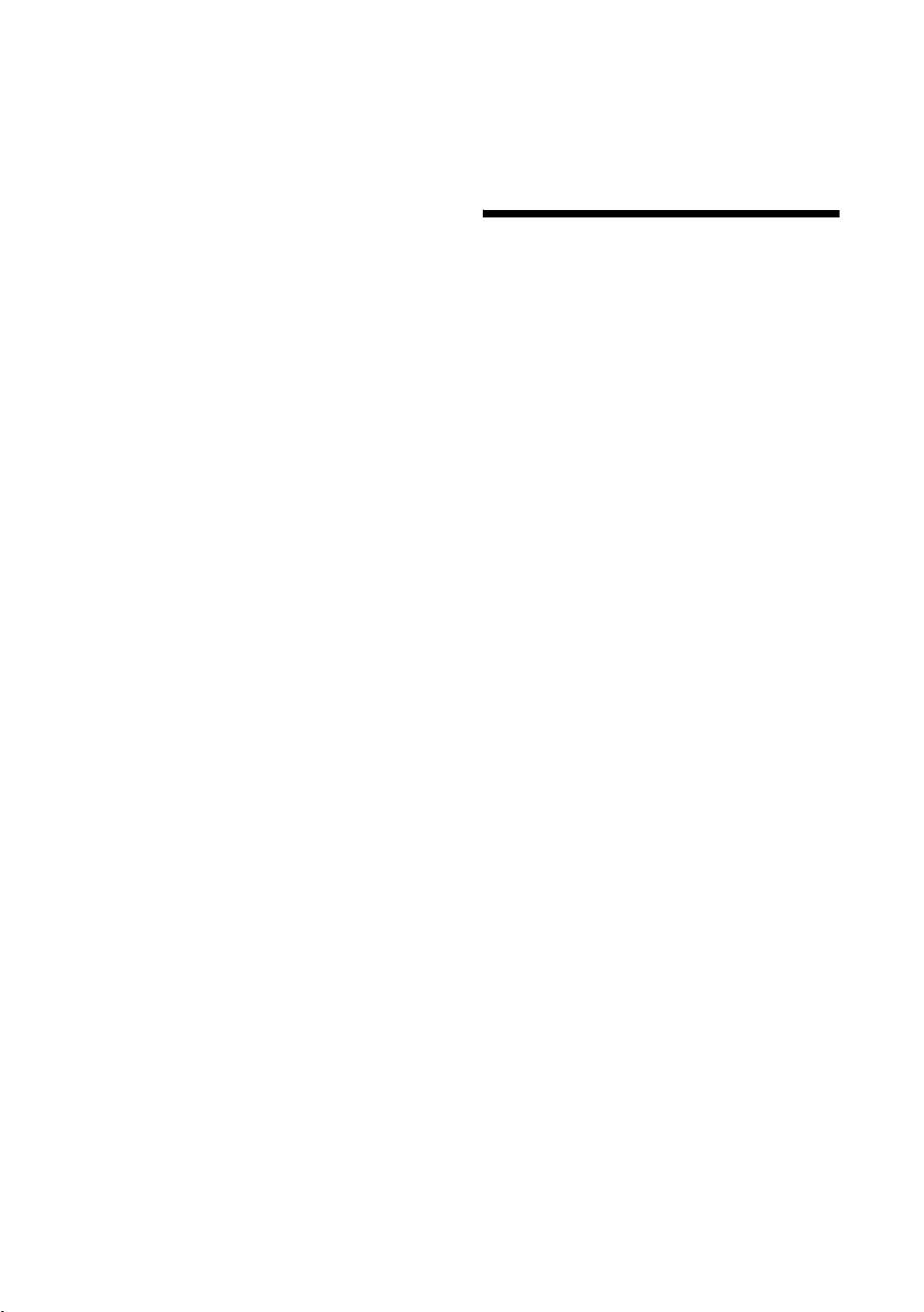
Notes
• Do not use the supplied mains lead on any other
equipment.
• Do not pinch, bend, or twist the mains lead excessively.
The core conductors may be exposed or broken.
• Do not modify the mains lead.
• Do not put anything heavy on the mains lead.
• Do not pull on the mains lead itself when disconnecting
the mains lead.
• Do not connect too many appliances to the same mains
socket.
• Do not use a poor fitting mains socket.
When:
– Mains lead is damaged.
– Poor fitting of mains socket.
– TV set is damaged by being dropped, hit or having
something thrown at it.
– Any liquid or solid object falls through openings in the
cabinet.
Precautions
Prohibited Usage
Do not install/use the TV set in locations,
environments or situations such as those listed below,
or the TV set may malfunction and cause a fire,
electrical shock, damage and/or injuries.
Location:
Outdoors (in direct sunlight), at the seashore, on a ship or
other vessel, inside a vehicle, in medical institutions, near
flammable objects (candles, etc).
Environment:
Places that are hot, humid, or excessively dusty; where
insects may enter; where it might be exposed to mechanical
vibration; unstable locations; near water, rain, moisture or
smoke.
Situation:
Do not use when your hands are wet, with the cabinet
removed, or with attachments not recommended by the
manufacturer. Disconnect the TV set from mains socket and
aerial during lightning storms.
Broken pieces:
• Do not throw anything at the TV set. The screen glass may
break by the impact and cause serious injury.
• If the surface of the TV set cracks, do not touch it until you
have unplugged the mains lead. Otherwise electric shock
may result.
When not in use
• If you will not be using the TV set for several days, the TV
set should be disconnected from the mains for
environmental and safety reasons.
• As the TV set is not disconnected from the mains when the
TV set is just turned off, pull the plug from the mains to
disconnect the TV set completely.
For children
• Do not allow children to climb on the TV set.
• Keep small accessories out of the reach of children, so that
they are not mistakenly swallowed.
If the following problems occur...
Turn off the TV set and unplug the mains lead
immediately if any of the following problems occur.
Ask your dealer or Sony service centre to have it
checked by qualified service personnel.
Viewing the TV
• View the TV in moderate light, as viewing the TV in poor
light or during long period of time, strains your eyes.
• When using headphones, adjust the volume so as to avoid
excessive levels, as hearing damage may result.
LCD Screen
• Although the LCD screen is made with high-precision
technology and 99.99% or more of the pixels are effective,
black dots may appear or bright points of light (red, blue,
or green) may appear constantly on the LCD screen. This
is a structural property of the LCD screen and is not a
malfunction.
• Do not push or scratch the front filter, or place objects on
top of this TV set. The image may be uneven or the LCD
screen may be damaged.
• If this TV set is used in a cold place, a smear may occur in
the picture or the picture may become dark. This does not
indicate a failure. These phenomena disappear as the
temperature rises.
• Ghosting may occur when still pictures are displayed
continuously. It may disappear after a few moments.
• The screen and cabinet get warm when this TV set is in
use. This is not a malfunction.
• The LCD screen contains a small amount of liquid crystal
and mercury. The fluorescent tubes used in this TV set
also contains mercury. Follow your local ordinances and
regulations for disposal.
Handling and cleaning the screen surface/cabinet of
the TV set
Be sure to unplug the mains lead connected to the TV set
from mains socket before cleaning.
To avoid material degradation or screen coating degradation,
observe the following precautions.
• To remove dust from the screen surface/cabinet, wipe
gently with a soft cloth. If dust is persistent, wipe with a
soft cloth slightly moistened with a diluted mild detergent
solution.
• Never use any type of abrasive pad, alkaline/acid cleaner,
scouring powder, or volatile solvent, such as alcohol,
benzene, thinner or insecticide. Using such materials or
maintaining prolonged contact with rubber or vinyl
materials may result in damage to the screen surface and
cabinet material.
• When adjusting the angle of the TV set, move it slowly so
as to prevent the TV set from moving or slipping off from
its table stand
Optional Equipment
Keep optional components or any equipment emitting
electromagnetic radiation away from the TV set. Otherwise
picture distortion and/or noisy sound may occur.
GB
8
Page 9
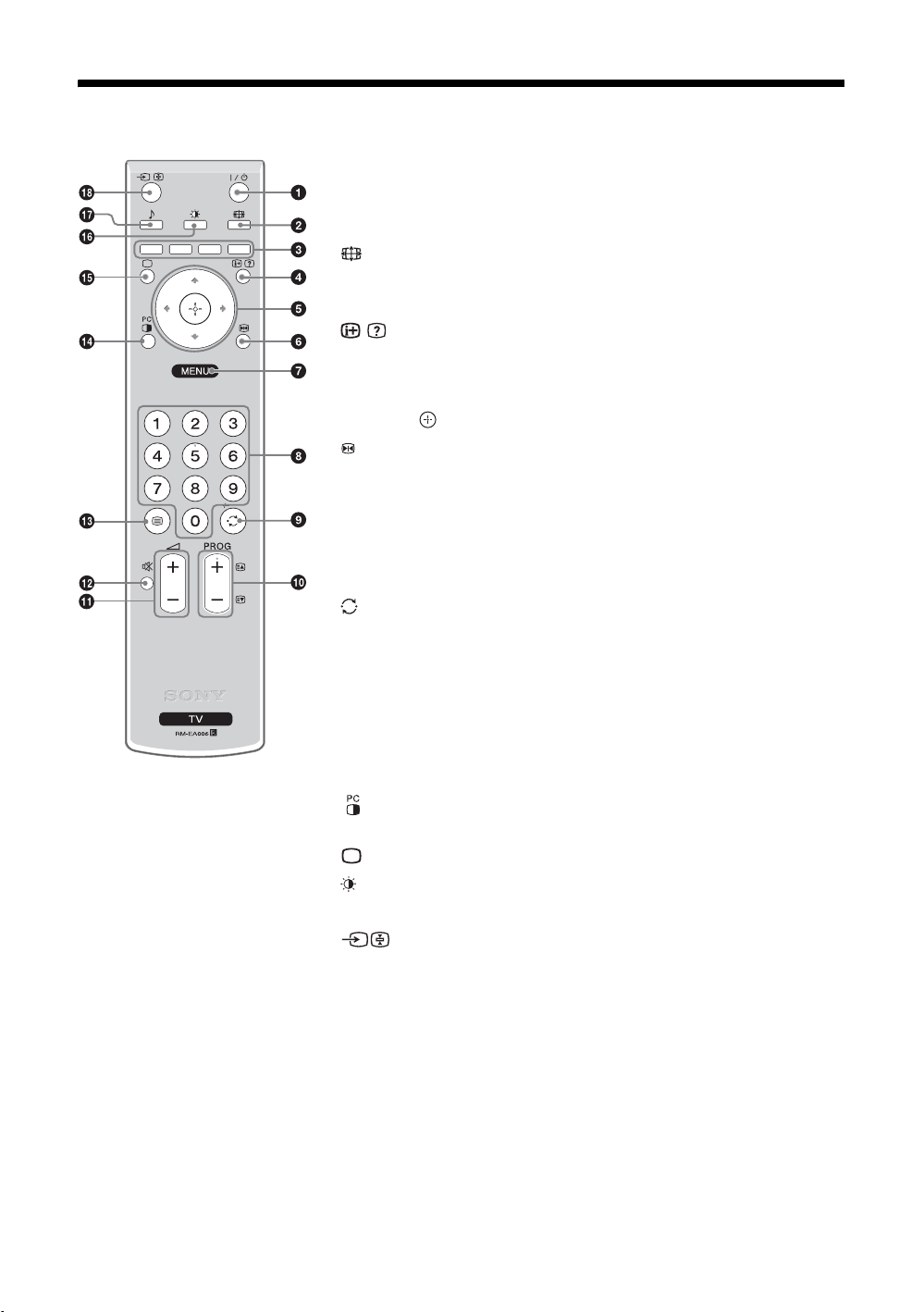
Overview of the remote
1 "/1 – TV standby
Switches the TV on and off from standby mode.
Note
To disconnect the TV completely, pull the plug from the mains.
2 – Screen mode (page 11)
3 Coloured buttons
In Text mode (page 11): Used for Fastext.
4 / – Info / Text reveal
• In TV mode: Displays information such as current channel number and screen
mode.
• In Text mode (page 11): Reveals hidden information (e.g., answers to a quiz).
5 F/f/G/g/ (page12)
6 Picture Freeze (page 11)
In TV mode: Freezes the TV picture.
7 MENU (page 12)
8 Number buttons
• In TV mode: Selects channels. To select channel numbers 10 and above using
the number buttons, enter the second and third digits within two seconds.
• In Text mode: Enters the three digit page number to select the page.
9 – Previous channel
Returns to the previous channel watched (for more than five seconds).
0 PROG +/- (page 10)
• In TV mode: Selects the next (+) or previous (-) channel.
• In Text mode: Selects the next (+) or previous (-) page.
qa 2 +/- – Volume
qs % – Mute
/ – Text (page 11)
qd
qf
PIP in PC Mode (page 11)
Displays a small picture (PIP).
qg – Return to normal TV mode
qh – Picture mode (page 13)
qj 9 – Sound effect (page 14)
qk – Input select / Text hold
• In TV mode (page 18): Selects the input source from equipment connected to
the TV sockets.
• In Text mode (page 11): Holds the current page.
Tip
The PROG + and number 5 buttons have tactile dots. Use the tactile dots as references when operating the TV.
GB
9
Page 10
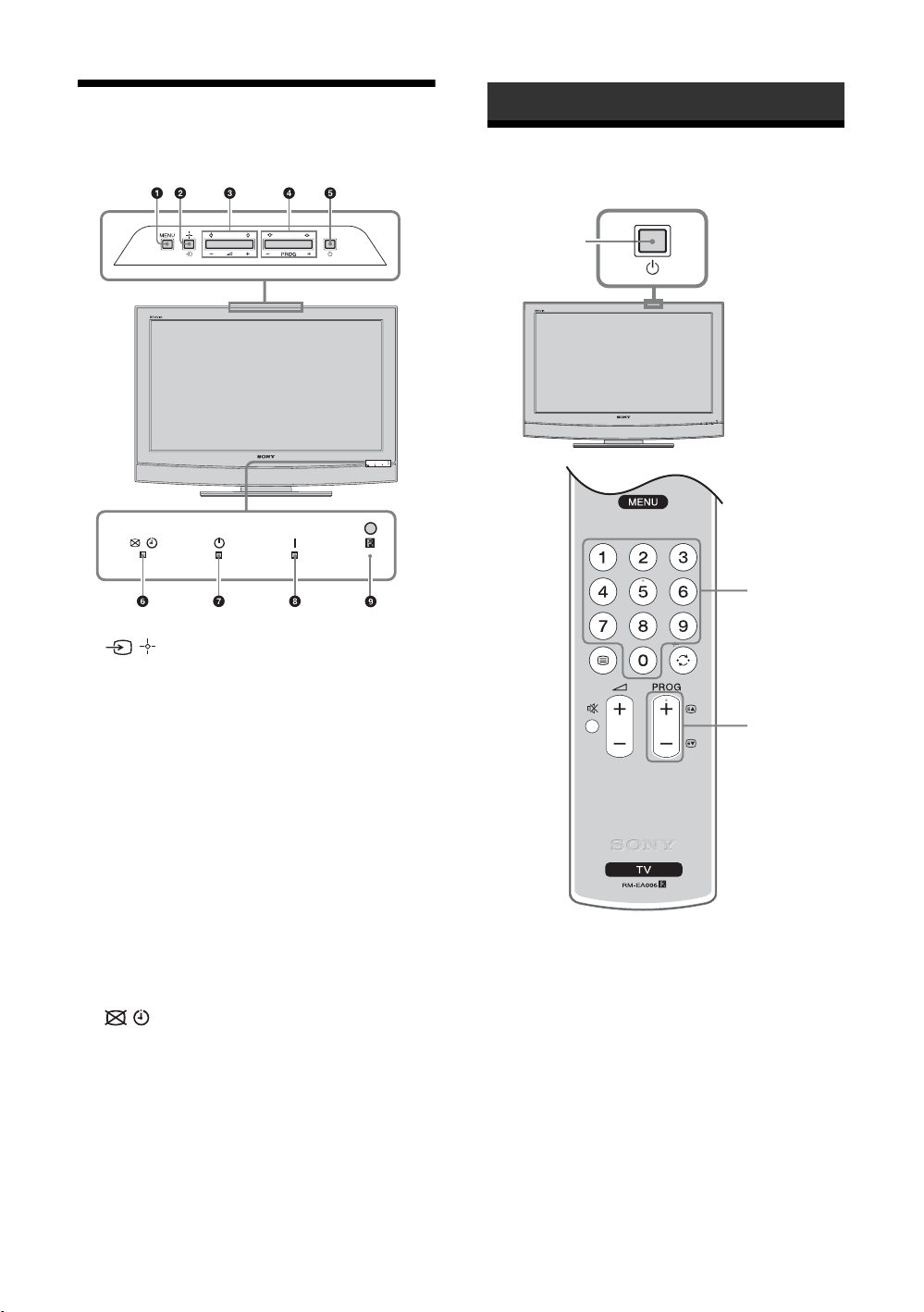
Overview of the TV
Watching TV
buttons and indicators
1 MENU (page 12)
2 / – Input select/OK
• In TV mode (page 18): Selects the input source
from equipment connected to the TV sockets.
• In TV menu: Selects the menu or option, and
confirm the setting.
3 2 +/-/G/g
• Increases (+) or decreases (-) the volume.
• In TV menu: Moves through the options left (
or right (
4 PROG +/-/F/f
• In TV mode: Selects the next (+) or previous (-)
channel.
• In TV menu: Moves through the options up (
down (
5 1 – Power
Switches the TV on or off.
Note
To disconnect the TV completely, pull the plug from
the mains.
6 – Picture Off/Sleep Timer indicator
• Lights up in green when “Picture Off” is set
(page 15).
• Lights up in amber when the “Sleep Timer” is set
(page 16).
7 1 – Standby indicator
Lights up in red when the TV is in standby mode.
8 " – Power indicator
Lights up in green when the TV is switched on.
9 Remote control sensor
g).
F) or
f).
G)
Watching TV
1
1
2
2
1 Press 1 on the TV (top side) to switch on
the TV.
When the TV is in standby mode (the 1 (standby)
indicator on the TV (front) is red), press "/1 on
the remote to switch on the TV.
2 Press the number buttons or PROG +/- to
select a TV channel.
10
GB
Page 11
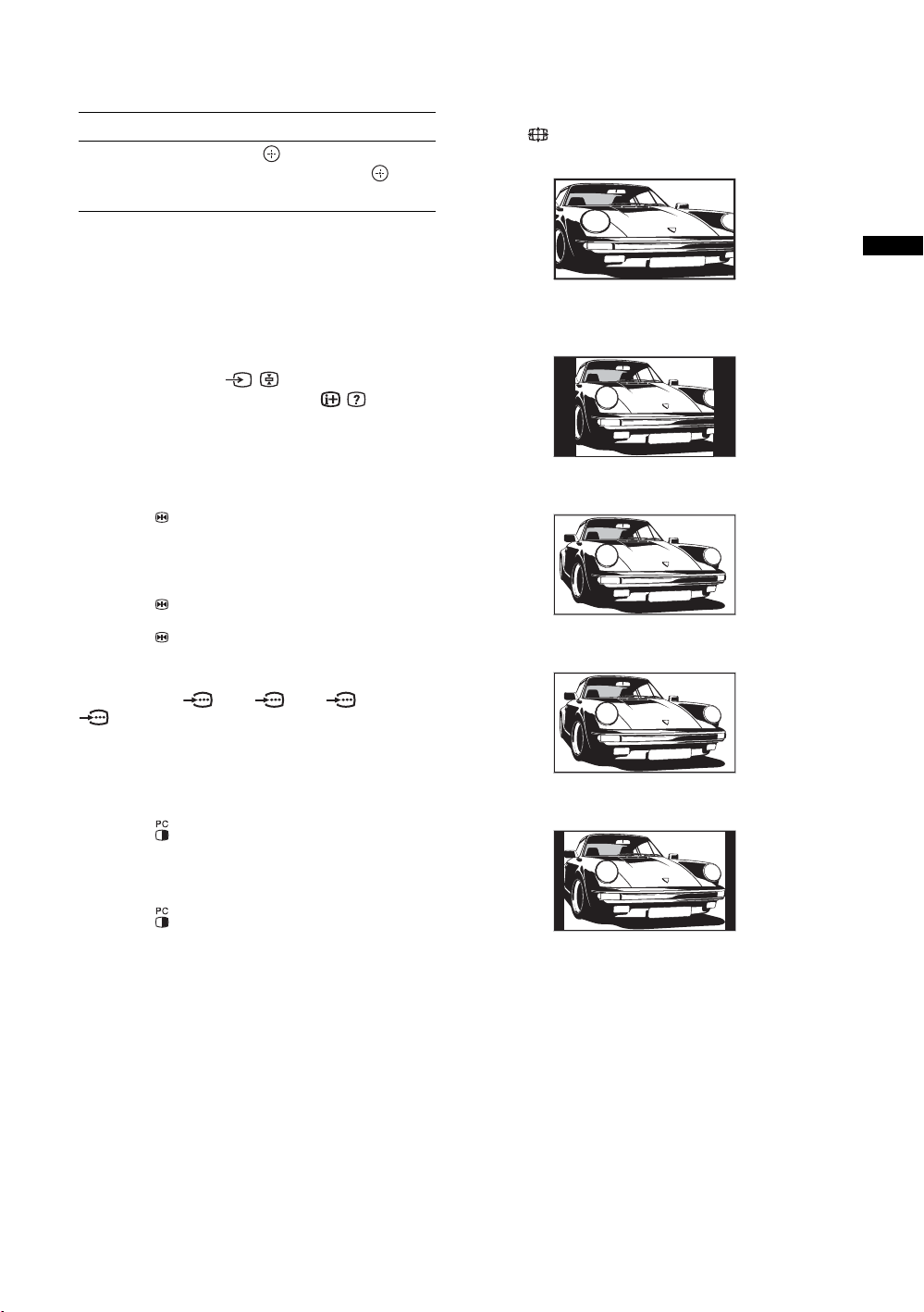
Additional operations
To Do this
Access the
Programme index
table
Press . To select a channel,
F/f, then press .
press
To access Text
Press /. Each time you press /, the display changes
cyclically as follows:
Text t Text over the TV picture (mix mode) t No
Text (exit the Text service)
To select a page, press the number buttons or PROG
+/-.
To hold a page, press / .
To reveal hidden information, press / .
Picture Freeze
Freezes the TV picture (e.g. to make a note of a
telephone number or recipe).
1 Press on the remote control.
2 Press F/f/G/g to adjust the position of the
window.
3 Press to remove the window.
4 Press again to return to normal TV
mode.
Tip
Not available for AV3, AV5, AV6 and
AV7.
To change the screen mode manually to
suit the broadcast
Press repeatedly to select Smart, 4:3, Wide,
Zoom, or 14:9.
Smart*
Watching TV
Displays conventional 4:3 broadcasts with an
imitation wide screen effect. The 4:3 picture is
stretched to fill the screen.
4:3
Displays conventional 4:3 broadcasts (e.g., non-wide
screen TV) in the correct proportions.
Wide
Displays wide screen (16:9) broadcasts in the correct
proportions.
Zoom*
PIP in PC Mode (Picture in Picture)
In PC mode, displays a small picture of the last
channel selected.
1 Press on the remote control.
2 Press F/f/G/g to adjust the position of the
window.
3 Press to cancel.
Tip
The sound is output from the small picture.
Displays cinemascopic (letter box format) broadcasts
in the correct proportions.
14:9*
Displays 14:9 broadcasts in the correct proportions. As a
result, black border areas are visible on the screen.
* Parts of the top and bottom of the picture may be cut off.
Tips
• Alternatively, you can set “Auto Format” to “On”. The TV
will automatically select the best mode to suit the
broadcast (page 15).
• You can adjust the position of the picture when selecting
Smart, 14:9, or Zoom. Press
(e.g., to read subtitles).
F/f to move up or down
11
GB
Page 12
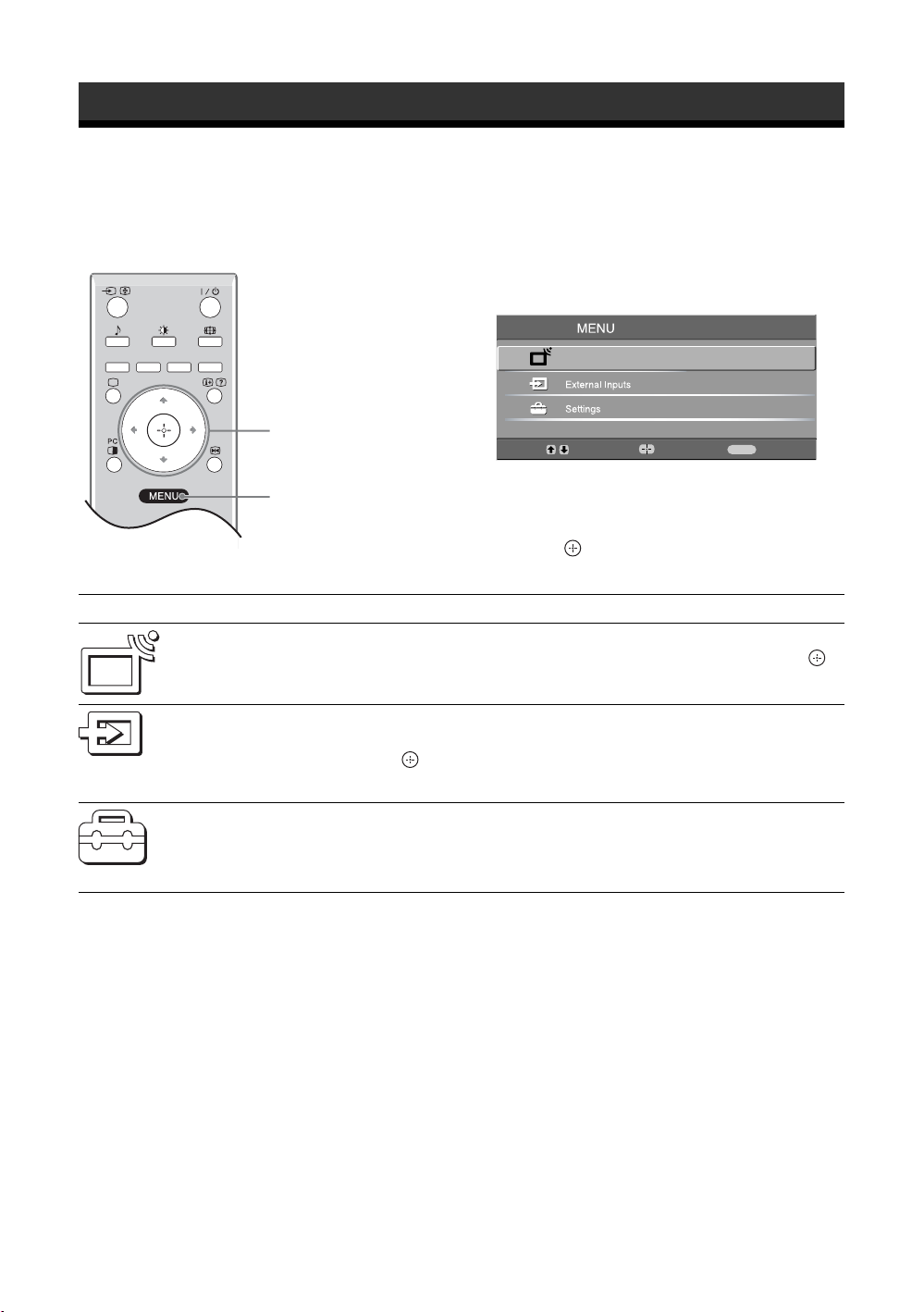
Using MENU Functions
Navigating through menus
“MENU” allows you to enjoy various convenient features of this TV. You can easily select channels or external
inputs with the remote. Also, settings for your TV can be changed easily using “MENU”.
1 Press MENU to display the menu.
Programme List
2,3
1
Menu Description
Programme List
External Inputs
Settings
Allows you to select TV programs from a list of channel labels.
• To watch the desired channel, select the channel, then press .
• To assign a label to a program, see page 17.
Selects equipment connected to your TV.
• To watch the desired external input, select the input source, then
press .
• To assign a label to an external input, see page 16.
Opens the Settings menu screen where most of advanced settings and
adjustments are performed. Select a menu icon, select an option and make the
desired change or adjustment using
For details about settings, see page 13 to 17.
MENU
Select:
Enter:
Exit:
2 Press F/f to select an option.
3 Press to confirm a selected option.
To exit the menu, press MENU.
F/f/G/g.
12
GB
Page 13
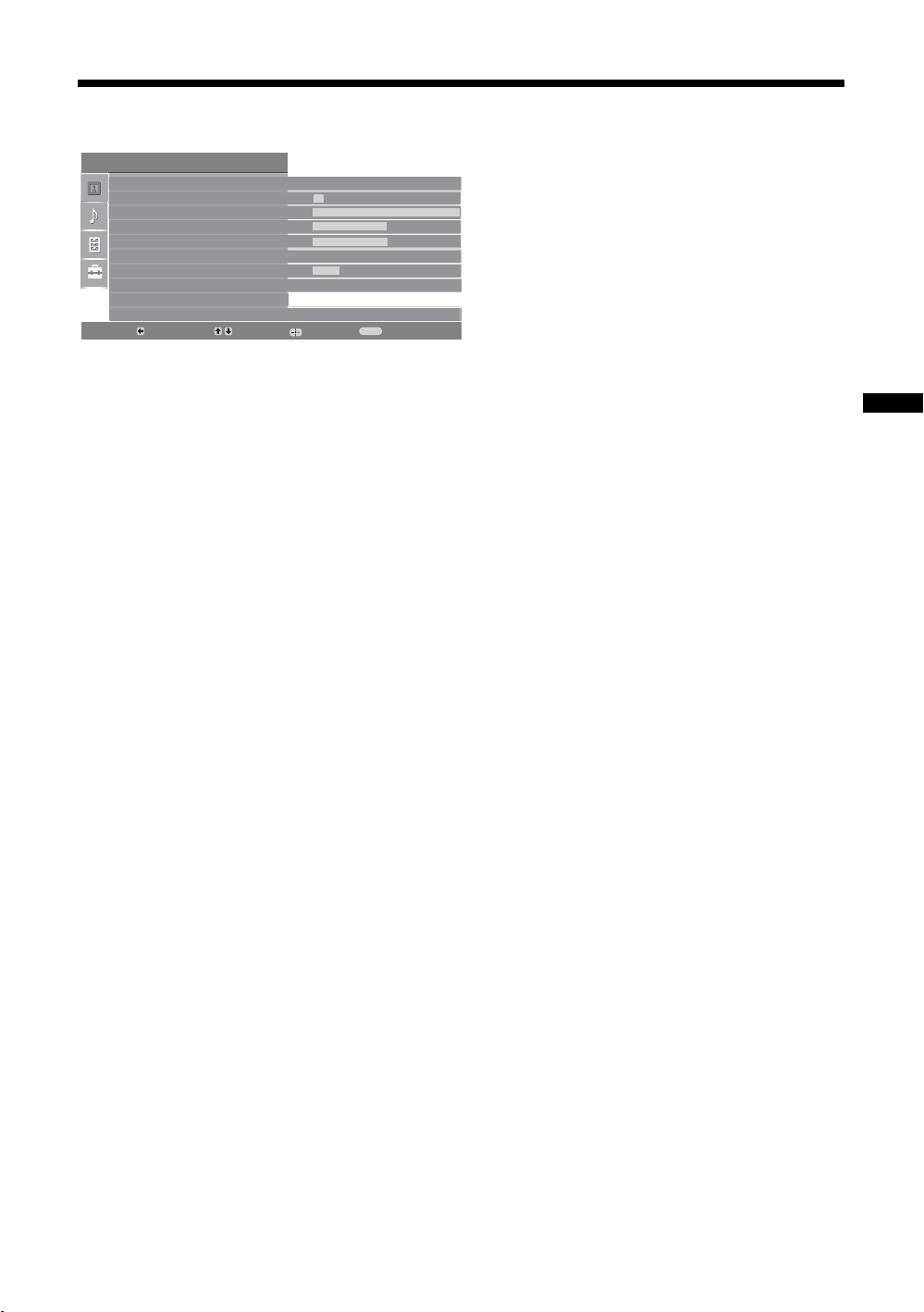
Picture Adjustment menu
Picture Adjustment
Picture Mode
Backlight
Contrast
Brightness
Colour
Hue
Sharpness
Colour Tone
Reset
Noise Reduction
Back:
Select:
Picture Mode
Backlight
Contrast
Brightness
Colour
Hue
Sharpness
Colour Tone
Reset
Noise Reduction
You can select the options listed below on the
Picture menu. To select options in “Settings”,
see “Navigating through menus” (page 12).
Enter:
Custom
5
Max
50
50
0
15
Warm
Auto
Exit:
MENU
Selects the picture mode.
• “Vivid”: For enhanced picture contrast and sharpness.
• “Standard”: For standard picture. Recommended for home entertainment.
• “Custom”: Allows you to store your preferred settings.
Adjusts the brightness of the backlight.
Increases or decreases picture contrast.
Brightens or darkens the picture.
Increases or decreases colour intensity.
Increases or decreases the green tones.
Tip
“Hue” can only be adjusted for an NTSC colour signal (e.g., U.S.A. video tapes).
Sharpens or softens the picture.
Adjusts the whiteness of the picture.
• “Cool”: Gives the white colours a blue tint.
• “Neutral”: Gives the white colours a neutral tint.
• “Warm”: Gives the white colours a red tint.
Tip
“Warm” can only be selected when you set “Picture Mode” to “Custom”.
Resets all picture settings except “Picture Mode” to the factory settings.
Reduces the picture noise (snowy picture) in a weak broadcast signal.
• “Auto”: Automatically reduces the picture noise.
• “High/Mid/Low”: Modifies the effect of the noise reduction.
Using MENU Functions
13
GB
Page 14

Sound Adjustment menu
Sound Adjustment
Sound Effect
Tre ble
Bass
Balance
Reset
Dual Sound
Auto Volume
TV Speakers
Back:
Select:
Enter:
Standard
50
50
0
Mono
On
On
Exit:
MENU
Sound Effect Selects the sound mode.
• “Standard”: Enhances clarity, detail, and sound presence by using “BBE High definition
Sound System.”
• “Dynamic”: Intensifies clarity and sound presence for better intelligibility and musical
realism by using the “BBE High definition Sound System.”
• “BBE ViVA”: BBE ViVA Sound provides musically accurate natural 3D image with Hi-Fi
sound. The clarity of the sound is improved by BBE while the width depth and height of
sound image are expanded by BBE’s proprietary 3D sound process. BBE ViVA Sound is
compatible with all TV programs including news, music, dramas, movies, sports and
Treble
Bass
Balance
Reset
Dual Sound
Auto Volume
TV Speakers
electronic games.
• “Dolby Virtual
channel system.
• “Off”: Flat response.
Tips
• You can change sound effect by pressing 9 repeatedly.
• If you set “Auto Volume” to “On”, “Dolby Virtual” changes to “Standard”.
Adjusts higher-pitched sounds.
Adjusts lower-pitched sounds.
Emphasizes left or right speaker balance.
Resets all the sound settings to the factory settings.
Selects the sound from the speaker for a stereo or bilingual broadcast.
• “Stereo”, “Mono”: For a stereo broadcast.
• “A”/“B”/“Mono”: For a bilingual broadcast, select “A” for sound channel 1, “B”
for sound channel 2, or “Mono” for a mono channel, if available.
Tip
If you select other equipment connected to the TV, set “Dual Sound” to “Stereo”, “A” or “B”.
Keeps a constant volume level even when volume level gaps occur (e.g., adverts tend
to be louder than programmes).
Turns off the TV speakers e.g. to listen to the sound through external audio
equipment connected to the TV.
• “On”: the sound is output from the TV speakers.
• “One Time Off”: the TV speakers are temporarily turned off allowing you to listen
to the sound from external audio equipment.
• “Permanent Off”: the TV speakers are permanently turned off allowing you to
listen to the sound from external audio equipment.
Tips
• To turn on the TV speakers again, change to on.
• The “One Time Off” option automatically returns to “On” when the TV set is switched off.
• “Sound Adjustment” options are not available if “One Time Off” or “Permanent Off” have
been selected.
”
: Uses the TV speakers to simulate the surround effect produced by a multi
You can select the options listed below on the
Sound menu. To select options in “Settings”,
see “Navigating through menus” (page 12).
14
GB
Page 15
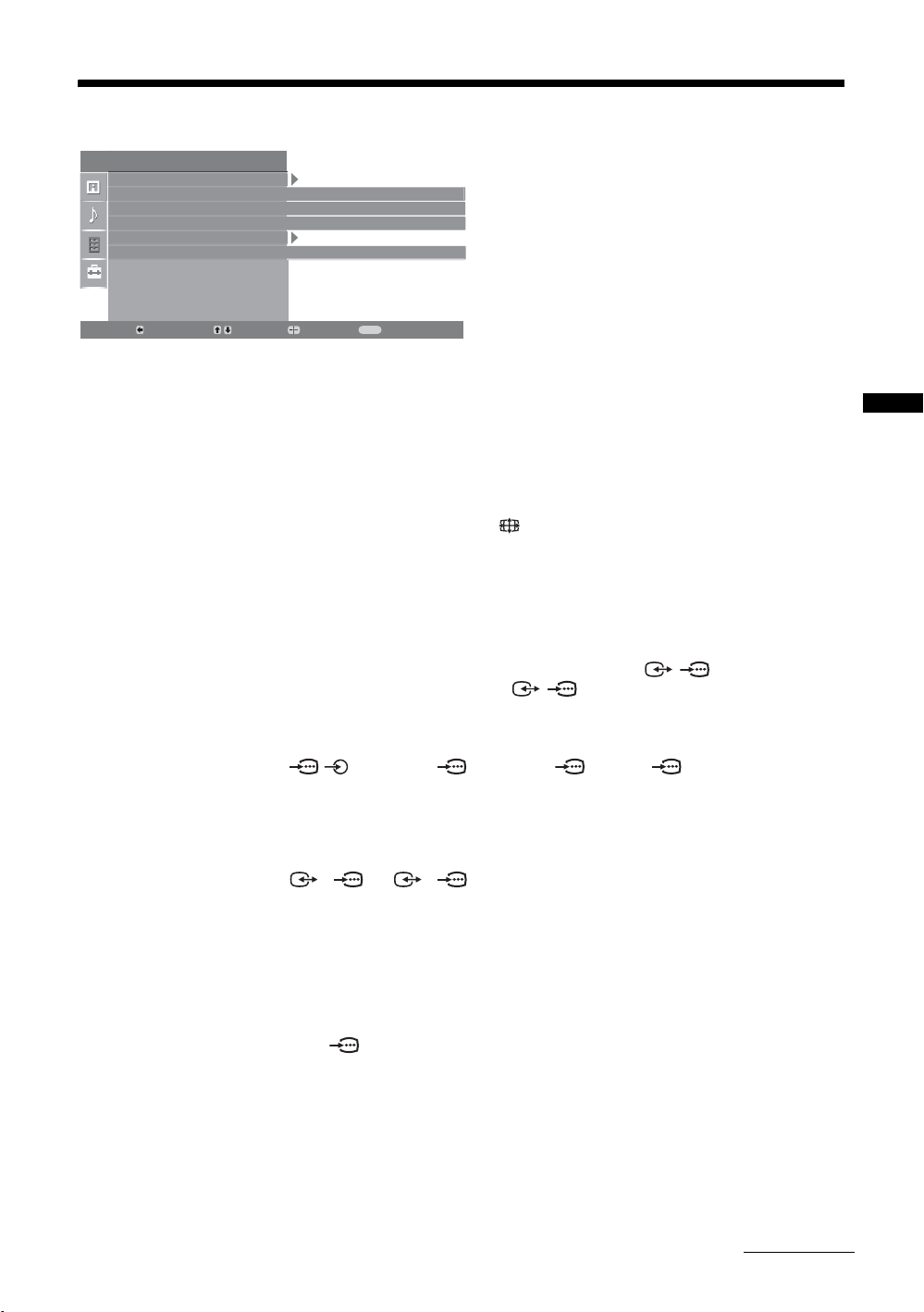
Features menu
Features
Screen
Power Saving
AV2 Output
RGB Center
PC Adjustment
Sleep Timer
Back:
Select:
Screen
Power Saving
AV2 Output
RGB Center
PC Adjustment
You can select the options listed below on the
Features menu. To select options in “Settings”,
see “Navigating through menus” (page 12).
Enter:
Standard
TV
0
Off
Exit:
MENU
Changes the screen format.
• “Auto Format”: Automatically changes the screen format according to the
broadcast signal.
• “Screen Format”: For details about the screen format, see page 11
• “Vertical Size”: Adjusts the vertical size of the picture when the screen format is
set to Smart.
Tips
• Even if you have selected “On” or “Off” in “Auto Format”, you can always modify the
format of the screen by pressing repeatedly.
• “Auto Format” is available for PAL and SECAM signals only.
Selects the power saving mode to reduce the power consumption of the TV.
• “Standard”: Default settings.
• “Reduce”: Reduces the power consumption of the TV.
• “Picture Off”: Switches off the picture. You can listen to the sound with the picture
off.
Sets a signal to be output through the socket labelled / 2 on the rear of the
TV. If you connect a VCR to the / 2 socket, you can then record from the
equipment connected to other sockets of the TV.
• “TV”: Outputs a broadcast.
• “Auto”: Outputs whatever is being viewed on the screen (except signals from the
/ 3, HDMI IN 6, HDMI IN 7 and PC sockets).
Adjusts the horizontal picture position so that the picture is in the middle of the
screen.
Tip
This option is only available if an RGB source has been connected to the Scarts connectors
or 2/ 2 on the rear of the TV.
1/ 1
Customizes the TV screen as a PC monitor.
Tip
This option is only available if you are in PC Mode.
• “Phase”: Adjust the screen when a part of a displayed text or image is not clear.
• “Pitch”: Enlarges or shrinkes the screen size horizontally.
• “H Center”: Moves the screen to the left or to the right.
• “V Lines”: Corrects the picture lines while viewing an RGB input signal from the
PC connector.
• “Power saving”: Turns to standby mode if no PC signal is received.
• “Reset”: Resets to the factory settings.
Using MENU Functions
Continued
15
GB
Page 16
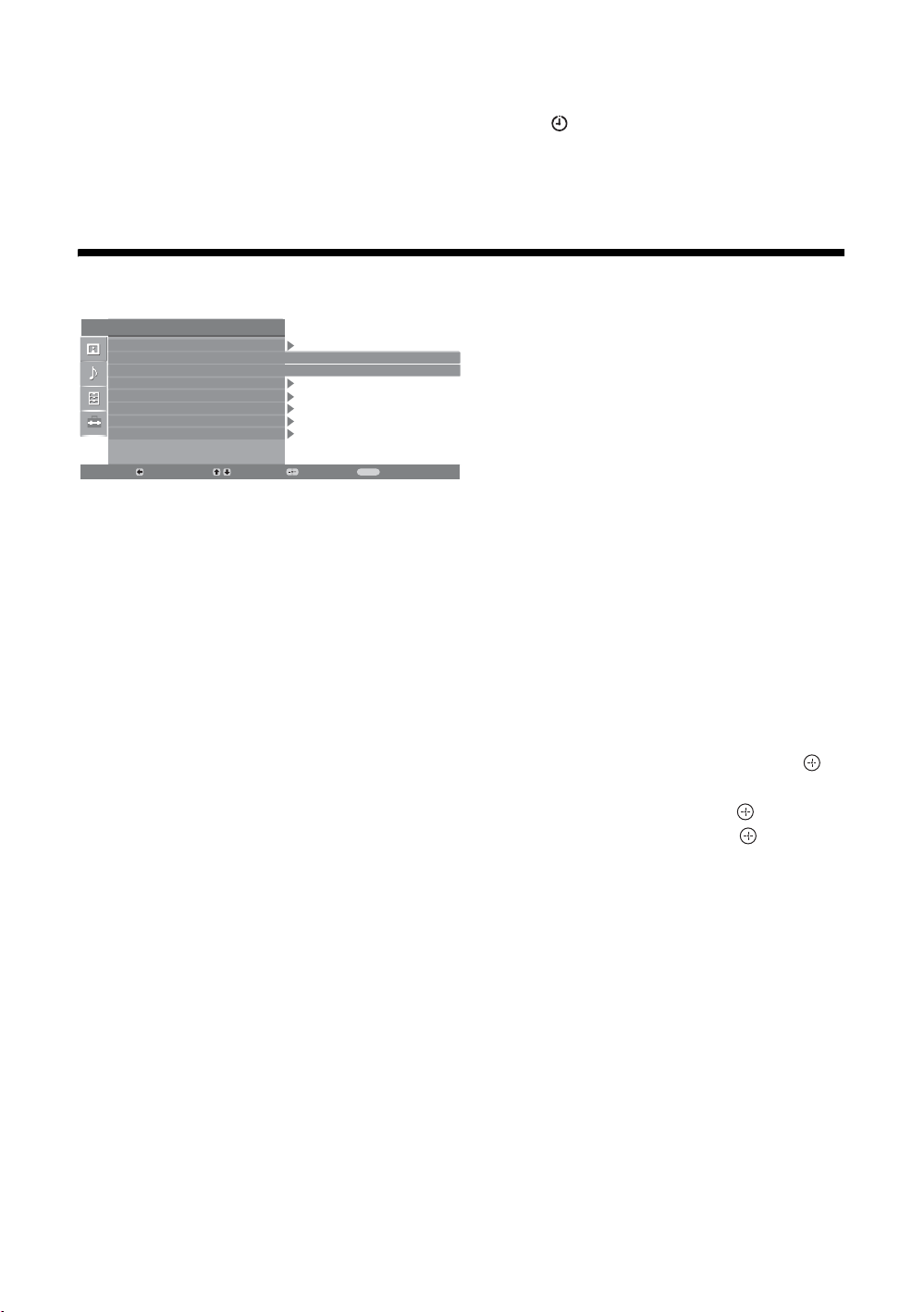
Sleep Timer
Set-up menu
Sets a period of time after which the TV automatically switches itself into standby
mode.
When the Sleep Timer is activated, the indicator on the TV (front) lights up in
amber.
Tips
• If you switch off the TV and switch it on again, “Sleep Timer” is reset to “Off”.
• “Sleep timer will end soon. Power will be turned off” appears on the screen one minute
before the TV switches to standby mode.
Set Up
Auto Start Up
Language
Country
Auto Tuning
Programme Sorting
AV Preset
Sound Offset
Manual Programme Preset
Back:
Select:
Auto Start-up
Language
Country
Auto Tuning
Programme Sorting
AV Preset
Sound Offset
You can select the options listed below on the
Set-up menu. To select options in “Settings”, see
Enter:
English
-
Exit:
MENU
“Navigating through menus” (page 12).
Starts the “first time operation menu” to select the language and country/region, and
tune in all available channels.
Selects the language in which the menus are displayed.
Selects the country/region where you operate the TV.
Tip
The country/region in which you want to use the TV does not appear in the list, select “-”
instead of a country/region.
Tunes in all the available channels.
Changes the order in which the channels are stored on the TV.
1 Press
2 Press
F/f to select the channel you want to move to a new position,
then press
g.
F/f to select the new position for your channel, then press .
Assigns a name to any equipment connected to the side and rear sockets.
1 Press
2 Press
F/f to select the desired input source, then press .
F/f to select the desired option below, then press .
• AV1 (or AV2/ AV3/ AV4/ PC/ HDMI 1/HDMI 2), VIDEO, DVD, CABLE, GAME,
CAM, SAT
• “Edit”: Creates your own label (Not available for PC,
: Uses one of the preset labels to assign a name to connected equipment.
HDMI 1, HDMI 2).
• “Skip”: Skips an input source that is not connected to any equipment when you
press F/f to select the input source.
Sets an independent volume level to each equipment connected to the TV.
16
GB
Page 17

Manual Programme
Preset
Before selecting “Label”/“AFT”/“Audio Filter”/“Skip”/“Decoder”, press F/f to
select the programme number you want to modify. Then, press .
System
Presets programme channels manually.
1 Press
2 Press
Note
Depending on the country/region selected for “Country” (page 5), this option may not be
available.
Channel
1 Press
2 Press
3 Tune the channels as follows:
4 Press to jump to “Confirm”, then press .
5 Press
Repeat the procedure above to preset other channels manually.
Label
Assigns a name of your choice, up to five letters or numbers, to the selected channel.
AFT
Allows you to fine-tune the selected programme number manually if you feel that a
slight tuning adjustment will improve the picture quality.
Audio Filter
Improves the sound for individual channels in the case of distortion in mono
broadcasts. Sometimes a non-standard broadcast signal can cause sound distortion or
intermittent sound muting when watching mono programmes.
If you do not experience any sound distortion, we recommend that you leave this
option set to the factory setting “Off”.
Notes
• You cannot receive stereo or dual sound when “Low” or “High” is selected.
• “Audio Filter” is not available when “System” is set to “L”.
F/f to select “System”, then press .
F/f to select one of the following TV broadcast systems, then
G.
press
B/G: For western European countries/regions
D/K: For eastern European countries/regions
L: For France
I: For the United Kingdom
F/f to select “Channel”, then press .
F/f to select “S” (for cable channels) or “C” (for terrestrial
channels), then press
If you do not know the channel number (frequency)
Press F/f to search for the next available channel. When a channel has been found,
the search will stop. To continue searching, press
If you know the channel number (frequency)
Press the number buttons to enter the channel number of the broadcast you want or
your VCR channel number.
g.
F/f.
f to select “OK”, then press .
Using MENU Functions
Skip
Skips unused channels when you press PROG +/- to select channels. (You can still
select a skipped channel using the number buttons.)
Decoder
Views and records the scrambled channel selected when using a decoder connected
directly to scart connector / 1, or to scart connector / 2 via a VCR.
Note
Depending on the country/region selected for “Country” (page 5), this option may not be
available.
17
GB
Page 18
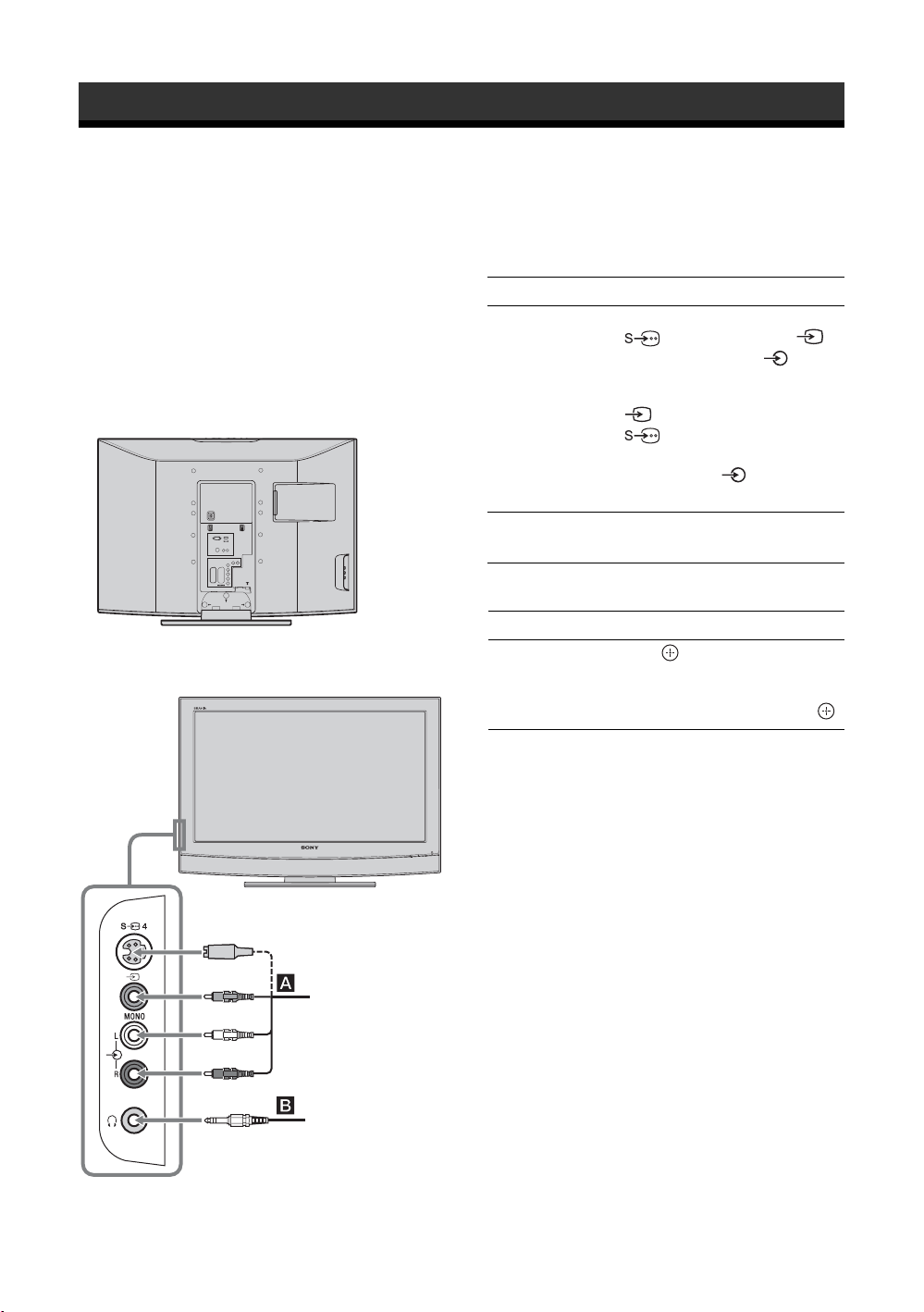
Using Optional Equipment
Connecting optional equipment
You can connect a wide range of optional equipment to your TV. Connecting cables are not supplied.
Connecting to the TV (side)
To connect Do this
S VHS/Hi8/DVC
camcorder A
Headphones B Connect to the i socket to listen to
Additional operations
To Do this
Access the Input
signal index table
Connect to the S video socket
4 or the video socket 4,
and the audio sockets 4. To
avoid picture noise, do not connect
the camcorder to the video socket
4 and the S video socket
4 at the same time. If you
connect mono equipment, connect
to the L socket 4, and set
“Dual Sound” to “A” (page 14).
sound from the TV on headphones.
Press to access the Input signal
index table. (Then, only in TV
mode, press
source, press
g.) To select an input
F/f, then press .
18
S VHS/Hi8/DVC
camcorder
Headphones
GB
Page 19

Connecting to the TV (rear)
DVD player
with component output
PC
DVD
player
Digital
satellite
receiver
DVD
player
Digital
satellite
receiver
To connect Do this
PC C Connect to the PC /
sockets. It is recommended to use
a PC cable with ferrites.
Digital satellite
receiver or DVD
player D, E
DVD player with
component output
F
Video game
equipment, DVD
player or decoder
G
Connect to the HDMI IN 6 or 7
socket if the equipment has a
HDMI socket. The digital video
and audio signals are input from
the equipment. If the equipment
has a DVI socket, connect the DVI
socket to the HDMI IN 7 socket
through a DVI - HDMI adaptor
interface (not supplied), and
connect the equipment’s audio out
sockets to the audio in HDMI IN 7
sockets.
Notes
• The HDMI sockets only support
the following video inputs: 480i,
480p, 576i, 576p, 720p and 1080i.
To connect a PC, please use the PC
socket.
• Be sure to use only an HDMI
cable that bears the HDMI logo.
Connect to the component sockets
and the audio sockets / 3.
Connect to the scart socket /
1. When you connect the
decoder, the scrambled signal from
the TV tuner is output to the
decoder, then the unscrambled
signal is output from the decoder.
Using Optional Equipment
DVD recorder
VCR
Decoder
Video game equipment
DVD player
Decoder
Hi-Fi
DVD recorder or
VCR that supports
SMARTLINK H
Hi-Fi audio
equipment I
Connect to the scart socket /
2. SMARTLINK is a direct
link between the TV and a VCR/
DVD recorder.
Connect to the audio output
sockets to listen to the sound
from the TV on Hi-Fi audio
equipment.
19
GB
Page 20

Viewing pictures from
connected equipment
Switch on the connected equipment, then
perform one of the following operation.
For equipment connected to the scart sockets using a
fully-wired 21-pin scart lead
Start playback on the connected equipment.
The picture from the connected equipment appears on
the screen.
For an auto-tuned VCR (page 4)
In TV mode, press PROG +/-, or the number buttons,
to select the video channel.
For other connected equipment
Press / repeatedly until the correct input
symbol (see below) appears on the screen.
AV1/ AV1, AV2/ AV2:
Audio/video or RGB input signal through the scart
socket / 1 or 2. appears only if an RGB
source has been connected.
AV3:
Component input signal through the Y, P
sockets / 3, and audio input signal through the
L, R sockets / 3.
B/CB, PR/CR
To Do this
Access the Input
signal index table
Press to access the Input signal
index table. (Then, only in
mode, press
source, press
TV
g.) To select an input
F/f, then press .
AV4/ AV4:
Video input signal through the video socket 4, and
audio input signal through the L (MONO), R audio
sockets 4. appears only if the equipment is
connected to the S video socket 4 instead of the
video socket 4, and S video input signal is input
through the S video socket 4.
5:
RGB input signal through the PC connectors 5, and
audio input signal through the socket .
AV6/ AV7:
Digital audio/video signal is input through the HDMI IN
6, 7 socket. Audio input signal is analogue only if the
equipment has been connected using the DVI and audio
out socket.
Additional operations
To Do this
Return to the normal
TV operation
Press .
20
GB
Page 21
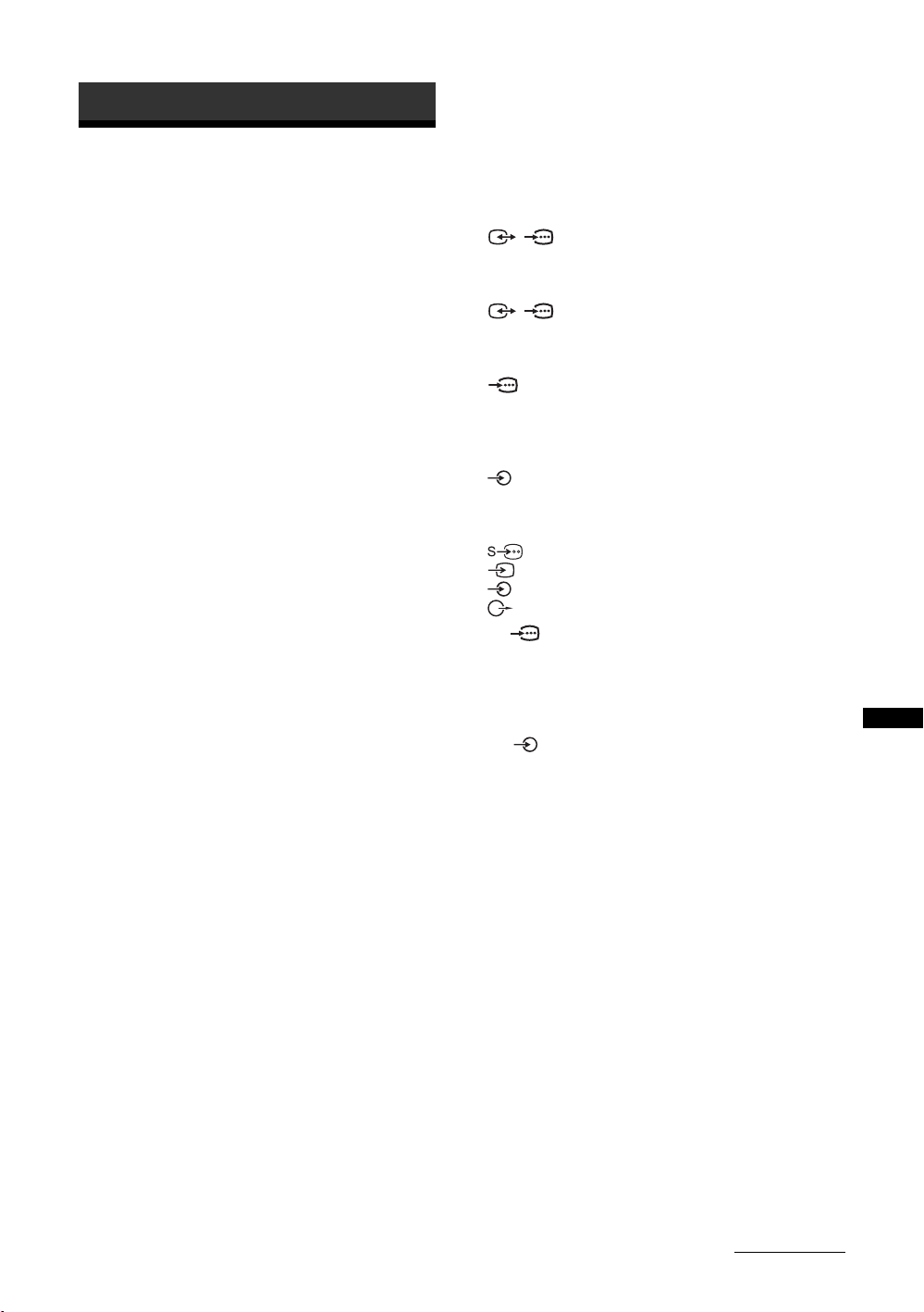
Additional Information
Specifications
Display Unit
Power Requirements:
220–240 V AC, 50 Hz
Screen Size:
KLV-40U25xx: 40 inches
KLV-32U25xx: 32 inches
KLV-26U25xx: 26 inches
Display Resolution:
1,366 dots (horizontal) × 768 lines (vertical)
Power Consumption:
KLV-40U25xx: 180 W or less
KLV-32U25xx: 105 W or less
KLV-26U25xx: 90 W or less
Standby Power Consumption:
KLV-40U25xx: 0.8 W or less
KLV-32U25xx: 1 W or less
KLV-26U25xx: 1 W or less
Dimensions (w × h × d):
KLV-40U25xx:
Approx. 988 × 687 × 270 mm (with stand)
Approx. 988 × 653 × 128 mm (without stand)
KLV-32U25xx:
Approx. 797 × 580 × 220 mm (with stand)
Approx. 797 × 548 × 125 mm (without stand)
KLV-26U25xx:
Approx. 663 × 503 × 220 mm (with stand)
Approx. 663 × 472 × 128 mm (without stand)
Mass:
KLV-40U25xx:
Approx. 24 kg (with stand)
Approx. 21 kg (without stand)
KLV-32U25xx:
Approx. 15 kg (with stand)
Approx. 13 kg (without stand)
KLV-26U25xx:
Approx. 12 kg (with stand)
Approx. 10 kg (without stand)
Panel System
LCD (Liquid Crystal Display) Panel
TV System
Analogue: Depending on your country/region selection:
B/G/H, D/K, L, I
Colour/Video System
Analogue: PAL, SECAM
NTSC 3.58, 4.43 (only Video In)
Aerial
75 ohm external terminal for VHF/UHF
Channel Coverage
Analogue: VHF: E2–E12
UHF: E21–E69
CATV: S1–S20
HYPER: S21–S41
D/K: R1–R12, R21–R69
L: F2–F10, B–Q, F21–F69
I: UHF B21–B69
Terminals
/1
21-pin Scart connector (CENELEC standard) including
audio/video input, RGB input, and TV audio/video
output.
/ 2 (SMARTLINK)
21-pin Scart connector (CENELEC standard) including
audio/video input, RGB input, selectable audio/video
output, and SMARTLINK interface.
3
Supported formats: 1080i, 720p, 576p, 576i, 480p, 480i
Y: 1 Vp-p, 75 ohms, 0.3V negative sync
B/CB: 0.7 Vp-p, 75 ohms
P
P
R/CR: 0.7 Vp-p, 75 ohms
3
Audio input (phono jacks)
500 mVrms
Impedance: 47 kilo ohms
4 S video input (4-pin mini DIN)
4 Video input (phono jack)
4 Audio input (phono jacks)
Audio output (Left/Right) (phono jacks)
PC PC Input (15 Dsub) (see page 19)
G: 0.7 Vp-p, 75 ohms, non Sync on Green
B: 0.7 Vp-p, 75 ohms, non Sync on Green
R: 0.7 Vp-p, 75 ohms, non Sync on Green
HD: 1-5 Vp-p
VD: 1-5 Vp-p
PC audio input (minijack)
HDMI IN 6, 7
Video: 1080i, 720p, 576p, 576i, 480p, 480i
Audio: Two channel linear PCM
32, 44.1 and 48 kHz, 16, 20 and 24 bits
Analogue audio (phono jacks):
500 mVrms, Impedance 47 kilohms
(HDMI IN 7 only)
i Headphones jack
Sound Output
KLV-40U25xx: 10 W + 10 W (RMS)
KLV-32U25xx: 10 W + 10 W (RMS)
KLV-26U25xx: 10 W + 10 W (RMS)
Supplied Accessories
Refer to “1: Checking the accessories” on page 4.
Optional Accessories
• Wall-Mount Bracket
SU-WL51 (for KLV-40U25xx)
SU-WL31 (for KLV-32U25xx / KLV-26U25xx)
Design and specifications are subject to change
without notice.
Additional Information
Continued
21
GB
Page 22

PC Input Signal Reference Chart
Signals Horizontal (Pixel) Vertical (Line)
VGA 640 480 31.5 60 VGA
SVGA 800 600 37.9 60 VESA Guidelines
XGA 1024 768 48.4 60 VESA Guidelines
WXGA 1280 768 47.4 60 VESA
1280 768 47.8 60 VESA
• This TV’s PC input does not support Sync on Green or Composite Sync.
• This TV’s PC input does not support interlaced signals.
• This TV’s PC input supports signals in the above chart with a 60 Hz vertical frequency. For other signals, you will see the
message “NO SYNC”.
Horizontal
frequency (kHz)
Vertical
frequency (Hz)
Standard
Troubleshooting
Check whether the 1 (standby) indicator is flashing in red.
When it is flashing
The self-diagnosis function is activated.
1 Measure how long the 1 (standby) indicator flashes and stops flashing.
For example, the indicator flashes for two seconds, stops flashing for one second, and flashes for two seconds.
2 Press 1 on the TV (top side) to switch it off, disconnect the mains lead, and inform your dealer or
Sony service centre of how the indicator flashes (duration and interval).
When it is not flashing
1 Check the items in the tables below.
2 If the problem still persists, have your TV serviced by qualified service personnel.
Picture
Problem Cause/Remedy
No picture (screen is dark) and
no sound
No picture or no menu
information from equipment
connected to the scarts or
HDMI IN socket
Double images or ghosting
Only snow and noise appear
on the screen
Distorted picture (dotted lines
or stripes)
• Check the aerial connection.
• Connect the TV to the mains, and press 1 on the TV (top side).
•If the 1 (standby) indicator lights up in red, press "/1.
• Check that the optional equipment is on and press / repeatedly until
the correct input symbol is displayed on the screen.
• Check the connection between the optional equipment and the TV.
• When connecting any equipment to the HDMI IN 6, 7 socket or when
changing the resolution, some dots can appear blinking on the screen for a
few seconds. HDMI signal decoding is in progress and it does not indicate a
malfunction.
• Check aerial/cable connections.
• Check the aerial location and direction.
• Check if the aerial is broken or bent.
• Check if the aerial has reached the end of its serviceable life (three to five
years in normal use, one to two years at the seaside).
• Keep the TV away from electrical noise sources such as cars, motorcycles,
hair-dryers or optical equipment.
• When installing optional equipment, leave some space between the optional
equipment and the TV.
• Make sure that the aerial is connected.
• Keep the aerial cable away from other connecting cables.
22
GB
Page 23

Problem Cause/Remedy
Picture noise when viewing a
TV channel
Some tiny black points and/or
bright points on the screen
No colour on programmes
• Select “Manual Programme Preset” in the “Set-Up” menu and adjust “AFT”
(Automatic Fine Tuning) to obtain better picture reception (page 17).
• The picture of a display unit is composed of pixels. Tiny black points and/or
bright points (pixels) on the screen do not indicate a malfunction.
• Select “Reset” in the “Picture Adjustment” menu to return to the factory
settings (page 13).
No colour or irregular colour
when viewing a signal from the
B/CB, PR/CR jacks of 3
Y, P
Irregular picture when viewing
a signal from PC
• Check the connection of the Y, PB/CB, PR/CR jacks of 3.
• Make sure that the Y, P
respective sockets.
• Check PC input socket connection.
• Connect to PC input socket instead of HDMI IN 6, 7 socket.
• If the connection is only available through HDMI socket, change the screen
resolution to 720p and adjust horizontal and vertical screen size in the
display properties settings of PC.
Sound
Problem Cause/Remedy
No sound, but good picture
Noisy sound
•Press 2 +/– or % (Mute).
• Check that “TV Speakers” is set to “On” in the “Sound Adjustment” menu
(page 14).
• See the “Picture noise” causes/remedies on page 23.
B/CB, PR/CR jacks of 3 are firmly seated in their
General
Problem Cause/Remedy
The TV turns off automatically
(the TV enters standby mode)
Some input sources cannot be
selected
The remote does not function
• Check if the “Sleep Timer” is activated (page 16).
• If no signal is received and no operation is performed in the TV mode for
10 minutes, the TV automatically switches to standby mode.
• Select “AV Preset” in the “Set-up” menu and cancel “Skip” of the input
source (page 16).
• Replace the batteries.
Additional Information
23
GB
Page 24

Введение
Благодарим Вас за то, что Вы выбрали этот
телевизор Sony.
Перед первым включением телевизора внимательно
ознакомьтесь с данной инструкцией по эксплуатации и
сохраните ее для консультаций в будущем
.
Утилизация телевизора
Утилизация
электрического и
электронного
оборудования (директива
применяется в странах
Евросоюза и других
европейских странах, где
действуют системы
раздельного сбора
отходов)
Данный знак на устройстве или
данное устройство нельзя утилизировать вместе с прочими
бытовыми отходами. Его следует сдать в соответствующий
приемный пункт переработки электрического и
электронного оборудования. Неправильная утилизация
данного изделия может привести к потенциально
негативному влиянию на окружающую среду и здоровье
людей, поэтому для предотвращения подобных последствий
необходимо выполнять специальные требования по
утилизации этого изделия. Переработка данных материалов
поможет сохранить природные ресурсы. Для получения
более подробной информации о переработке этого изделия
обратитесь в местные органы городского управления,
службу сбора бытовых отходов или в магазин, где было
приобретено изделие.
его упаковке обозначает, что
Информация о торговых марках
• Произведено по лицензии компании BBE Sound, Inc.
Лицензия BBE Sound, Inc. зарегистрирована по
патентам США: 5510752, 5736897. Слово "BBE" и
логотип BBE являются торговыми марками компании
BBE Sound, Inc.
• Произведено по лицензии компании Dolby
Laboratories. "Dolby" и логотип с двойной буквой D
являются торговыми марками компании Dolby
Laboratories.
• HDMI, логотип HDMI и High-Definition Multimedia
Interface являются зарегистрированными торговыми
марками компании HDMI Licensing LLC.
• Иллюстрации, приведенные в настоящей инструкции,
относятся к модели KLV-32U2520, если
иного.
• Символы «xx» в названии модели соответствуют двум
цифрам, обозначающим вариант цветового
исполнения.
не оговорено
Manufacturer:
Sony Corporation
1-7-1 Konan, Minato-ku, Tokyo
Japan
Factory:
Sony Spain S.A.
Pol. Ind. Can Mitjans s/n
08232 Viladecavalls (Barcelona)
Spain
Sony Slovakia, spol. sr. o., Trnava Plant
Trstínska cesta 8
917 58 Trnava
Slovak Republic
RU
2
Изготовитель:
СОНИ Корпорейшен
1-7-1 Конан, Минато-ку, Токио
Япония
Завод:
СОНИ Испания С.А.
Пол. Инд. Кан Митьянс с/н
08232 Виладекавальс (Барселона)
Испания
СОНИ Словакия, спол. ср. о., Завод Трнава
Трестинска ул., 8
917 58 Трнава
Словацкая Республика
АЯ19
ООО «БАЛТМИКСТ», 238530, Россия,
Калининградская область,
Зеленоградский район, пос.
Переславское, ст. «Переславскоезападное»
Page 25

Содержание
Начало работы 4
Начало работы 4
Сведения по безопасности ....................................................................................................7
Меры предосторожности .......................................................................................................9
Описание пульта ДУ ...........................................................................................................10
Описание кнопок и индикаторов телевизора............................................................... 11
Просмотр телевизора
Просмотр телевизионных программ ...................................................................................11
Использование функций меню
Навигация по системе меню ................................................................................................13
Меню "Настройка изображения" ........................................................................................14
Меню "Настройка звука" .....................................................................................................15
Меню "Функции"....................................................................................................................16
Меню "Установка" ................................................................................................................17
RU
Использование дополнительных устройств
Подключение дополнительных устройств .........................................................................19
Просмотр изображения с устройств, подключенных к телевизору ................................21
Дополнительные сведения
Технические характеристики ..............................................................................................22
Поиск неисправностей .........................................................................................................23
3
RU
Page 26

Начало работы
П
1: Проверка
комплекта поставки
Пульт ДУ RM-EA006 (1)
Батарейки размера AA (типа R6) (2)
Держатель кабеля (1) (только для
KLV-40U25xx)
Ремень для крепления (1) и винты (2)
2: Подключение
антенны/
видеомагнитофона
одключения одной антенны
Коаксиальный кабель
(не входит в комплект
поставки)
Установка батареек в пульт ДУ
Подключение антенны и
видеомагнитофона
Примечания
• Вставляя батарейки, соблюдайте полярность.
• Не используйте одновременно батарейки различных
типов или старые и новые батарейки.
• При утилизации батареек всегда помните правила
защиты окружающей среды. В некоторых регионах
правила утилизации батареек могут быть
регламентированы. Просьба обращаться по этому
вопросу в местные органы власти.
• Обращайтесь с пультом ДУ бережно. Не бросайте
его, не наступайте на него и не допускайте попадания
на него каких-либо жидкостей.
• Не держите пульт ДУ вблизи источников тепла, в
месте, подверженном воздействию прямых
солнечных лучей, или во влажном помещении.
4
Scart-кабель (не
входит в комплект
поставки)
ВЧ кабель
(не входит в
комплект поставки)
Видеомагнитофон
RU
Page 27

3: Крепление
4: Меры по
Начало работы
кабелей
(только для KLV-40U25xx)
предотвращению
падения телевизора
2
3
1
5:
Выбор языка и
страны/региона
2
2
3,4
1 Включите телевизор в сеть
(220-240 В переменного тока, 50 Гц).
Продолжение
1
RU
5
Page 28

2 Нажмите кнопку 1 на телевизоре (на
его верхней панели).
При первом включении телевизора на его
экране автоматически появляется меню
"Язык" (Language).
Если телевизор находится в дежурном
режиме (индикатор дежурного режима
на передней панели телевизора горит
красным цветом), нажмите кнопку "/1 на
пульте ДУ для включения телевизора.
3 Нажимая F/f, выберите из
появившегося на экране меню нужный
Вам язык, затем нажмите кнопку .
Auto Start Up
Language
Country
1
6: Автонастройка
телевизора
После выбора языка и страны/региона экране
появляется сообщение с подтверждением
начала автонастройки.
Телевизор начнет поиск и сохранение всех
доступных телевизионных каналов.
1
Select:
Confirm:
4 С помощью кнопок F/f выберите
страну/регион, в которой Вы хотите
использовать телевизор, затем
нажмите кнопку .
Автозапуск
Язык
Cтрана
Выбр.:
Если страны/региона, в которой Вы хотите
пользоваться телевизором, нет в списке,
вместо страны/региона выберите "-"
На экране телевизора появится cообщение
о начале выполнения автонастройки, см.
раздел “6: Автонастройка телевизора”.
Подтвер.:
3
1 Нажмитe .
Автонастройка
Вы хотите начать автоматическую настройку?
Назад:
Запуск:
Oтказ:
MENU
Это может занять некоторое время.
Пожалуйста, подождите и не нажимайте
никакие кнопки ни на телевизоре, ни на
пульте ДУ.
В случае появления на экране
сообщения:
"Ни один канал не найден" проверьте,
правильно ли подключена антенна, и
нажмите кнопку , чтобы запустить
процедуру автонастройки повторно.
2 При появлении на экране меню
"Сортировка программ", выполните
операции, указанные в разделе
“Сортировка программ” (стр. 17) .
Если Вы не хотите менять порядок, в котором
каналы сохранены в памяти Вашего
телевизора, перейдите к шагу 3.
3 Для выхода из меню нажмите кнопку
MENU.
Теперь телевизор настроен на прием всех
доступных каналов.
6
RU
Page 29

Сведения по
Установка на подставке
30 cm
безопасности
Установка и подключение
Во избежание возгорания, поражения
электрическим током, повреждения
телевизора и/или травм выполняйте установку
и эксплуатацию телевизора в соответствии с
нижеследующими указаниями.
Установка
• Телевизор следует устанавливать вблизи
легкодоступной сетевой розетки.
• Установите телевизор на ровную устойчивую
поверхность.
• Настенная установка телевизора должна
выполняться только квалифицированными
специалистами сервисной службы.
• По соображениям безопасности настоятельно
рекомендуется использовать аксессуары Sony, в том
числе:
– KLV-40U25xx:
Кронштейн для настенной установки
– KLV-32U25xx/KLV-26U25xx:
Кронштейн для настенной установки SU-WL31
Перемещение
• Перед перемещением телевизора
отсоедините от него все кабели.
• Для переноски телевизора
больших размеров требуются два
или три человека.
• При переноске телевизора
вручную держите его, как
показано на рисунке справа.
• Прим подъеме или перемещении
телевизора крепко
придерживайте его снизу. Не
прикладывайте усилия к ЖКпанели и к рамке вокруг экрана.
• При перевозке берегите
телевизор от ударов и сильной вибрации.
• Если необходимо доставить телевизор в ремонтную
мастерскую или перевезти в другое место, упакуйте
его в картонную коробку и упаковочный материал, в
которых он поставлялся изначально.
Вентиляция
• Никогда не перекрывайте вентиляционные
отверстия и не вставляйте в них никакие предметы.
• Оставляйте свободное пространство вокруг
телевизора, как показано на рисунке ниже.
• Для обеспечения надлежащей циркуляции воздуха
настоятельно рекомендуется использовать
специальный кронштейн для настенной установки
производства компании Sony.
Настенная установка
10 cm
SU-WL51
30 cm
10 cm
10 cm10 cm
6 cm
Обеспечьте вокруг телевизора расстояние не
меньше указанного.
• Для обеспечения надлежащей вентиляции и
предотвращения скопления грязи и пыли:
– Не кладите телевизор экраном вниз; не
устанавливайте телевизор перевернутым нижней
стороной вверх, задом наперед или набок.
– Не устанавливайте телевизор на полке, ковре,
кровати или в шкафу;
– Не накрывайте телевизор тканью, например,
занавесками, а также газетами и т.п.
– Не устанавливайте телевизор так, как показано на
рисунке ниже.
Циркуляция воздуха
нарушена.
Циркуляция воздуха
нарушена.
Стена Стена
Кабель питания
Во избежание возгорания, поражения
электрическим током, повреждения телевизора
и/или травм обращайтесь с кабелем питания и
сетевой розеткой в соответствии с
нижеследующими указаниями:
– Используйте только кабели питания Sony, не
пользуйтесь кабелями других марок.
– Вставляйте вилку в розетку до конца.
– Используйте для питания телевизора только сеть
переменного тока напряжением 220-240 В.
– Выполняя кабельные соединения между
устройствами, в целях безопасности извлеките
кабель питания из сетевой розетки и будьте
осторожны, чтобы не запнуться о кабели.
– Перед выполнением каких-либо работ с
телевизором или его переноской выньте вилку
кабеля питания от сети.
– Кабель питания не должен находиться рядом с
источниками тепла.
– Регулярно чистите вилку кабеля питания,
предварительно вынимая ее из розетки. Если на
вилке имеется пыль, в которой скапливается
влага, это может привести к повреждению
изоляции и, как следствие, к возгоранию.
10 cm
Обеспечьте вокруг телевизора
расстояние не меньше указанного.
Продолжение
7
RU
Page 30

Примечания
• Не используйте входящий в комплект поставки
кабель питания с другим оборудованием.
• Не пережимайте, не перегибайте и не
перекручивайте кабель питания, прилагая
излишние усилия. В противном случае могут
оголиться или переломиться внутренние жилы
кабеля.
• Не изменяйте конструкцию кабеля питания.
• Не ставьте и не кладите никакие тяжелые
предметы на кабель питания.
• Вынимая кабель питания из розетки, не тяните за
сам кабель.
• Не подключайте слишком много приборов к
одной электророзетке.
• Не пользуйтесь электророзеткой с плохими
контактами.
Запрещенные типы установки
Во избежание возгорания, поражения
электрическим током, повреждения
телевизора и/или травм не устанавливайте/не
эксплуатируйте телевизор в таких местах,
помещениях и ситуациях, которые
перечислены ниже.
Места расположения:
На открытом воздухе (под прямыми солнечными
лучами), на берегу моря, на корабле или другом
судне, в автомобиле, в медицинских учреждениях,
вблизи огнеопасных объектов (свечей и др.).
Помещения:
В жарких, влажных или слишком запыленных
помещениях; в местах, где могут быть насекомые; в
таких местах, в которых телевизор может быть
подвержен механической вибрации; в неустойчивом
положении; вблизи воды, или там, где возможно
воздействие на него дождя, влаги или дыма.
Ситуации:
Не касайтесь телевизора мокрыми руками; не
эксплуатируйте его со снятым корпусом или с
дополнительными аксессуарами, не
рекомендованными изготовителем. Во время грозы
отключайте телевизор от розетки электропитания и
антенны.
Меры предосторожности в
отношении детей
• Не позволяйте детям взбираться на телевизор.
• Храните мелкие детали вне досягаемости детей,
чтобы они не могли случайно проглотить их.
Если имеют место следующие
неисправности...
Немедленно выключите телевизор и выньте
вилку кабеля питания из розетки в следующих
случаях.
Обратитесь к своему дилеру или в сервисный
центр Sony для того, чтобы
квалифицированные специалисты сервисной
службы выполнили проверку телевизора.
В случае, если:
– Поврежден кабель питания.
– Электророзетка имеет плохие контакты.
– Телевизор получил повреждения в результате
падения, удара или попадания брошенным в
него предметом.
– Внутрь корпуса телевизора через отверстия
попала жидкость или какой-либо предмет.
Осколки:
• Не бросайте никакие предметы в телевизор.
Стеклянный экран может разбиться от удара и в
этом случае осколки могут причинить серьезную
травму.
• Если на поверхности телевизора образовались
трещины, перед тем, как прикоснуться к нему,
выньте кабель питания из розетки. В противном
случае Вы можете получить удар электрическим
током.
Если телевизор не используется
• Если Вы не собираетесь пользоваться
телевизором в течение нескольких дней, по
соображениям безопасности и энергосбережения
его следует отключить от сети электропитания.
• Так как телевизор не отключается от сети при
выключении кнопкой, для его полного
отключения от электропитания выньте вилку
кабеля питания из розетки.
RU
8
Page 31

Меры
предосторожности
Просмотр телевизора
• Смотрите телевизор при достаточном освещении;
просмотр при плохом освещении или в течение
чрезмерно продолжительного времени утомляет
глаза.
• При пользовании наушниками не устанавливайте
слишком большую громкость, чтобы не
повредить слух.
ЖК-экран
• Хотя ЖК-экран изготовлен по высокоточной
технологии и число эффективных точек
достигает 99,99 % и выше, на экране могут
постоянно появляться черные или яркие цветные
(красные, синие или зеленые) точки. Это
структурное свойство ЖК-экрана, которое не
является признаком неисправности.
• Не нажимайте на защитный фильтр, не царапайте
его и не ставьте на телевизор какие-либо
предметы. Это может привести к
неравномерности изображения или повреждению
ЖК-экрана.
• Если телевизор работает в холодном месте,
изображение может оказаться размытым или
слишком темным. Это не является признаком
неисправности. Эти явления исчезнут с
повышением температуры.
• При продолжительной демонстрации
неподвижного изображения могут появляться
остаточные изображения. Через несколько
секунд они могут исчезнуть.
• Во время работы телевизора экран и корпус
нагреваются. Это не является признаком
неисправности.
• ЖК-дисплей содержит небольшое количество
жидких кристаллов и ртути. Люминесцентные
лампы, используемые в данном телевизоре, также
содержат ртуть. При утилизации соблюдайте
соответствующие местные положения и
инструкции.
Уход за поверхностью экрана, корпусом
телевизора и их чистка
Перед чисткой телевизора или вилки кабеля
питания отсоедините кабель от сети.
Для обеспечения сохранности конструкционных
материалов и покрытия экрана телевизора
соблюдайте следующие меры предосторожности.
• Для удаления пыли с поверхности экрана/корпуса
телевизора осторожно протирайте его мягкой
тканью. Если пыль не удаляется полностью,
протрите экран мягкой тканью, слегка смоченной
в слабом растворе мягкого моющего средства.
• Ни в коем случае не используйте никакие
абразивные материалы, щелочные/кислотные
очистители, чистящие порошки и такие летучие
растворители, как спирт, бензин, разбавитель или
инсектициды. Применение этих веществ или
длительный контакт с изделиями из резины/
винила могут повредить покрытие корпуса или
поверхность экрана.
• При регулировке угла наклона телевизора
изменяйте его положение медленно и осторожно
во избежание соскальзывания телевизора с
подставки.
Дополнительные устройства
Держите дополнительные компоненты или
оборудование, излучающее электромагнитные
волны, на расстоянии от телевизора. В противном
случае может иметь место искажение изображения
и/или звука.
RU
9
Page 32

Описание пульта ДУ
1 "/1 – Дежурный режим
Служит для включения и выключения телевизора из дежурного режима.
Примечание
Для полного выключения телевизора выньте вилку сетевого шнура из розетки.
2 – Режим экрана (стр. 12)
3 Цветные кнопки
В режиме телетекста (стр.12): Используются для режима Фастекст.
4 / – Информация / Вывод скрытого текста
• В обычном режиме работы телевизора: Выводит на экран такую информацию, как
текущий номер канала и режим экрана.
• В режиме телетекста (стр. 12): Выводит на экран скрытую информацию (например,
ответы телевикторины).
5 F/f/G/g/ (стр.13)
6 Замораживание изображения (стр. 12)
В обычном режиме работы телевизора: Замораживает телевизионное
изображение (стоп-кадр).
7 MENU (стр. 13)
8 Цифровые кнопки
• В обычном режиме работы телевизора: Служат для выбора канала. Для выбора номеров
каналов 10 и выше с помощью цифровых кнопок, вторую и третью цифры следует
вводить в течение двух секунд.
• В режиме телетекста: Служат для ввода трехзначного номера нужной страницы.
9 – Предыдущий канал
Служит для возврата к предыдущему просматривавшемуся каналу (пи условии,
что его просмотр длился более пяти секунд).
0 PROG +/- (стр. 11)
• В обычном режиме работы телевизора: Служит для выбора следующего (+) или
предыдущего (-) канала.
• В режиме телетекста: Служит для выбора следующего (+) или предыдущего (-) канала.
qa 2 +/- – Громкость
qs % – Отключение звука
qd
/ – Tелетекст (стр. 12)
qf
PIP в режиме ПК (стр. 12)
Выводит на экран малую картинку (PIP).
qg – Cлужит для возврата к обычному режиму работы
телевизора
qh – Режим изоб. (стр. 14)
qj 9 – Звуковой эффект (стр. 15)
qk – Выбор источника входного сигнала / Удержание
текста
• В обычном режиме работы телевизора (стр.19): Служит для выбора источника входного
сигнала из числа устройств, подключенных к разъемам телевизора.
• В режиме телетекста (стр. 12): Служит для удержания текущей страницы.
Подсказка
На кнопке PROG + и цифровой кнопке 5 имеются выпуклые точки. По ним удобно ориентироваться при управлении телевизором.
10
RU
Page 33

Описание кнопок и
Просмотр телевизора
индикаторов
телевизора
1 MENU (стр. 13)
2 / – Кнопка выбора источника
входного сигнала/OK
• В обычном режиме работы телевизора (стр.19): Служит
для выбора источника входного сигнала из числа
устройств, подключенных к разъемам телевизора.
• При работе с меню: Служит для выбора меню или опции и
для подтверждения установки.
3 2 +/-/G/g
• Служит для увеличения (+) или уменьшения (-) громкости.
• При работе с меню: Служит для перемещения между
опциями влево (
4 PROG +/- /F/f
• В обычном режиме работы телевизора: Служит для выбора
следующего (+) или предыдущего (-) канала.
• При работе с меню: Служит для перемещения между
опциями вверх (
5 1 – Кнопка включения/выключения
питания
Служит для включения или выключения телевизора.
Примечание
Чтобы полностью выключить телевизор, выньте
вилку кабеля питания из электророзетки.
6 – Индикатор “Отключение
изображения”/ “Tаймер выкл.”
• Загорается желтым светом при Задании опции
“Отключение изображения” (стр.16).
• Загорается желтым светом при Задании опции “Tаймер
выкл.” (стр. 17).
7 1 – Индикатор дежурного режима
Загорается красным светом, когда телевизор
находится в дежурном режиме.
8 " – Индикатор включения телевизора
Загорается зеленым светом при включении
телевизора.
9 Датчик сигнала с пульта ДУ
G) или вправо (g).
F) или вниз (f).
Просмотр
телевизионных
программ
1
1
2
2
1 Для включения телевизора нажмите кнопку
1 на телевизоре (на его верхней панели).
Если телевизор находится в дежурном режиме
(индикатор 1 дежурного режима на передней
панели телевизора горит красным цветом), для
включения телевизора нажмите кнопку "/1 на
пульте ДУ.
2 Для выбора телевизионного канала
используйте цифровые кнопки или кнопку
PROG +/- .
Продолжение
11
Просмотр телевизора
RU
Page 34

Дополнительные операции
Чтобы Необходимо
Вывести на экран
таблицу программ
Нажать . Для выбора
аналогового канала нажмите
F/f, затем нажмите кнопку .
Вход в режим телетекста
Нажмите /. При каждом нажатии кнопки / экран
будет циклически меняться в следующей
последовательности:
Текст t Текст, наложенный на телевизионное
изображение (смешанный режим) t Изображение
без текста (выход из режима телетекста)
Для выбора страницы используйте цифровые
кнопки или PROG +/- .
Для удержания страницы нажмите / .
Для вывода на экран скрытой информации нажмите
кнопку / .
Замораживание изображения:
Данная функция позволяет замораживать
телевизионное изображение (например, чтобы
записать показанный на экране телефонный номер
или рецепт).
1 Нажмите кнопку на пульте ДУ.
2 С помощью кнопок F/f/G/g отрегулируйте
положение окна.
3 Нажмите кнопку для удаления окна.
4 Снова нажмите кнопку для возврата к
обычному режиму работы телевизора.
Подсказка
Данная функция недоступна для AV3, AV5,
AV6 и AV7.
PIP (Picture in Picture - Режим двух
экранов) в режимe ПК
В режиме ПК эта функция выводит на экран окно с
изображением, соответствующим последнему
выбранному каналу.
1 Нажмите кнопку на пульте ДУ.
2 С помощью кнопок F/f/G/g отрегулируйте
положение окна.
3 Для отмены данной функции нажмите
кнопку .
Подсказка
Воспроизводимый звук будет соответствовать этому
окну.
Ручное изменение формата экрана
для соответствия формату
передаваемого изображения
Несколько раз нажмите кнопку , чтобы выбрать
один из следующих режимов: "Оптималь.", 4:3,
"Широкоэкр.","Увелич." или 14:9.
Оптималь.*
Обеспечивает воспроизведение изображения в
обычном формате 4:3 с имитацией эффекта
широкоэкранного изображения. Изображение
формата 4:3 вытягивается для заполнения всего
экрана.
4:3
Обеспечивает воспроизведение с правильными
пропорциями изображения в обычном формате 4:3
(например, предназначенное для
неширокоэкранных телевизоров).
Широкоэкр.
Обеспечивает воспроизведение с правильными
пропорциями широкоэкранного изображения (16:9).
Увелич.*
Обеспечивает воспроизведение с правильными
пропорциями изображения в кинематографическом
(letter-box) формате.
14:9*
12
RU
Обеспечивает воспроизведение с правильными
пропорциями изображения в формате 14:9. В
результате по краям изображения будут видны
черные полосы.
* Часть изображения вверху или внизу может оказаться
срезанной.
Подсказки
• В качестве альтернативы Вы можете установить
параметр " Автомат. формат" в опцию "Вкл.". В этом
случае телевизор будет автоматически выбирать
формат экрана, наилучшим образом соответствующий
передаваемому изображению (стр. 16).
• Вы можете регулировать положение изображения
при выборе режимов "Оптималь"., 14:9, или
"Увелич.". Используйте кнопки
перемещения изображения вверх или вниз (например,
для того, чтобы можно было прочитать субтитры).
F/f для
Page 35

Использование функций меню
Навигация по системе меню
Экранное меню позволяет Вам использовать различные возможности данного телевизора. Вы можете легко
выбрать каналы или внешние входы с помощью пульта ДУ. ВЫ можете также легко изменить установки Вашего
телевизора с помощью меню.
1 Нажмите кнопку MENU для вывода меню на
экран.
MENU
Список программ
Внешние входы
2,3
1
Меню Описание
Список программ
Внешние входы
Установки
Позволяет Вам выбирать ТВ программы из списка каналов с приданным им
метками.
• Для просмотра нужного канала выберите этот канал и затем
нажмите .
• О придании метки программе см. на стр. 18.
Выводит на экран список устройств, подключенных к Вашему телевизору.
• Для просмотра изображения с нужного внешнего входа выберите
источник входного сигнала, затем нажмите кнопку .
• О придании метки внешнему входу см. стр. 17.
Открывает меню Уст а но вк и , в котором выполняется большинство
расширенных установок и настроек. Выберите пиктограмму какого-либо
подменю, выберите опцию и произведите ее изменение или настройку с
помощью кнопок
Подробности об установках см. на стр.14 - 18.
2 С помощью кнопок F/f выберите нужную
3 Нажмите для подтверждения
F/f/G/g.
Установки
MENU
Выбр.:
опцию.
сделанного выбора.
Для выхода из меню нажмите кнопку MENU.
Вход:
Выxoд:
Использование функций меню
13
RU
Page 36

Меню "Настройка изображения"
Настройка изображения
Режим изоб.
Пoдcвeтка
Контраст
Яркость
Цветность
Оттенок
Резкость
Цвeтовой тон
Сброс
Шумопонижение
Назад:
Выбр.:
Индивидуальный
5
Max
50
50
0
15
Teплый
Aвто
Вход:
Выxoд:
MENU
Вы можете выбрать нижеперечисленные
опции в меню "Настройка изображения". О
правилах выбора опций в меню "Установки"
см. в разделе “Навигация по системе меню”
(стр. 13).
Режим изоб.
Подсветка
Контраст
Яркость
Цветность
Оттенок
Резкость
Цветовой тон
Сброс
Шумопонижение
Позволяет выбрать режим изображения.
• “Яркий”: Задается для увеличения контрастности и резкости изображения.
• “Cтaндapт”: Для получения стандартного изображения. Рекомендуется для
домашнего просмотра..
• “Индивидуальный”: Позволяет Вам сохранить предпочитаемые Вами
установки.
Позволяет настроить яркость подсветки.
Служит для увеличения или уменьшения контрастности изображения.
Позволяет сделать изображение более ярким или темным.
Служит для увеличения или уменьшения громкости интенсивности цвета.
Служит для усиления или ослабления зеленых тонов.
Подсказка
Регулировка параметра "Оттенок" возможна только для сигнала в формате NTSC (например, при
просмотре американских видеокассет).
Позволяет делать изображение более резким или мягким.
Позволяет настроить оттенки белого на изображении.
• “Холодный”: Придает белым цветам голубой оттенок.
• “Нейтральный”: Придает белым цветам нейтральный оттенок.
• “Teплый”: Придает белым цветам красный оттенок.
Подсказка
Опция "Teплый" может быть задана только в случае, если Вы установили параметр "Режим изоб." в
опцию "Индивидуальный".
Возвращает все настройки изображения кроме "Режим изоб." к заводским
предустановкам.
Эта опция уменьшает помехи ("снег") на изображении при приеме слабого
телевизионного сигнала.
• "Авто": Эта опция уменьшает помехи на изображении.
• "Сильное/Средн./Слабое": Изменяет параметры шумопонижения.
14
RU
Page 37

Меню "Настройка звука"
Настройка звука
Эффект
Те м б р ВЧ
Те м б р НЧ
Баланс
Сброс
Двойной звук
Авторег. громк.
Динамики ТВ
Назад:
Выбр.:
Эффект
Те м бр В Ч
Те м бр Н Ч
Баланс
Сброс
Двойной звук
Авторег. громк.
Динамики ТВ
Cтaндapт
50
50
0
Моно
Вкл.
Вкл.
MENU
Вход:
Выxoд:
Позволяет выбрать тот или иной звуковой режим.
• "Стандарт": Увеличивает четкость и отчетливость звучания и эффект реального
присутствия благодаря применению "Системы обработки звука BBE"
•"Динамичный": Увеличивает четкость и отчетливость звучания и эффект реального
присутствия благодаря применению "Системы обработки звука BBE".
• "BBE ViVA": BBE ViVA Sound обеспечивает трехмерный звук с качеством Hi-Fi. Четкость
звучания улучшается BBE, а ширина, глубина, и высота звучания увеличиваются за счет
эксклюзивной системы трехмерного
всеми телевизионными программами, включая новости, музыкальные передачи,
телеспектакли, фильмы, спортивные трансляции и электронные игры.
• "Dolby Virtual
звучания, создаваемого многоканальной системой.
•"Выкл.": Без звуковых эффектов.
"
: Использует динамики телевизора для имитации эффекта объемного
Подсказки
• Вы можете изменять звуковой эффект, неоднократно нажимая кнопку 9.
• Если Вы установите опцию "Авторег. громк." в положение "Вкл.", произойдет
переключение из положения "Dolby Virtual" в положение "Стандарт."
Позволяет выполнить регулировку уровня звука высокой частоты.
Позволяет выполнить регулировку уровня звука низкой частоты.
Позволяет регулировать баланс звука между левым и правым динамиком.
Возвращает все настройки звука к заводским предустановкам.
Эта опция позволяет производить выбор звука, который должен
воспроизводиться через динамики при стереотрансляции или трансляции на двух
языках.
• “Стерео”, “Mоно”: Для стереопрограмм.
• “A”/“B”/“Mоно”: Для двуязычных трансляций выберите "A" для звукового
канала 1, "B" для звукового канала 2 или "Mоно" для монофонического канала,
если таковой имеется.
Подсказка
Если Вы выбрали подключенное к телевизору внешнее устройство, придайте опции "Двойной звук"
значения "Стерео", "A" или "B".
Эта опция обеспечивает поддержание постоянного уровня громкости, даже когда
в нем случаются резкие изменения (например, звук в рекламных роликах обычно
бывает громче, чем в других передачах).
Отключает динамики телевизора, например, чтобы слушать звук через внешнее
аудиоустройство, подключенное к телевизору.
•"Вкл.": звук выводится с динамиков телевизоров.
•"Однокр. Выкл.": динамики телевизора временно отключаются, позволяя
Вам слушать звук через внешнее аудиоустройство.
•"Пост. Выкл": динамики телевизора постоянно отключены, позволяя Вам
слушать звук через внешнее аудиоустройство.
Подсказки
• Чтобы снова включить динамики, установите опцию "Динамики ТВ" в состояние
"Вкл.".
• Опция
"Однокр. Выкл."" автоматически возвращается в состояние "Вкл." при
выключении телевизора.
• Опции меню "Настройка звука" недоступны, если выбрана опция "Однокр.
Выкл." или "Пост. Выкл".
Вы можете выбрать нижеперечисленные
опции в меню "Настройка звука". О правилах
выбора опций см. в разделе "Установки",
“Навигация по системе меню” (стр. 13).
звука компании BBE. BBE ViVA Sound совместим со
Использование функций меню
15
RU
Page 38

Меню "Функции"
Вы
Вход:
кл.
Выxoд:
Tаймер выкл.
Назад:
Выбр.:
MENU
Вы можете выбрать нижеперечисленные
опции в меню "Функции". О правилах выбора
опций см. в разделе “Установки”, “Навигация
по системе меню” (стр. 13).
Управление
экраном
Энергосбереж.
Выход AV2
RGB центр.
Настройка для
ПК
Эта опция позволяет изменять формат экрана.
•"Автомат. формат": Эта опция позволяет автоматически изменять формат экрана
в соответствии с форматом предаваемого телевизионного сигнала.
• "Формат экрана": Подробности о формате экрана см. на стр. 12.
• "Вертик. размер": Эта опция позволяет настроить вертикальный размер
изображения в случае, когда параметр "Формат экрана" установлен в опцию
"Оптималь."
Подсказки
• Даже если Вы выбрали установку "Вкл." или "Выкл." опции "Автомат. формат", Вы всегда
можете изменить формат экрана, неоднократно нажимая кнопку .
• Опция "Автомат. формат" доступна только для сигналов в форматах PAL и SECAM.
Позволяет выбрать режим энергосбережения для уменьшения потребления
энергии Вашим телевизором.
• "Стандарт": Заводская предустановка.
• "Пониженное": Уменьшает потребление энергии телевизором.
• "Откл. изображ.": Отключает изображение. Вы можете слушать звук при
отключенном изображении.
С помощью этой опции можно задавать сигнал, выводимый через разъем с меткой
/2 на задней панели телевизора. Если Вы подключили видеомагнитофон к
гнезду /2, Вы можете вести на него запись с других устройств,
подключенных к телевизору.
•"TV": Выводит на разъем телевизионный сигнал.
•“Aвто”: Вывод всего, что воспроизводится на экране (за исключением сигналов
с разъемов /3, HDMI IN 6, HDMI IN 7 и PC ).
Эта опция позволяет Вам настроить горизонтальное положение изображения так,
чтобы оно оказалось в середине экрана.
Подсказка
Эта опция доступна только, если источник RGB сигнала подключен к Scartразъемам 1/ 1 или 2/ 2 на задней панели телевизора.
Эта опция позволяет Вам произвести настройку экрана по своему вкусу при
подключении ПК и использовании экрана телевизора в качестве его монитора.
Подсказка
• Эта опция доступна только в режиме воспроизведения сигналов, поступающих
от ПК.
•"Фаза": Выполняет регулировку экрана, когда неясно видна часть текста или
изображения.
•"Шаг": Расширяет или сужает экран по горизонтали.
•"Гориз. центр.": Перемещает экран влево или вправо.
•"Вертик. лин.": Корректирует строки изображения при просмотре RGB-
сигнала, подаваемого на разъем для подключения ПК .
•"Энергосбереж.": При отсутствии сигнала от ПК возвращает телевизор в
дежурный режим.
•"Сброс": Производит возврат к заводским предустановкам.
16
RU
Page 39

Таймер выкл.
Эта опция позволяет Вам задать время, по истечении которого телевизор
автоматически переходит в дежурный режим.
Когда активирована опция “Таймер выкл.”, индикатор на передней панели
телевизора загорается оранжевым светом.
Подсказки
• Если Вы выключите телевизор и снова включите его, функция "Таймер выкл."
сбросится в положение "Выкл.".
• Сообщение "Таймер СНА заканчивается. ТВ будет выключен."
за одну минуту до переключения телевизора в дежурный режим
Меню "Установка"
Установка
English
-
Назад:
Выбр.:
Автозапуск
Язык
Страна
Автонастройка
Сортировка
программ
Предустановка
AV
Баланс
громкости
Вход:
Выxoд:
Запускает "меню первого включения" для выбора языка и страны/региона и
настройки всех доступных каналов.
Эта опция позволяет выбрать язык, на котором меню выводятся на экран.
Эта опция позволяет выбрать страну/регион, где используется телевизор.
Подсказка
Если страны/региона, в которой Вы хотите пользоваться телевизором, нет в
списке, вместо страны выберите "-"
Выполняет настройку на все доступные каналы.
Эта опция позволяет изменить порядок расположения каналов, сохраненных в
памяти телевизора.
1 С помощью кнопок F/f выберите канал, который Вы ходите
переместить в новое положение, затем нажмите кнопку
2 С помощью кнопок
канала, затем нажмите кнопку .
Эта опция позволяет присвоить имя любому внешнему устройству,
подключенному к разъемам на боковой и задней панелях телевизора.
1 С помощью кнопок F/f выберите нужный источник входного
сигнала, затем нажмите .
2 С помощью кнопок
опций и нажмите кнопку .
•AV1 (или AV2/ AV3/ AV4/ PC/ HDMI 1/ HDMI 2), VIDEO, DVD, CABLE, GAME,
CAM, SAT: Используется для присвоения подсоединенному устройству одной из
предустановленных меток.
•“Изм.”: Вы создаете Вашу собственную метку (Данная функция недоступна для
PC, HDMI 1, HDMI 2).
•“Пропуск”: Эта опция позволяет пропускать источник входного сигнала, к
которому не подключено никакое устройство, при выборе источника входного
сигнала с помощью кнопок F/f.
Эта опция позволяет Вам задать независимый уровень громкости для каждого из
устройств, подключенных к телевизору.
MENU
появится на экране
.
Вы можете выбрать нижеперечисленные
опции в меню "Установка". О правилах
выбора опций см. в разделе “Установки”,
“Навигация по системе меню” (стр. 13).
g.
F/f выберите новое положение Вашего
F/f выберите нужную из нижеперечисленных
Использование функций меню
17
RU
Page 40

Руч. настройка
программ
RU
18
Перед тем, как выбирать опции "Метка"/"AПЧ"/"Аудиофильтр"/"Пропуск"/
"Декодер", с помощью кнопок
хотите изменить. Затем нажмите .
F/f выберите номер программы, которую Вы
Система
Позволяет выполнить ручную настройку программ.
1 С помощью кнопок F/f выберите "Система", затем нажмите
кнопку .
2 С помощью кнопок
систем телевещания, затем нажмите кнопку
B/G: для стран/регионов Западной Европы
D/K: для стран/регионов Восточной Европы
L: для Франции
I: для Великобритании
Примечание
Данная опция является доступной или нет в зависимости от страны/региона,
выбранной Вами в меню "Страна" (стр.5).
F/f выберите одну из перечисленных ниже
G.
Канал
1
С помощью кнопок F/f выберите "Канал", затем нажмите кнопку .
2 С помощью кнопок F/f выберите "S" (для кабельных каналов)
или "C" (для каналов эфирного вещания), затем нажмите
g.
3 Выполните настройку каналов следующим образом:
Если Вы не знаете номер канала (частоту)
Нажмите F/f для поиска следующего доступного канала. При нахождении какоголибо канала поиск останавливается. Для продолжения поиска нажмите
F/f.
Если Вы знаете номер канала (частоту)
С помощью цифровых кнопок непосредственно введите номер телевизионного
канала или канала видеосигнала.
4 Нажмите кнопку для перехода к опции "Подтвер.", затем еще
раз нажмите .
5 Нажмите
Повторите вышеописанную процедуру, чтобы установить вручную другие каналы.
f, чтобы выбрать "OK", затем нажмите кнопку .
Метка
Эта опция позволяет Вам присвоить каналу любое имя, содержащее не более пяти
символов (букв или цифр).
AПЧ
С помощью этой опции Вы можете выполнить точную настройку выбранной
программы в случае, если Вам кажется, что небольшая корректировка настройки
позволит повысить качество изображения.
Аудиофильтр
Эта опция позволяет улучшить качество звука для отдельных каналов в случае его
искажения при трансляции в режиме "Моно". Иногда нестандартный ТВ сигнал
может вызвать искажение звука или его временное исчезновение при просмотре
программ, транслируемых в режиме "Моно".
Если Вы не сталкиваетесь с проблемой искажения звука, мы рекомендуем Вам
оставить для этой опции заводскую предустановку "Выкл."
Примечания
• При выборе опции "Слабое" или "Сильное" Вы не сумеете принимать стерео или
двойной звук.
• Опция "Аудиофильтр" недоступна, если параметр "Система" установлен в опцию L".
Пропуск
Данная опция позволяет пропускать неиспользуемые каналы при выборе каналов
с помощью кнопок PROG +/-. (Пропущенный канал можно выбрать с помощью
цифровых кнопок.)
Декодер
Эта опция позволяет выполнять просмотр и запись кодированных каналов с
помощью декодера, подсоединенного к scart-разъему / 1 напрямую или к
scart-разъему / 2 через видеомагнитофон.
Примечание
Данная опция является доступной или нет в зависимости от страны/региона, выбранной Вами в меню
" Страна" (стр.5).
Page 41

Использование дополнительных устройств
Подключение дополнительных
устройств
Вы можете подключить к Вашему телевизору широкий спектр дополнительных устройств. Соединительные
кабели не входят в комплект поставки.
Подключение к разъемам на боковой панели телевизора
Чтобы
подключить
S VHS/Hi 8/DVC
видеокамера A
Наушники B Подсоединить к гнезду i, чтобы
Необходимо
Подсоединить к гнезду S video
4 или видеовходу 4 и
аудиовходам 4. Чтобы
избежать помех на изображении,
не подключайте видеокамеру
одновременно к видеовходу 4
и гнезду S video 4. В случае
подключения монофонического
устройства подключите его к
гнезду L4 и задайте для опции
"Двойной звук" значение "A"
(стр. 15).
слушать звук с телевизора
наушники.
через
Дополнительные операции
Чтобы Необходимо
Вывести на экран
Таблицу входных
сигналов.
Нажать кнопку для вывода
таблицы входных сигналов.
(Затем, только в обычном режиме
просмотра телевизора нажмите
g.) С помощью кнопки F/
кнопку
f выберите источник входного
сигнала, затем нажмите кнопку
.
Использование дополнительных устройств
S VHS/Hi8/DVC
видеокамера
Наушники
Продолжение
19
RU
Page 42

Подключение к разъемам на задней панели телевизора
DVD-проигрыватель
с компонентным
выходом
Устройство
записи на DVD
Видеомагнитофон
Декодер
Игровая приставка
DVD-проигрыватель
Декодер
ПК
проигрыватель
Цифровой
спутниковый
ресивер
DVD-
проигрыватель
Цифровой
спутниковый
ресивер
Аудиосис
тема
класса
Hi-Fi
DVD-
Чтобы
подключить
ПК C Подсоединить его к гнездам PC
Цифровой
спутниковый
ресивер/ или DVDпроигрыватель D,
E
DVD-
проигрыватель с
компонентным
выходом F
Игровую
приставку, DVDпроигрыватель или
декодер G
Устройство записи
на DVD или
видеомагнитофон с
поддержкой
SMARTLINK H
Аудиосистему
класса Hi-Fi I
Необходимо
использовать спец альный кабель
для подключения ПК с ферритами.
Подсоединить к разъему HDMI
IN 6 или 7, если оборудование
имеет разъем HDMI. С
оборудования будут поступать
цифровые видео- и
аудиосигналы. Если
оборудование имеет разъем
DVI, соедините гнездо DVI с
разъемом HDMI IN 7 через
адаптер DVI - HDMI
(приобретается отдельно) и
подсоедините выходные
аудиоразъемы оборудования к
разъемам HDMI IN 7.
Примечания
• Разъемы HDMI
• Используйте только кабель
Подсоединить к компонентному
входу и аудиовходам /3.
Подсоединить к Scart-разъему
декодера кодированный сигнал от
ТВ-тюнера поступает на декодер
выходит с декодера и уже в
декодированном виде.
Подсоединить к Scart-разъему
представляет собой прямое
соединение между телевизором и
видеомагнитофоном/ устройством
записи DVD.
Подсоединить к аудиовыходам
телевизора через аудиосистему.
/. Рекомендуется
поддерживают только
следующие входные
видеосигналы: 480i, 480p, 576i,
576p, 720p и 1080i. Для
подсоединения к ПК,
пожалуйста, используйте
разъем PC .
HDMI, на котором имеется
логотип HDMI.
/1. При подключении
/2. SMARTLINK
для прослушивания звука с
20
RU
Page 43

Просмотр
изображения с
устройств,
подключенных к
телевизору
Включите подключенное к телевизору
устройство и затем выполните одну из
следующих операций.
Для устройств, подключенных к Scartразъемам с помощью полностью
распаянного 21-контактного Scart-кабеля
Начните воспроизведение на подключенном
устройстве.
На экране появится изображение, поступающее от
подключенного устройства.
Для видеомагнитофона с автоматической
настройкой (стр. 4)
В обычном режиме просмотра телевизора нажимайте
PROG +/- , или на цифровые кнопки для выбора
видеоканала.
Для других подключенных устройств
Нажимайте кнопку / до тех пор, пока на
экране не появится символ нужного источника
входного сигнала (см. ниже).
Дополнительные операции
Чтобы Необходимо
Возвратиться к
обычному режиму
работы телевизора
Вывести на экран
Таблицу входных
сигналов.
Нажать .
Нажать кнопку для вывода
таблицы входных сигналов.
(Затем, только в обычном режиме
просмотра телевизора нажмите
g.) С помощью кнопки F/
кнопку
f выберите источник входного
сигнала, затем нажмите кнопку
.
Использование дополнительных устройств
AV1/ AV1, AV2/ AV2:
Входной аудио/видео иди RGB сигнал, поданный через
Scart-разъем /1 или 2. Этот символ
появляется только при подключении источника RGB
сигнала.
AV 3 :
Компонентный входной сигнал, поданный через гнезда
B/CB, PR/CR /3, и входной аудиосигнал,
Y, P
поданный через гнезда L, R / 3.
AV4/ AV4:
Входной видеосигнал, поданный через гнездо
видеовхода 4, и входной аудиосигнал, поданный
через гнезда аудиовхода L (MONO), R 4.
Символ появляется только в том случае, если
устройство подключено к гнезду S video 4, а не к
видеовходу 4, и входной сигнал S video подается
через гнездо S video 4.
5:
Входной сигнал RGB, поданный через разъемы PC (для
подключения ПК) 5, и
поданный через гнездо .
AV 6 / AV 7 :
Цифровой аудио/видеосигнал, поданный через гнездо
HDMI IN 6, 7. Входной аудиосигнал является
аналоговым только в том случае, если устройство
подключено через DVI и гнездо аудиовыхода.
входной аудиосигнал,
21
RU
Page 44

Дополнительные сведения
Технические
характеристики
Электропитание:
220–240 В пер. тока, 50 Гц
Размер экрана:
KLV-40U25xx: 40 дюймов
KLV-32U25xx: 32 дюйма
KLV-26U25xx: 26 дюймов
Разрешение экрана:
1366 точек (по горизонтали) х 768 строк (по
вертикали)
Потребляемая мощность:
KLV-40U25xx: 180 Вт или менее
KLV-32U25xx: 105 Вт или менее
KLV-26U25xx: 90 Вт или менее
Мощность, потребляемая в дежурном режиме:
KLV-40U25xx: 0.8 Вт или менее
KLV-32U25xx: 1 Вт или менее
KLV-26U25xx: 1 Вт или менее.
Габариты (ширина x высота x глубина):
KLV-40U25xx:
Около 988 x 687 x 270
Около 988 х 653 х 128 мм (без подставки)
KLV-32U25xx:
Около797 х 580 х 220 мм (с подставкой)
Около 797 х 548 х 125 мм (без подставки)
KLV-26U25xx:
Около 663 х 503 х 220 мм (с подставкой)
Около 663 х 472 х 128 мм (без подставки)
Вес:
KLV-40U25xx:
Около 24 кг (с подставкой)
Около 21 кг (без подставки)
KLV-32U25xx:
Около 15 кг (с подставкой)
Около 13 кг (без
KLV-26U25xx:
Около 12 кг (с подставкой)
Около 10 кг (без подставки)
Система ТВ панели:
LCD (ЖК) экран
Система телевещания:
Аналоговая:В зависимости от выбранной Вами страны/
региона:
B/G/H, D/K, L, I
Система цветного телевидения
Аналоговая:PAL, SECAM
NTSC 3.58, 4.43 (только вход Video In)
Антенна
Разъем 75 Ом для VHF/UHF
Диапазон принимаемых каналов:
Аналоговые:МВ (VHF):E2–E12
ДМВ (UHF):E21–E69
КТВ (CATV):S1–S20
мм (с подставкой)
подставки)
Гипер-диапазон (HYPER):S21–S41
D/K:R1–R12, R21–R69
L: F2–F10, B–Q, F21–F69
I: ДМВ (UHF) B21–B69
Разъемы
/1
21-штырьковый Scart-разъем (стандарт CENELEC),
включая аудио/видео вход, RGB вход и аудио/видео
выход телевизора.
/ 2 (SMARTLINK)
21-штырьковый Scart-разъем (стандарт CENELEC),
включая аудио/видео вход, RGB вход, выбираемый
аудио/видео выход и интерфейс SMARTLINK.
3
Поддерживаемые форматы: 1080i, 720p, 576p, 576i,
480p, 480i
Y: Vp-p, 75 Ом, 0.3V отрицательная синхронизация
B/CB: 0.7 Vp-p, 75 Ом
P
R/CR: 0.7 Vp-p, 75 Ом
P
3
Аудиовход (гнезда типа "тюльпан")
500 мВ rms
Импеданс: 47 кОм
4Вход S video (4-штырьковый разъем mini DIN):
4Видеовход (гнездо типа "тюльпан")
4Аудиовход (гнезда типа "тюльпан")
Аудиовыходы (левый/правый) (гнезда типа "тюльпан")
PC Вход PC (для подключения компьютера) (15
Dsub) (на стр. 20)
G: 0.7 Vp-p, 75 Ом, не Sync on Green
B: 0.7 Vp-p, 75 Ом, не Sync on Green
R: 0.7 Vp-p, 75 Ом, не Sync on Green
HD: 1-5 Vp-p
VD: 1-5 Vp-p
аудиовход для подключения ПК (разъем типа
minijack)
HDMI IN 6, 7
Видео: 1080i, 720p, 576p, 576i, 480p, 480i
Аудио: Двухканальный линейный PCM
32, 44,1 и 48 кГц, 16, 20 и 24 разряда, либо
Аналоговый аудиосигнал (линейные разъемы):
500 мВ среднеквадратическое значение
Полное сопротивление 47 кОм
i Гнездо для подключения наушников
(Только HDMI IN 7)
Выходная мощность звука:
KLV-40U25xx: 10 Вт + 10 Вт (RMS)
KLV-32U25xx: 10 Вт + 10 Вт (RMS)
KLV-26U25xx: 10 Вт + 10 Вт (RMS)
Принадлежности, входящие в комплект
поставки
Refer to “1: Проверка комплекта поставки” on page 4.
Аксессуары, поставляемые в качестве
опции
• Кронштейн для настенной установки
SU-WL51 (для KLV-40U25xx)
SU-WL31 (для KLV-32U25xx / KLV-26U25xx)
Конструкция и спецификации могут быть изменены
без дополнительного оповещения.
22
RU
Page 45

Характеристики входа для подключения ПК
Сигналы
VGA 640 480 31.5 60 VGA
SVGA 800 600 37.9 60 VESA Guidelines
XGA 1024 768 48.4 60 VESA Guidelines
WXGA 1280 768 47.4 60 VESA
• Вход PC данного телевизора не поддерживает Sync on Green или Composite Sync.
• Вход PC данного телевизора не поддерживает чересстрочные сигналы.
• Вход PC данного телевизора поддерживает сигналы, указанные в вышеприведенной таблице, с вертикальной
частотой 60 Гц. При поступлении других сигналов на экране появится сообщение "НЕТ СИНХР.".
Горизонтальная
(пикселей)
1280 768 47.8 60 VESA
Вертикальная
(строк)
Горизонтальная
частота (кГц)
Вертикальная
частота (Гц)
Стандарт
Поиск неисправностей
Посмотрите, не мигает ли индикатор 1 (дежурного режима) красным светом.
Если индикатор мигает
Активирована функция автодиагностики.
1 Замерьте, в течение какого времени индикатор 1 (дежурного режима) мигает и перестает
мигать.
Например, он может мигать в течение двух секунд, перестать на одну секунду и затем снова мигать в течение двух
секунд.
2 Нажмите кнопку 1 (расположенную на верхней панели телевизора), чтобы выключить его,
выньте сетевой шнур из розетки и сообщите своему местному дилеру или специалистам
сервисного центра Sony, как мигает индикатор (продолжительность миганий и интервал
между ними).
Если индикатор не мигает
1 Выполните проверки в соответствии с нижеприведенной таблицей.
2 Если Вы не смогли устранить неисправность, обратитесь к квалифицированным
специалистам по обслуживанию телевизоров.
Изображение
Неисправность Причина/Способ устранения
Нет ни изображения (темный
экран), ни звука.
Нет изображения или
информации меню от
устройства, подключенного к
Scart-разъемам или гнезду
HDMI IN
Двойное изображение или
появление ореола
На экране видны только снег и
помехи
• Проверьте правильность подключения антенны.
• Включите телевизор в сеть, и нажмите кнопку 1, расположенную на
верхней панели телевизора.
• Если индикатор 1 (дежурного режима) горит красным светом, нажмите
кнопку "/1.
• Убедитесь, что дополнительное устройство включено и несколько раз
нажмите кнопку / на пульте ДУ до тех пор, пока на экране не
появится правильный символ источника входного сигнала.
• Проверьте правильность подсоединения дополнительных устройств к
телевизору.
• При подключении какого-либо устройства к гнезду HDMI IN 6, 7 или при
изменении разрешающей способности в течение несколько секунд
могут быть видны мигающие точки. Это указывает на процесс
декодирования сигнала HDMI и не является признаком неисправности.
• Проверьте правильность подсоединения антенны и соединительных
кабелей.
• Проверьте место расположения и направление антенны.
• Проверьте, не сломана или не погнута ли антенна.
• Проверьте, не истек ли срок службы антенны (3-5 лет при нормальных
условиях, 1-2 года при использовании в районах на морском побережье).
на экране
Продолжение
23
Дополнительные сведения
RU
Page 46

Неисправность Причина/Способ устранения
Помехи на изображении (в виде
точечных линий или полос)
• Держите телевизор вдали от источников электрических помех, таких как
автомобили, мотоциклы? фены или оптические приборы.
• При установке дополнительных устройств оставляйте некоторое расстояние
между ними и телевизором.
• Проверьте, подключена ли антенна.
• Держите кабель антенны вдали от других соединительных кабелей.
Помехи изображения при
просмотре ТВ канала.
• Выберите опцию " Руч. настройка программ" в меню "Установка" и
выполните точную настройку "AПЧ" для получения лучшего качества
изображения (стр. 18).
Наличие на экране очень
маленьких черных и/или ярких
точек.
Цветные передачи
воспроизводятся в черно-белом
изображении
Отсутствие цвета или плохое
качество цветов при просмотре
сигнала, поданного через
разъемы Y, P
Неудовлетворительное
качество изображения при
подаче сигнала от ПК
B/CB, PR/CR 3.
• Изображение на экране ТВ панели складывается из точек (пикселей).
Маленькие черные точки и/или яркие точки (пиксели) на экране не являются
дефектом.
• Выберите опцию "Сброс" в меню "Настройка изображения" опцию
"Настройка изображения" для возврата к заводским предустановкам
(стр. 14).
• Проверьте правильность подключений к разъемам Y, P B/CB, PR/CR 3.
• Проверьте, чтобы разъемы Y, P
в своих гнездах.
• Проверьте правильность подключения к гнезду РС (разъем для подключения
персонального компьютера).
• Подключите компьютер к гнезду PC вместо гнезда HDMI IN 6, 7.
• Если доступно подключение только через гнездо HDMI, поменяйте
разрешение экрана на 720p и подстройте значения размера экрана по
горизонтали и вертикали в настройках экрана Вашего ПК.
Звук
Неисправность Причина/Способ устранения
Хорошее качество
изображения, но нет звука
Звук с помехами.
• Нажмите кнопку 2 +/– или % (mute).
• Проверьте, чтобы в меню "Настройка звука" Динамики опция "Вкл. " была
установлена в положение "(стр. 15)".
• См. "Помехи изображения" на стр. 24.
B/CB, PR/CR 3 были плотно установлены
Общие
Неисправность Причина/Способ устранения
Телевизор автоматически
выключается (телевизор
входит в дежурный режим)
Невозможно выбрать
некоторые источники входных
сигналов
Не работает пульт ДУ
RU
24
• Проверьте, установлена ли опция "Таймер выкл." (стр. 17).
• Если в течение 10 минут на телевизор не поступает ТВ сигнал и за это время
не была нажата ни одна кнопка, телевизор автоматически переходит в
дежурный режим.
• Выберите опцию "Предустановка AV" в меню "Установка" и отмените
опцию "Пропуск" для данного источника входного сигнала (стр. 17).
• Замените батарейки.
Page 47

Page 48

Wprowadzenie
Dziękujemy, że wybrali Państwo produkt firmy Sony.
Przed przystąpieniem do eksploatacji telewizora
należy dokładnie zapoznać się z treścią niniejszej
instrukcji oraz zachować ją do wykorzystania w
przyszłości.
Utylizacja telewizora
Pozbycie się zużytego
sprzętu (stosowane w
krajach Unii Europejskiej i
w pozostałych krajach
europejskich stosujących
własne systemy zbiórki)
Ten symbol na produkcie lub
jego opakowaniu oznacza, że
produkt nie może być
traktowany jako odpad
komunalny, lecz powinno się
go dostarczyć do
odpowiedniego punktu zbiórki sprzętu elektrycznego
i elektronicznego w celu recyklingu. Odpowiednie
zadysponowanie zużytego produktu zapobiega
potencjalnym negatywnym wpływom na środowisko
oraz zdrowie ludzi, jakie mogłyby wystąpić w
przypadku niewłaściwego zagospodarowania
odpadów. Recykling materiałów pomoże w ochronie
środowiska naturalnego. W celu uzyskania bardziej
szczegółowych informacji na temat recyklingu tego
produktu, należy skontaktować się z lokalną jednostką
du terytorialnego, ze służbami
samorzą
zagospodarowywania odpadów lub ze sklepem, w
którym zakupiony został ten produkt.
Informacje dot. znaków towarowych
• Wyprodukowano na licencji BBE Sound, Inc. Produkt na
licencji BBE Sound, Inc. wyprodukowany zgodnie z
jednym lub większą liczbą następujących patentów
amerykańskich: 5510752, 5736897. Nazwa “BBE” i
symbol BBE są znakami towarowymi firmy BBE Sound,
Inc.
• Wyprodukowano na licencji Dolby Laboratories. Nazwa
“Dolby” i symbol podwójnej litery D są znakami
towarowymi firmy Dolby Laboratories.
• Nazwa HDMI, logo HDMI oraz High-Definition
Multimedia Interface są znakami towarowymi lub
zastrzeżonymi znakami towarowymi firmy HDMI
Licensing LLC.
• Ilustracje wykorzystane w niniejszej instrukcji dotyczą
modelu KLV-32U2520 chyba, że podano inaczej.
• Symbol „xx” w nazwie modelu zastępuje dwie cyfry
oznaczające odmianę kolorystyczną.
PL
2
Page 49

Spis treści
Instrukcja podłączenia i programowania 4
Instrukcja podłączenia i programowania 4
Informacje dotyczące bezpieczeństwa......................................................................................7
Środki ostrożności.....................................................................................................................8
Przegląd przycisków pilota ....................................................................................................9
Przegląd przycisków i wskaźników telewizora...................................................................10
Odbiór audycji telewizyjnych
Odbiór audycji telewizyjnych ...................................................................................................10
Korzystanie z MENU funkcji
Poruszanie się po menu..........................................................................................................12
Menu Regulacja obrazu ..........................................................................................................13
Menu Regulacja dźwięku ........................................................................................................14
Menu Funkcje..........................................................................................................................15
Menu Ustawienia.....................................................................................................................16
Korzystanie z dodatkowego sprzętu
Podłączanie dodatkowego sprzętu .........................................................................................18
Oglądanie obrazów z podłączonych urządzeń........................................................................20
Informacje dodatkowe
Dane techniczne .....................................................................................................................21
Rozwiązywanie problemów.....................................................................................................22
3
PL
PL
Page 50

Instrukcja podłączenia i programowania
1: Sprawdzenie
wyposażenia
Pilot RM-EA006 (1)
Bateria AA (typu R6) (2)
Uchwyt kablowy (1) (tylko w modelu KLV-
40U25xx)
Pasek podtrzymujący (1) i wkręty (2)
Wkładanie baterii do pilota
2: Podłączenie
anteny/magnetowidu
Jeśli odbiornik ma być przyłączony tylko do
anteny
(niedostarczony w komplecie)
Jeśli odbiornik ma być przyłączony do
anteny i magnetowidu
Kabel koncentryczny
Zalecenia
•Baterie należy wkładać do pilota z zachowaniem
odpowiedniej biegunowości.
• W pilocie nie należy stosować baterii różnego typu lub
używać starych baterii łącznie z nowymi.
•Zużyte baterie należy utylizować w sposób bezpieczny dla
środowiska. W niektórych krajach mogą obowiązywać
lokalne przepisy dot. utylizacji baterii. W takim
przypadku należy skontaktować się z odpowiednimi
władzami.
• Z pilotem należy odpowiednio postępować. Nie wolno
nim rzucać, stawać na niego lub rozlewać na nim żadnych
płynów.
• Pilota nie należy kłaść w pobliżu źródeł ciepła, w
miejscach narażonych na bezpośrednie działanie promieni
słonecznych lub w miejscach wilgotnych.
PL
4
(niedostarczony w komplecie)
Magnetowid
Przewód SCART
Przewód RF
(niedostarczony w
komplecie)
Page 51

3: Formowanie
4: Zabezpieczenie
Instrukcja podłączenia i programowania
wiązki przewodów
(tylko w modelu KLV-40U25xx)
telewizora przed
przewróceniem
2
3
1
5:
Wybór języka i
kraju/regionu
2
2
3,4
1 Podłączyć odbiornik TV do gniazdka
sieciowego (220-240V AC, 50Hz).
cd
1
PL
5
Page 52

2 Nacisnąć przycisk 1 znajdujący się na
górze telewizora.
Przy pierwszym włączeniu telewizora na ekranie
pojawia się menu Język.
Gdy odbiornik TV jest w trybie czuwania
(wskaźnik
przodu telewizora pali się na czerwono), aby
włączyć odbiornik TV należy wcisnąć przycisk
"/1 na pilocie.
1 (tryb czuwania) znajdujący się z
3 Aby wybrać język wyświetlanych menu
ekranowych, należy naciskać przyciski
F/f, a następnie nacisnąć .
Auto Start Up
Language
Country
Select:
Confirm:
6: Autoprogramowanie
odbiornika
Po wyborze języka i kraju/regionu, na ekranie
wyświetla się komunikat potwierdzający rozpoczęcie
autoprogramowania.
Odbiornik wyszuka i zapamięta wszystkie dostępne
kanały telewizyjne.
1
4 W celu dokonania wyboru kraju/regionu, w
którym używany będzie odbiornik TV,
nacisnąć
Automatyczna inicjalizacja
Język:
Kraj:
Wybierz:
Jeśli kraju/regionu, w którym odbiornik będzie
używany nie ma na liście, zamiast nazwy kraju/
regionu należy wybrać “-”.
Po pojawieniu się na ekranie komunikatu
potwierdzającego rozpoczęcie
autoprogramowania, przejść do “6:
Autoprogramowanie odbiornika”.
F/f, a następnie .
Potwierdź:
3
1 Nacisnąć .
Autoprogramowanie
Czy rozpocząć automatyczne programowanie
Powrót:
Procedura ta zajmuje nieco czasu, proszę więc
czekać cierpliwie i nie naciskać żadnych
przycisków ani na odbiorniku TV, ani na pilocie.
Jeśli wyświetli się komunikat żądający
sprawdzenia podłączenia anteny:
Nie znaleziono żadnych kanałów. Sprawdzić
wszystkie połączenia antenowe i nacisnąć , aby
ponownie rozpocząć autoprogramowanie.
Start:
Anuluj:
MENU
2 Gdy na ekranie zostanie wyświetlone
menu Sortowania programów, należy
postępować zgodnie z czynnościami
opisanymi w rozdziale “Sortowanie
programów” (strona 16).
Jeśli kolejność zachowanych w telewizorze
kanałów ma pozostać niezmieniona, należy
przejść do punktu 3.
3 Nacisnąć przycisk MENU, aby wyjść.
Odbiornik TV jest teraz dostrojony do wszystkich
dostępnych kanałów.
6
PL
Page 53

Informacje dotyczące
Instalacja na podstawie
30 cm
bezpieczeństwa
Montaż i instalacja
Aby uniknąć ryzyka wybuchu pożaru, porażenia
prądem elektrycznym, uszkodzenia sprzętu i/lub
ewentualnych obrażeń ciała, odbiornik TV należy
zainstalować zgodnie z instrukcjami podanymi
poniżej.
Instalacja
• Telewizor powinien być zainstalowany w pobliżu łatwo
dostępnego gniazdka.
• Odbiornik należy ustawić na stabilnej, poziomej
powierzchni.
• Montaż odbiornika na ścianie należy zlecić
wykwalifikowanemu instalatorowi.
•Ze względów bezpieczeństwa zaleca się stosowanie
akcesoriów Sony:
– KLV-40U25xx:
Ściennego uchwytu mocującego SU-WL51
– KLV-32U25xx/KLV-26U25xx:
Ściennego uchwytu mocującego SU-WL31
Transport
• Przed rozpoczęciem przenoszenia
odbiornika należy odłączyć od
niego wszystkie kable.
• Do przenoszenia dużego odbiornika
TV potrzeba dwóch lub trzech osób.
• Odbiornik należy przenosić
w sposób pokazany na ilustracji po
prawej stronie.
• Podnosząc lub przesuwając
odbiornik, należy mocno chwycić
go od dołu. Nie wolno naciskać
ekranu ciekłokrystalicznego ani
ramy dookoła ekranu.
• Podczas transportu odbiornik nie powinien być narażony
na wstrząsy mechaniczne i nadmierne wibracje.
• Na czas transportu odbiornika do naprawy lub podczas
przeprowadzki, należy zapakować go w oryginalny karton
i elementy opakowania.
Wentylacja
• Nie wolno zasłaniać otworów wentylacyjnych ani
wkładać żadnych rzeczy do obudowy.
• Wokół odbiornika TV należy pozostawić trochę wolnej
przestrzeni, tak jak to pokazano na rysunku poniżej.
• Zaleca się stosowanie oryginalnego ściennego uchwytu
mocującego Sony, aby zapewnić odpowiednią wentylację.
Instalacja na ścianie
30 cm
10 cm
10 cm
Pozostawić co najmniej tyle miejsca
wokół odbiornika TV.
10 cm
10 cm10 cm
6 cm
Pozostawić co najmniej tyle miejsca
wokół odbiornika TV.
• Aby zapewnić właściwą wentylację i zapobiec osiadaniu
brudu lub kurzu:
–Nie należy ustawiać odbiornika TV ekranem do góry,
montować go do góry nogami, odwróconego tyłem lub
bokiem.
–Nie należy ustawiać odbiornika TV na półce, dywanie,
łóżku lub w szafce.
– Nie należy przykrywać odbiornika TV materiałami, np.
zasłonami lub innymi przedmiotami, takimi jak gazety itp.
–Nie należy instalować odbiornika jak pokazano na
rysunkach poniżej.
Obieg powietrza
jest zablokowany.
Obieg powietrza
jest zablokowany.
Ściana Ściana
Przewód zasilający
Aby uniknąć ryzyka wybuchu pożaru, porażenia prądem
elektrycznym, uszkodzenia sprzętu i/lub ewentualnych
obrażeń ciała, z przewodem zasilającym i gniazdem
sieciowym należy postępować w następujący sposób:
–Należy używać wyłącznie oryginalnych przewodów firmy
Sony, a nie przewodów innych producentów.
– Wtyczka powinna być całkowicie włożona do gniazda
sieciowego.
– Odbiornik TV jest przystosowany do zasilania wyłącznie
napięciem 220-240 V AC.
– W celu zachowania bezpieczeństwa, podczas dokonywania
połączeń, należy wyjąć wtyczkę przewodu zasilającego
z gniazdka oraz uważać, aby nie nadepnąć na przewód.
– Przed przystąpieniem do serwisowania lub przesuwania
odbiornika TV, należy wyjąć wtyczkę przewodu
zasilającego z gniazdka.
– Przewód zasilający powinien znajdować się z dala od
źródeł ciepła.
–Należy regularnie wyjmować wtyczkę z gniazdka i czyścić
ją. Jeśli wtyczka jest pokryta kurzem i gromadzi wilgoć, jej
własności izolujące mog
przyczyną pożaru.
ą ulec pogorszeniu, co może być
Uwagi
• Dostarczonego w zestawie przewodu zasilającego nie należy
używać do jakichkolwiek innych urządzeń.
•Należy uważać, aby nie przycisnąć, nie zgiąć ani nie skręcić
nadmiernie przewodu zasilającego. Może to spowodować
uszkodzenie izolacji lub urwanie żył przewodu.
•Nie należy przerabiać przewodu zasilającego.
• Na przewodzie zasilającym nie należy kłaść ciężkich
przedmiotów.
cd
7
PL
Page 54

• Podczas odłączania nie wolno ciągnąć za sam przewód.
•Nie należy podłączać zbyt wielu urządzeń do tego samego
gniazda sieciowego.
•Nie należy używać gniazd sieciowych słabo trzymających
wtyczkę.
Niedozwolone użycie
Odbiornika TV nie należy instalować oraz eksploatować
w miejscach, warunkach lub okolicznościach, jakie opisano
poniżej. Niezastosowanie się do poniższych zaleceń może
prowadzić do wadliwej pracy odbiornika, a nawet pożaru,
porażenia prądem elektrycznym, uszkodzenia sprzętu i/lub
obrażeń ciała.
Miejsce:
Odbiornika TV nie należy montować na zewnątrz
pomieszczeń (w miejscu narażonym na bezpośrednie
działanie promieni słonecznych), nad morzem, na statku lub
innej jednostce pływającej, w pojeździe, w instytucjach
ochrony zdrowia i w pobliżu przedmiotów palnych
(świeczki, itp.).
Warunki:
Nie należy umieszczać telewizora w miejscach gorących,
wilgotnych lub nadmiernie zapylonych; w miejscach,
w których do wnętrza mogą dostawać się owady; w miejscach,
w których może być narażony na działanie wibracji
mechanicznych; w miejscach niestabilnych; w miejscach
narażonych na działanie wody, deszczu, wilgoci lub dymu.
Okoliczności:
Odbiornika TV nie należy dotykać mokrymi rękoma, przy
zdjętej obudowie lub z akcesoriami, które nie są zalecane
przez producenta. W czasie burz z wyładowaniami
atmosferycznymi należy wyjąć wtyczkę przewodu
zasilającego telewizora z gniazdka i odłączyć przewód
antenowy.
Kawałki szkła lub uszkodzenia:
• W odbiornik nie należy rzucać żadnymi przedmiotami.
Może to spowodować uszkodzenie szkła ekranu i,
w efekcie, prowadzić do poważnych obrażeń ciała.
• W przypadku pęknięcia powierzchni ekranu lub obudowy
telewizora, przed dotknięciem odbiornika należy wyjąć
wtyczkę przewodu zasilającego z gniazdka.
Niezastosowanie się do powyższego zalecenia może
spowodować porażenie prądem elektrycznym.
Gdy odbiornik TV nie jest używany
•Mając na uwadze kwestie ochrony środowiska i
bezpieczeństwa, zaleca się odłączenie odbiornika od źródła
zasilania, jeśli nie będzie on używany przez kilka dni.
•Ponieważ wyłączenie odbiornika telewizyjnego nie
powoduje odcięcia zasilania, w celu całkowitego
wyłączenia urządzenia należy wyciągnąć wtyczkę
przewodu zasilającego z gniazda sieciowego.
Zalecenia dot. bezpieczeństwa dzieci
• Nie należy pozwalać, aby na odbiornik TV wspinały się dzieci.
•Małe akcesoria należy przechowywać z dala od dzieci tak,
aby uniknąć ryzyka ich przypadkowego połknięcia.
Co robić w przypadku wystąpienia
problemów...
W przypadku wystąpienia jednego z poniższych
problemów należy bezzwłocznie wyłączyć odbiornik TV
oraz wyjąć wtyczkę zasilającą z gniazdka sieciowego.
Należy zwrócić się do punktu sprzedaży lub punktu
serwisowego firmy Sony z prośbą o sprawdzenie
odbiornika przez wykwalifikowanego serwisanta.
W przypadku:
– Uszkodzenia przewodu zasilającego.
– Gniazd sieciowych słabo trzymających wtyczkę.
– Uszkodzenia odbiornika w wyniku jego upuszczenia
lub uderzenia przez obiekt obcy.
– Dostania się do wnętrza odbiornika cieczy lub
przedmiotów obcych.
Środki ostrożności
Oglądanie telewizji
• Program telewizyjny powinien być oglądany
w pomieszczeniu o umiarkowanym oświetleniu,
ponieważ oglądanie go w słabym świetle lub przez
dłuższy czas jest męczące dla oczu.
• Podczas korzystania ze słuchawek należy unikać
nadmiernego poziomu głośności ze względu na ryzyko
uszkodzenia słuchu.
Ekran LCD
• Chociaż ekran LCD został wykonany z wykorzystaniem
technologii wysokiej precyzji, dzięki której aktywnych jest
ponad 99,99% pikseli, na ekranie mogą pojawiać się czarne
plamki lub jasne kropki (w kolorze czerwonym, niebieskim
lub zielonym). Jest to jednak właściwość wynikająca z
konstrukcji ekranu LCD i nie jest objawem usterki.
• Nie wolno naciskać ani drapać przedniego filtru, a także
kłaść na odbiorniku TV żadnych przedmiotów. Może to
spowodować zakłócenia obrazu lub uszkodzenie ekranu
LCD.
•Jeśli odbiornik TV jest używany w zimnym miejscu, na
obrazie mogą wystąpić plamy lub obraz może stać się
ciemny. Nie jest to oznaką uszkodzenia telewizora.
Zjawiska te zanikają w miarę wzrostu temperatury.
•Długotrwałe wyświetlanie obrazów nieruchomych może
spowodować wystąpienie obrazów wtórnych (tzw.
zjawy). Mogą one zniknąć po krótkiej chwili.
• Ekran i obudowa nagrzewają się
telewizora. Nie jest to oznaką uszkodzenia urządzenia.
• Ekran LCD zawiera niewielką ilość ciekłych kryształów i
rtęci. Lampy fluorescencyjne umieszczone
w odbiorniku TV także zawierają rtęć. Podczas utylizacji
należy przestrzegać lokalnych zaleceń i przepisów.
Obchodzenie się z powierzchnią ekranu/
obudową odbiornika TV i ich czyszczenie
Przed przystąpieniem do czyszczenia należy wyjąć wtyczkę
przewodu zasilającego z gniazdka.
Aby uniknąć pogorszenia stanu materiału lub powłoki
ekranu odbiornika, należy postępować zgodnie z poniższymi
środkami ostrożności.
• Aby usunąć kurz z powierzchni ekranu/obudowy, należy
wytrzeć go delikatnie za pomocą miękkiej ściereczki. Jeśli
nie można usunąć kurzu, należy wytrzeć ekran za pomocą
miękkiej ściereczki lekko zwilżonej rozcieńczonym
roztworem delikatnego detergentu.
•Nie należy używać szorstkich gąbek, środków
czyszczących na bazie zasad lub kwasów, proszków do
czyszczenia ani lotnych rozpuszczalników, takich jak
alkohol, benzyna, rozcieńczalnik czy środek
owadobójczy. Używanie takich środków lub długotrwały
kontakt z gum
uszkodzenie powierzchni ekranu lub obudowy.
• Regulację kąta nachylenia odbiornika należy wykonywać
powolnym ruchem tak, aby odbiornik nie spadł lub nie
zsunął się z podstawy na telewizor.
ą lub winylem może spowodować
Urządzenia dodatkowe
W pobliżu odbiornika TV nie należy umieszczać urządzeń
dodatkowych lub urządzeń emitujących promieniowanie
elektromagnetyczne. Może to spowodować zakłócenia
obrazu i/lub dźwięku.
podczas pracy
PL
8
Page 55

Przegląd przycisków pilota
1 "/1 – Tryb czuwania odbiornika TV
Włączenie i wyłączenie odbiornika TV z trybu czuwania.
Uwaga
W celu zupełnego odłączenia odbiornika TV, należy wyjąć wtyczkę z gniazda
zasilającego.
2 – Tryb ekranowy (strona 11)
3 Kolorowe przyciski
W trybie telegazety (strona 11): Do obsługi Fastext.
4 / – Info / Wywołanie telegazety
• W trybie TV: Wyświetlanie informacji takich jak: aktualny numer kanału i
tryb ekranowy.
• W trybie telegazety (strona 11): Wywołanie ukrytych informacji (np.
odpowiedzi do pytań).
5 F/f/G/g/ (strona 12)
6 Zatrzymanie obrazu (strona 11)
W trybie TV: Zatrzymanie obrazu na ekranie TV.
7 MENU (strona 12)
8 Przyciski numeryczne
• W trybie TV: Wybór kanałów. Aby wybrać kanały numer 10 i powyżej za
pomocą przycisków numerycznych, należy wprowadzić drugą i trzecią cyfrę
w ciągu dwóch sekund.
• W trybie telegazety: Aby wybrać daną stronę należy za pomocą przycisków
numerycznych wprowadzić jej trzycyfrowy numer.
9 – Poprzedni kanał
Powrót do poprzednio oglądanego kanału (dłużej niż pięć sekund).
0 PROG +/- (strona 10)
• W trybie TV: Wybór następnego (+) lub poprzedniego (-) kanału.
• W trybie telegazety: Wybór następnej (+) lub poprzedniej (-) strony.
qa 2 +/- – Głośność
qs % – Wyciszenie dźwięku
qd
/ – Telegazeta (strona 11)
qf
PIP w trybie PC (strona 11)
Wyświetlanie małego obrazu (PIP).
qg – Powrót do normalnego trybu sTV
qh – Tryb obrazu (strona 13)
qj 9 – Efekt dźwiękowy (strona 14)
qk – Wybór wejścia / Zatrzymanie telegazety
• W trybie TV (strona 18): Wybór sygnału wejściowego z urządzenia
podłączonego do gniazd TV.
• W trybie telegazety (strona 11): Zatrzymuje aktualnie wyświetlaną stronę.
Wskazówka
Przyciski PROG + oraz przycisk nr 5 mają delikatnie wyczuwalne pod palcami wypustki. Ułatwiają one orientację przy obsłudze
odbiornika TV.
9
PL
Page 56

Przegląd przycisków
Odbiór audycji telewizyjnych
i wskaźników
telewizora
1 MENU (strona 12)
2 / – Wybór wejścia/OK
• W trybie TV (strona 18): Wybór sygnału
wejściowego z urządzenia podłączonego do
gniazd TV.
• W menu TV: Wybór opcji lub menu oraz
potwierdzenie wybranych ustawień.
3 2 +/-/G/g
•Zwiększenie (+) lub zmniejszenie (-) głośności.
• W menu TV: Przewinięcie opcji w lewo (
prawo (
g).
4 PROG +/-/F/f
• W trybie TV: Wybór następnego (+) lub
poprzedniego (-) kanału.
• W menu TV: Przewinięcie opcji w górę (
dół (
f).
5 1 – Włącznik on/off
Włączenie lub wyłączenie odbiornika TV.
Uwaga:
W celu zupełnego odłączenia odbiornika TV należy
wyjąć wtyczkę z gniazda sieciowego.
6 – Wskaźnik Bez obrazu/Timer
wyłączania
• Pali się na zielono, gdy wybrano funkcję “Bez
obrazu” (strona 15).
• Pali się na bursztynowo, gdy wybrano funkcję
“Timer wyłączania” (strona 16).
7 1 – Wskaźnik trybu czuwania
Pali się na czerwono, gdy telewizor jest w trybie
czuwania.
8 " – Wskaźnik zasilania
Pali się na zielono, gdy telewizor jest włączony.
9 Czujnik zdalnego sterowania
G) lub w
F) lub w
Odbiór audycji
telewizyjnych
1
1
2
2
1 Aby włączyć telewizor, nacisnąć przycisk 1
znajdujący się u góry odbiornika.
Gdy odbiornik TV jest w trybie czuwania
(wskaźnik 1 (czuwanie) z przodu telewizora jest
czerwony), aby włączyć odbiornik TV należy
wcisnąć przycisk "/1 na pilocie.
2 Nacisnąć przyciski numeryczne lub PROG +/-,
aby wybrać kanał telewizyjny.
10
PL
Page 57

Czynności dodatkowe
Aby Należy
Uzyskać dostęp do
tabeli indeksu
programów
Nacisnąć . Aby wybrać kanał,
nacisnąć przycisk
F/f, a następnie nacisnąć .
Aby wejść na strony Teletekstu
Nacisnąć /. Po każdorazowym naciśnięciu
przycisku /, ekran zmienia się w następujący
sposób:
Telegazeta t Telegazeta na obrazie telewizyjnym
(tryb mieszany) t Bez telegazety (wyjście z trybu
Telegazeta)
Aby wybrać stronę, naciskać przyciski numeryczne
lub PROG +/-.
Aby zatrzymać stronę, nacisnąć przycisk / .
Aby pokazać na ekranie ukryte informacje, nacisnąć
przycisk / .
Aby ręcznie zmienić tryb ekranowy
stosownie do transmitowanego
programu
Naciskać przycisk , aby wybrać format Smart, 4:3,
Wide, Zoom, lub 14:9.
Smart*
Odbiór audycji telewizyjnych
Wyświetla konwencjonalny obraz telewizyjny 4:3 z
imitacją efektu szerokoekranowego. Obraz w
formacie 4:3 wypełnia cały ekran.
4:3
Zatrzymanie obrazu:
Opcja umożliwiająca zatrzymanie obrazu na ekranie
telewizora (np. aby zanotować numer telefonu lub
przepis kulinarny).
1 Nacisnąć na pilocie.
2 Naciskać przyciski F/f/G/g, aby ustawić
położenie okna obrazu.
3 Aby zamknąć okno nacisnąć .
4 Aby powrócić do normalnego obrazu
telewizora, ponownie nacisnąć .
Wskazówka
Funkcja nie jest dostępna dla AV3, AV5,
AV6 i AV7.
PIP w trybie PC (Obraz w Obrazie)
W trybie PC powoduje wyświetlenie małego obrazka
ostatnio oglądanego kanału.
1 Nacisnąć na pilocie.
2 Naciskać przyciski F/f/G/g, aby ustawić
położenie okna obrazu.
3 Nacisnąć , aby anulować.
Wskazówka
Dźwięk pochodzi z małego obrazka.
Wyświetla audycje TV w konwencjonalnym formacie
4:3 (np. telewizja nie szerokoekranowa) w
prawidłowych proporcjach.
Wide
Wyświetla panoramiczny obraz telewizyjny (16:9) w
prawidłowych proporcjach.
Zoom*
Wyświetla obrazy kinowe w prawidłowych
proporcjach.
14:9*
Wyświetla audycje TV formatu 14:9 w prawidłowych
proporcjach. Wskutek tego, na ekranie widoczne są
czarne obszary na brzegach.
*Obraz może być częściowo obcięty od góry i od dołu.
Wskazówki
• Alternatywnie, opcję “ Autoformatowanie” można
ustawić na “Wł.”. Odbiornik TV automatycznie wybierze
tryb najlepiej dostosowany do rodzaju audycji
telewizyjnej (strona 15).
• Wybierając opcje Smart, 14:9 lub Zoom, można zmieniać
ustawienie części obrazu. Aby przesuwać w górę lub w
dół, należy naciskać przyciski
napisy dialogowe).
F/f (np. by pokazać
11
PL
Page 58

Korzystanie z MENU funkcji
Poruszanie się po menu
“MENU” umożliwia ustawienie w telewizorze wielu przydatnych funkcji. Kanały lub źródła sygnałów z wejść zewnętrznych
można łatwo wybrać przy użyciu pilota. Ustawienia telewizora można również zmienić przy pomocy “MENU”.
1 Aby wyświetlić menu, należy nacisnąć
przycisk MENU.
MENU
Lista programów
Wejścia zewn.
2,3
1
Menu Opis
Lista programów
Wejścia zewn.
Ustawienia
Pozwala wybrać programy telewizyjne z listy kanałów.
• Aby obejrzeć żądany kanał, wybrać kanał, a następnie nacisnąć .
• Aby przypisać nazwę danemu programowi, patrz 17.
Służy do wyboru urządzeń podłączonych do telewizora.
• Aby obejrzeć program/nagranie z urządzenia zewnętrznego,
wybrać źródło sygnału wejściowego, a następnie nacisnąć .
• Aby przypisać nazwę zewnętrznemu sygnałowi wejściowemu,
patrz 16.
Otwiera ekran menu Ustawienia, w którym dokonuje się większości zaawansowanych
ustawień i regulacji. Wybrać ikonę menu, wybrać opcję i wprowadzić żądane zmiany
lub dokonać regulacji za pomocą przycisków
Szczegółowe informacje na temat ustawień, patrz strony 13 do 17.
2 Za pomocą przycisków F/f wybrać żądaną
3 Nacisnąć , aby potwierdzić wybraną opcję.
Ustawienia
MENU
Wybierz:
opcję.
Aby wyjść z menu należy nacisnąć MENU.
Wprow.:
Koniec:
F/f/G/g.
12
PL
Page 59

Menu Regulacja obrazu
Regulacja obrazu
Tr yb obrazu
Światło
Kontr ast
Jasność
Kolor
Odcień
Ostrość
Odcienie koloru
Zerowanie
Red. zakłóceń
Powrót:
Wybierz:
Tryb obrazu
Własny
5
Max.
50
50
0
15
Ciepłe
Auto
Wprow.:
Konie c:
MENU
Wybiera tryb obrazu.
Podane niżej opcje można wybrać w menu
Regulacja obrazu. Wybór opcji w
“Ustawienia”, patrz “Poruszanie się po menu”
(strona 12).
•“Żywy”: Dla lepszego kontrastu i ostrości obrazu.
• “Standardowy”: Dla standardowego obrazu. Ustawienie zalecane dla celów kina
domowego.
•“Własny”: Umożliwia zapisanie własnych ustawień.
Światło Regulacja jasności podświetlenia ekranu.
Kontrast Zwiększenie lub zmniejszenie kontrastu obrazu.
Jasność Zwiększenie lub zmniejszenie jasności obrazu.
Kolor Zwiększenie lub zmniejszenie intensywności kolorów.
Odcień
Zwiększenie lub zmniejszenie odcieni zielonych.
Wskazówka
“Odcień” można zmieniać tylko w przypadku kolorowego sygnału NTSC (np. amerykańskie
taśmy wideo).
Ostrość Zwiększenie lub zmniejszenie ostrości obrazu.
Korzystanie z MENU funkcji
Odcienie koloru Regulacja białości obrazu.
• “Zimne”: Nadaje jasnym kolorom niebieski odcień.
• “Neutralne”: Nadaje jasnym kolorom neutralny odcień.
•“Ciepłe”: Nadaje jasnym kolorom czerwony odcień.
Wskazówka
“Ciepłe” można wybrać, gdy “Tryb obrazu ” ustawiono na “Własny”.
Zerowanie Przywraca wszystkie fabryczne ustawienia obrazu za wyjątkiem “Tryb obrazu ”.
Red. zakłóceń Zmniejsza zakłócenia obrazu (obraz zaśnieżony) w przypadku słabego sygnału
nadajnika TV.
• “Auto”: Automatycznie zmniejsza zakłócenia obrazu.
•“Duża/Średnia/Mała”: Zmienia efekt redukcji zakłóceń.
13
PL
Page 60

Menu Regulacja dźwięku
Regulacja dźwięku
Efekt
Ton y w ys.
Ton y n iskie
Balans
Zerowanie
Podwójny dźwięk
Aut. głośność
Głośniki TV
Powrót:
Wybierz:
Wprow.:
Standardowy
50
50
0
Mono
Wł.
Wł.
Konie c:
MENU
Wymienione niżej opcje można wybrać w
menu Regulacja dźwięku. Wybór opcji w
“Ustawienia”, patrz “Poruszanie się po menu”
(strona 12).
Efekt Służy do wyboru trybu dźwięku.
• “Standardowy”: Wzmacnia czystość, wyrazistość szczegółów i wrażenie obecności
dźwięku dzięki zastosowaniu systemu “BBE High definition Sound System.”
• “Dynamiczny”: Wzmacnia czystość i wrażenie obecności dźwięku, zapewniając lepszą
czystość i naturalność dźwięku dzięki zastosowaniu systemu “BBE High definition Sound
System.”
• “BBE ViVA”: BBE ViVA Sound dodaje precyzyjnemu muzycznie dźwiękowi
przestrzennemu 3D efektu Hi-Fi. BBE podnosi czystość dźwięku, a głębia i wysokość
dźwięku są poprawiane dzięki opracowanej przez BBE technologii 3D. Efekt BBE ViVA
działa we wszystkich programach, łącznie z wiadomościami, muzyką, sztukami teatralnymi,
filmami, sportem i grami elektronicznymi.
• “Dolby Virtual
uzyskiwanego w systemie wielokanałowym.
• “Wył.”: Płaski dźwięk.
”
: Wykorzystuje głośniki telewizora do symulacji efektu przestrzennego
Wskazówki
• Efekt dźwiękowy można zmienić naciskając kilkakrotnie przycisk 9.
• Po ustawieniu opcji “Aut. głośność” na “Wł.”, “Dolby Virtual” zmienia się na
“Standardowy”.
Tony wys. Służy do regulacji tonów wysokich.
Tony niskie Służy do regulacji tonów niskich.
Balans Zwiększa natężenie dźwięku z lewego lub prawego głośnika.
Zerowanie Przywraca fabryczne ustawienia dźwięku.
Podwójny dźwięk
Aut. głośność
Głośniki TV
Wybiera dźwięk z głośnika dla programu stereofonicznego lub dwujęzycznego.
• “Stereo”, “Mono”: Dla programu stereofonicznego.
• “A”/“B”/“Mono”: W przypadku programu dwujęzycznego należy wybrać
ustawienie “A” dla kanału dźwiękowego 1, “B” dla kanału dźwiękowego 2 lub
“Mono” dla kanału monofonicznego, o ile jest dostępny.
Wskazówka
Wybierając inne urządzenie podłączone do odbiornika TV, należy ustawić “Podwójny dźwięk”
na “Stereo”, “A” lub “B”.
Utrzymuje stały poziom głośności, nawet gdy występują zmiany głośności poziomu
nadawanego sygnału (np. reklamy są zazwyczaj głośniejsze od programów).
Włącza/wyłącza głośniki telewizyjne np. aby słuchać dźwięku przez zewnętrzny
sprzęt audio podłączony do telewizora.
•“Wł.”: dźwięk z odbiornika jest odtwarzany przez wbudowane głośniki
telewizora.
•“Wył. jeden raz”: głośniki TV są chwilowo wyłączane, a dźwięk z odbiornika jest
odtwarzany przez zewnętrzne urządzenie audio.
•“Wył. na stałe”: głośniki TV są na stałe wyłączane, a dźwięk z odbiornika jest
odtwarzany przez zewnętrzne urządzenie audio.
Wskazówki
• Aby ponownie włączyć głośniki TV, wybrać opcję "Wł.".
•Opcja “Wył. jeden raz” automatycznie ustawiana jest w stanie “Wł.” w momencie
wyłączenia telewizora.
• Opcje "Regulacjia dźwięku" nie są dostępne, jeśli wybrano "Wył. jeden raz" lub
"Wył. na stałe".
14
PL
Page 61

Menu Funkcje
Funkcje
Ustawienia ekranu
Oszcz. energii
Wyjście AV2
Centr. RGB
Regulacja PC
Timer wyłączania
Powrót:
Wybierz:
Ustawienia
Ekranu
Oszcz. energii
Wyjście AV2
Centr. RGB
Regulacja PC
Wymienione niżej opcje można wybrać w menu
Funkcje. Wybór opcji w “Ustawienia”, patrz
“Poruszanie się po menu” (strona 12).
Wprow.:
Standardowy
TV
0
Wył.
Konie c:
MENU
Zmienia format ekranu.
• “Autoformatowanie”: Automatycznie zmienia format ekranu zgodnie z sygnałem
programu.
• “Format obrazu”: Szczegółowe informacje na temat formatu obrazu
przedstawiono na stronie 11
• “Rozmiar V”: Ustawia położenie obrazu w pionie, gdy format ekranu ustawiono
na Smart.
Wskazówki
• Nawet jeśli w opcji "Autoformatowanie" wybrano "Wł." lub "Wył.", zawsze można zmienić
format ekranu naciskając przycisk .
• Opcja "Autoformatowanie" jest dostępna tylko w przypadku systemów PAL i SECAM.
Pozwala wybrać tryb oszczędzania energii tak, aby zmniejszyć zużycie energii przez
telewizor.
• “Standardowy”: Ustawienie domyślne.
• “Oszczędzanie”: Zmniejszenie zużycia energii przez telewizor.
• “Bez obrazu”: Wyłączenie obrazu. Mimo wyłączonego obrazu można słuchać
dźwięków.
Ustawia wysyłanie sygnału przez gniazdo oznaczone / 2 znajdujące się z
tyłu odbiornika TV. Po podłączeniu magnetowidu do gniazda / 2, można
nagrywać z urządzenia podłączonego do innych gniazd odbiornika TV.
•“TV”: Udostępnia sygnał.
• “Auto”: Wyprowadza to, co jest oglądane na ekranie (z wyjątkiem sygnałów z
gniazd / 3, HDMI IN 6, HDMI IN 7 i PC ).
Ustawia położenie obrazu w poziomie tak, aby obraz znajdował się w środku ekranu.
Wskazówka
Opcja ta jest dostępna tylko jeśli do znajdujących się z tyłu odbiornika gniazd SCART
1/ 1 lub 2/ 2 przyłączono źródło sygnałów RGB.
Pozwala indywidualnie ustawić nastawy odbiornika TV i PC.
Wskazówka
• Opcja ta jest dostępna tylko podczas pracy w trybie PC.
• “Faza”: Regulacja obrazu, gdy część wyświetlanego tekstu lub obrazu jest
niewyraźna.
•“Wielkość piksela”: Powiększa lub zmniejsza obraz w płaszczyźnie poziomej.
• “Centrowanie H”: Przesunięcie obrazu w lewo lub w prawo.
• “Linie pionowe”: Koryguje linie obrazu podczas oglądania sygnału wejściowego
RGB ze złącza PC .
• “Oszcz. energii”: Przełączenie telewizora w tryb czuwania jeśli nie dochodzi
sygnał PC.
• “Zerowanie”: Przywrócenie ustawień fabrycznych.
Korzystanie z MENU funkcji
cd
15
PL
Page 62

Timer wyłączania
Ustawia okres czasu, po upływie którego odbiornik TV automatycznie przełącza się
w tryb czuwania.
Po uruchomieniu Timer wyłączania, wskaźnik z przodu telewizora pali się na
pomarańczowo.
Wskazówki
•Jeśli telewizor zostanie wyłączony i ponownie włączony, ustawienia “Timer wyłączania”
zostaną skasowane “Wył.”.
•Na jedną minutę przed wyłączeniem telewizora i przejściem w stan czuwania, wyświetlony
zostanie komunikat “Timer wkrótce wyłączy zasilanie”.
Menu Ustawienia
Ustawienia
Automatyczna inicjalizacja
Język
Kraj
Autoprogramowanie
Sortowanie programów
Ustawienia A/V
Korekta dźwięku
Programowanie ręczne
Powrót:
Wybierz:
Automatyczna
inicjalizacja
Język
Kraj
Autoprogramowanie
Sortowanie
programów
Ustawienia A/V
Korekta dźwięku
Podane niżej opcje można wybrać w menu
Ustawienia. Wybór opcji w “Ustawienia”, patrz
“Poruszanie się po menu” (strona 12).
Wprow.:
English
-
Koniec:
MENU
Uruchamia “menu pierwszego uruchomienia” w celu wyboru języka oraz kraju/regionu,
a także dostrojenia wszystkich dostępnych kanałów
.
Wybiera język, w którym wyświetlane są menu.
Wybiera kraj/region, w którym użytkowany jest odbiornik TV.
Wskazówka
Jeśli kraju/regionu, w którym odbiornik będzie używany nie ma na liście, zamiast
nazwy kraju/regionu należy wybrać “-”.
Wykonuje strojenie wszystkich dostępnych kanałów.
Zmienia kolejność, w jakiej kanały są zapisane w odbiorniku TV.
1 Za pomocą przycisków
nowe miejsce, a następnie nacisnąć
2 Za pomocą przycisków
F/f wybrać kanał, który ma być przeniesiony w
g.
F/fwybrać nowe miejsce dla wybranego
kanału, a następnie nacisnąć .
Przypisuje nazwę każdemu urządzeniu podłączonemu do bocznych i tylnych gniazd.
1 Za pomocą przycisków
F/f wybrać żądane źródło sygnału
wejściowego, a następnie nacisnąć .
2 Za pomocą przycisków
F/f wybrać żądaną opcję spośród podanych
poniżej, a następnie nacisnąć .
• AV1 (lub AV2/ AV3/ AV4/ PC/ HDMI 1/HDMI 2), VIDEO, DVD, CABLE,
GAME, CAM, SAT: Przypisuje jedną z fabrycznie zaprogramowanych nazw do
każdego z podłączanych urządzeń.
• “Edycja”: Tworzy własną nazwę (
HDMI 2).
•“Pomiń”: Pomija źródło sygnału wejściowego, które nie jest podłączone do
żadnego z urządzeń w momencie naciskania F/f, aby wybrać źródło sygnału
wejściowego.
Funkcja nie jest dostępna dla PC, HDMI 1,
Pozwala wybrać indywidualny poziom głośności dla każdego urządzenia
podłączonego do odbiornika TV.
16
PL
Page 63

Programowanie
ręczne
Przed wybraniem “Nazwa”/“ ARC”/“Filtracja dźwięku”/“Pomiń”/“Dekoder”,
nacisnąć
nacisnąć .
System
Programuje ręcznie kanały programów.
1 Za pomocą przycisków
2 Aby wybrać jeden z następujących systemów telewizji, naciskać
I: dla Wielkiej Brytanii
Uwaga
Kanał
1 Za pomocą przycisków
2 Za pomocą przycisków
3
F/f, aby wybrać numer programu, który ma zostać zmieniony. Następnie
F/f wybrać “System”, a następnie nacisnąć .
przyciski
B/G: dla krajów/regionów zachodnioeuropejskich
D/K: dla krajów/regionów wschodniej Europy
L: dla Francji
Zależnie od wybranego kraju/regionu, zaznaczonego w opcji “Kraj ” (strona 5), opcja ta
może nie być dostępna.
F/f, a następnie G.
F/f wybrać “Kanał”, a następnie nacisnąć .
F/f wybrać “S” (dla kanałów telewizji kablowej)
lub “C” (dla kanałów telewizji naziemnej), a następnie nacisnąć
Aby wykonać strojenie kanałów należy postępować w następujący sposób:
Jeśli numer kanału (częstotliwość) jest nieznany
Naciskać przyciski F/f, aby znaleźć następny dostępny kanał. Z chwilą znalezienia
kanału, przeszukiwanie zatrzyma się. Aby kontynuować przeszukiwanie, nacisnąć
g.
F/f.
Jeśli numer kanału (częstotliwość) jest znany
Przyciskami numerycznymi wpisać numer żądanego kanału stacji telewizyjnej lub
numer kanału magnetowidu.
4 Nacisnąć , aby przejść do “Potwierdź”, a następnie nacisnąć .
5 Nacisnąć
Powtórzyć powyższą procedurę, aby ręcznie zaprogramować inne kanały.
Nazwa
Nadaje wybranemu kanałowi nazwę wybraną przez użytkownika i zawierającą do 5
liter lub cyfr.
ARC
Pozwala wykonać ręczne strojenie precyzyjnie wybranego programu, jeśli
użytkownik uzna, że nieznaczna korekta dostrojenia poprawi jakość obrazu.
Filtracja dźwięku
Polepsza jakość dźwięku na poszczególnych kanałach w przypadku zniekształceń
transmisji monofonicznej. W pewnych przypadkach, niestandardowy sygnał
telewizyjny może powodować zniekształcenie dźwięku lub przejściowy zanik
dźwięku podczas oglądania programów emitowanych w mono.
Jeśli nie występują żadne zniekształcenia dźwięku, zalecamy pozostawienie
ustawienia fabrycznego “Wył.”.
Uwagi
• Po wybraniu opcji “Mała” lub “Duża” nie można odbierać dźwięku stereo lub podwójnego dźwięku.
• Funkcja “Filtracja dźwięku” nie jest dostępna, gdy “System” ustawiono na “L”.
Pomiń
Pomija nieużywane kanały, gdy podczas wyboru kanałów naciśnie się PROG +/-.
(Można wciąż wybrać pominięty kanał przyciskami numerycznymi).
Dekoder
Wyświetla i nagrywa kodowane kanały telewizyjne przy użyciu dekodera
podłączonego do złącza SCART / 1, albo do złącza SCART / 2 za
pośrednictwem magnetowidu.
Uwaga
Zależnie od wybranego kraju/regionu, wybranego w opcji “Kraj ” (strona 5), opcja ta może nie
być dostępna.
Potwierdź
Zachowuje zmiany dokonane w ustawieniach “Programowanie ręczne”.
f, aby wybrać “OK”, a następnie nacisnąć .
Korzystanie z MENU funkcji
17
PL
Page 64

Korzystanie z dodatkowego sprzętu
Podłączanie dodatkowego sprzętu
Do odbiornika TV można podłączyć cały szereg dodatkowych urządzeń. Przewody łączące nie zostały dostarczone
w komplecie.
Podłączenie do gniazd z boku odbiornika TV
Aby podłączyć Należy
Kamerę S VHS/
Hi8/DVC A
Słuchawki B Aby w słuchawkach odbierać
Podłączyć do gniazda S-video
4 lub gniazda video 4
oraz gniazd audio 4. Aby
uniknąć zakłóceń obrazu, nie
podłączać równocześnie kamery
do gniazda video 4 i gniazda
S-video 4. Sprzęt
monofoniczny należy podłączyć
do gniazda L 4, a “Podwójny
dźwięk” ustawić na “A”
(strona 14).
dźwięk z odbiornika TV należy je
podłączyć do gniazda i.
Kamera S VHS/
Hi8/DVC
Słuchawki
Czynności dodatkowe
Aby Należy
Wej ść do Tabeli
indeksu sygnałów
wejściowych.
Nacisnąć , aby wejść do Tabeli
indeksu sygnałów wejściowych.
(Następnie, tylko w trybie TV,
nacisnąć
źródła sygnału wejściowego
nacisnąć
g.) W celu wybrania
F/f, a następnie .
18
PL
Page 65

Podłączanie do gniazd znajdujących się z tyłu telewizora
PC
Odtwarzacz
Odbiornik cyfrowej
Odtwarzacz DVD
z wyjściem kompozytowym
telewizji
satelitarnej
Odtwarzacz
Odbiornik
cyfrowej
telewizji
satelitarnej
DVD
DVD
Aby podłączyć Należy
PC C Podłączyć do gniazd PC
/. Zaleca się stosowanie
przewodów komputerowych z
rdzeniem ferrytowym.
Odbiornik cyfrowej
telewizji
satelitarnej lub
odtwarzacz DVD
D, E
Podłączyć do gniazda HDMI IN 6
lub 7, jeżeli urządzenie posiada
gniazdo HDMI. Cyfrowe sygnały
wideo i audio są wprowadzane z
urządzenia. Jeżeli urządzenie
posiada gniazdo DVI, podłączyć
gniazdo DVI do gniazda HDMI IN
7 przez interfejs adaptera DVI HDMI (brak w zestawie), a
gniazda wyjścia audio urządzenia
podłączyć do gniazd wejść audio
HDMI IN 7.
Uwagi
• Gniazda HDMI współpracują
tylko z następującymi wejściami
wideo: 480i, 480p, 576i, 576p,
720p i 1080i. Podłączając
komputer, należy użyć gniazda PC
.
•Należy pamiętać, aby używać
tylko kabla HDMI, na którym jest
logo HDMI.
Odtwarzacz DVD z
wyjściem
kompozytowym F
Podłączyć do gniazd
kompozytowych oraz gniazd audio
/3.
Korzystanie z dodatkowego sprzętu
Nagrywarka DVD
Magnetowid
Dekoder
Przystawka do gier video
Odtwarzacz DVD
Dekoder
Hi-Fi
Przystawkę do gier
video, odtwarzacz
DVD lub dekoder
G
Przyłączyć do złącza SCART /
1. Przy podłączeniu dekodera,
kodowany sygnał z tunera TV jest
wysyłany do dekodera, a następnie
dekoder wysyła sygnał
dekodowany.
Nagrywarkę DVD
lub magnetowid z
obsługą SmartLink
H
Przyłączyć do złącza SCART /
2. SMARTLINK stanowi
bezpośrednie łącze między
odbiornikiem TV, a
magnetowidem/nagrywarką DVD.
Sprzęt audio Hi-Fi IAby odsłuchiwać dźwięk z
odbiornika TV na sprzęcie audio
Hi-Fi, połączyć z gniazdami
wyjściowymi audio .
19
PL
Page 66

Oglądanie obrazów
z podłączonych
urządzeń
Włączyć podłączone urządzenie i wykonać
jedną z następujących czynności.
W przypadku urządzenia podłączonego do
złączy 21-stykowym przewodem SCART
Rozpocząć odtwarzanie w podłączonym urządzeniu.
Na ekranie pojawi się obraz z podłączonego
urządzenia.
W przypadku samoprogramującego się
magnetowidu (strona 4)
W trybie TV, kanał video można wybrać naciskając
przycisk PROG +/- lub przyciski numeryczne.
W przypadku innego podłączenia urządzenia
Można również naciskać przycisk / , aż na
ekranie pojawi się odpowiedni symbol wejścia (patrz
niżej).
AV1/ AV1, AV2/ AV2:
Sygnał audio/video lub RGB ze złącza SCART /
1 lub 2. pojawia się tylko jeśli podłączono
źródło RGB.
AV 3
Składowe sygnały wejściowe dostarczane są z gniazd Y,
P
B/CB, PR/CR / 3, a sygnały wejściowe audio z
gniazd L, R / 3.
Czynności dodatkowe
Aby Należy
Powrócić do
normalnego odbioru
telewizyjnego
Wejść do Tabeli
indeksu sygnałów
wejściowych.
Nacisnąć .
Nacisnąć , aby wejść do Tabeli
indeksu sygnałów wejściowych.
(Następnie, tylko w trybie TV,
nacisnąć
źródła sygnału wejściowego
nacisnąć
g.) W celu wybrania
F/f, a następnie .
AV 4 / AV 4 :
Sygnał cyfrowy audio/video jest odbierany z gniazda
4, natomiast sygnał wejściowy audio z gniazd audio
L (MONO), R 4. pojawi się tylko wtedy, gdy
urządzenie jest podłączone do gniazda S video 4
zamiast do gniazda video 4, a sygnał wejściowy S
video jest odbierany z gniazda S video 4.
5:
Sygnał wejściowy RGB dostarczany jest z gniazd PC
5, a sygnał wejściowy audio z gniazda .
AV 6 / AV 7 :
Cyfrowy sygnał audio/video jest odbierany z gniazda
HDMI IN 6, 7. Sygnał wejściowy audio jest sygnałem
analogowym tylko wtedy, gdy urządzenie podłączono do
gniazda DVI i audio.
PL
20
Page 67

Informacje dodatkowe
Dane techniczne
Panel LCD
Wymagania dotyczące zasilania:
220–240 V AC, 50 Hz
Wielkość ekranu:
KLV-40U25xx: 40 cali
KLV-32U25xx: 32 cale
KLV-26U25xx: 26 cali
Rozdzielczość ekranu:
1,366 punktów (w poziomie) × 768 linii (w pionie)
Pobór mocy:
KLV-40U25xx: 180 W lub mniej
KLV-32U25xx: 105 W lub mniej
KLV-26U25xx: 90 W lub mniej
Pobór mocy w stanie czuwania:
KLV-40U25xx: 0.8W lub mniej
KLV-32U25xx: 1 W lub mniej
KLV-26U25xx: 1 W lub mniej
Wymiary (szer. × wys. × gł.):
KLV-40U25xx:
Ok. 988 × 687 × 270 mm (z podstawą)
Ok. 988 × 653 × 128 mm (bez podstawy)
KLV-32U25xx:
Ok. 797 × 580 × 220 mm (z podstawą)
Ok. 797 × 548 × 125 mm (bez podstawy)
KLV-26U25xx:
Ok. 663 × 503 × 220 mm (z podstawą)
Ok. 663 × 472 × 128 mm (bez podstawy)
Waga:
KLV-40U25xx:
Ok. 24 kg (z podstawą)
Ok. 21 kg (bez podstawy)
KLV-32U25xx:
Ok. 15 kg (z podstawą)
Ok. 13 kg (bez podstawy)
KLV-26U25xx:
Ok. 12 kg (z podstawą)
Ok. 10 kg (bez podstawy)
System panelu:
Panel z wyświetlaczem ciekłokrystalicznym
System TV
Analogowy:Zależnie od wybranego kraju/regionu:
B/G/H, D/K, L, I
System kodowania kolorów
Analogowy:PAL, SECAM
NTSC 3.58, 4.43 (tylko wejście Video In)
Antena
75-omowa antena zewnętrzna VHF/UHF
Zakres kanałów
Analogowych:VHF:E2–E12
UHF:E21–E69
CATV:S1–S20
HYPER:S21–S41
D/K:R1–R12, R21–R69
L: F2–F10, B–Q, F21–F69
I: UHF B21–B69
Złącza
/1
21-wtykowe złącze SCART (standard CENELEC), w
tym wejście audio/video, wejście RGB, wyjście audio/
video TV.
/ 2 (SMARTLINK)
21-wtykowe złącze SCART (standard CENELEC), w
tym wejście audio-video, wejście RGB, wybieralne
wyjście audio/video oraz interfejs SMARTLINK
3
Obsługiwane formaty: 1080i, 720p, 576p, 576i, 480p,
480i
Y: 1 Vp-p, 75 omów, 0.3V synchronizacja ujemna
B/CB: 0.7 Vp-p, 75 omów
P
R/CR: 0.7 Vp-p, 75 omów
P
3
Wejście audio (gniazda foniczne typu "jack")
500 mVrms
Impedancja: 47 kiloomów
4Wejście S video (4-wtykowe mini DIN)
4Wejście video (gniazda foniczne typu "jack")
4Wejście audio (gniazda foniczne typu "jack")
Wyjście audio (lewy/prawy) (gniazda foniczne typu
"jack")
PC Wejście PC Input (15 Dsub) (patrz strona 19)
G: 0.7 Vp-p, 75 omów, bez Sync on Green
B: 0.7 Vp-p, 75 omów, bez Sync on Green
R: 0.7 Vp-p, 75 omów, bez Sync on Green
HD: 1-5 Vp-p
VD: 1-5 Vp-p
Wejście PC (minijack)
HDMI IN 6, 7
Wideo: 1080i, 720p, 576p, 576i, 480p, 480i
Audio: Dwukanałowy liniowy PCM
Dźwięk analogowy (złącza uniwersalne – phono): 500
(tylko HDMI IN 7)
i Gniazdo słuchawkowe
32, 44,1 oraz 48 kHz, 16, 20 i 24 bitów
mVrms, Impedancja 47 kiloomów
Moc dźwięku
KLV-40U25xx: 10 W + 10 W (RMS)
KLV-32U25xx: 10 W + 10 W (RMS)
KLV-26U25xx: 10 W + 10 W (RMS)
Dostarczone wyposażenie
Patrz “1: Sprawdzenie wyposażenia” na stronie 4.
Wyposażenie dodatkowe
• Ściennego uchwytu mocującego
SU-WL51 (dla KLV-40U25xx)
SU-WL31 (dla KLV-32U25xx / KLV-26U25xx)
Dane techniczne oraz konstrukcja monitora mogą ulec
zmianie bez uprzedzenia.
Informacje dodatkowe
cd
21
PL
Page 68

Tabela sygnałów wejściowych PC
Sygnały
VGA 640 480 31.5 60 VGA
SVGA 800 600 37.9 60 Wytyczne VESA
XGA 1024 768 48.4 60 Wytyczne VESA
WXGA 1280 768 47.4 60 VESA
• Niniejszy odbiornik TV nie obsługuje Sync on Green ani Composite Sync.
•Wejście PC niniejszego odbiornika nie obsługuje sygnałów z przeplotem.
•Wejście PC niniejszego odbiornika obsługuje sygnały opisane w powyższej tabeli o częstotliwości poziomej 60 Hz. W
przypadku innych sygnałów pojawi się komunikat “BRAK SYNCHR.”.
W poziomie
(piksele)
1280 768 47.8 60 VESA
W pionie (linie)
Częstotliwość
pozioma (kHz)
Częstotliwość
pionowa (Hz)
Norma
Rozwiązywanie problemów
Sprawdzić, czy wskaźnik 1 (czuwanie) nie miga w kolorze czerwonym.
Jeśli miga
Uruchomiona została funkcja autodiagnostyki.
1 Zmierzyć czas, w którym wskaźnik 1 (czuwanie) miga i przestaje migać.
Na przykład, wskaźnik miga przez dwie sekundy, przestaje migać na jedną sekundę, a następnie ponownie miga przez dwie sekundy.
2 Nacisnąć 1 na odbiorniku TV (u góry), aby wyłączyć telewizor, odłączyć go od gniazdka oraz
poinformować sprzedawcę lub punkt serwisowy firmy Sony o sposobie migania wskaźnika (podać
czas trwania i długość przerw między miganiem).
Jeśli nie miga
1 Sprawdzić problemy przedstawione w tabeli poniżej.
2 Jeśli nie uda się wyeliminować problemu, oddać odbiornik TV do naprawy.
Obraz
Problem Przyczyna/Sposób usunięcia
Brak obrazu (ekran jest ciemny),
brak dźwięku.
Brak obrazu lub brak w menu
informacji pochodzących z
urządzenia podłączonego do
gniazd SCART lub gniazda
HDMI IN
Podwójne obrazy lub zakłócenia
Na ekranie widać tylko
śnieżenie i zakłócenia
Zniekształcony obraz
(kropkowane linie lub pasy)
• Sprawdzić podłączenie anteny.
•Podłączyć odbiornik do sieci i nacisnąć przycisk 1 (u góry odbiornika TV).
•Jeśli wskaźnik 1 (czuwania) zapali się na czerwono, należy nacisnąć
przycisk "/1.
• Sprawdzić, czy dodatkowe urządzenie jest włączone i kilkakrotnie nacisnąć
/ aż na ekranie zostanie wyświetlony odpowiedni symbol urządzenia.
• Sprawdzić połączenie między urządzeniem dodatkowym i telewizorem.
• Podczas podłączania urządzeń do gniazda HDMI IN 6,7 lub podczas zmiany
rozdzielczości na ekranie przez kilka sekund mogą migać niektóre punkty.
Trwa dekodowanie sygnału HDMI i nie jest to objawem wadliwego działania
odbiornika.
• Sprawdzić połączenia antenowe/kablowe.
• Sprawdzić antenę i jej ustawienie.
• Sprawdzić, czy antena nie złamała się lub czy nie jest ona zgięta.
• Sprawdzić, czy nie upłynął okres żywotności anteny (3-5 lat w zwykłych
warunkach, 1-2 lat w środowisku nadmorskim).
• Przechowywać telewizor z dala od źródeł zakłóceń elektrycznych takich jak
pojazdy, motocykle, suszarki do włosów lub innych urządzeń optycznych.
• Podczas podłączania dodatkowych urządzeń należy zachować odpowiedni
dystans od telewizora.
• Sprawdzić, czy antena jest podłączona.
• Kabel antenowy powinien znajdować się z dala od innych kabli
przyłączeniowych.
22
PL
Page 69

Problem Przyczyna/Sposób usunięcia
Zakłócenia obrazu podczas
oglądania kanału telewizyjnego
•Wybrać opcję “ Programowanie ręczne” w menu “Ustawienia” i dostroić
“ARC” (Automatyczne Strojenie Precyzyjne) tak, aby uzyskać lepszy odbiór
obrazu (strona 17).
Czarne i (lub) jasne punkciki na
ekranie
Brak koloru w programach
• Obraz na ekranie składa się z pikseli. Niewielkie czarne plamki l/lub białe
punkciki (piksele) występujące na ekranie nie oznaczają defektu odbiornika.
•Wybrać opcję “Zerowanie” w menu “Tryb Obrazo”, aby przywrócić
ustawienia fabryczne (strona 13).
Brak koloru lub nieprawidłowy
kolor przy sygnale
pochodzącym z gniazd Y, P
P
R/CR wyjścia 3
Zakłócenia w odbiorze obrazu,
gdy sygnał pochodzi z
komputera
• Sprawdzić podłączenie gniazd Y, PB/CB, PR/CR złącza 3.
• Sprawdzić, czy wtyczki Y, P
B/CB,
swoich gniazd.
B/CB, PR/CR złącza 3 są dobrze włożone do
• Sprawdzić podłączenie w gniazdku wejściowym komputera.
•Podłączyć do gniazdka wejściowego komputera zamiast do gniazdka HDMI IN 6, 7.
•Jeśli podłączenie dostępne jest jedynie przez gniazdo HDMI, zmienić
rozdzielczość ekranu na 720p i wyregulować wielkość ekranu w pionie i
poziomie w ustawieniach właściwości wyświetlania w komputerze.
Dźwięk
Problem Przyczyna/Sposób usunięcia
Brak dźwięku, ale obraz jest
dobry
Dźwięk z zakłóceniami
• Nacisnąć 2 +/– lub % (Wyłączenie dźwięku).
• Sprawdzić, czy opcja “Głośniki TV” jest ustawiona na “Wł.” w menu
“Regulacja dźwięku” (strona 14).
• Patrz informacje na temat przyczyn/sposobów usuwania "Zakłóceń obrazu"
na stronie 23
Ogólne
Problem Przyczyna/Sposób usunięcia
Odbiornik TV automatycznie
wyłącza się (przełącza się w
tryb czuwania)
Nie można wybrać pewnych
sygnałów wejściowych
Pilot nie działa
• Sprawdzić, czy uruchomiono “Timer wyłączania” (strona 16).
• Po 10 minutach bez odebrania sygnału i wykonania dowolnej czynności
telewizor automatycznie przechodzi do trybu czuwania.
•Wybrać opcję “Ustawienia A/V” w menu “Ustawienia” i anulować opcję
“Pomiń” źródła sygnału wejściowego (strona 16).
• Wymienić baterie.
Informacje dodatkowe
23
PL
Page 70

KLV-40U25xx
KLV-32U25xx
KLV-26U25xx
Printed in Slovak Republic
3-216-582-31(0)
K
