SONY KLV-30HR3-WA1 Service Manual
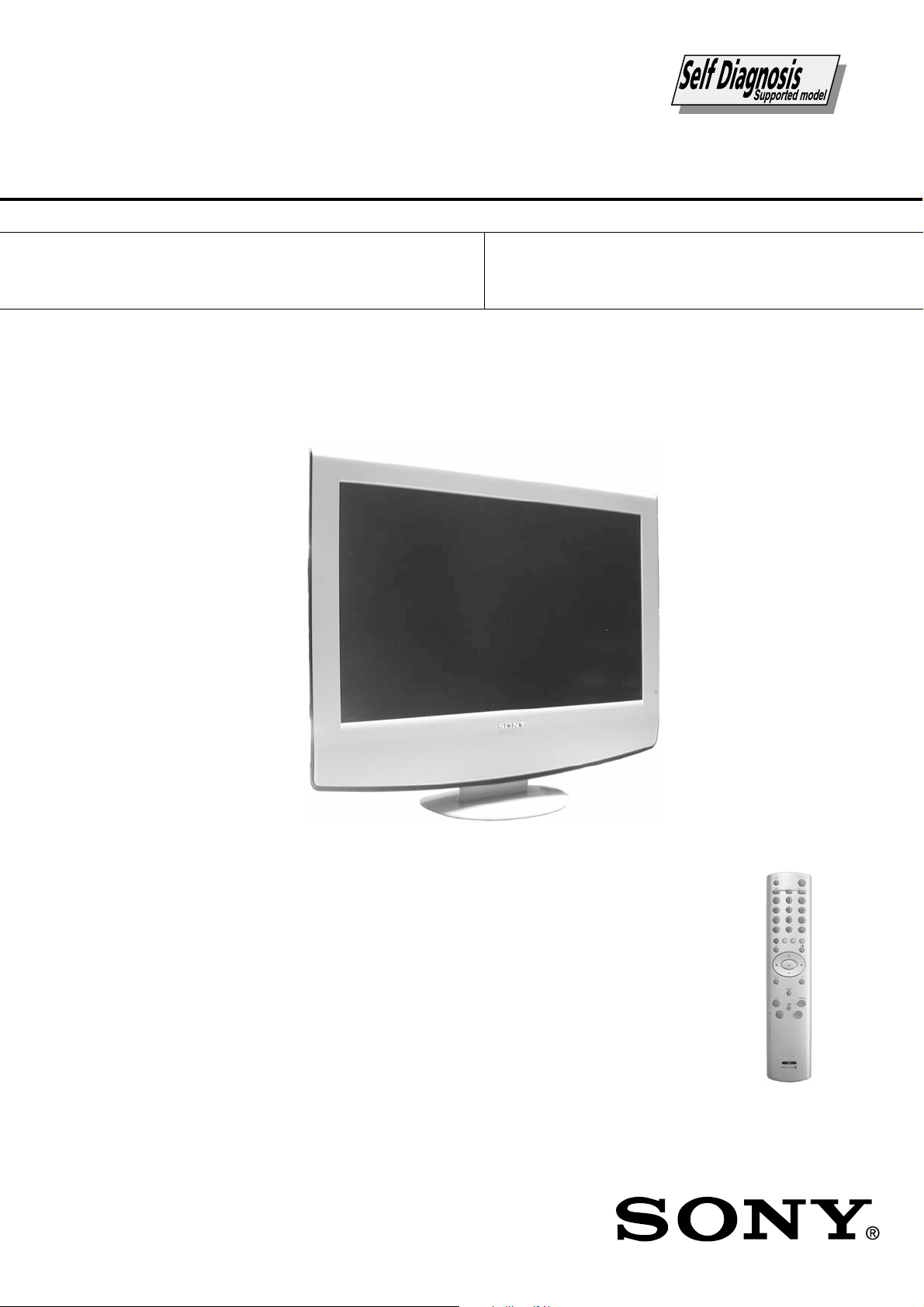
WA1
RM-Y1108
SERVICE MANUAL
MODEL
KLV-30HR3
COMMANDER DEST
RM-Y1108 AEP
MODEL
WA1
COMMANDER DEST
CHASSIS
KLV-30HR3
- 1 -
RM-Y1108
FLAT PANEL COLOR TV
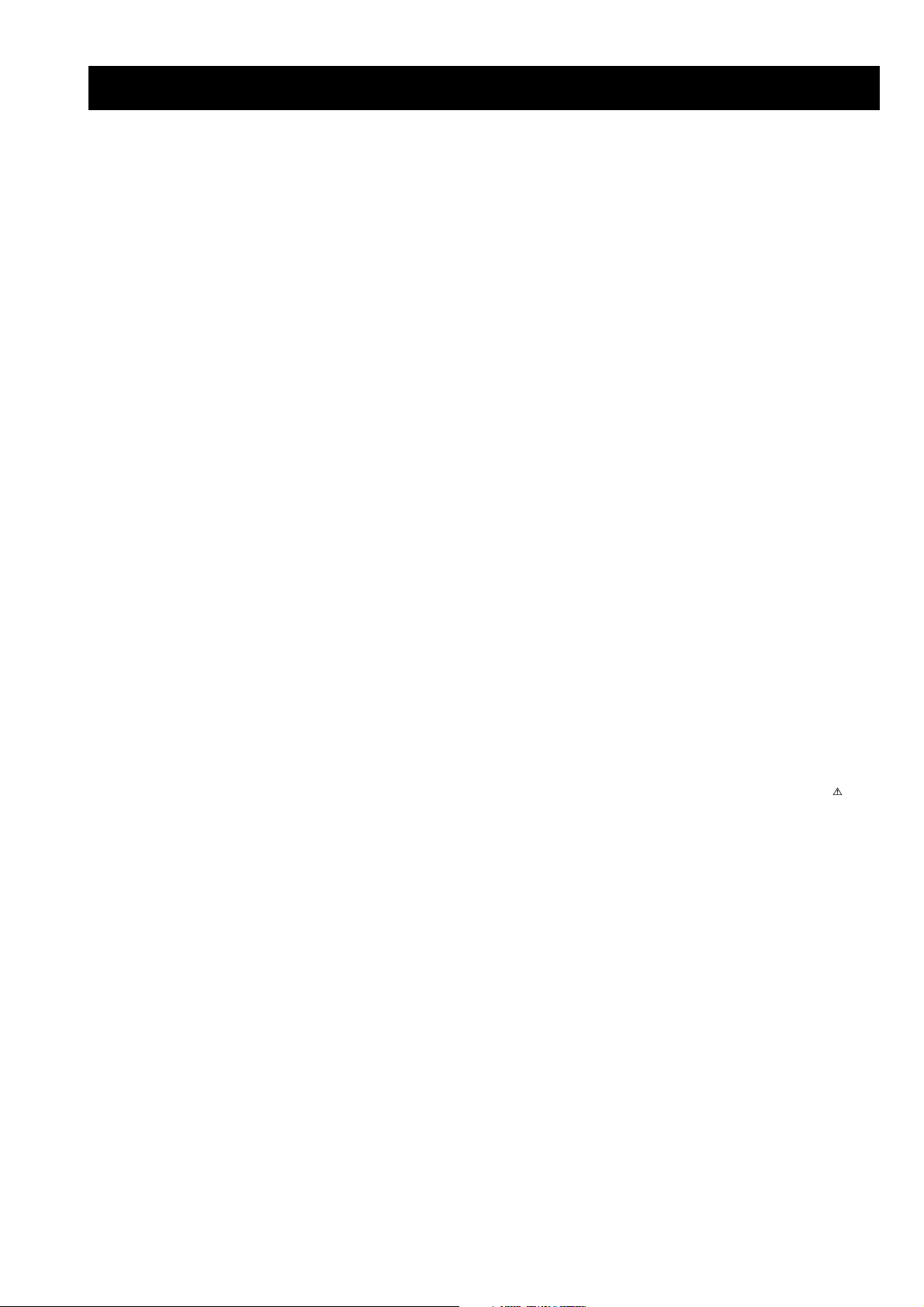
WA1
RM-Y1108
TABLE OF CONTENTS
Section Title Page Section Title Page
Caution ................................................................ 3
Specifications ...................................................... 4
Connectors .......................................................... 5
Self Diagnosis ..................................................... 6
1. GENERAL ................................................................... 7
2. DISASSEMBLY
2-1. Rear Cabinet Assembly Removal ....................... 18
2-2. Rear Cover Removal ........................................... 18
2-3. A Board Removal ............................................... 19
2-4. G2 Board Removal ............................................. 19
2-5. H1 Board Removal ............................................. 20
2-6. H2 Board Removal ............................................. 20
2-7. H5 Board Removal ............................................. 21
2-8. H7 Board Removal ............................................. 21
2-9. LCD Bracket Removal ........................................ 22
2-10. LCD Assembly Removal .................................... 22
3. SET-UP ADJUSTMENTS
3-1. Signal Adjustment ............................................. 23
3-1-1. Pal auto adjustment (CVBS) ........................... 23
3-1-2. Pal auto adjustment (RGB) .............................. 23
3-2. White Balance Adjustment ................................. 23
3-2-1. White Balance adjustment (H/L) ..................... 23
3-2-2. White Balance adjustment (C/O) ..................... 23
4. DIAGRAMS
4-1. Block Diagrams (1) ............................................ 24
Block Diagrams (2) ............................................ 25
4-2. Circuit Board Location ........................................ 25
4-3. Schematic Diagrams and Printed Wiring
Boards ................................................................. 25
A Board Schematic Diagram .............................. 26
A Board Printed Wiring Board ......................... 29
G2 Board Schematic Diagram ............................ 31
G2 Board Printed Wiring Board ....................... 32
H1 Board Schematic Diagram ............................ 34
H1 Board Printed Wiring Board ....................... 35
H2 Board Schematic Diagram ............................ 34
H2 Board Printed Wiring Board ....................... 35
H5 Board Schematic Diagram ............................ 34
H5 Board Printed Wiring Board ....................... 35
H7 Board Schematic Diagram ............................ 36
H7 Board Printed Wiring Board ....................... 37
4-4. Semiconductors .................................................. 38
5. EXPLODED VIEWS
5-1. Front Cabinet Assy ............................................. 40
5-2. Rear Cover, Rear Cabinet Assy, Stand Assy and
Chassis ................................................................ 41
6. ELECTRICAL PARTS LIST .................................. 42
WARNING !!
AN ISOLATION TRANSFORMER SHOULD BE USED DURING
ANY SERVICE WORK TO AVOID POSSIBLE SHOCK HAZARD
DUE TO LIVE CHASSIS, THE CHASSIS OF THIS RECEIVER IS
DIRECTLY CONNECTED TO THE POWER LINE.
SAFETY-RELATED COMPONENT WARNING !!
COMPONENTS IDENTIFIED BY SHADING AND MARKED
THE SCHEMATIC DIAGRAMS, EXPLODED VIEWS AND IN THE
PARTS LIST ARE CRITICAL FOR SAFE OPERATION. REPLACE
THESE COMPONENTS WITH SONY PARTS WHOSE PART
NUMBERS APPEAR AS SHOWN IN THIS MANUAL OR IN
SUPPLEMENTS PUBLISHED BY SONY.
ON
- 2 -
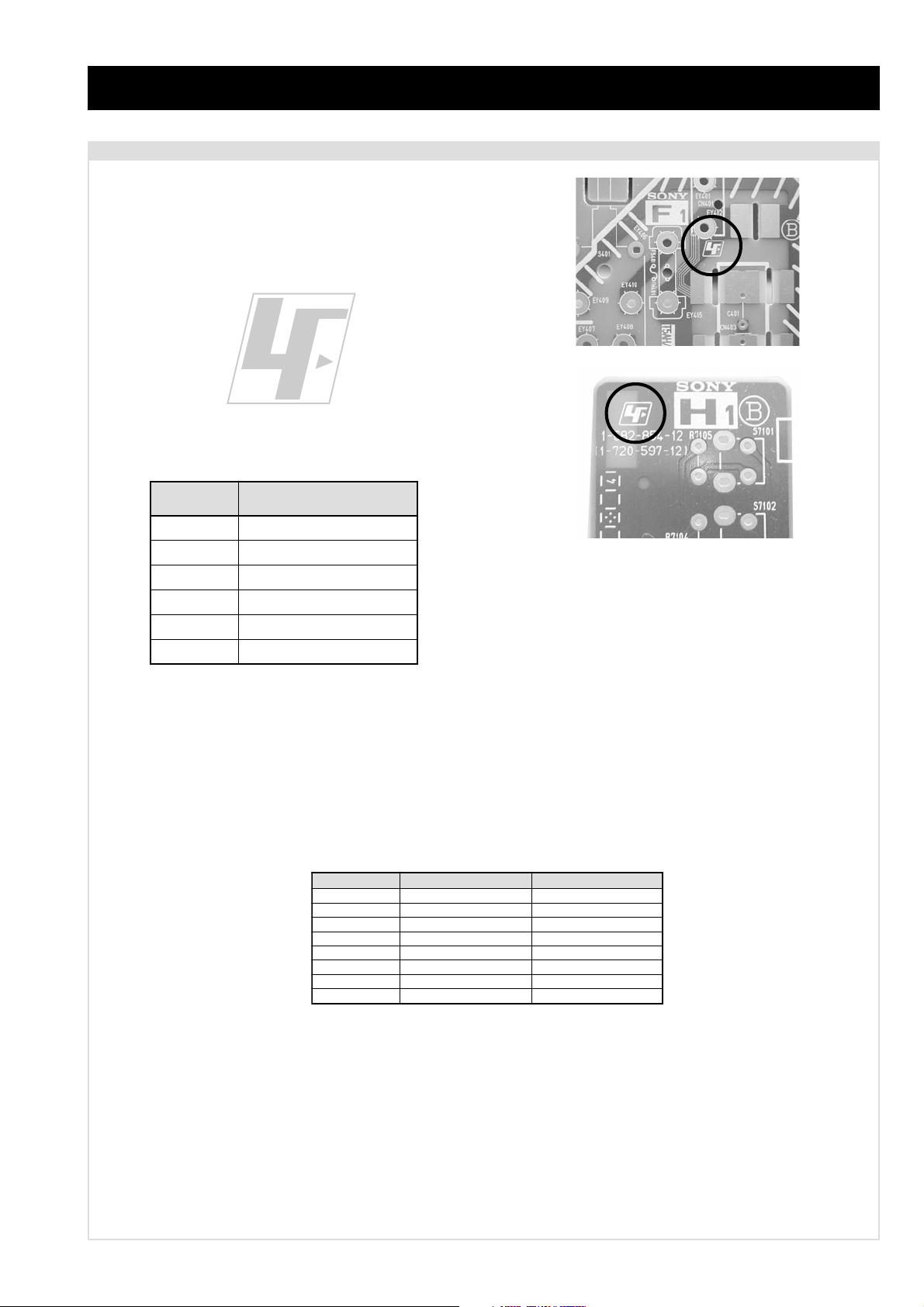
CAUTION
Lead Free Soldered Boards
The circuit boards listed below [Table 1] used in these models
may have been processed using Lead Free Solder. The boards are
identified by the LF logo located close to the board designation
e.g. F1, H1 etc [ see examples ]. The servicing of these boards
requires special precautions to be taken as outlined below.
Table 1
WA1
RM-Y1108
example 1
example 2
draoB noitcnuF
A1tracS,redoceDamorhC,oiduA,renuT
2GylppuSrewoP
1HsnottuBlortnoC
2HtuptuOPH,tupnItnorF
5Hs'DEL&revieceRRI
7H3&2tracS
It is strongly recommended to use Lead Free Solder material in order to guarantee optimal quality of new solder joints. Lead Free Solder is
available under the following part numbers :
rebmuntraP retemaiD skrameR
91-500-046-7mm3.0gK52.0
02-500-046-7mm4.0gK05.0
12-500-046-7mm5.0gK05.0
22-500-046-7mm6.0gK52.0
32-500-046-7mm8.0gK00.1
42-500-046-7mm0.1gK00.1
52-500-046-7mm2.1gK00.1
62-500-046-7mm6.1gK00.1
Due to the higher melting point of Lead Free Solder the soldering iron tip temperature needs to be set to 370 degrees centigrade. This
requires soldering equipment capable of accurate temperature control coupled with a good heat recovery characteristics.
For more information on the use of Lead Free Solder, please refer to http://www.sony-training.com
- 3 -
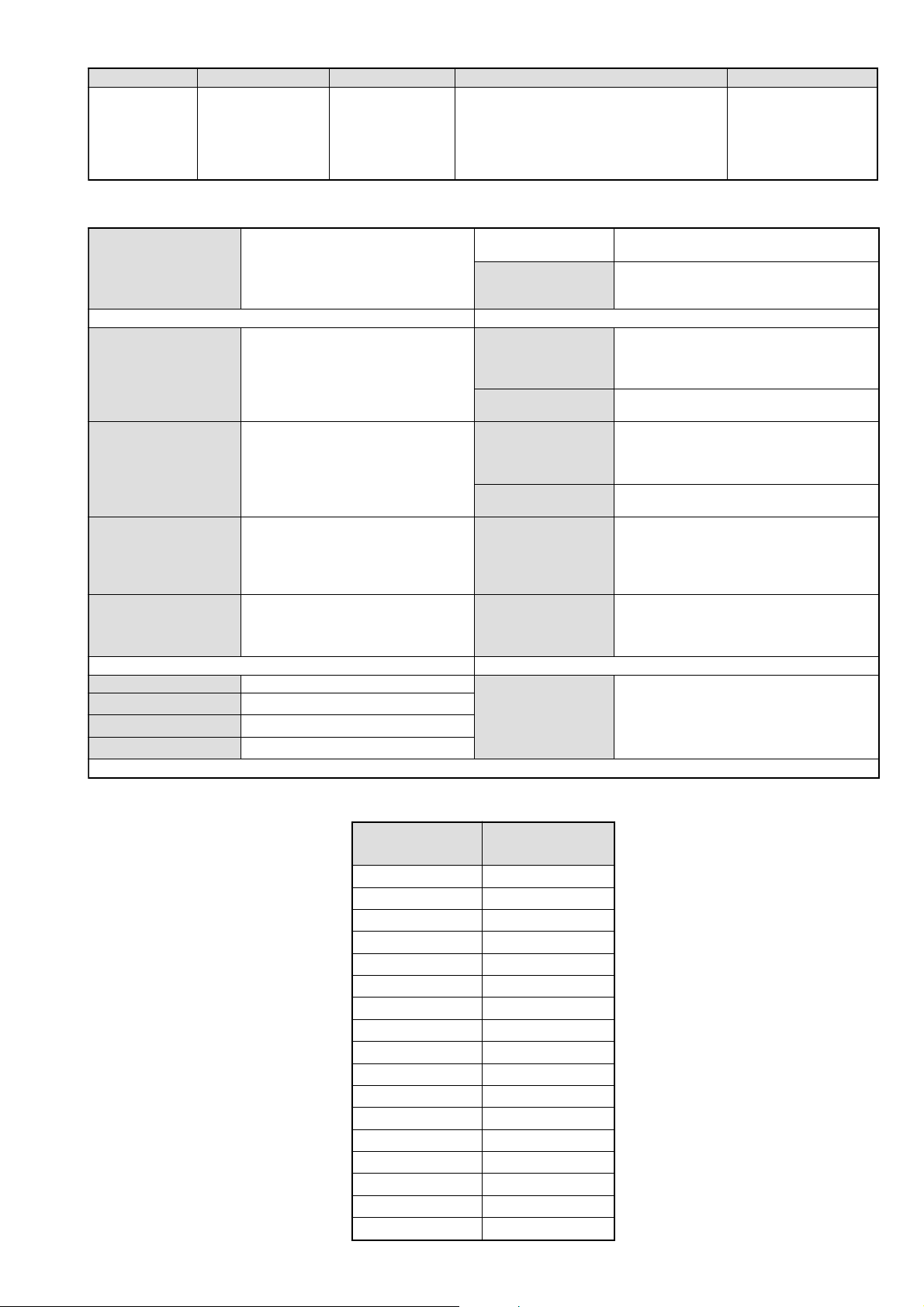
LEDOMMETI metsySnoisiveleT metsySoeretS egarevoClennahC metsySroloC
WA1
RM-Y1108
PEAL,I,K/D,H/G/B
metsySlenaP
)dradnatsCELENEC(
)dradnatsCELENEC(
MACIN/NAMREG
oeretS
lenaP)yalpsiDlatsyrCdiuqiL(DCL
.)yllanogaid
]RAER[slanimreTtuptuO/tupnI snoitacificepSlareneG
rotcennocoruEnip-12:1
)dradnatsCELENEC(
rotcennocoruEnip-12:2
rotcennocoruEnip-12:3
.BGRrofstupnI
.oediVSrofstupnI
.BGRrofstupnI
.)rotinoM(
derusaemmc57.xorppA(sehcni03
.slangisoediVdnaoiduArofstupnI
.slangisoiduAdnaoediVVTfostuptuO
ybdnatS
.slangisoediVdnaoiduArofstupnI
slangisoiduAdnaoediVfostuptuO
.ecafretnikniltramS.)elbatceleS(
.slangisoediVdnaoiduArofstupnI
slangisoiduAdnaoediVfostuptuO
thgieW
02S-10S:VTELBAC
14S-12S:REPYH
tuptuodnuoS
rekaepstfeLdnathgiR)SMR(W01x2
stnemeriuqeRrewoPV042-022
/noitpmusnoCrewoP
snoisnemiD
seirosseccAdeilppuS
Q-B,01F-20F,30S-10S,21R-1R,21-2E:FHV
96R-12R,96B-12B,96F-12F,96-12E:FHU
W7.0/W541
MACES,LAP
34.4CSTN,85.3CSTN
)NIOEDIV(
)dnatshtiw(mm542x726x347.xorppA
)dnatstuohtiw(mm911x875x347.xorppA
)dnatshtiw(gK61.xorppA
)dnatstuohtiw(gK41.xorppA
)1(rednammoCetomeR8011Y-MR
)2(yrettab6RdetangisedCEI
)1(elbaC)6-Cepyt(sniaM
skcaJonohP
kcajenohpdaeHkcajenohpdaeh
stupnioiduAskcajonohp
stupnioediVkcajonohp
tupnioediVSNIDinimnip-4
.slangiS
oiduArofelbairavsrotcennoCtuptuO
]EDIS[slanimreTtuptuO/tupnI lortnoCderarfnI:metsySlortnoCetomeR
emaNledoM
metI
PAPFFO
TAPFFO
ytiroirPBGRNO
CRDFFO
1tracSNO
2tracSNO
3tracSNO
)4(nitnorFNO
G/BmroNNO
ImroNNO
K/DmroNNO
SUAmroNFFO
LmroNNO
TASmroNFFO
MmroNFFO
txeteleTNO
oeretSmaciNNO
serutaeFrehtO
.cdV3
stnemeriuqerrewoP
.)AAezis(6R
.ecitontuohtiwegnahcottcejbuserasnoitacificepsdnangiseD
3RH03-VLK
,noitcetedotuametsysVT,txeteleT
.kniltramS,ezeerFerutciP,remiTpeelS
.noitangisedCEIseirettab2
- 4 -
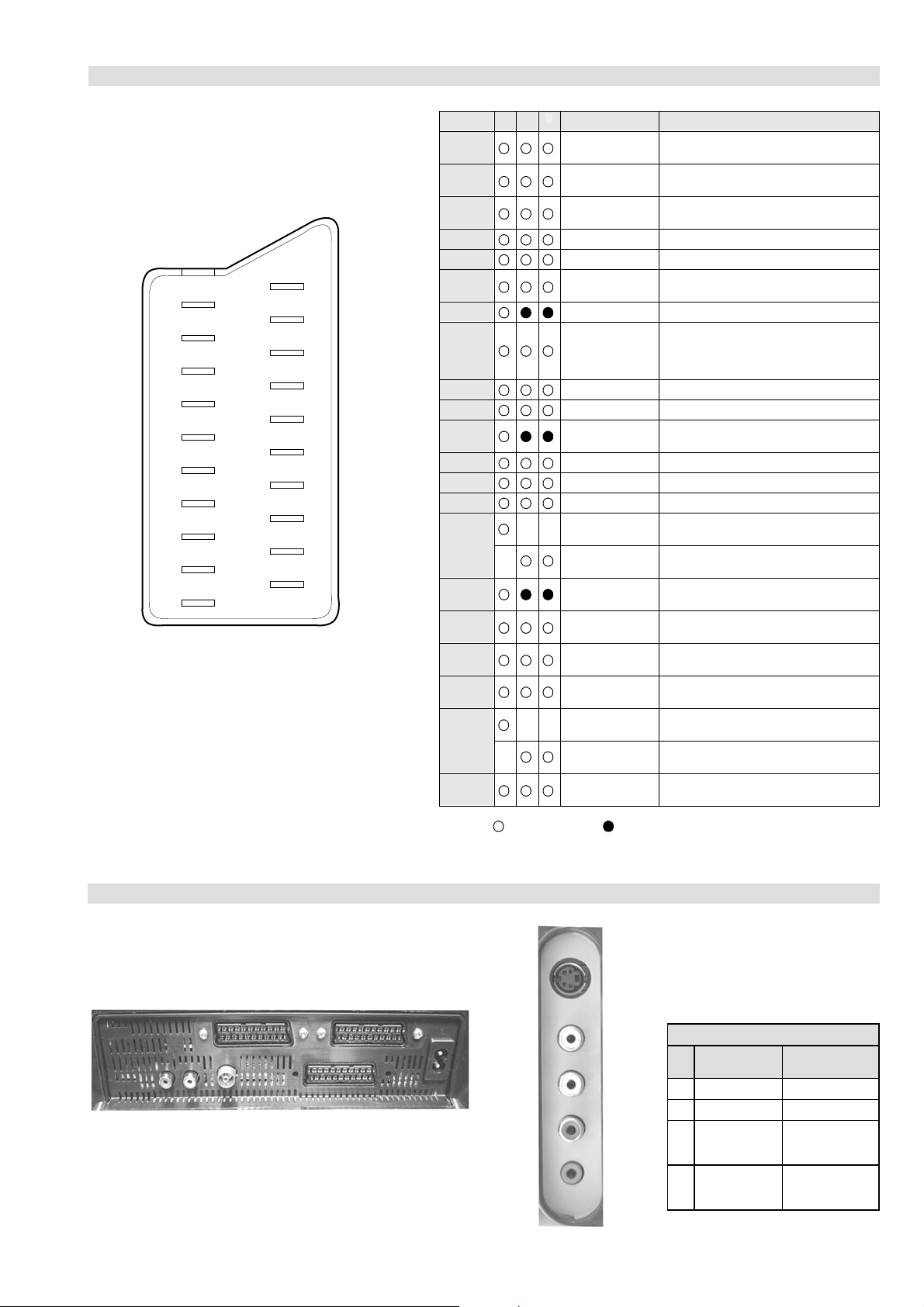
21 pin connector
WA1
RM-Y1108
21
19
17
15
13
11
9
7
5
3
1
20
18
16
14
12
10
8
6
4
2
Pin No 1 2 4 Signal Signal level
1 Audio output B
2
3
4 Ground (audio)
5 Ground (blue)
6 Audio input A
7 Blue input 0.7 +/- 3dB, 75 ohms positive
8 Function select
9 Ground (green)
10 Open
11 Green Green signal : 0.7 +/- 3dB, 75 ohms,
12 Open
13 Ground (red)
14 Ground (blanking)
15
16 Blanking input
17 Ground (video
18 Ground (video
19 Video output 1V +/- 3dB, 75ohms, positive sync 0.3V
20
21 Common ground
3
(right)
Audio input B
(right)
Audio output A
(left)
(left)
(AV control)
_ _ Red input 0.7 +/- 3dB, 75 ohms, positive
_ (S signal Chroma
input)
(Ys signal)
output)
input)
_ _ Video input 1V +/- 3dB, 75ohms, positive sync 0.3V
_ Video input
Y (S signal)
(plug, shield)
Standard level : 0.5V rms
Output impedence : Less than 1kohm*
Standard level : 0.5V rms
Output impedence : More than 10kohm*
Standard level : 0.5V rms
Output impedence : Less than 1kohm*
Standard level : 0.5V rms
Output impedence : More than 10kohm*
High state (9.5-12V) : Part mode
Low state (0-2V) : TV mode
Input impedence : More than 10K ohms
Input capacitance : Less than 2nF
positive
0.3 +/- 3dB, 75 ohms, positive
High state (1-3V) Low state (0-0.4V)
Input impedence : 75 ohms
(-3+10dB)
(-3+10dB)
1V +/- 3dB, 75ohms, positive sync 0.3V
(-3+10dB)
Connected Not Connected (open) * at 20Hz - 20kHz
Rear Connection Panel Side Connection Panel
S-Video
socket
noitarugifnocniptekcosoediVS
niP
oN
1dnuorG-
2dnuorG-
3tupni)langisS(Y,mho57Bd3-/+V1
4tupni)langisS(CBd3-/+V3.0
langiS leveLlangiS
V3.0.cnySevitisop
Bd01+3-
evitisop,mho57
.cnyS
- 5 -
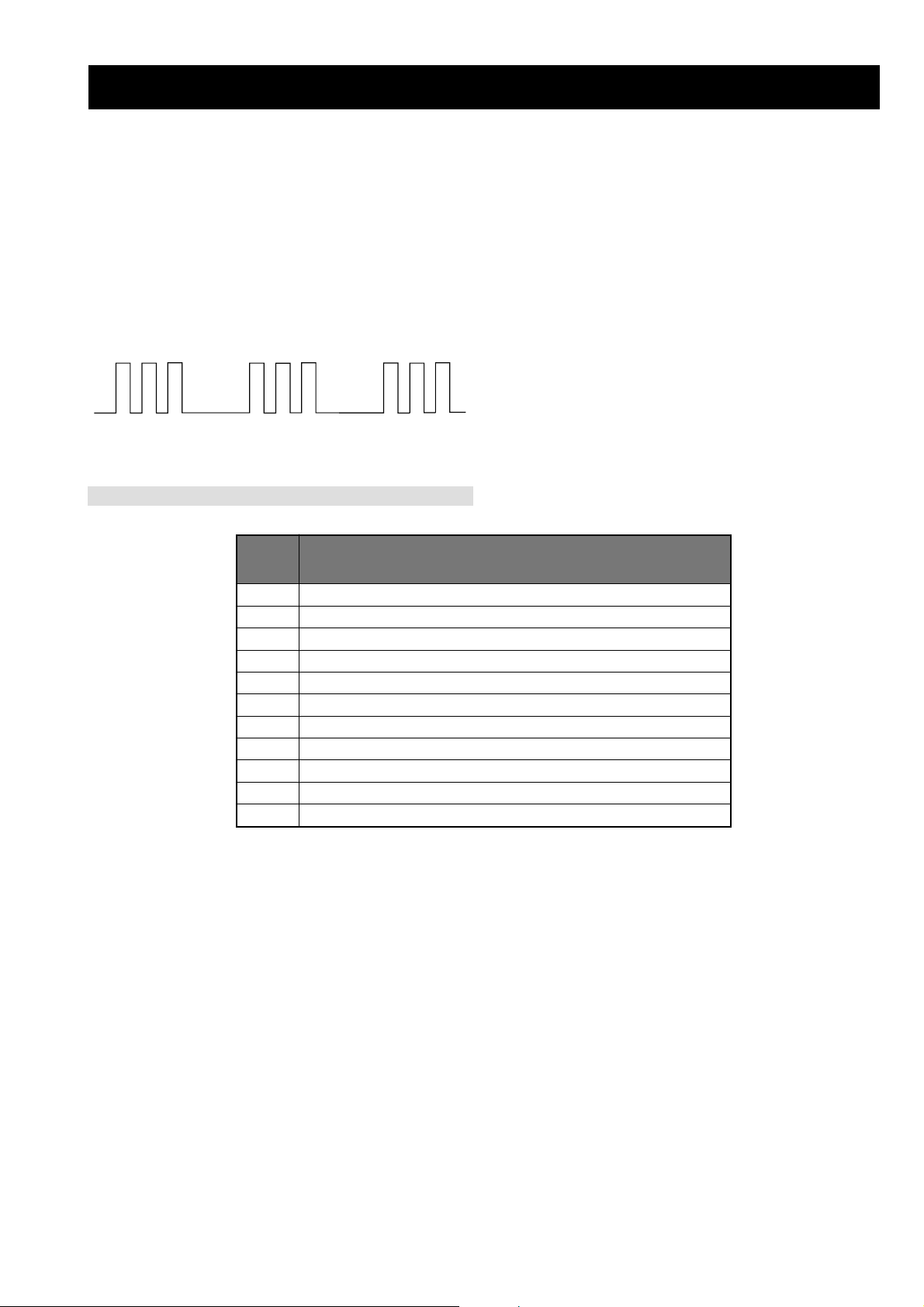
WA1
RM-Y1108
WA1 SELF DIAGNOSTIC SOFTWARE
The identification of errors within the WA1 chassis is triggered in one of two ways :- 1: Busy or 2: Device failure to respond to IIC. In the event
of one of these situations arising the software will first try to release the bus if busy (Failure to do so will report with a continuous flashing
LED) and then communicate with each device in turn to establish if a device is faulty. If a device is found to be faulty the relevant device number
will be displayed through the LED (Series of flashes which must be counted).
Flash Timing Example : e.g. error number 3
StBy LED
ON ON
OFF
LED Error Code
DEL
RORRE
EDOC
20rorrEdraoBA
30rorrEdraoBB
40rorrElenaP
50rorrEMORPEE
60rorrEsuBCII
90rorrErenuT
01rorrErossecorPdnuoS
11rorrEPVS-VTlenaP
21rorrE3612AXC
31rorrE1rednapxEtroP
41rorrE2rednapxEtroP
OFF
NOITPIRCSEDRORRE
- 6 -
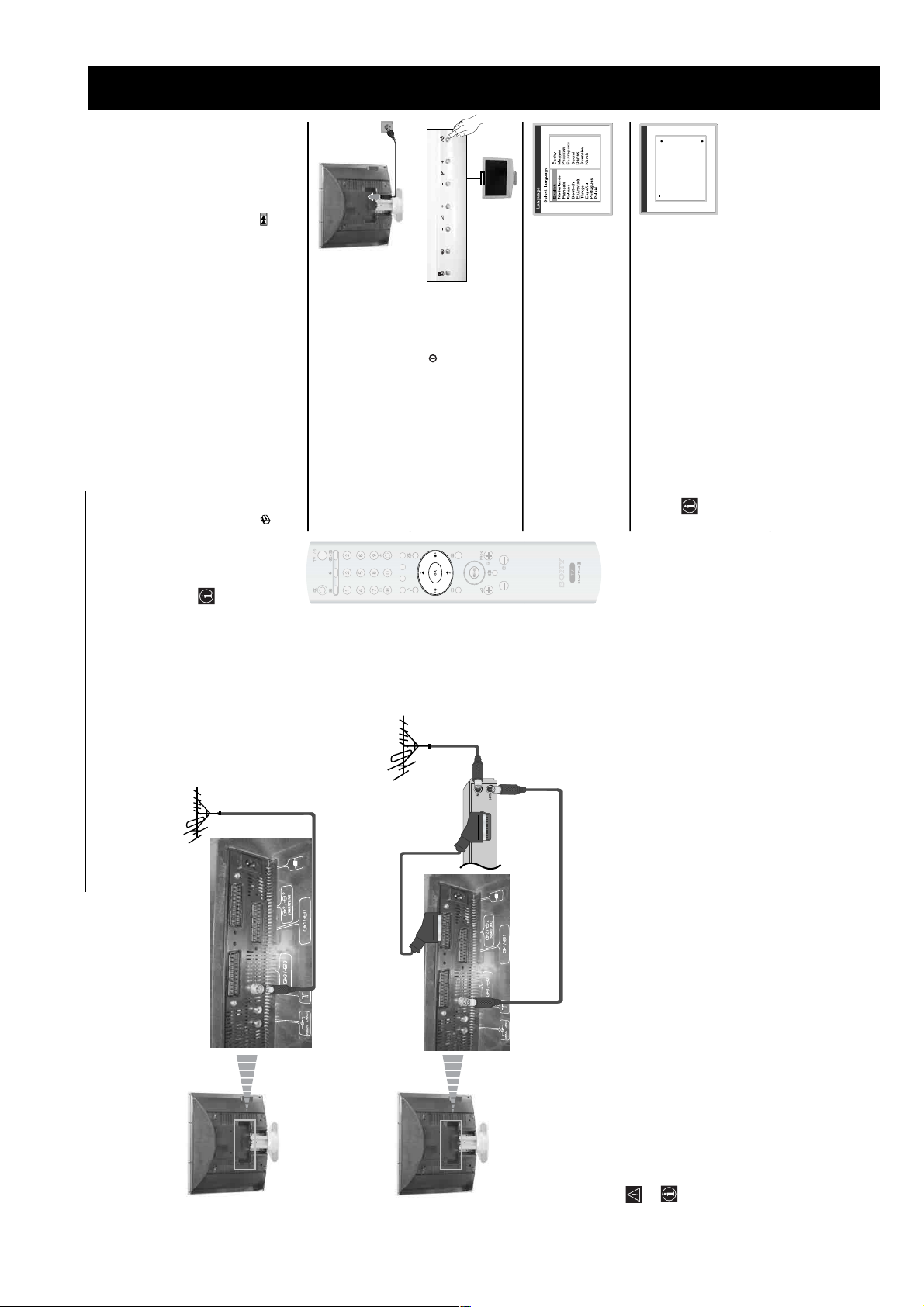
SECTION 1 GENERAL
Connecting the Aerial and VCR
or
VCR
Make sure to connect the aerial before the Scart.
For more details regarding VCR connection, refer to “Connecting Equipment to the TV” on page 29.
1
Connect the TV plug to the mains socket (220-240V
AC, 50Hz).
2
The first time that the TV set is connected, it is usually
turned on. If the TV is off, press the
on/off button to
turn on the TV.
The first time you switch on the TV, a Language menu
appears automatically on the TV screen.
3
Press the
V
,
v
,
B
or
b
buttons on the remote control to select your
language, then press the
OK
button to confirm your selection. From
now on all the menus will appear in your chosen language.
4
The Country menu appears automatically. Pre ss the
v
or
V
button
to select the country in which you are using the TV. Press the
OK
button to confirm your selection.
If the country in which you want to use the TV set does not
appear in the list, select “-” instead of a country.
To avoid wrong teletext characters for cyrillic languages we
recommend selecting Russia if your own country does not
appear in the list.
First Time Operation
Switching On the TV and Automatically Tuning
The first time you switch on your TV, a sequence of menu screens appear on the TV enabling you to: 1) choose
the language of the menu screen 2) choose the country in which you are going to operate the TV, 3) search and
store all available channels (TV Broadcast) and 4) change the order in which the channels (TV Broadcast)
appear on the screen.
However, if you need to change any of these settings at a later date, you can do that by selecting the appropriate
option in the (Set Up menu) or by pressing and holding the Auto Start Up button on the top of TV set
for more than three seconds, see page 11.
Country
Select country
United Kingdom
Ireland
Nederland
België/Belgique
Luxembourg
France
Italia
Schweiz/Suisse/Svizzera
Deutschland
Österreich
continued...
WA1
RM-Y1108
The operating instructions mentioned here are partial abstracts
from the Operating Instruction Manual. The page numbers of
the Operating Instruction Manual remain as in the manual.
– 7 –
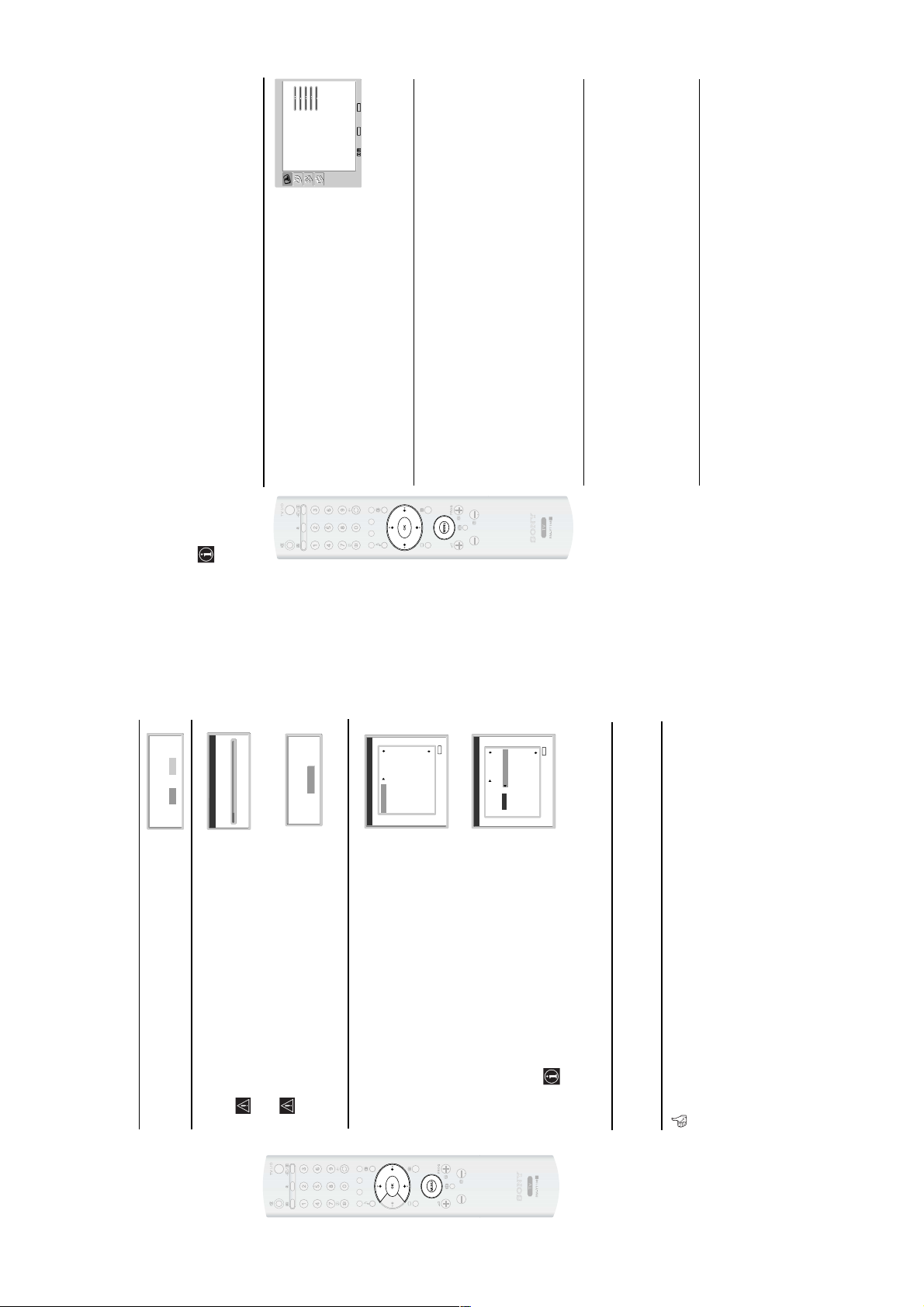
WA1
5
The Auto Tuning menu appears on the screen. Press the
OK
button to select Yes.
6
The TV starts to automatically search and store all
available broadcast channels for you.
This procedure could take some minutes. Please be patient
and do not press any buttons, otherwise automatic tuning
will not be completed.
If no channels were found during the auto tune process, a
message appears automatically on the screen asking you to
connect the aerial. Check the aerial connection (refer to
page 14). Press the
OK
button to restart the auto tuning
process.
7
After all available channels are captured and stored,
the Programme Sorting menu automatically appears
on the screen enabling you to change the order in
which the channels are stored.
a)
If you wish to keep the broadcast channels in the tuned order,
go to step 8.
b)
If you wish to store the channels in a different order:
1
Press the
v
or
V
button to select the programme
number with the channel (TV Broadcast) you wish
to move. Press the
b
button.
2
Press the
v
or
V
button to select the new
programme number position for your selected channel
(TV Broadcast). Press the
OK
button to store
The selected channel now moves to its new
programme position.
3
Repeat steps b)1 and b)2 if you wish to change
the order of the other channels.
8
Press the
MENU
button to remove the menu from the screen
Auto tuning
Programmes found:
No channel found.
Please connect aerial
Confirm
Programme Sorting
Exit:
MENU
0102030405060708091011
TVE
TVE2
TV3
C33
C27
C58
S02
S06
C44
C47
C48
Programme Sorting
Exit:
MENU
0102030405060708091011
TVE
TVE2
TV3
C33
C27
C58
S02
S06
C44
C47
C48
01 TVE
Do you want to start
automatic tuning?
Yes No
Your TV set is now ready for use
TV Functions
Introducing and Using the Menu System
Your TV set uses an On-Screen menu system to guide you through the operations. Use the following buttons
on the Remote Control to operate the menu system:
1
To switch on the menu screens:
Press the
MENU
button to switch the first level menu on.
Picture Adjustment
Picture Mode
Contrast
Brightness
Colour
Sharpness
Backlight
Reset
Noise Reduction
Colour Tone
Select: Set:
OK
End:
MENU
Personal8050505070Auto
Normal
2
To navigate through the menus:
To highlight and select the desired menu or option, press
v
or
V
.
To enter the selected menu or option, press
b
.
To return to the last menu or option, press
B
.
To alter the settings of your selected option, press
v
/
V
/
B
or
b
.
To confirm and store your selection, press
OK
.
3
To switch off the menu screens:
Press the
MENU
button to remove the menu from the screen.
RM-Y1108
– 8 –
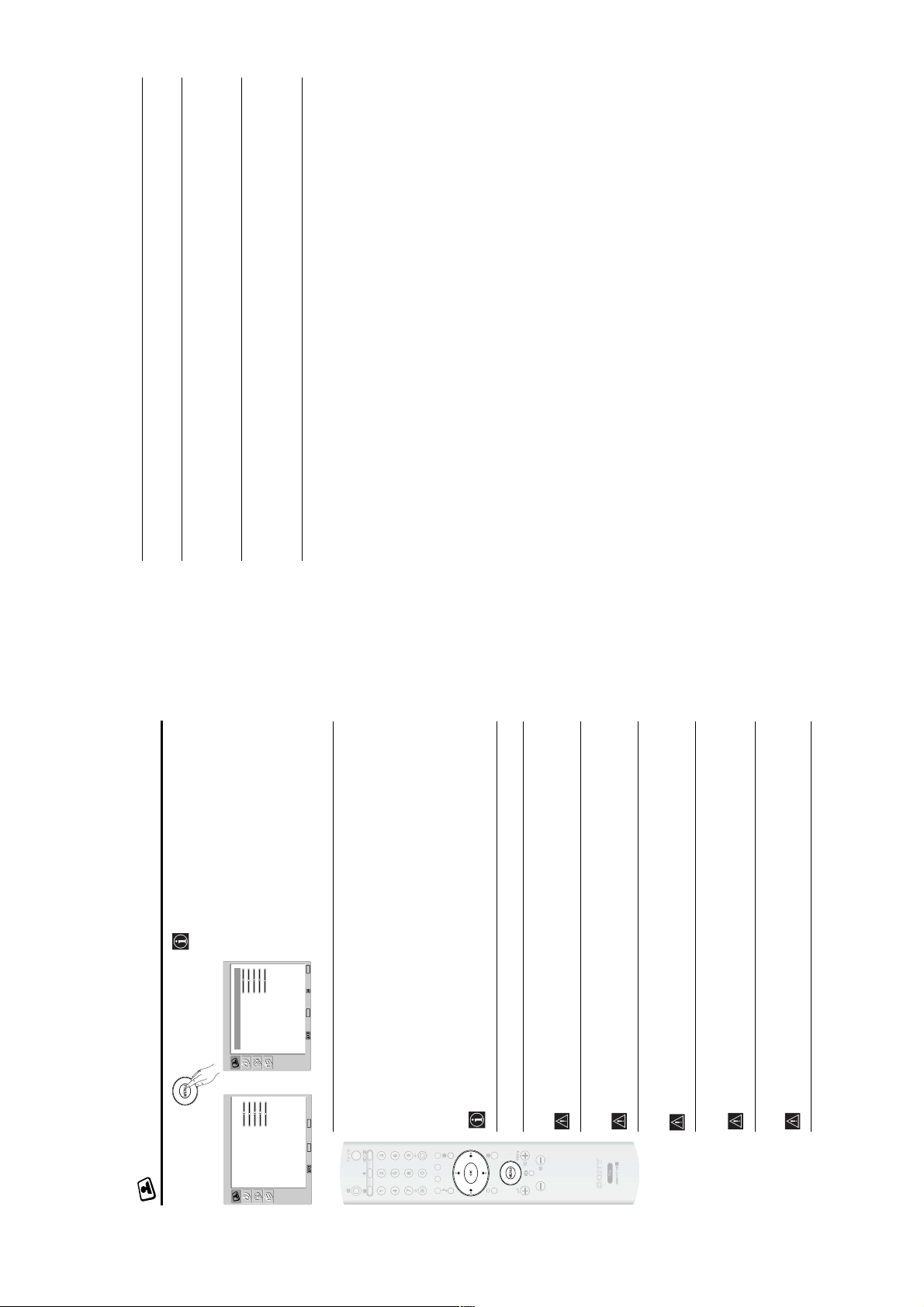
WA1
The Picture Adjustment Menu
The “Picture Adjustment” menu allows you to
alter the picture settings.
To do this:
Press the
MENU
button and then press
OK
to
enter this menu. Next, press
v
or
V
to select the
desired option and press
OK
. Finally, read below
how to operate into each option.
Picture Mode This option allows you to customise the picture mode based on the programme
you are watching. After selecting this option press
OK
. Next, press repeatedly
v
or
V
to select:
Live (for live broadcast programmes, DVD and Digital Set Top Box
receivers).
Personal (for individual settings).
Movie (for films).
Once you have selected your desired option, press
OK
to store.
"Brightness", "Colour", "Sharpness" and "Backlight" level of "Live" and "Movie" mode are
fixed on the factory to get the best picture quality.
Contrast Press
B
or
b
to reduce or enhance picture contrast. Next, press
OK
to store.
Brightness Press
B
or
b
to darken or brighten the picture. Next, press
OK
to store.
This option only appears and can only be adjusted if “Picture Mode” is set to “Personal”.
Colour Press
B
or
b
to decrease or to increase color intensity. Next press
OK
to store.
This option only appears and can only be adjusted if “Picture Mode” is set to “Personal”.
Hue Press
B
or
b
to decrease or to increase the green tones. Next press
OK
to store.
This option only appears for NTSC signal (e.g. USA video tapes).
Sharpness Press
B
or
b
to soften or to sharpen the picture. Next press
OK
to store.
This option only appears and can only be adjusted if “Picture Mode” is set to “Personal”.
Backlight Press
B
or
b
to darken or brighten the backlight.
This option only appears and can only be adjusted if “Picture Mode” is set to “Personal”.
,
Picture Adjustment
Picture Mode
Contrast
Brightness
Colour
Sharpness
Backlight
Reset
Noise Reduction
Colour Tone
Select: Set:
OK
End:
MENU
Personal8050505070Auto
Normal
Picture Adjustment
Personal8050505070Auto
Normal
Picture Mode
Contrast
Brightness
Colour
Sharpness
Backlight
Reset
Noise Reduction
Colour Tone
Select: Set:
OK
End:
MENU
Back:
Reset Press
OK
to reset the picture to the factory preset levels.
Noise This option is set to Auto to automatically reduce the snowy picture visible in the weak broadcast
Reduction signal. However, it can be modified. After selecting this option press
b
. Next, press
v
or
V
to
select Off. Finally, press
OK
to store.
Colour Tone This option allows you to alter the tint of the picture. After selecting this option press
b
. Next, press
repeatedly
v
or
V
to select: Warm (gives the white colours a red tint), Normal (gives the white
colours a neutral tint), Cool (gives the white colours a blue tint). Finally press
OK
to store.
RM-Y1108
– 9 –
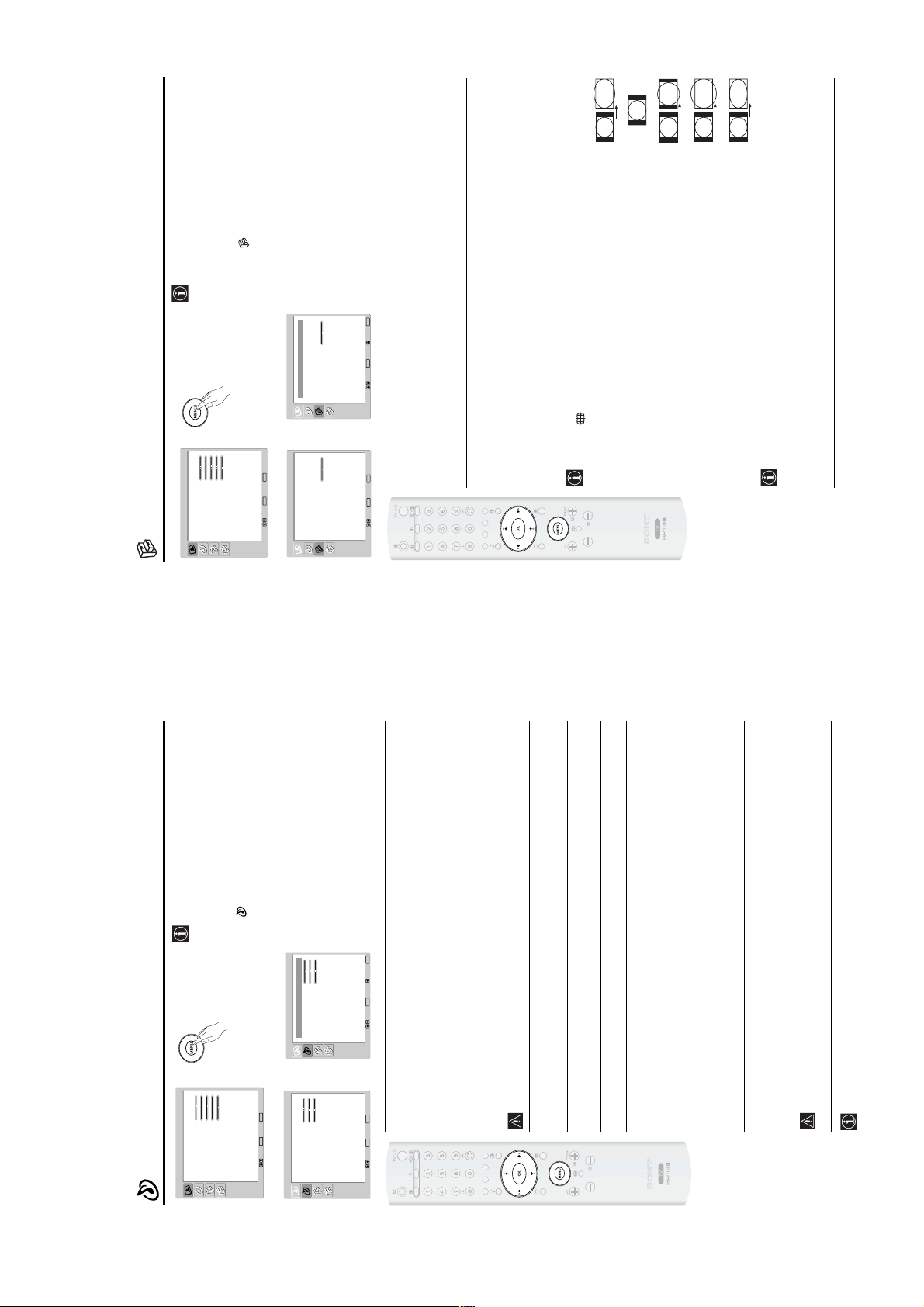
WA1
The Sound Adjustment Menu
The “Sound Adjustment” menu allows you to
alter the sound settings.
To do this:
Press the
MENU
button and press
v
to select
, then press
OK
to enter this menu. Next,
press
v
or
V
to select the desired option and
press
OK
. Finally, read below how to operate
into each option.
Sound This option allows you to customise the sound effect. After selecting this
Effect option press
OK
. Next, press repeatedly
v
or
V
to select:
Natural Enhances clarity, detail and presence of sound by using “BBE High
Definition Sound system”*.
Dynamic “BBE High Definition Sound system”* intensifies clarity and presence of
sound for better intelligibility and musical realism.
Off Flat response.
Once you have selected your desired option, press
OK
to store.
This function has no effect on headphones sound.
Treble Press
B
or
b
to decrease or to increase higher-frequency sounds. Next, press
OK
to
store.
Bass Press
B
or
b
to decrease or to increase the lower-frequency sounds. Next, press
OK
to store.
Balance Press
B
or
b
to emphasise the left or the right speaker. Next, press
OK
to store.
Reset Press OK to reset the sound to the factory preset levels.
Dual Press
b
. Next:
Sound For a Stereo broadcast:
Press
v
or
V
to select Stereo or Mono. Next press
OK
to store.
For a bilingual broadcast:
Press
v
or
V
to select Mono (for mono channel if available), A (for channel 1) or B
(for channel 2). Next press
OK
to store.
Auto Press
b
. Next press
v
or
V
to select On (the volume level of the channels will
Volume stay the same, independent of the broadcast signal, e.g. in the case of advertisements)
or Off (the volume level changes according to the broadcast signal). Next press
OK
to
store.
This function has no effect on headphones sound.
* The “BBE High Definition Sound system” is manufactured by Sony Corporation under license
from BBE Sound, Inc. It is covered by U.S. Patent No. 4,638,258 and No . 4,482,86 6. The word
“BBE” and BBE Symbol are trademarks of BBE Sound, Inc.
,
m
Picture Adjustment
Picture Mode
Contrast
Brightness
Colour
Sharpness
Backlight
Reset
Noise Reduction
Colour Tone
Select: Set:
OK
End:
MENU
Personal8050505070Auto
Normal
Sound Effect
Tre bl e
Bass
Balance
Reset
Dual Sound
Auto Volume
Natural000Stereo
Off
Sound Adjustment
Select: Set:
OK
End:
MENU
Sound Adjustment
Sound Effect
Tre bl e
Bass
Balance
Reset
Dual Sound
Auto Volume
Natural000Stereo
Off
Select: Set:
OK
End:
MENU
Back:
The Features Menu
The “Features” menu allows you to alter
various settings of the TV.
To do this:
Press the
MENU
button and press
v
twice to
select , then press
OK
to enter this menu.
Next, press
v
or
V
to select the desired option
and press
OK
. Finally, read below how to
operate into each option.
POWER SAVING
This option allows you to reduce the power consumption of this TV.
To d o th i s:
After selecting the option, press
OK
. Then, press
v
or
V
to select Reduce. Next, press
OK
to store.
AUTO FORMAT
This option allows you to automatically change the aspect ratio of the screen.
To do this:
After selecting the option, press OK. Then, press
v
or
V
to select On (if you wish the TV set to
automatically switch the screen format according to the broadcast signal) or Off (if you wish to
keep your preference). Finally, press OK to store.
Even if you have selected “On” or “Off”, you can always modify the format of the screen by
pressing repeatedly on the remote control to select one of the following formats:
SMART: Imitation of wide screen effect for 4:3 broadcast.
4:3: Conventional 4:3 picture size, full picture
information.
14:9: Compromise between 4:3 and 16:9 picture size.
ZOOM: Widescreen format for letterbox movies.
WIDE: For 16:9 broadcast. Full picture information.
In “SMART”, “ZOOM” and “14/9” modes, parts of the top and bottom of the screen are
cut off. Press
v
or
V
to adjust the position of the image on the screen (e.g. to read
subtitles).
According to the format of diffussion, black bands can always appear whatever the
selected mode.
,
m
Picture Adjustment
Picture Mode
Contrast
Brightness
Colour
Sharpness
Backlight
Reset
Noise Reduction
Colour Tone
Select: Set:
OK
End:
MENU
Personal8050505070Auto
Normal
Power Saving
Auto Forma t
AV2 Output
TV Speakers
RGB Center
Standard
Off
AutoOn0
Features
Select: Set:
OK
End:
MENU
Features
Power Saving
Auto Forma t
AV2 Output
TV Speakers
RGB Center
Standard
Off
AutoOn0
Select: Set:
OK
End:
MENU
Back:
4:3
ZOOM
14:9
WIDE
SMART
continued...
RM-Y1108
– 10 –
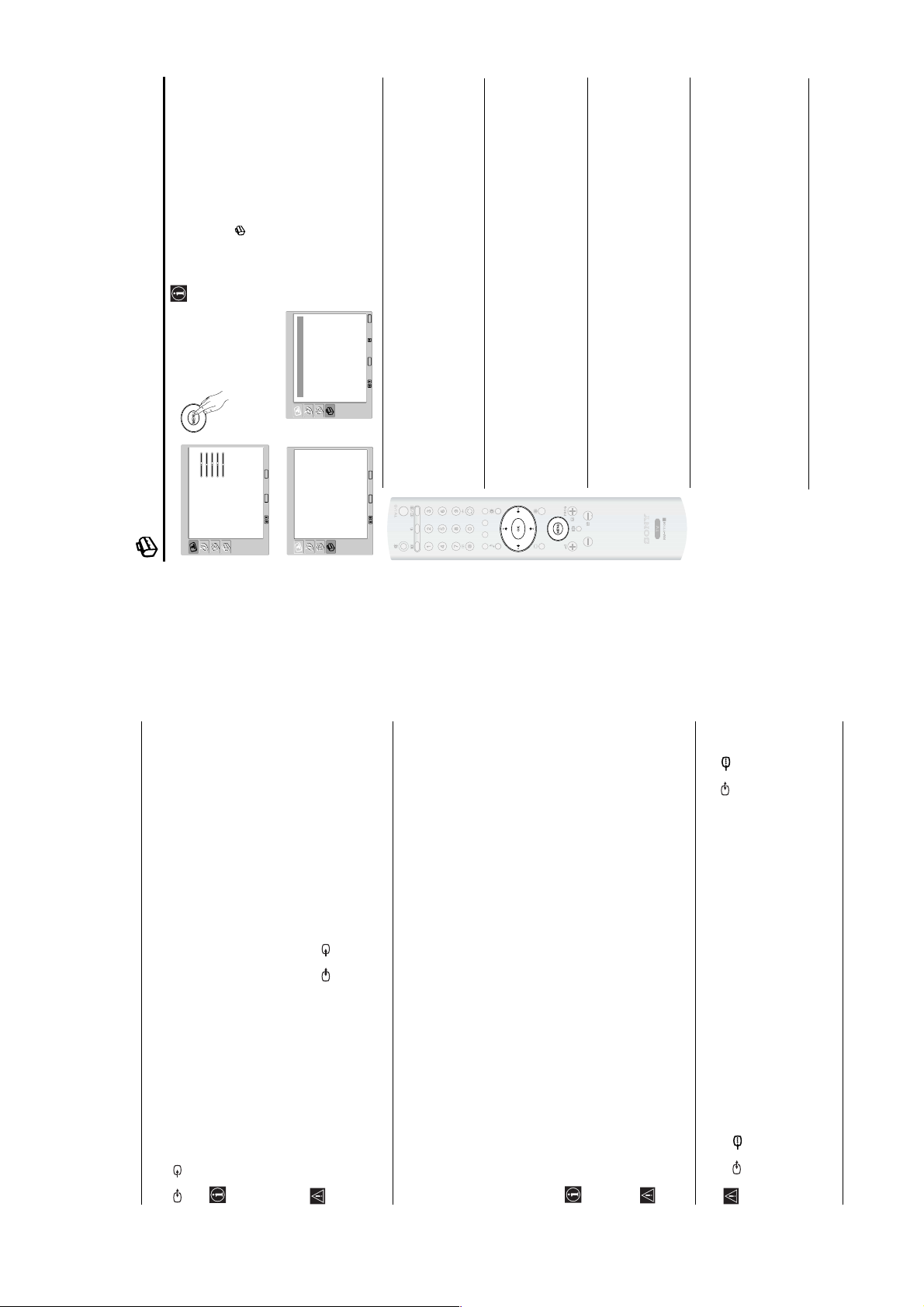
WA1
AV2 OUTPUT
The "AV2 Ouptut" option allows you to select the source to be output from the Scart connector
2/ 2 so that you can record from this Scart the signal coming from the TV or the signal that is being viewed
on the TV.
If your VCR or DVD recorder supports SmartLink, this procedure is not necessary.
To do this:
Once you have entered into the "Features" menu as it is explained in the previous page and after selecting the option,
press
OK
. Then press
v
or
V
to select the desired output signal:
TV to output the aerial source.
AUTO to output the signal that is being viewed on the TV.
If you select “AUTO”, the output signal will always be the same one that is displayed on the screen.
If you have connected a decoder to the Scart 2/ 2 or to a VCR connected to this Scart, please
remember to change back the "AV2 Output" to “TV” for correct unscrambling. Alternatively, set the
"Decoder" option in the "Manual Programme Preset" menu to "On" for the scrambled programme. For more
details refer to page 26.
TV SPEAKERS
This option allows you to turn off the TV speakers e.g. to listen to the sound through external audio equipment con-
nected to the TV.
To do this:
Press the
v
or
V
buttons to select one of the following options, then press the
OK
button.
On The sound is output from the TV speakers.
One Time Off The TV speakers are temporarily turned off allowing you to listen to the sound from external
audio equipment.
The "TV Speakers" option automatically returns to "On" when the TV set is switched off.
Permanent Off The TV speakers are permanently turned off allowing you to listen to the sound from external
audio equipment.
To turn on the TV speakers again, change the "TV Speakers" option to "On".
RGB CENTER
This option is only available if an RGB source has been connected to the Scart connectors 1/ 1 and
3/ 3 on the rear of the TV.
When viewing an RGB signal, the picture may need some adjusting. This option allows you to adjust the horizontal
picture position so that the picture is in the middle of the screen.
To do this:
Once you have entered the "Features" menu as it is explained in on page 21 and while watching an RGB source select
the “RGB Center” option and press
OK
. Then press
B
or
b
to adjust the centre of the picture between –5 and +5.
Finally press
OK
to confirm and store.
S
S
The Set Up Menu
The “Set Up” menu allows you to alter various
options on this TV.
To do this:
Press the
MENU
button and press
v
three times
to select , then press
OK
to enter this menu.
Next, press
v
or
V
to select the desired option
and press
OK
. Finally, read below how to
operate into each option.
LANGUAGE
This option allows you to select the language that menus are displayed in.
To do this:
After selecting the option, press
OK
and then proceed in the same way as in step 3 of the section
"Switching On the TV and Automatically Tuning" on page 15.
COUNTRY
This option allows you to select the country in which you wish to operate the TV set.
To do this:
After selecting the option, press
OK
and then proceed in the same way as in step 4 of the section
"Switching On the TV and Automatically Tuning" on page 15.
AUTO TUNING
This option allows you to automatically search for and store all available TV channels.
To do this:
After selecting the option, press
OK
and then proceed in the same way as in the steps 5 and 6 of the
section “Switching On the TV and Automatically Tuning” on page 16.
PROGRAMME SORTING
This option allows you to change the order in which the channels (TV Broadcast) appear on the
screen.
To do this:
After selecting the option, press
OK
and then proceed in the same way as in the step 7 of the section
“Switching On the TV and Automatically Tuning” on page 16.
,
m
Picture Adjustment
Picture Mode
Contrast
Brightness
Colour
Sharpness
Backlight
Reset
Noise Reduction
Colour Tone
Select: Set:
OK
End:
MENU
Personal8050505070Auto
Normal
Language
Country
Auto Tuning
Programme Sorting
Programme Labels
AV Preset
Manual Programme Preset
English
United Kingdom
Set Up
Select: Set:
OK
End:
MENU
Set Up
Language
Country
Auto Tuning
Programme Sorting
Programme Labels
AV Preset
Manual Programme Preset
English
United Kingdom
Select: Set:
OK
End:
MENU
Back:
continued...
RM-Y1108
– 11 –
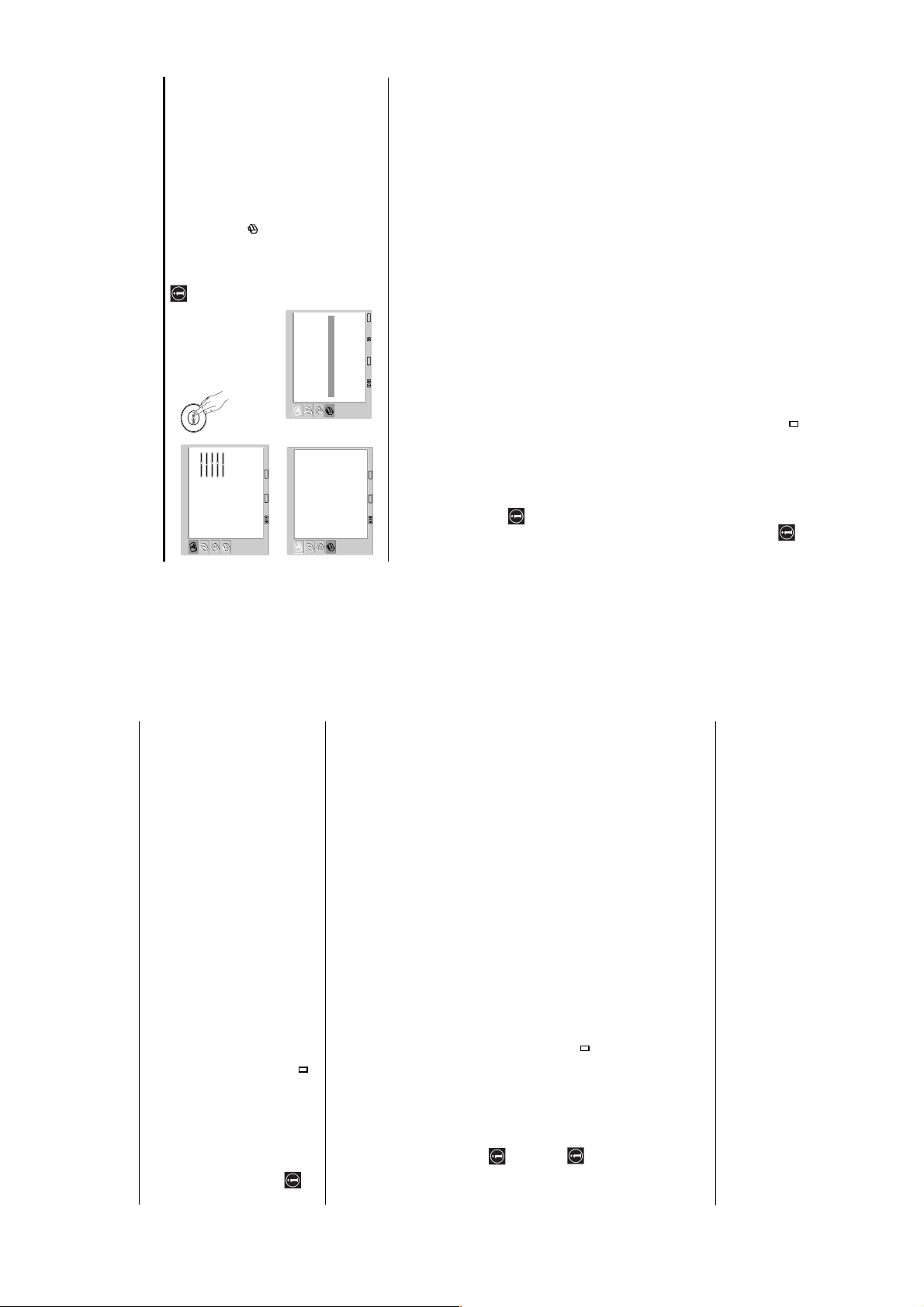
WA1
PROGRAMME LABELS
This option allows you to name a channel using up to five characters (letters or numbers).
To do this:
1
Once you have entered the "Set Up" menu as it is explained in the previous page and after selecting this option,
press
OK
, then press
v
or
V
to select the programme number with the channel you wish to name. Next press
OK
.
2
With the first element of the Label column highlighted, press
OK
and
v
,
V
,
B
or
b
to select the letter, next
press
OK
.
When you have finished, press
v
,
V
,
B
or
b
to select the word “End” on the screen and finally press
OK
to
turn off the menu from the screen.
To correct a letter, select "
%
" on the screen to go back and press
OK
.
For a blank, select " " on the screen and press
OK
.
AV PRESET
This option allows you to:
a) Designate a name to the external equipment you have connected to the input sockets of the TV set.
To do this:
1
Once you have entered the “Set Up” menu as it is explained in the previous page and after selecting this option,
press OK, then press
v
or
V
to select the input source you wish to name: AV1, AV2 and AV3 for the rear
Scarts and AV4 for side connectors. Next, press OK twice.
2
A label automatically appears in the label column:
a) If you want to use one of the predefined labels, press
v
or
V
to select the desired label and finally press
OK
.
The total predefined labels are: VIDEO, DVD, CABLE, GAME, CAM (camcorder) or SAT
(satellite).
b) If you want to set a different label, select Edit and press
OK
. Then, with the first element highlighted, press
v
,
V
,
B
or
b
to select the letter, next press
OK
. When you have finished, press
v
,
V
,
B
or
b
to select
the word “End” on the screen and finally press
OK
to turn off the menu from the screen.
To correct the letter, select "
%
" on the screen to go back and press
OK
.
For a blank, select " " on the screen and press
OK
.
b)
Change the input sound level of the optional equipment connected.
To do this:
Once you have entered the “Set Up” menu as it is explained in the previous page and after selecting this option,
press OK, then press
v
or
V
to select the input source you wish to name: AV1, AV2 and AV3 for the rear Scarts
and AV4 for side connectors. Next, press OK twice.
The Manual Programme Preset Menu
The “Manual Programme Preset” option in the
"Set Up" menu allows you to manually tune
individual channels.
To do this:
Press the
MENU
button and press
v
three times
to select , then press
OK
to enter the "Set
Up" menu. Next, press
v
or
V
to select
"Manual Programme Preset" and press
OK
.
Finally, read below how to operate into each
option.
The Manual Programme Preset option allows you to:
a)
Preset channels or the VCR channel one by one to the programme order of your choice.
To do this:
1
Once you have entered the “Set Up”menu as it is explained on page 23 and after selecting the "Manual
Programme Preset" option, press
OK
. Next with Programme option highlighted press
OK
.
Press
v
or
V
to select which programme number you want to preset the channel on (for VCR, select
programme number “0”). Then press
B
.
2
The following option is only available depending on the country you have selected in the “Country”
menu.
After selecting the System option, press
OK
. Then press
v
or
V
to select the TV Broadcast system (B/G for
western European countries, D/K for eastern European countries, L for France or I for United Kingdom).
Then press
B
.
3
After selecting the Channel option, press
OK
. Next press
v
or
V
to select the channel tuning ("C" for
terrestrial channels or "S" for cable channels). Then press the number buttons to enter directly the channel
number of the TV Broadcast or the channel of the VCR signal. If you do not know the channel number, press
b
and
v
or
V
to search for it. When you have tuned the desired channel, press
OK
twice to store.
Repeat all the above steps to tune and store more channels.
b)
Label a channel using up to five characters.
To do this:
Once you have entered the “Set Up”menu as it is explained on page 23 and after selecting the "Manual
Programme Preset" option, press
OK
. Next with the Programme option, highlighted press the
PROG +/-
button
to select the programme number with the channel you wish to name. When the programme you want to name
appears on the screen, press
v
or
V
to select the Label option and press
OK
. Then, with the first element
highlighted, press
v
,
V
,
B
or
b
to select the letter, next press
OK
. When you have finished, press
v
,
V
,
B
or
b
to select the word “End” on the screen and finally press
OK
to turn off the menu from the screen. Finally press
OK
to store.
To correct a letter, select "
%
" on the screen to go back and press
OK
.
For a blank, select " " on the screen and press
OK
.
,
m
Picture Adjustment
Picture Mode
Contrast
Brightness
Colour
Sharpness
Backlight
Reset
Noise Reduction
Colour Tone
Select: Set:
OK
End:
MENU
Personal8050505070Auto
Normal
Language
Country
Auto Tuning
Programme Sorting
Programme Labels
AV Preset
Manual Programme Preset
English
United Kingdom
Set Up
Select: Set:
OK
End:
MENU
Set Up
Language
Country
Auto Tuning
Programme Sorting
Programme Labels
AV Preset
Manual Programme Preset
English
United Kingdom
Select: Set:
OK
End:
MENU
Back:
continued...
RM-Y1108
– 12 –
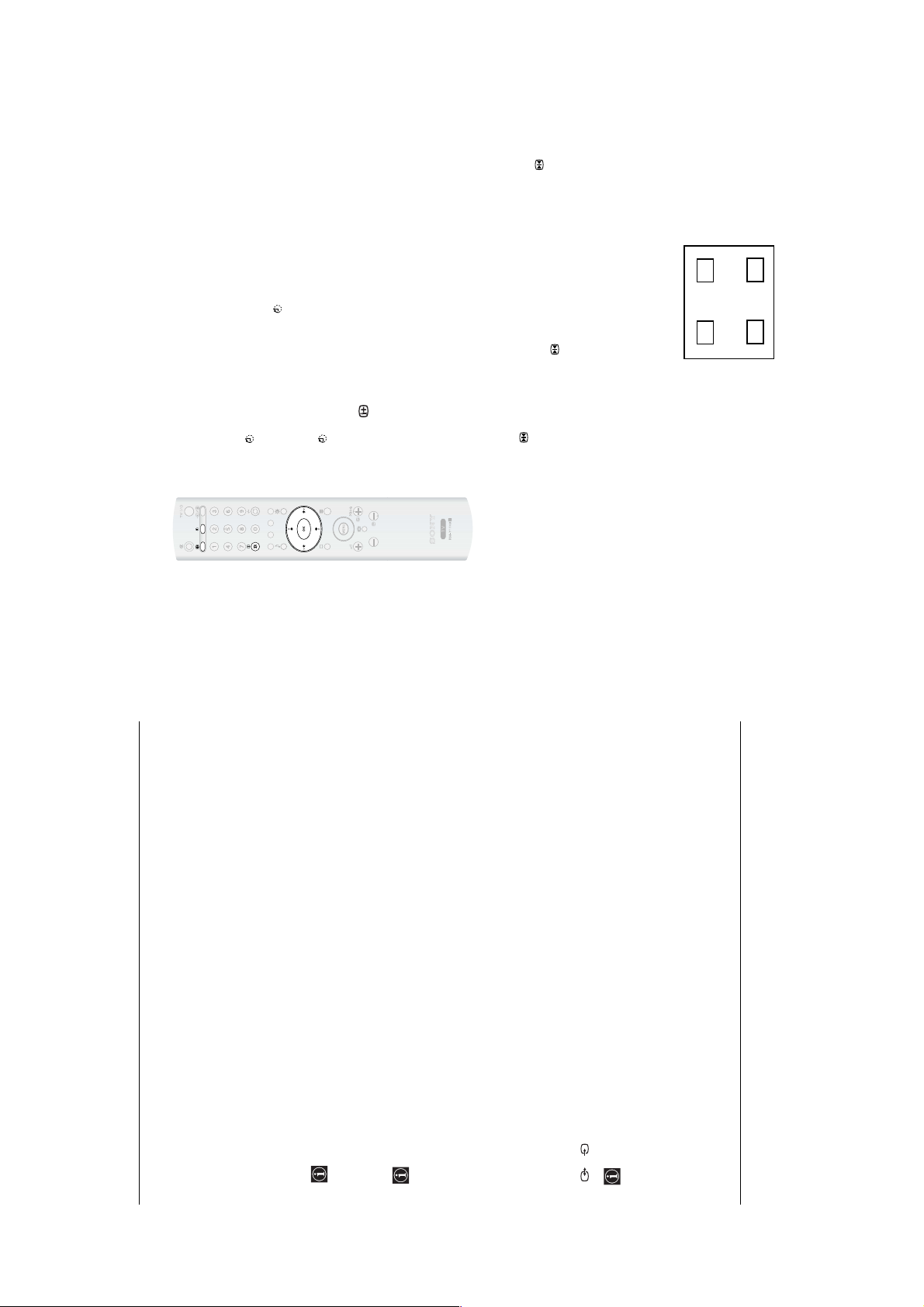
WA1
c)
Fine tune the broadcast reception. Normally the automatic fine tuning (AFT) will give the best possible picture,
however you can manually fine tune the TV to obtain a better picture reception in case the picture is distorted.
To do this:
While watching the channel (TV Broadcast) you wish to fine tune, and once you have entered the “Set Up” menu
as it is explained on page 23 and after selecting the "Manual Programme" option, press
OK
.
Then press
v
or
V
to select the AFT option and press
b
. Next press
v
or
V
to adjust the fine tuning between -15 and +15. Finally
press
OK
twice to store.
d)
Improve the sound for individual channels in the case of distortion in mono broadcasts. (Not available when
“System” is set to “L”.)
Sometimes a non standard broadcast signal can cause sound distortion or intermittent sound muting when
watching mono programmes. The Audio Filter option allows you to reduce this effect.
If you do not experience any sound distortion, we recommend that you leave the Audio Filter option set
to the default setting of “Off”.
To do this:
Once you have entered the “Set Up” menu as it is explained on page 23 and after selecting the “Manual
Programme Preset” option, press
OK
. Next, press
v
or
V
to select the Audio Filter option and press
b
. Next
press
v
or
V
to select Off, Low or High.
You can not receive stereo or dual sound when “Low” or “High” is selected.
e)
Skip any unwanted programme numbers when they are selected with the
PROG +/-
buttons.
To do this:
Once you have entered the "Set Up" menu as it is explained on page 23 and after selecting the "Manual
Programme Preset" option, press
OK
. Next with the Programme option highlighted, press the
PROG +/-
button
to select the programme number you want to skip. When the programme you want to skip appears on the screen,
press
v
or
V
to select the Skip option and press
b
. Next press
v
or
V
to select On. Finally press
OK
twice to
confirm and store.
To cancel this function afterwards, select “Off” instead of “On” in the step above.
f)
View and record scrambled channels (e.g. from a pay TV decoder) when using a decoder connected to Scart
2/ 2 directly or through a VCR.
This option is only available depending on the country you have selected in the “Country” menu.
To do this:
Once you have entered the "Set Up" menu as it is explained on page 23 and after selecting the "Manual
Programme Preset" option, press
OK
. Next press
v
or
V
to select the Decoder option and press
b
. Next press
v
or
V
to select On. Finally press
OK
twice to confirm and store.
To cancel this function afterwards, select "Off" instead of "On" in the step above.
S
Other Functions
Sleep Timer
This function allows you to set the TV to switch itself automatically to standby mode after a
specified time period. The following time periods can be selected: 30, 60, 90 and 120 minutes.
To do this:
Press the button on the remote control repeatedly until the desired time period appears o n the
screen.
When the Sleep Timer feature is on, the (Standby/Sleep) indicator on the TV lights up in red.
To cancel the Sleep Timer feature:
Press the button on the remote control repeatedly until “Off” appears on the screen.
If you switch off the TV and switch it on again, the Sleep Timer feature is reset to “Off”.
Press the button on the remote control to display the time remaining before the TV
switches to standby mode.
The message “Sl eep Timer will end soon. Power will be turned off.” Appears o n the screen
1 minute before the TV switches to the standby mode.
Picture Freeze
This function allows you to freeze the TV picture (e.g. to make a note of a telephone number or
recipe).
To do this:
Press the button on the remote control to freeze the picture. A window is displayed in the
bottom left of the screen showing the currently selected channel. Press the button again to
remove the window. Press the button again to cancel the Picture Freeze and return to normal
TV mode.
Adjusting the position of the Picture Freeze window
The position of the window displaying the currently selected channel can be adjusted.
To do this
With the TV in Picture Freeze mode, press the
B
,
b
,
v
or
V
buttons to adjust the position of the
window on the TV screen.
n
n
n
n
RM-Y1108
– 13 –
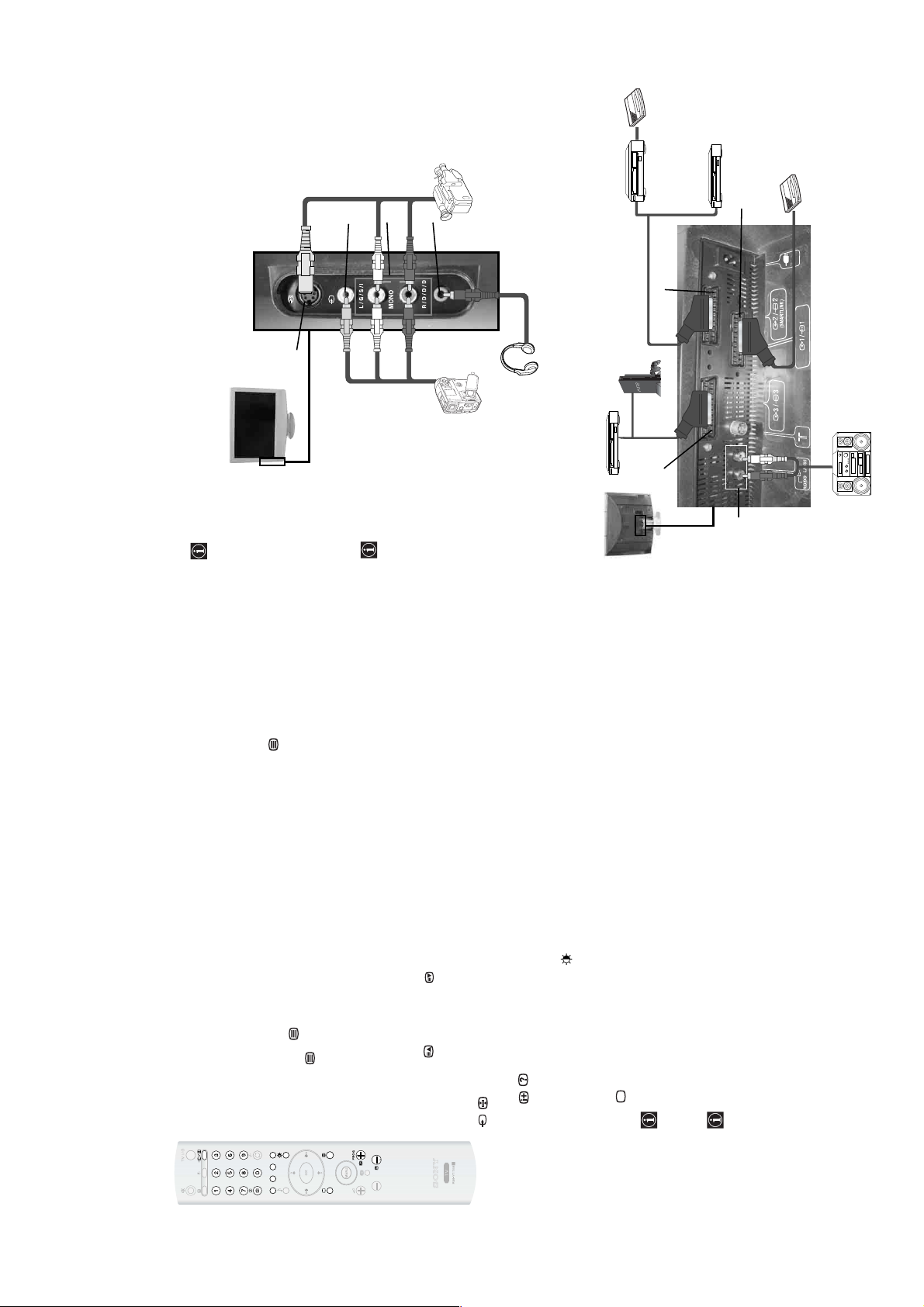
WA1
Teletext
Teletext is an information service transmitted by most TV stations. The index page of the
Teletext service (usually page 100) gives you information on how to use the service. To operate
Teletext, use the remote control buttons as indicated below.
Make sure you use a channel (TV Broadcast) with a strong signal, otherwise Teletext errors may
occur.
To switch on Teletext
After selecting the TV channel which carries the Teletext service you want to view, press .
Each time you press , the screen changes cyclically as follows:
Teletext mode Teletext Superimpose mode
t
TV mode
t
Teletext mode
t
(repeat).
To select a Teletext page
Input three digits for the page number, using the number buttons.
If you make a mistake, retype the correct page number.
If the counter on the screen continues searching, it is because this page is not available. In this
case, input another page number.
To access the next or preceding page
Press
PROG +
( ) or
PROG -
().
To freeze a Teletext page
Some Teletext pages have sub-pages which follow on automatically. To stop them, press
/ . Press it again to cancel the freeze.
To reveal concealed information (e.g. answers to a quiz)
Press / . Press it again to conceal the information.
To change brightness of Teletext:
Whilst you are viewing Teletext, press repeatedly to choose between four different options of
brightness.
To switch off Teletext
Press .
If wrong Teletext characters appear for Cyrillic languages, we recommend you set the
"Language" option in the "Set Up" menu to "Russia" if your country does not appear in the
list. For details, refer to page 23.
Fastext
The Fastext service lets you access pages with one push of a button.
Whilst you are in the Teletext mode and Fastext is broadcast, a colour coded menu appears
at the bottom of the Teletext page. Press the colour button (red, green, yellow or blue) to
access the corresponding page.
Additional Information
Connecting Equipment to the TV
Using the following instructions you can connect a wide range of optional equipment to your TV set.
Connecting cables are not supplied.
P
l
a
y
S
t
a
tio
n
2
F
G
E
H
4
4
o4
A
B
D
C
*
“PlayStation” is a product of Sony
Computer Entertainment, Inc.
*
“PlayStation” is a trademark of
Sony Computer Entertainment, Inc.
To avoid snowy
picture, do not connect
external equipment to
connectors A and B
at the same time.
8mm/Hi8/
DVC
camcorder
S VHS/Hi8/
DVC
camcorder
VCR
Hi-fi
DVD
Decoder
“PlayStation”*
DVD recorder
Decoder
continued...
RM-Y1108
– 14 –
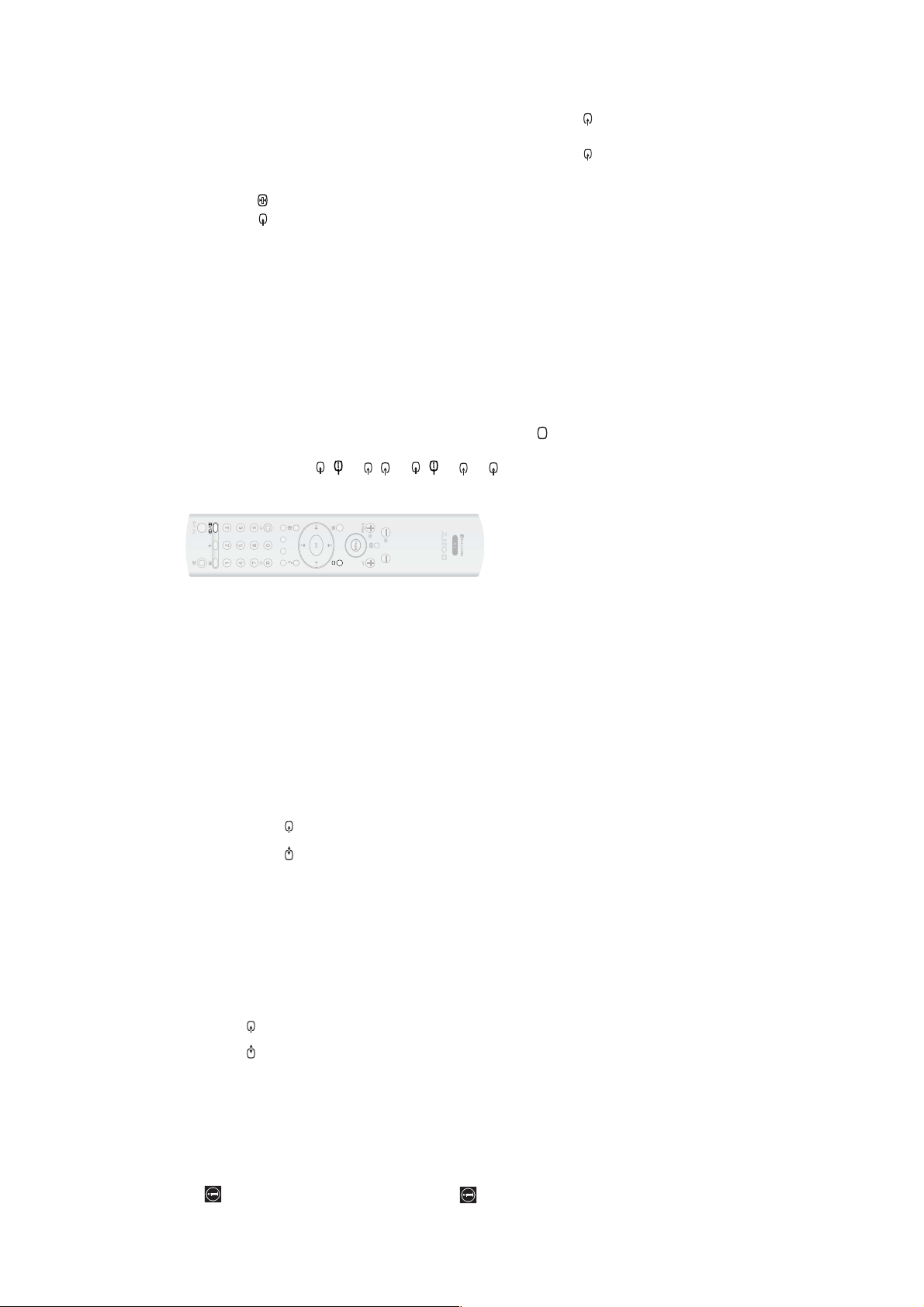
WA1
Connecting a VCR
To connect a VCR, please refer to the section “Connecting the aerial and VCR” of this instruction manual on page 14.
Connecting a VCR or a DVD recorder that supports SmartLink
SmartLink is a direct link between the TV set and a SmartLink compatible VCR/DVD recorder. For more
information on SmartLink, please refer to the instruction manual of your SmartLink VCR/DVD recorder.
If you use a VCR or a DVD recorder that supports SmartLink, please connect the VCR or the DVD recorder to the
TV using a Scart lead to the Scart 2/ 2
G.
If you have connected a decoder or a Set Top Box to the Scart 2/ 2
G
or through a
VCR connected to this Scart
Select the “Manual Programme Preset” option in the “Set Up” menu and after entering in the “Decoder**” option,
select “On” (refer to page 26). Repeat this option for each scrambled signal.
**This option is only available depending on the country you have selected in the “Country” menu.
Connecting Audio Equipment to the TV
To listen to the sound from TV on Hi-fi equipment.
Connect your audio equipment to the audio output sockets E if you wish to amplify the audio output from the TV.
Next, using the menu system, select the “Features” menu and set the “TV Speakers” to "Permanent Off" (see page
22).
The volume of the external speakers can be altered by pressing the volume buttons on the TV remote control.
The treble and bass setting can also be altered through the “Sound Adjustment” menu (see page 20).
S
S
Viewing pictures from equipment connected to the TV
1
Connect your equipment to the designated TV socket, as indicated on page 29.2Switch on the connected equipment.3To watch the picture from the connected equipment, press the / button repeatedly until
the correct input symbol appears on the screen.
Symbol Input Signals
1 Audio / video input signal through the Scart connector F
1 RGB input signal through the Scart connector F. This symbol appears only if
an RGB source has been connected.
2 Audio/video input signal through the Scart connector G.
2 S Video Input signal through the Scart connector G. This symbol appears only
if an S Video source has been connected.
3 Audio / video input signal through the Scart connector H
3 RGB input signal through the Scart connector H. This symbol appears only if
an RGB source has been connected.
4 Video input signal through the phono socket B and Audio input signal through
C.
4 S Video Input signal through the side S Video input jack A and Audio signal
through C. This symbol appears only if an S Video source has been connected.
4
Press the button on the remote control to return to the normal TV picture.
For Mono Equipment
Connect the phono plug to the L/G/S/I socket on the side of the TV and select 4 or 4
input signal using the instructions above. Next, refer to the “Sound Adjustment” section of this
manual and set “Dual Sound” option to “A” on the sound menu screen (see page 20).
S
S
S
RM-Y1108
– 15 –
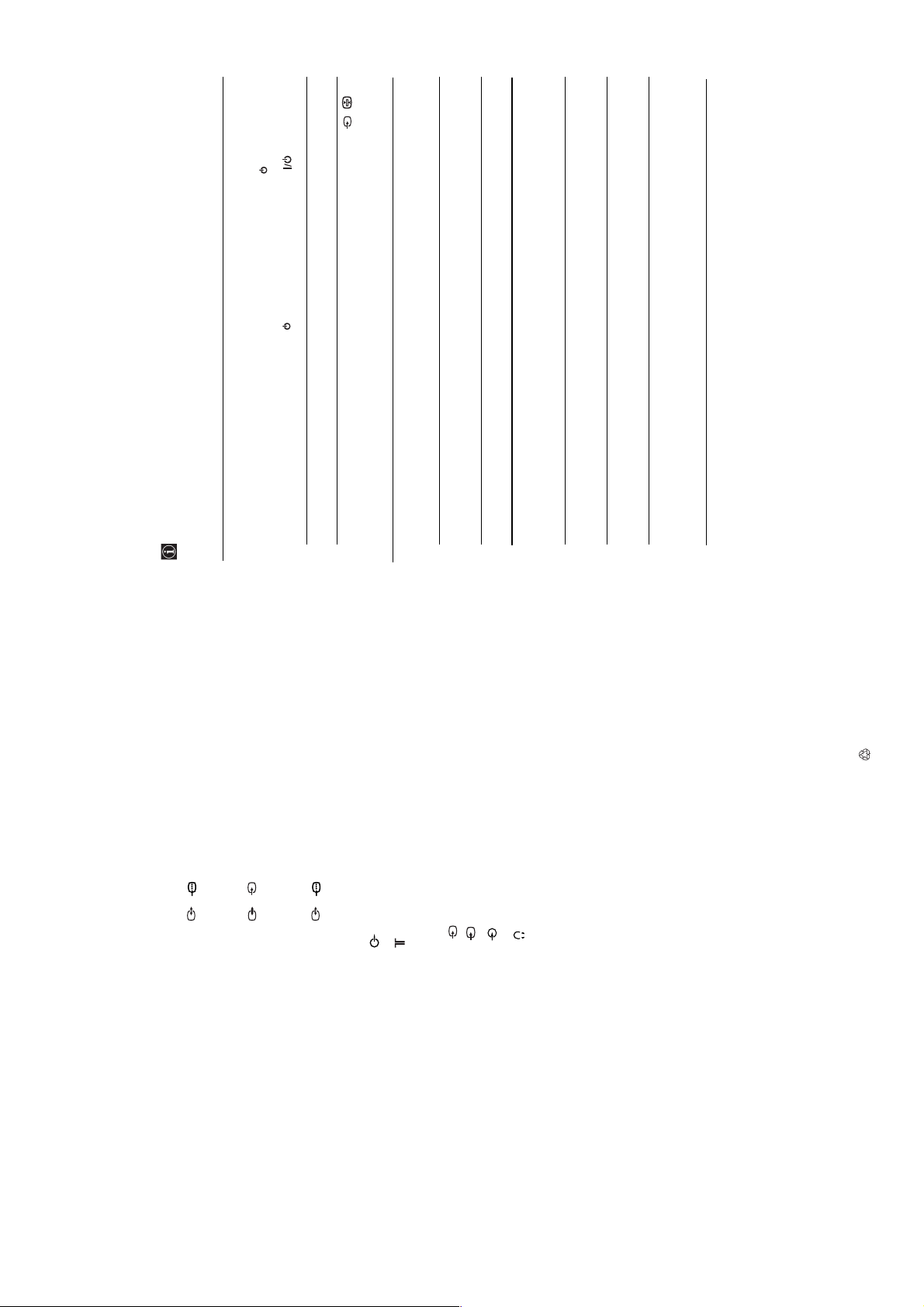
WA1
Technical Specifications
Design and specifications are subject to change
without notice.
This instruction manual has been printed on:
Ecological Paper - Totally Chlorine Free
Panel System:
LCD (Liquid Crystal Display) Panel
TV System:
(Depending on the Country/region selection)
B/G/H, D/K, L, I
Colour System:
PAL, SECAM
NTSC 3.58, 4.43 (Only Video In)
Aerial:
75 ohm external terminal for VHF/UHF
Channel Coverage:
(Depending on the Country/region selection)
VHF: E2-E12
UHF: E21-E69
CATV: S1-S20
HYPER: S21-S41
D/K: R1-R12, R21-R69
L: F2-F10, B-Q, F21-F69
I: UHF B21-B69
Screen Size:
30 Inches (approx. 75 cm. measured diagonally)
Display Resolution:
1280 dots (horizontal) x 768 lines (vertical)
Power Requirement:
220-240V AC; 50/60 Hz
Power Consumption:
145 W
Standby Power Consumption:
0,7 W
Sound Output:
10 W + 10 W (RMS)
Dimensions (w x h x d):
With stand, approx. 743 x 627 x 245 mm.
Without stand, approx. 743 x 578 x 119 mm.
Weight:
With stand, approx.16 Kg.
Without stand, approx. 14 Kg.
Rear Terminals:
AV1: 1/
21-pin Scart connector (CENELEC standard)
including audio/video input, RGB input, TV audio/
video output.
AV2: 2/ (SMARTLINK)
21-pin Scart connector (CENELEC standard)
including audio/video input, S video input, selecta-
ble audio/video output and Smartlink interface.
AV3: 3/
21-pin Scart connector (CENELEC standard)
including audio/video input, RGB input, Monitor
audio/video output.
Audio Outputs (left/right) – phono jacks.
Aerial connector (RF In)
Side Terminals:
AV4:
4 S video input (4-pin mini DIN)
4 Video input (phono jack)
4 Audio input (phono jacks)
headphones jack
Accessories supplied:
One Remote Control (RM-Y1108),
Two Size AA batteries (R6 type),
One Mains lead (Type C-6)
Optional Accessory:
Wall-Mount Bracket SU-LW1.
TV stand SU-PG100.
Other Features:
Teletext, Fastext, TOPtext (depending on
availability)
Sleep Timer
Picture Freeze
Smartlink (Direct link between your TV and a
compatible VCR or DVD recorder. For more
information on Smartlink, please refer to the
instruction manual of your VCR or DVD recorder.)
TV system autodetection
This TV is compatible with the VESA universal wall
stand system.
S
S
Troubleshooting
Here are some simple solutions to problems which may affect the picture and sound.
Problem Possible solution
No picture
No picture (screen is dark) and no sound. Check the aerial connection.
Connect the TV to the mains, and press the power switch on the
top side of the TV set.
If the (standby) indicator is on, press TV on the remote
control.
The TV turns off automatically. (The TV
enters the standby mode.)
Check if the Sleep Timer is activated (page 27).
No picture or no menu information from
equipment connected to the Scart
connector.
Check that the optional equipment is on and press the /
button repeatedly on the remote control until the correct input
symbol is displayed on the screen (page 31).
Check the connection between the optional equipment and the TV.
Poor picture/Unstable picture
Double images or ghosting. Check aerial/cable connections.
Check the aerial location and direction.
Only snow and noise appears on
the screen.
Check if the aerial is broken or bent.
Check if the aerial has reached the end of its serviceable life (3-5
years in normal use, 1-2 years at the seaside)
Dotted lines or stripes. Keep the TV away from electrical noise sources such as cars,
motorcycles, or hair-dryers.
No colour on colour programmes. Using the menu system, select the “Picture Adjustment” menu and
select “Reset” to return to the factory settings (page 19).
If you set the “Power Saving” function to “Reduce,” picture colours
may become dimmer (page 21).
Some tiny black points and/or bright
points on the screen.
The picture of the display is composed of pixels. Tiny black points
and/or bright points (pixels) on the screen, do not indicate a
malfunction.
The picture is too bright.
Picture (stripe) noise.
Using the menu system, select the “Picture Adjustment” menu and
select “Picture Mode” Then select the desired picture mode (page
18).
Make sure that the aerial is connected.
Keep the aerial cable away from other connecting cords.
Do not use 300-ohm twin lead cables as interference may occur.
continued...
RM-Y1108
– 16 –
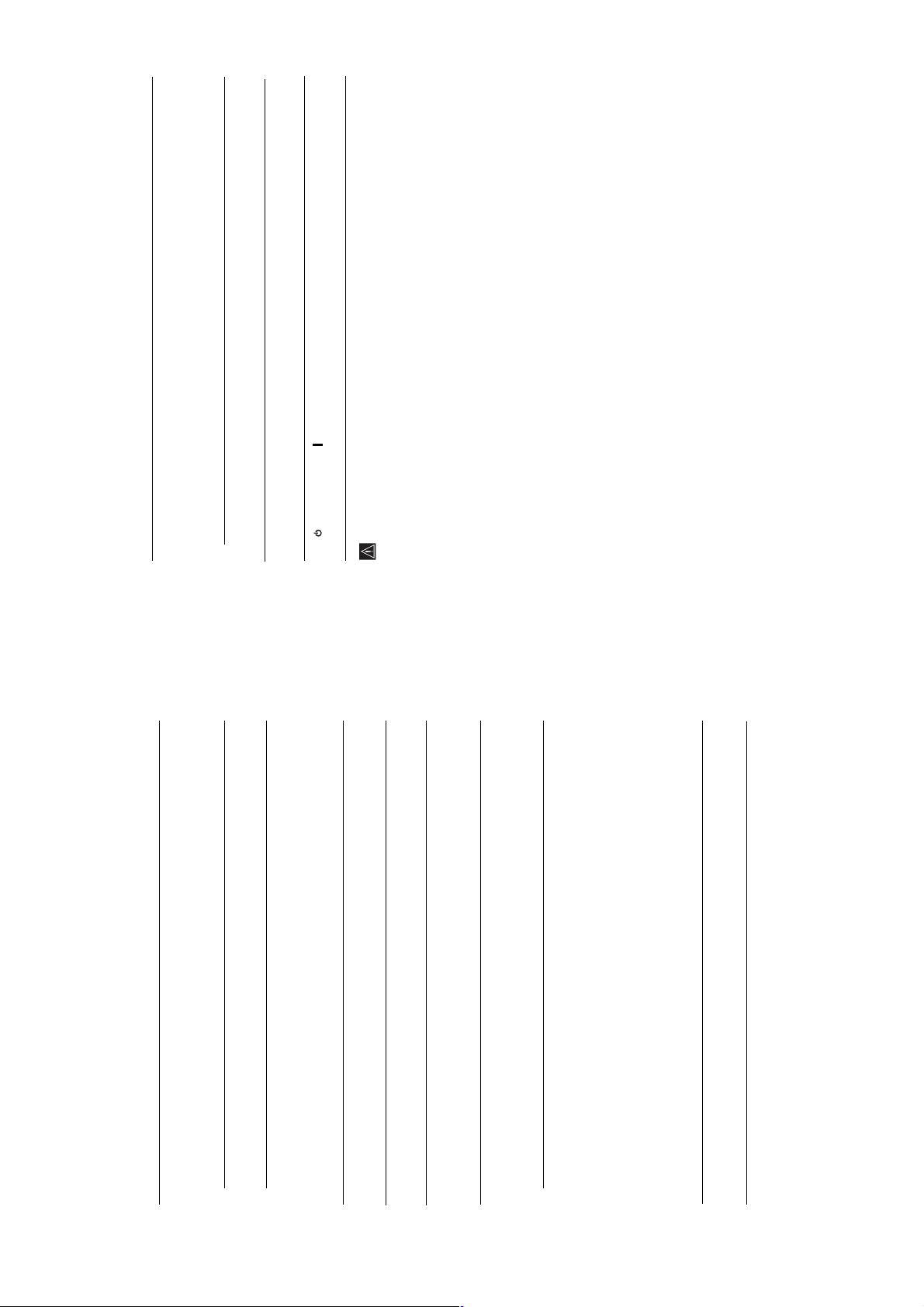
WA1
Stripe noise during playback/recording
of a VCR.
Video head interference. Keep your VCR away from the TV.
Leave a space of 30 cm between your VCR and the TV set to avoid
noise.
Avoid installing your VCR in front or at the side of the TV set.
Poor or no picture (screen is dark), but
good sound.
Using the menu system, select the “Picture Adjustment” menu and
select “Reset” to return to the factory settings (page 19).
Noisy picture when viewing a TV
channel.
Using the menu system, select the “Manual Programme Preset”
option in the “Set Up” menu and adjust Fine Tuning (AFT) to
obtain better picture reception (page 26).
Using the menu system, set the "Noise Reduction" option in the
“Picture Adjustment” menu to reduce the noise in the picture (page
19).
Distorted picture when changing
programmes or selecting teletext.
Turn off any equipment connected to the Scart connector on the rear
of the TV set.
If the item you want to select appears in a pale colour is because you
cannot select it.
Wrong characters appear when viewing
teletext
Using the menu system, enter the “Country” option in the “Set Up”
menu and select the country in which you operate the TV set (page
23). For Cyrillic languages, we recommend that you select Russia
if your own country does not appear in the list.
No sound/Noisy sound
Good picture, no sound. Press the 2 +/- or
%
(mute) on the remote control.
Check that “TV Speakers” option is set to “On” in the “Features”
menu (page 22).
Audio noise.
Unable to receive a stereo or dual sound
broadcast
Make sure that the aerial is connected.
Keep the aerial cable away from other connecting cables.
Do not use 300-ohm twin lead cables as interference may occur.
Communication problems may occur if the infrared communication
equipment (e.g. infrared cordless headphones) is used near the TV.
Please use headphones other than infrared cordless headphones,
move the infrared transceiver away from the TV until the noise is
eliminated, or move the transmitter and receiver of the infrared
communication equipment closer together.
Using the menu system, select “Audio Filter” from the “Manual
Programme Preset” menu. Next select “Low” or “High” (see page
26).
Check that the “Audio Filter” option in the “Manual Programme
Preset” menu is set to “Off”.(see page 26).
Problem Possible solution
Cannot operate the menu
Strange sound
The TV cabinet creaks. Changes in room temperature sometimes causes the TV cabinet to
expand or contract, which can make slight noises. This does not
indicate a malfunction.
The TV buzzes. There might be a surge sound when turning on the TV. This does
not indicate a malfunction.
Remote Control
Remote control does not function.
The (standby) or TV (power on)
indicators on the TV flashes
Replace the batteries.
Contact your nearest Sony service centre.
Problem Possible solution
If you continue to experience problems, have your TV serviced by qualified personnel.
Never open the casing yourself.
RM-Y1108
– 17 –
