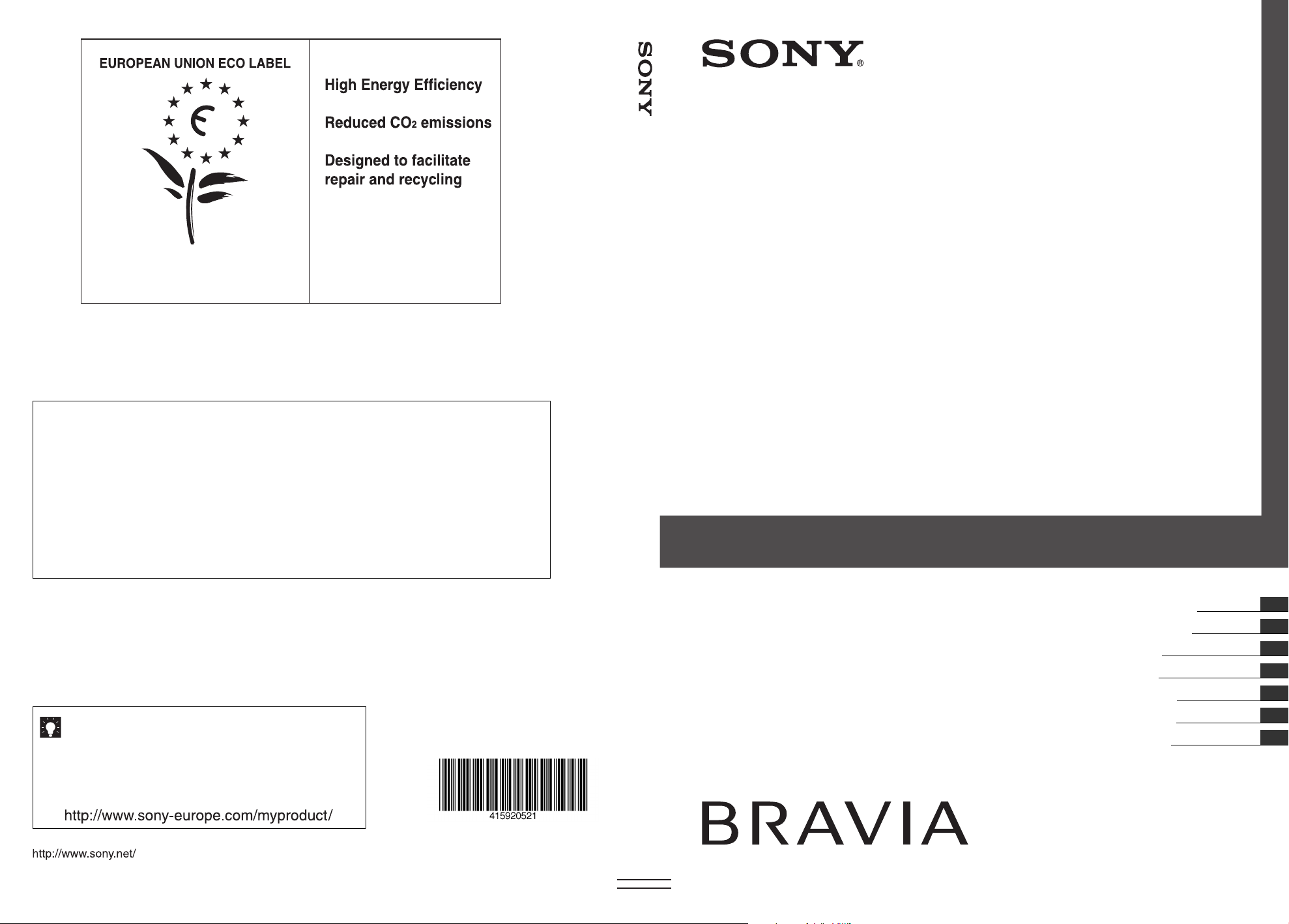
© 2009 Sony Corporation 4-159-205-21(1)
GB
DE
CZ
FR
IT
SK
TR
LCD Digital Colour TV
KDL-52Z5800
KDL-46Z5800
KDL-40Z5800/40Z5810
Operating Instructions
Bedienungsanleitung
Návod k použití
Mode d’emploi
Istruzioni per l’uso
Návod na obsluhu
Kullanım klavuzu
Printed in Slovak Republic
4-159-205-21(1)
Award to goods or services which meet the environmental
requirements of the EU ecolabelling scheme
ES-CAT/022/002
At Sony we are constantly rethinking and redesigning in order to create innovative digital
entertainment products. And we are also constantly rethinking and re-evaluating our
products, processes and our potential impact on the planet.
Thanks to our results in that direction, this product achieved the European Eco label
award issued by the European Comission. You can get more information in following link:
http://europa.eu.int/comm/environment/ecolabel
Instructions about “Installing Wall Mount Bracket” are included within this TV’s instructions manual.
Anweisungen zum "Installieren der Wandhalterung" sind in der Bedienungsanleitung dieses Fernsehgeräts enthalten.
Pokyny k „Instalaci nástěnného montážního rámu“ jsou uvedeny v tomto návodu k obsluze televizoru.
Les instructions relatives à "l'installation du support mural" sont incluses dans ce mode d'emploi.
Le istruzioni per "l'Installazione della staffa di montaggio a parete" sono presenti all'interno di questo manuale di
istruzioni del televisore.
Tento návod na obsluhu televízora obsahuje aj pokyny na „Montáž konzoly na stenu“.
“Duvara-Montaj Braketinin Montajı” ile ilgili talimatlar, bu televizyonun kullanım kılavuzunda verilmiútir.
Sony gives a minimum of 2 years guarantee for this LCD TV and 7 years availability for replacement of
electronic parts.
Sony gewährt eine Mindestgarantiezeit von 2 Jahren für dieses LCD Fernsehgerät und 7 Jahre
Lieferbarkeit für den Ersatz von Elektronikteilen.
Sony poskytuje na tento LCD televizor minimálně 2letou záruku a 7 let existuje možnost výměny
elektronických dílů.
Sony offre une garantie de 2 ans minimum pour ce téléviseur LCD et 7 ans de disponibilité pour
le remplacement de pièces électroniques.
Sony fornisce un minimo di 2 anni di garanzia per questo televisore LCD e 7 anni di disponibilità per i
pezzi di ricambio elettronici.
Spoločnost’ Sony poskytuje na tento LCD TV minimálne dvojročnú záruku a 7 ročnú zaručenú
dostupnost’ náhradných elektronických dielov.
Sony, bu LCD TV için minimum 2 yıl garanti ve elektronik parça de÷iúimi için 7 yıl parça bulunabilirlik
güvencesi vermektedir.
For useful information about Sony products
Fur hilfreiche Informationen zu Sony Produkten
Užitečné informace o výrobcích Sony
Pour obtenir les informations utiles concernant les produits Sony
Per informazioni utili sui prodotti Sony
Pre viac informácií o produktoch Sony
Sony ürünleri için faydali bilgiler
LCD Digital Colour TV

Introduction
Thank you for choosing this Sony product.
Before operating the TV, please read this
manual thoroughly and retain it for future
reference.
The manufacturer of this product is
Sony Corporation, 1-7-1 Konan
Minato-ku Tokyo, 108-0075 Japan.
The Authorized Representative for
EMC and product safety is Sony
Deutschland GmbH, Hedelfinger
Strasse 61, 70327 Stuttgart,
Germany. For any service or
guarantee matters please refer to the
addresses given in separate service
or guarantee documents.
Notes on Digital TV
function
• Any functions related to Digital TV
( ) will only work in countries or
areas where DVB-T (MPEG-2 and
H.264/MPEG-4 AVC) digital terrestrial
signals are broadcast or where you have
access to a compatible DVB-C (MPEG2 and H.264/MPEG-4 AVC) cable
service. Please confirm with your local
dealer if you can receive a DVB-T signal
where you live or ask your cable
provider if their DVB-C cable service is
suitable for integrated operati on with this
TV.
• Your cable provider may charge a fee for
their services, or require you to agree to
its terms and conditions of business.
• This TV set complies with DVB-T and
DVB-C specifications, but compatibility
with future DVB-T digital te rrestrial and
DVB-C digital cable broadcasts are not
guaranteed.
• Some Digital TV functions may not be
available in some countries/areas and
DVB-C cable may not operate correctly
with some providers.
Trademark information
is a registered trademark of the DVB
Project.
HDMI, the HDMI logo and High-
Definition Multimedia Interface are
trademarks or registered trademarks of
HDMI Licensing LLC.
DLNA and DLNA CERTIFIED are
trademarks and/or service marks of Digital
Living Network Alliance.
Manufactured under license from Dolby
Laboratories. Dolby and the double-D
symbol are trademarks of Dolby
Laboratories.
“BRAVIA” and are
trademarks of Sony Corporation.
“XMB™” and “XrossMediaBar” are
trademarks of Sony Corporation and Sony
Computer Entertainment Inc.
DiSEqC™ is a trademark of EUTELSAT.
For a list of compatible cable providers,
refer to the support web site:
http://support.sony-europe.com/TV/
DVBC/
~
• The illustrations used in this manual are
of the KDL-40Z5800 unless otherwise
state.
GB
2
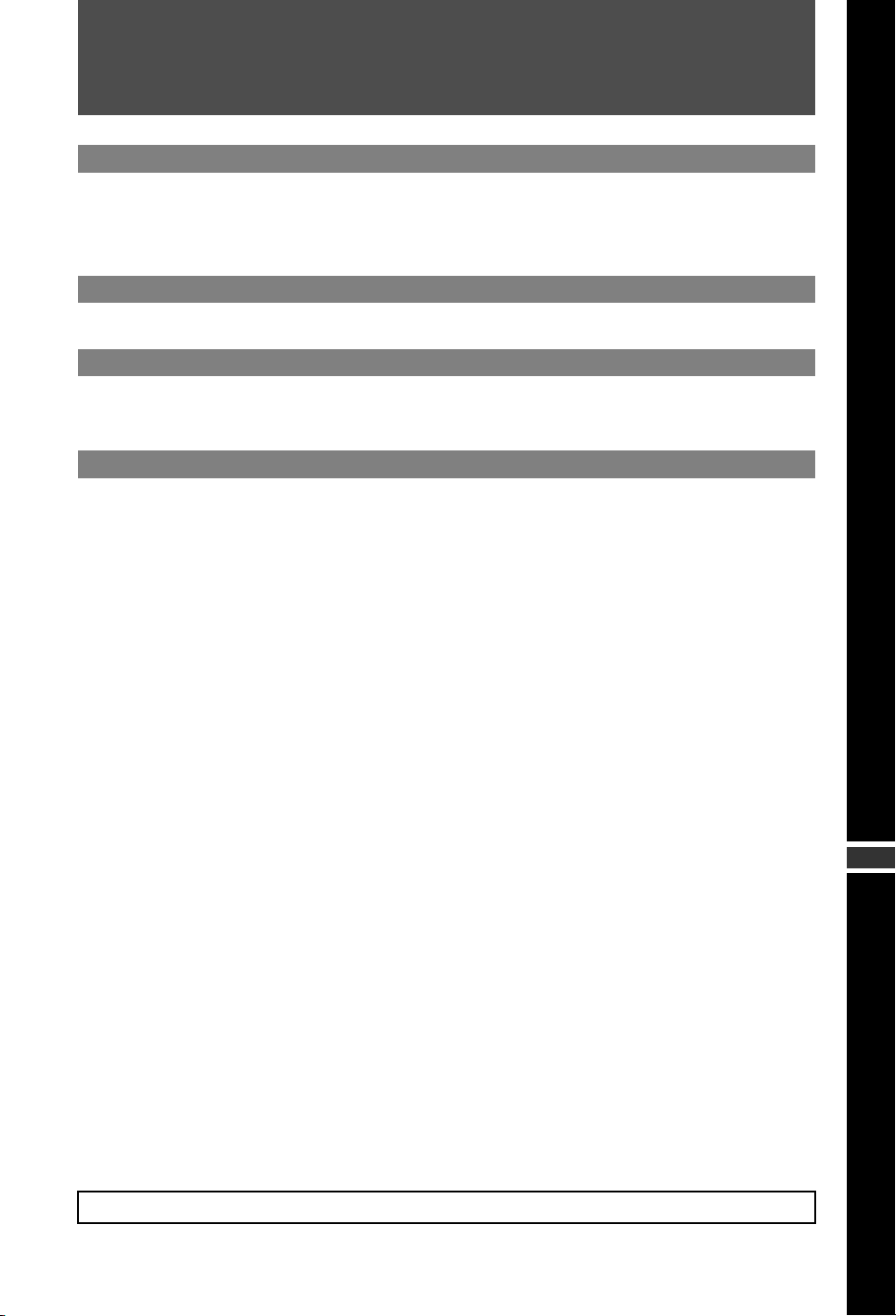
Table of Contents
Start-up Guide 4
Safety Information............................................................................................................................ 8
Precautions....................................................................................................................................... 9
Remote and TV Controls/Indicators ............................................................................................. 10
Watching TV
Watching TV.................................................................................................................................... 15
Instruction Manual
Instruction Manual.......................................................................................................................... 16
Navigating through the Instruction Manual ................................................................................. 16
Additional Information
Installing the Accessories (Wall-Mount Bracket) ........................................................................ 17
Specifications................................................................................................................................. 19
Troubleshooting............................................................................................................................. 22
Before operating the TV, please read “Safety Information” (page 8). Retain this manual for future reference.
GB
GB
3

Start-up Guide
Before Use
To check the accessories
Mains lead/AC power cord (1)
Cable holder (1)
Stand (1) and screws (4)
RM-ED019 Remote (1)
Size AA batteries (R6 type) (2)
To insert batteries into the remote
Push and lift the cover to open.
3 Fix the TV to the stand according to the
arrow marks that guide the screw holes
using the supplied screws.
1: Attaching the stand
1 Open the carton box and take out the stand
and the screws.
2 Place the TV set on the stand.
~
• If using an electric screwdriver, set the tightening
torque at approximately 1.5 N·m {15 kgf·cm}.
GB
4
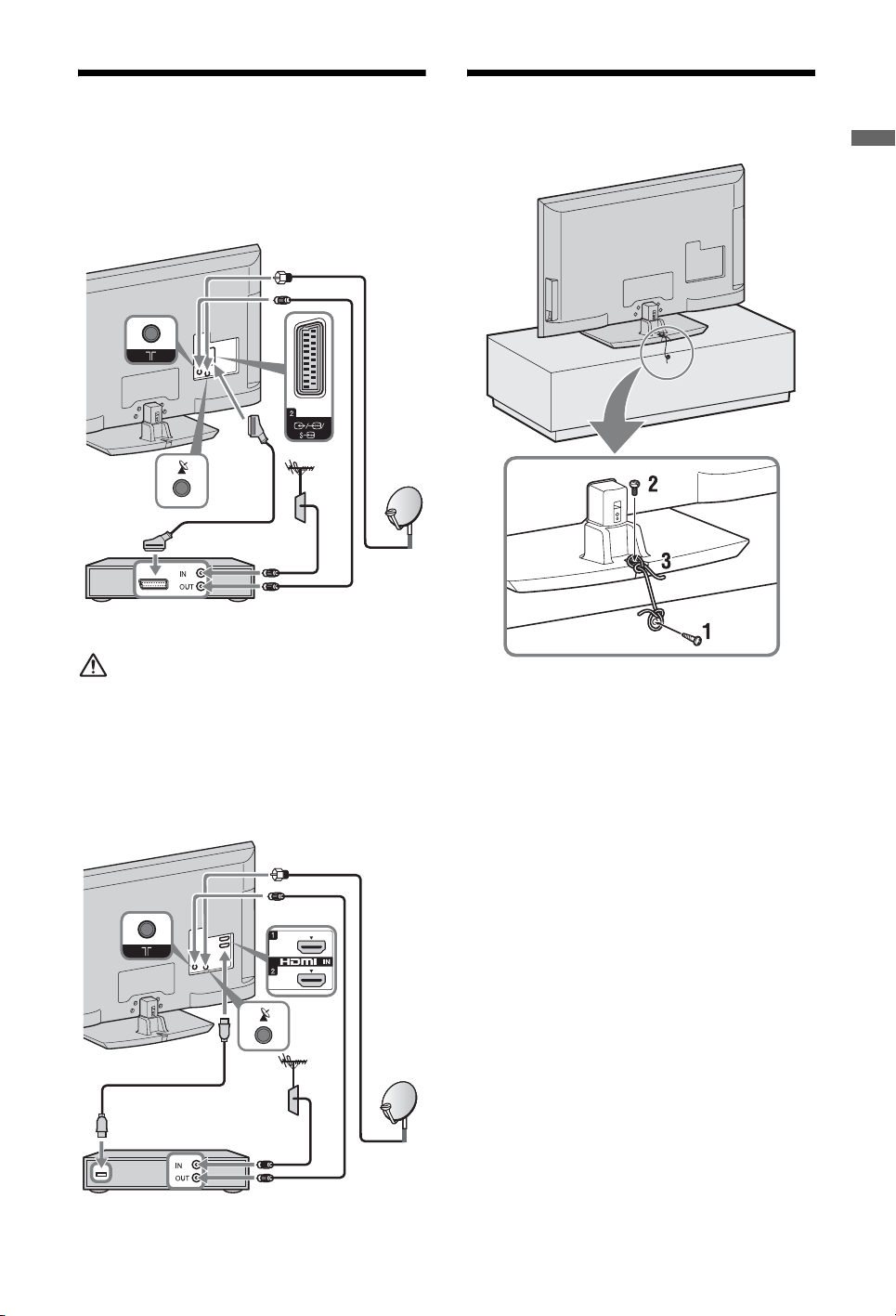
2: Connecting an aerial/ antenna/Set Top Box/ recorder (e.g. DVD recorder)
Connecting a Set Top Box/recorder (e.g.
DVD recorder) with SCART
Set Top Box/recorder (e.g. DVD recorder)
3: Preventing the TV from toppling over
Start-up Guide
• Screw the satellite connector softly with hand, do
not use any tool.
• TV must be switched off when connecting satellite
antenna.
Connecting a Set Top Box/recorder (e.g.
DVD recorder) with HDMI
1 Install a wood screw (4 mm in diameter,
not supplied) in the TV stand.
2 Install a machine screw (M4 × 20, not
supplied) into the screw hole of the TV.
3 Tie the wood screw and the machine
screw with a strong cord.
Set Top Box/recorder (e.g. DVD recorder)
GB
5

4: Bundling the cables
You can also
install the cable
holder here. (After
installation, you
will not be able to
remove it.)
~
• Do not bundle the mains lead/AC power cord
together with other cables.
5: Performing the initial Set-up
4
Follow the instructions on the screen.
Satellite Auto Tuning: Confirm that the
tuning settings are the same that your
satellite settings.
Digital Auto Tuning: When you select
“Cable”, we recommend that you select
“Quick Scan” for quick tuning. Set
“Frequency” and “Network ID” according
to the information supplied from your
cable provider. If no channel is found
using “Quick Scan”, try “Full Scan”
(though it may take some time).
For a list of compatible cable providers,
refer to the support web site:
http://support.sony-europe.com/TV/
DVBC/
Programme Sorting: Changes the order
of analogue channels stored in the TV.
1 Press F/f to select the channel you
want to move to a new position, then
press .
2 Press F/f to select the new position
for the channel, then press .
1 Connect the TV to your mains socket/AC
power outlet.
2 Switch ENERGY SAVING SWITCH on
(page 10).
3 Press 1 on the TV.
When you switch on the TV for the first
time, the Language menu appears on the
screen.
GB
6
Eco Preset: When you select “Yes”, the
“Eco” settings are changed into
recommended values to reduce power
consumption.
~
• You can also tune channels manually.

Adjusting the viewing angle of the TV
This TV can be adjusted within the angles
shown below.
Adjust the angle left and right (swivel)
Top view
Start-up Guide
20º
20º
Front
20º
20º
Detaching the Table-Top Stand from the TV
~
• Remove the screws guided by the arrow marks
of the TV.
• Do not remove the Table-Top Stand for any
reason other than to install corresponding
accessories on the TV.
GB
7
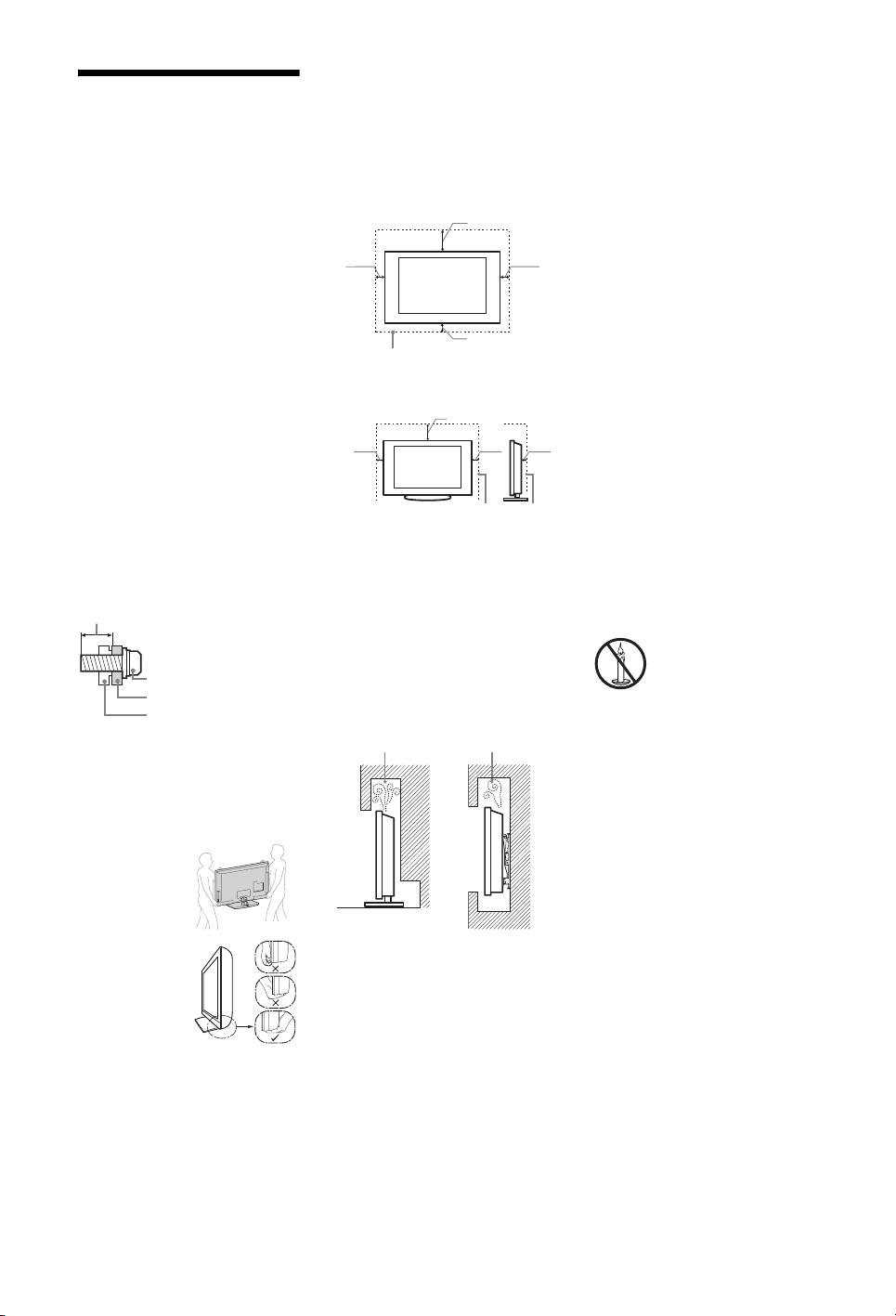
Safety Information
Installation/Set-up
Install and use the TV set in accordance
with the instructions below in order to
avoid any risk of fire, electrical shock or
damage and/or injuries.
Installation
• The TV set should be installed near an
easily accessible mains socket.
• Place the TV set on a stable, level
surface.
• Only qualified service personnel should
carry out wall installations.
• For safety reasons, it is strongly
recommended that you use Sony
accessories, including:
– Wall-mount bracket SU-WL500
• Be sure to use the screws supplied with
the Wall-mount bracket when attaching
the mounting hooks to the TV set. The
supplied screws are designed so that they
are 8 mm to 12 mm in length when
measured from the attaching surface of
the mounting hook.
The diameter and length of the screws
differ depending on the Wall-mount
bracket model.
Use of screws other than those supplied
may result in internal damage to the TV
set or cause it to fall, etc.
8 mm - 12 mm
Screw (supplied with the
Wall-mount bracket)
Mounting Hook
Hook attachment on rear
of TV set
Transporting
• Before
transporting the
TV set, disconnect
all cables.
• Two or three
people are needed
to transport a large
TV set.
• When transporting
the TV set by
hand, hold it as
shown on the
right. Do not put
stress on the LCD
panel and the
frame around the
screen.
• When lifting or
moving the TV
set, hold it firmly
from the bottom.
• When transporting the TV set, do not
subject it to jolts or excessive vibration.
• When transporting the TV set for repairs
or when moving, pack it using the
original carton and packing material.
GB
8
Ventilation
• Never cover the ventilation holes or
insert anything in the cabinet.
• Leave space around the TV set as shown
below.
• It is strongly recommended that you use
a Sony wall-mount bracket in order to
provide adequate air-circulation.
Installed on the wall
30 cm
10 cm 10 cm
Leave at least this space around
the set.
10 cm
Installed with stand
30 cm
10 cm
Leave at least this space around
the set.
• To ensure proper ventilation and prevent
the collection of dirt or dust:
– Do not lay the TV set flat, install
upside down, backwards, or
sideways.
– Do not place the TV set on a shelf,
rug, bed or in a closet.
– Do not cover the TV set with a cloth,
such as curtains, or items such as
newspapers, etc.
– Do not install the TV set as shown
below.
Air circulation is blocked.
Wall Wall
10 cm
6 cm
Mains lead
Handle the mains lead and socket as
follows in order to avoid any risk of fire,
electrical shock or damage and/or injuries:
– Use only mains leads supplied by
Sony, not other suppliers.
– Insert the plug fully into the mains
socket.
– Operate the TV set on a 220-240 V AC
supply only.
– When wiring cables, be sure to unplug
the mains lead for your safety and take
care not to catch your feet on the
cables.
– Disconnect the mains lead from the
mains socket before working on or
moving the TV set.
– Keep the mains lead away from heat
sources.
– Unplug the mains plug and clean it
regularly. If the plug is covered with
dust and it picks up moisture, its
insulation may deteriorate, which
could result in a fire.
Notes
• Do not use the supplied mains lead on
any other equipment.
• Do not pinch, bend, or twist the mains
lead excessively. The core conductors
may be exposed or broken.
• Do not modify the mains lead.
• Do not put anything heavy on the mains
lead.
• Do not pull on the mains lead i tself when
disconnecting the mains lead.
• Do not connect too many appliances to
the same mains socket.
• Do not use a poor fitting mains socket.
Prohibited Usage
Do not install/use the TV set in locations,
environments or situations such as those
listed below, or the TV set may
malfunction and cause a fire, electrical
shock, damage and/or injuries.
Location:
Outdoors (in direct sunlight), at the
seashore, on a ship or other vessel, inside a
vehicle, in medical institutions, unstable
locations, near water, rain, moisture or
smoke.
Environment:
• To prevent the spread of fire,
keep candles or other open
flames away from this product
• Places that are hot, humid, or excessively
at all time.
dusty; where insects may enter; where it
might be exposed to mechanical
vibration, near flammable objects
(candles, etc). The TV set shall not be
exposed to dripping or splashing and no
objects filled with liquids, such as vases,
shall be placed on the TV.
Situation:
Do not use when your hands are wet, with
the cabinet removed, or with attachments
not recommended by the manufacturer.
Disconnect the TV set from mains socket
and aerial during lightning storms.
Broken pieces:
• Do not throw anything at the TV set. The
screen glass may break by the impact and
cause serious injury.
• If the surface of the TV set cracks, do not
touch it until you have unplugged the
mains lead. Otherwise electric shock
may result.
When not in use
• If you will not be using the TV set for
several days, the TV set should be
disconnected from the mains for
environmental and safety reasons.
• As the TV set is not disconnected from
the mains when the TV set is just turned
off, pull the plug from the mains to
disconnect the TV set completely.
• However, some TV sets may have
features that require the TV set to be left
in standby to work correctly.

For children
• Do not allow children to climb on the TV
set.
• Keep small accessories out of the reach
of children, so that they are not
mistakenly swallowed.
If the following problems
occur...
Turn off the TV set and unplug the mains
lead immediately if any of the following
problems occur.
Ask your dealer or Sony service centre to
have it checked by qualified service
personnel.
When:
– Mains lead is damaged.
– Poor fitting of mains socket.
– TV set is damaged by being dropped,
hit or having something thrown at it.
– Any liquid or solid object falls through
openings in the cabinet.
Precautions
Viewing the TV
• View the TV in moderate light, as
viewing the TV in poor light or during
long period of time, strains your eyes.
• When using headphones, adjust the
volume so as to avoid excessive levels,
as hearing damage may result.
LCD Screen
• Although the LCD screen is made with
high-precision technology and 99.99%
or more of the pixels are effective, black
dots may appear or bright points of light
(red, blue, or green) may appear
constantly on the LCD screen. This is a
structural property of the LCD screen
and is not a malfunction.
• Do not push or scratch the front filter, or
place objects on top of this TV set. The
image may be uneven or the LCD screen
may be damaged.
• If this TV set is used in a cold place, a
smear may occur in the picture or the
picture may become dark. This does not
indicate a failure. These phenomena
disappear as the temperature rises.
• Ghosting may occur when still pictures
are displayed continuously. It may
disappear after a few moments.
• The screen and cabinet get warm when
this TV set is in use. This is not a
malfunction.
• The LCD screen contains a small amount
of liquid crystal. Some fluorescent tubes
used in this TV set also contain mercury.
Follow your local ordinances and
regulations for disposal.
Handling and cleaning the
screen surface/cabinet of
the TV set
Be sure to unplug the mains lead connected
to the TV set from mains socket before
cleaning.
To avoid material degradation or screen
coating degradation, observe the following
precautions.
• To remove dust from the screen surface/
cabinet, wipe gently with a soft cloth. If
dust is persistent, wipe with a soft cloth
slightly moistened with a diluted mild
detergent solution.
• Never use any type of abrasive pad,
alkaline/acid cleaner, scouring powder,
or volatile solvent, such as alcohol,
benzene, thinner or insecticide. Using
such materials or maintaining prolonged
contact with rubber or vinyl materials
may result in damage to the screen
surface and cabinet material.
• Periodic vacuuming of the ventilation
openings is recommended to ensure to
proper ventilation.
• When adjusting the angle of the TV set,
move it slowly so as to prevent the TV
set from moving or slipping off from its
table stand.
Optional Equipment
• Keep optional components or any
equipment emitting electromagnetic
radiation away from the TV set.
Otherwise picture distortion and/or noisy
sound may occur.
• This equipment has been tested and
found to comply with the limits set out in
the EMC Directive using a connection
signal cable shorter than 3 meters.
Batteries
• Observe the correct polarity when
inserting batteries.
• Do not use different types of batteries
together or mix old and new batteries.
• Dispose of batteries in an
environmentally friendly way. Certain
regions may regulate the disposal of
batteries. Please consult your local
authority.
• Handle the remote with care. Do not
drop or step on it, or spill liquid of any
kind onto it.
• Do not place the remote in a location
near a heat source, a place subject to
direct sunlight, or a damp room.
Disposal of the TV set
Disposal of Old
Electrical &
Electronic
Equipment
(Applicable in
the European
Union and other European
countries with separate
collection systems)
This symbol on the product or on its
packaging indicates that this product shall
not be treated as household waste. Instead
it shall be handed over to the applicable
collection point for the recycling of
electrical and electronic equipment. By
ensuring this product is disposed of
correctly, you will help prevent potential
negative consequences for the
environment and human health, which
could otherwise be caused by
inappropriate waste handling of this
product. The recycling of materials will
help to conserve natural resources. For
more detailed information about recycling
of this product, please contact your local
Civic Office, your household waste
disposal service or the shop where you
purchased the product.
Disposal of
waste batteries
(applicable in the
European Union
and other
European
countries with separate
collection systems)
This symbol on the battery or on the
packaging indicates that the battery
provided with this product shall not be
treated as household waste. On certain
batteries this symbol might be used in
combination with a chemical symbol. The
chemical symbols for mercury (Hg) or lead
(Pb) are added if the battery contains more
than 0.0005% mercury or 0.004% lead. By
ensuring these batteries are disposed of
correctly, you will help prevent potentially
negative consequences for the
environment and human health which
could otherwise be caused by
inappropriate waste handling of the
battery. The recycling of the materials will
help to conserve natural resources. In case
of products that for safety, performance or
data integrity reasons require a permanent
connection with an incorporated battery,
this battery should be replaced by qualif ied
service staff only. To ensure that the
battery will be treated properly, hand over
the product at end-of-life to the applicable
collection point for the recycling of
electrical and electronic equipment. For all
other batteries, please view the section on
how to remove the battery from the product
safely. Hand the battery over to the
applicable collection point for the
recycling of waste batteries. For more
detailed information about recycling of
this product or battery, please contact your
local Civic Office, your household waste
disposal service or the shop where you
purchased the product.
GB
9

Remote and TV Controls/Indicators
Remote and TV controls
2
qh
ql
HOME
9
qs
3
Buttons on the TV will work the same as those on the remote.
* In the TV menu, these buttons will work as F/f/G/g/.
z
•The number 5, N, PROG + and AUDIO buttons on the remote
have a tactile dot. Use the tactile dots as a reference when operating
the TV.
Button/Switch Description
1 TV "/1 (TV
standby)
2 1 (Power) Press to turn the TV on or off.
Press to turn the TV on and off from standby
mode.
~
•When ENERGY SAVING SWITCH is off,
the TV cannot be turned on.
• To disconnect the TV, turn off the TV, then
unplug the mains lead/AC power cord from
the mains/AC power.
3 ENERGY
SAVING
SWITCH
Press to turn the TV on or off. When
ENERGY SAVING SWITCH is switched off,
power consumption is reduced. If the TV is in
standby mode when ENERGY SAVING
SWITCH is switched off, switching ENERGY
SAVING SWITCH on puts the TV back into
standby mode only.
~
•When ENERGY SAVING SWITCH is
switched off, you will not be able to perform
such functions as saving clock settings,
downloading EPGs, or updating software.
10
GB

Button/Switch Description
4 SCENE Press to display the “Scene Select” menu.
When you select the desired scene option, the
optimum sound quality and picture quality for
the selected scene are automatically set.
Press F/f/G/g to select the scene option, then
press .
Cinema: Delivers picture scenes just like those
in a theatre-like atmosphere with dynamic
sound.
Photo: Delivers picture scenes that
authentically reproduce the texture and colour
of a printed photo.
Sports: Delivers picture scenes that let you
experience realistic picture and sound like those
in a stadium.
Music: Delivers sound effects that let you
experience dynamic and clear sound like that at
a concert.
Game: Delivers picture scenes that let you
enjoy your game-playing experience to the
fullest with superb picture and sound quality.
Graphics: Delivers picture scenes that ease
your prolonged monitor viewing experience and
reduce fatigue by displaying clearer detailed
pictures.
General: Use this setting when you do not
optimise the sound quality and picture quality
for any scene.
Auto: The optimum sound quality and picture
quality are automatically set according to the
input source, though there may not be any effect
depending on the connected devices.
~
• The options you can adjust vary depending on
the situation.
• Unavailable options are greyed out or not
displayed.
• When you set Theatre Mode (page 13) to on,
the “Scene Select” setting switches to
“Cinema” automatically.
5 (Screen
mode)
6 AUDIO In analogue mode: Press to change the dual
7 (Subtitle
setting)
8 / (Info/
Text reveal)
Press to change the screen format.
sound mode.
In digital mode: Press to change the language
to be used for the programme currently being
viewed.
Press to change the subtitle language (in digital
mode only).
Each time you press the button, the display
changes as follows:
In digital mode: Details of the current
programme
(only for Sony Guide)
In analogue mode: Current channel number
and screen mode
In Text mode: Reveals hidden information
(e.g. answers to a quiz).
t Details of the next programme
t Clock information
(Continued)
11
GB

Button/Switch Description
9 / (Input
select/Text
hold)
F/f/G/g/ Press F/f/G/g to move the on-screen cursor.
q;
qa OPTIONS Press to display a list that contains “Device
qs HOME Press to display the TV Home Menu.
qd Coloured
buttons
qf Number
buttons
qg
(Favourite)
qh PROG +/–//In TV mode: Press to select the next (+) or
qj (Previous
channel)
qk % (Mute) Press to mute the sound. Press again to restore
ql 2 +/–
(Volume)
w; / (Text) Press to display text information.
In TV mode: Press to display a list of inputs.
In Text mode: Press to hold the current page.
Press to select/confirm the highlighted item.
When playing a photo file: Press to pause/
start a slideshow. Press F/G to select the
previous file. Press f/g to select the next file.
When playing a music/video file: Press to
pause/start the playback. Press and hold G/g to
fast forward/fast reverse, then release the
button at the point where you want to resume
playback. Press F to start playback from the
beginning of the current file. Press f to go to
the next file.
Control” or shortcuts to some setting menus.
Use the “Device Control” menu to operate
equipment that is compatible with Control for
HDMI.
The listed options vary depending on the input
source.
When the coloured buttons are available, an
operation guide appears on the screen.
In TV mode: Press to select channels. For
channel numbers 10 and above, press the next
digit quickly.
In Text mode: Press to enter a page number.
Press to display the Favourite List that you
have specified.
previous (–) channel.
In Text mode: Press to select the next ( ) or
previous ( ) page.
Press to return to the channel that was last
viewed (for more than five seconds).
the sound.
z
• In standby mode, if you want to turn on the
TV without sound, press this button.
Press to adjust the volume.
12
GB

Button/Switch Description
wa RETURN Press to return to the previous screen of the
ws GUIDE
(EPG)
wd ANALOG Press to display the analogue channel that was
wf DIGITAL Switches from analogue mode to the last
wg THEATRE You can set Theatre Mode to on or off. When
displayed menu.
When playing a photo/music/video file: Press
to stop the playback. (The display returns to the
file or folder list.)
Press to display the Digital Electronic
Programme Guide (EPG).
last viewed.
When viewing pictures from connected
equipment: Press to return to normal TV mode.
selected digital mode (DVB-S or Antenna/
Cable). Toggles between two digital modes
(DVB-S and Digital(Antenna/Cable)) when the
TV set operates in Digital mode.
When viewing pictures from connected
equipment: Press to return to normal TV mode.
Theatre Mode is set to on, the optimum sound
quality (if the TV is connected with an audio
system using an HDMI cable) and picture
quality for film-based contents are
automatically set.
~
• If you turn the TV off, Theatre Mode is also
turned off.
• When you change the “Scene Select” setting,
Theatre Mode turns off automatically.
• “Control for HDMI” (BRAVIA Sync) is only
available with the connected Sony equipment
that has the BRAVIA Sync or BRAVIA
Theatre Sync logo or is compatible with
Control for HDMI.
wh SYNC MENU Displays the menu of connected HDMI
equipment. While viewing other input screens
or TV programmes, “HDMI Device Selection”
is displayed when the button is pressed.
~
• “Control for HDMI” (BRAVIA Sync) is only
available with the connected Sony equipment
that has the BRAVIA Sync or BRAVIA
Theatre Sync logo or is compatible with
Control for HDMI.
wj (Light) Press to illuminate the buttons on the remote so
that you can see them easily even if the room is
dark.
wk Buttons for
using
optional
equipment
You can operate the equipment connected to
the TV by programming the remote.
(Continued)
13
GB
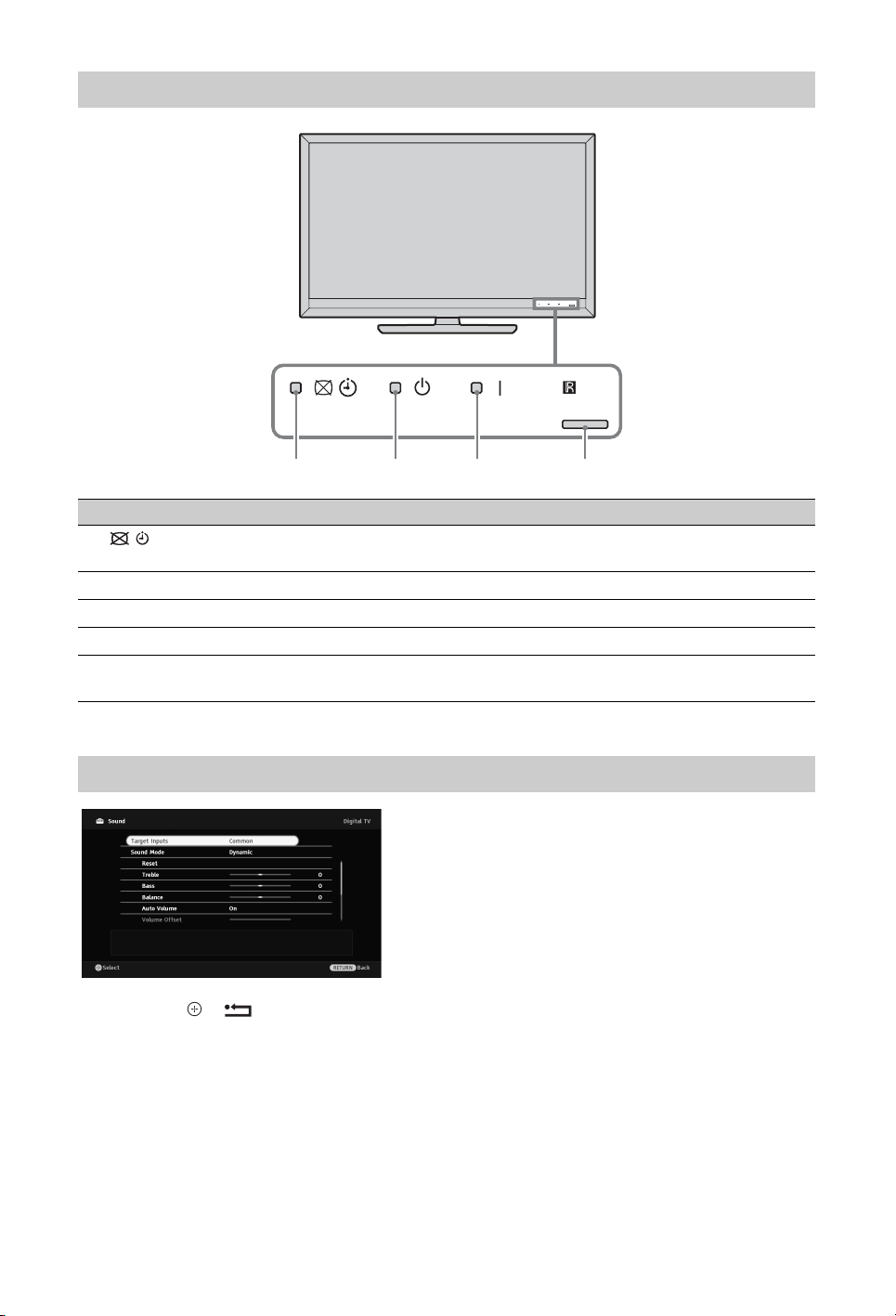
Indicators
1 2 3
Indicator Description
1 (Picture Off /
Timer)
2 1 (Standby) Lights up in red when the TV is in standby mode.
3 " (Power) Lights up in green when the TV is on.
4 Light sensor Do not put anything over the sensor, doing so may affect its function.
5 Remote control
sensor
Lights up in green when you select “Picture Off”.
Lights up in orange when you set the timer.
Receives signals from the remote.
Do not put anything over the sensor. The sensor may not work properly.
4,5
About the operation guide on the TV screen
Operation Guide
Example: Press or
RETURN (see q; (page 12) or wa (page 13)).
The operation guide provides help on how to operate the TV using the remote, and is displayed at
the bottom of the screen. Use the remote buttons shown on the operation guide.
GB
14

Watching TV
Watching TV
2
3 Press the number buttons or PROG +/– to
select a TV channel.
In digital mode, an information banner
appears briefly. Each time you press ,
the banner changes cyclically as follows:
Current programme information t Next
programme information t No banner
The following icons may be indicated on
the banner.
: Interactive service is available
(MHEG Digital Text)
: Interactive service (MHEG Digital
Text) is currently disabled
:Radio service
: Scrambled/Subscription service
: Multiple audio languages available
: Subtitles available
: Subtitles available for the hearing
impaired
c:Reminder
: Recommended minimum age for
current programme (ages from 4 to
18) (For Spain only: ages from 4 to
18 and X)
3
: Parental lock
Watching TV
3
1 Press 1 on the TV to turn on the TV.
When the TV cannot be turned on, switch
ENERGY SAVING SWITCH on (page 10).
When the TV is in standby mode (the 1
(standby) indicator on the TV front panel
is red), press TV "/1 on the remote to
turn on the TV.
2 Press DIGITAL to switch to digital or
satellite mode, or press ANALOG to
switch to analogue mode.
The available channels vary depending on
the mode.
15
GB

Instruction Manual
Instruction Manual
Displays the instruction manual on the screen.
Navigating through the Instruction Manual
1 Press HOME to display the XMB™.
Category Object Bar
Media Category Bar
2 Press G/g to select “Settings”. 3 Press F/f to select “Instruction Manual”, then press .
4 Press F/f to select topic from the Table of Contents, then press .
Use the corresponding coloured button to go to next or previous page and to return to Table of
Contents.
If the explanation is linked to other topic, the symbol will appear. Press F/f/G/g to select
then press . Press RETURN to go back.
5 Press HOME to exit.
~
• The XMB™ (XrossMediaBar) is a menu of BRAVIA features and input sources displayed on the TV screen.
16
GB
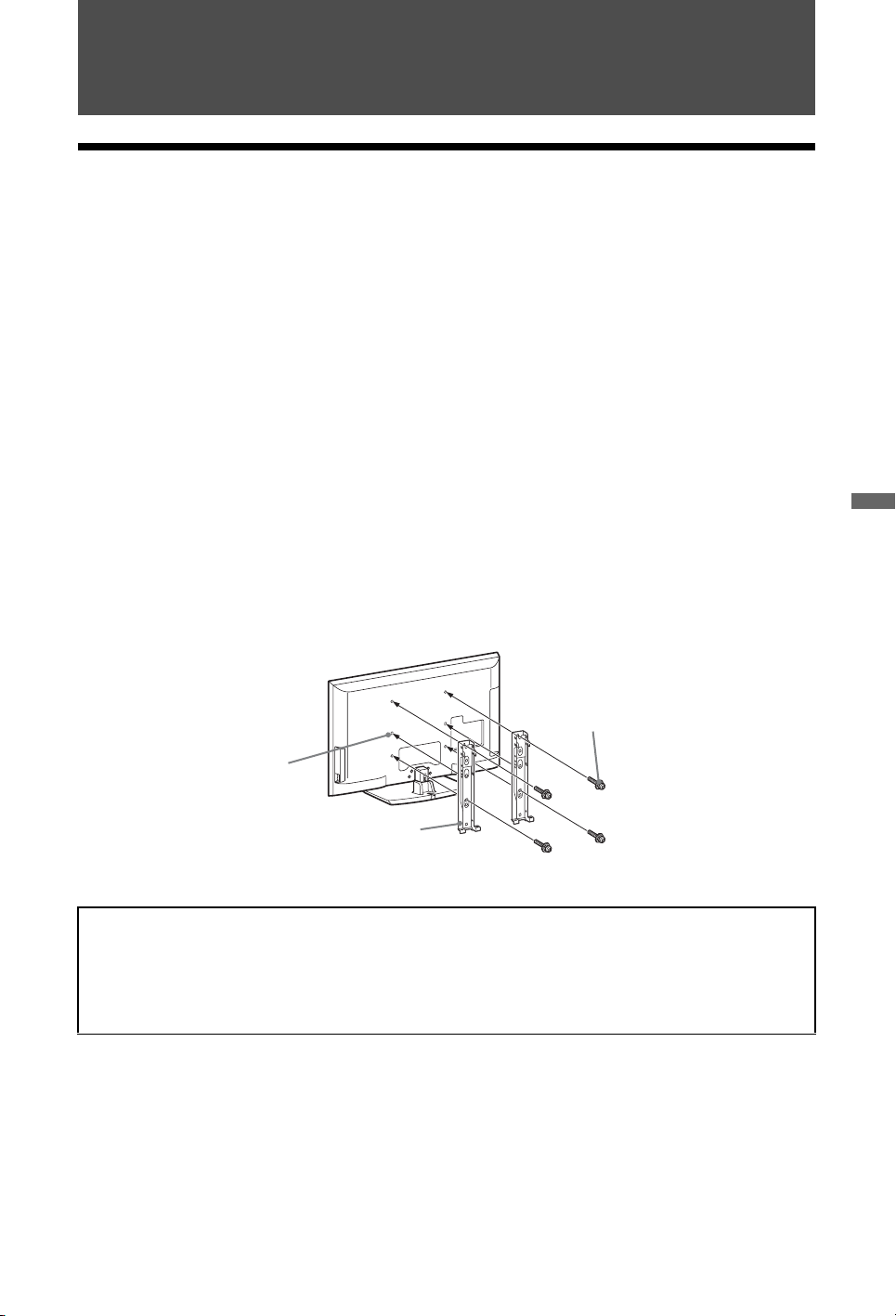
Additional Information
Installing the Accessories (Wall-Mount Bracket)
To Customers:
For product protection and safety reasons, Sony strongly recommends that installing of your TV be
performed by Sony dealers or licensed contractors. Do not attempt to install it yourself.
To Sony Dealers and Contractors:
Provide full attention to safety during the installation, periodic maintenance and examination of this
product.
Your TV can be installed using the SU-WL500 Wall-Mount Bracket (sold separately).
• Refer to the Instructions supplied with the Wall-Mount Bracket to properly carry out the
installation.
• Refer to “Detaching the Table-Top Stand from the TV” (page 7).
• Refer to “TV installation dimensions table” (page 18).
• Refer to “Screw and Hook locations diagram/table” (page 18).
~
• Place the TV on the Table-Top Stand, when securing the Mounting Hook.
Additional Information
Screw
(+PSW
6 × 16)
Square hole
Mounting Hook
Sufficient expertise is required for installing this product, especially to determine the strength of
the wall for withstanding the TV’s weight. Be sure to entrust the attachment of this product to
the wall to Sony dealers or licensed contractors and pay adequate attention to safety during the
installation. Sony is not liable for any damage or injury caused by mishandling or improper
installation.
(Continued)
17
GB

TV installation dimensions table
Screen centre point
Unit: cm
Screen
centre
dimension
Model Name
KDL-52Z5800
KDL-46Z5800
KDL-40Z5800/
40Z5810
Display
dimensions
AB C DEFGH
124.0 76.7 4.6 44.5 13.5 36.9 72.9 47.6
109.1 67.2 8.7 43.6 13.5 34.0 63.2 46.7
95.8 59.6 12.6 43.6 13.5 31.4 56.1 46.7
Figures in the above table may differ slightly depending on the installation.
WARNING
The wall that the TV will be installed on should be capable of supporting a weight of at least four times that of the TV. Refer to “Specifications” (page 19) for its weight.
Length for each mounting angle
Angle (0°) Angle (20°)
Screw and Hook locations diagram/table
Model Name Screw location Hook location
KDL-52Z5800/46Z5800/40Z5800/40Z5810 d, g b
Screw location
When installing the Mounting Hook on the TV.
Hook location
When installing the TV onto the Base Bracket.
a*
b
c*
Hook location “a” and “c” cannot be
used for the models.
18
GB
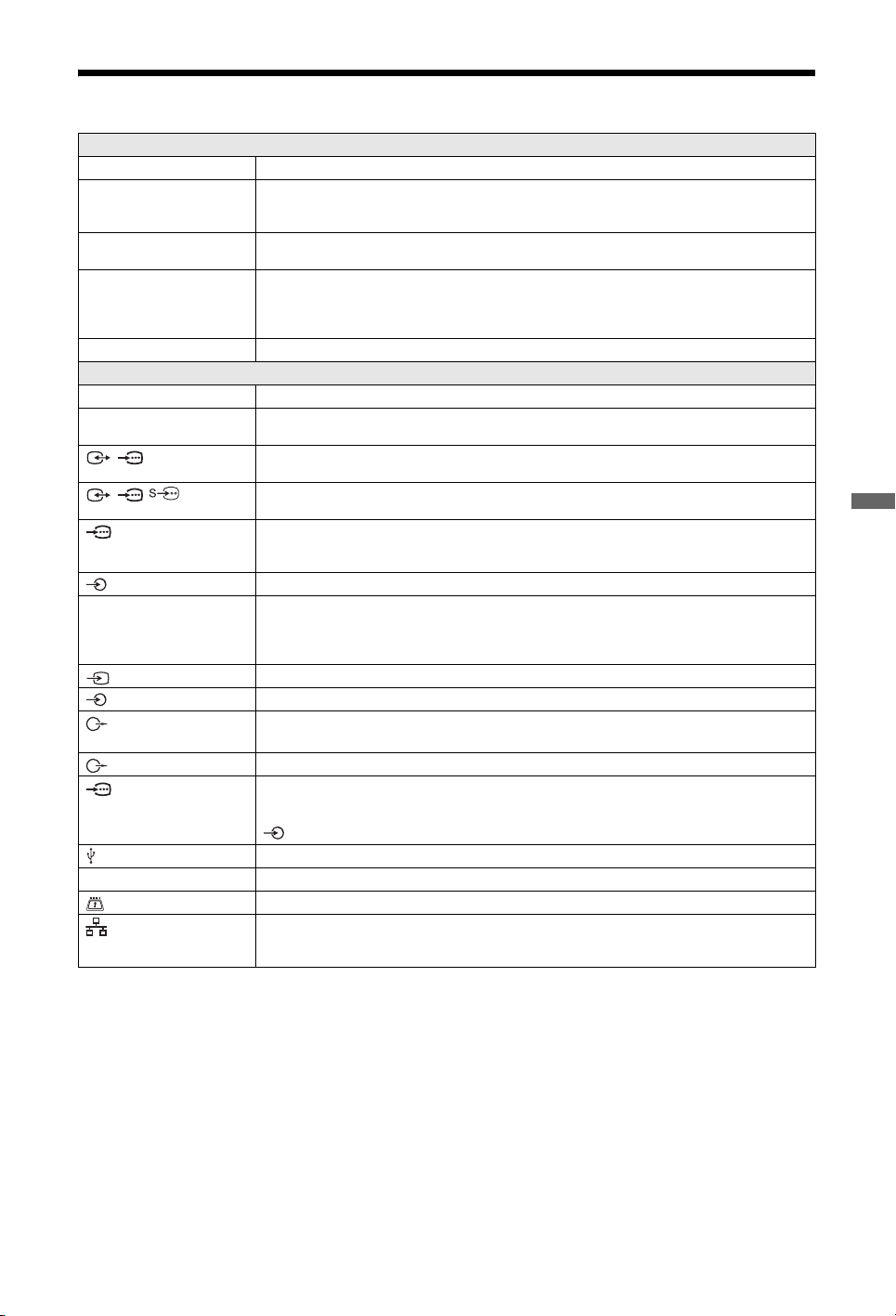
Specifications
System
Panel system
TV system
Colour/video system
Channel coverage
Sound output
Input/Output jacks
Aerial/Antenna cable
Satellite antenna
/ AV1
// AV2
COMPONENT IN
COMPONENT IN
HDMI IN1, 2, 3, 4
AV3
AV3
DIGITAL AUDIO
OUT (OPTICAL)
PC IN
i
LAN
LCD (Liquid Crystal Display) Panel
Analogue: Depending on your country/area selection: B/G/H, D/K, L, I
Digital: DVB-T/DVB-C
Satellite: DVB-S/DVB-S2
Analogue: PAL, PAL60 (only video input), SECAM, NTSC3.58, NTSC4.43 (only video input)
Digital: MPEG-2 MP@ML/HL, H.264/MPEG-4 AVC MP/HP@L4
Analogue: VHF: E2–E12/UHF: E21–E69/CATV: S1–S20/HYPER: S21–S41
D/K: R1–R12, R21–R69/L: F2–F10, B–Q, F21–F69/I: UHF B21–B69
Digital: VHF/UHF
Satellite: IF Frequency 950-2150 MHz
10 W + 10 W
75 ohm external terminal for VHF/UHF
Female F-Type Connector IEC169-24, 75 ohm.
DiSEqC 1.0, LNB 13V/18V & 22KHz tone
21-pin scart connector (CENELEC standard) including audio/video input, RGB input and TV audio/video
output.
21-pin scart connector (CENELEC standard) including audio/video input, RGB input and selectable
audio/video output.
Supported formats: 1080p, 1080i, 720p, 576p, 576i, 480p, 480i
Y: 1 Vp-p, 75 ohms, 0.3V negative sync/P
P
R/CR: 0.7 Vp-p, 75 ohms
Audio input (phono jacks)
Video: 1080/24p, 1080p, 1080i, 720p, 576p, 576i, 480p, 480i
Audio: Two channel linear PCM: 32, 44.1 and 48 kHz, 16, 20 and 24 bits, Dolby Digital
Analogue audio input (minijack) (HDMI IN1 only)
PC Input (page 21)
Video input (phono jack)
Audio input (phono jacks)
Digital optical jack (Two channel linear PCM, Dolby Digital)
Audio output (phono jacks)
PC Input (D-sub 15-pin) (page 21)
G: 0.7 Vp-p, 75 ohms, non Sync on Green/B: 0.7 Vp-p, 75 ohms/
R: 0.7 Vp-p, 75 ohms/HD: 1-5 Vp-p/VD: 1-5 Vp-p
PC audio input (minijack)
USB port
Headphones jack
CAM (Conditional Access Module) slot
10BASE-T/100BASE-TX connector (Depending on the operating environment of the network, connection
speed may differ. 10BASE-T/100BASE-TX communication rate and communication quality are not
guaranteed for this TV.)
B/CB: 0.7 Vp-p, 75 ohms/
Additional Information
(Continued)
19
GB

Model name KDL-52Z5800 KDL-46Z5800 KDL-40Z5800 KDL-40Z5810
Power and others
Power requirements
Screen size (measured
diagonally)
Display resolution
Power
consumption
Standby power
consumption*
Average anual energy
consumption*
in “Home”/
“Standard”
mode
in “Shop”/
“Vivid”
mode
1
2
Supplied accessories
Optional accessories
220 V – 240 V AC, 50 Hz
52 inches/
Approx. 132 cm
1,920 dots (horizontal) × 1,080 lines (vertical)
194 W 166 W 154 W
279 W 201 W 176 W
0.17 W (17 W when “Quick Start” is set to “On”)
239 kWh 183 kWh 168 kWh
See “To check the accessories” (page 4).
Wall-Mount Bracket: SU-WL500
46 inches/
Approx. 117 cm
40 inches / Approx. 102 cm
Model
KDL-52Z5800 KDL-46Z5800 KDL-40Z5800 KDL-40Z5810
name
Dimensions (Approx.) (w × h × d)
with
TableTop
Stand
without
TableTop
Stand
124.0 × 82.1 × 35.8 cm 109.1 × 72.5 × 33.0 cm 95.8 × 64.9 × 30.3 cm 95.8 × 64.9 × 30.2 cm
124.0 × 76.7 × 8.6 cm 109.1 × 67.2 × 8.6 cm 95.8 × 59.6 × 8.6 cm
Mass (Approx.)
with
TableTop
Stand
without
TableTop
Stand
1
*
2
*
31.3 kg 25.3 kg 20.8 kg
27.2 kg 21.9 kg 17.9 kg
Specified standby power is reached after the TV finishes necessary internal processes.
4 hours a day and 365 days a year.
Design and specifications are subject to change without notice.
20
GB
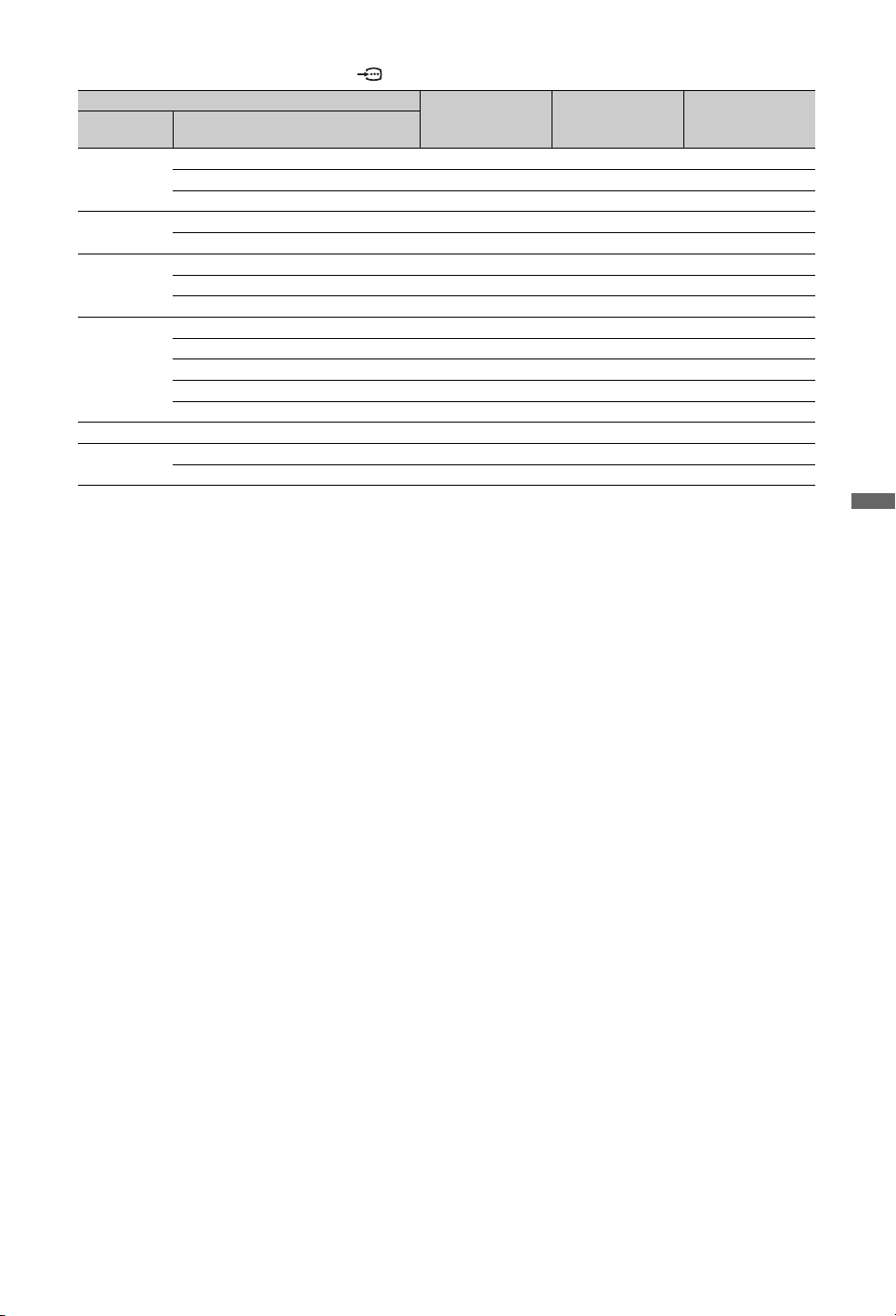
PC input signal reference chart for PC and HDMI IN 1, 2, 3, 4
Resolution
Signals Horizontal
VGA
SVGA
XGA
WXGA
SXGA
HDTV
(Pixel)
640 × 480 31.5 60 VESA
640 × 480 37.5 75 VESA
720 × 400 31.5 70 VESA
800 × 600 37.9 60 VESA
800 × 600 46.9 75 VESA
1024 × 768 48.4 60 VESA
1024 × 768 56.5 70 VESA
1024 × 768 60.0 75 VESA
1280 × 720 45.0 60 EIA
1280 × 768 47.4 60 VESA
1280 × 768 47.8 60 VESA
1280 × 960 60.0 60 VESA
1360 × 768 47.7 60 VESA
1280 × 1024 64.0 60 VESA
1920 × 1080 66.6 60 VESA*
1920 × 1080 67.5 60 EIA*
× Vertical
(Line)
Horizontal
frequency (kHz)
Vertical
frequency (Hz)
Standard
* 1080p timing when applied to the HDMI input will be treated as a video timing and not a PC timing. This
affects the “Video Settings” menu and “Screen” menu settings.
To view PC contents, set “Screen Format” to “Wide” and “Display Area” to “Full Pixel”.
~
• This TV’s PC input does not support Sync on Green or Composite Sync.
• This TV’s PC input does not support interlaced signals.
• For the best picture quality, it is recommended to use the signals in the above chart with a 60 Hz vertical
frequency (boldfaced).
Additional Information
21
GB
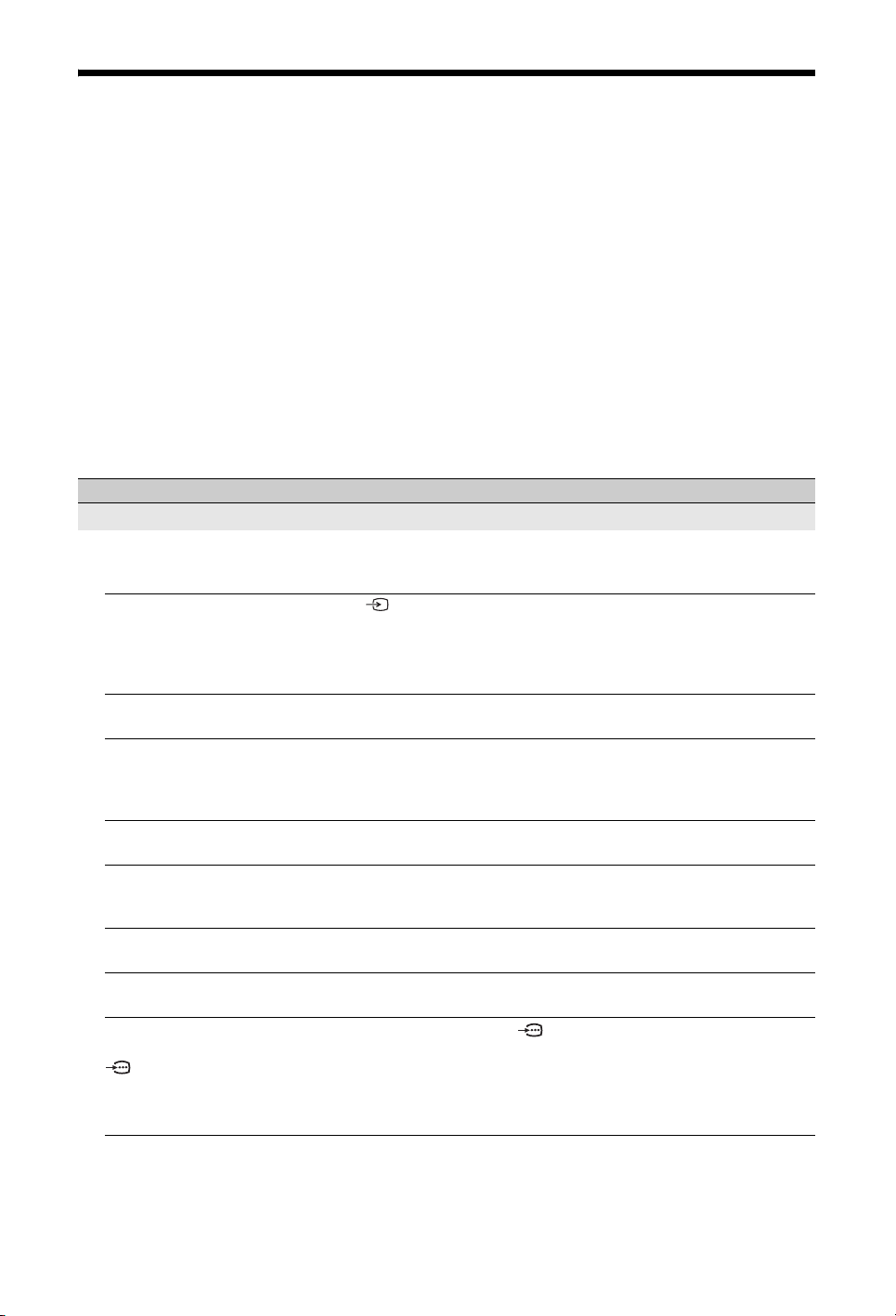
Troubleshooting
Check whether the 1 (standby) indicator is flashing in red.
When the 1 (standby) indicator is flashing
The self-diagnosis function is activated.
1 Count how many times the 1 (standby) indicator flashes between each two second break.
For example, the indicator may flash three times, go off for two seconds, then flash again three
times.
2 Press 1 on the TV to turn it off, disconnect the mains lead/AC power cord, and inform your
dealer or Sony service centre of how the indicator flashes (number of flashes).
When the 1 (standby) indicator is not flashing
1 Check the items in the tables below. 2 If the problem persists, have your TV serviced by qualified service personnel.
Condition Explanation/Solution
Picture
There is no picture (screen is
dark) and no sound.
No picture or menu
information from equipment
connected to the scart
connector appears on the
screen.
Ghosting occurs, or double
images appear.
Only snow and noise appear
on the screen.
There is picture or sound noise
when viewing a TV channel.
Tiny black points and/or
bright points appear on the
screen.
The picture contours are
distorted.
The picture is not displayed in
colour.
The picture from equipment
connected to the
COMPONENT IN
sockets/jacks is not displayed
in colour, or is displayed in
irregular colours.
• Check the aerial/antenna/cable connection.
• Connect the TV to the mains/AC power, and press 1 on the TV.
• If the 1 (standby) indicator lights up in red, press TV "/1.
• Press to display the list of inputs, then select the desired input.
• Check the connection between the optional equipment and the TV.
• Check the aerial/antenna/cable connection.
• Check the aerial/antenna location and direction.
• Check if the aerial/antenna is broken or bent.
• Check if the aerial/antenna has reached the end of its serviceable life
(three to five years for normal use, one to two years when used at the
seaside).
• Adjust “AFT” (Automatic Fine Tuning) to obtain better picture
reception.
• The screen is composed of pixels. Tiny black points and/or bright points
(pixels) on the screen do not indicate a malfunction.
• Select “Standard” or “Off” in “Motionflow”.
• Change the current setting of “Film Mode” to other settings.
• Select “Reset”.
• Check the connection of the COMPONENT IN sockets/jacks and
check if the sockets/jacks are firmly seated in their respective sockets/
jacks.
22
GB

Condition Explanation/Solution
No picture from the connected
equipment appears on the
screen.
You cannot select the
connected equipment on the
Home Menu or you cannot
switch the input.
• Turn the connected equipment on.
• Check the cable connection.
• Press to display the list of inputs, then select the desired input.
• Correctly insert the memory card or other storage device in the digital
still camera.
• Use a digital still camera memory card or other storage device that has
been formatted according to the instruction manual supplied with the
digital still camera.
• Operations are not guaranteed for all USB devices. Also, operations
differ depending on the features of the USB device and the video being
played.
• Check the cable connection.
• Set the server to be displayed on the Home Menu.
Sound
The picture is good, but there
is no sound.
• Press 2 +/– or % (Mute).
• Check if the “Speaker” is set to “TV Speaker”.
• When using HDMI input with Super Audio CD or DVD-Audio,
DIGITAL AUDIO OUT (OPTICAL) may not output audio signals.
Channels
You cannot select your
desired channel.
Some channels are blank. • The channel is for scrambled/subscription service only. Subscribe to a
You cannot view digital
channels.
• Switch between digital and analogue mode, and select the desired
digital/analogue channel.
pay TV service.
• The channel is used only for data (no picture or sound).
• Contact the broadcaster for transmission details.
• Contact a local installer to find out if digital transmissions are provided
in your area.
• Upgrade to a higher gain aerial/antenna.
Home Network
Connection diagnostic results
indicate a failure.
Check Connections
• Use a straight cable for the LAN cable.
• Check if the cable is connected firmly.
• Check the connection between the TV and the router.
Check Settings
• Change the IP address for the DNS server (“Checking the Network
Connection”) while referring to the following.
–Contact your Internet service provider.
–Specify the IP address of the router if you do not know the DNS of
your Internet service provider.
The server cannot be found, a
list cannot be retrieved, and
playback fails.
• Once server settings are changed, turn the TV off and on by pressing 1
on the TV.
• Execute “Server Diagnostics”.
When using a PC as the server
• Check if the PC is turned on. Do not turn off the PC while accessing.
• If security software is installed on the PC, be sure to allow connections
from external devices. For details, refer to the manual supplied with your
security software.
• The load on the PC may be too high or the server application may
become unstable. Try the following:
–Stop the server application and restart it.
–Restart the PC.
–Reduce the number of applications running on the PC.
–Reduce the amount of content.
Additional Information
(Continued)
23
GB

Condition Explanation/Solution
Changes on the server are not
being applied or displayed
content differs from content
on the server.
Photo, music and/or video
files do not appear or icons are
not displayed.
• Sometimes changes are not applied to displays on the TV even though
content has been added and/or deleted on the server. If this happens, go
back up one level and try opening the folder or server again.
Preliminary Check
• Check that the connected device supports DLNA.
• Operations are not guaranteed for all servers. Also, operations differ
depending on the features of the server and the content in question.
• Turn the connected device on.
Check Connections
• Check that the LAN cable and/or mains lead/AC power cord of the
server has not become disconnected.
Check Settings
• Check that the connected device is registered under “Server Display
Settings”.
• Check that the server is correctly configured.
• Check that the selected device is connected to the network and can be
accessed.
• If the “IP Address Settings” in “Network” under “Network Settings” is
set to “DHCP (DNS automatic)” or “DHCP (DNS manual)”, it may take
some time to recognise devices if there is no DHCP server. Execute
“Server Diagnostics”.
The TV cannot be found from
renderer-compatible device
(the controller).
Check Connections
• Check that the LAN cable and/or mains lead/AC power cord of the
server has not become disconnected.
Check Settings
• Check if the “Renderer Function” is activated.
• Check that the connected device is registered under “Renderer Access
Control”.
Only a few icons appear under
the “Network” in the Home
Menu.
You have been using
registered Widgets, but now
some contents won’t appear
on the Widgets.
• This is normal when internet connection is not available.
You can use three pre-installed Widgets properly. To enjoy more
Widgets, please check that the LAN cable and/or mains lead/AC power
cord of the router/modem has not become disconnected. (*)
• Check that the LAN cable and/or mains lead/AC power cord of the
router/modem has not become disconnected. (*)
• There’s a possibility that the Widget Provider’s server is out of service.
Please try using the Widget later.
(*) Your router/modem must be properly set to connect to the internet in
advance. Please contact your Internet Service Provider for the router/
modem settings.
General
The TV’s power cannot be
turned on.
Some programmes cannot be
tuned.
Distorted picture and/or
sound.
• Check if ENERGY SAVING SWITCH is on (page 10).
• Check the aerial or dish.
• The satellite cable might be short-circuited or there might be connection
problems of the cable. Please check the cable and connection and then
turn the TV Off with the Mains power On / Off switch, and turn it On
again.
• The frequency you entered is out of range. Please consult the received
satellite broadcasting company.
• Keep the TV away from electrical noise sources such as cars,
motorcycles, hair-dryers or optical equipment.
• When installing optional equipment, leave some space between the
optional equipment and the TV.
• Check the aerial/antenna/cable connection.
• Keep the aerial/antenna/cable TV cable away from other connecting
cables.
24
GB

Condition Explanation/Solution
The TV turns off
automatically (the TV enters
standby mode).
• Check if the “Sleep Timer” is activated, or confirm the “Duration”
setting of “On Timer”.
• Check if the “Idle TV Standby” is activated.
• If no signal is received and no operation is performed in the TV mode
for 10 minutes, the TV automatically switches to standby mode.
The TV turns on
• Check if the “On Timer” is activated.
automatically.
Some input sources cannot be
• Select “AV Preset” and cancel the “Skip” setting for the input source.
selected.
The remote does not function. • Replace the batteries.
HDMI equipment does not
• Check that your equipment is compatible with Control for HDMI.
appear on “HDMI Device
List”.
You cannot select “Off” in
“Control for HDMI”.
• If you have connected any audio system that is compatible with Control
for HDMI, you cannot select “Off” in this menu. If you want to change
the audio output to the TV speaker, select “TV Speaker” in the
“Speaker” menu.
Not all channels are tuned for
cable.
• Check the support website for cable provide information.
http://support.sony-europe.com/TV/DVBC/
Additional Information
25
GB

Einführung
Vielen Dank, dass Sie sich für ein Produkt
von Sony entschieden haben. Bitte lesen
Sie dieses Handbuch aufmerksam durch,
bevor Sie das Fernsehgerät verwenden,
und bewahren Sie es auf, um später bei
Bedarf darin nachschlagen zu können.
Der Hersteller dieses Produktes ist
Sony Corporation, 1-7-1 Konan
Minato-ku Tokio, 108-0075 Japan.
Bevollmächtigter für EMV und
Produktsicherheit ist Sony
Deutschland GmbH, Hedelfinger
Strasse 61, 70327 Stuttgart,
Deutschland. Für Kundendienstoder Garantieangelegenheiten
wenden Sie sich bitte an die in
Kundendienst- oder
Garantiedokumenten genannten
Adressen.
Anmerkungen zu
Funktionen für digitale
Sender
• Alle Funktionen, die sich auf digitales
Fernsehen ( ) beziehen,
funktionieren nur in Ländern und
Gebieten, in denen digitale terrestrische
Fernsehsignale im Standard DVB-T
(MPEG-2 und H.264/MPEG-4 AVC)
ausgestrahlt werden oder in denen ein
Zugang zu DVB-C-kompatiblen
Kabeldiensten (MPEG-2 und H.264/
MPEG-4 AVC) existiert. Bitte
erkundigen Sie sich bei Ihrem
Fachhändler vor Ort, ob an Ihrem
Wohnort DVB-T-Signale empfangen
werden können oder fragen Sie Ihren
Kabelanbieter, ob dessen DVB-CKabeldienst mit dem Betrieb dieses
Fernsehers kompatibel ist.
• Ihr Kabelanbieter kann für seine Dienste
eine Gebühr oder die Anerkennung
seiner Geschäftsbedingungen verlangen.
• Dieses Fernsehgerät erfüllt die DVB-Tund DVB-C-Spezifikationen. Die
Kompatibilität mit zukünfti gen digitalen
terrestrischen DVB-T und DVB-CSignalen ist jedoch nicht garantiert.
• In manchen Ländern/Gebieten sind u. U.
einige Funktionen für digitales
Fernsehen nicht verfügbar, sodass die
Möglichkeit besteht, dass das DVB-CKabelsignal bei einigen Anbietern nicht
einwandfrei funktioniert.
Information zu
Warenzeichen
ist ein eingetragenes Warenzeichen
des DVB-Projekts.
HDMI, das HDMI-Logo und High-
Definition Multimedia Interface sind
Marken oder eingetragene Warenzeichen
von HDMI Licensing LLC.
DLNA und DLNA CERTIFIED sind
Warenzeichen und /oder
Dienstleistungszeichen von Digital Living
Network Alliance.
In Lizenz von Dolby Laboratories
hergestellt. „Dolby“ und das Doppel-D
Symbol sind Warenzeichen der Dolby
Laboratories.
„BRAVIA“ und sind
Warenzeichen der Sony Corporation.
„XMB™“ und „XrossMediaBar“ sind
Warenzeichen von Sony Corporation und
Sony Computer Entertainment Inc.
DiSEqC™ ist ein Warenzeichen der
EUTELSAT.
Eine Liste der kompatiblen Kabelanbieter
finden Sie auf der Support-Webseite:
http://support.sony-europe.com/TV/
DVBC/
~
• Die in diesem Handbuch verwendeten
Abbildungen zeigen - falls nichts
Anderes angegeben ist - das Gerät KDL40Z5800.
DE
2

Inhaltsverzeichnis
Leitfaden zur Inbetriebnahme 4
Sicherheitsinformationen................................................................................................................ 8
Sicherheitsmaß-nahmen.................................................................................................................. 9
Fernbedienung und Fernsehsteuerung/Anzeigen....................................................................... 11
Fernsehen
Fernsehen ....................................................................................................................................... 16
Bedienungsanleitung
Bedienungsanleitung..................................................................................................................... 17
Anleitung für die Bedienungsanleitung ....................................................................................... 17
Zusatzinformationen
Installieren des Zubehörs (Wandmontagehalterung) ................................................................. 18
Technische Daten........................................................................................................................... 20
Störungsbehebung......................................................................................................................... 23
Lesen Sie vor der Inbetriebnahme des Fernsehgeräts bitte den Abschnitt „Sicherheitsinformationen“ (Seite 8)
in dieser Anleitung. Bewahren Sie die Anleitung zum späteren Nachschlagen auf.
3
DE
DE

Leitfaden zur Inbetriebnahme
3 Befestigen Sie das Fernsehgerät am
Vor Gebrauch
Überprüfen der Zubehörteile
Netzkabel (1)
Kabelhalter (1)
Ständer (1) und Schrauben (4)
Fernbedienung RM-ED019 (1)
Batterien der Größe AA (Typ R6) (2)
So setzen Sie Batterien in die Fernbedienung ein
Drücken Sie zum Öffnen den Riegel und heben
gleichzeitig die Abdeckung an.
Ständer, indem Sie die mitgelieferten
Schrauben in die richtigen
Schraubenbohrungen drehen, wie mit den
Pfeilmarkierungen angegeben.
1: Befestigung des Ständers
1 Öffnen Sie den Karton und entnehmen Sie
den Ständer und die Schrauben.
2 Stellen Sie das Fernsehgerät auf den
Ständer.
~
• Falls Sie einen elektrischen Schraubendreher
verwenden, stellen Sie das Anzugsmoment auf ca.
1,5 N·m {15 kgf·cm} ein.
DE
4
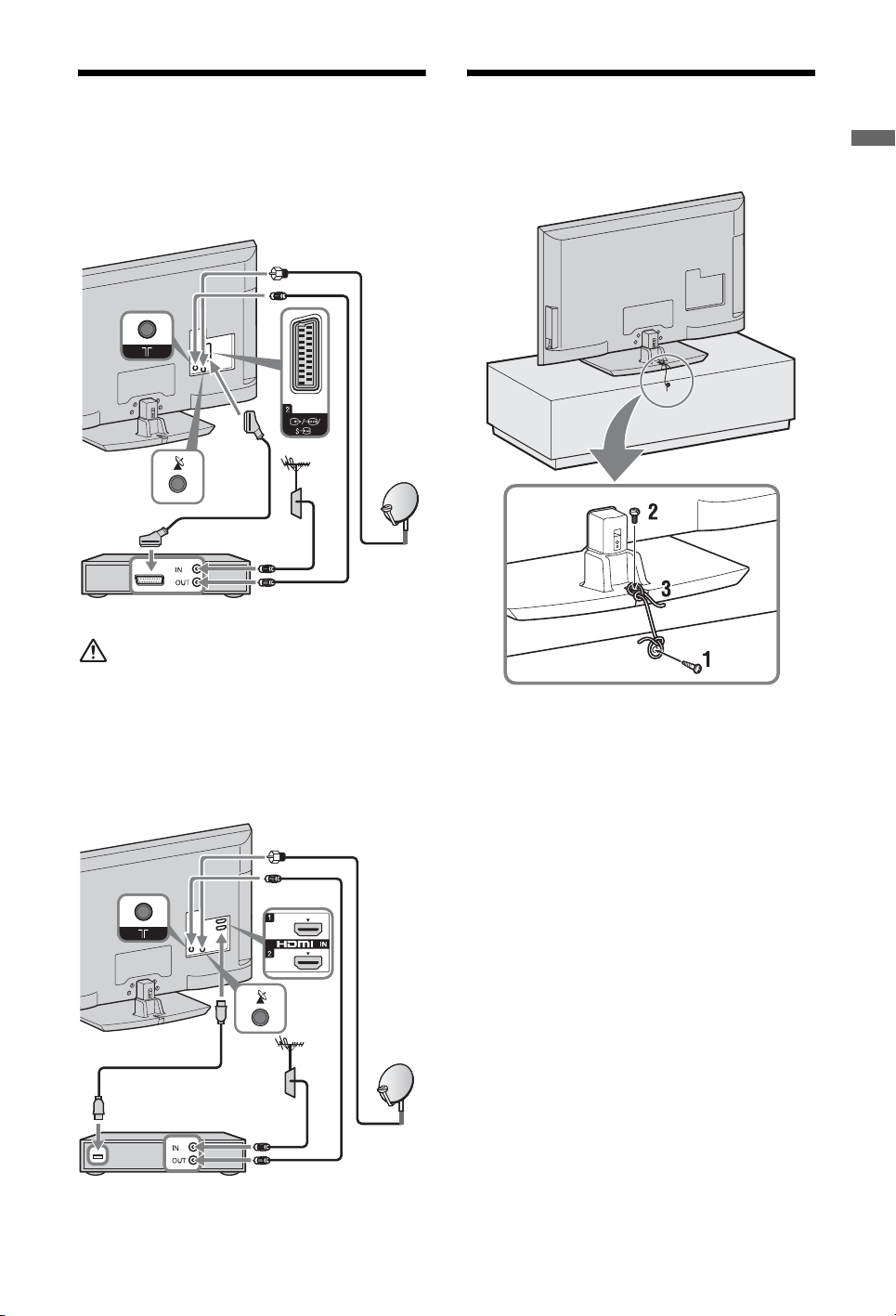
2: Anschluss von Antenne/ Set-Top-Box/Rekorder (z.B. DVD-Rekorder)
Anschluss von Set-Top-Box/Rekorder (z.B.
DVD-Rekorder) mit SCART
Set-Top-Box/Rekorder (z.B. DVD-Rekorder)
3: Sichern des Fernsehgeräts gegen Umfallen
Leitfaden zur Inbetriebnahme
• Schrauben Sie den Satellitenstecker vorsichtig von
Hand ein. Kein Werkzeug verwenden.
• Beim Anschließen der Satellitenantenne muss das
Fernsehgerät ausgeschaltet sein.
Anschluss von Set-Top-Box/Rekorder (z.B.
DVD-Rekorder) mit HDMI
Set-Top-Box/Rekorder (z.B. DVD-Rekorder)
1 Schrauben Sie eine Holzschraube (4 mm
Durchmesser, nicht mitgeliefert) in das
Fernsehuntergestell.
2 Schrauben Sie eine Maschinenschraube
(M4 × 20, nicht mitgeliefert) in das
Schraubenloch des Fernsehgerätes.
3 Verbinden Sie die Holzschraube und die
Maschinenschraube mit einem starken
Seil.
DE
5
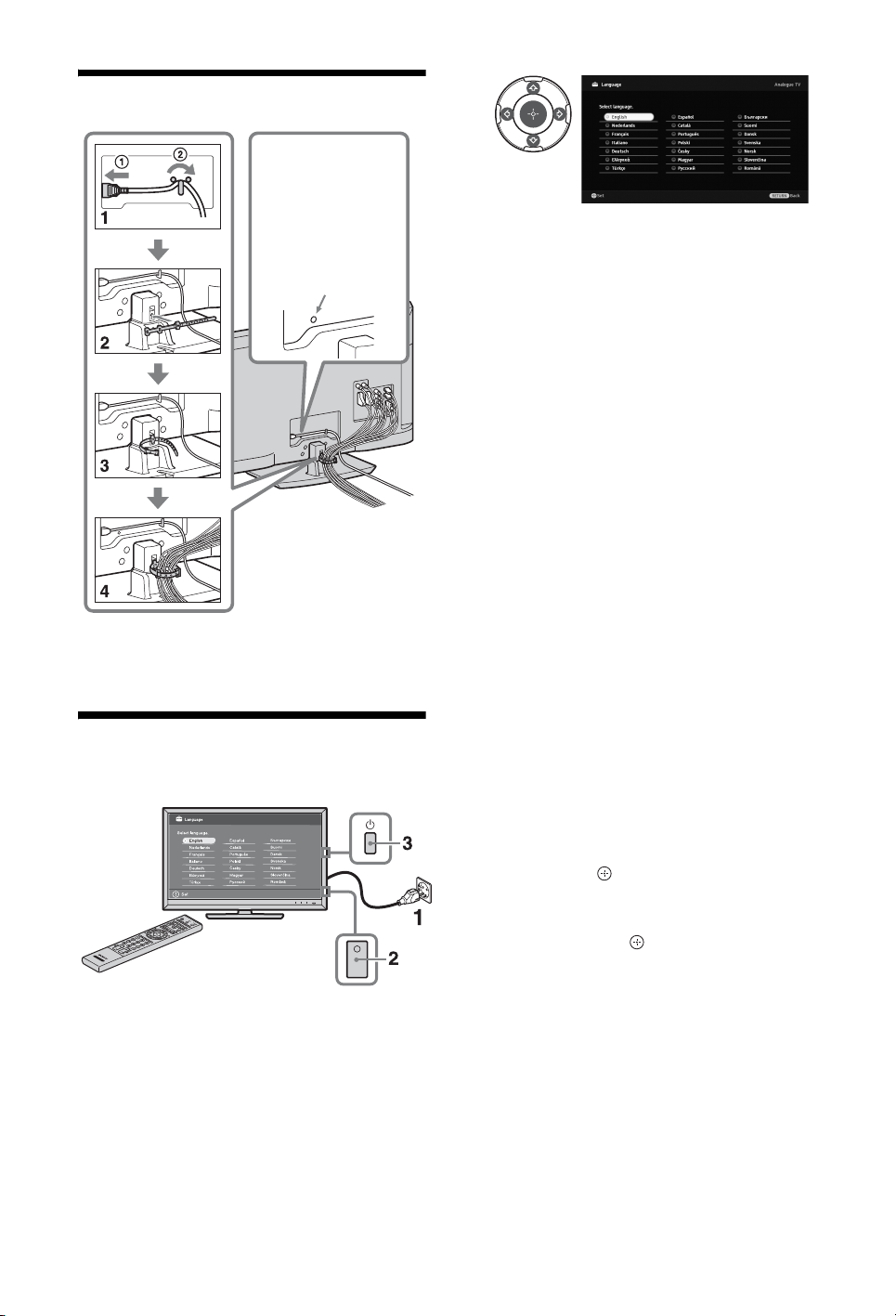
4: Bündeln der Kabel
Sie können den
Kabelhalter auch
hier einsetzen.
(Nach dem
Einsetzen lässt er
sich nicht mehr
herausnehmen.)
~
• Bündeln Sie das Netzkabel nicht mit anderen
Kabeln.
4
Folgen Sie den Anweisungen auf dem
Bildschirm.
Automatischer Satellitensuchlauf:
Bestätigen Sie, daß die
Tuningeinstellungen die gleichen sind wie
Ihre Satelliteneinstellungen.
Auto. Digital-Suchlauf: Wenn Sie
„Kabel“ auswählen, wird empfohlen,
„Schnellsuchlauf“ zu wählen, damit die
Kanäle schnell eingestellt werden. Stellen
Sie „Frequenz“ und „Netzwerk-ID“
gemäß der von Ihrem Kabelanbieter
gelieferten Information ein. Wenn mit
„Schnellsuchlauf“ keine Kanäle gefunden
werden, versuchen Sie es mit
„Vollständiger Suchlauf“ (dies kann
jedoch einige Zeit dauern).
Eine Liste der kompatiblen Kabelanbieter
finden Sie auf der Support-Webseite:
http://support.sony-europe.com/TV/
DVBC/
5: Durchführen der Grundeinstellungen
1 Schließen Sie das Fernsehgerät an die
Netzsteckdose an.
2 Schalten Sie den ENERGY SAVING
SWITCH ein (Seite 11).
3 Drücken Sie am Fernsehgerät auf 1.
Wenn Sie das Fernsehgerät zum ersten
Mal einschalten, erscheint auf dem
Bildschirm das Menü für die
Sprachauswahl.
DE
6
Programme ordnen: Verändert die
Reihenfolge, in der analoge Sender im
Fernsehgerät gespeichert sind.
1 Wählen Sie mit F/f den Sender, den
Sie an eine andere Position
verschieben möchten, und drücken
Sie dann .
2 Wählen Sie mit F/f die neue Position
für den Sender aus, und drücken Sie
anschließend .
Öko-Einstellungen: Wenn Sie „Ja“
wählen, werden die „Öko“-Einstellungen
zur Energieeinsparung auf die
empfohlenen Werte abgeändert.
~
• Sie können die Kanäle auch manuell einstellen.

Einstellen des Bildbetrachtungswinkels
Dieses Fernsehgerät kann innerhalb der unten
angezeigten Winkel angepasst werden.
Drehen Sie das Fernsehgerät nach links oder rechts, um den gewünschten Winkel einzustellen
Draufsicht
Leitfaden zur Inbetriebnahme
20°
20°
Front
20°
20°
Abnehmen des Tischständers vom Fernsehgerät
~
• Entfernen Sie die Schrauben vom Fernsehgerät,
wie mit den Pfeilmarkierungen angegeben.
• Nehmen Sie den Tischständer außer zur Montage
entsprechender Zubehörteile am Fernsehgerät
niemals ab.
DE
7

Sicherheitsinformationen
Installation/Einstellung
Installieren und benutzen Sie das
Fernsehgerät unter Berücksichtigung der
unten angegebenen Anweisungen, um alle
Risiken wie Feuer, Elektroschock oder
Beschädigungen und /oder Verletzungen
zu vermeiden.
Installation
• Das Fernsehgerät sollte neben einer frei
zugänglichen Netzsteckdose installiert
werden.
• Stellen Sie das Fernsehgerät auf eine
stabile, ebene Fläche.
• Wandeinbauten sollten nur von
qualifiziertem Fachpersonal ausgeführt
werden.
• Aus Sicherheitsgründen wird dringend
empfohlen, ausschließlich Sony
Zubehörteile zu verwenden, inklusive:
– Wandmontagehalterung SU-WL500
• Verwenden Sie zum Befestigen der
Montagehaken am Fernsehgerät bitte die
gemeinsam mit der
Wandmontagehalterung gelieferten
Schrauben. Die mitgelieferten
Schrauben sind derart konzipiert, dass
sie von der Befestigungsfläche des
Montagehakens aus 8 mm bis 12 mm
lang sind.
Durchmesser und Länge der Schrauben
variieren je nach Modell der
Wandmontagehalterung.
Durch die Verwendung anderer als der
mitgelieferten Schrauben kann das
Fernsehgerät beschädigt werden oder
herunterfallen.
8 mm - 12 mm
Schraube (gemeinsam mit
der Wandmontagehalterung
geliefert)
Montagehaken
Hakenbefestigung an der
Rückseite des
Fernsehgeräts
Transport
• Vor dem
Transport des
Fernsehgeräts
ziehen Sie bitte
alle Kabel aus dem
Gerät.
• Zum Transport
eines großen
Fernsehgeräts sind
zwei oder drei
Personen nötig.
• Wenn Sie das
Fernsehgerät von
Hand
transportieren,
halten Sie es bitte
wie rechts
dargestellt. Üben
Sie weder auf den
LCD-Bildschirm
noch auf den
Bildschirmrahmen Druck aus.
• Wenn Sie das Fernsehgerät anheben oder
transportieren, halten Sie dieses fest an
der Unterkante.
• Setzen Sie das Fernsehgerät beim
Transport weder Stössen noch starken
Erschütterungen aus.
• Wenn Sie das Fernsehgerät für
Reparaturen oder bei einem Umzug
transportieren müssen, verpacken Sie es
mithilfe der Originalverpackungsmaterialien im Originalkarton.
Luftzirkulation
• Decken Sie nie die Lüftungsöffnungen
ab und stecken Sie nichts in das
Gehäuse.
• Lassen Sie ausreichend Platz um das
Fernsehgerät (siehe Abbildung).
• Es wird dringend empfohlen, die
offizielle Sony Wandmontagehalterung
zu verwenden, um eine ausreichende
Luftzirkulation zu gewährleisten.
Installation an der Wand
30 cm
10 cm 10 cm
Lassen Sie mindestens so viel
Platz um das Gerät.
10 cm
Aufstellung auf dem
Standfuß
30 cm
10 cm
Lassen Sie mindestens so viel
Platz um das Gerät.
• Um eine ausreichende Belüftung zu
gewährleisten und Staub,-oder
Schmutzablagerungen zu vermeiden:
– Stellen Sie das Fernsehgerät weder
flach, noch auf dem Kopf stehend,
falsch herum oder seitwärts geneigt
auf.
– Stellen Sie das Fernsehgerät weder
auf einem Regal, einem Teppich,
einem Bett oder in einem Schrank
auf.
– Decken Sie das Fernsehgerät nicht
mit Decken oder Vorhängen ab und
legen Sie keine Gegenstände wie
Zeitungen usw. darauf.
– Installieren Sie das Fernsehgerät
nicht wie auf der Abbildung gezeigt.
Die Luftzirkulation wird unterbunden.
Wand Wand
10 cm
6 cm
Netzkabel
Um alle Risiken wie Feuer, Elektroschock
oder Beschädigungen und /oder
Verletzungen auszuschließen, sollten Sie
das Netzkabel und den Stecker wie hier
angegeben handhaben:
– Verwenden Sie ausschließlich die von
Sony und keinen anderen Anbietern
gelieferte Netzkabel.
– Stecken Sie den Stecker ganz in die
Netzsteckdose.
– Dieses Fernsehgerät ist ausschließlich
für den Betrieb an 220-240 V
Wechselstrom ausgelegt.
– Trennen Sie das Gerät zu Ihrer eigenen
Sicherheit unbedingt vom Netzstrom,
wenn Sie Kabel an dem Gerät
anschließen und stolpern Sie nicht über
die Kabel.
– Trennen Sie das Netzkabel von der
Netzsteckdose, bevor Sie das
Fernsehgerät reparieren oder
transportieren.
– Halten Sie das Netzkabel von
Wärmequellen fern.
– Ziehen Sie den Netzstecker aus der
Steckdose und reinigen Sie ihn
regelmäßig. Wenn der Stecker
verstaubt ist und sich Feuchtigkeit
ablagert, kann die Isolierung leiden
und es besteht Feuergefahr.
Anmerkungen
• Verwenden Sie das mitgelieferte
Netzkabel nicht mit anderen Geräten.
• Klemmen, biegen oder verdrehen Sie das
Netzkabel nicht übermäßig. Die blanken
Adern im Inneren des Kabels könnten
freiliegen oder brechen.
• Nehmen Sie am Netzkabel keine
Veränderungen vor.
• Stellen Sie keine schweren Gegenstände
auf das Netzkabel.
• Ziehen Sie nicht am Kabel, selbst wenn
Sie das Netzkabel aus der Steckdose
herausziehen.
• Achten Sie darauf, nicht zu viele andere
Geräte an dieselbe Netzsteckdose
anzuschließen.
• Verwenden Sie eine Netzsteckdose, in
der der Stecker fest sitzt.
Verbotene Nutzung
Installieren Sie das Fernsehgerät weder an
Standorten, in Umgebungen noch in
Situationen wie den hier aufgeführten, da
dies zu Fehlfunktionen des Fernsehgeräts
und Feuer, Elektroschock,
Beschädigungen und/oder Verletzungen
führen kann.
Standort:
Im Freien (in direktem Sonnenlicht), am
Meer, auf einem Schiff oder Boot, im
Innern eines Fahrzeugs, in medizinischen
Einrichtungen, instabilen Standorten, in
der Nähe von Wasser, Regen, Feuchtigkeit
oder Rauch.
DE
8

Umgebung:
• Zur Vermeidung der
Feuerausbreitung halten Sie
stets Kerzen oder andere offene
Flammen von diesem Produkt
• An heissen, feuchten oder übermäßig
fern.
staubigen Orten, an denen Insekten in
das Gerät eindringen können; an denen
es mechanischen Erschütterungen
ausgesetzt ist, neben brennbaren
Objekten (Kerzen usw.). Das
Fernsehgerät darf weder Tropfen oder
Spritzern ausgesetzt werden. Es dürfen
keine mit Flüssigkeit gefüllten
Gegenstände, zum Beispiel Vasen, auf
dem Fernsehgerät abgestellt werden.
Situation:
Nicht mit nassen Händen, ohne Gehäuse
oder mit anderem als vom Hersteller
empfohlenen Zubehör benutzen. Trennen
Sie das Fernsehgerät bei Gewitter von der
Netzsteckdose und der Antenne.
Bruchstücke:
• Werfen Sie nichts gegen das
Fernsehgerät. Das Glas des Bildschirms
könnte durch den Aufprall zerbrechen
und schwere Verletzungen verursachen.
• Falls die Oberfläche des Fernsehgeräts
zerspringt, ziehen Sie zuerst das
Netzkabel aus der Steckdose, bevor sie
das Gerät berühren. Andernfalls besteht
die Gefahr eines elektrischen Schlages.
Wenn das Gerät nicht
benutzt wird
• Zum Schutz der Umwelt und aus
Sicherheitsgründen empfiehlt es sich,
das Fernsehgerät vom Stromnetz zu
trennen, wenn es mehrere Tage nicht
benutzt wird.
• Da das Fernsehgerät auch in
ausgeschaltetem Zustand mit dem
Stromnetz verbunden ist, wenn es nur
ausgeschaltet wurde, muss der Stecker
aus der Netzsteckdose gezogen werden,
um das Fernsehgerät vollkommen
auszuschalten.
• Bei einigen Fernsehgeräten gibt es
jedoch möglicherweise Funktionen, für
die das Fernsehgerät in den
Bereitschaftsmodus geschaltet sein
muss.
Kinder
• Sorgen Sie dafür, dass Kinder nicht auf
das Fernsehgerät klettern.
• Bewahren Sie kleine Zubehörteile
außerhalb der Reichweite von Kindern
auf, damit diese nicht irrtümlicherweise
verschluckt werden.
Falls folgende Probleme
auftreten...
Schalten Sie das Fernsehgerät sofort aus
und ziehen Sie den Netzstecker aus der
Steckdose, sobald eines der folgenden
Probleme auftritt.
Wenden Sie sich an Ihren Händler oder das
Sony Kundendienstzentrum, um es von
qualifiziertem Fachpersonal überprüfen zu
lassen.
Wenn:
– Das Netzkabel beschädigt ist.
– Der Stecker nicht fest in der
Netzsteckdose sitzt.
– Das Fernsehgerät durch Fallen, Stoßen
oder einen geworfenen Gegenstand
beschädigt ist.
– Flüssigkeit oder Fremdkörper durch
die Öffnungen in das Fernsehgerät
gelangen.
Sicherheitsmaßnahmen
Fernsehen
• Schauen Sie bei gemäßi gter Beleuchtung
fern. Durch falsche Beleuchtung oder
langes Fernsehen werden die Augen
belastet.
• Stellen Sie beim Verwenden von
Kopfhörern die Lautstärke moderat ein.
Andernfalls kann es zu Gehörschäden
kommen.
LCD-Bildschirm
• Obwohl bei der Herstellung des LCDBildschirms mit hochpräziser
Technologie gearbeitet wird und der
Bildschirm 99,99% und mehr effektive
Pixel besitzt, ist es möglich, dass
dauerhaft einige schwarze oder
leuchtende Punkte (rot, grün oder blau)
sichtbar sind. Es handelt sich dabei um
eine strukturelle Eigenschaft von LCDBildschirmen und nicht um eine
Fehlfunktion.
• Stoßen Sie nicht gegen den Filter an der
Vorderseite, zerkratzen Sie ihn nicht und
stellen Sie nichts auf dieses
Fernsehgerät. Das Bild kann
ungleichmäßig werden und der LCDBildschirm kann beschädigt werden.
• Wenn dieses Fernsehgerät an einem
kalten Ort verwendet wird, kommt es
möglicherweise zu Schmierstreifen im
Bild oder das Bild wird dunkel. Dabei
handelt es sich nicht um ein Versagen.
Diese Effekte verschwinden, wenn die
Temperatur steigt.
• Wenn Standbilder längere Zeit angezeigt
werden, kann es zu Doppelbildern
kommen. Dieser Effekt verschwindet in
der Regel nach einigen Augenblicken.
• Bildschirm und Gehäuse erwärmen sich,
wenn das Fernsehgerät in Betrieb ist.
Dies ist keine Fehlfunktion.
• Der LCD-Bildschirm enthält eine kleine
Menge Flüssigkristalle. Einige der
Leuchtstoffröhren, die in diesem
Fernsehgerät verwendet werden,
enthalten auch Quecksilber. Befolgen
Sie bei der Entsorgung die bei Ihnen
geltenden Entsorgungsrichtlinien.
Pflegen und Reinigen der
Bildschirmoberfläche bzw.
des Gehäuses des
Fernsehgeräts.
Trennen Sie das Netzkabel unbedingt von
der Netzsteckdose, bevor Sie das Gerät
reinigen.
Um Materialschäden oder Schäden an der
Bildschirmbeschichtung zu vermeiden,
beachten Sie bitte folgende
Vorsichtsmaßnahmen.
• Entfernen Sie Staub vorsichtig mit einem
weichen Tuch von der
Bildschirmoberfläche bzw. dem
Gehäuse. Bei stärkerer Verschmutzung
feuchten Sie ein weiches Tuch leicht mit
einer milden Reinigungslösung an und
wischen dann über den Bildschirm.
• Verwenden Sie keine
Scheuerschwämme, keine alkalischen/
säurehaltigen Reinigungsmittel, kein
Scheuerpulver oder flüchtigen
Lösungsmittel wie Alkohol, Benzin,
Verdünnung oder Insektizide. Wenn Sie
solche Mittel verwenden oder das Gerät
längere Zeit mit Gummi- oder
Vinylmaterialien in Berührung kommt,
kann es zu Schäden an der Bildschirmoder der Gehäuseoberfläche kommen.
• Um eine ausreichende Belüftung zu
gewährleisten, wird regelmässiges
Staubsaugen der Lüftungsöffnungen
empfohlen.
• Wenn Sie den Winkel des Fernsehgeräts
einstellen, bewegen Sie das Fernsehgerät
mit Vorsicht, damit es nicht verrutscht
oder vom Ständer fällt.
Sonderzubehör
• Halten Sie Zusatzteile oder Geräte mit
elektromagnetischer Strahlung von dem
Fernsehgerät fern. Andernfalls können
Bild-und/oder Tonstörungen auftreten.
• Dieses Gerät wurde geprüft und erfüllt
die EMV-Richtlinie, sofern ein
Signalverbindungskabel von unter 3 m
Länge verwendet wird.
Batterien
• Achten sie beim Einsetzen von Batterien
auf die richtige Polung.
• Verwenden Sie Batterien
unterschiedlicher Typen nicht
gemeinsam und auch nicht alte und neue
Batterien zusammen.
• Entsorgen Sie verbrauchte Batterien
umweltschonend. Beachten Sie bitte
geltende Entsorgungsrichtlinien für
Batterien. Wenden Sie sich ggf. an die
zuständige Behörde.
• Behandeln Sie die Fernbedienung
sorgfältig. Lassen Sie sie nicht fallen,
treten Sie nicht darauf und schütten Sie
keine Flüssigkeiten darauf.
• Bewahren Sie die Fernbedienung nicht
neben einer Wärmequelle, unter direkter
Sonneneinstrahlung oder an einem
feuchten Ort auf.
(Fortsetzung)
DE
9

Entsorgen des
Fernsehgeräts
Entsorgung von
gebrauchten
elektrischen und
elektronischen
Geräten
(anzuwenden in
den Ländern der
Europäischen Union und
anderen europäischen
Ländern mit einem
separaten Sammelsystem
für diese Geräte)
Das Symbol auf dem Produkt oder seiner
Verpackung weist darauf hin, dass dieses
Produkt nicht als normaler Haushaltsabfall
zu behandeln ist, sondern an einer
Annahmestelle für das Recycling von
elektrischen und elektronischen Geräten
abgegeben werden muss. Durch Ihren
Beitrag zum korrekten Entsorgen dieses
Produkts schützen Sie die Umwelt und die
Gesundheit Ihrer Mitmenschen. Umwelt
und Gesundheit werden durch falsches
Entsorgen gefährdet. Materialrecycling
hilft, den Verbrauch von Rohstoffen zu
verringern. Weitere Informationen zum
Recycling dieses Produkts erhalten Sie bei
Ihrer Gemeindeverwaltung, den
kommunalen Entsorgungsbetrieben oder
dem Geschäft, in dem Sie das Produkt
gekauft haben.
Entsorgung von
gebrauchten
Batterien und
Akkus
(anzuwenden in
den Ländern der
Europäischen Union und
anderen europäischen
Ländern mit einem
separaten Sammelsystem
für diese Produkte)
Das Symbol auf der Batterie/dem Akku
oder der Verpackung weist darauf hin, dass
diese nicht als normaler Haushaltsabfall zu
behandeln sind. Ein zusätzliches
chemisches Symbol Pb (Blei) oder Hg
(Quecksilber) unter der durchgestrichenen
Mülltonne bedeutet, dass die Batterie/der
Akku einen Anteil von mehr als 0,0005%
Quecksilber oder 0,004% Blei enthält.
Durch Ihren Beitrag zum korrekten
Entsorgen dieser Batterien/Akkus
schützen Sie die Umwelt und die
Gesundheit Ihrer Mitmenschen. Umwelt
und Gesundheit werden durch falsches
Entsorgen gefährdet. Materialrecycling
hilft, den Verbrauch von Rohstoffen zu
verringern. Bei Produkten, die auf Grund
ihrer Sicherheit, der Funktionalität oder als
Sicherung vor Datenverlust eine ständige
Verbindung zur eingebauten Batterie
benötigen, sollte die Batterie nur durch
qualifiziertes Servicepersonal
ausgetauscht werden. Um sicherzustellen,
dass die Batterie korrekt entsorgt wird,
geben Sie das Produkt zwecks Entsorgung
an einer Annahmestelle für das Recycling
von elektrischen und elektronischen
Geräten ab. Für alle anderen Batterien
entnehmen Sie die Batterie bitte
entsprechend dem Kapitel über die sichere
Entfernung der Batterie. Geben Sie die
Batterie an einer Annahmestelle für das
Recycling von Batterien/Akkus ab.
Weitere Informationen über das Recycling
dieses Produkts oder der Batterie erhalten
Sie von Ihrer Gemeinde, den kommunalen
Entsorgungsbetrieben oder dem Geschäft,
in dem Sie das Produkt gekauft haben.
10
DE

Fernbedienung und Fernsehsteuerung/Anzeigen
Fernbedienung und Fernsehsteuerung
2
qh
ql
HOME
9
qs
3
Die Tasten am Fernsehgerät und an der Fernbedienung
funktionieren gleich.
* Im TV-Menü erfüllen diese Tasten die Funktion von F/f/G/g/.
z
•Die Zahlentaste 5, N, PROG + und AUDIO auf der Fernbedienung
haben Tastpunkte. Verwenden Sie die Tastpunkte beim Bedienen des
Fernsehgeräts als Bezugspunkt.
Taste/Schalter Beschreibung
1 TV "/1 (TV-
Standby)
2 1 (Ein/Aus) Drücken, um das Fernsehgerät ein- oder
Drücken, um das Fernsehgerät aus dem StandbyBetrieb ein- und auszuschalten.
auszuschalten.
~
• Wenn der ENERGY SAVING SWITCH
ausgeschaltet ist, lässt sich das Fernsehgerät
nicht einschalten.
• Wenn Sie das Fernsehgerät vom Netz trennen
wollen, schalten Sie das Fernsehgerät aus und
trennen dann das Netzkabel von der
Netzsteckdose.
3 ENERGY
SAVING
SWITCH
Drücken, um das Fernsehgerät ein- oder auszuschalten.
Wenn der
ausgeschaltet ist, reduziert sich der Stromverbrauch.
Wenn sich das Fernsehgerät jedoch im StandbyModus befindet, wenn der
SWITCH
durch Einschalten des
nur in den Standby-Modus zurückgeschaltet.
ENERGY SAVING SWITCH
ENERGY SAVING
ausgeschaltet wird, wird das Fernsehgerät
ENERGY SAVING SWITCH
~
•
Wenn der
ausgeschaltet ist, können Funktionen wie Speichern
der Uhrzeit, EPG-Downloads oder
Softwareaktualisierungen nicht durchgeführt werden.
ENERGY SAVING SWITCH
(Fortsetzung)
11
DE

Taste/Schalter Beschreibung
4 SCENE Drücken Sie die Taste, um das
„Szenenauswahl“-Menü anzuzeigen.
Wenn Sie die gewünschte Szenen-Option
auswählen, wird die optimale Ton- und Bildqualität
für die gewählte Szene automatisch eingestellt.
Wählen Sie mit F/f/G/g die Szenen-Option,
und drücken Sie anschliessend .
Kino: Liefert Bilder mit einer kinoähnlichen
Atmosphäre und dynamischem Ton.
Foto: Liefert Bilder mit authentischer
Wiedergabe der Textur und Farbe eines
gedruckten Fotos.
Sport: Liefert Bilder, die Ihnen realistische
Bild- und Tonerlebnisse wie in einem Stadium
verschaffen.
Musik: Liefert Klangeffekte, die Ihnen
dynamische und klare Tonerlebnisse wie bei
einem Konzert verschaffen.
Spiel: Liefert Bilder, die Ihnen mit
hervorragender Bild- und Tonqualität ein
optimales Spielerlebnis verschaffen.
Grafik: Liefert Bilder, die Ihnen ein
anhaltendes Betrachten des Bildschirms
erleichtern und Ermüdungserscheinungen durch
hellere, detailreiche Bilder reduzieren.
Allgemein: Bei dieser Einstellung werden die
Ton- und Bildqualität generell nicht optimiert.
Autom.:
optimale Ton- und Bildqualität automatisch
eingestellt, jedoch kann es, abhängig von den
angeschlossenen Geräten, ohne Auswirkung bleiben.
Je nach Eingangssignal werden die
~
• Welche Optionen eingestellt werden können,
hängt von der Situation ab.
• Nicht verfügbare Optionen werden grau oder
gar nicht angezeigt.
• Wenn der Theater-Modus (Seite 14) auf „Ein“
eingestellt wird, wechselt die Einstellung von
„Szenenauswahl“ automatisch zu „Kino“.
5
(BildschirmModus)
6 AUDIO Im Analogmodus: Drücken Sie diese Taste,
7 (Untertitel
Einstellung)
8 / (Info/
Text
einblenden)
Drücken Sie die Taste, um das
Bildschirmformat abzuändern.
um den Zweitonmodus zu ändern.
Im Digitalmodus: Drücken Sie diese Taste,
um die Sprachauswahl für die eingestellte
Sendung zu ändern.
Drücken Sie die Taste, um die Sprache der
Untertitel zu ändern (nur im Digitalmodus).
Jedes Mal, wenn Sie die Taste drücken,
wechselt der Bildschirminhalt wie folgt:
Im Digitalmodus: Kurzinfo zur eingestellten
Sendung t Kurzinfo zur nächsten Sendung
(nur bei Sony Guide)
Im Analogmodus: Aktuelle Kanalnummer
und Bildschirmmodus t Zeitangabe
Im Textmodus: Zum Anzeigen verdeckter
Informationen (z.B. Antworten auf Quizfragen).
12
DE

Taste/Schalter Beschreibung
9 /
(Eingangswahl/Text
anhalten)
q; F/f/G/g/
qa OPTIONS Drücken Sie die Taste, um eine Liste mit
qs HOME Drücken, um das TV-Home-Menü anzuzeigen.
qd Farbtasten
qf Zahlentasten Im Fernsehbetrieb: Zum Auswählen von
qg
(Favoriten)
qh PROG +/–//Im Fernsehbetrieb: Drücken Sie die Taste,
qj (Zuletzt
gesehener
Sender)
qk % (Stumm-
schalten)
ql 2 +/–
(Lautstärke)
w; / (Text) Drücken Sie die Taste, um die Textinformation
Im Fernsehbetrieb: Drücken Sie die Taste
zum Anzeigen der Eingangsliste.
Im Textmodus: Drücken Sie die Taste, um
die aktuelle Seite anzuhalten.
Drücken Sie F/f/G/g, um den Bildschirmcursor zu
bewegen. Drücken Sie , um das hervorgehobene
Element auszuwählen/zu bestätigen.
Beim Abspielen einer Fotodatei: Drücken Sie
zum Unterbrechen/Starten einer Diashow.
Drücken Sie F/G, um die vorherige Datei
auszuwählen. Drücken Sie f/g, um die
nachfolgende Datei auszuwählen.
Beim Abspielen einer Musik/Videodatei:
Drücken Sie zum Unterbrechen/Starten der
Wiedergabe. Halten Sie G/g gedrückt für den
Schnellvorlauf/Schnellrücklauf und lassen Sie
dann die Taste an der Stelle los, an der Sie mit
der Wiedergabe fortfahren möchten. Drücken
Sie F, um die Wiedergabe vom Beginn der
aktuellen Datei zu starten. Drücken Sie f, um
zur nächsten Datei zu springen.
„Gerätesteuerung“ oder Verknüpfungen zu
anderen Einstellungsmenüs anzuzeigen.
Verwenden Sie das Menü „Gerätesteuerung“,
um mit der Steuerung für HDMI kompatible
Geräte zu bedienen.
Die aufgelisteten Optionen sind abhängig vom
Eingangssignal.
Wenn die Farbtasten verfügbar sind, erscheint
eine Bedienungsanweisung auf dem Bildschirm.
Kanälen. Geben Sie für Programmnummern ab
10 und darüber die nächste Ziffer schnell ein.
Im Textmodus:
Drücken Sie die Taste, um die von Ihnen
festgelegte Favoritenliste anzuzeigen.
um den folgenden (+) oder vorherigen (–)
Kanal zu wählen.
Im Textmodus: Drücken Sie die Taste, um
die nächste ( ) oder vorherige ( ) Seite zu
wählen.
Zum Zurückschalten zum zuletzt gesehenen
Sender (der mindestens 5 Sekunden lang
ausgewählt war).
Drücken Sie die Taste zum Stummschalten.
Drücken Sie sie erneut, um den Ton
wiederherzustellen.
z
• Wenn Sie das Fernsehgerät im Standby-
Modus ohne Ton einschalten möchten,
drücken Sie diese Taste.
Drücken Sie die Taste zum Einstellen der
Lautstärke.
anzuzeigen.
Geben Sie eine Seitenzahl ein.
(Fortsetzung)
13
DE

14
DE
Taste/Schalter Beschreibung
wa RETURN
ws GUIDE
(EPG)
wd ANALOG
wf DIGITAL Schaltet aus dem Analogmodus in den zuletzt
wg THEATRE Sie können den Theater-Modus ein- oder
Drücken Sie die Taste, um zum vorherigen
Bildschirm des angezeigten Menüs
zurückzukehren.
Beim Abspielen einer Foto/Musik/Videodatei:
Drücken Sie die Taste zum Anhalten der
Wiedergabe. (Die Anzeige kehrt zur Datei- oder
Verzeichnisliste zurück.)
Drücken Sie die Taste, um den Digitalen
Elektronischen Programmführer (EPG)
anzuzeigen.
Drücken Sie die Taste, um den zuletzt
betrachteten Analogkanal anzuzeigen.
Beim Ansehen von Bildern angeschlossener
Geräte: Drücken Sie die Taste, um zum
normalen Fernsehprogramm zurückzuschalten.
gewählten Digitalmodus (DVB-S oder
Antenne/Kabel) Schaltet zwischen zwei
Digitalmodi (DVB-S und Digital(Antenne/
Kabel)) hin und her, wenn das Fernsehgerät
im Digitalmodus betrieben wird.
Beim Ansehen von Bildern angeschlossener
Geräte: Drücken Sie die Taste, um zum
normalen Fernsehprogramm zurückzuschalten.
ausschalten. Wenn der Theater-Modus
eingeschaltet ist, werden für die Filminhalte
optimale Tonqualität (wenn das Fernsehgerät
über ein HDMI-Kabel mit einem
Audiosystem verbunden ist) und optimale
Bildqualität automatisch eingestellt.
~
• Wenn Sie das Fernsehgerät ausschalten,
wird auch der Theater-Modus ausgeschaltet.
• Wenn Sie die Einstellung für
„Szenenauswahl“ ändern, schaltet sich der
Theater-Modus automatisch aus.
• „Steuerung für HDMI“ (BRAVIA Sync) ist
nur für Sony-Geräte verfügbar, die mit dem
BRAVIA Sync- oder BRAVIA Theatre
Sync-Logo versehen oder mit der Steuerung
für HDMI kompatibel sind.
wh SYNC MENU Zeigt das Menü angeschlossener HDMI-
Geräte an. Wenn die Taste während der
Anzeige anderer Eingangsbilder oder
Fernsehprogramme gedrückt wird, erscheint
„HDMI-Geräteauswahl“.
~
• „Steuerung für HDMI“ (BRAVIA Sync) ist
nur für Sony-Geräte verfügbar, die mit dem
BRAVIA Sync- oder BRAVIA Theatre
Sync-Logo versehen oder mit der Steuerung
für HDMI kompatibel sind.
wj
(Beleuchtung)
wk Tasten zum
Verwenden
von
Zusatzgeräten
Mit dieser Taste können Sie die Tasten auf der
Fernbedienung beleuchten, so dass sie auch in
einem dunklen Raum gut zu sehen sind.
Sie können an das Fernsehgerät
angeschlossene Geräte bedienen, wenn Sie
die Fernbedienung entsprechend
programmieren.

Anzeigeelemente
1 2 3
Anzeige Beschreibung
1 (Bild aus /
Timer)
2 1 (Standby) Leuchtet rot, wenn sich das Fernsehgerät im Standby-Betrieb befindet.
3 " (Ein/Aus) Leuchtet grün, wenn das Fernsehgerät eingeschaltet ist.
4 Lichtsensor Legen Sie nichts vor den Sensor, da dies seine Funktionsweise beeinträchtigen
5 Sensor für Signale
der
Fernbedienung
Leuchtet grün, wenn Sie „Bild aus“ wählen.
Leuchtet orange, wenn der Timer eingestellt wurde.
könnte.
Empfängt Signale von der Fernbedienung.
Legen Sie nichts vor den Sensor. Der Sensor kann beeinträchtigt werden.
4,5
Bedienungshinweise auf dem Fernsehbildschirm
Bedienungshinweise
Beispiel: Drücken Sie oder
RETURN (siehe q; (Seite 13) oder wa (Seite 14)).
Die Bedienungshinweise erläutern die Bedienung des Fernsehgeräts mithilfe der Fernbedienung.
Sie erscheinen am unteren Bildschirmrand. Verwenden Sie die in den Bedienungshinweisen
angegebenen Fernbedienungstasten.
15
DE

Fernsehen
Fernsehen
2
3
3
1 Drücken Sie 1 an dem Fernsehgerät, um
dieses anzuschalten.
Wenn das Fernsehgerät nicht
eingeschaltet werden kann, schalten Sie
den
ENERGY SAVING SWITCH ein
(Seite 11).
Wenn sich das Fernsehgerät im StandbyModus befindet (die Standby-Anzeige 1
an der Vorderseite des Fernsehgeräts
leuchtet rot), drücken Sie auf der
Fernbedienung TV "/1, um das
Fernsehgerät einzuschalten.
2 Drücken Sie DIGITAL, wenn Sie in den
Digital- oder Satellitenmodus schalten
möchten oder ANALOG, um in den
Analogmodus zu schalten.
Welche Sender verfügbar sind, ist
modusabhängig.
3 Wählen Sie mit den Zahlentasten oder mit
PROG +/– einen Sender aus.
Im Digitalmodus wird für kurze Zeit ein
Informationsfeld eingeblendet. Jedes Mal,
wenn Sie die Taste drücken, wechselt
das Informationsfeld zyklisch wie folgt:
Informationen zur aktuellen Sendung t
Informationen zur nächsten Sendung t
kein Informationsfeld
In diesem Feld können folgende Symbole
angezeigt werden:
: Interaktiver Dienst verfügbar
(Digitaltext)
: Radiosender
: Verschlüsselter Dienst bzw. nur für
Abonnenten
: Mehrere Audiosprachen verfügbar
: Untertitel verfügbar
: Untertitel für Hörgeschädigte
verfügbar
c: Erinnerung
: Empfohlenes Mindestalter für die
aktuelle Sendung (von 4 bis 18
Jahren) (nur für Spanien: von 4 bis 18
Jahren und X)
: Kindersicherung
16
DE

Bedienungsanleitung
Bedienungsanleitung
Zeigt die Bedienungsanleitung auf dem Bildschirm an.
Anleitung für die Bedienungsanleitung
1 Drücken Sie HOME, um die XMB™ anzuzeigen.
Medienkategorie-Balken
Kategorieobjekt-Balken
2 Drücken Sie G/g zum Auswählen von „Einstellungen“. 3 Drücken Sie F/f zum Auswählen der „Bedienungsanleitung“ und drücken Sie dann . 4 Drücken Sie F/f, um ein Thema aus dem Inhaltsverzeichnis auszuwählen, und drücken Sie
dann .
Benutzen Sie die entsprechende Farbtaste, um zur nächsten oder zur vorangegangenen Seite zu
gehen und um zum Inhaltsverzeichnis zurückzukehren.
Wenn die Erklärung in direktem Zusammenhang mit einem anderen Thema steht, erscheint das
Symbol . Drücken Sie F/f/G/g, um auszuwählen, und drücken Sie dann . Drücken Sie
RETURN, um zurückzugehen.
5 Drücken Sie HOME, um diesen Modus zu beenden.
~
• Die XMB™ (XrossMediaBar) ist ein Menü für BRAVIA -Funktionen und -Signalquellen, die auf dem
Fernsehbildschirm angezeigt werden.
Bedienungsanleitung
17
DE

Zusatzinformationen
Installieren des Zubehörs (Wandmontagehalterung)
Für Kunden:
Aus Produktschutz- und Sicherheitsgründen empfiehlt Sony, Ihr Fernsehhgerät von einem SonyHändler oder zugelassenen Lieferanten installieren zu lassen. Versuchen Sie nicht, es selbst zu
installieren.
Für Sony Händler und Lieferanten:
Achten Sie besonders auf die Sicherheit bei der Installation, auf eine regelmässige Wartung und
Prüfung dieses Produktes.
Ihr Fernsehgerät kann mit der Wandhalterung SU-WL500 montiert werden (wird separat verkauft).
• Anweisungen zur korrekten Installation finden Sie in der zusammen mit der Wandhalterung
gelieferten Bedienungsanleitung.
• Beachten Sie die Erläuterungen unter „Abnehmen des Tischständers vom Fernsehgerät“
(Seite 7).
• Beachten Sie die Erläuterungen unter „Installationsabmessungstabelle“ (Seite 19).
• Beachten Sie die Erläuterungen unter „Diagramm/Tabelle der Schrauben- und
Hakenpositionen“ (Seite 19).
~
• Stellen Sie das Fernsehgerät zur Befestigung der Montagehaken auf den Tischständer.
Schraube
(+PSW
6 × 16)
Vierkantloch
Montagehaken
Zur Installation dieses Produktes sind hinreichende Fachkenntnisse notwendig, besonders im
Hinblick auf die Einschätzung der Wandstärke, die das Gewicht des Fernsehgeräts aushalten
muss. Überlassen Sie die Wandbefestigung dieses Geräts einem Sony Händler oder
Vertragslieferanten und achten Sie in angemessener Weise auf die Sicherheit während der
Installation. Sony übernimmt keine Haftung für Schäden oder Verletzungen, die auf falsche
Handhabung oder eine fehlerhafte Installation zurückzuführen sind.
18
DE

Installationsabmessungstabelle
Bildschirmmitte
Abmessung
der Bild-
schirmmitte
Modellbezeichnung
KDL-52Z5800
KDL-46Z5800
KDL-40Z5800/
40Z5810
Bildschirmab-
messungen
AB C DEFGH
124,0 76,7 4,6 44,5 13,5 36,9 72,9 47,6
109,1 67,2 8,7 43,6 13,5 34,0 63,2 46,7
95,8 59,6 12,6 43,6 13,5 31,4 56,1 46,7
Die Angaben in der obigen Tabelle können je nach Installationsart geringfügig variieren.
WARNUNG
Die Wand, an der das Fernsehgerät befestigt wird, sollte mindestens mit dem vierfachen Gewicht des Fernsehgerätes belastet werden können. Einzelheiten zum Gewicht entnehmen Sie bitte dem Abschnitt „Technische Daten“ (Seite 20).
Länge für jeden Montagewinkel
Winkel (0°) Winkel (20°)
Einheit: cm
Zusatzinformationen
Diagramm/Tabelle der Schrauben- und Hakenpositionen
Modellbezeichnung Schraubenposition Hakenposition
KDL-52Z5800/46Z5800/40Z5800/40Z5810 d, g b
Schraubenposition
Installation der Montagehaken am Fernsehgerät.
Hakenposition
Installation des Fernsehgeräts an der Sockelhalterung.
a*
b
c*
Die Hakenpositionen „a“ und „c“ können
nicht für die Modelle verwendet werden.
(Fortsetzung)
19
DE

Technische Daten
TV-System
Bildschirmsystem
Fernsehnorm
Farb-/Videosystem
Kanalbereich
Tonausgänge
Eingangs-/Ausgangsbuchsen
Antennenkabel
Satellitenantenne
/ AV1
// AV2
COMPONENT IN
COMPONENT IN
HDMI IN 1, 2, 3, 4
AV3
AV3
DIGITAL AUDIO OUT
(OPTICAL)
PC IN
i
LAN
LCD-Bildschirm (Flüssigkristallbildschirm)
Analog: Je nach ausgewähltem Land/Gebiet: B/G/H, D/K, L, I
Digital: DVB-T/DVB-C
Satellit: DVB-S/DVB-S2
Analog: PAL, PAL60 (nur Videoeingang), SECAM, NTSC3.58, NTSC4.43 (nur Videoeingang)
Digital: MPEG-2 MP@ML/HL, H.264/MPEG-4 AVC MP/HP@L4
Analog: VHF: E2–E12/UHF: E21–E69/CATV: S1–S20/HYPER: S21–S41
D/K: R1–R12, R21–R69/L: F2–F10, B–Q, F21–F69/I: UHF B21–B69
Digital: VHF/UHF
Satellit: IF Frequenz 950-2150 MHz
10 W + 10 W
75 Ohm, externer Anschluss für VHF/UHF
Buchsenverbindung vom Typ F IEC169-24, 75 Ohm. DiSEqC 1.0, LNB 13V/18V & 22KHz Ton
21-poliger Scart-Anschluss (CENELEC-Standard) mit Audio-/Videoeingang, RGB-Eingang und
Audio-/Videoausgang für Fernsehsignale.
21-poliger Scart-Anschluss (CENELEC-Standard) mit Audio-/Videoeingang, RGB-Eingang und
wählbarem Audio-/Videoausgang.
Unterstützte Formate: 1080p, 1080i, 720p, 576p, 576i, 480p, 480i
Y: 1 Vp-p, 75 Ohm, 0,3V negative Sync/P
P
R/CR: 0,7 Vp-p, 75 Ohm
Audioeingang (CINCH)
Video: 1080/24p, 1080p, 1080i, 720p, 576p, 576i, 480p, 480i
Audio: Zwei- Kanal lineare PCM 32, 44,1 und 48 kHz, 16, 20 und 24 Bits, Dolby Digital
Analoger Audioeingang (Miniklinke) (nur HDMI IN 1)
PC-Eingang (Seite 22)
Videoeingang (CINCH)
Audioeingang (CINCH)
Digitale optische Buchse (Zwei Kanal, linearer PCM, Dolby Digital)
Audioausgänge (CINCH)
PC-Eingang (D-Sub, 15-polig) (Seite 22)
G: 0,7 Vp-p, 75 Ohm, kein Sync auf Grün/B: 0,7 Vp-p, 75 Ohm/
R: 0,7 Vp-p, 75 Ohm/HD: 1-5 Vp-p/VD: 1-5 Vp-p
PC-Audioeingang (Miniklinke)
USB-Anschluss
Kopfhörerbuchse
CAM-Slot (Zugangskontrollmodul)
10BASE-T/100BASE-TX-Stecker (Je nach Betriebskonfiguration des Netzwerkes kann die
Verbindungsgeschwindigkeit unterschiedlich sein. 10BASE-T/100BASE-TX Übertragungsrate und
Übertragungsqualität sind für dieses Fernsehgerät nicht garantiert.)
B/CB: 0,7 Vp-p, 75 Ohm/
20
DE

Modellbezeichnung KDL-52Z5800 KDL-46Z5800 KDL-40Z5800 KDL-40Z5810
Strom und Sonstiges
Betriebsspannung
Bildschirmgrösse (diagonal
220 V – 240 V AC, 50 Hz
52 Zoll/ca. 132 cm 46 Zoll/ca. 117 cm 40 Zoll/ca. 102 cm
gemessen)
Bildschirmauflösung
Stromverbrauch im Modus
Stromverbrauch im
Standby-Betrieb*
Durchschnittlicher jährlicher
Energieverbrauch*
„Wohnung“/
„Standard“
im Modus
„Geschäft“/
„Brillant“
1
2
Mitgeliefertes Zubehör
Sonderzubehör
1.920 Punkte (horizontal) × 1.080 Zeilen (vertikal)
194 W 166 W 154 W
279 W 201 W 176 W
0,17 W (17 W, wenn „Schnellstart“ auf „Ein“ eingestellt ist)
239 kWh 183 kWh 168 kWh
Siehe „Überprüfen der Zubehörteile“ (Seite 4).
Wandmontagehalterung: SU-WL500
Modellbe-
KDL-52Z5800 KDL-46Z5800 KDL-40Z5800 KDL-40Z5810
zeichnung
Abmessungen (ca.) (B × H × T)
mit
Tischständer
ohne
Tischständer
124,0 × 82,1 × 35,8 cm 109,1 × 72,5 × 33,0 cm 95,8 × 64,9 × 30,3 cm 95,8 × 64,9 × 30,2 cm
124,0 × 76,7 × 8,6 cm 109,1 × 67,2 × 8,6 cm 95,8 × 59,6 × 8,6 cm
Gewicht (ca.)
mit
Tischständer
ohne
Tischständer
31,3 kg 25,3 kg 20,8 kg
27,2 kg 21,9 kg 17,9 kg
*1Der angegebene Stromverbrauch im Standby-Betrieb wird erreicht, nachdem das Fernsehgerät die
notwendigen internen Prozesse abschließt.
2
Vier Stunden täglich an 365 Tagen pro Jahr.
*
Änderungen, die dem technischen Fortschritt dienen, bleiben vorbehalten.
Zusatzinformationen
(Fortsetzung)
21
DE

Referenztabelle für PC-Eingangssignale für PC und HDMI IN 1, 2, 3, 4
Auflösung
Signale Horizontal
VGA
SVGA
XGA
WXGA
SXGA
HDTV
(Pixel)
640 × 480 31,5 60 VESA
640 × 480 37,5 75 VESA
720 × 400 31,5 70 VESA
800 × 600 37,9 60 VESA
800 × 600 46,9 75 VESA
1024 × 768 48,4 60 VESA
1024 × 768 56,5 70 VESA
1024 × 768 60,0 75 VESA
1280 × 720 45,0 60 EIA
1280 × 768 47,4 60 VESA
1280 × 768 47,8 60 VESA
1280 × 960 60,0 60 VESA
1360 × 768 47,7 60 VESA
1280 × 1024 64,0 60 VESA
1920 × 1080 66,6 60 VESA*
1920 × 1080 67,5 60 EIA*
× Vertikal
(Zeile)
Zeilenfrequenz
(kHz)
Bildfrequenz
(Hz)
Standard
* 1080p Timing wird beim HDMI-Eingang als Video-Timing und nicht als PC-Timing behandelt. Dies
betrifft das „Video Einstellungen“-Menü und die „Bildschirm einstellen“-Menüeinstellungen.
Zur Anzeigen von PC-Inhalten setzen Sie „Bildformat“ auf „Wide“ und „Anzeigebereich“ auf „Vollpixel“.
~
• Der PC-Eingang dieses Fernsehgeräts unterstützt kein Sync-Signal auf Grün oder Composite Sync.
• Der PC-Eingang dieses Fernsehgeräts unterstützt keine Interlaced-Signale.
• Für die beste Bildqualität ist es empfehlenswert, die in der o.g. Tabelle aufgeführten Signale mit 60 Hz
Bildfrequenz zu nutzen (in Fettschrift).
22
DE

Störungsbehebung
Überprüfen Sie, ob die Standby-Anzeige 1 rot blinkt.
Wenn die Standby-Anzeige 1 blinkt
Die Selbstdiagnosefunktion wurde aktiviert.
1 Zählen Sie, wie oft die Standby-Anzeige 1 zwischen jeder 2-sekündigen Pause blinkt.
Beispiel: Die Anzeige blinkt dreimal, dann folgt eine 2-sekündige Pause, nach der die Anzeige
wieder dreimal blinkt.
2 Schalten Sie das Fernsehgerät mit 1 aus, trennen Sie das Netzkabel vom Gerät und teilen Sie
Ihrem Händler oder dem Sony-Kundendienst mit, wie die Anzeige blinkt (Anzahl der
Blinkzeichen).
Wenn die Standby-Anzeige 1 nicht blinkt
1 Sehen Sie in den folgenden Tabellen nach. 2 Wenn sich das Problem nicht beheben lässt, lassen Sie das Fernsehgerät von qualifiziertem
Kundendienstpersonal überprüfen.
Zustand Erklärung/Lösung
Bild
Kein Bild (Bildschirm ist
dunkel) und kein Ton.
Kein Bild oder Menü von
einem über Scart-Buchse
angeschlossenen Gerät
erscheint auf dem Bildschirm.
Geisterbilder treten auf oder
Doppelbilder erscheinen.
Auf dem Bildschirm erscheint
nur Schnee und Störrauschen.
Bildrauschen oder andere
Störgeräusche beim
Anschauen eines
Fernsehsenders.
Auf dem Bildschirm sind
winzige schwarze und/oder
helle Punkte zu sehen.
Die Bildkonturen sind
verzerrt.
Das Bild erscheint nicht in
Farbe.
Das Bild von einer an die
Buchsen
COMPONENT IN
angeschlossenen Komponente
wird nicht in Farbe oder in
unregelmäßigen Farben
angezeigt.
• Prüfen Sie die Antennen- oder Kabelverbindung.
• Schließen Sie das Fernsehgerät an die Netzsteckdose an, und drücken
Sie 1 am Fernsehgerät.
• Wenn die Standby-Anzeige 1 rot leuchtet, drücken Sie TV "/1.
• Drücken Sie , um die Liste der Eingänge aufzurufen, und wählen Sie
dann den gewünschten Eingang.
• Überprüfen Sie die Verbindung zwischen dem angeschlossenen Gerät
und dem Fernsehgerät.
• Prüfen Sie die Antennen- oder Kabelverbindung.
• Überprüfen Sie Aufstellort und Ausrichtung der Antenne.
• Überprüfen Sie, ob die Antenne defekt oder abgeknickt ist.
• Überprüfen Sie, ob die Lebensdauer der Antenne (drei bis fünf Jahre bei
normalem Betrieb, ein bis zwei Jahre in Meeresnähe) abgelaufen ist.
• Stellen Sie „AFT“ (Automatische Feinabstimmung) ein, um das Bild mit
besserer Bildqualität zu empfangen.
• Der Bildschirm setzt sich aus Pixeln zusammen. Winzige schwarze
Punkte und/oder helle Lichtpunkte (Pixel) auf dem Bildschirm stellen
keine Fehlfunktion dar.
• Wählen Sie „Standard“ oder „Aus“ unter „Motionflow“.
• Ändern Sie die aktuelle Einstellung von „Film Modus“ in eine andere
Einstellung.
• Wählen Sie „Normwerte“.
• Überprüfen Sie die Verbindung der Buchsen COMPONENT IN
und überprüfen Sie, ob alle Stecker fest in den Buchsen sitzen.
Zusatzinformationen
23
DE

Zustand Erklärung/Lösung
Es erscheint kein Bild von
einem angeschlossenen Gerät
auf dem Bildschirm.
Sie können das
angeschlossene Gerät im
Home-Menü nicht wählen
oder den Eingang nicht
umschalten.
• Schalten Sie das angeschlossene Gerät ein.
• Überprüfen Sie den Kabelanschluss.
• Drücken Sie , um die Liste der Eingänge aufzurufen, und wählen Sie
dann den gewünschten Eingang.
• Schieben Sie die Speicherkarte oder ein anderes Speichergerät korrekt in
die digitale Fotokamera ein.
• Verwenden Sie die Speicherkarte einer digitalen Fotokamera oder ein
anderes Speichergerät, das nach den Angaben der mitgelieferten
Betriebsanweisung der digitalen Fotokamera formatiert wurde.
• Der Betrieb ist nicht für alle USB-Geräte garantiert. Der Betrieb
unterscheidet sich auch abhängig von den Funktionen des USB-Geräts
und dem gespielten Video.
• Überprüfen Sie den Kabelanschluss.
• Stellen Sie den Server so ein, dass er im Home-Menü angezeigt wird.
Ton
Das Bild ist gut, aber es ist
kein Ton zu hören.
• Drücken Sie 2 +/– oder % (Stummschalten).
• Überprüfen Sie, ob „Lautsprecher“ auf „TV-Lautsprecher“ eingestellt
ist.
• Wenn Sie Super Audio CD- oder DVD-Audio-Signale über einen
HDMI-Eingang einspeisen, werden über DIGITAL AUDIO OUT
(OPTICAL) möglicherweise keine Audiosignale ausgegeben.
Sender
Sie können den gewünschten
Sender nicht auswählen.
Bei manchen Sendern
erscheint kein Bild.
Sie können keine digitalen
Sender sehen.
• Schalten Sie zwischen Digital- und Analogmodus um und wählen Sie
den gewünschten digitalen oder analogen Sender aus.
• Der Sender wird verschlüsselt ausgestrahlt und steht nur Abonnenten zur
Verfügung. Abonnieren Sie den Pay-TV-Service.
• Der Kanal wird nur für Datenübermittlung genutzt (kein Bild, kein Ton).
• Fragen Sie beim Programmanbieter direkt nach.
• Fragen Sie einen örtlichen Fachmann, ob in Ihrer Gegend digital
ausgestrahlte Sender empfangen werden können.
• Besorgen Sie sich eine Antenne mit höherer Verstärkungsleistung.
Home-Netzwerk
Das Ergebnis der
Anschlussdiagnose weist auf
einen Fehler hin.
Überprüfen Sie die Anschlüsse
• Verwenden Sie ein nicht gekreuztes Kabel als LAN-Kabel.
• Prüfen Sie, ob das Kabel fest eingesteckt ist.
• Überprüfen Sie die Verbindung zwischen dem Fernsehgerät und dem
Router.
Überprüfen Sie die Einstellungen
• Ändern Sie die Internetprotokolladresse für den DNS-Server
(„Überprüfen der Netzwerkverbindung“). Beachten Sie dabei
Folgendes.
–Kontaktieren Sie Ihren Internetdienstanbieter.
–Geben Sie die Internetprotokolladresse des Routers an, wenn Sie die
DNS-Adresse Ihres Internetdienstanbieters nicht kennen.
24
DE

Zustand Erklärung/Lösung
Der Server kann nicht
gefunden werden, es kann
keine Liste abgerufen werden
und die Wiedergabe schlägt
fehl.
Die Änderungen auf dem
Server wurden nicht
übernommen oder der
angezeigte Inhalt
unterscheidet sich vom Inhalt
auf dem PC.
Foto-, Musik- oder
Videodateien erscheinen nicht
oder die Symbole werden
nicht angezeigt.
• Sobald die Server-Optionen geändert sind, schalten Sie das Fernsehgerät
aus und ein, indem Sie am Fernsehgerät auf 1 drücken.
• Führen Sie die „Serverdiagnose“ durch.
Wenn Sie den PC als Server verwenden
• Überprüfen Sie, ob der PC eingeschaltet ist. Schalten Sie den PC beim
Zugriff nicht aus.
• Falls eine Sicherheitssoftware auf dem PC installiert ist, achten Sie
darauf, Verbindungen von externen Geräten zuzulassen. Einzelheiten
entnehmen Sie bitte der Ihrer Sicherheitssoftware beigefügten
Bedienungsanleitung.
• Ihr PC kann überlastet sein oder die Serveranwendung kann instabil
werden. Versuchen Sie Folgendes:
–Halten Sie die Serveranwendung an und starten Sie sie neu.
–Starten Sie den PC neu.
–Schränken Sie die Zahl der auf dem PC laufenden Anwendungen ein.
–Schränken Sie die Anzahl der Inhalte ein.
• Manchmal werden die Änderungen nicht auf die Anzeigen des
Fernsehgeräts angewendet, obwohl der Inhalt auf dem Server
hinzugefügt und/oder gelöscht wurde. Wenn dies der Fall ist, gehen Sie
eine Ebene höher und versuchen Sie erneut, das Verzeichnis oder den
Server zu öffnen.
Vorabüberprüfung
• Überprüfen Sie, ob das angeschlossene Gerät DLNA unterstützt.
• Der Betrieb wird nicht für alle Server garantiert. Der Betrieb kann je
nach Serverfunktionen und dem jeweiligen Inhalt variieren.
• Schalten Sie das angeschlossene Gerät ein.
Überprüfen Sie die Anschlüsse
• Überprüfen Sie, ob das LAN-Kabel und/oder das Netzkabel des Servers
abgeklemmt ist.
Überprüfen Sie die Einstellungen
• Überprüfen Sie, ob das angeschlossene Gerät unter „ServerAnzeigeeinstellungen“ registriert ist.
• Überprüfen Sie, ob der Server korrekt konfiguriert ist.
• Überprüfen Sie, ob das gewählte Gerät an das Netzwerk angeschlossen
ist und aufgerufen werden kann.
• Falls die „IP-Adresseinstellungen“ im „Netzwerk“ unter
„Netzwerkeinstellungen“ auf „DHCP (DNS automatisch)“ oder „DHCP
(DNS manuell)“ eingestellt sind, kann es einige Zeit dauern, die Geräte
zu erkennen, wenn kein DHCP-Server vorhanden ist. Führen Sie die
„Serverdiagnose“ durch.
Das Fernsehgerät wird von
dem Renderer-kompatiblen
Gerät (der Steuerung) nicht
erkannt.
Es erscheinen nur wenige
Symbole unter „Netzwerk“ im
Home-Menü.
Überprüfen Sie die Anschlüsse
• Überprüfen Sie, ob das LAN-Kabel und/oder das Netzkabel des Servers
abgeklemmt wurde.
Überprüfen Sie die Einstellungen
• Prüfen Sie, ob „Renderer-Funktion“ aktiviert ist.
• Überprüfen Sie, ob das angeschlossene Gerät unter „RendererZugriffskontrolle“ registriert ist.
• Das ist normal, wenn keine Internetverbindung besteht.
Sie können drei vorinstallierte Widgets ordnungsgemäß nutzen. Um
mehr Widgets verwenden zu können, überprüfen Sie, ob das LAN-Kabel
und/oder das Netzkabel des Servers abgeklemmt ist. (*)
Zusatzinformationen
(Fortsetzung)
25
DE

Zustand Erklärung/Lösung
Sie haben bisher registrierte
Widgets benutzt, aber nun
erscheinen einige Inhalte nicht
mehr auf den Widgets.
• Überprüfen Sie, ob das LAN-Kabel und/oder das Netzkabel des Routers/
Modems abgeklemmt ist. (*)
• Es besteht die Möglichkeit, dass der Server des Widgetanbieters außer
Betrieb ist. Bitte versuchen Sie, den Widget später zu benutzen.
(*) Ihr Router/Modem muss vorab richtig eingestellt werden, damit eine
Internetverbindung hergestellt werden kann. Bitte setzen Sie sich
bezüglich der Router/Modem-Einstellungen mit Ihrem Internetanbieter
in Verbindung.
Allgemeines
Das Fernsehgerät kann nicht
eingeschaltet werden.
Einige Programm können
nicht eingestellt werden.
• Prüfen Sie, ob der ENERGY SAVING SWITCH eingeschaltet ist
(Seite 11).
• Überprüfen Sie die Antenne oder die Satellitenschüssel.
• Das Satellitenkabel kann kurzgeschlossen sein oder es kann sich um
Anschlussprobleme des Kabels handeln. Bitte überprüfen Sie das Kabel
und den Anschluss und schalten Sie das Fernsehgerät mit dem Ein/Aus
Schalter Aus und schalten es dann wieder Ein.
• Die von Ihnen eingegebene Frequenz ist außer Reichweite. Bitte wenden
Sie sich an die empfangene Satellitensendeanstalt.
Bild- und/oder Tonstörungen. • Halten Sie das Fernsehgerät fern von Quellen elektrischer Störfelder wie
beispielsweise Autos, Motorräder, Föhne und optische Geräte.
• Lassen Sie beim Aufstellen angeschlossener Geräte etwas Platz
zwischen dem Gerät und dem Fernsehgerät.
• Prüfen Sie die Antennen- oder Kabelverbindung.
• Verlegen Sie das Antennen- bzw. Kabelfernsehkabel nicht neben
anderen Verbindungskabeln.
Das Fernsehgerät schaltet sich
automatisch aus (wechselt in
den Standby-Betrieb).
• Prüfen Sie, ob der „Abschalttimer“ aktiviert ist, oder überprüfen Sie die
Einstellung von „Dauer“ unter „Einschalttimer“.
• Prüfen Sie, ob „TV-Standby nach Nichtbenutzung“ aktiviert ist.
• Wenn im Fernseh-Modus 10 Minuten lang kein Signal empfangen und
keine Taste gedrückt wird, schaltet das Fernsehgerät automatisch in den
Standby-Betrieb.
Das Fernsehgerät schaltet sich
• Prüfen Sie, ob „Einschalttimer“ aktiviert ist.
automatisch ein.
Einige Eingangsquellen lassen
sich nicht auswählen.
Die Fernbedienung
• Wählen Sie „AV-Einstellungen“ und deaktivieren Sie die Einstellung
„Auslassen“ für die Eingangsquelle.
• Tauschen Sie die Batterien aus.
funktioniert nicht.
Ein HDMI-Gerät erscheint
nicht auf der „HDMI-
• Überprüfen Sie, ob Ihr Gerät mit der Steuerung für HDMI kompatibel
ist.
Geräteliste“.
Unter „Steuerung für HDMI“
kann „Aus“ nicht ausgewählt
werden.
• Wenn mit der Steuerung für HDMI kompatible Audio-Geräte an das
Fernsehgerät angeschlossen sind, können Sie „Aus“ in diesem Menü
nicht auswählen. Wenn Sie den Audio-Ausgang auf die TVLautsprecher umschalten möchten, wählen Sie „TV-Lautsprecher“ im
Menü „Lautsprecher“.
Nicht alle Sender wurden für
den Kabelempfang eingestellt.
• Suchen Sie auf der Support-Webseite Informationen zu den
Kabelbetreibern.
http://support.sony-europe.com/TV/DVBC/
26
DE

Úvod
Děkujeme vám, že jste si vybrali tento
výrobek Sony. Před zapnutím televizoru si
prosím pozorně přečtěte tento návod a
uschovejte jej pro budoucí potřebu.
Výrobcem tohoto výrobku je Sony
Corporation, 1-7-1 Konan Minatoku Tokyo, 108-0075 Japonsko.
Zplnomocněným zástupcem pro
požadavky ohledně
elektromagnetické kompability
EMC a bezpečnosti výrobku je Sony
Deutschland GmbH, Hedelfinger
Strasse
61, 70327 Stuttgart, SRN. Pro
záležitosti servisu a záruky se
obracejte na adresy uváděné v
servisních a záručních dokumentech.
Poznámky k funkcím
digitální televize
• Všechny funkce související s digitální
televizí ( ) budou fungovat pouze v
zemích nebo oblastech, ve kterých jsou
šířeny signály digitálního pozemmního
vysílání DVB-T (MPEG-2 a H.264/
MPEG-4 AVC), nebo kde je přístup ke
kompatibilní kabelové službě DVB-C
(MPEG-2 a H.264/MPEG-4 AVC).
Ověřte si laskavě u svého místního
prodejce, zda v místě, kde žijete, lze
přijímat signál DVB-T, nebo se zeptejte
svého poskytovatele kabelového
vysílání, zdaje jeho kabelová služba
DVB-C vhodná k použití s tímto
televizorem.
• Poskytovatel kabelového vysílání může
za takové služby vyžadovat dodatečné
poplatky nebo souhlas se svými
smluvními podmínkami.
• Přestože televizor splňuje specifikace
DVB-T a DVB-C, nelze zaručit
kompatibilitu s budoucím pozemním
DVB-T a kabelovým DVB-C digitálním
vysíláním.
• Některé funkce digitální televize nemusí
být v některých zemích/oblastech k
dispozici a kabelový režim DVB-C
nemusí s některými poskytovateli
fungovat správně.
Informace o obchodních
značkách
je registrovaná obchodní značka
projektu DVB.
HDMI, logo HDMI a High-Definition
Multimedia Interface jsou obchodní
značky nebo registrované obchodní značky
společnosti HDMI Licensing LLC.
DLNA a DLNA CERTIFIED jsou
obchodní značky a/nebo servisní značky
organizace Digital Living Network
Alliance.
Vyrobeno v licenci Dolby Laboratories.
„Dolby“ a symbol dvojitého D jsou
obchodní značky společnosti Dolby
Laboratories.
„BRAVIA“ a jsou obchodní
značky Sony Corporation.
„XMB™“ a „XrossMediaBar“ jsou
ochranné značky společnosti Sony
Corporation a Sony Computer
Entertainment Inc.
DiSEqC™ je ochranná známka
společnosti EUTELSAT.
Seznam vhodných poskytovatelů
kabelových služeb najdete na webových
stránkách technické podpory:
http://support.sony-europe.com/TV/
DVBC/
~
• Ilustrace uvedené v tomto návodu
představují model KDL-40Z5800,
pokud není uvedeno jinak.
CZ
2

Obsah
Seznámení 4
Bezpečnostní informace.................................................................................................................. 8
Upozornění........................................................................................................................................ 9
Dálkové a televizní ovládání a indikátory..................................................................................... 11
Sledování televize
Sledování televize .......................................................................................................................... 16
Návod k obsluze
Návod k obsluze............................................................................................................................. 17
Procházení funkce Návod k obsluze ........................................................................................... 17
Doplňkové informace
Instalace příslušenství (nástěnný montážní rám) ....................................................................... 18
Specifikace...................................................................................................................................... 20
Řešení problémů ............................................................................................................................ 23
Před zapnutím televizoru si prosím pozorně přečtěte „Bezpečnostní informace“ (strana 8). Návod si uschovejte
i pro budoucí potřebu.
3
CZ
CZ

Seznámení
Před použitím
Kontrola příslušenství
Napájecí kabel (1)
Držák kabelu (1)
Stojan (1) a šrouby (4)
RM-ED019 dálkový ovladač (1)
Baterie velikosti AA (typ R6) (2)
Vložení baterií do dálkového ovladače
Stisknutím a zvednutím kryt otevřete.
3 Připevněte stojan k televizoru pomocí
přiložených šroubů podle šipek , které
označují otvory šroubů.
1: Připevnění stojanu
1 Otevřete lepenkovou krabici a vytáhněte
stojan a šrouby.
2 Televizor umístěte na stojan.
~
• Jestliže použijete elektrický šroubovák, nastavte
točivý moment na přibližně 1,5 N·m {15 kgf·cm}.
CZ
4

2: Připojení antény/set top
boxu/přehrávače (např.
přehrávač DVD)
Připojení set top boxu/rekordéru (např.
přehrávače DVD) pomocí SCART
set top box/rekordér (např. přehrávač DVD)
3: Zabezpečení televizoru
před převrácením
Seznámení
• Satelitní konektor zašroubujte zlehka rukou,
nepoužívejte žádný nástroj.
• Televizor musí být při připojování satelitní antény
vypnutý.
Připojení set top boxu/rekordéru (např.
přehrávače DVD) pomocí HDMI
Set top box/rekordér (např. přehrávač DVD)
1 Do televizního stojanu zašroubujte šroub
do dřeva (průměr 4 mm, není součástí
dodávky).
2 Do otvoru na šroub u televizoru
zašroubujte šroub do kovu (M4 × 20, není
součástí dodávky).
3 Šroub do dřeva a šroub do kovu svažte
silnou šňůrou.
CZ
5

4: Svázání kabelů
Držák kabelu lze
také nainstalovat
zde. (Po instalaci
jej nebude možné
odejmout.)
~
• Napájecí kabel nesvazujte s ostatními kabely.
4
Řiďte se pokyny na obrazovce.
Satelitní automatické ladění:
přesvědčte se, že nastavení ladění je stejné
jako vaše satelitní nastavení.
Automatické digitální ladění: Jestliže
zvolíte „Kabelové“, doporučujeme zvolit
„Rychlé ladění“ pro rychlé ladění.
Nastavte „Kmitočet“ a „ID sítě“ podle
informací dodaných poskytovatelem
kabelového vysílání. Pokud není nalezen
žádný kanál pomocí „Rychlé ladění“,
zkuste „Úplné ladění“ (může to nějakou
dobu trvat).
Seznam vhodných poskytovatelů
kabelových služeb najdete na webových
stránkách technické podpory:
http://support.sony-europe.com/TV/
DVBC/
5: Provedení prvního nastavení
1 Zapojte televizor do sí˙ové zásuvky.
2 Zapněte ENERGY SAVING SWITCH
(strana 11).
3 Stiskněte 1 na televizoru.
Při prvním zapnutí televizoru se na
obrazovce objeví nabídka volby jazyka.
Třídění programů: Mění pořadí, ve
kterém jsou analogové kanály uloženy v
televizoru.
1 Stiskněte F/f k výběru kanálu, který
chcete přesunut do nové pozice, pak
stiskněte .
2 Stiskněte F/f k výběru nové pozice
pro kanál, pak stiskněte .
Ekologické přednastavení: Když
zvolíte „Ano“, nastavení „Ekologické“ se
změní na doporučené hodnoty ke snížení
spotřeby energie.
~
• Můžete také naladit programy ručně.
CZ
6

Nastavení úhlu televizoru
Tento televizor lze nastavit s úhly
zobrazenými dále na obrázku.
Nastavte úhel vlevo a vpravo (otočný)
Pohled shora
Seznámení
20°
20°
Přední strana
20°
20°
Odmontování stolního stojanu z televizoru
~
• Z televizoru vyšroubujte šrouby označené šipkami
.
• Stolní stojan smíte odstranit pouze při
připevňování odpovídajícího příslušenství k
televizoru.
CZ
7

Bezpečnostní
informace
Instalace/Nastavení
Televizor instalujte a používejte podle dále
uvedených pokynů, zabráníte tak
nebezpečí požáru, úrazu elektrickým
proudem nebo poškození anebo zranění.
Instalace
• Televizor musí být instalován v blízkosti
snadno přístupné zásuvky.
• Televizor umístěte na stabilní rovný
povrch.
• Instalaci na stěnu smí provést jen
kvalifikovaný servisní technik.
• Z bezpečnostních důvodů důrazně
doporučujeme používání příslušenství
Sony včetně:
– Nástěnného montážního rámu SU-
WL500
• Při připevňování montážních háků k
televizoru je nutné použít šrouby
dodávané spolu s nástěnným montážním
rámem. Tyto šrouby jsou vyrobeny tak,
aby měly délku 8 mm až 12 mm, měřeno
od připevňovací plochy montážního
háku.
Průměr a délka šroubů se liší podle
modelu nástěnného montážního rámu.
Použití jiných šroubů může mít za
následek vnitřní poškození televizoru
nebo způsobit jeho pád apod.
8 mm - 12 mm
Šroub (dodávaný spolu s
nástěnným montážním
rámem)
Montážní hák
Připevnění háku k zadní
straně televizoru
Přeprava
• Před přemístěním
televizoru odpojte
všechny kabely.
• K přenosu velkého
televizoru jsou
nutné dvě nebo tři
osoby.
• Přenášíte-li
televizor v rukou,
držte jej jako na
obrázku vpravo.
Netlačte na LCD
panel a rám okolo
obrazovky.
• Při zvedání nebo
přenášení
televizoru jej
pevně držte za
spodní část.
• Při přenášení
televizoru dbejte
na to, aby do ničeho nenarazil, nebo
nadměrné nevibroval.
• Jestliže vezete televizor do opravy, nebo
ho stěhujete, vždy ho zabalte do
originální krabice a obalového materiálu.
Větrání
• Nikdy nezakrývejte větrací otvory, ani
nic nezasunujte do skříně televizoru.
• Okolo televizoru ponechte volný prostor
jako na níže uvedeném obrázku.
• Důrazně doporučujeme použití
nástěnného montážního rámu Sony,
který zajišt’uje dostatečnou cirkulaci
vzduchu.
Instalace na stěně
30 cm
10 cm 10 cm
Okolo televizoru ponech te nejméně
takto veliký volný prostor.
10 cm
Instalace se stojanem
30 cm
10 cm
Okolo televizoru ponechte
nejméně takto veliký volný prostor.
• K za jištění správného větrání a zabránění
usazování nečistot a prachu:
– Nepokládejte televizor na plocho,
neinstalujte ho obráceně, zadní částí
dopředu nebo z boku.
– Neumíst’ujte televizor na polici,
kobereček, postel nebo do skříně.
– Nezakrývejte televizor látkami jako
záclonami, ani různými předměty,
např. novinami.
– Neinstalujte televizor tak, jak je
uvedeno na obrázku.
Cirkulace vzduchu je zablokovaná.
Stěna Stěna
10 cm
6 cm
Sít’ový kabel
Se sít’ovým kabelem a zásuvkou
zacházejte podle následujících pokynů,
aby nedošlo k požáru, úrazu elektrickým
proudem, poškození anebo zranění.
– Používejte pouze sít’ové kabely Sony,
nikoli kabely jiných dodavatelů.
–Zasuňte zástrčku úplně do sít’ové
zásuvky.
– Televizor používejte pouze v
elektrické síti 220-240 V stř.
–Při pokládání kabelů nezapomeňte
vytáhnout z bezpečnostních důvodů
sít’ový kabel ze zásuvky a
zkontrolujte, zda jste o kabely
nezachytili nohama.
–Před prací na televizoru nebo před jeho
stěhováním vytáhněte sít’ový kabel ze
zásuvky.
– Sít’ový kabel musí být instalovaný v
dostatečné vzdálenosti od tepelných
zdrojů.
– Sít’ový kabel pravidelně vytáhněte ze
zástrčky a vyčistěte ho. Pokud je
zástrčka zaprášená a hromadí se na ní
vlhkost, může se zhoršit její izolace a
způsobit požár.
Poznámky
• Dodávaný sít’ový kabel nepoužívejte
pro žádné jiné zařízení.
• Sít’ový kabel nesmí být nadměrně
stlačený, ohnutý nebo zkroucený. Mohlo
by dojít k poškození izolace nebo
vodičů.
• Sít’ový kabel žádným způsobem
neupravujte.
• Na sít’ový kabel nestavte nic těžkého.
• Při odpojování sít’ového kabelu ze
zásuvky netahejte za sít’ový kabel.
• K jedné přívodní zásuvce nepřipojujte
příliš mnoho spotřebičů.
• Nepoužívejte uvolněné elektrické
zásuvky.
Zakázané použití
Neinstalujte, ani nepoužívejte televizor v
dále uvedených místech, prostředích, nebo
situacích, protože televizor by mohl špatně
fungovat, nebo by mohl způsobit požár,
úraz elektrickým proudem nebo poškození
majetku anebo zranění.
Umístění:
Venkovní prostor (na přímém slunečním
svitu), na mořském b řehu, lodi nebo jiném
plavidle, v autě, v lékařských zařízeních,
nestabilní umístění, v blízkosti vody, na
dešti, ve vlhku nebo kouři.
Prostředí:
• Svíčky nebo jiné otevřené
plameny musejí být vždy v
dostatečné vzdálenosti od
televizoru, aby nedošlo k
• Horká, vlhká nebo nadměrně prašná
požáru.
místa; místa, na která se může dostat
hmyz; tam, kde by mohl být televizor
vystaven mechanickým vibracím, v
blízkosti hořlavých předmětů (svíček
apod.). Na televizor nesmí nic kapat nebo
stříkat, ani na něm nesmí stát předměty
naplněné tekutinami, jako např. vázy.
Situace:
Televizor nepoužívejte, máte-li vlhké ruce,
je-li odstraněna skříň televizoru, nebo s
příslušenstvím, které výrobce nedoporučil.
Během bouřky s blesky odpojte TV od
sít’ové zásuvky a antény.
Poškozené díly:
• Na televizor nic neházejte. Sklo na
obrazovce se může poškodit a způsobit
vážný úraz.
• Jestliže povrch televizoru praskne,
nedotýkejte se ho a nejprve vytáhněte
kabel ze zásuvky. Jinak by mohlo dojít k
úrazu elektrickým proudem.
CZ
8

Když televizor
nepoužíváte
• Jestliže televizor nebudete několik dní
používat, odpojte ho z bezpečnostních
důvodů a kvůli ochraně životního
prostředí od sítě.
• Pokud televizor jen vypnete, není
odpojený od napájecí sítě; k úplnému
odpojení od sítě vytáhněte proto zástrčku
ze zásuvky.
• Některé televizory jsou však vybaveny
funkcemi, které ke správnému fungování
vyžadují ponechání v klidovém stavu.
Pro děti
• Nedovolte dětem, aby na televizor lezly.
• Příslušenství malých rozměrů
uschovejte mimo dosah dětí, aby ho
nemohly omylem spolknout.
Pokud dojde k
následujícímu problému ...
Pokud dojde k následujícímu problému,
vypněte televizor a okamžitě vytáhněte
přívodní kabel ze zásuvky.
Požádejte svého prodejce nebo servisní
středisko Sony o prohlídku televizoru
kvalifikovaným servisním technikem.
Když:
–Přívodní kabel je poškozený.
– Sít’ová zásuvka je uvolněná.
– Televizor je poškozený pádem na zem,
nárazem nebo tím, že na něj něco
spadlo.
–Otvory skříně propadl n ějaký předmět,
nebo se do něj vylila nějaká tekutina.
Upozornění
Sledování televizoru
• Televizor sledujte za mírného osvětlení,
protože sledování televizoru při slabém
světle nebo po dlouhou dobu namáhá
oči.
• Používáte-li sluchátka, nastavte hlasitost
tak, aby zvuk nebyl příliš silný, protože
byste si mohli poškodit sluch.
LCD obrazovka
• I když je LCD obrazovka vyrobena
vysoce přesnou technologií a 99,99 %
nebo více pixelů funguje správně,
mohou se trvale objevovat černé nebo
jasné světelné body (červené, modré
nebo zelené). Je to způsobeno
strukturálními vlastnostmi LCD
obrazovky a nejedná se o závadu.
• Netlačte na přední filtr, ani po něm
neškrábejte, a na horní plochu televizoru
nepokládejte žádné předměty. Obraz by
pak mohl být nerovnoměrný nebo by se
LCD obrazovka mohla poškodit.
• Budete-li televizor používat na
chladném místě, může se v obraze
zobrazit skvrna, nebo obraz ztmavne.
Nejde o poruchu televizoru. Tento jev po
zvýšení okolní teploty zmizí.
• Při nepřetržitém zobrazení statických
obrazů m ůže dojít ke vzniku „duchů“. Po
chvíli by se měl tento stav zlepšit.
• Během provozu televizoru se obrazovka
i skříň přístroje zahřívají. Neznamená to
ale funkční poruchu televizoru.
• LCD obrazovka obsahuje malé množství
tekutých krystalů. Některé zářivkové
trubice použité v tomto televizoru
obsahují rovněž rtut’. Při její likvidaci se
ďte místními nařízeními a předpisy.
ři
Zacházení s povrchem
obrazovky/skříňky
televizoru a jeho čištění
Před čištěním se ujistěte, že jste televizor
odpojili vytažením kabelu ze zásuvky.
Abyste předešli zhoršení stavu materiálu
nebo svrchní vrstvy obrazovky, dodržujte
následující opatření.
• Prach z povrchu obrazovky/skříňky
opatrně stírejte měkkým hadříkem.
Nepodaří-li se prach takto odstranit,
setřete jej jemným hadříkem mírně
navlhčeným slabým roztokem
rozředěného čisticího prostředku.
• Nikdy nepoužívejte jakýkoli typ drsné
houbičky, zásadité/kyselé čisticí
prostředky, brusné prášky ani těkavá
rozpouštědla jako alkohol, benzen nebo
insekticidy. Při použití těchto materiálů
nebo při delším kontaktu s pryžovými
nebo vinylovými materiály může dojít k
poškození povrchu obrazovky a
materiálu skříňky.
• K zajištění správného větrání
doporučujeme pravidelné vysávání
větracích otvorů.
řeba seřídit úhel televizoru,
• Je-li t
pohybujte televizorem pomalu tak, aby
nespadl nebo nesklouzl ze stojanu.
Volitelné zařízení
• Volitelná zařízení nebo jiná zařízení
vysílající elektromagnetické záření
neinstalujte příliš blízko televizoru.
Jinak by mohlo dojít ke zkreslení obrazu
anebo šumu.
• Tento produkt byl testován a shledán
vhodným limitům stanoveným
direktivou EMC pro použití
připojovacích kabelů kratších než
3metry.
Baterie
• Při vkládání baterií dodržte správnou
polaritu.
• Nepoužívejte různé typy baterií, ani
nemíchejte současně staré a nové baterie.
• Baterie likvidujte způsobem, který
chrání životní prostředí. V některých
oblastech je nutné likvidovat baterie
podle předpisů. Informujte se prosím u
příslušných úřadů.
• S dálkovým ovladačem zacházejte
opatrně. Nepouštějte ho na zem, nešlapte
po něm, ani na něj nestříkejte žádnou
tekutinu.
• Neukládejte dálkový ovladač na místo v
blízkosti tepelných zdrojů, nebo na místo
vystavené působení přímého slunečního
svitu, nebo do vlhké místnosti.
Likvidace televizoru
Likvidace
nepotřebného
elektrického a
elektronického
zařízení (platné v
Evropské unii a
dalších evropských státech
uplatňujících oddělený
systém sběru)
Tento symbol umístěný na výrobku nebo
jeho balení upozorňuje, že by s výrobkem
po ukončení jeho životnosti nemělo být
nakládáno jako s běžným odpadem z
domácnosti. Je nutné ho odvézt do
sběrného místa pro recyklaci elektrického
a elektronického zařízení. Zajištěním
správné likvidace tohoto výrobku
pomůžete zabránit případným negativním
důsledkům na životní prostředí a lidské
zdraví, které by jinak byly způsobeny
nevhodnou likvidací výrobku.
Recyklováním materiálů, z nichž je
vyroben, pomůžete zachovat přírodní
zdroje. Podrobnější informace o recyklaci
tohoto výrobku zjistíte u příslušného
místního úřadu, podniku pro likvidaci
domovního odpadu nebo v obchodě, kde
jste výrobek zakoupili.
(Pokračování)
CZ
9

Nakládání s
nepotřebnými
bateriemi (platí v
Evropské unii a
dalších
evropských
státech využívajících
systém odděleného sběru)
Tento symbol umístěný na baterii nebo na
jejím obalu upozorňuje, že s baterií
opatřenou tímto označením by se nemělo
nakládat jako s běžným domácím
odpadem. Symbol nacházející se na
určitých typech baterii múže být použit v
kombinaci s chemickou značkou. Značky
pro rtu˙ (Hg) nebo olovo (Pb) jsou přidány,
pokud baterie obsahuje vice než 0,0005%
rtuti nebo 0,004% olova. Správným
nakládáním s těmito nepotřebnými
bateriemi pomůžete zabránit možným
negativním dopadům na životní prostředí a
lidské zdraví, k nímž by mohlo docházet v
případech nevhodného zacházení s
vyřazenými bateriemi. Materiálová
recyklace pomůže chránit přírodní zdroje.
V případě, že výrobek z důvodů
bezpečnosti, funkce nebo uchování dat
vyžaduje trvalé spojení s vloženou baterií,
je třeba, aby takovouto baterii vyjmul z
přístroje pouze kvalifikovaný personál. K
tomu, aby s baterií bylo správně naloženo,
předejte výrobek, který je na konci své
životnosti na místo, jenž je určené ke sběru
elektrických a elektronických zařízení za
účelem jejich recyklace. Pokud jde o
ostatní baterie, prosím, nahlédněte do té
části návodu k obsluze, která popisuje
bezpečné vyjmutí baterie z výrobku.
řebnou baterii odevzdejte k recyklaci
Nepot
na příslušné sběrné místo. Pro podrobnější
informace o recyklaci tohoto výrobku či
baterii kontaktujte, prosím, místní obecní
úřad, firmu zabezpečující místní odpadové
hospodářství nebo prodejnu, kde jste
výrobek zakoupili.
10
CZ

Dálkové a televizní ovládání a indikátory
Dálkové a televizní ovládání
2
qh
ql
HOME
9
qs
3
Tlačítka na televizoru fungují stejně jako tlačítka na dálkovém
ovládání.
* V nabídce televizoru tato tlačítka fungují jako F/f/G/g/.
z
• Číslo 5, tlačítka N, PROG + a AUDIO na dálkovém ovládání mají
na povrchu hmatovou tečku. Při obsluze televizoru použijte hmatové
tečky jako výchozí místa.
Tlačítko/vypínač Popis
1 TV "/1
(pohotovostní režim
televizoru)
2 1 (Napájení) Stiskněte k zapnutí nebo vypnutí televizoru.
Stiskněte k zapnutí a vypnutí televizoru z
pohotovostního režimu.
~
• Když je ENERGY SAVING SWITCH
vypnuto, nelze zapnout televizor.
• Chcete-li odpojit televizor, vypněte jej a pak
odpojte napájecí kabel ze zásuvky.
3 ENERGY
SAVING
SWITCH
Stiskněte k zapnutí nebo vypnutí televizoru.
Když je ENERGY SAVING SWITCH
vypnuto, sníží s spotřeba energie. Pokud je ale
televizor v pohotovostním režimu, když je
ENERGY SAVING SWITCH vypnuto,
zapnutí ENERGY SAVING SWITCH vrátí
televizor zpět pouze do pohotovostního
režimu.
~
• Když je ENERGY SAVING SWITCH
vypnuto, nemůžete použít funkce jako
uložení nastavení hodin, stahování EPG nebo
aktualizování softwaru.
(Pokračování)
11
CZ

Tlačítko/vypínač Popis
4 SCENE Stiskněte k zobrazení nabídky „Volba scény“.
Když zvolíte volbu požadované scény,
optimální kvalita zvuku a obrazu pro zvolenou
scénu se nastaví automaticky.
Stisknutím F/f/G/g vyberte volbu scény, a pak
stiskněte .
Kino: Nabízí obrazové scény s atmosférou kina
s dynamickým zvukem.
Fotografie: Nabízí obrazové scény, které
věrně reprodukují strukturu a barvu tištěné
fotografie.
Sport: Nabízí obrazové scény, které působí
zcela realisticky a zní jako na stadionu.
Hudební: Nabízí zvukové efekty, které mají
dynamický a čistý zvuk jako na koncertě.
Hra: Nabízí obrazové scény, které umožňují
maximální vychutnání hráčského zážitku díky
vynikajícímu obrazu i kvalitě zvuku.
Grafika: Nabízí obrazové scény, které
usnadňují dlouhé zobrazování na monitoru a
snižují únavu díky jasnějšímu zobrazení detailů
obrazu.
Obecná: Použijte toto nastavení, pokud
neoptimalizujete kvalitu zvuku a obrazu pro
žádnou scénu.
Auto: Optimální kvalita zvuku a obrazu se
nastavují automaticky podle vstupního zdroje,
přesto nemusejí mít připojená zařízení žádný
vliv.
~
• Vo l by, k t e ré m ůžete nastavit, se liší v
závislosti na situaci.
• Nedostupné volby jsou šedivé nebo nejsou
vůbec zobrazeny.
• Když nastavíte Režim Theatre (strana 14) na
zapnuto, nastavení „Volba scény“ se
automaticky přepne na „Kino“.
5 (Režim
obrazovky)
6 AUDIO V analogovém režimu: Stiskněte ke změně
7 (Nastavení
titulků)
8 / (Info/
Odkrytí textu)
Stiskněte ke změně režimu obrazovky.
režimu duálního zvuku.
V digitálním režimu: Stiskněte ke změně
jazyka pro právě sledovaný program.
Stiskněte ke změně jazyka titulků (pouze v
digitálním režimu).
Při každém stisknutí tlačítka se displej změní
takto:
V digitálním režimu: Zobrazí podrobnosti o
právě sledovaném programu
dalším programu (pouze pro Sony Guide)
V analogovém režimu: Číslo aktuálního
kanálu a režim obrazovky
hodinách
V režimu Text: Objeví se skryté údaje (např.
řešení hádanky).
t Podrobnosti o
t Informace o
12
CZ

Tlačítko/vypínač Popis
9 /
(Výběr
vstupu/
Podržení
Textu )
F/f/G/g/ Stiskněte F/f/G/g k posunu kurzoru
q;
qa OPTIONS Stiskněte k zobrazení seznamu, který obsahuje
qs HOME Stiskněte k zobrazení televizní nabídky
qd Barevná
tlačítka
qf Číselná
tlačítka
qg
(Oblíbené)
qh PROG +/–/
/
qj
(Předchozí
kanál)
qk % (Vypnutí
zvuku)
ql 2 +/–
(Hlasitost)
w; / (Text) Stiskněte pro zobrazení textové informace.
V televizním režimu: Stiskněte k zobrazení
seznamu vstupů.
V režimu Text: Stiskněte k podržení aktuální
stránky.
obrazovky. Stiskněte k volbě/potvrzení
zvýrazněné položky.
Při přehrávání souboru fotografií: Stiskněte
k přerušení/spuštění prezentace. Stiskněte F/G
k volbě předchozího souboru. Stiskněte f/g k
volbě dalšího souboru.
Při přehrávání souboru hudby/videa: Stiskněte
k přerušení/spuštění přehrávání. Stiskněte a
G/g
podržte
dozadu, pak uvolněte tlačítko v místě, ve kterém
chcete opět pokračovat v přehrávání. Stiskněte
ke spuštění přehrávání od začátku daného
souboru. Stiskněte
„Ovládání zařízení“ nebo zkratky k některým
nastavením nabídky. Použijte nabídku
„Ovládání zařízení“ k provozu zařízení, které
je kompatibilní s Ovládání HDMI.
Uvedené možnosti se liší podle vstupního
zdroje.
Domov.
Jestliže jsou barevná tlačítka dostupná, zobrazí
se na obrazovce návod k použití.
V televizním režimu: Stiskněte k volbě
kanálů. Pro čísla kanálů 10 a vyšší zadejte
druhou číslici rychle.
V režimu Text: Stiskněte k zadání čísla
stránky.
Stiskněte k zobrazení seznamu Oblíbené, který
jste zadali.
V televizním režimu: Stiskněte k volbě
dalšího (+) nebo předchozího (–) kanálu.
V režimu Text: Stiskněte k volbě další ( )
nebo předchozí ( ) stránky.
Stisknutím se navrátíte k naposledy
prohlíženému kanálu (déle než 5 sekund).
Stiskněte k vypnutí zvuku. Stiskně
obnovení zvuku.
z
• V pohotovostním režimu stiskněte toto
tlačítko pro zapnutí televizoru s vypnutým
zvukem.
Stiskněte k nastavení hlasitosti.
k přetáčení dopředu/přetáčení
f
k přechodu na další soubor.
te znovu k
F
(Pokračování)
13
CZ

14
CZ
Tlačítko/vypínač Popis
wa RETURN Stiskněte k návratu na předchozí obrazovku
ws GUIDE
(EPG)
wd ANALOG Stiskněte k zobrazení analogového kanálu,
wf DIGITAL Přepíná z analogového režimu na poslední
wg THEATRE Můžete nastavit Režim Theatre na Zap nebo
zobrazené nabídky.
Při přehrávání souboru fotografií/hudby/videa:
Stiskněte k zastavení přehrávání. (Displej se
vrátí do seznamu souboru nebo složek).
Stiskněte k zobrazení digitálního
elektronického programového průvodce
(EPG).
který byl sledován naposledy.
Při prohlížení obrazu z připojeného zařízení:
Stiskněte k návratu do normálního televizního
režimu.
zvolený digitální režim (DVB-S nebo anténní/
kabelový). Přepíná mezi dvěma digitálními
režimy (DVB-S a digitální anténní/kabelový),
jestliže je televizor zapnutý v digitálním
režimu.
Při prohlížení obrazu z připojeného zařízení:
Stiskněte k návratu do normálního televizního
režimu.
Vyp. Když je Režim Theatre nastaven na
zapnuto, automaticky se nastaví optimální
zvukový výstup (pokud je televizor propojen
se zvukovým systémem pomocí kabelu HDMI)
a automaticky se nastaví kvalita obrazu ke
sledování filmů.
~
• Po vypnutí televizoru se vypne i Režim
Theatre.
• Když změníte nastavení „Volba scény“,
Režim Theatre se vypne automaticky.
• „Ovládání HDMI“ (BRAVIA Sync) je k
dispozici jen při připojení zařízení Sony,
které má logo BRAVIA Sync nebo BRAVIA
Theatre Sync, nebo je kompatibilní s
Ovládání HDMI.
wh SYNC MENU Zobrazuje nabídku připojeného zařízení
HDMI. Při sledování dalších vstupních
obrazovek nebo televizních programů se po
stisknutí tlačítka zobrazí „Výběr HDMI
zařízení“.
~
• „Ovládání HDMI“ (BRAVIA Sync) je k
dispozici jen při připojení zařízení Sony,
které má logo BRAVIA Sync nebo BRAVIA
Theatre Sync, nebo je kompatibilní s
Ovládání HDMI.
wj (Světlo) Stisknutím rozsvítíte tlačítka na dálkovém
ovladači, aby byla vidět i v tmavé místnosti.
wk Tlačítka pro
použití
volitelného
zařízení
Zařízení připojené k televizoru můžete ovládat
naprogramováním dálkového ovládání.

Indikátory
1 2 3
Indikátor Popis
1 (Vypnutý
obraz / Časovač)
2 1 (Pohotovostní
režim)
3 " (Napájení) Svítí zeleně, je-li televizor zapnutý.
4 Senzor osvětlení Senzor ničím nezakrývejte, protože byste tím mohli ovlivnit jeho funkci.
5 Senzor dálkového
ovládání
Svítí zeleně při volbě „Vypnutý obraz“.
Svítí oranžově při nastaveném časovači.
Svítí červeně, je-li televizor v pohotovostním režimu.
Přijímá infračervené signály z dálkového ovládání.
Senzor ničím nezakrývejte. Nefungoval by pak správně.
4,5
O návodu k použití na obrazovce televizoru
Návod k použití
Příklad: Stiskněte nebo
RETURN (viz q; (strana 13) nebo wa (strana 14)).
Návod k použití vám pomáhá v používání televizoru pomocí dálkového ovládání a zobrazuje se
dole na obrazovce. Použijte tlačítka dálkového ovládání zobrazená v návodu k použití.
15
CZ

Sledování televize
Sledování televize
2
3
3 K výběru televizního kanálu stiskněte
číselná tlačítka nebo PROG +/–.
V digitálním režimu se krátce objeví
informační pruh. Každým stisknutím
se pruh cyklicky změní tímto způsobem:
Informace o stávajícím programu t
Informace o dalším programu t Žádný
pruh
V pruhu se mohou ukázat následující
ikony.
: Je dostupná interaktivní služba
(Digitální text)
: Radiová služba
: Zakódovaná/Předplacená služba
: K dispozici je zvuk v několika
jazycích
: K dispozici jsou titulky
: K dispozici jsou titulky pro sluchově
znevýhodněné
c: Upomínka
: Doporučený minimální věk pro tuto
službu (od 4 do 18) (Pouze ve
Španělsku: od 4 do 18 a X)
:Rodičovský zámek
3
1 Zapnìte televizor stisknutím 1 televizoru.
Jestliže televizor nelze zapnout, zapněte
ENERGY SAVING SWITCH na (strana 11).
Pro zapnutí televizoru v pohotovostním
režimu (indikátor 1 (pohotovostní režim)
na čelním panelu televizoru je červený)
stiskněte TV "/1 na dálkovém ovládání.
2 Stiskněte DIGITAL pro přepnutí do
digitálního režimu nebo na režim Satelit,
nebo stiskněte ANALOG pro přepnutí do
analogového režimu.
Dostupné kanály se liší v závislosti na
režimu.
CZ
16

Návod k obsluze
Návod k obsluze
Zobrazí Návod k obsluze na obrazovce.
Procházení funkce Návod k obsluze
1 Stiskněte HOME k zobrazení XMB™.
Lišta kategorie média
Lišta položek kategorie
2 Stiskněte G/g k volbě „Nastavení“.
3 Stiskněte F/f výběru funkce „Návod k obsluze“, pak stiskněte .
4 Stiskněte F/f k výběru tématu z obsahu, pak stiskněte .
Použijte tlačítko příslušné barvy k přechodu na další nebo předchozí stránku a návratu do
obsahu.
Pokud je u vysvětlení odkaz na další téma, objeví se symbol . Stiskněte F/f/G/g k volbě ,
pak stiskněte . Stiskněte RETURN k návratu zpět.
5 Stiskněte HOME k ukončení.
~
• XMB™ (XrossMediaBar) je nabídka funkcí BRAVIA a vstupních zdrojů zobrazených na obrazovce
televizoru.
Návod k obsluze
17
CZ

Doplňkové informace
Instalace příslušenství (nástěnný montážní rám)
Sdělení zákazníkům:
Kvůli ochraně výrobku a z bezpečnostních důvodů společnost Sony důrazně doporučuje, aby
instalaci televizoru provedl prodejce Sony nebo autorizovaný dodavatel. Nepokoušejte se instalovat
televizor sami.
Sdělení prodejcům Sony a autorizovaným dodavatelům:
Důsledně dbejte na bezpečnost během instalace, pravidelnou údržbu a prohlídku televizoru.
Televizor lze nainstalovat pomocí nástěnného montážního rámu na zeď SU-WL500 (prodává se
samostatně).
• K zajištění správné instalace se řiďte pokyny dodanými s nástěnným montážním rámem.
• Viz „Odmontování stolního stojanu z televizoru“ (strana 7).
• Viz „Tabulka rozměrů k instalaci televizoru“ (strana 19).
• Viz „Nákres/tabulka umístění šroubů a závěsů“ (strana 19).
~
• Postavte televizor na stolní stojan a připevněte montážní závěs.
Šroub
(+PSW
6 × 16)
Čtvercový otvor
Montážní hák
K instalování televizoru je nutná dostatečná zkušenost, zejména k určení pevnosti zdi potřebné k
udržení váhy televizoru. Připevnění televizoru na zeď byste měli svěřit prodejcům Sony nebo
smluvním dodavatelům a během instalace věnovat patřičnou pozornost bezpečnosti. Výrobce
odmítá jakoukoli odpovědnost za zranění a škody způsobené nesprávnou manipulací či instalací.
18
CZ

Tabulka rozměrů k instalaci televizoru
Bod středu obrazovky
Jednotka: cm
Rozměr
středu
obrazovky
Název modelu
KDL-52Z5800
KDL-46Z5800
KDL-40Z5800/
40Z5810
Rozměry
obrazovky
AB C DEFGH
124,0 76,7 4,6 44,5 13,5 36,9 72,9 47,6
109,1 67,2 8,7 43,6 13,5 34,0 63,2 46,7
95,8 59,6 12,6 43,6 13,5 31,4 56,1 46,7
Obrázky ve výše uvedené tabulce se mohou mírně lišit v závislosti na instalaci.
UPOZORNĚNÍ
Zeď, na kterou chcete televizor instalovat, by měla unést nejméně čtyřnásobek váhy televizoru. Informace o
jeho hmotnosti viz „Specifikace“ (strana 20).
Délka jednotlivých montážních úhlů
Úhel (0°) Úhel (20°)
Doplňkové informace
Nákres/tabulka umístění šroubů a závěsů
Název modelu Umístění šroubů Umístění závěsu
KDL-52Z5800/46Z5800/40Z5800/40Z5810 d, g b
Umístění šroubů
Při instalaci montážního závěsu na televizor.
Umístění závěsu
Při instalaci televizoru na základní konzolu.
a*
b
c*
Umístění závěsu „a“ a „c“ nelze pro
tyto modely použít.
(Pokračování)
19
CZ

Specifikace
Systém
Systém panelu
Televizní systém
Systém barev/videa
Výběr kanálů
Zvukový výstup
Vstupní/výstupní konektory
Kabel antény
Satelitní anténa
/AV1
// AV2
COMPONENT IN
COMPONENT IN
HDMI IN1, 2, 3, 4
AV 3
AV 3
DIGITAL AUDIO OUT
(OPTICAL)
PC IN
i
LAN
Panel LCD (displej s kapalnými krystaly)
Analogový: V závislosti na volbě země/oblasti: B/G/H, D/K, L, I
Digitální: DVB-T/DVB-C
Satelit: DVB-S/DVB-S2
Analogový: PAL, PAL60 (pouze vstupní video), SECAM, NTSC3.58, NTSC4.43 (pouze vstupní video)
Digitální: MPEG-2 MP@ML/HL, H.264/MPEG-4 AVC MP/HP@L4
Analogový: VHF: E2-E12/UHF: E21-E69/CATV: S1–S20/HYPER: S21–S41
D/K: R1–R12, R21–R69/L: F2–F10, B–Q, F21–F69/I: UHF B21–B69
Digitální: VHF/UHF
Satelit: mezifrekvenční kmitočet 950-2150 MHz
10 W + 10 W
75ohmová externí zásuvka pro VHF/UHF
konektor typ F (zásuvka), IEC169-24, 75 ohmů. DiSEqC 1.0, LNB 13 V/18 V a tón 22 KHz.
21pinový konektor typu scart (standard CENELEC) včetně audio/video vstupu, vstupu RGB a
televizního audio/video výstupu.
21pinový konektor typu scart (standard CENELEC) včetně audio/video vstupu, vstupu RGB a
volitelného audio/video výstupu.
Podporované formáty: 1080p, 1080i, 720p, 576p, 576i, 480p, 480i
Y: 1 Vp-p, 75 ohmů, 0,3 V negativní synch/P
P
R/CR: 0,7 Vp-p, 75 ohmů
Audio vstup (konektory phono jack)
Video: 1080/24p, 1080p, 1080i, 720p, 576p, 576i, 480p, 480i
Audio: Dvoukanálový lineární s modulací PCM: 32, 44,1 a 48 kHz, 16, 20 a 24 bitů, Dolby Digital
Analogový zvukový vstup (konektor minijack) (pouze HDMI IN1)
PC vstup (strana 22)
Video vstup (konektor phono jack)
Audio vstup (konektory phono jack)
Digitální optický konektor (Dvoukanálový lineární s modulací PCM, Dolby Digital)
Audio výstup (konektory phono jack)
PC vstup (15pinový konektor D-sub) (strana 22)
G: 0,7 Vp-p, 75 ohmů, nesynch. pro zelenou/B: 0,7 Vp-p, 75 ohmů/
R: 0,7 Vp-p, 75 ohmů/HD: 1-5 Vp-p/VD: 1-5 Vp-p
Audio vstup PC (konektor jack mini)
Port USB
Konektor sluchátek
Štěrbina na modul CAM (modul podmíněného přístupu)
Konektor 10BASE-T/100BASE-TX (v závislosti na operačním prostředí sítě se rychlost připojení může
lišit. Komunikační rychlost a kvalita komunikace 10BASE-T/100BASE-TX není pro tento televizor
zaručena.)
B/CB: 0,7 Vp-p, 75 ohmů/
20
CZ

Název modelu KDL-52Z5800 KDL-46Z5800 KDL-40Z5800 KDL-40Z5810
Napájení a jiné
Požadavky na napájení
Velikost obrazovky
(úhlopříčka)
Rozlišení obrazu
Spotřeba
energie
v režimu
„Domov“/
„Standardní“
v režimu
„Obchod“/
„Živý“
Spotřeba energie v
pohotovostním režimu*
Průměrná roční spotřeba
2
energie*
Dodávané příslušenství
Volitelná příslušenství
220 V – 240 V AC, 50 Hz
52 palců/
přibl. 132 cm
1 920 bodů (horizontálně) × 1 080 řádek (vertikálně)
194 W 166 W 154 W
279 W 201 W 176 W
0,17 W (17 W, když je „Rychlé spuštění“ nastaveno na „Zap“)
1
239 kWh 183 kWh 168 kWh
Viz „Kontrola příslušenství“ (strana 4).
Nástěnný montážní rám: SU-WL500
46 palců/
přibl. 117 cm
40 palců/přibl. 102 cm
Název
modelu
KDL-52Z5800 KDL-46Z5800 KDL-40Z5800 KDL-40Z5810
Rozmìry (pøibl.) (š × v × h)
se
stolním
stojanem
bez
stolního
stojanu
124,0 × 82,1 × 35,8 cm 109,1 × 72,5 × 33,0 cm 95,8 × 64,9 × 30,3 cm 95,8 × 64,9 × 30,2 cm
124,0 × 76,7 × 8,6 cm 109,1 × 67,2 × 8,6 cm 95,8 × 59,6 × 8,6 cm
Hmotnost (pøibl.)
se
stolním
stojanem
bez
stolního
stojanu
31,3 kg 25,3 kg 20,8 kg
27,2 kg 21,9 kg 17,9 kg
*1Specifikovaná spotřeba energie v pohotovostním režimu je dosažena po dokončení nezbytných vnitřních
procesů televizoru
2
4 hodiny denně 365 dní v roce.
*
Úpravy designu a technických vlastností bez předchozího upozornění.
Doplňkové informace
(Pokračování)
21
CZ

Referenční tabulka vstupních signálů pro PC a HDMI IN 1, 2, 3, 4
Rozlišení
Signály Horizontálně
VGA
SVGA
XGA
WXGA
SXGA
HDTV
(pixely)
640 × 480 31,5 60 VESA
640 × 480 37,5 75 VESA
720 × 400 31,5 70 VESA
800 × 600 37,9 60 VESA
800 × 600 46,9 75 VESA
1 024 × 768 48,4 60 VESA
1 024 × 768 56,5 70 VESA
1 024 × 768 60,0 75 VESA
1 280 × 720 45,0 60 EIA
1 280 × 768 47,4 60 VESA
1 280 × 768 47,8 60 VESA
1 280 × 960 60,0 60 VESA
1 360 × 768 47,7 60 VESA
1 280 × 1 024 64,0 60 VESA
1 920 × 1 080 66,6 60 VESA*
1 920 × 1 080 67,5 60 EIA*
× Vertikálně
(řádky)
Horizontální
frekvence (kHz)
Vertikální
frekvence (Hz)
Standard
* Časování 1080p bude při použití na vstup HDMI považováno za časování videa, nikoli PC. To má vliv na
nastavení nabídky „Nastavení videa“ a „Nastavení obrazovky“.
K zobrazení obsahu PC nastavte „Formát obrazovky“ na „Širokoúhlý“ a „Rozsah zobrazení“ na „Plný
obraz/Pixel“.
~
• Vstup PC u tohoto televizoru nepodporuje synchronizaci pro zelenou nebo kompozitní synchronizaci.
• Vstup PC u tohoto televizoru nepodporuje prokládané signály.
• Pro nejlepší kvalitu obrazu doporučujeme použít signály ve výše uvedené tabulce s vertikální frekvencí 60
Hz (polotučně).
22
CZ

Řešení problémů
Zkontrolujte, zda indikátor 1 (pohotovostní režim) bliká červeně.
Když indikátor 1 (pohotovostní režim) bliká červeně
Autodiagnostické funkce jsou aktivovány.
1 Spočítejte, kolikrát indikátor 1 (pohotovostní režim) zabliká mezi každým dvousekundovým
přerušením.
Například indikátor tøikrát zabliká, potom nastane dvousekundová pauza, za kterou následují
další tøi bliknutí.
2 Stiskněte 1 na televizoru a vypněte jej, odpojte sít’ový kabel a informujte svého prodejce nebo
servisní centrum Sony o tom, jak indikátor bliká (počet bliknutí).
Když indikátor 1 (pohotovostní režim) nebliká
1 Zkontrolujte položky v níže uvedené tabulce.
2 Pokud problémy přetrvávají, nechte si televizor prohlédnout odborníkem.
Závada Vysvětlení/řešení
Obraz
Žádný obraz (tmavá
obrazovka), žádný zvuk.
Žádný obraz nebo informace o
nabídce na obrazovce ze
zařízení připojených ke
konektoru scart.
Zobrazuje se zdvojený obraz
nebo duchové.
Na obrazovce je pouze
šumění.
Obraz nebo zvuk při sledování
televizního kanálu šumí.
Na obrazovce se objevují malé
černé a/nebo světlé body.
Obrysy obrazu jsou pokřivené. • Zvolte „Standardní“ nebo „Vyp“ v „Motionflow“.
Barevné pořady jsou
černobílé.
Obraz ze zařízení připojeného
k zásuvkám
COMPONENT IN není
barevný, nebo jsou barvy
nerovnoměrné.
• Zkontrolujte anténní/kabelové připojení.
• Připojte televizor do sítě a stiskněte 1 na televizoru.
• Pokud se indikátor 1 (pohotovostní režim) rozsvítí červeně, stiskněte
TV "/1.
• Stiskněte pro zobrazení vstupů, poté vyberte požadovaný vstup.
• Zkontrolujte propojení mezi volitelným zařízením a televizorem.
• Zkontrolujte anténní/kabelové připojení.
• Zkontrolujte umístění a směr antény.
• Zkontrolujte, zda není anténa zlomená nebo ohnutá.
• Zkontrolujte, zda anténa není na konci své životnosti (od tří do pěti let
při normálním použití, jeden až dva roky na pobřeží).
• Nastavte „AFT“ (automatické jemné ladění) pro získání lepšího
přijímaného obrazu.
• Obrazovka se skládá z pixelů. Malé černé a/nebo světlé body (pixely) na
obrazovce neznamenají špatnou funkci.
• Změňte aktuální nastavení „Filmový režim“ na jiná nastavení.
• Zvolte „Reset“.
• Zkontrolujte zapojení zásuvek COMPONENT IN a prověřte, zda
jsou všechny konektory pevně zasunuty ve svých zásuvkách.
Doplňkové informace
23
CZ

Závada Vysvětlení/řešení
Na obrazovce není obraz z
připojeného zařízení.
Nemůžete zvolit připojené
zařízení v nabídce Domov
nebo zapnout vstup.
• Zapněte připojené zařízení.
• Zkontrolujte kabelové připojení.
• Stiskněte pro zobrazení vstupů, poté vyberte požadovaný vstup.
• Správně zasuňte pamě˙ovou kartu nebo jiné pamě˙ové zařízení
digitálního fotoaparátu.
• Používejte pamě˙ovou kartu digitálního fotoaparátu nebo jiné pamě˙ové
zařízení, které bylo naformátováno podle pokynů v návodu k
digitálnímu fotoaparátu.
• Postupy nejsou zaručeny pro všechna USB zařízení. Postupy se také
mohou lišit podle vlastností zařízení USB a přehrávaného videa.
• Zkontrolujte kabelové připojení.
• Nastavte server k zobrazení v nabídce Domov.
Zvuk
Žádný zvuk, ale dobrý obraz. • Stiskněte 2 +/– nebo % (vypnutí zvuku).
• Zkontrolujte, zda je „Reproduktor“ nastavený na „TV reproduktory“.
• Při použití HDMI vstupu se Super Audio CD nebo DVD-Audio nemusí
DIGITAL AUDIO OUT (OPTICAL) vysílat zvukové signály.
Kanály
Nemůžete zvolit požadovaný
kanál.
Na některých kanálech nic
není.
Nelze sledovat digitální
programy.
• Přepněte mezi digitálním a analogovým režimem a vyberte požadovaný
digitální/analogový kanál.
• Tento kanál slouží pouze zakódované/předplacené službě. Předpla˙te si
placenou televizní službu.
• Kanál se využívá jen pro data (žádný obraz nebo zvuk).
• Kontaktujte poskytovatele vysílání pro podrobnosti k vysílání.
• Kontaktujte místního dodavatele a zjistěte, zda je ve vaší oblasti k
dispozici digitální vysílání.
• Použijte anténu s vyšším ziskem.
Domácí sí˙
Připojení diagnostických
výsledků udává poruchu.
Zkontrolujte připojení
• Jako kabel LAN použijte přímý kabel.
• Zkontrolujte, zda je kabel správně připojen.
• Zkontrolujte propojení mezi televizorem a routerem.
Zkontrolujte nastavení
• Změňte IP adresu DNS serveru („Kontrola sí˙ového připojení“) a
proveďte následující.
–Obra˙te se na poskytovatele internetového připojení.
–Zadejte IP adresu routeru, pokud neznáte DNS svého poskytovatele
internetu.
Server nebyl nalezen, seznam
nelze získat, přehrávání
selhalo.
• Po změně nastavení serveru vypněte a zapněte televizor stisknutím 1 na
televizoru.
• Proveďte „Diagnostika serveru“.
Při použití PC jako serveru
• Zkontrolujte, zda je PC zapnutý. Během přístupu PC nevypínejte.
• Pokud je na PC nainstalován bezpečnostní software, povolte připojení
externích zařízení. Podrobnosti naleznete v příručce dodávané se
zabezpečovacím softwarem.
• Zatížení PC může být příliš vysoké nebo je aplikace serveru nestabilní.
Zkuste následující:
–Ukončete a restartujte serverovou aplikaci.
–Restartujte PC.
–Ukončete některé aplikace na PC.
–Snižte obsah.
Změny na serveru nejsou
provedeny, nebo se zobrazený
obsah liší od obsahu serveru.
• Někdy se změny zobrazení televizoru nezobrazí, i když je obsah přidán
nebo smazán ze serveru. V takovém případě se vra˙te o úroveň zpět a
otevřete složku nebo server znovu.
24
CZ

Závada Vysvětlení/řešení
Fotografie a hudba se
nezobrazují nebo není vidět
ikony.
Televizor nebyl nalezen
zařízením kompatibilním s
rendererem (ovladač).
V nabídce Domov se pod
„Sí˙“ objeví jen několik ikon.
Používáte registrované
widgety, ale nyní se u widgetů
některé obsahy neobjeví.
Obecně
Napájení televizoru nelze
zapnout.
Některé programy nelze
naladit.
Zkreslení obrazu a/nebo
zvuku.
Televizor se automaticky
vypne (televizor přejde do
pohotovostního režimu).
Předběžná kontrola
• Ověřte, zda připojené zařízení podporuje DLNA.
• Postupy nejsou zaručené pro všechny servery. Funkce se liší podle
vlastností serveru a daného obsahu.
• Zapněte připojené zařízení.
Zkontrolujte připojení
• Zkontrolujte, zda se kabel LAN nebo hlavní napájení serveru
neodpojilo.
Zkontrolujte nastavení
• Zkontrolujte, zda je připojené zařízení zaregistrováno pod „Nastavení
zobrazení serveru“.
• Zkontrolujte správnost konfigurace serveru.
• Zkontrolujte, zda je připojené zařízení připojeno k síti a je dostupné.
• Pokud je „Nastavení IP adresy“ v nastavení „Sí˙“ pod položkou
„Nastavení sítě“ nastaveno na „DHCP (DNS automatické)“ nebo
„DHCP (DNS ručně)“, může někdy rozpoznání zařízení trvat delší
dobu, když není k dispozici DHCP server. Proveďte „Diagnostika
serveru“.
Zkontrolujte připojení
• Zkontrolujte, zda se kabel LAN nebo hlavní napájení serveru
neodpojilo.
Zkontrolujte nastavení
• Zkontrolujte, zda je funkce „Funkce Renderer“ aktivována.
• Zkontrolujte zda je připojené zařízení zaregistrováno pod „Kontrola
přístupu Renderer“.
• To je normální, když není internetové připojení dostupné.
Můžete použít tři již nainstalované widgety. Chcete-li použít více
widgetů, zkontrolujte prosím, zda se kabel LAN nebo hlavní napájení
routeru/modemu serveru neodpojilo. (*)
• Zkontrolujte, zda se kabel LAN nebo hlavní napájení routeru/modemu
serveru neodpojilo. (*)
• Server poskytovatele widgetů může být mimo provoz. Zkuste použít
widget později.
(*) Váš router/modem musí být pro připojení k internetu předem správně
nastavený. Obra˙te se prosím na svého poskytovatele internetové
služby, který vám sdělí nastavení routeru/modemu.
• Zkontrolujte, že je funkce ENERGY SAVING SWITCH zapnutá
(strana 11).
• Zkontrolujte anténu nebo talíř.
• Satelitní kabel může být zkratován, nebo mohou být závady v připojení
kabelu. Zkontrolujte prosím kabel i připojení, pak vypněte televizor
pomocí sít’ového vypínače Zap/Vyp, a pak ho znovu zapněte.
• Zadaný kmitočet je mimo rozsah. Poraďte se prosím s příslušnou
satelitní vysílací společností.
• Udržujte televizor z dosahu zdrojů elektrického šumu, jako například
automobilů, motocyklů, vysoušečů vlasů nebo optických zařízení.
• Při instalaci volitelných zařízení ponechte určitý prostor mezi
volitelným zařízením a televizorem.
• Zkontrolujte anténní/kabelové připojení.
• Uchovávejte televizní kabel antény/kabelu mimo ostatní propojovací
kabely.
• Zkontrolujte, zda je funkce „Časovač vypnutí“ aktivována,
nebo potvrďte nastavení „Doba trvání“ pro „Časovač zapnutí“.
• Zkontrolujte, zda je funkce „Vypnutí nečinného televizoru“ aktivována.
• Pokud není v televizním režimu po dobu 10 minut př
a není provedena žádná činnost, televizor se automaticky přepne do
pohotovostního režimu.
ijímán žádný signál
Doplňkové informace
(Pokračování)
25
CZ

Závada Vysvětlení/řešení
Televizor se automaticky
• Zkontrolujte, zda je funkce „Časovač zapnutí“ aktivována.
zapne.
Některé vstupní zdroje nelze
• Zvolte „AV předvolby“ a zrušte nastavení „Přeskočit“ pro vstupní zdroj.
vybrat.
Dálkové ovládání nefunguje. • Vy m ěňte baterie.
Zařízení HDMI se neobjeví v
• Zkontrolujte, zda je dané zařízení kompatibilní s Ovládání HDMI.
„Seznam HDMI zařízení“.
Nemůžete zvolit „Vyp“ v
„Ovládání HDMI“.
• Jestliže je nějaké zvukové zařízení kompatibilní s Ovládání HDMI
připojeno k televizoru, nemůžete zvolit „Vyp“ v této nabídce. Chcete-li
změnit zvukový výstup k reproduktorům televizoru, zvolte „TV
reproduktory“ v nabídce „Reproduktor“.
Ne všechny kanály jsou
naladěny pro kabel.
• Podívejte se na webové stránky technické podpory pro kabelové
informace.
http://support.sony-europe.com/TV/DVBC/
26
CZ

Introduction
Sony vous remercie d’avoir choisi ce
téléviseur. Avant de l’utiliser, nous vous
invitons à lire attentivement ce manuel et à
le conserver pour vous y référer
ultérieurement.
Le fabricant de ce produit est Sony
Corporation, 1-7-1 Konan Minatoku Tokyo, 108-0075 Japon. Le
représentant autorisé pour les
questions de compatibilité
électromagnétique (EMC) et la
sécurité des produits est Sony
Deutschland GmbH, Hedelfinger
Strasse 61, 70327 Stuttgart,
Allemagne. Pour toute question
relative au SAV ou à la garantie,
merci de bien vouloir vous référer
aux coordonnées contenues dans les
documents relatifs au SAV ou la
garantie.
Notes sur la fonction TV
numérique
• Les fonctions du Téléviseur numérique
( ) ne sont opérationnelles que dans
les pays ou les zones assurant la
diffusion des signaux numériques
terrestres DVB-T (MPEG-2 et H.264/
MPEG-4 AVC) ou dans les pays ou les
zones couverts par un service de
diffusion par câble DVB-C (MPEG-2 et
H.264/MPEG-4 AVC) compatible.
Vérifiez auprès de votre revendeur local
que votre zone de résidence permet la
réception du signal DVB-T ou
renseignez-vous auprès de votre câbloopérateur pour être sûr de la
compatibilité du service DVB-C avec ce
téléviseur.
• Il est possible que celui-ci vous facture
des frais supplémentaires pour ce service
et qu’il vous faille accepter ses
conditions générales pour cette
prestation.
• Ce téléviseur est conforme aux
spécifications DVB-T et DVB-C mais sa
compatibilité avec les futurs
programmes numériques terrestres
DVB-T et par le câble DVB-C ne peut en
aucun cas être garantie.
• Certaines fonctions du Téléviseur
numérique peuvent ne pas être
disponibles dans tous les pays/régions et
le service câblé DVB-C peut ne pas
s’avérer totalement opérationnel avec
certains opérateurs.
Informations sur les
marques commerciales
est une marque déposée du projet
DVB.
HDMI, le logo HDMI et High-Definition
Multimedia Interface sont des marques ou
des marques déposées de HDMI
Licensing, LLC.
DLNA et DLNA CERTIFIED sont des
marques et/ou des marques de service de
Digital Living Network Alliance.
Fabriqué sous licence de Dolby
Laboratories. Dolby et le symbole à double
D sont des marques de Dolby Laboratories.
« BRAVIA » et sont des
marques de Sony Corporation.
« XMB™ » et « XrossMediaBar » sont des
marques de Sony Corporation et Sony
Computer Entertainment Inc.
DiSEqC™ est une marque déposée de
EUTELSAT.
Pour une liste des câblo-opérateurs
compatibles, consulter le site d’assistance
Internet :
http://support.sony-europe.com/TV/
DVBC/
~
• Sauf indication contraire, les illustrations
utilisées dans le présent manuel sont
celles du KDL-40Z5800.
FR
2

Table des matières
Guide de démarrage 4
Consignes de sécurité..................................................................................................................... 8
Précautions....................................................................................................................................... 9
Contrôles/témoins de la télécommande et du téléviseur........................................................... 11
Regarder la télévision
Regarder la télévision.................................................................................................................... 16
Mode d’emploi
Mode d’emploi ................................................................................................................................ 17
Naviguer dans le Mode d’emploi................................................................................................... 17
Informations complémentaires
Installation des accessoires (Support mural).............................................................................. 18
Spécifications................................................................................................................................. 20
Dépannage...................................................................................................................................... 23
Avant d’utiliser le téléviseur, lisez attentivement « Consignes de sécurité » (page 8). Conservez ce manuel pour
toute référence ultérieure.
3
FR
FR

Guide de démarrage
Avant utilisation
Vérifier les accessoires
Cordon d’alimentation secteur (1)
Support de câble (1)
Pied (1) et vis (4)
Télécommande RM-ED019 (1)
Piles AA (type R6) (2)
Pour insérer les piles dans la télécommande
Appuyez sur le couvercle du compartiment des piles
tout en le soulevant pour l’ouvrir.
3 Fixez le téléviseur sur le pied en utilisant
les vis fournies selon les marques des
flèches qui guident les trous des vis.
1 : Fixation du pied
1 Ouvrez le carton et sortez-en le pied et les
vis.
2 Placez le téléviseur sur le pied.
~
• Si vous utilisez un tournevis électrique, réglez son
couple sur 1,5 N·m {15 kgf·cm} environ.
FR
4

2 : Raccordement d’une antenne/d’un décodeur numérique/d’un graveur (ex. graveur DVD)
Raccordement d’un décodeur numérique/
d’un graveur (ex. graveur DVD) par Péritel
3 : Protection du téléviseur contre les chutes
Guide de démarrage
décodeur numérique/graveur (ex. graveur DVD)
• Vissez le connecteur satellite doucement à la
main, n'utilisez aucun outil.
• Le téléviseur doit être éteint lorsque vous
branchez l'antenne satellite.
Raccordement d’un décodeur numérique/
d’un graveur (ex. graveur DVD) par HDMI
1 Fixez une vis à bois (4 mm de diamètre,
non fournie) sur le meuble du téléviseur.
2 Installez une vis métallique (M4 × 20, non
fournie) dans l’orifice du téléviseur.
3 Reliez la vis à bois et la vis mécanique à
l’aide d’un lien résistant.
décodeur numérique/graveur (ex. graveur DVD)
FR
5

4 : Rangement des câbles
Vous pouvez aussi
installer le support
de câble à cet
endroit. (Après son
installation, vous ne
pourrez pas le
retirer.)
~
• Ne mêlez pas le cordon d’alimentation secteur
avec d’autres câbles.
4
Suivez les instructions affichées à l’écran.
Mémorisation satellite auto : vérifiez
que les réglages de mémorisation sont les
mêmes que vos réglages satellite.
Mémo numérique auto : Quand vous
sélectionnez « Câble », nous vous
recommandons de sélectionner
« Recherche rapide » pour un réglage
rapide. Réglez « Fréquence » et
« Identification de réseau » selon les
informations fournies par votre câbloopérateur. Si vous ne trouvez aucune
chaîne en utilisant « Recherche rapide »,
essayez « Recherche complète » (même si
cela peut prendre un certain temps).
Pour une liste des câblo-opérateurs
compatibles, consultez notre site
d’assistance Internet :
http://support.sony-europe.com/TV/
DVBC/
5 : Premiers réglages
1 Branchez le téléviseur à la prise de
courant.
2 Mettez ENERGY SAVING SWITCH
sous tension (page 11).
3 Appuyez sur la touche 1 du téléviseur.
La première fois que vous mettez sous
tension le téléviseur, le menu Langue
apparaît sur l’écran.
FR
6
Ordre des chaînes : Change l’ordre
dans lequel les chaînes analogiques sont
mémorisées sur le téléviseur.
1 Appuyez sur F/f pour sélectionner la
chaîne que vous souhaitez déplacer
vers un autre numéro, puis appuyez
sur .
2 Appuyez sur F/f pour sélectionner la
nouvelle position de la chaîne puis
appuyez sur .
Préréglages Ecologiques : Quand
vous sélectionnez « Oui », les réglages
« Ecologie » passent aux valeurs
recommandées pour réduire la
consommation d’énergie.
~
• Vous pouvez aussi régler les chaînes
manuellement.

Réglage de l’angle de vue du téléviseur
Ce téléviseur doit être réglé selon les angles
apparaissant ci-dessous.
Régler les angles à gauche et à droite (pivoter)
Vue du dessus
Guide de démarrage
20°
20°
Devant
20°
20°
Démontage du pied de table du téléviseur
~
• Enlevez les vis en vous guidant avec les flèches
du téléviseur.
• Aucun motif ne justifie le démontage du pied de
table du téléviseur, excepté l’installation des
accessoires correspondants sur le téléviseur.
FR
7

Consignes de sécurité
Installation/Mise en place
Installez et utilisez le téléviseur
conformément aux instructions ci-dessous
afin d’éviter tout risque d’incendie,
d’électrocution ou autre dommage et/ou
blessure.
Installation
• Le téléviseur doit être installé à
proximité d’une prise de courant
aisément accessible.
• Placez le téléviseur sur une surface
stable et horizontale.
• L’installation murale du téléviseur doit
être confiée à un technicien spécialisé.
• Pour des raisons de sécurité, il est
vivement recommandé d’utiliser les
accessoires Sony, notamment :
– Support mural SU-WL500
• Veillez à bien utiliser les vis fournies
avec le support mural lors de la mise en
place des crochets de montage à l’arrière
du téléviseur. Ces vis sont usinées de
façon à mesurer entre 8 mm et 1 2 mm de
long à partir de la surface de fixation du
crochet de montage.
Leur diamètre et leur longueur varient
suivant le modèle de support mural.
L’utilisation de vis autres que celles
fournies peut occasionner des dégâts à
l’intérieur du téléviseur ou provoquer sa
chute, etc.
8 mm à 12 mm
Vis (fournie avec le
support mural)
Crochet de montage
Fixation du crochet à
l’arrière du téléviseur
Transport
• Avant de
transporter le
téléviseur,
débranchez tous
ses câbles.
• La présence de
deux ou trois
personnes est
nécessaire pour le
transport des
téléviseurs de
grande taille.
• Pour transporter le
téléviseur à la
main, saisissez-le
de la manière
illustrée ci-contre.
N’exercez aucune
pression sur le
panneau LCD ni sur le cadre qui entoure
l’écran.
• Pour soulever ou déplacer le téléviseur,
saisissez-le par sa base.
• Lorsque vous transportez le téléviseur,
ne le soumettez pas à des secousses ou
des vibrations excessives.
• Lorsque vous transportez le téléviseur
pour le porter à réparer ou lorsque vous
déménagez, glissez-le dans son
emballage et son carton d’origine.
FR
8
Aération
• Vous ne devez jamais obstruer les
orifices d’aération du boîtier ni y
introduire un objet quelconque.
• Laissez un espace libre autour du
téléviseur, comme indiqué ci-dessous.
• Il est vivement recommandé d’utiliser le
support mural Sony pour favoriser la
circulation adéquate de l’air.
Installation murale
30 cm
10 cm 10 cm
Laissez au moins cet espace
libre autour du téléviseur.
10 cm
Installation sur pied
30 cm
10 cm
Laissez au moins cet espace libre
autour du téléviseur.
• Pour une ventilation correcte, sans
accumulation de salissures ni de
poussière :
– Ne placez pas le téléviseur à plat, à
l’envers, vers l’arrière ou sur le côté.
– Ne placez pas le téléviseur sur une
étagère, un tapis, un lit ou dans un
placard.
– Ne couvrez pas le téléviseu r avec des
tissus tels que des rideaux, pas plus
qu’avec des journaux, etc.
– N’installez pas le téléviseur comme
illustré ci-dessous.
La circulation de l’air est bloquée.
Mur Mur
10 cm
6 cm
Cordon d’alimentation
secteur
Manipulez le cordon et la prise
d’alimentation secteur comme indiqué cidessous afin d’éviter tout risque
d’incendie, d’électrocution ou autre
dommage et/ou blessure :
– Utilisez uniquement un cordon
d’alimentation Sony et pas d’une autre
marque.
– Insérez la fiche à fond dans la prise
secteur.
– Utilisez le téléviseur sur une
alimentation de 220-240 V CA
uniquement.
– Pour votre propre sécurité, assurez-
vous que le cordon d’alimentation
secteur est débranché lorsque vous
réalisez des branchements et veillez à
ne pas trébucher dans les câbles.
– Avant d’effectuer tout type
d’intervention ou de déplacer le
téléviseur, débranchez le cordon
d’alimentation secteur de la prise de
courant.
– Eloignez le cordon d’alimentation
secteur des sources de chaleur.
– Débranchez la fiche du cordon
d’alimentation secteur et nettoyez-la
régulièrement. Si la fiche accumule de
la poussière ou est exposée à
l’humidité, son isolation peut se
détériorer et un incendie peut se
déclarer.
Remarques
• N’utilisez pas le cordon d’alimentation
fourni avec un autre appareil.
• Ne pliez pas et ne tordez pas
exagérément le cordon d’alimentation
secteur. Cela pourrait mettre à nu ou
rompre les fils conducteurs.
• Ne modifiez pas le cordon
d’alimentation secteur.
• Ne posez jamais d’objet lourd sur le
cordon d’alimentation secteur.
• Ne tirez jamais sur le cordon
d’alimentation secteur proprement dit
pour le débrancher.
• Veillez à ne pas brancher un trop grand
nombre d’appareils sur la même prise de
courant.
• Pour la prise de courant, n’utilisez pas
une prise de mauvaise qualité.
Ce qu’il ne faut pas faire
N’installez/n’utilisez pas le téléviseur dans
des lieux, environnements ou situations
comparables à ceux répertoriés ci-dessous
car sinon, il risque de ne pas fonctionner
correctement ou de provoquer un incendie,
une électrocution, d’autres dommages et/
ou des blessures.
Lieu :
A l’extérieur (en plein soleil), au bord de la
mer, sur un bateau ou voilier, à l’intérieur
d’un véhicule, dans des établissements
hospitaliers, des sites instables, exposés à
la pluie, l’humidité ou à la fumée.
Environnement :
• Endroits excessivement chauds, humides
Situation:
N’utilisez pas le téléviseur avec les mains
mouillées, sans son boîtier ou avec des
accessoires non recommandés par le
fabricant. En cas d’orage, débranchez le
téléviseur de la prise secteur et de la prise
d’antenne.
• Pour éviter les risques
d'incendie, ne placez jamais
de bougies ou d'autres
flammes à proximité de
l'appareil.
ou poussiéreux ; accessibles aux
insectes ; soumis à des vibrations
mécaniques, à proximité d’objets
inflammables (bougies, etc.). Le
téléviseur ne doit être exposé à aucune
forme d’écoulement ou d’éclaboussure.
C’est pourquoi aucun objet rempli d’un
liquide quelconque, comme un vase, ne
doit être placé sur le téléviseur.

Eclats et projections
d’objets :
• Ne projetez aucun objet en direction du
téléviseur. Le verre de l’écran pourrait
être brisé lors de l’impact et provoquer
des blessures graves.
• Si la surface de l’écran se fendille, ne
touchez pas le téléviseur avant d’avoir
débranché le cordon d’alimentation
secteur. Le non-respect de cette consigne
peut entraîner un risque d’électrocution.
Au repos
• Si vous envisagez de ne pas utiliser le
téléviseur pendant plusieurs jours, il est
conseillé de le débrancher de
l’alimentation secteur pour des raisons
de sécurité et de protection de
l’environnement.
• Le téléviseur étant toujours sous tension
lorsqu’il est simplement éteint,
débranchez la fiche d’alimentation
secteur de la prise de courant pour le
mettre complètement hors tension.
• Toutefois, certains téléviseurs possèdent
des caractéristiques dont le bon
fonctionnement peut exiger que
l’appareil demeure sous tension lorsqu’il
est en mode veille.
Avec les enfants
• Ne laissez pas les enfants grimper sur le
téléviseur.
• Conservez les petits accessoires hors de
portée des enfants pour éviter tout risque
d’ingestion accidentelle.
Si vous rencontrez les
problèmes suivants...
Eteignez le téléviseur et débranchez
immédiatement le cordon d’alimentation
de la prise secteur si l’un des problèmes
suivants devait survenir.
Contactez votre revendeur ou le centre de
service après-vente Sony pour faire
contrôler votre téléviseur par un techni cien
spécialisé.
Si :
– Le cordon d’alimentation secteur est
endommagé.
– La prise de courant est de mauvaise
qualité.
– Le téléviseur est endommagé après
avoir subi une chute, un impact ou la
projection d’un objet.
– Un objet liquide ou solide a pénétré à
l’intérieur des ouvertures du boîtier.
Précautions
Regarder la télévision
• Regarder la télévision dans une pièce
modérément éclairée ou peu éclairée ou
pendant une période prolongée soumet
vos yeux à un effort.
• Si vous utilisez un casque, réglez le
volume de façon à éviter un niveau
sonore excessif qui pourrait altérer votre
capacité auditive.
Ecran LCD
• Bien que l’écran LCD soit fabriqué avec
une technologie de haute précision et soit
doté d’une définition de pixels effectifs
de 99,99 % ou supérieure, il est possible
que quelques points noirs ou points
lumineux (rouges, bleus ou verts)
apparaissent constamment sur l’écran.
Ce phénomène est inhérent à la structure
de l’écran LCD et n’indique pas un
dysfonctionnement.
• N’appuyez pas sur le filtre avant, ne
l’éraflez pas et ne placez pas d’objets sur
ce téléviseur. L’image pourrait être
instable ou l’écran LCD être
endommagé.
• Si ce téléviseur est utilisé dans un
environnement froid, l’image peut
apparaître sale ou sombre. Ce n’ est pas le
signe d’un dysfonctionnement. Ce
phénomène disparaît au fur et à mesure
que la température augmente.
• Une image rémanente peut apparaître
lorsque des images fixes sont affichées
en continu. Elle peut disparaître au bout
d’un certain temps.
• L’écran et le boîtier se réchauffent
lorsque le téléviseur est en cours
d’utilisation. Ceci n’a rien d’anormal.
• L’é cran LCD contient une petite quantité
de cristaux liquides. Certains tubes
fluorescents utilisés dans ce téléviseur
contiennent également du mercure.
Respectez les réglementations locales en
vigueur concernant la mise au rebut de
cet équipement.
Traitement et nettoyage du
boîtier et de la surface de
l’écran du téléviseur
Assurez-vous que le cordon d’alimentation
secteur relié au téléviseur est débranché de
la prise de courant avant d’entreprendre
toute opération de nettoyage.
Pour éviter toute dégradation du matériau
ou du revêtement de l’écran, respectez les
précautions suivantes.
• Pour ôter la poussière du boîtier ou de la
surface de l’écran, frottez délicatement
avec un linge doux. En cas de saleté
tenace, frottez avec un linge doux
légèrement imprégné d’une solution à
base de détergent doux dilué.
• N’utilisez jamais d’éponge abrasive, de
produit de nettoyage alcalin/acide, de
poudre à récurer ou de solvant volatil,
qu’il s’agisse d’alcool, d’essence, de
diluant ou d’insecticide. L’utilisation de
ces produits ou tout contact prolongé
avec des matériaux en caoutchouc ou en
vinyle peut endommager la surface de
l’écran et le matériau du boîtier.
• Le nettoyage régulier des ouvertures de
ventilation est recommandé pour assurer
une ventilation correcte.
• Si l’angle du téléviseur doit être réglé,
déplacez lentement ce dernier pour éviter
qu’il ne se désolidarise et tombe de son
pied.
Appareils optionnels
• Eloigner le téléviseur de tout appareil ou
équipement optionnel émettant des
rayonnements électromagnétiques.
Sinon, cela pourrait entraîner une
déformation de l’image et/ou un bruit.
• Cet appareil a été testé et déclaré
conforme aux limites de la Directive
CEM lors de l’utilisation d’un câble de
signal de liaison dont la longueur ne
dépasse pas 3 mètres.
Piles
• Respectez les polarités lors de l’insertion
de piles.
• Ne mélangez pas des piles de types
différents, ni des piles usagées avec des
piles neuves.
• Respectez l’environnement lorsque vous
jetez les piles. L’élimination des piles
peut être réglementée dans certaines
régions. Consultez les autorités locales.
• Manipulez la télécommande avec soin.
Ne la laissez pas tomber, ne la piétinez
pas et ne renversez aucun liquide sur
celle-ci.
• Ne placez pas la télécommande à
proximité d’une source de chaleur, dans
un endroit exposé à la lumière directe du
soleil ou dans une pièce humide.
Mise au rebut du
téléviseur
Traitement des
appareils
électriques et
électroniques en
fin de vie
(Applicable dans
les pays de l’Union
Européenne et aux autres
pays européens disposant
de systèmes de collecte
sélective)
Ce symbole, apposé sur le produit ou sur
son emballage, indique que ce produit ne
doit pas être traité avec les déchets
ménagers. Il doit être remis à un point de
collecte approprié pour le recyclage des
équipements électriques et électroniques.
En s’assurant que ce produit est bien mis
au rebut de manière appropriée, vous
aiderez à prévenir les conséquences
négatives potentielles pour
l’environnement et la santé humaine. Le
recyclage des matériaux aidera à préserver
les ressources naturelles. Pour des
informations détaillées sur le recyclage de
ce produit, veuillez contacter le service
municipal local, le service chargé du
traitement des déchets ménagers ou le
magasin où vous avez acheté le produit.
(Suite)
FR
9

Elimination des
piles et
accumulateurs
usagés
(Applicable dans
les pays de
l’Union Européenne et aux
autres pays européens
disposant de systèmes de
collecte sélective)
Ce symbole, apposé sur les piles et
accumulateurs ou sur les emballages,
indique que les piles et accumulateurs
fournis avec ce produit ne doivent pas être
traités comme de simples déchets
ménagers. Sur certains types de piles, ce
symbole apparait parfois combiné avec un
symbole chimique. Les symboles pour le
mercure (Hg) ou le plomb (Pb) sont
rajoutés lorsque ces piles contiennent plus
de 0.0005% de mercure ou 0.004% de
plomb. En vous assurant que ces piles et
accumulateurs sont mis au rebut de façon
appropriée, vous participez activement à la
prévention des conséquences négatives
que leur mauvais traitement pourrait
provoquer sur l’environnement et sur la
santé humaine. Le recyclage des matériaux
contribue par ailleurs à la préservation des
ressources naturelles. Pour les produits q ui
pour des raisons de sécurité, de
performance ou d’intégrité de données
nécessitent une connexion permanente à
une pile ou à un accumulateur, il
conviendra de vous rapprocher d’un
service technique qualifié pour effectuer
son remplacement. En rapportant votre
appareil électrique en fin de vie à un point
de collecte approprié vous vous assurez
que la pile ou l’accumulateur incorporé
sera traitée correctement. Pour tous les
autres cas de figure et afin d’enlever les
piles ou accumulateurs en toute sécurité de
votre appareil, reportez-vous au manuel
d’utilisation. Rapporter les piles ou
accumulateurs usagés au point de collecte
approprié pour le recyclage. Pour toute
information complémentaire au sujet du
recyclage de ce produit ou des piles et
accumulateurs, vous pouvez contacter
votre municipalité, votre déchetterie locale
ou le point de vente où vous avez acheté ce
produit.
10
FR

Contrôles/témoins de la télécommande et du téléviseur
Contrôles de la télécommande et du téléviseur
2
qh
ql
HOME
9
qs
3
Les touches du téléviseur fonctionnent de la même manière que
ceux de la télécommande.
*
Dans le menu du téléviseur, ces touches fonctionneront comme
z
• Les touches numéro 5, N, PROG + et AUDIO de la télécommande
disposent de points tactiles. Ils vous serviront de référence lors de
l’utilisation du téléviseur.
Touche/Interrupteur Description
1 TV "/1 (Veille
du téléviseur)
2 1
(Alimentation)
3 ENERGY
SAVING
SWITCH
Met le téléviseur sous/hors tension depuis le
mode veille.
Met le téléviseur sous/hors tension.
~
•Si ENERGY SAVING SWITCH est
désactivé, le téléviseur ne peut être mis sous
tension.
• Pour déconnecter le téléviseur, mettez-le
hors tension, puis débranchez le cordon
d’alimentation secteur.
Met le téléviseur sous/hors tension. Lorsque
ENERGY SAVING SWITCH est désactivé,
la consommation électrique est réduite. Si le
téléviseur est en veille lorsque ENERGY
SAVING SWITCH est desactivé, vous
pouvez activer ENERGY SAVING
SWITCH pour que le téléviseur revienne en
mode veille.
F/f/G/g/.
~
• Quand ENERGY SAVING SWITCH est
désactivé, vous ne pouvez pas utiliser
certaines fonctions comme la sauvegarde des
réglages de l’horloge, le téléchargement de
guides des programmes numériques (EPG)
ou la mise à jour de logiciels.
(Suite)
11
FR

Touche/Interrupteur Description
4 SCENE Appuyez sur cette touche pour afficher le menu
« Sélection scène ».
Lorsque vous sélectionnez l’option de scène
souhaitée, les valeurs optimales de qualité de
son et d’image pour la scène sélectionnée sont
automatiquement réglées.
Appuyez sur F/f/G/g pour sélectionner
l’option de scène puis appuyez sur .
Cinéma : Affiche ces images/scènes
exactement comme dans une ambiance de
théâtre avec un son dynamique.
Photo : Affiche ces images/scènes qui
reproduisent de manière authentique la texture
et les couleurs d’une photo imprimée.
Sports : Affiche ces images/scènes pour vous
faire apprécier une image et un son réalistes
comme dans un stade.
Musique : Offre des effets de son qui vous
feront sentir un son clair et dynamique comme
dans un concert.
Jeu :
Affiche ces images/scènes pour vous faire
vivre votre expérience de jeu de manière
optimale avec une superbe qualité d’image et de
son.
Graphiques : Affiche ces images/scènes qui
facilitent un visionnage prolongé de votre
téléviseur et réduit la fatigue en affichant des
images aux détails plus clairs.
Général : Utilisez ce réglage pour ne pas
optimiser la qualité audio et vidéo des scènes.
Auto : Les valeurs optimales de qualité de son
et d’image pour la scène sélectionnée sont
automatiquement réglées selon la source
d’entrée ; il se peut qu’il n’y ait aucun effet, cela
dépend des appareils branchés.
~
• Les options configurables varient suivant le
contexte.
• Les options indisponibles ne sont pas
affichées ou sont en grisé.
• Lorsque vous mettez Mode Cinéma (page 14)
sur Oui, le réglage « Sélection scène » passe
automatiquement à « Cinéma ».
5 (Mode
d’écran)
6 AUDIO En mode analogique : Appuyez sur cette
7 (Réglage
sous-titre)
8 / (Infos/
Telétexte
affichage)
Appuyez pour changer le format d’écran.
touche pour changer le mode Choix Son.
En mode numérique :
pour changer la langue du programme en cours.
Appuyez pour changer la langue des sous-titres
(en mode numérique uniquement).
A chaque fois que vous appuyez sur la touche,
l’affichage change comme suit :
En mode numérique :
en cours
suivant (uniquement pour le Sony Guide)
En mode analogique :
de la chaîne en cours t Informations sur l’horloge
En mode Telétexte : Affiche les
informations masquées (par exemple, les
réponses à un questionnaire).
t
Informations sur le programme
Appuyez sur cette touche
Détails du programme
Numéro et mode d’écran
12
FR

Touche/
Interrupteur
9 /
(Sélecteur
d’entrée/
Telétexte
maintien)
F/f/G/g/ Appuyez sur F/f/G/g pour faire bouger le
q;
qa OPTIONS Appuyez sur cette touche pour afficher une
qs HOME Appuyez pour afficher le menu TV Home.
qd Touches de
couleurs
Touches
qf
numériques
qg (Favori) Appuyez pour afficher la liste des chaînes
qh PROG +/–/
/
qj (Chaîne
précédente)
qk % (Coupure
du son)
ql 2 +/–
(Volume)
w; /
(Telétexte)
Description
En mode TV : Appuyez pour afficher une
liste des entrées.
En mode Telétexte : Appuyez pour
maintenir la page en cours.
curseur à l’écran. Appuyez sur pour
sélectionner/confirmer l’élément mis en
évidence.
Lors de la reproduction d’un fichier photo :
Appuyez sur pour faire une pause/
redémarrer le diaporama. Appuyez sur F/G
pour sélectionner le fichier précédent.
Appuyez sur f/g pour sélectionner le fichier
suivant.
Lors de la reproduction d’un fichier de
musique/vidéo : Appuyez sur pour faire
une pause/relancer la reproduction. Maintenez
enfoncées les touches G/g pour une avance
rapide/un retour rapide puis relâchez la touche
au moment où vous souhaitez reprendre la
reproduction. Appuyez sur F pour commencer
la reproduction au début du fichier. Appuyez
sur f pour aller au fichier suivant.
liste contenant « Commande de périphérique »
ou des raccourcis vers certains menus de
réglage. Utilisez le menu « Commande de
périphérique » pour faire fonctionner un
équipement qui est compatible avec
Commande pour HDMI.
La liste des options varie selon la source
d’entrée.
Quand les touches de couleurs sont disponibles,
un guide d’opération apparaît à l’écran.
En mode TV :
chaînes. Pour les chaînes à partir du numéro 10,
appuyez rapidement sur le deuxième chiffre.
En mode Telétexte : Appuyez pour entrer
un numéro de page.
favorites que vous avez spécifiée.
En mode TV : Appuyez pour sélectionner la
chaîne suivante (+) ou précédente (–).
En mode Telétexte : Appuyez pour
sélectionner la page suivante ( ) ou
précédente ( ).
Appuyez sur cette touche pour revenir à la
dernière chaîne que vous avez visualisée
(pendant plus de cinq secondes).
Appuyez sur cette touche pour couper le son.
Appuyez de nouveau pour rétablir le son.
z
• En mode veille, si vous souhaitez mettre le
téléviseur sous tension sans le son, appuyez
sur cette touche.
Appuyez pour régler le volume.
Appuyez pour afficher les informations de
texte.
Appuyez pour sélectionner les
(Suite)
13
FR

Touche/Interrupteur Description
wa RETURN Appuyez pour retourner à l’écran précédent du
ws GUIDE
(EPG)
wd ANALOG Appuyez pour afficher la dernière chaîne
wf DIGITAL Passe du mode analogique vers le dernier
wg THEATRE Vous pouvez activer ou désactiver Mode
wh SYNC MENU Affiche le menu de l’appareil HDMI raccordé.
wj (Lumière) Appuyez sur cette touche pour allumer les
wk Touches de
commande
des appareils
optionnels
menu affiché.
Lors de la reproduction d’un fichier photo/
musique/vidéo : Appuyez pour arrêter la
reproduction. (La liste des fichiers ou des
dossiers est de nouveau affichée.)
Appuyez pour afficher le guide des
programmes électroniques numériques (EPG).
analogique visionnée.
Lorsque vous regardez des photos à partir
d’un appareil raccordé : Appuyez pour revenir
au mode TV normal.
mode numérique sélectionné (DVB-S ou
Antenne/Câble) Bascule entre deux modes
numériques (DVB-S et Numérique (Antenne/
Câble) lorsque le téléviseur fonctionne en
mode numérique.
Lorsque vous regardez des photos à partir
d’un appareil raccordé : Appuyez pour revenir
au mode TV normal.
Cinéma. Lorsque Mode Cinéma est réglé sur
Oui, la qualité de son optimale (si le téléviseur
est raccordé à un système audio par un câble
HDMI) et la qualité d’image pour des films
sont automatiquement réglés.
~
• Si vous mettez le téléviseur hors tension,
Mode Cinéma est également éteint.
• Quand vous changez le réglage « Sélection
scène », Mode Cinéma s’éteint
automatiquement.
• « Commande pour HDMI » (BRAVIA
Sync) est disponible uniquement lorsqu’est
raccordé l’appareil Sony qui porte le logo
BRAVIA Sync ou BRAVIA Theatre Sync
ou qui est compatible avec Commande pour
HDMI.
Si vous affichez d’autres écrans d’entrée ou
programmes, « Sélection Périph. HDMI »
s’affiche en cas de pression sur cette touche.
~
• « Commande pour HDMI » (BRAVIA Sync)
est disponible uniquement lorsqu’est raccordé
l’appareil Sony qui porte le logo BRAVIA
Sync ou BRAVIA Theatre Sync ou qui est
compatible avec Commande pour HDMI.
touches de la télécommande afin que vous
puissiez les voir aisément même dans une
pièce sombre.
Vous pouvez piloter l’appareil raccordé au
téléviseur en programmant la télécommande.
14
FR

Indicateurs
1 2 3
Indicateur Description
1 (Sans image /
Minuterie)
2 1 (Veille) S’allume en rouge lorsque le téléviseur est en mode veille.
3 " (Alimentation) S’allume en vert lorsque le téléviseur est sous tension.
4 Capteur de lumière Ne posez jamais rien sur le capteur, cela pourrait gêner son fonctionnement.
5 Capteur de la
télécommande
S’allume en vert lorsque vous sélectionnez « Sans image ».
S’allume en orange lorsque vous réglez la minuterie de veille.
Reçoit des signaux de la télécommande.
Ne posez jamais rien sur le capteur. Le capteur pourrait ne pas fonctionner
correctement.
4,5
A propos du guide d’opération sur l’écran du téléviseur
Guide d’opération
Exemple : Appuyez sur ou
RETURN (voir q; (page 13) ou wa (page 14)).
Le guide d’opération offre une aide concernant l’utilisation du téléviseur avec la télécommande et il
s’affiche en bas de l’écran. Utilisez les touches de la télécommande qui apparaissent sur le guide
d’opération.
FR
15

Regarder la télévision
Regarder la télévision
2
3
3
3 Appuyez sur les touches numériques ou
sur PROG +/– pour sélectionner la
chaîne de télévision.
En mode numérique, une bannière
d’informations apparaît promptement. A
chaque appui de , la bannière change de
manière cyclique dans l’ordre suivant :
Informations sur le programme en cours
t Informations sur le programme
suivant t Aucune bannière
Les icônes ci-dessous sont indiquées dans
la bannière.
: Service interactif disponible
(Télétexte numérique)
: Service radio
: Service Codage/Abonnement
: Plusieurs langues audio sont
disponibles
: Sous-titres disponibles
: Sous-titres disponibles pour les
malentendants
c :Rappel
: Age minimum recommandé pour le
programme actuel (de 4 à 18 ans)
(Pour l’Espagne uniquement : de 4 à
18 ans et X)
: Verrouillage parental
1 Appuyez sur 1 sur le téléviseur pour le
mettre hors tension.
Lorsque le téléviseur est en mode de veille
(le témoin 1 (veille) situé à l’avant du
téléviseur est rouge), appuyez sur la
touche TV "/1 de la télécommande pour
mettre le téléviseur sous tension.
2 Appuyez sur DIGITAL pour passer en
mode numérique ou satellite, ou appuyez
sur ANALOG pour passer en mode
analogique.
Les chaînes disponibles varient en
fonction du mode.
FR
16

Mode d’emploi
Mode d’emploi
Affiche le mode d’emploi à l’écran.
Naviguer dans le Mode d’emploi
1 Appuyez sur HOME pour afficher le XMB™.
Barre de catégorie de
sources
Barre de catégorie d’objets
2 Appuyez sur G/g pour sélectionner des « Réglages ». 3 Appuyez sur F/f pour sélectionner le « Mode d’emploi » puis appuyez sur . 4 Appuyez sur F/f pour sélectionner un élément de la Table des matières puis appuyez sur .
Utilisez la touche de couleur correspondant pour aller à la page suivante ou la page précédente
et pour revenir à la Table des matières.
Si l’explication est liée à un autre élément, le symbole apparaîtra. Appuyez sur F/f/G/g
pour sélectionner puis appuyez sur . Appuyez sur RETURN pour revenir en arrière.
5 Appuyez sur HOME pour sortir.
~
• Le XMB™ (XrossMediaBar) est un menu de fonctions BRAVIA et de sources d’entrée affiché sur l’écran du
téléviseur.
Mode d’emploi
17
FR

Informations complémentaires
Installation des accessoires (Support mural)
Avis aux clients :
Pour des raisons de protection des produits et de sécurité, Sony recommande fortement que
l’installation de votre téléviseur soit réalisée par des revendeurs Sony ou des prestataires agréés.
N’essayez pas de l’installer vous-même.
Avis aux revendeurs Sony et aux prestataires :
Prêtez une attention particulière à la sécurité durant l’installation, l’entretien périodique et l’examen
de ce produit.
Votre téléviseur peut être installé en utilisant le support mural SU-WL500 (vendu séparément).
• Consultez les Instructions fournies avec le support mural pour l’installer correctement.
• Consultez « Démontage du pied de table du téléviseur » (page 7).
• Consultez « Tableau des dimensions d’installation du téléviseur » (page 19).
• Consultez « Diagramme/tableau de localisation des vis et crochet » (page 19).
~
• Placez le téléviseur sur le pied de table lorsque vous assemblez le crochet de montage.
Vis
(+PSW
6 × 16)
Orifice carré
Crochet de montage
Une expertise suffisante est nécessaire pour installer ce produit, en particulier pour déterminer la
résistance du mur qui doit supporter le poids du téléviseur. Assurez-vous de confier le montage
de ce produit sur le mur à des revendeurs Sony ou des prestataires agréés et accordez une
attention particulière à la sécurité pendant l’installation. Sony n’est pas responsable des
dommages ou blessures conséquentes d’une mauvaise utilisation ou d’une installation
inappropriée.
18
FR

Tableau des dimensions d’installation du téléviseur
Point central de l’écran
Unité : cm
Dimension
du centre de
l’écran
Nom du modèle
KDL-52Z5800
KDL-46Z5800
KDL-40Z5800/
40Z5810
Dimensions
d’affichage
AB C DEFGH
124,0 76,7 4,6 44,5 13,5 36,9 72,9 47,6
109,1 67,2 8,7 43,6 13,5 34,0 63,2 46,7
95,8 59,6 12,6 43,6 13,5 31,4 56,1 46,7
Les valeurs du tableau ci-dessus peuvent différer légèrement selon l’installation.
AVERTISSEMENT
Le mur sur lequel sera installé le téléviseur doit pouvoir supporter un poids d’au moins quatre fois celui du téléviseur. Consultez « Spécifications » (page 20) pour son poids.
Longueur pour chaque angle de montage
Angle (0°) Angle (20°)
Informations complémentaires
Diagramme/tableau de localisation des vis et crochet
Nom du modèle Localisation des vis Localisation du crochet
KDL-52Z5800/46Z5800/40Z5800/40Z5810 d, g b
Localisation des vis
Lors de l’installation du crochet de montage sur le
téléviseur.
Localisation du crochet
Lors de l’installation du téléviseur sur le crochet de base.
a*
b
c*
Les positions de crochet « a » et « c » ne
peuvent pas être utilisées pour les modèles.
(Suite)
19
FR

Spécifications
Norme
Type d’affichage
Standard de télévision
Norme Couleur/Vidéo
Canaux couverts
Sortie son
Prises entrée/sortie
Câble antenne
Antenne satellite
/ AV1
// AV2
COMPONENT IN
COMPONENT IN
HDMI IN1, 2, 3, 4
AV3
AV3
DIGITAL AUDIO
OUT (OPTICAL)
PC IN
i
LAN
Ecran à cristaux liquides
Analogique : Selon le pays/la région sélectionné : B/G/H, D/K, L, I
Numérique : DVB-T/DVB-C
Satellite: DVB-S/DVB-S2
Analogique : PAL, PAL60 (uniquement entrée vidéo), SECAM, NTSC3.58, NTSC4.43 (uniquement
entrée vidéo)
Numérique : MPEG-2 MP@ML/HL, H.264/MPEG-4 AVC MP/HP@L4
Analogique : VHF : E2–E12/UHF : E21–E69/CATV : S1–S20/HYPER : S21–S41
D/K : R1–R12, R21–R69/L : F2–F10, B–Q, F21–F69/I : UHF B21–B69
Numérique : VHF/UHF
Satellite : Fréquence IF 950-2150 MHz
10 W + 10 W
Borne 75 ohms externe pour VHF/UHF
Connecteur femelle type-F IEC169-24, 75 ohm. DiSEqC 1.0, LNB 13V/18V & 22KHz tone
Connecteur Péritel à 21 broches (norme CENELEC) comprenant entrée audio et vidéo, entrée RVB et
sortie audio et vidéo TV.
Connecteur Péritel à 21 broches (norme CENELEC) comprenant entrée audio et vidéo, entrée RVB et
sortie audio et vidéo commutable.
Formats pris en charge : 1080p, 1080i, 720p, 576p, 576i, 480p, 480i
Y : 1 Vp-p, 75 ohms, 0,3 V négatif sync/P
P
R/CR : 0,7 Vp-p, 75 ohms
Entrée audio (prises phono)
Vidéo : 1080/24p, 1080p, 1080i, 720p, 576p, 576i, 480p, 480i
Audio : Linéaire deux canaux PCM 32, 44,1 et 48 kHz, 16, 20 et 24 bits, Dolby Digital
Entrée audio analogique (mini-prise) (HDMI IN1 uniquement)
Entrée PC (page 22)
Entrée vidéo (prise phono)
Entrée audio (prises phono)
Prise numérique optique (Linéaire deux canaux PCM, Dolby Digital)
Sortie audio (prises phono)
Entrée PC (15 Dsub) (page 22)
G : 0,7 Vp-p, 75 ohms, non Sync sur le vert/B : 0,7 Vp-p, 75 ohms/
R : 0,7 Vp-p, 75 ohms/HD : 1-5 Vp-p/VD : 1-5 Vp-p
Entrée audio PC (mini-prise)
Port USB
Prise casque
Emplacement CAM (Module pour système à contrôle d’accès)
Connecteur 10BASE-T/100BASE-TX (Selon l’environnement d’opération du réseau, la vitesse de
connexion peut différer. Le débit et la qualité de la communication du 10BASE-T/100BASE-TX ne sont
pas garantis pour ce téléviseur.)
B/CB : 0,7 Vp-p, 75 ohms/
20
FR

Nom du modèle KDL-52Z5800 KDL-46Z5800 KDL-40Z5800 KDL-40Z5810
Alimentation et autres
Puissance requise
Taille de l’écran (mesuré en
diagonale)
Résolution d’affichage
Consommati
on électrique
Consommation d’é nergie en
mode veille*
Consommation électrique
annuelle moyenne*
en mode
« Domicile »/
«Standard»
en mode
« Point de
vente »/
« Intense »
1
2
Accessoires fournis
Accessoires en option
220 V – 240 V CA, 50 Hz
52 pouces/
environ 132 cm
1 920 points (horizontal) × 1 080 lignes (vertical)
194 W 166 W 154 W
279 W 201 W 176 W
0,17 W (17 W lorsque « Démarrage rapide » est réglé sur « Oui »)
239 kWh 183 kWh 168 kWh
Voir la section « Vérifier les accessoires » (page 4).
Support mural : SU-WL500
46 pouces/
environ 117 cm
40 pouces/environ 102 cm
Nom du
KDL-52Z5800 KDL-46Z5800 KDL-40Z5800 KDL-40Z5810
modèle
Dimensions (environ) (w × h × d)
avec
pied de
table
sans pied
de table
124,0 × 82,1 × 35,8 cm 109,1 × 72,5 × 33,0 cm 95,8 × 64,9 × 30,3 cm 95,8 × 64,9 × 30,2 cm
124,0 × 76,7 × 8,6 cm 109,1 × 67,2 × 8,6 cm 95,8 × 59,6 × 8,6 cm
Poids (environ)
avec
pied de
table
sans pied
de table
31,3 kg 25,3 kg 20,8 kg
27,2 kg 21,9 kg 17,9 kg
*1La consommation spécifiée en mode de veille est atteinte une fois que le téléviseur a terminé tous les
processus internes nécessaires.
2
4 heures par jour et 365 jours par an.
*
La conception et les spécifications sont sujettes à modification sans préavis.
Informations complémentaires
(Suite)
21
FR

Tableau de compatibilité du signal d’entrée de l’ordinateur pour PC et HDMI IN 1, 2, 3, 4
Résolution
Signaux Horizontal
VGA
SVGA
XGA
WXGA
SXGA
HDTV
(Pixel)
640 × 480 31,5 60 VESA
640 × 480 37,5 75 VESA
720 × 400 31,5 70 VESA
800 × 600 37,9 60 VESA
800 × 600 46,9 75 VESA
1024 × 768 48,4 60 VESA
1024 × 768 56,5 70 VESA
1024 × 768 60,0 75 VESA
1280 × 720 45,0 60 EIA
1280 × 768 47,4 60 VESA
1280 × 768 47,8 60 VESA
1280 × 960 60,0 60 VESA
1360 × 768 47,7 60 VESA
1280 × 1024 64,0 60 VESA
1920 × 1080 66,6 60 VESA*
1920 × 1080 67,5 60 EIA*
× Vertical
(Ligne)
Fréquence
horizontale (kHz)
Fréquence
verticale (Hz)
Standard
* La durée 1080p lorsqu’elle s’applique à l’entrée HDMI sera traitée comme la durée vidéo et non pas une
durée d’ordinateur. Cela affecte les réglages du menu « Réglages vidéo » et du menu « Commande écran ».
Pour voir le contenu de l’ordinateur, réglez « Format écran » sur « Plein » et « Zone d’affichage » sur
« Tous les pixels ».
~
• L’entrée PC de ce téléviseur ne prend pas en charge le synchronisme sur le Vert ou le signal composite de
synchronisation.
• L’entrée PC de ce téléviseur ne prend pas en charge les signaux entrelacés.
• Pour une meilleure qualité d’image, il est recommandé d’utiliser des signaux du tableau ci-dessus avec une
fréquence verticale de 60 Hz (gras).
22
FR

Dépannage
Vérifiez si le témoin 1 (veille) clignote en rouge.
Lorsque le témoin 1 (veille) clignote
La fonction d’auto-diagnostic est activée.
1 Comptez le nombre de clignotements du témoin 1 (veille) après chaque pause de deux
secondes.
Par exemple, le témoin clignote trois fois, s’éteint pendant deux secondes et clignote de
nouveau trois fois.
2 Appuyez sur 1 sur le téléviseur pour le mettre hors tension, débranchez le cordon
d’alimentation et informez votre revendeur ou service après-vente Sony de la manière dont
clignote le témoin (nombre de clignotements).
Lorsque le témoin 1 (veille) ne clignote pas
1 Vérifiez les éléments ci-dessous. 2 Si le problème persiste, confiez votre téléviseur à un technicien qualifié.
Condition Explication/Solution
Image
Aucune image (l’écran est
noir) et aucun son.
Aucune image ou aucune
information de menu de
l’appareil branché au
connecteur Péritel n’apparaît à
l’écran.
Image double ou fantôme. • Vérifiez le branchement du câble/de l’antenne.
Seuls des parasites ou de la
neige apparaissent sur l’écran.
L’image d’une chaîne
s’accompagne de parasites/
bruit.
Des petits points noirs et/ou
brillants apparaissent à
l’écran.
Les contours de l’image sont
déformés.
L’image ne s’affiche pas en
couleurs.
L’image de l’appareil raccordé
aux prises COMPONENT
IN ne s’affiche pas en couleur,
ou elle s’affiche avec des
couleurs irrégulières.
• Vérifiez le branchement du câble/de l’antenne.
• Raccordez le téléviseur à la prise d’alimentation et appuyez sur 1 sur le
téléviseur.
• Lorsque le témoin 1 (veille) s’allume en rouge, appuyez sur TV "/1.
• Appuyez sur pour afficher la liste des entrées puis appuyez sur
l’entrée voulue.
• Vérifiez le raccordement entre l’appareil optionnel et le téléviseur.
• Vérifiez le raccordement et la direction de l’antenne.
• Vérifiez si l’antenne est brisée ou pliée.
• Vérifiez si l’antenne n’a pas atteint le terme de sa vie utile (trois à cinq
ans pour une utilisation normale, un à deux ans au bord de la mer).
• Réglez la commande « AFT » (Automatic Fine Tuning) pour améliorer
la réception de l’image.
• L’écran est composée de pixels. La présence de petits points noirs et/ou
brillants (pixels) à l’écran n’est pas le signe d’une défaillance.
• Sélectionnez « Standard » ou « Non » dans « Motionflow ».
• Changez le réglage actuel de « Mode Film » à d’autres réglages.
• Sélectionnez « R à Z ».
• Vérifiez le branchement des prises COMPONENT IN et vérifiez que
les fiches sont bien enfoncées dans leurs prises respectives.
Informations complémentaires
23
FR

Condition Explication/Solution
Aucune image de l’appareil
raccordé n’apparaît à l’écran.
Vous ne pouvez pas
sélectionner l’appareil
raccordé dans le menu Home
ou vous ne pouvez pas
détecter l’entrée.
• Allumez l’appareil raccordé.
• Vérifiez le raccordement des câbles.
• Appuyez sur pour afficher la liste des entrées puis appuyez sur
l’entrée voulue.
• Insérez correctement la carte mémoire ou un autre matériel de stockage
dans l’appareil photo numérique.
• Utilisez la carte mémoire d’un appareil photo numérique ou un autre
appareil de stockage qui a été formaté selon le mode d’emploi fourni
avec l’appareil photo numérique.
• Les opérations ne sont pas garanties pour tous les appareils USB. En
outre, les opérations peuvent différer selon les fonctions de l’appareil
USB et la vidéo reproduite.
• Vérifiez le raccordement des câbles.
• Configurez le serveur pour qu’il soit reproduit dans le menu Home.
Son
L’image est bonne mais il n’y
a aucun son.
• Appuyez sur 2 +/– ou % (coupure du son).
• Vérifiez si l’option « Haut-parleur » est réglée sur « Haut-parleur TV ».
• Lors de l’utilisation de l’entrée HDMI avec le son CD ou DVD Super
Audio, DIGITAL AUDIO OUT (OPTICAL) peut ne pas restituer en
sortie les signaux audio.
Chaînes
Vous ne pouvez pas
sélectionner la chaîne que
vous voulez.
Certaines chaînes n’affichent
aucune image.
Vous ne pouvez pas voir les
chaînes numériques.
• Basculez entre les modes numérique et analogique et sélectionnez la
chaîne numérique ou analogique désirée.
• Cette chaîne est disponible uniquement sous abonnement/cryptée.
Abonnez-vous au service télévisuel payant.
• La chaîne n’est utilisée que pour les données (pas pour l’image ou le
son).
• Contactez l’émetteur pour obtenir les détails sur la transmission.
• Adressez-vous à un installateur local pour savoir si les émissions
numériques existent dans votre zone.
• Augmentez le gain de l’antenne.
Réseau domestique
Les résultats du diagnostic
indiquent un échec.
Vérifiez les branchements
• Utilisez un câble droit pour le câble LAN.
• Vérifiez si le câble est fermement branché.
• Vérifiez la connexion entre le téléviseur et le routeur.
Vérifiez la configuration
• Changez l’adresse IP pour le serveur DNS (« Vérifier le raccordement
réseau ») en consultant les éléments suivants.
–Contactez votre fournisseur d’accès Internet.
–Spécifiez l’adresse IP du routeur si vous ne connaissez pas le DNS de
votre fournisseur d’accès Internet.
24
FR

Condition Explication/Solution
Impossible de trouver le
serveur, de récupérer une liste
et aucune reproduction.
• Une fois que vous avez changé la configuration du serveur, mettez le
téléviseur hors tension en appuyant sur 1 sur le téléviseur.
• Exécutez « Diagnostics de serveur ».
Lorsque vous utilisez un ordinateur comme serveur
• Vérifiez que l’ordinateur est allumé. N’éteignez pas l’ordinateur lors de
l’accès.
• Si un logiciel de sécurité est installé sur l’ordinateur, assurez-vous qu’il
autorise les connexions avec des appareils externes. Pour plus
d’informations, consultez le mode d’emploi fourni avec le logiciel de
sécurité.
• La charge sur l’ordinateur peut devenir trop importante ou l’application
du serveur peut devenir instable. Essayez les actions suivantes :
–Arrêtez l’application du serveur et redémarrez-la.
–Redémarrez l’ordinateur.
–Réduisez le nombre d’applications qui fonctionnent sur l’ordinateur.
–Réduisez la quantité de contenu.
Les changements sur le
serveur ne sont pas appliqués
ou les contenus affichés
diffèrent du contenu du
serveur.
Les fichiers photo, musique et/
ou vidéo n’apparaissent pas ou
les icônes ne s’affichent pas.
• Parfois les changements ne sont pas appliqués à ce qui est affiché sur
l’écran du téléviseur même si le contenu a été ajouté et/ou effacé du
serveur. Dans ce cas, reculez d’un niveau et essayez d’ouvrir de nouveau
le dossier ou le serveur.
Vérification préliminaire
• Vérifiez que l’appareil raccordé est compatible avec DLNA.
• Les opérations ne sont pas garanties pour tous les serveurs. De plus, les
opérations diffèrent selon les fonctions du serveur et le contenu en
question.
• Allumez l’appareil raccordé.
Vérifiez les branchements
• Vérifiez que le câble LAN et/ou le cordon d’alimentation du serveur
n’ont pas été débranchés.
Vérifiez la configuration
• Vérifiez que l’appareil raccordé est enregistré « Paramètres d’affichage
des serveurs ».
• Vérifiez que le serveur est correctement configuré.
• Vérifiez que l’appareil sélectionné est raccordé au réseau et que l’accès
est autorisé.
• Si « Paramètres d’adresse IP » dans « Réseau », « Paramètres réseau »
est réglé sur « DHCP (DNS automatique) » ou « DHCP (DNS
manuel) », cela peut prendre un certain temps pour reconnaître les
appareils s’il n’y a pas serveur DHCP. Exécutez « Diagnostics de
serveur ».
Le téléviseur ne peut être
trouvé par l’appareil
compatible avec renderer (le
controller).
Seules quelques icônes
apparaissent sous le
« Réseau » dans le menu
Domicile.
Vous avez utilisé des Widgets
enregistrés, mais désormais
certains contenus
n’apparaîtront pas sur les
Widgets.
Vérifiez les branchements
• Vérifiez que le câble LAN et/ou le cordon d’alimentation du serveur
n’ont pas été débranchés.
Vérifiez la configuration
• Vérifiez si la fonction « Fonction Renderer » est activée.
• Vérifiez que l’appareil raccordé est enregistré « Contrôle d’accès
Renderer ».
• Cela est normal lorsque la connexion Internet n’est pas disponible.
Vous pouvez utiliser correctement trois Widgets pré-installés. Pour
profiter de davantage de Widgets, vérifiez que le câble LAN et/ou le
cordon d’alimentation du routeur/modem n’a pas été débranché. (*)
• Vérifiez que le câble LAN et/ou le cordon d’alimentation du routeur/
modem n’a pas été débranché. (*)
• Le serveur du fournisseur de Widget est peut-être hors service.
Réessayez ultérieurement d’utiliser le Widget.
(*) Votre routeur/modem doit être correctement configuré pour qu’il se
connecte à Internet par avance. Veuillez contacter votre fournisseur
d’accès Internet pour la configuration de votre routeur/modem.
Informations complémentaires
(Suite)
25
FR

Condition Explication/Solution
Général
Le téléviseur ne peut être mis
• Vérifiez si ENERGY SAVING SWITCH est activé (page 11).
sous tension.
Certains programmes ne
peuvent pas être mémorisés.
• Vérifiez l'antenne ou la parabole.
• Le câble satellite est peut-être court-circuité ou il peut avoir des
problèmes de connexion. Vérifiez le câble et la connexion puis éteignez
le téléviseur avec l'interrupteur On / Off et allumez de nouveau.
• La fréquence que vous avez saisie est hors limites. Veuillez consulter le
fournisseur de programme satellite.
Image et/ou son déformé. • Eloignez le téléviseur des sources de parasites électriques notamment les
voitures, les motos, les sèche-cheveux ou encore les appareils optiques.
• Lorsque vous installez les appareils optionnels, laissez un espace entre
ceux-ci et le téléviseur.
• Vérifiez le raccordement de l’antenne/du câble.
• Eloignez le câble d’antenne/du système câblé des autres câbles.
Le téléviseur s’éteint
automatiquement (il passe en
mode veille).
• Vérifiez si « Arrêt programmé » est activé ou confirmez le réglage
« Durée » de « Marche programmée ».
• Vérifiez si la fonction « Mise en veille du téléviseur » est activée.
• En l’absence de signal et si vous n’appuyez sur aucune touche pendant
10 minutes, le téléviseur passe automatiquement en mode veille.
Le téléviseur s’allume
• Vérifiez si la fonction « Marche programmée » est activée.
automatiquement.
Certaines sources d’entrées ne
peuvent pas être sélectionnées.
La télécommande ne
• Sélectionnez « Présél. audio/vidéo » et annulez le réglage « Saut » pour
la source d’entrée.
• Remplacez les piles.
fonctionne pas.
Les appareils HDMI
n’apparaissent pas dans la
• Vérifiez que vos appareils sont compatibles avec la Commande pour
HDMI.
« Liste des périph. HDMI ».
Vous ne parvenez pas à
sélectionner « Non » dans
« Commande pour HDMI ».
• Si un appareil audio compatible avec la Commande pour HDMI est
raccordé au téléviseur, vous ne pouvez pas sélectionner « Non » dans ce
menu. Pour changer la sortie audio du haut-parleur du téléviseur,
sélectionnez « Haut-parleur TV » dans le menu « Haut-parleur ».
Tous les canaux ne sont pas
mémorisés pour le câble.
• Consultez les informations concernant le fournisseur d’accès au câble
sur le site Web d’assistance.
http://support.sony-europe.com/TV/DVBC/
26
FR
