Sony KDL-40WL140 User Manual
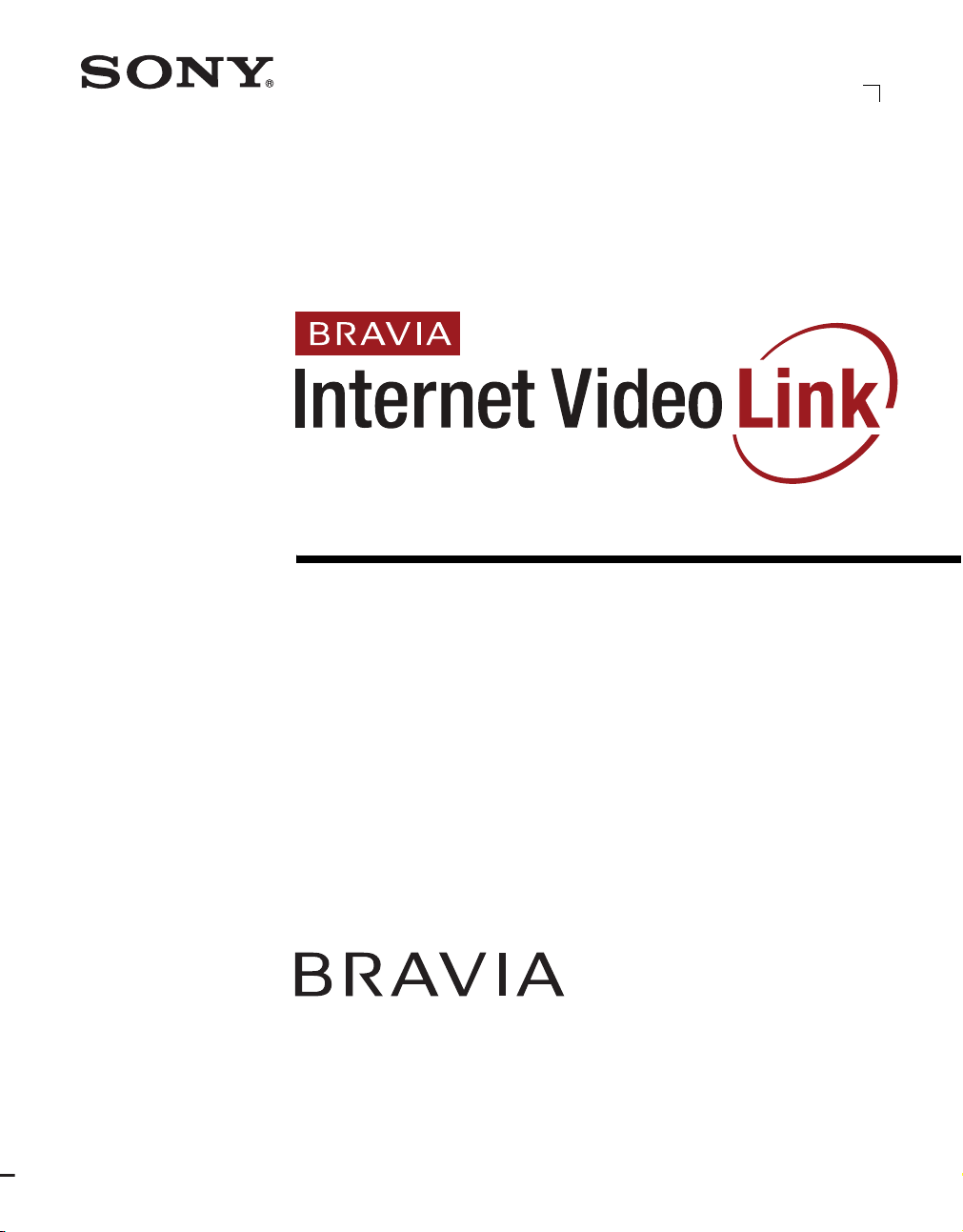
4-122-742-11(1)
Network Video Receiver
Operating Instructions
DMX-NV1
© 2008 Sony Corporation
(For models KDL-40/46/52WL140)
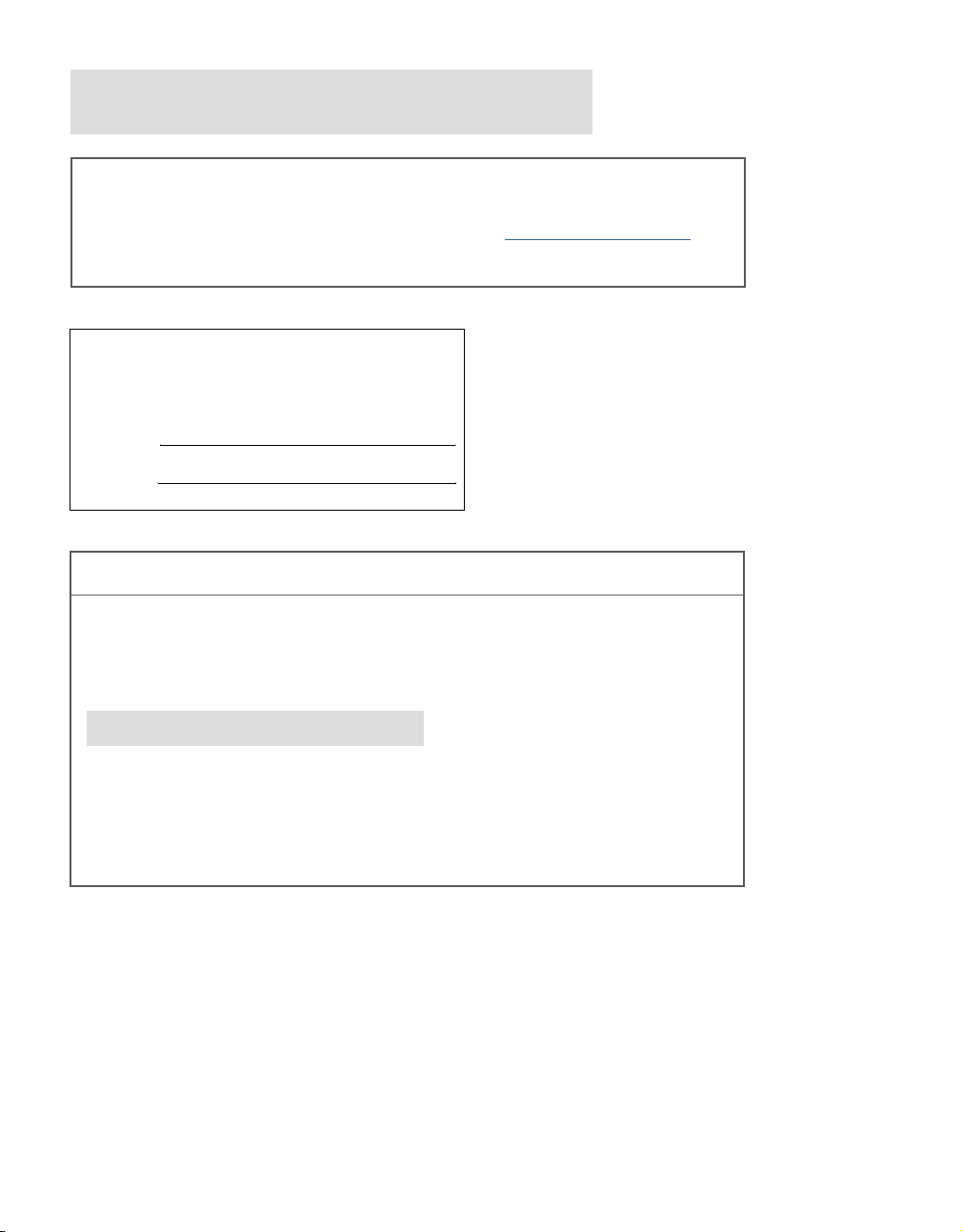
Register your BRAVIA® Internet Video Link at:
https://internet.sony.tv
The BRAVIA Internet Video Link can be connected to certain video content
providers, including Amazon™ and Yahoo!
®
. To connect these and other
affiliates to your account, register your product at https://internet.sony.tv,
then select the “Content Affiliates” tab when signed in to begin the setup.
Owner’s Record
The model and serial numbers are located at the bottom of the receiver.
Record these numbers in the spaces provided below. Refer to them
whenever you call upon your Sony dealer regarding this product.
Model No.
Serial No.
For Your Convenience
Please contact Sony directly if you:
z
Have questions on the use of your module after reading the Operating Instruction manual
and Quick Setup Guide
z
Experience difficulty operating your module
Contact Sony Customer Support at:
http://esupport.sony.com/bravialink
or to speak with a support representative:
United States
1-866-918-BIVL (2485)
Sony will work to resolve your questions more quickly than your retailer or place of purchase.
Canada
1-877-899-SONY (7669)
Please Do Not Return the Product to the Store
2
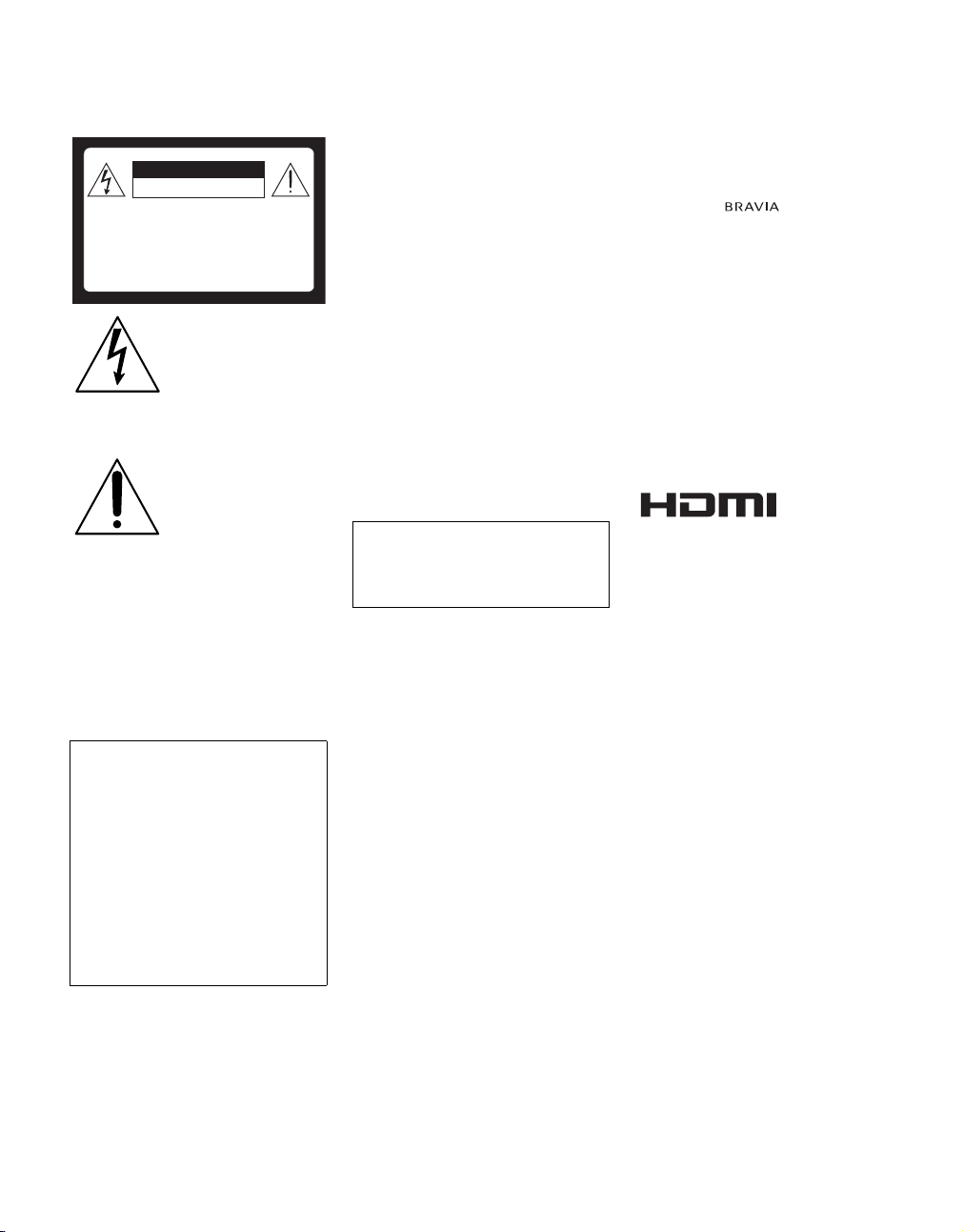
WARNING
To reduce the risk of fire or electric shock, do
not expose this receiver to rain or moisture.
CAUTION
RISK OF ELECTRIC SHOCK
DO NOT OPEN
ATTENTION
RISQUE DE CHOC ELECTRIQUE,
NE PAS OUVRIR
PRECAUCION
RIESGO DE CHOQUE ELECTRICO
NO ABRIR
This symbol is intended to
alert the user to the presence
of uninsulated “dangerous
voltage” within the
product’s enclosure that
may be of sufficient
magnitude to constitute a
risk of electric shock to
persons.
This symbol is intended to
alert the user to the presence
of important operating and
maintenance (servicing)
instructions in the literature
accompanying the
appliance.
The receiver shall not be exposed to dripping or
splashing and no objects filled with liquids, such
as vases, shall be placed on the receiver.
CAUTION
To prevent electric shock, do not use this
polarized AC plug with an extension cord,
receptacle or other outlet unless the blades can
be fully inserted to prevent blade exposure.
Declaration of Conformity
Trade Name: SONY
Model: DMX-NV1
Responsible Party: Sony Electronics Inc.
Address: 16530 Via Esprillo
San Diego, CA 92127 U.S.A.
Telephone Number: 858-942-2230
This device complies with part 15 of the FCC
rules. Operation is subject to the following
two conditions: (1) This device may not
cause harmful interference, and (2) this
device must accept any interference received,
including interference that may cause
undesired operation.
NOTIFICATION
This equipment has been tested and found to
comply with the limits for a Class B digital
device, pursuant to Part 15 of the FCC Rules.
These limits are designed to provide reasonable
protection against harmful interference in a
residential installation. This equipment
generates, uses and can radiate radio frequency
energy and, if not installed and used in
accordance with the instructions, may cause
harmful interference to radio communications.
However, there is no guarantee that interference
will not occur in a particular installation. If this
equipment does cause harmful interference to
radio or television reception, which can be
determined by turning the equipment off and on,
the user is encouraged to try to correct the
interference by one or more of the following
measures:
s Reorient or relocate the receiving
antenna.
s Increase the separation between the
equipment and receiver.
s Connect the equipment into an outlet on a
circuit different from that to which the
receiver is connected.
s Consult the dealer or an experienced
radio/TV technician for help.
Pursuant to FCC regulations, you are
cautioned that any changes or modifications
not expressly approved in this manual could
void your authority to operate this
equipment.
CAUTION
Do not attempt to modify this product in any
way without written authorization from Sony
Electronics, Inc. Unauthorized modification
could void the user's authority to operate this
product.
Trademark Information
“BRAVIA” and are trademarks of
Sony Corporation.
“XrossMediaBar” is a trademark of Sony
Corporation. “XMB” is a trademark of Sony
Coproration and Sony Computer Entertainment
Inc.
"PLAYSTATION" is a registered trademark and
"PS3" is a trademark of Sony Computer
Entertainment Inc.
Yahoo! and the Yahoo! logo are registered
trademarks of Yahoo! Inc.
YouTube is a trademark of Google Inc.
Amazon is a trademark of Amazon.com Inc.
CBS and Showtime are registered trademarks of
CBS Broadcasting Inc.
This device incorporates High-Definition
Multimedia Interface (HDMI™) technology.
HDMI, the HDMI logo and High-Definition
Multimedia Interface are trademarks or
registered trademarks of HDMI Licensing, LLC.
This product incorporates copyright protection
technology that is protected by U.S. patents and
other intellectual property rights. Use of this
copyright protection technology must be
authorized by Macrovision corporation, and is
intended for home and other limited consumer
uses only unless otherwise authorized by
Macrovision. Reverse engineering or
disassembly is prohibited.
(Continued)
3
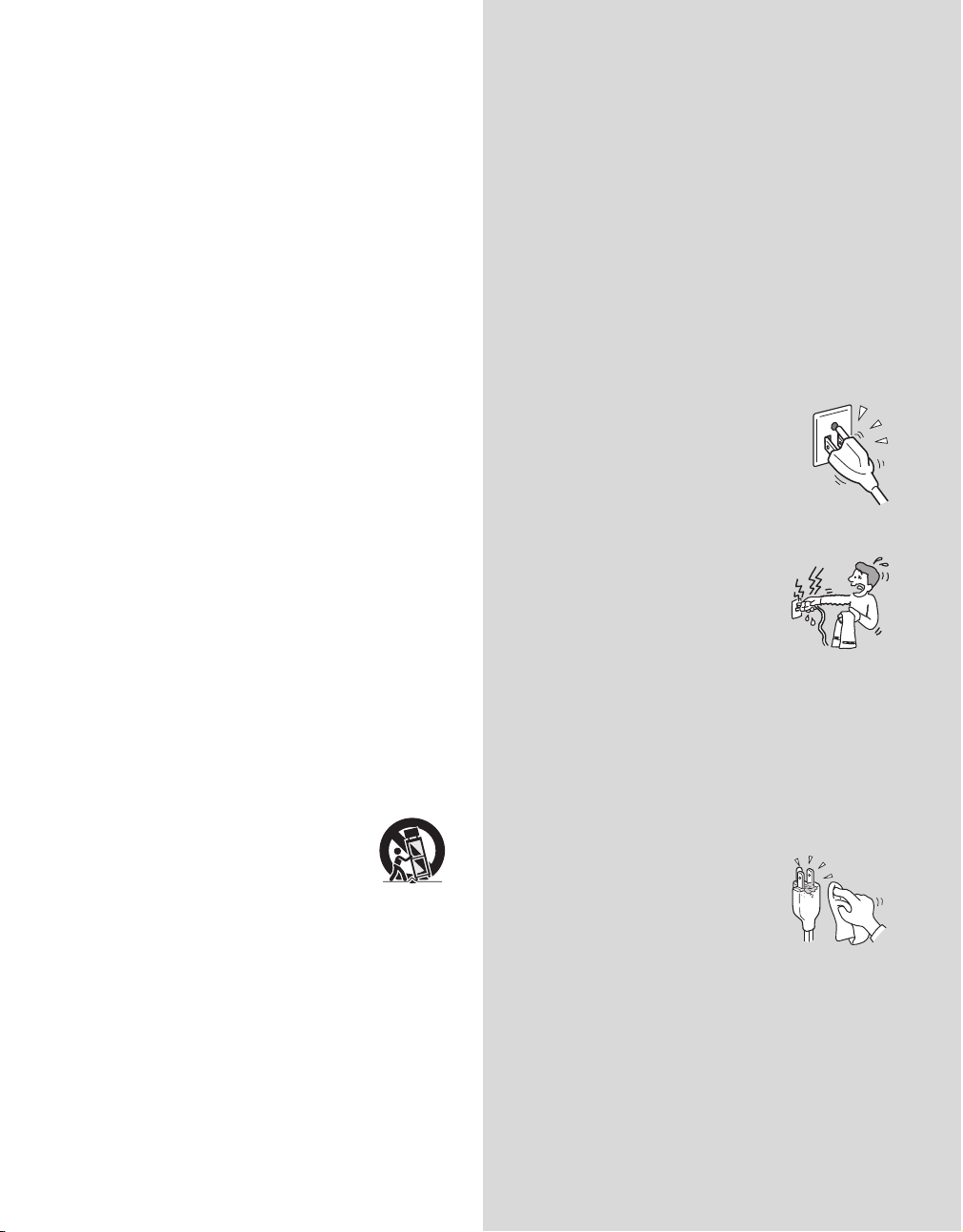
Important
Safety
Instructions
1) Read these instructions.
2) Keep these instructions.
3) Heed all warnings.
4) Follow all instructions.
5) Do not use this apparatus near water.
6) Clean only with dry cloth.
7) Do not block any ventilation openings. Install in
accordance with the manufacturer’s instructions.
8) Do not install near any heat sources such as radiators,
heat registers, stoves, or other apparatus (including
amplifiers) that produce heat.
9) Do not defeat the safety purpose of the polarized or
grounding-type plug. A polarized plug has two blades
with one wider than the other. A grounding type plug
has two blades and a third grounding prong. The wide
blade or the third prong are provided for your safety.
If the provided plug does not fit into your outlet,
consult an electrician for replacement of the obsolete
outlet.
10) Protect the power cord from being walked on or
pinched particularly at plugs, convenience
receptacles, and the point where they exit from the
apparatus.
11) Only use attachments/accessories specified by the
manufacturer.
12) Use only with the cart, stand, tripod, bracket, or table
specified by the manufacturer, or sold with the
apparatus. When a cart is used, use caution when
moving the cart/apparatus combination to avoid
injury from tip-over.
13) Unplug this apparatus during lightning storms or
when unused for long periods of time.
14) Refer all servicing to qualified service personnel.
Servicing is required when the apparatus has been
damaged in any way, such as power-supply cord or
plug is damaged, liquid has been spilled or objects
have fallen into the apparatus, the apparatus has been
exposed to rain or moisture, does not operate
normally, or has been dropped.
USE
AC power cord and other cables
If you damage the AC power cord or other cables, it may result in a fire or
an electric shock. If the AC power cord or other cables is damaged, stop
using it at once and contact the Sony service center.
s Do not place the receiver where the power cord and cables are
subject to wear or abuse.
s Do not pinch, bend, or twist the cord excessively. The core lines may
be bared and cut, and cause a short-circuit, resulting in a fire or an
electric shock.
s Do not convert or damage the power cord and cables.
s Do not allow anything to rest on or roll over the power cord and
cables.
s Do not pull the power cord and cables.
s Do not move the receiver with the power cord and cables plugged in.
s Keep the power cord and cables away from heat sources.
s Be sure to grasp the plug when disconnecting the power cord and
cables.
s Do not expose the AC adapter to excessive heat.
Wall outlet
Do not use a poor fitting outlet.
Insert the plug fully into the outlet. If it is loose, it may
cause arcing and result in a fire.
Contact your electrician to have the outlet changed.
Cable wiring
For your safety, unplug the AC power cord when wiring cables.
Take care not to catch your feet on the cables. It may damage the receiver.
Electric shock
Do not touch the AC power cord or the receiver with
a wet hand. If you plug/unplug the AC power cord
from the receiver with a wet hand, it may cause
electric shock.
Lightning
For added protection for this receiver during a lightning storm, or when it
is left unattended and unused for long periods of time, unplug it from the
wall outlet. This will prevent damage to the receiver due to lightning and
power line surges.
Small accessories
Keep small accessories out of children's reach.
CLEANING
s Clean the AC power plug regularly.
s If the plug is covered with dust and it picks
up moisture, its insulation may deteriorate
and result in a fire.
s Unplug the AC power cord when cleaning
this receiver. If not, it may result in electric
shock.
s Clean the casing of the receiver with a dry
soft cloth. Stubborn stains may be removed
with a cloth slightly moistened with a solution of mild soap and
warm water. Never use strong solvents such as thinner or benzine
for cleaning.
s If using a chemically pretreated cloth, please follow the instruction
provided on the package.
s Dust the ventilation holes with a dry cloth.
4
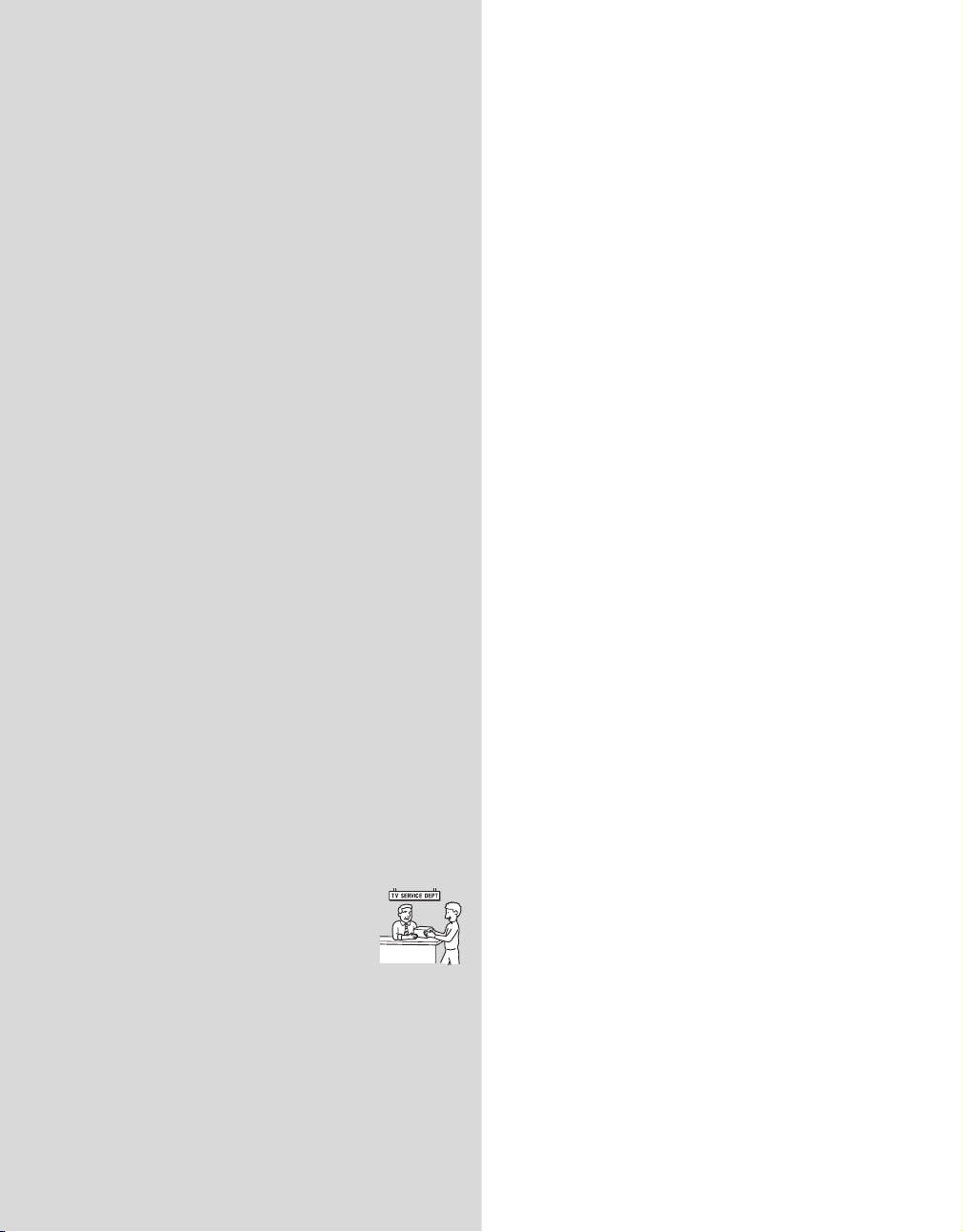
VENTILATION
The holes on the side of the receiver are provided for necessary ventilation.
To ensure reliable operation of the receiver, and to protect it from
overheating, these ventilation holes must never be blocked or covered.
Unless proper ventilation is provided, the receiver may gather dust and get
dirty. For proper ventilation, observe the following:
s Never block the ventilation holes by placing the receiver on a bed,
sofa, rug or other similar surface.
s Never place the receiver in a confined space, such as a bookcase or
built-in cabinet, unless proper ventilation is provided.
Objects and ventilation holes
Never push objects of any kind into the receiver through the ventilation
holes as they may touch dangerous voltage points or short out parts that
could result in a fire or an electric shock. Never spill liquid of any kind on
the receiver.
Do not place any objects on the receiver.
INSTALLATION
s The receiver should be installed near an easily accessible power
outlet.
s Do not install the receiver in a hot or humid place, or in a place
subject to excessive dust or greasy vapor.
s Avoid operating the receiver at temperature below 41°F (5°C).
s When mounted to the back of TV, do not use the receiver as a han dle
to pick up the TV set.
s Make sure that the cord and connected cables are placed so that
tripping or stumbling may be avoided.
SERVICING
Damage requiring service
If the surface of the receiver cracks, do not touch the receiver until you
unplug the AC power cord.
Otherwise electric shock may result.
Servicing
Do not attempt to service the receiver yourself since opening the cabinet
may expose you to dangerous voltage or other hazards. Refer all servicing
to qualified service personnel.
Replacement parts
When replacement parts are required, be sure to have the
service technician certify in writing that he/she has used
replacement parts specified by the manufacturer that
have the same characteristics as the original parts.
Unauthorized substitutions may result in a fire, an
electric shock or other hazards.
Safety check
Upon completion of any service or repairs to the receiver, ask the service
technician to perform routine safety checks (as specified by the
manufacturer) to determine that the receiver is in safe operating condition,
and to so certify. Should the receiver not be repairable, ask a qualified
service technician to dispose of the receiver.
5
5
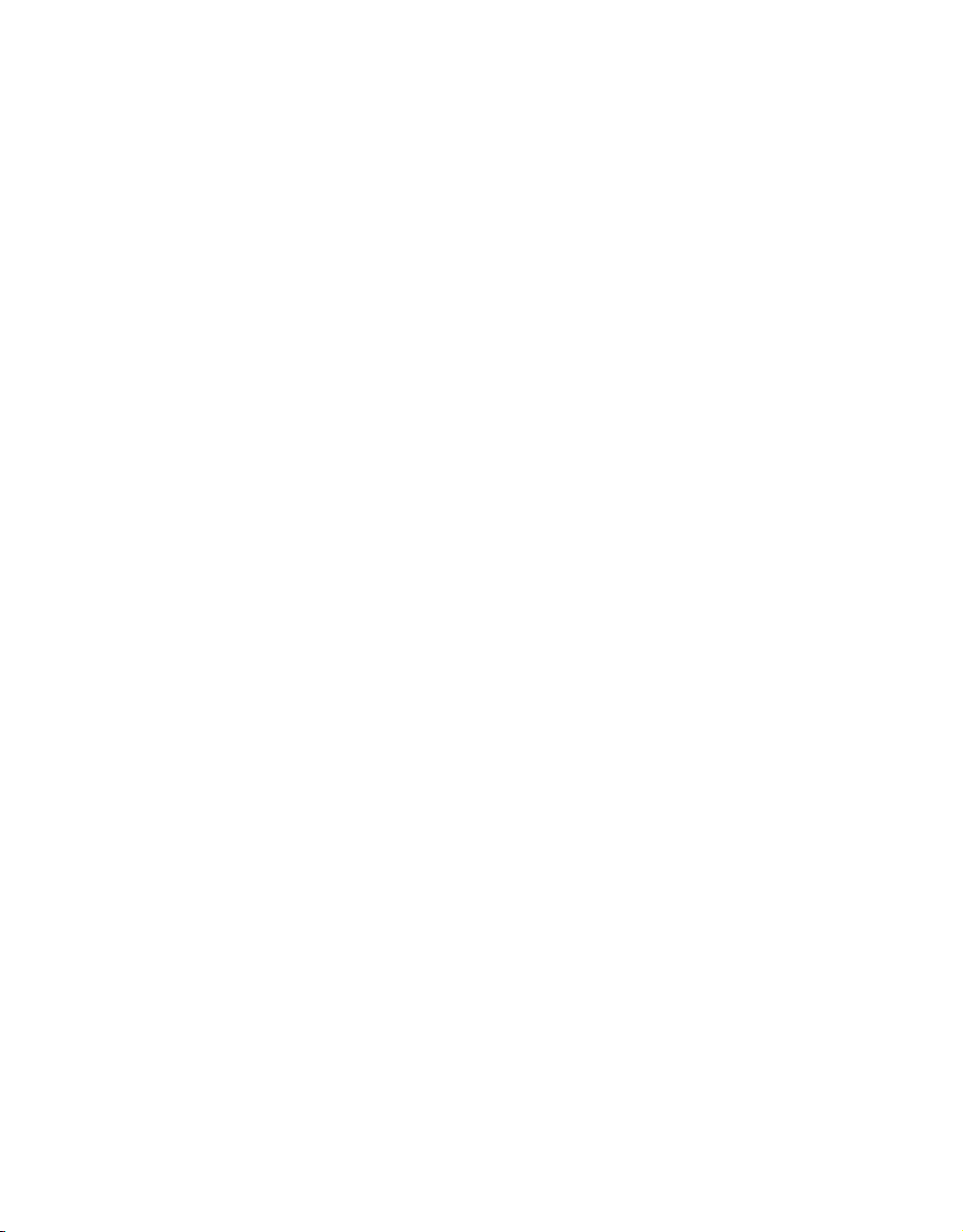
This page intentionally left blank.
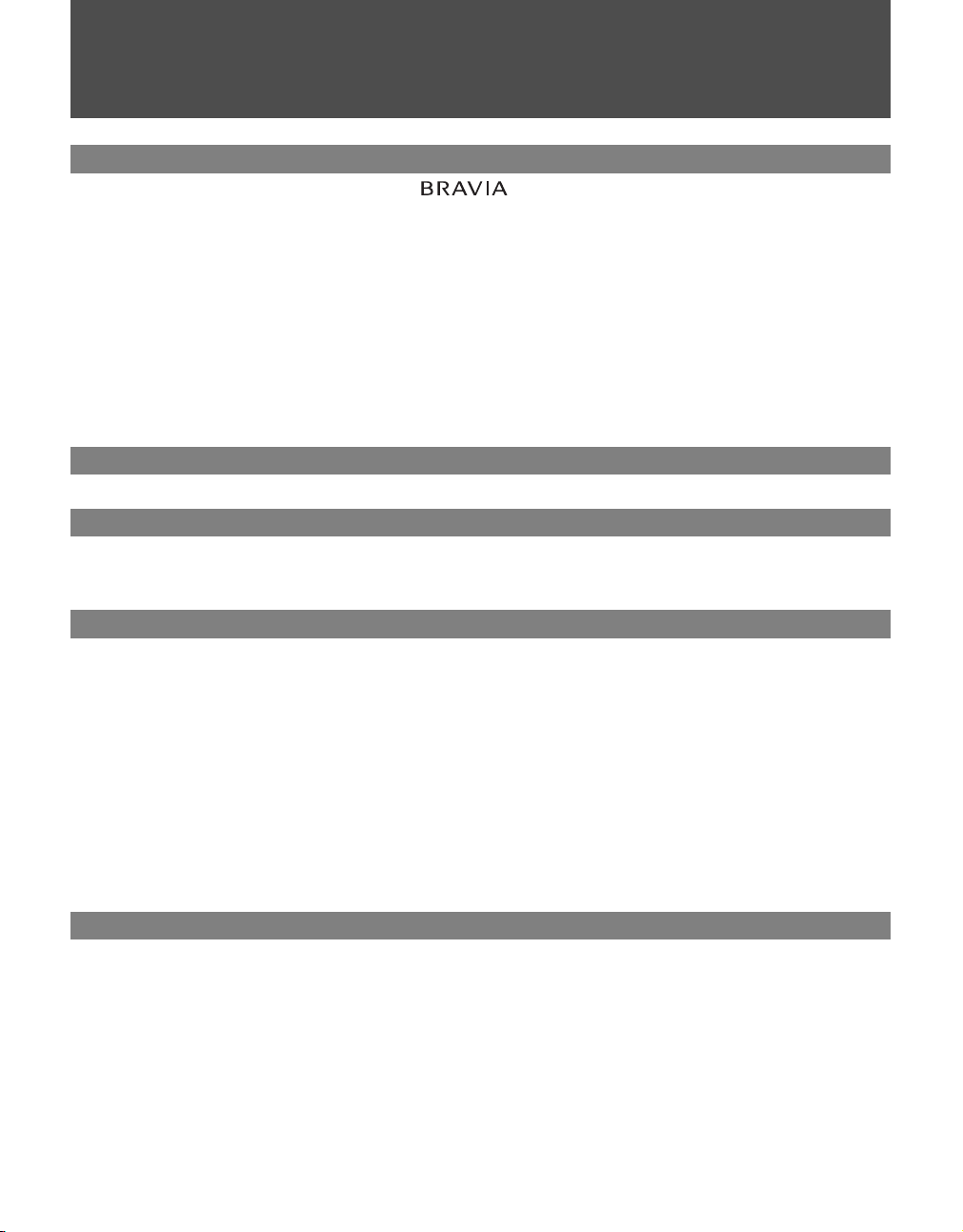
Contents
Getting Started
Welcome to the World of
A Snapshot of the BRAVIA Internet Video Link ............................................................9
LED Indicators...........................................................................................................10
Setting up the BRAVIA Internet Video Link .................................................................11
Cable Connections....................................................................................................12
Connect to the Internet..............................................................................................13
Confirm Connection...................................................................................................15
Basic Remote Control Instruction................................................................................16
Accessing the Receiver on the XMB
Confirm Network Connection .......................................................................................17
Exiting Your Receiver................................................................................................19
Attaching the Receiver to Your TV ...............................................................................20
Mounting to the Back of Your TV ..............................................................................20
Navigating with Your TV’s Remote Control
Remote Control ..............................................................................................................23
®
............................................................................9
.........................................................................16
™
New Icons on the XMB
Internet Video Menu......................................................................................................25
Video Menu....................................................................................................................25
Network Menu................................................................................................................26
™
Internet Video Link Features
Internet Video Guide......................................................................................................27
Video Playback..........................................................................................................28
My Video Links..............................................................................................................29
Save this Link............................................................................................................29
View My Video Links .................................................................................................29
Remove this Link.......................................................................................................29
My Page...........................................................................................................................30
News .........................................................................................................................30
Messages ........................................................................................................................32
Reading Your Messages...........................................................................................33
Send from PC to TV .......................................................................................................34
Setting up Send from PC to TV.................................................................................34
Using Send from PC to TV........................................................................................35
Other Information
Using the HDMI Input Port.............................................................................................37
Updating the Receiver ...................................................................................................38
Device Information.........................................................................................................39
Optional Network Setup ............................................................................................40
Country and City List.....................................................................................................41
Troubleshooting.............................................................................................................43
Specifications.................................................................................................................45
Index................................................................................................................................47
7
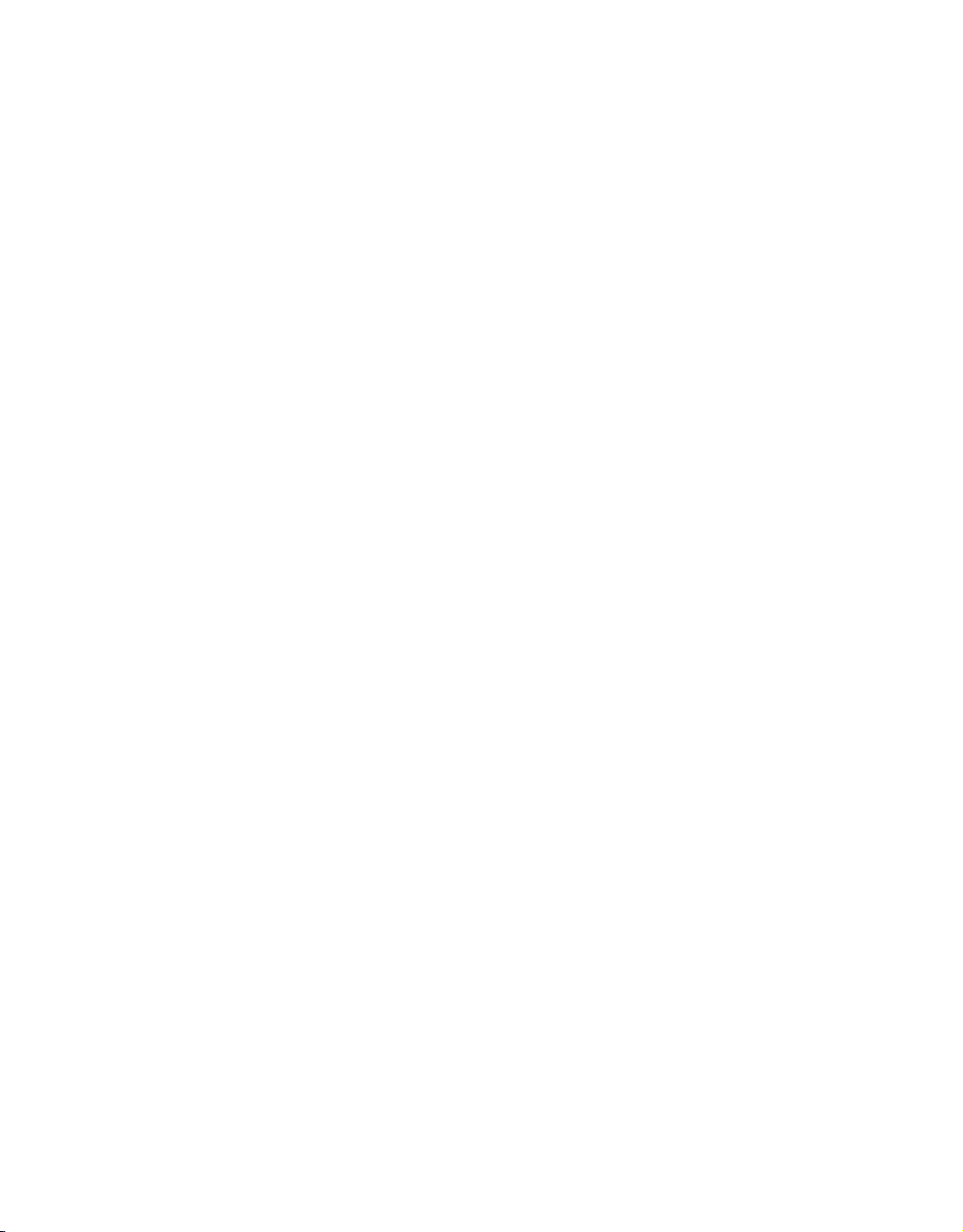
This page intentionally left blank.
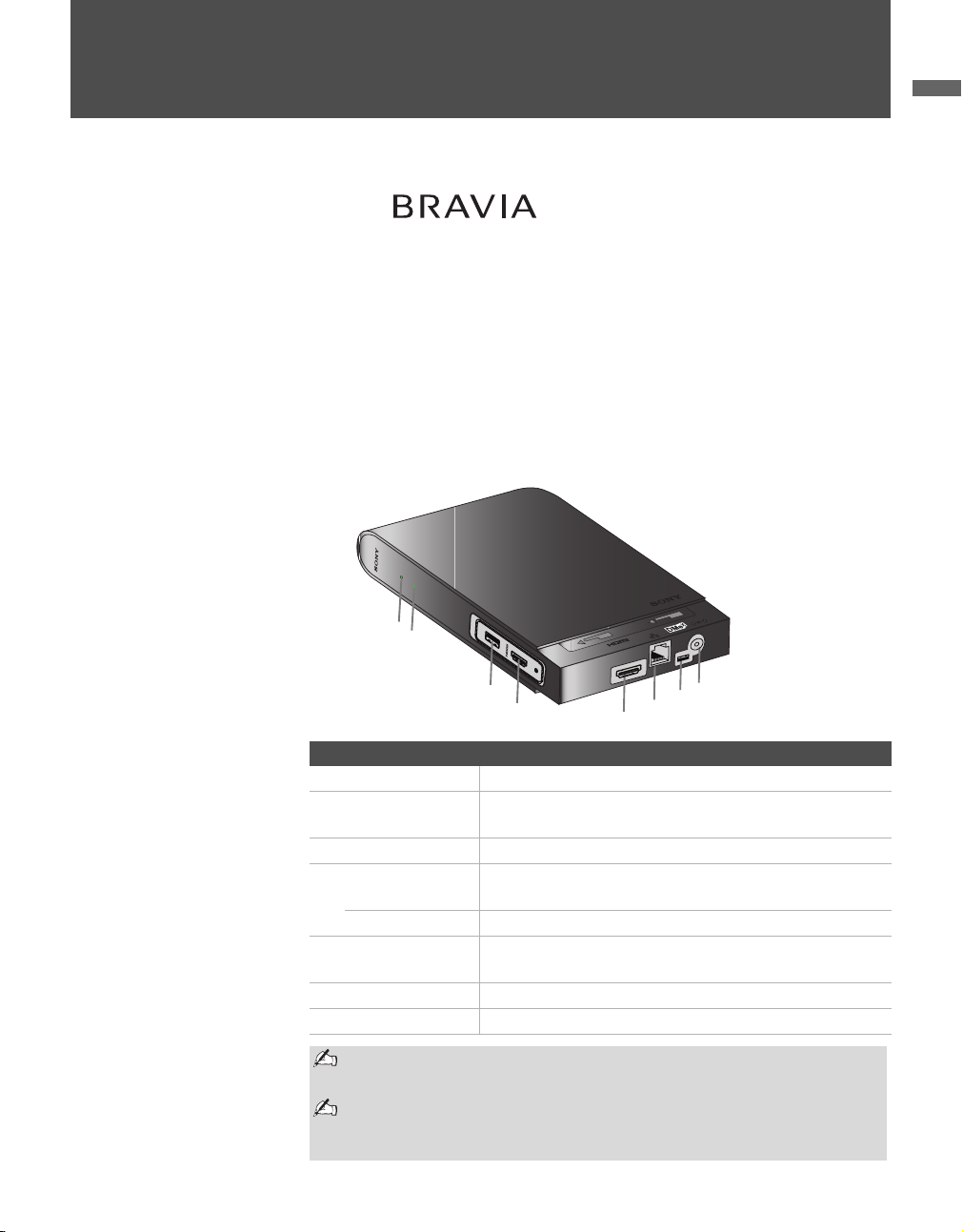
Getting Started
Getting Started
Welcome to the World of
®
Thank you for purchasing this Sony BRAVIA Internet Video Link receiver.
This manual is for model DMX-NV1. The packing box contains accessories
that are listed on page 45.
For optimum picture performance, your BRAVIA TV with
(XrossMediaBar) and DMe
x
interface is capable of receiving high definition
programming through your high-speed Internet connection. (Broadband
Internet connection of at least 10 Mbps recommended for HD content.)
A Snapshot of the BRAVIA Internet Video Link
K
R
WO
T
E
N
T
U
E
P
IC
IN
Item Description
1 POWER LED Indicates the status of the receiver (see page 10).
2
NETWORK LED
3 SERVICE Port For software update and future use.
4 HDMI Input Port Connects to an additional HDMI device (e.g. HD-
5 HDMI OUT Port Connects to any HDMI input on TV.
6
LAN Ethernet Port
x
7 DMe
Port Connects to DMex/SERVICE input on TV.
8 DC IN 9V Connects to the supplied AC adapter with AC cord.
RV
E
S
T
U
O
Indicates network connectivity and activity (see page
10).
DVR) .
Connects to network device (e.g. router, wireless
bridge).
A
L
XMBTM
V
9
IN
C
D
N
HDMI input port 4 works as a pass-through port which allows you to
connect an additional HDMI device (see page 37).
The BRAVIA Internet Video Link cannot be accessed through the TV’s
external inputs. Access it on the XMB
Receiver on the XMB
on page 16.)
TM
. (See Accessing the
TM
9
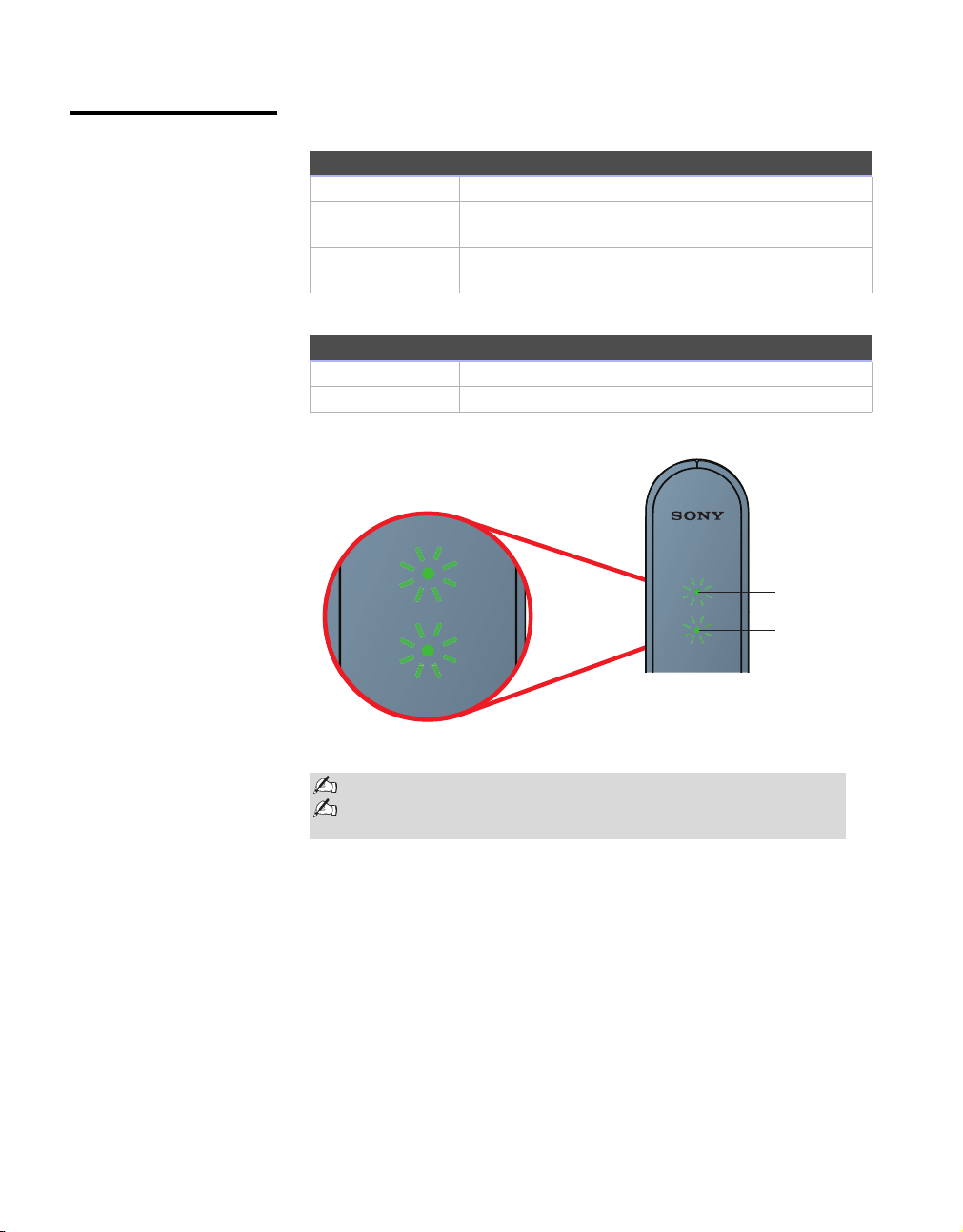
Getting Started
1
NETWORK
LED Indicators
Power LED Indicators
Green The receiver is powered on.
Orange (Blinking) The receiver is installing new software (do not
disconnect AC power).
Red (Blinking) Unable to connect to TV. Check cable
connections.
Network LED Indicators
Green The receiver is connected to the home network.
Green (Blinking) The receiver has network activity.
1
NETWORK
Power LED
Network LED
Make sure your home network is connected to the Internet.
Check the Troubleshooting section for additional information on
LED indicators.
10
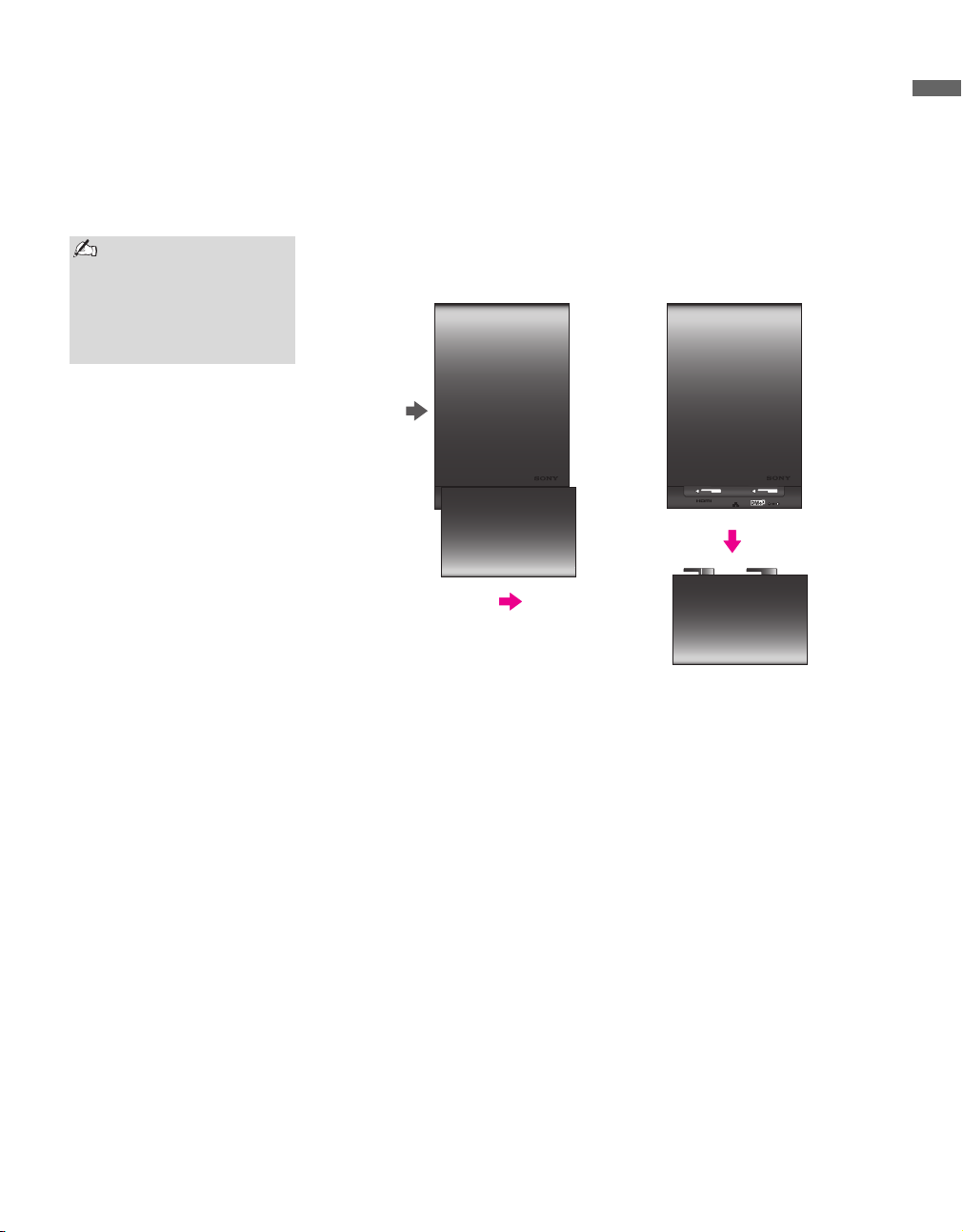
Getting Started
OUT
LAN
DC IN 9V
OUT
LAN
DC IN 9V
Front of
Receiver
Setting up the BRAVIA Internet Video Link
Perform the following simple tasks to setup your receiver: make the cable
connections, connect to the Internet, and attach the receiver to your TV. Be
sure to turn off your TV before making any cable connections.
Refer to the section
Attaching the Receiver
to Your TV on page 20
and the supplied
Attachment Guide for
attachment instructions.
The receiver is packaged with the Cable Cover attached. Begin by removing
the Cable Cover as shown below.
Getting Started
Gently slide the Cable Cover toward the rear side of the receiver, then pull
down.
11
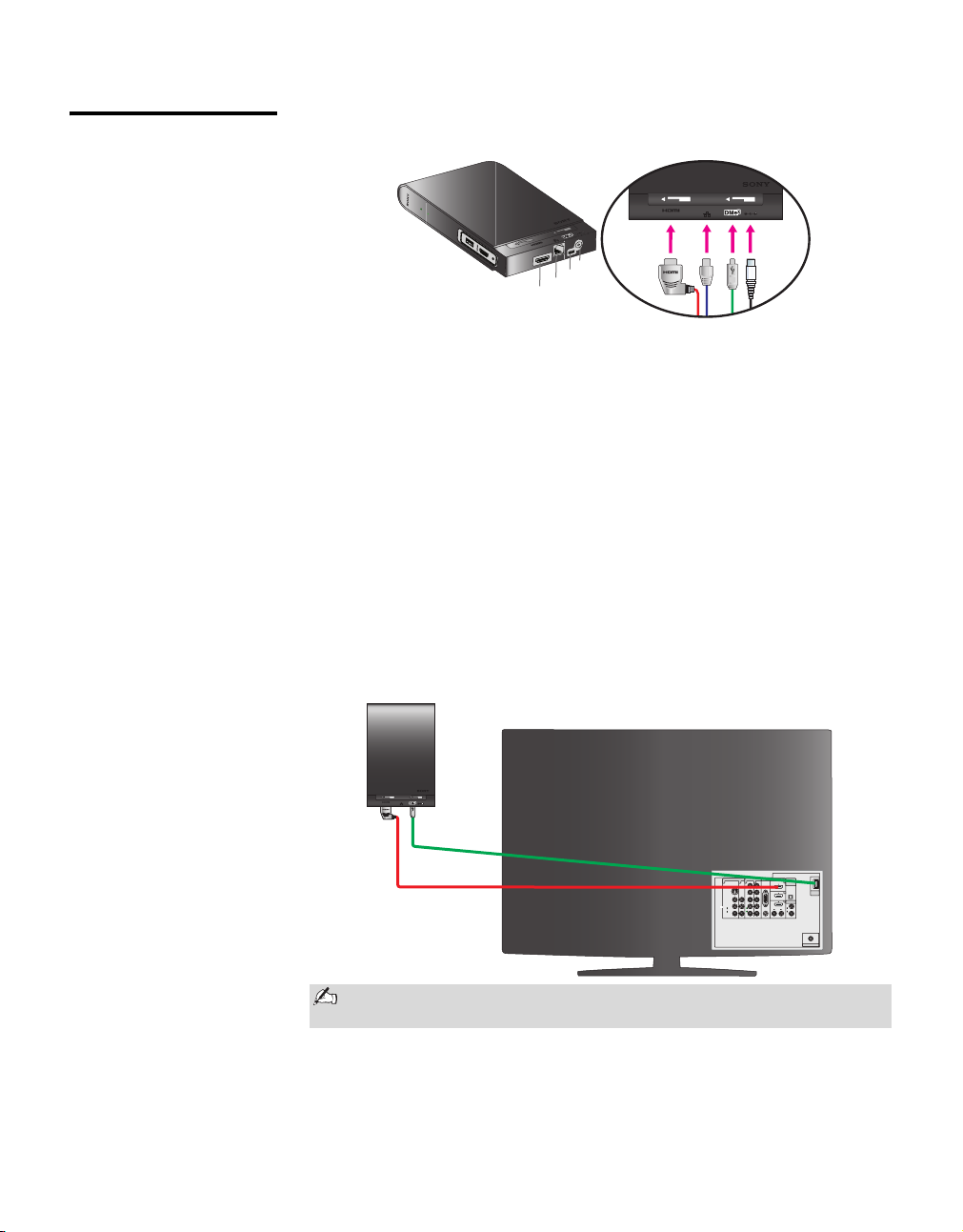
Getting Started
OUT
LAN
DC IN 9V
Cable Connections 1 Connect the four cables to your receiver in the order shown below.
K
R
WO
T
NE
T
E
PU
IC
IN
RV
E
S
V
9
IN
C
D
N
A
L
T
U
O
"
#
$
%
%
$ #
"
B
A Connect the AC adapter to the DC IN 9V port on the receiver. Do not
plug into the wall outlet at this time.
B Connect the small (mini B) end of the USB cable to the DMe
x
port on
the receiver.
C Connect one end of an Ethernet cable (not supplied) to the LAN
Ethernet port on the receiver.
D Connect the L-shaped end of the HDMI cable to the HDMI OUT port
on the receiver.
2 Connect the USB and HDMI cables to your TV as illustrated below.
B Connect the large (type A) end of the USB cable to the DMe
port on the TV.
D Connect the straight end of the HDMI cable to any HDMI port on the
TV.
x
/SERVICE
12
DC IN 9V
LAN
OUT
B
x
B
DMe
DIGITAL
VIDEO IN
PC IN
COMPONENT IN
IN
1
Y
P
B
P
R
L
AUDIO
R
(1080p/1080i/720p/480p/480i)
AUDIO
OUT
(OPTICAL)
RGB
x
DMe /
SERVICE
4
AUDIO OUT
L
R
L
AUDIO
AUDIOAUDIO
R
(VAR/FIX)
CABLE / ANTENNA
D
HDMI
1 3 132
S VIDEO
VIDEO
L
(MONO)
AUDIO
R
The rear view and location of the ports as shown may differ from your
TV set.

Connect to the Internet
Getting Started
Getting Started
There are several ways to connect your receiver to the Internet. Find your
connection method in the list below and proceed to that step. Please read and
follow the directions carefully.
Sony Recommended
Connection Speed
Standard
Definition Video
High Definition
Video
Illustrations are not
drawn to scale.
2.5
Mbps
10
Mbps
Option 1 Gaming Adapter as a Wireless Bridge Connection
Option 2 Powerline Ethernet Adapter Connection
Option 3 Direct Router Connection
Option 1. Gaming Adapter as a Wireless Bridge Connection
Gaming
Adapter
1
T
R
O
P
R
E
W
O
P
3
T
R
O
P
2
T
R
O
P
1
T
R
O
P
Ethernet Cable
4
T
R
O
P
Wireless Router
VIDEO IN
1 3 132
S VIDEO
VIDEO
L
(MONO)
AUDIO
R
COMPONENT IN
1
Y
P
B
P
R
L
AUDIO
R
(1080p/1080i/720p/480p/480i)
PC IN
RGB
RL
AUDIO
DIGITAL
IN
AUDIO
OUT
(OPTICAL)
x
DMe /
SERVICE
4
AUDIO OUT
L
AUDIOAUDIO
R
(VAR/FIX)
CABLE / ANTENNA
POWER
Requirements: Ethernet cable, wireless router, gaming adapter or other
wireless device serving as a wireless bridge.
1 Ensure that your gaming adapter has an established Internet connection.
2 Connect the Ethernet cable between the receiver and the gaming
adapter.
Proceed to the section Confirm Connection on page 15 to confirm the
connection.
A gaming adapter is used as a wireless bridge in this example. Other
devices could possibly be used as a wireless bridge. Consult your
device’s instructions for more information.
13
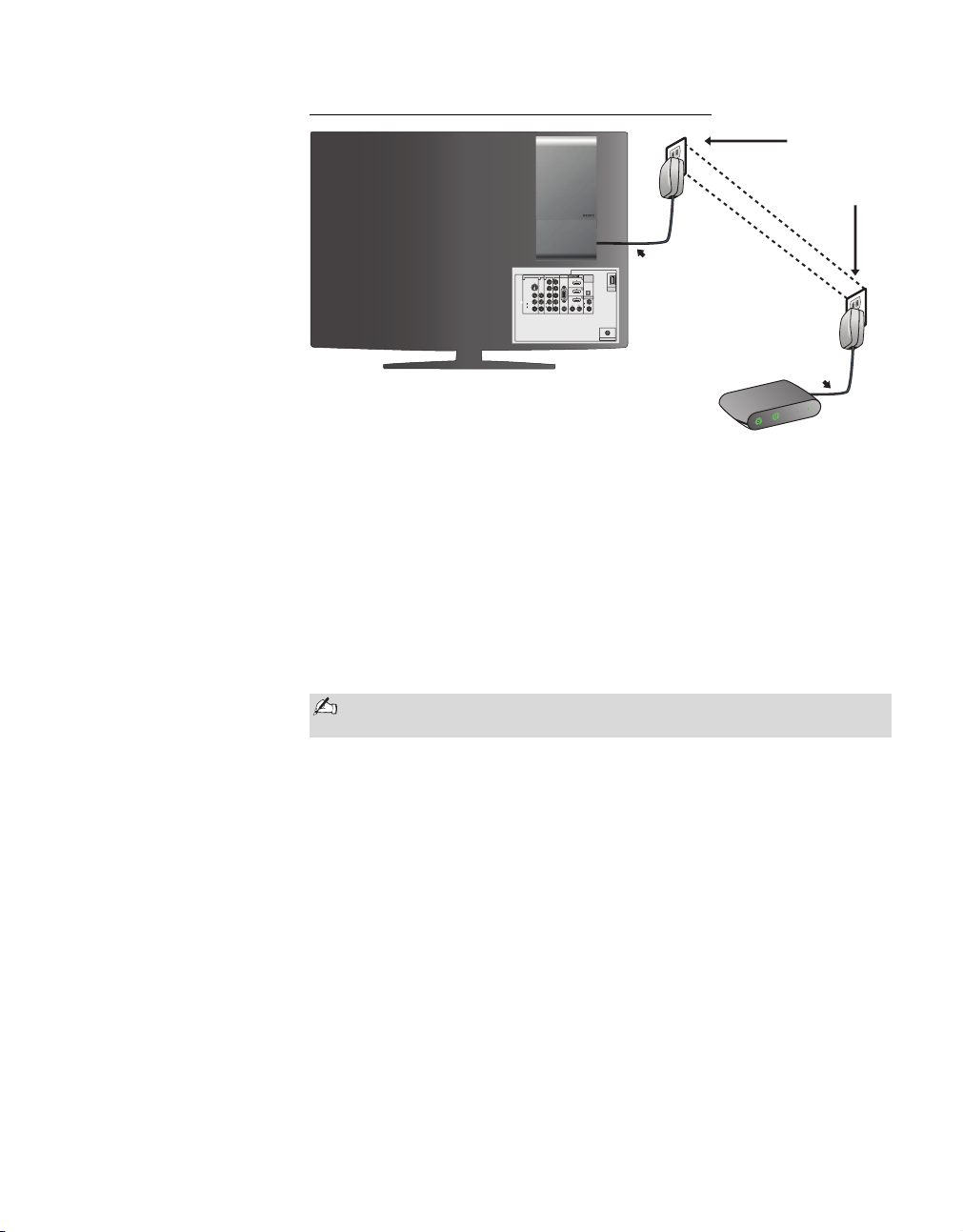
Getting Started
Option 2. Powerline Ethernet Adapter Connection
Powerline
Ex
is
t
ing Electri
Ethernet
Adapter
cal Wiring
DIGITAL
VIDEO IN
PC IN
COMPONENT IN
IN
Ethernet Cable
1
Y
P
B
P
R
L
AUDIO
R
(1080p/1080i/720p/480p/480i)
AUDIO
OUT
(OPTICAL)
RGB
x
DMe /
SERVICE
4
AUDIO OUT
L
RL
AUDIO
AUDIOAUDIO
R
(VAR/FIX)
CABLE / ANTENNA
1 3 132
S VIDEO
VIDEO
L
(MONO)
AUDIO
R
Ethernet Cable
4
T
R
O
P
3
T
R
O
P
2
T
R
O
P
1
T
R
O
P
R
E
W
O
P
Router
Requirements: Ethernet cable, Powerline Ethernet Adapter
1 Plug in a Powerline Ethernet Adapter with an established Internet
connection to the power outlet located closest to the receiver.
2 Connect an Ethernet cable between your receiver and the Powerline
Ethernet Adapter.
Be sure that a second Powerline Ethernet Adapter is connected to your
modem.
3 Proceed to Confirm Connection on page 15 to confirm the
connection.
We recommend that Powerline Ethernet Adapters are not connected to
surge protectors or power strips.
14
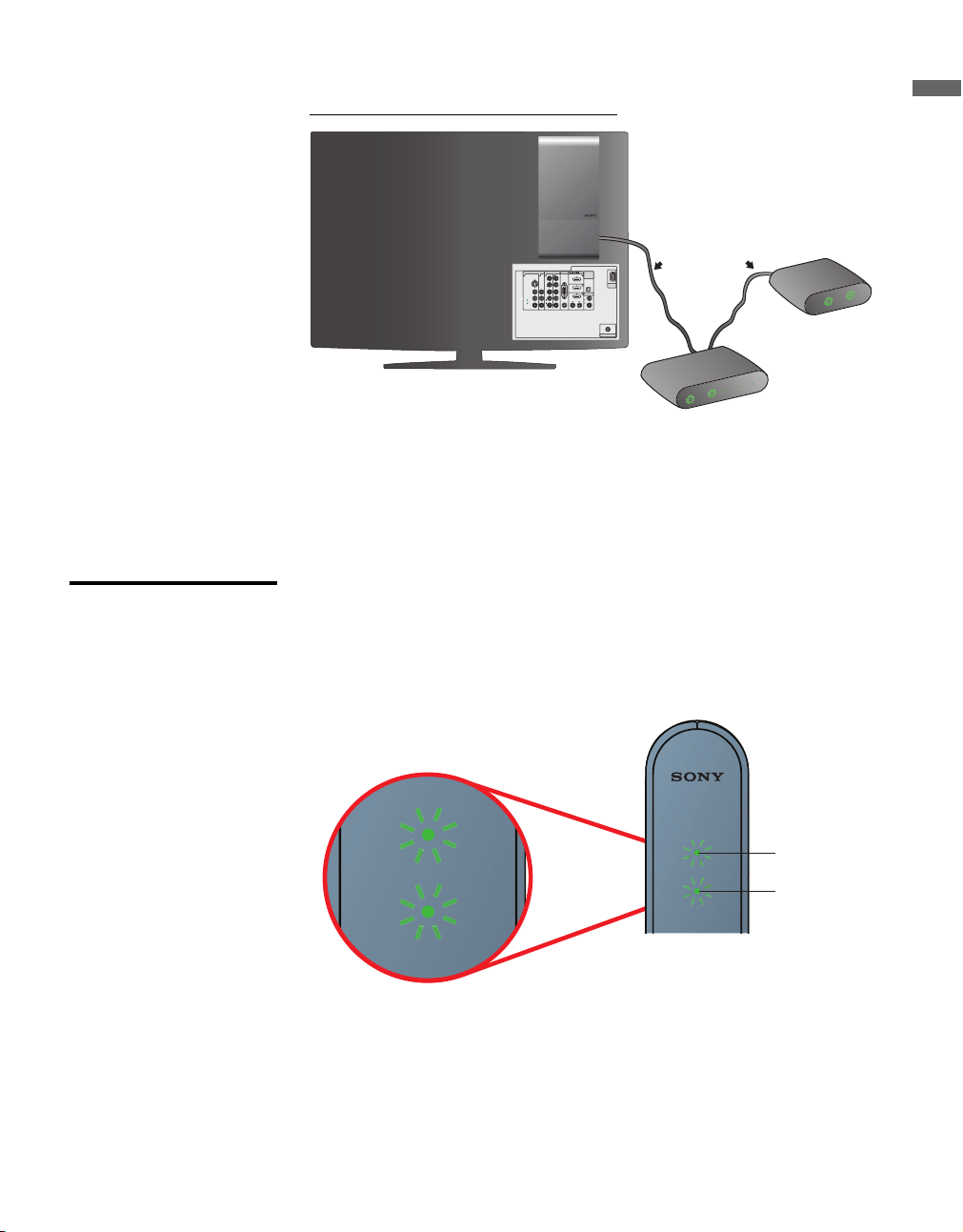
Getting Started
1
NETWORK
Option 3. Direct to Router Connection
Requirements: Ethernet cable, router
1 Connect an Ethernet cable between your receiver and the router.
Proceed to the section Confirm Connection below, to confirm the connection.
Confirm Connection 1 Plug in the receiver.
2 Power on the TV.
3 Confirm the LED lights are green as shown below.
VIDEO IN
1 3 132
S VIDEO
VIDEO
L
(MONO)
AUDIO
R
COMPONENT IN
1
Y
P
B
P
R
L
AUDIO
R
(1080p/1080i/720p/480p/480i)
Getting Started
x
DMe /
SERVICE
CABLE / ANTENNA
Ethernet Cable
PORT 4
3
PORT
T 2
POR
PORT 1
ER
OW
P
Router
INTERNET
ER
W
PO
Modem
DIGITAL
PC IN
IN
AUDIO
OUT
(OPTICAL)
RGB
4
AUDIO OUT
L
RL
AUDIO
AUDIOAUDIO
R
(VAR/FIX)
1
NETWORK
Power LED
Network LED
See LED Indicators on page 10 for a description of all LED indicator colors.
15
