Page 1
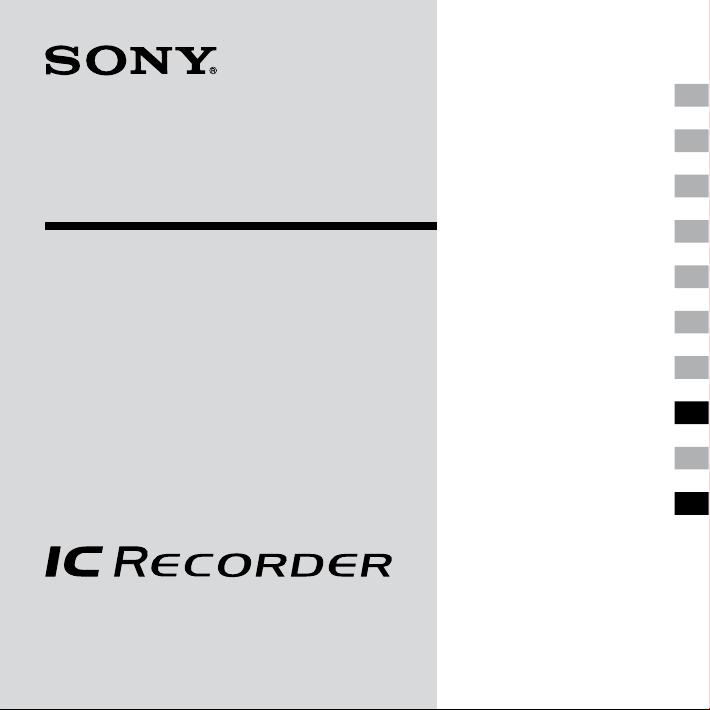
3-283-649-11(1)
Getting Started
Basic Operations
IC Recorder
Operating Instructions
ICD-UX60/UX70/UX80
© 2007 Sony Corporation
Various Recording Modes
Playback/Erasing
Editing Messages
Utilizing the Menu Function
Utilizing Your Computer
Troubleshooting
Additional Information
Index
Page 2
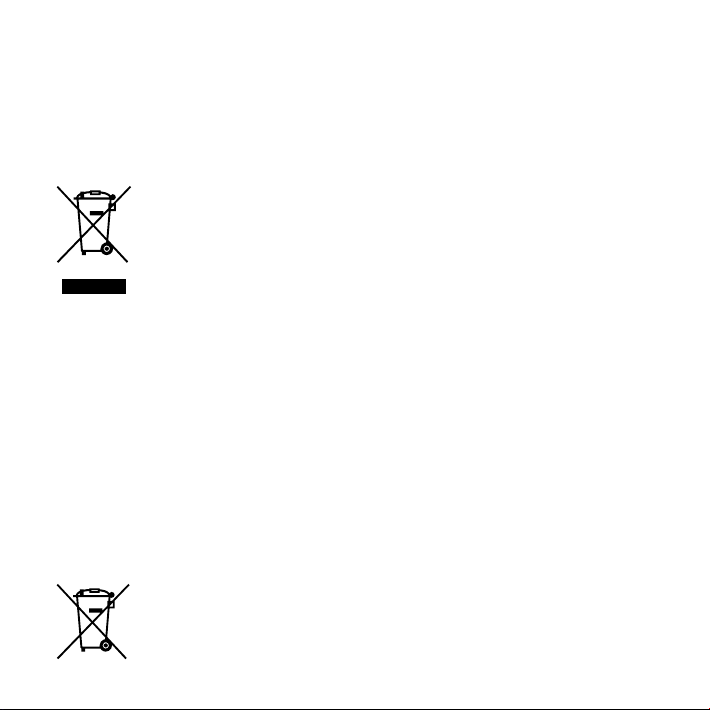
For customers in Europe
Disposal of Old Electrical &
Electronic Equipment (Applicable
in the European Union and other
European countries with separate
collection systems)
This symbol on the product or on its
packaging indicates that this product
shall not be treated as household
waste. Instead it shall be handed over
to the applicable collection point
for the recycling of electrical and
electronic equipment. By ensuring this
will help prevent potential negative consequences
for the environment and human health, which could
otherwise be caused by inappropriate waste handling
of this product. The recycling of materials will help
to conserve natural resources. For more detailed
information about recycling of this product, please
contact your local Civic Oce, your household waste
disposal service or the shop where you purchased
the product.
Applicable accessories: Headphones, USB connection
support cable
product is disposed of correctly, you
Disposal of waste batteries
(applicable in the European Union
and other European countries with
separate collection systems)
This symbol on the battery or on the
packaging indicates that the battery
provided with this product shall not
be treated as household waste.
By ensuring these batteries are
GB
2
disposed of correctly, you will help prevent potentially
negative consequences for the environment and
human health which could otherwise be caused
by inappropriate waste handling of the battery. The
recycling of the materials will help to conserve natural
resources.
In case of products that for safety, performance
or data integrity reasons require a permanent
connection with an incorporated battery, this battery
should be replaced by qualied service sta only.
To ensure that the battery will be treated properly,
hand over the product at end-of-life to the applicable
collection point for the recycling of electrical and
electronic equipment.
For all other batteries, please view the section on how
to remove the battery from the product safely. Hand
the battery over to the applicable collection point for
the recycling of waste batteries.
For more detailed information about recycling of this
product or battery, please contact your local Civic
Oce, your household waste disposal service or the
shop where you purchased the product.
Notice for the customers in the
countries applying EU Directives
The manufacturer of this product is Sony Corporation,
1-7-1 Konan, Minato-ku, Tokyo, Japan. The Authorized
Representative for EMC and product safety is Sony
Deutschland GmbH, Hedelnger Strasse 61, 70327
Stuttgart, Germany. For any service or guarantee
matters please refer to the addresses given in separate
service or guarantee documents.
Page 3
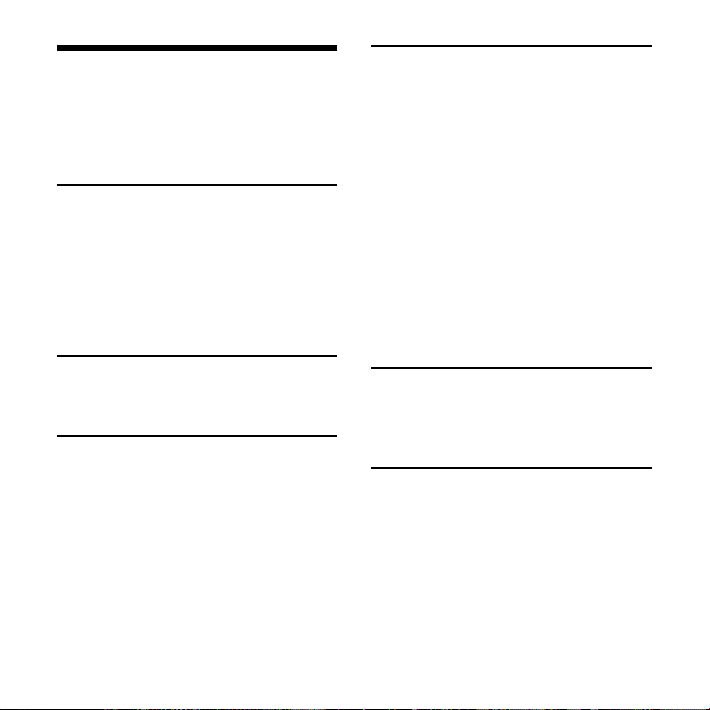
Table of Contents
Checking the contents of the
package ...............................................................5
Index to Parts and Controls .....................6
Getting Started
Step 1: Preparing a Power Source .......11
Inserting the battery...........................11
When replacing/charging the
battery .........................................................13
Step 2: Setting the Clock ...........................15
Playback/Erasing
Playing Back Messages ...............................25
Adjusting the playback speed
– DPC (the Digital Pitch Control
function) .....................................................28
Playing back a specied section
repeatedly – A-B Repeat ..................29
Playing Back a Message at a Desired
Time with an Alarm ......................................29
Erasing Messages...........................................31
Erasing messages one by one ......32
Erasing all messages in a
folder ............................................................32
Basic Operations
Recording Messages....................................17
Various Recording Modes
Starting to Record Automatically in
Response to Sound – the VOR
Function ..............................................................21
Recording with an External
Microphone ......................................................22
Recording from Other Equipment......23
Recording sound from a
telephone or a cell phone ..............24
Editing Messages
Moving Message to a Different
Folder ....................................................................33
Utilizing the Menu Function
Making Settings for the Menu ...............34
GB
3
Page 4
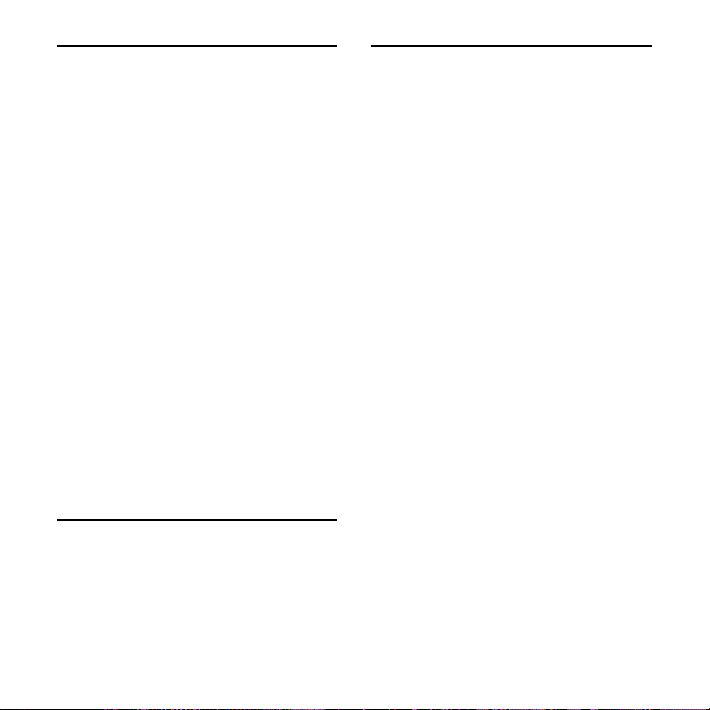
Utilizing Your Computer
Using the IC Recorder with Your
Computer ...........................................................44
System requirements .........................44
Connecting the IC recorder to
your computer .......................................45
Disconnecting the IC recorder
from your computer ...........................46
Using Voice Recognition Software .....46
Introducing the voice
recognition software ..........................46
Creating a user le adapted to
your recorded speech
(Training) ....................................................47
Playing Back Transferred MP3 Files
Using the IC Recorder .................................48
Construction of folders and
les .................................................................50
Using the IC Recorder as a USB Mass
Storage Device ................................................51
Troubleshooting
Troubleshooting .............................................52
Error messages .......................................56
System limitations ................................58
Additional Information
Recording with Other Equipment ......59
Using a USB AC Adaptor
(not supplied) ..................................................60
Disconnecting the IC recorder
from the AC outlet ...............................61
Precautions ........................................................62
Specifications ...................................................63
Index ......................................................................65
GB
4
Page 5
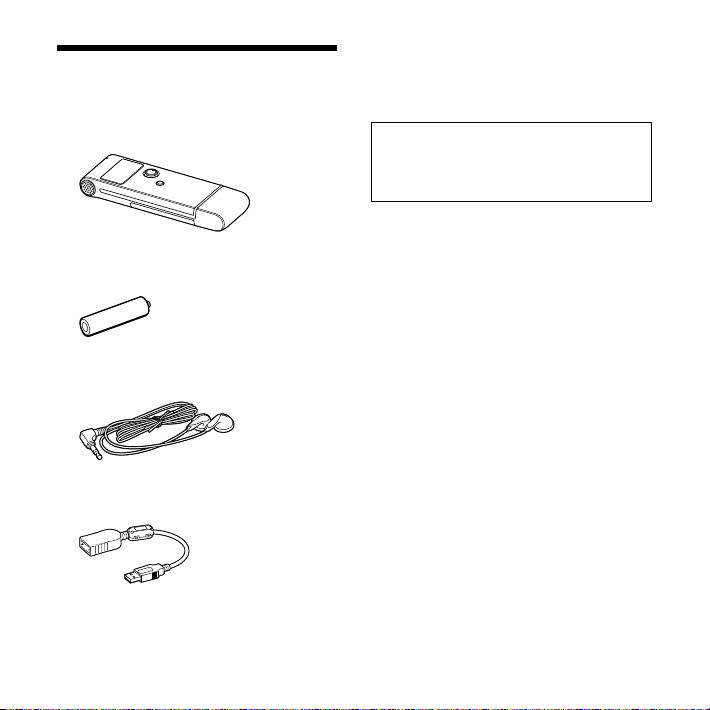
Checking the contents of the package
Carrying pouch (1)
Operating Instructions
IC Recorder (1)
LR03 (size AAA) alkaline battery (1)
Stereo headphones (1)
USB connection support cable (1)
You are cautioned that any changes or
modifications not expressly approved in
this manual could void your authority to
operate this equipment.
GB
5
Page 6
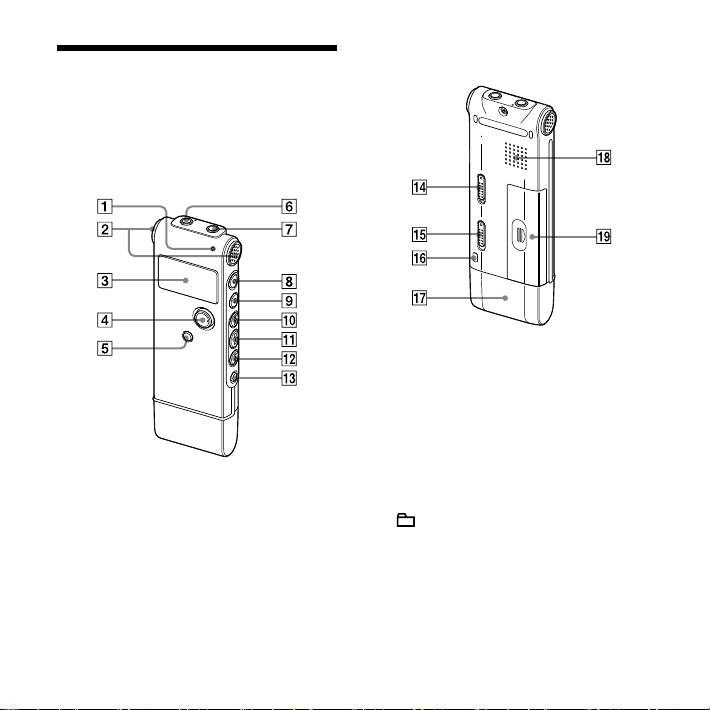
6
GB
Index to Parts and Controls
Refer to the pages indicated in
parentheses for details.
Front
Rear
Operation indicator (15, 17, 18, 25, 40,
61)
Built-in microphones (stereo) (17)
Display window (8)
Control key (, /VOL (volume) +,
VOL –)/ENT (enter) button*
(folder)/MENU button (17, 25, 32,
33, 34, 49)
(headphone) jack*2 (17, 19, 25, 26,
59)
(microphone) jack (22, 23)
1
Page 7
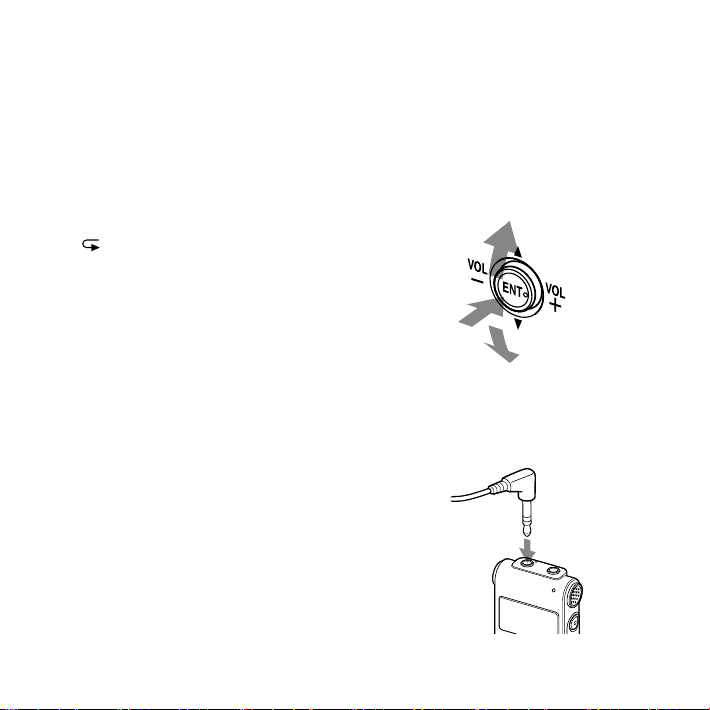
(record/pause) button (17, 18, 21,
37)
(stop) button (18, 26, 27, 30, 33, 34)
(cue/fast forward) button (25, 26,
27)
(play/stop) button (18, 25, 27)
(review/fast backward) button
(18, 25, 26, 27)
(repeat) A-B button (25, 29)
HOLD switch*
3
DPC switch (25, 28, 38)
Opening for a handstrap (A
handstrap is not supplied.)
USB cap
Speaker
Battery compartment (11)
*1 How to use the control key
Press the key toward the left or right to
adjust the volume.
Also use the key to change the menu
settings or to select a folder. In the
menu setting window or folder selection
window, press the key upward or
downward to select the item or the folder
you want, and then press the center of the
key (ENT) to confirm the setting.
*2 Connect the supplied or commercially
available stereo headphones to the
(headphone) jack. If unwanted noise is
heard, wipe the headphones plug clean.
GB
7
Page 8
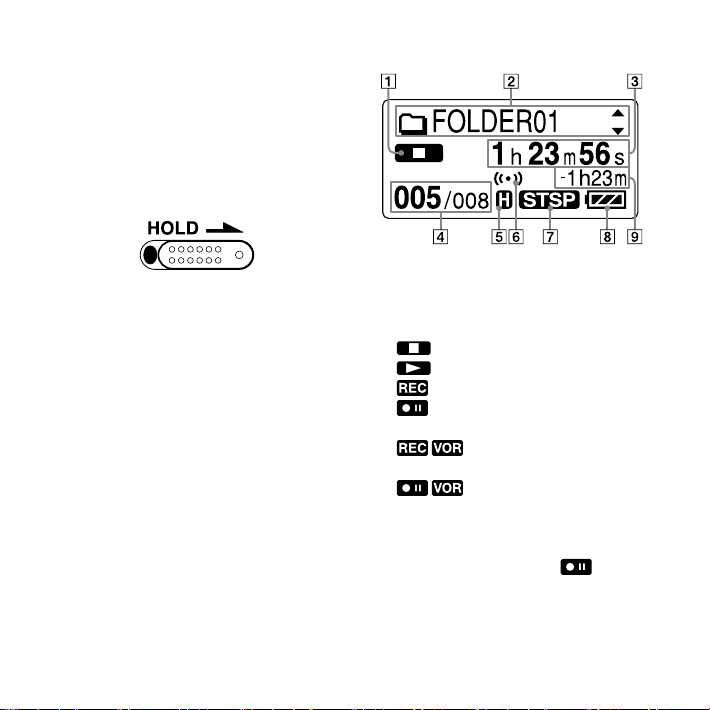
8
GB
*3 When you slide the HOLD switch in
the direction of the arrow in the stop
mode, the IC recorder turns off within a
few seconds. To turn the IC recorder on,
slide the HOLD switch in the opposite
direction from that of the arrow. During
recording and playback slide the switch
in the direction of the arrow to lock all the
functions of all the buttons so that you can
prevent inadvertent operations.
Display window
Operation mode indicator
Displays the following, depending on
the current operation mode
: stop
: playback
: recording
: recording standby/recording
pause
: recording with the VOR
function
: recording pause with the
VOR function (ashing)
If you press (record/pause) to
pause recording when “VOR” is set to
“ON” in the menu, only “ ” ashes.
Page 9
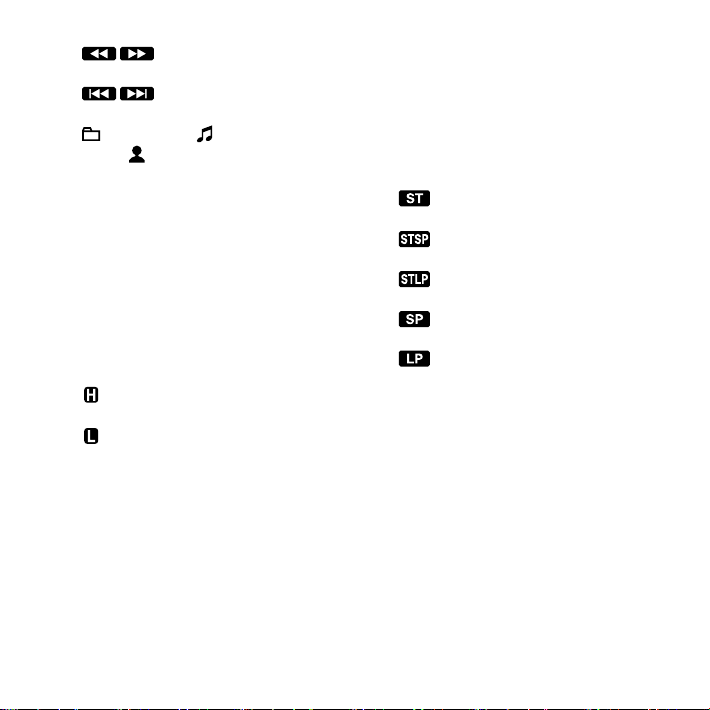
: review/fast backward,
cue/fast forward
: going backward/forward
continuously
Folder name/ Message title
name/ Artist name indication
Press the control key toward or
to display a folder name, message
title name, and artist name in
sequence.
Elasped time/Remaining time/
Recording date and time indication
Selected message number/Total
number of messages in the folder
Microphone sensitivity indicator
Displays the microphone sensitivity.
(high) : To record at a meeting or
in a quiet/spacious place.
(low) : To record for dictation or in
a noisy place.
Alarm indicator
Appears when the alarm is set for a
message.
Recording mode indicator
Displays the recording mode set
using the menu when the IC recorder
is in the stop mode, and displays
the current recording mode when
the IC recorder is in the playback or
recording mode.
: Standard play stereo recording
mode with high quality sound
: Standard play stereo recording
mode
: Long play stereo recording
mode
: Standard play monaural
recording mode
: Long play monaural recording
mode
Remaining battery/Charging
indicator
When a dry battery is used, the
indicator shows the remaining
battery power.
While charging the rechargeable
battery an animation appears.
GB
9
Page 10
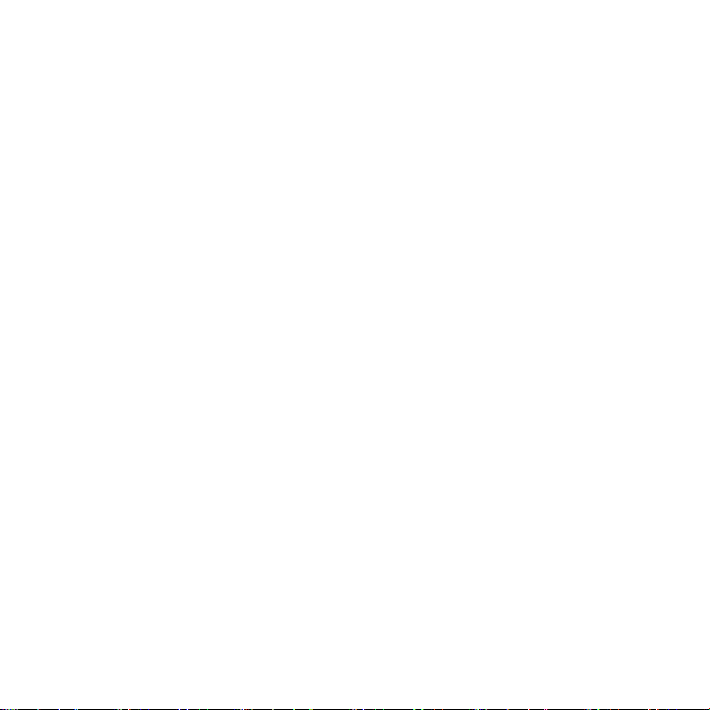
Remaining recording time indication
Displays the remaining recording
time in hours, minutes, and seconds.
If there is more than 10 hours time
remaining, the time is displayed in
hours.
If there is more than 10 minutes and
less than 10 hours time remaining,
the time is displayed in hours and
minutes.
If there is less than 10 minutes time
remaining, the time is displayed in
minutes and seconds.
10
GB
Page 11
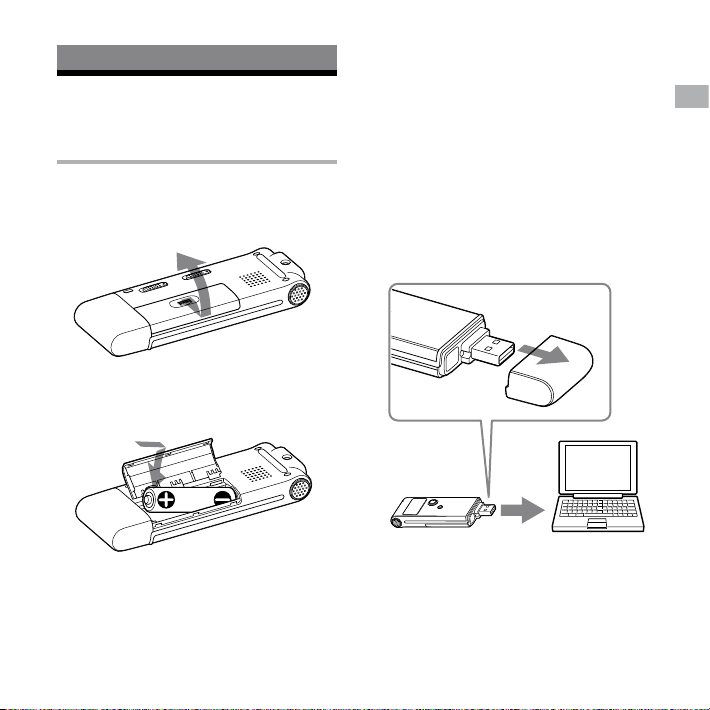
Getting Started
Step 1: Preparing a Power Source
Inserting the battery
1 Slide and lift the battery
compartment lid.
2 Insert one LR03 (size AAA) alkaline
battery with correct polarity, and
close the lid.
When using Sony NH-AAA
rechargeable battery (not
supplied)
1 Follow the steps 1 and 2 on
the left, and then insert a NHAAA rechargeable battery (not
supplied).
2 Charge the battery by connecting
the USB connector of the IC
recorder to your computer.
Computer
IC recorder
To USB connector
While the battery is charging,
“CONNECTING” and the remaining
battery/charging indicator are displayed
in an animation.
11
Getting Started
GB
Page 12
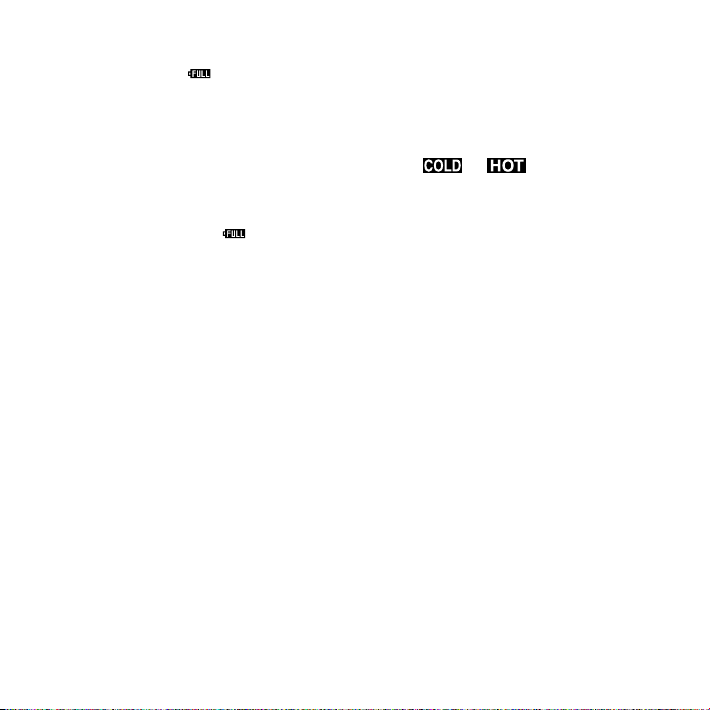
12
GB
When the remaining battery/charging
indicator indicates “ ,” charging is
completed. (Charging time: approx. 8
hours*)
When you use the IC recorder for the
rst time, or after you have not used
the IC recorder for a certain time, it is
recommended that you charge the
battery repeatedly until “ ” is displayed.
If the remaining battery/charging
indicator is not displayed, charging has
not been done properly. Proceed from
step 1 again.
* This is an approximation for the time it takes
to charge from no remaining battery power
to full battery power at room temperature.
It varies depending on the remaining power
and the condition of the battery. It also takes
more time if the temperature of the battery
is low, or if the battery is charged while you
are transferring data to the IC recorder.
If the IC recorder cannot be connected to
your computer directly, use the supplied
USB connection support cable.
Tip
You can charge the rechargeable battery
by connecting the IC recorder to an AC
outlet using a USB AC adaptor (not supplied)
(page 60).
Notes
While “ ” or “ ” is flashing instead
of the remaining battery/charging indicator,
you cannot charge the battery. Charge
the battery in an environment with a
temperature of 5 °C - 35 °C.
If “USB CHARGE” in the “DETAIL MENU” menu
is set to “OFF,” you cannot charge the battery
using your computer. Set “USB CHARGE” to
“ON” (page 43).
Do not use manganese battery for this IC
recorder.
During playback using the built-in speaker,
you cannot charge the battery.
When you use the IC recorder with a
rechargeable battery, the remaining battery/
charging indicator may not light fully.
Clock setting display appears and the
year section ashes when you insert
battery for the rst time, or when you
insert battery after the IC recorder has
been without battery for a certain period
of time. Please refer to step 3 in “Step 2:
Setting the Clock” on page 16 to set the
date and time.
Page 13
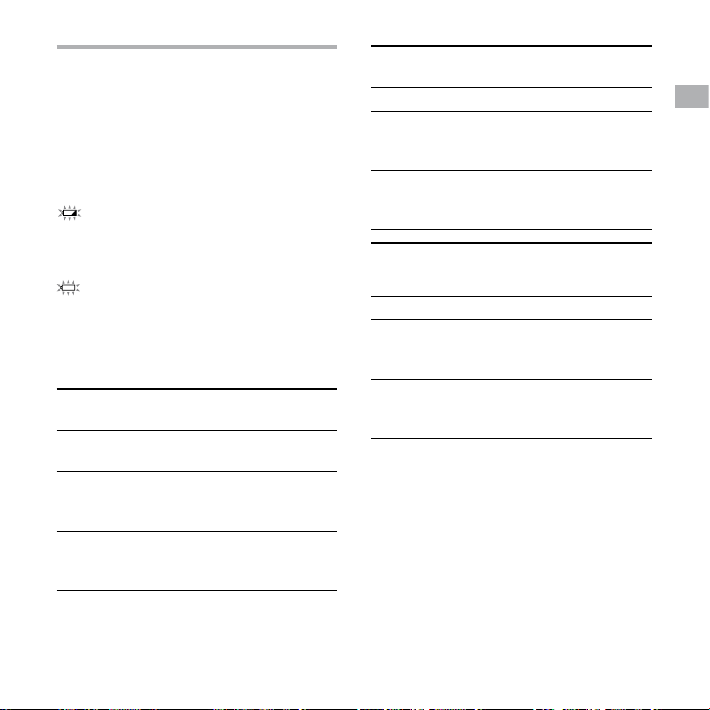
When replacing/charging the battery
The remaining battery/charging indicator
on the display shows the battery
condition.
Battery remain indication
: Replace the old battery with a new
one or charge the rechargeable
battery.
: “LOW BATTERY“ appears and the IC
recorder will stop operation.
Battery life
When using Sony LR03 (SG) (size AAA)
alkaline battery
Recording
mode
Recording Approx. 9 hr.
Playback*2
through
speaker
Playback
using the
headphones
*1
ST
*3
STSP
*4
Approx. 9 hr.
30 min.
30 min.
Approx. 14 hr. Approx. 14 hr.
Approx. 30 hr. Approx. 30 hr.
Recording
STLP
*5
SP
*6
mode
Recording Approx. 11 hr. Approx. 10 hr.
Playback*2
through
Approx. 14 hr.
30 min.
Approx. 14 hr.
30 min.
speaker
Playback
Approx. 32 hr. Approx. 32 hr.
using the
headphones
Recording
mode
LP
*7
Music le
(128 kbps/
44.1 kHz)
Recording Approx. 12 hr. –
Playback*2
Approx. 15 hr. Approx. 14 hr.
through
speaker
Playback
Approx. 34 hr. Approx. 30 hr.
using the
headphones
(hr. : hours/min. : minutes)
Getting Started
13
GB
Page 14
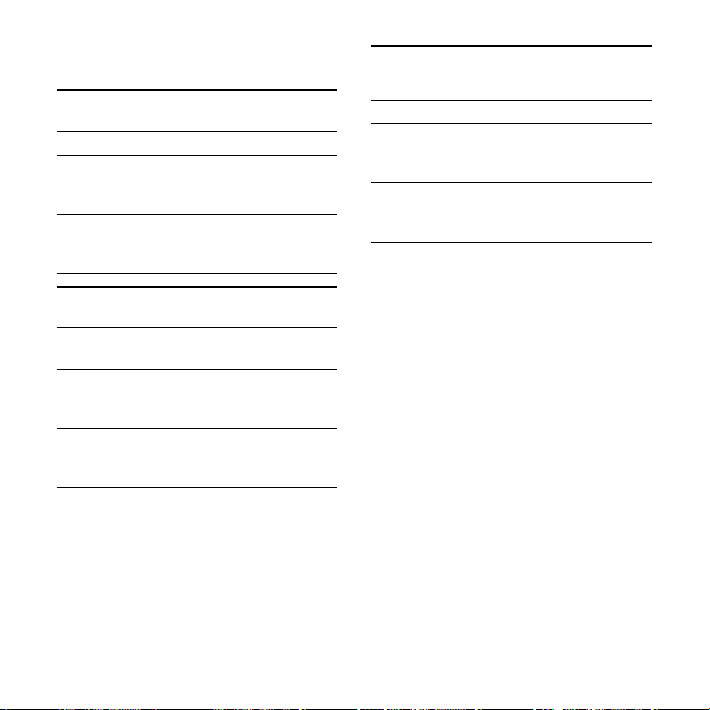
14
GB
When using Sony NH-AAA rechargeable
battery
Recording
ST
*3
STSP
*4
mode
Recording Approx. 9 hr. Approx. 9 hr.
Playback*2
Approx. 13 hr. Approx. 13 hr.
through
speaker
Playback
Approx. 28 hr. Approx. 28 hr.
using the
headphones
Recording
STLP
*5
SP
*6
mode
Recording Approx. 10 hr.
Approx. 9 hr.
30 min.
Playback*2
through
Approx. 13 hr.
30 min.
Approx. 13 hr.
30 min.
speaker
Playback
Approx. 30 hr. Approx. 30 hr.
using the
headphones
Recording
mode
LP
*7
Music le
(128 kbps/
44.1 kHz)
Recording Approx. 11 hr. –
Playback*2
Approx. 14 hr. Approx. 13 hr.
through
speaker
Playback
using the
Approx. 31 hr.
30 min.
Approx. 28 hr.
headphones
*1
The battery life may shorten depending on
how you operate the IC recorder.
*2
When playing back through the built-in
speaker with the volume level set to 5
*3
ST : Stereo high quality recording mode
*4
STSP : Stereo standard recording mode
*5
STLP : Stereo long play recording mode
*6
SP : Monaural standard play recording mode
*7
LP : Monaural long play recording mode
(hr. : hours/min. : minutes)
Page 15
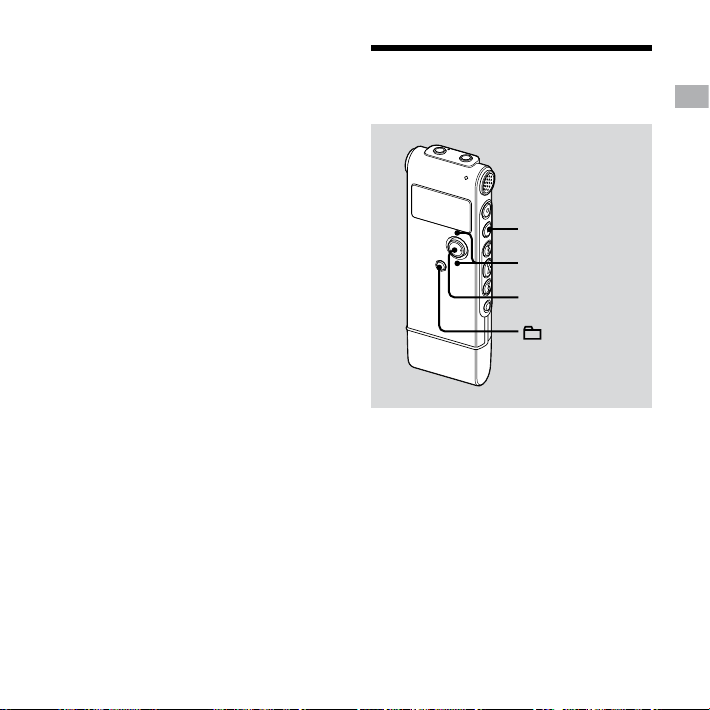
Note while accessing
The IC recorder is accessing data when
an updating animation appears in
the display window or the operation
indicator ashes in orange or is lit in red.
While the IC recorder is accessing data,
do not remove the battery or connect
or disconnect the USB AC adaptor (not
supplied). Doing so may damage the
data.
Note
If the IC recorder is required to process a large
amount of data, an updating animation may
be displayed for an extended period of time.
This is not a malfunction of the IC recorder.
Wait until the animation disappears before
starting operation.
Step 2: Setting the Clock
Control key
(/)
ENT
/MENU
You need to set the clock to use the
alarm function or record the date and
time.
Clock setting display appears when you
insert battery for the rst time, or when
you insert a battery after the IC recorder
has been without battery for a certain
period of time. In this case, proceed from
step 3.
Getting Started
15
GB
Page 16
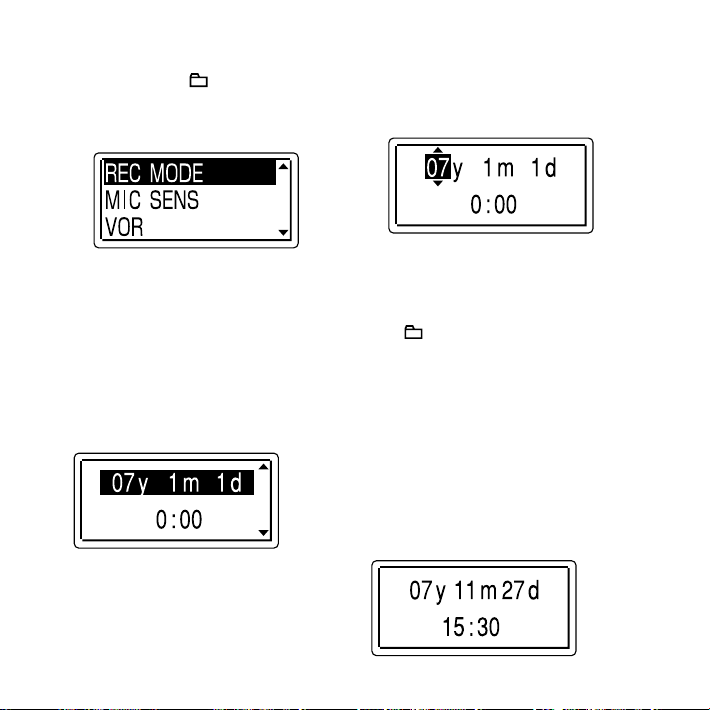
1 Select “DATE & TIME” in the menu.
Press and hold /MENU for more
than one second.
The menu mode will be displayed in
the display window.
Press the control key toward or to
select “DETAIL MENU,” and then press
ENT.
Press the control key toward or
to select “DATE & TIME,” and then press
ENT.
2 Press the control key toward or
to select “07y1m1d,” and then press
ENT.
3 Press the control key toward or
to set the year, month, day, hour,
and minute in sequence, and then
press ENT.
4 Press (stop) to return to the
normal display.
Tip
Press /MENU to return to the previous
operation.
Note
If you do not press ENT within one minute
of entering the clock setting data, the clock
setting mode is cancelled and the window will
return to the normal display.
To display the current date and
time
Press (stop) to display the current date
and time.
16
GB
Page 17
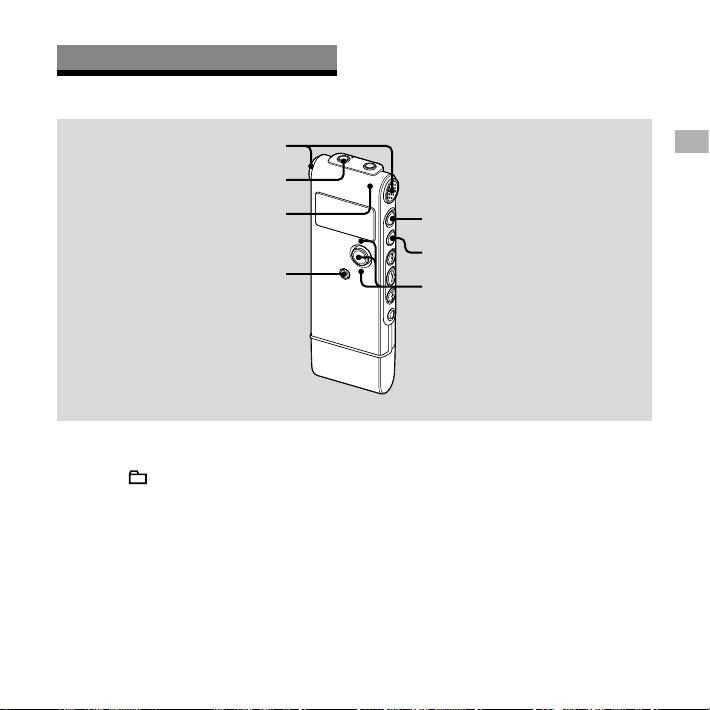
Basic Operations
Recording Messages
Built-in microphones
(headphone) jack
Operation indicator
1
Basic Operations
2
3
1
Select a folder.
1
Press /MENU to display the folder
selection window.
Press the control key toward or to
select the folder in which you want to
record messages, and then press ENT.
2 Start recording.
Press (record/pause) in the stop
mode.
The operation indicator lights in red.
You do not need to press and hold
(record/pause) while recording.
The new message will be
automatically recorded after the last
recorded message.
Speak into the built-in microphone.
17
GB
Page 18
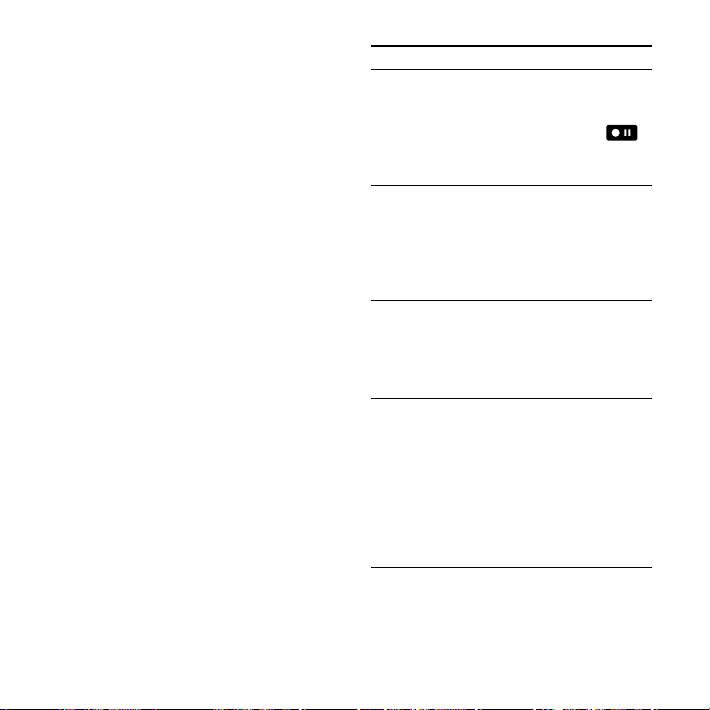
18
GB
3 Press (stop) to stop recording.
The IC recorder stops at the beginning
of the current recording.
Tips
While recording you can lock all the
functions of all the buttons so that you can
prevent inadvertent operations by sliding
the HOLD switch in the direction of the
arrow.
Messages recorded using this IC recorder will
be recorded as MP3 files.
When you purchase the IC recorder, there
are 5 folders already available, and you can
record up to 99 messages in each folder.
Notes
While the operation indicator is flashing or
is lit in red or orange, do not remove the
battery or connect or disconnect the USB AC
adaptor. Doing so may damage the data.
Noise may be recorded if an object, such
as your finger, etc., accidentally rubs or
scratches the IC recorder during recording.
Before making a recording, be sure to check
the remaining battery/charging indicator
(page 13).
To avoid replacing battery during a long
recording session, use a USB AC adaptor (not
supplied) (page 60).
The maximum recording time varies if you
record messages in mixed recording mode.
To Do this
pause
recording*
Press (record/pause).
During recording pause,
the operation indicator
ashes in red and “ “
ashes in the display
window.
release pause
and resume
recording
Press (record/pause)
again.
Recording resumes
from that point. (To stop
recording after pausing
recording, press (stop).)
review the
current
recording
instantly
Press .
Recording stops and
playback starts from the
beginning of the message
just recorded.
review during
recording
Press and hold
during recording
or recording pause.
Recording stops and you
can search backwards
while listening to fast
playback sound. After you
release , playback
starts from that point.
* One hour after you pause recording,
recording pause is automatically released
and the IC recorder enters the stop mode.
Page 19
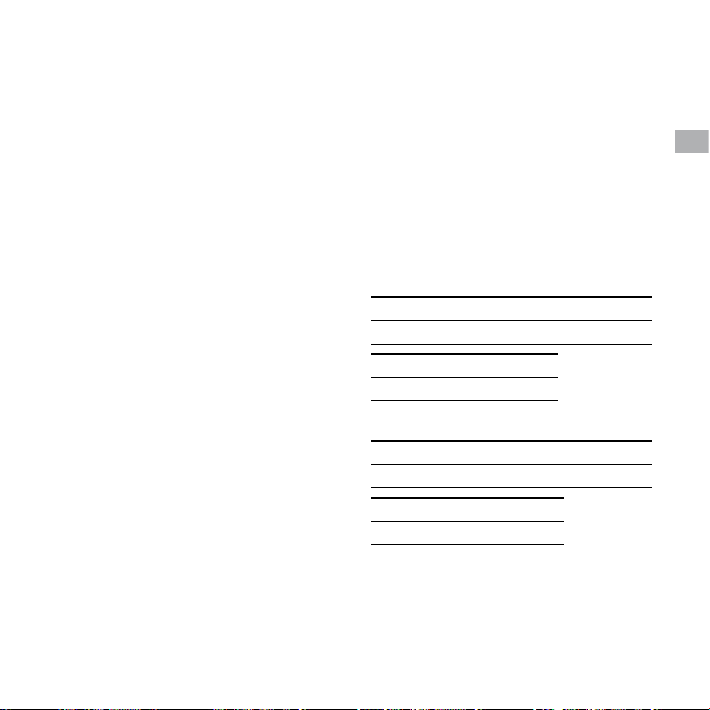
Selecting the recording mode
Select the recording mode in the “REC
MODE” menu.
ST : High-quality stereo recording
mode (44.1 kHz/192 kbps)
You can record with stereo highquality sound.
STSP : Standard play stereo recording
mode (44.1 kHz/128 kbps)
You can record with stereo sound.
STLP : Long play stereo recording mode
(22.05 kHz/48 kbps)
You can record for a longer time
with stereo sound.
SP : Standard play monaural
recording mode (44.1 kHz/
32 kbps)
You can record with standard
quality sound.
LP : Long play monaural recording
mode (11.025 kHz/8 kbps)
You can record for a longer time
with monaural sound.
To record with better sound quality,
select the ST or STSP mode.
Monitoring the recording
Connect the supplied headphones to
the (headphone) jack and monitor the
recording. You can adjust the monitoring
volume by pressing the control key
toward VOL + or VOL –, but the recording
level is xed.
Maximum recording time
The maximum recording time of all the
folders is as follows.
ICD-UX60
ST mode STSP mode STLP mode
6 hr. 9 hr. 24 hr. 5 min.
SP mode LP mode
36 hr. 5 min. 144 hr. 30 min.
ICD-UX70
ST mode STSP mode STLP mode
12 hr. 5 min. 18 hr. 5 min. 48 hr. 20 min.
SP mode LP mode
72 hr. 30 min. 290 hr. 10 min.
(hr. : hours/min. : minutes)
Basic Operations
19
GB
Page 20
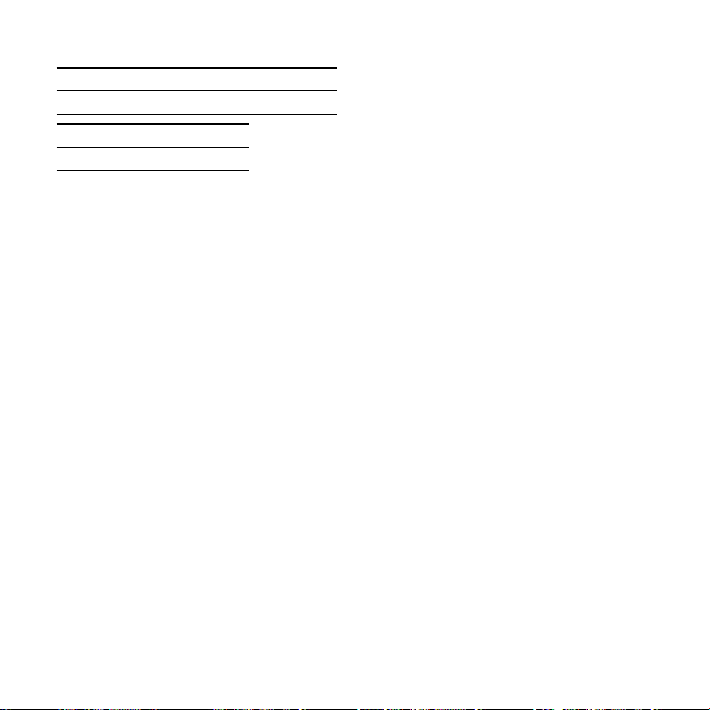
ICD-UX80
ST mode STSP mode STLP mode
24 hr. 10 min. 36 hr. 20 min. 96 hr. 50 min.
SP mode LP mode
145 hr. 20 min. 581 hr. 20 min.
(hr. : hours/min. : minutes)
20
GB
Page 21
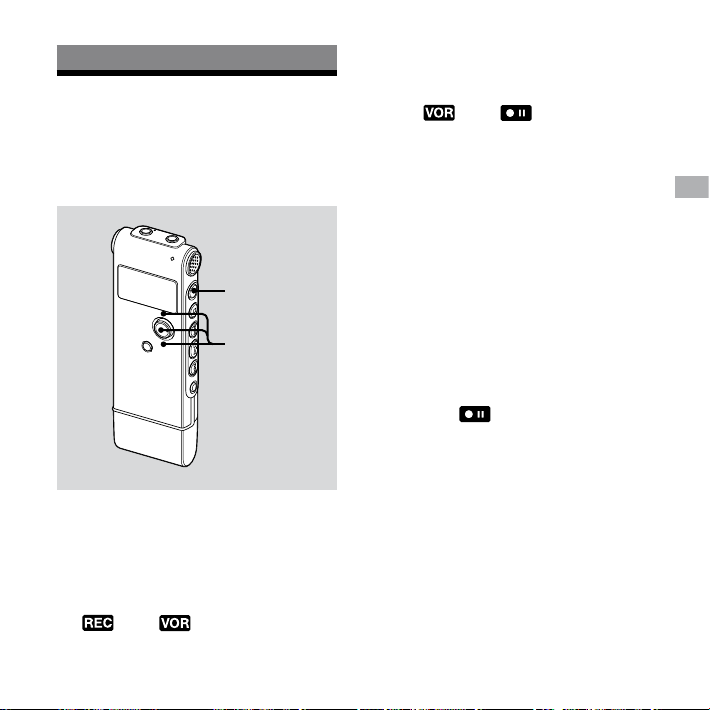
Various Recording Modes
Starting to Record Automatically in Response to Sound – the VOR Function
2
1
1 Press the control key toward or
to set “VOR” to “ON” in the menu,
and then press ENT.
2 Press (record/pause).
“ ” and “ ” appear in the
display window.
The recording starts when the IC
recorder detects sound. The recording
pauses when no sound is detected
and “ ” and “ ” ash. When the
IC recorder detects sound again, the
recording starts again.
To cancel the VOR function
Set “VOR” to “OFF” in the menu.
Notes
The VOR function is affected by the sound
around you. Set “MIC SENS” in the menu
according to the recording conditions. If
recording is not satisfactory after you have
changed the microphone sensitivity, or for
an important recording, set “VOR” to “OFF” in
the menu.
If you press (record/pause) to pause
recording when “VOR” is set to “ON” in the
menu, only “ ” flashes.
Various Recording Modes
21
GB
Page 22

22
GB
Recording with an External Microphone
Stereo
microphone
1 Connect an external microphone to
the (microphone) jack when the
IC recorder is in the stop mode.
“SELECT INPUT” appears in the display
window.
2 Press the control key toward or
to select “MIC IN,” and then press
ENT.
3 Speak into the external microphone
and start recording.
The built-in microphone is
automatically cut o.
If the input level is not strong enough,
adjust the microphone sensitivity on
the IC recorder.
When a plug in power type
microphone is connected, power
is automatically supplied to the
microphone from the IC recorder.
Recommended microphones
You can use the Sony ECM-CS10 or ECM-CZ10
electret condenser microphone (not supplied).
Page 23

Recording from Other Equipment
Tape
recorder, etc.
1 Connect other equipment to the IC
recorder when the IC recorder is in
the stop mode.
Connect the audio output connector
(stereo mini-plug) of other equipment
to the (microphone) jack of the IC
recorder using an audio connecting
cable*.
“SELECT INPUT” appears in the display
window.
2 Press the control key toward or
to select “AUDIO IN,” and then press
ENT.
3 Start recording.
The built-in microphone is
automatically cut o and the sound
from the connected equipment is
recorded.
Notes
When recording from other equipment, the
microphone sensitivity cannot be adjusted.
If the input level is not strong enough,
connect the headphone jack (minijack,
stereo) of other equipment to the
(microphone) jack of the IC recorder and
adjust the volume level on the equipment
connected to the IC recorder.
Various Recording Modes
23
GB
Page 24

* Optional audio connecting cables (not
supplied)
To the IC
recorder
RK-G139 HG Stereo
mini-plug
(without
resistor)
RK-G136 HG Stereo
mini-plug
(without
resistor)
Note
Your dealer may not handle some of the above
listed optional accessories. Please ask the
dealer for detailed information.
To the other
equipment
Mini-plug
(monaural)
(without
resistor)
Stereo
mini-plug
(without
resistor)
Recording sound from a telephone or a cell phone
You can use the ECM-TL1 headphonetype electret condenser microphone
(not supplied) to record sound from a
telephone or a cell phone.
For details on how to make the
connection, see the operating
instructions supplied with the ECM-TL1
microphone.
Notes
After you have made the connection, check
the sound quality of the conversation
and the recording level before you start
recording.
If the beep of the telephone or a dial tone is
recorded, the conversation may be recorded
with lower level of sound. In this case, start
recording after the conversation has started.
The VOR function may not work, depending
on the kind of telephone used or the line
condition.
We assume no responsibility whatsoever
for any inconvenience, even if you cannot
record a conversation using the IC recorder.
24
GB
Page 25

Playback/Erasing
Playing Back Messages
Playback/Erasing
(headphone) jack
Operation indicator
4
1
1
Select a folder.
1
Press /MENU.
Press the control key toward or to
select the folder, and then press ENT.
2 Press or to select the
message you want to play.
5
3
A-B
DPC
2
3 Press to start playback.
The operation indicator lights in green.
(When “LED” is set to “OFF” in the menu
(page 40), the operation indicator does
not light.)
4 Press the control key toward VOL +
or VOL – to adjust the volume.
25
GB
Page 26

26
GB
5 Press (stop) to stop playback.
After playing back the last message
in the selected folder, the IC recorder
stops at the beginning of that
message.
Tip
During playback you can lock all the functions
of all the buttons so that you can prevent
inadvertent operations by sliding the HOLD
switch in the direction of the arrow.
Listening with better sound
quality
To listen with the headphones :
Connect the supplied headphones
to the (headphone) jack. The
built-in speaker will be automatically
disconnected.
To listen from an external speaker:
Connect an active or passive speaker
(not supplied) to the (headphone)
jack.
Quickly locating the point you
wish to start playback (Easy
Search)
When “EASY SEARCH” is set to “ON”
(page 39) in the menu, you can quickly
locate the point at which you wish to
start playback by pressing or
repeatedly during playback.
You can go back approx. 3 seconds by
pressing once, or advance approx.
10 seconds by pressing once. This
function is useful for locating a desired
point in a long recording.
Searching forward/backward
during playback (Cue/Review)
To search forward (Cue): Press and
hold during playback and release
it at the point you wish to resume
playback.
To search backward (Review): Press
and hold during playback and
release it at the point you wish to
resume playback.
The IC recorder searches at slow speed
with playback sound. This is useful to
check one word forward or back. Then,
if you press and hold the button, the IC
recorder starts to search at higher speed.
Page 27

When messages are played back
to the end of the last message
When you play back or fast play back to the
end of the last message, “MESSAGE END”
lights up for 5 seconds and the operation
indicator lights up in green. (You cannot
hear the playback sound.)
When “MESSAGE END” and the operation
indicator go off, the IC recorder will stop at
the beginning of the last message.
If you press and hold while “MESSAGE
END” is lit, the messages are played back
rapidly, and normal playback will start at the
point you release the button.
If the last message is long and you wish to
start playback at a later part of the message,
press and hold to go to the end of
the message and then press while
“MESSAGE END” is lit to go back to the
desired point.
For messages other than the last one, go to
the beginning of the next message and play
backward to the desired point.
To Do this
stop at the
current position
(Playback Pause
function)
go back to the
Press (stop) or .
To resume playback from
that point, press
again.
Press once.*
beginning of
the current
message
go back to
previous
messages
Press repeatedly.
(During stop mode, keep
the button pressed to
go back the messages
continuously.)
skip to the next
Press once.*
message
skip to the
succeeding
messages
Press repeatedly.
(During stop mode,
keep the button pressed
to skip the messages
continuously.)
* These operations are for when “EASY
SEARCH” is set to “OFF” (page 39)
.
Playback/Erasing
27
GB
Page 28

28
GB
Various playback modes
You can select “1 FILE” playback (one
message/le is played back once),
“FOLDER” playback (all the messages/les
in the selected folder are played back
continuously), “ALL” playback (all the
recorded messages/les are played back
continuously) in the “PLAY MODE” menu
(page 40).
Playing back a message
repeatedly
During playback, press and hold
until “ 1” appears. The selected message
will be played back repeatedly.
To resume normal playback, press
again.
Playback with “EFFECT”
Set “EFFECT” to the setting you want in
the menu (page 39). However, when you
play back using the built-in speaker, the
setting is invalid.
Adjusting the playback speed – DPC (the Digital Pitch Control function)
When you slide the DPC switch to “ON,”
you can adjust the playback speed
between +100% and –50% of normal
speed in the menu.
The message is played back in natural
tones thanks to the digital processing
function.
1 Slide the DPC switch to “ON.”
2 Adjust the playback speed in the
“DPC” menu (page 38).
To resume normal playback
Slide the DPC switch to “OFF.”
Page 29

Playing back a specied
section repeatedly – A-B
Repeat
1 During playback, press (repeat)
A-B to specify the starting point A.
“A-B B?” is displayed.
2 Press (repeat) A-B again to
specify the nishing point B.
“ A-B” is displayed and the specied
section is played back repeatedly.
To resume normal playback
Press .
To stop A-B Repeat playback
Press (stop).
To change the segment specied
for A-B Repeat playback
During A-B Repeat playback, press A-B
again to specify a new starting point A.
Then specify a new nishing point B, as
in step 2.
Note
You cannot specify the finishing point B before
the starting point A that has been set.
Playing Back a Message at a Desired Time with an Alarm
You can sound an alarm and start
playback of a selected message at a
desired time.
You can have the message played back
on a specied date, once every week, or
at the same time every day.
1 Select the message you want to
play back with an alarm.
2 Enter the alarm setting mode.
Select “ALARM” in the menu and press
ENT.
Press the control key toward or to
select “ON,” and then press ENT.
Playback/Erasing
29
GB
Page 30

30
GB
3 Set the alarm date and time.
Press the control key toward or
to select “DATE,” a day of the week, or
“DAILY,” and then press ENT.
When you select “DATE”:
Set the year, month, day, hour, and
minute in sequence, as described in
“Step 2: Setting the Clock” on page 15,
then press ENT.
When you select a day of the week
or “DAILY”:
Press the control key toward or to
set the hour and then press ENT, press
the control key toward or to set
the minute and then press ENT.
The setting process is nished and “”
(alarm indicator) appears in the display
window.
When the set date and time
comes
At the set time, the alarm will sound
for about 10 seconds while “ALARM” is
displayed in the display window and the
selected message will be played back.
When the playback ends, the IC recorder
will stop automatically at the beginning
of that message.
To listen to the same message
again
Press , and the same message will
be played back from the beginning.
To stop the alarm before the
playback starts
Press (stop) while the alarm sound is
heard. You can stop the alarm playback
even when the HOLD function is
activated.
To change the alarm setting
Start from step 2 on page 29.
To cancel the alarm setting
Follow steps 1 and 2- on page 29. In
step 2-, press the control key toward
or to select “OFF,” and press ENT. The
alarm will be cancelled and the alarm
indicator will disappear from the display
window.
Page 31

Notes
You can set only one alarm.
When the clock has not been set or no
messages are recorded, you cannot set the
alarm.
The alarm sounds even if you set “BEEP” to
“OFF” in the menu (page 40).
If the alarm time comes during recording,
the alarm will sound after the recording is
finished. “” will flash when the alarm time
comes.
When the alarm time comes when the IC
recorder is in the menu mode, the alarm
will sound and the menu mode will be
cancelled.
The alarm set for “DATE” will be cancelled
when the alarm playback finishes.
If you delete a message on which you
have set an alarm, that alarm will be also
cancelled.
Erasing Messages
3, 4
2
You can erase the recorded messages
one by one or all messages in a folder at
a time.
Note
Once a recording has been erased, you cannot
retrieve it.
Playback/Erasing
31
GB
Page 32

Erasing messages one by one
You can erase unwanted messages,
retaining all other messages when the IC
recorder is in the stop or playback mode.
When a message is erased, the
remaining messages will advance and
be renumbered so that there will be no
space between messages.
1 Select the message you want to
erase.
2 Press and hold /MENU for more
than one second to enter the menu
mode.
The menu mode window will be
displayed.
3 Press the control key toward or
to select “ERASE A FILE,” and then
press ENT.
The message to be erased will be
played back.
4 Press the control key toward or
to select “EXECUTE,” and then press
ENT.
“ERASING …” appears in the display
window and the selected message will
be erased.
GB
32
Erasing all messages in a folder
1 Select the folder containing the
messages you want to erase when
the IC recorder is in the stop mode.
2 Press and hold /MENU for more
than one second to enter the menu
mode.
The menu mode window will be
displayed.
3 Press the control key toward or
to select “ERASE ALL,” and then
press ENT.
4 Press the control key toward or
to select “EXECUTE,” and then press
ENT.
“ERASING …” appears in the display
window and all messages in the
selected folder will be erased.
Page 33

Editing Messages
Moving Message to a
Dierent Folder
Note
When “ ” is displayed for the folder indicator,
you cannot move a message (page 50).
1 Select the message you want to
move.
2 Press and hold /MENU for more
than one second to enter the menu
mode.
The menu mode window will be
displayed.
3 Press the control key toward or
to select “MOVE,” and then press
ENT.
The message to be moved will be
played back.
4 Press the control key toward or
to select the folder that you want to
move the message into, and then
press ENT.
“EXECUTING…” is displayed and the
message is moved to the last position
in the destination folder.
When you move a message to another
folder, the original message in the
previous folder will be deleted.
To cancel moving the message
Press (stop) before step 4.
Editing Messages
33
GB
Page 34

Utilizing the Menu Function
Making Settings for the Menu
4
2, 3
2, 3
1
1
Press and hold /MENU for more
than one second to enter the menu
mode.
The menu mode window will be
displayed.
2 Press the control key toward or
to select the menu item for which
you want to make setting, and then
press ENT.
3 Press the control key toward or
to select the setting that you want
to set, and then press ENT.
4 Press (stop) to exit the menu
mode.
Note
If you do not press any button for one minute,
the menu mode is automatically cancelled and
the window will return to the normal display.
To return to the previous window
Press /MENU during menu mode.
34
GB
Page 35

Menu settings
Menu items Settings Operation mode
REC MODE ST, STSP, STLP, SP, LP
MIC SENS HIGH (H), LOW (L)
VOR ON, OFF
DISPLAY ELAPSE, REMAIN, REC DATE, REC TIME
DPC n% (n=–50 - +100)
EFFECT POP, ROCK, JAZZ, BASS1, BASS2, OFF
EASY SEARCH ON, OFF
PLAY MODE 1 FILE, FOLDER, ALL
BEEP ON, OFF
LED ON, OFF
BACKLIGHT ON, OFF
MOVE (Folder to be moved)
ALARM ON, OFF
ERASE ALL EXECUTE, CANCEL
ERASE A FILE EXECUTE, CANCEL
( : the setting can be made/
: the setting cannot be made)
Stop
mode
Playback
mode
Utilizing the Menu Function
Recording
mode
35
GB
Page 36

Menu items Settings Operation mode
( : the setting can be made/
: the setting cannot be made)
Stop
mode
Playback
mode
DETAIL MENU
SELECT INPUT MIC IN, AUDIO IN
DATE&TIME _ _ y _ _ m _ _ d _ _ : _ _
FORMAT EXECUTE, CANCEL
USB CHARGE ON, OFF
Recording
mode
36
GB
Page 37

Menu items Settings (*: Initial setting)
REC MODE Sets the recording mode.
ST:
Stereo high-quality recording mode.
STSP*:
Stereo standard recording mode.
STLP:
Stereo long play recording mode.
SP:
Monaural standard play recording mode.
LP:
Monaural long play recording mode.
MIC SENS Sets the microphone sensitivity.
HIGH (H)*:
To record at meeting or in a quiet and/or spacious place.
LOW (L):
To record dictation, or record in a noisy place.
VOR Sets the VOR (Voice Operated Recording) function.
ON:
Recording starts when the IC recorder detects sound and pauses
when no sound is heard, eliminating recording during soundless
periods.The VOR function is activated when (record/pause) is
pressed.
OFF*:
The VOR function does not work.
Utilizing the Menu Function
37
GB
Page 38

Menu items Settings (*: Initial setting)
DISPLAY Changes the display mode.
ELAPSE*:
Elapsed playback time of one message
REMAIN:
During playback, the remaining time of the message
When stopped and during recording, the available recording time
REC DATE:
Date recorded
REC TIME:
Time recorded
DPC Sets the DPC (Digital Pitch Control) function.
When you set the DPC switch to “ON,” you can adjust the speed of the
playback in a range from +100% to –50%. Set the speed by 10% for +
setting and by 5% for – setting.
–30%*
38
GB
Page 39

Menu items Settings (*: Initial setting)
EFFECT POP:
Stresses middle ranges, ideal for vocals.
ROCK:
Emphasizes high and low ranges for a powerful sound.
JAZZ:
Emphasizes high ranges for a lively sound.
BASS1:
The bass sound is emphasized.
BASS2:
The bass sound is emphasized even more.
OFF*:
The EFFECT function does not work.
Note
When playing back messages using a built-in speaker, the EFFECT function
does not work.
EASY SEARCH Sets the easy search function.
ON:
You can go forward for about 10 seconds by pressing and go
back for about 3 seconds by pressing . This function is useful
when attempting to locate desired point in a long recording.
OFF*:
The easy search function does not work. When you press or
, a message will be moved forward or backward.
Utilizing the Menu Function
39
GB
Page 40

Menu items Settings (*: Initial setting)
PLAY MODE Sets the playback mode.
1 FILE:
When a message is played back, the IC recorder stops at the
beginning of the next message.
FOLDER*:
Messages in one folder are played back continuously.
ALL:
All messages are played back continuously.
BEEP Sets whether a beep will be heard or not.
ON*:
A beep will sound to indicate that an operation has been accepted.
OFF:
No beep sound will be heard.
Note
The alarm sounds even if you set “BEEP” to “OFF” in the menu.
LED Turns the operation indicator on or off during operation.
ON*:
During recording or playback, the operation indicator lights or
ashes.
OFF:
The operation indicator does not light or ash, even during
operation.
Note
When the IC recorder is connected to a computer, the operation indicator
lights or flashes even if “LED” is set to “OFF.”
40
GB
Page 41

Menu items Settings (*: Initial setting)
BACKLIGHT Turns the backlight in the display window on or off.
ON*:
The backlight in the display window lights up for 10 seconds.
OFF:
The backlight in the display window does not light, even during
operation.
MOVE The selected message will be moved to the selected folder (page 33).
Before attempting to move a message, select the message to be moved
and then go to the menu window.
ALARM Sets the alarm (page 29).
ON:
To set the alarm, select “ON” and set the date, time or day of the week
or choose daily for playback.
OFF*:
The alarm is cancelled.
ERASE ALL All messages in the selected folder will be erased (page 32).
Press /MENU to return to the folder window before erasing the
messages and select a folder from which all messages are to be erased,
and then go to the menu window and select “EXECUTE.”
ERASE A FILE The selected message will be erased (page 32).
Before erasing the message, select a message to be erased, and then go
to the menu window and select “EXECUTE.”
Utilizing the Menu Function
41
GB
Page 42

Menu items Settings (*: Initial setting)
DETAIL MENU
SELECT INPUT Selects the external input to be recorded that is connected to the
(microphone) jack.
MIC IN*:
Select when you record messages using an external microphone.
AUDIO IN:
Select when you record using other equipment.
DATE & TIME Sets the clock by setting year, month, day, hour, and minute in
sequence (page 15).
FORMAT Sets the formatting of the drive.
EXECUTE:
“FORMATTING …” appears and the drive will be formatted.
CANCEL*:
The drive will not be formatted.
Notes
Use the IC recorder formatting function to format the memory.
When the memory is formatted, all the data stored in the IC recorder will
be erased. Once the memory has been erased, you cannot retrieve the
data that was erased.
42
GB
Page 43

Menu items Settings (*: Initial setting)
USB CHARGE Sets whether battery will be charged using a USB connection or not.
ON*:
The battery will be charged.
OFF:
The battery will not be charged.
Note
If you use a USB AC adaptor (not supplied) to connect the IC recorder to the
AC outlet, you can charge battery regardless this setting.
Utilizing the Menu Function
43
GB
Page 44

Utilizing Your Computer
Using the IC Recorder with Your Computer
System requirements
Operating systems:
Windows Vista® Home Basic
Windows Vista® Home Premium
Windows Vista® Business
Windows Vista® Ultimate
Windows® XP Home Edition Service Pack
2 or higher
Windows® XP Professional Service Pack 2
or higher
Windows® XP Media Center Edition
Service Pack 2 or higher
Windows® XP Media Center Edition 2004
Service Pack 2 or higher
Windows® XP Media Center Edition 2005
Service Pack 2 or higher
Windows® 2000 Professional Service Pack
4 or higher
Mac OS X (v10.2.8-v10.4)
Pre-Installed
Note
64 bit OS is not supported.
Hardware environment:
– Port: USB port
– Sound board: Sound cards
compatible with any of the supported
operating systems
Note
The following systems are not supported:
Operating systems other than the ones
indicated on the left
Personally constructed computers or
operating systems
Upgraded operating systems
Multi-boot environment
Multi-monitor environment
When you are using Windows®
2000 Professional
Install the driver using “SonyRecorder_
Driver.exe” in the IC recorder.
44
GB
Page 45

Connecting the IC recorder to your computer
You can transfer the IC recorder data
onto your computer by connecting the
IC recorder to the computer.
Remove the USB cap from the IC recorder
and then connect the IC recorder to the
USB connector of your computer.
The IC recorder is recognized by the
computer as soon as the connection is
made. While the IC recorder is connected
to the computer, “CONNECTING” is
displayed in the display window of the
IC recorder.
Computer
IC recorder
To USB connector
Tip
If the IC recorder cannot be connected to the
USB connector of your computer directly, use
the supplied USB connection support cable.
USB connection
support cable
(supplied)
Utilizing Your Computer
45
GB
Page 46

Notes
If you connect more than two USB devices
to your computer, normal operation will not
be guaranteed.
Use of this IC recorder with a USB hub or a
USB connection support cable other than
the supplied cable is not guaranteed.
A malfunction may occur depending on the
USB devices connected at the same time.
Before connecting the IC recorder to the
computer, make sure that the battery is
inserted in the IC recorder.
It is recommended that you disconnect the
IC recorder from the computer when you are
not using the IC recorder connected to the
computer.
Disconnecting the IC recorder from your computer
Follow the procedures below; otherwise,
data may be damaged.
1 Make sure that the operation
indicator is not ashing.
2 Disconnect the IC recorder from the
USB connector of the computer.
Using Voice Recognition Software
When voice recognition software (not
supplied) is installed on your computer,
you can transcribe a message into a text
le.
Introducing the voice recognition software
Dragon NaturallySpeaking is a speechrecognition software application that
allows you to recognize and transcribe
your recorded voice in a message and
convert it into a text le.
For details on Dragon NaturallySpeaking,
refer to the operating instructions
supplied with Dragon NaturallySpeaking.
For information on using Dragon
NaturallySpeaking, refer to the
documentation supplied with the
software. For the latest version and
information on the availability of Dragon
NaturallySpeaking in each region, please
refer to the following home page:
http://www.nuance.com
46
GB
Page 47

Notes
You can use the transcribing feature
only when you have installed Dragon
NaturallySpeaking Select or Professional
Edition (not supplied) on your computer.
To install Dragon NaturallySpeaking, your
computer should meet the specified system
requirements.
You can transcribe the following messages
saved in your IC recorder or on your
computer;
ST, STSP, STLP or SP recording mode
messages (MP3 files)
44.1/16/11 kHz 16-bit WAV files saved on
your computer
You cannot transcribe a message recording
the voices of more than one person.
Creating a user le adapted
to your recorded speech
(Training)
What is “Training”?
Before you can transcribe
recorded messages using Dragon
NaturallySpeaking, you must create a
user le specically adapted to the sound
of your recorded speech. This procedure
is called “training.”
When training is complete, Dragon
NaturallySpeaking creates a user speech
le containing information about your
recorded speech.
Refer to the operating instructions
or the help supplied with Dragon
NaturallySpeaking, as some parts of
training are the same as those required
for dictating directly to the computer
using a headset microphone.
Even if you have already created a user
speech le with a headset microphone,
you should create a separate speech
le for the IC recorder to get better
recognition accuracy.
Utilizing Your Computer
47
GB
Page 48

Tips on using the IC recorder
When transcribing messages recorded
using the IC recorder, the following
tips will help you obtain maximum
recognition accuracy.
Set “REC MODE” to “ST,” “STSP,”
“STLP” or “SP” in the menu.
When creating a user speech le
(training), set “REC MODE” to the mode
you normally use for voice recognition
software.
Set “MIC SENS” to “LOW (L)” in the
menu.
Hold the IC recorder rmly and
start recording.
Hold the IC recorder so that the
microphone is about an inch (2 - 3 cm)
from the corner of your mouth, not
directly in front of it. This minimizes the
sound of your breath in the recordings,
enabling maximum recognition
accuracy.
Note
Avoid recording in a noisy place, such as on a
subway platform, in order to obtain maximum
recognition accuracy.
Playing Back Transferred MP3 Files Using the IC Recorder
You can play back MP3 les on your
computer using the IC recorder.
The maximum playback time (tracks*),
when playing MP3 les using the IC
recorder, is as follows.
48 kbps 128 kbps
ICD-UX60 24 hr.
(360 tracks)
ICD-UX70 48 hr. 20 min.
(725 tracks)
ICD-UX80 96 hr. 50 min.
(1452 tracks)
* In the case where tracks of 4 minutes each
are transferred to the IC recorder.
9 hr.
(135 tracks)
18 hr. 5 min.
(271 tracks)
36 hr. 20 min.
(545 tracks)
(hr. : hours/min. : minutes)
48
GB
Page 49

1 Connect the IC recorder to your
computer (page 45).
On the Windows screen; open “My
Computer” and make sure that
“IC RECORDER” has been newly
recognized.
On the Macintosh screen; make sure
that a “IC RECORDER” drive is displayed
on the desk top.
2 Copy the folder in which the MP3
les are stored to the IC recorder.
On the Windows screen using Explorer,
and on the Macintosh screen using
Finder, drag and drop the folder onto
the IC recorder.
The IC recorder can recognize up to
500 folders. You can copy up to 999
les to one folder and up to 5000 les
in total.
3 Remove the IC recorder from your
computer, press /MENU, press the
control key toward or to select
the folder you want, and then press
ENT.
4 Press or to select the le
you want to play.
5 Press to start playback.
6 Press (stop) to stop playback.
To copy MP3 les (Drag and drop)
Click and hold,
drag,
and then drop.
Utilizing Your Computer
49
GB
Page 50

Construction of folders and
les
The folders and les are displayed on the
computer screen as shown.
The folder indicators in the display
window of the IC recorder are as follows:
: Folder in which you can record using
the IC recorder (They have been
already made when you purchase the
IC recorder.)
: Playback only folders (They are
displayed when MP3 les have
been transferred to them using a
computer.)
Note
You can record messages in up to 5 folders
using the IC recorder.
“IC RECORDER”
Recordable folder
VOICE
FOLDER01
FOLDER05
Playback only folder
Folder 1
*1
Folder 2
Folder 3
Folder 4
*2
*3
50
GB
Page 51

*1
The name of a folder in which MP3 files are
stored will be displayed on the IC recorder as
it is, so it is convenient if you put an easy-toremember name on the folder in advance.
*2
The IC recorder can recognize up to three
levels of folders copied to the IC recorder,
that is, up to Folder 4 shown in the figure.
*3
If you copy MP3 files separately, they are
classified as being in “NO FOLDER.”
Tips
You can enter title name or artist name, etc.,
into MP3 files as ID3 tag information. The ID3
tag information can be displayed on the IC
recorder. It is useful if you input the ID3 tag
information using the software you use to
make the MP3 files on your computer.
You can display the ID3 tag information in
sequence by pressing the control key toward
or .
Notes
You cannot copy 511 or more folders (except
VOICE folders) or files to the root directory
that is located immediately below “IC
RECORDER” on the computer. This is due to
Windows system limitations.
If no title name or artist name has been
entered into the ID3 tag information,
“Unknown” will be displayed.
Using the IC Recorder as a USB Mass Storage Device
When the IC recorder is connected to
your computer directly or using a USB
connection support cable, image data
or text data on the computer, as well as
messages or les recorded using the IC
recorder can be temporarily stored in the
IC recorder.
Utilizing Your Computer
51
GB
Page 52

Troubleshooting
Troubleshooting
Before taking the IC recorder for repair, check the following sections. Should any
problem persist after you have made these checks, consult your nearest Sony dealer.
Symptom Remedy
The IC recorder cannot be
turned on.
The IC recorder does not
operate.
No sound comes from the
speaker.
Sound comes from the
speaker even when the
headphones are plugged
in.
The operation indicator
does not light.
“MEMORY FULL” is
displayed and you cannot
start recording.
The HOLD switch is set. Slide the HOLD switch in the direction
opposite that of the arrow.
The battery has been inserted with incorrect polarity (page 11).
The battery is weak (page 13).
The buttons are locked with the HOLD switch (page 8).
The volume is turned down completely (page 25).
Headphones are plugged in (page 26).
If you plug in the headphones not securely during playback,
the sound may come from the speaker. Unplug the
headphones and then insert them securely.
“LED” is set to “OFF” (page 40). Display the menu and set “LED”
to “ON”.
The memory is full. Erase some of the messages (page 31) or
erase all the messages after you store them on your computer.
52
GB
Page 53

Symptom Remedy
“FILE FULL” is displayed
and you cannot operate
the IC recorder.
99 messages have been recorded in the selected folder or
495 messages (when there are 5 folders) in total have been
recorded. Therefore you cannot record another message, or
move a message. Erase some of the messages (page 31) or
erase all the messages after you store them on your computer.
Recording is interrupted. The VOR function (page 21) is activated. Set “VOR” to “OFF” in
the menu (page 37).
Noise is heard. An object, such as your nger, etc., accidentally rubbed or
scratched the IC recorder during recording so that noise was
recorded.
The IC recorder was placed near an AC power source, a
uorescent lamp or a mobile phone during recording or
playback.
Plug of the connected microphone was dirty when recording.
Clean the plug.
The (headphones) plug is dirty. Clean the plug.
Recording level is low. “MIC SENS” (microphone sensitivity) is set to “LOW (L)”.
Display the menu and set “MIC SENS” to “HIGH (H)” (page 37).
When recording from
other equipment, the
input level is too strong or
Connect the headphone jack of other equipment to the
(microphone) jack of the IC recorder and adjust the volume
level on the equipment connected to the IC recorder.
not strong enough.
Playback speed is too fast
or too slow.
The playback speed is adjusted in DPC. Slide the DPC switch to
“OFF” or display the menu and adjust the speed in DPC again
(pages 28, 38).
“--:--” is displayed. You have not set the clock (page 15).
“--y--m--d” or ” --:--” is
displayed on the REC
The date of recording will not be displayed if you recorded the
message when the clock was not set.
DATE display.
53
Troubleshooting
GB
Page 54

Symptom Remedy
There are fewer menu
items displayed in the
menu mode.
The battery life is short. The battery life on pages 13 and 14 is based on playback with
The menu items displayed are dierent depending on the
operation modes (stop mode, playback mode, and recording
mode) (pages 35, 36).
the volume level set to 5 (using Sony alkaline battery LR03
(SG)). The battery life may shorten depending on the operation
of the IC recorder.
There is no battery power
remaining after you have
left the battery inserted
for long time without
using the IC recorder.
Even if you do not use the IC recorder, the battery is consumed
slightly. The battery life in this case varies depending on
humidity or other environmental conditions. Usually, the
battery lasts about four months. If you do not intend to use the
IC recorder for an extended period of time, it is recommended
that you remove the battery.
The charging indicator is
not displayed.
You are not using rechargeable battery.
Rechargeable battery has been inserted with incorrect
polarity.
“USB CHARGE” of “DETAIL MENU” is set to “OFF” in the menu. To
charge the battery using your computer, set it to “ON.”
While playing back messages using the built-in speaker, you
cannot charge the battery.
The charging indicator
disappears in the middle
of charging.
Rechargeable battery other than NH-AAA has been inserted.
The rechargeable battery has deteriorated.
While playing back messages using the built-in speaker, you
cannot charge the battery.
54
GB
Page 55

Symptom Remedy
“ ” or “ ” is
ashing instead of the
remaining battery/
The environmental temperature is out of the range for
charging. Charge the battery in an environment with a
temperature of 5 °C - 35 °C.
charging indicator.
The battery life of the
rechargeable battery is
short.
You are using the rechargeable battery in an environment
with a temperature of under 5 °C. Charge the battery in an
environment with a temperature of 5 °C - 35 °C.
The IC recorder has not been used for a certain time. Charge
and discharge the rechargeable battery using the IC recorder
several times.
Replace the old one with new rechargeable battery.
The remaining battery/charging indicator is displayed only for
a short time, however, the rechargeable battery is not charged
completely. It takes about 8 hours to fully charge exhausted
battery.
The changed menu
setting does not function.
It takes a long time for the
IC recorder to start.
If the battery is removed just after the menu setting is
changed, the menu setting may not function.
If the IC recorder is required to process a large amount of
data, it may take longer for the IC recorder to start. This is not
a malfunction of the IC recorder. Wait until the start-up display
disappears.
The IC recorder does not
Take out the battery and insert it again (page 11).
operate correctly.
The IC recorder does not
operate.
You may have formatted the memory of the IC recorder using
the computer. Use the IC recorder formatting function to
format the memory (page 42).
Please note that recorded messages may be erased during service or repair work.
Troubleshooting
55
GB
Page 56

Error messages
Error message Cause/Remedy
BATTERY LOW You cannot format the memory or erase all the les in a folder
LOW BATTERY Battery is exhausted. Replace the old battery with a new
MEMORY FULL The remaining memory capacity of the IC recorder is
FILE FULL When there are already 99 messages in the selected folder or
FILE DAMAGED You cannot play or edit messages, because the data of the
FORMAT ERROR The IC recorder cannot be turned on using the computer
PROCESS ERROR The IC recorder failed in memory access. Remove and then
because of insucient battery power. Prepare a new battery to
replace the current one.
one. Or charge the rechargeable battery or replace the old
rechargeable battery with a new one.
insucient. Erase some messages before recording.
the total number of the le stored in the IC recorder becomes
maximum, you cannot record a new message. Erase some
messages before recording a message.
selected le is damaged.
because there is no copy of the control le required for
operation. Format the IC recorder using the formatting
function in the menu.
re-insert the battery.
Save a backup copy of your data and format the IC recorder
using the menu.
56
GB
Page 57

Error message Cause/Remedy
SET DATE&TIME Set the clock; otherwise, you cannot set the alarm.
NO FILE The selected folder does not have any messages. You cannot
move a message or set the alarm, etc., because of this.
PAST DATE/TIME You set the alarm when the time has already passed. Check it
and set the appropriate date and time.
FILE PROTECTED The selected message is protected and is now a “Reading
only” le. You cannot erase it. Cancel “Reading only” on your
computer to edit the message using the IC recorder.
UNKNOWN DATA The data does not have a le format which the IC recorder
supports.
CANNOT OPERATE You cannot move a message, because there is more than one
folder that has les with same name. Change the le names.
A message in the folder cannot be moved.
CHANGE FOLDER If there are no MP3 les in the folder, no folders are
displayed in the display window, therefore, the folder setting
will be changed.
SYSTEM ERROR A system error other than the above has occurred. Remove the
battery and re-insert it.
Troubleshooting
57
GB
Page 58

System limitations
There are some system limitations of the IC recorder. Troubles as mentioned below are
not malfunctions of the IC recorder.
Symptom Cause/Remedy
You cannot record
messages up to the
maximum recording time.
You cannot display MP3
les in order.
You cannot enter lowercase characters.
You cannot specify the
nishing point B.
If you record messages in a mixture of ST, STSP, STLP, SP and LP
modes, the recordable time varies from the maximum ST mode
recording time to the maximum LP mode recording time.
The sum of the number on the counter (elapsed recording
time) and the remaining recording time may be less than the
IC recorder’s maximum recording time.
If you have transferred MP3 les using your computer, those
les may not be copied in order of transfer because of the
System limitation.
Depending on the combination of the characters used for
the folder name that was made on your computer, those
characters may change to all capitals.
You cannot specify the nishing point B before the starting
point A that has been set.
58
GB
Page 59

Additional Information
Recording with Other Equipment
Tape
recorder, etc.
(headphone)
To record the sound of the IC recorder
with other equipment, connect the
(headphone) jack of the IC recorder to
the audio input connector (minijack,
stereo) of other equipment using an
audio connecting cable*.
To audio input
connector
To
jack
* Optional audio connecting cables (not
supplied)
To the IC
recorder
RK-G139 HG Stereo
RK-G136 HG Stereo
Note
Your dealer may not handle some of the above
listed optional accessories. Please ask the
dealer for detailed information.
mini-plug
(without
resistor)
mini-plug
(without
resistor)
To the other
equipment
Mini-plug
(monaural)
(without
resistor)
Stereo
mini-plug
(without
resistor)
Additional Information
59
GB
Page 60

60
GB
Using a USB AC Adaptor (not supplied)
USB connector of the
IC recorder
USB AC adaptor
(not supplied)
You can charge the rechargeable battery
by connecting the IC recorder to an AC
outlet using a USB AC adaptor AC-U50A/
AC-U50AD (not supplied).
You can charge the battery while you are
using the IC recorder, so that it is useful
when you want to record for a long time.
Note
Your dealer may not handle some of the above
listed optional accessories. Please ask the
dealer for detailed information.
1 Remove the USB cap from the
IC recorder and connect the IC
recorder to a USB AC adaptor (not
supplied) .
2 Connect the USB AC adaptor to an
AC outlet.
Now you can use the IC recorder while
changing the battery.
While the battery is charging, the
remaining battery/charging indicator
are displayed in an animation.
When the remaining battery/charging
indicator indicates “ ,” charging is
completed. (Charging time: approx. 8
hours*)
When you use the IC recorder for the
rst time, or after you have not used
the IC recorder for a certain time, it
is recommended that you charge
the battery repeatedly until “ ” is
displayed.
If the remaining battery/charging
indicator is not displayed, charging has
not been done properly. Proceed from
step 1 again.
Page 61

* This is an approximation for the time
it takes to charge from no remaining
battery power to full battery power at
room temperature. It varies depending on
the remaining power and the condition
of the battery. It also takes more time if
the temperature of the battery is low, or
if the battery is charged while you are
transferring data to the IC recorder.
Disconnecting the IC recorder from the AC outlet
Follow the procedures below; otherwise,
data may be damaged.
1 If you are recording or playing back
a message, press (stop) to put the
IC recorder into the stop mode.
2 Make sure that the operation
indicator is not ashing.
3 Disconnect the USB AC adaptor
from the AC outlet, and then
disconnect the IC recorder from the
USB AC adaptor.
Notes
While “ ” or “ ” is being displayed
instead of the remaining battery/charging
indicator, you cannot charge the battery.
Charge the battery in an environment with a
temperature of 5 °C - 35 °C.
While playing back messages using the built-
in speaker, you cannot charge the battery.
During recording (the operation indicator
lights or flashes in red) or accessing data (the
operation indicator flashes in orange),
the IC recorder should not be connected
to or disconnected from the USB AC
adaptor connected to the AC outlet.
the USB AC adaptor connected to the IC
recorder should not be connected to or
disconnected from the AC outlet.
Doing so may damage the data. If the
IC recorder is required to process a large
amount of data, the start-up window may
be displayed for an extended period of time.
This is not a malfunction of the IC recorder.
Wait until the start-up display disappears
from the display window.
While a USB AC adaptor (not supplied) is
being used, the remaining battery/charging
indicator does not appear in the display
window.
Additional Information
61
GB
Page 62

62
GB
Precautions
On power
Operate the unit only on 1.5 V or 1.2 V
DC. Use one LR03 (size AAA) alkaline
battery or one NH-AAA rechargeable
battery.
On safety
Do not operate the unit while driving,
cycling or operating any motorized
vehicle.
On handling
Do not leave the unit in a location
near heat sources, or in a place subject
to direct sunlight, excessive dust or
mechanical shock.
Should any solid object or liquid fall
into the unit, remove the battery and
have the unit checked by qualied
personnel before operating it any
further.
On noise
Noise may be heard when the unit
is placed near an AC power source, a
uorescent lamp or a mobile phone
during recording or playback.
Noise may be recorded when an
object, such as your nger, etc., rubs or
scratches the unit during recording.
On maintenance
To clean the exterior, use a soft cloth
slightly moistened in water. Do not use
alcohol, benzine or thinner.
If you have any questions or problems
concerning your unit, please consult your
nearest Sony dealer.
Backup recommendations
To avoid potential risk of data loss
caused by accidental operation or
malfunction of the IC recorder, we
recommend that you save a backup
copy of your recorded messages on a
tape recorder or to a computer, etc.
Page 63

Specications
Capacity (User available capacity)
ICD-UX60:
512 MB (approx. 496 MB=520,454,144 Byte)
ICD-UX70:
1 GB (approx. 996 MB =1,044,611,072 Byte)
ICD-UX80:
2 GB (approx. 1.94 GB =2,093,056,000 Byte)
A part of the memory capacity is used as a
management area.
Recording time*
See page 19.
Frequency range
ST : 40 Hz - 20,000 Hz
STSP : 40 Hz - 15,000 Hz
STLP : 60 Hz - 7,500 Hz
SP : 60 Hz - 10,000 Hz
LP : 60 Hz - 3,400 Hz
Bit rates and sampling frequencies for
MP3 les
Bit rate: 32 - 320 kbps*2, VBR
Sampling frequencies*3: 16/22.05/24/32/44.1
/48 kHz
*1 When you are going to record continuously
for a long time, you may have to replace
the battery with a new one in the midst of
recording. For details on the battery life, refer
to page 13.
*2 The playback of MP3 files recorded using the
IC recorder is also supported.
*3 Not all encoders are supported.
1
Speaker
Approx. 10 mm dia.
Power output
90 mW
Input/Output
Microphone jack (minijack, stereo)
input for plug in power, minimum input
level 0.6 mV, 3 kilohms or lower impedance
microphone
Headphone jack (minijack, stereo)
output for 8 - 300 ohms headphones
USB connector
High-Speed USB compatible
Playback speed control
+100% to –50% (DPC)
Power requirements
One LR03 (size AAA) alkaline battery (supplied):
1.5 V DC
One NH-AAA rechargeable battery (not
supplied): 1.2 V DC
Operating temperature
5˚C - 35˚C
Dimensions (w/h/d) (not incl.
projecting parts and controls) (JEITA)*
34.4 × 99.0 × 13.4 mm
Mass (incl. battery) (JEITA)*
48 g
*4 Measured value by the standard of JEITA
(Japan Electronics and Information
Technology Industries Association)
4
4
63
Additional Information
GB
Page 64

Supplied accessories
See page 5.
Optional accessories
Active speaker SRS-T88, SRS-T80
Electret condenser microphone ECM-CS10,
ECM-CZ10, ECM-TL1
Audio connecting cable RK-G136HG,
RK-G139HG (excluding Europe)
Rechargeable battery NH-AAA-2BE
USB AC adaptor AC-U50A/AC-U50AD
Your dealer may not handle some of the
above listed optional accessories. Please
ask the dealer for detailed information.
Design and specications are subject to
change without notice.
64
GB
Page 65

Index
A
A-B Repeat .....................................................................29
Adjusting the volume .....................................19, 25
Alarm ................................................................. 29, 35, 41
B
Battery ..............................................................................11
Battery life ......................................................................13
Built-in microphones ..........................................6, 17
E
Easy Search ....................................................................26
Editing Messages .......................................................33
Erasing Messages.......................................................31
Error Messages ............................................................56
External Microphone ...............................................22
F
Folder ................................................................ 25, 32, 33
H
HOLD ....................................................................................8
Index
C
Connecting the IC Recorder to your
Computer .......................................................................45
Cue/Review ...................................................................26
D
DPC (the Digital Pitch Control
function) ..................................................28, 35, 38, 63
I
Index to Parts and Controls
Display window .......................................................8
Front ...............................................................................6
Rear .................................................................................6
L
LP ............................................ 9, 14, 19, 35, 37, 58, 63
65
GB
Page 66

66
GB
M
Maintenance.................................................................62
Menu
ALARM ................................................................35, 41
BACKLIGHT ......................................................35, 41
BEEP .....................................................................35, 40
DATE & TIME ....................................................36, 42
DETAIL MENU .................................................36, 42
DISPLAY..............................................................35, 38
DPC .......................................................................35, 38
EASY SEARCH ................................................. 35, 39
EFFECT ................................................................35, 39
ERASE A FILE ...................................................35, 41
ERASE ALL ........................................................35, 41
FORMAT ............................................................. 36, 42
LED .......................................................................35, 40
MIC SENS...........................................................35, 37
MOVE ..................................................................35, 41
PLAY MODE .....................................................35, 40
REC MODE ........................................................35, 37
SELECT INPUT ................................................36, 42
USB CHARGE...................................................36, 43
VOR .......................................................................35, 37
Message number .....................................................8, 9
Microphone sensitivity ..............................9, 35, 37
Monitoring the recording ....................................19
Moving Message ........................................33, 35, 41
N
Noise ..................................................................................62
P
Pause recording ..................................................18, 21
Playback modes..........................................................28
Playing Back Message .............................................25
Playing Back MP3 .......................................................48
Precautions ....................................................................62
Preparing a Power Source ....................................11
R
Rechargeable battery......................................11, 14
Recording Messages................................................17
Recording mode ........................................ 19, 35, 37
Recording time ...........................................................19
Recording with an External Microphone....22
Recording with Other Equipment ..................59
Remaining battery/Charging indicator .....8, 9
Page 67

S
Setting the Clock .......................................................15
SP ............................................ 9, 14, 19, 35, 37, 58, 63
Specications ...............................................................63
ST ............................................ 9, 14, 19, 35, 37, 58, 63
STLP ....................................... 9, 14, 19, 35, 37, 58, 63
STSP ....................................... 9, 14, 19, 35, 37, 58, 63
System Limitations ...................................................58
T
Troubleshooting .........................................................52
U
USB AC Adaptor ..........................................................60
USB Mass Storage Device .....................................51
V
VOR Function ...............................................21, 35, 37
Trademarks
Microsoft, Windows and Windows Vista are
registered trademarks or trademarks of the
Microsoft Corporation in the United States and/or
other countries.
Apple, Macintosh and Mac OS are trademarks
of Apple Inc., registered in the USA and other
countries.
Nuance, the Nuance logo, Dragon
NaturallySpeaking, and RealSpeak are trademarks
and/or registered trademarks of Nuance
Communications, Inc., and/or its aliates in the
United States and/or other countries.
© 2007 Nuance Communications, Inc.
All rights reserved.
MPEG Layer-3 audio coding technology and
patents licensed from Fraunhofer IIS and Thomson.
All other trademarks and registered trademarks
are trademarks or registered trademarks of their
respective holders. Furthermore, “ ™ ” and “ ® ” are not
mentioned in each case in this manual.
Index
67
GB
Page 68

