Sony ICD-UX570, ICD-UX570F, ICD-UX575F Help Manual
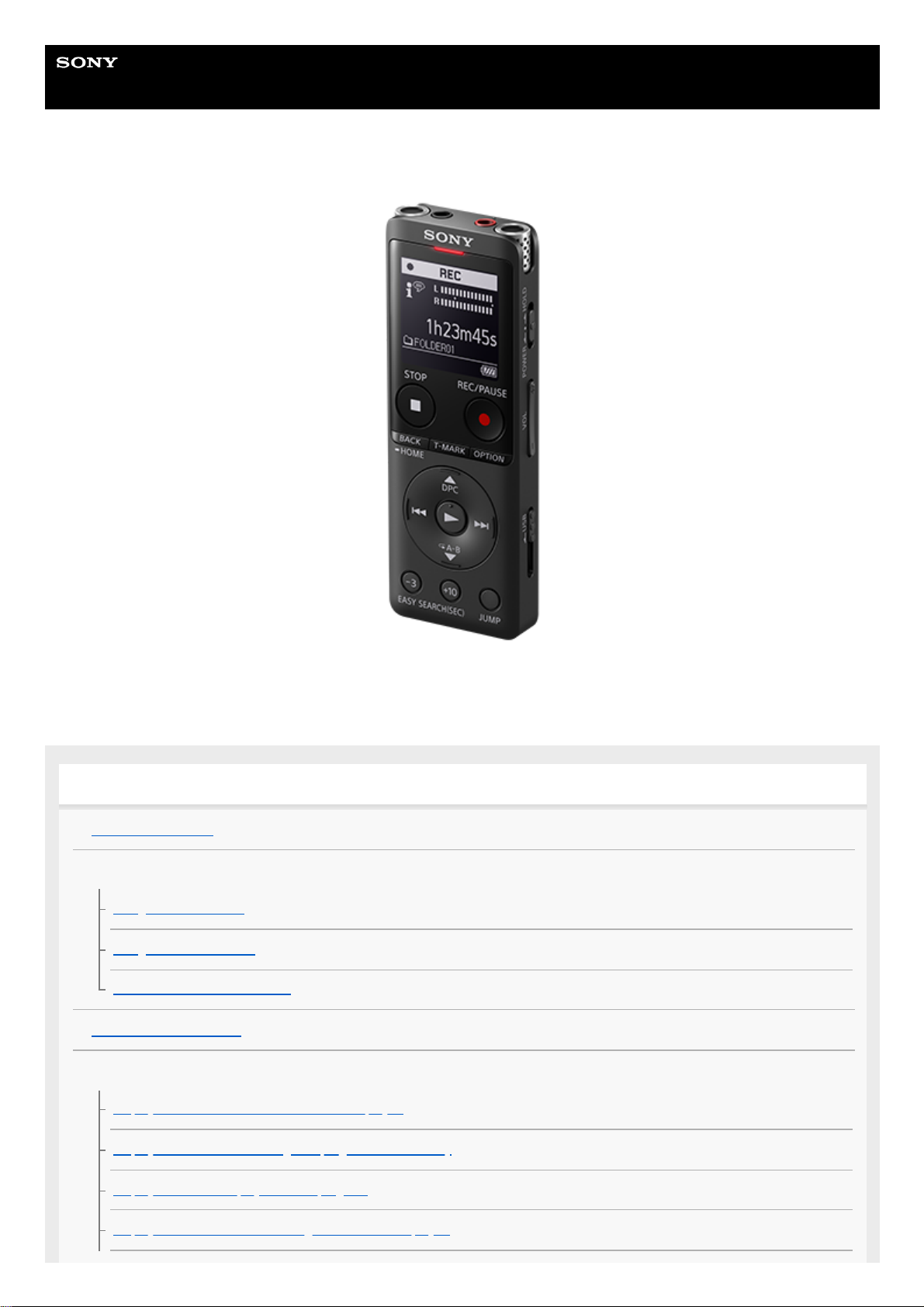
Help Guide
IC Recorder
ICD-UX570 / ICD-UX570F
Use this Help Guide when you have any questions on how to use your IC recorder.
The contents of the Help Guide may be subject to change without notice due to updates to the product's specifications.
Preparation
Parts and controls
HOME menu/OPTION menu
Using the HOME menu
Using the OPTION menu
List of the OPTION menu items
About folders and files
Display window
Display window while the HOME menu is displayed
Display window while recording is in progress or on standby
Display window while playback is in progress
Display window while the recording information is displayed
1
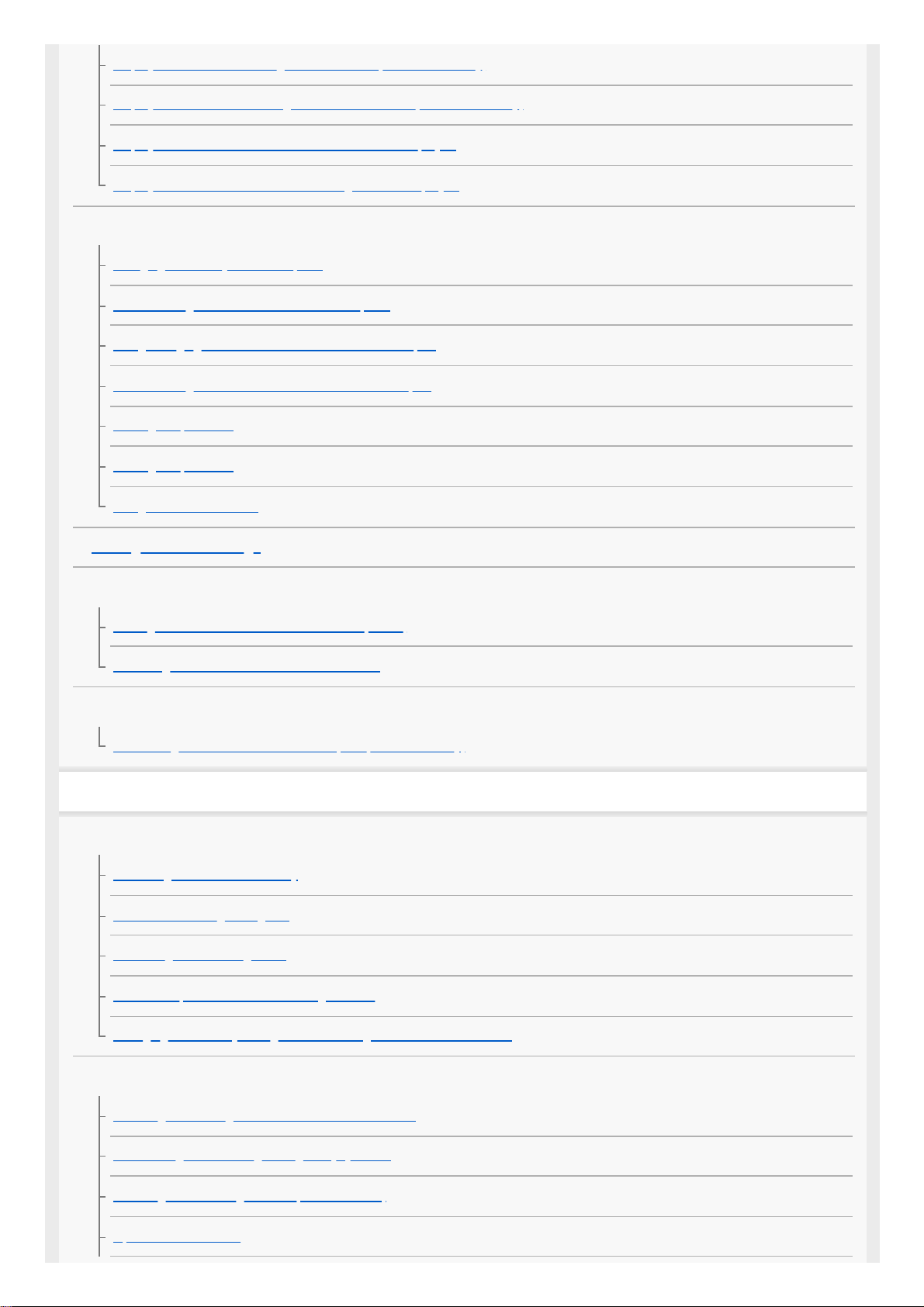
Display window while listening to the FM radio (ICD-UX570F only)
Display window while recording FM radio broadcasts (ICD-UX570F only)
Display window while the current file information is displayed
Display window while the file search categories are displayed
Power
Charging the battery with a computer
Disconnecting the IC recorder from the computer
Using/Charging the IC recorder with the USB AC adaptor
Disconnecting the IC recorder from the USB AC adaptor
Turning the power on
Turning the power off
Using the screen off timer
Making the initial settings
Preventing unintentional operations
Placing the IC recorder into the HOLD state (HOLD)
Releasing the IC recorder from the HOLD state
Maintaining the volume level (European model only)
Maintaining the moderate volume level (European model only)
Recording
Recording
Recording to the built-in memory
About the recording level guide
Monitoring the recording audio
Additional operations available during recording
Changing the memory storage and the storage folder for recorded files
Additional recording operations/settings
Selecting a recording scene for an individual situation
Customizing the recording settings for [My Scene]
Selecting the recording function (Focused/Wide)
Tips for better recording
2
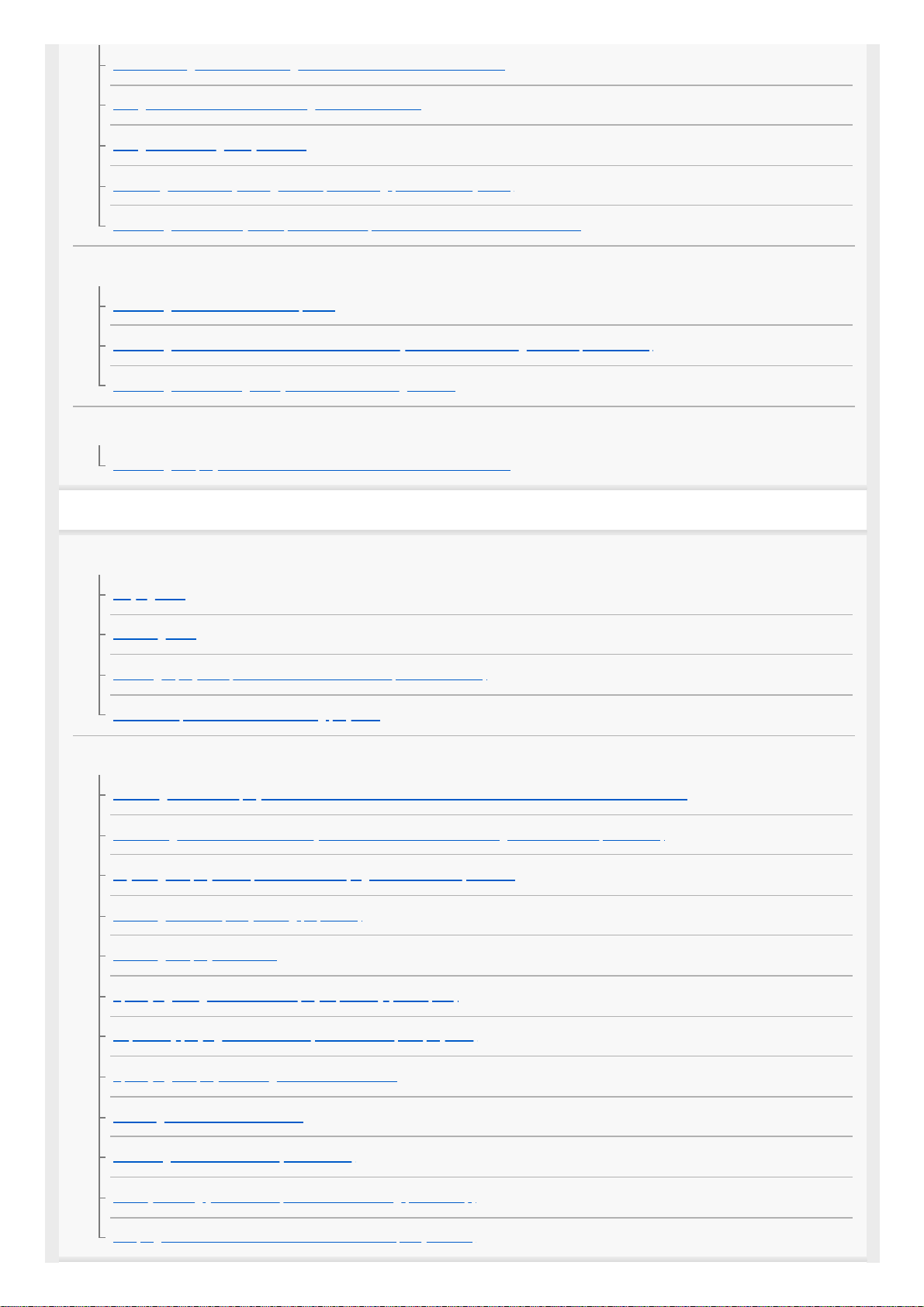
Default settings for the recording scenes of the Scene Select function
Using the microSD card as a storage for recorded files
Using the recording delay function
Switching the memory storage to keep recording (Cross-Memory REC)
Recording automatically in response to the input sound volume – the VOR function
Recording with other devices
Recording with an external microphone
Recording audio from an external device with the synchronized recording function (SYNC REC)
Recording without using the synchronized recording function
Using external devices for recording
Recording the playback audio of the IC recorder on an external device
Playback
Playing
Playing a file
Selecting a file
Locating a playback point with the track mark list (Track Mark List)
Additional operations available during playback
Additional playback operations/settings
Reducing noise in the playback audio to make human voices sound clearer – the Clear Voice function
Maximizing the volume level of softly recorded files to make recordings sound clearer (Normalize)
Adjusting the playback speed – the DPC (Digital Pitch Control) function
Selecting a sound quality setting (Equalizer)
Selecting the playback mode
Specifying a segment of a file to play repeatedly (A-B repeat)
Repeatedly playing the current file (Button-hold repeat playback)
Specifying the playback range in the stored file list
Listening to sound in loud volume
Searching forward/backward (Cue/Review)
Quickly locating your desired portion of a recording (Time Jump)
Jumping forward/back a fixed number of seconds (Easy Search)
3
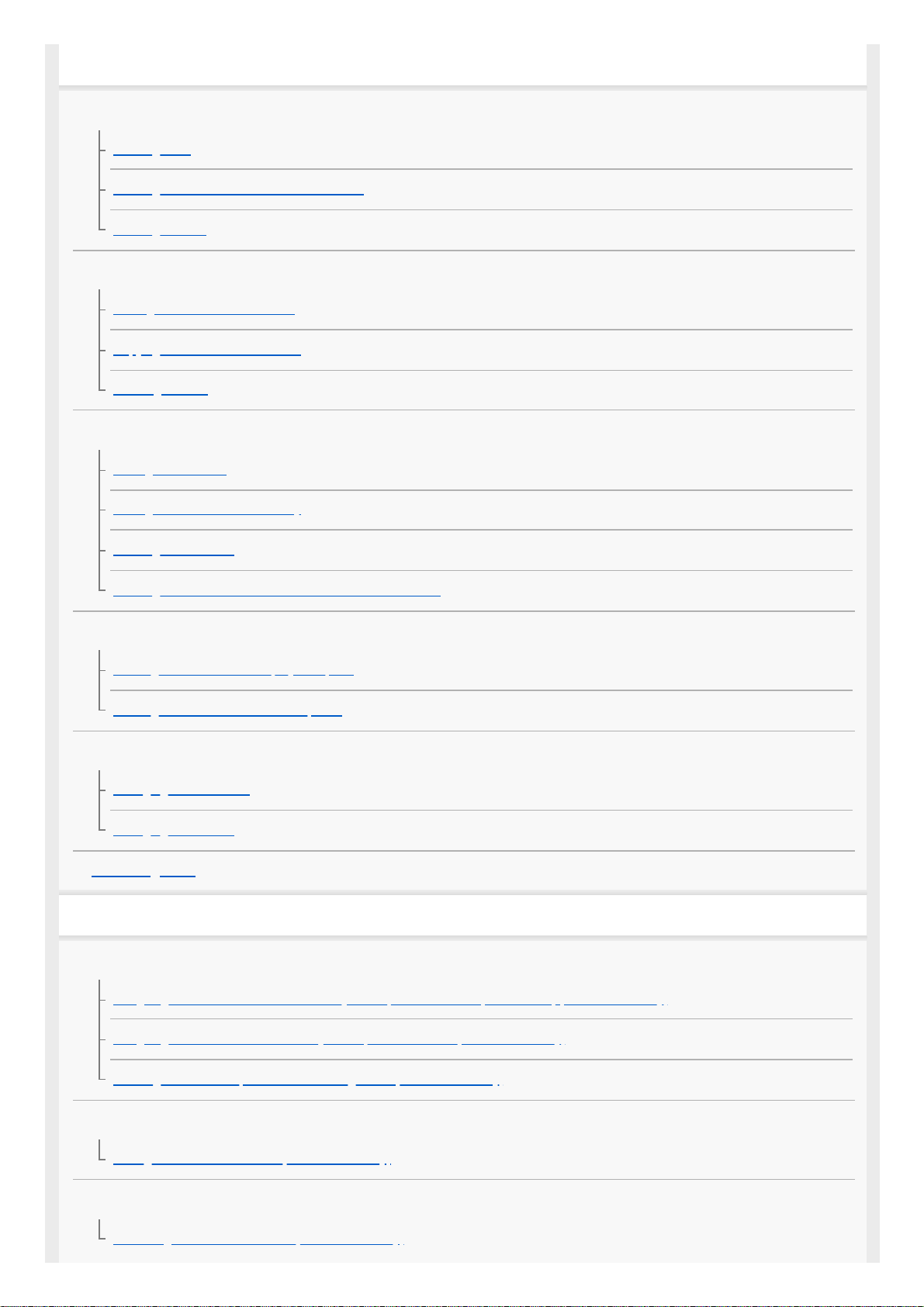
Editing
Deleting
Deleting a file
Deleting all files in the searched folder or list
Deleting a folder
Organizing files
Moving a file to a different folder
Copying a file to a different folder
Creating a folder
Using track marks
Adding a track mark
Adding track marks automatically
Deleting a track mark
Deleting all the track marks in the selected file at one time
Dividing files
Dividing a file at the current playback point
Dividing a file at all the track mark points
Changing names
Changing a folder name
Changing a file name
Protecting a file
FM radio (ICD-UX570F only)
Assigning FM radio stations
Assigning FM radio stations automatically to the preset numbers (Auto Preset) (ICD-UX570F only)
Assigning FM radio stations manually to the preset numbers (ICD-UX570F only)
Clearing the FM radio preset number assignment (ICD-UX570F only)
Tuning in a radio station
Tuning in an FM radio station (ICD-UX570F only)
Recording radio broadcasts
Recording FM radio broadcasts (ICD-UX570F only)
4
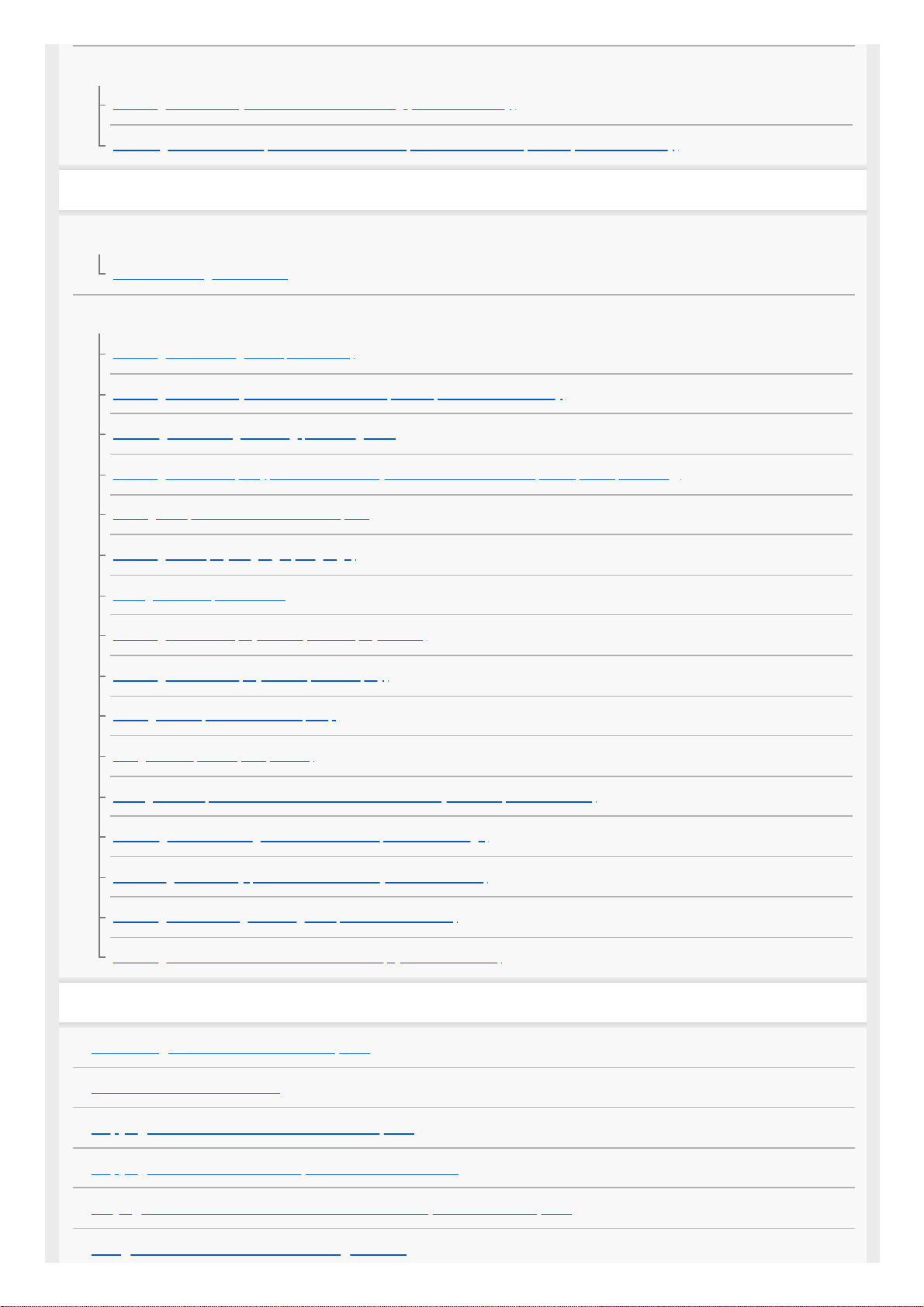
Changing the radio settings
Selecting the sensitivity level for FM radio scanning (ICD-UX570F only)
Switching the FM radio output between the built-in speaker and the headphones (ICD-UX570F only)
Settings menu
Using the Settings menu
List of the Settings menu items
Menu items with selectable setting items
Selecting the recording mode (REC Mode)
Selecting the sensitivity level of the built-in microphones (Built-In Mic Sensitivity)
Reducing noise during recording (Recording Filter)
Selecting the audio input type and the sensitivity level of the external microphone (Ext. Input Setting)
Turning the operation indicator on or off (LED)
Selecting the display language (Language)
Setting the clock (Date & Time)
Selecting the date display format (Date Display Format)
Selecting the clock display format (Time Display)
Turning the beep sound on or off (Beep)
Using the sleep timer (Sleep Timer)
Setting the time period before the IC recorder automatically turns off (Auto Power Off)
Resetting all menu settings to the default ones (Reset All Settings)
Formatting the memory (Format Built-In Memory/Format SD Card)
Checking the remaining recording time (Available Rec. Time)
Checking the information about the IC recorder (System Information)
Computer
Connecting the IC recorder to a computer
Structure of folders and files
Copying files from the IC recorder to a computer
Copying music files from a computer to the IC recorder
Playing music files on the IC recorder that were copied from a computer
Using the IC recorder as a USB storage device
5
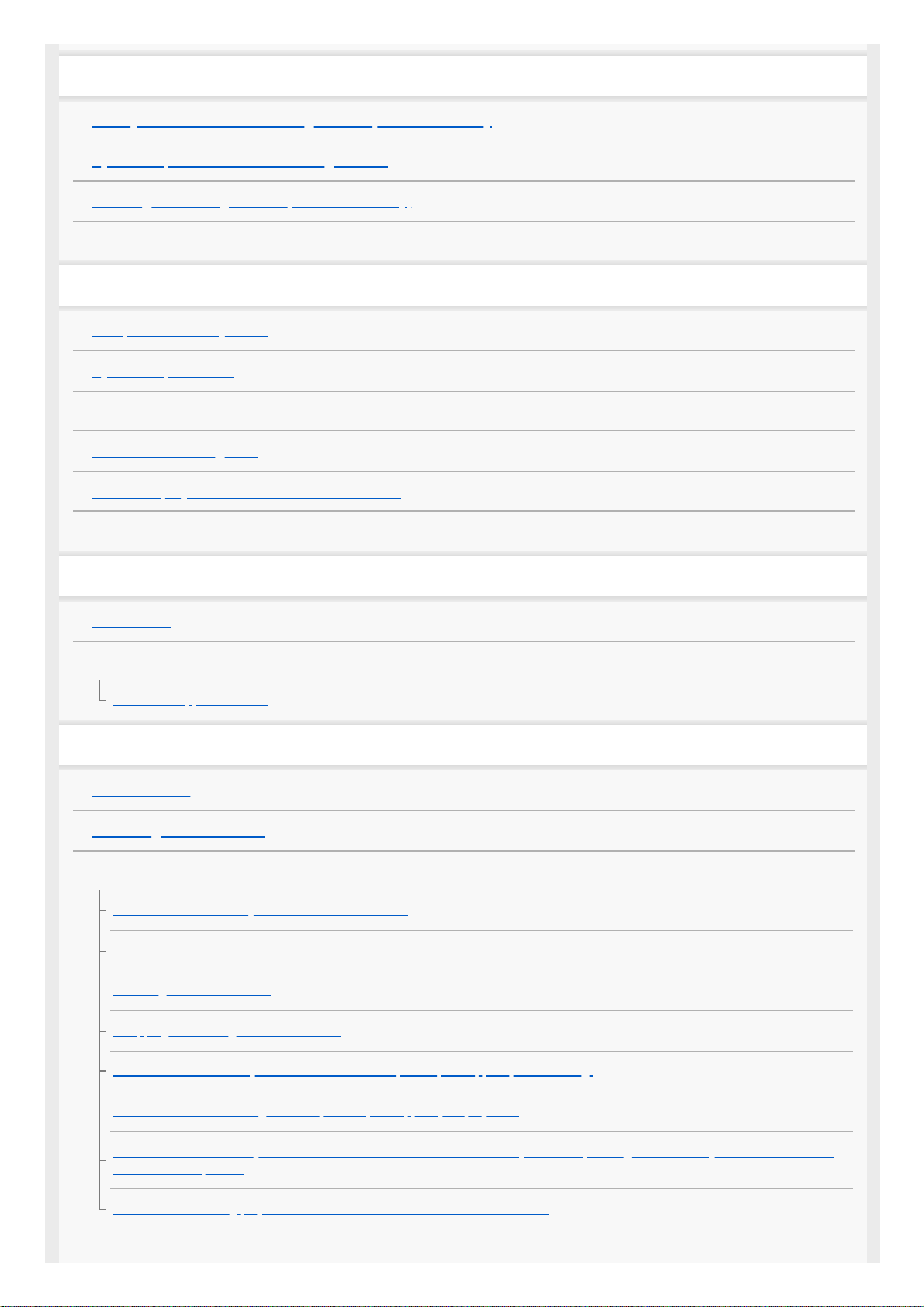
Software
What you can do with Sound Organizer 2 (for Windows only)
System requirements for Sound Organizer 2
Installing Sound Organizer 2 (for Windows only)
The Sound Organizer 2 window (for Windows only)
Specifications
Compatible memory cards
System requirements
Technical specifications
Maximum recording time
Maximum playback time/number of music files
Built-in rechargeable battery life
Announcements
Trademarks
Support website
Customer support websites
If you have problems/Troubleshooting
Troubleshooting
Restarting the IC recorder
Noise
The recorded file is noisy and is hard to understand.
The recorded file is noisy and you want to record with less noise.
A rustling noise is recorded.
A clipping or breaking noise is recorded.
Noise is recorded when you use an external microphone (not supplied) for recording.
You hear noise when using the headphones (not supplied) for playback.
The volume of the audio you recorded from an external device is low or you hear squeaking noises when you listen to the audio
via the built-in speaker.
You hear noise during playback even with the Clear Voice function turned on.
6
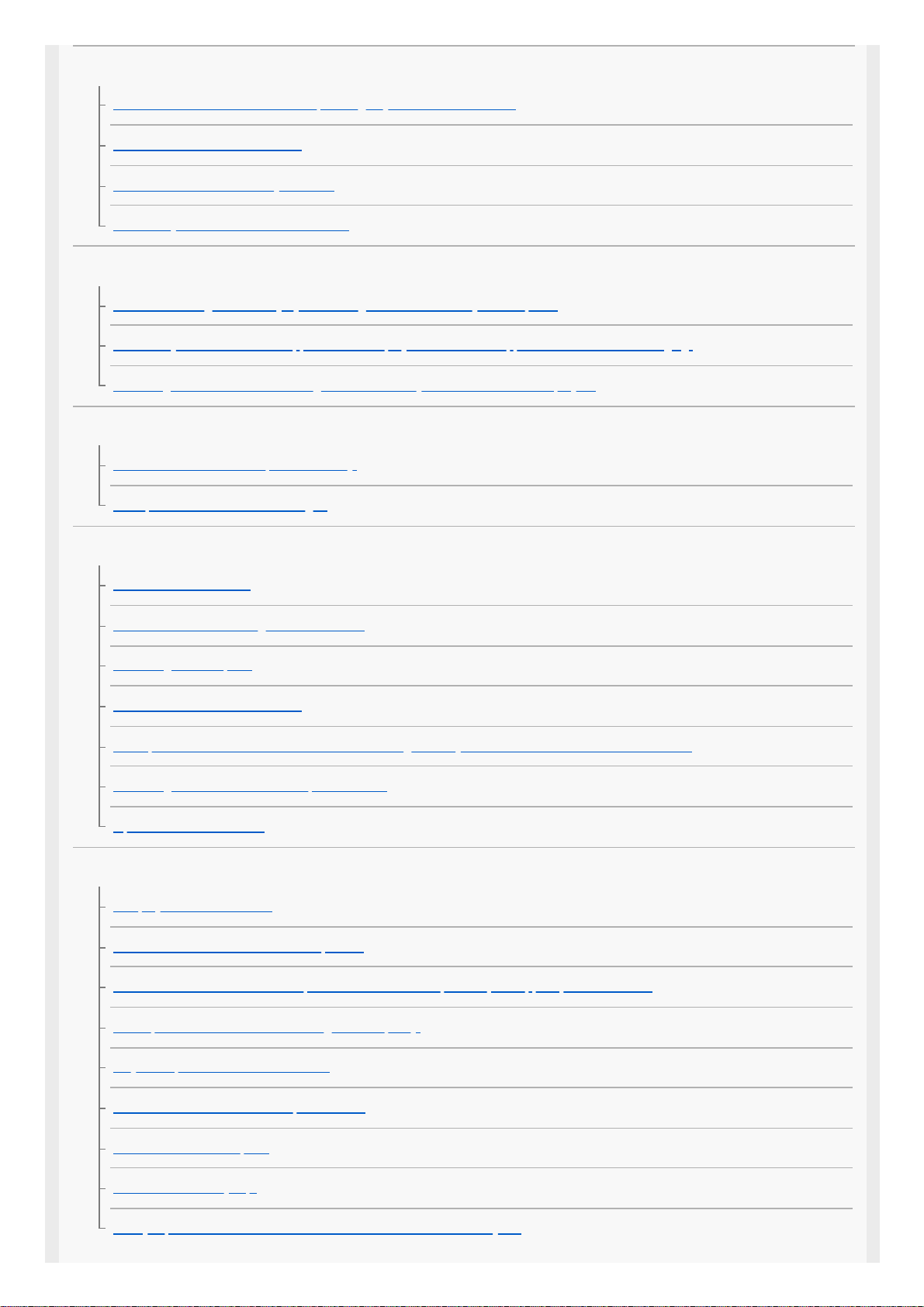
Power
The IC recorder does not turn on or pressing any button does not work.
The IC recorder does not turn off.
The IC recorder automatically turns off.
The battery life of the IC recorder is short.
Charging
You cannot charge the battery by connecting the IC recorder to your computer.
The battery indicator does not appear on the display window or it disappears in the middle of charging.
The charge error indicator is flashing where the battery indicator should be displayed.
General operations
The IC recorder does not operate correctly.
The operation indicator does not light.
Recording
You cannot record a file.
You cannot store recordings on the SD card.
Recording is interrupted.
The VOR function does not work.
The input audio volume is too loud or not loud enough when you record audio from an external device.
Recording from another device stops on its own.
Input sounds are distorted.
Playback
The playback volume is low.
You hear no sound from the built-in speaker.
You hear sound from the built-in speaker even when headphones (not supplied) are connected.
The Equalizer function does not change sound quality.
Playback speed is too fast or too slow.
You cannot move to the next or previous file.
You cannot use A-B repeat.
You cannot do time jump.
Time jump ±10% does not match the value of the file time divided by 10.
7
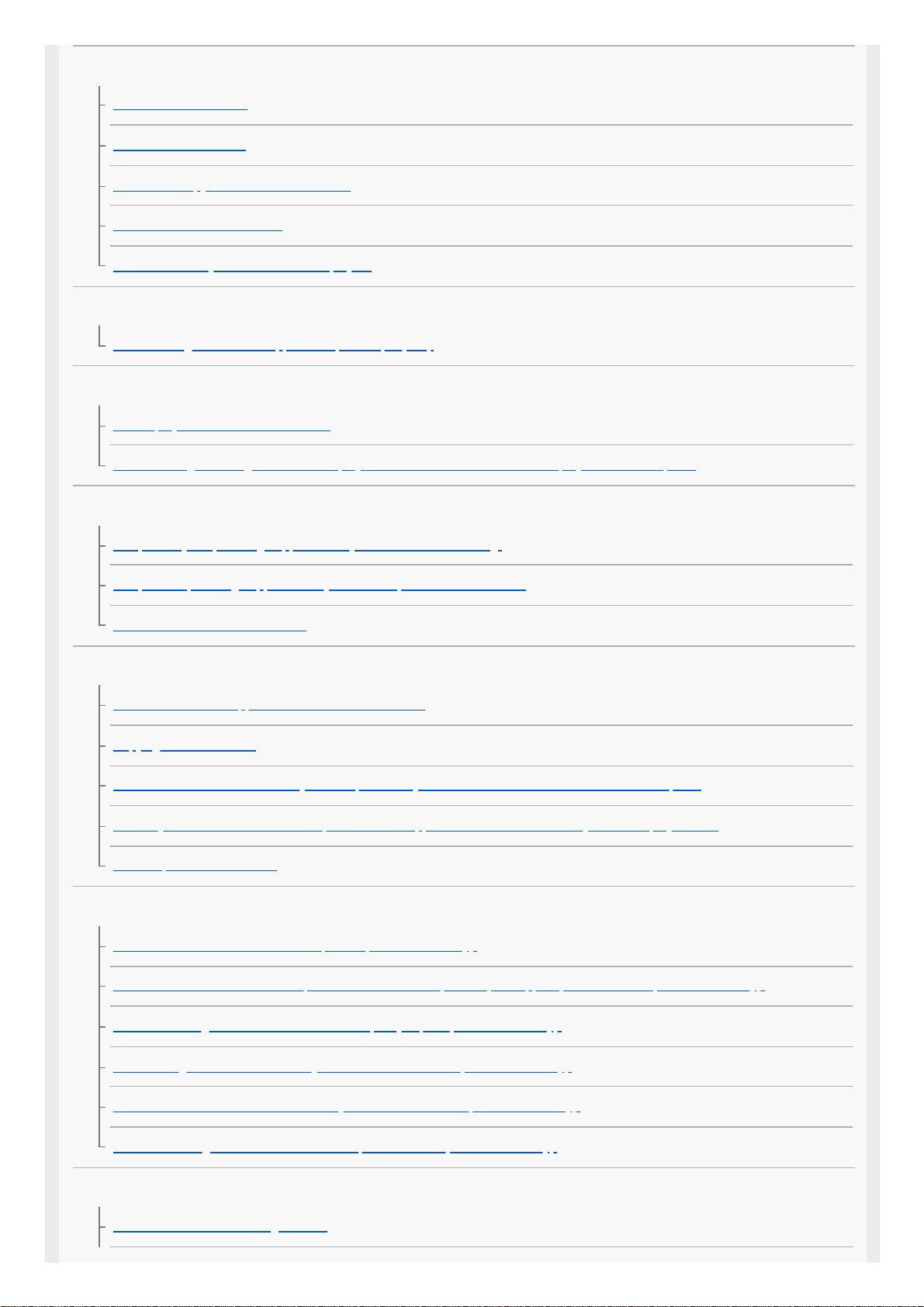
Editing
You cannot divide a file.
You cannot move a file.
You cannot copy a file to a different folder.
Track marks are not detected.
The folder or file you created is not displayed.
Clock
The recording date of a file appears as [----/--/--] or [--:--].
Display
The display window turns off too soon.
The remaining recording time on the display window is shorter than the one displayed on the computer.
Files
The [Memory Full] message appears and you cannot start recording.
The [File Full] message appears and you cannot operate the IC recorder.
The microSD card is not detected.
Computer
A folder or file name appears in unreadable characters.
Copying a file takes time.
The IC recorder is not detected by the computer and you cannot transfer folders/files from the computer.
The file you transferred from the computer does not appear on the IC recorder and you cannot play the file.
The computer does not start.
FM radio (ICD-UX570F only)
You hear no sound from the built-in speaker (ICD-UX570F only).
You hear sound from the built-in speaker even when headphones (not supplied) are connected (ICD-UX570F only).
The FM radio signals are weak or the sound quality is poor (ICD-UX570F only).
The TV images are distorted when you listen to the FM radio (ICD-UX570F only).
You cannot tune in FM radio stations or you hear a lot of static (ICD-UX570F only).
You cannot assign an FM radio station to a preset number (ICD-UX570F only).
Software operations (Sound Organizer 2)
You cannot install Sound Organizer 2.
8

5-006-946-11(1) Copyright 2019 Sony Corporation
The IC recorder is not detected by Sound Organizer 2.
The playback volume of the computer is low or you hear no audio from the computer.
You cannot play or edit stored files.
The counter or slider does not operate correctly or you hear noise.
Operations slow down as the number of stored files increases.
The computer seems to freeze while a file is being saved, added, or deleted.
Sound Organizer 2 freezes during start-up.
List of messages
System limitations
9
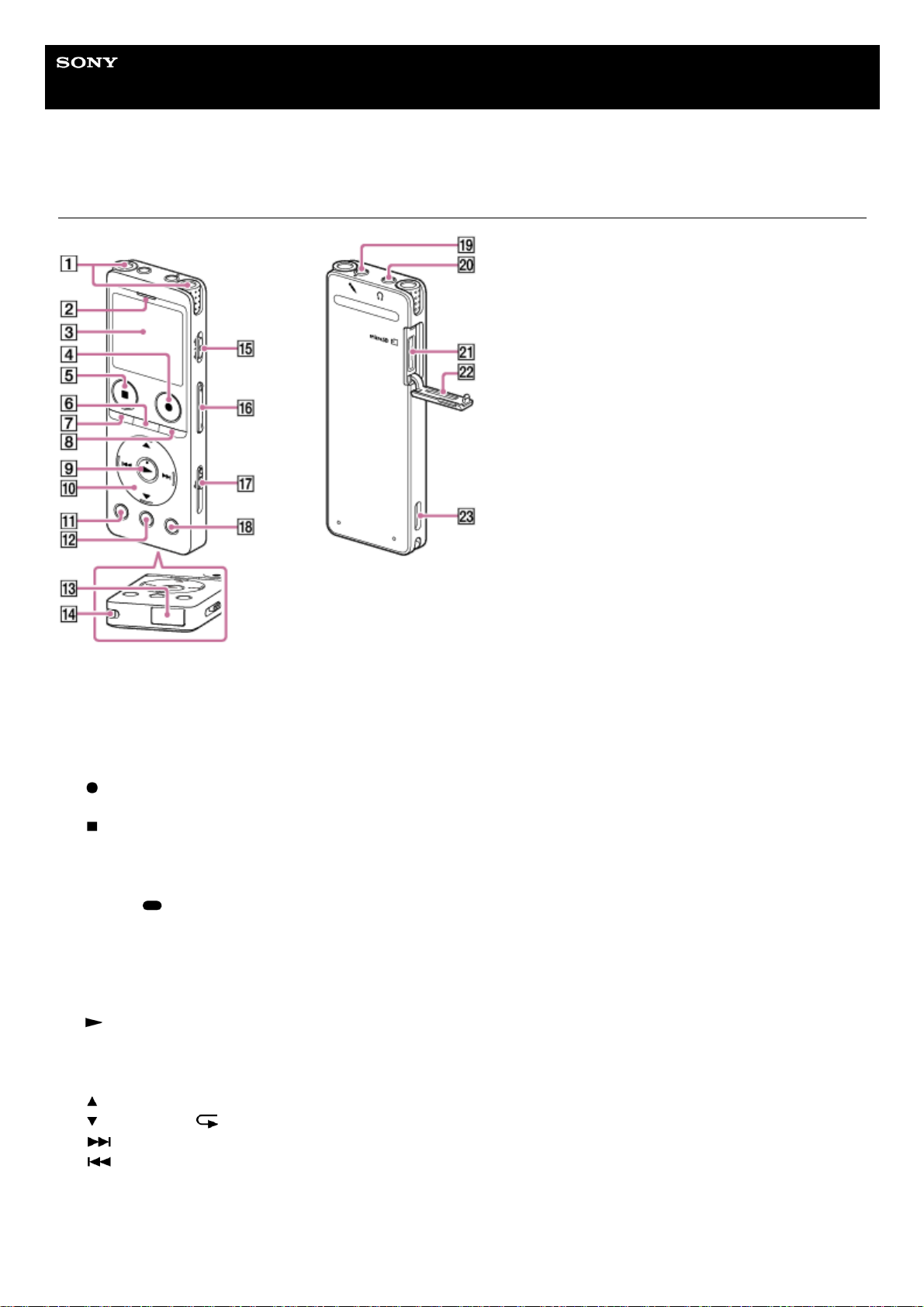
Help Guide
IC Recorder
ICD-UX570 / ICD-UX570F
Parts and controls
Built-in microphones1.
Operation indicator2.
Display window3.
REC/PAUSE (record/pause) button4.
STOP button5.
T-MARK (track mark) button6.
BACK/
HOME button
(You can return to the previous screen or item by pressing this button quickly and you can also return to the HOME
menu by pressing and holding this button.)
7.
OPTION button8.
(play) button (*1)9.
Control button
The following 4 buttons, collectively, are called the control button.
(move up)/DPC button
(move down)/ A-B (repeat A-B) button
(cue/fast forward) button
(review/fast backward) button
10.
EASY SEARCH(SEC) -3 button11.
EASY SEARCH(SEC) +10 button12.
10
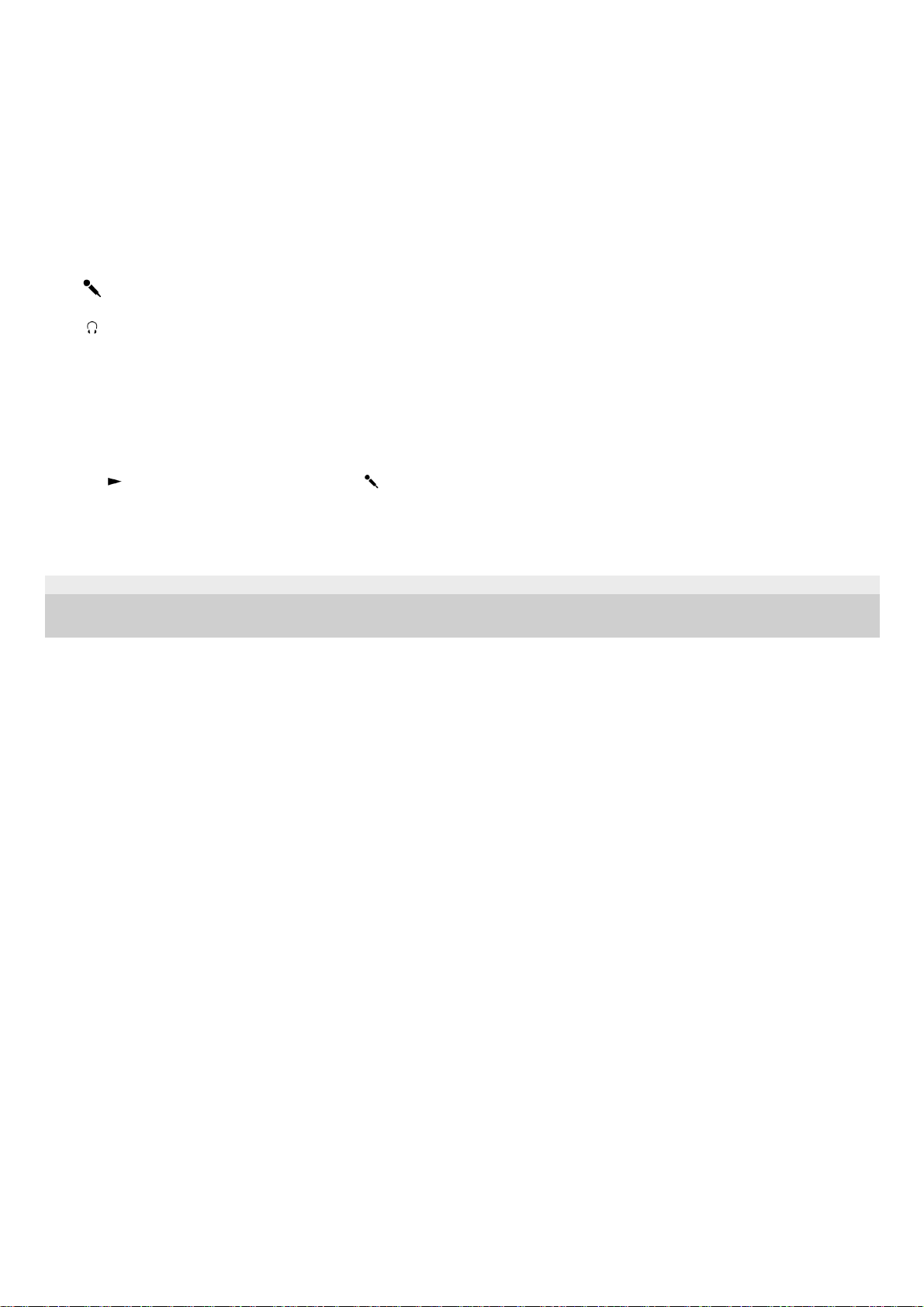
5-006-946-11(1) Copyright 2019 Sony Corporation
USB connector cover (You can find the USB connector retracted behind the cover.)13.
Strap hole (No strap is supplied with your IC recorder.)14.
POWER・HOLD switch (*2)15.
VOL -/+ (volume -/+) button (*1)16.
USB slide lever17.
JUMP button18.
(microphone) jack (*1)19.
(headphones) jack20.
microSD card slot (The card slot is located under the cover.)21.
Slot cover22.
Built-in speaker23.
The
(play) button, VOL + (volume +) button, and (microphone) jack have a tactile dot. Use the tactile dot as a reference when operating
the IC recorder.
*1
Sliding the POWER・HOLD switch to [POWER] and holding it for 8 seconds or longer restarts your IC recorder. For details, see Restarting the
IC recorder.
*2
11
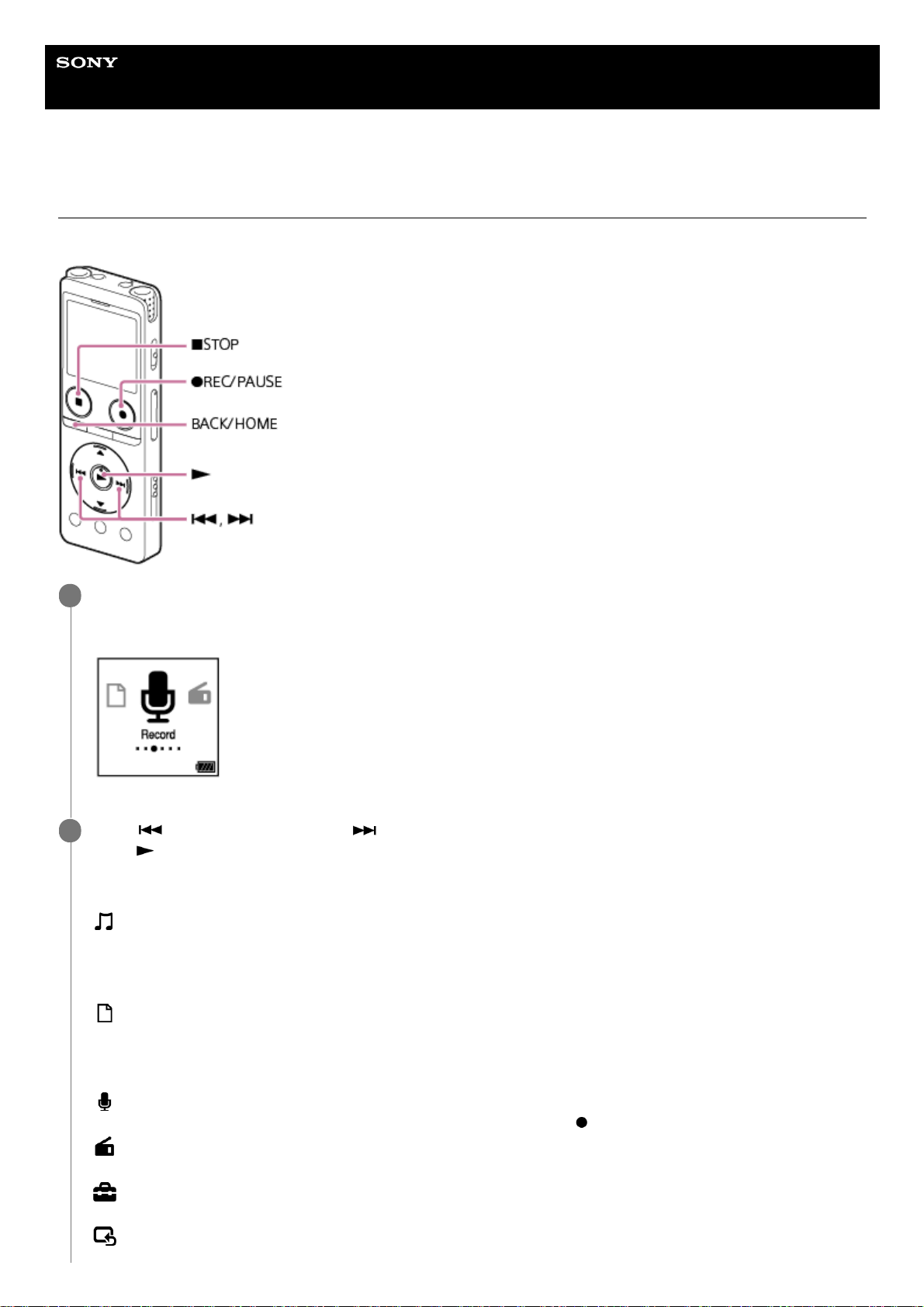
Help Guide
IC Recorder
ICD-UX570 / ICD-UX570F
Using the HOME menu
The HOME menu allows you to select a function, search for recorded files, or change the settings on your IC recorder.
Press and hold BACK/HOME.
The HOME menu appears.
1
Press
(review/fast backward) or (cue/fast forward) to select the function you want to use, and then
press
(play).
You can select the following functions:
Music:
You can select music files imported from a computer for playback.
To locate a music file, you can select one of the file search categories: [All Songs], [Albums], [Artists], and [Folders].
When you import music files, import them into the MUSIC folder.
Recorded Files:
You can select files recorded by the IC recorder for playback.
To locate a recorded file, you can select one of the file search categories: [Latest Recording], [Search by REC
Date], [Search by REC Scene], and [Folders].
Record:
You can display the recording standby screen. To start recording, press
REC/PAUSE.
FM Radio: (ICD-UX570F only)
You can display the FM Radio screen, and then listen to or record radio broadcasts.
Settings:
You can display the Settings menu and change various settings on the IC recorder.
Back to XX(*):
2
12

Hint
While the HOME menu is on the display window, you can press
STOP to return to the screen before you displayed the HOME
menu.
Related Topic
Using the OPTION menu
5-006-946-11(1) Copyright 2019 Sony Corporation
Select this function to return to the screen before you displayed the HOME menu.
The function you are currently using is displayed in [XX].
*
13

Help Guide
IC Recorder
ICD-UX570 / ICD-UX570F
Using the OPTION menu
You can display the OPTION menu by pressing OPTION. The OPTION menu items vary depending on the selected
function of your IC recorder.
Note
The OPTION menu may not appear, depending on the screen on the display window.
Hint
To return to the previous screen, press BACK/HOME while the OPTION menu is on the display window.
Related Topic
Using the HOME menu
List of the OPTION menu items
Select the function you want to use on the HOME menu, and then press OPTION.
The OPTION menu associated with the selected function appears.
1
Press
(move up) or (move down) to select the desired menu item, and then press (play).
2
Press
(move up) or (move down) to select the desired setting, and then press (play).
3
14
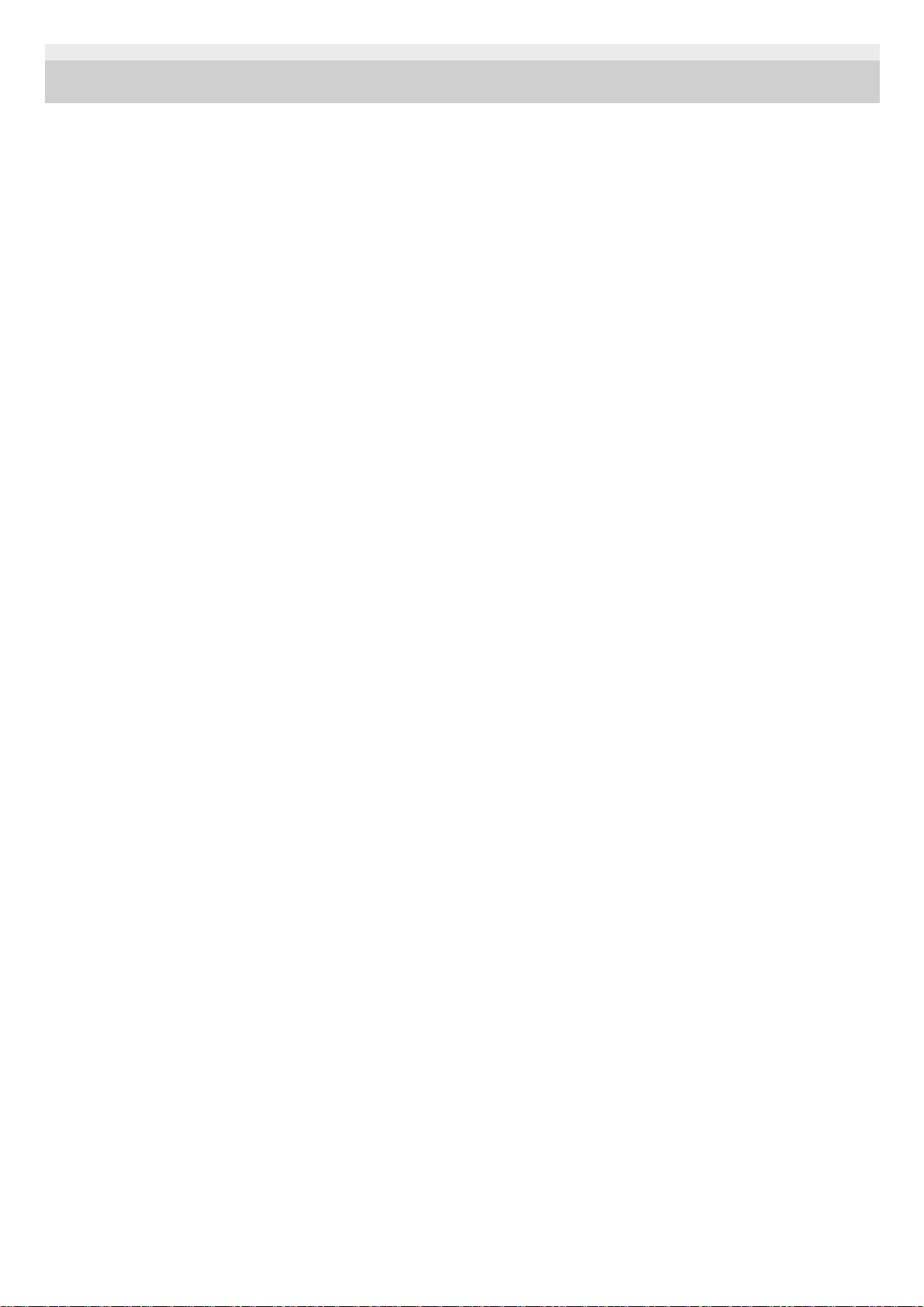
5-006-946-11(1) Copyright 2019 Sony Corporation
15
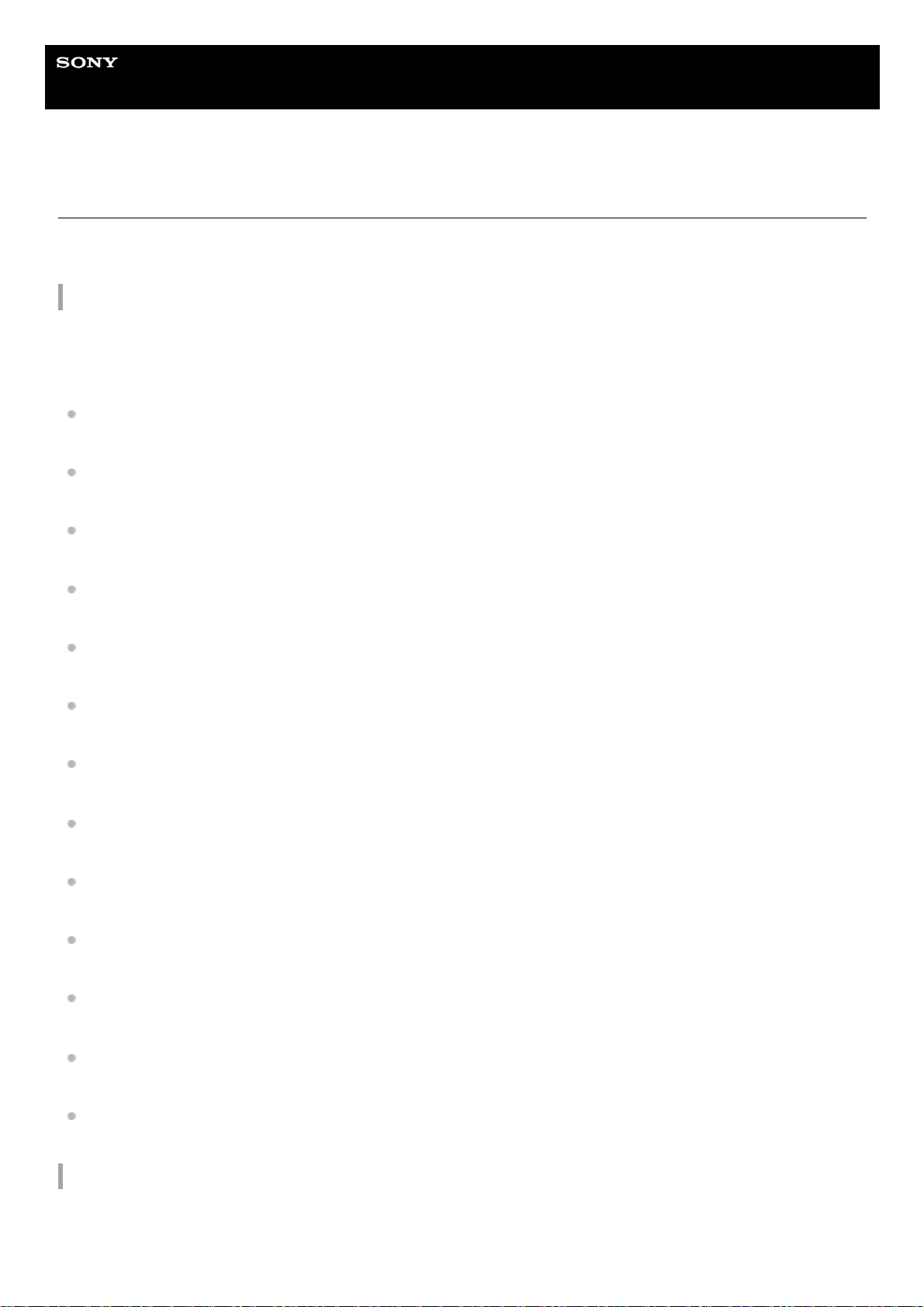
Help Guide
IC Recorder
ICD-UX570 / ICD-UX570F
List of the OPTION menu items
The following lists the OPTION menu items. To display the OPTION menu, press OPTION.
Depending on the operation or condition, some of the items may not be displayed.
Record
The following menu items are available while:
- recording is in progress.
- recording is on standby.
REC Information:
Display window while the recording information is displayed
Recording Folder:
Changing the memory storage and the storage folder for recorded files
Create Folder:
Creating a folder
Scene Select:
Selecting a recording scene for an individual situation
Recording Delay:
Using the recording delay function
REC Mode:
Selecting the recording mode (REC Mode)
Built-In Mic Sensitivity:
Selecting the sensitivity level of the built-in microphones (Built-In Mic Sensitivity)
Focused/Wide:
Selecting the recording function (Focused/Wide)
Ext. Input Setting:
Selecting the audio input type and the sensitivity level of the external microphone (Ext. Input Setting)
Recording Filter:
Reducing noise during recording (Recording Filter)
Cross-Memory REC:
Switching the memory storage to keep recording (Cross-Memory REC)
VOR:
Recording automatically in response to the input sound volume – the VOR function
Delete File:
Deleting a file
Recorded Files
The following menu items are available while:
- the recorded files are listed.
16
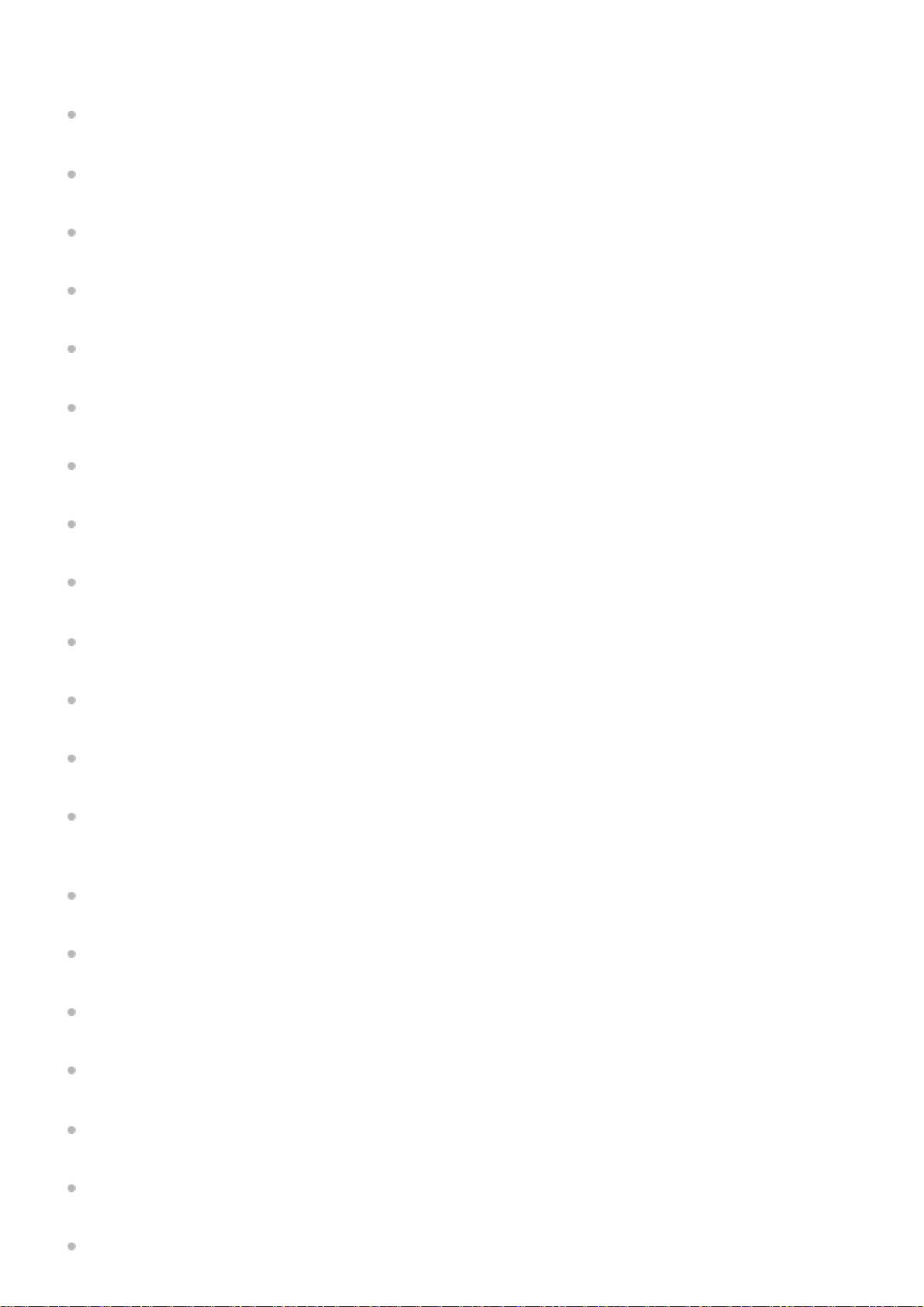
- playback of a recorded file is in progress.
- playback of a recorded file is on standby.
Clear Voice:
Reducing noise in the playback audio to make human voices sound clearer – the Clear Voice function
Normalize:
Maximizing the volume level of softly recorded files to make recordings sound clearer (Normalize)
Equalizer:
Selecting a sound quality setting (Equalizer)
Play Mode:
Selecting the playback mode
Playback Range:
Specifying the playback range in the stored file list
Delete File:
Deleting a file
Delete All in List:
Deleting all files in the searched folder or list
Delete All Files:
Deleting all files in the searched folder or list
Protect:
Protecting a file
Do Not Protect:
Protecting a file
Track Mark List:
Locating a playback point with the track mark list (Track Mark List)
Delete Track Marks:
Deleting a track mark
Divide:
Dividing a file at the current playback point
Dividing a file at all the track mark points
Move File:
Moving a file to a different folder
Copy File:
Copying a file to a different folder
Change File Name:
Changing a file name
File Information:
Display window while the current file information is displayed
Create Folder:
Creating a folder
Delete Folder:
Deleting a folder
Change Folder Name:
17
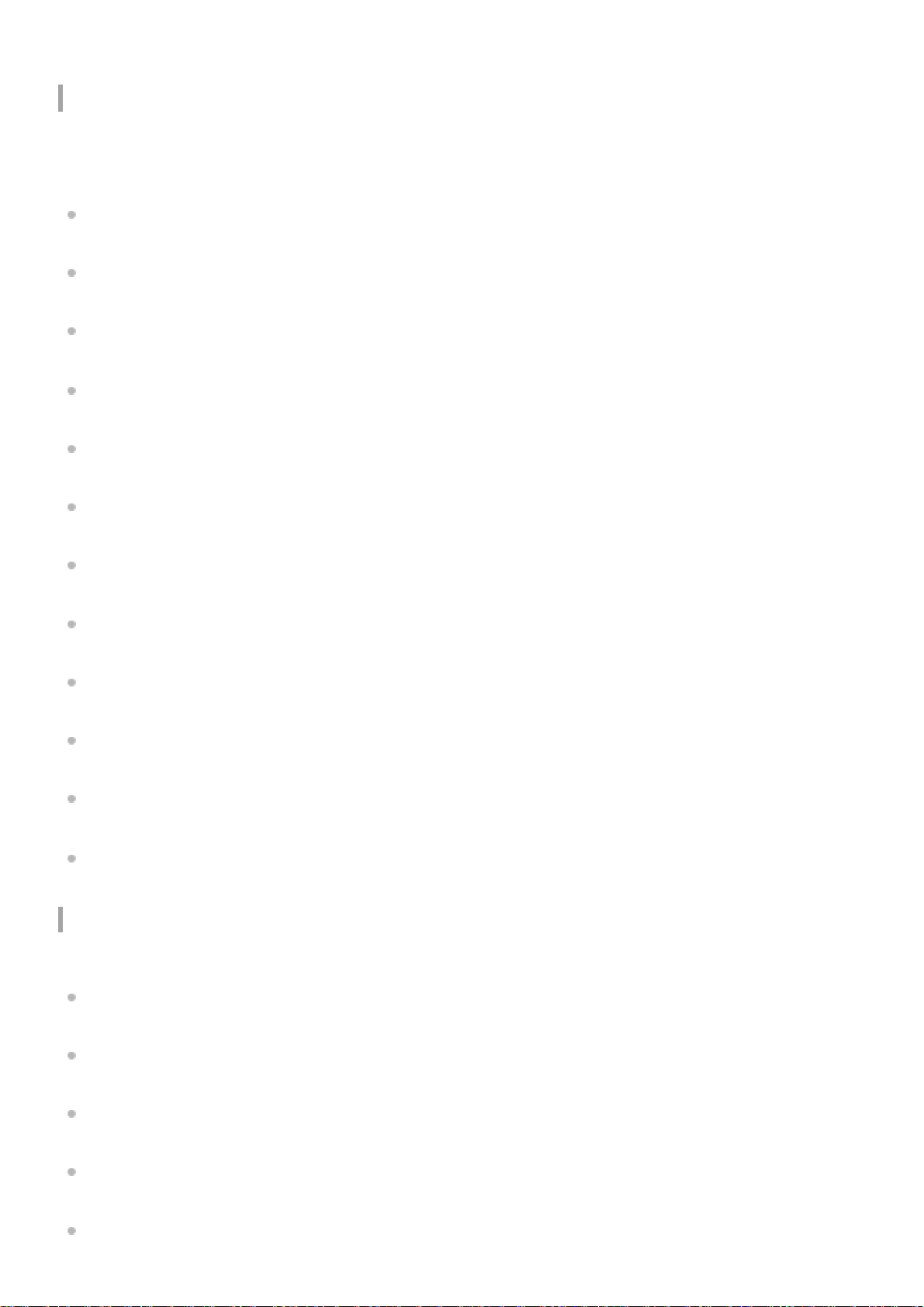
Changing a folder name
Music
The following menu items are available while:
- playback of a file that is imported from a computer is in progress.
- playback of a file that is imported from a computer is on standby.
Equalizer:
Selecting a sound quality setting (Equalizer)
Play Mode:
Selecting the playback mode
Playback Range:
Specifying the playback range in the stored file list
Delete File:
Deleting a file
Delete All in List:
Deleting all files in the searched folder or list
Delete All Files:
Deleting all files in the searched folder or list
Protect:
Protecting a file
Do Not Protect:
Protecting a file
Track Mark List:
Locating a playback point with the track mark list (Track Mark List)
Delete Track Marks:
Deleting a track mark
File Information:
Display window while the current file information is displayed
Delete Folder:
Deleting a folder
FM radio (ICD-UX570F only)
The following menu items are available on the FM Radio screen.
Recording Folder (FM Radio):
Changing the memory storage and the storage folder for recorded files
REC Mode (FM Radio):
Selecting the recording mode (REC Mode)
Add as Preset:
Assigning FM radio stations manually to the preset numbers (ICD-UX570F only)
Remove Preset:
Clearing the FM radio preset number assignment (ICD-UX570F only)
Audio Output:
Switching the FM radio output between the built-in speaker and the headphones (ICD-UX570F only)
18
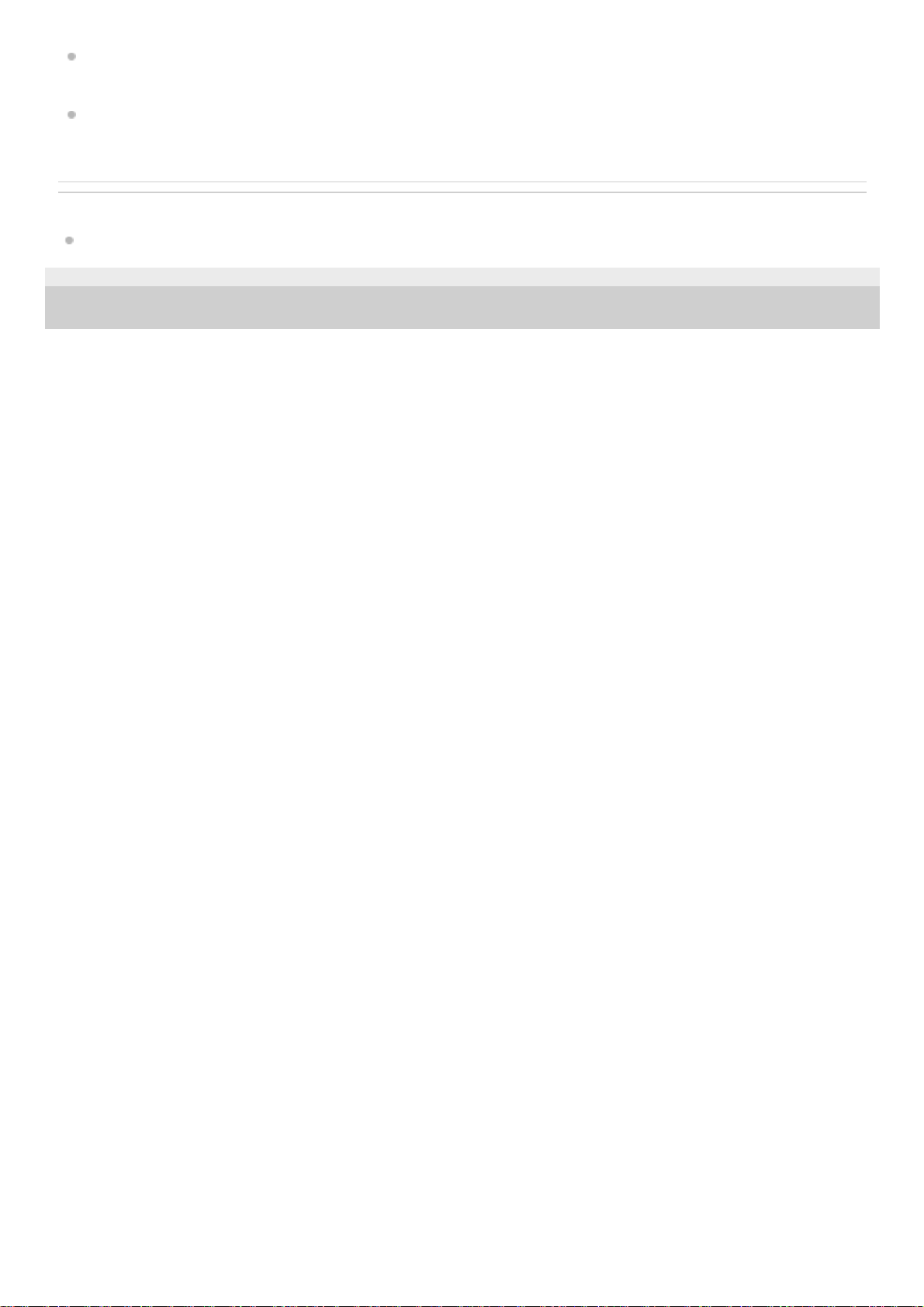
Auto Preset:
Assigning FM radio stations automatically to the preset numbers (Auto Preset) (ICD-UX570F only)
Scan Sensitivity:
Selecting the sensitivity level for FM radio scanning (ICD-UX570F only)
Related Topic
Using the OPTION menu
5-006-946-11(1) Copyright 2019 Sony Corporation
19

Help Guide
IC Recorder
ICD-UX570 / ICD-UX570F
About folders and files
The following illustrates the structure of folders and files that you can view on your IC recorder.
Under [
Recorded Files]
[FOLDER01]: Recorded files are stored.
[RADIO01]: Recorded FM radio files are stored. (ICD-UX570F only)
A: HOME menu
B: Folders
C: Files
Under [
Music]
A: HOME menu
B: Folders
C: Files
ICD-UX570F only.
*
ICD-UX570F only.
*
20
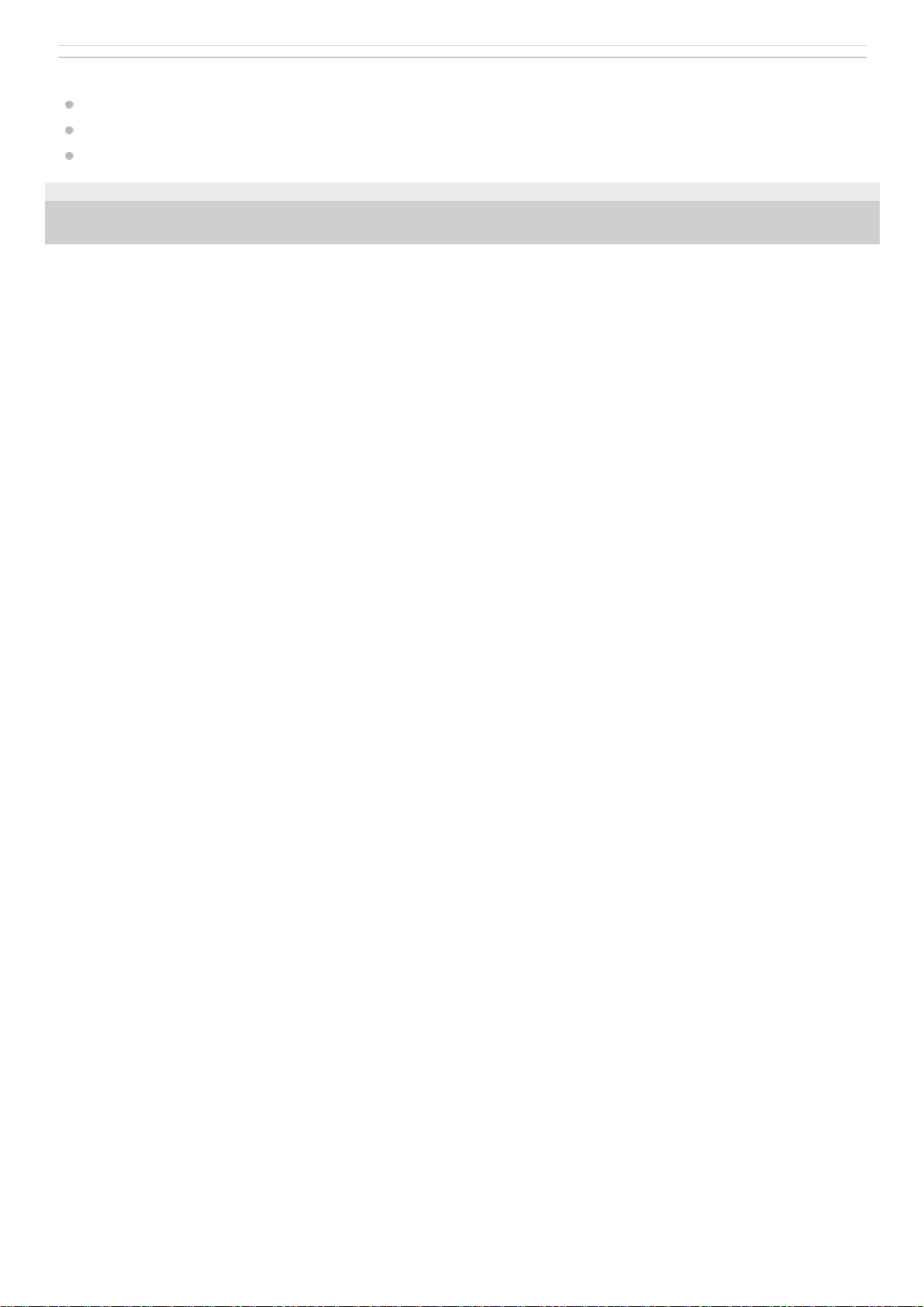
Related Topic
Moving a file to a different folder
Copying a file to a different folder
Structure of folders and files
5-006-946-11(1) Copyright 2019 Sony Corporation
21
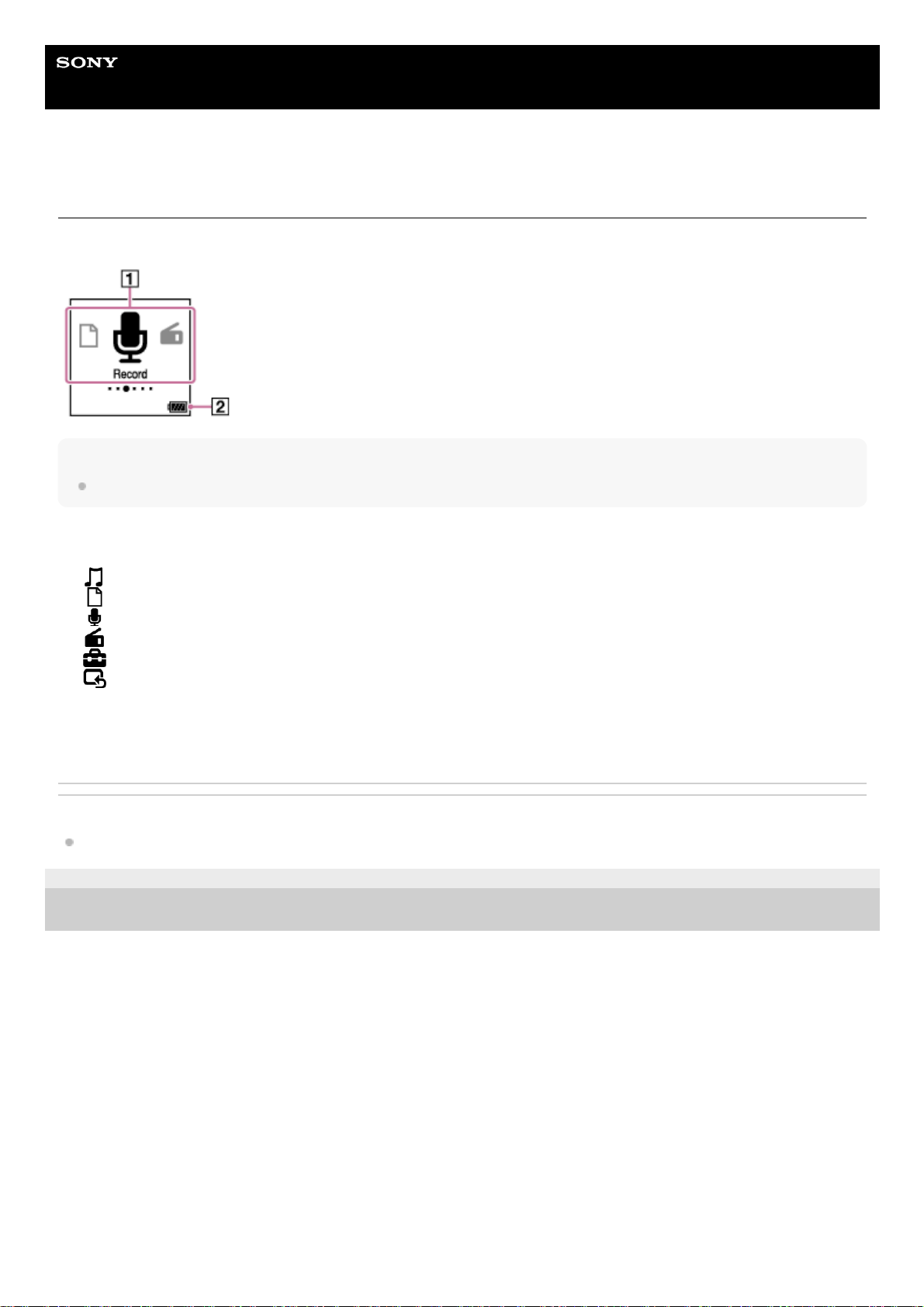
Help Guide
IC Recorder
ICD-UX570 / ICD-UX570F
Display window while the HOME menu is displayed
The following describes the HOME menu on the display window.
Note
The above screen is provided for explanatory purposes. It may look different from what you actually see on your IC recorder.
Related Topic
Using the HOME menu
5-006-946-11(1) Copyright 2019 Sony Corporation
HOME menu items
You can select one of the following:
: Music
: Recorded Files
: Record
: FM Radio (ICD-UX570F only)
: Settings
: Back to XX (The function you are currently using is displayed in [XX].)
1.
Battery indicator
Indicates the remaining battery power.
2.
22
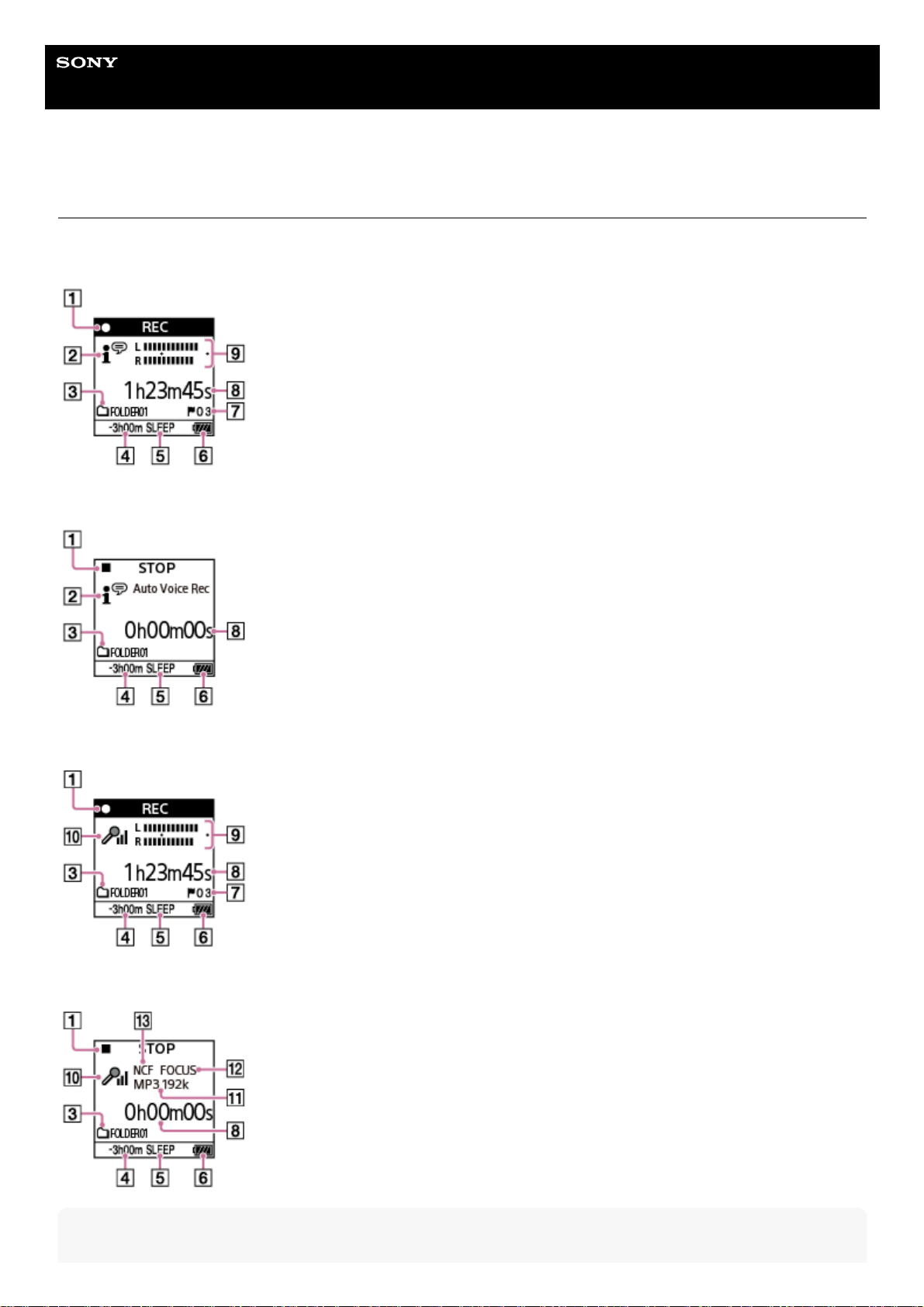
Help Guide
IC Recorder
ICD-UX570 / ICD-UX570F
Display window while recording is in progress or on standby
The following describes the display window while recording is in progress or on standby.
Recording while using scenes
Recording is on standby while using scenes
Recording while scenes are off
Recording is on standby while scenes are off
Note
23
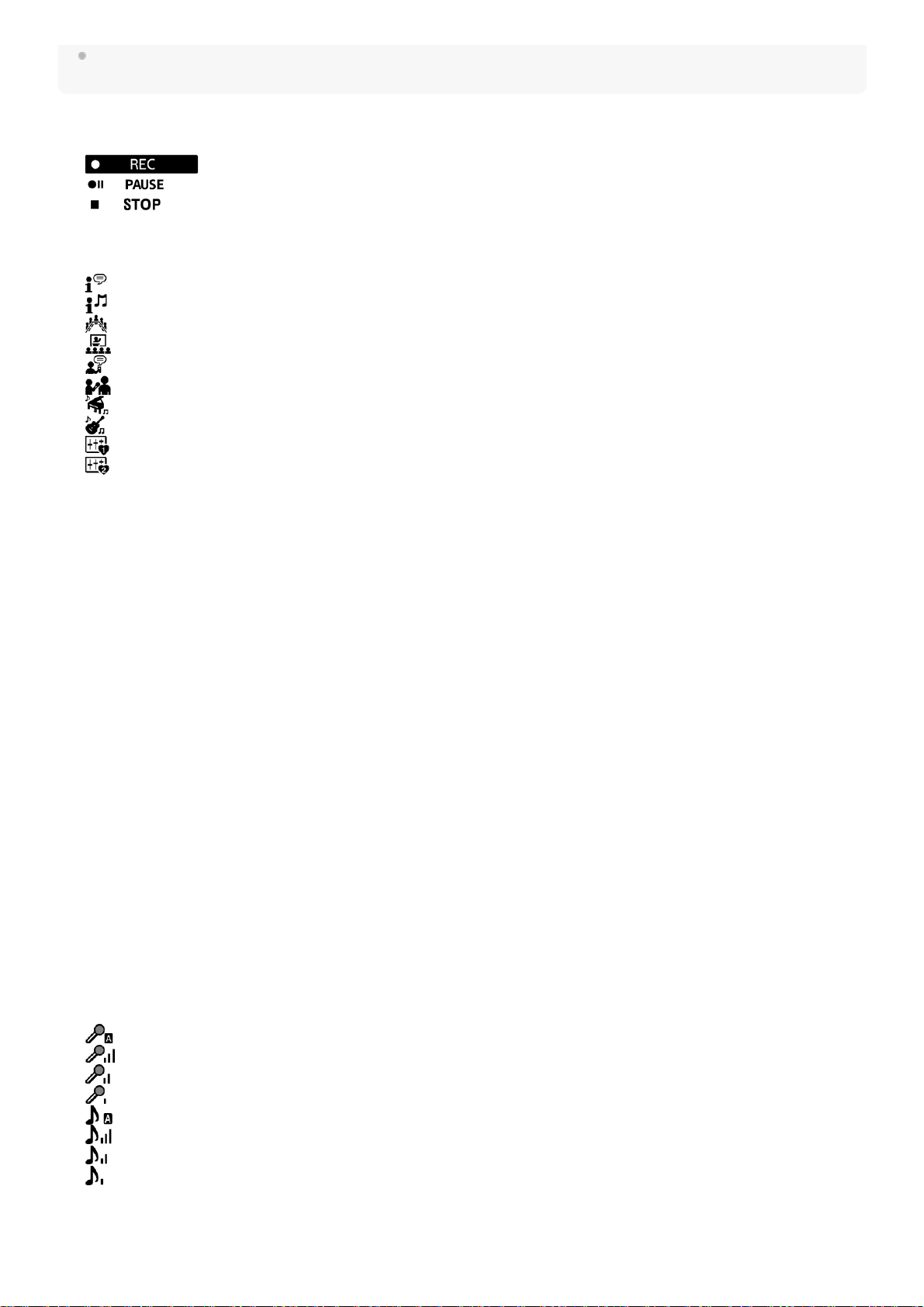
The above screens are provided for explanatory purposes. They may look different from what you actually see on your IC
recorder.
Recording status indicator
Indicates the current recording status of your IC recorder.
: recording
: paused (The indicator flashes.)
: stopped
1.
Scene Select indicator
Indicates the recording scene that is currently selected.
: Auto Voice Rec
: Auto Music Rec
: Meeting
: Lecture
: Voice Notes
: Interview
: Soft Music
: Loud Music
: My Scene 1
: My Scene 2
2.
Recording Memory mark
An icon indicates whether the recording folder is in the built-in memory or a microSD card.
3.
Remaining recording time
Indicates the remaining time available for recording in hours, minutes, and seconds.
10 hours or more: no indication
10 minutes to 10 hours: indicated in hours and minutes
Less than 10 minutes: indicated in minutes and seconds
4.
Sleep timer indicator
Indicates that the sleep timer is active.
5.
Battery indicator6.
Track mark number
Indicates the number of added track marks.
7.
Elapsed time indicator
Indicates the elapsed time of the current recording.
8.
Recording level guide
Indicates when recording.
The space between the pluses (+) is the appropriate range for the recording level.
For details on the recording level guide, see About the recording level guide.
9.
Microphone sensitivity indicator
Indicates the sensitivity level of the built-in microphones or the external microphone that is currently selected.
: Auto
: High
: Medium
: Low
: Auto (Music)
: High (Music)
: Medium (Music)
: Low (Music)
10.
REC Mode indicator
Indicates the recording mode that is currently selected.
11.
24

5-006-946-11(1) Copyright 2019 Sony Corporation
LPCM 44/16: LPCM file
MP3 192k, MP3 128k, MP3 48k: MP3 file
Focused/Wide indicator
Indicates whether focused recording or wide recording is set.
12.
Recording Filter indicator
Indicates that the recording filter function is set.
NCF(Noise Cut):
Cuts high-frequency sounds except for human voices as well as low-frequency sounds.
LCF(Low Cut):
Cuts low-frequency sounds, including noise from projectors and roaring wind sounds.
13.
25
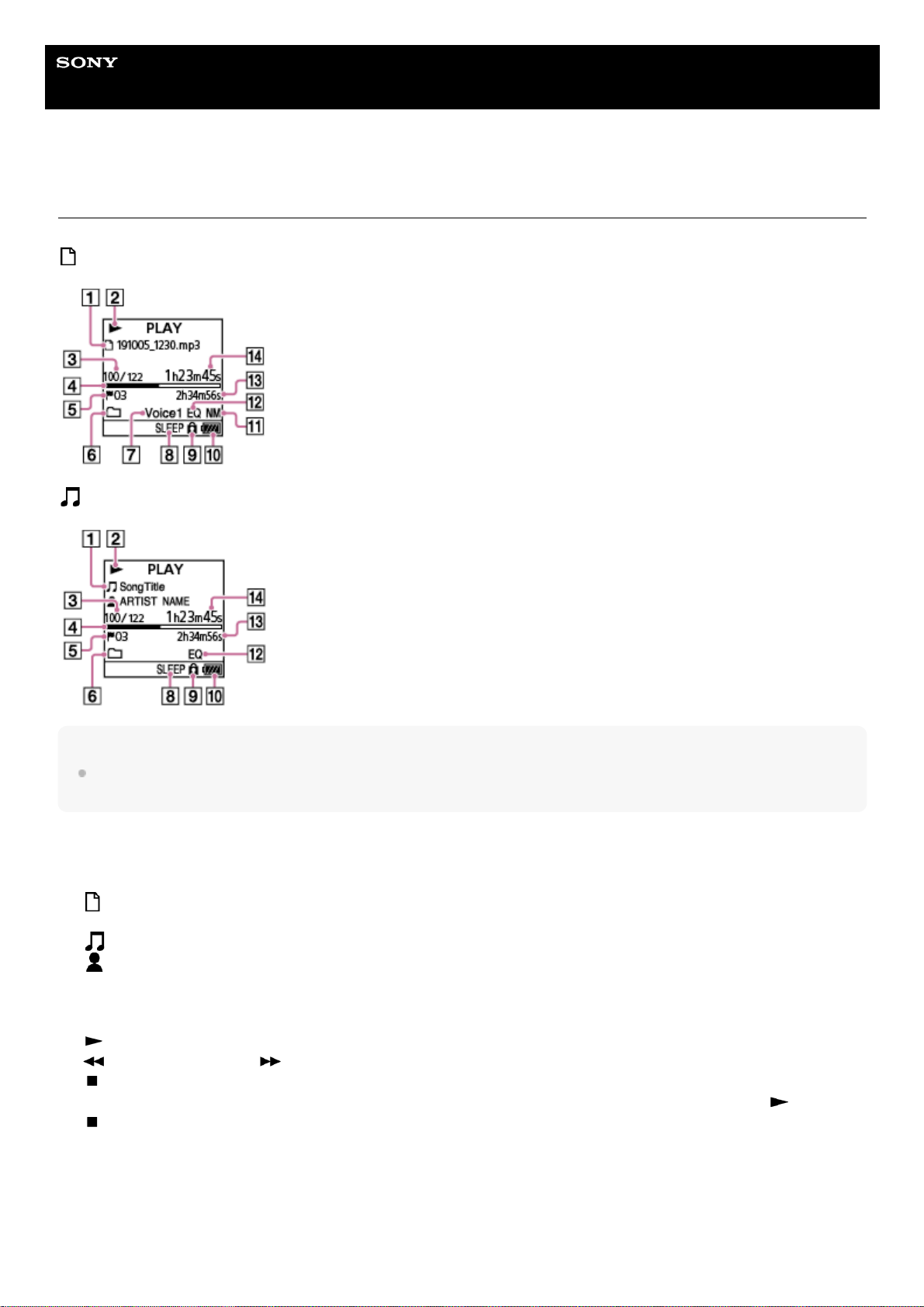
Help Guide
IC Recorder
ICD-UX570 / ICD-UX570F
Display window while playback is in progress
The following describes the display window during playback.
Recorded Files
Music
Note
The above screens are provided for explanatory purposes. They may look different from what you actually see on your IC
recorder.
File information
Indicates information about the file you are playing.
Files recorded with your IC recorder are indicated as follows:
: File name: recording date_recording time.file format (e.g. 191010_1010.mp3)
Music files are indicated as follows:
: Song title
: Artist name
1.
Playback status indicator
Indicates the current playback status of your IC recorder.
(play): playing
(review/fast backward)/ (cue/fast forward): reviewing (fast-rewinding)/cueing (fast-forwarding)
(stop): on standby
If the playback speed is modified, the DPC (Digital Pitch Control) speed will be indicated to the right of
(play) or
(stop).
2.
File number information
Indicates the file number of the playing file in the format (current file number)/(total number of files to play).
3.
Playback progress bar
Indicates how far playback of the file has progressed.
4.
26
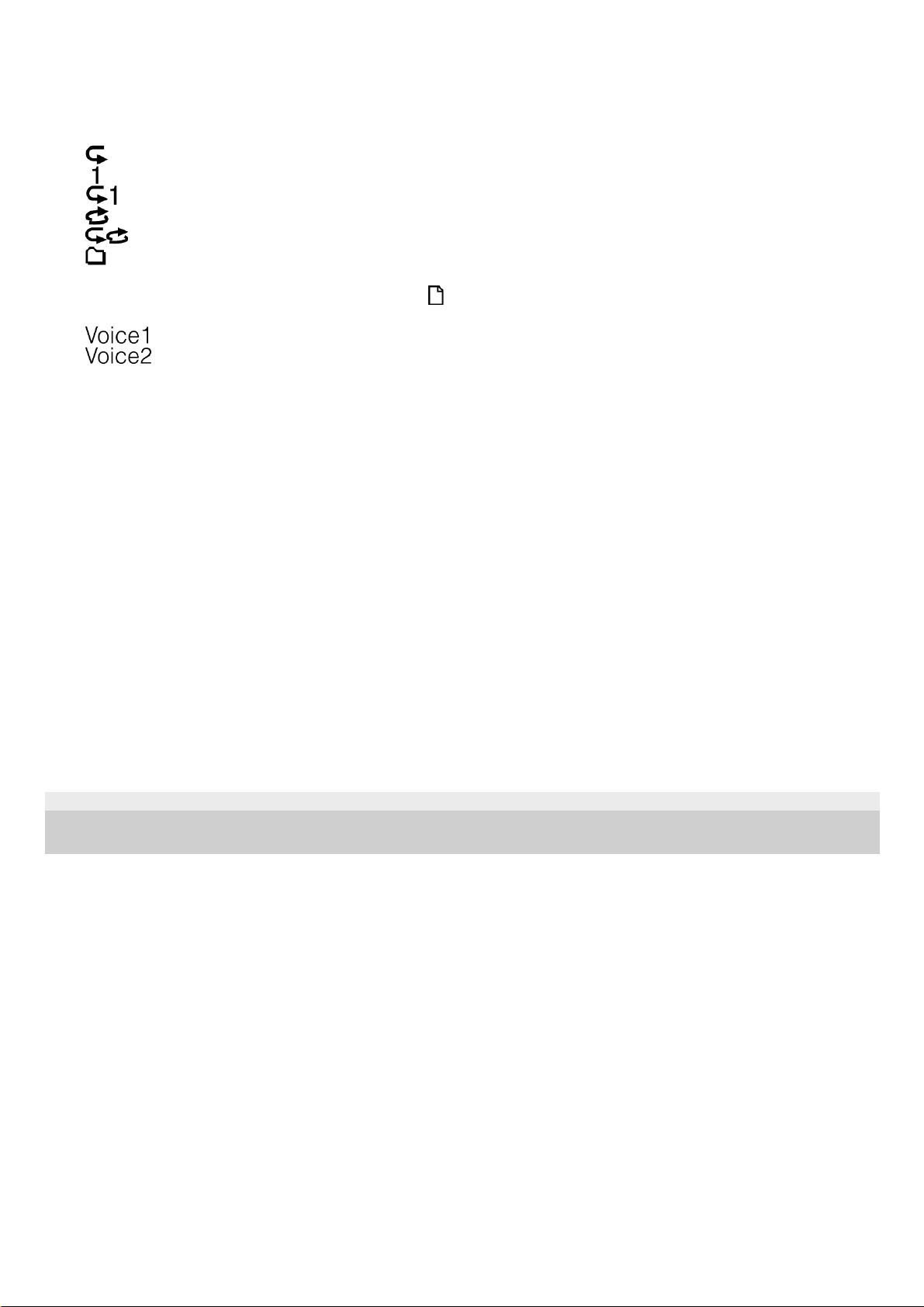
5-006-946-11(1) Copyright 2019 Sony Corporation
Track mark number
Indicates the track mark number, if added, of the current playback point.
5.
Play Mode/Playback Range indicator
No indication: Normal (Play Mode)
: Repeat (Play Mode)
: 1 File Play (Play Mode)
: 1 File Repeat (Play Mode)
: Shuffle (Play Mode)
: Shuffle Repeat (Play Mode)
: Selected Range (Playback Range)
6.
Clear Voice indicator (only indicated for the files in [
Recorded Files])
Indicates that [Clear Voice] is set to one of the following on the OPTION menu.
: Clear Voice 1
: Clear Voice 2
7.
Sleep timer indicator
Indicates that the sleep timer function is active.
8.
Protect indicator
Indicates that the file you are playing is protected.
9.
Battery indicator10.
Normalize indicator
Indicates that the normalize function is turned on.
11.
Equalizer indicator
Indicates that the Equalizer function is operating.
12.
Total playback time
Indicates the total playback time of each file.
13.
Elapsed time
Indicates the elapsed time of the current playback.
14.
27
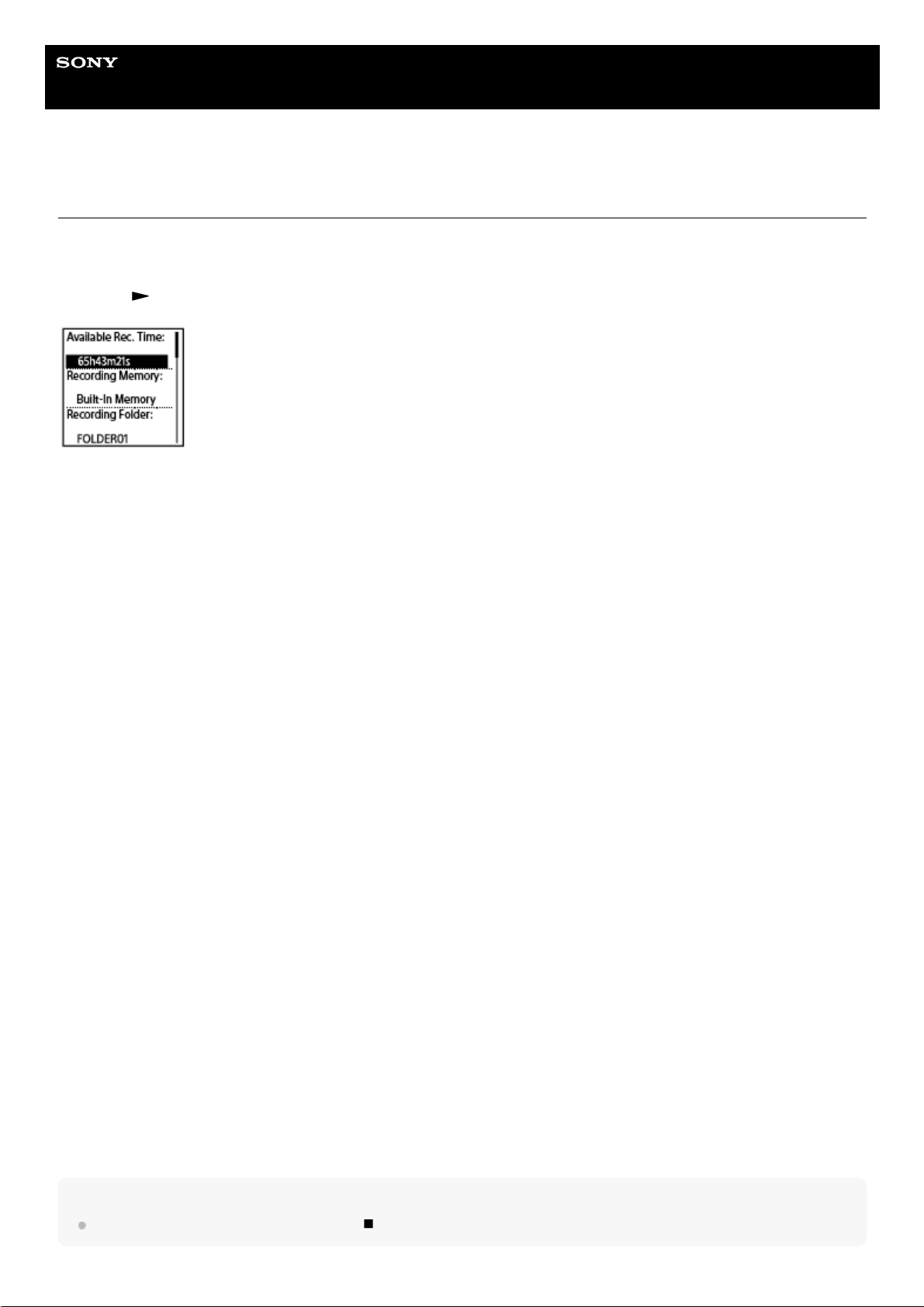
Help Guide
IC Recorder
ICD-UX570 / ICD-UX570F
Display window while the recording information is displayed
You can view the recording information of your IC recorder, including the remaining recording time and the memory
storage and storage folder settings for recorded files.
To display the recording information, while recording is on standby, select [REC Information] on the OPTION menu, and
then press
(play).
The following recording information is available:
Available Rec. Time:
Remaining time available for recording.
Recording Memory:
Memory storage ([Built-In Memory] or [SD Card]) for recorded files.
Recording Folder:
Storage folder for recorded files.
Scene Select:
Recording scene currently selected.
If you select a scene and then modify the recording setting(s), [*] will appear to the left of the modified setting(s).
For information about the default settings, see Default settings for the recording scenes of the Scene Select function.
REC Mode:
Recording mode currently selected.
Input:
Audio input type currently selected.
Sensitivity setting:
Sensitivity level of the microphones currently selected.
Focused/Wide:
[Focused] or [Wide] recording function currently selected.
Recording Filter:
Recording filter currently selected.
VOR:
VOR (Voice Operated Recording) setting currently selected.
SYNC REC:
Synchronized recording setting currently selected.
Auto Track Marks:
Automatic track mark setting currently selected.
Time Stamps for Auto Track Marks:
Time stamps for auto track mark setting currently selected.
Cross-Memory REC:
Cross-memory recording setting currently selected.
Hint
While recording is on standby, you can press
STOP to view the recording information of your IC recorder.
28
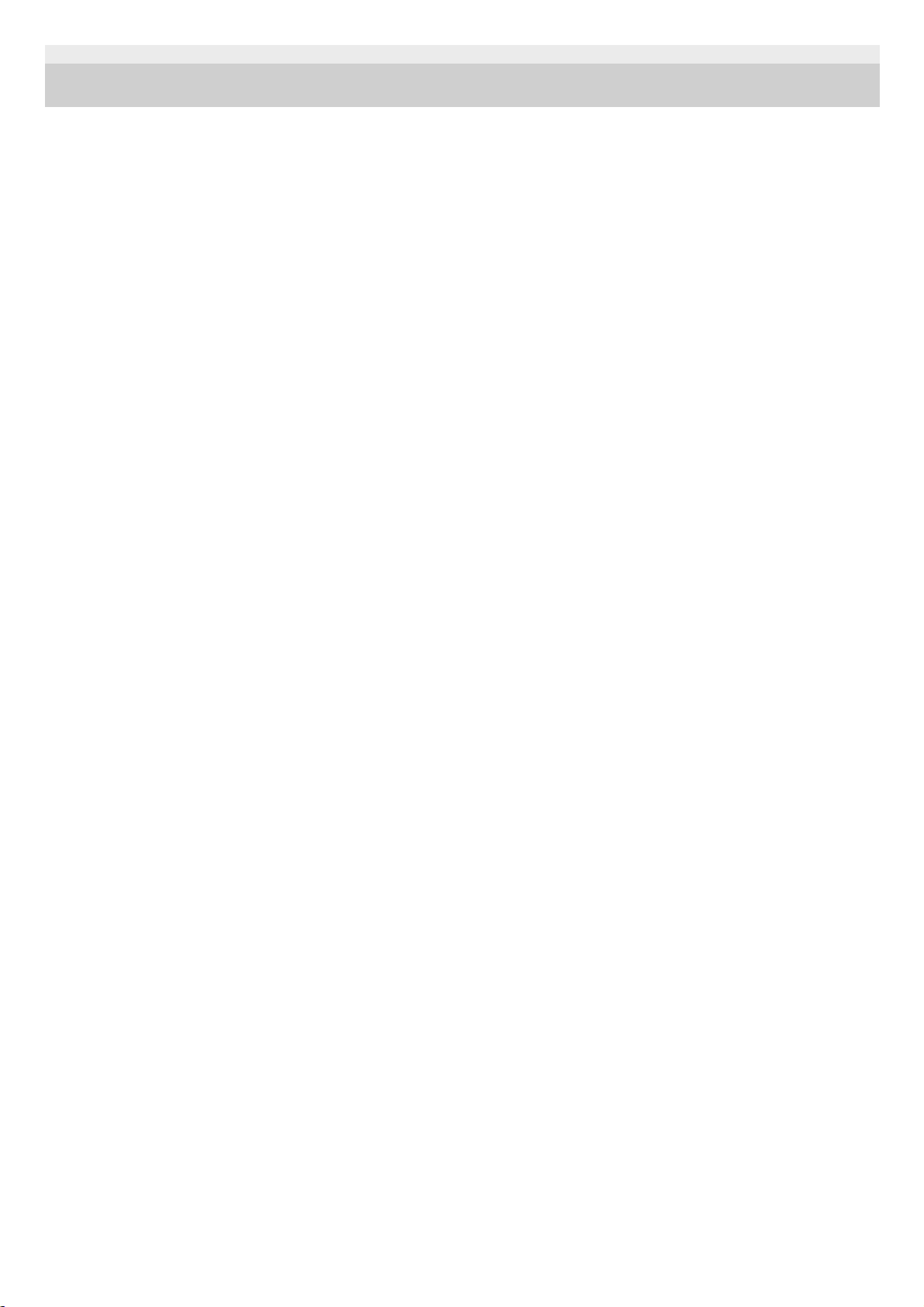
5-006-946-11(1) Copyright 2019 Sony Corporation
29
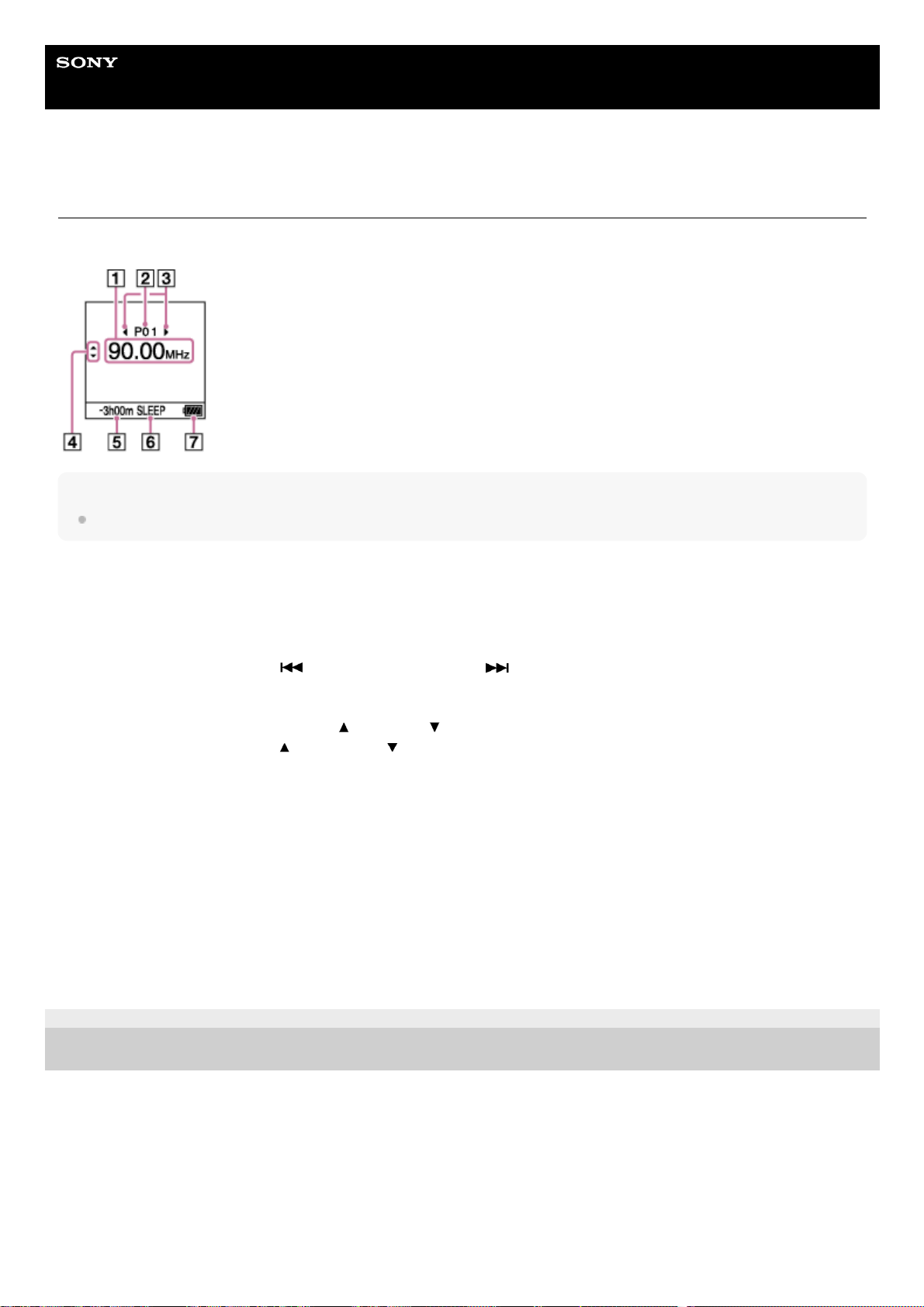
Help Guide
IC Recorder
ICD-UX570 / ICD-UX570F
Display window while listening to the FM radio (ICD-UX570F only)
The following describes the display window during FM radio broadcasts.
Note
The above screen is provided for explanatory purposes. It may look different from what you actually see on your IC recorder.
5-006-946-11(1) Copyright 2019 Sony Corporation
Radio frequency1.
Preset number2.
Preset number selection indicators
Indicates that you can press
(review/fast backward) or (cue/fast forward) to select the previous or next
preset number.
3.
Radio frequency selection indicators (
(move up)/ (move down))
Indicates that you can press
(move up) or (move down) to change the radio frequency.
4.
Remaining recording time
Indicates the remaining time available for recording in hours, minutes, and seconds.
10 hours or more: no indication
10 minutes to 10 hours: indicated in hours and minutes
Less than 10 minutes: indicated in minutes and seconds
5.
Sleep timer indicator
Indicates that the sleep timer function is turned on.
6.
Battery indicator7.
30
