Sony ICD-UX512,ICD-UX513F,ICD-PX512,ICD-UX512F Operating Instructions Manual

4-196-549-11(1)
IC Recorder
Operating Instructions
ICD-UX512/UX513F
Getting Started
Basic Operations
Other Recording Operations
Other Playback Operations
Editing Files
Listening to the FM Radio
About the Menu Function
Utilizing Your Computer
Additional Information
Troubleshooting
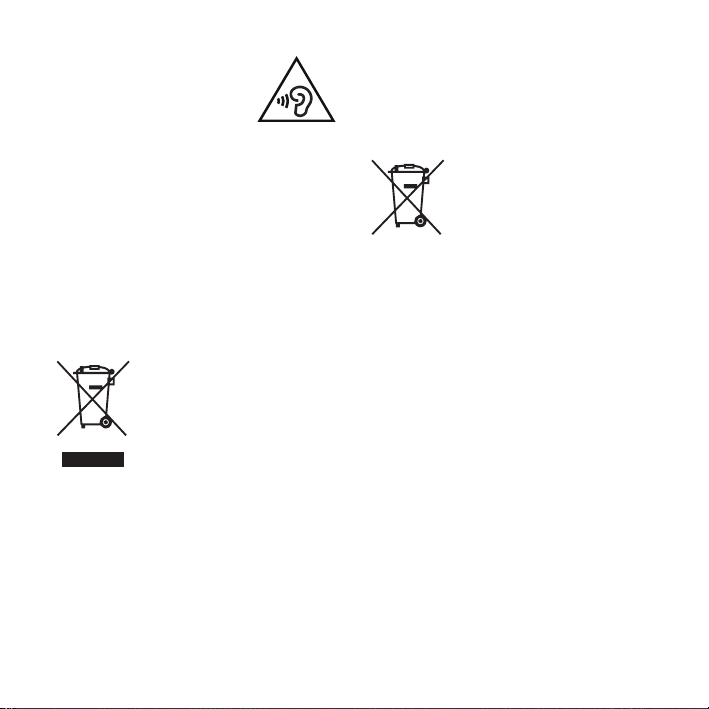
To prevent possible hearing damage,
do not listen at high volume levels
for long periods.
WARNING
Do not expose the batteries (battery pack or batteries
installed) to excessive heat such as sunshine, fire or
the like for a long time.
RATED CURRENT CONSUMPTION: 800 mA
Disposal of Old Electrical &
Electronic Equipment
(Applicable in the European
Union and other European
countries with separate
collection systems)
This symbol on the product or on its
packaging indicates that this product
shall not be treated as household
waste. Instead it shall be handed over
to the applicable collection point for
the recycling of electrical and
electronic equipment. By ensuring
this product is disposed of correctly,
negative consequences for the environment and
human health, which could otherwise be caused by
inappropriate waste handling of this product. The
recycling of materials will help to conserve natural
resources. For more detailed information about
recycling of this product, please contact your local
Civic Office, your household waste disposal service
or the shop where you purchased the product.
Applicable accessories: Headphones, USB connection
support cable
GB
2
you will help prevent potential
Disposal of waste batteries
(applicable in the European
Union and other European
countries with separate
collection systems)
This symbol on the battery or on the
packaging indicates that the battery
provided with this product shall not
be treated as household waste.
On certain batteries this symbol
chemical symbol. The chemical symbols for mercury
(Hg) or lead (Pb) are added if the battery contains
more than 0.0005% mercury or 0.004% lead.
By ensuring these batteries are disposed of correctly,
you will help prevent potentially negative
consequences for the environment and human health
which could otherwise be caused by inappropriate
waste handling of the battery. The recycling of the
materials will help to conserve natural resources.
In case of products that for safety, performance or
data integrity reasons require a permanent connection
with an incorporated battery, this battery should be
replaced by qualified service staff only.
To ensure that the battery will be treated properly,
hand over the product at end-of-life to the applicable
collection point for the recycling of electrical and
electronic equipment.
For all other batteries, please view the section on how
to remove the battery from the product safely. Hand
the battery over to the applicable collection point for
the recycling of waste batteries.
For more detailed information about recycling of this
product or battery, please contact your local Civic
Office, your household waste disposal service or the
shop where you purchased the product.
might be used in combination with a
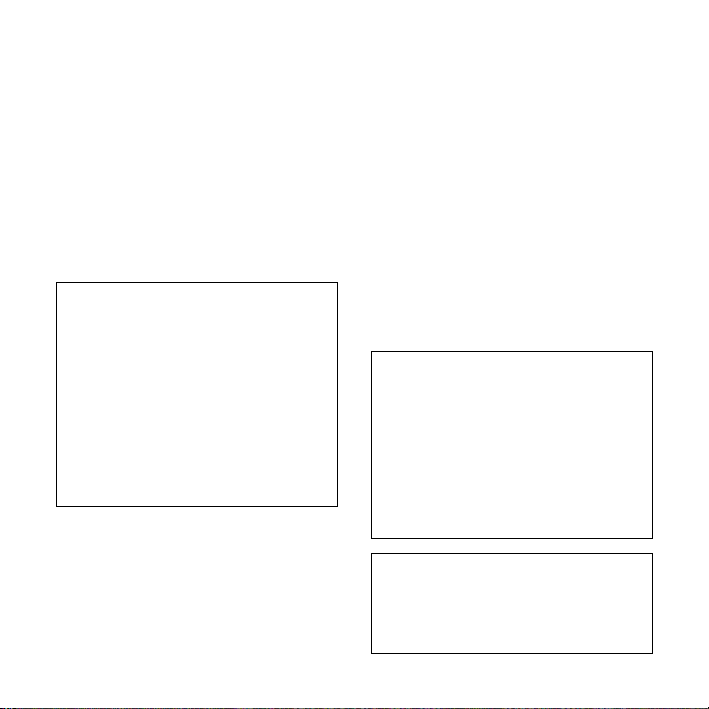
Notice for the customers: the
following information is only
applicable to equipment sold in
the countries applying EU
directives
The manufacturer of this product is Sony Corporation,
1-7-1 Konan Minato-ku Tokyo, 108-0075 Japan. The
Authorized Representative for EMC and product
safety is Sony Deutschland GmbH, Hedelfinger
Strasse 61, 70327 Stuttgart, Germany. For any service
or guarantee matters please refer to the addresses
given in separate service or guarantee documents.
• The recorded music is limited to private use only.
Use of the music beyond this limit requires
permission of the copyright holders.
• Sony is not responsible for incomplete recording/
downloading or damaged data due to problems of
the IC recorder or computer.
• Depending on the types of the text and characters,
the text shown on the IC recorder may not be
displayed properly on device. This is due to:
– The capacity of the connected IC recorder.
– The IC recorder is not functioning normally.
– Content information is written in the language
or the character that is not supported by the IC
recorder.
IN NO EVENT SHALL SONY CORPORATION BE
LIABLE FOR ANY INCIDENTAL,
CONSEQUENTIAL OR SPECIAL DAMAGES,
WHETHER BASED ON TORT, CONTRACT, OR
OTHERWISE, ARISING OUT OF OR IN
CONNECTION WITH THIS MANUAL, THE
SOFTWARE OR OTHER INFORMATION
CONTAINED HEREIN OR THE USE THEREOF.
Sony Corporation reserves the right to make any
modification to this manual or the information
contained herein at any time without notice.
The software described herein may also be governed
by the terms of a separate user license agreement.
• This software is for Windows and cannot be used
for Macintosh.
• The supplied connection support cable is for the IC
recorder ICD-UX512/UX513F. You cannot connect
other IC recorders.
What you record is for personal enjoyment
and use only. Copyright laws prohibit other
forms of use without the permission of the
copyright holders.
The use of Memory Stick™ media for
recording copyright-protected graphics or
other data is limited to the restrictions
specified under applicable copyright laws.
Any use beyond those restriction is
prohibited.
Notice for users
All rights reserved. This manual or the software
described herein, in whole or in part, may not be
reproduced, translated or reduced to any machine
readable form without prior written approval from
Sony Corporation.
This product supports “Memory Stick
Micro™ (M2™) ” media. “M2™” is an
abbreviated form of “Memory Stick
Micro™.” Hereinafter, “M2™” is used in
this document.
GB
3
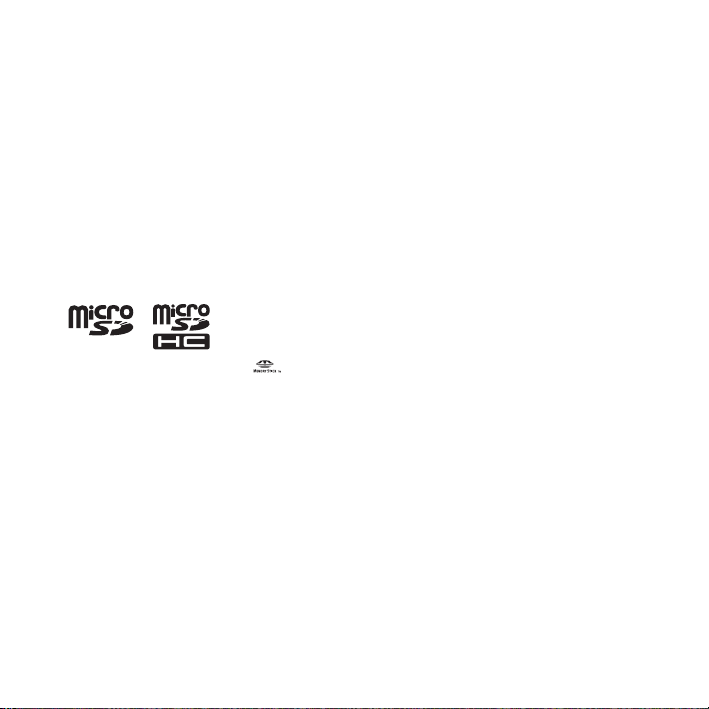
Trademarks
• Microsoft, Windows, Windows Vista and Windows
Media are registered trademarks or trademarks of
Microsoft Corporation in the United States and/or
other countries.
• Macintosh and Mac OS are trademarks of Apple
Inc., registered in the USA and other countries.
• Pentium is a registered trademark of Intel
Corporation.
• MPEG Layer-3 audio coding technology and
patents licensed from Fraunhofer IIS and Thomson.
• microSD and microSDHC logos are trademarks of
SD-3C, LLC.
• “Memory Stick Micro,” “M2” and are
trademarks or registered trademarks of Sony
Corporation.
• “MagicGate” is a trademark of Sony Corporation.
• Nuance, the Nuance logo, Dragon, Dragon
NaturallySpeaking, and RealSpeak are trademarks
and/or registered trademarks of Nuance
Communications Inc., and/or its affiliates in the
United States and/or other countries.
• US and foreign patents licensed from Dolby
Laboratories.
All other trademarks and registered trademarks are
trademarks or registered trademarks of their
respective holders. Furthermore, “ ™ ” and “
not mentioned in each case in this manual.
The “Sound Organizer” uses software modules as
shown below:
Windows Media Format Runtime
GB
4
®
” are
This product contains technology subject to certain
intellectual property rights of Microsoft.
Use or distribution of this technology outside of this
product is prohibited without the appropriate
license(s) from Microsoft.
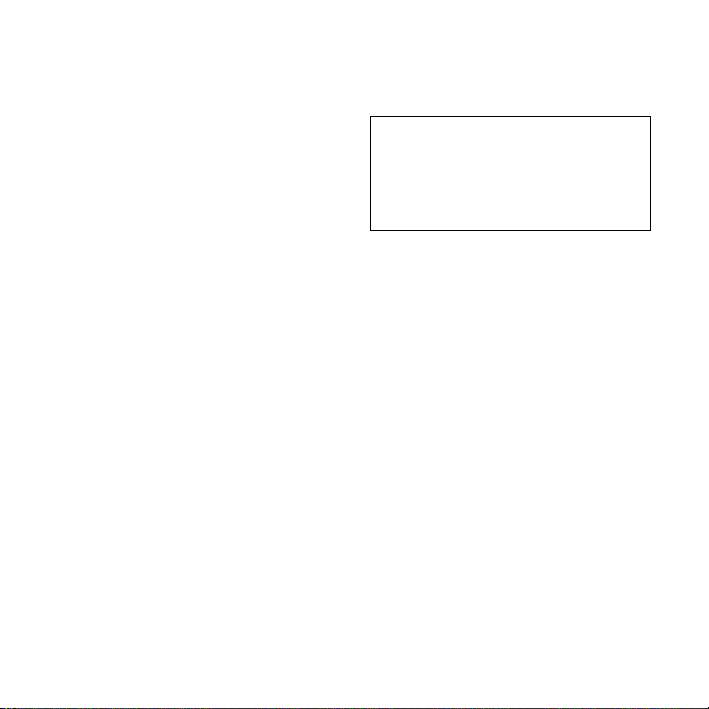
Table of Contents
Getting Started
Step 1: Checking the Contents of the
Package .....................................................8
Index to parts and controls ...................9
Preventing unintentional operations
(HOLD) ..............................................10
Maintaining the moderate volume
level (AVLS) ......................................11
Step 2: Recharging the Battery ...............12
Recharging the battery using a
computer .............................................12
Recharging the battery using a
USB AC adaptor .................................14
When to charge/replace the
battery .................................................14
Step 3: Turning the IC Recorder On .......15
Turning the power on .........................15
Turning the power off .........................15
Step 4: Setting the Clock ........................16
Setting the clock after recharging
the battery ...........................................16
Setting the clock using the menu ........ 16
Step 5: Setting the Language to Be
Used in the Display Window .................. 19
Basic Operations
Recording ....................................... 20
Listening ........................................ 24
Erasing ........................................... 29
Other Recording Operations
Changing the Recording Settings ............31
Selecting a recording scene for each
situation ...............................................31
Starting to record automatically in
response to sound
– the VOR function .............................36
Recording on a Memory Card .................37
Recording via Other Devices ..................41
Recording with an external
microphone .........................................41
Recording from other equipment ........42
Operation during Recording ....................45
Monitoring the recording ....................45
GB
5
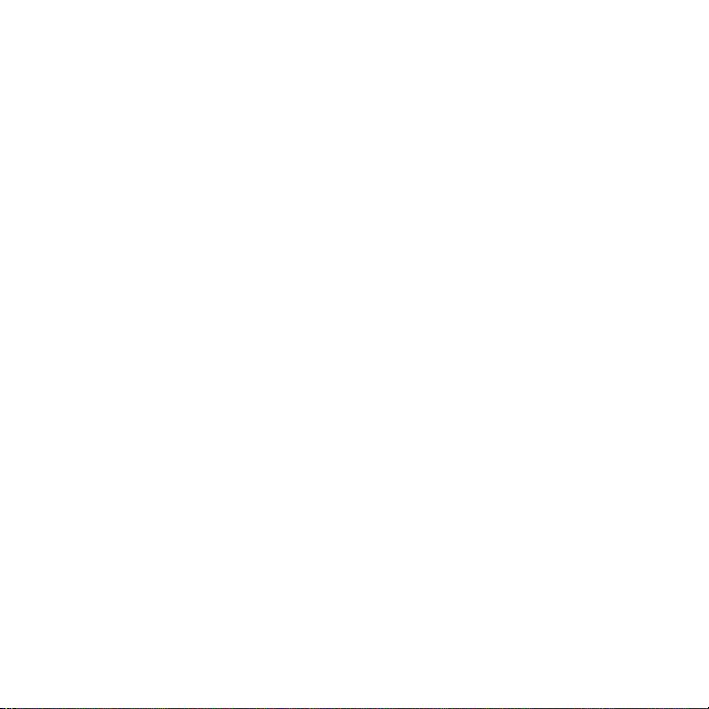
Other Playback Operations
Changing the Playback Settings .............46
Convenient playback methods ............46
Reducing noise in the playback
sound and making the human voice
clearer – the noise cut function ...........47
Adjusting the playback speed
– the DPC (Digital Pitch Control)
function ...............................................48
Selecting the sound effect ................... 49
Selecting the playback mode ..............51
Playing Back a File at a Desired
Time with an Alarm ................................53
Playback via Other Devices ....................55
Recording with other equipment ........55
Editing Files
Arranging Files in a Folder .....................56
Moving a file to a different folder ......56
Copying a file to the other memory ......57
Erasing all files in a folder ..................58
Using a Track Mark ................................60
Adding a track mark ...........................60
Erasing a track mark ...........................61
Erasing all the track marks in the
selected file at one time ......................62
Dividing a File ........................................63
Dividing a file at the current
position ...............................................63
Dividing a file at all the track mark
positions ..............................................64
Protecting a File ......................................66
Listening to the FM Radio
(for ICD-UX513F only)
Tuning in an FM Radio Station ..............67
Tuning in a radio station by
scanning frequencies ...........................67
Tuning in a preset radio station ..........68
Recording FM broadcasts ...................69
Presetting FM Radio Stations .................70
Presetting FM radio stations
automatically .......................................70
Presetting FM radio stations
manually .............................................70
Erasing preset FM radio stations ........71
Changing the FM Radio Reception
Settings ....................................................72
Switching the receiver sensitivity
of the FM radio ...................................72
Switching the scanning sensitivity ......73
Switching the FM radio output
between speaker and headphones .......74
About the Menu Function
Making Settings for the Menu ................75
Menu Settings .........................................76
GB
6
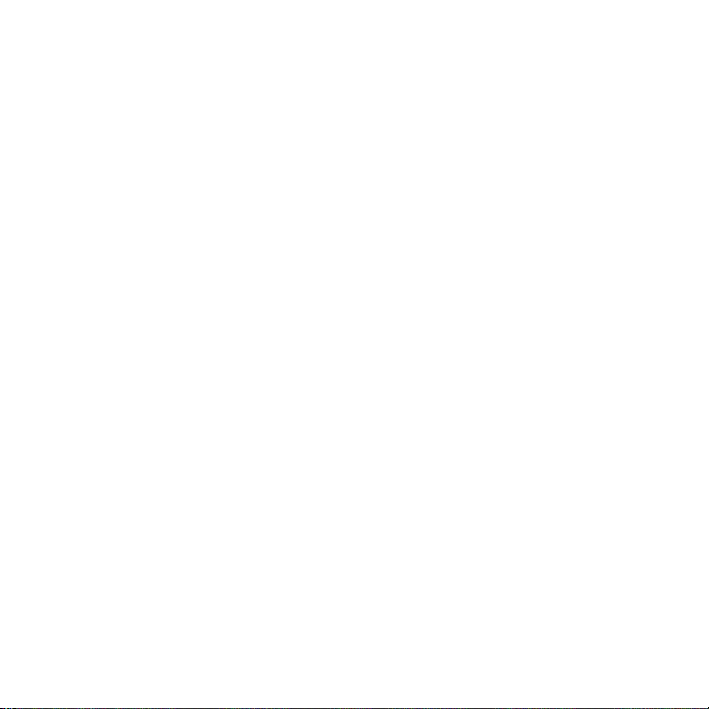
Utilizing Your Computer
Using the IC Recorder with Your
Computer ................................................93
Connecting the IC recorder to your
computer .............................................93
Structure of folders and files ..............95
Disconnecting the IC recorder
from your computer ............................99
Copying Files from the IC Recorder to
Your Computer .....................................100
Copying Music Files from Your
Computer to the IC Recorder and
Playing Them Back ...............................101
Copying a music file from your
computer to the IC recorder
(drag and drop) .................................101
Playing back music files copied
from your computer using
the IC recorder ..................................101
Using the IC Recorder as
USB Memory ........................................103
Using the Supplied Sound
Organizer Software ...............................104
What you can do using Sound
Organizer ..........................................104
System requirements for your
computer ...........................................105
Installing Sound Organizer ...............106
The Sound Organizer window ..........108
Additional Information
Using a USB AC Adaptor .....................109
Disconnecting the IC recorder
from the AC outlet ............................110
Precautions ............................................111
Specifications ........................................114
System requirements .........................114
Design and specifications .................115
Battery life ........................................118
Troubleshooting
Troubleshooting ....................................120
Message List .........................................131
System Limitations ...............................135
Display Window Guide .........................137
Index ......................................................143
GB
7
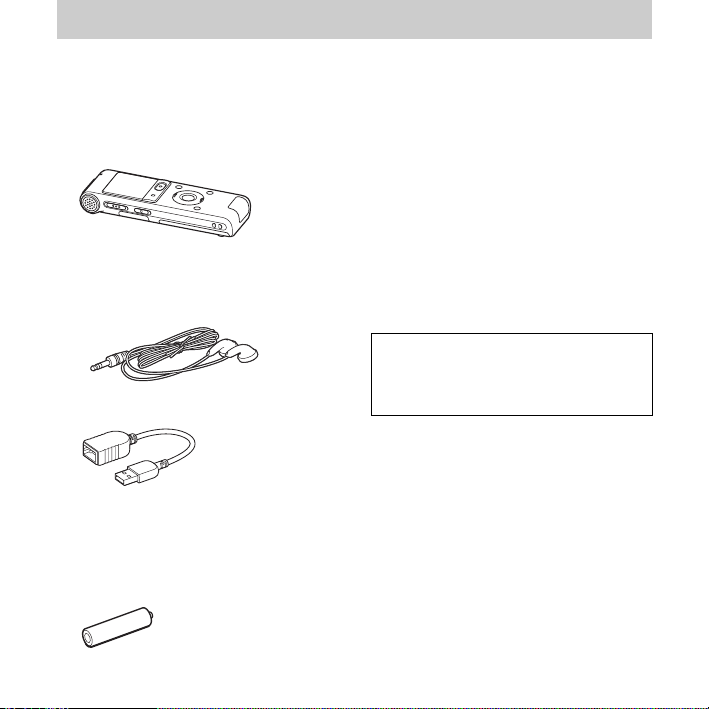
Getting Started
Step 1: Checking the Contents of the Package
IC Recorder (1)
Remove the film on the display window
before you use the IC recorder.
Stereo headphones (1)
USB connection support cable (1)
If the IC recorder cannot be connected to a
computer directly, use the supplied USB
connection support cable.
NH-AAA (size AAA) rechargeable
battery (1)
GB
8
Battery case (1)
Application software, Sound
Organizer (CD-ROM) (1)
Carrying pouch (1)
Operating Instructions
The operating instructions are stored as PDF
files in the built-in memory of the IC
recorder.
You are cautioned that any changes or
modifications not expressly approved in this
manual could void your authority to operate
this equipment.
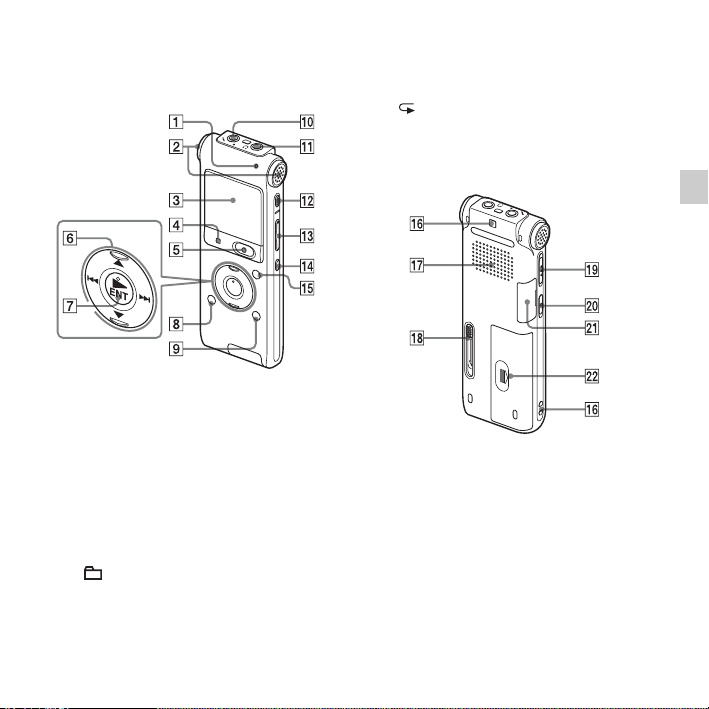
Index to parts and controls
Front
A Operation indicator
B Built-in microphones (stereo)
C Display window
D
x STOP button
E
z REC (record)/PAUSE button
F Control button (
backward),
G
N (play)/ENT (enter) button*
H (folder) button
I MENU/NOISE CUT button
J m (microphone) jack*
K i (headphone) jack
v, V / . (review/fast
> (cue/fast forward))
L ERASE button
M VOL (volume) –/+* button
N (repeat) A-B button
O T-MARK (Track mark) button
Rear
P Strap hole (A strap is not supplied.)
Q Speaker
R USB slide lever
S HOLD/POWER switch
T DPC(SPEED CTRL) switch
U M2™/microSD memory card slot
V Battery compartment
* These buttons and the jack have a tactile dot.
Use it as a reference point for operations, or
to identify each terminal.
Getting Started
GB
9
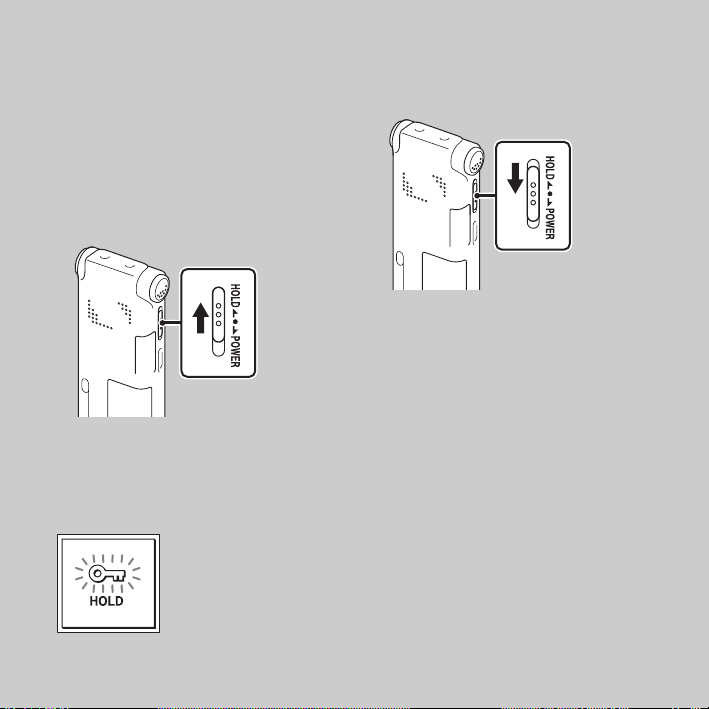
Preventing unintentional operations (HOLD)
You can disable all the buttons (HOLD) in
order to prevent unintentional operations
when you carry the IC recorder, etc.
To put the IC recorder in the
HOLD status
Slide the HOLD/POWER switch in the
direction of “HOLD.”
“HOLD” will appear for approximately 3
seconds, indicating that all the button
operations are disabled.
To release the IC recorder from
the HOLD status
Slide the HOLD/POWER switch towards
the center.
P Note
When the HOLD function is activated during
recording, all the button operations are
disabled. To stop recording, cancel the HOLD
function first.
Tip
z
Even if the HOLD function is activated, you
can stop the alarm playback by pressing any
button. (You cannot stop normal playback.)
10
GB
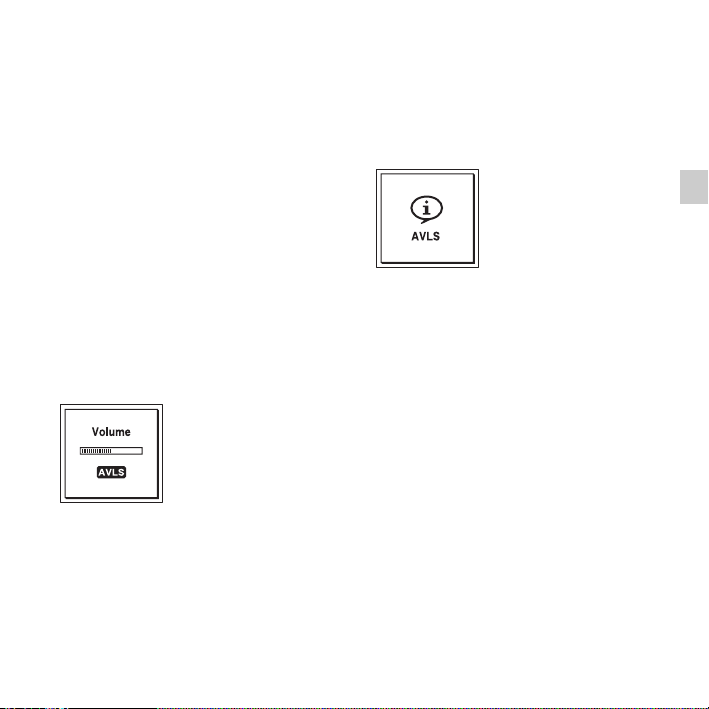
Maintaining the moderate volume level (AVLS)
The AVLS (Automatic Volume Limiter
System) function allows you to listen to the
sound at a moderate volume level when
using the headphones. The AVLS function
limits the maximum volume to prevent
auditory issues or distraction and also to
maintain a moderate volume level.
If you play back files at a volume that
exceeds the AVLS-specified level for
specified period of time, the following
animation will be displayed and “AVLS” in
the menu is automatically set to “ON.”
Getting Started
When “AVLS” is set to “ON” in the menu
(page 85), and you try to adjust the volume
to a level that exceeds the AVLS-specified
level, the “AVLS” indicator lights. You
cannot adjust the volume to a level that
exceeds the limit.
When “AVLS” is set to “OFF” in the menu,
the “Advise to not listen at high VOL for
long periods” animation is displayed with a
beeping sound. Press
x STOP to return to
the menu mode display.
P Note
is set to “ON” when you purchase
“AVLS”
the IC recorder. If you want to turn off the
function and play back files at the original
volume, use the menu to set
“OFF” (page 85).
“AVLS” to
11
GB
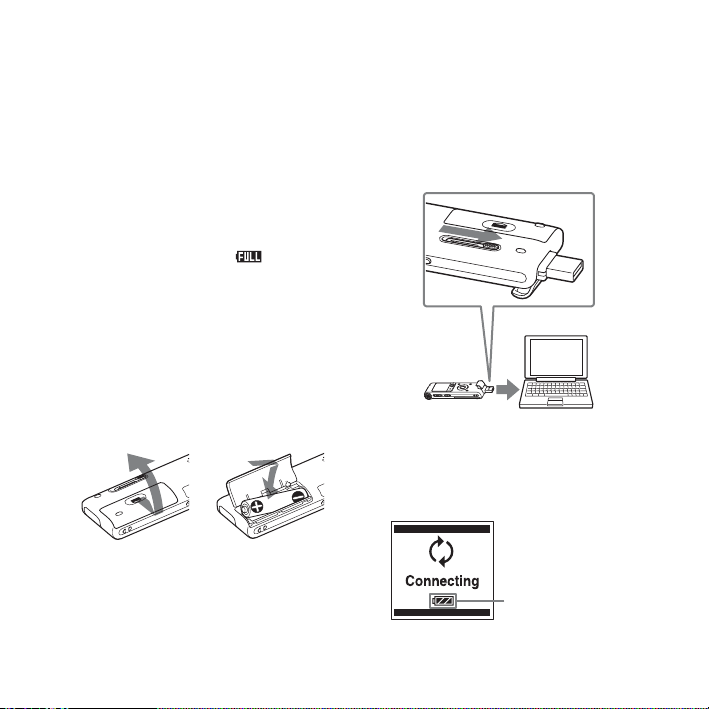
Step 2: Recharging the Battery
Recharging the battery using a computer
Remove the film on the display window
before you use the IC recorder.
Connect the IC recorder to a running
computer, and charge the battery until the
battery indicator indicates “ .”
It takes about 3 hours and 30 minutes to
fully charge an exhausted battery.*
1 Insert a rechargeable battery.
Slide and lift the battery compartment
lid, insert an NH-AAA rechargeable
battery with correct polarity, and close
the lid.
2 Connect the IC recorder to your
computer.
Slide the USB slide lever on the back of
the IC recorder in the direction of the
GB
12
arrow, and insert the USB DIRECT
connector into the USB port of a running
computer.*
1
While the battery is charging,
“Connecting” and the battery indicator
are displayed in an animation.
2
IC recorder
To USB port of
your computer
Computer
Battery indicator
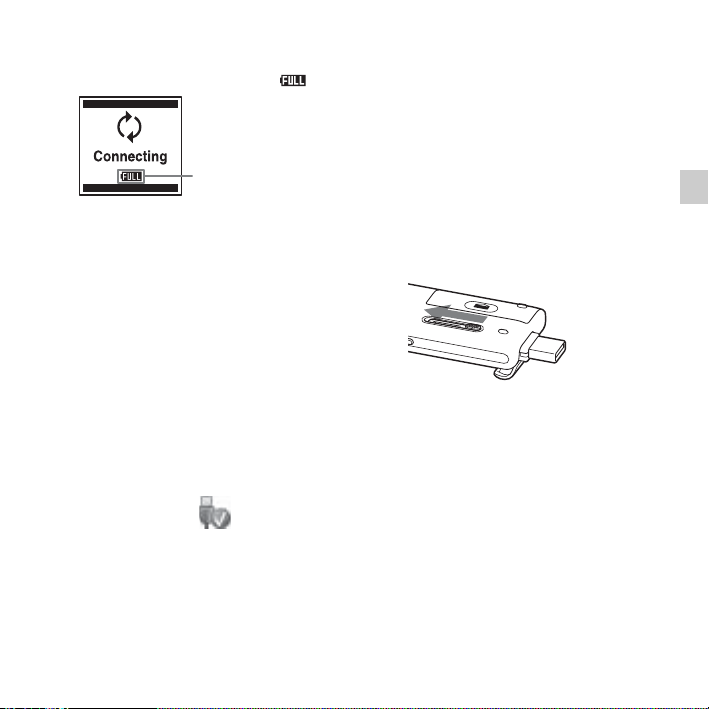
When the battery is fully charged, the
battery indicator will indicate “ .”
Fully charged
indicator
3 Disconnect the IC recorder from your
computer.
Follow the procedures below; otherwise,
when the IC recorder contains data files,
the files may be damaged or become
unplayable.
1 Make sure that the operation indicator
does not light.
2 Perform the following operation on
your computer.
On a Windows screen, left-click the
icon at the bottom of the desktop of
the computer.
t Left-click “Eject IC
RECORDER.”
The icon and menu displayed can be
different on different operating systems.
On a Macintosh screen, drag “IC
RECORDER” on the desktop to
“Trash” and drop it there.
For details on disconnecting the IC
recorder from your computer, refer to the
operating instructions supplied with your
computer.
3 Disconnect the IC recorder from the
USB port of the computer, and slide
the USB slide lever in the direction of
the arrow to retract the USB DIRECT
connector.
*1This is an approximation for the time it
takes to charge from no remaining battery
power to full battery power at room
temperature. It varies depending on the
remaining power and the condition of the
battery. It also takes more time if the
temperature of the battery is low, or if the
battery is charged while you are transferring
data to the IC recorder.
2
*
If the IC recorder cannot be connected to a
computer directly, use the supplied USB
connection support cable.
Getting Started
13
GB
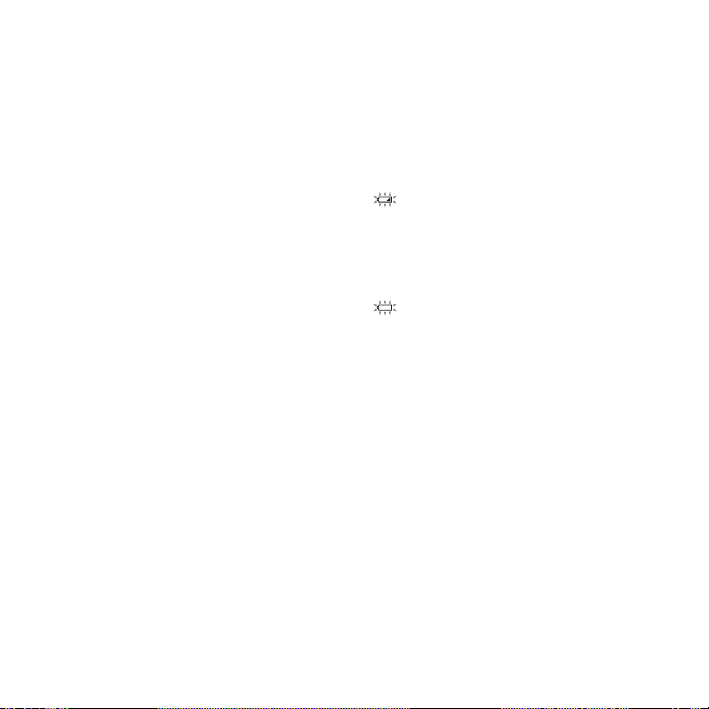
P Note
If the battery indicator is not displayed in an
animation, charging has not been done
properly. See “Troubleshooting” on page 120.
When using a fully charged
battery or an LR03 (size AAA)
alkaline battery
Follow the step 1.
P Note
You cannot charge an LR03 (size AAA)
alkaline battery (not supplied).
z
Tips
• Do not use a manganese battery for this IC
recorder.
• When replacing the battery, files recorded or
alarm settings are not erased even when you
remove the battery.
• When replacing the battery, the clock
continues moving for about 1 minute after
you remove the battery.
Recharging the battery using a USB AC adaptor
You can also charge the battery by using an
AC-U50AG USB AC adaptor (not
supplied) (page 109).
When to charge/replace the battery
The battery indicator on the display shows
the battery condition in an animation.
Battery remain indication
: “Low Battery Level” appears.
Charge the rechargeable battery or
replace the old battery with a new
one.
m
: “Low Battery” appears and the IC
recorder will stop operation.
14
GB

Step 3: Turning the IC Recorder On
Turning the power on
Slide the HOLD/POWER switch in the
direction of “POWER” for more than 1
second. The IC recorder is turned on, and
the “Accessing...” animation is displayed.
Turning the power off
Slide the HOLD/POWER switch in the
direction of the “POWER” for more than 2
seconds, and “Power Off” animation is
displayed.
z Tips
• When you are not going to use the IC
recorder for a long time, we recommend to
turn off the IC recorder.
• When the IC recorder is in the stop mode,
and you leave the IC recorder without
attempting an operation for a certain length
of time, the auto power off function will take
effect. (The length of time before auto power
off is set to “10min” when you purchase the
IC recorder.) You can select the length of
time before auto power off takes effect in the
menu (page 90).
15
Getting Started
GB
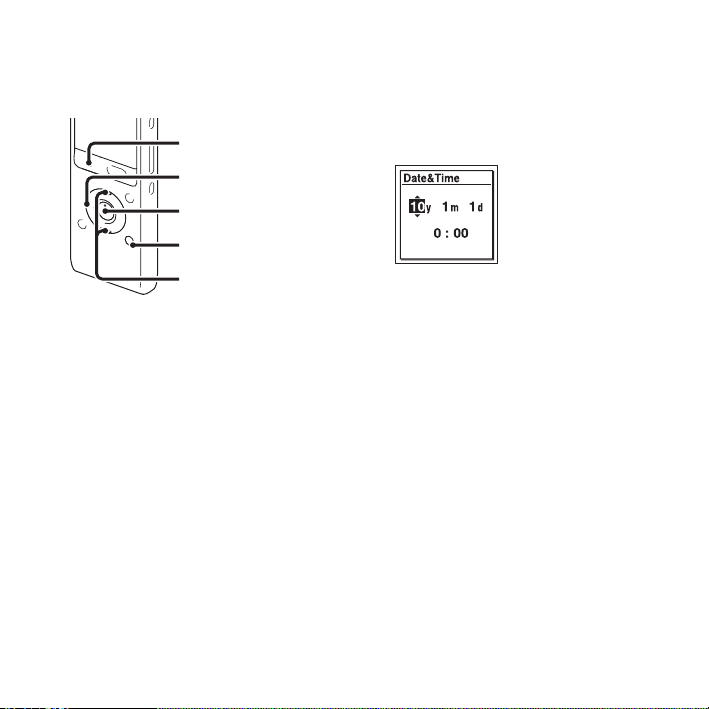
Step 4: Setting the Clock
x STOP
.
N/ENT
MENU/NOISE CUT
v, V
You need to set the clock to use the alarm
function or record the date and time.
When you insert a battery for the first time,
or when you insert a battery after the IC
recorder has been without a battery for
more than 1 minute, the “Set Date&Time”
animation appears, and then the year
section begins to flash in the clock setting
display window.
Setting the clock after recharging the battery
1 Press v or V on the control button to set
the year, month, day, hour, and minute in
sequence, and then press
GB
16
N/ENT.
Select the last two digits of the year
when you set the year.
2 Press x STOP to return to the stop mode
display.
Setting the clock using the menu
While the IC recorder is in the stop mode,
you can set the clock using the menu.
1 Select “Date&Time” in the menu.
1 Press MENU/NOISE CUT to enter
the menu mode.
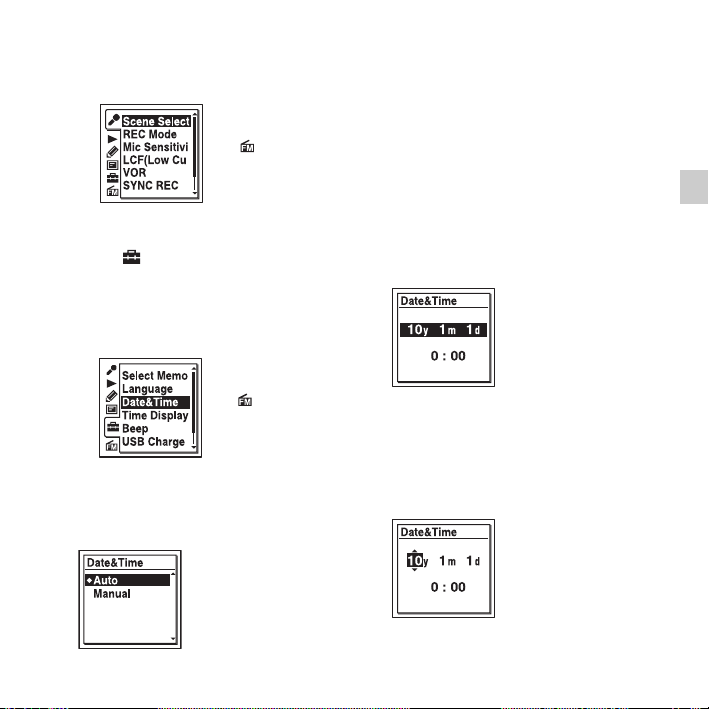
The menu mode window will be
displayed.
(The (FM radio)
tab is displayed only
on the ICD-UX513F.)
2 Press . on the control button, press
v or V on the control button to select
the (IC recorder setting) tab, and
then press
3 Press v or V on the control button to
N/ENT.
select “Date&Time,” and then press
N/ENT.
(The (FM radio)
tab is displayed only
on the ICD-UX513F.)
2 Press v or V on the control button to
select “Auto” or “Manual,” and then
N/ENT.
press
When you selected “Auto,” the clock is
automatically adjusted using the clock in
the computer connected to the IC
recorder and on which the supplied
Sound Organizer software is started.
When you select “Manual,” proceed to
the next steps.
3 Press v or V on the control button to
select “10y1m1d,” and then press
ENT.
N/
4 Press v or V on the control button to set
the year, month, day, hour, and minute in
sequence, and then press
Select the last two digits of the year
when you set the year.
N/ENT.
Getting Started
5 Press x STOP to exit the menu mode.
17
GB

P Note
If you do not press N/ENT within 1 minute
of entering the clock setting data, the clock
setting mode is canceled and the window will
return to the display of the stop mode.
To display the current date and
time
While the IC recorder is in the stop mode,
x STOP to display the current date
press
and time for about 3 seconds.
18
GB
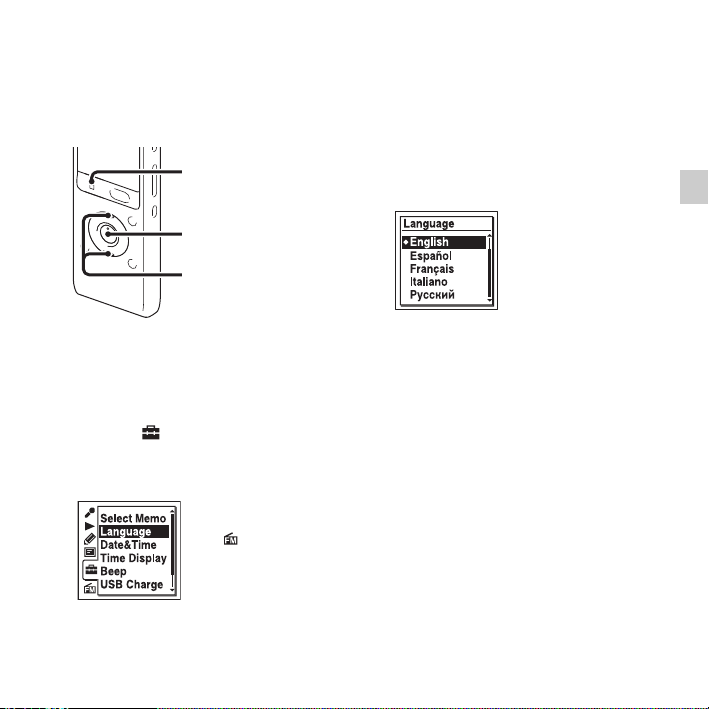
Step 5: Setting the Language to Be Used in the Display Window
2 Press v or V on the control button to
x STOP
N/ENT
v, V
You can select the language to be used for
messages, menus, folder names, file names,
etc. from 6 languages.
1 Select the (IC recorder setting) tab
t “Language” in the menu, and then
N/ENT.
press
(The (FM radio)
tab is displ ayed only on
the ICD-UX513F.)
select the language that you want to use,
and then press
You can select the following languages.
Deutsch (German), English, Español
(Spanish), Français (French), Italiano
(Italian), Русский (Russian)
N/ENT.
3 Press x STOP to exit the menu mode.
Getting Started
19
GB

Basic Operations
Recording
P Notes
• Before making a recording, be sure to check the battery indicator (page 14).
• Noise may be recorded if an object, such as your finger, etc., accidentally rubs or scratches the IC
recorder during recording.
z
Tip
Before you start recording, we recommend you make a trial recording first, or monitor the
recording (page 45).
Selecting a folder
1 Slide the HOLD/POWER switch towards the center to
release the IC recorder from the HOLD status
(page 10).
2 Press to display the folder selection window.
20
GB
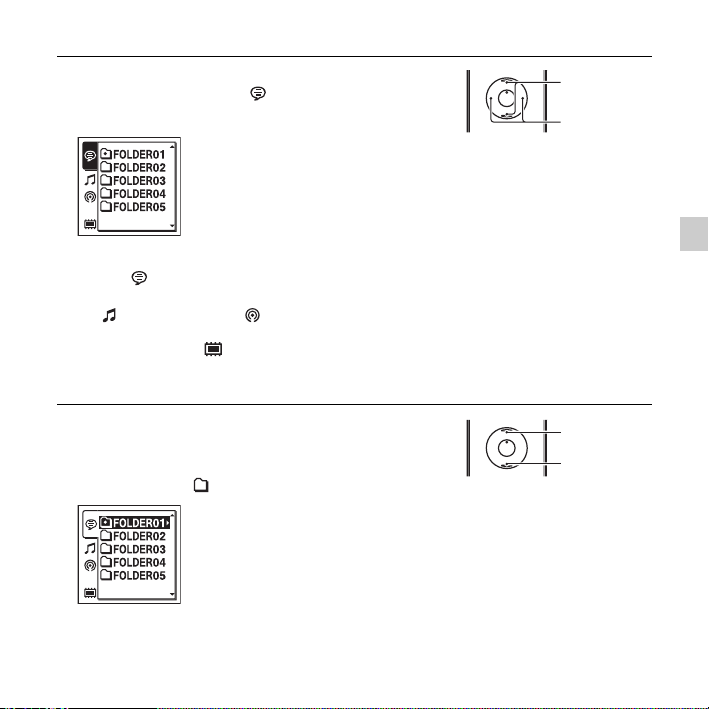
3 Press . on the control button, press v or V on the
control button to select the (Voice) tab, and then
> on the control button.
press
v
, V
., >
P Note
Only the (Voice) tab will be displayed when you
purchase the IC recorder.
The (Music) tab and the (Podcast) tab will be
displayed when you transfer files from your computer
(page 101, 105). The (Built-in memory) tab will be
displayed when you insert a memory card into the IC
recorder (page 38).
4 Press v or V on the control button to select the folder in
which you want to record files.
When you purchase the IC recorder, there are 5 folders
already available ( FOLDER01-05).
Basic Operations
v
V
GB
21
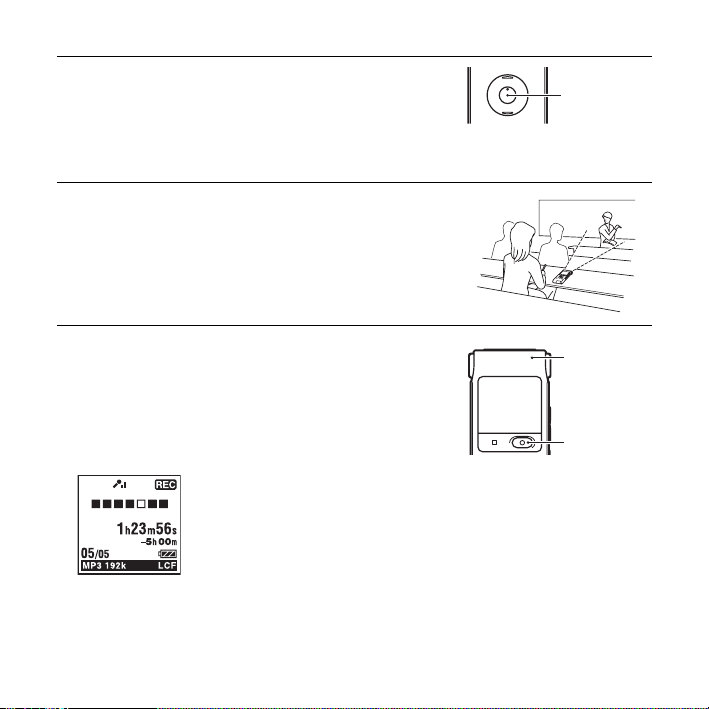
5 Press N/ENT.
Starting to record (Auto (AGC) recording)
1 Place the IC recorder so that the built-in microphones
face the direction of the source to be recorded.
N/ENT
2 Press z REC/PAUSE in the stop mode.
The operation indicator lights in red.
You do not need to press and hold
while recording.
The new file will be automatically recorded after the
last recorded file.
GB
22
z REC/PAUSE
Operation
indicator
z REC/
PAUSE
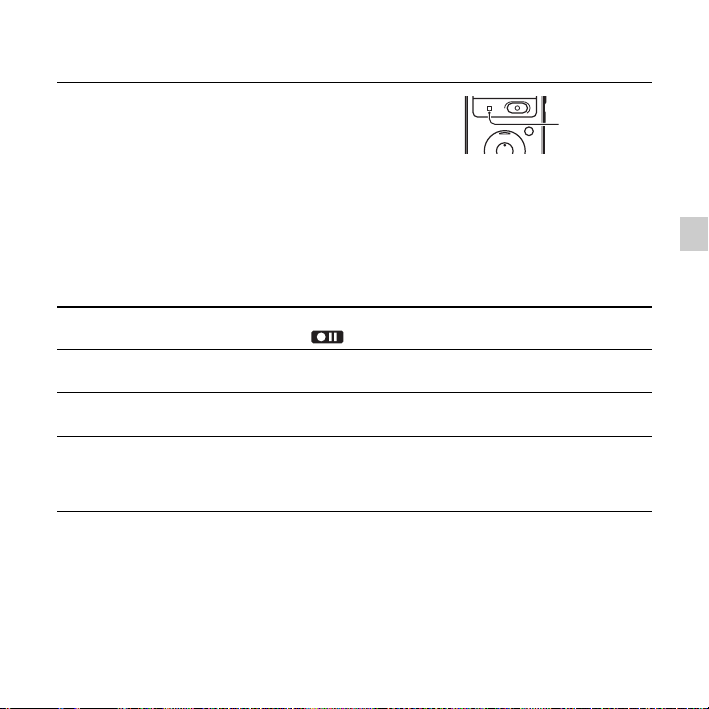
To stop recording
1 Press x STOP.
The “Accessing...” animation appears and the IC recorder
stops at the beginning of the current recording file.
Note while accessing
The IC recorder is recording data and storing it on the memory media when the “Accessing...”
animation appears on the display. While the IC recorder is accessing data, do not remove the battery
or connect or disconnect the USB AC adaptor (not supplied). Doing so may damage the data.
Other operations
pause recording* Press z REC/PAUSE. During recording pause, the operation indicator
release pause and
resume recording
review the current
recording instantly
review during
recording
* 1 hour after you pause recording, recording pause is automatically released and the IC recorder enters
the stop mode.
z Tips
• You can record up to 199 files in each folder.
• You can make new folders or erase unwanted folders using the supplied Sound Organizer
software (page 104).
flashes in red and “ ” begins to flash in the display window.
z REC/PAUSE again. Recording resumes from that point. (To stop
Press
recording after pausing recording, press
N/ENT. Recording stops and playback starts from the beginning of
Press
the file just recorded.
Press and hold
pause. Recording stops and you can search backwards while listening to fast
playback sound. After you release
starts from that point.
. on the control button during recording or recording
x STOP.)
. on the control button, playback
x STOP
Basic Operations
23
GB
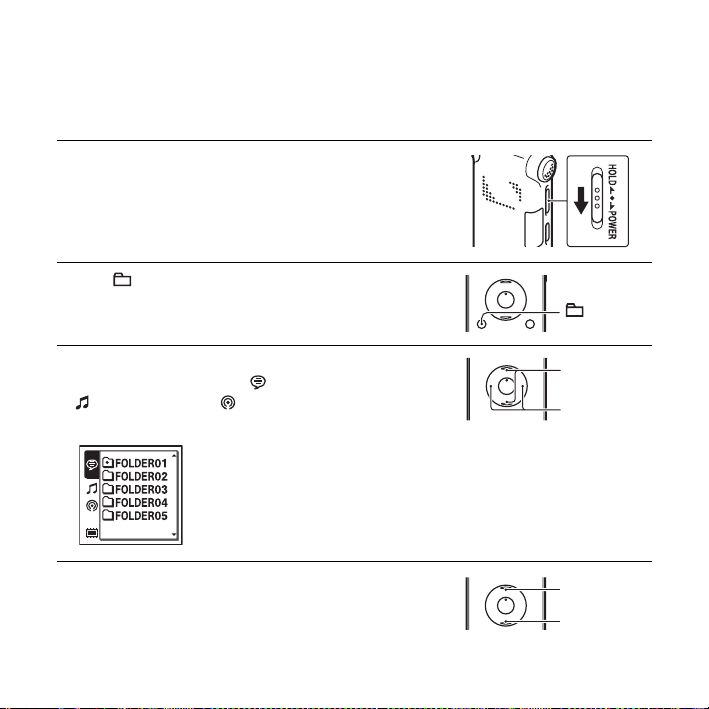
Listening
Starting playback
1 Slide the HOLD/POWER switch towards the center to
release the IC recorder from the HOLD status
(page 10).
2 Press .
3 Press . on the control button, press v or V on the
control button to select the (Voice) tab, the
(Music) tab, or the (Podcast) tab, and then press
> on the control button.
4 Press v or V on the control button to select the folder.
GB
24
v
, V
., >
v
V
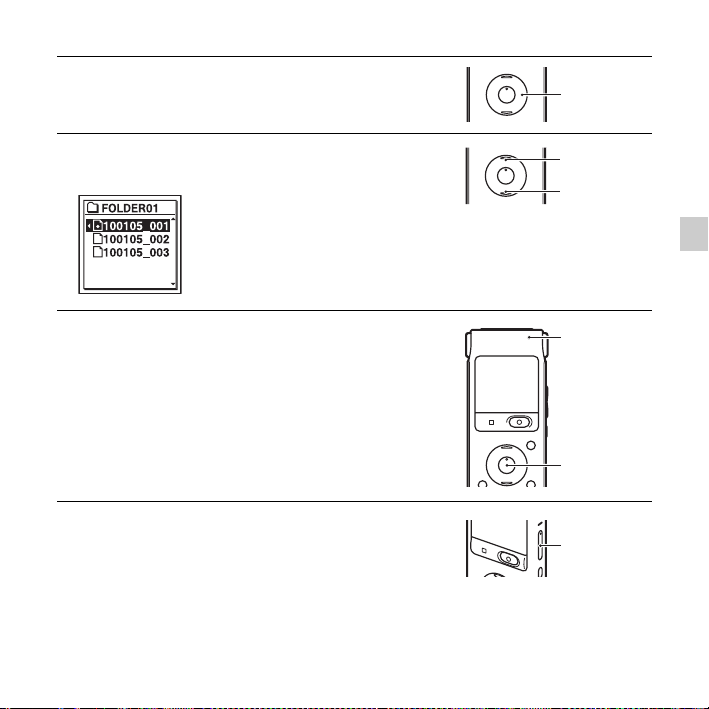
5 Press > on the control button.
>
6 Press v or V on the control button to select the file you
want to play.
7 Press N/ENT.
Playback will start soon, and the operation indicator
will light in green. (When “LED” is set to “OFF” in the
menu (page 87), the operation indicator does not light.)
8 Press VOL –/+ to adjust the volume.
P Note
When “AVLS” is set to “ON” in the menu (page 85) and
the “AVLS” indicator is displayed, you cannot adjust the
volume to a level that exceeds the AVLS-specified level. If
you want to turn off the function and play back files at the
original volume, use the menu to set “AVLS” to “OFF.”
v
V
Operation
indicator
N/ENT
VOL –/+
25
Basic Operations
GB
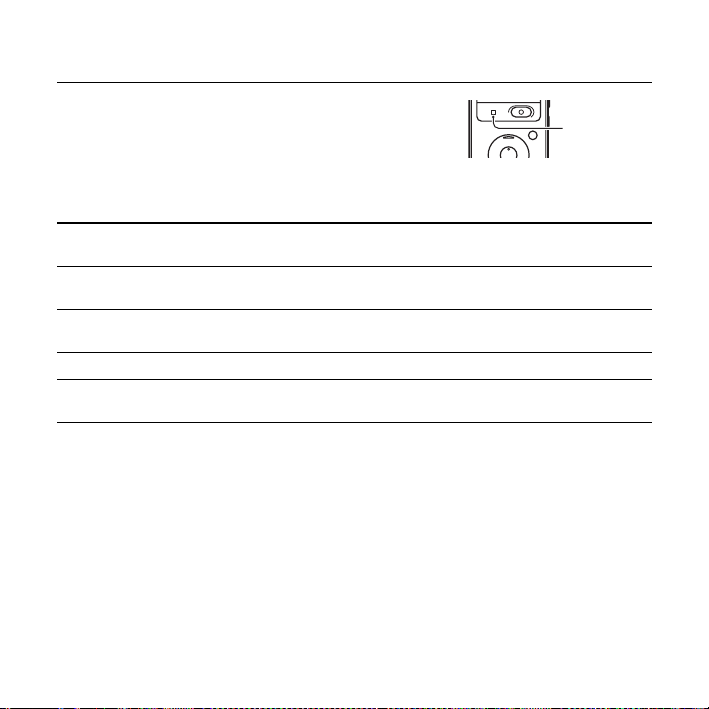
To stop playback
1 Press x STOP.
x STOP
Other operations
stop at the current position
(Playback Pause function)
go back to the beginning of
the current file
go back to previous files Press . on the control button repeatedly. (During the stop mode,
skip to the next file Press
skip to the succeeding files Press > on the control button repeatedly. (During the stop mode,
*1When a track mark is set, the IC recorder goes backward or forward to the track mark before or after
the current point (page 60).
2
*
These operations are for when “Easy Search” is set to “OFF” (page 46).
3
*
In the continuous searching mode, the IC recorder does not locate track marks.
Press N/ENT. To resume playback from that point, press N/ENT
again.
Press
. on the control button once.*
keep the button pressed to go back the files continuously.*
> on the control button once.*
keep the button pressed to skip the files continuously.*
1*2
1*2
3
)
3
)
26
GB
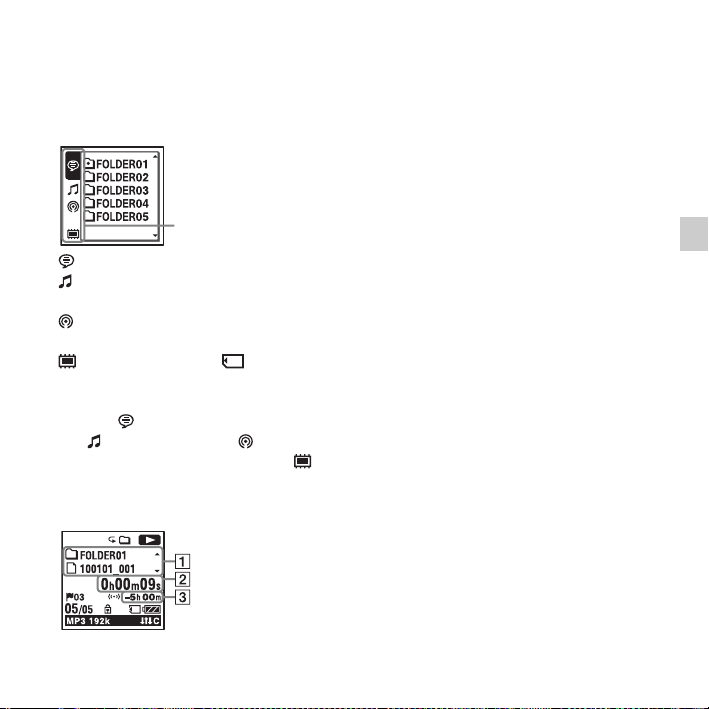
About the tab view
The recordable area and the playback-only area of folders stored on the IC recorder are
managed separately, and are displayed with tabs. When you choose a folder, you can move to
one of those the areas by switching a tab.
Tabs
(Voice): Recordable area. This is the area used to manage files recorded with the IC recorder.
(Music): Playback-only area. This is the area used to manage music files transferred from
your computer.
(Podcast): Playback-only area. This is the area used to manage podcast files transferred
from your computer.
(Built-in memory) or (External memory): You can switch between the built-in
memory and external memory (memory card) of the IC recorder (page 39).
Only the (Voice) tab will be displayed when you purchase the IC recorder.
The (Music) tab and the (Podcast) tab will be displayed when you transfer files from
your computer (page 101, 105). The (Built-in memory) tab will be displayed when you
insert a memory card into the IC recorder (page 38).
Display when playing back a file
Basic Operations
27
GB
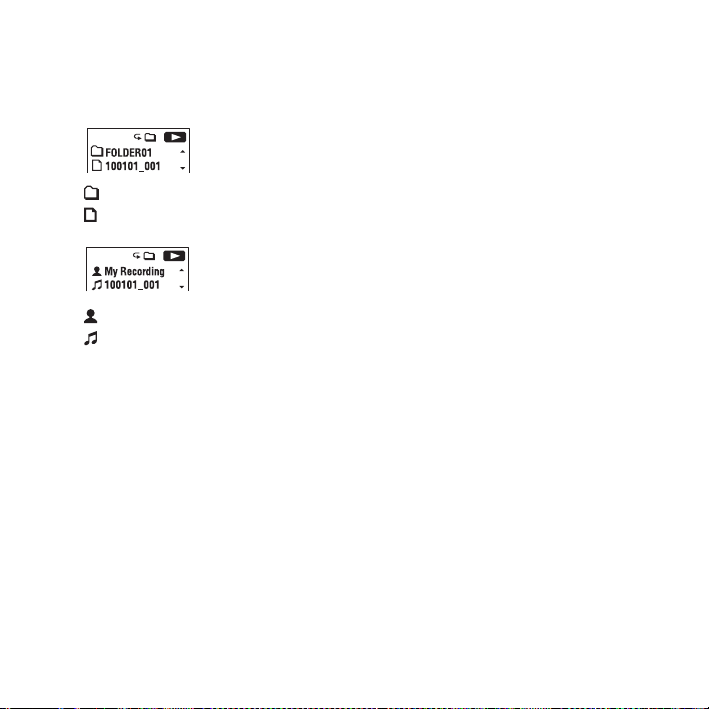
A File information
Press
v or V on the control button to check the file information during playback.
A file recorded using the IC recorder is displayed as follows.
: Folder name: FOLDER01-FOLDER05
: File name: Date_file number (e.g. 100101_001)
: Artist name (e.g. My Recording)
: Title: Date_file number (e.g. 100101_001)
B Counter information
You can select the display mode in the menu (page 87).
Elapsed time: The elapsed playback time of one file
Remaining time: The remaining playback time of one file
Recording date: Date recorded
Recording time: Time recorded
C Remaining recording time
Displays the remaining recording time in hours, minutes, and seconds.
If there is more than 10 hours time remaining, the time is displayed in hours.
If there is more than 10 minutes and less than 10 hours time remaining, the time is
displayed in hours and minutes.
If there is less than 10 minutes time remaining, the time is displayed in minutes and
seconds.
28
GB
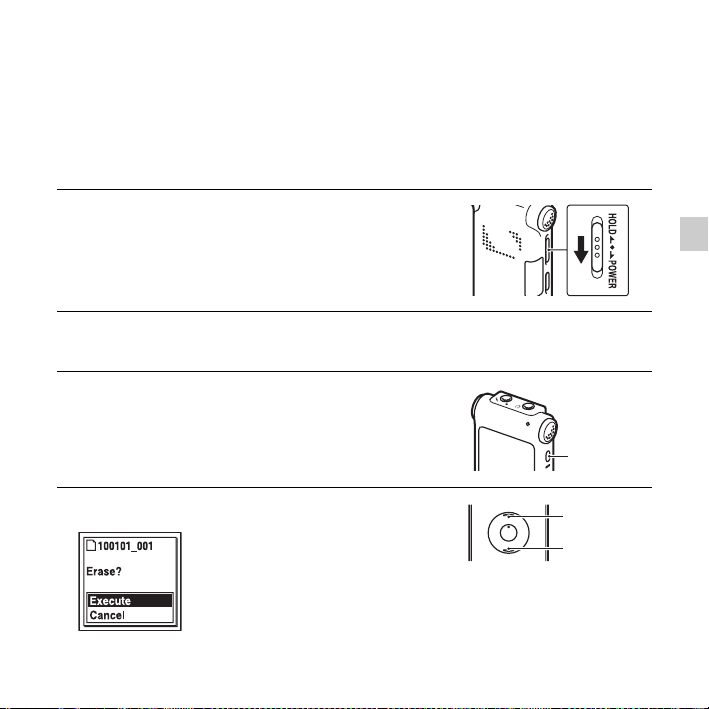
Erasing
P Note
Once a recording has been erased, you cannot retrieve it.
Selecting a file and erasing it
1 Slide the HOLD/POWER switch towards the center to
release the IC recorder from the HOLD status
(page 10).
2 Select the file you want to erase when the IC recorder is
in the stop or playback mode.
3 Press ERASE.
“Erase?” is displayed and the specified file is played
back for confirmation.
Basic Operations
ERASE
4 Press v or V on the control button to select “Execute.”
v
V
GB
29
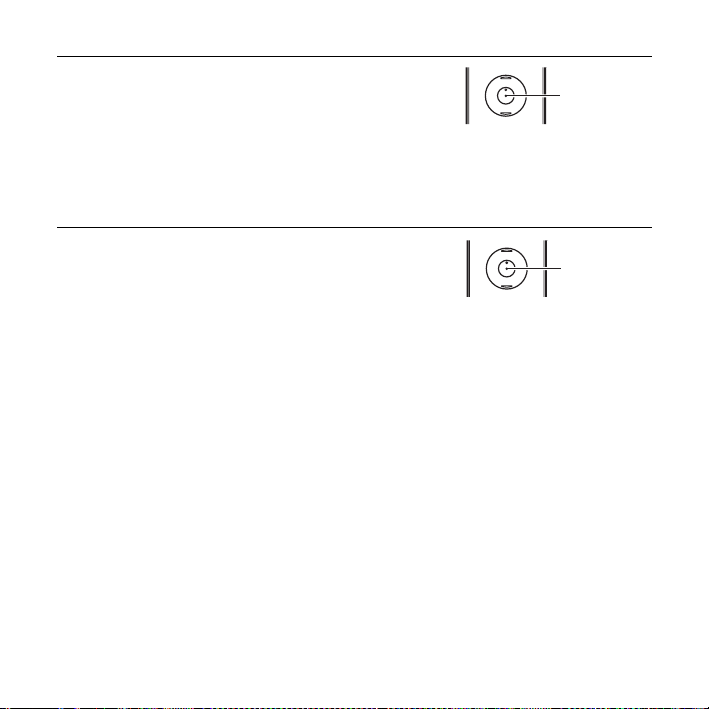
5 Press N/ENT.
The “Erasing...” animation appears in the display
window and the selected file will be erased.
When a file is erased, the remaining files will advance
so that there will be no space between files.
To cancel erasing
N/ENT
1 Select “Cancel” in step 4 of “Selecting a file and
erasing it,” and then press
To erase another file
Proceed with steps 2 through 5 in “Selecting a file and erasing it.”
To erase a part of a file
Divide the file into two files first (page 63), and then proceed with steps 2 through 5 in
“Selecting a file and erasing it.”
GB
30
N/ENT.
N/ENT
