Page 1
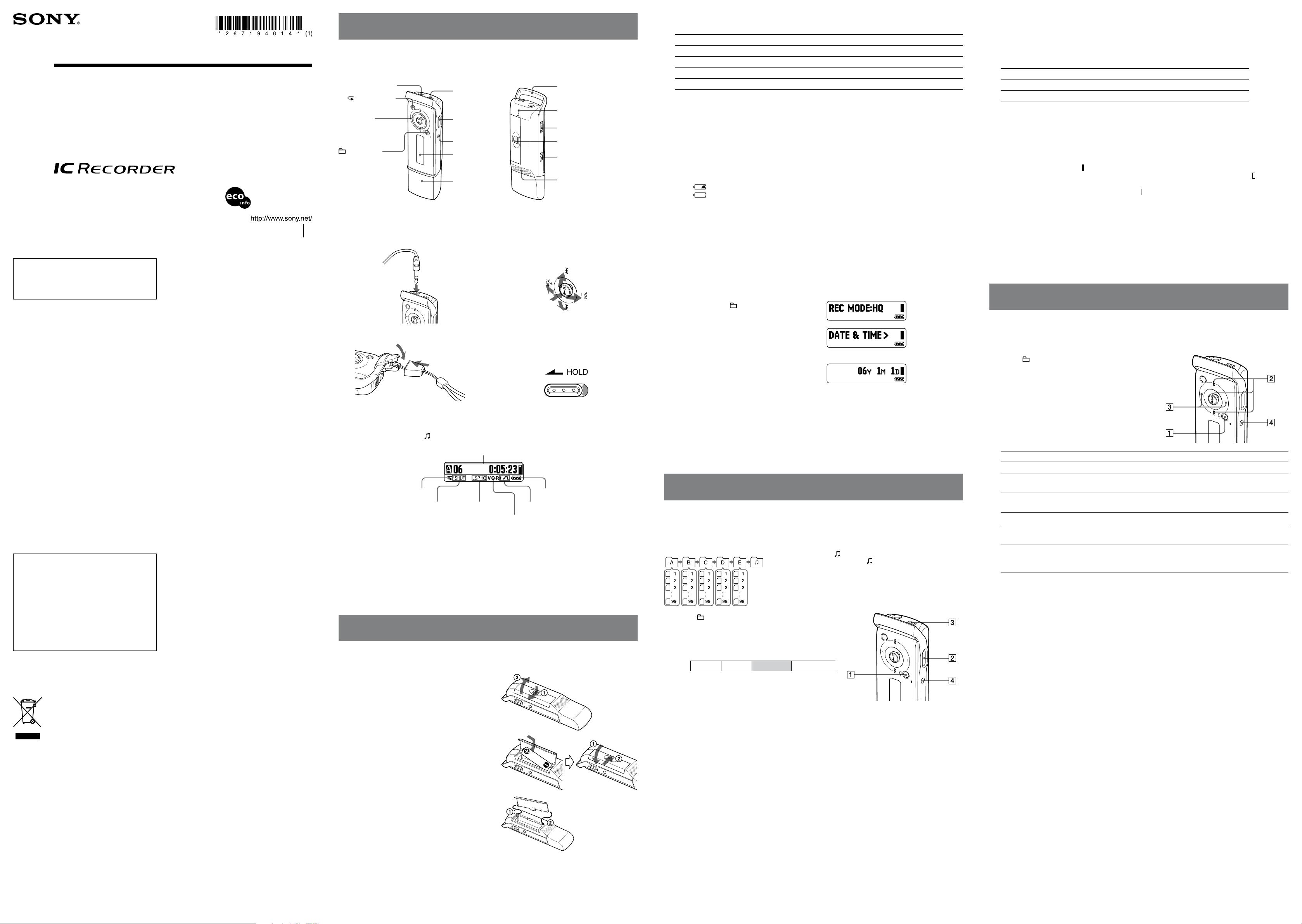
IC Recorder
Operating Instructions
Owner’s Record
The model number is located at the rear and the serial number is located inside the battery
compartment. Record the serial number in the space provided below. Refer to these numbers whenever
you call upon your Sony dealer regarding this product.
Model No. ______________ Serial No. __________________________________
ICD-U50/U60/U70
©2006 Sony Corporation Printed in China
Information
IN NO EVENT SHALL SELLER BE LIABLE FOR
ANY DIRECT, INCIDENTAL OR CONSEQUENTIAL
DAMAGES OF ANY NATURE, OR LOSSES OR
EXPENSES RESULTING FROM ANY DEFECTIVE
PRODUCT OR THE USE OF ANY PRODUCT.
For the customers in the U.S.A.
INFORMATION
This equipment has been tested and found to comply with
the limits for a Class B digital device, pursuant to Part 15
of the FCC Rules. These limits are designed to provide
reasonable protection against harmful interference in a
residential installation. This equipment generates, uses, and
can radiate radio frequency energy and, if not installed and
used in accordance with the instructions, may cause harmful
interference to radio communications.
However, there is no guarantee that interference will not
occur in a particular installation. If this equipment does
cause harmful interference to radio or television reception,
which can be determined by turning the equipment off and
on, the user is encouraged to try to correct the interference
by one or more of the following measures:
– Reorient or relocate the receiving antenna.
– Increase the separation between the equipment and
receiver.
– Connect the equipment into an outlet on a circuit different
from that to which the receiver is connected.
– Consult the dealer or an experienced radio/TV technician
for help.
You are cautioned that any changes or modifications not
expressly approved in this manual could void your authority
to operate this equipment.
If you have any questions about this product, you may call:
Sony Customer Information Services Center 1-800-222-7669
or http://www.sony.com/
Declaration of Conformity
Trade Name: SONY
Model: ICD-U50/U60/U70
Responsible Party: Sony Electronics Inc.
Address: 16530 Via Esprillo, San Diego, CA
92127 U.S.A.
Telephone Number: 858-942-2230
This device complies with part 15 of the FCC Rules.
Operation is subject to the following two conditions: (1)
This device may not cause harmful interference, and (2)
this device must accept any interference received,
including interference that may cause undesired operation.
Disposal of Old Electrical & Electronic
Equipment (Applicable in the European
Union and other European countries with
separate collection systems)
This symbol on the product or on its
packaging indicates that this product shall
not be treated as household waste. Instead
it shall be handed over to the applicable
collection point for the recycling of electrical
and electronic equipment. By ensuring
this product is disposed of correctly, you
will help prevent potential negative consequences for the
environment and human health, which could otherwise be
caused by inappropriate waste handling of this product.
The recycling of materials will help to conserve natural
resources. For more detailed information about recycling
of this product, please contact your local Civic Office, your
household waste disposal service or the shop where you
purchased the product.
Applicable accessories: Headphone
Printed on 100% recycled
paper using VOC (Volatile
Organic Compound)-free
vegetable oil based ink.
Troubleshooting
Before taking the unit for repair, check the following
sections. Should any problem persist after you have made
these checks, consult your nearest Sony dealer.
The unit does not operate.
The battery has been inserted with incorrect polarity.
The battery is weak.
The buttons are locked with the HOLD switch. (If you
press any button, “HOLD” will flash 3 times.)
No sound comes from the speaker.
The ear receiver or headphones are plugged in.
The volume is turned down completely.
“MEMORY FULL” or “MESSAGE FULL”
flashes and you cannot start recording.
The memory is full. Erase some of the messages.
99 messages have been recorded in the selected folder.
Select another folder or erase some of the messages.
Noise is heard.
An object, such as your finger, etc., accidentally rubbed
or scratched the unit during recording so that noise was
recorded.
The unit was placed near an AC power source, a
fluorescent lamp or a mobile phone during recording or
playback.
Ear receiver/headphones plug is dirty. Clean the plug.
Recording level is low.
Set the microphone sensitivity to “MIC SENS:H (high)”
using the menu.
Recording is interrupted.
The advanced VOR function is activated. Set “VOR:OFF”
in the menu.
“--:--” is displayed.
You have not set the clock.
“--Y--M--D” or “--:--” is displayed on the
REC DATE or REC TIME display.
The date and time of recording will not be displayed if you
recorded the message when the clock was not set.
The battery life is short.
The batery life mentioned in “Installing the Battery” is
based on playback through stereo headphone(s) with the
medium volume level using Sony LR03(SG) alkaline
battery. The battery life may shorten depending on the
operation of the unit.
You cannot record messages up to the
maximum recording time.
If you record messages in a mixture of HQ, SP and LP
modes, the recordable time varies from the maximum HQ
mode recording time to the maximum LP mode recording
time.
No more recording can be made when 99 messages each
have been recorded in a folder.
Due to the limitation of the IC recording system, this unit
records in the minimum recording unit. If the length of
each message cannot be divided by the minimum recording
unit, the remaining recording time may decrease by more
than the total length of the messages.
The unit does not operate correctly.
Take out the battery and insert it again.
Please note that recorded messages may be erased during
service or repair work.
Index to Parts and Controls
Main Unit
Front
1
(headphone) jack
A-B (repeat) button
Control key
/MENU button
*
2
*
Built-in
microphone
REC (record)/
PAUSE button
STOP button
Display window
USB cap
This unit does not have a power on/off switch.
1
*
Connect stereo headphone(s) or stereo ear receiver
to the (headphone) jack. If noise is heard, wipe
the headphone/ear receiver plug.
3
*
How to attach the neck strap
2
*
How to use the control key
Use the key to change the menu settings as well as
for playback. In the menu mode press the key right or
left to select a menu item and press the key ()
to confirm the setting.
4
*
Slide the HOLD switch in the direction of the arrow,
and all the functions of all the buttons are locked.
When the HOLD function is activated during stop, the
display will be turned off, too.
Rear
3
Neck strap holder
OPR (operation) indicator
HOLD switch
Battery compartment
DPC switch
Speaker
*
4
*
Display Window
Folder indicator (A, B, C, D, E, )/Message number/REC (recording) indicator/Recording time indication/
Remaining memory indicator/Total number of messages in a folder/Menu indication/Counter/Remaining time
indication/Recording date indication/Current time indication
Repeat play indicator
Playback mode indicator Recording mode
indicator
VOR indicator
Remaining battery indicator
Microphone sensitivity indicator
When recording or playback stops, the display changes from counter to current time, and then disappears
in 30 seconds.
Supplied Accessories
Stereo headphone (1) CD-ROM (1) Operating instructions (1)
LR03 (size AAA) alkaline battery (1) Neck strap (1)
Getting Started
Installing the Battery
Slide and lift the battery compartment
lid.
Insert one LR03 (size AAA) alkaline
battery with the correct polarity, and
close the lid.
If the battery compartment lid is accidentally
detached, attach it as illustrated.
1
Battery life
*
When using a Sony LR03 (SG) (size AAA) alkaline battery
2
Recording mode Recording
3
*
HQ
4
*
SP
5
*
LP
MP3
(hr.: hours / min.: minutes)
1
*
The battery life may shorten depending on the operation of the IC recorder.
2
*
When playing back through the stereo headphone with the medium volume level
3
*
HQ: High quality recording mode
4
*
SP: Standard play recording mode
5
*
LP: Long play recording mode
!
Note
Do not use a manganese battery with this IC recorder.
Approx. 11 hr. Approx. 13 hr.
Approx. 16 hr. 30 min. Approx. 19 hr.
Approx. 16 hr. 30 min. Approx. 19 hr.
— Approx. 8 hr. 30 min.
Playback
*
Battery remaining indicator
The battery indicator on the display shows the battery condition.
When flashes, replace the battery with a new one.
When flashes and “CHANGE BATTERY” flashes 3 times, the battery is exhausted and the IC
recorder will stop operating.
!
Notes
When you replace the battery with a new one, the clock returns to the setting display, or an incorrect date
and time appear when you insert the new battery. In this case, set the date and time again. The recorded
messages, however, will remain.
The IC recorder is accessing data while “ACCESS” appears on the display or the OPR indicator flashes in
orange. While the IC recorder is accessing data, do not remove the battery. Doing so may damage the data.
Setting the Clock
You must set the clock to record the date and time.
Press and hold /MENU for more than
1 second.
The unit enters the menu mode.
Press the control key toward to
display “DATE & TIME>” and press
.
The clock setting display appears.
Press the control key toward to
select the digits of the year and press
.
Set the month, day, hour and minute in
sequence, then press .
When the minute digits are selected, the clock
will be set and the display will return to “DATE
& TIME>.”
Press STOP to exit from the menu
mode.
Recording
Recording Messages
You can record up to 99 messages in each of the five folders (A, B, C, D and E), a total of 495 messages.
Folders for messages Folder for MP3 files
*
Press /MENU to select a folder.
Press REC/PAUSE in the stop mode to
start recording.
The message will be automatically added after the
end of the last recorded message.
Message 1 Message 2 New message Empty space
e.g.
Speak into the built-in microphone.
Press STOP to stop the recording.
!
Notes
While the OPR indicator is flashing or is lit in orange, do not remove the battery. Doing so may damage the
data.
Noise may be recorded if an object, such as your finger, etc., accidentally rubs or scratches the IC recorder
during recording.
Before making a recording, be sure to check the remaining battery indicator.
To pause recording
Press REC/PAUSE. “PAUSE” flashes. To release pause and resume recording, press REC/PAUSE
again.
Monitoring the recording
Connect the headphone supplied or an optional stereo ear receiver to the (headphone) jack and
monitor the recording. You can adjust the volume with the control key by pressing it toward VOL + or
VOL –, but the recording level is fixed.
*
is a folder for MP3 files.
If you select and record messages, the folder
will be automatically switched to A, B, C, D
or E, whichever has sufficient space for those
messages.
Maximum recording time
The maximum recording time* of all the folders is as follows. You can check the remaining recording
time by selecting “REMAIN” in the “DISPLAY>” menu (see “Menu Settings” on the reverse side).
*
When deleting Player Plug-in for Windows Media Player and Windows® 2000 Professional, Windows® 98
Second Edition Driver.
ICD-U50 ICD-U60 ICD-U70
1
*
HQ
SP
LP
28 hr. 40 min. 57 hr. 30 min. 115 hr. 10 min.
2
*
76 hr. 30 min. 153 hr. 25 min. 307 hr. 15 min.
3
*
125 hr. 15 min. 251 hr. 5 min. 502 hr. 45 min.
(hr.: hours / min.: minutes)
*1 HQ: High quality recording mode
*2 SP: Standard play recording mode
*3 LP: Long play recording mode
Remaining memory indicator
During recording, the remaining memory amount indicated decreases.
When nothing is recorded, “ ” is displayed.
When the remaining recording time reaches 5 minutes, the remaining memory indicator “ ” flashes.
When the memory is full, recording automatically stops, an alarm sounds, and “MEMORY FULL”
will flash, and the remaining memory indicator “ ” will flash. To continue recording, first erase some
of the messages.
Starting Recording Automatically in Response to the
Sound (VOR Function)
Set the VOR (voice operated recording) function to “ON” in the “VOR:OFF” menu (see “Menu Settings”
on the reverse side).
Playback/Erasing
Playing Back Messages
When playing back a message you have just finished recording, start from Step .
Press /MENU to select the folder you
want.
Press the control key toward or
to select the message number you
want to play, and press to start
playback.
Adjust the volume by pressing the
control key toward VOL + or VOL –.
Press STOP to stop playback.
To Do this
pause playback
go back to the beginning of the
current message
go back to previous messages
skip to the next message
skip to succeeding messages
search forward/backward*
* If you keep the control key toward or pressed, the IC recorder starts to search at higher
speed. During cue/review, the counter will be displayed, regardless of the display mode setting.
If you keep the control key toward to the end of the recorded messages, “MESSAGE END”
flashes and the IC recorder stops at the beginning of the last message in the folder.
Adjusting the playback speed (DPC: Digital Pitch Control function)
Set the DPC switch to ON.
Set the playback speed in the “DPC: 0%” menu (see “Menu Settings” on the reverse side).
To resume normal playback
Set the DPC switch to OFF.
!
Notes
When the DPC switch is set to ON, the playback sound changes.
When the DPC switch is set to ON, an MP3 file may be played back at a lower speed than the one you set
in the “DPC 0%” menu.
Selecting the playback mode
Change the playback mode in the “VOICE PL MODE>” menu (see “Menu Settings” on the reverse
side).
Press . To resume playback from that point, press again.
Press toward once.
Press toward repeatedly. (During the stop mode, keep the key
pressed to go back through the messages continuously.)
Press toward once.
Press toward repeatedly. (During the stop mode, keep the key
pressed to skip the messages continuously.)
Keep pressing toward (forward/cue) or (backward/review)
during playback and release the key at the point you wish to resume
playback.
Selecting the recording mode
Select “HQ”, “SP”, or “LP” in the “REC MODE:HQ” menu (see “Menu Settings” on the reverse side).
To record in better sound quality, select “HQ.”
Selecting the microphone sensitivity
Select the microphone sensitivity in the “MIC SENS:H” menu (see “Menu Settings” on the reverse
side).
Page 2
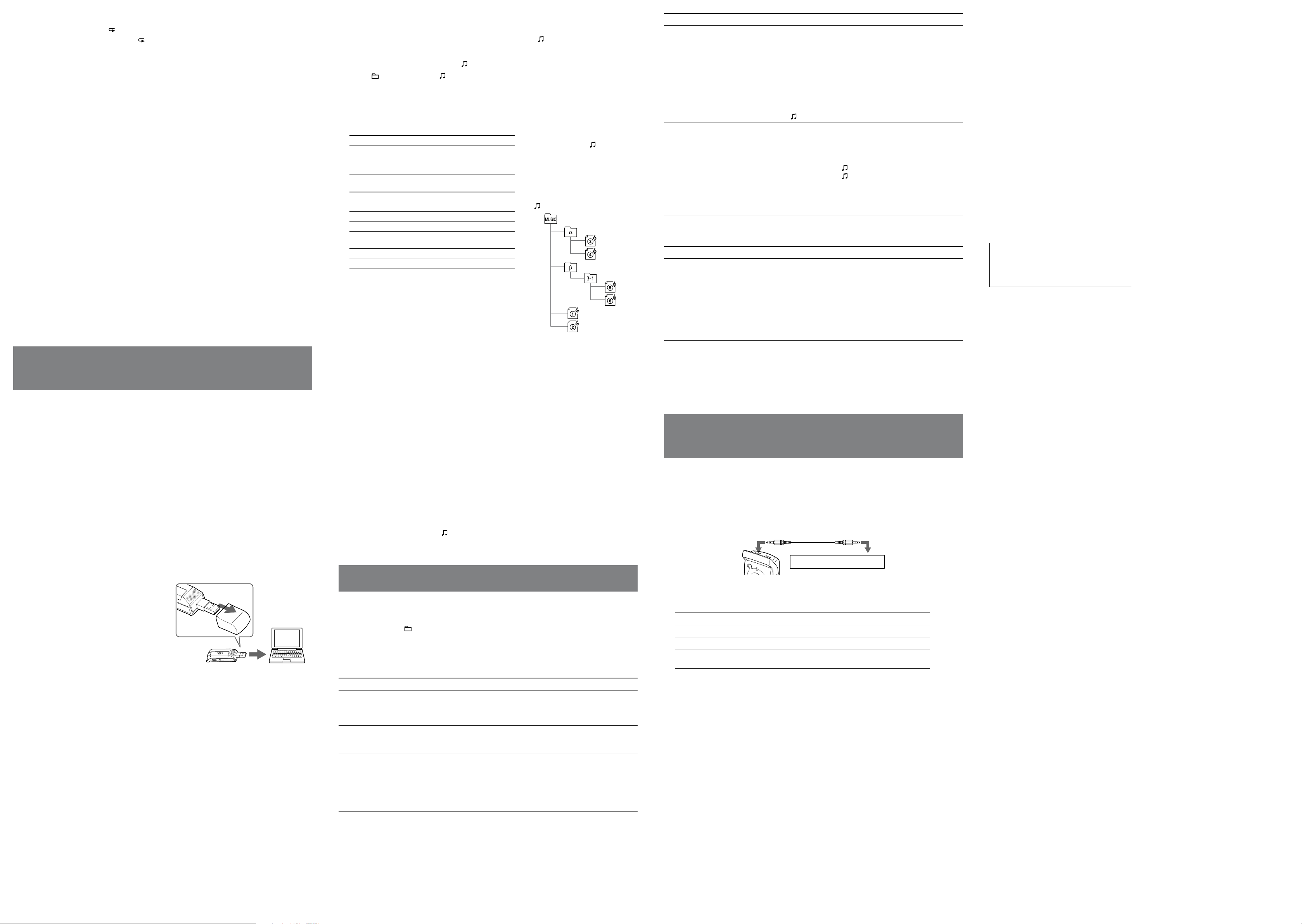
Playing back a specified section repeatedly (A-B Repeat)
1 During playback, press A-B (repeat) briefly to set the starting point (A).
2 While “A-B B?” is flashing, press A-B briefly again to set the finishing point (B).
“A-B REPEAT” appears and the specified section is played back repeatedly.
To stop A-B Repeat playback
Press STOP. The A-B Repeat setting will be cancelled.
To pause A-B Repeat playback, press .
!
Notes
You cannot set A-B Repeat for a section that overlaps two or more messages.
If you do not set the finishing point (B), the finishing point is automatically set at the end of the message.
Erasing
!
Note
Once a recording has been erased, you cannot retrieve it.
Erasing messages one by one
1 Select the message you want to erase.
2 Select “ERASE A MSG>” in the menu and press .
“ERASING….” appears on the display and the message is erased.
To cancel erasing
Press STOP before step 2.
Erasing all messages in a folder
1 Select the folder with the messages you want to erase.
2 Select “ERASE ALL MSG>” in the menu and press .
“ERASING….” appears on the display and all the messages in the folder are erased.
To cancel erasing
Press STOP before step 2.
!
Note
It may take a few minutes to erase the messages, if there are many massages to be erased in a folder.
Using Your IC Recorder with a Personal
Computer
System requirements
IBM PC/AT
– CPU: 266MHz Pentium
– RAM: 64 MB or more
– Hard disk space: 5 MB or more, depending on the size and number of sound files you intend to store
– USB port
– Sound board: Sound Blaster 16 compatible
– Display: High color (16 bits) or more, and 800 480 dots or more
OS: Microsoft
2004, Windows® XP Media Center Edition, Windows® XP Professional, Windows® XP Home Edition,
Windows® 2000 Professional, Windows® Millennium Edition*3, Windows® 98 Second Edition*3,*4
(standard installation)
Windows Media Player: Ver. 6.4 or higher (your computer must meet the system requirements (operating
environment) necessary for using the Windows Media Player)
*1 IBM, PC/AT are registered trademarks of International Business Machines Corporation.
*2 Pentium is is registerd trademark of Intel Corporation.
*3 Excluding the People’s Republic of China model.
*4 Microsoft® and Windows® are registerd trademarks of Microsoft Corporation.
Connecting the IC Recorder to the Computer
Install the driver software into your
computer from the supplied CD-ROM
(for the use with the Windows 2000
Professional or Windows 98 Second
Edition).
Remove the USB cap from the IC recorder and
connect the recorder to the USB connector of
your computer. Install the driver software from
the supplied CD-ROM. For details, refer to
“On the supplied CD-ROM” attached.
Install the plug-in for playback using
a computer into your computer from
the supplied CD-ROM.
For details, refer to “On the supplied CDROM” attached.
Tips
The driver software for the use with the Windows 2000 Professional or Windows 98 Second Edition, and
the plug-in software for playback using a computer are also installed in the IC recorder.
You can also use this IC recorder as a USB mass storage device.
!
Note
The IC recorder is communicating with the computer whenever the OPR indicator flashes or is lit in
orange. While the IC recorder is communicating with the computer, do not remove the IC recorder from the
computer.
1
*
or compatible
®
Windows® XP Media Center Edition 2005, Windows® XP Media Center Edition
2
*
II processor or higher
IC recorder
to USB
connector
Computer
Playing Back MP3 Files Using the IC Recorder
Drag and drop the MP3 files from the computer to the (MUSIC) folder of the IC
recorder.
The number of directory levels allowed for the folder is 2 and the maximum number of folders is 300.
The total number of files allowed in the (MUSIC) folder is 999.
Press /MENU to select “ .”
Press the control key toward or to select a file to play and press .
The selected file starts to play.
Press STOP to stop playback.
Maximum recording time of MP3 files
ICD-U50
Bit rate
256 kbps Approx. 2 hr. 10 min.
128 kbps Approx. 4 hr. 20 min.
48 kbps Approx. 11 hr. 35 min.
ICD-U60
Bit rate Maximum recording time of files
256 kbps Approx. 4 hr. 20 min.
Maximum recording time of files
*
Playback order of
MP3 files using the IC
recorder
The MP3 files in the folder copied
from the computer to the IC recorder
are played back in the order shown,
from the highest directory to the
lowest (from to ), when the
“MUSIC PL MODE>” menu is set to
“ALL REPEAT.”
folder displayed on the computer
128 kbps Approx. 8 hr. 40 min.
48 kbps Approx. 23 hr. 10 min.
ICD-U70
Bit rate Maximum recording time of files
256 kbps Approx. 8 hr. 40 min.
128 kbps Approx. 17 hr. 25 min.
48 kbps Approx. 46 hr. 30 min.
(hr.: hours/min.: minutes)
* When deleting Player Plug-in for Windows Media Player
and Windows® 2000 Professional, Windows® 98 Second
Edition Driver.
The maximum recording time varies if files other than the
MP3 files are stored in the IC recorder.
!
Notes
If you copy MP3 files to the A, B, C, D, or E folder, the IC recorder cannot recognize the files and the files
cannot be played back.
If the DPC switch is set to ON, the playback sound changes and playback becomes monaural.
When playing back MP3 files, the playback may not re-start from the point you stopped.
Selecting a playback mode
Select the playback mode in the “MUSIC PL MODE>” menu (see “Menu Settings”).
Playing Back Messages Using the Computer
Drag and drop the messages (files) you want to copy from the folder of the IC
recorder to the computer.
Double-click the file on the computer to start playback.
Copying messages from the Computer to the IC recorder
1 Drag and drop messages (files) you want to copy from the computer to the A, B, C, D, or E folder of
the IC recorder.
!
Note
If you copy messages (files) to the (MUSIC) folder, the IC recorder cannot recognize the messages (files)
and the messages (files) cannot be played back.
Menu Settings
Making Settings for the Menu
Press and hold /MENU for more than 1 second to enter the menu mode.
Press the control key right or left to select the item and then press .
Press STOP to exit the menu mode.
Menu settings
Menu item Settings (*: Initial setting)
REC MODE:HQ Set the recording mode.
HQ*: You can record with high-quality sound.
SP: You can record with standard quality sound.
LP: You can record for a longer time.
MIC SENS:H Set the microphone sensitivity.
H* (high): To record at meetings or in a quiet and/or spacious place.
L (low): To record dictation or in a noisy place.
DISPLAY> Change the display mode. (Items shown in the playback/stop/recording mode)
COUNTER*: Elapsed playback time of one message/ Elapsed playback time of
one message /Recording time
REMAIN: Remaining time of one message/Remaining recording time/
Remaining recording time
REC DATE: Recorded date/ Recorded date/Current date
REC TIME: Recorded time/ Recorded time/Current time
VOR:OFF Set the VOR function.
ON: The VOR function is activated. Recording starts when the IC recorder
detects sound and stops when no sound is heard (“VOR PAUSE” flashes
on the display), eliminating recording during soundless periods.
OFF*: The VOR function does not work.
!
Note
The VOR function is affected by the sound around you. Set the microphone
sensitivity in the menu according to the recording conditions. If recording is not
satisfactory after you have changed the microphone sensitivity, or for important
recordings, set the VOR function to “OFF.”
Menu item Settings (*: Initial setting)
DPC:0% When you set the DPC switch to ON, you can adjust the speed of the playback
between twice the normal speed (+100%) and half the normal speed (–50%). Set
the speed by 10% for + setting (“FAST PLAY” appears) and by 5% for – setting
(“SLOW PLAY” appears).
VOICE PL MODE> Set the playback mode for the message folders.
1 FILE PLAY*: When the playback of one message is finished, the IC
recorder stops at the beginning of the next message.
1 FILE REPEAT: One message is played back repeatedly.
CONTINUED PLAY: All messages in one folder are played back continuously.
!
Note
When you select the folder, “VOICE PL MODE>” is not displayed.
MUSIC PL MODE> Set the playback mode for MP3 files.
1 FILE PLAY: When the playback of one file is finished, the IC recorder
stops at the beginning of the next file.
1 FILE REPEAT: One file is played back repeatedly.
CONTINUED PLAY*: All files in one folder are played back continuously.
ALL REPEAT: All files in the folder are played back repeatedly.
SHUFFLE: All files in the folder are played back in random order
repeatedly.
!
Note
When you select the A, B, C, D or E folder, “MUSIC PL MODE>” is not
displayed.
FORMAT> Initialize the flash memory.
!
Note
To initialize the flash memory, use the IC recorder, not the computer.
DATE & TIME> Set the clock. (06Y1M1D*)
BEEP:ON Set for a beep to be heard or not.
ON*: A beep will sound to indicate that an operation has been accepted.
OFF: No beep sound will be heard.
LED:ON Turn the OPR indicator on or off during operation.
ON*: During recording or playback, the OPR indicator lights or flashes.
OFF: The OPR indicator does not light, even during operation.
!
Note
When the IC recorder is connected to the USB connector of your computer, the
OPR indicator always flashes regardless of the menu setting.
BACK LIGHT:ON Turn the backlight in the display window on or off.
ON*: The backlight in the display window lights up.
OFF: The backlight in the display window does not light, even during operation.
ERASE ALL MSG> All files in the folder will be erased.
ERASE A MSG> One message will be erased.
Connecting Other Equipment to the IC
Recorder
Recording Sound on the IC Recorder with Other
Equipment
Connect the (headphone) jack of the IC recorder to the microphone or line input connector of the other
equipment.
To (headphone) jack
Audio connecting
cable
Tape recorder, etc.
Optional audio connecting cable (not supplied)
When connecting to the microphone input connector, use a connecting cable with a resistor as follows.
To the IC recorder To the other equipment
Stereo mini-plug (with a resistor) Mini-plug (monaural) (with a resistor)
Stereo mini-plug (with a resistor) Stereo mini-plug (with a resistor)
When connecting to the line input connector, use a cable without a resistor as follows.
To the IC recorder To the other equipment
Stereo mini-plug (without a resistor) Mini-plug (monaural) (without a resistor)
Stereo mini-plug (without a resistor) Stereo mini-plug (without a resistor)
!
Note
Optional audio connecting cables are not sold in Europe.
To microphone or line input connector
Precautions
On power
Operate the unit only on 1.5 V DC. Use one LR03 (size
AAA) alkaline battery.
On safety
Do not operate the unit while driving, cycling or operating
any motorized vehicle.
On handling
Do not leave the unit in a location near heat sources, or
in a place subject to direct sunlight, excessive dust or
mechanical shock.
Should any solid object or liquid fall into the unit,
remove the battery and have the unit checked by qualified
personnel before operating it any further.
On noise
Noise may be heard when the unit is placed near an AC
power source, a fluorescent lamp or a mobile phone during
recording or playback.
Noise may be recorded when an object, such as your
finger, etc., rubs or scratches the unit during recording.
On maintenance
To clean the exterior, use a soft cloth slightly moistened in
water. Do not use alcohol, benzine or thinner.
If you have any questions or problems concerning your unit,
please consult your nearest Sony dealer.
Backup recommendations
To avoid potential risk of data loss caused by accidental
operation or malfunction of the IC recorder, we
recommend that you save a backup copy of your recorded
messages on a computer, etc.
Specifications
Recording media
Built-in flash memory 256 MB (ICD-U50)
512 MB (ICD-U60), 1GB (ICD-U70), Monaural
recording
Actual usable capacity may be smaller.
Recording time
ICD-U50 HQ: 28 hours 40 minutes
SP: 76 hours 30 minutes
LP: 125 hours 15 minutes
ICD-U60 HQ: 57 hours 30 minutes
SP: 153 hours 25 minutes
LP: 251 hours 5 minutes
ICD-U70 HQ: 115 hours 10 minutes
SP: 307 hours 15 minutes
LP: 502 hours 45 minutes
Frequency range
HQ: 160 - 6,800 Hz
SP: 100 - 3,400 Hz
LP: 100 - 3,400 Hz
MP3: 20 - 20,000 Hz
Bit rates for MP3 files (kbps)
MPEG Ver. 1 Layer 3:
32, 40, 48, 56, 64, 80, 96, 112, 128, 160, 192,
224, 256, 320
MPEG Ver. 2 Layer 3:
32, 40, 48, 56, 64, 80, 96, 112, 128, 144, 160
Sampling frequencies for MP3 files (kHz)
MPEG Ver. 1 Layer 3:
32.0, 44.1, 48.0
MPEG Ver. 2 Layer 3:
16.0, 22.05, 24.0
Speaker
approx. 10 mm (13/32 in.) dia.
Power output
35 mW (when using a built-in speaker)
Output
Headphone jack (stereo minijack) for 8 - 300
ohms headphone(s)/ear receiver
Input/Output
USB connector
Power requirements
One LR03 (size AAA) alkaline battery: 1.5 V DC
Dimensions (w/h/d)
(not incl. projecting parts and controls)
30.0 × 99.7 × 20.0 mm (1 3/16 × 4 × 13/16 in.)
Mass (incl. battery)
64 g (2.3 oz)
Optional accessories
Active speaker SRS-T88, SRS-T80
Your dealer may not handle some of the above listed optional
accessories. Please ask the dealer for detailed information.
MPEG Layer-3 audio coding technology and patents
licensed from Fraunhofer IIS and Thomson.
While basic compatibility between ICD-U50/U60/U70
and the Windows 98 Second Edition and Windows
Millennium Edition operating systems has been verified,
compatibility with these operating systems is not guaranteed
now or in the future. Because Microsoft Corporation has
ended support for these operating systems, support will not
be provided to resolve issues between ICD-U50/U60/U70
and these operating systems. No upgrades to ICD-U50/U60/
U70 will be produced to improve support for Windows 98
Second Edition and Windows Millennium Edition.
Design and specifications are subject to change without
notice.
