Page 1
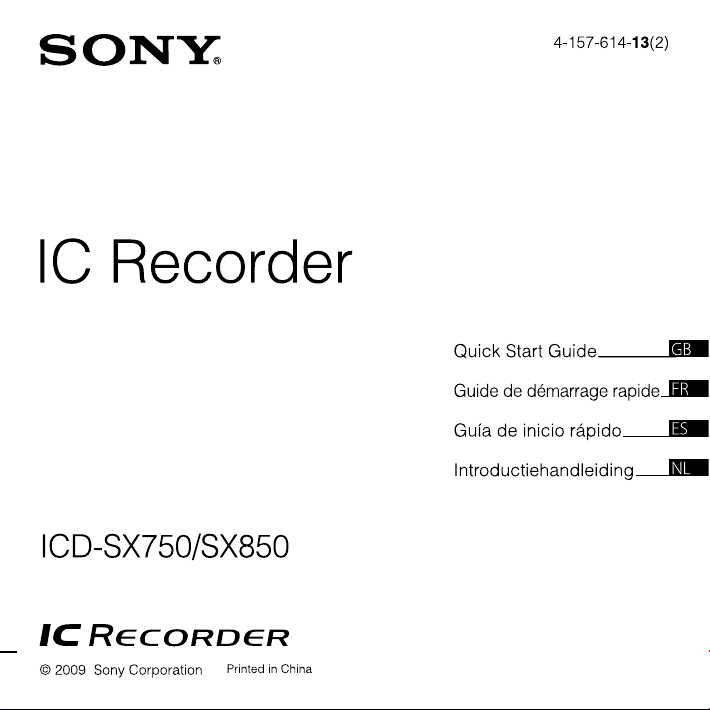
Page 2

English
This Quick Start Guide describes only basic operations,
such as how to record, play back, or erase messages.
The operating instructions explaining all the features
and functions are supplied with the IC recorder as PDF
les in 20 languages stored on the supplied CD-ROM.
You can copy the PDF les of the operating
instructions to your computer. Insert the supplied CDROM into the CD-ROM drive of your computer, and
just follow the instructions shown on the screen.
If the instructions are not shown on the screen, rightclick the CD-ROM on Windows Explorer to open, and
double-click [SetupLauncher.exe].
The English edition of the operating instructions is
supplied as a booklet as well.
For customers in Europe
Disposal of Old Electrical &
Electronic Equipment (Applicable
in the European Union and other
European countries with separate
collection systems)
will help prevent potential negative consequences
for the environment and human health, which could
otherwise be caused by inappropriate waste handling
of this product. The recycling of materials will help
to conserve natural resources. For more detailed
information about recycling of this product, please
2
This symbol on the product or on its
packaging indicates that this product
shall not be treated as household
waste. Instead it shall be handed over
to the applicable collection point
for the recycling of electrical and
electronic equipment. By ensuring this
product is disposed of correctly, you
contact your local Civic Oce, your household waste
disposal service or the shop where you purchased
the product.
Applicable accessories: USB connecting cable, cradle
Disposal of waste batteries
(applicable in the European Union
and other European countries with
separate collection systems)
This symbol on the battery or on the
packaging indicates that the battery
provided with this product shall not
be treated as household waste.
On certain batteries this symbol
a chemical symbol. The chemical symbols for
mercury (Hg) or lead (Pb) are added if the batter y
contains more than 0.0005% mercury or 0.004% lead.
By ensuring these batteries are disposed of
correctly, you will help prevent potentially negative
consequences for the environment and human health
which could otherwise be caused by inappropriate
waste handling of the battery. The recycling of the
materials will help to conserve natural resources.
In case of products that for safety, performance
or data integrity reasons require a permanent
connection with an incorporated battery, this battery
should be replaced by qualied service sta only.
To ensure that the battery will be treated properly,
hand over the product at end-of-life to the applicable
collection point for the recycling of electrical and
electronic equipment.
For all other batteries, please view the section on how
to remove the battery from the product safely. Hand
the battery over to the applicable collection point for
the recycling of waste batteries.
For more detailed information about recycling of this
product or battery, please contact your local Civic
Oce, your household waste disposal service or the
shop where you purchased the product.
might be used in combination with
Page 3
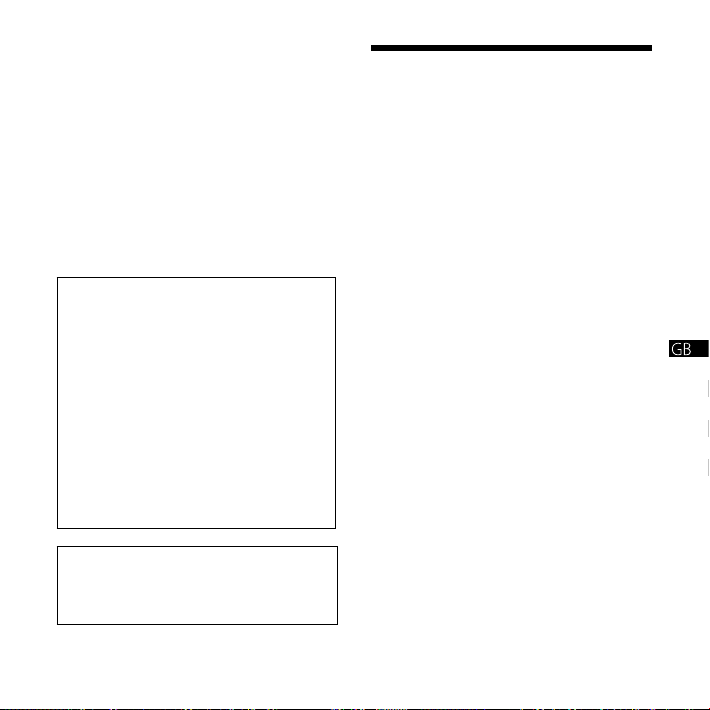
Notice for the customers: the
following information is only
applicable to equipment sold
in the countries applying EU
directives
The manufacturer of this product is Sony Corporation,
1-7-1, Konan, Minato-ku, Tokyo, 108-0075 Japan.
The Authorized Representative for EMC and product
safety is Sony Deutschland GmbH, Hedelnger Strasse
61, 70327 Stuttgart, Germany. For any service or
guarantee matters please refer to the addresses given
in separate service or guarantee documents.
The recorded music is limited to private use
only. Use of the music beyond this limit requires
permission of the copyright holders.
Sony is not responsible for incomplete
recording/downloading or damaged data due
to problems of the IC recorder or computer.
Depending on the types of the text and
characters, the text shown on the IC recorder
may not be displayed properly on device. This
is due to:
The capacity of the connected IC recorder.
The IC recorder is not functioning normally.
Content information is written in the
language or the character that is not
supported by the IC recorder.
You are cautioned that any changes or
modifications not expressly approved in
this manual could void your authority to
operate this equipment.
Notice for users
Program © 1999, 2000, 2001, 2002, 2003, 2004, 2005,
2006, 2007, 2008, 2009 Sony Corporation
Documentation ©2009 Sony Corporation
All rights reserved. This manual or the software
described herein, in whole or in part, may not be
reproduced, translated or reduced to any machine
readable form without prior written approval from
Sony Corporation.
IN NO EVENT SHALL SONY CORPORATION BE LIABLE
FOR ANY INCIDENTAL, CONSEQUENTIAL OR SPECIAL
DAMAGES, WHETHER BASED ON TORT, CONTRACT,
OR OTHERWISE, ARISING OUT OF OR IN CONNECTION
WITH THIS MANUAL, THE SOFTWARE OR OTHER
INFORMATION CONTAINED HEREIN OR THE USE
THEREOF.
Sony Corporation reserves the right to make any
modication to this manual or the information
contained herein at any time without notice.
The software described herein may also be governed
by the terms of a separate user license agreement.
This software is for Windows and cannot be used
for Macintosh.
The supplied connecting cable is for the IC recorder
ICD-SX750/SX850. You cannot connect other IC
recorders.
3
Page 4
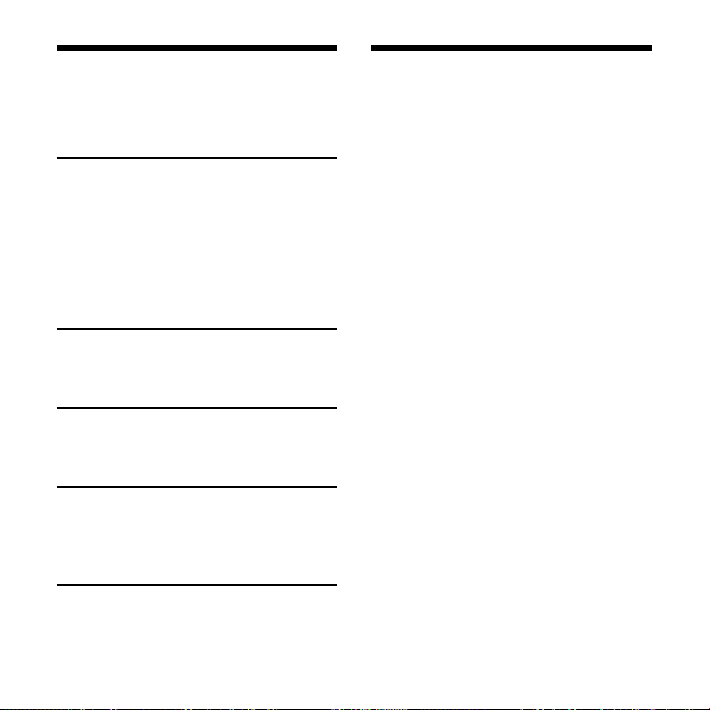
4
Table of Contents
Checking the Contents of
the Package ..........................................................
Getting Started
Step 1: Preparing a Power Source ..........5
Step 2: Setting the Clock ..............................
Step 3: Setting the Language to Be
Used in the Display Window .....................
Turning the IC Recorder On or Off .........
Recording
Recording Messages....................................... 9
Playback
Playing Back Messages ................................10
Utilizing Your Computer
Using the Supplied Digital Voice Editor
Software ...............................................................11
Additional Information
Precautions .........................................................14
Checking the Contents
of the Package
4
IC Recorder (1)
NH-AAA (size AAA) rechargeable
batteries (2)
Stereo headphones* (1)
6
USB connecting cable (1)
Wind Screen (1)
7
Application Software, Digital Voice
8
Editor (CD-ROM)
Application Software, Dragon
NaturallySpeaking (DVD-ROM)*
Cradle* (1)
Stand (1)
Carrying pouch (1)
Telephone recording microphone* (1)
Battery case (1)
Operating Instructions
* The stereo headphones, the cradle, the
microphone, and some of the software
are supplied with some models in some
regions only.
Page 5
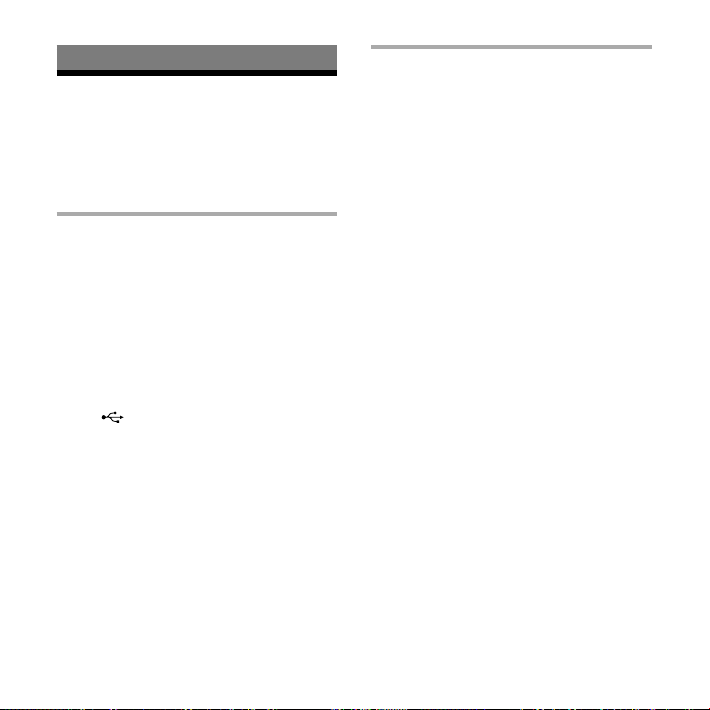
Getting Started
Step 1: Preparing a
Power Source
Remove the lm on the display window
before you use the IC recorder.
Inserting the batteries
1 Slide and lift the battery
compartment lid.
2 Insert two NH-AAA rechargeable
batteries with correct polarity, and
close the lid.
3 Charge the batteries by connecting
the (USB) connector of the
IC recorder to a computer that is
currently turned on.
Disconnecting the IC
recorder from your
computer
Follow the procedures below; otherwise,
data may be damaged.
1 Make sure that the operation
indicator is not ashing.
2 Disconnect the USB connecting
cable connected to the IC recorder
from the USB port of the computer.
On the Windows screen, left-click
“Safely Remove Hardware” on the
taskbar, and click “Safely remove USB
Mass Storage Device.”
On the Macintosh screen, drag the “IC
RECORDER” on the desktop to “Trash”
and drop it there.
For details on disconnecting the
IC recorder, refer to the operating
instructions supplied with your
computer.
5
Page 6
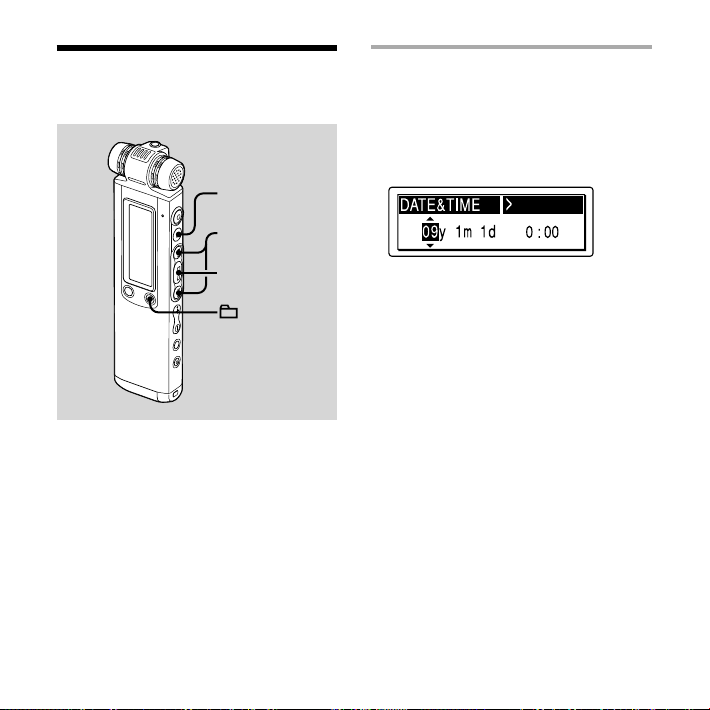
6
Step 2: Setting the
Clock
,
Setting the clock after
recharging batteries
1 Press or to set the year,
month, day, hour, and minute in
sequence, then press .
/MENU
You need to set the clock to use the
alarm function or record the date and
time.
Clock setting display appears when
you insert batteries for the rst time, or
when you insert batteries after the IC
recorder has been without batteries for
a certain period of time, “SET DATE &
TIME” appears, and then the year section
ashes in the display window.
“EXECUTING….” appears and the clock
is set.
2 Press (stop) to return to the
display of the stop mode.
Page 7
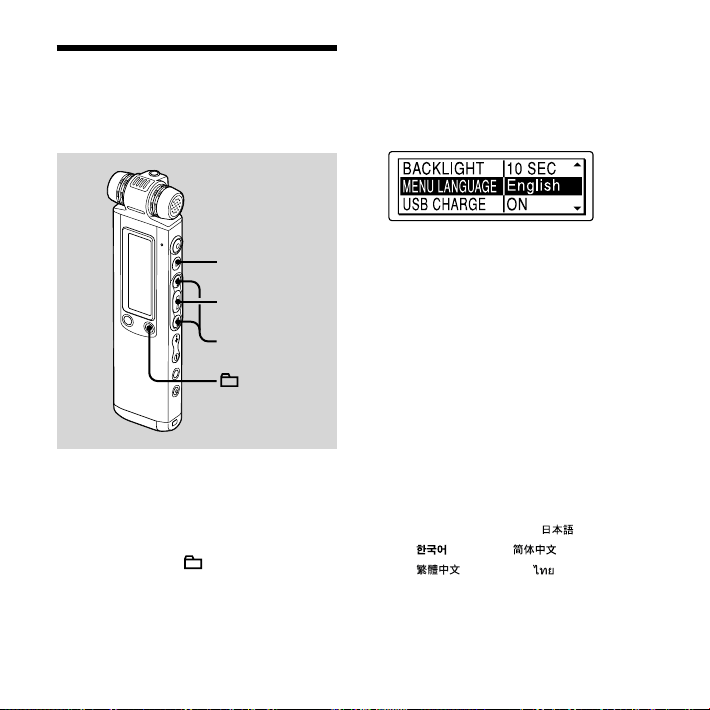
Step 3: Setting the
Language to Be Used
in the Display Window
2 Press or to select “DETAIL
MENU,” then press .
3 Press or to select “MENU
LANGUAGE,” then press .
,
/MENU
You can select the language to be used
for messages, menus, folder names, le
names, etc. from 6 languages (European
model)/11 languages (other models).
1 Press and hold /MENU to enter
the menu mode.
The menu mode window will be
displayed.
4 Press or to select the
language that you want to use, then
press .
You can select the following languages.
European model :
Deutsch (German), English,
Español (Spanish), Français
(French), Italiano (Italian),
Pyccкий (Russian)
Other models :
Deutsch (German), English,
Español (Spanish), Français
(French), Italiano (Italian),
Pyccкий (Russian),
(Korean), (Chinese),
(Chinese), (Thai)
(Japanese),
5 Press (stop) to exit the menu
mode.
7
Page 8
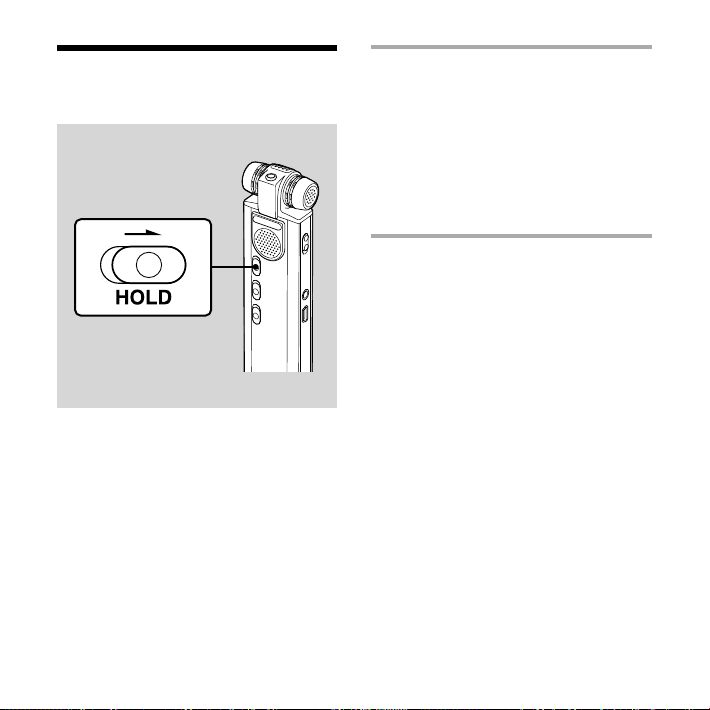
8
Turning the IC
Recorder On or O
When you are not using the IC recorder,
you can prevent the batteries from
getting weak quickly by turning the
power o.
Turning the power o
Slide the HOLD switch in the direction
of the arrow in the stop mode. “HOLD”
with the key mark and the current time is
displayed, then “POWER OFF” is displayed.
The IC recorder turns o within a few
seconds.
Turning the power on
Slide the HOLD switch in the opposite
direction from that of the arrow. The IC
recorder turnes on, and an accessing
animation is displayed.
Tips
When you are not going to use the IC
recorder for a long time, we recommend to
turn off the IC recorder.
About 10 minutes after you have turned
on the IC recorder and left it without doing
anything, the display goes off automatically
and the IC recorder turns off. (Press any
button to show the display.)
Page 9
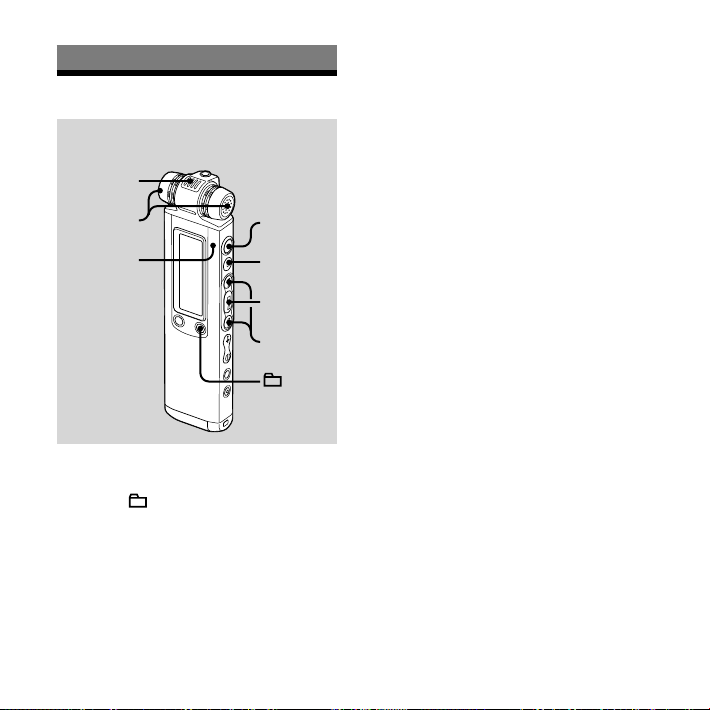
Recording
Recording Messages
Built-in
directional
microphone
Built-in stereo
microphones
Operation
indicator
1 Select a folder.
Press /MENU to display the folder
selection window.
Press or to select the
folder in which you want to record
messages, then press .
,
/MENU
2 Start recording.
Press (record/pause) in the stop
mode.
The operation indicator lights in red.
(When “LED” is set to “OFF” in the
menu, the operation indicator does
not light.)
You do not need to press and hold
(record/pause) while recording.
When you press and hold (record/
pause), the IC recorder enters the
recording pause mode.
The new message will be
automatically recorded after the last
recorded message.
Speak into the built-in microphones.
3 Press (stop) to stop recording.
The IC recorder stops at the beginning
of the current recording.
9
Page 10
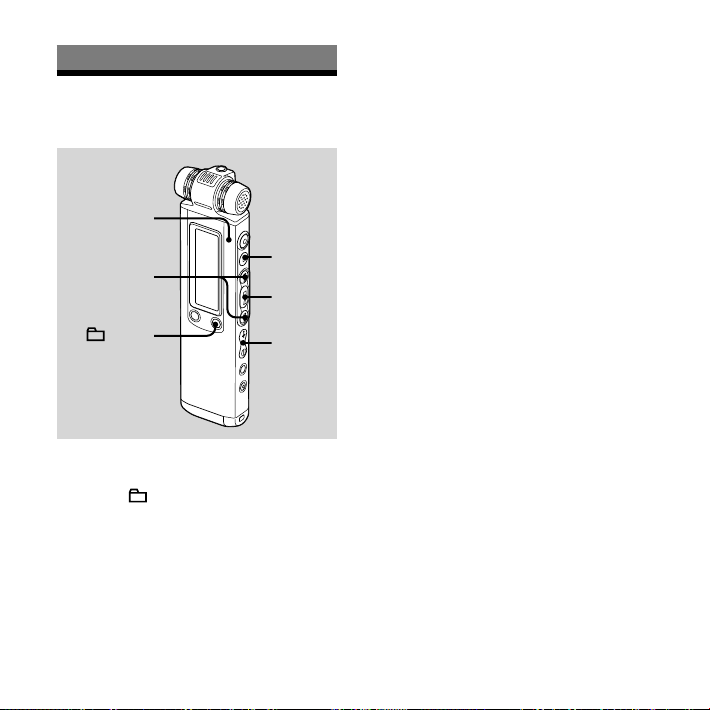
10
Playback
Playing Back
Messages
Operation
indicator
,
3 Press to start playback.
The operation indicator lights in green.
(When “LED” is set to “OFF” in the
menu, the operation indicator does
not light.)
4 Press VOL + or – to adjust the
volume.
5 Press (stop) to stop playback.
/MENU
1 Select a folder.
Press /MENU.
Press or to select the folder,
then press .
2 Press or to select the
message you want to play.
VOL +, –
Page 11
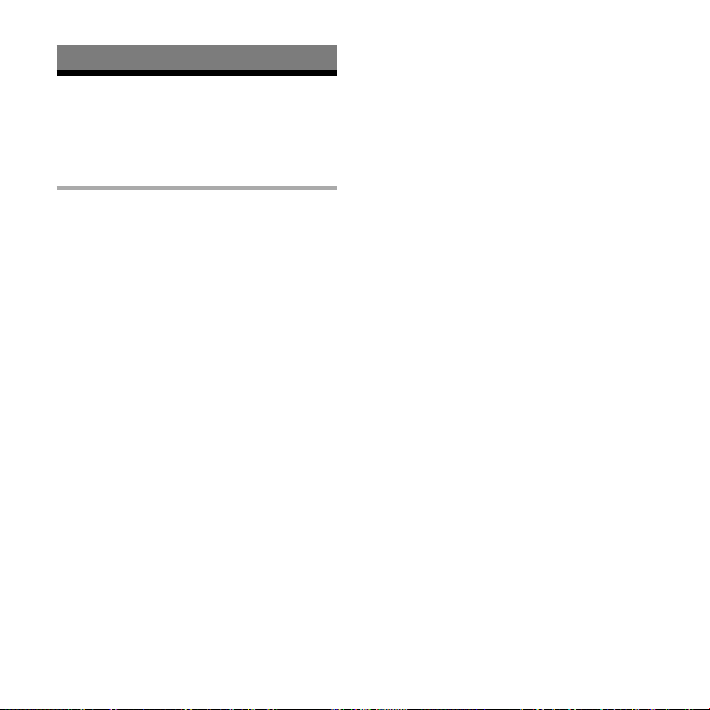
Utilizing Your Computer
Using the Supplied
Digital Voice Editor
Software
System requirements
To use the supplied software, your computer
must meet the operating system requirements
and hardware environment described below.
Operating Systems:
Windows® 7 Ultimate
Windows® 7 Professional
Windows® 7 Home Premium
Windows® 7 Home Basic
Windows® 7 Starter
Windows Vista® Ultimate Service Pack 1
or higher
Windows Vista® Business Service Pack 1
or higher
Windows Vista® Home Premium Service
Pack 1 or higher
Windows Vista® Home Basic Service Pack
1 or higher
Windows® XP Media Center Edition 2005
Service Pack 3 or higher
Windows® XP Media Center Edition 2004
Service Pack 3 or higher
Windows® XP Media Center Edition
Service Pack 3 or higher
Windows® XP Professional Service Pack 3
or higher
Windows® XP Home Edition Service Pack
3 or higher
Windows® 2000 Professional Service Pack
4 or higher
Pre-Installed
Hardware Environment:
Computer: IBM PC/AT or compatible
CPU: 1 GHz Pentium® III processor
or higher (for Windows® 7), 800 MHz
Pentium® III processor or higher (for
Windows Vista®), 266 MHz Pentium® II
processor or higher (for Windows® XP
or Windows® 2000)
RAM: 1 GB or more (for Windows® 7 (32
bit version)), 2 GB or more (for Windows®
7 (64 bit version)), 512 MB or more (for
Windows Vista®), 128 MB or more (for
Windows® XP or Windows® 2000)
Hard disk space: 300 MB or more
CD-ROM drive (When creating an audio CD
or data CD, a CD-R/RW drive is needed)
Port: USB port
Sound board: Sound cards compatible
with any of the supported Microsoft®
Windows® operating systems
Display: High color (16 bit) or more and
800×480 dots or more
Internet access for Voice Mail function
and CD database service
Note
The following systems are not supported:
11
Page 12
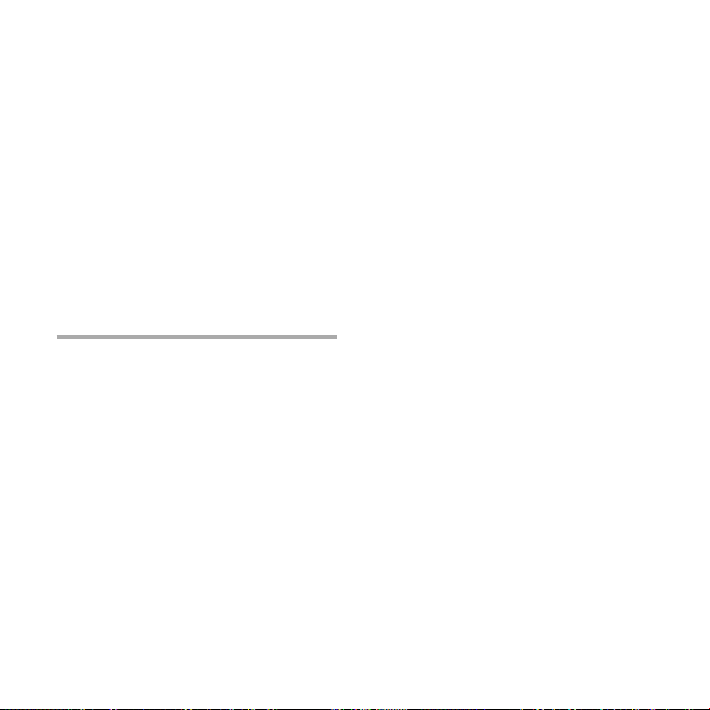
12
64 bit versions of Windows® XP
Any operating systems other than the ones
indicated above
Personally constructed computers or operating
systems
Upgraded operating systems
Multi-boot environment
Multi-monitor environment
For the latest version information and
compatibility with your operating system,
please access the support home page for
the IC recorder:
European areas:
http://support.sony-europe.com/DNA
Asian areas:
http://www.sony-asia.com/support
Installing the software
Install the Digital Voice Editor software on
your computer’s hard disk.
1 Make sure that the IC recorder is
not connected, then turn on your
computer and start up Windows.
2 Insert the supplied CD-ROM into
the CD-ROM drive.
The [IC Recorder Software Setup]
menu starts up automatically and the
[Welcome to IC Recorder Software
Setup] window appears. If the [Welcome
to IC Recorder Software Setup] menu
does not start up, open the [DVE] folder
in the [Setup] folder on the CD-ROM,
then double click [setup.exe].
3 Make sure that you accept the
terms of the license agreement,
select [I accept the terms of the
license agreement], then click
[Next].
The [Software Install] window appears.
4 Select [Digital Voice Editor], then
click [Install].
Follow the instructions on the screen
to make the settings required for
installation.
If you have already installed a
previous version of the Digital Voice
Editor or any version of the “Memory
Stick Voice Editor”
The dialog box used to uninstall a
previous version of the Digital Voice
Editor or any version of the “Memory
Stick Voice Editor” will be displayed.
Follow the instructions on the screen
to uninstall the software. The message
les are not removed.
Note
If any illegal data modification is attempted,
or a file is used for other than private
purposes, the file may become unplayable
or the Digital Voice Editor may become
inoperable.
Page 13
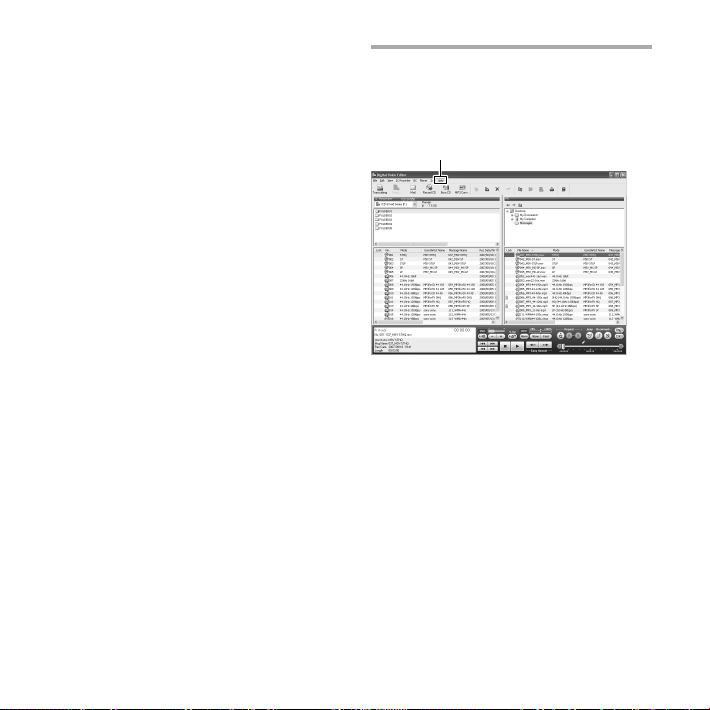
When the dialog box used to select
how to save les is displayed
When you save les recorded using
the IC recorder onto the computer
named above, you can select whether
you wish to convert them into the
MP3 format. Select the desired setting.
When the dialog box used to select
an ICD-P series is displayed
Select [Yes] to edit messages recorded
using ICD-P series.
When the dialog box used to select
the language to be used for the help
is displayed
Click the language you want to use for
the help.
5 When the [Ready to Install the
Program] window appears, click
[Install].
The installation starts.
6 When the [InstallShield Wizard
Complete] window appears, select
[Yes, I want to restart my computer
now], then click [Finish].
The computer will be restarted.
When the computer has been
restarted, installation is completed.
Referring to the help les
For details on each operation, refer to the
help les.
Help
13
Page 14
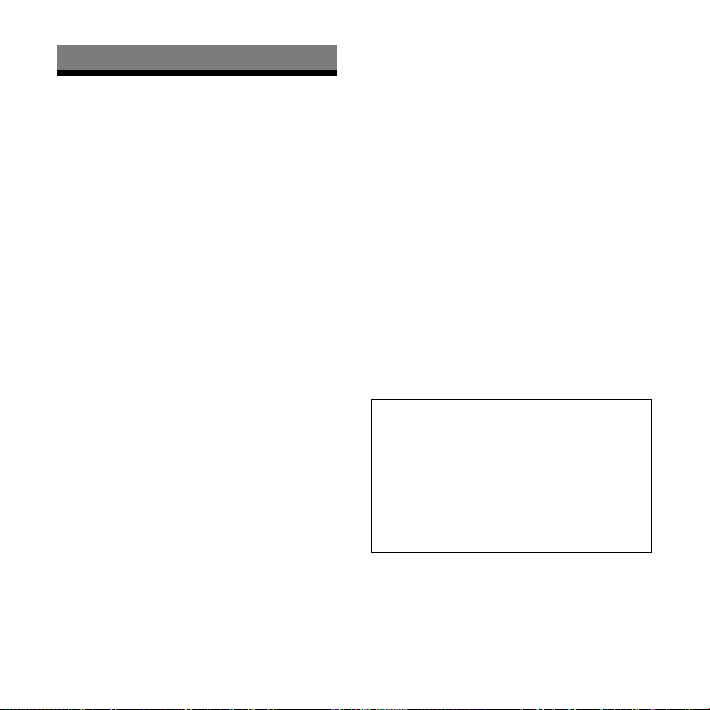
Additional Information
Precautions
On power
Operate the unit only on 2.4 V or 3.0 V
DC. Use two NH-AAA rechargeable
batteries or two LR03 (size AAA) alkaline
batteries.
On safety
Do not operate the unit while driving,
cycling or operating any motorized
vehicle.
On handling
Do not leave the unit in a location
near heat sources, or in a place subject
to direct sunlight, excessive dust or
mechanical shock.
Should any solid object or liquid fall
into the unit, remove the batteries and
have the unit checked by qualied
personnel before operating it any
further.
On noise
Noise may be heard when the unit
is placed near an AC power source, a
uorescent lamp or a mobile phone
during recording or playback.
Noise may be recorded when an
object, such as your nger, etc., rubs or
scratches the unit during recording.
On maintenance
To clean the exterior, use a soft cloth
slightly moistened in water. Do not use
alcohol, benzine or thinner.
If you have any questions or problems
concerning your unit, please consult your
nearest Sony dealer.
Backup recommendations
To avoid potential risk of data loss
caused by accidental operation or
malfunction of the IC recorder, we
recommend that you save a backup
copy of your recorded messages on a
tape recorder or to a computer, etc.
14
Page 15
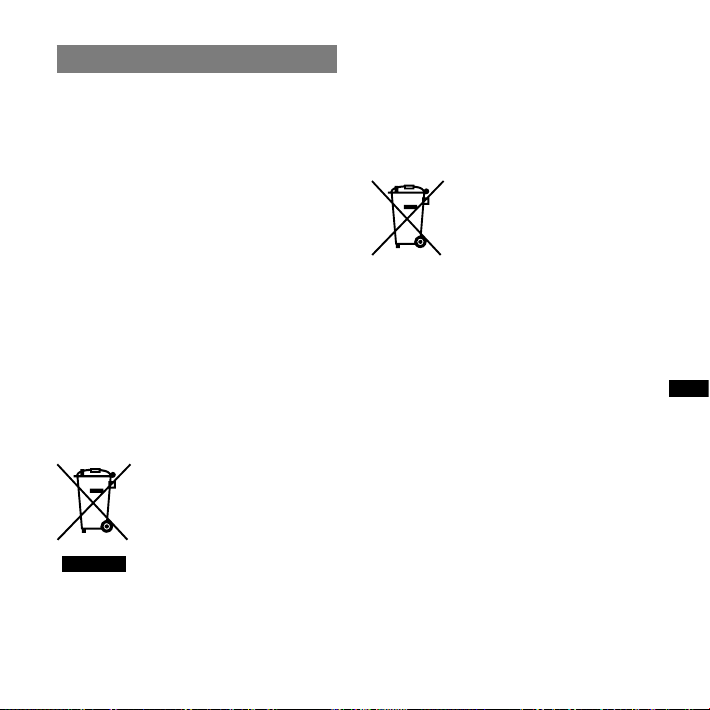
Français
Ce guide de démarrage rapide décrit uniquement les
opérations de base, telles l’enregistrement, la lecture
ou l’e acement de messages.
Le mode d’emploi décrivant toutes les caractéristiques
et fonctions est fourni avec l’enregistreur IC sous la
forme d’un chier PDF en 20 langues et enregistré sur
le CD-ROM fourni.
Vous pouvez copier les chiers PDF du mode
d’emploi sur votre ordinateur. Insérez le CD-ROM
fourni dans le lecteur de CD-ROM de votre ordinateur,
puis suivez les instructions à l’écran.
Si les instructions ne s’a chent pas à l’écran, faites un
clic droit sur le CD-ROM sous Windows Explorer pour
l’ouvrir, puis double-cliquez sur [SetupLauncher.exe].
L’édition anglaise du mode d’emploi est aussi fournie
sous la forme d’un livret.
Modèle européen seulement
Traitement des appareils électriques
et électroniques en n de vie
(Applicable dans les pays de l’Union
Européenne et aux autres pays
européens disposant de systèmes de
collecte sélective)
conséquences négatives potentielles pour l’environnement
et la santé humaine. Le recyclage des matériaux aidera à
préserver les ressources naturelles. Pour toute information
supplémentaire au sujet du recyclage de ce produit, vous
pouvez contacter votre municipalité, votre déchetterie ou le
magasin où vous avez acheté le produit.
Ce symbole, apposé sur le produit ou sur
son emballage, indique que ce produit
ne doit pas être traité avec les déchets
ménagers. Il doit être remis à un point de
collecte approprié pour le recyclage des
équipements électriques et électroniques.
En s’assurant que ce produit est bien mis
au rebut de manière appropriée, vous
aiderez à prévenir les
Ceci s’ fapplique aux accessoires suivants : Câble de
raccordement USB, Station d’accueil
Elimination des piles et accumulateurs
usagés (Applicable dans les pays
de l’Union Européenne et aux
autres pays européens disposant de
systèmes de collecte sélective)
Ce symbole, apposé sur les piles et
accumulateurs ou sur les emballages,
indique que les piles et accumulateurs
fournis avec ce produit ne doivent pas
être traités comme de simples déchets
ménagers.
apparait parfois combiné avec un symbole chimique.
Les symboles pour le mercure (Hg) ou le plomb (Pb) sont
rajoutés lorsque ces piles contiennent plus de 0,0005%
de mercure ou 0,004% de plomb.
En vous assurant que ces piles et accumulateurs sont mis au
rebut de façon appropriée, vous participez activement à la
prévention des conséquences négatives que leur mauvais
traitement pourrait provoquer sur l’environnement et sur
la santé humaine. Le recyclage des matériaux contribue
par ailleurs à la préservation des ressources naturelles.
Pour les produits qui pour des raisons de sécurité, de
performance ou d’intégrité de données nécessitent une
connexion permanente à une pile ou à un accumulateur,
il conviendra de vous rapprocher d’un service technique
qualié pour eectuer son remplacement.
En rapportant votre appareil électrique en n de vie à un
point de collecte approprié vous vous assurez que la pile
ou l’accumulateur incorporé sera traitée correctement.
Pour tous les autres cas de gure et an d’enlever
les piles ou accumulateurs en toute sécurité de
votre appareil, reportez-vous au manuel d’utilisation.
Rapporter les piles ou accumulateurs usagés au point de
collecte approprié pour le recyclage.
Pour toute information complémentaire au sujet du
recyclage de ce produit ou des piles et accumulateurs,
vous pouvez contacter votre municipalité, votre
déchetterie locale ou le point de vente où vous avez
acheté ce produit.
Sur certains types de piles, ce symbole
FRFR
15
Page 16
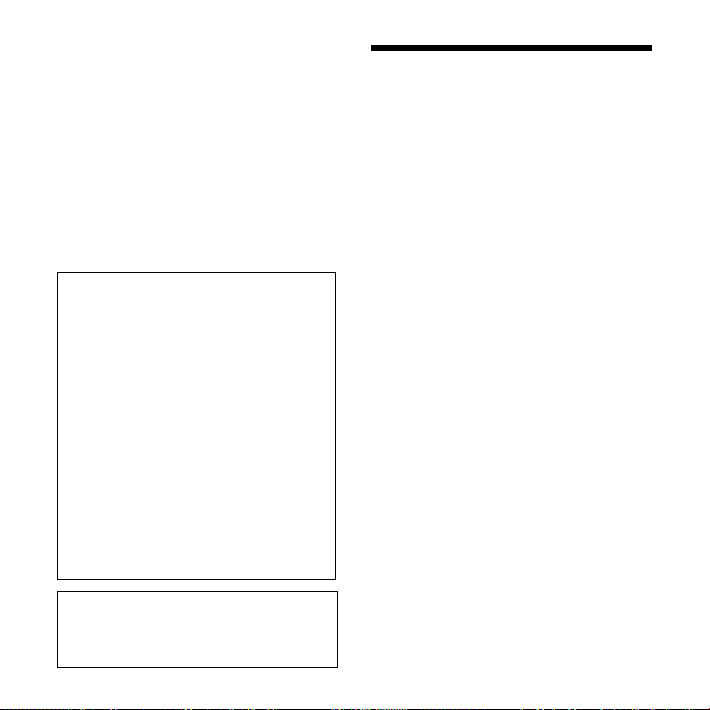
Remarque à l’intention des clients :
les informations suivantes ne
concernent que l’équipement
vendu dans les pays appliquant les
directives européennes
Le fabricant de ce produit est Sony Corporation,
1-7-1 Konan Minato-ku Tokyo, 108-0075 Japon. Le
représentant autorisé pour les questions de compatibilité
électromagnétique (EMC) et la sécurité des produits est
Sony Deutschland GmbH, Hedelnger Strasse 61, 70327
Stuttgart, Allemagne. Pour toute question relative au SAV
ou à la garantie, merci de bien vouloir vous référer aux
coordonnées contenues dans les documents relatifs au SAV
ou la garantie.
La musique enregistrée est limitée à un usage
privé exclusivement. L’utilisation de la musique
au-delà de cette limite nécessite l’autorisation
des détenteurs des droits d’auteur.
Sony ne peut être tenu responsable de tout
enregistrement ou téléchargement incomplet
ou de dommages causés aux données suite à
des problèmes rencontrés par l’enregistreur IC
ou l’ordinateur.
Selon le type de texte et de caractères, le
texte aché sur l’enregistreur IC peut ne pas
apparaître correctement sur l’appareil. Ceci
est dû :
aux caractéristiques techniques de
l’enregistreur IC raccordé ;
à un défaut de fonctionnement de
l’enregistreur IC ;
à des informations écrites dans une langue
ou avec des caractères non pris en charge par
l’enregistreur IC.
Vous êtes informé que toute modification
qui n’est pas expressément approuvée
dans ce mode d’emploi peut annuler votre
autorisation à faire fonctionner cet appareil.
16
Notice destinée aux
utilisateurs
Programme © 1999, 2000, 2001, 2002, 2003, 2004,
2005, 2006, 2007, 2008, 2009 Sony Corporation
Documentation ©2009 Sony Corporation
Tous droits réservés. Le présent mode d’emploi et le
logiciel qui y est décrit ne peuvent être reproduits,
traduits ou réduits, en tout ou en partie, sous quelque
forme compréhensible pour une machine que ce soit
sans l’autorisation écrite préalable de Sony Corporation.
EN AUCUN CAS, SONY CORPORATION NE POURRA ETRE
TENUE RESPONSABLE DE TOUT DOMMAGE DIRECT,
INDIRECT, OU SPECIAL LIE A UN ACTE DELICTUEUX, UN
CONTRAT OU AUTRE, QUI DECOULE OU EST A METTRE
EN RELATION AVEC LE PRESENT MODE D’EMPLOI,
LE LOGICIEL OU TOUT AUTRE INFORMATION QU’IL
CONTIENT, OU ENCORE DE SON UTILISATION.
Sony Corporation se réserve le droit de modier
ce manuel ou les informations qu’il contient à tout
moment sans préavis.
Le logiciel décrit dans le présent mode d’emploi peut
également être soumis aux conditions d’un contrat
de licence utilisateur séparé.
Ce logiciel est destiné à Windows et ne peut pas
être utilisé sur Macintosh.
Le câble de raccordement fourni est uniquement
réservé à l’enregistreur IC ICD-SX750/SX850. Vous ne
pouvez pas raccorder d’autres enregistreurs IC.
Page 17
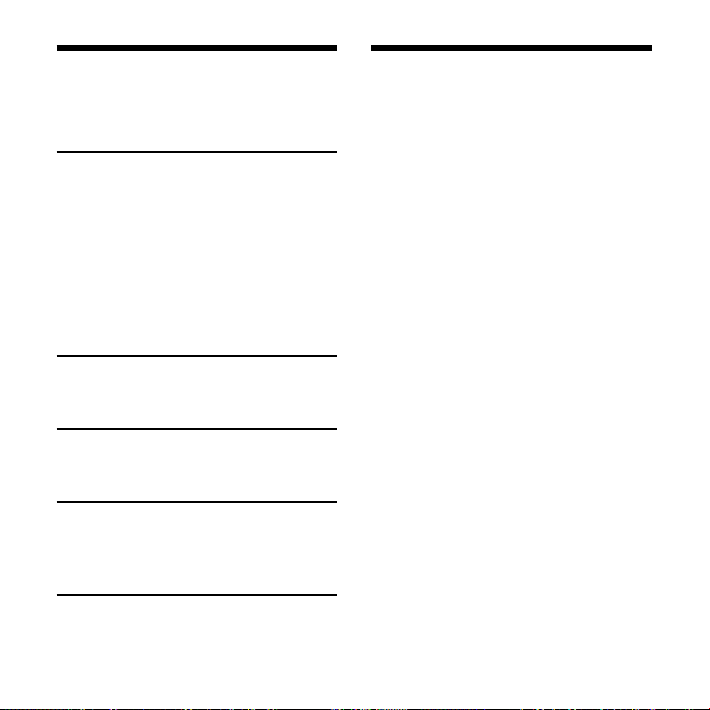
Table des matières
Vérification du contenu de
l’emballage .........................................................17
Préparation
Etape 1 : Préparation d’une source
d’alimentation ..................................................18
Etape 2 : Réglage de l’horloge ................
Etape 3 : Réglage de la langue à
utiliser dans la fenêtre d’affichage .......20
Mise sous/hors tension de
l’enregistreur IC ................................................21
Enregistrement
Enregistrement de messages..................22
Lecture
Lecture de messages....................................23
Utilisation de l’ordinateur
Utilisation du logiciel Digital Voice
Editor fourni .......................................................24
Informations
complémentaires
Précautions .........................................................27
19
Vérication du contenu
de l’emballage
Enregistreur IC (1)
Piles rechargeables NH-AAA (AAA) (2)
Casque stéréo* (1)
Câble de raccordement USB (1)
Écran anti-vent (1)
Logiciel d’application, Digital Voice
Editor (CD-ROM)
Logiciel d’application, Dragon
NaturallySpeaking (DVD-ROM)*
Station d’accueil* (1)
Support (1)
Etui (1)
Microphone d’enregistrement
téléphonique* (1)
Boîtier de la pile (1)
Mode d’emploi
* Dans certaines régions et avec certains
modèles, le casque stéréo, la station
d’accueil, le microphone et certains des
logiciels ne sont pas fournis.
17
Page 18

18
Préparation
Etape 1 : Préparation d’une
source d’alimentation
Retirez le lm de la fenêtre d’achage
avant d’utiliser l’enregistreur IC.
Insertion des piles
1
Faites glisser et soulevez le couvercle
du compartiment des piles.
2
Introduisez deux piles rechargeables
NH-AAA en respectant la polarité et
refermez le couvercle.
3 Chargez les piles en raccordant
le connecteur (USB) de
l’enregistreur IC à un ordinateur
allumé.
Déconnexion de
l’enregistreur IC de votre
ordinateur
Suivez les procédures ci-dessous,
sinon les données peuvent être
endommagées.
1 Assurez-vous que l’indicateur de
fonctionnement ne clignote pas.
2 Débranchez le câble de
raccordement USB raccordé à
l’enregistreur IC du port USB de
l’ordinateur.
Sur l’écran Windows, cliquez sur
« Retirer le périphérique en toute
sécurité » sur la barre des tâches et
cliquez sur « Retirer le périphérique
de stockage de masse USB en toute
sécurité ».
Sur l’écran Macintosh, faites glisser « IC
RECORDER » sur le bureau et déposezle dans la « Corbeille ».
Pour obtenir des détails sur la
déconnexion de l’enregistreur IC,
consultez le mode d’emploi fourni
avec votre ordinateur.
Page 19

Etape 2 : Réglage de
l’horloge
,
/MENU
Vous devez régler l’horloge pour utiliser
la fonction de réglage de l’alarme ou
enregistrer la date et l’heure.
L’écran de réglage de l’horloge apparaît
lorsque vous introduisez des piles pour
la première fois ou lorsque l’enregistreur
IC est resté sans piles pendant un certain
temps, « SET DATE & TIME » apparaît et
la section de l’année clignote dans la
fenêtre d’achage.
Réglage de l’horloge une
fois les piles rechargées
1 Appuyez sur ou sur pour
régler l’année, le mois, le jour,
l’heure et la minute dans l’ordre
puis appuyez sur .
« EXECUTING…. » apparaît et l’horloge
est réglée.
2 Appuyez sur (arrêt) pour revenir
à l’achage en mode d’arrêt.
19
Page 20

20
Etape 3 : Réglage de la
langue à utiliser dans
la fenêtre d’achage
,
/MENU
Vous pouvez sélectionner la langue à
utiliser pour les messages, les menus,
les noms de dossiers, les noms de
chiers, etc. parmi 6 langues (modèle
européen)/11 langues (autres modèles).
1 Maintenez le bouton /MENU
enfoncé pour activer le mode de
menu.
La fenêtre du mode de menu s’ache.
2 Appuyez sur ou sur pour
sélectionner « DETAIL MENU », puis
appuyez sur .
3 Appuyez sur ou sur pour
sélectionner « MENU LANGUAGE »,
puis appuyez sur .
4 Appuyez sur ou sur pour
sélectionner la langue que vous
souhaitez utiliser, puis appuyez sur
.
Vous pouvez sélectionner les langues
suivantes.
Modèle européen :
Deutsch (allemand), English
(anglais), Español (espagnol),
français, Italiano (italien),
Pyccкий (russe)
Autres modèles :
Deutsch (allemand), English
(anglais), Español (espagnol),
français, Italiano (italien),
Pyccкий (russe),
(coréen), (chinois),
(chinois), (thaï)
(japonais),
5 Appuyez sur (arrêt) pour quitter
le mode de menu.
Page 21

Mise sous/hors
tension de
l’enregistreur IC
Lorsque vous n’utilisez pas l’enregistreur
IC, vous pouvez éviter que les piles ne se
déchargent rapidement en le mettant
hors tension.
Mise hors tension
Faites glisser le commutateur HOLD dans
le sens de la èche en mode d’arrêt.
« HOLD » avec le repère de la touche et
l’heure actuelle s’achent, puis « POWER
OFF » apparaît. L’enregistreur IC s’éteint
au bout de quelques secondes.
Mise sous tension
Faites glisser le commutateur HOLD dans
le sens opposé à la èche. L’enregistreur
IC est sous tension et une animation
s’ache.
Conseils
Lorsque vous n’allez pas utiliser l’enregistreur
IC pendant une longue période, nous vous
recommandons de le mettre hors tension.
Si vous allumez l’enregistreur IC et ne
l’utilisez pas pendant environ 10 minutes,
l’écran s’éteint automatiquement et
l’enregistreur s’éteint. (Appuyez sur un
bouton pour afficher l’écran.)
21
Page 22

22
Enregistrement
Enregistrement de messages
Microphone
intégré
directionnel
Microphones
stéréo
intégrés
Indicateur de
fonc-
tionnement
1 Sélectionnez un dossier.
Appuyez sur /MENU pour acher
la fenêtre de sélection du dossier.
Appuyez sur ou sur pour
sélectionner le dossier dans lequel
vous souhaitez enregistrer les
messages, puis appuyez sur .
,
/MENU
2 Lancez l’enregistrement.
Appuyez sur (enregistrement/
pause) en mode d’arrêt.
L’indicateur de fonctionnement
s’allume en rouge.
(Lorsque « LED » est réglé sur
« OFF » dans le menu, l’indicateur de
fonctionnement ne s’allume pas.)
Vous n’avez pas besoin de maintenir
(enregistrement/pause) enfoncé
pendant l’enregistrement.
Si vous appuyez et maintenez
enfoncé (enregistrement/pause),
l’enregistreur IC passe en mode de
pause d’enregistrement.
Le nouveau message est enregistré
automatiquement après le dernier
message enregistré.
Parlez dans les microphones intégrés.
3 Appuyez sur (arrêt) pour arrêter
l’enregistrement.
L’enregistreur IC s’arrête au début de
l’enregistrement en cours.
Page 23

Lecture
Lecture de messages
Indicateur
de fonction-
nement
,
3 Appuyez sur pour commencer
la lecture.
L’indicateur de fonctionnement s’allume
en vert. (Lorsque « LED » est réglé sur
« OFF » dans le menu, l’indicateur de
fonctionnement ne s’allume pas.)
4 Appuyez sur VOL + ou sur – pour
ajuster le volume.
5 A
ppuyez sur (arrêt) pour arrêter la lecture.
/MENU
VOL +, –
1 Sélectionnez un dossier.
Appuyez sur /MENU.
Appuyez sur ou sur pour
sélectionner le dossier, puis appuyez
sur .
2 Appuyez sur ou sur pour
sélectionner le message que vous
souhaitez lire.
23
Page 24

24
Utilisation de l’ordinateur
Utilisation du logiciel
Digital Voice Editor
fourni
Conguration système requise
Pour utiliser le logiciel fourni, votre ordinateur doit
satisfaire aux exigences du système d’exploitation
et à l’environnement matériel décrits ci-dessous.
Systèmes d’exploitation :
Windows® 7 Ultimate
Windows® 7 Professional
Windows® 7 Home Premium
Windows® 7 Home Basic
Windows® 7 Starter
Windows Vista® Ultimate Service Pack 1 ou
version supérieure
Windows Vista® Business Service Pack 1 ou
version supérieure
Windows Vista® Home Premium Service
Pack 1 ou version supérieure
Windows Vista® Home Basic Service Pack 1
ou version supérieure
Windows® XP Media Center Edition 2005
Service Pack 3 ou version supérieure
Windows® XP Media Center Edition 2004
Service Pack 3 ou version supérieure
Windows® XP Media Center Edition Service
Pack 3 ou version supérieure
Windows® XP Professional Service Pack 3 ou
version supérieure
Windows® XP Home Edition Service Pack 3
ou version supérieure
Windows® 2000 Professional Service Pack 4
ou version supérieure
Pré-installé
Environnement matériel :
Ordinateur : IBM PC/AT ou compatible
Unité centrale : processeur 1 GHz
Pentium® III ou version supérieure (pour
Windows® 7), processeur 800 MHz
Pentium® III ou version supérieure (pour
Windows Vista®), processeur 266 MHz
Pentium® II ou version supérieure (pour
Windows® XP ou Windows® 2000)
Mémoire vive : 1 Go ou plus (pour
Windows® 7 (version 32 bit)), 2 Go ou
plus (pour Windows® 7 (version 64 bit)),
512 Mo ou plus (pour Windows Vista®),
128 Mo ou plus (pour Windows® XP ou
Windows® 2000)
Espace mémoire disponible sur le disque
dur : 300 Mo ou plus
Lecteur de CD-ROM (lors de la création
d’un CD audio ou d’un CD de données,
un lecteur CD-R/RW est requis)
Port : port USB
Carte son : cartes son compatibles avec
n’importe quel système d’exploitation
Microsoft® Windows® pris en charge
Ecran : couleur (16 bits) ou plus et
800×480 points ou plus
Accès Internet pour la fonction Voice Mail
et le service de base de données CD
Remarque
Les systèmes suivants ne sont pas pris en charge :
Page 25

Les versions 64 bits de Windows® XP
Les systèmes d’exploitation autres que ceux
indiqués ci-dessus
Les ordinateurs ou systèmes d’exploitation
fabriqués par l’utilisateur
Les systèmes d’exploitation mis à niveau
L’environnement à amorçage double
L’environnement à moniteur multiple
Pour obtenir les dernières informations de version et
de compatibilité avec votre système d’exploitation,
veuillez visiter la page d’accueil de l’enregistreur IC :
Zone européenne :
http://support.sony-europe.com/DNA
Zone asiatique :
http://www.sony-asia.com/support
Installation du logiciel
Installez le logiciel Digital Voice Editor sur
le disque dur de votre ordinateur.
1 Assurez-vous que l’enregistreur
IC n’est pas raccordé, puis mettez
votre ordinateur sous tension et
lancez Windows.
2 Insérez le CD-ROM fourni dans le
lecteur de CD-ROM.
Le menu [IC Recorder Software Setup]
s’ouvre automatiquement et la fenêtre
[Welcome to IC Recorder Software
Setup] apparaît. Si le menu [Welcome
to IC Recorder Software Setup] ne se
lance pas, ouvrez le dossier [DVE] dans
le dossier [Setup] du CD-ROM puis
double-cliquez sur [setup.exe].
3 Acceptez les termes du contrat de
licence, sélectionnez [I accept the
terms of the license agreement],
puis cliquez sur [Next].
La fenêtre [Software Install] apparaît.
4 Sélectionnez [Digital Voice Editor],
puis cliquez sur [Install].
Suivez les instructions à l’écran pour
eectuer les réglages nécessaires à
l’installation.
Si vous avez déjà installé une version
précédente de Digital Voice Editor
ou n’importe quelle version du
« Memory Stick Voice Editor ».
La boîte de dialogue utilisée pour
désinstaller une version précédente de
Digital Voice Editor ou n’importe quelle
version du « Memory Stick Voice Editor »
s’ache. Suivez les instructions à l’écran
pour désinstaller le logiciel. Les chiers
de messages ne sont pas supprimés.
Remarque
En cas de tentative de modification illégale
des données ou d’exploitation des données
à des fins autres que privées, le fichier peut
devenir illisible ou Digital Voice Editor peut
devenir inexploitable.
25
Page 26

26
Lorsque la boîte de dialogue utilisée
pour sélectionner la méthode
d’enregistrement des chiers apparaît
Lorsque vous sauvegardez des chiers
enregistrés à l’aide de l’enregistreur IC
sur l’ordinateur nommé ci-dessus, vous
pouvez choisir de les convertir au format
MP3. Sélectionnez le réglage désiré.
Lorsque la boîte de dialogue utilisée
pour sélectionner un enregistreur
ICD-P est achée
Sélectionnez [Yes] pour éditer
des messages enregistrés avec un
enregistreur ICD-P.
Lorsque la boîte de dialogue
permettant de sélectionner la langue
à utiliser pour l’aide s’ache
Cliquez sur la langue de votre choix
pour utiliser l’aide.
5 Lorsque la fenêtre [Ready to Install
the Program] apparaît, cliquez sur
[Install].
L’installation commence.
6 Lorsque la fenêtre [InstallShield
Wizard Complete] s’ache,
sélectionnez [Yes, I want to restart
my computer now], puis cliquez sur
[Finish].
L’ordinateur redémarre.
Une fois que l’ordinateur a redémarré,
l’installation est terminée.
Référence aux chiers d’aide
Pour plus de détails sur chaque
opération, reportez-vous aux chiers
d’aide.
Aide
Page 27

Informations complémentaires
Précautions
Alimentation
Faites uniquement fonctionner
l’appareil sur une tension de 2,4 V
ou 3,0 V CC. Utilisez deux piles
rechargeables NH-AAA ou deux piles
alcalines LR03 (AAA).
Sécurité
Ne faites pas fonctionner l’appareil en
conduisant une voiture, une bicyclette
ou tout autre véhicule motorisé.
Manipulation
Ne laissez pas l’appareil à proximité
d’une source de chaleur ou dans un
endroit exposé au rayonnement direct
du soleil, à une poussière excessive ou
à des chocs mécaniques.
Si des solides ou des liquides venaient
à pénétrer à l’intérieur de l’appareil,
retirez les piles et faites-le vérier par un
technicien qualié avant de le remettre
en service.
Bruits
Des bruits parasites peuvent se faire
entendre si l’appareil est placé à
proximité d’une source d’alimentation
secteur, d’une lampe uorescente
ou d’un téléphone mobile durant
l’enregistrement ou la lecture.
Il se peut que des bruits parasites
soient enregistrés si quelques chose
comme votre doigt par exemple,
touche ou frotte accidentellement
l’appareil pendant l’enregistrement.
Entretien
Pour nettoyer l’extérieur, utilisez un
chion doux légèrement imprégné
d’eau. N’utilisez pas d’alcool, d’essence
ou de diluant.
Si vous avez des questions ou des
problèmes concernant cet appareil,
consultez votre revendeur Sony.
Sauvegardes recommandées
Pour éviter tout risque de perte de
données à la suite d’une opération
accidentelle ou d’un problème de
fonctionnement de l’enregistreur IC,
nous vous conseillons d’enregistrer
une copie de sauvegarde de vos
messages sur un magnétophone ou
sur un ordinateur, etc.
27
Page 28

Español
Esta Guía de inicio rápido describe sólo las operaciones
básicas, tales como la grabación, reproducción o
eliminación de mensajes. Las manual de instrucciones
que explican todas las características y funciones se
proporcionan con la grabadora IC como archivos PDF en
20 idiomas almacenados en el CD-ROM suministrado.
Puede copiar los archivos PDF del manual de instrucciones
a su ordenador. Introduzca el CD-ROM suministrado en
la unidad de CD-ROM del ordenador y simplemente siga
las instrucciones mostradas en pantalla.
Si no se muestran las instrucciones en la pantalla, haga
clic con el botón derecho del ratón en el CDROM en
Windows Explorer para abrirlo y haga doble clic en
[SetupLauncher.exe].
La edición en inglés de las manual de instrucciones
también se proporciona como folleto.
Grabadora IC
POR FAVOR LEA DETALLADAMENTE ESTE MANUAL
DE INSTRUCCIONES ANTES DE CONECTAR Y
OPERAR ESTE EQUIPO.
RECUERDE QUE UN MAL USO DE SU APARATO
PODRÍA ANULAR LA GARANTÍA.
Atención para los clientes en Europa
Tratamiento de los equipos eléctricos
y electrónicos al nal de su vida útil
(aplicable en la Unión Europea y en
países europeos con sistemas de
recogida selectiva de residuos)
prevenir las consecuencias negativas para el medio
28
Este símbolo en el equipo o el embalaje
indica que el presente producto no puede
ser tratado como residuos domésticos
normales, sino que debe entregarse en
el correspondiente punto de recogida
de equipos eléctricos y electrónicos.
Al asegurarse de que este producto se
desecha correctamente, Ud. ayuda a
ambiente y la salud humana que podrían derivarse de la
incorrecta manipulación en el momento de deshacerse de
este producto. El reciclaje de materiales ayuda a conservar
los recursos naturales. Para recibir información detallada
sobre el reciclaje de este producto, póngase en contacto
con el ayuntamiento, el punto de recogida más cercano
o el establecimiento donde ha adquirido el producto.
Accesorios a los que se aplica: Cable de conexión USB,
Soporte
Tratamiento de las baterías al nal
de su vida útil (aplicable en la Unión
Europea y en países europeos con
sistemas de recogida selectiva de
residuos)
Este símbolo en la batería o en el embalaje
indica que la batería proporcionada con
este producto no puede ser tratada
como un residuo doméstico normal.
En algunas baterías este símbolo puede
químico. El símbolo químico del mercurio (Hg) o del
plomo (Pb) se añadirá si la batería contiene más del
0,0005% de mercurio o del 0,004% de plomo.
Al asegurarse de que estas baterías se desechan
correctamente, Ud. ayuda a prevenir las consecuencias
negativas para el medio ambiente y la salud humana
que podrían derivarse de la incorrecta manipulación en
el momento de deshacerse de la batería. El reciclaje de
materiales ayuda a conservar los recursos naturales.
En el caso de productos que por razones de seguridad,
rendimiento o mantenimiento de datos, sea necesaria
una conexión permanente con la batería incorporada,
esta batería solo deberá ser reemplazada por personal
técnico cualicado para ello.
Para asegurarse de que la batería será tratada
correctamente, entregue el producto al nal de su
vida útil en un punto de recogida para el reciclado de
aparatos eléctricos y electrónicos.
Para las demás baterías, vea la sección donde se indica
cómo quitar la batería del producto de forma segura.
Deposite la batería en el correspondiente punto de
recogida para el reciclado.
utilizarse en combinación con el símbolo
Page 29

Para recibir información detallada sobre el reciclaje de
este producto o de la batería, póngase en contacto
con el ayuntamiento, el punto de recogida más
cercano o el establecimiento donde ha adquirido el
producto.
Aviso para los clientes:
la siguiente información sólo
es pertinente para los equipos
vendidos en países que aplican las
directivas de la UE.
El fabricante de este producto es Sony Corporation,
1-7-1 Konan Minato-ku Tokyo, 108-0075 Japón. El
representante autorizado para EMC y seguridad en el
producto es Sony Deutschland GmbH, Hedelnger
Strasse 61, 70327 Stuttgart, Alemania. Para cualquier
asunto relacionado con servicio o garantía por favor
diríjase a la dirección indicada en los documentos de
servicio o garantía adjuntados con el producto.
La música grabada es sólo para uso privado. Su
uso fuera de esta limitación requiere el permiso
de los propietarios de los derechos de autor.
Sony no se hace responsable de grabaciones/
descargas incompletas o de datos dañados
debido a problemas de la grabadora IC o del
equipo.
Según el tipo de texto y caracteres, es posible
que el texto que se muestra en la grabadora IC
no se visualice correctamente en el dispositivo.
Esto se debe a:
La capacidad de la grabadora IC conectado.
Un funcionamiento anormal de la grabadora
IC.
La grabadora IC no es compatible con el
idioma o los caracteres con los que se ha
escrito la información de contenido.
Aviso a los usuarios
Programa © 1999, 2000, 2001, 2002, 2003, 2004, 2005,
2006, 2007, 2008, 2009 Sony Corporation
Documentación ©2009 Sony Corporation
Todos los derechos reservados. Queda prohibida la
reproducción, traducción y reducción a cualquier
formato legible con máquina de este manual y del
software descrito en éste, tanto en parte como en
su totalidad, sin el consentimiento escrito de Sony
Corporation.
SONY CORPORATION NO SE RESPONSABILIZA
BAJO NINGÚN CONCEPTO DE CUALQUIER DAÑO
INCIDENTAL, CONSECUENCIAL O ESPECIAL, YA SEA
BASADO EN AGRAVIO, CONTRATO U OTRA CAUSA, EN
RELACIÓN CON ESTE MANUAL, EL SOFTWARE U OTRA
INFORMACIÓN CONTENIDA EN EL MISMO O EL USO
DE DICHA INFORMACIÓN.
Sony Corporation se reserva el derecho de realizar
cualquier modicación en este manual o en la
información que contiene en cualquier momento y
sin previo aviso.
El software descrito en este manual también puede
regirse por los términos de un acuerdo de licencia
de usuario.
Este software es para Windows y no puede utilizarse
con Macintosh.
El cable de conexión suministrado es sólo para
la grabadora IC ICD-SX750/SX850. No es posible
conectar otras grabadoras IC.
Tenga en cuenta que cualquier cambio
o modificación que no se haya aprobado
expresamente en este manual puede anular
su autoridad para utilizar este equipo.
ES
29
Page 30

Índice
Comprobación del contenido del
paquete ................................................................30
Procedimientos iniciales
Paso 1: Preparación de una fuente de
alimentación ......................................................31
Paso 2: Ajuste del reloj .................................32
Paso 3: Ajuste del idioma del visor.......33
Cómo encender o apagar la
grabadora IC ......................................................34
Grabación
Grabación de mensajes ..............................35
Reproducción
Reproducción de mensajes .....................36
Utilización con el ordenador
Utilización del software Digital Voice
Editor suministrado .......................................37
Información complementaria
Precauciones .....................................................40
Comprobación
del contenido del
paquete
Grabadora IC (1)
Pilas recargables NH-AAA (tamaño
AAA) (2)
Auriculares estéreo* (1)
Cable de conexión USB (1)
Protección contra el viento (1)
Software de aplicación, Digital Voice
Editor (CD-ROM)
Software de aplicación, Dragon
NaturallySpeaking (DVD-ROM)*
Soporte* (1)
Base (1)
Bolsa de transporte (1)
Micrófono de grabación telefónica* (1)
Funda de la pila (1)
Manual de instrucciones
* Los auriculares estéreo, el soporte,
el micrófono y parte del software se
suministran con algunos modelos en
algunas regiones solamente.
30
Page 31

Procedimientos iniciales
Paso 1: Preparación de una
fuente de alimentación
Retire el plástico protector del visor antes
de usar la grabadora IC.
Inserción de las pilas
1 Deslice y levante la tapa del
compartimiento de las pilas.
2 Inserte dos pilas recargables NH-
AAA con la polaridad correcta y
cierre la tapa.
3 Cargue las pilas conectando el
conector (USB) de la grabadora
IC a un ordenador que esté
encendido.
Desconexión de la
grabadora IC del ordenador
Para evitar que los datos resulten
dañados, siga este procedimiento.
1 Asegúrese de que el indicador de
funcionamiento no parpadea.
2 Desconecte el cable de conexión
USB conectado a la grabadora IC
del puerto USB del ordenador.
En la pantalla de Windows, haga clic
en “Quitar hardware con seguridad” en
la barra de tareas y luego haga clic en
“Extracción segura de Dispositivo de
almacenamiento masivo USB”.
En la pantalla de Macintosh, arrastre el
icono de “IC RECORDER” en el escritorio
hasta “Papelera” y suéltelo ahí.
Para obtener más información acerca
de cómo desconectar la grabadora IC,
consulte el manual de instrucciones
suministrado con el ordenador.
31
Page 32

Paso 2: Ajuste del
reloj
,
/MENU
Es necesario ajustar el reloj para utilizar la
función de alarma o para grabar la fecha
y la hora.
La pantalla de ajuste del reloj aparece
al insertar las pilas por primera vez, o
bien al insertar las pilas después de que
la grabadora IC haya permanecido sin
pilas durante un período de tiempo;
luego aparece “SET DATE & TIME” y,
a continuación, la sección del año
parpadea en la ventana del visor.
Ajuste del reloj después de
cargar las baterías
1 Pulse o para ajustar el año,
el mes, el día, la hora y los minutos
en este orden y, a continuación,
pulse .
Aparece el mensaje “EXECUTING….” y
se ajusta el reloj.
2 Pulse (parada) para volver al visor
del modo de parada.
32
Page 33

Paso 3: Ajuste del
idioma del visor
2 Pulse o para seleccionar
“DETAIL MENU” y, a continuación,
pulse .
3 Pulse o para seleccionar
“MENU LANGUAGE” y, a
continuación, pulse .
,
/MENU
Puede seleccionar uno de los idiomas
disponibles para mostrar los mensajes,
menús, nombres de carpeta, nombres de
archivo, etc. En el modelo europeo hay 6
idiomas disponibles y en otros modelos
hay 11 idiomas.
1 Mantenga pulsado /MENU para
entrar en el modo de menú.
Aparecerá la ventana del modo de
menú.
4 Pulse o para seleccionar
el idioma que desea utilizar y, a
continuación, pulse .
Puede seleccionar los siguientes idiomas.
Modelo europeo:
Deutsch (alemán), English (inglés),
Español (español), Français
(francés), Italiano (italiano),
Pyccкий (ruso)
Otros modelos:
Deutsch (alemán), English (inglés),
Español (español), Français
(francés), Italiano (italiano),
Pyccкий (ruso),
(coreano), (chino),
(chino), (tailandés)
(japonés),
5 Pulse (parada) para salir del
modo de menú.
33
Page 34

Cómo encender o
apagar la grabadora
IC
Si no utiliza la grabadora IC, puede
apagarla para evitar que las pilas se
agoten rápidamente.
Para apagarla
Deslice el interruptor HOLD en el sentido
de la echa durante el modo de parada.
Se muestra “HOLD” con la marca de llave
y la hora actual y, a continuación, se
muestra “POWER OFF”. La grabadora IC se
apaga unos segundos después.
Para encenderla
Deslice el interruptor HOLD en el sentido
opuesto al que indica la echa. La
grabadora IC se enciende y se muestra
una animación de acceso.
Sugerencias
Si no va a utilizar la grabadora IC durante
un período de tiempo prolongado, se
recomienda apagar la grabadora IC.
Si se enciende la grabadora IC y transcurren
10 minutos sin haber realizado ninguna
acción, el visor se apaga automáticamente
y la grabadora IC se apaga. (Pulse cualquier
botón para mostrar el visor.)
34
Page 35

Grabación
Grabación de mensajes
Micrófono
direccional
incorporado
Micrófonos
estéreo
incorporados
Indicador de
funcionamiento
1 Seleccione una carpeta.
Pulse /MENU para mostrar la
ventana de selección de carpeta.
Pulse o para seleccionar
la carpeta en la que desea grabar
mensajes y, a continuación, pulse
.
,
/MENU
2 Inicie la grabación.
Pulse (grabación/pausa) en el
modo de parada.
El indicador de funcionamiento se
ilumina en rojo.
(Cuando “LED” está ajustado en
“OFF” en el menú, el indicador de
funcionamiento no se ilumina.)
No es necesario mantener pulsado
(
grabación/pausa) durante la grabación.
Si pulsa y mantiene pulsado
(grabación/pausa), la grabadora IC
pasa al modo de pausa de grabación.
El nuevo mensaje se grabará
automáticamente después del último
mensaje grabado.
Hable a través de los micrófonos
incorporados.
3 Pulse (parada) para detener la
grabación.
La grabadora IC se detiene al principio
de la grabación actual.
35
Page 36

Reproducción
Reproducción de mensajes
Indicador de
funcionamiento
,
3
Pulse para iniciar la reproducción.
El indicador de funcionamiento se ilumina
en verde. (Cuando “LED” está ajustado
en “OFF” en el menú, el indicador de
funcionamiento no se ilumina.)
4 Pulse VOL + o – para ajustar el
volumen.
5 Pulse (parada) para detener la
reproducción.
/MENU
VOL +, –
1 Seleccione una carpeta.
Pulse /MENU.
Pulse o para seleccionar la
carpeta y, a continuación, pulse .
2 Pulse o para seleccionar el
mensaje que desea reproducir.
36
Page 37

Utilización con el ordenador
Utilización del
software Digital Voice
Editor suministrado
Requisitos del sistema
Para poder utilizar el software suministrado,
su ordenador debe cumplir los requisitos de
sistema operativo y entorno de hardware
descritos a continuación.
Sistemas operativos:
Windows® 7 Ultimate
Windows® 7 Professional
Windows® 7 Home Premium
Windows® 7 Home Basic
Windows® 7 Starter
Windows Vista® Ultimate Service Pack 1 o superior
Windows Vista® Business Service Pack 1 o superior
Windows Vista® Home Premium Service Pack
1 o superior
Windows Vista® Home Basic Service Pack 1 o
superior
Windows® XP Media Center Edition 2005
Service Pack 3 o superior
Windows® XP Media Center Edition 2004
Service Pack 3 o superior
Windows® XP Media Center Edition Service
Pack 3 o superior
Windows® XP Professional Service Pack 3 o
superior
Windows® XP Home Edition Service Pack 3 o
superior
Windows® 2000 Professional Service Pack 4 o
superior
Pre-instalado
Entorno de Hardware:
Ordenador: PC/AT IBM o compatible
CPU: Procesador Pentium® III 1 GHz o
superior (para Windows® 7), procesador
Pentium® III 800 MHz o superior (para
Windows Vista®), procesador Pentium® II
266 MHz o superior (para Windows® XP o
Windows® 2000)
RAM: 1 GB o más (para Windows® 7 (versión
de 32 bits)), 2 GB o más (para Windows® 7
(versión de 64 bits)), 512 MB o más (para
Windows Vista®), 128 MB o más (para
Windows® XP o Windows® 2000)
Espacio en disco duro: 300 MB o más
Unidad de CD-ROM (cuando se crea un CD
de audio o CD de datos, es necesaria una
unidad CD-R/RW)
Puerto: puerto USB
Tarjeta de sonido: tarjetas de sonido
compatibles con cualquiera de los sistemas
operativos Microsoft® Windows® admitidos
Pantalla: color de alta densidad (16 bits) o
más, y resolución de 800×480 puntos o más
Acceso a Internet para la función de Voice
Mail y servicio de base de datos de CD
Nota
Los siguientes sistemas no son compatibles:
Versiones de 64 bits de Windows® XP
Sistemas operativos distintos de los indicados
anteriormente
Ordenadores o sistemas operativos construidos
personalmente
37
Page 38

Sistemas operativos actualizados
Entorno operativo multiarranque
Entorno con múltiples monitores
Para obtener la información más reciente sobre
la versión y la compatibilidad con el sistema
operativo, visite la página de soporte técnico de
la grabadora IC:
Áreas europeas:
http://support.sony-europe.com/DNA
Áreas asiáticas:
http://www.sony-asia.com/support
Instalación del software
Instale el software Digital Voice Editor en
el disco duro del ordenador.
1 Asegúrese de que la grabadora
IC no está conectada y, a
continuación, arranque el equipo e
inicie Windows.
2 Inserte el CD-ROM suministrado en
la unidad de CD-ROM.
El menú [IC Recorder Software Setup]
se inicia automáticamente y se muestra
la ventana [Welcome to IC Recorder
Software Setup]. Si no se inicia el menú
[IC Recorder Software Setup], haga clic
con el botón derecho del ratón en el
CD-ROM en el Explorador de Windows
para abrirlo y, a continuación, haga
doble clic en [setup.exe].
3 Asegúrese de que acepta los
términos del acuerdo de licencia,
seleccione [I accept the terms
of the license agreement] y, a
continuación, haga clic en [Next].
Aparecerá la ventana [Software Install].
4 Seleccione [Digital Voice Editor] y, a
continuación, haga clic en [Install].
Siga las instrucciones de pantalla para
realizar los ajustes requeridos para la
instalación.
Si tiene instalada una versión
anterior de Digital Voice Editor o
cualquier versión de “Memory Stick
Voice Editor”
Se mostrará el cuadro de diálogo
utilizado para desinstalar una versión
anterior de Digital Voice Editor o
cualquier versión de “Memory Stick
Voice Editor”. Siga las instrucciones en
pantalla para desinstalar el software. Los
archivos de mensajes no se eliminarán.
Nota
Si se ha intentado realizar una modificación
ilegal de datos, o bien, si se utiliza un
archivo para fines distintos de los privados,
es posible que el archivo no pueda volver a
reproducirse, o que el software Digital Voice
Editor deje de funcionar.
38
Page 39

Cuando se muestra el cuadro de
diálogo utilizado para seleccionar
cómo guardar archivos
Cuando guarda archivos grabados con la
grabadora IC en el ordenador mencionado
anteriormente, puede seleccionar si desea
convertirlos en formato MP3. Seleccione el
ajuste deseado.
Cuando aparece el cuadro de diálogo para
seleccionar una serie ICD-P
Seleccione [Yes] para editar mensajes
grabados con la serie ICD-P.
Cuando se muestra el cuadro de diálogo
utilizado para seleccionar el idioma que
se debe utilizar para la ayuda
Haga clic en el idioma que desea
utilizar para la ayuda.
5
Cuando aparece la ventana [Ready to
Install the Program], haga clic en [Install].
Se inicia la instalación.
6 Cuando se muestra la ventana
[InstallShield Wizard Complete],
seleccione [Yes, I want to restart my
computer now] y, a continuación,
haga clic en [Finish].
Se reiniciará el ordenador.
Cuando se haya reiniciado el ordenador,
se ha completado la instalación.
Consulta de los archivos de ayuda
Para obtener más información acerca de cada
operación, consulte los archivos de ayuda.
Ayuda
39
Page 40

Información complementaria
Precauciones
Alimentación
Utilice la unidad sólo con CC de 2,4 V o
3,0 V. Utilice dos pilas recargables NH-AAA
o dos pilas alcalinas LR03 (tamaño AAA).
Seguridad
No utilice la unidad mientras conduce,
va en bicicleta o utiliza cualquier
vehículo motorizado.
Manejo
No deje la unidad cerca de fuentes de
calor, ni en lugares expuestos a la luz
solar directa, polvo excesivo o golpes
mecánicos.
Si se introduce algún objeto sólido o
líquido en la unidad, extraiga las pilas y
hágala revisar por personal cualicado
antes de seguir utilizándola.
Ruido
Si se coloca la unidad cerca de una
fuente de alimentación de CA, una
lámpara uorescente o un teléfono
móvil durante la reproducción o la
grabación, es posible que oiga ruido.
Si algún objeto, como su dedo, frota o
araña la supercie de la unidad durante
la grabación, es posible que se grabe
ruido.
Mantenimiento
Para limpiar el exterior, utilice un paño
suave ligeramente humedecido con
agua. No emplee alcohol, bencina ni
diluyente.
Si tiene problemas o preguntas acerca de
esta unidad, consulte al distribuidor Sony
más cercano.
Recomendaciones sobre copias
de seguridad
Para evitar el posible riesgo de pérdida
de datos debido a un uso accidental
o a un fallo de funcionamiento de la
grabadora IC, se recomienda guardar
una copia de seguridad de los
mensajes grabados en una grabadora
de cintas o en un ordenador, etc.
40
Page 41

Nederlands
In deze introductiehandleiding worden alleen
basishandelingen, bijvoorbeeld opnemen,
afspelen of berichten wissen, beschreven. In de
gebruiksaanwijzing worden alle functies en de werking
uitgelegd. Deze gebruiksaanwijzing wordt op de
CD-ROM als PDF-bestand in 20 talen geleverd bij de
IC-recorder.
U kunt de PDF-bestanden van de gebruiksaanwijzing
naar uw computer kopiëren. Plaats de bijgeleverde
CD-ROM in het CD-ROM-station van uw computer
en volg de aanwijzingen die op het scherm worden
getoond.
Als de aanwijzingen niet op het scherm worden
afgebeeld, klikt u met de rechtermuisknop op de
CD-ROM in Windows Explorer om deze te openen,
en dubbelklikt u daarna op [SetupLauncher.exe].
De Engelse versie van de gebruiksaanwijz
eveneens als boekje geleverd.
Voor klanten in Europa
Verwijdering van oude elektrische
en elektronische apparaten
(Toepasbaar in de Europese Unie
en andere Europese landen met
gescheiden inzamelingssystemen)
Het symbool op het product of op de
verpakking wijst erop dat dit product
niet als huishoudelijk afval mag worden
behandeld. Het moet echter naar een
plaats worden gebracht waar elektrische
en elektronische apparatuur wordt
gerecycled. Als u ervoor zorgt dat dit
product op de correcte manier wordt
milieu negatieve gevolgen die zich zouden kunnen
voordoen in geval van verkeerde afvalbehandeling. De
recycling van materialen draagt bij tot het vrijwaren van
natuurlijke bronnen. Voor meer details in verband met
verwerkt, voorkomt u voor mens en
ing wordt
het recyclen van dit product, neemt u contact op met de
gemeentelijke instanties, het bedrijf of de dienst belast
met de verwijdering van huishoudafval of de winkel
waar u het product hebt gekocht.
Dit betreft de accessoires: USB-kabel, Houder
Verwijdering van oude batterijen
(in de Europese Unie en andere
Europese landen met afzonderlijke
inzamelingssystemen)
Dit symbool op de batterij of verpakking
wijst erop dat de meegeleverde batterij
van dit product niet als huishoudelijk afval
behandeld mag worden.
Op sommige batterijen kan dit symbool
chemisch symbool. De chemische symbolen voor kwik
(Hg) of lood (Pb) worden toegevoegd als de batterij
meer dan 0,0005 % kwik of 0,004 % lood bevat.
Door deze batterijen op juiste wijze af te voeren,
voorkomt u voor mens en milieu negatieve gevolgen die
zich zouden kunnen voordoen in geval van verkeerde
afvalbehandeling. Het recycleren van materialen draagt
bij tot het vrijwaren van natuurlijke bronnen.
In het geval dat de producten om redenen van
veiligheid, prestaties dan wel in verband met
dataintegriteit een permanente verbinding met batterij
vereisen, dient deze batterij enkel door gekwaliceerd
servicepersoneel vervangen te worden. Om ervoor
te zorgen dat de batterij op een juiste wijze zal
worden behandeld, dient het product aan het eind
van zijn levenscyclus overhandigd te worden aan het
desbetreende inzamelingspunt voor de recyclage van
elektrisch en elektronisch materiaal.
Voor alle andere batterijen verwijzen we u naar het
gedeelte over hoe de batterij veilig uit het product te
verwijderen. Overhandig de batterij bij het desbetreende
inzamelingspunt voor de recyclage van batterijen.
Voor meer details in verband met het recyclen van
dit product of batterij, neemt u contact op met de
gemeentelijke instanties, het bedrijf of de dienst belast
met de verwijdering van huishoudafval of de winkel
waar u het product hebt gekocht.
voorkomen in combinatie met een
NL
41
Page 42

Mededeling voor de klant:
de volgende informatie is
uitsluitend van toepassing op
apparatuur verkocht in landen
waar EU-richtlijnen gelden.
De fabrikant van dit product is Sony Corporation,
1-7-1 Konan Minato-ku Tokyo, 108-0075 Japan. De
geauthoriseerde vertegenwoordiging voor EMC
en produkt veiligheid is Sony Deutschland GmbH,
Hedelnger Strasse 61, 70327 Stuttgart, Duitsland.
Voor service- of garantiezaken verwijzen wij u graag
naar de addressen in de afzonderlijke service/garantie
documenten.
De opgenomen muziek mag alleen voor
particuliere doeleinden worden gebruikt.
Voor elk ander gebruik van de muziek is
toestemming van de copyrighthouders vereist.
Sony is niet aansprakelijk voor incomplete
opnamen/downloads of beschadigde gegevens
door problemen met de IC-recorder of
computer.
Afhankelijk van de soort tekst en tekens, wordt
de tekst mogelijk niet altijd goed weergegeven
op de IC-recorder. Dit is te wijten aan:
De capaciteit van de aangesloten IC-recorder.
De IC-recorder werkt niet zoals het hoort.
Inhoudgegevens zijn geschreven in een
taal of in tekens die niet door de IC-recorder
worden ondersteund.
We wijzen u erop dat elke wijziging of
aanpassing die niet uitdrukkelijk wordt
goedgekeurd in deze gebruiksaanwijzing u
onbevoegd kan maken voor de bediening
van dit apparaat.
Gebruikersinformatie
Programma © 1999, 2000, 2001, 2002, 2003, 2004,
2005, 2006, 2007, 2008 , 2009 Sony Corporation
Documentatie ©2009 Sony Corporation
Alle rechten voorbehouden. Deze gebruiksaanwijzing
en de software die hierin wordt beschreven, mogen
niet, volledig of gedeeltelijk, worden gereproduceerd,
vertaald of omgezet zonder voorafgaande schriftelijke
toestemming van Sony Corporation.
SONY CORPORATION KAN IN GEEN GEVAL
AANSPRAKELIJK WORDEN GESTELD VOOR ENIGE
SCHADE DIE HET GEVOLG IS VAN OF VERBAND HOUDT
MET DEZE GEBRUIKSAANWIJZING, SOFTWARE OF
ANDERE INFORMATIE DAN WEL HET GEBRUIK ERVAN.
Sony Corporation behoudt zich het recht voor deze
gebruiksaanwijzing of de informatie erin te allen tijde
en zonder voorafgaande kennisgeving te wijzigen.
Voor de beschreven software kan ook een
afzonderlijke gebruikerslicentieovereenkomst gelden.
Deze software is ontwikkeld voor Windows en is
niet geschikt voor Macintosh.
De bijgeleverde verbindingskabel is alleen bedoeld
voor de IC-recorder ICD-SX750/SX850. U kunt geen
andere IC-recorders aansluiten.
42
Page 43

Inhoudsopgave
De inhoud van de verpakking
controleren .........................................................43
De inhoud van
de verpakking
controleren
Aan de slag
Stap 1: Een stroombron
voorbereiden .....................................................44
Stap 2: Klok instellen .....................................45
Stap 3: De gebruikte taal in het
display instellen ...............................................46
De IC-recorder in- of uitschakelen .......47
Opnemen
Berichten opnemen ......................................48
Afspelen
Berichten afspelen .........................................49
Uw computer gebruiken
De bijgeleverde Digital Voice Editor-
software gebruiken .......................................50
Aanvullende informatie
Voorzorgsmaatregelen..................................53
IC-recorder (1)
Oplaadbare NH-AAA-batterijen (AAA-
formaat) (2)
Stereohoofdtelefoon* (1)
USB-kabel (1)
Winscherm (1)
Toepassingssoftware, Digital Voice
Editor (CD-ROM)
Toepassingssoftware, Dragon
NaturallySpeaking (DVD-ROM)*
Houder* (1)
Standaard (1)
Draagtas (1)
Telefoonmicrofoon* (1)
Batterijdoosje (1)
Gebruiksaanwijzing
* In bepaalde regio’s en bij bepaalde
modellen worden de stereohoofdtelefoon,
de houder, de microfoon en sommige
software niet meegeleverd.
43
Page 44

44
Aan de slag
Stap 1: Een stroombron
voorbereiden
Verwijder de folie van het display voordat
u de IC-recorder gebruikt.
De batterijen plaatsen
1 Verschuif en open het deksel van de
batterijhouder.
2
Plaats twee oplaadbare NH-AAAbatterijen met de pool in de juiste
richting in de houder en sluit het deksel.
3 Laad de batterijen op door de
(USB) aansluiting van de ICrecorder te verbinden met een
ingeschakelde computer.
De IC-recorder van de
computer loskoppelen
Volg onderstaande werkwijze; anders
kunnen er gegevens beschadigen.
1 Controleer of de
werkingsaanduiding niet knippert.
2 Ontkoppel de USB-kabel die is
aangesloten op de IC-recorder van
de USB-poort van de computer.
Op het Windows-scherm klikt u met
de linkermuisknop op "Hardware veilig
verwijderen" op de taakbalk, en klikt u
op "USB-apparaat voor massaopslagStation veilig verwijderen".
Op het Macintosh-scherm sleept u de
"IC-recorder" op het bureaublad naar
"Prullenbak" en zet hem daar neer.
Raadpleeg de gebruiksaanwijzing die
bij uw computer is geleverd voor meer
informatie over het loskoppelen van
de IC-recorder.
Page 45

Stap 2: Klok instellen
,
/MENU
U moet de klok instellen als u de
alarmfunctie wilt gebruiken of de datum
en tijd wilt opnemen.
Het klokinstelvenster verschijnt als u
voor het eerst batterijen plaatst of als
u batterijen in de IC-recorder plaatst
nadat deze langere tijd zijn verwijderd,
"SET DATE & TIME" verschijnt en het jaar
knippert in het display.
De klok instellen na het
opladen van de batterijen
1 Druk op of om
achtereenvolgens het jaar, de
maand, de dag, het uur en de
minuten in te stellen en druk op
.
"EXECUTING…." wordt weergegeven
en de klok is ingesteld.
2 Druk op (stoppen) om naar het
display in de stopstand terug te
keren.
45
Page 46

46
Stap 3: De gebruikte
taal in het display
instellen
,
/MENU
U kunt de taal die gebruikt moet worden
voor berichten, menu's, mapnamen,
bestandsnamen, enzovoort selecteren
uit 6 talen (Europees model)/11 talen
(overige modellen).
1 Houd /MENU ingedrukt om naar
de menustand te gaan.
Het venster met de menustand wordt
weergegeven.
2 Druk op of om "DETAIL
MENU" te selecteren en druk op
.
3 Druk op of om "MENU
LANGUAGE" te selecteren en druk
op .
4 Druk op of om de taal te
selecteren die u wilt wijzigen en
druk op .
U kunt kiezen uit de volgende talen.
Europees model:
Deutsch (Duits), English (Engels),
Español (Spaans), Français (Frans),
Italiano (Italiaans), Pyccкий (Russisch)
Overige modellen:
Deutsch (Duits), English (Engels),
Español (Spaans), Français (Frans),
Italiano (Italiaans), Pyccкий (Russisch),
(Japans), (Koreaans),
(Chinees), (Chinees),
(Thais)
5 Druk op (stoppen) om de
menustand af te sluiten.
Page 47

De IC-recorder in- of
uitschakelen
Als u de IC-recorder niet gebruikt, kunt
u voorkomen dat de batterijen snel
opraken door de stroom uit te schakelen.
De stroom uitschakelen
Schuif de HOLD-schakelaar in de richting
van de pijl in de stopstand. "HOLD" met
de toetsmarkering en de huidige tijd
wordt weergegeven als "POWER OFF"
wordt weergegeven. De IC-recorder
schakelt na enkele seconden uit.
De stroom inschakelen
Schuif de HOLD-schakelaar in de
tegengestelde richting van de pijl. De
IC-recorder gaat aan, en er verschijnt een
toegangsanimatie.
Tips
We raden aan om de IC-recorder uit te
schakelen wanneer u hem lange tijd niet
gaat gebruiken.
Ongeveer 10 minuten nadat de IC-recorder
is ingeschakeld en niet is gebruikt, dooft
het display automatisch en schakelt de ICrecorder uit.
(Druk op een willekeurige toets om het
display te laten oplichten.)
47
Page 48

48
Opnemen
Berichten opnemen
Ingebouwde
directionele
microfoon
Ingebouwde
stereomicro-
foons
Werkings-
aanduiding
1 Selecteer een map.
Druk op /MENU zodat u een map
in het display kunt selecteren.
Druk op of om de map te
selecteren waarin u de berichten wilt
opnemen en druk vervolgens op
.
,
/MENU
2 Start de opname.
Druk op (opnemen/pauze) in de
stopstand.
De werkingaanduiding gaat rood
branden.
(Wanneer "LED" in het menu
is ingesteld op "OFF", gaat de
werkingsaanduiding niet branden.)
U hoeft (opnemen/pauze) niet
ingedrukt te houden tijdens de
opname.
Wanneer u (opnemen/pauze)
ingedrukt houdt, schakelt
de IC-recorder over naar de
opnamewachtstand.
Het nieuwe bericht wordt
automatisch opgenomen na het
laatst opgenomen bericht.
Praat in de ingebouwde microfoon.
3 Druk op (stoppen) om de
opname te stoppen.
De IC-recorder stopt bij het begin van
de huidige opname.
Page 49

Afspelen
Berichten afspelen
Werkings-
aanduiding
,
3 Druk op om het afspelen te
starten.
De werkingaanduiding gaat groen
branden. (Wanneer "LED" in het
menu is ingesteld op "OFF", gaat de
werkingsaanduiding niet branden.)
4 Druk op VOL + of – om het volume
aan te passen.
5 Druk op (stoppen) om het
afspelen te stoppen.
/MENU
1 Selecteer een map.
Druk op /MENU.
Druk op of om de map te
selecteren en druk op .
2 Druk op of om het
gewenste bericht te selecteren.
VOL +, –
49
Page 50

50
Uw computer gebruiken
De bijgeleverde
Digital Voice Editorsoftware gebruiken
Systeemvereisten
Om de meegeleverde software te gebruiken
moet uw computer voldoen aan de
besturingssysteemvereisten en de hardwareomgeving die hieronder staat beschreven.
Besturingssystemen:
Windows® 7 Ultimate
Windows® 7 Professional
Windows® 7 Home Premium
Windows® 7 Home Basic
Windows® 7 Starter
Windows Vista® Ultimate Service Pack 1 of hoger
Windows Vista® Business Service Pack 1 of hoger
Windows Vista® Home Premium Service Pack 1 of
hoger
Windows Vista® Home Basic Service Pack 1 of hoger
Windows® XP Media Center Edition 2005 Service
Pack 3 of hoger
Windows® XP Media Center Edition 2004 Service
Pack 3 of hoger
Windows® XP Media Center Edition Service Pack 3
of hoger
Windows® XP Professional Service Pack 3 of hoger
Windows® XP Home Edition Service Pack 3 of hoger
Windows® 2000 Professional Service Pack 4 of hoger
Vooraf geïnstalleerd
Hardware-omgeving:
Computer: IBM PC/AT of compatibele computer
Processor: 1 GHz Pentium® III processor
of hoger (voor Windows® 7), 800 MHz
Pentium® III processor of hoger (voor
Windows Vista®), 266 MHz Pentium® II
processor of hoger (voor Windows® XP of
Windows® 2000)
RAM: 1 GB of meer (voor Windows® 7 (32-
bits versie)), 2 GB of meer (voor Windows®
7 (64-bits versie)), 512 MB of meer (voor
Windows Vista®), 128 MB of meer (voor
Windows® XP of Windows® 2000)
Beschikbare schijfruimte: 300 MB of meer
CD-ROM-station (Wanneer u een audio-
CD of gegevens-CD wilt maken, hebt u
een CD-R/RW-station nodig)
Poort: USB-poort
Geluidskaart: Geluidskaarten die
compatibel zijn met één van de
Microsoft® Windows®-besturingssystemen
Beeldscherm: Hoge kleuren (16bit) of
meer en 800×480 pixels of meer
Toegang tot Internet voor Voice Mail-
functie en CD-database-service
Opmerking
De volgende systemen worden niet ondersteund:
64-bits versies van Windows® XP
Andere besturingssystemen dan de
hierboven genoemde
Door de gebruiker zelf geconstrueerde PC's
of besturingssystemen
Geüpgrade besturingssystemen
Multi-boot besturingsomgeving
Page 51

Multi-monitor besturingsomgeving
Ga naar de ondersteuningswebsite voor de IC-
recorder voor informatie over de nieuwste versie
en compatibiliteit met uw besturingssysteem:
Europese gebieden:
http://support.sony-europe.com/DNA
Aziatische gebieden:
http://www.sony-asia.com/support
De software installeren
Installeer de Digital Voice Editor-software
op de vaste schijf van de computer.
1 Controleer of de IC-recorder niet is
aangesloten. Schakel de computer
in en start Windows.
2 Plaats de bijgeleverde CD-ROM in
het CD-ROM-station.
Het menu [IC Recorder Software
Setup] wordt automatisch gestart en
het venster [Welcome to IC Recorder
Software Setup] verschijnt. Als het
menu [Welcome to IC Recorder
Software Setup] niet wordt gestart,
open dan de [DVE]-map in de [Setup]map op de CD-ROM, en dubbelklikt u
daarna op [setup.exe].
3 Het is belangrijk dat u akkoord
gaat met de voorwaarden van de
licentieovereenkomst, selecteer
[I accept the terms of the license
agreement] en klik daarna op [Next].
Het venster [Software Install] verschijnt.
4 Selecteer [Digital Voice Editor], en
klik daarna op [Install].
Volg de instructies op het scherm en
geef de instellingen op die nodig zijn
voor de installatie.
Als u al een eerdere versie van de
Digital Voice Editor of een versie van
"Memory Stick Voice Editor" hebt
geïnstalleerd
Het dialoogvenster dat wordt gebruikt
voor het ongedaan maken van de
installatie van de vorige versie van
Digital Voice Editor of een versie van
de "Memory Stick Voice Editor" wordt
weergegeven. Volg de instructies op
het scherm en maak de installatie
van de software ongedaan. De
berichtenbestanden worden niet
verwijderd.
Opmerking
Als op onrechtmatige wijze wordt
geprobeerd gegevens te wijzigen, of als een
bestand voor andere dan privé-doeleinden
wordt gebruikt, kan het bestand of de
Digital Voice Editor onbruikbaar worden.
51
Page 52

52
Wanneer het dialoogvenster dat
wordt gebruikt om te selecteren
hoe bestanden worden opgeslagen,
wordt weergegeven
Wanneer u bestanden opslaat die zijn
vastgelegd met de IC-recorder op
de hierboven genoemde computer,
kunt u kiezen of u de bestanden wilt
converteren naar de MP3-indeling.
Selecteer de instelling van uw keuze.
Wanneer het dialoogvenster voor het
selecteren van een ICD-P-serie wordt
weergegeven
Selecteer [Yes] om berichten te
bewerken die zijn opgenomen met
een recorder uit de ICD-P-serie.
Wanneer het dialoogvenster dat wordt
gebruikt voor het selecteren van de
taal voor de Help, wordt weergegeven
Klik op de taal die u voor de Help wilt
gebruiken.
5 Wanneer het venster [Ready to
Install the Program] verschijnt, klikt
u op [Install].
De installatie wordt gestart.
6 Wanneer het venster [InstallShield
Wizard Complete] verschijnt,
selecteert u [Yes, I want to restart
my computer now] en klikt u op
[Finish].
De computer wordt opnieuw gestart.
Wanneer de computer opnieuw is
gestart, is de installatie voltooid.
De Help-bestanden
raadplegen
Voor meer informatie over de
bewerkingen kunt u de Help-bestanden
raadplegen.
Help
Page 53

Aanvullende informatie
Voorzorgsmaatregelen
Stroom
Gebruik het apparaat alleen op 2,4 V
of 3,0 V gelijkstroom. Gebruik twee
oplaadbare NH-AAA-batterijen of twee
LR03-alkalinebatterijen (AAA-formaat).
Veiligheid
Gebruik het apparaat niet terwijl u
autorijdt, etst of een gemotoriseerd
voertuig bedient.
Gebruik
Laat het apparaat niet liggen in de
buurt van een warmtebron of op een
plaats waar dit wordt blootgesteld aan
direct zonlicht, overmatig veel stof of
mechanische schokken.
Als er een object of vloeistof in het
apparaat terechtkomt, moet u de
batterijen verwijderen en het apparaat
laten nakijken door een ervaren
servicetechnicus voordat u het weer
gebruikt.
Ruis
Als u het apparaat naast een
stopcontact, een tl-lamp of een
mobiele telefoon plaatst tijdens het
opnemen of afspelen, kan dit ruis
veroorzaken.
Als u met een object, zoals uw vinger,
tegen het apparaat schuurt tijdens
een opname, kan er ruis in de opname
terechtkomen.
Onderhoud
Maak de buitenkant schoon met een
zachte doek die enigszins is bevochtigd
met water. Gebruik geen alcohol,
wasbenzine of thinner.
Neem contact op met de dichtstbijzijnde
Sony-handelaar voor vragen of
problemen met het apparaat.
Reservekopieën
Het wordt aangeraden een
reservekopie van de opgenomen
berichten op te slaan op een
cassetterecorder of een computer
om te voorkomen dat er
gegevens verloren gaan door een
bedieningsfout of een defect aan de
IC-recorder.
53
Page 54

54
Trademarks
Microsoft, Windows, Windows Vista, Windows Media,
Outlook, DirectX and logos are trademarks or registered
trademarks of Microsoft Corporation in the United States
and/or other countries.
Apple and Macintosh are trademarks of Apple Inc.,
registered in the USA and other countries.
Pentium is a registered trademark of Intel Corporation.
Nuance, the Nuance logo, Dragon, Dragon
NaturallySpeaking, and RealSpeak are trademarks and/or
registered trademarks of Nuance Communications Inc.,
and/or its affiliates in the United States and/or other
countries.
MPEG Layer-3 audio coding technology and patents
licensed from Fraunhofer IIS and Thomson.
“Memory Stick” and
Corporation.
“LPEC” and
Corporation.
US and foreign patents licensed from Dolby Laboratories.
All other trademarks and registered trademarks are
trademarks or registered trademarks of their respective
holders. Furthermore, “ ™ ” and “ ® ” are not mentioned in
each case in this manual.
The “Digital Voice Editor” uses software modules as shown
below:
Microsoft DirectX Runtime 9.0c
©2004 Microsoft Corporation. All Rights Reserved.
are trademarks of Sony
are registered trademarks of Sony
Marques commerciales
Microsoft, Windows, Windows Vista, Windows Media, Outlook,
DirectX et leurs logos sont des marques commerciales ou des
marques déposées de Microsoft Corporation aux Etats-Unis
et/ou dans d’autres pays ou régions.
Apple et Macintosh sont des marques commerciales
de Apple Inc., déposées aux Etats-Unis et dans d’autres
pays ou régions.
Pentium est une marque déposée de Intel Corporation.
Nuance, le logo de Nuance, Dragon, Dragon
NaturallySpeaking ainsi que RealSpeak sont des marques
et/ou marques déposées de Nuance Communications Inc.
et/ou de ses filiales aux États-Unis et dans d’autres pays.
Technologie d’encodage audio MPEG Layer-3 et brevets
sous licence de Fraunhofer IIS et Thomson.
« Memory Stick » et
commerciales de Sony Corporation.
« LPEC » et
Corporation.
Brevets américains et étrangers sous licence de Dolby
Laboratories.
Les autres marques commerciales et marques déposées
apparaissant dans le présent document sont des marques
commerciales ou des marques déposées de leurs
propriétaires respectifs. En outre, les indications « ™ » et
« ® » ne sont pas mentionnées systématiquement dans ce
mode d’emploi.
Le logiciel « Digital Voice Editor » utilise les modules des
logiciels suivants :
Microsoft DirectX Runtime 9.0c
©2004 Microsoft Corporation. Tous droits réservés.
sont des marques
sont des marques déposées de Sony
Page 55

Marcas comerciales
Microsoft, Windows, Windows Vista, Windows Media,
Outlook, DirectX y los logotipos son marcas comerciales
registradas o marcas comerciales de Microsoft
Corporation en los Estados Unidos y/o en otros países.
Apple y Macintosh son marcas comerciales de Apple
Inc., registradas en los EE. UU. y en otros países.
Pentium es una marca registrada de Intel Corporation.
Nuance, el logotipo de Nuance, Dragon, Dragon
NaturallySpeaking y RealSpeak son marcas y/o marcas
registradas de Nuance Communications Inc., y/o de sus
empresas afiliadas en Estados Unidos y/o en otros países.
Tecnología de codificación de audio MPEG Layer-3 y
patentes con licencia de Fraunhofer IIS y Thomson.
“Memory Stick” y
Corporation.
“LPEC” y
Sony Corporation.
Patentes en EE. UU. y otros países con licencia de Dolby
Laboratories.
Todas las demás marcas comerciales y marcas comerciales
registradas son marcas comerciales o marcas comerciales
registradas de sus respectivos propietarios. Además, “ ™ ” y
“ ® ” no se mencionan en cada caso en este manual.
“Digital Voice Editor” emplea los módulos de software
siguientes:
Microsoft DirectX Runtime 9.0c
©2004 Microsoft Corporation. Todos los derechos
reservados.
son marcas comerciales de Sony
son marcas comerciales registradas de
Handelsmerken
Microsoft, Windows, Windows Vista, Windows Media,
Outlook, DirectX en logo’s zijn handelsmerken
of gedeponeerde handelsmerken van Microsoft
Corporation in de Verenigde Staten en/of andere landen.
Apple en Macintosh zijn handelsmerken van Apple Inc.,
gedeponeerd in de Verenigde Staten en andere landen.
Pentium is een gedeponeerd handelsmerk van Intel
Corporation.
Nuance, the Nuance logo, Dragon, Dragon
NaturallySpeaking, and RealSpeak are trademarks and/or
registered trademarks of Nuance Communications Inc.,
and/or its affiliates in the United States and/or other
countries.
MPEG Layer-3-audiocoderingstechnologie en -octrooien
zijn in licentie gegeven door Fraunhofer IIS en Thomson.
"Memory Stick" en zijn handelsmerken van Sony
Corporation.
"LPEC" en zijn gedeponeerde handelsmerken
van Sony Corporation.
Octrooien in de Verenigde Staten en in andere landen
vallen onder de licentie van Dolby Laboratories.
Alle andere handelsmerken en gedeponeerde
handelsmerken zijn handelsmerken of gedeponeerde
handelsmerken van hun respectieve eigenaren. Bovendien
worden "™" en "®" niet elke keer vermeld in deze
gebruiksaanwijzing.
De "Digital Voice Editor" gebruikt de volgende
softwaremodules:
Microsoft DirectX Runtime 9.0c
©2004 Microsoft Corporation. Alle rechten voorbehouden.
55
Page 56

