Page 1
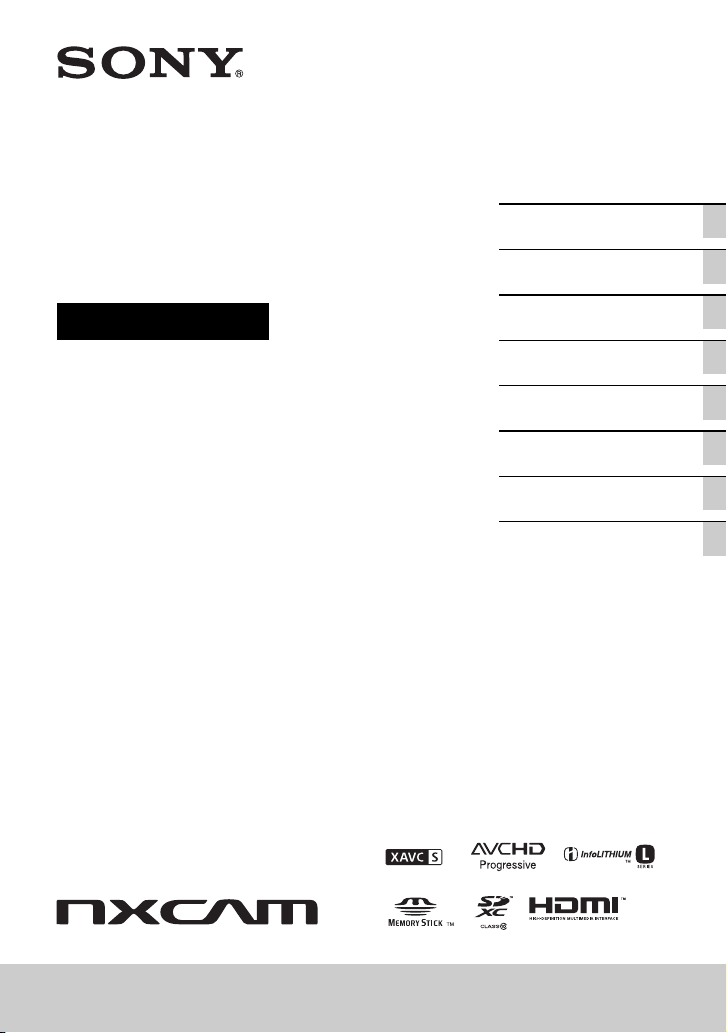
4-580-997-11(1)
Solid-State Memory
Camcorder
Operating Guide
Table of Contents
Getting Started
Recording
Playback
Editing
Using the Menu
Troubleshooting
Additional Information
HXR-NX100
Page 2
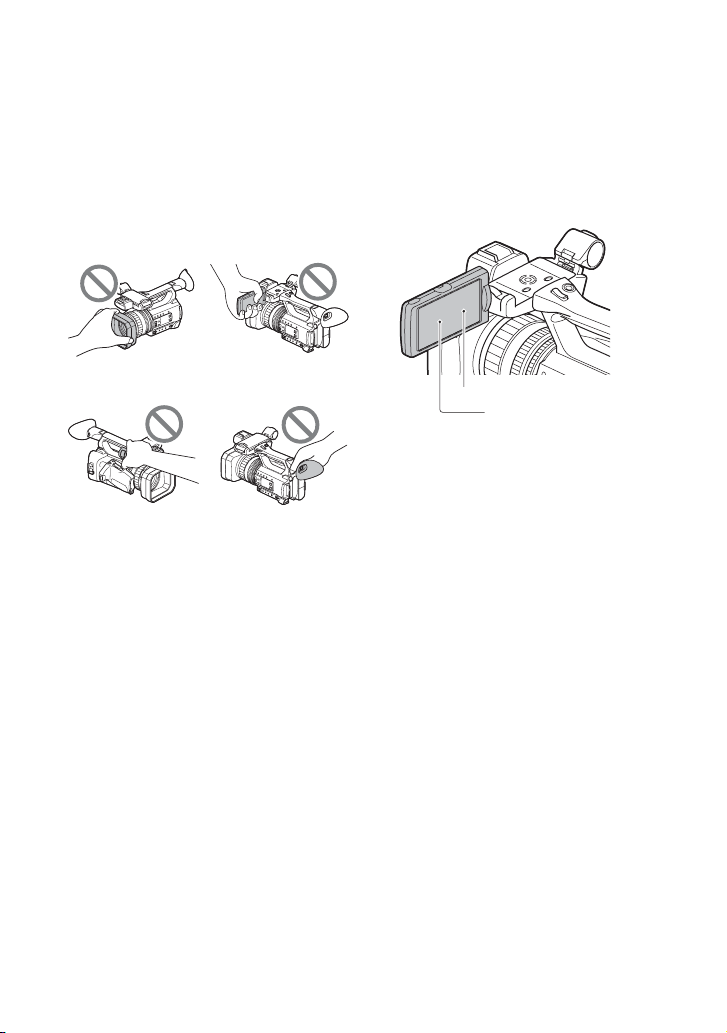
Read this first
Before operating this unit, please read this manual thoroughly, and retain it for future
reference.
Precautions when using the
camcorder
• Do not hold the camcorder by the following
parts, and also do not hold the camcorder by the
jack covers.
Lens hood LCD screen
ViewfinderMicrophone (sold
separately) or
Microphone holder
b Notes
• The camcorder is not dustproof, dripproof or
waterproof. See “About handling of your
camcorder” (p. 110).
• When connecting the camcorder to another
device with communication cables, be sure to
insert the connector plug in the correct way.
Pushing the plug forcibly into the terminal will
damage the terminal and may result in a
malfunction of the camcorder.
• Use the camcorder in accordance with the
regulations of a place where you use it.
On the LCD screen and lens
• A menu item that is grayed out is not available
under the current recording or playback
conditions.
• The LCD screen is manufactured using
extremely high-precision technology, so over
99.99% of the pixels are operational for
effective use. However, there may be some tiny
black points and/or bright points (white, red,
blue, or green in color) that appear constantly on
2
the LCD screen. This is not a malfunction.
These points are normal results of the
manufacturing process and do not affect the
recording in any way.
White, red, blue or green point
Black point
On sunlight
• Do not record the sun or leave the camcorder
under the sun for a long time. The internal parts
of the camcorder may be damaged. If sunlight is
focused on a nearby object, it may cause a fire.
• Do not expose your camcorder’s viewfinder,
lens, or LCD screen to the sun or strong light
source for extended periods. Doing so may
cause a malfunction of the camcorder.
• Do not attempt to record the sun directly. Doing
so may cause a malfunction of the camcorder.
On the temperature of your camcorder
and battery pack
Your camcorder has a protective function that
disables recording or playback if the temperature
of your camcorder or battery pack is beyond the
safely operable range. In this case, a message
appears on the LCD screen or in the viewfinder
(p. 100).
On recording
• In order to stabilize memory card operation, it is
recommended that you format the memory card
when you use it with your camcorder for the
first time. All data recorded on the memory card
will be erased by formatting, and cannot be
recovered. Save important data on the memory
card on other media such as a computer, before
formatting the memory card.
Page 3
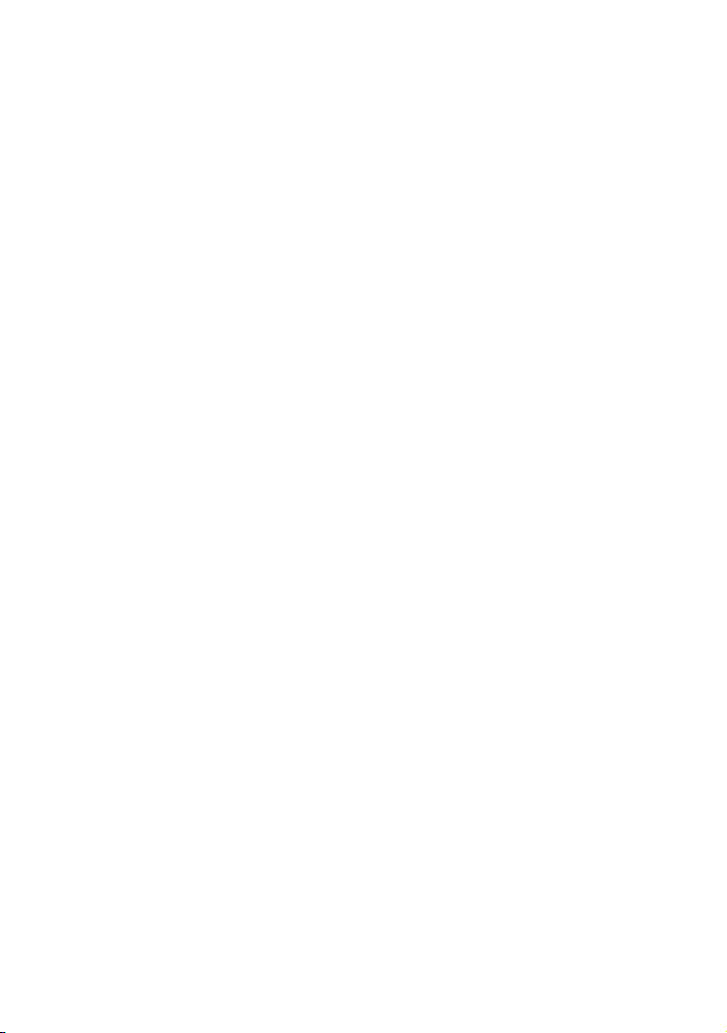
• Before starting to record, test the recording
function to make sure the picture and sound are
recorded without any problems.
• Compensation for the loss of the content of
recordings or the loss of recording opportunities
cannot be provided, even if recording or
playback is not possible due to a malfunction of
the camcorder, storage media, etc., or even if
images or sounds are distorted due to the limits
of the capabilities of the camcorder.
• TV color systems differ depending on the
countries/regions. To view your recordings on a
TV, a TV of the appropriate color system for the
country/region is required.
• Television programs, films, video tapes, and
other materials may be copyrighted.
Unauthorized recording of such materials may
be contrary to the copyright laws.
• Because of the way that the image device
(CMOS sensor) reads out image signals, the
following phenomena may occur.
– The subjects passing by the frame rapidly
might appear crooked depending on the
recording conditions. (This phenomenon may
be notable in displays having high motion
resolution.)
– Horizontal lines appear on the LCD screen
during recording under fluorescent lights,
sodium lamps or mercury lamps. The
phenomena can be reduced by adjusting the
shutter speed (p. 39 ).
Save all your recorded image data
• To prevent your image data from being lost,
save all your recorded images on PC
periodically.
About the operation of the camcorder
You can operate the camcorder using the V/v/B/
b/SET buttons (p. 72).
About NTSC (60i)/PAL (50i) models
This camcorder does not have a function for
switching the signal format (60i/50i).
In this manual, the values for both [60i] and [50i]
settings are described. Check the signal format of
your camcorder on the display screen (p. 13).
About this manual
• The on-screen displays in each local language
are used for illustrating the operating
procedures. Change the screen language before
using your camcorder if necessary (p. 91).
• Design and specifications of recording media
and other accessories are subject to change
without notice.
To handle the recorded images on
your computer
Download “Catalyst Browse” software (p. 18).
Format the recording media using
[MEDIA FORMAT] if images are not
recorded or played back properly
If you continue recording and deleting images on
recording media for a long period of time, the files
on that recording media may be fragmented. As a
result, you may not be able to record and save
images properly. If this happens, save images on a
PC, then format the recording media (p. 70).
3
Page 4
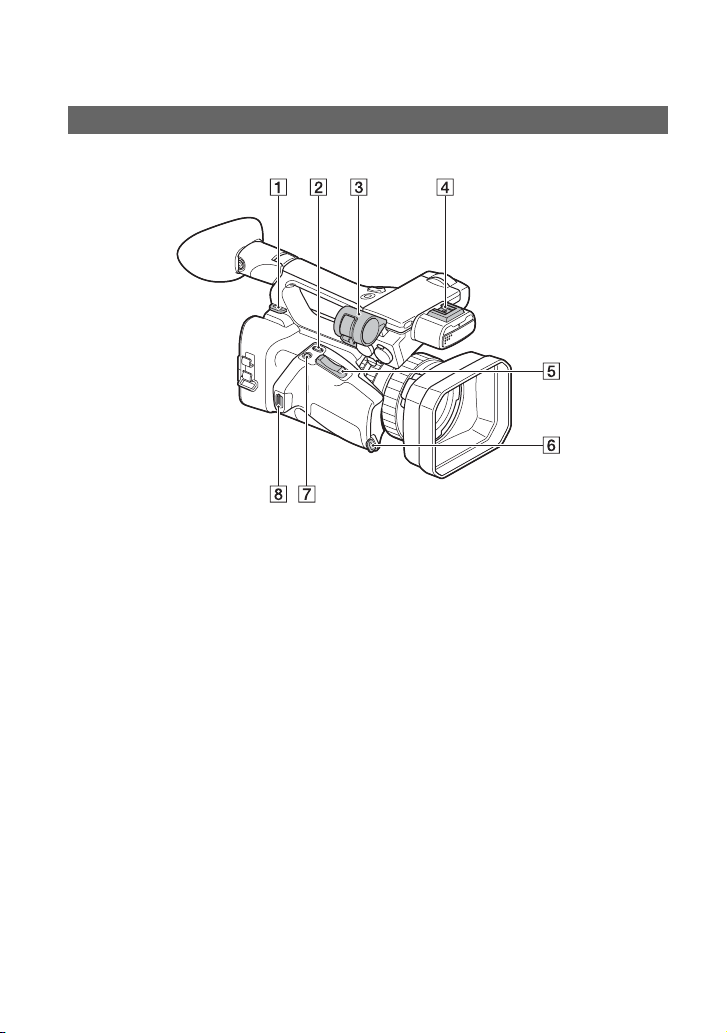
Identifying Parts and Controls
Body
The numbers in ( ) are reference pages.
A Hook for shoulder strap
B ASSIGN4/LAST SCENE button (p. 57)
C Microphone holder
D Multi-interface shoe (p. 44, 79)
E Power zoom lever (p. 32)
F Grip belt attachment
G ASSIGN5/FOCUS MAG button (p. 33,
58)
H Grip belt attachment
4
Page 5
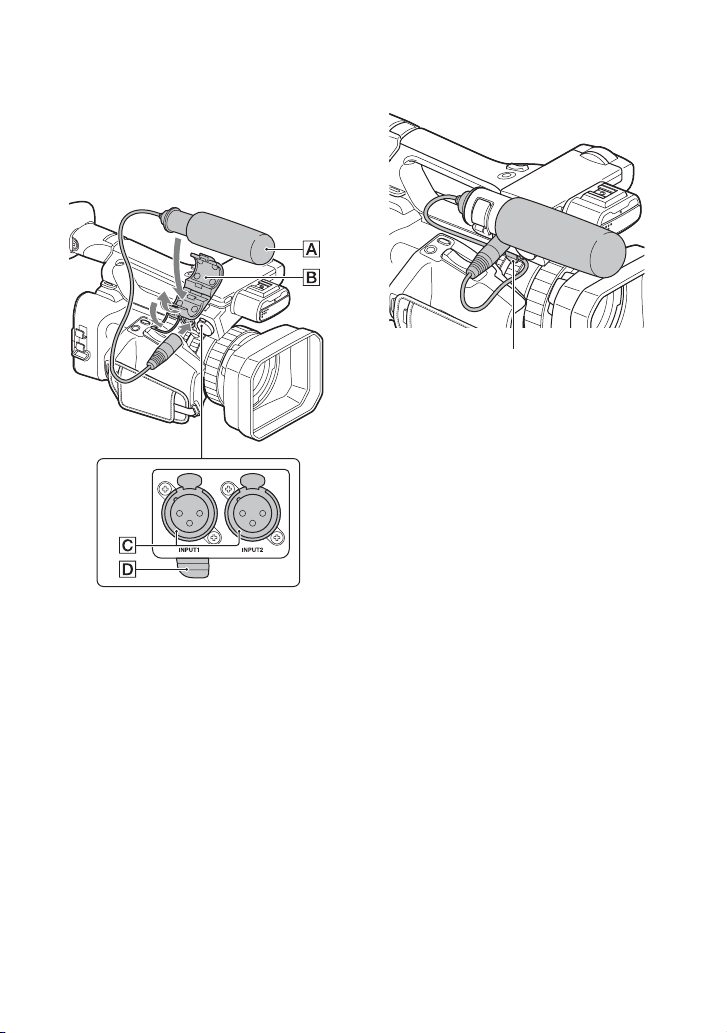
Attaching the microphone (sold
separately)
This section explains how to connect an
external microphone (sold separately).
1 Place the microphone A into the
microphone holder B.
2 Connect the plug of the microphone to
the INPUT1 jack or INPUT2 jack C.
3 Place the microphone cable into the
cable holder D.
Put the cable in the outer cable holder.
Continued ,
5
Page 6
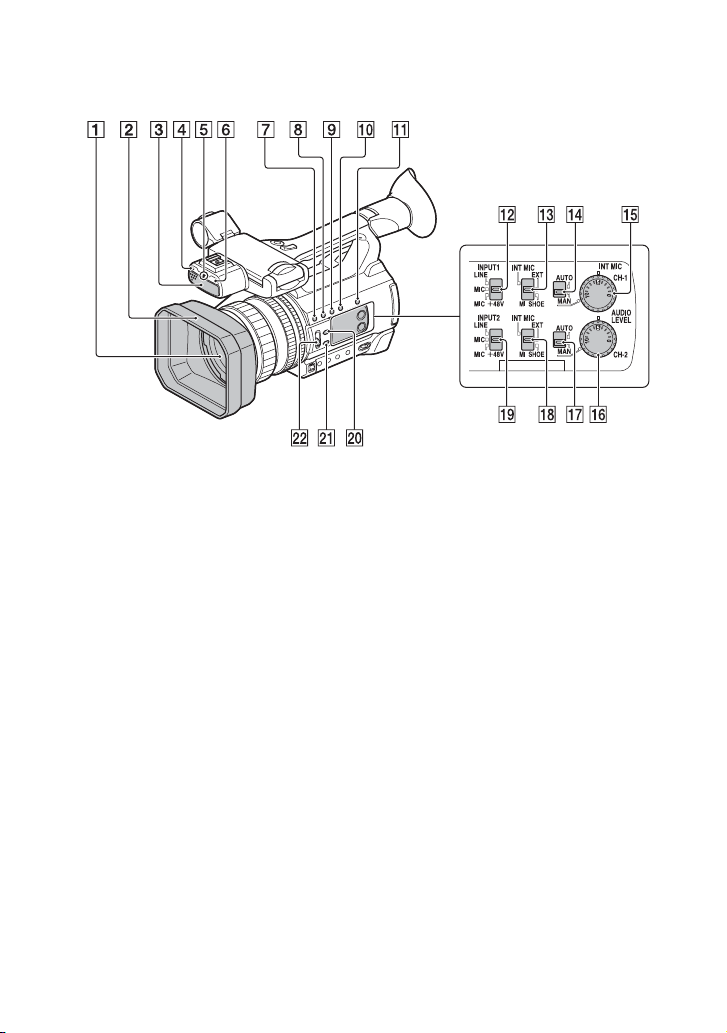
Identifying Parts and Controls (Continued)
A Lens (G lens)
B Lens hood
C Internal microphone
D Remote control sensor (p. 91)
E Recording lamp (p. 91)
Flashes when remaining capacity of the
memory card or battery becomes low.
F NIGHTSHOT light (p. 46)
G ASSIGN1/WB SET button (p. 41, 58)
H ASSIGN2/STATUS button (p. 58, 64)
I ASSIGN3/LOW LUX button (p. 46, 58)
J DISPLAY button (p. 63)
K SLOT SEL button (p. 27)
L INPUT1 (LINE/MIC/MIC+48V) switch
(p. 42)
M CH-1 (INT MIC/EXT/MI SHOE)
switch (p. 42)
N AUTO/MAN (CH-1) switch (p. 43)
O AUDIO LEVEL (CH-1) dial (p. 43)
P AUDIO LEVEL (CH-2) dial (p. 43)
Q AUTO/MAN (CH-2) switch (p. 43)
6
R CH-2 (INT MIC/EXT/MI SHOE)
switch (p. 42)
S INPUT2 (LINE/MIC/MIC+ 48V) switch
(p. 42)
T IRIS AUTO/MAN button (p. 38)
U FOCUS AUTO/MAN button (p. 33)
V ND FILTER switch (p. 40)
Page 7
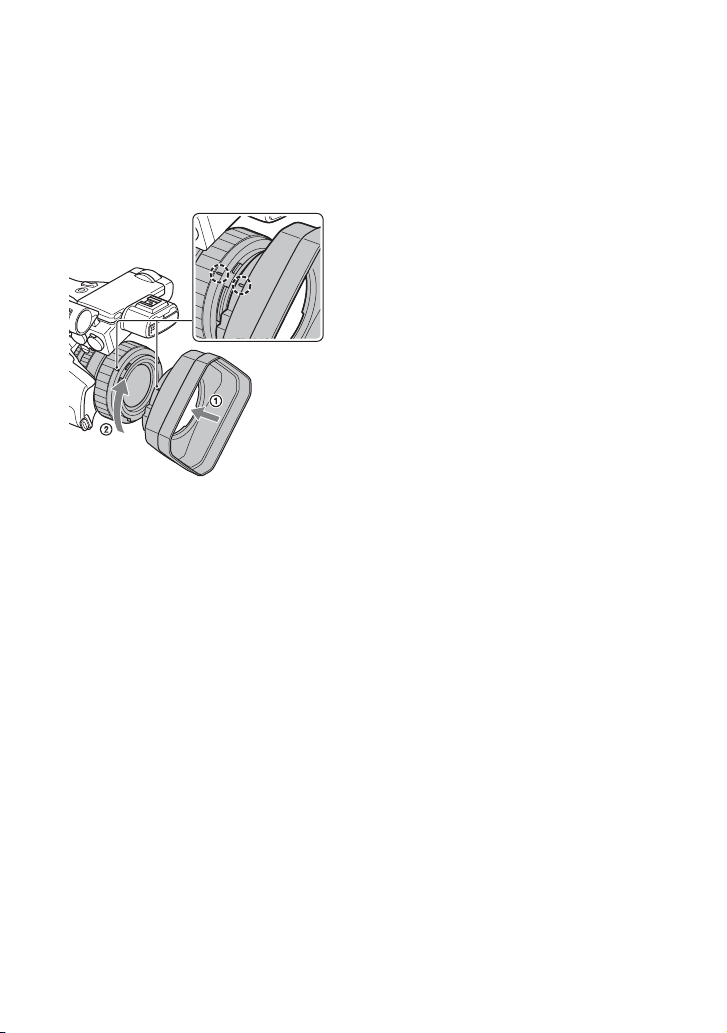
Attaching the lens hood
Align the marks on the lens hood to those
on the camcorder, and turn the lens hood in
the direction of the arrow
locked.
z Tip
• If you attach or remove a 62 mm (2 1/2 in.) PL
filter or MC protector, remove the lens hood.
2 until it is
Continued ,
7
Page 8
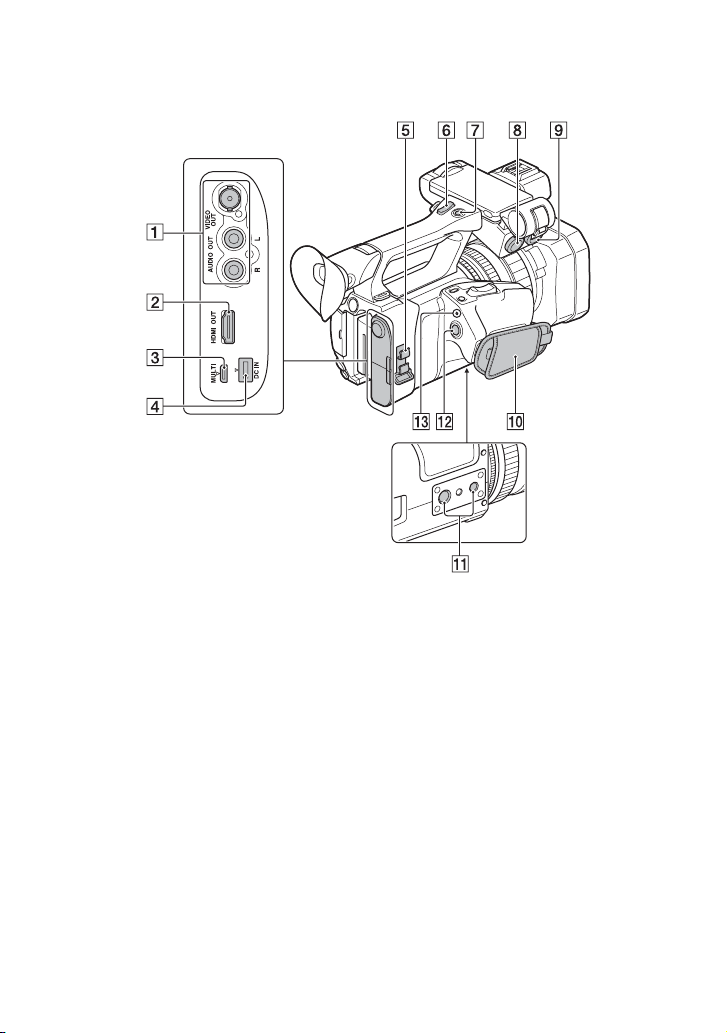
Identifying Parts and Controls (Continued)
A VIDEO OUT jack/AUDIO OUT jack
(p. 65, 81)
B HDMI OUT jack (p. 65)
C Multi/Micro USB jack (p. 91)
D DC IN jack (p. 19)
E Cable clamper/loop clamper
F Handle zoom lever (p. 32)
G Handle record button (p. 28)
H INPUT1 jack (p. 42)
I INPUT2 jack (p. 42)
J Grip belt
K Tripod receptacles (1/4 inch, 3/8 inch)
Supports 1/4-20UNC and 3/8-16UNC
screws.
For mounting on a tripod (sold
separately, screw length 5.5 mm or
shorter)
8
Some tripods may not be designed to
attach in the proper direction.
L START/STOP button (p. 28)
M POWER/CHG lamp
About the cable clamper/loop clamper
Attaching the power cord, HDMI cable, and
other cables, inserted in the corresponding
connectors, in the cable clamper helps
prevent the cords from being disconnected.
However, not all HDMI cables are
supported.
Attach any cables that are not in the cable
clamper to the loop clamper at the bottom
of the clamper using a cable tie or similar
object.
Page 9
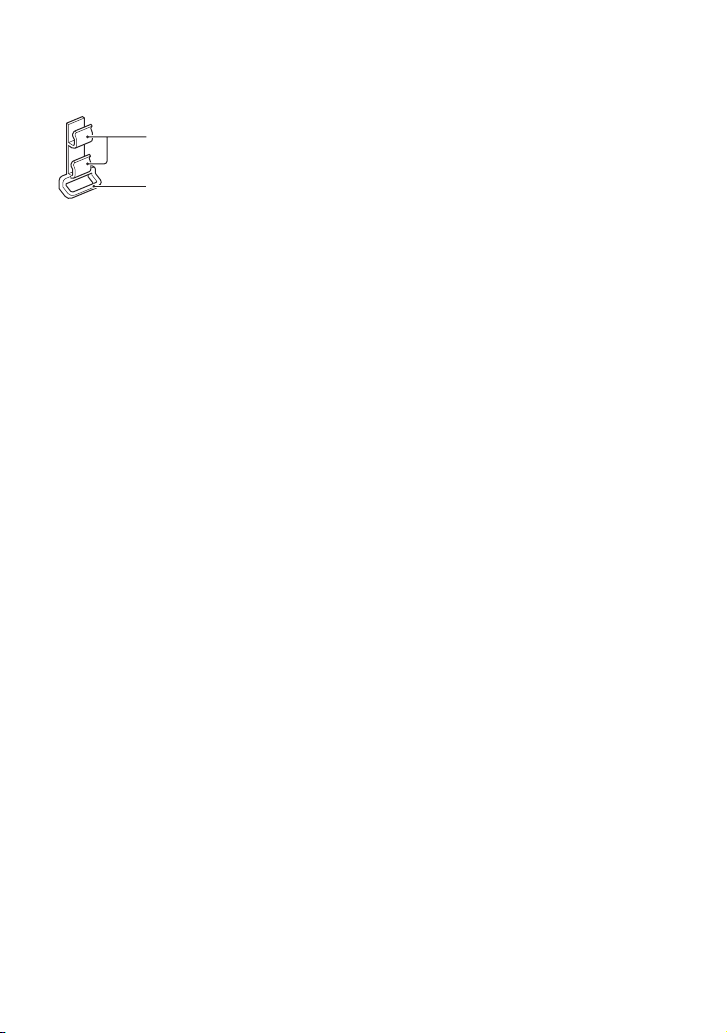
Cable clamper
Loop clamper
b Note
Do not use the cable clamper/loop clamper for any
purpose other than securing cables (for example,
attaching a strap for carrying the camcorder).
Continued ,
9
Page 10
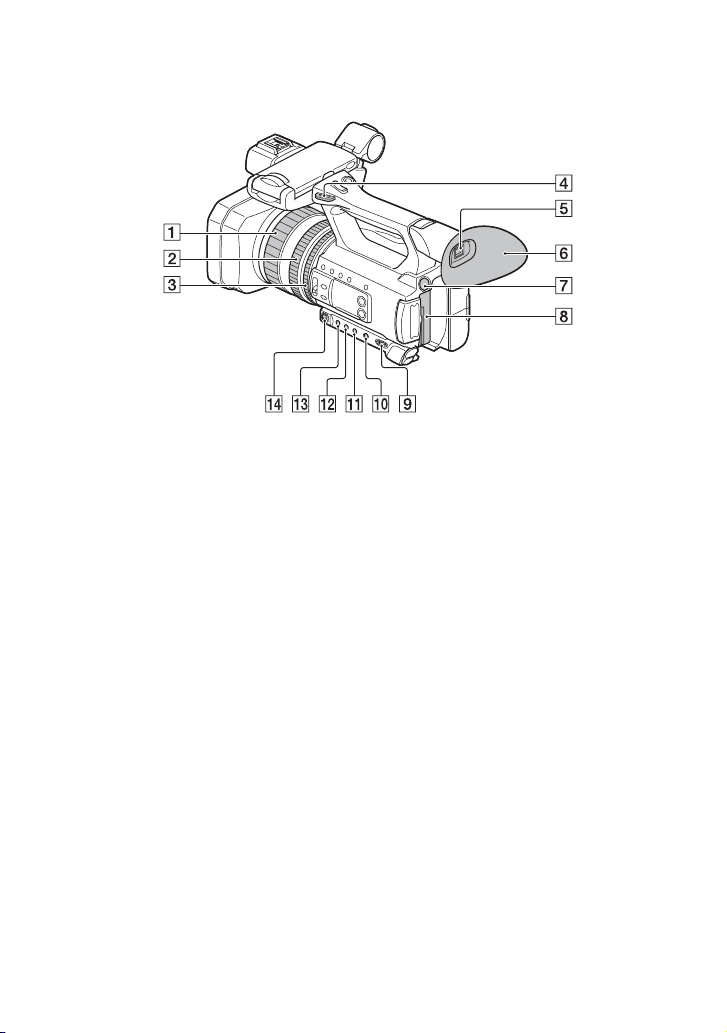
Identifying Parts and Controls (Continued)
A Focus ring (p. 33)
B Zoom ring (p. 32)
C Iris ring (p. 38)
D Hook for shoulder strap
E Viewfinder (p. 24)
F Large eyecup (p. 24)
G BATT RELEASE button (p. 20)
H Battery pack (p. 19)
I ON/STANDBY switch (p. 22)
J FULL AUTO button (p. 45)
K SHUTTER button (p. 39)
L WHT BAL button (p. 41)
M GAIN button (p. 39)
N Manual lever (p. 39, 41)
10
Page 11
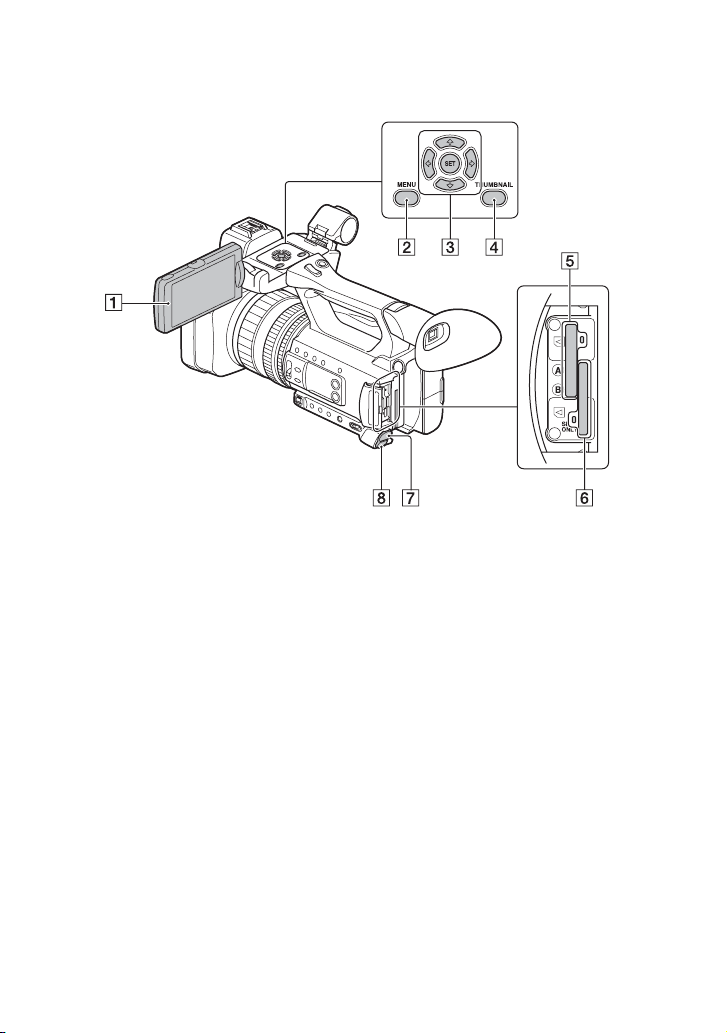
A LCD screen (p. 24)
B MENU button (p. 72)
C V/v/B/b/SET buttons (p. 72)
D THUMBNAIL button (p. 60)
E Memory card slot A/Memory card
access lamp (p. 26)
F Memory card slot B/Memory card
access lamp (p. 26)
G i (headphones) jack
H REMOTE jack (p. 91)
The REMOTE jack connects to a video
deck or other devices used to control
playback.
Continued ,
11
Page 12
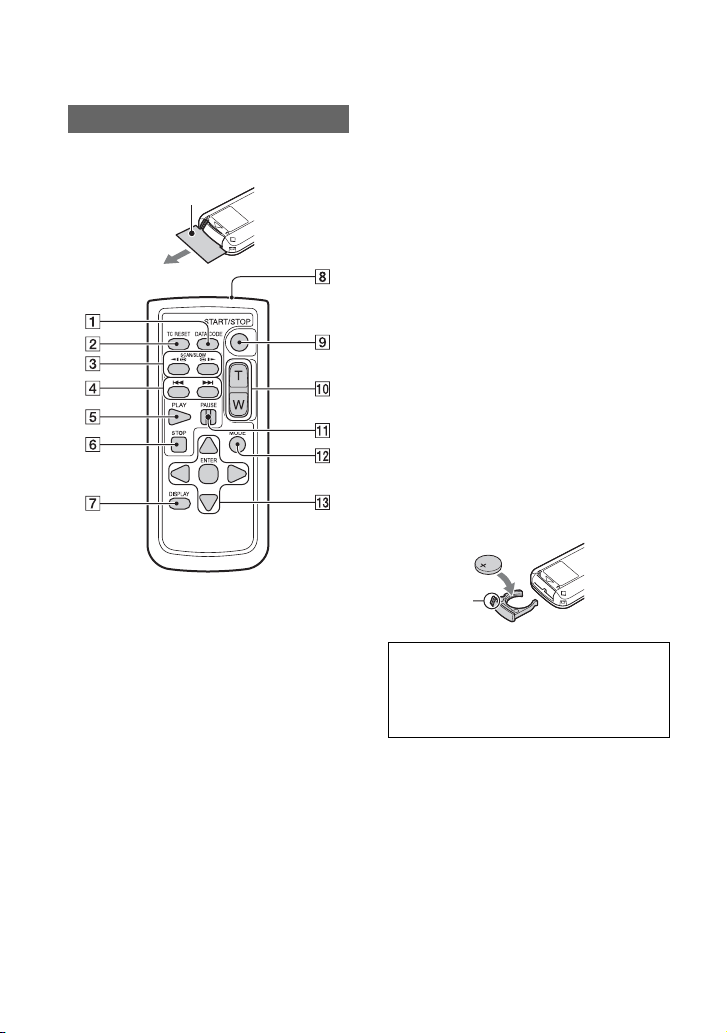
Identifying Parts and Controls (Continued)
Wireless Remote Commander
Remove the insulation sheet before using
the Wireless Remote Commander.
Insulation sheet
A DATA CODE button (p. 63)
B TC RESET button (p. 54)
C SCAN/SLOW buttons (p. 60)
D . > (PREV/NEXT) buttons
(p. 60)
E PLAY button (p. 60)
F STOP button (p. 60)
G DISPLAY button (p. 63)
H Transmitter
I START/STOP button (p. 28)
J Power zoom lever
K PAUSE button (p. 60)
L MODE button
M b/B/v/V/ENTER buttons
b Notes
• Aim the Wireless Remote Commander towards
the remote sensor to operate your camcorder.
• Point the remote sensor away from strong light
sources such as direct sunlight or overhead
lighting. Otherwise, the Wireless Remote
Commander may not function properly.
• When you are operating with the Wireless
Remote Commander supplied with your
camcorder, your video device may also operate.
In that case, select a commander mode other
than DVD2 for your video device, or cover the
sensor of your video device with black paper.
To change the battery of the Wireless
Remote Commander
1 While pressing on the tab, inset your
fingernail into the slit to pull out the
battery case.
2 Place a new battery with the + side
facing up.
3 Insert the battery case until it clicks into
place.
Tab
WARNING
Battery may explode if mistreated. Do not
recharge, disassemble or dispose of in
fire.
• When the lithium battery becomes weak, the
operating distance of the Wireless Remote
Commander may shorten, or the Wireless
Remote Commander may not function properly.
In this case, replace the battery with a Sony
CR2025 lithium battery. Use of another battery
may present a risk of fire or explosion.
12
Page 13
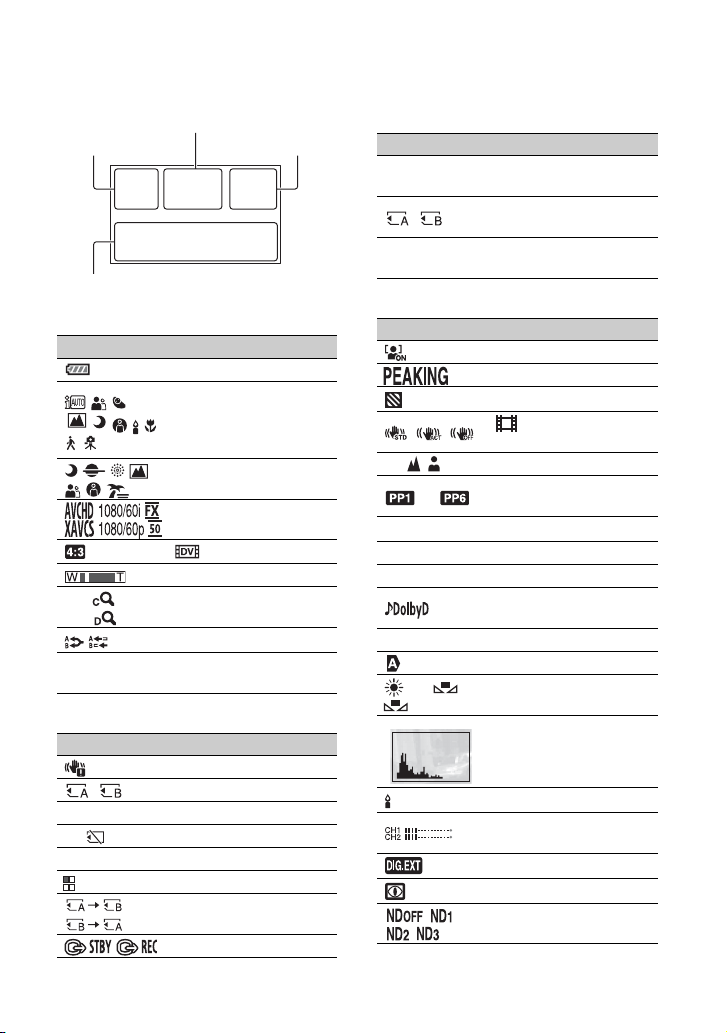
Screen Indicators
Upper left Upper right
Bottom
Center
Upper left
Indicator Meaning
100% Remaining battery
INTELLIGENT AUTO
.
(face detection/scene
detection/camera-shake
detection) (p. 45)
SCENE SELECTION
(p. 45)
REC FORMAT (p. 36)
WIDE REC (p. 80)
Optical zoom
Z99 ×1.2
Z99 ×2.3
100-0001
Clear image zoom
Digital zoom
SIMUL/RELAY REC
Playback folder of
memory card
Center
Indicator Meaning
Vibration warning
Recording media
REC STBY Recording standby
E Warning (p. 100)
N Playback indicator (p. 60)
Processing
Relay recording
HDMI REC CONTROL
Upper right
Indicator Meaning
0min
00:00:00:00
Estimated remaining
recording time
Recording/playback
media
Time code
(hour:minute:second:frame)
Bottom
Indicator Meaning
Face detection [ON]
PEAKING (p. 85)
ZEBRA (p. 85)
9 Manual focus (p. 33)
to
F5.6 Iris (p. 38)
9dB Gain (p. 39)
100 180° Shutter speed (p. 39)
-2.0EV AE SHIFT (p. 78)
n A
B
STEADYSHOT
(p. 78)
PICTURE PROFILE
(p. 47)
AVCHD AUDIO
FORMAT (p. 82)
Auto setting (p. 38)
White balance (p. 41)
HISTOGRAM (p. 84)
LOW LUX (p. 46)
AUDIO LEVEL
DISPLAY (p. 87)
Digital extender (p. 78)
NIGHTSHOT (p. 46)
ND filter (p. 40)
Continued ,
13
Page 14
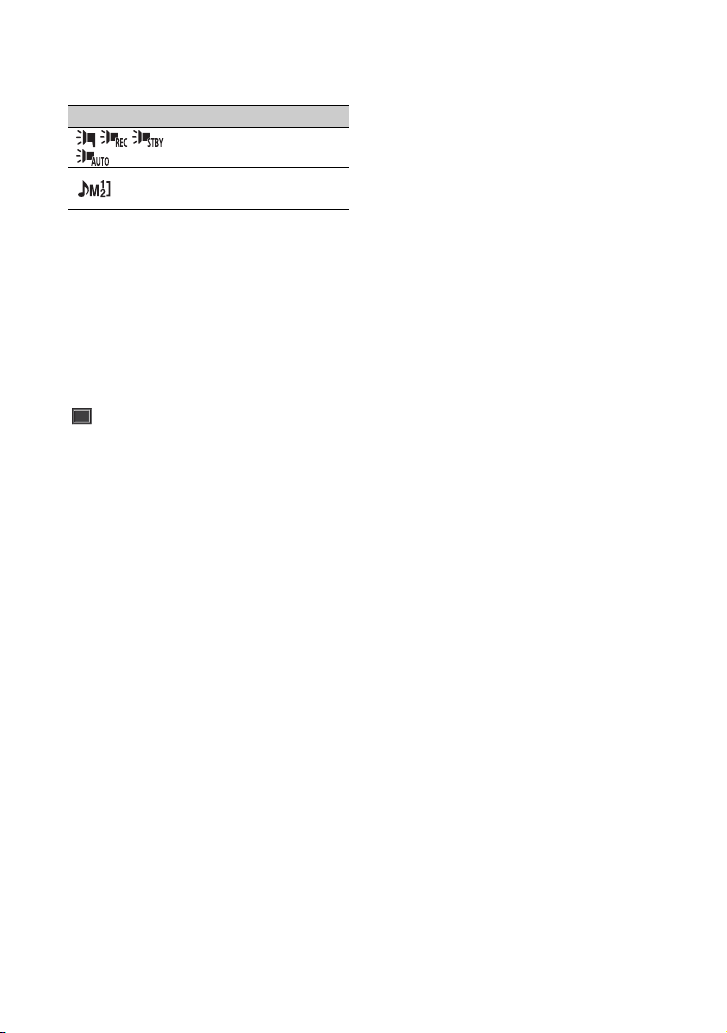
Screen Indicators (Continued)
Indicator Meaning
Multi Interface Shoe
video light (p. 79)
Manual volume
adjustment (p. 44)
z Tip
• Indicators may look different or appear at
different positions.
Data during recording
The recording date, time and condition are
recorded automatically on the recording
media.
They are not displayed while recording.
However, you can check them by selecting
(DISPLAY SET) t [DATA CODE]
and choosing the data that you want to
display, or by pressing the ASSIGN button
to which the DATA CODE function is
assigned, during playback.
14
Page 15
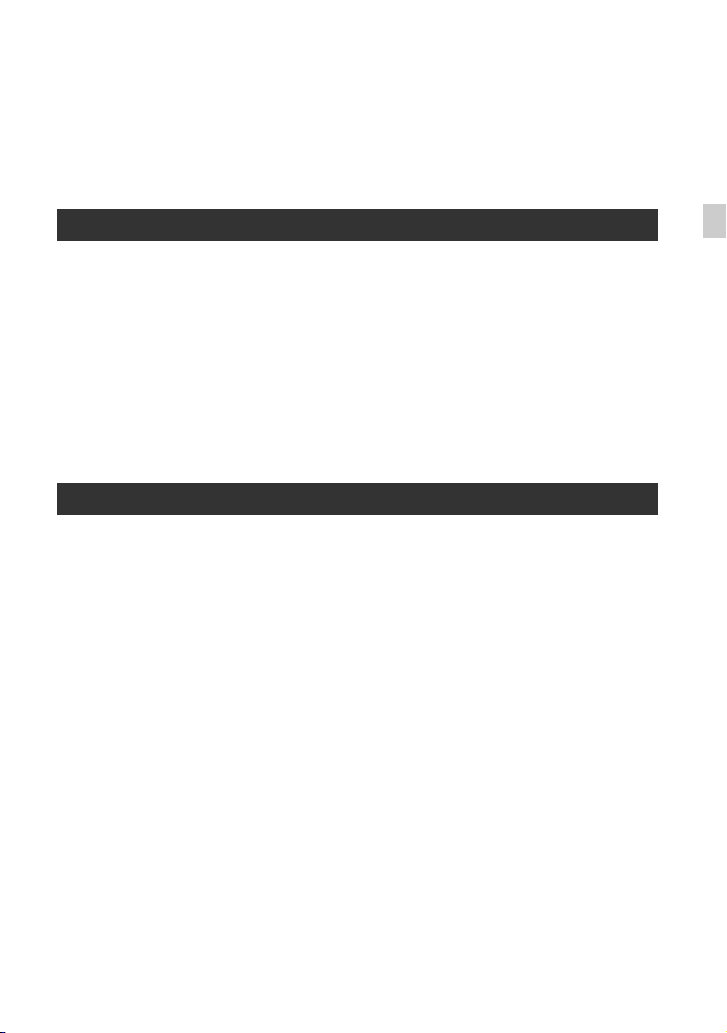
Table of Contents
Read this first ...........................................................................................2
Identifying Parts and Controls ..................................................................4
Screen Indicators ...................................................................................13
Body ..................................................................................................... 4
Wireless Remote Commander ........................................................... 12
Getting Started
Step 1: Checking supplied accessories ..................................................18
Step 2: Charging the battery pack ..........................................................19
Step 3: Turning on the camcorder and setting the date and time ..........22
Turning on the camcorder ................................................................. 22
Setting the date and time ................................................................... 22
Step 4: Adjusting the LCD screen and viewfinder ..................................24
Using the LCD screen ........................................................................ 24
Using the viewfinder .......................................................................... 24
Adjusting the viewfinder ..................................................................... 24
Step 5: Preparing the recording media ...................................................26
Recording
Recording ...............................................................................................28
Recording movies .............................................................................. 28
Continuous recording on the memory cards (Relay recording) ........ 30
Recording movies using both the memory card A and B (Simultaneous
recording) .......................................................................................... 31
Changing the setting of the START/STOP button and handle record
button ................................................................................................. 31
Adjusting the zoom ............................................................................ 32
Adjusting the focus .................................................................................33
Using the focus magnifier .................................................................. 33
Focusing on a detected face (Face detection) .................................. 34
Changing the recording setting ..............................................................36
Selecting the file format and recording format ................................... 36
Setting DV MODE (DV mode) ............................................................ 37
Adjusting the brightness .........................................................................38
Adjusting the iris ................................................................................ 38
Adjusting the gain .............................................................................. 39
Adjusting the shutter speed ............................................................... 39
Adjusting the volume of light (ND filter) ............................................. 40
Adjusting the color tone ..........................................................................41
Adjusting the white balance ............................................................... 41
Audio setup ............................................................................................42
Recording sound from the internal microphone ................................ 43
Continued ,
Table of Contents
15
Page 16
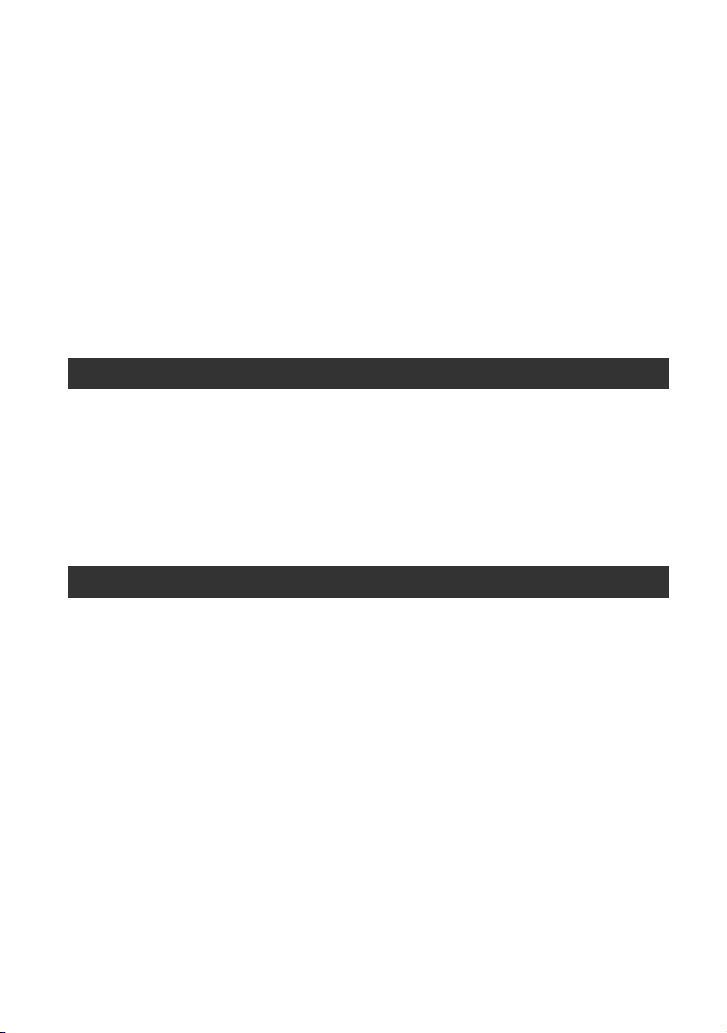
Table of Contents (Continued)
Recording sound from an external audio device ...............................43
Recording sound from a Multi Interface Shoe compatible microphone
(sold separately) ................................................................................. 44
Adjusting the recording level ............................................................. 44
Useful functions ..................................................................................... 45
Selecting suitable settings automatically (auto mode setting) ........... 45
Shooting in dimly lit locations (LOW LUX) .......................................... 46
Shooting in dark conditions (NIGHTSHOT) ........................................ 46
Customizing the picture quality (Picture profile) ................................ 47
Setting time data ................................................................................ 54
Recording with the Slow & Quick Motion function .............................55
Reviewing the most recently recorded scene (Last Scene
Review) ............................................................................................... 57
Assigning functions to the ASSIGN buttons ........................................... 58
Playback
Playback ................................................................................................ 60
Playing back movies .......................................................................... 60
Changing/checking the settings in your camcorder ...............................63
Changing the screen display ............................................................. 63
Displaying recording data (Data code) .............................................. 63
Checking the settings in your camcorder (Status check) .................. 64
Connecting to a monitor or a TV ............................................................65
Editing
Protecting movies (Protect) .................................................................... 68
Dividing a movie .....................................................................................68
Deleting movies ..................................................................................... 69
Formatting recording media ................................................................... 70
Deleting all data from the memory card completely ............................... 70
Repairing the image database file ......................................................... 71
16
Page 17
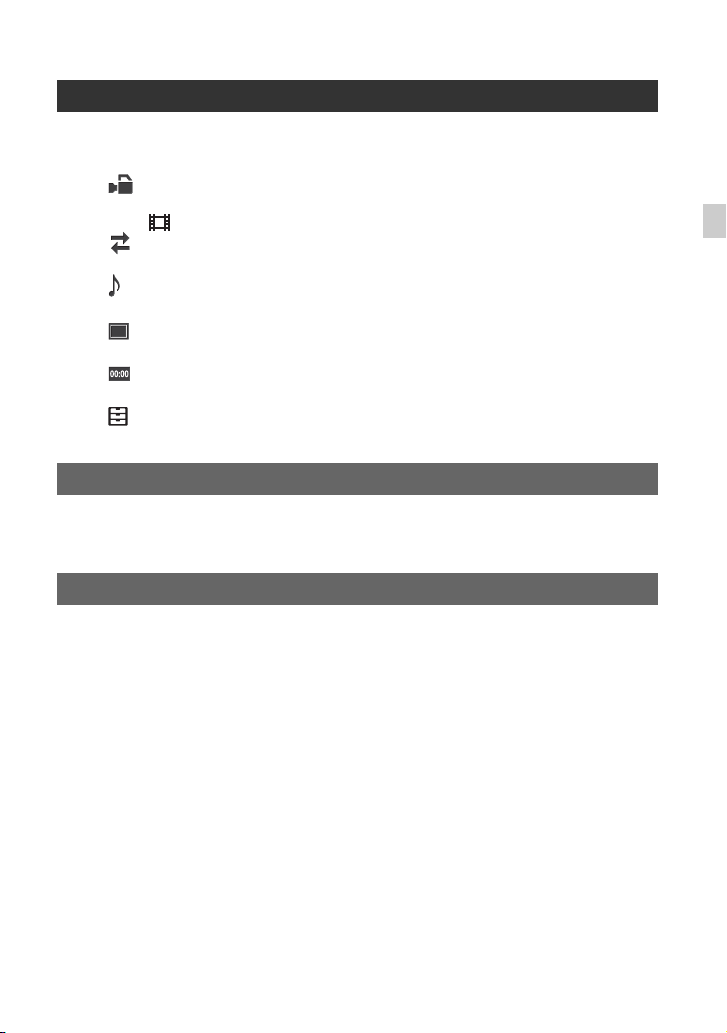
Using the Menu
Operating the menu ................................................................................72
Menu items .............................................................................................74
(CAMERA SET) menu .....................................................................77
Settings to adjust your camcorder to the recording conditions
( STEADYSHOT, etc.)
(REC/OUT SET) menu ....................................................................80
Recording settings, input and output settings (REC SET/VIDEO OUT, etc.)
(AUDIO SET) menu ...........................................................................82
Settings for the audio recording (AVCHD AUDIO FORMAT, etc.)
(DISPLAY SET) menu ......................................................................84
Display settings (MARKER/DISPLAY OUTPUT, etc.)
(TC/UB SET) menu ..........................................................................88
Time code settings (TC PRESET/UB PRESET/TC FORMAT, etc.)
(OTHERS) menu ..............................................................................90
Settings while recording or other basic settings (AREA SET/BEEP, etc.)
Troubleshooting
Troubleshooting ......................................................................................93
Warning indicators and messages .......................................................100
Additional Information
Recording time of movies .....................................................................103
Using your camcorder abroad ..............................................................105
File/folder structure on the recording media .........................................106
Maintenance and precautions ..............................................................107
About the XAVC S format ................................................................. 107
About the AVCHD format ................................................................. 107
About memory cards ....................................................................... 107
About the “InfoLITHIUM” battery pack ............................................ 108
About handling of your camcorder .................................................. 110
Specifications .......................................................................................113
Index .....................................................................................................116
Table of Contents
17
Page 18
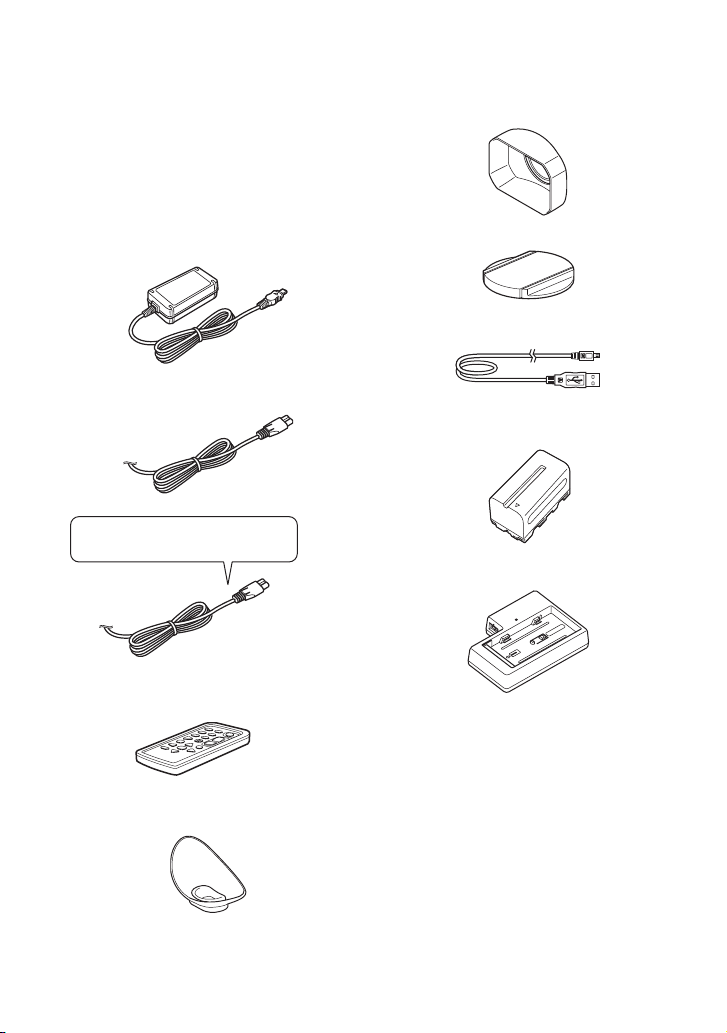
Getting Started
Step 1: Checking supplied accessories
Make sure that you have following items
supplied with your camcorder. If, for any
reason, there is something missing, contact
your Sony dealer.
The number in the parentheses indicates the
number of that item supplied.
• Recording media are sold separately.
AC Adaptor (p. 19)
Power cord (mains lead) (p. 19)
IS1293 power cord for India.
Not supplied in some countries.
Wireless Remote Commander (RMT-845)
(p. 12)
Lens hood (p. 7)
Lens cap (p. 28)
USB cable
Rechargeable battery pack (NP-F770)
Battery charger (BC-L1)
CD-ROM “Manuals for Solid-State Memory
Camcorder”
Operating Guide (2)
A button-type lithium battery is already installed.
Large eyecup (p. 24)
18
Software Downloads
When the unit is used with a PC
connection, download any device drivers,
plug-ins, and application software you
require from the following websites.
Page 19
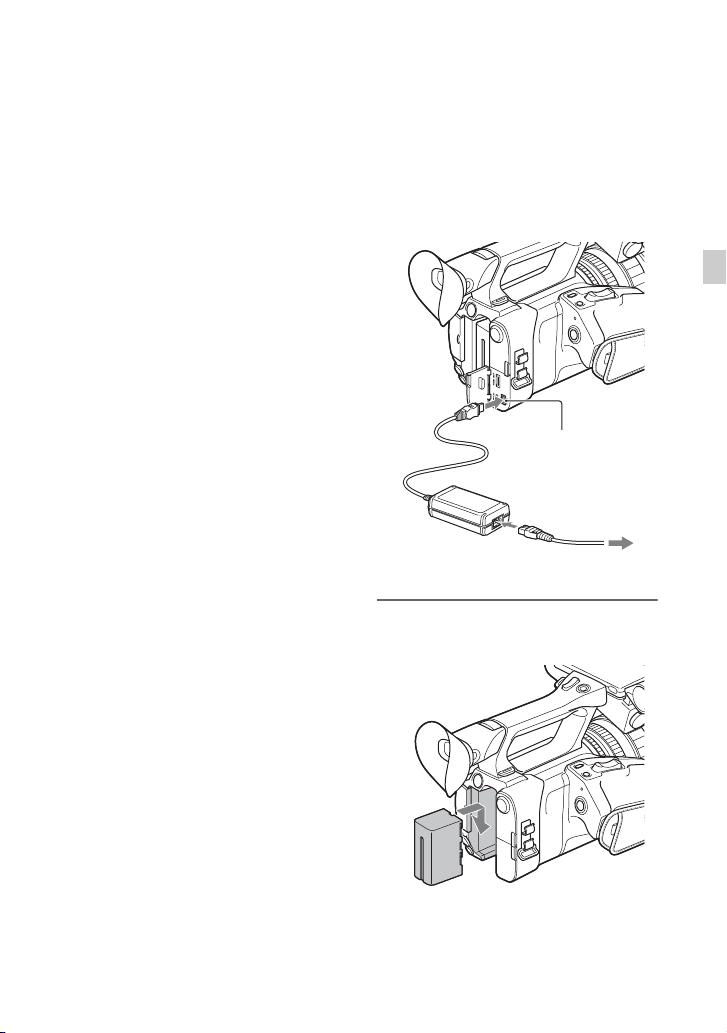
Sony Professional products website:
U.S.A. http://pro.sony.com
Canada http://www.sonybiz.ca
Latin America http://sonypro-latin.com
Europe, Middle East, and Africa
http://www.pro.sony.eu
Japan http://www.sonybsc.com
Asia Pacific http://pro.sony-asia.com
Korea http://bp.sony.co.kr
China http://pro.sony.com.cn
Although the data regarding recorded
materials are stored over multiple files and
folders, you can easily handle the clips
without considering its data and directory
structure, by using the dedicated application
software.
Step 2: Charging the battery pack
You can charge the “InfoLITHIUM”
battery pack (L series) with the
supplied AC Adaptor.
b Note
• You can use a large capacity battery pack, NPF970 (sold separately), with your camcorder.
DC plug
DC IN jack
Power cord
Getting Started
AC Adaptor
To power outlet
1 Push the battery in and slide it
down into position.
Continued ,
19
Page 20
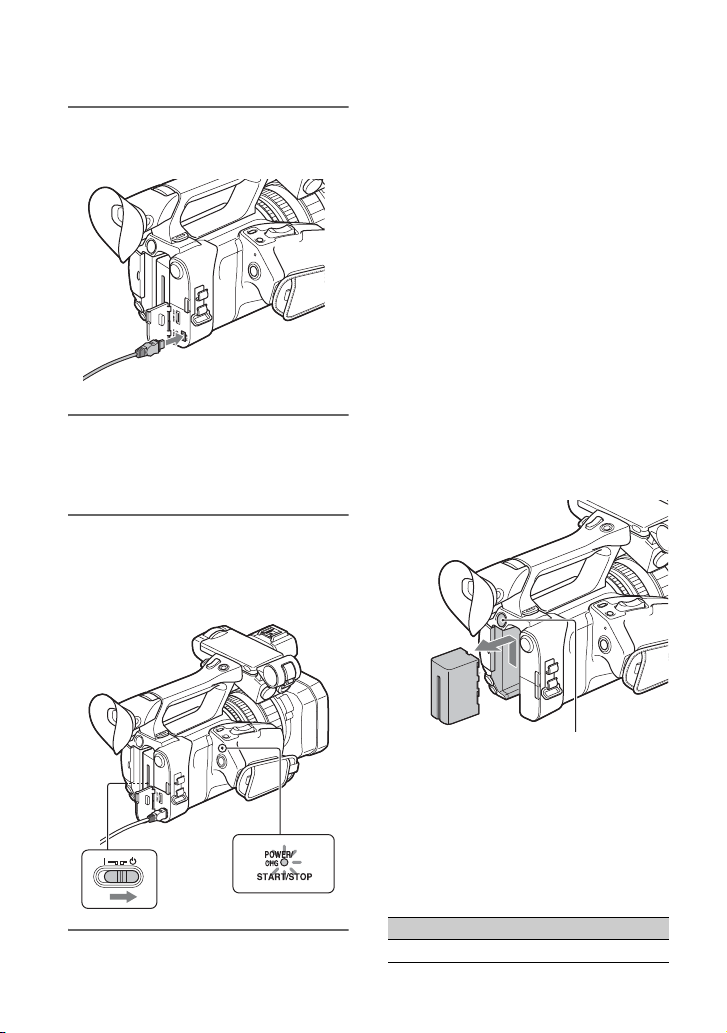
Step 2: Charging the battery pack (Continued)
2 Connect the DC plug to the DC IN
jack of the camcorder.
3 Connect the power cord (mains
lead) to the AC Adaptor and the
wall outlet (wall socket).
4 Turn the ON/STANDBY switch to
STANDBY (1).
The CHG lamp lights up and charging
starts.
When charging ends
The CHG lamp turns off when the battery is
fully charged.
b Note
Even if the CHG lamp is not lit, the battery
charger is not disconnected from the AC power
source (mains) as long as it is connected to the
wall outlet (wall socket).
Disconnect the AC Adaptor from the DC
IN jack.
z Tip
• You can check the remaining battery life with
the status check function (p. 64).
To remove the battery pack
Turn the ON/STANDBY switch to
STANDBY (1). Press and hold the BATT
RELEASE button, and slide the battery up
and out.
20
BATT RELEASE button
To store the battery pack
If the battery pack is not in use for a while,
run down the battery and store it (p. 109).
Charging time
Approximate time (minutes) required when
you charge a fully discharged battery pack.
Battery pack Full charge time
NP-F770 370 minutes
Page 21
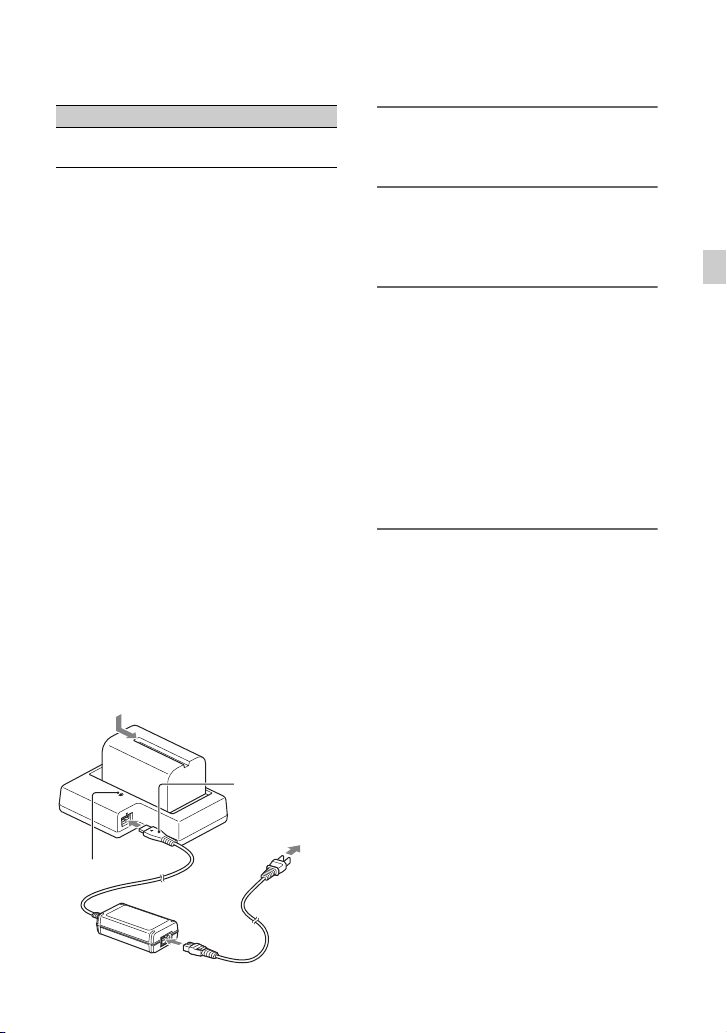
Battery pack Full charge time
NP-F970 (sold
separately)
520 minutes
1 Connect the DC plug to the DC IN
jack of the battery charger.
On the battery pack
• Always turn the ON/STANDBY switch to
STANDBY (1) before changing the battery
pack.
• The CHG lamp flashes during charging, or the
Battery Info will not be correctly displayed
under the following conditions.
– The battery pack is not attached correctly.
– The battery pack is damaged.
– The battery pack is worn-out.
Using a power outlet
You can use the AC Adaptor to obtain the
AC power. While you are using the AC
Adaptor, the battery pack will not lose its
charge even when it is attached to your
camcorder.
Perform the procedure up to step 3 of “Step
2: Charging the battery pack” (p. 19).
On the AC Adaptor
• Do not short-circuit the DC plug of the AC
Adaptor or battery terminal with any metallic
objects. This may cause a malfunction.
To charge the battery pack using the
supplied battery charger (BC-L1)
2 Connect the power cord (mains
lead) to the AC Adaptor and the
wall outlet (wall socket).
3 Push the battery in and slide it in
the direction of the arrow in the
diagram.
The CHG lamp lights up and charging
starts.
When charging ends, the CHG lamp
turns off.
Slide the battery pack out in the
opposite direction and remove it from
the battery charger.
b Note
When charging finishes and the CHG lamp turns
off, the battery charger is not cut off from the
power supply.
Getting Started
CHG lamp
DC plug
To power outlet
Power cord
21
Page 22
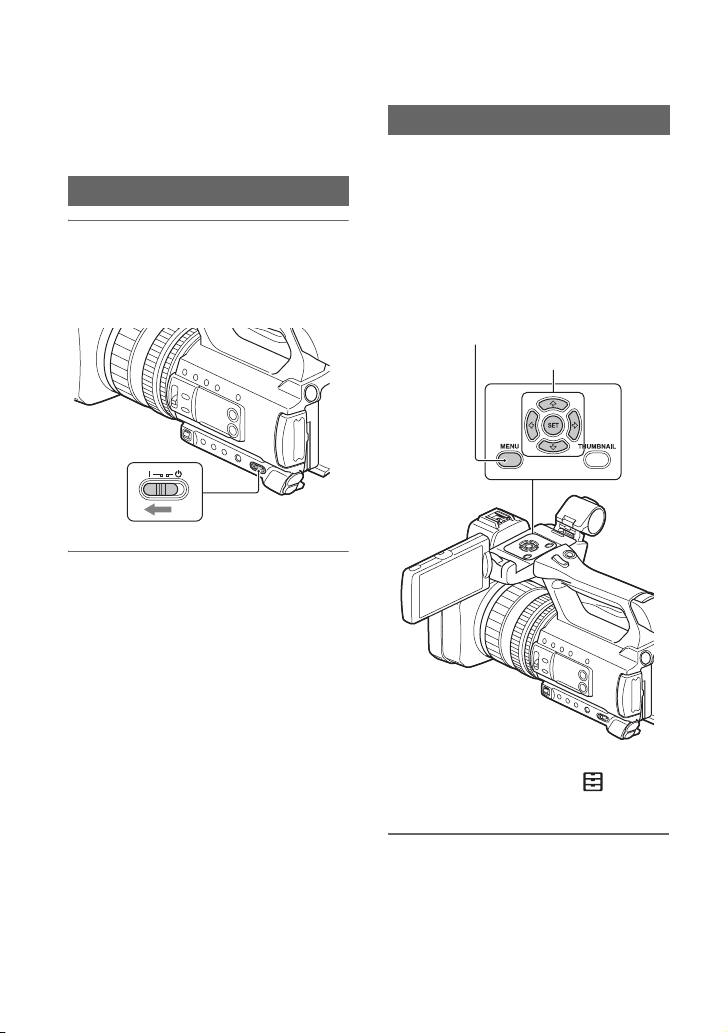
Step 3: Turning on the camcorder and setting the date and time
Turning on the camcorder
Turn the ON/STANDBY switch to ON
(❙).
When you use your camcorder for the first
time, the [CLOCK SET] screen appears.
To turn off the power
Turn the ON/STANDBY switch to
STANDBY (1).
b Note
• If a warning message is displayed, follow the
instructions.
Setting the date and time
Set the date and time when you use your
camcorder for the first time.
z Tip
• If you do not use your camcorder for about 3
months, the built-in rechargeable battery gets
discharged and the date and time settings may
be cleared from the memory. In that case,
charge the rechargeable battery and then set the
date and time again (p. 111).
MENU button
V/v/B/b/SET buttons
22
When you set the date and time again, press
the MENU button, and select
(OTHERS) t [CLOCK SET].
1 Select your area using the V/v/B/
b/SET button, then press the
button.
Page 23
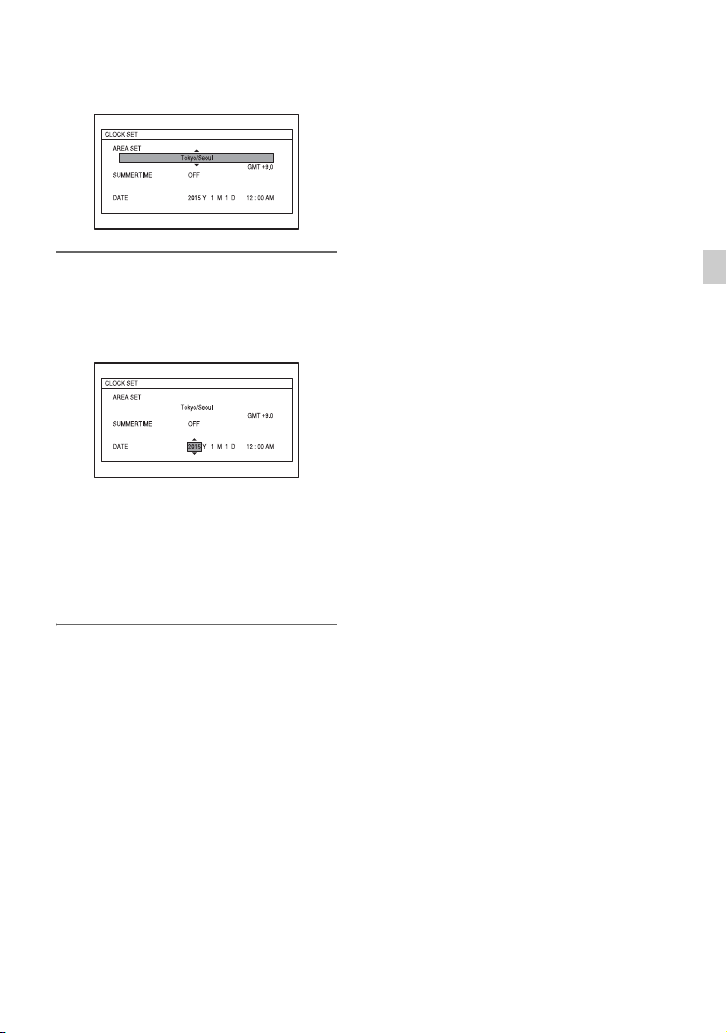
2 Set [SUMMERTIME], [Y] (year),
[M] (month), [D] (day), hour and
minute, using the V/v/B/b/SET
button, then press the button.
The clock starts.
•Set [SUMMERTIME] to [ON] to move the
time forward 1 hour.
•You can set any year up to the year 2037.
•Midnight is indicated as 12:00 AM, and noon
as 12:00 PM.
z Tip
• The date and time are automatically recorded on
the selected recording media, and can be
displayed during playback (p. 87).
Getting Started
23
Page 24
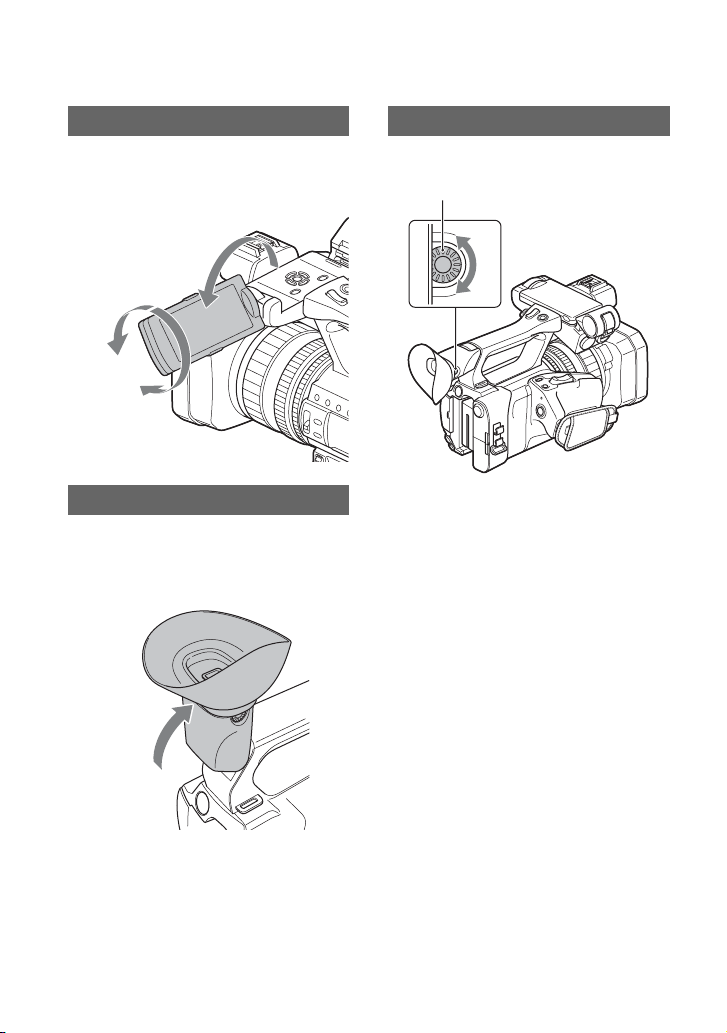
Step 4: Adjusting the LCD screen and viewfinder
Using the LCD screen
The LCD screen can be rotated in the range
as illustrated below, allowing a person other
than the camera operator to see the image.
1 Open 180°
2 90° (max.)
2 180° (max.)
Using the viewfinder
Closing the LCD screen switches the
display to the viewfinder.
You can adjust the angle of the viewfinder
to suit your shooting style.
Adjusting the viewfinder
Diopter adjustment dial
Move it until the picture becomes clear.
b Note
• Some primary colors may become visible in the
viewfinder if you change your line of sight, but
this is not a malfunction.
These colors are not recorded onto the memory
cards.
When the picture in the viewfinder is
hard to see
If you cannot see the picture in the
viewfinder clearly under bright
circumstances, use the supplied large
eyecup. To attach the large eyecup, stretch
it slightly and fit it over the groove of the
eyecup attached to the camcorder. You can
attach the large eyecup facing either the
right or left side.
b Note
The LCD screen and the viewfinder do not
operate at the same time.
24
Page 25
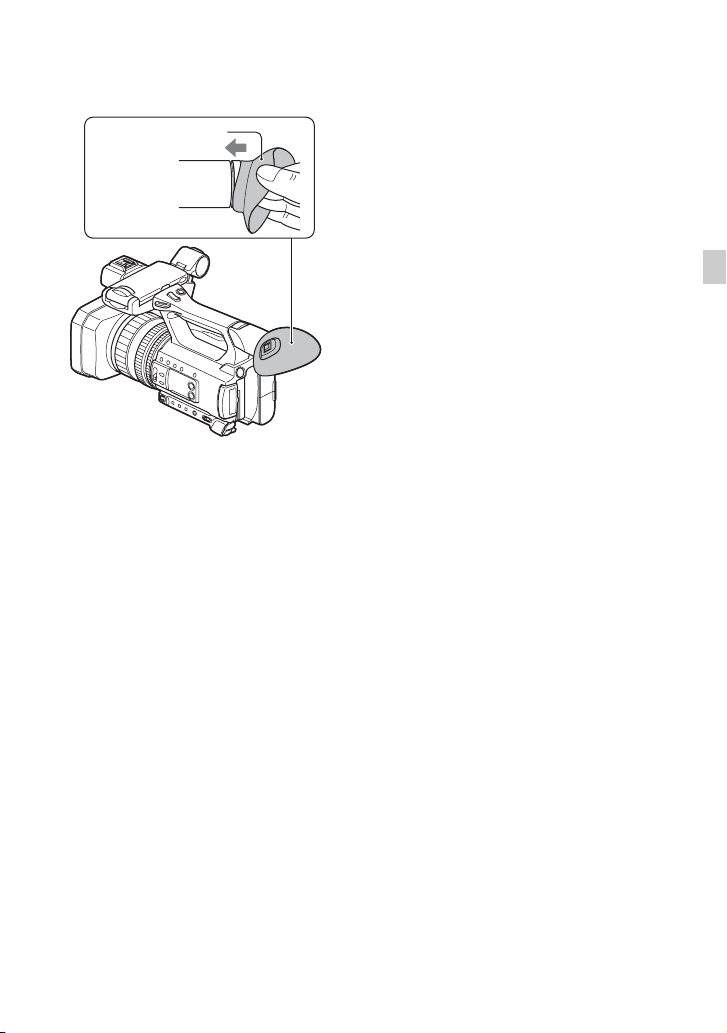
Large eyecup
(supplied)
b Note
• Do not remove the eyecup attached to the
camcorder.
Getting Started
25
Page 26
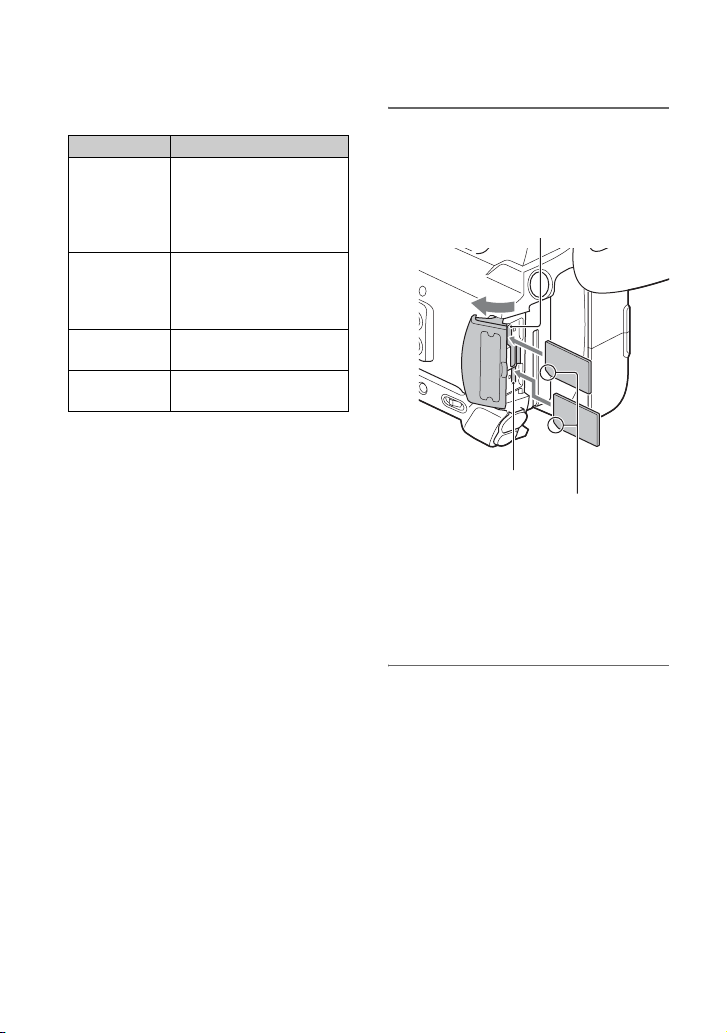
Step 5: Preparing the recording media
Supported memory cards
File format Recording media
SD, SDHC, SDXC
AVCHD
DV
XAVC S HD
S&Q
(AVCHD)
b Notes
• Operation with all memory cards is not assured.
• Only “Memory Stick PRO Duo” media, which
is half the size of standard “Memory Stick”
media, or standard size SD cards can be used
with this camcorder.
• See page 103 for the recording time of memory
cards.
• Movies recorded on SDXC memory cards can
be imported to or played back on other
equipment, such as a computer or A/V device,
by connecting the camcorder to the equipment
with the USB cable. However, the equipment
must support the exFAT file system used for
SDXC memory cards. Confirm in advance that
the connecting equipment is supporting the
exFAT file system. If you connect equipment
not supporting the exFAT file system and the
format screen appears, do not perform the
format. All the data recorded will be lost.
memory card (Class 4 or
faster), Memory Stick PRO
Duo (Mark2), PRO-HG
Duo
SD, SDHC, SDXC
memory card (Class 6 or
faster), Memory Stick
PRO-HG Duo
SDXC memory card (Class
10)
SD, SDHC, SDXC
memory card (Class 10)
Open the cover, and insert the
memory card with the notched edge
in the direction as illustrated until it
clicks into place.
Memory card slot A
Memory card slot B
Note the direction of the notched
corner.
• If you insert a memory card into the slot in the
wrong direction, the memory card, the memory
card slot, or image data may be damaged.
• Memory card slot A accepts either “Memory
Stick PRO Duo” media or an SD card. Memory
card slot B accepts an SD card only.
To eject a memory card
Lightly push the memory card once.
b Notes
• If “The image database file is corrupted. The
media must be restored to use again.” appears,
format the memory card (p. 70).
• When inserting or ejecting the memory card, be
careful of the memory card popping out and
dropping.
26
Page 27
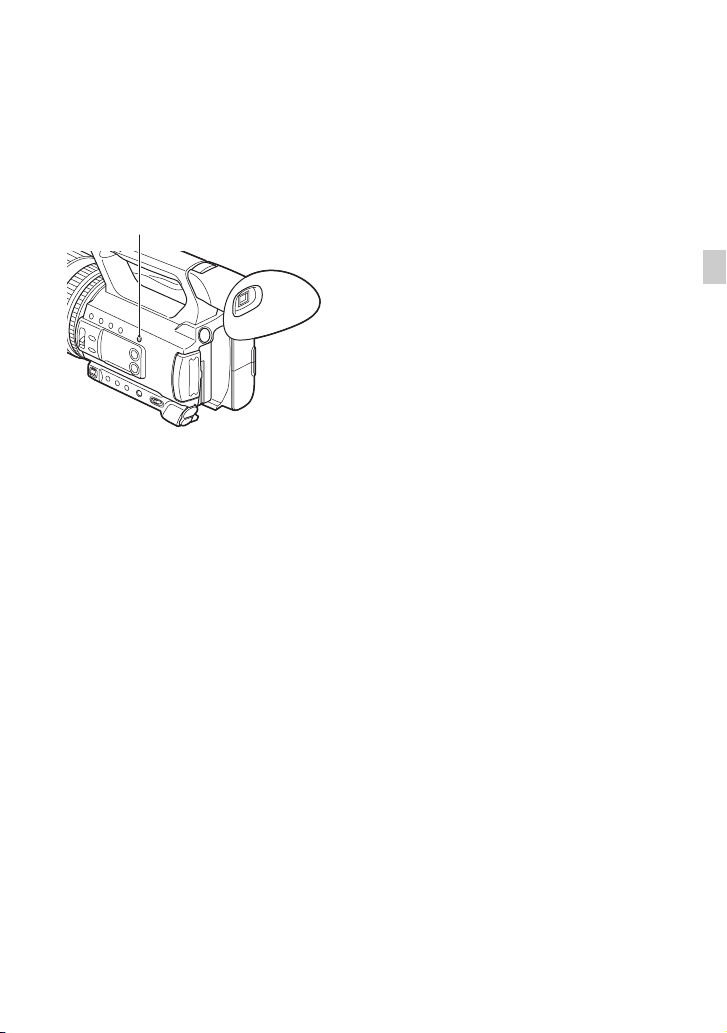
Selecting the memory card slot to be
used for recording
Press the SLOT SEL button to change
which slot is selected for recording. You
can confirm the selected slot on the screen.
SLOT SEL button
b Notes
• You can only select a slot that already has a
memory card inserted.
• While movies are being recorded on the
memory card, you cannot switch the slot even if
you press the SLOT SEL button.
z Tip
• When only one slot has a memory card inserted,
the slot that has the memory card is selected
automatically.
Getting Started
27
Page 28
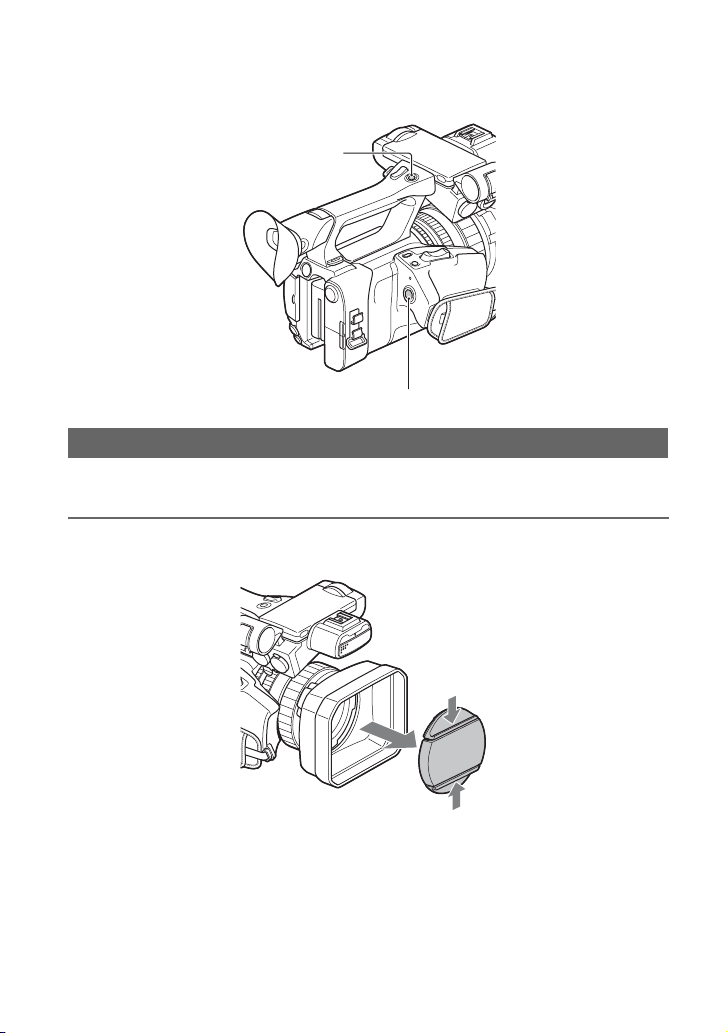
Recording
Recording
Handle record button
START/STOP button
Recording movies
Your camcorder records movies on a memory card. The factory setting for recording movies
is AVCHD. Do the following steps to record movies.
1 Press the latches on both sides of the lens cap and remove it.
28
Page 29
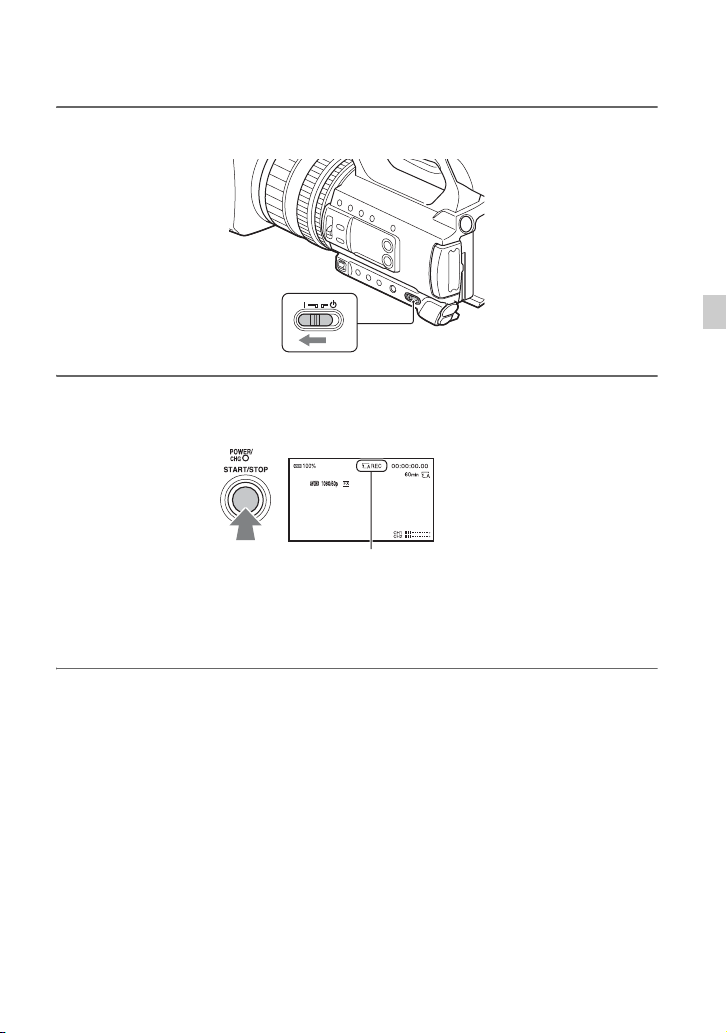
2 Turn the ON/STANDBY switch to ON (❙).
3 Press the START/STOP button (or the handle record button) to start
recording.
[STBY] t [REC]
The recording lamps light up during recording.
To stop the movie recording, press the START/STOP button or the handle record button
again.
b Notes
• When the access lamp is lit or flashing in red, your camcorder is reading or writing data on recording
media. Do not shake or apply strong force to your camcorder, do not turn the power off, and do not
remove the recording media, battery pack or the AC Adaptor. The image data may be destroyed.
• See page 103 about the recording time of movies.
• If a movie file size exceeds 2 GB while recording in DV or AVCHD format, the camcorder automatically
divides the file and creates a new one.
• If a movie file size exceeds 6 hours duration while recording in XAVC S HD format, the camcorder
automatically divides the file and creates a new one.
• The menu settings, picture profile settings, and settings made using the AUTO/MAN switch are saved
when you turn the camcorder off by setting the ON/STANDBY switch to STANDBY (1). The POWER/
CHG lamp flashes while the settings are being stored.
Recording
Continued ,
29
Page 30
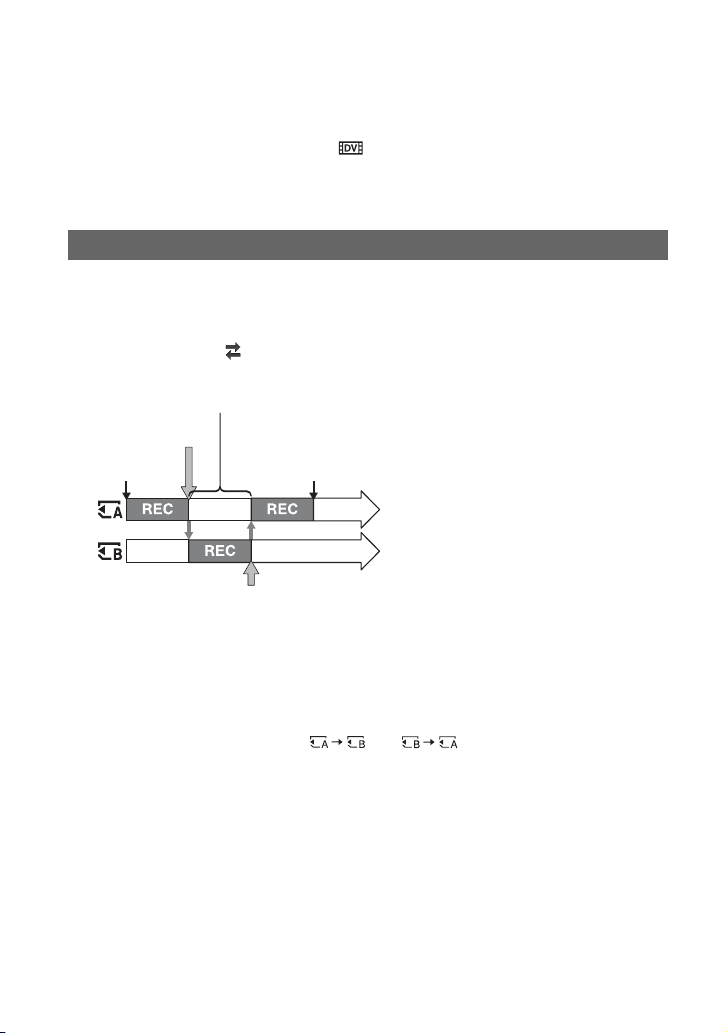
Recording (Continued)
z Tips
• When recording with a setting other than DV, the aspect ratio is fixed to 16:9. When recording in DV
mode, you can switch the aspect ratio to 4:3 ([ WIDE REC], p. 80).
• For details about changing the screen display during recording, see page 63.
• For details about screen display during recording, see page 13.
• The recording lamps can be set to stay off ([REC LAMP], p. 91).
Continuous recording on the memory cards (Relay recording)
Insert memory cards each in both slots A and B, so the camcorder switches memory card A (or
B) just before space on the other one runs out, and continues recording on the next memory
card automatically.
Do the following setting before recording.
Press MENU t select (REC/OUT SET) t [REC SET] t [SIMUL/RELAY REC] t
[RELAY REC] with the V/v/B/b/SET button.
Exchange the recordable memory card
Small space
REC start
REC end
Small space
b Notes
• Do not eject the memory card that is currently being used for recording. When replacing a memory card
while recording, replace only the one in the slot whose access lamp is off.
• Even if you press the SLOT SEL button, while recording movies, you cannot switch the slot currently
being used.
• When the remaining recording time of the memory card being used is less than 1 minute and the other slot
has a recordable memory card inserted, [ ] or [ ] appears on the camcorder screen.
The indicator turns off when the memory card is switched.
• If you start recording on a memory card with the remaining recording time of less than 1 minute, the
camcorder may not be able to relay-record. To relay-record without failing, make sure that the memory
card has more than 1 minute when you start recording.
• Seamless playback of relay-recorded movies with this camcorder is not possible.
• You can re-combine relay-recorded movies using the “Catalyst Browse” application software.
• The maximum recording time using relay recording is 13 hours. Recording stops automatically when the
maximum recording time elapses.
REC: Recording
30
Page 31

Recording movies using both the memory card A and B (Simultaneous recording)
You can record movies on both of these recording media simultaneously.
Press MENU t select (REC/OUT SET) t [REC SET] t [SIMUL/RELAY REC] t
[SIMULTANEOUS REC] with the V/v/B/b/SET button.
Changing the setting of the START/STOP button and handle record button
When using SIMULTANEOUS REC, you can start and stop recording on different memory
cards by using the START/STOP button and the handle record button.
In the default setting, movies are recorded on both the memory card A and B at the same time
when either record button is pressed.
• REC BUTTON:
• HANDLE REC BUTTON:
To change the setting
Press MENU t select (REC/OUT SET) t [REC SET] t [REC BUTTON SETTING]
with the V/v/B/b/SET button.
REC BUTTON SETTING setting Button and recording media
REC BUTTON:
HANDLE REC BUTTON:
REC BUTTON:
HANDLE REC BUTTON:
REC BUTTON:
HANDLE REC BUTTON:
Recording on both the memory card A and the
memory card B starts and stops at the same time when
either record button is pressed.
Recording on the memory card A starts and stops
when the START/STOP button is pressed, and on the
memory card B when the handle record button is
pressed.
Recording on the memory card B starts and stops
when the START/STOP button is pressed, and on the
memory card A when the handle record button is
pressed.
Recording
Continued ,
31
Page 32

Recording (Continued)
Adjusting the zoom
Adjusting the zoom with the power
zoom lever
Press the zoom lever C slightly to zoom
slowly, and press it further to zoom more
quickly.
z Tips
• When focusing, the minimum distance required
between the camcorder and the subject is about
1 cm (about 13/32 in.) for wide angle and about
1 meter (about 39 3/8 in.) for telephoto.
• The focus may not be adjusted at certain zoom
positions if the subject is within 1 meter (about
39 3/8 in.) from your camcorder.
• Be sure to keep your finger on the power zoom
lever C. If you move your finger off the power
zoom lever C, the operation sound of the
power zoom lever may also be recorded.
Adjusting the zoom with the handle
zoom
Press the handle zoom lever A to zoom in
or out.
z Tip
You can turn the handle zoom function on/off,
and change the zoom operation speed ([HANDLE
ZOOM], p. 78).
Adjusting the zoom with the zoom
ring
You can zoom at the desired speed by
turning the zoom ring B. Fine adjustment
is also possible.
b Note
• Turn the zoom ring B at a moderate speed. If
you turn it too fast, the zoom may lag behind the
zoom ring rotation, or the operation sound of the
zoom may also be recorded.
32
Wide angle
view: Wide
Close view:
Telephoto
Page 33

Adjusting the focus
You can adjust the focus manually for
different recording conditions.
Use this function in the following cases.
– To record a subject behind a window covered
with raindrops.
– To record horizontal stripes.
– To record a subject with little contrast
between the subject and its background.
– When you want to focus on a subject in the
background.
– To record a stationary subject using a tripod.
1 During recording or standby,
press the FOCUS AUTO/MAN
button B to set the focus to
manual.
9 appears.
2 Turn the focus ring A to adjust
the focus.
9 changes to when the focus
cannot be adjusted any farther, and
changes to when the focus cannot be
adjusted any closer.
To adjust automatically
Press the FOCUS AUTO/MAN button B
to set the focus to automatic.
9 disappears and the automatic focus
adjustment is restored.
z Tips
• The focal length information (the distance at
which the subject is in focus; for when it is dark
and hard to adjust the focus) appears for about 3
seconds in the following cases.
– When you press the FOCUS AUTO/MAN
button B to set the focus to manual and 9
appears on the LCD screen.
– When you rotate the focus ring A while 9
is displayed.
• You can switch the focal length information
between meters and feet ([FOCUS DISPLAY],
p. 87).
Recording
Using the focus magnifier
The selected area on the LCD screen is
magnified and displayed. It is easier to
confirm the focus setting during manual
focusing.
[FOCUS MAGNIFIER] is assigned to the
ASSIGN5/FOCUS MAG button (p. 58).
Continued ,
33
Page 34

Adjusting the focus (Continued)
Press the ASSIGN5/FOCUS MAG
button.
The center of the screen is magnified.
The setting changes with each press of the
button.
Enlarged display position
You can adjust the enlarged display
position with the V/v/B/b buttons on the
camcorder. Press the SET button to set the
enlarged display position back to the center.
b Note
• Even though the image appears expanded on the
LCD screen, the recorded image is not
expanded.
z Tip
• You can change the magnification ratio with
[FOCUS MAG RATIO] (p. 86).
Focusing on a detected face (Face detection)
The camcorder detects the face and focuses
on it (The default setting is [OFF]). [FACE
DETECTION] is available only with
automatic focus.
1 Press the MENU button C.
2 Select (CAMERA SET) t
[FACE DETECTION] t [ON] with
the V/v/B/b/SET button D.
When the faces are detected, frames
appear on the LCD screen.
3 Press the V/v/B/b/SET button D,
move the selection cursor
(orange colored frame) to select
the priority face, then press the
button again.
Selection cursor (orange
colored frame)
Priority face frame
(double frame)
The frame on the priority face changes
to a double frame.
To cancel the priority face
Move the selection cursor (orange colored
frame) onto the frame (double frame) on the
priority face, using the V/v/B/b/SET
button D, then press the button.
b Notes
• Faces may not be detected depending on the
recording environment, the condition of the
subject or the settings.
• You may not be able to get the proper effect in
some recording environments. If this happens,
set [FACE DETECTION] to [OFF].
• The face detection function is disabled when
using digital zoom or NIGHTSHOT.
34
Page 35

z Tips
• You can assign this function to an ASSIGN
button (p. 58).
• To make it easy to detect faces, record under the
following conditions:
– Record in a moderately bright place
– Do not obscure the face with a hat, mask,
sunglasses, etc.
– Face the front of the camera
Recording
35
Page 36

Changing the recording setting
Selecting the file format and recording format
You can select the file format in [FILE
FORMAT] and the recording format (bitrate, image size, frame rate, and scanning
system) in [REC FORMAT].
You can select either XAVC S HD or
AVCHD in [FILE FORMAT].
Select the desired file format that best suits
the shooting situation and playback
equipment.
1 Press the MENU button.
2 Press the V/v/B/b/SET button to
select (REC/OUT SET) t
[REC SET] t [FILE FORMAT] t
the desired format.
3 Select (REC/OUT SET) t
[REC SET] t [REC FORMAT] t
a desired format with the V/v/B/b/
SET button.
Setting values
For XAVC S HD
60i 50i
1080/60p 50Mbps 1080/50p 50Mbps
1080/30p 50Mbps 1080/25p 50Mbps
1080/24p 50Mbps –
For AVCHD
60i 50i
1080/60p PS 1080/50p PS
1080/60i FX 1080/50i FX
1080/60i FH 1080/50i FH
60i 50i
1080/60i HQ 1080/50i HQ
1080/60i LP 1080/50i LP
1080/30p FX 1080/25p FX
1080/30p FH 1080/25p FH
1080/24p FX –
1080/24p FH –
720/60p FX 720/50p FX
720/60p FH 720/50p FH
720/60p HQ 720/50p HQ
About setting values
• Bit-rate
PS: max. 28 Mbps
FX: max. 24 Mbps
FH: approx. 17 Mbps (average)
HQ: approx. 9 Mbps (average)
LP: approx. 5 Mbps (average)
•Image size
1080: 1,920×1,080 (PS, FX, FH),
1,440×1,080 (HQ, LP)
720: 1,280×720
• Frame rate
Either 60, 50, 30, 25, or 24
• Scanning system
i: interlaced
p: progressive
If you select [1080/60i ] (60i models), for
example, movies are recorded with following
format.
• 1080: Effective scanning lines
• 60: Frame rate
• i: Scanning system
• FX: Recording mode
z Tip
• When recording in DV, the recording format is
fixed to 480/60i HQ (576/50i HQ).
36
Page 37

Frame rate for 60i models
The frame rate displayed on the LCD screen
differs from the actual frame rate.
Frame rate on the LCD
screen
24 23.98
30 29.97
60 59.94
Actual frame rate
Setting DV MODE (DV mode)
You can record/play back in DV mode of
standard image quality
1 Press the MENU button.
2 Select (REC/OUT SET) t
[REC SET] t [DV MODE] t
[YES] with the V/v/B/b/SET
button.
The camcorder restarts in DV mode.
Functions not available in DV mode
• Slow & Quick Motion recording
• Protecting recorded movies (Protect)
– [PROTECT] is not displayed in the menu.
• Dividing a movie
– [DIVIDE] is not displayed in the menu.
b Note
• When DV mode is selected, the audio format is
fixed to LPCM.
b Note
• When you switch from DV mode to another,
settings made in DV mode are initialized.
If a movie file exceeds 2 GB during recording,
the camcorder divides the recording into
separate files by creating a new file(s)
automatically. However, the divided files are
displayed as a single movie on the screen of the
camcorder.
Canceling DV mode
1 Press the MENU button.
2 Select (REC/OUT SET) t [REC
SET] t [CANCEL DV MODE] t
[YES] with the V/v/B/b/SET button.
When DV mode is canceled, the following
settings return to the default.
•S&Q MOTION
•REC SET
• AVCHD AUDIO FORMAT
Recording
Available menus in DV mode only
(REC/OUT SET)
– WIDE REC
– CANCEL DV MODE
37
Page 38

Adjusting the brightness
You can adjust the image brightness by
adjusting the iris, gain or shutter speed, or
by adjusting the light volume with the ND
filter switch B.
2 Press the IRIS AUTO/MAN button
C to set the iris to manual.
The next to the iris value disappears.
Iris value
3 Turn the iris ring A to adjust the
value.
The volume of the light increases the
more that you open the aperture
(decreasing F value). The volume of the
light decreases the more that you close
the aperture (increasing F value).
b Note
• When you set the FULL AUTO button G on,
the iris, gain, shutter speed, and white balance
are adjusted automatically. You cannot adjust
any of them manually.
Adjusting the iris
This is handy for making the background
blurred or sharp.
1 Press the FULL AUTO button G
to set auto mode off.
The FULL AUTO button lamp turns
off.
38
To temporarily adjust the iris
automatically
If the [IRIS PUSH AUTO] function has
been assigned to an ASSIGN button (p. 58),
press and hold the button to adjust the iris
automatically.
To adjust automatically
Press the IRIS AUTO/MAN button C
when the mark beside the iris value is
not displayed.
The iris value disappears or appears
next to the iris value.
Page 39

Adjusting the gain
You can use this if you do not want to
increase the value by AGC (automatic gain
control).
Adjusting the shutter speed
You can adjust and fix the shutter speed
manually. You can make a moving subject
look still or emphasize the movement of a
subject by adjusting the shutter speed.
1 Press the FULL AUTO button G
to set auto mode off.
The FULL AUTO button lamp turns
off.
2 Press the GAIN button E.
The next to the gain value
disappears, and the gain value is
highlighted.
Gain value
3 Adjust the value using the manual
lever D.
Setting values:
33dB, 30dB, 27dB, 24dB, 21dB, 18dB,
15dB, 12dB, 9dB, 6dB, 3dB, 0dB
(default), –3dB
To adjust automatically
Press the GAIN button E while the gain
value is highlighted.
The gain value disappears, or appears
next to the gain value.
1 Press the FULL AUTO button G
to set auto mode off.
The FULL AUTO button lamp turns
off.
2 Press the SHUTTER button F.
The next to the shutter speed value
disappears, and the shutter speed value
is highlighted.
Shutter speed value
3 Adjust the value using the manual
lever D.
Selection range:
60i models
You can select from 1/8 to 1/10000 (1/6
to 1/10000 when shooting with 24p).
50i models
You can select from 1/6 to 1/10000.
The denominator of the set shutter speed
appears on the LCD screen. For
example, [100] appears on the LCD
screen when you set the shutter speed to
1/100 second. The larger the value on
Recording
Continued ,
39
Page 40

Adjusting the brightness (Continued)
the LCD screen is, the faster the shutter
speed is.
z Tips
• It is difficult to focus automatically at a lower
shutter speed. Manual focusing with your
camcorder attached to a tripod is recommended.
• When recording under fluorescent lamps,
sodium lamps, or mercury lamps, the picture
may flicker or change colors, or may have
horizontal bands of noise.
You may be able to improve the situation by
adjusting the shutter speed to 1/50 if the power
frequency of your area is 50 Hz, or 1/60 in a 60
Hz area.
• You can switch the shutter speed display
between seconds and degrees ([SHUTTER
DISPLAY], p. 87).
To adjust automatically
Press the SHUTTER button F while the
shutter speed value is highlighted. The
shutter speed value disappears, or
appears next to the shutter speed value.
Adjusting the volume of light (ND filter)
You can record a subject clearly by using
the ND filter switch B when the recording
environment is too bright.
The ND filters 1, 2 and 3 reduce the volume
of light to about 1/4, 1/16 and 1/64,
respectively.
If flashes during the iris automatic
adjustment, set the ND filter to 1. If
flashes during the iris automatic
adjustment, set the ND filter to 2. If
flashes during the iris automatic
adjustment, set the ND filter to 3.
The ND filter indicator will stop flashing
and remain on the screen.
If flashes, set the ND filter B to
“CLEAR.” The ND filter icon will
disappear from the screen.
b Notes
• If you change the ND filter switch B during
recording, the movie and sound may become
distorted.
• When adjusting the iris manually, the ND filter
icon does not flash even if the light volume
should be adjusted with the ND filter.
• If the camcorder cannot detect the ND filter
position (CLEAR/1/2/3), flashes on the
screen. Make sure that the ND filter is set
correctly.
z Tip
• While recording a bright subject, diffraction
may occur if you close the aperture further
down, resulting in a fuzzy focus (this is a
common phenomenon with video cameras). The
ND filter switch B suppresses this
phenomenon and gives better recording results.
40
Page 41

Adjusting the color tone
Adjusting the white balance
You can adjust and fix the white balance
according to the lighting conditions of
recording environment.
You can store white balance values in
memory A ( A) and memory B ( B),
respectively. Unless a white balance is
readjusted, values will remain even after the
power has been turned off.
When you select PRESET, [OUTDOOR],
[INDOOR] or [MANU WB TEMP] is
selected, according to which one you
previously set with [WB PRESET] in the
(CAMERA SET) menu.
z Tip
• You can assign [WB PRESET] to an ASSIGN
button (p. 58).
1 Press the FULL AUTO button C
to set auto mode off.
The FULL AUTO button lamp turns
off.
3 Select PRESET, A, or B using the
manual lever A.
x Setting the A/B value
Select A or B for recording with the
white balance setting stored in memory
A or B.
x To use the PRESET value of white
balance
Select (CAMERA SET) t [WB
PRESET] and select a desired setting.
Setting values:
Outdoor
([OUTDOOR])
n Indoor
([INDOOR])
Color
temperature
setting ([MANU
WB TEMP])
Example of recording
conditions
• When recording a nigh t
scene, neon lighting,
fireworks, etc.
• When recording a
sunrise, sunset, etc.
• Under daylight
fluorescent lamp
• Where lighting
conditions change,
such as at a party place,
etc.
• Under video light, such
as in a studio, etc.
• Under a sodium or
mercury lamp
• You can set a desired
color temperature
between 2300K and
15000K with
(CAMERA SET) t
[WB TEMP SET]
(default setting is
6500K).
Recording
2 Press the WHT BAL button B.
The white balance value is highlighted.
To save the adjusted white balance
value in memory A or B
1 Press the FULL AUTO button C to set
auto mode off.
Continued ,
41
Page 42

Adjusting the color tone
(Continued)
Audio setup
2 Press the WHT BAL button B to
highlight the white balance value.
3 Select A ( A) or B ( B) using the
manual lever.
4 Press the MENU button.
5 Press the V/v/B/b/SET buttons to select
(CAMERA SET) t [WB SET].
6 Frame a white object such as a piece of
paper that fills the screen under the
same lighting conditions as your
subject.
7 Press the SET button.
The adjusted value is stored in A or
B. The stored color temperature
appears for about 3 seconds.
z Tip
• [WB SET] is assigned to the ASSIGN1/WB
SET button. The adjusted value is stored by
pressing the ASSIGN1/WB SET button when
the shooting screen is displayed, instead of
performing step 4 to 7.
b Note
• When a white balance adjustment value has not
been obtained successfully, A or B
starts flashing slowly. Adjust the subject
appropriately and set the shutter speed to auto or
around 1/60 (60i models)/1/50 (50i models),
then try adjusting the white balance again.
To restore automatic adjustment
Press the WHT BAL button B.
b Note
• When you turn the FULL AUTO button C on,
all other manual adjustments (iris, gain, and
shutter speed) are also released.
The jacks, switches and dials shown below
allow you to set the sound that is recorded.
See page 5 for details about connecting a
microphone.
External audio input and selection
A: INPUT1 jack
B: INPUT2 jack
C: INPUT1 (LINE/MIC/MIC+48V)
switch
G: INPUT2 (LINE/MIC/MIC+48V)
switch
42
Audio source switches
D: CH-1 (INT MIC/EXT/MI SHOE)
switch
H: CH-2 (INT MIC/EXT/MI SHOE)
switch
Page 43

Audio level controls
E: AUTO/MAN (CH-1) switch
I: AUTO/MAN (CH-2) switch
F: AUDIO LEVEL (CH-1) dial
J: AUDIO LEVEL (CH-2) dial
Recording sound from the internal microphone
You can record sound in stereo using the
camcorder’s internal microphone.
Internal microphone
1 Set the CH-1 (INT MIC/EXT/MI
SHOE) switch D and CH-2 (INT
MIC/EXT/MI SHOE) switch H to
“INT MIC.”
z Tips
• If the audio level is too low, set [INT MIC
SENS] to [HIGH].
• To reduce wind noise, set [INT MIC WIND] to
[ON].
• If the internal microphone is selected for both
channels 1 and 2 (CH-1: INT MIC, CH-2: INT
MIC), the sound that is output from the
headphones during recording and standby will
have weaker stereo effect than the sound that is
actually recorded.
Recording sound from an external audio device
Use the following procedure if using a
microphone or external audio device.
1 Select the audio input source.
• Set the INPUT1/INPUT2 (LINE/MIC/
MIC+48V) switch (C or G) based
on the device connected to INPUT1
jack A/INPUT2 jack B.
• To record using a microphone, select
“MIC” or “MIC+48V.”
See page 5 for details about
connecting a microphone.
Connected device Switch position
External audio device (such
as mixer)
Dynamic microphone or
microphone with built-in
battery
+48V powered (phantom
power) microphone
b Notes
• If the switch is set to MIC+48V and you connect
a device that is not compatible with +48V
power, it may damage the connected device.
Check the switch before connecting the device.
• To prevent unwanted noise when no audio
device is connected to the INPUT1 or INPUT2
jack, set the INPUT1/INPUT2 (LINE/MIC/
MIC+48V) switch (C or G) to “LINE.”
LINE
MIC
MIC+48V
2 Set the CH-1 (INT MIC/EXT/MI
SHOE) switch D and CH-2 (INT
MIC/EXT/MI SHOE) switch H to
“EXT.”
• If [INPUT CH SELECT] is set to
[INPUT1/INPUT2] in the [XLR SET]
menu, the audio input on the INPUT1
and INPUT2 jacks are recorded for
CH-1 and CH-2, respectively.
Recording
Continued ,
43
Page 44

Audio setup (Continued)
• If [INPUT CH SELECT] is set to
[INPUT1/INPUT1] in the [XLR SET]
menu, the audio input on the INPUT1
jack is recorded to both CH-1 and CH-
2.
[XLR SET] >
[INPUT CH
SELECT]
setting
INPUT1/
INPUT2
INPUT1/
INPUT1
Sound recorded to CH-1 and
CH-2
INPUT1
INPUT2
INPUT1 CH1
CH1
CH2
CH2
3 Set the input level of the external
audio device.
When the INPUT1/INPUT2 (LINE/
MIC/MIC+48V) switch (C or G) is
set to “MIC” or “MIC+48V,” the XLR
microphone input level can be set using
[INPUT1 TRIM]/[INPUT2 TRIM] in
the menu (p. 83). Adjust the setting
based on the sensitivity of the
microphone.
z Tip
• When using a stereo microphone that has two
XLR plugs, connect the left channel (L) to the
INPUT1 jack A and the right channel (R) to
the INPUT2 jack B, then set the CH-1 (INT
MIC/EXT/MI SHOE) switch D and CH-2
(INT MIC/EXT/MI SHOE) switch H to
“EXT.”
1 Connect the Multi Interface Shoe
compatible microphone (sold
separately) to the Multi Interface
Shoe.
2 Set the CH-1 (INT MIC/EXT/MI
SHOE) switch D and CH-2 (INT
MIC/EXT/MI SHOE) switch H to
“MI SHOE.”
Adjusting the recording level
When the CH-1 and CH-2 switches are both
set to “INT MIC,” both the left and right
channels are adjusted by the CH-1 switch/
dial.
1 Set the AUTO/MAN switch for the
channel that you want to adjust
(CH-1 E or CH-2 I) to “MAN.”
appears on the screen.
2 Turn the AUDIO LEVEL dial (CH-1
F or CH-2 J) to adjust the audio
level.
Use headphones or an audio level meter to
check that the audio level is appropriate.
Recording sound from a Multi Interface Shoe compatible microphone (sold separately)
You can record sound in stereo using a
Multi Interface Shoe compatible
microphone.
44
To restore automatic adjustment
Set the AUTO/MAN switch for the
adjusted channel (CH-1 E or CH-2 I)
after manual adjustment to “AUTO.”
Page 45

Useful functions
Selecting suitable settings automatically (auto mode setting)
You can make optimal recordings in
various situations.
1 Press the FULL AUTO button C
to set auto mode on.
The FULL AUTO button lamp turns on.
2 Press the MENU button A.
3 Select (CAMERA SET) t
[AUTO MODE SET] with the V/v/B/
b/SET button B.
4 Press the V/v/B/b/SET button B,
select [AUTO], [INTELLIGENT
AUTO], or [SCENE SELECTION],
and press the button again.
b Note
• When you select [INTELLIGENT AUTO],
[STEADYSHOT] is set to [ACTIVE], and the
angle of view shifts 1.08 times toward the
telephoto side.
Scenes detected by INTELLIGENT
AUTO
Face detection: (Portrait), (Baby)
Scene detection: . (Backlight),
(Landscape), (Night Scene), (Spotlight),
(Low Light), (Macro)
Camera-shake detection: (Walk), (Tripod)
To use [SCENE SELECTION]
1 Press the MENU button A, press the V/
v/B/b/SET button B and select
(CAMERA SET) t [SCENE
SELECTION SET], then press the
button again.
2 Press the V/v/B /b/SET button B,
select the desired setting, then press the
button again.
Setting values Recording conditions
Night Scene*
([NIGHT
SCENE])
Sunrise &
Sunset*
([SUNRISE &
SUNSET])
Fireworks*
([FIREWORKS])
Shoots a night view with
a proper exposure, using
a tripod (sold
separately).
Shoots the scenes under
the glow of sunset/
sunrise vividly.
Shoots fireworks with
optimal exposure.
Recording
Continued ,
45
Page 46

Useful functions (Continued)
Setting values Recording conditions
Shoots distant subjects
clearly. This setting also
Landscape*
([LANDSCAPE])
Portrait
([PORTRAIT])
Spotlight
([SPOTLIGHT])
Beach
([BEACH])
* Focuses on only distant subjects.
prevents your camcorder
from focusing on any
glass or mesh in
windows between the
camcorder and the
subject.
Brings out the subject,
such as people or
flowers, while creating a
soft background.
Prevents people’s faces
from appearing
excessively white when
subjects are lit by strong
light.
Takes the vivid blue of
the ocean or a lake.
Shooting in dimly lit locations (LOW LUX)
You can shoot bright video, even in low
light conditions, such as outdoor locations
with limited street lighting or dimly lit
indoors, by automatically optimizing the
gain and shutter speed.
b Note
This function is available only when FULL
AUTO is turned on and [AUTO MODE SET] is
set to “AUTO.”
LOW LUX button
1 Press the FULL AUTO button to
set auto mode on.
The FULL AUTO button lamp turns on.
2 Press the ASSIGN3/LOW LUX
button.
• is displayed.
• To cancel, press the ASSIGN3/LOW
LUX button again.
Shooting in dark conditions (NIGHTSHOT)
You can shoot scenes under very dark
conditions.
b Note
This function is available only when FULL
AUTO is turned on.
1 Press the FULL AUTO button to
set auto mode on.
The FULL AUTO button lamp turns on.
2 Assign [NIGHTSHOT] to an
ASSIGN button (p. 58).
3 Press the ASSIGN button.
• is displayed.
• To cancel, press the ASSIGN button
again.
b Notes
• NIGHTSHOT uses infrared light. Make sure
that your finger does not cover the infrared light
emitter when shooting.
• Do not use NIGHTSHOT in bright conditions.
Doing so may damage the camcorder.
46
Page 47

Customizing the picture quality (Picture profile)
You can customize the picture quality by
adjusting picture profile items such as
[GAMMA] and [DETAIL]. You can make
adjustments for the time of day, weather
conditions, or just personal preference.
Connect your camcorder to a TV or
monitor, and adjust the picture quality
while observing the picture on the TV or
monitor screen.
Picture quality settings for different
recording conditions have been stored in
[PP1] through [PP6] as default settings.
b Note
• [PP4] is set for the picture profile by default.
Picture profile
number
PP1
PP2
PP3
PP4
PP5
PP6
Example setting
Example settings of a
color tone with
[STANDARD] gamma
Example settings of a
color tone with [STILL]
gamma
Example settings of
natural color tone with
[ITU-709] gamma
Example settings of a
color tone that is faithful
to [ITU-709]
Example settings of
pictures recorded on
cinema color negative
film
Example settings of
pictures screened with
cinema color print film
1 Press the MENU button.
2 Select (CAMERA SET) t
[PICTURE PROFILE] t the
desired picture profile number
using the V/v/B/b/SET button,
then press the button again.
3 Press the V/v/B/b/SET button,
select [OK], then press the button
again.
You can record with the settings of the
selected picture profile.
z Tip
You can also select a picture profile by pressing
an ASSIGN button assigned with [PICTURE
PROFILE].
To cancel picture profile recording
Select [OFF] in step 2 with the V/v/B/b/
SET button, then press the button.
To change the picture profile
You can change the settings stored in [PP1]
through [PP6].
1 In step 3, press the V/v/B/b/SET
button, select [SETTING], then press
the button again.
2 Press the V/v/B /b/SET button, select
the item that you want to adjust, then
press the button again.
3 Press the V/v/B /b/SET button, adjust
the picture quality, then press the button
again.
4 Repeat steps 2 and 3 to adjust other
items.
5 Press the V/v/B /b/SET button, select
[ RETURN], then press the button
again.
Recording
Continued ,
47
Page 48

Useful functions (Continued)
6 Press the V/v/B/b/SET button, select
[OK], then press the button again.
The picture profile indicator is
displayed.
48
Page 49

BLACK LEVEL
To set the black level.
Item Description and settings
Sets the black level.
–15 to +15
GAMMA
To select a gamma curve.
Item Description and settings
[STANDARD] Standard gamma curve
[STILL] Gamma curve to create the tone of a still image.
[CINEMATONE1] Gamma curve 1 for producing tone of film camera images
[CINEMATONE2] Gamma curve 2 for producing tone of film camera images
[ITU709] Gamma curve that corresponds to ITU-709. Gain in low intensity area:
4.5
b Note
• There is no still image shooting mode on the camcorder.
BLACK GAMMA
To correct gamma in low intensity area.
Item Description and settings
[RANGE] Selects a correcting range.
HIGH / MIDDLE / LOW
[LEVEL] Sets the correcting level.
–7 (maximum black compression) to +7 (maximum black stretch)
Recording
Continued ,
49
Page 50

Useful functions (Continued)
KNEE
To set knee point and slope for video signal compression to prevent over-exposure by limiting
signals in high intensity areas of the subject to the dynamic range of your camcorder.
When selecting [STANDARD] or [STILL] in [GAMMA], [KNEE] is set to off if [MODE] is
set to [AUTO]. To use functions in [KNEE], set [MODE] to [MANUAL].
Item Description and settings
[MODE] Selects a mode either automatic or manual.
[AUTO SET] Sets the maximum point and sensitivity in the automatic mode.
[MANUAL SET] Sets the knee point and slope manually.
COLOR MODE
To set type and level of colors.
Item Description and settings
[STANDARD] Suitable colors when [GAMMA] is set to [STANDARD].
[STILL] Suitable colors when [GAMMA] is set to [STILL].
[CINEMATONE1] Film camera image-like colors good with [GAMMA] set to
[CINEMATONE2] Film camera image-like colors good with [GAMMA] set to
[PRO] Natural colors when [GAMMA] is set to [ITU-709].
[ITU709 MATRIX] Colors that are faithful to the ITU-709 standard (when used with ITU-
[B/W] Sets the saturation to 0 and records in black and white.
[AUTO] : Sets the knee point and slope automatically.
[MANUAL] : Sets the knee point and slope manually.
[MAX POINT] : Sets the maximum point.
90% to 100%
[SENSITIVITY] : Sets the sensitivity.
HIGH / MIDDLE / LOW
[POINT] : Sets the knee point.
75% to 105%
[SLOPE] : Sets the knee slope.
–5 (gentle) to +5 (steep)
[KNEE] is set to off when you set to +5.
[CINEMATONE1].
[CINEMATONE2].
709 gamma).
50
Page 51

SATURATION
To set the color level.
Item Description and settings
–32 (light) to +32 (dark)
COLOR PHASE
To set the color phase.
Item Description and settings
–7 (greenish) to +7 (reddish)
COLOR DEPTH
To set the color depth for each color phase.
This function is more effective for chromatic colors and less effective for achromatic colors.
The color looks deeper as you increase the setting value to more positive side, and lighter as
you decrease the value to more negative side.
Item Description and settings
[R] –7 (light red) to +7 (deep red)
[G] –7 (light green) to +7 (deep green)
[B] –7 (light blue) to +7 (deep blue)
[C] –7 (light cyan) to +7 (deep cyan)
[M] –7 (light magenta) to +7 (deep magenta)
[Y] –7 (light yellow) to +7 (deep yellow)
COLOR CORRECTION
To set the color correction.
Item Description and settings
TYPE Selects color correction type.
MEMORY
SELECTION
[OFF]: Not correct colors.
[COLOR REVISION]: Corrects colors stored in memory. Colors not
stored in memory (displayed in black and white when [COLOR
EXTRACT] is set) will not be corrected.
[COLOR EXTRACT]: Displays areas in colors that are stored in the
memory. The other areas are displayed in black and white. You can use
this function to add effects to your movies or to confirm the colors to be
stored in the memory.
Selects a memory to enable.
[1]: Enable memory 1 only.
[2]: Enable memory 2 only.
[1&2]: Enable both memory 1 and 2.
Recording
Continued ,
51
Page 52

Useful functions (Continued)
Item Description and settings
MEMORY1 COLOR Sets colors stored in Memory 1.
MEMORY1
REVISION
MEMORY2 COLOR Sets colors stored in Memory 2.
MEMORY2
REVISION
z Tips
• Setting both memories to the same setting doubles the color correction effect.
• The settings of [COLOR CORRECTION] will be retained even if the power is turned off. However, if
you want to correct colors that may change according to time of the day, weather, location, etc., it is
recommended that you set [COLOR CORRECTION] again prior to recording.
• If you change the white balance value or the settings of [WB SHIFT], [SATURATION] or [COLOR
PHASE] of the picture profile, the settings of [PHASE RANGE] and [PHASE] of the selected memory
will change. When you change the white balance value or the settings of the above picture profile items
after you have set [PHASE RANGE] and [PHASE], check the settings of [COLOR CORRECTION] prior
to recording.
• During the automatic white balance adjustment, the white balance value automatically varies according to
the lighting conditions of your recording environment. Manual white balance adjustment is recommended
when you use [COLOR CORRECTION].
[PHASE]: Sets color phase.
0 (purple) to 8 (red) to 16 (yellow) to 24 (green) to 31 (blue)
[PHASE RANGE]: Sets color phase range.
0 (no color selection), 1 (narrow: to select only a single color) to 31
(wide: to select multiple colors in similar color phase)
[SATURATION]: Sets saturation.
0 (to select from light colors to dark colors) to 31 (to select dark color)
[ONE PUSH SET]: Automatically sets [PHASE] for a subject at the
center of the marker. [SATURATION] is set to 0.
Corrects colors in Memory 1.
[PHASE]: Corrects the phase of the color in Memory 1.
–15 to +15 (0 for no correction.)
[SATURATION]: Corrects the saturation of the color in Memory 1.
–15 to +15 (0 for no correction.)
See [MEMORY1 COLOR] for description and settings.
Corrects colors in Memory 2.
See [MEMORY1 REVISION] for description and settings.
52
Page 53

WB SHIFT
To set items for the white balance shift.
Items you can adjust differ depending on the filter type.
Item Description and settings
[FILTER TYPE] Selects a color filter type for the white balance shift.
[LB-CC] : Film type (color conversion and correction)
[R-B] : Video type (correction of R and B levels)
[LB[COLOR TEMP]] Sets a color temperature offset value.
–9 (bluish) to +9 (reddish)
[CC[MG/GR]] Sets a color correct offset value.
–9 (greenish) to +9 (magentish)
[R GAIN] Sets an R level.
–9 (low R level) to +9 (high R level)
[B GAIN] Sets a B level.
–9 (low B level) to +9 (high B level)
DETAIL
To set items for the detail.
Item Description and settings
[LEVEL] Sets the detail level.
–7 to +7
[MANUAL SET] [ON/OFF] : Turns on and off the manual detail adjustment.
Set to [ON] to enable the manual detail adjustment
(automatic optimization will not be performed).
[V/H BALANCE] : Sets the vertical (V) and horizontal (H) balance of
DETAIL.
–2 (off to the vertical (V) side) to +2 (off to the
horizontal (H) side)
[B/W BALANCE]: Selects the balance of the lower DETAIL (B) and
the upper DETAIL (W).
TYPE1 (off to the lower DETAIL (B) side) to
TYPE5 (off to the upper DETAIL (W) side)
[LIMIT] : Sets the limit level of DETAIL.
0 (Low limit level: likely to be limited) to 7 (High
limit level: not likely to be limited)
[CRISPENING] : Sets the crispening level.
0 (shallow crispening level) to 7 (deep crispening
level)
[HI-LIGHT DETAIL]
: Sets the DETAIL level in the high intensity areas.
0 to 4
Recording
Continued ,
53
Page 54

Useful functions (Continued)
COPY
To copy the settings of the picture profile to
another picture profile number.
RESET
To reset the picture profile to the default
setting.
To copy the picture profile setting to
another picture profile number
1 Press the MENU button.
2 Select (CAMERA SET) t
[PICTURE PROFILE] t the desired
picture profile number using the V/v/B/
b/SET button, then press the button
again.
3 Press the V/v/B/b/SET button, then
select [SETTING] t [COPY].
4 Press the V/v/B/b/SET button, select
the picture profile number of the
destination, then press the button again.
5 Press the V/v/B/b/SET button, then
select [YES] t [RETURN] t
[OK].
To reset the picture profile settings
You can reset the picture profile settings by
each picture profile number. You cannot
reset all picture profile settings at once.
1 Press the MENU button.
2 Select (CAMERA SET) t
[PICTURE PROFILE] t the desired
picture profile number using the V/v/B/
b/SET button, then press the button
again.
3 Press the V/v/B/b/SET button, then
select [SETTING] t [RESET] t
[YES] t [ RETURN] t [OK].
Setting time data
The camcorder records movies
accompanied by time data, such as time
code and user bit.
54
Setting the time code
1 Press the MENU button, press the V/v/
B/b/SET button and select (TC/
UB SET) t [TC PRESET], then press
the button again.
2 Press the V/v/B/b/SET button, select
[PRESET], then press the button again.
3 Press the V/v/B/b/SET button, select
the first two digits, then press the button
again. You can set the time code within
the following range.
[60i models]
00:00:00:00 to 23:59:59:29
•When setting 24p, you can set the last 2 time
code digits of the frames in multiples of 4,
between 0 and 23.
[50i models]
00:00:00:00 to 23:59:59:24
4 Set other digits by repeating step 3.
5 Press the V/v/B/b/SET button, select
[OK], then press the button again.
To reset the time code
Select [RESET] in step 2 of “Setting the
time code” to reset the time code
(00:00:00:00).
To reset the time code using the
Wireless Remote Commander
You can reset the time code (00:00:00:00)
also by pressing the TC RESET button on
the Wireless Remote Commander.
Setting the user bits
1 Press the MENU button, press the V/v/
B/b/SET button and select (TC/
UB SET) t [UB PRESET], then press
the button again.
2 Press the V/v/B/b/SET button, select
[PRESET], then press the button again.
3 Press the V/v/B/b/SET button, select
the first two digits, then press the button
again.
Page 55

4 Set other digits by repeating step 3.
5 Press the V/v/B/b/SET button, select
[OK], then press the button again.
To reset the user bits
Select [RESET] in step 2 of “Setting the
user bits” to reset the user bits (00 00 00
00).
Recording with the Slow & Quick Motion function
By recording with a frame rate that is
different from the playback frame rate, you
can record images to be played back as
slow motion or quick motion images. The
images recorded with the Slow & Quick
Motion function will appear smoother than
slow or fast-forward playback of images
recorded at normal speed. You can use
Slow & Quick Motion function with
AVCHD.
Playback speed
The playback speeds based on the recording
format and frame rate setting are as follows.
60i models
FRAME
RATE
60
30
15
8
4
2
1
1080/24p 1080/30p 1080/60p
40% slow 50% slow 100%
80% slow 100%
160%
quick
300%
quick
600%
quick
1200%
quick
2400%
quick
REC FORMAT
(standard)
200%
quick
375%
quick
750%
quick
1500%
quick
3000%
quick
(standard)
200%
quick
400%
quick
750%
quick
1500%
quick
3000%
quick
6000%
quick
50i models
FRAME
RATE
50
25
12 208% quick 417% quick
6 417% quick 833% quick
3 833% quick 1667% quick
2 1250% quick 2500% quick
1 2500% quick 5000% quick
b Notes
• For details about the recording media that can
• When recording with the Quick Motion
50% slow 100%
100%
(standard)
used to record with Slow & Quick Motion, see
page 26.
recording function, your camcorder may
continue recording for some time
(approximately 30 seconds at most) after you
REC FORMAT
1080/25p 1080/50p
(standard)
200% quick
Continued ,
Recording
55
Page 56

Useful functions (Continued)
press the button to stop recording. Do not
operate your camcorder while the [REC]
indicator is flashing on the screen, and wait till it
turns to [STBY].
• After you press the button to stop recording,
your camcorder continues recording till it
completes writing of the minimum unit of data
(0.5 seconds of replay time).
Preparation
You must set the recording format and
frame rate.
1 Press the MENU button A.
2 Select (CAMERA SET) t [S&Q
MOTION] t [REC FORMAT] with
the V/v/B/b/SET button B.
3 Select a recording format.
Setting values
60i 50i
1080/60p PS 1080/50p PS
1080/30p FX 1080/25p FX
1080/30p FH 1080/25p FH
1080/24p FX –
1080/24p FH –
4 Select [FRAME RATE] with the V/v/
B/b/SET button B, and set the desired
frame rate.
60i 50i
60fps 50fps
30fps 25fps
15fps 12fps
8fps 6fps
4fps 3fps
2fps 2fps
1fps 1fps
5 Select [ RETURN].
Recording in Slow & Quick Motion
mode
1 Press the V/v/B/b/SET button B to
select (CAMERA SET) t [S&Q
MOTION] t [EXECUTE], or assign
[S&Q MOTION] to an ASSIGN button
and then press the ASSIGN button.
2 Press the START/STOP button C.
Slow & Quick Motion recording starts.
To stop Slow & Quick Motion
recording
Press the START/STOP button C.
To change the frame rate setting
Hold the ASSIGN button down for about 1
second, than change the value with the V/v/
B/b/SET button B.
Holding the ASSIGN button down again
for about 1 second restores the previous
setting.
To cancel Slow & Quick Motion
recording
Press the ASSIGN button or the MENU
A during standby.
button
b Notes
• When you are recording with a slow frame rate,
the camcorder may continue recording for a few
more seconds after you press the START/STOP
button to stop recording.
• You cannot change the frame rate during Slow
& Quick Motion recording. To change the frame
rate, stop current Slow & Quick Motion
recording.
• The time code is recorded in [REC RUN] mode
during Slow & Quick Motion recording (p. 89).
• Slow & Quick Motion mode is automatically
canceled when the camcorder is turned off, but
the frame rate setting is retained.
• You cannot record sound during Slow & Quick
Motion recording.
• You cannot use the Slow & Quick Motion
function for the simultaneous recording.
56
Page 57

• You cannot use the Slow & Quick Motion
function with XAVC S HD or DV.
• You cannot use the Slow & Quick Motion
function when FULL AUTO is turned on.
Reviewing the most recently recorded scene (Last Scene Review)
You can review the most recently recorded
scene on the LCD screen.
[LAST SCENE REVIEW] is assigned to
the ASSIGN4/LAST SCENE button
(p. 58).
ASSIGN4/LAST SCENE
button
After you stop recording, press the
ASSIGN4/LAST SCENE button.
The camcorder plays from the start to the
end of the most recently recorded scene,
then returns to standby mode.
Recording
To stop reviewing the last scene
Press the ASSIGN4/LAST SCENE button
during playback. The camcorder returns to
standby mode.
b Note
• If you edit the movie or remove the recording
media after you stop recording, the Last Scene
Review function may not work correctly.
57
Page 58

Assigning functions to the ASSIGN buttons
Some functions can be assigned to the
ASSIGN buttons.
You can assign a single function to each of
the ASSIGN1 to 5 buttons.
See “Menu items” (p. 74) on the function of
each item.
Default function of each ASSIGN
button
• ASSIGN1: WB SET (p. 41)
• ASSIGN2: STATUS CHECK (p. 64)
• ASSIGN3: LOW LUX (p. 46)
• ASSIGN4: LAST SCENE REVIEW
(p. 57)
• ASSIGN5: FOCUS MAGNIFIER (p. 33)
Functions you can assign to the
ASSIGN buttons
• – (no function)
• LOW LUX (p. 46)
• FOCUS MAGNIFIER (p. 33)
• LAST SCENE REVIEW (p. 57)
•WHT BAL (p.41)
• WB PRESET (p. 77)
• WB SET (p. 41)
• AE SHIFT (p. 78)
• D. EXTENDER (p. 78)
• STEADYSHOT (p. 78)
• S&Q MOTION (p. 55)
• AUTO MODE SET (p. 45)
• SCENE SELECTION SET (p. 45)
• NIGHTSHOT (p. 46)
• IRIS PUSH AUTO (p. 38)
• FACE DETECTION (p. 34)
• COLOR BAR (p. 80)
• PICTURE PROFILE (p. 47)
• VOLUME (p. 82)
• HISTOGRAM (p. 84)
• ZEBRA (p. 85)
• PEAKING (p. 85)
• MARKER (p. 85)
• CAMERA DATA DISPLAY (p. 86)
• AUDIO LEVEL DISPLAY (p. 87)
58
• DATA CODE (p. 87)
• TC/UB DISPLAY (p. 88)
• STATUS CHECK (p. 64)
•REC LAMP (p.91)
• THUMBNAIL (p. 60)
Page 59

ASSIGN1 to 3
buttons
ASSIGN4 button
ASSIGN5 button
1 Press the MENU button A.
2 Select (OTHERS) t [ASSIGN
BUTTON] with the V/v/B/b/SET
button B.
Recording
3 Press the V/v/B/b/SET button B,
select the ASSIGN button that
you want to set, then press the
button again.
4 Press the V/v/B/b/SET button B,
select the function that you want
to assign, then press the button
again.
5 Press the V/v/B/b/SET button B,
select [OK], then press the button
again.
59
Page 60

Playback
Playback
Playing back movies
1 Open the LCD panel.
THUMBNAIL button
60
Page 61

2 Press the THUMBNAIL button.
The thumbnail screen appears after a few seconds.
Recording media
Previous
Next
Current movie data
(p. 61)
•You can turn on or off the date and time display on the thumbnails by pressing the DISPLAY button.
Playback mode
Thumbnail (movie)
3 Play back movies.
1 Select the recording media you want to play using the V/v/B/b/SET button, then press the
SET button
: Memory card A
: Memory card B
2 Select the playback mode using the V/v/B/b/SET buttons.
Playback mode
3 Select the thumbnail you want to play using the V/v/B/b buttons, and press the SET button.
Selecting the thumbnail will show information about the movie in the lower part of the LCD
screen.
Playback
ADate and time of recording started
BResolution
CFrame rate
DRecording mode
EDuration
Continued ,
61
Page 62

Playback (Continued)
FTime code of recording started
Time code will not be displayed correctly when you play back recording media with no
time code, or recording media with time code that your camcorder does not support.
GDOLBY DIGITAL recording
Displayed when audio is recorded in Dolby Digital format.
• i appears with the movie that has been most recently played back or recorded. Selecting it will
continue playback from the previous time.
Your camcorder starts playing the selected movie.
Stop
Previous
Slow/Fast reverse
b Note
• Movie files recorded in DV mode can only be played back when the camcorder is set to DV mode.
z Tips
• When playback from the selected movie reaches the last movie, the screen returns to the thumbnail screen.
• Select / during pause to play back movies slowly.
• The playback speed increases based on the number of times that you select / .
• In DV mode, SCAN/SLOW buttons are disabled.
• In DV mode, fast forward and fast reverse during playback are 5 times faster than normal playback speed.
• When you play back a DV file recorded with a camcorder other than this camcorder, the F value may not
be displayed correctly.
Next
Slow/Fast forward
Play/Pause
To adjust the volume
Press the MENU button and select (AUDIO SET) t [VOLUME] to adjust the volume.
To return to the recording mode
Press the THUMBNAIL button.
On playing back movies
• Movies recorded using this camcorder may not be played back normally on devices other than this
camcorder. Also, movies recorded on other devices may not play back properly on this camcorder.
• DV movies recorded on SD memory cards cannot be played on A/V devices of other manufacturers.
62
Page 63

Changing/checking the settings in your camcorder
Displaying recording data (Data code)
You can display information, including
date, time and camera data automatically
stored during recording on the screen
during playback.
Select (DISPLAY SET) t DATA
CODE and choose the data that you
want to display, or press the ASSIGN
button to which the DATA CODE
function is assigned, during
playback or pause.
The screen changes in the order, date and
time display t camera data display t no
display with each press of the button.
Changing the screen display
You can display information such as time
code, etc., on the image.
Playback
Press the DISPLAY button B.
The screen indicators turn on (displayed)
y off (not displayed) each time you press
the button. In recording mode, the screen
changes in the order, detailed display t
simple display t no display with each
press of the button.
z Tip
• You can display the screen indicators during
playback on a TV by setting [DISPLAY
OUTPUT] to [ALL OUTPUT] (p. 88).
A White balance
will appear during the playback
of movies recorded with [MANU WB
TEMP].
B Shutter speed
C Iris
D Gain
E Exposure
appears during playback of the
movie recorded with the iris, gain, and
shutter speed automatically adjusted.
appears during playback of the
movie recorded with the iris, gain, and
shutter speed manually adjusted.
Continued ,
63
Page 64

Changing/checking the settings in your camcorder (Continued)
F Camera shake correction (Steady Shot)
b Note
• When you play back the memory card on other
devices, the camera data may be displayed
incorrectly. Confirm the correct camera data on
your camcorder.
Checking the settings in your camcorder (Status check)
You can check the settings of the following
items.
– Audio setup (p. 82)
– Output signal setup (p. 81)
– Functions assigned to the ASSIGN
buttons (p. 58)
– Camera setup (p. 77)
– Record button setup (p. 31)
– Recording media information
– Battery Info
• Record button setup
You can check the record button setting.
• Recording media information
You can check the estimated used and free
spaces.
• Battery Info
You can check the remaining capacity of
the attached battery.
[STATUS CHECK] is assigned to the
ASSIGN2/STATUS button A (p. 58).
1 Press the ASSIGN2/STATUS
button A.
2 Press the V/v/B/b/SET button C
to display the items.
Switches in the order AUDIO t
OUTPUT t ASSIGN t CAMERA
t REC BUTTON SET t MEDIA
INFO t BATTERY INFO.
Setup items are displayed according to
the settings of the camcorder when it is
turned on.
64
To hide the display
Press the ASSIGN2/STATUS button A.
Page 65

Connecting to a monitor or a TV
Playback image quality depends on the type of monitor or TV, or the jacks used to make the
connection.
Monitor/TV
To video input
Video cable (sold separately)
Audio cable
(sold separately)
HDMI cable
(sold separately)
b Notes
• Video signals cannot be output from HDMI OUT and VIDEO OUT jacks simultaneously.
• The output resolution of VIDEO OUT is 480i for 60i models, and 576i for 50i models.
jack
To audio input
jack
To HDMI input
jack
Playback
Signal flow
Continued ,
65
Page 66

Connecting to a monitor or a TV (Continued)
Output resolution
The output resolution varies depending on the recording mode and [HDMI] setting.
60i models
HD/DV [HDMI] setting
HD
DV
50i models
HD/DV [HDMI] setting
HD
DV
1080p/480i 1080p* 480i
720p/480i 720p 480i
1080i/480i 1080i 480i
480p 480p 480i
480i 480i 480i
1080p/480i 480i 480i
720p/480i 480i 480i
1080i/480i 480i 480i
480p 480p 480i
480i 480i 480i
1080p/576i 1080p* 576i
720p/576i 720p 576i
1080i/576i 1080i 576i
576p 576p 576i
576i 576i 576i
1080p/576i 576i 576i
720p/576i 576i 576i
1080i/576i 576i 576i
576p 576p 576i
576i 576i 576i
Output resolution
HDMI OUT VIDEO OUT
Output resolution
HDMI OUT VIDEO OUT
* For movies recorded with the frame rate in [REC FORMAT] set to 24p, the output resolution varies
depending on the [24p OUTPUT] setting in [VIDEO OUT], as shown below.
Output resolution
24p OUTPUT HDMI OUT
24p 1080/24p
60p 1080/60p
b Notes
• It is recommended that you use an authorized cable with HDMI logo or a Sony HDMI cable.
66
Page 67

• Images are not output from the HDMI OUT jack of your camcorder, if copyright protection signals are
recorded in the movies.
• Images and sounds may not be reproduced correctly on some monitors or TVs.
• Do not connect the output jacks of the camcorder with the output jacks of the monitor or TV. A
malfunction may be caused.
• If the frame rate in [REC FORMAT] is set to 24p or 30p ([60i] models) or 25p ([50i] models), the output
signal is converted to interlaced or progressive through pull-down conversion.
• If you display the edit screen while outputting signals to a monitor or TV, the menu may not be displayed
correctly.
• This camcorder is not compatible with “BRAVIA” sync.
z Tip
• HDMI (High-Definition Multimedia Interface) is an interface for transferring uncompressed digital audio
and video signals between a TV and a connected device. By connecting a cable from the camcorder’s
HDMI OUT jack to your TV, you can enjoy high image quality video and digital audio.
Playback
67
Page 68

Editing
Protecting movies (Protect)
Protect movies to avoid deleting them by
mistake.
Dividing a movie
You can divide a movie at a designated
point.
1 Press the MENU button when the
thumbnail screen is displayed.
2 Press the V/v/B/b/SET button,
then select (EDIT) t
[PROTECT].
3 Select the movie to be protected.
is displayed on the selected images.
•Press and hold the thumbnail to preview the
image. Touch to return to the previous
screen.
•You can select up to 100 images at one time.
4 Select t t .
To undo the protection
Select a movie marked with in step 3.
disappears.
b Note
• You cannot protect DV images.
1 Press the MENU button while
playing back movies.
2 Press the V/v/B/b/SET button,
then select (EDIT) t [DIVIDE].
3 Select X at the point where you
want to divide.
After you select the point with X, make
fine adjustment with these buttons.
Returns to the beginning of the
selected movie.
4 Select t .
b Notes
• You cannot restore movies once they are
divided.
• Do not remove the battery pack, the AC Adaptor
or the recording media that contains the movies
from your camcorder during the operation. It
may damage the recording media.
• A slight time difference may occur between the
point where you touch
dividing point, as your camcorder selects the
dividing point based in about half-second
increments.
• Movies recorded in DV or XAVC S HD cannot
be divided.
X and the actual
68
Page 69

Deleting movies
You can free media space by deleting
movies from recording media.
b Notes
• You cannot restore images once they are
deleted.
• Do not remove the battery pack, the AC Adaptor
or the recording media from your camcorder
during the operation. It may damage the
recording media.
• You cannot delete protected movies. Undo the
protection of the movies before you try to delete
them (p. 68).
• Save important movies beforehand.
z Tip
• To delete all data recorded on the recording
media and recover all the recordable space of
the media, format the media (p. 70).
1 Press the MENU button when the
thumbnail screen is displayed.
2 Press the V/v/B/b/SET button,
then select (EDIT) t
[DELETE].
4 Select t t .
Editing
3 Select a move to delete.
is displayed on the selected images.
•Press and hold the thumbnail to preview the
image. Touch to return to the previous
screen.
•You can select up to 100 images at one time.
•- appears at the upper right corner on the
thumbnail of protected images.
•No checkbox appears on the thumbnail of
protected images.
69
Page 70

Formatting recording media
Formatting deletes data from the recording
media to recover recordable free space.
b Notes
• Connect your camcorder to the wall outlet (wall
socket) using the supplied AC Adaptor to
prevent your camcorder from running out of
power during the operation.
• To avoid the loss of important images, you
should save them before formatting recording
media.
• Protected movies are also deleted.
1 Press the MENU button.
2 Press the V/v/B/b/SET button,
then select (OTHERS) t
[MEDIA FORMAT].
3 Select the recording media to be
formatted.
Deleting all data from the memory card completely
If a memory card is used repeatedly,
garbage data accumulate which may
prevent the image data from being written
at the fixed speed. In this case, recording
may stop suddenly.
If this happens, empty the memory card to
avoid the writing error. Emptying the
memory card can erase more data than
ordinary formatting.
b Notes
• If you perform this operation, all stored data are
deleted. To avoid the loss of important images,
you should save them before formatting the
recording media.
• You cannot perform this operation unless you
connect the AC Adaptor to the wall outlet (wall
socket).
• Disconnect all cables except the AC Adaptor.
Do not disconnect the AC Adaptor during the
operation.
• Do not apply any vibrations or shocks to your
camcorder during this operation.
4 Select t .
b Notes
• While [Executing...] is displayed, do not turn off
the camcorder, do not operate any buttons on the
camcorder, disconnect the AC Adaptor, or
remove the recording media from your
camcorder. (The access lamp is lit or flashing
while formatting recording media.)
70
1 Connect your camcorder to the
wall outlet (wall socket) using the
AC Adaptor (supplied) (p. 21).
2 Press the MENU button.
3 Press the V/v/B/b/SET button,
then select (OTHERS) t
[MEDIA FORMAT].
4 Select the recording media to be
formatted.
The format screen appears.
Page 71

5 Select [Empty] t .
b Notes
• It may take from several minutes to several
hours to empty recording media, depending on
the capacity. You can check the actual time
required on the LCD screen.
• If you stop the operation while [Executing...] is
displayed, be sure to complete the operation by
performing [MEDIA FORMAT] or emptying
before you use the recording media next time.
z Tip
• To prevent a data write error from occurring on
the recording media, empty the media data from
the camcorder before you start recording.
By deleting all data using the [Empty] operation
instead of the ordinary [MEDIA FORMAT]
operation, you can minimize potential media
write errors that might occur when recording.
Repairing the image database file
This function checks the database
information and the consistency of movies
on the recording media, and repairs any
inconsistencies found.
b Note
• Connect your camcorder to the wall outlet (wall
socket) using the supplied AC Adaptor to
prevent your camcorder from running out of
power during the operation.
1 Press the MENU button.
2 Press the V/v/B/b/SET button to
select (OTHERS) t [REPAIR
IMAGE DB FILE].
3 Select the recording media you
want to check the database file.
4 Select .
The database file check starts. Select
and quit the database file check if
no inconsistency is found.
Editing
5 Select t .
b Note
• If you stop the operation while “Repairing the
image database file.” is displayed, be sure to
complete the operation as described above
before you use the recording media next time.
71
Page 72

Using the Menu
Operating the menu
You can change various settings or make
detailed adjustments using the menu items
displayed on the LCD screen.
MENU button
V/v/B/b/SET buttons
1 Press the MENU button.
The menu screen appears.
2 Press the V/v/B/b/SET button,
select the desired menu icon,
then press the button again.
CAMERA SET (p. 77)
REC/OUT SET (p. 80)
AUDIO SET (p. 82)
DISPLAY SET (p. 84)
TC/UB SET (p. 88)
OTHERS (p. 90)
EDIT (p. 77)
3 Press the V/v/B/b/SET button,
select the item that you want to
set, then press the button again.
72
4 Press the V/v/B/b/SET button,
select the desired setting, then
press the button again.
Page 73

5 Press the MENU button to hide
the menu screen.
To return to the previous screen, select
[ RETURN].
b Notes
• The available menu items vary depending on the
context of your camcorder during recording or
playback.
• Items and setting values not available due to
other settings, are grayed out.
Using the Menu
73
Page 74

Menu items
The function and setting value of each menu item are as follows. The default
settings are marked with B.
(CAMERA SET) (p. 77)
AGC LIMIT BOFF, 24dB to 0dB
WB PRESET BOUTDOOR,
WB OUTDOOR
LEVEL
WB TEMP SET 2300K to 15000K
WB SET
AE SHIFT ON/OFF
D. EXTENDER BOFF, ON
ZOOM SET ZOOM TYPE
STEADYSHOT BSTANDARD,
CONVERSION
LENS
S&Q MOTION [AVCHD]
INDOOR, MANU WB
TEMP
–7 to +7
(B0)
(B6500K)
BOFF, ON
LEVEL
–2.0EV to +2.0EV
(B0EV)
BOPTICAL ZOOM
ONLY, ON[CLEAR
IMAGE ZOOM],
ON[DIGITAL ZOOM]
HANDLE ZOOM
ZOOM OPERATION
BON, OFF
ZOOM SPEED
1 to 8 (B3)
ACTIVE, OFF
BOFF,
WIDE CONVERSION
REC FORMAT
60i models:
1080/60p PS,
1080/30p FX,
1080/30p FH,
B1080/24p FX,
1080/24p FH
50i models:
1080/50p PS,
B1080/25p FX,
1080/25p FH
FRAME RATE
1 to 60fps
(B60fps)
AUTO MODE SET BAUTO,
SCENE SELECTION
SET
AUTO BACK LIGHT BOFF, ON
FACE DETECTION BOFF, ON
VIDEO LIGHT BPOWER LINK, REC
NIGHTSHOT LIGHT BON, OFF
COLOR BAR ON/OFF
PICTURE PROFILE See page 47.
INTELLIGENT AUTO,
SCENE SELECTION
NIGHT SCENE,
SUNRISE & SUNSET,
FIREWORKS,
LANDSCAPE,
BPORTRAIT,
SPOTLIGHT, BEACH
LINK, REC
LINK+STBY, AUTO
BOFF, ON
TONE
BOFF, ON
74
Page 75

(REC/OUT SET) (p. 80)
REC SET
FILE FORMAT
XAVC S HD,
BAVCHD
REC FORMAT
XAVC S HD
60i models:
1080/60p 50Mbps,
1080/30p 50Mbps,
1080/24p 50Mbps,
50i models:
1080/50p 50Mbps,
1080/25p 50Mbps,
AVCHD
60i models:
1080/60p PS,
B1080/60i FX,
1080/60i FH,
1080/60i HQ,
1080/60i LP,
1080/30p FX,
1080/30p FH,
1080/24p FX,
1080/24p FH,
720/60p FX,
720/60p FH,
720/60p HQ
50i models:
1080/50p PS,
B1080/50i FX,
1080/50i FH,
1080/50i HQ,
1080/50i LP,
1080/25p FX,
1080/25p FH,
720/50p FX,
720/50p FH,
720/50p HQ
SIMUL/RELAY REC
BOFF,
SIMULTANEOUS
REC, RELAY REC
REC BUTTON
SETTING
BREC BUTTON:
REC BUTTON:
BUTTON: ,
HANDLE REC
BUTTON: /REC
BUTTON: ,
HANDLE REC
BUTTON:
DV MODE
WIDE REC
ON, BOFF
CANCEL DV MODE
VIDEO OUT HDMI
60i models:
1080p/480i, 720p/
480i, B1080i/480i,
480p, 480i
50i models:
1080p/576i, 720p/
576i, B1080i/576i,
576p, 576i
24p OUTPUT
24p, B60p
DOWN CONVERT
TYPE
BSQUEEZE,
LETTER BOX(16:9),
EDGE CROP
WIDE CONVERT
BSQUEEZE,
LETTER BOX(16:9),
EDGE CROP
HDMI TC OUTPUT
BOFF, ON
HDMI REC CONTROL
BOFF, ON
(AUDIO SET) (p. 82)
VOLUME
AVCHD AUDIO
FORMAT
AUDIO LIMIT BOFF, ON
BLINEAR PCM,
DOLBY DIGITAL
, HANDLE
/REC
Using the Menu
*1
Continued ,
75
Page 76

Menu items (Continued)
INT MIC SET INT MIC SENS
BNORMAL, HIGH
INT MIC WIND
BOFF, ON
XLR SET INPUT CH SELECT
INPUT1/INPUT1,
BINPUT1/INPUT2
XLR AGC LINK
BSEPARATE,
LINKED
INPUT1 TRIM
–18dB to +12dB
(B0dB)
INPUT1 WIND
BOFF, ON
INPUT2 TRIM
–18dB to +12dB
(B0dB)
INPUT2 WIND
BOFF, ON
(DISPLAY SET) (p. 84)
HISTOGRAM BOFF, ON,
ON[ZEBRA POINT]
ZEBRA ON/OFF
BOFF, ON
LEVEL
70 to 100, 100+
(B70)
PEAKING ON/OFF
BOFF, ON
COLOR
BWHITE, RED,
YELLOW
LEVEL
HIGH, BMIDDLE,
LOW
MARKER ON/OFF
FOCUS MAG RATIO ×4.0, ×8.0, B×4.0/×8.0
CAMERA DATA
DISPLAY
AUDIO LEVEL
DISPLAY
ZOOM DISPLAY BBAR, NUMBER
FOCUS DISPLAY BMETER, FEET
SHUTTER DISPLAY BSECOND, DEGREE
DATA CODE BOFF, DATE/TIME,
LCD BRIGHT BNORMAL, BRIGHT
VF BRIGHT BNORMAL, BRIGHT
DISPLAY OUTPUT BLCD PANEL, ALL
BOFF, ON
CENTER
BON, OFF
ASPECT
BOFF, 4:3, 13:9,
14:9, 15:9, 1.66:1,
1.85:1, 2.35:1
SAFETY ZONE
BOFF, 80%, 90%
GUIDEFRAME
BOFF, ON
OFF, BON
BON, OFF
CAMERA DATA
OUTPUT
z Tips
• You can display [DATA CODE] by pressing the
MENU button when the playback screen is
displayed.
• [LCD BRIGHT] is available only when using a
battery pack. It is grayed out when using the AC
Adaptor.
(TC/UB SET) (p. 88)
TC/UB DISPLAY BTC, U-BIT
TC PRESET PRESET, RESET
UB PRESET PRESET, RESET
TC FORMAT
TC RUN BREC RUN, FREE
TC MAKE BPRESET,
UB TIME REC BOFF, ON
*1
BDF, NDF
RUN
REGENERATE
76
Page 77

(OTHERS) (p. 90)
STATUS CHECK
CAMERA PROFILE MEMORY CARD A,
ASSIGN BUTTON ASSIGN1, ASSIGN2,
CLOCK SET
AREA SET
SUMMERTIME BOFF, ON
LANGUAGE
DATE REC BOFF, ON
BEEP BOFF, ON
REC LAMP BON, OFF
REMOTE CONTROL BON, OFF
MEDIA FORMAT MEMORY CARD A,
REPAIR IMAGE DB
FILE
USB CONNECT
USB LUN SET BMULTI, SINGLE
OPERATION TIME
VERSION DISPLAY
INITIALIZE
MEMORY CARD B
ASSIGN3, ASSIGN4,
ASSIGN5
MEMORY CARD B
MEMORY CARD A,
MEMORY CARD B
(CAMERA SET)
menu
Settings to adjust your camcorder to the recording conditions ( STEADYSHOT, etc.)
The default settings are marked with B.
See page 72 for details on selecting
menu items.
Press the MENU button t select
(CAMERA SET) with the V/v/B/b/SET
button.
AGC LIMIT
You can select the upper limit for the Auto
Gain Control (AGC).
BOFF, 24dB to 0dB (3dB increments)
b Note
• This function is not effective while you adjust
the gain manually.
WB PRESET
You can use the preset white balance. For
more details, see page 41.
Using the Menu
(EDIT)
PROTECT
DIVIDE
DELETE
*1 Available on 60i models only.
z Tip
• You can display the [EDIT] menu by pressing
the MENU button when the THUMBNAIL or
playback screen is displayed.
WB OUTDOOR LEVEL
You can set an offset value to adjust the
outdoor white balance when you set [WB
PRESET] to [OUTDOOR].
–7 to B0 to +7
(bluish to normal to reddish)
WB TEMP SET
You can set the color temperature when you
set [WB PRESET] to [MANU WB TEMP].
2300K to B6500K to 15000K (100K
increments)
Continued ,
77
Page 78

(CAMERA SET) menu (Continued)
WB SET
See page 41.
AE SHIFT
x ON/OFF
B OFF
Does not use the AE SHIFT function.
ON
Uses the AE SHIFT function. The selected
value (–2.0EV for example) appears on the
LCD screen.
x LEVEL
You can adjust the brightness with the V/v/B/
b/SET button.
–2.0EV to B0EV to +2.0EV
(dark to standard to bright)
b Note
• This function is not effective while you adjust
the iris, shutter speed, gain all manually.
z Tip
• You can assign [ON/OFF] to an ASSIGN button
(p. 58).
D. EXTENDER
You can use 2× magnification when
recording.
B OFF
Does not use the magnification function.
ON ( )
Uses the magnification function.
z Tip
You can assign [ON/OFF] to an ASSIGN button
(p. 58).
ZOOM SET
x ZOOM TYPE
B OPTICAL ZOOM ONLY
Uses only optical zoom.
You can zoom up to 12×.
ON[CLEAR IMAGE ZOOM]
You can use the clear image zoom in
addition to the optical zoom.
You can zoom up to 24×, which includes
12× optical zoom.
ON[DIGITAL ZOOM]
You can use the digital zoom in addition to
the optical zoom and clear image zoom.
You can zoom up to 192× but the image
quality deteriorates within the range where
is displayed.
z Tips
• Clear image zoom maintains an image quality
that is close to the original.
• The face detection function will not be effective
while using the digital zoom.
x HANDLE ZOOM
ZOOM OPERATION
B ON
Turns handle zoom on.
OFF
Turns handle zoom off.
ZOOM SPEED
Zoom speed (1 to B3 to 8)
STEADYSHOT
You can set the camera shake reduction
when shooting.
B STANDARD ( )
Uses Steady Shot when shooting under
relatively stable conditions.
78
Page 79

ACTIVE ( )
Uses Steady Shot with more powerful
effect.
OFF ( )
Does not use SteadyShot.
This setting is recommended when you use
a tripod.
b Note
• When [ACTIVE] is selected, the angle of view
shifts 1.08 times toward the telephoto side.
z Tip
• You can assign this function to an ASSIGN
button (p. 58).
CONVERSION LENS
Set when using a conversion lens (sold
separately) that is supported by the
camcorder.
This optimizes the steady shot correction
and focusing for the conversion lens.
B OFF
Not using a conversion lens.
WIDE CONVERSION
Using a wide conversion lens.
S&Q MOTION
See page 55.
AUTO MODE SET
See page 45.
SCENE SELECTION SET
See page 45.
AUTO BACK LIGHT
You can automatically correct for
backlighting.
B OFF
Does not correct for backlighting.
ON
Automatically corrects for backlighting.
FACE DETECTION
See page 34.
VIDEO LIGHT
This sets the lighting method for a video
light (sold separately) attached to the multiinterface shoe.
B POWER LINK
Video light turns on/off when the
camcorder power is turned on/off.
REC LINK
Video light turns on/off when the
camcorder starts/stops recording.
REC LINK+STBY
Video light turns on or switches to standby
when the camcorder starts/stops recording.
AUTO
Light turns on/off automatically.
NIGHTSHOT LIGHT
You can record clear images with
NIGHTSHOT (p. 46), which uses an
infrared light when shooting.
B ON
Emits infrared light.
OFF
Does not emit infrared light.
b Notes
• Make sure that your finger does not cover the
infrared light emitter (p. 6) when shooting.
• The light is effective up to a distance of
approximately 3 meters.
Continued ,
Using the Menu
79
Page 80

(CAMERA SET) menu (Continued)
COLOR BAR
x ON/OFF
B OFF
Does not display color bars.
ON
Displays color bars on the LCD screen,
records them on recording media, and
outputs audio tone signals.
This function helps you to adjust colors
when you view movies recorded with your
camcorder on a TV or a monitor.
b Notes
• This function is automatically set to [OFF]
when you switch the format, perform the
function by the MENU button, or turn off the
camcorder.
• The [COLOR BAR] setting cannot be changed
during recording or during Focus Magnifier
operation.
x TONE
B OFF
Does not output audio tone signals.
ON
Outputs audio tone signals (1 kHz: full bit,
–20dB (when [60i] is selected), –18dB
(when [50i] is selected)).
Set [ON/OFF] to [ON], too.
z Tips
• You can assign [ON/OFF] to an ASSIGN button
(p. 58).
• If you record color bars with [TONE] set to
[OFF], the camcorder records sound from the
microphone.
PICTURE PROFILE
See page 47.
(REC/OUT SET)
menu
Recording settings, input and output settings (REC SET/VIDEO OUT, etc.)
The default settings are marked with B.
See page 72 for details on selecting
menu items.
Press the MENU button t select
(REC/OUT SET) with the V/v/B/b/SET
button.
REC SET
x REC FORMAT
See page 36.
x SIMUL/RELAY REC
See page 31.
x REC BUTTON SET
See page 31.
x DV MODE
See page 37.
x WIDE REC
You can set the aspect ratio when recording in
DV.
B OFF ( )
Records in 4:3.
ON
Records in 16:9.
b Note
• When recording at a setting other than DV, the
aspect ratio is fixed to 16:9, and the 4:3 aspect
ratio is not available.
x CANCEL DV MODE
See page 37.
80
Page 81

VIDEO OUT
x HDMI
You can select the resolution of the output
signal from the HDMI jacks.
60i models:
1080p/480i
720p/480i
B 1080i/480i
480p
480i
50i models:
1080p/576i
720p/576i
B 1080i/576i
576p
576i
z Tip
• See page 66 for the output resolution of the
signal for each type of connection cable.
x 24p OUTPUT (60i models)
You can set the output format when the frame
rate in [REC FORMAT] is set to 24p.
24p
Outputs in 24p.
B 60p
Outputs in 60p.
b Note
• This function is available only when HDMI is
1080p/480i.
x DOWN CONVERT TYPE
You can select a down convert type when you
down-covert video signal.
Use this function for outputting movies
recorded in 16:9.
B SQUEEZE
Outputs a horizontally compressed image
while maintaining its original height.
LETTER BOX(16:9)
Outputs a vertically compressed image
while maintaining its original aspect ratio.
EDGE CROP
Outputs the central portion of the original
image by cropping its right and left edges.
x WIDE CONVERT
You can select a down convert type when you
down-covert video signal.
Use this function for outputting DV movies
recorded with [ WIDE REC] set to [ON].
B SQUEEZE
Outputs a horizontally compressed image
while maintaining its original height.
LETTER BOX(16:9)
Outputs a vertically compressed image
while maintaining its original aspect ratio.
EDGE CROP
Outputs the central portion of the original
image by cropping its right and left edges.
b Notes
• When you view a movie recorded in DV with
[ WIDE REC] set to [ON] on a standard
4:3 TV, images may appear horizontally
compressed while maintaining its original
height. In such a case, select [LETTER
BOX(16:9)] or [EDGE CROP].
• If you change the setting from [SQUEEZE] to
another option, or from another option to
[SQUEEZE], the screen will go out
momentarily, and the image and sound will be
intermittent.
Using the Menu
Continued ,
81
Page 82

(REC/OUT SET) menu (Continued)
x HDMI TC OUTPUT
You can set whether to output time code to
other professional-use devices, using
HDMI.
B OFF
Does not overlap the time code
information on HDMI output signal.
ON
Overlaps the time code information on
HDMI output signal*. The data is
transmitted as digital data, not as a
projected image, and the connected device
identifies the time data by referencing the
transmitted digital data.
* If the frame rate is 24p, 2-3 pulldown is
performed and the converted information is
automatically added and transmitted.
x HDMI REC CONTROL
When the camcorder is connected to an
external recorder, you can set whether the
external recorder automatically starts/stops
recording based on the camcorder’s
operations.
B OFF
Does not record to an external recorder
automatically based on the camcorder’s
operations.
ON
Records to an external recorder
automatically based on the camcorder’s
operations.
(AUDIO SET) menu
Settings for the audio recording (AVCHD AUDIO FORMAT, etc.)
The default settings are marked with B.
See page 72 for details on selecting
menu items.
Press the MENU button t select
(AUDIO SET) with the V/v/B/b/SET
button.
VOLUME
You can adjust the volume.
z Tip
• You can assign this function to an ASSIGN
button (p. 58).
AVCHD AUDIO FORMAT
You can set the audio format for AVCHD
recording.
B LINEAR PCM ( )
Records in LPCM format.
DOLBY DIGITAL ( )
Records in Dolby Digital format.
b Note
• The above setting can be switched only when
the recording format is AVCHD.
AUDIO LIMIT
Sets the sound distortion prevention
function for CH-1/CH-2.
B OFF
Disables the sound distortion prevention
function.
ON
Activates the sound distortion prevention
function.
b Note
• Available only when the AUTO/MAN (CH-1/
CH-2) switch is set to “MAN.”
82
Page 83

INT MIC SET
x INT MIC SENS
You can set the audio recording sensitivity of
the internal microphone.
B NORMAL
Sensitivity generally used for professionaluse devices.
HIGH
Sensitivity generally used for consumeruse devices.
x INT MIC WIND
You can attenuate low tone input sound in the
internal microphone to reduce wind noise.
B OFF
Disables wind noise reduction.
ON ( )
Enables wind noise reduction.
XLR SET
x INPUT CH SELECT
Selects the signals for recording to CH-1 and
CH-2 (p. 42).
INPUT1/INPUT1
Records the input on INPUT1 signal to
both CH-1 and CH-2.
B INPUT1/INPUT2
Records the INPUT1 signal to CH-1, and
the INPUT2 signal to CH-2.
x XLR AGC LINK
Links/unlinks the AGC (Auto Gain Control) of
CH-1 and CH-2 when using an external
microphone.
B SEPARATE
Unlinks AGC (CH-1 and CH-2 are
recorded with separate AGC).
LINKED ( )
Links AGC (CH-1 and CH-2 are recorded
with linked AGC, like stereo).
appears on the status check screen.
b Note
• Available when the same source (LINE/MIC/
MIC+48V) is selected on both INPUT1 and
INPUT2 switches, and the AUTO/MAN
switches for both CH-1 and CH-2 are set to
“AUTO” (p. 42).
x INPUT1 TRIM
Adjusts the input signal level when recording
the signal from the INPUT1 jack.
–18dB, –12dB, –6dB, B0dB, +6dB,
+12dB
b Note
• This setting is disabled when the INPUT1
switch is set to “LINE.”
x INPUT1 WIND
B OFF
Disables the wind noise reduction function
for the INPUT1 jack.
ON
Activates the wind noise reduction
function for the INPUT1 jack.
appears on the status check screen.
b Note
• This setting is disabled when the INPUT1
switch is set to “LINE.”
Using the Menu
Continued ,
83
Page 84

(AUDIO SET) menu (Continued)
x INPUT2 TRIM
x INPUT2 WIND
See the description for the corresponding
functions for INPUT1.
z Tips
• If the recording level is set to “AUTO” and
INPUT TRIM is set to [0dB], a –48 dBu input
will be recorded at the reference recording level
(–48 dBu corresponds to 0 dB level).
For example, if a microphone with –30 dB
sensitivity (0 dB = 1 V/Pa at 1 kHz) is
connected and a 1 kHz 74 dB SPL sound
pressure level is input (microphone output is
–48 dBu), set INPUT TRIM to [0dB].
If using a microphone with –36 dB sensitivity,
setting INPUT TRIM to [+6dB] will
compensate for the differe nce in sensitivity from
a microphone with –30 dB sensitivity.
• The INPUT TRIM function adjusts the input
level of external microphones. For microphones
with high sensitivity or to record high-level
audio, adjust in the negative direction. For
microphones with low sensitivity or to record
low-level audio, adjust in the positive direction.
• Distortion of high-volume audio may occur in
the input stage or the recording stage. To
counter distortion of the input stage, adjust the
level using the INPUT TRIM function. To
counter distortion in the recording stage, reduce
the overall level manually.
• If the INPUT TRIM is adjusted in the negative
direction too far, the audio level from the
microphone may become too small, adversely
affecting the S/N ratio.
• Test the effect of using [XLR SET] beforehand
to suit the microphone used and the sound field
to record.
(DISPLAY SET)
menu
Display settings (MARKER/DISPLAY OUTPUT, etc.)
The default settings are marked with B.
See page 72 for details on selecting
menu items.
Press the MENU button t select
(DISPLAY SET) with the V/v/B/b/SET
button.
HISTOGRAM
The histogram displays the luminance
distribution that shows how many pixels of
a particular brightness exist in the image.
B OFF
Does not display the histogram.
ON
Displays a histogram.
A line appears at the 100% position, and
the color of the zone above the line
changes.
Histogram
ON[ZEBRA POINT]
The histogram shows the point where the
zebra pattern appears. A line is displayed
at the brightness level set with [ZEBRA].
z Tip
• You can assign this function to an ASSIGN
button (p. 58).
84
Page 85

ZEBRA
You can display a zebra pattern as a guide
for adjusting brightness.
x ON/OFF
B OFF
Does not display the zebra pattern.
ON ( and level)
The zebra pattern is not recorded with the
image.
x LEVEL
You can select the brightness level.
B70 to 100, or 100+
z Tips
• The zebra pattern is a stripe pattern that appears
in areas of brightness equal to or exceeding the
brightness level you have set.
• You can assign [ON/OFF] to an ASSIGN button
(p. 58).
PEAKING
x ON/OFF
B OFF
Does not display the peaking.
ON ( )
You can display an image on the LCD
screen with its outlines enhanced.
This function helps you to adjust the focus.
x COLOR
You can select the peaking color.
BWHITE, RED, YELLOW
x LEVEL
You can select the peaking sensitivity.
HIGH, BMIDDLE, LOW
b Note
• The enhanced outlines will not be recorded on
the recording media.
z Tips
• You can focus more easily using this function in
combination with the expanded focus function
(p. 33).
• You can assign [ON/OFF] to an ASSIGN button
(p. 58).
MARKER
x ON/OFF
B OFF
Does not display markers.
ON
Displays markers.
Markers are not recorded on the recording
media.
x CENTER
B ON
Displays a marker at the center of the LCD
screen.
OFF
Does not display a center maker.
x ASPECT
B OFF
Does not display the aspect ratio.
4:3, 13:9, 14:9, 15:9, 1.66:1, 1.85:1,
2.35:1
Displays markers at boundaries of display
area defined by the aspect ratio.
Using the Menu
Continued ,
85
Page 86

(DISPLAY SET) menu (Continued)
x SAFETY ZONE
B OFF
Does not display the safety zone.
80%, 90%
If you select either one, you can display
markers at boundaries of display area that
regular home TVs can display.
x GUIDEFRAME
B OFF
Does not display the guideframe.
ON
Displays the guideframe.
You can check the horizontal and vertical
aspect of a subject.
b Notes
• Only the time code is output to an external
device via external output jacks when
[MARKER] is set to [ON], even if [DISPLAY
OUTPUT] is set to [ALL OUTPUT].
• You cannot display markers during [FOCUS
MAGNIFIER].
• You cannot output markers on an external
device.
z Tips
• You can display all types of markers at the same
time.
• You can obtain a balanced composition by
positioning the subject at the cross points of the
guideframe marker.
• You can assign [ON/OFF] to an ASSIGN button
(p. 58).
FOCUS MAG RATIO
You can set the magnification of expanded
focus.
×4.0
×8.0
B ×4.0/×8.0
The setting changes in the order [×4.0] t
[×8.0] t [OFF] with each press of the
ASSIGN5/FOCUS MAG button.
CAMERA DATA DISPLAY
OFF
Does not display the iris, gain and shutter
speed settings.
B ON
Constantly displays the iris, gain and
shutter speed settings on the LCD screen.
Iris value
z Tips
• The settings appear on the LCD screen during
the manual adjustment regardless of the settings
of this function.
• indicates that the settings are automatically
adjusted values.
• The displayed settings are different from the
settings that will be displayed when you press
the ASSIGN button to which [DATA CODE] is
assigned (p. 63).
• You can assign this function to an ASSIGN
button (p. 58).
Shutter speed value
Gain value
86
Page 87

AUDIO LEVEL DISPLAY
B ON
Displays the audio level meters on the
LCD screen.
Audio level meters
OFF
Does not display the audio level meters.
z Tip
• You can assign this function to an ASSIGN
button (p. 58).
ZOOM DISPLAY
B BAR
Displays a bar that indicates the zoom
position.
NUMBER
Displays a number that indicates the zoom
position.
FOCUS DISPLAY
B METER
Displays the focal length in meters.
FEET
Displays the focal length in feet.
SHUTTER DISPLAY
B SECOND
Displays the shutter display in seconds.
DEGREE
Displays the shutter display in degrees.
The shutter speed equal to the period that
your camcorder reads image data from the
image sensor is defined as 360 degrees. The
degree is calculated based on this definition
and displayed.
60i models:
– With a frame rate of 60 selected in [REC
FORMAT], when the shutter speed is 1/60,
the shutter angle is 360 degrees.
– With a frame rate of 30 selected in [REC
FORMAT], when the shutter speed is 1/30,
the shutter angle is 360 degrees.
– With a frame rate of 24 selected in [REC
FORMAT], when the shutter speed is 1/24,
the shutter angle is 360 degrees.
50i models:
– With a frame rate of 50 selected in [REC
FORMAT], when the shutter speed is 1/50,
the shutter angle is 360 degrees.
– With a frame rate of 25 selected in [REC
FORMAT], when the shutter speed is 1/25,
the shutter angle is 360 degrees.
See page 36 for details on the [REC
FORMAT] setting.
b Note
• When you press the ASSIGN button to which
[DATA CODE] is assigned, the shutter speed is
displayed in seconds regardless of this setting.
z Tip
• If the shutter speed is more than 360 degrees, it
is displayed as an integral multiple of 360
degrees (360 × 2, etc.).
Using the Menu
DATA CODE
You can select the information that is
displayed during playback.
B OFF
No information is displayed.
Continued ,
87
Page 88

(DISPLAY SET) menu (Continued)
DATE/TIME
The date and time are displayed.
CAMERA DATA
Camera data is displayed.
z Tip
• You can assign this function to an ASSIGN
button (p. 58).
LCD BRIGHT
You can adjust the brightness of the LCD
screen. Changes in the LCD brightness are
not affect the brightness of recording
images.
B NORMAL
BRIGHT
VF BRIGHT
You can adjust the brightness of the
viewfinder. Changes in the LCD brightness
are not affect the brightness of recording
images.
B NORMAL
BRIGHT
DISPLAY OUTPUT
You can select where to output the display
information, such as time code.
B LCD PANEL
Outputs the information to the LCD
screen.
ALL OUTPUT
Outputs information to the HDMI OUT
and VIDEO OUT jacks, and the LCD
screen. Zebra, peaking and the frame on
the face are also output.
b Note
• Only the time code, zebra, peaking and the
frame on the face are output when [MARKER]
is set to [ON] and a marker is displayed on the
LCD screen.
88
(TC/UB SET) menu
Time code settings (TC PRESET/UB PRESET/TC FORMAT, etc.)
The default settings are marked with B.
See page 72 for details on selecting
menu items.
Press the MENU button t select
(TC/UB SET) with the V/v/B/b/SET
button.
TC/UB DISPLAY
You can select whether to display the time
code or the user bit code.
B TC
Displays the time code.
U-BIT
Displays the user bit code.
z Tip
• You can assign this function to an ASSIGN
button (p. 58).
TC PRESET
See page 54.
UB PRESET
See page 54.
TC FORMAT
You can select the time code recording
method on 60i models. The time code is
fixed to [NDF] for 50i models.
B DF
Records the time code in drop frame.
NDF
Records the time code in non-drop frame.
b Note
• The time code is also fixed to [NDF] for 60i
models when the frame rate is set to 24 in [REC
FORMAT].
Page 89

z Tip
Drop frame
Time code is based on 30 frames per second;
however, gaps in the actual time occur during
extended periods of recording as the actual frame
frequency of NTSC image signal is 29.97 frames
per second. Drop frame corrects this gap to make
time code and actual time equal. In drop frame,
the first 2 frame numbers are removed every
minute except in every tenth minute. Time code
without this correction is called non-drop frame.
TC RUN
You can select how the time code advances.
B REC RUN
Advances the time code only during
recording.
Select this setting to record the time code
sequentially from the last time code of the
previous recording.
FREE RUN
Advances the time code regardless of
operation of your camcorder.
b Note
• Even if the time code advances in the [REC
RUN] mode, the time code may not be recorded
sequentially in the following cases:
– When the recording format is changed.
– When the recording media is removed.
UB TIME REC
B OFF
Does not save the actual time in the user
bit code.
ON
Saves the actual time in the user bit code.
b Note
• The last 2 digits are fixed to 00 when it is set to
[ON].
Using the Menu
TC MAKE
B PRESET
Records the newly set time code on the
recording media.
REGENERATE
Reads the last time code of the previous
recording from the recording media and
records the new time code consecutively
from the last time code during the
backspace editing.
The time code runs in [REC RUN] mode
regardless of the setting of [TC RUN].
89
Page 90

(OTHERS) menu
Settings while recording or other basic settings (AREA SET/BEEP, etc.)
The default settings are marked with B.
See page 72 for details on selecting
menu items.
Press the MENU button t select
(OTHERS) with the V/v/B/b/SET button.
STATUS CHECK
See page 64.
CAMERA PROFILE
You can save up to 99 camera profile
settings in a memory card and recall them at
any time for easy setup.
In addition, if you should require multiple
camcorders with the same settings, you can
load the desired settings to all cameras via
the memory card.
b Notes
• Camera profiles for 50i models and 60i models
are not compatible.
• The file may not be shown properly if the file
name is changed on the computer, or the power
turned off during generation.
• Formatting the memory card also deletes saved
camera profiles.
z Tip
• Items that can be saved include setting values
for menus, picture profiles, buttons, etc. You
can save these setting values all together in the
camera profile.
x LOAD
Load the camera profile, and execute the
settings.
1 Select the camera profile to be loaded
with the V/v/B/b/SET button.
2 Select [YES] on the confirmation
screen.
The camcorder restarts, and the loaded
camera profile becomes effective.
b Note
• A camera profile saved on a camcorder with
different model name, or edited on a computer
cannot be loaded.
x SAVE
You can save the camera profile.
1 Select [NEW FILE] or an existing
profile name with the V/v/B/b/SET
button.
2 Select [YES] on the confirmation
screen.
The camera profile is saved.
z Tips
• When you select [NEW FILE], the profile is
named [01] (when saving for the first time).
• If you select an existing camera profile, the
current setting values are overwritten.
• You cannot use a computer to edit saved
settings.
x DELETE
You can delete the saved camera profile.
1 Select the camera profile to be deleted
with the V/v/B/b/SET button.
2 Select [YES] on the confirmation
screen.
ASSIGN BUTTON
See page 58.
CLOCK SET
See page 22.
AREA SET
You can adjust the time difference without
stopping the clock. When you use your
camcorder abroad, you can adjust the clock
to the local time.
90
Page 91

SUMMERTIME
You can change this setting without
stopping the clock. Set to [ON] to move the
time forward 1 hour.
B OFF
Does not set summer time.
ON
Sets summer time.
REC LAMP
B ON
Turns on the recording lamp.
OFF
Turns off the recording lamp.
z Tip
• You can assign this function to an ASSIGN
button (p. 58).
LANGUAGE
You can select the language to be used on
the LCD screen.
DATE REC
B OFF
Does not superimpose the date and time on
images.
ON
Superimposes the date and time on images.
z Tips
• You can set this item only when the interlace
scanning system is selected.
• When zebra or peaking is activated, the date and
time characters are affected by the signal, but
properly recorded on images.
BEEP
B OFF
Cancels the melody.
ON
Activates a melody when you start/stop
recording, or when you are warned with
warning indicators, etc.
REMOTE CONTROL
B ON
Enables the supplied Wireless Remote
Commander (p. 12).
OFF
Disables the supplied Wireless Remote
Commander to prevent misoperation by
the remote control of another device.
MEDIA FORMAT
See page 70.
REPAIR IMAGE DB FILE
See page 71.
USB CONNECT
Select this item when [USB CONNECT]
does not appear on the LCD screen by
connecting the camcorder to another device
with the USB cable.
USB LUN SET
You can improve compatibility with
external devices by limiting the functions of
the USB connection.
B MULTI
Set to [MULTI] in normal conditions.
Using the Menu
Continued ,
91
Page 92

(OTHERS) menu (Continued)
SINGLE
Set to [SINGLE] if you are unable to
connect using the [MULTI] setting.
OPERATION TIME
Displays the total hours of operation in 10hour increments.
VERSION DISPLAY
Displays the current version of your
camcorder. Be sure to check for firmware
updates.
b Note
• To perform an update, use the AC Adaptor.
INITIALIZE
You can reset all settings, including the
clock setting, to their default values.
b Note
• The picture profile settings are not reset.
92
Page 93

Troubleshooting
Troubleshooting
If you run into any problems using your camcorder, follow the flow chart below.
1 Check your camcorder, referring to the items on pages 93 to 99.
2 Disconnect the power source, reconnect the power source after about 1 minute and turn
on your camcorder.
3 Select (OTHERS) t INITIALIZE.
This operation will reset the date, time and area settings.
4 Consult your Sony dealer or local authorized Sony service facility.
• Power sources/LCD screen/Wireless Remote Commander (p. 93)
• Memory cards (p. 94)
• Recording (p. 95)
• Playback (p. 97)
• Connecting to TV (p. 98)
• Copying/Editing/Connecting to other devices (p. 98)
• Connecting to a computer (p. 99)
Power sources/LCD screen/Wireless Remote Commander
The power does not turn on or abruptly turns off.
• Attach a charged battery pack to the camcorder (p. 19).
• Use the AC Adaptor to connect the camcorder to a wall outlet (wall socket) (p. 19).
Troubleshooting
The camcorder does not operate even when the power is set to on.
• Disconnect the power source (battery or AC Adaptor), then reconnect it after about 1 minute.
• Select (OTHERS) t INITIALIZE.
The camcorder gets warm.
• Camera body may get warm with use – this is normal.
The remaining battery indicator does not indicate the correct figure.
• Ambient temperature is too high or too low, or the battery pack has not been charged enough.
This is not a malfunction.
• Fully charge the battery again. If the problem persists, the battery may be worn-out. Replace
with a new battery (p. 19, 108).
• The indicated figure may not be correct in certain circumstances. For example, when you
open or close the LCD screen, it takes about 1 minute to display the correct remaining
battery.
Continued ,
93
Page 94

Troubleshooting (Continued)
The battery pack discharges too quickly.
• Ambient temperature is too high or too low, or the battery pack has not been charged enough.
This is not a malfunction.
• Fully charge the battery again. If the problem persists, the battery may be worn-out. Replace
with a new battery (p. 19, 108).
The image on the viewfinder is not clear.
• Move the viewfinder lens adjustment lever until the image appears clearly (p. 24).
The supplied Wireless Remote Commander does not function.
• Set [REMOTE CONTROL] to [ON] (p. 91).
• Remove any obstructions between the Wireless Remote Commander and the remote sensor
of the camcorder.
• Keep strong light sources, such as sunlight or overhead lighting, away from the remote
sensor, otherwise the Wireless Remote Commander may not function properly.
• Change the battery. Insert a fresh battery the +/– terminals aligned correctly (p. 12).
Another video device malfunctions when you use the supplied Wireless
Remote Commander.
• Select a commander mode other than DVD2 for your video device.
• Cover the sensor of your video device with black paper.
The camcorder does not operate normally when a device is connected to the
REMOTE jack.
• The speed in response to commands from the Wireless Remote Commander may be slow.
• The camcorder settings may not be restored if a cable is connected to the REMOTE jack of
the camcorder and the device on the other end of the cable is disconnected. Disconnect the
cable from the REMOTE jack of the camcorder first.
Memory cards
The camcorder does not operate with the memory card inserted.
• The memory card was formatted on a computer. Format it on this camcorder (p. 70).
The data file name is incorrect, or flashing.
• The file is damaged.
• The file format is not supported on your camcorder (p. 107).
The recording media indicator is flashing.
• Something wrong happened to recording media. Stop recording of all recording media, and
repair the database file.
94
Page 95

Images on the recording media cannot be deleted.
• You can select no more than 100 images to be deleted on the edit screen.
• The images are protected. Unprotect the images (p. 68).
Recording
The recording does not start when you press the START/STOP button.
• The playback screen is displayed. Finish playback operation (p. 62).
• There is no empty space on the recording media. Replace the recording media with a new one
or format the recording media (p. 70). Delete unnecessary images (p. 69).
• Total number of movie scenes exceeds the recordable capacity of your camcorder (p. 104).
Delete unnecessary images (p. 69).
• The temperature of your camcorder is extremely high. Turn off your camcorder and leave it
for a while in a cool place.
• The temperature of your camcorder is extremely low. Turn off your camcorder and leave it
for a while in a warm place.
• Something wrong happened to recording media. Stop recording of all recording media, and
repair the database file.
The handle zoom does not work.
• Set [HANDLE ZOOM] > [ZOOM OPERATION] to ON (p. 78).
The access lamp remains lit even after recording was stopped.
• Your camcorder is recording the scene you have just shot on the memory card.
The imaging field looks different.
• The imaging field may look different depending on the condition of your camcorder. This is
not a malfunction.
Troubleshooting
The actual recording time for movies is less than the estimated recording time
of the recording media.
• Depending on the recording conditions, the time available for recording may be shorter, for
example when recording a fast moving object, for example (p. 103).
The camcorder does not keep the setting changes.
• Some menu items return to the default setting when the power is turned off.
• The [FOCUS MAGNIFIER] setting is not stored.
• The battery pack or AC Adaptor was disconnected while the power was turned on. Before
disconnecting the battery pack or AC Adaptor, turn off the power and make sure that the
access lamp is turned off.
Continued ,
95
Page 96

Troubleshooting (Continued)
There is a time difference between the point when the START/STOP button is
pressed and the point that the recording movie actually starts or stops.
• On your camcorder, there may be a slight time difference between the point where you press
the START/STOP button and the actual point that recording movie starts/stops. This is not a
malfunction.
The aspect ratio (16:9 (wide)/4:3) cannot be changed.
• When recording at a setting other than DV, the aspect ratio of the movie cannot be changed.
Automatic focus does not function.
• Set the focus to “AUTO” to enable the automatic focus function (p. 33).
• Adjust the focus manually if the automatic focus does not work properly (p. 33).
Menu items are grayed out or do not work.
• You cannot select grayed out display items in the current recording/playback situation.
• There are some functions you cannot activate simultaneously. The following list shows
examples of unworkable combinations of functions and menu items.
Cannot use
(menu disabled)
[ON/OFF] of [AE SHIFT] All of iris, gain and shutter speed are set manually.
[ZEBRA], [PEAKING] [COLOR BAR] is set to [ON].
[ON/OFF] of [MARKER] [FOCUS MAGNIFIER] is set to [ON].
[TC PRESET] [TC MAKE] is set to [REGENERATE].
[COLOR BAR]
Situation
Movies are being recorded.
[FOCUS MAGNIFIER] is set to [ON].
Iris, gain, shutter speed, or white balance cannot be adjusted manually.
• Press the FULL AUTO button to set auto mode off.
Tiny spots in white, red, blue, or green appear on the LCD screen.
• This phenomenon appears when using a slow shutter speed (p. 39). This is not a malfunction.
The subjects passing by the frame very fast appear crooked.
• This is called focal plane phenomenon. This is not a malfunction. Because of the way that the
image device (CMOS sensor) reads out image signals, the subjects passing by the frame
rapidly might appear crooked depending on the recording conditions.
Horizontal stripes appear on the image.
• This occurs when recording pictures under a fluorescent lamp, sodium lamp, or mercury
lamp. This is not a malfunction. This can be improved by changing the shutter speed (p. 39).
96
Page 97

Black bands appear when you record a TV screen or computer screen.
• Adjust the shutter speed (p. 39).
Fine patterns flicker, diagonal lines look jagged.
• Adjust [DETAIL] to the negative side (p. 53).
The time code is not recorded in sequence.
• The time code may not be recorded sequentially if you change the settings of [REC
FORMAT].
Image color is not correct.
• Cancel NIGHTSHOT (p. 46).
The image is not visible because the screen is too bright.
• Press the FULL AUTO button to set auto mode on.
• Cancel NIGHTSHOT (p. 46).
Playback
Also refer to “Memory cards” (p. 94).
The desired images cannot be found.
Images cannot be played back.
• Select the recording media and image quality of the image you want to play back on the
thumbnail screen (p. 60).
• Image data cannot be played back if you have modified file names or folders, or have edited
the data on a computer. This is not a malfunction.
• Images recorded on other devices may not be played back, or displayed in incorrect size. This
is not a malfunction.
• Display the thumbnail screen, select the thumbnail you want to play using the V/v/B/
bbuttons, and press the SET button (p. 61).
The data file name is incorrect, or flashing.
• The file is damaged.
• The file format is not supported on your camcorder (p. 107).
• Only the file name is displayed, if the folder structure does not conform to the universal
standard.
No sound or only a low sound is heard.
• Turn up the volume (p. 62).
Continued ,
Troubleshooting
97
Page 98

Troubleshooting (Continued)
“---” is displayed on the LCD screen.
• Bars will be displayed for the camera data of the movies recorded with [COLOR BAR] set to
[ON].
appears on the LCD screen.
• appears when you play back movies recorded with 5.1ch surround sound. 5.1ch
surround sound is down-mixed to 2ch stereo and played back on your camcorder.
Connecting to TV
Neither image nor sound is played back on the TV connected with the HDMI
cable.
• Images are not output from the HDMI OUT jack, if copyright protection signals are recorded
in the images.
• Signals are not output from the HDMI OUT jack when the USB jack is connected.
Neither image nor sound is played back on the TV, projector, or AV amplifier
connected with the HDMI cable.
• If you cannot view images or hear sound on the TV, projector, or AV amplifier connected
with the HDMI cable, try disconnecting and connecting the HDMI cable, or turn on your
camcorder again.
The image appears distorted on the 4:3 TV.
• This happens when viewing a movie recorded in the 16:9 (wide) mode on a 4:3 TV. Select
(REC/OUT SET) t [VIDEO OUT] t [DOWN CONVERT TYPE] and set the
appropriate down conversion type (p. 81).
Black zone appears at top and bottom of a 4:3 TV screen.
• This happens when viewing a movie recorded in the 16:9 (wide) mode on a 4:3 TV. This is
not a malfunction.
Copying/Editing/Connecting to other devices
Time code and other information appear on the display of the connected
device.
• Set [DISPLAY OUTPUT] to [LCD PANEL] (p. 88).
Sound cannot be added to the recording media after recording.
• You cannot add sound to the recording media after recording on your camcorder.
Copy cannot be done correctly using the HDMI cable.
• You cannot copy movies using the HDMI cable.
98
Page 99

Connecting to a computer
The computer does not recognize the camcorder.
• Disconnect the cable from the computer, then connect it again securely.
• Disconnect the cable from your computer and camcorder. Reboot your computer, and
connect your computer and camcorder following the steps in the correct order.
Movies cannot be viewed or copied to the computer.
• Disconnect the cable from the computer, then connect it again.
• You need to install “Catalyst Browse” to copy movies from your camcorder to your computer.
Troubleshooting
99
Page 100

Warning indicators and messages
Self-diagnosis display/Warning
indicators
When an error occurs, a warning indicator
appears on the LCD screen or in the
viewfinder.
You can fix some problems associated with
the symptoms yourself. If the problem
persists even after you have tried a couple
of times, contact your Sony dealer or local
authorized Sony service facility.
C:04:ss
• The battery pack is not an
“InfoLITHIUM” battery pack. Use an
“InfoLITHIUM” battery pack (p. 108).
C:06:ss
• The battery pack is too hot. Replace the
battery pack, or remove the battery
pack and put it in a cool place.
C:13:ss
• Remove the recording media. After
installing them again, operate your
camcorder.
C:32:ss
• Remove the power source. Reconnect it
and operate your camcorder again.
E:ssss
• Try steps 2 to 4 on page 93.
E (Battery level warning)
• The battery pack is nearly used up.
• Depending on the operation,
environment, or battery conditions, the
indicator may flash, even if around
10% is displayed as the battery
remaining figure.
(Warning indicators
pertaining to battery pack
temperature)
• The battery pack is too hot. Replace the
battery pack, or remove the battery
pack and put it in a cool place.
(Warning indicator pertaining to
the video light)
• The battery level is too low.
(Warning indicators
pertaining to memory cards)
Slow flashing
• Free space for recording images are
running out. For the type of memory
cards you can use with your camcorder,
see page 26.
• No memory card is inserted (p. 26).
Fast flashing
• There is not enough free space for
recording images. Delete unnecessary
images (p. 69), or format the memory
card (p. 70) after you save the images
to your computer or another device.
• The image database file may be
damaged (p. 71).
(Warning indicators
pertaining to memory card
formatting)*
• The memory card is damaged.
• The memory card is not formatted
correctly (p. 70).
(Warning indicators
pertaining to incompatible memory
cards)*
• Incompatible memory card is inserted
(p. 26).
100
