Sony HTP-36DW User Manual
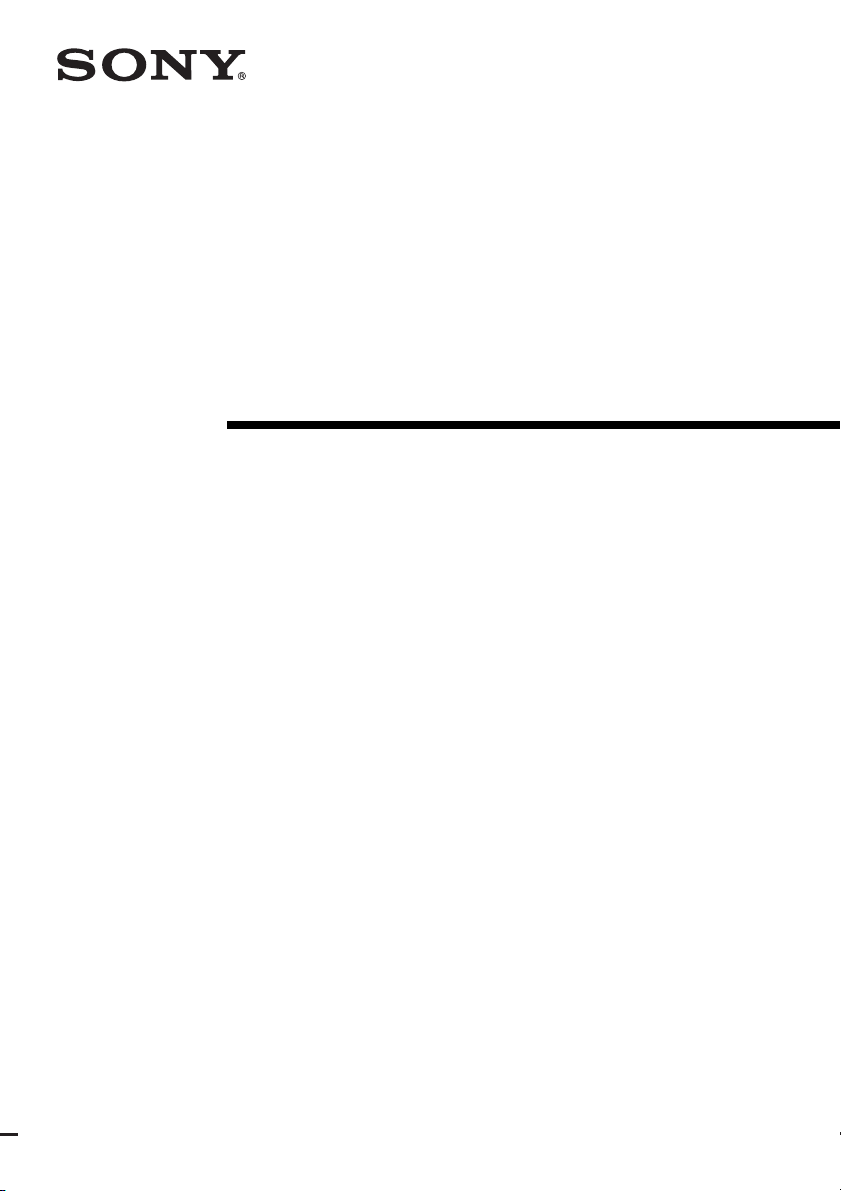
2-682-394-11 (1)
DVD Home
Theatre System
Operating Instructions
HTP-36DW
©2006 Sony Corporation
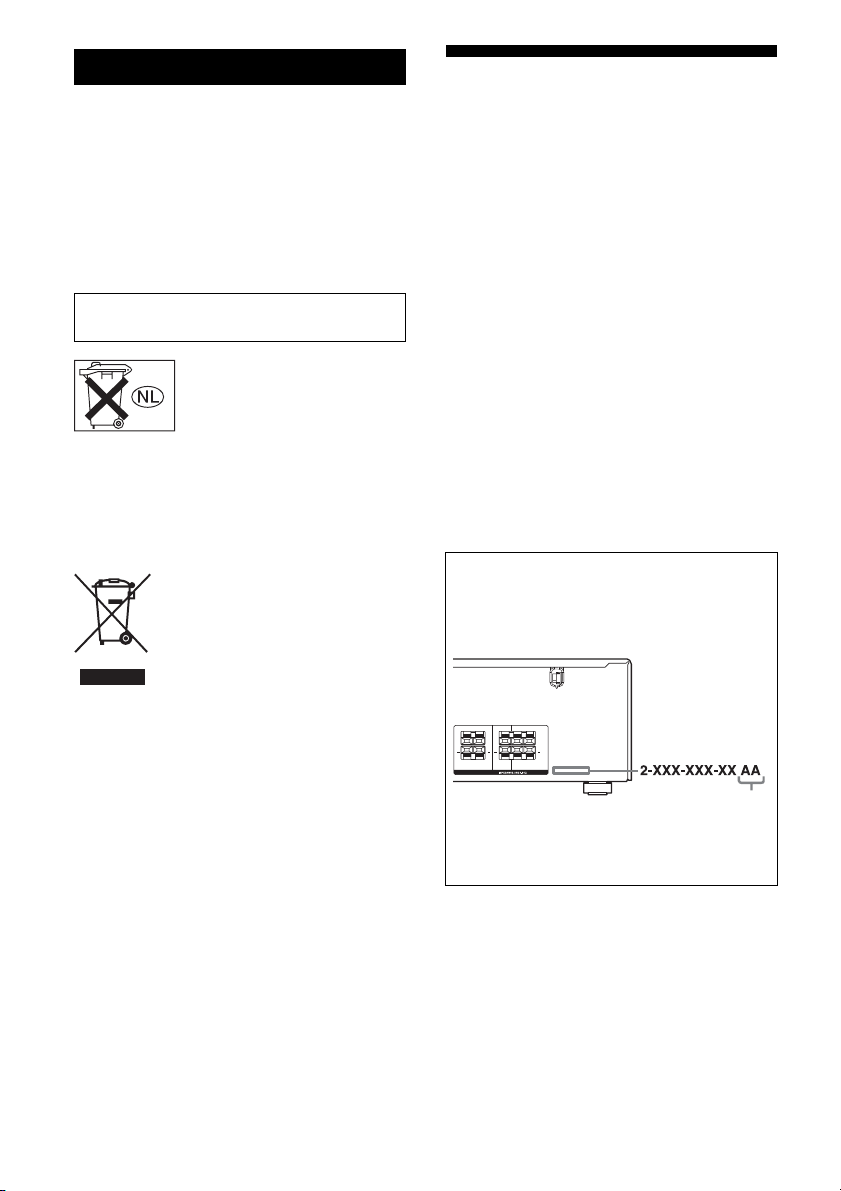
WARNING
To reduce the risk of fire or electric
shock, do not expose this apparatus to
rain or moisture.
To prevent fire, do not cover the ventilation of the
apparatus with newspapers, table-cloths, curtains,
etc. And don’t place lighted candles on the
apparatus.
To prevent fire or shock hazard, do not place objects
filled with liquids, such as vases, on the apparatus.
Do not install the appliance in a confined space,
such as a bookcase or built-in cabinet.
Don’t throw away batteries with
general house waste; dispose of
them correctly as chemical waste.
For customers in Europe
Disposal of Old Electrical & Electronic
Equipment (Applicable in the European
Union and other European countries
with separate collection systems)
This symbol on the product or on its
packaging indicates that this product
shall not be treated as household waste.
Instead it shall be handed over to the
applicable collection point for the
recycling of electrical and electronic
equipment. By ensuring this product is
disposed of correctly, you will help
prevent potential negative
consequences for the environment and
human health, which could otherwise
be caused by inappropriate waste
handling of this product. The recycling
of materials will help to conserve
natural resources. For more detailed
information about recycling of this
product, please contact your local
Civic Office, your household waste
disposal service or the shop where you
purchased the product.
About This Manual
• The instructions in this manual are for model
HTP-36DW. In this manual, models of area code
CEL is used for illustration purposes unless stated
otherwise. Any difference in operation is clearly
indicated in the text, for example, “Models of area
code CEL only”.
• The instructions in this manual describe the
controls on the supplied remote. You can also use
the controls on the receiver if they have the same
or similar names as those on the remote. For
details on the use of your DVD player, refer to the
operating instructions supplied with the DVD
player.
The HTP-36DW consists of:
• Receiver STR-K780
• DVD player DVP-NS36
• Speaker system
– Front speakers SS-MSP680
– Center speaker SS-CNP680
– Surround speakers SS-SRP680
– Sub woofer SA-WP780
About area codes
The area code of the receiver you purchased is
shown on the lower right portion of the rear panel
(see the illustration below).
LR
LR
SPEAKERS
+ +
CENTER FRONT
LR
LR
Area code
+ +
SURROUND
Any differences in operation, according to the area
code, are clearly indicated in the text, for example,
“Models of area code AA only”.
This receiver incorporates Dolby* Digital and Pro
Logic Surround and the DTS** Digital Surround
System.
* Manufactured under license from Dolby
Laboratories.
“Dolby”, “Pro Logic” and the double-D symbol
are trademarks of Dolby Laboratories.
** “DTS” and “DTS Digital Surround” are
registered trademarks of Digital Theater
Systems, Inc.
GB
2
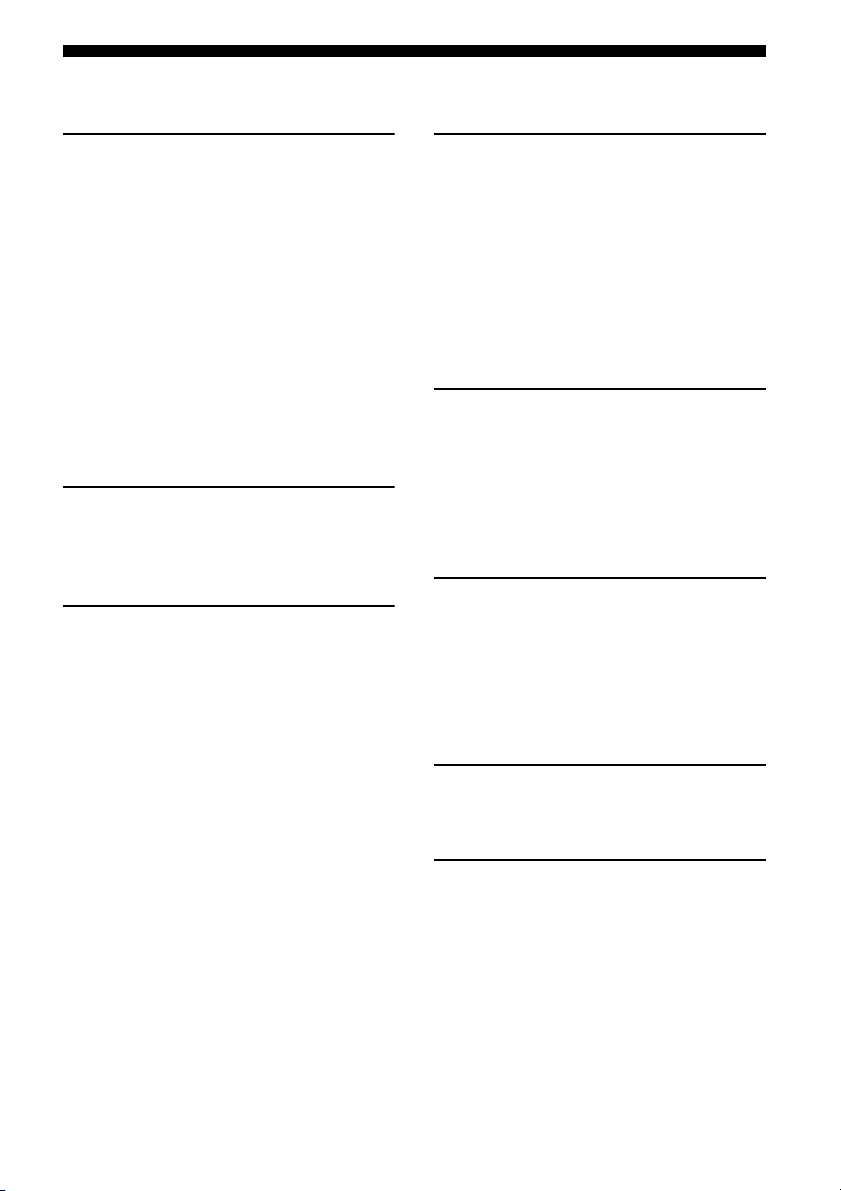
Table of Contents
Getting Started
Description and location of parts .................. 4
1: Installing speakers................................... 12
2: Connecting speakers ............................... 14
3a: Connecting the audio components ........ 15
3b: Connecting the video components........ 17
4: Connecting the antennas ......................... 23
5: Preparing the receiver and the remote..... 24
6: Calibrating the appropriate settings
automatically
(AUTO CALIBRATION) ...................... 25
7: Adjusting the speaker levels and balance
(TEST TONE)........................................ 28
Playback
Selecting a component ................................ 29
Listening/Watching a component................ 31
Amplifier Operations
Navigating through menus.......................... 33
Adjusting the level
(LEVEL menu) ...................................... 36
Adjusting the tone (TONE menu) .............. 37
Settings for the surround sound
(SUR menu) ........................................... 37
Settings for the tuner (TUNER menu)........ 38
Settings for the audio (AUDIO menu) ........ 38
Settings for the system
(SYSTEM menu) ................................... 39
Calibrating the appropriate settings
automatically (A. CAL menu) ............... 41
Enjoying Surround Sound
Enjoying Dolby Digital and DTS Surround
sound
(AUTO FORMAT DIRECT).................. 42
Selecting a pre-programmed sound field.....43
Using only the front speakers and sub woofer
(2CH STEREO)...................................... 45
Resetting sound fields to the
initial settings ......................................... 45
Tuner Operations
Listening to FM/AM radio .......................... 46
Storing FM stations automatically
(AUTOBETICAL).................................. 47
Presetting radio stations............................... 48
Using the Radio Data System (RDS) ..........51
Other Operation
Switching the audio input mode
(INPUT MODE).....................................52
Naming inputs .............................................53
Changing the display ...................................53
Using the Sleep Timer .................................54
Using the Remote
Changing button assignments...................... 54
Additional Information
Glossary....................................................... 55
Precautions .................................................. 56
Troubleshooting...........................................58
Specifications .............................................. 61
Index............................................................63
GB
3
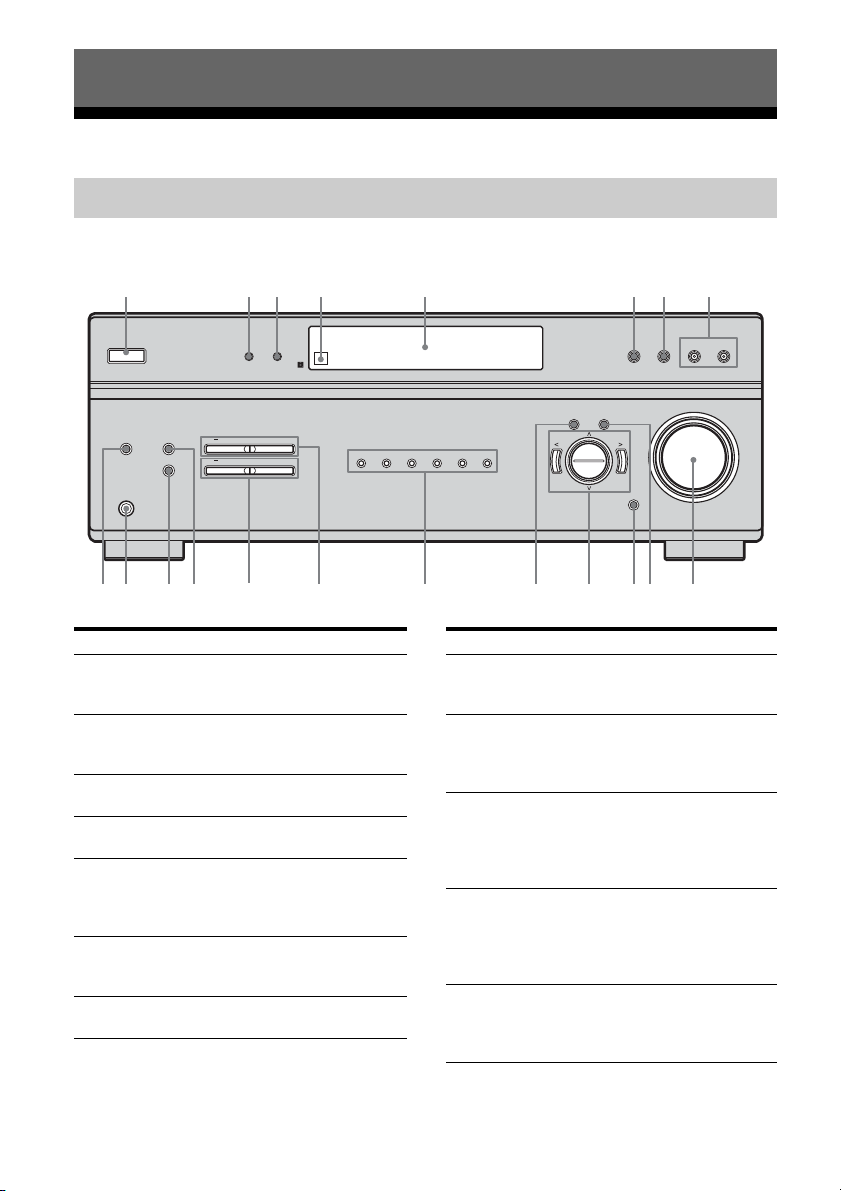
Getting Started
1 2 3 6 7 8
9
5
qjq
qlw
q
q
q
qaq
q
q
4
Description and location of parts
Receiver
Front panel
?/1
AUTO CAL MIC
MEMORY
FM MODE TUNING
PHONES
;
k
Name Function
A ?/1 Press to turn the receiver
B DISPLAY Press to select information
C DIMMER Press to adjust the
D Remote sensor Receives signals from
E Display The current status of the
F 2CH Press to select 2CH
G A.F.D. Press to select A.F.D. mode
DISPLAY DIMMER
PRESET TUNING
+
+
h
VIDEO 1 VIDEO 2 DVD SA-CD/CD FM AM
g
on or off (page 24, 31, 32,
45).
displayed on the display
(page 51, 53).
brightness of the display.
remote commander.
selected component or a
list of selectable items
appears here (page 6).
STEREO mode (page 39,
45).
(page 42).
AMP MENU ENTER MASTER
f
s
d
Name Function
H MOVIE,
MUSIC
I MASTER
VOLUME
J ENTER Press to store a station or
K INPUT MODE Press to select the input
L I/i/U/u After pressing AMP
Press to select sound fields
(MOVIE, MUSIC) (page
43).
Turn to adjust the volume
level of all speakers at the
same time (page 29, 30,
31, 32).
enter the selection when
selecting the settings
(page 24, 27, 28, 33, 50,
53).
mode when the same
components are connected
to both digital and analog
jacks
MENU (M), press I or i
and U or u to select the
settings.
2CH A.F.D. MOVIE MUSIC
VOLUME
INPUT MODE
;
(page 52).
GB
4
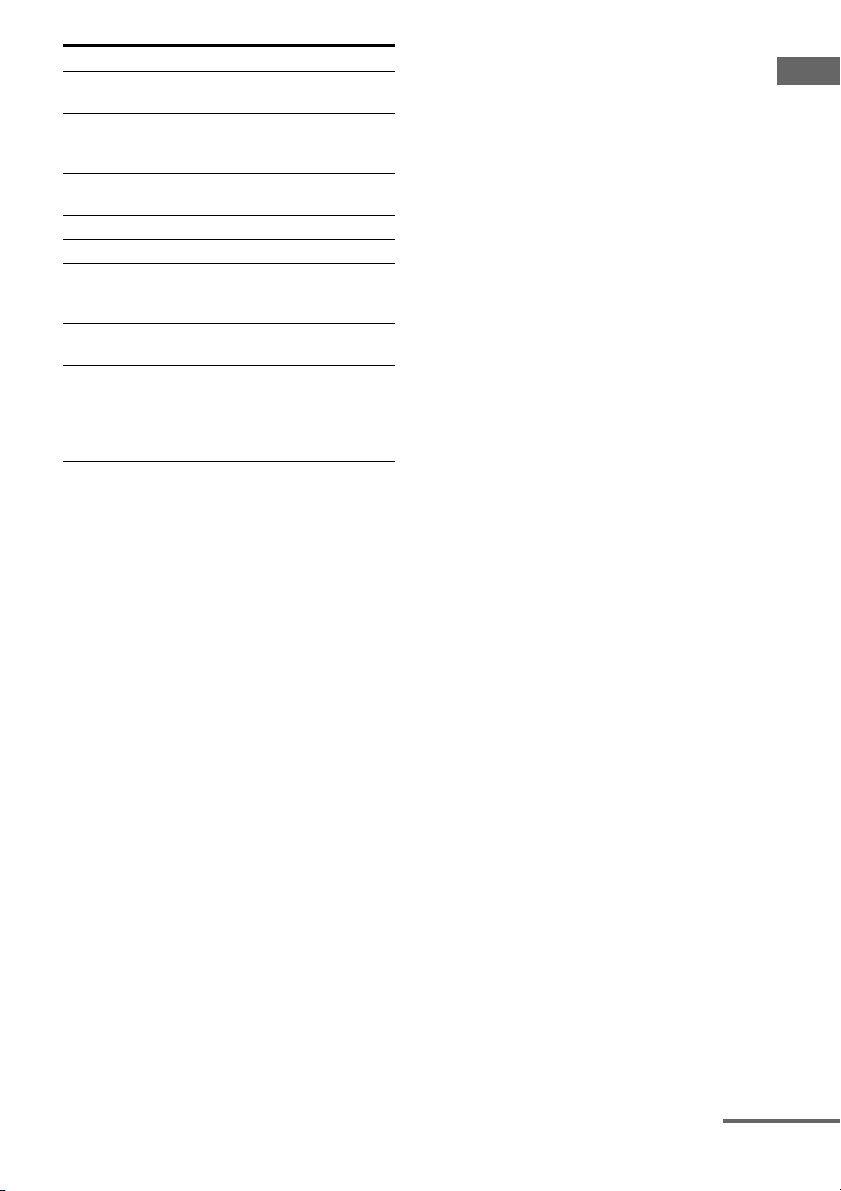
Name Function
M AMP MENU Press to display the menu
N Input buttons Press one of the buttons to
O PRESET
TUNING +/–
P TUNING +/– Press to scan a station.
Q MEMORY Press to store a station.
R FM MODE Press to select FM
S PHONES jack Connects to a headphone
T AUTO CAL MIC
jack
of the receiver.
select the component you
want to use.
Press to select a preset
station.
monaural or stereo
reception.
(page 58).
Connects to the supplied
ECM-AC2 optimizer
microphone for the Auto
Calibration function (page
25).
Getting Started
continued
GB
5
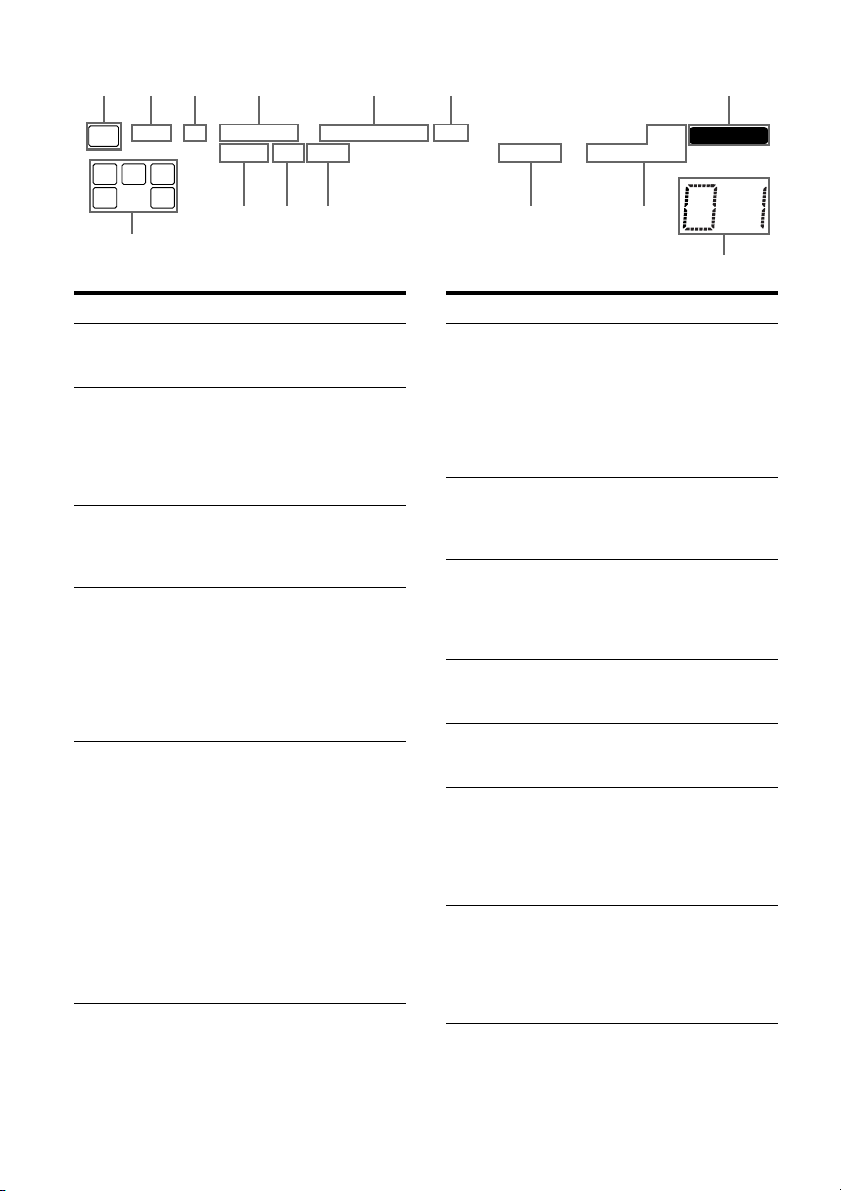
About the indicators on the display
214356 7
SW
LFE
;
SLEEP OPT COAX
;
PRO LOGIC II
SP
DIGITAL
L C R
SLSSR
qaqs
qf
Name Function
A SW Lights up when audio signal is
B LFE Lights up when the disc being
C SP Lights up when the receiver is
D ;DIGITAL Lights up when Dolby Digital
E ; PRO
LOGIC (II)
output from the SUB WOOFER
jack.
played back contains an LFE
(Low Frequency Effect)
channel and the LFE channel
signal is actually being
reproduced.
turned on. This indicator does
not light up if a headphone is
connected to the PHONES jack.
signals are input.
Note
When playing a Dolby Digital
format disc, be sure that you
have made digital connections
and that INPUT MODE is not
set to “ANALOG” (page 52).
“; PRO LOGIC” lights up
when the receiver applies Pro
Logic processing to 2 channel
signals in order to output the
center and surround channel
signals. “; PRO LOGIC II”
lights up when the Pro Logic II
Movie/Music decoder is
activated.
Note
Dolby Pro Logic and Dolby Pro
Logic II decoding do not
function for DTS format
signals.
DTS
RDS
MEMORY
STEREO MONOD.RANGE
q; 9qd
8
Name Function
F DTS Lights up when DTS signals are
G MEMORY Lights up when a memory
H Preset
station
indicators
I Tu ne r
indicators
J D.RANGE Lights up when dynamic range
K COAX Lights up when INPUT MODE
L OPT Lights up when INPUT MODE
input.
Note
When playing a DTS format
disc, be sure that you have made
digital connections and that
INPUT MODE is not set to
“ANALOG” (page 52).
function, such as Name Input,
Preset Memory (page 49), etc.,
is activated.
Lights up when using the
receiver to tune in radio stations
you have preset. For details on
presetting radio stations, see
page 48.
Lights up when using the
receiver to tune in radio stations
(page 46), etc.
compression is activated (page
34).
is set to “AUTO” and the source
signal is a digital signal being
input through the COAXIAL
jack, or when INPUT MODE is
set to “COAX IN” (page 52).
is set to “AUTO” and the source
signal is a digital signal being
input through the OPTICAL
jack, or when INPUT MODE is
set to “OPT IN” (page 52).
GB
6
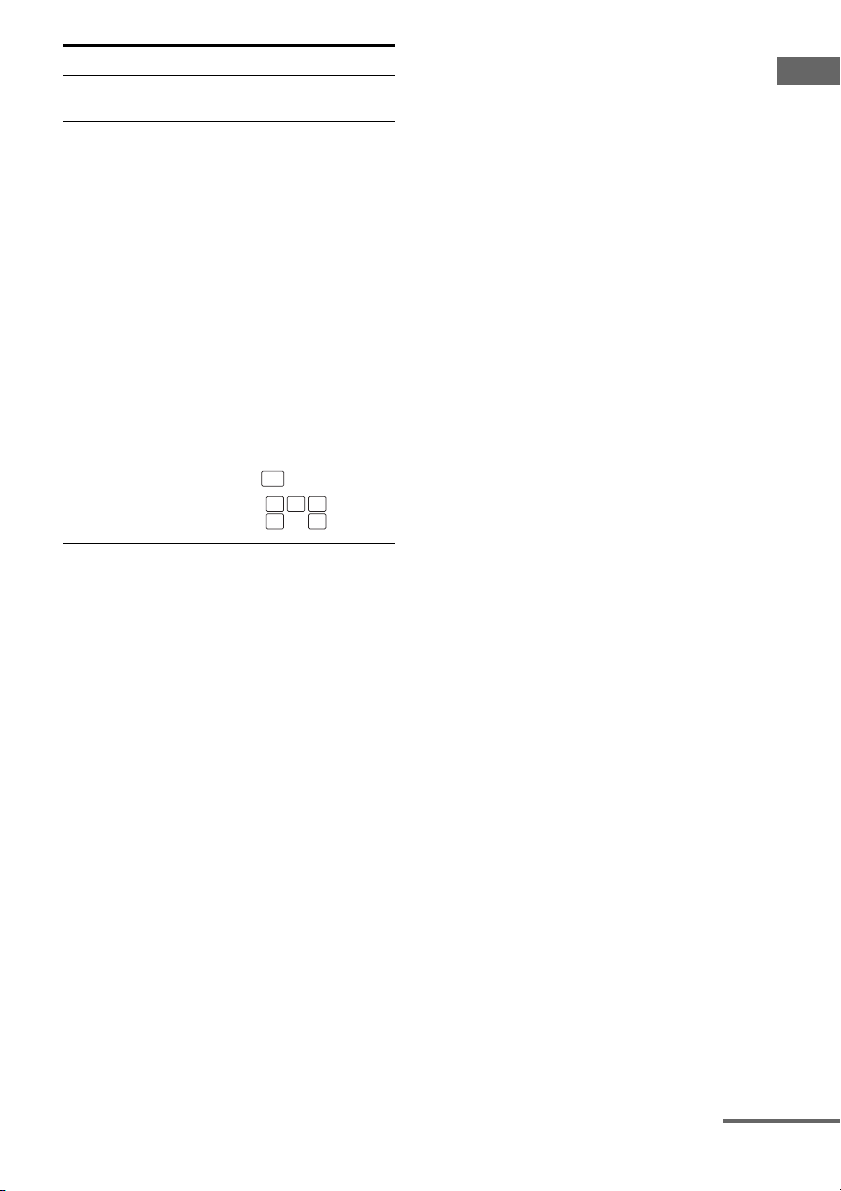
Name Function
M SLEEP Lights up when the Sleep Timer
N Playback
channel
indicators
L
R
C
SL
SR
S
function is activated (page 54).
The letters (L, C, R, etc.)
indicate the channels being
played back. The boxes around
the letters vary to show how the
receiver downmixes the source
sound.
Front Left
Front Right
Center (monaural)
Surround Left
Surround Right
Surround (monaural or the
surround components obtained
by Pro Logic processing)
Example:
Recording format (Front/
Surround): Dolby Digital 3/2.1
Sound Field: A.F.D. AUTO
SW LFE
L C R
SL SR
Getting Started
continued
GB
7
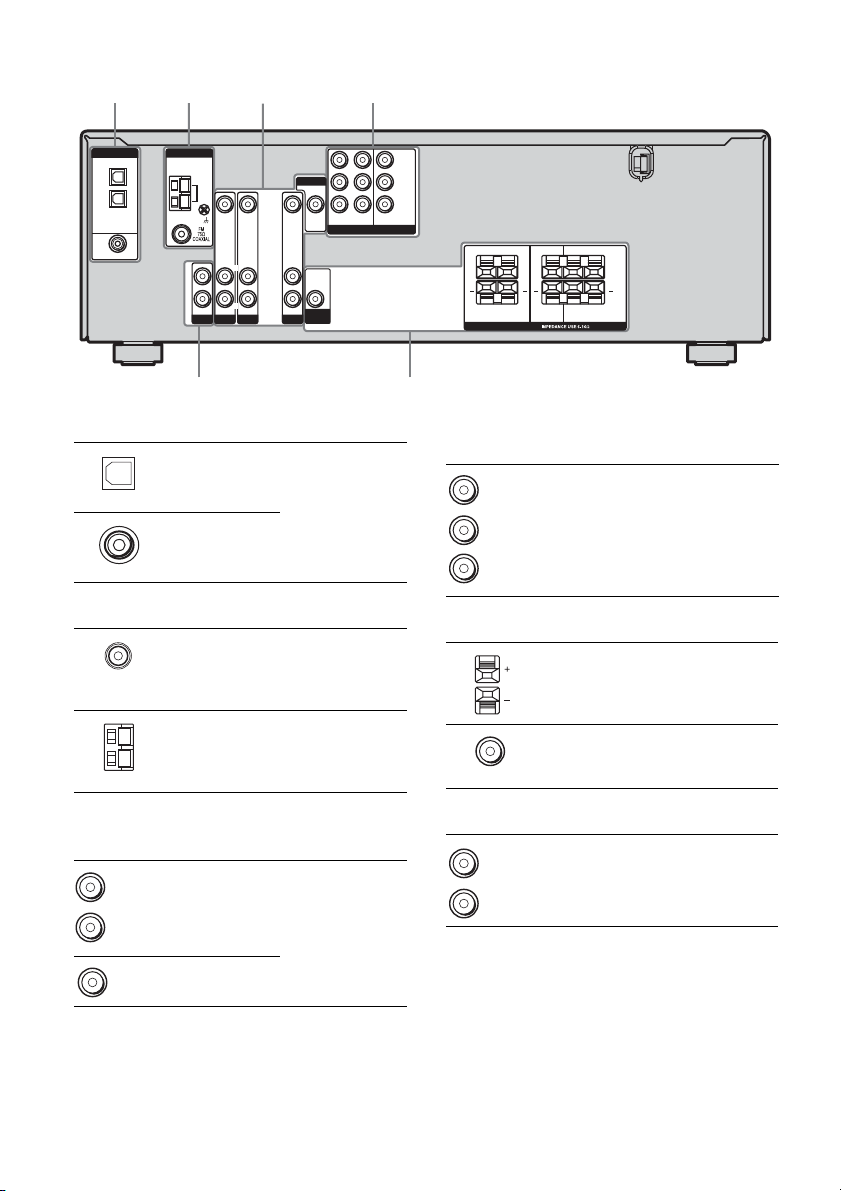
Rear panel
3
56
2
41
DIGITAL
OPTICAL
VIDEO 1
IN
VIDEO 2
IN
DVD IN
COAXIAL
ANTENNA
L
R
AM
AUDIO IN
SA-CD/CD
VIDEO IN VIDEO IN
L
R
AUDIO IN
AUDIO IN
DVD
VIDEO 2
L
R
A DIGITAL INPUT section
OPTICAL
IN jack
COAXIAL IN
jack
B ANTENNA section
FM
ANTENNA
AM
ANTENNA
MONITOR
VIDEO OUT
DVDINVIDEO 2INMONITOR
VIDEO IN
AUDIO IN
VIDEO 1
AUDIO
OUT
SUB
WOOFER
OUT
COMPONENT VIDEO
Connects to a DVD
player, etc. The
COAXIAL jack
provides a better
quality of loud
sound (page 19,
21).
Connects to the
FM wire antenna
supplied with this
receiver (page 23).
Connects to the
AM loop antenna
supplied with this
receiver (page 23).
Y
P
B/CB
/B–Y
R/CR
P
/R–Y
LR
+ +
LR
SURROUND
SPEAKERS
LR
+ +
LR
CENTER FRONT
D COMPONENT VIDEO INPUT/
OUTPUT section
Green
Blue
Red
COMPONENT
VIDEO
INPUT/
OUTPUT
jack*
E SPEAKER section
Connects to a DVD
player, TV, or a
satellite tuner. You
can enjoy high
quality image
(page 18, 20, 21).
Connects to the
speakers (page 14).
Connects to the
sub woofer (page
14).
C VIDEO/AUDIO INPUT/OUTPUT
section
8
GB
White (L)
Red (R)
Yellow
AUDIO IN/
OUT jack
VIDEO IN/
OUT jack*
Connects the video
and audio jacks of
a VCR or a DVD
player (page 16,
18, 19, 20, 21, 22).
F AUDIO INPUT section
White (L)
AUDIO IN
jack
Red (R)
* You can watch the selected input image when you
connect the MONITOR OUT jack to a TV monitor
(page 18).
Connects to a CD
player, etc. (page
16).
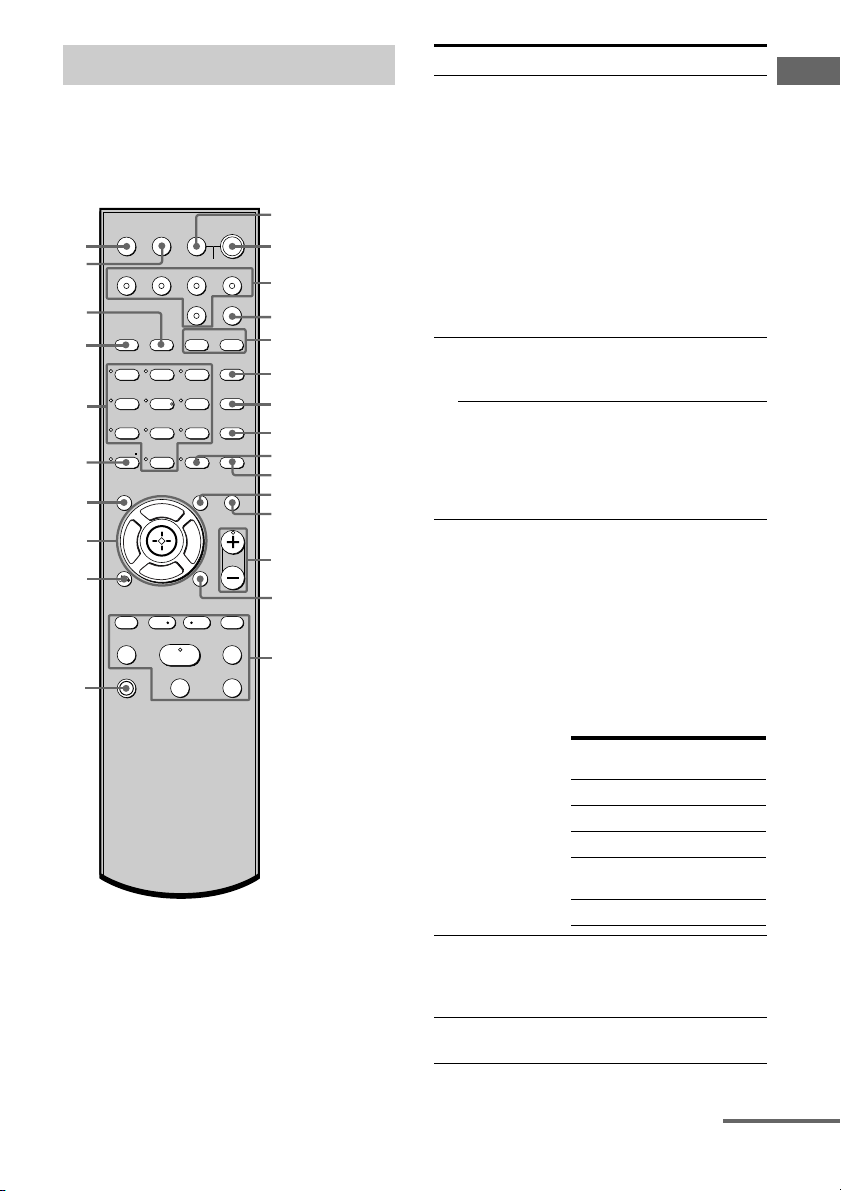
Remote commander
You can use the supplied remote RM-AAU006
to operate the receiver and to control the Sony
audio/video components that the remote is
assigned to operate (page 54).
AV ?/1
1
TV
?/1
TV/VIDEO
SLEEP
wg
wf
VIDEO 1 VIDEO 2 DVD SA-CD/CD
wd
2CH A.F.D.
ws
123
46
wa
78
>10/
-
w;
CLEAR
ql
Gg
qk
qj
RETURN/EXIT
TV CH –
REPLAY ADVANCE
PRESET –
.
TUNING –
TV
qh
AUTO
CALAV?/1
5
0/10
F
f
<
?/1
SYSTEM STANDBY
TUNER
AMP MENU
MOVIE MUSIC
DUAL MONO
FM MODE
D.TUNING
9
D.SKIP
MEMORY DVD MENU
ENTER
MUTING
TOOLSDISPLAY
TV VOL
MASTER VOL
MENU
TV CH +
PRESET +
<
>
TUNING +
HmM
Xx
(on/standby) switch
TV ?/1, ?/1
2
(
on/standby) switch
3
4
5
6
7
8
9
q;
qa
qs
qd
qf
qg
Name Function
A AV ?/1 Press to turn on or off the
Sony audio/video components
that the remote is assigned to
operate.
If you press ?/1 (B) at the
same time, it will turn off the
receiver and other
components (SYSTEM
STANDBY).
Note
The function of the AV ?/1
switch changes automatically
each time you press the input
buttons (C).
B TV ?/1 Press TV ?/1 and TV (P) at
the same time to turn the TV
on or off.
?/1 Press to turn the receiver on or
off.
To turn off all components,
press ?/1 and AV ?/1 (A) at
the same time (SYSTEM
STANDBY).
C Input buttons Press one of the buttons to
select the component you
want to use. When you press
any of the input buttons, the
receiver turns on. The buttons
are factory assigned to control
Sony components as follows.
You can change the button
assignments following the
steps in “Changing button
assignments” on page 54.
Getting Started
Button Assigned Sony
component
VIDEO 1 VCR (VTR mode 3)
VIDEO 2 VCR (VTR mode 2)
DVD DVD player
SA-CD/CD Super Audio CD/CD
player
TUNER Built-in tuner
D AMP MENU Press to display the menu of
the receiver. Then, use the
control buttons to perform
menu operations.
E MOVIE,
MUSIC
Press to select sound fields
(MOVIE, MUSIC).
continued
GB
9
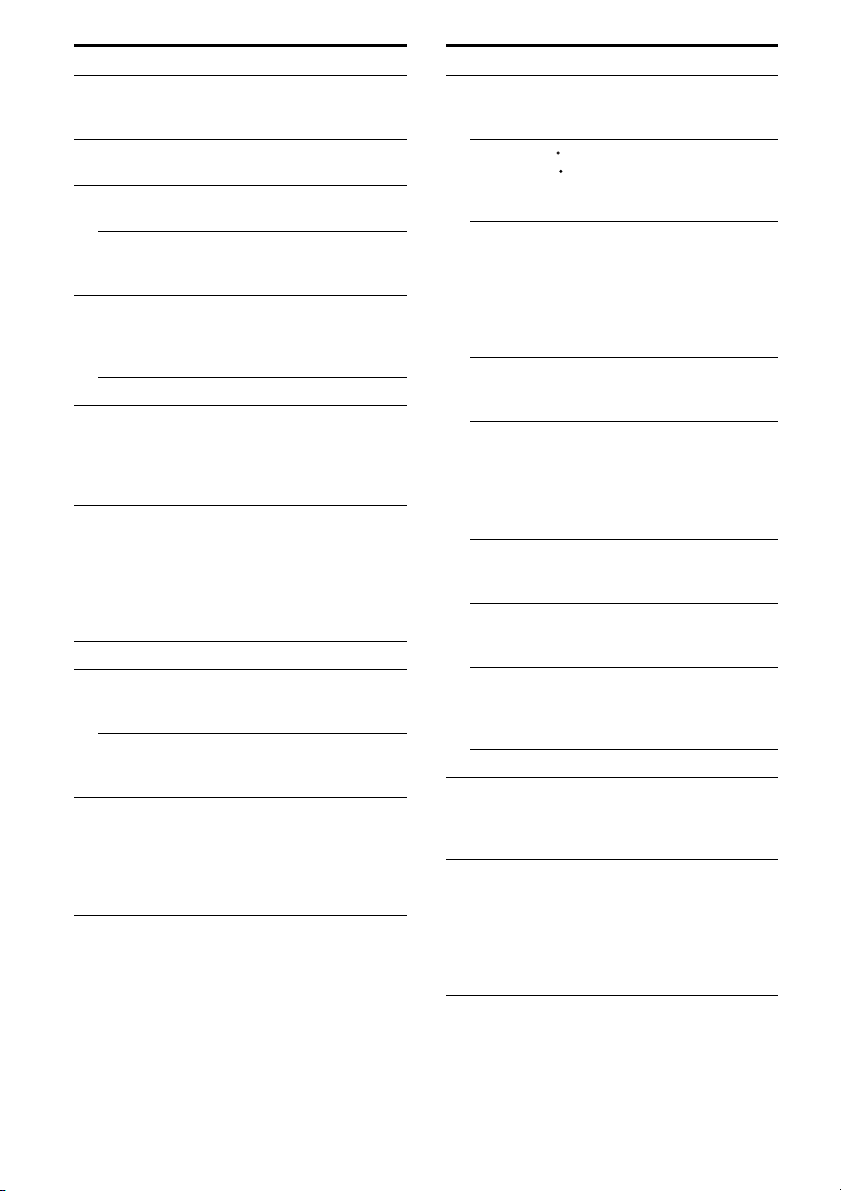
Name Function
F DUAL MONO Press to select the language
G FM MODE Press to select FM monaural
H D.TUNING Press to enter direct tuning
D.SKIP Press to skip disc of the CD
I ENTER Press to enter the value after
MEMORY Press to store a station.
J DVD MENU Press to display the menu of
K TOOLS Press to display options
L MUTING Press to mute the sound.
M TV VOL
+*/–
MASTER VOL
+*/–
N MENU Press to display the menus of
you want during digital
broadcast.
or stereo reception.
mode.
player or DVD player (multidisc changer only).
selecting a channel, disc or
track using the numeric
buttons.
the DVD player on the TV
screen. Then, use the control
buttons to perform menu
operations.
applicable to the entire disc
(e.g. disc protection), recorder
(e.g. audio settings during
recording), or multiple items
on a list menu (e.g. erasing
multiple titles).
Press TV VOL +/– and TV
(P) at the same time to adjust
the TV volume level.
Press to adjust the volume
level of all speakers at the
same time.
the VCR, DVD player, or
satellite tuner on the TV
screen. Then, use the control
buttons to perform menu
operations.
Name Function
O ./> Press to skips tracks of the CD
REPLAY /
ADVANCE
m/M Press to
H* Press to start playback of the
X Press to pause playback or
x Press to stop playback of the
TV CH +/– Press TV CH +/– and TV (P)
PRESET +/– Press to select
TUNING +/– Press to scan a station.
P TV Press TV and the button you
Q RETURN/
EXIT O
player, DVD player, or tape
deck.
<
Press to replay the previous
<
scene or fast forward the
current scene of the VCR or
DVD player.
– search tracks in the forward/
backward direction of the
DVD player.
– fastforward/rewind of the
VCR, CD player, or tape
deck.
VCR, CD player, DVD player,
or tape deck.
recording of the VCR, CD
player, DVD player, or tape
deck. (Also starts recording
with components in recording
standby.)
VCR, CD player, DVD player,
or tape deck.
at the same time to select
preset TV channels.
– preset stations.
– preset channels of the VCR
or satellite tuner.
want at the same time to
activate the buttons with
orange printing.
Press to
– return to the previous menu.
– exit the menu while the
menu or on-screen guide of
the VCR, DVD player, or
satellite tuner is displayed
on the TV screen.
10
GB
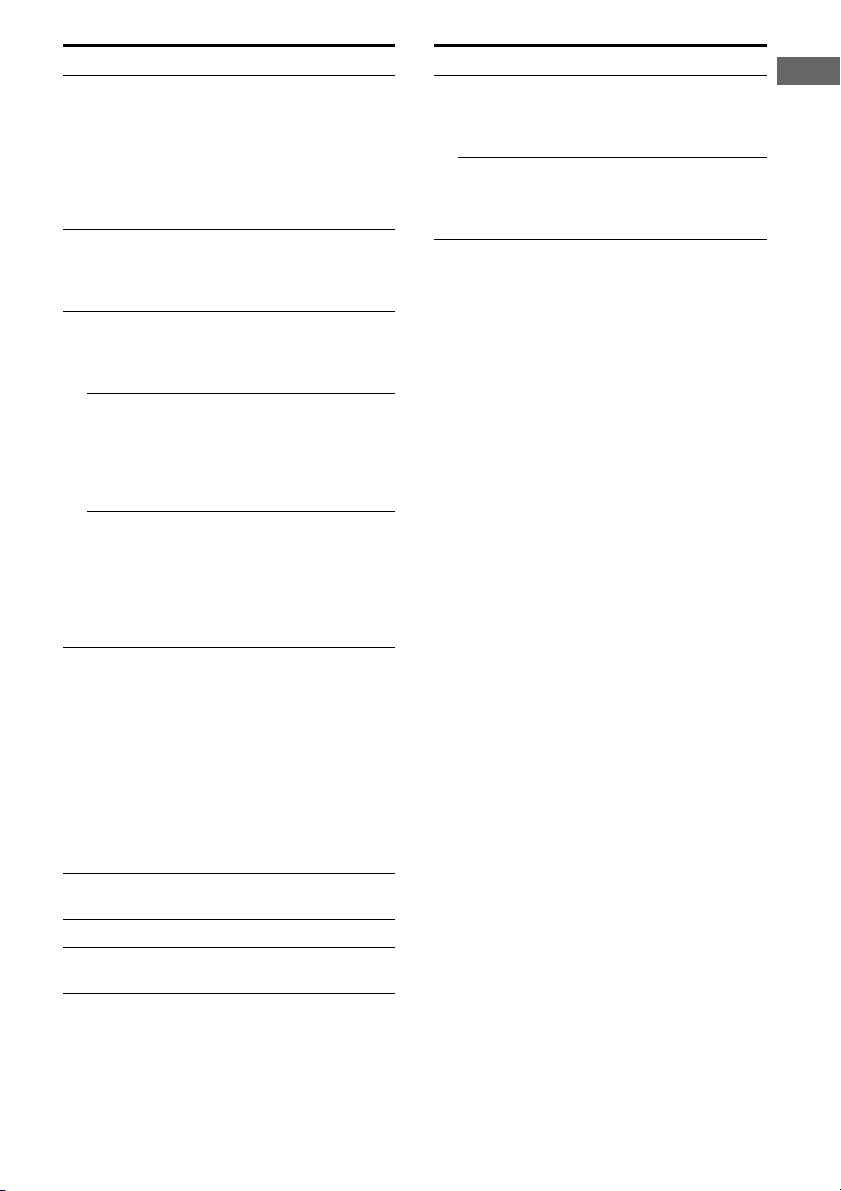
Name Function Name Function
R Control
buttons
S DISPLAY Press to select the information
T -/-- Press -/-- and TV (P) at the
x
>10/
CLEAR Press to
U Numeric
buttons
(number 5*)
V 2CH Press to select 2CH STEREO
W A.F.D. Press to select A.F.D. mode.
X AUTO CAL Press to activate the Auto
After pressing AMP MENU
(D), DVD MENU (J), or
MENU (N), press the control
button V, v, B or b to select
the settings. When you press
DVD MENU or MENU, press
the control button to enter the
selection.
displayed on the TV screen of
the VCR, satellite tuner, CD
player or DVD player.
same time to select the
channel entry mode, either
one or two digits of the TV.
Press to select
– track numbers over 10 of the
VCR, satellite tuner or CD
player.
– channel numbers of the
Digital CATV terminal.
– clear a mistake when you
press the incorrect numeric
buttons.
– return to continuous
playback, etc. of the satellite
tuner or DVD player.
Press to
– preset/tune to preset
stations.
– select track numbers of the
CD player or DVD player.
Press 0/10 to select track
number 10.
– select channel numbers of
the VCR or satellite tuner.
Press the numeric buttons and
TV (P) at the same time to
select the TV channels.
mode.
Calibration function.
Y TV/VIDEO Press TV/VIDEO and TV
(P) at the same time to select
the input signal (TV input or
video input).
SLEEP Press to activate the Sleep
Timer function and the
duration which the receiver
turns off automatically.
* The numbe r 5, MASTE R VOL +, TV VOL +, and
H buttons have tactile dots. Use the tactile dots as
references when operating the receiver.
Notes
• Some functions explained in this section may not
work depending on the model.
• The above explanation is intended to serve as an
example only. Therefore, depending on the
component, the above operation may not be
possible or may operate differently than described.
Getting Started
11
GB
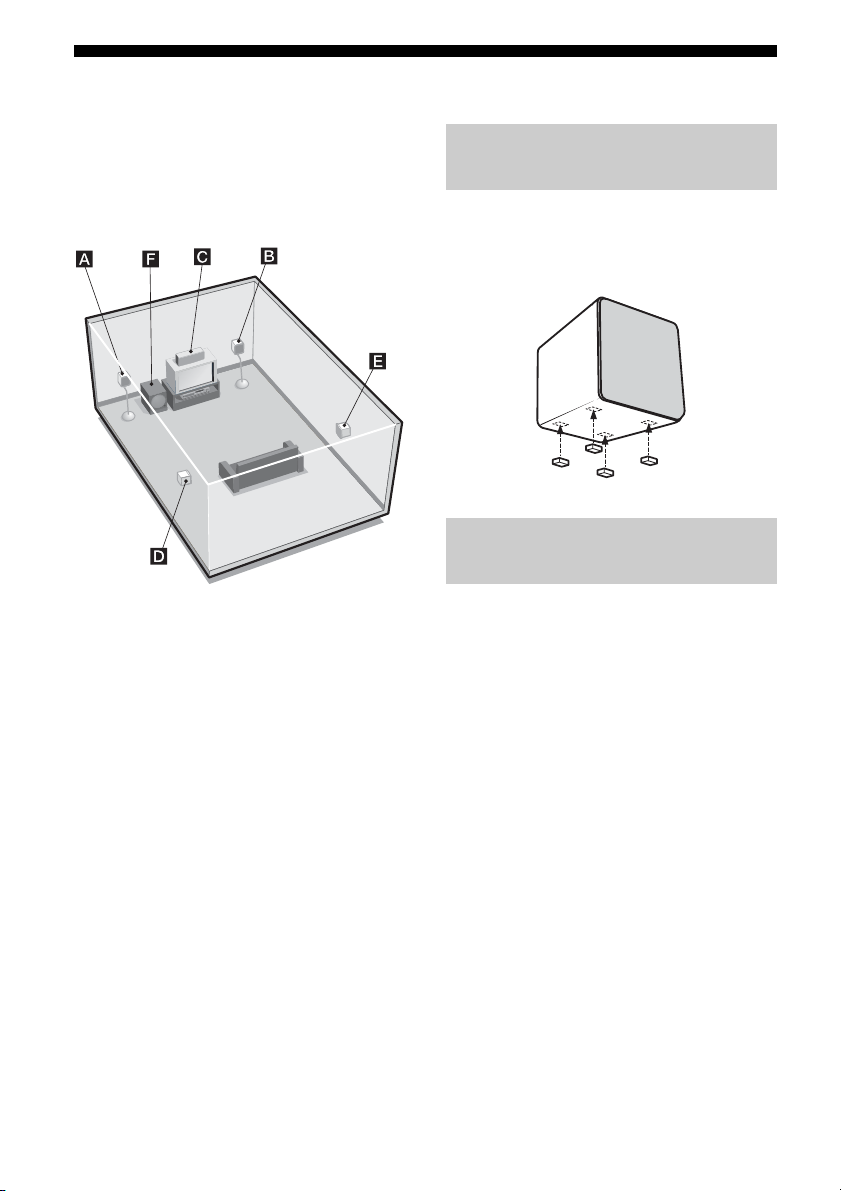
1: Installing speakers
To fully enjoy theater-like multi channel
surround sound requires five speakers
(two front speakers, a center speaker, and two
surround speakers) and a sub woofer
(5.1 channel).
Installing the speakers on a flat
surface
Before you install the speakers and sub
woofer, be sure to attach the supplied foot pads
to prevent vibration or movement as shown in
the illustration below.
Installing the speakers on the
speaker stand
AFront speaker (L)
BFront speaker (R)
CCenter speaker
DSurround speaker (L)
ESurround speaker (R)
FSub woofer
Tip
Since the sub woofer does not emit highly
directional signals, you can place it wherever you
want.
GB
12
For greater flexibility in positioning the
speakers, use the optional WS-FV11 or
WS-FV10D speaker stand (available only in
certain countries). For details, refer to the
operating instructions supplied with the
speaker stand.
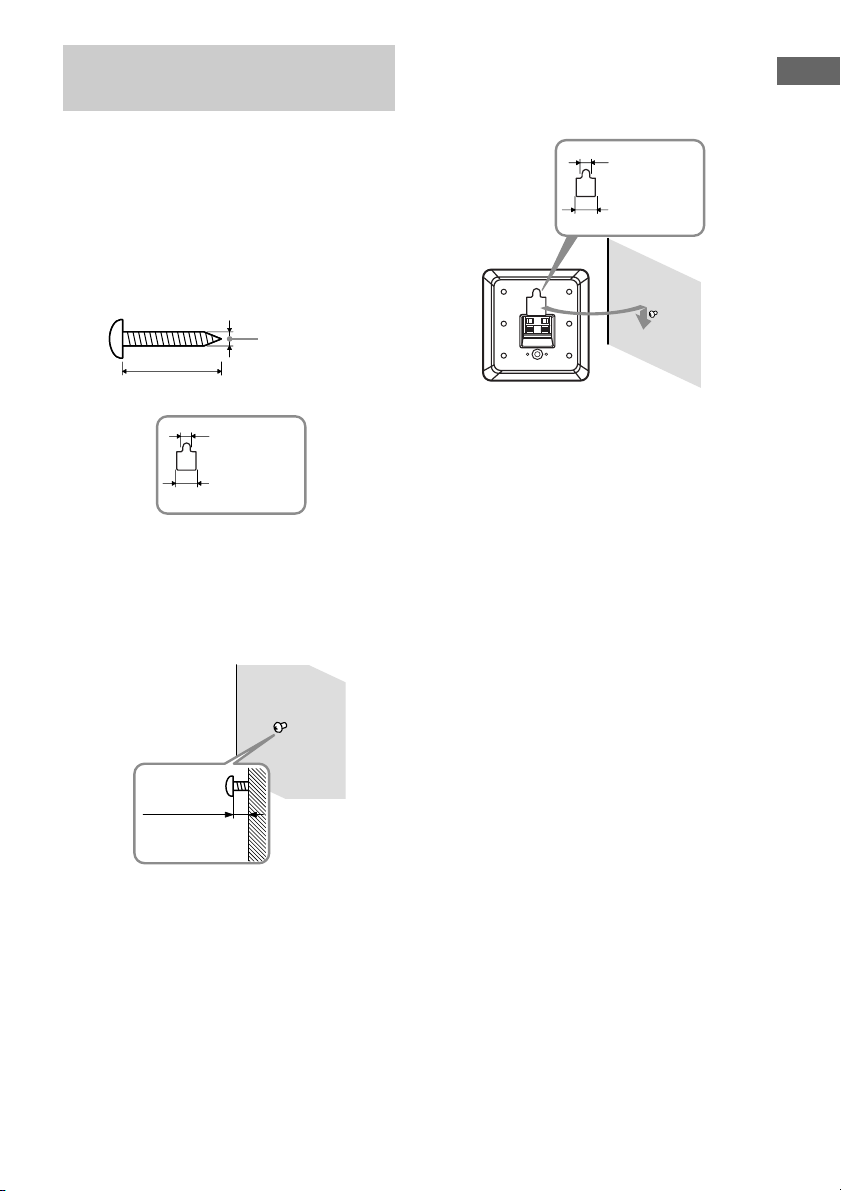
Installing the speakers on the
wall
You can install your front and surround
speakers on the wall.
1 Prepare screws (not supplied)
that are suitable for the hole on
the back of each speaker as
shown in the illustrations
below.
more than 4 mm
more than 25 mm
3 Hang the speakers on the
screws.
Hole on the back of the speaker
4.6 mm
10 mm
Getting Started
4.6 mm
10 mm
Hole on the back of the speaker
2 Fasten the screws to the wall.
The screws should protrude 5
to 7 mm.
5 to 7 mm
Notes
• Use screws that are suitable for the wall material
and strength. As a plaster board wall is especially
fragile, attach the screws securely to a beam and
fasten them to the wall. Install the speakers on a
vertical and flat wall where reinforcement is
applied.
• Contact a screw shop or installer regarding the wall
material or screws to be used.
• Sony is not responsible for accident or damage
caused by improper installation, insufficient wall
strength or improper screw installation, natural
calamity, etc.
13
GB
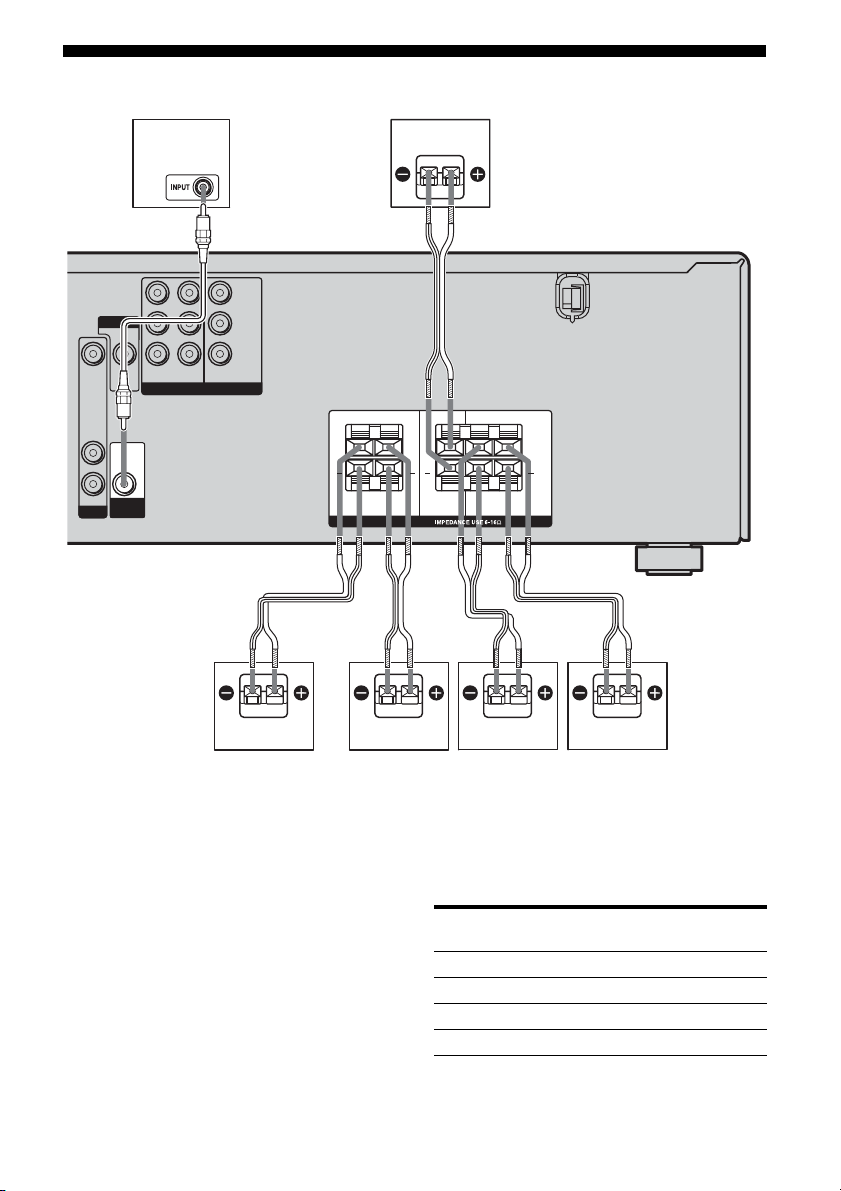
2: Connecting speakers
VIDEO IN
L
R
AUDIO IN
VIDEO 1
MONITOR
VIDEO OUT
AUDIO
OUT
SUB
WOOFER
F
C
DVDINVIDEO 2INMONITOR
OUT
COMPONENT VIDEO
BB AA
C
A
Y
P
B/CB
/B–Y
P
R/CR
/R–Y
LR
++
SURROUND FRONT
LR
SPEAKERS
+
CENTER
LR
+
LR
A Speaker cords (short) (supplied)
B Speaker cords (long) (supplied)
C Monaural audio cord (supplied)
AFront speaker (L)
BFront speaker (R)
CCenter speaker
DSurround speaker (L)
ESurround speaker (R)
FSub woofer
Tip
Use the supplied speakers to optimize the system’s
performance.
GB
14
BAED
To connect the speaker correctly
Check the speaker type by referring to the
speaker label* on the speakers.
Character on
speaker label
L Front left Bottom
R Front right Bottom
SL Surround left Bottom
SR Surround right Bottom
* The center speaker and sub woofer do not have the
character on the speaker label. For details on the
speaker type, see page 2.
Speaker type Location of
speaker label
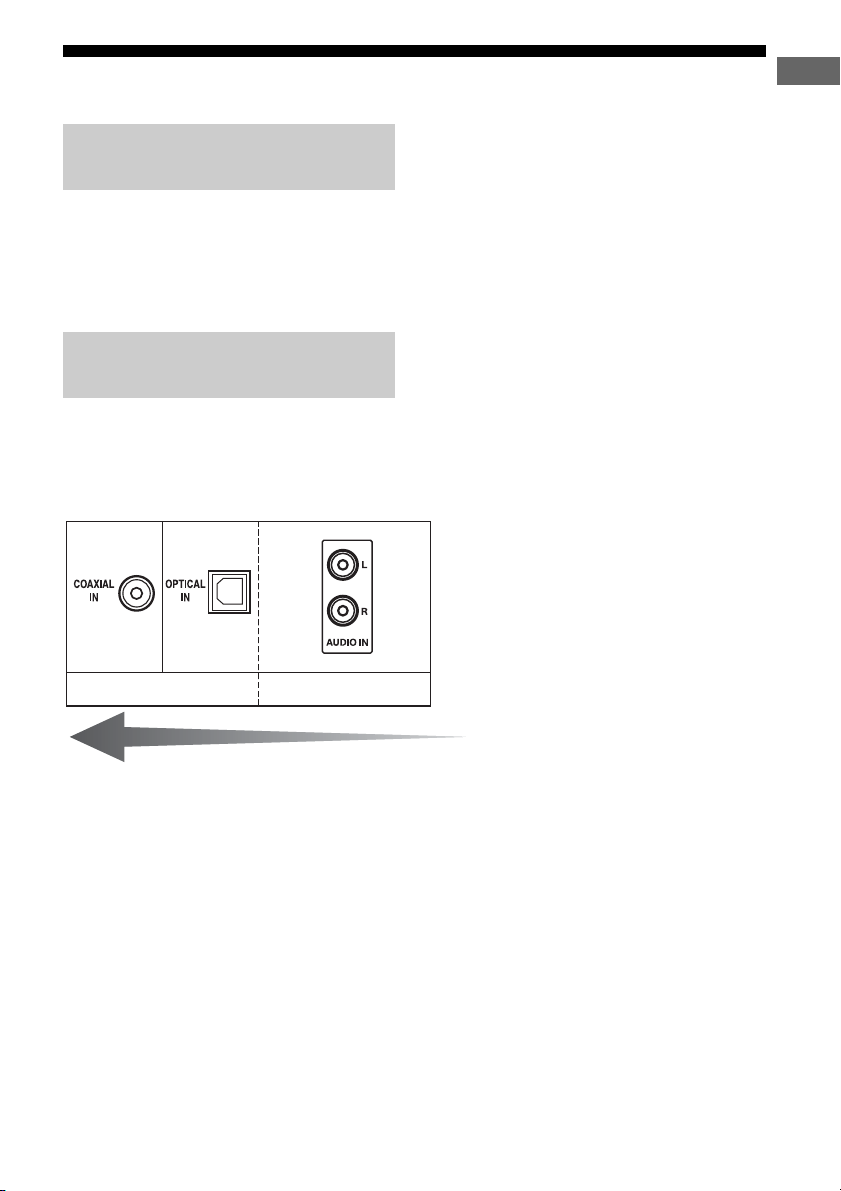
3a: Connecting the audio components
How to hook up your
components
This section describes how to hook up your
components to this receiver.
After hooking up all your components,
proceed to “4: Connecting the antennas” (page
23).
Audio input jack to be
connected
The sound quality depends on the connecting
jack. Refer to the illustration that follows.
Select the connection according to the jacks of
your components.
Getting Started
Digital Analog
High quality sound
15
GB
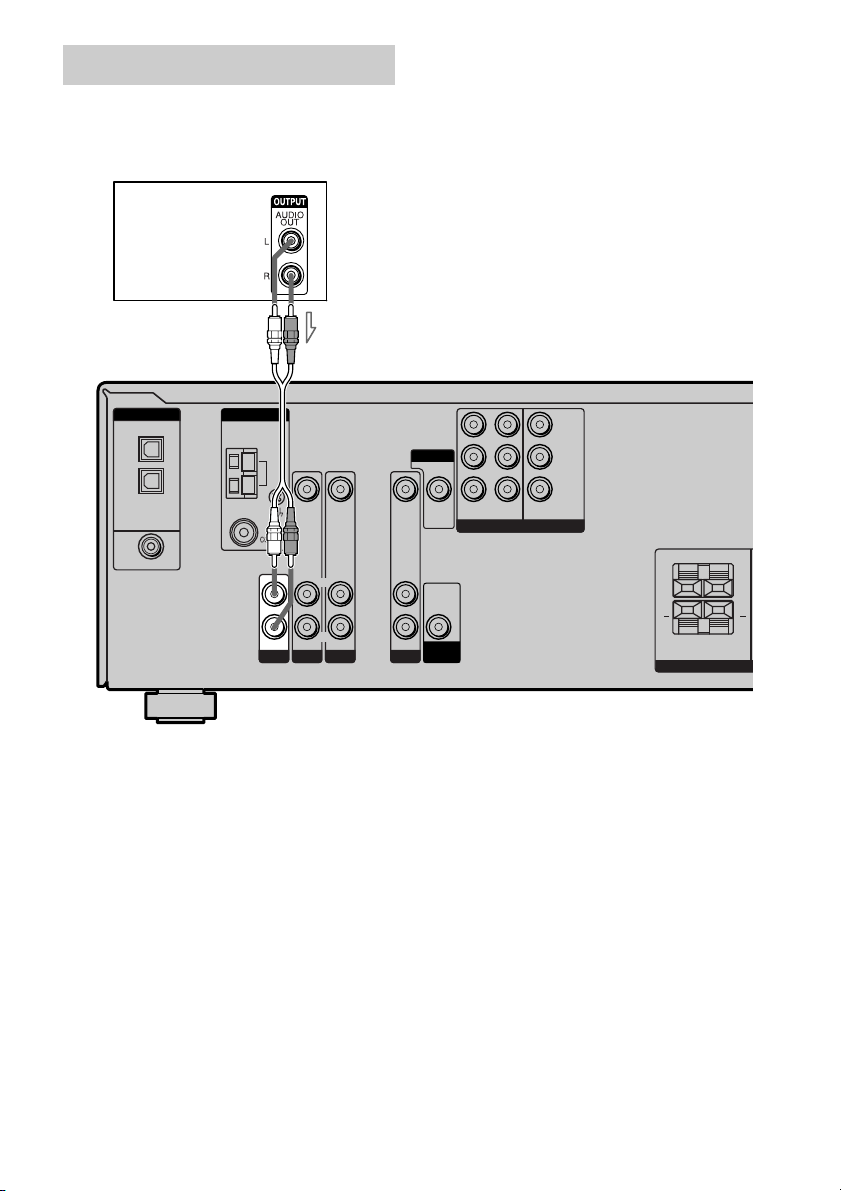
Connecting audio components
R
The following illustration shows how to
connect audio components such as Super
Audio CD player or CD player.
Super Audio
CD player/
CD player
A
DIGITAL
OPTICAL
VIDEO 1
IN
VIDEO 2
IN
DVD IN
COAXIAL
ANTENNA
L
R
AUDIO IN
SA-CD/CD
AM
A Audio cord (not supplied)
VIDEO IN VIDEO IN
L
R
AUDIO IN
AUDIO IN
DVD
VIDEO 2
VIDEO IN
L
R
AUDIO IN
VIDEO 1
MONITOR
VIDEO OUT
AUDIO
OUT
SUB
WOOFER
DVDINVIDEO 2INMONITOR
COMPONENT VIDEO
OUT
P
P
/B–Y
/R–Y
Y
B/CB
R/CR
LR
+ +
LR
SURROUND
SPEAKE
16
GB
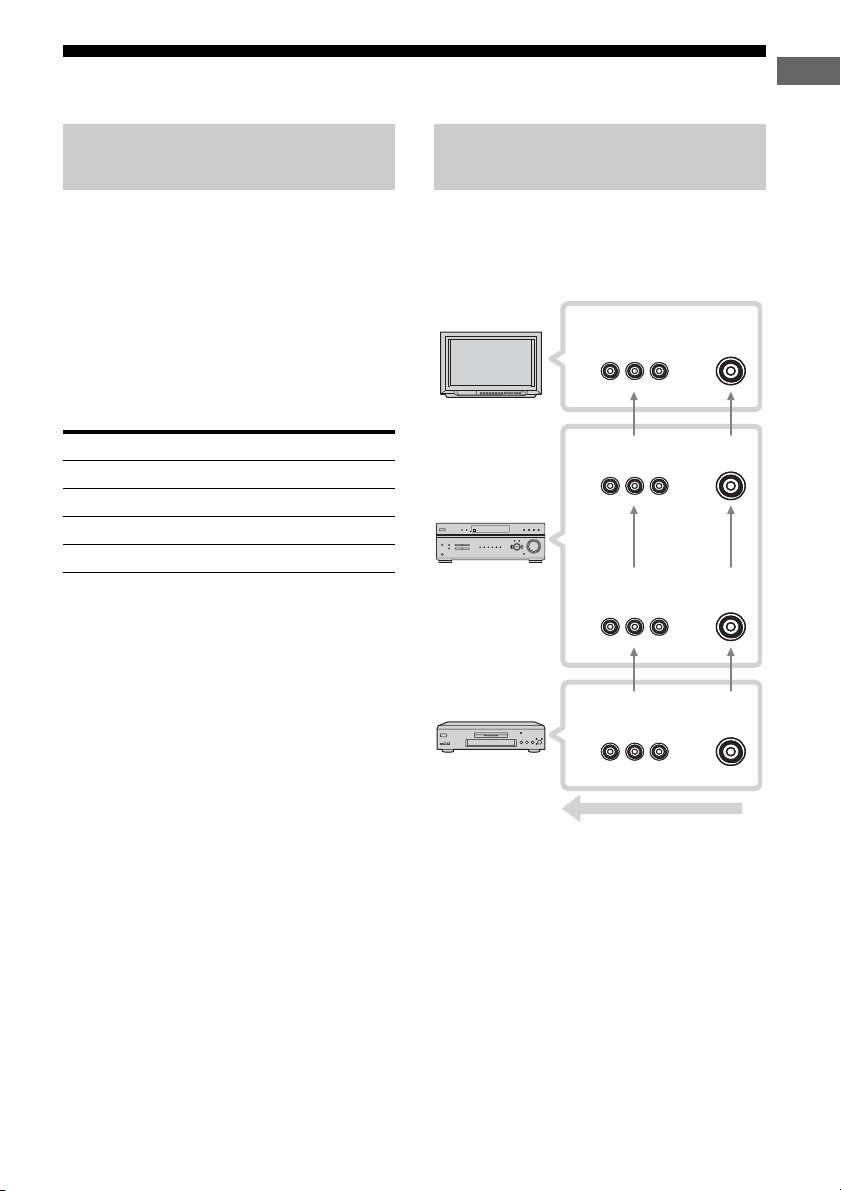
3b: Connecting the video components
Getting Started
How to hook up your
components
This section describes how to hook up your
components to this receiver. Before you begin,
refer to “Component to be connected” below
for the pages which describe how to connect
each component.
After hooking up all your components,
proceed to “4: Connecting the antennas” (page
23).
Component to be connected
Component See
TV monitor page 18
DVD player/DVD recorder page 19
Satellite tuner page 21
VCR page 22
Video input/output jack to be
connected
The image quality depends on the connecting
jack. Refer to the illustration that follows.
Select the connection according to the jacks on
your components.
TV monitor, etc.
INPUT jack
Receiver MONITOR
OUT jack
Receiver INPUT
Video component
OUTPUT jack
jack
COMPONENT
VIDEO
COMPONENT
VIDEO
COMPONENT
VIDEO
COMPONENT
VIDEO
VIDEO
VIDEO
VIDEO
VIDEO
High quality image
Notes
• Connect image display components such as a TV
monitor or a projector to the MONITOR OUT jack
on the receiver.
• Turn on the receiver when the video and audio of a
playback component are being output to a TV
through the receiver. If the power supply of the
receiver is not on, neither video nor audio is
transmitted.
17
GB
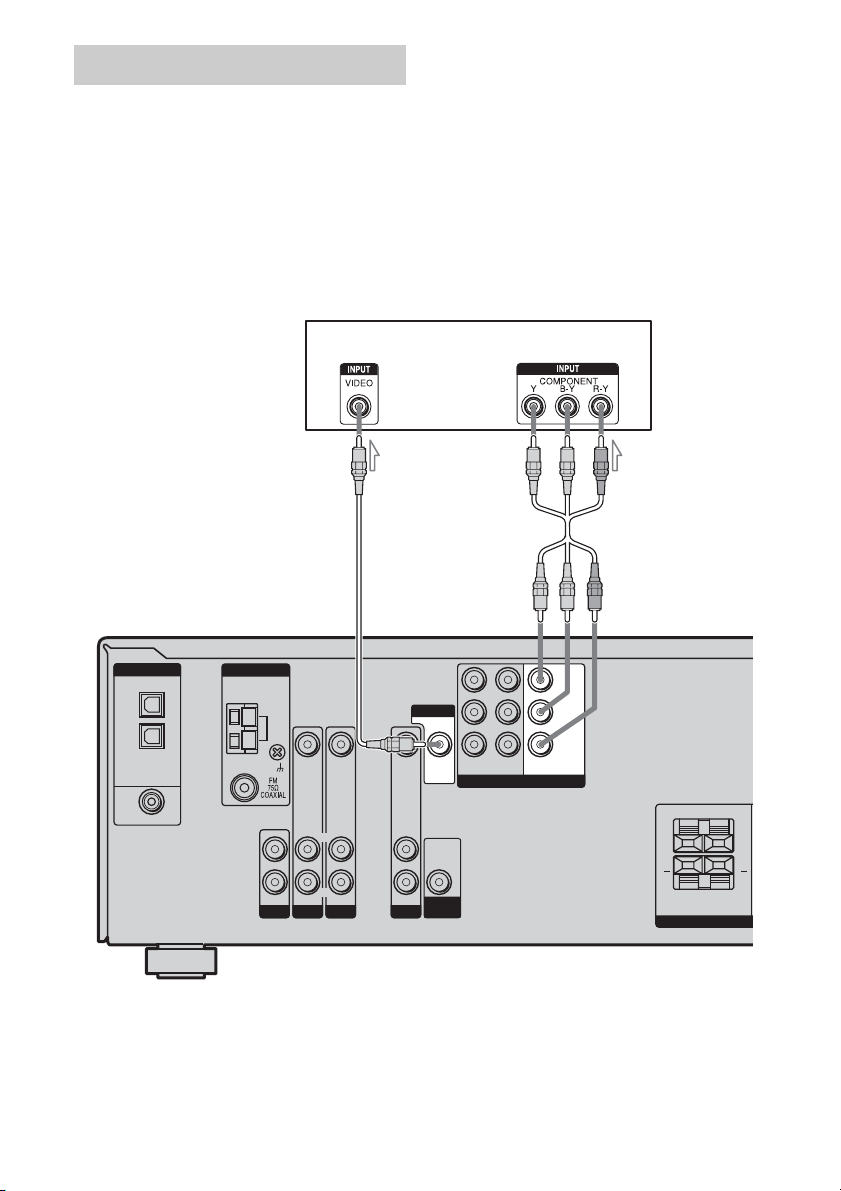
Hooking up a TV monitor
R
The image from a visual component connected
to this receiver can be displayed on a TV
screen.
It is not necessary to connect all the cables.
Connect video cords according to the jacks of
your components.
Notes
• Connect image display components such as a TV
monitor or a projector to the MONITOR OUT jack
on the receiver.
• Turn on the receiver when the video and audio of a
playback component are being output to a TV via
the receiver. If the power supply of the receiver is
not turned on, neither video nor audio is
transmitted.
Tip
You can watch the selected input image when you
connect the MONITOR OUT jack to a TV monitor.
TV monitor
BA
DIGITAL
OPTICAL
VIDEO 1
IN
VIDEO 2
IN
DVD IN
COAXIAL
ANTENNA
L
R
AUDIO IN
SA-CD/CD
AM
VIDEO IN VIDEO IN
AUDIO IN
DVD
L
R
AUDIO IN
VIDEO 2
A Video cord (not supplied)
B Component video cord (not supplied)
GB
18
VIDEO IN
L
R
AUDIO IN
VIDEO 1
MONITOR
VIDEO OUT
AUDIO
OUT
SUB
WOOFER
DVDINVIDEO 2INMONITOR
COMPONENT VIDEO
OUT
Y
B/CB
P
/B–Y
R/CR
P
/R–Y
LR
+ +
LR
SURROUND
SPEAKE
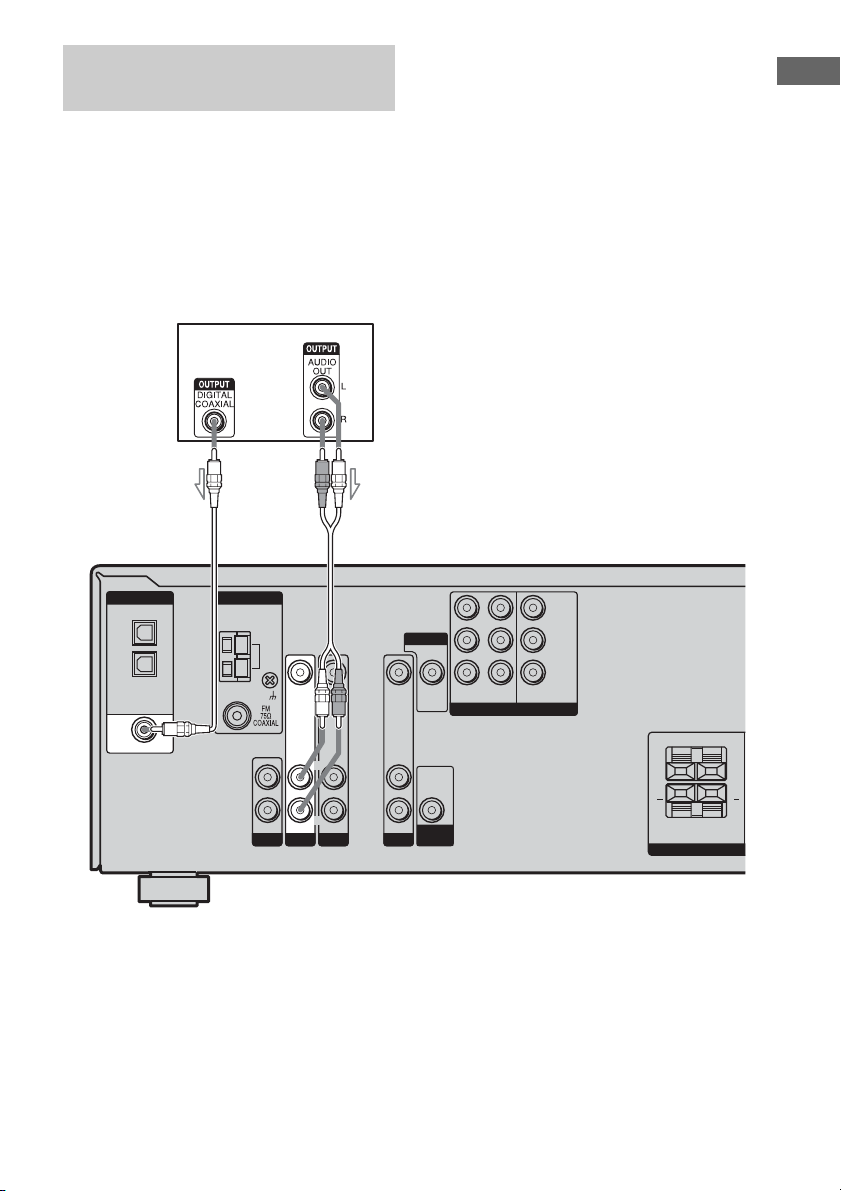
Hooking up a DVD player/DVD
R
recorder
The following illustration shows how to
connect a DVD player/DVD recorder.
It is not necessary to connect all the cables.
Connect audio and video cords according to
the jacks of your components.
1 Connecting audio
DVD playe r/
DVD rec ord er
Notes
• To input multi channel digital audio from the DVD
player, set the digital audio output setting on the
DVD player. Refer to the operating instructions
supplied with the DVD player.
• When connecting optical digital cords, insert the
plugs straight in until they click into place.
• Do not bend or tie optical digital cords.
Tip
All the digital audio jacks are compatible with
32 kHz, 44.1 kHz, 48 kHz, and 96 kHz sampling
frequencies.
Getting Started
A
DIGITAL
OPTICAL
VIDEO 1
IN
VIDEO 2
IN
DVD IN
COAXIAL
ANTENNA
L
R
AUDIO IN
SA-CD/CD
AM
VIDEO IN VIDEO IN
AUDIO IN
DVD
L
R
AUDIO IN
VIDEO 2
A Coaxial digital cord (supplied)
B Audio cord (not supplied)
B
L
R
MONITOR
VIDEO IN
AUDIO IN
VIDEO 1
VIDEO OUT
AUDIO
OUT
SUB
WOOFER
DVDINVIDEO 2INMONITOR
COMPONENT VIDEO
OUT
P
P
/B–Y
/R–Y
Y
B/CB
R/CR
LR
+ +
LR
SURROUND
SPEAKE
19
GB
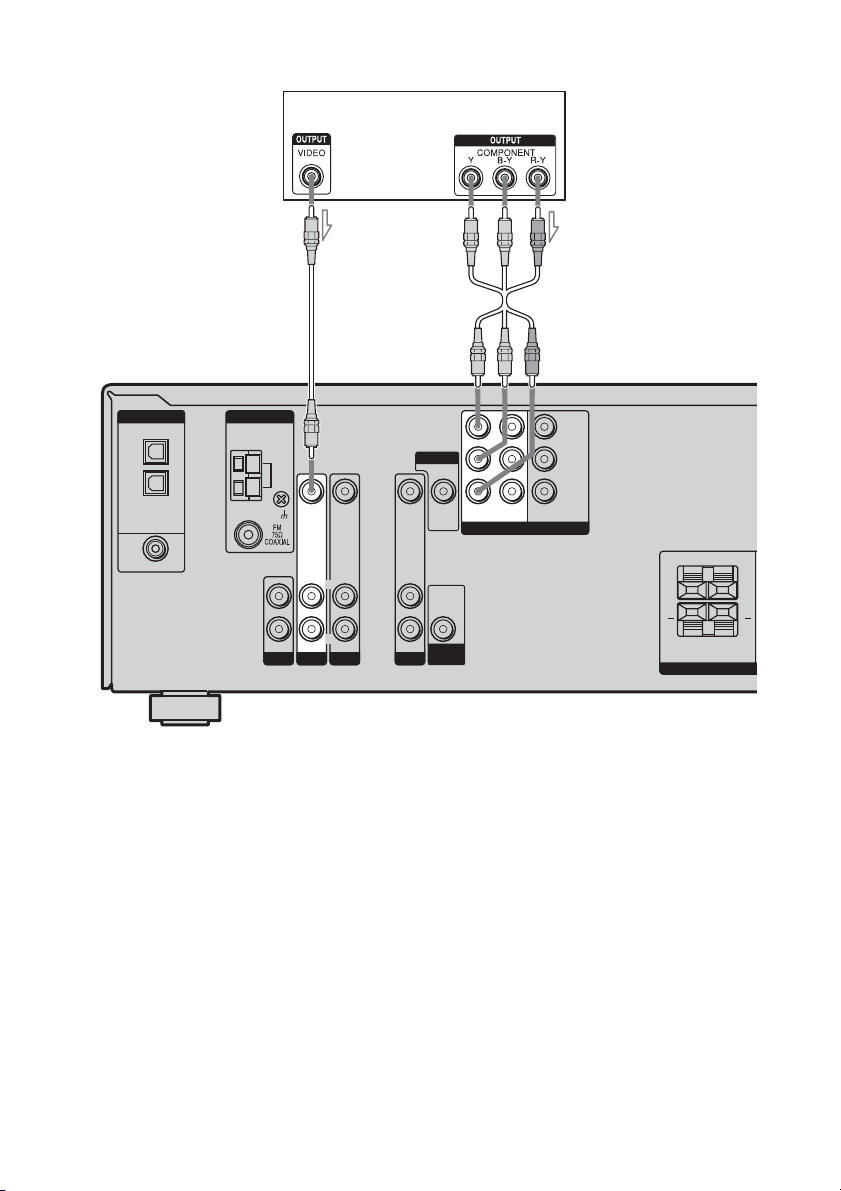
2 Connecting video
R
DVD player/DVD recorder
BA
DIGITAL
OPTICAL
VIDEO 1
IN
VIDEO 2
IN
DVD IN
COAXIAL
ANTENNA
L
R
AUDIO IN
SA-CD/CD
AM
VIDEO IN VIDEO IN
L
R
AUDIO IN
AUDIO IN
DVD
VIDEO 2
L
R
A Video cord (not supplied)
B Component video cord (not supplied)
If you connect a DVD recorder
• Be sure to change the factory setting of the
DVD input button on the remote so that you
can use the button to control your DVD
recorder. For details, see “Changing button
assignments” (page 54).
• You can also rename the DVD input so that
it can be displayed on the receiver’s display.
For details, see “Naming inputs” (page 53).
Y
B/CB
OUT
P
/B–Y
R/CR
P
/R–Y
MONITOR
VIDEO IN
AUDIO IN
VIDEO 1
VIDEO OUT
AUDIO
OUT
SUB
WOOFER
DVDINVIDEO 2INMONITOR
COMPONENT VIDEO
• You cannot do recording on the DVD
recorder via this receiver. For details, refer to
the operating instructions supplied with the
DVD recorder.
LR
+ +
LR
SURROUND
SPEAKE
20
GB
