Sony Black Trinitron KV-14V5D, HiBlack Trinitron KV-21V5D, Black Trinitron KV-14V6D, HiBlack Trinitron KV-21V6D Operating Instructions Manual
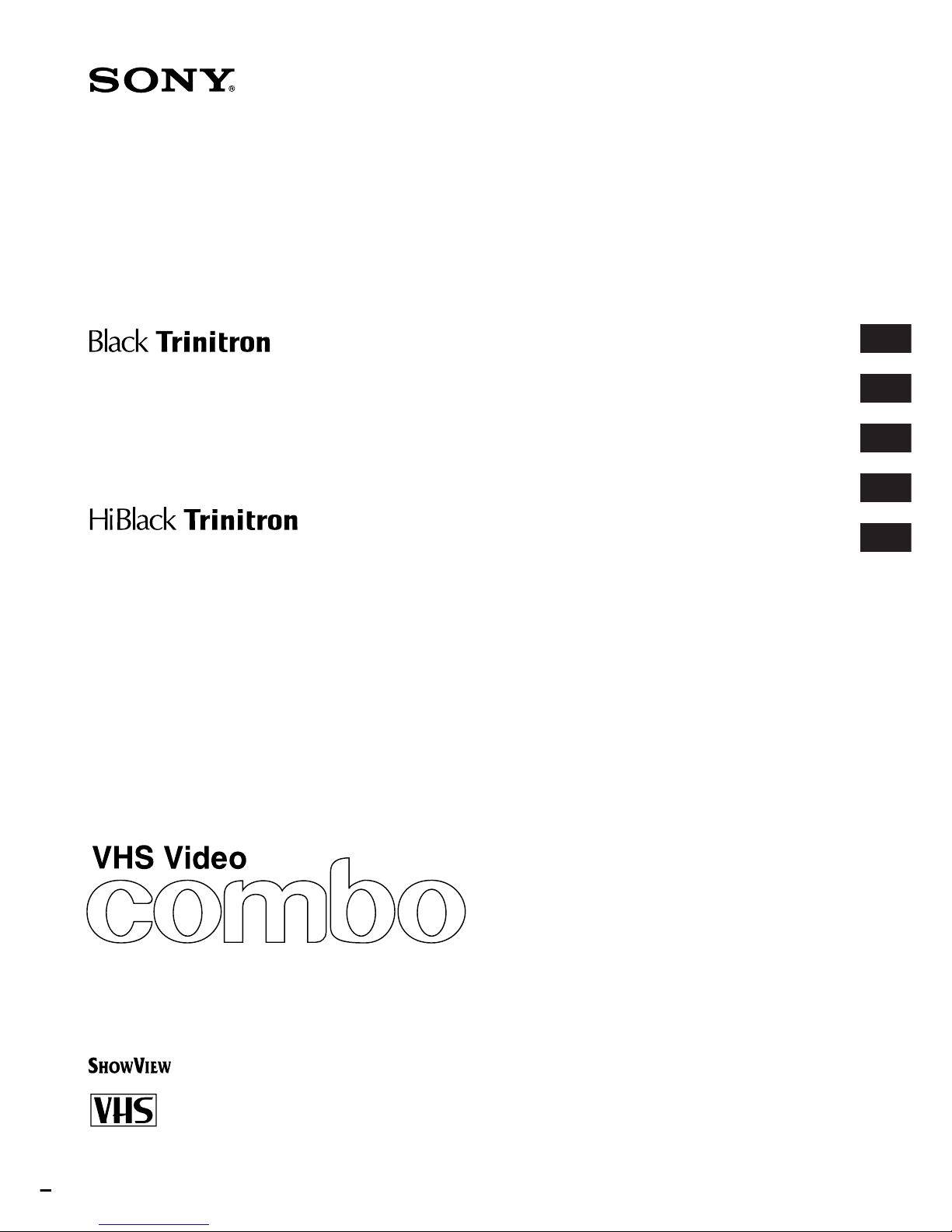
© 1997 by Sony Corporation Printed in Spain
3-860-137-11 (1)
GB
Mode d’emploi
F
D
Bedienungsanleitung
Operating Instructions
KV-14V5D
KV-14V6D
KV-21V5D
KV-21V6D
Bruksanvisning
Gebruiksaanwijzing
NL
S
Trinitron Colour Video TV
PAL NTSC 4.43
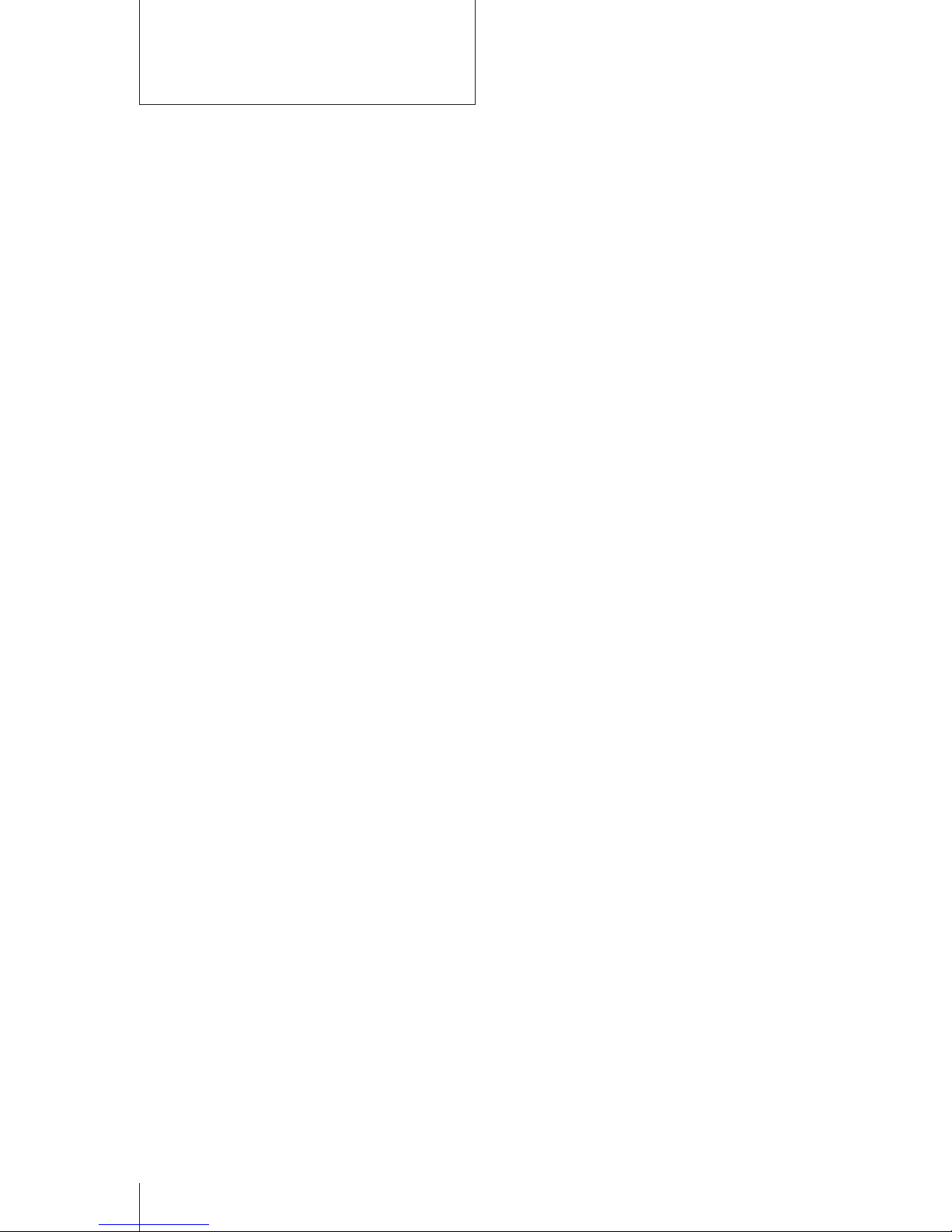
2
Getting Started
For safe installation:
• Leave a clear space of 5 cm around the unit for
adequate ventilation.
• Do not install the unit in hot, humid, or
excessively dusty places.
• Do not install the unit where it may be exposed to
mechanical vibrations.
For your protection, refer all servicing to qualified
personnel.
About Moisture
Condensation
If the unit is brought directly from a cold place to a
warm place, moisture may condense on the video
head drum. If this happens, the tape may stick to
the head drum and it may be damaged or the unit
may not operate correctly. To avoid possible
damage caused by moisture condensation, be sure
not to leave a cassette inside the compartment
when the unit is not in use. When bringing the unit
from a cold place to a warm place, wait for about
10 minutes before operating it.
If the tape operation buttons do not work due to
moisture condensation, leave the power on for
more than one hour.
WARNING
To prevent fire or shock hazard, do not expose the
unit to rain or moisture.
Dangerously high voltages are present inside the
set. Do not open the cabinet. Refer servicing to
qualified personnel only.
Caution
Television programmes, films, video tapes and
other materials may be copyrighted.
Unauthorized recording of such materials may be
contrary to the provisions of the copyright laws.
Colour System of Your
Set
This video TV is designed to receive TV
programmes based on PAL (B/G) colour system
and to record and play on PAL colour system. The
video TV can also play tapes on NTSC colour
system.
Precautions
Safety Information
For general safety:
• Do not expose the unit to rain or moisture.
• Do not open the rear cover.
For safe operations:
• Do not operate the unit on anything but 220–240
V AC, 50 Hz.
• Do not operate the unit if any liquid or solid
object falls in it—have it checked immediately.
• Unplug the unit from the wall outlet if you do not
intend to use it for an extended period of time. To
disconnect the cord, pull it out by the plug, never
by the cord.
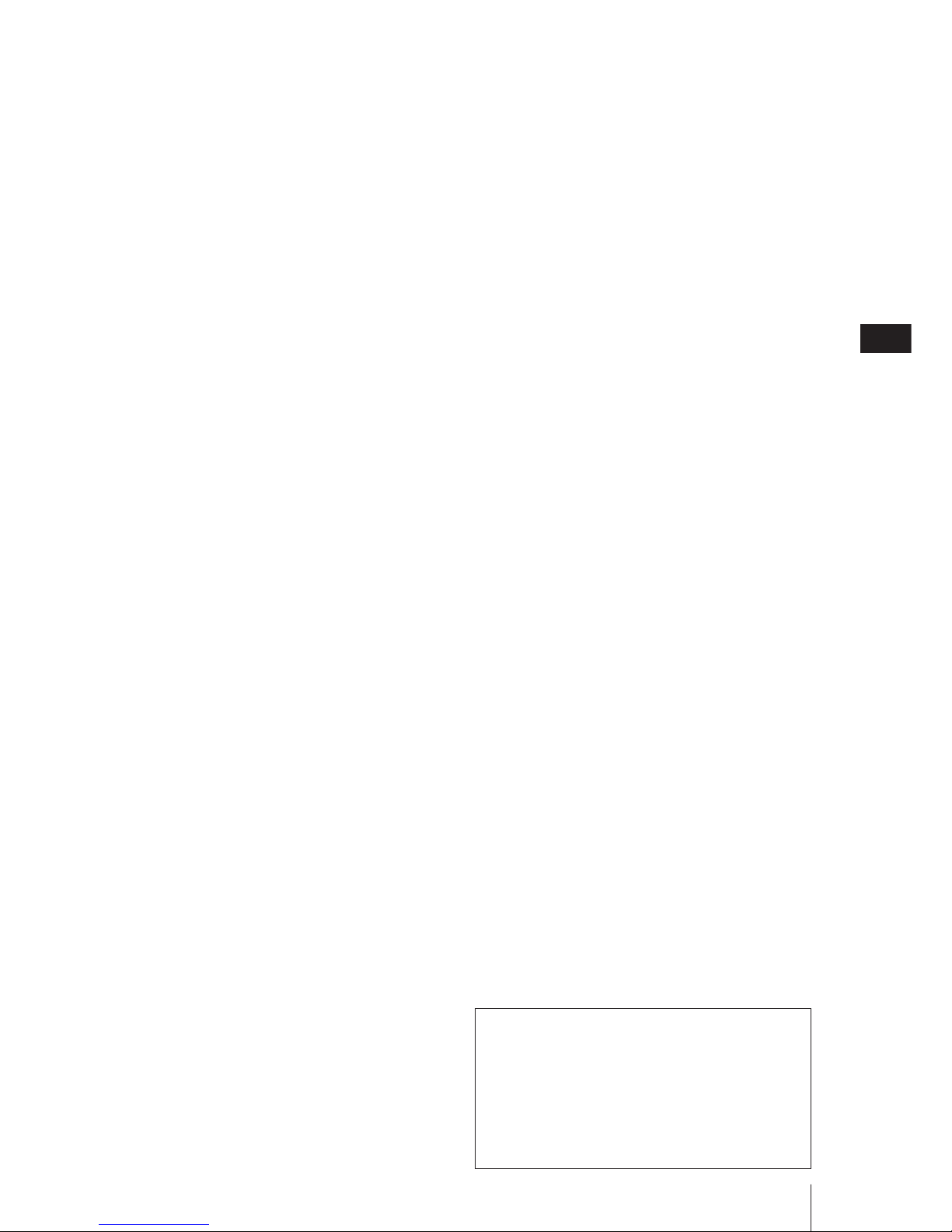
Getting Started
3
GB
Contents
Getting Started
Step 1—Preparation ................................................... 4
Checking the supplied accessories ....................... 4
Inserting batteries into the remote
control.................................................................... 4
Step 2—Connecting the Aerial ................................. 5
Connecting an indoor aerial (KV-14V5D,
KV-14V6D only) ................................................... 5
Connecting an outdoor aerial................................5
Step 3—Tuning in to TV Stations .............................6
Selecting the menu language.................................6
Presetting channels automatically ........................ 7
Presetting channels manually ............................... 8
Skipping programme positions ............................ 9
Captioning a TV station name ............................ 10
Manual fine-tuning ............................................... 11
Tuning in to a channel temporarily.................... 12
Setting a Pay-TV channel (KV-14V6D,
KV-21V6D only) ................................................. 13
Step 4—Setting up ShowView* Manually ............ 14
Setting the guide channels ................................... 14
Step 5—Setting the Clock ........................................ 16
Basic Operations
Watching the TV ....................................................... 17
Switching the video TV on and off..................... 17
Selecting TV programmes....................................17
Adjusting the volume ........................................... 17
Adjusting the picture............................................ 18
Muting the sound.................................................. 19
Displaying the on-screen information ...............19
Watching line input .............................................. 19
Listening with headphones ................................. 19
Viewing Teletext ....................................................... 20
Switching Teletext on and off..............................20
Using Fasttext ........................................................ 20
Playing a Tape........................................................... 22
Inserting a video cassette ..................................... 22
Ejecting a video cassette ....................................... 22
Protecting your cassette against accidental
erasure ................................................................ 22
Playing a tape ........................................................ 23
Resetting the tape counter ................................... 23
Playing a tape repeatedly (AUTO REPEAT) .... 24
Replaying a scene automatically.........................24
Setting the colour system ..................................... 25
Displaying the on-screen indications ................. 25
Viewing programmes in 16:9 mode ................... 26
Recording TV Programmes..................................... 27
Recording TV programmes ................................. 27
Recording with the TV off ................................... 27
Watching a TV programme while recording
another (KV-14V6D, KV-21V6D only) ............ 27
Recording TV Programmes Using the Timer ....... 28
Setting the timer .................................................... 28
Using the video TV before timer recording
starts.....................................................................30
Checking the timer settings ................................. 31
Changing or canceling the timer settings .......... 31
Recording using QUICK TIMER ........................ 32
Timer recording with VPS/PDC signals ........... 33
Recording TV Programmes Using ShowView ..... 34
Additional Operations
Switching Off Automatically—Sleep Timer ......... 36
Switching On at Your Desired Time—
On Timer ................................................................ 37
Using FUNCTION LOCK ....................................... 38
Searching Using the INDEX Function ................... 39
Enhancing Video Picture Quality...........................40
Adjusting the tracking.......................................... 40
Adjusting with the optimum picture control
(OPC) ................................................................... 41
About the Auto Head Cleaner ............................ 41
Connecting Optional Equipment ........................... 42
Watching the picture input from optional
equipment ........................................................... 42
Editing with another VCR ................................... 43
Watching the Pay-TV channel (KV-14V6D,
KV-21V6D only) ................................................. 43
Additional Information
Troubleshooting........................................................ 44
Taking Care of Your Video TV ............................... 46
Video head cleaning ............................................. 46
Worn video heads ................................................. 46
Check the video heads after 1,000 hours
of use.................................................................... 46
Specifications............................................................. 47
Receivable channels and channel displays........47
Index to Parts and Controls .................................... 48
Video TV set—front .............................................. 48
Remote control ...................................................... 49
* ShowView is a trademark applied for by Gemstar
Development Corp. ShowView system is manufactured under
license from Gemstar Development Corporation.
The instructions in this manual are for models
KV-14V5D, KV-14V6D, KV-21V5D and KV21V6D. Before you begin to read this manual,
refer to the model number located on the rear of
your video TV. Model KV-14V6D is used for
illustration purposes throughout this manual.
Any differences in operation are indicated in the
text, for example, “KV-14V5D, KV-14V6D only.”
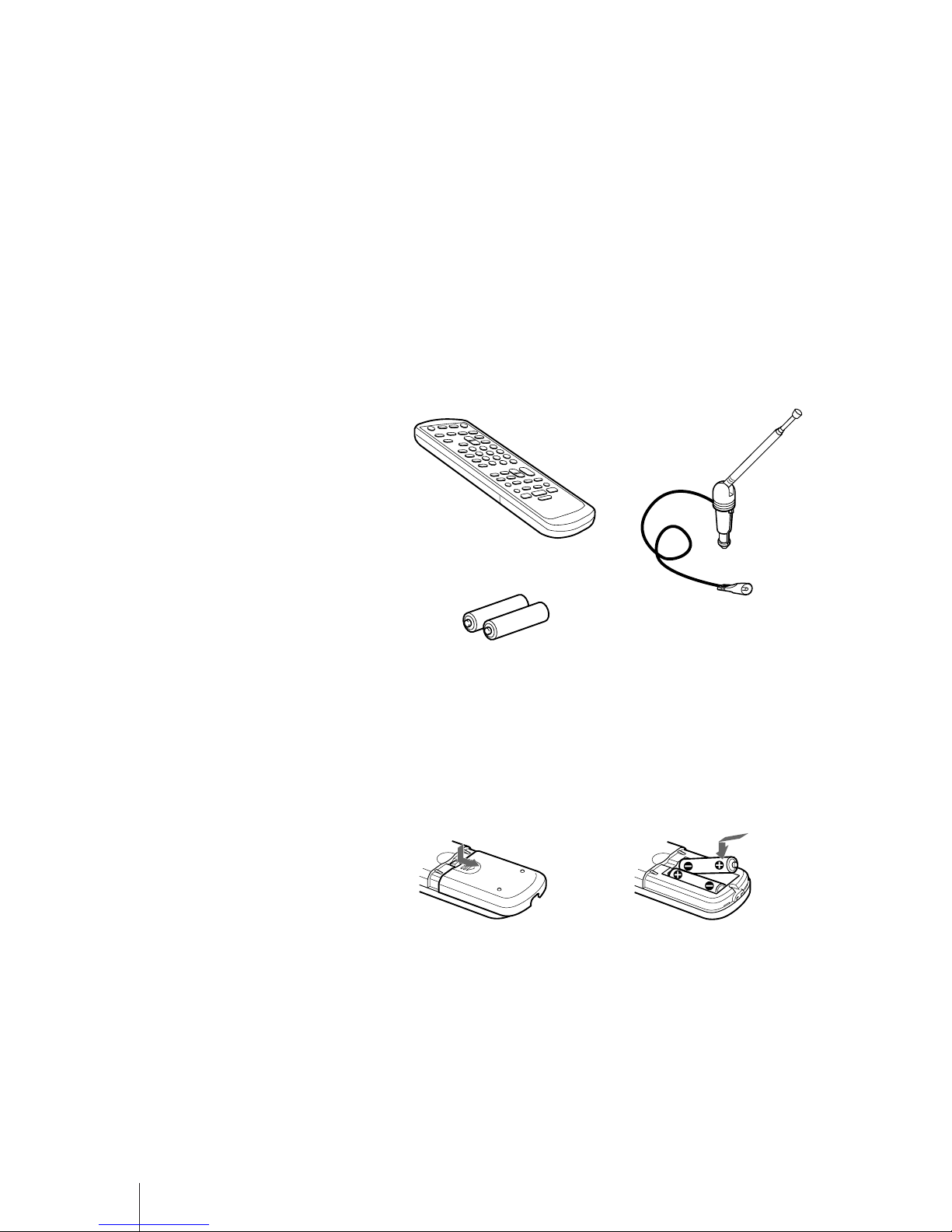
4
Getting Started
Checking the supplied accessories
When you have taken everything out of the carton, check that you have
these items:
• Remote control
• Two R6 (size AA) batteries
• Aerial (KV-14V5D, KV-14V6D only)
Inserting batteries into the remote
control
Getting Started
Step 1 — Preparation
Turn the remote control
over, and remove the cover.
Check the polarities and position
two R6 batteries correctly.
Close the cover.
(KV-14V5D, KV-14V6D only)
Note
Always remember to dispose of
used batteries in an environmentally
friendly way.
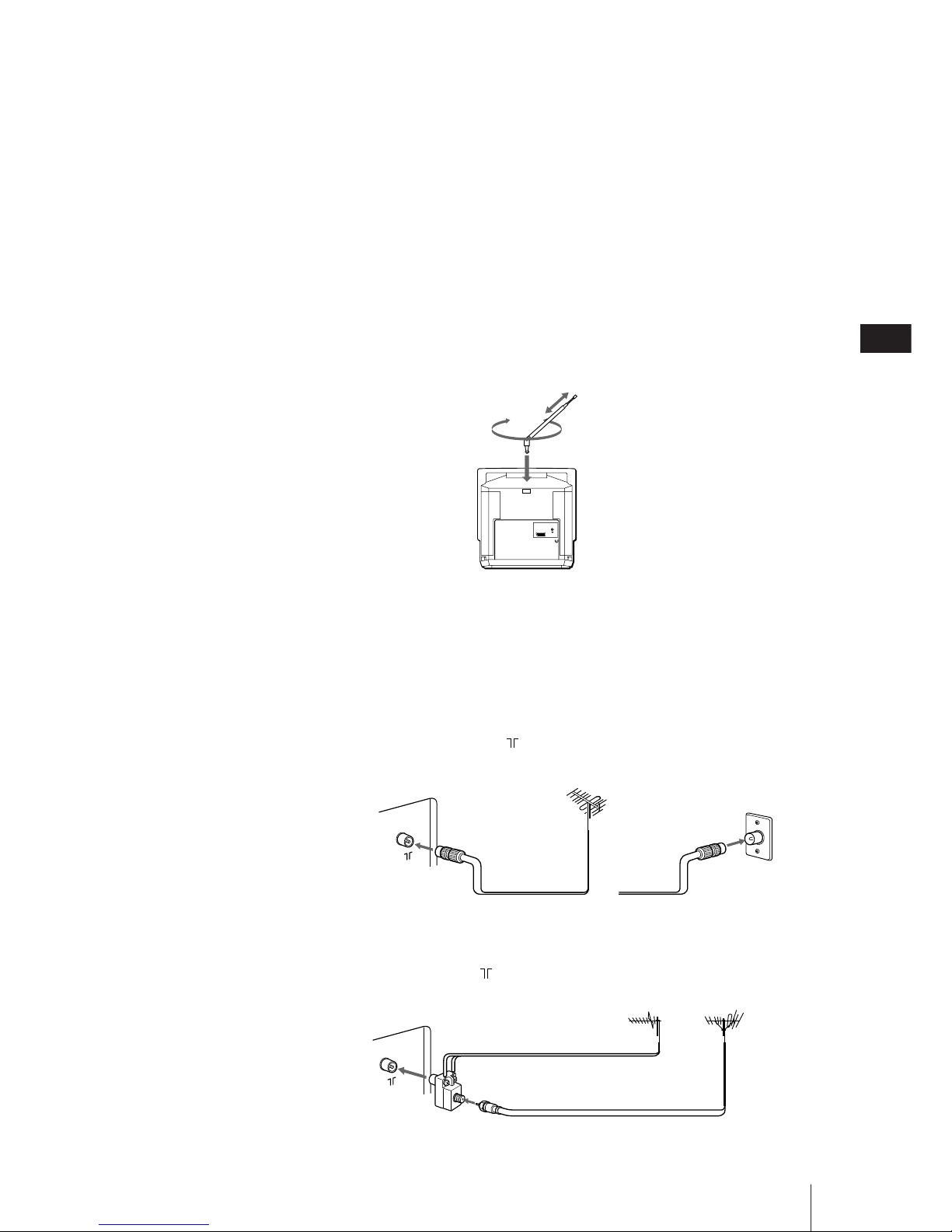
Getting Started
5
GB
Connecting an indoor aerial (KV14V5D, KV-14V6D only)
If your local VHF/UHF signal is strong, an indoor aerial can be used to
obtain a clear picture. Connect the supplied aerial as follows:
1 Insert the aerial until it clicks.
2 After turning on the video TV, adjust the aerial for the best reception.
Be sure to adjust the aerial for the channel you want to record as well. If
reception is poor, connect an outdoor aerial to your video TV.
Connecting an outdoor aerial
For better TV reception and clearer recording, connect an outdoor aerial to
your video TV.
To connect a VHF aerial or a combination
VHF/UHF aerial—75-ohm coaxial cable (round)
Attach an IEC aerial connector to 75-ohm coaxial cable.
Plug the connector into the (aerial) socket, located at the rear of the
video TV.
To connect both VHF and UHF aerials
Attach the aerial cable ends to the VHF/UHF mixer (not supplied).
Plug the mixer into the (aerial) socket, located at the rear of the video
TV.
After connecting the aerial, connect the mains lead to a wall outlet.
Rear
or
On a wall
VHF/UHF aerial
Rear
300-ohm twin-lead cable
VHF/UHF mixer
75-ohm coaxial cable
UHF aerial
VHF aerial
Step 2 — Connecting the Aerial
1
2
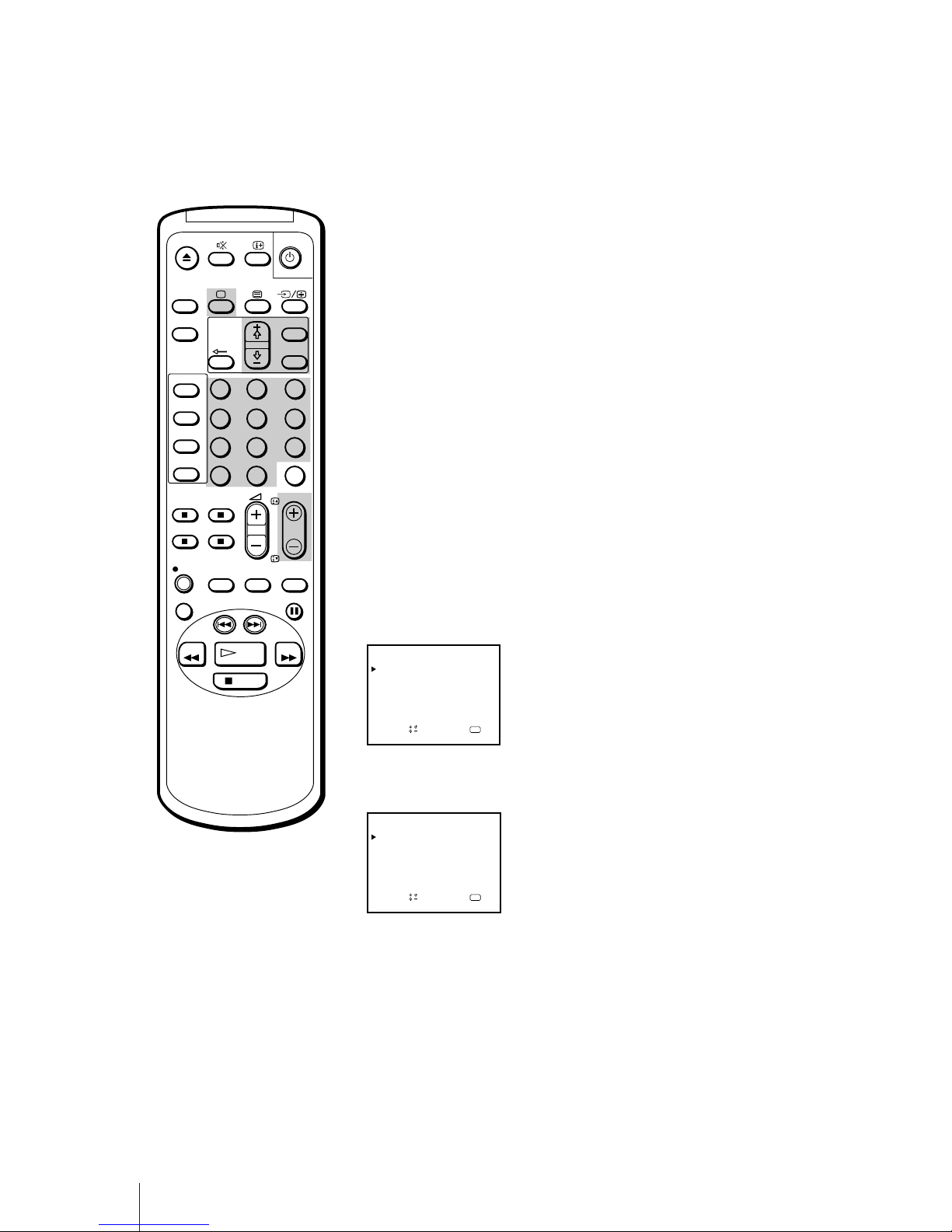
6
Getting Started
1
2
3
4
5
6
7
8
9
-/--
0
C
PROGR
PAUSE
PLAY
MENU
SLEEP
OK
ON
TIMER
SHOW VIEW
TIMER
ON SCREEN
TIMER REC
ON/OFF
TIMER REC
CLEAR
REC
QUICK
TIMER
TAPE
SPEED
COUNTER
RESET
REPLAY
INDEX SEARCH
REW
STOP
FF
You can preset up to 80 TV channels, either automatically or manually.
The automatic method is easier if you want to preset all receivable
channels at once. Use the manual method if you want to allocate
programme numbers to the channels one by one.
Before you begin
• Depress the U (MAIN POWER) switch, located behind the cover on the
front of the video TV, to turn the TV on.
If the u lamp on the video TV is lit in red (indicating that the video TV
is in standby mode), press ;, PROGR +/– or a number button on the
remote control.
Selecting the menu language
You can select one of several languages for the menu and on-screen
information.
The initial setting is English.
1 Press MENU.
The main menu appears.
2 Move the cursor (z) to “LANGUAGE” with + ◊ or – √ and press OK.
The LANGUAGE menu appears.
3 Select the language you want with + ◊ or – √ and press OK.
The selected language is coloured green, and the menu appears in the
selected language.
4 Press MENU to return to the original screen.
OK
LANGUAGE
ENGLISH
DEUTSCH
FRANÇAIS
ITALIANO
ESPAÑOL
NEDERLANDS
PORTUGUÊS
Sape l ec t nd r es s
OK
MENU
PICTURE CONTROL
ON TIMER SET
CLOCK SET
LANGUAGE
PROGRAMME PRESET
VCR MODE
FUNCTION LOCK
Sapelect nd ress
Step 3 — Tuning in to TV Stations
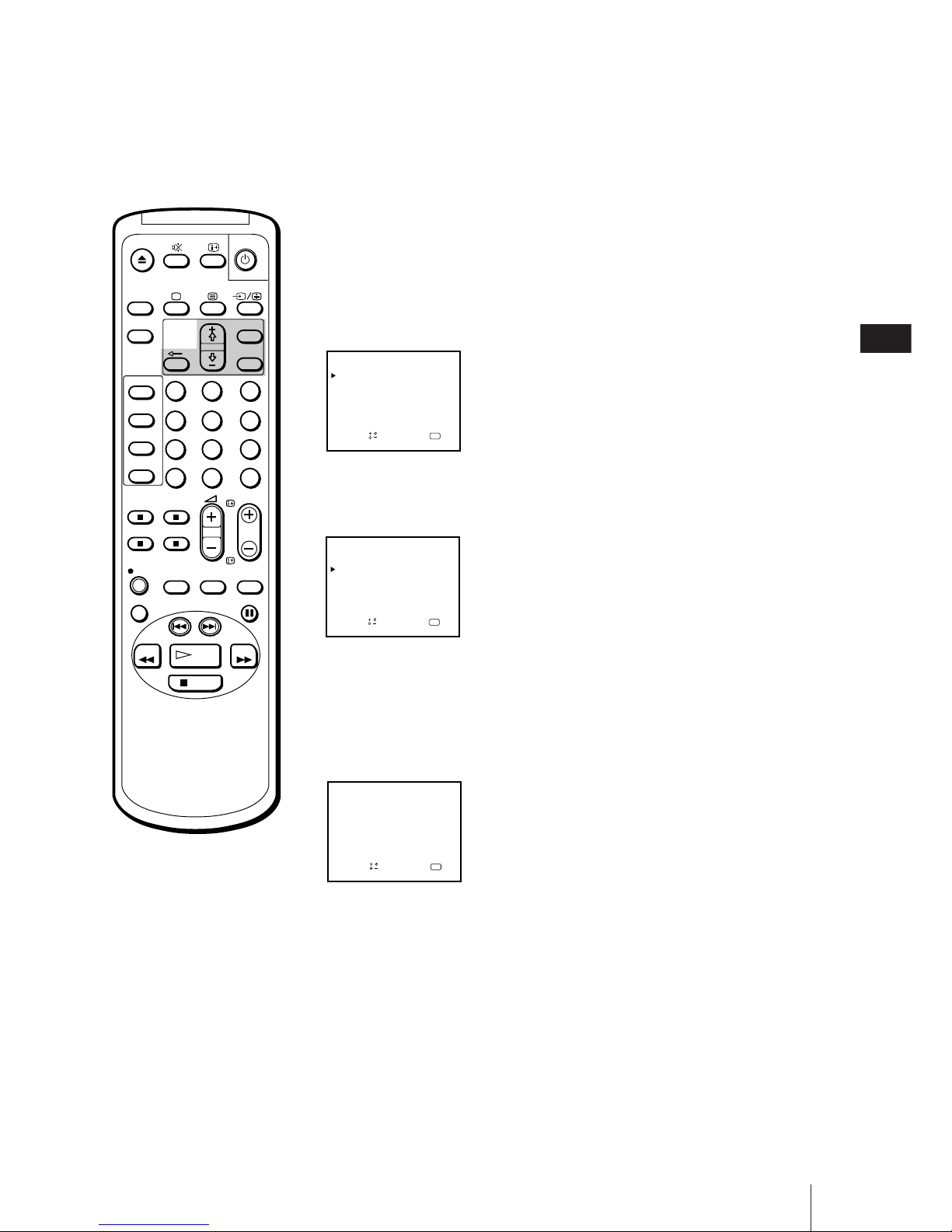
Getting Started
7
GB
OK
AUTO PROGRAMME
SYSTEM
B
Sapelect nd ress
PROG
CH
/G 01 C02
OK
AUTO PROGRAMME
SYSTEM
B
Sapelect nd ress
PROG CH
/G –– –––
Presetting channels automatically
1 Press MENU to display the main menu.
2 Move the cursor (z) to “PROGRAMME PRESET” with + ◊ or – √ and
press OK.
The PROGRAMME PRESET menu appears.
3 Move the cursor (z) to “AUTO PROGRAMME” with + ◊ or – √ and press
OK.
The AUTO PROGRAMME menu appears.
4 Press OK.
The programme number you previously watched appears in red in the
“PROG” position.
Using + ◊ or – √, select the programme number from which you want to
start presetting and press OK. You cannot begin presetting at 00.
The CH position turns red.
5 Select the channel with + ◊ or – √ and press OK.
The video TV starts scanning and presetting all receivable channels from
the programme number selected in step 4.
The preset programme and channel numbers are displayed on the screen
in sequence. When presetting is finished, the original screen reappears.
All available channels are now stored on successive number buttons.
1
2
3
4
5
6
7
8
9
-/--
0
C
PROGR
PAUSE
PLAY
MENU
SLEEP
OK
ON
TIMER
SHOW VIEW
TIMER
ON SCREEN
TIMER REC
ON/OFF
TIMER REC
CLEAR
REC
QUICK
TIMER
TAPE
SPEED
COUNTER
RESET
REPLAY
INDEX SEARCH
REW
STOP
FF
SET UP GUIDE CH
OK
PROGRAMME PRESET
AUTO PROGRAMME
MANUAL PROGRAMME
Sape l ec t nd r es s
To stop automatic channel
presetting
Press ? on the remote control.
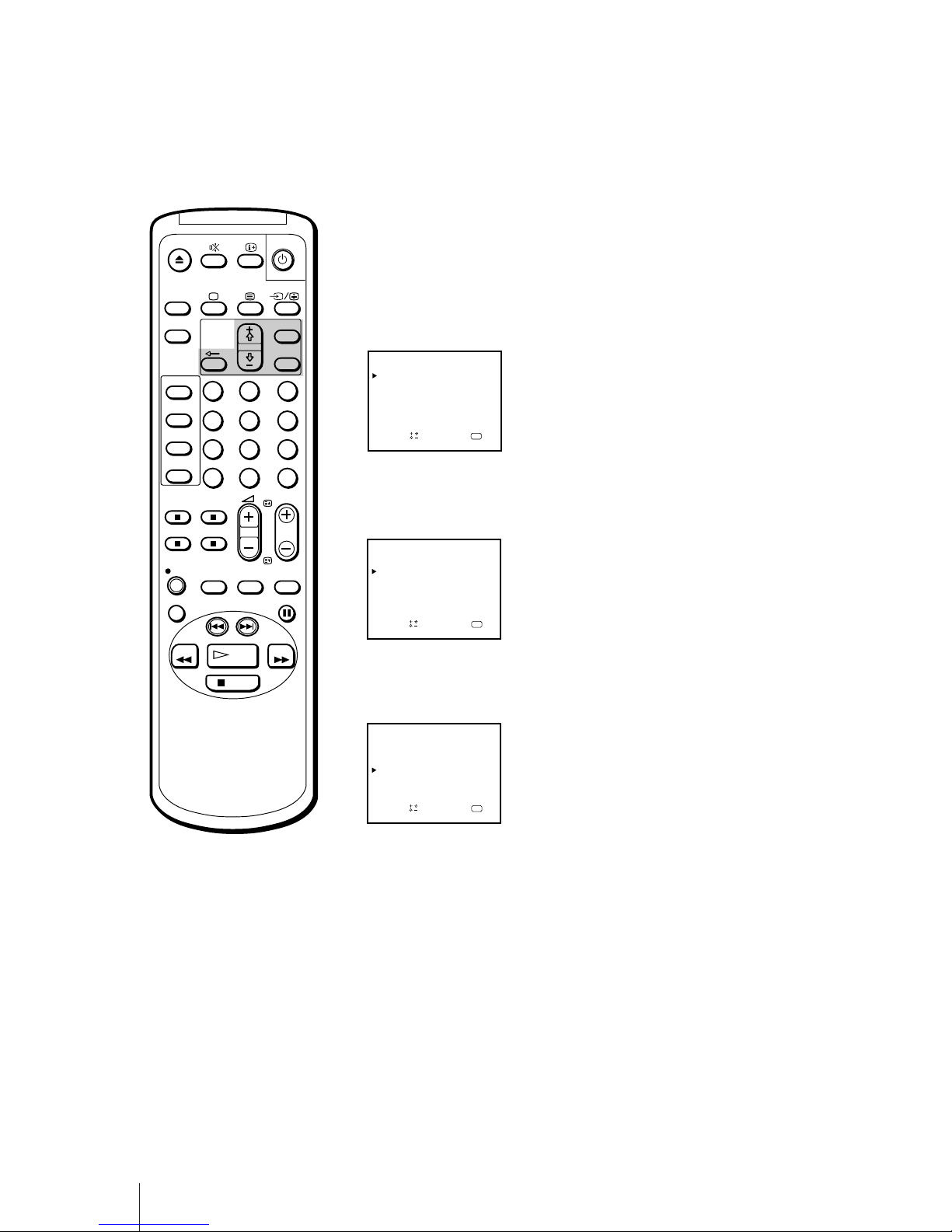
8
Getting Started
MANUAL PROGRAMME
PRG
SYS
CH
1 C02 –––
LABEL AFT
2
3B/G
B/G
–– ON
a
OK
ndSelect press
B/G
B/G4
5
6
C04 – – – –– ON
C06 – – – –– ON
C12 – – – –– ON
S06 ––– – – ON
S24 ––– – –
B/G
ON
D
–
–
–
–
–
–
B/G
MANUAL PROGRAMME
PRG
SYS
CH
1 C02 –––
LABEL AFT
2
3B/G
B/G
–– ON
a
OK
ndSelect press
B/G
B/G4
5
6
C04 – – – –– ON
C06 – – – –– ON
C12 – – – –– ON
S06 ––– – – ON
S24 ––– – –
B/G
ON
D
–
–
–
–
–
–
B/G
Presetting channels manually
1 Press MENU to display the main menu.
2 Move the cursor (z) to “PROGRAMME PRESET” with + ◊ or – √ and
press OK.
The PROGRAMME PRESET menu appears.
3 Move the cursor (z) to “MANUAL PROGRAMME” with + ◊ or – √ and
press OK.
The MANUAL PROGRAMME menu appears.
4 Using + ◊ or – √, move the cursor (z) to the programme position (number
button) to which you want to preset the channel, and press OK.
The “SYS” position turns red.
5 Select the system with + ◊ or – √ and press OK.
The CH position turns red.
6 Select the channel you want to preset with + ◊ or – √ and press OK.
7 The video TV starts scanning receivable channels. When the channel is
found, it stops. If you want to preset this channel, press OK. If not, press
+ ◊ or – √ to search for another channel.
8 Repeat steps 4 through 7 to preset other channels.
9 After you finish presetting, press MENU to return to the original screen.
1
2
3
4
5
6
7
8
9
-/--
0
C
PROGR
PAUSE
PLAY
MENU
SLEEP
OK
ON
TIMER
SHOW VIEW
TIMER
ON SCREEN
TIMER REC
ON/OFF
TIMER REC
CLEAR
REC
QUICK
TIMER
TAPE
SPEED
COUNTER
RESET
REPLAY
INDEX SEARCH
REW
STOP
FF
SET UP GUIDE CH
OK
PROGRAMME PRESET
AUTO PROGRAMME
MANUAL PROGRAMME
Sape l ec t nd r es s
For programme positions
beyond 6
The display scrolls by pressing – √
repeatedly.
If you have made a mistake
Press ? to return to the previous
position.
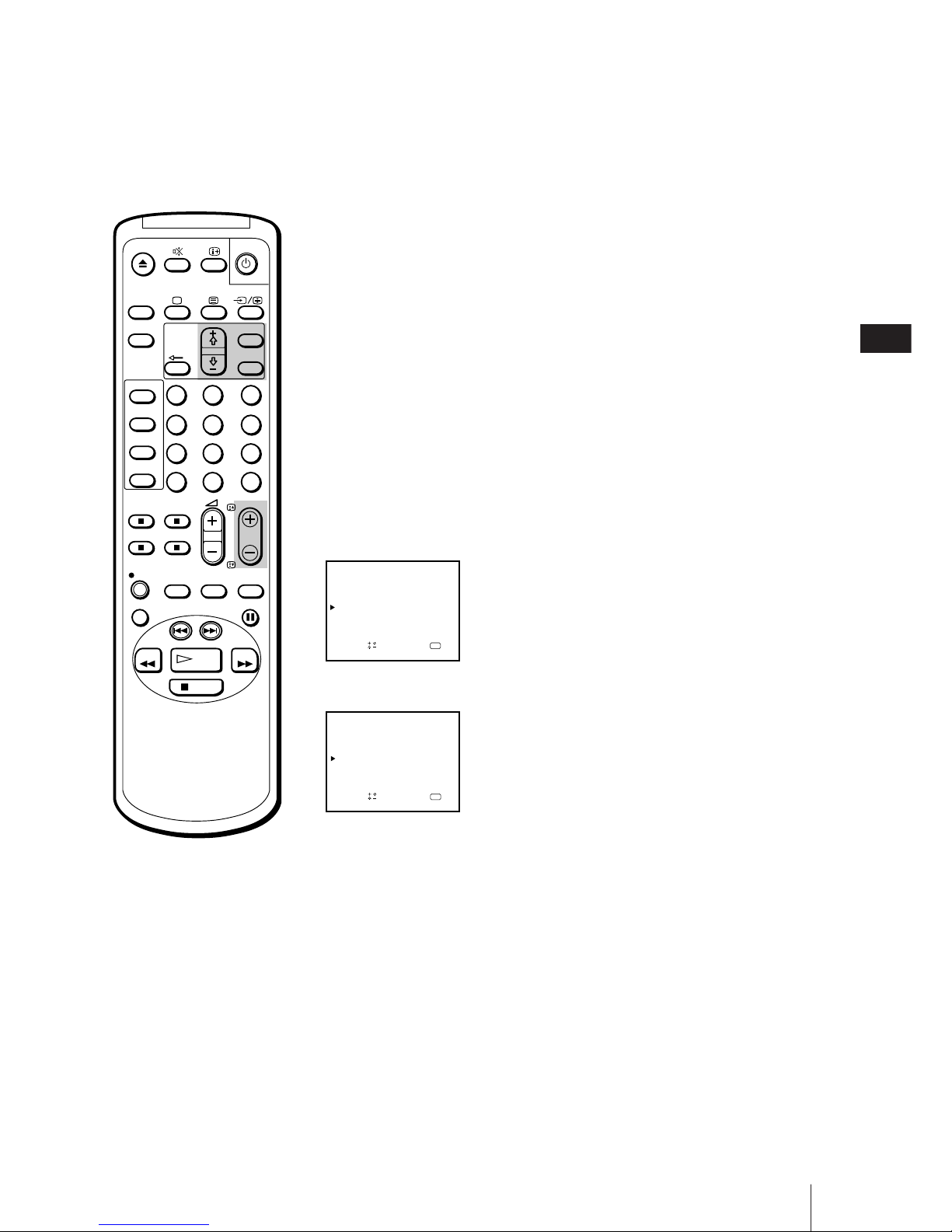
Getting Started
9
GB
MANUAL PROGRAMME
PRG SYS
CH
1 C02 –––
LABEL AFT
2
3
B/G
–– ON
aOKndSelect press
B/G
B/G4
5
6
C04 ––––– ON
C06 ––––– ON
C12 ––––– ON
S06 ––––– ON
S24 –––––
B/G
ON
D
–
–
–
–
–
–
B/G
–––
MANUAL PROGRAMME
PRG
SYS
CH
1 C02 –––
LABEL AFT
2
3B/G
B/G
–– ON
aOKndSelect press
B/G
B/G4
5
6
C04 ––––– ON
C06 ––––– ON
C12 ––––– ON
S06 ––––– ON
S24 –––––
B/G
ON
D
–
–
–
–
–
–
B/G
Skipping programme positions
You can skip unused programme positions when selecting programmes
with PROGR +/– buttons.
1 Press MENU to display the main menu.
2 Move the cursor (z) to “PROGRAMME PRESET” with + ◊ or – √ and
press OK.
The PROGRAMME PRESET menu appears.
3 Move the cursor (z) to “MANUAL PROGRAMME” with + ◊ or – √ and
press OK.
The MANUAL PROGRAMME menu appears.
4 Using + ◊ or – √, move the cursor (z) to the programme position which
you want to skip and press OK.
The “SYS” position turns red.
5 Press + ◊ or – √ until “---” appears in the “SYS” position and press OK.
When you select programmes using the PROGR +/– buttons, the
programme position is skipped.
6 Repeat steps 4 and 5 to skip other programme positions.
7 Press MENU to return to the original screen.
1
2
3
4
5
6
7
8
9
-/--
0
C
PROGR
PAUSE
PLAY
MENU
SLEEP
OK
ON
TIMER
SHOW VIEW
TIMER
ON SCREEN
TIMER REC
ON/OFF
TIMER REC
CLEAR
REC
QUICK
TIMER
TAPE
SPEED
COUNTER
RESET
REPLAY
INDEX SEARCH
REW
STOP
FF
For programme positions
beyond 6
The display scrolls by pressing – √
repeatedly.
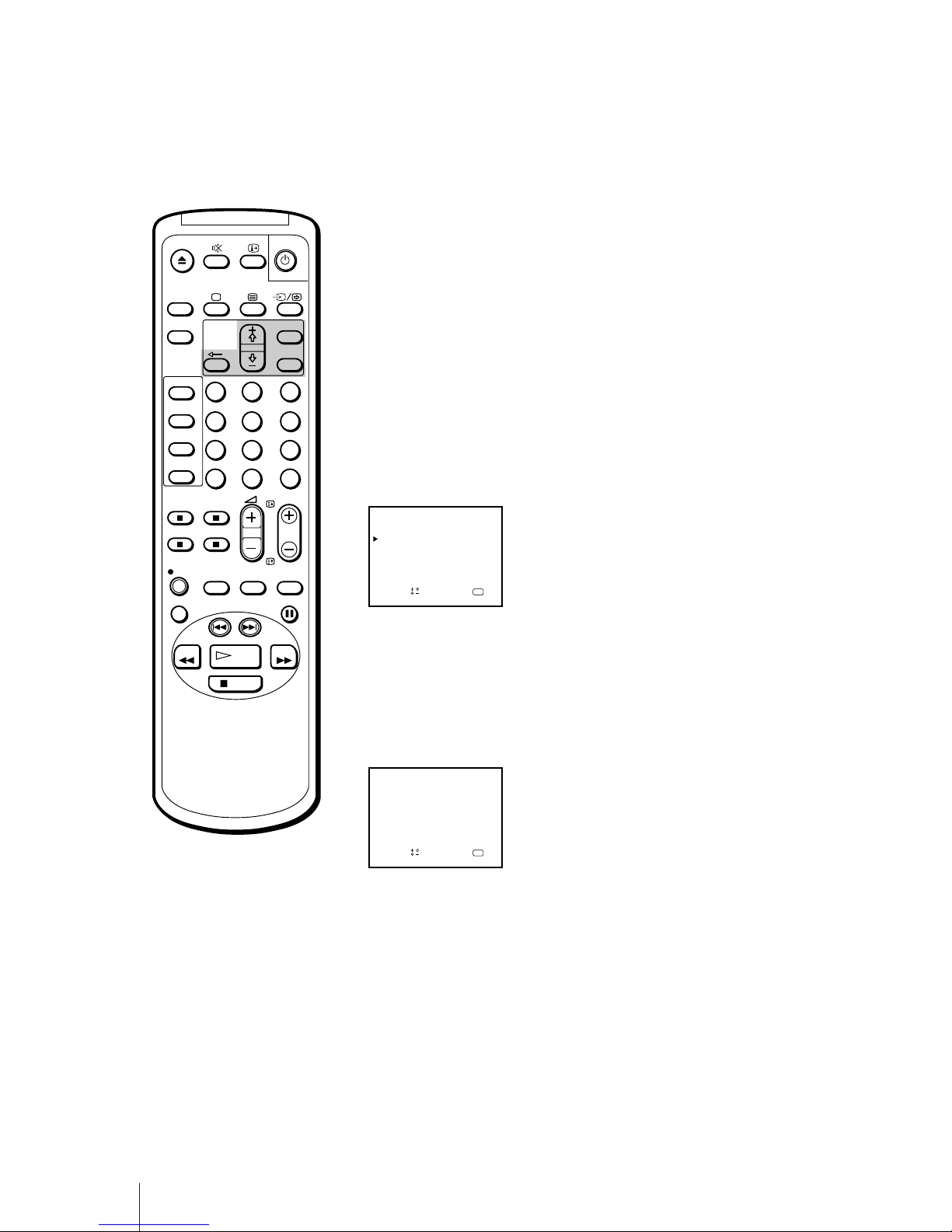
10
Getting Started
MANUAL PROGRAMME
PRG SYS
CH
1 C02 –––
LABEL AFT
2
3B/G
B/G
–– ON
aOKndSelect press
B/G
B/G4
5
6
C04
––
ON
C06 ––––– ON
C12 ––––– ON
S06 ––––– ON
S24 –––––
B/G
ON
D
–
–
–
–
–
–
B/G
MTV
MANUAL PROGRAMME
PRG
SYS
CH
1 C02 –––
LABEL AFT
2
3B/G
B/G
–– ON
a
OK
ndSelect press
B/G
B/G4
5
6
C04 ––––– ON
C06 ––––– ON
C12 ––––– ON
S06 ––––– ON
S24 –––––
B/G
ON
D
–
–
–
–
–
–
B/G
Captioning a TV station name
You can name a channel using up to five characters (letters or numbers) to
be displayed on the TV screen (e.g. MTV). Using this function, you can
easily identify which channel you are watching.
1 Press MENU to display the main menu.
2 Move the cursor (z) to “PROGRAMME PRESET” with + ◊ or – √ and
press OK.
The PROGRAMME PRESET menu appears.
3 Move the cursor (z) to “MANUAL PROGRAMME” with + ◊ or – √ and
press OK.
The MANUAL PROGRAMME menu appears.
4 Using + ◊ or – √, move the cursor (z) to the programme position you want
to caption and press OK repeatedly until the first element of the “LABEL”
position turns red.
5 Select a letter or number with + ◊ or – √ and press OK.
The next element turns red. Select other characters in the same way. For
the element you want to leave blank, select “-” and press OK.
6 After selecting all the characters, press OK repeatedly until the cursor
appears. Now the caption you chose is stored.
7 Repeat steps 4 through 6 to caption other channels.
8 Press MENU to return to the original screen.
1
2
3
4
5
6
7
8
9
-/--
0
C
PROGR
PAUSE
PLAY
MENU
SLEEP
OK
ON
TIMER
SHOW VIEW
TIMER
ON SCREEN
TIMER REC
ON/OFF
TIMER REC
CLEAR
REC
QUICK
TIMER
TAPE
SPEED
COUNTER
RESET
REPLAY
INDEX SEARCH
REW
STOP
FF
If you have made a mistake
Press ? to return to the previous
position.
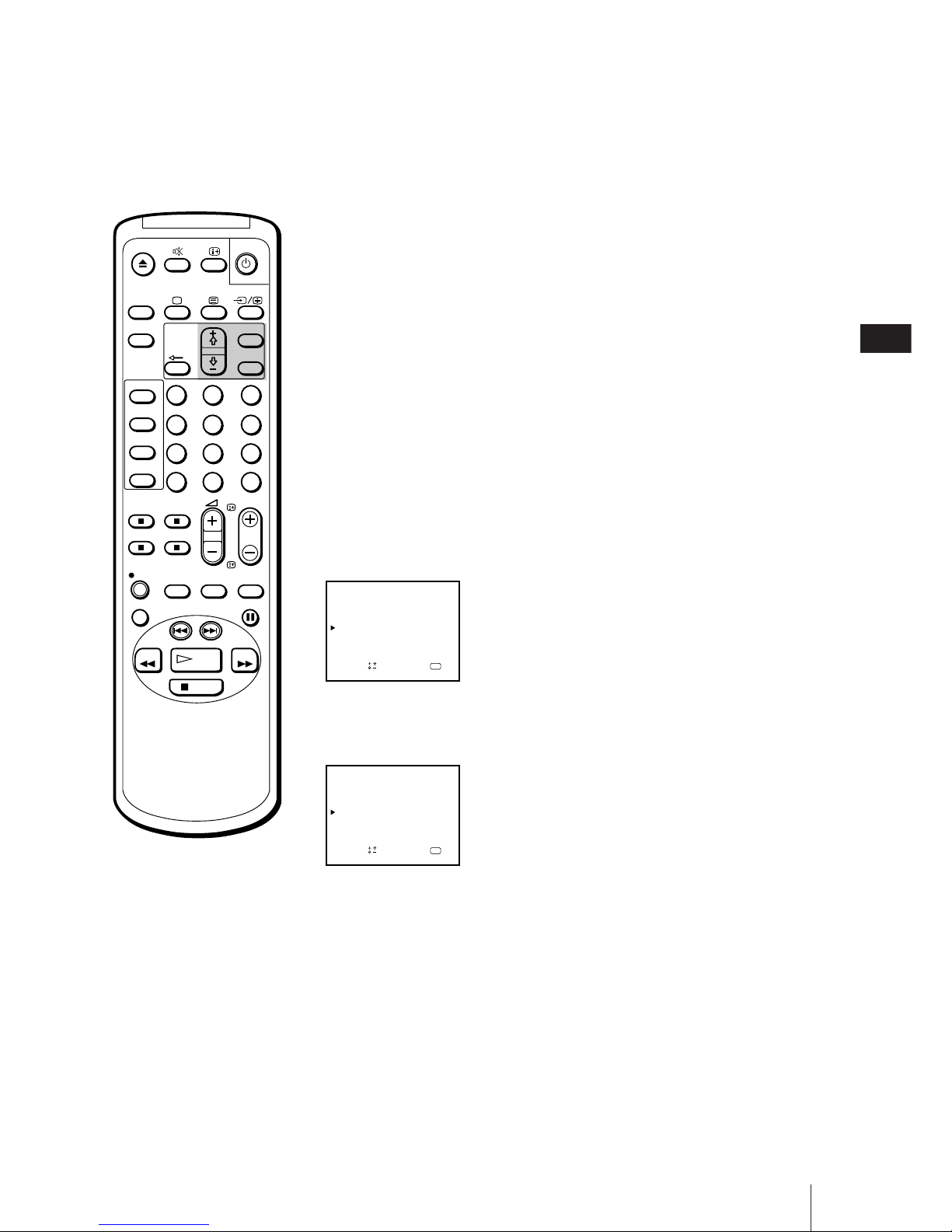
Getting Started
11
GB
MANUAL PROGRAMME
PRG
SYS
CH
1 C02 –––
LABEL AFT
2
3B/G
B/G
–– ON
a
OK
ndSelect press
B/G
B/G4
5
6
C04 ––––– ON
C06 ––––– – 3
C12 ––––– ON
S06 ––––– ON
S24 –––––
B/G
ON
D
–
–
–
–
–
–
B/G
Manual fine-tuning
Normally, the automatic fine-tuning (AFT) is already working. However, if
the picture of a programme is distorted, you can use the manual finetuning function to obtain better picture reception.
1 Press MENU to display the main menu.
2 Move the cursor (z) to “PROGRAMME PRESET” with + ◊ or – √ and press
OK.
The PROGRAMME PRESET menu appears.
3 Move the cursor (z) to “MANUAL PROGRAMME” with + ◊ or – √ and
press OK.
The MANUAL PROGRAMME menu appears.
4 Using + ◊ or – √, move the cursor (z) to the programme position which
you want to manually fine-tune, and press OK repeatedly until the AFT
position turns red.
5 Fine-tune the channel while holding down + ◊ or – √ so that you get the
best TV reception. As you press these buttons, the frequency changes from
–15 to +15.
6 After fine-tuning, press OK.
The cursor (z) appears. The fine-tuned level is now stored.
7 Repeat steps 4 through 6 to fine-tune other channels.
8 Press MENU to return to the original screen.
MANUAL PROGRAMME
PRG
SYS
CH
1 C02 –––
LABEL AFT
2
3B/G
B/G
–– ON
a
OK
ndSelect press
B/G
B/G4
5
6
C04 ––––– ON
C06 ––––– ON
C12 ––––– ON
S06 ––––– ON
S24 –––––
B/G
ON
D
–
–
–
–
–
–
B/G
1
2
3
4
5
6
7
8
9
-/--
0
C
PROGR
PAUSE
PLAY
MENU
SLEEP
OK
ON
TIMER
SHOW VIEW
TIMER
ON SCREEN
TIMER REC
ON/OFF
TIMER REC
CLEAR
REC
QUICK
TIMER
TAPE
SPEED
COUNTER
RESET
REPLAY
INDEX SEARCH
REW
STOP
FF
To reactivate automatic finetuning (AFT)
Repeat from the beginning and
select “ON” in step 5.
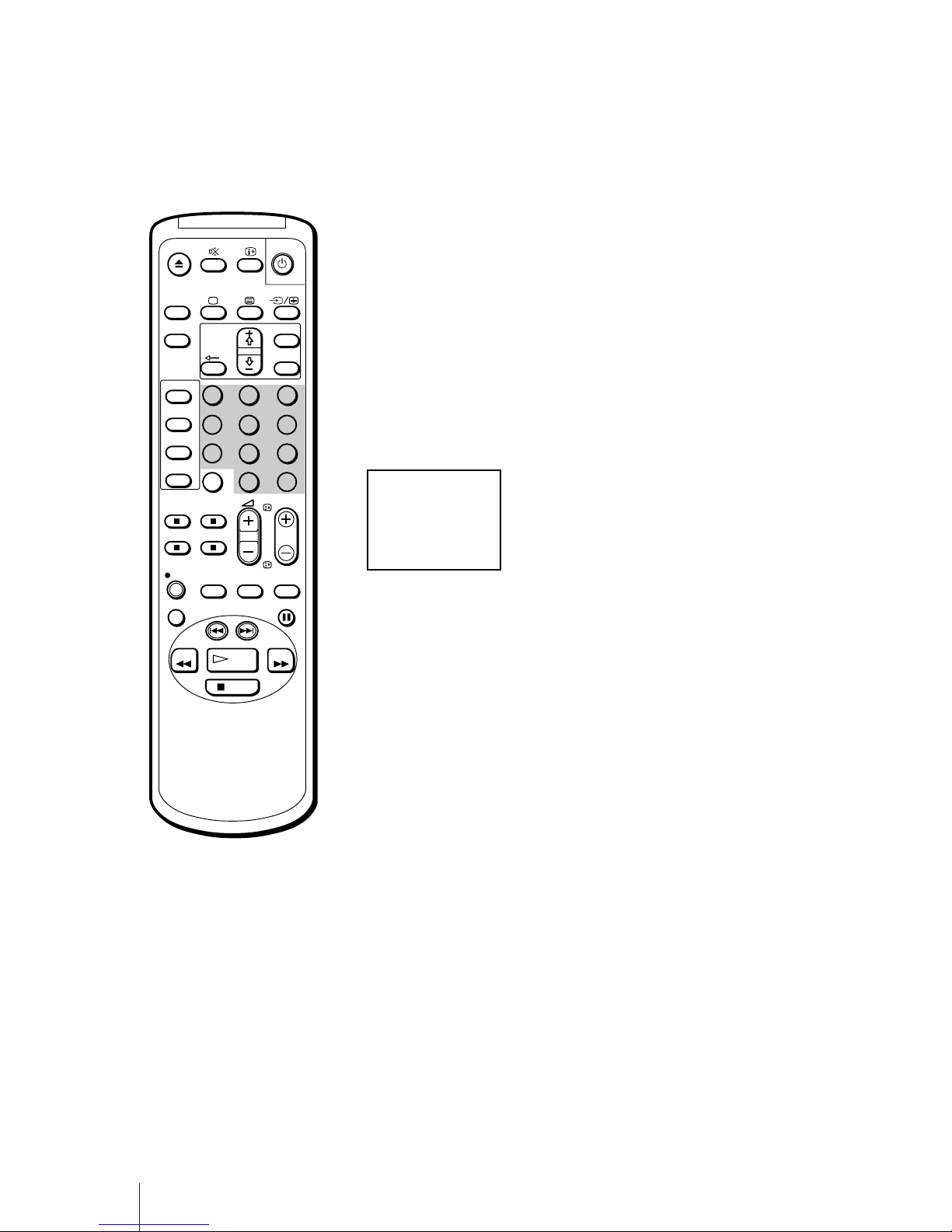
12
Getting Started
-/--
PROGR
PAUSE
PLAY
MENU
SLEEP
OK
ON
TIMER
SHOW VIEW
TIMER
ON SCREEN
TIMER REC
ON/OFF
TIMER REC
CLEAR
REC
QUICK
TIMER
TAPE
SPEED
COUNTER
RESET
REPLAY
INDEX SEARCH
REW
STOP
FF
1
2
5
3
8
4
7
6
0
C
9
Tuning in to a channel temporarily
You can tune in to a channel temporarily, even when the channel has not
been preset.
1 Press C on the remote control.
To tune in to a cable channel, press C twice. The indication “C” (for VHF/
UHF channels), or “S” (for cable channels) will appear on the screen.
2 Enter the double digit channel number using the remote control number
buttons (e.g. for channel 4, press 0, then 4).
The channel will appear. However, this channel will not be stored in the
video TV’s memory.
Note (KV-14V6D, KV-21V6D
only)
In order to record a programme
received through a Pay-TV decoder,
you must preset the channel
according to the method on page 8
“Presetting channels manually”, or
page 13 “Setting a pay-TV channel,”
and then tune in to the channel
according to the method on page 17
“Selecting TV programmes”.
C04
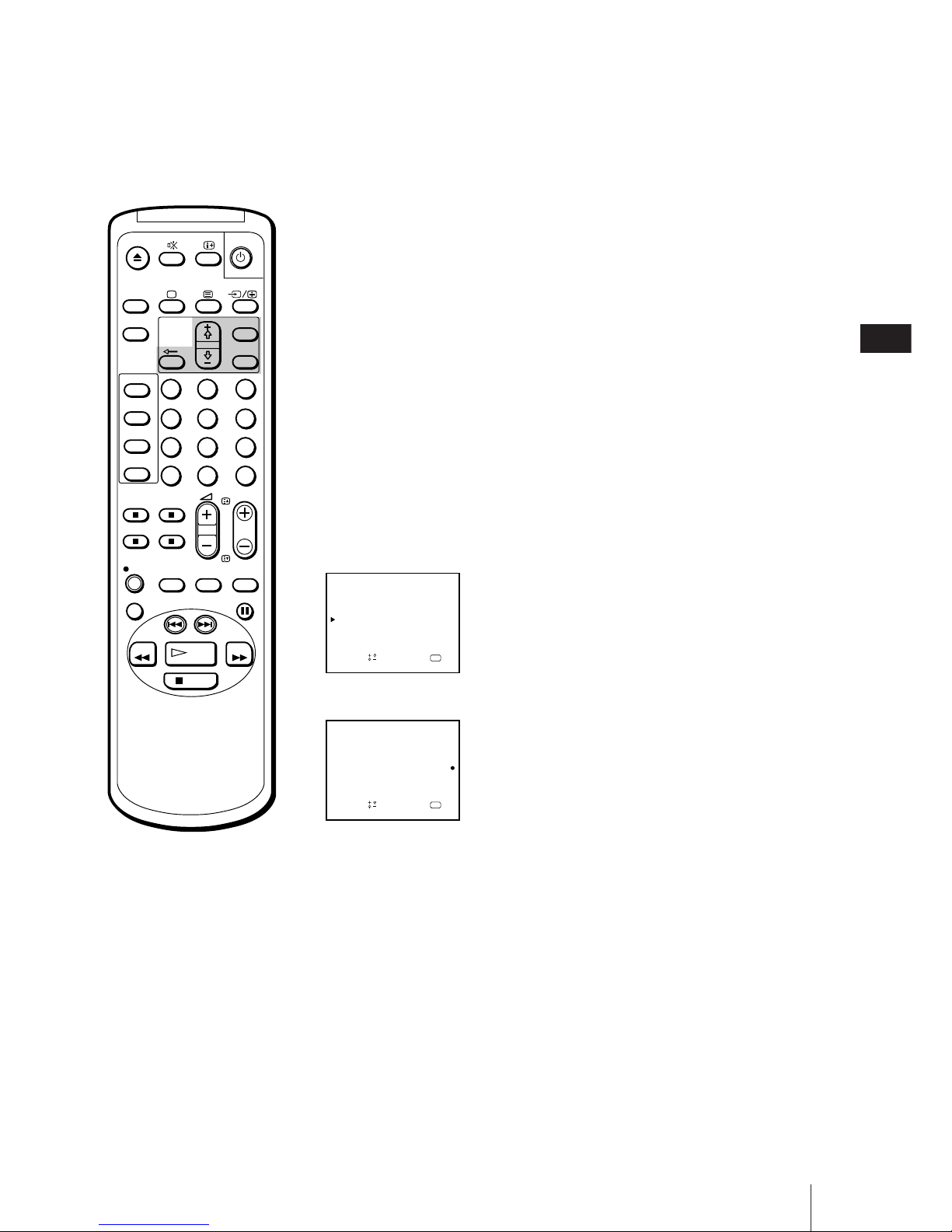
Getting Started
13
GB
MANUAL PROGRAMME
PRG SYS
CH
1 C02 –––
LABEL AFT
2
3B/G
B/G
–– ON
aOKndSelect press
B/G
B/G4
5
6
C04 ––––– ON
C06 ––––– ON
C12 ––––– ON
S06 ––––– ON
S24 –––––
B/G
ON
D
–
–
–
–
–
B/G
Setting a Pay-TV channel
(KV-14V6D, KV-21V6D only)
You can watch Pay-TV channels by connecting a Pay-TV decoder to the
:1/W 1 connector on the rear of the video TV.
1 Press MENU to display the main menu.
2 Move the cursor (z) to “PROGRAMME PRESET“ with + ◊ or – √ and
press OK.
The PROGRAMME PRESET menu appears.
3 Move the cursor (z) to “MANUAL PROGRAMME“ with + ◊ or – √ and
press OK.
The MANUAL PROGRAMME menu appears.
4 Move the cursor (z) to the programme position to which you want to set
the pay-TV decoder, and press OK until the D position turns red.
5 Press + ◊ or – √ until r appears in the D position and press OK.
6 Press MENU to return to the original screen.
MANUAL PROGRAMME
PRG
SYS
CH
1 C02 –––
LABEL AFT
2
3B/G
B/G
–– ON
a
OK
ndSelect press
B/G
B/G4
5
6
C04 ––––– ON
C06 ––––– ON
C12 ––––– ON
S06 ––––– ON
S24 –––––
B/G
ON
D
–
–
–
–
–
–
B/G
1
2
3
4
5
6
7
8
9
-/--
0
C
PROGR
PAUSE
PLAY
MENU
SLEEP
OK
ON
TIMER
SHOW VIEW
TIMER
ON SCREEN
TIMER REC
ON/OFF
TIMER REC
CLEAR
REC
QUICK
TIMER
TAPE
SPEED
COUNTER
RESET
REPLAY
INDEX SEARCH
REW
STOP
FF
Note
While you are recording a program
which is being recorded through the
Pay-TV decoder, you will not be
able to view other programmes
through the decoder.
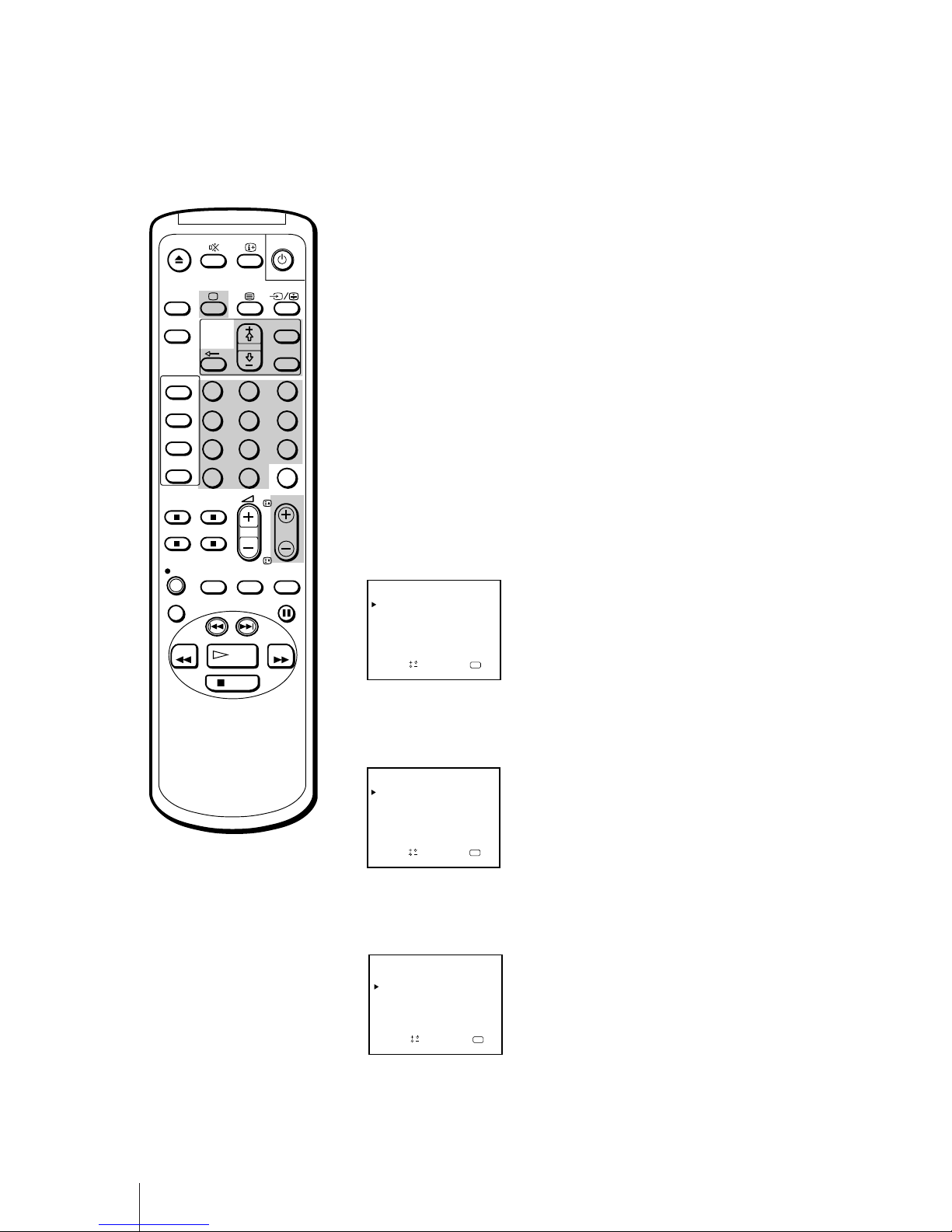
14
Getting Started
SET UP GUIDE CH
PROG
CH
1 C02
GUIDE CH
2
3
a
OK
ndSelect press
4
5
6
C04
C06
C12 –– –
S06 – – –
S24
–––
–––
–––
–––
The ShowView function allows you to simplify the task of programming
your video TV to make timer recordings. You should coordinate the
programme position of each channel with the guide channel (the number
that’s assigned to each TV station in advance). To find the guide channel
numbers, look in the programme guide for your area that features
ShowView numbers.
Before you begin
• If the u lamp on the video TV is lit in red (indicating that the video TV is
in standby mode), press ;, PROGR +/– or a number button on the
remote control.
Setting the guide channels
1 Press MENU to display the main menu.
The main menu appears.
2 Move the cursor (z) to “PROGRAMME PRESET” with + ◊ or – √ and
press OK.
The PROGRAMME PRESET menu appears.
3 Move the cursor (z) to “SET UP GUIDE CH” with + ◊ or – √ and press
OK.
The SET UP GUIDE CH menu appears.
1
2
3
4
5
6
7
8
9
-/--
0
C
PROGR
PAUSE
PLAY
MENU
SLEEP
OK
ON
TIMER
SHOW VIEW
TIMER
ON SCREEN
TIMER REC
ON/OFF
TIMER REC
CLEAR
REC
QUICK
TIMER
TAPE
SPEED
COUNTER
RESET
REPLAY
INDEX SEARCH
REW
STOP
FF
SET UP GUIDE CH
OK
PROGRAMME PRESET
AUTO PROGRAMME
MANUAL PROGRAMME
Sapelect nd ress
OK
MENU
PICTURE CONTROL
ON TIMER SET
CLOCK SET
LANGUAGE
PROGRAMME PRESET
VCR MODE
FUNCTION LOCK
Sape l ec t nd r es s
Step 4 —
Setting up ShowView Manually
If you have made a mistake
Press ? to return to the previous
position.
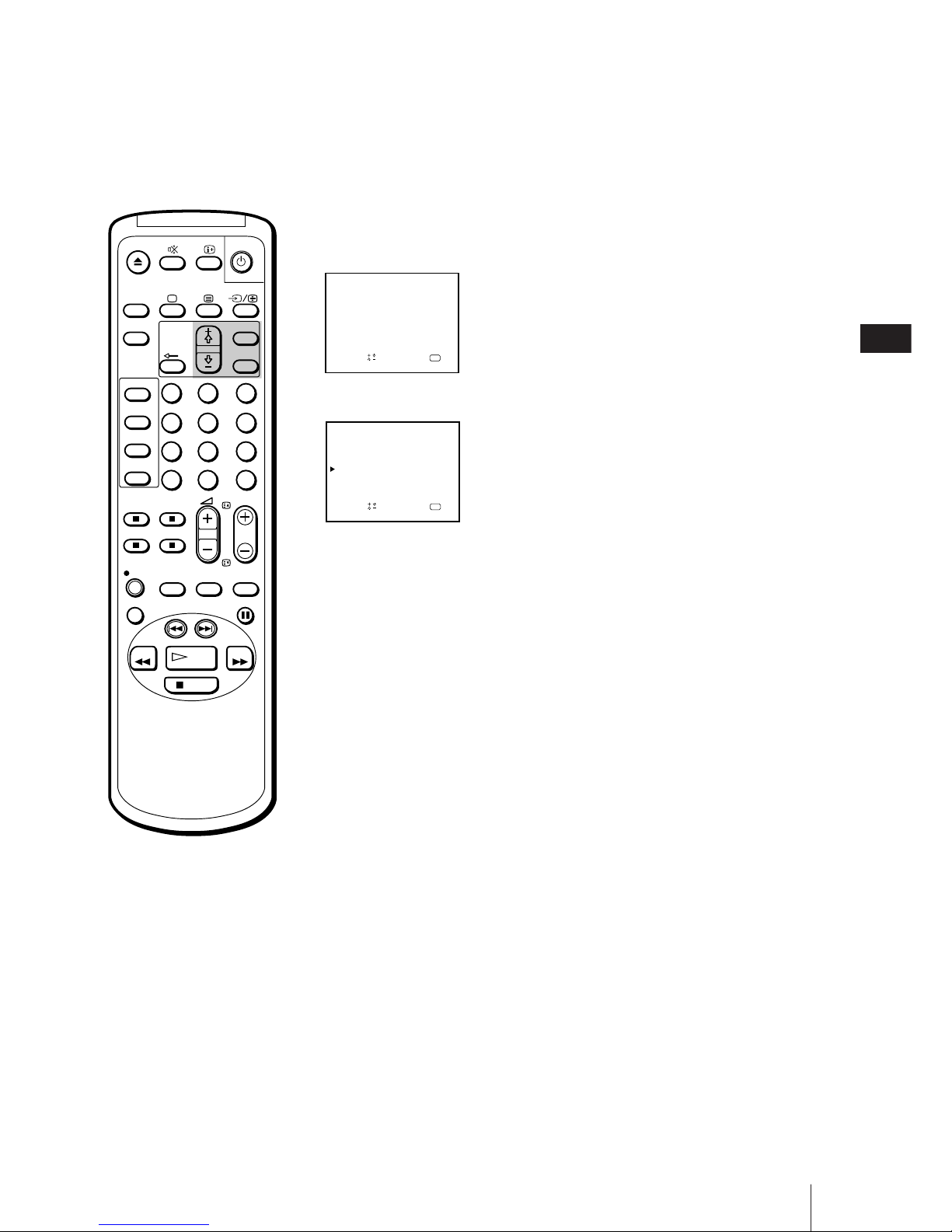
Getting Started
15
GB
SET UP GUIDE CH
PROG
CH
1 C02
GUIDE CH
2
3
a
OK
ndSelect press
4
5
6
C04
99C06
C12 –– –
S06 – – –
S24
–––
–––
–––
4 Using + ◊ or – √, move the cursor (z) to the programme position (number
button) to which you want to preset the guide channel, and press OK.
The GUIDE CH position turns red.
5 Select the guide channel you want to preset with + ◊ or – √, and press OK.
6 Repeat steps 4 and 5 to preset other channels.
7 After you finish presetting, press MENU to return to the original screen.
SET UP GUIDE CH
PROG CH
1 C02
GUIDE CH
2
3
aOKndSelect press
4
5
6
C04
C06
C12 –– –
S06 – – –
S24
–––
–––
–––
–––
1
2
3
4
5
6
7
8
9
-/--
0
C
PROGR
PAUSE
PLAY
MENU
SLEEP
OK
ON
TIMER
SHOW VIEW
TIMER
ON SCREEN
TIMER REC
ON/OFF
TIMER REC
CLEAR
REC
QUICK
TIMER
TAPE
SPEED
COUNTER
RESET
REPLAY
INDEX SEARCH
REW
STOP
FF
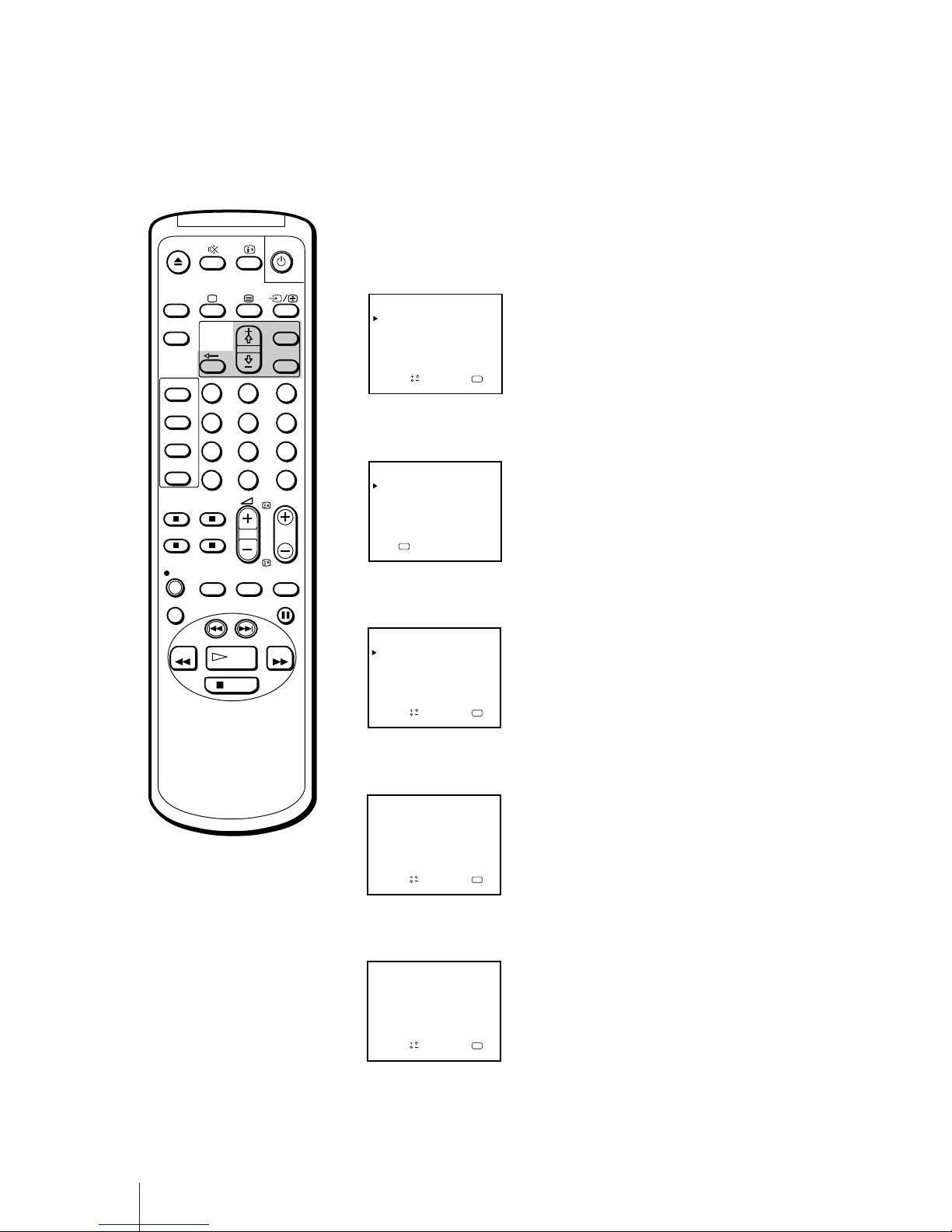
16
Getting Started
CLOCK SET
4. 2. 1 9 9 7 THU 15 : 3 01
aOKndSelect press
CLOCK SET
4. 1. 1997 SAT 0 : 00
aOKndSelect press
CLOCK SET
1. 1. 1997 WED 0 : 00
a
OK
ndSelect press
1
2
3
4
5
6
7
8
9
-/--
0
C
PROGR
PAUSE
PLAY
MENU
SLEEP
OK
ON
TIMER
SHOW VIEW
TIMER
ON SCREEN
TIMER REC
ON/OFF
TIMER REC
CLEAR
REC
QUICK
TIMER
TAPE
SPEED
COUNTER
RESET
REPLAY
INDEX SEARCH
REW
STOP
FF
You need to set the clock in order to use timer recording and quick-timer
recording functions.
1 Press MENU to display the main menu.
2 Move the cursor (z) to “CLOCK SET” with + ◊ or – √ and press OK.
The CLOCK SET menu appears.
3 Press OK to start setting the clock.
The day section turns red.
4 Set the day with + ◊ or – √ and press OK.
The month section turns red.
5 Using + ◊ or – √ and OK, set the month, year, hour and minute in the same
way as in step 4.
6 After setting the minute, press OK.
The clock starts working.
7 Press MENU to return to the original screen.
CLOCK SET
––. ––. –––– ––– –– : ––
OK
p ress
OK
MENU
PICTURE CONTROL
ON TIMER SET
CLOCK SET
LANGUAGE
PROGRAMME PRESET
VCR MODE
FUNCTION LOCK
Sape l ec t nd r es s
Step 5 — Setting the Clock
If you have made a mistake
Press ? to return to the previous
position.
If the clock has stopped and
“--/--” is displayed
You have to re-set the clock.
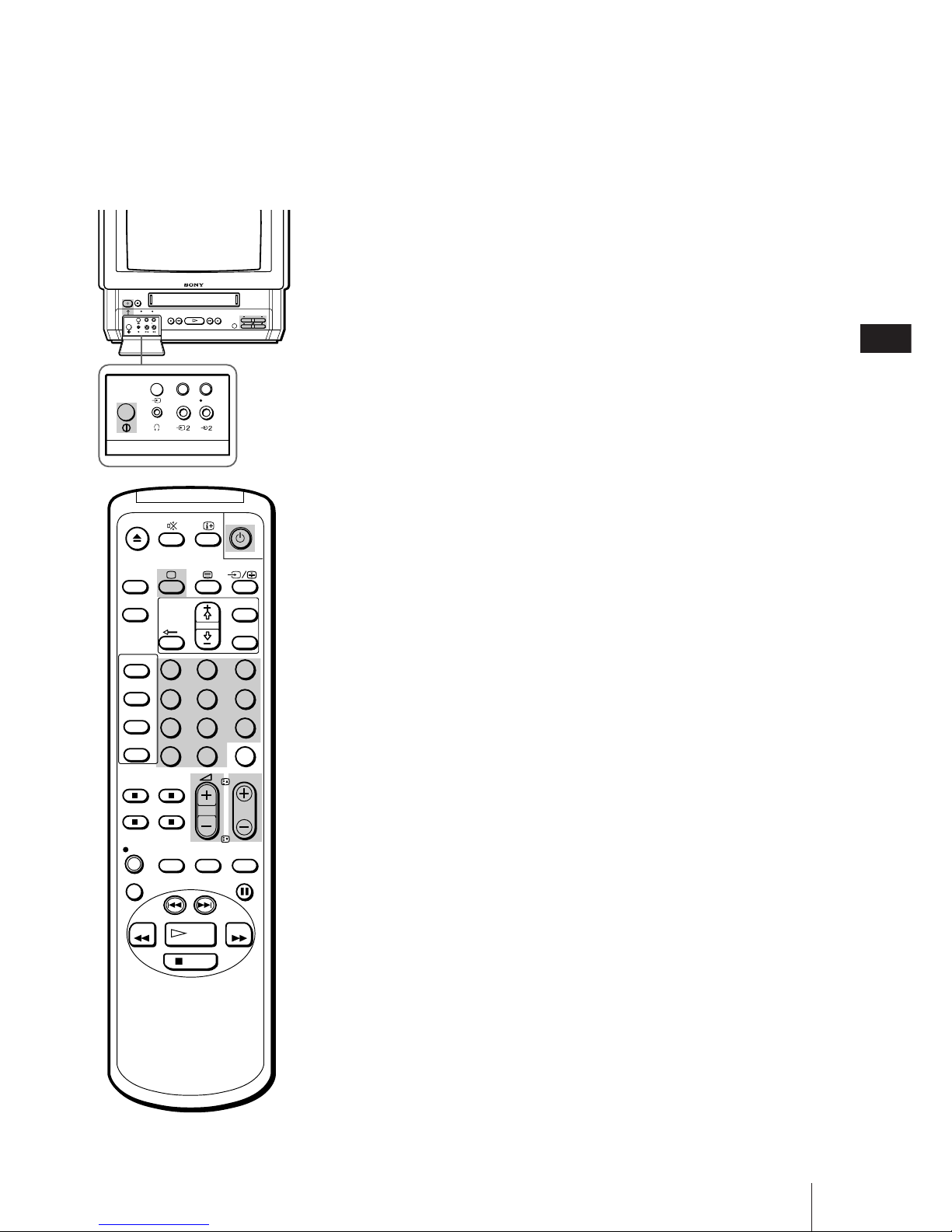
Basic Operations
17
GB
CL
OPEN
REC
TIMER REC
EJECT
PLAYREW3STOP #FF PAUSE
REC
TIMER REC
ON/OFF
REC
TIMER REC
ON/OFF
PROOR
This section explains the basic functions you use while watching the TV.
Most of the operations can be done using the remote control.
Switching the video TV on and off
Switching on
Depress the U (MAIN POWER) switch, which is located behind the cover
on the front of the video TV.
Press ;, PROGR +/– or number buttons on the remote control, or PROGR
+/– on the video TV when the u lamp is lit in red (indicating that the
video TV is in standby mode).
Switching off temporarily
Press u.
The video TV enters standby mode and the u lamp on the front of the
video TV lights up in red.
To switch on again
Press ;, PROGR +/– or number buttons on the remote control, or PROGR
+/– on the video TV.
To switch off the main power
Press the U switch on the video TV.
Selecting TV programmes
Press PROGR +/– or number buttons on the remote control, or PROGR
+/– on the video TV.
To select a double-digit number using the
number buttons
Press ÷, then the numbers.
For example, if you want to choose 14, press ÷, 1 and 4.
Adjusting the volume
Press Á +/–.
1
2
3
4
5
6
7
8
9
-/--
0
C
PROGR
PAUSE
PLAY
MENU
SLEEP
OK
ON
TIMER
SHOW VIEW
TIMER
ON SCREEN
TIMER REC
ON/OFF
TIMER REC
CLEAR
REC
QUICK
TIMER
TAPE
SPEED
COUNTER
RESET
REPLAY
INDEX SEARCH
REW
STOP
FF
Basic Operations
W atching the TV
Note
When the U switch is turned off, the
video operations do not work.
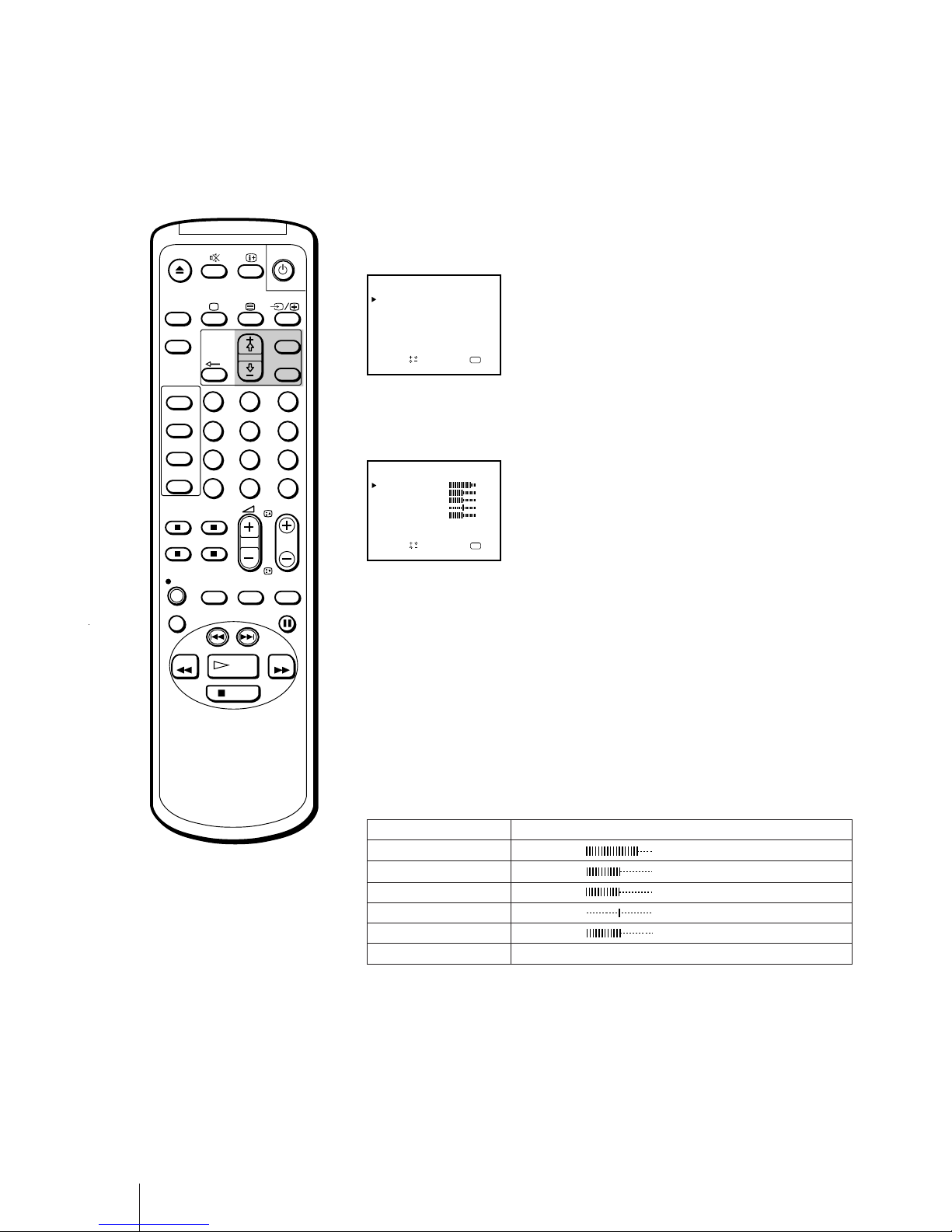
18
Basic Operations
Adjusting the picture
1 Press MENU to display the main menu.
2 Move the cursor (z) to “PICTURE CONTROL” with + ◊ or – √ and press
OK.
The PICTURE CONTROL menu appears.
3 Using + ◊ or – √, select the item you want to adjust and press OK.
4 Adjust the picture with + ◊ or – √ and press OK.
With each press the vertical bars increase or decrease and the figure at the
right margin changes to show the control level. (See the table below.)
5 Repeat steps 3 and 4 to adjust other items.
6 Press MENU to return to the original screen.
The adjusted control levels are stored.
Effect of each control
1
2
3
4
5
6
7
8
9
-/--
0
C
PROGR
PAUSE
PLAY
MENU
SLEEP
OK
ON
TIMER
SHOW VIEW
TIMER
ON SCREEN
TIMER REC
ON/OFF
TIMER REC
CLEAR
REC
QUICK
TIMER
TAPE
SPEED
COUNTER
RESET
REPLAY
INDEX SEARCH
REW
STOP
FF
Effect
Less More
Less More
Darker Brighter
Greenish Reddish
Softer Sharper
Resets all the items to the factory preset levels.
OK
PICTURE CONTROL
CONTRAST
Sape l ec t nd r es s
COLOUR
BRIGHTNESS
HUE
RESET
80
50
50
00
SHARPNESS 50
OK
MENU
PICTURE CONTROL
ON TIMER SET
CLOCK SET
LANGUAGE
PROGRAMME PRESET
VCR MODE
FUNCTION LOCK
Sapelect nd ress
PICTURE CONTROL
CONTRAST
COLOUR
BRIGHTNESS
HUE
SHARPNESS
RESET
Note
The HUE adjustment is available
only for the NTSC colour system.
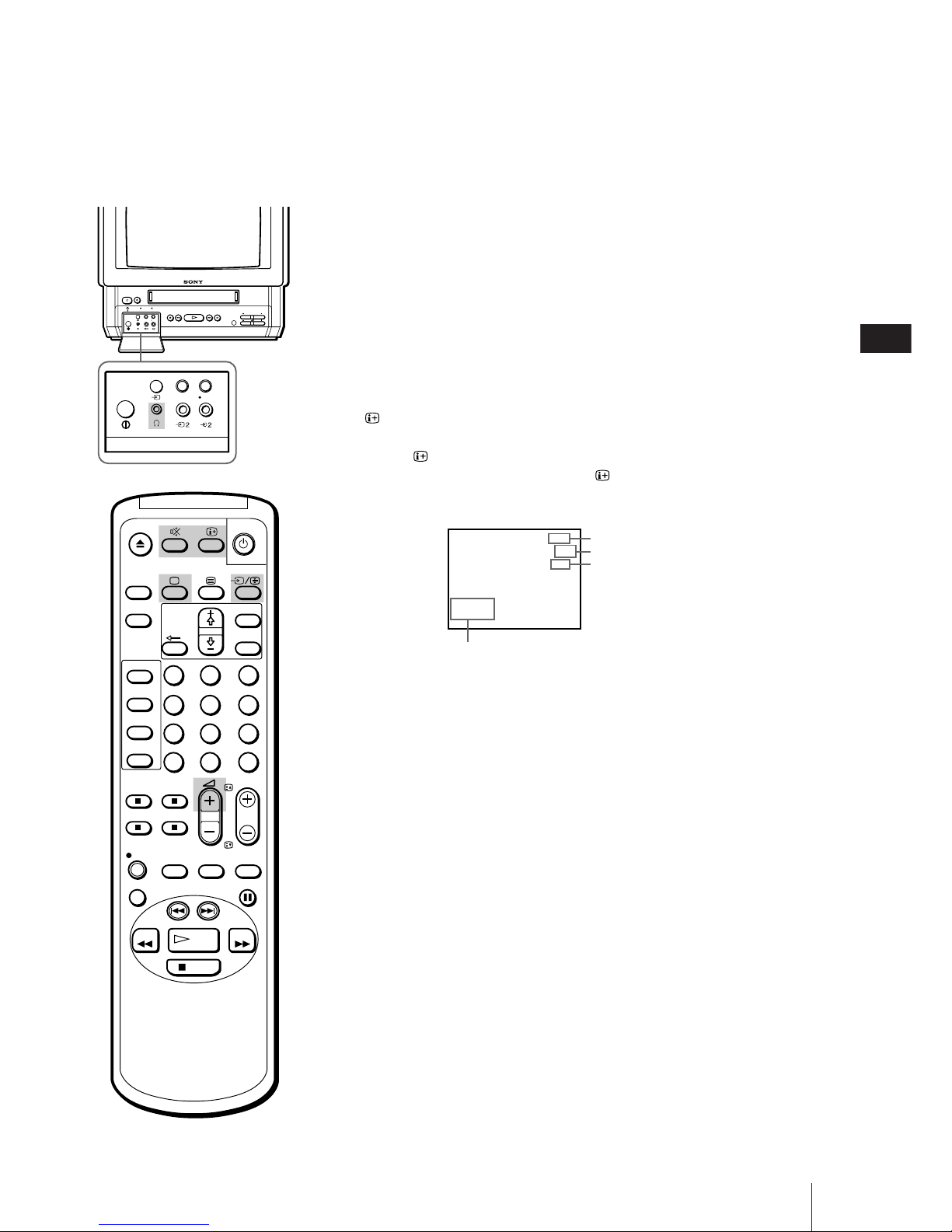
Basic Operations
19
GB
Muting the sound
Press ¤.
The ¤ indicator appears and stays on the screen.
To resume normal sound, press ¤ again or Á +.
Displaying the on-screen
information
Press to display the following on-screen information.
To have the programme number, channel number and caption stay on the
screen, press again.
To make the indications disappear, press until no indications are
displayed on the screen.
Watching line input
Press … repeatedly until the desired input indicator appears.
To return to the normal TV picture, press … until the programme position
appears, or press ; on the remote control once. For details of the video
input picture, see page 42.
Listening with headphones
Plug the headphones (not supplied) into the 2 (headphones) jack which is
located behind the cover on the front of the video TV.
The sound from the speaker is turned off.
CL
OPEN
REC
TIMER REC
EJECT
PLAYREW3STOP #FF PAUSE
REC
TIMER REC
ON/OFF
REC
TIMER REC
ON/OFF
PROOR
1
2
3
4
5
6
7
8
9
-/--
0
C
PROGR
PAUSE
PLAY
MENU
SLEEP
OK
ON
TIMER
SHOW VIEW
TIMER
ON SCREEN
TIMER REC
ON/OFF
TIMER REC
CLEAR
REC
QUICK
TIMER
TAPE
SPEED
COUNTER
RESET
REPLAY
INDEX SEARCH
REW
STOP
FF
Current date and time
ABC
12
4.12THU
20:00
C02
Caption
Programme position
Channel number
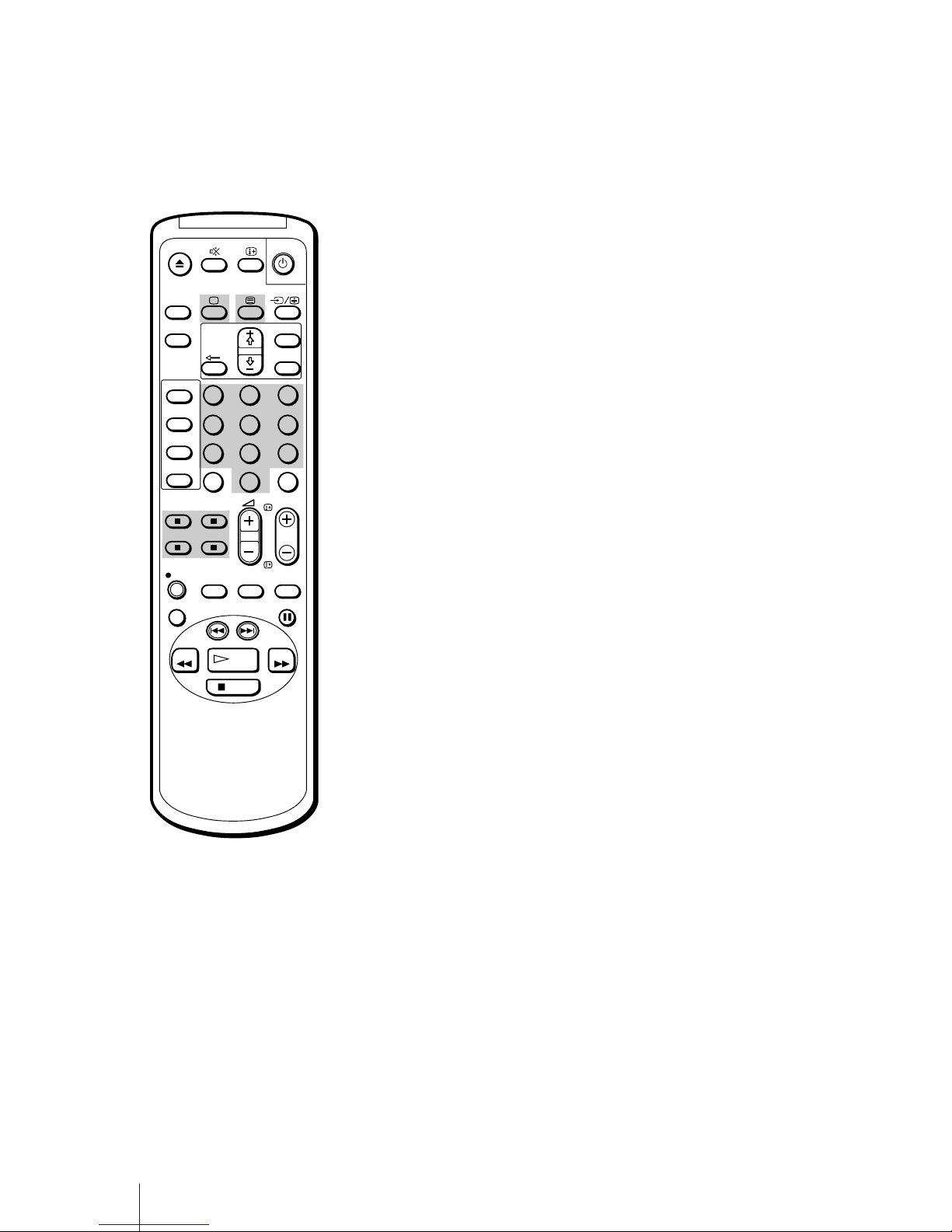
20
Basic Operations
1
2
3
4
5
6
7
8
9
-/--
0
C
PROGR
PAUSE
PLAY
MENU
SLEEP
OK
ON
TIMER
SHOW VIEW
TIMER
ON SCREEN
TIMER REC
ON/OFF
TIMER REC
CLEAR
REC
QUICK
TIMER
TAPE
SPEED
COUNTER
RESET
REPLAY
INDEX SEARCH
REW
STOP
FF
TV stations broadcast an information service called Teletext via the TV
channels. The Teletext service allows you to receive various information,
such as weather forecasts or news, at any time.
Switching Teletext on and off
1 Select the TV channel which carries the Teletext service you want to watch.
2 Press V to display Teletext.
A Teletext page (normally the index page) is displayed. If there is no
Teletext broadcast, the indication P100 is displayed on a black screen.
3 Press the number buttons to enter the three digits of the Teletext number
you want.
The numbers are displayed on the screen and the requested page appears
in a few seconds.
If you have made a mistake, type in any three digits, then re-enter the
correct page number.
4 Press ; to return to the TV mode.
Using Fasttext
This feature allows you to access a Teletext page by pressing only one
button. When a Fasttext page is broadcast, a colour-coded menu appears
at the bottom of the screen. The colours of the menu correspond to the
red, green, yellow and blue buttons on the remote control. These coloured
buttons function as the Fasttext buttons in Teletext mode.
Press the coloured button which corresponds to the colour-coded menu.
The page is displayed after a few seconds.
Viewing Teletext
To change the Teletext channel
• First press ; to return to the TV
mode, then repeat steps 1 through
3.
• If the signal of a TV channel is
weak, Teletext errors may occur.
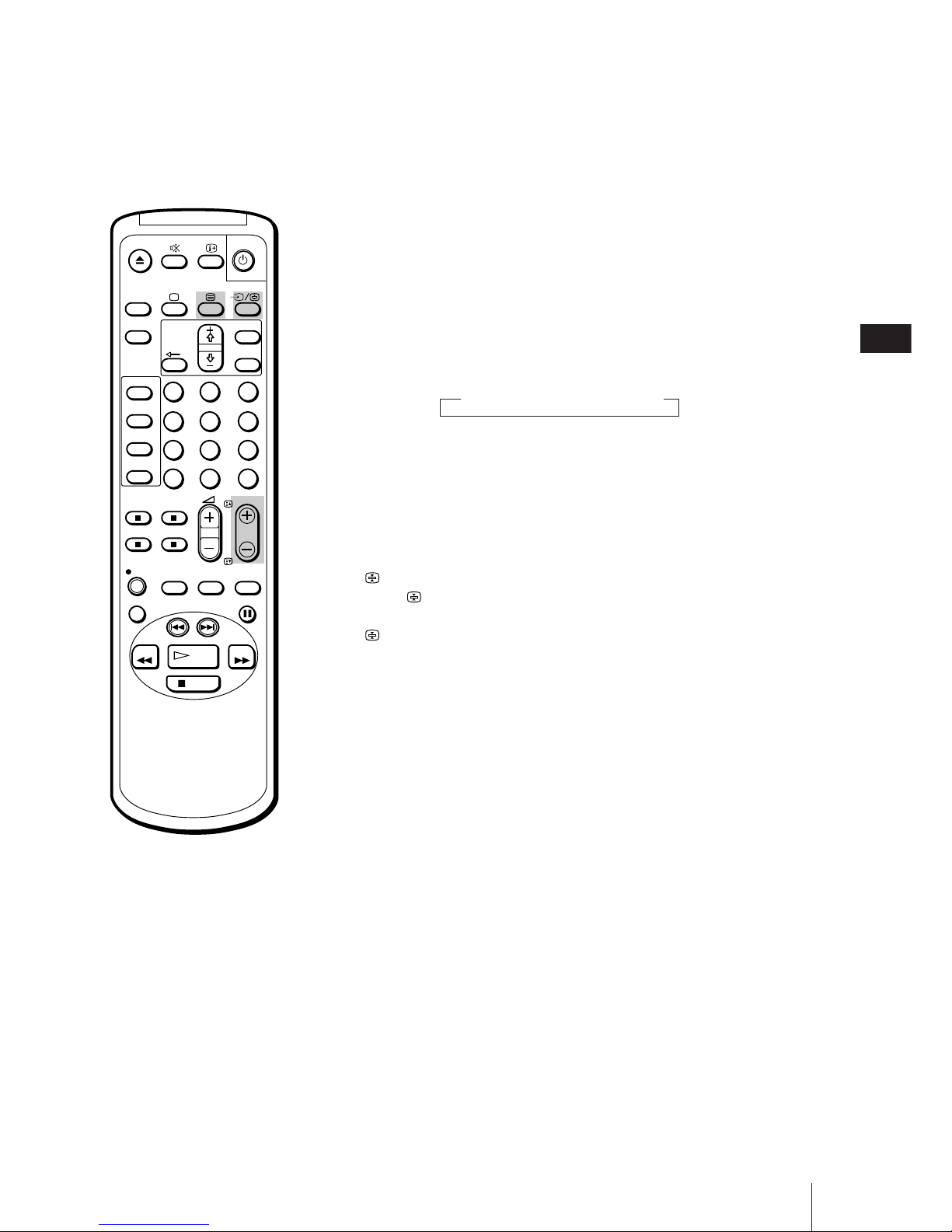
Basic Operations
21
GB
1
2
3
4
5
6
7
8
9
-/--
0
C
PROGR
PAUSE
PLAY
MENU
SLEEP
OK
ON
TIMER
SHOW VIEW
TIMER
ON SCREEN
TIMER REC
ON/OFF
TIMER REC
CLEAR
REC
QUICK
TIMER
TAPE
SPEED
COUNTER
RESET
REPLAY
INDEX SEARCH
REW
STOP
FF
Accessing the next or preceding page
Press PROGR +/–/√/◊.
The next or preceding page appears on the screen.
Superimposing a Teletext page on the TV
picture
Each time you press V, the screen changes as follows:
n Teletext n Teletext and TV
Preventing a Teletext page from being
updated or changed
A Teletext page may consist of several subpages. You can stop the page
scrolling in order to read the text at your own pace.
Press (HOLD).
The symbol appears on the screen and the selected subpage is held.
Press again to return to normal Teletext operation.

22
Basic Operations
1
2
3
4
5
6
7
8
9
-/--
0
C
PROGR
PAUSE
PLAY
MENU
SLEEP
OK
ON
TIMER
SHOW VIEW
TIMER
ON SCREEN
TIMER REC
ON/OFF
TIMER REC
CLEAR
REC
QUICK
TIMER
TAPE
SPEED
COUNTER
RESET
REPLAY
INDEX SEARCH
REW
STOP
FF
This section shows you how to insert a video cassette and to play it. More
convenient functions you can use while playing a tape are described in
“Additional Operations” on page 36.
Inserting a video cassette
1 Press ;, PROGR +/– or number buttons on the remote control, or PROGR
+/– on the video TV when the u lamp is lit in red (indicating that the
video TV is in standby mode).
2 Gently insert a cassette with the arrow indication facing upwards. The
cassette is automatically loaded into the cassette compartment.
The Ò indicator appears on the screen and stays until the cassette has
been loaded.
The video TV turns on automatically when it is in standby mode. If you
insert a cassette with its safety tab removed, playback starts.
Ejecting a video cassette
Press EJECT 6 on the video TV or 6 on the remote control.
The Ò indicator appears and stays until the cassette is ejected.
You can eject the cassette even if the power is in standby.
Protecting your cassette against
accidental erasure
The cassette is provided with a safety tab to protect against accidentally
erasing a previous recording. Break off the safety tab with a screw driver
or a similar tool to prevent recording.
If the safety tab is removed, the cassette is ejected when you try to record
on it.
To record on a cassette with the safety tab broken off, simply cover the tab
hole with adhesive tape.
Playing a Tape
Adhesive tape
Safety tab
TIMER REC
PLAYREW3STOP #FF PAUSE
CL
REC
TIMER REC
ON/OFF
REC
PROOR
OPEN
EJECT
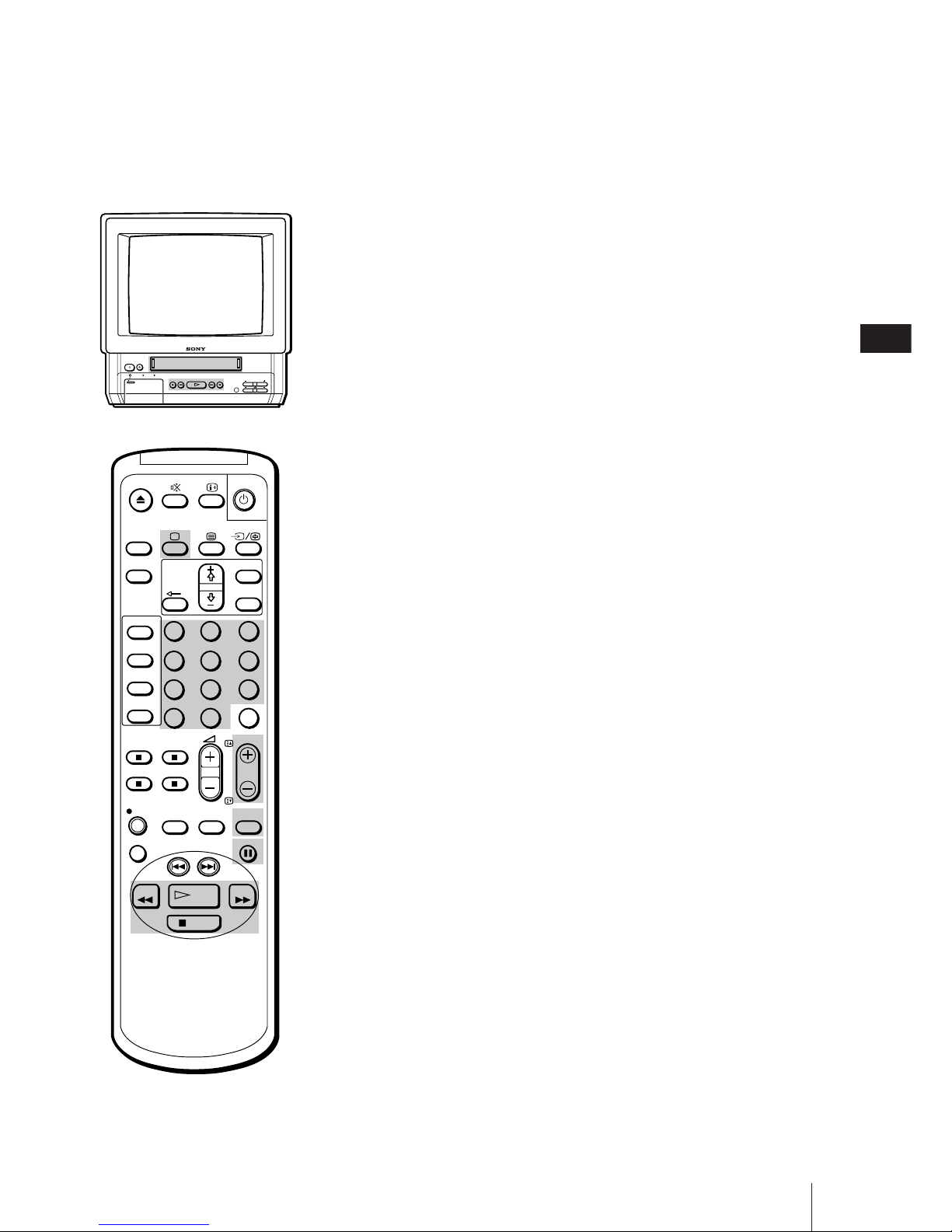
Basic Operations
23
GB
1
2
3
4
5
6
7
8
9
-/--
0
C
PROGR
PAUSE
PLAY
MENU
SLEEP
OK
ON
TIMER
SHOW VIEW
TIMER
ON SCREEN
TIMER REC
ON/OFF
TIMER REC
CLEAR
REC
QUICK
TIMER
TAPE
SPEED
COUNTER
RESET
REPLAY
INDEX SEARCH
REW
STOP
FF
Playing a tape
1 If the u lamp on the video TV is lit in red (indicating that the video TV is in
standby mode), press ;, PROGR +/– or a number button on the remote
control.
2 Insert the tape.
If you insert a tape with the safety tab removed, playback begins
immediately.
3 Press PLAY ·.
Playback begins. On-screen information will automatically disappear after
several seconds.
To stop playback
Press STOP p.
The video TV returns to the normal TV picture.
To stop playback for a moment
Press PAUSE P. The picture pauses.
Press PAUSE P again or press PLAY · to resume playback.
If you leave your video TV in pause mode, normal playback resumes after
about 5 minutes.
To fast forward the tape
Press STOP p, then press FF ).
To rewind the tape
Press STOP p, then press REW 0.
To search a tape at high speed
During playback, press and hold REW 0 (rewind) or FF ) (fast
forward). A high-speed picture appears on the TV screen.
To resume normal playback, release the button.
To view the picture in fast forward or rewind mode
Press and hold FF ) during fast forward or REW 0 during rewind.
While you hold the button, you can view the picture.
When you release the button, fast forward or rewind mode is resumed.
Resetting the tape counter
The tape counter helps you to locate a certain scene after playback. Press
COUNTER RESET on the remote control to set the counter to “0:00:00”
before playing the tape. The tape counter is automatically reset to
“0:00:00” whenever a cassette is inserted. The video TV keeps counting
the length of the tape being played. Note, however, that the tape counter
does not count the portions without video signals recorded.
TIMER REC
CL
REC
TIMER REC
ON/OFF
REC
PROOR
OPEN
EJECT
PLAYREW3STOP #FF PAUSE
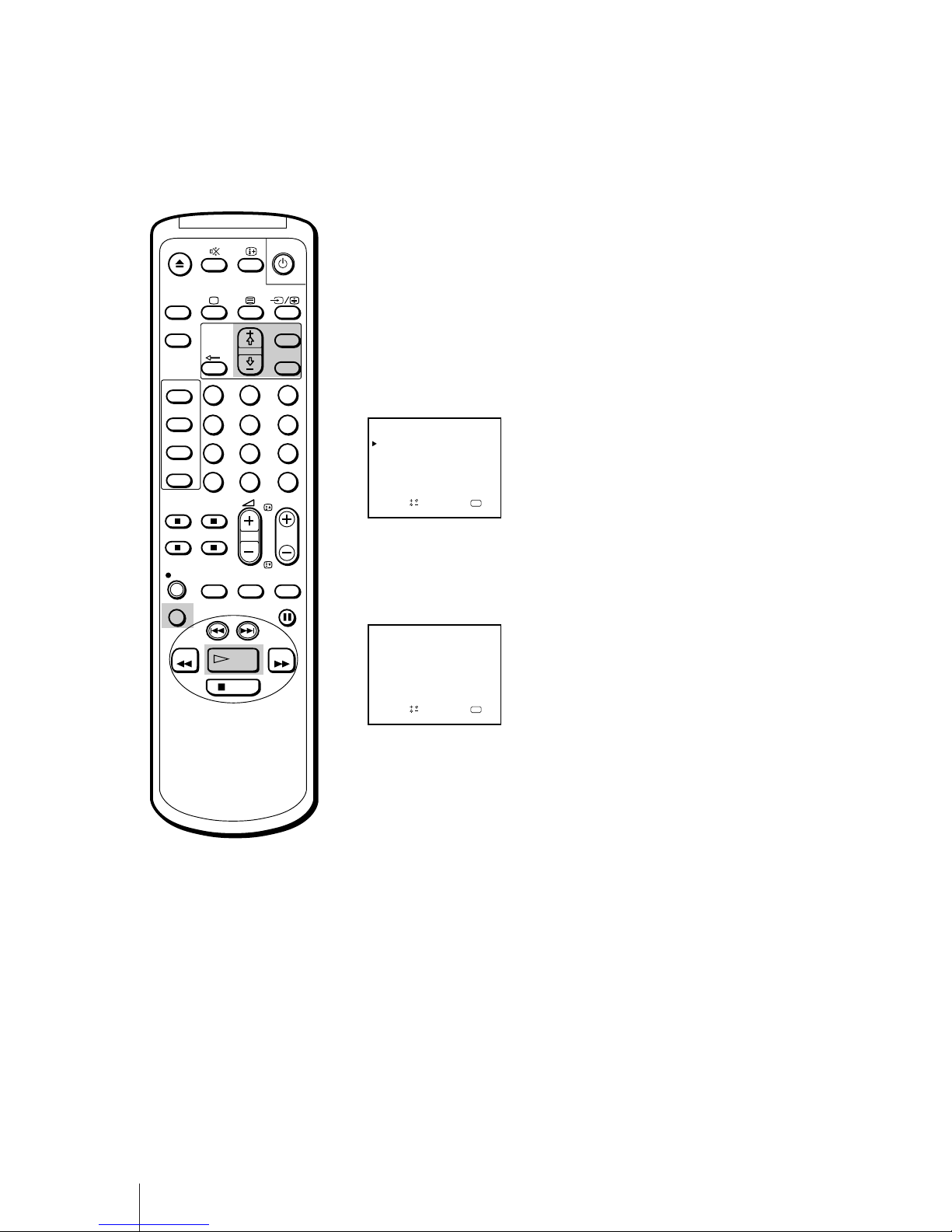
24
Basic Operations
Playing a tape repeatedly (AUTO
REPEAT)
You can play the recorded portion of a tape repeatedly.
1 Press MENU.
The main menu appears.
2 Using the + ◊ or – √ buttons, move the cursor (z) to “VCR MODE,” then
press OK.
3 Using the + ◊ or – √ buttons, move the cursor (z) to “AUTO REPEAT,”
then press OK.
4 Using the + ◊ or – √ buttons, select ON.
5 Press PLAY ·.
Playback begins. When the tape reaches its end, it will automatically
rewind and begin playing again.
Replaying a scene automatically
You can use the REPLAY key on your remote control to automatically
replay scenes.
Press REPLAY.
The tape will rewind for ten seconds of viewing time and then begin
playing automatically.
If you wish to replay more than ten seconds, press REPLAY repeatedly.
Each time you press the button, it will add ten seconds onto the playing
time, up to a total of 40 seconds.
1
2
3
4
5
6
7
8
9
-/--
0
C
PROGR
PAUSE
PLAY
MENU
SLEEP
OK
ON
TIMER
SHOW VIEW
TIMER
ON SCREEN
TIMER REC
ON/OFF
TIMER REC
CLEAR
REC
QUICK
TIMER
TAPE
SPEED
COUNTER
RESET
REPLAY
INDEX SEARCH
REW
STOP
FF
OK
VCR MODE
TRACK I NG CONTROL
Sape l ec t nd r es s
OPC : ON
AUTO REPEAT : OFF
FORMAT : NORMAL
COL SYS : AUTO
OK
VCR MODE
TRACK I NG CONTROL
Sapelect nd ress
OPC : ON
AUTO REPEAT : ON
FORMAT : NORMAL
COL SYS : AUTO
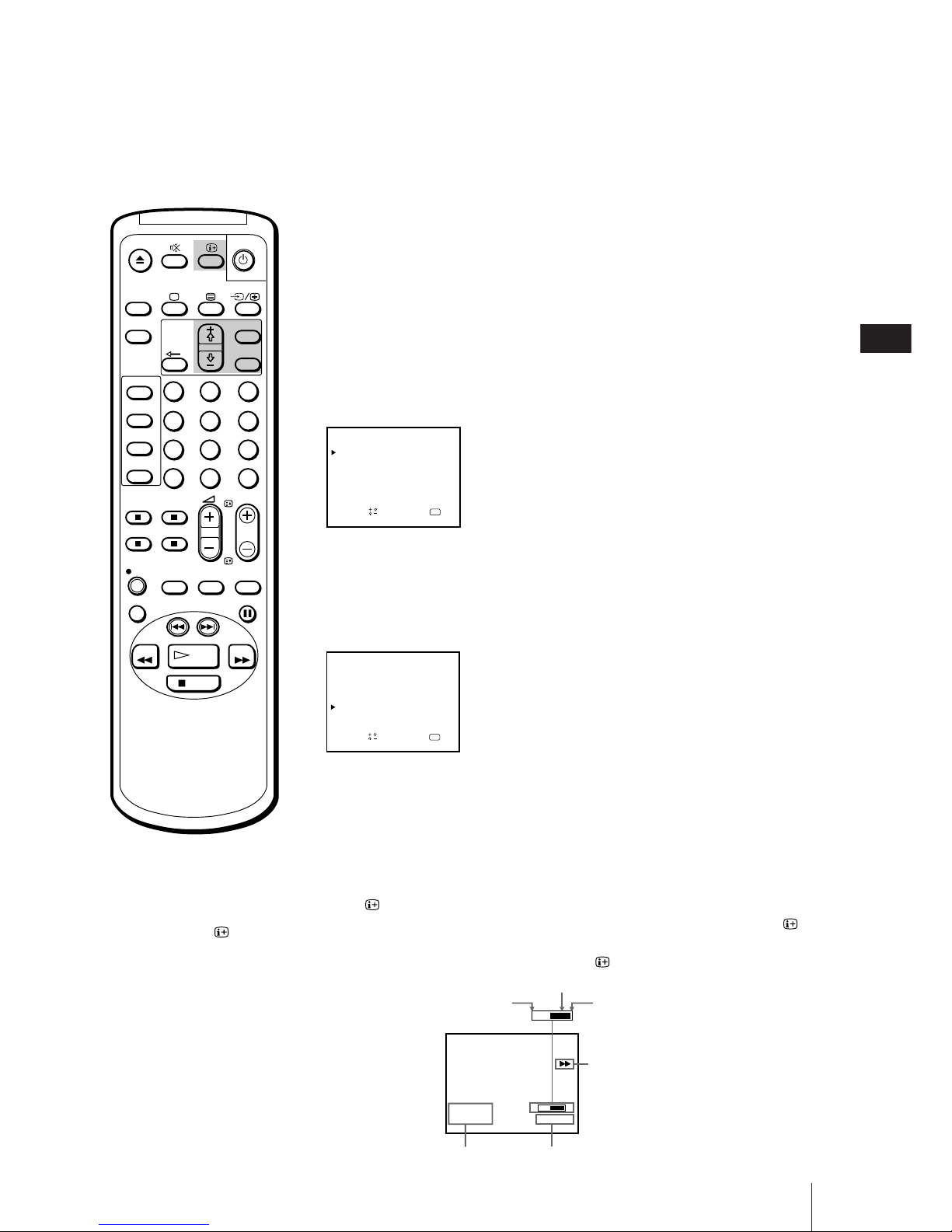
Basic Operations
25
GB
Setting the colour system
Normally, you will want to leave the colour system on AUTO. However, if
you notice streaks appearing on the screen during playback, you may
want to set the colour system to the system that the tape was recorded in.
1 Press MENU.
The main menu appears.
2 Using the + ◊ or – √ buttons, move the cursor (z) to “VCR MODE,” then
press OK.
3 Using the + ◊ or – √ buttons, move the cursor (z) to “COL SYS,” then
press OK.
4 Press the + ◊ or – √ buttons until the corresponding colour system appears
(PAL or NTSC), then press OK.
5 Press MENU to return to the original screen.
Displaying the on-screen
indications
Press to display the following on-screen information. To show only the
amount of tape remaining and linear tape counter on the screen, press
again.
To make the indications disappear, press until no indications appear.
1
2
3
4
5
6
7
8
9
-/--
0
C
PROGR
PAUSE
PLAY
MENU
SLEEP
OK
ON
TIMER
SHOW VIEW
TIMER
ON SCREEN
TIMER REC
ON/OFF
TIMER REC
CLEAR
REC
QUICK
TIMER
TAPE
SPEED
COUNTER
RESET
REPLAY
INDEX SEARCH
REW
STOP
FF
4.12THU
E
2:05:10
S
ES
20:00
Amount of tape remaining
End of the tape
Tape operation mode
Linear tape counter
Current date and time
Beginning of the tape
OK
VCR MODE
TRACK I NG CONTROL
Sape l ec t nd r es s
OPC : ON
AUTO REPEAT : OFF
FORMAT : NORMAL
COL SYS : AUTO
OK
VCR MODE
TRACK I NG CONTROL
Sape l ec t nd r es s
OPC : ON
AUTO REPEAT : OFF
FORMAT : NORMAL
COL SYS : P A L
Note
The tape operation mode will be
displayed whenever you change the
mode (even when the is turned
off.)
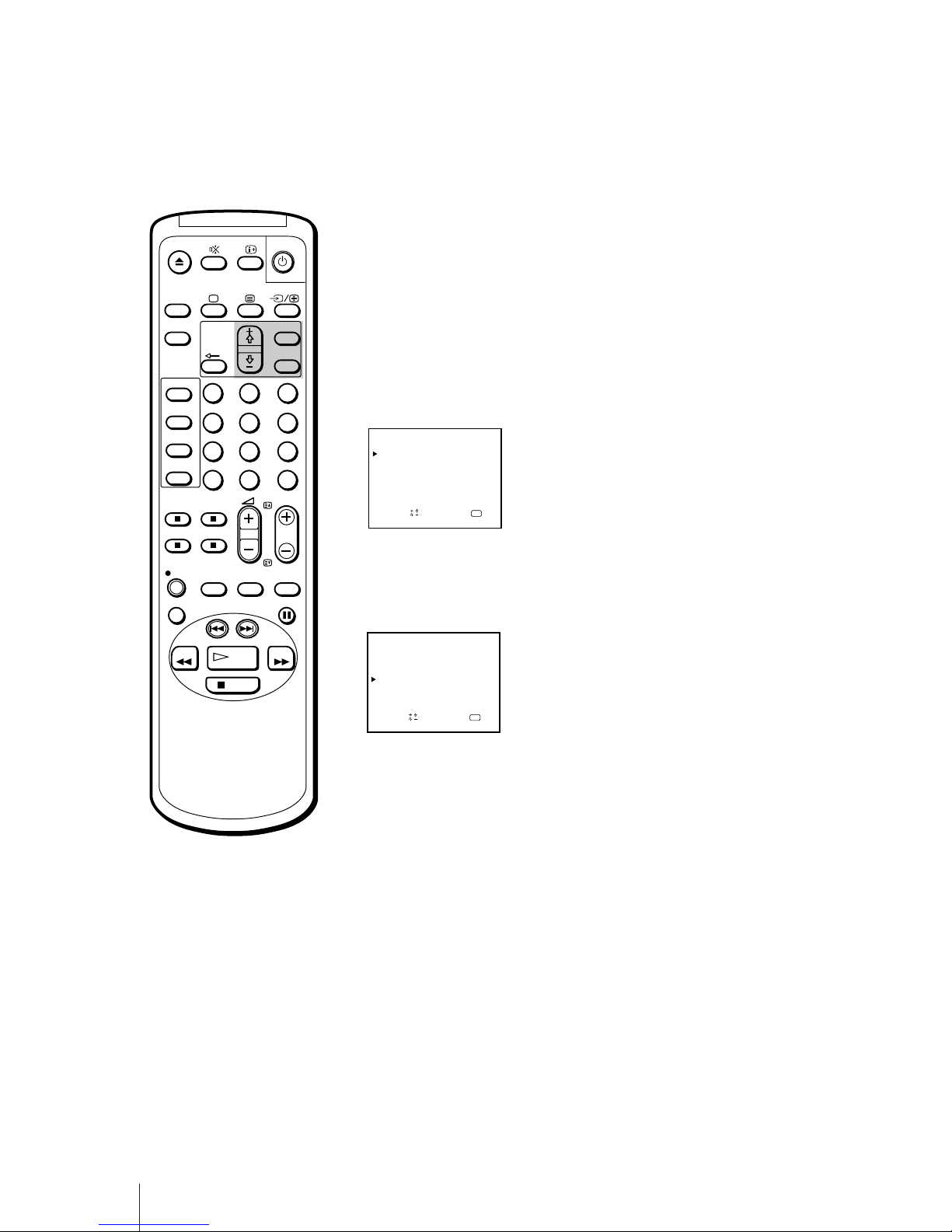
26
Basic Operations
Viewing programmes in 16:9 mode
When viewing recordings of programmes which were originally broadcast
in 16:9 mode, you will want to set your video TV to 16:9 mode to prevent a
distorted picture.
1 Press MENU.
The main menu appears.
2 Using the + ◊ or – √ buttons, move the cursor (z) to “VCR MODE,” then
press OK.
3 Using the + ◊ or – √ buttons, move the cursor (z) to “FORMAT,” then
press OK.
4 Press the + ◊ or – √ buttons, select 16:9, then press OK.
5 Press MENU to return to the original screen.
1
2
3
4
5
6
7
8
9
-/--
0
C
PROGR
PAUSE
PLAY
MENU
SLEEP
OK
ON
TIMER
SHOW VIEW
TIMER
ON SCREEN
TIMER REC
ON/OFF
TIMER REC
CLEAR
REC
QUICK
TIMER
TAPE
SPEED
COUNTER
RESET
REPLAY
INDEX SEARCH
REW
STOP
FF
Note
When you change channels, switch
between input sources, or turn the
power on and off, the video TV will
switch back to normal mode.
OK
VCR MODE
TRACK I NG CONTROL
Sapelect nd ress
OPC : ON
AUTO REPEAT : OFF
FORMAT : NORMAL
COL SYS : AUTO
OK
VCR MODE
TRACK I NG CONTROL
Sapelect nd ress
OPC : ON
AUTO REPEAT : OFF
FORMAT : 16:9
COL SYS : AUTO
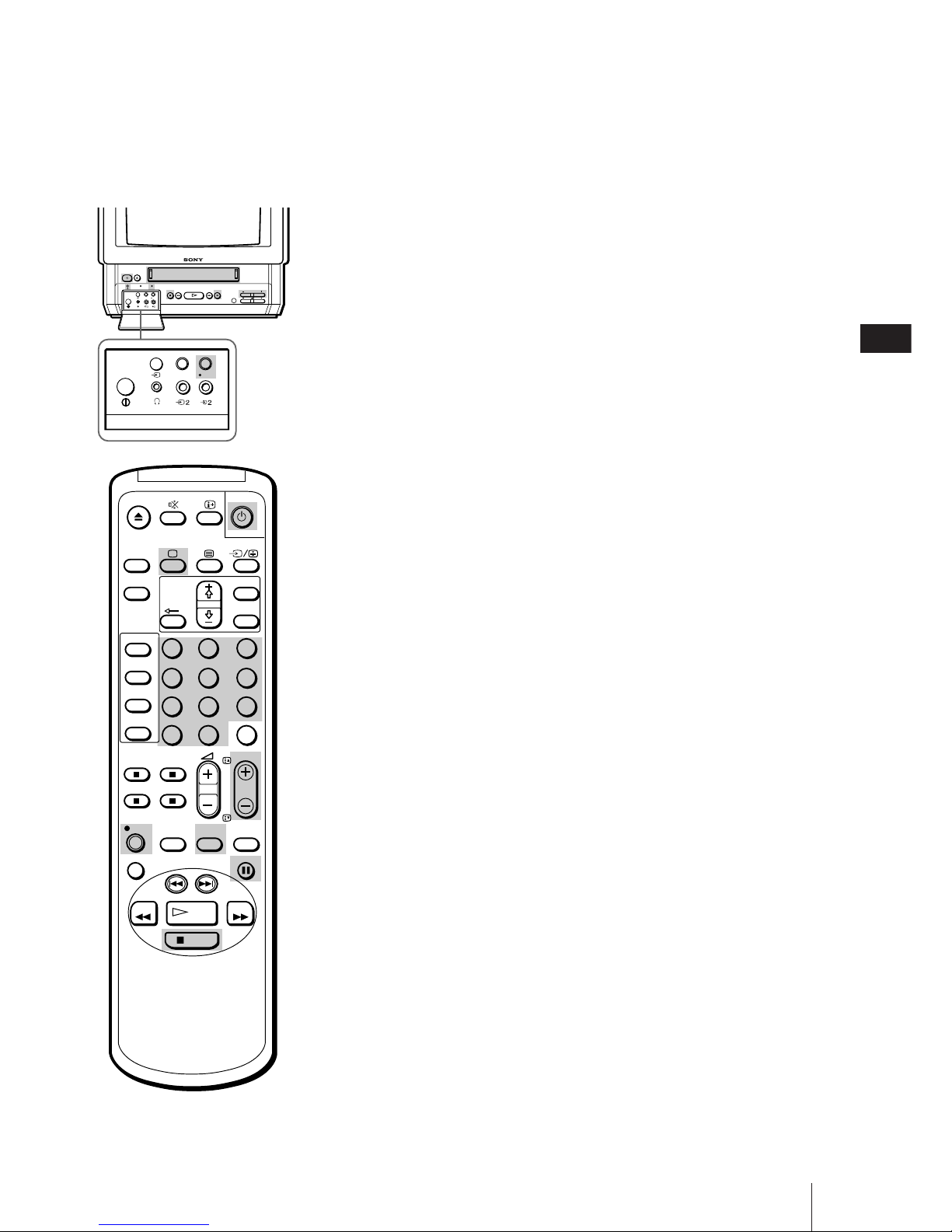
Basic Operations
27
GB
CL
OPEN
TIMER REC
EJECT
PLAYREW3#FF
REC
TIMER REC
ON/OFF
REC
PROOR
REC
STOP PAUSE
TIMER REC
ON/OFF
Recording TV programmes
1 Press ;, PROGR +/– or number buttons on the remote control, or PROGR
+/– on the video TV when the u lamp is lit in red (indicating that the
video TV is in standby mode).
2 Insert a cassette with a safety tab.
3 Press TAPE SPEED to select the recording speed, SP (Standard Play), or LP
(Long Play). Recording in LP mode will extend the length of your tape.
Maximum recording time
SP mode: 4 hours with E-240
LP mode: 8 hours with E-240
4 Select the programme position with PROGR +/–. You can also use
number buttons on the remote control. For double-digit numbers (e.g. 14),
first press ÷, then press 1 and 4.
5 Press REC r.
The REC lamp on the front of the video TV lights up and recording begins.
To stop recording
Press STOP p.
When the tape reaches the end, the video TV rewinds the tape
automatically to the beginning, then stops. This function does not work
when the power of the video TV is off.
To pause recording
Press PAUSE P.
To resume recording, press PAUSE P again.
You can cut out an unwanted scene during recording with this button.
1 Press PAUSE P when an unwanted scene appears on the screen.
Recording pauses.
2 Press PAUSE P again to release the pause mode at the desired scene.
Recording resumes from the point set in step 1.
When the recording pause mode lasts for about 5 minutes, the video TV
stops recording.
Recording with the TV off
Press u.
The TV screen is turned off and the u lamp lights up.
The video TV continues recording.
Watching a TV programme while
recording another (KV-14V6D, KV-
21V6D only)
You can watch a TV programme and record another at the same time if
your video TV has two tuners. Only models KV-14V6D and KV-21V6D are
equipped with two tuners.
Select the desired programme position with PROGR +/– or the number
buttons on the remote control or PROGR +/– on the video TV.
1
2
3
4
5
6
7
8
9
-/--
0
C
PROGR
PAUSE
PLAY
MENU
SLEEP
OK
ON
TIMER
SHOW VIEW
TIMER
ON SCREEN
TIMER REC
ON/OFF
TIMER REC
CLEAR
REC
QUICK
TIMER
TAPE
SPEED
COUNTER
RESET
REPLAY
INDEX SEARCH
REW
STOP
FF
Recording TV Pr ogrammes
Note (KV-14V6D, KV-21V6D
only)
In order to record a Pay-TV
programme, you must set the
desired Pay-TV channel as
explained in “Setting a Pay-TV
channel” (page 13).
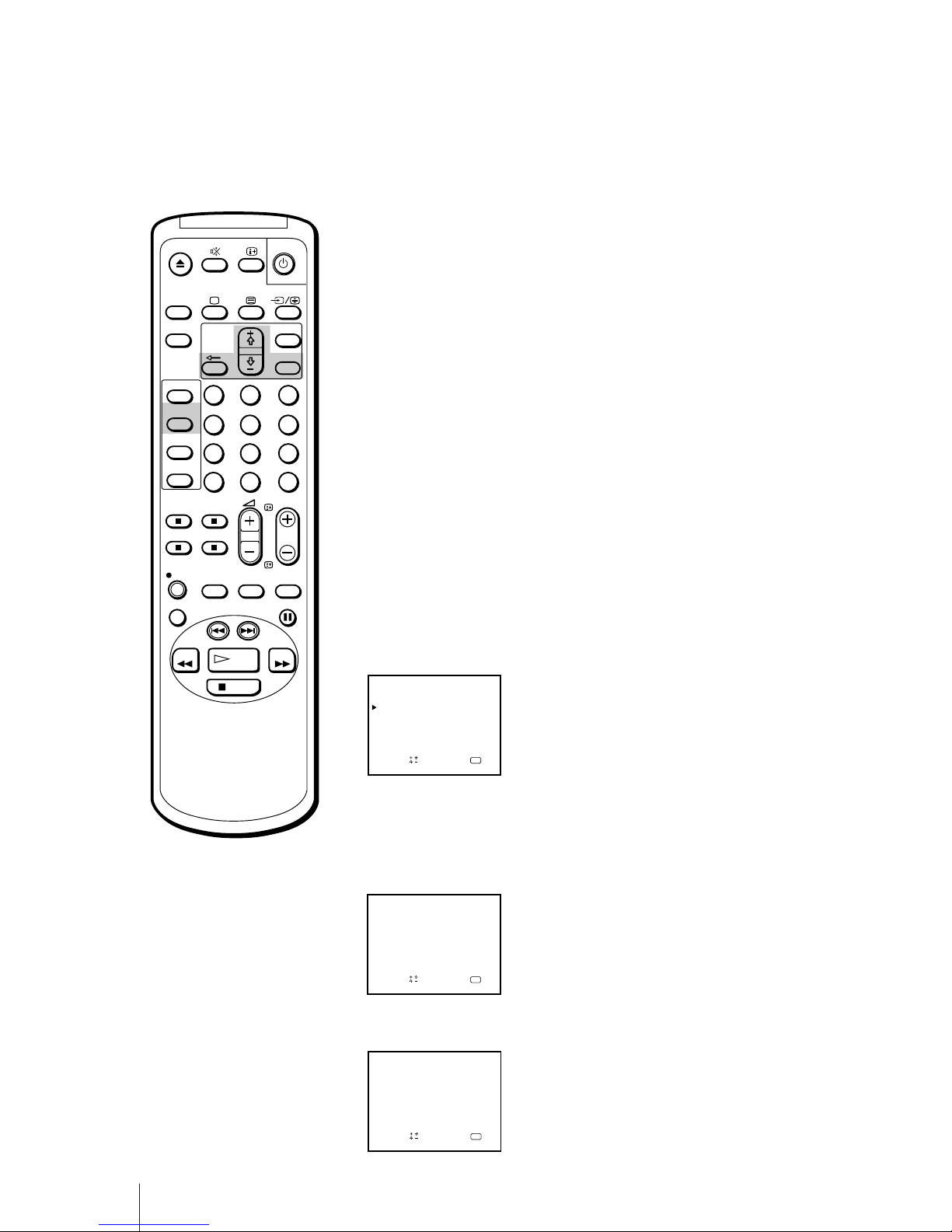
28
Basic Operations
The Timer Recording function allows you to preset your video TV to
record up to six programmes within a one-month period.
Before you begin
• Press ;, PROGR +/– or number buttons on the remote control, or
PROGR +/– on the video TV to switch on the video TV.
• Make sure that the time and date clock are set. If not, the message
“Please set the time” is displayed on the screen. Refer to “Setting the
clock” on page 16.
• Make sure that the loaded cassette has its safety tab. If a cassette
without safety tab is loaded, the message “Tape with safety tab is
required for recording” is displayed.
• If you are using an indoor aerial, adjust the reception for the channel you
want to record.
Setting the timer
Example: Here is how to record a programme broadcast on programme
position 26 from 20:15 to 21:55 on Saturday, 6th December 1997, in SP
mode.
1 Press TIMER ON SCREEN.
The PROGRAMME LIST appears.
2 Press OK.
Today’s date coloured red appears.
3 Press + ◊ until “6 SAT” appears.
For daily and weekly recording see “Daily/weekly recording” on page 30.
4 Press OK, then set the hour of the recording start time to “20” with + ◊ or
– √.
1
2
3
4
5
6
7
8
9
-/--
0
C
PROGR
PAUSE
PLAY
MENU
SLEEP
ON
TIMER
SHOW VIEW
TIMER
ON SCREEN
TIMER REC
ON/OFF
TIMER REC
CLEAR
REC
QUICK
TIMER
TAPE
SPEED
COUNTER
RESET
REPLAY
INDEX SEARCH
REW
STOP
FF
OK
OK
PROGRAMME LIST
DATE
Sape l ec t nd r es s
START STOP
–––
–––
20 :00
THU12.4
PRG
––
––
––
––
––::––––––––::0–2
–––
––
––
––
––
––:––––:––
––:––––:––
––:––––:––
––:––––:––
6
VPS/PDC : OFF
–
–
–
–
–
–
SAT
OK
PROGRAMME LIST
DATE
Sape l ec t nd r es s
START STOP
–––
–––
20 :00
THU12.4
PRG
––
––
––
––
––::––––––––::–––
–––
––
––
––
––
––:––––:––
––:––––:––
––:––––:––
––:––––:––
6
VPS/PDC : OFF
–
–
–
–
–
–
SAT
OK
PROGRAMME LIST
DATE
Sapelect nd ress
START STOP
–––
–––
20 :00
THU12.4
PRG
––
––
––
––
––::––––––––::–––
–––
––
––
––
––
––:––––:––
––:––––:––
––:––––:––
––:––––:––
––
VPS/PDC : OFF
–
–
–
–
–
–
Recording TV Pr ogrammes Using
the Timer
If you have made a mistake
during timer setting
Press ? to return to the previous
position and correct the setting.
If you try to enter the
recording start time prior to
the current time
All the items of the setting will be
erased.
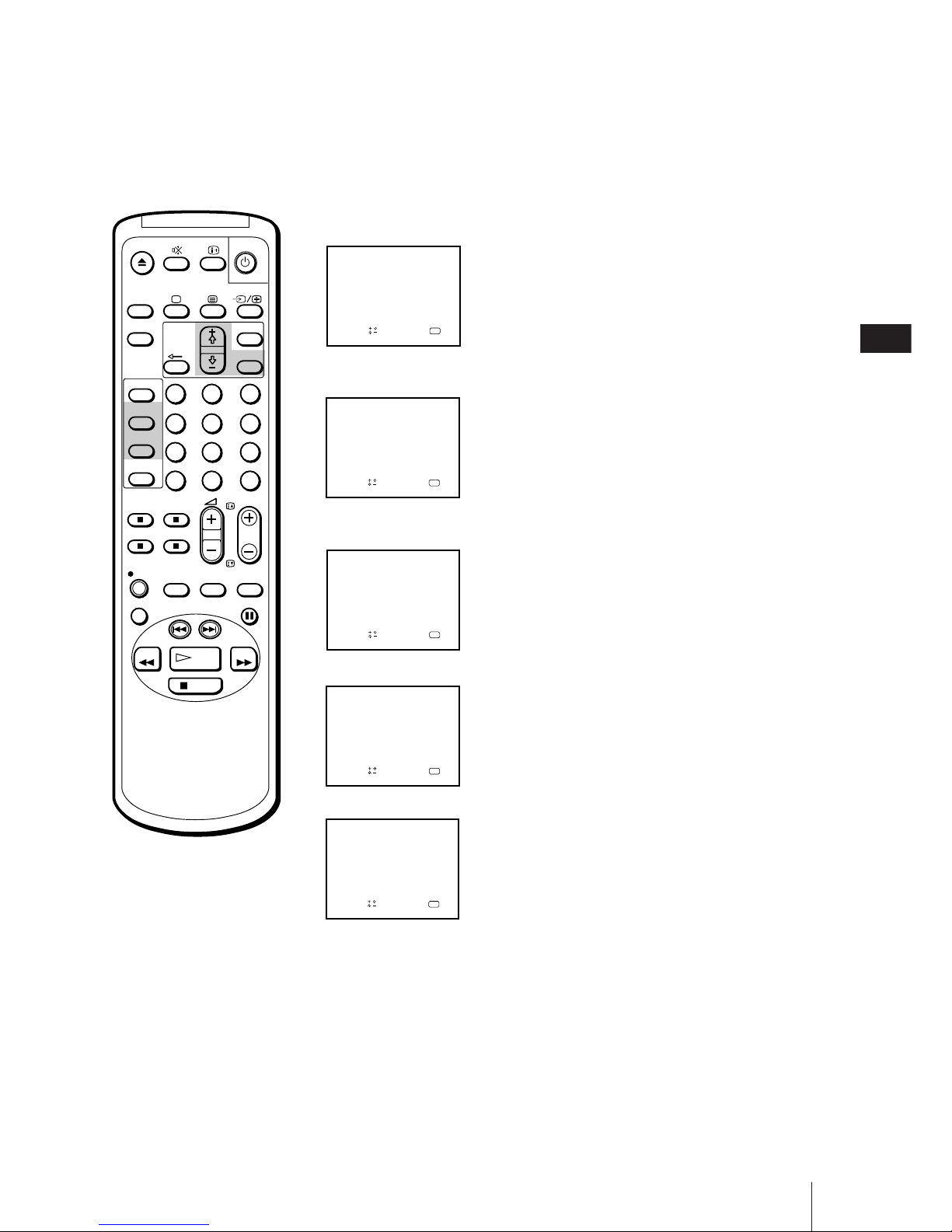
29
Basic Operations
GB
1
2
3
4
5
6
7
8
9
-/--
0
C
PROGR
PAUSE
PLAY
MENU
SLEEP
OK
ON
TIMER
SHOW VIEW
TIMER
ON SCREEN
TIMER REC
ON/OFF
TIMER REC
CLEAR
REC
QUICK
TIMER
TAPE
SPEED
COUNTER
RESET
REPLAY
INDEX SEARCH
REW
STOP
FF
OK
PROGRAMME LIST
DATE
Sapelect nd ress
START STOP
265
–––
20 :00
THU12.4
PRG
––
––
––
––
5–::1–2–5–1–::0–2
–––
––
––
––
––
––:––––:––
––:––––:––
––:––––:––
––:––––:––
6
VPS/PDC : OFF
SP
–
–
–
–
–
SAT
5 Press OK, then set the minute of the recording start time to “15” with + ◊
or – √.
6 Press OK, then set the hour of the recording stop time to “21” with + ◊ or
– √.
7 Press OK, then set the minute of the recording stop time to “55” with + ◊
or – √.
8 Press OK, then set the programme position to “26” with + ◊ or – √.
9 Press OK, then set the recording speed to SP, using the + ◊ or – √ buttons.
10 Press OK.
The cursor (z) appears at the left margin.
11 When you want to set other programmes, press – √ to move the cursor to
the next line, then repeat steps 2 through 10.
12 Press TIMER REC ON/OFF.
The TIMER REC lamp on the front of the video TV lights up and the video
TV enters timer recording standby mode.
Press TIMER ON SCREEN to erase the PROGRAMME LIST.
Press u to turn the video TV off if you do not want to watch the TV.
The video TV turns on automatically and starts recording at the preset
start time, and goes off at the preset stop time.
OK
PROGRAMME LIST
DATE
Sape l ec t nd r es s
START STOP
265
–––
20 :00
THU12.4
PRG
––
––
––
––
5–::1–2–5–1–::0–2
–––
––
––
––
––
––:––––:––
––:––––:––
––:––––:––
––:––––:––
6
VPS/PDC : OFF
–
–
–
–
–
–
SAT
OK
PROGRAMME LIST
DATE
Sapelect nd ress
START STOP
––5
–––
20 :00
THU12.4
PRG
––
––
––
––
5–::1–2–5–1–::0–2
–––
––
––
––
––
––:––––:––
––:––––:––
––:––––:––
––:––––:––
6
VPS/PDC : OFF
–
–
–
–
–
–
SAT
OK
PROGRAMME LIST
DATE
Sapelect nd ress
START STOP
–––
–––
20 :00
THU12.4
PRG
––
––
––
––
––::1–2–5–1–::0–2
–––
––
––
––
––
––:––––:––
––:––––:––
––:––––:––
––:––––:––
6
VPS/PDC : OFF
–
–
–
–
–
–
SAT
OK
PROGRAMME LIST
DATE
Sape l ec t nd r es s
START STOP
–––
–––
20 :00
THU12.4
PRG
––
––
––
––
––::––––5–1–::0–2
–––
––
––
––
––
––:––––:––
––:––––:––
––:––––:––
––:––––:––
6
VPS/PDC : OFF
–
–
–
–
–
–
SAT
If you try to do an incorrect
operation
The video TV displays a message on
the screen to interrupt your setting.
If you turn the U switch off
The TIMER REC buttons do not
function.
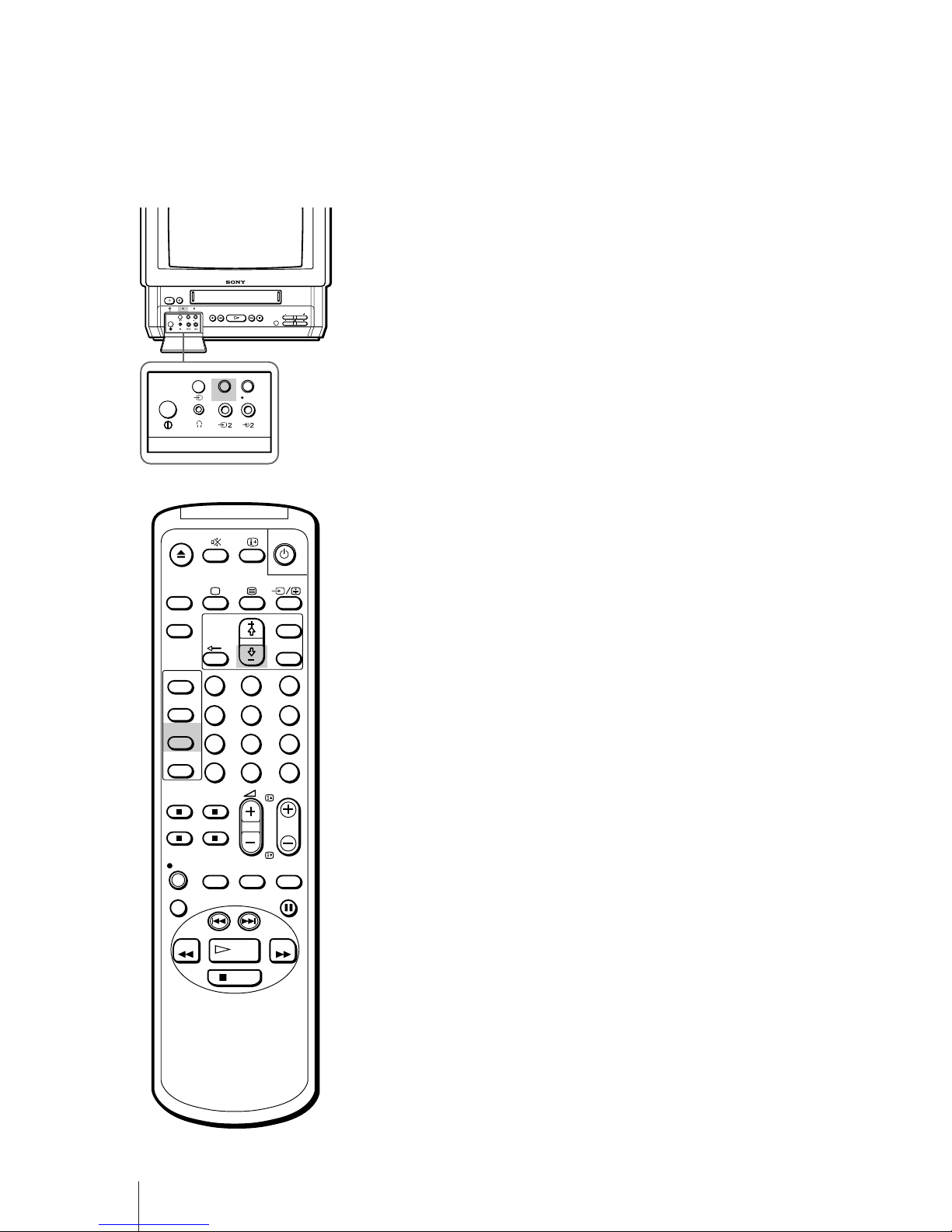
30
Basic Operations
CL
OPEN
EJECT
PLAYREW3STOP #FF PAUSE
REC
TIMER REC
ON/OFF
REC
PROOR
REC
TIMER REC
TIMER REC
ON/OFF
Daily/weekly recording
You can preset your video TV to record the same programme every day of
the week (daily recording) or the same programme on the same day every
week (weekly recording). Press – √ in step 3 until the desired setting
appears in the “DATE” position. With each press, the setting changes as
follows:
4 (today) n MON–SUN n MON–SAT n MON–FRI n EVERY SAT n
EVERY FRI n EVERY THU n EVERY WED n EVERY TUE n EVERY
MON n EVERY SUN n 3 (next month) n 2......
To stop timer recording
Press TIMER REC ON/OFF.
The TIMER REC lamp turns off.
Using the video TV before timer
recording starts
You can watch a TV programme, check the timer settings and reset the
counter in timer recording standby mode. However, press TIMER REC
ON/OFF to turn off the TIMER REC lamp on the front of the video TV to
do the following operations:
•eject the cassette
•use the tape operation buttons
•change or cancel the timer settings
Remember to press TIMER REC ON/OFF again to make the TIMER REC
lamp light after the above operations.
1
2
3
4
5
6
7
8
9
-/--
0
C
PROGR
PAUSE
PLAY
MENU
SLEEP
OK
ON
TIMER
SHOW VIEW
TIMER
ON SCREEN
TIMER REC
ON/OFF
TIMER REC
CLEAR
REC
QUICK
TIMER
TAPE
SPEED
COUNTER
RESET
REPLAY
INDEX SEARCH
REW
STOP
FF
