Sony HDR-CX330, HDR-CX330E, HDR-PJ330E, HDR-PJ340, HDR-PJ340E Schematic
...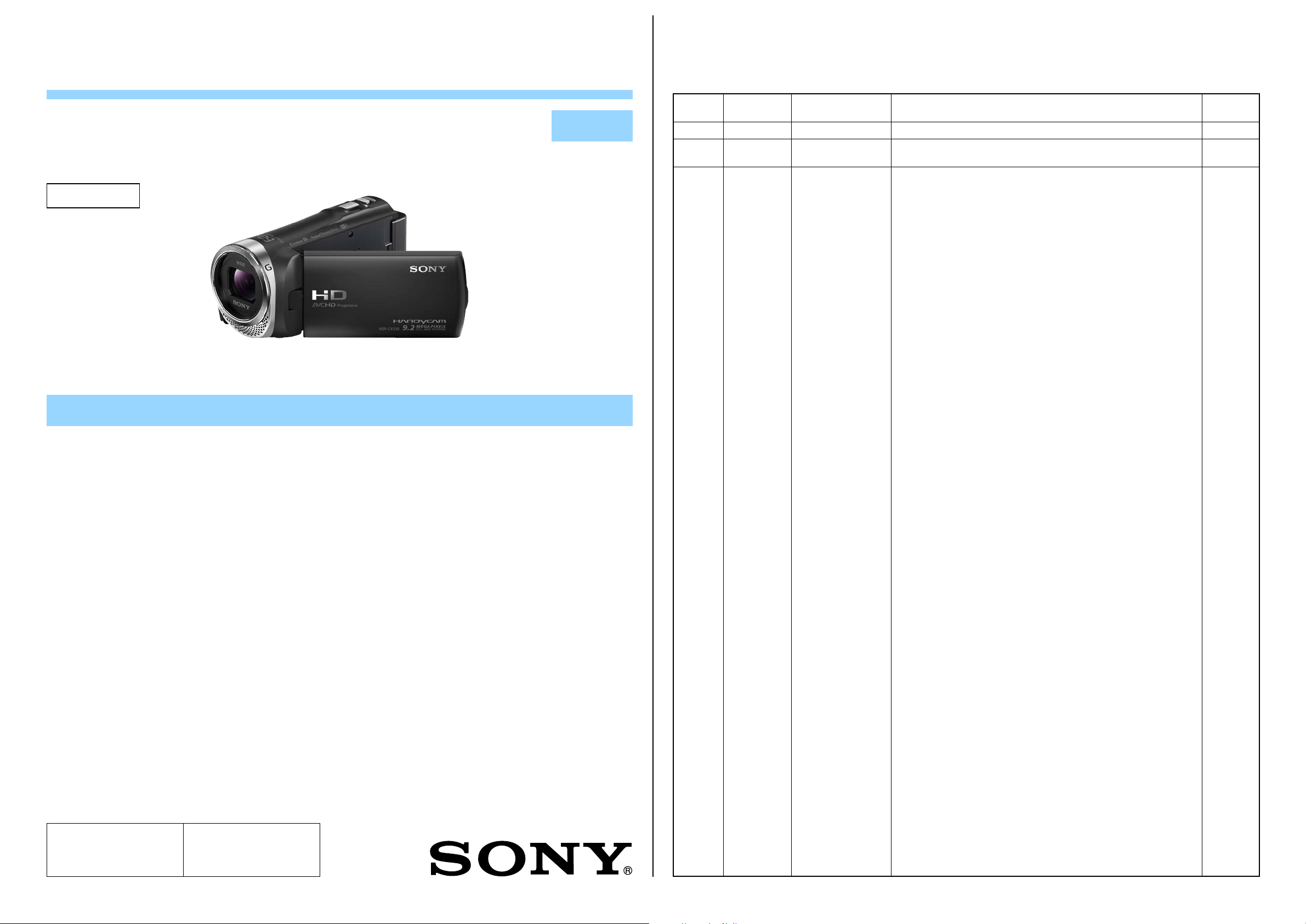
HDR-CX330/CX330E/PJ330E/PJ340/
PJ340E/PJ350/PJ350E
983477432.pdf
Revision History
SERVICE MANUAL
Ver. 1.1 2014.03
Revised-1
Replace the previously issued
SERVICE MANUAL 9-834-774-31
with this Manual.
Photo: HDR-CX330/Black
SERVICE NOTE (Check the following note before the service.)
LEVEL 2
US Model
Canadian Model
AEP Model
UK Model
North European Model
E Model
Hong Kong Model
Chinese Model
Korea Model
Brazilian Model
Tourist Model
Ver. Date History Contents
1.0 2014.01 Official Release — —
1.1 2014.03 Revised-1
(A1 13-209)
• Addition of HDR-PJ350.
Page 2, 1-1, 2-1, 2-5, 2-7
S.M. Rev.
issued
Ye s
1-1. POWER SUPPLY DURING REPAIRS
1-2. PRECAUTION ON REPLACING THE VC-1025 BOARD
1-3. CHECKING THE Wi-Fi FUNCTION
1-4. SELF-DIAGNOSIS FUNCTION
1-5. METHOD OF COPING WITH SHIFT LENS ERROR
1-6. NOTE ON REPLACING PROJECTOR UNIT (Projector Model)
The components identified by mark
0 or dotted line with mark 0 are
critical for safety.
Replace only with part number
specified.
HDR-CX330/CX330E/PJ330E/PJ340/PJ340E/PJ350/PJ350E_L2
9-834-774-32
Les composants identifiés par une
marque 0 sont critiques pour la
sécurité.
Ne les remplacer que par une
pièce portant le numéro spécifié.
Digital HD Video Camera Recorder
Sony Corporation
2014C08-1
© 2014.03
Published by Sony Techno Create Corporation
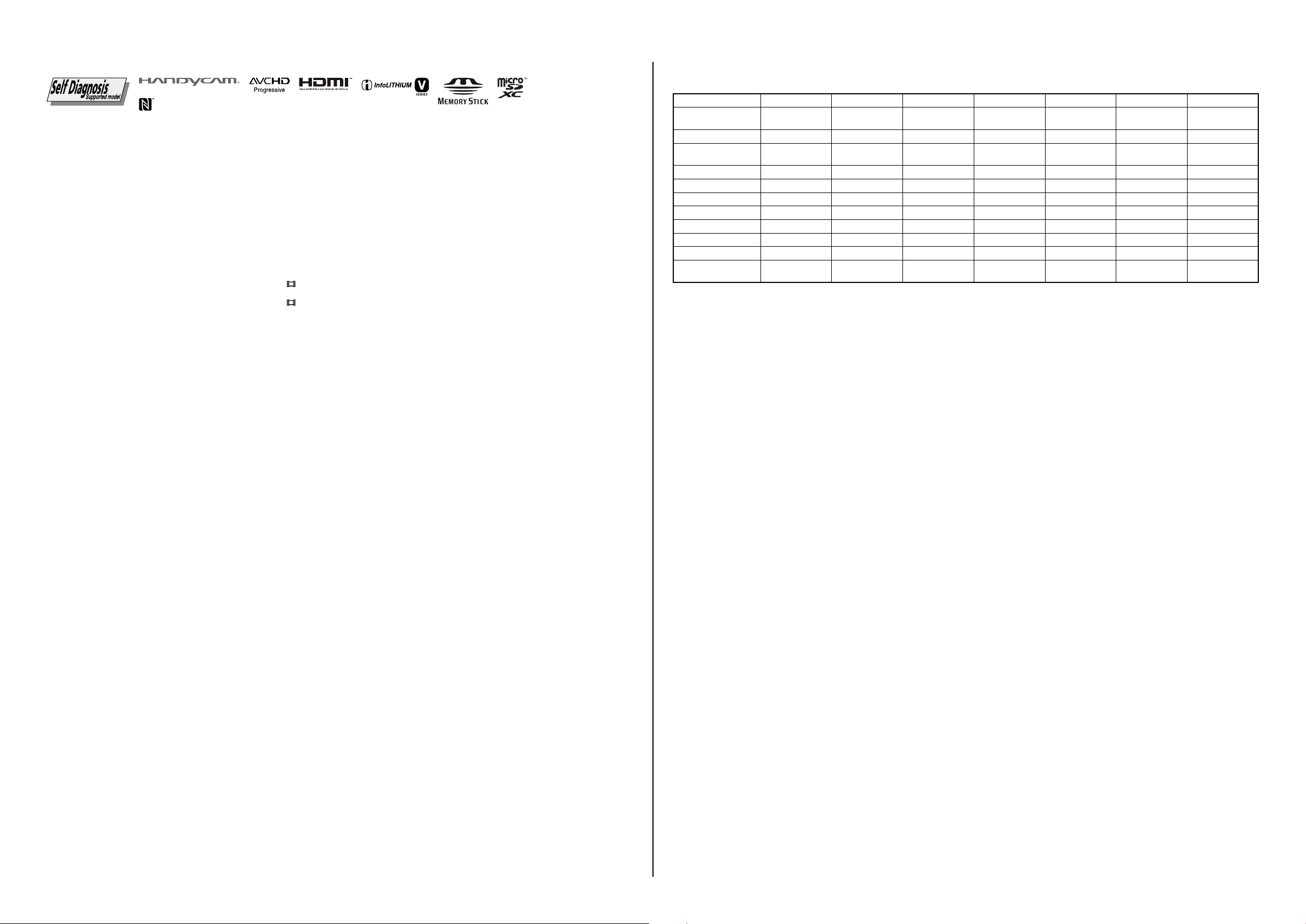
Ver. 1.1 2014.03
The changed portions from
Ver. 1.0 are shown in blue.
System
Signal format:
NTSC color, EIA standards (HDR-CX330/
PJ340/PJ350)
PAL color, CCIR standards (HDR-CX330E/
PJ330E/PJ340E/PJ350E)
HD TV
Movie recording format:
AVCHD (AVCHD format Ver.2.0
compatible):
Video: MPEG-4 AVC/H.264
Audio: Dolby Digital 2ch
Dolby Digital Stereo Creator
MP4:
Video: MPEG-4 AVC/H.264
Audio: MPEG-4 AAC-LC 2ch
*1
Manufactured under license from Dolby
Laboratories.
Photo file format:
DCF Ver.2.0 Compatible
Exif Ver.2.3 Compatible
MPF Baseline Compatible
Recording media (Movie/Photo):
Internal memory
HDR-PJ350/PJ350E: 32 GB
HDR-PJ340/PJ340E: 16 GB
Memory Stick Micro (Mark2)
media
microSD card (Class 4 or faster)
The capacity that a user can use
(Approx.)
HDR-PJ350/PJ350E: 31.1 GB
HDR-PJ340/PJ340E: 15.5 GB
*2
1 GB equals 1 billion bytes, a portion of
which is used for system management and/
or application files. Only preinstalled dem-
onstration movie may be deleted.
Image device:
3.1 mm (1/5.8 type) CMOS Sensor
Recording pixels (photo, 16:9):
Max. 9.2 mega pixels
(4 032 × 2 272)
Gross: Approx. 2 510 000 pixels
Effective (movie, 16:9)
Approx. 2 290 000 pixels
Effective (photo, 16:9):
Approx. 2 290 000 pixels
Effective (photo, 4:3):
Approx. 1 710 000 pixels
Lens:
G Lens
30× (Optical)
Zoom, while recording movies)
350× (Digital)
Filter diameter: 37 mm (1 1/2 in.)
F1.8 - F4.0
Focal length:
f= 1.9 mm - 57.0 mm (3/32 in. - 2 1/4 in.)
When converted to a 35 mm still camera
For movies
(1 1/16 in. - 31 3/4 in.) (16:9)
For photos: 26.8 mm - 804.0 mm
(1 1/16 in.- 31 3/4 in.) (16:9)
Color temperature: [Auto], [One Push],
[Indoor], [Outdoor]
*1
*3
*4
:
*4
, 60× (Clear Image
*4
: 26.8 mm - 804.0 mm
Model information table
Model CX330 CX330E PJ330E PJ340 PJ340E PJ350 PJ350E
Destination US, CND, E,
BR
SPECIFICATIONS
Minimum illumination:
6 lx (lux) (in default setting,
shutter speed 1/30 second (HDR-CX330/
PJ340/PJ350) or
1/25 second (HDR-CX330E/
PJ330E/PJ340E/PJ350E))
3 lx (lux) ([Low Lux] is set to [On],
shutter speed 1/30 second (HDR-CX330/
PJ340/PJ350) or
1/25 second (HDR-CX330E/
PJ330E/PJ340E/PJ350E))
*3
The unique image processing system of
Sony’s BIONZ-X allows still image resolution equivalent to the sizes described.
*4
[ SteadyShot] is set to
[Standard] or [Off].
*5
[ SteadyShot] is set to [Active].
Input/Output connectors
HDMI OUT jack: HDMI micro connector
PROJECTOR IN jack (HDR-PJ330E/
PJ340/PJ340E/PJ350/PJ350E):
HDMI micro connector
USB jack: Type A (Built-in USB)
Multi/Micro USB Terminal*
* Supports Micro USB compatible devices.
USB connection is only for output
(HDR-CX330E/PJ330E/PJ340E/PJ350E).
LCD monitor
*2
*2
Picture: 6.7 cm (2.7 type, aspect ratio 16:9)
Total number of pixels:
230 400 (960 × 240)
Projector (HDR-PJ330E/PJ340/
PJ340E/PJ350/PJ350E)
Projection type: DLP
Light source: LED (R/G/B)
Focus: Manual
Throw Distance: 0.5 m (1.6 feet) or over
Contrast ratio: 1 500:1
Resolution (output): 640 × 360
Continuous projection time (when
using the supplied battery pack):
Approx. 1 h. 45 min.
Wireless LAN
Supported standard:
IEEE 802.11 b/g/n
Frequency: 2.4 GHz
*5
,
Supported security protocols: WEP/
WPA-PSK/WPA2-PSK
Configuration method: WPS (Wi-Fi
Protected Setup)/manual
Access method: Infrastructure Mode
NFC: NFC Forum Type 3 Tag compliant
During camera recording using LCD
monitor at normal brightness: 2.1 W
Operating temperature: 0 °C to 40 °C
(32 °F to 104 °F)
Storage temperature: –20 °C to
+60 °C (–4 °F to +140 °F)
Dimensions (approx.):
HDR-CX330/CX330E:
57.0 mm × 59.5 mm × 119.0 mm
(2 1/4 in. × 2 3/8 in. × 4 3/4 in.)
(w/h/d) including the projecting parts
57.0 mm × 59.5 mm × 128.5 mm
(2 1/4 in. × 2 3/8 in. × 5 1/8 in.) (w/h/d)
including the supplied
rechargeable battery pack attached
HDR-PJ330E/PJ340/PJ340E/PJ350/PJ350E:
61.0 mm × 59.5 mm × 119.0 mm
(2 1/2 in. × 2 3/8 in. × 4 3/4 in.)
(w/h/d including the projecting parts
61.0 mm × 59.5 mm × 128.5 mm
(2 1/2 in.× 2 3/8 in.× 5 1/8 in.) (w/h/d)
including the supplied rechargeable battery
pack attached
Mass (approx.)
HDR-CX330/CX330E:
190 g (6.7 oz) main unit only
245 g (8.6 oz) including the
supplied rechargeable battery pack
HDR-PJ330E/PJ340/PJ340E/PJ350/PJ350E:
215 g (7.6 oz) main unit only
270 g (9.5 oz) including the
supplied rechargeable battery pack
AC Adaptor AC-UUD11
Power requirements: AC 100 V - 240 V,
50 Hz/60 Hz
Current consumption: 200 mA
Power consumption: 11 W
Output voltage: DC 5.0 V, 1 500 mA
Operating temperature: 0 °C to 50 °C
(32 °F to 122 °F)
Storage temperature: –20 °C to
+60 °C (–4 °F to +140 °F)
Rechargeable battery pack NP-FV50
Maximum output voltage: DC 8.4 V
Output voltage: DC 6.8 V
Maximum charge voltage: DC 8.4 V
Maximum charge current: 2.1 A
Capacity
Typical: 7.0 Wh (1 030 mAh)
Minimum: 6.6 Wh (980 mAh)
Type: Li-ion
Design and specifications of your
camcorder and accessories are
subject to change without notice.
COLOR system
Internal recording
NTSC PAL PAL NTSC PAL NTSC PAL
– – – Internal memory
media
LENS
Projector
G
PS –––––– –
E
VF –––––– –
W
i-Fi
NFC
Multi interface shoe
Char
ging capacitor
LSV-1610A LSV-1610A LSV-1610A LSV-1610A LSV-1610A LSV-1610A LSV-1610A
– –
333333 3
333333 3
– – – – – – –
–––––– –
(for flash)
MODEL GROUP
Projector Model: PJ330E/PJ340/PJ340E/PJ350/PJ350E
Non Projector Model: CX330/CX330E
• Abbreviation
BR: Brazilian model
CH: Chinese model
CND: Canadian model
HK: Hong Kong model
JE: Tourist model
KR: Korea model
NE: North European model
General
Power requirements: DC 6.8 V/7.2 V
(battery pack), DC 5 V 1 500 mA
(AC Adaptor), DC 8.4 V (DC IN jack)
USB Charging: DC 5 V 1 500 mA
Average power consumption:
AEP, UK, NE AEP, UK, NE US, CND, E,
KR, BR
16 GB
3333 3
E, HK, JE US CH
Internal memory
16 GB
Internal memory
32 GB
Internal memory
32 GB
HDR-CX330/CX330E/PJ330E/PJ340/PJ340E/PJ350/PJ350E_L2
– 2 –
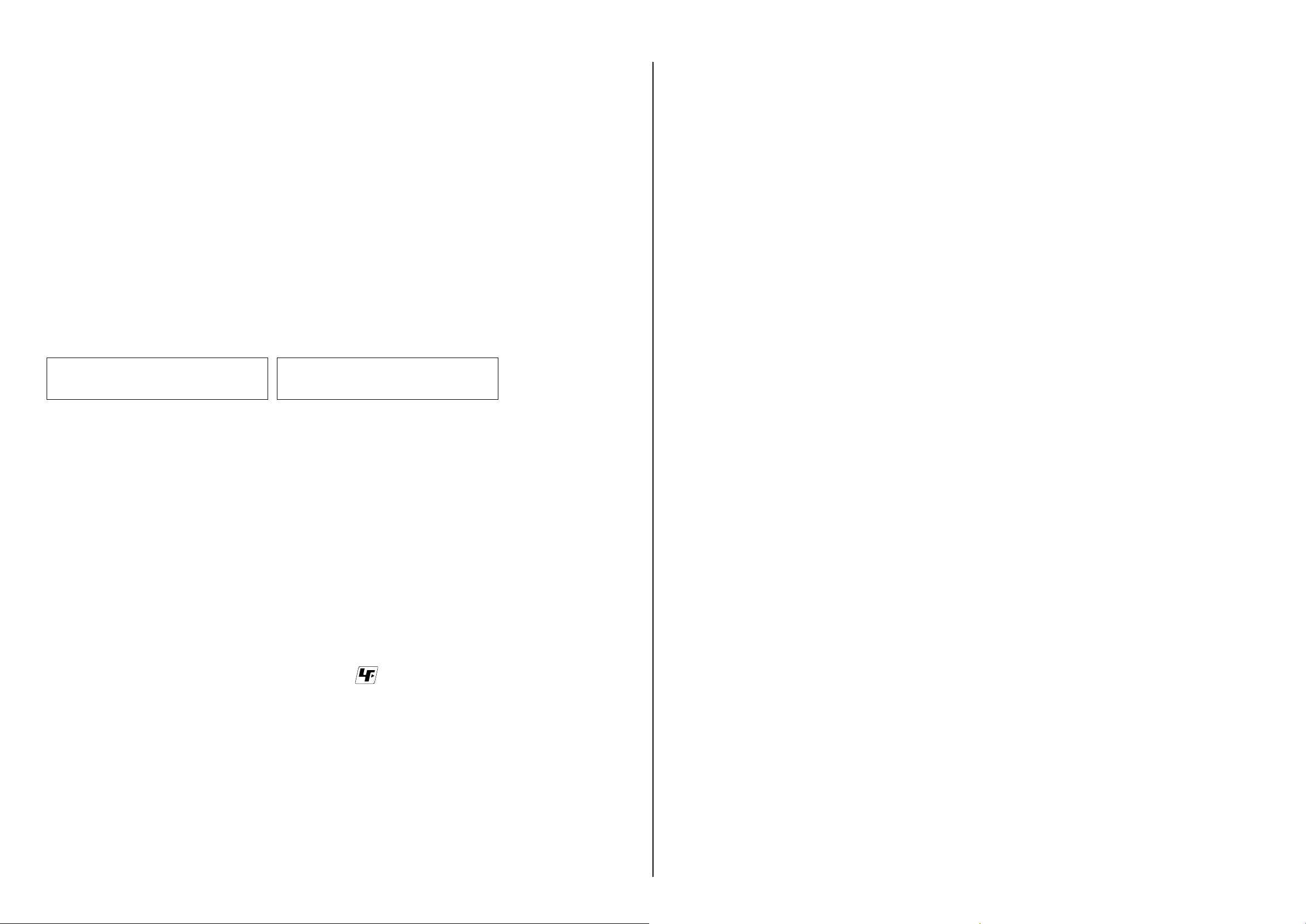
Danger of explosion if battery is incorrectly replaced.
Caution
Replace only with the same or equivalent type.
Dispose of used batteries according to the instructions.
如果电池更换不当会有爆炸危险。
注意
只能用同样类型或等效类型的电池来更换。
务必按照说明处置用完的电池。
SAFETY-RELATED COMPONENT WARNING!!
COMPONENTS IDENTIFIED BY MARK 0 OR DOTTED LINE WITH
MARK 0 ON THE SCHEMATIC DIAGRAMS AND IN THE PARTS LIST
ARE CRITICAL TO SAFE OPERATION. REPLACE THESE COMPONENTS WITH SONY PARTS WHOSE PART NUMBERS APPEAR AS
SHOWN IN THIS MANUAL OR IN SUPPLEMENTS PUBLISHED BY
SONY.
SAFETY CHECK-OUT
After correcting the original service problem, perform the following
safety checks before releasing the set to the customer.
1. Check the area of your repair for unsoldered or poorly-soldered
connections. Check the entire board surface for solder splashes and
bridges.
2. Check the interboard wiring to ensure that no wires are pinched or
contact high-wattage resistors.
3. Look for unauthorized replacement parts, particularly transistors,
that were installed during a previous repair. Point them out to the
customer and recommend their replacement.
4. Look for parts which, through functioning, show obvious signs of
deterioration. Point them out to the customer and recommend their
replacement.
5. Check the B+ voltage to see it is at the values specified.
6. Flexible Circuit Board Repairing
• Set the soldering iron tip temperature to 350 °C approximately.
• Do not touch the soldering iron on the same conductor of the circuit
board (within 3 times).
• Be careful not to apply force on the conductor when soldering or
unsoldering.
ATTENTION AU COMPOSANT AYANT RAPPORT
À LA SÉCURITÉ!
LES COMPOSANTS IDENTIFIÉS PAR UNE MARQUE 0 SUR LES
DIAGRAMMES SCHÉMATIQUES ET LA LISTE DES PIÈCES SONT
CRITIQUES POUR LA SÉCURITÉ DE FONCTIONNEMENT. NE REMPLACER CES COMPOSANTS QUE PAR DES PIÈCES SONY DONT
LES NUMÉROS SONT DONNÉS DANS CE MANUEL OU DANS LES
SUPPLÉMENTS PUBLIÉS PAR SONY.
UNLEADED SOLDER
This unit uses unleaded solder.
Boards requiring use of unleaded solder are printed with the lead free
mark (LF) indicating the solder contains no lead.
(Caution: Some printed circuit boards may not come printed with the
lead free mark due to their particular size.)
: LEAD FREE MARK
Be careful to the following points to solder or unsolder.
• Set the soldering iron tip temperature to 350 °C approximately.
If cannot control temperature, solder/unsolder at high temperature
for a short time.
Caution: The printed pattern (copper foil) may peel away if the
heated tip is applied for too long, so be careful!
Unleaded solder is more viscous (sticky, less prone to
flow) than ordinary solder so use caution not to let solder
bridges occur such as on IC pins, etc.
• Be sure to control soldering iron tips used for unleaded solder and
those for leaded solder so they are managed separately. Mixing unleaded solder and leaded solder will cause detachment phenomenon.
HDR-CX330/CX330E/PJ330E/PJ340/PJ340E/PJ350/PJ350E_L2
– 3 –
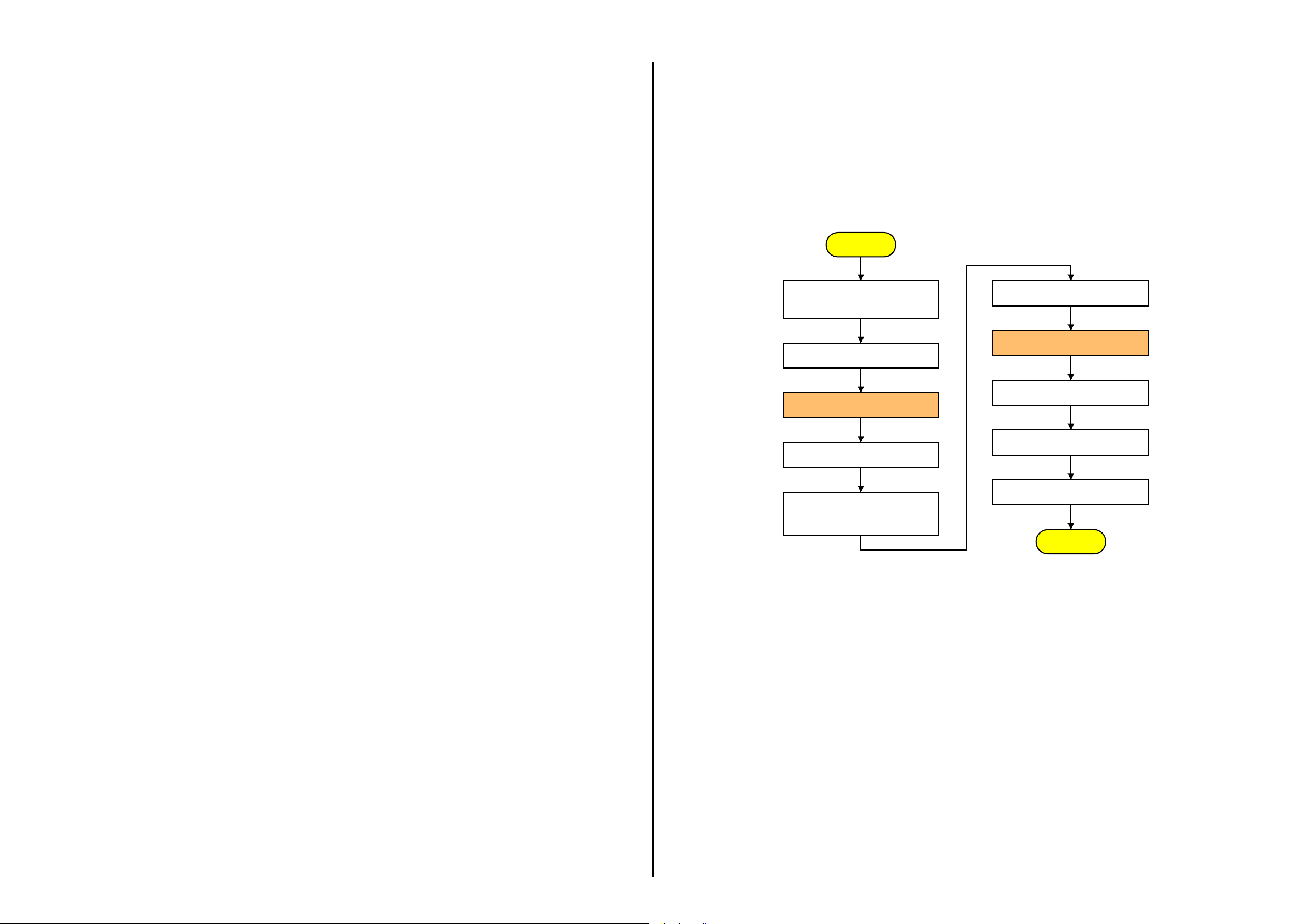
Ver. 1.1 2014.03
The changed portions from
er. 1.0 are shown in blue.
V
1. SERVICE NOTE
1-1. POWER SUPPLY DURING REPAIRS
In this unit, about 10 seconds after power is supplied to the battery terminal using the regulated power supply (8.4 Vdc), the power is shut off
so that the unit cannot operate.
These following method is available to prevent this.
Method:
Use the AC power adaptor.
1-2. PRECAUTION ON REPLACING THE VC-1025 BOARD
Note the following when replacing the board.
Destination Data
When you replace to the repairing board, the written destination data of repairing board also might be changed to original setting.
Start the Adjust Manual in the Adjust Station and execute the “DESTINATION DATA WRITE”.
After the board replacement, the error of the built-in recording media may be displayed. In this case, execute the [DESTINATION DATA WRITE]
then the error will be cleared. If it is not cleared with [DESTINATION DATA WRITE], format the built-in recording media.
USB Serial Save
When you replace to the repairing board, get the data from the former one.
Start the Adjust Manual in the Adjust Station and perform “USB SERIAL SAVE” to get the data.
USB Serial No. and Product ID
The unit is shipped after an ID (USB Serial No.) unique to each unit and an ID (Product ID) unique to each model have been written.
These IDs have not been written in a new board for service, and therefore they must be entered after the board replacement.
After the board has been replaced with a board for service, start the Adjust Manual in the Adjust Station and execute the “PRODUCT ID & USB
SERIAL No. INPUT” and enter these IDs.
Note: A newly entered Product ID is not always equal to the ID before board replacement. If the new ID differs from the previous ID, it may cause a difference
from the ID registered by the customer.
About unit with Internal Memory Model (PJ340/PJ340E/PJ350/PJ350E)
After the board replacement, execute the procedure below first.
1. Execute the [DESTINATION DATA WRITE] of ADJUST tab in the Adjust Manual.
2. Execute the script files below. (Refer to the flowchart in Fig. 1)
• 14DdmMmcReadTestMINI_v6.vbe
• 14DdmMmcMakePartition_v6.vbe
Unless these script files are executed, the following symptoms may appear.
Make sure execute the above script files.
• The internal memory is not recognized as a media.
• The management file saved in the internal memory model cannot be repaired.
• The internal memory cannot be formatted.
START
Connect to the PC with a USB cable,
and turn on the power switch.
* by SEUS driver
Select the "USB CONNECT" to establish
the connection
Execute
the "14DdmMmcReadTestMINI_v6.vbe"
(several second later)
Wait until "SetOverallReadMINI OK" display
Reactive the camcorder automatically
the "14DdmMMCMakePartition_v6.vbe"
Wait until "MakePartition OK" display
Reactive the camcorder automatically
(10 seconds later)
Execute
(several second later)
Data for projector (Projector Model)
Before replacing the board with a spare board, acquire the following data from the current board.
• Fixed value (that shows irradiation performance of the projector).
• Serial number of the projector unit.
To acquire the data, start Adjust Manual from Adjust Station and select [Projector Data Reference] on the [DATA] tab.
Update of MAC Address
When replacing a VC board, the IC’s unique number (MAC address) must be reloaded.
After the board has been replaced with a board for service, perform the following procedure to reload the IC’s unique number (MAC address).
Note: Perform this operations after all work has been done.
1. Download the latest-version Adjust Manual.
2. Install the downloaded Adjust Manual.
3. Start the Adjust Manual, and execute “Wireless LAN Setting (MAC address)” on the ADJUST tab.
If “Wireless LAN Setting (MAC address)” is not executed and the backup data before replacement is restored, the MAC address in the Wi-Fi module
does not match the MAC address in the flash memory, causing an error during Wi-Fi transfer.
Note: The “LOAD AND WRITE” function in “ADJUSTMENT DATA BACKUP” on the DATA tab in the Adjust manual overwrites all data of the unit. Therefore,
the MAC address updated during the above procedure is also overwritten.
After the replacement and repair, the MAC address is changed, and thus the re-setting for connection devices is required. Accordingly, download the
Flyer of WLAN Reset (Flyer of WLAN Reset_9834752[][].pdf) and print out it, and attach it to the set when returning the set to customer.
During the power is turning-on,
pull-out the AC-adapter.
Then connect the AC-adapter Again
(It's running with blue color monitor.)
Disconnect the USB cable,
and turn off the power switch.
END
Fig.1
HDR-CX330/CX330E/PJ330E/PJ340/PJ340E/PJ350/PJ350E_L2
1-1
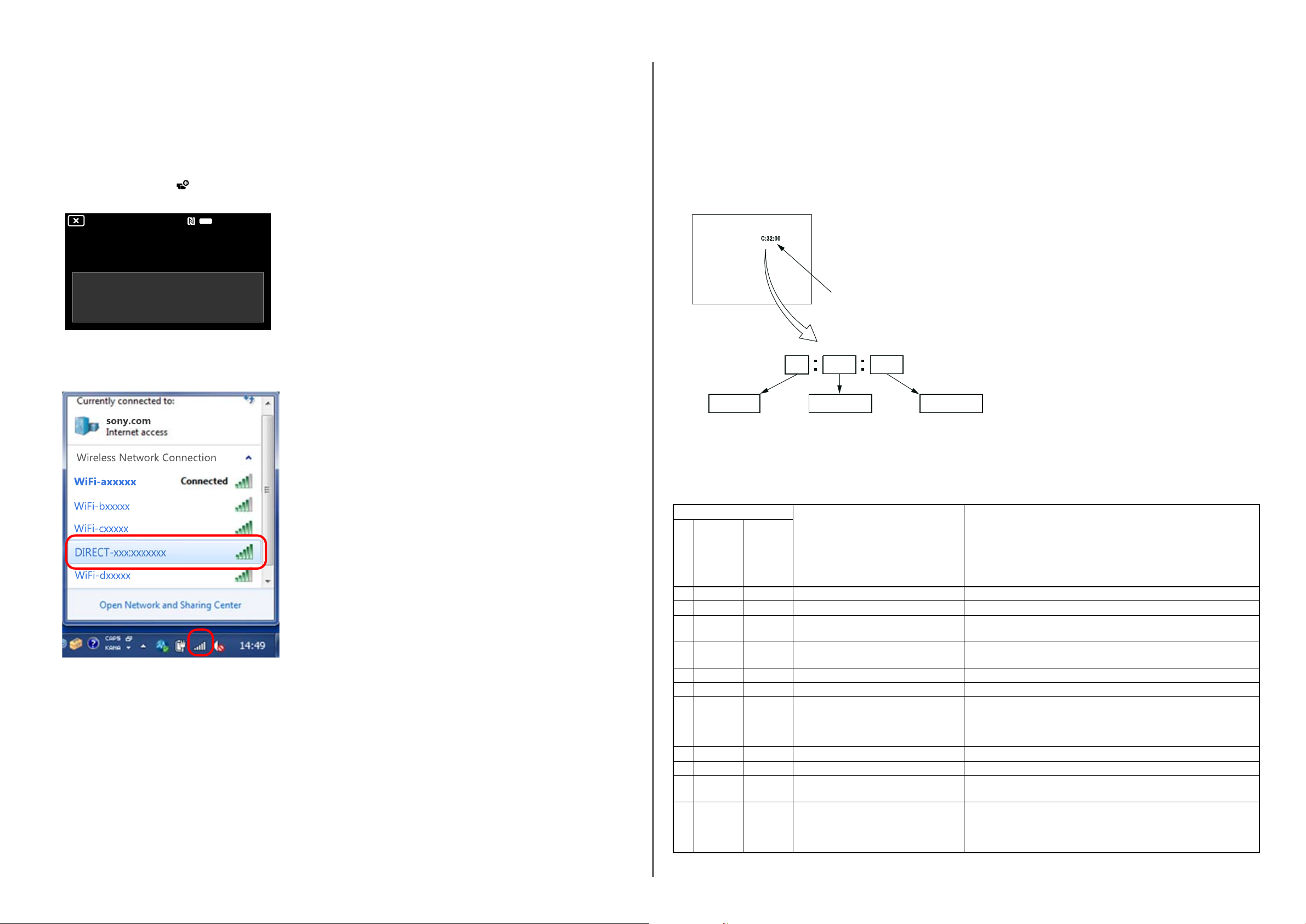
1-3. CHECKING THE Wi-Fi FUNCTION
1-4. SELF-DIAGNOSIS FUNCTION
Perform the following procedure to check the Wi-Fi function.
Required equipment: Windows personal computer with Wi-Fi interface
1. Turn on the power of the unit.
2. Perform the following operations.
[MENU]→[Camera/Mic]→[ Shooting Assist]→[Ctrl with Smartphone]
3. When preparation for Wi-Fi has been completed, the following screen opens and a password for Wi-Fi connection is displayed.
Ctrl with Smartphone
Operate smartphone to connect to
this device via Wi-Fi.
Wi-Fi
SSID DIRECT-XXXX:HDR-XXXX
Password XXXXXXXX
Device Name HDR-XXXX
4. Confirm on the personal computer that the unit is detected as a connectable wireless network.
5. To further confirm that the unit is connectable, connect the unit to the personal computer and double-click the “current connection” from the icon
displayed on the notice field, make sure that the unit is displayed in the Wireless internet access column.
1-4-1. Self-diagnosis Function
When problems occur while the unit is operating, the self-diagnosis
function starts working, and displays on the Viewfinder or the LCD
screen what to do.
This function consists of two display; self-diagnosis display and service
mode display. Details of the self-diagnosis functions are provided in the
Instruction manual.
Viewfinder or LCD screen
Blinks at 3.2 Hz
00
Detailed Code
Refer to “1-4-3. Self-diagnosis Code Tabl e”.
Repaired by:
C : Corrected by customer
E : Corrected by service
engineer
32C
Block
Indicates the appropriate
step to be taken.
E.g.
13 ....
Format the “memory card”.
32 ....Turn on power again.
1-4-2. Self-diagnosis Display
When problems occur while the unit is operating, the counter of the
Viewfinder or the LCD screen shows a 4-digit display consisting of an
alphabet and numbers, which blinks at 3.2 Hz. This 5-character display
indicates the “repaired by:”, “block” in which the problem occurred, and
“detailed code” of the problem.
HDR-CX330/CX330E/PJ330E/PJ340/PJ340E/PJ350/PJ350E_L2
1-4-3. Self-diagnosis Code Table
Self-diagnosis Code
Block
Function
Detailed
Code
Symptom/State Correction
Repaired by:
C 0 4 0 0 Non-standard battery is used. Use the InfoLITHIUM battery.
C 0 6 0 0 The battery pack temperature is high. Change the battery pack or place it in a cool place.
C1 3 0 1
C 1 3 0 2 Access error
C 1 3 0 3 Access error (External media) Turn power off and turn power on again.
C 1 3 0 4 Drive fault (External media) Turn power off and turn power on again.
Memory card is unformatted.
Memory card is broken.
*
*
*
Format the memory card.
Insert a new memory card.
Remove the power source. Reconnect it again and operate your camcorder again.
Retry turn the power on by the power switch. If it does not recover, check
CE32
()
61
60
00
Difficult to adjust focus
(Cannot initialize focus)
the focus drive signal of lens block (pin ek of CN4002 on the VC-1025
board). If it is OK, check the focus motor drive IC (IC6800 on the VC1025 board).
E 2 0 0 0 Flash memory data are rewritten. Make flash memory data correct value. (Note 1)
E 3 1 0 0 Drive fault Turn power off and turn power on again.
E 4 1 0 0 Wi-Fi Module Hardware Error
*
Check that connection between CN4902 on the VC-1025 board and
CN2301 on the WF-1004 board by FP-2200 flexible board.
Inspect the lens block zoom drive signal (pin eg of CN4002 on the VC-
E6 1 1 0
Zoom operations fault
(Cannot initialize zoom lens.)
1025 board when zooming is performed when the zoom lever is operated,
and the zoom motor drive circuit (IC6800 on the VC-1025 board) when
zooming is not performed.
Note 1: Start the Adjust Manual in the Adjust Station and refer to the “DESTINATION DATA WRITE”.
Note 2: Functions of codes with * mark are not provided in this unit.
1-2
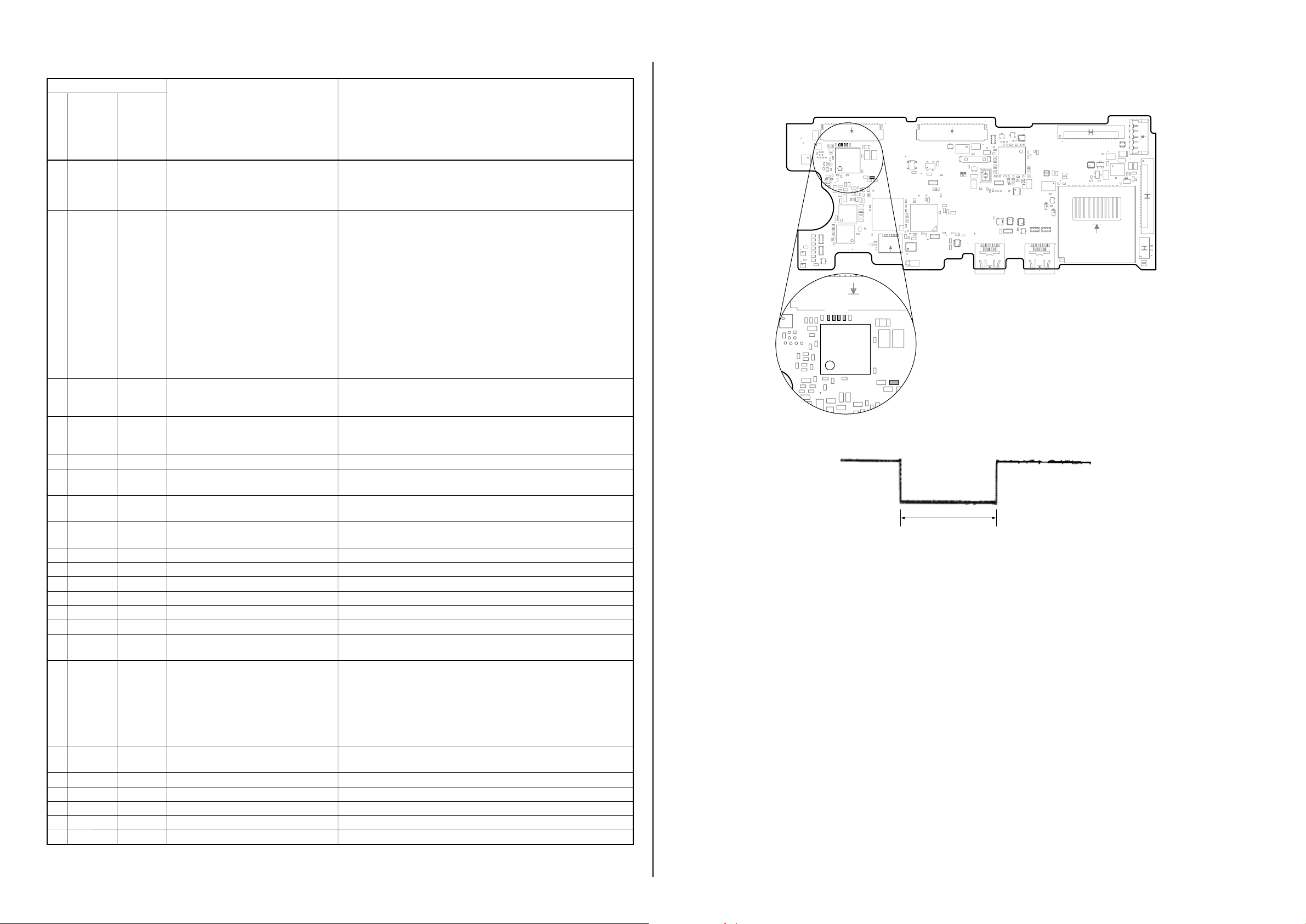
Self-diagnosis Code
Block
Function
Detailed
Code
Symptom/State Correction
Repaired by:
The abnormalities in initialization of
E6 1 1 1
the focus lens and the abnormalities in
initialization of the zoom lens occurred
Check both C: 32: 60 and E: 61: 10 of the self-diagnosis code.
simultaneously.
Turn the power on to open lens barrier. Disconnect the battery or power
cord, and then connect again.
Confirm that the iris blades in lens are working.
If iris blades do not working, check the iris motor drive IC in lens drive
block (pin wg, wh of CN4002 on theVC-1025 board).
If iris blades work normally, confirm that they are closing completely
E6 1 3 0
Reset position detection error on the stepper iris initializing
and confirm following item.
• Case of the iris blades do not close normally. Replace the lens block.
• Case of E: “61: 30” is appeared and iris blades closed completely.
Confirm that communication with lens block is normal.
• Case of LCD is not displayed normally. Check that connection between
CN6702 on CM-1004 board and CN4004 on VC-1025 board by FP2190 flexible board.
• Case of LCD is displayed normally. Replace the lens block.
E6 2 0 0
E6 2 0 1
Handshake correction function does not
work well. (With PITCH angular velocity
sensor output stopped.)
Handshake correction function does not
work well. (With YAW angular velocity
sensor output stopped.)
Inspect PITCH angular velocity sensors (SE7701 on the JK-1009 board)
peripheral circuits.
Inspect YAW angular velocity sensors (SE7701 on the JK-1009 board)
peripheral circuits.
E 6 2 0 2 Abnormality of IC for steadyshot. Refer to “1-5-1. E : 62 : 02 (Abnormality of IC for Steadyshot) Occurred”.
E6 2 0 3
E6 2 0 4
E 6 2 1 0 Shift lens initializing failure.
IC for steadyshot and micro controller
communication abnormality among.
Image vibration correction during handshake function does not work.
Inspect the steadyshot circuit (IC7711 on the VC-1025 board).
Inspect the image vibration angular velocity sensors (SE7711 on the VC1025 board) peripheral circuits.
Replacement of lens block (Note 3).
If an error occurs again, replace the VC-1025 board.
E 6 2 1 1 Shift lens overheating (Pitch) Refer to “1-5-2. E : 62 : 11 (Shift Lens Overheating (Pitch)) Occurred”.
E 6 2 1 2 Shift lens overheating (Yaw) Refer to “1-5-3. E : 62 : 12 (Shift Lens Overheating (Yaw)) Occurred”.
E 6 2 2 0 Abnormality of thermistor. Refer to “1-5-4. E : 62 : 20 (Abnormality of Thermistor) Occurred”.
E 6 2 3 0 Abnormal CPU Turn power off and turn power on again.
E 9 1 0 1 Abnormality when flash is being charged. Turn power off and turn power on again.
E 9 1 0 2 Abnormality of LED Video light. Turn power off and turn power on again.
E9 1 0 3
*
*
Abnormality of LED Video light Tem-
*
perature detection.
Turn power off and turn power on again.
Check the remaining battery power because this symptom maybe depended on the remaining battery level, and confirm whether or not the
symptom is occurred after replacing the battery. If the symptom is still
occurred, overhaul inspection is needed. Check each output of DC/DC
converter (IC5100 on the VC-1025 board) with connected the DC JACK
E9 2 0 1
Battery current value goes over the max
discharge current
(CN4007) on the VC-1025 board.
(The minimum connection to periphery)
E9 4 0 0
Fault of writing or erasing the flash
memory
Inspect the flash memory (IC8101 on the MM-102 board).
E 9 4 0 1 Internal flash memory fault Inspect the flash memory (IC8101 on the MM-102 board).
E 9 4 0 2 BGM data error Check the CPU (IC6000 on the VC-1025 board).
E 9 5 0 0 GPS hardware error Turn power off and turn power on again.
E 9 6 0 0 Map area mount error Turn power off and turn power on again.
*
*
E 9 7 0 0 Projector hardware error Turn power off and turn power on again.
Note 2: Functions of codes with * mark are not provided in this unit.
Note 3: When the lens block was replaced, start the Adjust Manual in the Adjust Station and execute the necessary adjustment items.
After the adjustment, make sure with the STEADYSHOT turned ON that the steadyshot functions appropriately in the handheld operation.
HDR-CX330/CX330E/PJ330E/PJ340/PJ340E/PJ350/PJ350E_L2
1-5. METHOD OF COPING WITH SHIFT LENS ERROR
VC-1025 BOARD (SIDE A)
C6814
C6815
C6816
C6817
IC6800
R1401
Measurement points on the VC-1025 board
approx. 330 msec
Note: The length of low section will vary a little depending on the conditions.
Change in output voltage of R1401 on the VC-1025 board
1-3
Fig. 1
Fig. 2
