Page 1
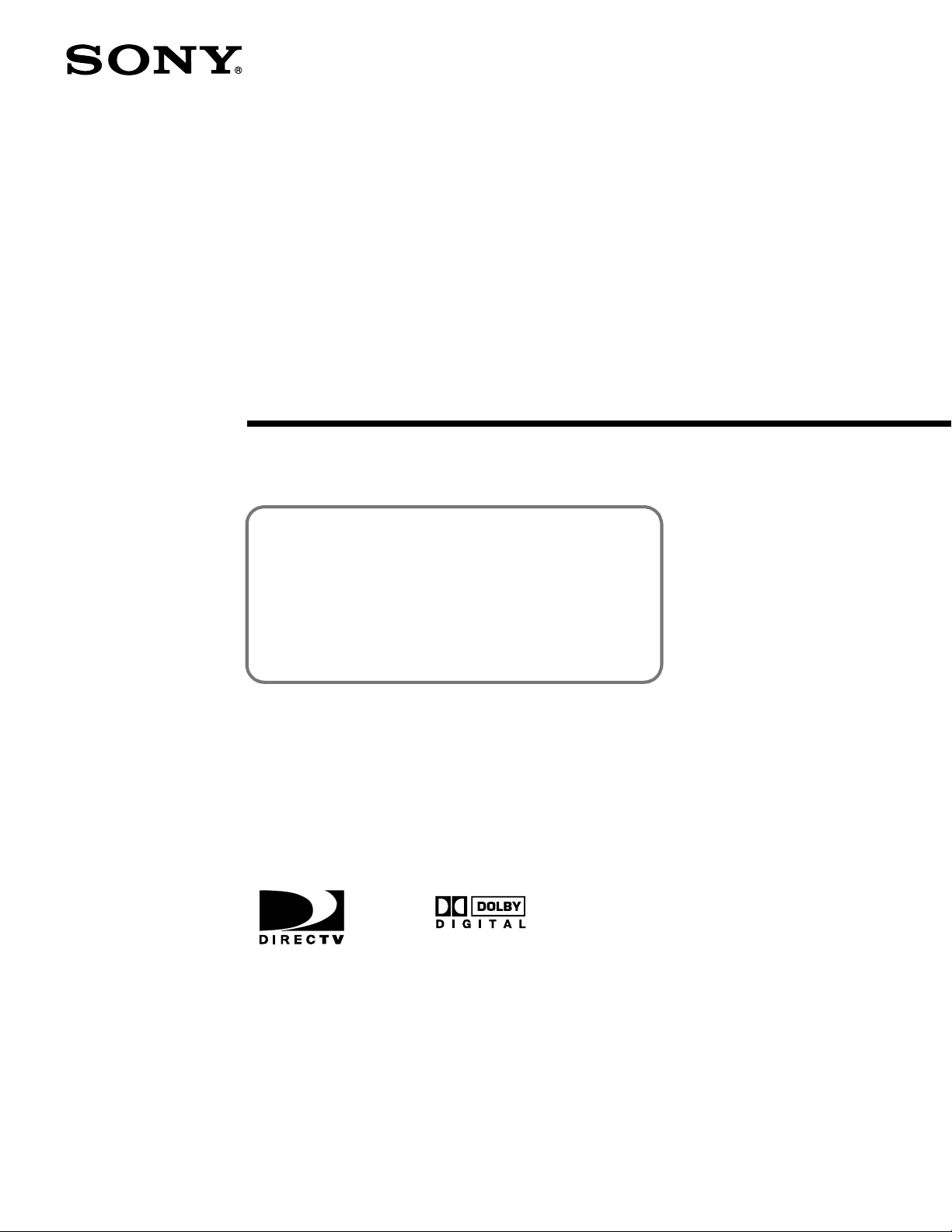
4-075-309-21 (1)
HDTV Receiver
DIRECTV Digital Satellite Receiver
Operating Instructions
Before you begin using your Digital Satellite Receiver for
the first time, follow the instructions i n “Conn ecting Your
Digital Satellite Receiver” on pages 6–15 and “Setting Up
Your Digital Satellite Receiver (SYSTEM)” on pages 26–42.
To receive satellite programming, make sure y our Satellite
Dish Antenna is properly installed. Then call DIRECTV to
begin service.
DIRECTV: 1-800-DIRECTV (347-3288)
®
SAT-HD100
© 2001 Sony Electronics Inc. Reproduction in whole or in part without written
permission is prohibited. All rights reserved.
Page 2
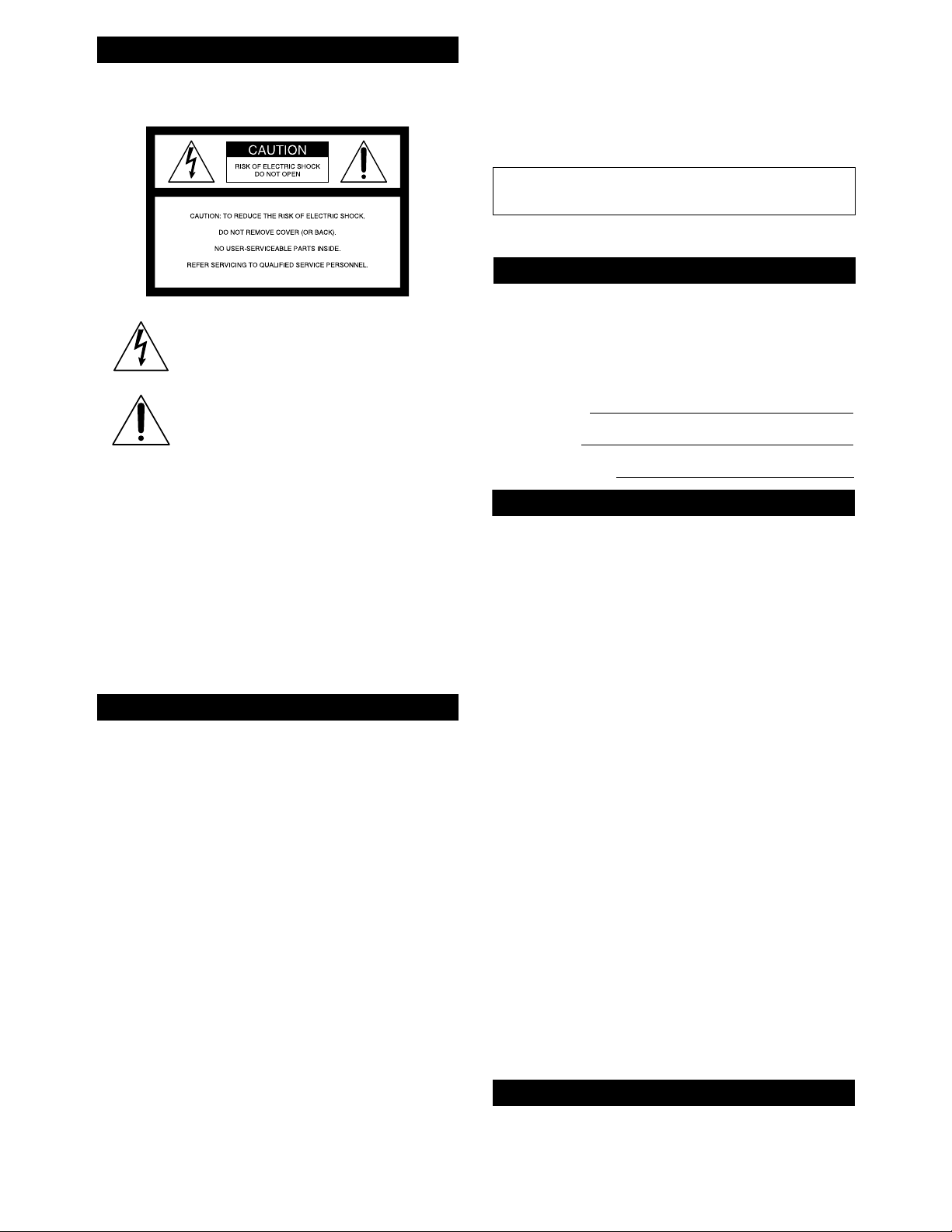
WARNING
To reduce the risk of fire or shock hazard, do not expose the unit
to rain or moisture.
This symbol is intended to alert the user to the
presence of uninsulated “d an ge rous voltage”
within the product’s enclosure that may be of
significant magnitude to constitute a risk of
electric shock to persons.
This symbol is intended to alert the user to the
presence of important operating and
maintenance (servicing) instructions in the
literature accompanying the applian ce .
Note to the CATV Installer
This reminder is provided to call the CATV system installer’s
attention to Article 820-40 of t he NEC that provides guid elines fo r
proper grounding and, in partic u lar, specifies tha t the cable
ground shall be connect ed to the grounding system of the buil ding
as close to the point of cable entry as practical.
Note to the Satellite Dish Antenna Installer
This reminder is provided to call the Satellite Dish Antenna
installer’s attention to Article 810 and in particular Article 810-15
of the NEC (National Electrical Code), which covers proper
installation and gr oun d ing of television receiving equipment, as
well as to Article 820-40 of the NEC, which specifies that the
Satellite Dish Antenna cable ground shall be connected to the
grounding system of the building as close to the point of cable
entry as practical.
Attention
Telephone Line Interruption
Periodically, information on your DIRECT TICKET® and Pay Per
View selections is sent, free of charge, via your tel ephone line to an
800 number. If you use your telephone during the time the
information is be ing forwarded, you will hear static noise for
approximately 30 seconds. If you would like to use your telephone
while the information is being sent, you can interrupt the sending
of this information at any time by temporarily unplugging the
phone line to the receiver.
Local Programming
With this Digital Satellite Receiver and the proper satellite dish
antenna, you may be able to receive local channels from DIRECTV
in certain areas. Additional equipment may be required in some
markets. Check with your retailer or visit www.DIRECTV.com for
information on av ailability of local channels from DIRECTV in
your area.
High Definition Programming
Due to copyright restrictions, you may not be able to view some
high definition programs in high definition format using this
product.
Note on Recording Programming
Programming may be taped for home vie wing only. All othe r
taping is expressly prohibited. Some programming may not be
taped. An additional taping fee may be applied. Call your
program provid e rs for details.
Sony Software License Agreement
ATTENTION: USE OF THE SOFTWARE IS SUBJECT TO THE
SONY SOFTWARE LICENSE TERMS SET FORTH ON PAGE 92.
USING THE SOFTWARE OR THE PRODUCT IN WHICH IT IS
INCORPORATED INDICATES USER’S ACCEPTANCE OF THESE
LICENSE TERMS. IF THE USER DOES NOT ACCEPT THESE
LICENSE TERMS, THE USER SHOULD IMMEDIA TELY RETURN
THE ENTIRE PRODUCT IN ITS ORIGINAL PACKING IN ORDER
TO RECEIVE A FULL REFUND OF THE PURCHASE PRICE.
You are cautioned that any changes or modifications not
expressly approved in this manual could void your authority to
operate this equipment.
The Digital Satellite Receiver is intended for use only within the
United States.
Owner’s Record
The model and serial numbers are located on the bottom of the
Digital Satellite Receiver. The number for the Access Card is on the
back of the card and on the carton label. Record these numbers in
the space provided below. Refer to these numbers whenever you
need to call your sales or service representative regarding this
product.
Model Number:
Serial Number:
Access Card Number:
Customer Support
For Programming
For subsc r iption information, o r to resolve problems related to
programming, call DIRECTV at:
1-800-DIRECTV (3 47-3288)
For Hardware and Installation
To arrange for the installation of your Digital Satellite Receiver,
call the dealer from whom you purch ased your system.
For general information, or to res olve problems relat e d to the
operation of y ou r Digital Satelli te Re ceiver or Satellite Dish
Antenna, please contact your Sony dealer. If your dealer or
installer is unable to answer your questions , call the So ny Satel lite
System Informatio n Center at 1-800-838-7669. You may also
contact Sony Electronics by visiting www.sony.com/support.
Trademark, Copyright, and License Information
Sony, Media Window, SmartFile, SignalSeeker, and Remote
Commander are trademarks and The Sony Partnership and
Express Support are service marks of Sony.
DIRECTV, DIRECT TICKET and the Cyclone Design logo are
trademarks of DIRECTV, Inc., a unit of Hughes Electronics Corp.,
and are used with permission.
Manufactured under license from Dolby Laboratories. “Dolby”,
the double-D symbo l an d Pro Logic are trademarks of Dol b y
Laboratories. Confide n t ial Unp ub li s h ed Works. © 1992–1997
Dolby Laboratories Inc. All rights reserved.
Macrovision is a trademark of Macrovisio n Corporation.
Macrovision Information
This product incorporates copyright protection technology that is
protected by U.S. patents and other intellectual property rights.
Use of this copyright protection technology must be authorized by
Macrovision, and is intended for home and other l imi ted pay-perview uses only u n less otherwise a u t horized by Macrovision.
Reverse engineering or disassembly is prohibited.
StarSight Licensed
The manufacture and sale of the telev ision schedule fe ature of this
product was licen se d u nd er one or more of the follow in g p at e nts
of StarSight Telecast, In c .: U.S . Pat e nt Nos. 4,706,121; 4,977,455;
5,151,789; and 5,353,1 21; wit h use righ t s re served.
About These Operating Instructions
The z icon indicates hints and tips for making the task easier.
A Note provides inform at ion that may be nec es s ary to complete
the task.
2
Page 3
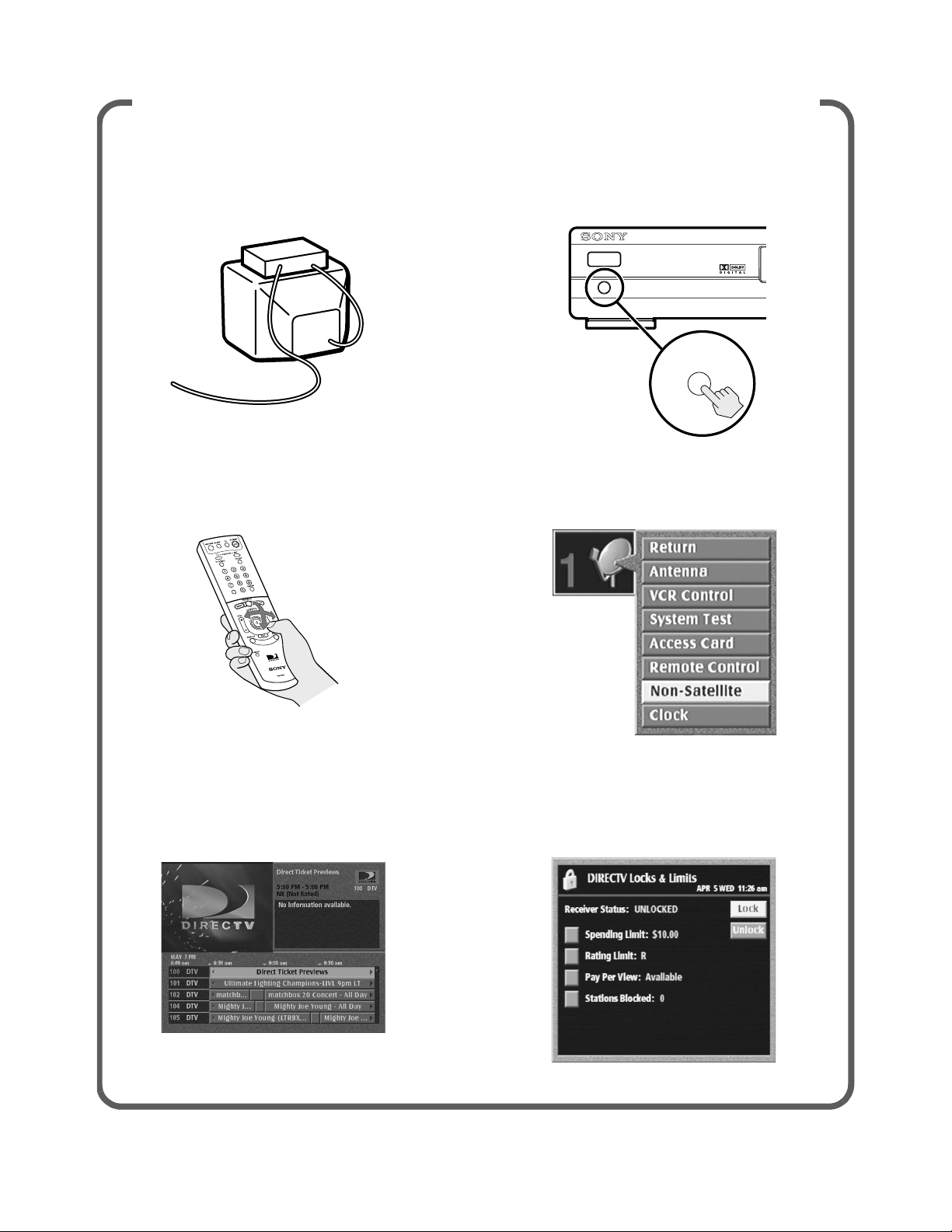
Getting to Know Your Digital Satellite Receiver
Connecting Your Digital
Satellite Receiver (Page 6)
Using Your Remote Control
(Page 16)
Selecting High or Standard
Definition Output (Page 11)
POWER
OUTPUT SELECT
OUTPUT SELECT
Setting Up Non-Satellite
Stations (Page 38)
Using the Program Guide
(Page 45)
Setting Locks & Limits
(Page 65)
3
Page 4
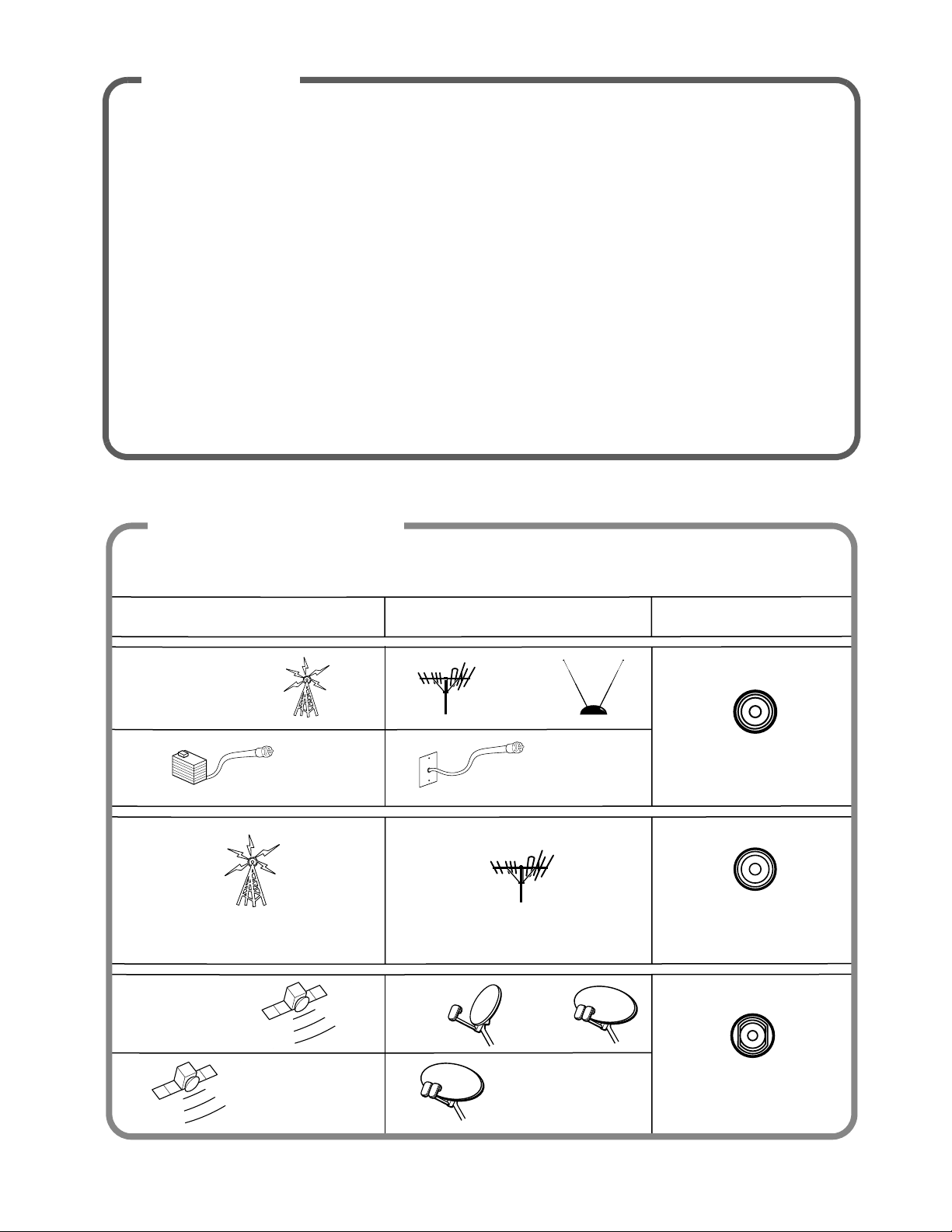
Features
Congratulations on your purchase of the Sony Digital Satellite Receiver. This manual can help you to
become familiar with the many great features of the Digital S atell ite Receiver. Check below to find out
about some of the most exciting features.
Convenience and Ease-of-Use
• The Program Guide shows the picture and sound in the Media Window™ while you check station and
program information. See page 45.
• Operate your Digital Satellite Receiver from another room or from outside a cabinet by setting up the
RF feature on your remote control. See pages 35–37.
Excellent Performance
• Connect your Digital Satellite Recei v er to a digital monitor to enjoy digital high definition
programming. See pages 10–11.
• Select Dolby Digital audio to truly make your home thea ter come alive. See page 80.
Easy to Customize
• Organize the channels you r family wat ches most often by set ting up the Favor ite Stations gu ide. See pages 48–5 0.
• Control access to programming with the Locks & Limits f e ature. See pages 65–71.
Receiving Signals
You may enjoy many types of broadcasts with your Digital Satellite Receiver. Your Digital
Satellite Receiver has three input jacks to accommodate the types of broadcasts you want to
receive.
Broadcast
Reception
Input Jack
Digital Satellite Receiver
Analog TV
Digital TV
Standard Definition
Digital Satellite TV
Analog Cable TV
High Definition Digital
Satellite TV
Round
18-inch
Satellite
Dish
Antenna
TV Antenna
Cable TV connection
TV Antenna
Oval
24-inch
Satellite
Dish
Antenna
Oval 24-inch
Satellite Dish Antenna
VHF/UHF IN
VHF/UHF IN (DTV)
SATELLITE IN
4
Page 5
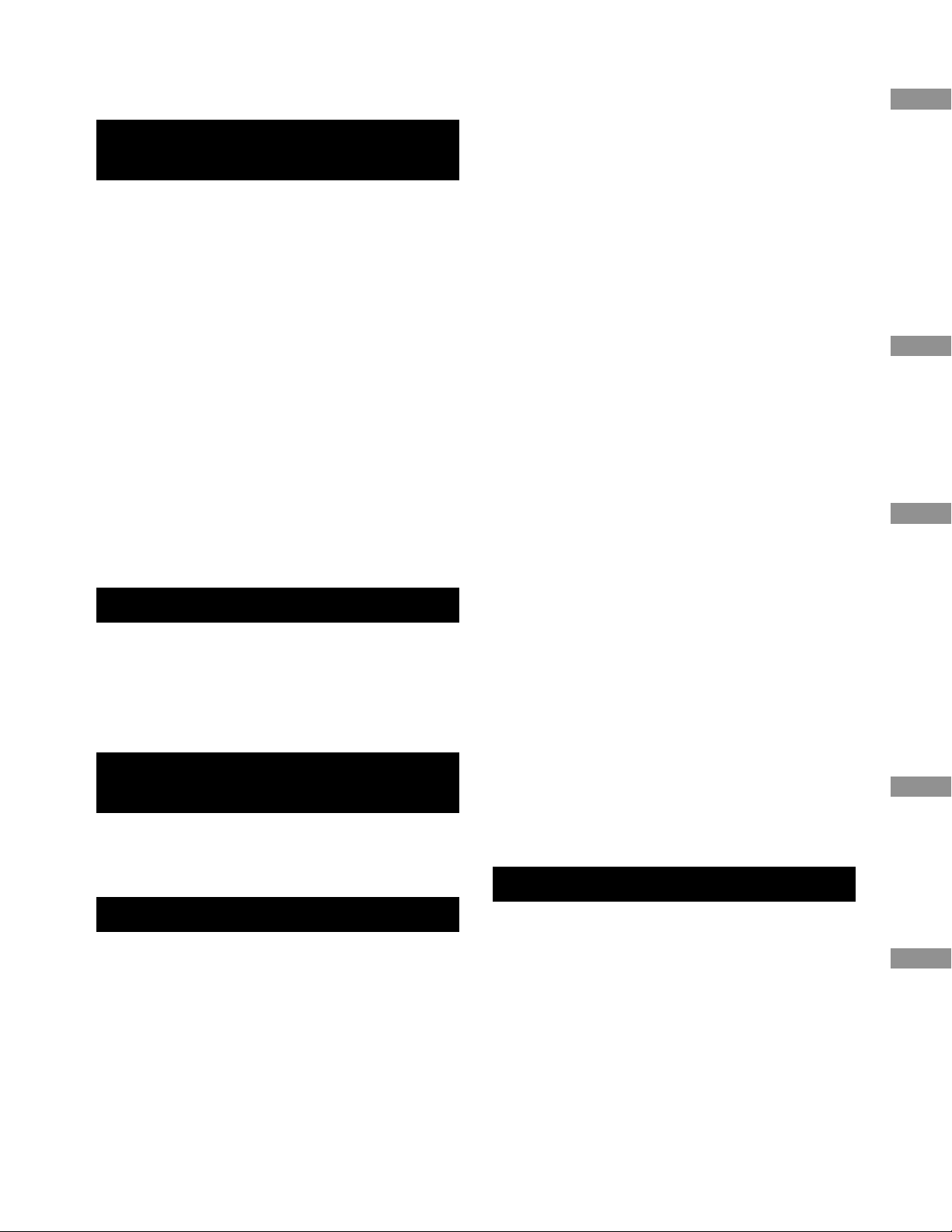
Table of Contents
Connecting Your Digital Satellite Receiver
Carton Contents .................................................... 6
Setup and Connections.........................................7
Connection Overview ........................................... 7
Step 1: Connecting the Antennas or Cable TV....8
Step 2: Connecting Your Analog TV Set or
Digital Monitor................................................... 9
Connecting Your Analog TV Set........................................... 9
Connecting Your Digital Monitor............................. .......... 10
Step 3: Selecting High or Standard
Definition Output ............................................ 11
Step 4: Connecting Your VCR ............................. 12
Step 5: Connecting the VCR Controller..............13
Connecting a Sony SmartFile™ VCR ...................................13
Step 6: Connecting an Audio System................. 14
Step 7: Connecting the RF Antenna ...................14
Step 8: Connecting the Telephone Line and
AC Power Cord ............................... ...... ....... ..... 15
Step 9: Inserting the Access Card .......................15
Using Your Remote Control
Inserting the Batteries ........................................ 16
Selecting Items .................................................... 16
Understanding the Buttons................................ 17
Setting Up the Remote Control..........................19
Manufacturer Codes............................................20
Viewing Pictures From Your Digital Satellite Receiver
Television Features..............................................22
Turning On the Power ........................................ 23
Changing Channels ............................................. 24
Viewing Station and Program Information
(GUIDES)............................................................43
Using the Alpha List........................................................... ..44
Using the Program Guide....................................................45
Using the Category Guide.......... ......................... ................46
Using the Station Index.......................................................47
Using the Favorite Stations Guide......................................48
Using Other Guides................................................ ..............51
Viewing Pay Per View Programs.........................................53
Setting Preferences
(PREFERENCES)..................................................54
Setting Display Options.......................................................55
Setting Up Custom Stations ................................................58
Selecting Data Service..........................................................60
Adjusting TV Properties
(TV PROPERTIES) ...............................................61
Setting Locks and Limits
(LOCKS & LIMITS)..............................................65
DIRECTV Locks & Limits and TV Locks & Limits..................67
Locking Your Receiver......................... ............. ............ ........70
Unlocking Your Receiver............. ............ ............. ............ ....71
Checking Service Provider Information
(DIRECTV) ..........................................................72
Viewing Messages................................................................73
Checking Your Purchases.....................................................74
Scheduling Programs
(TIMER & REC) ...................................................75
Recording Programs................................ ............. ................75
Using One Button Timer & Rec............................................76
Using the Timer & Rec Feature............................................77
Editing Timer & Rec Events..................................................79
Setting Audio Options
(AUDIO) .............................................................80
Changing the Current Audio...............................................81
Changing the Default Audio ...............................................81
Setting Dolby Digital Options.............. ...............................82
Setting Closed Captioning...................................................83
Other Information
Receiver
Control
Satellite Receiver
Displays
Connecting Yo ur D igital Satell ite
Using Your Remote
Viewing Pictures From Your Digital
Using the On-Screen
Using the On-Screen Displays
Using the Main Menu ......................................... 25
Setting Up Your Digital Satellite Receiver
(SYSTEM)...........................................................26
Setting Up the Satellite or Digital TV Antenna ................. 27
Setting Up the VCR Control Feature................ ................... 30
Performing a System Test................................................... 33
Replacing Your Access Card................................................ 34
Selecting RF or IR Remote Control Reception....................35
Setting Up Non-Satellite Stations....................................... 38
Setting the Clock.................................................................. 42
Location and Function of Controls.....................84
Front Panel................ ............ ............. ............ .......................84
Display Window................... ............. ......................... ..........84
Back Panel....................... ............. ............ ............. ................85
Specifications .......................................................86
Troubleshooting ..................................................87
FCC Regulations and Information.......................90
Limited Warranty.................................................91
Software License Agreement................. ...... .......92
Index.....................................................................93
5
Other Information
Page 6
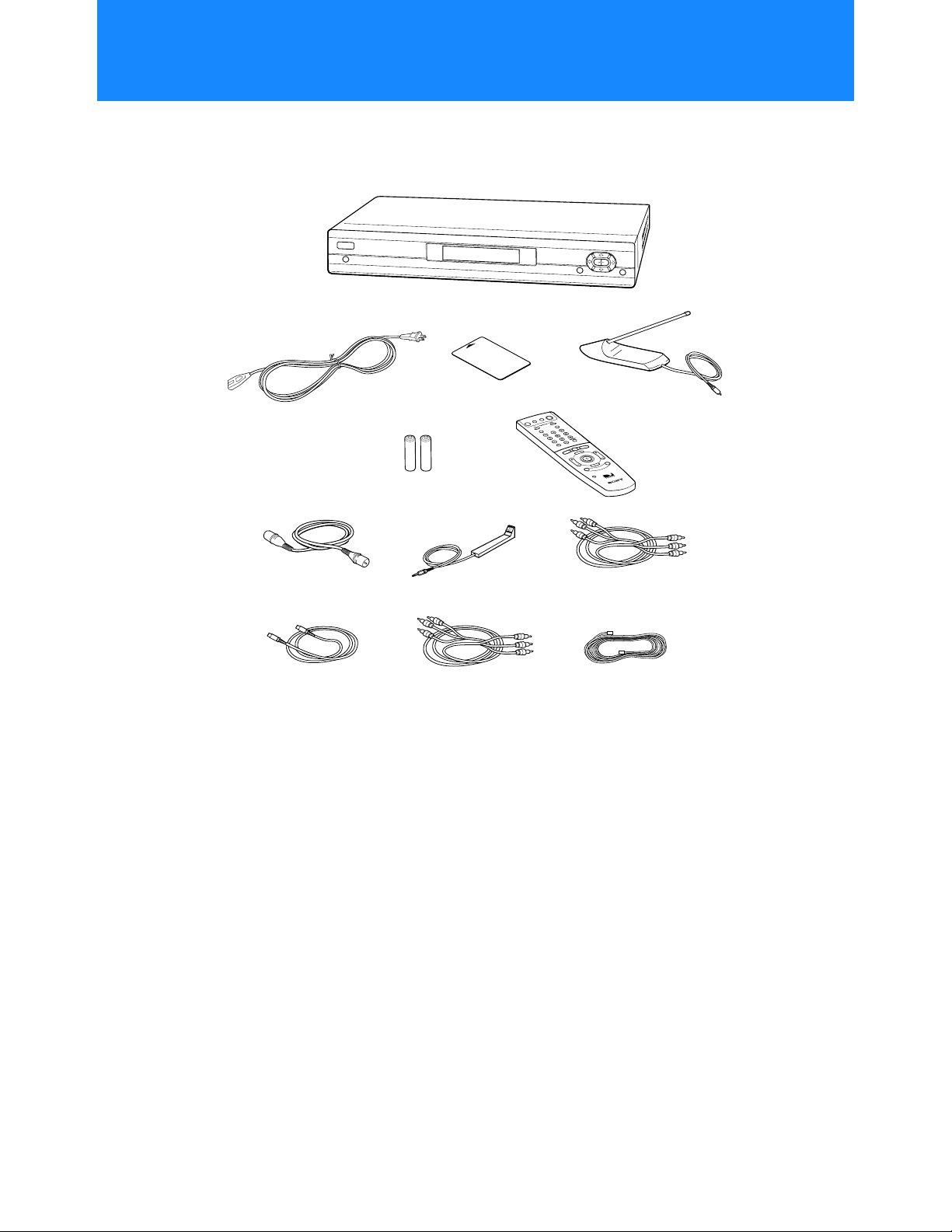
Connecting Your Digital Satellite Receiver
Carton Contents
Check to make sure the following items are in the Digital Satellite Receiver’s carton.
If you are missing any items, contact yo ur Sony dealer.
Digital Satellite Receiver
Note
Keep the original carton
and packing materials
to safely transport your
Digital Satellite Receiver
in the future.
AC Power Cord
Size AA Batteries
S-Video Cable Y/PB/PR Cable
Access Card
VCR Controller Audio/Video CableRF Coaxial Cable
RF Antenna
Remote
Control
Telephone Cord
6
Page 7
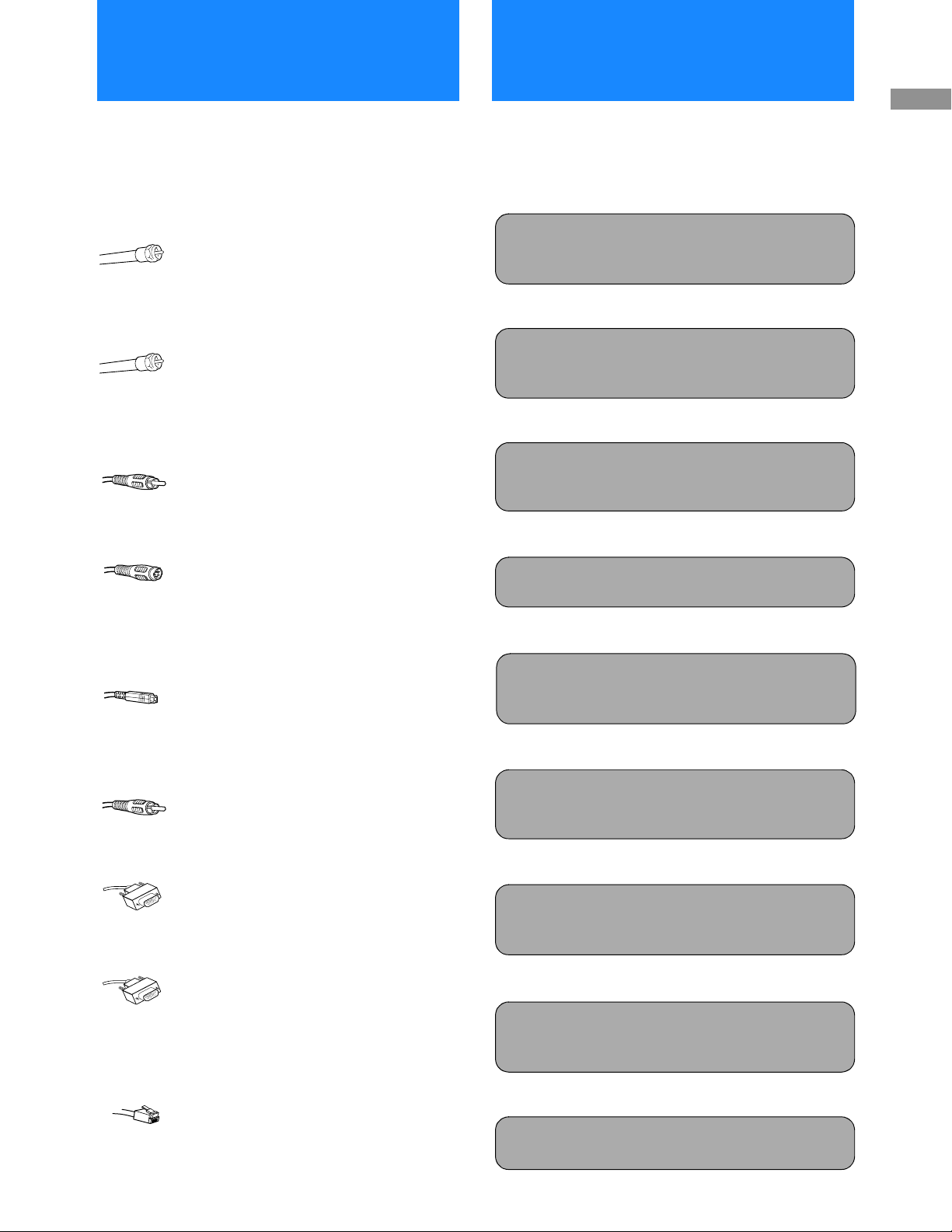
Setup and
Connection
Connections
Below is a description of the jacks and cables you can
use to make connections. Some cables are not
supplied with your Digital Satellite Receiver.
VHF/UHF Jacks and Coaxial (RF) Cable
Use the VHF/UHF IN jacks to receiv e signals
from a TV antenna or from a cable TV
connection. You can also use the VHF(SAT)/
UHF OUT jack to send audio and video
signals to your TV.
SATELLITE IN Jack and RG-6 Coaxial Cable
Use the SATELLITE IN jack to receive signa ls
from your Satellite Dish Antenna with RG-6
coaxial cable (not supplied).
Audio/Video Jacks and Audio/Video Cables
(RCA-type)
Use the audio/video jacks to send good
quality analo g video and stere o audio
signals.
Overview
Follow the procedures or make the connections in
each of the steps to connect your Digital Satellite
Receiver.
Step 1: Connecting the Antennas or
Cable TV
Page 8
v
Step 2: Connecting Your Analog TV
Set or Digital Monitor
Page 9
v
Step 3: Selecting High or Standard
Definition Output
Page 11
Receiver
Connecting Yo ur D igital Satell ite
S-VIDEO Jacks and S-VIDEO Cables
Use the S-VIDEO jacks to send excellent
quality analog video signal s.
DIGITAL AUDIO OUT (OPTICAL) Jack and
Optical Cable
Use the DIGITAL AUDIO OUT (OPTICAL)
jack to send excell ent qualit y audio sign als. If
connecting to a D olby Digital receiver, select
“Auto Select” from the Dolby Digital pop-up
in the Audio display to enjoy Dolby Digital
sound (see page 82) (not supplied).
Y/PB/PR Jacks and Y/PB/PR Cables
Use the Y/PB/PR jacks to send excellent
quality digital video signals.
VGA OUT Jack and VGA Cable
Use the VGA OUT jack to send excellent
quality digital video signals to co mpat ible
monitors (not supplied).
LOW SPEED DATA Jack and RS232 Cable
Use the LOW SPEED DATA jack to send
information to certain compatible devices,
such as Personal Video Recorders (not
supplied).
TEL LINE Jack a nd RJ-11 Telephone Cable
Use the TEL LINE jack to connect to a
telephone outlet. If you subscribe to
DIRECTV programming, some services
require a continuously connected telephone
line. The telephone line connection is used to
periodically call out to DIRECTV.
v
Step 4: Connecting Your VCR
(advanced connection) Page 12
v
Step 5: Connecting the VCR
Controller
(advanced connection)
Page 13
v
Step 6: Connecting an Audio
System
(advanced connection)
Page 14
v
Step 7: Connecting the
RF Antenna
(advanced connection)
Page 14
v
Step 8: Connecting the Telephone
Line and AC Power Cord
Page 15
v
Step 9: Inserting the Acce ss Card
Page 15
7
Page 8
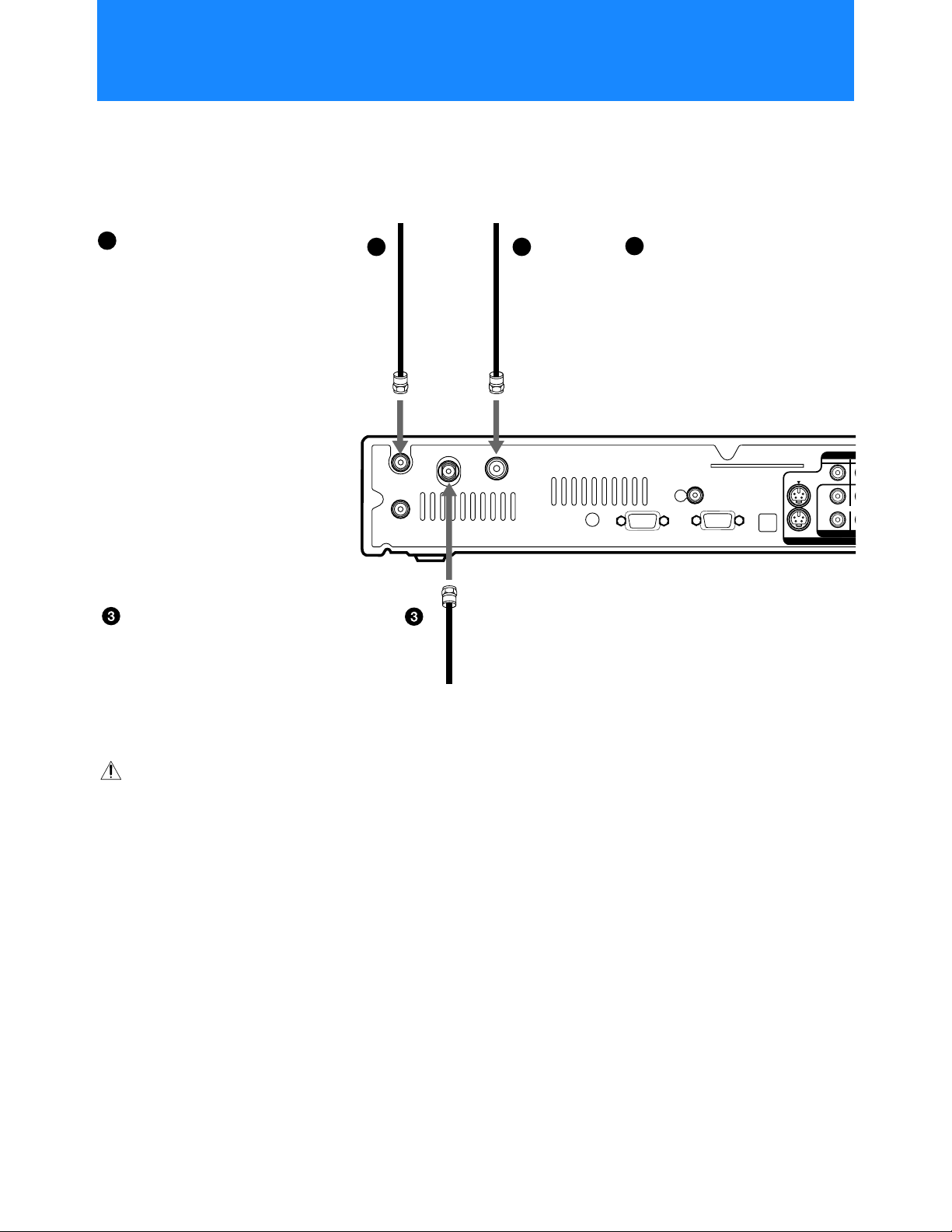
V
Step 1: Connecting the Antennas or Cable TV
The SATELLITE IN jack sends power to, and receive s satellite signals
from, the Satellite Dish Antenna. The VHF/UHF IN and VHF/UHF IN
(DTV) jacks receive signals from your TV antenna(s) or cable company
service.
1
If you have a local TV
antenna or cable company
service
Connect it to the VHF/UHF IN
jack on your Digita l Satellite
Receiver using a coaxial cable or
RF adapter (not supplied).
1
2
If you have a Digital TV
2
antenna
Connect it to the VHF/UHF IN
(DTV) jack on your Digital
Satellite Receiver using a coaxial
cable or RF adapter (not
supplied).
Digital Satellite Receiver
If you have a Satellite Dish
Antenna
Connect it to the SATELLITE IN
jack on your Digital Satellite
Receiver using RG-6 coaxial cable
(not supplie d ).
CAUTION
Only connect you r au thorized
Satellite Dish Antenna to the
SATELLITE IN jack as described
in the Installation Instructions.
Connecting any other equipment
to this jack could result in damage
to the equipment and/or receiver.
VHF/UHF IN
VHF(SAT)/UHF
OUT
SATELLITE IN
VHF/UHF IN (DTV)
RG-6 Coaxial Cable from
Satellite Dish Antenna
VCR
CONTROL
LOW SPEED
DAT A
RF
REMOTE
VGA OUT
ACCESS CARD
DIGITAL
AUDIO
OUT
(OPTICAL)
S VIDEO
1
L
R
AUDIO
AUDIO/VIDE
(MON
Note
Your Satellite Dish Antenna
Installation Instructions provides
detailed instructions on how to
install RG-6 coaxial cable from
your Satellite Dish Antenna.
z Tip
For best reception performance,
use the Sony SAN-18D3 or
SAN-24MD1 Satell ite D ish
Antenna.
8
Page 9
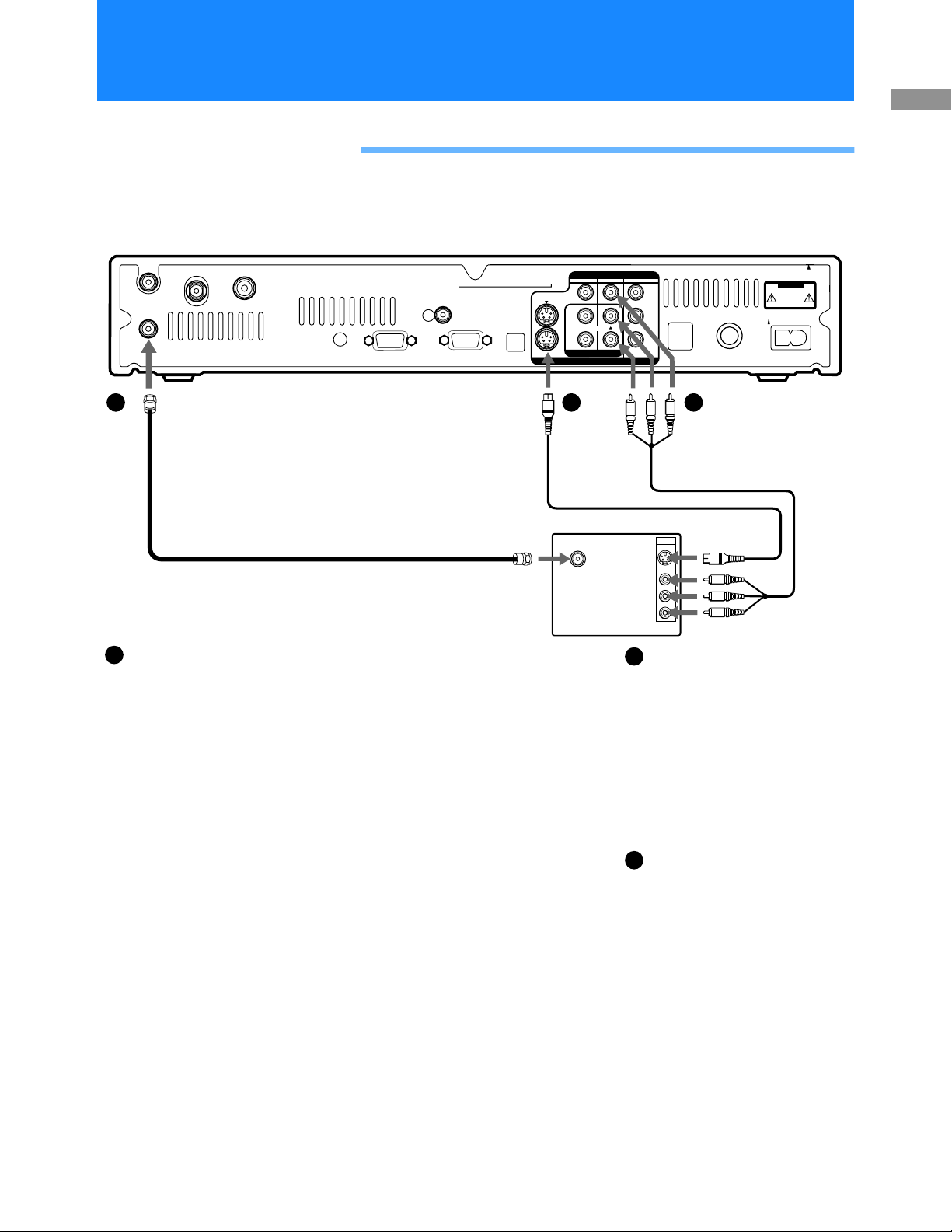
Step 2: Connecting Your Analog TV Set or Digital Monitor
Connecting Your Analog TV Set
Connect your TV to the Digital Satellite Receiver as shown below.
Digital Satellite Receiver
VIDEO
VHF/UHF IN
VHF(SAT)/UHF
OUT
SATELLITE IN
VHF/UHF IN (DTV)
VCR
CONTROL
LOW SPEED
DAT A
RF
REMOTE
VGA OUT
ACCESS CARD
DIGITAL
AUDIO
OUT
(OPTICAL)
Cable
S VIDEO
123
L
(MONO)
R
AUDIO
AUDIO/VIDEO OUT
VIDEO
(yellow)
OR
S-Video
Y
B
P
PR
TEL LINE
D
E
9
T
C
S
0
I
6
L
V
T
I
D
U
C
E
®
U
L
O
D
/
A
O
U
R
D
P
I
O
1b1c1a
A/V CableS-Video
CAUTION
AC IN~
Receiver
Connecting Yo ur D igital Satell ite
If your TV does not have
1a
A/V input jacks
Connect the VHF(SAT)/UHF
OUT jack to the VHF/UHF
input jack on your TV using
coaxial cable.
Note
With this connection, your
input source is channel 3 or
channel 4 depending on how
you set the RF Output setting
in the TV Properties display
(see page 61).
Coaxial Cable
VHF/UHF
TV
IN
S VIDEO
VIDEO
L(MONO)
-AUDIO-
R
If your TV has A/V input jacks
1b
Connect the AUDIO/VIDEO1 or
AUDIO/VIDEO2 jacks on your
Digital Satellite Receiver to the
A/V input jacks on your TV
using the supplied A/V cable.
(Be sure to match the colors on
the jacks with the colored plugs
on the A/V cable.)
If your TV has only one audio
input, connect it to the L(MONO)
jack on the receiver.
If your TV has an S-Video
1c
input jack
Use the S-Video cable instead of
the yellow video connection.
9
Page 10
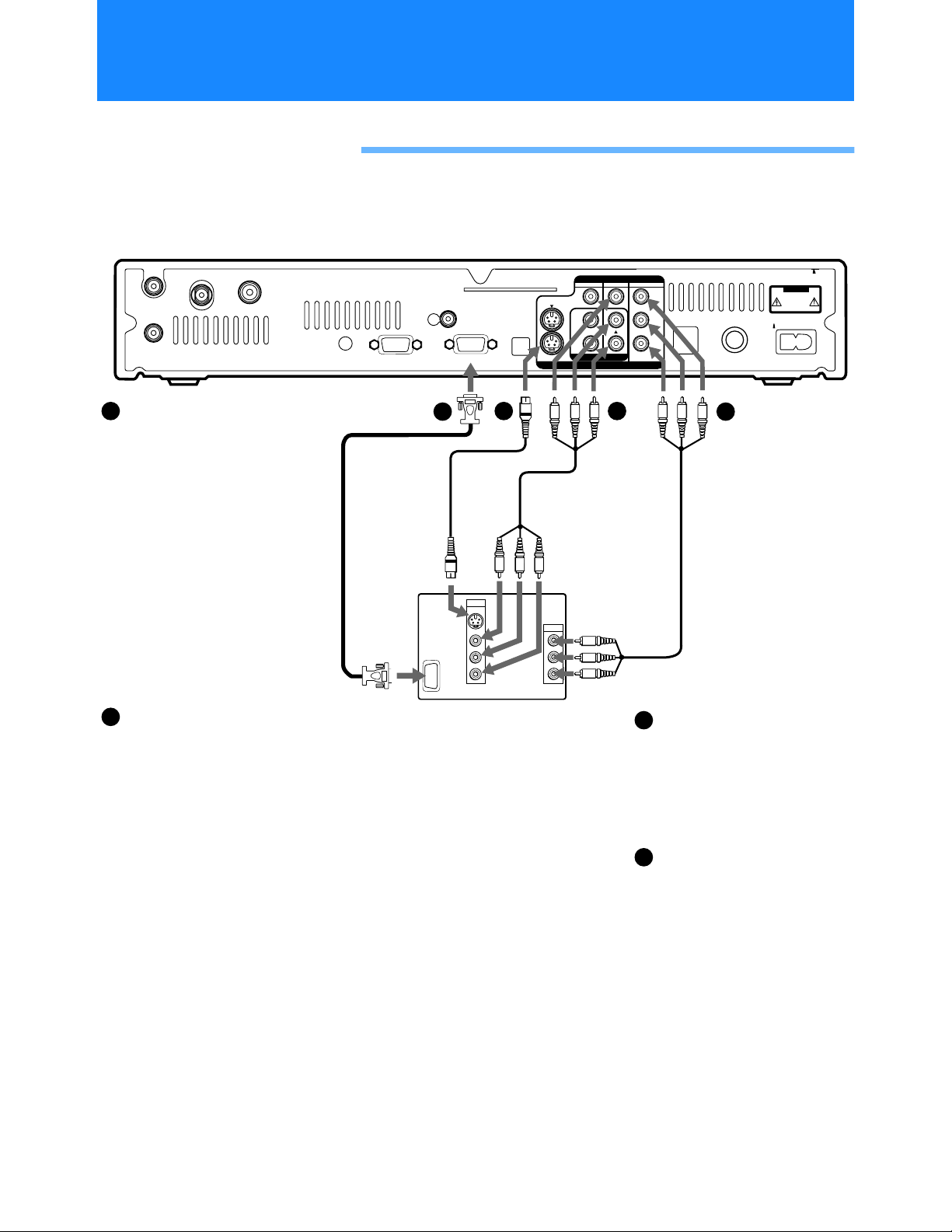
Step 2: Connecting Your Analog TV Set or Digital Monitor
(continued)
Connecting Your Digital Monitor
Connect your TV to the Digital Satellite Receiver as shown below.
Digital Satellite Receiver
VIDEO
VHF/UHF IN
VHF(SAT)/UHF
Connect the
1a
SATELLITE IN
OUT
VHF/UHF IN (DTV)
AUDIO/VIDEO1 or
AUDIO/VIDEO2 jacks
Connect the AUDIO/
VIDEO OUT jacks on yo ur
Digital Satellite Receiver to
the A/V input jacks on
your Digital TV using t he
supplied A/V cable. (Be
sure to match the colors on
the jacks with the colored
plugs on the A/V cable.)
If your Digital TV has only
one audio input, connect it
to the L(MONO) jack on the
receiver.
1b
If your Digital TV has an
S-Video input jack
Use the S-Video cable
instead of the yellow video
connection.
z Tip
Use both the VIDEO 1 or VIDEO 2
OUT jacks and the VIDEO 3 or VGA
OUT jacks to connect your Digital
Satellite Receiver to your digital
monitor. The VIDEO 3 or VGA OUT
jacks will send the best quality
signal to your digital monitor. The
VIDEO 1 or VIDEO 2 OUT jacks will
give you the option to view or
record programs with high
definition copyright restrictions.
VCR
CONTROL
VGA
Cable
LOW SPEED
DAT A
S-Video
Cable
TV
IN
VGA
RF
REMOTE
2b
S VIDEO
VIDEO
L(MONO)
-AUDIO-
ACCESS CARD
VGA OUT
VIDEO
(yellow)
OR
S-Video
IN
R
1b
DIGITAL
AUDIO
OUT
(OPTICAL)
S VIDEO
L
R
AUDIO/VIDEO OUT
A/V Cable
IN
Y
Y
B
P
B
P
R
P
PR
123
(MONO)
AUDIO
P
PR
1a
2a
2b
Y
B
TEL LINE
D
E
9
T
C
S
I
L
V
I
D
U
E
®
L
O
/
A
U
D
P
I
O
2a
Y/PB/PR
Cable
If your Digital TV has
B/PR input jacks
Y/P
Connect the Y/PB/PR OUT
jacks to the Y/P
jacks on your TV using the
supplied Y/P
If your Digital TV has a
VGA input jack
Connect the VGA OUT jack to
the VGA input jack on your
TV using VGA cable (not
supplied).
CAUTION
0
6
T
C
U
D
O
R
AC IN~
B/PR input
B/PR cable.
10
Page 11
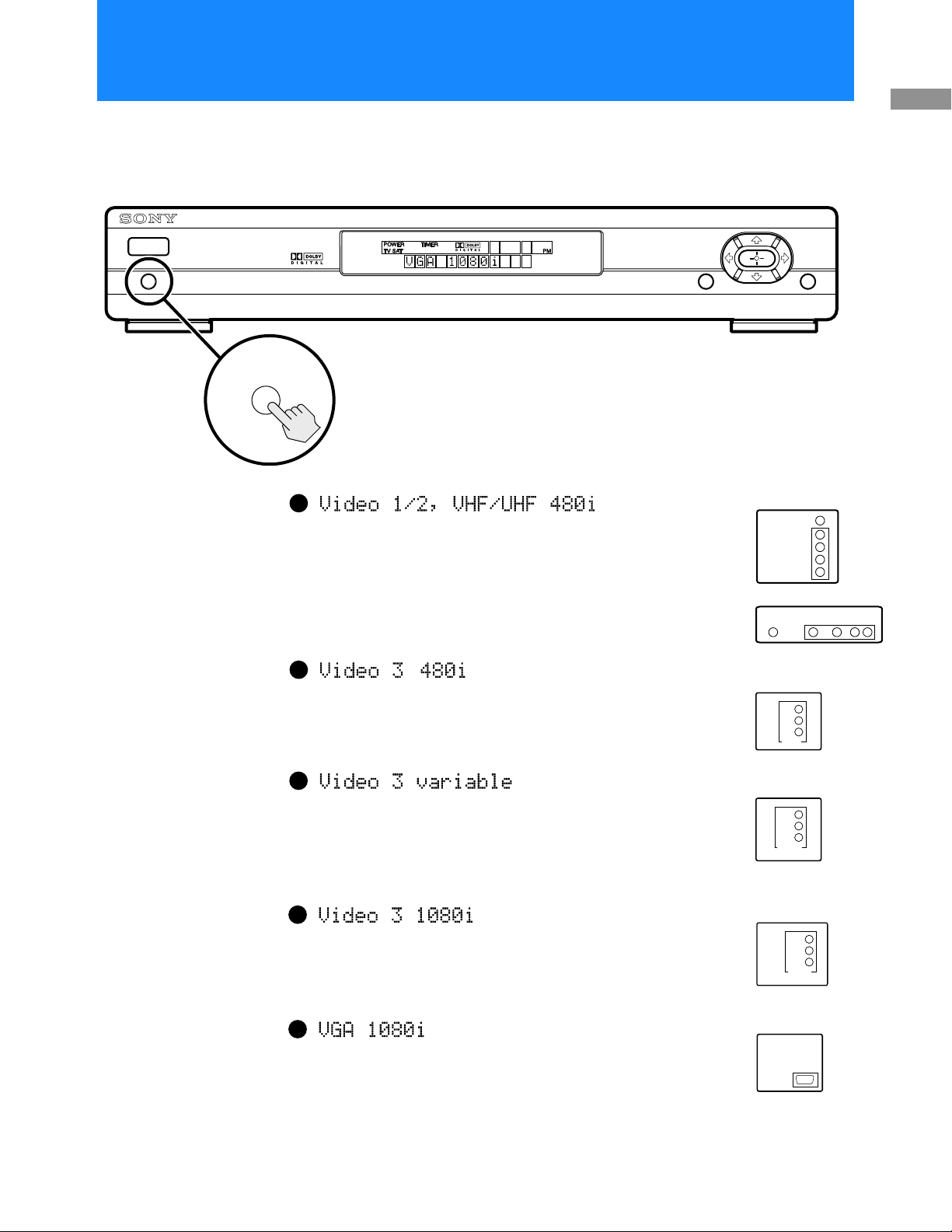
Step 3: Selecting High or Standard Definition Output
After you connect your analog TV set or digital monitor to the Digital Satellite
Receiver, use the OUTPUT SELECT button to select the correct type of output for
the connection you made.
Receiver
Connecting Yo ur D igital Satell ite
POWER
OUTPUT SELECT GUIDE
OUTPUT SELECT
1a
If you connect to your analog TV set, digital monitor or VCR
using the following outputs, select Vid e o 1/2, VHF/UHF
480i.
• VIDEO 1
• VIDEO 2
• S-VIDEO
• VHF (SAT)/UHF OUT
1b
If you connect to your analog TV set or digital monitor using
Notes
• You must select “Video 1/2,
VHF/UHF 480i” if you plan
to record a program with
your VCR.
• Only one Output Select
setting can be active at one
time. For example, if your
Digital Satellite Re ceiver is
connected to your Digi tal
Monitor using only the VGA
jack, you must select the
“VGA 1080i” Output Select
setting.
the following output, and it accepts only 480i digital signals,
select Video 3 480i to send standard definition digital video.
• VIDEO 3 (Y/P
1c
B/PR)
If you connect to your digital monitor using the f ollowing
output, and it accepts both 480i and 1080i digital signa ls, select
Video 3 variable to send standard or high definition digital
video.
• VIDEO 3 (Y/P
1d
B/PR)
If you connect to your digital monitor using the f ollowing
z Tips
• You can also use the
OUTPUT SELECT button o n
the remote control to change
the OUTPUT SELECT
setting (see page 18).
• You may need to change
your TV, VCR or digital
monitor input as you change
the OUTPUT SELECT.
output, and it accepts only 1080i digital signals, select Video 3
1080i to send high definition d igital video.
• VIDEO 3 (Y/P
1e
B/PR)
If you connect to your digital monitor using the f ollowing
output, select VGA 1080i to send high definition digital video.
• VGA
DIGITAL TV/SATELLITE RECEIVER SAT-HD100
MENU
TV or
Digital Monitor
VHF/UHF
S VIDEO
VIDEO
R
AUDIO
L
VCR
S VIDEOVHF/UHF
TV or
Digital Monitor
Y
B
P
PR
480i
Digital Monitor
Y
B
P
PR
480i /
1080i
Digital Monitor
Y
B
P
PR
1080i
Digital Monitor
VGA
VIDEO
AUDIO
RL
11
Page 12
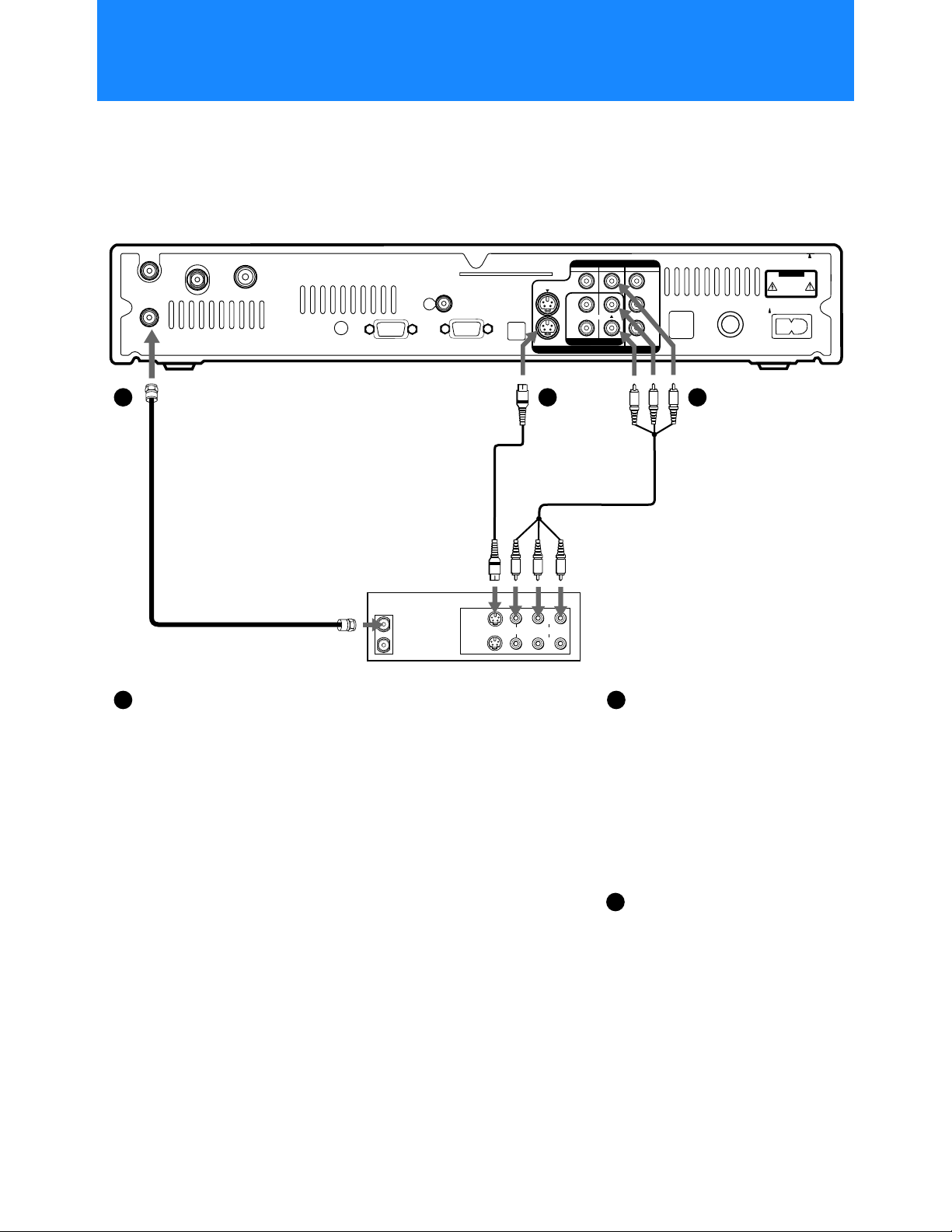
Step 4: Connecting Your VCR
You can record programs by connecting a VCR.
Digital Satellite Receiver
ACCESS CARD
VHF/UHF IN
VHF(SAT)/UHF
OUT
SATELLITE IN
VHF/UHF IN (DTV)
VCR
CONTROL
LOW SPEED
DAT A
RF
REMOTE
VGA OUT
1a 1b1c
DIGITAL
AUDIO
OUT
(OPTICAL)
S VIDEO
VIDEO
123
L
(MONO)
R
AUDIO
AUDIO/VIDEO OUT
Y
P
PR
B
TEL LINE
CAUTION
D
E
9
T
C
S
0
I
6
L
V
T
I
D
U
C
E
®
U
L
O
D
/
A
O
U
R
D
P
I
O
AC IN~
S Video
Cable
VIDEO
(yellow)
OR
S-Video
VCR
Coaxial
Cable
1a 1b
If your VCR does not have
IN
T
U
O
E
LIN
IN
VIDEO
S VIDEO
E
LIN
T
U
O
AUDIO
A/V jacks
Connect the VHF(SAT)/UHF
OUT jack on the Digital
Satellite Receiver to the VHF/
UHF input jack on yo ur VCR
using coaxial cable.
z Tip
To allow your Digital Satellite
Receiver to contro l the re cording
functions of your VCR, see “Step 5:
Connecting the VCR Controller”
on page 13.
A/V Cable
If your VCR has A/V jacks
Connect the AUDIO/VIDEO1 or
AUDIO/VIDEO2 jacks of your
Digital Satellite Receiver t o the A/
V input jacks of your VCR using
the supplied A/V cable.
(Be sure to match the colors on the
jacks with the colored plugs on the
A/V cable.)
If your Digital TV has only one
audio input, connect it to the
L(MONO) jack on the receiver.
1c
If your VCR has S-Video jacks
Use the S-Video cable instead of
the yellow video connection.
12
Page 13
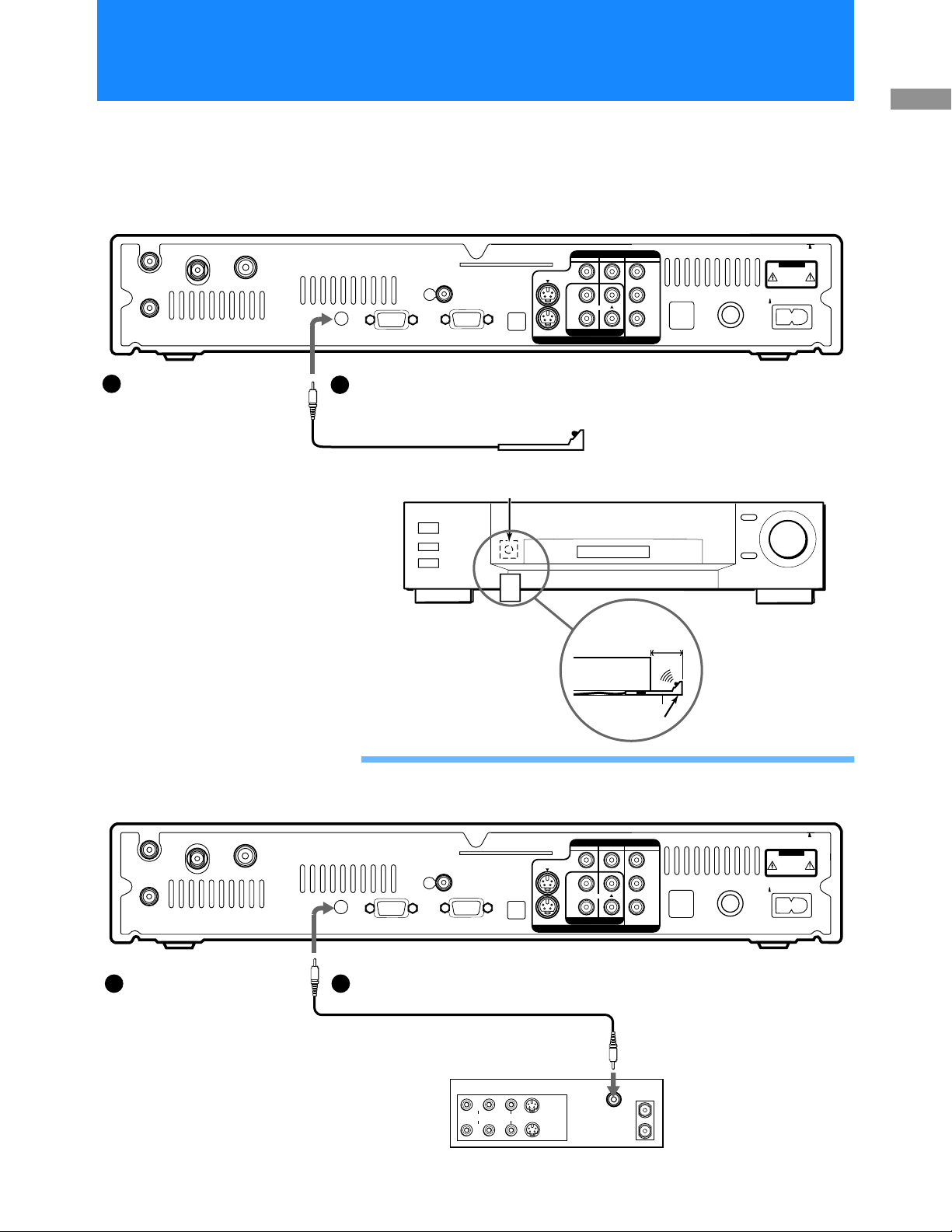
Step 5: Connecting the VCR Controller
Connect the VCR Controller to allow the Timer & Rec feature to
automatically operate your VCR.
See “Setting Up the VCR Control Feature” on page 30 for information
about setting up the Digital Satellite Receiver to work with your VCR.
Digital Satellite Receiver
VIDEO
VHF/UHF IN
VHF(SAT)/UHF
OUT
SATELLITE IN
VHF/UHF IN (DTV)
VCR
CONTROL
LOW SPEED
DAT A
RF
REMOTE
VGA OUT
ACCESS CARD
DIGITAL
AUDIO
OUT
(OPTICAL)
S VIDEO
123
L
(MONO)
R
AUDIO
AUDIO/VIDEO OUT
Y
P
B
PR
TEL LINE
Connecting Yo ur D igital Satell ite
Receiver
CAUTION
D
E
9
T
C
S
0
I
6
L
V
T
I
D
U
C
E
®
U
L
O
D
/
A
O
U
R
D
P
I
O
AC IN~
1a
To allow the Digital
Satellite Receiver to
control your VCR
Connect the VCR
Controller to the VCR
CONTROL jack on the
receiver.
In front of the VCR
Place the VCR Controller under and
in front of the VCR.
The VCR Controller must extend just
in front of the infrared sensor of the
VCR.
z Tip
If the infrared sensor is not marked
on your VCR, shine a flashlight into
the front panel of the VCR to locate
the sensor.
Digital Satellite Receiver
1a
VCR Controller
IR Sensor VCR (front view)
VCR (side view)
1
/2" to 1
"
VCR
Controller
Connecting a Sony SmartFile™ VCR
VHF/UHF IN
VHF(SAT)/UHF
OUT
SATELLITE IN
VHF/UHF IN (DTV)
CONTROL
If you are using a Sony
SmartFile VCR to take
advantage of the Program
Data Download feature
Use this connection instead of the
VCR Controller connection. For
information about setting up the VCR
Control feature, see page 30. For
details about the Program Data
Download feature, refer to your
SmartFile VCR Operating
Instructions.
VCR
1b1b
LOW SPEED
DAT A
ACCESS CARD
RF
REMOTE
VGA OUT
DIGITAL
AUDIO
OUT
(OPTICAL)
S VIDEO
L
R
AUDIO/VIDEO OUT
Monaural Cable (supplied
with SmartFile VCR)
Sony SmartFile VCR
E
IN
L
AUDIO
VIDEO
S VIDEO
IN
E
IN
L
T
U
O
VIDEO
123
(MONO)
AUDIO
IN
D
P
C
IN
T
U
O
Y
P
PR
B
TEL LINE
CAUTION
D
E
9
T
C
S
0
I
6
L
V
T
I
D
U
C
E
®
U
L
O
D
/
A
O
U
R
D
P
I
O
AC IN~
13
Page 14
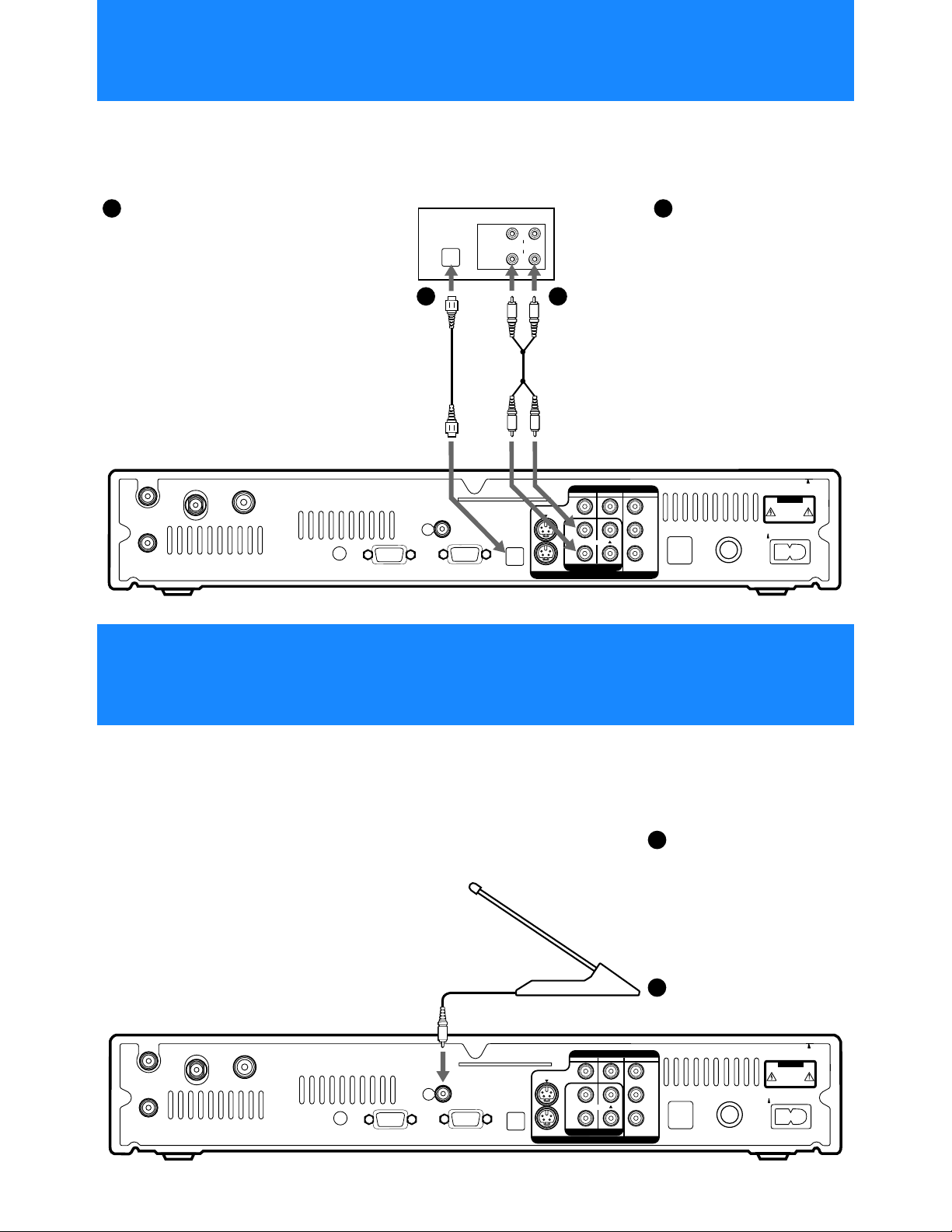
Step 6: Connecting an Audio System
You can connect your Digital Satellite Receiver to an audio system for
enhanced sound enjoyment.
®
If you have a digit al or D olby
1a 1b
Digital audio system
Connect the DIGITAL AUDIO
OUT (OPTIC AL) of the Digital
Satellite Receiver to the optical
digital input of your audio system.
Audio Receiver
O
T
U
O
IN
E
LIN
IN
E
IN
L
L
A
IC
T
P
1a
AUDIO
1b
z Tip
If you connect your Digital
Satellite Receiver to a Dolby
Digital receiver, set the Dolby
Digital option of the Audio
display to Auto Select. See
“Setting Audio Options (AUDIO)”
on page 80 for more information.
VHF/UHF IN
VHF(SAT)/UHF
OUT
SATELLITE IN
VHF/UHF IN (DTV)
Optical Cable
(optional Sony
accessory
POC-15A)
VCR
CONTROL
LOW SPEED
DAT A
RF
REMOTE
VGA OUT
ACCESS CARD
DIGITAL
AUDIO
OUT
(OPTICAL)
Stereo
Cable
S VIDEO
AUDIO/VIDEO OUT
VIDEO
123
L
(MONO)
R
AUDIO
Y
B
P
PR
If you have a stereo or
Dolby Pro Logic
®
audio
system
Connect the AUDIO R and
L(MONO) jacks on the
Digital Satellite Receiver t o
the audio inputs of your
stereo amplifier.
Digital Satellite Receiver
CAUTION
D
E
9
T
C
S
0
I
6
L
V
T
I
D
U
C
E
®
U
L
O
D
/
A
O
U
R
D
P
I
TEL LINE
O
AC IN~
Step 7: Connecting the RF Antenna
You can connect the RF Antenna and operate the Digital Satellite
Receiver when installed in a cabinet or from another room in your house
using the remote control. See page 35 for informatio n about how to set
up the Digital Satellite Receiver to use the RF feature.
Notes
• Do not place the RF Antenna directly on
top of the Digital Satellite Receiver or any
other metal object. For best results, place
the RF Antenna in a visible location.
• The operating range of th e remote c ontrol
is about 100 feet when using the RF
feature. This may decrease due to ambient
reception conditions, weak batteries, etc.
Digital Satellite Receiver
VHF/UHF IN
VHF(SAT)/UHF
OUT
SATELLITE IN
VHF/UHF IN (DTV)
VCR
CONTROL
LOW SPEED
DAT A
RF Antenna
ACCESS CARD
RF
REMOTE
VGA OUT
DIGITAL
AUDIO
OUT
(OPTICAL)
S VIDEO
VIDEO
123
L
(MONO)
R
AUDIO
AUDIO/VIDEO OUT
1
1
Y
B
P
PR
If you want to use the RF
feature
Connect the RF Antenna to
the RF REMOTE jack of the
Digital Satellite Receiver.
Then, place the RF Antenna in
a convenient location.
CAUTION
D
E
9
T
C
S
0
I
6
L
V
T
I
D
U
C
E
®
U
L
O
D
/
A
O
U
R
D
P
I
TEL LINE
O
AC IN~
14
Page 15
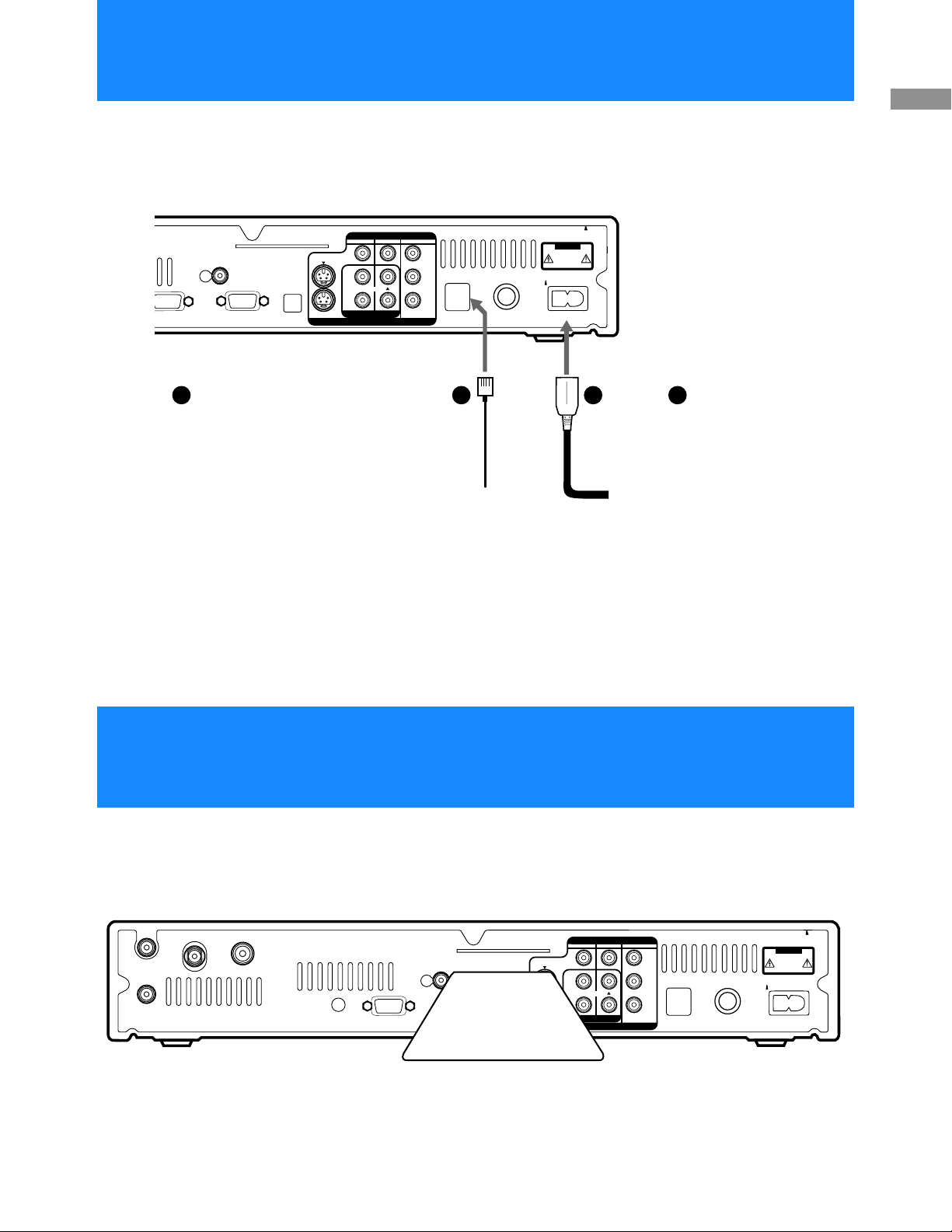
Step 8: Connecting the Telephone Line and AC Power Cord
The telephone line connection periodically sends information about your
receiver and Access Card to your service provider.
Digital Satellite Receiver
VIDEO
RF
REMOTE
VCR
CONTROL
LOW SPEED
DATA
1
VGA OUT
Connect the TEL LINE jack
to a telephone line wall jack
using the supplied
telephone co rd.
Note
The Digital Satellite Receiver
must be continuously
connected to a land-based
phone line to receive certain
programming and to order
using the remote control.
ACCESS CARD
DIGITAL
AUDIO
OUT
(OPTICAL)
S VIDEO
123
L
(MONO)
R
AUDIO
AUDIO/VIDEO OUT
Y
B
P
PR
TEL LINE
1
Telephone
Cord
D
E
9
T
S
I
L
V
I
D
U
E
®
L
O
/
A
U
D
I
O
CAUTION
C
0
6
T
C
U
D
O
R
P
AC IN~
After all other connections
2
2
are complete, connect the
AC Power
Cord
AC Power Cord to the
Digital Satellite Re ceiver.
to power
outlet
Receiver
Connecting Yo ur D igital Satell ite
Step 9: Inserting the Access Card
After you insert the Access Card and your Satellite Dish Antenna is
installed, you are ready to begin enjoying digital satellite programming.
Call DIRECTV at 1-800-DIRECTV (347-3288) to begin service.
Digital Satellite Receiver
VIDEO
123
L
(MONO)
R
AUDIO
AUDIO/VIDEO OUT
VHF/UHF IN
VHF(SAT)/UHF
OUT
SATELLITE IN
VHF/UHF IN (DTV)
VCR
CONTROL
LOW SPEED
DATA
RF
REMOTE
VGA OUT
ACCESS CARD
DIGITAL
AUDIO
OUT
(OPTICAL)
Access Card
S VIDEO
Y
B
P
PR
TEL LINE
D
E
9
T
S
I
L
V
I
D
U
E
®
L
O
/
A
U
D
I
O
CAUTION
C
0
6
T
C
U
D
O
R
P
AC IN~
15
Page 16
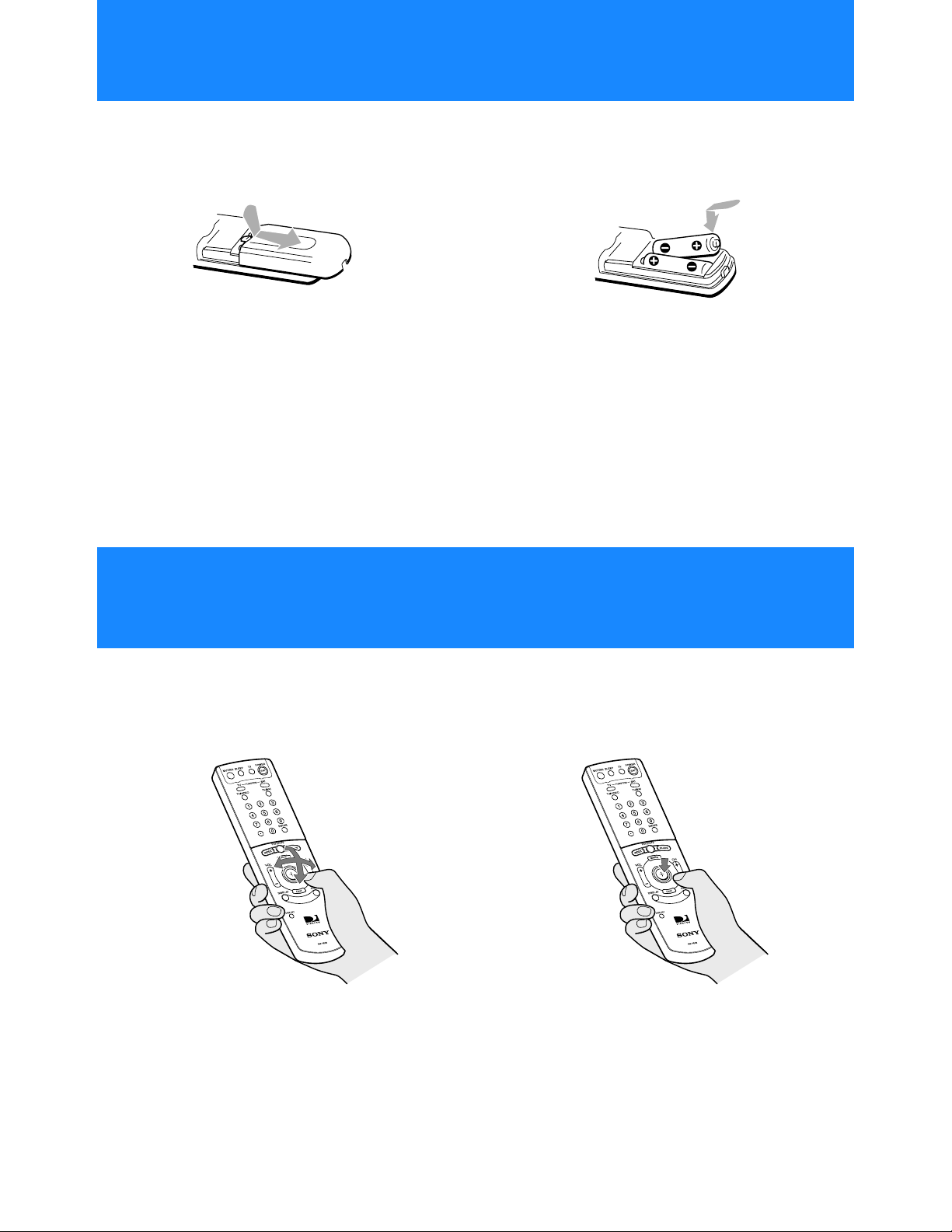
Using Your Remote Control
Inserting the Batteries
Before you can use the remote control, you must insert the supplied batteries. If you want to use this remote
control to operate other audio/video equipment, such as a TV or VCR, you must set up the remote control (see
page 19).
1 Push and slide open the battery
compartment.
Notes
• When the batteries become weak, the Function button indicators flash. If the remote contro l does not work p roperly, the
batteries may be weak.
• When replacing batteries, replace both batteries with new ones. Do not mix different types of batteries together.
• When you remove the batteries, any manufacturer codes you’ve set up may be erased. To set up the remote control again,
see “Setting Up the Remote Control” on page 19.
2 Insert two size AA batteries (supplied).
Be sure to match the + and – marks on the
batteries with the + and – marks inside the
battery compartment.
Selecting Items
In on-screen displays such as the Main Menu and program guides, you must first move the highlight to the item
you want, then select the item.
RM-Y808 Remote Control
16
1 Move the joystick in any direction to
move the highlight to the item you
want.
2 Press down on the joystick to select
the item.
Page 17
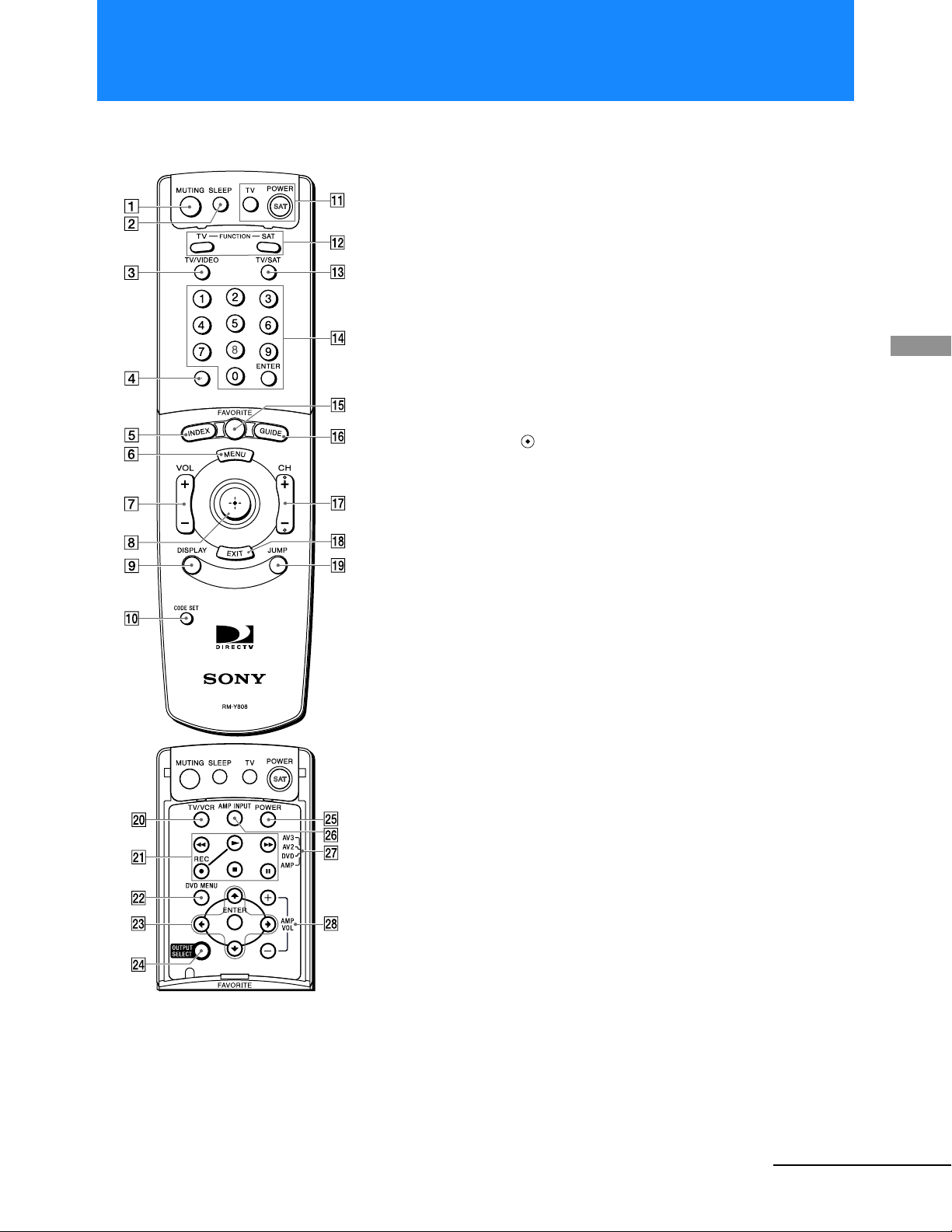
Understanding the Buttons
1 MUTING button
Mutes the volume. Press again to restore the
volume. To operate your TV, you must first set
up the remote control (see page 19).
2 SLEEP button
Sets the TV to turn off automatically after a
certain amount of time (if your TV has the Sleep
feature). To operate your TV, you must first set
up the remote control (see page 19).
3 TV/VIDEO button
Switches between the various inputs of your TV.
To operate your TV, you must first set up the
remote control (see page 19).
4 (Dot) button
Use with the 0–9 and ENTER buttons to select
subchannels (for example, 2.1).
5 IND EX button
Opens the Station Index.
6 MENU button
Opens the Main Menu.
7 VOL (Volume) +/– button
Adjusts the volume. To operate your TV, you
must first set up the remote control (see page 19).
8 Joystick
Moving the joystick up, down, left, and right
moves the highlight in on-screen displays. Press
the joystick to select the highlighted item.
9 DISPLAY button
Opens the program information display for the
current program.
Using Your Remote
Control
Note
You may need to set up the remote control to operate your
other audio/video equipment. See “Setting Up the Remote
Control” on page 19 for details.
q; CODE SET button
Lets you program the remote control to operate
your TV and other audio/video equipment (see
page 19).
qa POWER buttons
Turn on and off the Digital Satellite Receiver and
TV. To operate your TV, you must first set up the
remote control (see page 19).
continued
17
Page 18
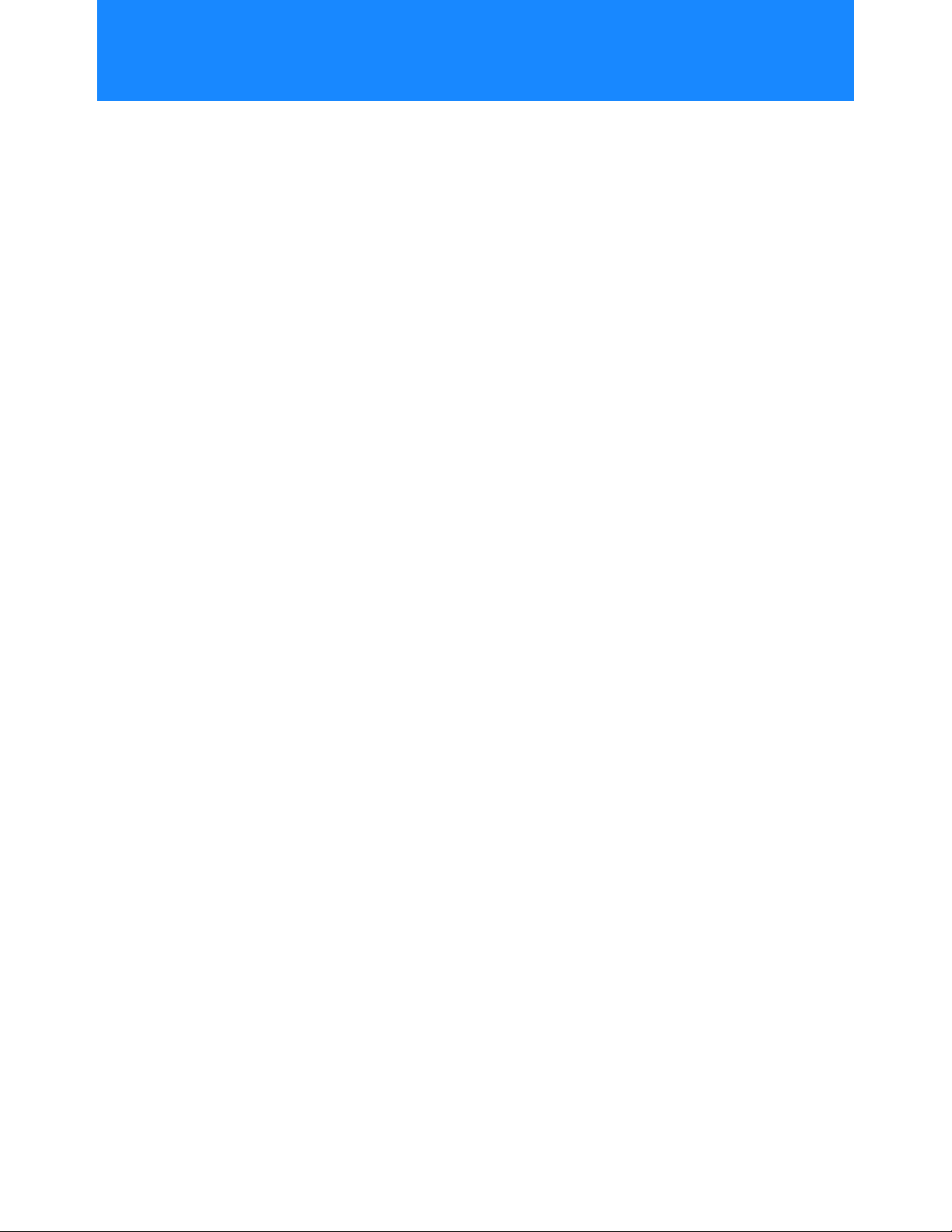
Understanding the Buttons (continued)
qs FUNCTION buttons
Select the equipment (TV or SAT) that you want
to operate. The indicators light up to show which
device the remote control is operating. To operate
your TV, you must first set up the remote control
(see page 19).
qd TV/SAT button
Switches the signal being output by the
VHF(SAT)/UHF OUT jack (see page 85).
qf 0–9 and ENTER buttons
Change channels directly, and enter numerical
values in on-screen displays.
qg FAVORITE button
Opens the Favorite Stations guide.
qh GUIDE button
Opens the Program Guide.
qj CH (Channel) +/– butt o n
Changes channels. When a program guide is
open, pressing the CH button pages through the
guide.
wd DVD Control buttons
Let you highlight and sele ct items in DVD
Menus. To operate your DVD player, you must
first set up the remote control (see page 19).
wf OUTPUT SELECT button
Changes the video output of your Digital
Satellite Receiver (see page 11). The available
settings are:
• Video 1/2, VHF/UHF 480i
• Video 3 480i
• Video 3 variable
• Video 3 1080i
• VGA 1080i
wg POWER button
Turns on or off other devices in your A/V system
selected with the AV3/AV2/ DVD/AMP switch.
To operate these other devices, you must first set
up the remote control (see page 19).
wh AMP INPUT button
Selects the main input of your audio receiver. To
operate your audio receiver, you must first set up
the remote control (see page 19).
qk EXIT button
Closes all on-screen displays including program
guides and menus.
ql JUMP button
Changes channels to the previously tuned
channel.
w; TV/VCR button
Switches between the inputs of your VCR. To
operate your VCR, you must first set up the
remote control (see page 19).
wa VCR/DVD Control buttons
Operate VCR/DVD features such as play, record,
pause, stop, and fast wind. To operate your
VCR/DVD, you must first set up the remote
control (see page 19).
ws DVD MENU button
Opens the menu system of the current DVD. To
operate your DVD player, you must first set up
the remote control (see page 19).
wj AV3/AV2/DVD/AMP switch
Sets the remote to operate other devices in your
home theater. To operate these other devices, you
must first set up the remote control (see page 19).
wk AMP VOL (Amplifier Volume) +/– buttons
Adjust the volume of your audio receiver. To
operate your audio receiver, you must first set up
the remote control (see page 19).
18
Page 19
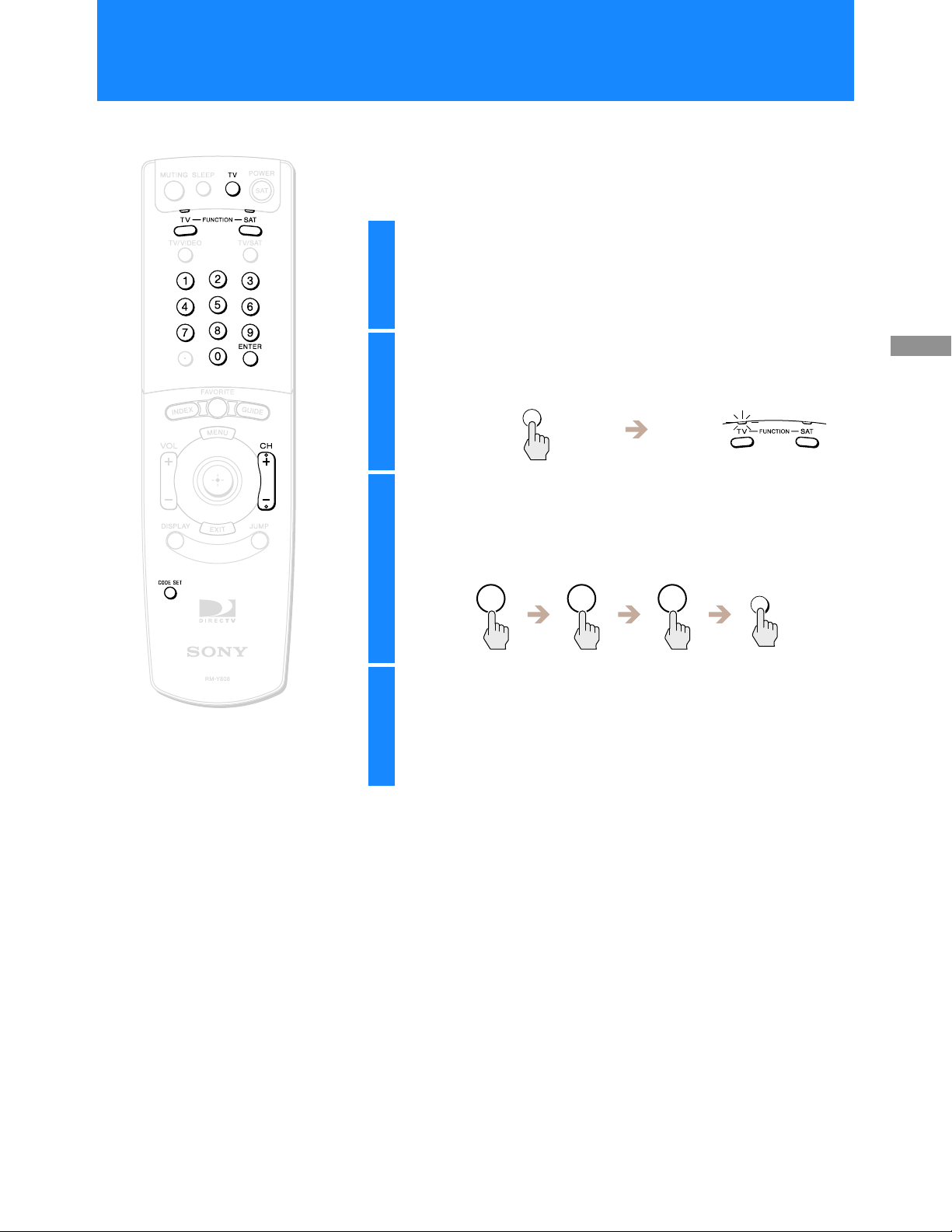
Setting Up the Remote Control
The RM-Y808 remote control can be programmed to operate most
audio/video equipment.
The remote control comes from the factory ready to control most Sony
TVs, VCRs, DVD players, and amplifiers.
Find the code(s) for the manufacturer of the
1
device you want to operate with this remote
control.
You can find these c odes on pages 20 and 21.
z Tips
• Remember to aim the remote control at
the device you are trying to operate.
• To control extra VCRs, a DVD player or
an audio receiver (AMP) w ith the
RM-Y808 remote control, slide the
device switch to AV2, AV3, DVD or
AMP after you have set up the remote
with the correct manufacturer co de .
Press the CODE SET button.
2
The TV function indicator begins flashing.
CODE SET
Press the 0–9 buttons to input the manu facturer
3
code, then press the ENTER button.
The function indicator goes off, and the remote is setup to operate
that device.
1 0 1
Test the remote control.
4
Press the POWER button for that equipment, then press other
operation controls such as the CH (channel) +/– button.
If the device does not respond to the remote control, repeat from
step 2 and enter a different manufacturer code in step 3.
ENTER
Using Your Remote
Control
19
Page 20
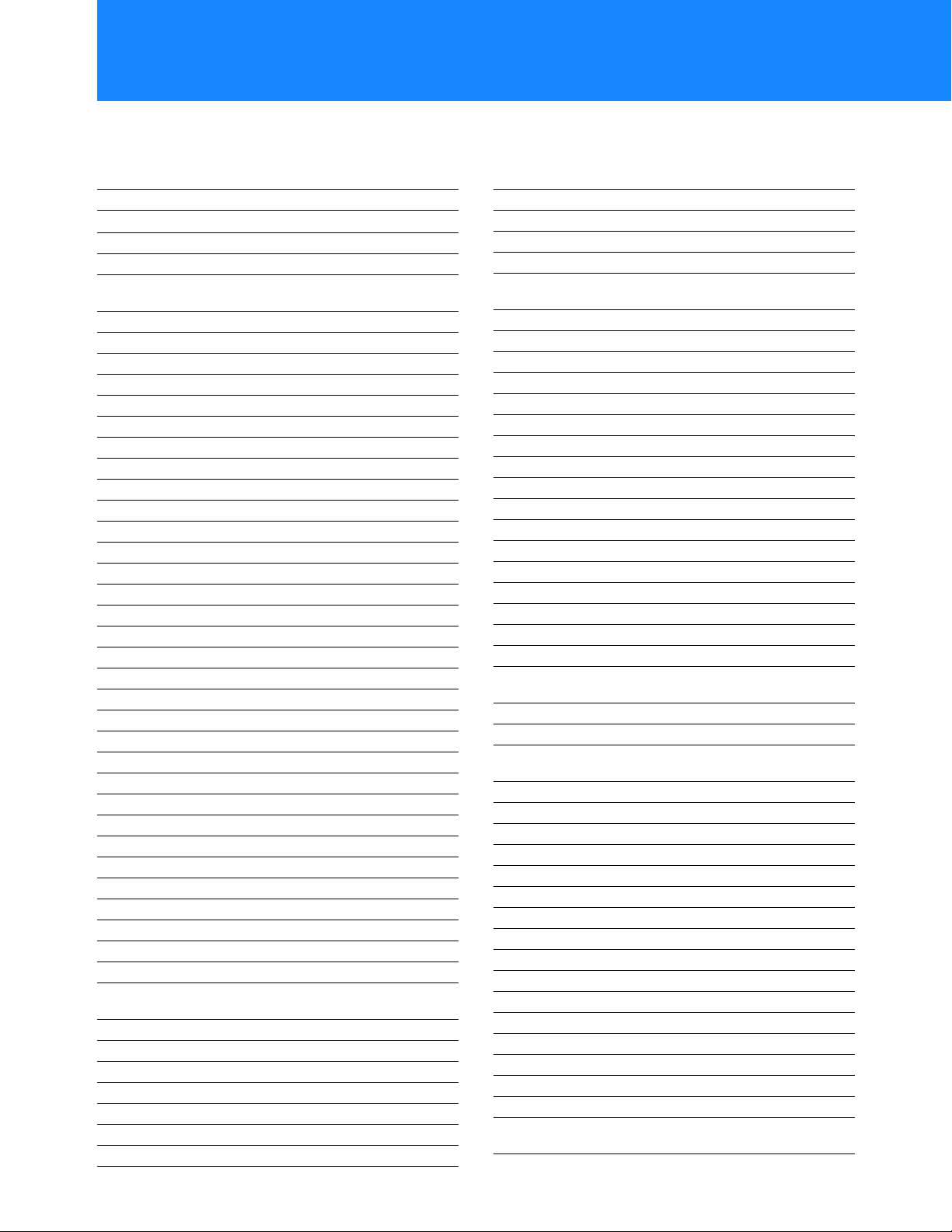
Manufacturer Codes
The RM-Y808 remote control is compatible with most models of the follow ing brands.
TV Codes VCR Codes
Manufacturer Code
Sony
Admiral (M. Wards) 102, 114, 109
ABC 112
Bell & Howell
(M. Wards)
Broksonic 103, 112
Craig 122, 123, 120, 121
Croslex 111
Curtis Mathis 103, 119, 123
Daewoo 135, 136, 103
Daytron 113
Emerson 122, 1 13, 120, 12 1, 12 3, 103, 115
Fisher 125
General Electric 102, 118, 103, 107
Goldstar 103, 113, 112, 130
Hitachi 131, 113, 103, 132
JCPenney 103, 102, 130, 107
JVC 128, 129
KTV 133, 113, 103, 123, 134
Loewe 111
LXI (Sears) 102, 103, 111, 125, 119, 112
Magnavox 111, 112, 113, 107
Mitsubishi/MGA 124, 103, 112
NEC 103, 112
Panasonic 118, 116, 117, 107
Philco 111, 118, 109
Philips 111
Pilot 103
Pioneer 137, 118, 119
Portland 103, 108
Quasar 110, 107
Radio Shack 102, 112, 124, 123
RCA/Proscan
Samsung 126, 112, 113, 103
Sanyo 125
Scott 123, 112
Sharp 114, 113, 115
Signature 2000
(M. Wards)
Sylvania 111, 112, 108
Symphonic 123, 139
Teknika 109
Toshiba 119, 114
Videch 131, 103, 112
Wards 113, 103, 115, 112
Zenith 108, 110
101
114, 109, 138
102, 103, 104, 105, 106, 107, 108
114, 109
Manufacturer Code
Sony 301, 302, 303
Aiwa 338
Audio Dynamic 314, 347
Bell & Howell
(M. Wards)
Broksonic 317, 319
Canon 309, 308
Citizen 332
Craig 315, 302, 332
Curtis Mathis 304, 338, 309
Daewoo 341, 312, 309
DBX 314, 336, 33 7
Dimensia 304
Emerson 319, 320, 316, 317, 318, 341
Fisher 330, 334, 335, 333
Funai 338
General Electric 329, 304, 309
Go Video 322, 339, 340
Goldstar 332
Hitachi 306, 304, 305, 338
HQ 315
Instant Replay 309, 308
JCPenney 309, 305, 304, 330, 314, 336,
JVC 314, 336, 337
Kenwood 314, 336, 332, 337
LXI (Sears) 332, 305, 333, 334, 330, 335,
Magnavox 310, 308, 309
Marantz 314, 336, 337
Marta 332
Memorex 309, 335
Minolta 305, 304
Mitsubishi/MGA 323, 324, 325, 32 6
Multitech 325, 338, 321
NEC 314, 336, 337
Olympic 309, 308
Optimus 327
Panasonic 308, 309, 30 6, 307
Pentax 305, 304
Philco 308, 309
Philips 310, 308, 309
Pioneer 308
Quasar 306, 308, 309
RCA/Proscan 304, 305, 308, 309, 310, 311,
330, 343
337
338
312, 313
20
Page 21
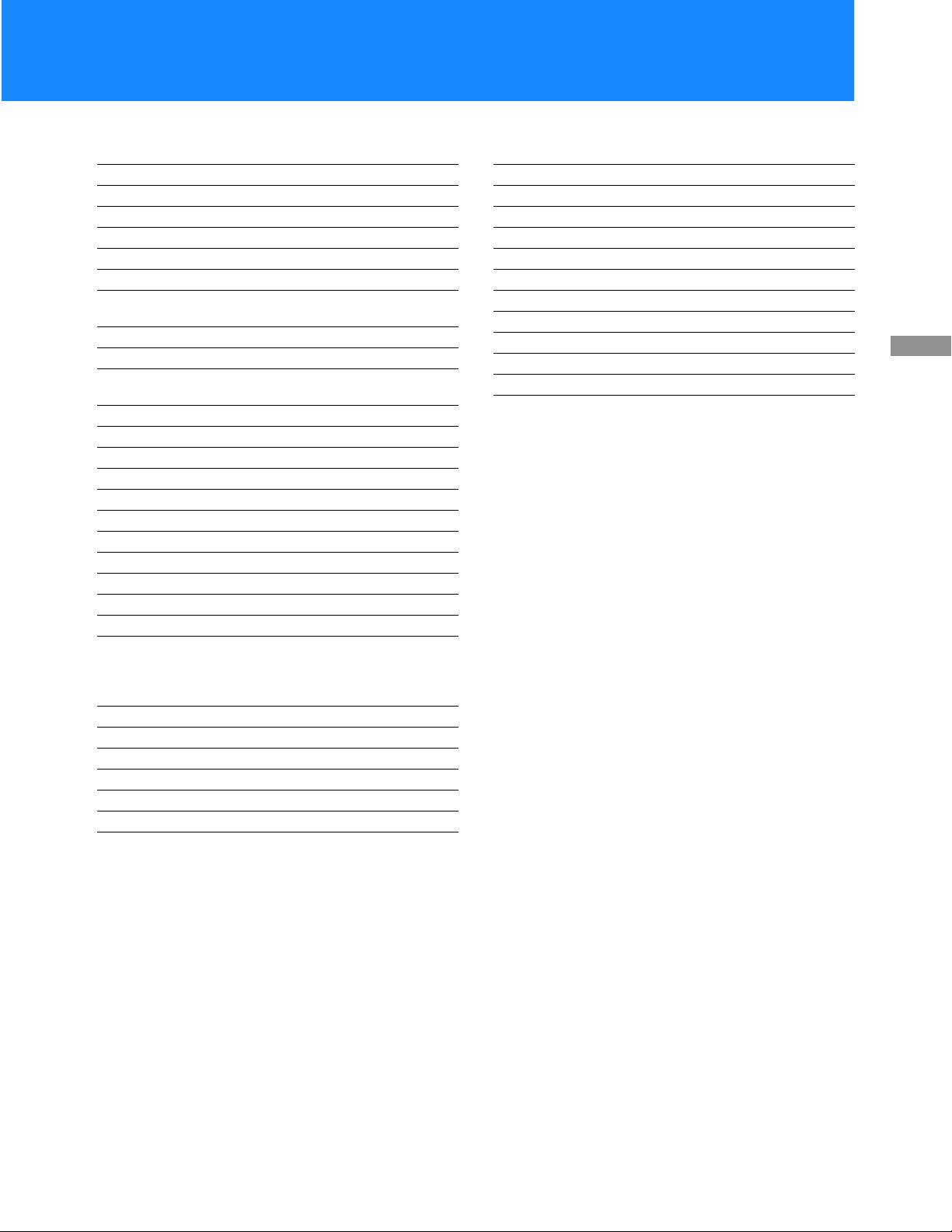
VCR Codes (continued)
Manufacturer Code
Realistic 309, 330, 328, 335, 324, 338
Sansui 314
Singer 315
Samsung 322, 313, 321
Sanyo 330, 335
Scott 312, 313, 321, 335, 323, 324,
Sharp 327, 325, 328
Shintom 315
Signature 2000
(M. Wards)
Sylvania 310, 308, 309, 338
Symphonic 338
Tashiro 332
Tatung 314, 336, 337
Teac 314, 336, 338, 337
Technics 309, 308
Teknika 338, 342
Toshiba 312, 311
Wards 327, 328, 335, 331, 332
Yamaha 330, 314, 336, 337
Zenith 331
325, 326
336, 327
AMP (Amp li fier) Codes
Manufacturer Code
Sony 501
Denon (Sharp) 516, 517, 518
Harmon 519
JVC 506, 507, 508
Kenwood 504, 505
McIntosh 520
Onkyo 512, 513
Pioneer 502, 503
Technics 509, 510, 511
Yamaha 514, 515
Using Your Remote
Control
DVD Codes
Manufacturer Code
Sony 601
Panasonic 604
Pioneer 605
RCA 602
Toshiba 603
21
Page 22
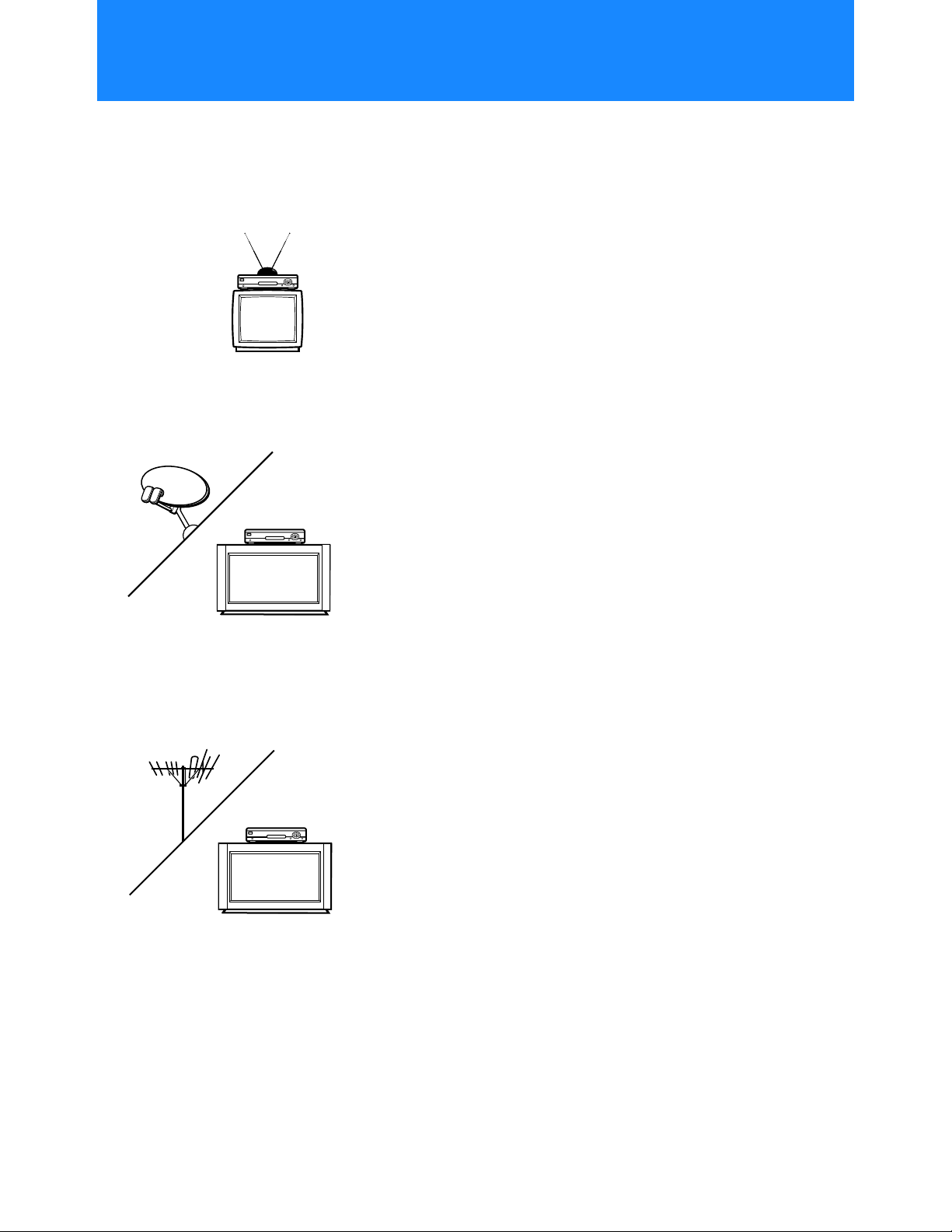
Viewing Pictures From Your Digital Satellite Receiver
Television Features
Your Digital Satellite Receiver can receive several different types of
broadcasts and display them on yo ur analog TV set or digital monitor.
Each type of broadcast that you receive has different qualities that can
affect the way you enjoy your programming.
Analog Television Broadcast
Most people are familiar with the features of analog television
broadcasts.
• Signals received with a TV antenna or cable TV company connection
• Good quality audio and video
Satellite Television Broadcast
Satellite television can deliver a variety of high quality programming
features.
• Signals received with an 18-inch Round Satellite Dish Antenna or
24-inch Oval Satellite Dish Antenna
• Excellent quality audio available with a Dolby Digital audio receiver
• Great quality video always available in standard or “480i” definition
• Excellent quality video available in high or “1080i” definition with a
24-inch oval Satellite Dish Antenn a and a digital monitor
• On-screen Program guides always ava ilable
• Programming may be available in both standard aspect ratio (4:3) and
wide aspect ratio (16:9)
22
Digital Television Broadcast
Digital television broadcasts are now available in many areas, providing
high quality programming features.
• Signals received with a TV antenna
• Excellent quality audio available with a Dolby Digital audio receiver
• Great quality video always available in standard or “480i” definition
• Excellent quality video available in high or “1080i” definition with a
digital monitor
• Programming may be available in both standard aspect ratio (4:3) and
wide aspect ratio (16:9)
Page 23
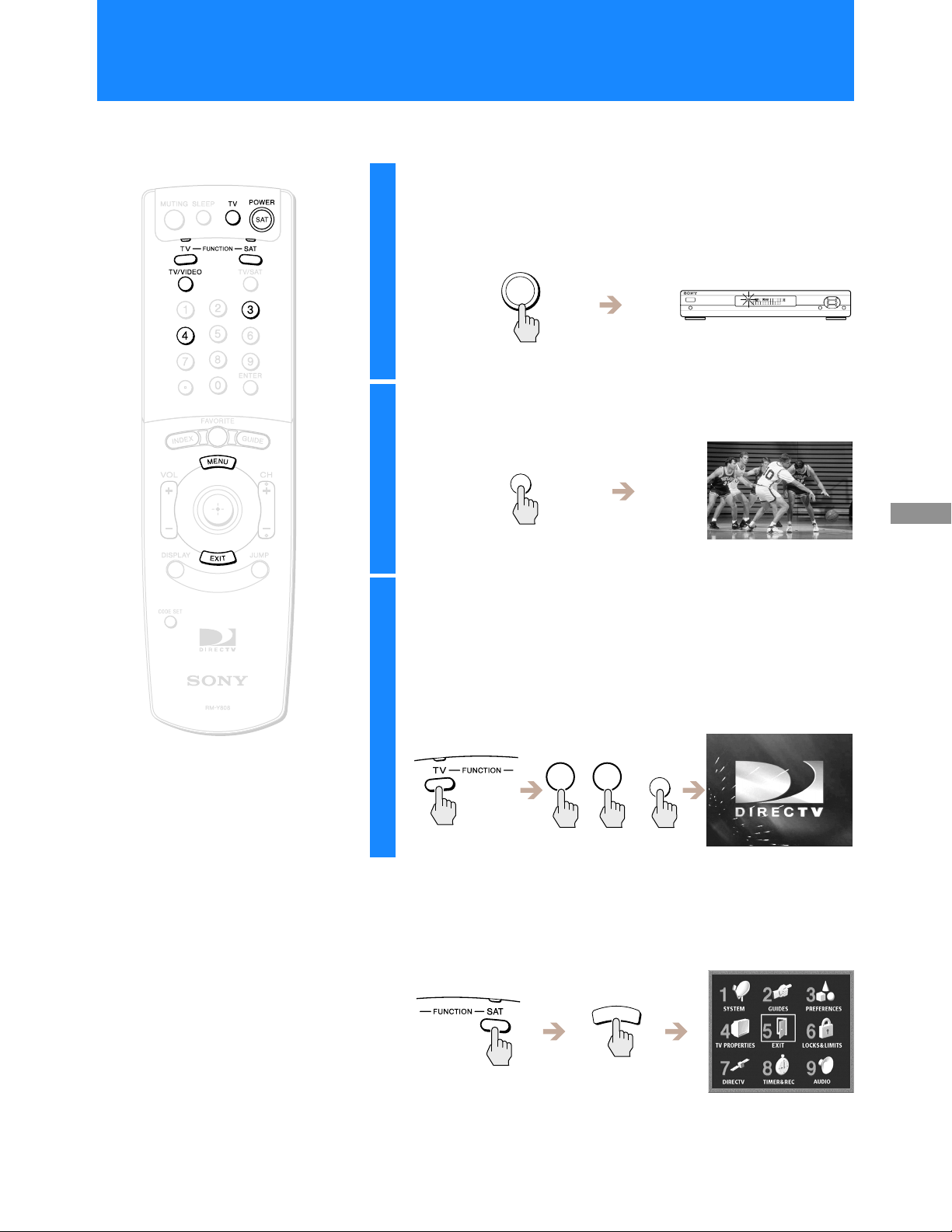
Turning On the Power
Press the POWER SAT button to turn on the
1
Digital Satellite Receiver.
The POWER indicator lights up .
Press the TV button to turn on the TV.
2
POWER
SAT
TV
Satellite Receiver
Viewing Pictures From Your Digital
z Tip
The FUNCTION button indicators light
up to show you which equipment the
remote control is operating.
Press the TV FUNCTION button, then select the
3
TV’s input source to which you connected the
Digital Satellite Receiver.
Depending on how you connected your Digital Satellite Receiver
to your TV, the input source could be channel 3 or channel 4, or
you may need to use the TV/VIDEO button to select one of the
A/V input sources.
3
/
TV/VIDEO
4
/
To make sure you are viewing satellite pictures
Press the SAT FUNCTION button, then press the MENU button
to open the Main Menu.
N
E
U
M
Note
You may need to set up the remote
control to operate your other audio/
video equipment. See “Setting Up the
Remote Control” on page 19 for details.
If the Main Menu does not appear, turn off your equipment,
check your connections and repeat from step 1.
Press the EXIT button to close the Main Menu.
23
Page 24
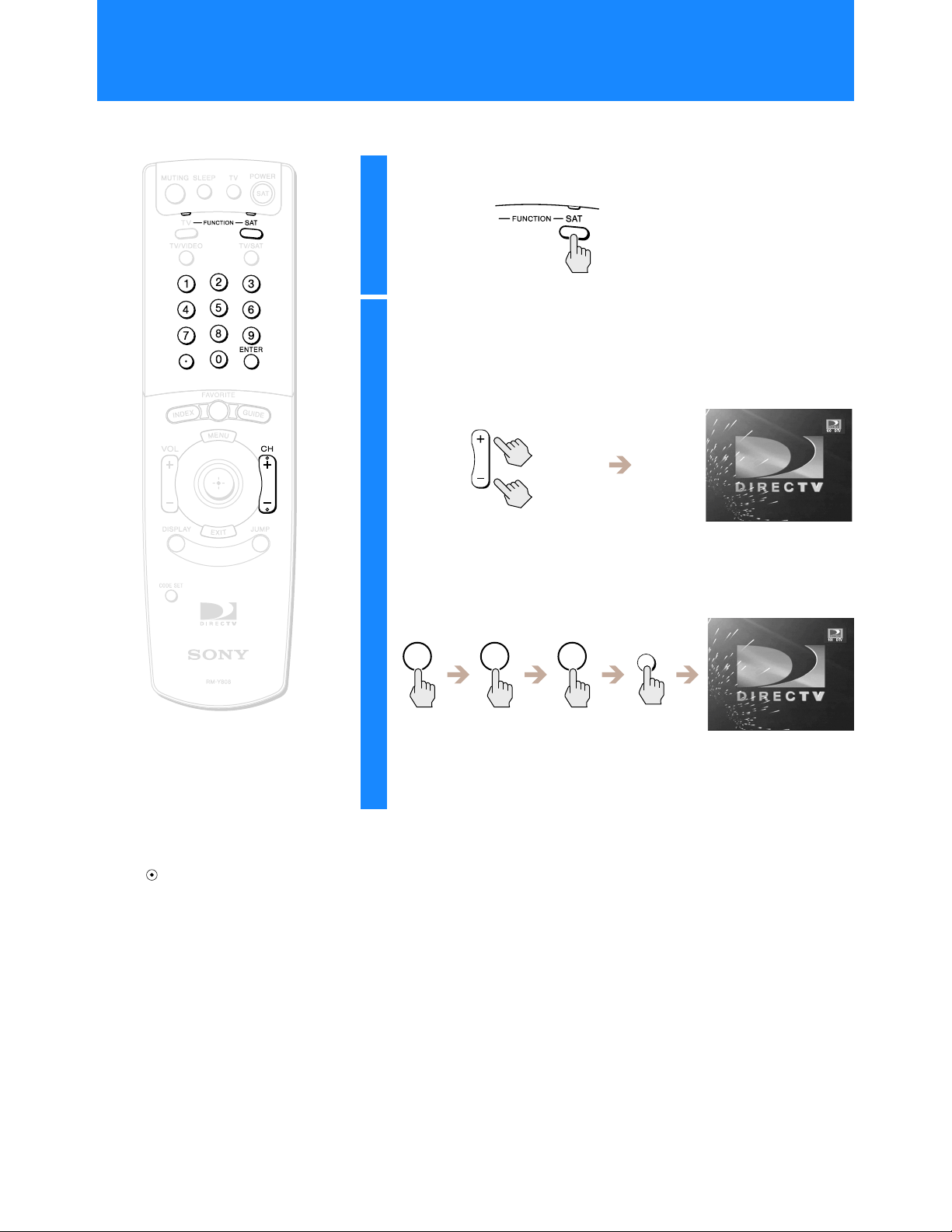
Changing Channels
1
1
2
Press the SAT FUNCTION button.
Press the CH +/– buttons.
The Digital Satellite Receiver tunes to the next channel, and the
Station ID and channel number appear in the upper right corner of
your TV screen.
CH
Note
Use the (dot) button when entering
channel numbers to directly tune to a
digital TV subchannel (for example
channel 10.2).
z Tip
You can see information about a
program you are watching by pressing
the DISPLAY button.
You can also change channels by entering the channel number
using the 0–9 buttons, and either pressing the ENTER button or
waiting several seconds.
1 2 3
The Digital Satellite Receiver tunes to that channel, and the Station
ID and channel number appear in the upper right corner of your
TV screen.
ENTER
24
Page 25
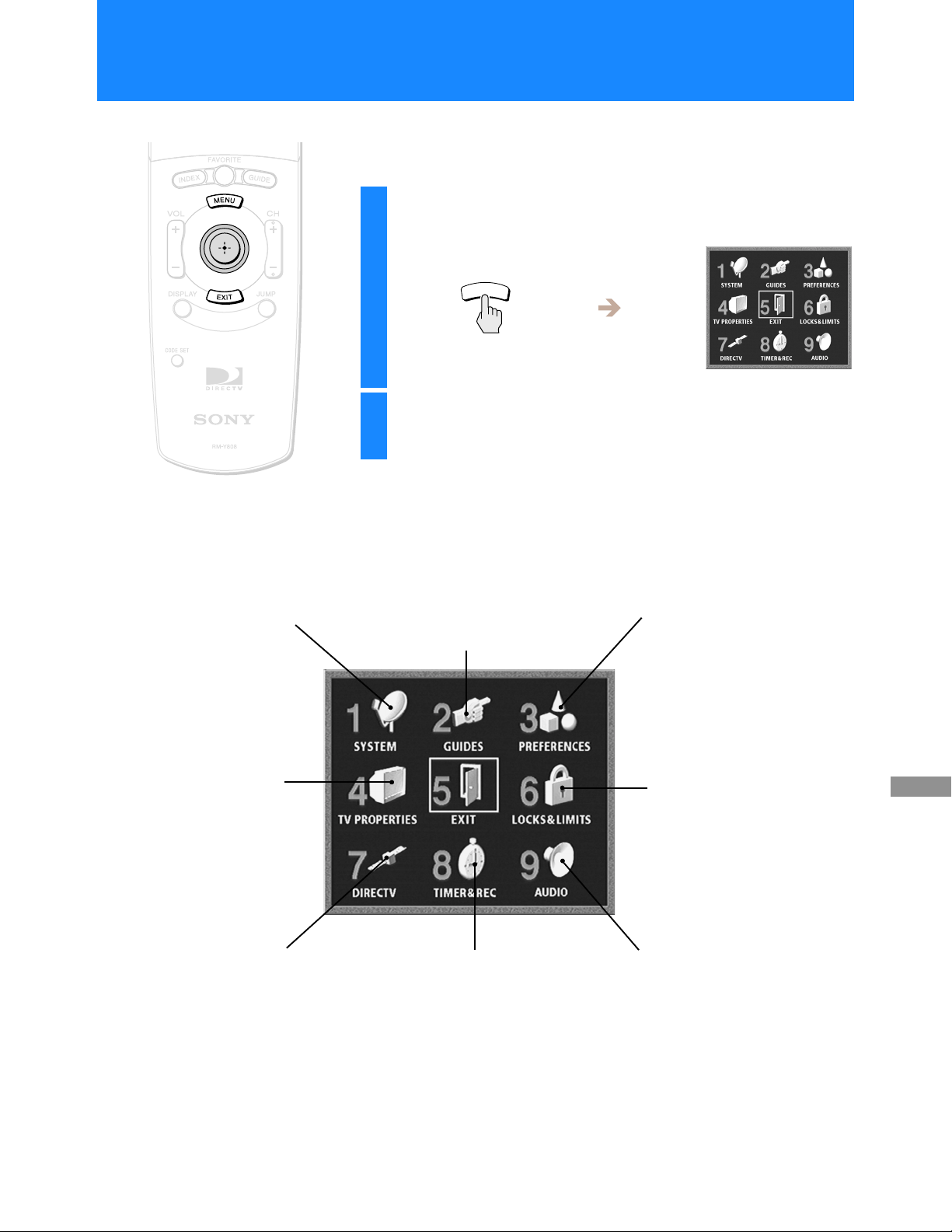
Using the On-Screen Displays
Using the Main Menu
The Main Menu acts as a gateway to all of the fea tures your Digital
Satellite Receiver has to offer.
Press the MENU button.
1
The Main Menu appears.
Highlight and select the feature you want to
2
access.
N
E
U
M
SYSTEM (Page 26)
Adjust and test your Digital
Satellite Rec eiver’s settings.
•Antenna
•VCR Control
•System Test
•Access Card
•Remote Control
•Non-Satellite
•Clock
TV Properties (Page 61)
Adjust your Di g ital Satellite
Receiver to wo rk with your
TV.
•Aspect Ratio
•Screen Format
•High Definition Output
Select
•RF Output
DIRECTV (Page 72)
Read messages from your
service provider and review
pay per view purchases.
•Messages
•Purchases
GUIDES (Page 43)
Access the many guides that help you
find the program you want.
•Alpha List
•Program Guide
•Category Guide
•Station Index
•Favorite Stations
•Other Guides
TIMER & REC (Page 75)
Schedule program tuning and
recording.
PREFERENCES (Page 54)
Adjust the way menus and
information appear .
•Display Options
•Custom Stations
•Data Service
LOCKS & LIMITS (Page 65)
Control access to your
Digital Satellite Receiver.
AUDIO (Page 80)
Choose a preferred language for the
default audio and current audio for
multiple lang uage program s.
Select the Dolb y Digital and closed
caption settings.
Displays
Using the On-Screen
Closing the Main Menu
• Highlight and select EXIT to close the Main Menu (the current
program appears on your screen). You can also press the EXIT button
on your remote control.
• The on-screen displays close automatically after several minutes.
25
Page 26
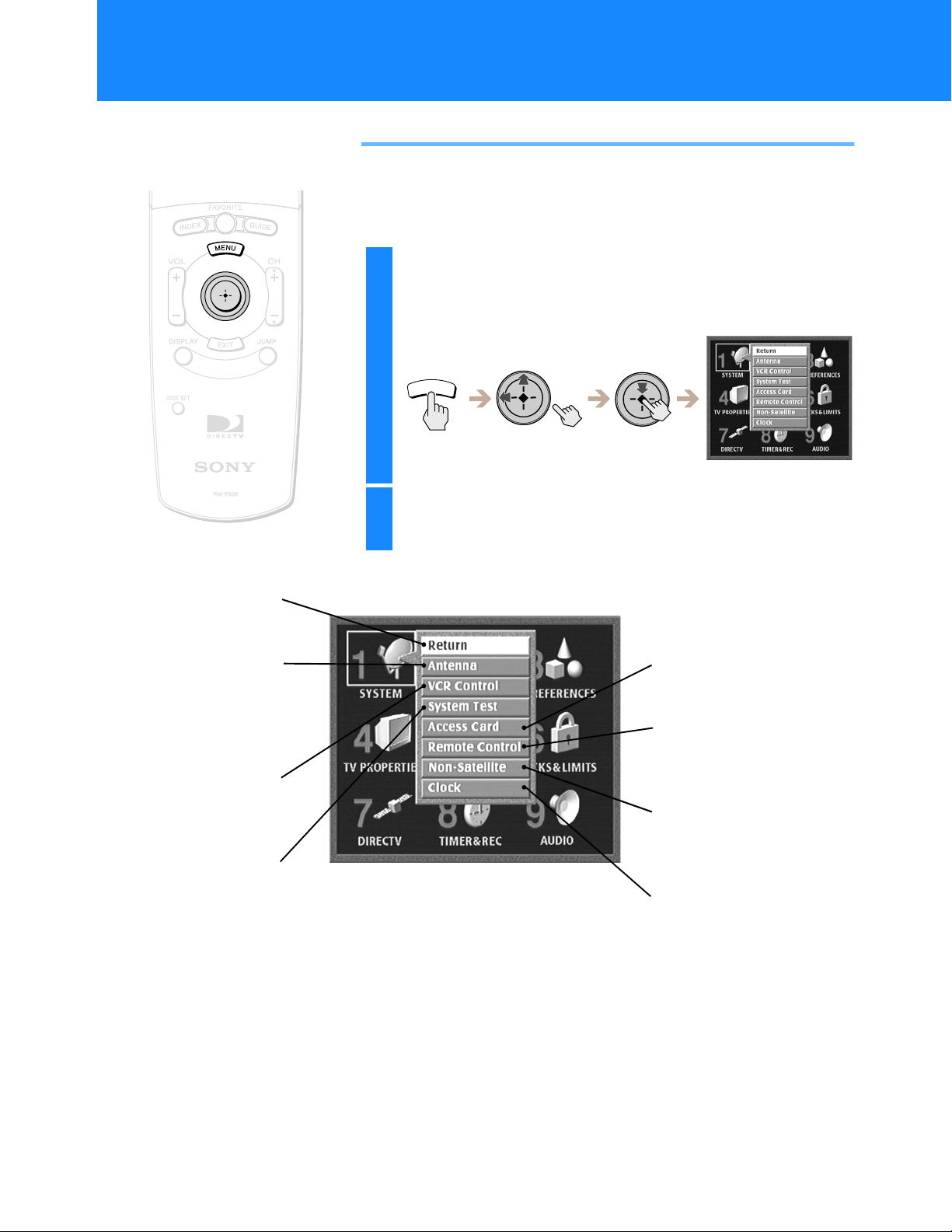
Setting Up Your Digital Satellite Receiver (SYSTEM)
Using the System Menu
The System Menu provides many ways to adjust your Digital Satellite
Receiver so it matches your preferences and optimizes the conditions of
your home entertainment system.
Press the MENU button, then highlight and select
1
SYSTEM.
The SYSTEM pop-up appears.
N
E
U
M
Return
Closes the SYSTEM pop-up to
show the Main Menu.
Antenna
Lets you find the position of the
satellite and helps you get the
strongest signal from your
Satellite Dish Antenna and
digital TV antenna.
(see page 27).
VCR Control
Lets you set up and test your
VCR using the VCR Controller
(see page 30).
System Test
Lets you test the connections
to your Satellite Dish Antenna,
and telephone lin e
(see page 33).
Highlight and select the item you want to set up .
2
Access Card
Lets you initia lize a replacement
card (see page 34).
Remote Control
Lets you set up the receiver so the
remote control can operate the
receiver from outside a cabinet or
from another room (see page 35 ).
Non-Satellite
Lets you set up your Digital
Satellite Receiver to receive signals
from a local TV antenna or analog
cable TV connection (see page 38).
Clock
Lets you set the clock only if you do
not receive satellite signals
(see page 42).
26
Page 27

Setting Up the Satellite or Digital TV
b
Antenna
This display helps you or your profess ional installer aim your Satellit e
Dish Antenna or your digital TV antenn a to get the strongest signal.
For complete information on installation of your Satellite Dish Antenna,
see the Satellite Dish Antenna Installation Instructions.
Press the MENU button, then highlight and select
1
SYSTEM.
The SYSTEM pop-up appears.
N
E
U
M
Highlight and select “Antenna”.
2
The Antenna display appears.
Antenna Type
Select Round, Oval 2-Sat, Oval 3-Sat,
or Digital TV depending on your
Antenna type.
Transponder
Selects a transponder for the satellite
signal strength meter.
Antenna Location
Lets you find out the direction of the
satellite from your location.
Azimuth, Elevation and Tilt
Shows how to aim your Satellite Dish
Antenna depending on your antenna
type and location.
Status
“Locked” shows tha t your Satel l ite
Dish Antenna is receiving a signal.
“Unlocked” shows that a signal is not
eing received.
Note
Most areas of the United States will
not receive a peak satellite signal
strength of 100. Although there is no
picture quality difference between a
signal strength of 70 and 100 for
satellite signals and 80 and 100 for
digital TV signals, a higher signal
strength will limit any negative effects
in degraded conditions such as rain or
snow.
Return
Closes the Antenna display to
show the Main Menu.
Help
Opens information ab out the
Antenna display.
Signal Strength Meter
Shows the current and peak
levels of the signal stren g t h .
Signal Seeker™
When using a Round anten na ,
shows that your Satellite Dish
Antenna’s Signal Seeker can be
used.
Displays
Using the On-Screen
27
Page 28
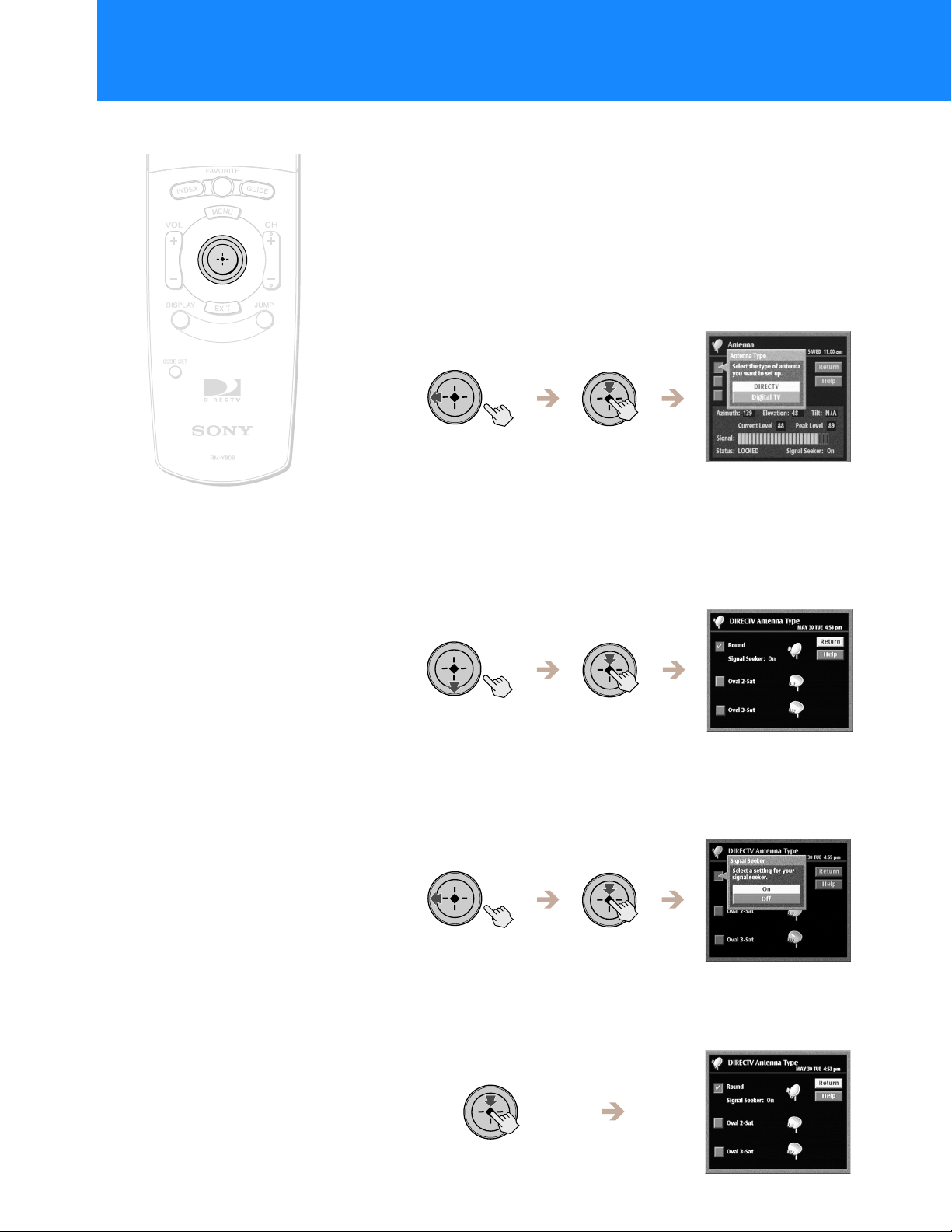
Setting Up Your Digital Satellite Receiver (SYSTEM)
(continued)
Selecting an Antenna
You or your p rof essi onal ins tal le r ca n ch oose to vie w in for matio n a bout
your Satellite Dish Antenna or your digital TV antenna. After you ha ve
entered your antenna type, you can use the Antenna Location pop-up to
help aim your Satellite Dish Antenna or the Signal Strength Meter to help
aim your Satellite Dish Antenna or your digital TV antenna.
1 Highlight and select “Antenna” from the Antenna
display.
The Antenna Type display appears.
2 Highlight and select either “DIRECTV” or “Digital TV”
depending on which type of antenna you will check.
The DIRECTV Antenna Type display appears if you selected
“DIRECTV”.
The digital TV antenna information appears on the antenna
display if you selected “Digital TV”. You can then use the Signal
Strength Meter to help aim your digital TV antenna.
28
z Tip
Selecting “off” in the Signal Seeker
pop-up may allow you to see the Sign al
Strength Meter if you use a diplexer or
certain other accessories with your
Satellite Dish Ante n n a.
Note
The Signal Seeker feature is available
only with the Sony Round Antenna.
See your Satellite Dish Antenna
Installation Instructions for more
information about this feature.
3 If you selected “DIRECTV” in step 2, hi ghli ght and sel ect
the Satellite Dish Antenna type you have installed
The Signal Seeker pop-up appears on the Antenna display if you
selected “Round”. Skip to step 5 if you selected “Oval 2-Sat” or
“Oval 3-Sat”.
4 If you selected “Round” in step 3, highlight and select
“On”.
The Signal Seeker pop-up closes to show the DIRECTV Antenna
Type Display.
Page 29
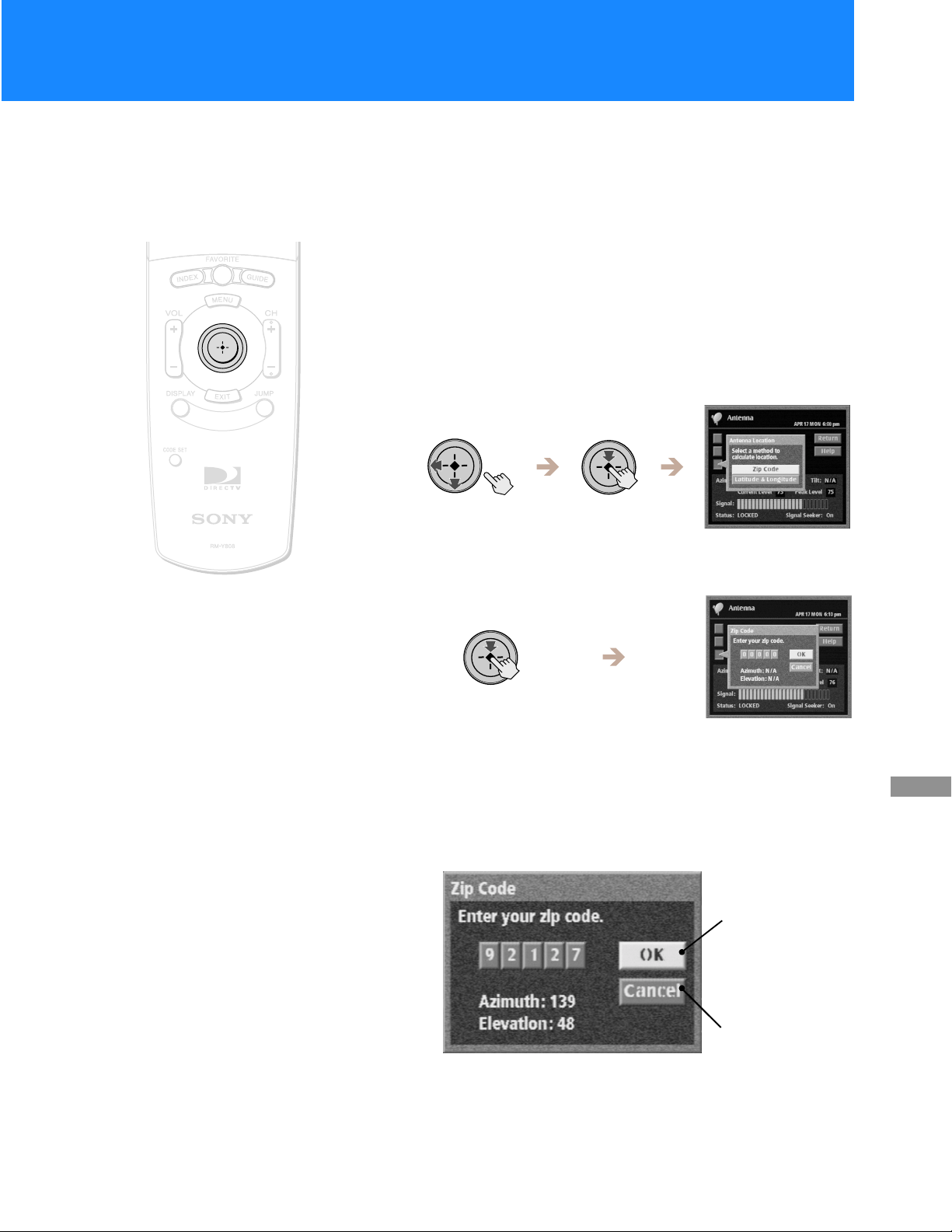
5 Select “Return”.
The DIRECTV Antenna Type display closes to show the Antenna
display. You can then use the Antenna Location pop-up and the
Signal Strength Meter to help aim your S atellite Dish Antenna.
Entering Your Antenna Location
The Antenna Location pop-up helps you or your professional installer
aim your Satellite Dish Antenna based on your zip code or your latitude
and longitude location.
1 Highlight and select “Antenna Location” from the
Antenna display.
The Antenna Location pop-up appears.
2 Select “Zip Code”.
The Zip Code pop-up appears.
z Tip
If it is more conve nient for you to
enter latitude and longitude, select
“Latitude & Longitude” instead of
“Zip Code”.
Note
Round Satellite Dish Antennas do
not have a Tilt setting.
3 Enter your Zip Code, then select “OK”.
If you have a Round Satellite Dish Antenna, you or your
professional installer can use the azimuth and elevation readings
to aim the antenna. If you have an Oval 2-Sat or Oval 3-Sat Satellite
Dish Antenna, you or your professional installer can use the
azimuth, ele vation and tilt re adings to aim the antenna.
M
Move the
joystick to
change the
number
m
Move the joystick
<,
to move to the
next digit
OK
Closes the pop-up and
saves your changes.
Cancel
Closes the pop-up
without saving the
changes.
Displays
Using the On-Screen
29
Page 30

Setting Up Your Digital Satellite Receiver (SYSTEM)
(continued)
Setting Up the VCR Control Feature
The VCR Control feature lets the Digital Satellite Receiver control your
VCR using the Timer & Rec feature (see page 75). To use the VCR Co ntrol
feature you must connect the VCR Controller or a Sony SmartFile VCR
(see page 13).
Press the MENU button, then highlight and select
1
SYSTEM.
The SYSTEM pop-up appears.
N
E
U
M
Manufacturer
Lets you select the
manufacturer code for your
VCR (see page 31).
Auto Title Insert
Lets you turn on the Auto Title
Insert feature (see page 32).
Highlight and select “VCR Control”.
2
The VCR Control display appears.
Return
Closes the VCR Control
display to show the Main
Menu.
Help
Opens infor m ation about th e
VCR Control di sp lay.
30
Page 31

Setting the VCR Manufacturer Code
The VCR Manufacturer Code allows the Digital Satellite Receiver to
control your VCR using the VCR Controller or a Sony SmartFile VCR.
1 Highlight and select “Manufacturer” from the VCR
Control display (see page 30).
The Manufacturer pop-up appears.
2 Highlight and select the manufacturer of your VCR.
The manufacturer’s pop-up appears.
z Tip
If you connected a Sony SmartFile VCR,
use the manufacturer code of 99.
Note
Do not stop or interrupt the VCR test by
pressing any buttons until after the VCR
test is complete.
3 Select a VCR manufacturer code from the list.
The Test pop-up appears.
Some manufacturers have more than one code to choose from.
If the VCR manufacturer code you select does not work in step 4
below you can select another code for that manufacturer.
4 Select “Yes” to perform a VCR test.
If you select “Yes”, a pop-up appears giving you instructions on
how to perform a VCR test.
If the test is unsuccessful, check your connections and the VCR
Controller placement, then repeat this procedure selecting a
different VCR manufacturer code in step 3 (if your VCR
manufacturer has more than one code).
Displays
Using the On-Screen
31
Page 32

n
Setting Up Your Digital Satellite Receiver (SYSTEM)
(continued)
Setting Up Auto Title Insert
The Auto Title Insert feature lets you display information about the
program at the beginning of a Timer & Rec event. This is convenient if
you want a “title” to appear at the beginning of programs you schedule
or record.
1 Highlight and select “Auto Title Insert” from the VCR
Control display (see page 30).
The Auto Title Insert pop-up appears.
2 Select “On” or “Off”.
The Auto Title Insert pop-up closes to show the VCR Control
display.
Program name
Program length
Date
Note
When you schedule two or more
consecutive programs, the Auto Title
Insert feature will only appear before
the first program.
When the scheduled event begins
A title appears at the beginning of any Timer & Rec event.
Channel
Network
Rating
Program descriptio
32
Page 33

Performing a System Test
The system test checks your Access Card, telephone line, and Satellite
Dish Antenna con nections for prope r operation.
Press the MENU butt on, then highlight and select
1
SYSTEM.
The SYSTEM pop-up appears.
N
E
U
M
Highlight and select “System Test”.
2
The System Test display appears.
Return
Closes the System Test
display to show the
Main Menu.
Test
Starts the system test.
Help
Opens information
about the System Test
display.
Highlight and select “Test”.
3
The system test begins.
If the system test fails, check your connections before calling your
service provider or Sony.
Select “Return”.
4
The System Test display closes to show the Main Menu.
Displays
Using the On-Screen
33
Page 34

Setting Up Your Digital Satellite Receiver (SYSTEM)
(continued)
Replacing Your Access Card
Occasionally your service provider may send you a new Access Card.
Use this display to set up your new card. See “Inserting the Access Card”
on page 15 for information about in serting the Access Card into the
Digital Satellite Receiver.
Press the MENU button, then highlight and select
1
SYSTEM.
The SYSTEM pop-up appears.
N
E
U
M
Highlight and select “Access Card” from the
2
System pop-up.
The Access Card display appears.
Highlight and select “OK”.
3
The display shows instructions on how to proceed.
Return
Closes the Access Card
display to show the Main
Menu.
OK
Starts the Access Card
replacement process.
Help
Opens information
about the Access Card
display.
34
Follow the instructions in each display to
4
complete the replacement process.
Page 35

Selecting RF or IR Remote Control Reception
The RF feature allows you to operate the Digital Satellite Receiver from
outside a cabinet or from another room within your home. The RF
Antenna must be connected to use the RF feature (see page 14).
Press the MENU button, then highlight and select
1
SYSTEM.
The SYSTEM pop-up appears.
N
E
U
M
Highlight and select “Remote Control”.
2
The Remote Control display appears.
Remote Signal
Lets you select IR (infrared) or RF
(radio frequency) as the type of
signal the receiver accepts.
RF Security Control
Lets you change the se curity code.
RF signals are used to control
many devices. You may need to
change the security co d e so th at
this remote control operates the
Digital Satellit e Receiver only.
Highlight and select “Remote Signal”.
3
The Remote Signal pop-up appears.
Return
Closes the Remote Control
display to show the Main Menu.
Help
Opens information about the
Remote Control dis p lay.
Displays
Using the On-Screen
35
Page 36

Setting Up Your Digital Satellite Receiver (SYSTEM)
(continued)
Highlight and select “RF”.
4
The Remote Signal pop-up closes to show the Remote Control
display.
Highlight and select “Return”.
5
The display closes to show the Main Menu, and the Digital
Satellite Receiver is set to receive RF signals from the remote
control.
Setting the Security Code
If you set the Remote Signal setting to “RF” and the Digital Satellite
Receiver is receiving signals from another RF remote control in your
home (or from your neighbor’s home), you can eliminate this problem by
changing the security codes for the Digital Satellite Receiver and remote
control, or by selecting IR control.
Both the Digital Satellite Receiver and the remote control must use the
same three digit security code.
1 Highlight and select “RF Security Code ” from the Remote
Control display (see page 35).
The confirmation pop-up appears.
2 Select “Yes”.
The RF Security Code pop-up appears.
36
Page 37

3 Select a different security code.
The conformation pop-up appears.
4 Press the CODE SET button on the remote control.
The TV FUNCTION indicator flashes.
CODE SET
5 Enter the three digit security code you selected for the
receiver in step 3 above.
6 Press the enter button.
The remote control and Digital Satellite Receiver are now set to a
new security code.
ENTER
Note
If the remote control no longer operates
your Digital Satellite Receiver after
completing this procedure, use the
controls on the front panel to open the
Remote Control display (see p ages 35 and
84). Then repeat the steps in “Setting the
Security Code” to try again.
7 Select “OK” to save your changes.
The Remote Control display appears.
Displays
Using the On-Screen
37
Page 38

Setting Up Your Digital Satellite Receiver (SYSTEM)
(continued)
Setting Up Non-Satellite Stations
The Non-Satellite Setup display lets you set your Digital Satellite
Receiver to receive signals from a local TV antenna or analog cable TV
connection. You must make a TV antenna or a cable TV connection to use
this feature (see page 8).
Press the MENU button, then highlight and select
1
SYSTEM.
The SYSTEM pop-up appears.
N
E
U
M
Auto Program
Instructs the Di gital Satellite
Receiver to program the available
non-satellite stations.
Add/Skip Stations
Adds stations that did not appear
during Auto Program or sk ips
stations that you want to remo v e.
Edit Station Name
Lets you edit the names of analog
TV and cable TV stations so that
they are easily recognizable.
Highlight and select “Non-Satellite”.
2
The Non-Satellite Setup display appears.
Return
Closes the Non-Satellite Setup
display to show the Main Menu.
Help
Opens information about the
Non-Satellite Setup display.
38
Page 39

Setting Up Analog TV Stations and Digital TV
Stations
The Auto Program feature lets you set up your Digital Satellite Receiver
to automatically tune in all the a vailable stations that you can receive
with your TV antenna or cable TV connection.
1 Highlight and select “Auto Program” from the Non-
Satellite Setup display (see page 38).
The Auto Program display appears.
2 Highlight and select “Analog Stations” if you want to
receive analog TV broadcasts and “Digital Stations” if
you want to receive digital TV broadcasts.
The Analog Stations pop-up appears if you selected “Analog
Stations”, and the Digital Stations pop-up appears if you selected
“Digital Stations”.
Note
If you receive both analog TV
broadcasts and digital TV broadca sts,
you will need to follow these steps once
for each type of broadcast you receive.
3 Highlight and select either “Local TV Antenna” or
“Cable” if you selected “Analog Stations” depending on
how you receive analog TV broadcasts. Highlight and
select “Digital” if you selected “Digital Stations”.
Auto Program begins and adds available stations to your channel
list.
39
Displays
Using the On-Screen
Page 40

Setting Up Your Digital Satellite Receiver (SYSTEM)
(continued)
Adding and Skipping Stations
If you followed the Auto Program steps (see page 39), the Add/Skip
Stations feature lets you add a station to your station guides that did not
appear during Auto Program or lets you remove a station.
1 Highlight and select “Add/Skip Stations” from the Non-
Satellite Setup display (see page 38).
The Add/Skip Stations display appears.
2 Highlight and select the stations you wan t to add or skip
by adding or removing the “X” from the station icon.
The stations marked with an “X” will not appear in your station
guides.
z Tip
• You may want to adjus t your TV
antenna before using the Auto Add
feature. By adjusting your TV
antenna, you ma y be abl e to r ecei ve a
digital station that did not appea r
during Auto Program.
3 Highlight and select “Auto Add”, then select “Yes” from
the Digital TV Auto Add pop-up to search for any
additional digital TV stations that were not found during
Auto Program.
The Digital Satellite Receiver searches and adds any additional
digital TV stations that were not found during Auto Program.
4 Highlight and select “Return” to confirm your Add/Skip
selections and return to the Non-Satellite Setup display.
The Non-Satellite Setup display appears.
40
Page 41

Editing Station Names
If you followed the Auto Program steps (see page 39), the Edit Station
Name feature lets you edit the names of analog TV and cable TV stations
so that you can easily recognize them in the guides. For example, you
could change the name of channel 6 from “ANLG” or “CABL” to
“WXYZ” or to “FOX”. Digital TV station names are set by the
broadcaster and cannot be changed.
1 Highlight and select “Edit Station Name” from the Non-
Satellite Setup display (see page 38).
The Edit Station Names display appears.
2 Select a station number from the list and enter the four
letters or characters you would like to use to identify
that station.
M
Move the joystick up and
down to select d iffe rent
characters.
m
<,
ANLG
Move the joystick left or right to
highlight different pos itions . You c an
also press
position.
to move to the next
3 Highlight and select “OK” to confirm your changes and
select “Return” to return to the Non-Satellite Setup
display.
The Non-Satellite Setup display appears.
41
Displays
Using the On-Screen
Page 42

Setting Up Your Digital Satellite Receiver (SYSTEM)
(continued)
Setting the Clock
The Digital Satellite Receiver’s clock is automatically set when it receives
programming from a satellite dish antenna. The clock feature is most
accurate when it is automatically set, but you may use the clock feature
to set the time and date if you do not receive satellite programming.
Press the MENU butt on, then highlight and select
1
SYSTEM.
The SYSTEM pop-up appears.
N
E
U
M
Clock Set
Lets you enter the current month ,
date, year and time (inclu ding
daylight saving time).
Time Zone
Lets you select the time zone for
your area
Highlight and select “Clock”.
2
The Clock display appears.
If you do not receive programming from a Satellite
Dish Antenna
Return
Closes the Clock dis play to show
the Main Menu.
Help
Shows informat ion about the
Clock display.
42
Page 43

Viewing Station and Program Information
(GUIDES)
Using the Guides Menu
The Guides Menu helps you find the program yo u want to watch. You
can choose to see all stations or just a few. You can also create your own
favorite station guides for fast access to your favori te sta tions.
Press the MENU button, then highlight and select
1
GUIDES.
The GUIDES Menu appears.
N
E
U
M
Highlight and select the guide you want to use.
2
Return
Closes the GUIDES Menu to
show the Main Menu.
Alpha List
Shows a list of categories
(movies, spo rts, etc.) and
only the programs that match
the category you select in
alphabetical order (see page 44).
Program Guide
Opens your custom list of
stations an d shows program
information for up to three days
in advance (see page 45).
Category Guide
Shows a list of categories
(movies, spo rts, etc.) and only
those stations broad c ast in g
programs that match the
category you select
(see page 46).
Station Index
Opens your custom list of
stations as a grid of station logos
(see page 47).
Favorite Stations
Opens the Favorite Stations
guide which allows you to create
and access up to four diffe ren t
sets of stations you enjoy
watching most (see p a ge 48).
Other Guides
Opens the Other Guides display
which shows a varie ty of spec ial
categories provided by
DIRECTV. Each category is
divided into subcategor ies so you
can find exactly the kind of
program you want (see page 51).
Displays
Using the On-Screen
z Tips
• Be sure to press the SAT
FUNCTION button before
operating the Digital Satellite
Receiver with the remote control.
• You can see information about a
program yo u are watchi ng by
pressing the DISPLAY button.
43
Page 44

Viewing Station and Program Information (GUI DES)
(continued)
Using the Alpha List
The Alpha List shows program information for satellite programs in the
category you select (such as movies, sports, etc.) in alphabetical order.
Program information is available for up to four hours in advance.
Press the MENU button, then highlight and select
1
GUIDES.
The GUIDES Menu appears.
N
E
U
M
Highlight and select “Alpha List”.
2
The Alpha List guide appears.
Highlight and select a category.
3
Programs appear in alphabetical order.
Highlight and select a program.
4
If you select a current program, the Alpha List guide closes. For
information about selecting a future program see “Using One
Button Timer & Rec” on page 76.
44
Page 45

Using the Program Guide
The Program Guide shows program information for satellite and nonsatellite stations for up to three days in advance. You can open the
Program Guide using the Main Menu or by pressing the GUIDE button.
Press the GUIDE button.
1
The Program Guide opens. If a current standard definition
satellite program is highlighted, it appears in the Media Windows.
GUIDE
Highlight the program you want.
2
The sound and the picture in the Media Window change as you
highlight different programs.
Skipped stations do not appear (see page 58).
Media Window
Shows audio and video of standard
definition satellite programmi ng.
<
Move the joystick up
and down to highlight
different stations.
Press the CH +/– button
to move the highlight to
the next page of stations.
<
z Tip
Press the EXIT button to close the
Program Guide and return to the
previous station.
Note
If you select a program and the station is
blocked or a limit has been reached, you
can temporarily unlock your Digital
Satellite Receiver using your passcode.
See “Locking Your Receiver” on page 70
for information about the passcode.
Information Area
Shows program information for
satellite pr ogramming.
List Area
Shows program schedule s for
satellite pr ogramming.
Move the joystick right to
<,
highlight future programs.
Select the program you want.
3
If you select a current program, the Program Guide closes. For
information about selecting a future program, see “One Button
Timer & Rec” on page 76.
Displays
Using the On-Screen
45
Page 46

Viewing Station and Program Information (GUI DES)
(continued)
Using the Category Guide
The Category Guide shows satellite programs in the category you select
(such as movies, sports, etc.). Program information is available for up to
three days in advance.
Press the MENU butt on, then highlight and select
1
GUIDES.
The GUIDES menu appears.
N
E
U
M
Highlight and Select “Category Guide”.
2
The Category Guide opens and the current program appears in
the Media Window.
z Tip
Press the EXIT button to close the
Category Guide and return to the
previous stat io n.
Highlight and select the category you want.
3
The program list changes each time you select a different category.
Skipped stations do not appear (see page 58).
Highlight and select the program you want.
4
If you select a current program, the Category Guide closes. For
information about selecting a future program, see “One Button
Timer & Rec” on page 76.
46
Page 47

Using the Station Index
The Station Index displays each satellite a nd non-satellite station’s logo
and channel number in a grid format. Program information is available
for the current time only. You can open the Station Index using the Main
Menu or by pressing the INDEX button.
Press the INDEX button.
1
The Station Index opens and the current program appears in the
Media Window.
INDEX
Highlight the station you want.
2
The sound and the picture in the Media Window change as you
highlight different stations.
Skipped stations do not appear (see page 58).
z Tips
• Press the EXIT button to close the
Station Index and return to the
previous statio n.
• To view the current program while
checking the program information of
other stations, turn on the Surf feature
(see page 57).
Select the station you want.
3
The Station Index closes and the program broadcast by the station
you selected appears on your TV screen.
47
Displays
Using the On-Screen
Page 48

Viewing Station and Program Information (GUI DES)
(continued)
Using the Favorite Stations Guide
The Favorite Stations guide shows four Favorite Titles that you can
customize with eight satellite or non- satellite stations each. Program
information is available for the current time only.
You can open the Favorite Stations guide using the Main Menu or by
pressing the FAVORITE button.
Before you can use the Favorite Stations guide, you must set up your
favorite stations in a personal guide by following the steps on the next
page.
Press the FAVORITE button.
1
The Favorite Stations guide opens and the current program
appears in the Media Window.
FAVORITE
z Tip
Press the EXIT button to close the
Favorite Stations guide and return to the
previous stat io n.
Highlight and select the Favorite Title you want.
2
The station list in the right half of th e di splay changes as you
highlight different Favorite Titles.
Highlight and select the station you want.
3
The Favorite Stations guide closes and the program broadcast by
the station you selected appears.
48
Page 49

Customizing the Favorite Stations Guide
1
Highlight and select the Favorite Title you want to
customize.
The station list appears in the righ t half of the display.
2 Highlight and select “Edit”.
The Edit pop-up appears.
3 Highlight and select “Edit Stations”.
The station index appears in the rig ht half of the display.
z Tip
Press the EXIT button to close the
Favorite Stations guide and return to the
previous station.
Note
The “Count” box indicates how many
stations are included in the personal
guide.
4 Highlight and select a station in the index.
A checkmark appears in the lower left part of the icon to indicate
that the station is included in the Favorite Title, and the number in
the “Count” box increases by one.
5 Repeat step 4 to add up to eight stati ons to this Favorit e
Title.
When you have added all the stations you want in this Favorite
Title, highlight and select OK.
49
Displays
Using the On-Screen
Page 50

Viewing Station and Program Information (GUI DES)
(continued)
Editing the Title of a Favorite Ti tle
1
Highlight and select the Favorite Title you want to edit.
The station list appears in the righ t half of the display.
2 Highlight and select “Edit”.
The Edit pop-up appears.
z Tip
Press the EXIT button to close the
Favorite Stations guide and return to
the previous program.
3 Select “Edit Title” from the pop-up menu.
The Edit Title display appears in the lower left part of the display.
4 Enter a seven character title for this Favorit e Title.
You can enter upper and lower case letters, numbers, and symbols
in the title.
M
Move the joystick up and
down to select d iffe rent
characters.
m
5 When your title is complete, highlight and select “OK”.
The Edit Title display closes to show the Favorite Stations guide.
F a v 1
Move the joystick left or right to
highlight different pos itions . You c an
<,
also press
position.
to move to the next
50
Page 51

Using Other Guides
The Other Guides display provides special categories supplied by
DIRECTV for satellite programs. Each category is divide d into
subcategories to help you find the exact program you want to watch.
Program information is available for up to th ree days in advance.
Press the MENU butt on, then highlight and select
1
GUIDES.
The GUIDES pop-up appears.
N
E
U
M
Highlight and select “Other Guides”.
2
The Other Guides display appears.
z Tip
Press the EXIT button to close the
Other Guides display and return to
the previous station.
Note
DIRECTV occasionally changes the
contents of the category and
subcategory lists.
Select the Guide Type you want.
3
The available time ranges appear.
Select the time range you want.
4
The available categories appear.
continued
Displays
Using the On-Screen
51
Page 52

Viewing Station and Program Information (GUI DES)
(continued)
Select the category you want.
5
If the category you select has subcategories, the available
subcategories appear.
Select the subcategory you want.
6
The programs that match your selections appear in the lower half
of the display.
Highlight and select the program you want.
7
If you select a current program, the Other Guides display closes.
For information about selecting a future program, see “Using One
Button Timer & Rec” on page 76.
52
Page 53

Viewing Pay Per View Programs
Many programs are available as pay per view. By selecting a pay per
view program you agree to be charged for that program.
Select a pay per view program using any of the
methods described in the “Viewing Station and
Program Information (GUIDES)” section on pages
43 through 52.
The Purchase Program display appears. This display shows
detailed information about the program including the cost.
Return
Closes the Purchase Progr am
display to show the previous
screen.
Purchase
Opens the Purchase pop-up.
Preview
Closes the Purchase Progr am
display to show a preview of the
program if availabl e .
Note
To order pay per view by remote, a
DIRECTV
the Digital Satellite Receiver must be
continuously connected to a land-based
phone line.
®
subscription is required and
Times
Opens the Other Show Times
display so you can select another
time to view the program.
Help
Opens informatio n ab out the
Purchase Program display.
Displays
Using the On-Screen
53
Page 54

Setting Preferences (PREFERENCES)
Using the Preferences Menu
The Preferences Menu lets you change the appearance of the
on-screen displays, the stations you want to appear in the program list
area, and the order in which the stations are listed.
Press the MENU butt on, then highlight and select
1
PREFERENCES.
The PREFERENCES Menu appears.
N
E
U
M
Highlight and select the item you want to adjust.
2
Return
Closes the PREFERENCES Menu to
show the Main Menu.
Display Options
Lets you change the color scheme of
the on-screen displays, choose how
the stations are ordered in the guides
and select what is displayed in the
Media Window when surfing
through the Station Index
(see page 55).
Custom Stations
Lets you customize which
stations appear in the program
guides (see page 58).
Data Service
A future application
(see page 60).
54
Page 55

Setting Display Options
Display Options lets you choose the color scheme of the on-screen
displays and the order in which statio ns are listed in the program list
area. You can also turn the surf option on or off.
Press the MENU button, then highlight and select
1
PREFERENCES.
The PREFERENCES Menu appears.
N
E
U
M
Highlight and select “Display Options”.
2
The Display Options display appears.
Colors
Lets you change the color of the onscreen displays (see page 56).
Station Order
Lets you select the order in which
stations appea r in the list area
(see page 57).
Surf
Lets you view the Current Program
in the Station Index while viewing
other program in formation
(see page 57).
Return
Closes the Display Options display
to show the Main Menu.
Help
Opens information abou t t he
Display Options display.
Displays
Using the On-Screen
55
Page 56

Setting Preferences (PREFERENCES) (continued)
Changing the Color Scheme
1
Highlight and select “Colors” from the Display Options
display (see page 55).
The Colors pop-up appears.
2 Highlight and select the color scheme you like.
The display changes colors as you highlight each color scheme.
56
Page 57

Changing the Station Order
You can select numerical or alphabetical for the ord e r in which stations
appear in the List Area of the Program Guide, Category Guide and Other
Guides display.
1 Highlight and select “Station Order” from the Display
Options display (see page 55).
The Station Order pop-up appears.
2 Highlight and select the order you like.
The Station Order pop-up closes to show the Display Options
display.
Changing the Surf Setting
When the Surf setting is On you can view the current program in the
Media Window of the Statio n Index while viewing the program
information of other programs as you highlight them in the Station
Index.
1 Highlight and select “Surf” from the Display O p tions
display (see page 55).
The Surf pop-up appears.
2 Highlight and select “On” or “Off”.
The Surf pop-up closes to show the Display Options display.
Displays
Using the On-Screen
57
Page 58

Setting Preferences (PREFERENCES) (continued)
Setting Up Custom Stations
The Custom Stations display lets you choose which stations will be
skipped in the Program Guide, Category Guide and Station Index, and
when you change channels using the CH +/– button.
You can reduce the number of stations that appear by skipping
unwanted stations.
Press the MENU button, then highlight and select
1
PREFERENCES.
The PREFERENCES Menu appears.
N
E
U
M
Highlight and select “Custom Stations”.
2
The Custom Stations display appears.
Return
Closes the Custom Stations display to
show the Main Menu.
Cancel
Closes the Custom Stations display
and cancels your changes.
Auto
Scans all stations and aut om at ic al ly
skips any st at io ns to whi ch you do no t
subscribe.
Clear All
Removes all skip settings.
Help
Opens information about the Custom
Stations display.
“X” Skip Mark
Shows that the station will be skipped
when using the Program Guide,
Category Guide, Station Index, or
when using the CH +/– buttons.
58
Page 59

Highlight and select a station icon to add or
3
remove the “X” mark.
The “x” mark indicates that the station will be skipped when you
open the Program Guide, Category Guide or Station Index, or
change channels using the CH +/– button .
Highlight and select “Return”.
4
The Custom Stations display closes to show the Main Menu.
59
Displays
Using the On-Screen
Page 60

Setting Preferences (PREFERENCES) (continued)
Selecting Data Service
The Data Service feature is reserved for future applications.
60
Page 61

Adjusting TV Properties (TV PROPERTIES)
Adjusting TV Properties
The TV Properties display lets you adjust your Digital Satellite Receiver
to get the best picture for your TV.
Press the MENU butt on, then highlight and select
1
TV PROPERTIES.
The TV PROPERTIES display appears.
N
E
U
M
Highlight and select the item you want to set.
2
Aspect Ratio
Select “Standard” aspect ratio if
your TV is a standard 4:3 aspect
ratio TV set. Select “Wide” aspect
ratio if your TV is a wide-screen
16:9 aspect ratio TV set
(see page 62).
Screen Format
If you selected Standar d 4: 3 asp ect
ratio, you may select “Letterbox” or
“Pan/Scan” screen format. Select
“Letterbox” to view wide aspect
ratio programm in g in its original
format. Select “Pan/Scan” to have
wide aspect ratio programming fill
the screen (see page 62).
High Definition Output Select
Shows information about selecting
high definition outputs
(see page 63).
RF Output
If your TV receives signals from
your Digital Satellite Receiver with
a coaxial (RF) cable, select CH3 and
set your TV to channel 3. If channe l
3 receives any interference, select
CH4 and set your TV to channel 4
(see page 64).
Return
Closes the TV Properties
display to show the Main
Menu.
Help
Shows information about the
TV Properties display.
Displays
Using the On-Screen
Note
To enjoy the “Wide” aspect ratio
feature, you must receive 16:9 wide
aspect ratio programming and you r
TV must be capable of displaying a
16:9 wide asp e ct ratio sign al.
61
Page 62

Adjusting TV Properties (TV PROPERTIES) (continued)
Aspect Ratio
The Aspect Ratio setting refers to the proportion of your TV screen. Some
high definition monitors may offer the wide (16:9) aspect ratio which is
similar to the proportions of a movie screen . Many TVs and digital
monitors have a standard (4:3) aspect ratio screen.
1 Highlight and select “Aspect Ratio” from the TV
Properties display (see page 61).
The Aspect Ratio pop-up appears.
Note
The Aspect Ratio is automatically set
with the selection of certain Output
Select settings (see page 11).
Selecting “Video 3 variable”
automatically sets the Aspect Ratio
to “Standard 4:3”. Selecting “Video 3
1080i” automatically sets the Aspect
Ratio to “Wide 16:9”.
CAUTION
When viewing letterbox or
windowbox content on your TV or
digital monitor, keep the brightness
and contrast functions at low
settings. If a fixed pattern (for
example, a letterbox pattern) is left
on the screen for long periods of
time at a high brightness or contrast
setting, the pattern can be
permanently imprinted on the
screen.
2 Highlight and select the correct aspect ratio for your TV
or digital monitor.
The aspect ratio is set to your selection.
Screen Format
The Screen Format setting is available when the “Standard 4:3” Aspect
Ratio setting is selected. The Screen Format setting allows programming
that is delivered in wide (16:9) format to be displayed in “Letterbox”
format or “Pan/Scan” format.
1 Highlight and select “Screen Format” from the TV
Properties display (see page 61).
The Screen Format pop-up appears.
62
2 Highlight and select “Letterbox” or “Pan/Scan”.
Any wide (16:9) programming that you receive is now available to
be viewed in the format that you’ve selected.
Page 63

Recommended Aspect Ratio and
Screen Format Settings
If you have a standard TV (4:3 aspect ratio) set the Aspect Ratio to “Standard” and the Screen Format to
“Letterbox” (see page 62).
When viewing 4:3 content
If you have a wide screen TV (16:9 aspect ratio) set the Aspect Ratio to “Wide” (see page 62).
When viewing 16:9 content
When viewing 16:9 contentWhen viewing 4:3 content
High Definition Output Select
The High Definition Output Select dis p lay gives information about
using the OUTUT SELECT button on the front panel of your Digital
Satellite Receiver.
1 Highlight and select “High Definition Output Select”
from the TV Properties display (see page 61).
The High Definition Output Select pop-up appears.
2 Highlight and select “OK”.
The High Definition Output Select pop-up clo ses.
63
Displays
Using the On-Screen
Page 64

Adjusting TV Properties (TV PROPERTIES) (continued)
RF Output
The RF Output setting determines the channel that si gnals are sent to
your TV from the VHF (SAT)/UHF OUT jack.
1 Highlight and select “RF Output” from the TV Propert ies
display (see page 61).
The RF Output pop-up appears.
2 Highlight and select “CH3” or “CH4” depending on
which channel does not receive broadcasts in your area.
You can view programming on the selected chan nel of your TV.
64
Page 65

Setting Locks and Limits (LOCKS & LIMITS)
Using the Locks & Limits Feature
The Locks & Limits feature gives you control over access to your Digital
Satellite Receiver. You can set different Locks & Limits for programming
that you receive from DIRECTV and for programming that you receive
from your TV antenna or cable company connection.
Press the MENU button, then highlight and select
1
LOCKS & LIMITS.
The Locks & Limits menu appears.
N
E
U
M
Highlight and select either “DIRECTV” or “TV”
2
depending on which programming you want to
limit, then select “Edit”.
Either the DIRECTV Locks & Limits display or the TV Locks &
Limits display appears.
Receiver Status
Shows if your Digit al S a t e llite
Receiver is now locked or unlocked.
Spending Limit
Sets a maximum limit on charges
per event (see page 67).
Rating Limit
Sets a maximum limit on rated
content (see page 68).
Pay Per View
Blocks access to pay per view
programs (see page 68).
Stations Blocked
Blocks access to specific stat ions
(see page 69).
DIRECTV Locks & Limits
Lock
Locks the DIRE CTV Lock s & Limit s
settings.
Unlock
Opens the DIRECTV Locks & Limits
edit display.
Displays
Using the On-Screen
65
Page 66

Setting Locks and Limits (LOCKS & LIMITS) (continued)
TV Lock Status
Shows if the TV Locks & Limits
feature is locke d or unlocked.
TV Rating
Blocks access to rated TV
programming received from your
local TV antenna or cab le provider.
Movie Rating Limit
Sets a maximum limit on rated
movie programming re ceived from
your local TV antenna or cable
provider.
Unrated
Blocks access to any unrated
programming received from your
local TV antenna or cab le provider.
Stations Blocked
Blocks access to specific stat ions
received from your local TV
antenna or cable provider.
TV Locks & Limits
Lock
Locks the TV Locks & Limit s
settings.
Unlock
Lets you make changes to the
current TV Locks & Limits setti ng s .
66
Page 67

DIRECTV Locks & Limits and TV Locks & Limits
This section describes the use of the DIRECTV Locks & Limits feature.
The way you use the TV Locks & Limits feature is the same as the
DIRECTV Locks & Limits feature except for the different rating limit
settings that are available.
Changing the Spending Limit
The spending limit pop-up lets you limit the amount you can spend per
event on pay per view purchases.
1 Highlight and select “Spending Limit” from the Locks &
Limits edit display (see page 65).
The Spending Limit pop-up appears.
2 Press the 0–9 buttons to enter the dollar value.
You can enter a value of less than $656.
6 5 5
3 Highlight and select “OK”.
The Spending Limit pop-up closes to show the Locks & Limits edit
display.
Select “Cancel” to close the Spending Limit pop-up without
saving changes.
Displays
Using the On-Screen
67
Page 68

Setting Locks and Limits (LOCKS & LIMITS) (continued)
Changing the Rating Limit
The Rating Limit pop-up lets you limit programs accord ing to the
content rating.
1 Highlight and select “Rating Limit” from the Locks &
Limits edit display (see page 65).
The Rating Limit pop-up appears.
2 Highlight and select the hi ghest content rating you want
your Digital Satellite Receiver to access.
The Rating Limit pop-up closes to show the Locks & Limits edit
display.
Changing the Pay Per View Access Setting
The pay per view access setting lets you block access to pa y per view
programs.
1 Highlight and select “Pay Per View” from the Locks &
Limits edit display (see page 65).
The Pay Per View Access pop-up appears.
2 Select “Yes” to block access to pay per view programs.
Select “No” to allow access to pay per view programs.
68
Page 69

Changing the Stations Blocked Settings
The Stations Blocked feature lets you block access to specif ic stations.
1 Highlight and select “Stations Block ed” from the Locks &
Limits edit display (see page 65).
The Stations Blocked display appears.
2 Highlight and select a station icon to block that station.
The block symbol appears in the station icon to indicate that the
station is bl o c ke d .
Return
Closes the Stations Blocked
display.
Cancel
Closes the Stations Blocked
display without saving your
changes.
Block All
Blocks all stations.
Clear All
Unblocks all stations.
Help
Opens the help display.
Block Icon
Shows that this st ation will be
blocked.
Displays
Using the On-Screen
69
Page 70

z
Setting Locks and Limits (LOCKS & LIMITS) (continued)
Locking Your Receiver
After you have made the changes you want to the DIRECTV Locks &
Limits settings or to the TV Locks & Limits settings, you must enter a
passcode to lock the receiver.
Press the MENU butt on, then highlight and select
1
LOCKS & LIMITS and select “DIRECTV” or “TV”.
The Locks & Limits display appears.
N
E
U
M
Highlight and select “Edit”, then select “Lock”.
2
The Lock Receiver pop-up appears.
Tips
• Do not forget your passcode. You will
need this number to unlock your
receiver or make any changes to th e
limits you have set. If you forget your
passcode, contact your service
provider for assistance. If you do not
receive satellite service, see “Lost
Passcode” on page 89.
• You may want to update your settings
in the Locks & Limits feature if the
programming you receive ch anges.
For example, if you subscribe to new
stations or if you use the Auto
Program or Add/Skip features to
receive new broadcast stations, you
may want to limit access to any new
stations.
Enter a four digit passcode using the 0–9 buttons.
3
Each number you enter appears as an asterisk (*) which keeps
your passcode secret.
1 2 3
Enter your passcode again.
4
This confirms your selection of a passcode number.
Highlight and select “Return”.
5
The Main Menu appears.
Your receiver is now locked with your passcode using the locks
and limits you have set.
4
70
Page 71

Unlocking Your Receiver
If you want to make changes to the DIRECTV Locks & Limits settings or
to the TV Locks & Limits settings, you must enter your passcode to
unlock the receiver.
Press the MENU button, t hen highlight and select
1
LOCKS & LIMITS and select “DIRECTV” or “TV”.
The Locks & Limits display appears.
N
E
U
M
Highlight and select “Edit”.
2
The Unlock Receiver pop-up appears.
z Tip
You can temporarily unlock your Digital
Satellite Receiver with your passcode if
you select a program from a guide and the
station is locked or a limit has been
reached.
Enter your four digit passcode using the 0–9
3
buttons.
Each number you enter appears as an asterisk (*) which keeps
your passcode secret.
The Locks & Limits edit display appears.
1 2 3
Highlight and select “Unlock”.
4
Your receiver is now unlocked.
Highlight and select “Return”.
5
The Main Menu appears.
4
Displays
Using the On-Screen
71
Page 72

Checking Service Provider Information (DIRECTV)
Using the DIRECTV Menu
The DIRECTV Menu lets you access messages from your service
provider. You can also view a list of pay per view programs you have
purchased.
Press the MENU button, then highlight and select
1
DIRECTV.
The DIRECTV menu appears.
N
E
U
M
Highlight and select the item you want to access.
2
Return
Closes the DIRECTV menu to
show the Main Menu.
Messages
Lets you view messages from
your service provider
(see page 73).
Purchases
Lets you vie w a list of pay per
view programs you have
purchased (see page 74).
72
Page 73

Viewing Messages
Your service provider may occasionally send messages to your Digital
Satellite Receiver to inform you of changes to yo ur service and other
special announcements.
Press the MENU button, then highlight and select
1
DIRECTV.
The DIRECTV menu appears.
N
E
U
M
Highlight and select “Messages”.
2
The Messages display appears.
N
E
U
M
Delete
Closes the message pop-up and
deletes the message.
Return
Closes the message pop-up and
saves the message.
Highlight and select the message you want to
3
read.
The message pop-up appears.
Return
Closes the Messages display to
show the Main Menu.
Help
Opens information about the
Messages display.
Highlight and select “Return” or “Delete”.
4
The message pop-up closes to show the Messages display.
Displays
Using the On-Screen
73
Page 74

Checking Service Provider Information (DIRECTV)
(continued)
Checking Your Purchases
You can view a history of the pay per view purchases you have made.
This display also shows the future purchases you have ordered and
those that you have cancelled.
Press the MENU button, then highlight and select
1
DIRECTV.
The DIRECTV menu appears.
N
E
U
M
Highlight and select “Purchases”.
2
The Purchases display appears.
N
E
U
M
Highlight and select the purchase number you
3
want to view.
The information pop-up for that purchase appears.
Return
Closes the Purchases display to
show the Main Menu.
Help
Opens information about the
Purchases display.
Cancel PPV
Cancels the Pay Per View
program.
OK
Closes the information pop-up to
show the Purchases display.
z Tip
You can purch ase pay per view progra ms
from any guide. See “Viewing Pay Per
View Programs” on page 53.
74
Highlight and select “OK”.
4
The information pop-up closes to show the Purchases display.
Page 75

Scheduling Programs (TIMER & REC)
Recording Programs
The following information reviews the highlights of recording with your
Digital Satellite Receiver. You can schedule and record programs with
your Digital Satellite Receiver if you have connected a VCR (see
“Connecting Your VCR” on page 12 and “Setting Up the VCR Control
Feature” on page 30).
One Button Timer & Rec
The One Button Timer & Rec feature allows you to schedule the
recording of a future satellite program by selecting that program from
any of the program guides (see “Using One Button Timer & Rec” on page
76).
Timer & Rec
The Timer & Rec feature allows you to schedule the recording of any
future program from the Main Menu by selecting the date, time, and
channel that you wa nt to record (see “Using the Timer & Rec Feature” on
page 77).
Notes
• When using the VCR Control feature to
record a future program, make sure that
your VCR is turned off before the
program begins. The VCR Control
feature will turn on your VCR and start
recording.
• When you schedule two or more
continuous events to be recorded, the
Auto Title Insert and Program Data
Download features will only send
information about the first program.
Auto Title Insert
You can set up your Digital Satellite Receiver to send information to your
VCR so that program information appears at the beginning of your
recordings. This way you can have a convenient “title” recorded on your
tapes (see “Setting Up Auto Title Insert” on page 32).
Data Download with a Sony Sm ar tF ile™ VCR
Your Digital Satellite Receiver has a Program Da ta Download feature
that will automatically send the following information when you record
a program with a Sony SmartFile VCR: program title, program category,
program time/date and duration.
For more information on the SmartFile function, see your Sony SmartFile
VCR Operating Instructions.
Programs not available for recording
Due to copyright restrictions, some programs m ay not be available to
record or may only be available to record in standard definition. You
may need to set the OUTPUT SELECT to “Video 1/2, VHF/UHF 480i”
(see page 11).
Displays
Using the On-Screen
75
Page 76

Scheduling Programs (TIMER & REC) (continued)
Using One Button Timer & Rec
You can schedule to view or record a future satellite program by
selecting the program you want from any of the program guides. To
record a future satellite program, use the VCR Control feature to turn on
your VCR and start recording automatically. See “Setting Up the VCR
Control Feature” on page 30 for more information.
Highlight and select a future satellite program
1
using any of the program guides (see “Viewing
Station and Program Information (GUIDES)” on
pages 43 through 52 for more information).
The future program pop-up appears.
Note
When using the VCR Control feature
to record a future program, make sure
that your VCR is turned off before the
program begins. The VCR Control will
turn on the VCR and start recording
automatically.
Highlight and select “Add to Timer & Rec”.
2
The schedule pop-up appears.
If you did not want to record a future program, you may also
select “Add to Timer”.
Highlight and select how often you want to
3
schedule the program.
The Timer & Rec display appears.
Highlight and select “Return” to confirm the
4
scheduled recording.
The Timer & Rec display closes.
76
Page 77

Using the Timer & Rec Feature
The Timer & Rec feature lets you set up the Digital Satellite Receiver to
automatically tune to a program scheduled at a future time.
To record a future program, use the VCR Control feature to turn on your
VCR and start recording automatically. For information on how to set up
the VCR Control feature see page 30.
Press the MENU butt on, then highlight and select
1
TIMER & REC.
The Timer & Rec display appears.
N
E
U
M
Highlight and select the next available timer
2
event number.
The Date/Day field is highlighted and the current day a nd date
appear.
Date and day Start time End time
Channel number and
station name
Program title
Note
When using the VCR Control feature to
record a future program, make sure that
your VCR is turned off before the
program begins. The VCR Control
feature will turn on the VCR and start
recording.
Return
Closes the Timer & Rec display
to show the Main Menu.
Help
Opens information abou t t he
Timer & Rec display.
Record Event icon
Shows that an event will be
recorded.
Displays
Using the On-Screen
continued
77
Page 78

Scheduling Programs (TIMER & REC) (continued)
Follow the steps below to set the timer.
3
Move the joystick in the direction indicated in these steps.
1 Press V/v to select from
the following.
• Any date up to 30 days
from the current date
• EVERY SUN
• EVERY MON
• EVERY TUE
• EVERY WED
• EVERY THU
• EVERY FRI
• EVERY SAT
• MON–FRI
• DAILY
8 Highlight Timer & Rec or
Timer, and Press .
2 Press or b
to move to
the next
item.
– – / – – / – – – – : – – – – – – – : – – – –
1
– – – – – – – – – – – – –
4
3 Press V/v to
change the
starting hour.
Then, press or
b to move to the
next item.
7 Use the number buttons or
press V/v to select the
channel number.
Then, press or b to open
the Timer & Rec pop-up.
4 Press V/v to
change the
starting minute.
Then, press or b
to move to the
next item.
5 Press V/v to
change the ending
hour.
Then, press or b
to move to the
next item.
6 Press V/v to change the
ending minute.
Then, press or b to
move to the next item.
Highlight and select “Return” to close the TIMER &
REC display.
The Main Menu appears.
z Tips
• Shortly before beginning a scheduled
timer event, an information box
appears on your screen. You can press
the EXIT button on your remote control
to cancel the timer event.
• If the Auto Title Insert feature is on (see
page 32), the Auto Title wi ll ap pe ar 10
seconds before the scheduled program.
78
Page 79

Editing Timer & Rec Events
You can easily edit or delete Timer & Rec events.
Press the MENU button, then highlight and select
1
TIMER & REC.
The Timer & Rec display appears.
N
E
U
M
Highlight and select the number of th e event you
2
want to edit.
The edit pop-up appears.
Return
Closes the edit pop-up to show the Timer
& Rec display.
Delete
Removes the event from the list. Higher
numbered events move up to fill the gap.
Edit
Closes the edit pop-up to highlight the
date of that event.
See page 78 for instructions on how to
change the timer settings.
Displays
Using the On-Screen
79
Page 80

Setting Audio Options (AUDIO)
Using the Audio Display
You can set your Digital Satellite Receiver to play the audio track in the
language you prefer if that language is available. You can also s et your
Digital Satellite Receiver to output Dolby Digital audio signals when
they are available. You may also set the receiver to display the closed
captioning and text of programs.
Press the MENU butt on, then highlight and select
1
AUDIO.
The Audio display appears.
N
E
U
M
Current Audio
Shows which track you are currently
hearing. If a program has more than one
audio track, you can select th e audio track
you want to hear.
Default Audio
Lets you change the audio track for all
satellite system and digital TV stations. If
the default audio track you selected is not
available, you will hear the Current
Audio track. Analog TV and Cable TV
programs do not have Default Audio
options.
Dolby Digital
Lets you receiv e Dolby Digital audio
signals from satellite and digital TV
programs when they are available. You
must have a Dolby Digital audio system
to enjoy Dolby Digital sound.
Closed Capt ion
Lets you display the closed captioning or
text of pr o g r ams.
Highlight and select the setting you want to
2
change.
Return
Closes the Audio display to
show the Main Menu.
Help
Shows information ab out
the Audio display.
80
Page 81

Changing the Current Audio
Use Current Audio to change the audio track of the current program (if
available).
1 Highlight and select “Current Audio” from the Audio
display (see page 80).
The Current Audio pop-up appears.
2 Highlight and select the audio track you want to hear.
You will hear the audio track you selected.
Changing the Default Audio
Use the Default Audio display to change the aud io track for all satellite
system and digital TV stations (if available).
1 Highlight and select “Default Audio” from the Audio
display (see page 80).
The Default Audio pop-up appears.
2 Highlight and select the audio track you want to hear.
If the default audio track that you selected is available in a satellite
system or digital TV program, you will hear that track.
Displays
Using the On-Screen
81
Page 82

Setting Audio Options (AUDIO) (continued)
Setting Dolby Digital Options
You can enjoy Dolby Digital sound by connecting your Digital Satellite
Receiver to a Dolby Digital audio receiver (s ee “Step 6: Connecting an
Audio System” on page 14).
1 Highlight and select “Satellite Dolby Digital” from the
Audio display (see page 80).
The Dolby Digital pop-up appears.
2 Highlight and select “Auto Select” if your Digital
Satellite Receiver is connected to a Dolby Digital audio
receiver.
If Dolby Digital audio is avail able and your Digital Satellite
Receiver is connected to a Dolby Digital audio receiver, yo u will
hear Dolby Digital sound .
82
Page 83

Setting Closed Captioning
Your Digital Satellite Receiver can display the closed captioning or text
of programs.
1 Highlight and select “Closed Caption” from the Audio
display (see page 80).
The Closed Caption pop-up appears.
2 Highlight and select the closed captioning or text option
you want to view.
If the closed captioning or text option that you selected is available
for the program you are viewing, you will see the closed
captioning or text.
Note
Program providers make closed
captioning and text features available
for many, but not all, programs.
z Tip
You may choose to use your TV’s
closed caption feature instead of your
Digital Satellite Rec eiver closed captio n
feature.
Displays
Using the On-Screen
83
Page 84

Other Info rm a ti o n
Location and Function of Controls
Front Panel
1
2
3
POWER
OUTPUT SELECT GUIDE
6
1 POWER Button
Turns your Digital Satellite Receiver on and off.
2 Display Window
Displays information about your Digital Satellite
Receiver.
3 Arrow and
The arrow buttons move the highlight in the
on-screen displays. The
highlighted item.
4 MENU Button
Opens the Main Menu.
Buttons
button selects the
5 GUIDE Button
Opens the Program Guide.
6 OUT PUT SEL ECT but ton
Changes the video output of your Digital Satellite
Receiver. The available settings are:
• Video 1/2, VHF/UHF 48 0i
• Video 3 480i
• Video 3 variable
• Video 3 1080i
• VGA 1080i
Display Window
DIGITAL TV/SATELLITE RECEIVER SAT-HD100
5
MENU
4
234756
1
1 Power indicator
Shows that the Digital Satellite Receiver is on.
2 TV/SAT indicator
The TV indicator shows that signals from the
VHF/UHF IN jack are being output from the
VHF(SAT)/UHF OUT jack. The SAT indicator
shows that signals from all three inputs are being
output from the VHF(SAT)/UHF jack. Use the
TV/SAT button on the remote control to chang e
the output.
3 TIMER indicator
Shows that a Timer event is scheduled.
4 TIMER REC indicator
Shows that a Timer& Rec event is scheduled.
5 Dolby Digital Indicator
Shows that Dolby Digital audio signals are
available.
6 Clock Display
Shows time information. The time is
automatically set by your service provider if you
receive satellite signals.
7 Channel Number/Station Name Display
Shows channel num b er and station name
information. Shows the OUTPUT SELECT status.
Shows the antenna sig nal strength level. Shows
the status of Timer and Timer & Rec events. It
may also display song, a r tist, and other
information from certain satellite music channels.
84
Page 85

Back Panel
216534
VHF/UHF IN
VHF(SAT)/UHF
OUT
SATELLITE IN
VHF/UHF IN (DTV)
VCR
CONTROL
LOW SPEED
DATA
RF
REMOTE
VGA OUT
ACCESS CARD
DIGITAL
AUDIO
OUT
(OPTICAL)
S VIDEO
VIDEO
123
L
(MONO)
R
AUDIO
AUDIO/VIDEO OUT
Y
B
P
PR
TEL LINE
D
E
9
T
S
I
L
V
I
D
U
E
®
L
O
/
A
U
D
P
I
O
CAUTION
C
0
6
T
C
U
D
O
R
AC IN~
1 VHF/UHF IN jack
Inputs analog non-satellite signals from your TV
antenna or cable TV connection. Some antennas
require an adapter (not supplied).
2 SATELLITE IN jack
Inputs satellite signals from your Satellite Dish
Antenna using RG-6 coaxial ca ble.
3 VHF/UHF IN (DTV) jack
Inputs digital non-satellite signa ls from your TV
antenna. Some antennas re quire an adapt er (not
supplied).
4 RF REMOTE jack
Inputs remote control signals using the RF
Antenna.
5 ACCESS CARD sl o t
After you have inserted the Access Card, do not
remove the Access Card unless instructed to do so
by your service provider.
6 AUDIO/VIDEO OUTPUT jacks
Output audio and video sign als to your TV,
digital monitor, or other audio/video equipment
using A/V, S-Video and/or Y/P
B/PR cables.
7 AC IN jack
Inputs AC power from a power outlet using the
AC Power Cord.
890qaqsqd
8 TEL LINE jack
Connects the Digital Satellite Receiver to a
telephone outlet using a telephone line cable.
9 DIGITAL AUDIO OUT (OPTICAL) jack
Outputs digital audio signals to the digital optical
input of your audio re ce i v er .
q; VGA OUT jack
Outputs digital video signals to your TV or digital
monitor using a VGA cable.
qa LOW SPEED DATA jack
Can be used to connect your Digital Satellite
Receiver to certain products such as Personal
Video Recorders.
qs VCR CONTROL jack
Allows the VCR Controller to control a VCR. Also
allows connection of a monaural cable for use
with Sony SmartFile VCRs.
qd VHF(SAT)/UHF OUT jack
Outputs audio and video signals to the VHF/
UHF input on your TV or VCR using coaxial (RF)
cable. The TV/SAT button on your remote control
can change the output from the VHF/UHF IN
jack to the VHF/UHF IN, SATELLITE IN and
VHF/UHF(DTV) jacks.
7
Other Information
85
Page 86

Specifications
Input Jacks Cable Type
VHF/UHF IN 75 ohm f-type
SATELLITE IN 75 ohm f-type
VHF/UHF IN (DTV) 75 ohm f-type
RF REMOTE Supplied RF Antenna
AC IN (120 V, 60 Hz) Supplied AC Power
Cord
Output Jacks Cable Type
VHF (SAT)/UHF OUT 75 ohm f-type
VGA OUT VGA cable
VCR CONTROL Supplied VCR
Controller (or
monaural cable for
Sony SmartFile VCRs)
LOW SPEED DATA 9-pin D-Sub Female
DIGITAL AUDIO OUT
(OPTICAL)
S-VIDEO (2) 4-pin mini DIN
AUDIO L/R (2) R CA type
VIDEO (2) RCA type
VIDEO Y/ P
TEL LINE RJ-11
General
Input Frequency 950–1450 MHz
Power Requirements 120 V AC, 60 Hz
Power Consumption 50 W max
Dimensions (w/h/d) 17
Weight (unit) 7.0 lbs
B/PR RCA type
Optical Rectangular
× 3 × 11 3/4 inches
× 73 × 297 mm
430
(3.2 kg)
Supplied Accessories
Remote Control RM-Y808
Size AA Batteries (2)
Access Card
Audio/Video Cable
Y/P
B/PR Cable
S-Video Cable
Coaxial (RF) Ca b le
Telephone Line Cord
AC Power Cord (1)
VCR Controller (1)
S-Video Cable
RF Antenna
Optional Sony-brand Digital Satellite Receiver
Accessories
Satellite Antenna
SAN-18D3
Satellite Antenna
SAN-24MD1
Local TV Antenna
ANJ-AA1
Installation Kit
ANJ-DS2
Amplifier
EAC-DA1
Diplexer
EAC-DD1
Voltage Switch
EAC-DV2
RF Universal Remote Commander™ Remote Control
RM-Y802
Design and specifications are subject to change without no tice.
86
Page 87

Troubleshooting
Problem What you can do
Poor picture quality or no picture • If you are receiving only a few satellite stations (only 2 or 3
channels for example), call you r service provider to have your
programming activated .
• Some pay per view programs may be protected by Macrovision
copy protection at the discretion of the copyright owner. You
may want to connect the Digital Satellite Receiver directly to
your TV.
• Check the connections to your TV and other equipment
(see pages 7–15).
• Make sure that the Output Select setting is the correct setting for
the connection to your TV or digital monitor (see pages 11 and
63).
• Make sure that your TV and other equipment are set to the input
source to which you conn ected your Dig ital Satellite Rec eiver, for
example, channel 3 or 4, Video 1 or 2 (see pages 9–14).
• Check the signal strength of the Sat ellit e Dis h A nt enn a or Digital
TV Antenna (see page 27). If needed, adjust the antenna as
recommended by the antenna installation instructions.
• Make sure the RG-6 coaxial cable is properly connected to the
Satellite Dish Antenna.
• If the cable distance between the Satellite Dish Antenna and the
Digital Satellite Receiver is more than 100 feet, you must use the
Sony Amplifier EAC-DA1.
• Make sure your Access Card is inserted correctly (see page 15).
• Move any antenna cables that ma y be di r ect ly ab ov e your Dig ita l
Satellite Receiver.
• If you connect your Digital Satellite Receiver to your TV with a
coaxial cable, make sure the RF Output of your Digital Satellite
Receiver (see page 61) and the RF input of your TV ar e both set to
either channel 3 o r channel 4.
Analog TV stations or Digital TV stations are
not available
Poor picture quality or no picture when
it rains or snows
You cannot turn on the unit • Make sure that the AC Power Cord is plugged in (see page 15).
You cannot access a program • Make sure you subscribe to the station you are trying to access.
• Use the Auto Program feature in the Non-Satellite Setup menu to
add available stations (see page 38).
• Heavy rain or snow may degrade the strength of the signal
coming from the satellite to your Satellite Dish Antenna. To limit
any negative effects during degraded conditions, make sure that
your professional i nstaller has aimed your Sate llite Dish Antenna
so that you are re ceivi ng a high sign al stren gth leve l (see page 27,
or refer to your Satellite Dish Antenna Installation Instructions).
• If the AC Power Cord is plugged in, unplug the A C Po wer Cord,
wait a few minutes, then plug in the AC Power Cord again.
Your service provider can tell you to which stations you
subscribe.
• Make sure the station you are trying to access is not set to be
skipped (see pages 58–59).
• Make sure the system is not locked (see page 71).
• Use the Program Guide to access the station (see page 45).
• Press the SAT FUNCTION button on the remote control before
you select a channel (see p ag e 24) .
continued
Other Information
87
Page 88

Troubleshooting (continued)
Problem What you can do
You cannot order a pay per view program • Make sure your Digital Satellite Receiver is connec ted to a
You cannot find the station of the pay per
view program that you ordered
You cannot cancel a pay per view order • You cannot cancel pay per view orders that you have watched.
The program highlighted in the Program
Guide does not appear
You cannot see any Favorite Stations • Set up your personal Favorite Titles before you try to use the
Language of audio track is incorrect or audio
track is not available
telephone line (see page 15).
• Make sure the system is not locked (see page 71).
• Use the Program Guide to access the station (see page 45).
• If the message “Purchase information not available ” appears,
you must contact your service provider to order the program.
• Your Access Card may be full. If so, contact your service
provider.
• It may be too late to order the program you want. If so, check for
other show times (see page 53).
• See “Checking Your Purchases” on page 74 to get information
(station, start time, etc.) about progra ms that you have ordered.
Contact your service provider for details.
• Highlight and select the program. Although the program you
highlight appears in the Media Window, you must press the
button to complete yo ur selection (see page 45).
Favorite Stations guide (see page 49).
• Check the default language setting. The program provider may
not broadcast all of the languages in the Default Audio pop-up
(see page 80).
• Some programs may not offer audio tracks.
Picture is too small or distorted • Select another Output Select setting (see pages 11 and 63).
You cannot see all of the picture or the
picture does not fill the screen
You cannot record programs with your VCR • Make sure that your VCR is connected correctly (see page 12).
• Change the Aspect Ratio or Screen Format settings (see page 62).
• Make sure the Output Select s etting is “Video 1/2, VHF/UHF
480i” (see page 11).
• Make sure that your Digital Satellite Recei ver’s clock is set to the
correct time if you do not receive satellite programming.
• If you want to use the VCR Control feature, make sure that the
VCR Controller is connected correctly (see page 13). Also make
sure that you have selected the correct VCR Manufacturer Code
(see page 31).
• If you are using the VCR Control feature to record a future
program, make sure that your VCR is turned off before the
program begins. The VCR Control fe ature will turn on th e VCR
and start recording.
• Make sure that the program you are trying to record doesn't
conflict with any Locks & Limits you have set.
• If you are trying to record a pay per view program, you must first
order the program (see page 53).
• Some pay per view programs may be protected by Macrovision
copy protection at the discretion of the copyright owner. If so, it
may not be possible to record these programs.
88
Page 89

Problem What you can do
Access Card problems • Make sure your Access Card is inserted correctly (see page 15).
Remote control does not work • Make sure that the batteries are inserted correctly and that the
Audio noise • If you connect the DIGITAL OUT jack to equipment that is not
“Frozen” picture or display • Press both the GUIDE and ARROW DOWN buttons at the same
• Contact your service provider with any other Access Card
problems.
batteries are not weak (see page 16).
• Remove and then reinsert the batteries without pressing any
buttons on the remot e control.
• To operate your TV or other equipment, make sure that the
remote control is set up to operate that equipment (see page 19).
If the batteries are removed or become weak, you may need to set
up the remote control to operate other equipment again.
• Press the FUNCTION button on the remote control of the
equipment you want to operate (SAT or TV). These buttons will
flash to show which equ ip m ent the r emote contr ol is s et to
operate.
• If there is a problem when using the RF function, check that the
RF Antenna is connected correctly (see page 14).
• Make sure that the remote control and the Digital Satellite
Receiver are both using the same security code (see page 36).
Dolby Digital compatible, set the Dolby Digital option to “off”
(see page 80). Not all optical jacks on audio systems are Dolby
Digital compatible.
time on the front panel of the Digital Satellite Receiver to reset
the receiver.
Locks & Limits feature not working properly • Make sure that the Spending, Rating, Pay Per View, and Stations
Blocked are set as you want them (see pages 65–69). Then, make
sure that the system is locked (see page 70).
You cannot access the Locks & Limits screens • The system must be unlo cked before you can make changes to
the Locks & Li mits (see pa ge 71).
You cannot unlock the system • Make sure that you entered the passcode correctly. If you forget
your passcode, see “Lost Passcode” below.
Lost Passcode • If you forget the passcode that you used to lock your Digital
Satellite Receiver, contact your service provider for assistance. If
you do not receive satellite service, enter the master passcode,
4357, to unlock the TV Locks & Limits.
Other Information
89
Page 90

FCC Regulations and Information
Your Digital Satellite Receiver has been registered by the Federal
Communication Commission (FCC) as not being harmful to the
telephone network when connected directly to the tel ephone lines.
In order to fully comply with the Rules of the FCC, the following
instructions should be read carefully and followed completely
where applicable:
1 The Federal Communication Commission (FCC) has
established Rules which perm it this device to be d irectly
connected to the telephone network. Standardized jacks are
used for these connections. This equipment should not be used
on party lines or coin ph ones.
2 If this device is malfunctioning, it may also be causing harm to
the telephone network; this device should be disconnected
until the source of the problem can be determin e d and until
repair has been made. If this is not done, the telephone
company may temporarily disconnect service.
3 The telephone company may make changes in its technical
operations and procedures ; if such changes affect the
compatibility or use of this device, the telephone company is
required to give adequate notice of the changes. You will be
advised of your right to file a complaint with the FCC.
4 If the telephone company requests information on what
equipment is connected to their lines, inform them of:
a. The tele p hone number to which this unit is co nnected.
b. The ringer equivalence number.
c. T he USOC jack re quired.
d. The FCC Registration Number.
5 Items (b) and (d) are indicated on the label. The Ringer
Equivalence Number (REN) is used to determine how many
devices can be c onnected to your telephone l ine. In most areas,
the sum of the RENs of all devices on any one line should not
exceed five (5). If too many devices are attached, they may no t
ring properly.
Service Requirements
In the event of equipment malfunction, all repairs should be
performed by our Company or an authorized agent. It is the
responsibility of users requiring service to report the need for
service to our compa ny or to one of our authorized age nts .
Radio Interference Information
This equipment has been tested and found to comply with the
limits for a Class B digita l device, pursuant to Part 15 of th e FCC
Rules. These limits are designed to provide reasonable protection
against harmful interference in a residential installation. This
equipment generates, uses and can radi ate radio frequency e nergy
and, if not installed and used in accordance with the instructions,
may cause har mful interferenc e to radio communications.
However, there is no guarantee that interference will not occur in
a particular installation. If this equipment d oes c ause i nte rfer ence
to radio or televisi on re ception (which you ca n d e termine by
turning the equipment off and on), you are encouraged to try to
correct the interference by one or more of the following measures:
• Reorient or relocate the receiving ant enna (the antenna for radio
or television that is receiving the interference)
• Change the position of the Digital Satellite Receiver with respect
to the radio or television equipment that is receiving the
interference
• Move the Digital Satellite Receiver away from the equipment
that is receiving the int e rf e r e nce
• Plug the Digital Satellite Receiver into a different outlet so that
the Digital Satellite Receiver and the equipment receiving the
interference are on different branch circuits
Shielded cables and I/O cords must be used for thi s equipment to
comply with the relevant FCC regulations. Changes or
modificatio ns not expressly approved in writing b y So ny
Electronics, Inc., void the user’s authority to operate this
equipment.
If these measures do not eliminate the interference, you should
consult your Digital Satellite Receiver dealer or an experienced
radio/television technician for additional suggestions. In
addition, you may find the following booklet prepared by the
Federal Communications Commission helpful: “How to Identi f y
and Resolve Radio-TV Interference Problems.” This booklet is
available from the U.S. Government Printing Office, Washington,
D.C., 20402 Stock No. 004-000 -00345-4.
For service, call 1-800-838-7669.
Declaration of Conformity
Trade Name: Sony
Model No.: SAT-HD100
Responsible Party:Sony Electroni cs I nc.
Address: 1 Sony Drive, Park Ridge, NJ. 07656 USA
Telephone No.: 201-930-6972
This device complies with Part 15 of the FCC rules. Operation
is subject to the following two conditions: (1) This device may
not cause harmful i nterference, and (2) this device must accept
any interference rec e ived, including interference that may
cause undesired ope ration.
90
Page 91

Limited Warranty
Digital Satellite Receivers
SONY ELECTRONICS INC. (“SONY”) warrants this Product
against defects in material or workmanship as follows:
1. Labor: For a period of 90 days from the original date of
purchase, if the Product is determined to be defective, SONY
will repair or replace the Product at no charge. After this 90
day period, you must pay for all labor charges.
2. Parts: For a period of on e y ea r fro m the original date of
purchase, SONY will supply, at no charge, new or rebuilt
replacements in exchange for defective parts. Any
replacements will be warranted for the longer of the
remainder of the original warranty period or 90 days from the
installation of the parts by a SONY authorized DIRECTV
System installer or facility.
To obtain warranty service:
– If the Product was installed by a SONY aut ho rized
DIRECTV Syst em installer, contact th at installer for
instructions.
– If the Product was not installed by a SONY aut h orized
DIRECTV System installer, you m ust take the P roduct or
deliver the Prod u c t in either its original p ackaging or
packaging affording an equal degree of protection (with
freight prepaid), to a SONY authorized DIRECTV System
service facility. To lo cate the closest such facil ity, ple ase call
the telephone number listed below.
This warranty does not cover customer instruction, installation, set
up adjustments or signal reception problems. This warranty does
not cover cosmetic damage or damage due to acts of God, accident,
misuse, abuse, negligence, commercial use, or modification of, or
to any part of the Product. This warranty does no t cover improper
installation (if not inst alled by a SONY authorized DIRECTV
System installer) , lo ss of use of the Product, or wasted
programming charges due to Product malfunction. Thi s warranty
does not cover damage due to improper o peration or mai ntenance,
connection to improper voltage supply, or attempted repai r by
anyone other than a facility authorized by SONY to service the
Product. This warranty does not cover Products sold AS IS or
WITH ALL FAULTS. This warranty is valid only in the United
States. Proof of purchase in the form of a bill of sale or receipted
invoice which is evidence that the Product is within the Warra nty
period must be presented to obtain warranty service.
This warranty is invalid if the factory applied serial number has
been altered or removed from the Product. Some states do not
allow the exclusion or limitation of inciden t al or consequen tial
damages, or allow limitations on how long an implied warranty
lasts, so the above l im itati o ns o r ex clusions may not apply to yo u.
In addition, if you enter into a service contract with the SONY
Partnership within 90 days of the date of sale, the limitation on
how long an implied warranty lasts does not ap p ly to you. This
warranty gives you specific legal rights, and you may have other
rights which va ry f rom state to state .
For your convenience, SONY ELECTRONI CS INC. has established
telephone numbers for frequently asked questions:
For assistance with installation, contact the dealer from whom you
purchased yo u r Digital Satellite Re ceiver.
For product information or operation, for service assistance or for
resolution of a servic e p roblem, call:
SONY SATELLITE SYSTEM INFORMA T ION CENTER
1-800-838-SONY (7669)
For an accessory or part not available from your authorized dealer,
call:
1-800-488-SONY (7669)
About Sony Customer Support
Every DIRECTV System manufactured by Sony comes with Sony’s
Express Support at no charge to you. In the event of a system
failure, our Expres s Support Program can hav e a re p la ce m e nt
receiver on its way to you via overnight Federal Express (for calls
Monday-Frid ay u n t il 7:30 pm Eastern Time; Saturday delivery
depends upon zip code). All it takes is a valid credit card to cover
a security deposit, and Sony will pay freight in both directions.
Our Express Supp ort continues with our 800 nu mb e r, staffed by
dedicated technical representati ves wh o ca n a ns wer questions on
dealer locations, system operation, installation, hookup,
accessories, and how to get the most out of your home
entertainment system. Sony’s Express Support program: another
expression of our commitment to excellence in customer service.
REPAIR OR REPLACEME N T AS PROVIDED UNDER THIS
WARRANTY IS THE EXCLUSIVE REMEDY OF THE
CONSUMER. SONY SHALL NOT BE LIABLE FOR ANY
INCIDENTAL OR CONSEQUENTIAL DAMAGES FOR
BREACH OF ANY EXPRESS OR IMPLIED WARRANTY ON
THIS PRODUCT. IN NO EV ENT SHALL SONY BE LIABLE
FOR ANY INCIDENTAL OR CONSEQUENTIAL DAMAGES
WHATSOEVER ARISING OUT OF THE USE OR INABILITY
TO USE THE PRODUCT. UNDER NO CIRCUMSTANCES
SHALL SONY’S LIABILITY, IF ANY, EXCEED THE
PURCHASE PRICE PAID FOR THE PRODUCT. EXCEPT TO
THE EXTEN T P ROHIBITED BY APPLICAB LE LAW, ANY
IMPLIED WARRANTY OF MERC HANTABILITY OR
FITNESS FOR A PARTICULAR PURPOSE ON THIS
PRODUCT IS LIMITED IN DURATION TO THE DURATION
OF THIS W ARRANTY.
Other Information
91
Page 92

Software License Agreement
License and Restrictions
Sony Electronics Inc. (“Sony”) grants User a license to Use one
copy of the software which is provided to you as part of this Sony
product (“Software”). "Use" means storing , loading, installing,
executing or displaying the Software. User may not copy, modify
the Software or disable any licensing or control features of the
Software. No portion of the Software ma y be rep roduced in any
form, or by any means, without prior written permission from
Sony. User is not permitted to modify, distribute, publish, transmit
or create derivative works of any Software included for any public
or commercial purposes. In consideration o f th is authorization,
User agrees that any copy of this Software which User makes shall
retain all copyright and other proprietary notices in the same form
and manner as on the original. Except as specified above, nothing
contained herein shall be construed a s conf err i ng by impli ca tion,
estoppel or o th e rwise any license or right under any patent,
trademark or copyright of Sony, its affiliates or any third party
licensor. Use r may not in any way se ll, lease, rent, lice n s e ,
sublicense or otherwise distribute the Soft ware. The Software may
only be accessed by the functi onality of the Sony product i n which
the Software is incorporated by Sony (the “Product(s)”), and a
User shall not intentionally make the Software directly accessible
to others or to hardware other than the Products, or otherwise
expose an API. Nothing in this Agreement grants User any right s,
license or interest with re spect to source code of the Software. User
shall not modify, translate, reverse engineer, decompile or
disassemble the Software or any part thereof or o therwise attempt
to derive source code or create derivative works therefrom, and
shall not authorize any third party to do any of the foregoing
unless Sony's prior written cons ent i s obtained. Sony may elect to
provide to User updates and other support services for the
licensed Software. All updates provided to User shall constitute
licensed Software unde r thi s Li ce n se , and such updates shall be
governed by the terms hereof.
Intellectual Property
The Software is owned and copyrighted by Sony, its affiliates or its
third party licensors. User’s license confers no title o r ownership in
the Software and is not a sale of any rights in the Software. Sony's
affiliates and/o r third party suppliers may p rot e c t t h e ir ri g hts
directly in the event of any User’s viol ation of this Agreement. Th e
trademarks, tradenames, Product designation, logos and service
marks ("Marks") dis p laye d with this Software are the p ro p e rt y of
Sony, its affiliat es or third party licensors, and User shal l acquire
no rights of any kind in or to any Mark under which the Software
and/or Products are marketed. User is not permitted to use these
Marks without the prior written consent of Sony, its affiliates or
the applicable third party licensor which may own the Mark.
"Sony" is a registered trademark of Sony Corporation. User agrees
not to remove, alter or destr oy any patent, trade mark or copyright
markings or notices p laced up on or cont ained within the Softwar e,
User Manuals or documentation. User further agrees to insert and
maintain with the Software and any documenta ti on a copyright
notice in User’s name.
Termination
User’s license will automaticall y termi na te upon an y tran sfer of
the Product. Upon transfer, User must deliver the Software,
including any copies and related documentati on, to the transferee.
The transferee must accept these License Terms as a condition to
the transfer. Otherwise, Sony does not authorize the transfer and
the User and transferee will be in violation of this Agreement
should the transferee use the Product. This license will
automatically terminate upon User ’s failure to comply with any of
these License Terms. Upon termination, User mus t sto p using the
Product and immediately destroy the Software, together with all
copies, adaptations an d merged portions in any form and /or
return it to Sony.
Export Requirements and U.S. Government Restricted
Rights
User may not export or re-export the Software or any copy or
adaptation in violation of any applicable laws or regulations. The
Software and documentation have been developed entirely at
private expense and are provided as "Commercial Computer
Software – Restricted Rights" in accordance with FAR 52.227-19
(1987) or limited ri gh ts in te chnical data in accordance with FAR
52.227-14 (1987). User has only those rights provided for such
Software and do c u mentation by the applicable FAR or DFA RS
clause or this Sony Software License Agreement.
Limited Warranty
Sony warrants to User that the Sof twar e wi l l not f ai l to ex ecute its
programming instructions due to defects in material and
workmanship for a peri od equal to the warran t y p e riod provi de d
for the Product when properly installed an d used. Warranty does
not apply to defects resultin g from (a) improper or inadequa te
maintenance, (b) software, interfacing, parts or supplie s no t
supplied by Sony, (c) unauthorized modi fication of the Software
or the Product, or (d) improper site preparation or maintenance. If
Sony receives notice of a covered defect(s) during the warranty
period, Sony will replace Software that does not execute its
programming instructions due to such defect(s). Sony does not
warrant that the operatio n of th e Sof tware a nd/or Pr oduct wi ll be
uninterrupted or error free. If Sony is unable, within a reasonable
time, to repair or replace any Software to a condition as warranted,
User shall be entitled to a refund of the purchase price upon
prompt return of the Product. EXCEPT AS SPECIFICALLY
STATED A B OVE, THE SOF TWARE IS PRO VIDED “AS IS”
WITHOUT WARRANTY AND SONY, IT S AFFILIATES AND
ITS THIRD PARTY LICENSORS DISCLAIM ANY IMPLIED
WARRANTY OF NONINFRINGE M EN T,
MERCHANTABIL I TY OR FITNESS FOR A PARTI CULAR
PURPOSE. THE REMEDIES IN THIS WARRANTY
STATEMENT ARE USER’S SOLE AND EXCLUSIVE
REMEDIES. EXCEPT AS INDICAT ED ABOVE, IN NO EVE NT
WILL SONY, ITS AFFILIATES O R ANY OF ITS THIRD PARTY
LICENSORS BE LIABLE FOR LOSS OF DATA OR FOR
DIRECT, INDIRECT, SPECIAL, INCIDENTAL,
CONSEQUENTIAL (INCLUDING LOST PROFIT),
EXEMPLARY, OR OTHER DAMAGE, WHETHER BASED IN
CONTRACT, TORT, OR OTHERWISE, EVEN IF SUCH PARTY
HAS BEEN ADVISED OF THE POSSIBILITY OF SUCH
DAMAGES. IN NO EVENT WILL SONY OR AN Y OF ITS
AFFILIATES OR THIRD PARTY LICENSOR’S LIABILITY
UNDER AGREEMENT, WHETHER IN CONTRACT, TORT OR
OTHERWISE, EXCEED THE COST OF THE PRODUCT.
General
This Agreement shall be deemed to have been made and execute d
in the State of California and both parties agree that any dispute
arising hereunder related to this Agreement or the Product will be
governed by laws of the State of California, exclusive of its
conflicts of law principles and that the courts in the County of San
Diego, California will have exclusive jurisdiction over all such
disputes. FURTHER THE PARTIES HEREBY WAIVE TRIAL BY
JURY IN CONNECTION WITH AN Y A CT IO N OR SUIT
ARISING UNDER THIS AGREEMENT OR OTHERWISE
ARISING FROM THE RELATIONSHIP BETWEE N THE PARTIES
HERETO. This Agreement shall be binding upon the parties’
authorized successor and assignees. Neither party’s waiver of any
breach or failure to enforce any of the provisions of this Agreement
at any time shall in any way affect, limit or waive such party’s right
thereafter to enforce and compel strict compliance with every
other provision. No modifica tion of this Agree me n t shall be
effective unl e ss in writing signed by b ot h parties.
92
Page 93

Index
A
AC Power Cord, connecting, 15
Access Card, inserting, 15
replacing, 34
slot, 15, 85
Adding Stations, 40
Adjusting the on-screen displays, 55–57
Alert. See Timer & Rec.
Alpha List, 44
AMP VOL button, 18
AMP INPUT button, 18
Analog TV set, connecting, 9
Analog TV stations, setting up, 39
Antenna. See RF antenna, Satellite Dish Antenna,
and Local TV antenna.
Arrow buttons, on front panel, 84
Aspect Ratio, setting, 61
Audio, display, 80
track, 80, 81
AUTO skip feature, 58
Auto Title Insert, 32
AV3/AV2/DVD/AMP switch, 18
Azimuth, 29
B
Back panel, 85
Batteries, inserting into remote control, 16
Blocking, pay per view, 68
stations, 69
Broadcast signals, 4, 22
C
Carton contents, 6
Category Guide, 43, 46
CH (channel) +/– button, 18
Clock setting, 42
Closed caption, 83
setting, 83
CODE SET button, 17, 19
Codes, Manufacturer, 20–21
RF security, 36
VCR Manufacturer, 31
Color, setting, 56
Connecting, AC power cord, 15
Analog TV set, 9
antennas, 8
audio system, 14
cable company service, 8
digital monitor, 10
RF Antenna, 14
Sony SmartFile VCR, 13
Telephone line, 15
VCR, 12
VCR Controller, 13
Connection overview, 7
Controls, location and function, 84
Custom stations, 58
Customer support, 2
Customizing the Favorite Stations guide, 49
D
Data services, 60
Delimiter button. See Dot button.
DIGITAL AUDIO OUT (OPTICAL) ja ck, 14, 85
Digital monitor, connecting, 10
Digital TV stations, setting up, 39
DIRECTV Locks & Limits, 65
pop-up, 72
DISPLAY button, 17
Display opti on s, 55
Display, changing the colors, 56
Dolby Digital, 14, 80
Dot button, 17
DVD MENU button, 18
DVD Control buttons, 18
E
Editing Favorite Stations, 49
Favorite Titles, 50
Station names, 41
Timer & Rec events, 77
Elevation, 29
ENTER button, 18
EXIT button, 18
F
FAVORITE button, 18, 48
Favorite Stations guide, 48
changing a Favorite Title, 50
setting up, 48
FCC Regulations, 90
Features, 4
Front panel controls, 84
FUNCTION buttons, 18
G
GUIDE button, 18, 45
Guides Menu, 43
Guides, using, 43
H
Highlight and Select, 16
continued
Other Information
93
Page 94

Index (continued)
I
INDEX button, 17, 47
Informat io n A rea, 45
Input source, 9, 23
IR remote control rec eption 19, 35
J
Joystick, 16, 17
JUMP button, 18
L
Languages, 80
Limited Warranty, 91
List Area, 45
Local TV antenna, connecting, 8
Locking your receiver, 65, 70
Locks and limits, 65
DIRECTV, 65
display, 65–66
locking, 70
TV, 65
unlocking, 71
LOW SPEED DATA jack, 85
M
Macrovision copy-protection, 2
Mail. See Messages.
Manufacturer codes, 20–21
Media Window, 45
MENU button, 17, 25, 84
Messages, 73
MUTING button, 17
N
Non-Satellite stations, setting up, 38
O
One Button Timer & Rec, 76
Other Guides, 51
Output Select, setting, 11
button, 11, 18
P
Passcode, setting, 70
Pay per view, cancelling programs, 74
blocking, 68
purchasing programs, 53
POWER buttons, 18, 23
Preferences Display, 54
Problems, troubleshooting, 87
Program Data Download, 13
Program Guide, 45
Purchases display, 74
R
Rating limit, setting, 68
Recording pro grams , 75
with T i me r, 75–79
Reminder. See Timer & Re c.
Remote control, buttons and functions, 17–18
manufacturer codes, 20–21
setting IR and RF, 35
setting up, 19
RF Antenna, connecting, 14
RF Output, setting, 61
RF remote control reception, 19, 35
RF REMOTE jack, 85
RF security code, setting, 35
S
Satellite Dish Antenna, connecting, 8
setting, 27
SATELLITE IN jack, 8, 85
Security code. See RF security code and Passcode.
Setting up, the receiver, 26, 42
the remote control, 19
Signal Seeker 27
Signal Strength meter, 27
Signals, receiving, 4
Skipping stations, 58
SLEEP button, 17
Software License Agreement, 92
Specifications, 86
Spending limit, 67
Station and program information
order, 57
Station Index, 47
Stations Blocked, setting, 69
Subchannel button. See Dot button.
Surf setting, 57
S-VIDEO jack, 9, 10, 12
System Menu, 26
System test, performing, 33
T
Testing the system, 33
Tilt, 27
Timer & Rec, checking and editing, 79
display, 77
setting up, 77
Timer events, 76–79
Transponder, 27
Troubleshooting, 87
TV Properties, adjusting, 61
94
Page 95

TV, connecting, 9, 10, 12
Locks & Limits, 65
TV/SAT button, 18
TV/VCR button, 18
TV/VIDEO button, 17
U
Unlocking your receiver, 71
V
VCR Control feature, 13, 30
VCR CONTROL jack, 13, 85
VCR Controller, connecting, 13
VCR, connecting, 12
Viewing satellite pictures, 23
VOL (volume) +/– button, 17
W
Warranty. See Limited Warranty.
Z
Zip code, for setting antenna, 29
95
Other Information
Page 96

Printed in U.S.A.
Contact DIRECTV with questions about
service or programming:
1-800-DIRECTV (347-3288)
www.DIRECTV.com
Contact Sony with questions about your
Digital Satellite Receiver:
1-800-838-SONY (7669)
www.sony.com/support
