Page 1
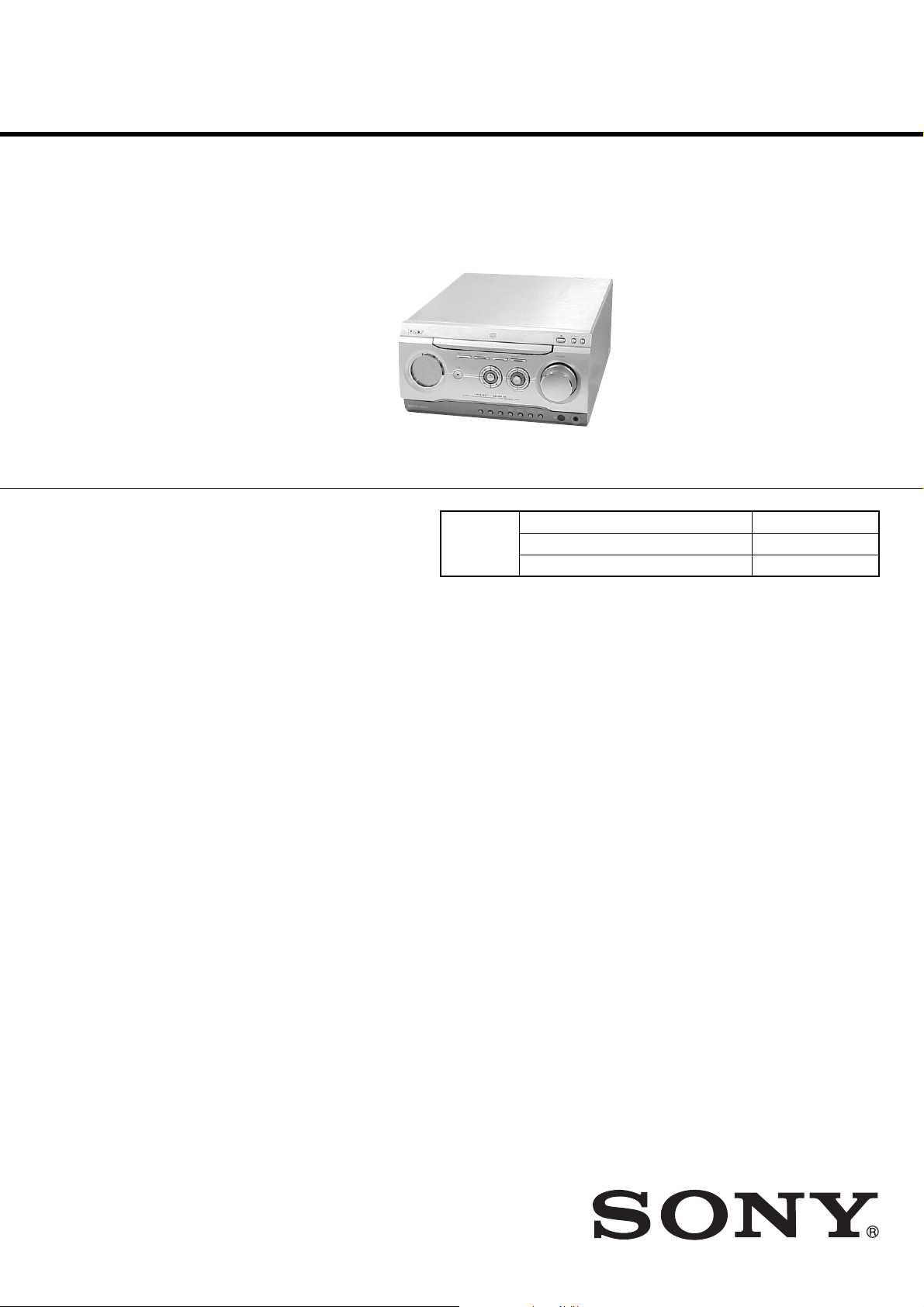
HCD-WZ8D
CD/DVD player section
Laser Semiconductor laser
(DVD: λ=650 nm,
CD: λ=780 nm)
Emission duration:
continuous
Frequency response DVD (PCM 48 kHz):
2Hz–22 kHz = (±1 dB)
CD: 2 Hz – 20 kHz =
(±1dB)
Signal-to-noise ratio More than 90 dB
Dynamic range More than 90 dB
Video color system format
NTSC, PAL
DVD DIGITAL (OPTICAL) OUT (European, Russian
and Australian models only) (Square optical connector
jack, rear panel): Optical Wavelength:
660 nm
AM tuner section
Tuning range
Latin American model: 530 – 1,710 kHz
(with the tuning interval
set at 10 kHz)
531 – 1,710 kHz
(with the tuning interval
set at 9 kHz)
European, Russian and Middle Eastern models:
531 – 1,602 kHz
(with the tuning interval
set at 9 kHz)
Other models: 531 – 1,602 kHz
(with the tuning interval
set at 9 kHz)
530 – 1,710 kHz
(with the tuning interval
set at 10 kHz)
Antenna AM loop antenna
Antenna terminals External antenna terminal
Intermediate frequency 450 kHz
Power consumption
European and Russian models:
235 watts
0.3 watts (in Power Saving
Mode)
Other models: 260 watts
Dimensions (w/h/d)
CD/DVD player/Tuner: Approx. 255 × 135 ×
355 mm
Mass
CD/DVD player/Tuner: Approx. 3.0 kg
Supplied accessories: Remote Commander (1)
Batteries (2)
AM loop antenna (1)
FM lead antenna (1)
Speaker pads (20)
Speaker cords (5)
Video cord (1)
Design and specifications are subject to change
without notice.
Tuner section
FM stereo, FM/AM superheterodyne tuner
FM tuner section
Tuning range
Russian model 65.0 – 74.0 MHz
(There is no stereo effect)
87.5 – 108.0 MHz
Other models 87.5 – 108.0 MHz
Antenna FM lead antenna
Antenna terminals 75 ohms unbalanced
Intermediate frequency 10.7 MHz
General
Power requirements
Power voltage is DC 9V and fed with STEREO
CASSETTE
DECK AMPLIFIER (DXA-WZ8D)
from the external SYSTEM CONTROL connectors.
SERVICE MANUAL
Ver 1.2 2004.10
• HCD-WZ8D is the tuner, and the CD/
DVD player section in MHC-WZ8D.
DVD
Section
SPECIFICATIONS
AEP Model
UK Model
E Model
Australian Model
Model Name Using Similar Mechanism HCD-SA30
DVD Mechanism Type CDM77A-DVBU20
Optical Pick-up Name DBU-1
9-877-415-03
2004J16-1
© 2004.10
Sony Corporation
Audio Group
Published by Sony Engineering Corporation
CD/DVD PLAYER TUNER
Page 2
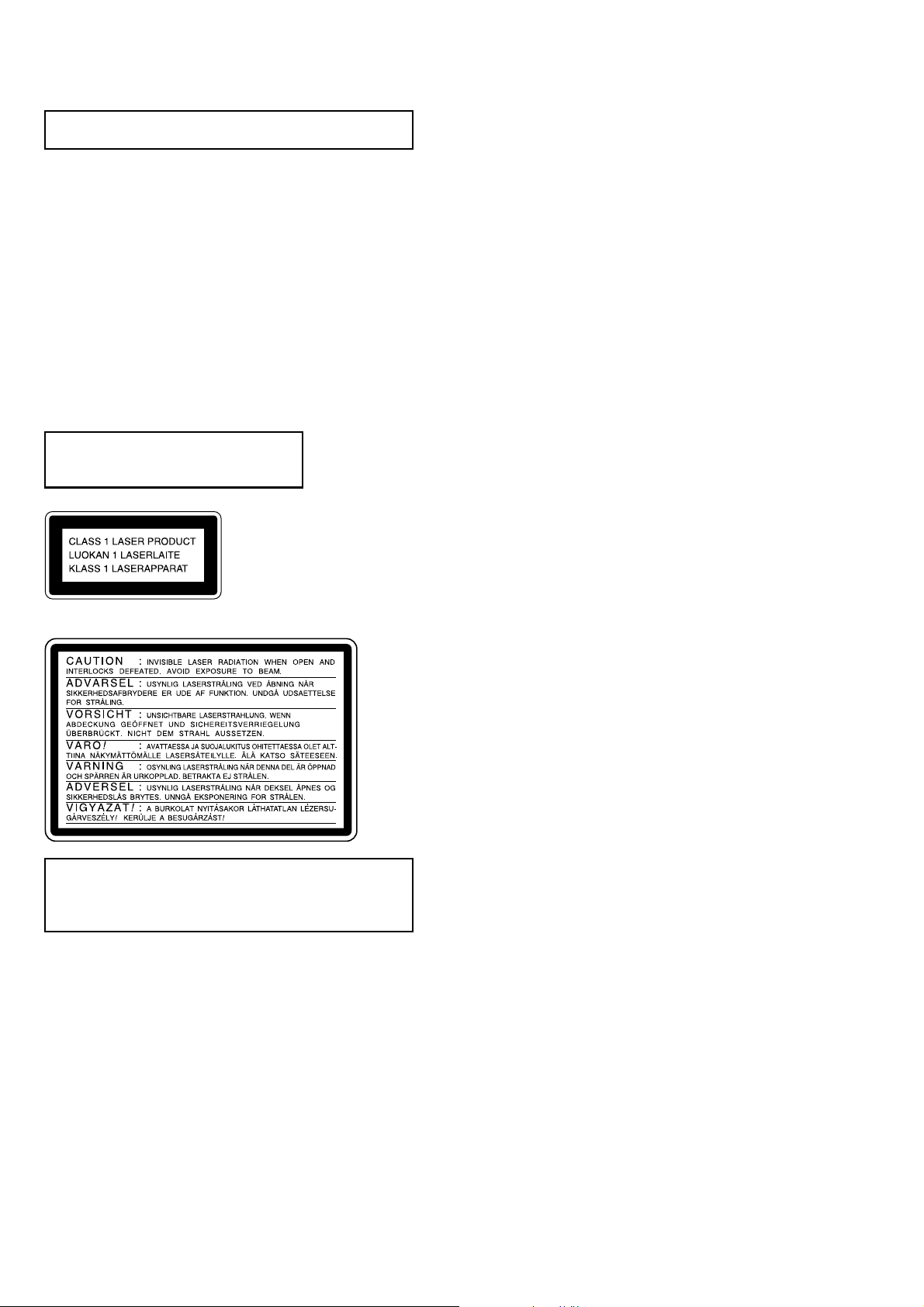
HCD-WZ8D
NOTES ON HANDLING THE OPTICAL PICK-UP
BLOCK OR BASE UNIT
The laser diode in the optical pick-up block may suffer electrostatic
break-down because of the potential difference generated by the
charged electrostatic load, etc. on clothing and the human body.
During repair, pay attention to electrostatic break-down and also
use the procedure in the printed matter which is included in the
repair parts.
The flexible board is easily damaged and should be handled with
care.
NOTES ON LASER DIODE EMISSION CHECK
The laser beam on this model is concentrated so as to be focused on
the disc reflective surface by the objective lens in the optical pickup block. Therefore, when checking the laser diode emission,
observe from more than 30 cm away from the objective lens.
Laser component in this product is capable
of emitting radiation exceeding the limit for
Class 1.
This appliance is
classified as a CLASS 1
LASER product. This
label is located on the
rear exterior.
The following caution label is located inside the apparatus.
CAUTION
Use of controls or adjustments or performance of procedures
other than those specified herein may result in hazardous radiation
exposure.
Notes on chip component replacement
•Never reuse a disconnected chip component.
• Notice that the minus side of a tantalum capacitor may be
damaged by heat.
Flexible Circuit Board Repairing
•Keep the temperature of soldering iron around 270˚C
during repairing.
• Do not touch the soldering iron on the same conductor of the
circuit board (within 3 times).
• Be careful not to apply force on the conductor when soldering
or unsoldering.
TABLE OF CONTENTS
1. GENERAL ·········································································· 4
2. DISASSEMBLY
2-1. Case ··············································································· 7
2-2. Front Panel Assy···························································· 8
2-3. PANEL Board, CD-TC-SW Board,
ENTER-SW Board, BACK LIGHT Board,
LCD Board ···································································· 8
2-4. 4CH-VOL Board, VIDEO Board ·································· 9
2-5. MAIN Board, REGULATOR Board,
HP AMP Board ······························································ 9
2-6. DVD Mechanism (CDM77A-DVBU20)····················· 10
2-7. DMB03 Board ····························································· 10
2-8. MIC Board ··································································· 11
2-9. Tray (AU) ···································································· 11
2-10.MS-128 Board ····························································· 12
2-11.Base Unit ····································································· 12
2-12.Pick-up Unit (TDP022W) ··········································· 13
3. TEST MODE ···································································· 14
4. DIAGRAMS
4-1. Block Diagrams – RF Servo Section – ······················· 25
– Video Section – ····························· 26
– Audio Section – ···························· 27
– Main Section – ······························28
4-2. Printed Wiring Board – RF Board – ···························· 29
4-3. Schematic Diagram – RF Board – ···························· 30
4-4. Printed Wiring Board – DMB03 Board (Side A) – ····· 31
4-5. Printed Wiring Board – DMB03 Board (Side B) – ····· 32
4-6. Schematic Diagram – DMB03 Board (1/9) – ··········· 33
4-7. Schematic Diagram – DMB03 Board (2/9) – ··········· 34
4-8. Schematic Diagram – DMB03 Board (3/9) – ··········· 35
4-9. Schematic Diagram – DMB03 Board (4/9) – ··········· 36
4-10.Schematic Diagram – DMB03 Board (5/9) – ··········· 37
4-11.Schematic Diagram – DMB03 Board (6/9) – ··········· 38
4-12.Schematic Diagram – DMB03 Board (7/9) – ··········· 39
4-13.Schematic Diagram – DMB03 Board (8/9) – ··········· 40
4-14.Schematic Diagram – DMB03 Board (9/9) – ··········· 41
4-15.Printed Wiring Board – Main Section – ······················ 42
4-16.Schematic Diagram – Main Section (1/2) – ············· 43
4-17.Schematic Diagram – Main Section (2/2) – ············· 44
4-18.Printed Wiring Board – PANEL Board – ···················· 45
4-19.Schematic Diagram – PANEL Board – ···················· 46
4-20.Printed Wiring Board – LCD/Switch Section – ·········· 47
4-21.Schematic Diagram – LCD/Switch Section – ·········· 48
4-22.Printed Wiring Board – REGULATOR Board – ········· 49
4-23.Schematic Diagram – REGULATOR Board – ········· 50
4-24.Printed Wiring Board – 4CH-VOL Board – ················ 51
4-25.Schematic Diagram – 4CH-VOL Board – ················ 52
4-26.Printed Wiring Board – VIDEO/MIC Board – ············ 53
4-27.Schematic Diagram – VIDEO/MIC Board – ············ 54
4-28.IC Block Diagrams ······················································ 55
4-29.IC Pin Function Description ········································ 61
5. EXPLODED VIEWS
5-1. Front Panel Section ····················································· 70
5-2. Chassis Section ···························································· 71
5-3. DVD Mechanism Deck Section ·································· 73
6. ELECTRICAL PARTS LIST ······································· 74
2
Page 3
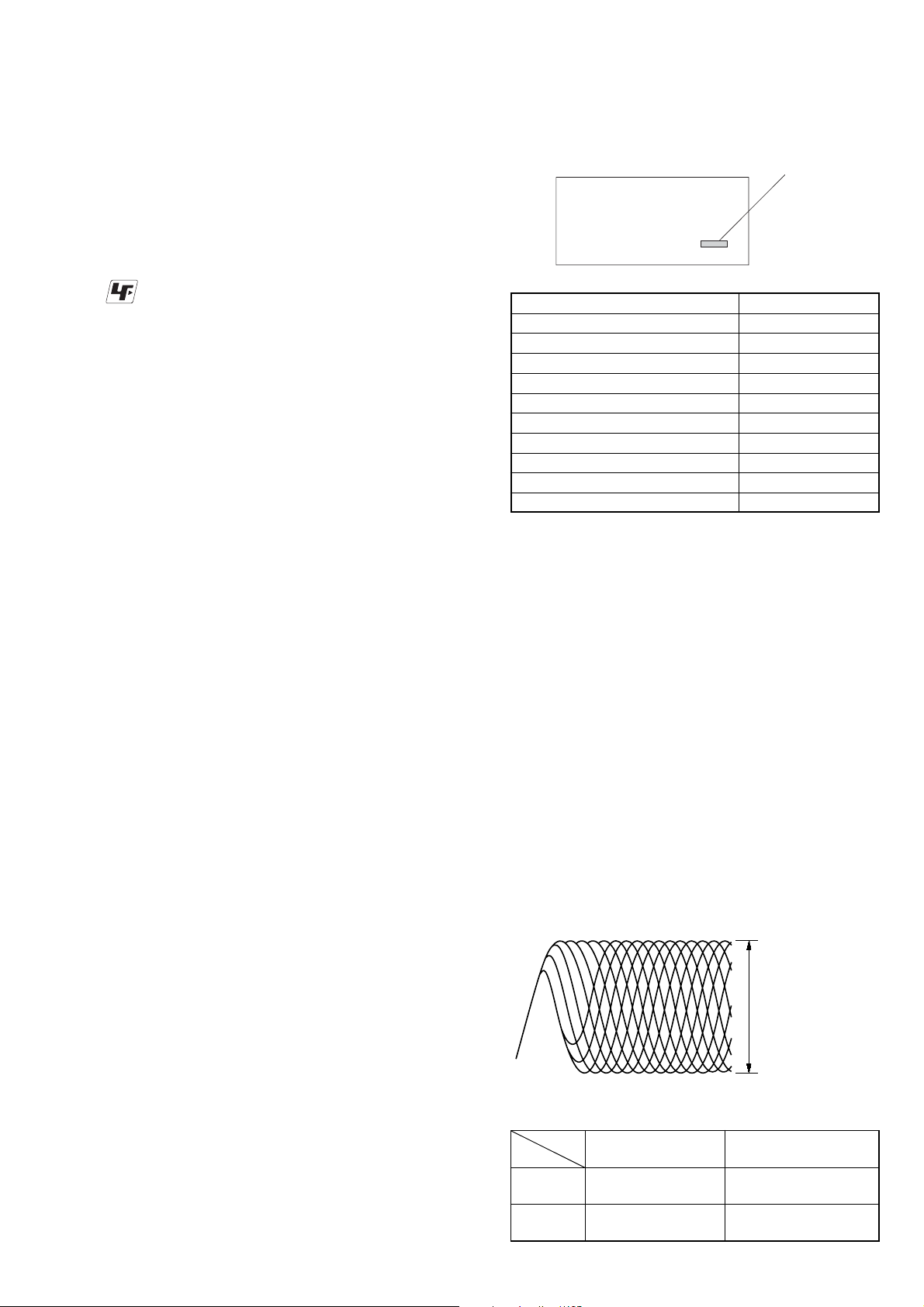
SERVICING NOTES
VOLT/DIV: 200 mV
TIME/DIV: 500 ns
RFMON level
HCD-WZ8D
Ver 1.2
[When bringing in the equipment for service]
In case of repairing, please bring the entire system set([HCD-WZ5,
DXA-WZ5],except for the speaker) to the service station.
Unleaded solder
Boards requiring use of unleaded solder are printed with the leadfree mark (LF) indicating the solder contains no lead.
(Caution: Some printed circuit boards may not come printed with
the lead free mark due to their particular size.)
: LEAD FREE MARK
Unleaded solder has the following characteristics.
• Unleaded solder melts at a temperature about 40°C higher than
ordinary solder.
Ordinary soldering irons can be used but the iron tip has to be
applied to the solder joint for a slightly longer time.
Soldering irons using a temperature regulator should be set to
about 350°C.
Caution: The printed pattern (copper foil) may peel away if the
heated tip is applied for too long, so be careful!
• Strong viscosity
Unleaded solder is more viscous (sticky, less prone to flow) than
ordinary solder so use caution not to let solder bridges occur such
as on IC pins, etc.
• Usable with ordinary solder
It is best to use only unleaded solder but unleaded solder may
also be added to ordinary solder.
JIG ON REPAIRING
Please use the following extension cables at the time of repair of
this set.
MODEL IDENTIFICATION
— BACK PANEL —
MODEL
AEP, UK models
EA model
E3, E15 models
E2 model
AUS models
TH model
KR model
MY, SP models
RU models
PH model
•Abbreviation
AUS: Australian model
E2 : 120V AC area in E model
E3 : 240V AC area in E model
E15 : 220-240V AC area in E model
EA : Saudi Arabia model
KR : Korean model
PA RTS No.
PARTS No.
4-244-897-0s
4-244-897-1s
4-244-897-2s
4-244-897-3s
4-244-897-4s
4-244-897-6s
4-244-897-7s
4-244-897-8s
4-244-897-9s
4-247-928-0s
MY : Malaysia model
PH : Philippines model
RU : Russian model
SP : Singapore model
TH : Thai model
•Part No. J-2501-198-A (17P)
DMB03 board CN105 — VIDEO board CN801
•Part No. J-2501-212-A (5P)
MAIN board CN103 — MS-128 board CN001
•Part No. J-2501-244-A (21P)
DMB03 board CN107 — 4CH-VOL board CN303
NOTES ON DMB03 BOARD EXCHANGE
If a DMB03 board is exchanged, “DRIVE AUTO ADJUSTMENT”
may be unable to be performed. In this case, initialize a memory in
the following procedure.
1. Starting Test Mode (see page 15).
2. Press the 2 button of remote commander to set the Drive
Manual Operation (see page 18).
3. Press the 6 button of remote commander to set the Memory
Check (see page 20).
4. Press the [CLEAR] button of remote commander to initialize
a memory.
SAFETY-RELATED COMPONENT WARNING!!
COMPONENTS IDENTIFIED BY MARK 0 OR DOTTED LINE WITH
MARK 0 ON THE SCHEMATIC DIAGRAMS AND IN THE PARTS
LIST ARE CRITICAL TO SAFE OPERATION. REPLACE THESE
COMPONENTS WITH SONY PARTS WHOSE PART NUMBERS
APPEAR AS SHOWN IN THIS MANUAL OR IN SUPPLEMENTS
PUBLISHED BY SONY.
AUTO SERVO ADJUSTMENT
After parts related to the servo circuit (RF amplifier (IC001), DSP
(IC509), motor driver (IC501), EEPROM (IC903) so on) are
replaced, re-adjusting the servo circuit is necessary. Select “ALL”
at “1. DRIVE AUTO ADJUSTMENT” (Refer to page 16 in TEST
MODE) and adjust DVD-SL (single layer), CD and DVD-DL (dual
layer).
RFMON Level Check
Perform a RFMON level check before exchanging optical pick-up.
Measurement Point: DMB03 board CN501
13pin (RFMON) — 29pin (AGND)
RFMON signal waveform
• Standard value
RFMON level
Standard Value
1.09 ± 0.2Vp-p
1.05 ± 0.2Vp-p
DVD
CD
Test Disc
TDV-520CSO
(J-2501-236-A)
LUV-P01
(4-999-032-01)
3
Page 4
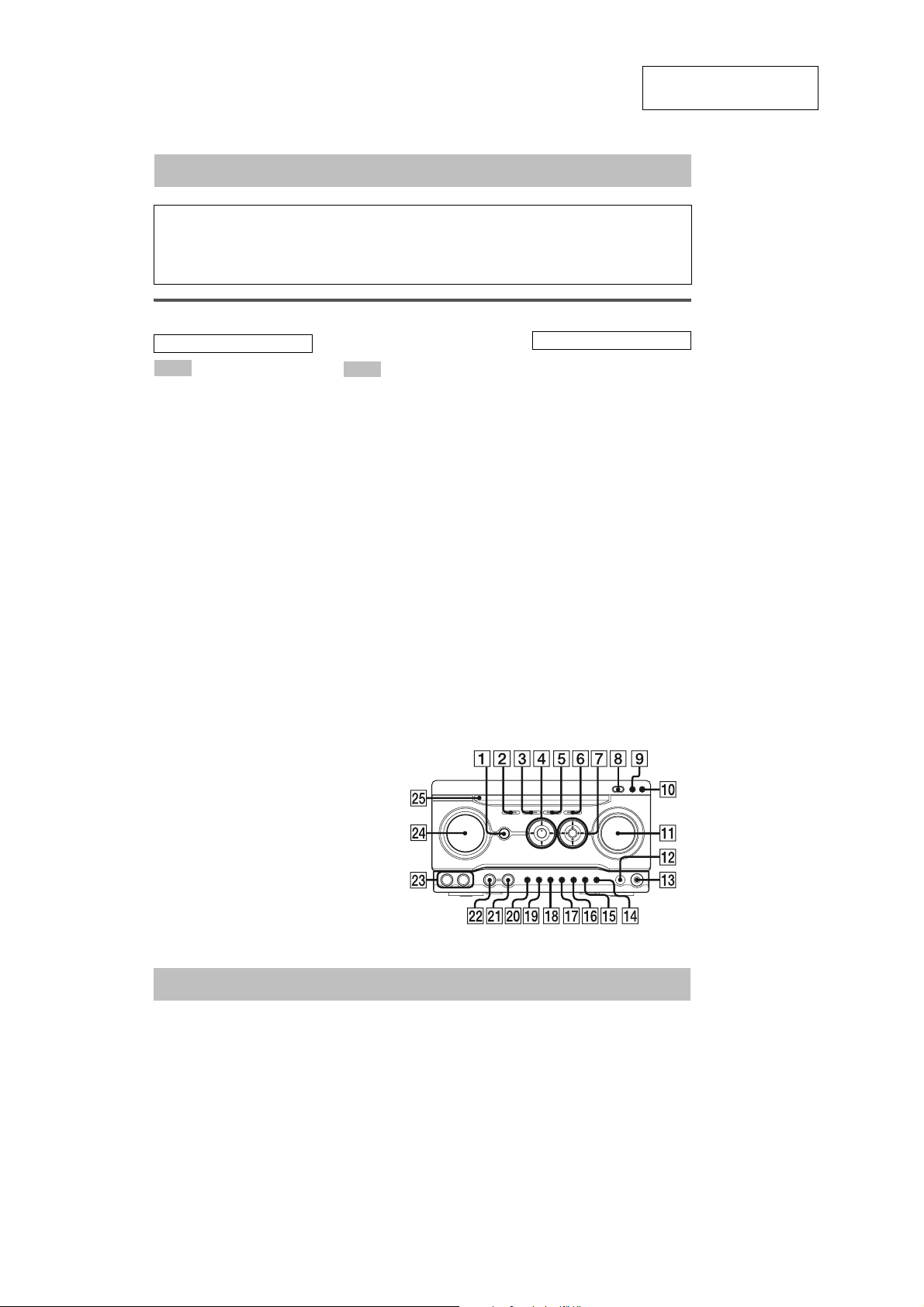
HCD-WZ8D
Illustrati
SECTION 1
GENERAL
List of button locations and reference pages
This section is extracted
from instruction manual.
How to use this page
Use this page to find the location of buttons and other
parts of the system that are mentioned in the text.
Main unit
ALPHABETICAL ORDER
A – J
ALBUM – qg (14, 17, 19)
ALBUM + qf (14, 17, 19)
CD SYNC 9 (41)
COLOR SELECT w; (50)
Control lever 7 (11, 45)
Disc tray wg (13)
DISPLAY ql (39, 49, 51, 52)
Display window wf
DVD 5 (11, 12, 13, 19, 37, 41,
42)
DVD MENU qf (16, 27)
DVD TOP MENU qg (16)
ECHO LEVEL
EFFECT qj (43, 45)
EQ EDIT qk (45, 60)
GROOVE 7 (43)
Headphone jack qd
*1
wa (46)
K – Z
KARAOKE/MPX
MD (VIDEO) 2 (42, 55)
MIC LEVEL
Microphone jacks
MOVIE MODE 7 (43)
MPX
MUSIC MODE 7 (43, 45)
PUSH ENTER 7 (12, 16, 17, 18,
19, 21, 23, 26, 28, 31, 36, 45,
46, 47, 48)
Remote sensor qs
SOUND FIELD 7 (43)
TAPE A/B 3 (40, 41, 42, 46)
TUNER/BAND 6 (36, 37, 42)
VOLUME qa (47)
*2
*4
qh (46)
CD/DVD player/Tuner
*2
qh (45)
ws (45)
*2*3
on number
r
TAPE A/B 3 (41, 42)
Name of button/part Reference page
wd
RR
BUTTON DESCRIPTIONS
?/1 (power) 1 (10, 37, 47, 55,
60)
X (pause) 4 (10, 14, 40)
nN (play) 4 (14, 30, 40, 41,
46)
x (stop) 4 (11, 14, 27, 37, 40,
41, 46, 60)
+M> (fast forward/go
forward) 4 (14, 36, 40)
.m– (rewind/go back) 4
(14, 36, 40)
Z (open/eject) 8 (13)
z START (recording start) q;
(41, 46)
*1
Except for European, Russian
and Latin American models
*2
Except for European and
Russian models
*3
Microphone jacks for:
Latin American model: 1
Asian, Australian and Middle
Eastern models: 2
*4
European and Russian models
only
4
Setting the clock
Use buttons on the remote for the operation.
1
Press ?/1 to turn on the system.
2
Press CLOCK/TIMER SET.
3
Press M or m repeatedly to set the hour.
4
Press ,.
5
Press M or m repeatedly to set the
minute.
6
Press ENTER.
The clock starts working.
To adjust the clock
1
Press CLOCK/TIMER SET.
2
Press M or m repeatedly to select “CLOCK
SET?”, then press ENTER.
3
Do the same procedures as step 3 to 6
above.
Page 5
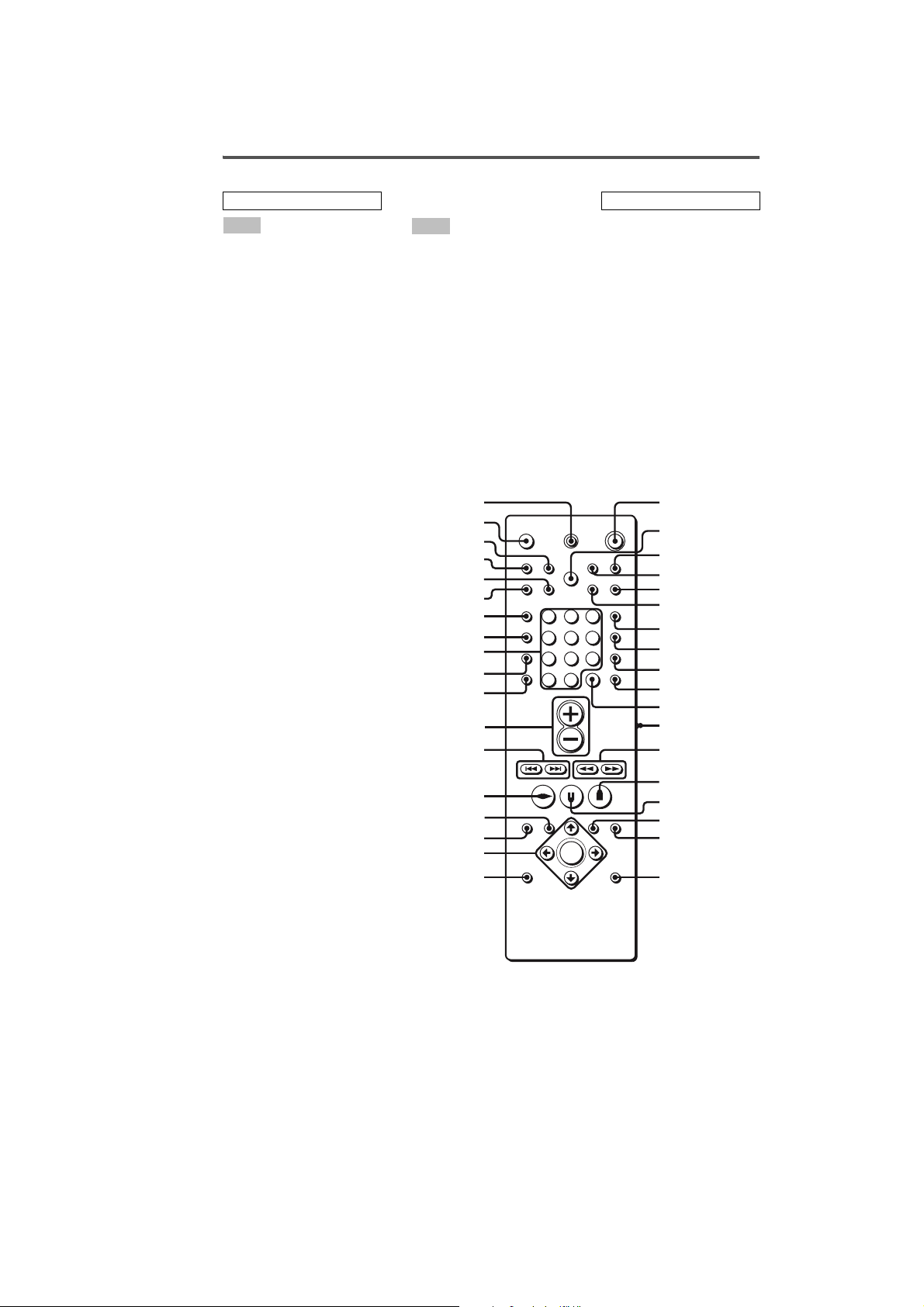
Remote control
HCD-WZ8D
ALPHABETICAL ORDER
A – O
ALBUM – wa (14, 17, 19)
ALBUM + ws (14, 17, 19)
ANGLE wh (26)
AUDIO wj (23)
BAND 8 (36, 37)
CLEAR qa (19, 20, 22)
CLOCK/TIMER SELECT es
(48, 49)
CLOCK/TIMER SET ef (12, 47,
48)
COMMAND MODE switch qs
(10)
DIMMER e; (50)
DISPLAY ea (39, 49, 51, 52)
DVD DISPLAY qh (17, 18, 21,
23, 26, 28, 34, 52, 53)
DVD MENU ws (16, 27)
DVD SET UP qj (12, 15, 24, 26,
29, 31, 35, 61)
DVD TOP MENU wa (16)
ENTER w; (12, 16, 17, 18, 19, 21,
23, 26, 28, 31, 36, 45, 46, 47,
48)
FUNCTION 7 (12, 13, 19, 36,
37, 40, 47)
GROOVE 2 (43)
KEY CONTROL 5 (43, 46)
MOVIE MODE qk (43)
MUSIC MODE ql (43, 45)
Number buttons wk (15, 16, 20,
22, 25, 26, 28)
P – Z
PLAY MODE/DIRECTION ed
(14, 19, 40, 41, 42, 46)
PRESET –/+ wf (36, 37)
PREV/NEXT wf (14)
REPEAT/FM MODE 6 (18, 38)
SELECT wd (16)
SLEEP eg (47)
SOUND FIELD 9 (43)
SUBTITLE wl (24)
TUNER MEMORY 5 (36)
TUNING MODE 4 (36, 37)
TUNING –/+ qd (36, 38)
TV CH –/+ wf (10)
TV/VIDEO 3 (10)
VOL +/– wg (10, 47)
eh
eg
ef
ed
es
ea
e;
wl
wk
wj
123
456
7
>
10
wh
wg
wf
BUTTON DESCRIPTIONS
?/1 (power) 1 (10, 47)
m/M (rewind/fast forward)
qd (14, 36, 40)
SLOW t/T qd (14)
./> (go back/go forward)
wf (14, 36, 40)
nN (play) wd (14, 30, 40, 41,
46)
X (pause) qg (14, 40)
x (stop) qf (14, 40, 41, 46)
M
/m/</, w; (12, 16, 23, 28,
33, 47)
O RETURN q; (16, 28)
TV ?/1 eh (10)
1
2
3
4
5
6
7
89
10/0
8
9
0
qa
qs
qd
wd
ws
wa
w;
ql
qf
qg
qh
qj
qk
5
Page 6
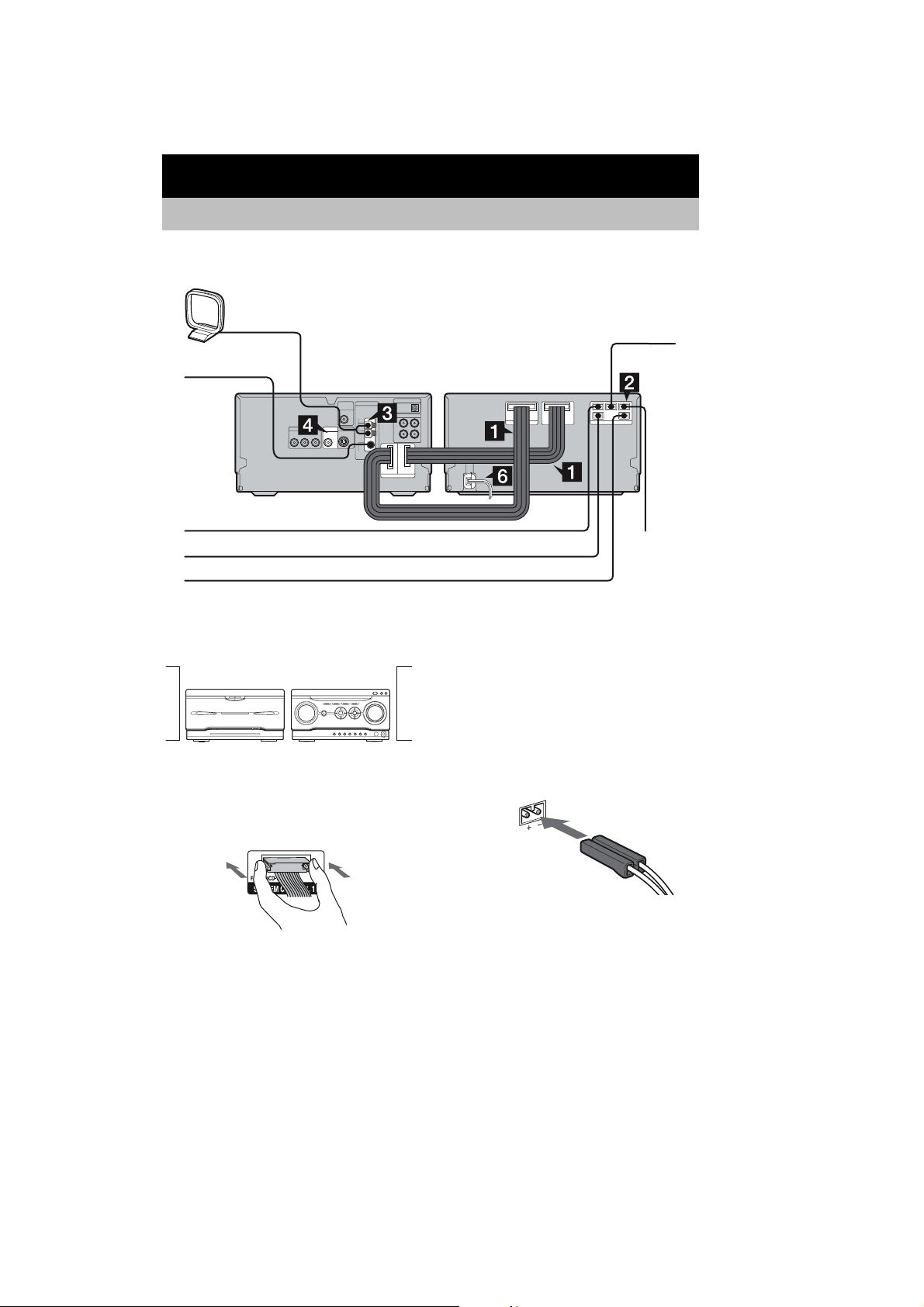
HCD-WZ8D
Getting Started
Hooking up the system
Perform the following procedures 1 to 7 to hook up your system using the supplied cords and
accessories. European model is used for illustration purpose.
AM loop antenna
FM lead antenna
CD/DVD player/Tuner Amplifier/Tape deck
To front speaker (right)
To surround speaker (right)
To surround speaker (left)
Preparation
Place the components as shown below.
Amplifier/
Tape deck
1 Connect the system control cables to
the SYSTEM CONTROL connectors on
the tape deck.
CD/DVD player/
Tuner
Connect to the same numbered jack in the
order indicated on the rear panel.
To center
speaker
To front speaker
(left)
Note
The system cable is used to send signals and electricity
between the components for interlinked operation.
Be sure to insert the connector horizontally until it
clicks into place. Otherwise the system will not operate
correctly.
2 Connect the speakers.
Be sure to match the appropriate speaker
cords from the speaker terminals to the
corresponding SPEAKER terminals on the
tape deck.
6
Page 7
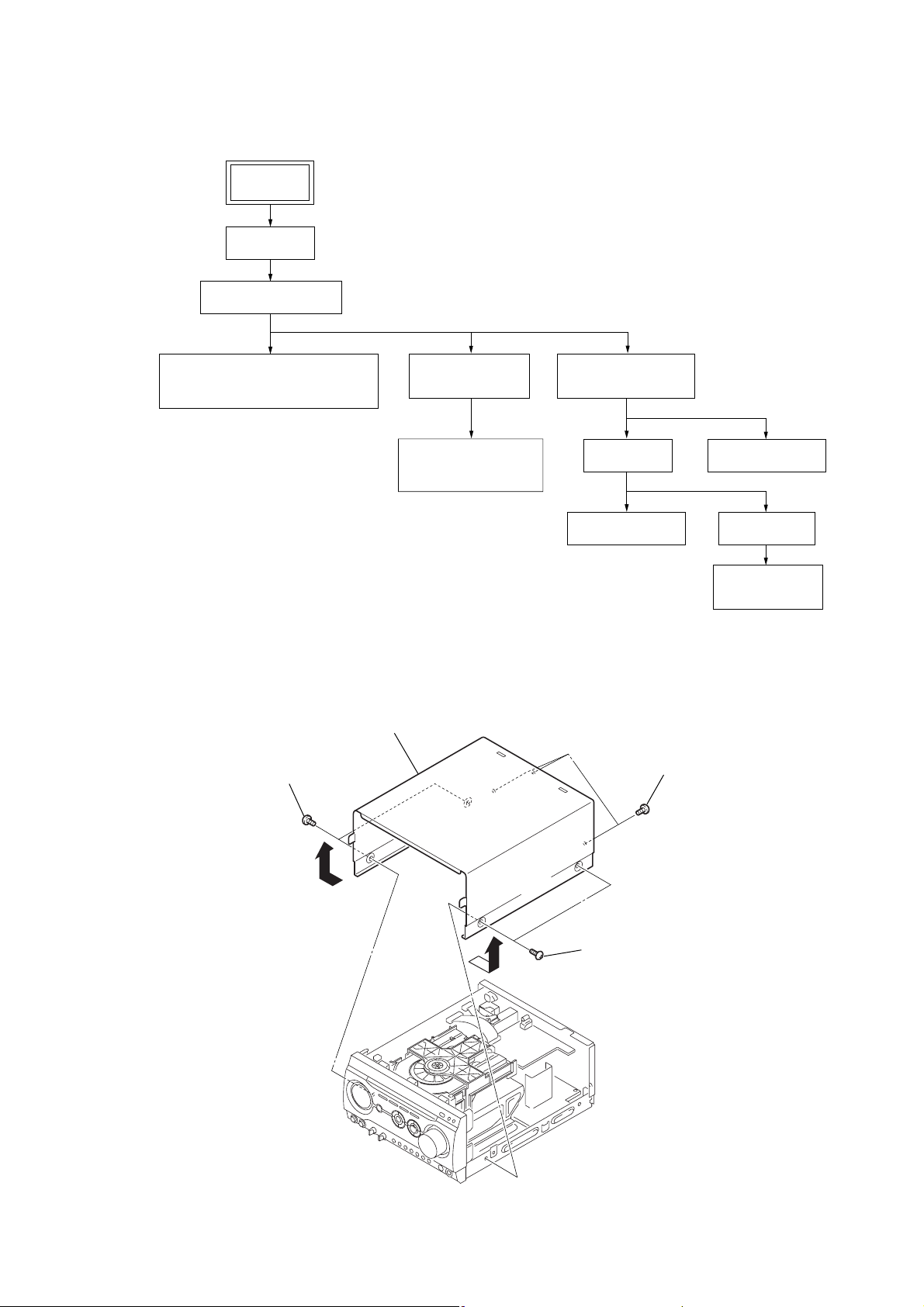
SECTION 2
DISASSEMBLY
•The equipment can be removed using the following procedure.
SET
CASE
FRONT PANEL ASSY
HCD-WZ8D
PANEL BOARD, CD-TC SW BOARD,
ENTER-SW BOARD,
BACK LIGHT BOARD, LCD BOARD
4CH-VOL BOARD,
VIDEO BOARD
MAIN BOARD,
REGULATOR BOARD,
HP AMP BOARD
Note : Follow the disassembly procedure in the numerical order given.
2-1. Case
4
case
3
two screws
(case 3 TP2)
DVD MECHANISM
(CDM77B-DVBU20)
TRAY (AU)
MS-128 BOARD BASE UNIT
1
DMB03 BOARD
PICK-UP UNIT
(TDP022W)
three screws
(+BVTP 3
×
8)
2
two screws
(case 3 TP2)
7
Page 8
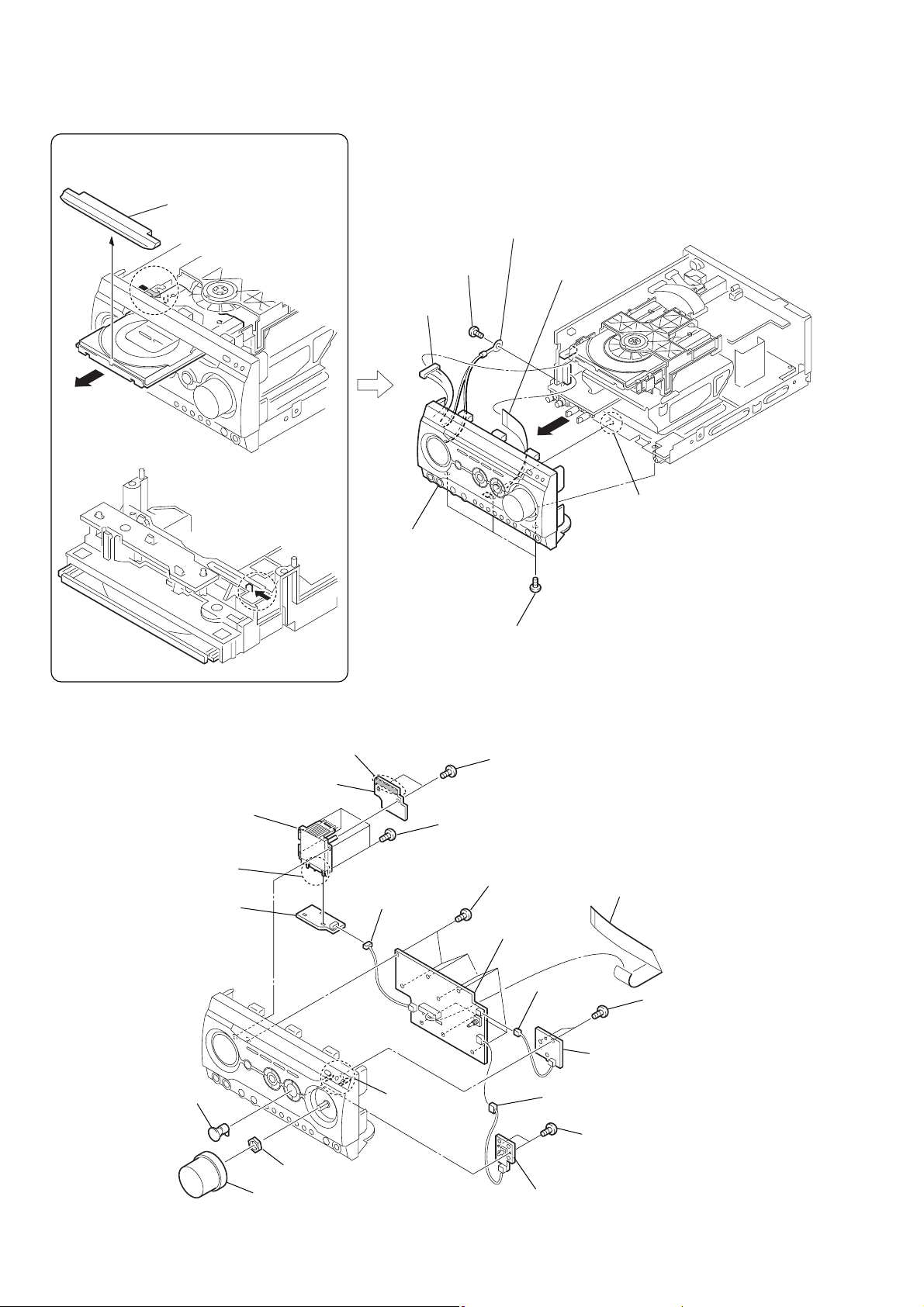
HCD-WZ8D
)
2-2. Front Panel Assy
How to eject the disc tray when the
main power cannot be turned on.
3
loading panel
1
2
4
screw
(+BVTP 3
9
connector
(CN108)
5
×
8)
wire
(NO601)
q;
wire (flat type)
(23 core) (CN109)
8
bottom side
qa
front panel
section
6
three screws
(+BVTP 3
×
8)
7
claw
2-3. PANEL Board, CD-TC-SW Board, ENTER-SW Board, BACK LIGHT Board, LCD Board
ql
wa
qh
three claws
qj
BACK LIGHT board
LCD assy
Remove the soldering.
w;
LCD board
9
connector
(CN602)
qg
qk
two screws
(+BVTP 2.6
four screws
(+BVTP 2.6
8
eight screws
(+BVTP 2.6
qf
PANEL board
×
8)
×
8)
×
8)
qd
wire (flat type)
(23 core) (CN605)
6
connector
3
button (cursor)
2
nut
1
knob (volume)
5
two claws
(CN604)
7
q;
connector
(CN603)
qa
qs
ENTER-SW board
4
two screws
(+BVTP 2.6
CD-TC SW board
two screws
(+BVTP 2.6
×
8)
×
8
8
Page 9
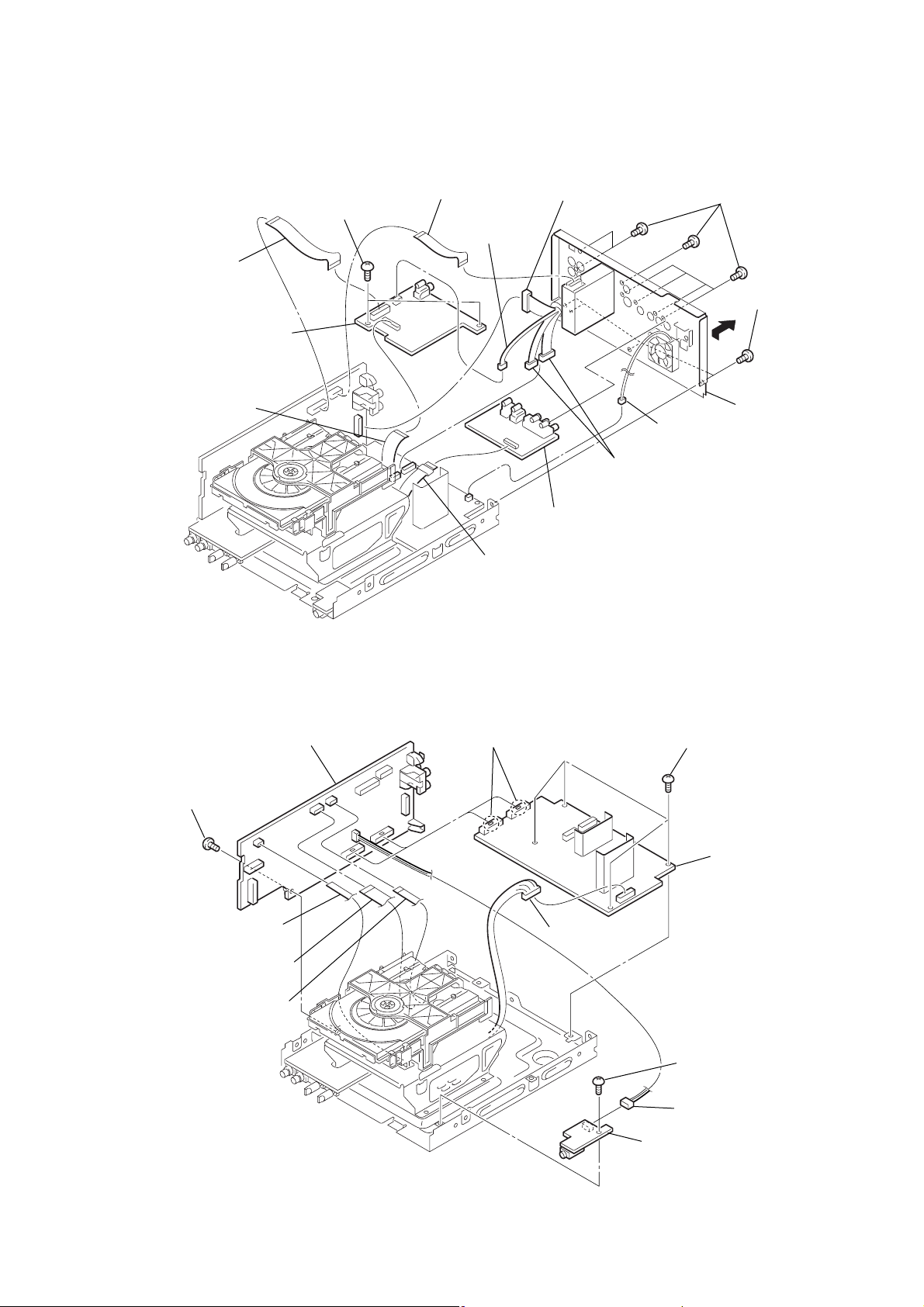
2-4. 4CH-VOL Board, VIDEO Board
5
cord
connector
(CN302)
qd
cord
connector
(CN107)
qs
cord
connector
(CN503,CN504)
qa
connector
(CN507)
qf
back panel
2
wire (flat type)
(11/15 core)
1
wire (flat type)
(23/25 core)
6
wire (flat type)
(25/21 core)
9
wire (flat type)
(17 core)
8
4CH-VOL board
4
four screws
(+BVTP 3
×
8)
7
two screws
(+BVTP 3
×
8)
3
seven screws
(+BVTP 3
×
8)
q;
VIDEO
board
q;
two claws
qa
MAIN board
qs
REGULATOR board
1
connector
(CN601)
7
connector
(CN109)
6
wire (flat type)
(5 core) (CN103)
5
wire (flat type)
(11 core) (CN102)
4
wire (flat type)
(7 core) (CN101)
8
screw
(+BVTP 3
×
8)
9
four screws
(+BVTP 3
×
8)
2
screw
(+BVTP 3
×
8)
3
HP AMP board
HCD-WZ8D
2-5. MAIN Board, REGULATOR Board, HP AMP Board
9
Page 10
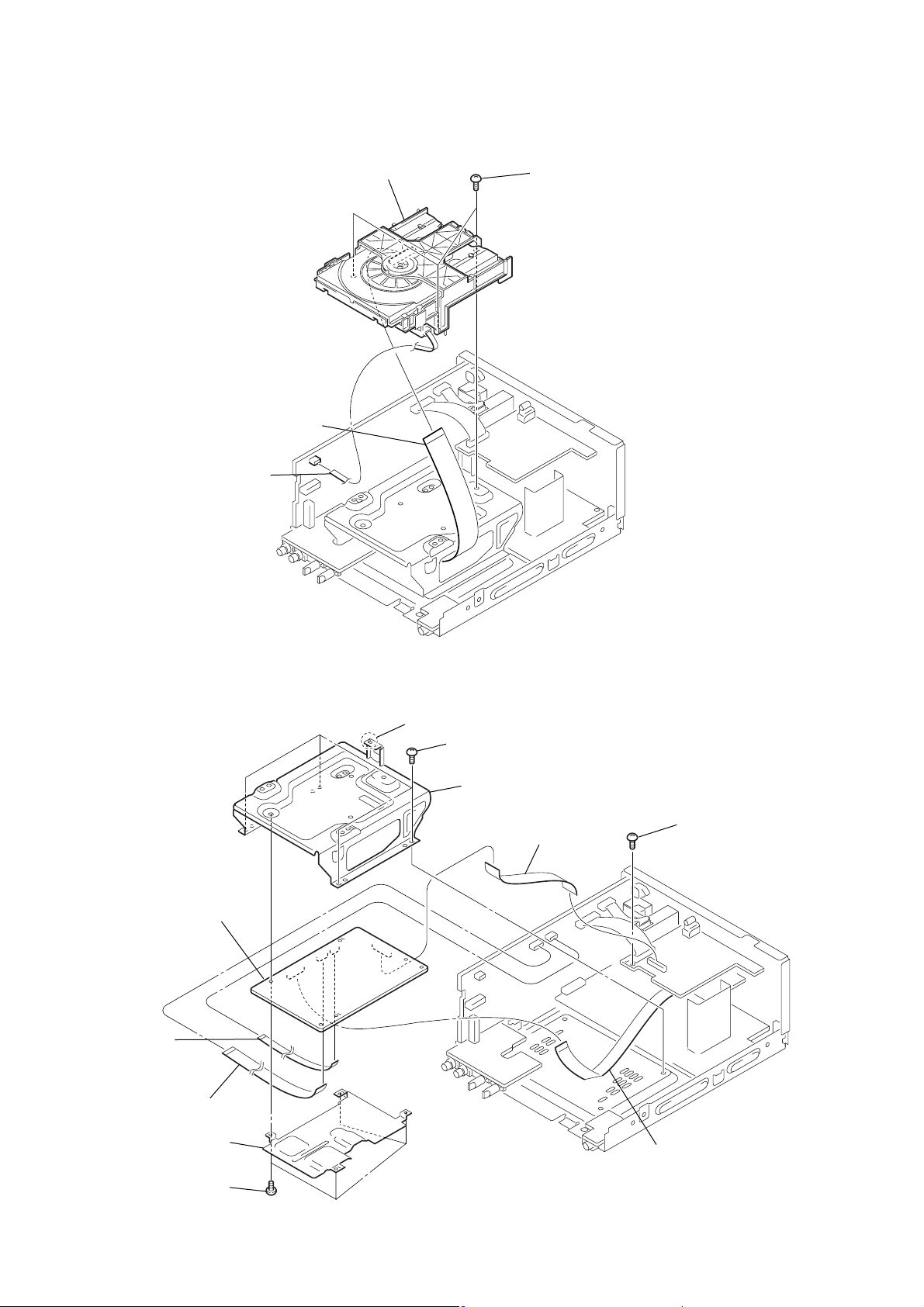
HCD-WZ8D
)
2-6. DVD Mechanism (CDM77A-DVBU20)
4
DVD mechanism
(CDM77B-DVBU20)
3
wire (flat type)
(29 core) (RF board)
1
wire (flat type)
(5 core) (CN103)
2
three screws
(+BVTP 3
×
8
2-7. DMB03 Board
qa
DMB03 board
1
wire (flat type)
(7 core) (CN101)
2
wire (flat type)
(11 core) (CN102)
9
heat sink (DMB)
8
four screws
(+BVTP 3
5
claw
4
four screws (+BV)
q;
bracket (CDM)
6
wire (flat type)
(25/21 core) (CN107)
×
8)
3
screw
(+BVTP 3
7
wire (flat type)
(17 core) (CN105)
×
8)
10
Page 11
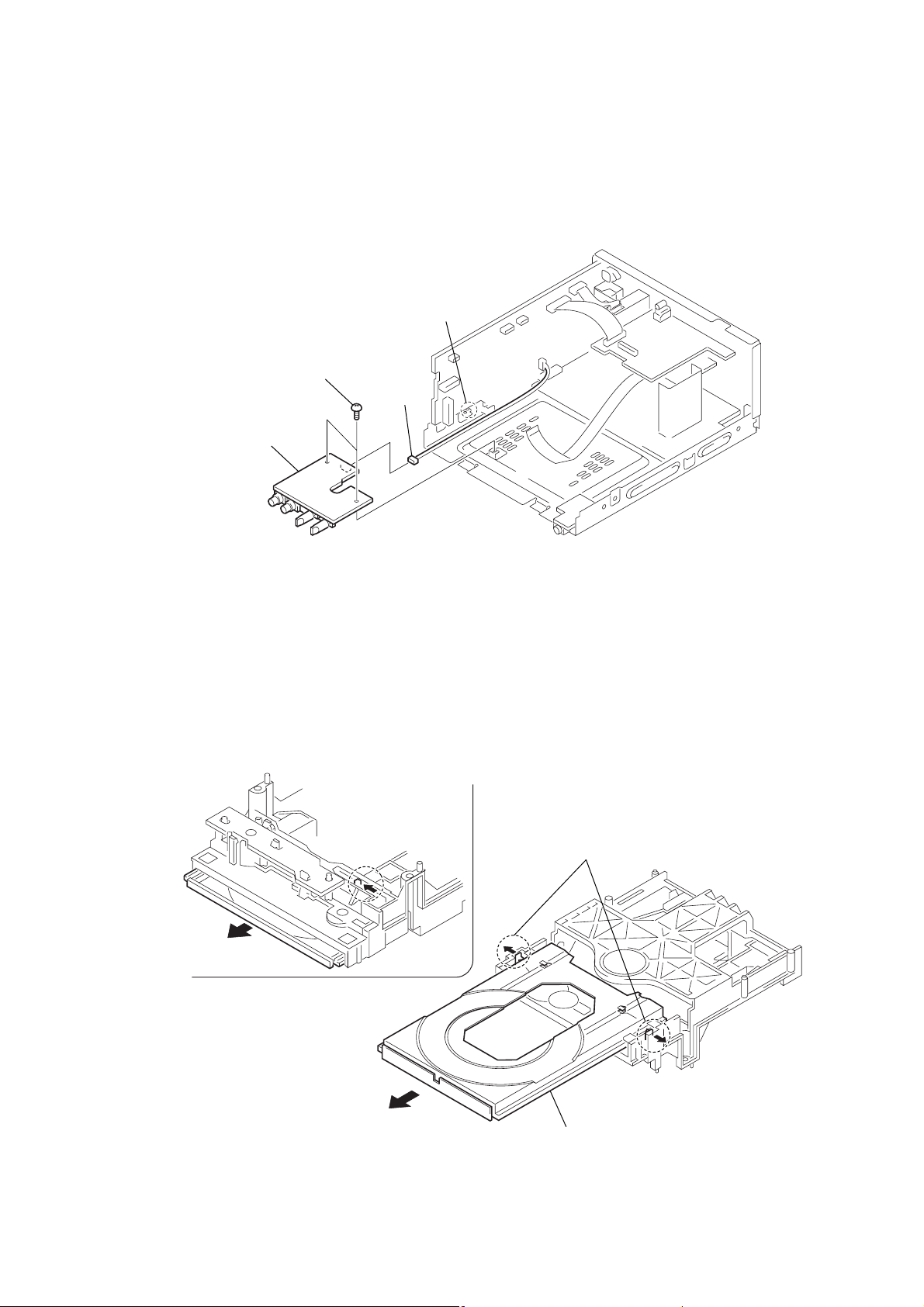
2-8. MIC Board
1
two screws
(+BVTP 3 × 8)
4
MIC board
3
connector
(CN701)
2
HCD-WZ8D
claw
2-9. Tray (AU)
bottom side
1
2
3
4
two claws
tray (AU)
11
Page 12
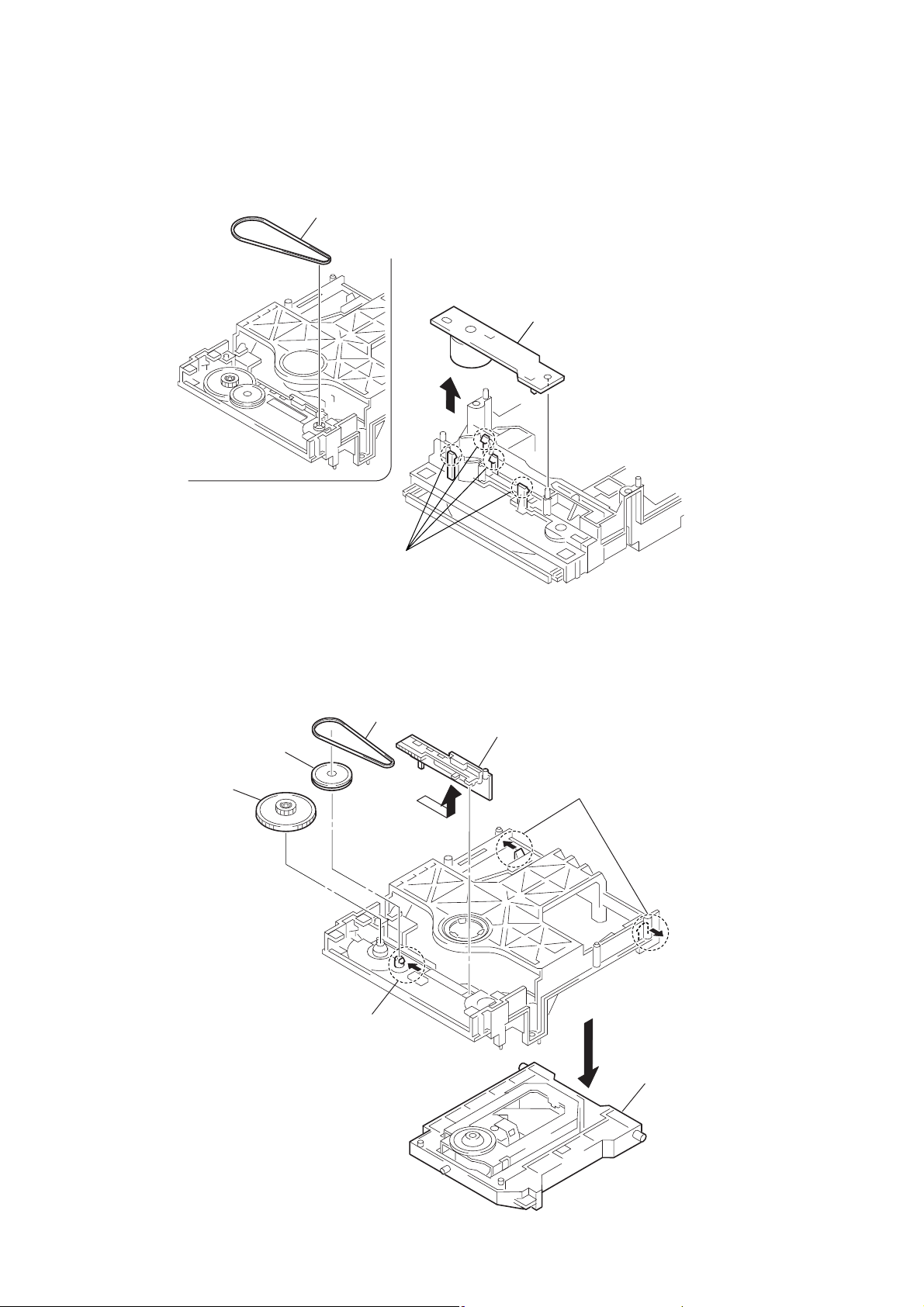
HCD-WZ8D
2-10. MS-128 Board
1
belt
3
MS-128 board
2-11. Base Unit
4
driving gear
3
puley gear
2
four claws
1
belt
7
chuck cam
5
two claws
12
2
claw
6
base unit
Page 13
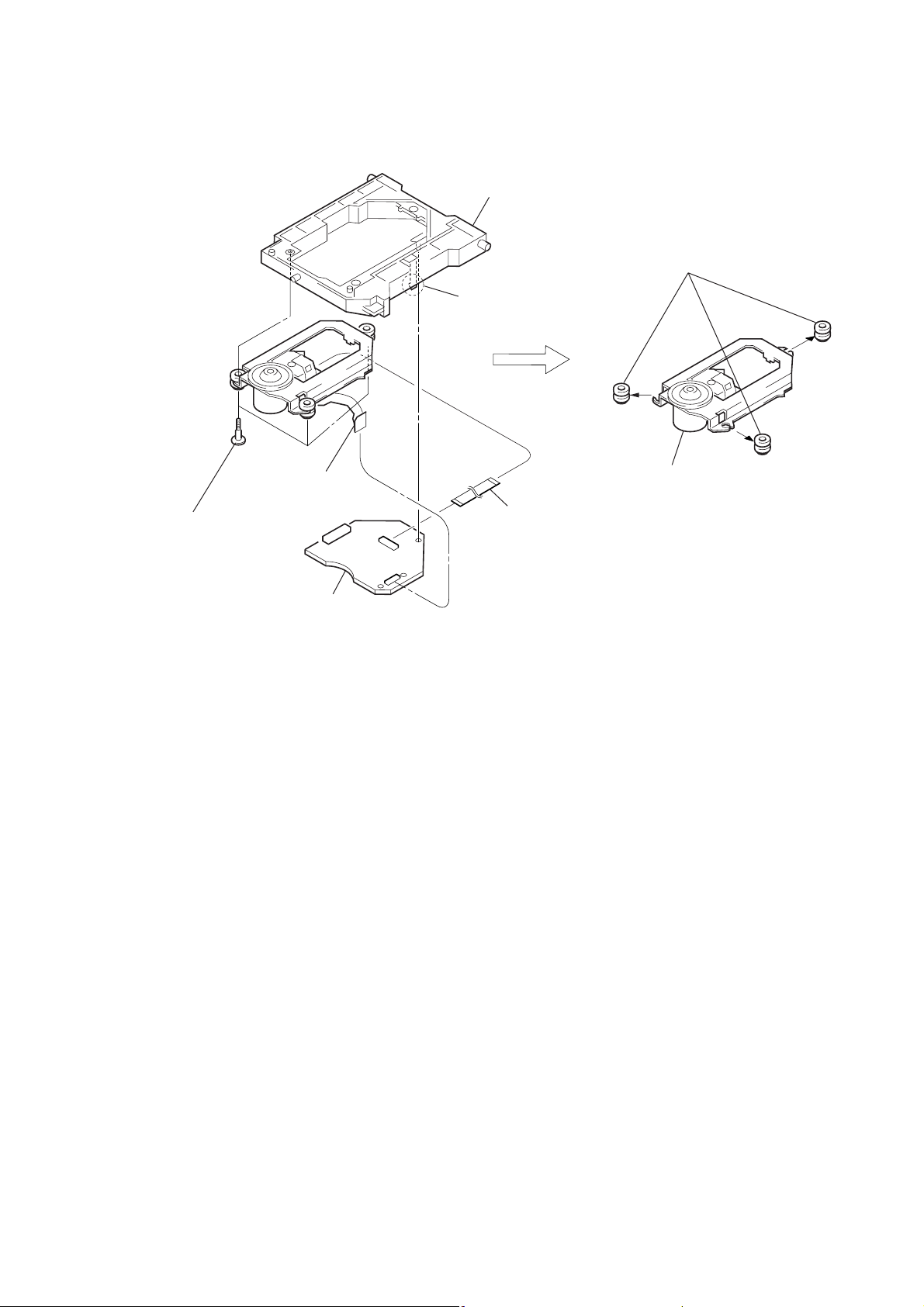
2-12. Pick-up Unit (TDP022W)
2
flexible board
(CN003)
5
three step screws (M)
1
6
claw
holder (DBU1)
3
w
ire (flat type)
24p (CN001)
7
three insulators
8
pick-up unit (TDP022W)
HCD-WZ8D
4
RF board
13
Page 14
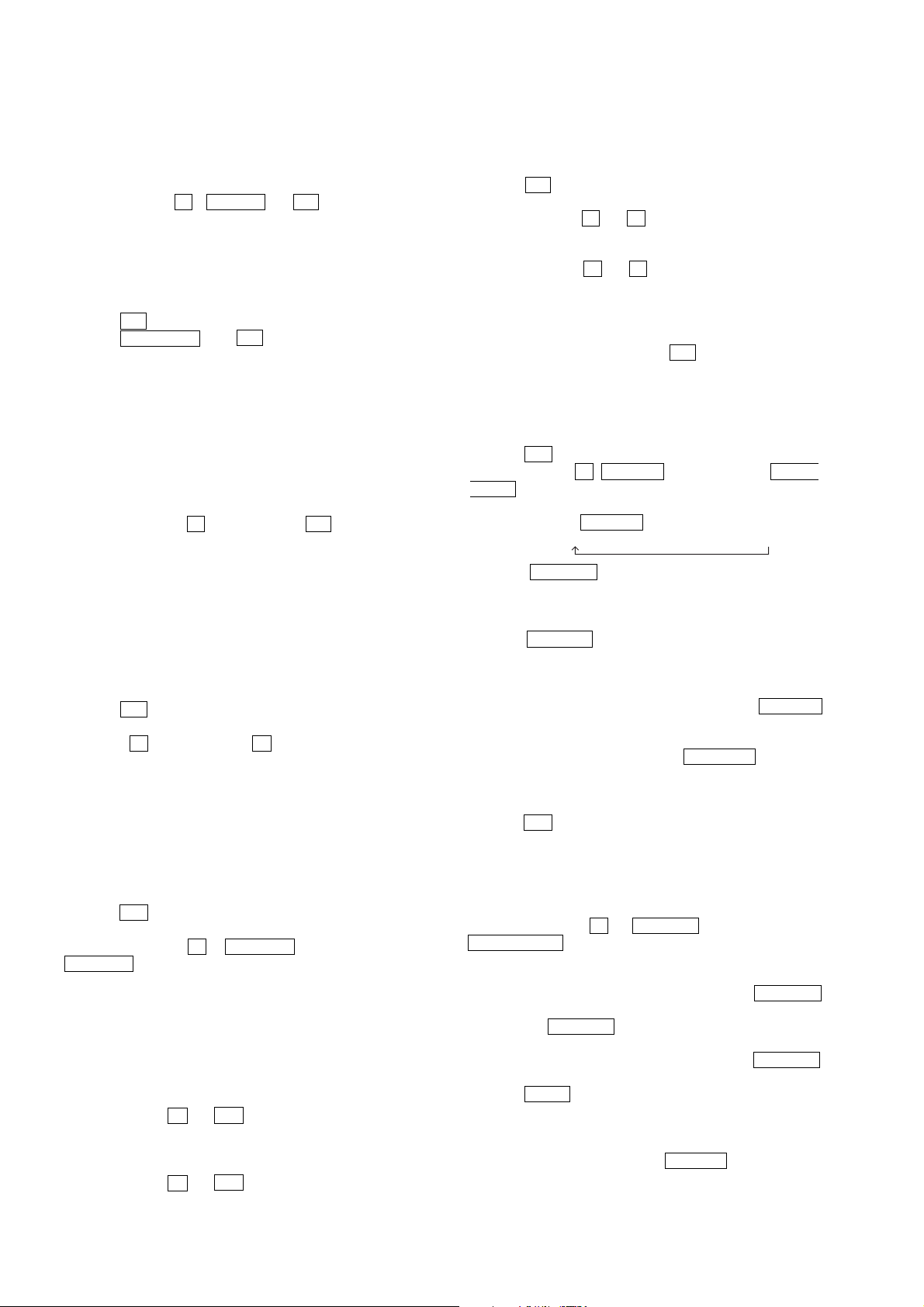
HCD-WZ8D
SECTION 3
TEST MODE
[Cold Reset]
• The cold reset clears all data including preset data stored in the
RAM to initial conditions. Execute this mode when returning the
set to the customer.
Procedure:
1. Press three buttons x , EQ EDIT and ?/1 simultaneously.
2. The liquid crystal display does not display any message and the
set is reset.
[MD/VIDEO Function Selection Mode]
•This mode is used to select the function of MD or VIDEO.
Procedure:
1. Press the ?/1 button to turn the set on.
2. Press the MD(VIDEO) and ?/1 buttons simultaneously.
3. The function will change from MD to VIDEO, and "VIDEO" is
displayed.
4. To change change back to MD , repeat the same procedure.
[AM Channel Step 9 kHz/10kHz Selection Mode]
• Either the 9 kHz step or 10 kHz step can be selected for the AM
channel step.
Procedure:
1. Set the function to AM.
2. Turn off the main power.
3. While depressing the x button, press the ?/1 button to turn
on the main power.
4. “AM 9k Step” or “AM 10k Step” is displayed and the channel
step is changed over.
* For E model only
[DVD Ship Mode (without Cold Reset)]
•This mode moves the optical pick-up to the position durable to
vibration. Use this mode when returning the set to the customer
after repair.
Procedure:
1. Press the ?/1 button to turn the set on.
2. Set the function to DVD.
3. Press the x button and the M (Control lever) button
simultaneously.
4. After the "STANDBY" display blinks six times, the message
"LOCK" is displayed on the liquid crystal display, and the DVD
ship mode is set.
[DVD Ship Mode (without Cold Reset)]
•This mode is used to perform the DVD Ship Mode with Cold
Reset.
Procedure:
1. Press the ?/1 button to turn the set on.
2. Set the function to DVD.
3. Press three buttons x , z START (REC PAUSE) and
.m – simultaneously.
4. After the "STANDBY" display blinks six times, the message
"LOCK" is displayed on the liquid crystal display, and the DVD
ship mode is set.
[Color System Selection]
* Color system can be changed to PAL or NTSC.
Procedure:
1. Turn off the main power.
2. Press two buttons X and ?/1 simultaneously.
“COLOR PAL” is displayed and the color system is changed to
PAL. The set is powered on and the function is set to DVD.
3. To change the color system to NTSC, turn off the main power.
4. Press two buttons X and ?/1 simultaneously.
“COLOR NTSC” is displayed and the color system is changed
to NTSC. The set is powered on and the function is set to DVD.
[Disc Tray Lock]
• The disc tray lock function for the antitheft of an demonstration
disc in the store is equipped.
Setting Procedure :
1. Press the ?/1 button to turn the set on.
2. Set the function to DVD.
3. Press two buttons of x and Z simultaneously for five seconds.
4. The message “LOCKED” is displayed and the tray is locked.
Releasing Procedure :
1. Press two buttons of x and Z simultaneously for five seconds
again.
2. The message “UNLOCKED” is displayed and the tray is
unlocked.
Note :When “LOCKED” is displayed, the tray lock is not released
by turning power on/off with the ?/1 button.
[MC Test Mode]
*This mode is used to check operations of the amplifier and tape
deck.
Procedure:
1. Press the ?/1 button to turn the set on.
2. Press three buttons x , z START (REC PAUSE) and MUSIC
MODE simultaneously.
3. “MD” is displayed and dotted lines blink.
4. Every pressing the EQ EDIT button changes the displays in
the order of “GEQ MIN” → “GEQ FLAT” → “GEQ MAX”
5. When the VOLUME control knob is turned clockwise even
slightly, the sound volume increases to its maximum and the
message “VOLUME MAX” appears for two seconds, the display
returns to the original display.
6. When the VOLUME control knob is turned counterclockwise
even slightly, the sound volume decreases to its minimum and
the message “VOLUME MIN” appears for two seconds, the
display returns to the original display.
7. When a tape is inserted in Deck B and by pressing the z START
(REC PAUSE) button recording is started, the input source
function selects MD automatically.
8. During the recording by pressing the .m – button, the
TAPE A/B is selected and tape is rewound. Tape stops at around
the record-starting position and playback of the recorded portion
of the tape is started.
9. Press the ?/1 button to turn the set off.
[GC Test Mode]
•This mode is used to check the software version, key board, VACS
level, liquid crystal display and LEDs.
Procedure:
1. Press three buttons x , z START (REC PAUSE) and
TUNER/BAND simultaneously.
2. Segments of the liquid crystal display and LEDs are all turned
on.
3. To enter the software version display mode, press the .m –
button. The model name and destination are displayed.
4. Each time the .m – button is pressed, the display changes
in the following order. MC, GC, CD, CDD, CDMA, CDMB,
BDA, BDB, ST, TA, TM, TC and MD. Each time the + M >
button is pressed, the contents of the version display change.
5. Press the hH button, and the key check mode is activated.
6. In the key check mode, "K 0 V 0" is displayed. Each time a
button is pressed, "K 0" value increases. However, once a button
is pressed, it is no longer taken into account. "V 0" value
increases like 1, 2, 3 ... if rotaing the VOLUME knob clockwise,
or it decreases like 0, 9, 8 ... if rotating couterclockwise.
7. To exit from this mode, press three buttons in the same manner
as step 1, or disconnect the power cord.
14
Page 15
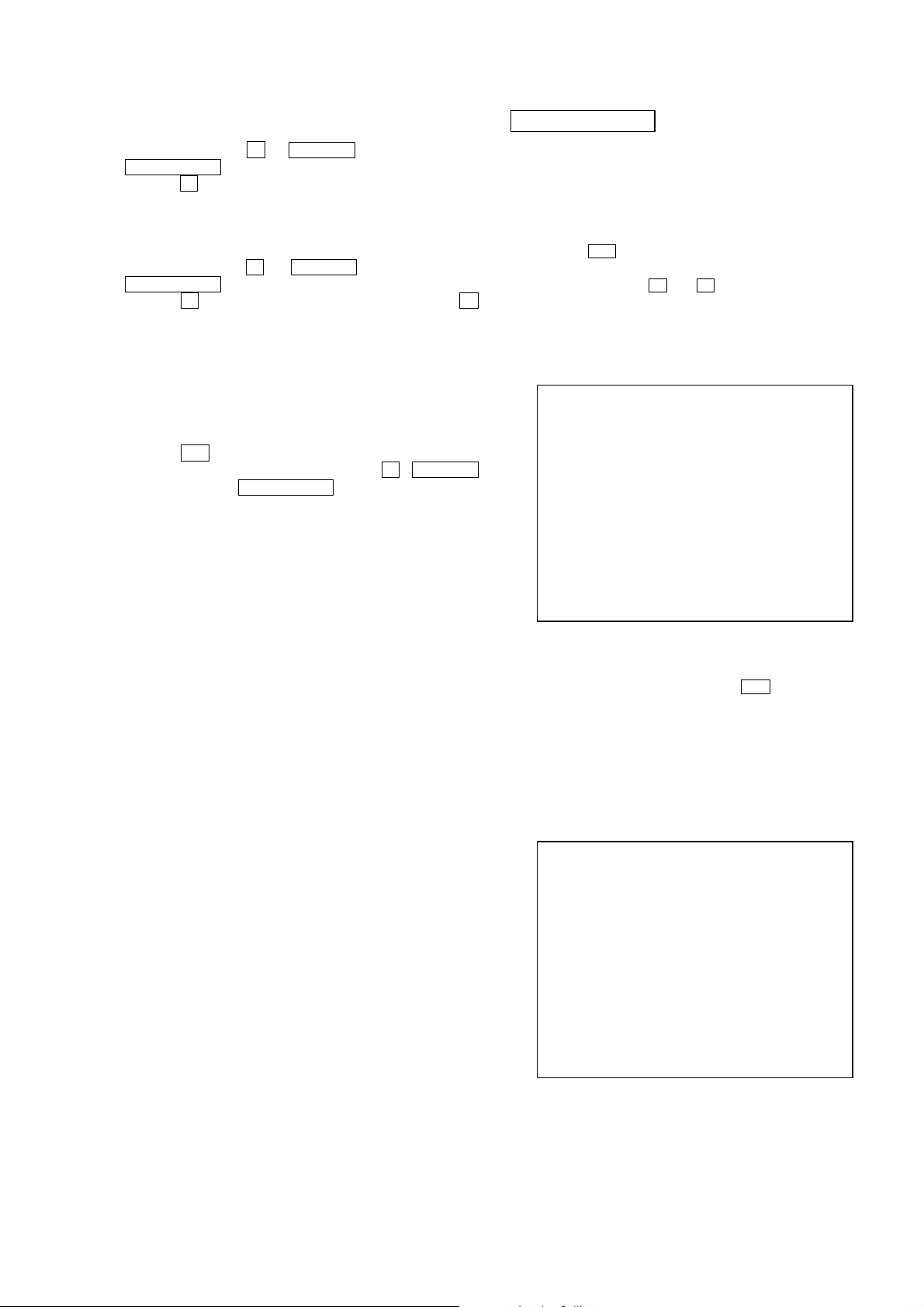
Procedure:
1. Press three buttons , START (REC PAUSE) and
TUNER/BAND simultaneously.
2. Press the button. The VACS level "VACS 0+0" is displayed.
3. To exit from this mode, press three buttons in the same manner
as step 1, or disconnect the power cord.
The Test Mode allows you to make diagnosis and adjustment easily
using the remote commander and monitor TV. The instructions,
diagnostic results, etc. are given on the on-screen display (OSD).
Procedure:
1. Press three buttons , START (REC PAUSE) and
TUNER/BAND simultaneously.
2. Press the button and the display changes. Each time the
button is pressed, the pattern of segments changes.
3. To exit from this mode, press three buttons in the same manner
as step 1, or disconnect the power cord.
•This mode is used to switch on and off the VACS (Variable
Attenuation Control System).
Procedure:
1. Press the / button to turn the set on.
2. To enter the test mode, press three buttons , START
(REC PAUSE) and MOVIE MODE simultaneously.
3. The message "VACS OFF" or "VACS ON" appears.
Use the following test disc on test mode.
TDV-520CSO (DVD-SL): PART No. J-2501-236-A
LUV-P01 (CD): PART No. 4-999-032-01
TDV-540C (DVD-DL): PART No. J-2501-235-A
Do not use exiting test disc for DVD.
1. Press the button to turn the power on, and set the function
to DVD.
2. While pressing the and button, turn the [VOLUME]
knob clockwise to enter the test mode.
3. It displays “SERVICE IN” on the liquid crystal display, and
displays the Test Mode Menu on the monitor screen as follows.
(At the bottom of the menu screen, the model name and revision
number are displayed)
Test Mode Menu
0. Syscon Diagnosis
1. Drive Auto Adjustment
2. Drive Manual Operation
3. Mecha Aging
4. Emergency History
5. Mecha Error History
6. Version Information
7. Video Level Adjustment
Exit: POWER Key
Model :MHC-WZ8D_6D xx
Revision :x.xx
4. To execute each function, select the desired menu and press its
number on the remote commander [COMMAND MODE]
(RM-SWZ8D).
5. To release from test mode, press the button and turn the
power off.
The same contents as board detail check by serial interface can be
checked from the remote commander operation.
On the Test Mode Menu screen, press [10/0] key on the remote
commander, and the following Check Menu will be displayed.
### Syscon Diagnosis ###
Check Menu
0. Quit
1. All
2. Version
3. EEPROM
4. GPIO
5. SD Bus
6. Video
Quit the Syscon Diagnosis and return to the Test Mode Menu.
This menu checks all diagnostic items continuously. Normally, all
items are checked successively one after another automatically
unless an error is found, but at a certain item that requires judgment
through a visual check to the result, the following screen is displayed
for the key entry.
15
Page 16
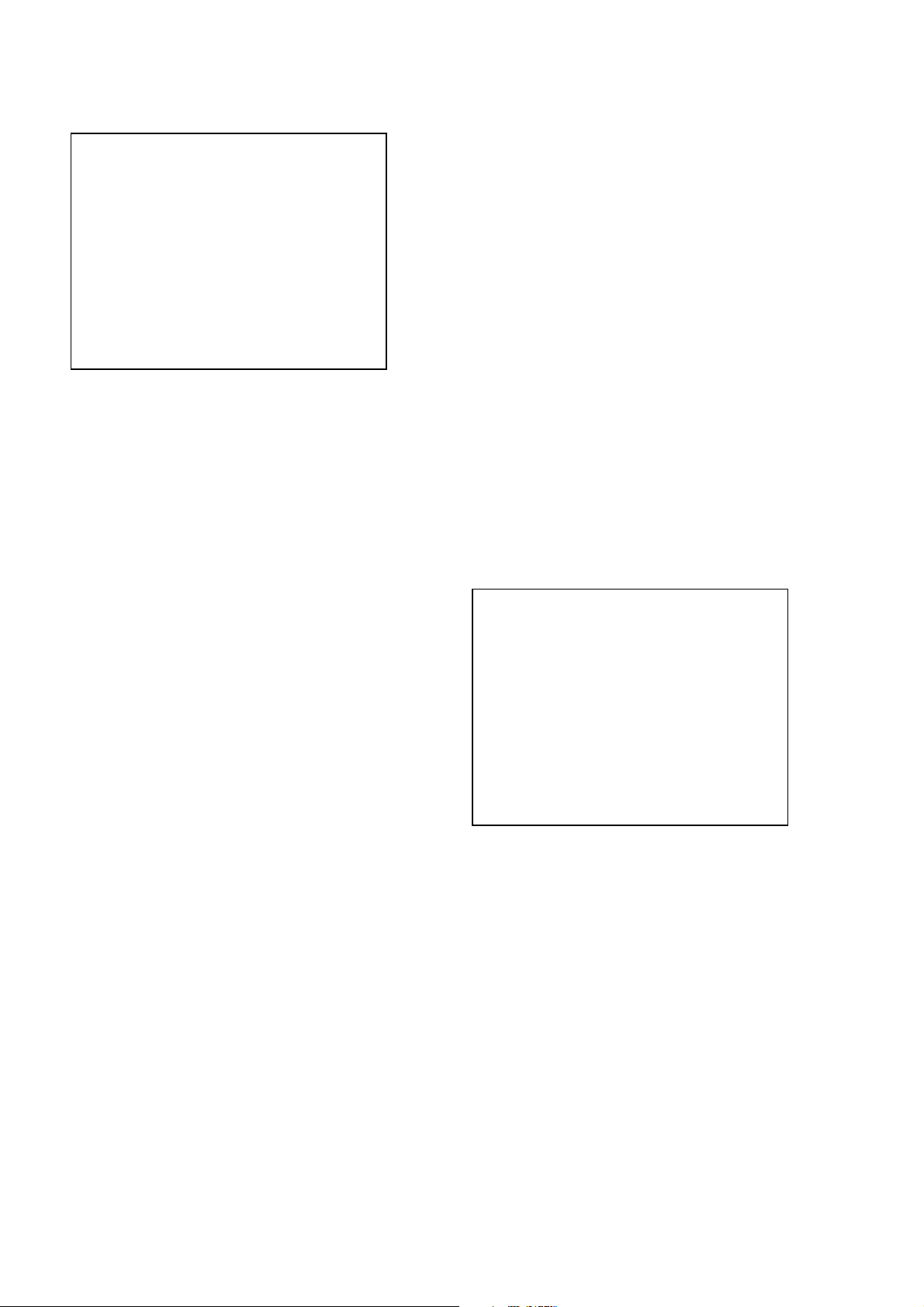
HCD-WZ8D
• Example display
### Syscon Diagnosis ###
Diag All Check
No.2 Version
2-3. ROM Check Sum
Check Sum = xxxx
Press NEXT Key to Continue
Press PREV Key to Repeat
For the ROM Check, the check sum calculated by the Syscon is
output, and therefore you must compare it with the specified value
for confirmation.
Following the message, press the [NEXT ] button to go to the
next item, or press the [ PREV] button to repeat the same
operation again.
To quit the diagnosis and return to Check Menu screen, press the
.
>
[RETURN] key on the remote commander to display Check Menu.
• Error occurred
If an error occurred, the diagnosis is suspended and error is displayed.
Press the [RETURN] key on the remote commander to quit the
diagnosis, or press the [ PREV] button to repeat the same check
where an error occurred, or press the [NEXT ] button to continue
the check from the item next to faulty item.
General Description of Checking Method
Selecting 2 and subsequent items calls the submenu screen of each
item. And selecting 2 and subsequent items executes respective
menus and outputs the results.
For the contents of each submenu, see “Check Items List” as below.
.
>
0-2-5. Region
Model destination code is displayed. (2 digits number)
0-3. EEPROM Check
0-3-1. Sampling Check
EEPROM check at every 64 words.
It compares read data with write data of each address. When
there are discrepancies between two data, it displays error.
0-3-2. Detail Check
EEPROM check at every 1 word.
It compares read data with write data of each address. When
there are discrepancies between two data, it displays error.
0-4. GP I/O Check
Pull up/down setting check of the DVD system processor (IC207)
pin 150, 151 and 154 (for clock setting port).
0-5. SD Bus Check
SD bus data check between DVD decoder (IC701) and D-RAM
(IC706).
0-6. Video Check
Output the color bars for video level adjustment.
1. DRIVE AUTO ADJUSTMENT
On the Test Mode Menu screen, press the [1] key on the remote
commander, and the Adjustment Menu will be displayed.
## Drive Auto Adjustment ##
Adjustment Menu
0. ALL
1. DVD-SL
2. CD
3. DVD-DL
Check Items List:
0-2. Version
0-2-1. All
0-2-2. Revision
0-2-3. ROM Check Sum
0-2-4. Model Type
0-2-5. Region
0-3. EEPROM Check
0-3-1. Sampling Check
0-3-2. Detail Check
0-4. GP I/O Check
0-5. SD Bus Check
0-6. Video Check
0-2. Version
0-2-2. Revision
The revision number of ROM (IC206) that the program for
the DVD system processor (IC207) is stored.
0-2-3. ROM Check Sum
Check sum is calculated.
(4 digits hexadecimal number)
0-2-4. Model Type
Model name is displayed. (MHC-WZ8D)
Exit: RETURN
Normally,
DVD (dual layer) in this order. But, individual items can be adjusted
for the case where adjustment is suspended due to an error. In this
mode, the adjustment can be made easily through the operation
following the message displayed on the screen.
The disc used for adjustment must be the one specified for
adjustment.
1-0. ALL
Press the [10/0] key on the remote commander, and the servo set
data in EEPROM will be initialized. Then, 1. DVD-SL disc, 2. CD
disc and 3. DVD-DL disc are adjusted in this order.
Each time one disc was adjusted, it is ejected. Replace it with the
specified disc following the message. You can finish the adjustment
by pressing the [RETURN] button on the remote commander.
Note: During adjustment of each disc, the measurement for disc type judg-
[10/0] is selected to adjust DVD (single layer), CD and
ment is made. As automatic adjustment does not judge the disc
type unlike conventional models, take care not to insert wrong type
discs. Also, do not give a shock during adjustment.
16
Page 17
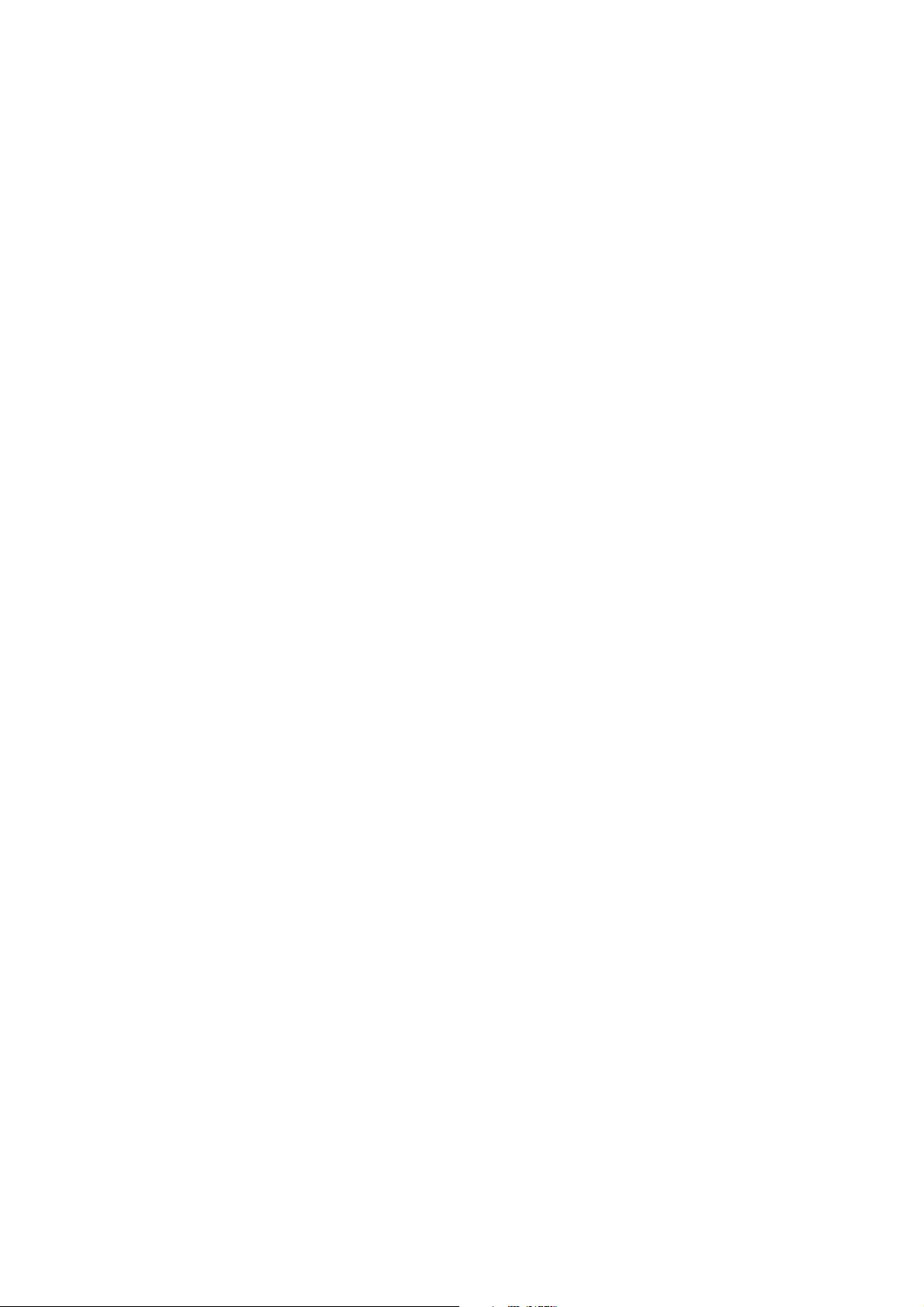
HCD-WZ8D
1-1. DVD-SL (single layer)
Press the [1] key on the remote commander and insert a DVD single
layer disc following the message. Then the adjustment will be made
through the steps below, then adjusted values will be written to the
EEPROM.
DVD Single Layer Disc Adjustment Steps:
1. Sled tilt reset
2. Disc check memory SL
3. Wait 300 msec
4. Set disc type SL
5. LD on
6. Spindle start
7. Wait 1 sec
8. Focus servo on 0
9. Auto track offset adjust
10. CLVA on
11. Wait 500 msec
12. Tracking on
13. Wait 1 sec
14. Sled on
15. Check CLV on
16. Auto LFO adjust
17. Auto focus offset adjust
18. Auto tilt position adjust
19. Auto focus gain adjust
20. Auto focus offset adjust
21. EQ boost adjust
22. Auto loop filter offset adjust
23. Auto track gain adjust
Search Check
24. 32 track jump forward
25. 32 track jump reverse
26. 500 track jump forward
27. 500 track jump reverse
28.All servo stop
29.EEP copy loop filter offset
1-2. CD
Press the
following the message. Then the adjustment will be made through
the steps below, then adjusted values will be written to the EEPROM.
CD Adjustment Steps
[2] key on the remote commander and insert a CD disc
1. Sled tilt rest
2. Disc check memory CD
3. Wait 500 msec
4. Set disc type CD
5. LD on
6. Spindle start
7. Wait 500 msec
8. Focus servo on 0
9. Auto track offset adjust
10. CLVA on
11. Wait 500 msec
12. Tracking on
13. (TC display start)
14. Wait 1 sec
15. Jitter display start
16. Sled ON
17. Check CLV on
18. Auto loop filter offset adjust
19. Auto focus offset adjust
20. Auto focus gain adjust
21. Auto focus offset adjust
22. EQ boost adjust
23. Auto LFO Adjust
24. Auto track gain adjust
Search Check
25. 32Tj forward
26. 32Tj reverse
27. 500Tj forward
28. 500Tj reverse
29. All servo stop
1-3. DVD-DL (dual layer)
Press the
layer disc following the message. Then the adjustment will be made
through the steps below, then adjusted values will be written to the
EEPROM.
DVD Dual Layer Disc Adjustment Steps:
Layer 1 Adjust
Layer 0 Adjust
[3] key on the remote commander and insert a DVD dual
1. Sled tilt reset
2. Disc check memory DL
3. Wait 500 msec
4. Set disc type DL
5. LD on
6. Spindle start
7. Wait 1 sec
8. Focus servo on 0
9. Auto track offset adjust
10. CLVA on
11. Wait 500 msec
12. Tracking on
13. Wait 500 msec
14. Sled on
15. Check CLV lock
16. Auto loop filter offset adjust, Auto focus adjust
17. Auto focus gain adjust
18. Auto focus offset adjust
19. EQ boost adjust
20. Auto loop filter offset adjust
21. Auto Track Gain Adjust
Search Check
22. 32 track jump forward
23. 32 track jump reverse
24. 500 track jump forward
25. 500 track jump reverse
26. Focus jump (L1 t L0)
27. Auto track offset adjust L0
28. CLVA on
29. Wait 500 msec
30. Tracking on
31. Wait 500 msec
32. Sled on
33. Check CLV lock
34. Auto focus filter offset adjust
35. Auto Focus Adjust
36. Auto focus gain adjust
37. Auto focus offset adjust
38. EQ boost adjust
39. Auto Loop Filter Offset
40. Auto track gain adjust
Search Check
41. 32 track jump forward
42. 32 track jump reverse
43. 500 track jump forward
44. 500 track jump reverse
Layer Jump Check
45. Layer jump (L0 ? L1)
46. Layer jump (L1 ? L0)
47. All servo stop
17
Page 18
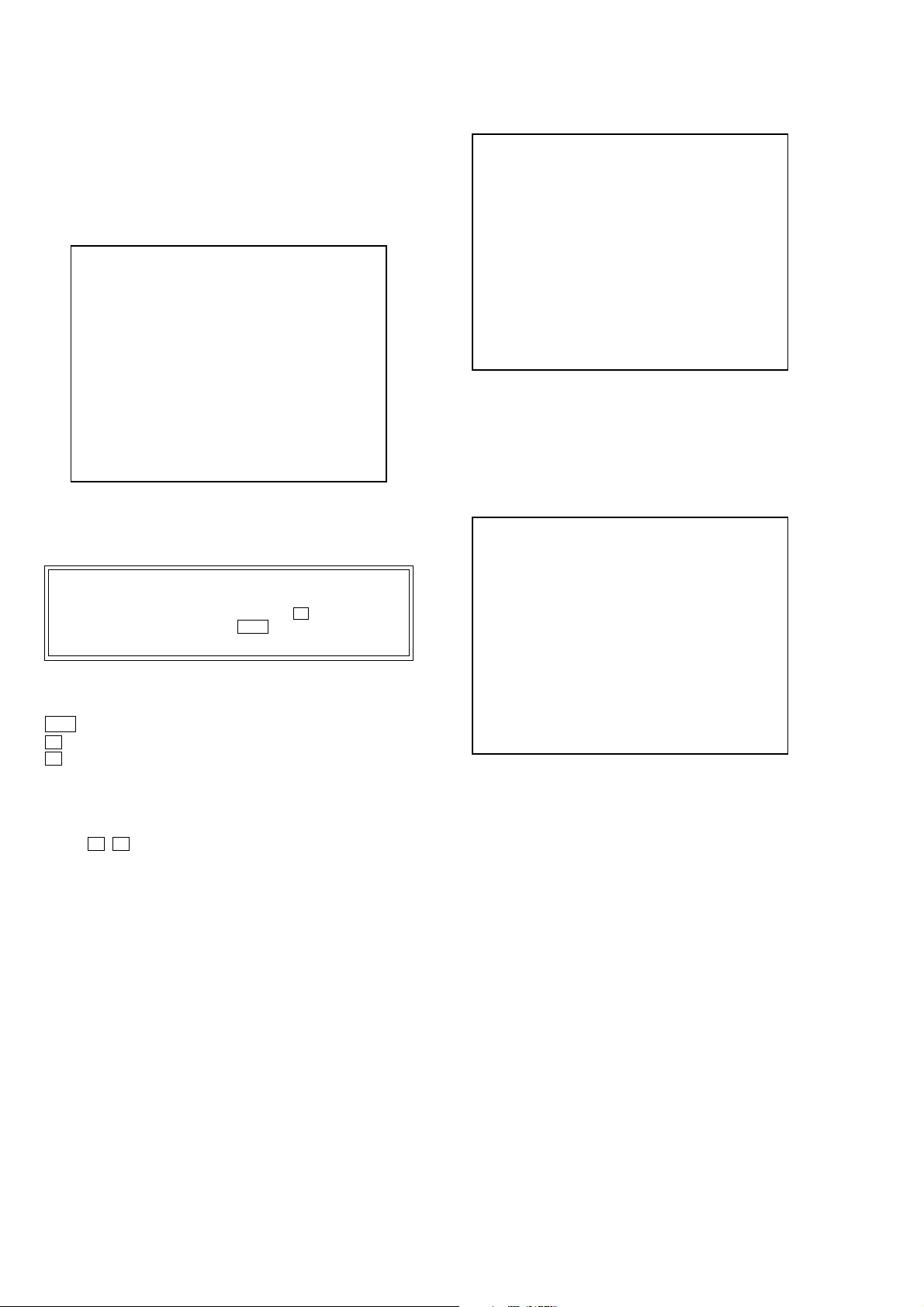
HCD-WZ8D
2. DRIVE MANUAL OPERATION
Note: This mode is used for design, and not used in service fundamen-
tally.
On the Test Mode Menu screen, press the [2] key on the remote
commander, and the Operation Menu will be displayed. For the
manual operation, each servo on/off control and adjustment can be
executed manually.
## Drive Manual Operation ##
Operation Menu
1. Disc Type
2. Servo Control
3. Track/Layer Jump
4. Non EEPROM Write Adjust
5. EEPROM Write Adjust
6. Memory Check
7. Disc Check Memory
8. Error Rate Display
9. SACD Water Mark
Exit: RETURN
In using the manual operation menu, take care of the following
points. These commands do not provide protection, thus requiring
correct operation. The sector address or time code field is displayed
when a disc is loaded.
Note:
1. Set correctly the disc type to be used on the Disc Type screen.
2. In case of an alarm, immediately press the x button to stop the
servo operation, and press the +/1 button to turn the power
off.
Basic operation:
(controllable from front panel or remote commander)
+/1 :Power OFF (release the Test Mode)
x : Servo stop
Z : Stop and eject/Loading
[RETURN] : Return to Operation Menu or Test
Mode Menu
[ PREV], [NEXT ] :Transition between sub modes of menu
>.
[1] to [9], [10/0] : Selection of menu items
Cursor o/
O
: Increase/Decrease in manually
adjusted value
2-1. Disc Type
Disc Type
Disc Type Select
1. Disc Type Auto Check
2. Set Disc Type DVD
3. Set Disc Type CD
4. Set Disc Type Hybrid
Exit: RETURN
2-1-1. Disc Type Auto Check
1) Press the [1] key on the remote commander to display the Disc
Type Auto Check screen.
2) Insert a disc and press the [ENTER] key on the remote
commander.
3) It judges the type of inserted disc automatically and displays
the disc type and so on as below.
Disc Type Auto Check
Disc Type xx
Layer xx
Mirr Time xx
Mirr Count xx
FZC Count xx
PI Reference xx
PI Peak xx
ENTER.Execute
Exit: RETURN
Disc Type : CD, DVD or Hybrid (SACD)
Layer : SINGLE, DUAL or HYBRID
Mirr Time : Mirror time of between disc surface and record
surface when disc type judgment. (hexadecimal
number)
Mirr Count : The number of times which mirror counts between
disc surface and record surface when disc type
judging.
FZC Count : The number of times which focus zero cross points
of each layer when lens down.
PI Reference: The average of PI reference voltage. (hexadecimal
number)
PI Peak : PI peak level voltage. It performs only when disc
type judgment is successful. (hexadecimal number)
18
2-1-2. Disc Type DVD
It sets up so that it may judge as a disc type of specification of the
disc with which the set was inserted.
[1]: DVD single layer disc (12 cm)
[2]: DVD dual layer disc (0 layer, 12 cm)
[3]: DVD dual layer disc (1 layer, 12 cm)
[4]: DVD-RW disc (12 cm)
[5]: DVD single layer disc (8 cm)
[6]: DVD dual layer disc (0 layer, 8 cm)
[7]: DVD dual layer disc (1 layer, 8 cm)
[8]: DVD-RW disc (8 cm)
Page 19
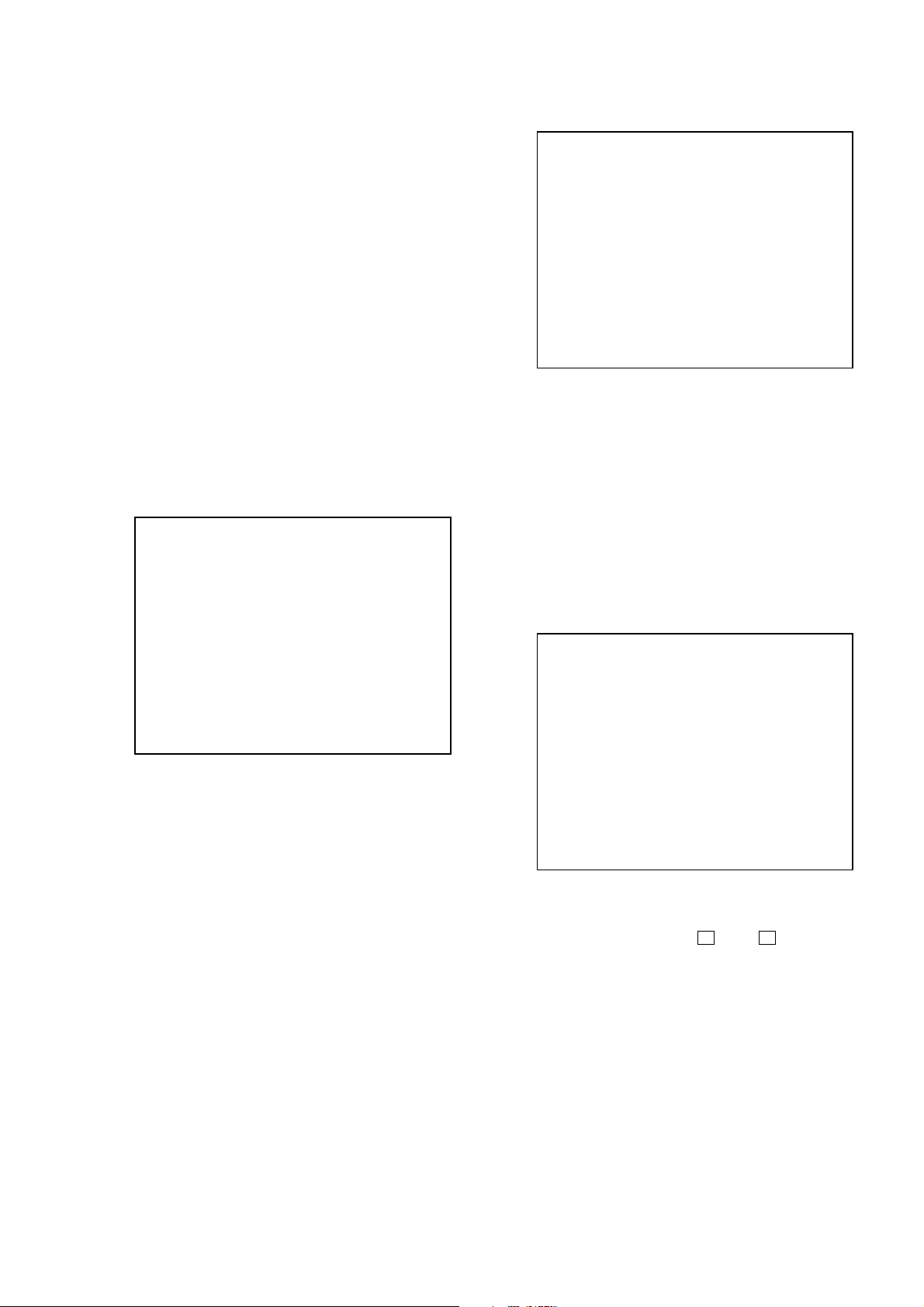
HCD-WZ8D
2-1-3. Disc Type CD
It sets up so that it may judge as a disc type of specification of the
disc with which the set was inserted.
[1]: CD disc (normal speed, 12 cm)
[2]: CD disc (double speed, 12 cm)
[3]: CD disc (normal speed, 8 cm)
[4]: CD disc (double speed, 8 cm)
[5]: CD-RW disc (normal speed, 12 cm)
[6]: CD-RW disc (double speed, 12 cm)
[7]: CD-RW disc (normal speed, 8 cm)
[8]: CD-RW disc (double speed, 8 cm)
2-1-4. Disc Type Hybrid
It sets up so that it may judge as a disc type of specification of the
disc with which the set was inserted.
[1]: SACD Hybrid disc (SACD layer, 12 cm)
[2]: SACD Hybrid disc (CD layer, normal speed, 12 cm)
[3]: SACD Hybrid disc (CD layer, double speed, 12 cm)
[4]: SACD Hybrid disc (SACD layer, 8 cm)
[5]: SACD Hybrid disc (CD layer, normal speed, 8 cm)
[6]: SACD Hybrid disc (CD layer, double speed, 8 cm)
2-2. Servo Control
Note: Be sure to perform the disc type setup before performing this item.
Servo Control
1.LD off R.Sled FWD
2.Focus off L.Sled REV
3.SPDL off U.Sled Reset
4.CLVA off D.Sled Limit
5.Trk. off
6.Sled off
7.Fcs.Srch off
2-3. Track/Layer Jump
Track/Layer Jump
1. 1Tj FWD
2. 1Tj REV
3.500Tj Fine FWD
4.500Tj Fine REV
5.10kTj Dirc FWD
6.10kTj Dirc REV
7.20kTj Dirc FWD
8.20kTj Dirc REV
0. All Servo Off
Exit: RETURN
On this screen, track jump, etc. can be performed. Only for the DVD
dual layer disc, the focus jump and layer jump are displayed in the
right field
[1] 1Tj FWD : 1 track jump forward.
[2] 1Tj REV : 1 track jump reverse.
[3] 500Tj FWD: 500 track jump (fine search)forward.
[4] 500Tj REV : 500 track jump (fine search) reverse.
[5] 10kTj FWD: 10k track jump (direct search) forward.
[6] 10kTj REV : 10k track jump (direct search) reverse.
[7] 20kTj FWD: 20k track jump (direct search) forward.
[8] 20kTj REV : 20k track jump (direct search) reverse.
[10/0] : All servo off.
2-4. Non EEPROM Write Adjust
Non EEPROM Write Adjust
0.All Servo Off
Exit: RETURN
On this screen, the servo on/off control necessary for replay is
executed. Normally, turn on each servo from 1 sequentially and
when CLVA is turned on, the usual trace mode becomes active. In
the trace mode, DVD sector address or CD time code is displayed.
This is not displayed where the spindle is not locked.
The spindle could run overriding the control if the spindle system is
faulty or RF is not present. In such a case, do not operate CLVA.
[1] LD : Turn on/off the laser.
[2] Focus : Search the focus and turn on the focus.
[3] SPDL : Turn on/off the spindle.
[4] CLVA : Turn on/off normal servo of spindle servo.
[5] Trk. : Turn on/off the tracking servo.
[6] Sled : Turn on/off the sled servo.
[7] FCS. Srch : Turn on/off the focus search.
[10/0] : All servo off.
[R] Sled FWD (right cursor) :Move the sled forward.
[L] Sled REV (left cursor) : Move the sled reverse.
[U] Sled FWD (up cursor) : Reset the sled.
[D] Sled REV (down cursor): Limit in the sled.
1. Focus Offset
2. Focus Gain
3. Trk. Offset Coarse
4. Trk. Offset Fine
5. Trk. Gain
6. EQ Boost
0.All Servo Off
Exit: RETURN
On this screen, each item can be adjusted manually. Select the desired
number
setting for the selected item will be displayed, then increase or
decrease numeric value with theOkey or okey. This value is
stored in the EEPROM. If CLV has been applied, the jitter is
displayed for reference for the adjustment.
[1] to [10/0] from the remote commander, and current
[1] Focus Offset: Adjusts focus offset.
[2] Focus Gain : Adjusts focus gain.
[3] TRK. Offset : Adjusts tracking offset of the RF amp
(IC001) side.
[4] TRK. Offset : Adjusts tracking offset of the DSP (IC401)
side.
[5] TRK. Gain : Adjusts track gain.
[6] EQ Boost : Adjusts amount of boost of equalizer.
[10/0] : All servo off.
19
Page 20
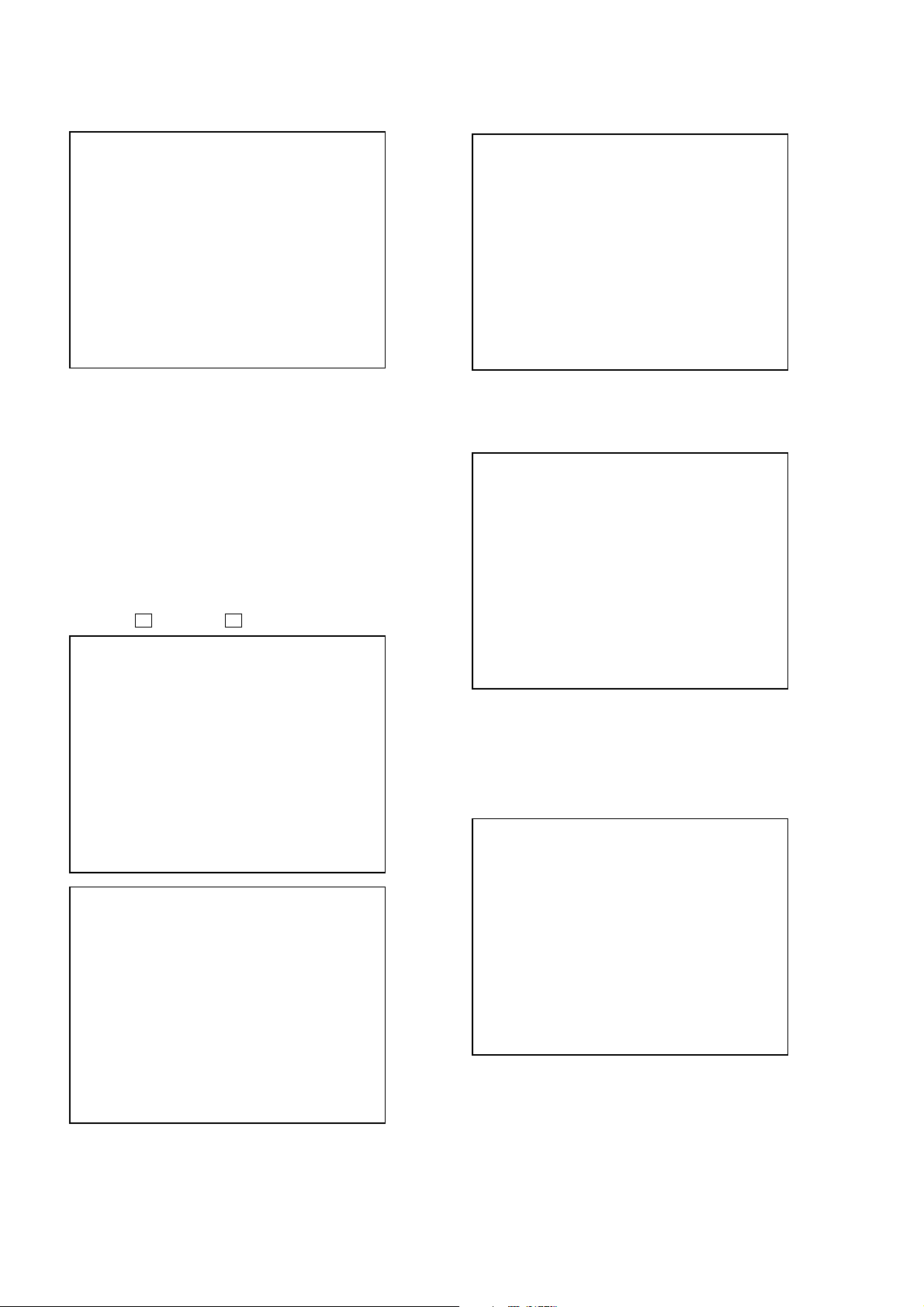
HCD-WZ8D
2-5. EEPROM Write Adjust
EEPROM Write Adjust
1. Focus Offset
2. Focus Gain
3. Trk. Offset Coarse
4. ——————
5. Trk. Gain
6. EQ Boost
0.All Servo Off
Exit: RETURN
On this screen, each item can be adjusted automatically. Select the
desired number [1] to [10/0] from the remote commander, and
selected item is adjusted automatically.
[1] Focus Offset: Adjusts focus offset.
[2] Focus Gain : Adjusts focus gain.
[3] TRK. Offset : Adjusts tracking offset of the RF amp
(IC001) side.
[5] TRK. Gain : Adjusts track gain.
[6] EQ Boost : Adjusts amount of boost of equalizer.
[10/0] : All servo off.
2-6. Memory Check
Display images are shown as follows, and all two screens are able
to switch by theOkey (UP) or okey (DW).
EEPROM Data 1/2 CD SL L0 L1
Focus Gain xx xx xx xx
Trk. Gain xx xx xx xx
Focus Offset xx xx xx xx
Trk. Offset xx xx xx xx
EQ. Boost xx xx xx xx
PI Level xx xx -- -Fcs. Balance -- xx -- -Jitter xx xx xx xx
Mirror Time xx xx xx -FE Level -- xx -- -Traverse Lv1. -- xx -- -Next:DW Default:CLR Exit:RET
2-7. Disc Check Memory
Disc Check Memory
1. SL Disc check
2. CD Disc check
3. DL Disc check
Exit: RETURN
On this screen, measure the mirror time of chucked disc, and write
to the EEPROM.
2-8. Error Rate Display
Error Rate Display
UC CR ADD
PI1 Err Now xx xxxx xxxxxxxx
Max xx xxxx xxxxxxxx
Avg xx xxxx xxxxxxxx
PI2 Err Now xx xxxx xxxxxxxx
Max xx xxxx xxxxxxxx
Avg xx xxxx xxxxxxxx
PO Err Now xx xxxx xxxxxxxx
Max xx xxxx xxxxxxxx
Avg xx xxxx xxxxxxxx
Exit: RETURN
On this screen, measure and display the error rate.
UC : Incorrect value
CR : Correct value
Add : Address
2-9. SACD Water Mark Check (Not used)
SACD Water Mark Check
EEPROM Data 2/2 CDRW DVDRW
Focus Gain xx xx
Trk. Gain xx xx
Focus Offset xx xx
Trk. Offset xx xx
EQ. Boost xx xx
Prev:UP Default:CLR Exit:RET
On this screen, current servo adjusted data stored in the EEPROM
are displayed. The adjusted data are initialized by pressing the
[CLEAR] key, but be careful that they are not recoverable after
initialization.
Before clearing the adjusted data, make a note of the set data. This
screen will also appear if [0]-All is selected in the Drive Auto
Adjustment. In this case, default setting cannot be made.
20
PSP AMP
PSN
Start: ENTER Stop: RETURN
On this screen, measure the PSP AMP value and PSN value of SACD
water mark.
Page 21
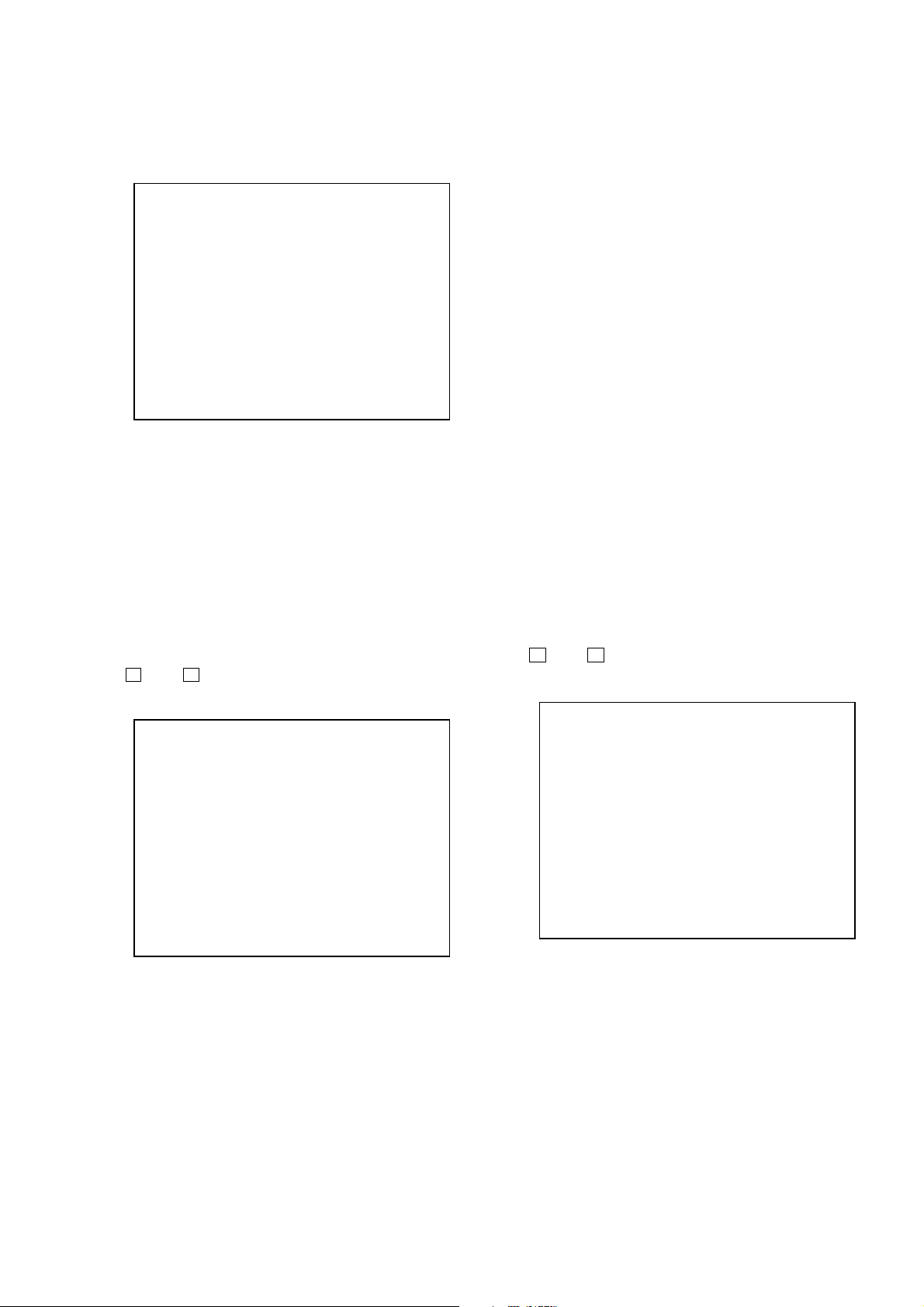
HCD-WZ8D
3. MECHA AGING
On the Test Mode Menu screen, selecting [3] executes the aging of
the mechanism deck.
### Aging Test MENU ###
Pls use over 40min. CD
**
Operation Menu
1. Open/Close Test
Exit: RETURN
1) On the Aging Test MENU screen, press the [1] key on the
remote commander to display the Open/Close Test screen.
2) Insert discs and press the [ENTER] key on the remote
commander.
3) Is starts the aging.
During aging, the disc number, operating status and repeat cycle
are displayed. Aging can be aborted at any time by pressing
the [RETURN] key. After the operation is stopped, press the
**
[RETURN] key to return to the Aging Test MENU.
4. EMERGENCY HISTORY
On the Test Mode Menu screen, selecting [4] displays the
information such as servo emergency history.
The history information from last 1 up to 10 can be scrolled with
theOkey orokey. Also, specific information can be displayed
by directly entering that number with ten keys.
• Code list of Emergency History
10: Communication to RF AMP (IC001) failed.
11: Each servo for focus, tracking, and spindle is unlocked.
12: Check sum error of EEPROM (IC204).
14: Communication to servo DSP (IC509) failed, or servo DSP
(IC509) is faulty.
15: Communication to DVD decoder (IC701) failed, or DVD
decoder (IC701) is faulty.
16: Communication to DSD decoder (IC801) failed, or DSD
decoder (IC801) is faulty. (Not used)
20: Initialization of sled servo failed. It is not placed in the ini-
tial position.
23: Sled servo operation error.
24: Made a request to move the sled servo to wrong position.
30: Tracking balance adjustment error.
31: Tracking gain adjustment error.
33: Focus bias adjustment error.
34: Focus gain adjustment error.
35: Equalizer adjustment error.
40: Focus servo does not operate.
41: With a DVD dual layer disc, focus jump failed.
50: CLV (spindle) servo does not operate.
51: Spindle does not stop.
60: Made a request to seek nonexistent address.
61: Seek error of retry more than regulated times.
70: Control data could not be read.
80: Disc reading failed.
5. MECHA ERROR HISTORY
On the Test Mode Menu screen, selecting [5] displays the information
of mechanism deck error history.
The history information from last 1 up to 8 can be scrolled with
theOkey orokey. Also, specific information can be displayed
by directly entering that number with ten keys.
### EMG. History ###
Laser Hours CD xxxxhxxm
DVD xxxxhxxm
a. bb xx xx xx xx xx xx xx
xx xx xx xx xx xx xx xx
a. bb xx xx xx xx xx xx xx
xx xx xx xx xx xx xx xx
Select:1-9 Scroll:UP/DOWN
(1.Latest EMG.) Exit: RETURN
xxxxhxxm: The laser on total hours. Data below minutes are
omitted.
a. : Error number.
bb :Error code.
xx :Not used.
• Clearing History Information
Clearing laser hours:
Press the
Then both CD and DVD data are cleared.
Clearing emergency history:
Press the [DVD TOP MENU] and [CLEAR] keys in this order.
Initializing set up data:
Press [DVD MENU] and [CLEAR] keys in this order.
The data have been initialized when “Set Up Initialized”
message is displayed. The EMG. History screen will be restored
soon.
[DVD DISPLAY] and [CLEAR] keys in this order.
### Mecha Error History ###
1. aa bb cc xx xx xx xx xx
2. aa bb cc xx xx xx xx xx
3. aa bb cc xx xx xx xx xx
4. aa bb cc xx xx xx xx xx
5. aa bb cc xx xx xx xx xx
6. aa bb cc xx xx xx xx xx
7. aa bb cc xx xx xx xx xx
8. aa bb cc xx xx xx xx xx
Scroll:UP/DOWN
(1.Latest Err.) Exit: RETURN
21
Page 22
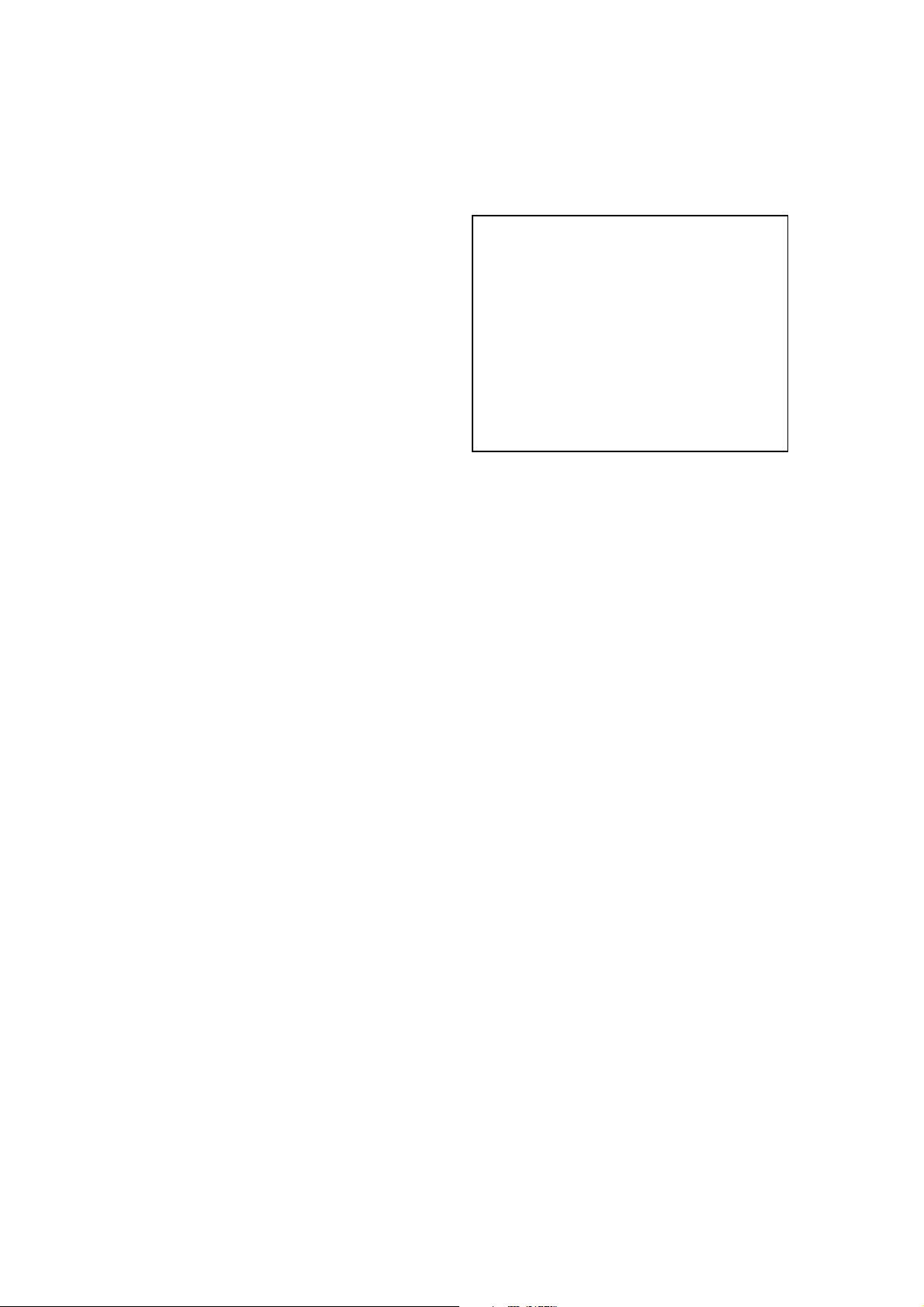
HCD-WZ8D
aa: Initialization is completed or not.
FF : Complete.
other number : Not complete.
bb:Operating status of mechanism deck at an error occurred.
(lod sq jcp)
00 : Initializing.
10 to 15 : Open operating.
16 to 19 : Kicking cause open failed.
1A to 1F : Open operating.
20 to 27 : Complete the open operation.
28 : No disc and complete the open operation.
29 to 2F : Complete the open operation.
30 to 3F : Close requesting.
40 to 4F : Open requesting.
50 to 5F : Close operating.
60 to 6F : Complete the chucking operation.
80 to 8F : Complete the release operation.
(BU is home position)
90 to 9F : BU down operating.
A0 to AF : Opening/closing the shutter. Or stationary state in
open/close the shutter is enablement.
B0 to BF : BU up requesting.
C0 to CF : BU down requesting.
D0 to DF : BU upping.
E0 to EF : No disc checking in disc loading.
cc: Operating status of mechanism deck at an error occurred.
(lod oq jcp)
00 : Complete the operation.
10 to 1F : Open operating.
20 to 2F : Close operating.
30 to 3F : Release operating.
60 to 6F : Chucking operating.
70 to 7F : Kicking operating.
80 to 8F : Returning the BU to home position. (after kicking)
6. VERSION INFORMATION
On the Test Mode Menu screen, selecting [6] displays the ROM
version and region code.
The parenthesized hexadecimal number in version field is checksum
value of ROM.
## Version Information ##
IF con. Ver.x. xx
SYScon. Ver.x. xx (xxxx)
Model MHC-WZ8D_6D
Region 0x
Config xxxxxxxx
Front End Ver.x.xx
Exit: RETURN
IF con. : The version of system controller (IC501).
SYScon. : The version of DVD system processor (IC207).
Front End: The version of mechanism controller (IC901).
7. VIDEO LEVEL ADJUSTMENT
On the Test Mode Menu screen, selecting [7] displays color bars
for video level adjustment. During display of color bars, OSD
disappears but the menu screen will be restored if pressing the
[RETURN] key.
22
Page 23
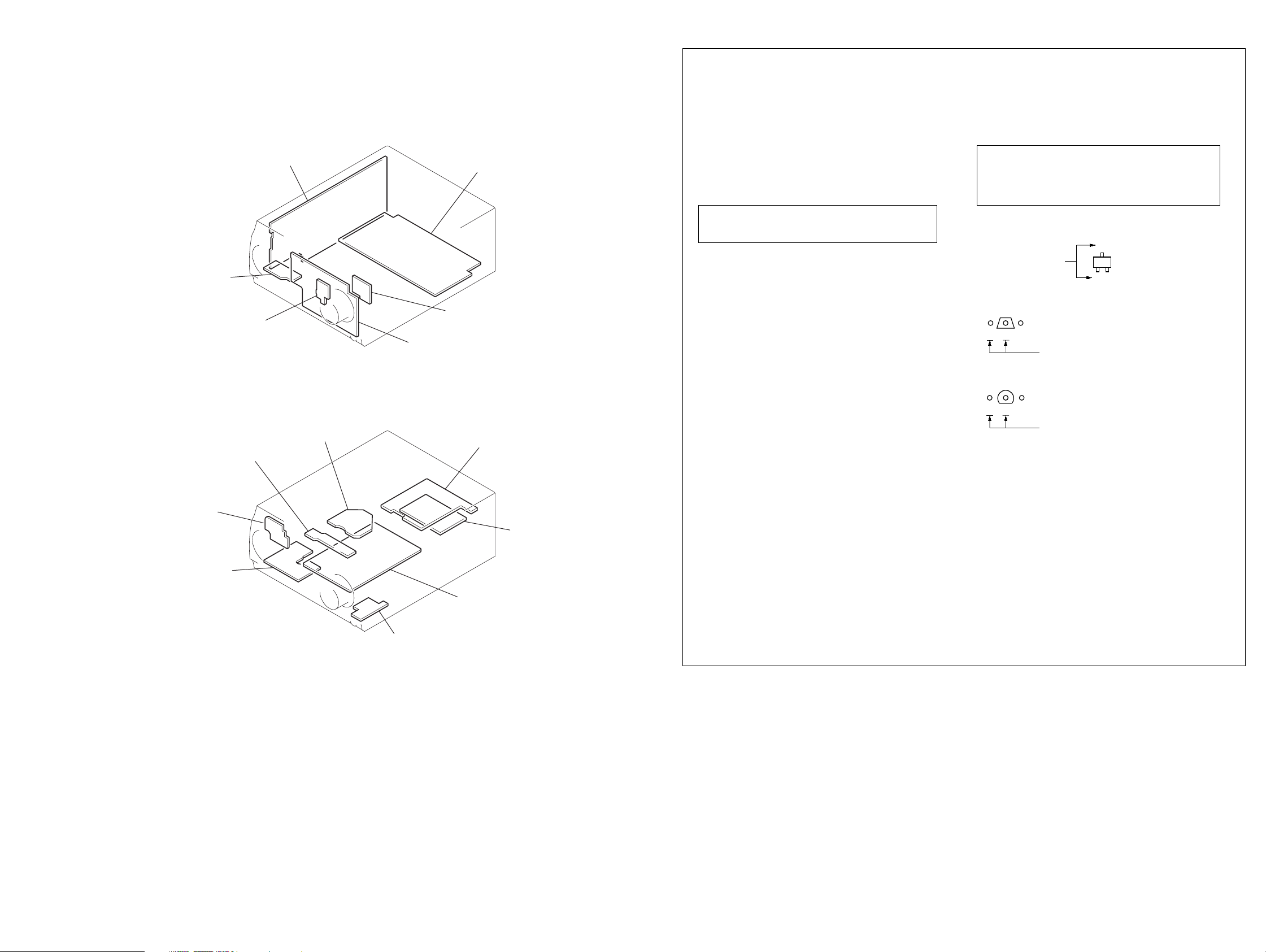
HCD-WZ8D
Circuit Boards Location
BACK LIGHT board
ENTER-SW board
LCD board
MIC board
MS-128 board
MAIN board
RF board
SECTION 4
DIAGRAMS
HP AMP board
CD-TC SW board
PANEL board
DMB03 board
REGULATOR board
4CH-VOL board
VIDEO board
THIS NOTE IS COMMON FOR PRINTED WIRING BOARDS AND SCHEMATIC DIAGRAMS.
(In addition to this, the necessary note is printed in each block.)
Note on Schematic Diagram:
• All capacitors are in µF unless otherwise noted. pF: µµF
50 WV or less are not indicated except for electrolytics
and tantalums.
• All resistors are in Ω and 1/
specified.
¢
•
• 2 : nonflammable resistor
• 5 : fusible resistor
• C : panel designation
Note: The components identified by mark 0 or dotted line
• A : B+ Line
• B : B– Line
• H : adjustment for repair
•Power voltage is fed with DXA-WZ8D from external con-
•Voltages and waveforms are dc with respect to ground
•Voltages are taken with a VOM (Input impedance 10 MΩ).
•Waveforms are taken with a oscilloscope.
• Circled numbers refer to waveforms.
• Signal path
•Abbreviation
: internal component
with mark 0 are critical for safety.
Replace only with part number specified.
nector (SYSTEM CONTROL 1, 2).
under no-signal (detuned) conditions.
Voltage variations may be noted due to normal production tolerances.
Voltage variations may be noted due to normal production tolerances.
F : AUDIO
L : VIDEO
E : PB (TAPE)
a : REC (TAPE)
J : CD
c : DVD
d : TUNER
h : MD
N : Y
O : CHROMA
P : COMPONENT VIDEO
AUS: Australian model
E2 : 120V AC area in E model
E3 : 240V AC area in E model
E15 : 220-240V AC area in E model
EA : Saudi Arabia model
KR : Korean model
MY : Malaysia model
PH : Philippines model
RU : Russian model
SP : Singapore model
TH : Thai model
4
W or less unless otherwise
Note on Printed Wiring Boards:
• X : parts extracted from the component side
• Y : parts extracted from the conductor side
• b : Pattern from the side which enables seeing
Caution:
Pattern face side: Parts on the pattern face side seen from
(SIDE B) the pattern face are indicated
Par ts face side: Parts on the parts face side seen from
(SIDE A) the parts face are indicated
• Indication of transistor
C
These are omitted.
Q
B
CE
These are omitted.
Q
B
CE
These are omitted.
Q
B
E
2323
Page 24
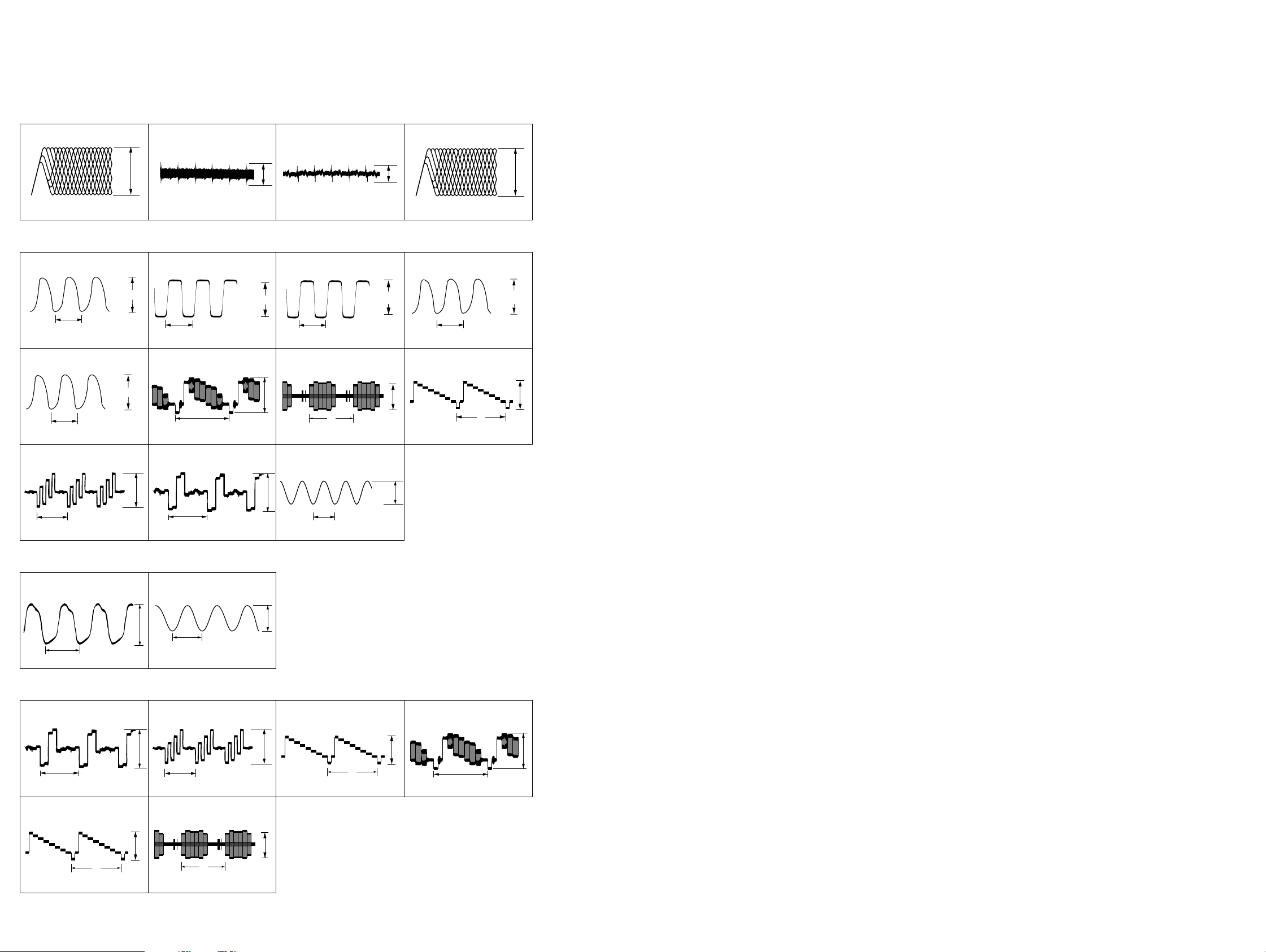
HCD-WZ8D
• Waveforms
-RF Board-
1 IC001 1 (DVDRFP) 2 IC001 el (TE) 4 IC001 tj (RFAC) 3 IC001 r; (FE)
200 mV/DIV, 100 ns/DIV
800 mVp-p
-DMB03 Board-
5 IC906 8 (XTO)
37 ns
1 V/DIV, 10 ns/DIV
50 ns
1 V/DIV, 20 ns/DIV
qf IC207 <zxx (VDAC 3)
H
200 mV/DIV, 20 µs/DIV
4.2 Vp-p
3.6 Vp-p
790 mVp-p
7 IC906 q; (SO2)
29.5 ns
1 V/DIV, 10 ns/DIV
qa IC207 <zcz (VDAC 0)
H
500 mV/DIV, 20 µs/DIV
qg IC207 <zz. (VDAC 4)
H
200 mV/DIV, 20 µs/DIV
820 mVp-p
0.5 Vp-p
4.5 Vp-p
1.3 Vp-p
100 mV/DIV, 1 ms/DIV
8 IC906 qd (SO3)
29.5 ns
1 V/DIV, 10 ns/DIV
qs IC207 <zx, (VDAC 1) q; IC901 r; (XTAL)
H
µ
200 mV/DIV, 20
s/DIV
qh IC601 <zc. (MCLK2)
82 ns
1 V/DIV, 40 ns/DIV
0.3 Vp-p
4.3 Vp-p
990 mVp-p
3.3 Vp-p
500 mV/DIV, 100 ns/DIV500 mV/DIV, 1 ms/DIV
9 IC906 3 (MO1)
37 ns
1 V/DIV, 10 ns/DIV
qd IC207 <zxb (VDAC 2)
H
200 mV/DIV, 20 µs/DIV
1.3 Vp-p
5.1 Vp-p
1.1 Vp-p
-MAIN Board-
qj
IC401 qa (XC-OUT)
1 V/DIV, 10 µs/DIV
-VIDEO Board-
30.5 µs
H
wd IC801 wj (Y OUTA)
H
500 mV/DIV, 20 µs/DIV
3.1 Vp-p
1.5 Vp-p
2.1 Vp-p
qk
IC401 qd (X-OUT)
62.5 ns
1 V/DIV, 20 ns/DIV
2.6 Vp-p
w; IC801 wa(CBOUTA)
H
500 mV/DIV, 20 µs/DIV
wf IC801 ed (C OUT)
H
500 mV/DIV, 20 µs/DIV
1.9 Vp-p
1.5 Vp-p
wa IC801 wf (CYOUTA) ql IC801 qk(CROUTA) ws IC801 e; (V OUTA)
2.1 Vp-p
500 mV/DIV, 20
H
µ
s/DIV500 mV/DIV, 20 µs/DIV
500 mV/DIV, 20 µs/DIV
H
2.6 Vp-p
2424
Page 25
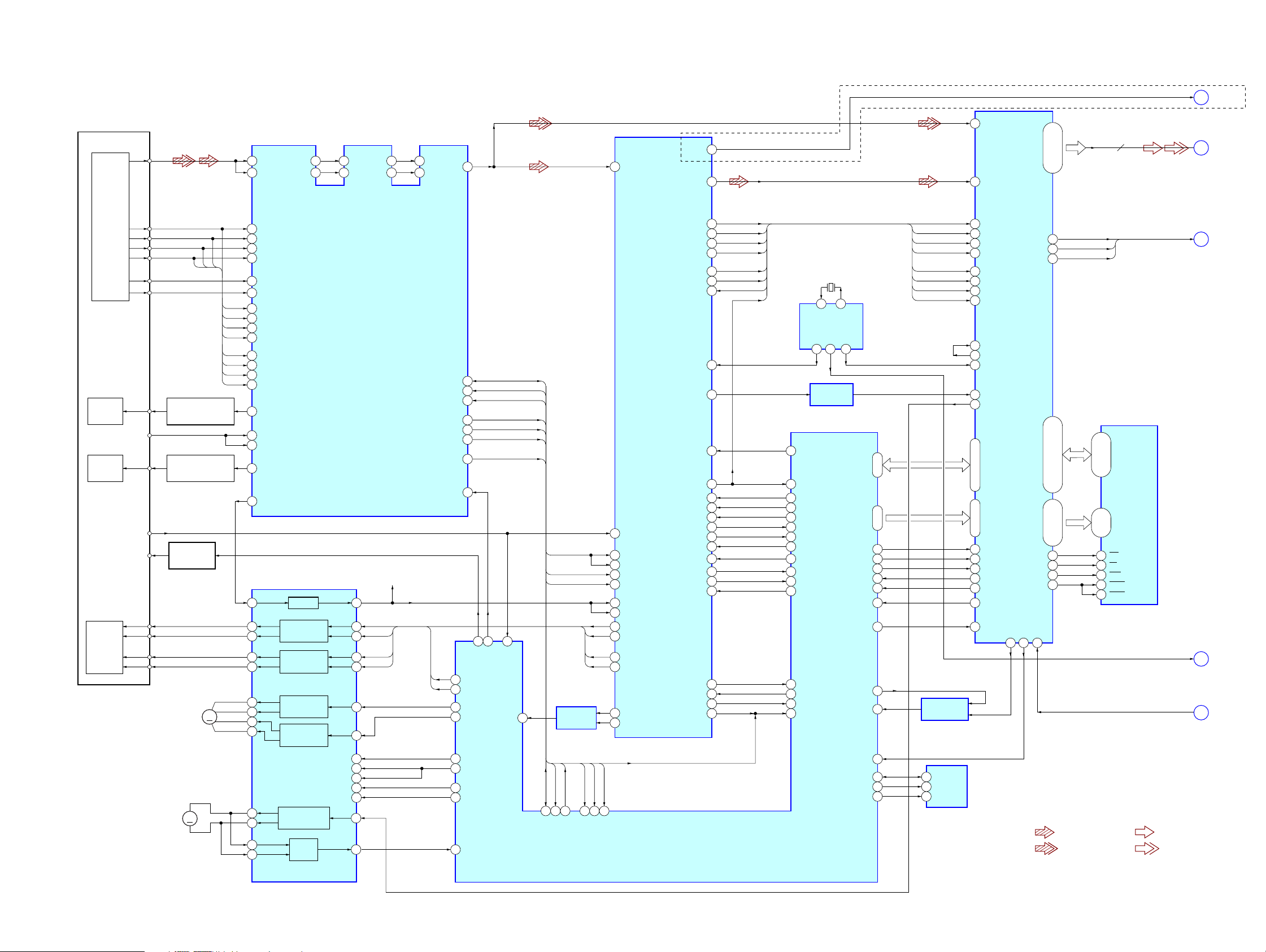
4–1. Block Diagrams – RF Servo Section –
RF
1
63
DVDRFP
RFSIN
ATOP
ATON
HCD-WZ8D
Ver 1.2
AEP, UK, RU, AUS
CD_DOUT
117
RFIN
64
FNP
62
61
AIP
59
AIN
60
FNN
535254
DIP
55
DIN
RFAC
57
50
RFAC
DOUT
PCMD
32, 30, 27, 24
HDB0 – HDB7
44, 41, 39, 35,
66
160
MDAT
8
SD0 – SD7
A
B
VIDEO
SECTION
VIDEO
SECTION
DETECTOR
OPTICAL PICK-UP
BLOCK
(DBU-1)
LASER
CD LD
DIODE
(FOR CD)
LASER
DVD LD
DIODE
(FOR DVD)
INLIM
FCS+
FCS–
2AXIS
DEVICE
FOCUS/
TRACKING
COIL
TRK+
TRK–
A
B
C
D
F
E
PD
SW
AUTOMATIC POWER
CONTROL (FOR CD)
AUTOMATIC POWER
CONTROL (FOR DVD)
LASER DIODE
M1
(SPINDLE)
Q901
SELECT
M2
(SLED)
MM
D
Q002
Q001
CBA
MM
A2
3
B2
4
C2
5
D2
6
18
CD E
17
CD F
B
12
A
A
11
B
D
10
C
C
9
D
B
16
CD A
A
15
CD B
D
14
CD C
C
13
CD D
22
CDLD
24
CDPD
DVDPD
23
DVDLD
21
V125
36
FOCUS/TRACKING COIL DRIVER,
SPINDLE, SLED MOTOR DRIVER
36 48
37 1
34 3
35 4
32
31
30
29
27
28
47
46
IC501
BUFFER
FOCUS COIL
DRIVE
TRACKING COIL
DRIVE
SLED MOTOR
DRIVE
SLED MOTOR
DRIVE
SPINDLE MOTOR
DRIVE
BUFFER
IC001
CD/DVD/SACD RF AMP,
FOCUS/TRACKING ERROR AMP
4042
7
10
MUTE12
MUTE34
MUTE5
TSD-M
39
19
20
21
22
13
45
POWER SAVE
AVC
(1.65V)
FF
FR
TF
TR
SDATA
SCLK
SDEN
MIRR
LDON
FF
FR
47
46
48
39
TE
40
FE
42MNTR
27
26
7
FCS_JMP_1
8
FCS_JMP_2
44
SLED_B
43
SLED_A
97
A8
60
MUTE_2D
63
SP_ON
73
TSD-M
62
FG
28
76 31
LDSEL
LD_ON
SLED
DATA_RF
CLK_RF
SDEN
MIRR
INLIM
61
TE
FE
PI
TE
FE
PI
CLK_RF
DATA_RF
82
83
SDCLK_RF
SDATA_RF
IC503
AMP
SDEN
2
SDEN
BCK
LRCK
C2PO
WDCK
WFCK
SBSO
EXCK
IC509
CD DECODER,
DIGITAL SERVO PROCESSOR
XTAI
MDP
MD2
SCOR
DATA
CLOK
XLAT
SSTP
26
41
TE
40
SE
FE
39
43
RFDC
VC
38
CE
42
FF
33
FFDR
FR
34
FRDR
TF
31
TFDR
TR
32
TRDR
SFDR
29
SRDR
30
MIRR
PI
FE
TE
67PI66
65
FE
TE
IC901 (1/2)
MECHANISM
CONTROLLER
SENS
SQSO
SQCK
XRST
LOCK
GFS
MUTE
COUT
SCLK
FOK
MIRR
LRCK
65
C2PO
14
GSCOR
17
WFCK
10
SBSO
79
EXCK
80
SCOR
IC906
CLOCK
GENERATOR
13 3
71
3
26
49
50
27
9
52
54
98
75
71
59
30
72
74
29
IC703 (2/2)
DOCTRL/
ISBTEST
SCOR
DATA_CD
CLOK_CD
LAT_CD
SENS_CD
SQSO
SQCK
XDRST
LOCK_CD
GFS_CD
MUTE_CD
COUT_CD
SCLK_CD
FOK_CD
MIRR
25
63
15
4
6
5
7
76
77
2
24
13
3
19
8
22
20
7 8
XTI
SO3
MO1
27M
BUFFER
X902
27MHz
XTO
SO2
10
XRD
XWR
XCS_DVD
INIT0_DVD
INIT1_DVD
GFS_DVD
XRST_1882
SCK_DSD
MNT1
SDA_EEP
SCL_EEP
WP_EEP
JIT
14-21
D0 – D7
89-96
A0 – A7
85
84
12
22
23
58
25
45
64
6
5
100
99
BCLK
67
BCLK
LRCK
C2PO
GSCOR
WFCK
SBSO
EXCK
SCOR
IC703 (1/2)
COMPARATOR
5
SDA
6
SCL
7
WP
158
BCLK
163
LRCK
155
C2PO
146
GSCOR
151
WFCK
148
SBIN
147
EXCK
150
SCOR
DVD DECODER
167
XTAL
169
XTL2
170
XTL1
137
MDIN2
135
SPO
D0 – D7
172-176, 1, 2, 4
A0 – A7
5, 7, 9-14
17
XRD
18
XWR
19
XCS
20
XINT0
21
XINT1
107
GFS
164
XRST
IC903
EEPROM
XHWR
HDRQ
HDB8
IC701
MDB0 – MDB9,
XMWR
XMOE
XRAS
XCAS
APE0
MNT1
109
92
• SIGNAL PATH
48
46
26
MDBA – MDBF
99, 101, 102, 104-106
66-69, 71, 73-75, 96, 97,
89, 91
MA0 – MA9
79, 80, 82-87,
76
94
78
95
XHAC
53
: CD
: DVD
XDCK
XSAK
SDEF
2-5, 7-10,
21-24,
17
33
18
34
35
XDCK, XSAK, SDEF
I/O0 – I/O15A0 – A9
41-44, 46-49
IC706
16Mbit
D-RAM
27-32
WE
OE
RAS
UCAS
LCAS
27M
XSRQ-ZIVA
: AUDIO
: VIDEO
C
D
E
VIDEO
SECTION
VIDEO
SECTION
VIDEO
SECTION
2525
Page 26
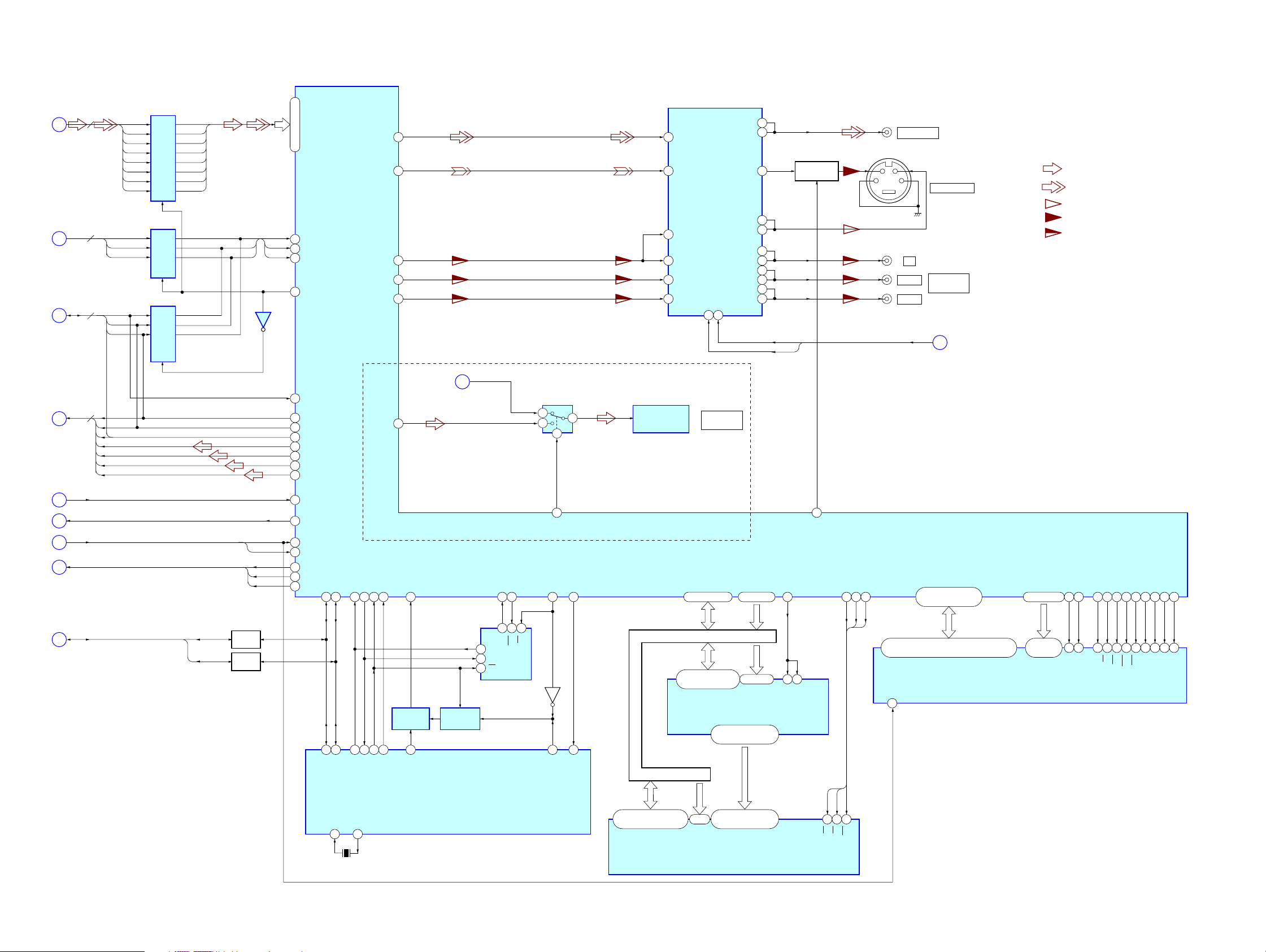
HCD-WZ8D
– Video Section –
RF SERVO
SECTION
RF SERVO
SECTION
SECTION
SECTION
AUDIO
AUDIO
B
3
C
4
F
7
G
XSAK
SDEF
XDCK
ADC_DATA
BCK
LRCK
LRCK-ZIVA
BCK-ZIVA
XCK
DATA0
DATA1
DATA2
DATA3
SD08
SD1
SD2
SD3
SD4
SD5
SD6
SD7
IC256
D-FF
IC258
D-FF
IC259
D-FF
AV0
AV1
AV2
AV3
AV4
AV5
AV6
AV7
XSAK#
SDEF#
XDCK#
IC255
177-174, 171-168
SDDATA0 – SDDATA7
SDEN
179
SDERROR
182
SDCLK
183
INT/EXT
192
DAI_DATA
157
LRCK
148
BCK
149
XCK
147
DATA0(DM)
150
DATA1(FLR)
151
DATA2(SLR)
152
DATA3(CSW)
153
VDAC_0
VDAC_1
VDAC_2
VDAC_3
VDAC_4
ICE958
V
131
C
128
Y/G
125
CB/R
122
CR/B
119
AEP, UK,RU, AUS
156
RF SERVO
SECTION
A
CD_DOUT
IC252 IC201
2
5
1
6
VIDEO AMP, 75Ω DRIVER
4
V IN
2
C IN
6
Y IN
12
CY IN
14
CB IN
16
CR IN
OPTICAL
OUT
IC801
CY OUTA
CY OUTB
CB OUTA
CB OUTB
CR OUTA
CR OUTB
MUTE1
MUTE2
3
15
DVD DIGITAL
OUT OPTICAL
V OUTA
V OUTB
C OUT
Y OUTA
Y OUTB
30
31
33
27
28
24
25
21
22
18
19
C
Y
CYOUT
CBOUT
CROUT
V-MUTE2
V-MUTE1
VOUT
Q801,802
WIDE SWITCH
J802
VIDEO OUT
34
12
Y
PB/CB
PR/CR
V-MUTE1, V-MUTE2
J801
S VIDEO OUT
J803
COMPONENT
VIDEO OUT
AUDIO
K
SECTION
• SIGNAL PATH
: AUDIO
: VIDEO
: Y
: CHROMA
: COMPONENT VIDEO
RE SERVO
SECTION
RE SERVO
SECTION
AUDIO
SECTION
AUDIO
SECTION
MAIN
SECTION
27M
D
XSRQ_ZIVA
E
SYS RESET, MUTE REQ
H
MDI, MC, ML
I
I2CDATA, I2CCLK
J
I2CDATA
I2CCLK
Q904
SWITCH
Q903
SWITCH
SYS RESET
MUTE REQ
MDI
MC
ML
XIN
139
107
ALE
190
56 29
1LE
2LE
IC216
BUS INTERFACE
VS
HCS0
WEN.UDS
HREAD
195
27
25
CEWEOE
2,4,5,7,8,10,11,13,74,76,77,79,80,82,83,85,31,
33,34,36,37,39,40,42,45,47,48,50,51,53,54,56
CKE
67
CE
OE
WE
26
28OE11
CE
WE
MD0 – MD31
57-60, 64-71, 75-78,
81-84, 88-95, 99-102
DQ0 – DQ31 A0 – A11
MA0 – MA11
42-33, 45, 46
25-27,
60-66,24,21
IC203
128Mbit SD-RAM
48
22
BA0
BS0
MCLK
MCS0
MWE
MRAS
MCAS
MDQM0
MDQM1
MDQM2
BA1
56
49
53
51
52
47
68
20
23
CLK
BS1
62
17
19
18
16
CS
WE
CAS
RAS
73
71
DQM0
86
28
DQM1
97
59
DQM2
MDQM3
DQM3
CS
Q202
109
CDSEL
RST_SPC
CS_(ZIVA_E2P)
191
32
38
RST
CS_ZIVA
DATA & ADDRESS BUS
HAD0 – HAD15
29,31,33,35,38,40,42,44,
30,32,34,36,39,41,43,45
DQ0 – DQ15
IC207
DVD SYSTEM PROCESSOR
22, 19-14, 11-3 2, 207, 206
HAD0 – HAD15 HA1 – HA3
DATA & ADDRESS BUS
HAD0 – HAD15 HA1 – HA3
55, 54, 52, 51,
49-47, 45-40, 38-36
1D1 – 1D10, 2D1 – 2D6
1Q1 – 1Q10, 2Q1 – 2Q9
2, 3, 5, 6, 8-10, 12-17,
19-21, 23, 24, 26
HA1 –
HA3
25-23
A0 – A2
PROGRAMMABLE ROM
HA1 – HA3HAD0 – HAD15
34, 33, 31
2D7 – 2D9
ADDRESS BUS
22-18, 9-1, 48,
17, 16, 9, 10, 13
A3 – A21
IC206
HA4 –HA22
SDREQ
178
RESET
202
MREQ
110
MDI
143
MC
144
ML
145
I2C_DA
161
160
78
79
I2C_SIO
41 40
I2C_CL
I2C_SCL
EXTAL
X901
20MHz
DRVTX
186
34
SO_ZIVA
DRVRX
187
33
SI_ZIVA
XTAL
DRVCLK
185
184
35
36
SCK_ZIVA
HIRQ1
DRVRDY
188
IC904
FLIP-FLOP
37
DRVIRQ
DRVRDY
MECHANISM CONTROLLER
IC902
SWITCHING
IC901 (2/2)
6
DO
5
DI
4
SK
HIRQ2
116
165 162
1 8
3
WC
R/B
IC204
EEPROM
2626
Page 27
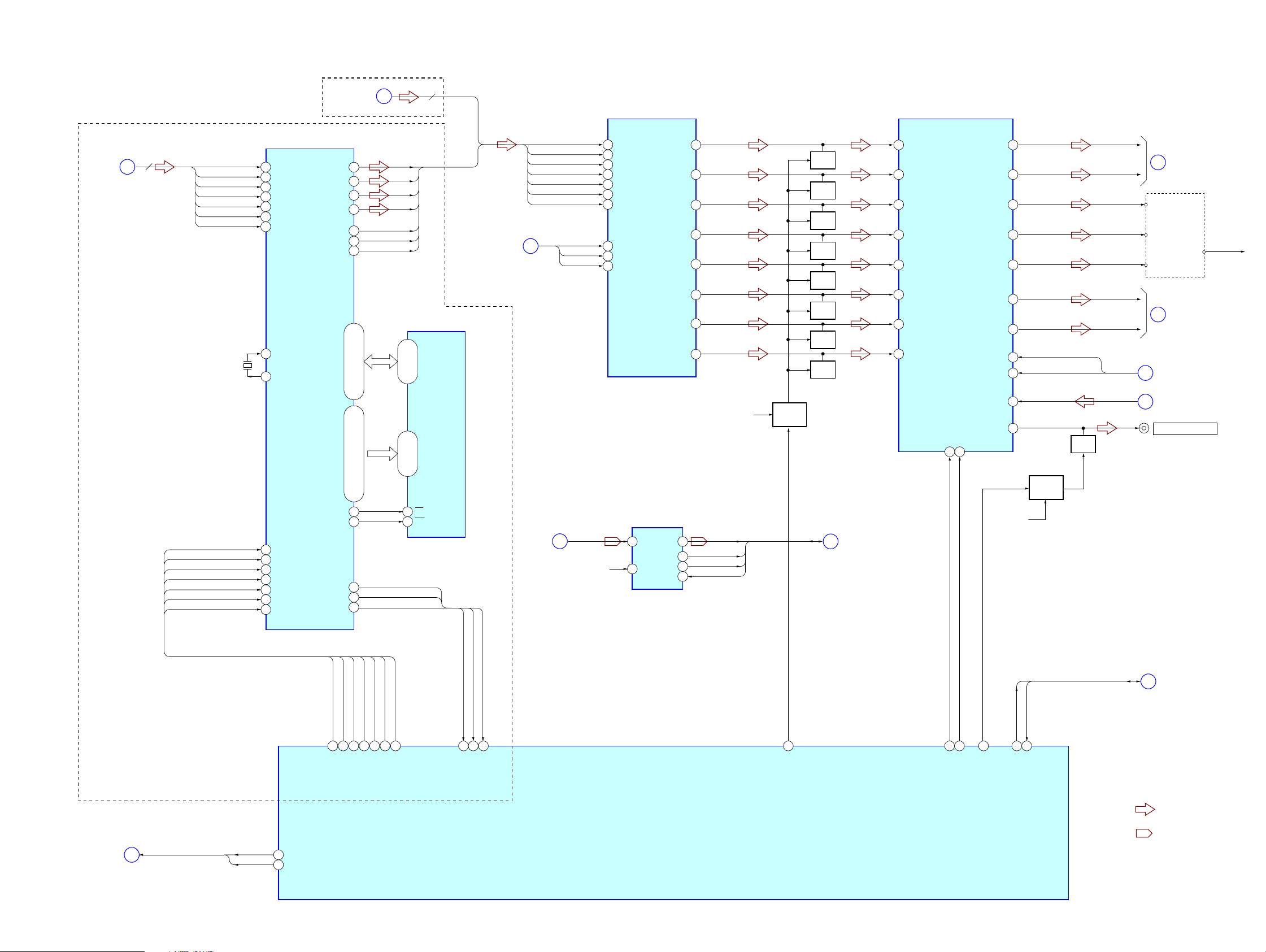
– Audio Section –
HCD-WZ8D
AEP, UK, RU, E2
EXCEPT AEP, UK, RU, E2
VIDEO
SECTION
G
DIN
CLK
HCE
EXLOCK
PM
BST
XRST
DATA07
DATA1
DATA2
DATA3
LRCK-ZIVA
BCK-ZIVA
XCK
X601
12.288MHz
144
139
39
27
28
35
29
38
62
74
75
76
136
140
141
8
SDI4
SDI1
SDI2
SDI3
LRCKI1
BCKI1
KSIO
MCLK1
MCLK2
HDIN
HCLK
HCS
EXLOCK
PM
BST
XRST
IC601
DSP
SCKOUT
HDOUT
VIDEO
SECTION
26
SDO4
60
SDO1
61
SDO2
25
SDO3
63
LRCKO
64
BCKO
10
D26-D24,D27-D31,
43,44,51,32,31,22-20,
D23-D21,D16,D20-D17
52,53,56,79,57,58,67,68
A4,A12-A15,A10,A9,
A11,A8.A7,A5,A6,A0-A3
78,95,86,122,114,113,106
105,50,42,41,34,69,70,59,77,
44
CS0
45
WE0
82
HACN
82
GP3
120
G
DMX-B
FLR-B
SLR-B
CSW-B
LRCK-B
BCK-B
MCK-B
7
D0 – D15
7-10, 13-16,
29-32, 35-38
IC602
S-RAM
A0 – A15
5-1, 44-42,
27-24, 21-18
6
CS
17
WE
DOUT
ACK
ERROR
DOUT
ACK
ERROR
VIDEO
SECTION
DATA0 (DMX-B)
DATA1 (FLR-B)
DATA2 (SLR-B)
DATA3 (CSW-B)
LRCK-ZIVA (LRCK-B)
BCK-ZIVA (BCK-B)
XCK (MCK-B)
I
MAIN
SECTION
L
MDI
MC
ML
ANALOG-IN-L
R-CH
31
DATA4
45
DATA1
46
DATA2
47
DATA3
41
LRCK
40
BCK
38
SCKI
34
MDI
35
MC
36
ML
IC302
D/A CONVERTER
VOUT1
VOUT2
VOUT3
VOUT4
VOUT5
VOUT6
VOUT7
VOUT8
IC352
A/D CONVERTER
1
DOUT
VINL
BCK
LRCK
5
VINR
SYSCLK
IC301
SOUND PROCESSOR
FL
14
Q304
FR
13
SL
12
SR
11
C
10
SW
9
DM_L
16
DM_R
20
DVD MUTE
ADC_DATA
15
14
13
16
BCK
LRCK
XCK
Q276,277
MUTE
CONTROL
MUTE
Q305
MUTE
Q307
MUTE
Q308
MUTE
Q306
MUTE
Q309
MUTE
Q302
MUTE
Q303
MUTE
F
VIDEO
SECTION
41
FL-IN
2
FR-IN
6
SL-IN
10
SR-IN
13
C-IN
14
LFE-IN
37
DM-L
40
DM-R
SOURROUND-IN-L
SOURROUND-IN-R
DATA
CLK
17 18
FL-OUT
FR-OUT
SL-OUT
SR-OUT
C-OUT
L-OUT
R-OUT
SW-IN
SW-OUT
34
32
29
26
25
38
39
3
7
15
22
DVD MUTE
SOURROUND-IN-L
SOURROUND-IN-R
Q274,275
MUTE
CONTROL
Q301
MUTE
FL
FR
SL
SR
C
DOWNMIX-L
DOWNMIX-R
VRSWIN
SW
M
SECTION
DXA-WZ8D (1/3)
REAR-L
REAR-R
DVD MUTE
CENTER
N
SECTION
MAIN
O
SECTION
MAIN
P
SECTION
SUB WOOFER OUT
MAIN
DVD MUTE
MAIN
J302
VIDEO
SECTION
V-MUTE1, V-MUTE2
K
V-MUTE1
V-MUTE2
37
IF-VIDEO-MUTE1
36
IF-VIDEO-MUTE2
DIN
CLK
DSP DIN
HCE
EXLOCK
DSP CLK
DSP HCE
PM
BST
XRST
DSP PM
DSP BST
DSP EXLOCK
DSP XRST
24
6
DSP ACK
DSP DOUT
25
DSP ERROR
IC401 (1/2)
SYSTEM CONTROL
33
A-MUTE
50 49
VR-DATA
VR-CLK
482327262275 21
SW MUTE
MUTE REQ
SYS RESET
38 35
MUTE REQ
IF-DVD-RESET
SYS RESET, MUTE REQ
• R-ch is omitted due
to same as L-ch.
• SIGNAL PATH
H
VIDEO
SECTION
: AUDIO
: TUNER
2727
Page 28
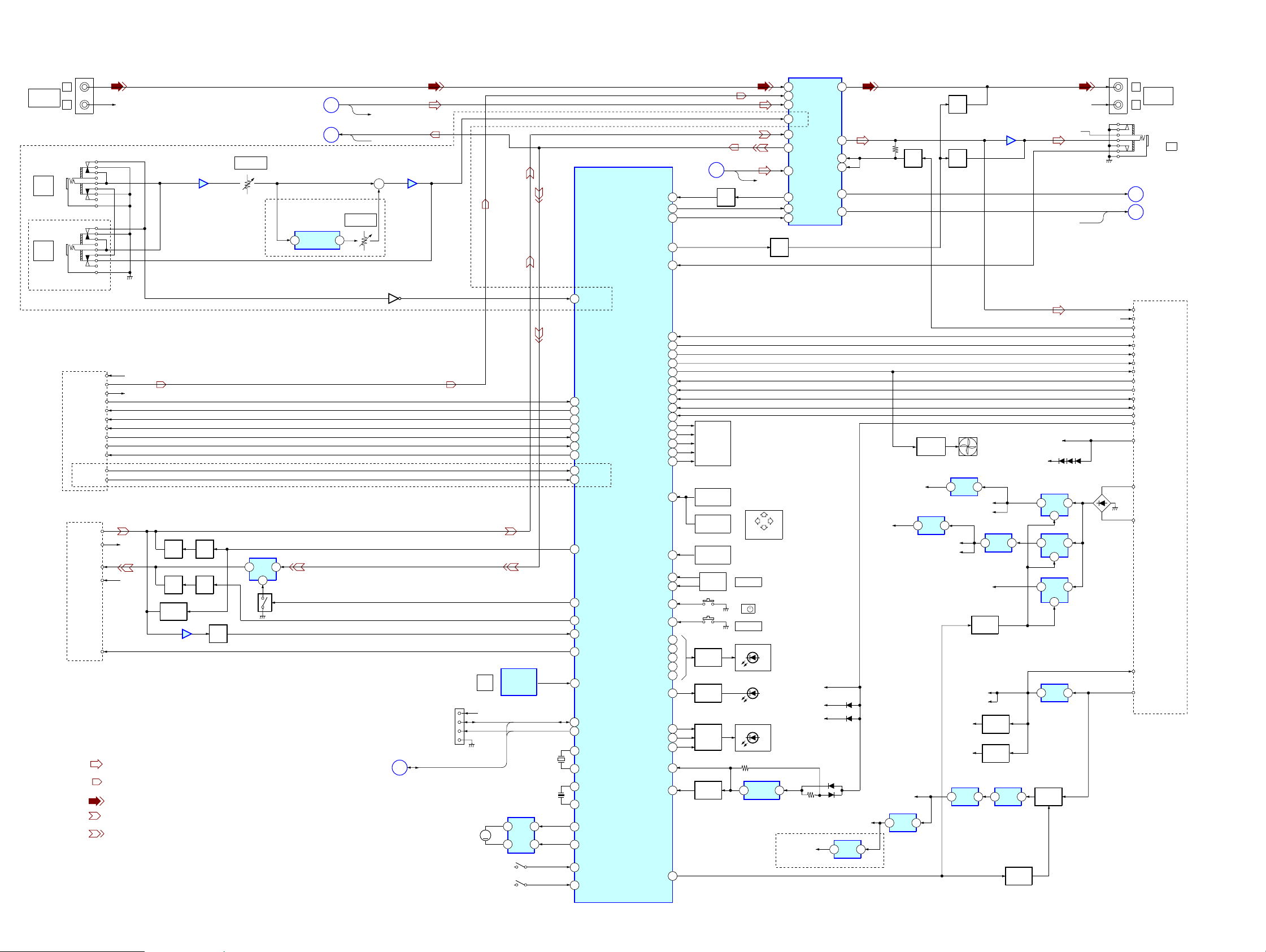
HCD-WZ8D
– Main Section –
J101(1/2)
L
MD(VIDEO)
IN
R
EXCEPT AEP, UK, RU
J701
h
1
J702
h
2
R-CH
IC702(1/2)
MIC AMP
31
RV702
MIC LEVEL
SECTION
SECTION
EXCEPT E2
2
AUDIO
AUDIO
IC701
ECHO
AMP
N
L
DOWNMIX-L
ANALOG-IN-L
ECHO LEVEL
9
RV701
R-CH
R-CH
+
IC702(2/2)
MIC AMP
67
MUTE
IC401(2/2)
SYSTEM CONTROL
HP/REC OUT MUTE
HEADPHONE IN
VACS IN
VOL-DATA
VOL-CLK
97
52
51
77
63
AUDIO
SECTION
IC101
SOUND PROCESSOR
37
REC A2
OUT2
BB A2
BB B2
36
Q270
MUTE
HEADPHONE AMP
IC103
25
27
26
24SW OUT
29TOUT
Q101
DBFB
Q171
MUTE
31
R-CH
R-CH
VRSWIN
SOUROUND-IN-L
R-CH
IND2
39
INB2
38
INC2
2
MIC
40
INA2
35
REC B2
F-L
M
Q191
VACS
R-CH
Q272,273
MUTE
CONT
41
SUR2
19
SA OUT
21
DATA
22
CLOCK
L
R
P
O
J101(2/2)
MD(VIDEO)
OUT
AUDIO
SECTION
AUDIO
SECTION
J603
i
EXCEPT E2
TUNER UNIT
+9V
L OUT
R OUT
ST D OUT
ST DIN
ST CLK
ST CE
TUNED
STEREO
ST MUTE
RDS DATA
RDS INT
DXA-WZ8D(2/3)
PB-L
PB-R
REC-L
REC-R
TA MUTE
• R-CH is omitted due to same as L-CH
• Signal Path
: AUDIO
: TUNER
: MD
: PB (TAPE)
: REC (TAPE)
ST A+9V
R-CH
R-CH
R-CH
MUTE
Q501
MUTE
Q502
PB SW
Q581,582
IC581
Q521,523
MUTE
CONT
Q522,524
MUTE
CONT
Q583-585
AMS
Q520
Q401
1
MIC-CHECK
IO-EXP DATA IN
IO-EXP DATA OUT
45
ST-DOUT
46
ST-DIN
47
ST-CLK
44
ST-CE
43
TUNED
42
STEREO
41
ST-MUTE
40
RDS DATA
18
RDS INT
AEP,UK
TC LINE-MUTE
IC501
REC
3
2
AMP
5
IC601
REMOTE
CONTROL
g
RECEIVER
VIDEO
SECTION
J
CN401
JIG
I2CDATA, I2CCLK
LOADING
MOTOR
D+3.3V
I2CDATA
I2CCLK
X401
32.768kHz
X402
16MHz
IC202
4
7
MOTOR
M
DRIVE
2
9
OPEN
CLOSE
55
ALC
56
57
TC REC-MUTE
AMS-IN
54
66
TA MUTE
4 SIRCS
IIC DATA
30
30
IIC CLK
29
XC-IN
10
XC-OUT
11
X-IN
15
X-OUT
13
LOAD-OUT
85
LOAD-IN
86
OPEN-SW
87
CLOSE-SW
88
DISPLAY KEY
LED AROUND PLAY
LED MD(VIDEO)
LED TAPE A/B
LED CD(DVD)
LED TUNER/BAND
BACK-LIGHT3
BACK-LIGHT2
BACK-LIGHT1
IF-DVD-POWER
IO EXP CLK
IO EXP LAT
STK MUTE
A SHUT
B SHUT
A TRG
B TRG
CN CHECK
LCD-DATA
LCD-CLK
LCD-ENB
LCD-RS
LCD RESET
AD KEY2
VOL A
VOL B
POWER KEY
AC-CUT
59
58
61
60
65
89
90
91
92
53
81
LCD201
82
83
84
100
S631-636
S638-640
FUNCTION
95AD KEY1
94
67
68
74
73
71
75
72
70
69
76LED STANDBY
78
79
80
20
12RESET
3039
KEY
S637
4 DIRECTION
SWITCH
S611-623
FUNCTION
KEY
S601
VOLUME
ENCODER
Q602-606
LED
DRIVE
Q601
LED
DRIVE
Q608,609,611
LED
DRIVE
Q293
RESET
SWITCH
PUSH ENTER
VOLUME
S603
I/
S602
DISPLAY
D602-606
D601
D608-613
(BACK LIGHT)
IC251
RESET
3
(STANDBY)
1
EXCEPT AEP,UK,RU,E2,MX
AUDIO_D2.5V
(DSP)
D+4V
µCOM
D+3.3V
µCOM
+VCC
D294
D295
AUDIO_D3.3V
3
D402
D403
IC393
+2.5 V
REG
A3V-2
(ZIVA)
1
AUDIO_5V
IC392
+3.3 V
3
REG
Q907 - 910
CONTROL
+1.8V
3
1
FAN
IC907
+3.3V
REG
1
3
D +5V
V +5V
3
IC211
+1.8V
REG
A+4.5V
HP AMP
IC905
+5 V
REG
1
D +3.3V
DVD +3.3V
M +12V
Q903,904
DVD PWR
CONTROL
AU+9V
ST A+9V
1
(FAN)
3
RIPPLE
FILTER
RIPPLE
FILTER
IC906
Q161
Q182
REG
3
+5V
IC902
+9 V
REG
DVD PWR
CONTROL
LED +9V
M +7V
D911-D913
IC903
+3.3V
2
1
REG
5
IC913
+5V
2
IC904
+12V
2
IC901
3
Q901
B+
SWITCH
REG
REG
REG
1
5
1
4
+9V
1
1
1
Q902
R CH
D901
DXA-WZ8D(3/3)
FRONT-L
FRONT-R
DBFB FB
IO EXP DATA OUT
IO EXP DATA IN
IO EXP CLK
IO EXP LAT
STK MUTE
A SHUT
B SHUT
A TRG
B TRG
CN CHECK
EVER +4V
M +9V
DVD AC
DVD AC
AMP +9V
UNREG
2828
Page 29

4–2. Printed Wiring Board – RF Board – • See page 23 for Circuit Boards Location.
1 2 3 4 5 6 7 8 9 10 11 12 13
HCD-WZ8D
Ver 1.2
• : Uses unleaded solder.
A
B
C
D
E
A
DMB03 BOARD
CN501
(Page 31)
RF BOARD
E
E
(SIDE A)
OPTICAL PICK-UP
BLOCK
(DBU-1)
RF BOARD
64 49
1
IC001
16
17 32
(SIDE B)
• Semiconductor
Location
Ref. No. Location
D001 C-11
D002 B-11
IC001 D-11
Q001 C-3
Q002 B-3
48
33
F
1-684-822-
11
(11)
1-684-822-
11
(11)
2929
Page 30

HCD-WZ8D
Ver 1.2
4–3. Schematic Diagram – RF Board – • See page 24 for Waveforms. • See page 55 for IC Block Diagrams.
(DBU-1)
CN001
R026C027C028
C031
12k0.10.1
1000p
0.01
IC001
CXD1881AR
C030
C029
0.01
C032
0.047
JL006
JL003
JL002
JL001
R033
0
330p
0.033
0.033
C036
R034
0.47
C037
C039
C038
10M
C026
C025
R023
820
C024
JL005
24P
JL007
C009
0.1
100
R001
R041
1k
R035
0
R019 R020
00
R025
100
R022
C019
220
5600p
C017
2200p
C016
0.01
R024
0
2200p
C015
C014
R014
R013
R012
R011
R018
R017
R016
R015
22p
22p
22p
22p
5600p
C023
C020
C022
C021
C018
2200p
2200p
C042
180p
0
0
0
0
0
0
0
0
JL004
C008
0.1
R021
0
0.1
0.1
C041
0.1
C040
0.1
C006
C013
22
0.1
10V
C035
0.1
0
R027
0
R028
0
R029
C033 C012
0.1 0.1
R032
100
C034
0.1
C005
22
10V
C049
0.1
CN002
29P
A
(2/9)
CN501
34
CN003
C001
IOP2
Q001 Q002
2SB1132-T100-QR 2SB1132-T100-QR
9P
1SS355TE
-17
R004R003
L001
C002D001
10
16V
R005 R009
3333
47k 47k
C010
1000p
R006
100
470
6.3V
1SS355TE
-17
IOP1
L002
47uH47uH
C004D002
10
16V
C003
R010R008R007
100
4703333
6.3V
C011
1000p
3030
Page 31

HCD-WZ8D
4–4. Printed Wiring Board – DMB03 Board (Side A) – • See page 23 for Circuit Boards Location.
TO
MAIN BOARD
C613
R619
7
CN101
(Page 42)
(AEP,UK,RU,AUS)
F
TO
4CH-VOL BOARD
CN303
(Page 43)
25P(AEP,UK,RU,AUS)
21P(EXCEPT AEP,UK,RU,AUS)
CN107
IC302
R626
X601
(EXCEPT AEP,UK,
RU,E2)
R618
FL601
FL602
B
26
1
C612
R612
R613
109
IC601
144
1
R607
C651
C650
73108
72
37
36
IC901
IC393
31
C696
• : Uses unleaded solder.
TO
MAIN BOARD
D
2
1
CN102
(Page 42)
11
3
IC211
IC503
1
IC509
E
IC259
IC256
IC258
R574
(AEP,UK,RU,AUS)
TO
VIDEO BOARD
CN801
(Page 53)
IC255
17
R198
R285
IC904
IC906
IC902
IC207
NOT USED
• Semiconductor
Location
Ref. No. Location
D202 C-4
D901 D-2
D1301 A-2
D1302 A-2
D1303 B-1
D1304 B-1
D1801 D-5
D1802 D-5
IC207 B-6
IC211 C-4
IC216 D-7
IC255 B-5
IC256 B-5
IC258 B-5
IC259 A-5
IC302 B-1
IC393 D-1
IC503 C-4
IC509 C-4
IC601 B-2
IC701 D-6
IC901 C-2
IC902 C-6
IC904 C-6
IC906 C-5
Q903 A-2
Q904 A-2
C395
C397
REGULATOR BOARD
C
TO
CN506
(Page 49)
A
TO
RF BOARD
CN002
(Page 29)
3131
IC701
IC216
FOR CHECK
Page 32

HCD-WZ8D
4–5. Printed Wiring Board – DMB03 Board (Side B) – • See page 23 for Circuit Boards Location.
(AEP,UK,RU,AUS)
R239
E
R301
IC203
IC204
• : Uses unleaded solder.
(AEP,UK,RU,AUS)
C289
IC252
R288
R1001
R620
C614
C615
IC903
(EXCEPT AEP,UK,RU,E2)
C617
44
IC602
1
C616
C619
C610
IC352
C609
23
C607
22
R616
R617
• Semiconductor
Location
Ref. No. Location
D392 D-6
D393 D-7
D394 D-7
D1101 D-6
D1102 D-6
D1201 A-1
D1202 A-1
D1203 A-1
D1204 A-1
IC203 B-1
IC204 B-2
IC206 C-1
IC252 B-4
IC352 A-7
IC392 D-7
IC501 D-4
IC602 B-6
IC703 D-3
IC706 D-2
IC903 C-5
IC907 D-7
D
IC206
IC706
R727
IC703
IC501
Q202 B-2
E
1
3
IC907
1
3
Q901 D-6
IC392
3232
Page 33

4–6. Schematic Diagram – DMB03 Board (1/9) – • See page 56 for IC Block Diagrams.
(1/9)
(6/9,9/9)
(Page 38,41)
(4 /9)
36
@
AUDIO_DGND
@
AUDIO_D2.5V
37
(Page 41)
(7 /9)
(4 /9)
(4/9,6/9,7/9)
(9 /9)
39
36
36, 38, 39
36, 39
(4 /9)
@
AUDIO_D3.3V
AEP,UK,RU,E2
IC393
+2.5V REG
0
IC393
BA25BC0FP-E2
3.3
C395
0.1
1302
D
1SS355TE-17
C396
0.1
D1301
1SS355TE-17
2.5
R1301
0.1
FL302
0uH
SL392
C397
220
4V
R1801
0.1
1801
D
D1802
1SS355TE-17
1SS355TE-17
R1803 R1303
0.1 0.1
D392
1SS355TE-17
IC392
uPC2933T-E2
C392
22
16V
R392
10
D393
1SS355TE-17
JW392
C394
C393
220
0.01
4V
D394
1SS355TE-17
36
R1304
C1304
0.1
0
HCD-WZ8D
CN107
*
25P(AEP,UK,RU,AUS)
R309
100
R310
R311
100
R312
100
R313
10k
T
R314
L302
22
AC_RS
S
D
C325
100
C326
4V
0.01
3.2
2.7
1.6
1.6
1.6
IC302
PCM1609KPTR
5
5
5
5
C324
0.01
C323
0.1
2.5
5
2.5
2.5
2.5
2.5
2.5
2.5
2.5
2.5
C322
0.1
C321
100
6.3V
220
C309
100p
C308
100p
220
R308
C306
0.01
C307
0.01
D1304
1SS355TE-17
R307
220
R306
220
R305
220
C305
0.01
C304R304
0.01220
R303
C303
220
0.01
C302
0.01
R302
220
D1303
1SS355TE-17
C1302
0.1
R1302
0
CL316
CL317
CL318
CL319
CL320
CL321
CL322
CL323
CL324
CL325
CL309
CL310
CL311
CL312
CL313
CL314
CL315
CN107
*
21P(EXCEPT AEP,UK,RU,AUS)
DOUT
38
F
4CH-VOL
CN303
52
39
(6 /9)
FL303
0uH
FL352
0UH
0
0
0
38
5
329
R33
R
R328
0
27
R3
1.5
C363
0.1
C364
100 6.3V
C367
470p
C368
470p
C366
C365
100
0.1
6.3V PCM1800E/2 K
IC352
R362
10k
C357
R353
C355
1K
100 6.3V
R352
1K
1
50V
C356
1
50V
100
6.3V
C352
3333
Page 34

HCD-WZ8D
4–7. Schematic Diagram – DMB03 Board (2/9) – • See page 57 for IC Block Diagrams.
(2/9)
CL505
CL504
CL503
CL502
R587
0
0
0
R583
CL501
R569
0
10k
C522
CN501
29P
CL544
CL537
CL536
CL535
CL531
CL530
CL529
CL527
CL526
CL525
CL524
A
30
CL509
CL510
CL512
CL513
CL514
CL518
CL519
CL523
CL522
CL511
CL515
CL516
CL517
CL520
CL521
C592
10
16V
R592
R555
0
0.0022
C516
50V
B
0
R599
1k
0.1
6.3V
B
R537
R536
F
F
50V
10V
10
0.01
C517
C518
C501
0.01
R503
68k
10k
IC503
NJM3404AV(
TE2)
0.022
0.0022
C590
0.0022
R562
1k
C534
C535
0.0022
0.9
0.9
C502
0.01
R504
47k
47k
R506
47k
SL501
R505
47k
R560
1k
R558
SL502
C531 C533
47k
0.047 0.0022
R561
1k
R507
R545
10k
R548
C545
10
C543
0.1
C588
0.0022
C589
C544
0.1
3.3
1k
R550
1k
R551
1k
R552
1k
R559
1k
R563
1k
R564
0
R578
0
R577
3.3
R585
3.3
C553
0.0033
3.3
CXD3068Q
0.9
3.3
33k
100k
10k
R584
R593
R588
0.47
0.01
C551
C548
C547
0.1
IC509
0
0
0
0
0
R538
R544
R539
R540
R508
R541
3.3
3.3
3.3
3.3
3.3
R566
10k
C565
0.1
R565
1k
C559
0.1
CL528
R567
100p
3.3k
C560
0.0015
C573
R601
0
R568
C558
100
4V
C556
C563
100p
FL502
000
R502
3.3
1M
10
0UH
C567
0.1
C568
10
3.3
R9988
CL508
CL507
CL506
0
10k
R694
0
R695
0
R696
R698
0
0
R699
0
R501
0
R576
0
R575
R629
0
R573
C570
10k
10
C569
0.1
R615
0
(3 /9)
35
1.9
3.2
0.7
3.3
3.3
R572
470k
R571
1M
C552
0
FL501
0UH
0.1
C561
(4 /9)
36
3434
Page 35

4–8. Schematic Diagram – DMB03 Board (3/9) – • See page 58 for IC Block Diagrams.
(3/9)
HCD-WZ8D
(2 /9)
IC703(2/2)
R786
NJM3404AV(
100k
C782
0.0015 50V B
FL706
TE2)
R787
100k
0UH
C783
C729
0.0015
10
50V
10V
B
F 10
10k
R785
R788
100k
R789
100k
34
R784
0
FL703
0UH
FL704
0UH
R765
22k
R767
47k
C774
0.0047
C771
0.047
FL702
C780 C779
10 10
C776
0.1
SL703
C781
150
C772
4V
0.1
R764
1M
C773
0.47
C701
100
4V
FL701
0UH
R751
0
0UH
C778C777
0.10.1
C775
0.1
R769
R763
2.2k
8.2k
22k
R762
R770
0
R759
R758
0
0
R757
0
R756
0
R766
R755
CL791
0
R754
0
R753
0
R752
0
R799
0
C766
100p
R750
10k
R777
0
B
16V
C705
0.01
C709
C702
100
C706
0.1
R707
C752
0.1
0.1
470k
R709
0.01
150k
R708
C708
2.1
1.6
1.5
3.3
3.3
3.3
C770
0.1
0
3.3
1.8
C769
0.1
R778
100k
C768
0.1
C767
0.1
3.3
3.3
CL787
CL786
CL785
1
3.3
R776
0
0
3.3
2.7
0.1
C765
2.7
2.7
2.7
R700
8.2k
C703
0.1
C712
C711
100p
0.047
R712
10k
10k
R711
2.2k
R710
10k
CL703
R713
10k
R714
2.4
2.4
1.5
TP703
C715
0.0015
0.47
C716
R718
33k
0.1
0.1
C714
C713
10k
33k
R715
R747
3.3
3.3
1.7
1.7
1.7
10k
100
R748
0
R781
0.1
100k
0
R716
C718
R717
R780
1k
R719
1.7
1.7
3.3
1.6
0.5
0.5
0.5
IC701
CXD-1882R
0.1
0.1
C723
C722
0.5
0.5
3.3
0.5
0.5
0.5
3.3
0.2
0.1
R725
C730
0.1
3.3
0.1
0.1
3
0.1
3
3
3
3
3
3.3
3.3
0.6
0.6
0.6
5
0.6
0.6
0.6
0.6
0.6
5
3.3
3.3
2.3
22
R730
C740
0.1
22
R731
C741
0.1
R732
10k
C742
0.1
R733
10k
R734
10k
C743
0.1
R735
10k
R736
10k
R737
10k
R738
10k
C744
0.1
22
R741
22
R742
C745
0.1
R743
22
C727
10
C724
3.3
0.1
0.6 0.5
0.6
0.6
0.6
C725
0.1
3.3
0.6
0.6
0.6
0.6
3.3
3.3
C726
0.1
1.8k
R724
1k
R720
1k
R721
C720
33k
0.1
CL701
FL705
0UH
IC706
MSM51V1816
5F-60TSKR1
3
3
3
3
3
IC703(1/2)
NJM3404AV(
TE2)
TP701
R726
100k
2.6
R727
3.3k
C721
C728
0.1
0.1
R728
10k
0.5
0.5
0.5
0.5
0.5
0.5
0.5
3.3
3.3
0
0.2
0.1
0.1
0.1
3
0.1
(6 /9)
38
3.3
C764
0.1
(5 /9)
3.3
3.3
3.3
3.3
3.3
3.3
C763
0.1
R745
47k
R746
47k
C762
CL775
0.1
CL774
CL776
CL778
CL777
R744
22
3.3
R9987
0
R9986
C760
0
0.1
C761
CL773
CL772
0.1
CL770CL771
37
3535
Page 36

HCD-WZ8D
4–9. Schematic Diagram – DMB03 Board (4/9) –
(4/9)
(2 /9)
34
R597
R510
150k
R511
150k
C527
0.01
C526
50V
22
F
16V
0.1
3.3
C529
C528
0.01
22
16V
0
0
554
553
R
0
R
JL521
IC501
FAN8035L
R543
R547
0
0
513
56k
R
C525
0.01
C504
R580
33k
33000p
R512
C503
33000p
R581
12k
R589
10k
C519
0.01
R579
8.2k
C514
0.01
C512
0.01
0.001
R522
C509
4.7k
330p
56k
R516
4.7k
C506
330p
R529
33k
R533
R527C510
2.2k
R534
56k
33k
R532
0
R530
56k
R517
2.2k
C508
0.001
R523
R586
R528
R525
R535
R531
10k
R524
10k
R521
100k
R519
100k
0
E-17
355T
3.3
1SS
01
D9
IC907
uPC2933T-E2
C151
100
6.3V
C101
C927
0.01
50V
220
4V
C926
220
4V
F
C925
22 16V
D1102
D1101
R1101
CL931
CL932
CL933
CL935
CL937
CL939
CL940
CL941
CL942
CL943
1SS355TE-17
0.1
1SS355TE-17
CN102
13P
V+5V
35
(6/9)
(Page 38)
(1/9)
0
0
10k
200k
R520
10k
(1 /9,7/9)
33, 39
(1 /9,6/9,7/9)
33, 38, 39
39
(1/9)
C
33
(5 /9)
37
(6 /9)
38
(7/9)
33
(1/9)
33
REGULATOR BOARD
CN506
50
3636
Page 37

4–10. Schematic Diagram – DMB03 Board (5/9) – • See page 24 for Waveforms. • See page 58 for IC Block Diagrams.
(3 /9)
35
HCD-WZ8D
B
(1 /2)
CN101
(5/9)
CD_DOUT
k
k
0
0
1
1
1
2
(4 /9)
36
2
-E
F
3
6
0
1
9
C
4
IC
2
R
B
3.3
Q904
2SK1828TE85L
CN101
7P
CL906
CL907
CL908
CL909
6VIDEO SW
VIDEO MUTE
7
43
54
36
(6 /9)
55
38
CL910
C924
0.01
3.3
Q903
2SK1828TE85L
3.3
R970
0
1
.0
0
8
1
9
C
3.3
3.3
3.3
R913
10k
FL901
JL911
JL910
C902
0UH
0.01
C901
100
4V
R958
22
R918
22
R919
0
R949
0
R948
0
R947
0
R962
10k
R964
10k
3.3
3.3
2.7
2.7
2.7
2.7
0.1
0.1
0.1
0.1
2
R901
2
22
2
0
9
R
3.3
3.3
3.3
3.3
3.3
3.3
3.3
3.3
3.3
0
0
0
0
1
0
6
R943
2
3
7
4
100
7
9
9
9
R
R
R
0
0
0
1
1
0
1
0
0
2
4
1
9
9
9
R
R
R
1
.0
0
6
0
9
C
3.3
IC901
CXP973064-228R
2.1
1
.0
0
0
1
9
C
X901
20MHz
k
0
1
8
7
9
R
0
1
7
9
R
1
1
9
9
R
R
2
2
2
2
2
2
7
5
6
0
0
0
9
9
9
R
R
R
3.3
3.3
3.3
0.5
0.4
0.4
0
0
0
1
0
0
0
0
0
.0
0
5
0
9
C
1
1
1
1
0
3
9
R
R925
8
9
6
2
2
2
9
9
9
R
R
R
Q901
DTC114TE-TL
R991
0
R992
0
CL922
R915
C904
0.01
JL967
JL966
JL965 R988
CL934
JL957
JL956
R935
4.7k
100
R974
R994
R995
R990
R922
0
FL908
C903
100
4V
01k100p
R917
0
0
R996
R997
R998
R920
100
0
22
R923
220
0UH
C909
100p
R916
C908
1k
0
0
0
C913
33000p
R984
10k
3.3
3.3
3.3
1.4
3.3
3.3
3.3
100
R904
10k
FL903
IC902
TC7S32FU-
TE85L
3.3
IC904
TC7W74FK-
TE85L
3.2
3.3
0UH
3.3
3.3
C907
0.01
50V
F
CL905
R931
22
IC906
SM8707GV-G
-E2
1.1
C915
6p
1.2
R927
C914
X902
9p
1M
27MHz
L901
47uH
C916
100
C917
4V
0.01
CL913
FB903
0UH
R932
22
CL904
0.4
FB902
0UH
R933
22
0.5
CL954
CL959
CL955
CL950
R908
R975
CL951
10k
10k
CL952
CL953
CN901
CD_DOUT
7P
39
(7 /9)
39
(6 /9)
38
3737
Page 38

HCD-WZ8D
4–11. Schematic Diagram – DMB03 Board (6/9) –
(5/9)
(Page 37)
(3/9)
(Page 35)
(Page 33, 41)
(1/9,9/9)
(1/9)
(Page 33)
D1203
1SS355TE-17
R1202
0.1
CN202
4P
(7/9)
(Page 39)
CN105
35
36
17P
(Page 36)
(Page 36)
(Page 37)
(7/9)
(Page 39)
E
VIDEO BOARD
(Page 54)
(1/9,4/9,7/9)
(Page 33, 36, 39)
(4/9)
(4/9)
(5/9)
CN801
1
VIDEO SW
VMUTE
2
3
4
5
6
7
8
9
10
11
12
13
14
VGND
15
V5V
16
I/P SW
17
WIDE
V+5V
54
55
(6/9)
PCM
R9998
0
R9999
0
IC256
SN74LV573A
0.01 50V F
IC258
PWR
PWR
R9980
0
R9981
0
C286
C284
SN74LV573A
2.3
0.01 50V F
TC7S00FU
(TE85R)
C283
0.01
IC255
R197
0
R294
ADC_DATA
R223
R9994
R270
0
R198
IC259
SN74LV573A
PWR
R291
0
R292
0
0.5
0.5
0.5
R295
0
4.7K
R296
1.5
0
0
R293
C287
0.01 50V F
4.7K
R9985
0
R9982
0
R9983
0
R9984
0
0
0
R224
R9993
0
R217
R218
0
0
R222
R219
0
0
R221
0
R220
0
0
CL207
CL204
CL206
R278
75
C413C412
00
L402
L403 L404 L405 L406
0
0000
L412 L416
00
CL208
CL209
CL210
R281R280R279
R282
757575
75
C414
C415
0
L414L413
00
C416
0
0
1SS355TE-17
L415
0
R1201
D1202
0
D1204
1SS355TE-17
D1201
1SS355TE-17
52
53
(7/9)
(Page 39)
3838
Page 39

4–12. Schematic Diagram – DMB03 Board (7/9) – • See page 24 for Waveforms.
(7/9)
R240
47k
Q202
DTC114TE-TL
R243
0
IC204
(6/9)
38
0
R805
C257
0.01
L251
L252
C
C
256
L253
L254
L255
L
C
C
C
C
CL257
BR9040F-D-WE2
C204
0.01
50V
F
ADC_DATA
R248
HCD-WZ8D
(6/9)
38
52
53
(5/9)
CD_DOUT
0
8
69
2
0
26
R
R
R225
0
R226
0
R228
R251
0
R233
0
R259
4.7k
R254
4.7K
3
25
.7k
4
R
R285
1.5
0
3.3
3.3
R234
10k
C244
0.01
C247
0.01
0.01
C251
R227
4.7k
4.7k
C256
0.01
C260
0.01
R244
1k
R246
10k
R247
1k
C216
R255
0.01
0
C262
0.01
3.3
3.3
3.3
JL216
R241
JL217
0
3.3
2.7
3.3
JL218
1
1
k
6
36
2
2
.0
R
0
4.7
C
0
k
26
.7
4
R
4
3
11
12
1
21
JL
1.6
2
2
JL
JL
JL2
3.3
0
C226
0.1
0
7
C229
0
0
10
R
0.01
4.7k
9
8
10
0
20
JL
JL2
JL2
3.3
3.3
3.3
20
R
84
80
2
1
R
07
283
2
1k
R
JL
3.2
1.2
R263 R264
75 75
0
3
0
3
7
27
2
.01
R
23
C
0
.01
0
C
3.3
3.2
IC207
ZIVA5X-C1F
0
1
4
1
3
2
27
C
0.0
R
3.2
R265 R266 R267
75 75 75
0
0
5
1
33
27
6
2
1
2
.0
R
3
27
0
C
2
.0
R
0
C
3.2
0.7
3.2
4
7
5
R
30
3
239
R
0
0
1
*
*
0
4
7
23
.01
7
0
C
2
R
0.6
3.2
8
1
23
.0
C
0
JL204
3.3
000
JL203
0
VCC
A
B
Y
GND
2
5
2
IC
E
(T
FK
7
15
H
W
7
C
T
3.3
IC252
SWITCHING
3.3
0
ST
0
SL
*
Y
1
0
10
R
88
2
R
0
)
R
5
8
C241
0.01
0
9
8
2
C
1
0.0
AEP,UK,RU,AUS
DOUT
0.6
0.4
0.8
C242
0.01
3.3
R15
22
0.5
0.5
0.7
0.3
0.8
0.8
3.3
0.4
1.3
0.6
1.1
0.7
0.8
0.8
0.9
0.8
3.3
0.4
0.7
0.7
1.5
0.6
0.6
0.6
1
0.5
3.3
0.4
0.7
0.7
1
1.7
3.3
C248
0.01
R14
22
C252
0.01
C253
0.01
R13
22
C261
0.01
R12
22
R213
68
C263
0.01
37
39
(1/9)
33
38
(1/9)
33
(8/9)
40
(4/9)
36
(6/9)
(1/9,4/9,6/9)
33, 36, 38
(1/9,4/9)
33, 36
R231R230
3333
FL205
0UH
D202
1SS355TE-17
IC211
C215
C214
0.01
0.01
FL206
0UH
C213
100
4V
(8/9)
C266
C265
0.01
10
40
3.3
C267
0.01
R232
33
3.3
1
.0
0
8
26
C
3.3
1
0.0
9
6
C2
.7k
.7k
4
4
7
45
2
25
R
R
3.3
0.5
1.2
C270
0.01
C272
RB18
0.01
33
0.5
0.6
0.4
RB19
33
RB20
33
3.320.221.9
0.01
271
C
0.4
0.5
1.2
2.5
2.9
22
R10
2.9
22
JL202
R11
RB21
33
: impossible to measure
*
3939
Page 40

HCD-WZ8D
4–13. Schematic Diagram – DMB03 Board (8/9) – • See page 57 for IC Block Diagrams.
(8/9)
FL203
0UH
C275
0.01
IC216
SN74ALVCH1
(7/9)
6841DGGR
CL390
CL389
39
C282
0.01
C281
0.01
CL388
CL387
CL386
CL385
CL384
CL383
CL382
CL381
CL380
CL379
CL378
CL377
CL376
CL375
CL374
CL373
CL372
CL371
3.3
3.3
CL350
CL351
CL352
C315
CL353
CL354
3.3
CL355
CL356
CL357
CL358
CL359
CL360
CL361
CL362
CL363
CL364
CL365
CL366
3.3
CL367
CL368
CL369
CL370
0.01
C316
0.01
C255
10 10V F
IC203
HY57V283220T-6
C218
0.01
3.3
1
3.3
0.7
0.7
0.5
3.3
1
0.6
0.6
3.3
0.4
3
2.9
2.9
FL204
C220
0.01
C259
C258
0UH
0.01
10
IC206
MBM29DL324BE-90PFTN-SB3V107
68
C205
0.01
3.3
RB10
RB11
C235
0.01
68
C240
0.01
2.5
0.2
1.9
2
2
0.4
0.5
0.6
0.4
3.3
R250
R214
R215
R262
0
3.3
0
3.3
0
3.3
0
3.3
C264
0.01
C243
0.01
0.7
1.1
0.6
C246
0.01
68
RB14
HA1
C254
0.01
RB15
C250
0.01
68
3.3
1.3
0.8
0.8
0.3
3.3
0.7
3.3
0.8
0.8
0.9
3.3
0.8
0.7
0.7
1.5
3.3
0.6
C227
0.01
C239
0.01
RB12
RB13
68
68
0.4
R301
1k
3.3
0.5
1.2
0.4
0.5
1.2
0.6
3.3
C245
0.01
0.4
0.8
3.3
C249
0.01
RB16
68
0.5
0.5
RB17
68
(7/9)
SYS_RST
39
4040
Page 41

4–14. Schematic Diagram – DMB03 Board (9/9) – • See page 24 for Waveforms.
HCD-WZ8D
CN103
C617
0.1
C611
0.1
C610
0.1
C609
0.1
R630
0
IC601
C608
0.1
FL601
C601 C603
0UH
0.1 10
FL602
0UH
C650
C651
0.1
10
11P
X601
12.288MHz
C626
56p
C627
22p
JL615
XX
C607
0.1
R616
100
R617
100
R625
0
R618
1M
CXD9782R(E3)
100
100
R613
R614
100
100
100
R610
R611
R612
C612
0.1
R633
0
IC602
IS61LV6416- 10TT(ISSI)
C613
0.1
R624
0
R623
0
R622
0
R621
0
R620
0
C614
0.1
R619
0
R626
0
R609
0
C615
0.1
C616
0.1
C606
0.1
C605
0.1
R607
100
C618
0.1
R603
0
R602
1k
C619
0.1
0
0
0
0
0
628
604
R
R
R627
R606
R605
0
R608
601
604
602
605
JW603
607
JW
JW
JW606
JW
JW
JW
4141
Page 42

HCD-WZ8D
4–15. Printed Wiring Board – Main Section – • See page 23 for Circuit Boards Location.
4CH-VOL
BOARD
CN301
(Page 51)
(AEP,UK,RU,AUS)
DVD
IC201
(E2)
E
E
(E2,MX)
*
CN104
15P
11P
(AEP,UK)
(EXCEPT AEP,UK)
CN104
*
(AEP,UK)
(AEP,UK)
*
CN105
*
CN105
25P
23P
IC101
1
• : Uses unleaded solder.
TO
(AEP,UK,RU,AUS)
(EXCEPT AEP,UK,RU,AUS)
E
E
E
E
E
E
(FOR JIG)
D192
(EXCEPT AEP,UK)
E
E
(AEP,UK)
IC401
TO
DMB03
BOARD
CN101
(Page 31)
(EXCEPT AEP,
UK,RU,E2)
(EXCEPT AEP,UK,RU,E2)
(AEP,UK)
(EXCEPT AEP,
UK,RU,E2)
TO
DMB03
BOARD
CN103
(Page 31)
(EXCEPT AEP,UK)
IC251
IC202
TO
LCD
BOARD
NO806
E
(EXCEPT AEP,
UK,RU,E2)
(AEP,UK,RU)
E
(EXCEPT AEP,UK,RU)
(Page 47)
E
2
E
(EXCEPT AEP,UK,RU)
TO
4
1
TO
MIC
BOARD
CN701
(Page 53)
(EXCEPT AEP,UK,RU)
MS-128
(LOADING)
E
15
IC103
REGULATOR
BOARD
CN501
(Page 49)
E
B
TO
1
3
E
TO
HP AMP
BOARD
CN601
(Page 47)
REGULATOR
BOARD
CN502
(Page 49)
TO
PANEL
BOARD
CN605
(Page 45)
M
(DISC IN/OUT)
• Semiconductor
Location
Ref. No. Location Ref. No. Location
D191 C-5
D192 C-5
D193 C-10
D201 A-7
D202 A-7
D252 A-3
IC101 C-3
IC103 D-3
IC201 A-1
IC202 A-11
IC251 B-9
IC401 C-7
D284 D-11
D292 B-9
D293 B-8
D294 B-8
D295 B-8
D402 B-6
D403 B-6
Q101 B-4
Q151 D-4
Q161 B-4
Q171 D-4
Q181 D-4
Q182 D-3
Ref. No. Location
Q191 C-4
Q270 B-2
Q271 B-2
Q272 B-5
Q273 B-5
Q274 B-5
Q275 B-5
Q276 A-7
Q277 A-6
Q293 B-9
Q401 C-10
4242
Page 43

4–16. Schematic Diagram – Main Section (1/2) – • See page 59 for IC Block Diagrams.
HCD-WZ8D
CN104
JW6
R291
R241
100k
100k
D252
R292
R270
Q271
2SC3624A
1SS355
JR1
0
1k
R274
1k
R275
1k
R271
R242
J101
C180
0
IC201
TOTX141
L220
C220
100 10V
4.7k1k220p
R173
4.7k1k220p
R183
R171
R181
C175
0.1
C173
C183
C171
C181
220p
R174 C174
100k 10 50V
R184
220p
R172
R182
100k
10 50V
100k
10 50V
C184
10 50V
C172
100k
C182
Q270
2SC3624A
JW7
0
R114
0
50V
1k
JW3
JW2
50V
R115
10
10
C102
C104
CN105
R277
Q274
220
DTA114EKA
0
JW9
R280
2.2k
R101
10k
0.022
0.068
0.022
R102
C106
C107
IC101
M61529FP-D60G
C272
100 10V
C271
100 10V
C270
Q101
100
2SC1623
10V
R103
0.0047
C110
10k
680
C111
10
50V
R104
0.18
0.33
C112
C113
C108
10
50V
C109
DTC114EKA
R273
220
Q273
DTC114EKA
R105
100k
R112
Q275
DTA114EKA
10k
R140
C140
1 50V
Q272
1M
10V
0.1
100
C125
C126
JW5
1SS355
D201
D202
1SS355
CN101
7P
CN102
11P
CN001
M001
S001
5P
R222
680
0.01
C225
C402
0.1
CN103
5P
IC202
BA6956AN
10V
0.1
1k
R221
0.01
C226
100
C222
C221
C227
0.01
JW4
50V
50V
50V
10
10
10
C123
100
10V
C124
C152
C154
JW1
CN111
15P
B
B
0.022
0.022
C157
C156
R151
2.2k
0.18
0.0047
C160
0.33
680
C162
C163
R154
R153
10k
C161
10
50V
0.068
C159
R152
10k
C158
10
50V
2SC1623
0.1
C244
R113
10k
C129
10 50V
R155
100k
Q151
0.1
C242
C166
330
100
10V
R168
CN110
16P
R197
1k
C165
10
50V
Q161
Q191R194
2SC162368k
2SC3624A
C133
10
50V
R196
330
C134
R195R193
47
50V10022k
R167
4.3k
R166
3.3k
NO807
4P
4343
Page 44

HCD-WZ8D
4–17. Schematic Diagram – Main Section (2/2) – • See page 24 for Waveforms. • See page 59 for IC Block Diagrams.
Q276
DTA114EKA
R279
220
Q277
DTC114EKA
R198
1k
Q182
2SD2525
CN107
15P
C403
0.1
C193
C194
1000
100
10V
10V
C114
10 50V
R106
0
R156
0
10 50V
C164
D191
RB501V
RB501V
D192
EP102
0.01
10k
10k
10k
R414
10k
R408
R410
100
100
100
100
R476
R480
R479
R478
R481
100
R482
100
R483
100
R484
100
R487
1SS355
100
R488
100
R489
1k
R490
1k
R491
1k
R492
1k
R496
R498
15k
FB499
0
R401
0
0.1
R400
10k
Q401
DTC114EKA
C452
100
R452
100
R402
100
R405
R404
10k
R485
10k
R486
10k
R493
R494
470
R499
15k
R495
470
C497
0.1
C498
50V
100k
1
R199
C198
C401
0.1
10 50V
R431
100
C499
0.1
1SS355
D193
C400
0.1
1SS355
D402
D403
100
100
100
100
R472
R474
R475
R473
32.768KHz
10k
X401
R409
CH
100
100
18p
R406
R407
C410
R412
100
100
100
100
100
R470
R471
R469
R468
R467
IC401
0.1
0
C416
330k
R413
R411
0.1
CH
C412
15p
X402
C411
16MHz
10k
R463
R497
10V
100
100
0.01
R466
R465
C463
0
10k
R417
JR418
6.3V
FB416
C417
2200
100
R418
1k
1k
1k
100
100
100
R461
R459
R458
R460
C462
4.7k
R420
R457
100
100
100
100
R423
R424
R421
R422
1M
R451
FB462
10k
0
R434
100
100
10k
100
R455
R456
R453
R454
R188
1k
47k
R160
R186
47k
R450
100
R449
100
R448
R447
100
R446
100
R445
100
R444
100
R443
100
R462
R442
100
R439
100
R438
100
R437
R436
R435
100
R433
100
100
R430
R429
100
100
100
10k
R426
R425
R416
R427
R415
10k
10k
R464
10k
R441
100
R440
100
100
100
100
JW440
2SC1623
Q293
R294
10k
C190
R185
22p
C189
10k
10 50V
R296
C292
0.1
22k
R295
C293
22k
D292
1SS355
0.1
M62703SL
IC103
C187
1000 10V
R297
4.7k
1SS355
D293
IC251
1k
R178
R179
R150
47k
C179
10
50V
R175
10k
R176
47k
D294
1SS355
D295
R298
1SS355
220
50V
R299
C294
10
22
R149
22
C177
1000
10V
R189
C170
22100
22p
R159
22
10k
D284
1SS355
2SC3624A
R177
100k
R187
100k
Q171
Q181
2SC3624A
JW100
EP101
MT
R180
10k
JW8
R190
10k
JR21
0
NO808
3P
CN109
23P
CN401
4P
0.1
C255
C254
10
C253
50V
1 50V
CN108
9P
100
C475
0.01
C476
4444
Page 45

HCD-WZ8D
4–18. Printed Wiring Board – PANEL Board – • See page 23 for Circuit Boards Location.
P
47
13
SOUND FIELD
• : Uses unleaded solder.
C606
D606
S611
C605
DVD
D605
S612
D604
S613
C604
D603
S614
C603
• Semiconductor
Location
Ref. No. Location
D601 B-6
D602 B-4
D603 A-6
D604 A-5
D605 A-4
D606 A-3
IC601 D-1
Q601 B-5
Q602 B-5
Q603 B-2
Q604 B-2
Q605 B-2
Q606 B-2
Q608 D-5
Q609 C-5
Q611 C-5
J
O
47
13
DVD MENU,
ALBUM+
DVD TOP MENU,
ALBUM-
(AEP,UK,RU)
MPX
(EXCEPT AEP,UK,RU)
KARAOKE/MPX
EFFECT
R654
Q611
COLOR SELECT
1
4
Q
47
42
IC601
4545
Page 46

HCD-WZ8D
4–19. Schematic Diagram – PANEL Board –
Q
CN605
23P
1.25FFC
NO805
WIRE
D602
SEL5423E
D601
SEL5223S
C606
0.001
DVD
C605
0.001
C604
0.001
D603D604D605D606
SEL5E23CSEL5E23CSEL5E23CSEL5E23C
C603
0.001
Q608,609,611
4P
Q608
2SC1623
5.6
Q609
2SC1623
0.1
0.1
Q611
2SC1623
0.8
0.2
0.8
R655R656
1k
R654
1k1k
R662
100
R601 R665 R676
1k 1k 1k
2.4
Q601
DTC114EKA
1.5k 1.5k 1.5k
0.1
3.2
<6.7>
[6.1]
<3.2>
R657 R658 R659 R660 R661
100 100 100 100 100
6.7
<0.1>
DTC114EKADTC114EKA
<3.2>
Q605Q606
6.8
<0.1>
DTC114EKA
Q604
R603R604R605R606 R637 R638 R639 R640R671 R672 R673 R674
1.5k1.5k1.5k1.5k 1.5k 1.5k 1.5k 1.5k1.5k
6.7 7.3
R602 R664 R675
1k 1k 1k
Q602Q603
DTC114EKADTC114EKA
O
S602
S611 S612 S613 S614 S615 S616 S617 S618 S619 S620
S603
DVD SOUND FIELD
R622 R629 R630 R631
1k 10k 15k 22k
R624R621 R623 R625 R626 R627
1.5k680 1.5k 2.2k 3.3k 4.7k
R628
6.8k
S621 S622 S623
R632
33k
CN603
3P
AMP-L
48
J
44
R679
C601
0
47 16V
R678
0
R683
2.2k
R682
2.2k
IC601
RPM7240-H8
R681
2.2k
R680
2.2k
R614
S634
S631 S632
COLOR SELECT EFFECT
R641 R642 R643 R644 R645
680 1k 1.5k 1.5k 2.2k
S633
AEP,UK,RU
MPX
EXCEPT AEP,UK,RU
KARAOKE/MPX ALBUM-
S635 S636
DVD TOP MENU,
DVD MENU,
ALBUM+
P
CN604
2P
AMP-L
0
S601
DVD STOP
48
4646
Page 47

HCD-WZ8D
4–20. Printed Wiring Board – LCD/Switch Section – • See page 23 for Circuit Boards Location.
N
42
• : Uses unleaded solder.
R670
R636
R610
D610
D609
I
91
42
15
1
START
P
R667
R633
R609
• Semiconductor
Location
Ref. No. Location
D608 B-6
D609 B-5
Q
45
45
D610 A-5
D611 B-6
D612 A-6
D613 A-6
O
45
4747
Page 48

HCD-WZ8D
4–21. Schematic Diagram – LCD/Switch Section –
0.1
C249
0.1
C252
C267
0.1
C250
1 50V
LCD201
50V
1
C251
0.1
C266
100
R254
100p
C261
I
100
R255
100p
C262
100
R256
100p
C263
100
R257
100p
C264
100
R258
100p
C265
NO806
9P
WIRE
44
CN601
3P
AMP-L
N
EP601
44
R651 R652 R653
22k 33k 68k
MT
J603
C608
1k
R667
D608
SELS6E14C
820
820
R608
R634
820
R668
7P
D609
SELU6614C
1k
1k
R633
R609
0.001
D611
SELS6D14C
1k
1k
R611
R635
1k
R669
C611
0.001
D608-613
D612
SELS6D14C
1k
R691
1k
R692
1k
R693
C622
0.001
D613
SELS6E14C
820
820
R694
R695
C623
0.001
820
R696
1k
R610
D610
SELU6614C
1k
1k
R636
R670
CN602
AMP-L
R253
10k
0.1
0.1
0.1
Q
46
4P
1SS355TE-17
D261
C246
C247
1SS355TE-17
C248
R252
10k
D262
P
NO804
2P
WIRE
S640S638 S639
46
R650
15k
R649
10k
S637
R647
4.7k
R648
6.8k
O
NO803
3P
WIRE
46
R646
3.3k
4848
Page 49

HCD-WZ8D
4–22. Printed Wiring Board – REGULATOR Board – • See page 23 for Circuit Boards Location.
E
E
TO
FAN
MOTOR
1
2
E
IC905
1
3
E
E
1
IC902
4
IC904
3
C
TO
DMB03
BOARD
CN102
(Page 31)
1
13
IC913
3
IC906
1
2
4
IC903
1
5
1
2
5
• : Uses unleaded solder.
E
E
E
1
IC901
1
3
12
IC501
1
E
E
1
8
E
E
E
9
• Semiconductor
Location
Ref. No. Location
D581 C-9
D901 A-3
D902 E-4
D903 C-4
D905 A-4
D911 E-8
D912 E-9
D913 E-9
E
E
1
IC501 A-8
IC581 C-8
1
E
IC581
E
E
E
E
E
E
L
IC901 C-6
IC902 C-5
IC903 D-2
IC904 C-2
IC905 B-5
IC906 D-2
IC913 D-2
15
(Page 42)
Q501 B-9
Q502 A-8
Q520 A-9
Q521 B-9
Q522 B-8
Q523 B-9
1
Q524 A-8
Q551 B-9
Q552 B-8
Q581 C-9
Q582 C-9
Q583 C-9
K
Q584 C-9
Q585 C-9
Q901 B-4
110
(Page 42)
16
Q902 B-5
Q903 B-3
Q904 B-3
Q907 A-2
Q908 A-4
Q909 A-4
Q910 A-5
4949
Page 50

HCD-WZ8D
4–23. Schematic Diagram – REGULATOR Board – • See page 59 for IC Block Diagrams.
CN503
8P
CN504
12P
JW921
CN506
Q907
2SD2525
C928
0.01
CN507
2P
D905
UDZSTE-1782B
13P
R918
C927
0.01
Q908
2SC1623
Q909
DTC114EKA
R917
22k22k
R916
220k
C926
47
16V
C924
1000
FB912
6.3V
JW926
JW920
JW906
JW907
JW911
R919
10k
Q910
DTC114EKA
C923
1000
6.3V
IC906
BA05T
PQ12RF21
JW922
C911
1000
10V
JW915
L913
L912
C921
1000
10V
JW914 C920
IC904
IC903
SI-8033JF
L901
R905
0
C910
3300
6.3V
L911
R915
120
3300
10V
IC913
SI-8050JF
D902
RK36LF-B3
330
R914
D903
RK36LF-B3
C909
1000
35V
C919
1000
35V
C907
6800
35V
C929
EP901
0.1
D901
D3SBA20
IC501
BA3308
C522
R509
18k
R510
Q521
R525
100
R597
IC581(1/2)
IC901
TA7809S
390
C506
22 50V
R507 R557
3.9k 3.9k
C503
10
DTC114EKA
50V
R523
100
Q523
DTA114EKA
0
NJM4558M
R596
22k
C589
10
50V
R592
4.7k
R591
10k
Q583
2SC1623
C914
2200
10V
Q520
Q552
2SC3624A
R562
R554
100k
100k
R504R512
100k100k
R564
3.3k
C551
0.0015
C501
0.0015
R514
3.3k
C905
0.01
C906
0.01
Q581
DTC114EKA
R583
8.2k
JW903
100k
100k
R584
2.2k
R582
R581
C583
1 50V 5L
R598
100
Q582
DTC114EKA
2SC3624A
R551
100k
R501
100k
10k
R585
1k
R587
470 10V
Q502
C584
IC581(2/2)
1k
NJM4558M
R586
Q501
2SC3624A
C585
R556
R506
2SC3624A
R503
R588
C586
100
10V
10k
10k
Q551
R553
C559
R563
10 50V 5L
1k
C509
R513
10 50V 5L
1k
Q522
DTC114EKA
Q524
DTA114EKA
R552
100
10k
DTC114EKA
10k
R502
100
R589
15k
C587
0.01
C588
0.01
2.2M
R590
15k
22p
C915
0.1
50V
2.2M
R522
50V
10k
22
R593
C590
0.1
C521
100 10V
C523
22 50V
R558R508
1k1k
R521
C553
100
10 50V 5L
R594 R595
10k 10k
Q584
JW928
DTC114EKA
R560
R559
390
Q585
DTC114EKA
18k
R500
220
50V
C556
22
R561
33k
R511
33k
CN501
15P
B-TO-B
1SS355
D581
CN502
16P
B-TO-B
JW916
Q903
DTC114EKA
R906
10k
R907
100
DTC114EKA
JW919
1000
6.3V
16V
C912
10 50V
1000
Q904
IC905
TA7805S
C913
C901C902
10
50V
JW925
Q901
2SB734
R901
R900
10k
2.2k
R902
2.2k
R903
Q902
DTC114EKA
2.2k
R908
100
IC902
TA7809S
C903 C904
0.1
50V
1000
10V
JW923
EP502
D913
10EDB40-TB3
D912
JW924
10EDB40-TB3
D911
10EDB40-TB3
5050
Page 51

HCD-WZ8D
4–24. Printed Wiring Board – 4CH-VOL Board – • See page 23 for Circuit Boards Location.
CN301
*
(AEP,UK,RU,AUS)
25P
(EXCEPT AEP,UK,RU,AUS)
*
TO
MAIN
BOARD
CN105
(Page 42)
(AEP,UK,RU,AUS)
23P
*
(AEP,UK,
RU,AUS)
• : Uses unleaded solder.
TO
DMB03
BOARD
CN107
(Page 31)
(AEP,UK,RU,AUS)
CN303
*
(AEP,UK,RU,AUS)
25P
(EXCEPT AEP,UK,RU,AUS)
23P
• Semiconductor
Location
Ref. No. Location
IC301 C-3
Q301 F-2
Q302 A-3
Q303 A-4
Q304 A-4
Q305 B-4
Q306 B-3
Q307 B-4
Q308 B-3
Q309 B-2
1
IC301
4
SUB
WOOFER
OUT
5151
Page 52

HCD-WZ8D
4–25. Schematic Diagram – 4CH-VOL Board –
CN303
*
JW305
C346
CN301
*
50V
C310
47k
R361
C361
B
0.0022
C309
10
47k
C311
C308
50V
10
B
0.001
C344
16V
C345
470
16V
1M
100
R312
R311
50V
10
2.2k
R309
2.2k
R310
C312
R313
50V
C362
1M
10
R330
50V
B
10
1M
10k
16V
10k
R363
R362
0.047
C330
C315
10
50V 10
C365
R332
C334
10
50V
MF
C333
0.1
2.2k
C331
10
C332
R331
50V
MF
0.22
1k
50V
0.1
C347
50V
C301
10
R302
470
C302
220p
R301
R303
B
C348
0.1
0.1
F
IC301
M61530FP-D60G
50V
C360
B
10
47k
C358
0.001
B
220p
2.2k
R359
2.2k
10k
C303
B
R360
C359
0.0022
C370
C371
C372
C373
C374
C375
C376
C377
R370
10
2.2k
50V
R371
10k
R373
10
50V
2.2k
R374
10k
10
R376
50V
2.2k
R377
10k
10
R379
50V
2.2k
R380
10k
10
R382
50V
2.2k
R383
10k
R385
10
50V
2.2k
R386
10k
R388
10
50V
2.2k
R389
10k
R391
10
50V
2.2k
R392
10k
R372
Q302
2SC3624A
R375
Q303
2SC3624A
R378
Q304
2SC3624A
R381
Q305
2SC3624A
R384
Q306
2SC3624A
R387
Q307
2SC3624A
R390
Q308
2SC3624A
R393
Q309
2SC3624A
1k
1k
1k
C307
10
50V
10
C351
R353
C353
R351
10k
B
220p
47k
B
0.022
C316
50V
47k
R308
C304
10 50V
47k
R307
C305
1k
R305
1k
1k
1k
1k
1k
C352
220p
R352
B
470
B
0.001
R306
C306
R304
4.7k
B
0.001
10k
B
0.022
C366
C357
10
50V
47k
R358
47k
R357
C355
1k
R355
B
0.001
C354
R356
R354
C320
10
50V
B
4.7k
C321
0.001
B
1k
50V
C356
50V
R321
0.001
10
10
10k
C322
R322
R320
50V
0
C325
C324
10
10
1k
1k
R341
R342
R319
C323
B
0.001
47k
R323
50V
C342
0.1 F
C341
100 16V
L341
4.7k
10k
C343
1
50V
R333
2.2k
R334
R335
R340
1k
0
R336
Q301
2SC3624A
1k
100k
R337
100k
C337
0.1
CN302
4P
J302
5252
Page 53

HCD-WZ8D
4–26. Printed Wiring Board – VIDEO/MIC Board – • See page 23 for Circuit Boards Location.
TO
DMB03
BOARD
CN105
(Page 31)
• : Uses unleaded solder.
(EXCEPT AEP,UK,RU)
MIC 1
(EXCEPT E2)
C Y
G G
S VIDEO OUT
VIDEO
OUT
IC801
P /C
RR
P /C
BB
COMPONENT
VIDEO OUT
TO
IC702
(E2)
MIC 2
MIC LEVEL
(EXCEPT E2)
ECHO LEVEL
IC701
E
E
MAIN
BOARD
CN807
(Page 42)
Y
5353
Page 54

HCD-WZ8D
4–27. Schematic Diagram – VIDEO/MIC Board – • See page 24 for Waveforms.
R741
C712CN701
47k 10
0.154P
R740
C701
0.47 50V
C702
0.47
50V
C705
0.0068
C703
0.068
R733
C704
0.001
22k
R734
22k
IC701
M65850FP-E1
R736
220
C711
0.001
R737
120k
UDZSTE-175.1B
R724
C729
1k
R742
10k
C717
10 50V
R712
0
R713
100k
0.022
C715
RV701
50k
C716
2.2
50V
R711
15k
C706
1 50V
C714
1 50V
R710
15k
R738R739
22k22k
0.068
C709
47 16V
47 16V
D702
R735
22k
C710
C708
C713
0.0068
22k
R714
R715
C719
R716
2.2 50V
100
10k
10k
JW711
C721
R718
IC702(2/2)
NJM4580MD
C736
220
10V
100p
150k
C722
IC702(1/2)
R720
NJM4580MD
C725
R721
100
C726
R719
C724
10k
2.2 50V
47p
C723
RV702
50V
50k
R722
C727
47p
1k
100k
R723
R727
1k
C732
0.22 50V
0.01
0.001
C731
C728
10k
R726
0.22 50V
0.01
C730
10k
R725
JW701
JW715
EP701
J702
J701
CN801
17P
C809
C808
C810
1 50V
1 50V
1 50V
C807
C806
C805
1 50V
1 50V
1 50V
L801
R802
C804
C803
R801
IC801
MM1568AJBE
C821
22 50V
C820
100 10V
22 50V
C815
C813
C819
C817
22 50V
C811
0.1
DTC114EKA
22 50V
22 50V
Q802
C818
100 10V
470 6.3V
470 6.3V
470 6.3V
DTA114EKA
10k
0.1
F
22
50V
10k
C802
0.1 F
C801
100 10V
C816
C814
C812
Q801
R810
R809
R808
R807
R806
R805
R803
R804
75
FB806
0
75
FB805
0
68
FB804
0
68
FB803
0
68
FB802
0
75
FB801
0
10k
10k
C825
22p
CH
C822 C823
22p
CH
C826
C824
22p
22p
CH
C827
22p
CH
C830
0.1 B
CH
C829
0.1 B
22p
CH
C828
0.1 B
J803
J802
J801
5454
Page 55

4-28. IC Block Diagrams
RFDC
RFSIN
64 63 62 61 60 59 58 57 5156
ATOP
ATON
AIN
AIP
IC001 CXD1881AR (RF Board)
VPA
RFAC
BYP
HCD-WZ8D
DIN
DIP
55 54 53 52 50 49
FNP
FNN
VNA
MEV
RX
DVDRFP
DVDRFN
CD D
CD C
CD B
CD A
CONTROL
SIGNALS
TO EACH
BLOCK
CE ATT
CEPOL
GCA
GCA
GCA
GCA
GCA
GCAGCA
FROM
S-PORT
HOLDEN
COMPA-
RATOR
–
+
INPUT
IMPEDANCE
FROM S-PORT
INPUT
BUFFER
FAST ATTACK
AGC CHARGE
PUMP
3
LPF ATT
POL SEL
BUFFER
RST
3
SEL
SINK CURRENT
2
FROM S-PORT
SERIAL
REGISTER
V33 FOR
OUTPUT
BUFFER
PI
FE
TE
CE
V25
V125
V25/3
TE
FOR SERVO
OUTPUT
V25/2
LINKEN
AGCO
PORT
MNTR
CONTROL
GCASEL
2
AGC
HOLD
PH
BOTTOM
ENVELOPE
PH
MUX
48
47
46
45
44
43
42
41
40
39
38
37
36
35
34
33
SDEN
SDATA
SCLK
V33
LCP
LCN
MNTR
CE
FE
TE
PI
V25
V125
TPH
DFT
LINK
INPUT
SEL
ATT
4
PROGRAMMABLE
DIFFERENTIATOR
AGCO
+
–
––
GCA
4
FROM
S-PORT
CD/DVD
IMPEDANCE
+
+
INTERNAL
FDGHG
EQUALIZER
FILTER
TOPHOLD
TOPHOLD
–
+
CP/CN
LOW
GCALPF
HYSTERESISTER
& OFFSET
FROM S-PORT
DETECTOR
DETECTOR
–
+
DUAL APC
INPUT
BIAS
INPUT
IMPEDANCE
SEL
+
–
SIGDET
PHASE
PHASE
A+D
+
+
+
+
B+C
B+D
+
+
SUM
AMP
+
+
A+C
2
CLAMP &
ENVELOPE
2
+
+
AGC
LEVEL
DAC
APC SEL
DVD/CD
1
2
A2
3
B2
4
C2
5
D2
6
7
CP
8
CN
9
D
10
C
11
B
12
A
13
14
15
16
BUFFER
GCA
FROM
S-PORT
MUX
CD/DVD
MUX ATT
2
INPUT
IMPEDANCE
SEL
EQ
3
FROM
S-PORT
D
C
B
A
S-PORT
COMPARATOR
3
VC
GCA
3
FROM
S-PORT
GCA
W/LPF
3
FROM
S-PORT
GCA
GCA
4
3
FROM
FROM
S-PORT
VCI FOR SERVO INPUT
VC = VPB/2
LD H/L
FROM S-PORT
FROM S-PORT
OFFSET
CANSEL
FROM
S-PORT
BCA
DET
MIRR
COMPARATOR
PEAK/BOTTOM
HOLD
OUTPUT
INHIBIT
–
+
GCALPF
SUBGCAMUX GCALPF
CEFDB
5
FULL WAVE
RECTIFER
OFFSET
CANSEL
FROM
S-PORT
OFFSET
CANSEL
FROM
S-PORT
OFFSET
CANSEL
FROM
S-PORT
TOP
HOLD
2
FROM
S-PORT
INPUT GAIN
FROM S-PORT
4
5
6
DAC
2
17
18 19 20 21 22 24 2523 26 27 28 29 31 3230
CD F
CD E
VPB
VC
CDLD
DVDLD
DVDPD
CDPD
VNB
LDON
MIRR
MP
MB
MLPF
MIN
MEVO
55
Page 56

HCD-WZ8D
37
RST
38
SCKI
39
SCKO
40
BCK
LRCK
41
42
TEST
43
VDD
44
DGND
45
DATA1
46
DATA2
47
DATA3
System Clock
Manager
Serial
Input
I/F
Function
Control
I/F
IC302 PCM1609KPTR (DMB03 Board)
ML
MC
MDI
8x
Oversampling
Digital Filler
with
Function
Controller
Enhanced
Multi-level
Delta-Sigma
Modulator
MDO
DAC
DAC
DAC
DAC
DAC
DAC
DAC
ZERO8
DATA4
Output Amp and
Low-pass Filter
Output Amp and
Low-pass Filter
Output Amp and
Low-pass Filter
Output Amp and
Low-pass Filter
Output Amp and
Low-pass Filter
Output Amp and
Low-pass Filter
Output Amp and
Low-pass Filter
ZERO7
NC
VCC1
AGND1
VCC2
AGND2
252627282930313233343536
Power Supply
24
VCC3
AGND3
23
VCC4
22
AGND4
21
20
VOUT8
19
AGND6
VCC5
18
AGND5
17
VOUT7
16
15
VCOM
ZEROA
DAC
48
Zero Detect
1 2 3 4 5 6 7 8 9 10 11 12
NC
NC
ZERO1/GPO1
ZERO2/GPO2
ZERO3/GPO3
ZERO4/GPO4
ZERO5/GPO5
ZERO6/GPO6
Output Amp and
Low-pass Filter
VOUT6
VOUT5
VOUT4
VOUT3
VOUT1
14
VOUT2
13
IC352 PCM1800E/2K (DMB03 Board)
AGND
VCC
C PR
C NR
C PR
24 23 22 21 20
C NR
19 17
DIGITAL ∑
MODULATOR
DIGITAL ∑
MODULATOR
18
VDD
1/64
DECIMATION
FILTER
LOW-CUT
FILTER
DGND
SYSCLK
16 15 14 13
SERIAL I/O
INTERFACE
&
MODE/FORMAT
&
CONTROL
DOUT
BCK
LRCK
56
SINGLE-END
DEFERENTIAL
CONVERTER
1 2
LIN
REFERENCE
3
V REF 1
REFCOM
4
V REF 2
SINGLE-END
DEFERENTIAL
CONVERTER
5 6 87 9
RIN
CLOCK/
TIMING CONTROL RESET/
POWER CONTROL
RSTB
FMT0
BYPASS
FMT1
1110 12
MODE1
MODE0
FSYNC
Page 57

IC216 SN74ALVCH16841DGGR (DMB03 BOARD)
56
1LELE
1Q1
55
1Q2
54
GND
53
1Q3
52
1Q4
51
VCC
50
1Q5
49
1Q6
48
GND
47
1Q7
46
1Q8
45
1Q9
44
1Q10
43
2Q1
42
2Q2
41
2Q3
40
GND
39
2Q4
38
2Q5
37
2Q6
36
VCC
35
2Q7
34
2Q8
33
GND
32
2Q9
31
2Q10
30
29
2LE
1D1
1D2
GND
1D3
1D4
VCC
1D5
1D6
GND
1D7
1D8
1D9
1D10
2D1
2D2
2D3
GND
2D4
2D5
2D6
VCC
2D7
2D8
GND
2D9
2D10
1OE
2OE
OE
1
2
3
4
5
6
7
8
LATCH
9
10
11
12
13
14
15
16
17
18
19
20
21
LATCH
22
23
24
25
26
27
LE
28
OE
FSTO
CM4
RFAC
ASYI
ASYO
ASYE
BIAS
XPCK
FILO
PCO
CLTV
MDP
LOCK
PWMI
SENS
DATA
XLAT
CLOK
SCOR
SBSO
EXCK
SCSY
SQSO
SQCK
HCD-WZ8D
IC509 CXD3068Q (DMB03 Board)
FCK
VCTL
VPCO
V16M
XTSL
XTAO
XTAI
CLOCK
GENERATOR
ASYMMETRY
CORRECTOR
FILI
DIGITAL
PLL
DIGITAL
CLV
CPU
INTERFACE
EMPH
GFS
XUGF
EFM
DEMODURATOR
SERVO
AUTO
INTERFACE
W
SUB CODE
PROCESSOR
ERROR
CORRECTOR
SERVO
INTERFACE
MIRR
DFCT
FOK
32K
RAM
C2PO
WDCK
D/A
INTERFACE
SERVO BLOCK
PCMD
LRCK
DIGITAL
OUT
BCLK
MUTE
TES1
TEST
XRST
MD2
DOUT
SOUT
SOCK
XOLT
SCLK
COUT
SSTP
ATSK
MIRR
DFCT
FOK
RFDC
IGEN
SERVO DSP
CE
TE
SE
FE
VC
OPAMP
ANALOG SW
A/D
CONVERTER
ADIO
FOCUS
SERVO
TRACKING
SERVO
SLED
SERVO
PWM GENERATOR
FOCUS PWM
GENERATOR
TRACKING PWM
GENERATOR
SLED PWM
GENERATOR
FFDR
FRDR
TFDR
TRDR
SFDR
SRDR
57
Page 58

HCD-WZ8D
IC706 MSM51V18165F-60TSKR1 (DMB03 Board)
VSS
DQ16
DQ15
DQ14
DQ13
VSS
DQ12
DQ11
DQ10
DQ9
4950 4748 4546 4344 4142 35
CONTROLLER
OUTPUT
BUFFER
OUTPUT
BUFFER
VDD
1 43 65 87 109
DQ1
VDD
INPUT
BUFFER
INPUT
BUFFER
VCC VDD
DQ3
DQ4
VCC
DQ5
DQ2
DQ6
DQ7
CONTROLLER
DQ8
NC
40 – 36
I/O
I/O
11 – 16
NC
I/O
SELECTOR
LCAS34UCAS33OE
17 18
WE
RAS
TIMING
GENERATOR
SENSE
AMPLIFIER
MEMORY
CELLS
VBB GENERATOR
IVCC GENERATOR
ON CHIP
ON CHIP
REFRESH
CONTROL
CLOCK
COLUMN
ADDRESS
BUFFERS
COLUMN
DECODERS
WORD
DRIVERS
A9A8A7A6A5A4VSS
3132 2930 262728
INTERNAL
ADDRESS
COUNTER
ROW
ADDRESS
BUFFERS
ROW
DECODERS
VDD
VDD
2019 2221 24 25232
NC
NC
A0A1A2
A3
VDD
VCC
TEST
SCL
SDA
IC903 BR24C16F-E2 (DMB03 Board)
8
11 bit
7
6
5
ADDRESS
DECODER
HIGHT VOLTAGE
GENERATOR
CONTROL CIRCUIT
16 K bit EEPROM ARRAY
11 bit
ADDRESS REGISTER
SLAVE WORD
STOPSTART
POWER SUPPLY
VOLTAGE DETECTION
ACK
8 bit
DATA
REGISTER
A0
1
A1
2
A2
3
GND
4
58
Page 59

HCD-WZ8D
1 2 3 4 5 6 7 8 9
CONTROL LOGIC
TSD
VREF
OUT2
OUT1
RNF
VM
VCC
FIN
GND
RIN
IC904 TC7W74FK-TE85L (DMB03 Board)
CLR
PR
VCC
7
8
1
D
CK
Q
6
5
RSQ
QDC
3Q2
4
GND
IC202 BA6956AN (MAIN Board)
IC903 SI-8033JF (REGULATOR Board) IC913 SI-8050JF (REGULATOR Board)
1
VIN
REGULATOR
ON/OFF
SOFT
START
OSC
CURRENT
PROTECTOR
RESET
COMPARATOR
+
–
+
–
ERROR AMP
OVER
OVER HEAT
PROTECTOR
VREF
2
SW OUT
3
GND
LATCH
&
DRIVER
OVER
RESET
+
–
COMPARATOR
+
–
CURRENT
PROTECTOR
OVER HEAT
PROTECTOR
VREF
2
SW OUT
3
GND
LATCH
&
DRIVER
4
5
S.S
VOS
REGULATOR
OSC
ERROR AMP
4
VOS
5
ON/OFF
1
VIN
59
Page 60

HCD-WZ8D
IC801 MM1568AJBE (VIDEO Board)
VCC1
CIN
MUTE1
VIN
YC MIX
YIN
BIAS
GND1
GND1
CYIN
CLP
CbIN
MUTE2
CrIN
GND2
1
BIAS
2
3
CLAMP
4
4dB
LPF
LPF
+
5
CLAMP
BIAS
4dB
4dB
4dB
LPF
LPF
LPF
LPF
6
7
8
NC
9
10
NC
11
12
13
CLAMP
14
15
16
17
4dB
BIAS
BIAS
BIAS
2dB4dB
2dB
2dB
2dB
2dB
2dB
75Ω
DRIVER
75Ω
DRIVER
75Ω
DRIVER
75Ω
DRIVER
75Ω
DRIVER
75Ω
DRIVER
VCC2
34
COUT
33
32
GND2
VOUT
31
30
VSAG
29
GND2
YOUT
28
27
YSAG
26
GND2
CYOUT
25
24
CYSAG
23
GND2
CbOUT
22
21
CbSAG
20
GND2
19
CrOUT
18
CrSAG
IC701 M65850FP-E1 (MIC Board)
LPF2 IN
CC1
D/A
OP2 OUT
LPF2
MO
MI
CC2
20Kbit/
SRAM
GND
OP2 IN
DO1
DO0
A/D
OP1 IN
OSCILLATOR
CLOCK
RESET
LPF1 OUT
REF
MAIN CONTROL
D1
OP1 OUT
AUTO
RESET
CLOCK
LPF1
NC
16 15 14 13 12 11 10 9
1 2 3 4 5 6 7 8
NC
VCC
1/2 Vcc
LPF1 IN
LPF2 OUT
60
Page 61

4-29. IC Pin Function Description
• IC207 ZIVA5X-C1F (DVD SYSTEM PROCESSOR)(DMB03 BOARD)
HCD-WZ8D
Pin No.
1
2
3
4
5
6
7
8
9
10
11
12
13
14
15
16
17
18
19
20
21
22
23
24
25
26
27
28
29
30
31
32
33
34
35
36
37
38
39
40
41
42
43
44
45
46
47
48
49
50
Pin Name
VDDP
HA1
HAD15
HAD14
HAD13
HAD12
HAD11
HAD10
HAD9
HAD8
HAD7
VDDP
GNDP
HAD6
HAD5
HAD4
HAD3
HAD2
HAD1
VDDP
GNDP
HAD0
HDTACK
HIRQ0
WEH.UDS
WEL.LDS
HREAD
GPIO0
GND
VDD
GND25
VDD25
MA9
MA8
MA7
MA6
MA5
MA4
MA3
MA2
MA1
MA0
GND25
VDD25
MA10
MA11
BA1
BA0
MCS0
MCS1
I/O
—
Power supply terminal (+3.3V)(I/O signal)
I/O
Address bus
I/O
Data bus (address signal multiplexed)
I/O
Data bus (address signal multiplexed)
I/O
Data bus (address signal multiplexed)
I/O
Data bus (address signal multiplexed)
I/O
Data bus (address signal multiplexed)
I/O
Data bus (address signal multiplexed)
I/O
Data bus (address signal multiplexed)
I/O
Data bus (address signal multiplexed)
I/O
Data bus (address signal multiplexed)
—
Power supply terminal (+3.3V)(I/O signal)
—
Ground terminal (I/O signal)
I/O
Data bus (address signal multiplexed)
I/O
Data bus (address signal multiplexed)
I/O
Data bus (address signal multiplexed)
I/O
Data bus (address signal multiplexed)
I/O
Data bus (address signal multiplexed)
I/O
Data bus (address signal multiplexed)
—
Power supply terminal (+3.3V)(I/O signal)
—
Ground terminal (I/O signal)
I/O
Data bus (address signal multiplexed)
I/O
Acknowledge signal input/output for host data transfer (not used)
I
Interrupt signal input for Medusa (not used)
I/O
Host upper data strobe signal output
I/O
Host lower data strobe signal output (not used)
I/O
Read/write strobe signal output
I/O
Jig detection port (pull-up)
—
Ground terminal (inside core)
—
Power supply terminal (+1.8V)(inside core)
—
Ground terminal (SDRAM I/O signal)
—
Power supply terminal (+3.3V)(SDRAM I/O signal)
O
SDRAM address bus
O
SDRAM address bus
O
SDRAM address bus
O
SDRAM address bus
O
SDRAM address bus
O
SDRAM address bus
O
SDRAM address bus
O
SDRAM address bus
O
SDRAM address bus
O
SDRAM address bus
—
Ground terminal (SDRAM I/O signal)
—
Power supply terminal (+3.3V)(SDRAM I/O signal)
O
SDRAM address bus
O
SDRAM address bus
O
SDRAM bank select 1 signal output
O
SDRAM bank select 0 signal output
O
SDRAM chip select 0 signal output
O
Not used
Description
61
Page 62

HCD-WZ8D
Pin No.
51
52
53
54
55
56
57
58
59
60
61
62
63
64
65
66
67
68
69
70
71
72
73
74
75
76
77
78
79
80
81
82
83
84
85
86
87
88
89
90
91
92
93
94
95
96
97
98
99
100
Pin Name
MRAS
MCAS
MWE
GND25
VDD25
MCLK
MD0
MD1
MD2
MD3
GND25
MDQM0
VDD25
MD4
MD5
MD6
MD7
MD8
MD9
MD10
MD11
GND25
MDQM1
VDD25
MD12
MD13
MD14
MD15
GND
VDD
MD16
MD17
MD18
MD19
GND25
MDQM2
VDD25
MD20
MD21
MD22
MD23
MD24
MD25
MD26
MD27
GND25
MDQM3
VDD25
MD28
MD29
I/O
O
SDRAM row address strobe signal output
O
SDRAM column address strobe signal output
O
SDRAM write enable signal output (“H” : read, “L” : write)
—
Ground terminal (SDRAM I/O signal)
—
Power supply terminal (+3.3V)(SDRAM I/O signal)
O
SDRAM Clock output
I/O
SDRAM data
I/O
SDRAM data
I/O
SDRAM data
I/O
SDRAM data
—
Ground terminal (SDRAM I/O signal)
O
Byte read /write mask signal 0 output
—
Power supply terminal (+3.3V)(SDRAM I/O signal)
I/O
SDRAM data
I/O
SDRAM data
I/O
SDRAM data
I/O
SDRAM data
I/O
SDRAM data
I/O
SDRAM data
I/O
SDRAM data
I/O
SDRAM data
—
Ground terminal (SDRAM I/O signal)
O
Byte read /write mask signal 1 output
—
Power supply terminal (+3.3V)(SDRAM I/O signal)
I/O
SDRAM data
I/O
SDRAM data
I/O
SDRAM data
I/O
SDRAM data
—
Ground terminal (inside core)
—
Power supply terminal (+1.8V)(inside core)
I/O
SDRAM data
I/O
SDRAM data
I/O
SDRAM data
I/O
SDRAM data
—
Ground terminal (SDRAM I/O signal)
O
Byte read /write mask signal 2 output
—
Power supply terminal (+3.3V)(SDRAM I/O signal)
I/O
SDRAM data
I/O
SDRAM data
I/O
SDRAM data
I/O
SDRAM data
I/O
SDRAM data
I/O
SDRAM data
I/O
SDRAM data
I/O
SDRAM data
—
Ground terminal (SDRAM I/O signal)
O
Byte read /write mask signal 3 output
—
Power supply terminal (+3.3V)(SDRAM I/O signal)
I/O
SDRAM data
I/O
SDRAM data
Description
62
Page 63

HCD-WZ8D
Pin No.
101
102
103
104
105
106
107
108
109
110
111
112
113
114
115
116
117
118
119
120
121
122
123
124
125
126
127
128
129
130
131
132
133
134
135
136
137
138
139
140
141
142
143
144
145
146
147
148
149
150
Pin Name
MD30
MD31
GND25
VDD25
VCLK
XCK_I/O_SEL
VS
I/P SW
CDSEL
MREQ
VDDP
GNDP
MDI
MC
ML
HIRQ2_
VDAC_4B
VDAC_VDD4
VDAC_4
VDAC_3B
VDAC_VDD3
VDAC_3
VDAC_2B
VDAC_VDD2
VDAC_2
VDAC_1B
VDAC_VDD1
VDAC_1
VDAC_0B
VDAC_VDD0
VDAC_0
VDAC_DVSS
VDAC_DVDD
VDAC_REFVDD
VDAC_REF
VDAC_REFVSS
XVSS
XOUT
XIN
XVDD
AV SS2
AVDD2
AVDD1
AV SS1
VDD
GND
XCK
LRCK
BCK
DATA0(DM)
I/O
I/O
SDRAM data
I/O
SDRAM data
—
Ground terminal (SDRAM I/O signal)
—
Power supply terminal (+3.3V)(SDRAM I/O signal)
I/O
System clock (not used)
I/O
5.1ch/downmix switch signal output
O
S1 signal output (not used)
O
Progressive/interlace switch signal output (not used)
O
CD-DA selection signal output (not used)
O
Audio muting request signal output
—
Power supply terminal (+3.3V)(I/O signal)
—
Ground terminal (I/O signal)
O
Serial data output to the D/A converter (IC302)
O
Serial data clock output to the D/A converter (IC302)
O
Latch enable signal output to the D/A converter (IC302)
I
Busy signal input from the EEPROM (IC204)
—
Video DAC bias bit 4 (connected to the ground)
—
Power supply terminal (+3.3V)(Video DAC 4)
O
VDAC output 4
—
Video DAC bias bit 3 (connected to the ground)
—
Power supply terminal (+3.3V)(Video DAC 3)
O
VDAC output 3
—
Video DAC bias bit 2 (connected to the ground)
—
Power supply terminal (+3.3V)(Video DAC 2)
O
VDAC output 2
—
Video DAC bias bit 1 (connected to the ground)
—
Power supply terminal (+3.3V)(Video DAC 1)
O
VDAC output 1 (not used)
—
Video DAC bias bit 0 (connected to the ground)
—
Power supply terminal (+3.3V)(Video DAC 0)
O
VDAC output 0
—
Ground terminal (Video DAC digital system)
—
Power supply terminal (+3.3V)(Video DAC digital system)
—
Power supply terminal (Video DAC reference)
I
Reference voltage input terminal(for Video DAC)
—
Ground terminal (Video DAC reference)
—
Ground terminal (crystal oscillator)
O
Crystal oscillation signal output (not used)
I
Crystal oscillation signal input
—
Power supply terminal (crystal oscillator)
—
Ground terminal (analog PLL)
—
Power supply terminal (+3.3V)(analog PLL)
—
Power supply terminal (+3.3V)(analog PLL)
—
Ground terminal (analog PLL)
—
Power supply terminal (+1.8V)(inside core)
—
Ground terminal (inside core)
O
Audio system clock output
O
LRCK signal output for audio
O
BCK signal output for audio
O
Audio data(Down Mix signal) output
Description
63
Page 64

HCD-WZ8D
Pin No.
151
152
153
154
155
156
157
158
159
160
161
162
163
164
165
166
167
168
169
170
171
172
173
174
175
176
177
178
179
180
181
182
183
184
185
186
187
188
189
190
191
192
193
194
195
196
197
198
199
200
Pin Name
DATA1(FLR)
VDDP
GNDP
DATA2(SLR)
DATA3(CSW)
IEC958
DAI_DATA
DAI_BCK
DAI_LRCK
I2C_CL
I2C_DA
CS(ZIVA_E2P)
RXD1
TXD1
WRITE_CTRL(ZIVA_E2P)
GNDP
VDDP
SDDATA7
SDDATA6
SDDATA5
SDDATA4
GND
VDD
SDDATA3
SDDATA2
SDDATA1
SDDATA0
SDREQ
SDEN
GNDP
VDDP
SDERROR
SDCLK
HIRQ1
DRVCLK
DRVTX
DRVRX
DRVRDY
VNW
ALE
RST_SPC
INT/EXT
HCS2
HCS1
HCS0
VDDP
TRST
TDO
TDI
TMS
I/O
O
Audio data(Front L/R signal) output
—
Power supply terminal (+3.3V)(I/O signal)
—
Ground terminal (I/O signal)
O
Audio data(Rear L/R signal) output
O
Audio data(Center/Subwoofer signal) output
O
S/PDIF signal (not used)
I
Data input from ADC (not used)
I
BCK signal input from ADC (not used)
I
LRCK signal input from ADC (not used)
I/O
I2C clock bus
I/O
I2C data bus
O
Chip select signal output to the EEPROM (IC204)
I
Serial data input for check jig
O
Serial data output for check jig
O
Write control signal output to the EEPROM (IC204)
—
Ground terminal (I/O signal)
—
Power supply terminal (+3.3V)(I/O signal)
I
SDBus data7 input
I
SDBus data6 input
I
SDBus data5 input
I
SDBus data4 input
—
Ground terminal (inside core)
—
Power supply terminal (+1.8V)(inside core)
I
SDBus data3 input
I
SDBus data2 input
I
SDBus data1 input
I
SDBus data0 input
O
SDBus data request signal output
I
SDBus data enable signal input
—
Ground terminal (I/O signal)
—
Power supply terminal (+3.3V)(I/O signal)
I
SDBus data error signal input
I
SDBus data clock input
I
Interrupt signal input from the mechanism controller (IC901)
I
Serial data clock input from the mechanism controller (IC901)
I
Serial data input from the mechanism controller (IC901) and the EEPROM (IC204)
O
Serial data output to the mechanism controller (IC901) and the EEPROM (IC204)
I
Ready signal input from the mechanism controller (IC901)
—
Power supply for 5V tolerance voltage input
O
Latch enable signal output for address data demux
O
Reset signal output to the mechanism controller (IC901)
O
Input selection signal output for SDBus or ADC
O
Chip select signal output for Medusa (not used)
I/O
Not used
O
Chip select signal output to the external ROM (IC206)
—
Power supply terminal (+3.3V)(I/O signal)
I
Reset signal input
O
Data output
I
Data input
I
TMS signal input
Description
64
Page 65

HCD-WZ8D
Pin No.
201
202
203
204
205
206
207
208
Pin Name
TCK
RESET
BUS CLK
GND
VDD
HA3
HA2
GNDP
I/O
I
TCK signal input
I
ZIVA reset input
I/O
Not used
—
Ground terminal (inside core)
—
Power supply terminal (+1.8V)(inside core)
I/O
Address bus 3
I/O
Address bus 2
—
Ground terminal (I/O signal)
Description
65
Page 66

HCD-WZ8D
• IC401 M30622MGN-B22FP (AEP, UK, RU, E2, MX) , -B12FP (EXCEPT AEP, UK, RU, E2, MX)(SYSTEM CONTROL)(MAIN BOARD)
Pin No.
1
2
3
4
5
6
7
8
9
10
11
12
13
14
15
16
17
18
19
20
21
22
23
24
25
26
27
28
29
30
31
32
33
34
35
36
37
38
39
40
41
42
43
44
45
46
47
48
49
50
Pin Name
MIC-CHECK
NO USE
NO USE
SIRCS
DSP DIN
DSP DOUT
DSP CLK
BYTE
CN VSS
XC-IN
XC-OUT
RESET
X-OUT
VSS
X-IN
VCC
NMI
RDS INT
NO USE
AC-CUT
DSP XRST
DSP HCE
DSP BST
DSP ACK
DSP ERROR
DSP EXLOCK
DSP PM
DSP DECODE
IIC-CLK
IIC-DATA
NO USE
NO USE
A-MUTE
SOFT-TEST
MUTE REQ
IF-VIDEO MUTE2
IF-VIDEO MUTE1
IF-DVD-RESET
IF-DVD-POWER
RDS-DATA
ST-MUTE
STEREO
TUNED
ST-CE
ST-DOUT
ST-DIN
ST-CLK
SW MUTE
VR-CLK
VR-DATA
I/O
I
Microphone detection signal input
—
Not used
—
Not used (connected to the ground)
I
SIRCS signal input fromthe remote sensor (IC601)
O
Serial data output to the DSP (IC601)
I
Serial data input from the DSP (IC601)
O
Serial clock output to the DSP (IC601)
—
External data bus width selection terminal
—
Processor modes switch terminal
I
Sub clock input terminal (32.768kHz)
O
Sub clock output terminal (32.768kHz)
I
System reset signal input
O
Main system clock output terminal (16MHz)
—
Ground terminal
I
Main system clock input terminal (16MHz)
—
Power supply terminal (+3.3V)
I
NMI input terminal (fixed at “H”)
I
RDS INT signal input
—
Not used (connected to the ground)
I
AC cut detection signal input
O
Reset signal output to the DSP (IC601)(“L” : reset)
O
Chip select signal output to the DSP (IC601)
O
Boot strap signal output to the DSP (IC601)
I
Acknowledge signal input from the DSP (IC601)
I
ERROR signal input from the DSP (IC601)
O
PLL lock error and data error flag signal output to the DSP (IC601)
O
PLL reset signal output to the DSP (IC601)
—
Not used
O
IIC serial clock output
O
IIC serial data output
—
Not used (connected to the ground)
—
Not used (connected to the ground)
O
Audio muting signal output
—
Soft test teminal
I
Audio muting request signal input from the DVD system processor (IC207)
O
Video muting signal output
O
Video muting signal output
O
System reset signal output to the DVD system processor (IC207)
O
DVD power supply control signal output (“H” : on, “L” : off)
I
RDS data input
O
Muting signal output to the tuner
I
Stereo detection signal input from the tuner (“L” : in, “H” : off)
I
Tuner tuned status signal input from the tuner (“L” : in, “H” : off)
O
Tuner chip enable signal output to the tuner
O
Data output to the tuner
I
Data input from the tuner
O
Clock output to the tuner
O
Sub woofer muting signal output
O
Clock output to the audio signal processor (IC301)
Oº
Data output to the audio signal processor (IC301)
Description
66
Page 67

HCD-WZ8D
Pin No.
51
52
53
54
55
56
57
58
59
60
61
62
63
64
65
66
67
68
69
70
71
72
73
74
75
76
77
78
79
80
81
82
83
84
85
86
87
88
89
90
91
92
93
94
95
96
97
98
99
100
Pin Name
VOL-CLK
VOL-DATA
CN CHECK
AMS-IN
TC LINE-MUTE
ALC
TC REC-MUTE
IO-EXP DATA OUT
IO-EXP DATA IN
IO-EXP LAT
IO-EXP CLK
VCC
HEAD-PHONE IN
VSS
STK MUTE
TA MUTE
VOL-A
VOL-B
LED -TUNER/BAND
LED-DVD
LED-AROUND PLAY
LED-TAPE A/B
DISPLAY KEY
POWER KEY
LED-MD (VIDEO)
LED-STANDBY
HP/REC OUT MUTE
BACK-LIGHT 3
BACK-LIGHT 2
BACK-LIGHT 1
LCD-DATA
LCD-CLK
LCD-ENB
LCD-RS
LOAD-OUT
LOAD-IN
OPEN-SW
CLOSE-SW
A SHUT
B SHUT
A TRG
B TRG
SPEC-IN
AD-KEY2
AD-KEY1
AVSS
VA CS IN
VREF
AVCC
LCD RESET
I/O
O
Clock output to the audio signal processor (IC101)
O
Data output to the audio signal processor (IC101)
I
Connection check signal input (from DXA-WZ8D)
I
AMS signal input (“L” : in, “H” : off)(from DXA-WZ8D)
O
TC line muting signal output (“H” : on, “L” : off)(to DXA-WZ8D)
O
ALC signal output (“L” : on, “H” : off)(to DXA-WZ8D)
O
TC REC muting signal output (“L” : on, “H” : off)(to DXA-WZ8D)
O
Data output to the I/O expander (IC251, DXA-WZ8D)
I
Data input from the I/O expander (IC251, DXA-WZ8D)
O
Latch signal output to the I/O expander (IC251, DXA-WZ8D)
O
Clock output to the I/O expander (IC251, DXA-WZ8D)
—
Power supply terminal
I
Headphone detection signal input
—
Ground terminal
O
Muting signal output to the power amplifier (to DXA-WZ8D)
O
TA line muting signal output (“H” : on, “L” : off)(to DXA-WZ8D)
I
Encoder signal input from the volume encoder
I
Encoder signal input from the volume encoder
O
TUNER/BAND LED control signal output
O
DVD LED control signal output
O
PLAY LED control signal output
O
TAPE A/B LED control signal output
I
DISPLAY key signal input
I
POWER key signal input
O
MD (VIDEO) LED control signal output
O
STANDBY LED control signal output
O
Headphone/line out muting signal output (“L” : on, “H” : off)
O
LCD back light 3 LED control signal output (blue)
O
LCD back light 2 LED control signal output (green)
O
LCD back light 1 LED control signal output (red)
O
Data output to the liquid crystal display
O
Clock output to the liquid crystal display
O
Chip select signal output to the liquid crystal display
O
Reset signal output to the liquid crystal display
O
Loading motor control signal output
O
Loading motor control signal output
I
OPEN switch signal input
I
CLOSE switch signal input
I
Reel pulse signal input from the deck A (from DXA-WZ8D)
I
Reel pulse signal input from the deck B (from DXA-WZ8D)
O
Trigger control signal output to the deck A (“H” : on)(to DXA-WZ8D)
O
Trigger control signal output to the deck B (“H” : on)(to DXA-WZ8D)
I
Spec setting terminal
I
Key input 2 (A/D)
I
Key input 1 (A/D)
—
Ground terminal (A/D converter)
I
VA CS signal input
—
Voltage reference terminal (A/D converter)
—
Power supply terminal (A/D converter)
O
Reset signal output to the liquid crystal display
Description
67
Page 68

HCD-WZ8D
• IC901 CXP973064-226R (MECHANISM CONTROLLER)(DMB03 BOARD)
Pin No.
1
2
3
4
5
6
7
8
9
10
11
12
13
14 to 21
22
23
24
25
26
27
28
29
30
31
32
33
34
35
36
37
38
39
40
41
42
43, 44
45
46
47
48
49
50
51
52
53
54
55
56
Pin Name
NO USE
SDEN
DOCTRL/
ISBTEST
XPST 2753
SDA EEP
MNT1
FCS JMP 1
FCS JMP 2
SENS CD
CDSP2
CDSP4
XCS DVD
VSS
D0 to D7
INIT0 DVD
INIT1 DVD
MSCK SAMBA
XRST 1882
SCOR
LAT CD
LD ON
MIRR
COUT CD
INLIM
CS ZIVA
SI ZIVA
SO ZIVA
SCK ZIVA
DRVIRQ
DRVRDY
RST
VSS
XTAL
EXTAL
VDD
SLED A, SLED B
SCK DSD
SDOUT DSD
SDIN DSD
READY DSD
DATA CD
CLOK CD
XMSLAT
SQSO
MUTE DSD
SQCK
VSS
CONTROL 4
I/O
O
Not used
O
Serial data enable signal output to DVD/CD RF amplifier
Digital out on/off control signal output to the digital signal processor
O
“L”: digital out off, “H”: digital out on
O
Not used
I/O
Tw o-way data bus with the EEPROM
I
EEPROM ready signal input from the DVD decoder
O
Focus jump 1 signal output to the motor/coil driver
O
Focus jump 2 signal output to the motor/coil driver
I
Internal status (SENSE) signal input from the digital signal processor
O
Loading motor drive signal (loading in direction) output terminal
O
Loading motor drive signal (loading out direction) output terminal
O
Chip select signal output to the DVD decoder
—
Ground terminal (digital system)
I/O
Tw o-way data bus with the DVD decoder
I
Interrupt signal input from the DVD decoder
I
Interrupt signal input from the DVD decoder
O
Serial data transfer clock signal output to the DSD decoder
O
Reset signal output to the DVD decoder “L”: reset
I
Subcode sync (S0+S1) detection signal input from the digital signal processor
O
Serial data latch pulse signal output to the digital signal processor
Laser diode on/off control signal output to the DVD/CD RF amplifier
O
“L”: laser diode off, “H”: laser diode on
I
Mirror signal input from the digital signal processor
I
Numbers of track counted signal input from the digital signal processor
I
Detection signal input from limit in switch The optical pick-up is inner position when “H”
O
Chip select signal output to the DVD system processor
I
Serial data input from the DVD system processor
O
Serial data output to the DVD system processor
O
Serial data transfer clock signal output to the DVD system processor
O
Interrupt request signal output to the DVD system processor
O
Ready signal output to the DVD system processor
I
System reset signal input from the DVD system processor “L”: reset
—
Ground terminal (digital system)
I
System clock input terminal (20 MHz)
O
System clock output terminal (20 MHz)
—
Power supply terminal (+3.3V) (digital system)
O
Sled motor drive signal output
O
Output terminal for offset adjustment of APEO
O
Serial data output to the DSD decoder
I
Serial data input from the DSD decoder
I
Ready signal input from the DSD decoder “L”: ready
O
Serial data output to the digital signal processor
O
Serial data transfer clock signal output to the digital signal processor
O
Serial data latch pulse signal output to the DSD decoder
I
Subcode Q data input from the digital signal processor
O
Muting on/off control signal output to the DSD decoder “H”: muting on
O
Subcode Q data reading clock signal output to the digital signal processor
—
Ground terminal (digital system)
I
Disc tray in detection signal input terminal Not used
Description
68
Page 69

HCD-WZ8D
Pin No.
57
58
59
60
61
62
63
64
65
66
67
68
69
70
71
72
73
74
75
76
77
78
79
80
81
82
83
84
85
86
87
88
89 to 96
97
98
99
100
Pin Name
CONTROL 2
GFS DVD
MUTE CD
MUTE 2D
SLED
FG
SP ON
JIT
TE
PI
FE
AVSS
AVREF
AVDD
GFS CD
SCLK CD
TSD
FOK CD
LOCK CD
LDSEL
SACD/DVD
I2C SIO
I2C SCL
RXD
TXD
SDCLK RF
SDATA RF
XWR
XRD
(PWE)
VDD
VSS
A0 to A7
DSAVE
XDRST
WP EEP
SCL EEP
I/O
I
Disc tray out detection signal input terminal Not used
I
Guard frame sync signal input from the DVD decoder
O
Muting on/off control signal output to the digital signal processor “H”: muting on
O
Muting on/off control signal output to the motor/coil driver “H”: muting on
I
Sled motor servo drive PWM signal input terminal
I
Spindle motor control signal input
O
Muting on/off control signal output to the motor/coil driver “H”: muting on
I
Jitter signal input
I
Tracking error signal input from the DVD/CD RF amplifier
I
Pull in signal input from the DVD/CD RF amplifier
I
Focus error signal input from the DVD/CD RF amplifier
—
Ground terminal (for A/D converter)
I
Reference voltage input terminal (for A/D converter)
—
Power supply terminal (+3.3V) (for A/D converter)
I
Guard frame sync signal input from the digital signal processor
O
SENSE serial data reading clock signal output to the digital signal processor
O
Thermal shut down signal output to the motor/coil driver
I
Focus OK signal input from the digital signal processor
I
GFS is sampled by 460 Hz “H” input when GFS is “H”
O
Laser diode selection signal output
O
“SACD/DVD selection signal output “L”: DVD, “H”: SACD”
I/O
Communication data bus with the DVD system processor and system controller
Communication data reading clock signal input or transfer clock signal output with the DVD system processor
I/O
and system controller
I
Serial data input from the RS-232C (for check)
O
Serial data output to the RS-232C (for check)
O
Serial data transfer clock signal output to the DVD/CD RF amplifier
I/O
Two-way data bus with the DVD/CD RF amplifier
O
Write strobe signal output to the DVD decoder
O
Read strobe signal output to the DVD decoder
—
Not used
—
Power supply terminal (+3.3V) (digital system)
—
Ground terminal (digital system)
O
Address signal output to the DVD decoder
O
Motor/coil driver power save control signal output terminal
O
Reset signal output to the digital signal processor and DSD decoder “L”: reset
O
Write protect signal output to the EEPROM
O
Clock signal output to the EEPROM
Description
69
Page 70

HCD-WZ8D
NOTE:
• -XX, -X mean standardized parts, so they may have
some differences from the original one.
• Items marked “*” are not stocked since they are
seldom required for routine service. Some delay
should be anticipated when ordering these items.
• The mechanical parts with no reference number in
the exploded views are not supplied.
• Hardware (# mark) list and accessories and packing
materials are given in the last of this parts list.
5-1. Front Panel Section
SECTION 5
EXPLODED VIEWS
•Abbreviation
AUS: Australian model
E2 : 120V AC area in E model
E3 : 240V AC area in E model
E15 : 220-240V AC area in E model
EA : Saudi Arabia model
KR : Korean model
MY : Malaysia model
PH : Philippines model
RU : Russian model
SP : Singapore model
TH : Thai model
The components identified by mark 0 or
dotted line with mark 0 are critical for safety.
Replace only with part number specified.
LCD201
10
DVD mechanism section
(CDM77B-DVBU20)
13
12
11
9
5
7
#1
14
15
#1
14
5
#1
5
8
S601
5
2
6
5
#1
1
including S601
Ref. No. Part No. Description Remarks Ref. No. Part No. Description Remarks
1 4-244-435-01 KNOB (VOLUME)
2 4-244-423-01 BUTTON (CURSOR)
3 X-4955-363-1 PANEL ASSY, FRONT (AEP, UK)
3 X-4955-377-1 PANEL ASSY, FRONT (E2)
3 X-4955-390-1 PANEL ASSY, FRONT
3 X-4955-723-1 PANEL ASSY, FRONT (RU)
4 1-687-205-11 ENTER-SW BOARD
5 4-951-620-01 SCREW (2.6X8), +BVTP
6 1-687-207-11 CD-TC BOARD
7 A-4732-210-A PANEL BOARD, COMPLETE (EXCEPT TH)
7 A-4734-616-A PANEL BOARD, COMPLETE (TH)
3
(E3, E15, EA, MY, SP, KR, TH, PH, AUS)
4
8 1-773-185-11 WIRE (FLAT TYPE) (23CORE)
9 1-687-204-11 BACK LIGHT BOARD
10 4-244-431-02 SHEET (LCD)
11 4-244-430-01 HOLDER (LCD)
12 A-4732-447-A LCD BOARD, COMPLETE (EXCEPT TH)
12 A-4734-602-A LCD BOARD, COMPLETE (TH)
13 4-244-434-11 PANEL, LOADING
14 3-363-099-11 SCREW (CASE 3 TP2)
15 4-244-441-11 CASE
LCD201 1-805-136-11 DISPLAY PANEL, LIQUID CRYSTAL
#1 7-685-646-79 SCREW +BVTP 3X8 TYPE2 N-S
70
Page 71

5-2. Chassis Section (1/2)
2
61
62
not supplied
HCD-WZ8D
#1
#1
#1
#1
#1
not supplied
51
52
53
59
#1
58
not supplied
#1
57
54
not supplied
56
60
55
70
64
69
#1
63
#1
66
65
#1
#
#1
67
71
#3
68
Ref. No. Part No. Description Remarks Ref. No. Part No. Description Remarks
51 4-238-994-11 KNOB (MIC)
(E2, E3, E15, EA, MY, SP, KR, TH, PH, AUS)
52 A-4732-216-A MIC BOARD, COMPLETE (E2)
52 A-4732-322-A MIC BOARD, COMPLETE
(E3, E15, EA, MY, SP, KR, PH, AUS)
52 A-4734-601-A MIC BOARD, COMPLETE (TH)
53 A-4732-334-A DMB03 BOARD, COMPLETE (AEP, UK, RU)
53 A-4732-357-A DMB03 BOARD, COMPLETE (E2)
53 A-4732-362-A DMB03 BOARD, COMPLETE
(E3, E15, EA, MY, SP, TH, KR, PH)
53 A-4732-369-A DMB03 BOARD, COMPLETE (AUS)
54 1-775-190-11 WIRE (FLAT TYPE)(21 CORE)(TH)
54 1-827-402-11 WIRE (FLAT TYPE)(21 CORE)
(E2, E3, E15, EA, MY, SP, KR, PH)
54 1-827-403-11 WIRE (FLAT TYPE)(25 CORE)
(AEP, UK, RU, AUS)
55 3-970-608-01 SUMITITE (B3), +BV
56 1-827-003-11 CORD (WITH CONNECTOR) 19P
57 1-775-073-11 WIRE (FLAT TYPE)(7 CORE)(TH)
57 1-827-404-11 WIRE (FLAT TYPE)(7 CORE)(EXCEPT TH)
58 1-791-112-11 WIRE (FLAT TYPE)(11 CORE)
(E3, E15, EA, MY, SP, KR, TH, PH, AUS)
59 A-4732-199-A MAIN BOARD, COMPLETE (AEP, UK)
59 A-4732-213-A MAIN BOARD, COMPLETE (E2)
59 A-4732-319-A MAIN BOARD, COMPLETE (MY, SP, KR, PH)
59 A-4732-326-A MAIN BOARD, COMPLETE (EA)
59 A-4732-329-A MAIN BOARD, COMPLETE (AUS)
59 A-4734-568-A MAIN BOARD, COMPLETE (E3, E15)
59 A-4734-597-A MAIN BOARD, COMPLETE (TH)
59 A-4734-805-A MAIN BOARD, COMPLETE (RU)
60 1-693-603-31 TUNER
(FM/AM)(E2, E3, E15, EA, MY, SP, TH, PH, AUS)
71
Page 72

HCD-WZ8D
2
Chassis Section (2/2)
61
62
not supplied
#1
#1
#1
#1
#1
not supplied
51
52
53
59
#1
58
not supplied
#1
57
54
not supplied
56
60
55
70
64
69
#1
63
66
#1
65
#1
#
#1
67
71
#3
68
Ref. No. Part No. Description Remarks Ref. No. Part No. Description Remarks
60 1-693-604-11 TUNER (FM/AM)(AEP, UK)
60 1-693-605-11 TUNER (FM/AM)(KR)
60 1-693-627-11 TUNER (FM/AM)(RU)
61 1-769-938-11 WIRE (FLAT TYPE)(11 CORE)(EXCEPT AEP, UK)
61 1-773-002-11 WIRE (FLAT TYPE)(15 CORE)(AEP, UK)
62 1-773-182-11 WIRE (FLAT TYPE)(23 CORE)
(EXCEPT AEP, UK, RU, AUS)
62 1-773-212-11 WIRE (FLAT TYPE)(25 CORE)
(AEP, UK, RU, AUS)
63 1-500-657-11 CORE, FERRIET
64 1-827-012-11 CORD (WITH CONNECTOR) 20P
65 A-4732-203-A 4CH-VOL BOARD, COMPLETE (AEP, UK, RU)
65 A-4732-217-A 4CH-VOL BOARD, COMPLETE (E2)
65 A-4732-323-A 4CH-VOL BOARD, COMPLETE
(E3, E15, EA, MY, SP, KR, PH)
65 A-4732-332-A 4CH-VOL BOARD, COMPLETE (AUS)
65 A-4734-603-A 4CH-VOL BOARD, COMPLETE (TH)
66 1-792-108-11 WIRE (FLAT TYPE)(17 CORE)(TH)
66 1-827-401-11 WIRE (FLAT TYPE)(17 CORE)(EXCEPT TH)
67 A-4732-205-A VIDEO BOARD, COMPLETE (EXCEPT TH)
67 A-4734-606-A VIDEO BOARD, COMPLETE (TH)
68 1-787-056-11 FAN, DC
69 A-4732-208-A REGULATOR BOARD, COMPLETE (EXCEPT TH)
69 A-4734-612-A REGULATOR BOARD, COMPLETE (TH)
70 1-687-208-11 HP AMP BOARD
71 1-500-657-11 XXXXXXXXXX
#1 7-685-646-79 SCREW +BVTP 3X8 TYPE2 N-S
#2 7-685-873-09 SCREW +BVTT 3X10 (S)
#3 7-684-023-04 N 3, TYPE 2
72
Page 73

5-3. DVD Mechanism Section
403
HCD-WZ8D
Ver 1.2
404
401
402
405
not supplid
M001
410
414
406
416
412
407
408
409
410
414
411
415
413
Ref. No. Part No. Description Remarks Ref. No. Part No. Description Remarks
401 4-243-742-01 TRAY (AU)
402 3-080-484-01 DRIVING GEAR
403 3-080-485-01 PULLEY GEAR
404 3-080-478-01 BELT
405 3-080-477-01 CHUCK CAM
406 4-243-741-01 BASE (AU), LOADING
407 3-080-476-01 YOKE
408 3-080-483-01 CHUCK PLATE
409 4-243-743-01 HOLDER (DBU1)
410 3-053-847-31 INSULATOR
411 1-689-264-11 PWB, FLEXIBLE
0 412 A-4713-410-A PICK-UP UNIT (DBU-1)
413 A-4728-690-A RF BOARD, COMPLETE
414 4-981-923-01 SCREW (M), STEP
415 1-775-265-11 WIRE (FLAT TYPE)(29 CORE)(EXCEPT TH)
416 1-827-178-11 WIRE (FLAT TYPE)(5 CORE)
M001 1-763-967-11 MOTOR, DC (LOADING)
The components identified by mark 0 or
dotted line with mark 0 are critical for safety.
Replace only with part number specified.
410
414
73
Page 74

HCD-WZ8D
SECTION 6
4CH-VOL
NOTE:
• Due to standardization, replacements in the
parts list may be different from the parts
specified in the diagrams or the components
used on the set.
•-XX, -X mean standardized parts, so they may
have some difference from the original one.
• RESISTORS
All resistors are in ohms.
METAL: metal-film resistor
METAL OXIDE: Metal Oxide-film resistor
F: nonflammable
• Items marked “*” are not stocked since they
are seldom required for routine service. Some
delay should be anticipated when ordering
these items.
Ref. No. Part No. Description Remarks Ref. No. Part No. Description Remarks
A-4732-203-A 4CH-VOL BOARD, COMPLETE (AEP, UK, RU)
************************
A-4732-217-A 4CH-VOL BOARD, COMPLETE (E2)
************************
A-4732-323-A 4CH-VOL BOARD, COMPLETE
************************
A-4732-332-A 4CH-VOL BOARD, COMPLETE (AUS)
************************
A-4734-603-A 4CH-VOL BOARD, COMPLETE (TH)
************************
< CAPACITOR >
C301 1-126-964-11 ELECT 10uF 20.00% 50V
C302 1-162-960-11 CERAMIC CHIP 220PF 10% 50V
C303 1-162-960-11 CERAMIC CHIP 220PF 10% 50V
C304 1-126-964-11 ELECT 10uF 20.00% 50V
C305 1-162-964-11 CERAMIC CHIP 0.001uF 10% 50V
C306 1-162-964-11 CERAMIC CHIP 0.001uF 10% 50V
C307 1-126-964-11 ELECT 10uF 20.00% 50V
C308 1-162-964-11 CERAMIC CHIP 0.001uF 10% 50V
C309 1-162-966-11 CERAMIC CHIP 0.0022uF 10% 50V
C310 1-126-964-11 ELECT 10uF 20.00% 50V
C311 1-126-964-11 ELECT 10uF 20.00% 50V
C312 1-126-964-11 ELECT 10uF 20.00% 50V
C315 1-126-964-11 ELECT 10uF 20.00% 50V
C316 1-162-995-11 CERAMIC CHIP 0.022uF 50V
C320 1-126-964-11 ELECT 10uF 20.00% 50V
C321 1-162-964-11 CERAMIC CHIP 0.001uF 10% 50V
C322 1-126-964-11 ELECT 10uF 20.00% 50V
C323 1-162-964-11 CERAMIC CHIP 0.001uF 10% 50V
C324 1-126-964-11 ELECT 10uF 20.00% 50V
C325 1-126-964-11 ELECT 10uF 20.00% 50V
C330 1-165-176-11 CERAMIC CHIP 0.047uF 10.00% 16V
C331 1-126-964-11 ELECT 10uF 20.00% 50V
C332 1-136-169-00 FILM 0.22uF 5.00% 50V
C333 1-136-165-00 FILM 0.1uF 5.00% 50V
C334 1-126-964-11 ELECT 10uF 20.00% 50V
ELECTRICAL PARTS LIST
• CAPACITORS:
uF: µF
• COILS
uH: µH
• SEMICONDUCTORS
In each case, u: µ, for example:
uA...: µA... , uPA... , µPA... ,
uPB... , µPB... , uPC... , µPC... ,
uPD..., µPD...
•Abbreviation
AUS: Australian model
E2 : 120V AC area in E model
E3 : 240V AC area in E model
E15 : 220-240V AC area in E model
EA : Saudi Arabia model
C347 1-164-360-11 CERAMIC CHIP 0.1uF 16V
C348 1-164-360-11 CERAMIC CHIP 0.1uF 16V
C351 1-126-964-11 ELECT 10uF 20.00% 50V
(E3, E15, EA, MY, SP, KR, PH)
C352 1-162-960-11 CERAMIC CHIP 220PF 10% 50V
C353 1-162-960-11 CERAMIC CHIP 220PF 10% 50V
C354 1-126-964-11 ELECT 10uF 20.00% 50V
C355 1-162-964-11 CERAMIC CHIP 0.001uF 10% 50V
C356 1-162-964-11 CERAMIC CHIP 0.001uF 10% 50V
C357 1-126-964-11 ELECT 10uF 20.00% 50V
C358 1-162-964-11 CERAMIC CHIP 0.001uF 10% 50V
C359 1-162-966-11 CERAMIC CHIP 0.0022uF 10% 50V
C360 1-126-964-11 ELECT 10uF 20.00% 50V
C361 1-126-964-11 ELECT 10uF 20.00% 50V
C362 1-126-964-11 ELECT 10uF 20.00% 50V
C365 1-126-964-11 ELECT 10uF 20.00% 50V
C366 1-162-995-11 CERAMIC CHIP 0.022uF 50V
C370 1-126-964-11 ELECT 10uF 20.00% 50V
C371 1-126-964-11 ELECT 10uF 20.00% 50V
C372 1-126-964-11 ELECT 10uF 20.00% 50V
C373 1-126-964-11 ELECT 10uF 20.00% 50V
C374 1-126-964-11 ELECT 10uF 20.00% 50V
C375 1-126-964-11 ELECT 10uF 20.00% 50V
C376 1-126-964-11 ELECT 10uF 20.00% 50V
C377 1-126-964-11 ELECT 10uF 20.00% 50V
CN301 1-784-786-11 CONNECTOR, FFC 25P (AEP, UK, RU, AUS)
CN301 1-784-784-11 CONNECTOR, FFC 23P
* CN302 1-566-460-11 PIN, CONNECTOR 4P
CN303 1-779-293-11 CONNECTOR, FFC (LIF (NON-ZIF)) 25P
CN303 1-779-289-11 CONNECTOR, FFC (LIF (NON-ZIF)) 21P
KR : Korean model
MY : Malaysia model
PH : Philippines model
RU : Russian model
SP : Singapore model
TH : Thai model
When indicating parts by reference number,
please include the board name.
The components identified by mark 0 or
dotted line with mark 0 are critical for safety.
Replace only with part number specified.
(AEP, UK, RU, AUS)
< CONNECTOR >
(EXCEPT AEP, UK, RU, AUS)
(AEP, UK, RU, AUS)
(EXCEPT AEP, UK, RU, AUS)
< IC >
C337 1-164-360-11 CERAMIC CHIP 0.1uF 16V
C341 1-126-933-11 ELECT 100uF 20.00% 16V
C342 1-164-360-11 CERAMIC CHIP 0.1uF 16V
C343 1-126-960-11 ELECT 1uF 20.00% 50V
C344 1-126-933-11 ELECT 100uF 20.00% 16V
C345 1-126-935-11 ELECT 470uF 20.00% 16V
C346 1-164-360-11 CERAMIC CHIP 0.1uF 16V
(AEP, UK, RU, AUS)
74
IC301 6-703-651-11 IC M61530FP-D60G
< JACK >
J302 1-770-377-31 JACK, PIN 1P 9 (SUB WOOFER OUT)
< COIL >
L341 1-412-064-11 INDUCTOR 100uH
Page 75

HCD-WZ8D
4CH-VOL BACK LIGHT
Ref. No. Part No. Description Remarks Ref. No. Part No. Description Remarks
< TRANSISTOR >
Q301 8-729-141-73 TRANSISTOR 2SC3624A-T1L15L16
Q302 8-729-141-73 TRANSISTOR 2SC3624A-T1L15L16
Q303 8-729-141-73 TRANSISTOR 2SC3624A-T1L15L16
Q304 8-729-141-73 TRANSISTOR 2SC3624A-T1L15L16
Q305 8-729-141-73 TRANSISTOR 2SC3624A-T1L15L16
Q306 8-729-141-73 TRANSISTOR 2SC3624A-T1L15L16
Q307 8-729-141-73 TRANSISTOR 2SC3624A-T1L15L16
Q308 8-729-141-73 TRANSISTOR 2SC3624A-T1L15L16
Q309 8-729-141-73 TRANSISTOR 2SC3624A-T1L15L16
< RESISTOR >
R301 1-216-841-11 METAL CHIP 47K 5% 1/10W
R302 1-216-817-11 METAL CHIP 470 5% 1/10W
R303 1-216-833-11 METAL CHIP 10K 5% 1/10W
R304 1-216-833-11 METAL CHIP 10K 5% 1/10W
R305 1-216-821-11 METAL CHIP 1K 5% 1/10W
R306 1-216-829-11 METAL CHIP 4.7K 5% 1/10W
R307 1-216-841-11 METAL CHIP 47K 5% 1/10W
R308 1-216-841-11 METAL CHIP 47K 5% 1/10W
R309 1-216-825-11 METAL CHIP 2.2K 5% 1/10W
R310 1-216-825-11 METAL CHIP 2.2K 5% 1/10W
R311 1-216-841-11 METAL CHIP 47K 5% 1/10W
R312 1-216-857-11 METAL CHIP 1M 5% 1/10W
R313 1-216-833-11 METAL CHIP 10K 5% 1/10W
(EXCEPT TH)
R320 1-216-833-11 METAL CHIP 10K 5% 1/10W
R321 1-216-821-11 METAL CHIP 1K 5% 1/10W
R322 1-216-829-11 METAL CHIP 4.7K 5% 1/10W
R323 1-216-841-11 METAL CHIP 47K 5% 1/10W
R330 1-216-857-11 METAL CHIP 1M 5% 1/10W
R331 1-216-821-11 METAL CHIP 1K 5% 1/10W
R332 1-216-825-11 METAL CHIP 2.2K 5% 1/10W
R333 1-216-825-11 METAL CHIP 2.2K 5% 1/10W
R334 1-216-845-11 METAL CHIP 100K 5% 1/10W
R335 1-216-821-11 METAL CHIP 1K 5% 1/10W
R336 1-216-821-11 METAL CHIP 1K 5% 1/10W
R337 1-216-845-11 METAL CHIP 100K 5% 1/10W
R340 1-216-864-11 METAL CHIP 0 5% 1/10W
R341 1-216-821-11 METAL CHIP 1K 5% 1/10W
R342 1-216-821-11 METAL CHIP 1K 5% 1/10W
R351 1-216-841-11 METAL CHIP 47K 5% 1/10W
R352 1-216-817-11 METAL CHIP 470 5% 1/10W
R353 1-216-833-11 METAL CHIP 10K 5% 1/10W
R354 1-216-833-11 METAL CHIP 10K 5% 1/10W
R355 1-216-821-11 METAL CHIP 1K 5% 1/10W
R356 1-216-829-11 METAL CHIP 4.7K 5% 1/10W
R357 1-216-841-11 METAL CHIP 47K 5% 1/10W
R358 1-216-841-11 METAL CHIP 47K 5% 1/10W
R359 1-216-825-11 METAL CHIP 2.2K 5% 1/10W
R360 1-216-825-11 METAL CHIP 2.2K 5% 1/10W
R361 1-216-841-11 METAL CHIP 47K 5% 1/10W
R362 1-216-857-11 METAL CHIP 1M 5% 1/10W
R363 1-216-833-11 METAL CHIP 10K 5% 1/10W
R370 1-216-825-11 METAL CHIP 2.2K 5% 1/10W
R371 1-216-845-11 METAL CHIP 100K 5% 1/10W
R372 1-216-821-11 METAL CHIP 1K 5% 1/10W
R373 1-216-825-11 METAL CHIP 2.2K 5% 1/10W
R374 1-216-845-11 METAL CHIP 100K 5% 1/10W
R375 1-216-821-11 METAL CHIP 1K 5% 1/10W
R376 1-216-825-11 METAL CHIP 2.2K 5% 1/10W
R377 1-216-845-11 METAL CHIP 100K 5% 1/10W
R378 1-216-821-11 METAL CHIP 1K 5% 1/10W
R379 1-216-825-11 METAL CHIP 2.2K 5% 1/10W
R380 1-216-845-11 METAL CHIP 100K 5% 1/10W
R381 1-216-821-11 METAL CHIP 1K 5% 1/10W
R382 1-216-825-11 METAL CHIP 2.2K 5% 1/10W
R383 1-216-845-11 METAL CHIP 100K 5% 1/10W
R384 1-216-821-11 METAL CHIP 1K 5% 1/10W
R385 1-216-825-11 METAL CHIP 2.2K 5% 1/10W
R386 1-216-845-11 METAL CHIP 100K 5% 1/10W
R387 1-216-821-11 METAL CHIP 1K 5% 1/10W
R388 1-216-825-11 METAL CHIP 2.2K 5% 1/10W
R389 1-216-845-11 METAL CHIP 100K 5% 1/10W
R390 1-216-821-11 METAL CHIP 1K 5% 1/10W
R391 1-216-825-11 METAL CHIP 2.2K 5% 1/10W
R392 1-216-845-11 METAL CHIP 100K 5% 1/10W
R393 1-216-821-11 METAL CHIP 1K 5% 1/10W
************************************************************
1-687-204-11 BACK LIGHT BOARD
*****************
< CAPACITOR >
C608 1-162-971-11 CERAMIC CHIP 0.001uF 10.00% 50V
C611 1-162-971-11 CERAMIC CHIP 0.001uF 10.00% 50V
C622 1-162-971-11 CERAMIC CHIP 0.001uF 10.00% 50V
C623 1-162-971-11 CERAMIC CHIP 0.001uF 10.00% 50V
< CONNECTOR >
CN602 1-785-330-11 PIN, CONNECTOR (LIGHT ANGLE) 4P
< DIODE >
D608 6-500-664-01 DIODE SELS6E14C-MTP5 (LCD BACK LIGHT)
D609 6-500-665-01 DIODE SELU6614C-STP5 (LCD BACK LIGHT)
D610 6-500-665-01 DIODE SELU6614C-STP5 (LCD BACK LIGHT)
D611 6-500-663-01 DIODE SELS6D14C-TP5 (LCD BACK LIGHT)
D612 6-500-663-01 DIODE SELS6D14C-TP5 (LCD BACK LIGHT)
D613 6-500-664-01 DIODE SELS6E14C-MTP5
< RESISTOR >
R608 1-216-820-11 METAL CHIP 820 5% 1/10W
R609 1-216-821-11 METAL CHIP 1K 5% 1/10W
R610 1-216-821-11 METAL CHIP 1K 5% 1/10W
R611 1-216-821-11 METAL CHIP 1K 5% 1/10W
R633 1-216-821-11 METAL CHIP 1K 5% 1/10W
R634 1-216-820-11 METAL CHIP 820 5% 1/10W
R635 1-216-821-11 METAL CHIP 1K 5% 1/10W
R636 1-216-821-11 METAL CHIP 1K 5% 1/10W
R667 1-216-821-11 METAL CHIP 1K 5% 1/10W
R668 1-216-820-11 METAL CHIP 820 5% 1/10W
R669 1-216-821-11 METAL CHIP 1K 5% 1/10W
R670 1-216-821-11 METAL CHIP 1K 5% 1/10W
R691 1-216-821-11 METAL CHIP 1K 5% 1/10W
R692 1-216-821-11 METAL CHIP 1K 5% 1/10W
R693 1-216-821-11 METAL CHIP 1K 5% 1/10W
75
Page 76

HCD-WZ8D
DMB03BACK LIGHT CD-TC SW
Ref. No. Part No. Description Remarks Ref. No. Part No. Description Remarks
R694 1-216-820-11 METAL CHIP 820 5% 1/10W
R695 1-216-820-11 METAL CHIP 820 5% 1/10W
R696 1-216-820-11 METAL CHIP 820 5% 1/10W
************************************************************
1-687-207-11 CD-TC SW BOARD
************
R651 1-216-837-11 METAL CHIP 22K 5% 1/10W
R652 1-216-839-11 METAL CHIP 33K 5% 1/10W
R653 1-216-843-11 METAL CHIP 68K 5% 1/10W
< SWITCH >
S638 1-762-875-21 SWITCH, KEYBOARD (Z)
S639 1-762-875-21 SWITCH, KEYBOARD (CD SYNC)
S640 1-762-875-21 SWITCH, KEYBOARD (z START)
************************************************************
A-4732-334-A DMB03 BOARD, COMPLETE (AEP, UK, RU)
**********************
A-4732-357-A DMB03 BOARD, COMPLETE (E2)
**********************
A-4732-362-A DMB03 BOARD, COMPLETE
(E3, E15, EA, MY, SP, TH, KR, PH)
**********************
A-4732-369-A DMB03 BOARD, COMPLETE (AUS)
**********************
< CAPACITOR >
C101 1-126-246-11 ELECT CHIP 220uF 20% 4V
C151 1-126-206-11 ELECT CHIP 100uF 20% 6.3V
C204 1-164-947-11 CERAMIC CHIP 0.01uF 50V
C205 1-164-947-11 CERAMIC CHIP 0.01uF 50V
C213 1-126-209-11 ELECT CHIP 100uF 20.00% 4V
C214 1-164-947-11 CERAMIC CHIP 0.01uF 50V
C215 1-164-947-11 CERAMIC CHIP 0.01uF 50V
C216 1-164-947-11 CERAMIC CHIP 0.01uF 50V
C218 1-164-947-11 CERAMIC CHIP 0.01uF 50V
C220 1-164-947-11 CERAMIC CHIP 0.01uF 50V
C226 1-107-820-11 CERAMIC CHIP 0.1uF 16V
C227 1-164-947-11 CERAMIC CHIP 0.01uF 50V
C229 1-164-947-11 CERAMIC CHIP 0.01uF 50V
C230 1-164-947-11 CERAMIC CHIP 0.01uF 50V
C231 1-164-947-11 CERAMIC CHIP 0.01uF 50V
C232 1-164-947-11 CERAMIC CHIP 0.01uF 50V
C233 1-164-947-11 CERAMIC CHIP 0.01uF 50V
C234 1-164-947-11 CERAMIC CHIP 0.01uF 50V
C235 1-164-947-11 CERAMIC CHIP 0.01uF 50V
C236 1-164-947-11 CERAMIC CHIP 0.01uF 50V
C237 1-164-947-11 CERAMIC CHIP 0.01uF 50V
C238 1-164-947-11 CERAMIC CHIP 0.01uF 50V
C239 1-164-947-11 CERAMIC CHIP 0.01uF 50V
C240 1-164-947-11 CERAMIC CHIP 0.01uF 50V
C241 1-164-947-11 CERAMIC CHIP 0.01uF 50V
C242 1-164-947-11 CERAMIC CHIP 0.01uF 50V
C243 1-164-947-11 CERAMIC CHIP 0.01uF 50V
C244 1-164-947-11 CERAMIC CHIP 0.01uF 50V
C245 1-164-947-11 CERAMIC CHIP 0.01uF 50V
C246 1-164-947-11 CERAMIC CHIP 0.01uF 50V
C247 1-164-947-11 CERAMIC CHIP 0.01uF 50V
C248 1-164-947-11 CERAMIC CHIP 0.01uF 50V
C249 1-164-947-11 CERAMIC CHIP 0.01uF 50V
C250 1-164-947-11 CERAMIC CHIP 0.01uF 50V
C251 1-164-947-11 CERAMIC CHIP 0.01uF 50V
C252 1-164-947-11 CERAMIC CHIP 0.01uF 50V
C253 1-164-947-11 CERAMIC CHIP 0.01uF 50V
C254 1-164-947-11 CERAMIC CHIP 0.01uF 50V
C255 1-117-370-11 CERAMIC CHIP 10uF 10V
C256 1-164-947-11 CERAMIC CHIP 0.01uF 50V
C257 1-164-947-11 CERAMIC CHIP 0.01uF 50V
C258 1-117-370-11 CERAMIC CHIP 10uF 10V
C259 1-164-947-11 CERAMIC CHIP 0.01uF 50V
C260 1-164-947-11 CERAMIC CHIP 0.01uF 50V
C261 1-164-947-11 CERAMIC CHIP 0.01uF 50V
C262 1-164-947-11 CERAMIC CHIP 0.01uF 50V
C263 1-164-947-11 CERAMIC CHIP 0.01uF 50V
C264 1-164-947-11 CERAMIC CHIP 0.01uF 50V
C265 1-117-370-11 CERAMIC CHIP 10uF 10V
C266 1-164-947-11 CERAMIC CHIP 0.01uF 50V
C267 1-164-947-11 CERAMIC CHIP 0.01uF 50V
C268 1-164-947-11 CERAMIC CHIP 0.01uF 50V
C269 1-164-947-11 CERAMIC CHIP 0.01uF 50V
C270 1-164-947-11 CERAMIC CHIP 0.01uF 50V
C271 1-164-947-11 CERAMIC CHIP 0.01uF 50V
C272 1-164-947-11 CERAMIC CHIP 0.01uF 50V
C275 1-164-947-11 CERAMIC CHIP 0.01uF 50V
C281 1-164-947-11 CERAMIC CHIP 0.01uF 50V
C282 1-164-947-11 CERAMIC CHIP 0.01uF 50V
C283 1-164-947-11 CERAMIC CHIP 0.01uF 50V
C284 1-164-947-11 CERAMIC CHIP 0.01uF 50V
C286 1-164-947-11 CERAMIC CHIP 0.01uF 50V
C287 1-164-947-11 CERAMIC CHIP 0.01uF 50V
C289 1-164-947-11 CERAMIC CHIP 0.01uF 50V
(AEP, UK, RU, AUS)
C302 1-164-943-11 CERAMIC CHIP 0.01uF 10.00% 16V
C303 1-164-943-11 CERAMIC CHIP 0.01uF 10.00% 16V
C304 1-164-943-11 CERAMIC CHIP 0.01uF 10.00% 16V
C305 1-164-943-11 CERAMIC CHIP 0.01uF 10.00% 16V
C306 1-164-943-11 CERAMIC CHIP 0.01uF 10.00% 16V
C307 1-164-943-11 CERAMIC CHIP 0.01uF 10.00% 16V
C308 1-164-874-11 CERAMIC CHIP 100PF 5.00% 50V
C309 1-164-874-11 CERAMIC CHIP 100PF 5.00% 50V
C315 1-164-947-11 CERAMIC CHIP 0.01uF 50V
C316 1-164-947-11 CERAMIC CHIP 0.01uF 50V
C321 1-126-206-11 ELECT CHIP 100uF 20% 6.3V
C322 1-107-820-11 CERAMIC CHIP 0.1uF 16V
C323 1-107-820-11 CERAMIC CHIP 0.1uF 16V
C324 1-107-820-11 CERAMIC CHIP 0.1uF 16V
C325 1-126-209-11 ELECT CHIP 100uF 20.00% 4V
C326 1-164-947-11 CERAMIC CHIP 0.01uF 50V
C352 1-126-206-11 ELECT CHIP 100uF 20% 6.3V
C355 1-126-206-11 ELECT CHIP 100uF 20% 6.3V
C356 1-126-193-11 ELECT 1uF 20% 50V
C357 1-126-193-11 ELECT 1uF 20% 50V
C363 1-107-820-11 CERAMIC CHIP 0.1uF 16V
C364 1-126-206-11 ELECT CHIP 100uF 20% 6.3V
C365 1-107-820-11 CERAMIC CHIP 0.1uF 16V
C366 1-126-206-11 ELECT CHIP 100uF 20% 6.3V
C367 1-164-935-11 CERAMIC CHIP 470PF 10.00% 50V
76
Page 77

HCD-WZ8D
DMB03
Ref. No. Part No. Description Remarks Ref. No. Part No. Description Remarks
C368 1-164-935-11 CERAMIC CHIP 470PF 10.00% 50V
C573 1-164-874-11 CERAMIC CHIP 100PF 5.00% 50V
C392 1-126-395-11 ELECT 22uF 20% 16V
C393 1-164-947-11 CERAMIC CHIP 0.01uF 50V
C394 1-126-246-11 ELECT CHIP 220uF 20% 4V
C395 1-107-820-11 CERAMIC CHIP 0.1uF 16V
(E3, E15, EA, MY, SP, TH, KR, PH, AUS)
C396 1-107-820-11 CERAMIC CHIP 0.1uF 16V
(E3, E15, EA, MY, SP, TH, KR, PH, AUS)
C397 1-126-246-11 ELECT CHIP 220uF 20% 4V
(E3, E15, EA, MY, SP, TH, KR, PH, AUS)
C412 1-216-864-11 METAL CHIP 0 5% 1/10W
C413 1-216-864-11 METAL CHIP 0 5% 1/10W
C414 1-216-864-11 METAL CHIP 0 5% 1/10W
C415 1-216-864-11 METAL CHIP 0 5% 1/10W
C416 1-216-864-11 METAL CHIP 0 5% 1/10W
C501 1-164-943-11 CERAMIC CHIP 0.01uF 10.00% 16V
C502 1-164-943-11 CERAMIC CHIP 0.01uF 10.00% 16V
C503 1-127-772-81 CERAMIC CHIP 33000PF 10% 10V
C504 1-127-772-81 CERAMIC CHIP 33000PF 10% 10V
C506 1-164-934-11 CERAMIC CHIP 330PF 10.00% 50V
C508 1-164-937-11 CERAMIC CHIP 0.001uF 10.00% 50V
C509 1-164-934-11 CERAMIC CHIP 330PF 10.00% 50V
C510 1-164-937-11 CERAMIC CHIP 0.001uF 10.00% 50V
C512 1-164-943-11 CERAMIC CHIP 0.01uF 10.00% 16V
C514 1-164-943-11 CERAMIC CHIP 0.01uF 10.00% 16V
C516 1-164-939-11 CERAMIC CHIP 0.0022uF 10.00% 50V
C517 1-117-370-11 CERAMIC CHIP 10uF 10V
C518 1-164-947-11 CERAMIC CHIP 0.01uF 50V
C519 1-164-943-11 CERAMIC CHIP 0.01uF 10.00% 16V
C522 1-125-777-11 CERAMIC CHIP 0.1uF 10.00% 6.3V
C525 1-164-947-11 CERAMIC CHIP 0.01uF 50V
C526 1-126-395-11 ELECT 22uF 20% 16V
C527 1-164-947-11 CERAMIC CHIP 0.01uF 50V
C528 1-126-395-11 ELECT 22uF 20% 16V
C529 1-164-947-11 CERAMIC CHIP 0.01uF 50V
C531 1-119-923-11 CERAMIC CHIP 0.047uF 10.00% 10V
C533 1-164-939-11 CERAMIC CHIP 0.0022uF 10.00% 50V
C534 1-107-819-11 CERAMIC CHIP 0.022uF 10.00% 16V
C535 1-164-939-11 CERAMIC CHIP 0.0022uF 10.00% 50V
C543 1-107-820-11 CERAMIC CHIP 0.1uF 16V
C544 1-125-777-11 CERAMIC CHIP 0.1uF 10.00% 10V
C545 1-117-370-11 CERAMIC CHIP 10uF 10V
C547 1-107-725-11 CERAMIC CHIP 0.1uF 10.00% 16V
C548 1-164-943-11 CERAMIC CHIP 0.01uF 10.00% 16V
C588 1-164-939-11 CERAMIC CHIP 0.0022uF 10.00% 50V
C589 1-164-939-11 CERAMIC CHIP 0.0022uF 10.00% 50V
C590 1-164-939-11 CERAMIC CHIP 0.0022uF 10.00% 50V
C592 1-124-779-00 ELECT CHIP 10uF 20% 16V
C601 1-107-820-11 CERAMIC CHIP 0.1uF 16V
(E3, E15, EA, MY, SP, TH, KR, PH, AUS)
C603 1-117-370-11 CERAMIC CHIP 10uF 10V
(E3, E15, EA, MY, SP, TH, KR, PH, AUS)
C605 1-107-820-11 CERAMIC CHIP 0.1uF 16V
(E3, E15, EA, MY, SP, TH, KR, PH, AUS)
C606 1-107-820-11 CERAMIC CHIP 0.1uF 16V
(E3, E15, EA, MY, SP, TH, KR, PH, AUS)
C607 1-107-820-11 CERAMIC CHIP 0.1uF 16V
(E3, E15, EA, MY, SP, TH, KR, PH, AUS)
C608 1-107-820-11 CERAMIC CHIP 0.1uF 16V
(E3, E15, EA, MY, SP, TH, KR, PH, AUS)
C609 1-107-820-11 CERAMIC CHIP 0.1uF 16V
(E3, E15, EA, MY, SP, TH, KR, PH, AUS)
C610 1-107-820-11 CERAMIC CHIP 0.1uF 16V
(E3, E15, EA, MY, SP, TH, KR, PH, AUS)
C611 1-107-820-11 CERAMIC CHIP 0.1uF 16V
(E3, E15, EA, MY, SP, TH, KR, PH, AUS)
C612 1-107-820-11 CERAMIC CHIP 0.1uF 16V
(E3, E15, EA, MY, SP, TH, KR, PH, AUS)
C613 1-107-820-11 CERAMIC CHIP 0.1uF 16V
(E3, E15, EA, MY, SP, TH, KR, PH, AUS)
C614 1-107-820-11 CERAMIC CHIP 0.1uF 16V
(E3, E15, EA, MY, SP, TH, KR, PH, AUS)
C615 1-107-820-11 CERAMIC CHIP 0.1uF 16V
(E3, E15, EA, MY, SP, TH, KR, PH, AUS)
C616 1-107-820-11 CERAMIC CHIP 0.1uF 16V
(E3, E15, EA, MY, SP, TH, KR, PH, AUS)
C617 1-107-820-11 CERAMIC CHIP 0.1uF 16V
(E3, E15, EA, MY, SP, TH, KR, PH, AUS)
C618 1-107-820-11 CERAMIC CHIP 0.1uF 16V
(E3, E15, EA, MY, SP, TH, KR, PH, AUS)
C619 1-107-820-11 CERAMIC CHIP 0.1uF 16V
(E3, E15, EA, MY, SP, TH, KR, PH, AUS)
C626 1-164-868-11 CERAMIC CHIP 56PF 5.00% 50V
(E3, E15, EA, MY, SP, TH, KR, PH, AUS)
C627 1-164-858-11 CERAMIC CHIP 22PF 5.00% 50V
(E3, E15, EA, MY, SP, TH, KR, PH, AUS)
C650 1-107-820-11 CERAMIC CHIP 0.1uF 16V
(E3, E15, EA, MY, SP, TH, KR, PH, AUS)
C651 1-117-370-11 CERAMIC CHIP 10uF 10V
(E3, E15, EA, MY, SP, TH, KR, PH, AUS)
C551 1-125-891-11 CERAMIC CHIP 0.47uF 10.00% 10V
C552 1-216-295-91 SHORT CHIP 0
C553 1-164-940-11 CERAMIC CHIP 0.0033uF 10.00% 16V
C556 1-117-370-11 CERAMIC CHIP 10uF 10V
C558 1-126-209-11 ELECT CHIP 100uF 20.00% 4V
C559 1-125-777-11 CERAMIC CHIP 0.1uF 10.00% 10V
C560 1-164-938-11 CERAMIC CHIP 0.0015uF 10.00% 50V
C561 1-107-820-11 CERAMIC CHIP 0.1uF 16V
C563 1-164-874-11 CERAMIC CHIP 100PF 5.00% 50V
C565 1-125-777-11 CERAMIC CHIP 0.1uF 10.00% 10V
C567 1-107-820-11 CERAMIC CHIP 0.1uF 16V
C568 1-117-370-11 CERAMIC CHIP 10uF 10V
C569 1-107-820-11 CERAMIC CHIP 0.1uF 16V
C570 1-117-370-11 CERAMIC CHIP 10uF 10V
C701 1-126-209-11 ELECT CHIP 100uF 20.00% 4V
C702 1-117-370-11 CERAMIC CHIP 10uF 10V
C703 1-125-777-11 CERAMIC CHIP 0.1uF 10.00% 6.3V
C705 1-164-943-11 CERAMIC CHIP 0.01uF 10.00% 16V
C706 1-125-777-11 CERAMIC CHIP 0.1uF 10.00% 10V
C708 1-164-943-11 CERAMIC CHIP 0.01uF 10.00% 16V
C709 1-125-777-11 CERAMIC CHIP 0.1uF 10.00% 10V
C711 1-164-923-11 CERAMIC CHIP 0.047uF 10.00% 10V
C712 1-164-874-11 CERAMIC CHIP 100PF 5.00% 50V
C713 1-125-777-11 CERAMIC CHIP 0.1uF 10.00% 10V
C714 1-125-777-11 CERAMIC CHIP 0.1uF 10.00% 10V
C715 1-164-938-11 CERAMIC CHIP 0.0015uF 10.00% 50V
C716 1-125-891-11 CERAMIC CHIP 0.47uF 10.00% 10V
C718 1-107-820-11 CERAMIC CHIP 0.1uF 16V
77
Page 78

HCD-WZ8D
DMB03
Ref. No. Part No. Description Remarks Ref. No. Part No. Description Remarks
C720 1-125-777-11 CERAMIC CHIP 0.1uF 10.00% 10V
C721 1-107-820-11 CERAMIC CHIP 0.1uF 16V
C722 1-107-820-11 CERAMIC CHIP 0.1uF 16V
C723 1-107-820-11 CERAMIC CHIP 0.1uF 16V
C724 1-107-820-11 CERAMIC CHIP 0.1uF 16V
C725 1-107-820-11 CERAMIC CHIP 0.1uF 16V
C726 1-107-820-11 CERAMIC CHIP 0.1uF 16V
C727 1-117-370-11 CERAMIC CHIP 10uF 10V
C728 1-125-777-11 CERAMIC CHIP 0.1uF 10.00% 10V
C729 1-117-370-11 CERAMIC CHIP 10uF 10V
C730 1-107-820-11 CERAMIC CHIP 0.1uF 16V
C740 1-107-820-11 CERAMIC CHIP 0.1uF 16V
C741 1-107-820-11 CERAMIC CHIP 0.1uF 16V
C742 1-107-820-11 CERAMIC CHIP 0.1uF 16V
C743 1-107-820-11 CERAMIC CHIP 0.1uF 16V
C744 1-107-820-11 CERAMIC CHIP 0.1uF 16V
C745 1-107-820-11 CERAMIC CHIP 0.1uF 16V
C752 1-125-777-11 CERAMIC CHIP 0.1uF 10.00% 10V
C760 1-107-820-11 CERAMIC CHIP 0.1uF 16V
C761 1-107-820-11 CERAMIC CHIP 0.1uF 16V
C762 1-107-820-11 CERAMIC CHIP 0.1uF 16V
C918 1-164-947-11 CERAMIC CHIP 0.01uF 50V
C924 1-164-947-11 CERAMIC CHIP 0.01uF 50V
C925 1-126-395-11 ELECT 22uF 20% 16V
C926 1-126-246-11 ELECT CHIP 220uF 20% 4V
C927 1-164-947-11 CERAMIC CHIP 0.01uF 50V
C1302 1-107-820-11 CERAMIC CHIP 0.1uF 16V
C1304 1-218-990-11 SHORT CHIP 0
< CONNECTOR >
CN101 1-784-366-21 CONNECTOR, FFC/FPC 7P
CN102 1-815-954-21 PIN, CONNECTOR (PC BOARD) 13P
CN103 1-784-370-21 CONNECTOR, FFC/FPC 11P
(E3, E15, EA, MY, SP, TH, KR, PH, AUS)
CN105 1-784-376-11 CONNECTOR, FFC/FPC 17P
CN107 1-784-382-21 CONNECTOR, FFC/FPC 25P (AEP, UK, RU, AUS)
CN107 1-778-692-11 CONNECTOR, FFC/FPC 21P
(E2, E3, E15, EA, MY, SP, TH, KR, PH)
CN202 1-784-364-21 CONNECTOR, FFC/FPC 4P
(AEP, UK, RU, E2, E3, E15, EA, MY, SP, KR, PH)
CN202 1-784-364-31 CONNECTOR, FFC/FPC 4P (AUS)
CN501 1-778-957-11 CONNECTOR, FFC/FPC 29P
CN901 1-764-177-11 PIN, CONNECTOR (SMD)(1.5mm) 7P
C763 1-107-820-11 CERAMIC CHIP 0.1uF 16V
C764 1-107-820-11 CERAMIC CHIP 0.1uF 16V
C765 1-125-777-11 CERAMIC CHIP 0.1uF 10.00% 10V
C766 1-164-874-11 CERAMIC CHIP 100PF 5.00% 50V
C767 1-125-777-11 CERAMIC CHIP 0.1uF 10.00% 10V
C768 1-125-777-11 CERAMIC CHIP 0.1uF 10.00% 10V
C769 1-125-777-11 CERAMIC CHIP 0.1uF 10.00% 10V
C770 1-107-820-11 CERAMIC CHIP 0.1uF 16V
C771 1-119-923-11 CERAMIC CHIP 0.047uF 10.00% 10V
C772 1-107-820-11 CERAMIC CHIP 0.1uF 16V
C773 1-125-891-11 CERAMIC CHIP 0.47uF 10.00% 10V
C774 1-164-941-11 CERAMIC CHIP 0.0047uF 10.00% 16V
C775 1-107-820-11 CERAMIC CHIP 0.1uF 16V
C776 1-125-777-11 CERAMIC CHIP 0.1uF 10.00% 10V
C777 1-125-777-11 CERAMIC CHIP 0.1uF 10.00% 10V
C778 1-107-820-11 CERAMIC CHIP 0.1uF 16V
C779 1-117-370-11 CERAMIC CHIP 10uF 10V
C780 1-117-370-11 CERAMIC CHIP 10uF 10V
C781 1-165-643-21 ELECT CHIP 150uF 20% 4V
C782 1-164-938-11 CERAMIC CHIP 0.0015uF 10.00% 50V
C783 1-164-938-11 CERAMIC CHIP 0.0015uF 10.00% 50V
C901 1-126-209-11 ELECT CHIP 100uF 20.00% 4V
C902 1-164-947-11 CERAMIC CHIP 0.01uF 50V
C903 1-126-209-11 ELECT CHIP 100uF 20.00% 4V
C904 1-164-947-11 CERAMIC CHIP 0.01uF 50V
< DIODE >
D202 8-719-988-61 DIODE 1SS355TE-17
D392 8-719-988-61 DIODE 1SS355TE-17
D393 8-719-988-61 DIODE 1SS355TE-17
D394 8-719-988-61 DIODE 1SS355TE-17
D901 8-719-988-61 DIODE 1SS355TE-17
D1101 8-719-988-61 DIODE 1SS355TE-17
D1102 8-719-988-61 DIODE 1SS355TE-17
D1201 8-719-988-61 DIODE 1SS355TE-17
D1202 8-719-988-61 DIODE 1SS355TE-17
D1203 8-719-988-61 DIODE 1SS355TE-17
D1204 8-719-988-61 DIODE 1SS355TE-17
D1301 8-719-988-61 DIODE 1SS355TE-17
D1302 8-719-988-61 DIODE 1SS355TE-17
D1303 8-719-988-61 DIODE 1SS355TE-17
D1304 8-719-988-61 DIODE 1SS355TE-17
D1801 8-719-988-61 DIODE 1SS355TE-17
D1802 8-719-988-61 DIODE 1SS355TE-17
< FERRITE BEAD >
FB902 1-500-284-21 FERRITE 0uH
FB903 1-500-284-21 FERRITE 0uH
< FILTER >
C905 1-164-947-11 CERAMIC CHIP 0.01uF 50V
C906 1-164-947-11 CERAMIC CHIP 0.01uF 50V
C907 1-164-947-11 CERAMIC CHIP 0.01uF 50V
C908 1-164-874-11 CERAMIC CHIP 100PF 5.00% 50V
C909 1-164-874-11 CERAMIC CHIP 100PF 5.00% 50V
C910 1-164-947-11 CERAMIC CHIP 0.01uF 50V
C913 1-127-772-81 CERAMIC CHIP 33000PF 10% 10V
C914 1-164-849-11 CERAMIC CHIP 9PF 0.50PF 50V
C915 1-164-846-11 CERAMIC CHIP 6PF 0.50PF 50V
C916 1-126-209-11 ELECT CHIP 100uF 20.00% 4V
C917 1-164-947-11 CERAMIC CHIP 0.01uF 50V
78
FL203 1-234-177-21 FERRITE 0uH
FL204 1-234-177-21 FERRITE 0uH
FL205 1-234-177-21 FERRITE 0uH
FL206 1-234-177-21 FERRITE 0uH
FL302 1-234-177-21 FERRITE 0uH
FL303 1-234-177-21 FERRITE 0uH
FL352 1-234-177-21 FERRITE 0uH
FL501 1-234-177-21 FERRITE 0uH
FL502 1-234-177-21 FERRITE 0uH
FL601 1-234-177-21 FERRITE 0uH
(E3, E15, EA, MY, SP, TH, KR, PH, AUS)
Page 79

HCD-WZ8D
DMB03
Ref. No. Part No. Description Remarks Ref. No. Part No. Description Remarks
FL602 1-234-177-21 FERRITE 0uH
(E3, E15, EA, MY, SP, TH, KR, PH, AUS)
FL701 1-234-177-21 FERRITE 0uH
FL702 1-234-177-21 FERRITE 0uH
FL703 1-234-177-21 FERRITE 0uH
FL704 1-234-177-21 FERRITE 0uH
FL705 1-234-177-21 FERRITE 0uH
FL706 1-234-177-21 FERRITE 0uH
FL901 1-234-177-21 FERRITE 0uH
FL903 1-234-177-21 FERRITE 0uH
FL908 1-234-177-21 FERRITE 0uH
< IC >
IC203 6-705-034-01 IC HY57V283220T-6
* IC204 6-703-671-01 IC BR9040F-WE2
IC206 6-803-555-01 IC MBM29DL324BE-90PFTN-SB3V107
IC207 6-703-540-01 IC ZIVA5X-C1F
IC211 6-700-398-01 IC uPC2918T-E1
IC216 6-700-437-01 IC SN74ALVCH16841DGGR
IC252 8-759-680-48 IC TC7WH157FK (TE85R)(AEP, UK, RU, AUS)
IC255 8-759-058-54 IC TC7S00FU (TE85R)
IC256 8-759-549-21 IC SN74LV573APWR
IC258 8-759-549-21 IC SN74LV573APWR
JW804 1-218-990-11 SHORT CHIP 0
JW805 1-218-990-11 SHORT CHIP 0
JW806 1-218-990-11 SHORT CHIP 0
< COIL >
L402 1-216-296-11 SHORT CHIP 0
L403 1-216-296-11 SHORT CHIP 0
L404 1-216-296-11 SHORT CHIP 0
L405 1-216-296-11 SHORT CHIP 0
L406 1-216-296-11 SHORT CHIP 0
L412 1-216-296-11 SHORT CHIP 0
L413 1-216-296-11 SHORT CHIP 0
L414 1-216-296-11 SHORT CHIP 0
L415 1-216-296-11 SHORT CHIP 0
L416 1-216-296-11 SHORT CHIP 0
L901 1-412-031-11 INDUCTOR CHIP 47uH
< TRANSISTOR >
Q202 8-729-929-26 TRANSISTOR DTC114TE-TL
Q901 8-729-929-26 TRANSISTOR DTC114TE-TL
Q903 8-729-025-28 TRANSISTOR 2SK1828TE85L
Q904 8-729-025-28 TRANSISTOR 2SK1828TE85L
IC259 8-759-549-21 IC SN74LV573APWR
IC302 6-703-787-01 IC PCM1609KPTR
IC352 8-759-560-56 IC PCM1800E/2K
IC392 8-759-583-47 IC uPC2933T-E2
IC393 6-700-394-01 IC BA25BC0FP-E2
(E3, E15, EA, MY, SP, TH, KR, PH, AUS)
IC501 6-702-157-01 IC FAN8035L
IC503 8-759-058-43 IC NJM3404AV (TE2)
IC509 8-752-408-73 IC CXD3068Q
IC601 6-704-421-01 IC CXD9782R
(E3, E15, EA, MY, SP, TH, KR, PH, AUS)
IC602 8-759-538-16 IC IS61LV6416-10TT (ISSI)
(E3, E15, EA, MY, SP, TH, KR, PH, AUS)
IC701 6-703-552-01 IC CXD1882R
IC701 6-703-552-01 IC CXD1882R (AEP)
IC703 8-759-058-43 IC NJM3404AV (TE2)
IC706 8-759-564-30 IC MSM51V18165F-60TSKR1
IC901 8-752-937-54 IC CXP973064-228R
IC902 8-759-058-64 IC TC7S32FU-TE85L
IC903 8-759-641-86 IC BR24C16F-E2
IC904 6-702-563-01 IC TC7W74FK-TE85L
IC906 6-700-407-01 IC SM8707GV-G-E2
IC907 8-759-583-47 IC uPC2933T-E2
< JUMPER RESISTOR >
JW392 1-216-864-11 METAL CHIP 0 5% 1/10W
JW601 1-218-990-11 SHORT CHIP 0 (AEP, UK, RU, E2)
JW602 1-218-990-11 SHORT CHIP 0 (AEP, UK, RU, E2)
JW603 1-218-990-11 SHORT CHIP 0 (AEP, UK, RU, E2)
JW604 1-218-990-11 SHORT CHIP 0 (AEP, UK, RU, E2)
JW605 1-218-990-11 SHORT CHIP 0 (AEP, UK, RU, E2)
JW606 1-218-990-11 SHORT CHIP 0 (AEP, UK, RU, E2)
JW607 1-218-990-11 SHORT CHIP 0 (AEP, UK, RU, E2)
JW801 1-218-990-11 SHORT CHIP 0
JW802 1-218-990-11 SHORT CHIP 0
JW803 1-218-990-11 SHORT CHIP 0
< RESISTOR >
R10 1-216-801-11 METAL CHIP 22 5% 1/10W
R11 1-216-801-11 METAL CHIP 22 5% 1/10W
R12 1-216-801-11 METAL CHIP 22 5% 1/10W
R13 1-216-801-11 METAL CHIP 22 5% 1/10W
R14 1-216-801-11 METAL CHIP 22 5% 1/10W
R15 1-216-801-11 METAL CHIP 22 5% 1/10W
R197 1-216-829-11 METAL CHIP 4.7K 5% 1/10W
R198 1-216-829-11 METAL CHIP 4.7K 5% 1/10W
R207 1-216-864-11 METAL CHIP 0 5% 1/10W
R213 1-216-807-11 METAL CHIP 68 5% 1/10W
R214 1-216-864-11 METAL CHIP 0 5% 1/10W
R215 1-216-864-11 METAL CHIP 0 5% 1/10W
R217 1-216-864-11 METAL CHIP 0 5% 1/10W
R218 1-216-864-11 METAL CHIP 0 5% 1/10W
R219 1-216-864-11 METAL CHIP 0 5% 1/10W
R220 1-216-864-11 METAL CHIP 0 5% 1/10W
R221 1-216-864-11 METAL CHIP 0 5% 1/10W
R222 1-216-864-11 METAL CHIP 0 5% 1/10W
R223 1-216-864-11 METAL CHIP 0 5% 1/10W
R224 1-216-864-11 METAL CHIP 0 5% 1/10W
R225 1-216-864-11 METAL CHIP 0 5% 1/10W
R226 1-216-864-11 METAL CHIP 0 5% 1/10W
R227 1-216-829-11 METAL CHIP 4.7K 5% 1/10W
R228 1-216-864-11 METAL CHIP 0 5% 1/10W
R230 1-216-803-11 METAL CHIP 33 5% 1/10W
R231 1-216-803-11 METAL CHIP 33 5% 1/10W
R232 1-216-803-11 METAL CHIP 33 5% 1/10W
R233 1-216-864-11 METAL CHIP 0 5% 1/10W
R234 1-216-833-11 METAL CHIP 10K 5% 1/10W
R239 1-216-809-11 METAL CHIP 100 5% 1/10W
(AEP, UK, RU, AUS)
R240 1-216-841-11 METAL CHIP 47K 5% 1/10W
R241 1-216-864-11 METAL CHIP 0 5% 1/10W
R243 1-216-864-11 METAL CHIP 0 5% 1/10W
79
Page 80

HCD-WZ8D
DMB03
Ref. No. Part No. Description Remarks Ref. No. Part No. Description Remarks
R244 1-216-821-11 METAL CHIP 1K 5% 1/10W
R245 1-216-829-11 METAL CHIP 4.7K 5% 1/10W
R246 1-216-833-11 METAL CHIP 10K 5% 1/10W
R247 1-216-821-11 METAL CHIP 1K 5% 1/10W
R248 1-216-829-11 METAL CHIP 4.7K 5% 1/10W
R250 1-216-864-11 METAL CHIP 0 5% 1/10W
R251 1-216-864-11 METAL CHIP 0 5% 1/10W
R253 1-216-829-11 METAL CHIP 4.7K 5% 1/10W
R254 1-216-829-11 METAL CHIP 4.7K 5% 1/10W
R255 1-216-864-11 METAL CHIP 0 5% 1/10W
R257 1-216-829-11 METAL CHIP 4.7K 5% 1/10W
R259 1-216-829-11 METAL CHIP 4.7K 5% 1/10W
R260 1-216-829-11 METAL CHIP 4.7K 5% 1/10W
R261 1-216-829-11 METAL CHIP 4.7K 5% 1/10W
R262 1-216-864-11 METAL CHIP 0 5% 1/10W
R263 1-218-285-11 METAL CHIP 75 5% 1/10W
R264 1-218-285-11 METAL CHIP 75 5% 1/10W
R265 1-218-285-11 METAL CHIP 75 5% 1/10W
R266 1-218-285-11 METAL CHIP 75 5% 1/10W
R267 1-218-285-11 METAL CHIP 75 5% 1/10W
R268 1-216-864-11 METAL CHIP 0 5% 1/10W
R269 1-216-864-11 METAL CHIP 0 5% 1/10W
R270 1-216-864-11 METAL CHIP 0 5% 1/10W
R273 1-216-864-11 METAL CHIP 0 5% 1/10W
R274 1-216-864-11 METAL CHIP 0 5% 1/10W
R275 1-216-864-11 METAL CHIP 0 5% 1/10W
R276 1-216-864-11 METAL CHIP 0 5% 1/10W
R277 1-216-864-11 METAL CHIP 0 5% 1/10W
R278 1-218-285-11 METAL CHIP 75 5% 1/10W
R279 1-218-285-11 METAL CHIP 75 5% 1/10W
R280 1-218-285-11 METAL CHIP 75 5% 1/10W
R281 1-218-285-11 METAL CHIP 75 5% 1/10W
R282 1-218-285-11 METAL CHIP 75 5% 1/10W
R283 1-218-847-11 METAL CHIP 1K 0.5% 1/10W
R284 1-218-829-11 METAL CHIP 180 0.5% 1/10W
R285 1-216-864-11 METAL CHIP 0 5% 1/10W
R288 1-216-864-11 METAL CHIP 0 5% 1/10W
(AEP, UK, RU, AUS)
R291 1-216-864-11 METAL CHIP 0 5% 1/10W
R292 1-216-864-11 METAL CHIP 0 5% 1/10W
R293 1-216-864-11 METAL CHIP 0 5% 1/10W
R294 1-216-864-11 METAL CHIP 0 5% 1/10W
R295 1-216-864-11 METAL CHIP 0 5% 1/10W
R296 1-216-864-11 METAL CHIP 0 5% 1/10W
R301 1-216-821-11 METAL CHIP 1K 5% 1/10W
R302 1-216-813-11 METAL CHIP 220 5% 1/10W
R303 1-216-813-11 METAL CHIP 220 5% 1/10W
R304 1-216-813-11 METAL CHIP 220 5% 1/10W
R305 1-216-813-11 METAL CHIP 220 5% 1/10W
R306 1-216-813-11 METAL CHIP 220 5% 1/10W
R307 1-216-813-11 METAL CHIP 220 5% 1/10W
R308 1-216-813-11 METAL CHIP 220 5% 1/10W
R309 1-216-813-11 METAL CHIP 220 5% 1/10W
R310 1-216-809-11 METAL CHIP 100 5% 1/10W
R311 1-216-809-11 METAL CHIP 100 5% 1/10W
R312 1-216-809-11 METAL CHIP 100 5% 1/10W
R313 1-216-833-11 METAL CHIP 10K 5% 1/10W
R314 1-216-801-11 METAL CHIP 22 5% 1/10W
R327 1-216-864-11 METAL CHIP 0 5% 1/10W
R328 1-216-864-11 METAL CHIP 0 5% 1/10W
R329 1-216-864-11 METAL CHIP 0 5% 1/10W
R335 1-216-864-11 METAL CHIP 0 5% 1/10W
R352 1-216-821-91 METAL CHIP 1K 5% 1/10W
R353 1-216-821-91 METAL CHIP 1K 5% 1/10W
R362 1-216-833-11 METAL CHIP 10K 5% 1/10W
R392 1-216-797-11 METAL CHIP 10 5% 1/10W
R501 1-216-864-11 METAL CHIP 0 5% 1/10W
R502 1-216-864-11 METAL CHIP 0 5% 1/10W
R503 1-216-841-11 METAL CHIP 47K 5% 1/10W
R504 1-216-841-11 METAL CHIP 47K 5% 1/10W
R505 1-216-841-11 METAL CHIP 47K 5% 1/10W
R506 1-216-841-11 METAL CHIP 47K 5% 1/10W
R507 1-216-864-11 METAL CHIP 0 5% 1/10W
R508 1-216-864-11 METAL CHIP 0 5% 1/10W
R510 1-216-847-11 METAL CHIP 150K 5% 1/10W
R511 1-216-847-11 METAL CHIP 150K 5% 1/10W
R512 1-216-842-11 METAL CHIP 56K 5% 1/10W
R513 1-216-842-11 METAL CHIP 56K 5% 1/10W
R516 1-216-829-11 METAL CHIP 4.7K 5% 1/10W
R517 1-216-825-11 METAL CHIP 2.2K 5% 1/10W
R519 1-216-845-11 METAL CHIP 100K 5% 1/10W
R520 1-216-833-11 METAL CHIP 10K 5% 1/10W
R521 1-216-845-11 METAL CHIP 100K 5% 1/10W
R522 1-216-829-11 METAL CHIP 4.7K 5% 1/10W
R523 1-216-833-11 METAL CHIP 10K 5% 1/10W
R524 1-216-833-11 METAL CHIP 10K 5% 1/10W
R525 1-216-833-11 METAL CHIP 10K 5% 1/10W
R527 1-216-825-11 METAL CHIP 2.2K 5% 1/10W
R528 1-216-864-11 METAL CHIP 0 5% 1/10W
R529 1-216-839-11 METAL CHIP 33K 5% 1/10W
R530 1-216-842-11 METAL CHIP 56K 5% 1/10W
R531 1-216-864-11 METAL CHIP 0 5% 1/10W
R532 1-216-864-11 METAL CHIP 0 5% 1/10W
R533 1-216-839-11 METAL CHIP 33K 5% 1/10W
R534 1-216-842-11 METAL CHIP 56K 5% 1/10W
R535 1-216-864-11 METAL CHIP 0 5% 1/10W
R536 1-216-833-11 METAL CHIP 10K 5% 1/10W
R537 1-216-843-11 METAL CHIP 68K 5% 1/10W
R538 1-216-864-11 METAL CHIP 0 5% 1/10W
R539 1-216-864-11 METAL CHIP 0 5% 1/10W
R540 1-216-864-11 METAL CHIP 0 5% 1/10W
R541 1-216-864-11 METAL CHIP 0 5% 1/10W
R543 1-216-864-11 METAL CHIP 0 5% 1/10W
R544 1-216-864-11 METAL CHIP 0 5% 1/10W
R545 1-216-833-11 METAL CHIP 10K 5% 1/10W
R547 1-216-864-11 METAL CHIP 0 5% 1/10W
R548 1-216-833-11 METAL CHIP 10K 5% 1/10W
R550 1-216-821-11 METAL CHIP 1K 5% 1/10W
R551 1-216-821-11 METAL CHIP 1K 5% 1/10W
R552 1-216-821-11 METAL CHIP 1K 5% 1/10W
R553 1-216-864-11 METAL CHIP 0 5% 1/10W
R554 1-216-864-11 METAL CHIP 0 5% 1/10W
R555 1-216-864-11 METAL CHIP 0 5% 1/10W
R558 1-216-841-11 METAL CHIP 47K 5% 1/10W
R559 1-216-821-11 METAL CHIP 1K 5% 1/10W
R560 1-216-821-11 METAL CHIP 1K 5% 1/10W
80
Page 81

HCD-WZ8D
DMB03
Ref. No. Part No. Description Remarks Ref. No. Part No. Description Remarks
R561 1-216-821-11 METAL CHIP 1K 5% 1/10W
R562 1-216-821-11 METAL CHIP 1K 5% 1/10W
R563 1-216-821-11 METAL CHIP 1K 5% 1/10W
R564 1-216-821-11 METAL CHIP 1K 5% 1/10W
R565 1-216-821-11 METAL CHIP 1K 5% 1/10W
R566 1-216-833-11 METAL CHIP 10K 5% 1/10W
R567 1-216-827-11 METAL CHIP 3.3K 5% 1/10W
R568 1-216-857-11 METAL CHIP 1M 5% 1/10W
R569 1-216-864-11 METAL CHIP 0 5% 1/10W
R571 1-216-857-11 METAL CHIP 1M 5% 1/10W
R572 1-216-853-11 METAL CHIP 470K 5% 1/10W
R573 1-216-833-11 METAL CHIP 10K 5% 1/10W
R615 1-216-864-11 METAL CHIP 0 5% 1/10W
R616 1-216-809-11 METAL CHIP 100 5% 1/10W
(E3, E15, EA, MY, SP, TH, KR, PH, AUS)
R617 1-216-809-11 METAL CHIP 100 5% 1/10W
(E3, E15, EA, MY, SP, TH, KR, PH, AUS)
R618 1-216-857-11 METAL CHIP 1M 5% 1/10W
(E3, E15, EA, MY, SP, TH, KR, PH, AUS)
R619 1-216-864-11 METAL CHIP 0 5% 1/10W
(E3, E15, EA, MY, SP, TH, KR, PH, AUS)
R620 1-216-864-11 METAL CHIP 0 5% 1/10W
(E3, E15, EA, MY, SP, TH, KR, PH, AUS)
R621 1-216-864-11 METAL CHIP 0 5% 1/10W
(E3, E15, EA, MY, SP, TH, KR, PH, AUS)
R574 1-216-815-11 METAL CHIP 330 5% 1/10W
(AEP, UK, RU, AUS)
R575 1-216-864-11 METAL CHIP 0 5% 1/10W
R576 1-216-864-11 METAL CHIP 0 5% 1/10W
R577 1-216-864-11 METAL CHIP 0 5% 1/10W
R578 1-216-864-11 METAL CHIP 0 5% 1/10W
R579 1-216-832-11 METAL CHIP 8.2K 5% 1/10W
R580 1-216-839-11 METAL CHIP 33K 5% 1/10W
R581 1-216-834-11 METAL CHIP 12K 5% 1/10W
R583 1-216-864-11 METAL CHIP 0 5% 1/10W
R584 1-216-839-11 METAL CHIP 33K 5% 1/10W
R585 1-216-864-11 METAL CHIP 0 5% 1/10W
R586 1-218-747-11 METAL CHIP 200K 5% 1/10W
R587 1-216-864-11 METAL CHIP 0 5% 1/10W
R588 1-216-833-11 METAL CHIP 10K 5% 1/10W
R589 1-216-833-11 METAL CHIP 10K 5% 1/10W
R592 1-216-864-11 METAL CHIP 0 5% 1/10W
R593 1-216-845-11 METAL CHIP 100K 5% 1/10W
R597 1-216-864-11 METAL CHIP 0 5% 1/10W
(AEP)
R599 1-216-821-11 METAL CHIP 1K 5% 1/10W
R601 1-216-864-11 METAL CHIP 0 5% 1/10W
R602 1-216-821-11 METAL CHIP 1K 5% 1/10W
(E3, E15, EA, MY, SP, TH, KR, PH, AUS)
R603 1-216-864-11 METAL CHIP 0 5% 1/10W
(E3, E15, EA, MY, SP, TH, KR, PH, AUS)
R604 1-216-864-11 METAL CHIP 0 5% 1/10W
(E3, E15, EA, MY, SP, TH, KR, PH, AUS)
R605 1-216-864-11 METAL CHIP 0 5% 1/10W
(E3, E15, EA, MY, SP, TH, KR, PH, AUS)
R606 1-216-864-11 METAL CHIP 0 5% 1/10W
(E3, E15, EA, MY, SP, TH, KR, PH, AUS)
R607 1-216-809-11 METAL CHIP 100 5% 1/10W
(E3, E15, EA, MY, SP, TH, KR, PH, AUS)
R608 1-216-864-11 METAL CHIP 0 5% 1/10W
(E3, E15, EA, MY, SP, TH, KR, PH, AUS)
R609 1-216-864-11 METAL CHIP 0 5% 1/10W
(E3, E15, EA, MY, SP, TH, KR, PH, AUS)
R610 1-216-809-11 METAL CHIP 100 5% 1/10W
(E3, E15, EA, MY, SP, TH, KR, PH, AUS)
R611 1-216-809-11 METAL CHIP 100 5% 1/10W
(E3, E15, EA, MY, SP, TH, KR, PH, AUS)
R612 1-216-809-11 METAL CHIP 100 5% 1/10W
(E3, E15, EA, MY, SP, TH, KR, PH, AUS)
R613 1-216-809-11 METAL CHIP 100 5% 1/10W
(E3, E15, EA, MY, SP, TH, KR, PH, AUS)
R614 1-216-809-11 METAL CHIP 100 5% 1/10W
(E3, E15, EA, MY, SP, TH, KR, PH, AUS)
R622 1-216-864-11 METAL CHIP 0 5% 1/10W
(E3, E15, EA, MY, SP, TH, KR, PH, AUS)
R623 1-216-864-11 METAL CHIP 0 5% 1/10W
(E3, E15, EA, MY, SP, TH, KR, PH, AUS)
R624 1-216-864-11 METAL CHIP 0 5% 1/10W
(E3, E15, EA, MY, SP, TH, KR, PH, AUS)
R625 1-216-864-11 METAL CHIP 0 5% 1/10W
(E3, E15, EA, MY, SP, TH, KR, PH, AUS)
R626 1-216-864-11 METAL CHIP 0 5% 1/10W
(E3, E15, EA, MY, SP, TH, KR, PH, AUS)
R627 1-216-864-11 METAL CHIP 0 5% 1/10W
(E3, E15, EA, MY, SP, TH, KR, PH, AUS)
R628 1-216-864-11 METAL CHIP 0 5% 1/10W
(E3, E15, EA, MY, SP, TH, KR, PH, AUS)
R629 1-216-864-11 METAL CHIP 0 5% 1/10W
R630 1-216-864-11 METAL CHIP 0 5% 1/10W
(E3, E15, EA, MY, SP, TH, KR, PH, AUS)
R631 1-216-864-11 METAL CHIP 0 5% 1/10W
(E3, E15, EA, MY, SP, TH, KR, PH, AUS)
R633 1-216-864-11 METAL CHIP 0 5% 1/10W
(E3, E15, EA, MY, SP, TH, KR, PH, AUS)
R694 1-216-833-11 METAL CHIP 10K 5% 1/10W
R695 1-216-864-11 METAL CHIP 0 5% 1/10W
R696 1-216-864-11 METAL CHIP 0 5% 1/10W
R698 1-216-864-11 METAL CHIP 0 5% 1/10W
R699 1-216-864-11 METAL CHIP 0 5% 1/10W
R700 1-216-832-11 METAL CHIP 8.2K 5% 1/10W
R707 1-216-809-11 METAL CHIP 100 5% 1/10W
R708 1-216-853-11 METAL CHIP 470K 5% 1/10W
R709 1-216-847-11 METAL CHIP 150K 5% 1/10W
R710 1-216-833-11 METAL CHIP 10K 5% 1/10W
R711 1-216-825-11 METAL CHIP 2.2K 5% 1/10W
R712 1-216-833-11 METAL CHIP 10K 5% 1/10W
R713 1-216-833-11 METAL CHIP 10K 5% 1/10W
R714 1-216-833-11 METAL CHIP 10K 5% 1/10W
R715 1-216-833-11 METAL CHIP 10K 5% 1/10W
R716 1-216-809-11 METAL CHIP 100 5% 1/10W
R717 1-216-845-11 METAL CHIP 100K 5% 1/10W
R718 1-216-833-11 METAL CHIP 10K 5% 1/10W
R719 1-216-821-11 METAL CHIP 1K 5% 1/10W
R720 1-216-821-11 METAL CHIP 1K 5% 1/10W
R721 1-216-839-11 METAL CHIP 33K 5% 1/10W
R724 1-216-821-11 METAL CHIP 1K 5% 1/10W
R725 1-216-824-11 METAL CHIP 1.8K 5% 1/10W
R726 1-216-845-11 METAL CHIP 100K 5% 1/10W
R727 1-216-827-11 METAL CHIP 3.3K 5% 1/10W
R728 1-216-833-11 METAL CHIP 10K 5% 1/10W
81
Page 82

HCD-WZ8D
DMB03
Ref. No. Part No. Description Remarks Ref. No. Part No. Description Remarks
R730 1-216-801-11 METAL CHIP 22 5% 1/10W
R731 1-216-801-11 METAL CHIP 22 5% 1/10W
R732 1-216-833-11 METAL CHIP 10K 5% 1/10W
R733 1-216-833-11 METAL CHIP 10K 5% 1/10W
R734 1-216-833-11 METAL CHIP 10K 5% 1/10W
R735 1-216-833-11 METAL CHIP 10K 5% 1/10W
R736 1-216-833-11 METAL CHIP 10K 5% 1/10W
R737 1-216-833-11 METAL CHIP 10K 5% 1/10W
R738 1-216-833-11 METAL CHIP 10K 5% 1/10W
R741 1-216-801-11 METAL CHIP 22 5% 1/10W
R742 1-216-801-11 METAL CHIP 22 5% 1/10W
R743 1-216-801-11 METAL CHIP 22 5% 1/10W
R744 1-216-801-11 METAL CHIP 22 5% 1/10W
R745 1-216-841-11 METAL CHIP 47K 5% 1/10W
R746 1-216-841-11 METAL CHIP 47K 5% 1/10W
R747 1-216-839-11 METAL CHIP 33K 5% 1/10W
R748 1-216-839-11 METAL CHIP 33K 5% 1/10W
R750 1-216-833-11 METAL CHIP 10K 5% 1/10W
R751 1-216-864-11 METAL CHIP 0 5% 1/10W
R752 1-216-864-11 METAL CHIP 0 5% 1/10W
R753 1-216-864-11 METAL CHIP 0 5% 1/10W
R754 1-216-864-11 METAL CHIP 0 5% 1/10W
R755 1-216-864-11 METAL CHIP 0 5% 1/10W
R756 1-216-864-11 METAL CHIP 0 5% 1/10W
R757 1-216-864-11 METAL CHIP 0 5% 1/10W
R758 1-216-864-11 METAL CHIP 0 5% 1/10W
R759 1-216-864-11 METAL CHIP 0 5% 1/10W
R762 1-216-837-11 METAL CHIP 22K 5% 1/10W
R763 1-216-832-11 METAL CHIP 8.2K 5% 1/10W
R764 1-216-857-11 METAL CHIP 1M 5% 1/10W
R765 1-216-837-11 METAL CHIP 22K 5% 1/10W
R766 1-216-864-11 METAL CHIP 0 5% 1/10W
R767 1-216-841-11 METAL CHIP 47K 5% 1/10W
R769 1-216-825-11 METAL CHIP 2.2K 5% 1/10W
R770 1-216-864-11 METAL CHIP 0 5% 1/10W
R776 1-216-864-11 METAL CHIP 0 5% 1/10W
R777 1-216-864-11 METAL CHIP 0 5% 1/10W
R778 1-216-845-11 METAL CHIP 100K 5% 1/10W
R780 1-216-864-11 METAL CHIP 0 5% 1/10W
R781 1-216-864-11 METAL CHIP 0 5% 1/10W
R784 1-216-864-11 METAL CHIP 0 5% 1/10W
R785 1-216-833-11 METAL CHIP 10K 5% 1/10W
R786 1-216-845-11 METAL CHIP 100K 5% 1/10W
R787 1-216-845-11 METAL CHIP 100K 5% 1/10W
R788 1-216-845-11 METAL CHIP 100K 5% 1/10W
R789 1-216-845-11 METAL CHIP 100K 5% 1/10W
R799 1-216-864-11 METAL CHIP 0 5% 1/10W
R805 1-216-864-11 METAL CHIP 0 5% 1/10W
R901 1-216-801-11 METAL CHIP 22 5% 1/10W
R902 1-216-801-11 METAL CHIP 22 5% 1/10W
R904 1-216-833-11 METAL CHIP 10K 5% 1/10W
R905 1-216-801-11 METAL CHIP 22 5% 1/10W
R906 1-216-801-11 METAL CHIP 22 5% 1/10W
R907 1-216-801-11 METAL CHIP 22 5% 1/10W
R908 1-216-833-11 METAL CHIP 10K 5% 1/10W
R910 1-216-864-11 METAL CHIP 0 5% 1/10W
R911 1-216-833-11 METAL CHIP 10K 5% 1/10W
R912 1-216-833-11 METAL CHIP 10K 5% 1/10W
R913 1-216-833-11 METAL CHIP 10K 5% 1/10W
R915 1-216-809-11 METAL CHIP 100 5% 1/10W
R916 1-216-821-11 METAL CHIP 1K 5% 1/10W
R917 1-216-821-11 METAL CHIP 1K 5% 1/10W
R918 1-216-801-11 METAL CHIP 22 5% 1/10W
R919 1-216-864-11 METAL CHIP 0 5% 1/10W
R920 1-216-809-11 METAL CHIP 100 5% 1/10W
R921 1-216-809-11 METAL CHIP 100 5% 1/10W
R922 1-216-801-11 METAL CHIP 22 5% 1/10W
R923 1-216-813-11 METAL CHIP 220 5% 1/10W
R925 1-216-809-11 METAL CHIP 100 5% 1/10W
R926 1-216-809-11 METAL CHIP 100 5% 1/10W
R927 1-216-857-11 METAL CHIP 1M 5% 1/10W
R928 1-216-809-11 METAL CHIP 100 5% 1/10W
R929 1-216-809-11 METAL CHIP 100 5% 1/10W
R930 1-216-809-11 METAL CHIP 100 5% 1/10W
R931 1-216-801-11 METAL CHIP 22 5% 1/10W
R932 1-216-801-11 METAL CHIP 22 5% 1/10W
R933 1-216-801-11 METAL CHIP 22 5% 1/10W
R935 1-216-829-11 METAL CHIP 4.7K 5% 1/10W
R940 1-216-809-11 METAL CHIP 100 5% 1/10W
R942 1-216-809-11 METAL CHIP 100 5% 1/10W
R943 1-216-809-11 METAL CHIP 100 5% 1/10W
R947 1-216-864-11 METAL CHIP 0 5% 1/10W
R948 1-216-864-11 METAL CHIP 0 5% 1/10W
R949 1-216-864-11 METAL CHIP 0 5% 1/10W
R958 1-216-801-11 METAL CHIP 22 5% 1/10W
R962 1-216-833-11 METAL CHIP 10K 5% 1/10W
R964 1-216-833-11 METAL CHIP 10K 5% 1/10W
R970 1-216-864-11 METAL CHIP 0 5% 1/10W
R971 1-216-864-11 METAL CHIP 0 5% 1/10W
R973 1-216-864-11 METAL CHIP 0 5% 1/10W
R974 1-216-864-11 METAL CHIP 0 5% 1/10W
R975 1-216-833-11 METAL CHIP 10K 5% 1/10W
R976 1-216-864-11 METAL CHIP 0 5% 1/10W
R978 1-216-833-11 METAL CHIP 10K 5% 1/10W
R984 1-216-833-11 METAL CHIP 10K 5% 1/10W
R988 1-216-864-11 METAL CHIP 0 5% 1/10W
R990 1-216-864-11 METAL CHIP 0 5% 1/10W
R991 1-216-864-11 METAL CHIP 0 5% 1/10W
R992 1-216-864-11 METAL CHIP 0 5% 1/10W
R994 1-216-864-11 METAL CHIP 0 5% 1/10W
R995 1-216-864-11 METAL CHIP 0 5% 1/10W
R996 1-216-864-11 METAL CHIP 0 5% 1/10W
R997 1-216-864-11 METAL CHIP 0 5% 1/10W
R998 1-216-864-11 METAL CHIP 0 5% 1/10W
R1000 1-216-829-11 METAL CHIP 4.7K 5% 1/10W
R1001 1-216-864-11 METAL CHIP 0 5% 1/10W
(AEP, UK, RU, AUS)
R1101 1-164-156-11 CERAMIC CHIP 0.1uF 25V
R1201 1-216-864-11 METAL CHIP 0 5% 1/10W
R1202 1-164-156-11 CERAMIC CHIP 0.1uF 25V
R1301 1-164-156-11 CERAMIC CHIP 0.1uF 25V
R1302 1-216-864-11 METAL CHIP 0 5% 1/10W
R1303 1-164-156-11 CERAMIC CHIP 0.1uF 25V
R1304 1-164-156-11 CERAMIC CHIP 0.1uF 25V
R1801 1-164-156-11 CERAMIC CHIP 0.1uF 25V
The components identified by mark 0 or
dotted line with mark 0 are critical for safety.
Replace only with part number specified.
82
Page 83

HCD-WZ8D
DMB03 ENTER-SW HP AMP LCD MAIN
Ref. No. Part No. Description Remarks
R1803 1-164-156-11 CERAMIC CHIP 0.1uF 25V
R9980 1-216-864-11 METAL CHIP 0 5% 1/10W
R9981 1-216-864-11 METAL CHIP 0 5% 1/10W
R9982 1-216-864-11 METAL CHIP 0 5% 1/10W
R9983 1-216-864-11 METAL CHIP 0 5% 1/10W
R9984 1-216-864-11 METAL CHIP 0 5% 1/10W
R9985 1-216-864-11 METAL CHIP 0 5% 1/10W
R9986 1-216-864-11 METAL CHIP 0 5% 1/10W
R9987 1-216-864-11 METAL CHIP 0 5% 1/10W
R9988 1-216-864-11 METAL CHIP 0 5% 1/10W
R9993 1-216-864-11 METAL CHIP 0 5% 1/10W
R9994 1-216-864-11 METAL CHIP 0 5% 1/10W
R9998 1-216-864-11 METAL CHIP 0 5% 1/10W
R9999 1-216-864-11 METAL CHIP 0 5% 1/10W
< COMPOSITION CIRCUIT BLOCK >
RB10 1-233-388-11 RES, NETWORK 68 (3216)
RB11 1-233-388-11 RES, NETWORK 68 (3216)
RB12 1-233-388-11 RES, NETWORK 68 (3216)
RB13 1-233-388-11 RES, NETWORK 68 (3216)
RB14 1-233-388-11 RES, NETWORK 68 (3216)
RB15 1-233-388-11 RES, NETWORK 68 (3216)
RB16 1-233-388-11 RES, NETWORK 68 (3216)
RB17 1-233-388-11 RES, NETWORK 68 (3216)
RB18 1-234-524-21 RES, CHIP NETWORK 33
RB19 1-234-524-21 RES, CHIP NETWORK 33
Ref. No. Part No. Description Remarks
< JACK >
J603 1-793-829-11 JACK, HEADPHONE (i)
************************************************************
A-4732-447-A LCD BOARD, COMPLETE (EXCEPT TH)
********************
A-4734-602-A LCD BOARD, COMPLETE (TH)
********************
< CAPACITOR >
C246 1-164-156-11 CERAMIC CHIP 0.1uF 25V
C247 1-164-156-11 CERAMIC CHIP 0.1uF 25V
C248 1-164-156-11 CERAMIC CHIP 0.1uF 25V
C249 1-164-156-11 CERAMIC CHIP 0.1uF 25V
C250 1-126-160-11 ELECT 1uF 20% 50V
C251 1-126-160-11 ELECT 1uF 20% 50V
C252 1-164-156-11 CERAMIC CHIP 0.1uF 25V
C261 1-162-953-11 CERAMIC CHIP 100PF 5% 50V
C262 1-162-953-11 CERAMIC CHIP 100PF 5% 50V
C263 1-162-953-11 CERAMIC CHIP 100PF 5% 50V
C264 1-162-953-11 CERAMIC CHIP 100PF 5% 50V
C265 1-162-953-11 CERAMIC CHIP 100PF 5% 50V
C266 1-164-156-11 CERAMIC CHIP 0.1uF 25V
C267 1-164-156-11 CERAMIC CHIP 0.1uF 25V
< DIODE >
RB20 1-234-524-21 RES, CHIP NETWORK 33
RB21 1-234-524-21 RES, CHIP NETWORK 33
< VIBRATOR >
X601 1-795-126-21 VIBRATOR, CRYSTAL (12.288MHz)
(E3, E15, EA, MY, SP, TH, KR, PH, AUS)
X901 1-781-945-21 VIBRATOR, CERAMIC (20MHz)
X902 1-795-630-11 VIBRATOR, CRYSTAL (27MHz)
************************************************************
1-687-205-11 ENTER-SW BOARD
****************
< RESISTOR >
R646 1-216-827-11 METAL CHIP 3.3K 5% 1/10W
R647 1-216-829-11 METAL CHIP 4.7K 5% 1/10W
R648 1-218-867-11 METAL CHIP 6.8K 5% 1/10W
R649 1-216-833-11 METAL CHIP 10K 5% 1/10W
R650 1-216-835-11 METAL CHIP 15K 5% 1/10W
< SWITCH >
S637 1-771-879-11 SWITCH, TACTILE (PUSH ENTER)
************************************************************
1-687-208-11 HP AMP BOARD
*************
< CONNECTOR >
D261 8-719-988-61 DIODE 1SS355TE-17
D262 8-719-988-61 DIODE 1SS355TE-17
< RESISTOR >
R252 1-216-833-11 METAL CHIP 10K 5% 1/10W
R253 1-216-833-11 METAL CHIP 10K 5% 1/10W
R254 1-216-809-11 METAL CHIP 100 5% 1/10W
R255 1-216-809-11 METAL CHIP 100 5% 1/10W
R256 1-216-809-11 METAL CHIP 100 5% 1/10W
R257 1-216-809-11 METAL CHIP 100 5% 1/10W
R258 1-216-809-11 METAL CHIP 100 5% 1/10W
************************************************************
A-4732-199-A MAIN BOARD, COMPLETE (AEP, UK)
*********************
A-4732-213-A MAIN BOARD, COMPLETE (E2)
*********************
A-4732-319-A MAIN BOARD, COMPLETE (MY, SP, KR, PH)
*********************
A-4732-326-A MAIN BOARD, COMPLETE (EA)
*********************
A-4732-329-A MAIN BOARD, COMPLETE (AUS)
*********************
A-4734-568-A MAIN BOARD, COMPLETE (E3, E15)
*********************
A-4734-597-A MAIN BOARD, COMPLETE (TH)
*********************
A-4734-805-A MAIN BOARD, COMPLETE (RU)
*********************
CN601 1-785-329-11 PIN, CONNECTOR (LIGHT ANGLE)3P
< TERMINAL >
EP601 1-537-738-21 TERMINAL, GROUND
< CAPACITOR >
C102 1-126-964-11 ELECT 10uF 20.00% 50V
C104 1-124-261-00 ELECT 10uF 20% 50V
C106 1-164-227-11 CERAMIC CHIP 0.022uF 10% 25V
C107 1-164-227-11 CERAMIC CHIP 0.022uF 10% 25V
83
Page 84

HCD-WZ8D
MAIN
Ref. No. Part No. Description Remarks Ref. No. Part No. Description Remarks
C108 1-126-964-11 ELECT 10uF 20.00% 50V
C109 1-110-563-11 CERAMIC CHIP 0.068uF 10.00% 16V
C110 1-162-968-11 CERAMIC CHIP 0.0047uF 10% 50V
C111 1-126-964-11 ELECT 10uF 20.00% 50V
C112 1-137-189-11 FILM 0.18uF 5.00% 50V
C113 1-136-171-00 FILM 0.33uF 5.00% 50V
C114 1-124-261-00 ELECT 10uF 20% 50V
C123 1-104-665-11 ELECT 100uF 20.00% 10V
C124 1-124-261-00 ELECT 10uF 20% 50V
(EXCEPT AEP, UK, RU)
C125 1-164-156-11 CERAMIC CHIP 0.1uF 25V
C126 1-104-665-11 ELECT 100uF 20.00% 10V
C129 1-126-964-11 ELECT 10uF 20.00% 50V
C133 1-126-964-11 ELECT 10uF 20.00% 50V
C134 1-126-967-11 ELECT 47uF 20.00% 50V
C140 1-126-960-11 ELECT 1uF 20.00% 50V
C152 1-126-964-11 ELECT 10uF 20.00% 50V
C154 1-124-261-00 ELECT 10uF 20% 50V
C156 1-164-227-11 CERAMIC CHIP 0.022uF 10% 25V
C157 1-164-227-11 CERAMIC CHIP 0.022uF 10% 25V
C158 1-126-964-11 ELECT 10uF 20.00% 50V
C159 1-110-563-11 CERAMIC CHIP 0.068uF 10.00% 16V
C160 1-162-968-11 CERAMIC CHIP 0.0047uF 10% 50V
C161 1-126-964-11 ELECT 10uF 20.00% 50V
C162 1-137-189-11 FILM 0.18uF 5.00% 50V
C163 1-136-171-00 FILM 0.33uF 5.00% 50V
C164 1-124-261-00 ELECT 10uF 20% 50V
C165 1-126-964-11 ELECT 10uF 20.00% 50V
C166 1-104-665-11 ELECT 100uF 20.00% 10V
C170 1-162-919-11 CERAMIC CHIP 22PF 5% 50V
C171 1-162-960-11 CERAMIC CHIP 220PF 10% 50V
C172 1-126-964-11 ELECT 10uF 20.00% 50V
C254 1-126-964-11 ELECT 10uF 20.00% 50V
C255 1-164-156-11 CERAMIC CHIP 0.1uF 25V
C270 1-104-665-11 ELECT 100uF 20.00% 10V
C271 1-104-665-11 ELECT 100uF 20.00% 10V
C272 1-104-665-11 ELECT 100uF 20.00% 10V
C292 1-136-165-00 FILM 0.1uF 5.00% 50V
C293 1-136-165-00 FILM 0.1uF 5.00% 50V
C294 1-126-964-11 ELECT 10uF 20.00% 50V
C400 1-164-156-11 CERAMIC CHIP 0.1uF 25V
C401 1-164-156-11 CERAMIC CHIP 0.1uF 25V
C402 1-164-156-11 CERAMIC CHIP 0.1uF 25V
C403 1-164-156-11 CERAMIC CHIP 0.1uF 25V
C410 1-162-918-11 CERAMIC CHIP 18PF 5.00% 50V
C411 1-162-917-11 CERAMIC CHIP 15PF 5% 50V
C412 1-164-156-11 CERAMIC CHIP 0.1uF 25V
C416 1-164-156-11 CERAMIC CHIP 0.1uF 25V
C417 1-104-656-11 ELECT 2200uF 20.00% 6.3V
C452 1-164-156-11 CERAMIC CHIP 0.1uF 25V
C462 1-104-665-11 ELECT 100uF 20.00% 10V
C463 1-162-974-11 CERAMIC CHIP 0.01uF 50V
C475 1-162-974-11 CERAMIC CHIP 0.01uF 50V
C476 1-162-974-11 CERAMIC CHIP 0.01uF 50V
C497 1-164-156-11 CERAMIC CHIP 0.1uF 25V
C498 1-126-964-11 ELECT 10uF 20.00% 50V
C499 1-164-156-11 CERAMIC CHIP 0.1uF 25V
< CONNECTOR >
CN101 1-779-275-11 CONNECTOR, FFC (LIF (NON-ZIF)) 7P
CN102 1-779-279-11 CONNECTOR, FFC (LIF (NON-ZIF)) 11P
(E3, E15, EA, MY, SP, KR, TH, PH, AUS)
CN103 1-779-273-11 CONNECTOR, FFC (LIF (NON-ZIF)) 5P
CN104 1-784-776-11 CONNECTOR, FFC 15P (AEP, UK)
CN104 1-568-830-11 CONNECTOR, FFC 11P (EXCEPT AEP, UK)
C173 1-162-960-11 CERAMIC CHIP 220PF 10% 50V
C174 1-126-964-11 ELECT 10uF 20.00% 50V
C175 1-164-156-11 CERAMIC CHIP 0.1uF 25V
C177 1-126-926-11 ELECT 1000uF 20.00% 10V
C179 1-124-261-00 ELECT 10uF 20% 50V
C180 1-216-864-11 METAL CHIP 0 5% 1/10W
C181 1-162-960-11 CERAMIC CHIP 220PF 10% 50V
C182 1-126-964-11 ELECT 10uF 20.00% 50V
C183 1-162-960-11 CERAMIC CHIP 220PF 10% 50V
C184 1-126-964-11 ELECT 10uF 20.00% 50V
C187 1-126-926-11 ELECT 1000uF 20.00% 10V
C189 1-124-261-00 ELECT 10uF 20% 50V
C190 1-162-919-11 CERAMIC CHIP 22PF 5% 50V
C193 1-126-926-11 ELECT 1000uF 20.00% 10V
C194 1-104-665-11 ELECT 100uF 20.00% 10V
C198 1-126-960-11 ELECT 1uF 20.00% 50V
C220 1-104-665-11 ELECT 100uF 20.00% 10V
(AEP, UK, RU, AUS)
C221 1-104-665-11 ELECT 100uF 20.00% 10V
C222 1-164-156-11 CERAMIC CHIP 0.1uF 25V
C225 1-162-974-11 CERAMIC CHIP 0.01uF 50V
C226 1-162-974-11 CERAMIC CHIP 0.01uF 50V
C227 1-162-974-11 CERAMIC CHIP 0.01uF 50V
C242 1-164-156-11 CERAMIC CHIP 0.1uF 25V
C244 1-164-156-11 CERAMIC CHIP 0.1uF 25V
C253 1-126-960-11 ELECT 1uF 20.00% 50V
CN105 1-784-786-11 CONNECTOR, FFC 25P (AEP, UK, RU, AUS)
CN105 1-784-784-11 CONNECTOR, FFC 23P
(EXCEPT AEP, UK, RU, AUS)
CN107 1-691-907-11 PIN, CONNECTOR 15P
CN108 1-785-321-11 PIN, CONNECTOR (STRAIGHT) 9P
CN109 1-784-784-11 CONNECTOR, FFC 23P
CN110 1-770-827-21 CONNECTOR, BOARD TO BOARD 16P
CN111 1-573-847-11 CONNECTOR, BOARD TO BOARD 15P
CN401 1-785-316-11 PIN, CONNECTOR (STRAIGHT) 4P
< DIODE >
D191 8-719-058-24 DIODE RB501V-40TE-17
D192 8-719-058-24 DIODE RB501V-40TE-17
D193 8-719-988-61 DIODE 1SS355TE-17
D201 8-719-988-61 DIODE 1SS355TE-17
D202 8-719-988-61 DIODE 1SS355TE-17 (EXCEPT TH)
D252 8-719-988-61 DIODE 1SS355TE-17 (AEP, UK)
D284 8-719-988-61 DIODE 1SS355TE-17
D292 8-719-988-61 DIODE 1SS355TE-17
D293 8-719-988-61 DIODE 1SS355TE-17
D294 8-719-988-61 DIODE 1SS355TE-17
D295 8-719-988-61 DIODE 1SS355TE-17
D402 8-719-988-61 DIODE 1SS355TE-17
D403 8-719-988-61 DIODE 1SS355TE-17
84
Page 85

HCD-WZ8D
MAIN
Ref. No. Part No. Description Remarks Ref. No. Part No. Description Remarks
< TERMINAL >
EP102 1-537-738-21 TERMINAL, GROUND
< FERRITE BEAD >
FB416 1-500-445-21 FERRITE 0uH
FB462 1-216-864-11 METAL CHIP 0 5% 1/10W
FB499 1-216-864-11 METAL CHIP 0 5% 1/10W
< IC >
IC101 6-703-650-11 IC M61529FP-D60G
IC103 8-759-545-66 IC NJM3414AM-TE2
IC201 8-749-019-25 IC TOTX141 (DVD DIGITAL OUT (OPTICAL))
(AEP, UK, RU, AUS)
IC202 8-759-598-69 IC BA6956AN
IC251 8-759-532-64 IC M62703SL-TP
IC401 6-803-530-01 IC M30622MGN-B24FP (AEP, UK, RU, E2)
IC401 6-803-531-01 IC M30622MGN-B25FP
(E3, E15, EA, MY, SP, KR, TH, PH, AUS)
< JACK >
J101 1-794-212-11 JACK, PIN 4P (MD (VIDEO) IN/OUT)
R104 1-216-819-11 METAL CHIP 680 5% 1/10W
R105 1-216-845-11 METAL CHIP 100K 5% 1/10W
R106 1-216-864-11 METAL CHIP 0 5% 1/10W
R112 1-216-833-11 METAL CHIP 10K 5% 1/10W
R113 1-216-833-11 METAL CHIP 10K 5% 1/10W
R114 1-216-864-11 METAL CHIP 0 5% 1/10W
R115 1-216-864-11 METAL CHIP 0 5% 1/10W
R140 1-216-857-11 METAL CHIP 1M 5% 1/10W
R149 1-216-801-11 METAL CHIP 22 5% 1/10W
R150 1-216-841-11 METAL CHIP 47K 5% 1/10W
R151 1-216-825-11 METAL CHIP 2.2K 5% 1/10W
R152 1-216-833-11 METAL CHIP 10K 5% 1/10W
R153 1-216-833-11 METAL CHIP 10K 5% 1/10W
R154 1-216-819-11 METAL CHIP 680 5% 1/10W
R155 1-216-845-11 METAL CHIP 100K 5% 1/10W
R156 1-216-864-11 METAL CHIP 0 5% 1/10W
R159 1-216-801-11 METAL CHIP 22 5% 1/10W
R160 1-216-841-11 METAL CHIP 47K 5% 1/10W
R166 1-216-827-11 METAL CHIP 3.3K 5% 1/10W
R167 1-216-828-11 METAL CHIP 4.3K 5% 1/10W
R168 1-216-815-11 METAL CHIP 330 5% 1/10W
R171 1-216-821-11 METAL CHIP 1K 5% 1/10W
< JUMPER RESISTOR >
JR1 1-216-864-11 METAL CHIP 0 5% 1/10W
JR21 1-216-864-11 METAL CHIP 0 5% 1/10W
JR418 1-216-864-11 METAL CHIP 0 5% 1/10W
(EXCEPT AEP, UK, RU)
JR440 1-216-864-11 METAL CHIP 0 5% 1/10W
(EXCEPT AEP, UK, RU)
< COIL >
L220 1-412-064-11 INDUCTOR 100uH (AEP, UK, RU, AUS)
< TRANSISTOR >
Q101 8-729-120-28 TRANSISTOR 2SC1623-T1-L5L6
Q151 8-729-120-28 TRANSISTOR 2SC1623-T1-L5L6
Q161 8-729-141-73 TRANSISTOR 2SC3624A-T1L15L16
Q171 8-729-141-73 TRANSISTOR 2SC3624A-T1L15L16
Q181 8-729-141-73 TRANSISTOR 2SC3624A-T1L15L16
Q182 8-729-026-68 TRANSISTOR 2SD2525 (TP)
Q191 8-729-120-28 TRANSISTOR 2SC1623-T1-L5L6
Q270 8-729-141-73 TRANSISTOR 2SC3624A-T1L15L16
Q271 8-729-141-73 TRANSISTOR 2SC3624A-T1L15L16
Q272 8-729-027-23 TRANSISTOR DTA114EKA-T146
Q273 8-729-900-53 TRANSISTOR DTC114EKA-T146
Q274 8-729-027-23 TRANSISTOR DTA114EKA-T146
Q275 8-729-900-53 TRANSISTOR DTC114EKA-T146
Q276 8-729-027-23 TRANSISTOR DTA114EKA-T146
Q277 8-729-900-53 TRANSISTOR DTC114EKA-T146
Q293 8-729-120-28 TRANSISTOR 2SC1623-T1-L5L6
Q401 8-729-027-23 TRANSISTOR DTA114EKA-T146
(EXCEPT AEP, UK, RU)
< RESISTOR >
R101 1-216-825-11 METAL CHIP 2.2K 5% 1/10W
R102 1-216-833-11 METAL CHIP 10K 5% 1/10W
R103 1-216-833-11 METAL CHIP 10K 5% 1/10W
R172 1-216-845-11 METAL CHIP 100K 5% 1/10W
R173 1-216-829-11 METAL CHIP 4.7K 5% 1/10W
R174 1-216-845-11 METAL CHIP 100K 5% 1/10W
R175 1-216-833-11 METAL CHIP 10K 5% 1/10W
R176 1-216-841-11 METAL CHIP 47K 5% 1/10W
R177 1-216-845-11 METAL CHIP 100K 5% 1/10W
R178 1-216-821-11 METAL CHIP 1K 5% 1/10W
R179 1-216-801-11 METAL CHIP 22 5% 1/10W
R180 1-216-833-11 METAL CHIP 10K 5% 1/10W
R181 1-216-821-11 METAL CHIP 1K 5% 1/10W
R182 1-216-845-11 METAL CHIP 100K 5% 1/10W
R183 1-216-829-11 METAL CHIP 4.7K 5% 1/10W
R184 1-216-845-11 METAL CHIP 100K 5% 1/10W
R185 1-216-833-11 METAL CHIP 10K 5% 1/10W
R186 1-216-841-11 METAL CHIP 47K 5% 1/10W
R187 1-216-845-11 METAL CHIP 100K 5% 1/10W
R188 1-216-821-11 METAL CHIP 1K 5% 1/10W
R189 1-216-801-11 METAL CHIP 22 5% 1/10W
R190 1-216-833-11 METAL CHIP 10K 5% 1/10W
R193 1-216-837-11 METAL CHIP 22K 5% 1/10W
R194 1-216-843-11 METAL CHIP 68K 5% 1/10W
R195 1-216-809-11 METAL CHIP 100 5% 1/10W
R196 1-216-815-11 METAL CHIP 330 5% 1/10W
R197 1-216-821-11 METAL CHIP 1K 5% 1/10W
R198 1-216-821-11 METAL CHIP 1K 5% 1/10W
R199 1-216-845-11 METAL CHIP 100K 5% 1/10W
R221 1-216-821-11 METAL CHIP 1K 5% 1/10W
R222 1-216-819-11 METAL CHIP 680 5% 1/10W
R241 1-216-864-11 METAL CHIP 0 5% 1/10W
(EXCEPT E2, TH)
R241 1-216-833-11 METAL CHIP 10K 5% 1/10W
(E2)
R242 1-216-845-11 METAL CHIP 100K 5% 1/10W
(E2)
R270 1-216-821-11 METAL CHIP 1K 5% 1/10W
R271 1-216-821-11 METAL CHIP 1K 5% 1/10W
85
Page 86

HCD-WZ8D
MAIN
Ref. No. Part No. Description Remarks Ref. No. Part No. Description Remarks
R273 1-216-813-11 METAL CHIP 220 5% 1/10W
R274 1-216-821-11 METAL CHIP 1K 5% 1/10W
R275 1-216-821-11 METAL CHIP 1K 5% 1/10W
R277 1-216-813-11 METAL CHIP 220 5% 1/10W
R279 1-216-813-11 METAL CHIP 220 5% 1/10W
R280 1-216-864-11 METAL CHIP 0 5% 1/10W
R291 1-216-864-11 METAL CHIP 0 5% 1/10W
(EXCEPT E2, TH)
R291 1-216-833-11 METAL CHIP 10K 5% 1/10W
(E2)
R292 1-216-845-11 METAL CHIP 100K 5% 1/10W
(E2)
R294 1-216-833-11 METAL CHIP 10K 5% 1/10W
R295 1-216-837-11 METAL CHIP 22K 5% 1/10W
R296 1-216-837-11 METAL CHIP 22K 5% 1/10W
R297 1-216-829-11 METAL CHIP 4.7K 5% 1/10W
R298 1-216-813-11 METAL CHIP 220 5% 1/10W
R299 1-216-833-11 METAL CHIP 10K 5% 1/10W
R400 1-216-833-11 METAL CHIP 10K 5% 1/10W
(EXCEPT AEP, UK, RU)
R401 1-216-864-11 METAL CHIP 0 5% 1/10W
(AEP, UK, RU)
R402 1-216-833-11 METAL CHIP 10K 5% 1/10W
R404 1-216-809-11 METAL CHIP 100 5% 1/10W
R405 1-216-809-11 METAL CHIP 100 5% 1/10W
(E3, E15, EA, MY, SP, KR, TH, PH, AUS)
R406 1-216-809-11 METAL CHIP 100 5% 1/10W
(E3, E15, EA, MY, SP, KR, TH, PH, AUS)
R407 1-216-809-11 METAL CHIP 100 5% 1/10W
(E3, E15, EA, MY, SP, KR, TH, PH, AUS)
R408 1-216-833-11 METAL CHIP 10K 5% 1/10W
R409 1-216-833-11 METAL CHIP 10K 5% 1/10W
R410 1-216-833-11 METAL CHIP 10K 5% 1/10W
R411 1-216-851-11 METAL CHIP 330K 5% 1/10W
R412 1-216-833-11 METAL CHIP 10K 5% 1/10W
R413 1-216-864-11 METAL CHIP 0 5% 1/10W
R414 1-216-833-11 METAL CHIP 10K 5% 1/10W
R415 1-216-833-11 METAL CHIP 10K 5% 1/10W
R416 1-216-833-11 METAL CHIP 10K 5% 1/10W
R417 1-216-833-11 METAL CHIP 10K 5% 1/10W
R418 1-216-809-11 METAL CHIP 100 5% 1/10W
(AEP, UK)
R420 1-216-829-11 METAL CHIP 4.7K 5% 1/10W
R421 1-216-809-11 METAL CHIP 100 5% 1/10W
(E3, E15, EA, MY, SP, KR, TH, PH, AUS)
R422 1-216-809-11 METAL CHIP 100 5% 1/10W
(E3, E15, EA, MY, SP, KR, TH, PH, AUS)
R423 1-216-809-11 METAL CHIP 100 5% 1/10W
(E3, E15, EA, MY, SP, KR, TH, PH, AUS)
R424 1-216-809-11 METAL CHIP 100 5% 1/10W
(E3, E15, EA, MY, SP, KR, TH, PH, AUS)
R425 1-216-809-11 METAL CHIP 100 5% 1/10W
(E3, E15, EA, MY, SP, KR, TH, PH, AUS)
R426 1-216-809-11 METAL CHIP 100 5% 1/10W
(E3, E15, EA, MY, SP, KR, TH, PH, AUS)
R427 1-216-809-11 METAL CHIP 100 5% 1/10W
(E3, E15, EA, MY, SP, KR, TH, PH, AUS)
R429 1-216-809-11 METAL CHIP 100 5% 1/10W
R430 1-216-809-11 METAL CHIP 100 5% 1/10W
R431 1-216-809-11 METAL CHIP 100 5% 1/10W
R433 1-216-809-11 METAL CHIP 100 5% 1/10W
R434 1-216-833-11 METAL CHIP 10K 5% 1/10W
R435 1-216-809-11 METAL CHIP 100 5% 1/10W
R436 1-216-809-11 METAL CHIP 100 5% 1/10W
R437 1-216-809-11 METAL CHIP 100 5% 1/10W
R438 1-216-809-11 METAL CHIP 100 5% 1/10W
R439 1-216-809-11 METAL CHIP 100 5% 1/10W
R440 1-216-809-11 METAL CHIP 100 5% 1/10W
(AEP, UK)
R441 1-216-809-11 METAL CHIP 100 5% 1/10W
R442 1-216-809-11 METAL CHIP 100 5% 1/10W
R443 1-216-809-11 METAL CHIP 100 5% 1/10W
R444 1-216-809-11 METAL CHIP 100 5% 1/10W
R445 1-216-809-11 METAL CHIP 100 5% 1/10W
R446 1-216-809-11 METAL CHIP 100 5% 1/10W
R447 1-216-809-11 METAL CHIP 100 5% 1/10W
R448 1-216-809-11 METAL CHIP 100 5% 1/10W
R449 1-216-809-11 METAL CHIP 100 5% 1/10W
R450 1-216-809-11 METAL CHIP 100 5% 1/10W
R451 1-216-857-11 METAL CHIP 1M 5% 1/10W
R452 1-216-809-11 METAL CHIP 100 5% 1/10W
(EXCEPT AEP, UK, RU)
R453 1-216-833-11 METAL CHIP 10K 5% 1/10W
R454 1-216-809-11 METAL CHIP 100 5% 1/10W
R455 1-216-809-11 METAL CHIP 100 5% 1/10W
R456 1-216-809-11 METAL CHIP 100 5% 1/10W
R457 1-216-809-11 METAL CHIP 100 5% 1/10W
R458 1-216-809-11 METAL CHIP 100 5% 1/10W
R459 1-216-809-11 METAL CHIP 100 5% 1/10W
R460 1-216-809-11 METAL CHIP 100 5% 1/10W
R461 1-216-809-11 METAL CHIP 100 5% 1/10W
R462 1-216-833-11 METAL CHIP 10K 5% 1/10W
R463 1-216-809-11 METAL CHIP 100 5% 1/10W
R464 1-216-833-11 METAL CHIP 10K 5% 1/10W
R465 1-216-809-11 METAL CHIP 100 5% 1/10W
R466 1-216-809-11 METAL CHIP 100 5% 1/10W
R467 1-216-809-11 METAL CHIP 100 5% 1/10W
R468 1-216-809-11 METAL CHIP 100 5% 1/10W
R469 1-216-809-11 METAL CHIP 100 5% 1/10W
R470 1-216-809-11 METAL CHIP 100 5% 1/10W
R471 1-216-809-11 METAL CHIP 100 5% 1/10W
R472 1-216-809-11 METAL CHIP 100 5% 1/10W
R473 1-216-809-11 METAL CHIP 100 5% 1/10W
R474 1-216-809-11 METAL CHIP 100 5% 1/10W
R475 1-216-809-11 METAL CHIP 100 5% 1/10W
R476 1-216-809-11 METAL CHIP 100 5% 1/10W
R478 1-216-809-11 METAL CHIP 100 5% 1/10W
R479 1-216-809-11 METAL CHIP 100 5% 1/10W
R480 1-216-809-11 METAL CHIP 100 5% 1/10W
R481 1-216-809-11 METAL CHIP 100 5% 1/10W
R482 1-216-809-11 METAL CHIP 100 5% 1/10W
R483 1-216-809-11 METAL CHIP 100 5% 1/10W
R484 1-216-809-11 METAL CHIP 100 5% 1/10W
R485 1-216-833-11 METAL CHIP 10K 5% 1/10W
R486 1-216-833-11 METAL CHIP 10K 5% 1/10W
R487 1-216-809-11 METAL CHIP 100 5% 1/10W
R488 1-216-809-11 METAL CHIP 100 5% 1/10W
R489 1-216-809-11 METAL CHIP 100 5% 1/10W
86
Page 87

HCD-WZ8D
MAIN MIC
Ref. No. Part No. Description Remarks Ref. No. Part No. Description Remarks
R490 1-216-809-11 METAL CHIP 100 5% 1/10W
R491 1-216-809-11 METAL CHIP 100 5% 1/10W
R492 1-216-809-11 METAL CHIP 100 5% 1/10W
R493 1-216-829-11 METAL CHIP 4.7K 5% 1/10W
(AEP, UK, RU, E2)
R493 1-216-823-11 METAL CHIP 1.5K 5% 1/10W
(AUS)
R493 1-216-864-11 METAL CHIP 0 5% 1/10W
(MY, SP, KR, TH, PH)
R493 1-216-821-11 METAL CHIP 1K 5% 1/10W
(EA)
R493 1-216-815-11 METAL CHIP 330 5% 1/10W
(E3, E15)
R494 1-216-817-11 METAL CHIP 470 5% 1/10W
R495 1-216-817-11 METAL CHIP 470 5% 1/10W
R496 1-216-864-11 METAL CHIP 0 5% 1/10W
(AEP, UK)
R496 1-216-829-11 METAL CHIP 4.7K 5% 1/10W
(E3, E15, EA, MY, SP, KR, TH, PH, AUS)
C712 1-136-167-00 FILM 0.15uF 5.00% 50V
(E3, E15, EA, MY, SP, KR, TH, PH, AUS)
C713 1-162-969-11 CERAMIC CHIP 0.0068uF 10% 25V
(E3, E15, EA, MY, SP, KR, TH, PH, AUS)
C714 1-126-960-11 ELECT 1uF 20.00% 50V
(E3, E15, EA, MY, SP, KR, TH, PH, AUS)
C715 1-164-227-11 CERAMIC CHIP 0.022uF 10% 25V
(E3, E15, EA, MY, SP, KR, TH, PH, AUS)
C716 1-126-961-11 ELECT 2.2uF 20.00% 50V
(E3, E15, EA, MY, SP, KR, TH, PH, AUS)
C717 1-124-261-00 ELECT 10uF 20% 50V
(EXCEPT AEP, UK, RU)
C719 1-126-961-11 ELECT 2.2uF 20.00% 50V
(EXCEPT AEP, UK, RU)
C721 1-162-953-11 CERAMIC CHIP 100PF 5% 50V
(EXCEPT AEP, UK, RU)
C722 1-126-964-11 ELECT 10uF 20.00% 50V
(EXCEPT AEP, UK, RU)
C723 1-162-949-11 CERAMIC CHIP 47PF 5% 50V
(EXCEPT AEP, UK, RU)
R496 1-216-821-11 METAL CHIP 1K 5% 1/10W
(E2)
R496 1-216-811-11 METAL CHIP 150 5% 1/10W
(RU)
R497 1-216-833-11 METAL CHIP 10K 5% 1/10W
R498 1-216-835-11 METAL CHIP 15K 5% 1/10W
R499 1-216-835-11 METAL CHIP 15K 5% 1/10W
< VIBRATOR >
X401 1-567-098-41 VIBRATOR, CRYSTAL (32.768kHz)
X402 1-781-107-21 VIBRATOR, SERAMIC (16MHz)
************************************************************
A-4732-216-A MIC BOARD, COMPLETE (E2)
********************
A-4732-322-A MIC BOARD, COMPLETE
(E3, E15, EA, MY, SP, KR, PH, AUS)
********************
A-4734-601-A MIC BOARD, COMPLETE (TH)
********************
< CAPACITOR >
C701 1-124-465-00 ELECT 0.47uF 20% 50V
(E3, E15, EA, MY, SP, KR, TH, PH, AUS)
C702 1-124-465-00 ELECT 0.47uF 20% 50V
(E3, E15, EA, MY, SP, KR, TH, PH, AUS)
C703 1-136-495-11 FILM 0.068uF 5.00% 50V
(E3, E15, EA, MY, SP, KR, TH, PH, AUS)
C704 1-162-964-11 CERAMIC CHIP 0.001uF 10% 50V
(E3, E15, EA, MY, SP, KR, TH, PH, AUS)
C705 1-162-969-11 CERAMIC CHIP 0.0068uF 10% 25V
(E3, E15, EA, MY, SP, KR, TH, PH, AUS)
C724 1-126-961-11 ELECT 2.2uF 20.00% 50V
(EXCEPT AEP, UK, RU)
C725 1-126-957-11 ELECT 0.22uF 20.00% 50V
(E3, E15, EA, MY, SP, KR, TH, PH, AUS)
C725 1-126-956-91 ELECT 0.1uF 20.00% 50V (E2)
C726 1-162-957-11 CERAMIC CHIP 220PF 5% 50V
(E3, E15, EA, MY, SP, KR, TH, PH, AUS)
C726 1-164-362-11 CERAMIC CHIP 470PF 5.00% 50V (E2)
C727 1-162-949-11 CERAMIC CHIP 47PF 5% 50V
(E3, E15, EA, MY, SP, KR, TH, PH, AUS)
C728 1-162-964-11 CERAMIC CHIP 0.001uF 10% 50V
(E3, E15, EA, MY, SP, KR, TH, PH, AUS)
C729 1-126-957-11 ELECT 0.22uF 20.00% 50V
(E3, E15, EA, MY, SP, KR, TH, PH, AUS)
C730 1-162-974-11 CERAMIC CHIP 0.01uF 50V
(E3, E15, EA, MY, SP, KR, TH, PH, AUS)
C731 1-162-974-11 CERAMIC CHIP 0.01uF 50V
(EXCEPT AEP, UK, RU)
C732 1-126-957-11 ELECT 0.22uF 20.00% 50V
(EXCEPT AEP, UK, RU)
C736 1-126-934-11 ELECT 220uF 20.00% 10V
(EXCEPT AEP, UK, RU)
< CONNECTOR >
CN701 1-785-330-11 PIN, CONNECTOR (LIGHT ANGLE) 4P
(EXCEPT AEP, UK, RU)
< DIODE >
D702 8-719-069-54 DIODE UDZSTE-175.1B
(E3, E15, EA, MY, SP, KR, TH, PH, AUS)
C706 1-126-960-11 ELECT 1uF 20.00% 50V
(E3, E15, EA, MY, SP, KR, TH, PH, AUS)
C708 1-124-589-11 ELECT 47uF 20% 16V
(E3, E15, EA, MY, SP, KR, TH, PH, AUS)
C709 1-124-589-11 ELECT 47uF 20% 16V
(E3, E15, EA, MY, SP, KR, TH, PH, AUS)
C710 1-136-495-11 FILM 0.068uF 5.00% 50V
(E3, E15, EA, MY, SP, KR, TH, PH, AUS)
C711 1-162-964-11 CERAMIC CHIP 0.001uF 10% 50V
(E3, E15, EA, MY, SP, KR, TH, PH, AUS)
< TERMINAL >
EP701 1-537-738-21 TERMINAL, GROUND (EXCEPT AEP, UK, RU)
< IC >
IC701 8-759-496-41 IC M65850FP-E1
(E3, E15, EA, MY, SP, KR, TH, PH, AUS)
IC702 8-759-656-83 IC NJM4580MD- (TE2)(EXCEPT AEP, UK, RU)
87
Page 88

HCD-WZ8D
MIC MS-128 PANEL
Ref. No. Part No. Description Remarks Ref. No. Part No. Description Remarks
< JACK >
J701 1-770-226-11 JACK (LARGE TYPE)(MIC1)
(EXCEPT AEP, UK, RU)
J702 1-770-226-11 JACK (LARGE TYPE)(MIC2)
(EXCEPT AEP, UK, RU, E2)
< RESISTOR >
R710 1-216-835-11 METAL CHIP 15K 5% 1/10W
(E3, E15, EA, MY, SP, KR, TH, PH, AUS)
R711 1-216-835-11 METAL CHIP 15K 5% 1/10W
(E3, E15, EA, MY, SP, KR, TH, PH, AUS)
R712 1-216-864-11 METAL CHIP 0 5% 1/10W
(EXCEPT AEP, UK, RU)
R713 1-216-845-11 METAL CHIP 100K 5% 1/10W
(EXCEPT AEP, UK, RU)
R714 1-216-833-11 METAL CHIP 10K 5% 1/10W
(E2, E3, E15, EA, MY, SP, KR, PH, AUS)
R742 1-216-833-11 METAL CHIP 10K 5% 1/10W
(E3, E15, EA, MY, SP, KR, TH, PH, AUS)
< VARIABLE RESISTOR >
RV701 1-223-984-11 RES, VAR, CARBON 50K (ECHO LEVEL)
(E3, E15, EA, MY, SP, KR, TH, PH, AUS)
RV702 1-223-984-11 RES, VAR, CARBON 50K (MIC LEVEL)
(EXCEPT AEP, UK, RU)
************************************************************
MS-128 BOARD
*************
< CONNECTOR >
CN001 1-815-412-11 CONNECTOR, FFCI FPC 5P
< SWITCH >
R715 1-216-833-11 METAL CHIP 10K 5% 1/10W
(E2, E3, E15, EA, MY, SP, KR, PH, AUS)
R716 1-216-809-11 METAL CHIP 100 5% 1/10W
(E2, E3, E15, EA, MY, SP, KR, PH, AUS)
R718 1-216-847-11 METAL CHIP 150K 5% 1/10W
(EXCEPT AEP, UK, RU)
R719 1-216-833-11 METAL CHIP 10K 5% 1/10W
(EXCEPT AEP, UK, RU)
R720 1-216-809-11 METAL CHIP 100 5% 1/10W
(EXCEPT AEP, UK, RU)
R721 1-216-841-11 METAL CHIP 47K 5% 1/10W
(E3, E15, EA, MY, SP, KR, TH, PH, AUS)
R721 1-216-837-11 METAL CHIP 22K 5% 1/10W
R722 1-216-821-11 METAL CHIP 1K 5% 1/10W
(EXCEPT AEP, UK, RU)
R723 1-216-845-11 METAL CHIP 100K 5% 1/10W
(EXCEPT AEP, UK, RU)
R724 1-216-821-11 METAL CHIP 1K 5% 1/10W
(E3, E15, EA, MY, SP, KR, PH, AUS)
R725 1-216-833-11 METAL CHIP 10K 5% 1/10W
(E3, E15, EA, MY, SP, KR, TH, PH, AUS)
R726 1-216-833-11 METAL CHIP 10K 5% 1/10W
(EXCEPT AEP, UK, RU)
R727 1-216-821-11 METAL CHIP 1K 5% 1/10W
(EXCEPT AEP, UK, RU)
R733 1-216-837-11 METAL CHIP 22K 5% 1/10W
(E3, E15, EA, MY, SP, KR, TH, PH, AUS)
R734 1-216-837-11 METAL CHIP 22K 5% 1/10W
(E3, E15, EA, MY, SP, KR, TH, PH, AUS)
R735 1-216-837-11 METAL CHIP 22K 5% 1/10W
(E3, E15, EA, MY, SP, KR, TH, PH, AUS)
R736 1-216-813-11 METAL CHIP 220 5% 1/10W
(E3, E15, EA, MY, SP, KR, TH, PH, AUS)
R737 1-216-846-11 METAL CHIP 120K 5% 1/10W
(E3, E15, EA, MY, SP, KR, TH, PH, AUS)
R738 1-216-837-11 METAL CHIP 22K 5% 1/10W
(E3, E15, EA, MY, SP, KR, TH, PH, AUS)
R739 1-216-837-11 METAL CHIP 22K 5% 1/10W
(E3, E15, EA, MY, SP, KR, TH, PH, AUS)
S001 1-786-357-12 SWITCH, LEVER (SLIDE)
************************************************************
(E2)
A-4732-210-A PANEL BOARD, COMPLETE (EXCEPT TH)
A-4734-616-A PANEL BOARD, COMPLETE (TH)
C601 1-126-947-11 ELECT 47uF 20.00% 16V
C603 1-162-971-11 CERAMIC CHIP 0.001uF 10.00% 50V
C604 1-162-971-11 CERAMIC CHIP 0.001uF 10.00% 50V
C605 1-162-971-11 CERAMIC CHIP 0.001uF 10.00% 50V
C606 1-162-971-11 CERAMIC CHIP 0.001uF 10.00% 50V
CN603 1-785-329-11 PIN, CONNECTOR (LIGHT ANGLE) 3P
CN604 1-785-328-11 PIN, CONNECTOR (LIGHT ANGRE) 2P
CN605 1-784-784-11 CONNECTOR, FFC 23P
D601 8-719-058-04 DIODE SEL5223S-TP15 (I/1)
D602 8-719-058-03 DIODE SEL5423E-TP15 (gG)
D603 6-500-327-01 DIODE SEL5E23C-STP15 (MD (VIDEO))
D604 6-500-327-01 DIODE SEL5E23C-STP15 (TAPE A/B)
D605 6-500-327-01 DIODE SEL5E23C-STP15 (DVD)
D606 6-500-327-01 DIODE SEL5E23C-STP15 (TUNER/BAND)
IC601 6-600-210-01 IC RPM7240-H8 (g)
JR605 1-216-864-11 METAL CHIP 0 5% 1/10W
JR606 1-216-864-11 METAL CHIP 0 5% 1/10W
JR607 1-216-864-11 METAL CHIP 0 5% 1/10W
JR608 1-216-864-11 METAL CHIP 0 5% 1/10W
JR609 1-216-864-11 METAL CHIP 0 5% 1/10W
**********************
**********************
< CAPACITOR >
< CONNECTOR >
< DIODE >
< IC >
< JUMPER RESISTOR >
R740 1-216-837-11 METAL CHIP 22K 5% 1/10W
(E3, E15, EA, MY, SP, KR, TH, PH, AUS)
R741 1-216-841-11 METAL CHIP 47K 5% 1/10W
(E3, E15, EA, MY, SP, KR, TH, PH, AUS)
88
JR610 1-216-864-11 METAL CHIP 0 5% 1/10W
JR611 1-216-864-11 METAL CHIP 0 5% 1/10W
JR612 1-216-864-11 METAL CHIP 0 5% 1/10W
JR613 1-216-864-11 METAL CHIP 0 5% 1/10W
Page 89

HCD-WZ8D
PANEL REGULATOR
Ref. No. Part No. Description Remarks Ref. No. Part No. Description Remarks
< TRANSISTOR >
Q601 8-729-900-53 TRANSISTOR DTC114EKA-T146
Q602 8-729-900-53 TRANSISTOR DTC114EKA-T146
Q603 8-729-900-53 TRANSISTOR DTC114EKA-T146
Q604 8-729-900-53 TRANSISTOR DTC114EKA-T146
Q605 8-729-900-53 TRANSISTOR DTC114EKA-T146
Q606 8-729-900-53 TRANSISTOR DTC114EKA-T146
Q608 8-729-120-28 TRANSISTOR 2SC1623-T1-L5L6
Q609 8-729-120-28 TRANSISTOR 2SC1623-T1-L5L6
Q611 8-729-120-28 TRANSISTOR 2SC1623-T1-L5L6
< RESISTOR >
R601 1-216-821-11 METAL CHIP 1K 5% 1/10W
R602 1-216-821-11 METAL CHIP 1K 5% 1/10W
R603 1-216-823-11 METAL CHIP 1.5K 5% 1/10W
R604 1-216-823-11 METAL CHIP 1.5K 5% 1/10W
R605 1-216-823-11 METAL CHIP 1.5K 5% 1/10W
R606 1-216-823-11 METAL CHIP 1.5K 5% 1/10W
R614 1-216-864-11 METAL CHIP 0 5% 1/10W
R621 1-216-819-11 METAL CHIP 680 5% 1/10W
R622 1-216-821-11 METAL CHIP 1K 5% 1/10W
R623 1-216-823-11 METAL CHIP 1.5K 5% 1/10W
R624 1-216-823-11 METAL CHIP 1.5K 5% 1/10W
R625 1-216-825-11 METAL CHIP 2.2K 5% 1/10W
R626 1-216-827-11 METAL CHIP 3.3K 5% 1/10W
R627 1-216-829-11 METAL CHIP 4.7K 5% 1/10W
R628 1-218-867-11 METAL CHIP 6.8K 5% 1/10W
R629 1-216-833-11 METAL CHIP 10K 5% 1/10W
R630 1-216-835-11 METAL CHIP 15K 5% 1/10W
R631 1-216-837-11 METAL CHIP 22K 5% 1/10W
R632 1-216-839-11 METAL CHIP 33K 5% 1/10W
R637 1-216-823-11 METAL CHIP 1.5K 5% 1/10W
R638 1-216-823-11 METAL CHIP 1.5K 5% 1/10W
R639 1-216-823-11 METAL CHIP 1.5K 5% 1/10W
R640 1-216-823-11 METAL CHIP 1.5K 5% 1/10W
R641 1-216-819-11 METAL CHIP 680 5% 1/10W
R642 1-216-821-11 METAL CHIP 1K 5% 1/10W
R643 1-216-823-11 METAL CHIP 1.5K 5% 1/10W
R644 1-216-823-11 METAL CHIP 1.5K 5% 1/10W
R645 1-216-825-11 METAL CHIP 2.2K 5% 1/10W
< RESISTOR >
R675 1-216-821-11 METAL CHIP 1K 5% 1/10W
R676 1-216-821-11 METAL CHIP 1K 5% 1/10W
R678 1-216-864-11 METAL CHIP 0 5% 1/10W
R679 1-216-864-11 METAL CHIP 0 5% 1/10W
R680 1-216-825-11 METAL CHIP 2.2K 5% 1/10W
R681 1-216-825-11 METAL CHIP 2.2K 5% 1/10W
R682 1-216-825-11 METAL CHIP 2.2K 5% 1/10W
R683 1-216-825-11 METAL CHIP 2.2K 5% 1/10W
< SWITCH >
S601 1-476-504-11 ENCODER, ROTARY (VOLUME)
S602 1-762-875-21 SWITCH, KEYBOARD (DISPLAY)
S603 1-762-875-21 SWITCH, KEYBOARD (I/1)
S611 1-762-875-21 SWITCH, KEYBOARD (TUNER/BAND)
S612 1-762-875-21 SWITCH, KEYBOARD (DVD)
S613 1-762-875-21 SWITCH, KEYBOARD (TAPE A/B)
S614 1-762-875-21 SWITCH, KEYBOARD (MD (VIDEO)
S615 1-762-875-21 SWITCH, KEYBOARD (.m–)
S616 1-762-875-21 SWITCH, KEYBOARD (+M>)
S617 1-762-875-21 SWITCH, KEYBOARD (MUSIC MODE)
S618 1-762-875-21 SWITCH, KEYBOARD (MOVIE MODE)
S619 1-762-875-21 SWITCH, KEYBOARD (SOUND FIELD)
S620 1-762-875-21 SWITCH, KEYBOARD (GROOVE)
S621 1-762-875-21 SWITCH, KEYBOARD (x)
S622 1-762-875-21 SWITCH, KEYBOARD (gG)
S623 1-762-875-21 SWITCH, KEYBOARD (X)
S631 1-762-875-21 SWITCH, KEYBOARD (COLOR SELECT)
S632 1-762-875-21 SWITCH, KEYBOARD (EQ EDIT)
S633 1-762-875-21 SWITCH, KEYBOARD (EFFECT)
S634 1-762-875-21 SWITCH, KEYBOARD (KARAOKE/MPX)
(EXCEPT AEP, UK RU)
S634 1-762-875-21 SWITCH, KEYBOARD (MPX)(AEP, UK, RU)
S635 1-762-875-21 SWITCH, KEYBOARD
(DVD TOP MENU, ALBUM–)
S636 1-762-875-21 SWITCH, KEYBOARD (DVD MENU, ALBUM+)
************************************************************
A-4732-208-A REGULATOR BOARD, COMPLETE (EXCEPT TH)
***************************
A-4734-612-A REGULATOR BOARD, COMPLETE (TH)
***************************
* 4-931-401-01 HEAT SINK, V.OUT
7-685-646-79 SCREW +BVTP 3X8 TYPE2 N-S
R654 1-216-821-11 METAL CHIP 1K 5% 1/10W
R655 1-216-821-11 METAL CHIP 1K 5% 1/10W
R656 1-216-821-11 METAL CHIP 1K 5% 1/10W
R657 1-216-809-11 METAL CHIP 100 5% 1/10W
R658 1-216-809-11 METAL CHIP 100 5% 1/10W
R659 1-216-809-11 METAL CHIP 100 5% 1/10W
R660 1-216-809-11 METAL CHIP 100 5% 1/10W
R661 1-216-809-11 METAL CHIP 100 5% 1/10W
R662 1-216-809-11 METAL CHIP 100 5% 1/10W
R664 1-216-821-11 METAL CHIP 1K 5% 1/10W
R665 1-216-821-11 METAL CHIP 1K 5% 1/10W
R671 1-216-823-11 METAL CHIP 1.5K 5% 1/10W
R672 1-216-823-11 METAL CHIP 1.5K 5% 1/10W
R673 1-216-823-11 METAL CHIP 1.5K 5% 1/10W
R674 1-216-823-11 METAL CHIP 1.5K 5% 1/10W
< CAPACITOR >
C501 1-162-965-11 CERAMIC CHIP 0.0015uF 10% 50V
C503 1-124-261-00 ELECT 10uF 20% 50V
C506 1-128-131-11 ELECT 22uF 20.00% 50V
C509 1-124-261-00 ELECT 10uF 20% 50V
C521 1-124-584-00 ELECT 100uF 20% 10V
C522 1-164-156-11 CERAMIC CHIP 0.1uF 25V
C523 1-128-131-11 ELECT 22uF 20.00% 50V
C551 1-162-965-11 CERAMIC CHIP 0.0015uF 10% 50V
C553 1-124-261-00 ELECT 10uF 20% 50V
C556 1-128-131-11 ELECT 22uF 20.00% 50V
C559 1-124-261-00 ELECT 10uF 20% 50V
C583 1-126-160-11 ELECT 1uF 20% 50V
C584 1-126-935-11 ELECT 470uF 20.00% 10V
C585 1-104-665-11 ELECT 100uF 20.00% 10V
89
Page 90

HCD-WZ8D
REGULATOR
Ref. No. Part No. Description Remarks Ref. No. Part No. Description Remarks
C586 1-162-945-11 CERAMIC CHIP 22PF 5% 50V
C587 1-130-483-00 MYLAR 0.01uF 5% 50V
C588 1-130-483-00 MYLAR 0.01uF 5% 50V
C589 1-126-964-11 ELECT 10uF 20.00% 50V
C590 1-126-965-91 ELECT 22uF 20.00% 50V
C901 1-126-964-11 ELECT 10uF 20.00% 50V
C902 1-126-916-11 ELECT 1000uF 20.00% 6.3V
C903 1-126-956-91 ELECT 0.1uF 20.00% 50V
C904 1-126-926-91 ELECT 1000uF 20.00% 10V
C905 1-130-483-00 MYLAR 0.01uF 5% 50V
C906 1-130-483-00 MYLAR 0.01uF 5% 50V
C907 1-119-939-51 ELECT 6800uF 20.00% 35V
C909 1-126-952-11 ELECT 1000uF 20.00% 35V
C910 1-165-718-21 ELECT 3300uF 20% 6.3V
C911 1-126-926-91 ELECT 1000uF 20.00% 10V
C912 1-126-964-11 ELECT 10uF 20.00% 50V
C913 1-126-767-11 ELECT 1000uF 20.00% 16V
C914 1-126-927-11 ELECT 2200uF 20.00% 10V
C915 1-126-956-91 ELECT 0.1uF 20.00% 50V
C919 1-126-952-11 ELECT 1000uF 20.00% 35V
C920 1-128-947-21 ELECT 3300uF 20% 10V
C921 1-126-926-91 ELECT 1000uF 20.00% 10V
C923 1-126-916-11 ELECT 1000uF 20.00% 6.3V
C924 1-126-916-11 ELECT 1000uF 20.00% 6.3V
C926 1-126-947-11 ELECT 47uF 20.00% 16V
C927 1-162-974-11 CERAMIC CHIP 0.01uF 50V
C928 1-162-974-11 CERAMIC CHIP 0.01uF 50V
C929 1-164-156-11 CERAMIC CHIP 0.1uF 25V
< CONNECTOR >
IC581 8-759-100-96 IC NJM4558M-TE2
IC901 8-759-701-59 IC TA7809S
IC902 8-759-701-59 IC TA7809S
IC903 6-700-813-01 IC SI-8033JF
IC904 8-759-518-68 IC PQ12RF21
IC905 8-759-231-53 IC TA7805S
IC906 8-759-450-47 IC BA05T
IC913 6-700-812-01 IC SI-8050JF
< JUMPER RESISTOR >
JR500 1-216-864-11 METAL CHIP 0 5% 1/10W
JR501 1-216-864-11 METAL CHIP 0 5% 1/10W
JR502 1-216-864-11 METAL CHIP 0 5% 1/10W
JR503 1-216-864-11 METAL CHIP 0 5% 1/10W
JR504 1-216-864-11 METAL CHIP 0 5% 1/10W
JR505 1-216-864-11 METAL CHIP 0 5% 1/10W
JR506 1-216-864-11 METAL CHIP 0 5% 1/10W
JR507 1-216-864-11 METAL CHIP 0 5% 1/10W
< COIL >
L901 1-456-467-11 INDUCTOR 150uH
L911 1-456-468-11 INDUCTOR 100uH
L912 1-414-398-11 INDUCTOR 10uH
L913 1-414-398-11 INDUCTOR 10uH
< TRANSISTOR >
Q501 8-729-141-73 TRANSISTOR 2SC3624A-T1L15L16
Q502 8-729-141-73 TRANSISTOR 2SC3624A-T1L15L16
Q520 8-729-900-53 TRANSISTOR DTC114EKA-T146
Q521 8-729-900-53 TRANSISTOR DTC114EKA-T146
Q522 8-729-900-53 TRANSISTOR DTC114EKA-T146
CN501 1-573-829-11 CONNECTOR, BOARD TO BOARD 15P
CN502 1-770-828-41 CONNECTOR, BOARD TO BOARD 16P
CN503 1-568-373-11 PIN, CONNECTOR 8P
CN504 1-794-568-11 PIN, CONNECTOR 12P
* CN506 1-564-715-11 PIN, CONNECTOR (SMALL TYPE)13P
* CN507 1-564-704-11 PIN, CONNECTOR (SMALL TYPE) 2P
< DIODE >
D581 8-719-988-61 DIODE 1SS355TE-17
D901 8-719-028-23 DIODE D3SBA20-4101
D902 8-719-080-53 DIODE RK36LF-B3
D903 8-719-080-53 DIODE RK36LF-B3
D905 8-719-056-85 DIODE UDZSTE-178.2B
D911 6-500-522-21 DIODE 10EDB40-TB3
D912 6-500-522-21 DIODE 10EDB40-TB3
D913 6-500-522-21 DIODE 10EDB40-TB3
< TERMINAL >
EP502 1-537-738-21 TERMINAL, GROUND
EP901 1-537-738-21 TERMINAL, GROUND
< FERRITE BEAD >
FB912 1-410-397-21 FERRITE BEAD INDUCTOR
< IC >
IC501 8-759-939-73 IC BA3308
Q523 8-729-027-23 TRANSISTOR DTA114EKA-T146
Q524 8-729-027-23 TRANSISTOR DTA114EKA-T146
Q551 8-729-141-73 TRANSISTOR 2SC3624A-T1L15L16
Q552 8-729-141-73 TRANSISTOR 2SC3624A-T1L15L16
Q581 8-729-900-53 TRANSISTOR DTC114EKA-T146
Q582 8-729-900-53 TRANSISTOR DTC114EKA-T146
Q583 8-729-120-28 TRANSISTOR 2SC1623-T1-L5L6
Q584 8-729-900-53 TRANSISTOR DTC114EKA-T146
Q585 8-729-900-53 TRANSISTOR DTC114EKA-T146
Q901 8-729-114-93 TRANSISTOR 2SB734
Q902 8-729-900-53 TRANSISTOR DTC114EKA-T146
Q903 8-729-900-53 TRANSISTOR DTC114EKA-T146
Q904 8-729-900-53 TRANSISTOR DTC114EKA-T146
Q907 8-729-026-68 TRANSISTOR 2SD2525 (TP)
Q908 8-729-120-28 TRANSISTOR 2SC1623-T1-L5L6
Q909 8-729-900-53 TRANSISTOR DTC114EKA-T146
Q910 8-729-900-53 TRANSISTOR DTC114EKA-T146
< RESISTOR >
R500 1-216-813-11 METAL CHIP 220 5% 1/10W
R501 1-216-845-11 METAL CHIP 100K 5% 1/10W
R502 1-216-809-11 METAL CHIP 100 5% 1/10W
R503 1-216-833-11 METAL CHIP 10K 5% 1/10W
R504 1-216-845-11 METAL CHIP 100K 5% 1/10W
R506 1-216-833-11 METAL CHIP 10K 5% 1/10W
R507 1-216-828-11 METAL CHIP 3.9K 5% 1/10W
R508 1-216-821-11 METAL CHIP 1K 5% 1/10W
90
Page 91

HCD-WZ8D
REGULATOR RF
Ref. No. Part No. Description Remarks Ref. No. Part No. Description Remarks
R509 1-216-836-11 METAL CHIP 18K 5% 1/10W
R510 1-216-816-11 METAL CHIP 390 5% 1/10W
A-4728-690-A RF BOARD, COMPLETE
*******************
R511 1-216-839-11 METAL CHIP 33K 5% 1/10W
R512 1-216-845-11 METAL CHIP 100K 5% 1/10W
R513 1-216-821-11 METAL CHIP 1K 5% 1/10W
R514 1-216-827-11 METAL CHIP 3.3K 5% 1/10W
R521 1-216-809-11 METAL CHIP 100 5% 1/10W
R522 1-216-861-11 METAL CHIP 2.2M 5% 1/10W
R523 1-216-809-11 METAL CHIP 100 5% 1/10W
R525 1-216-809-11 METAL CHIP 100 5% 1/10W
R551 1-216-845-11 METAL CHIP 100K 5% 1/10W
R552 1-216-809-11 METAL CHIP 100 5% 1/10W
R553 1-216-833-11 METAL CHIP 10K 5% 1/10W
R554 1-216-845-11 METAL CHIP 100K 5% 1/10W
R556 1-216-833-11 METAL CHIP 10K 5% 1/10W
R557 1-216-828-11 METAL CHIP 3.9K 5% 1/10W
R558 1-216-821-11 METAL CHIP 1K 5% 1/10W
R559 1-216-836-11 METAL CHIP 18K 5% 1/10W
R560 1-216-816-11 METAL CHIP 390 5% 1/10W
R561 1-216-839-11 METAL CHIP 33K 5% 1/10W
R562 1-216-845-11 METAL CHIP 100K 5% 1/10W
R563 1-216-821-11 METAL CHIP 1K 5% 1/10W
(EXCEPT TH)
R564 1-216-827-11 METAL CHIP 3.3K 5% 1/10W
R581 1-216-845-11 METAL CHIP 100K 5% 1/10W
R582 1-216-845-11 METAL CHIP 100K 5% 1/10W
R583 1-216-832-11 METAL CHIP 8.2K 5% 1/10W
R584 1-216-825-11 METAL CHIP 2.2K 5% 1/10W
R585 1-216-833-11 METAL CHIP 10K 5% 1/10W
R586 1-216-821-11 METAL CHIP 1K 5% 1/10W
R587 1-216-821-11 METAL CHIP 1K 5% 1/10W
R588 1-216-861-11 METAL CHIP 2.2M 5% 1/10W
R589 1-216-835-11 METAL CHIP 15K 5% 1/10W
R590 1-216-835-11 METAL CHIP 15K 5% 1/10W
R591 1-216-833-11 METAL CHIP 10K 5% 1/10W
R592 1-216-829-11 METAL CHIP 4.7K 5% 1/10W
R593 1-216-833-11 METAL CHIP 10K 5% 1/10W
R594 1-216-833-11 METAL CHIP 10K 5% 1/10W
R595 1-216-833-11 METAL CHIP 10K 5% 1/10W
R596 1-216-837-11 METAL CHIP 22K 5% 1/10W
R597 1-216-864-11 METAL CHIP 0 5% 1/10W
(EXCEPT TH)
R598 1-216-809-11 METAL CHIP 100 5% 1/10W
R900 1-216-833-11 METAL CHIP 10K 5% 1/10W
< CAPACITOR >
C001 1-126-206-11 ELECT CHIP 100uF 20% 6.3V
C002 1-124-779-00 ELECT CHIP 10uF 20% 16V
C003 1-126-206-11 ELECT CHIP 100uF 20% 6.3V
C004 1-124-779-00 ELECT CHIP 10uF 20% 16V
C005 1-128-993-21 ELECT CHIP 22uF 20% 10V
C006 1-128-993-21 ELECT CHIP 22uF 20% 10V
C008 1-107-826-11 CERAMIC CHIP 0.1uF 10.00% 16V
C009 1-107-826-11 CERAMIC CHIP 0.1uF 10.00% 16V
C010 1-115-416-11 CERAMIC CHIP 0.001uF 5.00% 25V
C011 1-115-416-11 CERAMIC CHIP 0.001uF 5.00% 25V
C012 1-107-826-11 CERAMIC CHIP 0.1uF 10.00% 16V
C013 1-107-826-11 CERAMIC CHIP 0.1uF 10.00% 16V
C014 1-162-966-11 CERAMIC CHIP 0.0022uF 10% 50V
C015 1-162-966-11 CERAMIC CHIP 0.0022uF 10% 50V
C016 1-162-966-11 CERAMIC CHIP 0.0022uF 10% 50V
C017 1-162-966-11 CERAMIC CHIP 0.0022uF 10% 50V
C018 1-164-172-11 CERAMIC CHIP 0.0056uF 10.00% 25V
C019 1-164-172-11 CERAMIC CHIP 0.0056uF 10.00% 25V
C020 1-162-919-11 CERAMIC CHIP 22PF 5% 50V
C021 1-162-919-11 CERAMIC CHIP 22PF 5% 50V
C022 1-162-919-11 CERAMIC CHIP 22PF 5% 50V
C023 1-162-919-11 CERAMIC CHIP 22PF 5% 50V
C024 1-162-970-11 CERAMIC CHIP 0.01uF 10% 25V
C025 1-107-826-11 CERAMIC CHIP 0.1uF 10.00% 16V
C026 1-107-826-11 CERAMIC CHIP 0.1uF 10.00% 16V
C027 1-107-826-11 CERAMIC CHIP 0.1uF 10.00% 16V
C028 1-107-826-11 CERAMIC CHIP 0.1uF 10.00% 16V
C029 1-162-970-11 CERAMIC CHIP 0.01uF 10% 25V
C030 1-162-970-11 CERAMIC CHIP 0.01uF 10% 25V
C031 1-115-416-11 CERAMIC CHIP 0.001uF 5.00% 25V
C032 1-165-176-11 CERAMIC CHIP 0.047uF 10.00% 16V
C033 1-107-826-11 CERAMIC CHIP 0.1uF 10.00% 16V
C034 1-107-826-11 CERAMIC CHIP 0.1uF 10.00% 16V
C035 1-107-826-11 CERAMIC CHIP 0.1uF 10.00% 16V
C036 1-125-891-11 CERAMIC CHIP 0.47uF 10.00% 10V
C037 1-162-959-11 CERAMIC CHIP 330PF 5% 50V
C038 1-164-677-11 CERAMIC CHIP 0.033uF 10.00% 16V
C039 1-164-677-11 CERAMIC CHIP 0.033uF 10.00% 16V
C040 1-107-826-11 CERAMIC CHIP 0.1uF 10.00% 16V
C041 1-107-826-11 CERAMIC CHIP 0.1uF 10.00% 16V
R901 1-216-825-11 METAL CHIP 2.2K 5% 1/10W
R902 1-216-825-11 METAL CHIP 2.2K 5% 1/10W
R903 1-216-825-11 METAL CHIP 2.2K 5% 1/10W
R905 1-216-864-11 METAL CHIP 0 5% 1/10W
R906 1-216-833-11 METAL CHIP 10K 5% 1/10W
R907 1-216-809-11 METAL CHIP 100 5% 1/10W
R908 1-216-809-11 METAL CHIP 100 5% 1/10W
R909 1-216-809-11 METAL CHIP 100 5% 1/10W
R910 1-216-821-11 METAL CHIP 1K 5% 1/10W
R914 1-216-815-11 METAL CHIP 330 5% 1/10W
R915 1-216-810-11 METAL CHIP 120 5% 1/10W
R916 1-216-849-11 METAL CHIP 220K 5% 1/10W
R917 1-216-837-11 METAL CHIP 22K 5% 1/10W
R918 1-216-837-11 METAL CHIP 22K 5% 1/10W
R919 1-216-833-11 METAL CHIP 10K 5% 1/10W
************************************************************
C042 1-164-218-11 CERAMIC CHIP 180PF 0.25PF 50V
C049 1-107-826-11 CERAMIC CHIP 0.1uF 10.00% 16V
< CONNECTOR >
CN001 1-815-031-11 CONNECTOR, FFC/FPC (ZIF) 24P
CN002 1-784-836-21 CONNECTOR, FFC (LIF (NON-ZIF)) 29P
CN003 1-784-861-21 CONNECTOR, FFC (LIF (NON-ZIF)) 9P
< DIODE >
D001 8-719-988-61 DIODE 1SS355TE-17
D002 8-719-988-61 DIODE 1SS355TE-17
< IC >
IC001 6-703-551-01 IC CXD1881AR
91
Page 92

HCD-WZ8D
RF VIDEO
Ref. No. Part No. Description Remarks Ref. No. Part No. Description Remarks
< COIL >
L001 1-412-031-11 INDUCTOR CHIP 47uH
L002 1-412-031-11 INDUCTOR CHIP 47uH
< TRANSISTOR >
Q001 8-729-903-46 TRANSISTOR 2SB1132-T100-QR
Q002 8-729-903-46 TRANSISTOR 2SB1132-T100-QR
< RESISTOR >
R001 1-218-668-11 METAL CHIP 100 0.5% 1/10W
R003 1-216-803-11 METAL CHIP 33 5% 1/10W
R004 1-216-803-11 METAL CHIP 33 5% 1/10W
R005 1-216-841-11 METAL CHIP 47K 5% 1/10W
R006 1-216-817-11 METAL CHIP 470 5% 1/10W
R007 1-216-803-11 METAL CHIP 33 5% 1/10W
R008 1-216-803-11 METAL CHIP 33 5% 1/10W
R009 1-216-841-11 METAL CHIP 47K 5% 1/10W
R010 1-216-817-11 METAL CHIP 470 5% 1/10W
R011 1-216-864-11 METAL CHIP 0 5% 1/10W
R012 1-216-864-11 METAL CHIP 0 5% 1/10W
R013 1-216-864-11 METAL CHIP 0 5% 1/10W
R014 1-216-864-11 METAL CHIP 0 5% 1/10W
R015 1-216-864-11 METAL CHIP 0 5% 1/10W
R016 1-216-864-11 METAL CHIP 0 5% 1/10W
R017 1-216-864-11 METAL CHIP 0 5% 1/10W
R018 1-216-864-11 METAL CHIP 0 5% 1/10W
R019 1-216-864-11 METAL CHIP 0 5% 1/10W
R020 1-216-864-11 METAL CHIP 0 5% 1/10W
R021 1-216-864-11 METAL CHIP 0 5% 1/10W
R022 1-216-813-11 METAL CHIP 220 5% 1/10W
R023 1-216-820-11 METAL CHIP 820 5% 1/10W
R024 1-216-864-11 METAL CHIP 0 5% 1/10W
R025 1-216-809-11 METAL CHIP 100 5% 1/10W
R026 1-218-718-11 METAL CHIP 12K 0.5% 1/10W
R027 1-216-864-11 METAL CHIP 0 5% 1/10W
R028 1-216-864-11 METAL CHIP 0 5% 1/10W
R029 1-216-864-11 METAL CHIP 0 5% 1/10W
R032 1-216-809-11 METAL CHIP 100 5% 1/10W
R033 1-216-864-11 METAL CHIP 0 5% 1/10W
R034 1-219-570-11 METAL CHIP 10M 5% 1/10W
R035 1-216-864-11 METAL CHIP 0 5% 1/10W
R041 1-216-821-11 METAL CHIP 1K 5% 1/10W
************************************************************
C809 1-126-960-11 ELECT 1uF 20.00% 50V
C810 1-126-960-11 ELECT 1uF 20.00% 50V
C811 1-107-826-11 CERAMIC CHIP 0.1uF 10.00% 16V
C812 1-126-935-11 ELECT 470uF 20.00% 6.3V
C813 1-104-665-11 ELECT 100uF 20.00% 10V
C814 1-126-935-11 ELECT 470uF 20.00% 6.3V
C815 1-104-665-11 ELECT 100uF 20.00% 10V
C816 1-126-935-11 ELECT 470uF 20.00% 6.3V
C817 1-104-665-11 ELECT 100uF 20.00% 10V
C818 1-104-665-11 ELECT 100uF 20.00% 10V
C819 1-126-965-91 ELECT 22uF 20.00% 50V
C820 1-104-665-11 ELECT 100uF 20.00% 10V
C821 1-126-965-91 ELECT 22uF 20.00% 50V
C822 1-162-919-11 CERAMIC CHIP 22PF 5% 50V
C823 1-162-919-11 CERAMIC CHIP 22PF 5% 50V
C824 1-162-919-11 CERAMIC CHIP 22PF 5% 50V
C825 1-162-919-11 CERAMIC CHIP 22PF 5% 50V
C826 1-162-919-11 CERAMIC CHIP 22PF 5% 50V
C827 1-162-919-11 CERAMIC CHIP 22PF 5% 50V
C828 1-107-826-11 CERAMIC CHIP 0.1uF 10.00% 16V
C829 1-107-826-11 CERAMIC CHIP 0.1uF 10.00% 16V
C830 1-107-826-11 CERAMIC CHIP 0.1uF 10.00% 16V
< CONNECTOR >
CN801 1-779-554-21 CONNECTOR, FFC (LIF (NON-ZIF)) 17P
< FERRITE BEAD >
FB801 1-216-864-11 METAL CHIP 0 5% 1/10W
FB802 1-216-864-11 METAL CHIP 0 5% 1/10W
FB803 1-216-864-11 METAL CHIP 0 5% 1/10W
FB804 1-216-864-11 METAL CHIP 0 5% 1/10W
FB805 1-216-864-11 METAL CHIP 0 5% 1/10W
FB806 1-216-864-11 METAL CHIP 0 5% 1/10W
< IC >
IC801 6-702-335-01 IC MM1568AJBE
< JACK >
J801 1-537-943-11 TERMINAL, S (S VIDEO OUT)
J802 1-774-227-11 JACK, PIN 1P (VIDEO OUT)
J803 1-817-601-11 JACK, PIN 3P (COMPONENT VIDEO OUT)
< COIL >
A-4732-205-A VIDEO BOARD, COMPLETE (EXCEPT TH)
**********************
A-4734-606-A VIDEO BOARD, COMPLETE (TH)
**********************
< CAPACITOR >
C801 1-104-665-11 ELECT 100uF 20.00% 10V
C802 1-164-360-11 CERAMIC CHIP 0.1uF 16V
C803 1-126-965-91 ELECT 22uF 20.00% 50V
C804 1-164-360-11 CERAMIC CHIP 0.1uF 16V
C805 1-126-960-11 ELECT 1uF 20.00% 50V
C806 1-126-960-11 ELECT 1uF 20.00% 50V
C807 1-126-960-11 ELECT 1uF 20.00% 50V
C808 1-126-960-11 ELECT 1uF 20.00% 50V
92
L801 1-412-058-11 INDUCTOR CHIP 10uH
< TRANSISTOR >
Q801 8-729-027-23 TRANSISTOR DTA114EKA-T146
Q802 8-729-900-53 TRANSISTOR DTC114EKA-T146
< RESISTOR >
R801 1-216-833-11 METAL CHIP 10K 5% 1/10W
R802 1-216-833-11 METAL CHIP 10K 5% 1/10W
R803 1-216-833-11 METAL CHIP 10K 5% 1/10W
R804 1-216-833-11 METAL CHIP 10K 5% 1/10W
R805 1-218-285-11 METAL CHIP 75 5% 1/10W
Page 93

Ref. No. Part No. Description Remarks
R806 1-218-284-11 METAL CHIP 68 5% 1/10W
R807 1-218-284-11 METAL CHIP 68 5% 1/10W
R808 1-218-284-11 METAL CHIP 68 5% 1/10W
R809 1-218-285-11 METAL CHIP 75 5% 1/10W
R810 1-218-285-11 METAL CHIP 75 5% 1/10W
************************************************************
MISCELLANEOUS
**************
54 1-775-190-11 WIRE (FLAT TYPE)(21 CORE)(TH)
54 1-827-402-11 WIRE (FLAT TYPE)(21 CORE)
(E2, E3, E15, EA, MY, SP, KR, PH)
54 1-827-403-11 WIRE (FLAT TYPE)(25 CORE)
(AEP, UK, RU, AUS)
56 1-827-003-11 CORD (WITH CONNECTOR) 19P
57 1-775-073-11 WIRE (FLAT TYPE)(7 CORE)(TH)
57 1-827-404-11 WIRE (FLAT TYPE)(7 CORE)(EXCEPT TH)
58 1-791-112-11 WIRE (FLAT TYPE)(11 CORE)
(E3, E15, EA, MY, SP, KR, TH, PH, AUS)
60 1-693-603-31 TUNER (FM/AM)
(E2, E3, E15, EA, MY, SP, TH, PH, AUS)
60 1-693-604-11 TUNER (FM/AM)(AEP, UK)
60 1-693-605-11 TUNER (FM/AM)(KR)
HCD-WZ8D
Ver 1.2
VIDEO
60 1-693-627-11 TUNER (FM/AM)(RU)
61 1-769-938-11 WIRE (FLAT TYPE)(11 CORE)(EXCEPT AEP, UK)
61 1-773-002-11 WIRE (FLAT TYPE)(15 CORE)(AEP, UK)
62 1-773-182-11 WIRE (FLAT TYPE)(23 CORE)
62 1-773-212-11 WIRE (FLAT TYPE)(25 CORE)
63 1-500-657-11 CORE, FERRIET
64 1-827-012-11 CORD (WITH CONNECTOR) 20P
66 1-792-108-11 WIRE (FLAT TYPE)(17 CORE)(TH)
66 1-827-401-11 WIRE (FLAT TYPE)(17 CORE)(EXCEPT TH)
68 1-787-056-11 FAN, DC
71 1-500-657-11 CORE, FERRITE
411 1-689-264-11 PWB, FLEXIBLE
0 412 A-4713-410-A OPTICAL PICK-UP (DBU-1)
415 1-775-265-11 WIRE (FLAT TYPE)(29 CORE)
416 1-827-178-11 WIRE (FLAT TYPE)(5 CORE)
LCD201 1-805-136-11 DISPLAY PANEL, LIQUID CRYSTAL
M001 1-763-967-11 MOTOR, DC (LOADING)
The components identified by mark 0 or
dotted line with mark 0 are critical for safety.
Replace only with part number specified.
(EXCEPT AEP, UK, RU, AUS)
(AEP, UK, RU, AUS)
93
