Sony HCD-FC8 User Manual
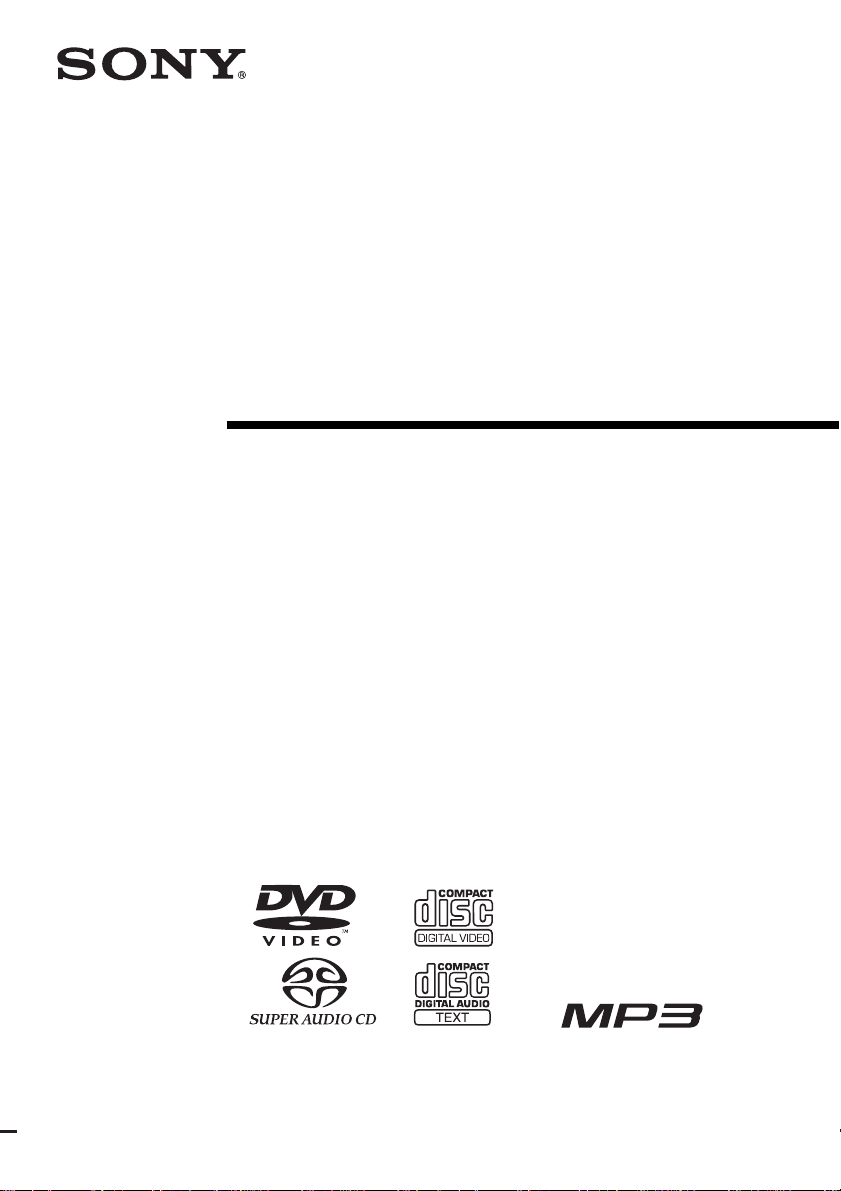
Compact AV
System
Operating Instructions
4-248-451-11(1)
DAV -FC8
©2003 Sony Corporation
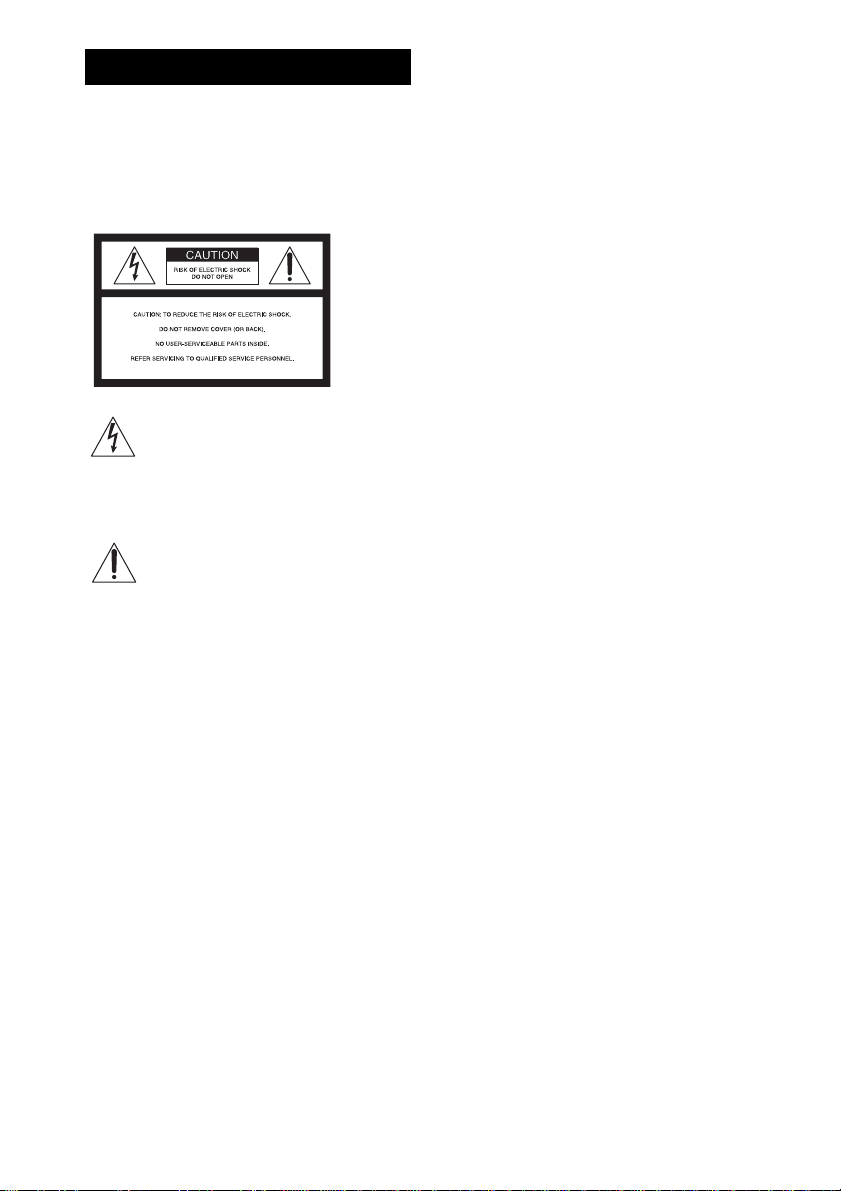
3
WARNING
To prevent fire or shock hazard, do not
expose the unit to rain or mo ist u r e.
Caution – The use of optical instruments with this
product will increase ey e haz ard .
For the customers in the U.S.A
This symbol is i ntend ed to alert the user to
the presence of uninsulated “dangerous
voltage” within the product’s enclosure
that may be of suffici ent magnitude to
constitute a risk of electric shoc k to
persons.
This symbol is i ntend ed to alert the user to
the presence of important operating and
maintenance (servicing) instructions in the
literature accompany ing the appliance.
Owner’s Record
The model and seria l numbers are lo cated at the botto m
of the unit. Record the serial number in the space
provided below. Refer to them whenever you call upon
your Sony dealer regarding this product.
WARNING
This equipment has been tested and found to comply
with the limits for a Class B digital device, pursuant to
Part 15 of the FCC Rules. These limits are designed to
provide reasonable protectio n against harmful
interference in a residential installation. This
equipment generates, uses, and ca n r adia te radio
frequency energy and, if not in sta ll ed and used in
accordance with the instructi ons , may cau s e harmful
interference to radio communications. However, there
is no guarantee that interference will not occur in a
particular installa tion. If this equipment does cause
harmful interference to r a dio or te le vision reception,
which can be determined by turning the equipment off
and on, the user is encouraged to try to correc t the
interference by one or more of the following measures:
– Reorient or relocate the rece iv i ng an tenna.
– Increase the separation betwe e n the equi pment and
system.
– Connect the equipment into an outlet on a circuit
different from that to which the system is connected.
– Consult the dealer or an experie nc e d radio/TV
technician for help.
CAUTION
You are cautioned that any changes or modif icat ions
not expressly approved in this manual could void your
authority to operate this equipm ent .
Note to CATV system installer:
This reminder is provided to call the CATV system
installer’s attention to Article 820-40 of the NEC th a t
provides guidelines for proper ground ing a nd, in
particular, specifies that the cable ground shall be
connected to the grounding system of the building, as
close to the point of cable entry as practical.
Model No. DAV-FC8
Serial No.______________
US
2
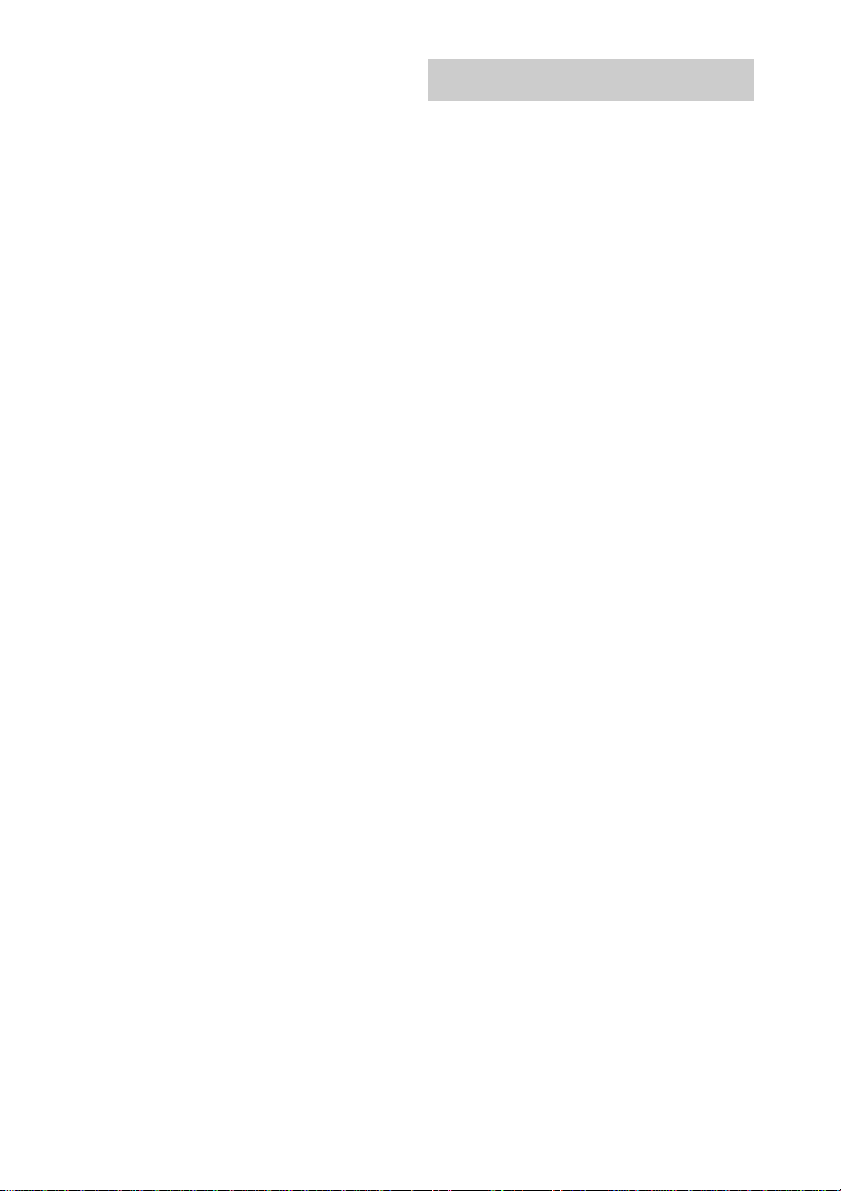
For the customers in Canada
CAUTION
TO PREVENT ELECTRIC SHOCK, MATCH WIDE
BLADE OF PLUG TO WIDE SLOT, FULLY
INSERT.
Precautions
Safety
• If anything falls into the cabinet, unplug the unit and
have it checked by qualified personnel be f or e
operating it any further.
• Unp lug the unit from the wall outlet if you do not
intend to use it for an extended per iod of time. To
disconnect the cord, pull it out by the plug, nev er by
the cord.
Installing
• Allow adequate air ci r culation to prevent i nternal
heat buildup.
• Do not place the unit on surfaces (r ugs, blankets, etc.)
or near materials (curtains, draperies) that may block
the ventilation slots.
• Do not install the unit near heat sources such as
radiators, or air ducts, or in a place subject to direct
sunlight, excessive dust, mechanical vibration, or
shock.
• Do not install the unit in an inclined position. It is
designed to be operated in a horizontal position only.
• Keep the unit and discs away from equipment with
strong magnets, such as microwave ove ns, or large
loudspeakers.
• Do not pla ce he av y obje c ts on the unit.
• If the unit is brought directly from a cold to a warm
location, moisture may condense inside the Compact
AV System and cause damage to the lenses . When
you first install the unit, or when you move it from a
cold to a warm location, wait for about 30 minutes
before operating the unit.
Welcome!
Thank you for pu r chasing Sony Compact AV
System. Before operating this system, please
read this manual thoroughly and retain it for
future reference.
US
3
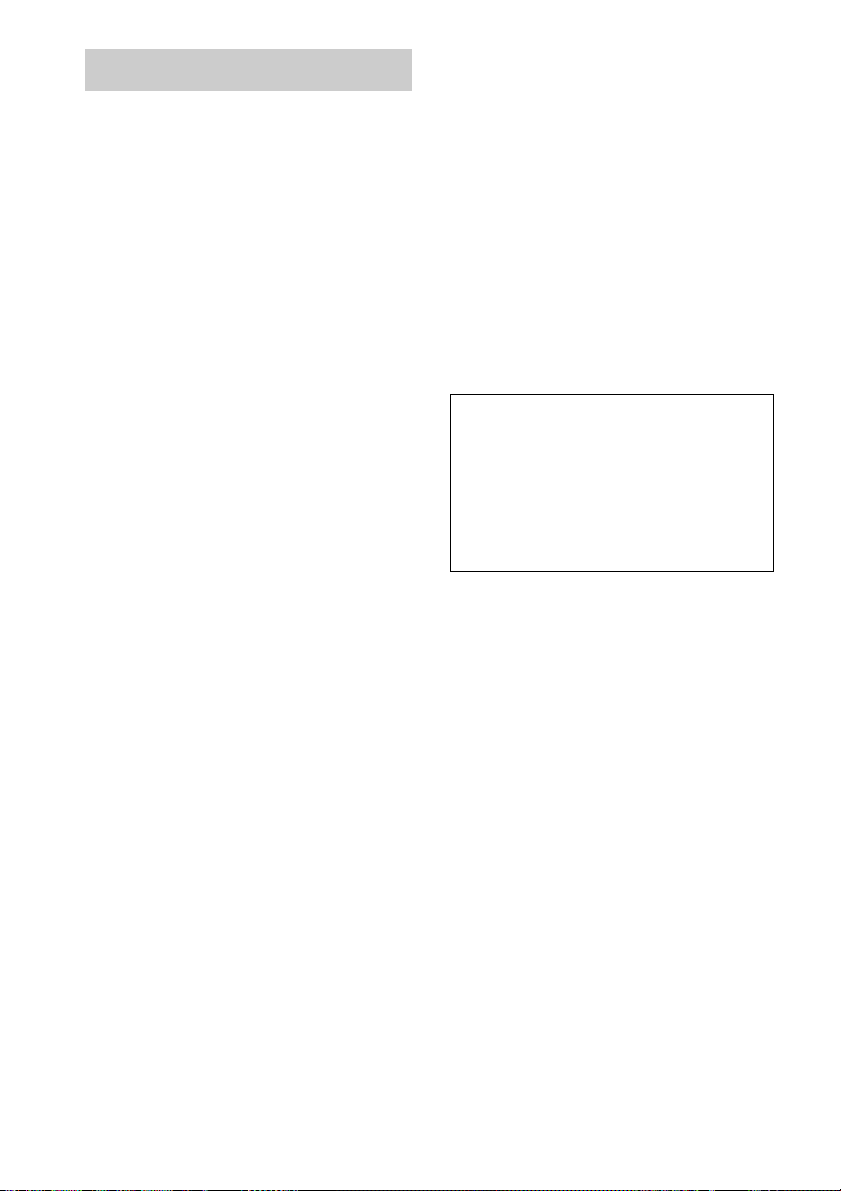
Precautions
On placement
• Place the system in a location with adequate
ventilation to pr ev en t h eat build-up in the system.
• At high volume, over long periods of time, the cabinet
becomes hot to the touch. This is not a malf unction.
However, touching the cabinet should be avoided. Do
not place the unit in a confined space where
ventilation is poor a s this may caus e overheating.
• Do not block the ventilation slots by putting anything
on the system. The system is equipped with a high
power amplifier. If the ventilation slots on the top
surface are blocked, the unit can overheat an d
malfunction.
• Do not place the system on a soft surface such as a rug
that might block the ventilation holes on the bottom.
• Do not place the system in a location near heat
sources, or in a place subject to direct sunlight,
excessive dust, or mechanical shock.
On operation
• If the system is brought directly from a cold to a warm
location, or is placed in a very damp room, moisture
may condense on the lenses inside the system. Should
this occur, the system may not operate properly. In
this case, remove the d isc and leave the syste m turned
on for about half an hour until the moisture
evaporates.
• When you move the system, take out any disc. If you
don’t, the disc may be damaged.
• For power saving purposes, the system can be
completely turned off by the "/1 button on the
system. Though the LED remains lit for a whil e, the
system is completely of f .
On adjusting volume
Do not turn up the volume while listening to a section
with very low level inputs or no audio sig na ls. If you
do, the speakers may be damaged when a pea k le ve l
section is suddenly played.
On cleaning
Clean the cabinet, panel, and controls with a soft cloth
slightly moistened with a m ild detergent solution. Do
not use any type of abrasive pad, scouring powde r or
solvent such as alcohol or benzine.
If you have any questions or problems concerning your
system, please consult your near es t Son y deal er.
On cleaning discs
Do not use a commercially available CD/DVD
cleaning disc. It may cause a malfunction.
On your TV’s colour
If the speakers should cause the TV screen to have
colour irregularity, turn o ff t h e T V at once then turn it
on after 15 to 30 minutes. If colour irregularity should
persist, place the speakers farther away from the set .
IMPORTANT NOTICE
Caution: This system is capabl e of holding a still
video image or on-screen display ima ge on your
television screen inde f initely. If you leave the still
video image or on-screen displa y ima ge displayed
on your TV for an extended period of time you risk
permanent damage to your television screen.
Projection televisions are especially susceptible to
this.
On moving the system
When you carry the system, use the following
procedure to protect the inner mechanism. Remove the
disc, and then press and hold th e x button on the
system. After “MECHA LOCK” is displayed on the
front panel display, remove the AC power cord from a
wall outlet.
US
4
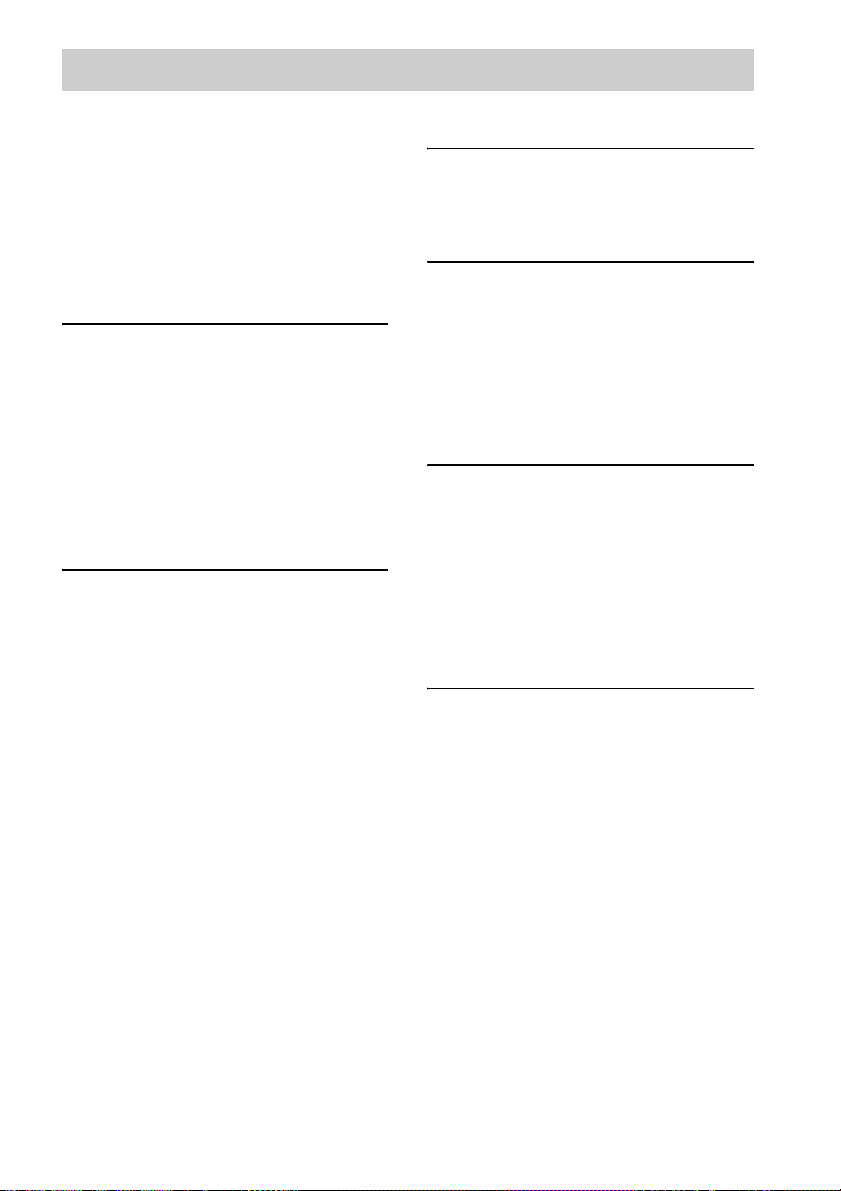
Table of Contents
Welcome!................................................3
Precautions..............................................4
About this Manual...................................7
This System Can Play the Following
Discs .................................................7
Terms for discs........................................7
Notes about Discs.................................10
Note on DVD 5-DISC changer.............10
Guide to the Control Menu Display......11
Getting Started
Unpacking.............................................13
Inserting Batteries into the Remote.......13
Step 1: Speaker System Hookup...........14
Step 2: Antenna Hookups .....................18
Step 3: TV and Video Component
Hookups..........................................20
Step 4: Connecting the AC Power
Cords...............................................22
Speaker Setup........................................23
Playing Discs
Playing Discs ........................................24
Resuming Playback from the Point Where
You Stopped the Disc.....................27
(Resume Play)
Using the DVD’s Menu........................27
Playing VIDEO CDs with PBC Functions
(Ver. 2.0).........................................28
(PBC Playback)
Playing an MP3 Audio Track ...............29
Playing JPEG Image Files ....................30
Selecting the Play Mode .......................33
(All Discs, One Disc, or Album)
Creating Your Own Program................34
(Program Play)
Playing in Random Order .....................35
(Shuffle Play)
Playing Repeatedly...............................36
(Repeat Play)
Searching for a Particular Point on a
Disc.................................................37
(Scan, Slow-motion Play)
Searching for a Title/Chapter/Track/
Index/Album/File............................38
Viewing Disc Information.................... 40
Sound Adjustments
Changing the Sound..............................45
Enjoying Surround Sound ....................47
Using the Sound Effect.........................50
Using Various Additional
Functions
Changing the Angles............................51
Displaying Subtitles..............................52
Locking Discs .......................................53
(CUSTOM PARENTAL
CONTROL, PARENTAL
CONTROL)
Other Operat io n s
Controlling TV with the Supplied
Remote ...........................................58
Using the Video or Other Unit .............59
Enjoying the Radio...............................60
Using the Sleep Timer..........................63
To change the brightness of the front panel
display ............................................ 63
Returning to the default settings........... 64
Settings and Adjustments
Using the Setup Display.......................65
Setting the Display or Sound Track
Language........................................66
(LANGUAGE SETUP)
Settings for the Display........................67
(SCREEN SETUP)
Custom Settings.................................... 68
(CUSTOM SETUP)
Settings for the Speakers ...................... 70
(SPEAKER SETUP)
US
5
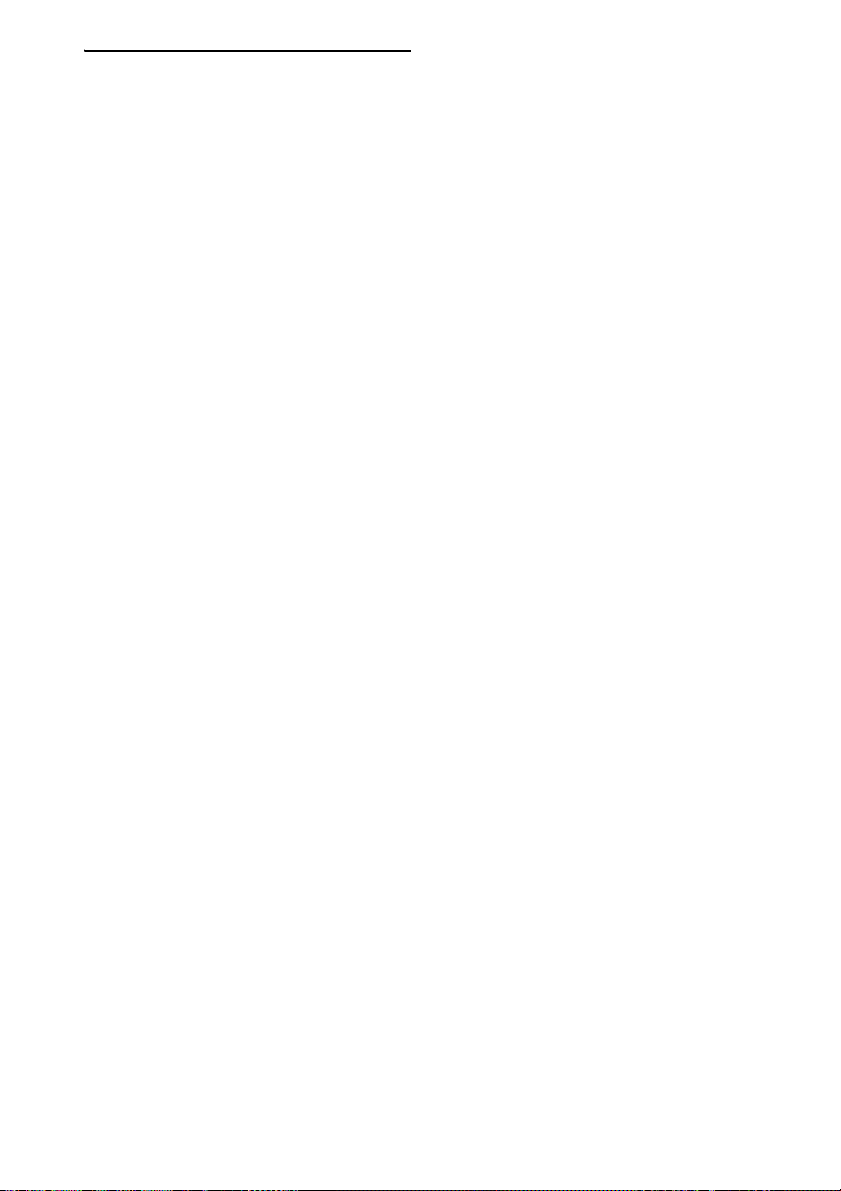
Additional Information
Troubleshooting....................................74
Specifications........................................77
Glossary................................................78
Index to Parts and Controls...................81
Language code list ................................86
DVD Setup Menu List..........................87
Index .....................................................88
Quick reference for Remote
Commander ......................Back cover
US
6
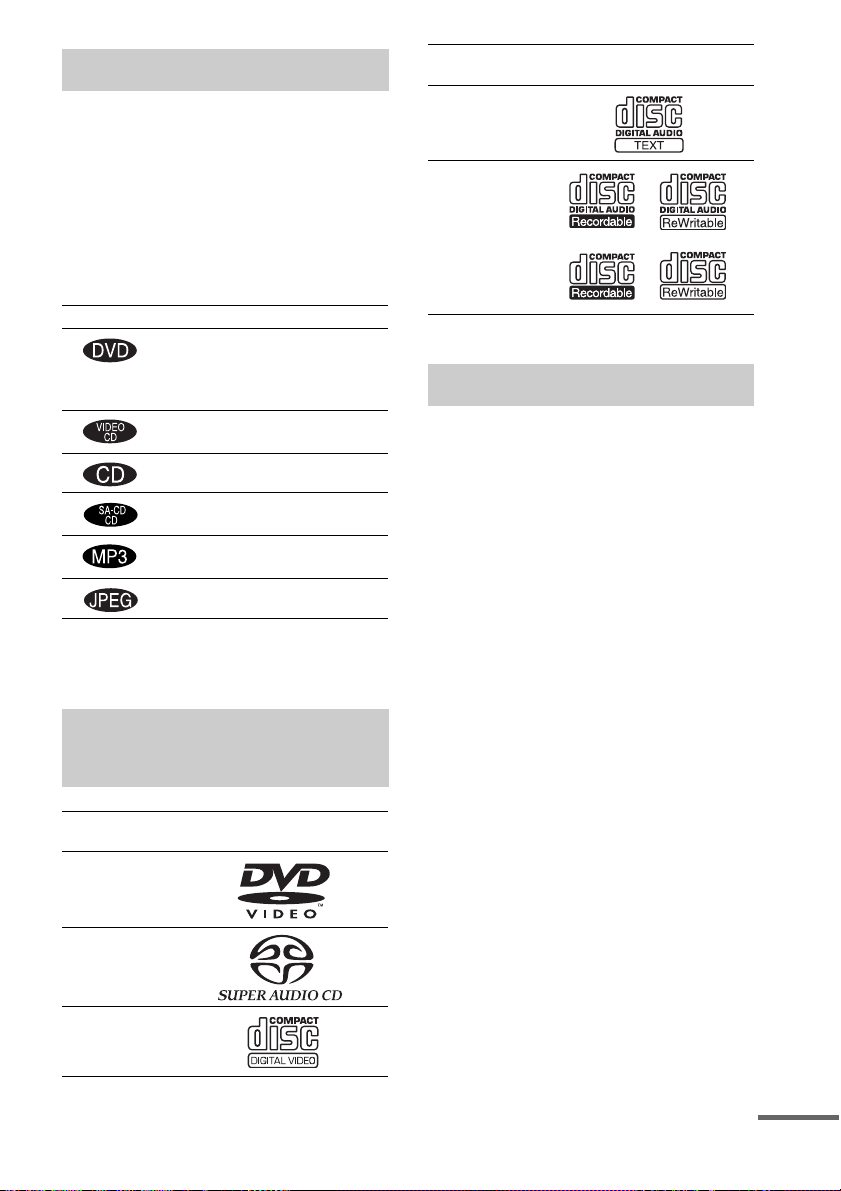
About this Manual
• The instructions in this manual describe the
controls on the remote. You can also use the
controls on the system if they have the same or
similar names as those on the remote.
• In this manual, the European model is used for
illustration and on-screen display (OSD)
purpose.
• The following symbols are used in this
manual.
Symbol Meaning
Functions available for DVD
VIDEOs and DVD-Rs/DVD-RWs
in video mode or DVD+Rs/
DVD+RWs
Functions avai la ble in VIDEO CD
mode
Functions avai la ble in CD mode
Functions available in Super Audio
CD and Audio CD mode
Functions available for MP3* audio
tracks
Functions avai la ble for JPEG files
* MP3 (MPEG1 Audio Layer 3) is a standard format
defined by ISO/MPEG which compresses audio
data.
This System Can Play the
Following Discs
Format of
discs
DVD VIDEO
Super Audio
CD
VIDEO CD
Disc logo
Format of
discs
Audio CD
CD-R/CD-RW
(audio data)
(MP3 files)
(JPEG files)
The “DVD VIDEO” logo is a trademark.
Disc logo
Terms for discs
• Title
The longest section of a picture or music
feature on a DVD, movie, etc., in video
software, or the entire album in audio
software.
• Chapter
Section of a picture or a music piece that is
smaller than titles. A title is composed of
several chapters . Depending on the disc, no
chapters may be record ed.
• Album
Section of a music piece or an image on a data
CD containing MP3 au di o t ra cks or JPEG
files.
• Track
Section of a picture or a m usic piece on a
VIDEO CD, Super Audio CD, CD, or MP3.
• Index (Super Audio CD, CD) / Video
Index (VIDEO CD)
A number that divides a track into sections to
easily locate the point you want on a VIDEO
CD, Super Audio CD, or CD. Depe nding on
the disc, no indexe s m ay be recorded.
• Scene
On a VIDEO CD with PBC functions
(page 28), the menu screens, mov ing pictures
and still pictures ar e di vided into sections
called “sce nes.”
• File
Section of a picture on a da ta C D containing
JPEG image files.
continued
US
7
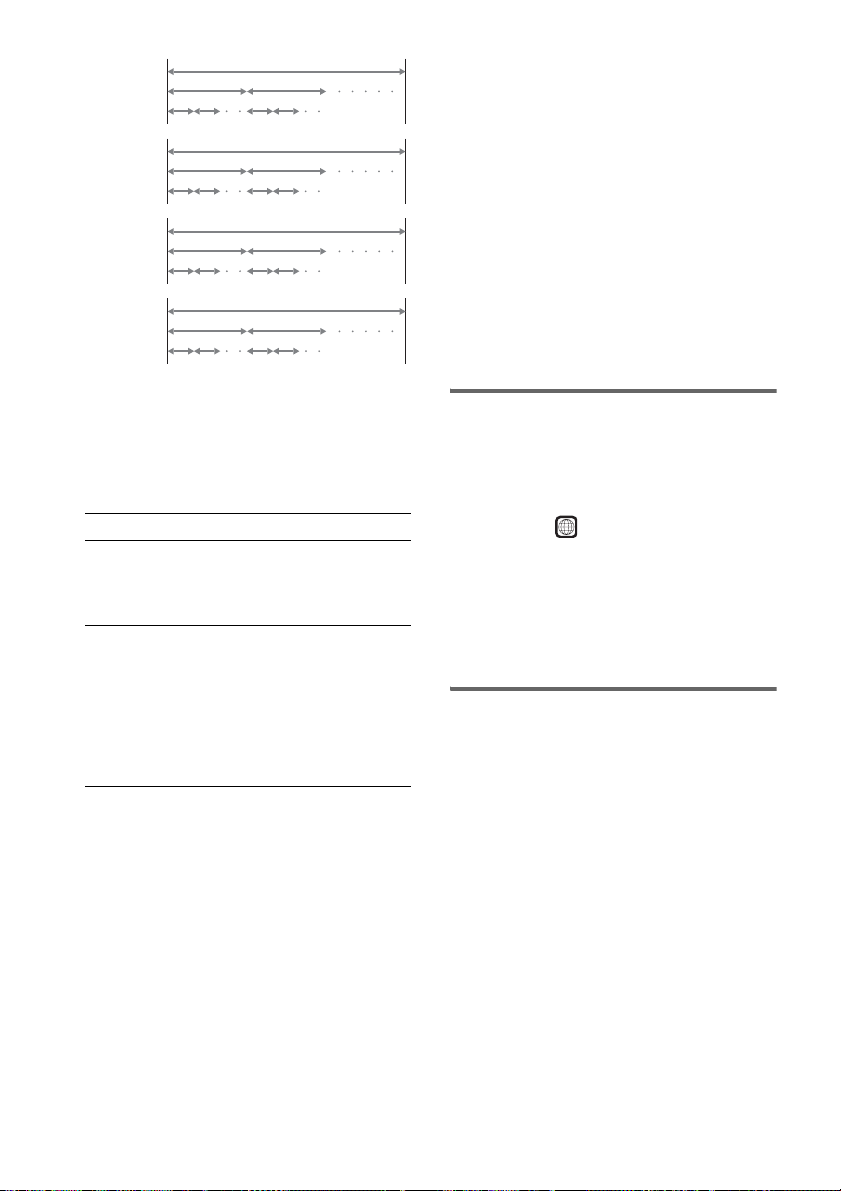
Disc
DVD
structure
VIDEO
CD, Super
Audio CD,
or CD
structure
MP3
structure
JPEG
structure
Title
Chapter
Track
Index
Album
Track
Album
File
Disc
Disc
Disc
Note on PBC (Playback Control)
(VIDEO CDs)
This system conforms to Ver. 1.1 and Ver. 2.0 of
VIDEO CD standards. You can en joy two ki nds
of playback depending on the disc type.
About Multi Session CD
• This system can pl ay Multi Se ssion CDs whe n
an MP3 audio track is contained in the first
session. Any subsequent MP3 audio tracks
recorded in later sessions can also be played
back.
• This system can pl ay Multi Se ssion CDs whe n
a JPEG image file is contained in the first
session. Any subs equent JPEG image files
recorded in later sessions can also be played
back.
• If audio tr acks a nd imag es in mu sic CD f ormat
or video CD form at are recorded in the first
session, only the first session will be played
back.
Region code
Your system has a region code printed on the
back of the unit and will only play DVDs
labelled with the same region code.
Disc type You can
VIDEO CDs
without PBC
functions
(Ver. 1.1 discs)
VIDEO CDs
with PBC
functions
(Ver. 2.0 discs)
Enjoy video playback (moving
pictures) as well as music.
Play interactive software using
menu screens displayed on the
TV screen (PBC Playback), in
addition to the video playback
functions of Ver. 1.1 discs.
Moreover, you can play highresolution still pictures, if they
are included on the disc.
DVDs labelled will also play on this syste m.
ALL
If you try to play any other DVD, the message
“Playback prohibited by area limitations.” will
appear on the TV scree n. D epending on the
DVD, no region code indication may be given
even though playing the DVD is prohibited by
area restrictions.
Examples of discs that the
system cannot play
The system cannot play the following discs:
• CD-ROMs (except for extension “.M P3,”
“.JPG,” or “.JPEG” )
• CD-Rs/CD-RWs other than those recorded in
the following formats:
– music CD format
– video CD format
– MP3/JPEG format that conforms to
ISO9660* Level 1/Level 2, or its extended
format, Joliet
• Data part of CD-Extras
• DVD-ROMs
• DVD Audio discs
• DVD-RAMs
• DVD-RWs in VR (Video Recording) mode
US
8
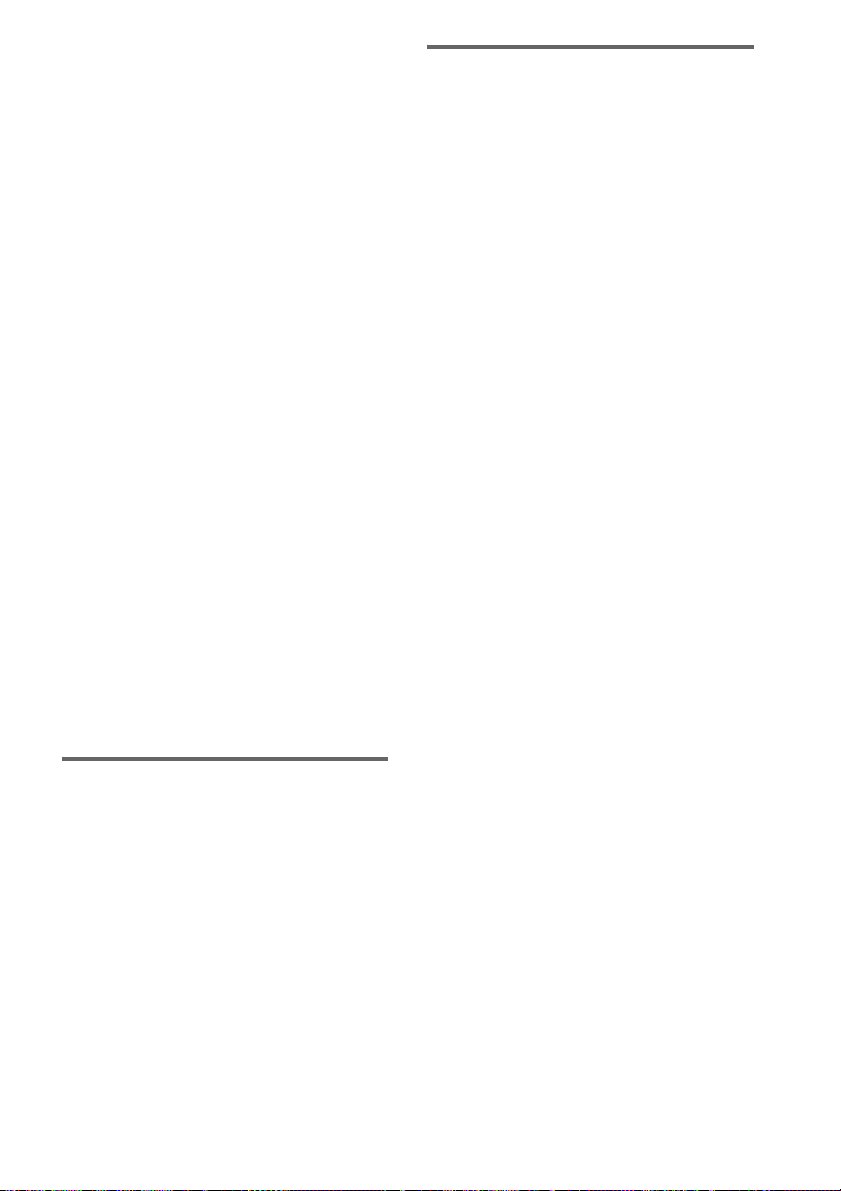
• Progressive JPEG file
* A logical format of files and folders on CD-ROMs,
defined by ISO (International Standard
Organization)
Do not load the following discs:
• A DVD with a different region code (page 8,
80).
• A disc that is nei t h er standard nor circular
(e.g., card, heart, or star shape).
• A disc with paper or stickers on it.
• A disc that has adhesi ve or cellop hane tape s till
left on it.
Notes about CD-R/CD-RW/DVD-R/DVD-RW
(Video mode)
In some cases, CD-R/CD-RW/DVD-R/DVD-RW
(Video mode) cannot be played on this player due to
the recording quality or physical condition of the disc,
or the characteristics of the reco rd ing device and
authoring software.
The disc will not play if it has not been correctly
finalized. For more informat ion, se e the ope r ating
instructions for the recor d ing device.
Note that discs created in the Packet Write format
cannot be played.
Music discs encoded with copyright
protection technologies
This product is designed to play back discs that
conform to the Compact Disc (CD) standard.
Recently, various music discs encoded with copyright
protection technol o gies ar e mark eted by some record
companies. Please be aware that am ong those discs,
there are some that do not conform to the CD standard
and may not be playable by this product.
Copyrights
This product inc or porates copyright protection
technology that is protected by method claims of
certain U.S. patents, other intellectual property
rights owned by Ma cr ovision Corporation, and
other rights owners. Use of this copyright
protection technology must be authorized by
Macrovision Corporation, and is intended for
home and other limited viewing uses onl y unless
otherwise authorized by Macrovision
Corporation. Reverse engineering or
disassembly i s prohibited.
This system incorporates with Dolby* Digital
and Dolby Pro Logic ( II) adaptive matrix
surround decoder and the DTS** Digital
Surround System.
* Manufactured under license f ro m Dolby
Laboratories.
“Dolby”, “Pro Logic” and the double-D symbol are
trademarks of Dolby Laboratories.
**Manufactured under license from Digital Theater
Systems, Inc.
“DTS” and “DTS Digital Surround” are trademarks
of Digital Theater Systems, Inc.
Note on playback operations
of DVDs and VIDEO CDs
Some playback operations of DVDs and VIDEO
CDs may be intentionally set by software
producers. Since this system plays DVDs and
VIDEO CDs according to the disc contents the
software producers designed, some playback
features may not be available. Also, refer to the
instructions supplied with the DVDs or VIDEO
CDs.
US
9
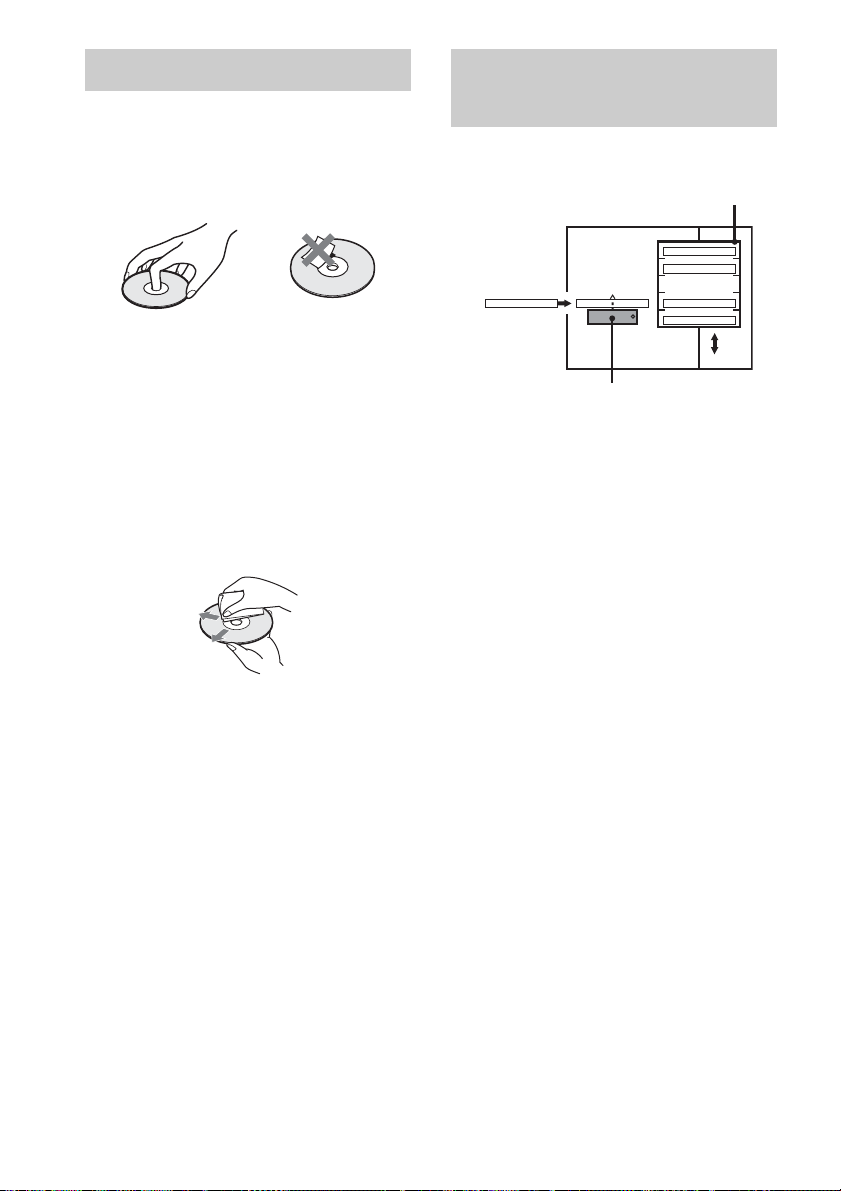
Notes about Discs Note on DVD 5-DISC
On handling discs
• To keep the disc cle an, handle the disc by its
edge. Do not touch the surface.
• Do not stick paper or tape on the disc.
• Do not expose the disc to direct sunlight or
heat sources such as hot air ducts, or leave it in
a car parked in direct sunlight as the
temperature may rise considerably inside th e
car.
• After playing, st ore the disc in its case.
On cleaning
• Before playin g, cl ean the disc with a cleaning
cloth.
Wipe the disc fr om t h e centre out.
• Do not use solvents such as benzine, thinner,
commercially available clean ers, o r an ti-sta tic
spray intended for viny l LPs.
This system can onl y pl ay back a standard
circular disc. Using neither standard nor circular
discs (e.g., card, heart, or star sha pe) may cause
a malfunction.
changer
Disc changer system
Stocker
DISC 1
DISC 2
Disc
DISC 3 DISC 4
DISC 5
Playing unit
The disc changer consists of a playing unit and a
stocker which transpor ts the discs to t he disc slot
and the playing uni t.
For example, if you press DISC 3, the stocker
moves until the DISC 3 comes to th e position o f
the playin g unit and t hen move s the DISC 3 over
the playing unit.
Notes
• Do not insert or eject discs while playing.
• Noise may come from the disc ch an ger when
changing discs or turning the system on a nd of f.
However, this is just noise produced by the operation
of the internal mechanisms and does not indicate a
malfunction.
• 8 cm (3-inch) CDs or DVDs cannot be stored in the
stocker.
• Do not insert an 8 cm (3-inch) CD with an 8 cm (3inch) adapter. It may damage the system and disc.
10
Do not use a disc that has a commercially
available accessory attached, such as a label or
ring.
US
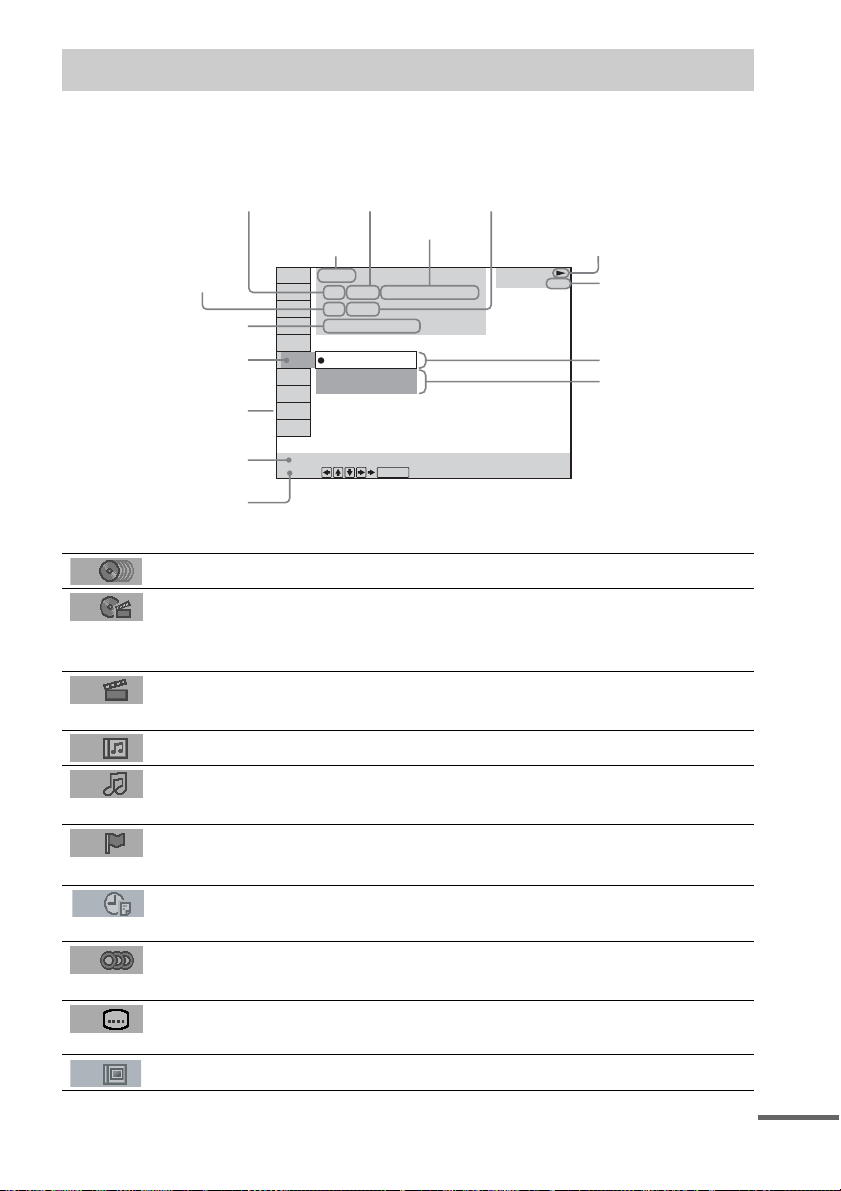
Guide to the Control Menu Display
Use the Control Menu to select a function that you would like to use. The Control Menu display appears
when the DVD DISPLAY button is pressed. For details, refer to the page in parentheses.
Total number of
Currently playing title number (Video CD/
Super Audio CD/CD: track number)
Disc number and
Currently playing chapter
number (Video CD/Super
Audio CD/CD: index number)
Playing time
Icon of selected
Control Menu item
Control Menu items
name or disc type
titles or tracks
recorded
Currently playing
title name
1:DVD
1 2 ( 2 7 ) MAKING SCENE
)
1 8 ( 3 4
T
1 : 3 2 : 5 5
1: ENGLISH
2: FRENCH
3: SPANISH
Total number of chapters or indexes recorded
Playback status
(NPlayback, XPause, xStop, etc.)
DVD
Type of disc being
played back
Current setting
Options
Function name of selected
Control Menu item
Operation message
SUBTITLE
Select:
List of Control Menu Items
DISC Displays the di sc name or the disc type inser ted into the system.
TITLE (DVD only) (page 38)/
SCENE (only VIDEO CD in PBC playback) /
TRACK (VIDEO CD only) (page 38)
CHAPTER (DVD only) (page 39)/
INDEX (VIDEO CD only) (page 39)
ALBUM (MP3 only) (page 29, 38) Selects the album (MP3) to be pla ye d.
TRACK (Super Audio CD/CD/
MP3 only) (page 29, 38)
INDEX (Super Audio CD/CD only)
(page 39)
TIME (page 40) Checks the elapsed time and the remaining playback time.
AUDIO (DVD/VIDEO CD/Super
Audio CD/CD/MP3 only) (page45)
SUBTITLE (DVD only) (page 52) Displays the subtitles.
ENTER
Selects the title (DVD), or the track (VIDEO CD) to be
played.
Displays the scene (VIDEO CD in PBC play b ack).
Selects the chapter (DVD) or the index (VIDEO CD) to be
played.
Selects the track (Super Audio CD/CD/MP3) to be played.
Displays the index and selects the index (Super Audio CD) to
be played.
Inputs the time code for picture and music searching.
Changes the audio setting .
Changes the subtitle langua ge .
ALBUM (JPEG only) (page 31) Selects the album (JP EG ) to be played.
continued
11
US
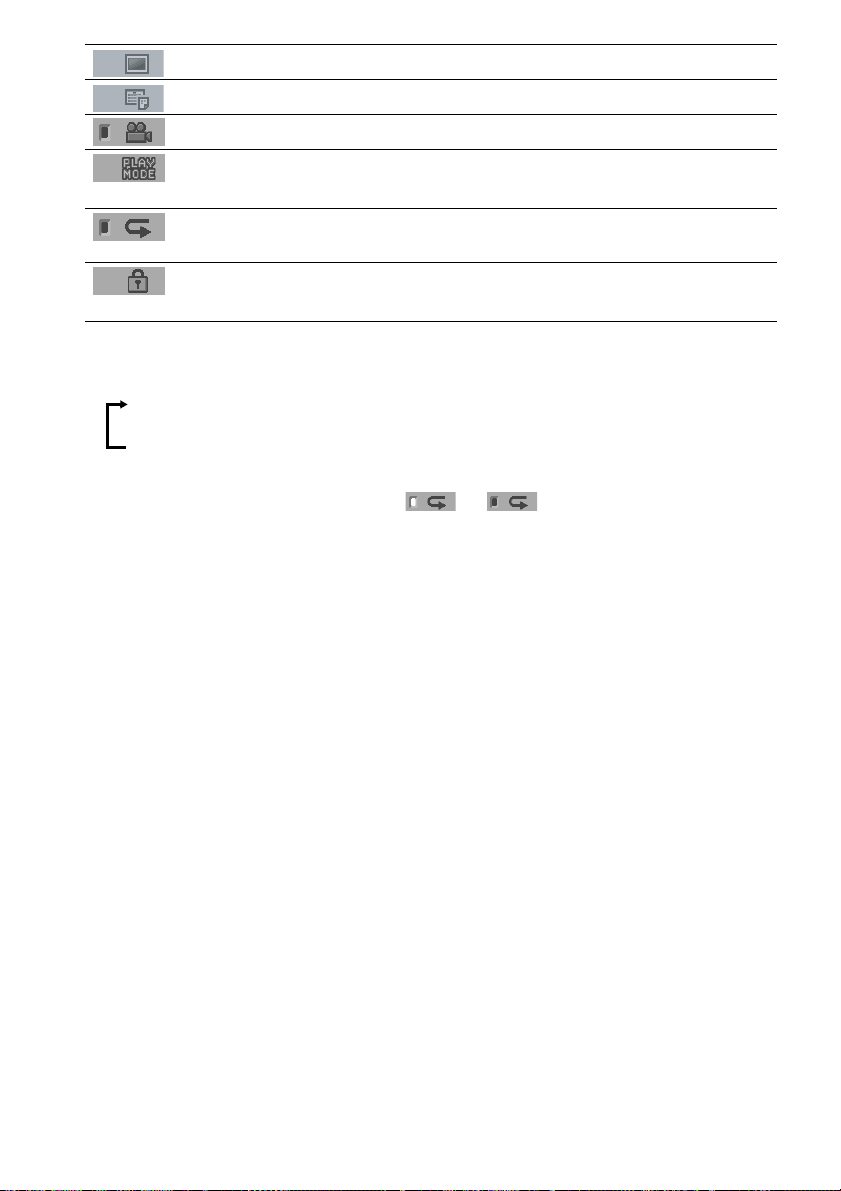
FILE (JPEG only) (page 31) Selects the file (JPEG) to be played.
DATE (JPEG only) (page 44) Displays the date information.
ANGLE (DVD onl y) (p a ge 51) Changes the angle.
PLAYMODE (VIDEO CD/Super
Audio CD/CD/MP3/JPEG only) ( page 33, 36)
REPEAT (page 36) Plays the entire disc (all titles/all tracks), one title/chapter/
CUSTOM PARENTAL
CONTROL (page 53)
Tips
• Each ti me you pre ss DVD DISPL AY, the Control Menu display changes as follows:
Control Menu display
Selects the play mode.
track/album, or contents of program repeatedly.
Sets the disc to prohibit playing.
m
Control Menu display off
The Control Menu items vary, depending on the disc.
• The Control Menu icon indicator lights up in green t unless you set the REP EA T se tting to
“OFF.”
• The “ANGLE” indicator lights up in green only when multiple angles are recorded on the disc.
12
US
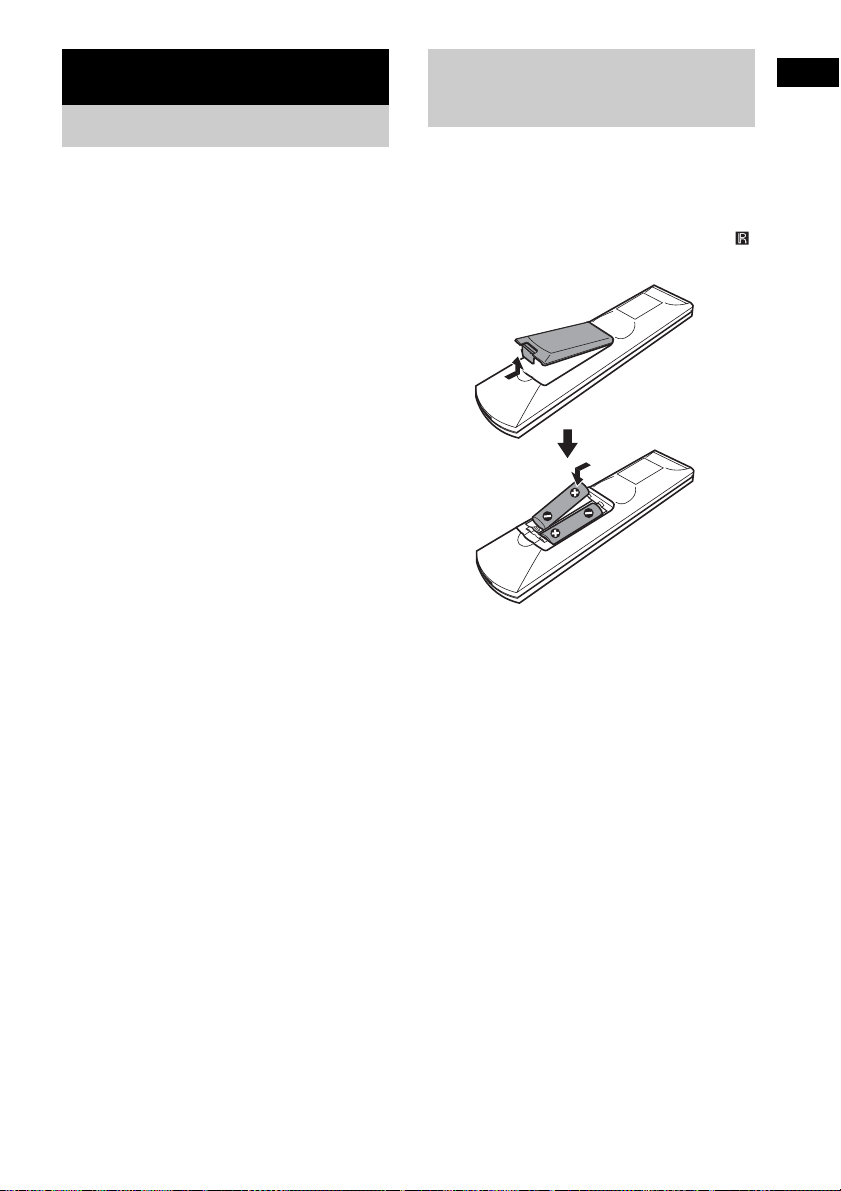
Getting Started
Unpacking
Check that you have the following items:
•Speakers (5)
• Subwoofer (1)
• AM loop antenna (1)
• FM wire antenna (1 )
• Speaker co rds (3.5m × 3, 10m × 2, 5m × 1)
(12ft. × 3, 34ft. × 2, 17ft. × 1)
•Video cord (1)
• Remote Com m ander (remote) RM-SP900 (1)
• R6 (size AA) batteries (2)
• Operating Instructions (1)
• Speakers-connection and Installation (card)
(1)
• Tall type speakers-connection (car d) (1)
Inserting Batteries into
Getting Started
the Remote
You can control the system using the supplied
remote. Insert two R6 (size AA) batteries by
matching the 3 and # ends on the batteries to
the markings inside the compartment. When
using the remote, point it at the remote s ensor
on the system.
Notes
• Do not leave the remote in an extremely hot or humid
place.
• D o not use a new battery with an old one.
• Do not drop any foreign object into the remote casing,
particularly when replac ing th e ba tteries.
• Do not expose the remote sensor to direct light from
the sun or lighting apparatus. Doi ng so ma y c au se a
malfunction.
• If you do not use the remote for an extended period of
time, remove the batteries to avoid possible damage
from battery leakage and corros ion.
13
US
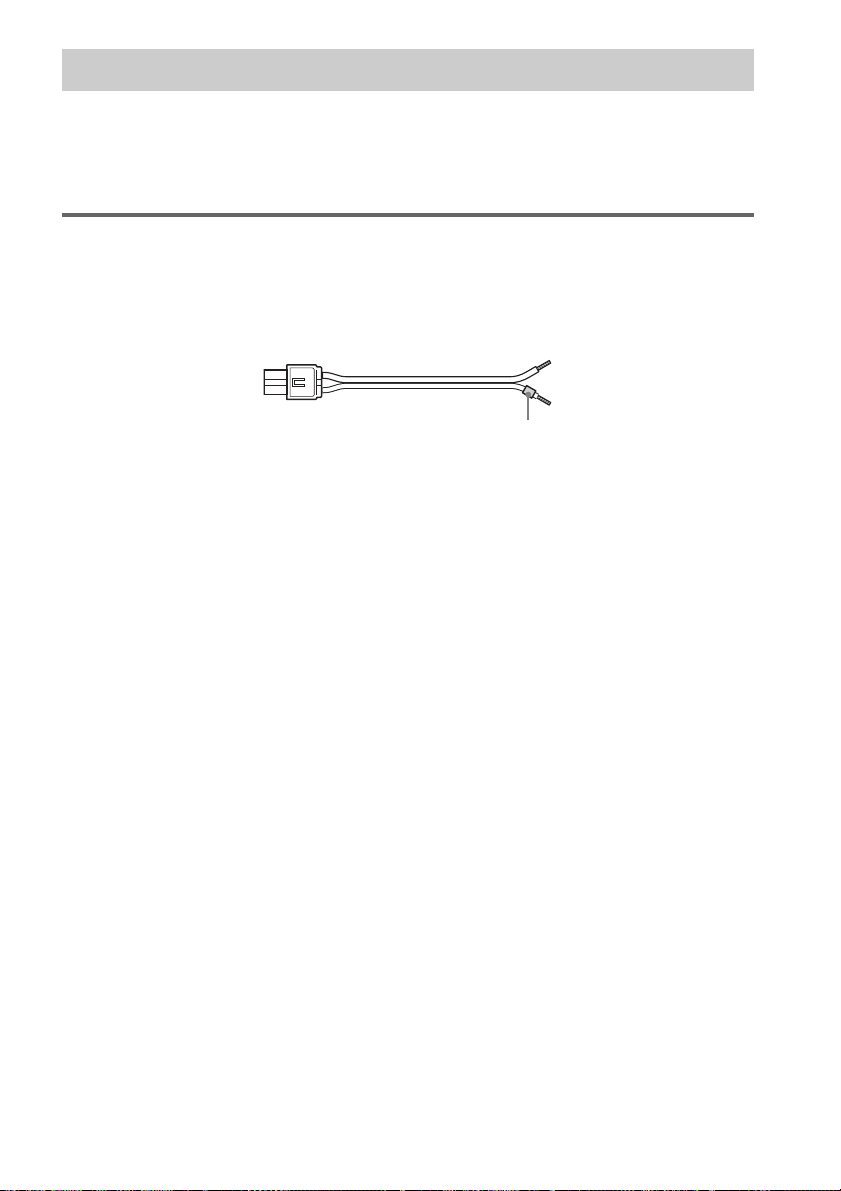
Step 1: Speaker System Hookup
Connect the supplied speaker system using th e supp lie d spea k er cor ds by matchi ng the colou rs of the
jacks to those of the cords. Do not connect any sp eakers other than those supplied with this system.
To obtain the best possible surround sound, specify the speaker parameters (distance, level, etc.) on
page 23.
Required cords
Speaker cords
The connector and the colour t ub e of the speaker cords are the same colour as the label of the jacks t o
be connected.
(–)
(+)
(–)
(+)
colour tube
14
US
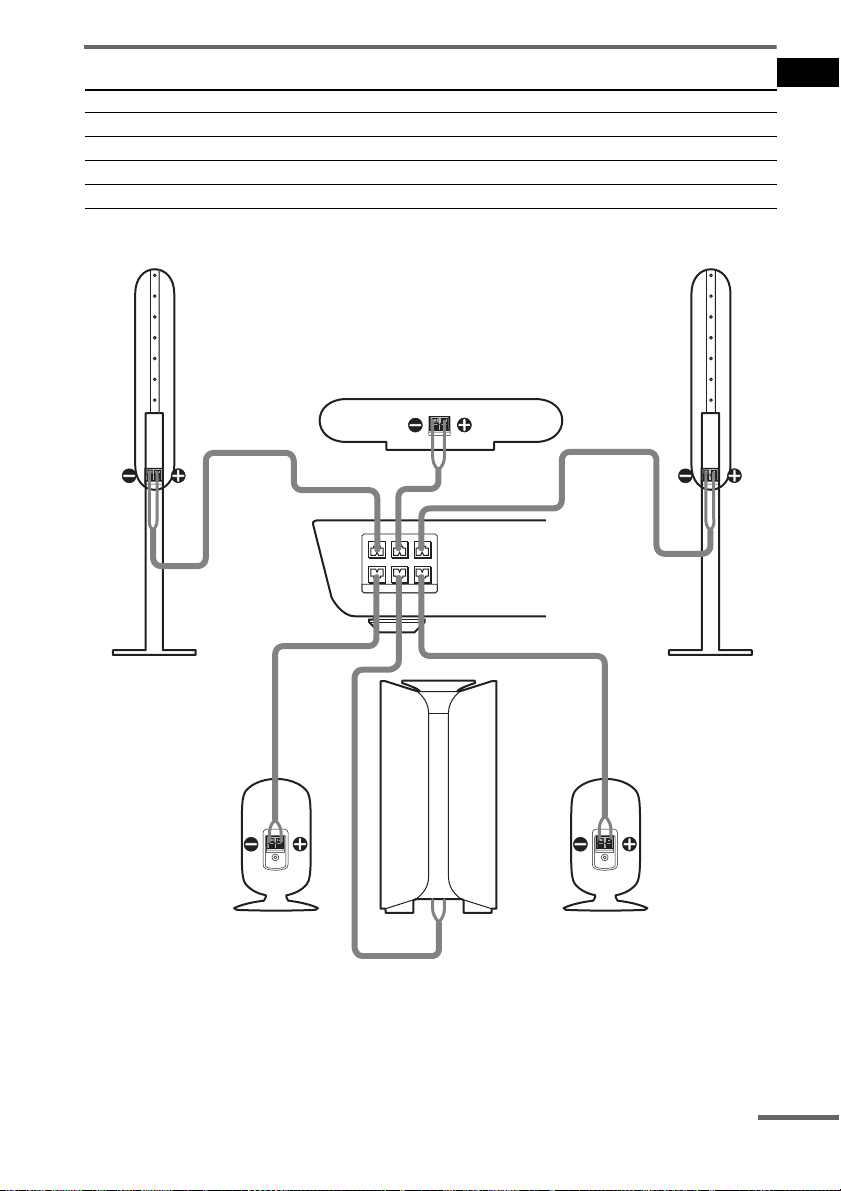
Terminals for connecting the speakers
Connect To the
Front speakers SPEAKER FRONT L (white) and R (red) jacks
Surround speakers SPEAKER SURR L (blue) and R (grey) jacks
Centre speaker SPEAKER CENTER (green) jack
Subwoofer SPEAKER WOOFER (purple) jack
Getting Started
Front speaker (R)
Front speaker (L)
Centre speaker
CENTER FRONT LFRONT R
WOOFER SURR LSURR R
SPEAKER
Surround speaker (R)
Subwoofer
Surround speaker (L)
Note on placing speakers
Use caution when placing the subwoofer or a speaker stand (not supplied) th at is at tached with the
front/surround speakers on a specially treated (waxed, oiled, polished, etc.) floor, as staining or
discoloration may result.
continued
15
US
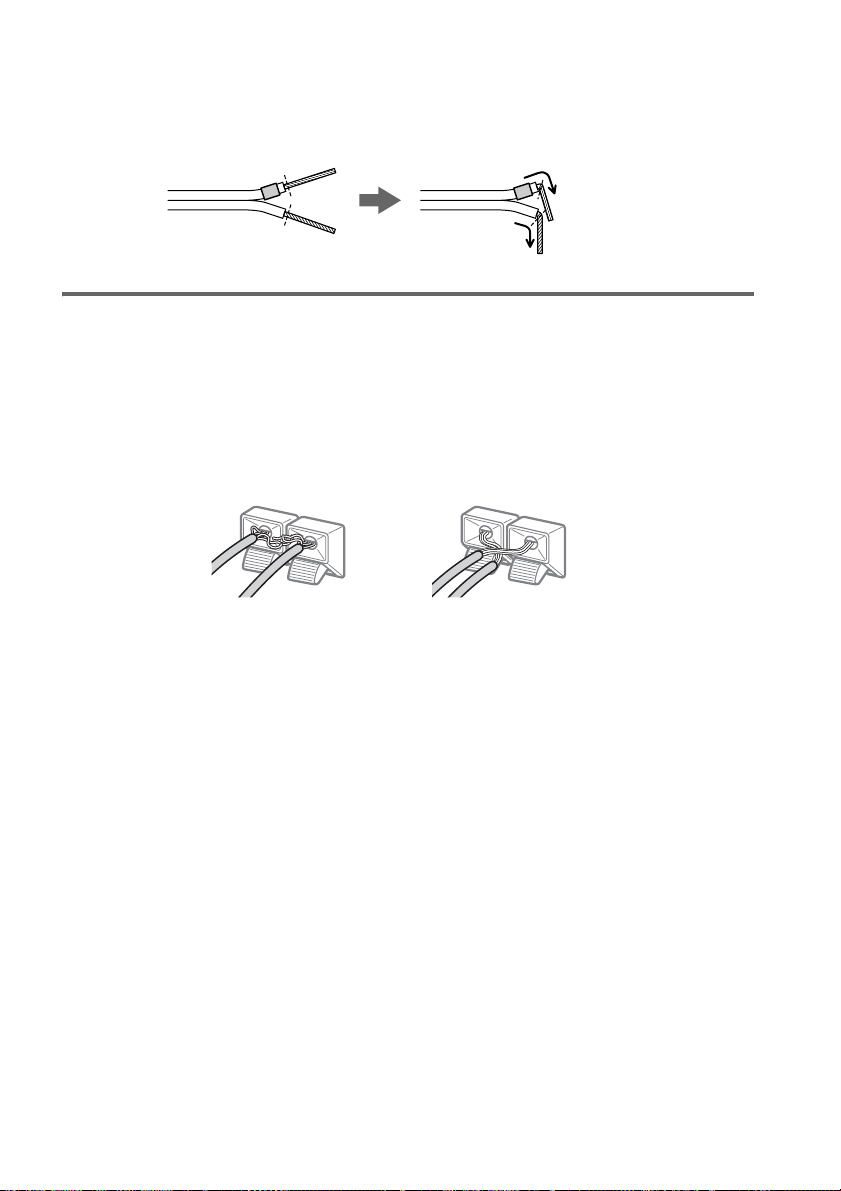
Note
Do not catch the speaker cab le insulation in the SPEAKER jack.
Tip
Connect the speaker cable aft er bendi ng the speak er wire at the en d of the in sulation . This pre vents the speaker ca ble
from being caught in the SPEAKER jack.
To avoid short -circuiting the spea kers
Short-circuiting of the speakers may damage the system. To prevent this, be sure to follow these
precautions when connecting the speakers. Make sure the bare wire of each speaker cord does not touch
another speaker jack or the bare wire of another speaker cord.
Examples of poor conditions of the speaker cord
Stripped speaker cord is
touching another speaker
terminal.
After connecting all the components , spea kers, a nd AC power cord, o utput a t est to ne to check th at all
the speakers are connected correctly. For details on outputting a test tone, see page 71.
If no sound is heard from a speaker while outputting a test tone, or a test tone is ou t put from a speaker
other than the one curren tly disp laye d in the f ront pa nel disp lay, the spe aker may be shor t-cir cuited. If
this happens, check t he speaker connection again.
Note
Be sure to match the speaker cord to the appropriate terminal on the components: 3 to 3, and # to #. If the cords
are reversed, the sound will lack bass and may be distorted.
Stripped cords are touching
each other due to excessive
removal of insulation.
16
US
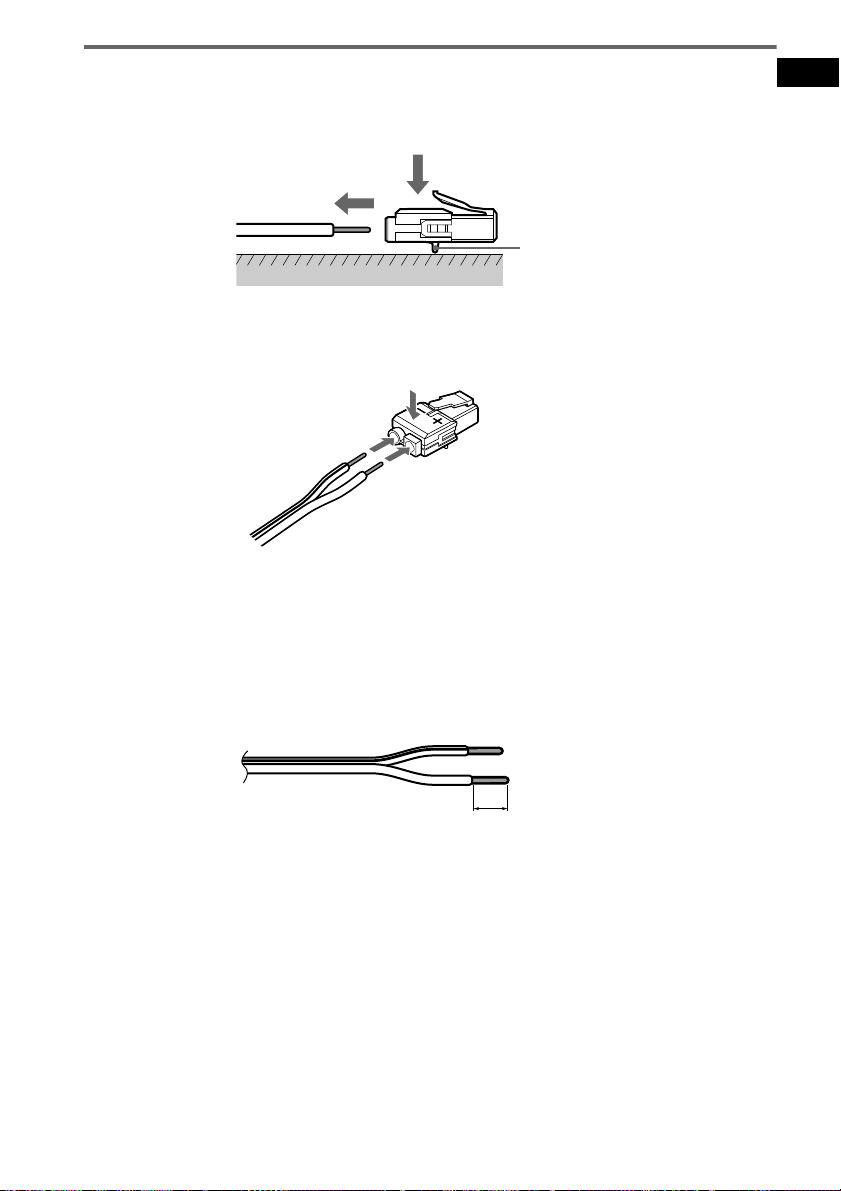
To change the speaker cables
If you want to use a di fferent speaker cable, you ca n detach the plug for attachmen t t o another cable.
Detaching
Catcher
With the catcher facing down, press and hold the plug down against a flat surface and remove the cords
from plug.
Attaching
While pressing th e plug down against a flat surface, insert the new speaker cords .
Note that the cord marked with a line should be attached to the minus (-) side of the plug.
Note
Be careful not to damage the surface you use (d es k , etc.) when attaching/detachin g the sp eak er co rd s .
Tips
• Y ou can use an y commercially sold speaker cable of gauge cord AWG #18 - AWG #24.
• Before attaching a new cable, strip off 10 mm (13 /32 in. ) of its insulation and twist the bare wires of both cords.
Getting Started
10 mm
17
US
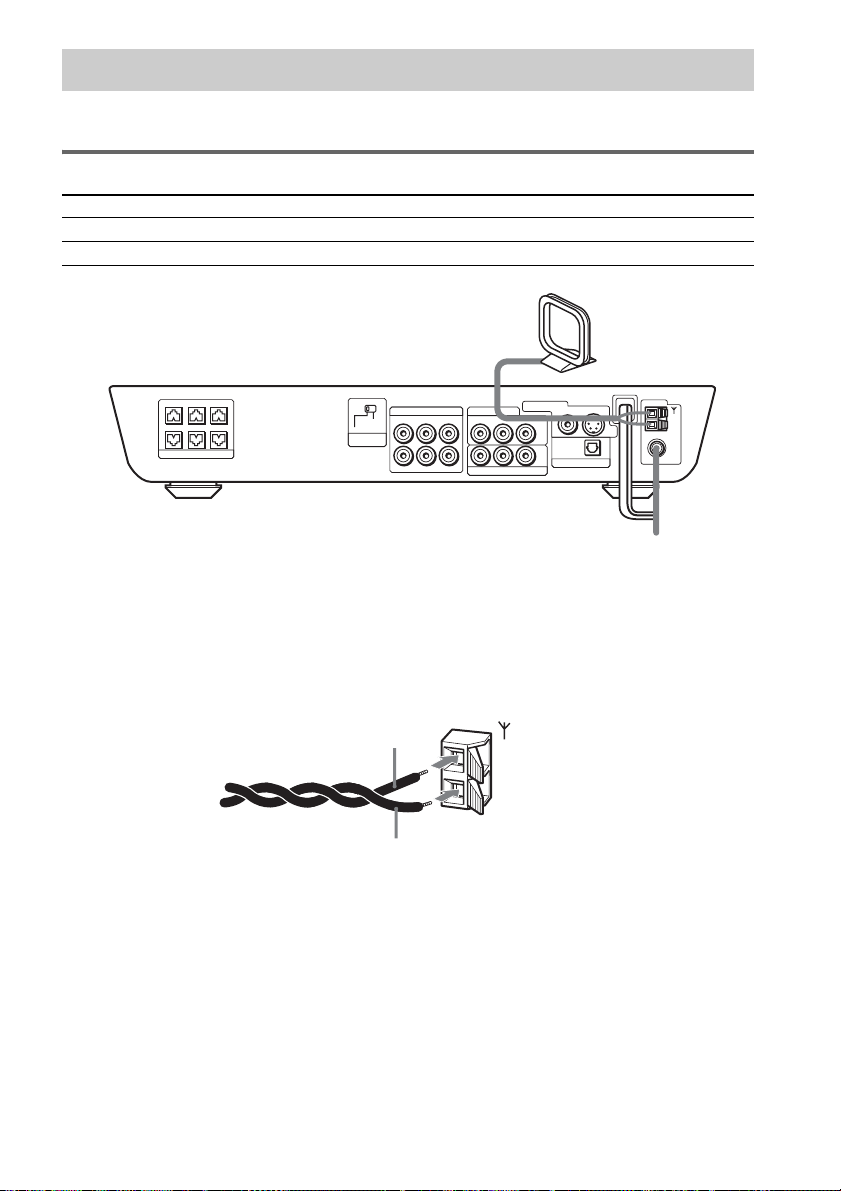
Step 2: Antenna Hookups
Connect the supplied AM/FM antennas for listening to the radio.
Terminals for conne ct ing the antennas
Connect the To the
AM loop antenna AM terminals
FM wire antenna FM 75Ω COAXIAL jack
AM loop antenna
CENTER FRONT LFRONT R
WOOFER SURR LSURR R
SPEAKER
SCAN SELECT
SELECTABLE
INTERLACE
COMPONENT
VIDEO OUT
VIDEO 1
RL
L
R
VIDEO OUTAUDIO OUT
VIDEO INAUDIO IN
VIDEO 2
VIDEO IN
AUDIO IN
RL
PB/CBPR/C
Y
COMPONENT VIDEO OUT
MONITOR OUT
OPTICAL
DIGITAL
R
VIDEO
IN
VIDEO 2
S VIDEO
COAXIAL
AM
FM
75
FM wire antenna
Notes
• To pre ve nt noise pickup, keep the AM loop antenna away from the syste m and other components.
• Be sure to fully extend the FM wire antenna.
• After connecting the FM wire antenna, keep it as horizontal as possible.
Tip
When you connect the supplied AM loop antenna, the cord (A) and the cord (B) can be connected in either terminal.
A
AM
B
18
US
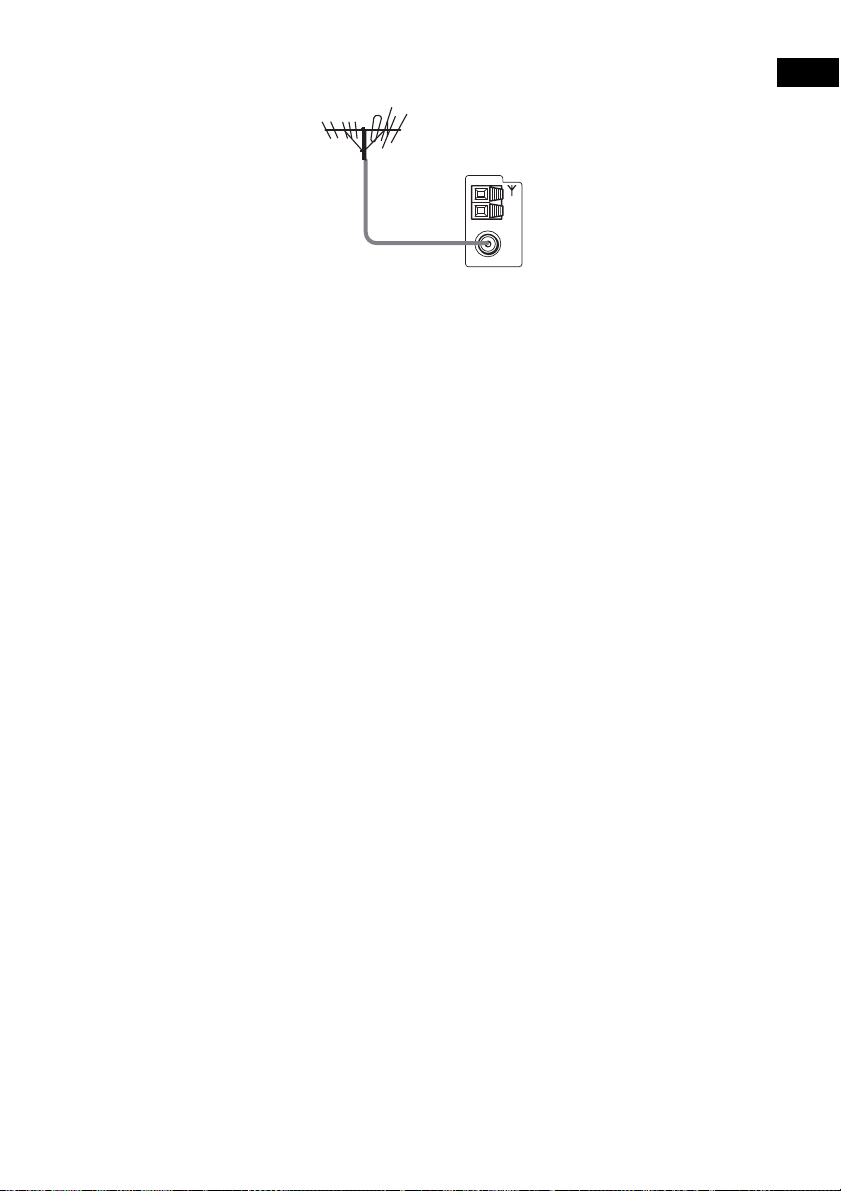
Tip
If you have poor FM reception, use a 75-ohms coaxial cable (not supplied) to connect the system to an outdoor
FM antenna as shown below.
Getting Started
Outdoor FM
antenna
System
COAXIAL
AM
FM
75
19
US
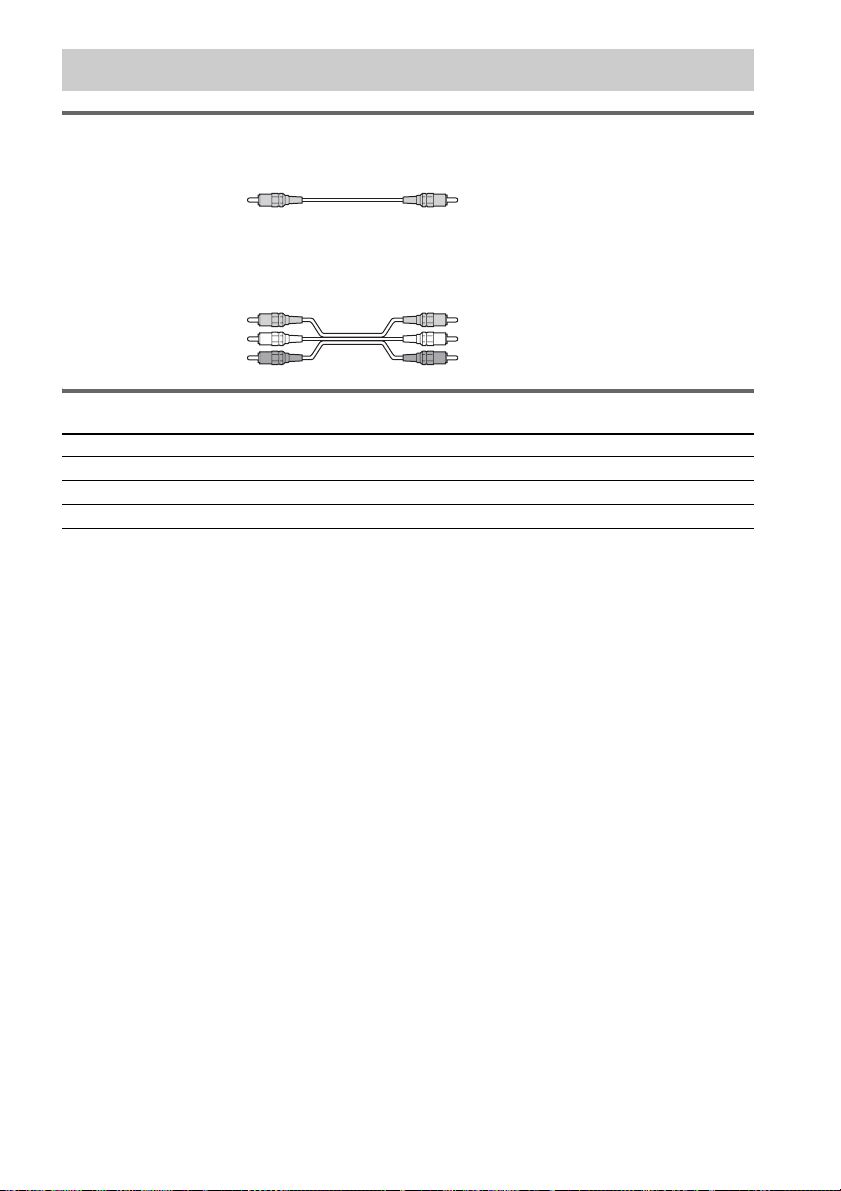
Step 3: TV and Video Component Hookups
Required cords
Video cord for connecting a TV
Yellow
Audio/video cords (not supplied)
When connecting a cord, be sure to match the colour-coded sleeves to the appropriate jacks on the
components.
Yellow (Video)
White (L/audio)
Red (R/audio)
Terminals for connecting video compon ent s
Connect the To the
TV MONITOR OUT jack
VCR VIDEO 1 jacks
Digital satellite receiver VIDEO 2 jacks
Notes
• When you select VIDEO 1 using the FUNCTION button, the signal is not output via VIDEO OUT and AUDIO
OUT L/R jacks (VIDEO 1).
• When you use the VIDEO 1 line outputs, please set the system to 2CH STEREO mode. If the system is not in 2CH
STEREO mode, the line outputs may not function properly.
• When the mode of the system is set to “DVD,” the signal is output from the S VIDEO OUT or COMPONENT OUT
jacks.
• When the mode of the system is set to “DVD” and “PROGRESSIVE” is sele cted in “SCREEN SETUP,” the signal
is output only from th e COMPONENT OUT jacks.
Tips
• Whe n usi ng the S video jack instead of the video jacks, your TV monitor must also be connected via an S video
jack. S video signals are on a separate bus from the video signals and will not be output through the video jac ks.
• When using the COMPONENT VIDEO OUT jacks (Y, P
must also be connected via COMPONENT VIDEO OUT jacks (Y,P
format signals, you must use this connection and set “COMPONENT OUT” to “PROGRESSIVE” in “SCREEN
SETUP” (page 68).
B/CB, PR/CR) instead of the video jacks, your TV monitor
B/CB, PR/CR). If your TV accepts progressive
20
US
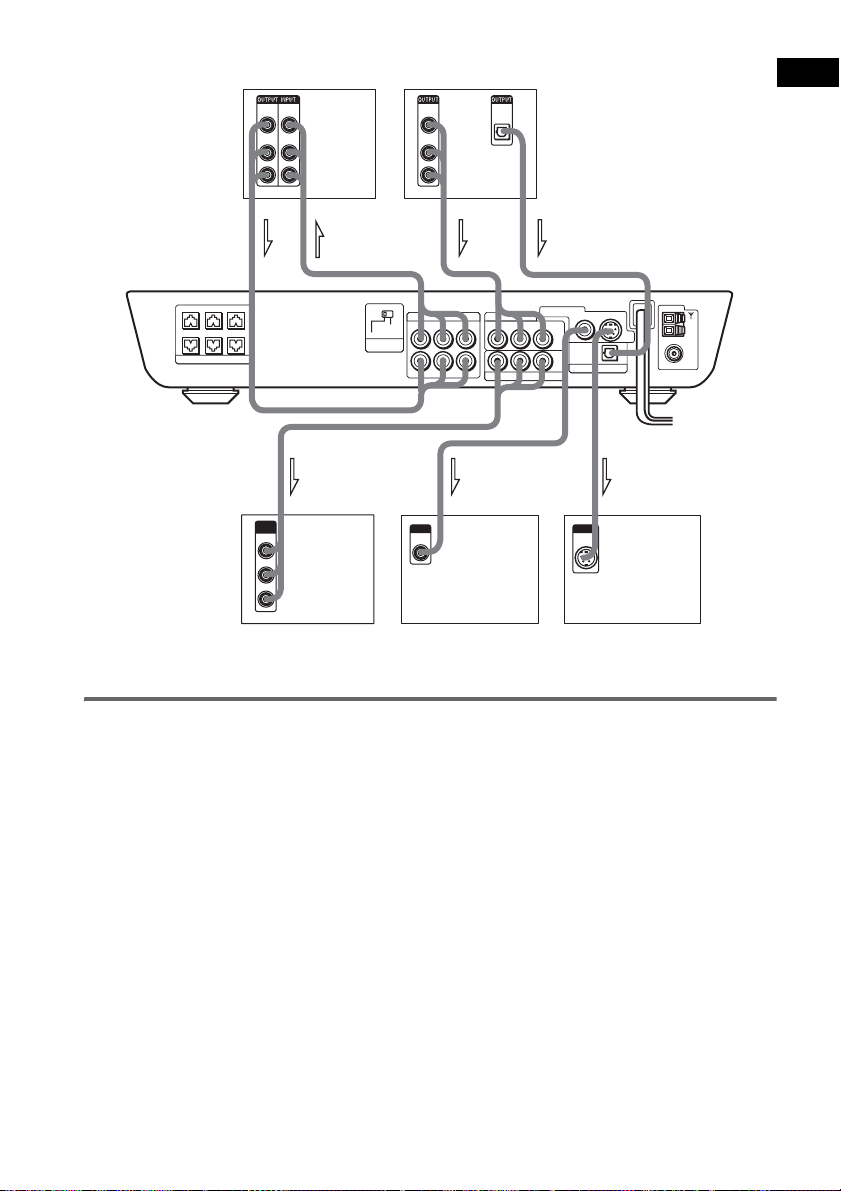
VCR
VIDEO
VIDEO
IN
OUT
AUDIOINAUDIO
OUT
L
R
Digital satellite receiver or
PlayStation 2 etc.
VIDEO
OUT
AUDIO
OUT
L
R
OPTICAL
DIGITAL
OUT
Getting Started
CENTER FRONT LFRONT R
WOOFER SURR LSURR R
SPEAKER
COMPONENT
VIDEO IN
Y
B/CB
P
PR/CR
TV with COMPONENT
INOUT
SCAN SELECT
SELECTABLE
INTERLACE
COMPONENT
VIDEO OUT
IN
OUT
VIDEO OUTAUDIO OUT
VIDEO INAUDIO IN
VIDEO 2
AUDIO IN
RL
Y
COMPONENT VIDEO OUT
VIDEO 1
RL
L
R
IN IN
INPUT
VIDEO
IN
TV
OUT
MONITOR OUT
VIDEO IN
PB/CBPR/C
S VIDEO
VIDEO
OPTICAL
DIGITAL
IN
VIDEO 2
R
INPUT
S VIDEO
IN
TV with S VIDEO IN jack
COAXIAL
AM
FM
75
VIDEO IN jacks
To listen to the TV or game machine (ex: PlayStation 2) sound
by using the system
Connect the audio output jacks of the TV or game machine to the VIDEO 2 AUDIO IN jacks of the
system with the audio cords (optional).
21
US
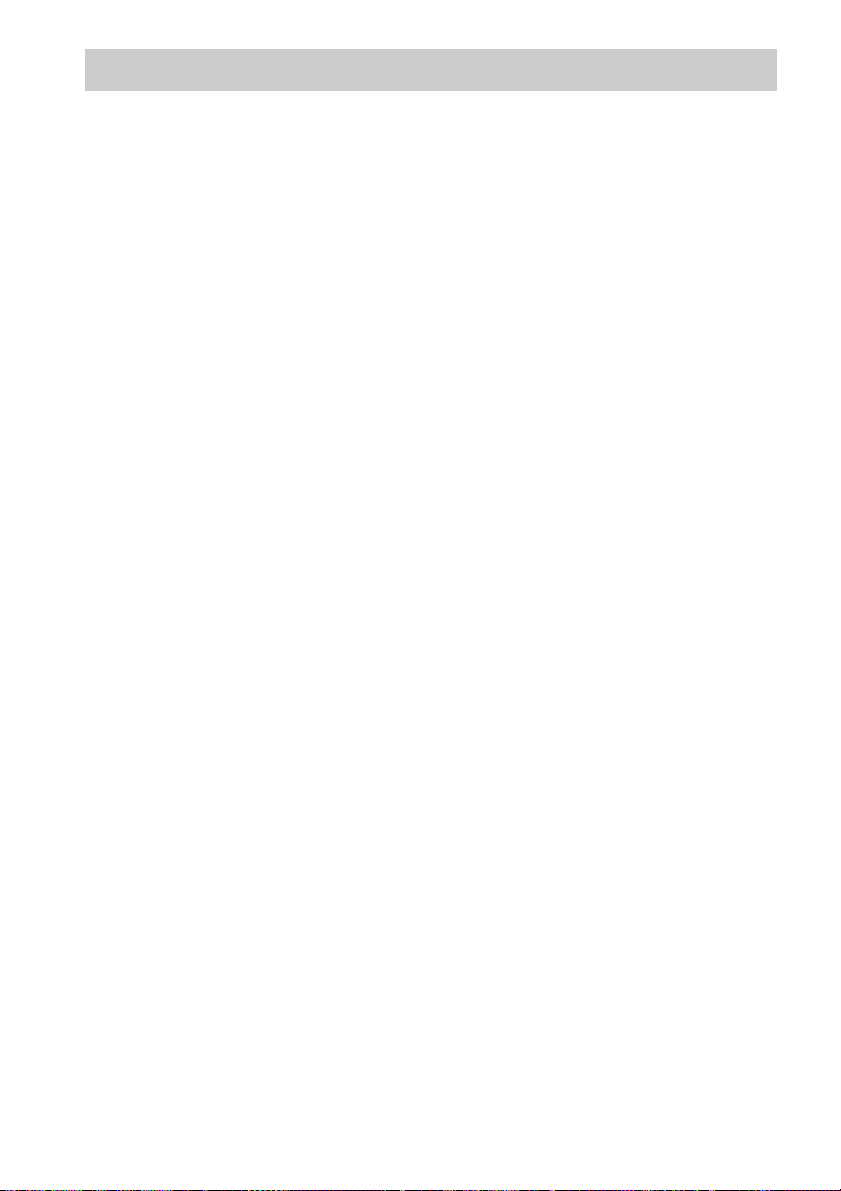
Step 4: Connecting the AC Power Cords
Before connecting the AC power cords of this system to a wall outlet, connect the speakers to the
system (see page 15).
22
US
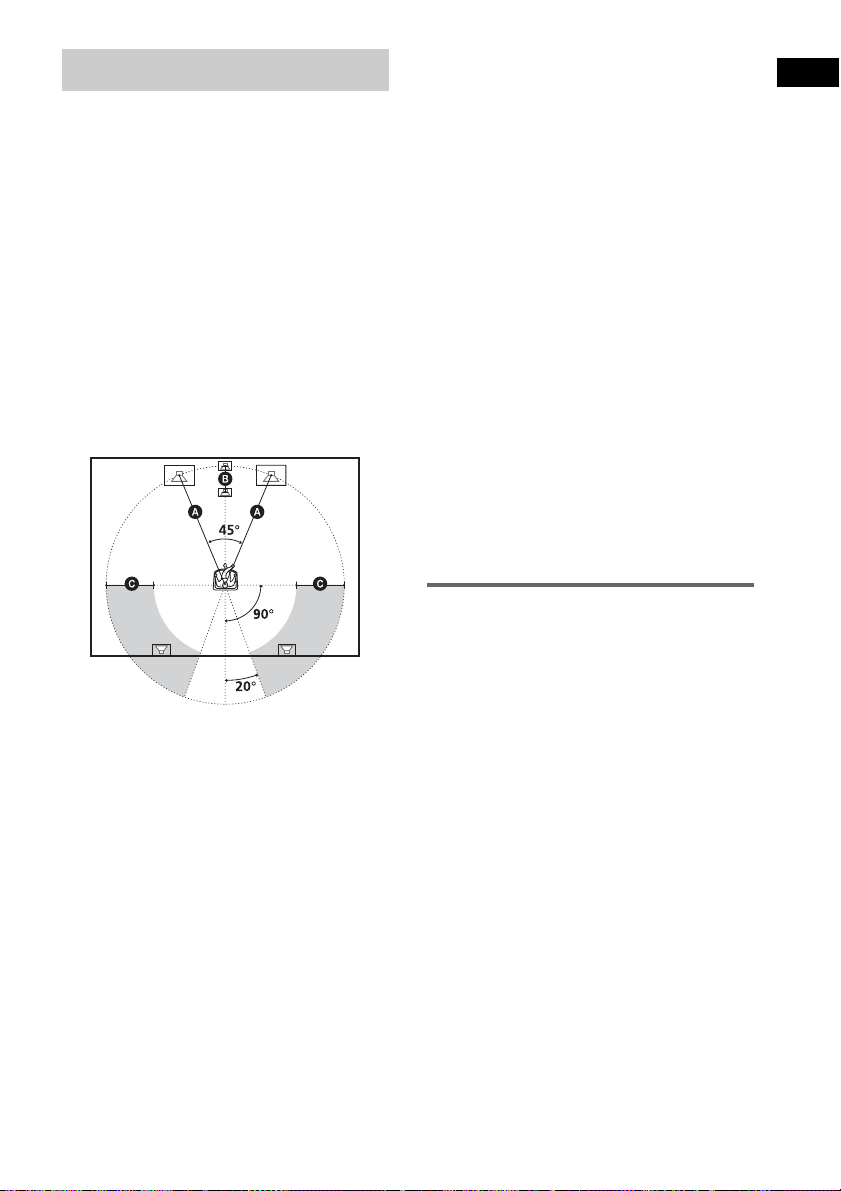
Speaker Setup
For the best possib le surround sound, all the
speakers other than the subwoofer should be the
same distance from the listening position (A).
However, this system allows you to place th e
centre speaker up to 1.6 metres a) cl oser (B)
and the surround speakers up to 4.6 metres b)
closer (C) to the listening position.
The front speakers can be placed from 1.0 to
7.0 metres c) (A) from the listening position.
North American numerical equivalents:
a) 5 feet (1.5 metres)
b) 15 feet (4.5 metres)
c) 3 to 23 feet (0.9 to 6.9 metres )
Place speakers as i ll us trated below
About magnetically shielded
speakers (to prevent colour
irregularity occurring on the TV
screen)
The subwoofer in this system is magnetically
shielded to prevent magnetic leak age. However,
some leakage m ay occur, as a high-strength
magnet is employed. If the subwoofer is used
with a CRT-based TV or projector, install the
subwoofer at least 0.3 metre (1.0 foot) from the
TV set. If it is installed too close, colour
irregularity may occur on the screen. If colour
irregularity occurs, tu rn off the TV set once, then
turn it on after 15 to 30 minutes. If colour
irregularit y occurs again, place the subwoofer
farther away from the TV set. If colour
irregularity still occurs after performing the
above, make sur e th at no m agnetic object is
placed near the subwoofer. Colour irregulari t y
may occur as a result of interacti on between the
subwoofer an d t he magnetic object.
Examples of possible sources of magneti c
interference include: magnetic latches on a TV
stand, etc., healt hcare devices, toys, etc.
Specifying the speaker
parameters
Getting Started
Note
Do not place the centre and surround speakers farther
away from the listening posi tion than the front
speakers.
To obtain the be st possib le surrou nd sound, first
specify the dist ance of the speakers from your
listening position, then set the leve l and balance.
Use the test tone to adjust the speaker level a nd
balance to the same level.
Select “ S P EAKER SETUP” in the setup
display. For details, see “Setting for the
Speakers” (page 70).
23
US
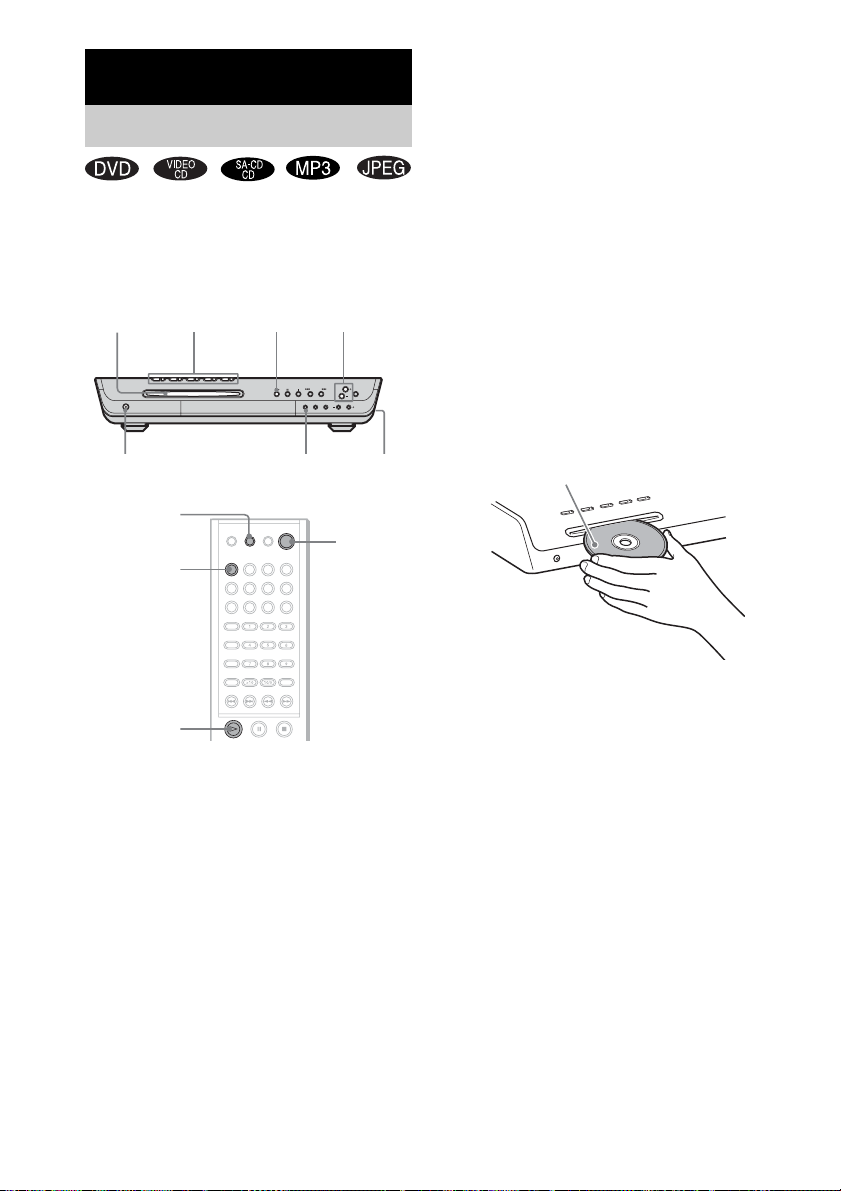
Playing Discs
Playing Discs
Depending on the DV D or VID E O CD, some
operations may be different or restricted.
Refer to the operation details supplied with your
disc.
DISC SKIP
DISC 1-5 A
/indicators
Disc slot
"/1/
STANDBY indicator
FUNCTION
FUNCTION
H
Adjust the
volume
Connect
headphones
"/1
4 Press DISC 1–5 A.
Press the button of th e di sc number you
want.
“READY!” appears in the front panel
display and the system is ready for
loading the disc.
Example: Whe n you want to load the disc to
the disc stocker 1, pr ess DISC 1 A.
If there is a disc in th e stocker that you
select, the disc is ejected, “R E ADY !”
appears in the fron t p anel display, then the
system is ready for loading the disc.
5 Load a disc.
Push the disc into th e disc slot unt il the disc
is pulled in automatically.
The disc is drawn into the selected disc
stocker automatically and “READING”
appears in the fron t p anel display.
With the playback side facing down
24
H
1 Turn on your TV.
2 Switch the input selector on the TV to
this system.
3 Press "/1 on the system.
The system tur n s on.
Unless th e mode of the system is set to
“DVD,” press FUNCTION to select
“DVD.”
US
To load other discs, press DISC 1-5 A (that
is not loaded a disc ) and load the disc after
“READY!” appears in the front panel
display.
6 Press H.
The system starts playback (continuous
play) of the disc whose DISC indicator is
green.
To play back ot he r di scs, pr es s DIS C SKIP
on the remote or DISC 1-DISC 5
of the system. Adjust the volume on the
system.
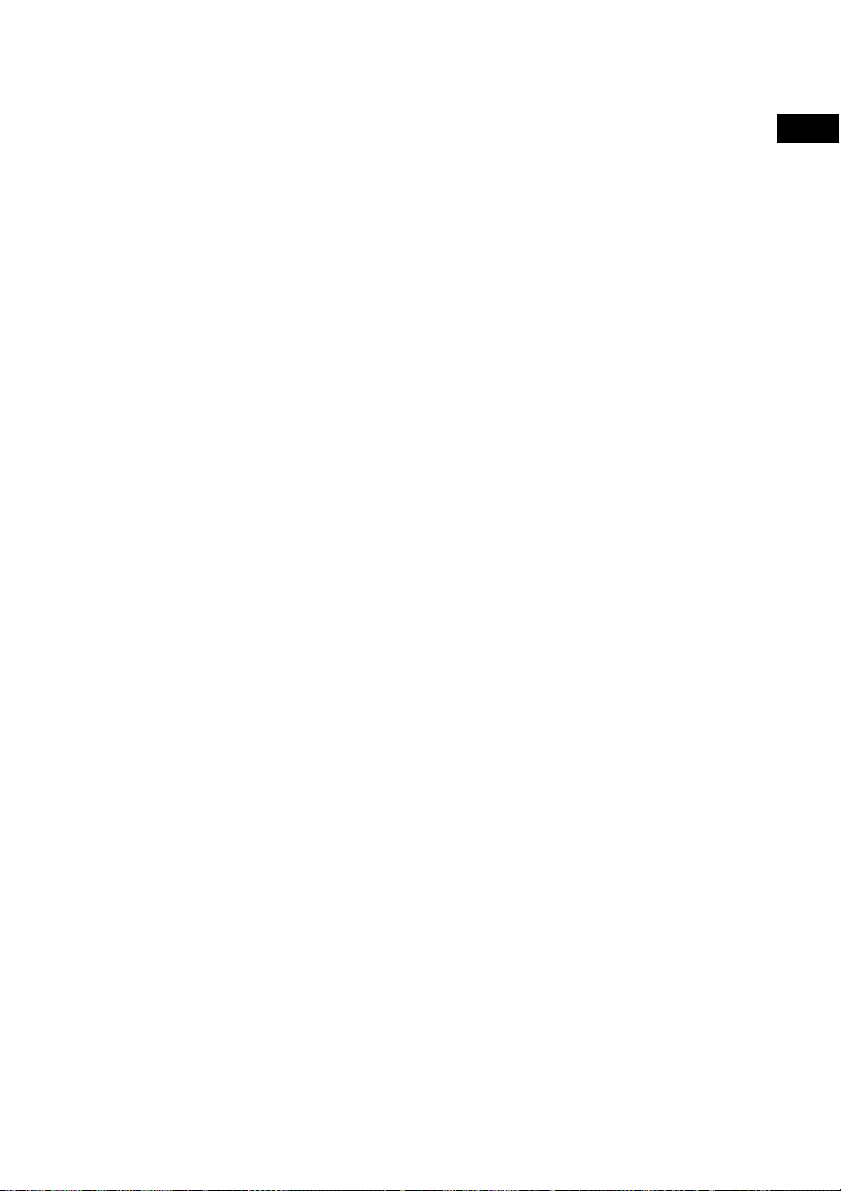
After following Step 6
Depending on the disc, a menu may appear on
the TV screen. You can pl ay the disc
interactively by followin g the instructions on the
menu. (DVD: page 27), (VIDEO CD: page 28).
To remove the disc
Press DISC 1-5 A on the system, or Z on the
remote. When you press Z on the remote, the
disc in the stocker whose DISC indicator is
green is ejected. Remove the disc after it is
ejected from the system. “ READY!” app ears in
the front panel display.
To turn on the system
Press "/1 on the system. The syste m turns on. In
standby mode, the system also turns on by
pressing A on the system or by pressing H.
To turn off the system
Press "/1 on the remote. The system enters
standby mode and the STANDBY indicator
lights up in red. To turn off the system
completely, remove the AC power cord from a
wall outlet.
While playing a disc, do not turn off the system
by pressing "/1 on the system. Doing so may
cancel the menu setti ngs. When y ou t urn off the
system, first press x to stop playback and t hen
press "/1 on the remote.
Tip
The DISC 1-5 indicators change their colours as
follows:
– green: the disc is chosen, or the disc is being play
backed.
– off: there is no disc.
– orange: a disc is loaded to the disc stocker,
however, the disc is not chosen.
Saving the power in standby
mode
Press "/1 on the system or "/1 on the remote
once.
Tip
While the system is in standby mode, the STANDBY
indicator on the system lights up.
To cancel standby mode
Press "/1 on the remote once.
Playing Discs
25
US
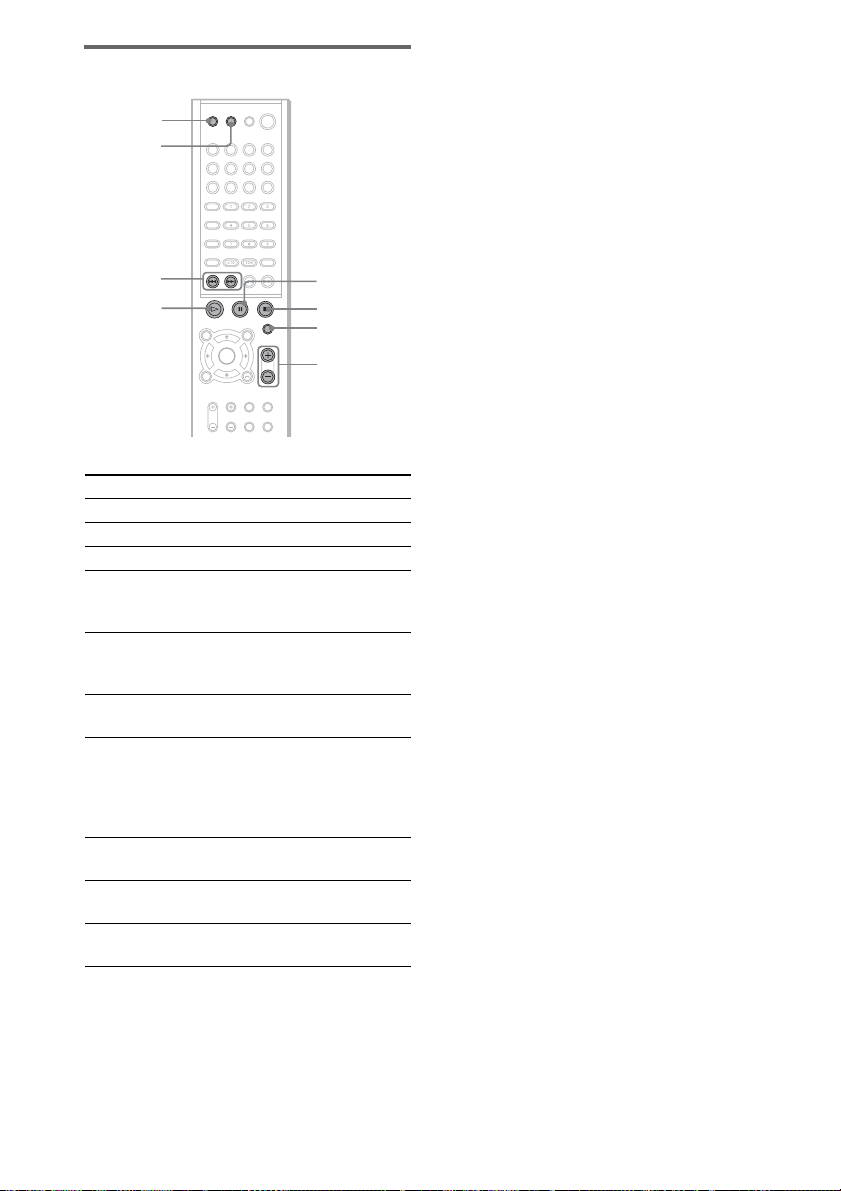
Additional operations
Z
DISC SKIP
Notes
• If there is no disc in the system, “READY!” appears
on the front panel display.
• If DVD playback is paused for approximately one
hour, the system automatically turns off.
./>
H
To Press
Stop x
Pause* X
Resume play from pause X or H
Go to the next chapter,
track, scene, or file in
continuous play mode
Go back to the preceding
chapter, track, scene, or file
in continuous play mode
Stop play and remove the
disc
Mute the sound MUTING. To cancel
Change a disc while playing
another disc
Play the desired disc directly DISC 1-5 on the
Stop play and remove the
desired disc
X
x
MUTING
VOLUME +/–VOLUME +/–
>
.
Z
muting, press it again
or VOLUME + to
adjust the sound
volume.
DISC SKIP
system.
DISC 1-5 A on the
system.
26
* You cannot pause during JPEG playback.
US
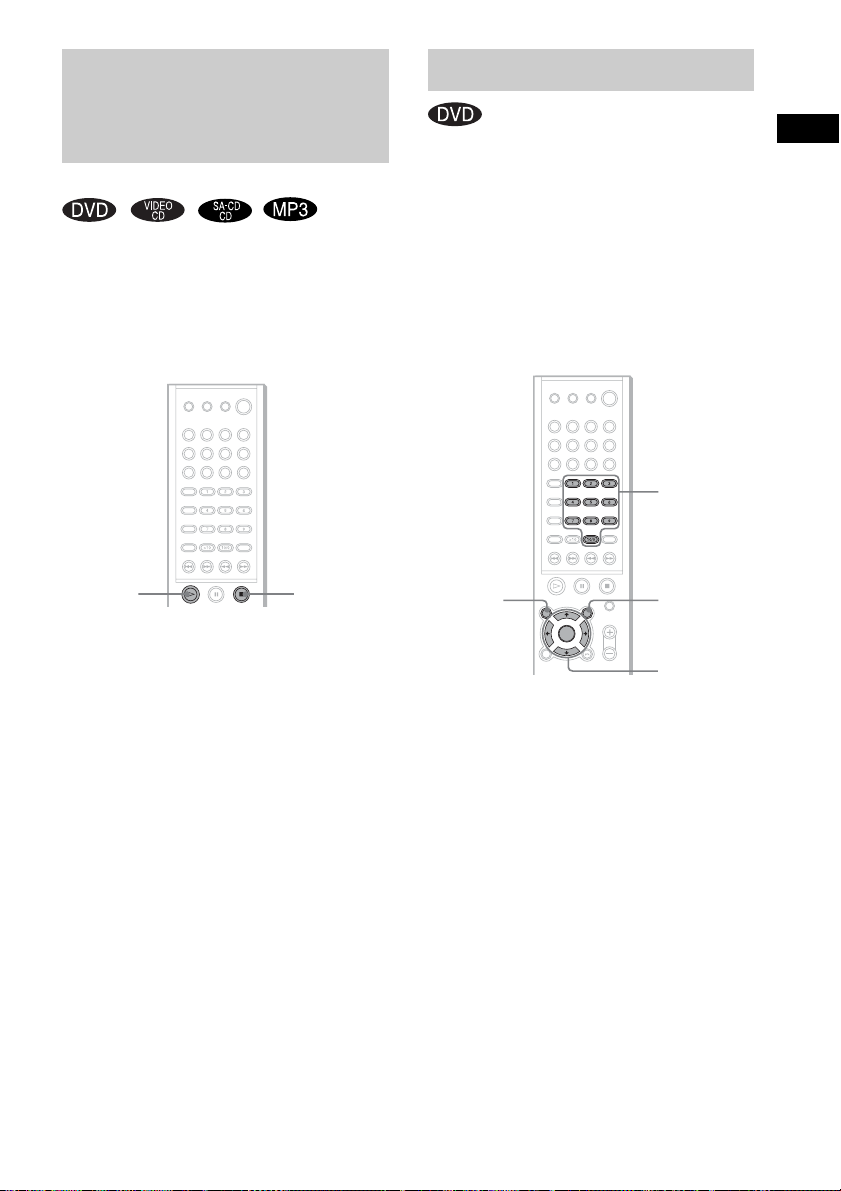
Resuming Playback from
the Point Where You
Using the DVD’s Menu
Stopped the Disc
(Resume Play)
When you stop the disc, the system remembers
the point where you pressed x and “RESUME”
appears in the front panel display. As long as
you do not remove the di sc, Resume Play will
work even if the system ente rs standby mode by
pressing "/1.
H
x
1 While playing a disc, press x to stop
playback.
“RESUME” appears in the front panel
display, so you can restart the disc from the
point where you stop ped the disc.
If “RESUME” does not appear, Resume
Play is not available.
2 Press H.
The system starts playback from the point
where you stopped the disc in St ep 1.
Notes
• Depe nding on where you stop the disc, the system
may not resume playback fro m ex act ly the same
point.
• The poi nt whe r e you stoppe d playing is cleared if:
– you change the play mode.
– you change the setting on the Setup Menu.
Tip
To play from the beginning of the disc, press x twice,
then press H.
A DVD is divided into a lot of sections, which
make up a picture or music feature. These
sections are called “titles.” When you play a
DVD which contains several titles, you can
select the title you want using DVD TOP
MENU/ALBUM–.
When you play DVDs that allow you to select
items such as the language for the subtitles and
the language for the sound, select these items
using DVD MENU/ALBUM+.
Number
buttons
DVD TOP
MENU/
ALBUM–
DVD MENU/
ALBUM+
C/X/x/c/
ENTER
1 Press DVD TOP MENU/ALBUM– or DVD
MENU/ALBUM+.
The disc’s menu appe ars on the TV screen.
The contents of the menu vary from disc to
disc.
2 Press C/X/x/c or the number buttons to
select the item you want to play or
change.
3 Press ENTER.
Note
If the DVD top menu or a DVD menu is displayed
during DVD playback for approximately one hour, the
system automatica ll y turns off.
Playing Discs
27
US
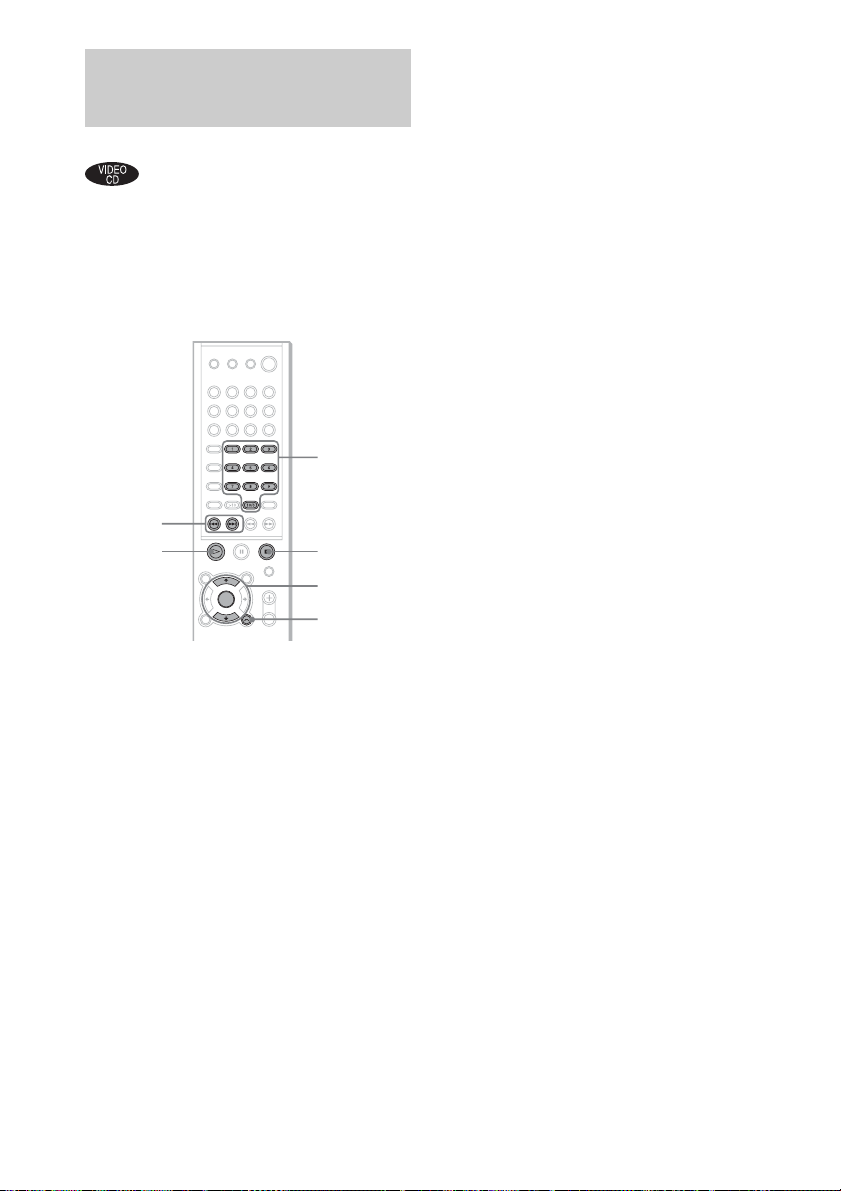
Playing VIDEO CDs with
PBC Functions (Ver. 2.0)
(PBC Playback)
With PBC (Playback Control) functions, you
can enjoy simple interactive operations, search
functions, and oth er such operations.
PBC playback allows you to play VIDEO CDs
interactively by following the menu on the TV
screen.
Number
buttons
./>
H
x
X/x/
ENTER
O RETURN
Notes
• Depending on the VIDEO CD, the menu does not
appear in Step 1
• Depending on the VIDEO CD, “Press ENTER” in
Step 3 may appear as “Press SELECT” in the
instructions supplied with the disc. In this case, press
H.
Tip
To play without using PBC, press ./> or the
number buttons while the system is stopped to select a
track, then press H or ENTER.
“Play without PBC” appears on the TV screen and the
system starts continuous play. You cannot play still
pictures such as a menu. To return to PBC playback,
press x twice, then press H.
28
1 Start playing a VIDEO CD with PBC
functions.
The menu for your selection appears.
2 Select the item number you want by
pressing X/x or the number buttons.
3 Press ENTER.
4 Follow the instructions in the menu for
interactive operations.
Refer to the operation details s upplie d with
the disc, as the oper at in g procedure may
differ, depending on t he VIDEO CD.
To go back to the menu
Press O RETURN.
US
