Page 1
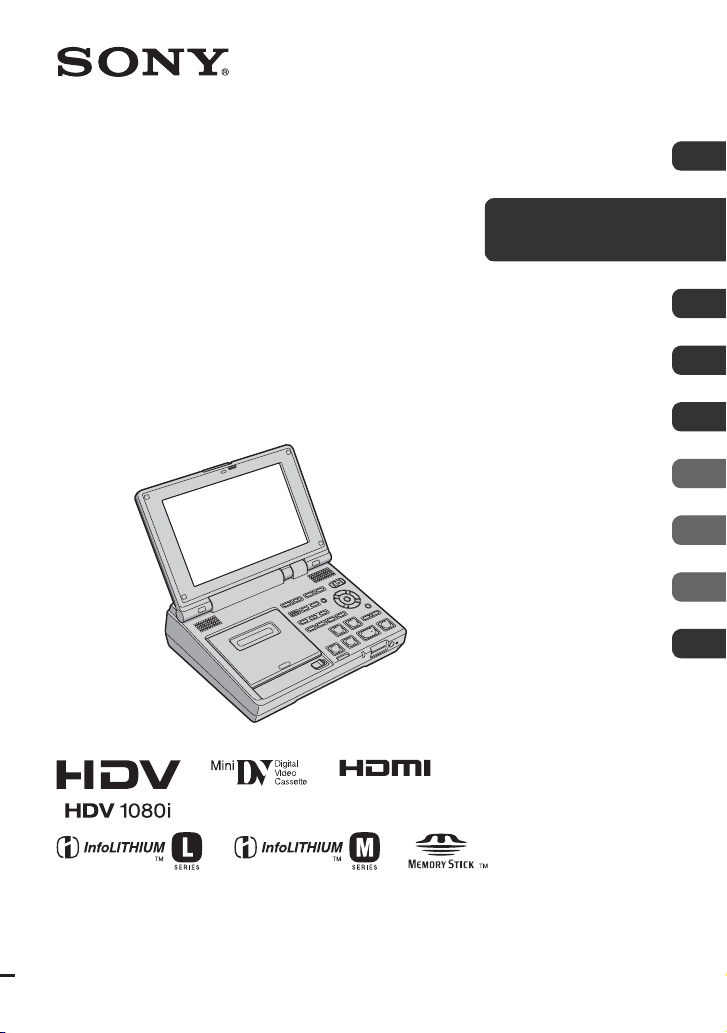
3-217-209-11(1)
Getting Started 11
Digital HD Videocassette Recorder
Operating Guide
GV-HD700/HD700E
Basic Operations
Dubbing/Editing 38
Using a “Memory Stick
Duo”
Customizing your VCR 53
Troubleshooting 65
Additional Information 75
Quick Reference 87
Spanish Quick Guide/
Guía rápida en español
20
44
95
© 2007 Sony Corporation
Page 2
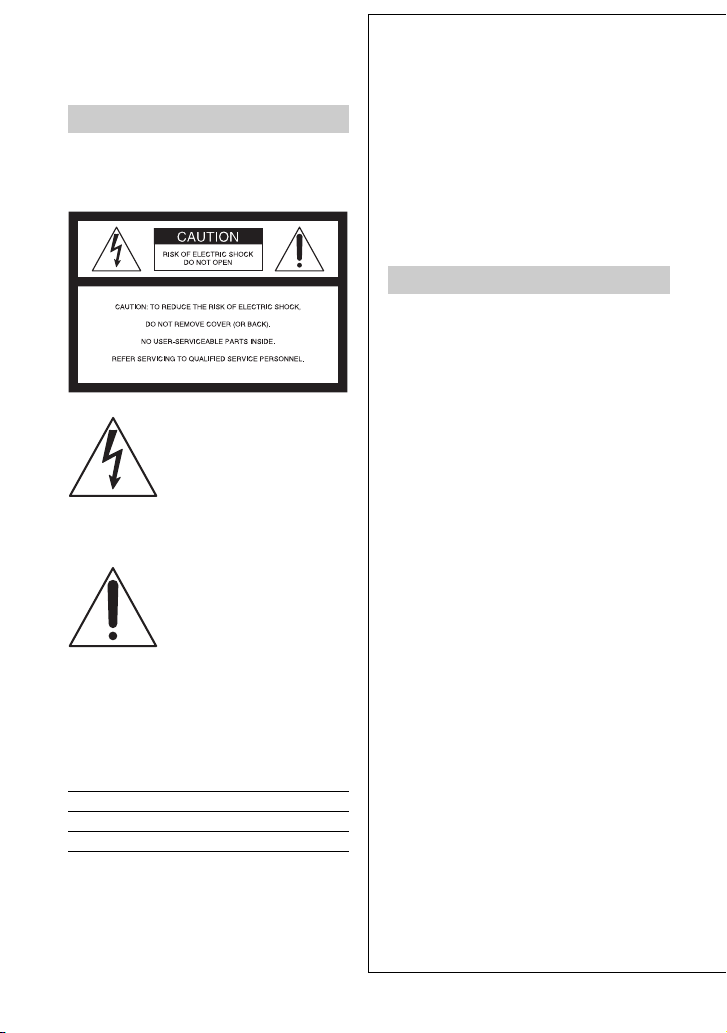
WARNING
To reduce fire or shock hazard, do
not expose the unit to rain or
moisture.
This symbol is intended to alert
the user to the presence of
uninsulated “dangerous
voltage” within the product’s
enclosure that may be of
sufficient magnitude to
constitute a risk of electric
shock to persons.
This symbol is intended to alert
the user to the presence of
important operating and
maintenance (servicing)
instructions in the literature
accompanying the appliance.
Owner’s Record
The model and serial numbers are located on the
bottom. Record the serial number in the space
provided below. Refer to these numbers whenever
you call your Sony dealer regarding this product.
Model No. GV-
Serial No.
Model No. AC-
Serial No.
IMPORTANT
SAFEGUARDS
For your protection, please read these safety
instructions completely before operating
the appliance, and keep this manual for
future reference.
Carefully observe all warnings, precautions
and instructions on the appliance, or the one
described in the operating instructions and
adhere to them.
Use
Power Sources
This set should be operated only from the type of
power source indicated on the marking label. If
you are not sure of the type of electrical power
supplied to your home, consult your dealer or
local power company. For those sets designed to
operate from battery power, or other sources, refer
to the operating instructions.
Polarization
This set may be equipped with a polarized ac
power cord plug (a plug having one blade wider
than the other).
This plug will fit into the power outlet only one
way. This is a safety feature. If you are unable to
insert the plug fully into the outlet, try reversing
the plug. If the plug should still fail to fit, contact
your electrician to have a suitable outlet installed.
Do not defeat the safety purpose of the polarized
plug by forcing it in.
Overloading
Do not overload wall outlets, extension cords or
convenience receptacles beyond their capacity,
since this can result in fire or electric shock.
Object and Liquid Entry
Never push objects of any kind into the set
through openings as they may touch dangerous
voltage points or short out parts that could result
in a fire or electric shock. Never spill liquid of any
kind on the set.
Attachments
Do not use attachments not recommended by the
manufacturer, as they may cause hazards.
2
Page 3
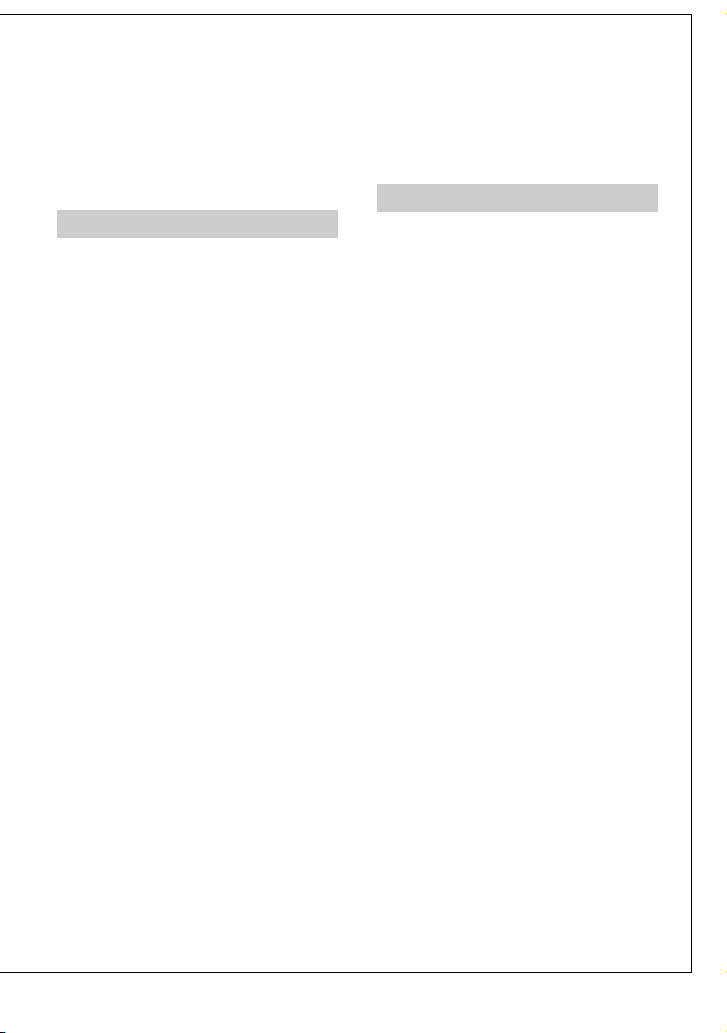
Cleaning
Unplug the set from the wall outlet before
cleaning or polishing it. Do not use liquid cleaners
or aerosol cleaners. Use a cloth lightly dampened
with water for cleaning the exterior of the set.
Installation
Water and Moisture
Do not use power-line operated sets near water –
for example, near a bathtub, washbowl, kitchen
sink, or laundry tub, in a wet basement, or near a
swimming pool, etc.
Power-Cord Protection
Route the power cord so that it is not likely to be
walked on or pinched by items placed upon or
against them, paying particular attention to the
plugs, receptacles, and the point where the cord
exits from the appliance.
Accessories
Do not place the set on an unstable cart, stand,
tripod, bracket, or table. The set may fall, causing
serious injury to a child or an adult, and serious
damage to the set. Use only a cart, stand, tripod,
bracket, or table recommended by the
manufacturer.
Ventilation
The slots and openings in the cabinet are provided
for necessary ventilation. To ensure reliable
operation of the set, and to protect it from
overheating, these slots and openings must never
be blocked or covered.
– Never cover the slots and openings with a cloth
or other materials.
– Never block the slots and openings by placing
the set on a bed, sofa, rug, or other similar
surface.
– Never place the set in a confined space, such as
a bookcase, or built-in cabinet, unless proper
ventilation is provided.
– Do not place the set near or over a radiator or
heat register, or where it is exposed to direct
sunlight.
Lightning
For added protection for this set during a lightning
storm, or when it is left unattended and unused for
long periods of time, unplug it from the wall
outlet and disconnect the antenna or cable system.
This will prevent damage to the set due to
lightning and power-line surges.
Service
Damage Requiring Service
Unplug the set from the wall outlet and refer
servicing to qualified service personnel under the
following conditions:
– When the power cord or plug is damaged or
frayed.
– If liquid has been spilled or objects have fallen
into the set.
– If the set has been exposed to rain or water.
– If the set has been subject to excessive shock by
being dropped, or the cabinet has been
damaged.
– If the set does not operate normally when
following the operating instructions. Adjust
only those controls that are specified in the
operating instructions. Improper adjustment of
other controls may result in damage and will
often require extensive work by a qualified
technician to restore the set to normal operation.
– When the set exhibits a distinct change in
performance – this indicates a need for service.
Servicing
Do not attempt to service the set yourself as
opening or removing covers may expose you to
dangerous voltage or other hazards.
Refer all servicing to qualified service personnel.
Replacement parts
When replacement parts are required, be sure the
service technician has used replacement parts
specified by the manufacturer that have the same
characteristics as the original parts.
Unauthorized substitutions may result in fire,
electric shock, or other hazards.
Safety Check
Upon completion of any service or repairs to the
set, ask the service technician to perform routine
safety checks (as specified by the manufacturer)
to determine that the set is in safe operating
condition.
3
Page 4
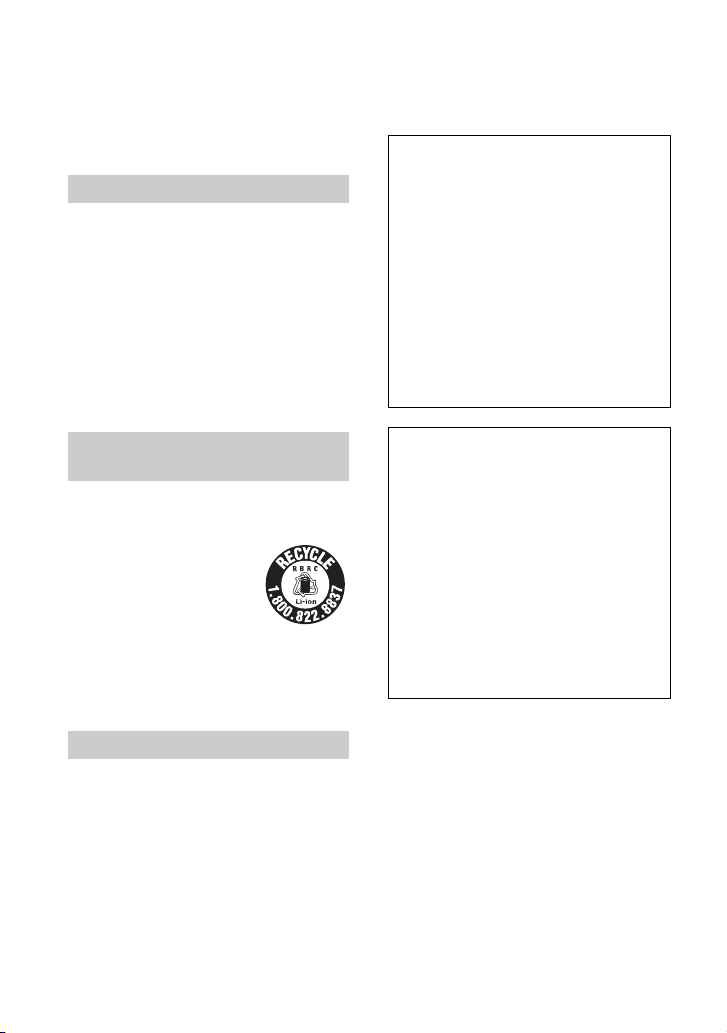
Read this first
Before operating the unit, please read this
manual thoroughly, and retain it for future
reference.
CAUTION
Replace the battery with the
specified type only. Otherwise, fire
or injury may result.
Excessive sound pressure from
earphones and headphones can
cause hearing loss.
Do not expose the batteries to
excessive heat such as sunshine,
fire or the like.
For customers in the U.S.A. and
CANADA
RECYCLING LITHIUM-ION BATTERIES
Lithium-Ion batteries are recyclable.
You can help preserve our
environment by returning your
used rechargeable batteries to the
collection and recycling location
nearest you.
For more information regarding
recycling of rechargeable batteries, call toll free 1800-822- 8837, or visit http://www.rbrc.org/
Caution: Do not handle damaged or leaking
Lithium-Ion batteries.
For customers in the U.S.A.
If you have any questions about this
product, you may call:
Sony Customer Information Center 1-800222-SONY (7669).
The number below is for the FCC related
matters only.
Regulatory Information
Declaration of Conformity
Trade Name: SONY
Model No.: GV-HD700
Responsible Party: Sony Electronics Inc.
Address: 16530 Via Esprillo, San Diego, CA
92127 U.S.A
Telephone number: 858-942-2230
This device complies with Part 15 of the FCC
Rules.
Operation is subject to the following two
conditions:
(1) This device may not cause harmful
interference, and (2) this device must accept any
interference received, including interference
that may cause undesired operation.
Declaration of Conformity
Trade Name: SONY
Model No.: GV-HD700E
Responsible Party: Sony Electronics Inc.
Address: 16530 Via Esprillo, San Diego, CA
92127 U.S.A
Telephone number: 858-942-2230
This device complies with Part 15 of the FCC
Rules.
Operation is subject to the following two
conditions:
(1) This device may not cause harmful
interference, and (2) this device must accept any
interference received, including interference
that may cause undesired operation.
CAUTION
You are cautioned that any changes or
modifications not expressly approved in this
manual could void your authority to operate this
equipment.
Note
This equipment has been tested and found to
comply with the limits for a Class B digital
device, pursuant to Part 15 of the FCC Rules.
4
Page 5
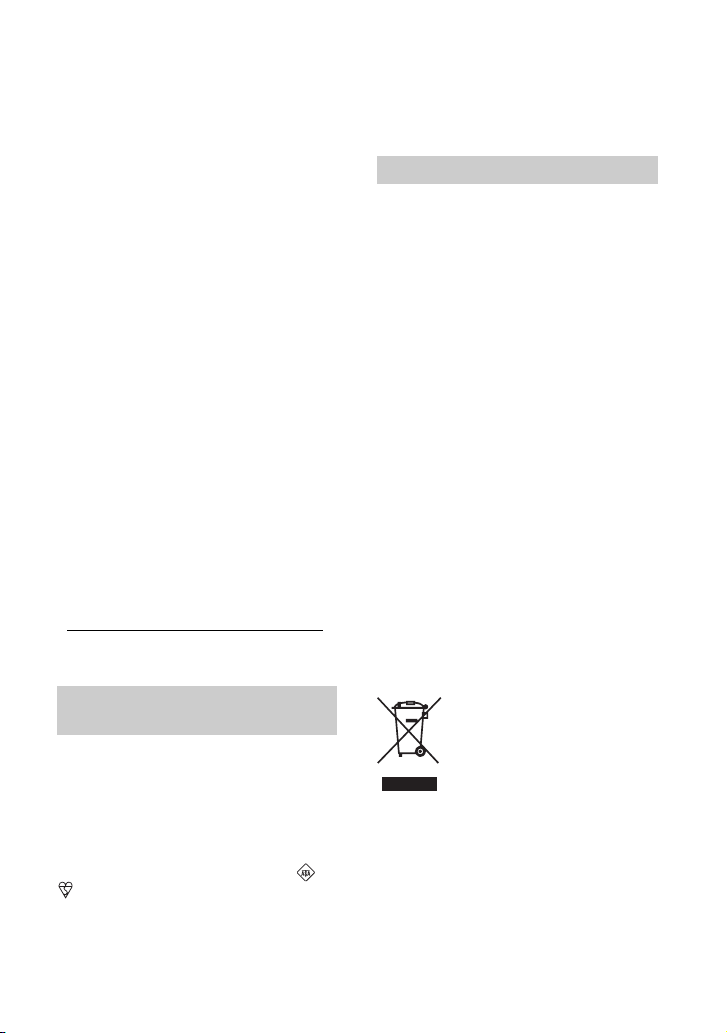
These limits are designed to provide reasonable
protection against harmful interference in a
residential installation. This equipment generates,
uses, and can radiate radio frequency energy and,
if not installed and used in accordance with the
instructions, may cause harmful interference to
radio communications.
However, there is no guarantee that interference
will not occur in a particular installation. If this
equipment does cause harmful interference to
radio or television reception, which can be
determined by turning the equipment off and on,
the user is encouraged to try to correct the
interference by one or more of the following
measures:
– Reorient or relocate the receiving antenna.
– Increase the separation between the equipment
and receiver.
– Connect the equipment into an outlet on a
circuit different from that to which the receiver
is connected.
– Consult the dealer or an experienced radio/TV
technician for help.
The supplied interface cable must be used with t he
equipment in order to comply with the limits for a
digital device pursuant to Subpart B of Part 15 of
FCC Rules.
For the State of California, USA only
Perchlorate Material - special handling may
apply, See
www.dtsc.ca.gov/hazardouswaste/perchlorate
Perchlorate Material: Lithium battery contains
perchlorate.
Notice for customers in the
United Kingdom
A moulded plug complying with BS 1363 is
fitted to this equipment for your safety and
convenience.
Should the fuse in the plug supplied need to
be replaced, a fuse of the same rating as the
supplied one and approved by ASTA or
BSI to BS 1362 (i.e., marked with an or
mark) must be used.
If the plug supplied with this equipment has
a detachable fuse cover, be sure to attach
the fuse cover after you change the fuse.
Never use the plug without the fuse cover.
If you should lose the fuse cover, please
contact your nearest Sony service station.
For customers in Europe
< Notice for the customers in the
countries applying EU Directives >
The manufacturer of this product is Sony
Corporation, 1-7-1 Konan Minato-ku
Tokyo, 108-0075 Japan. The Authorized
Representative for EMC and product safety
is Sony Deutschland GmbH, Hedelfinger
Strasse 61, 70327 Stuttgart, Germany. For
any service or guarantee matters please
refer to the addresses given in separate
service or guarantee documents.
ATTENTION
The electromagnetic fields at the specific
frequencies may influence the picture and sound
of this unit.
This product has been tested and found compliant
with the limits set out in the EMC Directive for
using connection cables shorter than 3 meters (9.8
feet).
Notice
If static electricity or electromagnetism causes
data transfer to discontinue midway (fail), restart
the application or disconnect and connect the
communication cable (USB, etc.) again.
Disposal of Old Electrical &
Electronic Equipment
(Applicable in the European
Union and other European
countries with separate
collection systems)
This symbol on the product or on its
packaging indicates that this product shall
not be treated as household waste. Instead it
shall be handed over to the applicable
collection point for the recycling of
electrical and electronic equipment.
Continued ,
5
Page 6
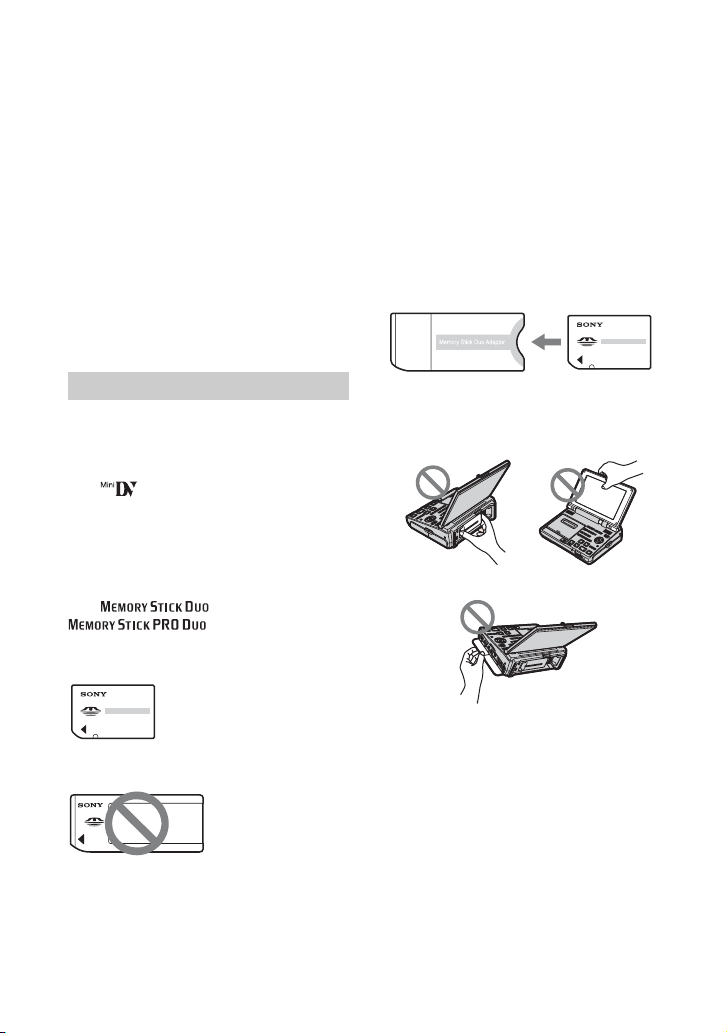
Read this first (Continued)
By ensuring this product is disposed of
correctly, you will help prevent potential
negative consequences for the environment
and human health, which could otherwise
be caused by inappropriate waste handling
of this product. The recycling of materials
will help to conserve natural resources.
For more detailed information about
recycling of this product, please contact
your local Civic Office, your household
waste disposal service or the shop where
you purchased the product.
Applicable Accessory: Remote
Commander
Notes on use
Types of cassette you can use in your
VCR
You can use mini DV cassettes marked
with . Your VCR is not compatible
with the Cassette Memory function (p. 76).
Types of “Memory Stick” you can use
in your VCR
You can use “Memory Stick Duo” marked
with or
(p. 77).
“Memory Stick Duo”
(This size can be used with your VCR.)
• Do not attach a label or the like on a
“Memory Stick Duo” or a Memory Stick
Duo Adaptor.
When using a “Memory Stick Duo”
with “Memory Stick” compatible
equipment
Be sure to insert the “Memory Stick Duo”
into the Memory Stick Duo Adaptor.
Memory Stick Duo Adaptor
On using the VCR
• Do not hold the VCR by the following
parts.
LCD panelBattery pack
“Memory Stick”
(You cannot use it in your VCR.)
• You cannot use any type of memory card
except “Memory Stick Duo.”
• “Memory Stick PRO” and “Memory Stick
PRO Duo” can be used only with
“Memory Stick PRO” compatible
equipment.
6
Jack cover
• The VCR is not dustproofed, dripproofed
or waterproofed. See “About handling of
your VCR” (p. 81).
• When connecting the VCR to another
device with a cable, be sure to insert the
connector plug in the correct way.
Pushing the plug forcibly into the terminal
will damage the terminal and may result
in a malfunction of the VCR.
Page 7
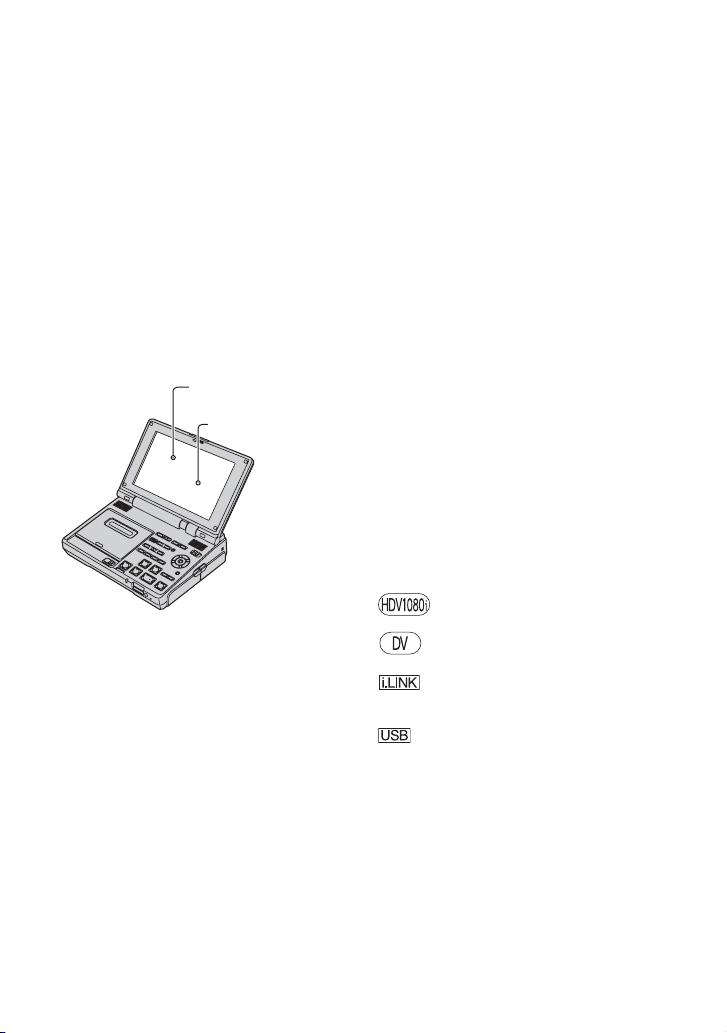
About menu items and the LCD panel
• A menu item that is grayed out is not
available under the current recording or
playback conditions.
• The LCD screen is manufactured using
extremely high-precision technology, so
over 99.99% of the pixels are operational
for effective use. However, there may be
some tiny black points and/or bright
points (white, red, blue, or green in color)
that appear constantly on the LCD screen.
These points are normal results of the
manufacturing process and do not affect
the recording in any way.
White, red, blue
or green point
Black point
• Exposing the LCD screen to direct
sunlight for long periods of time may
cause malfunctions.
About language setting
• The on-screen displays in each local
language are used for illustrating the
operating procedures. Change the screen
language before using the VCR if
necessary (p. 17).
On recording
• Before starting to record, test the
recording function to make sure the
picture and sound are recorded without
any problems.
• Compensation for the contents of
recordings cannot be provided, even if
recording or playback is not possible due
to a malfunction of the VCR, storage
media, etc.
• TV color systems differ depending on the
countries/regions. To view recorded
pictures on a TV, you need to use a NTSC
TV (for GV-HD700 owners) or a PAL TV
(for GV-HD700E owners).
• Television programs, films, video tapes,
and other materials may be copyrighted.
Unauthorized recording of such materials
may be contrary to the copyright laws.
On playing back the tapes recorded in
the HDV format on other devices
The tape recorded in the HDV format
cannot be played back on a video camera
only compatible with the DV format or a
mini-DV player.
Check the contents of tapes by playing
them back on this VCR prior to playing
them back on other devices.
Notes on the icons used in this
manual
Features available for the HDV
format only
Features available for the DV
format only
Feature available when the VCR
connects to other devices via the i.LINK
cable
Feature available when the VCR
connects to via the USB cable
About this manual
• The images of the LCD screen used in this
manual for illustration purposes are
captured using a digital still camera, and
therefore may appear different.
• The indicators on the LCD screen shown
in this manual may look different from
what you actually see.
• Design and specifications of recording
media and other accessories are subject to
change without notice.
7
Page 8
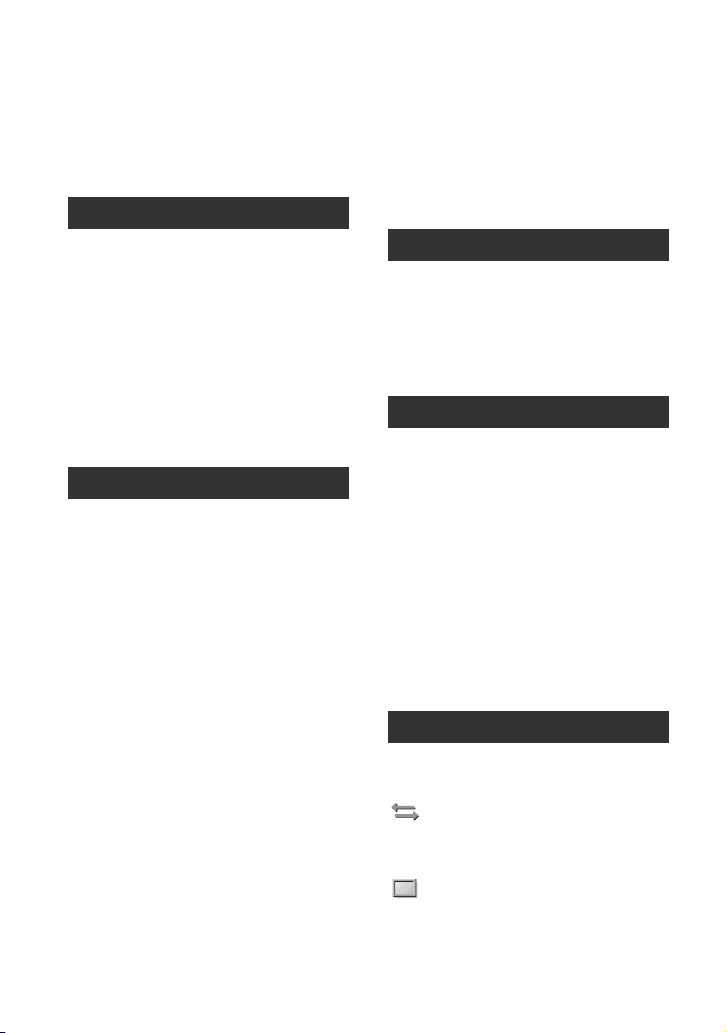
Table of Contents
IMPORTANT SAFEGUARDS ........ 2
Read this first ................................. 4
What you can do with your VCR
.................................................... 10
Getting Started
Step 1: Checking supplied items
.................................................... 11
Step 2: Preparing the power supply
.................................................... 12
Step 3: Turning the power on, and
setting the date and time ............ 16
Changing the language setting
................................................... 17
Step 4: Inserting a cassette tape or a
“Memory Stick Duo” .................... 18
Basic Operations
Playback on your VCR ................. 20
Using the Remote Commander
................................................... 21
Playing the picture on a TV .......... 23
Recording the picture from TV, VCR,
etc. .............................................. 28
Locating a scene on the tape ....... 31
Locating a desired scene quickly
(Zero set memory) .................... 31
Searching for the last scene of the
most recent recording (End
search) ...................................... 32
Searching for a scene by date of
recording (Date search) ........... 32
Searching for the point where the
index signal is recorded (Index
search) ...................................... 33
Changing/checking the settings in
your VCR .................................... 34
Turning off the LCD screen ......... 34
Switching the information display on
the screen ................................. 34
Displaying the settings in your VCR
(Status check) ........................... 34
Displaying all area surrounding the
picture frame (All scan) ........... 35
Assigning the functions to the
ASSIGN buttons ......................... 35
Using PB zoom ............................ 36
Recording an index signal .......... 37
Dubbing/Editing
Dubbing to VCR, DVD/HDD recorder,
etc. .............................................. 38
Using with an analog video unit and
your computer (Signal convert
function) .....................................42
Using a “Memory Stick Duo”
Capturing a still image to a “Memory
Stick Duo” from a picture recorded
on a tape ..................................... 44
Viewing a still image on a “Memory
Stick Duo” (Memory photo playback)
.....................................................45
Copying still images on the “Memory
Stick Duo” to a computer ........... 46
Deleting recorded still images from
the “Memory Stick Duo” .............. 49
Printing recorded images (PictBridge
compliant printer) ....................... 50
Customizing your VCR
Using the menu items ................... 53
List of the menu items .................. 54
(IN/OUT REC) menu ............. 55
Recording settings, input and output
settings (HDV/DV SEL/DV REC
MODE/TV TYPE, etc.)
(DISPLAY SET) menu ........... 57
Display settings of the LCD screen
(LCD SET/COLOR BAR/DATA
CODE, etc.)
8
Page 9
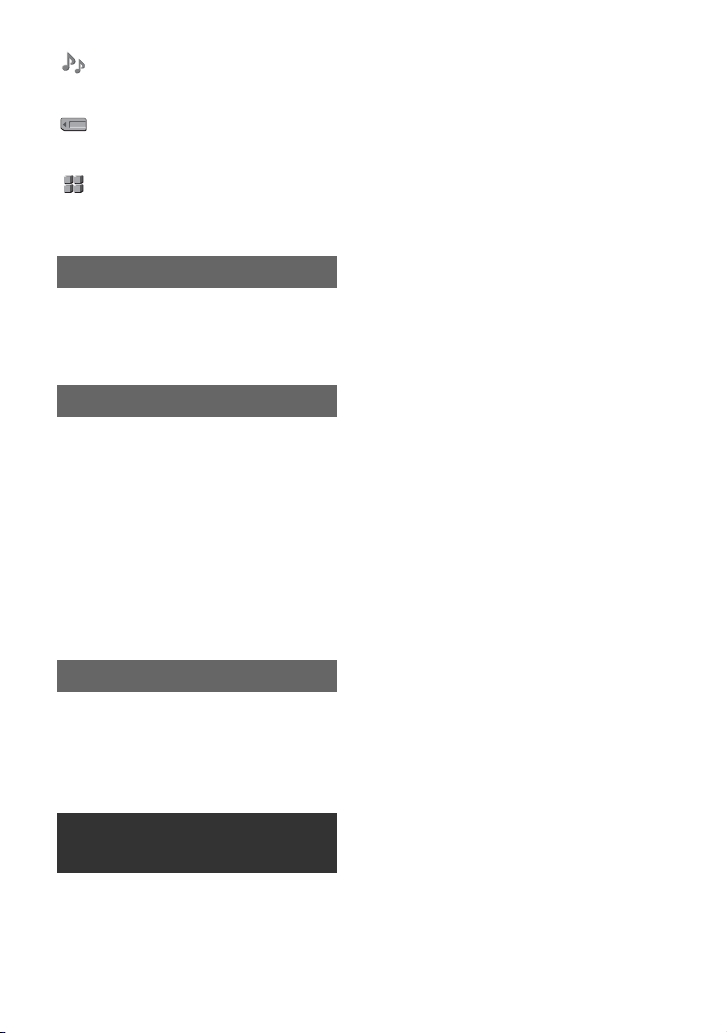
(AUDIO SET) menu ...............60
Settings for the audio recording (DV
AU.MODE/DV AUDIO MIX, etc.)
(MEMORY SET) menu .......... 61
Settings for the “Memory Stick Duo”
(QUALITY/ALL ERASE, etc.)
(OTHERS) menu ...................63
Other basic settings (BEEP/USB
SELECT, etc.)
Troubleshooting
Troubleshooting ............................65
Warning indicators and messages
.....................................................72
Additional Information
Using your VCR abroad ................75
Maintenance and precautions ......76
HDV format and recording/playback
................................................... 76
About the “Memory Stick” ........... 77
About the “InfoLITHIUM” battery
pack .......................................... 78
About i.LINK ................................ 79
About x.v.Color ........................... 80
About handling of your VCR ....... 81
Specifications ...............................83
Quick Reference
Identifying parts and controls ........87
Indicators displayed during recording/
playback ......................................91
Index .............................................93
Spanish Quick Guide/Guía
rápida en español 95
9
Page 10
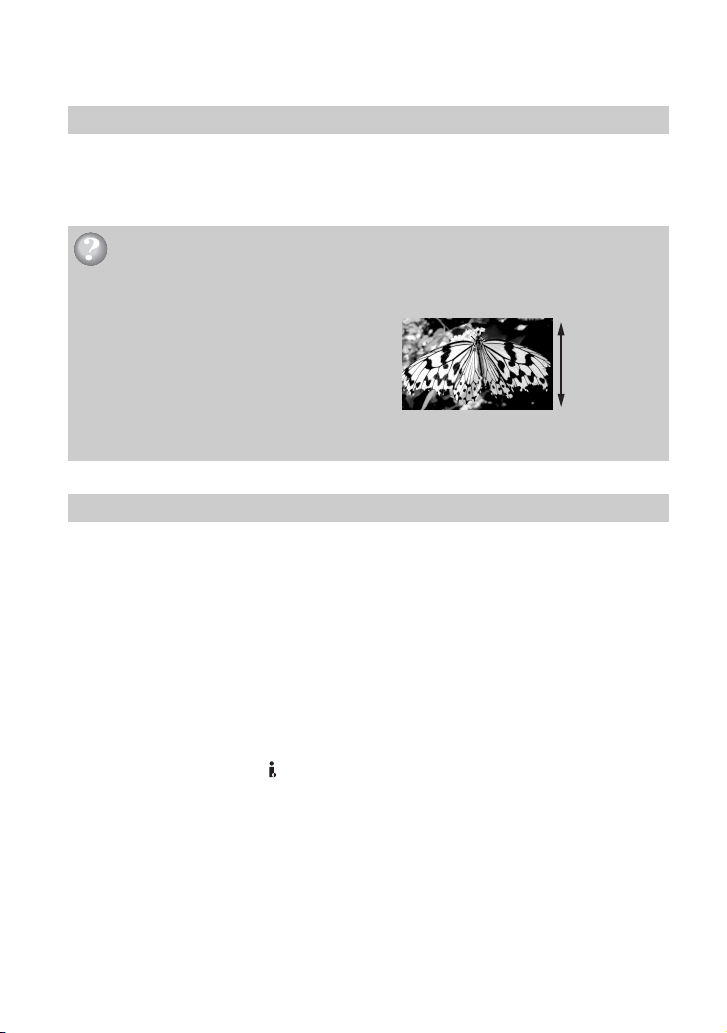
What you can do with your VCR
Trying out the HDV format!
The HDV format has about more than 2 times the horizontal resolution of a standard TV, and
providing high quality images. Being the HDV format compliant, your VCR is ready to
record/play back crystal clear, high-definition images.
What is the HDV format?
The HDV format is a new video format for recording and playing back high definition
images on popular DV standard cassette tapes.
• The VCR adopts the HDV1080i specification,
which utilizes 1,080 effective scanning lines,
within the HDV standards, and records pictures at
the image bit rate of about 25 Mbps.
• This “Operating Guide” refers to the HDV1080i specification as HDV format unless there is a need to
specify.
Features of this VCR
1 Compatible with HDV/DV formats
The VCR is compatible with both the HDV and DV formats. You can record or play back
a tape in the desired format.
2 Equipped with a 7.0 widescreen LCD monitor
The VCR is equipped with a widescreen monitor with a crystal clear display.
1,080 effective
scanning lines
3 Connectable with 2 types of battery packs
The VCR is compatible with both the L series battery pack and the M series pack to suit
your needs.
4 Connectable with various devices
On the side of the VCR, an HDV/DV (i.LINK) interface, an HDMI OUT jack, a
COMPONENT OUT jack, and A/V jacks are equipped. Various external terminals such as
a USB jack, a Memory Stick Duo slot, etc. are also provided.
5 Equipped with functions for professional use
The VCR is featured with the all scan function, the ASSIGN buttons, the status check
function,.etc. The functions are also designed for professional use.
6 Capturing 1.2 million pixels still images from movies
You can select your best shot from HD (high definition) movies on the tape, and capture it
as a still image that has a maximum size of 1.2 million pixels (1440 × 810 dots) to the
“Memory Stick Duo.”
10
Page 11
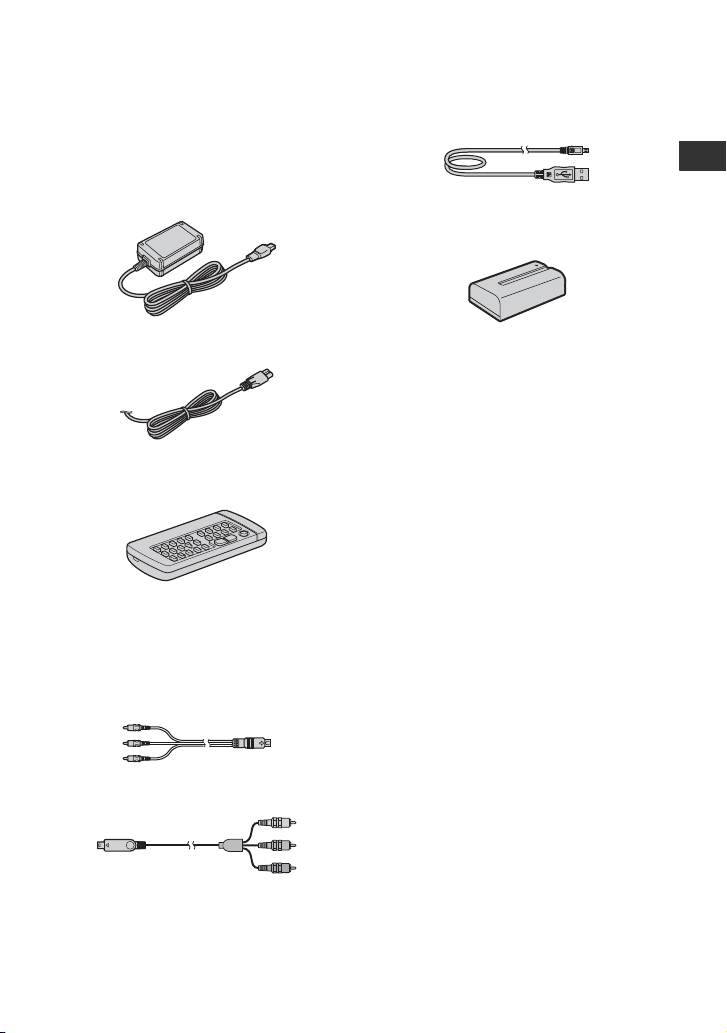
Getting Started
Step 1: Checking supplied items
Make sure that you have the following
items supplied with your VCR.
The number in the parentheses indicates the
number of that item supplied.
AC Adaptor (1) (p. 12)
Power cord (Mains lead) (1) (p. 12)
Wireless Remote Commander (1)
(p. 90)
Size R6 (AA) battery for the supplied
Remote Commander (2)
For details on how to change the battery,
see page 90.
A/V connecting cable (1) (p. 23, 25, 40)
USB cable (1) (p. 47)
Getting Started
Rechargeable battery pack NP-F570 (1)
(p. 12, 78)
Operating Guide (This manual) (1)
Component video cable (1) (p. 23, 25)
11
Page 12
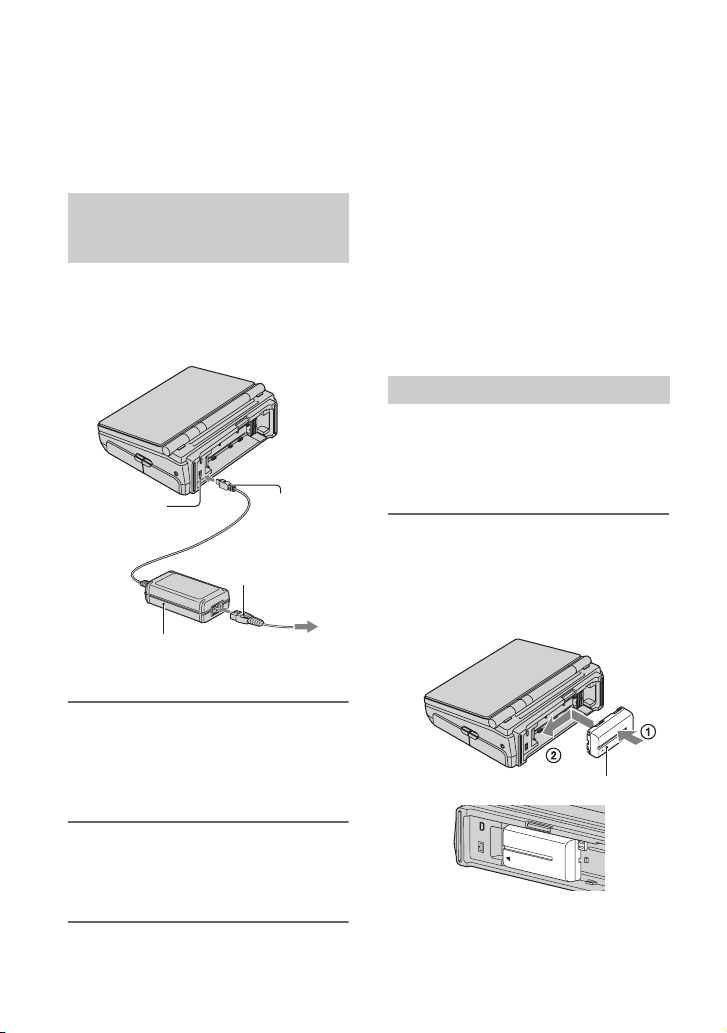
Step 2: Preparing the power supply
Provide an outside power source to use the
VCR. You can either connect the AC
Adaptor to a wall outlet (wall socket) or
charge the battery pack to use your VCR.
Using an outside power source
from a wall outlet (wall socket)
with the AC Adaptor
When recording/editing or using the VCR
for a long time, connect the AC Adaptor to
a wall outlet (wall socket) to obtain a power
source.
1
DC IN jack
DC plug
Power cord
(Mains lead)
2
AC Adaptor
To the wall outlet
(wall socket)
b Notes
• Disconnect the AC Adaptor from the DC IN
jack by holding both the VCR and the DC plug.
• Do not pull the power code (mains lead)
connected to a wall outlet (wall socket). The DC
plug may be removed from the wall outlet (wall
socket).
• Keep the AC Adaptor away from the VCR if the
picture is disturbed.
z Tips
• You can use the VCR with an outside power
source from the wall outlet (wall socket) even if
attaching the battery pack. The battery pack will
not lose its charge in this case.
Charging the battery pack
You can attach the exclusive
“InfoLITHIUM” battery pack L series (on
version supplied) or the M series (optional)
(p. 14) to the VCR and charge it.
1 Attach the battery pack by
holding the center part (1) and
sliding it in the direction of the
arrow (2) until it clicks.
L series:
1 Connect the AC Adaptor to the
DC IN jack on the VCR. Make sure
that the v mark on the DC plug is
facing to the v mark on the VCR.
2 Connect the power cord (mains
lead) to the AC Adaptor and the
wall outlet (wall socket).
12
Battery pack
Make sure that the battery pack is not
inclined and is locked to the VCR
securely.
Page 13
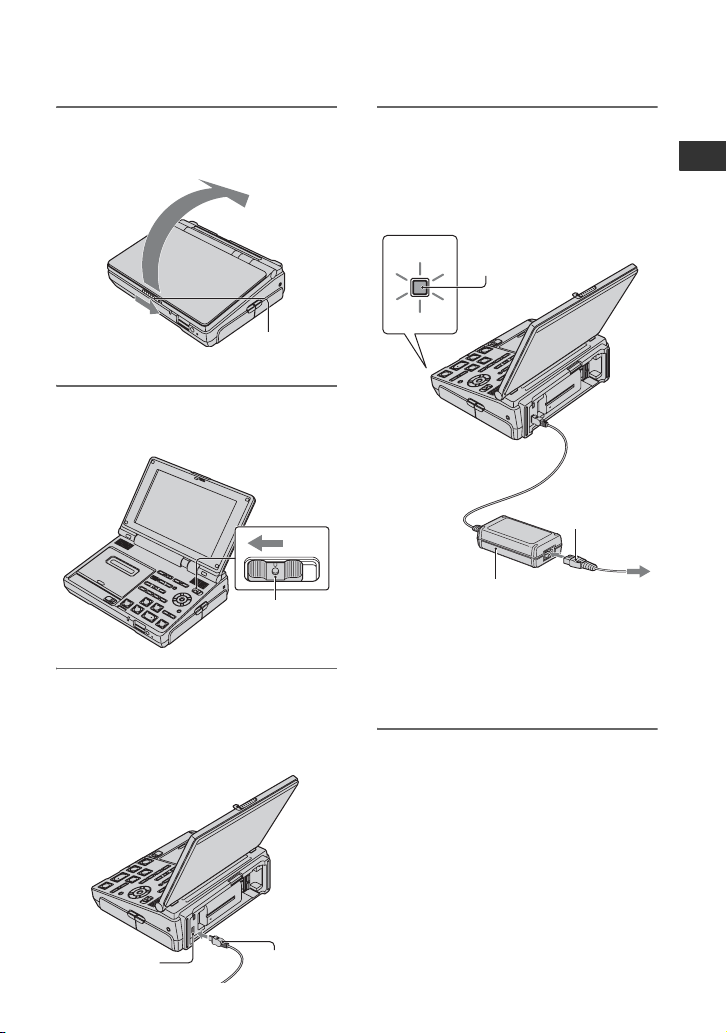
2 Slide the OPEN. lever and
open the LCD panel.
OPEN.
lever
3 Set the POWER switch to OFF
(CHG) (The default setting).
5 Connect the power cord (mains
lead) to the AC Adaptor and the
wall outlet (wall socket).
The POWER/CHARGE lamp turns on
orange and charging starts.
POWER/
CHARGE lamp
Power cord
(Mains lead)
Getting Started
POWER
switch
4 Connect the AC Adaptor to the
DC IN jack on the VCR. Make sure
that the v mark on the DC plug is
facing to the v mark on the VCR.
DC IN jack
DC plug
AC Adaptor
The POWER/CHARGE lamp turns off
when the battery pack is fully charged.
After charging the battery pack,
disconnect the AC Adaptor from the
DC IN jack on the VCR.
b Notes
• The direction to attach the L series is different
from that of the M series (optional) (p. 14).
Make sure to attach your battery in the correct
direction. If you attempt to attach it in the wrong
direction forcibly, a malfunction may occur.
• Make sure not to come in contact with the other
battery terminal available for other battery packs
when charging your battery pack.
• Disconnect the AC Adaptor from the DC IN
jack by holding both the VCR and the DC plug.
To the wall outlet
(wall socket)
Continued ,
13
Page 14
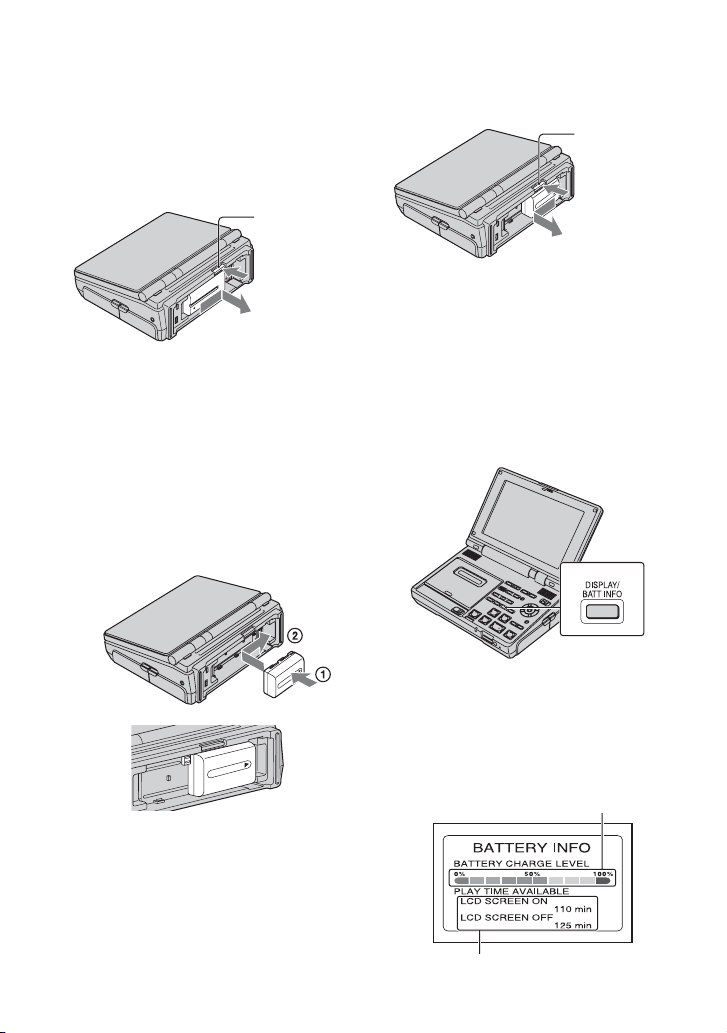
Step 2: Preparing the power supply (Continued)
To remove the battery pack
Set the POWER switch to OFF (CHG).
Push and hold the vBATT RELEASE
button and remove the battery pack.
L series:
vBATT
RELEASE
button
b Notes
• When you remove the battery pack or
disconnect the AC Adaptor, make sure that the
POWER/CHARGE lamp is turned off.
To use the “InfoLITHIUM” battery
pack M series (optional)
To attach:
Attach the battery pack by holding the
center part (1) and sliding it in the
direction of the arrow (2) until it clicks.
Make sure that the battery pack is not
inclined and is locked to the VCR securely.
To remove:
vBATT
RELEASE
button
When storing the battery pack
Fully discharge the battery pack before
storing it for an extended period (see page
79 for details of storage).
To check the remaining battery
(Battery Info)
Set the POWER switch to OFF (CHG), then
press DISPLAY/BATT INFO.
After a while, the approximate available
playback time and battery information
appear for about 7 seconds. You can view
the battery information for up to 20 seconds
by pressing DISPLAY/BATT INFO again,
while the information is displayed.
Remaining battery (approx.)
14
Available playback time (approx.)
Page 15
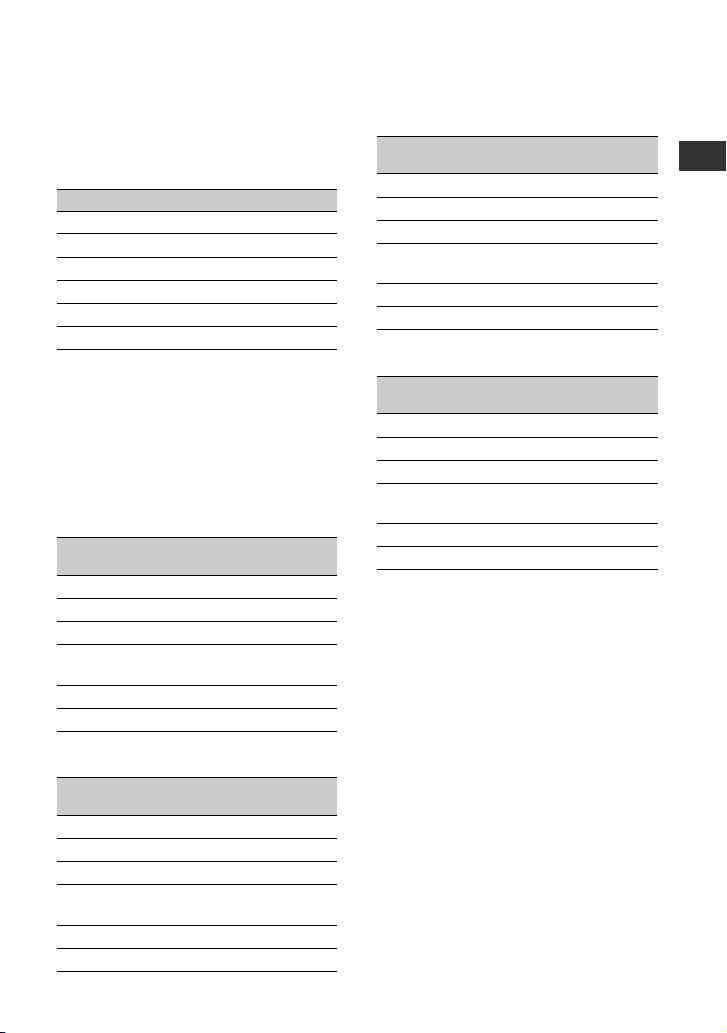
Charging time
Approximate time (min.) required when
you fully charge a fully discharged battery
pack.
Battery pack Charging time
NP-FM50 150
NP-QM71D 260
NP-QM91D 360
NP-F570 (supplied) 260
NP-F770 370
NP-F970 485
b Notes
• You cannot use the battery pack NP-FM30/
F330/F530/500/510/710 on the VCR.
Available playback time
Approximate time (min.) available when
you use a fully charged battery pack.
HDV format pictures (GV-HD700)
Battery pack
LCD panel
opened
NP-FM50 70 120
NP-QM71D 180 300
NP-QM91D 275 455
NP-F570
(supplied)
NP-F770 290 480
NP-F970 435 725
DV format pictures (GV-HD700)
Battery pack
LCD panel
opened
NP-FM50 75 130
NP-QM71D 185 315
NP-QM91D 285 475
NP-F570
(supplied)
NP-F770 300 510
NP-F970 450 760
LCD panel
closed
140 235
LCD panel
closed
145 245
HDV format pictures (GV-HD700E)
Battery pack
LCD panel
opened
LCD panel
closed
NP-FM50 70 120
NP-QM71D 180 300
NP-QM91D 275 455
NP-F570
(supplied)
140 235
NP-F770 290 480
NP-F970 435 725
DV format pictures (GV-HD700E)
Battery pack
LCD panel
opened
LCD panel
closed
NP-FM50 75 130
NP-QM71D 185 315
NP-QM91D 285 475
NP-F570
(supplied)
145 245
NP-F770 300 510
NP-F970 450 760
On the battery pack
• Before changing the battery pack, set the
POWER switch to OFF (CHG) and turn off the
POWER/CHARGE lamp (p. 13).
• The POWER/CHARGE lamp flashes during
charging, or Battery Info (p. 14) will not be
correctly displayed under the following
conditions:
– The battery pack is not attached correctly.
– The battery pack is damaged.
– The battery pack is worn-out (For Battery
Info only).
• The power will not be supplied from the battery
as long as the AC Adaptor is connected to the
DC IN jack of the VCR, even when the power
cord (mains lead) is disconnected from the wall
outlet (wall socket).
On the charging/playback time
• Times measured with the VCR at 25 °C (77 °F)
(10 to 30 °C (50 °F to 86 °F)) is recommended).
• The available playback time will be shorter
when you use the VCR in low temperatures.
Continued ,
Getting Started
15
Page 16
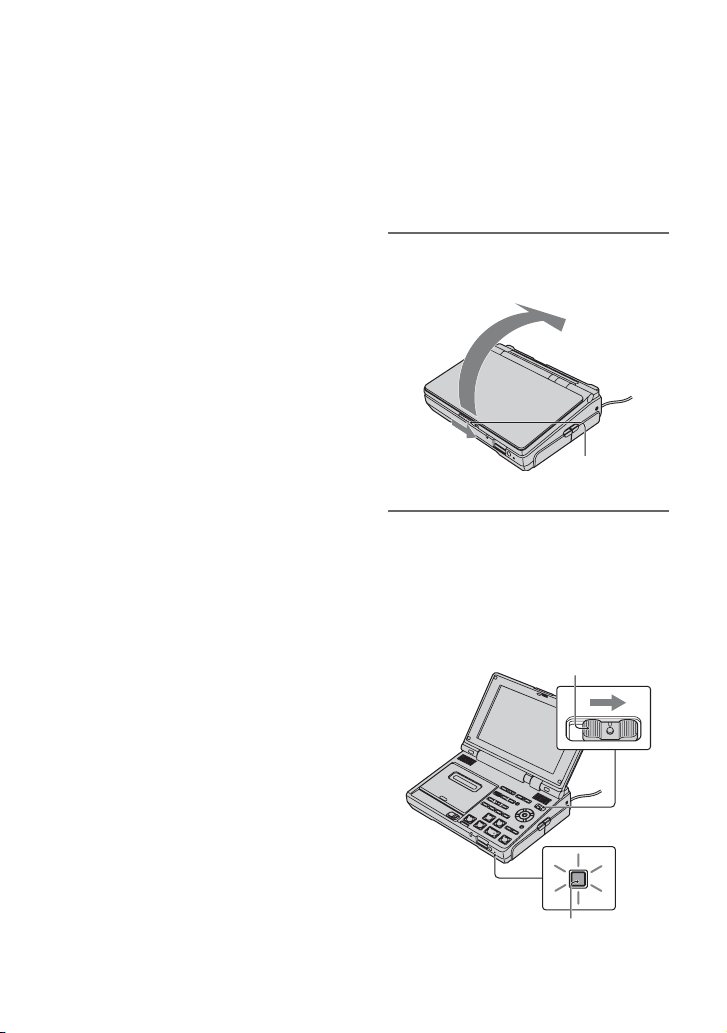
Step 2: Preparing the power
supply (Continued)
• The available playback time will be shorter
depending on the conditions under which you
use the VCR.
On the AC Adaptor
• Use the nearby wall outlet (wall socket) when
using the AC Adaptor. Disconnect the AC
Adaptor from the wall outlet (wall socket)
immediately if any malfunction occurs while
using your VCR.
• Do not use the AC Adaptor placed in a narrow
space, such as between a wall and furniture.
• Do not short-circuit the DC plug of the AC
Adaptor or battery terminal with any metallic
objects. This may cause a malfunction.
• Even if your VCR is turned off, AC power
(house current/mains) is still supplied to it while
connected to the wall outlet (wall socket) via the
AC Adaptor.
Step 3: Turning the
power on, and setting
the date and time
Set the date and time when using your VCR
for the first time. If you do not set the date
and time, the [CLOCK SET] screen appears
every time you turn on your VCR.
1 Slide the OPEN. lever and
open the LCD panel.
OPEN.
lever
2 While pressing the green button,
set the POWER switch to ON.
The POWER/CHARGE lamp on the
front turns on green and the [CLOCK
SET] screen appears.
POWER
switch
16
POWER/
CHARGE lamp
Page 17
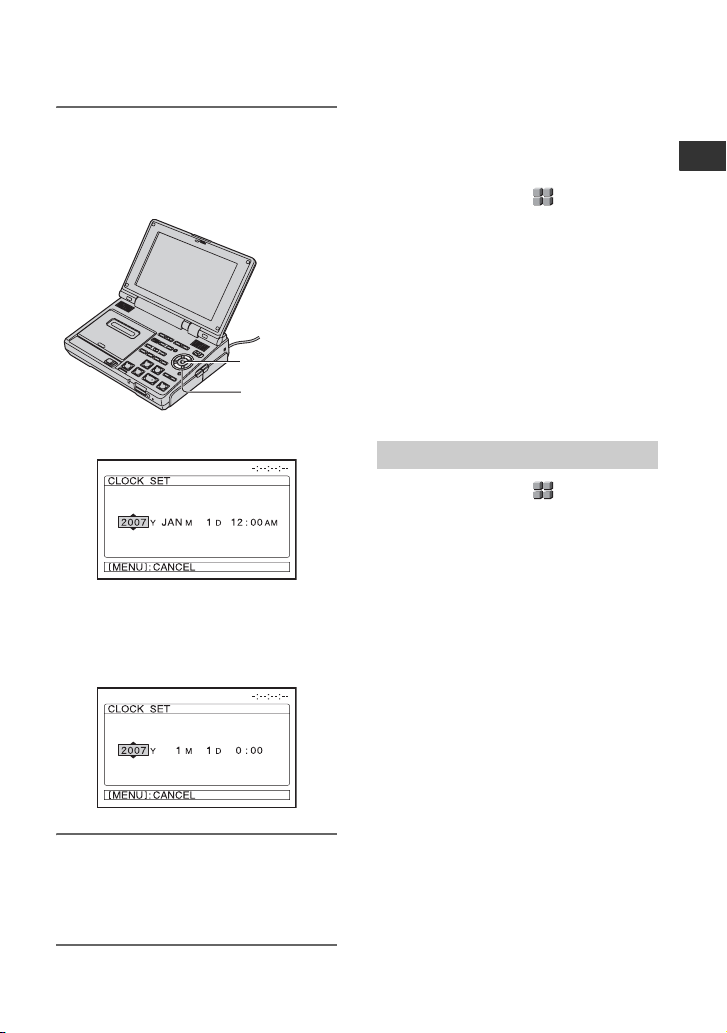
3 Set [Y] (year) using V/v, then
press EXEC.
You can set any year up to the year
2079.
EXEC
V/v
GV-HD700:
12:00 AM stands for midnight.
12:00 PM stands for noon.
GV-HD700E:
To turn off the power
Set the POWER switch to OFF (CHG).
To reset the date and time
Press MENU and select (OTHERS) t
[CLOCK SET], then set the date and time.
b Notes
• If you do not use the VCR for about 3
months, the built-in rechargeable battery gets
discharged and the date and time settings may
be cleared from the memory. In this case, charge
the built-in rechargeable battery and then set the
date and time again (p. 83).
• It takes a few seconds for the VCR to be ready
to record or playback after the power is turned
on. You cannot operate the VCR during this
time.
Changing the language setting
Press MENU and select (OTHERS) t
[LANGUAGE], then set the desired
language (p. 63).
Getting Started
4 Set [M] (month), [D] (day), the
hours and minutes in the same
way, then press EXEC.
The clock starts.
17
Page 18
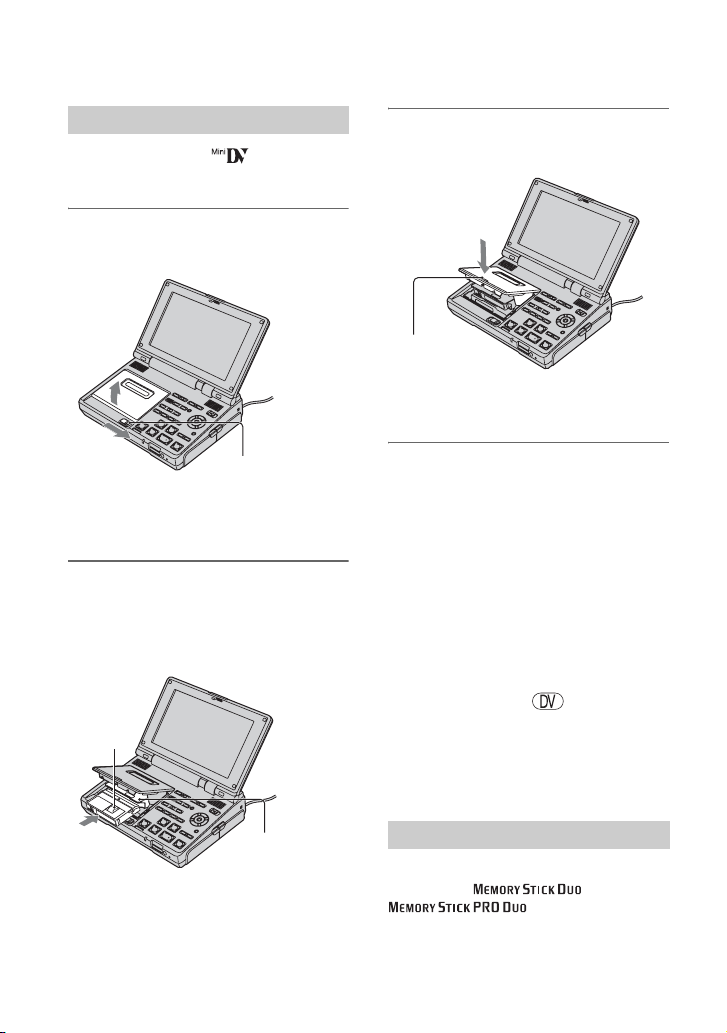
Step 4: Inserting a cassette tape or a “Memory
Stick Duo”
Cassette tape
You can use mini DV cassettes only
(p. 76).
1 Slide EJECT lever in the direction
of the arrow.
EJECT lever
The cassette compartment automatically
comes out and opens up.
2 Insert a cassette tape with its
window facing up.
Push the center of the back of the
cassette tape lightly.
3 Close the cassette compartment
lid by pressing (PUSH) mark.
(PUSH) mark
The cassette compartment automatically
slides back in.
b Notes
• Do not insert your fingers or touch the inside of
the cassette compartment when it is open. It may
cause a malfunction.
• If you touch any part of the VCR other than the
(PUSH) mark when closing the cassette
compartment, the cassette compartment may not
be closed properly.
• Do not close the cassette compartment until it
opens completely. It may cause a malfunction.
z Tips
• The recordable time varies depending on [DV
REC MODE] (p. 55).
18
Window
Cassette
compartment
To eject the cassette tape
Open the cassette compartment following
the same procedure as described in step 1
and remove the cassette tape.
“Memory Stick Duo”
You can use a “Memory Stick Duo”
marked with or
only (p. 77).
Page 19
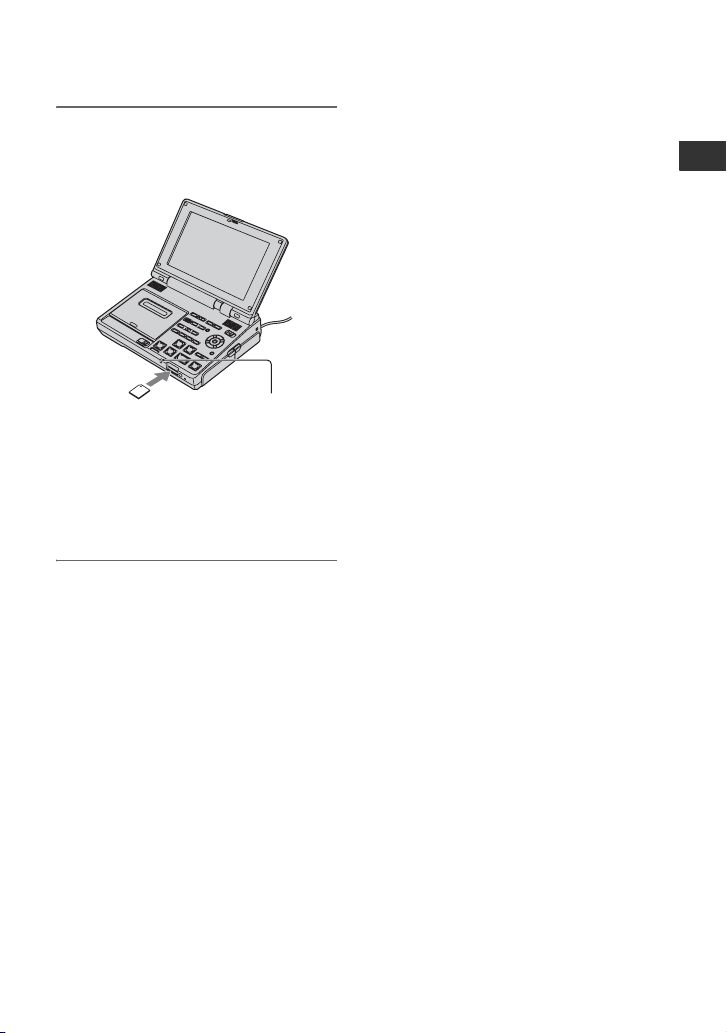
Insert the “Memory Stick Duo” into
the Memory Stick Duo slot in the
right direction until it clicks.
Memory Stick Duo
access lamp
b Notes
• If you insert the “Memory Stick Duo” into the
slot in the wrong direction, the “Memory Stick
Duo,” the Memory Stick Duo slot or image data
may be damaged.
To eject the “Memory Stick Duo”
Lightly push the “Memory Stick Duo”
once.
b Notes
• When the access lamp is lit or flashing, the VCR
is reading/writing data. Do not shake or knock
the VCR, turn the power off, eject the “Memory
Stick Duo,” or remove the battery pack.
Otherwise, image data may be damaged.
• When inserting or ejecting the “Memory Stick
Duo,” be careful with the “Memory Stick Duo”
from popping out and dropping.
Getting Started
19
Page 20
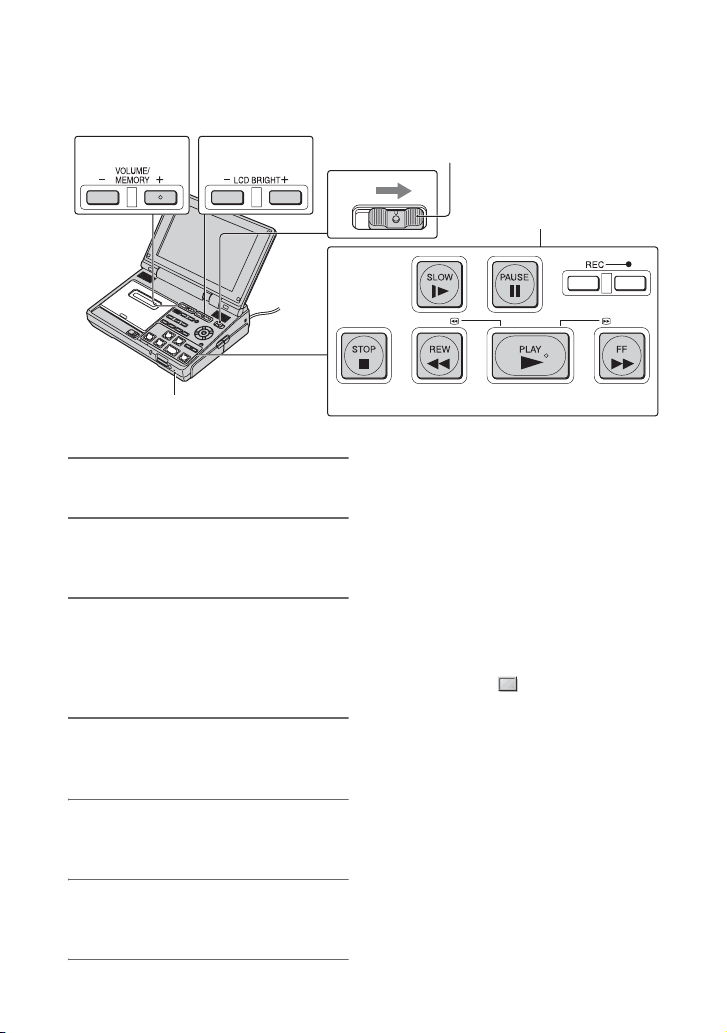
Basic Operations
Playback on your VCR
You can play back movies as follows.
65
2
1
POWER/CHARGE lamp
1 Prepare the power supply (p. 12).
2 Insert a cassette tape for
playback (p. 18).
3 While pressing the green button,
set the POWER switch to ON.
The POWER/CHARGE lamp on the
front turns on green.
4 Press PLAY N.
Playback starts.
5 Adjust the sound volume using
VOLUME/MEMORY (–/+).
6 Adjust the brightness of the LCD
screen using LCD BRIGHT (–/+).
POWER switch
3
Video control buttons
4
b Notes
• When you play back a tape recorded in the HDV
and DV formats, the picture and sound are
temporarily interrupted when the signal
switches between the HDV and DV formats.
• The tape recorded in the HDV format cannot be
played back on a video camera only compatible
with the DV format or a mini-DV player.
z Tips
• Indicators displayed on the screen during
playback are shown on page 34, 91.
• You can also adjust the brightness of the LCD
screen by setting (DISPLAY SET) t
[LCD SET] t [BRIGHTNESS] (p. 57).
• If you adjust the brightness of the LCD screen
during recording or playback, the recorded and
original picture will not be affected.
• To play back the tape recorded on the other
VCR using an external monaural microphone
connected, see [MULTI-SOUND] (p. 60).
• When using headphones (optional), connect
headphones to the i (headphones) jack (p. 88).
To stop playback
Press STOP x.
20
Page 21
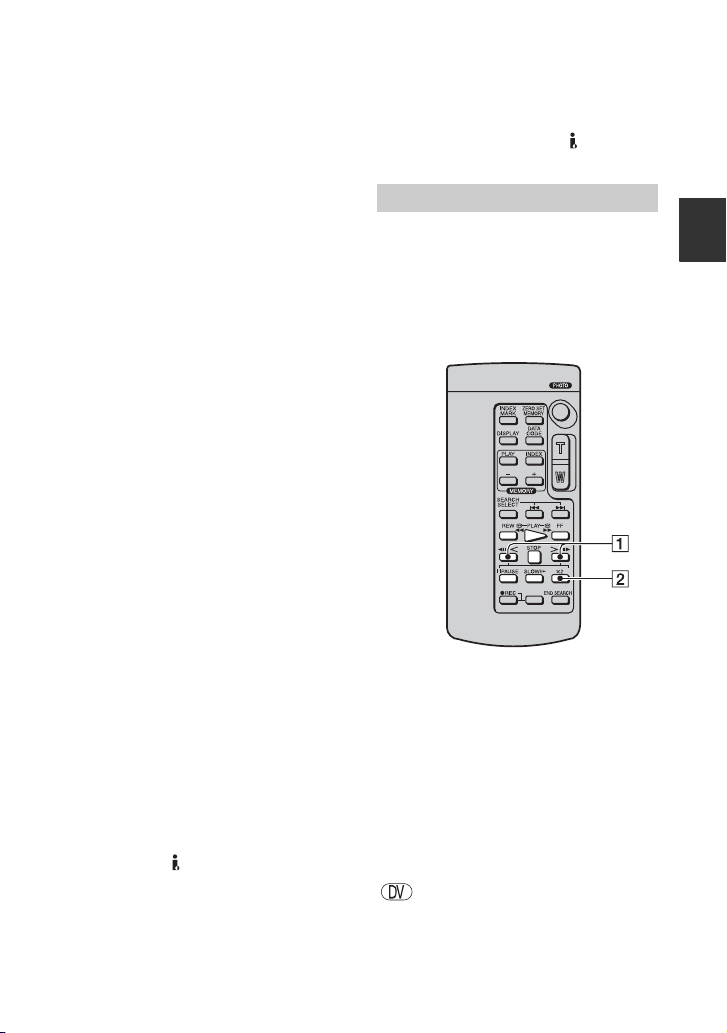
To pause playback
Press PAUSE X during playback. To
resume playback, press PAUSE X or
PLAY N.
z Tips
• Playback automatically stops if pause is
engaged for more than 3 minutes.
To fast forward/rewind the tape
To fast forward the tape while playback is
stopped, press FF M. To rewind the tape
while playback is stopped, press REW m.
z Tips
• During fast forward/rewind the tape, the LCD
screen becomes dim. This is not a malfunction.
To search for a scene while viewing a
picture
Press FF M/REW m during playback
(Picture Search). To view a desired scene
during fast forward, press and hold FF M,
and to view a desired scene during rewind,
press and hold REW m (Skip Scan).
To play back the picture at slow speed
(Slow playback)
Press SLOW y during playback. To
resume normal playback, press PLAY N.
b Notes
• During playback pause or in any playback mode
other than normal playback, no sound is
produced and the previous picture may remain
on the screen as a mosaic image.
• Note the following when playing back the
picture recorded in the HDV format:
– Reverse picture search/skip scan does not
function.
– Pictures recorded in the HDV format are not
output from the HDV/DV (i.LINK)
interface during playback pause or in any
playback mode other than normal playback.
– Pictures may be distorted during picture
search.
• Slow playback can be performed smoothly on
the VCR. However, this function does not work
for an output signal through the HDV/DV
(i.LINK) interface.
Using the Remote Commander
You can operate the VCR with the Remote
Commander. The buttons on the Remote
Commander have the same functions with
the video control buttons on the VCR, and
some of the functions are available
exclusively by the Remote Commander
only.
To reverse playback direction
Press c I 1 during playback. To slow
playback in reverse direction, press c I
1 during playback, then press SLOW y.
z Tips
• When you play back a tape in reverse direction,
horizontal noise may appear at the center or the
top and bottom of the screen. This is not a
malfunction.
To view the picture frame-by-frame
Press i C (+) 1 during playback pause.
For frame-by-frame playback in reverse
direction, press c I (–) 1 during
playback pause.
Continued ,
Basic Operations
21
Page 22
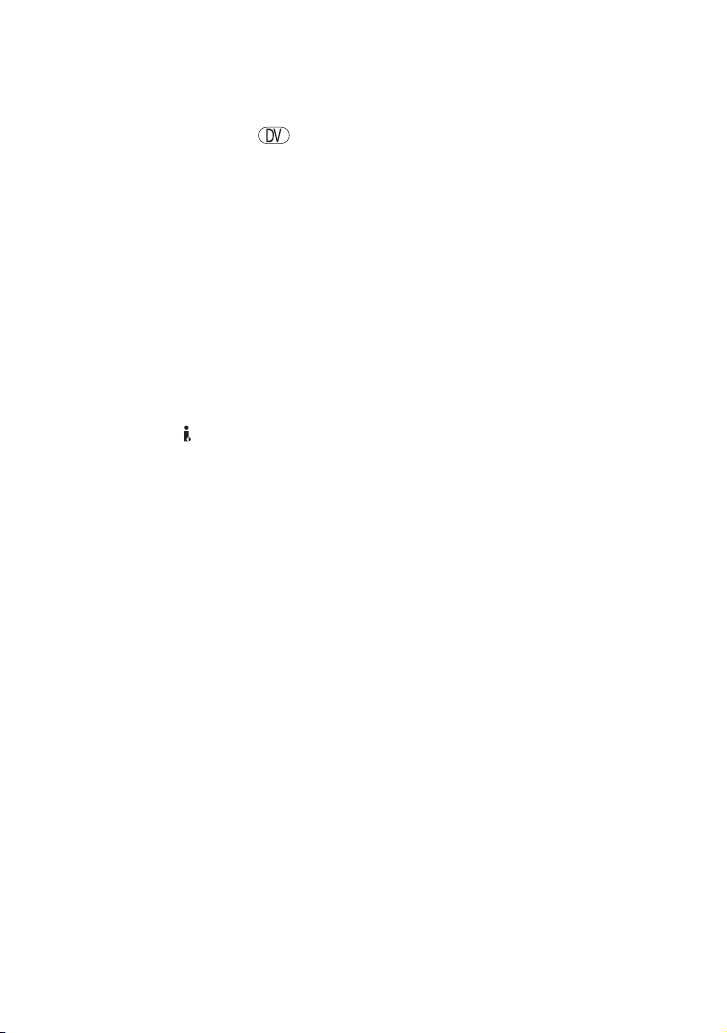
Playback on your VCR (Continued)
To view the picture at double speed
(Double speed playback)
Press ×2 2 during playback. To double the
speed of playback in reverse direction,
press c I 1, then press ×2 2.
b Notes
• For more details about the Remote Commander,
see page 31, 90.
• During playback pause or in any playback mode
other than normal playback, no sound is
produced and the previous picture may remain
on the screen as a mosaic image.
• Note the following when playing back the
picture recorded in the HDV format:
– Reverse slow playback and reverse frame-by-
frame playback do not function.
– Pictures recorded in the HDV format are not
output from the HDV/DV (i.LINK)
interface during playback pause or in any
playback mode other than normal playback.
– Pictures may be distorted during reverse
playback.
22
Page 23
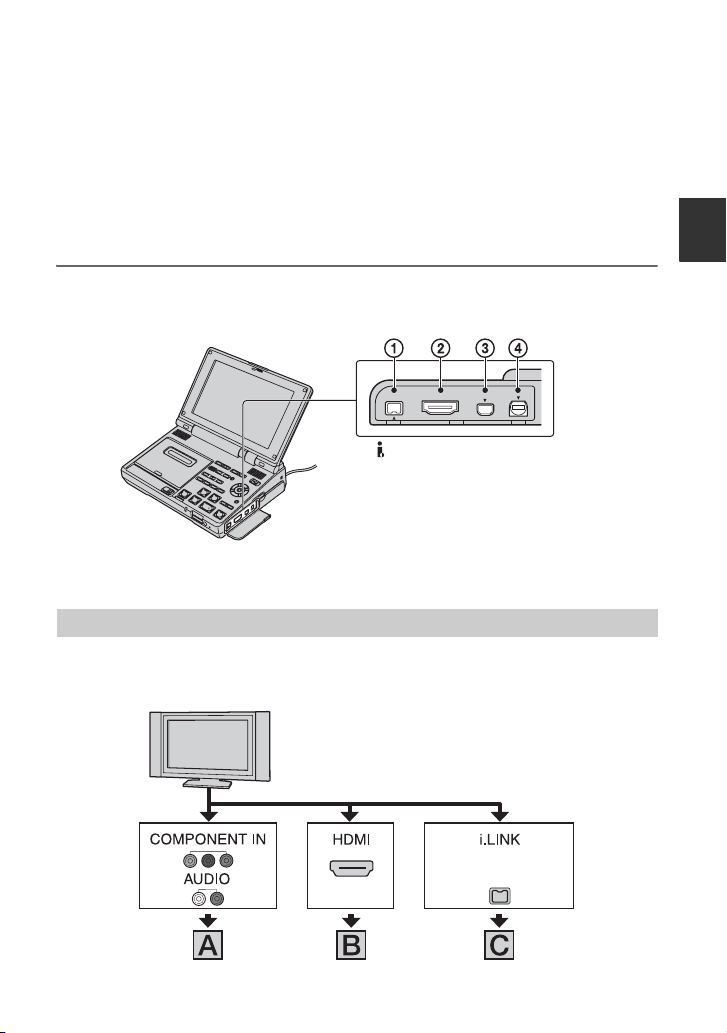
Playing the picture on a TV
Connection methods and image quality differ depending on what type of TV is connected and
connectors are used.
It is recommended to connect your VCR to the wall outlet (wall socket) using the supplied AC
Adaptor for this operation (p. 12). Refer also to the instruction manual supplied with the
device to be connected.
z Tips
• You can play back pictures recorded in x.v.Color on the TV supporting x.v.Color (p. 80). To playing back
the pictures, the settings of the TV may be needed.
Jacks on the VCR
Open the jack cover and connect the cable.
1 HDV/DV (i.LINK) interface
2 HDMI OUT jack
3 COMPONENT OUT jack
4 A/V OUT jack
b Notes
• Disconnect the i.LINK cable before changing [HDV/DV SEL] and [i.LINK CONV] settings. Otherwise,
the TV may not recognize the video signal from the VCR.
Connecting to a high definition TV
Images recorded with HD (high definition) image quality are played back with HD (high
definition) image quality. Images recorded with SD (standard definition) image quality are
played back with SD (standard definition) image quality.
Basic Operations
(for HDV1080i)
t (p. 24) t (p. 25)t (p. 24)
Continued ,
23
Page 24
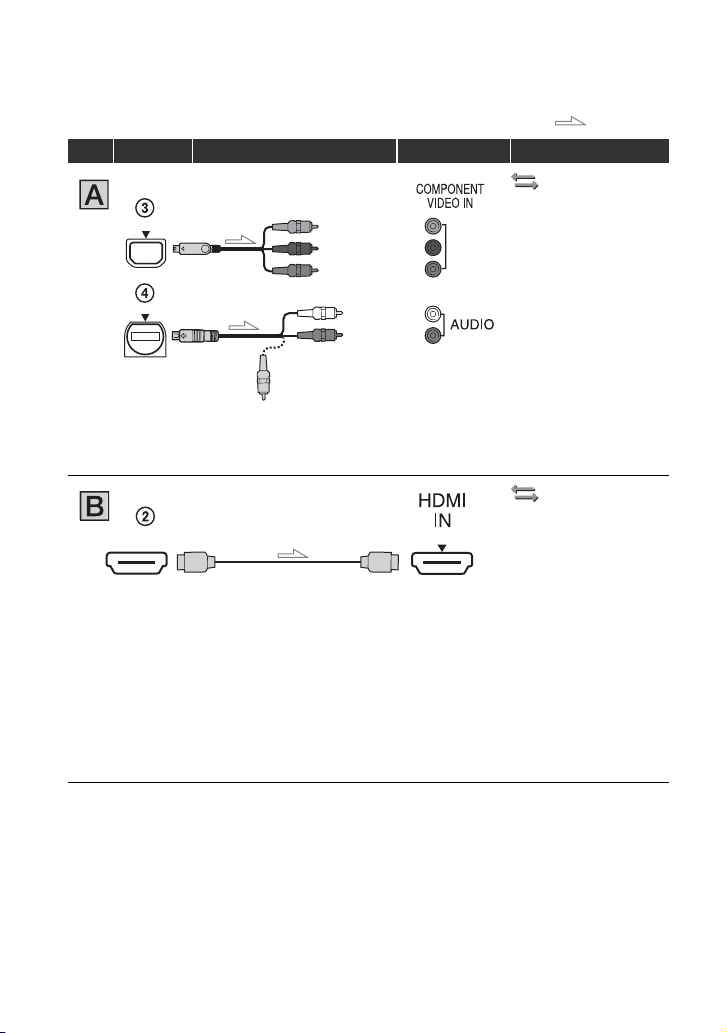
Playing the picture on a TV (Continued)
: Signal flow
Type VCR Cable TV Menu Setting
Component video cable
(supplied)
(Green) Y
(Blue) PB/C
(Red) PR/C
B
R
A/V connecting cable
(supplied)
(White)
(Red)
(Yellow)
b Notes
• An A/V connecting cable is also needed to output audio signals. Connect the white and red plugs of the A/
V connecting cable to the audio input jack of your TV.
HDMI cable (optional)
b Notes
• Use an HDMI cable with the HDMI logo.
• Use an HDMI connector (TypeA, 19-pin) on one end (for your VCR), and a connector suitable for
connection to your TV on the other end.
• Pictures in the DV format are not output from the HDMI OUT jack, if copyright protection signals are
recorded in the pictures.
• DV format pictures input to the VCR via i.LINK cable (p. 28) cannot be output.
• Your TVs may not function correctly (for example, no sound or image). Do not connect the HDMI OUT
jack of the VCR and HDMI jack of the external device with the HDMI cable. This may cause a
malfunction.
(IN/OUT REC) t
[HDV/DV SEL] t
[AUTO] (p. 55)
[COMPONENT] t
[1080i/480i]
(GV-HD700)/
[1080i/576i]
(GV-HD700E) (p. 56)
(IN/OUT REC) t
[HDV/DV SEL] t
[AUTO] (p. 55)
24
Page 25
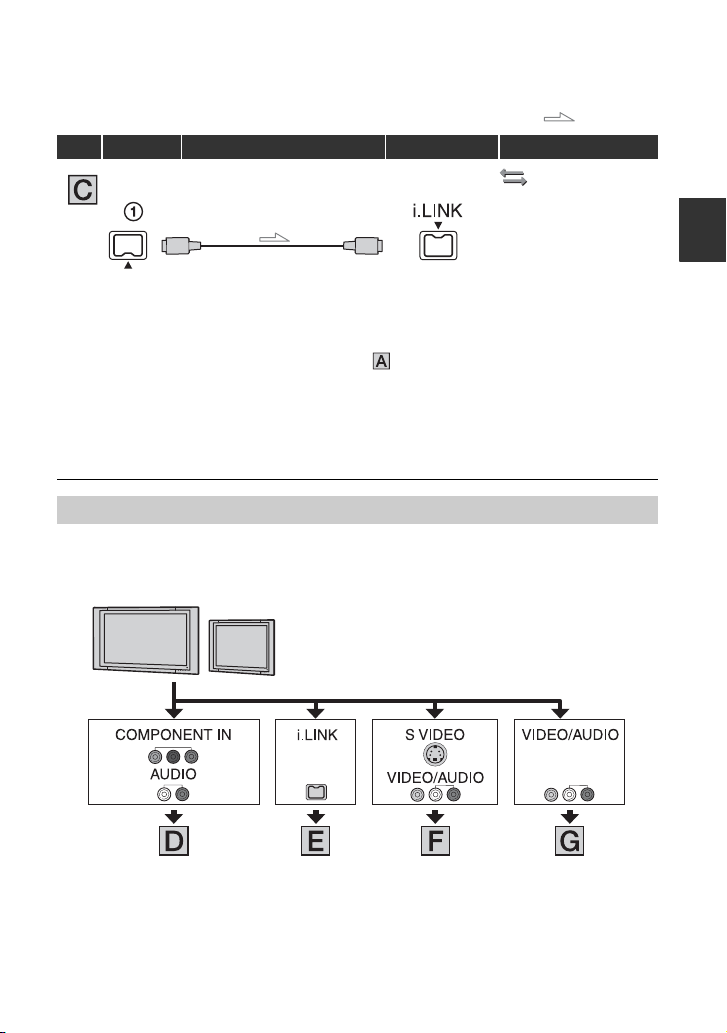
: Signal flow
Type VCR Cable TV Menu Setting
(IN/OUT REC) t
i.LINK cable (optional)
b Notes
• Your TV needs to have an i.LINK jack compatible with HDV1080i. For details, confirm the
specifications of the TV.
• If your TV is not compatible with HDV1080i, connect the VCR and TV with the supplied component
video cable and A/V connecting cable as illustrated in .
• The TV needs to be set to recognize the connection of the VCR. See the instruction manual supplied with
your TV.
• This VCR has a 4-pin i.LINK terminal. Select a cable that fits the terminal on the device to be connected.
z Tips
• For details about i.LINK, see page 79.
[HDV/DV SEL] t
[AUTO] (p. 55)
[i.LINK CONV] t
[OFF] (p. 56)
Connecting to a non-high-definition 16:9 (wide) or 4:3 TV
Images recorded with HD (high definition) quality are converted to SD (standard definition)
and played back. Images recorded with SD (standard definition) image quality are played back
with SD (standard definition) image quality.
Basic Operations
t (p. 26) t (p. 26)t (p. 26) t (p. 27)
To set the aspect ratio according to the connected TV (16:9/4:3)
Set [TV TYPE] to [16:9] or [4:3] according to your TV type (p. 56).
Continued ,
25
Page 26
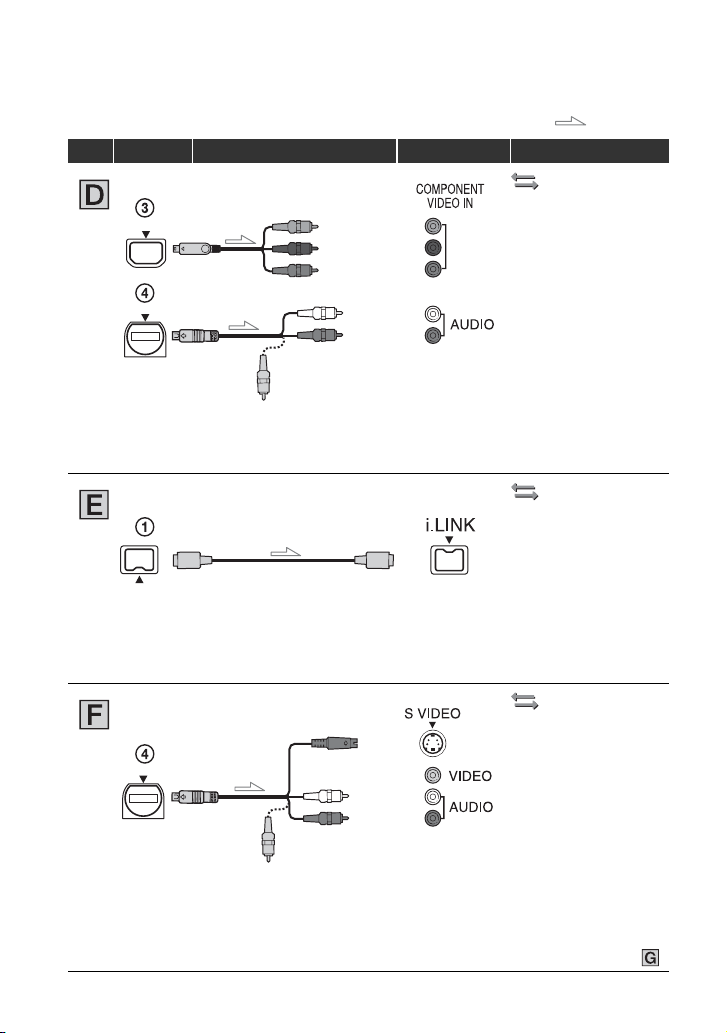
Playing the picture on a TV (Continued)
: Signal flow
Type VCR Cable TV Menu Setting
Component video cable
(supplied)
(Green) Y
(Blue) PB/C
(Red) PR/C
B
R
A/V connecting cable
(supplied)
(White)
(Red)
(Yellow)
b Notes
• An A/V connecting cable is also needed to output audio signals. Connect the white and red plugs of the A/
V connecting cable to the audio input jack of your TV.
i.LINK cable (optional)
b Notes
• The TV needs to be set so that it recognizes that the VCR is connected. See the instruction manual
supplied with your TV.
• The VCR has a 4-pin i.LINK terminal. Select a cable that fits the terminal on the device to be connected.
A/V connecting cable with
S VIDEO (optional)
(White)
(Yellow)
(Red)
(IN/OUT REC) t
[HDV/DV SEL] t
[AUTO] (p. 55)
[COMPONENT] t
[1080i/480i]
(GV-HD700)/
[1080i/576i]
(GV-HD700E) (p. 56)
[TV TYPE] t
[16:9]/[4:3] (p. 56)
(IN/OUT REC) t
[HDV/DV SEL] t
[AUTO] (p. 55)
[i.LINK CONV] t
[ON] (p. 56)
(IN/OUT REC) t
[HDV/DV SEL] t
[AUTO] (p. 55)
[TV TYPE] t
[16:9]/[4:3] (p. 56)
b Notes
• When the S VIDEO plug (S VIDEO channel) is connected, audio signals are not output. To output audio
signals, connect the white and red plugs of an A/V connecting cable with S VIDEO to the audio input jack
of your TV.
• This connection produces higher resolution pictures compared with the A/V connecting cable (Type ).
26
Page 27
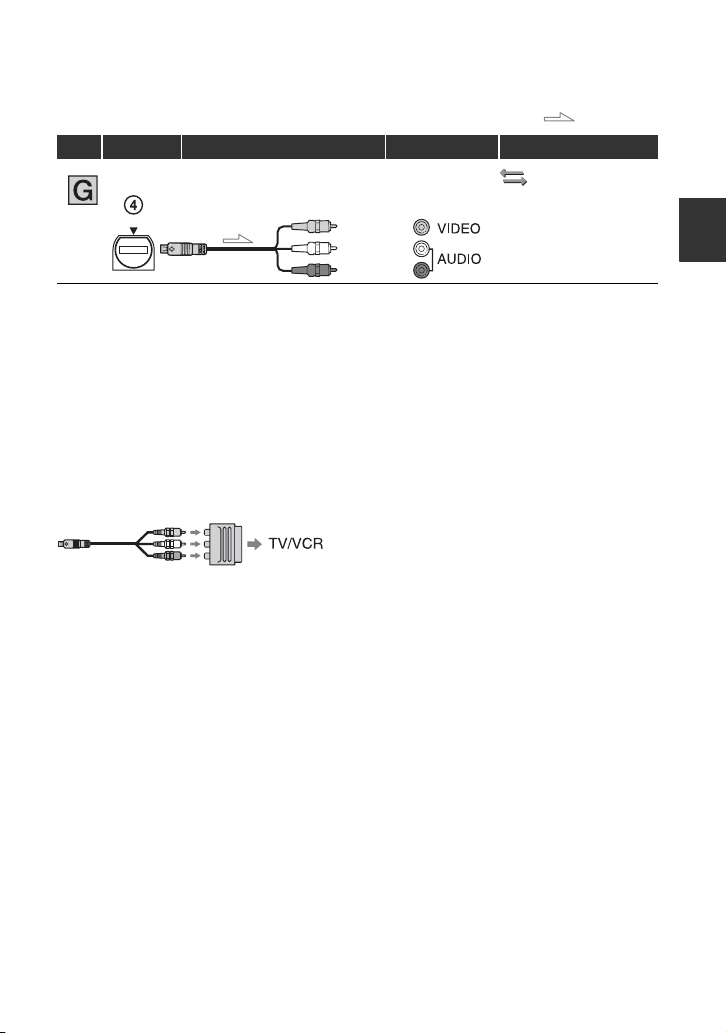
: Signal flow
Type VCR Cable TV Menu Setting
A/V connecting cable
(supplied)
(Yellow)
(White)
(Red)
(IN/OUT REC) t
[HDV/DV SEL] t
[AUTO] (p. 55)
[TV TYPE] t
[16:9]/[4:3] (p. 56)
When connecting to your TV via the other VCR
Select the desired connecting method according to the input jack of the other VCR. Connect
the VCR to the LINE IN input on the other VCR using the A/V connecting cable. Set the input
selector on the other VCR to LINE (VIDEO 1, VIDEO 2, etc.).
When your TV is monaural (When your TV has only one audio input jack)
Connect the yellow plug of the A/V connecting cable to the video input jack, then connect the
white (left channel) or red (right channel) plug to the audio input jack of your TV.
If your TV/VCR has a 21-pin adaptor (EUROCONNECTOR) (GV-HD700E only)
Use a 21-pin adaptor (optional) to view playback pictures.
b Notes
• When the A/V connecting cable is used to output images, images are output with SD (standard definition)
image quality.
z Tips
• If you connect the VCR to a TV using more than one type of cable to output pictures from a jack other
than the i.LINK jack, the order of priority of the output signal is as follows:
HDMI OUT t COMPONENT OUT t A/V OUT
• HDMI (High-Definition Multimedia Interface) is an interface to send both video/audio signals. The
HDMI OUT jack outputs high quality images and digital audio.
Basic Operations
27
Page 28
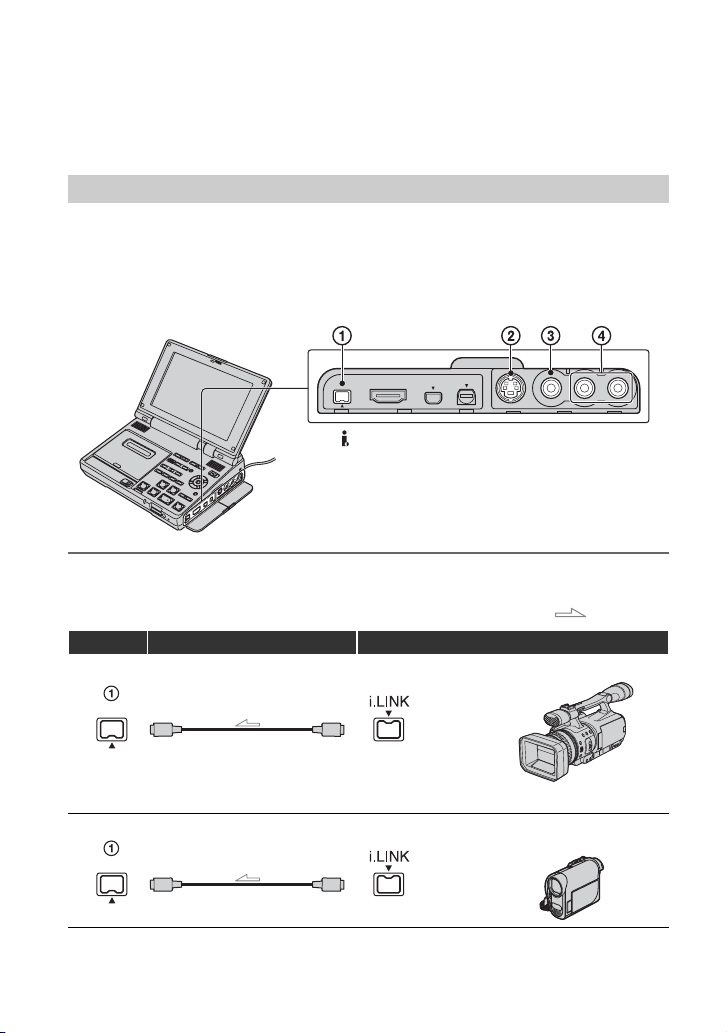
Recording the picture from TV, VCR, etc.
Connect the VCR to the wall outlet (wall socket) using the supplied AC Adaptor for this
operation (p. 12). Refer also to the instruction manual supplied with the device to be
connected.
Connecting to external devices
The connection method and the image quality will differ depending on the TV, VCR and the
connectors used.
Jacks on the VCR
Open the jack cover and connect the cable.
1 HDV/DV (i.LINK) interface
2 S VIDEO IN jack
3 VIDEO IN jack
4 AUDIO IN jacks
Using an i.LINK cable (optional)
: Signal flow
VCR Cable External device
HDV1080i compatible device
i.LINK cable (optional)
• The external device should come equipped with an i.LINK jack compatible with HDV1080i.
i.LINK cable (optional)
* Pictures recorded in the DV format are recorded in the SD (standard definition) quality.
t HD quality*
AV device with i.LINK jack
t SD quality
28
Page 29
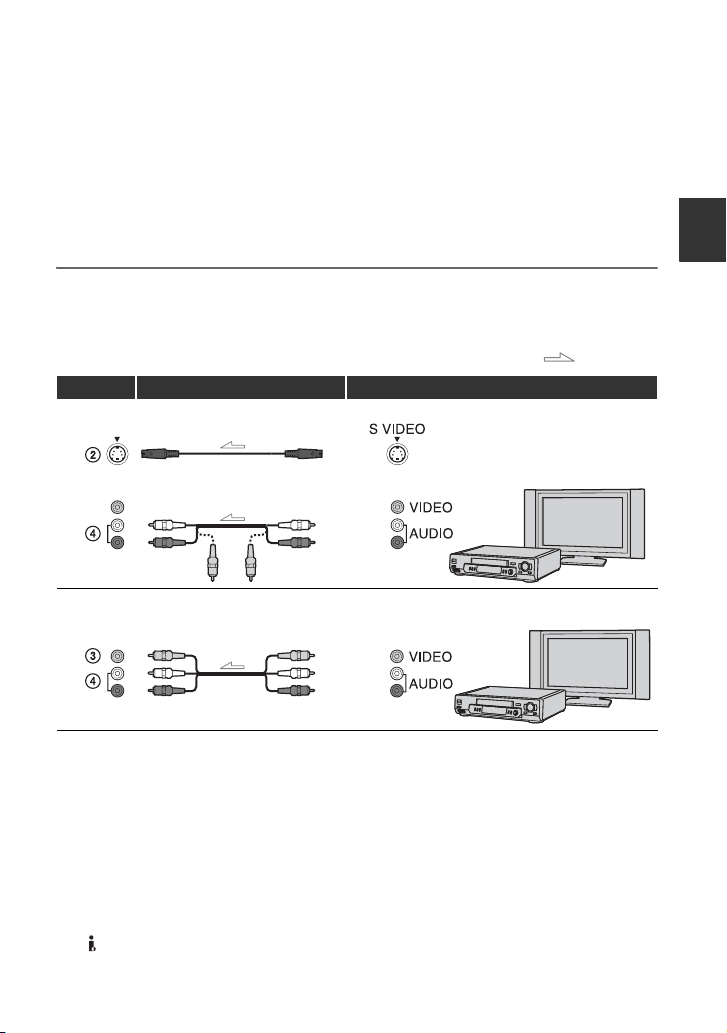
b Notes
• Disconnect the i.LINK cable before changing [HDV/DV SEL] and [i.LINK CONV] settings. Otherwise,
the VCR may not recognize the video signal from the connected device.
• This VCR has a 4-pin i.LINK terminal. Select a cable that fits the terminal on the device to be connected.
z Tips
• When you use an i.LINK cable, the video and sound signals are transmitted digitally, producing high
quality pictures.
Using an S VIDEO cable and A/V connecting cable, or an A/V connecting cable
alone
: Signal flow
VCR Cable External device
S VIDEO cable (optional) AV device with S VIDEO jack
A/V connecting cable (optional)
(White)
(Red)
(Yellow)
A/V connecting cable (optional)
(Yellow)
(White)
(Red)
t SD quality
AV device with audio/video jacks*
t SD quality
Basic Operations
* When connecting the VCR to a monaural device, connect the yellow plug of the A/V connecting cable to
the video jack on the device, and connect the white (left channel) or red (right channel) plug to the audio
jack on the device.
b Notes
• Select a cable that fits the terminal on the device to be connected.
z Tips
• When you connect the VCR to an external device via the S VIDEO jack by using an S VIDEO cable
(optional), higher quality DV format pictures can be produced than when using an A/V connecting cable.
When you connect with an S VIDEO cable (optional) alone, audio will not be output.
• If you connect the VCR to a TV using more than one type of cable to input pictures from a jack other than
the HDV/DV (i.LINK) interface, the order of priority of the input signal is as follows:
S VIDEO IN t VIDEO IN
Continued ,
29
Page 30

Recording the picture from TV, VCR, etc. (Continued)
Recording the picture on your
VCR
STOP x
PAUSE X
1 Prepare the VCR for recording.
Insert a cassette tape for recording. Set
the POWER switch to ON.
2 When connecting with an i.LINK
cable, set the input signal to the
VCR (p. 55).
Normally set [HDV/DV SEL] to
[AUTO] (the default setting).
3 Connect the VCR to the playback
device or TV.
For details about connection, see page
28.
4 Prepare the playback device or
TV.
Turn on the playback device or TV.
When recording the picture from the
other VCR, insert a cassette tape for
playback.
When you connect to the TV, pictures
from the TV is displayed on the screen
of the VCR.
When you connect to devices with an
i.LINK cable, the format of the input
signal ( or )
will be indicated on the screen of the
VCR (this indicator may appear on the
screen of the playback device, however,
it will not be recorded).
5 Press two REC buttons
simultaneously, then immediately
press PAUSE X on the VCR.
The recording is paused.
6 When recording the picture from
the other VCR, start playback.
The picture from the playback device is
displayed on the screen of the VCR.
7 Press PAUSE X at the desired
scene on the VCR, then start
recording.
8 Press STOP x to finish recording
on the VCR, and stop playback on
the playback device.
Using the Remote Commander
In step 5, press two REC buttons
simultaneously then immediately press
PAUSE X. And in step 7, press X at the
point where you want to start recording
from.
b Notes
• You cannot record TV programs from the
HDV/DV (i.LINK) interface.
• You can record pictures from DV devices only
in the DV format.
30
Page 31

• When you record the picture from a tape
recorded in the HDV and DV formats by setting
[HDV/DV SEL] to [AUTO], the picture and
sound are temporarily interrupted when the
signal switches between the HDV and DV
formats.
• To record the part recorded in the HDV format
on the tape in the HDV and DV formats, set
[HDV/DV SEL] to [HDV] on the VCR. To
record the part recorded in the DV format, set
[HDV/DV SEL] to [DV] on the VCR (p. 55).
The rest of the parts recorded in the undefined
format will remain unrecorded then.
• When you also use the another GV-HD700/
HD700E for playback, set [HDV/DV SEL] to
[AUTO] on the GV-HD700/HD700E for
playback as well.
• Note the following when connecting with an
i.LINK cable:
– During recording, the color of the display may
look uneven. However, this does not affect
the recorded picture.
– The recorded picture becomes rough when a
picture is paused on the devices for playback
while recording to the VCR.
– If you restart recording after pausing or
stopping the VCR, the picture may not be
recorded smoothly.
– Data codes (date/time/camera settings data)
may not be recorded depending on the
connected device or application.
– You cannot record the picture and sound
separately.
• When recording is performed using the Remote
Commander, the other VCR may malfunction.
In this case, change the commander code to
other than VTR2 on the other VCR or cover the
sensor of the other VCR with black paper.
• If you use the fast forward or the slow playback
function on the VCR when connecting with an
A/V connecting cable with S VIDEO, the
picture being recorded may fluctuate.
Locating a scene on
the tape
You can locate a desired scene on the tape
using the Remote Commander.
b Notes
• For more details about the Remote Commander,
see page 21, 90.
Locating a desired scene
quickly (Zero set memory)
1 During playback, press ZERO
SET MEMORY 4 at a point you
want to locate later on.
The tape counter displays “0:00:00” and
appears on the screen.
Basic Operations
If the tape counter is not displayed,
press DISPLAY 3.
2 Press STOP 7 when you want to
stop playback.
Continued ,
31
Page 32

Locating a scene on the tape (Continued)
b Notes
3 Press REW m 1.
The tape stops automatically when the
tape counter reaches “0:00:00”.
The tape counter returns to the time
code display, and disappears.
• Once you eject the tape, the end search will not
• The end search function does not function
z Tips
• When setting [END SEARCH] to ASSIGN
4 Press PLAY 6.
Playback starts from the point
designated “0:00:00” on the tape
counter.
b Notes
• There may be a discrepancy of several seconds
between the time code and the tape counter.
• The zero set memory function will not work
correctly when there is a blank section between
recorded sections on the tape.
• During setting the zero set memory function, it
is automatically canceled when you perform the
following operations:
– Pressing MEMORY PHOTO
– Performing the end search
– Performing the index search
z Tips
• When setting [ZEROMEMORY] to ASSIGN
buttons (p. 35), you can use the zero set memory
function on the VCR without using the Remote
Commander.
To cancel the operation
Press ZERO SET MEMORY 4 again
before rewinding.
Searching for the last scene of
the most recent recording (End
search)
Press END SEARCH 8.
The last scene of the most recent recording
is played back for about 5 seconds.
You can locate the point where the
recording date changes.
1 Press SEARCH SELECT 2
2 Press . (previous)/> (next)
b Notes
• The date search functions only with the tape
• You need to record more than 2 minutes after
• The date search function will not function
function.
correctly, if a blank section between recorded
sections on the tape is detected.
buttons (p. 35), you can use the end search
function on the VCR without using the Remote
Commander.
Searching for a scene by date of
recording (Date search)
repeatedly to select [DATE
SEARCH].
5 to select a recording date.
You can select the previous or the next
date of the present point on the tape.
Playback starts automatically from the
point where the date changes.
recorded with date data.
the date is changed. The VCR may not
accurately detect the point where the recording
date changes.
correctly, if a blank section between recorded
sections on the tape is detected.
32
Page 33

z Tips
• When setting [SEARCH SEL], [SEARCH
.] and [SEARCH >] to ASSIGN buttons
(p. 35), you can use the date search function on
the VCR without using the Remote
Commander.
z Tips
• When setting [SEARCH SEL], [SEARCH
.] and [SEARCH > ] to ASSIGN buttons
(p. 35), you can use the date search function on
the VCR without using the Remote
Commander.
To cancel the operation
Press STOP 7.
Searching for the point where
the index signal is recorded
(Index search)
You can locate the point where the index
signal (p. 37) is recorded by the VCR or
other devices.
1 Press SEARCH SELECT 2
repeatedly to select [INDEX
SEARCH].
2 Press . (previous)/> (next)
5 to select an index point.
You can select the previous or the next
index signal of the present point on the
tape.
Playback starts automatically from the
point where the selected index signal is
recorded.
b Notes
• If an index recording is less than 2 minutes, the
VCR may not accurately detect the index point.
• The index search function will not function
correctly, if a blank section between recorded
sections on the tape is detected.
To cancel the operation
Press STOP 7.
Basic Operations
33
Page 34

Changing/checking the settings in your VCR
In the counter display, you can move the
position where the counter is displayed
using V/v/B/b.
z Tips
• You can display the information during
V/v/B/b
Turning off the LCD screen
You can turn off the LCD screen to make
the battery last longer.
Press LCD ON/OFF 2.
To turn on the LCD screen, press LCD ON/
OFF 2 again.
z Tips
• If you turn off the LCD screen during recording
or playback, the recorded and original picture
will not be affected.
Switching the information
display on the screen
You can turn on and off the display of the
time code and other information on the
screen.
playback on a TV. Set [DISP OUTPUT] to
[V-OUT/PANEL] (p. 58).
• The time code is recorded for easy scene search
on the tape. The VCR records the time code
during recording.
• The time code starts counting from
“0:00:00:00” at the beginning of the tape.
• When a blank section between recorded sections
on the tape is detected, “-:--:--:--” is displayed at
the blank section. The time code starts counting
from “0:00:00:00” again after the blank section
is detected.
• You cannot rewrite the time code later.
• The time code function of the VCR is a drop
frame system. It may skip some frames to adjust
the time code.
Displaying the settings in your
VCR (Status check)
You can check the setup value of the
following items.
• Audio setup (p. 60)
• Output signal setup ([HDV/DV SEL], etc.)
(p. 55)
• Functions assigned to the ASSIGN buttons
(p. 35)
• LCD SET (p. 57)
1 Press STATUS CHECK 4.
Press DISPLAY/BATT INFO 3.
The information display is switched to on
(display) t counter display t off (no
display), each time you press DISPLAY/
BATT INFO 3.
34
2 Select the desired item using V/v.
The item is displayed in the following
order each time you press V/v:
AUDIO y OUTPUT y ASSIGN
y LCD SET
Page 35

To turn off the setup value
Press STATUS CHECK 4 again.
Displaying all area surrounding
the picture frame (All scan)
You can check all area surrounding the
picture frame, which you cannot check on a
TV screen.
Press ALLSCAN 1.
All the area surrounding the picture frame
is displayed on the screen.
To return to the previous screen, press
ALLSCAN 1 again.
b Notes
• During the all scan display, a black frame
appears around the screen.
• All scan display does not affect to the original
picture.
Assigning the
functions to the
ASSIGN buttons
You may need to assign some functions to
the ASSIGN buttons. You can assign a
single function to each the ASSIGN button
1 to 3.
Functions you can assign to the
ASSIGN buttons
• DV WIDE DISP (p. 58)
• PB ZOOM (p. 36)
• LCD PROFILE (p. 57)
•INDEX MARK (p.37)
• ZEROMEMORY (p. 31)
• i.LINK CONV (p. 56)
• COMPONENT (p. 56)
•A/VtDV OUT (p. 42)
• END SEARCH (p. 32)
• DATA CODE (p. 59)
•COLOR BAR (p.58)
• SEARCH SEL (p. 32, 33)
•SEARCH > (p. 32, 33)
•SEARCH . (p. 32, 33)
Basic Operations
MENU
Continued ,
35
Page 36

Assigning the functions to the ASSIGN buttons (Continued)
1 Press MENU.
2 Select (OTHERS) using V/v,
then press EXEC.
3 Select [ASSIGN BTN] using V/v,
then press EXEC.
4 Select the number of the ASSIGN
button (ASSIGN 1-3) you want to
assign the function using V/v,
then press EXEC.
[------] is displayed at the number that
no function is assigned.
5 Select the function to be assigned
using V/v, then press EXEC.
6 Select [OK] using V/v, then press
EXEC.
7 Press MENU to hide the menu
screen.
2 Press the ASSIGN button
assigned to [PB ZOOM].
The center of the picture is magnified.
3 Adjust the magnification using
v (Wide angle)/V (Telephoto).
4 Press EXEC, then move the zoom
frame using V/v/B/b.
By pressing EXEC again, the zoom
frame is fixed, and you can adjust the
magnification using V/v.
Using PB zoom
You can magnify movies from about 1.1 to
5 times the original size, or still images
from about 1.5 to 5 times.
1 Assign [PB ZOOM] to one of the
ASSIGN buttons in advance
(p. 35).
36
b Notes
• You cannot magnify pictures that are input
externally.
• Magnified picture cannot be output via the
HDV/DV (i.LINK) interface.
• During magnifying a movie, the PB zoom
function is automatically canceled when you
press MENU.
Page 37

• During magnifying a still image, the PB zoom
function is automatically canceled when you
press the following buttons:
–MENU
– MEMORY PLAY
– MEMORY INDEX
– VOLUME/MEMORY (–/+)
z Tips
• You can also magnify a picture with the zoom
button W (Wide angle)/T (Telephoto) on the
Remote Commander.
• You can switch the display of the time code,
arrows, etc. on or off when you press
DISPLAY/BATT INFO during the PB zoom.
• You cannot capture still images to a “Memory
Stick Duo” from a picture while using [PB
ZOOM] (p. 44).
To cancel the operation
Either press the ASSIGN button assigned to
[PB ZOOM], or stop playback.
Recording an index signal
If you make an index for a scene, you can
easily search for the scene later (p. 33).
The index function allows you to easily
check the transition of recording or edit
your pictures using index signals.
1 Assign [INDEX MARK] to one of
the ASSIGN buttons in advance
(p. 35).
When pressed before recording
flashes.
When recording starts, appears for
about 7 seconds and an index signal is
recorded.
To cancel the operation before
recording
During flashing, press the ASSIGN
button assigned to [INDEX MARK] again.
b Notes
• You cannot record an index signal on a recorded
tape afterward.
Basic Operations
2 Press the ASSIGN button
assigned to [INDEX MARK].
When pressed during recording
appears for about 7 seconds and an
index signal is recorded.
37
Page 38

Dubbing/Editing
Dubbing to VCR, DVD/HDD recorder, etc.
Connect your VCR to the wall outlet (wall socket) using the supplied AC Adaptor for this
operation (p. 12). Refer also to the instruction manual supplied with the devices to be
connected.
Connecting to external devices
The connection method and the image quality will differ depending on the VCR, DVD/HDD
recorder and the connectors used.
Jacks on the VCR
Open the jack cover and connect the cable.
1 HDV/DV (i.LINK) interface
2 A/V OUT jack
b Notes
• You cannot dub pictures using the HDMI cable.
Using an i.LINK cable (optional)
VCR Cable External device
i.LINK cable (optional)
• The external device should come equipped with an i.LINK jack compatible with HDV1080i.
i.LINK cable (optional)
* Pictures recorded in the DV format are dubbed in the SD (standard definition) quality, regardless of the
connection.
HDV1080i compatible
device
t HD quality*
AV device with i.LINK jack
t SD quality
38
: Signal flow
Page 39

Recording format
The dubbed format (HDV/DV) differs depending on the recorded picture or the format
supported by the VCR, DVD/HDD recorder. See the table below for selecting the appropriate
settings, and perform necessary menu setting.
Format supported by the
external device
HDV
format*
HDV HDV –*
DV format
1
3
HDV DV DV [ON]
Copy format
Copy HDV recording as
HDV
Convert HDV recording to
DV
Playback
picture
format
Copy DV recording as DV DV DV DV [OFF]
When tape is recorded in both HDV and DV formats
Convert both HDV and DV
format to DV
Copy only portions
recorded in HDV format
Copy only portions
recorded in DV format
HDV/DV DV DV [AUTO] [ON]
HDV HDV –*
DV –*
HDV –*
2
2
3
3
–*
2
–*
DV DV DV
*1Recording device compliant with the HDV1080i specification.
2
The tape advances, but no video or sound is recorded (blank).
*
3
*
Picture is not recognized (no recording is made).
b Notes
• When you play back a tape recorded in the HDV and DV formats by setting [HDV/DV SEL] to [AUTO],
the picture and sound are temporarily interrupted when the signal switches between the HDV and DV
formats.
• Disconnect the i.LINK cable before changing [HDV/DV SEL] and [i.LINK CONV] settings. Otherwise,
the VCR, DVD/HDD recorder may not be able to recognize the video signal from the VCR.
• This VCR has a 4-pin i.LINK terminal. Select a cable that fits the terminal on the device to be connected.
z Tips
• When you use an i.LINK cable, the video and sound signals are transmitted digitally, producing high
quality pictures.
Menu setting
[HDV/DV SEL]
(p. 55)
[i.LINK CONV]
(p. 56)
[AUTO]
[HDV] [OFF]
[DV] [OFF]
[OFF]
Dubbing/Editing
Continued ,
39
Page 40

Dubbing to VCR, DVD/HDD recorder, etc. (Continued)
Using an A/V connecting cable with S VIDEO or an A/V connecting cable
.
VCR Cable External device
: Signal flow
A/V connecting cable with
S VIDEO (optional)
AV device with S VIDEO jack
t SD quality
(White)
(Yellow)
A/V connecting cable
(supplied)
(Red)
AV device with audio/video jacks*
t SD quality
(Yellow)
(White)
(Red)
* When connecting the VCR to a monaural device, connect the yellow plug of the A/V connecting cable to
the video jack on the device, then connect the white (left channel) or red (right channel) plug to the audio
jack on the device.
b Notes
• Set [DISP OUTPUT] to [LCD PANEL] (the default setting) when connecting with an A/V connecting
cable (p. 58).
• When connecting with an A/V connecting cable, set [TV TYPE] (p. 56) according to the display device to
play back recorded picture.
• To record the picture displaying the date/time data on the screen when connected with an A/V connecting
cable, set [DISP OUTPUT] to [V-OUT/PANEL] (p. 58).
z Tips
• When you connect the VCR to the other VCR or DVD/HDD recorder via the S VIDEO jack by using an
A/V connecting cable with S VIDEO (optional), higher quality DV format pictures can be produced than
when using an A/V connecting cable. When you make an S VIDEO connection only, audio will not be
output.
40
Page 41

Dubbing to another device
1 Prepare the VCR for playback.
Insert a recorded tape for playback. Set
the POWER switch to ON.
2 Connect the VCR to the recording
device.
For details about connection, see page
38.
3 Prepare the recording device.
Turn on the recording device. When
dubbing the picture to the other VCR,
insert a cassette tape for recording.
When dubbing the picture to the DVD
recorder, insert a DVD for recording.
If your recording device has an input
selector, set it to the appropriate input
(such as video input1 and video input2).
4 Start playback on the VCR, and
recording on the recording
device.
When you connect to devices with an
i.LINK cable, the format of the output
signal (
will be indicated on the screen of the
VCR.
Refer to the instruction manual supplied
with your recording device for details.
or )
b Notes
• Pictures recorded in the HDV format are not
output from the HDV/DV (i.LINK) interface
during playback pause or in any playback mode
other than normal playback.
• Note the following when connecting with an
i.LINK cable:
– The recorded picture becomes rough when a
picture is paused on the VCR while recording
to a VCR, DVD/HDD recorder.
– If you connect the VCR to the HDV1080i
compatible device and restart recording after
pausing or stopping, the picture may not be
recorded smoothly.
– You cannot record any information display
such as time code, or titles that are recorded
on other device.
– Data codes (date/time/camera settings data)
may not be displayed or recorded depending
on the device or application.
– You cannot record the picture and sound
separately.
• When dubbing to a DVD/HDD recorder from
the VCR via an i.LINK cable, you may not
operate the VCR on your DVD/HDD recorder
even you were instructed by the operation
manual. If you can set the input mode to HDV
or DV on your DVD/HDD recorder and can
input/output pictures, follow the steps in
“Dubbing to another device.”
Dubbing/Editing
5 Stop recording on the recording
device, and press STOP x to
finish playback on the VCR.
41
Page 42

Using with an analog video unit and your
computer (Signal convert function)
You can capture pictures from an analog video unit connected to your computer which has the
i.LINK (DV) jack via your VCR.
Connect the VCR to the wall outlet (wall socket) using the supplied AC Adaptor for this
operation (p. 12). You need to install software to capture video signals on your computer, if
necessary. Refer to the instruction manual of your computer and software.
An analog unit with
an S VIDEO jack
(White)
(Red)
(Yellow)
S VIDEO cable
(optional)
A/V connecting
cable (optional)
(Yellow)
An analog unit without
an S VIDEO jack
(Yellow)
(White)
(Red)
: Signal flow
1 Connect the VCR to an analog
video unit and your computer.
2 Set the POWER switch to ON.
3 Press MENU.
The menu screen appears.
42
(White) (Red)(Yellow)
A/V connecting
cable (optional)
i.LINK cable
(optional)
4 Select (IN/OUT REC) using
V/v, then press EXEC.
5 Set [A/VtDV OUT] to [ON].
appears on the screen.
6 Start playback on the analog
video unit.
Page 43

7 Start capturing procedures on
your computer.
The operation procedures depend on
your computer and the software you
use. For details on how to capture
pictures, refer to the instruction manual
of your computer and software.
8 Stop capturing procedures on
your computer, and stop the
playback on the analog video
unit.
b Notes
• Depending on the condition of the analog video
signals, the computer may not import images
correctly when you convert analog video signals
into digital video signals via the VCR.
• You cannot record or capture video output via
the VCR when the video includes copyright
protection signals such as the ID-2 system (GVHD700 only).
• You cannot record or capture video output via
the VCR when the video includes copyright
protection signals (GV-HD700E only).
z Tips
• When you connect the VCR to an external
device via the S VIDEO jack by using an
S VIDEO cable (optional), higher quality DV
format pictures can be produced than when
using an A/V connecting cable. When you
connect with an S VIDEO cable (optional)
alone, audio will not be output.
Dubbing/Editing
43
Page 44

Using a “Memory Stick Duo”
Capturing a still image to a “Memory Stick Duo”
from a picture recorded on a tape
You can capture a still image to a “Memory
Stick Duo” from a picture recorded on a
tape. Make sure to insert a recorded tape
and a “Memory Stick Duo” in your VCR.
Recording is complete when the bar
scroll indicator disappears.
b Notes
• The recording date and time of the picture and
the capturing date and time of the still image to
the “Memory Stick Duo” will be recorded. On
the VCR, the date and time of the picture
recorded on the tape will be displayed. Camera
setting data recorded on the tape cannot be
stored on the “Memory Stick Duo.”
1 Set the POWER switch to ON.
2 Press PLAY N.
Playback starts.
3 Press MEMORY PHOTO.
[CAPTURE] appears on the screen. The
picture displayed on the screen will be
recorded on a “Memory Stick Duo” as a
still image.
• The image size is fixed depending on the format
or the aspect ratio of movies as follows:
– When capturing from a movie in the HDV
format: 1.2M
– When capturing from a movie in the DV
format (16:9): 0.2M
– When capturing from a movie in the DV
format (4:3): VGA (0.3M)
• You cannot capture a still image from a picture
while using [PB ZOOM] (p. 36).
To capture a still image from the TV,
VCR or DVD/HDD device, etc.
1 Insert a “Memory Stick Duo” to record.
2 Perform steps 3 and 4 in “Recording the
picture on your VCR” (p. 30).
3 Start playback on the connected device.
4 Press MEMORY PHOTO at the scene
you want to record as a still image.
b Notes
• Depending on the connected device, still images
captured on the VCR may be recorded with the
edges masked in black.
44
Page 45

Viewing a still image on a “Memory Stick Duo”
(Memory photo playback)
You can play back still images recorded on
a “Memory Stick Duo.” Insert a “Memory
Stick Duo” into your VCR before this
operation.
1 Set the POWER switch to ON.
2 Press MEMORY PLAY.
The last recorded image is displayed.
• Only the file name but not the directory name
may be displayed, if the structure of the
directory does not conform to the DCF standard.
z Tips
• You can magnify still images. See page 36 for
details.
• When connecting the VCR to the TV, you can
playback still images on the TV (p. 23).
Playing back six recorded
images at a time (Index screen)
You can play back six recorded images at a
time. This function is especially useful
when searching for a particular image.
1 Set the POWER switch to ON.
2 Press MEMORY INDEX.
A red B mark appears above the image
that is displayed before changing to the
index screen mode.
Using a “Memory Stick Duo”
3 Select a still image with VOLUME/
MEMORY (–/+).
To see the previous image, press
VOLUME/MEMORY (–).
To see the next image, press VOLUME/
MEMORY (+).
To stop playback
Press MEMORY PLAY again.
b Notes
• You may not play back image data modified on
a computer. Also, you may not play back image
data recorded with other devices.
You can move B mark using
VOLUME/MEMORY (–/+).
To display the previous six images,
move B mark to the upper left image,
then press VOLUME/MEMORY (–).
To display the next six images, move B
mark to the lower right image, then
press VOLUME/MEMORY (+).
Continued ,
45
Page 46

Viewing a still image on a
“Memory Stick Duo” (Memory
photo playback) (Continued)
b Notes
• When the index screen is displayed, a number
appears above each image. This indicates the
order in which images are recorded on the
“Memory Stick Duo.” These numbers are
different from the data file names (p. 48).
• You may not display image data on the index
screen modified on a computer, or image data
recorded with other device.
To display a single image
Move B to that image using VOLUME/
MEMORY (–/+) and press MEMORY
PLAY.
To stop displaying the index screen
Press MEMORY INDEX again.
Copying still images
on the “Memory Stick
Duo” to a computer
You can copy still images on the “Memory
Stick Duo” to a connected computer.
System requirements
For Windows users
• OS: Windows 2000 Professional/Windows
Millennium Edition/Windows XP Home
Edition/Windows XP Professional/Windows
Vista*
* 64-bit editions and Starter (Edition) are not
supported.
Standard installation is required. Operation is
not assured if the above OS has been upgraded.
• CPU: MMX Pentium 200MHz or faster
• Others: USB port (provided as standard).
For Macintosh users
• OS: Mac OS 9.1/9.2 or Mac OS X (v10.1/v10.2/
v10.3/v10.4)
• Others: USB port (provided as standard).
z Tips
• You can do this operation with the standard
driver on your computer. You do not need to
install any software.
• If your computer has a Memory Stick slot, insert
the “Memory Stick Duo” on which pictures are
recorded into the Memory Stick Duo adaptor
(optional), then insert it into the Memory Stick
slot on your computer to copy still images to the
computer.
• When using a “Memory Stick PRO Duo” and
your computer is not compatible with it, connect
the VCR with the USB cable instead of using
the Memory Stick slot on the computer.
46
Page 47

Step:1 Using the USB cable
1 Turn on the computer.
Close down all applications running on
the computer.
For Windows 2000/Windows XP/
Windows Vista
Log on as an Administrator.
7 Connect the USB cable to the
USB jacks on the VCR and your
computer.
It may take a while until your computer
recognizes the VCR for the first time.
To USB
jack
2 Insert the “Memory Stick Duo”
into the VCR.
3 Connect the VCR to the wall
outlet (wall socket) using the
supplied AC Adaptor (p. 12).
4 Set the POWER switch to ON.
5 Press MENU.
The menu screen appears.
6 Select (OTHERS) t [USB
SELECT] t [ Memory Stick]
(p. 64).
USB cable
(supplied)
To (USB)
jack
b Notes
• When using a USB cable to connect the VCR to
a computer, make sure to connect the jack in the
correct direction. If you insert the jack forcibly,
it may be damaged, and cause a malfunction of
the VCR.
• The computer may not recognize the VCR if
you connect them with the USB cable before
turning on the VCR.
Recommended connection
Check the following to ensure the VCR is
operated correctly to establish connection.
• Connect the VCR to a computer via the USB
cable. Make sure no other USB devices are
connected to the computer.
• If your computer has a USB keyboard and a
USB mouse as standard equipment, leave them
connected and connect the VCR to an available
USB jack with the USB cable.
• Operation is not guaranteed if you connect two
or more USB devices to the computer.
Using a “Memory Stick Duo”
Continued ,
47
Page 48

Copying still images on the “Memory Stick Duo” to a computer
(Continued)
• Operation is not guaranteed if you connect the
USB cable to the USB jack on a keyboard or
USB hub.
• Make sure to connect the cable to the USB jack
on the computer.
• Operation is not guaranteed even for the
recommended environments.
Step:2 Copying still images
For Windows users
Double-click the [Removable Disk] icon
displayed in [My Computer]. Then, drag
and drop a picture in the folder onto the
hard disk drive of your computer.
1
2
A Folder containing image files recorded
by other VCRs without the folder
creation function (for playback only).
B Folder containing image files recorded
by the VCR when no new folders have
been created, only [101MSDCF] is
displayed.
Folder File Meaning
101MSDCF (up
to 999MSDCF)
ssss are numbers between 0001 and
9999.
DSC0ss
ss.JPG
Still image
file
For Macintosh users
Double-click the drive icon, then drag and
drop the desired picture file onto the hard
disk of your computer.
b Notes
• “Memory Stick Duo” operations on the VCR
cannot be assured if a “Memory Stick Duo”
formatted on your computer is used on the VCR,
or if the “Memory Stick Duo” in the VCR was
formatted from your computer when the USB
cable was connected.
• Do not comp ress the data on the “Memory Stick
Duo.” Compressed files cannot be played back
on the VCR.
• When you load an image modified using
retouching software from your computer to the
VCR or when you directly modify the image on
the VCR, the image format will differ. A file
error indicator may appear and you may not
open the file.
• Communications between the VCR and your
computer may not recover after recovering from
Suspend, Resume, or Sleep.
Disconnecting the USB cable
For Windows users
If [USB CONNECTING] appears on the
LCD screen, follow the procedure below to
disconnect the USB cable.
1 Click the [Unplug or eject hardware] icon
on the task tray.
Click this icon.
Task tray
2 Click [Safely remove USB Mass Storage
Device-Drive].
Click here.
48
Page 49

3 Click [OK].
4 Disconnect the USB cable from the VCR
and computer.
If [USB CONNECTING] does not appear
on the LCD screen, do only step 4.
For Macintosh users
1 Close down all applications running on the
computer.
2 Drag and drop the drive icon on the
desktop onto the [Trash] icon.
3 Disconnect the USB cable from the VCR
and computer.
Deleting recorded still
images from the
“Memory Stick Duo”
You can delete still images recorded on a
“Memory Stick Duo” using your VCR.
Insert a “Memory Stick Duo” into your
VCR before this operation (p. 18).
b Notes
• Disconnect the USB cable according to the
correct procedure, otherwise files in the
“Memory Stick Duo” may not be updated
correctly. Also, this may cause a malfunction of
the “Memory Stick Duo.”
• Do not disconnect the USB cable while the
access lamp is lit.
• Make sure to disconnect the USB cable before
turning off the VCR.
• If you are using Mac OS X, turn off the
computer before disconnecting the USB cable
and ejecting the “Memory Stick Duo.”
Using a “Memory Stick Duo”
1 Set the POWER switch to ON.
2 Playback a still image you want to
delete (p. 45).
3 Press MEMORY DELETE.
[Delete this image?] will be displayed.
Continued ,
49
Page 50

Deleting recorded still images
from the “Memory Stick Duo”
(Continued)
4 Select [YES] using V/v, then
press EXEC.
The still image is deleted.
Printing recorded
images
compliant printer)
You can print out pictures using a
PictBridge compliant printer without
connecting the VCR to a computer.
(PictBridge
b Notes
• Still images cannot be restored once they are
deleted.
• Still images cannot be deleted when a “Memory
Stick Duo” with the write-protect tab is set to
the write-protect position (p. 77), or when the
selected picture is protected.
z Tips
• To delete images from the index screen, press
VOLUME/MEMORY (–/+) to move the B
mark to the image you want to delete and
perform steps 3 and 4.
• To delete all still images from the “Memory
Stick Duo” or in the selected folder at once,
perform [ ALL ERASE] (p. 61).
Connect the VCR to the wall outlet (wall
socket) using the supplied AC Adaptor
(p. 12).
Insert the “Memory Stick Duo”, containing
still images into the VCR and turn on the
printer.
Connecting your VCR to the
printer
1 Set the POWER switch to ON.
2 Press MENU.
The menu screen appears.
3 Select (OTHERS) t [USB
SELECT] t [PictBridge PRINT]
(p. 64).
4 Connect the USB cable to the
USB jacks of the VCR and the
printer.
50
Page 51

To USB
jack
2 Select the number using V/v, then press
EXEC.
You can set the number up to 20.
3 Select [ RETURN], then press
EXEC.
USB cable
(supplied)
To (USB)
jack
One of the images stored on the
“Memory Stick Duo” will be displayed.
Printing
1 Select the image you want to print
using VOLUME/MEMORY (–/+).
2 Set the number of copies you
want to print if necessary.
If you do not want to set the number, go
to step 3 (the number will be
automatically set to 1).
1 Select [SET] t [COPIES], then press
EXEC.
3 Set the printing date/time on the
image if necessary.
If you do not want to print the date/time,
go to step 4.
1 Select [SET] t [DATE/TIME] t
[DATE] or [DAY & TIME], then press
EXEC.
2 Select [ RETURN], then press
EXEC.
4 Select [EXEC] t [YES], then
press EXEC.
When printing is finished, [Printing...]
disappears and the image selection
screen appears again.
Press MENU when printing is
completed.
b Notes
• We can guarantee the operation of only models
that are PictBridge compatible.
• Refer also to the operating instructions for the
printer to be used.
• Do not attempt the following operations when
the printer is connected ( is on the screen).
The operations may not be performed properly.
– Set the POWER switch to OFF (CHG).
– Disconnect the USB cable from the VCR or
the printer.
– Eject the “Memory Stick Duo” from the VCR.
• If the printer stops working, disconnect the USB
cable, turn the printer off and on again and
restart the operation from the beginning.
Using a “Memory Stick Duo”
Continued ,
51
Page 52

Printing recorded images (PictBridge compliant printer) (Continued)
• On some printer models, the top, bottom, right,
and left edges of images may be trimmed. If you
print a still image recorded in a 16:9 (wide)
ratio, the left and right ends of the image may be
trimmed widely.
• Some printer models may not support the date/
time printing function. Refer to your printer’s
operating instructions for details.
• We cannot guarantee the printing of images
recorded with a device other than the VCR.
z Tips
• PictBridge is an industry standard established
by the Camera & Imaging Products Association
(CIPA). You can print still images without using
a computer by connecting a printer directly to a
digital video camera or digital still camera,
regardless of model or manufacturer.
52
Page 53

Customizing your VCR
Using the menu items
You can change various settings or make
detailed adjustments using the menu items
displayed on the screen.
POWER
switch
V/v/B/b/EXEC
MENU
4 Select the desired item using V/v,
then press EXEC.
1 Set the POWER switch to ON.
2 Press MENU to display the menu
screen.
3 Select the icon of the desired
menu using V/v, then press
EXEC.
IN/OUT REC (p. 55)
DISPLAY SET (p. 57)
AUDIO SET (p. 60)
MEMORY SET (p. 61)
OTHERS (p. 63)
Customizing your VCR
Unavailable items will be grayed out.
You can also determine the desired
items by pressing b.
To return to the previous screen, select
[ RETURN] or press B.
5 Select the desired setting using
V/v, then press EXEC.
6 Press MENU to hide the menu
screen.
53
Page 54

List of the menu items
(IN/OUT REC) menu (p. 55)
Items Page
HDV/DV SEL
DV REC MODE
COMPONENT
i.LINK CONV
TV TYPE
A/VtDV OUT
55
55
56
56
56
42
(DISPLAY SET) menu (p. 57)
Items Page
LCD SET
DV WIDE DISP
DISP OUTPUT
COLOR BAR
DV BARS
DATA CODE
57
58
58
58
59
59
(AUDIO SET) menu (p. 60)
Items Page
DV AU.MODE
MULTI-SOUND
DV AUDIO MIX
60
60
60
(OTHERS) menu (p. 63)
Items Page
ASSIGN BTN
CLOCK SET
WORLD TIME
LANGUAGE
REMAINING
BEEP
REMOTE CTRL
USB SELECT
35
16
63
63
63
63
63
64
(MEMORY SET) menu (p. 61)
Items Page
QUALITY
ALL ERASE
FORMAT
FILE NO.
NEW FOLDER
REC FOLDER
PB FOLDER
54
61
61
62
62
62
62
62
Page 55

(IN/OUT REC)
menu
Recording settings, input and output
settings (HDV/DV SEL/DV REC MODE/TV
TYPE, etc.)
The default settings are marked with B.
The indicators in parentheses appear when
the items are selected.
See page 53 for details on selecting
menu items.
Press MENU t select (IN/OUT
REC) using V/v t press EXEC.
HDV/DV SEL
You can select the playback signal.
Normally set to [AUTO].
When the VCR is connected to another
device using an i.LINK cable, select the
signal to input/output from the HDV/DV
(i.LINK) interface. The selected signal is
recorded or played back.
B AUTO
Switches the signals between the HDV and
DV formats automatically when playing
back a tape.
During i.LINK connection, switches the
signals between the HDV and DV formats
automatically, and inputs/outputs from the
HDV/DV (i.LINK) interface
HDV ( )
Plays back only the portions recorded in
the HDV format.
During i.LINK connection, inputs/outputs
only the HDV formatted signals from the
HDV/DV (i.LINK) interface. You can
also select this when connecting the VCR
to a computer, etc.
DV ()
Plays back only the portions recorded in
the DV format.
During i.LINK connection, inputs/outputs
only the DV formatted signals from the
HDV/DV (i.LINK) interface. You can
also select this when connecting the VCR
to a computer, etc.
.
b Notes
• Disconnect the i.LINK cable before changing
[HDV/DV SEL] setting. Otherwise, the
connected video device may not be able to
recognize the video signal from the VCR.
• When [AUTO] is selected and the signal
switches between the HDV and DV formats, the
picture and sound are interrupted temporarily.
• When [i.LINK CONV] is set to [ON], pictures
are output as follows:
– Setting to [AUTO], an HDV signal is
converted to the DV format and output; a DV
signal is output as it is.
– Setting to [HDV], an HDV signal is converted
to the DV format and output; a DV signal is
not output.
– Setting to [DV], a DV signal is output as it is;
an HDV signal is not output.
DV REC MODE (DV Recording
mode)
When recording a picture in the DV format,
you can set the DV recording mode.
B SP ( SP )
Records in the SP (Standard Play) mode on
a cassette.
LP ( LP )
Increases the recording time to 1.5 times
the SP mode (Long Play).
b Notes
• If you record in the LP mode, a mosaic-like
noise may appear or sound may be interrupted
when you play back the tape on other VCRs or
camcorders.
• When you mix recordings in the SP mode and in
the LP mode on one tape, the playback picture
may be distorted or the time code may not be
written properly between the scenes.
Customizing your VCR
Continued ,
55
Page 56

Press MENU t select (IN/OUT REC) using V/v t press EXEC.
COMPONENT
You can select the type of connection when
connecting the VCR to a TV with the
component input jack.
GV-HD700:
480i
Select when connecting the VCR to a TV
with the component input jack.
B 1080i/480i
Select when connecting the VCR to a TV
that has the component input jack and is
capable of displaying the 1080i signal.
GV-HD700E:
576i
Select when connecting the VCR to a TV
with the component input jack.
B 1080i/576i
Select when connecting the VCR to a TV
that has the component input jack and is
capable of displaying the 1080i signal.
i.LINK CONV
You can convert signals in the HDV format
to the DV format, and output pictures in the
DV format from the HDV/DV (i.LINK)
interface.
B OFF
Outputs the pictures from the HDV/DV
(i.LINK) interface
setting in [HDV/DV SEL].
ON
Pictures in the HDV format are converted
to the DV format, and pictures in the DV
format are output in the DV format.
b Notes
• For input signal via an i.LINK connection, see
HDV/DV SEL] (p. 55).
[
in accordance with the
• Disconnect the i.LINK cable before setting
[i.LINK CONV]. Otherwise, the connected
video device may not be able to recognize the
video signal from the VCR.
TV TYPE
You need to convert the signal depending
on the TV connected when playing back the
picture. The recorded pictures output from
the VCR are played back as follows.
B 16:9
Select to view pictures on a 16:9 (wide)
TV.
HDV/DV (16:9)
format pictures
DV (4:3) format
pictures
4:3
Select to view pictures on a 4:3 standard
TV.
HDV/DV (16:9)
format pictures
b Notes
• This is not effective when pictures are output
from the HDV/DV (i.LINK) interface.
• When you connect the VCR to a TV compatible
with the ID-1 system for playing back the tape,
set [TV TYPE] to [16:9]. The TV automatically
switches the aspect ratio according to the
playback picture. Refer also to the manual
supplied with your TV (GV-HD700).
• The aspect ratio of color bars in the DV format
is set to the setting of [DV BARS] (p. 59),
regardless of the setting of [TV TYPE].
DV (4:3) format
pictures
A/VtDV OUT
See page 42.
56
Page 57

(DISPLAY SET)
menu
Display settings of the LCD screen (LCD
SET/COLOR BAR/DATA CODE, etc.)
The default settings are marked with B.
The indicators in parentheses appear when
the items are selected.
See page 53 for details on selecting
menu items.
Press MENU t select (DISPLAY
SET) using V/v t press EXEC.
LCD SET
You can select the desired LCD panel
setups. The recorded picture will not be
affected.
x BRIGHTNESS
You can adjust the LCD bright using B/b.
z Tips
• You can also turn off the LCD screen (p. 34).
• You can also adjust the LCD brightness using
the LCD BRIGHT buttons (–/+) (p. 20).
x CONTRAST
You can adjust the LCD contrast using B/b.
x COLOR LEVEL
You can adjust the LCD color intensity
using B/b.
x COLOR PHASE
You can adjust the desired hue of the LCD
panel using B/b.
x SHARPNESS
You can adjust the sharpness of the image
outline using B/b.
x LCD PROFILE
You can save up to six kinds of LCD panel
setups in the VCR as LCD profiles. Using
these saved profiles lets you quickly obtain
suitable LCD panel settings later.
LOAD
You can load the LCD profile settings and
use the VCR with the settings.
1 Select [LOAD].
2 Select the LCD profile which you want
to load.
3 Select [YES] in the check screen.
The selected LCD profile becomes
effective.
SAVE
You can save the current LCD panel setups
as a new LCD profile settings.
1 Select [SAVE].
2 Select [NEW FILE] or an existing
profile name.
3 Select [YES] in the check screen.
The LCD profile settings are saved.
• If you select [NEW FILE], profile name is
set to [LCD1]-[LCD6].
• If you select an existing LCD profile as a
destination, the LCD profile is overwritten.
PROFILE NAME
You can change the LCD profile name.
1 Select [PROFILE NAME].
2 Select the LCD profile that you want to
change the name.
The profile name screen appears.
3 Select a letter using V/v/B/b, then
press EXEC.
Repeat this operation until a complete
name is entered.
• Each name can be up to 12 characters long.
• Characters that can be used in profile
names:
– A~Z
– 0~9
– - _ / # & : . @
4 Select [OK], then press EXEC.
The profile name is changed.
Continued ,
Customizing your VCR
57
Page 58

Press MENU t select (DISPLAY SET) using V/v t press EXEC.
DELETE
You can delete the panel profile settings.
1 Select [DELETE].
2 Select the panel profile you want to
delete.
3 Select [YES] in the check screen.
The panel profile settings are deleted.
RESET
You can restore the default settings for
[LCD SET].
1 Select [RESET].
2 Select [YES] in the check screen.
The LCD panel setups are restored to
the default settings.
• LCD profiles stored on the VCR are
retained even when the [RESET] operation
is performed.
z Tips
• The items that can be saved in the LCD profile
are set values of [BRIGHTNESS],
[CONTRAST], [COLOR LEVEL], [COLOR
PHASE], and [SHARPNESS]. You can save
these set values all in the LCD profile.
• When you move the cursor on the LCD profile
stored on the VCR while selecting [LOAD],
[PROFILE NAME], or [DELETE], the settings
of the LCD profile will be effective on the
screen.
• When you move the cursor on the LCD profile
stored on the VCR and press b, the settings of
the LCD profile will be displayed on the screen.
DV WIDE DISP
You can select the desired aspect ratio of
the DV format picture displayed on the
screen.
B AUTO
Switches the aspect ratio automatically.
WIDE ( )
Sets the aspect ratio to 16:9.
4:3 ( )
Sets the aspect ratio to 4:3.
b Notes
• You cannot change the aspect ratio of the HDV
format picture and the still image displayed on
the screen.
• When setting [DV WIDE DISP] to [WIDE] or
[4:3] while displaying the color bar, the aspect
ratio of the picture will not change even if
or appears.
• When capturing a still image to “Memory Stick
Duo” from a movie, the DV wide display
function does not work for the recorded still
image. The aspect ratio of the recorded still
image may differ from the image actually
displaying on the screen.
• The DV wide display function does not work for
output signals from the VCR.
• You cannot change the current setting while
displaying the color bar.
DISP OUTPUT
B LCD PANEL
Shows displays such as the time code on
the LCD screen.
V-OUT/PANEL
Shows displays such as the time code on
the TV screen and the LCD screen.
COLOR BAR
You can display the color bar or record it on
the tape by setting to [ON]. It is convenient
to adjust the color on the monitor connected
(the default setting is [OFF]).
b Notes
• This is automatically set to [OFF] when you
turn on the VCR at the next time or press REW
m/PLAY N/FF M.
58
Page 59

DV BARS
You can select the aspect ratio of color bars
in the DV format.
B 16:9
Sets the aspect ratio of color bars to 16:9.
4:3
Sets the aspect ratio of color bars to 4:3.
b Notes
• You cannot change the current setting during
recording.
DATA CODE
During playback, you can display the
information (data code) recorded
automatically at the time of recording.
B OFF
Data code is not displayed.
DATE
Displays the date and time.
b Notes
• In the DATE display, [-- -- ----] and [--:--:--] is
displayed if you record a picture without setting
the clock.
Customizing your VCR
59
Page 60

(AUDIO SET) menu
Settings for the audio recording (DV
AU.MODE/DV AUDIO MIX, etc.)
The default settings are marked with B.
The indicators in parentheses appear when
the items are selected.
See page 53 for details on selecting
menu items.
Press MENU t select (AUDIO
SET) using V/v t press EXEC.
DV AU.MODE
(DV Audio mode)
B 12BIT
Records in the 12-bit mode (2 stereo
sounds).
16BIT ( )
Records in the 16-bit mode (1 stereo sound
with high quality).
b Notes
• When recording in the HDV format, sound is
automatically recorded in [16BIT] mode.
MULTI-SOUND
You can select whether to play back audio
recorded using other devices with dual
sound or stereo sound.
B STEREO
Plays back with main and sub sound (or
stereo sound).
1
Plays back with main sound (or the left
channel sound).
2
Plays back with sub sound (or the right
channel sound).
b Notes
• You can play back, but cannot record a dual
sound track cassette on the VCR.
DV AUDIO MIX
You can monitor the sound recorded on the
tape with audio dubbing or 4ch microphone
recording during playback.
B ST1
Select to output only the originally
recorded sound.
MIX
Select to synthesize and output the
originally recorded sound and the sound
added afterwards.
ST2
Select to output only the sound added
afterwards.
b Notes
• You cannot adjust the balance of the sound
recorded on a tape in the 16-bit DV audio mode.
60
Page 61

(MEMORY SET)
menu
Settings for the “Memory Stick Duo”
(QUALITY/ALL ERASE, etc.)
The default settings are marked with B.
The indicators in parentheses appear when
the items are selected.
See page 53 for details on selecting
menu items.
Press MENU t select (MEMORY
SET) using V/v t press EXEC.
QUALITY
B FINE ( )
Records still images at the fine image
quality level.
STANDARD ( )
Records still images at the standard image
quality level.
Capacity of the “Memory Stick Duo”
(MB) and the number of recordable
still images
1.2M
1440
1.2M
64MB 100 390 490
128MB 205 780 980
256MB 370 1400 1750
512MB 760 2850 3600
1GB 1550 5900 7300
2GB 3150 12000 15000
4GB 6300 23500 29500
VGA
×
810
640 × 480
240 980 980
490 1970 1970
890 3550 3550
1800 7200 7200
3650 14500 14500
7500 30000 30000
14500 59000 59000
0.2M
640 × 360
1.2M
1440
8GB 12500 48000 60000
Top: [FINE] is selected for image quality.
Bottom: [STANDARD] is selected for image
quality.
The image size is fixed depending on the format
or the aspect ratio of movies as follows:
– When capturing from a movie in the HDV
format: 1.2M
– When capturing from a movie in the DV format
(16:9): 0.2M
– When capturing from a movie in the DV format
(4:3): VGA (0.3M)
b Notes
• All numbers measured when using a “Memory
Stick Duo” made by Sony Corporation. The
number of still images may vary depending on
the recording environment or the recording
media.
1.2M
VGA
640 × 480
×
810
30000 115000 115000
0.2M
640 × 360
ALL ERASE
You can delete all the still images on a
“Memory Stick Duo” without image
protection, or in the selected folder.
1 Select [ALL FILES] or [CURRENT
FLDR].
[ALL FILES]: Deletes all the still images
on the “Memory Stick Duo.”
[CURRENT FLDR]: Deletes all the still
images in the selected folder.
2 Select [YES] t [YES].
[ Erasing all data...] is displayed.
[Completed.] is displayed when all
unprotected still images are deleted.
b Notes
• Release the write-protect tab on the “Memory
Stick Duo” beforehand when using the
“Memory Stick Duo” with the write-protect tab
(p. 77).
• The folder will not be deleted even when you
delete all the still images.
Customizing your VCR
Continued ,
61
Page 62

Press MENU t select (MEMORY SET) using V/v t press EXEC.
• Do not attempt the following operations while
[ Erasing all data...] is on the screen:
– Operate the POWER switch/operation
buttons.
– Eject the “Memory Stick Duo.”
FORMAT
You can delete all the still images on the
“Memory Stick Duo” to recover recordable
free space to allow you to write in. If you
want to format the “Memory Stick Duo,”
select [YES]
b Notes
• Do not attempt the following operations while
[ Formatting...] is on the screen:
– Operate the POWER switch/operation
– Eject the “Memory Stick Duo.”
• Formatting erases everything on the “Memory
Stick Duo” including protected image data and
newly created folders.
z Tips
• The “Memory Stick Duo” has been formatted at
the factory, and does not require formatting at
purchase.
t[YES].
buttons.
FILE NO.
B SERIES
Assigns file numbers in sequence even if
the “Memory Stick Duo” is replaced with
another one. The file number is reset when
a new folder is created or the recording
folder is replaced with another.
RESET
Assigns file numbers in sequence,
following the largest file number existing
on the current “Memory Stick Duo.”
NEW FOLDER
When you select [YES], you can create a
new folder (102MSDCF to 999MSDCF) on
a “Memory Stick Duo.” When a folder is
full (a maximum of 9,999 still images are
stored), a new folder is automatically
created.
b Notes
• You cannot delete the created folders using the
VCR. You will have to format the “Memory
Stick Duo” (p. 62), or delete them using your
computer.
• The number of recordable still images on a
“Memory Stick Duo” may decrease as the
number of folders increases.
REC FOLDER (Recording folder)
You can select the folder to be used for
recording using V/v, then press EXEC.
z Tips
• As the default setting, still images are saved in
the 101MSDCF folder.
• Once you record a still image in a folder, the
same folder will be set as the default folder for
playback.
PB FOLDER (Playback folder)
You can select the playback folder using
V/v, then press EXEC.
62
Page 63

(OTHERS) menu
Other basic settings (BEEP/USB SELECT,
etc.)
The default settings are marked with B.
The indicators in parentheses appear when
the items are selected.
See page 53 for details on selecting
menu items.
Press MENU t select (OTHERS)
using V/v t press EXEC.
ASSIGN BTN
See page 35.
CLOCK SET
See page 16.
WORLD TIME
When you use the VCR abroad, you can
adjust the clock to the local time by setting
the time difference using
When you set the time difference to 0, the
clock returns to the original setting.
LANGUAGE
You can select the language to be used on
the screen. See page 17.
z Tips
• The VCR offers [ENG[SIMP]] (simplified
English) for when you cannot find your native
tongue among the options.
V/v and EXEC.
REMAINING
B AUTO
Displays the remaining tape indicator for
about 8 seconds in situations such as those
described below.
• When you set the POWER switch to ON
with a cassette inserted.
• When you press PLAY N or DISPLAY/
BATT INFO.
ON
Always displays the remaining tape
indicator.
BEEP
B ON
A melody sounds when you operate the
menus.
OFF
Cancels the melody.
REMOTE CTRL (Remote control)
You can operate the VCR with the supplied
Remote Commander or the one supplied by
other Sony products.
B VTR2
You can operate the VCR with the
supplied Remote Commander or the one
supplied by other Sony products with the
remote control code VTR2.
VTR4
You can operate the VCR with the Remote
Commander of other Sony products with
the remote control code VTR4.
OFF
You cannot operate the VCR with a remote
commander. You can prevent misoperation of the VCR caused by the remote
commander of other devices.
Customizing your VCR
Continued ,
63
Page 64

Press MENU t select (OTHERS) using V/v t press EXEC.
USB SELECT
You can connect the VCR to a computer
with a USB cable and copy still images on
the “Memory Stick Duo” to the computer
(p. 46). You can also connect the VCR to a
PictBridge compatible printer (p. 50) using
this function.
B Memory Stick
Select to view still images on a “Memory
Stick Duo” on the computer or to copy
them to the computer.
PictBridge PRINT
Select to connect the VCR to a PictBridge
compatible printer to print out directly
(p. 50).
64
Page 65

Troubleshooting
Troubleshooting
If you run into any problems using your
VCR, use the following table to
troubleshoot the problem. If the problem
persists, disconnect the power source and
contact your Sony dealer.
• Overall operations/Remote Commander
...............................................................65
• Batteries/Power sources ........................65
• LCD screen............................................66
• Cassette tapes/“Memory Stick Duo”..... 66
• Playback ................................................67
• Recording ..............................................68
• Connecting to TV..................................69
• Dubbing/Editing/Connecting to other
devices...................................................69
• Connecting to a computer .....................70
Overall operations/Remote
Commander
The power does not turn on or
abruptly turns off.
• Attach a charged battery pack to the
VCR (p. 12).
• Use the AC Adaptor to connect to a
wall outlet (wall socket) (p. 12).
The VCR does not operate even
when the power is set to on.
• Disconnect the AC Adaptor from the
wall outlet (wall socket) or remove the
battery pack, then reconnect it after
about 1 minute.
•Press the {RESET} button (p. 87) using
a sharp-pointed object.
The VCR gets warm.
• The VCR may get warmer while you
use it. This is not a malfunction.
The Remote Commander does not
function.
• Changing the [REMOTE CTRL]
setting according to the Remote
Commander (p. 63).
• Remove any obstructions between the
Remote Commander and the remote
sensor.
• Keep strong light sources, such as
sunlight or overhead lighting, away
from the remote sensor, otherwise the
Remote Commander may not function
properly.
• Insert fresh batteries in the
compartment with its +/– terminals
matching those of the compartment
(p. 90).
The other VCR malfunctions when
you use the Remote Commander.
• Select a commander mode other than
VTR2 for the VCR.
• Cover the sensor of the other VCR with
black paper.
Batteries/Power sources
The POWER/CHARGE lamp does not
light while the battery pack is being
charged.
• Set the POWER switch to OFF (CHG)
(p. 12).
• Attach the battery pack to the VCR
correctly (p. 12).
• Connect the power cord (mains lead) to
the wall outlet (wall socket) properly.
• The battery charge is completed (p. 12).
Troubleshooting
Continued ,
65
Page 66

Troubleshooting (Continued)
The POWER/CHARGE lamp flashes
while the battery pack is being
charged.
• Attach the battery pack to the VCR
correctly (p. 12). If the problem
persists, disconnect the AC Adaptor
from the wall outlet (wall socket) and
contact your Sony dealer. The battery
pack may be damaged.
The remaining battery time indicator
does not indicate the correct time.
• Ambient temperature is too high or too
low, or the battery pack has not been
charged enough. This is not a
malfunction.
• Fully charge the battery again. If the
problem persists, the battery may be
worn-out. Replace it with a new one
(p. 12, 78).
• The indicated time may not be correct
in certain circumstances. For example,
when you open or close the LCD panel,
it takes about 1 minute to display the
correct remaining battery time.
The battery pack discharges too
quickly.
• Ambient temperature is too high or too
low, or the battery pack has not been
charged enough. This is not a
malfunction.
• Fully charge the battery again. If the
problem persists, the battery may be
worn-out. Replace it with a new one
(p. 12, 78).
LCD screen
Menu items are grayed out.
• You cannot select grayed items in the
current recording/playback situation.
The picture remains on the LCD
screen.
• This occurs if you disconnect the DC
plug or remove the battery pack
without turning off the power first. This
is not a malfunction.
Pictures and information display are
not displayed.
• The LCD screen has been turned off.
Press LCD ON/OFF (p. 34).
• The information display has been set to
off. Press DISPLAY/BATT INFO
(p. 34).
Cassette tapes/“Memory Stick
Duo”
The cassette tape cannot be ejected
from the compartment.
• Make sure the power source (battery
pack or AC Adaptor) is connected
correctly (p. 12).
• Moisture condensation has occurred
inside the VCR (p. 81).
The Cassette Memory indicator or
title display does not appear while
using a cassette tape with Cassette
Memory.
• This VCR does not support Cassette
Memory, so the indicator does not
appear.
The remaining tape indicator is not
displayed.
• Set [ REMAINING] to [ON] to
always display the remaining tape
indicator (p. 63).
66
Page 67

You cannot delete the recorded
picture on the tape.
• You cannot delete the recorded picture
on the tape. You can only rewind the
tape and record again. The new
recording overwrites the existing one.
You cannot delete any or all still
images at once stored on the
“Memory Stick Duo.”
• The still images are protected. Release
the protect function on your computer,
etc.
You cannot record on the “Memory
Stick Duo.”
• The “Memory Stick Duo” is full.
Delete unnecessary still images
recorded on the “Memory Stick Duo”
(p. 49).
• Format the “Memory Stick Duo” on the
VCR (p. 62) or insert another “Memory
Stick Duo” (p. 18).
Playback
Refer also to the Cassette tapes/“Memory
Stick Duo” section (p. 66).
You cannot play back tape.
• Set the POWER switch to ON.
• Rewind the tape (p. 21).
• Eject the tape and insert it again (p. 18)
Image data stored on a “Memory
Stick Duo” cannot be played back
correctly.
• Image data cannot be played back if
you have modified file names or
folders, or if you have edited the data
on a computer (In this case, the file
name flashes). This is not a malfunction
(p. 78).
• Still images recorded by other devices
may not be played back in actual size or
displayed correctly. This is not a
malfunction.
The data file name is displayed
incorrectly, or flashing.
• The file is damaged.
• The file format is not supported on the
VCR (p. 77).
Horizontal lines appear on the
picture. The displayed pictures are
not clear or do not appear.
• Video head is dirty. Clean the head
using the cleaning cassette (optional)
(p. 82).
You cannot hear the sound recorded
with 4CH MIC REC on another
device.
• Set [DV AUDIO MIX] (p. 60).
No sound or only a low sound is
heard.
• Turn up the volume (p. 20).
• Set [MULTI-SOUND] to [STEREO]
(p. 60).
• Set [DV AUDIO MIX] (p. 60).
• When you are using an S VIDEO plug
or component video cable, make sure
the red and white plugs of the A/V
connecting cable are also connected
(p. 25).
Troubleshooting
Continued ,
67
Page 68

Troubleshooting (Continued)
The picture or sound breaks off.
• The tape was recorded in both of the
HDV and DV formats. This is not a
malfunction.
The movies freeze for a while, or the
sound breaks off.
• This occurs if the tape or video head is
dirty (p. 82).
• Use the Sony mini DV cassette.
“-:--:--:--” is displayed on the screen.
• The tape you are playing was recorded
without setting the date and time.
• A blank section on the tape is being
played back.
• The data code on a tape with a scratch
or noise cannot be read.
Noises appear and or is
displayed on the screen (GV-HD700).
• The tape was recorded in a TV color
system other than that of the VCR
(NTSC) (p. 75). This is not a
malfunction.
Noises appear and or is
displayed on the screen (GVHD700E).
• The tape was recorded in a TV color
system other than that of the VCR
(PAL) (p. 75). This is not a
malfunction.
Date search does not work correctly.
• Make sure to record more than 2
minutes after the date changed. If one
day’s recording is too short, the VCR
may not accurately find the point where
the recording date changes.
• There is a blank section between
recorded sections of the tape. This is
not a malfunction.
End search does not work.
• Do not eject the cassette after recording
(p. 32).
• Nothing is recorded on the tape before
performing end search after inserting
the tape.
• There is a blank section between
recorded sections of the tape. This is
not a malfunction.
No picture appears during End
search.
• The tape was recorded in both of the
HDV and DV formats. This is not a
malfunction.
New sound added to a recorded tape
on another device is not heard.
• Adjust [DV AUDIO MIX] from [ST1]
(original sound) side until the sound is
heard appropriately (p. 60).
appears on the screen.
• This appears when you play back a tape
recorded on other recording devices
using a 4ch microphone (4CH MIC
REC). This VCR does not comply with
the 4ch microphone recording standard.
Recording
The recording does not start when
you press REC.
• Set the POWER switch to ON (p. 16).
• The tape has reached the end. Rewind
it, or insert a new cassette.
• Set the write-protect tab of the cassette
to REC or insert a new cassette (p. 76).
• The tape is stuck to the drum due to
moisture condensation. Remove the
cassette and leave the VCR for at least
1 hour, then re-insert the cassette
(p. 81).
68
Page 69

Connecting to TV
You cannot view the picture on the
TV connected with the i.LINK cable.
• You cannot view the picture in the HD
(high definition) quality on the TV, if
an i.LINK jack of the TV is not
compatible with the HDV1080i
specification (p. 23). Refer to the
instruction manual supplied with your
TV.
• Down convert the pictures recorded in
the HDV format and play back in the
DV format (SD image quality) (p. 56).
• Play back pictures using another
connecting cable (p. 23).
You cannot hear the sound on the TV
connected with the S VIDEO plug
(S VIDEO channel).
• When you are using an S VIDEO plug,
make sure the red and white plugs of
the A/V connecting cable are also
connected (p. 26).
You cannot view the picture or hear
the sound on the TV connected with
the component video cable.
• Set [COMPONENT] according to the
requirements of the connected device
(p. 56).
• When you are using the component
video cable, make sure the red and
white plugs of the A/V connecting
cable are also connected (p. 24, 26).
You cannot view the picture or hear
the sound on the TV connected with
the HDMI cable.
• Pictures are not output from the HDMI
OUT jack, if copyright protection
signals are recorded in the pictures.
• DV format pictures input to the VCR
via i.LINK cable (p. 28) cannot be
output.
• This occurs if you record on a tape in
both of the HDV and DV formats.
Disconnect and connect the HDMI
cable, or set the POWER switch to ON
again.
The picture appears distorted on the
4:3 TV.
• This occurs when viewing a picture
recorded in the 16:9 (wide) mode on a
4:3 TV. Set [TV TYPE] (p. 56) and
play back the picture.
Black zone appears at top and
bottom of a 4:3 TV screen.
• This occurs when viewing a picture
recorded in the 16:9 (wide) mode on a
4:3 TV. This is not a malfunction.
Dubbing/Editing/Connecting to
other devices
Pictures from connected devices
cannot be magnified.
• You cannot magnify pictures from
connected devices on the VCR (p. 36).
Time code and other information
appear on the display of the
connected device.
• Set [DISP OUTPUT] to [LCD PANEL]
while connected with an A/V
connecting cable (p. 58).
You cannot dub pictures correctly
using the A/V connecting cable.
• The A/V connecting cable is not
connected properly. Make sure that the
A/V connecting cable is connected to
the input jack of the other device for
dubbing a picture from the VCR.
Troubleshooting
Continued ,
69
Page 70

Troubleshooting (Continued)
When connected using an i.LINK
cable, no picture appears on the
monitor screen or the picture is
distorted during dubbing.
• Set [HDV/DV SEL] according to the
requirements of the connected device
(p. 55).
• If the connected device is not
compatible with HDV1080i
specification, you cannot dub pictures
in the HD (high definition) image
quality (p. 38). For details, refer to the
instruction manual supplied with the
connected device.
• Set [i.LINK CONV] to [ON] (p. 56)
and dub pictures in the SD (standard
definition) image quality.
You cannot add sound to the
recorded tape.
• You cannot add sound to the recorded
tape on the VCR.
You cannot dub pictures correctly
using the HDMI cable.
• You cannot dub pictures using the
HDMI cable.
Still images cannot be captured from
a tape to a “Memory Stick Duo.”
• You cannot capture still images at all or
good-quality images from the tape that
has been used repeatedly for recording.
When you play back and output a
picture recorded in wide (16:9)
format using an i.LINK cable, the
screen stretches vertically.
• You cannot output the aspect ratio
setting using an i.LINK cable. Set the
aspect ratio of the TV instead.
• Connect using an A/V connecting cable
instead, and set [TV TYPE] (p. 56).
Connecting to a computer
The computer does not recognize
the VCR.
• Disconnect the cable from the
computer and the VCR, then connect it
again securely.
• Disconnect USB devices other than the
keyboard, the mouse, and the VCR
from the USB jack on the computer.
• Disconnect the cable from the
computer and the VCR, restart the
computer, then connect them again
correctly.
You cannot view or copy the video
recorded on a tape on the computer.
• Connect the i.LINK cable because you
cannot copy video with the USB cable.
• Disconnect the i.LINK cable, turn on
the VCR, then connect it again.
You cannot view or copy still images
recorded on a “Memory Stick Duo”
on the computer.
• Insert a “Memory Stick Duo” in the
correct direction, then push it all the
way in.
• You cannot use an i.LINK cable.
Connect the VCR and the computer
using the USB cable.
• Set the POWER switch to ON and set
[USB SELECT] to [ Memory Stick]
(p. 64).
• The computer does not recognize the
“Memory Stick Duo” during VCR
operations such as tape playback or
editing. Finish any VCR operations and
then connect the VCR to the computer
again.
• Disconnect USB devices other than the
keyboard, the mouse, and the VCR
from the USB jack on the computer.
70
Page 71

Your computer freezes.
• Set [HDV/DV SEL] correctly
according to the connected device
(p. 55).
• Disconnect the cable from your
computer and VCR. Reboot your
computer, then connect your computer
and VCR following the steps in the
correct order (p. 48).
Troubleshooting
71
Page 72

Warning indicators and messages
Self-diagnosis display/Warning
indicators
If indicators appear on the LCD screen,
check the following.
You can fix some symptoms by yourself. If
the problem persists even after you have
tried a couple of times, contact your Sony
dealer or local authorized Sony service
facility.
C:ss:ss (Self-diagnosis display)
C:04:ss
• The battery pack is not an
“InfoLITHIUM” battery pack. Use an
“InfoLITHIUM” battery pack (p. 78).
• Connect the DC plug of the AC
Adaptor to the DC IN jack of your
VCR securely (p. 12).
C:21:ss
• Moisture condensation has occurred.
Remove the cassette and leave your
VCR for at least 1 hour, then re-insert
the cassette (p. 81).
C:22:ss
• Clean the head using a cleaning
cassette (optional) (p. 82).
C:31:ss / C:32:ss
• Symptoms that are not described above
have occurred. Remove and insert the
cassette, then operate your VCR again.
Do not perform this procedure if
moisture condensation has occurred
(p. 81).
• Remove the power source. Reconnect it
and operate your VCR again.
• Change the cassette. Press the {RESET}
button (p. 87), and operate your VCR
again.
101-1001(Warning indicator
pertaining to files)
• The file is damaged.
• The file is unreadable (p. 78).
E (Battery level warning)
• The battery pack is nearly used up.
• Depending on the operating,
environment, or battery conditions, E
may flash, even if there are
approximately 5 to 10 minutes
remaining.
% (Moisture condensation warning)*
• Eject the cassette, remove the power
source, and then leave it for about 1
hour with the cassette compartment lid
open (p. 81).
Q (Warning indicators pertaining to
the tape)
Slow flashing:
• There is less than 5 minutes remaining
on the tape.
• No cassette is inserted.*
• The write-protect tab on the cassette is
set to lock (p. 76).*
Fast flashing:
• The tape has run out.*
Z (Eject cassette warning)*
Slow flashing:
• The write-protect tab on the cassette is
set to lock (p. 76).
Fast flashing:
• Moisture condensation has occurred
(p. 81).
• The self-diagnosis display code is
displayed (p. 72).
(Warning indicator pertaining to
“Memory Stick Duo”)
• A “Memory Stick Duo” is not inserted
(p. 18).
72
Page 73

(Warning indicators pertaining to
“Memory Stick Duo” formatting)*
• The “Memory Stick Duo” is damaged.
• The “Memory Stick Duo” is not
formatted correctly (p. 62, 77).
(Warning indicators pertaining to
unsupported “Memory Stick Duo”)*
• A “Memory Stick Duo” that cannot be
used in your VCR is inserted (p. 77).
- (Warning indicator pertaining
to the write-protect of the “Memory
Stick Duo”)*
• The write-protect tab on the “Memory
Stick Duo” is set to lock (p. 77).
* You hear a melody when the warning indicators
appear on the screen (p. 63).
Description of warning
messages
If messages appear on the screen, follow the
instructions.
x Moisture condensation
%Z Moisture condensation. Eject
the cassette (p. 81)
% Moisture condensation. Turn off
for 1H. (p. 81)
x Cassette/Tape
x “Memory Stick Duo”
Reinsert the Memory Stick.
(p. 18, 77)
• Reinsert the “Memory Stick Duo” a
few times. If even then the indicator
flashes, the “Memory Stick Duo” might
be damaged. Try with another
“Memory Stick Duo.”
This Memory Stick is not
formatted correctly.
• Check the format, then format the
“Memory Stick Duo” with your VCR if
necessary (p. 62, 77).
Memory Stick folders are full.
• You cannot create folders exceeding
999MSDCF. You cannot delete created
folders using your VCR.
• You will have to format the “Memory
Stick Duo” (p. 62), or delete them using
your computer.
x PictBridge compliant printer
Check the connected device.
• Switch off the printer and switch it on
again, then disconnect the USB cable
and reconnect it.
Error. Cancel the task.
• Switch off the printer and switch it on
again, then disconnect the USB cable
and reconnect it.
Troubleshooting
Z Reinsert the cassette. (p. 18)
• Check if the cassette is damaged.
QZ The tape is locked - check the
tab. (p. 76)
Continued ,
73
Page 74

Warning indicators and messages (Continued)
x Others
Change to correct tape format.
• The pictures cannot be played back
because of an incompatible format.
No signal display in “HDV/DV SEL”.
Change setting.
• Stop playback or signal input, or
change [HDV/DV SEL] setting (p. 55).
x Dirty video head. Use a
cleaning cassette. (p. 82)
74
Page 75

Additional Information
Using your VCR abroad
Power supply
You can use your VCR in any country/
region using the AC Adaptor supplied with
the VCR within the AC 100 V to 240 V, 50/
60 Hz range.
Use a commercially available AC plug
adaptor [a], if necessary, depending on the
design of the wall outlet (wall socket) [b].
AC-L100 [a] [b]
On TV color systems
GV-HD700:
Your VCR is NTSC system, so its picture
can only be viewed on an NTSC system TV
with an AUDIO/VIDEO input jack.
GV-HD700E:
Your VCR is PAL system, so its picture can
only be viewed on a PAL system TV with
an AUDIO/VIDEO input jack.
System Used in
NTSC Bahama Islands, Bolivia,
Canada, Central America, Chile,
Colombia, Ecuador, Guyana,
Jamaica, Japan, Korea, Mexico,
Peru, Surinam, Taiwan,
the Philippines, the U.S.A.,
Venezuela, etc.
PAL Australia, Austria, Belgium,
China, Czech Republic,
Denmark, Finland, Germany,
Holland, Hong Kong, Hungary,
Italy, Kuwait, Malaysia,
New Zealand, Norway, Poland,
Portugal, Singapore,
Slovak Republic, Spain,
Sweden, Switzerland, Thailand,
United Kingdom, etc.
PAL - M Brazil
PAL - N Argentina, Paraguay, Uruguay.
SECAM Bulgaria, France, Guiana, Iran,
Iraq, Monaco, Russia, Ukraine,
etc.
Viewing HDV format pictures recorded
in the HDV format
You need an HDV1080i compatible TV (or
monitor) with a component jack and
AUDIO/VIDEO input jack. A component
video cable and A/V connecting cable are
also needed.
Viewing DV format pictures recorded
in the DV format
You need a TV with the AUDIO/VIDEO
input jack. A connecting cable is also
needed.
Simple setting of the clock by time
difference
When you are abroad, you can easily adjust
the clock to the local time by setting the
time difference. Select [WORLD TIME],
then set the time difference (p. 63).
Additional Information
75
Page 76

Maintenance and precautions
HDV format and recording/
playback
Your VCR is capable of recording in both
HDV and DV formats.
You can use mini DV format cassettes only.
Use a cassette with the mark.
Your VCR is not compatible with the
Cassette Memory function.
What is the HDV format?
The HDV format is a video format
developed to record and play back digital
high definition (HD) video signals on a DV
cassette.
Your VCR adopts the Interlace mode with
1,080 effective scan lines of screen ruling
(1080i, number of pixels 1,440 × 1,080
dots).
The video bit rate for recording is about 25
Mbps.
i.LINK is adopted for the digital interface,
enabling a digital connection with an HDV
compatible TV or computer.
• HDV signals are compressed in MPEG2 format,
which is adopted in BS (broadcast satellite)
digital, terrestrial digital HDTV broadcastings,
in Blu-ray Disc recorders, etc.
Playback
Your VCR can play back pictures in both
the HDV1080i specification and DV
format.
Your VCR can play back pictures recorded
in the HDV 720/30p format, but cannot
output it from the HDV/DV (i.LINK)
interface.
To prevent a blank section from being
created on the tape
Go to the end of the recorded section using
the end search (p. 32) before you begin the
next recording when you have played back
the tape.
Copyright signal
x When you play back
If the cassette you play back on your VCR
contains copyright signals, you cannot copy
it to a tape in another device connected to
your VCR.
x When you record
You cannot record software on your VCR
that contains copyright control signals for
copyright protection of software. [Cannot
record due to copyright protection.] appears
on the LCD screen, if you try to record such
software. Your VCR does not record
copyright control signals on the tape when
it records.
Notes on use
x When not using your VCR for a long
time
Remove the cassette and store it.
x To prevent accidental erasure
Slide the write-protect tab on the cassette to
set it to SAVE.
REC: The cassette can be
recorded.
SAVE: The cassette cannot
be recorded (writeprotected).
x When labeling the cassette
Make sure to place the label only on the
locations shown in the following
illustration so as not to cause a malfunction
of your VCR.
REC
SAVE
Do not put a label
along this border.
76
Labeling position
Page 77

x After using the cassette
Rewind the tape to the beginning to avoid
distortion of the picture or the sound. The
cassette should then be put in its case, and
stored in an upright position.
x When cleaning the gold-plated
connector
Generally, clean the gold-plated connector
on a cassette with a cotton-wool swab after
every 10 times it has been ejected.
If the gold-plated connector on the cassette
is dirty or dusty, the remaining tape
indicator may not show correctly.
Gold-plated connector
About the “Memory Stick”
A “Memory Stick” is a compact, portable
IC recording medium with a large data
capacity.
You can use the following types of
“Memory Stick” listed below on the VCR.
However, we do not guarantee the
operation of all types of “Memory Stick” on
your VCR. (See the list below for more
details.)
Types of “Memory Stick”
“Memory Stick Duo”
(without MagicGate)
“Memory Stick Duo”
(with MagicGate)
“MagicGate Memory Stick Duo” a
“Memory Stick PRO Duo” a*
* The types of “Memory Stick Duo” that support
high speed data transfer. The speed of data
transfer varies depending on the device to be
used.
Recording
/Playback
a
a*
• This product cannot record or play data that uses
“MagicGate” technology. “MagicGate” is a
copyright protection technology that records and
transfers the contents in an encrypted format.
• This product is compatible with “Memory Stick
Micro” (“M2”). “M2” is the abbreviation for the
“Memory Stick Micro.”
• Still image format: Your VCR compresses and
records image data in the JPEG (Joint
Photographic Experts Group) format. The file
extension is “.JPG.”
• A “Memory Stick Duo” formatted by a
computer (Windows OS/Mac OS) does not have
guaranteed compatibility with your VCR.
• Data read/write speed may vary depending on
the combination of the “Memory Stick Duo”
and “Memory Stick Duo” compliant product
you use.
• You can prevent accidental erasure of images
when you slide the write-protect tab on the
“Memory Stick Duo” with a small tapered
object, to the write-protect position.
• Damaged or lost image data will not be
compensated for, and may occur in the
following cases:
– If you eject the “Memory Stick Duo,” turn the
power off on your VCR, or remove the battery
pack for replacement while your VCR is
reading or writing image files on the
“Memory Stick Duo” (while the access lamp
is lit or flashing).
– If you use the “Memory Stick Duo” near
magnets or magnetic fields.
• It is recommended to make a back-up of
important data on the hard disk of a computer.
• Be careful not to apply excessive force when
writing on a memo area on a “Memory Stick
Duo.”
• Do not attach a label or the like on a “Memory
Stick Duo” or a Memory Stick Duo adaptor.
• When you carry or store a “Memory Stick Duo,”
put it in its case.
• Do not touch, or allow metallic objects to come
into contact with the terminals.
• Do not bend, drop or apply strong force to the
“Memory Stick Duo.”
• Do not disassemble or modify the “Memory
Stick Duo.”
• Do not let the “Memory Stick Duo” get wet.
• Be careful to keep “Memory Stick Duo” media
out of the reach of small children. There is
danger that a child might swallow it.
Continued ,
Additional Information
77
Page 78

Maintenance and precautions (Continued)
• Do not insert anything other than a “Memory
Stick Duo” into the Memory Stick Duo slot.
Doing so may cause a malfunction.
• Do not use or keep the “Memory Stick Duo” in
the following locations:
– Places subject to extremely high temperature,
such as a car parked outside in the summer.
– Places under direct sunlight.
– Places with extremely high humidity or
subject to corrosive gases.
x On the Memory Stick Duo adaptor
• When using a “Memory Stick Duo” with a
“Memory Stick” compliant device, make sure to
insert the “Memory Stick Duo” into a Memory
Stick Duo adaptor.
• When inserting a “Memory Stick Duo” into a
Memory Stick Duo adaptor, make sure the
“Memory Stick Duo” is inserted facing in the
correct direction, then insert it all the way in.
Note that improper use may cause a
malfunction. Also, if you force the “Memory
Stick Duo” into the Memory Stick Duo adaptor
in the wrong direction, it may be damaged.
• Do not insert a Memory Stick Duo adaptor
without a “Memory Stick Duo” attached. Doing
so may result in malfunctions of the unit.
x On a “Memory Stick PRO Duo”
• The maximum memory capacity of a “Memory
Stick PRO Duo” that can be used on your VCR
is 8 GB.
• This unit does not support high speed data
transfer.
Notes on using “Memory Stick Micro”
• To use a “Memory Stick Micro” with the VCR,
you need a Duo-sized M2 Adaptor. Insert the
“Memory Stick Micro” into the Duo-sized M2
Adaptor, then insert the adaptor into the
Memory Stick Duo slot. If you insert a
“Memory Stick Micro” into the VCR without
using a Duo-sized M2 Adaptor, you might not
be able to remove it from the VCR.
• Do not leave the “Memory Stick Micro” within
the reach of small children. They might
accidentally swallow it.
On image data compatibility
• Image data files recorded on a “Memory Stick
Duo” by your VCR conform to the “Design rule
for Camera File system” universal standard
established by the JEITA (Japan Electronics and
Information Technology Industries
Association).
• On your VCR, you cannot play back still images
recorded on other devices (DCR-TRV900E or
DSC-D700/D770) that do not conform to the
universal standard. (These models are not sold
in some regions.)
• If you cannot use a “Memory Stick Duo” that
has been used with another device, format it
with your VCR (p. 62). Note that formatting
erases all information on the “Memory Stick
Duo.”
• You may not be able to play back images with
your VCR:
– When playing back image data modified on
your computer.
– When playing back image data recorded with
other devices.
About the “InfoLITHIUM”
battery pack
This unit is compatible with an
“InfoLITHIUM” battery pack (L series/M
series).
Your VCR operates only with an
“InfoLITHIUM” battery pack.
“InfoLITHIUM” battery pack L series have
the mark, and M series have
the mark.
What is an “InfoLITHIUM” battery
pack?
An “InfoLITHIUM” battery pack is a
lithium-ion battery pack that has functions
for communicating information related to
operating conditions between your VCR
and an optional AC Adaptor/charger.
The “InfoLITHIUM” battery pack
calculates the power consumption
according to the operating conditions of
your VCR, and displays the remaining
battery time in minutes.
78
Page 79

With an AC Adaptor/charger, the remaining
battery time and charging time appear.
To charge the battery pack
• Make sure to charge the battery pack before you
start using your VCR.
• We recommend charging the battery pack in an
ambient temperature of between 10 °C to 30 °C
(50 °F to 86 °F) until the POWER/CHARGE
lamp turns off. If you charge the battery pack
outside of this temperature range, you may not
be able to charge it efficiently.
• After charging is complete, disconnect the cable
from the DC IN jack on your VCR or remove
the battery pack.
To use the battery pack effectively
• Battery pack performance decreases when the
surrounding temperature is 10 °C (50 °F) or
below, and the length of time you can use the
battery pack becomes shorter. In this case, do
one of the following to use the battery pack for a
longer time.
– Put the battery pack in a pocket to warm it up,
and insert it in your VCR right before you
start recording.
– Use a large capacity battery pack: NP-
QM71D/QM91D/F770/F970 (optional).
• Frequent use of the LCD screen or a frequent
playback, fast forward or rewind operation
wears out the battery pack faster.
We recommend using a large capacity battery
pack: NP-QM71D/QM91D/F770/F970.
• Make sure to set the POWER switch to OFF
(CHG) when not recording or playing back on
your VCR. The battery pack is also consumed
when your VCR is in recording pause or
playback pause.
• Have spare battery packs ready for two or three
times the expected recording time, and make
trial recordings before making the actual
recording.
• Do not expose the battery pack to water. The
battery pack is not water resistant.
About the remaining battery time
indicator
• When the power goes off even though the
remaining battery time indicator indicates that
the battery pack has enough power to operate,
charge the battery pack fully again. Remaining
battery time will be indicated correctly. Note,
however, that the battery indication will not be
restored if it is used in high temperatures for a
long time, or if left in a fully charged state, or
when the battery pack is frequently used. Use
the remaining battery time indication as a rough
guide only.
• The E mark that indicates low battery flashes
even if there are still 5 to 10 minutes of battery
time remaining, depending on the operating
conditions or ambient temperature.
About storage of the battery pack
• If the battery pack is not used for a long time,
fully charge the battery pack and use it up on
your VCR once a year to maintain proper
function. To store the battery pack, remove it
from your VCR and put it in a dry, cool place.
• To discharge the battery pack on the VCR
completely, leave the VCR turning on without a
tape inserted into the VCR until the power goes
off.
About battery life
• Battery capacity decreases over time and
through repeated use. If decreased usage time
between charges becomes significant, it is
probably time to replace it with a new one.
• Each battery’s life is governed by storage,
operating and environmental conditions.
About i.LINK
The HDV/DV (i.LINK) interface on this
unit is an i.LINK-compliant interface. This
section describes the i.LINK standard and
its features.
Additional Information
What is i.LINK?
i.LINK is a digital serial interface for
transferring digital video, digital audio, and
other data to other i.LINK-compatible
devices. You can also control other devices
using the i.LINK.
Continued ,
79
Page 80

Maintenance and precautions (Continued)
i.LINK-compatible devices can be
connected using an i.LINK cable. Possible
applications are operations and data
transactions with various digital AV
devices.
When two or more i.LINK-compatible
devices are daisy-chained with the unit,
operation becomes possible from any
device in the chain. Note that operation
method may vary, or data transactions may
not be possible, depending on specifications
and characteristics of the connected
devices.
b Notes
• Normally, only one device can be connected to
this unit with an i.LINK cable. When
connecting this unit to an HDV/DV compatible
device having two or more i.LINK interfaces,
refer to the operating instructions of the device
to be connected.
z Tips
• i.LINK is a more familiar term for the IEEE
1394 data transport bus proposed by Sony, and
is a trademark approved by many corporations.
• IEEE 1394 is an international standard
standardized by the Institute of Electrical and
Electronics Engineers.
About the i.LINK Baud rate
i.LINK’s maximum baud rate varies
according to the device. There are 3 types.
S100 (approx. 100Mbps*)
S200 (approx. 200Mbps)
S400 (approx. 400Mbps)
The baud rate is listed under
“Specifications” in the operating
instructions of each piece of equipment. It
is also indicated near the i.LINK interface
on some devices.
The baud rate may differ from the indicated
value when the unit is connected to a device
with a different maximum baud rate.
* What is Mbps?
Mbps stands for “megabits per second,” or
the amount of data that can be sent or
received in one second. For example, a
baud rate of 100 Mbps means that 100
megabits of data can be sent in one second.
To use i.LINK functions on this unit
For details on how to dub when this unit is
connected to other video devices having an
i.LINK interface, see page 38.
This unit can also be connected to other
i.LINK-compatible devices made by Sony
(for example, a VAIO series personal
computer) as well as to video devices.
Some i.LINK compatible video devices,
such as Digital Televisions, DVD,
MICROMV or HDV recorders/players are
not compatible with this unit. Before
connecting to other devices, make sure to
confirm whether the device is compatible
with an HDV/DV device or not. For details
on precautions and compatible application
software, refer also to the operating
instructions for the device to be connected.
b Notes
• When connecting your VCR to another i.LINKcompatible device, make sure to turn off the
power of the device and disconnect the AC
Adaptor from the wall outlet (wall socket)
before connecting or disconnecting the i.LINK
cable.
About the required i.LINK cable
Use the Sony i.LINK 4-pin-to-4-pin cable
(during HDV/DV dubbing).
About x.v.Color
• x.v.Color is a more familiar term for the xvYCC
standard proposed by Sony, and is a trademark
of Sony.
• xvYCC is an international standard for color
space in video. This standard can express a
wider color range than the currently used
broadcast standard.
80
Page 81

About handling of your VCR
On use and care
• Do not use or store the VCR and accessories in
the following locations.
– Anywhere extremely hot, cold or humid.
Never leave them exposed to temperatures
above 60 °C (140 °F), such as under direct
sunlight, near heaters or in a car parked in the
sun. They may malfunction or become
deformed.
– Near strong magnetic fields or mechanical
vibration. The VCR may malfunction.
– Near strong radio waves or radiation. The
VCR may not be able to record properly.
– Near AM receivers and video equipment.
Noise may occur.
– On a sandy beach or anywhere dusty. If sand
or dust gets in your VCR, it may malfunction.
Sometimes this malfunction cannot be
repaired.
– Near windows or outdoors, where the LCD
screen may be exposed to direct sunlight. This
damages the inside of the LCD screen.
• Operate your VCR on DC 7.2 V (battery pack)
or DC 8.4 V (AC Adaptor).
• For DC or AC operation, use the accessories
recommended in these operating instructions.
• Do not let your VCR get wet, for example, from
rain or sea water. If your VCR gets wet, it may
malfunction. Sometimes this malfunction
cannot be repaired.
• If any solid object or liquid gets inside the
casing, unplug your VCR and have it checked
by a Sony dealer before operating it any further.
• Avoid rough handling, disassembling,
modifying, physical shock, or impact such as
hammering, dropping or stepping on the
product.
• Keep the POWER switch setting to OFF (CHG)
when you are not using your VCR.
• Do not wrap your VCR with a towel, for
example, and operate it. Doing so might cause
heat to build up inside.
• When disconnecting the power cord (mains
lead), pull it by the plug and not the cord (lead).
• Do not damage the power cord (mains lead)
such as by placing anything heavy on it.
• Keep metal contacts clean.
• Keep the Remote Commander and button-type
battery out of children’s reach. If the battery is
accidentally swallowed, consult a doctor
immediately.
• If the battery electrolytic liquid has leaked:
– consult your local authorized Sony service
facility.
– wash off any liquid that may have contacted
your skin.
– if any liquid gets in your eyes, wash with
plenty of water and consult a doctor.
x When not using your VCR for a long
time
• Periodically turn on the VCR and play a cassette
for about 3 minutes.
• Use up the battery pack completely before
storing it.
Moisture condensation
If your VCR is brought directly from a cold
place to a warm place, moisture may
condense inside your VCR, on the surface
of the tape. In this state, the tape may stick
to the head drum and be damaged or your
VCR may not operate correctly. If there is
moisture inside your VCR, [%Z Moisture
condensation. Eject the cassette] or [%
Moisture condensation. Turn off for 1H.]
appears.
x If moisture condensation has occurred
None of the functions except cassette
ejection will work. Eject the cassette, turn
off your VCR, and leave it for about one
hour with the cassette compartment lid
open. Your VCR can be used again when
both of the following conditions are met:
• The warning message does not appear when the
power is turned on.
• Neither % nor Z flashes when a cassette is
inserted and the video operation buttons are
pressed.
Additional Information
Continued ,
81
Page 82

Maintenance and precautions (Continued)
If moisture starts to condense, your VCR
sometimes cannot detect condensation. If
this happens, the cassette is sometimes not
ejected for 10 seconds after the cassette
compartment lid is opened. This is not a
malfunction. Do not close the cassette
compartment lid until the cassette is
ejected.
x Note on moisture condensation
Moisture may condense when you bring
your VCR from a cold place into a warm
place (or vice versa) or when you use your
VCR in a humid place as follows:
• You bring your VCR from a ski slope into a
place warmed up by a heating device.
• You bring your VCR from an air conditioned
car or room into a hot place outside.
• You use your VCR after a squall or a shower.
• You use your VCR in a hot and humid place.
x How to prevent moisture condensation
When you bring your VCR from a cold
place into a warm place, put your VCR in a
plastic bag and seal it tightly. Remove the
bag when the air temperature inside the
plastic bag has reached the surrounding
temperature (after about 1 hour).
Video head
If you play back a tape recorded in the
HDV format, the image and sound may
freeze for a while (about 0.5 seconds).
This occurs if the HDV signals cannot be
recorded or played back correctly because
of dirt on the tape or video head. Depending
on the cassette, this fairly infrequently
occurs even if the cassette is brand new or
is not used a lot.
If this freezing point is created while
playing back, you can solve this problem
and see the pictures by rewinding after
slightly forwarding. Such a freezing point
cannot be recovered if it was created while
recording.
To prevent such a problem, use the Sony
mini DV cassette.
• If the following problem occurs, clean the video
heads for 10 seconds with the Sony DVM12CLD cleaning cassette (optional).
– Playback pictures do not move.
– Playback pictures do not appear.
– The sound breaks off.
–[x Dirty video head. Use a cleaning
cassette.] appears on the screen during
recording.
– The following phenomenon occurs in the
HDV format.
The playback
screen pauses.
– The following phenomenon occurs in the DV
format.
Block-noise appears.
The playback screen goes blank.
• The video heads will be worn after long use. If
you cannot obtain a clear image even after using
a cleaning cassette (optional), the video heads
may be worn out. Please contact your Sony
dealer or local authorized Sony service facility
to have the video heads replaced.
The playback screen
goes blank.
LCD screen
• Do not exert excessive pressure on the LCD
screen, as it may cause damage.
• If your VCR is used in a cold place, a residual
image may appear on the LCD screen. This is
not a malfunction.
• While using your VCR, the back of the LCD
screen may heat up. This is not a malfunction.
82
Page 83

Specifications
x To clean the LCD screen
If fingerprints or dust make the LCD screen
dirty, it is recommended you use a soft
cloth to clean it. When you use the LCD
Cleaning Kit (optional), do not apply the
cleaning liquid directly to the LCD screen.
Use cleaning paper moistened with the
liquid.
On handling the casing
• If the casing is soiled, clean the VCR body with
a soft cloth lightly moistened with water, and
then wipe the casing with a dry soft cloth.
• Avoid the following to avoid damage to the
finish:
– Using chemicals such as thinner, benzine,
alcohol, chemical cloths, repellent, insecticide
and sunscreen.
– Handling the VCR with above substances on
your hands.
– Leaving the casing in contact with rubber or
vinyl objects for a long period of time.
On charging the pre-installed
rechargeable battery
Your VCR has a pre-installed rechargeable
battery to retain the date, time, and other
settings even when the POWER switch is
set to OFF (CHG). The pre-installed
rechargeable battery is always charged
while your VCR is connected to the wall
outlet (wall socket) via the AC Adaptor or
while the battery pack is attached. The
rechargeable battery will be fully
discharged in about 3 months if you do
not use your VCR at all without the AC
Adaptor connected or the battery pack
attached. Use your VCR after charging the
pre-installed rechargeable battery.
However, even if the pre-installed
rechargeable battery is not charged, the
VCR operation will not be affected as long
as you are not recording the date.
x Procedures
Connect your VCR to a wall outlet (wall
socket) using the supplied AC Adaptor,
then leave it with the POWER switch set to
OFF (CHG) for more than 24 hours.
System
Video recording system (HDV)
2 rotary heads, Helical scanning system
Video recording system (DV)
2 rotary heads, Helical scanning system
Still image recording system
Exif Ver. 2.2*
Audio recording system (HDV)
Rotary heads, MPEG-1 Audi o Layer -2,
Quantization: 16 bits (Fs 48 kHz,
stereo)
transfer rate: 384 kbps
Audio recording system (DV)
Rotary heads, PCM system
Quantization: 12 bits (Fs 32 kHz, stereo
1, stereo 2), 16 bits (Fs 48 kHz, stereo)
Video signal
GV-HD700:
NTSC color, EIA standards
1080/60i specification
GV-HD700E:
PAL color, CCIR standards
1080/50i specification
Usable cassette
Mini DV cassette with the mark
printed
Tape speed (HDV)
Approx. 18.81 mm/s
Tape speed (DV)
SP: Approx. 18.81 mm/s
LP: Approx. 12.56 mm/s
Recording/playback time (HDV)
60 min (using a DVM60 cassette)
Recording/playback time (DV)
SP: 60 min (using a DVM60 cassette)
LP: 90 min (using a DVM60 cassette)
Fast forward/rewind time
Approx. 2 min 40 s (using a DVM60
cassette and rechargeable battery pack)
Approx. 2 min 40 s (using a DVM60
cassette and AC Adaptor)
Continued ,
Additional Information
83
Page 84

Specifications (Continued)
* “Exif” is a file format for still images,
established by the JEITA (Japan Electronics and
Information Technology Industries
Association). Files in this format can have
additional information such as your VCR’s
setting information at the time of recording.
Input/Output connectors
S VIDEO IN jack
GV-HD700:
4-pin mini DIN
Luminance signal: 1 Vp-p, 75 Ω (ohms)
Chrominance signal: 0.286 Vp-p, 75 Ω
(ohms)
GV-HD700E:
4-pin mini DIN
Luminance signal: 1 Vp-p, 75 Ω (ohms)
Chrominance signal: 0.3 Vp-p, 75 Ω
(ohms)
VIDEO IN jack
Pin jack
1 Vp-p, 75 Ω (ohms)
AUDIO IN jacks
Pin jack (L/R)
500 mV, input impedance more than
47 kΩ (kilohms)
A/V OUT jack
GV-HD700:
10-pin connector
Video signal: 1 Vp-p, 75 Ω (ohms)
Luminance signal: 1 Vp-p, 75 Ω (ohms)
Chrominance signal: 0.286 Vp-p, 75 Ω
(ohms)
Audio signal: 500 mV (at load
impedance 47 kΩ (kilohms)), Output
impedance with less than 2.2 kΩ
(kilohms)
GV-HD700E:
10-pin connector
Video signal: 1 Vp-p, 75 Ω (ohms)
Luminance signal: 1 Vp-p, 75 Ω (ohms)
Chrominance signal: 0.3 Vp-p, 75 Ω
(ohms)
Audio signal: 500 mV (at load
impedance 47 kΩ (kilohms)), Output
impedance with less than 2.2 kΩ
(kilohms)
COMPONENT OUT jack
Y: 1 Vp-p, 75Ω (ohms)
B/PR, CB/CR: ± 350 mV, 75 Ω (ohms)
P
HDMI OUT jack
TypeA (19-pin)
HDV/DV interface
i.LINK interface (IEEE 1394, 4-pin
connector S100)
USB jack
mini-B
Headphone jack
Stereo minijack (ø 3.5 mm)
LCD screen
Picture
17.8 cm (7.0 type)
LCD panel
TFT LCD panel
Total dot number
384 000 (800 × 480)
General
Power requirements
DC 7.2 V (battery pack)
DC 8.4 V (AC Adaptor)
Average power consumption
LCD panel opened:
HDV recording 6.1 W
DV recording 6.1 W
HDV playback 6.5 W
DV playback 6.3 W
LCD panel closed:
HDV recording 3.6 W
DV recording 3.6 W
HDV playback 4.0 W
DV playback 3.8 W
84
Page 85

Operating temperature
0 °C to + 40 °C (32 °F to 104 °F)
Storage temperature
-20 °C to + 60 °C (-4 °F to + 140 °F)
Dimensions (approx.)
201 × 64 × 163 mm
(8 × 25/8× 6 1/2 in.) (w/h/d)
including the projecting parts
Mass (approx.)
1.2 kg (2 lb 9 oz)
Supplied accessories
See page 11.
AC Adaptor AC-L100
Power requirements
AC 100 V - 240 V, 50/60 Hz
Power consumption
18 W
Output voltage
DC 8.4 V*
Operating temperature
0 °C to + 40 °C (32 °F to 104 °F)
Storage temperature
-20 °C to + 60 °C (-4 °F to + 140 °F)
Dimensions (approx.)
48 × 29 × 81 mm
(1 15/16 × 13/16× 3 1/4 in.) (w/h/d)
excluding the projecting parts
Mass (approx.)
170 g (6.0 oz) excluding the power co rd
(mains lead)
* See the label on the AC Adaptor for other
specifications.
Rechargeable battery pack NP-F570
Maximum output voltage
DC 8.4 V
Output voltage
DC 7.2 V
Capacity
15.8 Wh (2 200 mAh)
Dimensions (approx.)
31.8 × 33.3 × 45.0 mm
(1 5/16 × 15/16× 1 13/16 in.) (w/h/d)
Mass (approx.)
100 g (3.5 oz)
Operating temperature
0 °C to + 40 °C (32 °F to 104 °F)
Type
Lithium ion
Design and specifications are subject to change
without notice.
Additional Information
85
Page 86

On trademarks
• “Memory Stick,” “ ,” “Memory Stick
Duo,” “ ,” “Memory Stick
PRO Duo,” “ ,”
“Memory Stick Micro,” “MagicGate,”
“ ,” “MagicGate Memory
Stick” and “MagicGate Memory Stick Duo” are
trademarks of Sony Corporation.
• HDV and the HDV logo are trademarks of Sony
Corporation and Victor Company of Japan, Ltd.
• HDMI, HDMI logo, and High-Definition
Multimedia Interface are trademarks or
registered trademarks of HDMI Licensing LLC.
• “InfoLITHIUM” is a trademark of Sony
Corporation.
• “x.v.Color” is a trademark of Sony Corporation.
• “x.v.Colour” is a trademark of Sony
Corporation.
• i.LINK and are trademarks of Sony
Corporation.
• is a trademark.
• Microsoft, Windows, Windows Media, and
Windows Vista are trademarks or registered
trademarks of U.S. Microsoft Corporation in the
U.S. and other countries.
• Macintosh and Mac OS are trademarks of Apple
Inc. in the U.S. and other countries.
• Pentium is a trademark or registered trademark
of Intel Corporation.
All other product names mentioned herein may be
the trademarks or registered trademarks of their
respective companies. Furthermore, ™ and “®”
are not mentioned in each case in this manual.
Notes on the License
ANY USE OF THIS PRODUCT OTHER THAN
CONSUMER PERSONAL USE IN ANY
MANNER THAT COMPLIES WITH THE
MPEG-2 STANDARD FOR ENCODING
VIDEO INFORMATION FOR PACKAGED
MEDIA IS EXPRESSLY PROHIBITED
WITHOUT A LICENSE UNDER APPLICABLE
PATENTS IN THE MPEG-2 PATENT
PORTFOLIO, WHICH LICENSE IS
AVAILABLE FROM MPEG LA, L.L.C., 250
STEELE STREET, SUITE 300, DENVER,
COLORADO 80206.
86
Page 87

Quick Reference
Identifying parts and controls
The numbers in ( ) are reference pages.
A Memory Stick Duo slot (18)
B Memory Stick access lamp (18)
C {RESET} button (bottom)
If you press the {RESET} button, all
settings including the clock setting
(except the LCD profile settings) return
to the default.
D EJECT lever (18)
E Cassette compartment (18)
F Cassette compartment lid (18)
G LCD screen (16)
H Stereo speakers (20)
I Remote sensor (90)
J POWER/CHARGE lamp (13, 16)
Quick Reference
Continued ,
87
Page 88

Identifying parts and controls (Continued)
A OPEN. lever (16)
B LCD panel (16)
C vBATT RELEASE button (14)
D Battery pack (12)
E i (headphones) jack
Use a headphone with a stereo miniplug. When you use headphones, the
speaker on the VCR is silent.
F (USB) jack (46, 50)
G DC IN jack (12)
H Jack cover (23, 28, 38)
I HDV/DV (i.LINK) interface (23, 28,
38)
J HDMI OUT jack (23)
K COMPONENT OUT jack (23)
L A/V OUT jack (23, 28, 38)
M S VIDEO IN jack (28)
N VIDEO IN jack (28)
O AUDIO IN jack (L/R) (28)
88
Page 89

A LCD ON/OFF button (34)
B ALLSCAN button (35)
C DISPLAY/BATT INFO button (14, 34)
D ASSIGN buttons (1/2*/3) (35)
E Memory control buttons (PHOTO,
PLAY, INDEX, DELETE) (44, 45, 49)
F VOLUME/MEMORY buttons* (20, 45)
G LCD BRIGHT buttons (20)
H POWER switch (16)
I EXEC button (53)
J V/v/B/b buttons (53)
K STATUS CHECK button (34)
L MENU button (53)
M Video control buttons (PLAY N*,
REW m, FF M, PAUSE X, STOP
x, SLOW y, REC) (20, 30)
* Each of the PLAY N button, VOLUME/
MEMORY (+) button and ASSIGN2 button has
a raised tactile dot. Use it to identify the location
of the buttons.
Quick Reference
Continued ,
89
Page 90

Identifying parts and controls (Continued)
Remote Commander
A REC (30)
B SEARCH SELECT (32, 33)
C Memory control buttons (PLAY,
INDEX, –/+) (45)
D DISPLAY (34)
E INDEX MARK (37)
F DATA CODE (59)
G ZERO SET MEMORY (31)
H Transmitter
I PHOTO (44)
J Power Zoom (36)
K . > (32, 33)
L Video control buttons (REW, PLAY,
FF, c I, STOP, i C, PAUSE,
SLOW, ×2) (20, 21)
M END SEARCH (32)
b Notes
• Aim the Remote Commander towards the
remote sensor to operate the VCR.
• Point the remote sensor away from strong light
sources such as direct sunlight or overhead
lighting. Otherwise, the Remote Commander
may not function properly.
• When operating your VCR with the supplied
Remote Commander, the other VCR may
malfunction. In this case, change the
commander code to other than VTR2 on the
other VCR or cover the sensor of the other VCR
with black paper.
To change the battery of the Remote
Commander
1 Slide the battery cover while holding it.
2 Remove the old R6 (size AA) batteries,
then replace them with the new one.
3 Close the battery cover. Insert it until it
clicks.
90
Page 91

Indicators displayed during recording/playback
The numbers in ( ) are reference pages.
The indicators will not be recorded on the tape during recording.
Recording movies
Recording still images
Viewing movies
A Recording format ( or ) (55)
Recording mode (SP or LP) is also displayed
in the DV format.
B Recording status ([STBY] (standby) or
[z] (recording))
C Time code (hour: minute: second:
frame)/Tape counter (hour: minute:
second)
D Recording capacity of the tape (approx.)
E Recording folder (62)
F Image size (61)
G Quality ( or ) (61)
H Recording indicator (44)
I Remaining battery (approx.)
J Tape transport indicator
K Data file name
L Picture number/Total number of
recorded pictures in the current
playback folder
M Playback folder (62)
N Previous/Next folder icon
The , , appear when the first or
last picture of the current folder is displayed
and when there are multiple folders on the
same “Memory Stick Duo.” You can move to
Previous/Next folder with the VOLUME/
MEMORY button.
Quick Reference
Viewing still images
Continued ,
91
Page 92

Indicators displayed during recording/playback (Continued)
Indicators when you made
changes
Upper left Upper right
Bottom Center
Upper left
Indicator Meaning
Recording format (55)
SP LP DV REC MODE (55)*
Upper right
Indicator Meaning
QUALITY (61)
INDEX MARK (37)
HDV input/
DV input (30)
HDV output/
DV output (41)
i.LINK connection
(23, 28, 38)
A/VtDV OUT (42)
Zero set memory (31)
LCD off (34)
Bottom
Indicator Meaning
DV AU.MODE (DV
Audio mode) (60)*
x.v.Color (80)
DV WIDE DISP (58)*
* The settings can be made only for the pictures
in the DV format.
Center
Indicator Meaning
Z Warning (72)
92
Page 93

Index
Numeric
1080i/480i .............................56
1080i/576i .............................56
12BIT....................................60
16BIT....................................60
16:9 .......................................56
480i .......................................56
4:3 .........................................56
576i .......................................56
A
AC Adaptor...........................12
ALL ERASE.........................61
All scan.................................35
ASSIGN BTN.......................35
AUDIO IN jacks ...................28
AUDIO SET .........................60
Available playback time .......15
A/V connecting cable
......................24, 26, 29, 40, 42
A/V connecting cable with
S VIDEO.........................26, 40
A/VtDV OUT....................42
A/V OUT jack.................23, 38
B
Battery pack..........................12
BEEP ....................................63
BRIGHTNESS......................57
C
Cassette tape ...................18, 76
Charging the battery pack .....12
Charging time .......................15
Cleaning cassette ..................82
CLOCK SET.........................16
COLOR BAR .......................58
COLOR LEVEL...................57
COLOR PHASE...................57
COMPONENT .....................56
COMPONENT OUT jack.....23
Component video cable
........................................24, 26
Computer........................42, 46
Connection
DVD/HDD recorder...... 38
High definition TV........23
Printer............................50
VCR ........................ 28, 38
CONTRAST......................... 57
D
DATA CODE.......................59
DATE...................................59
Date search........................... 32
DC IN jack ...........................12
DISP OUTPUT ....................58
Display indicator..................91
DISPLAY SET.....................57
Double speed playback ........22
Dubbing................................ 38
DV........................................55
DV AUDIO MIX ................. 60
DV AU. MODE ...................60
DV BARS ............................59
DV REC MODE .................. 55
DV WIDE DISP................... 58
E
End search............................32
F
FILE NO. .............................62
FINE..................................... 61
FORMAT .............................62
Frame-by-frame playback .... 21
H
HD (high definition) image
quality.............................10, 76
HDMI cable.......................... 24
HDMI OUT jack.................. 23
HDV .........................10, 55, 76
HDV1080i ............................55
HDV/DV SEL ......................55
HDV/DV (i.LINK) interface
..................................23, 28, 38
High definition TV ...............23
I
Image size.......................44, 61
Index mark............................37
Index screen..........................45
Index search..........................33
Index signal ..........................37
“InfoLITHIUM” battery pack
..............................................78
IN/OUT REC........................55
i.LINK ..................................79
i.LINK cable
......................25, 26, 28, 38, 42
i.LINK CONV ......................56
J
JPEG.....................................77
L
LANGUAGE ........................63
LCD panel
BRIGHTNESS..............57
COLOR LEVEL............57
COLOR PHASE............57
CONTRAST..................57
SHARPNESS................57
LCD PROFILE.....................57
LCD SET..............................57
Locating a scene on the tape
..............................................31
LP .........................................55
M
Macintosh .............................46
Mains lead ............................12
Maintenance .........................76
Continued ,
Quick Reference
93
Page 94

Index (Continued)
Memory photo playback....... 45
MEMORY SET....................61
“Memory Stick” .........6, 64, 77
“Memory Stick Duo”........ 6, 77
Number of recordable still
images ...........................61
Write-protect tab ...........77
Menu
AUDIO SET..................60
DISPLAY SET..............57
IN/OUT REC ................55
MEMORY SET.............61
OTHERS .......................63
MIX ......................................60
Moisture condensation ......... 81
MPEG2.................................76
MULTI-SOUND..................60
N
NEW FOLDER ....................62
NTSC....................................75
O
Operatioin confirmation beep
................................. See BEEP
OTHERS ..............................63
P
PAL ......................................75
PB FOLDER.........................62
PB zoom ...............................36
PictBridge.............................50
PictBridge PRINT................64
Picture search .......................21
Playback ...............................20
Playing the picture on a TV
..............................................23
Power cord............................12
Pre-installed rechargeable
battery...................................83
Print ......................................50
PROFILE NAME.................57
94
Q
QUALITY............................ 61
R
REC FOLDER..................... 62
Recording............................. 28
Remaining battery................ 14
REMAINING (tape)............ 63
Remote Commander............ 90
REMOTE CTRL..................63
RESET button...................... 87
Reversal playback................ 21
S
S VIDEO cable.............. 29, 42
S VIDEO IN jack................. 28
SD (standard definition) image
quality ............................ 23, 25
Self-diagnosis display .......... 72
SHARPNESS....................... 57
Signal convert ...................... 42
Skip scan.............................. 21
Slow playback...................... 21
SP.........................................55
Specifications....................... 83
ST1....................................... 60
ST2....................................... 60
STANDARD........................ 61
Status check ......................... 34
STEREO .............................. 60
Still image
Capturing...................... 44
Deleting ........................ 49
Image size............... 44, 61
Playback ....................... 45
T
Tape counter .................. 31, 91
Tape ..............See Cassette tape
Time code ............................ 91
TV color system................... 75
TV TYPE..............................56
U
USB cable.......................47, 51
USB jack ........................47, 51
USB SELECT ......................64
Using abroad ........................75
V
VIDEO IN jack.....................28
Volume adjustment ..............20
VTR2....................................63
VTR4....................................63
W
Warning indicators ...............72
Warning message .................73
Windows...............................46
WORLD TIME ....................63
Write-protect tab ............76, 77
X
x.v.Color.........................23, 80
Z
Zero set memory...................31
