Page 1
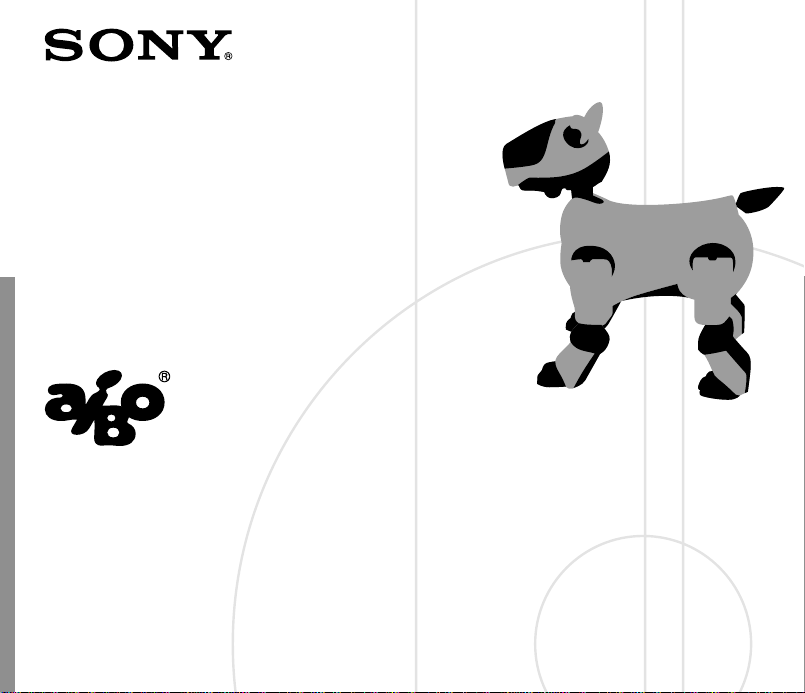
AIBO Wireless LAN Card
Operating Instructions
ERA-201D1
4-652-247-11(1)
© 2000 Sony Corporation
Page 2
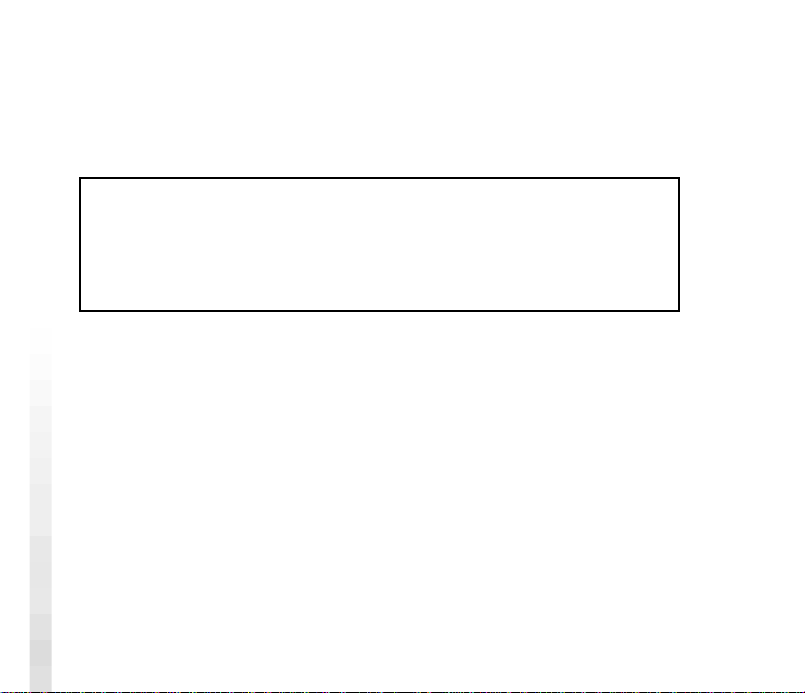
Safety Information
FCC W ARNING
Changes or modifications not expressly approved by the party responsible for
compliance could void the user’s authority to operate the equipment.
This device complies with Part 15 of the FCC Rules. Operation is subject to
the following two conditions:
(1) this device may not cause harmful interference, and (2) this device must
accept any interference received, including interference that may cause
undesired operation.
WARNING
• Opening the card, for whatever the reason, could lead to damages that are
not covered by the guarantee.
• To prevent fire or shock hazard, do not expose your wireless LAN card to
rain or moisture.
Owner’s Record
The model number and serial number are located on the card. Record the
serial number in the space provided below. Refer to the model and serial
number whenever you call upon your Sony dealer.
Model No. ERA-201D1
Serial No. ___________
2
Page 3
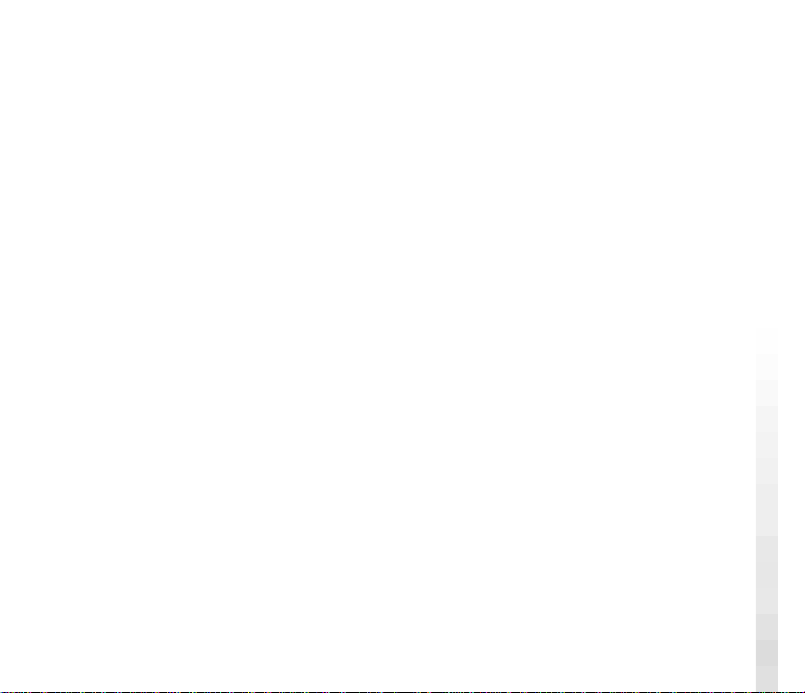
Regulatory information
This equipment has been tested and found to comply with the limits for a Class
B digital device, pursuant to Part 15 of the FCC Rules. These limits are
designed to provide reasonable protection against harmful interference in a
residential installation. This equipment generates, uses, and can radiate radio
frequency energy and, if not installed and used in accordance with the
instructions, may cause harmful interference to radio communications.
However, there is no guarantee that interference will not occur in a particular
installation. If this equipment does cause harmful interference to radio or
television reception, which can be determined by turning the equipment off
and on, the user is encouraged to try to correct the interference by one or more
of the following measures:
• Reorient or relocate the receiving antenna.
• Increase the separation between the equipment and receiver.
• Connect the equipment into an outlet on a circuit different from that to
which the receiver is connected.
• Consult the dealer or an experienced radio/TV technician for help.
You are cautioned that any changes or modifications not expressly approved in
this manual could void your authority to operate this equipment.
Complies with CANADA 210.
3
Page 4
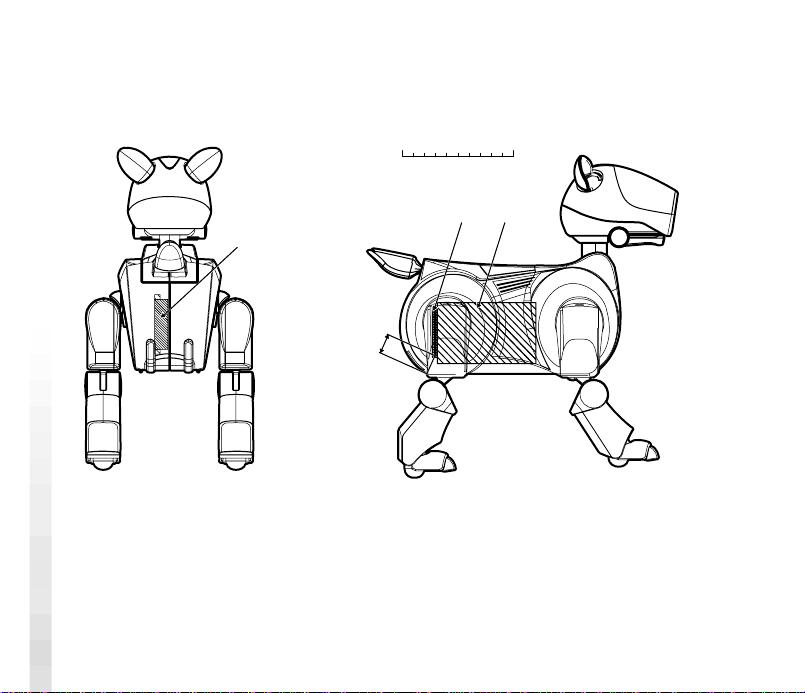
When you install the AIBO Wireless LAN Card ERA-201D1 into the
Entertainment Robot “AIBO” ERS-210 properly, the LAN card is stored
inside AIBO as indicated by the shadow in the illustrations below:
50
0
(a)
(c)
(a) Built-in antenna
(b) LAN card
(c) Distance from the antenna to outside of the cover: 17.8 mm
(a)
100 [mm]
(b)
4
Page 5
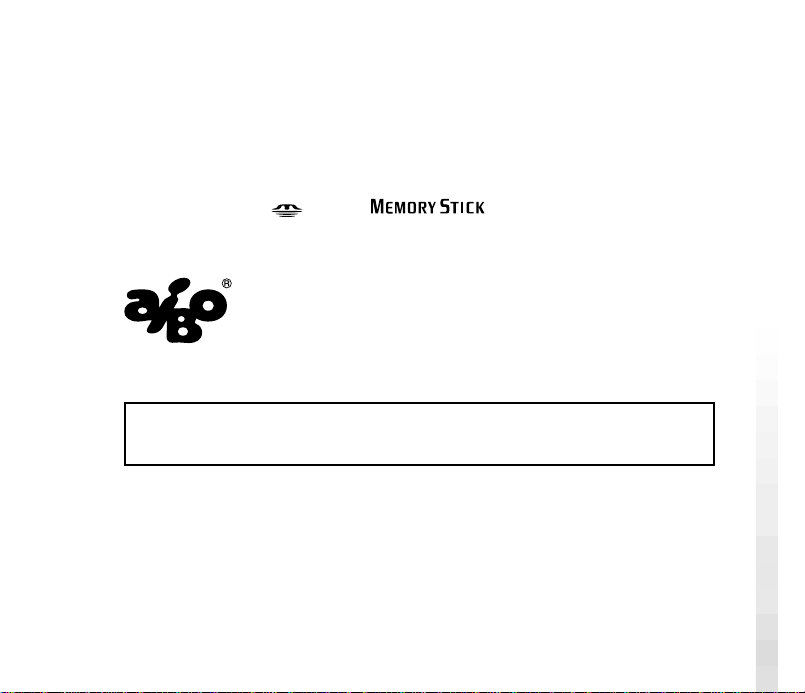
Customer Support
How can you contact the AIBO Customer Link?
Call: 1-800-427-2988
Email address: aibosupport@info.sel.sony.com
“AIBO,” the AIBO logo, “OPEN-R,” and the OPEN-R logo are registered
trademarks of Sony Corporation.
“Memory Stick,” “
Corporation. In this manual, the “” mark and “” mark have been omitted.
http://www.aibo.com/
Reproduction in whole or in part without written permission is prohibited.
All rights reserved.
,” and “ ” are trademarks of Sony
5
Page 6
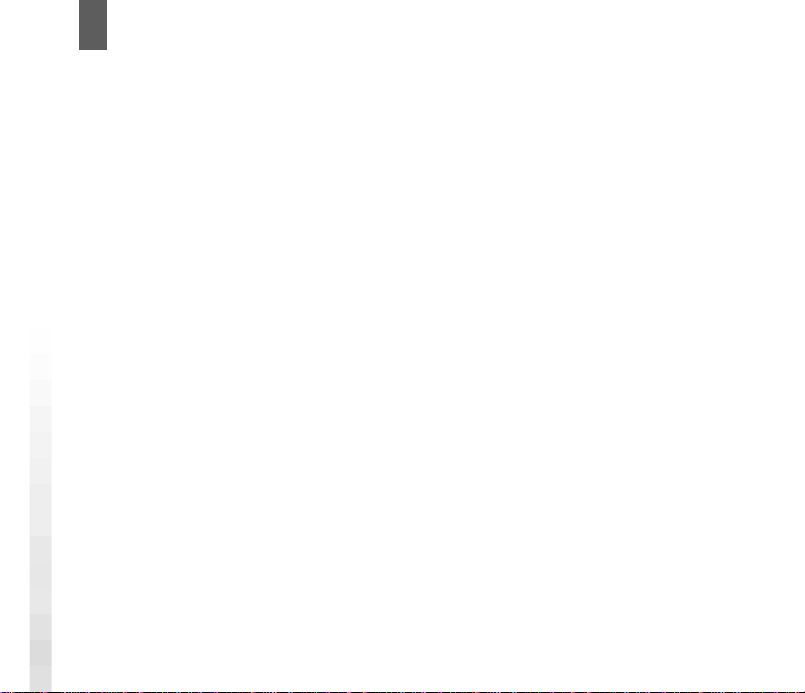
Table of Contents
Overview ..........................................................................................7
System requirements ................................................................. 8
Installing the LAN card into AIBO ..................................................9
Making network settings ................................................................14
Network setting procedure ...................................................... 14
Network configuration and settings......................................... 15
AIBO’s network settings ......................................................... 21
Changing AIBO’s network settings ......................................... 22
Precautions .....................................................................................25
Safety ....................................................................................... 25
Installation ............................................................................... 25
Moisture condensation............................................................. 26
Cleaning................................................................................... 26
Troubleshooting .............................................................................27
Limited warranty............................................................................29
Service procedure...........................................................................32
Specifications .................................................................................33
Glossary .........................................................................................34
6
Page 7
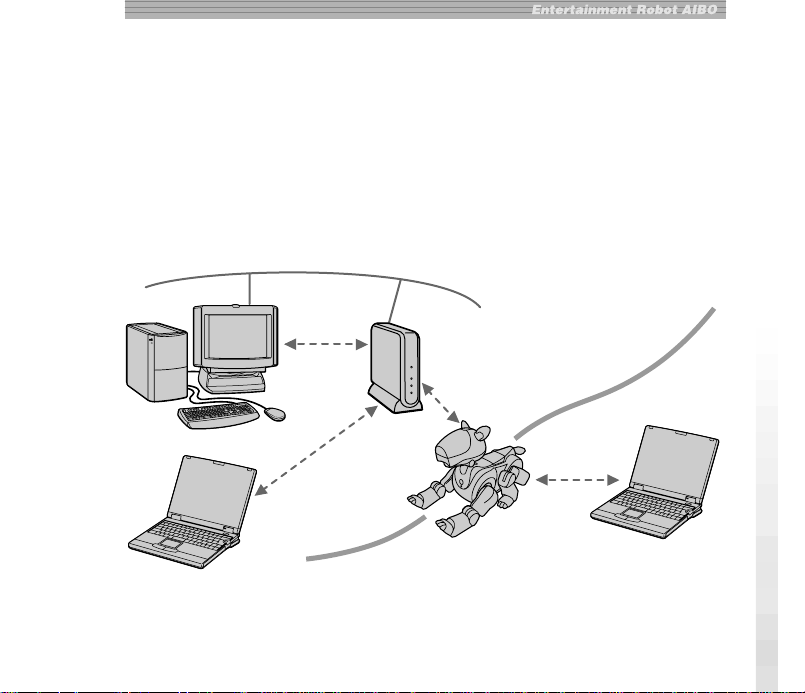
Overview
The AIBO Wireless LAN Card ERA-201D1 (referred to as the “LAN card”
hereafter), when installed in the AIBO ERS-210, enables AIBO to
communicate with a PC equipped with a wireless LAN card. When a wireless
LAN access point is used, communication with AIBO is possible from a PC
connected to a wired LAN network.
<When an access point is used>
Wired LAN
PC
PC
Access point
PC
Wireless LAN
<When an access point is not used>
7
Page 8
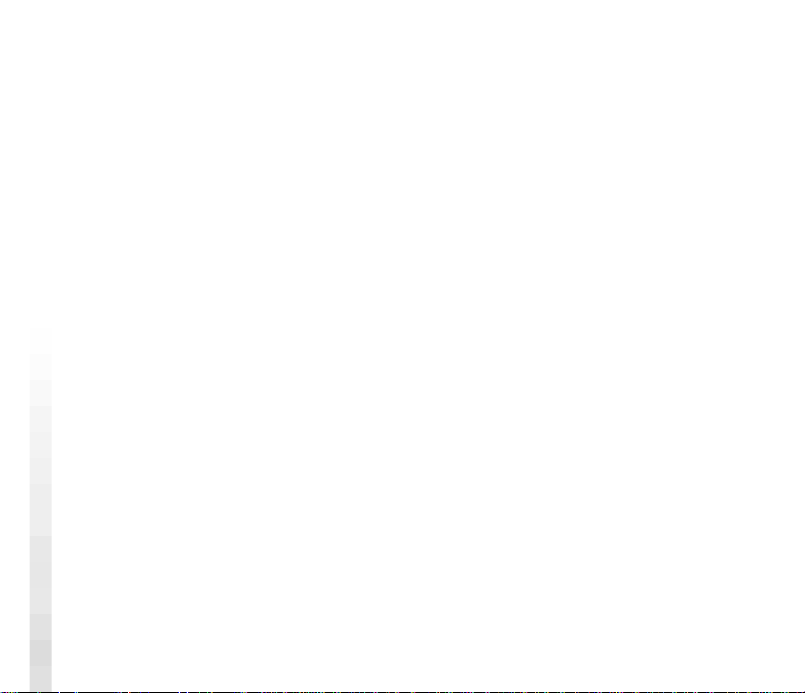
The concurrent use of AIBO-dedicated wireless LAN applications on the PC
and AIBO-ware* “Memory Stick” in AIBO makes it possible to enjoy AIBO to
its full potential through wireless LAN communication.
* AIBO-ware is a program which is capable of running AIBO and is manufactured
by Sony Corporation or other third parties.
System requirements
The wireless LAN card must be used in conjunction with the following:
• “AIBO” ERS-210
• AIBO-ware “Memory Stick” for wireless LAN communication
• AIBO-dedicated wireless LAN application software for operation on the PC
• A personal computer running AIBO-dedicated PC application software and
capable of being connectable to a wireless LAN
• An IEEE802.11b-compatible wireless LAN card or an IEEE802.11bcompatible access point (to allow wireless communication from a PC
connected to a wired LAN)
• A Web browser (installed on the PC for changing AIBO’s network settings)
8
Page 9

Installing the LAN card into AIBO
1
Press the pause button on AIBO’s chest to make it pause.
Chest light
Note
While AIBO is accessing the “Memory Stick,” the battery pack lock indicator
appears red. Do not remove the “Memory Stick” during this time to prevent
damaging AIBO. The battery pack is locked until the data-saving procedure is
complete. Removing it forcibly may damage AIBO.
9
Page 10
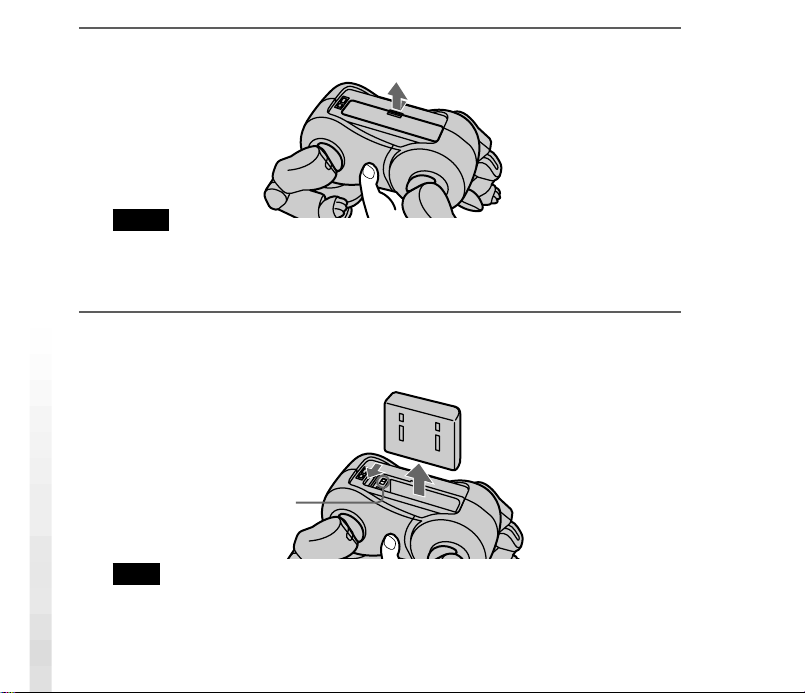
2
Grasp AIBO by the body, turn it upside down, and then open its
stomach cover.
Notes
• Lift AIBO by the body, and not by its extremities.
• Do not touch the charging terminal with your hand. Doing so may soil the
terminal and cause poor contact.
3
Slide the lock lever and remove the battery pack.
Check that the battery pack lock indicator appears white.
Lock lever
Note
When the battery pack lock indicator appears red, the battery pack is locked.
Removing it forcibly at this time may damage AIBO.
10
Page 11
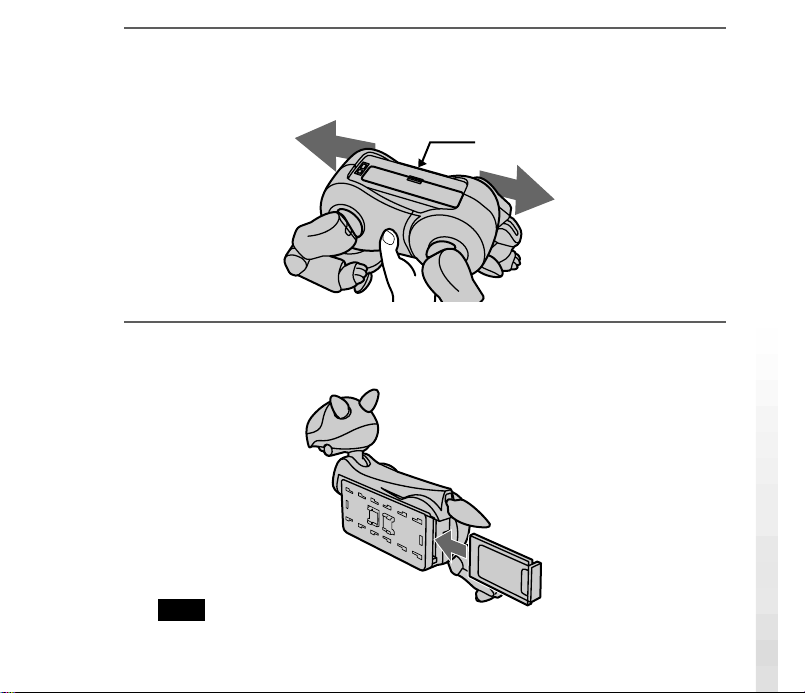
4
Insert and press the pin supplied with AIBO into the release holes
for AIBO’s left front and left hind legs, and remove them.
The PC card insertion slot appears.
This side
5
With the antenna on the LAN card oriented towards the right,
push the LAN card firmly into the slot.
Note
When you insert the LAN card, push the base of the antenna or both ends of the
card. Pushing the projecting part of the antenna may damage it.
11
Page 12

6
Fold down the ejection button so that it is flat against the core unit
of AIBO.
7
Replace the left front and left hind legs.
12
Page 13

8
Re-insert the battery pack until it clicks into place, and close the
stomach cover.
Press the point
indicated by an arrow.
9
Place AIBO on the floor as shown below.
13
Page 14

Making network settings
For explanation of network-related terms, see “Glossary” on page 34.
Network setting procedure
The procedure outline of network settings for AIBO is as follows:
Check your network configuration (page 15)
m
Change the network settings of the devices within the network except AIBO so
that they can communicate with AIBO in its settings before change (page 15)
mm
To restore the previous network
settings
m
Change AIBO’s network settings
using the Web browser on the PC
(page 22)
m
Restore the network settings of all
devices except AIBO
m
Check the connection of AIBO and
other devices
m
End
To use the new network settings
m
Check the connection of AIBO
and the PC
m
End
14
Page 15

Network configuration and settings
Depending on the devices within the network, select one of the following four
types of wireless LAN network configuration and make settings accordingly.
a) There is an access point and communication is conducted
through the access point from a wireless LAN-enabled PC
PC
Access point
AIBO and the PC can communicate with each other through the access point.
Settings for the access point
Set the following items for the access point so that it can communicate with AIBO
in its default settings.
SSID: AIBONET
WEP key: AIBO2
Wireless channel: any channel between 1 and 11
LAN address: 10.0.1.1
LAN subnet mask: 255.255.255.0
DHCP server function: ON (whenever possible)
15
Page 16

Settings for the PC
Set the following items for the PC.
SSID: AIBONET
WEP key: AIBO2
Communication mode: infrastructure mode (access point mode)
IP address: When the DHCP server is available, set this item to “Acquire the
IP address automatically.” Otherwise, set it to “10.0.1.101”.
Subnet mask: 255.255.255.0
Note
You may find it impossible to set the SSID for some access points currently
available in market. When you use one of these, first change the LAN network
configuration as described in c) or d) below so that communication is conducted
through the access point from a PC and AIBO, then change AIBO’s network
settings so that they correspond with the settings on the access point. And then,
restore the previous LAN network configuration.
16
Page 17

b) There is an access point and communication is conducted
through the access point from a PC connected to the wired LAN
network and devices within the wireless LAN network
PC
AIBO and the PC can communicate with each other through the access point.
Access
point
Wired LAN
Settings for the access point
Set the following items for the access point so that it can communicate with AIBO
in its default settings.
Operation mode: Bridged mode or ISDN router mode
SSID: AIBONET
WEP key: AIBO2
Wireless channel: any channel between 1 and 11
IP address: 10.0.1.1
Subnet mask: 255.255.255.0
Settings for the PC
Set the following items for the PC.
IP address: 10.0.1.101
Subnet mask: 255.255.255.0
17
Page 18

Notes
• You may find it impossible to set the SSID for some access points currently
available in market. When you use one of these, you cannot change the settings
for AIBO through a PC connected to the wired LAN network. Use a PC which
is connectable to the wireless LAN network.
• Changing the settings for the access point or the PC connected to the wired LAN
network may affect other operating devices connected to the same network. In
such case, disconnect the access point and the PC to which the settings are
made, then change AIBO’s network settings. And then, restore the previous
LAN network configuration.
c) An access point is not used, all personal computers are equipped
with wireless LAN cards, and at least one of the PCs is set to IBSS
Peer-to-Peer mode.
To confirm that the PC is properly set to IBSS Peer-to-Peer mode, refer to the
operation manual supplied with the wireless LAN card for the personal computer.
PC (IBSS Peer-toPeer mode)
18
Page 19

Settings for the PC
Set the following items for the PC in IBSS Peer-to-Peer mode so that it can
communicate with AIBO in its default settings.
SSID: AIBONET
WEP key: AIBO2
Wireless channel: any channel between 1 and 11
IP address: 10.0.1.101
Subnet mask: 255.255.255.0
Communication mode: IBSS Peer-to-Peer mode
Note
The settings above can be changed after you change the settings for AIBO.
d) An access point is not used, all personal computers are equipped
with wireless LAN cards, and none of the PCs is set to IBSS Peerto-Peer mode
Set AIBO and the PC to ad hoc demo mode.
PC (ad hoc
demo mode)
19
Page 20

Settings for the PC
Set the following items for the PC in ad hoc demo mode so that it can communicate
with AIBO in its default settings.
WEP key: AIBO2
Wireless channel: 3
IP address: 10.0.1.101
Subnet mask: 255.255.255.0
Communication mode: ad hoc demo mode
Note
The settings above can be changed after you change the settings for AIBO.
20
Page 21

AIBO’s network settings
Settings must be made for AIBO on the following items. Once the
communication has been established, you can change the settings according to
your network environment. For the explanation on items below, see
“Glossary” on page 34.
Item Description Default setting
Hostname
IP Address IP address 10.0.1.100
Subnet Mask Subnet mask value 255.255.255.0
IP Gateway Gateway address 10.0.1.1
The name of AIBO to be used for
wireless LAN communication. Up
to 8 alphanumeric characters can
be entered.
AIBO
SSID The name of the wireless LAN
network to be used. Up to 32
alphanumeric characters can be
entered.
WEP key The character string to be used as
the key for encrypting data
transmitted over the wireless LAN.
Input five alphanumeric characters.
Do not enter if data need not be
encrypted.
AIBONET
AIBO2
21
Page 22

Item Description Default setting
Operating mode
Specify infrastructure mode or ad
hoc demo mode.
See below*.
Wireless channel Specify this item when ad hoc demo
* First, AIBO searches for an access point whose SSID and WEP key settings are
identical with those on AIBO. If an applicable access point is found, AIBO
starts up in infrastructure mode. If not, AIBO starts up in ad hoc demo mode.
mode is selected. A number from 1
to 11 can be entered for this LAN
card.
Changing AIBO’s network settings
You will need a PC installed with a Web browser and capable of being
connected to a wireless LAN network to change AIBO’s wireless LAN
settings.
1
Set up the access point and the personal computer.
For details on how to make the respective settings, refer to the operation
manual supplied with each product.
For details on the settings a) to d), see pages 15 to 20.
22
3
Page 23

2
Insert AIBO-ware “Memory Stick” for wireless LAN
communication into AIBO and press the pause button on its chest
to start it.
For details on how to insert a “Memory Stick” into AIBO, refer to the
operating instructions supplied with AIBO.
3
Start up the Web browser on the personal computer and open the
following URL for setting AIBO.
http://10.0.1.100/SETUP.HTM
4
Set the network-related items for AIBO (page 21, 22).
5
Click the “Change Settings” button.
Once you click the button, all settings made in step 4 are entered. Be sure to
check each setting before you click the “Change Settings” button. If you
made a mistake, reset the items (page 24) and repeat steps 1 to 5 to enter the
correct settings.
23
Page 24

6
Press the pause button on AIBO’s chest to pause AIBO.
The settings made will be applied next time you start up AIBO.
7
Restore the previous network environment.
8
Verify that you can communicate with AIBO from the PC.
If you made a mistake on the settings/
If AIBO does not operate after you have changed the settings
Press AIBO’s pause button to make it pause, remove the wireless LAN card from
AIBO, and then start up AIBO again.
When you start up AIBO without the LAN card, all network-related settings are
reset. Do the procedure again to re-enter the settings.
24
Page 25

Precautions
Safety
Do not drop or cause a mechanical shock to the wireless LAN card, as this
may damage the card.
Installation
Do not place the wireless LAN card where it will be exposed to the following
conditions:
• Direct sunlight or extreme heat. (Use this LAN card within 5°C and 35°C
(41°F and 95°F).)
• In the car parked in the sun or on the dashboard of a car, especially in
summer.
• Magnetic location (near magnet, speaker, or TV).
• Excessive dust.
• Unstable or inclined surface.
• Location subject to severe vibrations.
• High humidity or poor ventilation.
• Near obstacles which may block radio waves, such as metal or concrete
walls.
25
Page 26

Moisture condensation
If the LAN card is brought directly from a cold place to a warm place,
moisture may condense inside or on outside surface of the card, causing
damage. If moisture condensation has occurred, wait for a few hours before
using the LAN card.
Cleaning
Clean the casing with a soft cloth, lightly moistened with water or a mild
detergent solution. Do not use any type of abrasive pad, scouring powder or
solvent such as alcohol or benzine as it may damage the finish of the casing.
26
Page 27

Troubleshooting
If you experience any of the following difficulties, use this troubleshooting
guide to remedy the problem. Should the problem persist, contact the dealer
from whom you purchased the card or the AIBO Customer Link (refer to the
“AIBO” ERS-210 Operating Instructions).
x Wireless communication
Symptom Cause/Remedy
The PC cannot
communicate with AIBO.
The wireless LAN card is not inserted into AIBO
correctly.
c Check that the wireless LAN card is inserted
correctly (page 9).
The network settings are incorrect.
c Make network settings again (page 14).
Data transmission is slow. There is radio interference from another access
You have forgotten the
WEP key.
point or a wireless LAN device.
c Change the wireless channel setting.
There are too many clients logging through the
access point.
c Try accessing later.
There is no way to find out the current WEP
key.
c Remove the LAN card from AIBO and restart
it to restore the default network settings, then
make the network settings again (page 24).
27
Page 28

Symptom Cause/Remedy
No communication
occurs even when the
access point (or the PC
with the wireless LAN
card) is located within 50
meters (165 feet) of AIBO.
The effective communication distance depends
on the location and the surrounding conditions.
c Move AIBO and the PC closer to the access
point.
x AIBO
Symptom Cause/Remedy
AIBO does not turn on
after you insert the
wireless LAN card.
The wireless LAN card is not inserted into
AIBO correctly.
c Check that the LAN card is inserted correctly
(page 9).
28
AIBO does not operate. The wireless LAN card is not inserted into
AIBO correctly.
c Change the wireless channel setting (page 22).
AIBO’s internal battery pack is drained.
c The inserted LAN card consumes certain
amount of the power of AIBO’s internal
battery pack. Charge the battery pack.
Page 29

Limited warranty
SONY ELECTRONICS INC. (“SONY”) warrants this Product and its accessories
against defects in material or workmanship as follows:
1. PRODUCTS: For a period of one (1) year from the date of purchase, SONY will, at
its option, either repair or replace the defective parts and/or the Product (i.e., AIBO
Wireless LAN Card) with new or rebuilt replacements. After this one (1) year period,
you must pay all parts and labor charges.
2. ACCESSORIES: For a period of thirty (30) days from the date of purchase, SONY
will, at its option, either repair or replace defective parts and/or accessories (i.e., AC
adapter and battery pack) with new or rebuilt replacements. After this thirty (30) day
period, you must pay all parts and labor charges.
3. REPAIRS: For a period equal to the longer of (a) the remainder of the original
limited warranty period on the original Product or accessory, or (b) for 90 days after the
date of repair/replacement of Products or for 30 days after the date of repair/
replacement of accessories, SONY will repair or replace defective parts, accessories
and/or Products used in the repair or replacement of Products or accessories under this
Limited Warranty with new or rebuilt replacements.
To obtain warranty service, you must first obtain an event number from AIBO Customer
Link (page 4). You will need to return the Product and all accessories to SONY in the
original carton, using the original packaging materials. All supplied accessories must be
returned with the Product. SONY is not responsible for any damage during shipment
arising from the failure to properly pack the Product or accessory being returned to
SONY. For information on returning your Product or accessories for warranty repair,
29
Page 30

please contact the AIBO Customer Link.
This warranty does not cover customer instruction, installation or set up adjustments.
This warranty does not cover the cost of removal or reinstallation, cosmetic damage or
damage due to acts of God, accident, misuse, abuse, negligence of, or to any part of the
Product. This warranty does not cover lost profits, lost sales, loss of use of the Product,
or other consequential loss or damage due to improper operation or maintenance,
installation, connection to improper voltage supply, or attempted repair by anyone other
than a facility authorized by SONY to service the Product. This warranty does not
cover Products sold AS IS or WITH ALL FAULTS, or consumables (such as fuses).
This warranty does not apply when the malfunction results from use of the Product in
conjunction with accessories, products or ancillary or peripheral equipment not
manufactured by SONY, and where it is determined by SONY that there is no fault with
the Product itself.
SONY will pay shipping charges for all in-warranty service. However, if no trouble is
found with the Product or accessory, if the trouble is from a non-covered charge or if it
is determined that the warranty period has expired, you will be billed for the cost of
shipping and handling.
This warranty is valid only in the United States.
Proof of purchase in the form of a bill of sale or receipted invoice which is evidence that
the unit is within the Warranty period must be presented to obtain warranty service.
This warranty is invalid if the factory applied serial number has been altered or removed
from the Product.
30
Page 31

REPAIR OR REPLACEMENT AS PROVIDED UNDER THIS WARRANTY IS THE
EXCLUSIVE REMEDY OF THE CONSUMER. SONY SHALL NOT BE LIABLE
FOR ANY INCIDENTAL OR CONSEQUENTIAL DAMAGES FOR BREACH OF
ANY EXPRESSED OR IMPLIED WARRANTY ON THIS PRODUCT. EXCEPT TO
THE EXTENT PROHIBITED BY APPLICABLE LAW, ANY IMPLIED WARRANTY
OF MERCHANTABILITY OR FITNESS FOR A PARTICULAR PURPOSE ON THIS
PRODUCT IS LIMITED IN DURATION TO THE DURATION OF THIS
WARRANTY.
Some states do not allow the exclusion or limitation of incidental or consequential
damages, or allow limitations on how long an implied warranty lasts, so the above
limitations or exclusions may not apply to you. This warranty gives you specific legal
rights, and you may have other rights which vary from state to state.
For your convenience, SONY ELECTRONICS INC. has established telephone numbers
for product information regarding the Entertainment Robot. Please call:
AIBO CUSTOMER LINK
1-800-427-2988
or write to: aibosupport@info.sel.sony.com
Other information about AIBO is also available on the internet site at:
www.aibo.com/
31
Page 32

Service procedure
1. Contact the AIBO Customer Link. Its E-mail address is
aibosupport@info.sel.sony.com and its toll free number is 1-800-427-2988.
2. If the AIBO Customer Link determines that your unit needs repair, follow the
procedure described below.
a. The AIBO Customer Link will give you the event number, which is valid for ten
days.
b. Following the procedure described on the label attached to the box, put AIBO or
the designated accessories into the original box. If you did not keep the original
box, the AIBO Customer Link will send a new box to you free of charge within the
warranty period. The actual shipping and material cost will be charged to you after
the warranty period.
c. Mark your event number on the top of the box and send it to the designated
address. The AIBO Customer Link will designate the shipping method and pay the
shipping charges within the warranty period; after the warranty period, you must
pre-pay the shipping charges.
d. As soon as the repair is completed, your AIBO or the accessories will be sent back
to you. After the warranty period has expired, the actual shipping cost will be
charged to you together with the repair cost.
3. Please understand that the AIBO Customer Link only accepts credit cards for all the
charges of repair, shipping and material after the warranty period has expired.
User registration
All users are registered based on information from the purchaser.
If a different person takes over this unit, please inform the “AIBO Customer Link”
of the change.
32
Page 33

Specifications
Power requirements
3.3 V
Power consumption
330 mA (max. during
transmission), 240 mA (max.
during reception)
Connector Type-II PC card slot
Dimensions Approx. 90 × 12 × 53 mm
(3 5/8 × 1/2 × 2 1/8 inches)
(w/h/d)
Mass Approx. 35 g (1 oz.)
Protocol TCP/IP
Standards IEEE802.11b/IEEE802.11
Frequency band
2.4 GHz
Wireless channels
1 to 11
Modulation method
DS-SS (conforming to
IEEE802.11)
Operating temperature
5°C and 35°C (41°F and
95°F) (without condensation)
Storage temperature
–20°C and 60°C (–4°F and
140°F) (without
condensation)
Supplied accessories
Operating Instructions
Design and specifications are subject to
change without notice.
33
Page 34

Glossary
Access point
A networking device with both wireless
communication interface and telephone
line or Ethernet interface, which bridges
across the wireless LAN and wired LAN.
For wireless communication, SSID,
wireless channels to be used, and WEP
key must be specified for the access
point.
Ad hoc demo mode
A transmission method for devices
equipped with a wireless LAN card (for
example, a PC and AIBO), which does
not require the access point. In ad hoc
demo mode, you must specify wireless
channel and WEP key for both AIBO and
a personal computer. When you select
ad hoc demo mode, you cannot specify
SSID.
DHCP (Dynamic Host
Configuration Protocol) server
When you construct a network using
TCP/IP, an IP address must be specified
for all the devices within the network.
34
When a DHCP server is included within
the network, it assigns an IP address
automatically for all devices. The access
point or Windows NT/2000 server can
serve as the DHCP server.
IBSS (Independent Basic Service
Set) Peer-to-Peer mode
When you set at least one PC within the
wireless LAN network to IBSS Peer-toPeer mode, all devices within the
network can communicate with each
other without an access point. The only
difference between IBSS Peer-to-Peer
mode and ad hoc demo mode is that
SSID can be specified for the IBSS Peerto-Peer mode while it cannot be specified
for the ad hoc demo mode. When there
is no access point within the network, at
least one personal computer must be set
to IBBS Peer-to-Peer mode and the rest
of the personal computer and the wired
LAN devices must be set to infrastructure
mode.
Page 35

IEEE802.11b
A standard for wireless LAN network
which uses the 2.4 GHz band for
communication. Maximum transmission
rate is 11 Mbps. This LAN card
conforms to IEEE802.11b.
Infrastructure mode
Also referred to as “Access point mode.”
This mode is used when a device
equipped with a wireless LAN card
communicates with the access point. In
this mode, the wireless channel specified
by the access point is used for
communication. For AIBO, you must
specify SSID and WEP key which
matches those on the access point.
IP address
Number used for identifying the device
within the TCP/IP network. An IP
address consists of four numbers each of
which is from 0 to 255.
Example: 192.168.1.1
10.0.1.1
LAN (Local Area network)
A relatively small network usually
constructed using the Ethernet, with
transmission rate from 10 Mbps to 100
Mbps. When an access point is used, a
wireless LAN and wired LAN can be
connected.
SSID (Service Set ID)
Also referred to as “access point ID” or
“group name.” The SSID is specified
through the access point or the personal
computer which is set to IBSS Peer-toPeer mode, and is used for
communication within wireless LAN
network as the network name.
The SSID can be entered using up to 32
alphanumeric characters.
Subnet mask
An IP address consists of four numbers
each of which is from 0 to 255 (see IP
address). For more efficient operation,
an IP address is divided into two
components: network component and
host component. The subnet mask is the
value set for dividing the IP address into
the network segment and host segment.
In subnet mask, the digits specified as
“1” (in binary code) determines network
component.
35
Page 36

Example: The network component and
host component of the device whose IP
address is 192.168.1.2 when the subnet
mask is 255.255.255.0
192.168.1: network component
2: host component
TCP/IP (Transmission Control
Protocol/Internet Protocol)
A protocol which the personal computer
within the network uses for
communication. TCP/IP is used in
Internet and is used the most world wide.
This LAN card uses TCP/IP for
communication. In order to
communicate using TCP/IP, a device
requires the IP address which works as
ID number.
WEP (Wired Equivalent Privacy)
WEP encrypts data transmit through the
wireless LAN to prevent tapping of
information.
To activate WEP, characters to be used as
the key for encrypting the data being
transmit using the wireless LAN must be
specified. Input five alphanumeric
characters.
Wireless channel
In IEEE802.11b wireless LAN standard,
2.4 GHz band is divided into 14
channels. To prevent an RF interference,
separate channels can be specified for
different wireless networks which are
close to each other. This LAN card can
use channels 1 to 11. In infrastructure
mode, a channel specified by the access
point is used by all the devices within the
network. In ad hoc mode, the channel
must be specified by all the devices
within the network.
Printed in Japan
*465224711
(1)
*
