Sony DVW-2000, DVW-M2000P, DVW-2000P L, DVW-M2000 User Manual
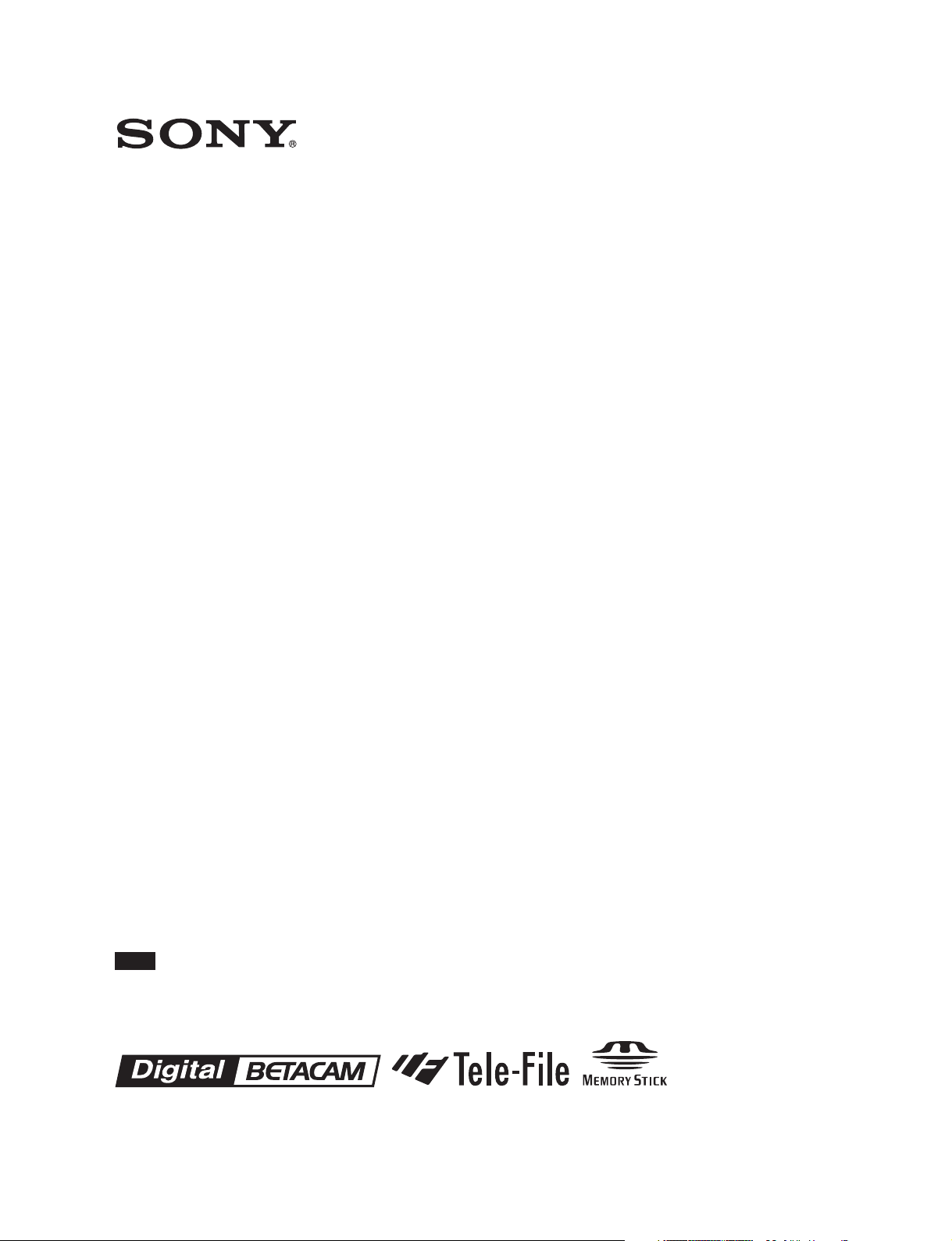
DIGITAL VIDEOCASSETTE RECORDER
DVW-M2000
DVW-M2000P
DVW-2000
DVW-2000P
Note
The supplied CD-ROM includes operation manuals for the DVW-2000 series of
digital videocassette recorders (English, Japanese, French and German versions).
For more details, see page 1-5 “Using the CD-ROM Manual.”
TM
OPERATION MANUAL
1st Edition (Revised 2)
[English]

WARNING
To prevent fire or shock hazard, do not
expose the unit to rain or moisture.
To avoid electrical shock, do not open the
cabinet. Refer servicing to qualified
personnel only.
THIS APPARATUS MUST BE EARTHED.
AVERTISSEMENT
For the customers in the USA
This equipment has been tested and found to comply with
the limits for a Class A digital device, pursuant to Part 15 of
the FCC Rules. These limits are designed to provide
reasonable protection against harmful interference when the
equipment is operated in a commercial environment. This
equipment generates, uses, and can radiate radio frequency
energy and, if not installed and used in accordance with the
instruction manual, may cause harmful interference to radio
communications. Operation of this equipment in a residential
area is likely to cause harmful interference in which case the
user will be required to correct the interference at his own
expense.
You are cautioned that any changes or modifications not
expressly approved in this manual could void your authority
to operate this equipment.
Afin d’éviter tout risque d’incendie ou
d’électrocution, ne pas exposer cet
appareil à la pluie ou à l’humidité.
Afin d’écarter tout risque d’électrocution,
garder le coffret fermé. Ne confier
l’entretien de l’appareil qu’à un personnel
qualifié.
CET APPAREIL DOIT ÊTRE RELIÉ À LA
TERRE.
VORSICHT
Um Feuergefahr und die Gefahr eines
elektrischen Schlages zu vermeiden, darf
das Gerät weder Regen noch Feuchtigkeit
ausgesetzt werden.
Um einen elektrischen Schlag zu
vermeiden, darf das Gehäuse nicht
geöffnet werden. Überlassen Sie
Wartungsarbeiten stets nur einem
Fachmann.
The shielded interface cable recommended in this manual
must be used with this equipment in order to comply with the
limits for a digital device pursuant to Subpart B of Part 15 of
FCC Rules.
This symbol is intended to alert the user to the
presence of important operating and
maintenance (servicing) instructions in the
literature accompanying the appliance.
WARNING: THIS WARNING IS APPLICABLE FOR USA
ONLY.
If used in USA, use the UL LISTED power cord
specified below.
DO NOT USE ANY OTHER POWER CORD.
Plug Cap Parallel blade with ground pin (NEMA
5-15P Configuration)
Cord Type SJT, three 16 or 18 AWG wires
Length Minimum 1.5 m Less than 2.5 m (8 ft
3 in)
Rating Minimum 10 A, 125 V
Using this unit at a voltage other than 120V may require the
use of a different line cord or attachment plug, or both. To
reduce the risk of fire or electric shock, refer servicing to
qualified service personnel.
WARNING: THIS WARNING IS APPLICABLE FOR OTHER
COUNTRIES.
DIESES GERÄT MUSS GEERDET
WERDEN.
1. Use the approved Power Cord (3-core mains lead)/
Appliance Connector/Plug with earthing-contacts that
conforms to the safety regulations of each country if
applicable.
2. Use the Power Cord (3-core mains lead)/Appliance
Connector/Plug conforming to the proper ratings (Voltage,
Ampere).
If you have questions on the use of the above Power Cord/
Appliance Connector/Plug, please consult a qualified service
personnel.
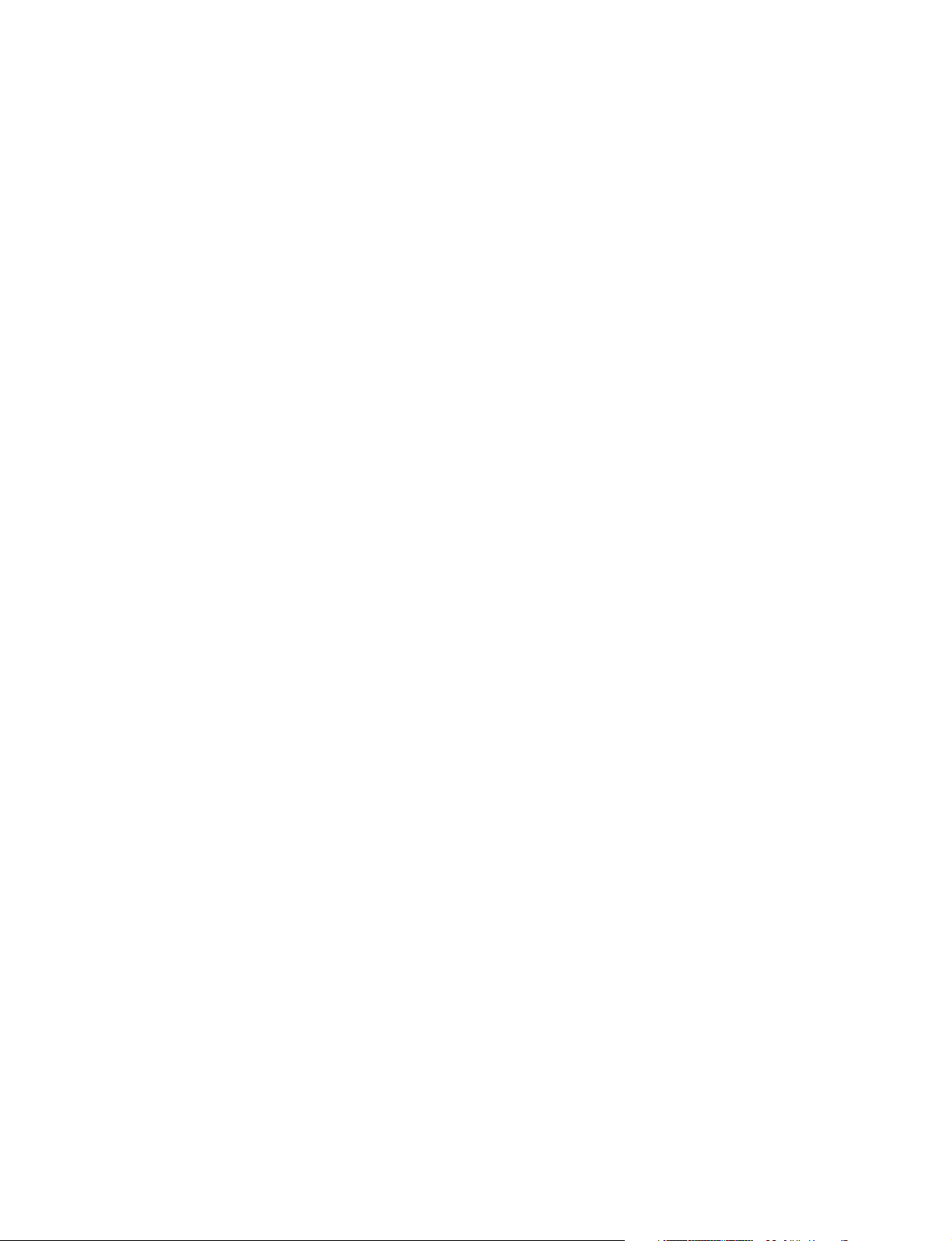
AVERTISSEMENT: CET AVERTISSEMENT EST
VALABLE POUR LES AUTRES PAYS.
1. Utiliser un cordon d’alimentation approuvé (conducteur
d’alimentation 3 âmes)/connecteur d’appareil/prise avec
contacts de mise à la terre conforme aux règles de
sécurité de chaque pays si applicable.
2. Utiliser un cordon d’alimentation approuvé (conducteur
d’alimentation 3 âmes)/connecteur d’appareil/prise
conforme aux valeurs nominales (tension, ampérage)
correctes.
S’adresser à un personnel de service qualifié pour toute
question concernant l’emploi du cordon d’alimentation/
connecteur d’appareil/prise ci-dessus.
For the customers in Europe
This product with the CE marking complies with both the
EMC Directive (89/336/EEC) and the Low Voltage Directive
(73/23/EEC) issued by the Commission of the European
Community.
Compliance with these directives implies conformity to the
following European standards:
• EN60065: Product Safety
• EN55103-1: Electromagnetic Interference (Emission)
• EN55103-2: Electromagnetic Susceptibility (Immunity)
This product is intended for use in the following
Electromagnetic Environment (s):
E1 (Residential), E2 (Commercial and light industrial), E3
(Urban outdoors) and E4 (Controlled EMC environment ex.
TV studio).
WARNUNG: DIESE WARNUNG GILT FÜR ANDERE
LÄNDER.
1. Verwenden Sie Netzkabel (dreiadrig), Geräteanschlüsse
und Netzkabelstecker mit Masseleitung, die den
Sicherheitsrichtlinien des jeweiligen Landes entspricht.
2. Verwenden Sie Netzkabel (dreiadrig), Geräteanschlüsse
und Netzkabelstecker mit Masseleitung, die den vor Ort
herrschenden Spannungsanforderungen (Spannug,
Stromstärke) entsprechen.
Bei Frage über die Eignung und Sicherheit von Netzkabeln
(dreiadrig), Geräteanschlüssen und Netzkabelsteckern
wenden Sie sich bitte an einen qualifizierten
Electrotechniker.
CAUTION
The apparatus shall not be exposed to dripping or splashing
and no objects filled with liquid, such as vases, shall be
placed on the apparatus.
ATTENTION
Eviter d’exposer l’appareil à un égouttement ou à des
éclaboussures et ne placer aucun objet rempli de liquide,
comme un vase, sur l’appareil.
ACHTUNG
Das Gerät ist nicht tropf- und spritzwassersicher, daher
dürfen keine mit Flüssigkeiten gefüllten Gegenstände, z. B.
Vasen, darauf abgestellt werden.
CAUTION
The unit is not disconnected from the AC power source
(mains) as long as it is connected to the wall outlet, even if
the unit itself has been turned off.
Pour les clients européens
Ce produit portant la marque CE est conforme à la fois à la
Directive sur la compatibilité électromagnétique (EMC) (89/
336/CEE) et à la Directive sur les basses tensions (73/23/
CEE) émises par la Commission de la Communauté
européenne.
La conformité à ces directives implique la conformité aux
normes européennes suivantes:
• EN60065: Sécurité des produits
• EN55103-1: Interférences électromagnétiques (émission)
• EN55103-2: Sensibilité électromagnétique (immunité)
Ce produit est prévu pour être utilisé dans les
environnements électromagnétiques suivants:
E1 (résidentiel), E2 (commercial et industrie légère), E3
(urbain extérieur) et E4 (environnement EMC contrôlé, ex.
studio de télévision).
Für Kunden in Europa
Dieses Produkt besitzt die CE-Kennzeichnung und erfüllt die
EMV-Direktive (89/336/EMG) der EG-Kommission als auch
die Direktive Niederspannung (73/23/EMG).
Angewandte Normen:
• EN60065: Produktsicherheit
• EN55103-1: Elektromagnetische Verträglichkeit
(Störaussendung)
• EN55103-2: Elektromagnetische Verträglichkeit
(Störfestigkeit)
für die folgenden elektromagnetischen Umgebungen:
E1 (Wohnbereich), E2 (kommerzieller und in beschränktem
maße industrieller Bereich), E3 (Stadtbereich im Freien) und
E4 (kontrollierter EMV-Bereich, z.B. Fernsehstudio).
ATTENTION
Cet appareil n’est pas déconnecté de la source
d’alimentation secteur tant qu’il est raccordé à la prise
murale, même si l’appareil lui-même a été mis hors tension.
ACHTUNG
Solange das Netzkabel an eine Netzsteckdose
angeschlossen ist, bleibt das Gerät auch im ausgeschalteten
Zustand mit dem Strommetz verbunden.
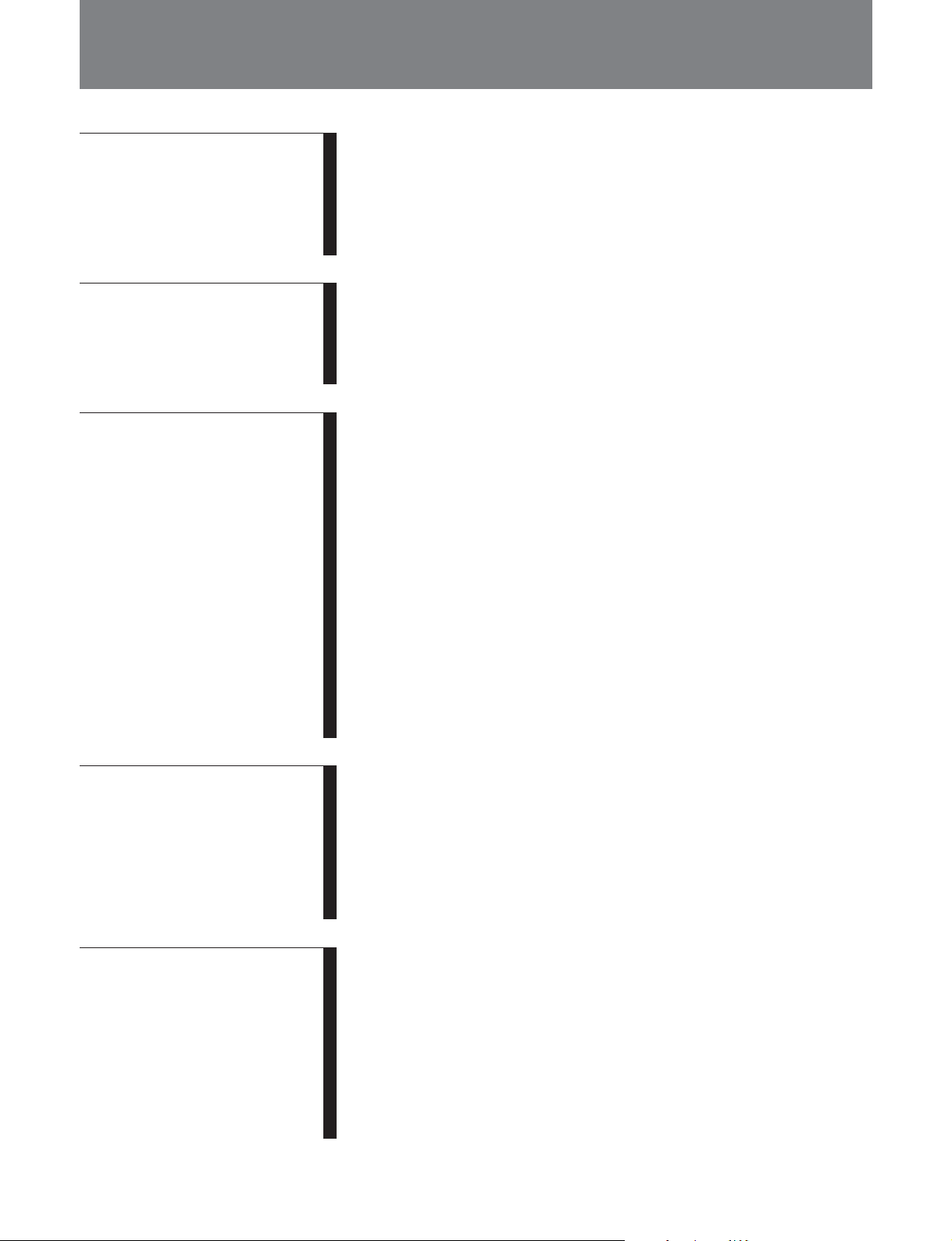
Table of Contents
Chapter 1
Overview
Chapter 2
Location and Function of
Parts
Chapter 3
Preparations
1-1 Features ........................................................................................... 1-1
1-2 Example System Configuration .................................................... 1-4
1-3 Using the CD-ROM Manual .......................................................... 1-5
1-3-1 CD-ROM System Requirements ............................................ 1-5
1-3-2 Preparations ............................................................................ 1-5
1-3-3 Reading the CD-ROM Manual .............................................. 1-5
2-1 Control Panels ................................................................................. 2-1
2-1-1 Upper Control Panel ............................................................... 2-2
2-1-2 Lower Control Panel .............................................................. 2-3
2-1-3 Switch Panel ......................................................................... 2-14
2-2 Connector Panel ........................................................................... 2-15
3-1 Connections to External Devices ................................................... 3-1
3-1-1 Connections to Digital Devices .............................................. 3-1
3-1-2 Connections to Analog Devices ............................................. 3-2
3-2 Reference Signals for Video Output and Servo System .............. 3-3
3-2-1 External Sync Signal for the Internal Reference Video Signal
Generator ................................................................................ 3-3
3-2-2 Reference Signal for the Servo System .................................. 3-4
3-2-3 Connecting Reference Signals ............................................... 3-5
3-3 Setup ................................................................................................ 3-7
3-4 Superimposed Character Information ......................................... 3-8
3-5 Cassettes ........................................................................................ 3-10
3-5-1 Cassette Types ...................................................................... 3-10
3-5-2 Inserting and Ejecting Cassettes .......................................... 3-10
3-5-3 Preventing Accidental Erasure of Recordings...................... 3-11
3-6 Using a Memory Stick .................................................................. 3-12
3-6-1 Notes on Memory Stick ....................................................... 3-12
Chapter 4
Recording and Playback
Chapter 5
Editing
4-1 Recording ........................................................................................ 4-1
4-1-1 Preparations for Recording .................................................... 4-1
4-1-2 Recording Time Code and User Bit Values ............................ 4-2
4-1-3 Recording Procedure .............................................................. 4-5
4-2 Playback .......................................................................................... 4-6
4-2-1 Preparations for Playback ...................................................... 4-6
4-2-2 Playback Procedures .............................................................. 4-7
4-2-3 Dynamic Motion Control (DMC) Playback ......................... 4-11
5-1 Automatic Editing .......................................................................... 5-1
5-1-1 Overview ................................................................................ 5-1
5-1-2 Switch and Menu Settings ...................................................... 5-2
5-1-3 Selecting the Editing Mode .................................................... 5-3
5-1-4 Setting Edit Points .................................................................. 5-3
5-1-5 Modifying and Deleting Edit Points ...................................... 5-6
5-1-6 Cue-Up to Edit Points and Preroll .......................................... 5-7
5-1-7 Preview ................................................................................... 5-7
5-1-8 Carrying Out Automatic Editing ............................................ 5-8
(Continued)
Table of Contents 1
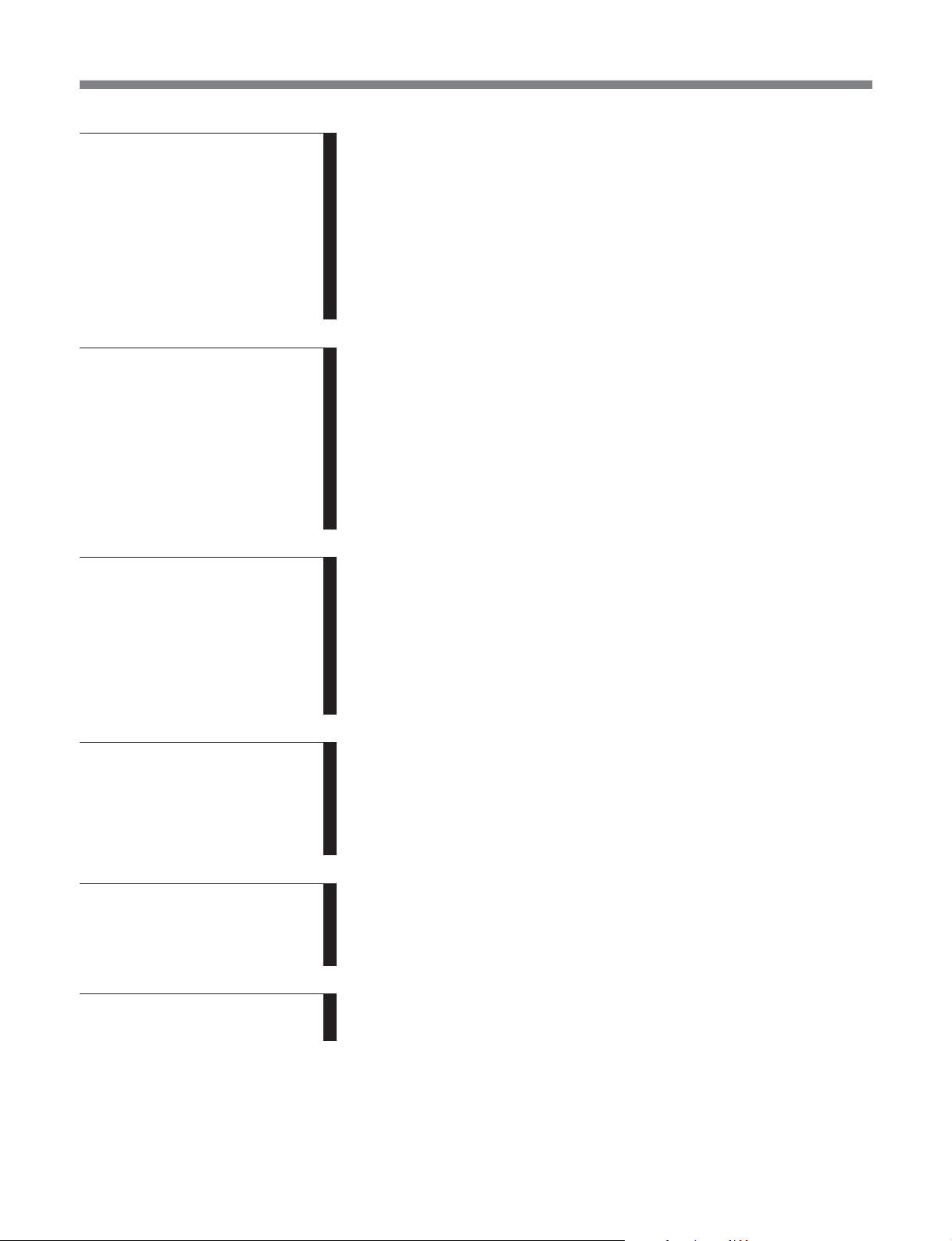
Table of Contents
Chapter 5
Editing (Continued)
Chapter 6
Shot Mark Function
Chapter 7
Tele-File
5-2 DMC Editing................................................................................. 5-11
5-2-1 Overview of DMC Editing ................................................... 5-11
5-2-2 Carrying Out DMC Editing .................................................. 5-12
5-3 Special Automatic Editing Methods ........................................... 5-13
5-3-1 Quick Editing ....................................................................... 5-13
5-3-2 Continuous Editing .............................................................. 5-13
5-3-3 Standalone Editing ............................................................... 5-14
5-3-4 Manual Editing ..................................................................... 5-14
5-3-5 Preread Editing ..................................................................... 5-14
6-1 Overview.......................................................................................... 6-1
6-2 Shot Mark Operation Menu .......................................................... 6-2
6-3 Shot Mark Operations ................................................................... 6-3
6-3-1 Reading Shot Marks ............................................................... 6-3
6-3-2 Writing Shot Marks ................................................................ 6-3
6-3-3 Shot Mark List Operations ..................................................... 6-4
6-3-4 Cueing Up to Shot Marks ....................................................... 6-6
6-3-5 Reading In Shot Data ............................................................. 6-7
6-3-6 Sorting Shot Marks ................................................................ 6-8
7-1 Overview of Tele-File Functions .................................................... 7-1
7-2 Opening the Tele-File Menu .......................................................... 7-2
7-3 Tele-File Menu ................................................................................ 7-3
7-3-1 Clip Data Display ................................................................... 7-3
7-3-2 Preroll and Cue Up Using Clip Data ...................................... 7-6
7-3-3 Modifying Clip Data .............................................................. 7-7
7-3-4 Undo/Resume Functions ...................................................... 7-10
7-3-5 Displaying and Modifying Attribute Data ........................... 7-11
Chapter 8
UMID Functions
Chapter 9
Essence Marks
Chapter 10
Auto Event Detector
8-1 Overview of UMID Functions ....................................................... 8-1
8-2 Recording UMIDs .......................................................................... 8-2
8-3 UMID Output and Display ............................................................ 8-4
8-3-1 UMID Output Settings ........................................................... 8-4
8-3-2 UMID Display ........................................................................ 8-4
9-1 Overview of Essence Mark Functions .......................................... 9-1
9-2 Essence Mark Recording and Output .......................................... 9-2
9-2-1 Essence Mark Recording ....................................................... 9-2
9-2-2 Essence Mark Output ............................................................. 9-2
10-1 Overview of Auto Event Detector Functions ............................ 10-1
10-2 Event Output and Recording .................................................... 10-1
2 Table of Contents

6-1
Chapter 11
Function Menu
Chapter 12
Setup Menus
Chapter 13
Setup Utility Menu
Functions
Chapter 14
Maintenance and
Inspection
11-1 Overview of the Function Menu ............................................... 11-1
11-1-1 Function Menu Configuration ........................................... 11-1
11-1-2 Using the Function Menu .................................................. 11-2
11-2 Function Menu Item List ........................................................... 11-3
12-1 Setup Menu Configuration ........................................................ 12-1
12-2 Setup Menu Operations ............................................................. 12-2
12-3 Items in the Basic Setup Menu .................................................. 12-5
12-4 Items in the Extended Setup Menu........................................... 12-8
13-1 Overview of Setup Utility Menu Functions.............................. 13-1
13-1-1 Using Memory Stick Data ................................................. 13-1
14-1 Removing a Cassette When Tape Slack Occurs ...................... 14-1
14-2 Head Cleaning ............................................................................ 14-1
14-3 Error Messages ........................................................................... 14-2
14-4 Moisture Condensation .............................................................. 14-4
14-5 Regular Checks........................................................................... 14-5
14-5-1 Digital Hours Meter ........................................................... 14-5
14-5-2 Maintenance Timings ........................................................ 14-6
Appendix
Specifications......................................................................................... A-1
Index ....................................................................................................... I-1
Table of Contents 3
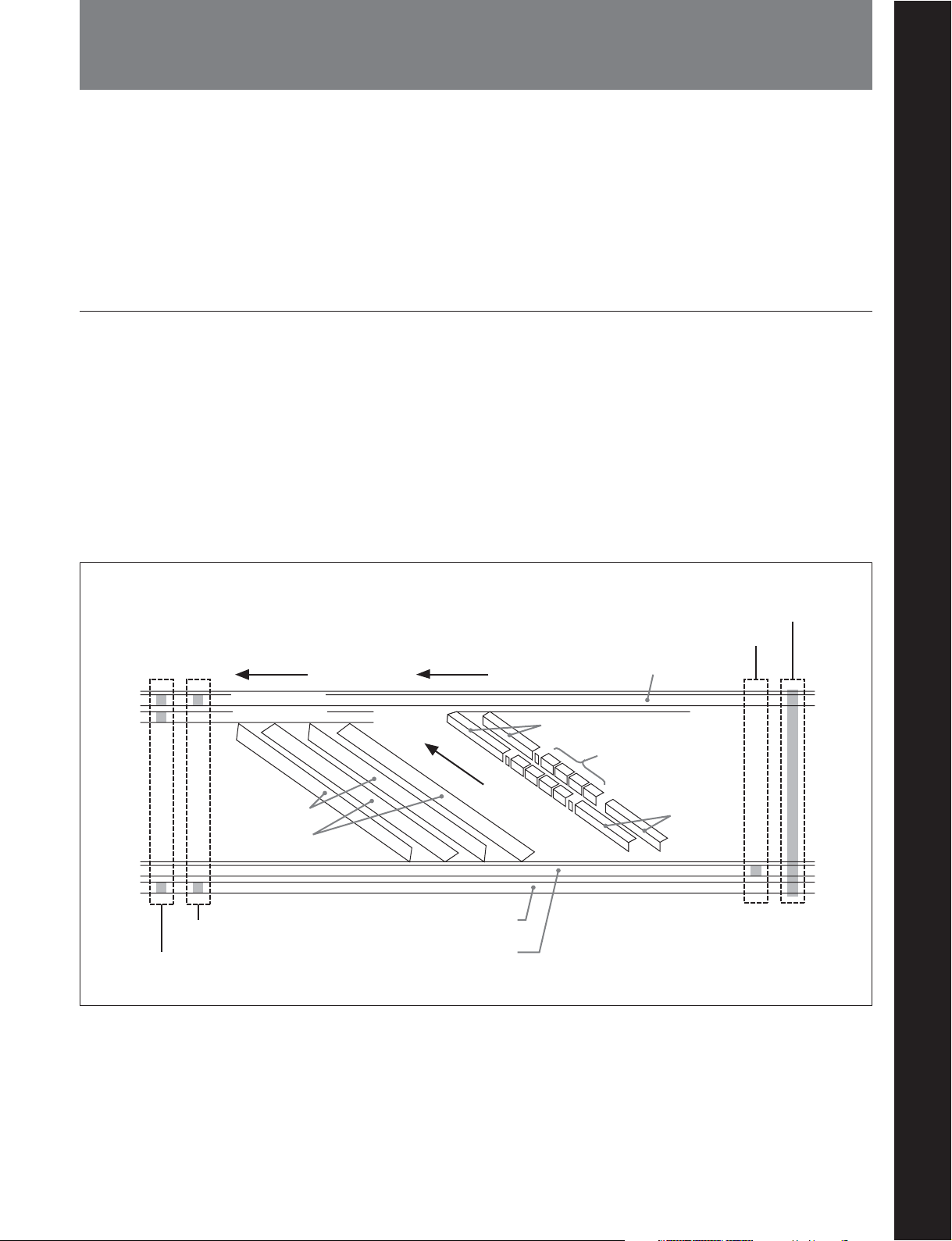
1-1 Features
Chapter 1 Overview
Chapter 1 Overview
The DVW-M2000/M2000P/2000/2000P is a digital
videocassette recorder based on the digital Betacam
format.
This unit uses large scale integrated circuits for signal
processing, and has a simple internal construction,
allowing it to provide functionality at least equivalent
to a conventional VTR in a compact (4U size),
Digital Betacam format
The digital Betacam format is characterized in that the
video and four-channel audio signals of each field are
recorded onto the tape with six helical tracks, at a
slightly slower tape speed and three times faster drum
rotation speed than the analog Betacam formats:
Betacam, and Betacam SP.
As for longitudinal tracks, the digital Betacam format
has a CTL track, a time code (LTC) track and a cue
audio track, similarly to the analog Betacam formats.
lightweight, and low power consumption design.
It not only offers recording and playback in digital
Betacam format, but can also play back tapes recorded
in Betacam SX format, analog Betacam format, or
MPEG IMX format
1)
.
However, it does not have a channel-1 audio track, and
this is a solution to expand the space for the helical
tracks.
Digital Betacam VTRs have a greater drum diameter
than that of analog Betacam ones to ensure optimum
digital recording, but their built-in time base corrector
circuit enables them to play analog Betacam tapes
(analog Betacam playback compatibility).
Betacam SP tape pattern Digital Betacam tape pattern
Channel-2 audio
Channel-1 audio
Y track
C track
Cue/time code erase head
Audio/time code record/playback head
Full erase head
CTL head
Cue audio
Video
Channel-1 to
Channel-4 audio
Video
Time code
CTL (control)
..........................................................................................................................................................................................................
1) The DVW-2000/2000P does not support these three
formats (Betacam SX, analog Betacam, MPEG IMX).
Chapter 1 Overview 1-1
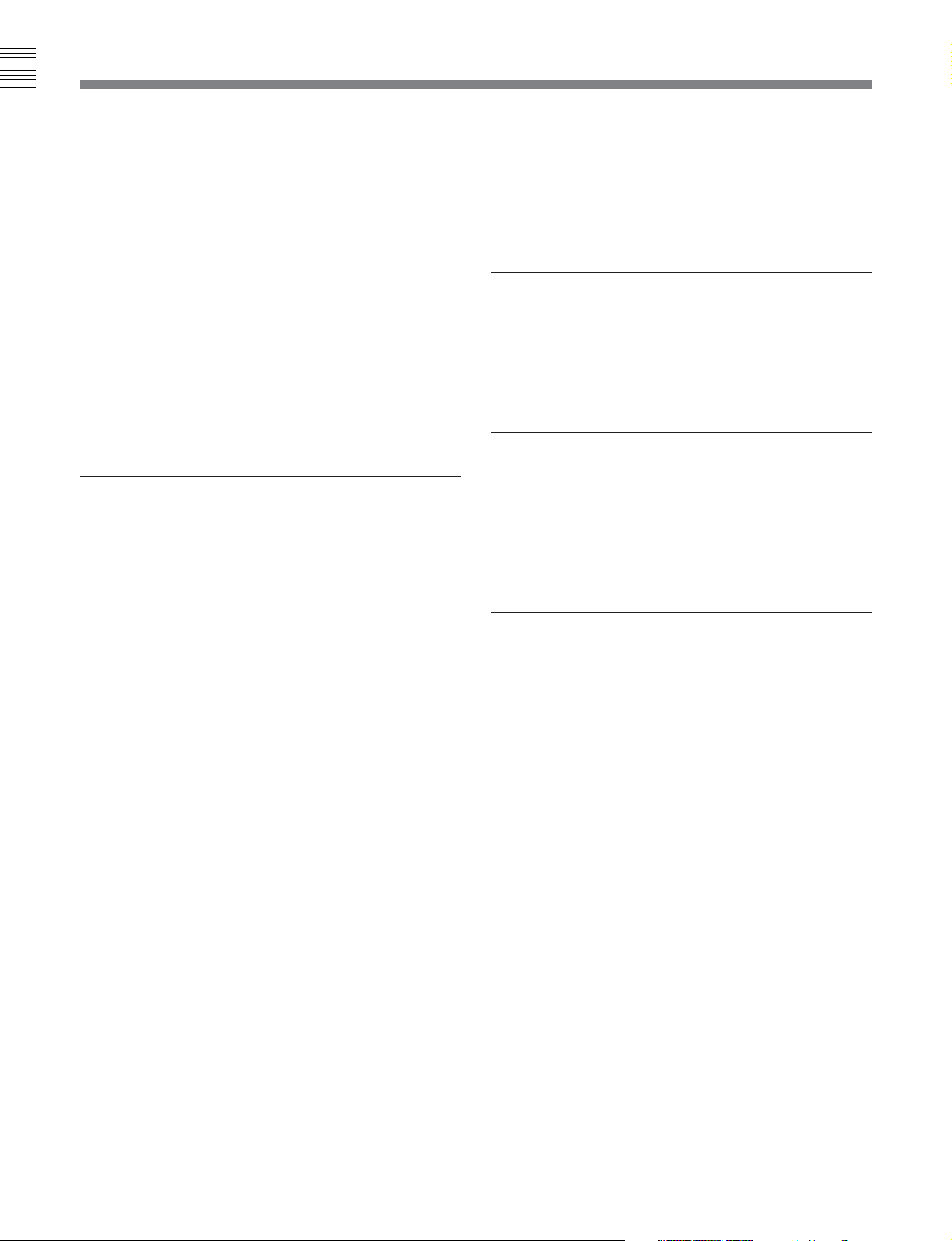
Chapter 1 Overview
1-1 Features
High-performance heads and compatibility
playback function
The newly developed high-performance heads and
dynamic tracking (DT) technology provide highdensity recording and playback in narrow tracks with
high reliability. In addition to the digital Betacam
recording and playback heads, this unit is also
equipped with Betacam SX format playback heads,
MPEG IMX playback heads, and analog Betacam DT
heads, to provide compatibility playback functions,
and allowing a wide variety of recorded resources to
be used effectively.
Note that the compatibility playback functions differ
depending on the models covered by this manual.
1)
High-precision digital signal processing
and range of interfaces
While supporting a wide range of input and output
signals, all of the VTR internal processing is digital,
providing high stability and reliability.
The audio signals, similarly, are based on AES/EBU
format, and are subjected to digital signal processing
while still uncompressed.
The following interfaces are standard equipment, for
ease of connection to different external devices.
•Analog composite signal input/output
•Analog component signal input/output
•Analog audio signal input/output (4 channels)
•SDI (Serial Digital Interface) SMPTE 259M input
(component digital video/audio (4 channels))
•SDI SMPTE 259M output (component digital video/
audio (DVW-M2000/M2000P: 8 channels; DVW2000/2000P: (4 channels))
•AES/EBU serial digital audio input (4 channels)
•AES/EBU serial digital audio output (DVW-M2000/
M2000P: 8 channels; DVW-2000/2000P: 4 channels)
• Time code input/output
•Cue audio signal input/output
High quality four-channel audio
High quality 20 bit/48 kHz digital audio is supported.
There are four digital audio input/output channels, and
four analog audio input/output channels.
Newly developed multifunction control
panel
While a compact 4U size, this unit has a front panel
which provides a wide range of functions while
maintaining existing operability.
Basic operation buttons and jog/shuttle
dial
The basic buttons and jog/shuttle dial for VTR and
editing operations are provided in the conventional
VTR layout, ensuring continuity with conventional
operating panels.
Time data display
This can be selected to display a CTL counter value,
time code value, or time code user bits. It can also
display edit points and edit durations.
Menu-based control interface
The time data/menu display shows not only various
values and settings, but also the pages of a menu
system for commonly used functions. You can use the
function keys and MULTI CONTROL knob to easily
change settings.
Other operation settings, including interfacing with
external devices, can be set from the control panel by
the same type of setup menu system as on a
conventional VTR.
..........................................................................................................................................................................................................
1) The DVW-2000/2000P is equipped with no Betacam SX
playback heads, no analog Betacam DT playback heads,
and no MPEG IMX playback heads.
1-2 Chapter 1 Overview
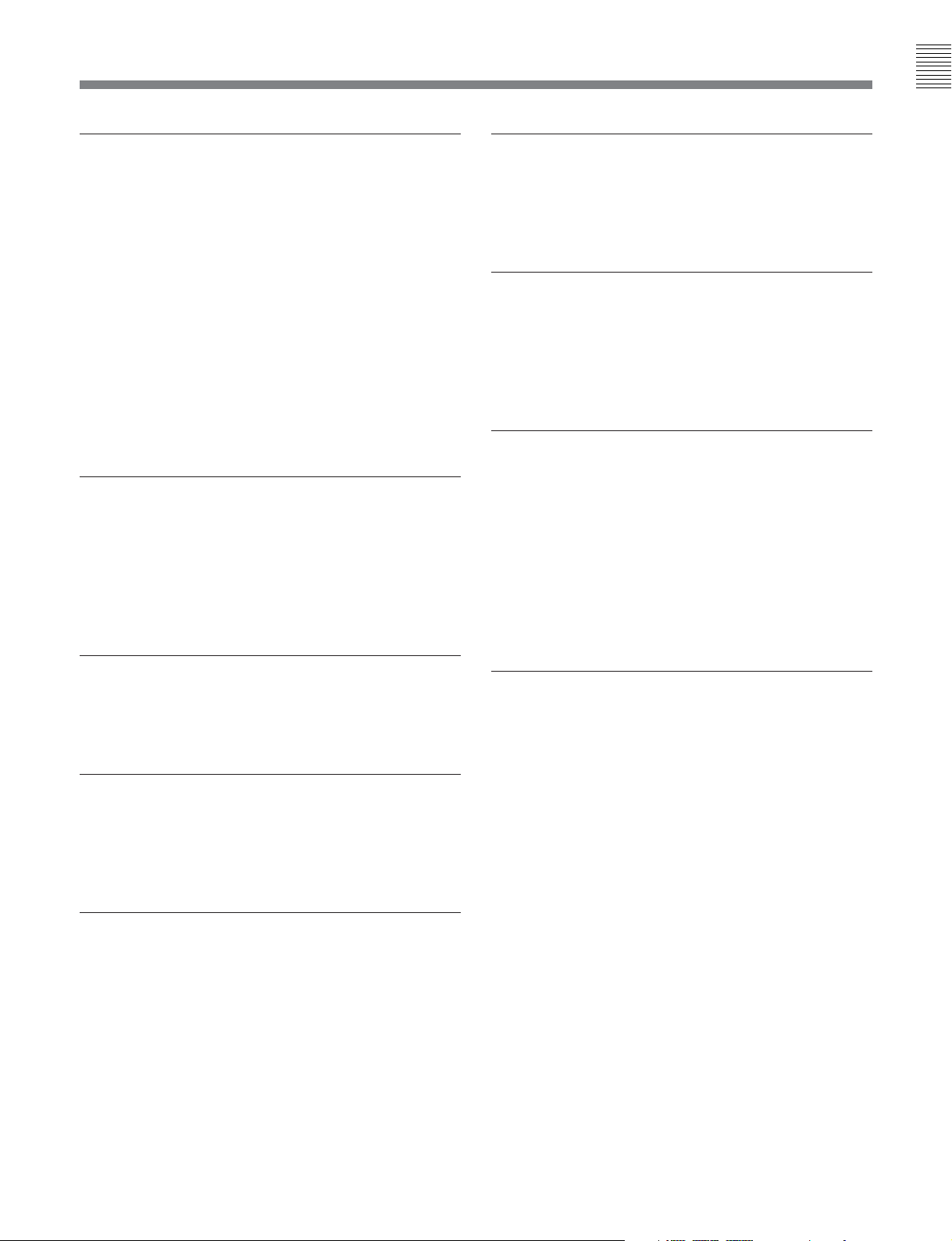
Chapter 1 Overview
High quality variable speed playback and
digital jog sound function
In digital Betacam or MPEG IMX format1) playback,
the dedicated playback DT heads allow smooth,
noiseless playback from –1 to +3 times normal speed.
In analog Betacam compatible playback also, similar
dedicated DT heads allow noiseless playback from –1
to +3 times normal speed, and in Betacam SX format
compatible playback, special multi-head playback
technology allows noiseless playback from –1 to +2
times normal speed.
In slow motion operation, the digital jog sound
function provides the same ease of operation as a
conventional analog VTR.
Wide range of editing functions
By combining two units, you can carry out both
assemble editing and insert editing automatically. All
of the necessary editing functions are provided to set
and amend edit points, to preview and review results
of editing, and so on.
Cross-fade editing
In audio editing, to avoid unnatural effects at edit
points, you can fade the audio track. The setting allows
you to select fade-in, fade-out, or cut-in.
Tele-File functions
1)
Tele-File enables data writing/reading between
cassettes with memory labels and VTRs. It increases
the efficiency of operations such as recording,
playback and editing, and source data management.
Remote control function
This unit can be controlled from an external remote
controller or editor through an interface complying
with RS-422A (serial 9-pin). Since two remote control
connectors are provided, you can also control a
number of VTRs simultaneously.
Additionally, a parallel (50-pin) interface is also fitted
as standard, supporting easy external control through
the parallel interface.
DMC editing
Rack mounting
This allows automatic editing with a varying playback
speed memorized beforehand for an edit segment.
Split editing
In insert editing, this allows editing with the audio IN
and OUT points to be displaced from the video edit
points.
Using the optional RMM-131 Rack Mount Adaptor,
you can mount the unit in a standard EIA 19-inch rack.
For details of rack mounting, refer to the Installation
Manual.
Preread editing
This allows you to play back prerecorded video and
audio material, edit it by applying effects with an
external device, and then rerecord in real time on the
same tape.
..........................................................................................................................................................................................................
1) The MPEG IMX and Betacam SX formats are not
supported by the DVW-2000/2000P.
Chapter 1 Overview 1-3
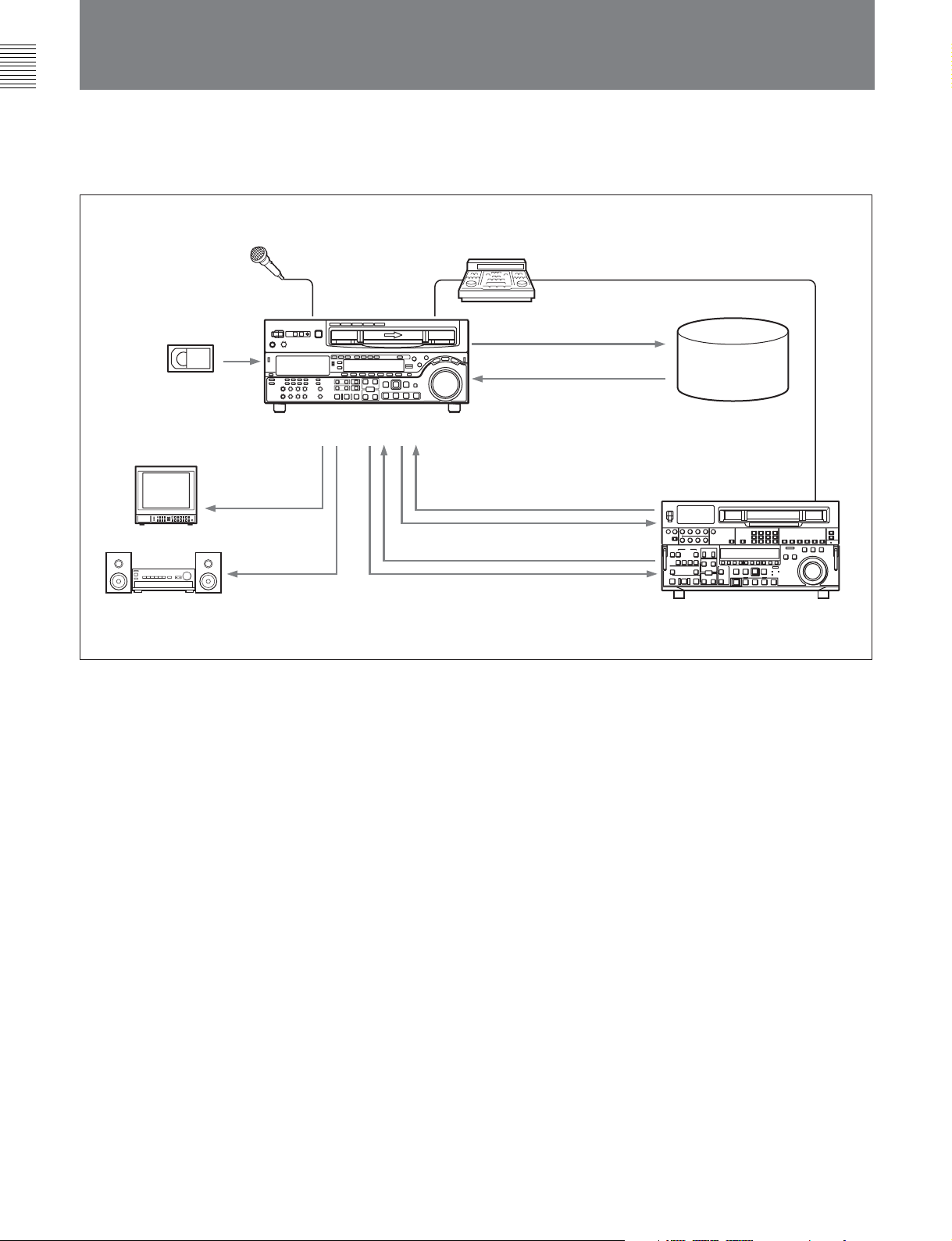
Chapter 1 Overview
1-1 Features
1-2 Example System Configuration
The following conceptual diagram shows an example
of use.
Microphone
Digital/analog cassette
Video monitor
Analog composite
Audio monitor
DVW-M2000/M2000P/2000/2000P
Analog audio
BVE-series editor
Tape control
SDI
Analog composite/component
SDI
Audio/video
server
system
VTR with SDI connectors
or analog VTR
1-4 Chapter 1 Overview

1-3 Using the CD-ROM Manual
Chapter 1 Overview
The supplied CD-ROM includes operation manuals for
the DVW-2000 series of digital videocassette recorders
(English, Japanese, French, and German versions).
1-3-1 CD-ROM System Requirements
The following are required to access the supplied CDROM disc.
•Computer: PC with Intel Pentium CPU
- Installed memory: 64 MB or more
- CD-ROM drive: × 8 or faster
•Monitor: Monitor supporting resolution of 800 × 600
or higher
•Operating system: Microsoft Windows Millennium
Edition, Windows 2000 Service Pack 2, Windows XP
Professional or Windows XP Home Edition
When these requirements are not met, access to the
CD-ROM disc may be slow, or not possible at all.
1-3-2 Preparations
One of the following programs must be installed on
your computer in order to use the operation manuals
contained on the CD-ROM disc.
•Adobe Acrobat Reader Version 4.0 or higher
•Adobe Reader Version 6.0 or higher
1-3-3 Reading the CD-ROM Manual
To read the operation manual contained on the CDROM disc, do the following.
1 Insert the CD-ROM disc in your CD-ROM drive.
A cover page appears automatically in your
browser. If it does not appear automatically in the
browser, double-click the index.htm file on the
CD-ROM disc.
2 Select and click the operation manual that you
want to read.
This opens the PDF file of the operation manual.
Note
If you lose the CD-ROM disc or become unable to
read its content, for example because of a hardware
failure, you can do one of the following.
You can purchase a new CD-ROM disc to replace one
that has been lost or damaged. Contact your Sony
service representative.
Note
If Adobe Reader is not installed, you can download it
from the following URL:
http://www.adobe.com/products/acrobat/
readstep2.html
.........................................................................................................................................................................................................
• Intel and Pentium are registered trademarks of Intel
Corporation or its subsidiaries in the United States and
other countries.
•Microsoft and Windows are registered trademarks of
Microsoft Corporation in the United States and/or other
countries.
• Adobe, Acrobat, and Adobe Reader are trademarks of
Adobe Systems Incorporated in the United States and/or
other countries.
Chapter 1 Overview 1-5
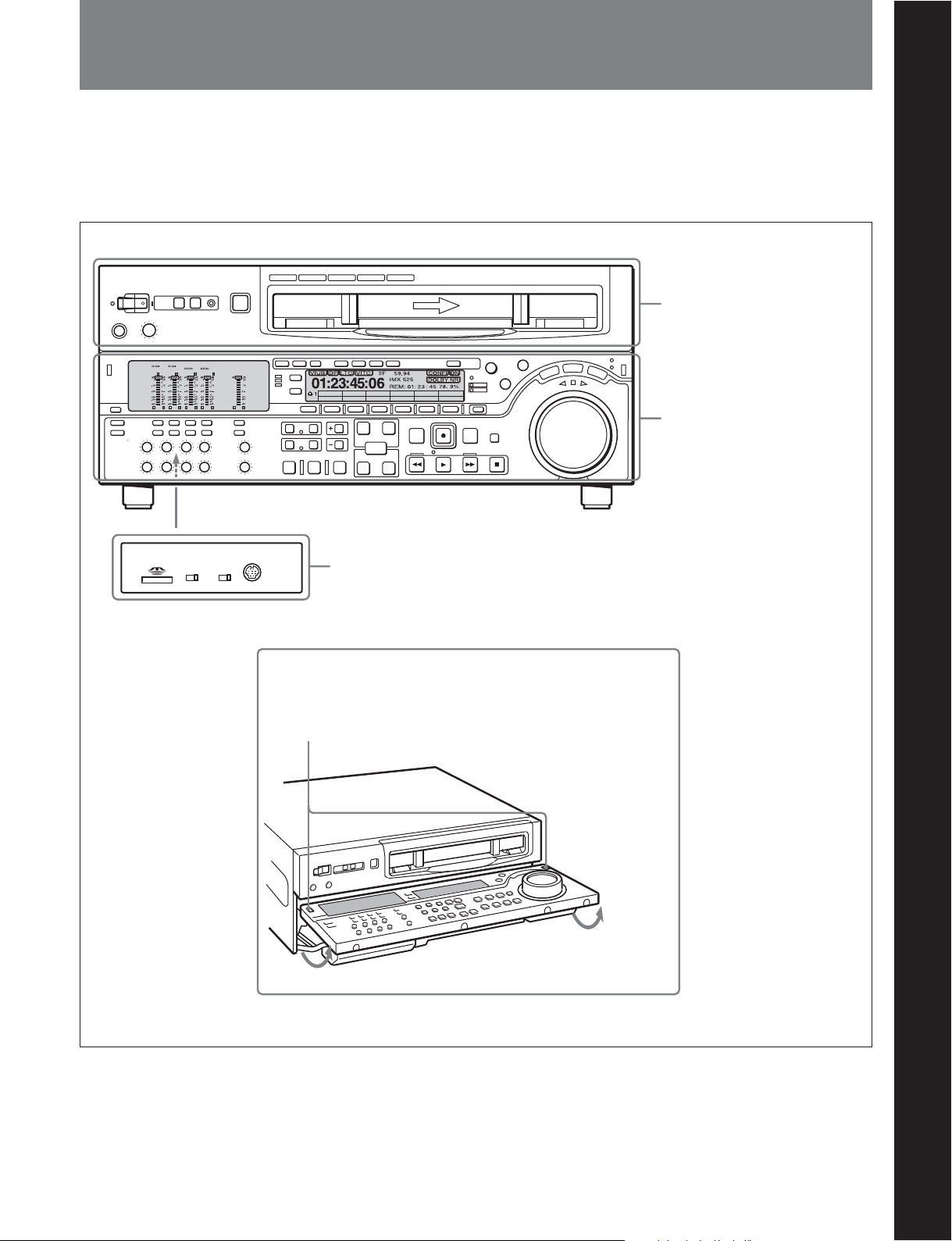
2-1 Control Panels
There are three control panels, as follows:
•Upper control panel
• Lower control panel
•Switch panel
Chapter 2 Location and Function of Parts
Chapter 2 Location and Function of Parts
KEY INHI
ON
Z
VID. INPB/EE CONFI CTL/TC
PB
Y-R,B
PANEL SEL
OFF
CONTROL PANEL
FRONTREAR
OFF TC
Switch panel (access by opening the lower control panel)
MENU
TCGSET
Upper control panel
Lower control panel
(see page 2-14)
(see page 2-2)
(see page 2-3)
Lower control panel unlock buttons
Pushing in these buttons allows you to open the lower control panel.
Chapter 2 Location and Function of Parts 2-1

2-1 Control Panels
2-1-1 Upper Control Panel
Chapter 2 Location and Function of Parts
1 POWER switch
2 REMOTE buttons and RS-232C indicator
3 EJECT button
POWER
PHONES
5 PHONES jack and control
REMOTE
1(9P) 2(50P) RS-232C
EJECT
Z
4 Format indicators
BETACAM/SP
BETACAM SX MPEG IMX
Cassette compartment
Digital BETACAM
1 POWER switch
Pressing the ‘ ) ’ side of the switch powers the unit on.
When the unit is powered on, the audio setting display
section (see page 2-5) and the time data/menu display
section (see page 2-7) light.
2 REMOTE buttons and RS-232C indicator
Press one of these buttons to select the device
controlling this unit.
1(9P): This unit is controlled by the device connected
to the REMOTE 1-IN(9P) or REMOTE 1OUT(9P) connector. The button lights.
2(50P): This unit is controlled by the device
connected to the REMOTE 2 PARALLEL I/
O(50P) connector. The button lights.
RS-232C indicator: This indicator lights when this
unit is controlled through the RS-232C connector.
3 EJECT button
To eject the cassette, press this button. While the
cassette is being ejected, this button lights.
When using the lower control panel as remote control
panel, press the DELETE button and STOP button at
the same time to eject the cassette.
Note
Ejecting with the EJECT button is a local operation. It
is not possible to eject a cassette in another unit by
remote control.
4 Format indicators
The BETACAM/SP, BETACAM SX, MPEG IMX, or
Digital BETACAM indicator
1)
lights depending on the
current recording or playback format.
The BETACAM/SP indicator lights when the format is
Betacam or Betacam SP.
5 PHONES jack and control
Connect stereo headphones with an impedance of
8 ohms, to monitor the sound during recording,
playback and editing.
The control knob adjusts the volume.
It is possible to set an internal board switch so that the
output volume from the MONITOR OUTPUT L and R
connectors is controlled simultaneously.
For details, refer to the Installation Manual.
..........................................................................................................................................................................................................
1) The BETACAM/SP, BETACAM SX, and MPEG IMX
indicators do not exist on the DVW-2000/2000P.
2-2 Chapter 2 Location and Function of Parts

2-1-2 Lower Control Panel
Chapter 2 Location and Function of Parts
1 Audio control section
(see page 2-4)
2 CHANNEL CONDITION
indicator
(see page 2-6)
3 Menu control buttons
(see page 2-6)
VID. IN PB/EE CONFI CTL/TC
PB
Y-R,B
OFF TC
4 Time data/menu display section
5 MULTI CONTROL knob and SHIFT
indicator
(see page 2-8)
6 RESET button
MENU
TCGSET
7 Search control section
8 REC INHI indicator
9 Tape transport control section
(see page 2-7)
(see page 2-8)
(see page 2-8)
(see page 2-10)
(see page 2-10)
VID. IN PB/EE CONFI CTL/TC
Y-R,B
qd Editing control section
qf Shot mark section
q; Editing mode setting
section
(see page 2-11)
TCGSET
PB
OFF TC
MENU
(see page 2-13)
qa ALARM indicator and KEY INHI
indicator
(see page 2-11)
qs PLAYER button and RECORDER
button
(see page 2-12)
(see page 2-12)
Chapter 2 Location and Function of Parts 2-3
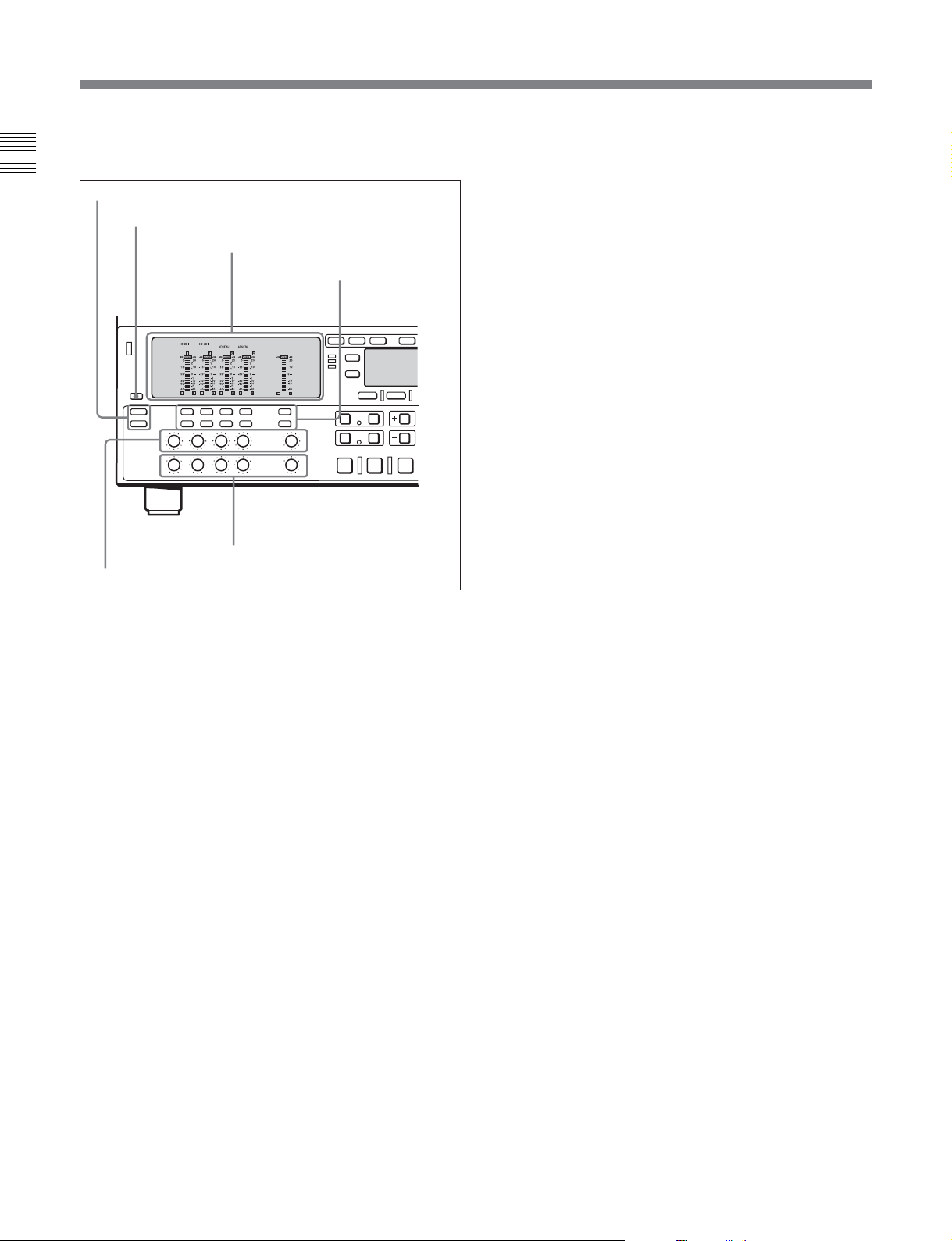
2-1 Control Panels
1 Audio control section
Chapter 2 Location and Function of Parts
1 Audio selection function selector buttons
2 DISPLAY FULL/FINE button
5 REC controls
In the audio control section, you can select and display
input and output signals for audio channels.
1 Audio selection function selector buttons
INPUT (input signal selection mode) button:
Pressing this button puts the unit into input signal
selection mode. In the audio setting display
section, indicators flash to indicate the currently
selected signal for each channel (SDI, AES/EBU,
or ANA). In this state, you can use the audio
signal selection buttons to select the signal to
input to each channel.
You can select the following signals for audio
input channels 1 to 4, respectively.
• For input channel 1: SDI-1, SDI-5, AES/EBU-1,
or ANALOG-1
• For input channel 2: SDI-2, SDI-6, AES/EBU-2,
or ANALOG-2
• For input channel 3: SDI-3, SDI-7, AES/EBU-3,
or ANALOG-3
• For input channel 4: SDI-4, SDI-8, AES/EBU-4,
or ANALOG-4
Pressing this button again takes the unit out of
input signal selection mode and puts it into
monitor signal selection mode.
3 Audio setting display section
4 Audio signal
selection buttons
6 PB controls
MIXING (mixing setting mode) button: Pressing
this button puts the unit into mixing setting mode.
In the audio setting display section, the MIX
indicator flashes. In this state, you can use the
audio signal selection buttons to specify which
input channel signal will be recorded on which
audio track on the tape.
Pressing this button again takes the unit out of
mixing setting mode and puts it into monitor
signal selection mode.
On how to operate in input signal selection mode, mixing
setting mode, and monitor signal selection mode, see the
descriptions of the audio signal selection buttons on page
2-5.
2 DISPLAY FULL/FINE button
Pressing this button toggles the display mode of the
level meters in the audio setting display section
between FULL and FINE.
FULL: The display covers the range –60 dB to 0 dB
or –40 dB to +20 dB as selected using setup menu
item 806. In this mode the segment of the display
corresponding to the current audio level and all
lower segments light.
FINE: The display is enlarged, with a step of
0.25 dB. A segment indicating the reference level
lights. In this mode only the segment of the
display corresponding to the current audio level
lights. If the audio level exceeds the maximum
display level, the top segment flashes, and if the
audio level goes below the minimum display
level, the bottom segment flashes.
2-4 Chapter 2 Location and Function of Parts

3 Audio setting display section
Input signal indicator
DATA indicator
MIX indicator
OVER indicator
Level meter
SDI
AES/EBU/ANA
DATA 5 6 7 8
MIX
1 2 3 4
dB dB
OVER
20
0
2
-10
-20
-30
-40
-60
L R
10
1
0
-1
-10
-20
-2
-40
EMPH
EMPH indicator
Input channel
indicator
Monitor channel L
and R indicators
Input signal indicator: Indicates the currently
selected input signal (‘SDI’, ‘AES/EBU’, ‘ANA’
for analog) for the corresponding audio input
channel.
DATA indicator: Lights when the corresponding
audio track (audio channel on the tape) is put into
data mode.
For details of the data mode, refer to the Maintenance
Manual Volume 1.
MIX (mixing) indicator: Flashes when a mixing
setting operation is enabled for the corresponding
audio track. The indicator showing the number of
the selected input channel lights.
OVER indicator: While the unit is in recording or
playback mode, this lights when the level of the
audio signal on the corresponding channel exceeds
the maximum level that can be indicated on the
level meter.
Level meter: Displays the audio signal level when
the unit is in recording, E-E
1)
, or playback mode.
You can use the setup menu to switch the display
mode between PEAK.0 (0 dB is maximum level)
and REF.0 (0 dB is the reference level). You can
also use the DISPLAY FULL/FINE button 2 to
enlarge the display only near the reference level.
Input channel indicator: Indicates the input channel
from which audio signals are recorded on the
audio track. Two numbers light to indicate that
signals from the corresponding input channels are
mixed for recording.
Monitor channel L and R indicators: Indicate
whether or not the signals of the track are output
to the MONITOR OUTPUT L and R connectors
or the PHONES jack. ‘L’ lights to indicate output
to the left monitor channel, and ‘R’ lights to
indicate output to the right monitor channel.
EMPH (emphasis) indicator: While the unit is in
recording or playback mode, this lights when the
emphasis setting is on for the audio signal on the
corresponding track.
4 Audio signal selection buttons (CH1 to CH4,
CUE)
The function of these buttons depends on the signal
selection mode set with the audio selection function
selector buttons (INPUT, MIXING) 1 as follows.
Input signal selection mode (the input signal
indicator flashes): The buttons in the upper row
select signals for each audio input channel.
Each time you press the CH1 (CH2, CH3, CH4)
button, the selected signal cycles through SDI
(channel 1 (2, 3, 4)) t SDI (channel 5 (6, 7, 8))
t AES/EBU t ANA(analog) t SDI (channel 1
(2, 3, 4))...
Press the INPUT button to confirm the input
signal selections.
Mixing setting mode (the MIX indicator flashes):
The buttons in the lower row (REC row) select the
tracks (audio channels on the tape) to contain the
mixed signals. In the audio setting display section,
the MIX indicator for the corresponding track
flashes. The buttons in the upper row (EXT row)
select the input channel signals to record on the
corresponding track. By pressing two buttons at
the same time, you can specify that the signals of
two input channels be mixed for recording.
For example, if you want to record the mixed
signals of input channels 1 and 4 on track 3, press
the CH3 button in the lower row (REC row), and
then simultaneously press the CH1 and CH4
buttons in the upper row (EXT row).
Chapter 2 Location and Function of Parts
..........................................................................................................................................................................................................
1) E-E mode: Abbreviation of “Electric-to-Electric mode”.
In this mode, video and audio signals input to the VTR
are output after passing through internal electric circuits,
but not through magnetic conversion circuits such as
heads and tapes. This can be used to check input signals
and for adjusting input signal levels.
Chapter 2 Location and Function of Parts 2-5
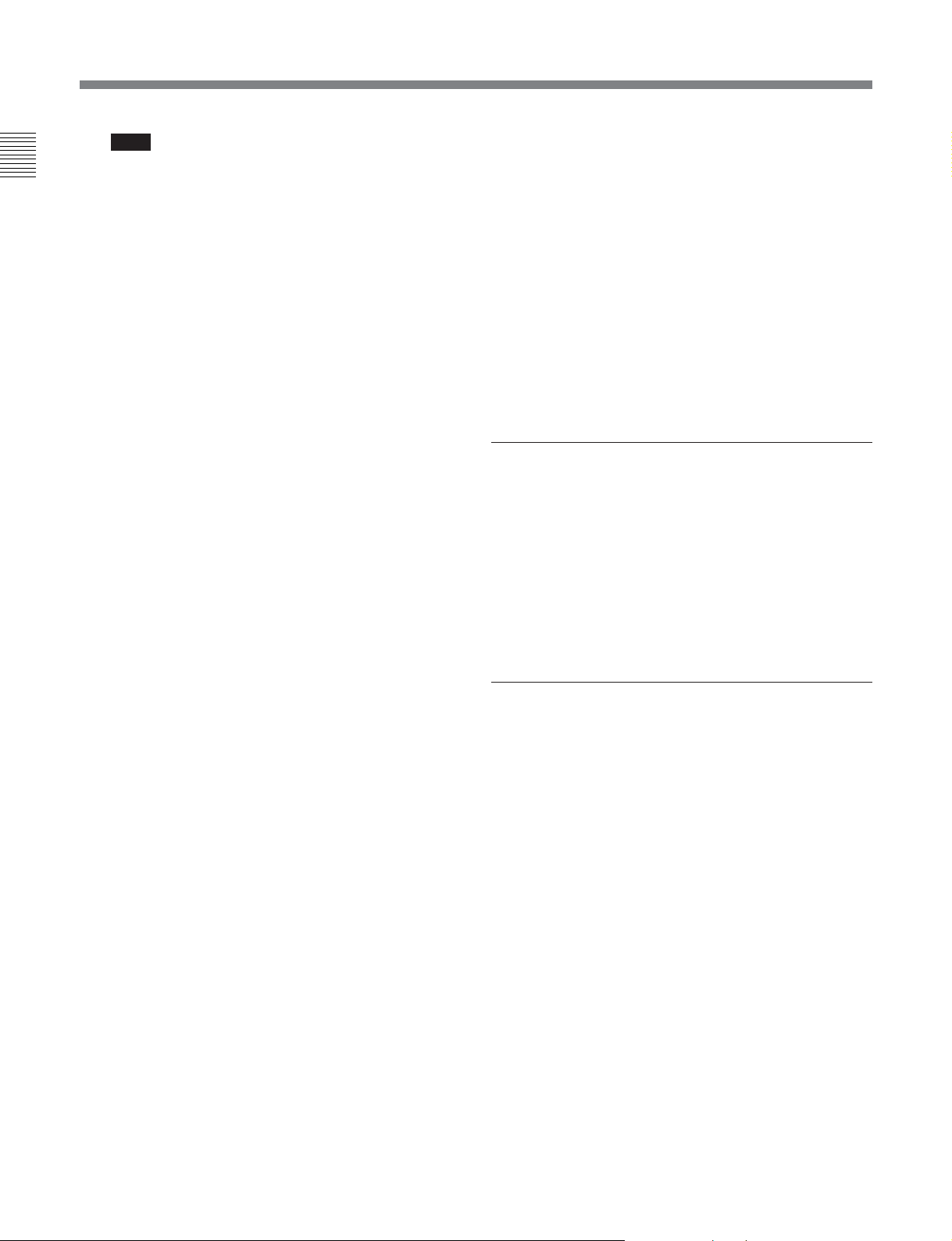
2-1 Control Panels
Note
Before selecting signals from two input channels
Chapter 2 Location and Function of Parts
for recording in one recorder channel, check to be
sure that the emphasis settings (ON or OFF) of the
two input channels are the same. Recording and
playback of mixed signals cannot be carried out
correctly if the emphasis settings are different.
For audio tracks with emphasis on, the EMPH
indicator in the audio setting display section
lights.
Monitor signal selection mode (the input signal
indicator and the MIX indicator do not flash):
The buttons in the upper and lower rows select
tracks to be output to the MONITOR OUTPUT L
and R connectors on the connector panel or the
PHONES jack on the upper control panel. The
buttons in the upper row (L row) select tracks for
output to the MONITOR OUTPUT L connector,
and the buttons on the lower row (R row) select
tracks for output to the MONITOR OUTPUT R
connector. You can obtain the mixed output of
multiple tracks by simultaneously pressing
multiple buttons in the upper or lower rows. For
example, simultaneously press the CH1, CH2, and
CH3 buttons in the upper row to mix the signals of
audio tracks 1, 2, and 3 for output to the
MONITOR OUTPUT L connector.
To monitor channels 5 to 8 in MPEG IMX
playback, press the CUE button to switch between
CH1 to CH4 and CH5 to CH8, and then select the
desired channels.
5 REC (recording) controls
These individually adjust the recording levels on
channels 1 to 4 and cue audio.
To set the recording level, put the unit into E-E mode,
press to protrude the control knobs and adjust the level
while watching the level meters.
When the control knobs are pushed in, the recording
levels return to the preset levels and cannot be
adjusted.
For details about selecting the E-E mode, see the
description of the REC button in the tape transport control
section (see page 2-10) and function menu HOME page (see
page 11-3).
2-6 Chapter 2 Location and Function of Parts
6 PB (playback) controls
These adjust individually the playback levels on
channels 1 to 4 and cue audio.
During playback, press to protrude the control knobs
and adjust the level while monitoring the audio level
indication on the level meters in the audio setting
display section.
When the control knobs are pushed in, the playback
levels return to the preset levels, and cannot be
adjusted.
On how to adjust the output levels of audio channel 5 to 8
during IMX tape playback, see the description of setup menu
item 826 (page 12-29)
2 CHANNEL CONDITION indicator
A three-color indicator shows the state of the playback
signal.
Green: The state of the playback signal is good.
Yellow: The playback signal is somewhat
deteriorated, but playback is possible.
Red: The playback signal is deteriorated.
When this indicator remains on, head cleaning or
an internal inspection is necessary.
3 Menu control buttons
These buttons are used for function menu (see the
following section “Overview of the function menu”)
and setup menu (see Chapter 12) operations. The page
buttons (V, v, and HOME) select menu pages, and the
function buttons (F1 to F6) make function settings.
V: Selects the next page in the order HOME t 1 t
2 t 3 t 4 t 5 t HOME.
v: Selects the next page in the order HOME t 5 t
4 t 3 t 2 t 1 t HOME.
When there are setup menu definitions on page 6,
page 6 is displayed between page 5 and the HOME
page.
HOME: Selects the function menu HOME page.
When at least one user-defined function key is set
in the HOME2 page, pressing the HOME button
toggles the menu page display between HOME
and HOME2.
F1 to F6: Make settings for the items displayed in the
upper line of the menu display (the menu item
display line). Pressing one of these buttons
changes the setting for the corresponding item and
displays the setting in the lower line of the menu
display.
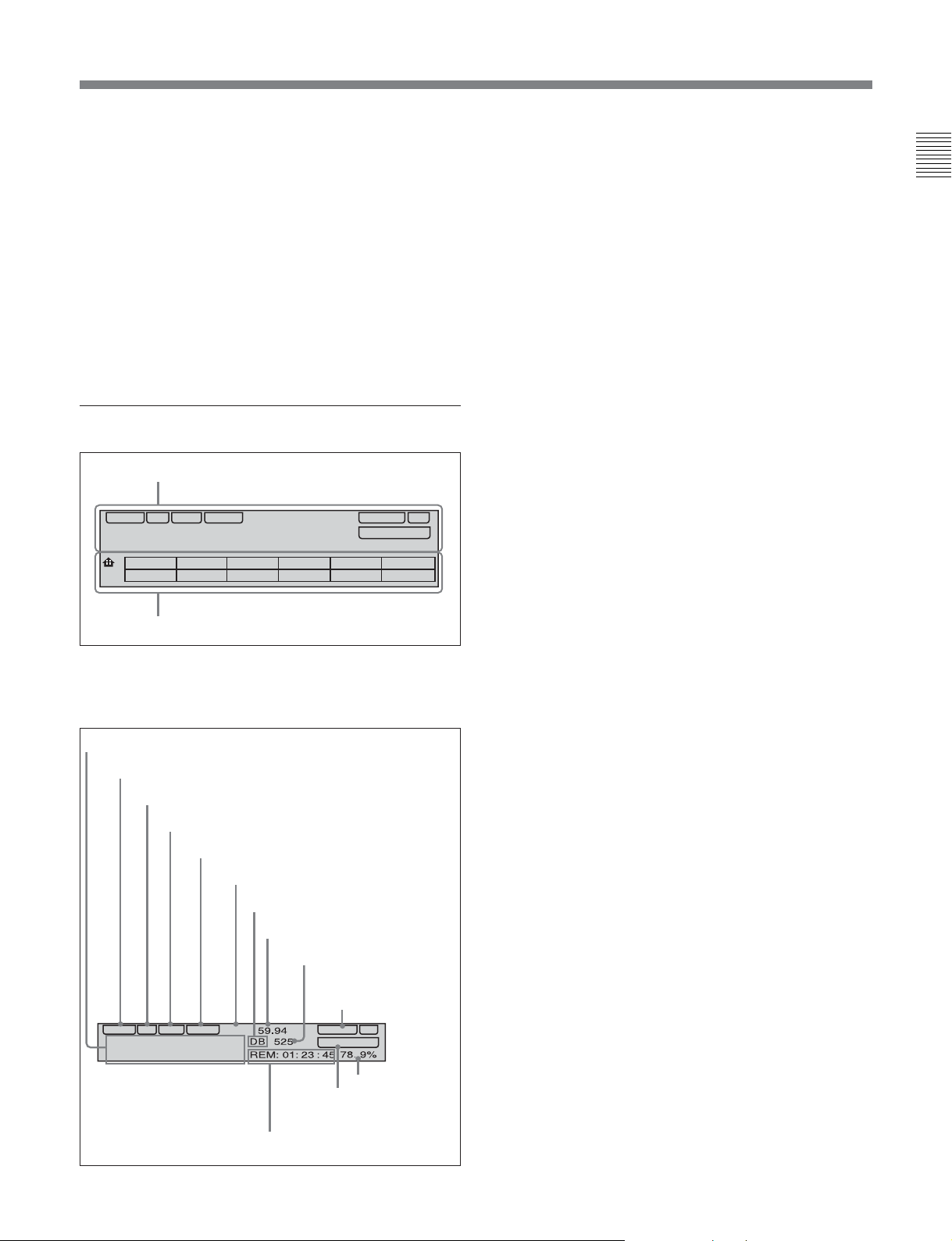
If there is no setting displayed in the lower line of
the menu display, even though a menu item is
displayed in the upper line, pressing the
corresponding function button moves to a lower
menu level.
Overview of the function menu
The function menu provides convenient access to
frequently used function settings, such as input video
signal selection and time code settings.
For details on the function menu, see Chapter 11.
4 Time data/menu display section
1 Time data display
Time data display area 1
Normally this displays a CTL count, time code value,
or user bit value according to the setting in function
menu HOME page for F4 (CTL/TC).
Time data type indicator
This indicates the type of data displayed in the time
data display area 1.
LTC (longitudinal time code): Time code recorded
on a longitudinal track on the tape
LUB: LTC user bit values
VITC (vertical interval time code): Time code
recorded in the vertical blanking interval
VIUB: VITC user bit value
DF (drop-frame) indicator (525-line mode only)
This lights when values of drop-frame mode time code
are displayed.
Chapter 2 Location and Function of Parts
MENU
CONFI ON
DOLBY NR
TCGSET
VIUB VITC
DF LTC
2F
01: : :23 45 06
1
VID. IN PB/EE CONFI CTL/TC
Y-R,B
PB
2 Menu display
OFF TC
59.94
DB 525
REM: 01: 23 : 45 78. 9%
2 Time data display
This displays indicators relating to time data and other
indicators.
Time data display area 1
Time data type indicator
DF indicator
LTC indicator
VITC indicator
Capstan lock mode indicator
Playback format indicator
System frequency indicator
525/625 indicator
CONFI (ON)/PREREAD
indicators
LTC indicator
Regardless of the display in time data display
area 1, this indicator lights when LTC values are being
read or recorded.
VITC indicator
Regardless of the display in time data display
area 1, this indicator lights when VITC values are
being read or recorded.
Capstan lock mode indicator
This indicates the capstan lock mode (2F, 4F, or 8F)
set in function menu page 4 or in setup menu item 106.
Playback format indicator
This indicator shows the current playback format.
DB: Digital Betacam format
IMX: MPEG IMX format, bit rate 50 Mbps, 8 audio
channels/16 bits
IMX4: MPEG IMX format, bit rate 50 Mbps, 4 audio
channels/24 bits
SX: Betacam SX format
SP: Betacam SP format
No display: Betacam format
DF LTC
VIUB VITC
01: : :23 45 06
Time data display area 2
2F
CONFI ON
DOLBY NR
System frequency indicator
Displays the current playback field frequency.
DOLBY NR indicator
Speed indication area
525/625 indicator
This indicator shows the number of scan lines for the
television standard (525 (NTSC) or 625 (PAL))
selected using setup menu item 013.
Chapter 2 Location and Function of Parts 2-7

2-1 Control Panels
CONFI (ON)/PREREAD indicators
These indicate the state of the VTR CONFI playback
Chapter 2 Location and Function of Parts
function. When the CONFI playback function is
enabled by the setting in function menu HOME page,
the CONFI indicator appears, and when CONFI
playback is actually being carried out the ON indicator
also appears.
When F6 (PREREAD) is set to ON in function menu
page 4, the CONFI playback function is disabled and
one of the following is displayed.
PREREAD: Preread of both audio and video
A-PREAD: Preread of both audio only
V-PREAD: Preread of video only
Time data display area 2
Displays data types and time data such as the time
code of edit points and the total time of that tape.
The following data types are shown.
TOTL: Time value representing the total tape length.
REM: Time value representing the remaining tape
length.
Either TOTL or REM appears depending on the
function menu page 3 setting for F5 (T INFO).
The values displayed are approximate values
calculated on the basis of the detected tape diameter.
They are not precise to units of seconds.
BOT: Returned to top of tape.
EOT: Reached end of tape.
IN: video IN point
OUT: video OUT point
AIN: audio IN point
AOUT: audio OUT point
DUR: duration value
TCG (time code generator): time code generated by
the internal time code generator
DOLBY NR indicator
This lights when the Dolby noise-reduction
functioning.
2)
circuit is
2 Menu display
1)
This displays the function menu and setup menu.
For details on the function menu, see Chapter 11 and for
details on the setup menu, see Chapter 12.
5 MULTI CONTROL knob and SHIFT
indicator
In function menu operations, rotate the MULTI
CONTROL knob to change settings that flash in the
menu display section. In setup menu operations, rotate
this knob to select menu items.
The SHIFT indicator lights when you press this knob
in. In this state, the value of the setting changes by a
greater amount when you rotate the knob.
6 RESET button
To reset a CTL, time code (TC) or user bit (UB) value
displayed in time data display area 1, hold this button
down.
Resetting the CTL value erases all edit points.
7 Search control section
1 SHUTTLE button
2 JOG button
3 VAR button
JOG
SHUTTLE/VAR
VAR
FORWAR
JOG
D
4 SHUTTLE/VAR
and JOG
indicators
5 Search dial
RECORDER
T
T
U
H
S
REVERSE
E
L
Speed indication area
This indicates the speed of a DMC playback.
During a DMC playback, “DMC SPD” is displayed in
time data display area 2.
..........................................................................................................................................................................................................
1) CONFI playback: This refers to playback of the audio
and video signals immediately after recording, using the
confidence heads, the signal being output to all intents
and purposes simultaneously with recording. This is used
to check recording.
2) Dolby noise reduction: Dolby noise reduction
manufactured under license from Dolby Laboratories
Licensing Corporation. “DOLBY” and the double-D
symbol ; are trademarks of Dolby Laboratories
Licensing Corporation.
2-8 Chapter 2 Location and Function of Parts
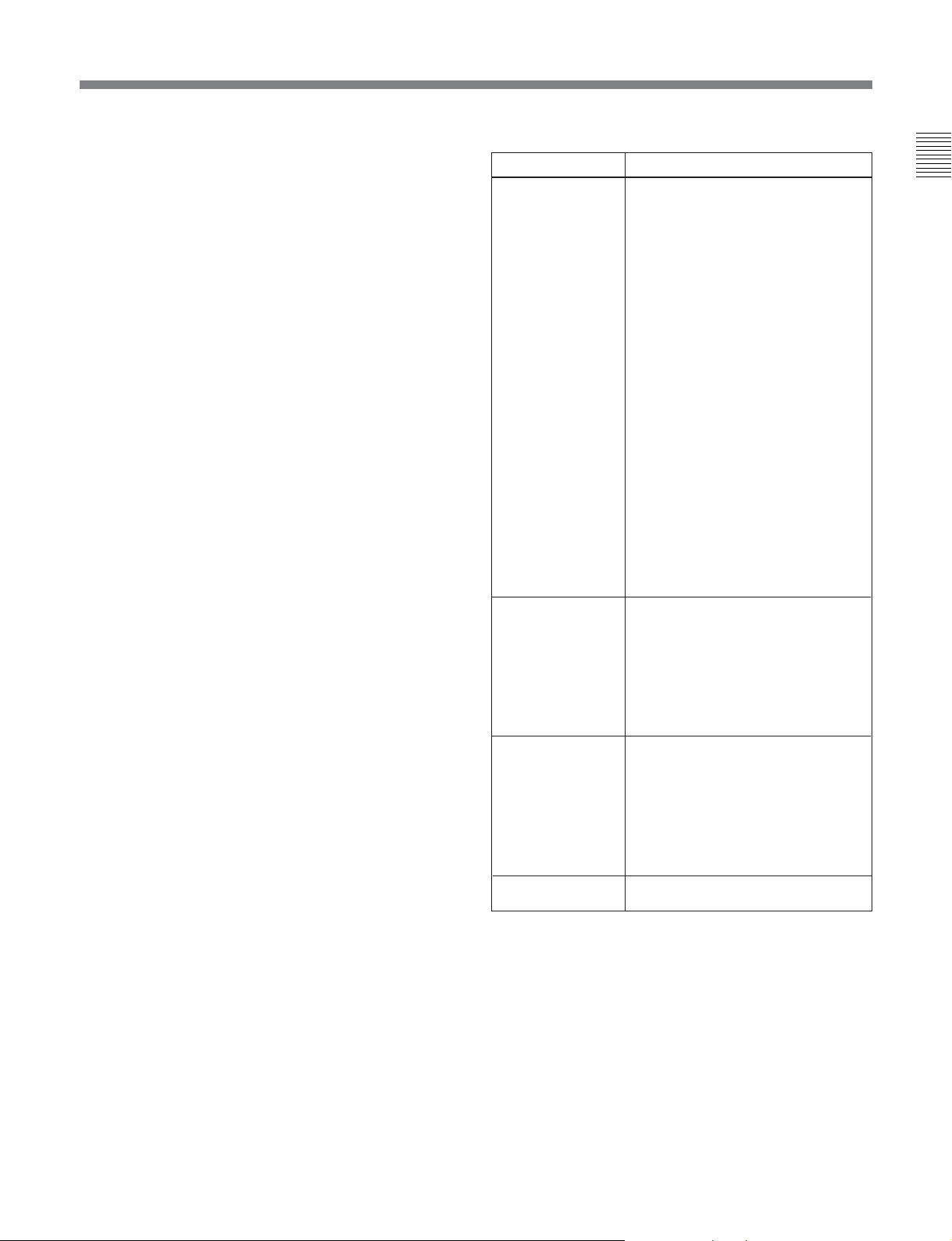
1 SHUTTLE button
To use the search dial for playback in shuttle mode,
press this button, turning it on.
For details of playback in shuttle mode, see the description
of the search dial 5.
2 JOG button
To use the search dial for playback in jog mode, press
this button, turning it on.
For details of playback in jog mode, see the description of
the search dial 5.
3 VAR (variable) button
To use the search dial for playback in variable speed
mode, press this button, turning it on.
For details of playback in variable speed mode, see the
description of the search dial 5.
4 SHUTTLE/VAR and JOG indicators
Either of the indicators is lit to show the current search
mode or the mode used last. When the unit is turned
on, the SHUTTLE/VAR indicator lights.
When the SHUTTLE/VAR indicator is lit: Shuttle
or variable speed mode
When the JOG indicator is lit: Jog mode
5 Search dial
Turn this to carry out playback in the modes shown in
the following table. Turning the dial clockwise lights
the H indicator and plays back in the forward
direction. Turning the dial counterclockwise lights the
h indicator and plays back in the reverse direction.
When the tape is stopped or the unit is turned on, the
s indicator lights. Pressing the dial toggles between
shuttle and jog modes or between variable speed and
jog modes.
You can carry out noiseless playback in the following
speed ranges depending on the tape format.
Digital Betacam: –1 to +3 times normal speed
MPEG IMX: –1 to +3 times normal speed
Betacam SX: –1 to +2 times normal speed
Betacam/Betacam SP: –1 to +3 times normal speed
Playback modes using the search dial
Playback mode
Shuttle
Jog Press the JOG button or the search
Variable speed Press the VAR button, turning it on,
Capstan override
Operations and functions
Press the SHUTTLE button or the
search dial so that the SHUTTLE
button lights, then turn the search dial.
Playback is carried out at a speed
determined by the position of the
search dial. The playback speed
range is as follows:
• Using a Digital Betacam tape: –50 to
+50 times normal speed
• Using an MPEG IMX tape: –78 to
+78 times normal speed
• Using a Betacam SX tape: –78 to
+78 times normal speed
• Using an analog Betacam tape: –35
to +35 times normal speed for 525/
60 mode or –42 to +42 times normal
speed for 625/50 mode
The search dial has detents at the still
position and at ±5 times normal
speed.
The maximum shuttle mode playback
speed can be changed by changing
the setting of setup menu item 102
(see page 12-8)
dial so that the JOG button lights, then
turn the search dial. Playback is
carried out at a speed determined by
the speed of rotation of the search
dial. The playback speed range is –1
to +1 time normal speed.
The search dial has no detents.
then turn the search dial. You can
control the playback speed finely (a
maximum of 51 steps) in the range in
which noiseless playback is possible.
The search dial has detents at the still
position and at the normal speed
position.
For details on operation, see page
4-9.
.
Setting setup menu item 101 (see page 12-8) to KEY enables
you to use only the SHUTTLE, JOG, and VAR buttons to
select shuttle/jog/variable speed modes.
Chapter 2 Location and Function of Parts
Chapter 2 Location and Function of Parts 2-9

2-1 Control Panels
8 REC INHI (recording inhibit) indicator
Chapter 2 Location and Function of Parts
This indicator is on or off according to the
combination of the F5 (RECINH) setting on function
menu page 4 and the record inhibit plug on the
cassette, as shown in the following table. When this
indicator is on, recording on tape is prohibited.
RECINH setting
ON
OFF Record inhibit Lit
a) It is possible to make a setting (setup menu item 107) so
that in this case the indicator flashes.
9 Tape transport control section
1 PREROLL button
2 REC button
PREROLL
REW
1 PREROLL button
Press this button to cue up to the preroll point (before
the IN point by the time set as the preroll time) on the
tape. You can change or select the preroll time and the
state of the unit at the end of preroll (“stop mode”
(still playback mode) using setup menu item 001 or
401.
REC
PLAY
7 PLAY button
8 SERVO indicator
9 REW button
REC INHI indicator indications
State of the record
inhibit plug on the
cassette
Record inhibit/permit Lit
Record permit
EDIT
F FWD
STANDBY
3 EDIT button
4 STANDBY button
STOP
5 STOP button
6 F FWD button
REC INHI
indicator state
a)
Off
1)
or
Cuing up edit points
Hold down the IN, OUT, AUDIO IN, or AUDIO OUT
button while pressing this button to cue up to the
corresponding edit point.
2 REC (record) button
To start recording, press this button together with the
PLAY button, turning it on.
Monitoring in E-E mode
When the unit is in stop mode, pressing the REC
button causes it to light and allows you to monitor the
video and audio in E-E mode. To return to the original
state, press the STOP button.
During playback, search, fast forward, or rewind,
while the REC button is held down you can monitor
the video and audio in E-E mode. In this case the
button does not light.
3 EDIT button
To carry out manual editing, press this button
simultaneously with the PLAY button.
Monitoring in E-E mode
When the unit is in stop mode, pressing the EDIT
button causes it to light and allows you to monitor the
input signal selected with the ASSEMBLE button or
INSERT buttons in E-E mode. To return to the original
state, press the STOP button.
During playback, search, fast forward, or rewind,
while the EDIT button is held down you can monitor
the video and audio input signals in E-E mode.
4 STANDBY button
When a cassette is inserted and this button is off, to put
the unit in standby mode, press the button, turning it
on.
In standby mode, the drum is rotating and the tape is in
contact with the drum. As a result, recording or
playback can start immediately.
To end standby mode, press the STANDBY button,
turning it off.
If 8 minutes (value can be varied using setup menu
item 501) elapse in standby mode, the unit
automatically switches out of standby mode to protect
the tape.
..........................................................................................................................................................................................................
1) Stop mode: The state in which the device currently the
subject of operation is stopped, and the STOP button is
lit.
2-10 Chapter 2 Location and Function of Parts
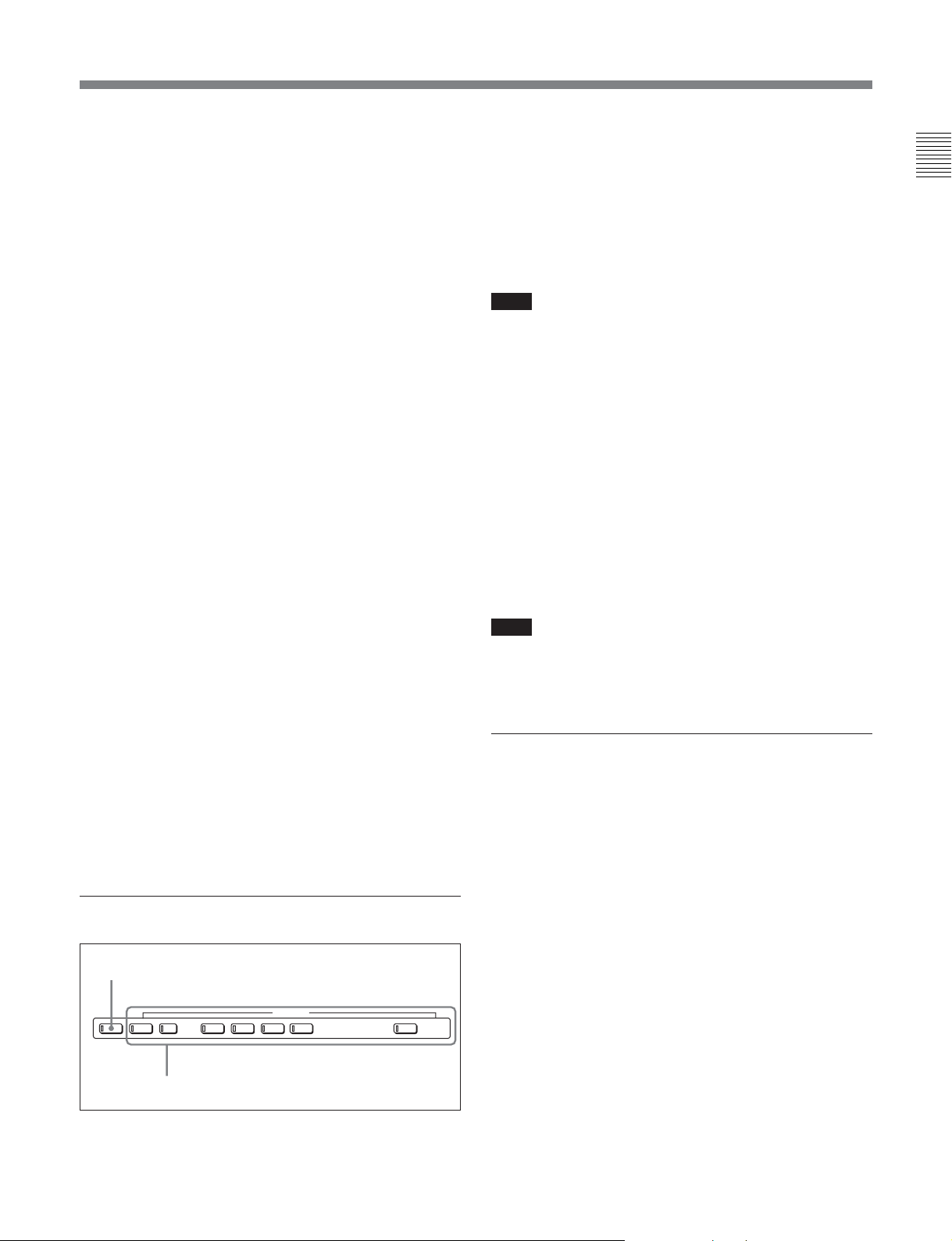
5 STOP button
To stop recording or playback, press this button,
turning it on.
When you stop playback, the unit switches either to
still playback or to E-E mode according to the setting
on function menu HOME page for F2 (PB/EE) and the
setting of setup menu item 108.
1 ASSEMBLE button
Press this button, turning it on, to carry out assemble
editing
1)
.
All signals (video signals, audio signals, time code
signals, and so on) are recorded together.
Press the button again, turning it off, to exit from
assemble editing mode.
Chapter 2 Location and Function of Parts
Fault display function
The STOP button flashes in the following cases related
to reference signals:
•When F2 (OUTREF) is set to INPUT on function
menu page 4, and there is no input video signal.
•When F2 (OUTREF) is set to REF in function menu
page 4, and there is no external reference signal input
or the input external reference signal is not
synchronized to the input video signal.
6 F FWD (fast forward) button
To fast forward the tape, press this button, turning it
on.
7 PLAY button
To start playback, press this button, turning it on.
To operate in capstan override mode
Hold down this button, and turn the search dial.
For details of capstan override mode, see page 4-9.
8 SERVO indicator
Lights when the drum servo and capstan servo are
locked.
9 REW (rewind) button
To rewind the tape, press this button, turning it on.
q; Editing mode setting section
1 ASSEMBLE button
INSERTASSEMBLE
VIDEO TC CH1 CUE CH2 CH3 CH4
2 INSERT buttons
Note
When even one of the INSERT buttons is lit, the
ASSEMBLE button does not work. To use the
ASSEMBLE button, turn off all the lit INSERT
buttons.
2 INSERT buttons
Press the corresponding button, turning it on, to select
a signal for insert editing
2)
. Press the button again,
turning it off, to cancel the selection.
VIDEO button: Selects the video signal.
TC (time code) button: Selects time code.
CH1 to CH4 (audio channels 1 to 4) buttons:
Select the signals on audio channels 1 to 4.
CUE button: Selects the cue audio signal.
Note
When the ASSEMBLE button is lit, none of the
INSERT buttons work. To use INSERT buttons, press
the ASSEMBLE button, turning it off.
qa ALARM indicator and KEY INHI
indicator
ALARM indicator
This lights when a hardware error is detected on the
unit, and goes off when the error is resolved.
When this indicator is lit, an error message appears in
the time data/menu display section. If you are using
the SDI OUTPUT 3 (SUPER) or COMPOSITE
VIDEO OUTPUT 3 (SUPER) connector, then when
the setting of F4 (CHARA) in function menu page 4 is
ON, the error message also appears on the monitor
screen.
For details on error messages, refer to Section 1-24 in the
Maintenance Manual Volume 1.
..........................................................................................................................................................................................................
1) Assemble editing: Editing in which new video/audio is
added in sequence to the end of existing recorded video/
audio.
2) Insert editing: Editing in which new video/audio is added
to an intermediate position of existing recorded video/
audio.
Chapter 2 Location and Function of Parts 2-11
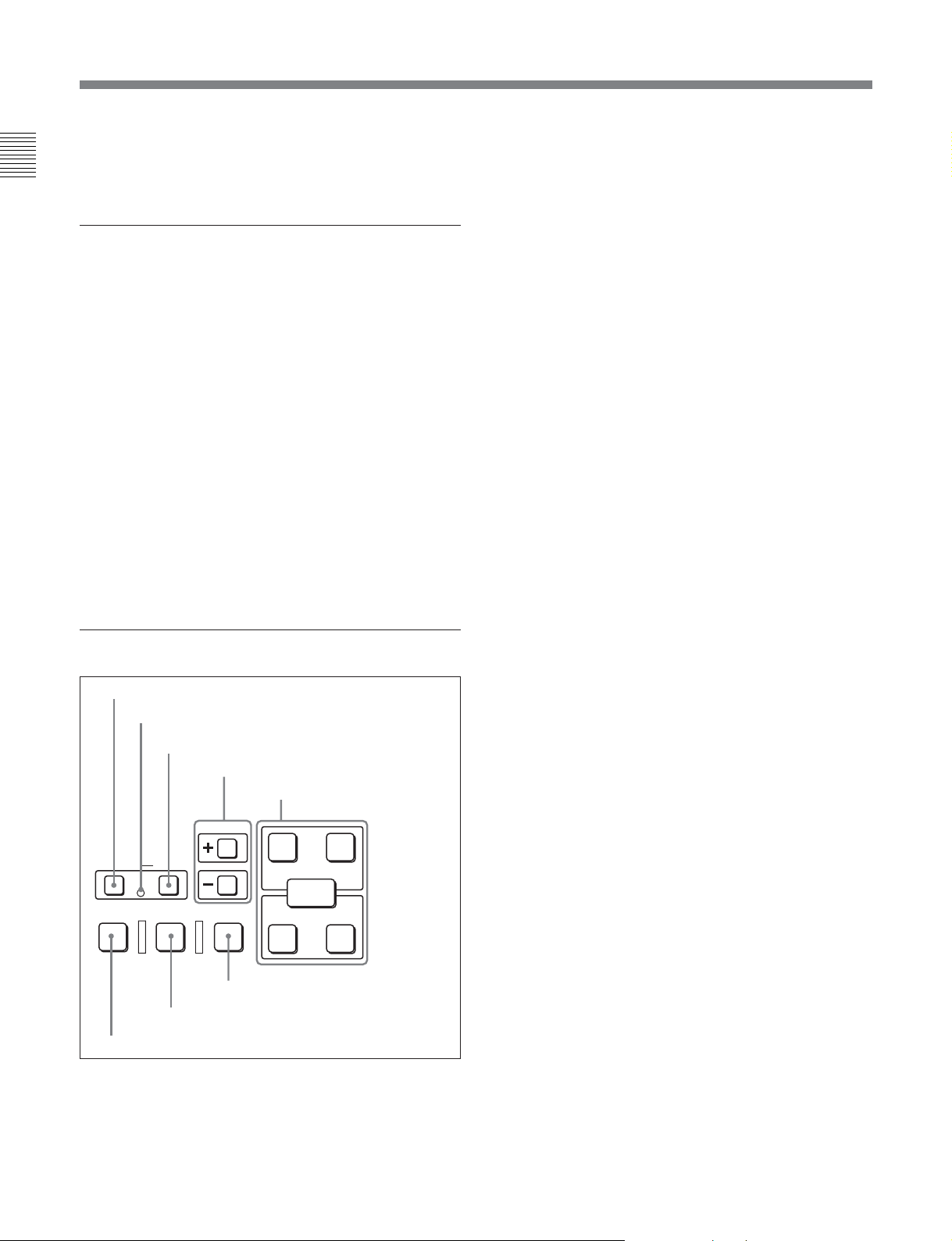
2-1 Control Panels
KEY INHI (inhibit) indicator
This indicator lights when the KEY INHIBIT switch
Chapter 2 Location and Function of Parts
on the switch panel (see page 2-14) is set to ON.
qs PLAYER button and RECORDER
button
When you carry out editing using a VTR connected to
the REMOTE 1-IN(9P) or REMOTE 1-OUT(9P)
connector (see page 2-18) as the player and this unit as
the recorder, these buttons select which VTR the
editing control buttons and tape transport buttons on
this unit control.
PLAYER: The editing control buttons and tape
transport buttons on this unit control the external
player VTR.
RECORDER: The editing control buttons and tape
transport buttons on this unit control the recorder,
that is to say, this unit.
When this unit is being used in standalone mode,
neither button functions.
qd Editing control section
1 DMC EDIT button
2 MEMORY indicator
3 DELETE button
DMC EDIT
PREVIEW REVIEWAUTO EDIT
8 REVIEW button
DELETE
MEMORY
7 AUTO EDIT button
4 TRIM buttons
5 Edit point setting buttons
TRIM
AUDIO
IN OUT
ENTRY
IN OUT
6 PREVIEW button
2 MEMORY indicator
When memorizing the playback speed using the DMC
EDIT button, this indicator flashes as the playback
speed is captured to memory, and lights continuously
once the speed is captured.
3 DELETE button
This deletes an existing edit point.
Hold down this button and press the IN, OUT, AUDIO
IN, or AUDIO OUT button which is lit, indicating an
existing edit point, to delete the corresponding edit
point. The button either goes off or flashes. When the
button flashes, it is necessary to set the deleted edit
point again.
To cancel the DMC mode, hold down the DMC EDIT
button and press the DELETE button.
4 TRIM buttons
Use these buttons to trim an edit point to single-frame
precision.
Hold down the IN, OUT, AUDIO IN, or AUDIO OUT
button, and press one of these buttons. The ‘+’ button
advances the corresponding edit point by one frame,
and the ‘–’ button sets it back by one frame.
Pressing one of these buttons while holding down the
PLAY button adjusts the tape speed by +8% or –8%
correspondingly. (Capstan override function)
5 Edit point setting buttons
IN button and OUT button: To set a video IN point
or OUT point, hold down the IN button or OUT
button, and press the ENTRY button.
After you have made the setting, pressing the IN
button or OUT button displays the video IN point
or video OUT point set in time data display area 2.
AUDIO IN button and AUDIO OUT button: In
insert editing, to set an audio IN point or audio
OUT point separate from the corresponding video
edit point, hold down the AUDIO IN button or
AUDIO OUT button, and press the ENTRY
button.
After you have made the setting, pressing the
AUDIO IN button or AUDIO OUT button
displays the audio IN point or audio OUT point set
in time data display area 2.
1 DMC EDIT button
To carry out recording of playback at any speed
between –1 and +3 times normal (between –1 and +2
times normal for Betacam SX), automatic playback,
and automatic editing.
2-12 Chapter 2 Location and Function of Parts

ENTRY button: Use this for setting edit points and
so on.
• To set a video IN point or OUT point: Hold
down the IN button or OUT button, and press
this button.
• To set an audio IN point or OUT point: Hold
down the AUDIO IN button or AUDIO OUT
button, and press this button.
6 REVIEW button
Use this button to review the editing results after
carrying out automatic editing.
7 AUTO (automatic) EDIT button
After edit point setting, to carry out automatic editing
(recording), press this button, turning it on.
If the IN point is not set, the automatic editing is
carried out with the point where you pressed this
button as the IN point.
If you pressed the PREVIEW button to carry out a
preview, when the preview ends this button flashes.
8 PREVIEW button
After edit point setting, to preview the editing results
on the monitor before recording, press this button,
turning it on.
If the IN point is not set, the preview is carried out
with the point where you pressed this button as the IN
point.
During the preview it is lit, and when the preview ends
it flashes.
3 MARK button
Hold this button down for 2 seconds or more, to enable
writing, amending, and deleting of shot marks.
Chapter 2 Location and Function of Parts
qf Shot mark section
1 LIST button
LIST GOOD SHOT MARK
REC/
ERASE
1 LIST button
Use this button to read in and list shot marks.
2 REC/ERASE indicator
This lights in the state in which writing, amending, and
deleting of shot marks is enabled and flashes while a
shot mark is actually being written, amended or
deleted.
2 REC/ERASE indicator
3 MARK button
Chapter 2 Location and Function of Parts 2-13

2-1 Control Panels
2-1-3 Switch Panel
Chapter 2 Location and Function of Parts
To access the switch panel, open the lower control panel.
KEY INHI
OFF
ON
2 KEY INHIBIT switch
1 Memory stick slot
1 Memory stick slot
Use this to update the firmware. You can also save or
load setup menu settings onto the Memory Stick.
Note
After inserting a Memory Stick, allow at least five
seconds to elapse before removing it.
For details on firmware update and save or load setup menu
settings, see Section 13-1 “Overview of Setup Utility Menu
Functions” and refer to the Maintenance Manual Volume 1.
On how to open the lower control panel, see the figure on
page 2-1.
CONTROL PANEL
PANEL SEL
FRONTREAR
4 CONTROL PANEL connector
3 PANEL SELECT switch
REAR: Enables the control panel connected to the
CONTROL PANEL connector on the connector
panel. When setup menu item 117 is set to PARA,
this switch position also enables the control panel
connected to the CONTROL PANEL connector
on the switch panel.
4 CONTROL PANEL connector (10-pin, round
type)
Plug in the lower control panel connection cable.
2 KEY INHIBIT switch
Moving this switch to the ON position disables the
controls on the upper and lower control panels.
You can specify which buttons and knobs are disabled
in setup menu item 118.
3 PANEL SELECT switch
In addition to the lower control panel, you can connect
a similar control panel to this unit. When two control
panels are connected to the unit, the PANEL SELECT
switch is used to specify which panel be enabled to
control the unit.
FRONT: Enables the control panel connected to the
CONTROL PANEL connector on the switch
panel.
2-14 Chapter 2 Location and Function of Parts

2-2 Connector Panel
Cooling fan
2 Analog video input/output section
1 Analog audio input/output
section
75Ω 75Ω
7 Time code input/output
section
(see page 2-18)
8 Audio monitor signal output section
(see page 2-18)
1 Analog audio input/output section
1 AUDIO INPUT CH1 to CH4 connectors
2 AUDIO INPUT CH1 to CH4 and CUE
IN LEVEL switches
CH1
LEVEL
LOW
HIGH
ON
OFF
600Ω
CH1 OUTCH2 CH3 CH4
3 AUDIO OUTPUT CH1 to
CH4 connectors
1 AUDIO INPUT CH1 to CH4 (channels 1 to 4)
connectors (XLR 3-pin, female)
Input analog audio signals to channels 1 to 4.
You can record analog audio signals input to these
connectors to any audio track on the tape.
AUDIO INPUT CUE
CH2
LOW
OFF
CH3
LEVEL
HIGH
LOW
ON
OFF
600Ω
AUDIO OUTPUT CUE
LEVEL
HIGH
ON
600Ω
CH4
LOW
LEVEL
OFF
4 CUE IN/OUT connectors
HIGH
ON
600Ω
IN
LOW
OFF
LEVEL
HIGH
ON
600Ω
(see page 2-16)
3 Digital audio input/output section
(see page 2-16)
4 Digital signal input/
output section
(see
page 2-17)
Cooling fan
5 Power supply section
(see page 2-17)
6 External device connectors
(see page 2-17)
2 AUDIO INPUT CH1 to CH4 (channels 1 to 4)
and CUE IN LEVEL switches
Set these for each channel as shown in the following
table, according to the audio/cue input level to the
AUDIO INPUT CH1 to CH4 and CUE IN connectors
and the impedance.
AUDIO INPUT CH1 to CH4 and
CUE IN LEVEL switch settings
Audio/cue input level and impedance
Level
–60 dBu
(microphone input)
+4 dBu
(line audio input)
+4 dBm
Impedance
High impedance
(approx. 20 kΩ)
High impedance
(approx. 20 kΩ)
600 Ω
(line audio input)
Switch setting
LOW-OFF
(left position)
HIGH-OFF
(center position)
HIGH-ON 600 Ω
(right position)
3 AUDIO OUTPUT CH1 to CH4 (channels 1 to 4)
connectors (XLR 3-pin, male)
These connectors output analog audio signals for
channels 1 to 4.
4 CUE IN/OUT(cue audio input/output)
connectors (XLR 3-pin, female/male)
The IN connector inputs and the OUT connector
outputs the analog cue audio signals.
Chapter 2 Location and Function of Parts
Chapter 2 Location and Function of Parts 2-15
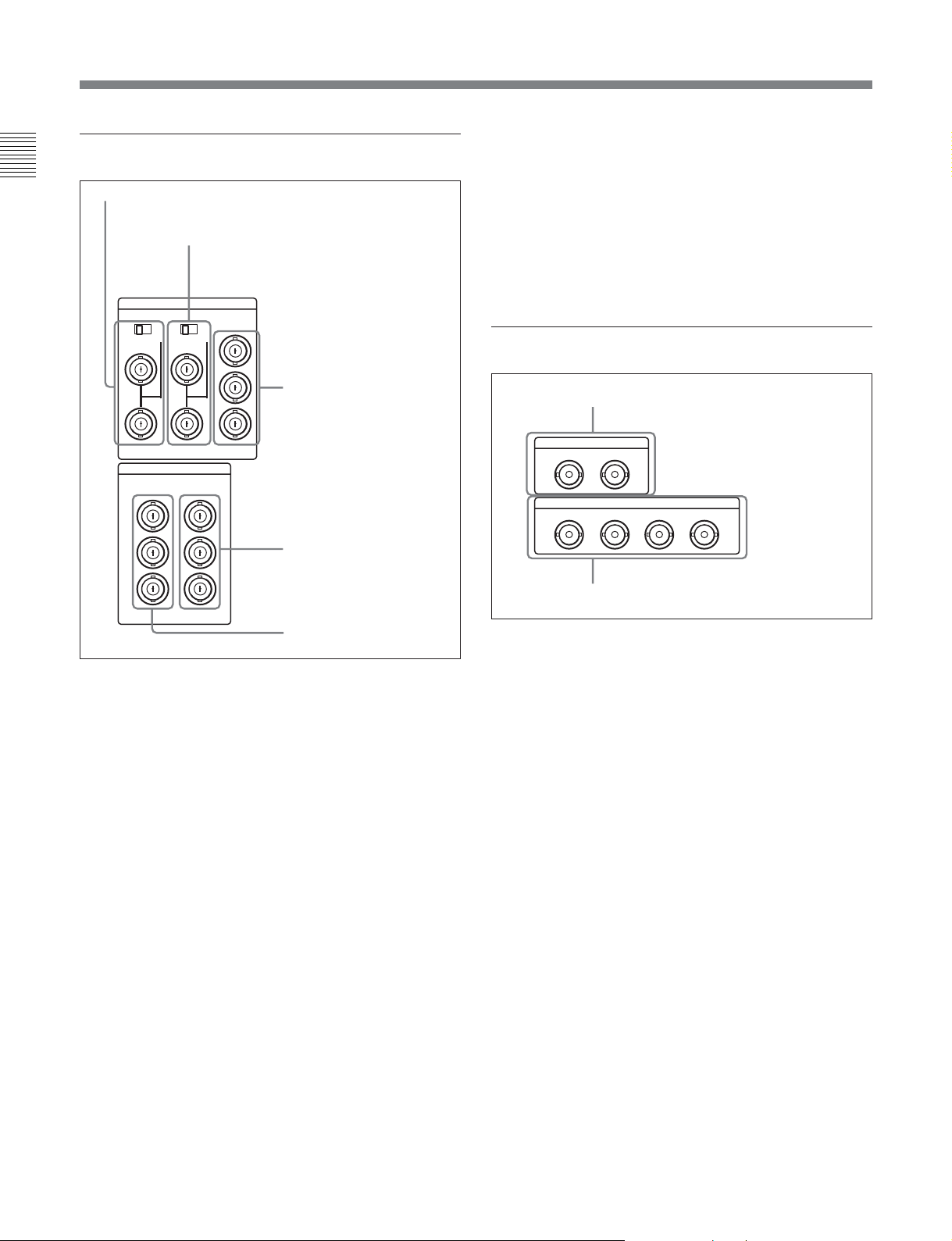
2-2 Connector Panel
2 Analog video input/output section
Chapter 2 Location and Function of Parts
1 REF.VIDEO INPUT connectors and 75 Ω termination switch
VIDEO INPUT
REF.VIDEO COMPOSITE COMPONENT
OFF ON OFF ON
75 75
VIDEO OUTPUT
COMPOSITE COMPONENT
1
2
3
(SUPER)
2 COMPOSITE VIDEO INPUT connectors
and 75 Ω termination switch
Y
R-Y
3 COMPONENT VIDEO
B-Y
Y
R-Y
B-Y
INPUT connectors
4 COMPONENT VIDEO
OUTPUT connectors
5 COMPOSITE VIDEO OUTPUT connectors
(BNC type)
These connectors output analog composite video
signals.
When the setting of F4 (CHARA) in function menu
page 4 is ON, connector 3 (SUPER) outputs a signal
with superimposed time code, menu settings, alarm
messages, and other text information.
3 Digital audio input/output section
1 AUDIO INPUT (AES/EBU) connectors
AUDIO INPUT(AES/EBU)
CH1/2 CH3/4
AUDIO OUTPUT(AES/EBU)
CH1/2 CH3/4 CH5/6 CH7/8
2 AUDIO OUTPUT (AES/EBU) connectors
5 COMPOSITE VIDEO
OUTPUT connectors
1 REF. (reference) VIDEO INPUT connectors
(BNC type) and 75 Ω termination switch
Input a reference video signal. Input a video signal
with chroma burst (VBS) or a monochrome video
signal (VS). When using the loop-through connection
set the switch to the OFF position, and otherwise to the
ON position.
2 COMPOSITE VIDEO INPUT connectors (BNC
type) and 75 Ω termination switch
Input analog composite video signals.
When using the loop-through connection set the switch
to the OFF position, and otherwise to the ON position.
3 COMPONENT VIDEO INPUT connectors
(BNC type)
Input analog component video signals (Y/R–Y/B–Y).
4 COMPONENT VIDEO OUTPUT connectors
(BNC type)
These connectors output analog component video
signals (Y/R–Y/B–Y).
1 AUDIO INPUT (AES/EBU) connectors (BNC
type)
Input up to two sets (4 channels: channels 1/2 and 3/4)
of AES/EBU format digital audio signals.
2 AUDIO OUTPUT (AES/EBU) connectors (BNC
type)
These connectors output up to four sets (8 channels:
channels 1/2, 3/4, 5/6 and 7/8) of AES/EBU format
digital audio signals. Note that if your unit is a DVW2000/2000P, AES/EBU digital audio outputs are
limited to two sets (4 channels: channels 1/2 and 3/4).
2-16 Chapter 2 Location and Function of Parts
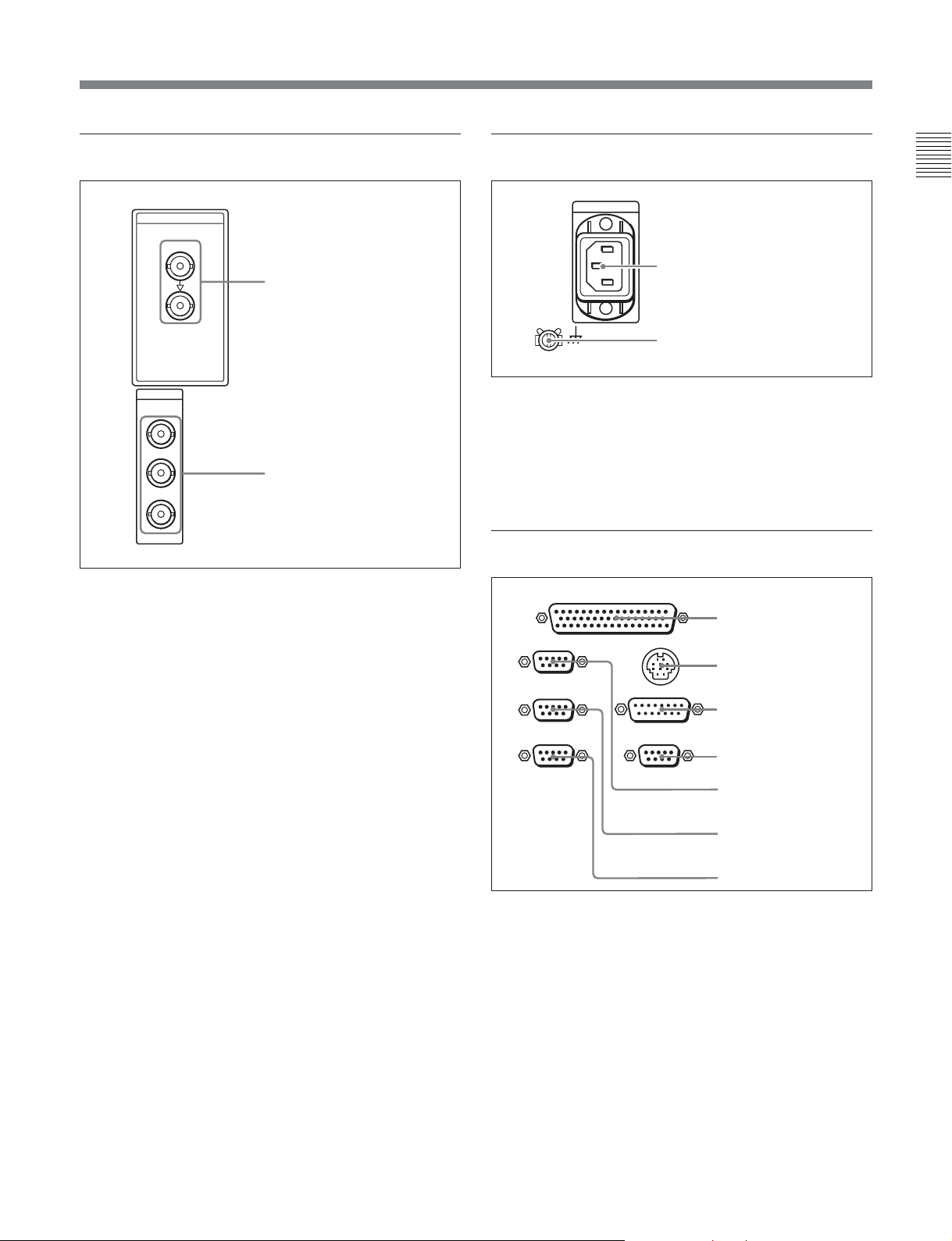
4 Digital signal input/output section
SDI
INPUT
1 SDI INPUT connectors
SDI
OUTPUT
1
5 Power supply section
Chapter 2 Location and Function of Parts
1 AC IN connector
2 Ground terminal
1 AC IN connector
Use a power cord to connect this to an AC outlet.
2
2 SDI OUTPUT connectors
3(
SUPER
)
1 SDI (Serial Digital Interface) INPUT connectors
(BNC type)
Input D1 format digital video/audio signals. Of the two
connectors, the upper one is for input, and the lower
one is for an active-through connection.
2 SDI (Serial Digital Interface) OUTPUT
connectors (BNC type)
These connectors output D1 format digital video/audio
signals.
When the setting of F4 (CHARA) in function menu
page 4 is ON, connector 3 (SUPER) outputs a signal
with superimposed time code, menu settings, alarm
messages, and other text information.
2 Ground terminal
Connect this to ground.
6 External device connectors
REMOTE 2 PARALLEL I/O(50P)
1 REMOTE 2 PARALLEL
REMOTE 1-IN(9P)
REMOTE 1-OUT(9P)
RS232C
CONTROL PANEL
VIDEO CONTROL
(OPTION)
I/O(50P) connector
2 CONTROL PANEL
connector
3 VIDEO CONTROL
connector
4 OPTION connector
5 REMOTE 1-IN(9P)
connector
6 REMOTE 1-OUT(9P)
connector
7 RS-232C connector
1 REMOTE 2 PARALLEL I/O(50P) connector
(D-sub 50-pin)
Connect remote control signals from an external
device.
For details, refer to the Installation Manual.
Chapter 2 Location and Function of Parts 2-17

2-2 Connector Panel
2 CONTROL PANEL connector (round type, 10pin)
Chapter 2 Location and Function of Parts
In addition to the lower control panel, a similar control
panel can be connected to this unit. To connect such a
second control panel, use this connector. When two
control panels are connected, use the PANEL SELECT
switch on the switch panel (see page 2-14) to specify
which control panel will control this unit.
3 VIDEO CONTROL connector (D-sub 15-pin)
For remote control of the internal digital video
processor, connect an optional BVR-50/50P Remote
Control Unit.
Always power off this unit before connecting the
remote control unit.
4 OPTION connector (D-sub 9-pin)
Not used.
5 REMOTE 1-IN(9P) connector (D-sub 9-pin)
When using this unit together with another DVWM2000/M2000P/2000/2000P or an MPEG IMX, D-1,
D-2, or Betacam VTR, and a BVE-series BVE-900/
910/2000/9000/9000P/9100/9100P or other editor,
connect the optional 9-pin remote control cable from
the other unit to this connector.
Depending on the setting of setup menu item 211, you
can use this connector alone, or in a loop-through
configuration with the REMOTE 1-OUT(9P)
connector.
6 REMOTE 1-OUT(9P) connector (D-sub 9-pin)
This provides the loop-through output for remote
control signals from the REMOTE 1-IN(9P)
connector.
Depending on the setting of setup menu item 211, you
can use this connector alone, or in a loop-through
configuration with the REMOTE 1-IN(9P) connector.
7 RS-232C connector (D-sub 9-pin)
Use this for monitoring and diagnosis of the state of
this unit from an external computer, using ISR
(Interactive Status Reporting).
7 Time code input/output section
1 TIME CODE IN connector
TIME CODE
IN OUT
2 TIME CODE OUT connector
1 TIME CODE IN connector (XLR 3-pin, female)
To record time code from an external device, input a
time code signal from the time code output connector
of the other device.
2 TIME CODE OUT connector (XLR 3-pin, male)
This outputs a time code according to the operating
state of the unit, as follows:
•During playback: the playback time code
By setting setup menu item 606, you can also output
the time code from the internal time code generator
locked to the playback time code.
•During recording: the time code generated by the
internal time code generator or the time code input to
the TIME CODE IN connector.
8 Audio monitor signal output section
1 MONITOR OUTPUT R
MONITOR OUTPUT
RL
1 MONITOR OUTPUT R connector (XLR 3-pin,
male)
This outputs the audio signals whose output
destination was set to ‘R’ with the audio signal
selection buttons in the audio control section. If
multiple tracks have been set to ‘R’, the signals of
those tracks are mixed for output.
connector
2 MONITOR OUTPUT L
connector
2-18 Chapter 2 Location and Function of Parts
2 MONITOR OUTPUT L connector (XLR 3-pin,
male)
This outputs the audio signals whose output
destination was set to ‘L’ with the audio signal
selection buttons in the audio control section. If
multiple tracks have been set to ‘L’, the signals of
those tracks are mixed for output.
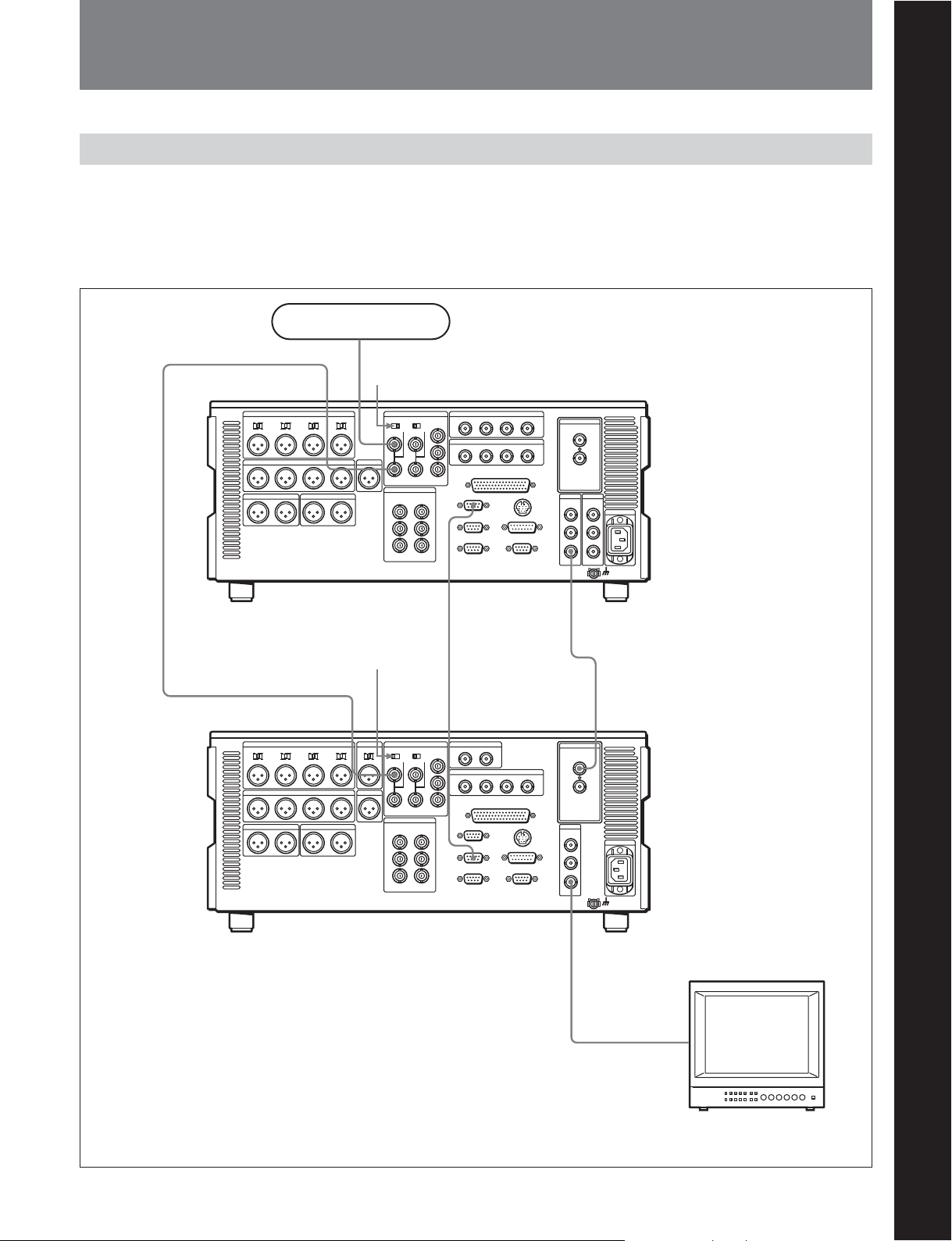
3-1 Connections to External Devices
3-1-1 Connections to Digital Devices
Chapter 3 Preparations
This unit can input serial digital signals (video and
audio) from another digital VTR such as the MSWA2000/A2000P/M2000/M2000P/2000/2000P and
DVW-A500/A500P/500/500P. The following example
Reference signal
75 Ω termination
switch: OFF
REF. VIDEO INPUT
MSW-A2000/A2000P/M2000/
M2000P/2000/2000P (player)
75 Ω termination
switch: ON
shows the connections with a MSW-A2000/A2000P/
M2000/M2000P/2000/2000P unit as a player, with this
unit used as recorder.
Chapter 3 Preparations
REMOTE 1-IN(9P)
SDI OUTPUT 3
REF. VIDEO INPUT
75Ω 75Ω
DVW-M2000/M2000P/2000/2000P (recorder)
REMOTE 1-OUT(9P)
SDI OUTPUT 3
SDI INPUT
BVM-1454 series video
monitor
Chapter 3 Preparations 3-1
