Sony DVP-S560D Owner’s Manual
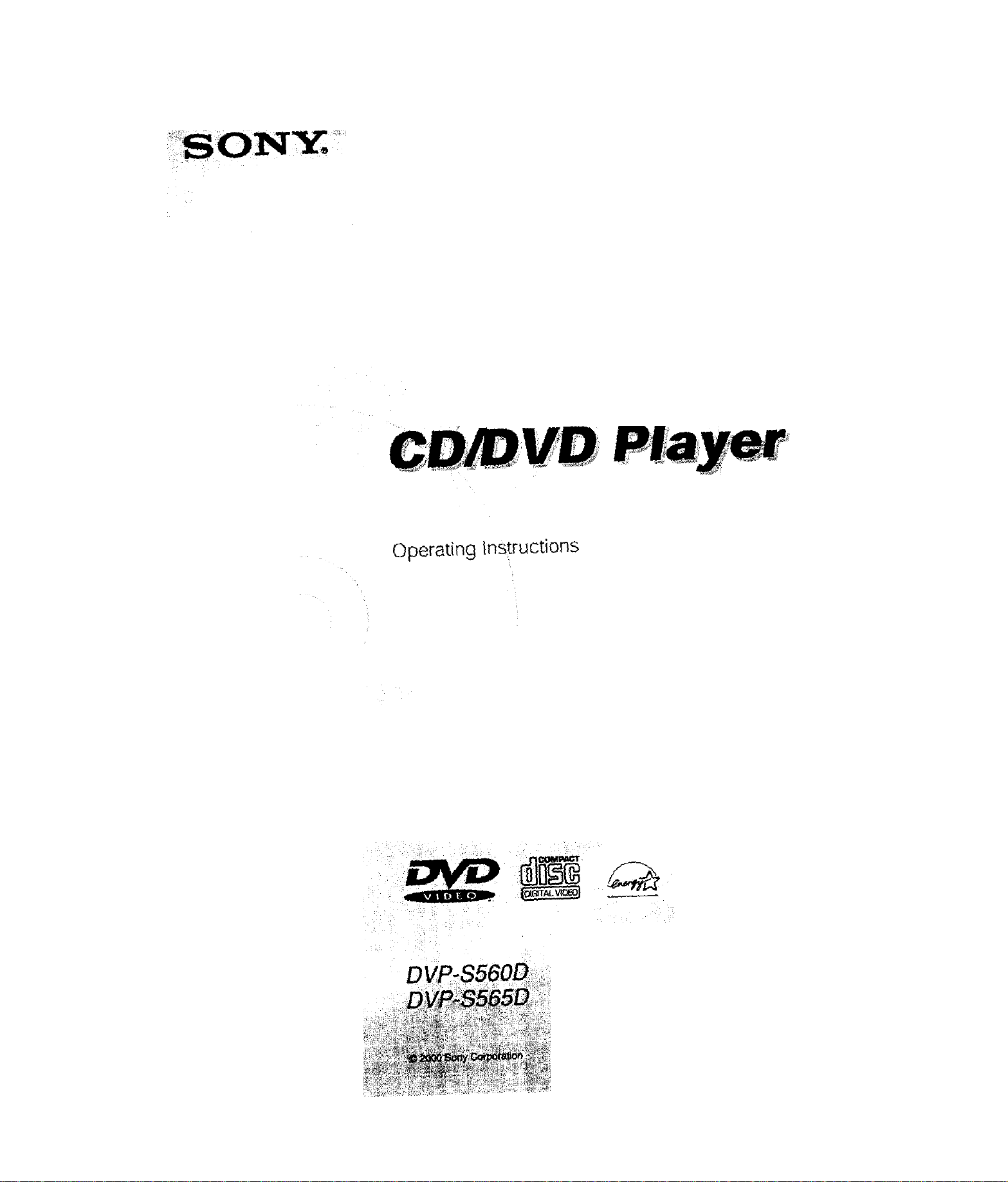
Operating instructions
D\
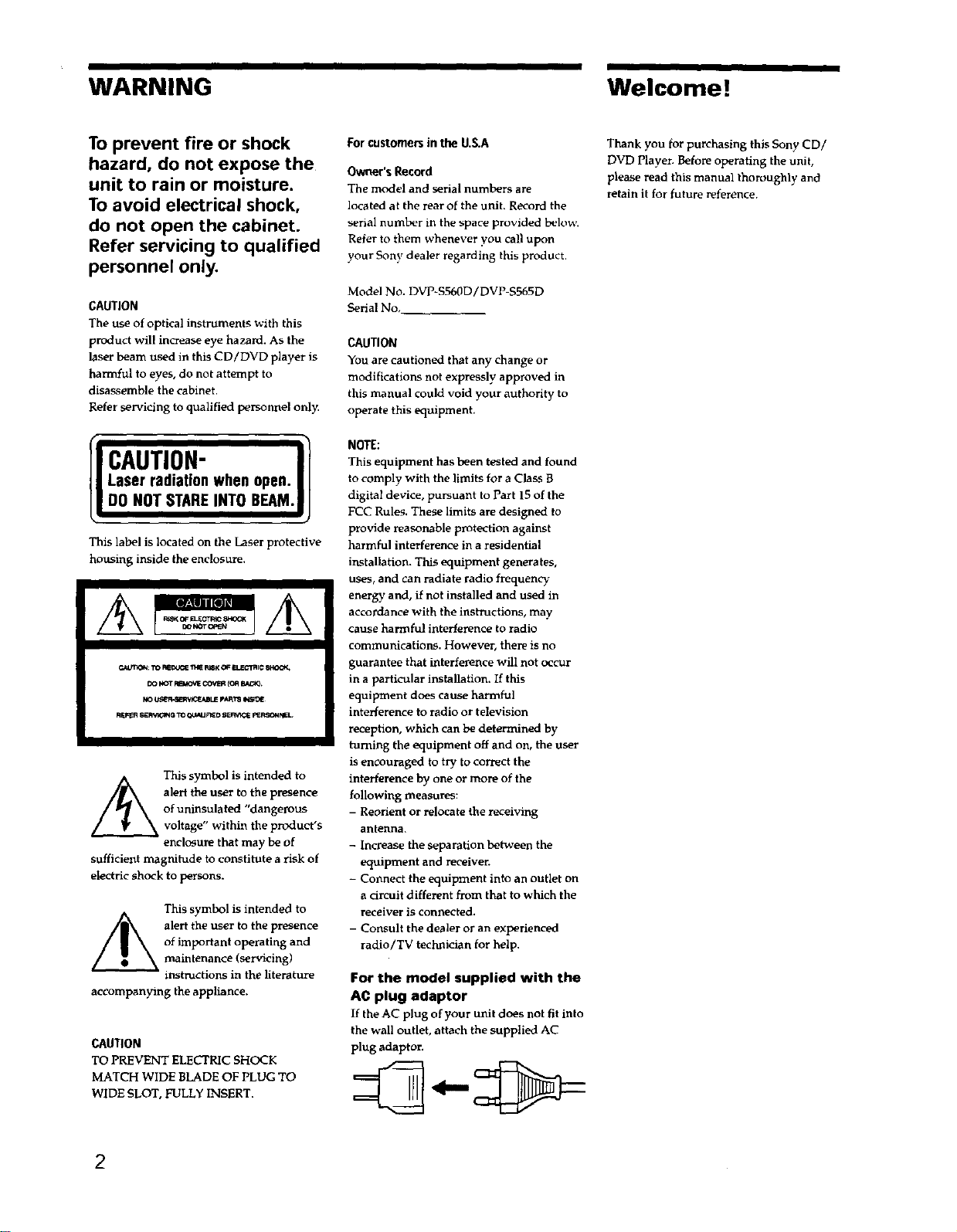
II
WARNING Welcome!
To prevent fire or shock
hazard, do not expose the
unit to rain or moisture.
To avoid electrical shock,
do not open the cabinet.
Refer servicing to qualified
personnel only.
CAUTION
The use of optical instruments with this
product will increase eye hazard. As the
laser beam used in this CD!DVD player is
harmful to eyes, do not attempt to
disassemble the cabinet.
Refer servicing to qualified personnel onl_
CAUTION-
Laserradiationwhenopen.
DO NOTSTAREINTO BEAM.|J
This label is located on the Laser plotective
housing inside the enclosure.
A /k
CALmO_: I_ FtE_JCE THERBK OF _l FG'TRIC_OO<,
DO NOT R_,IOVIE COVt_ (ORBA_.
NO _LIE p*AR'tlBW4,_r_
REF_fl SERVinG TO¢fJ_JFJED 5ERV_E P_R_O_NEL
//_ This symbol is intended to
alert the user to the pPesence
of uninsulated "dangerous
voltage" within the product's
enclosure that may be of
sufficient magnitude to constitute a risk of
electric shock to persons.
This symbol is intended to
//_ alert the user to the presence
/ I \ of po antoperotlngand
-- instructions in the literature
accompanying the appliance.
CAUTION
TO PREVENT ELECTRIC SHOCK
MATCH WIDE BLADE OF PLUG TO
WIDE SLOT, FULLY INSERT.
maintenance (servicing)
Forcustomers in the U.S.A
Owner's Record
The model and serial numbers are
located at the rear of the unit. Record the
serial number in the space provided below.
Refer to them whenever you call upon
your Sony dealer regarding this product.
Model No. DVP-S560D/DVP-S565D
Serial No,
CAUTION
You are cautioned that any change or
modifications not expressly approved in
this manual could void your authority to
operate this equipment.
NOTE:
This equipment has been tested and found
to comply with the limits for a Class B
digital device, pursuant to Part 15 of the
FCC Rules. These limits are designed to
provide reasonable protection against
harmful interference in a residential
installation. This equipment generates,
uses, and can radiate radio frequency
energy and, if not installed and used in
accordance with the instructions, may
cause harmful interference to radio
communications. However, there is no
guarantee that interference will not occur
in a particular installation. If this
equipment does cause harmful
interference to radio or television
reception, which can be determined by
turning the equipment off and on, the user
is encouraged to try to correct the
interference by one or more of the
following measures:
- Reorient or relocate the receiving
an_lL_a.
- Increase the separation between the
equipment and receiver.
- Connect the equipment into an outlet on
a circuit different from that to which the
receiver is connected.
- Consult the dealer or an experienced
radio/TV technician for help.
For the model supplied with the
AC plug adaptor
If the AC plug of your unit does not fit into
the wall outlet, attach the supplied AC
plug adaptor.
Thank you for purchasing this Sony CD/
DVD Player. Before operating the unit,
please read this manual thoroughly and
retain it for future reference.
2
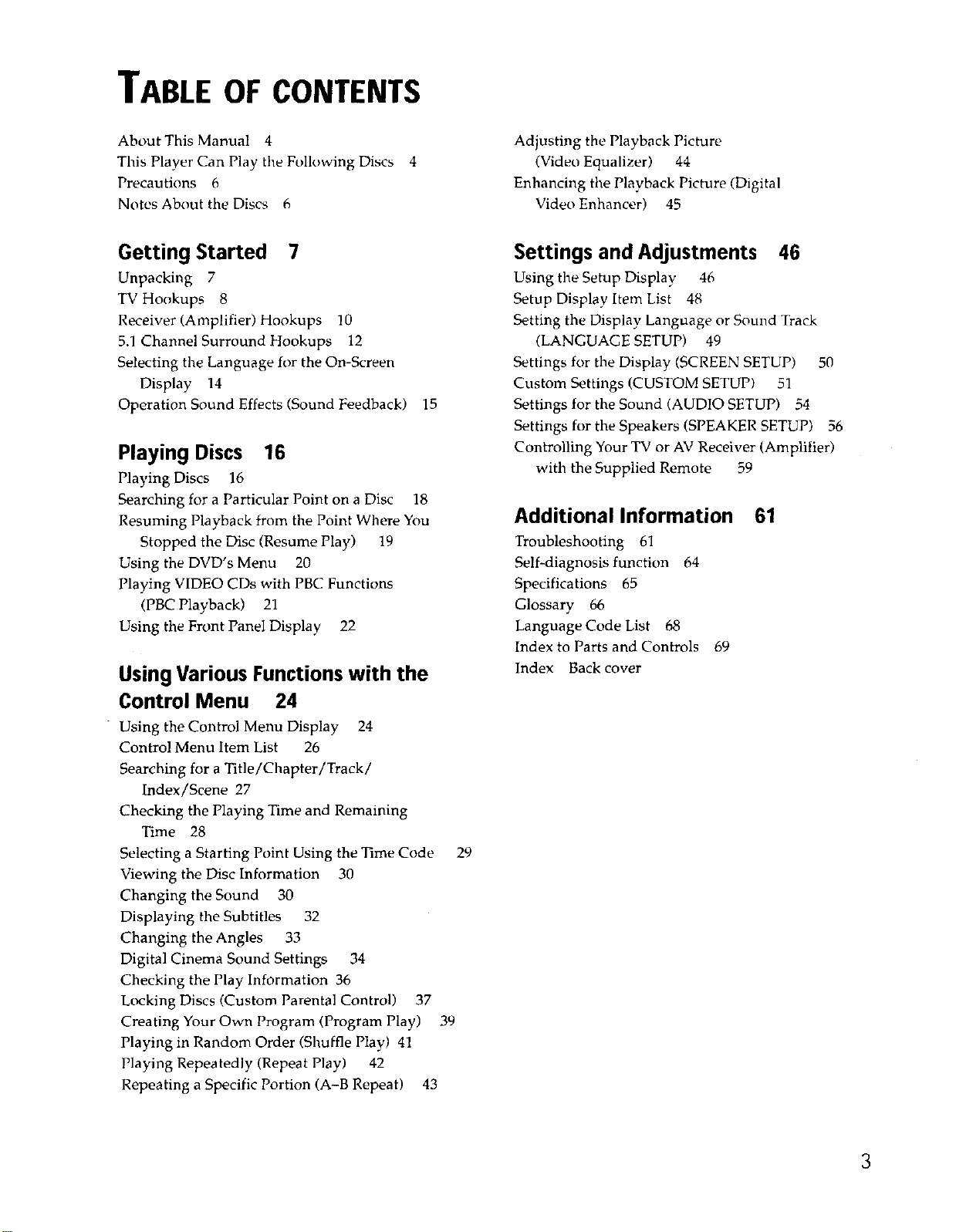
TABLE OF CONTENTS
About This Manual 4
This Player Can Play tile Following Discs
Precautions 6
NotesAbout the Discs 6
Getting Started 7
Unpacking 7
TV Hookups 8
Receiver (Amplifier) Hookups 10
5.1 Channel Surround Hookups 12
Selecting the Language h)r the On-Screen
Display 14
Operation Sound Effects (Sound Feedback)
Playing Discs 16
Playing Discs 16
Searching for a Particular Point on a Disc 18
Resuming Playback from the Point Where You
Stopped the Disc (Resume Play) 19
Using the DVD's Menu 20
Playing VIDEO CDs with PBC Functions
(PBC Playback) 21
Using the Front Panel Display 22
Using Various Functions with the
Control Menu 24
15
Adjusting the Playback Picture
(Video Equalizer) 44
Enhancing the Playback Picture (Digital
Video Enhancer) 45
Settings and Adjustments 46
Using the Setup Display 46
Setup Display Item List 48
Setting the Display Language or Sound Track
(LANGUAGE SETUP) 49
Settings for the Display (SCREEN SETUP) 50
Custom Settings (CUSTOM SETUP) 51
Settings for the Sound (AUDIO SETUP) 54
Settings for the Speakers (SPEAKER SETUP) 56
Controlling Your TV or AV Receiver (Amplifier)
with the Supplied Remote 59
Additional Information
Troubleshooting 61
Self-diagnosis function 64
Specifications 65
Glossary 66
Language Code List 68
Index to Parts and Controls 69
Index Back cover
61
Using the Control Menu Display 24
Control Menu Item List 26
Searching for a Title/Chapter/Track/
Index/Scene 27
Checking the Playing Time and Remaining
Time 28
Selecting a Starting Point Using the Time Code
Viewing the Disc Information 30
Changing the Sound 30
Displaying the Subtitles 32
Changing the Angles 33
Digital Cinema Sound Settings 34
Checking the Play Information 36
Locking Discs (Custom Parental Control) 37
Creating Your Own Program (Program Play)
Playing in Random Order (Shuffle Play) 41
Playing Repeatedly (Repeat Play) 42
Repeating a Specific Portion (A-B Repeat) 43
29
39
3
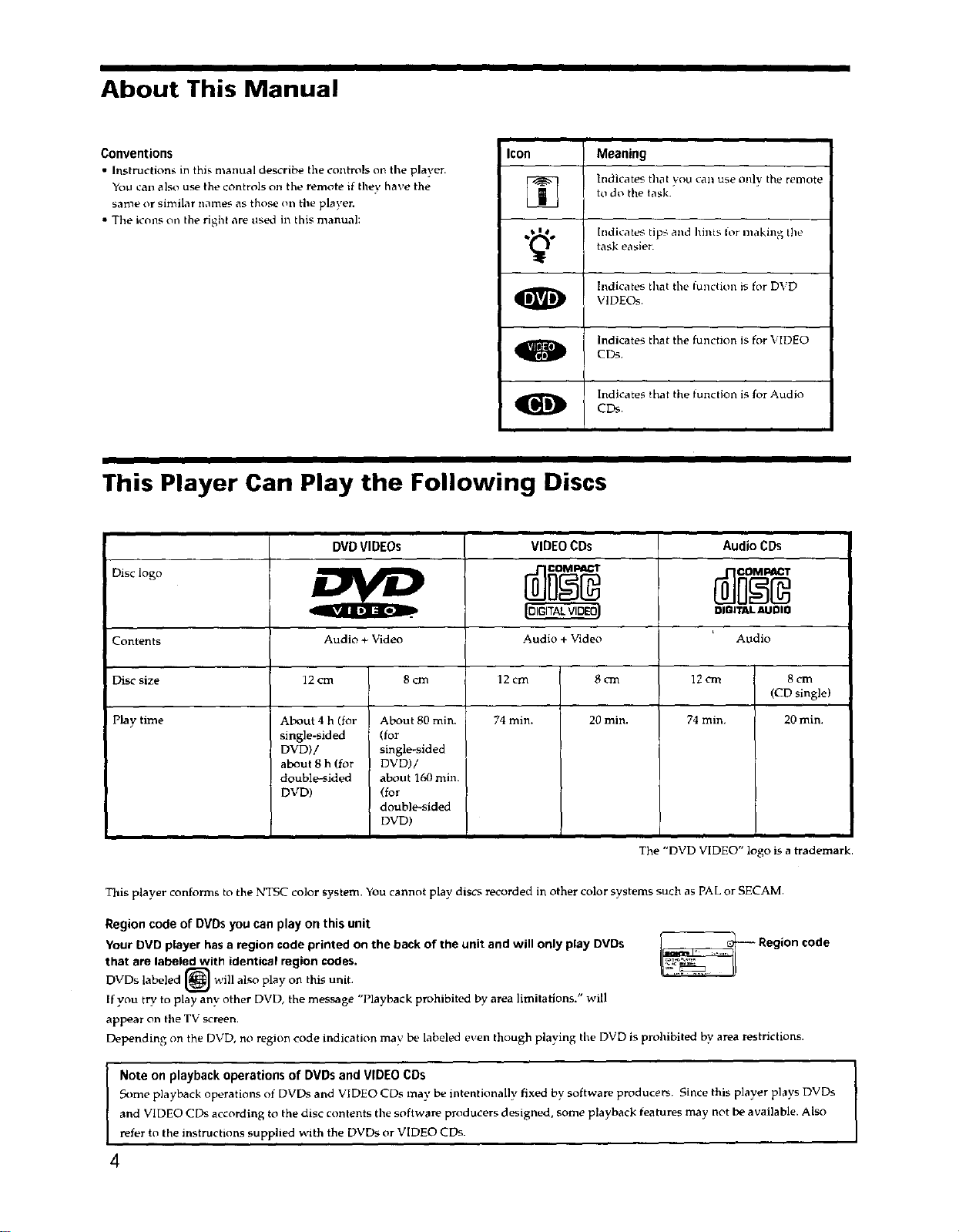
About This Manual
II
Conventions
• Instructions in this manual describe the controls on the player.
You can also use the controls on the remote if they have the
same or similar name_ as those on tbe playe_
• The icons on the right are tlsed in this manual:
Icon Meaning
,,_,, Indicates tips and Idnts for making the
O V1DEOs.
O CDs.
This Player Can Play the Following Discs
DVDVIDEOs
Disc logo
VIDEOCDs
to do the task.
Indicates that you can use only the remote
task easier.
Indicates that the function is for DVD
Indicates that the function is for VIDEO
Indicates that the function is for Audio
CE_.
AudioCDs
I01 l 10 0)
Contents
Disc size
] Play time
This player conforms to the NTSC color system. You cannot play discs recorded in other color systems such as PAL or SECAM.
Audio + Video
12 cm 8cm
About 4 h (for About 80 min.
single-sided (for
DVD)! single-sided
about 8 h (for DVD)/
double-sided about 160 rain.
DVD) (for
double-sided
DVD)
Audio + Video
12cm 8crn 12cm 8cm
74 min. 20 min. 74 min. 20 rain.
The "DVD VIDEO" logo is a trademark.
DIQITAL AUDI0
Audio
(CD single)
Regioncode of DVDsyou can play on this unit
Your DVD player has a region code printed on the back of the unit and will only play DVDs
that are labeled with identical region codes.
DVDs labeled 1_1 will also play on this unit.
If you try to play any other DVD, the message "Playback prohibited by area limitations." will
appear on the TV screen.
Depending on the DVD, no region code indication may be labeled even though playing the DVD is prohibited by area restrictions.
-- Region code
Some playback operations of DVDs and VIDEO CDs may be intentionally fixed by software producers. Since this player plays DVDs
and VIDEO CDs according to the disc contents tile software producers designed, some playback features may not be available. Also
Note on playback operations of DVDs and VIDEO CDs
refer to the instructions supplied with the DVDs or VIDEO CDs.
4
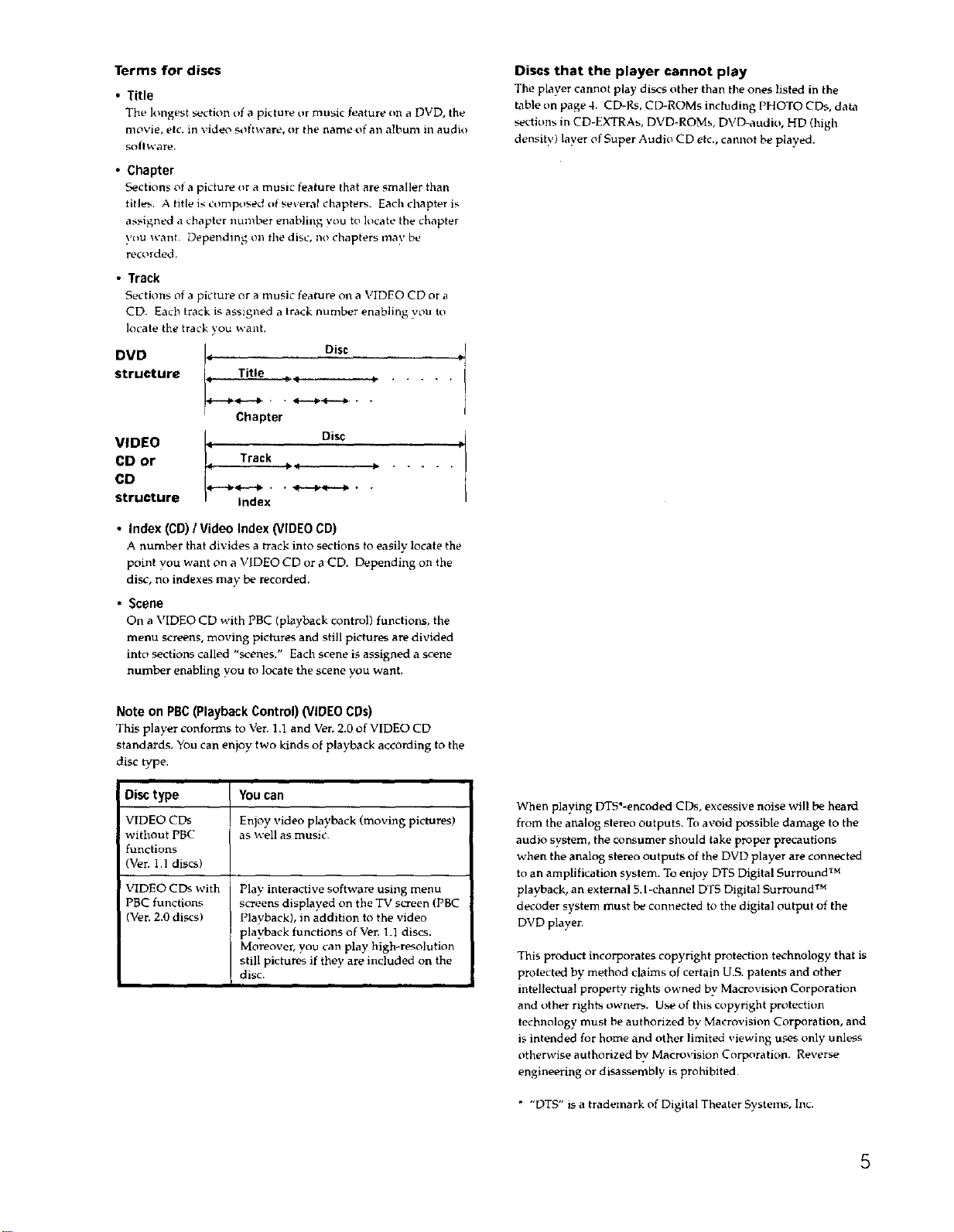
Terms for discs
• Title
The longest section of a picture or music feature on a DVD, the
movie, etc. in video software, or the name of an album in audio
software.
• Chapter
Sections of a picture or a music feature that are smaller than
titles. A title is composed of several chapters. Each chapter i_
assigned a chapter number enabling wm to locate the chapter
y(_u want Depending on the disc, no chapters may be
recorded.
• Track
Sections of a picture or a music feature on a VIDEO CD or a
CD. Each track is assigned a track number enabling you to
locate the track you want.
structure __, +
ovo
Chapter
CD or _ Track _,q b
VIDEO ,l index Disc . _,
CD *--_--*- ._..
structure
Discs that the player cannot play
The player cannot play discs other than the ones listed in the
table on page 4. CD-Rs, CD-ROMs including PHOTO CDs, data
sectkms in CD-EXTRAs, DVD-ROMs, DVD-audio, HD (high
density) layer of Super Audio CD etc., cannot be played.
• Index (CD) / Video Index (VIDEO CD)
A number that divides a track into sections to easily locate the
point you want on a VIDEO CD or a CD. Depending on the
disc, no indexes may be recorded.
• Scene
On a VIDEO CD with PBC (playback control) functions, the
menu screens, moving pictures and still pictures are divided
into sections called "scenes." Each scene is assigned a scene
number enabling you to locate the scene you want.
Note on PBC (Playback Control) (VIDEO CDs)
This player conforms to Ver. 1.1 and Ver. 2.0 of VIDEO CD
standards. You can enjoy two kinds of playback according to the
disc type.
Disc type You can
VIDEO CDs Enjoy video playback (moving pictures)
without PBC as well as music.
functions
(Ver. l.l discs)
VIDEO CDs with
PBC functions
(Ven 2.0 discs)
Play interactive software using menu
screens displayed on the TV screen (PBC
Playback), in addition to the video
playback functions of Ven 1.1 discs•
Moreover, you can play high-resolution
still pictures if they are included on the
disc.
When playing DTS"-encoded CDs, excessive noise will be heard
from the analog stereo outputs. To avoid possible damage to the
audio system, the consumer should take proper precautions
when the analog stereo outputs of the DVD player are connected
to an amplification system. To enjoy DTS Digital Surround TM
playback, an external 5.1 -channel DTS Digital Surround TM
decoder system must be connected to the digital output of the
DVD playen
This product incorporates copyright protection technology that is
protected by method claims of certain U.S. patents and other
intellectual property rights owned by Macrovisim_ Corporation
and uther rights owner_, Use of this copyright protection
technology must be authorized by Macrovision Corporation, and
is intended for home and other limited viewing uses only unless
otherwise authorized by Macmvision Corporation. Reverse
engineering or disassembly is prohibited.
* "DTS" is a trademark of Digital Theater Systems, lnc,
5
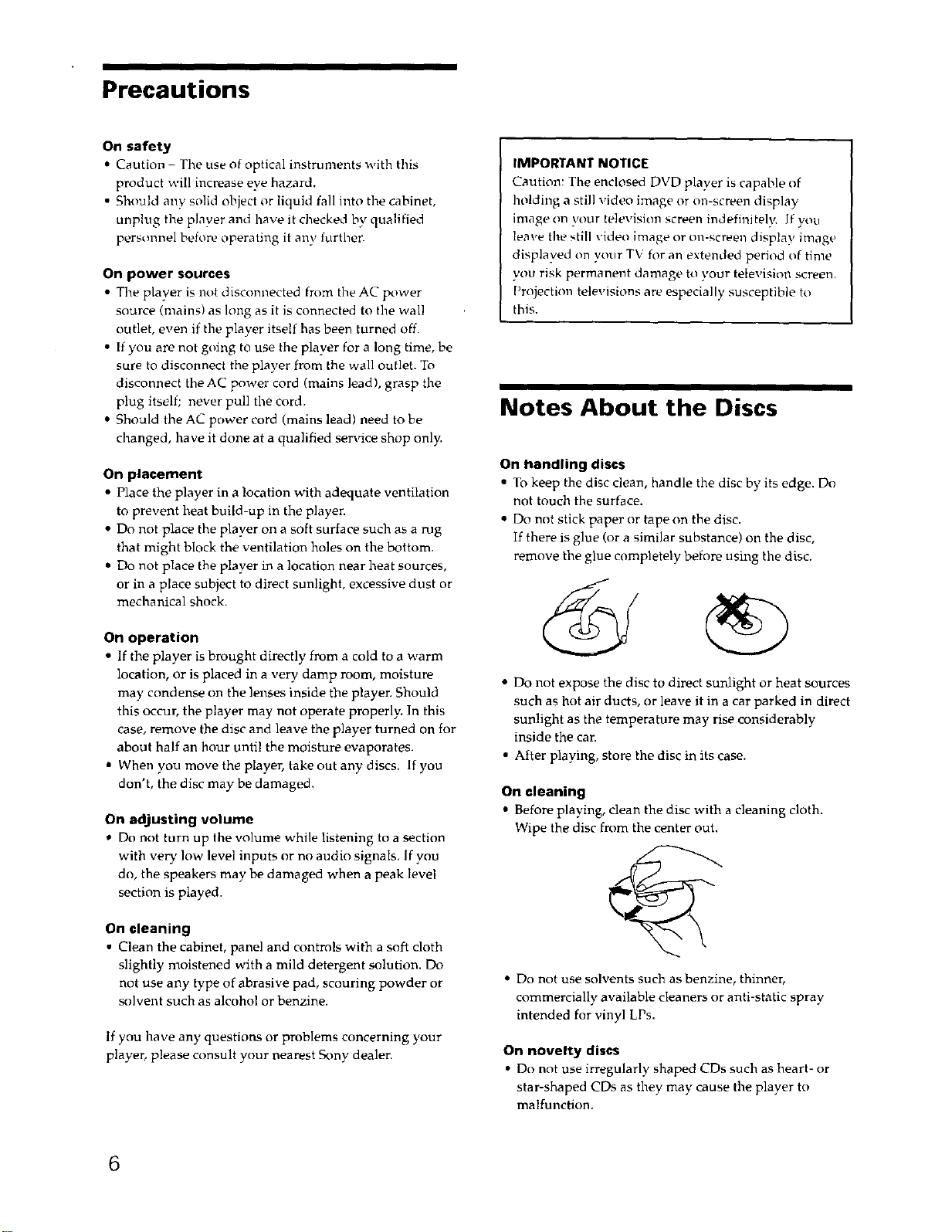
Precautions
On safety
• Caution - The use of optical instruments with this
product will increase eye hazard.
• Should any solid object or liquid fall into the cabinet,
unplug the player and have it checked by qualified
personnel before operating it any further.
On power sources
• Tile player is not disconnected from the AC power
source (mains) as long as it is connected to the wall
outlet, even if the player itself has been turned off.
• If you are not going to use tile player for a long time, be
sure to disconnect the player from the wall outlet. To
disconnect tile AC power cord (mains lead), grasp the
plug itself; never pull the cord.
• Should the AC power cord (mains lead) need to be
changed, have it done at a qualified service shop only.
On placement
• Place the player in a location witb adequate ventilation
to prevent heat build-up in the playen
• Do not place the player on a soft surface such as a rug
that might block the ventilation holes on the bottom.
• Do not place the player in a location near heat sources,
or in a place subject to direct sunlight, excessive dust or
mechanical shock.
IMPORTANT NOTICE
Caution: The enclosed DVD player is capable of
holding a still video image or on-screen display
image on your television screen indefinitely. If you
leave the still video image or on-screen display image
displayed on your TV for an extended period of time
you risk permanent damage to your television screen.
Projection televisions are especially susceptible to
this.
Notes About the Discs
On handling discs
• To keep the disc clean, handle the disc by its edge. Do
not touch the surface.
• Do not stick paper or tape on the disc.
If there is glue (or a similar substance) on the disc,
remove the glue completely before using the disc.
On operation
• If the player is brought directly from a cold to a warm
location, or is placed in a very damp room, moisture
may condense on the lenses inside the playen Should
this occur, the player may not operate properly, In this
case, remove the disc and leave the player turned on for
about half an hour until the moisture evaporates.
• When you move the player, take out any discs. If you
don't, the disc may be damaged.
On adjusting volume
• Do not turn up the volume while listening to a section
with very low level inputs or no audio signals. If you
do, the speakers may be damaged when a peak level
section is played.
On cleaning
• Clean the cabinet, panel and controls with a soft cloth
slightly moistened with a mild detergent solution. Do
not use any type of abrasive pad, scouring powder or
solvent such as alcohol or benzine.
If you have any questions or problems concerning your
player, please consult your nearest S<}ny dealen
• Do not expose the disc to direct sunlight or heat sources
such as hot air ducts, or leave it in a car parked in direct
sunlight as the temperature may rise considerably
inside the can
• After playing, store the disc in its case.
On cleaning
• Before playing, clean the disc with a cleaning cloth.
Wipe the disc from the center out.
• Do not use solvents such as benzine, thinner,
commercially available cleaners or anti-static spray
intended for vinyl LPs.
On novelty discs
• Do not use irregularly shaped CDs such as heart- or
star-shaped CDs as they may cause the player to
malfunction.
6
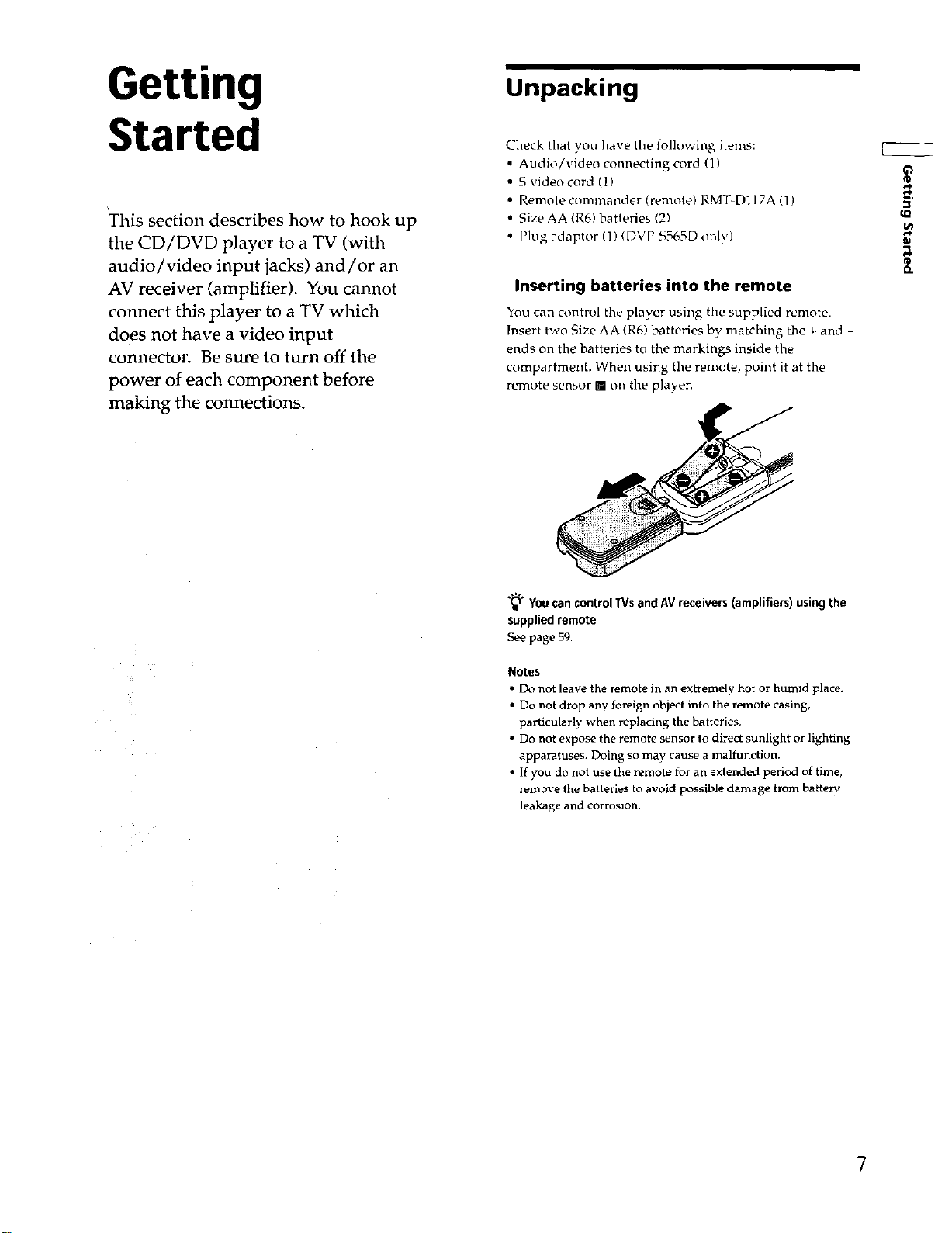
Getting
Unpacking
Started
'This section describes how to hook up
the CD/DVD player to a TV (with
audio/video input jacks) and/or an
AV receiver (amplifier). You cannot
connect this player to a TV which
does not have a video input
connector. Be sure to turn off the
power of each component before
making the connections.
Check that you have the following items:
• Audio/video connecting cord (1)
• S video cord (1)
• Remote commander (remote) RMT-D1 I7A (1)
• Size AA (R6) batteries (2)
• Pltlg adaptor (1) (DVP-SS(,SD only)
Inserting batteries into the remote
You can control the player using the supplied remote.
Insert two Size AA (R6) batteries by matching the + and -
ends on the batteries to the markings inside the
compartment. When using the remote, point it at the
remote sensor [] on the player.
ra
o.
"_" You can control Ws and AV receivers (amplifiers) using the
supplied remote
See page 59.
Notes
• Do not leave the remote in an extremely hot or humid place.
• Do not drop any foreign object into the remote casing,
particularly when replacing the batteries.
• Do not expose the remote sensor to direct sunlight or lighting
apparatuses. Doing so may cause a malfunction.
• If you do not use the remote for an extended period of time,
remove the batteries to avoid possible damage from battery
leakage and corrosion.
7
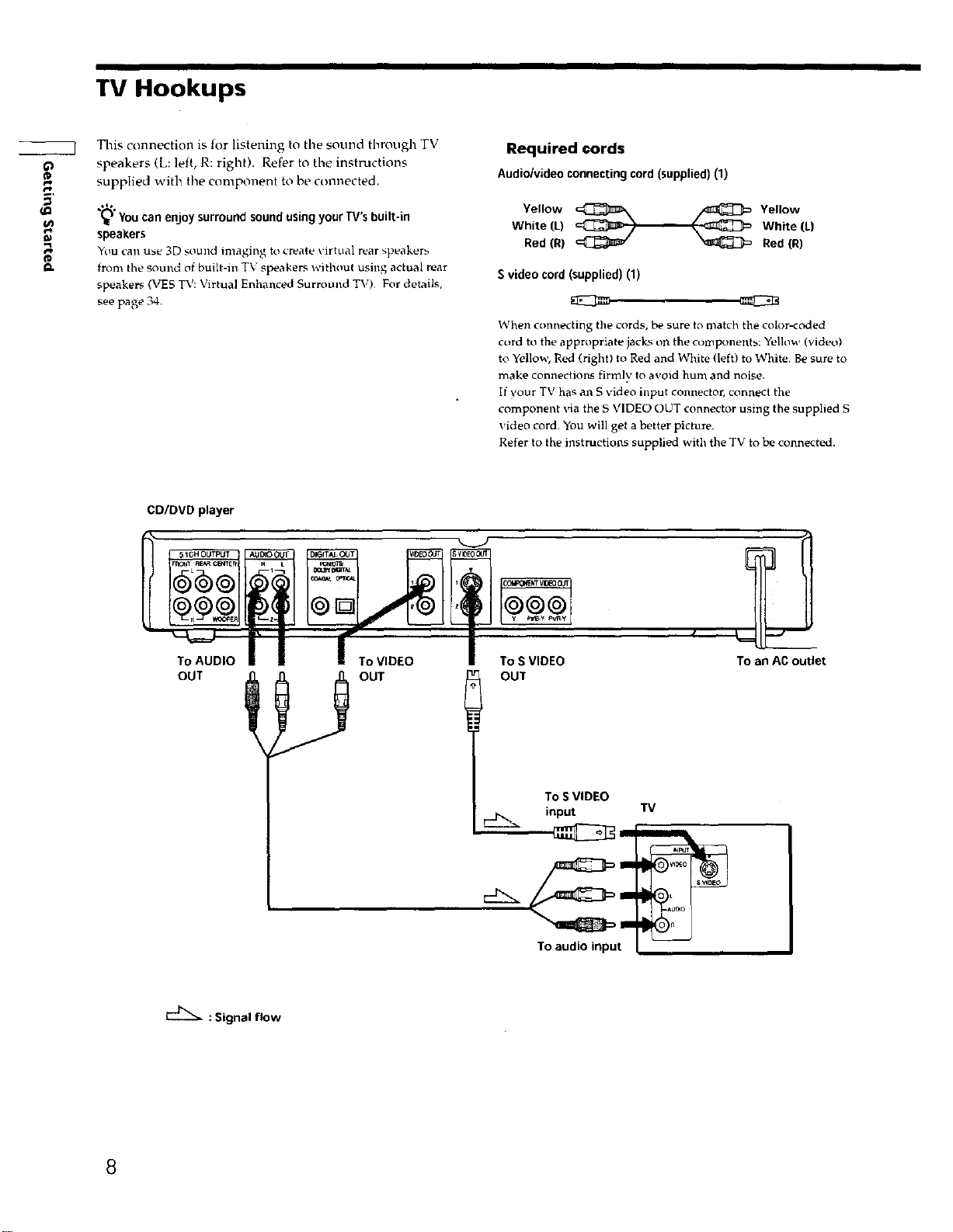
TV Hookups
This connection is for listening to the sound through TV
tb
m,e
speakers (g: left, R: right). Refer to the instructions
supplied with the con'tponent to be connected.
Required cords
Audio/videoconnectingcord(supplied)(1)
5'
_" You can enjoy surround sound using your TV's built-in
speakers
You can use 3D sound imaging to create virtual rear speaker_
from the sound of built-in TV speakers without using actual rear
speake_ (VES TV: Virtual Enhanced Surround TV). For details,
see page 34.
CD/DVD player
White (L) White (L)
Yellow _ Yellow
Red (R) Red (R)
S video cord (supplied) (1)
When connecting the cords, be sure to match the color-coded
cord to the appropriate jacks on the components: Yellow (video)
to Yellow, Red (right) to Red and White (left) to White. Be sure to
make connections firmly to avoid hum and noise.
If your TV has an S video input connector, connect the
component via the S VIDEO OUT connector using the supplied S
video cord. You will get a better picture,
Refer to the instructions supplied witi_ the TV to be connected.
ToAUDIO
OUT
: Signal flow
i
To VIDEO
OUT
To S VIDEO To an ACoutlet
OUT
To S VIDEO
input
To audio input
TV
8
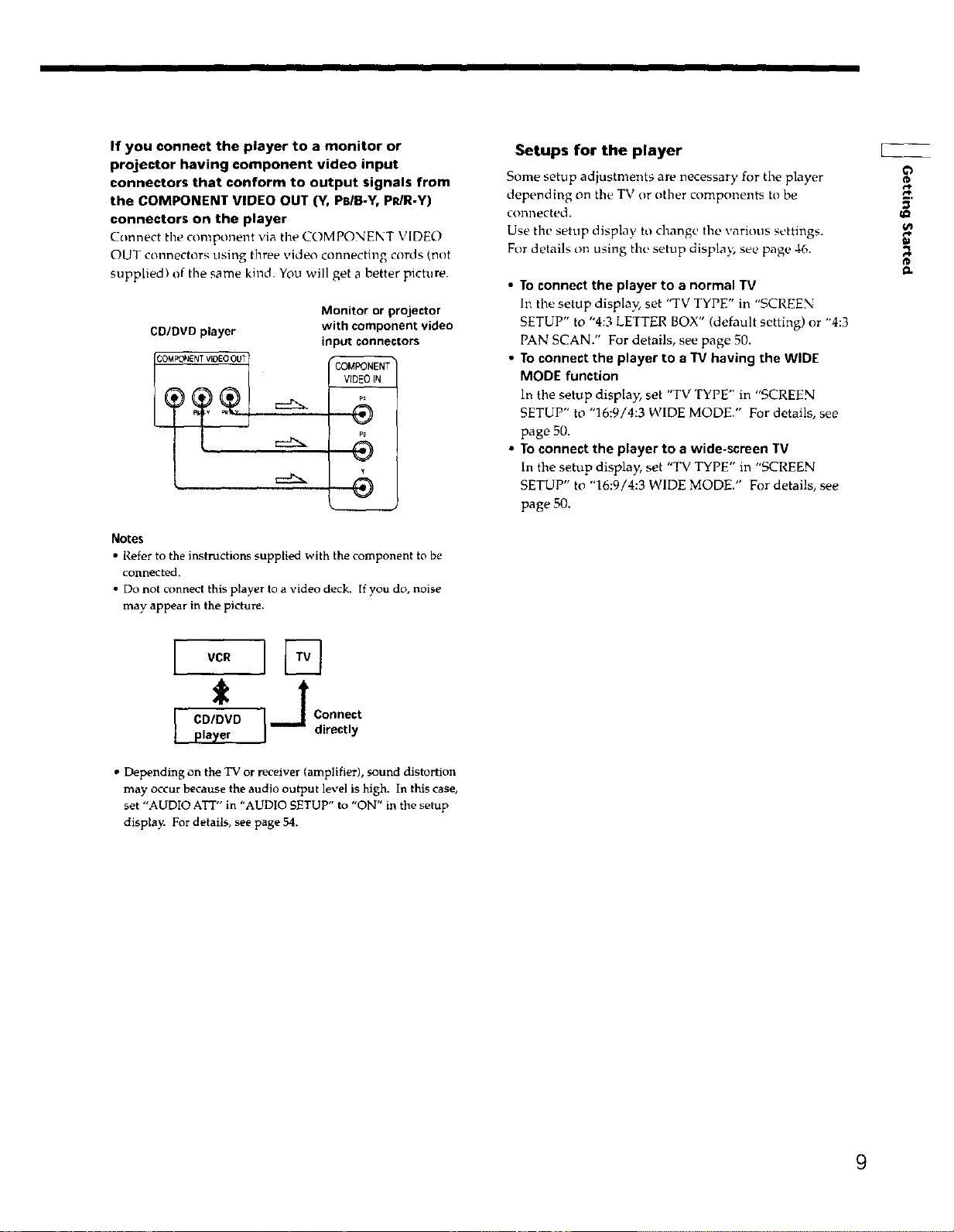
If you connect the player to a monitor or
projector having component video input
connectors that conform to output signals from
the COMPONENT VIDEO OUT (Y, PBIB-Y, PR/R-Y)
connectors on the player
Connect the component via the COMPONENT VIDE()
OUT connectors using three video connecting cl_rds (not
supplied) of the same kind. You will get a better picture.
Monitor or projector
CD/DVD player
COMPONENTVIDEOOUT
with component video
input connectors
COMPONENT
VrDEOiN
®
®
Notes
• Refer to the instn_ctions supplied with the component to be
connected.
• Do not connect this player to a video deck. If you do, noise
may appear in the picture.
Setups for the player
Some setup adjustments are necessary for the player
depending on the TV or other components to be
connected.
Use the setup display to change the various settings.
For details on usiz_g the setup display; see page 46.
• To connect the player to a normal TV
In the setup display, set "TV TYPE" in "SCREEN
SETUP" 1o "4:3 LETTER BOX" (default setting) or "4:3
PAN SCAN." For details, see page 50.
• To connect the player to a TV having the WIDE
MODE function
in the setup display, set "TV TYPE" in "SCREEN
SETUP" to "16:9/4:3 WIDE MODE." For details, see
page 50.
• To connect the player to a wide-screen TV
In the setup display, set "TV TYPE" in "SCREEN
SETUP" to "16:9/4:3 WIDE MODE." For details, see
page 50.
C_
e
g
(1>
o.
v°°I?q
j Connect
i ;r.,,vo droot,,
• Depending on the TV or receiver (amplifier), sound distortion
may occur because the audio output level is high. In this case,
set "AUDIO ATT" in "AUDIO SETUP" to "ON" in the setup
display. For details, see page 54.
9
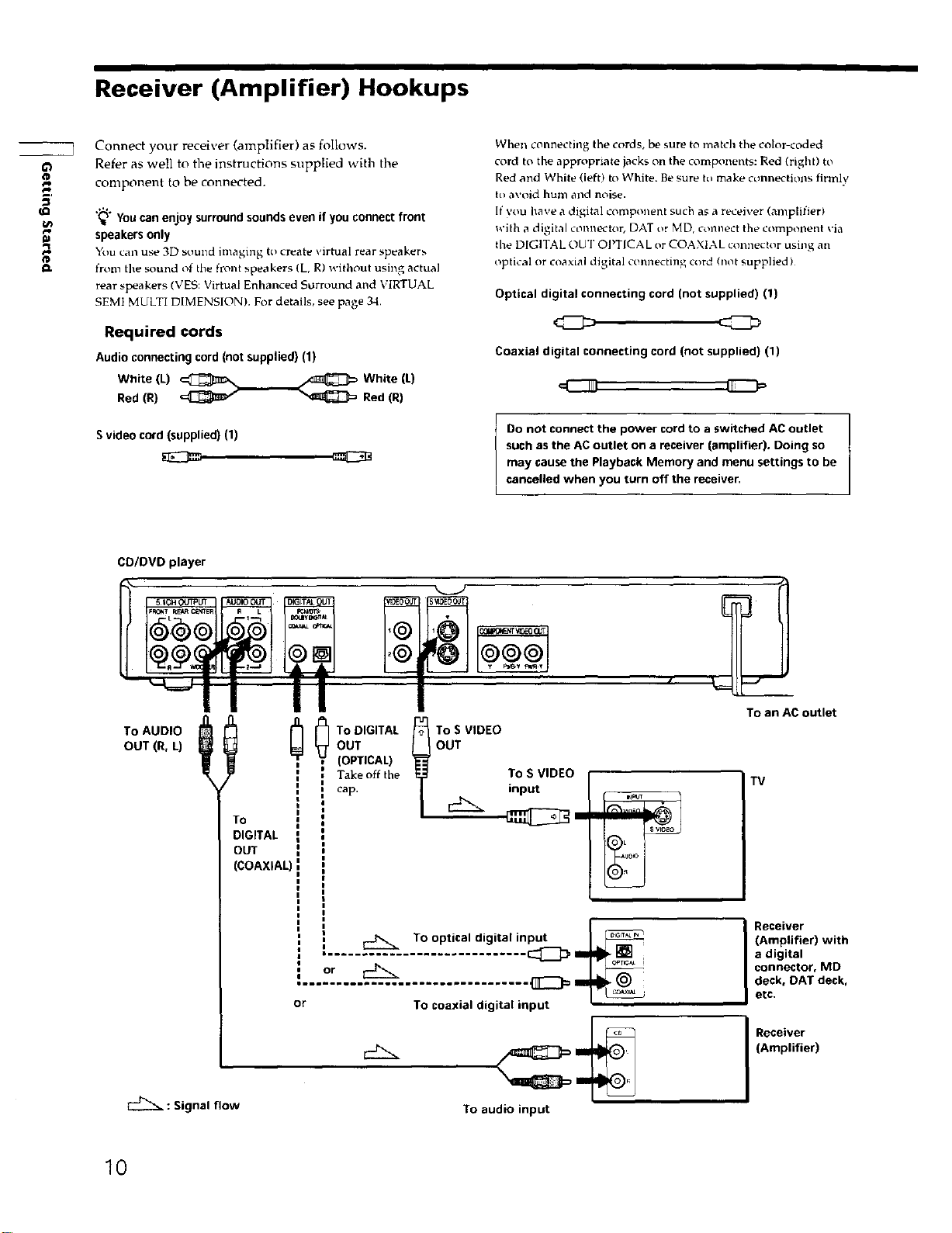
Receiver (Amplifier) Hookups
Connect your receiver (amplifier) as follows.
Refer as well to the instructions supplied with the
component to be connected.
5'
"_'* You can enjoy surround sounds even if you connect front
Jl
/e
speakers only
You can use 3D s_und imaging to create virtual rear speakers
from the sound of the front speakers (L, R) without using actual
rear speakers (VES: Virtual Enhanced Surround and VIRTUAL
SEMI MULTI DIMENSION). For details, see page 34,
Required cords
Audio connecting cord (not supplied) (1)
White (L) _ White (L)
Red (R) ' Red (R)
Svideo cord (supplied) (1)
CD/DVD player
When connecting the cords, be sure to match tile color-coded
cord to the appropriate jacks on the components: Red (right) to
Red and White Cleft) to White. Be sure to make connectioiis firmly
t_ avoid hum and noise.
If vou have a digital component such as a receiver (amplifier}
with a digital _onnector, DAT or MD, connect the component via
the DIGITAL OUT OPTICAL or COAXIAL connector using an
optical or coaxial digital connecting cord (not supplied)
Optical digital connecting cord (not supplied) (1)
Coaxial digital connecting cord (not supplied) (1)
Do not connect the power cord to a switched AC outlet
such as the AC outlet on a receiver (amplifier). Doing so
may cause the Playback Memory and menu settings to be
cancelled when you turn off the receiver,
!! I
To AUDIO
OUT (R, L)
_: Signal flow
TO
DIGITAL
OUT
(COAXIAL)
or
l
OUT
To DIGITAL
(OPTICAL)
Take off the
cap.
r_.NN TO optical digital input
To S VIDEO
OUT
or
To coaxial digital input
To S VIDEO
To audio input
To an AC outlet
TV
I
(Amplifier) with
a digital
connector, MD
I eceiver
deck, DAT deck,
etc,
(Amplifier)
J Receiver
10
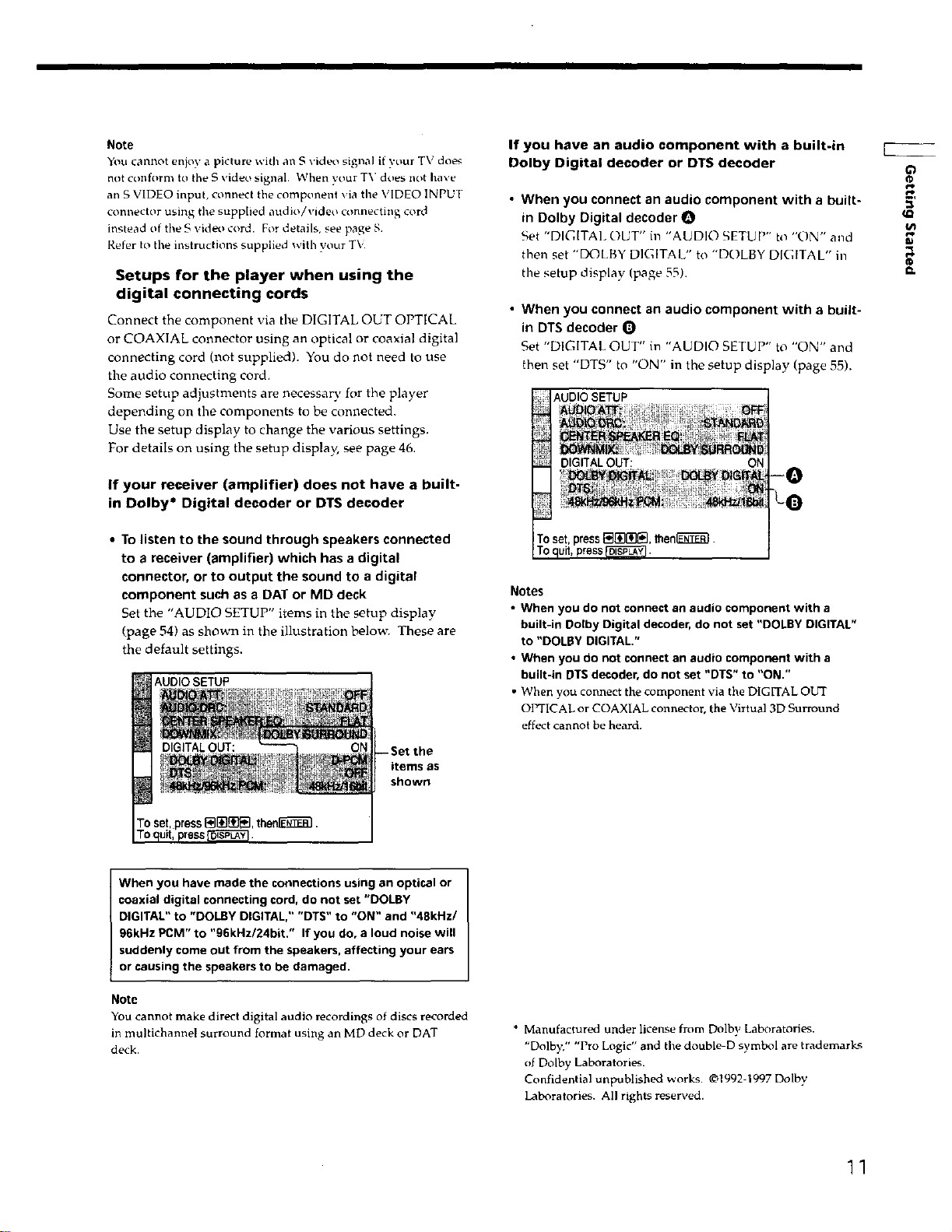
Note
Y_,u cannot enjoy a picture with an S video signal if your TV does
not confornl to tile S \'id_o signal. When your TX."d_es not have
an S VIDEO input, connect tile component via the VIDEO INPUT
connector using tile supplied audio/video connecting cord
instead of the S video cord. For details, see page 8
Refer to tile instructions supplied with your T\'.
Setups for the player when using the
digital connecting cords
Connect the component via the DIGITAL OUT OPTICAL
or COAXIAL connector using an optical or coaxial digital
connecting cord (not supplied). You do not need to use
the audio connecting cord.
Some setup adjustments are necessary for the player
depending on the components to be connected.
Use the setup display to change the various settings,
For details on using the setup display, see page 46.
If your receiver (amplifier) does not have a built-
in Dolby* Digital decoder or DTS decoder
• To listen to the sound through speakers connected
to a receiver (amplifier) which has a digital
connector, or to output the sound to a digital
component such as a DAT or MD deck
Set the "AUDIO SETUP" items in the setup display
(page 54) as shown in the illustration below. These are
the default settings.
AUDIO SETUP
If you have an audio component with a built-in
Dolby Digital decoder or DTS decoder
When you connect an audio component with a built-
in Dolby Digital decoder O
Set "DIGITAL OUT" in "AUDIO SETUP" to "ON" and
then set "DOLBY DIGITAl," to "DOLBY DIGITAL" in
the setup display (page 55).
When you connect an audio component with a built-
in DTS decoder Q
Set "DIGITAL OUT" in "AUDIO SETUP" to "ON" and
then set "DTS" to "ON" in the setup display (page 55).
AUDIO SETUP
DIGITALOUT:
Notes
• When you do not connect an audio component with a
built-in Dolby Digital decoder, do not set "DOLBY DIGITAL"
to "DOLBY DIGITAL."
• When you do not connect an audio component with a
built-in DTS decoder, do not set "DTS" to "ON."
• When you connect the component via the DIGITAL OUT
OPTICAL or COAXIAL connector, the Virtual 3D Surround
effect cannot be heard.
3
Q,
items as
shown
When you have made the connections using an optical or
coaxial digital connecting cord, do not set "DOLBY
DIGITAL" to "DOLBY DIGITAL," "DTS" to "ON" and "48kHz/
96kHz PCM" to "96kHz/24bit." If you do, a loud noise will
suddenly come out from the speakers, affecting )'our ears
or causing the speakers to be damaged.
Note
You cannot make direct digital audio recordings of discs recorded
in multichannel surround format using an MD deck or DAT
deck.
* Manufactured under license from Dolby Lalx_ratories.
"Dolby," "Pro Logic" and the double-D symbol are trademarks
of Dolby Laboratories.
Confidential unpublished works. ©1992-1997 Dolby
Laboratories. All rights reserved.
11
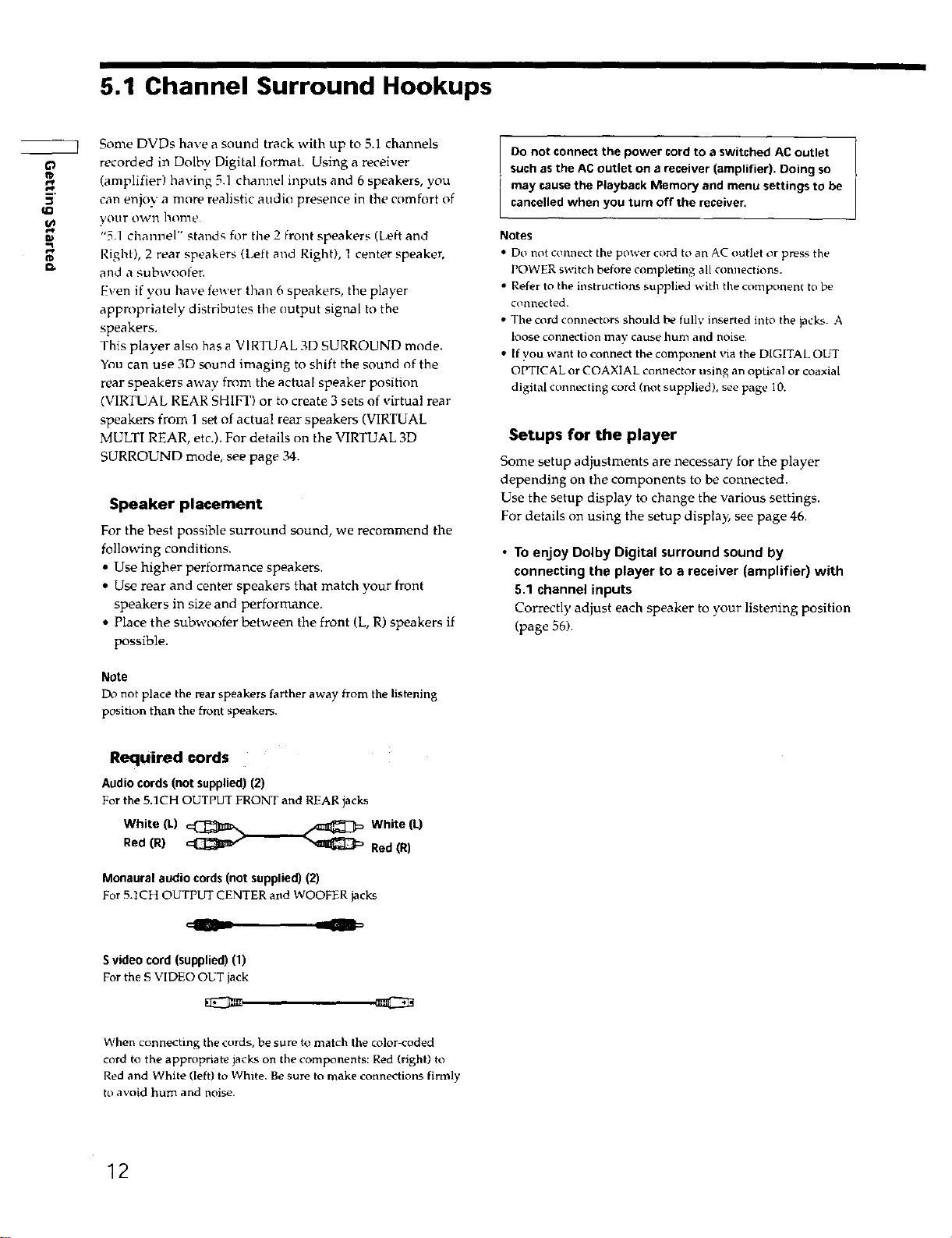
5.1 Channel Surround Hookups
Some DVDs have a sound track with up to 5.1 channels
€)
(D
oe
€;
recorded in Dolby Digital format. Using a receiver
(amplifier) having 5.1 channel inputs and 6 speakers, you
can enjoy a more realistic audio presence in the comfort of
vour own home.
"5.1 chanilel" stands for the 2 front speakers (Left and
Right), 2 rear speakers (Left and Right), 1 center speaker,
and a subwoofer.
Even if you have fewer than 6 speakers, tile player
appropriately distributes the output signal to the
speakers.
This player also has a VIRTUAL 3D SURROUND mode.
You can use 3D sound imaging to shift the sound of the
rear speakers away from the actual speaker position
(VIRTUAL REAR SHIFT) or to create 3 sets of virtual rear
speakers from 1 set of actual rear speakers (VIRTUAL
MULTI REAR, etc.). For details on the VIRTUAL 3D
SURROUND mode, see page 34.
Do not connect the power cord to a switched AE outlet
such as the AC outlet on a receiver (amplifier) Doing so
may cause the Playback Memory and menu settings to be
cancelled when you turn off the receiver.
Notes
• Do not connect the power cord to an AC outlet or press the
POWER switch before completing all connections.
• Refer to the instructions supplied with the component to be
connected.
• The cord connectors should be full,., inserted into the lacks. A
loose connection may cause hum and noise.
• If you want to connect the component via the DIGITAL OUT
OPTICAL or COAXIAL connector using an optical or coaxial
digital connecting cord (I;ot supplied), see page 10.
Setups for the player
Some setup adjustments are necessary for the player
depending on the components to be connected.
Speaker placement
Use the setup display to change the various settings.
For details on using the setup display, see page 46.
For the best possible surround sound, we recommend the
following conditions.
• Use higher performance speakers.
• Use rear and center speakers that match your front
speakers in size and performance.
• Place the subwoofer between the front (L, R) speakers if
• To enjoy Dolby Digital surround sound by
connecting the player to a receiver (amplifier) with
51 channel inputs
Correctly adjust each speaker to your listening position
(page 56).
possible.
Note
Do not place the rear speakers farther away from the listening
position than the front speakers.
Required cords
Audio cords (not supplied) (2)
For the 5.1CH OUTPUT FRONT and REAR jacks
White (L) c_l_ _ White (t)
Red (R) =::_IIP_'_'_ _ Red (R)
Monaural audio cords (not supplied) (2)
For 5.1CH OUTPUT CENTER and WOOFER jacks
g video cord (supplied) (1)
For the S VIDEO OUT jack
When cannecting the cords, be sure to match the color-coded
cord to the appropriate jacks on the components: Red (right) to
Red and White (left) to WEite. Be sure to make connections firmly
to avoid hum and noise.
12
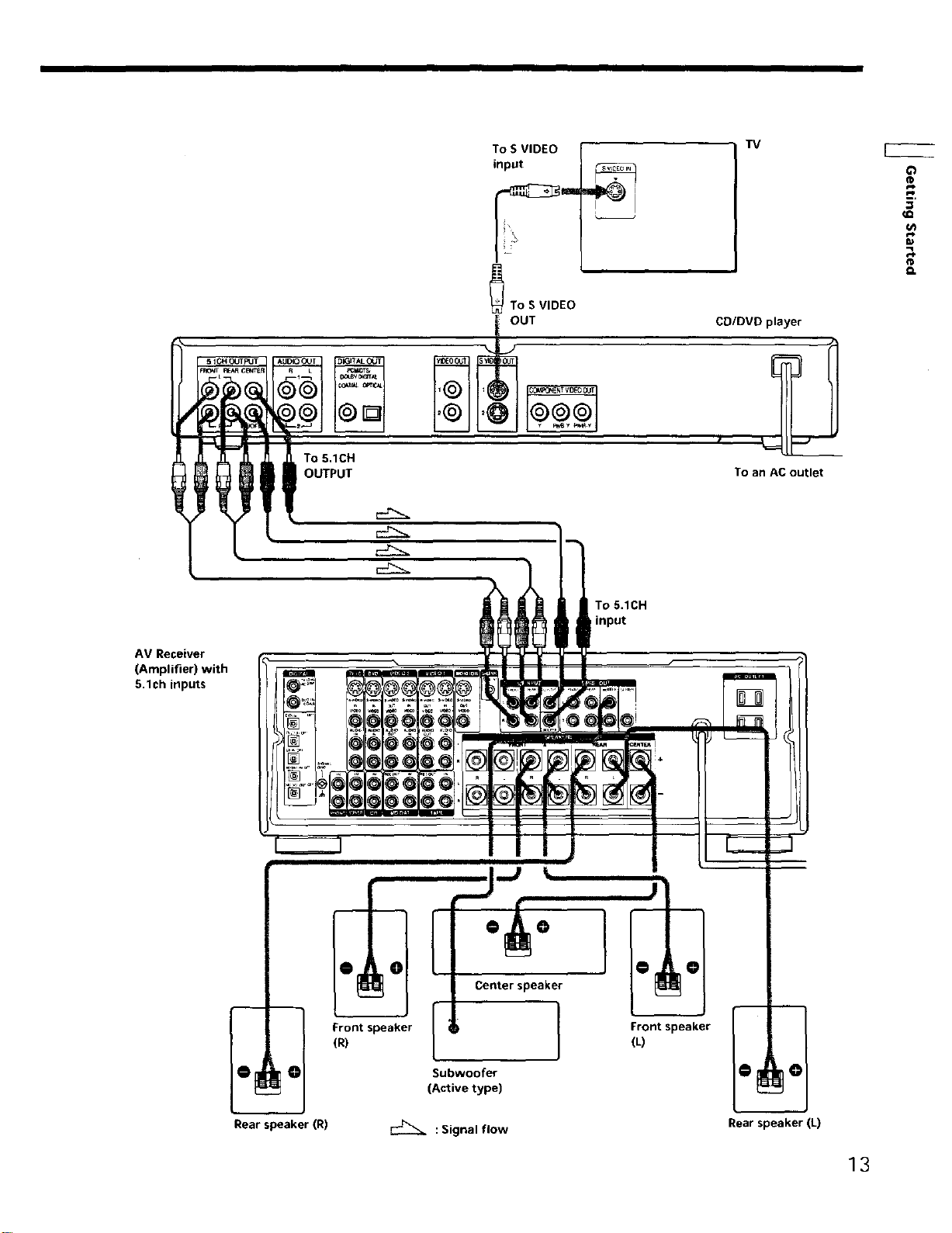
To S VIDEO
input
_To S VIDEO
OUT
TV
3
¢L
CD/DVD player
AV Receiver
(Amplifier) with
5.1ch inputs
OUTPUT
To an AC outlet
To 5.1CH
input
Rearspeaker(R)
(R)
Frontspeaker
Center speaker
Subwoofer
(Active type)
: Signal flow
1
Frontspeaker
(_
Rear speaker (L)
13
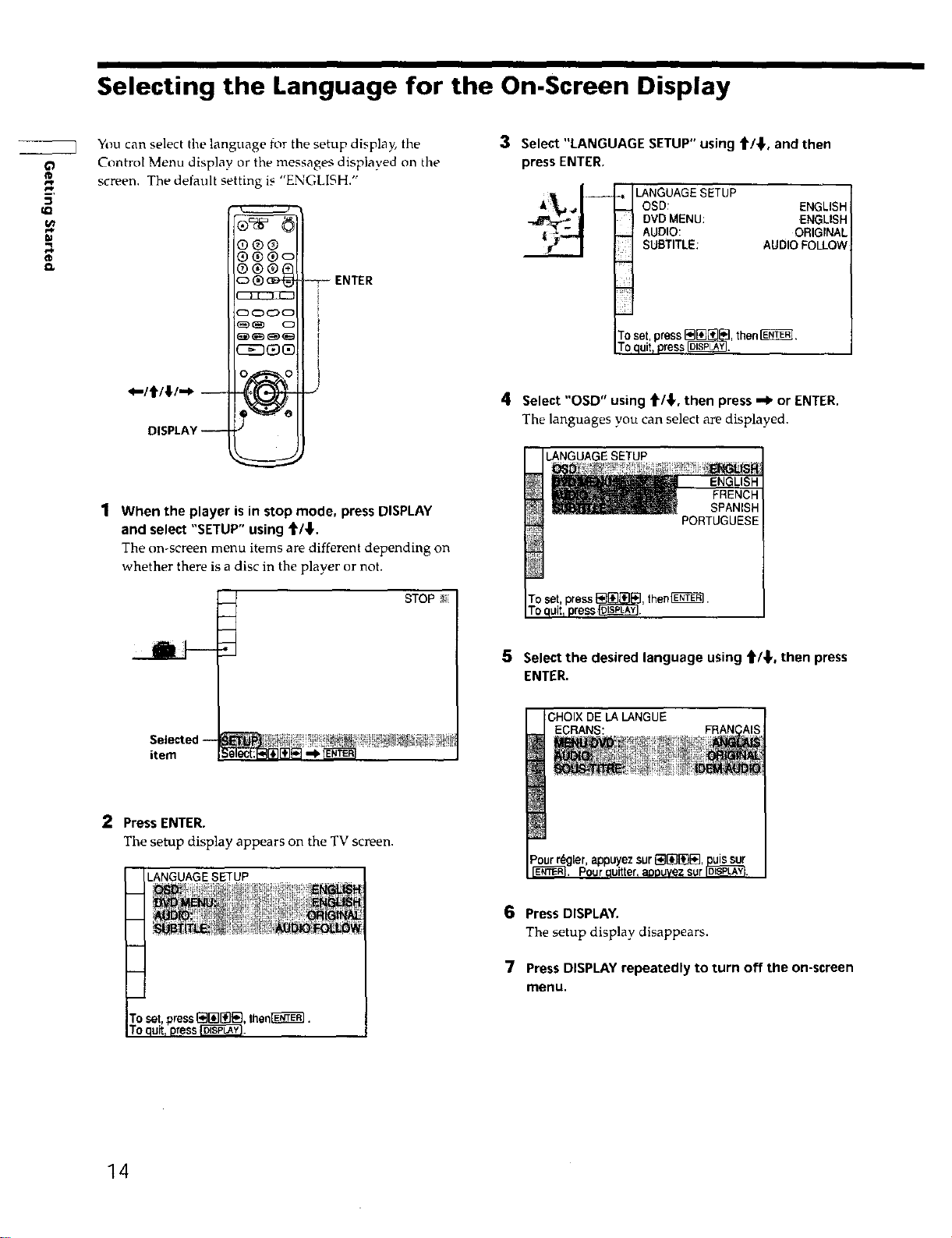
Selecting the Language for the On-Screen Display
You can select the language for the setup display, the
Control Menu display or the messages displayed on the
screen. The detat It set ng _ ENGLL H.
®®®o
-_ ENTER
_o_o
I
I
I
DISPLAY--
1 When the player is in stop mode, press DISPLAY
and select "SETUP" using _/',1..
The on-screen menu items are different depending on
whether there is a disc in the player or not.
STOP _{
3 Select "LANGUAGE SETUP" using t/_,, and then
press ENTER,
LANGUAGE SETUP
OSD: ENGLISH
! DVD MENU: ENGLISH
AUDIO: ORIGINAL
SUBTITLE: AUDIO FOLLOW
Toset,press___, then_.
1"oquitTpress_.
4 Select "OSD" using t/_, then press ._ or ENTER.
Tile languages you can select are displayed.
LANGUAGE SETUP
item
2 Press ENTER.
The setup display appears on the TV screen.
LANGUAGESETUP
5 Select the desired language using t/_, then press
ENTER.
GHOIX DE LA LANGUE
ECRANS:
6 Press DISPLAY.
The setup display disappears.
7 Press DISPLAY repeatedly to turn off the on-screen
menu.
14
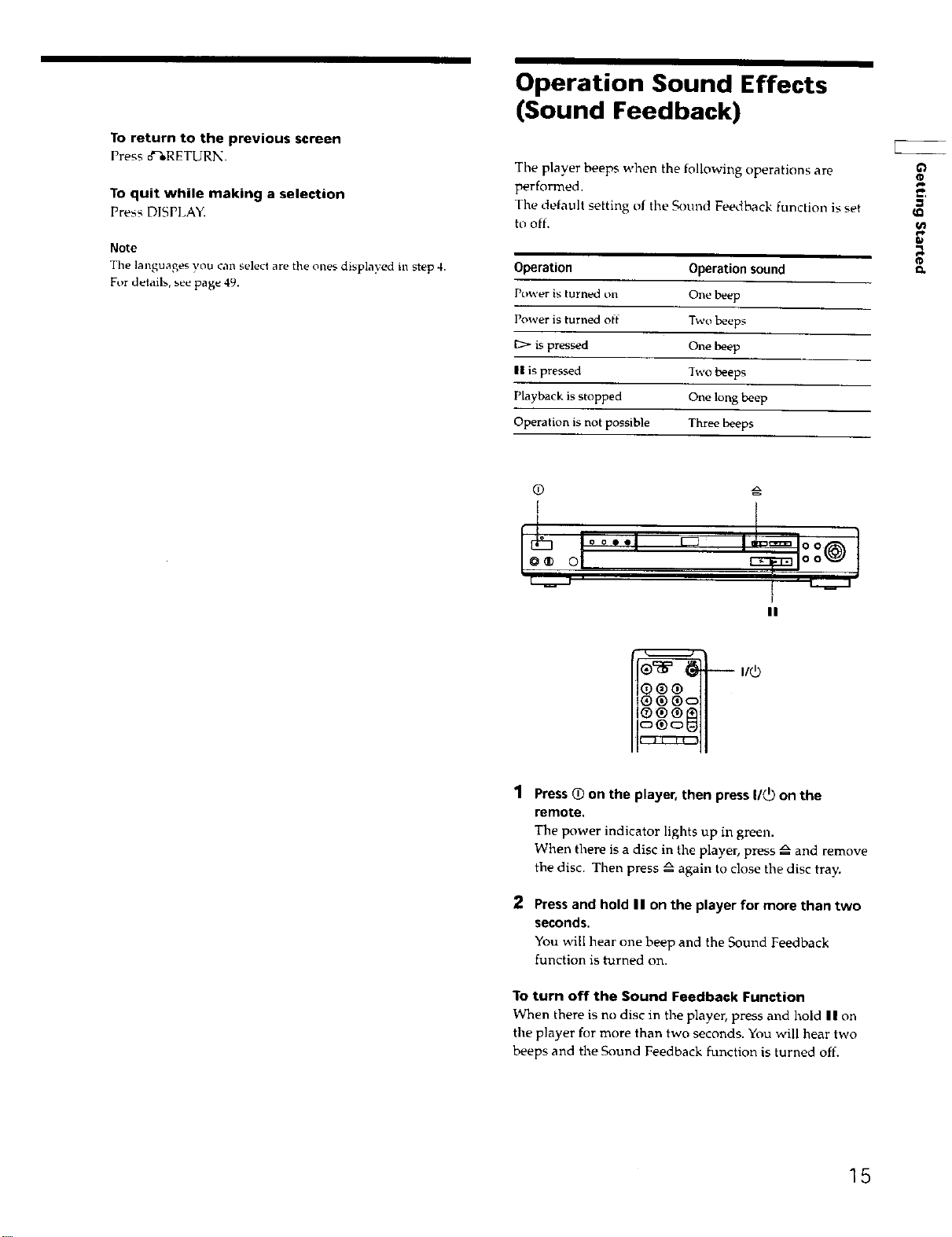
To return to the previous screen
Press o_'_RETURN,
To quit while making a selection
Press DISPLAY.
Note
Tle a lguages you can select are tbe ones displayed in step 4.
For details, see page 49.
Operation Sound Effects
(Sound Feedback)
The player beeps when the following operations are
performed,
The default setting of tile Sound Feedback function is set
to off.
Operation Operation sound
Power is turned on One beep
Power is turned ott Two beeps
[:> is pressed One beep
II is pressed Two beeps
Playback is stopped One long beep
Operation is not possible Three beeps
0
=
u:
c_
o| ' . loo
I
II
1 Press(!) on the player, then press I/(_ on the
remote,
The power indicator lights up in green.
When there is a disc in the player, press =_ and remove
the disc. Then press _" again to close the disc tray.
2 Press and hold II on the player for more than two
seconds.
You will hear one beep and the Sound Feedback
function is turned on.
"[o turn off the Sound Feedback Function
When there is no disc in the player, press and hold II on
the player for more than two seconds. You wilt hear two
beeps and the Sound Feedback function is turned off.
15
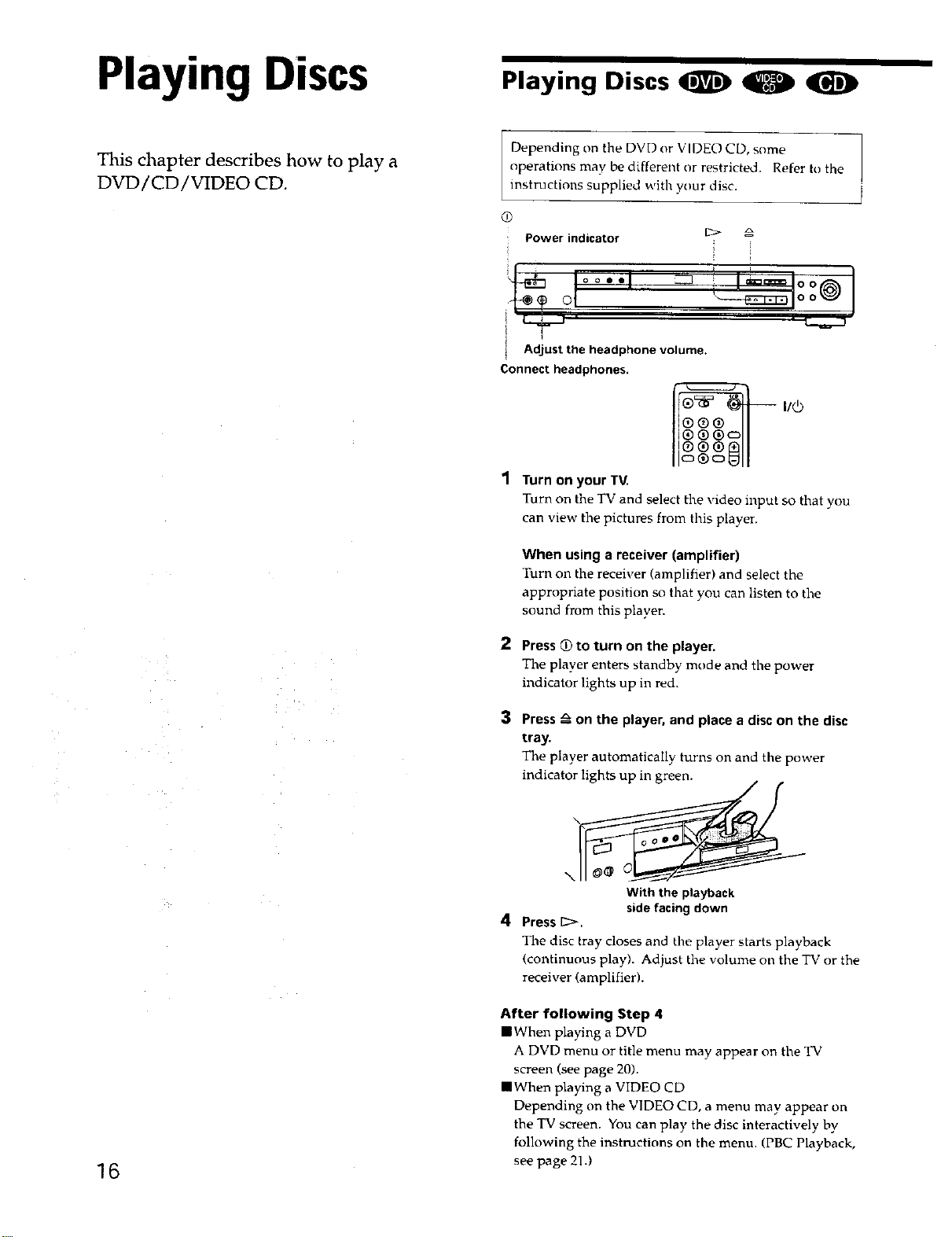
Playing Discs
This chapter describes how to play a
DVD/CD/VIDEO CD.
Playing Discs O O
Depending on the DVD or VIDEO CD, some
operations may be different or restricted. Refer to the
instructions supplied with your disc.
O
Power indicator
I _ I ===_1o o_
o
I ,
t
Adjust the headphone volume.
I
Connect headphones,
1 Turn on your TV,
Turn on the TV and select the video input so that you
can view the pictures from this player.
When using a receiver (amplifier)
Turn on the receiver (amplifier) and select the
appropriate position so that you can listen to the
sound from this player.
2 Press @ to turn on the player.
The player enters standby mode and the power
indicator lights up in red.
Press _ on the player, and place a disc on the disc
tray.
The player automatically turns on and the power
indicator lights up in green.
With the playback
side facing down
4 Press [_.
The disc tray closes and the player starts playback
(continuous play). Adjust the volume on the TV or the
receiver (amplifier/.
16
After following Step 4
==When playing a DVD
A DVD menu or title menu may appear on the TV
screen (see page 20).
IIIWhen playing a VIDEO CD
Depending on the VIDEO CD, a menu may appear on
the TV screen. You can play the disc interactively by
following the instructions on the menu. (PBC Playback,
see page 21.)
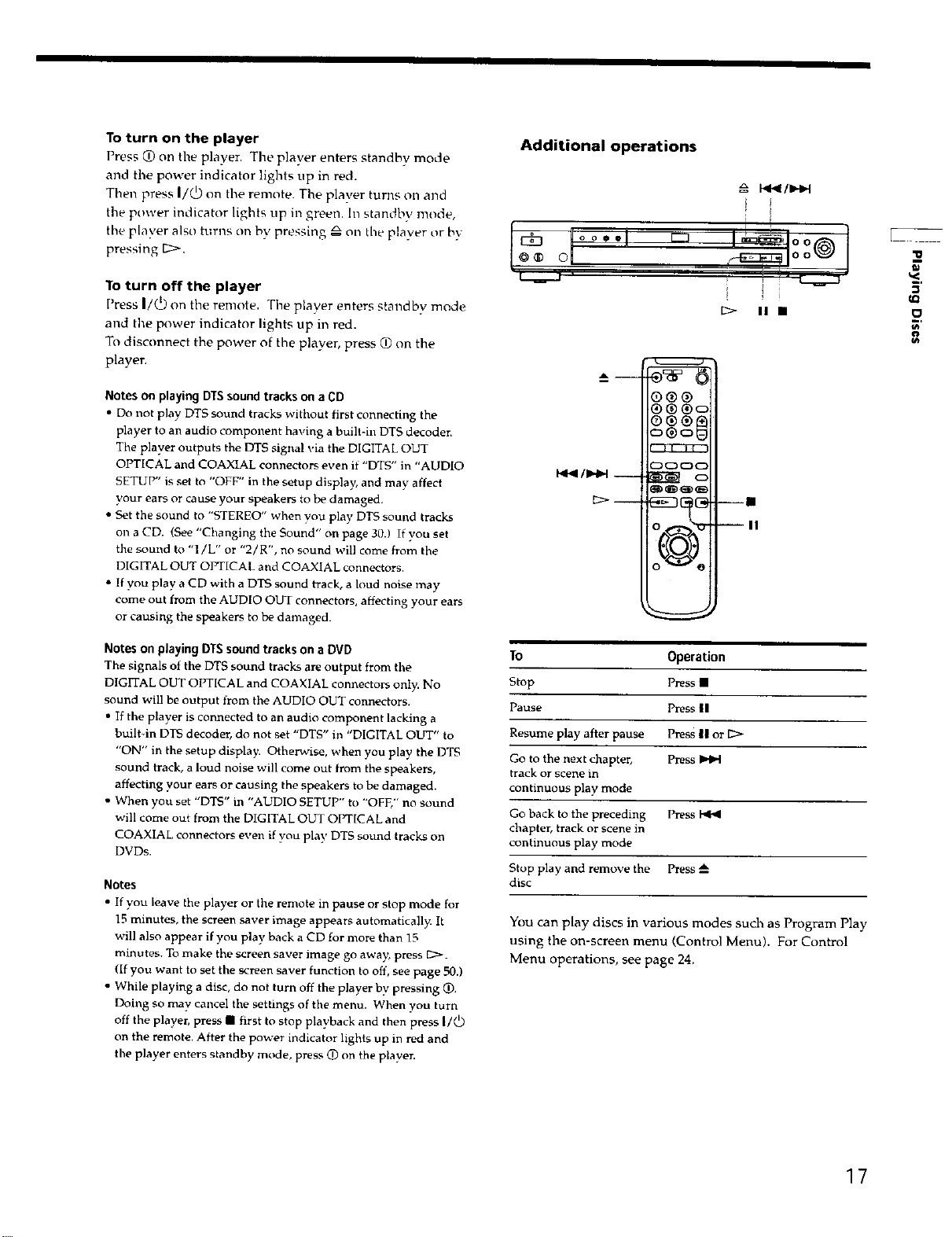
To turn on the player
Press (L) on the player. The player enters standby mode
and the power indicator lights up in red.
Then press i/_) on the remote. The player turns on and
tile power indicator lights up in green. In standby mode,
tile player also turns on by pressing _ on tile player or by
pressing Era-.
Additional operations
To turn off the player
Press I/_) on tile remote. The player enters standby mode
and the power indicator lights up in red.
To disconnect the power of the player, pi'eas (_ on the
player.
Notes on playing DTSsound tracks on a CD
• Do not play" DTS sound tracks without first connecting the
player to an audio component having a built-in DTS decoden
The player outputs the DTS signal via the DIGITAL OUT
OPTICAL and COAXIAL connectors even if "DTS" in "AUDIO
SETUP" isset to"OFF" in the setup display, and may affect
your ears or cause your speakers to be damaged.
• Set the sound to "STEREO" when you play DTS sound tracks
on a CD. (See "Changing the Sound" on page 30.! If you set
the sound to "l/L" or "2/R', no sound will come from the
DIGITAL OUT OPTICAL and COAXIAL connectors.
• It you play a CD with a DTS sound track, a h_ud noise may
come out from the AUDIO OUT connectors, affecting your ears
or causing the speakers to be damaged.
Notes on playing DTSsound tracks on a DVD
The signals of the DTS sound tracks are output from the
DIGITAL OUT OPTICAL and COAXIAL connectors only. No
sound will be output from the AUDIO OUT connectors.
• If the player is connected to an audio component lacking a
built_in DIS decoder, do not set "DTS" in "DIGITAL OUT" to
"ON" in the setup display. Otherwise, when you play the DTS
sound track, a loud noise will come out from the speakers,
affecting your ears or causing the speakers to be damaged.
• When you set "DTS" in "AUDIO SETUP" to "OFF," no sound
will come out imam the DIGITAL OUT OPTICAL and
COAXIAL connectors even if you play DTS sound tracks on
DVDs.
Notes
• If you leave the player or the remote in pause or stop mode for
15 minutes, the screen saver image appears automatically. It
will also appear if you play back a CD for more than 15
minutes. To make the screen saver image go away, press E:>.
{If you want to set the screen saver function to off, see page 503
• While playing a disc, do not turn off the player by pressing (]).
Doing so may cancel the settings of the menu. When you turn
off the pbyer, press • first to stop playback and then press I/(_)
on the remote. After the power indicator lights up in red and
the player enters standby mode, press _) on the playen
D
O
Q®@
®@®o
¢_EIZIXZ_
0000
--II
o_e
To Operation
Stop Press•
Pause Press II
Resume play after pause Press II or t>
Go to the next chapter, Press
track or scene in
continuous play mode
Go back to the preceding Press
cbapteT, track or scene in
continuous play mode
Stop play and remove the Press --_
disc
You car, play discs in various modes such as Program Play
using tl',e on-screen menu (Control Mellu). For Control
Menu operations, see page 24.
17
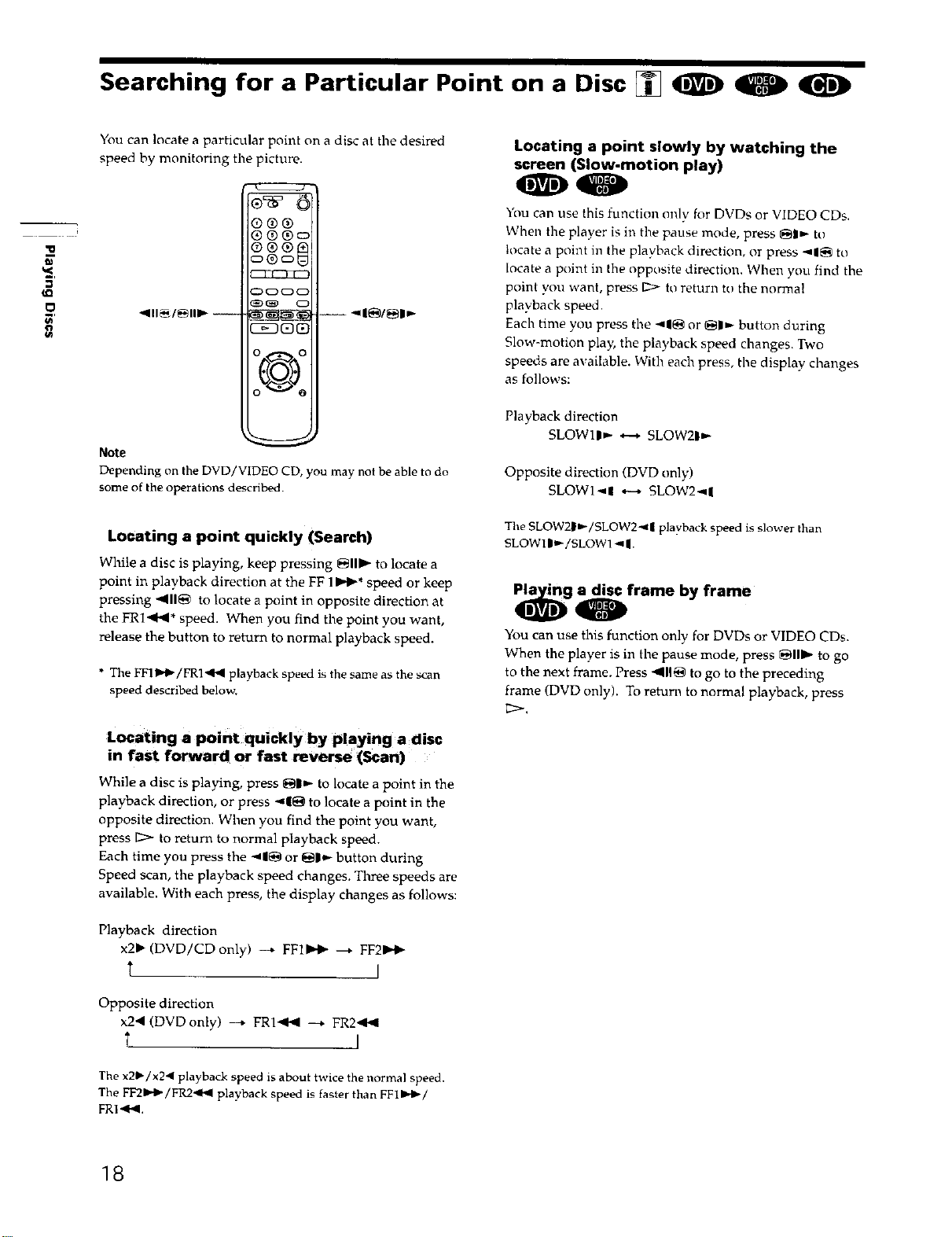
Searching for a Particular Point on a Disc [] 0
You can locate a particular point on a disc at the desired
speed by monitoring the picture.
L_
®®®
®®®_
_®_
U2
t_
0_0_
--- 41_/_lp"
Locating a point slowly by watching the
screen (Slow-motion play)
You can use this function only for DVDs or VIDEO CDs.
When the player is in the pause mode, press _lm- to
locate a point in the playback direction, or press -q|_ to
locate a point in the opposite direction. When you find the
point you want, press 1_ to return to the normal
playback speed.
Each time you press the _|_ or _1_ button during
Slow-motion play, the playback speed changes. Two
speeds are available. With each press, the display changes
OV_
as follows:
Playback direction
SLOWl|_,- _ SLOW21_
Note
Depending on the DVD/VIDEO CD you may not be able to do
some of the operations described.
Locating a point quickly (Search)
Opposite direction (DVD only)
SLOWI-_! _ SLOW2_i
The SLOW2|_'/SLOW2_,_! playback speed is slower than
SLOW1|_*-/SLOW1_!.
While a disc is playing, keep pressing _111_ to locate a
point in playback direction at the FF 11_.-* speed or keep
pressing _111_ to locate a point in opposite direction at
g_frame by frame
the FR14,_I* speed. When you find the point you want,
release the button to return to normal playback speed.
You can use this function only for DVDs or VIDEO CDs.
When the player is in the pause mode, press _lll_ to go
* The FFI_/FRI_I_ playback speed is the same as the scan
speed described below.
to the next frame. Press _ll(_ to go to the preceding
frame (DVD only). To return to normal playback, press
Locating a point quickly bY playing a disc
in fast. forward or fast reverse(Scan)
While a disc is playing, press _|b- to locate a point in the
playback direction, or press _|_ to locate a point in the
opposite direction. When you find the point you want,
press _ to return to normal playback speed.
Each time you press the <1_ or _|_ button during
Speed scan, the playback speed changes. Three speeds are
available. With each press, the display changes as follows:
Playback direction
x21_ (DVD/CD only) --_ FFII_I_ _ FF21_-
I
Opposite direction
x2< (DVDonly) ---* FR14t_I --_ FR241_I
T I
The x2b'/x2, playback speed is about twice the normal speed.
The FF'2b, qb/FR24bq playback speed is faster than FFII_a*/
FRI _.
18
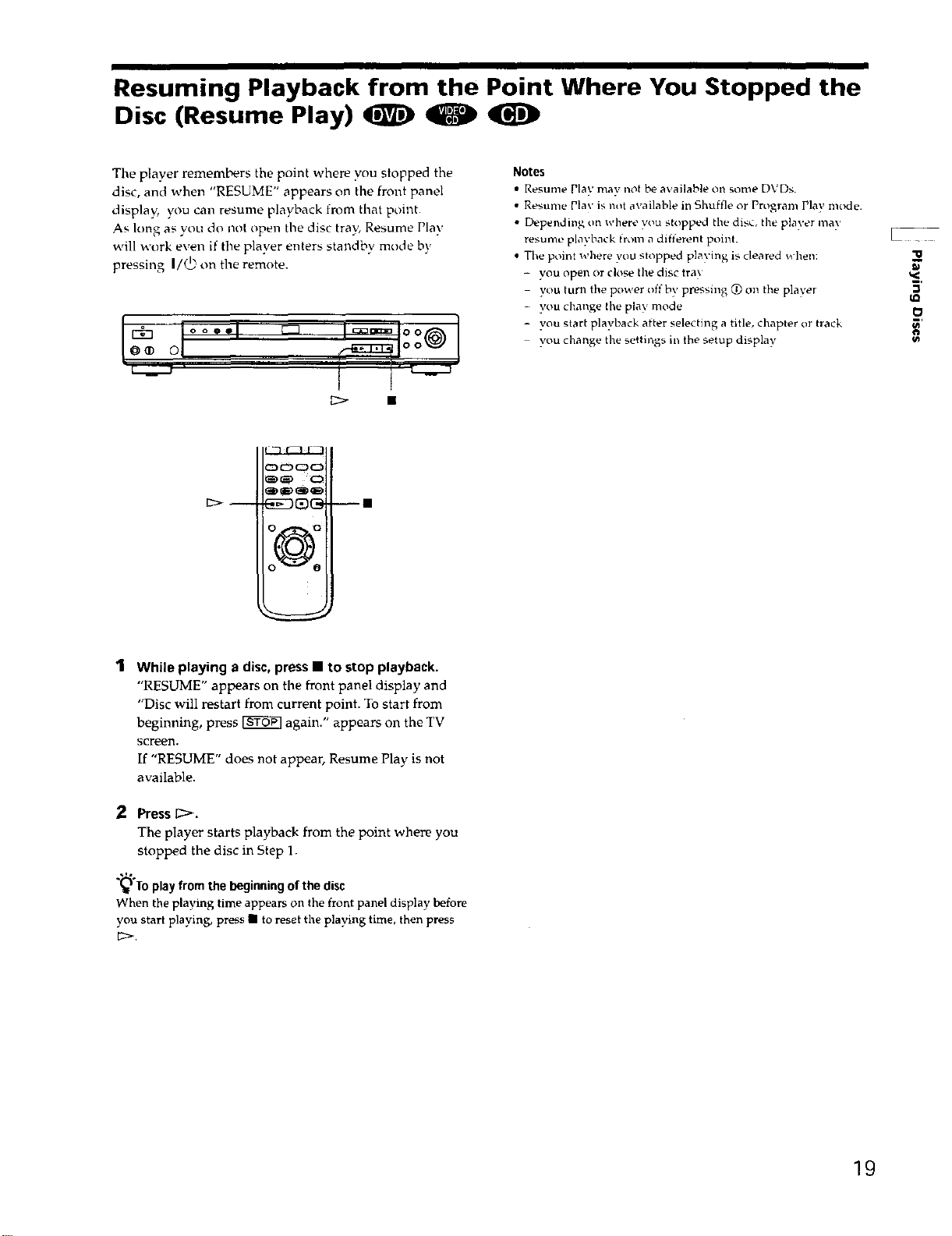
Resuming Playback from the Point Where You Stopped the
Disc (Resume Play) _ _
The player remem[_rs the point where you stopped the
disc, and ",,.'hen "RESUME" appears on the front panel
display, you can resume playback from tllat point.
As long as you do not open the disc tray, Resume Play
will work even if the player enters standby mode by
pressing I/@ on the remote.
o® oJ _!oo_ !
i i -J
C:> •
Notes
• Resume Play may not be available on some DVDs.
• Resume Play is not available in Shuffle or Program Flay mode.
• Depeld gonw ere vou stopped tlledsc, thepaver nay
resume playback from a different point. •
• The point where you stopped playing is cleared when: "13
- you open or close the disc trax
- you turn the power off by pressing (!) on the player
- you change the pla} mode I_
- you start playback after selecting a title, chapter or track _'
you change the settings ill the setup display
'1 While playing a disc, press • to stop playback.
"RESUME" appears on the front panel display and
"Disc will restart from current point. To start from
beginning, press _ again." appears on the TV
screen.
If "RESUME" does not appear, Resume Play is not
available.
2 Press [::>-.
The player starts playback from the point where you
stopped the disc in Step 1.
"_'1o play from the beginning of the disc
When the playing time appears on the front panel display before
you start playing, press • to reset the playing time then press
17:>-.
19
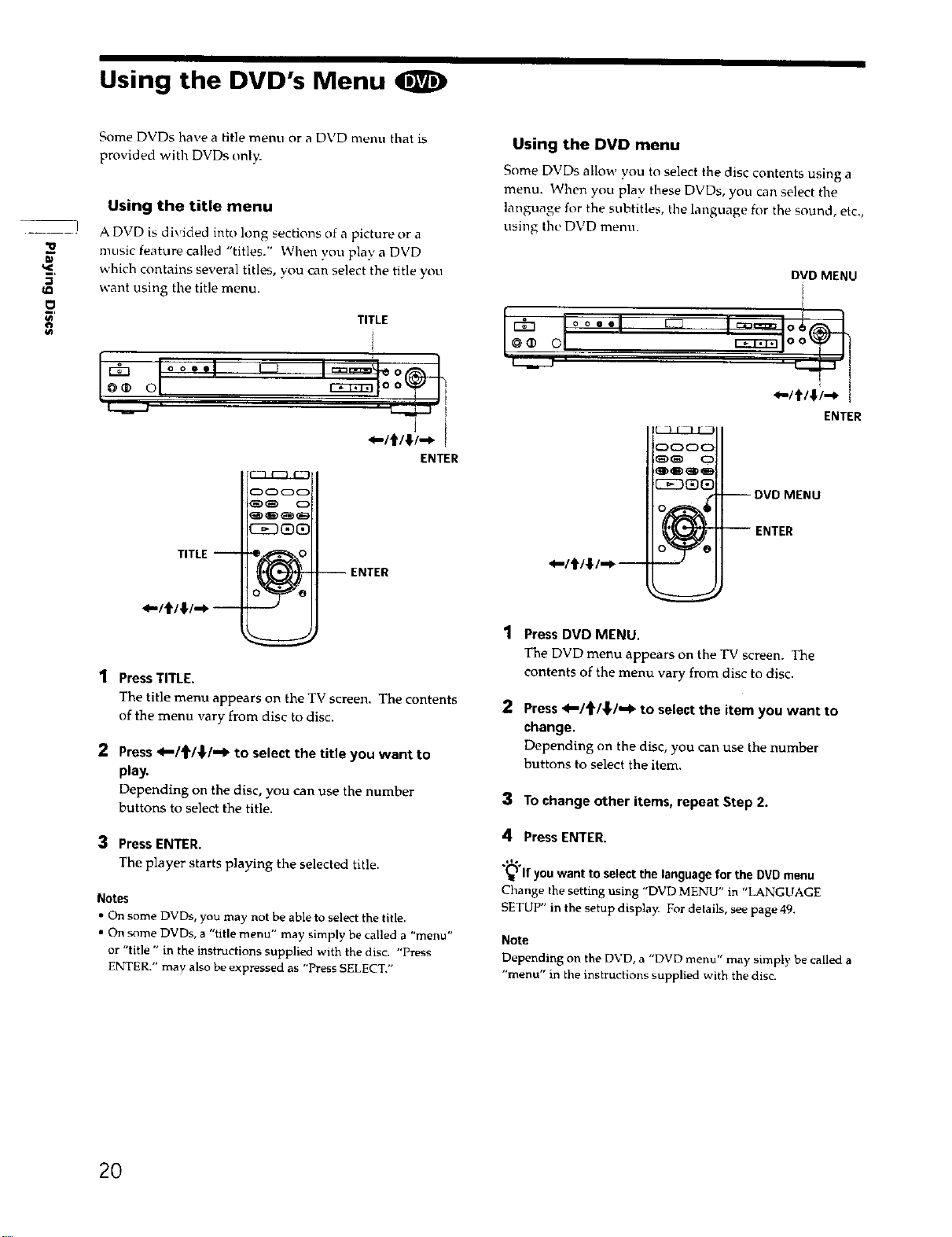
Using the DVD's Menu O
__ J
_me DVDs have a title menu or a DVD menu that is
provided with DVDs only.
Using the title menu
A DVD is divided into long sections of a picture or a
music feature c_lled "titles." When you play a DVD
which contains several titles, you can select the title you
want using the title menu.
TITLE
t
_l_l_l'-_
_OO
TITLE-- 4_ __ ENTER
Using the DVD menu
Some DVDs allow you to select the disc contents using a
menu. When you play these DVDs, you can select the
language for the subtitles, tile language for tile sound, etc.,
using the DVD menu.
DVD MENU
]
ENTER
ENTER
<./f/$/.._
1 PressTITLE.
The title menu appears on the T\ zscreen. The contents
of the menu vary from disc to disc.
2 Press <1--/_/_,/--I_ to select the Utle you want to
play.
Depending on the disc, you can use the number
buttons to select the title.
3 Press ENTER.
The player starts playing the selected title.
Notes
• On some DVDs, you may not be able to select the title.
• On some DVDs, a "title menu" may simply be called a "menu"
or "title " in the instructions supplied with the disc. "Press
ENTER." may also be expressed as "Press SELECT."
1 Press DVD MENU.
The DVD menu appears on the TV screen. The
contents of the menu vary from disc to disc.
2 Press 4--/_/_,/._ to select the item you want to
change.
Depending on the disc, you can use the number
buttons to select the item.
3 To change other items, repeat Step 2.
4 Press ENTER,
i.o
"(_÷ff_ou want to selectthe tanguage forthe OqOmenu
Change the setting using "DVDMENU" in "LANGUAGE
SETUP" in the setup display. For details, see page 49.
Note
Depending on the DVD, a "DVD menu" may simply be called a
"menu" in the instructions supplied with the disc.
2O
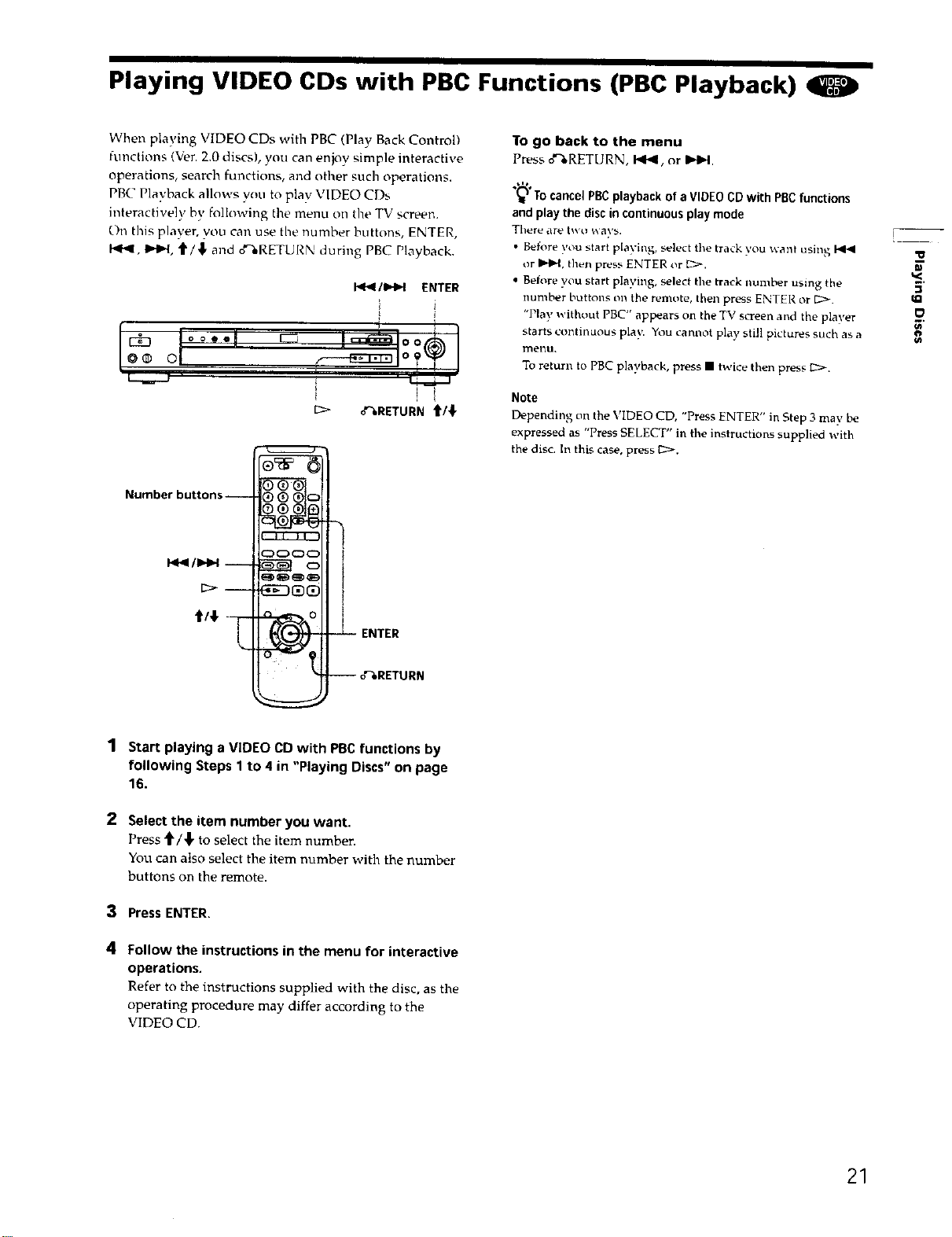
Playing VIDEO CDs with PBC Functions (PBC Playback) O
When playing VIDEO CDs with PBC (Play Back Control)
functions (¥er. 2.0 discs), you can enjoy simple interactive
operations, search functions, and other such o _erations.
PBC Playback allo'c,,s you to play VIDEO CD
interactively by following the menu on tile TV screen.
On this player, you can use the number buttons, ENTER,
I'.111<1I_IH, '][/'l[, and o"_RETURN during PBC Playback.
F<F<I/IHH ENTER
, I
i
[E_ Ioo,.!@@ OI
'
[_> _RETURN t/_l-
Number
To go back to the menu
Press or'oRETURN, I<1_1, or IIHH.
._la°
(_ To cancel PB¢ playback of a VIDEO CD with PBC functions
and play the disc in continuous play mode
• Before you start pIa\'ing, s_lect the track vou _._*ant usillg
or I_IH then press ENTER or _>.
• Before you start playing, Sel_d the track nunlber usiN_ the
number buttons on the remote, then press ENTER or [2::>,
"Play without PBC" appears on the TV screen and the player
starts con[inLlous play. You cannot play still pictures such as a
me_ll.
To return to PBC playback, press • twice then press I2>
Note
Depending on the VIDEO CD, "Press ENTER" in Step 3 may be
expressed as "Press SELECT" in the instructions supplied with
the disc. In this case, press I2:>
I
_<
5'
I11
O
1 Start playing a VIDEO CD with PBCfunctions by
following Steps 1to 4 in "Playing Discs" on page
16.
2 Select the item number you want.
Press '1"/,I, to select the item numben
You canalso select the item number with the number
buttons on the remote.
3 Press ENTER.
4 Follow the instructions in the menu for interactive
operations.
Refer to the instructions supplied with the disc, as the
operating procedure may differ according to the
VIDEO CD.
21
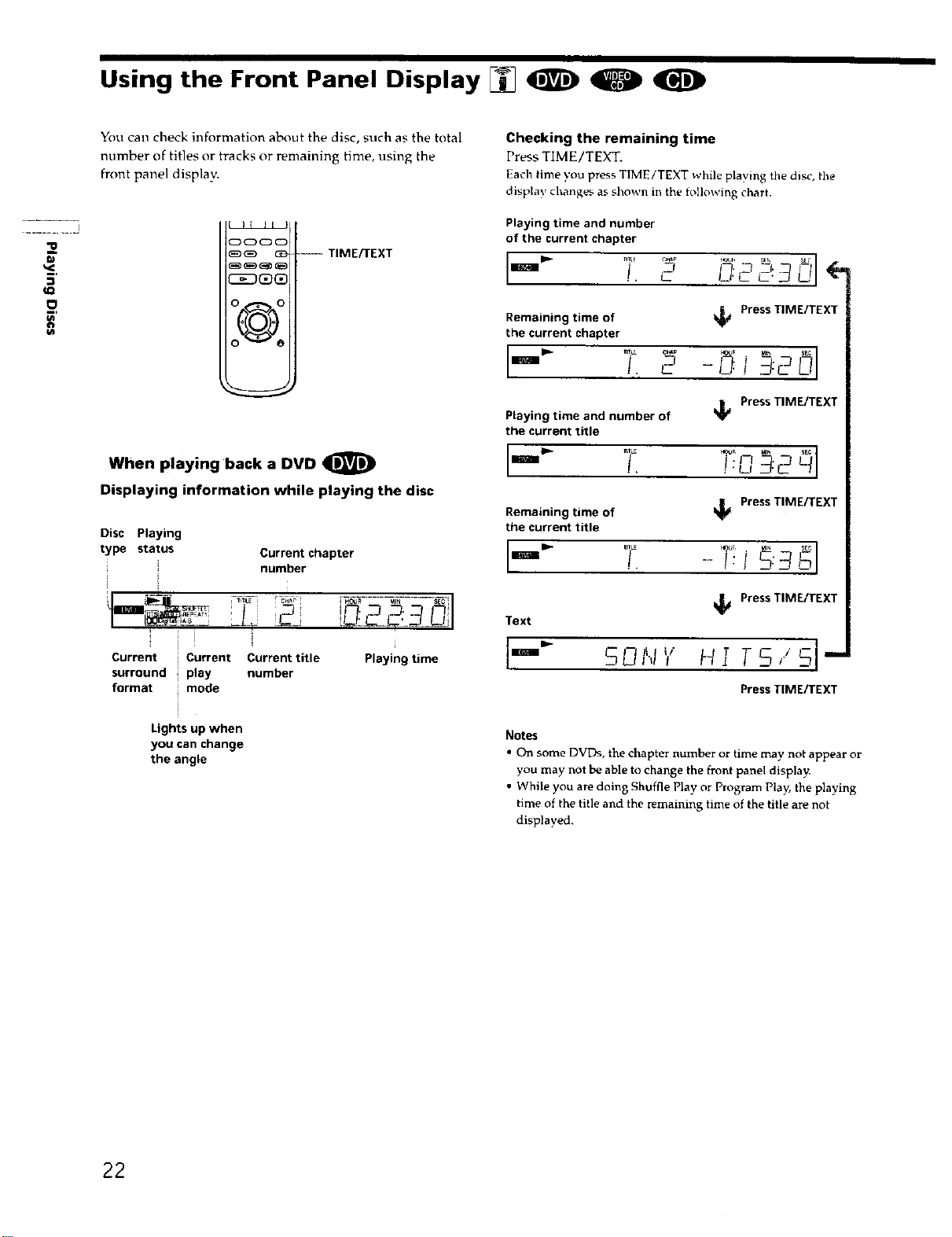
Using the Front Panel Display _ _ O
_.R
w,
tQ
You can check information about the disc, such as the total
number of titles or tracks or remaining time, using the
front panel display.
OCDCDC
_ _ ---- TIME/TEXT
o_e
When playing back a DVD O
Displaying information while playing the disc
Disc Playing
type status
J number
Current chapter
Checking the remaining time
Press TIME/TEXT.
Each time you press TIME/TEXT while playing the disc, the
display changes as shown in the following chart
Playing time and number
of the current chapter
Remaining time of _ Press TIME/TEXT
the current chapter
I ii _ ntLL M_n SEC
Press
TIME/TEXT
Playing time and number of N[_
the current title
Remaining time of I_/ Press TIME/TEXT
the current title
I T ......I
• . . - i
___.i5:3S
_ j
Current Current Current title
surround i play number
format mode
Ligh_ up when
you can change
the angle
Playing time
Text
_/ Press TIME/TEXT
I-" sc r.,,i' rS'sl--
Press TIME/TEXT
Notes
• On some DVDs, the chapter number or time may not appear or
you may not be able to change the front panel display,
• While you are doing Shuffle Play or Program Play, the playing
time of the title and the remaining time of the title are not
displayed,
22
