Sony DVP-NS41P User Manual
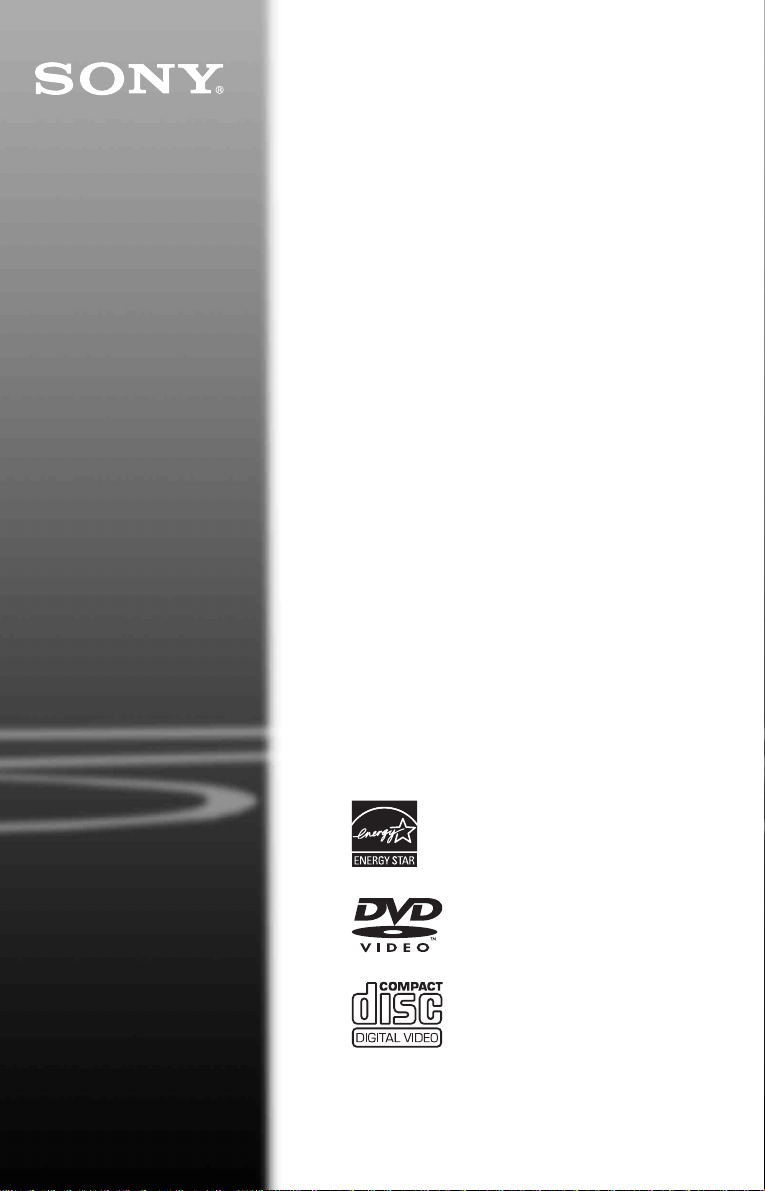
CD/DVD
Player
Operating Inst ructions
2-581-693-53(1)
DVP-NS41P
© 2005 Sony Corporation

WARNING
To reduce the risk of fire or
electric shock, do not expose
this apparatus to rain or
moisture.
To avoid electrical shock, do
not open the cabinet. Refer
servicing to qualified
personnel only.
The AC power cord must be
changed only at a qualified
service shop.
CAUTION
The use of optical instruments with
this product will increase eye
hazard. As the laser beam used in
this CD/DVD player is harmful to
eyes, do not attempt to disassemble
the cabinet.
Refer servicing to qualified
personnel only.
This symbol is
intended to alert the
user to the presence
of uninsulated
within the product’s enclosure that
may be of sufficient magnitude to
constitute a risk of electric shock to
persons.
maintenance (servicing)
instructions in the literature
accompanying the appliance.
CAUTION
You are cautioned that any
changes or modifications not
expressly approved in this manual
could void your authority to
operate this equipment.
“dangerous voltage”
This symbol is
intended to alert the
user to the presence
of important
operating and
For customers in the U.S.A
Owner’s Record
The model and serial numbers are
located at the rear of the unit.
Record the serial number in the
space provided below. Refer to
them whenever you call upon your
Sony dealer regarding this product.
Model No. DVP-NS41P
Serial No.______________
Note
This equipment has been tested
and found to comply with the
limits for a Class B digital device,
pursuant to Part 15 of the FCC
Rules. These limits are designed to
provide reasonable protection
against harmful interference in a
residential installation. This
equipment generates, uses, and can
radiate radio frequency energy
and, if not installed and used in
accordance with the instructions,
may cause harmful interference to
radio communications. However,
there is no guarantee that
interference will not occur in a
particular installation. If this
equipment does cause harmful
interference to radio or television
reception, which can be
determined by turning the
equipment off and on, the user is
encouraged to try to correct the
interference by one or more of the
following measures:
– Reorient or relocate the
receiving antenna.
– Increase the separation
between the equipment and
receiver.
– Connect the equipment into an
outlet on a circuit different
from that to which the receiver
is connected.
– Consult the dealer or an
experienced radio/TV
technician for help.
Notes About the
Discs
• To keep the disc clean, handle
the disc by its edge. Do not touch
the surface.
• Do not expose the disc to direct
sunlight or heat sources such as
hot air ducts, or leave it in a car
parked in direct sunlight as the
temperature may rise
considerably inside the car.
• After playing, store the disc in its
case.
• Clean the disc with a cleaning
cloth.
Wipe the disc from the center
out.
• Do not use solvents such as
benzine, thinner, commercially
available disc/lens cleaners, or
anti-static spray intended for
vinyl LPs.
• If you have printed the disc’s
label, dry the label before
playing.
2
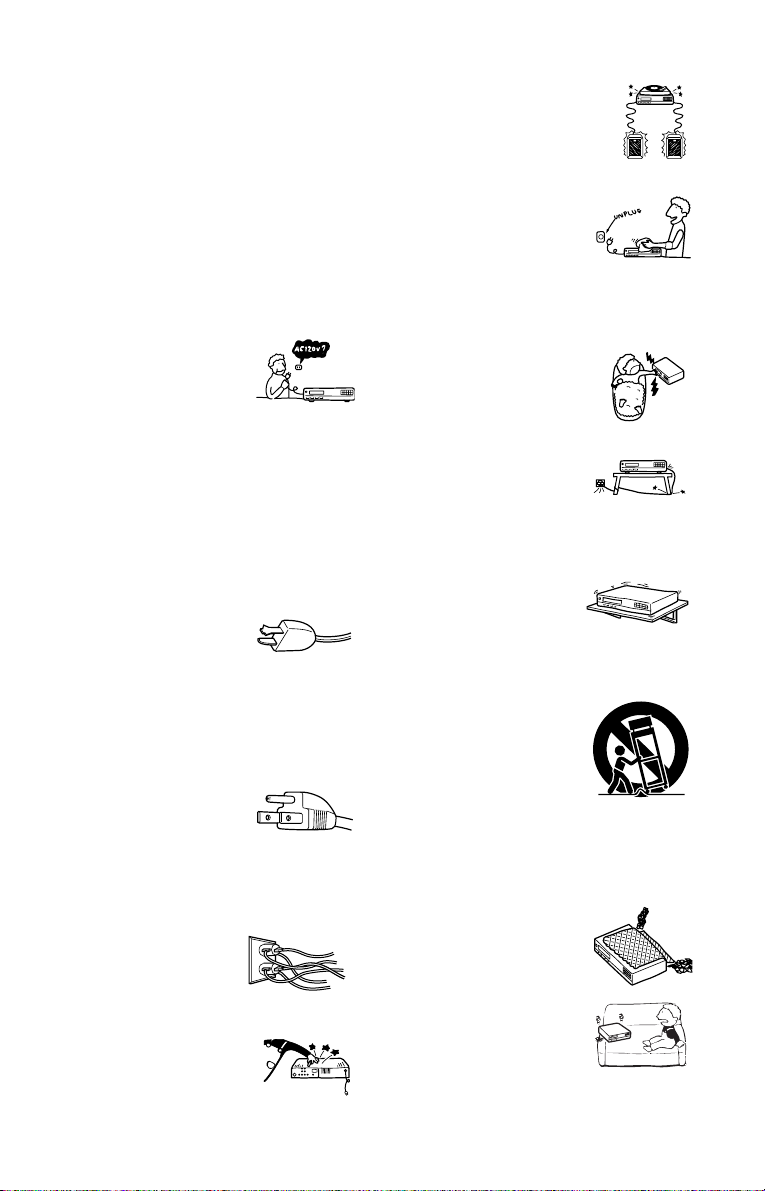
Important
Safeguards
Attachments
Do not use attachments not
recommended by the manufacturer, as
they may cause hazards.
For your protection, please read these safety
instructions completely before operating the appliance,
and keep this manual for future reference.
Carefully observe all warnings, precautions and
instructions on the appliance, or the one described in
the operating instructions and adhere to them.
Use
Power sources
This set should be operated only
from the type of power source
indicated on the marking label. If
you are not sure of the type of
electrical power supplied to your
home, consult your dealer or local power company.
For those sets designed to operate from battery power,
or other sources, refer to the operating instructions.
Grounding or Polarization
This set is equipped with a polarized ac power cord
plug (a plug having one blade wider than the other), or
with a three-wire grounding type plug (a plug having a
third pin for grounding). Follow the instructions
below:
For the set with a polarized AC power
cord plug:
This plug will fit into the power
outlet only one way. This is a
safety feature. If you are unable to
insert the plug fully into the outlet, try reversing the
plug. If the plug should still fail to fit, contact your
electrician to have a suitable outlet installed. Do not
defeat the safety purpose of the polarized plug by
forcing it in.
For the set with a three-wire grounding
type AC plug:
This plug will only fit into a
grounding-type power outlet. This
is a safety feature. If you are
unable to insert the plug into the
outlet, contact your electrician to have a suitable outlet
installed. Do not defeat the safety purpose of the
grounding plug.
Overloading
Do not overload wall outlets,
extension cords or convenience
receptacles beyond their capacity,
since this can result in fire or
electric shock.
Object and Liquid Entry
Never push objects of any kind into
the set through openings as they
may touch dangerous voltage points
or short out parts that could result in
a fire or electric shock. Never spill
liquid of any kind on the set.
Cleaning
Unplug the set from the wall outlet
before cleaning or polishing it. Do
not use liquid cleaners or aerosol
cleaners. Use a cloth lightly
dampened with water for cleaning
the exterior of the set.
Installation
Water and Moisture
Do not use power-line operated sets
near water - for example, near a
bathtub, washbowl, kitchen sink, or
laundry tub, in a wet basement, or
near a swimming pool, etc.
Power-Cord Protection
Route the power cord so that it is
not likely to be walked on or
pinched by items placed upon or
against them, paying particular
attention to the plugs, receptacles, and the point where
the cord exits from the appliance.
Accessories
Do not place the set on an
unstable cart, stand, tripod,
bracket, or table. The set may
fall, causing serious injury to a
child or an adult, and serious damage to the set. Use
only a cart stand tripod, bracket, or table recommended
by the manufacturer.
An appliance and cart combination
should be moved with care. Quick
stops, excessive force, and uneven
surfaces may cause the appliance
and cart combination to overturn.
S3125A
Ventilation
The slots and openings in the cabinet are provided for
necessary ven tila tion. To ensure reliab le operation of
the set, and to protec t it from overheating, these slots
and openings must never be blocked or covered.
• Never cov er the slots and
openings with a cloth or
other materials.
• Never block the slots and
openings by placing the set
on a bed, sofa, rug or other
similar surface.
,continued
3
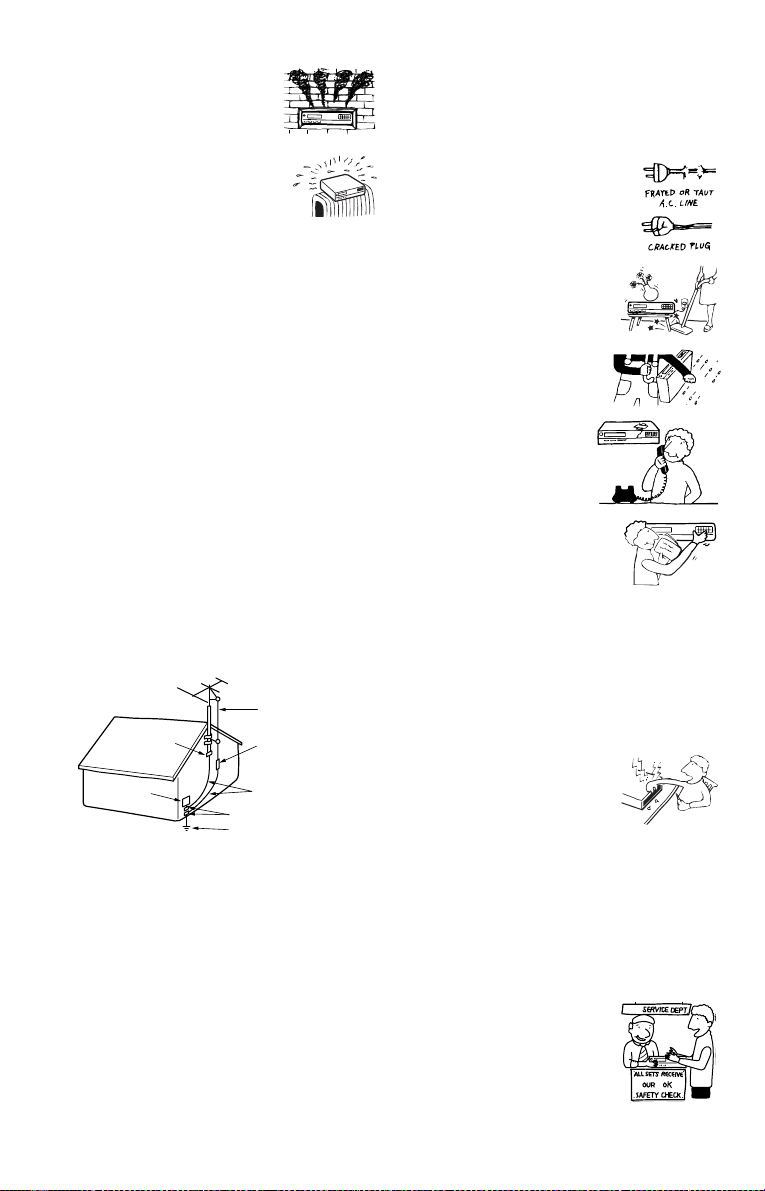
• Never place the set in a
confined space, such as a
bookcase, or built-in
cabinet, unless proper
ventilation is provided.
• Do not place the set near or
over a radiator or heat
register, or where it is
exposed to direct sunlight.
Antennas
Outdoor antenna grounding
If an outdoor antenna or cable system is installed,
follow the precautions below.
An outdoor antenna system should not be located in the
vicinity of overhead power lines or other electric light
or power circuits, or where it can come in contact with
such power lines or circuits.
WHEN INSTALLING AN OUTDOOR ANTENNA
SYSTEM, EXTREME CARE SHOULD BE TAKEN
TO KEEP FROM CONTACTING SUCH POWER
LINES OR CIRCUITS AS CONTACT WITH THEM
IS ALMOST INVARIABLY FATAL.
Be sure the antenna system is grounded so as to provide
some protection aga inst voltage surges and built-up static
charges. Section 810 of the National E lectrical Code
provides information with respect to proper groun ding of
the mast and supporting structure, grounding o f the lead-in
wire to an antenn a disc ha rge unit, size of grounding
conductors, location of antenn a-discharge unit, connection
to grounding electrodes, a nd requirements for the
grounding electrode.
Antenna Grounding According to the
National Electrical Code
Antenna Lead in Wire
Ground Clamp
Electric Service
Equipment
NEC-NATIONAL ELECTRICAL CODE
Lightning
For added protection for this set during a lightning
storm, or when it is left unattended and unused for long
periods of time, unplug it from the wall outlet and
disconnect the antenna or cable system. This will
prevent damage to the set due to lightning and powerline surges.
Antenna Discharge unit
(NEC Section 810-20)
Grounding Conductors
(NEC Section 810-21)
Ground Clamps
Power Service Grounding
Electrode System
(NEC Art 250 Part H)
Service
Damage Requiring Service
Unplug the set from the wall outlet and refer servicing
to qualified service personnel under the following
conditions:
• When the power cord or plug is
damaged or fraye d.
• If liquid has been spilled or
objects have fallen into the
set.
• If the set has been exposed
to rain or water.
• If the set has been
subject to excessive
shock by being
dropped, or the cabinet
has been damage d.
• If the set does not operate
normally when following
the operating instructions.
Adjust only those controls
that are specified in the
operating in structions. Improper adjustment
of other contro ls may result in damage and
will often require extensive work by a
qualified technician to restore the set to normal
operation.
• When the set exhibits a distinct change in
performance - this indicates a need for service.
Servicing
Do not attempt to service the set
yourself as opening or removing
covers may expose you to
dangerous voltage or other
hazards.
Refer all servicing to qualified service personnel.
Replacement parts
When replacement parts are required, be sure the
service technician has used replacement parts specified
by the manufacturer that have the same characteristics
as the original parts.
Unauthorized substitutions may result in fire, electric
shock, or other hazards.
Safety Che ck
Upon completion of any service or
repairs to the set, ask the service
technician to perform routine
safety checks (as specified by the
manufacturer) to determine that
the set is in safe operating
condition.
4

Precautions
The power requirements and power
consumption of this player are indicated on
the back of the player. Check that the player’s
operating voltage is identical with yo u r lo cal
power supply.
Power requirements and
power consumption
t
NO.
00V 00Hz
On safety
• To prevent fire or shock hazard, do not
place objects filled with liquids, such as
vases, on the app aratus.
• S hould any solid object or liquid fall into
the cabinet, unplu g the player and have it
checked by qualified personnel before
operating it any further.
On power sources
• T he playe r is not di sconnect ed fro m the AC
power source as long as it is connected to
the wall outlet, even if the player itself has
been turned off.
• If you are not going to use the player for a
long time, be sure to disconnect the pla yer
from the wall outlet. To disconnect the AC
power cord, grasp the plug itself; never pull
the cord.
On placement
• P la ce t he pl ayer i n a l ocat i on wit h a dequ at e
ventilation to prevent heat build-up in the
player.
• Do not place the player on a soft sur fa ce
such as a rug.
• Do not place the player in a location near
heat sources, or in a place subject to direct
sunlight, excessive dust, or mechanical
shock.
• Do not install th e player in an inclined
position. It is designed to be operated i n a
horizontal position only.
• Keep the player and the discs away from
equipment with st rong magnets, such as
microwave ovens, or large louds p eakers.
• Do not place heavy objects on t he player.
DVP–XXXX
00W
0-000-000-00
On operation
• If the player is br ou ght di re ctl y fr om a co ld
to a warm location, or is placed in a very
damp room, moisture may condense on th e
lenses inside the player. Should this occur,
the player may not operate properly. In this
case, remove the disc and leave the player
turned on for about half an hour until the
moisture evaporates.
• When you move the player, take out any
X
discs. If you do n’t, the disc may be
damaged.
For the model supplied with the AC plug
adaptor
If the AC plug of your uni t does not fit into
the wall outlet, attach the supplied AC plug
adaptor.
On adjusting volume
Do not turn up the volume while listening to
a section with very low level inputs or no
audio signals. If you do, the speakers may be
damaged when a pe ak l eve l se cti on is pl ay ed.
On cleaning
Clean the cabinet, panel, and controls with a
soft cloth slightly moistened with a mild
detergent solution. Do not use any type of
abrasive pad, scouring powder or solvent
such as alcohol or benzine.
On cleaning discs, disc/lens cleaners
Do not use a commercially available
cleaning disc or disc/lens cleaner (wet or
spray type). These may cause the
apparatus to malfunction.
IMPORTANT NOTICE
Caution: This player is capable of holding a
still video image or on-screen display imag e
on your television screen indefinite ly . I f
you leave the still video image or on-screen
display ima ge displayed on your TV for an
extended period of time you risk permanent
damage to your te levision screen. Plasma
display panel televisions and projection
televisions are susceptible to this.
If you have any questi ons or problems
concerning your player, please con sult your
nearest Sony dealer.
5

Table of Contents
WARNING . . . . . . . . . . . . . . . . . . . . . . . . . . . . . . . . . . . . . . . . . . . . . . . . . . . . 2
Notes About the Discs. . . . . . . . . . . . . . . . . . . . . . . . . . . . . . . . . . . . . . . . . . . 2
Important Safeguards . . . . . . . . . . . . . . . . . . . . . . . . . . . . . . . . . . . . . . . . . . . 3
Precautions . . . . . . . . . . . . . . . . . . . . . . . . . . . . . . . . . . . . . . . . . . . . . . . . . . . 5
About This Manual . . . . . . . . . . . . . . . . . . . . . . . . . . . . . . . . . . . . . . . . . . . . . . 7
This Player Can Play the Following Discs. . . . . . . . . . . . . . . . . . . . . . . . . . . . 8
Index to Parts and Controls. . . . . . . . . . . . . . . . . . . . . . . . . . . . . . . . . . . . . . 10
Guide to the Control Menu Display . . . . . . . . . . . . . . . . . . . . . . . . . . . . . . . . 13
Hookups. . . . . . . . . . . . . . . . . . . . . . . . . . . . . . . . . . . . . . . . . . 16
Hooking Up the Player. . . . . . . . . . . . . . . . . . . . . . . . . . . . . . . . . . . . . . . . . . 16
Step 1: Unpacking . . . . . . . . . . . . . . . . . . . . . . . . . . . . . . . . . . . . . . . . . . . . . 16
Step 2: Inserting Batteries Into the Remote. . . . . . . . . . . . . . . . . . . . . . . . . . 16
Step 3: Connecting the Video Cords . . . . . . . . . . . . . . . . . . . . . . . . . . . . . . . 17
Step 4: Connecting the Audio Cords . . . . . . . . . . . . . . . . . . . . . . . . . . . . . . . 20
Step 5: Connecting the Power Cord . . . . . . . . . . . . . . . . . . . . . . . . . . . . . . . 22
Step 6: Quick Setup . . . . . . . . . . . . . . . . . . . . . . . . . . . . . . . . . . . . . . . . . . . . 22
Playing Discs . . . . . . . . . . . . . . . . . . . . . . . . . . . . . . . . . . . . . . 24
Playing Discs. . . . . . . . . . . . . . . . . . . . . . . . . . . . . . . . . . . . . . . . . . . . . . . . . 24
Resuming Playback Fro m the Poi nt W her e You Stopped the Disc (Multi-disc
Resume) . . . . . . . . . . . . . . . . . . . . . . . . . . . . . . . . . . . . . . . . . . . . . . . . . 26
Using the DVD’s Menu. . . . . . . . . . . . . . . . . . . . . . . . . . . . . . . . . . . . . . . . . . 27
Selecting “ORIGINAL” or “PLAY LIST” on a DVD-RW . . . . . . . . . . . . . . . . . 27
Playing VIDEO CDs With PBC Functions (PBC Playback). . . . . . . . . . . . . . 28
Various Play Mode Function s (P ro gr am Pl ay, Sh uf fle Play, Repeat Play,
A-B Repeat Play). . . . . . . . . . . . . . . . . . . . . . . . . . . . . . . . . . . . . . . . . . . 29
Searching for a Scene . . . . . . . . . . . . . . . . . . . . . . . . . . . . . . . . 34
Searching for a Particular Poin t on a Dis c (S ear ch, Scan, Slow-motion Play,
Freeze Frame). . . . . . . . . . . . . . . . . . . . . . . . . . . . . . . . . . . . . . . . . . . . . 34
Searching for a Title/Chapter/Track/Scene, etc. . . . . . . . . . . . . . . . . . . . . . . 35
Searching by Scene (PICTURE NAVIGATION) . . . . . . . . . . . . . . . . . . . . . . 37
Viewing Information About the Disc . . . . . . . . . . . . . . . . . . . . . . . 38
Checking the Playing Time and Remaining Time . . . . . . . . . . . . . . . . . . . . . 38
Sound Adjustments . . . . . . . . . . . . . . . . . . . . . . . . . . . . . . . . . . 41
Changing the Sound . . . . . . . . . . . . . . . . . . . . . . . . . . . . . . . . . . . . . . . . . . . 41
TV Virtual Surround Settings (TVS). . . . . . . . . . . . . . . . . . . . . . . . . . . . . . . . 42
Enjoying Movies . . . . . . . . . . . . . . . . . . . . . . . . . . . . . . . . . . . . 44
Changing the Angles . . . . . . . . . . . . . . . . . . . . . . . . . . . . . . . . . . . . . . . . . . . 44
Displaying the Subtitles . . . . . . . . . . . . . . . . . . . . . . . . . . . . . . . . . . . . . . . . . 44
Adjusting the Playback Picture (CUSTOM PICTURE MODE). . . . . . . . . . . . 45
Sharpening the Pictures (SHARPNESS). . . . . . . . . . . . . . . . . . . . . . . . . . . . 47
6
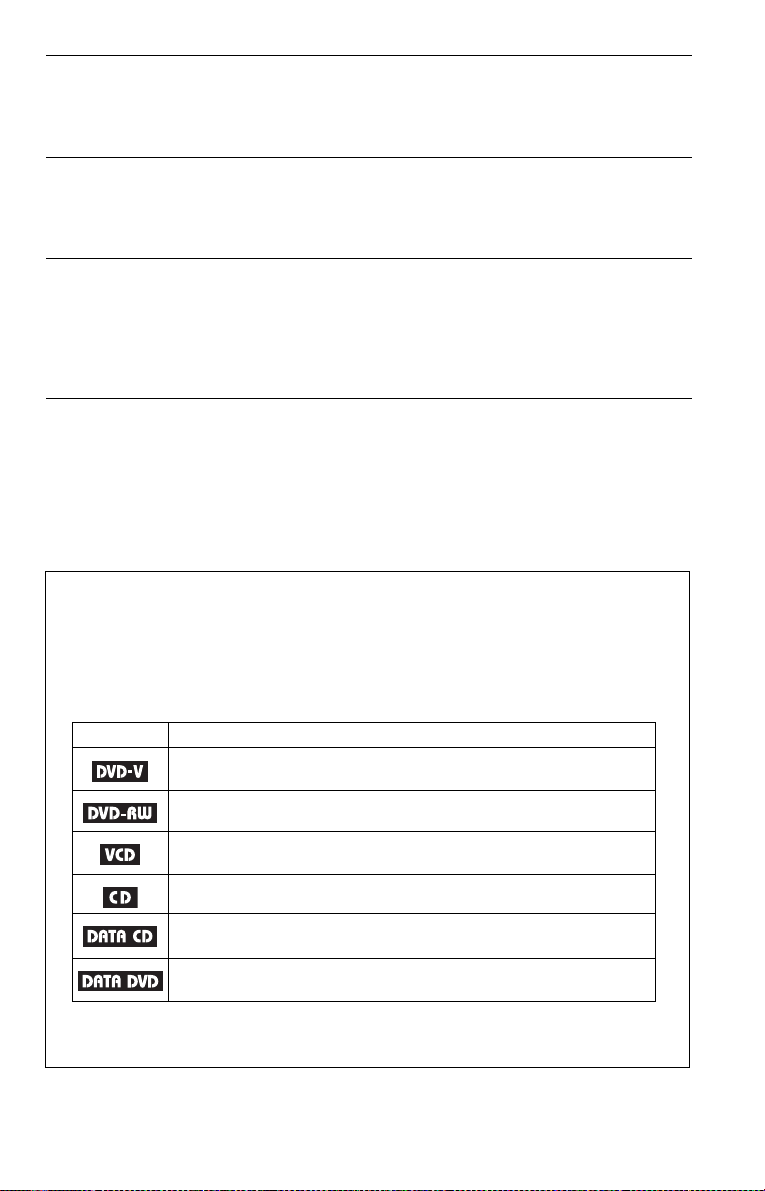
Enjoying MP3 Audio and JPEG Images . . . . . . . . . . . . . . . . . . . . . 48
About MP3 Audio Tracks and JPEG Image Files . . . . . . . . . . . . . . . . . . . . . 48
Playing MP3 Audio Tracks or JPEG Image Files. . . . . . . . . . . . . . . . . . . . . . 49
Enjoying JPEG Images as a Slide Show. . . . . . . . . . . . . . . . . . . . . . . . . . . . 52
Using Various Additional Functions . . . . . . . . . . . . . . . . . . . . . . . 54
Locking Discs (CUSTOM PARENTAL CONTROL,
PARENTAL CONTROL) . . . . . . . . . . . . . . . . . . . . . . . . . . . . . . . . . . . . . 54
Controlling Your TV with the Supplied Remote . . . . . . . . . . . . . . . . . . . . . . . 57
Settings and Adjustments . . . . . . . . . . . . . . . . . . . . . . . . . . . . . . 58
Using the Setup Display. . . . . . . . . . . . . . . . . . . . . . . . . . . . . . . . . . . . . . . . . 58
Setting the Display or Sound Tra ck Language (LANGUAGE SETUP ) . . . . . 59
Settings for the Display (SCREEN SETUP). . . . . . . . . . . . . . . . . . . . . . . . . . 60
Custom Settings (CUSTOM SETUP). . . . . . . . . . . . . . . . . . . . . . . . . . . . . . . 61
Settings for the Sound (AUDIO SETUP) . . . . . . . . . . . . . . . . . . . . . . . . . . . . 62
Additional Information . . . . . . . . . . . . . . . . . . . . . . . . . . . . . . . . 64
Troubleshooting. . . . . . . . . . . . . . . . . . . . . . . . . . . . . . . . . . . . . . . . . . . . . . . 64
Self-diagnosis Functio n (Wh en l ett er s/ num bers appear in the display). . . . . 67
Glossary. . . . . . . . . . . . . . . . . . . . . . . . . . . . . . . . . . . . . . . . . . . . . . . . . . . . . 67
Specifications. . . . . . . . . . . . . . . . . . . . . . . . . . . . . . . . . . . . . . . . . . . . . . . . . 69
Language Code List. . . . . . . . . . . . . . . . . . . . . . . . . . . . . . . . . . . . . . . . . . . . 70
Index . . . . . . . . . . . . . . . . . . . . . . . . . . . . . . . . . . . . . . . . . . . . . . . . . . . . . . . 71
About This Manual
• Instructions in this manual describe the controls on the remote. You can also use the
controls on the player if they have the same or similar names as those on the remote.
• “DVD” may be used as a general term for DVD VIDEOs, DVD+RWs/DVD+Rs and
DVD-RWs/DVD-Rs.
• The meaning of the icons used in this manual is described below:
Icons Meanings
Functions available for DVD VIDEOs and DVD+RWs/DVD+Rs in +VR
mode or DVD-RWs/DVD-Rs in video mode
Functions available for DVD-RWs in VR (Video Recording) mode
Functions available for VID EO CDs (including Super VCDs or CD-Rs/
CD-RWs in video CD format or Super VCD format)
Functions available for music CDs or CD-Rs/CD-RWs in music CD format
Functions available for DATA CDs (CD-ROMs/CD-Rs/CD-RWs)
containing MP3* audio tra ck s, and JPEG image files
Functions available for DATA DVDs (DVD-ROMs, DVD+RWs/DVD+Rs/
DVD-RWs/DVD-Rs) containing MP3* audio tracks, and JPEG image files.
* MP3 (MPEG-1 Audio Layer III) is a standard format defined by ISO (International Organization for
Standardization)/I E C (I n te r national Electrotechnical Commission) MPEG which compresses audio
data.
7
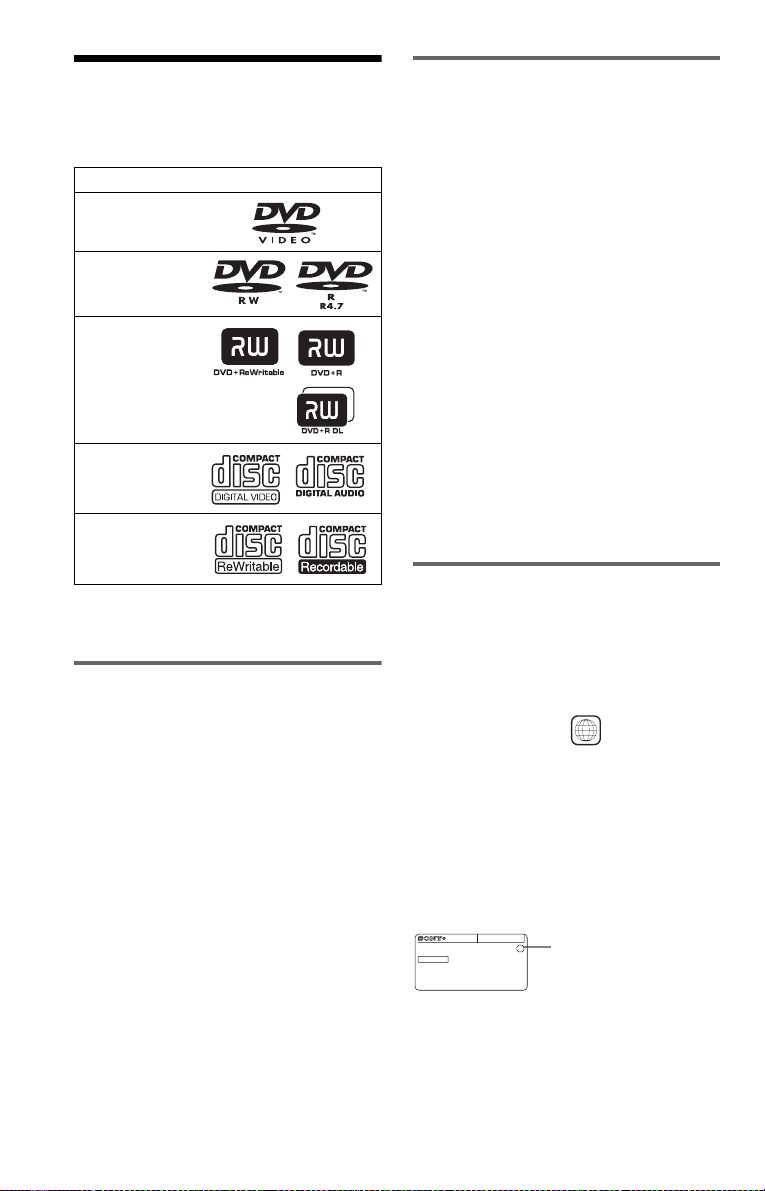
This Player Can Play the
Following Discs
Format of discs
DVD VIDEO
DVD-RW/-R
Example of discs that the player
cannot play
The player cann ot p l ay t he following discs:
• CD-ROMs/CD-Rs/CD-RWs other than
those recorded in the formats listed on this
page.
• CD-ROMs recorded in P HOTO CD forma t.
• Data part of CD- E xt ras.
• DVD Audio discs.
• HD layer on Super Au di o CD s.
DVD+RW/+R
VIDEO CD/
Music CD
CD-RW/-R
“DVD+RW,” “DVD-RW,” “DVD+R,”
“DVD-R,” “DVD VIDEO,” and “CD” logos
are trademarks.
Note about CDs/DVDs
The player can play CD-ROMs/CD-Rs/CDRWs recorded in the following formats:
–music CD format
–video CD format
–MP3 audio tracks and JPEG image files of
format conforming to ISO 9660* Level 1/
Level 2, or its extended format, Joliet
–KODAK Picture CD format
* A logical format of files and folders on CD-
ROMs, defined by ISO (Internation al
Organization for Standardization) .
The player can play DVD-ROMs/
DVD+RWs/DVD-RWs/DVD+Rs/DVD-Rs
recorded in the following format:
–MP3 audio tracks and JPEG image files of
format conforming to UDF (Universal Disk
Format).
Also, the player cannot play the following
discs:
• A DVD VIDEO with a different region
code.
• A disc record ed in a co lor sys tem other than
NTSC, such a s PAL or SECAM (t his play er
conforms to the NTSC color syst em).
• A disc that has a non-standard shape (e.g.,
card, heart).
• A disc with paper or stickers on it.
• A disc that has the adhesive of cellophane
tape or a sticker still left on it.
Region code
Your player has a region code printed on the
back of the unit and only will play DVD
VIDEOs (playback only) labeled with
identical region codes. This system is used to
protect copyrights.
X
ALL
Region code
DVD VIDEOs labeled will also play on
this player.
If you try to play any other DVD VIDEO, the
message “Playback prohibited by area
limitations.” will appear on the TV screen.
Depending on the DVD VIDEO, there may
be no region code indi cation, even though
playing the DVD VIDEO is prohibited by
area restrictions.
00V 00Hz
NO.
DVP–XXXX
00W
0-000-000-00
8

Notes
• Notes about DVD+RWs/DVD+Rs, DVD-RWs/
DVD-Rs or CD-Rs/CD-RWs
Some DVD+RWs/DVD+Rs, DVD-RWs/DVDRs, or CD-Rs/CD-RWs cannot be played on this
player due to the recording quality or physical
condition of the disc, or the char ac te r is tics of the
recording device and authoring software.
The disc will not play if it has not been correc tl y
finalized. For more information, refer to the
operating instructions for the r ecor ding device.
Note that some playback functions may not work
with some DVD+RWs/DVD+Rs, even if they
have been correctly finali zed . In th is cas e, v iew
the disc by normal playback. Also some DATA
CDs/DATA DVDs created in Packet Write
format cannot be played.
• Music discs encoded with copyright p rotection
technologies
This product is designed to playback di sc s tha t
conform to the Compact Disc (CD) standard.
Recently, various music discs encoded with
copyright protection technol ogie s a re ma r ke te d
by some record companies. Please be aware that
among those discs, there are some tha t do not
conform to the CD standard and may not be
playable by this product.
• Note on DualDiscs
A DualDisc is a two sided disc product which
mates DVD recorded material on one side with
digital audio material on the othe r side.
However, since the audio material side does not
conform to the Compact Disc (CD) standard,
playback on this product is not guar a nte e d.
Copyrights
This product incorporates copyrigh t
protection techn ol ogy that is protected by
U.S. patents and oth er in te llectual property
rights. Use of this copyright protection
technology must be authorized by
Macrovision, an d is in te nded for home and
other limited viewing uses only unless
otherwise authorized by Macrovision.
Reverse engineer i ng or disassembly is
prohibited.
Note on playback operations of
DVDs and VIDEO CDs
Some playback operations of DVDs and
VIDEO CDs may be intent i onally set by
software producers. Since this player plays
DVDs and VIDEO CDs according to the disc
contents the software producer s designed,
some playback features may not be available.
Also, refer to the instructions supplied with
the DVDs or VIDEO CDs.
9
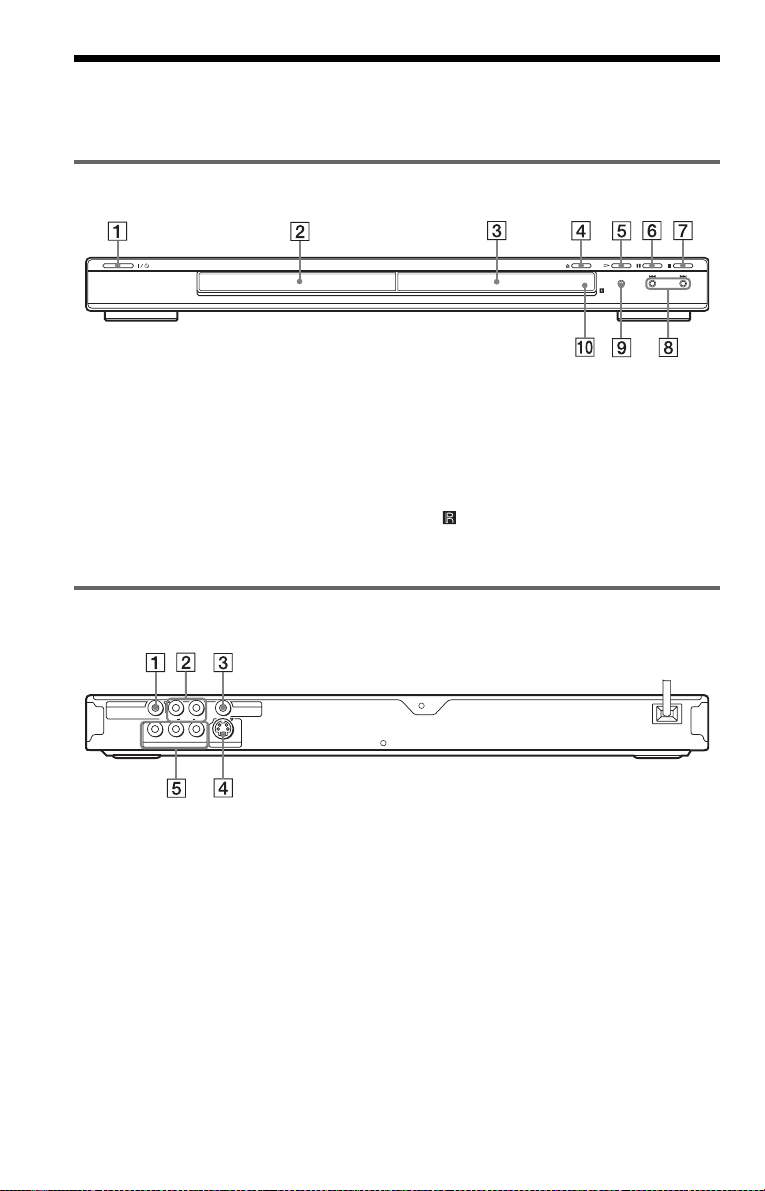
Index to Parts an d Controls
For more information, see the pages indicated in parentheses.
Front panel
A [/1 (on/standby) button (24)
B Disc tray (24)
C F ront panel display (11)
D A (op e n/close) button (24)
E H (play) button (24)
F X (pause) button (25)
Rear panel
DIGITAL OUT
COAXIAL
R
YP
B
COMPONENT VIDEO OUT
A DIGITAL OUT (COAXIAL) jack (20)
B LINE OUT L/R (AUDIO) jacks (20)
C LINE OUT (VIDEO) jack (17)
LINE OUT
VIDEO
AUDIO
L
P
R
S VIDEO OUT
G x (s top) button (2 5)
H ./> (previous/next) buttons (34)
I PROGRESSIVE button/indicator (19)
Lights up when the player outputs
progressive signals.
J (remote sensor) (16)
D S VIDEO OUT jack (17)
E COMP ONENT VIDEO OUT jacks
(17)
10
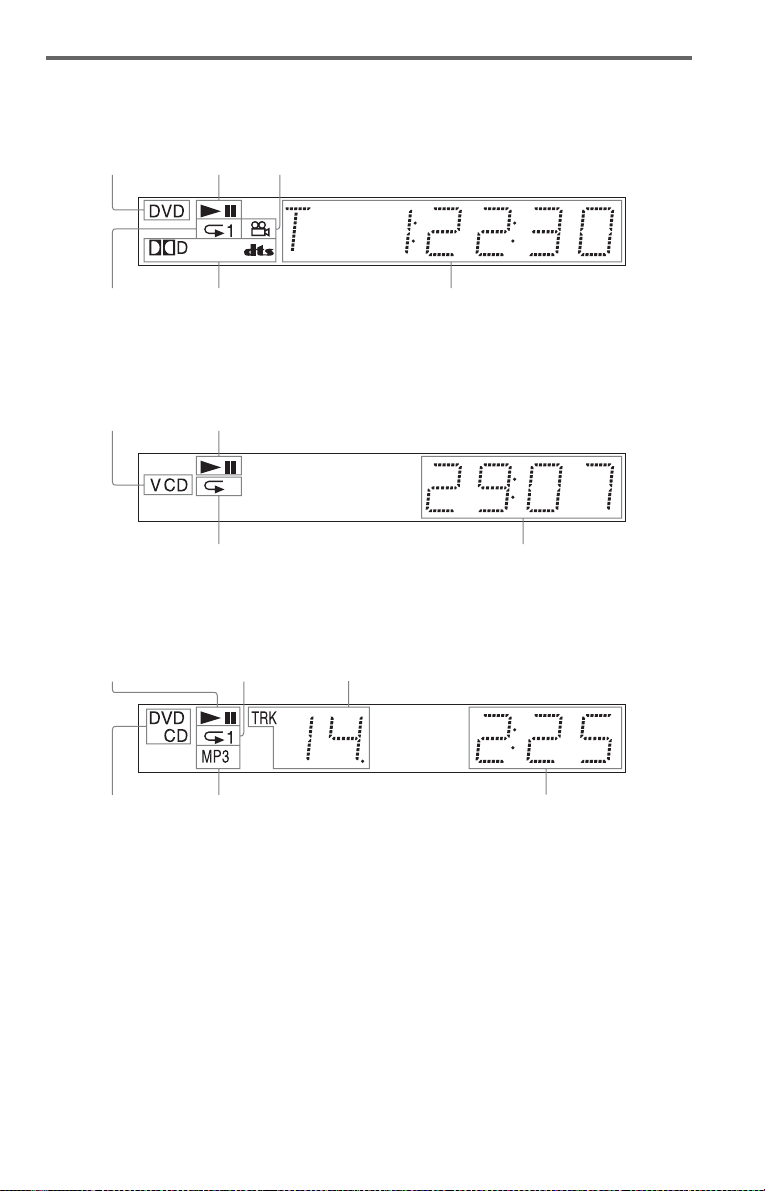
Front panel display
When playing back a DVD VIDEO/DVD-RW
Disc type
Lights up during
Repeat Play (32)
Playing status
Current audio signal (42)
Lights up when you can change the angle (44)
Current title/chapter or playing
time (38)
When playing back a VIDEO CD with Playback Control (PBC) (28)
Disc type
Playing status
Lights up during A-B Repeat Play (33)
Current sce n e or pl a y i n g ti m e (3 8)
When playing back a CD, DATA CD/DATA DVD (MP3 audio), or VIDEO CD (without PBC)
Playing status
Lights up dur i ng
Repeat Play (32)
Current track (38)
Disc type*
* When playing DATA DVDs, the DVD indicator is displayed.
Lights up when playing MP3 audio tracks (48)
Playing time (38)
,continued
11

Remote
I ./> PREV/NEXT (previous/
next) buttons (25)
J m/M SCAN/SLOW
buttons (35)
K ZOOM button (25, 51)
L SL OW PLAY/FAST PLAY buttons
(25)
M AUDIO button (41)
N SUBTITLE button (44)
O [/1 (on/ standby) button (24)
P VOL (volume) +/– buttons (57)
The + button has a t actile dot.*
Q TV/VIDEO button (57)
R PICTURE NAVI (picture na vigation)
button (37, 51 )
S TIME/TEXT button (38)
T MENU button (27)
U ENTER button (22)
V DISPLAY button (13)
W H PLAY button (24)
The H button has a t actile dot.*
X x STOP button (25)
Y X PAUSE button (25)
Z S UR (surround) button (42)
wj ANGLE button (44)
A TV [/1 (on/standby) button (57)
B Z OPEN/CLOSE button (25)
C Number buttons (27)
The number 5 button has a tactile dot.*
D CLEAR button (29)
E TOP MENU button (27)
F C/X/x/c buttons (27)
G O RETURN button (25)
H / REPLAY/STEP/
ADVANCE/STEP buttons (25, 35)
12
* Use the tactile dot as a referen ce when operating
the player.
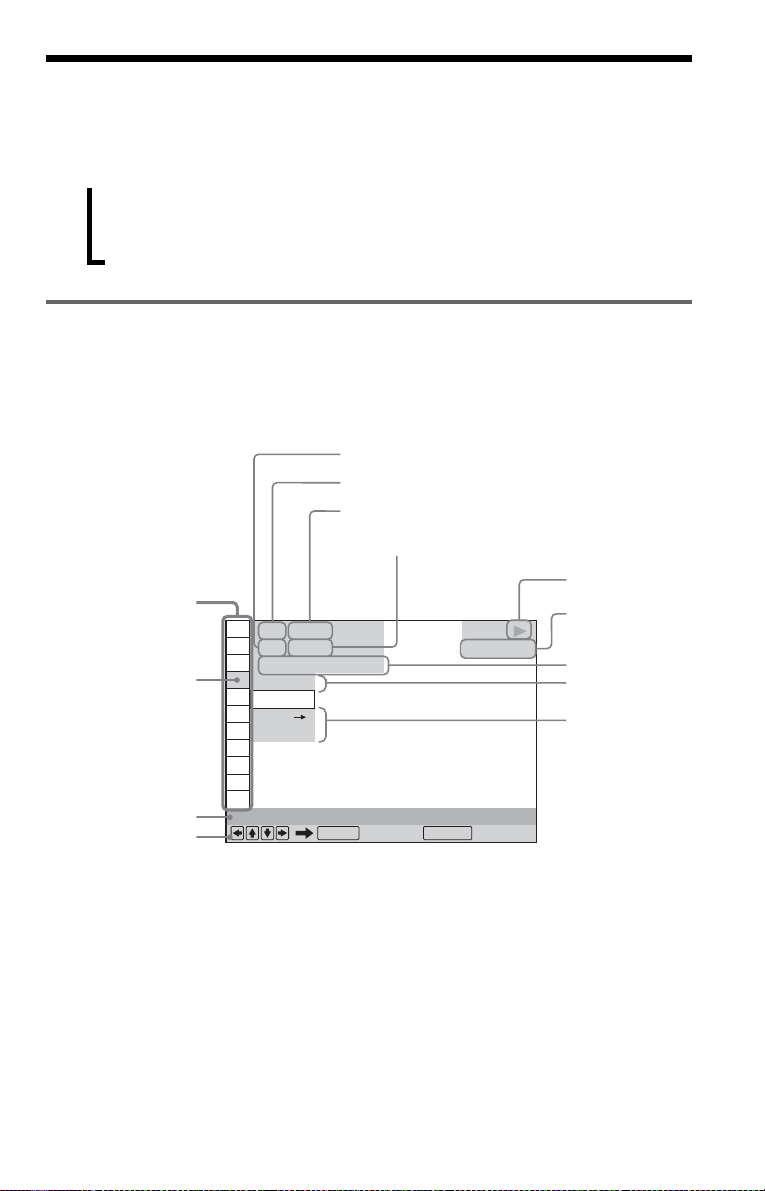
Guide to the Control Menu Display
Use the Control Menu to select a function and to view related information. Press DISPLAY
repeatedly to turn on or change the Contro l M enu display as follows:
Control Menu display 1
,
Control Menu display
The Control Menu display 1 and 2 will show di fferent items depend ing on the disc type. For
details about each item, see the pages in parent he ses.
Example: Control Menu display 1 when playing a DVD VIDEO.
m
Control Menu display 2 (DATA CDs/DATA DVDs only)
m
Control Menu display off
Control Menu items
1 2 ( 2 7
1 8 ( 3 4
T
Selected item
Function name of
selected Control
Menu item
Operation message
*1Displays the scene number for VIDEO CDs
(PBC is on), track number for VIDEO CDs/
CDs, album number for DATA CDs/DATA
DVDs.
2
Displays the index number for VIDEO CDs,
*
MP3 audio track number or JPEG image fil e
number for DATA CDs/DATA DVDs.
3
Displays Super VCD as “SVCD.”
*
4
Displays the da te for JPEG files.
*
PROGRAM
1 : 3 2 : 5 5
OFF
OFF
SET
ON
Currently playing chapter number*
Currently playing title number *
Total number of titles*
Total number of chapters*
)
)
ENTER DISPLAY
Quit:
1
PLAY
DVD VIDEO
1
2
2
Playback status
(N Playback,
X Pause,
x Stop, etc.)
Type of disc
being played*
Playing time*
Current setting
Options
3
4
To turn off the display
Press DISPLAY.
,continued
13
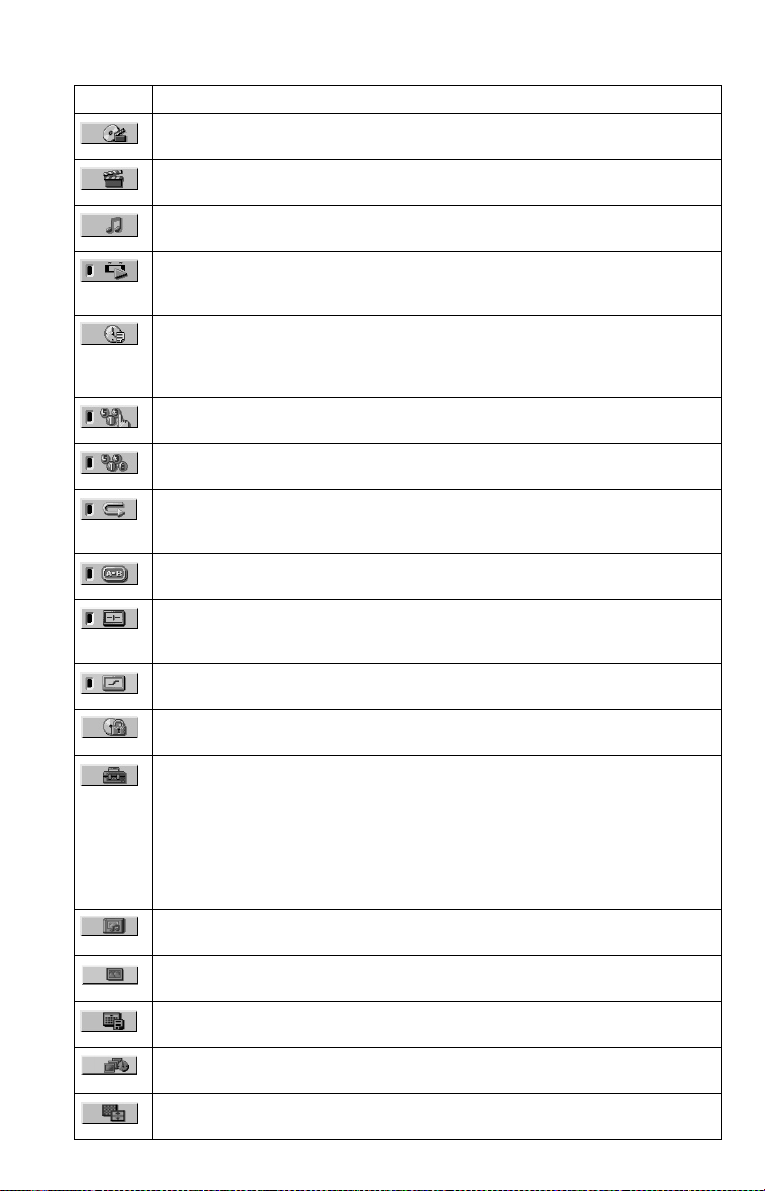
List of Control Menu items
Item Item Name, Function
TITLE (page 35)/SCENE (page 35)/TRACK (page 35)
Selects the title, scene, or track to be played.
CHAPTER (page 35)/INDEX (page 35)
Selects the chapter or index to be played.
TRACK (page 35)
Selects the track to be played.
ORIGINAL/PLAY LIST (page 27)
Selects the type of titles (DVD-RW) to be played, the ORIGINAL one, or an edited
PLAY LIST.
TIME/TEXT (page 35)
Checks the elapsed time and the remaining playback time.
Input the time code for picture and music searching.
Displays the DVD/CD text, or the DATA CD/DATA DVD track/file name.
PROGRAM (page 29)
Selects the title, chapte r, or trac k t o pla y in the order you want.
SHUFFLE (page 31)
Plays the title, chapter, or track in random order.
REPEAT (page 32)
Plays the entire disc (all titles/all tracks/all albums) repeatedly or one title/chapter/track/
album repeated ly .
A-B REPEAT (page 33)
Specifies the parts you want to pla y re peatedly.
CUSTOM PICTURE MODE (page 45)
Adjusts the video signal from the player. You can select the picture quality that best suits
the program you are watching.
SHARPNESS (page 47)
Exaggerates the outline of the image to produce a sharper picture.
PARENTAL CONTROL (page 54)
Set to prohibit playback on this player.
SETUP (page 58)
QUICK Setup (page 22)
Use Quick Setup to choose the desired language of the on-screen display, the aspect ratio
of the TV and the audio output signal.
CUSTOM Setup
In addition to the Quick Setup settin g, you can adj u st va ri o us oth er sett in gs.
RESET
Returns the settings in “SETUP” to the default setting.
ALBUM (page 48)
Selects the al bum to be played.
FILE (page 35)
Selects the JPEG image file to be played.
DATE (page 51)
Displays the date the picture w as take n by a digital camera.
INTERVAL (page 53)
Specifies the duration for which the slides are displayed on the screen.
EFFECT (page 53)
Selects the effects to be used for changing slides duri ng a slide show .
14
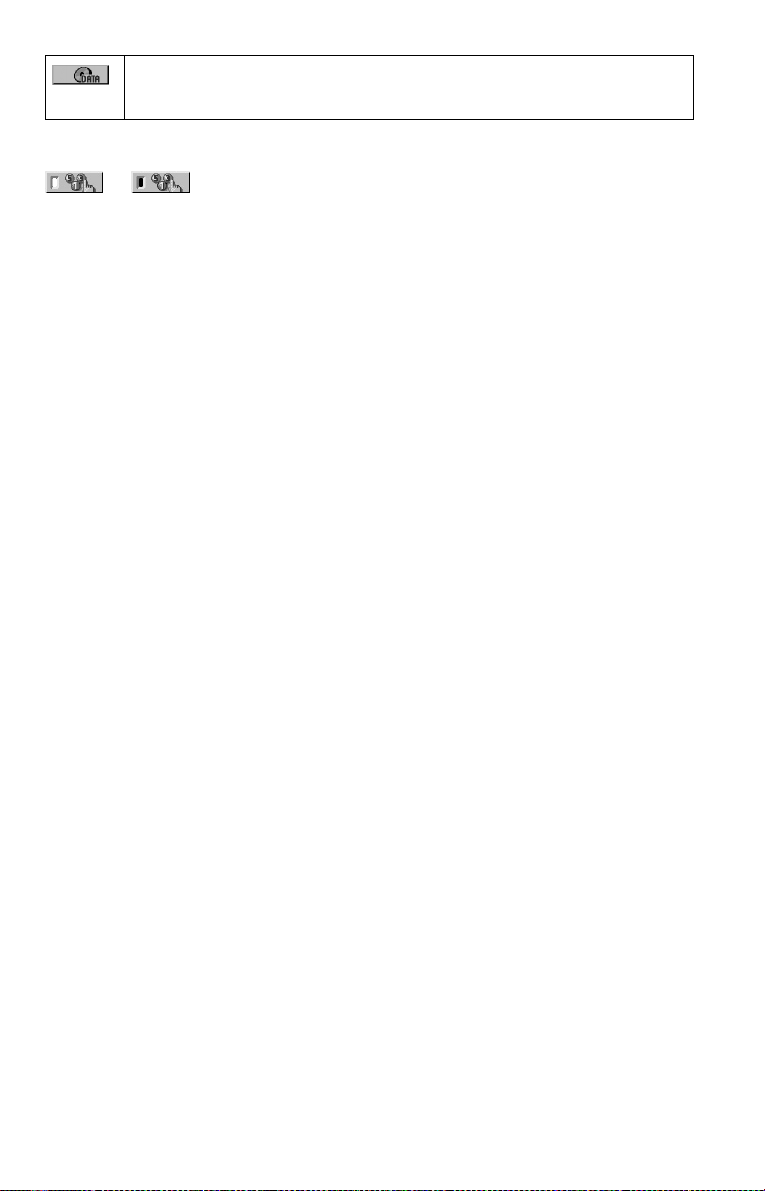
MODE (MP3, JPEG) (page 52)
Selects the data type; MP3 audio track (AUDIO), JPEG image file (IMAGE) or both
(AUTO) to be played when playing a DATA CD or DATA DVD.
z Hint
The Control Menu icon indicator lights up in green
t
except “OFF” (“PROGRAM,” “SHUFFLE,”
“REPEAT,” “A-B REPEAT,” “CUSTOM
PICTURE MODE,” “SHARPNESS” only). The
“ORIGINAL/PLAY LIST” indicator lights up in
green when you select “PLAY LIST” (default
setting).
when you select any item
15
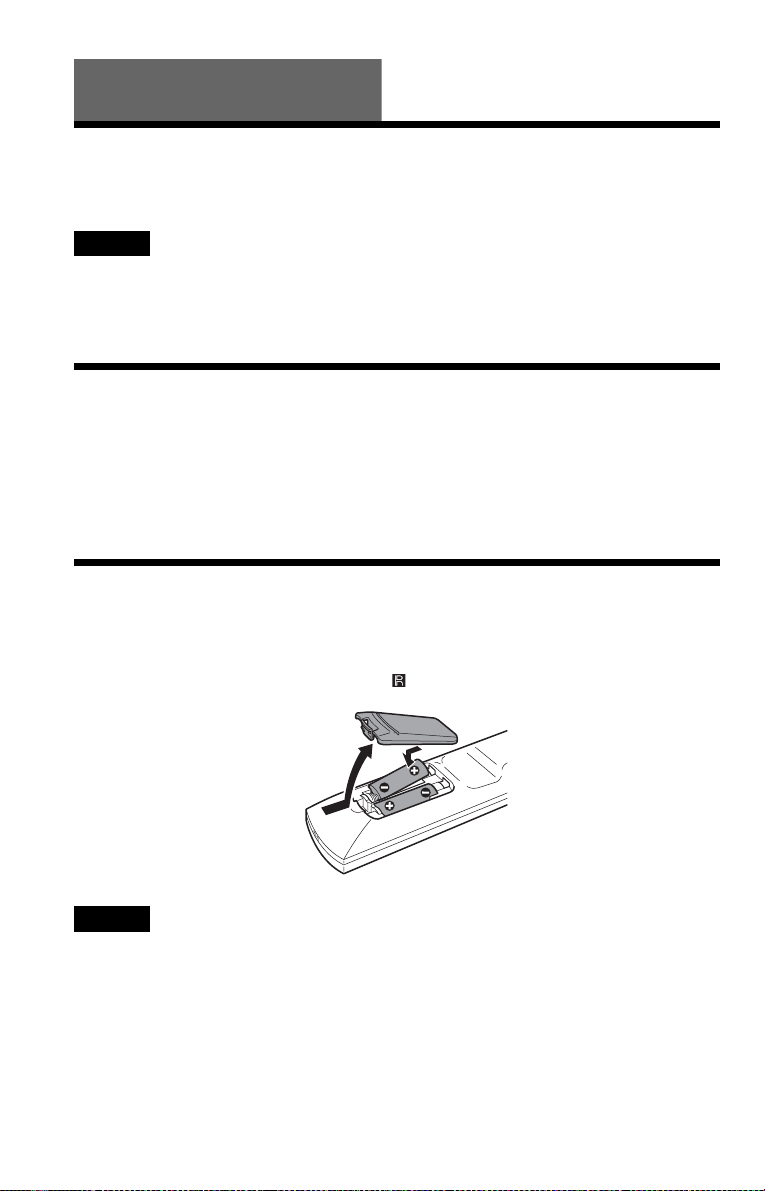
Hookups
Hooking Up the Player
Follow steps 1 to 6 to hook up and adjust the setti ngs of the player.
Notes
• Plug cords securely to prevent unwanted noise.
• Refer to the instructions supplied with the components to be connected.
• You cannot connect this player to a TV that does not have a video input jack.
• Be sure to dis co nne c t the powe r cor d of each com pone nt befor e con necting.
Step 1: Unpacking
Check that you have the following items:
• Audio/Video cord (phono plug × 3 y phono plug × 3) (1)
• Remote commander (remote) (1)
• Size AA (R6) batteries (2)
A plug adaptor is included with some models
Step 2: Insert ing Batteries Into the Remote
You can control the player using the supplied remote. Insert two Size AA (R6) batteries by
matching the 3 and # ends on the batteries to the markings inside the compartment. When
using the remote, point it at the remote sensor on the player.
Notes
• Do not leave the remote in an extremely hot or humid place.
• Do not drop any foreign object into the remote casing, particularly when replacing the batteries.
• Do not expose the remote sensor to direct light from the sun or a lighting apparatus. Doing so may cause a
malfunction.
• If you do not use the remote for an extended period of time, remove the batteries to avoid possible damage
from battery leakage and corrosion.
16

Step 3: Connecting the Video Cords
Connect th is player to your TV moni tor, pr ojector, or AV ampl ifier ( receive r) using a video cord.
Select one of the patter ns A through C, according to the inp ut jack on yo ur TV moni tor,
projector, or AV amplifier (receiver).
In order to view p rogr essi ve si gnal (480 p) pi ctur es wi th a c ompat ible TV, proje ctor , or moni tor,
you must use pattern C.
A
INPUT
VIDEO
L
AUDIO
R
(yellow)
TV, projector or AV
amplifier (receiver)
Audio/video
cord
(supplied)
(yellow)
S VIDEO cord
(not supplied)
INPUT
S VIDEO
TV, projecto r or AV
amplifier (receiver)
B
Hookups
to LINE OUT (VIDEO)
DIGITAL OUT
COAXIAL
AUDIO
L
R
YP
B
P
R
COMPONENT VIDEO OUT
LINE OUT
VIDEO
S VIDEO OUT
to COMPONENT
to S VIDEO OUT
CD/DVD player
VIDEO OUT
(green)
Component
video cord
(not supplied)
(blue)
(red)
COMPONENT
VIDEO IN
Y
(green)
P
B
P
R
(red)
C
(blue)
TV, projector or AV
l : Signal flow
amplifier (receiver)
A If you are connecting to a video input jack
Connect the yellow plug of an audio/video cord (supplied) to the yellow (video) jack. You will
enjoy standard quality images.
With this connection, select “NORMAL (INTERLACE)” (default) by pressing the
PROGRESSIVE button on the front panel.
Yellow
White (L)
Red (R)
Yellow
White (L)
Red (R)
,continued
17

B If you are connecting to an S VIDEO input jack
Connect an S VIDEO cord (not supplied). You will enjoy high quality images.
With this connection, select “NORMAL (INTERLACE)” (default) by pressing the
PROGRESSIVE button on t he front panel.
C If you are connecting to a monitor, projector, or AV amplifier
(receiver) having component video input jacks (Y, P
Connect the component via the COMPONENT VIDEO OUT jacks us in g a component video
cord (not suppl ie d) or three video cords (not supplied) of th e same kind and length. You will
enjoy accurate col or reproduction and high quality images.
If your TV accepts progressive 480p format signals, use this connection and pres s the
PROGRESSIVE button on the front panel to output progressive signals. For details, see “Using
the PROGRESSIVE button” (page 19).
B, PR)
Green
Blue
Red
Green
Blue
Red
When connecting to a wide scree n TV
Depending on the disc, the image may not fit your TV screen. To change the aspect ratio, see
page 60.
Notes
• Do not connect a VCR, etc., between your TV and the player. If you pass the player si g n als via the VCR,
you may not receive a clear image on the TV screen. If you r TV has only one audio/video input jack,
connect the player to this jack.
VCR
CD/DVD player
Connect
directly
• Consumers should note that not all high definition television sets are fully compatible with this product and
may cause artifacts to be displayed in the picture. In case of 480 progressive scan picture problems, it is
recommended that the user switch the connection to the ‘standard definition’ output. If there are questions
regarding your TV set compatibility with this 480p DVD player model, please contact our customer service
center.
TV
18
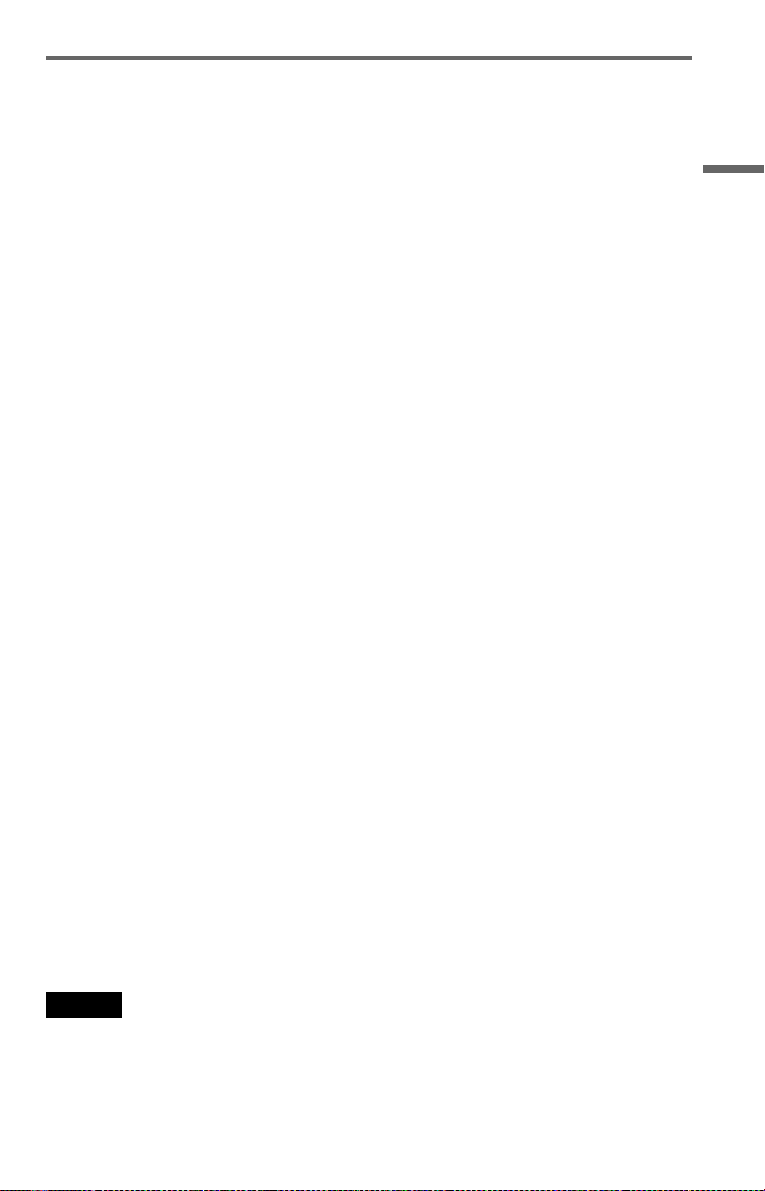
Using the PROGRESSIVE button
By using the PROGRESSIVE button on the front panel, you can select the signal format in
which the player outputs video signals (Progressive or Interlace), and the conversion method for
progressive signal s. The PROGRESSIVE i ndi cator lights up when the player outputs
progressive signals.
Each time you press PROGRESSIVE, th e di splay changes as fo llows:
Hookups
PROGRESSIVE AUTO
PROGRESSIVE VIDEO
NORMAL (INTERLACE)
◆PROGRESSIVE AUTO
Select th is setting when:
– your TV accepts progressive signals, and,
–the TV is connected to the COMPONENT VIDEO OUT jacks.
Normally select this under the above condition . This automatically detects the software type, and
selects the approp r i ate conversion method.
Note that the picture will not be clea r or no pictu re will a ppear if yo u select these se ttings whe n
either of the above conditions is not met.
◆PROGRESSIVE VIDEO
Select th is setting when:
– your TV accepts progressive signals, and,
–the TV is connected to the COMPONENT VIDEO OUT jacks, and,
–you want to fix the conversion method to PROGRESSIVE VIDEO for video-based software.
Select this if the im a ge is not cle ar when you select PR OGRESSI VE AUTO.
Note that the picture will not be clear or no picture will appear if you select these settings when
either of the above conditions is not met.
◆NORMAL (INTERLACE)
Select th is setting when:
–your TV does not accept progressive signals, or,
–your TV is co nnecte d to ja ck s other than the COMPONENT VIDEO OUT jacks (LINE OUT
m
m
(VIDEO) or S VIDEO OUT).
About DVD software types and the conv ersion method
DVD software can be divided into two types: film-based software and video based software.
Video-base d software is derived from TV , such as dramas and sit-co m s, and displays images at
30 frames/60 fields per se cond. Film-based s oftware is derive d from film and displa ys images at
24 frames per second. Some DVD software contains both video and film.
In order for thes e images to appea r natural on your screen when output in progressive format,
the progressive signals need to be converted to match the type of DVD software that you are
watching.
Notes
• Whe n you play video-based software in progressive signal format, sections of some types of ima ges ma y
appear unnatural due to the conversion process when output through the COMPONENT VIDEO OUT
jacks. Images from the S VI DEO OUT an d LINE OUT (VI DEO) j acks ar e un affect ed as they are outp ut in
the normal (interlace) fo rm a t.
• When using LINE OUT (VIDEO) or S VIDEO OUT, the picture may appear to flicker each tim e the
PROGRESSIVE button on the front panel is pressed (Interlace switches to Progressive or vice versa).
19
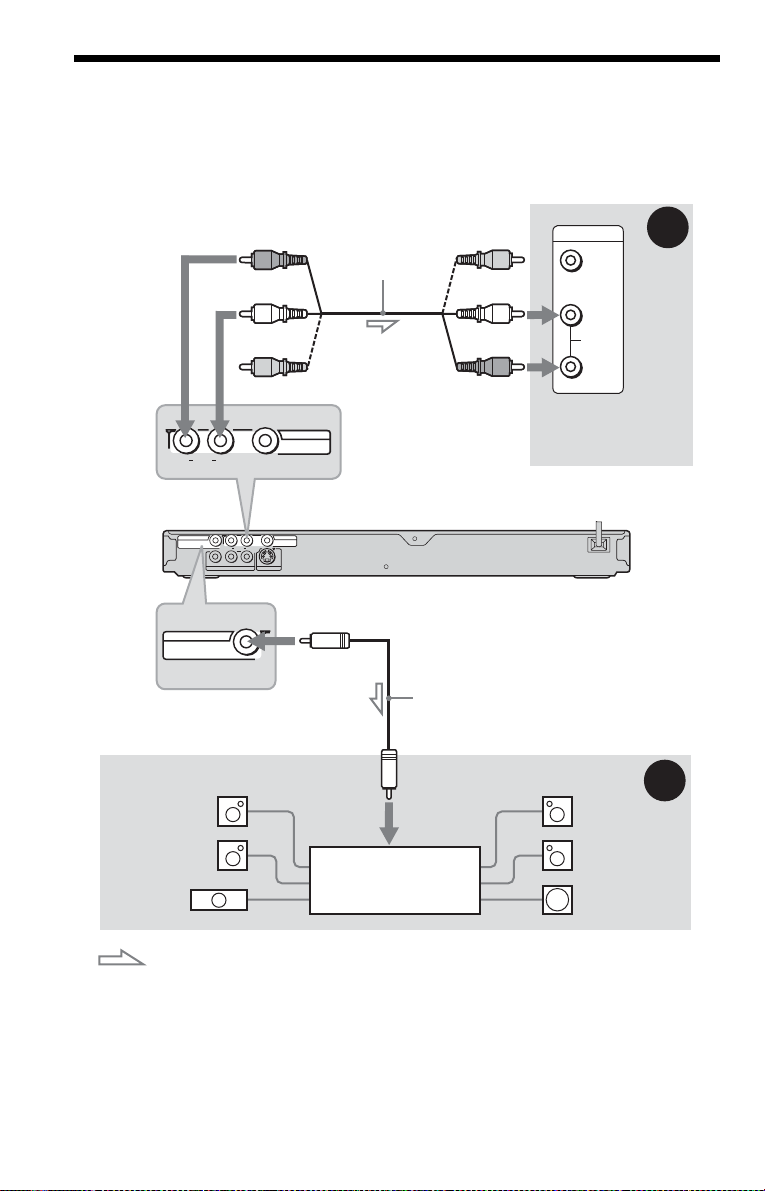
Step 4: Connecting the Audio Cords
Select one of the following patterns A or B, according to the inp ut jack on y o ur TV moni tor,
projector, or AV am plifier (receiver ).
This will enable you to listen to sound.
AUDIO
R
DIGITAL OUT
COAXIAL
DIGITAL OUT
COAXIAL
[Speakers]
Rear (L)
(red)
Audio/video
cord (supplied)
(white)
(yellow)*
LINE OUT
L
VIDEO
to LINE OUT L/R (AUDIO)
LINE OUT
VIDEO
AUDIO
L
R
YP
B
P
R
S VIDEO OUT
COMPONENT VIDEO OUT
to DIGITAL OUT (COAXIAL)
(yellow)*
(white)
(red)
CD/DVD player
Coaxial digital cord
(not supplied)
to coaxial
digital input
INPUT
A
VIDEO
L
AUDIO
R
TV, projector, or AV
amplifier (receiver)
[Speakers]
B
Rear (R)
Front (L)
Front (R)
AV amplifier (receiver)
with a decoder
SubwooferCenter
: Signal flow
* The yellow plug is used for video signals (page 17).
z Hint
For correct speaker location, see the operating instructions supplied with the connected components.
20

A Connecting to audio L/R input
jacks
This connection will use your TV’s or st er eo
amplifier’ s (receiver’s) two speakers for
sound. Connect u si ng the audio/video cord
(supplied).
Yellow
White (L)
Red (R)
• Surround effect (p age 43)
TV: Dynamic Theater, Dynamic, Wide,
Night
Stereo amplifier (receiver): Standard, Night
Yellow
White (L)
Red (R)
B Connecting to a digital audio
input jack
If your AV amplifier (receiver) has a Dolby*1
Digital or DTS*2 decoder and a digital input
jack, use this connection.
Connect using a coaxi al di gi ta l cor d ( not
supplied).
Coaxial cord
• Surround ef fect
Dolby Digital (5.1ch), DTS (5.1ch)
*1
Manufactured under license from Dolby
Laboratories.
“Dolby,” “Pro Logic,” and the double-D symbol
are trademarks of Dolby Laboratories.
*2
“DTS” and “DTS Digita l Out” are tradem arks of
Digital Theater Systems, Inc.
Notes
• After you have com pleted the connection, make
the appropriate settings in Quick Setup (page 22).
Otherwise, no sound or a loud nois e will c ome
from your speakers.
• The surround sound effects of this player cannot
be used with this connection.
• In order to listen to DTS sound tracks, you must
use this connection. DTS sound tracks are not
output through the LINE OUT L/R (AUDIO)
jacks, even if you se t “D T S” to “ON” in Quick
Setup (page 22).
Hookups
21

Step 5: Connecting the Power Cord
R
Plug the player and TV power cords into an AC outlet.
Step 6: Quick Setu p
Follow the steps below to make the minimum number o f basic adju stmen ts for using the pl ayer.
To skip an adjustment, press >. To return to the previous adjustment, press ..
ENTE
1 Turn on the TV.
2 Press [/1.
3 Switch the input selector on your
TV so that the signal from the
player appears on the TV screen.
“Press [ENTER] to run QUICK SETUP”
(press enter to run Q uick Setup) appears
at the bottom of the scr een. If this
message does not appear, select
“QUICK” (quick) under “SETUP”
(setup) in the Control Menu to run Quick
Setup (page 59).
4 Press ENTER without inserting a
disc.
The Setup Display f or sel ec ti ng the
language used in th e on-screen display
appears.
22
LANGUAGE SETUP
OSD:
MENU:
AUDIO:
SUBTITLE:
ENGLISH
ENGLISH
FRENCH
SPANISH
PORTUGUESE
5 Press X/x to select a language.
The player displays the menu and
subtitles in the selected language.
6 Press ENTER.
The Setup Display for selecting the
aspect ratio of the TV to be connected
appears.
SCREEN SETUP
TV TYPE:
SCREEN SAVER:
BACKGROUND:
BLACK LEVEL:
BLACK LEVEL
4:3 OUTPUT: FULL
4:3 LETTER BOX
4:3 LETTER BOX
4:3 PAN SCAN
(COMPONENT OUT)
16:9
:
OFF
