Page 1
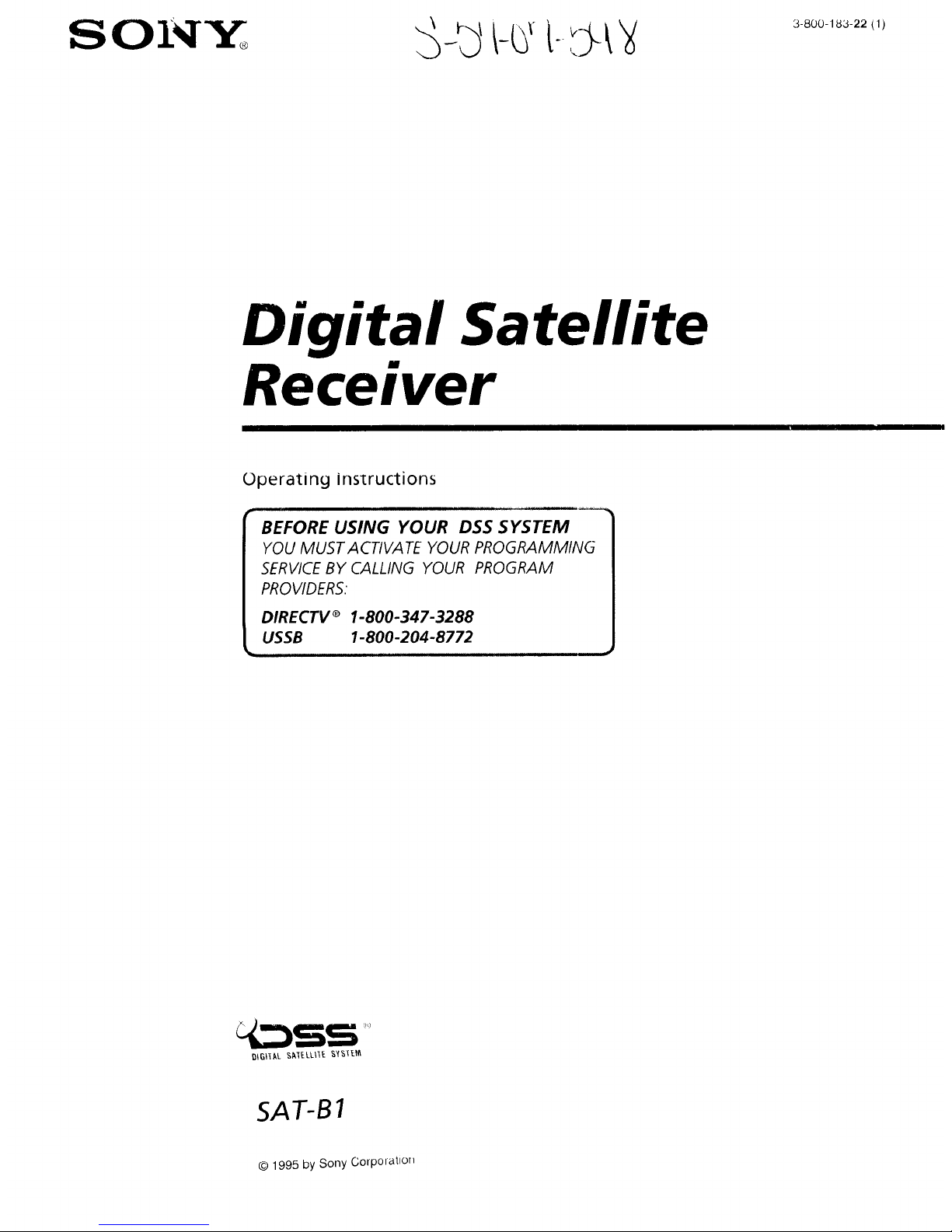
SO__
3-800-18,3-22 (1)
Digital Satellite
Receiver
Operating instructions
BEFORE USING YOUR DSS SYSTEM
YOU MUST A CTIVA TE YOUR PROGRAMMING
SERVICEBY CALLING YOUR PROGRAM
PROVIDERS."
DIRECTV _ 1-800-347-3288
USSB 1-800-204-8772
SAT-B1
© 1995 by Sony Corpolatton
Page 2

WARNING Owner's Record
To prevent fire or shock hazard, do not expose the unit to rain or
moisture.
[o_lji_o] _I
RISK OF ELEGIHIG SHOCK
DO NOT OPEN
UAUIIUN: IO HEDUC I- IHL RISK L)t LLEU]FdC bHUCK,
DO NOT REMOVE COVER (OR BACK),
NO USER-SERVICEABLE PARTS INSIDE,
REFER SERVICING TO QUALIFIED SERVICE PERSONNEL
l lxs symbol is intunded to alert tile user to
the presence of uninsulated "dangerous
voltage" within the product's enclosure that
may be of significant magnitude to
constitute a risk of electric shock to persons.
This symbol is intended to alert the user to
the presence of important operating and
maintenance (servicing) instructions in the
literature accompanying the appliance.
Caution
To prevent electric shock, do not use this polarized plug with an
extension cord, receptacle, or other outlet unless the blades can be
fully inserted to prevent blade exposure.
Note to the CAW Installer
This reminder is provided to call the CATV system installer's
attention to Article 820-40 of the NEC that provides guidelines for
proper grounding and, in particular, specifies that the cable
ground shall be connected to the grounding system of the building
as close to the point of cable entry as practical.
Note to the DSS® Satellite Dish Installer
This reminder is provided to call the DSS satellite dish installer's
attention to Article 810 and in particular Article 810-15 of the NEC,
which covers proper installation and grounding of television
receiving equipment, as well as to Article 820-40 of the NEC,
which specifies that the satellite dish cable ground shall be
connected to the grounding system of the building as close to the
point of cable entry as practical.
Telephone Line Interruption
Periodically, information on your DirecTicket and Pay-Per-View
selections is sent, free of charge, via your telephone line to an 800
number. During the time the information is being forwarded, you
cannot use your telephone and you will hear static noise for
approximately 30 seconds. If you would like to use your telephone
while the information is being sent, you can interrupt the sending
of this information at any time by unplugging the phone line to
the receiver.
lhe model and serial numbers are located on tile back ot
the receiver. The number for the access card is on the front
of the card and on the carton label. Record these numbers
in the space provided below. Refer to these numbers
whenever you need to call your sales or service
representative regarding this product.
Model Number: SAT-B1
Serial Number:
Access Card Number:
Customer Support
For DSS Programming
For subscription information, or to resolve problems
related to DSS programming, call:
DIRECTV® at 1-800-DIRECTV (347-3288) or
USSB at 1-800-204-USSB (8772).
For DSS Hardware and Installation
To arrange for the installation of your DSS system, call the,
dealer from whom you purchased your system.
For general information, or to resolve problems related to
the operation of your satellite receiver or antenna, please
contact your Sony brand DSS dealer. If your dealer or
installer is unable to answer your questions, call the Sony
DSS Customer Support line at 1-800-838-7669.
Trademarkand Copyrights
Express Navigator is a trademark of Sony Corporation. DIRECTV
and DSS are registered trademarks of DIRECTV, Inc., a unit of
Hughes Electronics. USSB and USSB Entertainment Plus are
official service marks of the United States Satellite Broadcasting
Company, Inc. HBO is a registered trademark of Time Warner
Entertainment Company, L.P. Showtime is a service mark of
Showtime. MTV: Music Television is a registered trademark of
MTV Networks, a division of Viacom International Inc. Comedy
Centra! is a registered trademark of Comedy Partners.
Macrovision Information
This product incorporates copyright protection technology that is
protected by U.S. patents and other intellectual property rights.
Use of this copyright protection technology is granted by
Macrovision for home and other limited DSS IRD pay-per-view
uses only. Reverse engineering or disassembly is prohibited.
Note on Recording Programming
Programming may be taped for home viewing only. All other
taping is expressly prohibited. Some programming may not be
taped. An additional taping fee may be applied. Call your
program providers for details.
StarSight Licensed
The manufacture and sale of the television schedule feature of this
product was licensed under one or more of the following patents
of StarSight Telecast, Inc.: U.S. Patent Nos. 4,706,121; 4,977,455;
5,151,789; and 5,353,121; with use rights reserved.
2
Page 3
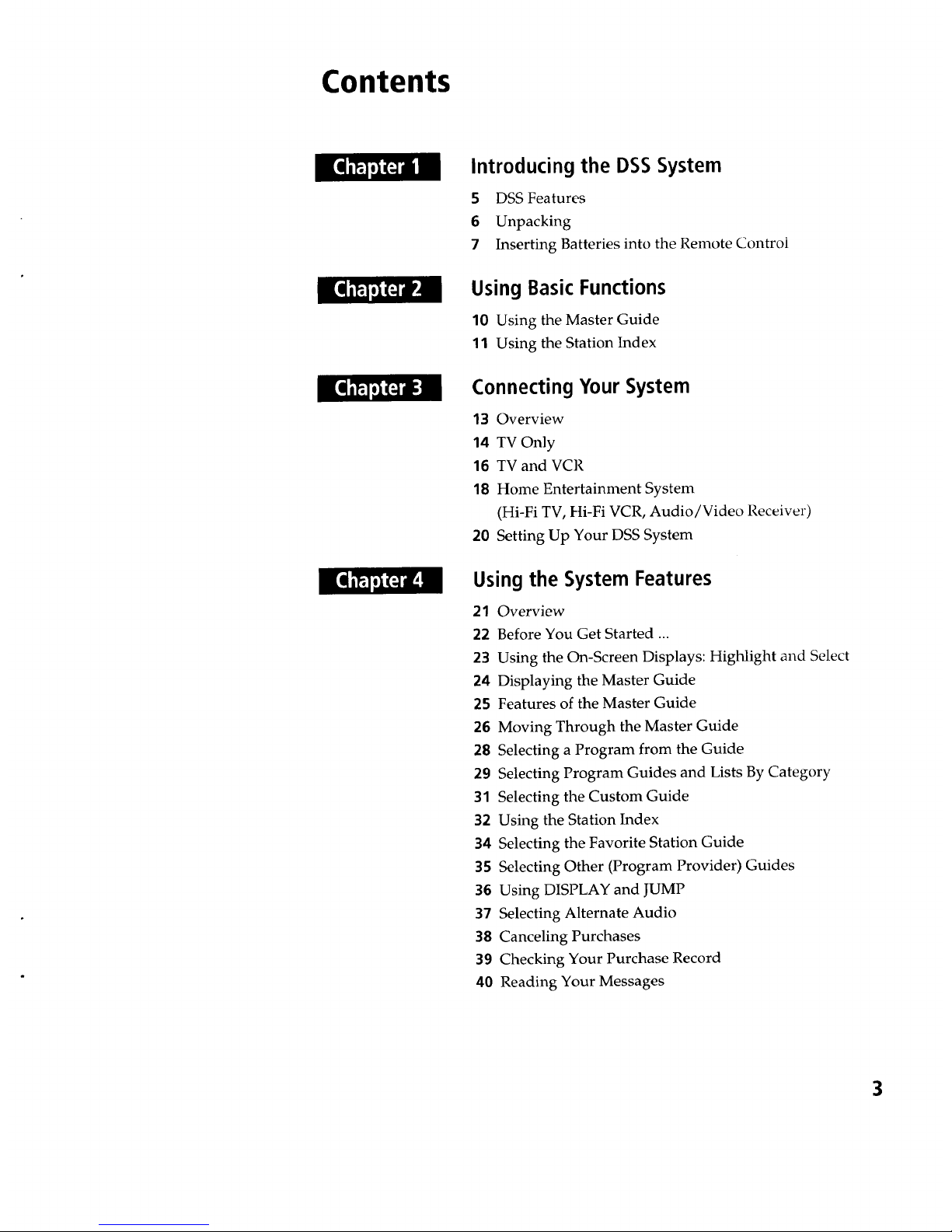
Contents
Introducing the DSS System
5 DSS Features
6 Unpacking
7 Inserting Batteries into the Remote Control
Using Basic Functions
10 Using the Master Guide
11 Using the Station Index
Connecting Your System
13 Overview
14 TV Only
16 TV and VCR
18 Home Entertainment System
(Hi-Fi TV, Hi-Fi VCR, Audio/Video Receiver)
20 Setting Up Your DSS System
Using the System Features
21 Overview
22 Before You Get Started ...
23 Using the On-Screen Displays: Highlight and Select
24 Displaying the Master Guide
25 Features of the Master Guide
26 Moving Through the Master Guide
28 Selecting a Program from the Guide
29 Selecting Program Guides and Lists By Category
31 Selecting the Custom Guide
32 Using the Station Index
34 Selecting the Favorite Station Guide
35 Selecting Other (Program Provider) Guides
36 Using DISPLAY and JUMP
37 Selecting Alternate Audio
38 Canceling Purchases
39 Checking Your Purchase Record
40 Reading Your Messages
3
Page 4
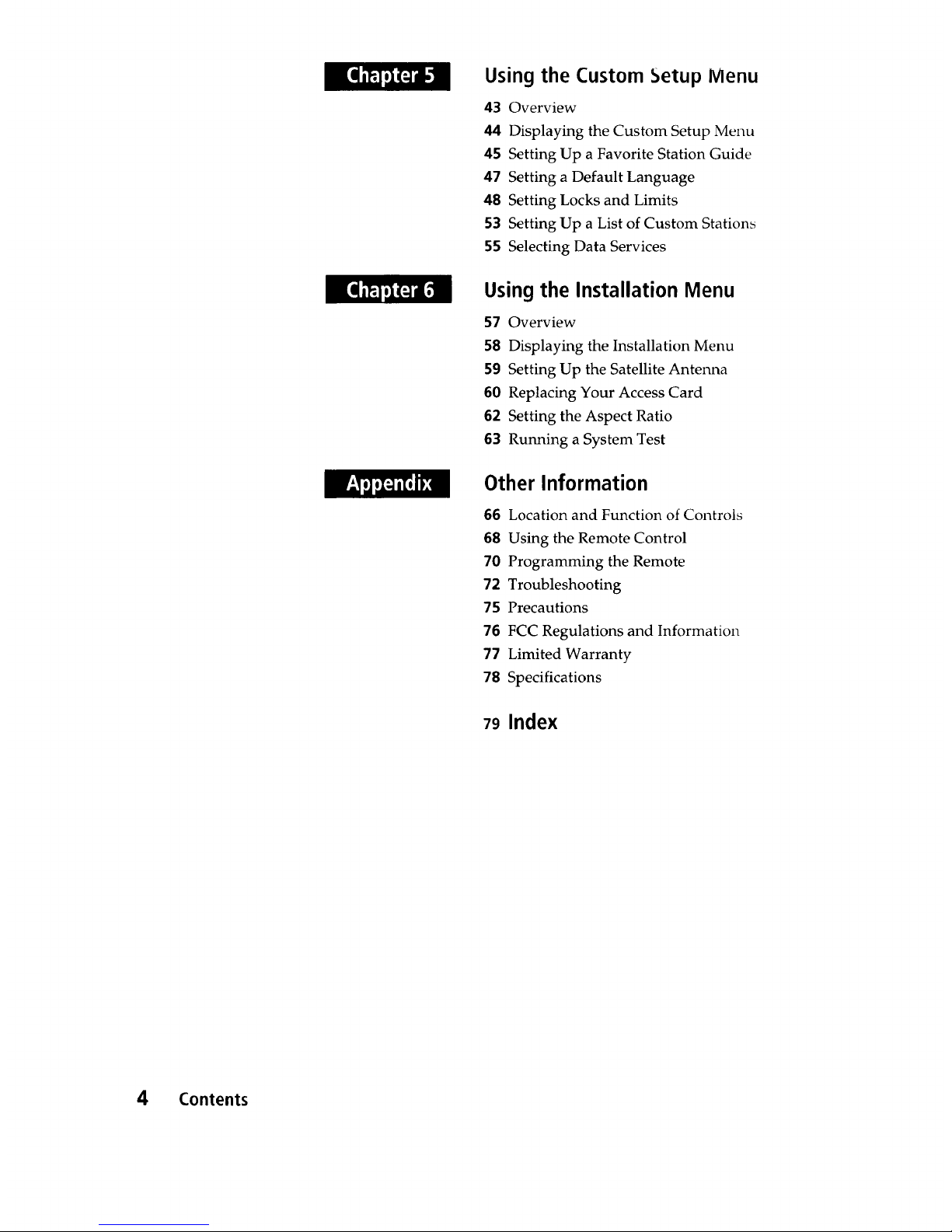
Using the Custom _etup Menu
43 Overview
44 Displaying the Custom Setup Menu
45 Setting Up a Favorite Station Guide
47 Setting a Default Language
48 Setting Locks and Limits
53 Setting Up a List of Custom Stations
55 Selecting Data Services
Using the Installation Menu
57 Overview
58 Displaying the Installation Menu
59 Setting Up the Satellite Antenna
60 Replacing Your Access Card
62 Setting the Aspect Ratio
63 Running a System Test
Other Information
66 Location and Function of Controls
68 Using the Remote Control
70 Programming the Remote
72 Troubleshooting
75 Precautions
76 FCC Regulations and Information
77 Limited Warranty
78 Specifications
79 Index
4 Contents
Page 5
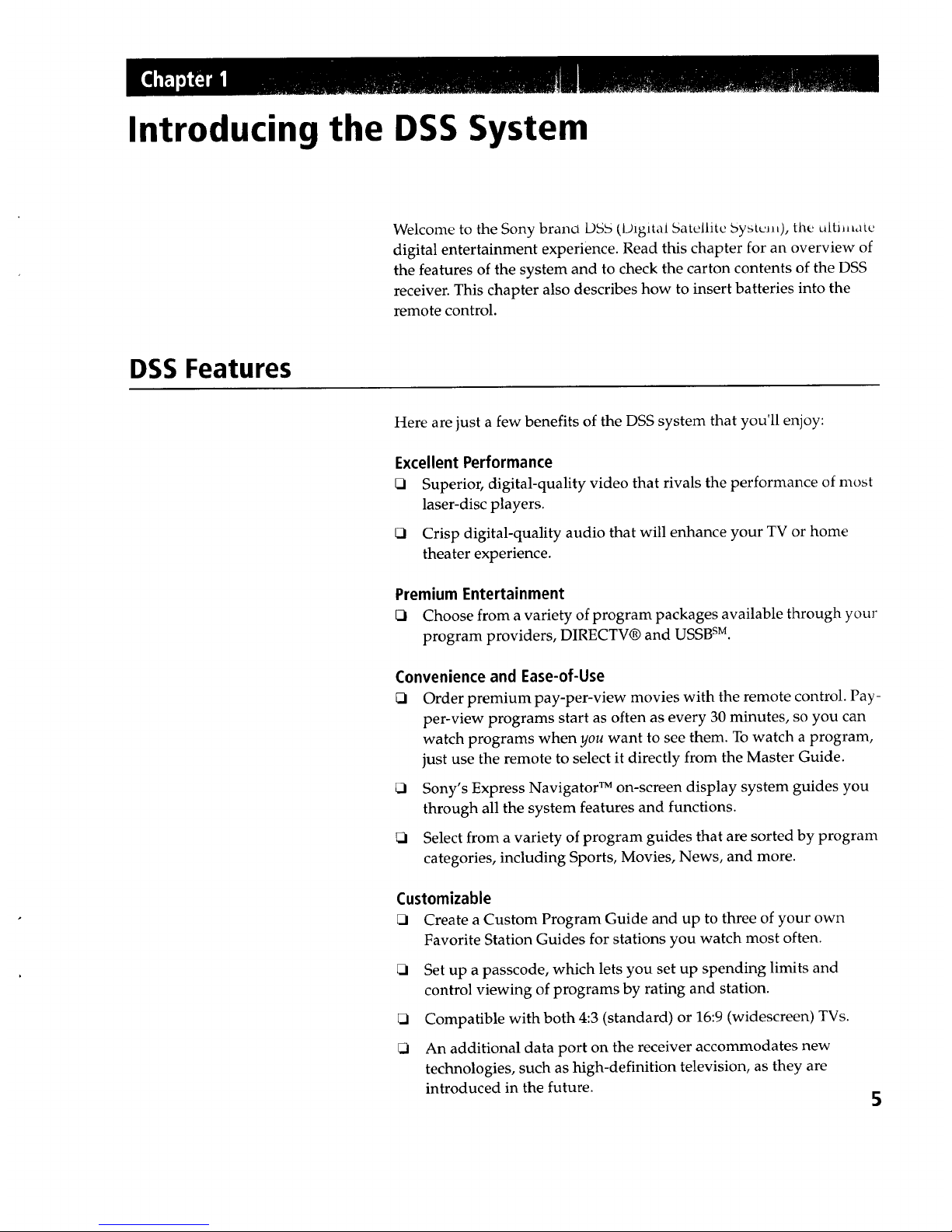
Introducing the DSS System
Welcome to the Sony brano D55 (Digital 5atellitc 5ystcJ_0, the uitiJ,atc
digital entertainment experience. Read this chapter for an overview of
the features of the system and to check the carton contents of the DSS
receiver. This chapter also describes how to insert batteries into the
remote control.
DSS Features
Here are just a few benefits of the DSS system that you'll enjoy:
Excellent Performance
Superior, digital-quality video that rivals the performance of most
laser-disc players.
_1 Crisp digital-quality audio that will enhance your TV or home
theater experience.
Premium Entertainment
_1 Choose from a variety of program packages available through your
program providers, DIRECTV® and USSB sM.
Convenience and Ease-of-Use
_1 Order premium pay-per-view movies with the remote control. Pay-
per-view programs start as often as every 30 minutes, so you can
watch programs when you want to see them. To watch a program,
just use the remote to select it directly from the Master Guide.
_1 Sony's Express Navigator TM on-screen display system guides you
through all the system features and functions.
_1 Select from a variety of program guides that are sorted by program
categories, including Sports, Movies, News, and more.
Customizable
_1 Create a Custom Program Guide and up to three of your own
Favorite Station Guides for stations you watch most often.
_1 Set up a passcode, which lets you set up spending limits and
control viewing of programs by rating and station.
Compatible with both 4:3 (standard) or 16:9 (widescreen) TVs.
An additional data port on the receiver accommodates new
technologies, such as high-definition television, as they are
introduced in the future.
5
Page 6
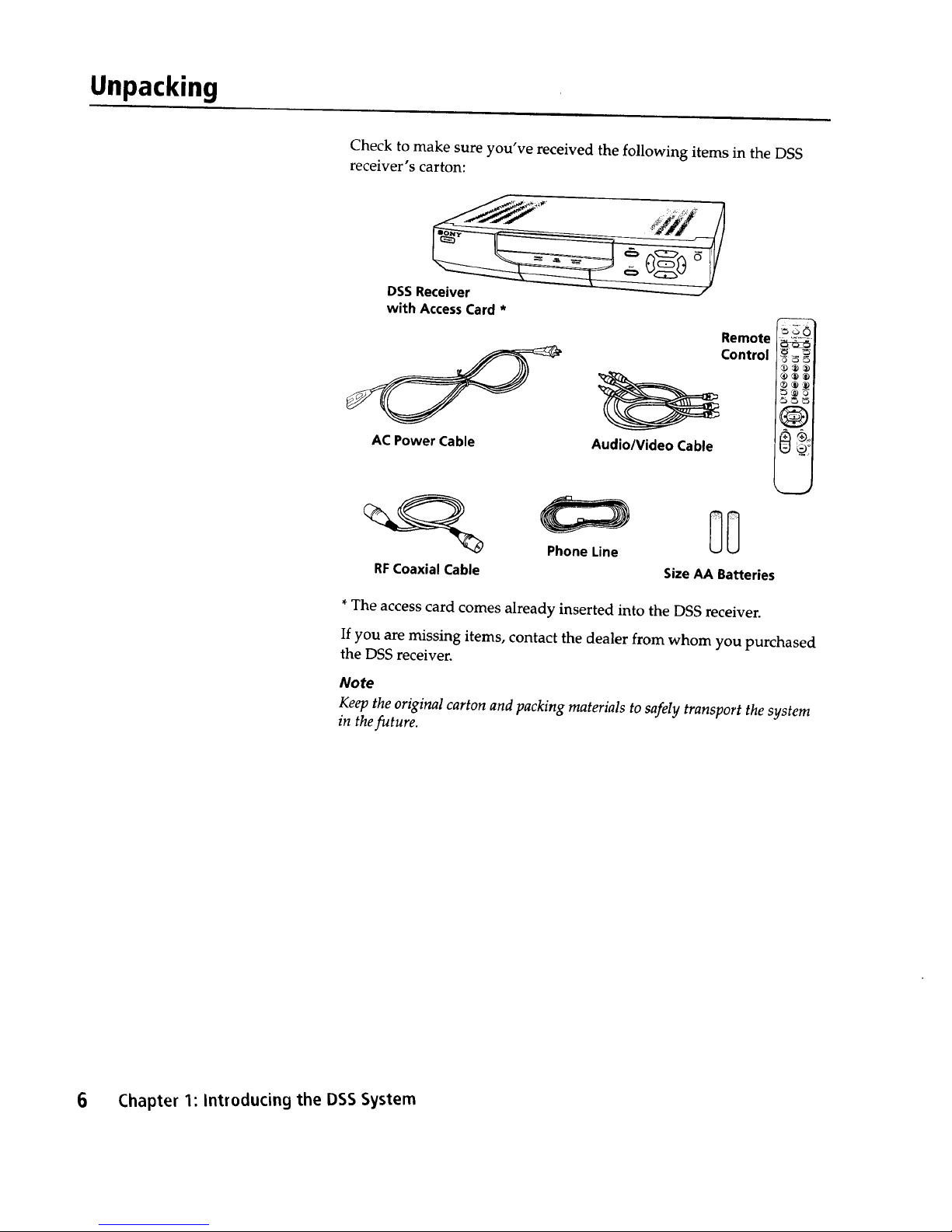
Unpacking
Check to make sure you've received the following items in the DSS
receiver's carton:
DSSReceiver
with Access Card *
ACPower Cable
Remote
Control
Audio/Video Cable
_1
®®®1
_ '9
_1
@1
PhoneLine
RFCoaxialCable SizeAA Batteries
*The access card comes already inserted into the DSS receiver.
If you are missing items, contact the dealer from whom you purchased
the DSS receiver.
Note
Keep the original carton and packing materials to safely transport the system
in the future.
6 Chapter 1: Introducing the DSS System
Page 7

Inserting Batteries into the Remote Control
Before you can use the remote control, you must first insert the
supplied batteries. If you want to use this remote control to operate
your TV or cable box, you must also program the remote, as described
in the Appendix on page 70.
To install the batteries:
1 Push and slide open the battery compartment.
2 Insert two size AA batteries (supplied). Be sure to line up the ÷ and
- on the batteries with the ÷ and - on the battery compartment.
Notes on Batteries
Under normal conditions, batteries will last up to six months. If the
remote control does not operate properly, the batteries might be
worn out. When replacing batteries, replace both of them with new
ones, and do not mix different types of batteries together.
When you remove the batteries -- to replace them, for example --
any codes you've set may be erased. If this happens, you must
reprogram the remote. See "Programming the Remote" on page 70
for details.
Chapter 1: introducing the DSS System 7
Page 8

8 Chapter I: Introducin9 the DSS System
Page 9
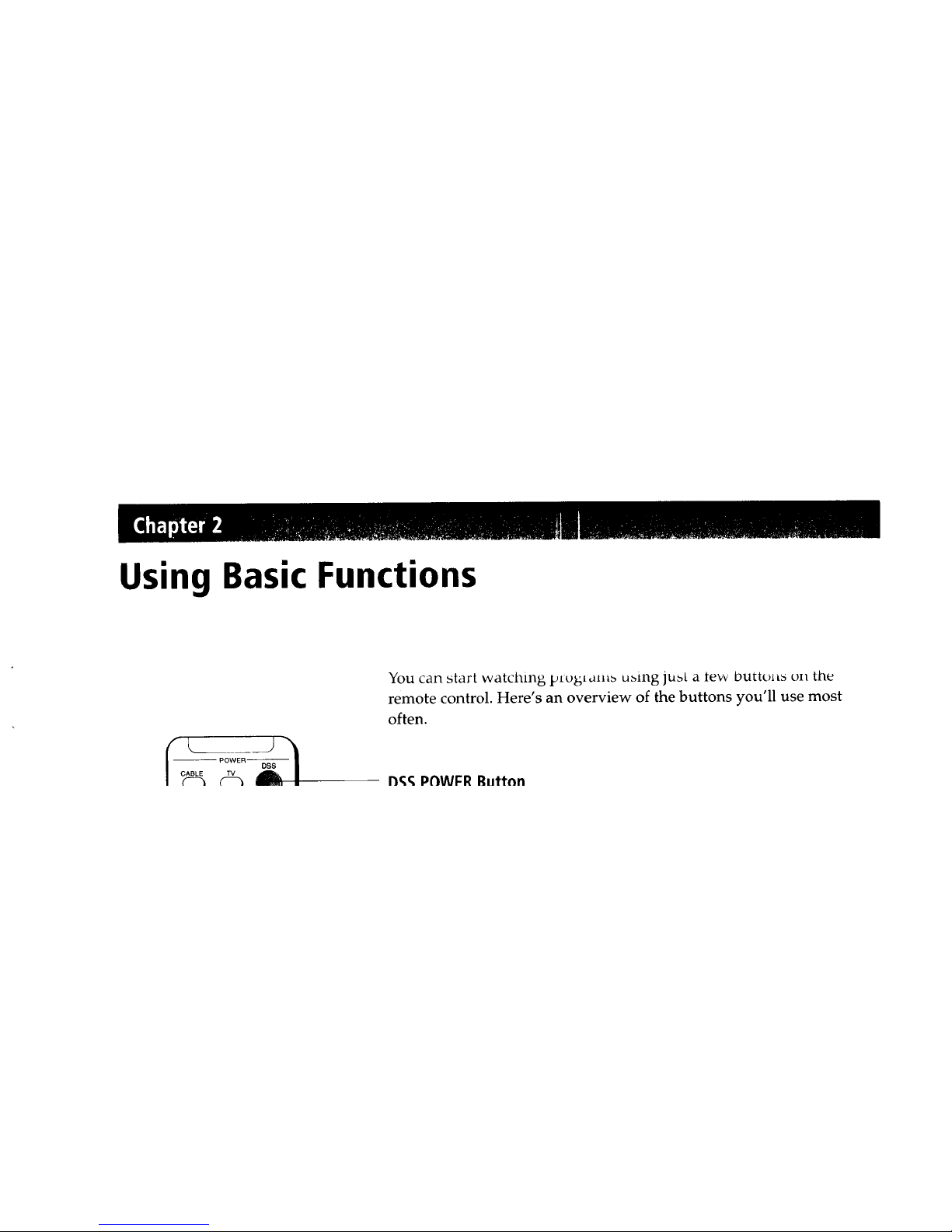
Using Basic Functions
You can start watching ptobiamb ubing jubt a tew OuttolLb on the
remote control. Here's an overview of the buttons you'll use most
often.
13_._POWFR Ruttnn
Page 10
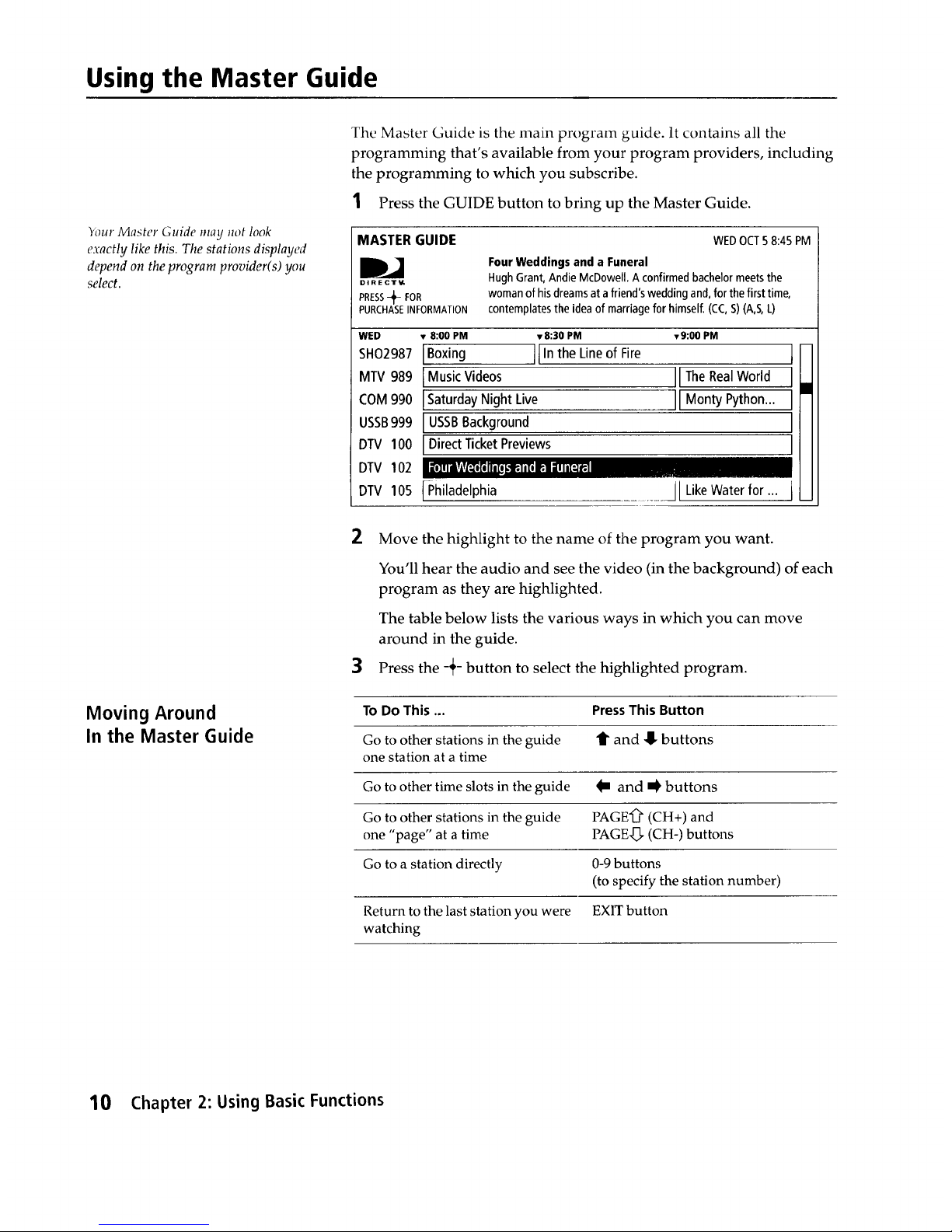
Using the Master Guide
_ur Master Guide may not look
exactly like this. The stations displayed
depend on the program provider(s) you
select.
The Master Guide is the main program guide. It contains all the
programming that's available from your program providers, including
the programming to which you subscribe.
1 Press the GUIDE button to bring up the Master Guide.
MASTER GUIDE
DJ
DIRECT',/,
PRESS-'_ FOR
PURCHASEINFORMATION
WEDOCT58:45 PM
Four Weddings and a Funeral
HughGrant,AndieMcDowell.A confirmedbachelormeetsthe
womanofhisdreamsat afriend'sweddingand,forthefirsttime,
contemplatesthe ideaof marriageforhimself.(CC,S)(A,S,L)
DTV
WED • 8:00 PM v8:30 PM v9:00 PM
SH02987 IBoxing IIIn the Lineof Fire
MTV 989 I Music Videos IITheRealWorld
COM 990 ISaturday Night Live JlMon Python...I
USSB999 I USSBBackground I
DTV 100 I Direct TicketPreviews I
DTV 102 , ",, , • ,. ".
105 {-Philadelphia JlLikeWater for.., j
t
I
2
3
Move the highlight to the name of the program you want.
You'll hear the audio and see the video (in the background) of each
program as they are highlighted.
The table below lists the various ways in which you can move
around in the guide.
Press the -_- button to select the highlighted program.
Moving Around
In the Master Guide
To Do This ... PressThis Button
Go to other stations in the guide t and !!- buttons
one station at a time
Go to other time slots in the guide I m and _ buttons
Go to other stations in the guide PAGE"0 _(CH+) and
one "page" at a time PAGE.[_. (CH-) buttons
Go to a station directly 0-9 buttons
(to specify the station number)
Return to the last station you were EXIT button
watching
10 Chapter 2: Using Basic Functions
Page 11
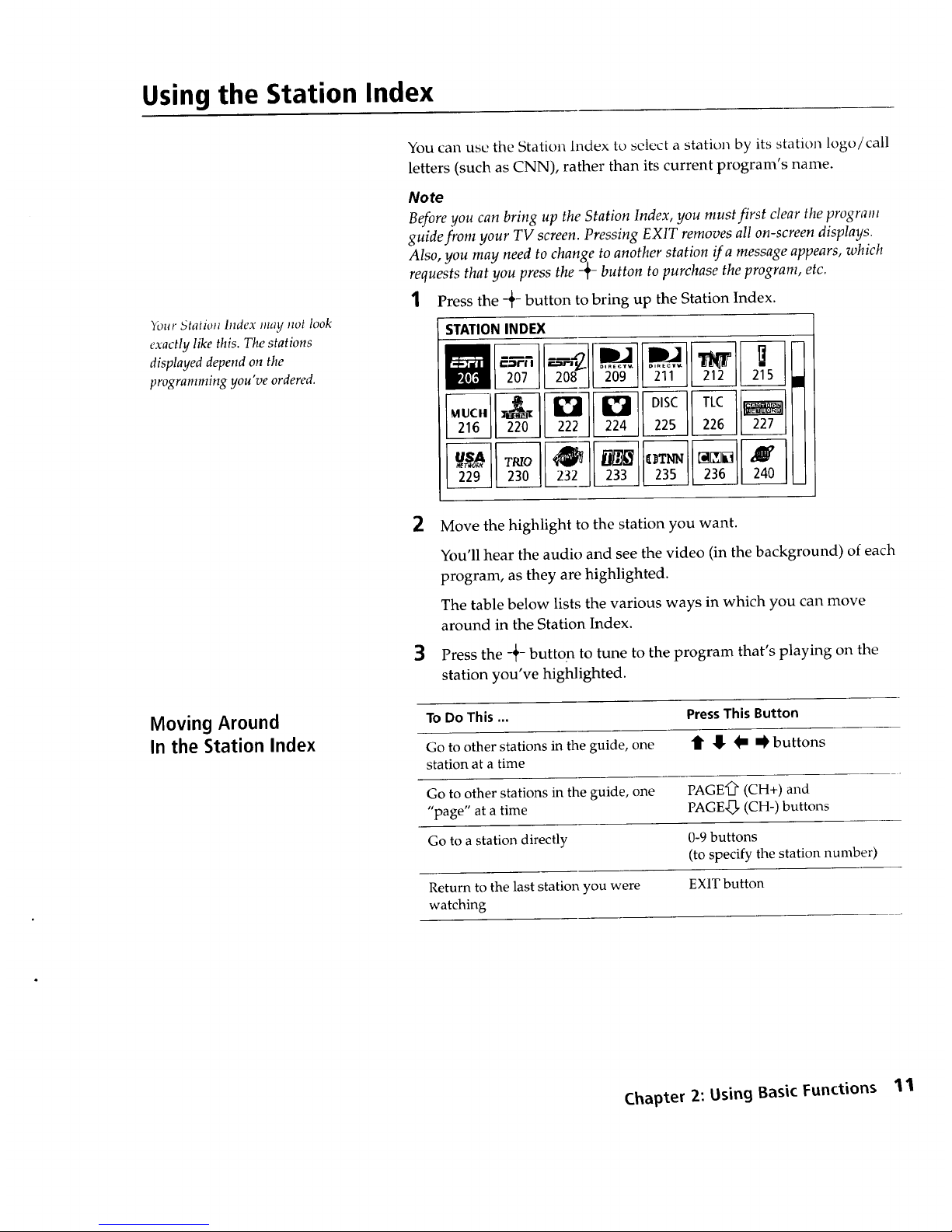
Using the Station Index
Your 5tatioti Index may not look
exactly like this. The stations
displayed depend on the
programming you've ordered.
You can use the Station Index to select a station by its station logo/call
letters (such as CNN), rather than its current program's name.
Note
Before you can bring up the Station Index, you must first clear the program
guide from your TV screen. Pressing EXIT removes all on-screen displays.
Also, you may need to change to another station ira message appears, which
requests that you press the 2__button to purchase the program, etc.
1 Press the -_- button to bring up the Station Index.
2
3
STATIONINDEX
207 208 °_b_ 211 21s
216 22o 222_ 224 22s 226 _
229 230 232 233 235 236 240
Move the highlight to the station you want.
You'll hear the audio and see the video (in the background) of each
program, as they are highlighted.
The table below lists the various ways in which you can move
around in the Station Index.
Press the -+- button to tune to the program that's playing on the
station you've highlighted.
Moving Around
In the Station Index
To Do This ... PressThis Button
Go to other stations in the guide, one _ !_- _ _ buttons
station at a time
Go to other stations in the guide, one PAGE'_ (CH+) and
"page" at a time PAGE,_, (CH-) buttons
Go to a station directly 0-9 buttons
(to specify the station number)
Return to the last station you were EX1T button
watching
Chapter 2: Using Basic Functions 1'1
Page 12
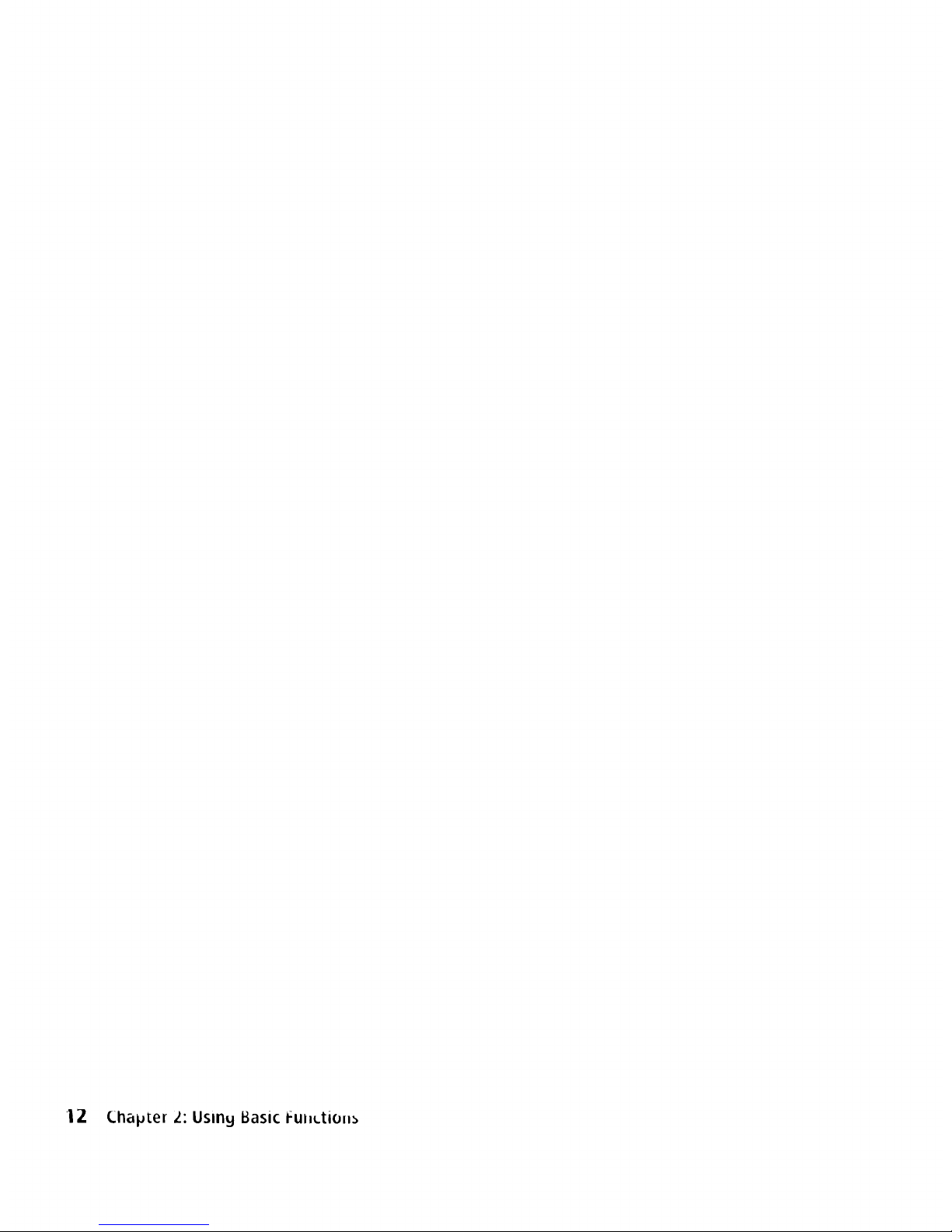
|Z Chaplter ._: Uslny Basic ful_tio==_
Page 13

Connecting Your System
Read this chapter to set up y_u_ Daa lcccivcl" I_u the In-st time, _u to
add or remove audio or video components connected to your system.
Overview
General Recommendations
You can connect the DSS receiver in a variety of configurations. The
answers to the following questions will determine how you hook up
and operate your DSS receiver. For example:
k.l Do you have cable TV or a broadcast (terrestrial) TV antenna?
What type of connectors do your TV and VCR have: S-VIDEO,
A/V (RCA-type), or RF coaxial?
El Do you plan to integrate your DSS receiver with your audio or
video system?
Detailed hookup instructions are provided on the pages that follow.
For optimum audio and video performance, follow these general
recommendations as much as possible when hooking up your
components:
El
El
El
If you have an audio or audio/video system, consider integrating
the DSS receiver into a home entertainment configuration to take
advantage of your hi-fi system's audio capabilities.
If your TV has an S-VIDEO jack, use it to connect your TV to the
DSS receiver. An S-Video connection provides a better picture than
RCA-type video or RF connections.
If your TV doesn't have an S-VIDEO jack, use your TV's A/V
connectors to connect your components. An A/V connection
provides a better picture and audio when compared to an RF
connection.
El
If you have other Sony components that include CONTROL-S
jacks, you can connect these components via their CONTROL-S
jacks in order to pass remote control signals between the DSS
receiver and these components. This allows you to hide
components behind cabinet doors.
13
Page 14
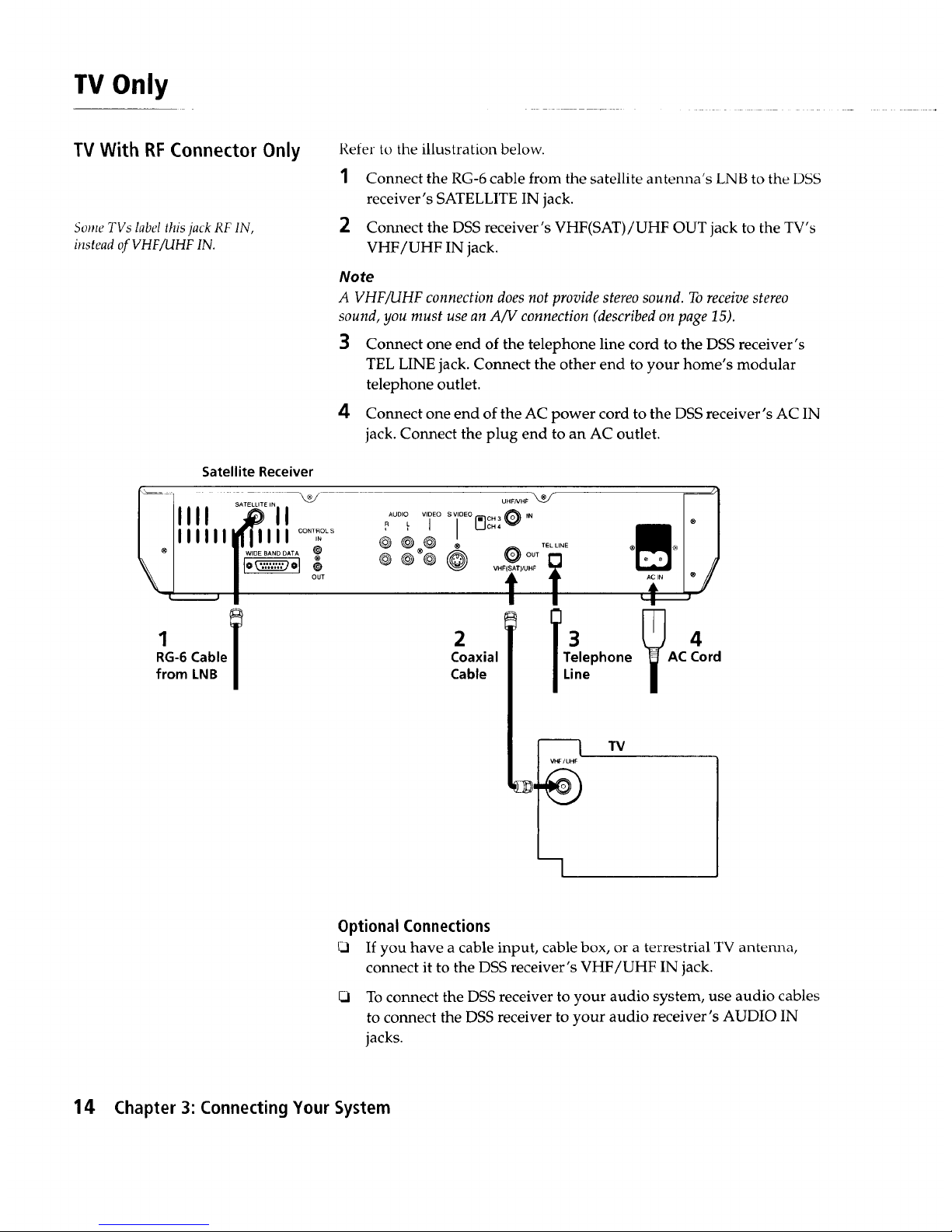
TV Only
TV With RF Connector Only
Some TVs label this jack RF IN,
instead of VHFiUHF IN.
Refer to the illustration below.
1 Connect the RG-6 cable from the satellite antenna's LNB to the DSS
receiver's SATELLITE IN jack.
2 Connect the DSS receiver's VHF(SAT)/UHF OUT jack to the TV's
VHF/UHF IN jack.
Note
A VHFiUHF connection does not provide stereo sound. To receive stereo
sound, you must use an A/V connection (described on page 15).
3 Connect one end of the telephone line cord to the DSS receiver's
TEL LINE jack. Connect the other end to your home's modular
telephone outlet.
4 Connect one end of the AC power cord to the DSS receiver's AC IN
jack. Connect the plug end to an AC outlet.
Satellite Receiver
RG-6 Cable
from LNB
UHFNHF
RAUDIOL VIDEO S VIDEO CH 3 IN
44 j I r c.,e
2
Coaxial
Cable
I
3
Telephone
Line
m I TV
VHF/UH_
Optional Connections
If you have a cable input, cable box, or a terrestrial TV antenna,
connect it to the DSS receiver's VHF/UHF IN jack.
To connect the DSS receiver to your audio system, use audio cables
to connect the DSS receiver to your audio receiver's AUDIO IN
jacks.
14 Chapter 3: Connecting Your System
Page 15
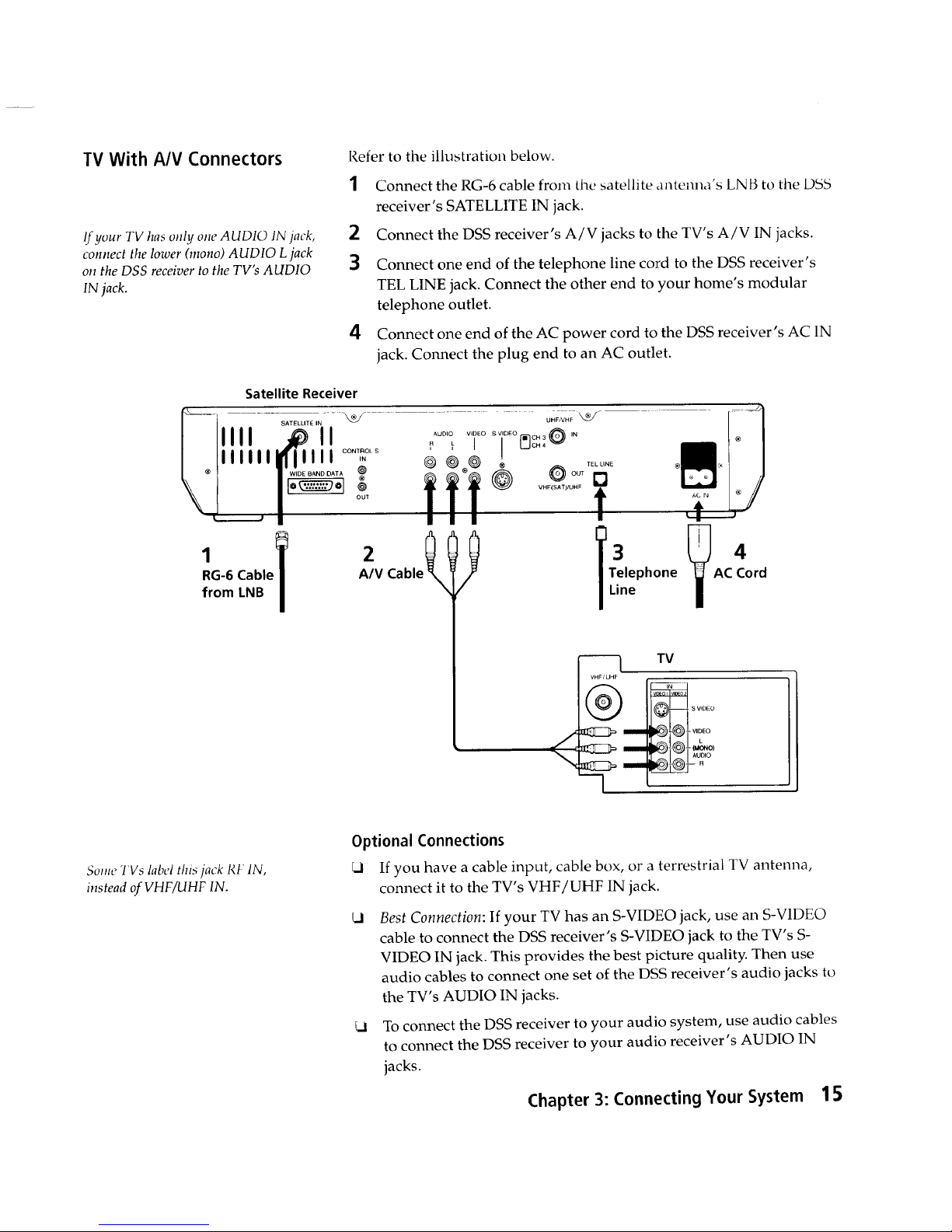
TV With A/V Connectors
If your TV has only one AUDIO IN jack,
connect the lower (mono) AUDIO L jack
on the DSS receiver to the TV's AUDIO
IN jack.
Refer to the illustration below.
1 Connect the RG-6 cable from the satellite antemla's LN B to the DSb
receiver's SATELLITE IN jack.
2 Connect the DSS receiver's A/V jacks to the TV's A/V IN jacks.
3
4
Connect one end of the telephone line cord to the DSS receiver's
TEL LINE jack. Connect the other end to your home's modular
telephone outlet.
Connect one end of the AC power cord to the DSS receiver's AC IN
jack. Connect the plug end to an AC outlet.
Satellite Receiver
III II ................ c.3 ,N
IIIII III .... I_OLS ' ' ' {_CH4 @
TEL LiNE
lWWI .......... ? ® @ OUT _
I _O---_-------OI@T VHF(SAT) .... t _iN
RG-6 Cable Cable Telephone AC4
A/V Cord
from LNB
Line
J
--I TV
VHF/UHF
.....
SO_ _IIVslabel this jack RF IN,
instead of VHF/UHF IN.
Optional Connections
If you have a cable input, cable box, or a terrestrial TV antenna,
connect it to the TV's VHF/UHF IN jack.
Cl
Best Connection: If your TV has an S-VIDEO jack, use an S-V1DEO
cable to connect the DSS receiver's S-VIDEO jack to the TV's S-
VIDEO IN jack. This provides the best picture quality. Then use
audio cables to connect one set of the DSS receiver's audio jacks to
the TV's AUDIO IN jacks.
To connect the DSS receiver to your audio system, use audio cables
to connect the DSS receiver to your audio receiver's AUDIO IN
jacks.
Chapter 3: Connecting Your System 15
Page 16
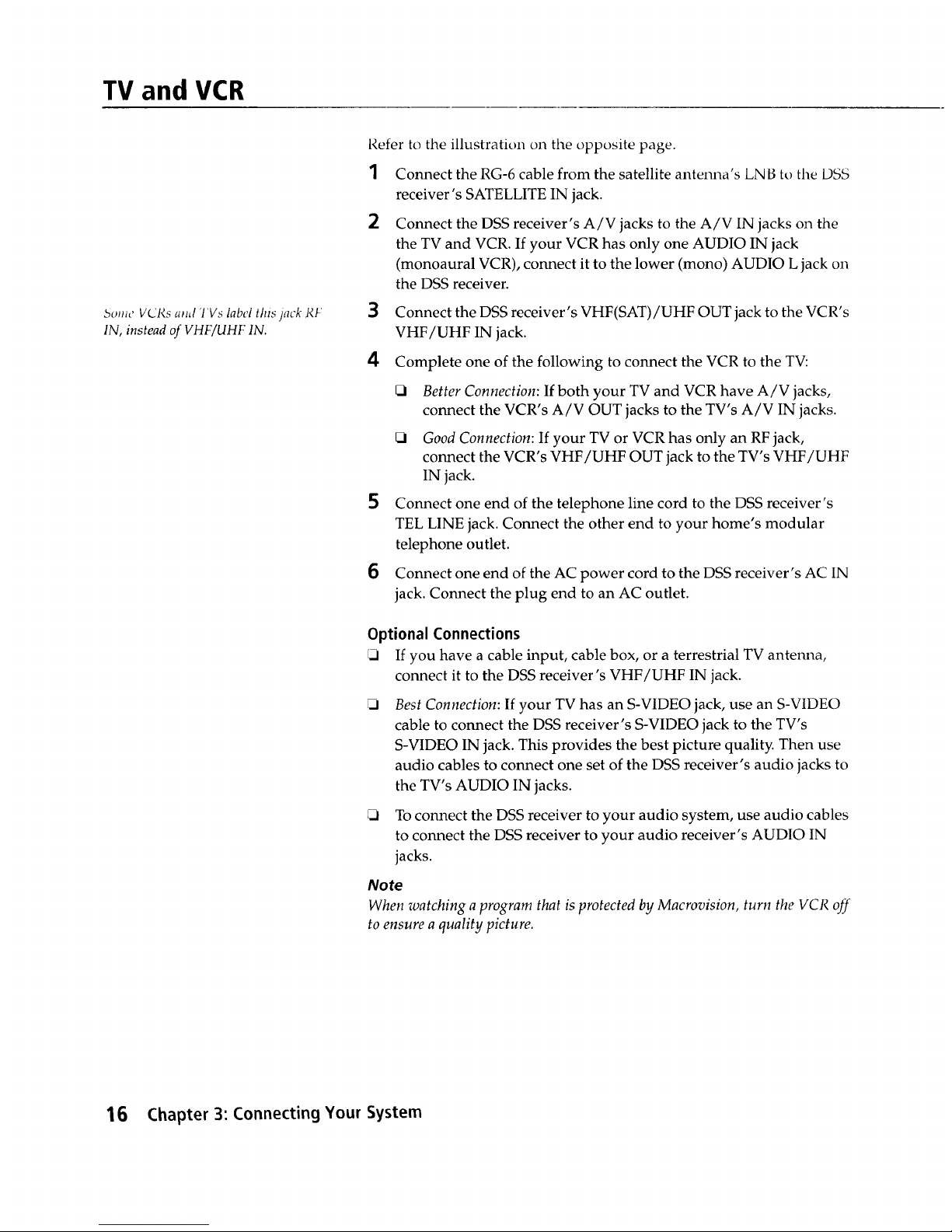
TV and VCR
borne VCRs apal 'l'Vs label this )ack RF
IN, instead of VHF/UHF IN.
Refer to the illustration on the opposite page.
1
2
Connect the RG-6 cable from the satellite antenna's LNB to the DSS
receiver's SATELLITE IN jack.
Connect the DSS receiver's A/V jacks to the A/V IN jacks on the
the TV and VCR. If your VCR has only one AUDIO IN jack
(monoaural VCR), connect it to the lower (mono) AUDIO L jack on
the DSS receiver.
3
Connect the DSS receiver's VHF(SAT)/UHF OUT jack to the VCR's
VHF/UHF IN jack.
4 Complete one of the following to connect the VCR to the TV:
Better Connection: If both your TV and VCR have A/V jacks,
connect the VCR's A/V OUT jacks to the TV's A/V IN jacks.
5
6
_3 Good Connection: If your TV or VCR has only an RF jack,
connect the VCR's VHF/UHF OUT jack to the TV's VHF/UHF
IN jack.
Connect one end of the telephone line cord to the DSS receiver's
TEL LINE jack. Connect the other end to your home's modular
telephone outlet.
Connect one end of the AC power cord to the DSS receiver's AC IN
jack. Connect the plug end to an AC outlet.
Optional Connections
If you have a cable input, cable box, or a terrestrial TV antenna,
connect it to the DSS receiver's VHF/UHF IN jack.
J
Best Connection: If your TV has an S-VIDEO jack, use an S-VIDEO
cable to connect the DSS receiver's S-VIDEO jack to the TV's
S-VIDEO IN jack. This provides the best picture quality. Then use
audio cables to connect one set of the DSS receiver's audio jacks to
the TV's AUDIO IN jacks.
To connect the DSS receiver to your audio system, use audio cables
to connect the DSS receiver to your audio receiver's AUDIO IN
jacks.
Note
When watching a program that is protected by Macrovision, turn the VCR off
to ensure a quality picture.
16 Chapter 3: Connecting Your System
Page 17
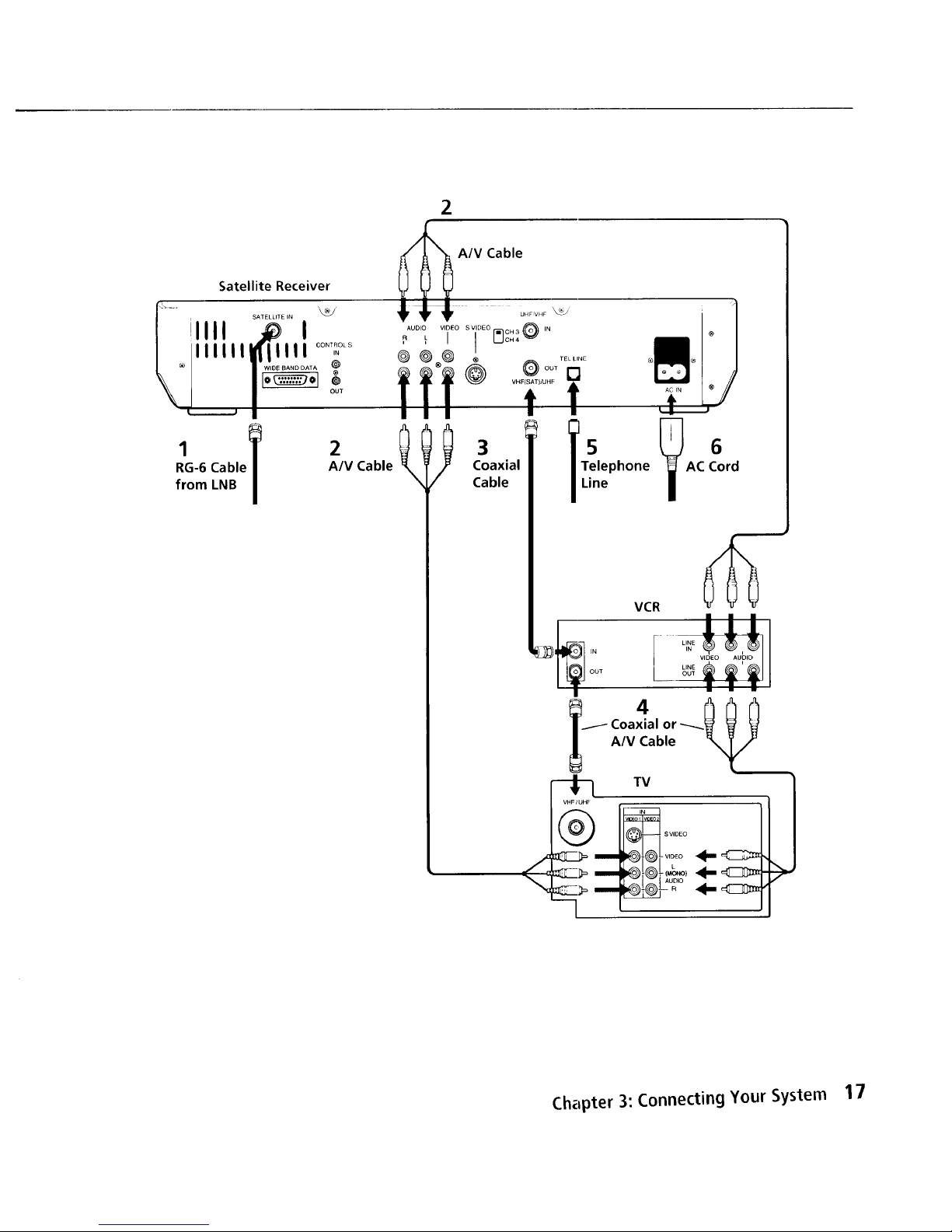
Satellite Receiver
'_,, IIII ...........I _
iiiiiii_iiii I ....,_o_
RG-6 Cable
from LNB
2
A/V Cable
2
3
Coaxial
Cable
T51ephone
Line
OUT
Chapter 3: Connecting Your System 17
Page 18
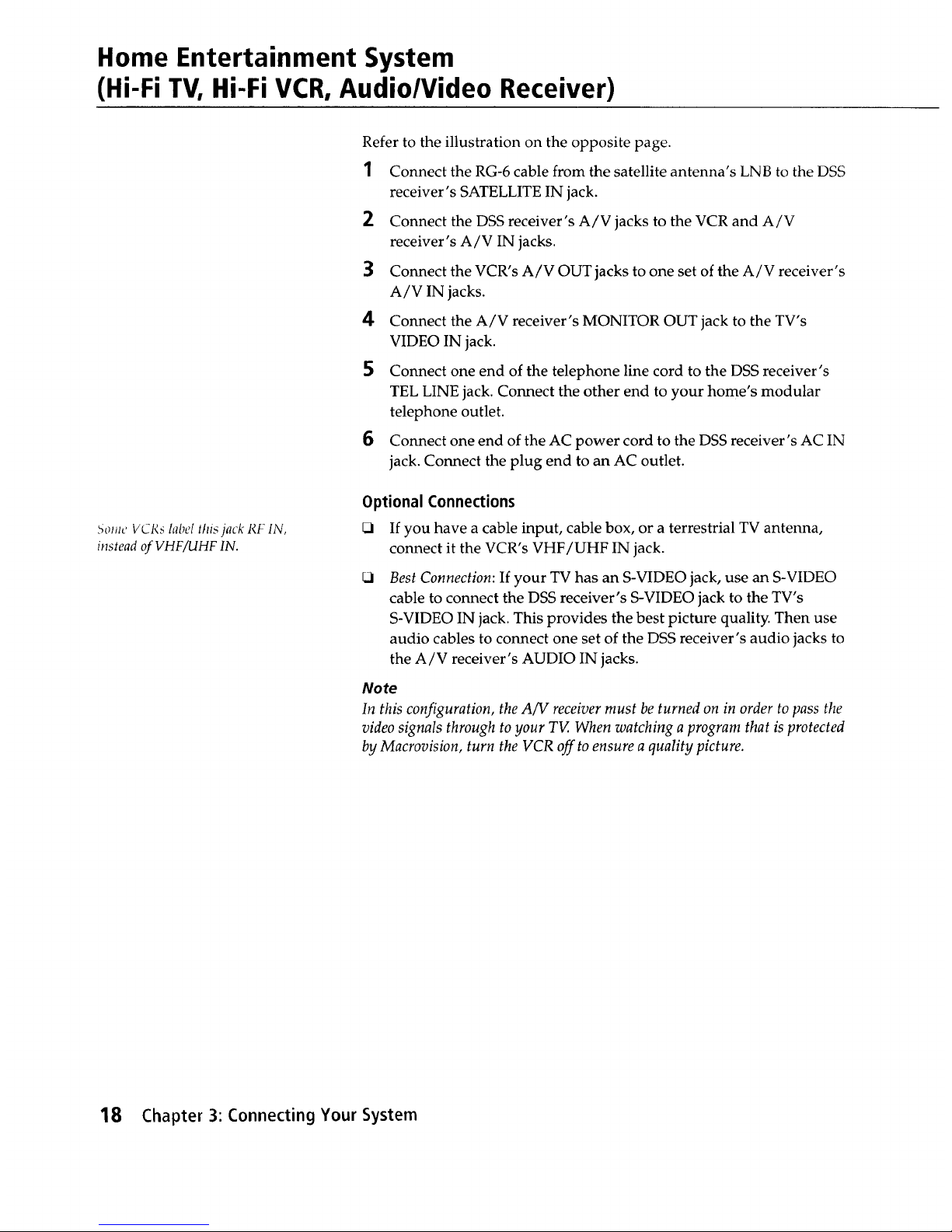
Home Entertainment System
(Hi-Fi TV, Hi-Fi VCR, Audio/Video Receiver)
5olJle VCRs label this jack RF IN,
instead of VHF/UHF IN.
Refer to the illustration on the opposite page.
1 Connect the RG-6 cable from the satellite antenna's LNB to the DSS
receiver's SATELLITE IN jack.
2 Connect the DSS receiver's A/V jacks to the VCR and A/V
receiver's A/V IN jacks.
3 Connect the VCR's A/V OUT jacks to one set of the A/V receiver's
A/V IN jacks.
4 Connect the A/V receiver's MONITOR OUT jack to the TV's
VIDEO IN jack.
5 Connect one end of the telephone line cord to the DSS receiver's
TEL LINE jack. Connect the other end to your home's modular
telephone outlet.
6 Connect one end of the AC power cord to the DSS receiver's AC IN
jack. Connect the plug end to an AC outlet.
Optional Connections
_1 If you have a cable input, cable box, or a terrestrial TV antenna,
connect it the VCR's VHF/UHF IN jack.
Best Connection: If your TV has an S-VIDEO jack, use an S-VIDEO
cable to connect the DSS receiver's S-VIDEO jack to the TV's
S-VIDEO IN jack. This provides the best picture quality. Then use
audio cables to connect one set of the DSS receiver's audio jacks to
the A/V receiver's AUDIO IN jacks.
Note
In this configuration, the A/V receiver must be turned on in order to pass the
video signals through to your TV. When watching a program that is protected
by Macrovision, turn the VCR off to ensure a quality picture.
18 Chapter 3: Connecting Your System
Page 19
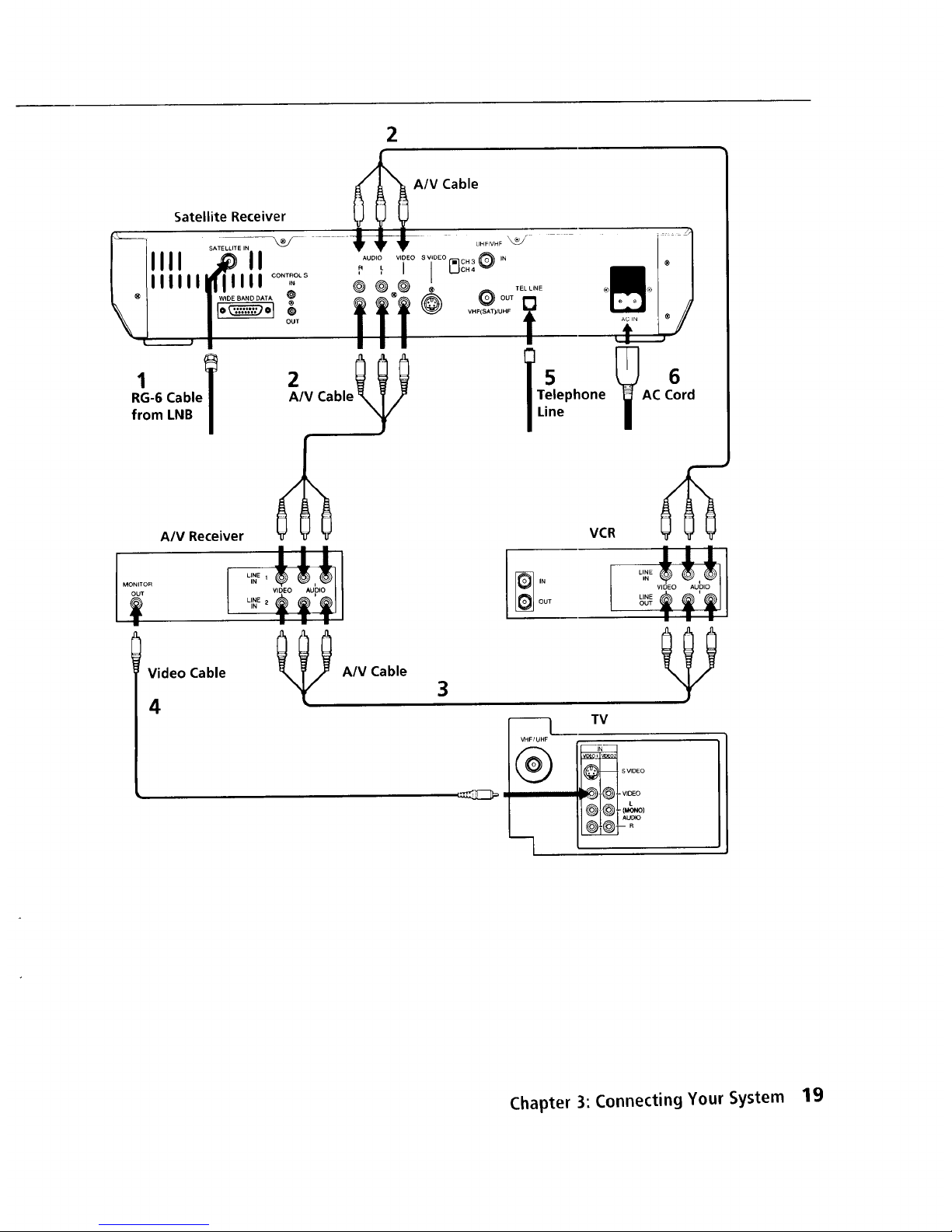
2
A/V
Cable
Satellite Receiver _ _ _
IIII .............11 ..........i s,
lit _o_o_ ,_ IL [ {_CH4_CH3
IN
| | |
RG-6 Cable 2IV Cable_
from LNB
A/V Receiver
Video Cable
4
I MONITOR
OUT
I
A/V Cable
3
|
15
Telephone AC Cord
Line
[_ IN
OUT
m] TV
VHF/UHF
Chapter 3: Connecting Your System 19
Page 20
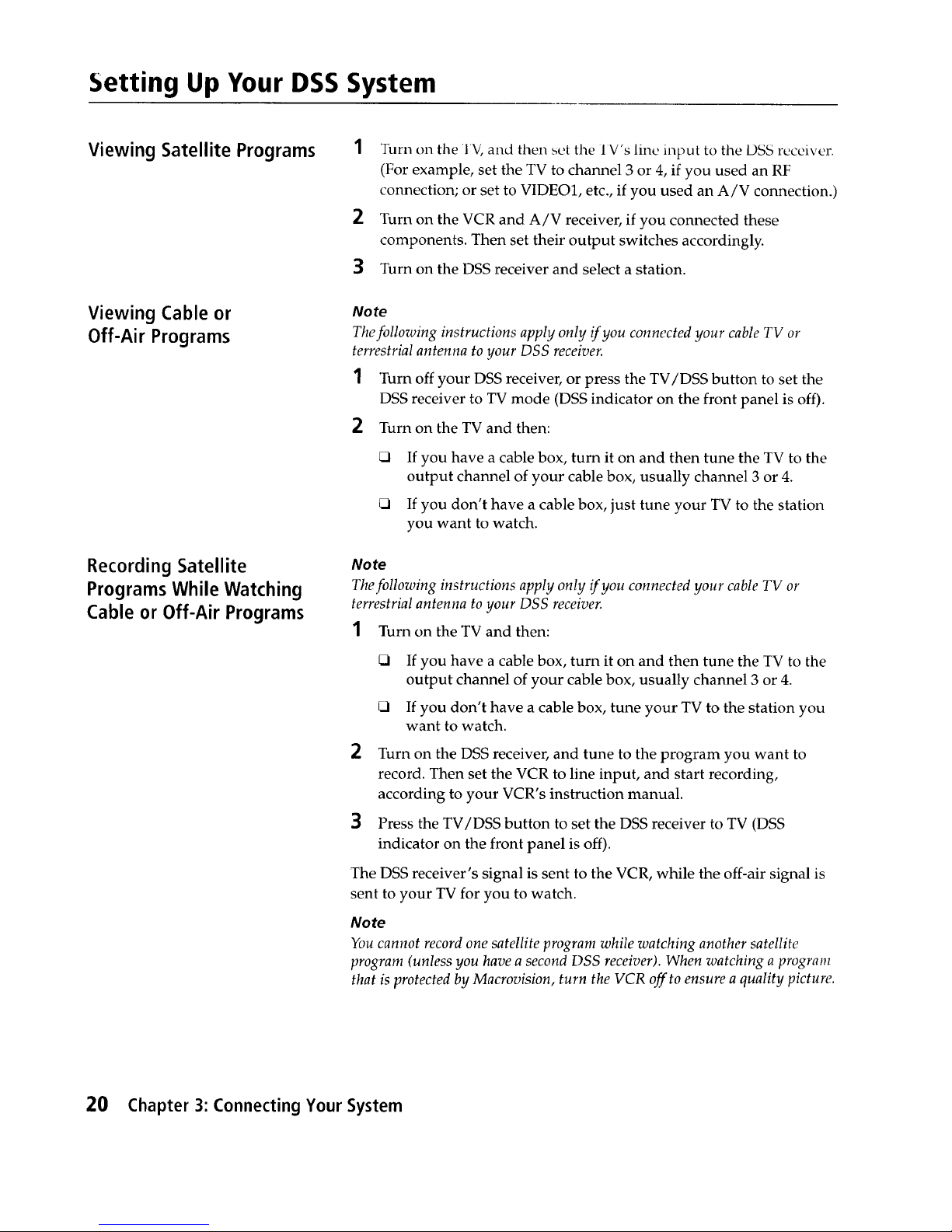
Setting Up Your DSS System
Viewing Satellite Programs 1
2
Turn on the 'IV, and then set the 1V's line input to the DSS receiver.
(For example, set the TV to channel 3 or 4, if you used an RF
connection; or set to VIDEO1, etc., if you used an A/V connection.)
Turn on the VCR and A/V receiver, if you connected these
components. Then set their output switches accordingly.
3 Turn on the DSS receiver and select a station.
Viewing Cable or
Off-Air Programs
Recording Satellite
Programs While Watching
Cable or Off-Air Programs
Note
Thefollowing instructions apply only if you connected your cable TV or
terrestrial antenna to your DSS receiver.
1 Turn off your DSS receiver, or press the TV/DSS button to set the
DSS receiver to TV mode (DSS indicator on the front panel is off).
2 Turn on the TV and then:
If you have a cable box, turn it on and then tune the TV to the
output channel of your cable box, usually channel 3 or 4.
If you don't have a cable box, just tune your TV to the station
you want to watch.
No te
The following instructions apply only if you connected your cable TV or
terrestrial antenna to your DSS receiver.
1 Turn on the TV and then:
2
3
If you have a cable box, turn it on and then tune the TV to the
output channel of your cable box, usually channel 3 or 4.
If you don't have a cable box, tune your TV to the station you
want to watch.
Turn on the DSS receiver, and tune to the program you want to
record. Then set the VCR to line input, and start recording,
according to your VCR's instruction manual.
Press the TV/DSS button to set the DSS receiver to TV (DSS
indicator on the front panel is off).
The DSS receiver's signal is sent to the VCR, while the off-air signal is
sent to your TV for you to watch.
Note
You cannot record one satellite program while watching another satellite
program (unless you have a second DSS receiver). When watching a program
that is protected by Macrovision, turn the VCR off to ensure a quality picture.
20 Chapter 3: Connecting Your System
Page 21
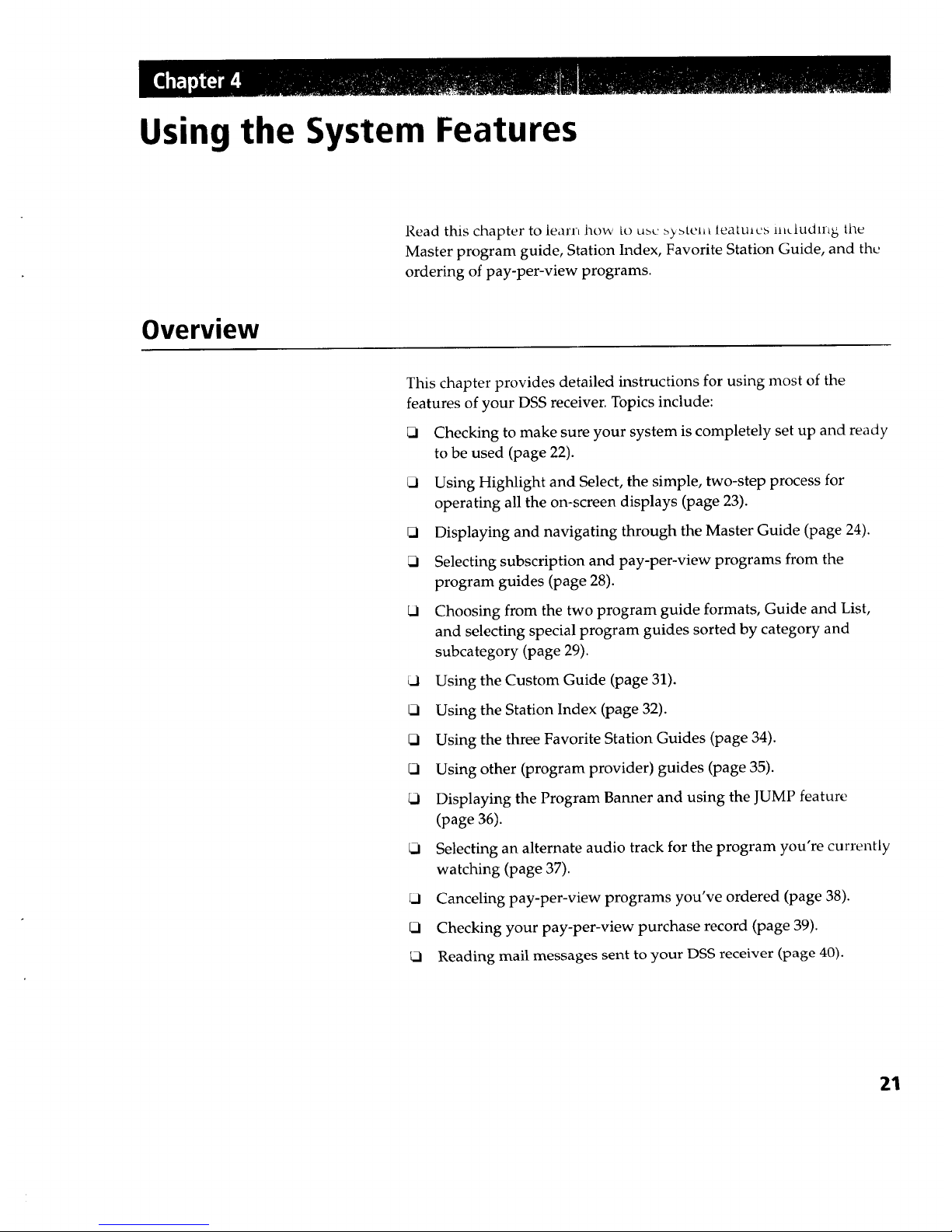
Using the System Features
Read this chapter to learn how to u>c >yatel_t leatu,cs iit_ludlnh; the
Master program guide, Station Index, Favorite Station Guide, and the
ordering of pay-per-view programs.
Overview
This chapter provides detailed instructions for using most of the
features of your DSS receiver. Topics include:
Checking to make sure your system is completely set up and ready
to be used (page 22).
Using Highlight and Select, the simple, two-step process for
operating all the on-screen displays (page 23).
{3 Displaying and navigating through the Master Guide (page 24).
Selecting subscription and pay-per-view programs from the
program guides (page 28).
kl Choosing from the two program guide formats, Guide and List,
and selecting special program guides sorted by category and
subcategory (page 29).
t..l Using the Custom Guide (page 31).
t_ Using the Station Index (page 32).
_1 Using the three Favorite Station Guides (page 34).
(3 Using other (program provider) guides (page 35).
kl Displaying the Program Banner and using the JUMP feature
(page 36).
Selecting an alternate audio track for the program you're currently
watching (page 37).
_i Canceling pay-per-view programs you've ordered (page 38).
Checking your pay-per-view purchase record (page 39).
Reading mail messages sent to your DSS receiver (page 40).
21
Page 22
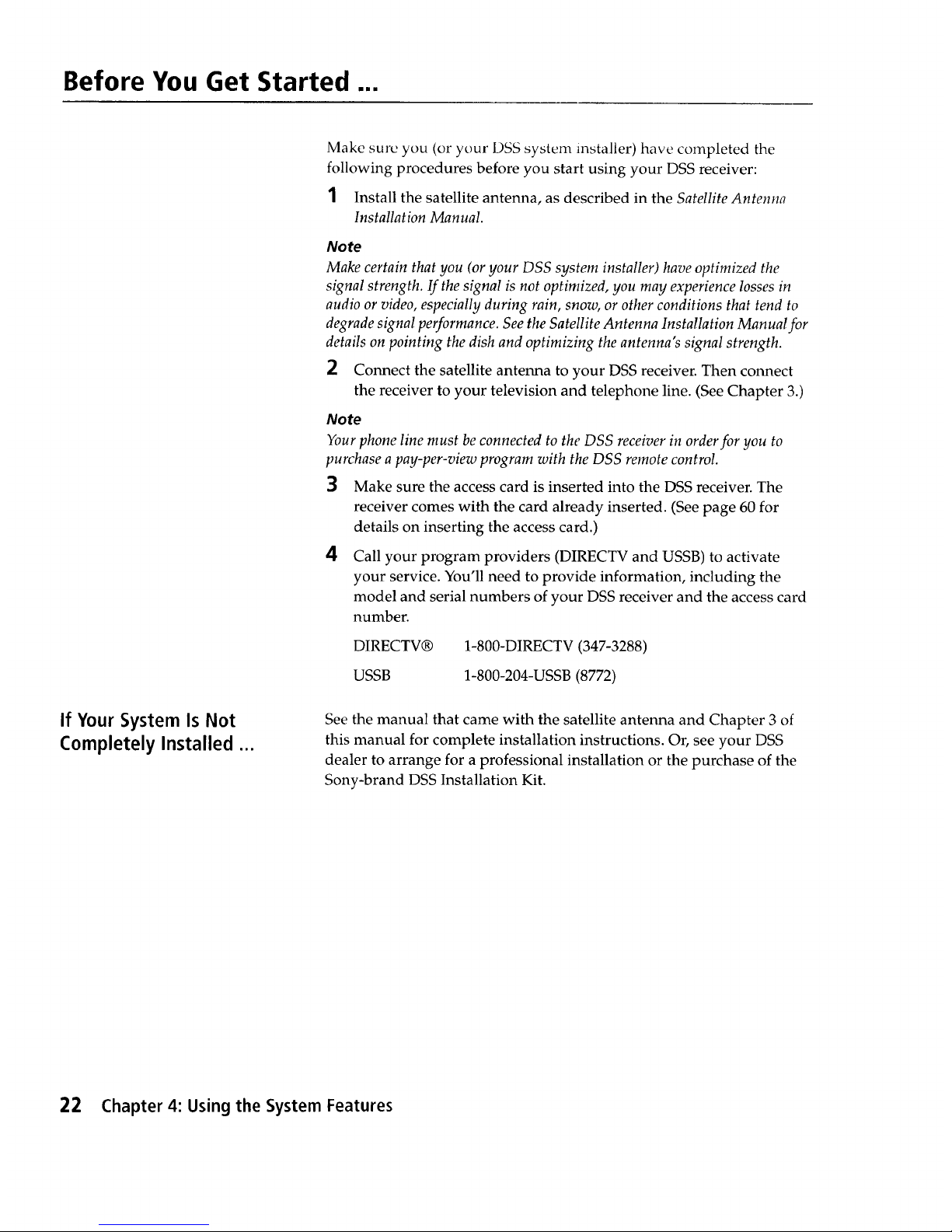
Before You Get Started ...
If Your System Is Not
Completely Installed ...
Make sure you (or your DSS system installer) have completed the
following procedures before you start using your DSS receiver:
1 Install the satellite antenna, as described in the Satellite Antenna
Installation Manual.
Note
Make certain that you (or your DSS system installer) have optimized the
signal strength. If the signal is not optimized, you may experience losses in
audio or video, especially during rain, snow, or other conditions that tend to
degrade signal performance. See the Satellite Antenna Installation Manual for
details on pointing the dish and optimizing the antenna's signal strength.
2 Connect the satellite antenna to your DSS receiver. Then connect
the receiver to your television and telephone line. (See Chapter 3.)
Note
Your phone line must be connected to the DSS receiver in order for you to
purchase a pay-per-view program with the DSS remote control.
3 Make sure the access card is inserted into the DSS receiver. The
receiver comes with the card already inserted. (See page 60 for
details on inserting the access card.)
4 Call your program providers (DIRECTV and USSB) to activate
your service. You'll need to provide information, including the
model and serial numbers of your DSS receiver and the access card
number.
DIRECTV®
USSB
1-800-DIRECTV (347-3288)
1-800-204-USSB (8772)
See the manual that came with the satellite antenna and Chapter 3 of
this manual for complete installation instructions. Or, see your DSS
dealer to arrange for a professional installation or the purchase of the
Sony-brand DSS Installation Kit.
22 Chapter 4: Using the System Features
Page 23
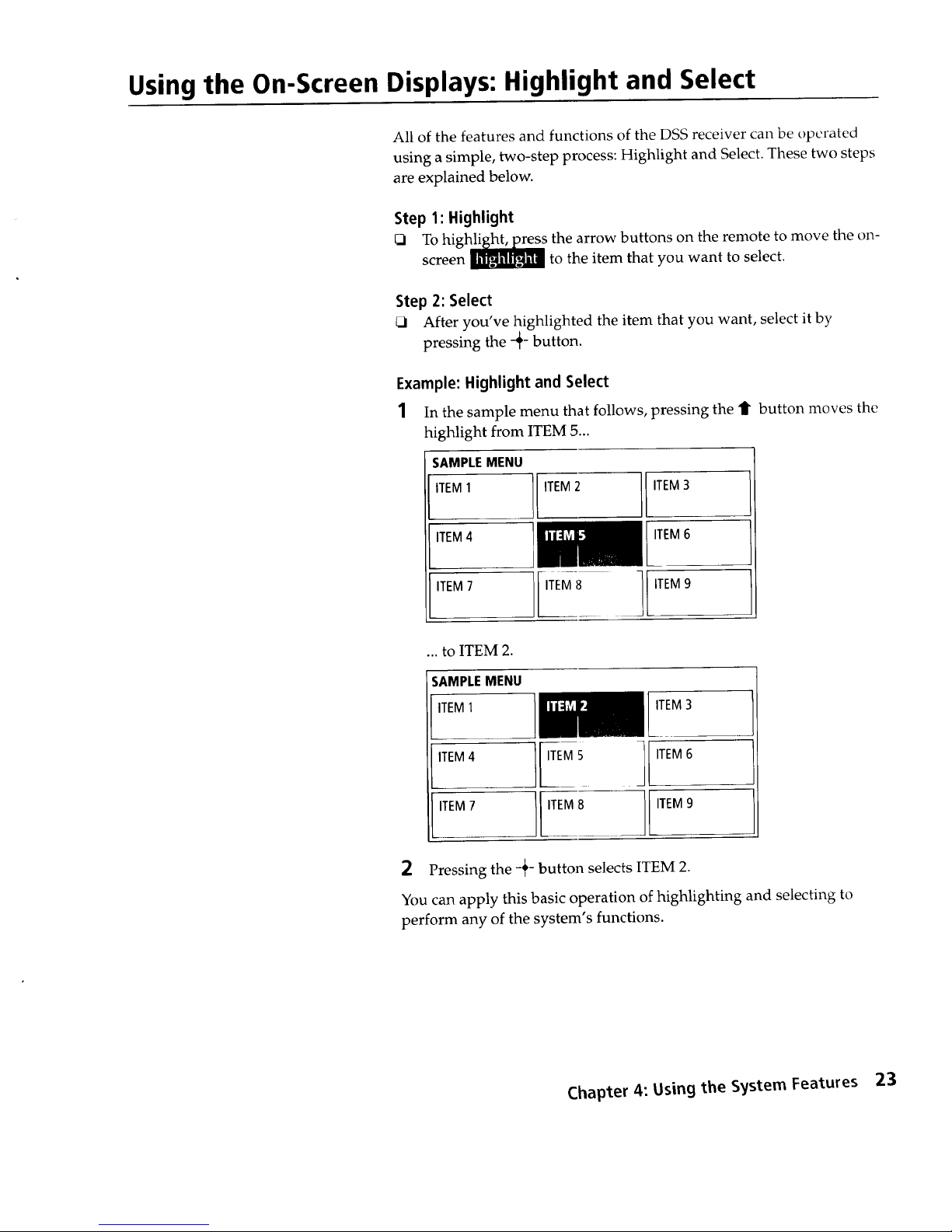
Using the On-Screen Displays: Highlight and Select
All of the features and functions of the DSS receiver can be operated
using a simple, two-step process: Highlight and Select. These two steps
are explained below.
Step 1: Highlight
To higl'_s the arrow buttons on the remote to move the on-
screen _ to the item that you want to select.
Step 2: Select
_1 After you've highlighted the item that you want, select it by
pressing the -_- button.
Example: Highlight and Select
1 In the sample menu that follows, pressing the 11"button moves the
highlight from ITEM 5...
SAMPLEMENU
ITEM1 ITEM2 ITEM3
ITEM4 ITEM6
ITEM7
ITEM8 .I ITEM9
... to ITEM 2.
SAMPLEMENU
,,EM4 l
ITEM7 ]} ITEM8
ITEM3
ITEM 6
ITEM9
2 Pressing the -_- button selects ITEM 2.
You can apply this basic operation of highlighting and selecting to
perform any of the system's functions.
Chapter 4: Using the S_jstem Features 23
Page 24
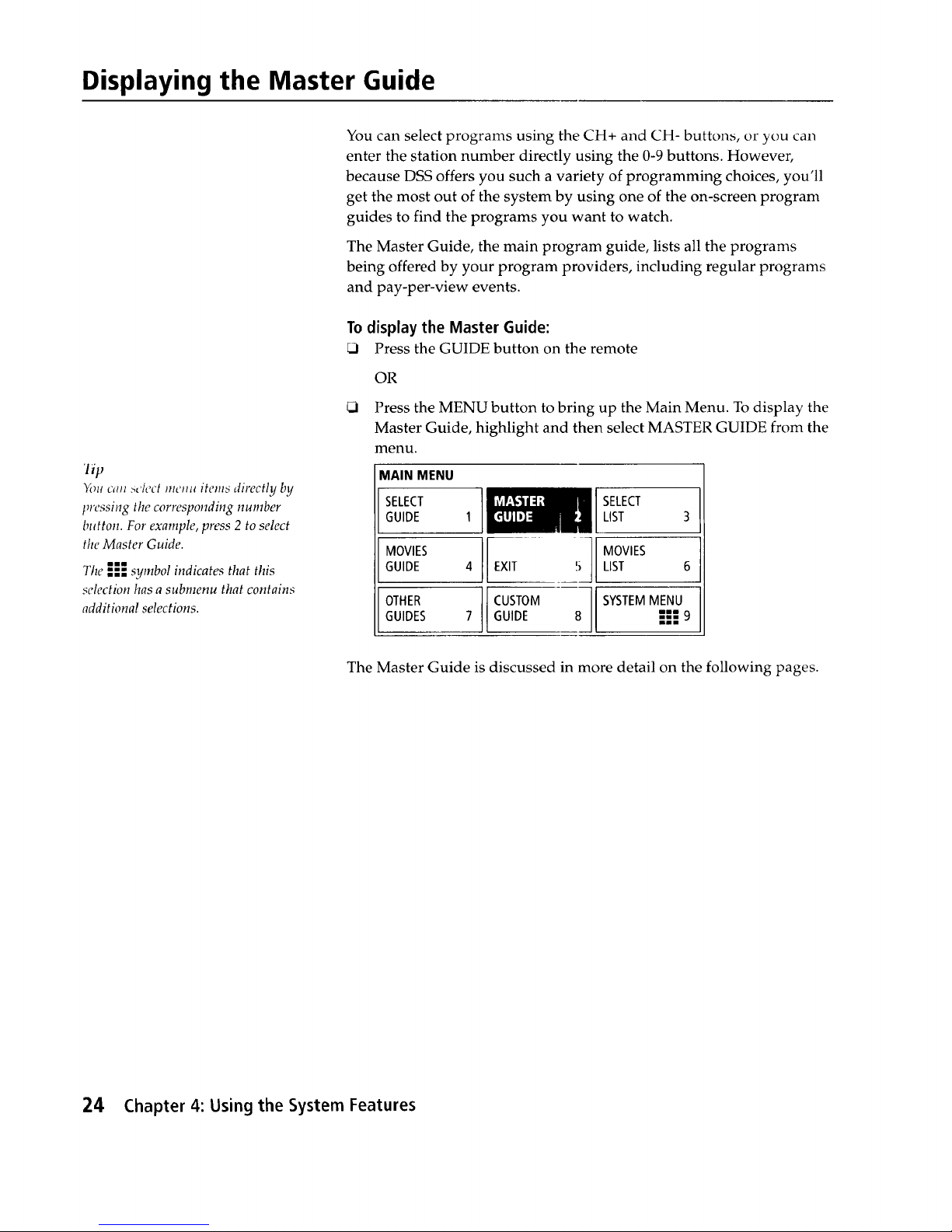
Displaying the Master Guide
lip
You cml sc/ect mcm_ items directly by
tnvssing the corresponding number
button. For example, press 2 to select
the Master Guide.
The I;; symbol indicates that this
selection has a submenu that contains
additional selections.
You can select programs using the CH+ and CH- buttons, or you can
enter the station number directly using the 0-9 buttons. However,
because DSS offers you such a variety of programming choices, you'll
get the most out of the system by using one of the on-screen program
guides to find the programs you want to watch.
The Master Guide, the main program guide, lists all the programs
being offered by your program providers, including regular programs
and pay-per-view events.
To display the Master Guide:
Press the GUIDE button on the remote
OR
Press the MENU button to bring up the Main Menu. To display the
Master Guide, highlight and then select MASTER GUIDE from the
menu.
MAIN MENU
SELECT
GUIDE
MOVIES
GUIDE
LOTHER
GUIDES
SELECT
LIST 3
i] MOVIES
EXIT ', LIST 6
CUSTOM SYSTEMMENU
GUIDE 8 ""---9
lllUi
The Master Guide is discussed in more detail on the following pages.
24 Chapter 4: Using the System Features
Page 25
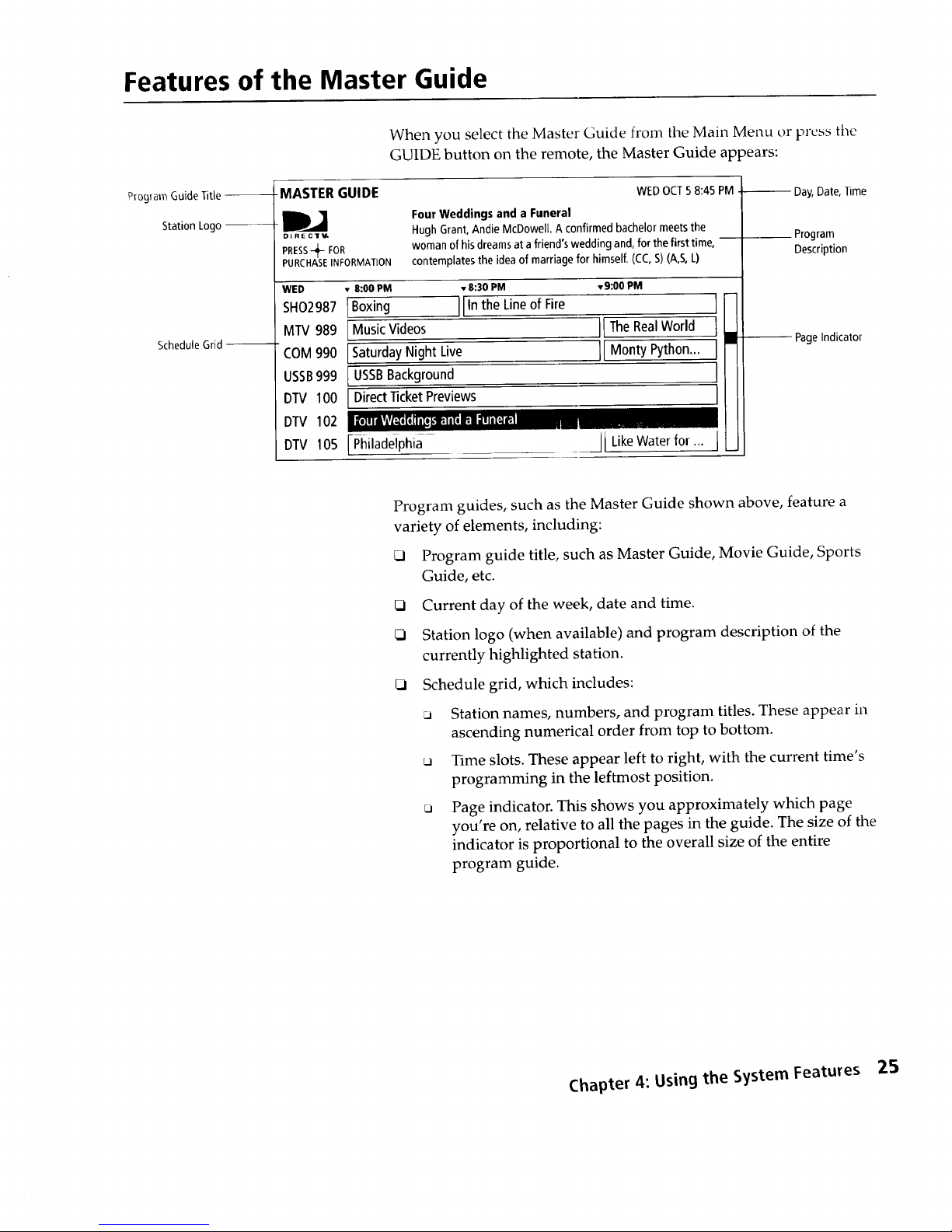
Features of the Master Guide
Pmg_amGuideTitle --
Station Logo --
ScheduleGrid--
When you select the Master Guide from the Main Menu or press tile
GUIDE button on the remote, the Master Guide appears:
-MASTER GUIDE
D_J
DIRECTV.
PRESS_ FOR
PURCHASE INFORMATJON
WEDOCT5 8:45PM
Four Weddings and a Funeral
HughGrant,Andie McDowell. A confirmedbachelormeetsthe
womanof hisdreamsat afriend'sweddingand,forthefirsttime
contemplatesthe ideaofmarriage for himself,(CC,S) (A,S,L)
WED • 8:00 PM • 8:30 PM
SHO2987IBoxing IIIntheLineofFire
MTV989 I MusicVideos
COM990 ISaturdayNight Live
USSB999 I USSBBackground
DTV 100 [ DirectTicketPreviews
DTV
• 9:00 PM
II TheRealWorld
II MontyPython...
102 , -,, , • ,. ".
105 FPhiladeiphia IILikeWaterfor... I
m
DTV
-- Day,Date,Time
Program
Description
PageIndicator
Program guides, such as the Master Guide shown above, feature a
variety of elements, including:
Program guide title, such as Master Guide, Movie Guide, Sports
Guide, etc.
O Current day of the week, date and time.
_i Station logo (when available) and program description of the
currently highlighted station.
_1 Schedule grid, which includes:
ca Station names, numbers, and program titles. These appear in
ascending numerical order from top to bottom.
_a Time slots. These appear left to right, with the current time's
programming in the leftmost position.
ca Page indicator. This shows you approximately which page
you're on, relative to all the pages in the guide. The size of the
indicator is proportional to the overall size of the entire
program guide.
Chapter 4: Using the System Features 25
Page 26
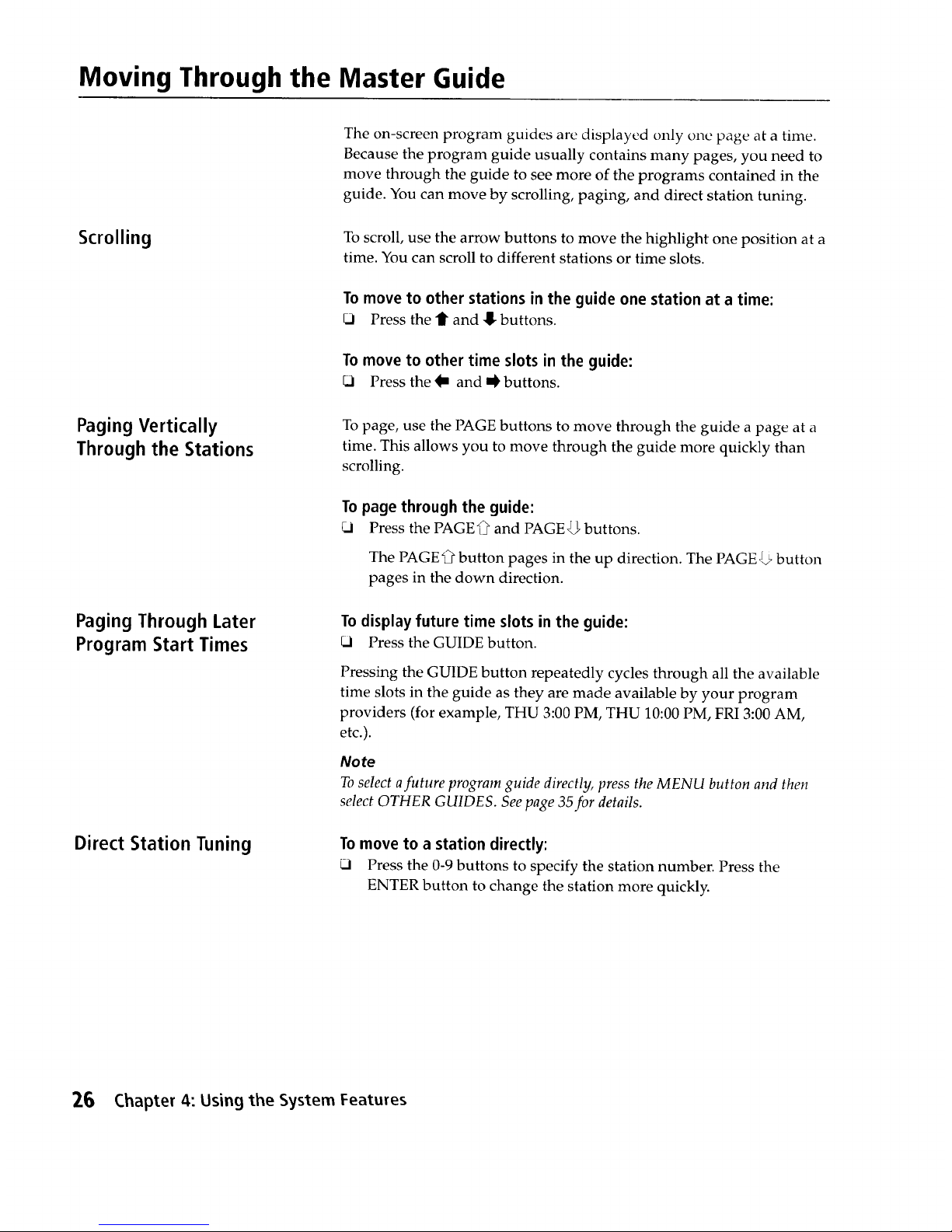
Moving Through the Master Guide
Scrolling
The on-screen program guides are displayed only one page at a time.
Because the program guide usually contains many pages, you need to
move through the guide to see more of the programs contained in the
guide. You can move by scrolling, paging, and direct station tuning.
To scroll, use the arrow buttons to move the highlight one position at a
time. You can scroll to different stations or time slots.
To move to other stations in the guide one station at a time:
Press the f and 8 buttons.
To move to other time slots in the guide:
_.1 Press the Im and _ buttons.
Paging Vertically
Through the Stations
Paging Through Later
Program Start Times
Direct Station Tuning
To page, use the PAGE buttons to move through the guide a page at a
time. This allows you to move through the guide more quickly than
scrolling.
To page through the guide:
_i Press the PAGE_ and PAGEJ,_ buttons.
The PAGE'_ button pages in the up direction. The PAGE_ button
pages in the down direction.
To display future time slots in the guide:
_1 Press the GUIDE button.
Pressing the GUIDE button repeatedly cycles through all the available
time slots in the guide as they are made available by your program
providers (for example, THU 3:00 PM, THU 10:00 PM, FRI 3:00 AM,
etc.).
Note
Toselect afuture program guide directly, press the MENU button and then
select OTHER GUIDES. See page 35for details.
To move to a station directly:
_i Press the 0-9 buttons to specify the station number. Press the
ENTER button to change the station more quickly.
26 Chapter 4: Using the System Features
Page 27

Displaying Favorite Stations
Exiting the Guide
To see your favorite stations in the program guide:
t_l Press the FAVORITE button.
Pressing the FAVORITE button repeatedly cycles through the stations
currently set for the three Favorite Station Guides (FAV A, B, and C),
and then back to the normal guide.
Note
See page 45for instructions on setting up your favorite stations.
There are two ways to exit the program guide:
Select a program from the guide by pressing the -_- button. (See
"Selecting a Program from the Guide" on page 28 for details.)
OR
_.1 Press the EXIT button on the remote. You will be returned to the
last program you were watching before the Master Guide was
displayed.
Chapter 4: Using the System Features 27
Page 28

Selecting a Program from the Guide
Ordering Pay-Per-View
Programs
Selecting RETURN returns you to the
previous screen, without purchasing the
program.
Selecting TIMES brings up a list of
additional show times that you can
choose from for the program you selected.
A PREVIEW button, which gives you a
free preview of the program, appears only
when the preview is available.
If the BUY button does not appear (and
the message "Purchase information not
available" appears), you must call your
program provider to order the program.
Selecting NO returns you to the
previous screen, without purchasing
the program.
For all programs except pay-per-view (PPV), you can select a program
from the guide just by pressing the -}- button. If the program is
currently showing, the guide disappears and the program you selected
appears.
Watching a PPV program is similar, except it requires you to order the
program before you can watch it beyond the free preview period
(usually about five minutes after the program starts).
Note
Your phone line must be connected to the DSS receiver in order for you to
purchase a pay-per-view program with the DSS remote control.
Toorder a PPV program listed in the program guide:
1 Highlight the program name in the guide and press the -_- button.
2 Select BUY from the Purchase Program screen.
PURCHASE PROGRAM
Title: FourWeddings and a Funeral
Description: Hugh Grant, Andie McDowell. A confirmed
bachelor meets the woman of his dreams [:1I_'1
at afriend'sweddingand,forthe first
time,contemplatesthe ideaof marriagefor
himself.(CC,S)(A,S,L)
102
WedOct58:00PM- 9:30PM
R
$2.99
Channel:
Time:
Rating:
PricelView:
3
When the Confirm Purchase screen appears, select YES to confirm
your purchase.
CONFIRM PURCHASE
Title: Four Weddings and a Funeral
Price: $2.99
Time: WedOct5 8:00PM-9:30PM I NO _
Channel: 102
i i
Do you want to purchase this program?
About Copy-Protection
To watch the program, just tune to the station when the program is
about to start. Your program providers will bill you automatically.
Some PPV programs are copy-protected by Macrovision at the
discretion of the copyright owner. When watching a PPV program,
turn the VCR off to ensure a quality picture.
28 Chapter 4: Using the System Features
Page 29

Selecting Program Guides and Lists By Category
'1he buttons that appear for each
program indicate start times.
To select a program, highlight the start
time button and then press the -_-
button.
For example, in this sample Movie
List, "Four Weddings and a Funeral,"
with a start time of 9:OOPM, is
highlighted.
In addition to using the Master Guide, you can use the SELEC_I GUIDE
and SELECT LIST options in the Main Menu to select subsets of the
Master Guide. These subsets are sorted by program categories, such as
Movies, Sports, News, and so on. You can also choose from two
program guide formats: Guide and List.
The Guide format lists stations in ascending numerical order (such
as the Master Guide).
The List format lists programs in alphabetical order by program
title, as shown below.
MOVIES LIST
IDJ
PRESS_ FOR
PURCHASEINFORMATION
WEDOCT5 8:45 PM
Four Weddings and a Funeral
HughGrant, Andie McDowell. Aconfirmedbachelor meetsthe
womanofhisdreamsata friend'swedding and,forthefirsttime,
contemplatesthe ideaof marriagefor himself.(CC,S)(A,S,L)
WED PM 8:30 9 PM 9:30 10 PM 10:30
AceVentura:PetDetective _ _ I W
BrainStoker'sDracula W _ •
DennistheMenace _
FourWeddingsanda Funeral<_ W I M
LikeWaterforChocolate M _ I_
TheNatural <_
Philadelphia J _ _
How SELECT GUIDE and
SELECT LIST Change the
Main Menu
Example: If you select the Sports
Guide using SELECT GUIDE,
button 4 of the Main Menu
automatically changes to SPORTS
GUIDE.
Similarly, button 6 of the Main
Menu automatically updates to the
last selection you made using
SELECT LIST.
The selections you make using SELECT GUIDE and SELECT LIST
affect the program categories displayed in the Main Menu. The
category you select using SELECT GUIDE changes button 4 of the
Main Menu. The category you select using SELECT LIST changes
button 6 of the Main Menu.
This feature allows you to recall the last program guide or list that you
selected.
MAIN MENU
SELECT MASTER
GUIDE 1 GUIDE
SPORTS
GUIDE 4 EXIT
OTHER CUSTOM
GUIDES 7 GUIDE
SELECT
2 LIST
NEWS
5 LIST 6
SYSTEMMENU
8 _-'_-'_9
Chapter 4: Using the System Features 29
Page 30

Selecting a Program Guide
or List By Program Category
Selecting CANCEL returns you to the
previous screen, without saving your
selections.
To select another guide or program guide format:
1 Press the MENU button to bring up the Main Menu.
2 Select SELECT GUIDE or SELECT LIST from the Main Menu. The
Select Category screen appears.
Select a program category, such as MOVIES. A selected category
appears with a checkmark (J) beside it. Then select OK.
SELECT GUIDE CATEGORY
1MOVIES jl SPORTS
NEWS SHOPPING
lSPECIALS ISERIES I _
Selecting ALL places a checkmark beside all
the subcategories. Selecting NONE removes
the checkmark from all the subcategories.
Selecting CANCEL returns you to the
previous screen, without saving your
selections.
3
If the category you select has subcategories, the Select Subcategory
screen appears.
Select the program subcategories you want (you can select more
than one subcategory). A selected subcategory appears with a
checkmark (_) beside it. To deselect a subcategory, just select it
again. The checkmark disappears. After you've made your
selections, select OK.
SELECTMOVIES SUBCATEGORY
ACTION/ CHILDREN
ADVENTUREVf
FANTASY d,J HORROR
SCIENCE IIWESTERNFICTION _'
COMEDY
4
jJ MUSICAL
,/DRAMA¢t
I/" ROMANCE t/t
The program guide or list, which includes only stations that include
programs in the category and subcategories you selected, appears.
The next time you display the Main Menu, it will include the Guide or
List category that you selected. To change category selections, select
SELECT GUIDE or SELECT LIST from the Main Menu.
30 Chapter 4: Using the System Features
Page 31

Selecting the Custom Guide
The Custom Guide is a program guide that you can create to include
only the stations you want.
Note
See "Setting Up a List of Custom Stations" on page 53for instructions oll
setting up your custom stations.
To select the Custom Guide:
1 Press the MENU button to bring up the Main Menu.
2 Select CUSTOM GUIDE from the Main Menu..
MAIN MENU
SELECT MASTER
GUIDE 1 GUIDE
SELECT
2 LIST
SPORTS
GUIDE 4 EXIT
NEWS
5 LIST 6
OTHER
GUIDES
The Custom Guide appears, which includes only stations that you
specified when you set up your list of custom stations.
Chapter 4: Using the System Features 31
Page 32

Using the Station Index
Your Station Index may not look
exactly like this. The stations
displayed depend on the
programming you've ordered.
The Station Index is an on-screen display that contains the station logo
(or call letters) of all the stations in the system. You'll find the Station
Index useful when you want to tune to a specific station, rather than to
a specific program.
Note
Before you can bring up the Station Index, you must first clear the program
guide from your TV screen. Pressing EXIT turns off the on-screen displays.
Also, you may need to change toanother station if a message appears, which
requests that you press the _- button to purchase the program, etc.
To display the Station Index:
_1 Press the -4- button.
The Station Index appears. The station you are currently tuned to is
automatically highlighted.
STATIONINDEX
m
207 '_ _11 212
215 •
_UC. _'_ _ _ DISC TLC
216 220 222 224 225 226 227
229 230 232 233 23s 236 240
Moving Through
the Station Index
To move through the Station Index:
_1 Press the t S _ m buttons to move one station at a time.
Press the PAGE _ and PAGE _ buttons to page (move up or down
two rows at a time).
_1 Enter the station number, using the 0-9 buttons.
32 Chapter 4: Using the System Features
Page 33

Displaying Favorite
Stations in the Station
Index
The top row contains your seven
favorite stations from FAV A, FAV B, -- ---
or FAV C.
The other rows represent all the other
stations in the system.
To display your favorite stations on the top row of the Station Index:
J Press the FAVORITE button.
Pressing the FAVORITE button repeatedly cycles through the three
Favorite Station Guides (FAV A, B, and C).
STATIONINDEX FAVA
980 '1_913"256 •
216 220 222 224 225 226 227
229 230 232 233 235 236 240
Selecting a Program from
the Station Index
Note
See page 45for instructions on setting up your favorite stations.
To select a program:
Press the -_'- button to tune to the highlighted station. The Station
Index disappears.
To exit the Station Index without changing stations:
Press the EXIT button. The Station Index disappears, and you
return to the station you were watching before displaying the
Station Index.
Chapter 4: Using the System Features 33
Page 34

Selecting the Favorite Station Guide
Note
Before you can bring up the Favorite
Station Guide, you must Ji"rstclear the
program guide from your TV screen.
Pressing EXIT turns off the on-screen
displays.
The Favorite Station Guide is a program guide that you can create to
include up to seven of your favorite stations. You can create up to three
Favorite Station Guides, identified as FAV A, FAV B, and FAV C.
Note
See page 45for instructions on setting up your favorite stations.
To bring up the Favorite Station Guide:
Press the FAVORITE button.
FAVORITESTATION GUIDE FAVA
240 ,_ 989 _l_J 212 1_ 980 HBO
NIGHT
GALLERY MUS CVIDEOS SHOGUN THENATURAL
198
PHILADELPHIA
256 _,_._. 233 _ 967
IEXITTO
BIOGRAPHY TOMANDJERRY CURRENTSTATION
Moving Through
the Favorite Station Guide
To move through the Favorite Station Guide:
Press the arrow buttons to move one station at a time
OR
Enter the station number, by using the 0-9 buttons and pressing the
ENTER button.
To cycle through the three Favorite Station Guides
(FAY A, FAY B,and FAVC):
Press the FAVORITE button repeatedly.
TOselect a program:
_1 Press the -_- button to tune to the highlighted station. The Favorite
Station Guide disappears.
To exit the Favorite Station Guide without changing stations:
Select "Exit to Current Station," which appears in the bottom right
corner of the Favorite Station Guide (or press the EXIT button).
34 Chapter 4: Using the System Features
Page 35

Selecting Other (Program Provider) Guides
This list of program guides may
change, as guides are added or
changed by your program providers.
Selecting CANCEL returns you to the
previous screen, without saving your
selections.
The Other Guides option includes alternative program guides, which
are made available by your program providers, such as DIRECTV and
USSB. These guides may contain groups of stations with similar
subjects, for example, special promotions or pay-per-view programs.
OTHER GUIDES also includes buttons for going directly to future time
slots in the program guide.
To select one of these other guides:
1 Press the MENU button to bring up the Main Menu.
2 Select OTHER GUIDES from the Main Menu. The Select Other
Guide screen appears.
Select a program category. A selected program provider guide
appears with a checkmark (_) beside it. Then select OK to display
the category and subcategory selection screens.
SELECTOTHER GUIDE
ISUBSCRPTN_, PPV I PROMO
THU3:00 PM ,THU10:00PM FRI3:00AM
FRI3:00PM FR110:00PM ATTRACTIONS
MULTIPLEX ]
FR110:00AM
3 Select a program category and subcategory, as described on
page 30.
The program provider guide, which includes only stations that include
programs in the category and subcategories you selected, appears.
Chapter 4: Using the System Features 35
Page 36

Using DISPLAY and JUMP
Displaying the
Program Banner
The program banner provideb useful information about the program
you're currently watching.
Note
Before you can bring up the Program Banner, you must first clear the program
guide from your TV screen. Pressing EXIT turns off the on-screen displays.
Also, you may need to change to another station ira message appears, which
requests that you press the 2__ button to purchase the program, etc.
To display the Program Banner:
_1 Press the DISPLAY button.
The Natural
9:30-11:30 PM
MON JUNE22 9:35 PM RATEDPG-13 [] _ '_') I_1
HBO 980
Jumping Back and Forth
Between Stations
The Program Banner shows the program title, station name and
number, start and end times, current date and time, and rating. It may
also indicate that data services ([]) and alternate audio tracks (._)))are
available, that new mail has been received (g:a), and whether or not the
system is locked (I_).
To turn off the Program Banner, press the DISPLAY button again.
For information about selecting data services, see page 55; alternate
audio tracks, see page 37; mail messages, see page 40; system lock, see
page 48.
You can use the JUMP button to switch or "jump" back and forth
between two stations.
To display the last station you selected:
_1 Press the JUMP button.
Note
You cannot jump to stations you tuned to using the CH+/CH- buttons.
36 Chapter 4: Using the System Features
Page 37

Selecting Alternate Audio
How to Determine if
Alternate Audio Tracks Are
Available for a Program
Selecting an Alternate
Audio Track
5decting CANCEL returlts you to the
previous screen, without saving your
selections.
Your program providers may broadcast multiple audio tracks with a
single video source. For example, a football game might use a different
audio track for each sports commentator or a movie might include
include both English and Spanish language audio tracks.
To determine if an alternate audio track is available:
1 Tune to the program.
2 Press the DISPLAY button to bring up the Program Banner.
If the Program Banner includes the alternate audio symbol (,_,)),this
indicates that alternate audio tracks are available for that program.
To select an alternate audio track:
1 Press the MENU button to bring up the Main Menu.
2 Select SYSTEM MENU to bring up the System Menu.
3 Select ALTERNATE AUDIO.
SYSTEMMENU
•
MENU:=:"2 PURCHASE3
i
vlESSAGES4_ { REVIEW
EXIT 5 PURCHASES6
INSTALLATION MAINMENU
"'E "'"MENU 8 "" 9
Ilmll
4
The Alternate Audio screen appears, which lists only the audio
tracks available for the program you are currently tuned to.
Select an audio track. Then select OK to return to the System Menu.
ALTERNATEAUDIO
ENGLISH SPANISH €"
5 Select EXIT from the System Menu to return to the program you
were watching.
The alternate audio track you select is available only while the current
program airs. To change the default language for the audio of all
programs, see "Setting a Default Langua_;e" on page 47.
Chapter 4: Using the System Features 37
Page 38

Canceling Purchases
C)nct' yolt JUllL' Jo _i plllcJHIst'd
progrant, you cannot cancelits
purchase.
Selecting RtSTURN returns you to tJw
previous screen, without canceling the
program's purchase.
Use the Cancel lOurchase screen if you order a pay-per-view program,
and then decide you'd like to cancel the order before the program
begins.
Note
The Cancel Purchase screen lists only purchases made using the DSS
receiver's remote control. It doesn't include purchases made by calling your
program provider.
1 Press the MENU button to bring up the Main Menu.
2 Select SYSTEM MENU to bring up the System Menu.
3 Select CANCEL PURCHASE.
SYSTEMMENU
ALTERNATE CUSTOMSETUP
meg
AUDIO 1 MENU "'" 2
imi
MESSAGES4 REVIEW ]
EXIT 5 [PURCHASES 6
INSTALLATION MAIN MENU 9
MENU t,_t, 8 _"-'!
4 Select the program you want to cancel. You can cancel only one
program at a time. The selected program appears with a
checkmark (J) beside it. Then select CANCEL PPV.
CANCEL PURCHASE
OCT5 8:00PM CH102 FourWeddings,..
OCT6 8:30PM CH123 Major Leaguell
OCT6 11:15PMCH150 Speed
RETURN
- HELP __
Selecting NO returns you to the
previous screen, without canceling the
program's purchase.
5
The Confirm Cancel Purchase screen appears. Select YES to
confirm your cancellation and return to the System Menu.
CONFIRMCANCELPURCHASE
6
Title: FourWeddings and a Funeral
Price: $2.99
Time: Wed Oct 58:00PM - 9:30PM t_J[-N° 1
Do you want to cancel this purchase?
Select EXIT from the System Menu to return to the program you
were watching.
38 Chapter 4: Using the System Features
Page 39

Checking Your Purchase Record
Use the Review Purchases screen to see a record of recent purchases
you've made through your DSS receiver,
Note
The Review Purchases screen lists only purchases made using the DSS
receiver's remote control. It doesn't include purchases made by calling your
program provider.
To check the purchase record:
1 Press the MENU button to bring up the Main Menu.
2 Select SYSTEM MENU to bring up the System Menu.
Page 40

Reading Your Messages
How to Determine When
You've Received Mail
Occasionally, your program providers will send messages to your DSS
receiver. These messages contain useful information about your
system, such as information about new services, program promotions,
or billing.
There are several ways to tell if you have unread mail:
The DSS receiver's front panel MESSAGE indicator is lit.
_i An envelope (_:a) appears in the Program Banner, accessed by
pressing the DISPLAY button.
ki An envelope (l_) appears in menu item 9 (System Menu) of the
Main Menu.
Displaying Your Messages
To display your messages:
1 Press the MENU button to bring up the Main Menu.
2 Select SYSTEM MENU.
MAIN MENU
GUIDE 1 GUIDE 2 LIST 3
11 1
GUIDE 4 EXIT 5 LIST 6
OTHER J1CUSTOM
GUIDES 7 GUIDE
3 Select MESSAGES.
SYSTEMMENU
ALTERNATE CUSTOMSETUP CANCEL
AUDIO 1 MENU === 2 PURCHASE 3
EXIT
REVIEW
5 PURCHASES 6
INSTALLATION MAINMENU
.=.. ...
MENU 8 --- 9
iNn
The message's date, along with the first few words of the message,
appear.
40 Chapter 4: Using the System Features
Page 41

Reading a Message
To read a message:
1 Select the envelope froni tile Mes_agc_ _l_,u_. A _L!lected nl_:_,_g_.
appears with a checkmark (J) beside it. Then select READ.
MESSAGES
1116 Sign up now for our special ...
1118 Welcometo USSB....
11123 HappyThanksgiving ....
The full text of the message appears.
READ MESSAGE
[_ 1I123
Happy Thanksgiving from
everyone at DIRECTV.
IR_IIIIR_I
2 To erase a message after you've read it, select ERASE. To keep a
message after you've read it, select RETURN.
No te
Your mailbox can hold about 50 messages before exhausting the receiver's
memory. To prevent accidental erasure, get in the habit of deleting your
messages after you read them.
Chapter 4: Using the System Features 41
Page 42

42 Chapter 4: Using the System Features
Page 43

Using the Custom Setup Menu
Read this chapter to get informatiol_ aboL_tct_>tOmlZmg y,_u_ bystc,_ to
match your personal viewing habits.
Overview
Your DSS receiver includes several features you can use to customize
your system to meet your individual preferences. You can:
_i Create up to three Favorite Station Guides, with each containing up
to seven stations (page 45).
Set a default language for the audio of programs broadcast in
multiple languages (page 47).
gi Set system locks and limits, which allow you to control program
viewing by ratings, spending amount, and station (page 48).
kl
Specify custom stations. In the Set Custom Stations screen, you
specify stations from the Master Guide you want to skip. After
you've set skipped stations, they will not appear in the Custom
Guide (available in the Main Menu). These stations are also
skipped over in the Station Index, and when you use the CH+/CH-
buttons to change channels (page 53).
_1 Select a data service (page 55).
43
Page 44

Displaying the Custom Setup Menu
To customize your system, first bring up the Custom Setup Menu, as
follows:
1 Press the MENU button to bring up the Main Menu.
2 Select SYSTEM MENU.
MAIN MENU
SELECT SELECT
GUIDE 2 LIST 3
MOVIES MOVIES
GUIDE 5 LIST 6
OTHER
GUIDES
MASTER
1 GUIDE
7 GUIDE
3 Select CUSTOM SETUP MENU.
SYSTEMMENU
ALTERNATE
AUDIO 1
MESSAGES
4
INSTALLATION1
MENU !;-= 8
CANCEL t
PURCHASE 3
REVIEW I
PURCHASES 6
The Custom Setup menu appears.
CUSTOMSETUPMENU
SETFAVORITE
STATIONS
SETDEFAULT
LANGUAGE 4 :_dkd
SETCUSTOM
STATIONS
2
SETLOCKS
ANDLIMITS 6
SYSTEMMENU
nmm
8 """ 9
mmll
The following pages describe how to use the Custom Setup Menu to
personalize your system.
44 Chapter 5: Using the Custom Setup Menu
Page 45

Setting Up a Favorite Station Guide
ihe Set _avorite Stations screen displays
three rows of seven stations. Each row
represents one of the three Favorite Station
Guides, labeled FAV A, FAV B, and FAV C.
The Favorite Station Guide is a program guide that you create. You can
create up to three Favorite Station Guides, with each guide containing
up to seven of your favorite stations.
To set up a Favorite Station Guide:
1 Select SET FAVORITE STATIONS from the Custom Setup Menu.
2 Select FAV A, FAV B, or FAV C from the Set Favorite Stations
screen.
SETFAVORITESTATIONS
File top row represents tile stations that
are currently set for the Favorite
Station Guide you selected.
The bottom rows represent all the other
stations in the system.
A setup screen for the guide that you selected appears.
SETFAVORITESTATIONS:FAVA
-CNN CRT HLN DTV ESPN DTV ESNa
202 203 204 205 206 207
DTV DTV DTV TNT DTV DTV
209 210 211 212 213 214 215
DTV DTV DTV DTV TCM DTV DlSl
216 217 218 219 220 221 222
208
E! • [_
3
4
The system is shipped with no favorite stations set, so the first time
you see this screen, the top row is blank.
To add or change a station, first highlight a button in the top row.
Do one of the following:
To select a station from the bottom rows of stations, press the
-_- button. The highlight automatically moves to the stations in
the bottom rows. Then go to step 5.
_1 To select a station directly, enter the station's number, using the
0-9 buttons. Then repeat steps 3 and 4 for each station you
want to include in the Favorite Station Guide.
Chapter 5: Using the Custom Setup Menu 45
Page 46

You c_Jl select CLLAR to automatically
clear all the stations from the top row.
Selecting CANCEL returns you to the
previous screen, without saving your
selections.
5 "10replace a favorite station in the top row, select a station from one
of the bottom rows of stations.
Note
Use the PAGE _ and PAGE,_, buttons to quickly move through the lower
rows of stations.
The new station you select automatically replaces the highlighted
station in the top row, and the highlight automatically moves to the
next favorite station button in the top row.
SETFAVORITESTATIONS:FAVA
CNN CRT HLN DTV ESPN DTV
202 203 204 205 206 207
DTV DTV DTV TNT DTV DTV
209 210 211 212 213 214 215
ESNa -
208
DTV DTV DW DTV TCM DTV DISI
216 217 218 219 220 221 222
6
Repeat steps 4 and 5 for each station you want to include in the
Favorite Station Guide.
7 Select OK when you're finished setting your favorite stations.
8 Select RETURN when you're finished. Or, repeat steps 2 through 7
to set up another Favorite Station Guide (FAV A, B, or C).
SETFAVORITESTATIONS
USA HLN VH-I A&E ESPNHBO CNNI _
229 204 965 250 208 980 202
See "Selecting the Favorite Station Guide" on page 34 for instructions
on displaying and using the Favorite Station Guides.
46 Chapter 5: Using the Custom Setup Menu
Page 47

Setting a Default Language
5electing CANCEL returns you to tile
previous screen, without saving your
selections.
Use the Set Default Language screen to specify the language you want
to hear for programs broadcast in multiple languages.
For example, if you set the default language to Spanish and a program
is broadcast in both English and Spanish, you'll automatically hear the
audio in Spanish.
Note
If the default language you select is not available for a program that you tune
to, you will not hear the default language. Instead, you'll hear one of the
languages available for that program (usually English).
To set a default language:
1 Select SET DEFAULT LANGUAGE from the Custom Setup Menu.
2 Select a language and then select OK.
SET DEFAULT LANGUAGE
ENGLISH SPANISH FRENCH GERMAN 1_
ITALIAN JAPANESE KOREAN CHINESE ]
You return to the Custom Setup Menu, and the DSS receiver is set to
play back the selected language, when that language is available.
Note
You can change the audio track for a program that uses multiple audio tracks
(indicated by the ._,)symbol in the Program Banner) without changing the
default language. For details, see "Selecting Alternate Audio" on page 37.
Chapter 5: Using the Custom Setup Menu 47
Page 48

Setting Locks and Limits
lt youJ system is locked, the padlock
symbol appears (_ ), and you must
first unlock it before you can make
any changes to the locks and limits
settings. See "Unlocking Your
System" on page 52for details.
The Locks and Limits feature gives you control over the use of your
system. You can restrict program viewing by cost, ratings, and station.
You can also set a lock to prevent the ordering of pay-per-view
programs.
To display the Set Locks and Limits screen:
1 Select SET LOCKS AND LIMITS from the Custom Setup Menu.
The Set Locks and Limits screen appears, with the current settings
shown next to each button.
2 Select a lock or limit from the screen (see the descriptions below).
SETLOCKSAND LIMITS
J
RATINGSLIMIT
STATIONLOCKS
PPVLOCK
None
NC17
J 0 Station(s)CurrentlyLocked
J Pay-Per-ViewUnlocked
Note
Your DSS receiver is shipped to you unlocked, with the default settings as
described below.
Spending Limit
Ratings Limit
Station Locks
Lets you set a maximum spending limit for a single
pay-per-view program.When the system is locked, you
cannot purchase a program that costs more than the
amount set. The default setting is $10.00.
Allows you to set a maximum ratings limit. When the
system is locked, you cannot view programs rated
higher than the rating set. The default rating is R.
Lets you prevent the viewing of stations that you lock.
When the system is locked, programs that appear on
locked stations cannot be viewed. The default is no
stations locked.
PPV Lock
Allows you to prevent PPV purchases. When the
system and the PPV option are locked, pay-per-view
programs cannot be purchased. The default setting is
unlocked.
Note
After you've set a lock or limit, you must lock the system before any locks or
limits take effect. Locking the system is described on page 51.
48 Chapter 5: Using the Custom Setup Menu
Page 49

Setting a Spending Limit
5electing NO LIMIT allows you to
purchase any pay-per-view program, uo
matter how much it costs.
Selecting CANCEL returns you to the
previous screen, without saving your
selections.
To set a spending limit:
1 Select SPENDING LIMI'I from the Set Locks and Limits scr_'cn.
2 Enter a spending limit. Use the 0-9 or t and 8 buttons to enter the
numerical value. (If you use the arrow buttons to enter the value,
use the _ and _ buttons to move to the previous or next )osition.)
SET SPENDING LIMIT
slll .oo
3
4
Select OK to return to the Set Locks and Limits screen. Then set any
other locks and limits, if necessary.
Lock your system, as described in "Locking Your System" on
page 51.
Setting a Ratings Limit
Selecting ALL allows viewing of all
programs. Selecting NONE prevents the
viewing of all programs.
Selecting CANCEL returns you to the
previous screen, without saving your
selections.
To set a ratings limit:
1 Select RATINGS LIMIT from the Set Locks and Limits screen.
2
Select a rating, beyond which programs cannot be watched.
Locked ratings appear with a key ("_) beside them. For example,
in the following screen, the ratings limit has been set to PG.
SETRATINGSLIMIT
RATED)
NC-CONTEN_I ) R
3
4
Select OK to return to the Set Locks and Limits screen. Then set any
other locks and limits, if necessary.
Lock your system, as described in "Locking Your System" on
page 51.
Chapter 5: Using the Custom Setup Menu 49
Page 50

Setting Station Locks
7b quickly unlock or lock all sh_tions, select
ALL (to lock all) or NONE (to unlock all).
Selecting CANCEL returns you to the
previous screen, without saving your
selections.
1o set station locks:
1 Select STATION LOCKS from the Set Locks and Limits screen.
2 Select stations that you want to lock from viewing. A locked station
appears with a key (,.4) beside it. For example, in the following
screen, stations 203, 204, 206, and 209 have been locked.
To unlock a station, just select it again. The key (-..o) disappears.
SETSTATIONLOCKS
CNN CRT HLN DW ESPN DW --
202 203--o 204 ,-o 205 206-,o 207
DW DTV DW TNT DW DW E! •
209 ,-o 210 211 212 213 214 215
DW DTV DW DW TCM DW DIS1
216 217 218 219 220 221 222
DW DIS2 DISC TLC TOON DW USA
223 -_24 225 226 227 228 229
Setting the
Pay-Per-View Lock
Selecting CANCEL returns you to tile
previous screen, without saving your
selections.
Note
You can use the PAGE _ and PAGE _, buttons to quickly move through the
rows of stations. You can also use the 0-9 buttons to enter the station number
directly.
3 Select OK to return to the Set Locks and Limits screen. Then set any
other locks and limits, if necessary.
4 Lock your system, as described in "Locking Your System" on
page 51.
To set the pay-per-view lock:
1 Select PPV LOCK from the Set Locks and Limits screen.
2 Select LOCK to prevent PPV program purchases. Select UNLOCK
to allow PPV program purchases.
SETPPVLOCK
3 Select OK to return to the Set Locks and Limits screen. Then set any
other locks and limits, if necessary.
4 Lock your system, as described in "Locking Your System" on
page 51.
Note
Youcan also set a PPV lock by setting the spending limit to $0.00. See
"Setting a Spending Limit" on page 49for details.
SO Chapter S: Using the Custom Setup Menu
Page 51

Locking Your System
To lock an unlocked system:
1 Select LOCK from the Set Locks and Limits screen.
SETLOCKSAND LIMITS
I
SPENDINGLIMIT [ $10.00
RATINGSLIMIT d pG
STATIONLOCK 4 StationsLocked
PPVLOCK
PayPerView Unlocked
5electing CANCEL retur;_ yol_ to the
previous screen, without saving your
selections.
2
The Set Passcode screen appears. Enter a four-digit passcode
number. Use the 0-9 or t and ,l!- buttons to enter the numerical
value. (If you use the arrow buttons to enter the value, use the
and _ buttons to move to the previous or next position.)
Each number you enter appears as an asterisk (q¢), which keeps
your passcode secret.
SET PASSCODE
Note
DON'T FORGET YOUR PASSCODE. You'll need this number to unlock
your system or to make any changes to the locks and limits you've set. If you
do forget your passcode, call your program provider for assistance.
3 When prompted, enter your passcode again. (This confirms your
selection of a passcode number.)
4 Select OK to return to the Set Locks and Limits screen.
Your system is now locked, as indicated by the closed padlock (_) in
the Set Locks and Limits screen. All locks and limits you've set are now
in effect. The padlock also appears in the Program Banner to remind
you of the locked status.
Chapter 5: Using the Custom Setup Menu 51
Page 52

Ovemdmb _he _yste_. Lock:
_c)ticall teiii},oldiil 3,c)*cl*ide ai 9, lock> o* limits that have been set if
you know the system passcode.
For example, if you try to watch a program on a locked station, a
message identifies the lock or limit exceeded. After you press the -_-
button, the passcode screen appears. By entering the passcode, you can
temporarily unlock the system. The system remains unlocked until you
reset the lock.
Unlocking Your System
To reset a system lock override:
_1 Turn off the DSS receiver, and then turn it on again.
The system locks, and all locks and limits are again in effect.
Note
If you override the system lock, be sure you reset the lock. If you want to
unlock the system on a more permanent basis,follow the procedures under
"Unlocking Your System" below.
To unlock a locked system:
1 Select SET LOCKS AND LIMITS from the Custom Setup Menu.
The Set Locks and Limits screen appears, with the current settings
shown next to each button. The padlock (_) indicates that the
system is currently locked.
2 Select UNLOCK from the Set Locks and Limits screen.
SETLOCKSAND LIMITS IJ]l
I
I
SPENDINGLIMIT I $10.00
RATINGSLIMIT I PG
STATIONLOCK t 4 StationsLocked
PPVLOCK I PayPerView Unlocked
3
When the Set Passcode screen appears, enter the correct four-digit
passcode.
4 Select OK.
Your system is now unlocked, and all locks and limits previously set
are no longer in effect.
Determining the Status of
the System Lock
While you're watching programs, you can check the status of the
system lock by pressing the DISPLAY button to bring up the Program
Banner. If no padlock appears, this means the system is unlocked. A
closed padlock (_) means the system is locked. An open padlock (_)
means the system has been temporarily unlocked using the system lock
override.
52 Chapter 5: Using the Custom Setup Menu
Page 53

Setting Up a List of Custom Stations
_10have the DSS receiver automatically
skipall stationsfrom the Master Guide
that you arenot authorized to receive,
selectAUTO. See "Using the AUTO
SkipFeature" on page 54for details.
Toquickly skip or "unskip" stations,
selectALL (to skipall) orNONE (toskip
none).
Selecting CANCEL returns you to the
previous screen, without saving your
selections.
If there are stations listed in the Master Guide that you don't subscribe
to or watch often, you can use the Set Custom Stations feature to
specify which stations from the Master Guide you want to skip. After
you've set skipped stations, they will not appear in the:
Custom Guide (a program guide available in the Main Menu)
Q Station Index
Stations that appear when you're using the CH+/CH- buttons to
change channels
Note
Skipped stations will continue to beavailable in the Master Guide and all
other program guides.
To define a list of custom stations:
1 Select SET CUSTOM STATIONS from the Custom Setup Menu.
2 Select stations that you want to skip.
A station that appears with a checkmark (I/) beside it will be
skipped. For example, in the following screen, stations 203, 208,
and 213 are set to be skipped.
To set a station so that it is not skipped, just select it again. The
checkmark (J) disappears.
SETCUSTOM STATIONS
CNN CRT HLN DTV ESPN DW _- _-_1
202 203 j 204 205 206 207 .A
DTV DW DW TNT DTV DTV E! •
209 210 211 212 213i/" 214 215
DTV DW DW DTV TCM DW DISI
216 217 218 219 220 221 222
DTV DIS2 DISC TLC TOON DTV USA
223 224 225 226 227 228 229
Note
Use the PAGE_ and PAGE_ buttons to quickly move through the rows of
stations. You can also use the 0-9 buttons to enter the three-digit station
number directly.
3 Select OK when you're finished setting skipped stations.
To see the results of your Custom Stations settings:
_1 Use the Custom Guide (page 31), Station Index (page 32), or CH+/
CH- buttons.
ChaDter 5: Using the Custom Setup Menu 53
Page 54

Using the AUTO
Skip Feature
5electiJtg 51 Ol _ iJ_icr!_q_ls the Auto
Skip process and returns you to the
previous screen, which displays the
stations that have been set to be skipped
thus far.
When you select the AUI'O button, the DSS receiver automatically
scans all the stations in the current Master Guide. During this scanning
process, the DSS receiver determines which stations you are not
authorized to watch and then sets these stations to be skipped. You can
use this feature as a starting point to creating your own list of custom
stations.
For example, if there are stations that appear in the Master Guide to
which you do not subscribe, the AUTO function automatically marks
these stations to be skipped. This saves you the trouble of having to
determine which of the 150+ stations in the Master Guide you cannot
view and then having to manually set each of these stations to be
skipped.
To use the AUTO Skip feature:
1 Select SET CUSTOM STATIONS from the Custom Setup Menu.
2 Select the AUTO button.
The DSS receiver begins to evaluate all the stations in the Master
Guide, and displays a status bar, similar to the following.
SETCUSTOMSTATIONS
Jllllllllllllllllllllllllllllllllllllllllllllllll]
8%completed
Evaluatingchannel150. J
Pleasewait ...
l
Note
This process may take afew minutes to complete.
When the DSS receiver is finished scanning, the station list
reappears, with checkmarks (_) beside stations that are set to be
skipped.
3 Select OK to save your selections. Or select additional stations to be
skipped or unskipped.
Note
You may want to re-run the Auto skip procedure periodically in case your
program providers make changes or additions to their station lineups.
54 Chapter 5: Using the Custom Setup Menu
Page 55

Selecting Data Services
In the future, your program providers may make available data
services, which you can access through specific stations using the DSS
receiver's wide band data port. For details about using the data port to
access these data services, call your program providers.
How to Determine if Data
Services Are Available on a
Station
To determine if data services are available on a specific station:
1 Tune to the station.
2 Press the DISPLAY button to bring up the Program Banner.
If the Program Banner includes the data services symbol ([_), this
indicates that data services are available for that specific station.
Selecting a
Data Service
DATA SERVICES appears only when
the station you're tuned to includes
data services.
Selecting CANCEL returns you to the
previous screen, without saving your
selections.
The titles of the data services may be different,
based on the service being provided.
To select a data service:
1 Select DATA SERVICES from the Custom Setup Menu.
CUSTOMSETUPMENU
SETFAVORITE
STATIONS 2
SETDEFAULT
LANGUAGE 4 EXIT
SETLOCKS
5 ANDLIMITS 6
SYSTEMMENU
mmm
8 m.. 9
mmm
2 The Data Services screen appears, which lists only the data services
that are available for the station you are currently tuned to.
WIDE BANDDATASERVICES
DATA 1 DATA 2 DATA3 DATA 4 [ OK
J [CANCEL
DATA5 DATA6 DATA7 DATA8 [ DEFAULT
BAUD
I HELP
Chapter 5: Using the Custom Setup Menu 55
Page 56

3 Select one of the following:
To Do This ,., Do This ..,
Change the data service for the Select the data service and then
current station only select OK.
Change the data service for all Select DEFAULT (then see
stations "Changing the Default Data
Service" below).
Change the baud rate for the DSS Select BAUD (then see "Setting
receiver's wide band data port the Baud Rate" below).
Changing the Default
Data Service
Seh'ctiHg CANCEL return_ y,nl to the
previous screelz, without saving your
selections.
The titles of the data services may be
different, based on the service being
provided.
Use the Default Data Services screen to select a default data service for
all stations that provide data services.
Tochange the data service for all stations:
1 Select DEFAULT from the Data Services screen.
Select a default data service and then select OK.
DEFAULT DATA SERVICES
DATAI J DATA2 J DATA3 DATA4
DATA5 DATA6 I DATA7 DATA8
[_CANCF.L--
Setting the Baud Rate
Selecting CANCEL returns you to the
previous screen, without saving your
selections.
To set the baud rate for the DSS receiver's data port:
1 Select BAUD from the Data Services screen.
Select a baud rate for the data port and then select OK.
SET BAUD RATE
2400 4800 9600 19200
56 Chapter 5: Using the Custom Setup Menu
Page 57

Using the Installation Menu
Read this chapter to set up yore t05> ,ccc_ve_ lor tile lir>t time, cheLk
the antenna's signal strength, or to run a system test to diagnose any
difficulties you may be having with your system.
Overview
Page 58

Displaying the Installation Menu
To set up your system, first bring up the installation Menu, as follows:
1 Press the MENU button to bring up the Main Menu.
2 Select SYSTEM MENU from the Main Menu.
MAIN MENU
SELECT
GUIDE
MOVIES
GUIDE
MASTER
I GUIDE
4 EXIT
l OTHER CUSTOM
GUIDES 7 GUIDE 8
II SELECT
2 LIST 3
MOVIES
5 LIST 6
3 Select INSTALLATION MENU from the System Menu.
SYSTEMMENU
ALTERNATE
AUDIO I
MESSAGES
4
CUSTOMSETUP CANCEL
MENU 2 PURCHASE 3
REVIEW
EXIT 5 PURCHASES 6
EEE9
The Installation Menu appears:
INSTALLATIONMENU
SETUP
ANTENNA 4
II REPLACE
ACCESSCARD2
B SETASPECT
RATIO 6
RUNSYSTEM SYSTEMMENU
Him
TEST 8 "'" 9
mmm
The following pages describe how to use the Installation Menu to set
up your system.
58 Chapter 6: Using the Installation Menu
Page 59

Setting Up the Satellite Antenna
5elc'ctmg RLI URN termus you to
the installation Menu.
To install the satellite antenna, ur tu check the current signal level of the
antenna, use the Set Up Antenna screen.
No te
Make certain that the signal strength of the satellite antenna is optimized. If
the signal is not optimized, you may experience losses in audio or video,
especially during rain, snow, or other conditions that tend to degrade signal
performance. See the Satellite Antenna Installation Manual for details on
using the Set Up Antenna screen to point the dish and optimize the antenna_
signal strength.
1 Select SET UP ANTENNA from the Installation Menu.
2
The Set Up Antenna screen appears.
SETUPANTENNA
ZIPCODE
TRANSPONDER
r_)_]CURRENTLEVEL [-_ PEAKLEVEL
LOCKED 1
t
9
To determine the elevation and azimuth settings for the satellite
antenna, select ZIP CODE or LAT/LONG.
J
U
ZIP CODE uses your five-digit zip code to determine the
elevation and azimuth settings.
LAT/LONG uses your location's latitude and longitude to
determine the azimuth and elevation settings.
The Signal Strength Meter indicates the current signal
strength of the antenna.
The Transponder option allows you to select a transponder
number from I to 32. You should not need to change this
number (the default is 2) unless you're instructed to do so by
your program provider.
See the Satellite Antenna Installation Manual for details on using the
Set Up Antenna screen to point the dish and optimize the antenna's
signal strength.
3 Select RETURN to return to the Installation Menu.
Chapter 6: Using the Installation Menu 59
Page 60

Replacing Your Access Card
Caution
Handle the door gently to avoid
breaking it.
In the event that your program providers need to send you a new
access card, use the Replace Access Card option to initialize your new
card. During this process, you'll follow the on-screen instructions to
copy information from the old card onto the new card. After you
initialize the new card, your old card becomes invalid.
To replace your access card:
1 Insert your old access card, if you removed it, as follows:
Open the door to the access card: Place your fingertip in the slot as
shown (or carefully use the edge of a coin), and gently pull the
door down.
Then insert the card, arrow side up, as shown, and gently push the
door up to close it.
ME.U
60 Chapter 6: Using the Installation Menu
Page 61

2 Select REPLACE ACCESS CARD from the Installation Menu.
INSTALLATIONMENU
SETUP
ANTENNA 4 EXIT 5
RUNSYSTEM
TEST 8
SETASPECT
RATIO 6
SYSTEMMENU
mmm
mnm 9
mmm
•e/vctu_g I\L 1UI\N relldrn> you to
the Installation Menu, without
starting the initialization process.
3
When the Replace Access Card screen appears, select OK to begin
copying your old access card.
REPLACEACCESSCARD
L_ J
2o]it
PleaseinsertOLDaccesscardand selectOKto
initialize NEWcard.
CAUTION:After youselectOK,you cannotstop
this process,andyourOLDaccesscard will no
longer bevalid.
4
Follow the instructions as they are displayed to complete the
procedure.
When the message "Replace Access Card Procedure Complete"
appears, select OK to return to the Installation Menu.
Chapter 6: Using the Installation Menu 61
Page 62

Setting the Aspect Ratio
aetectutg CANCLL returJls you to the
Installation Menu, without saving
your selection.
Use the Set Aspect Ratio option to set the DSS receiver's display to
match your TV's picture.
TOset the aspect ratio:
1 Select SET ASPECT RATIO from the Installation Menu.
2 Select one of the options, based on the type of TV you have:
If you have a standard TV, select 4:3.
If you have a wide-screen TV,select 16:9.
SETASPECT RATIO
3 Select OK to return to the Installation Menu.
62 Chapter 6: Using the Installation Menu
Page 63

Running a System Test
The System -i0st lets you check the integrity of your system's
components, including:
_1 Antenna signal
System tuning
Phone line
Access card
Use the System Test if you are experiencing problems with your
system.
To run the System Test:
1 Select RUN SYSTEM TEST from the Installation Menu.
2 Select TEST.
RUN SYSTEMTEST
I SIGNAL
I TUNING
I PHONE
I CARD
I
I
r
I
ff-_
The System Test checks all the components automatically, and
displays the result of each test.
3 Select RETURN to return to the Installation Menu.
If The System TestReports
Any Problems...
Check your system for any of the following:
The access card test will fail if you have not yet called your
program providers to establish service. After your service has been
established, the access card test should pass.
Check that all cables are connected properly to the DSS receiver.
Check that the satellite antenna is installed correctly, and that the
signal has been optimized. See the manual that came with the
satellite antenna for details.
_1 Check that the phone line connected to the DSS receiver is working
properly.
Check that the access card is inserted properly.
If you cannot resolve problems reported by the System Test, see
"Customer Support" on page 2.
Chapter 6: Using the Installation Menu 63
Page 64

64 Chapter 6: Using the Installation Menu
Page 65

Other Information
rlhis ,at_>l_)c!Jldlx 1]l_lude5 >upplcm__'Jlt,u _ mtOJJ_tdlJol_, ilaClLlding:
i_i Locations and descriptions of the controls and indicators on the
front andback panels of the DSS receiver (page 66).
i_i Remote control button descriptions (page 68).
L3 Programming the remote to operate your TV and cable box
(page 70).
Troubleshooting information (page 72).
',_1 Precautions (page 75).
FCC Information (page 76).
!_1 Limited warranty (page 77).
!=i Specifications (page 78).
:_1 Index (page 79).
65
Page 66

Location and Function of Controls
Front Panel
SONY
\,
I /
!
MENU
EX_J
Button Description
POWER Button Turns the DSS receiver on and off.
MENU Button Brings up the Main Menu.
EXIT Button Clears all on-screen displays, including program
guides, menus, etc. If you press EXIT before you
complete your selections, the previous selections are
restored.
The arrow buttons highlight items in the on-screen
displays (program guides, menus, etc.). The -_- button
selects highlighted items. When pressed during
normal DSS-viewing, the -_- button brings up the
Station Index (unless a message appears).
TV/DSS Button Switches the output of the DSS receiver between TV
(normal TV programs), if you've connected a TV cable
or antenna, and DSS programs.
Power Indicator Indicates whether the DSS receiver is on or off.
DSS Indicator Indicates whether the receiver is set for DSS mode (on)
or TV mode (off)
Message Indicator Flashes to indicate you have an unread message.
66 Appendix: Other Information
Page 67

Back Panel
® ....... ®
SATELLITE IN _ UHF/VHF _/
IIII O II v?o ,.
ttoittllltOOtcOntROLs,N
w,OEBANDDATA ¢ (_ ® (_ ®(_ ® TELh,ne
® @ @ @ @ _} OUT D
I° "l e
OUT
®
J
Connector Description Cable Type
SATELLITE IN Connects to the LNB on the satellite antenna. RG6 Coaxial
(75-ohm/F-type)
WIDE BAND DATA Allows you to connect your DSS receiver to new technologies Depends on future
(such as high-definition television), as they are introduced, applications
Additional accessories may be required. (D-sub 15 pin)
CONTROL-S Allows you to pass on remote control signals to another Sony Audio mono
(IN/OUT) infrared-controlled audio or video component, miniplug
AUDIO (R)/(L) Connects your DSS receiver to the right and left audio inputs of Audio (2)
OUT your audio or video component. (RCA-type)
VIDEO OUT Connects your DSS receiver to your TV or VCR's video input. Video
(RCA-type)
S-VIDEO OUT Allows you to connect your DSS receiver directly to your TV (if S-Video
your TV has S-VIDEO IN). (4-pin mini DIN)
CH3/CH4 Switch Determines the TV channel on which programs from the DSS
receiver can be viewed.
VHF/UHF IN Allows you to connect your DSS receiver to your normal RG59 Coaxial
(terrestrial) TV or cable TV service. (75-ohm/F-type)
VHF(SAT)/UHF OUT Connects to your TV or VCR. RG59 Coaxial
(75-ohm/F-type)
TEL LINE Connects your DSS receiver to a telephone jack. This allows you to Telephone (RJ-11)
order pay-per-view programs using the remote control.
AC IN Connects your DSS receiver to a 120V AC outlet. AC
Appendix: Other Information 67
Page 68

Using the Remote Control
After you've installed the batteries and programmed the remote
control, use these procedures to operate your system components:
1 Select the component that you want to use: To operate a cable box,
TV, or the DSS receiver, press the corresponding FUNCTION
button.
_7 Aim the remote control at the component.
3 Press the POWER button of the component to turn it on and off.
To control other functions of the component, see the table that follows.
Remote Control Button
Descriptions
-- POWER_
-- FUNCTION-
CABLE TV DSS
CODE SET FAVORITE
TVNtOEO TWOSS JUMP
Q oo
(9@@
@@®
®®®
EXIT MENU GUIDE
OOCD
@
VOL CH
PAGE
J
Note
Buttons described in thefollowing table can operate components other than the
DSS receiver only if you've programmed the remote and the component
supports thefunction described. See page 70for instructions on programming
the DSS remote.
Button Operates Description
POWER CABLE Turns the cable box on and off.
TV Turns the TV on and off.
DSS Turns the DSS receiver on and off.
FUNCTION CABLE Puts the remote in cable mode. In cable mode,
the remote operates your cable box.
TV Puts the remote in TV mode. In TV mode, the
remote operates your TV.
DSS Puts the remote in DSS receiver mode. In DSS
mode, the remote operates your DSS receiver.
CODE SET DSS Used for programming the remote to operate
your TV or cable box
FAVORITE DSS Brings up the Favorite Station Guide, if you've
created one. When pressed repeatedly, cycles
through all the Favorite Station Guides that
have been created.
TV/VIDEO TV Switches the input of the TV.
TV/DSS DSS Switches the output of the DSS receiver to TV
(normal TV programs), if you've connected a
TV cable or antenna, or to DSS programs.
JUMP DSS Tunes to the last station you were tuned to.
TV
Cable
0-9 DSS Specifies the station number. DSS: In menus,
TV selects the menu item with the corresponding
Cable number. Also, in some screens, used to enter
numerical values (such as a spending limit or
passcode).
68 Appendix: Other Information
Page 69

-t
Button Operates Description
DISPLAY DSS Brings up (or removes) the Program Banner
TV (DSS) or other display (TV).
ENTER DSS Used with 0-9 buttons to change stations
TV without any delay in tuning.
Cable box
EXIT DSS Clears all on-screen displays, including
TV program guides, menus, etc. If you press EXIT
before you complete your selections, the
previous selections are restored.
MENU DSS Brings up the Main Menu (Sony-brand TVs
TV only.)
GUIDE DSS Brings up the Master Guide. If you're already in
a program guide, pressing GUIDE repeatedly
brings up future time slots in the guide.
DSS The arrow buttons highlight items in the on-
TV screen displays (program guides, menus, etc.).
The -_- button selects highlighted items. When
pressed during normal DSS-viewing, the -_-
button brings up the Station Index (unless a
message appears).
VOL+/- TV Raises and lowers the volume.
CH+/- DSS Moves to the next (+) or previous (-) station
(PAGE TV during normal viewing. In DSS program guides
/_, ) and some setup screens, these buttons page
through the on-screen displays.
Appendix: Other Information 69
Page 70

Programming the Remote
You nutd perfin'm step 4 within 10
seconds of step 3, or you must start
again from step 3.
You must perform step 5 within 10
seconds of step 4, or you must start
again from step 3. To cancel the
operation, press the ENTER button.
The DSS receiver's remote control is preset at the factory to operate
Sony brand TVs. If you have a TV other than Sony brand, or you have a
cable box that you want to control with the DSS receiver's remote, use
the following procedures to program the remote to control these
components.
Note
Your components must have infrared (IR) remote control capability in order to
be used with the DSS receiver's remote.
To program the DSS receiver's remote:
1 Manually turn on the component that you want to program.
2 Turn to "Programmable Codes" on page 71, and find the three-
digit code number for your component. If more than one code
number is listed, use the number listed first to complete the
following procedures.
3 Press the CODE SETbutton.
4 Press the FUNCTION button (CABLE or TV) for the component
you're setting up.
5 Enter the three-digit code number.
6 Press the ENTER button.
To Check if the Code Number Works
Use the following procedure to make sure the code you've entered
works:
1
2
Aim the DSS receiver's remote at the component and press the
POWER button that corresponds to that component.
If the component responds, try the CH+ and CH- buttons. If the
component responds, you're done. Use the space below to record
the code numbers for your components.
TVCode CableBoxCode
If the code doesn't work:
Try programming the remote using the other codes listed for your
component.
If you cannot get your component to respond to the DSS receiver's
remote -- even after trying all the code numbers for your
component -- your component may not be compatible with the
DSS receiver's remote. If this happens, you must use your
' n
component s ow remote to operate it.
70 Appendix: Other Information
Page 71

Programmable Codes
TV Codes
Manufacturer Code
Sony 101
Admiral (M. Wards) 102, 114, 109
ABC 112
Bell & Howell 114, 109, 138
(M. Wards)
Brocsonic 103, 112
Craig 122, 123, 120, 121
Croslex 111
Curtis Mathis 103, 119, 123
Daewoo 135, 136, 103
Daytron 113
Emerson 122, 113, 120, 121, 123, 103, 115
Fisher 125
General Electric 102, 118, 103, 107
Goldstar 103, 113, 112, 130
Hitachi 131,113, 103, 132
JC Penny 103, 102, 130, 107
JVC 128, 129
KTV 133, 113, 103, 123, 134
LXI (Sears) 102, 103 111, 125, 119, 112
Magnavox 111,112, 113, 107
Mitsubishi/MGA 124, 103, 112
NEC 103, 112
Panasonic 118, 116, 117, 107
Philco 111,118, 109
Philips 111
Pioneer 137, 118, 119
Portland 103, 108
Quasar 110, 107
Radio Shack 102,112, 124,123
RCA/Proscan 102, 103, 104,105, 106, 107, 108
Samsung 126, 112,113,103
Sanyo 125
Scott 123, 112
Manufacturer
Sharp
Signature 2000
(M. Wards
Sylvania
Symphonic
Toshiba
Videch
Wards
Zenith
code
114, 113, 115
114, 109
111,112,108
123,139
119,114
131,103,112
113,103,115,112
108,110
Cable Box Codes
Manufacturer Code
Hamlin/Regal 222, 223, 224, 225, 228
Jerrold/G.I. 201,202, 203, 204, 205, 206, 207
208,218
Oak 227,228,229
Panasonic 219,220,221
Pioneer 214,215
Scientific Atlanta 209,210,211
Tocom 216, 217
Appendix: Other Information 71
Page 72

Troubleshuuting
Symptom
Possible Causes and Remedies
No picture
(poor picture quality or loss of picture)
O
Ca
Ca
Ca
If you are receiving only stations 100, 200, and 999, call your program
providers to have your programming activated.
Check to make sure the DSS receiver is on and set to DSS mode. See page 66.
Check to make sure your access card is inserted properly into the DSS
receiver.
Canllot access program
Q
Ca
Run the System Test to verify that your system is working properly. See
page 63.
Check the satellite antenna's signal strength. See page 59.
Check the connections to your TV (and other components). See the Satellite
Antenna manual and Chapter 3 of this manual.
Check to make sure your TV (and other components) are set to receive the
DSS signal (channel 3 or 4, VIDEO1, etc.), as appropriate to the way your
system is connected. See Chapter 3.
Some pay-per-view programs may be protected by Macrovision copy-
protection at the discretion of the copyright owner. To ensure a quality
picture, make sure that the signal is coming directly from the DSS receiver
and not through your VCR. Call your program providers for details.
Make sure the RG-6 cable is properly connected to the antenna's LNB. If the
Signal Seeker is not flashing on the LNB, there may be an electrical short in
the RG-6 cable and you will need to replace it.
In rare cases, the picture may be distorted if you connected a terrestrial TV
antenna to the UHF/VHF IN jack of the receiver. This distortion could
occur if the channel selector on the back of the receiver is set to a channel
that is normally received on channel 3 or 4 of your TV. For example, you can
receive a local station on channel 4, and the channel selector is set to channel
4. If this happens, set the channel selector to the other channel (3 or 4),
whichever one is not used on your TV.
Ca Check to make sure that you are subscribing to the station you are trying to
tune to. Call your program providers if you are not sure.
Ca Check to make sure the system is not locked. See Chapter 5.
Ca Check to make sure the station isn't set to be skipped. See page 53.
Cannot order pay-per-view program
Cam_ot find the station of the pay-per- Ca
view program you've ordered
ff.i Check to make sure you've connected the DSS receiver to a phone line.
Ca It may be too late to purchase this program. Check for other show times. See
page 28.
Ca If the message "Purchase information not available" appears, you must call
your program provider (DIRECTV or USSB) to order the program.
_2i Check to make sure the PPV option is not locked. See Chapter 5.
Ca Your access card may be full. Call your program provider.
See "Checking Your Purchase Record" on page 39 to get information
(station, start times, etc.) about programs you've ordered.
72 Appendix: Other Information
Page 73

Symptom
Cannot cancel a pay-per-view order
via the Cancel Purchase menu option
Possible Causes and Remedies
_.l You cannot cancel pay-per-view orders that you've watched or tuned to.
Also, you can cancel only programs you've ordered using the DSS remote
control. Call your program providers for details.
Program guide does not bring up the {_ You must press the-_- button to select the program you've highlighted.
program you've chosen Although the guide automatically tunes to stations you highlight in any of
the guides, you must press the _- button to complete your selection.
Cannot bring up the Station Index
(4- button)
You cannot bring up the Station Index while a program guide is displayed
or if a message such as, "Press -_- to purchase" appears. Press the EXIT
button to clear any on-screen displays. Also, try switching to another non-
PPV station.
Cannot display favorite stations [3 You must set up your Favorite Station Guides before favorite stations can be
displayed. See page 45.
Ratings limit, spending limit, or pay- [3 Check locks and limits. Then check that the system is locked. See Chapter 5.
per-view lock not working properly
Cannot access locks or limits screens _ The system must be unlocked before you can make changes to the locks and
limits. See Chapter 5.
Cannot lock or unlock the system _1 Make sure you've entered the correct passcode. If you've lost or forgotten
your passcode, call your program provider. See "Customer Support" on
page 2.
Alternate audio track is not available [3 Not all programs offer alternate audio tracks. See page 37.
Language of audio track is incorrect O Check default language setting. The program provider may not make
available all the languages displayed in the Set Default Language screen.
See page 47. Check alternate audio track setting. See page 37.
Cannot record DSS program on VCR [3 Check to make sure the VCR is connected correctly, and that the VCR is set
to receive the signal from the DSS receiver. See Chapter 3.
_1 Make sure you are not trying to record a pay-per-view program that is
copy-protected by Macrovision. Some pay-per-view programs are copy-
protected at the discretion of the copyright owner. Call your program
provider for details.
Main Menu, buttons 4 and 6, do not
include the program categories that
you want
{_ Use SELECT GUIDE to change the program category shown in button 4.
Use SELECT LIST to change the program category shown in button 6. See
page 29.
Access card problems {J Check that the card is inserted properly. See page 60.
_1 Call your program providers. See "Customer Support" on page 2.
/k_en_x: Other \nfotn_ation -13
Page 74

Symptom
Remote control doesn't work
Possible Causes and Remedies
To operate your TV or cable box, make sure you've programmed the remote
properly. See "Programming the Remote" on page 70. Note: The remote
codes may be erased whenever you remove the batteries. Program the
remote again if you've removed or replaced the batteries.
ki Press the appropriate FUNCTION button (DSS, TV, CABLE) for the
component you want to operate.
Check to make sure the batteries are inserted correctly, and that the batteries
are not dead. See page 7.
If you are unable to resolve problems with your system, please see
"Customer Support" on page 2 for customer support information and
telephone numbers.
74 Appendix: Other Information
Page 75

Precautions
On Safety
If you spill or drop anything into the cabinet, u_lplug the LeceiveJ
and have it checked by qualified personnel before operating it any
further.
Operate the receiver only on 120 V AC.
5i For detailed safety precautions, see the "Important Safeguards"
leaflet that came with the receiver.
On Power Sources
On Placement
On Cleaning
On Repacking
51
The receiver continues to draw power from the AC power source
as long as it is connected to the wall outlet, even if the receiver
itself has been turned off.
If you are not going to use the receiver for a long time, be sure to
disconnect the receiver from the wall outlet. To disconnect the AC
power cord, grasp the plug itself; never pull the cord.
To further protect the receiver from damage caused by lightning or
power surges, connect a power surge protector to your telephone
line, AC power cord, and external antennas.
El One blade of the plug is wider than the other for the purpose of
safety and will fit into the wall outlet only one way. If you are
unable to insert the plug fully into the outlet, contact your dealer.
El If the AC power cord gets damaged and needs to be replaced, have
it done at a qualified service shop only.
k_
Place the receiver in a location with adequate ventilation to prevent
heat build-up in the receiver and prolong the life of the receiver.
Do not place the receiver in a location where it will be exposed to
extreme hot or cold temperatures. Avoid direct sunlight and do not
place near heat sources.
Do not place the receiver in a location subject to excessive dust or
mechanical vibration. Protect from vibration at all times.
Do not place anything on top of the receiver, which might block the
ventilation holes and cause malfunctions.
Before connecting other components, be sure to turn off and
unplug the receiver.
Clean the cabinet, panel, and controls with a soft cloth slightly
moistened with a mild detergent solution. Do not use any type of
abrasive pad, scouring powder, or solvent such as alcohol or
benzine.
Keep the original cartons and packing materials to safely transport
the equipment in the future.
Appendix: Other Information 75
Page 76

FCC Regulations and Information
FCC Registration Information
Your digital satellite receiver has been registered by the Federal
Communication Commission (FCC) as not being harmful to the
telephone network when connected directly to the telephone lines.
In order to fully comply with the Rules of the FCC, the following
instructions should be read carefully and followed completely
where applicable:
1 The Federal Communication Commission (FCC) has
established Rules which permit this device to be directly
connected to the telephone network. Standardized jacks are
used for these connections. This equipment should not be
used on party lines or coin phones.
2 If this device is malfunctioning, it may also be causing harm
to the telephone network; this device should be disconnected
until the source of the problem can be determined and until
repair has been made. If this is not done, the telephone
company may temporarily disconnect service.
3 The telephone company may make changes in its technical
operations and procedures; if such changes affect the
compatibility or use of this device, the telephone company is
required to give adequate notice of the changes. You will be
advised of your right to file a complaint with the FCC.
4 If the telephone company requests information on what
equipment is connected to their lines, inform them of:
a The telephone number to which this unit is connected.
b. The ringer equivalence number.
c. The USOC jack required.
d. The FCC Registration Number.
Items (b) and (d) are indicated on the label. The Ringer
Equivalence Number (REN) is used to determine how many
devices can be connected to your telephone line. In most
areas, the sum of the RENs of all devices on any one line
should not exceed five (5). If too many devices are attached,
they may not ring properly.
Service Requirements
In the event of equipment malfunction, all repairs should be
performed by our Company or an authorized agent. It is the
responsibility of users requiring service to report the need for
service to our company or to one of our authorized agents. For
service, call 1-800-838-7669.
Radio Interference Information
This equipment has been tested and found to comply with the
limits for a Class B digital device, pursuant to Part 15 of the FCC
Rules. These limits are designed to provide reasonable protection
against harmful interference in a residential installation. This
equipment generates, uses and can radiate radio frequency energy
and, if not installed and used in accordance with the instructions,
may cause harmful interference to radio communications.
However, there is no guarantee that interference will not occur in
a particular installation. If this equipment does cause interference
to radio or television reception (which you can determine by
turning the equipment off and on), you are encouraged to try to
correct the interference by one or more of the following measures:
Reorient or relocate the receiving antenna (the antenna for
radio or television that is receiving the interference)
Change the position of the DSS receiver with respect to the
radio or television equipment that is receiving the
interference
_1 Move the DSS receiver away from the equipment that is
receiving the interference
[_ Plug the DSS receiver into a different outlet so that the DSS
receiver and the equipment receiving the interference are on
different branch circuits
Shielded cables and I/O cords must be used for this equipment to
comply with the relevant FCC regulations. Changes or
modifications not expressly approved in writing by Sony
Electronics, Inc., void the user's authority to operate this
equipment.
If these measures do not eliminate the interference, you should
consult your digital satellite system dealer or an experienced
radio/television technician for additional suggestions. In
addition, you may find the following booklet prepared by he
Federal Communications Commission helpful: "How to Identify
and Resolve Radio-TV Interference Problems." This booklet is
available from the U.S. Government Printing Office, Washington,
D.C., 20402 Stock No. 004-000-00345-4.
Canadian Residents
Le present appareil numerique n'emet pas de bruits
radioelectriques depassant les limites applicables aux appareils
numeriques de la class B prescrites dans le Reglement sur le
brouillage radioelectrique edicte par le ministere des
Communications du Canada.
76 Appendix: Other Information
Page 77

Limited Warranty
Digital Satellite Systems
SONY ELECTRONICS INC. ("SONY") warrants this l'roduct
(including any accessories) against defects in material or
workmanship as follows:
1 LABOR. For a period of 90 days from the original date of
purchase, if the Product is determined to be defective, SONY
will repair or replace the Product at no charge. After this 90
day period, you must pay for all labor charges.
2 PARTS. For a period of one (1) year from the original date of
purchase, SONY will supply, at no charge, new or rebuilt
replacements in exchange for defective parts. Any
replacements will be warranted for the remainder of the
original warranty period or ninety (90) days from installation
by SONY's authorized facility, whichever is longer.
3 ACCESSORIES. Parts and labor for all accessories are for one
(1) year.
4 IN-HOME. For a period of one (1) year from installation
date, if the unit was professionally installed by an authorized
SONY Digital Satellite System Installer and the LNB
(Electronic Antenna Element) fails to function properly,
SONY will repair or replace the LNB with a new or rebuilt
part. Labor to repair or replace the LNB (after 90 days from
purchase) will be at your expense. If no problem is found, or
any other item fails, it will be your responsibility to pay the
installer their regular rate for an in-home service call.
To obtain warranty service, you must take the Product, or deliver
the Product freight prepaid, in either its original packaging or
packaging affording an equal degree of protection, to a SONY
authorized Digital Satellite System service facility. Please see the
telephone number at the end of this section for a number to call to
locate the closest facility.
This warranty does not cover customer instruction, installation,
setup adjustments or signal reception problems.
This warranty does not cover cosmetic damage or damage due to
acts of God, accident, misuse, abuse, negligence, commercial use,
or modification of, or to any part of the Product, including the
antenna. This warranty does not cover improper installation (if
self-installed), loss of use of the product, or wasted programming
charges due to product malfunction. This warranty does not cover
damage due to improper operation or maintenance, connection to
improper voltage supply, or attempted repair by anyone other
than a facility authorized by SONY to service the Product. This
warranty does not cover Products sold AS IS or WITH ALL
FAULTS. This warranty is valid only in the United States.
Proof of purchase in the form of a bill of sale or receipted invoice
which is evidence that the unit is within the Warranty period must
be presented to obtain warranty service.
REPAIR OR REPLACEMENI AS PROVIDED UNDER THIS
WARRANTY IS THE EXCLUSIVE REMEDY OF THE
CONSUMER. SONY SHALL NOT BE LIABLE FOR ANY
INCIDENTAL OR CONSEQUENTIAL DAMAGES FOR BREACH
OF ANY EXPRESS OR IMPLIED WARRANTY ON THIS
PRODUCT. IN NO EVENT SHALL SONY BE LIABLE FOR ANY
INCIDENTAL OR CONSEQUENTIAL DAMAGES
WHATSOEVER ARISING OUT OF THE USE OR INABILITY TO
USE THE PRODUCT. UNDER NO CIRCUMSTANCES SHALL
SONY'S LIABILITY, IF ANY, EXCEED THE PURCHASE PRICE
PAID FOR THE PRODUCT. EXCEPT TO THE EXTENT
PROHIBITED BY APPLICABLE LAW, ANY IMPLIED
WARRANTY OR MERCHANTABILITY OR FITNESS FOR A
PARTICULAR PURPOSE ON THIS PRODUCT IS LIMITED IN
DURATION TO THE DURATION OF THIS WARRANTY.
This warranty is invalid if the factory applied serial number has
been altered or removed from the Product.
Some states do not allow the exclusion or limitation of incidental
or consequential damages, or allow limitations on how long an
implied warranty lasts, so the above limitations or exclusions may
not apply to you. In addition, if you enter into a service contract
with the SONY Partnership within 90 days of the date of sale, the
limitation on how long an implied warranty lasts does not apply
to you. This warranty gives you specific legal rights, and you may
have other rights which vary from state to state.
For your convenience, SONY ELECTRONICS INC. has
established telephone numbers for frequently asked questions. To
locate the servicer or dealer nearest you, for assistance or
resolution of a service problem, or for product information or
operation, call:
SONY DIGITAL SATELLITESYSTEM INFORMATION CENTER
1-800-838-7669
For an accessory or part not available from your authorized
dealer, call:
1-800-488-7669
About Sony Customer Support
Every Sony brand DSS unit comes with Sony's Express Support at
no charge to you. In the event of a system failure, our Express
Support Program can have a replacement receiver on its way to
you via overnight Federal Express (for calls Monday-Friday until
11:00 pm; Saturday delivery depends upon zip code). All it takes
is a valid credit card to cover a security deposit, and Sony will pay
freight in both directions. Our Express Support continues with our
800 number, staffed by dedicated technical representatives who
can answer questions on dealer locations, system operation,
installation, hookup, accessories, and how to get the most out of
your home entertainment system. Sony's Express Support
program: another expression of our commitment to excellence in
customer service.
Appendix: Other Information 77
Page 78

Specifications
Input Jacks UHF/VHF
75 ohm external terminal
Satellite Antenna
75 ohm external terminal
CONTROL-S (mini-jack)
5 Vp-p
AC Power (120V, 60 Hz)
Output Jacks
S-VIDEO OUT
4-pin mini DIN
VIDEO (RCA jacks) (2)
AUDIO R/L (RCA jacks) (2)
VHF(SAT)/UHF
Wide Band Data
15-pin D-Sub Female
TEL LINE
CONTROL-S (mini-jack)
Input Frequency 950- 1450 MHz
Power AC 120 V
Requirements
Power Consumption 23 W max
Dimensions 430 x 85 x 290 mm
(w/hid) 16.9x 3.2 x 10.8 inches
Weight Set:3.18kg (71bs)
Unit: 2.56 kg (5.651bs)
Supplied
Accessories
Remote Control RM -Y129 (1)
Size AA Batteries (2)
Access Card (1)
Audio/Video Cable (1)
RF Cable (1)
Telephone Line Cord (1)
AC Power Cord
Optional
Sony-brand
DSSAccessories
Installation Kit
ANJ-DS1
Amplifier
EAC-DA1
Diplexer
EAC-DD1
Voltage Switch
EAC-DV1
Multi-Room Distribution System
MRD-D1
IR Target (for MRD-D1 System)
EAC-T1
Universal Remote Commander
RM-Y130
Flat Cable
SAK-F1
Coaxial Cable (25 ft.)
SAK-C25
Coaxial Cable (75 ft.)
SAK-C75
78 Appendix: Other Information
Page 79

Index
0-9 buttons 24, 26, 69
16:9 aspect ratio 62
4:3 aspect ratio 62
4,) alternate audio symbol 36, 37, 19
[] data services symbol 36, 55
I_ lock symbol 36, 79
messages symbol 36, 79
A
access card, replacing 60
alternate audio 37
antenna
connecting to receiver 14
setting up 59
signal level 59
arrow buttons 9, 66°69
aspect ratio, setting 62
AUTO skip 54
azimuth 59
B
back panel connectors 67
batteries, inserting into remote 7
baud rate, setting 56
C
CH/PAGE buttons 9, 69
CODE SET button 68
connecting
audio system 14, 15,16
cable TV, terrestrial antenna 14, 15, 16, 18
home entertainment system 18
TV and VCR 16
TV with A/V jacks 15
TV with RF jack 14
CONTROL-S jacks 13
Custom Guide 31, 53
Custom Setup Menu, displaying 44
custom stations, setting 53
customer support numbers 2, 77
D
data services, setting 55
default language, setting 47
DISPLAY button 36. 40, 69
DSS indicator 66
E
elevation 59
ENTER button 69
EXIT button 10011, 27,33, 66,69
Express Navigator 5
F
FAVORITE button 27, 34, 68
Favorite Station Guide
displaying 34
setting up 45
features, described 5
front panel controls 66
FUNCTION button 68
G, H, I,J
GUIDE button 9, 24,26, 68,69
Guide format 29
Highlight and Select, explained 23
Installation Menu, displaying 58
JUMP button 36, 68
L
languages. See default language and alternate audio.
latitude and longitude, for setting antenna 59
List format 29
lock, determining the status 52
locking the system 51
locks and limits
setting 48--52
M
Macrovision copy-protection 28
mail. See messages.
Main Menu 24
Master Guide
displaying 9, 14
displaying favorite stations in 27
exiting 27
features 25
using 10
Appendix: Other |nformation 79
Page 80

MEN U button .'4, b6, 69
Message indicator 66
messages
erasing 41
reading 41
receiving 40
0
opening, access card door 60
overriding the system lock 52
P
padlock symbol, explained 52
paging 26
passcode, setting 51
pay-per-view
canceling programs 38
free preview 28
Macrovision copy-protection lb0 1_
reviewing purchases 39
watching programs 28
pay-per-view lock
explained 48
setting 50
POWER button 9, 66, 68
power indicator 66
precautions 75
problems
diagnosing 63
troubleshooting 72
Program Banner 36, 40
program category, selecting 30
Program guide. See Master Guide.
program provider guides 35
R
ratings limit
explained 48
setting 49
recording DSS programs 20
remote control
button descriptions 68
inserting batteries 7
programming 70
troubleshooting 74
80 Appendix: Other Information
S
satellite alLtenna, _cttn i_ 59
scrolling 9, 26
SELECT button 9, 23, 66, 69
SELECT GUIDE 29
SELECT LIST 29
spending limit
explained 48
setting 49
Station Index
displaying 9, 11, 32
displaying favorite stations m J3
exiting 33
selecting programs in 11, 33
station locks
explained 48
setting 50
S-VIDEO jack 13,15, 16,18
system test, running 63
T
transponder 59
troubleshooting 72
TV/DSS button 66,68
TV/VIDEO button G8
U, V,W, Z
unlocking the system 52
VOL button 69
Warranty 77
zip code, for setting antenna 59
Page 81

Page 82

Page 83

Page 84

_ony (,.;uipuidtlol_ I-'lirhieu ill U ,_.A.
