Page 1
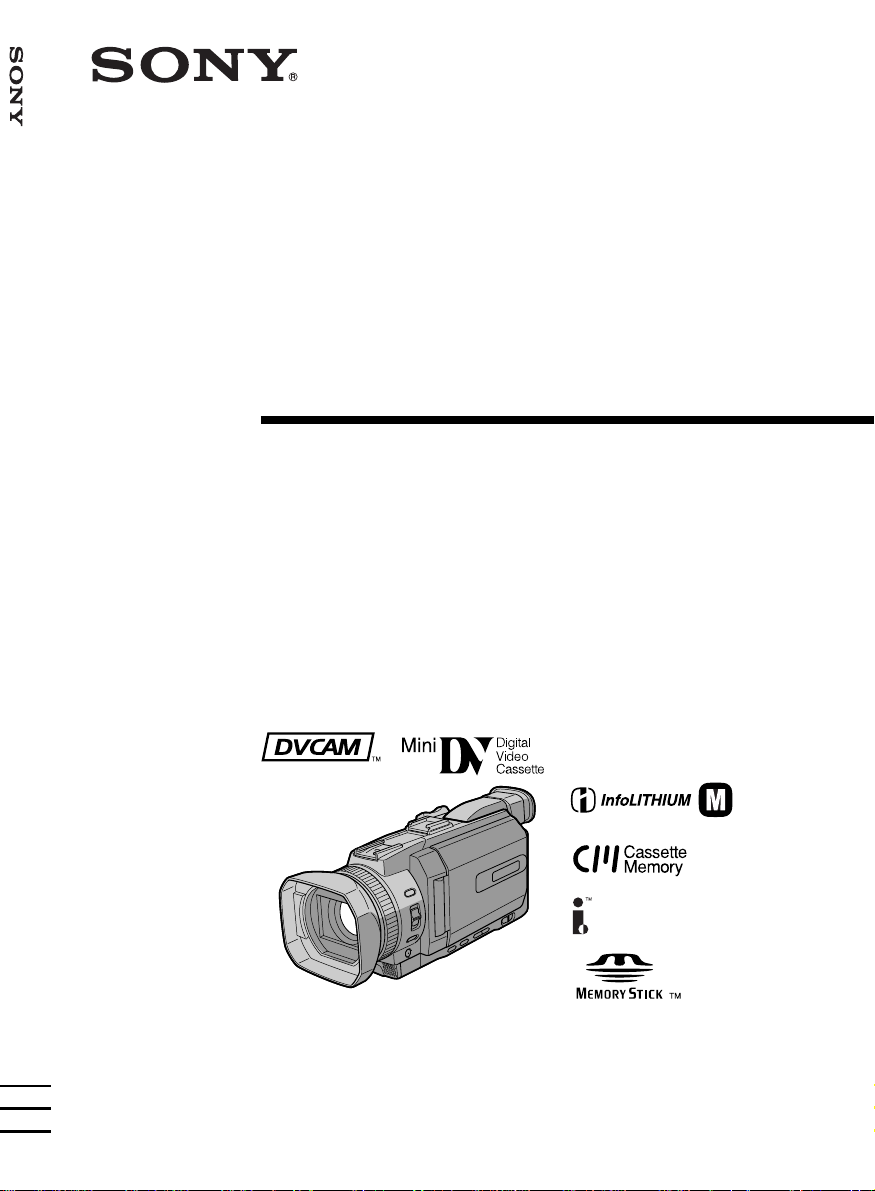
DSR-PDX10P
3-077-115-33 (1)
Digital
Camcorder
Operating Instructions
Before operating the unit, please read this manual thoroughly,
and retain it for future reference.
DSR-PDX10P
©2002 Sony Corporation
TM
SERIES
Page 2
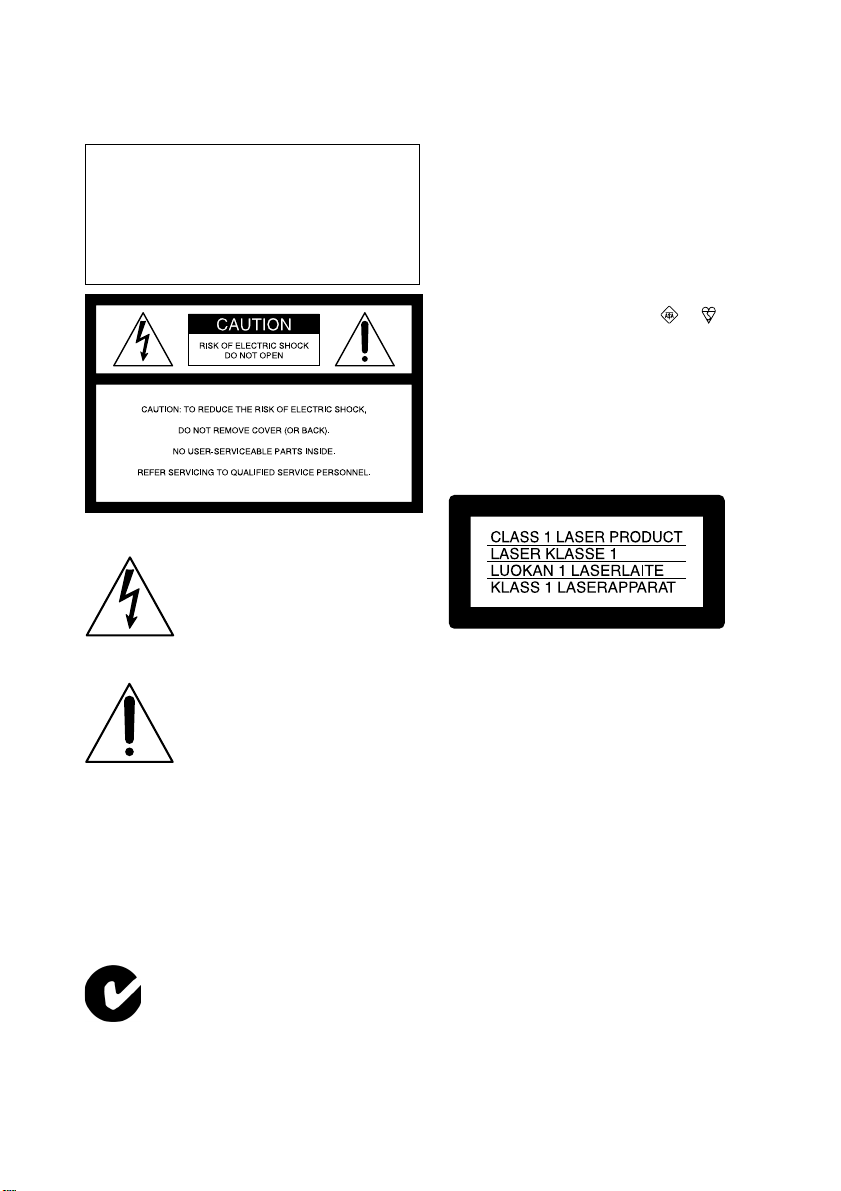
Welcome!
Congratulations on your purchase of this Sony Digital camcorder. With your Digital camcorder
you can capture life’s precious moments with superior picture and sound quality.
Your Digital camcorder is loaded with advanced features, but at the same time it is very easy to
use. You will soon be producing home video that you can enjoy for years to come.
To prevent fire or shock hazard, do not
WARNING
expose the unit to rain or moisture.
To avoid electrical shock, do not open the
cabinet.
Refer servicing to qualified personnel only.
This symbol is intended to alert
the user to the presence of
uninsulated “dangerous voltage”
within the product’s enclosure
that may be of sufficient
magnitude to constitute a risk of
electric shock to persons.
This symbol is intended to alert
the user to the presence of
important operating and
maintenance (servicing)
instructions in the literature
accompanying the appliance.
CAUTION
The use of optical instruments with this
product will increase eye hazard. As the laser
beam used in this Handycam is harmful to
eyes, do not attempt to disassemble the
cabinet.
Refer to servicing to qualified personnel only.
Memory Stick
N50
Notice
If static electricity or electromagnetism causes
data transfer to discontinue midway (fail),
restart the application or disconnect and
connect the USB cable again.
2
NOTICE ON THE SUPPLIED AC
POWER ADAPTOR FOR CUSTOMERS
IN THE UNITED KINGDOM
A moulded plug complying with BS1363 is
fitted to this equipment for your safety and
convenience.
Should the fuse in the plug supplied need to
be replaced, a fuse of the same rating as the
supplied one and approved by ASTA or BSI
to BS1362 (i.e., marked with or mark)
must be used.
If the plug supplied with this equipment has
a detachable fuse cover, be sure to attach the
fuse cover after you change the fuse. Never
use the plug without the fuse cover. If you
should lose the fuse cover, please contact
your nearest Sony service station.
For the customers in Europe
This product with the CE marking complies
with both the EMC Directive (89/336/EEC)
and Low Voltage Directive (73/23/EEC)
issued by the Commission of the European
Community.
Compliance with these directives implies
conformity to the following European
standards:
•EN60065:Product Safety (supplied AC
Adaptor only)
•EN55103-1:Electromagnetic Interference
(Emission)
•EN55103-2:Electromagnetic Susceptibility
(Immunity)
This product is intended for use in the
following Electromagnetic Environment(s):
E1 (residential), E2 (commercial and light
industrial), E3 (urban outdoors) and E4
(controlled EMC environment ex. TV studio)
ATTENTION
The electromagnetic fields at the specific
frequencies may influence the picture and
sound of this digital camcorder.
The supplied interface cable and
recommended accessories must be used with
the equipment in order to comply with the
limits for the EMC Directive.
Page 3
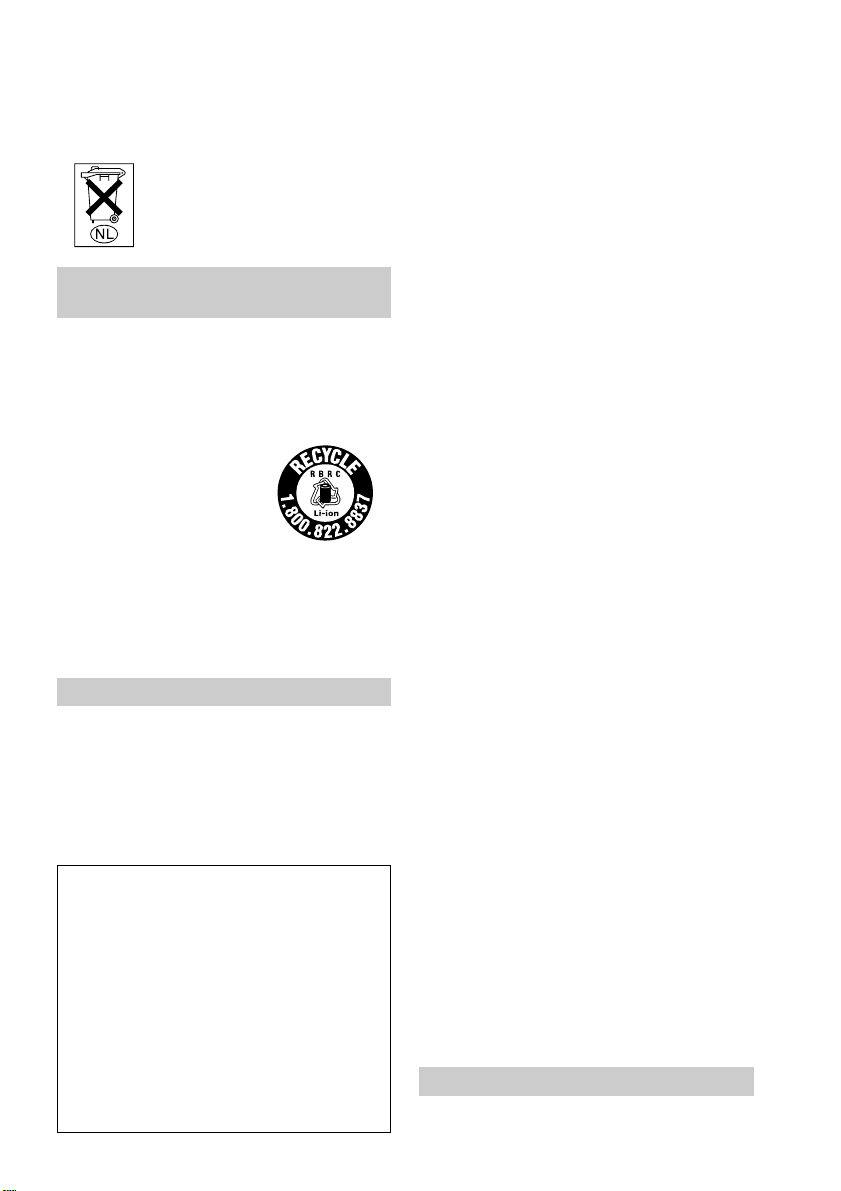
Voor de klanten in Nederland
Gooi de batterij niet weg maar
lever deze in als klein chemisch
afval (KCA).
For customers in the U.S.A.
and CANADA
CAUTION
TO PREVENT ELECTRIC SHOCK, MATCH
WIDE BLADE OF PLUG TO WIDE SLOT,
FULLY INSERT.
RECYCLING LITHIUM-ION BATTERIES
Lithium-Ion batteries are
recyclable.
You can help preserve our
environment by returning
your used rechargeable
batteries to the collection and
recycling location nearest you.
For more information regarding recycling of
rechargeable batteries, call toll free 1-800-8228837, or visit http://www.rbrc.org/.
Caution: Do not handle damaged or leaking
Lithium-Ion batteries.
For customers in the U.S.A.
If you have any questions about this product,
you may call:
Sony Customer Information Center 1-800-222SONY (7669)
The number below is for the FCC related
matters only.
Regulatory Information
Declaration of Conformity
Trade Name: SONY
Model No.: DSR-PDX10P
Responsible Party: Sony Electronics Inc.
Address: 16450 W. Bernardo Dr,
San Diego, CA 92127
U.S.A.
Telephone No.: 858-942-2230
This device complies with Part 15 of the
FCC Rules. Operation is subject to the
following two conditions: (1) This device
may not cause harmful interference, and
(2)this device must accept any interference
received, including interference that may
cause undesired operation.
“Memory Stick”
This device complies with Part 15 of the FCC
Rules. Operation is subject to the following
two conditions: (1) This device may not cause
harmful interference, and (2) this device must
accept any interference received, including
interference that may cause undesired
operation.
CAUTION
You are cautioned that any changes or
modifications not expressly approved in this
manual could void your authority to operate
this equipment.
Notes:
•This equipment has been tested and found to
comply with the limits for a Class B digital
device, pursuant to Part 15 of the FCC Rules.
These limits are designed to provide
reasonable protection against harmful
interference in a residential installation. This
equipment generates, uses, and can radiate
radio frequency energy and, if not installed
and used in accordance with the instructions,
may cause harmful interference to radio
communications. However, there is no
guarantee that interference will not occur in a
particular installation. If this equipment does
cause harmful interference to radio or
television reception, which can be
determined by turning the equipment off and
on, the user is encouraged to try to correct
the interference by one or more of the
following measures:
— Reorient or relocate the receiving
antenna.
— Increase the separation between the
equipment and receiver.
— Connect the equipment into an outlet on
a circuit different from that to which the
receiver is connected.
— Consult the dealer or an experienced
radio/TV technician for help.
The supplied interface cable must be used
with the equipment in order to comply with
the limits for a digital device pursuant to
Subpart B of Part 15 of FCC Rules.
•This product contains mercury. Disposal of
this product may be regulated if sold in the
United States. For disposal or recycling
information, please contact your local
authorities or the Electronics Industries
Alliance (http://www.eiae.org).
For customers in CANADA
“Memory Stick”
This Class B digital apparatus complies with
Canadian ICES-003.
3
Page 4
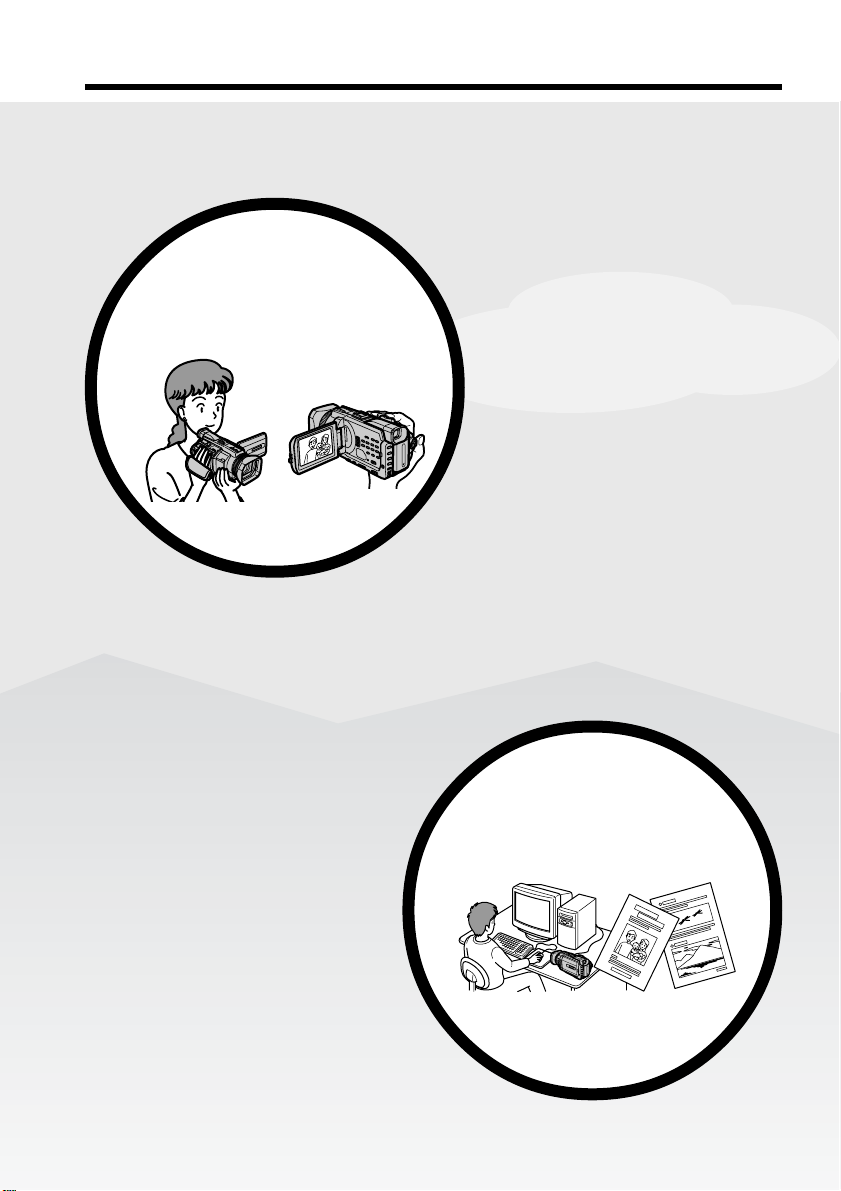
Main Features
Recording moving pictures
or still images, and playing
them back
Main Features
•Recording moving pictures on a
tape (p. 25)
•Recording still images on a tape
(p. 51)
•Playing back a tape (p. 41)
•Recording still images on a
“Memory Stick” (p. 48, 144)
•Recording moving pictures on a
“Memory Stick” (p. 160)
•Viewing still images recorded on a
“Memory Stick” (p. 172)
•Viewing moving pictures on a
“Memory Stick” (p. 175)
•Viewing images recorded on a
“Memory Stick” using the USB cable
(p. 206, 210)
•Viewing moving pictures recorded on
tapes using the USB cable (p. 201)
•Capturing images on your computer
from your camcorder using the USB
cable (p. 203)
•Converting an analog signal to
digital to capture images onto your
computer (p. 211)
4
4
Capturing images on your
computer
Page 5
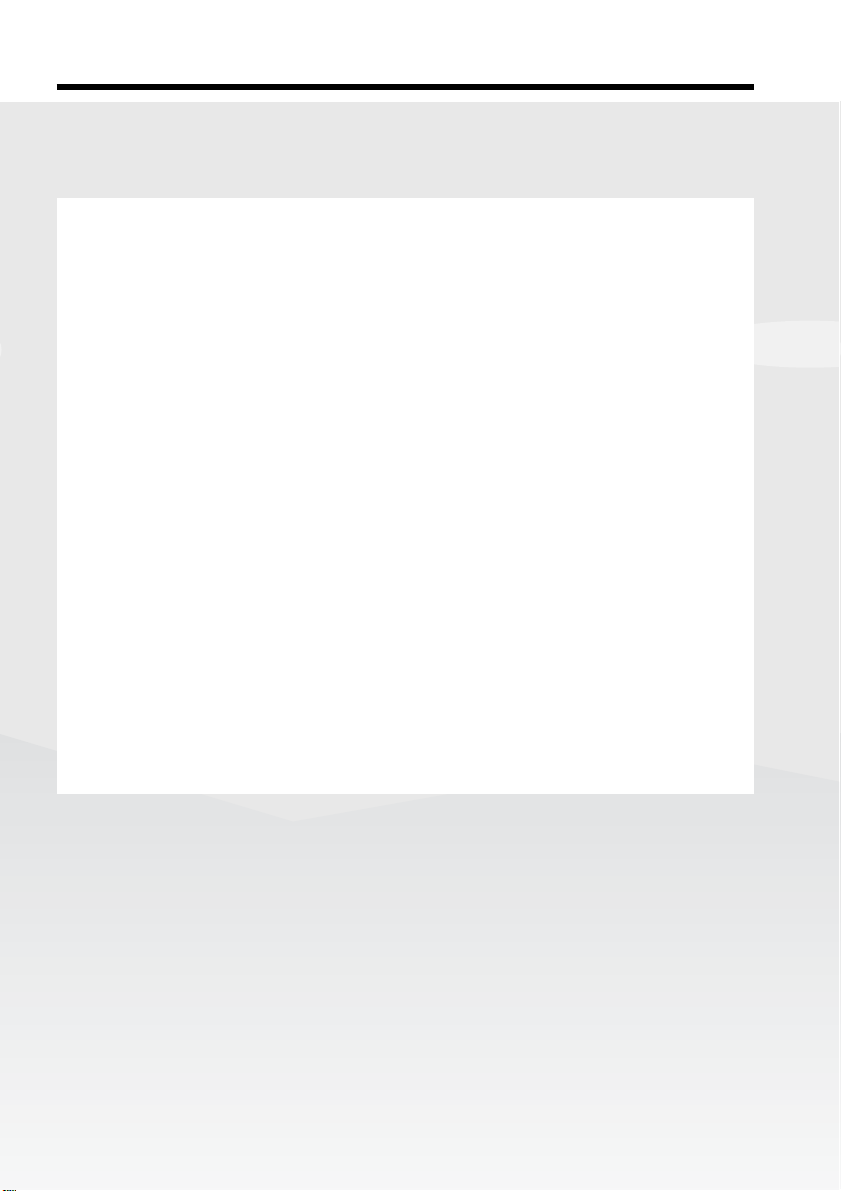
Main Features
Other uses
Functions for adjusting the exposure in the recording mode
•BACK LIGHT (p. 36)
•SPOT LIGHT (p. 37)
•PROGRAM AE (p. 66)
•Adjusting the exposure manually (p. 73)
•Flexible Spot Meter (p. 74)
Functions for giving images more impact
•Digital zoom (p. 33)
The default setting is OFF. (To zoom greater than 12×, select the digital zoom power in
D ZOOM in the menu settings.)
•Fader (p. 55)
•Digital effect (p. 58)
•Titles (p. 126)
•MEMORY MIX (p. 155)
Functions for giving a natural appearance to your recordings
•Sports lesson (p. 66)
•Landscape (p. 66)
•Manual focus (p. 75)
•Spot Focus (p. 77)
Getting Started
Main Features
Functions for use with recorded tapes
•END SEARCH/EDITSEARCH/Rec Review (p. 39)
•DATA CODE (p. 43)
•Tape PB ZOOM (p. 96)
•TITLE SEARCH (p. 89)
•Digital program editing (p. 101, 167)
5
5
Page 6
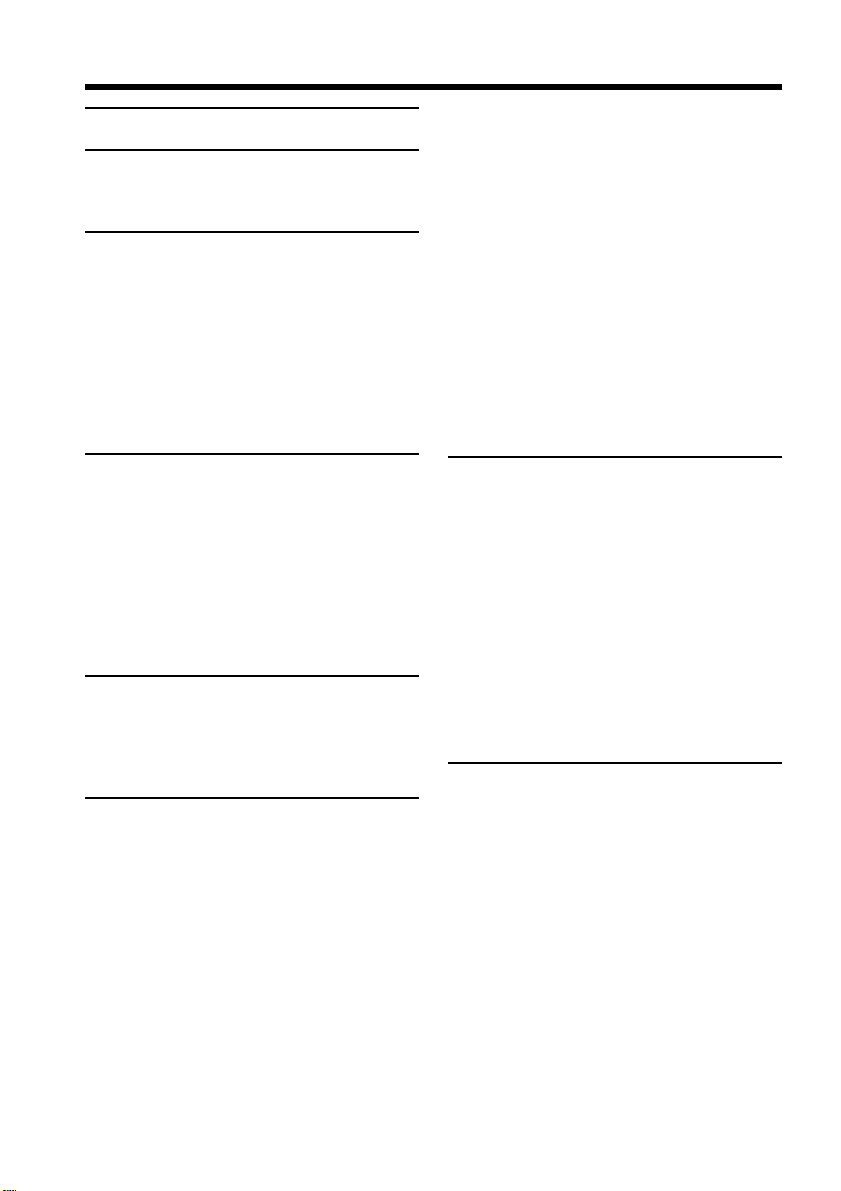
Table of contents
Main Features...................................... 4
Quick Start Guide
– Recording on a tape ............................. 8
– Recording on a “Memory Stick” ...... 10
Getting Started
Using this manual ................................. 12
Checking supplied accessories ............ 14
Step 1 Preparing the power supply ... 15
Installing the battery pack............. 15
Charging the battery pack............. 16
Connecting to a wall socket .......... 19
Step 2 Setting the date and time ........ 20
Step 3 Inserting a cassette ................... 22
Step 4 Using the touch panel .............. 23
Recording – Basics
Recording a picture............................... 25
Shooting backlit subjects
– BACK LIGHT ........................ 36
Shooting subjects lit by strong light
– SPOT LIGHT ......................... 37
Self-timer recording ....................... 38
Checking recordings
– END SEARCH / EDITSEARCH /
Rec Review ...................................... 39
Playback – Basics
Playing back a tape ............................... 41
To display the screen indicators
– Display function ................... 43
Viewing the recording on TV .............. 47
Advanced Recording
Operations
Recording still images on a “Memory
Stick” during tape recording ........ 48
Recording still images on a tape
– Tape Photo recording ................. 51
Using the wide mode ........................... 53
Using the fader ...................................... 55
Using special effects
– Digital effect ................................. 58
Presetting the adjustment for picture
quality – Custom preset ................ 61
Using the guide frame .......................... 63
Shooting with the zebra pattern ......... 64
Using the colour bar ............................. 65
Shooting with manual adjustment ..... 66
Using the PROGRAM AE ............. 66
Adjusting the shutter speed .......... 69
Adjusting the white balance ......... 71
Adjusting the exposure ................. 73
Using the spot light-metering
– Flexible Spot Meter ............... 74
Focusing manually ................................ 75
Using the spot focus – Spot Focus ...... 77
Adjusting recording level manually
– Sound recording level ................. 78
Interval recording ................................. 82
Frame by frame recording
– Frame recording .......................... 84
Superimposing the date and time on a
picture .............................................. 85
Marking an Index .................................. 86
Advanced Playback
Operations
Searching for a recording by index
– INDEX SEARCH ......................... 87
Searching the boundaries of a recorded
tape by title – TITLE SEARCH ..... 89
Searching a recording by date
– DATE SEARCH ........................... 90
Searching for a photo – PHOTO
SEARCH/PHOTO SCAN ............. 92
Playing back tapes with
digital effect ..................................... 95
Enlarging images recorded on tapes
– Tape PB ZOOM ........................... 96
Editing
Dubbing a tape ...................................... 98
Dubbing only desired scenes
– Digital program editing
(on tapes) ....................................... 101
Recording video or TV programmes .......
Audio dubbing .................................... 116
Setting time values .............................. 121
Superimposing a title ......................... 126
Making your own titles ...................... 129
Labelling a cassette ............................. 131
Erasing the cassette memory data .... 133
112
6
Page 7
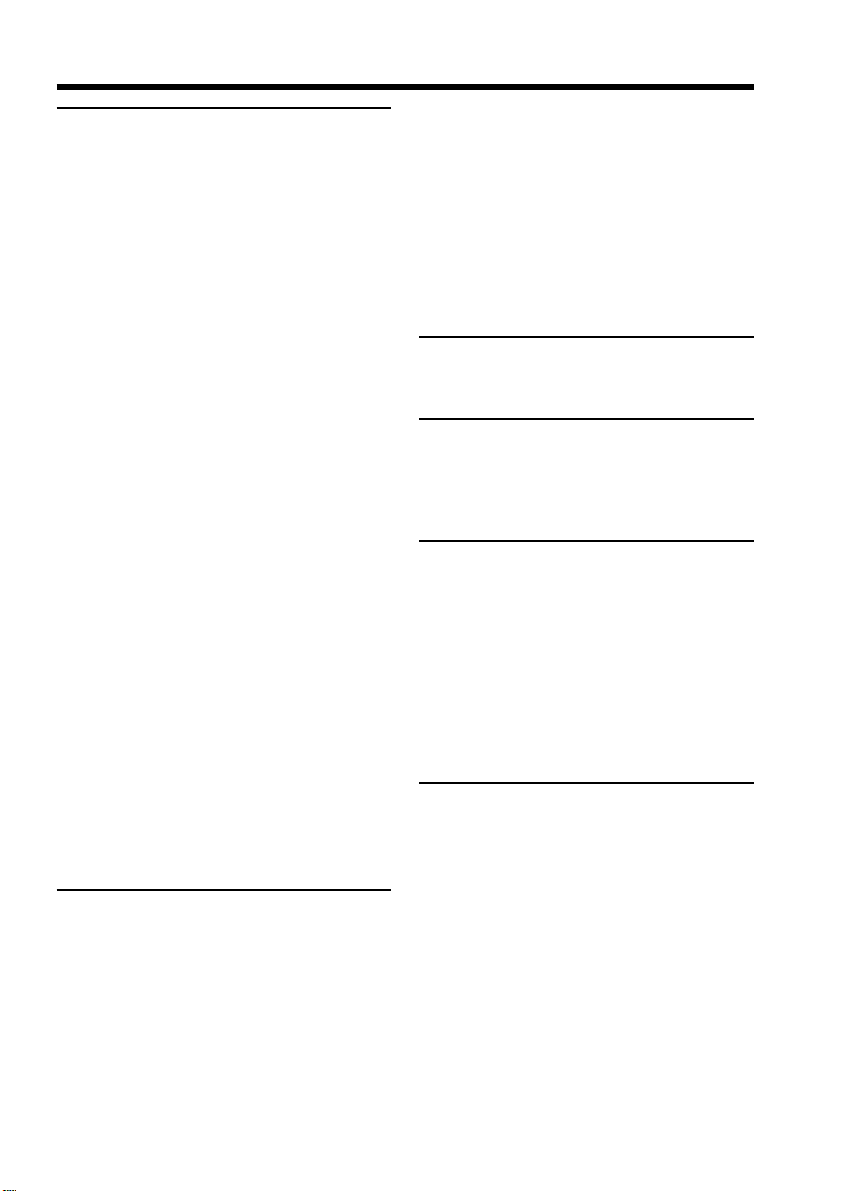
Table of contents
“Memory Stick” Operations
Using a “Memory Stick”
– Introduction ............................... 135
Recording still images on a “Memory
Stick”
– Memory Photo recording ......... 144
Recording images from a tape as still
images ............................................ 151
Superimposing a still image in the
“Memory Stick” on an image
– MEMORY MIX .......................... 155
Recording moving pictures on a
“Memory Stick”
– MPEG movie recording ............ 160
Recording pictures from a tape as a
moving picture ............................. 163
Recording edited pictures from a tape as
a moving picture – Digital program
editing (on a “Memory Stick”) ... 167
Copying still images from a tape
– PHOTO SAVE............................ 170
Viewing still images
– Memory photo playback .......... 172
Viewing moving pictures
– MPEG movie playback ............. 175
Copying images recorded on a
“Memory Stick” to a tape ............ 178
Enlarging still images recorded on a
“Memory Stick”
– Memory PB ZOOM ................... 180
Playing back images continuously
– SLIDE SHOW............................. 182
Preventing accidental erasure
– Image protection........................ 183
Deleting images – DELETE ............... 184
Writing a print mark
– PRINT MARK ............................ 187
Using the optional printer ................. 188
“Memory Stick” on your computer
– For Windows users ................... 206
Connecting your camcorder to your
computer using the USB cable
– For Macintosh users .................. 208
Viewing images recorded on a
“Memory Stick” on your computer
– For Macintosh users .................. 210
Capturing images from an analog video
unit on your computer
– Signal convert function............. 211
Customising Your Camcorder
Changing the default settings with the
menu............................................... 212
Troubleshooting
Types of trouble and how to correct
trouble ............................................ 224
Self-diagnosis display......................... 231
Warning indicators and messages.... 232
Additional Information
Compatibility of DVCAM and DV
formats ........................................... 234
Usable cassettes ................................... 236
About the “InfoLITHIUM” battery
pack ................................................ 239
About i.LINK ....................................... 241
Using your camcorder abroad .......... 243
Maintenance information and
precautions .................................... 244
Specifications ....................................... 250
Quick Reference
Identifying parts and controls........... 252
Index ..................................................... 262
Getting Started
Viewing Images Using your
Computer
Viewing images on your computer
– Introduction ............................... 190
Connecting your camcorder to your
computer using the USB cable
– For Windows users ................... 193
Viewing images recorded on a tape on
your computer
– For Windows users ................... 201
Viewing images recorded on a
7
Page 8
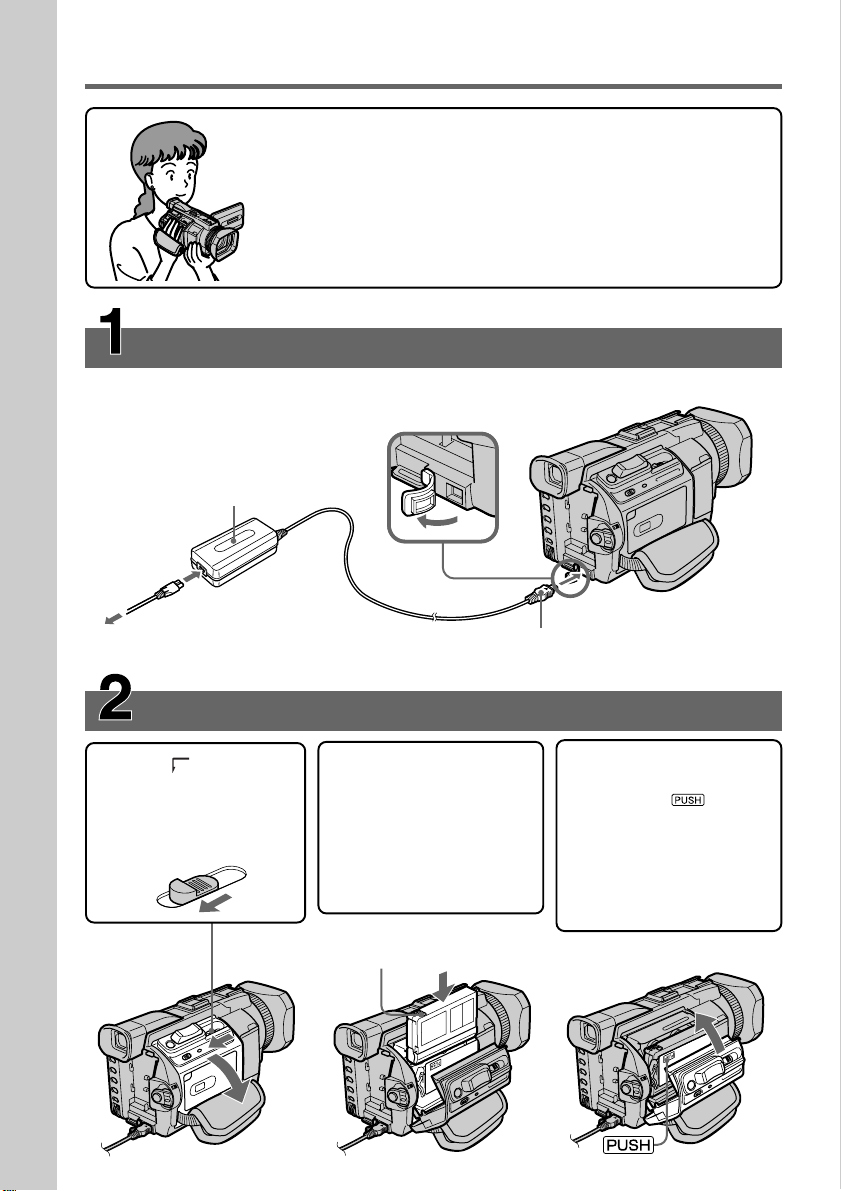
Quick Start Guide – Recording on a tape
This chapter introduces you to the basic features to recorded
pictures on tapes of your camcorder. See the page in parentheses
“( )” for more information.
Connecting the mains lead (p. 19)
Use the battery pack when using your camcorder outdoors (p. 15).
Open the DC
IN jack cover.
Quick Start Guide
AC power adaptor (supplied)
Inserting a cassette (p. 22)
1 Slide OPEN/Z
EJECT in the
direction of the
arrow to open the
lid.
2 Insert the cassette
straight as far as
possible into the
cassette compartment
with the window
facing out and the
write-protect tab
facing upward.
Write-protect tab
Connect the plug with its v
mark facing up.
3 Close the cassette
compartment by
pressing
cassette compartment.
After the cassette
compartment goes
down completely,
close the lid until it
clicks.
on the
8
Page 9
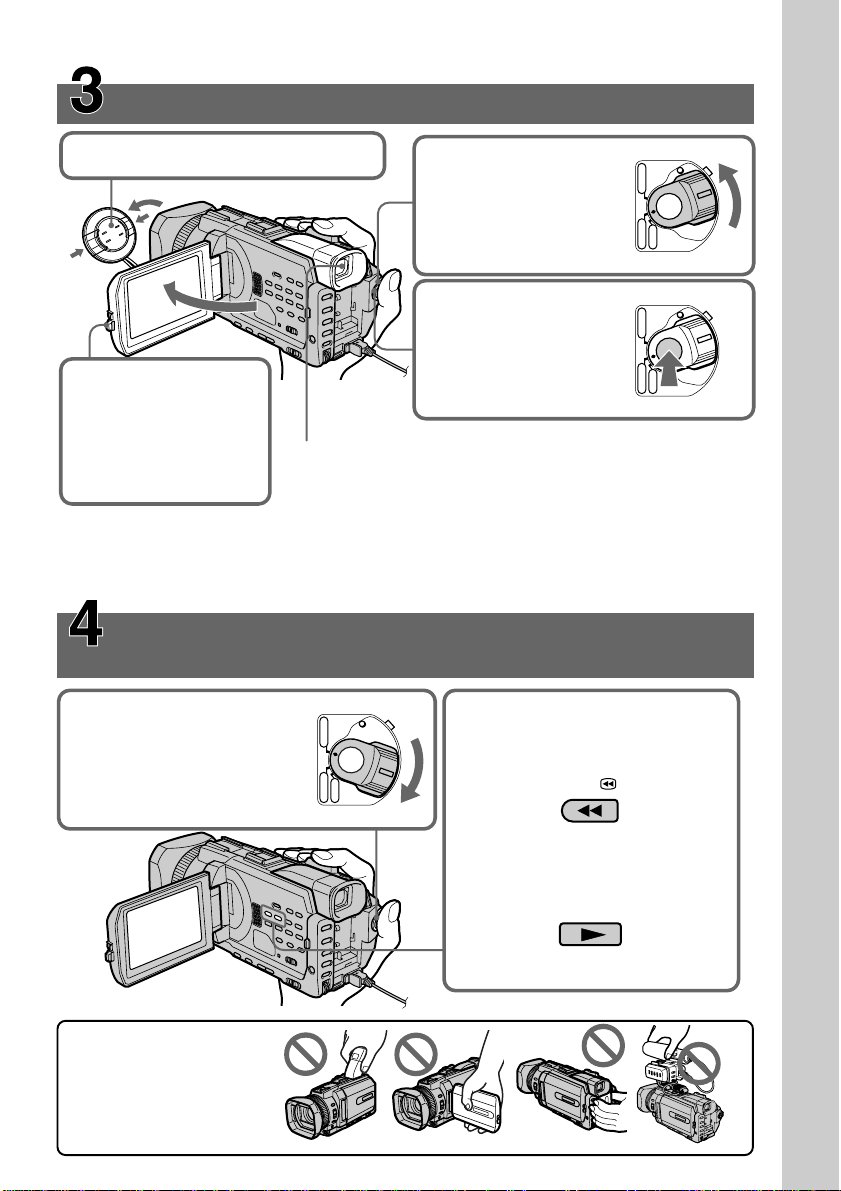
Recording a picture (p. 25)
1Remove the lens cap.
2Set the POWER
switch to CAMERA
while pressing the
small green button.
4Press START/STOP.
Your camcorder
starts recording. To
stop recording, press
3Press OPEN to open
START/STOP again.
the LCD panel.
The picture appears
on the screen.
Viewfinder
When the LCD panel is closed, use the viewfinder with your eye
against the eyecup.
Adjust the viewfinder lens to your eyesight (p. 29).
When you purchase your camcorder, the clock setting is set to off. If you want to record
the date and time for a picture, set the clock setting before recording (p. 20).
Monitoring the playback picture on the LCD
screen (p. 41)
POWER
1Set the POWER switch
to VCR while pressing
the small green button.
VCR
(
CHG
OFF
)
CAMERA
MEMORY
2Press m to rewind the tape.
REW
POWER
VCR
(
CHG
OFF
)
CAMERA
POWER
VCR
(
CHG
OFF
)
CAMERA
MEMORY
MEMORY
Quick Start Guide
NOTE
Do not pick up your
camcorder by holding the
viewfinder, the LCD panel,
the battery pack or the
microphone.
3Press N to start playback.
PLAY
9
Page 10
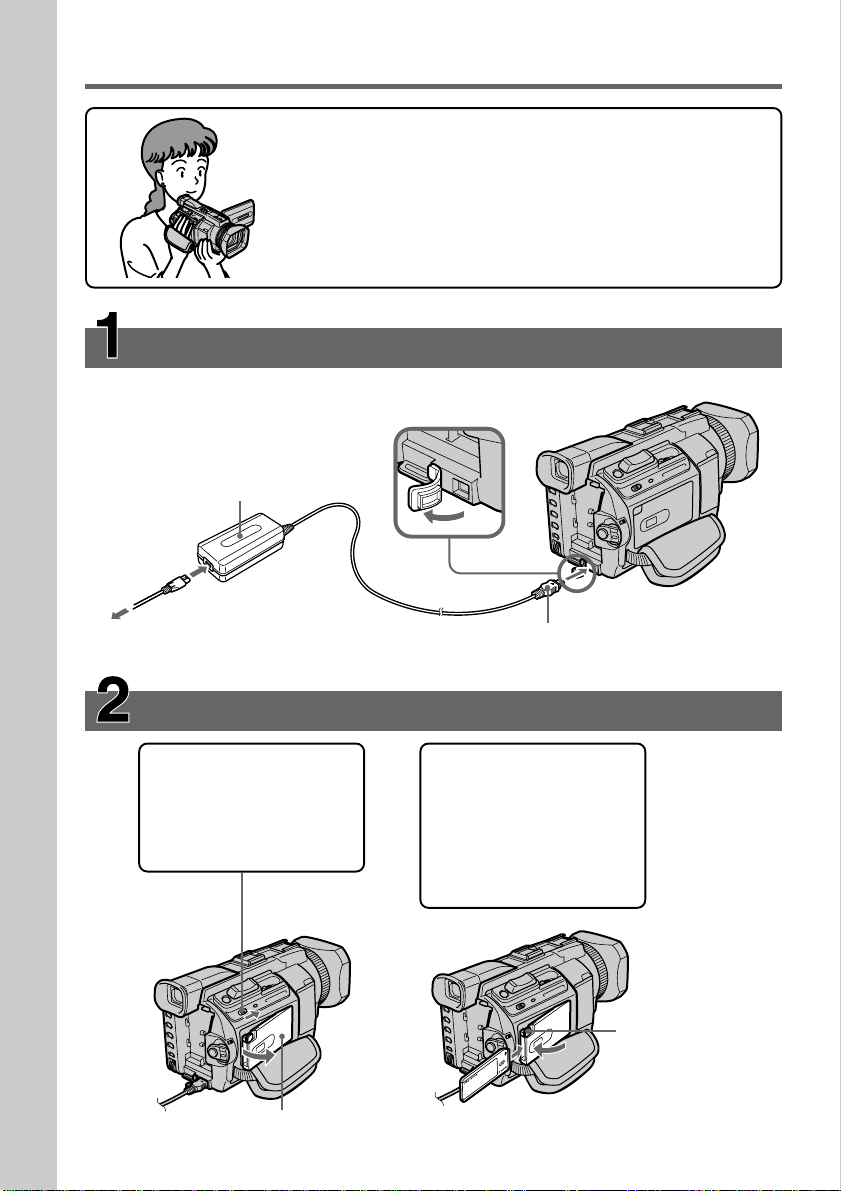
Quick Start Guide – Recording on a “Memory Stick”
This chapter introduces you to the basic features to record on a
“Memory Stick” of your camcorder. See the page in parentheses
“( )” for more information.
Connecting the mains lead (p. 19)
Use the battery pack when using your camcorder outdoors (p. 15).
Open the DC IN
jack cover.
Quick Start Guide
AC power adaptor (supplied)
Inserting a “Memory Stick” (p. 137)
1 Slide MEMORY
OPEN in the
direction of the arrow
to open the “Memory
Stick” slot.
Connect the plug with its v
mark facing up.
2 Insert a “Memory
Stick” in the
“Memory Stick” slot
as far as it can go
with the B mark
facing up as
illustrated.
MEMORY EJECT
Press the MEMORY
EJECT once lightly to
eject it.
10
“Memory Stick” slot
Page 11
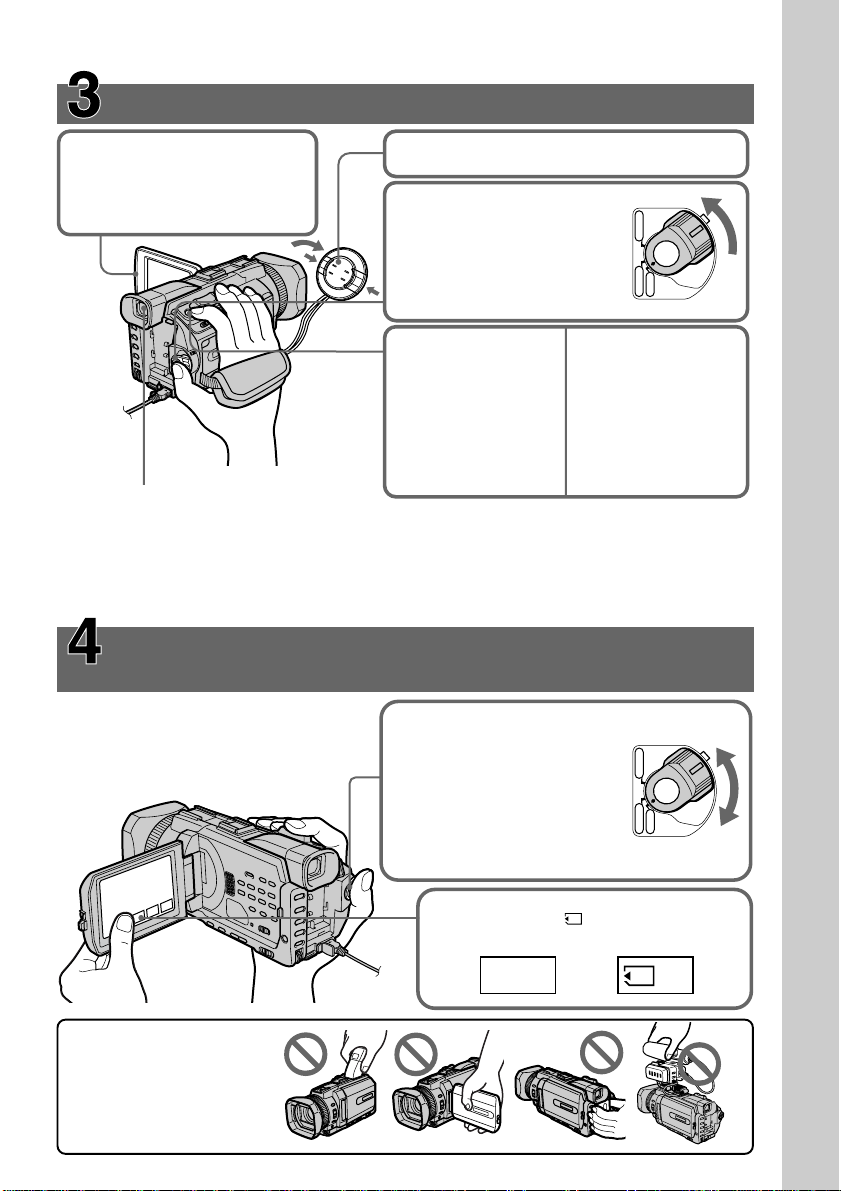
Recording a still image on a “Memory Stick”
(p. 144)
3Press OPEN to open
1Remove the lens cap.
the LCD panel.
The picture appears on
the screen.
2Set the POWER switch to
MEMORY while pressing
the small green button.
4Press PHOTO
5Press PHOTO
lightly.
You can start
recording when the
small green button
on the screen stops
flashing, and lights
Viewfinder
up.
When the LCD panel is closed, use the viewfinder with your eye
against the eyecup.
Adjust the viewfinder lens to your eyesight (p. 29).
When you purchase your camcorder, the clock setting is set to off. If you want to record
the date and time for a picture, set the clock setting before recording (p. 20).
Monitoring the playback still images on the LCD
screen (p. 172)
POWER
VCR
(
CHG
OFF
)
CAMERA
MEMORY
deeper.
The image while
pressing the
button deeply is
recorded on the
“Memory Stick.”
Quick Start Guide
NOTE
Do not pick up your
camcorder by holding the
viewfinder, the LCD panel,
the battery pack or the
microphone.
1Set the POWER switch to
MEMORY or VCR while
pressing the small green
button.
POWER
VCR
(
CHG
OFF
)
CAMERA
MEMORY
2Press PLAY or PB. The last recorded
image is displayed.
PLAY PB
or
11
Page 12
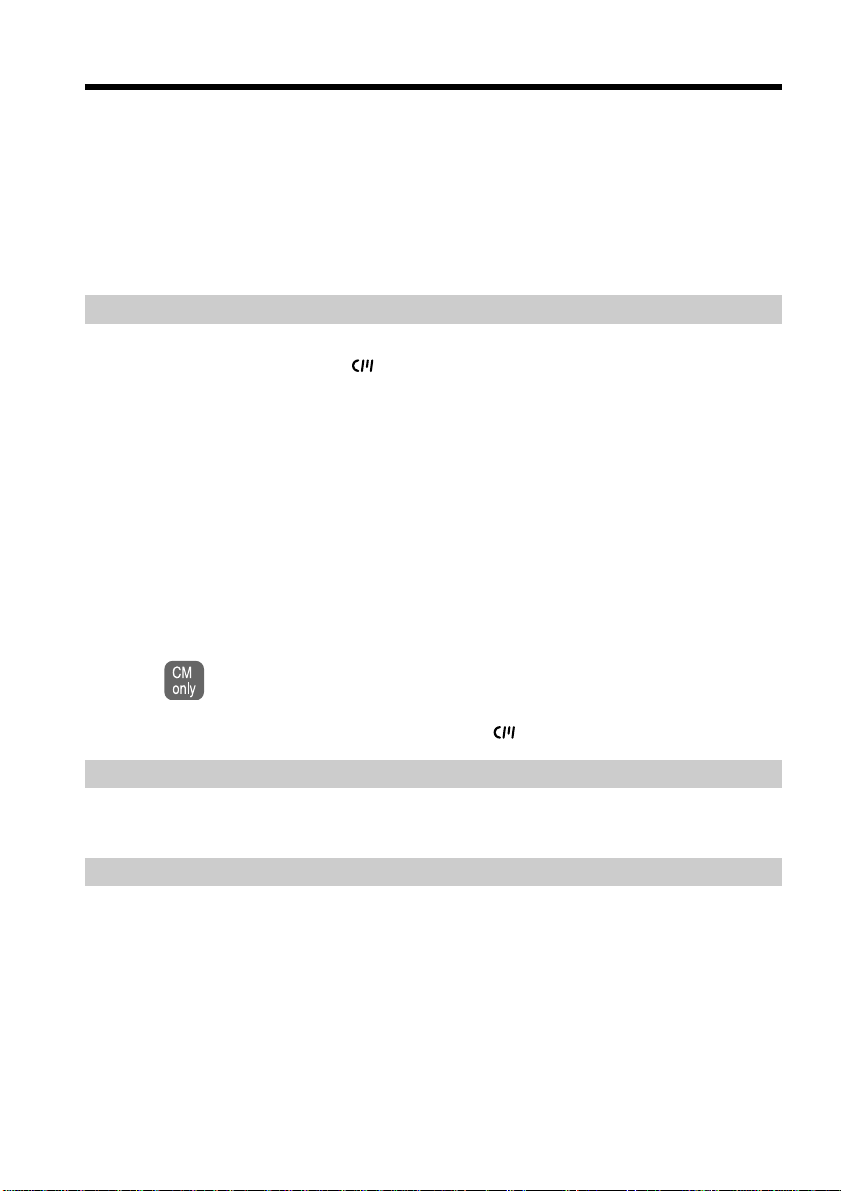
— Getting Started —
Using this manual
As you read through this manual, buttons and settings on your camcorder are shown in
capital letters.
e.g. Set the POWER switch to CAMERA.
When you carry out an operation, you can hear a beep to indicate that the operation is
being carried out.
Note on Cassette Memory
Your camcorder is based on the DVCAM/DV format. We recommend that you use a
tape with cassette memory .
Functions that require different operations depending on whether or not the tape has a
cassette memory are:
– END SEARCH (p. 39)
– INDEX SEARCH (p. 87)
– DATE SEARCH (p. 90)
– PHOTO SEARCH (p. 92)
Functions you can operate only with the cassette memory are:
– TITLE SEARCH (p. 89)
– Superimposing a title (p. 126)
– Labelling a cassette (p. 131)
12
For details of cassette types, see page 236.
You see this mark in the introduction of features that are operated only with
cassette memory.
Cassettes with cassette memory are marked by (Cassette Memory).
Note on TV colour systems
TV colour systems differ depending on the country or region. To view your recordings
on a TV, you need a PAL system-based TV.
Copyright precautions
Television programmes, films, video tapes, and other materials may be copyrighted.
Unauthorised recording of such materials may be contrary to the copyright laws.
Page 13
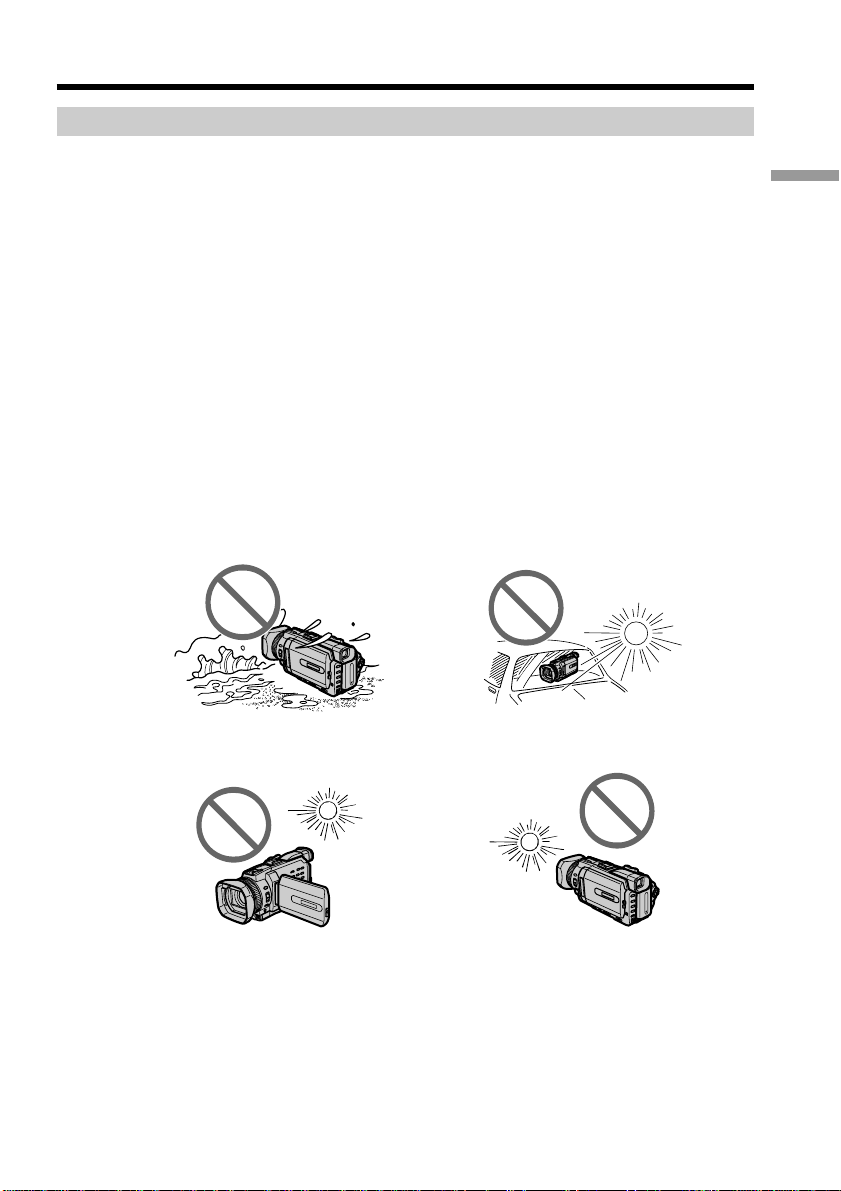
Using this manual
Precautions on camcorder care
Lens and LCD screen/finder (on mounted models only)
•The LCD screen and the finder are manufactured using extremely high-precision
technology, so over 99.99% of the pixels are operational for effective use.
However, there may be some tiny black points and/or bright points (white, red,
blue or green in colour) that constantly appear on the LCD screen and the finder.
These points are normal in the manufacturing process and do not affect the
recording in any way.
•Do not let your camcorder get wet. Keep your camcorder away from rain and sea
water. Letting your camcorder get wet may cause your camcorder to malfunction.
Sometimes this malfunction cannot be repaired [a].
•Never leave your camcorder exposed to temperatures above 60°C (140°F), such as in a
car parked in the sun or under direct sunlight [b].
•Be careful when placing the camera near a window or outdoors. Exposing the LCD
screen, the finder or the lens to direct sunlight for long periods may cause
malfunctions [c].
•Do not directly shoot the sun. Doing so might cause your camcorder to malfunction.
Take pictures of the sun in low light conditions such as dusk [d].
[a][b]
Getting Started
[c][d]
13
Page 14
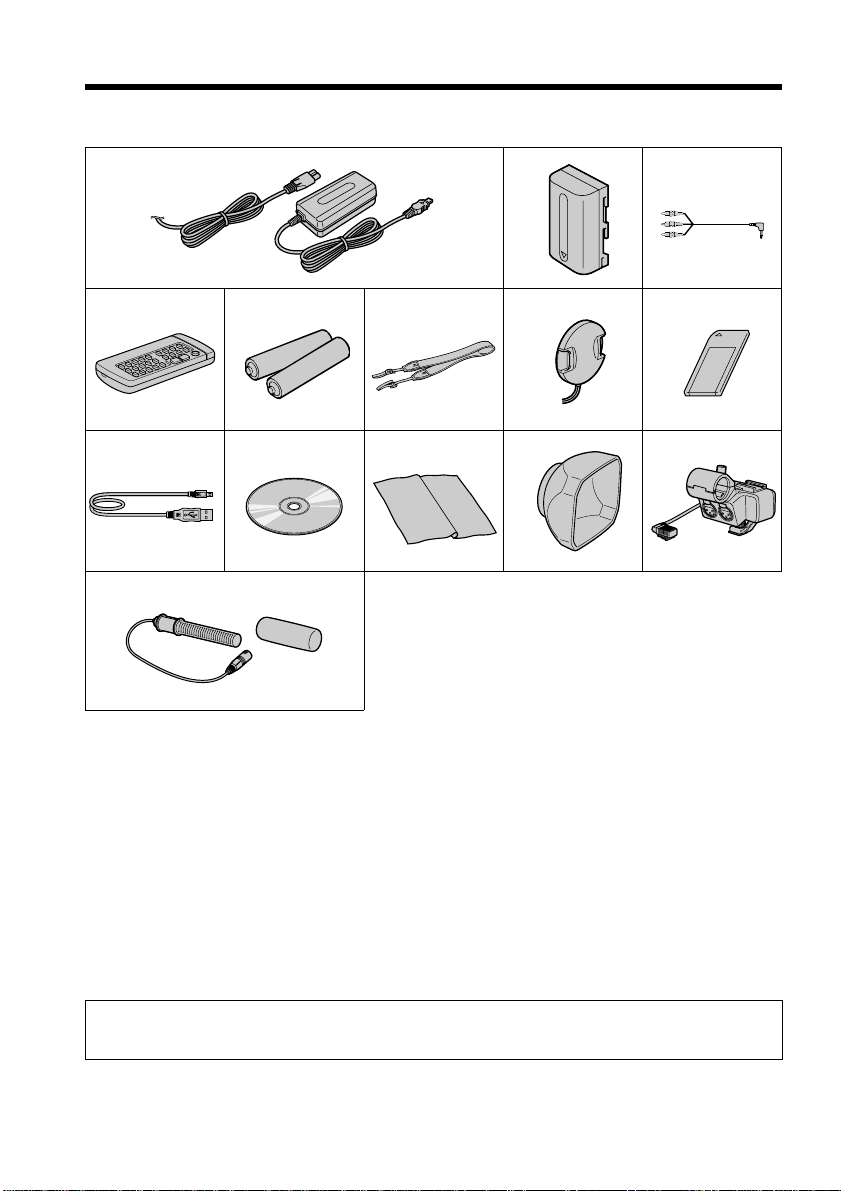
Checking supplied accessories
Make sure that the following accessories are supplied with your camcorder.
1
4
9
qf
5
q;
6
qa
2
7
qs
3
8
qd
1 AC-L10A/L10B/L10C AC power
adaptor (1), mains lead (1) (p. 16)
2 NP-FM50 battery pack (1) (p. 15, 16)
3 A/V connecting cable (1) (p. 47)
4 Wireless Remote Commander (1)
(p. 258)
5 R6 (Size AA) battery for Remote
Commander (2) (p. 259)
6 Shoulder strap (1)
7 Lens cap (1) (p. 25)
Contents of the recording cannot be compensated if recording or playback is not made due to a
malfunction of the camcorder, storage media, etc.
14
8 “Memory Stick” (1) (p. 135)
9 USB cable (1) (p. 190)
0 CD-ROM (SPVD-008 USB Driver) (1)
(p. 195)
qa Cleaning cloth (1) (p. 245)
qs Wide lens hood (1) (p. 32)
qd XLR adaptor (with a Microphone
holder) (1) (p. 29)
qf Microphone (1), Wind screen (1)
(p. 30)
Page 15
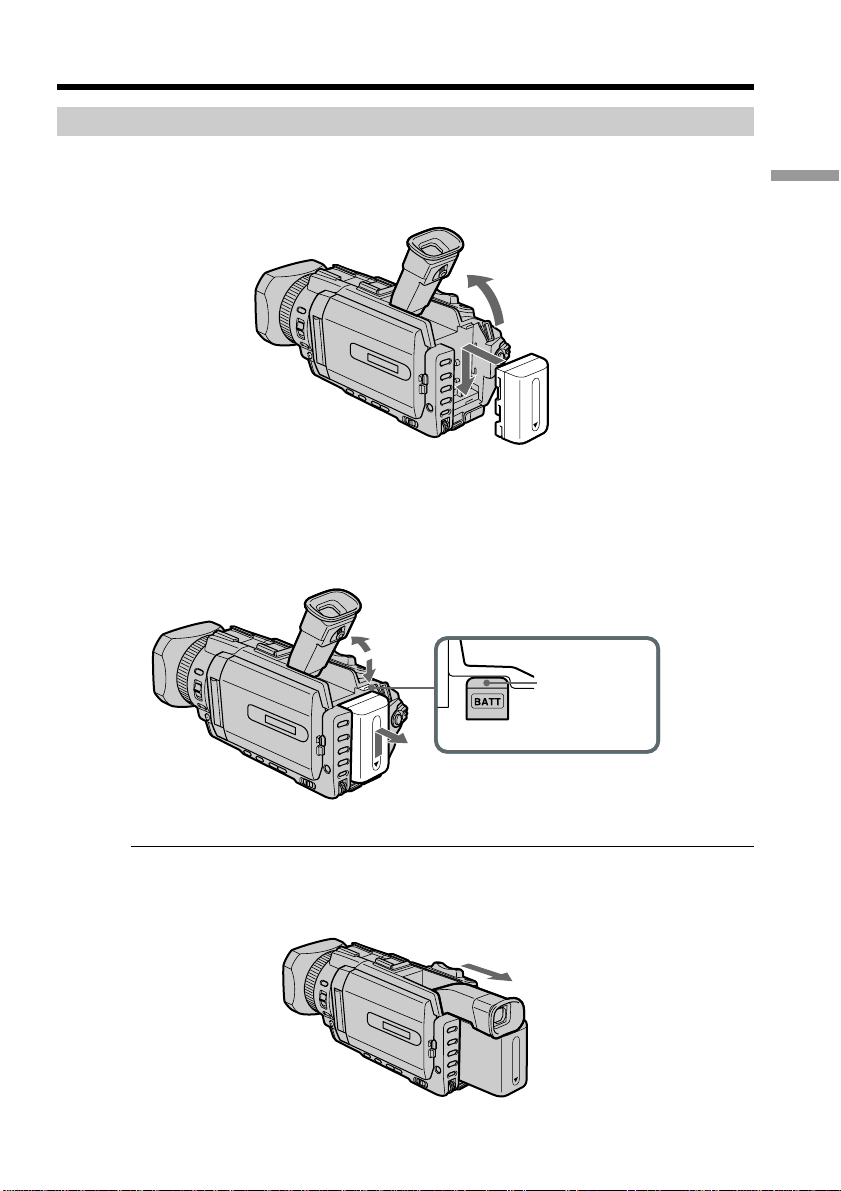
Step 1 Preparing the power supply
Installing the battery pack
(1) Lift up the viewfinder.
(2) Slide the battery pack down until it clicks.
1
2
To remove the battery pack
(1) Lift up the viewfinder.
(2) Slide the battery pack out in the direction of the arrow while pressing BATT
down.
1
Getting Started
2
BATT release
button
2
If you use the large capacity battery pack
If you install the NP-FM70/QM71/FM90/FM91/QM91 battery pack on your camcorder,
extend its viewfinder.
15
Page 16
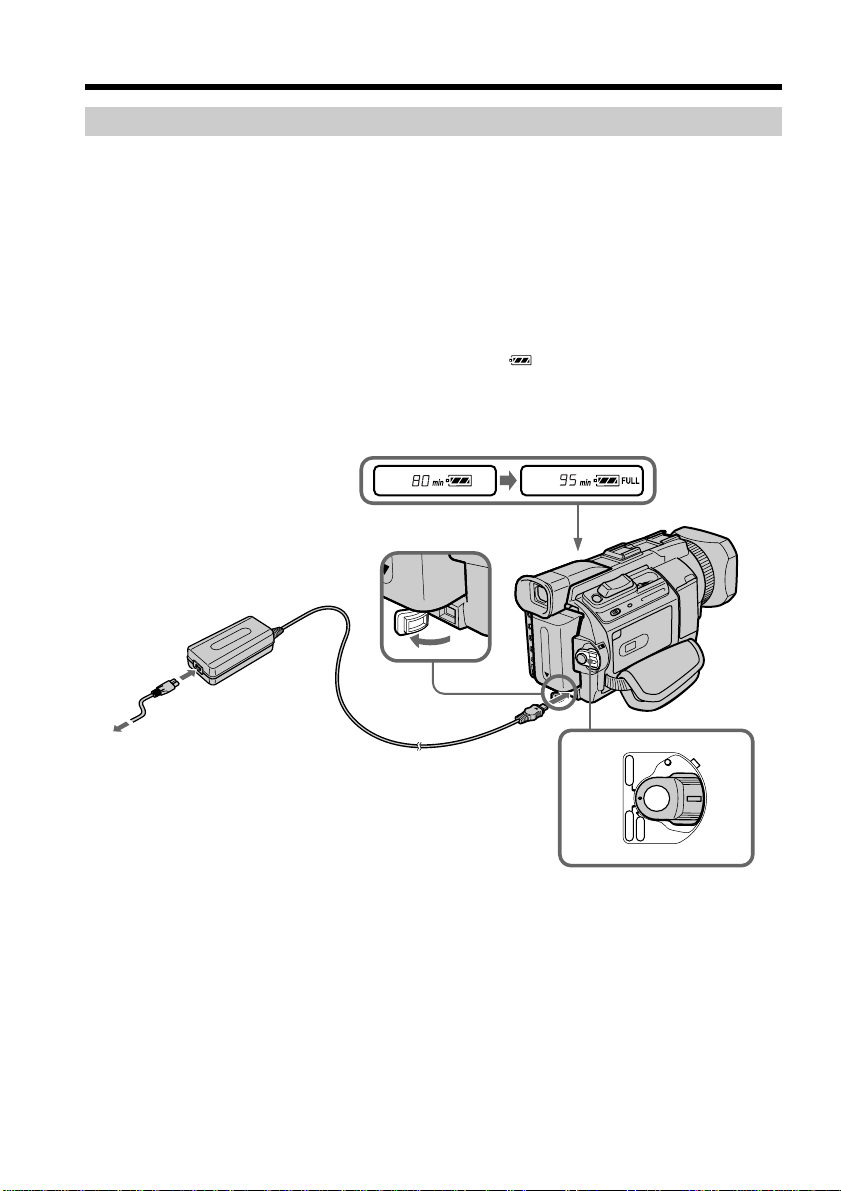
Step 1 Preparing the power supply
Charging the battery pack
Use the battery pack after charging it for your camcorder.
Your camcorder operates only with the “InfoLITHIUM” battery pack (M series).
See page 239 for details of “InfoLITHIUM” battery pack.
(1) Open the DC IN jack cover and connect the AC power adaptor supplied with
your camcorder to the DC IN jack with the plug’s v mark facing up.
(2) Connect the mains lead to the AC power adaptor.
(3) Connect the mains lead to the wall socket.
(4) Set the POWER switch to OFF (CHG). Charging begins. The remaining battery
time is indicated in minutes on the display window.
When the remaining battery indicator changes to , normal charge is completed. To
fully charge the battery (full charge), leave the battery pack attached for about one hour
after normal charge is completed until FULL appears in the display window. Fully
charging the battery allows you to use the battery longer than usual.
16
2
1
4
After charging the battery pack
Disconnect the AC power adaptor from the DC IN jack on your camcorder.
VCR
(
CHG
OFF
)
CAMERA
POWER
MEMORY
Page 17
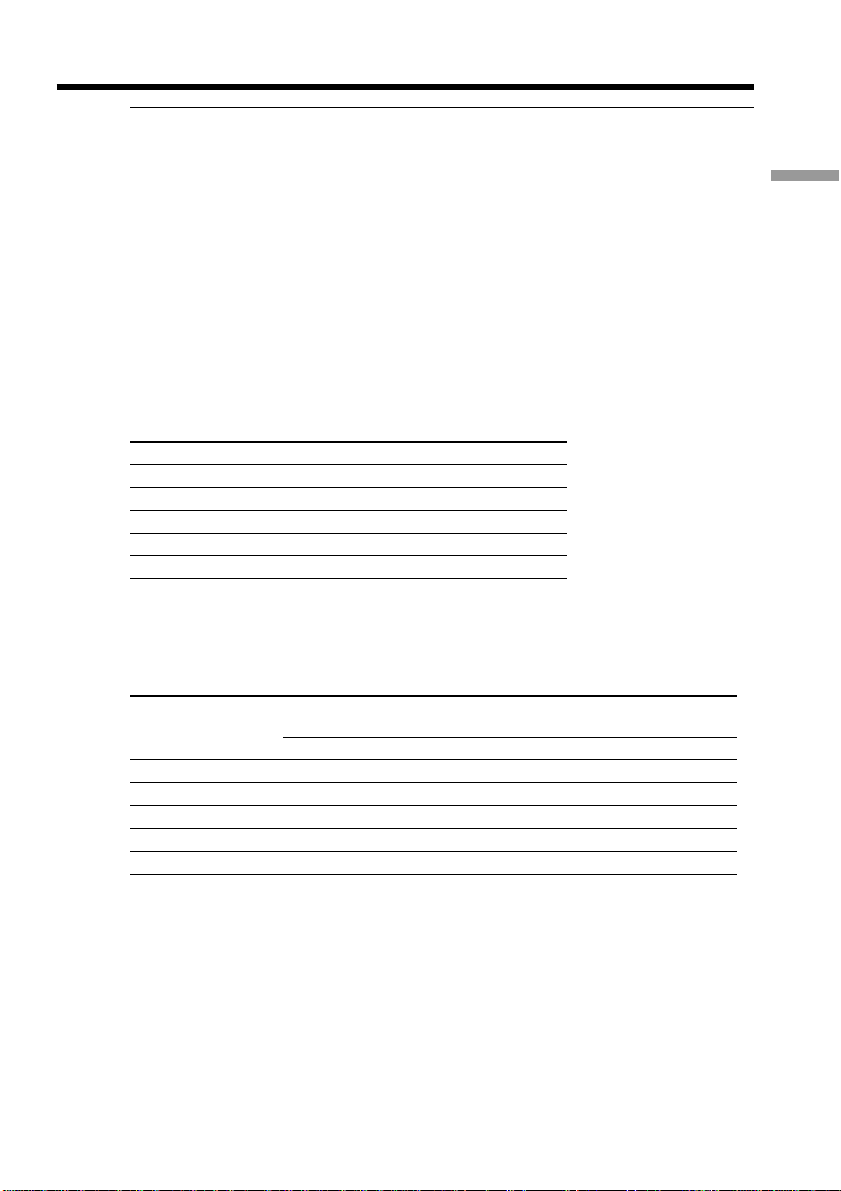
Step 1 Preparing the power supply
Note
Prevent metallic objects from coming into contact with the metal parts of the DC plug of
the AC power adaptor. This may cause a short-circuit, damaging the AC power
adaptor.
Remaining battery time indicator
The remaining battery time indicator in the display window indicates the approximate
recording time with the viewfinder.
Until your camcorder calculates the actual remaining battery time
“---- min” appears in the display window.
When you use the AC power adaptor
Place the AC power adaptor near a wall socket. If any trouble occurs with this unit,
disconnect the plug from a wall socket as soon as possible to cut off the power.
Charging time
Battery pack Full charge (Normal charge)
NP-FM50 (supplied) 150 (90)
NP-FM70 240 (180)
NP-QM71 260 (200)
NP-FM90 330 (270)
NP-FM91/QM91 360 (300)
Approximate minutes at 25°C (77°F) to charge an empty battery pack
The charging time may increase if the battery’s temperature is extremely high or low
because of the ambient temperature.
Getting Started
Recording time
Recording with Recording with
Battery pack the viewfinder the LCD screen
Continuous Typical* Continuous Typical*
NP-FM50 (supplied) 95 55 75 45
NP-FM70 205 120 160 95
NP-QM71 235 140 185 110
NP-FM90 310 185 245 145
NP-FM91/QM91 360 215 285 170
Approximate minutes when you use a fully charged battery and the XLR adaptor is
not installed
* Approximate number of minutes when recording while you repeat recording start/
stop, zooming and turning the power on/off. The actual battery life may be shorter.
17
Page 18
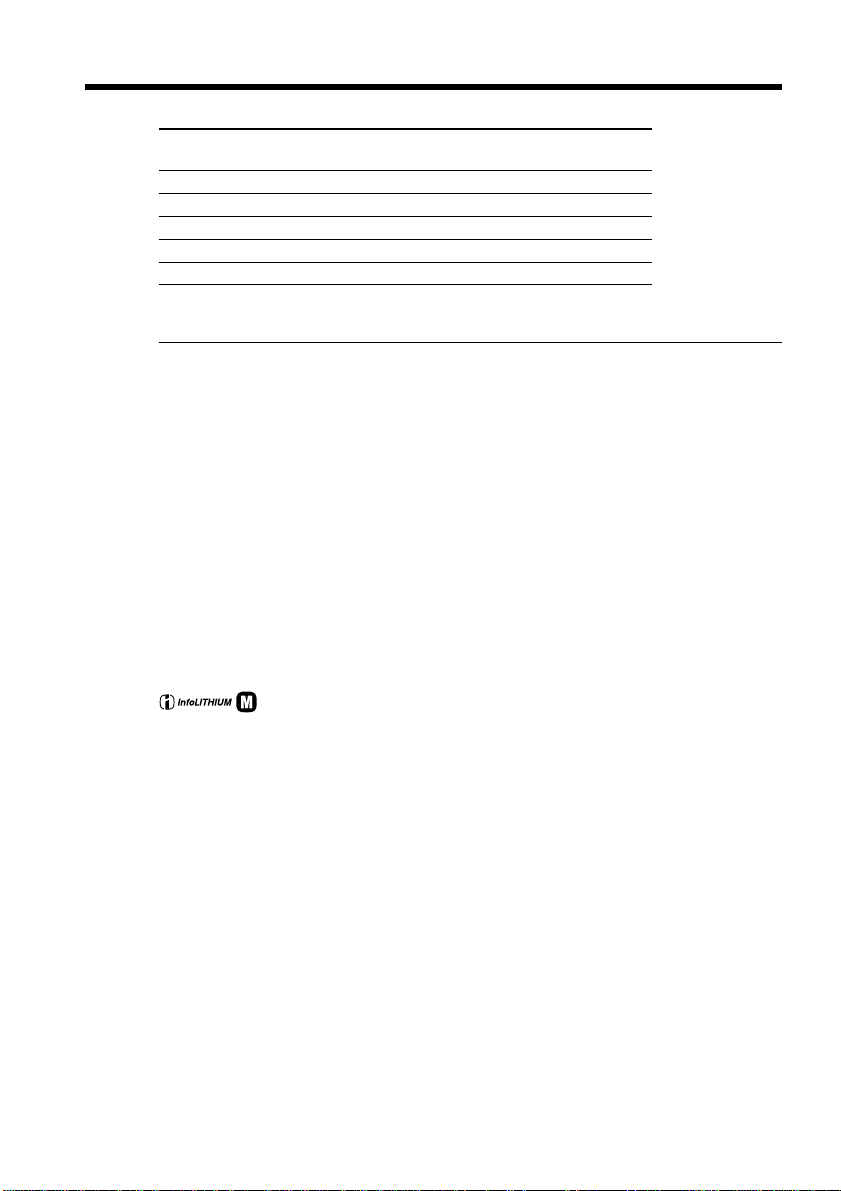
Step 1 Preparing the power supply
Playing time
Battery pack
NP-FM50 (supplied) 165 110
NP-FM70 345 230
NP-QM71 400 270
NP-FM90 520 355
NP-FM91/QM91 605 410
Approximate minutes when you use a fully charged battery
Note
Approximate recording time and playing time at 25°C (77°F). The battery life will be
shorter if you use your camcorder in a cold environment.
If the power goes off although remaining battery time indicator indicates that the
battery pack has enough power to operate
Charge the battery pack fully again so that the indication on the battery remaining
indicator is correct.
Recommended charging temperature
We recommend charging the battery pack in an ambient temperature of between 10°C
to 30°C (50°F to 86°F).
What is ”InfoLITHIUM”?
The “InfoLITHIUM” is a lithium ion battery pack that can exchange data such as
battery consumption with compatible electronic equipment. This unit is compatible
with the “InfoLITHIUM” battery pack (M series). Your camcorder operates only with
the “InfoLITHIUM” battery. “InfoLITHIUM” M series battery packs have the
mark.
TM
“InfoLITHIUM” is a trademark of Sony Corporation.
SERIES
Playing time Playing time
with LCD closed on LCD screen
18
Page 19
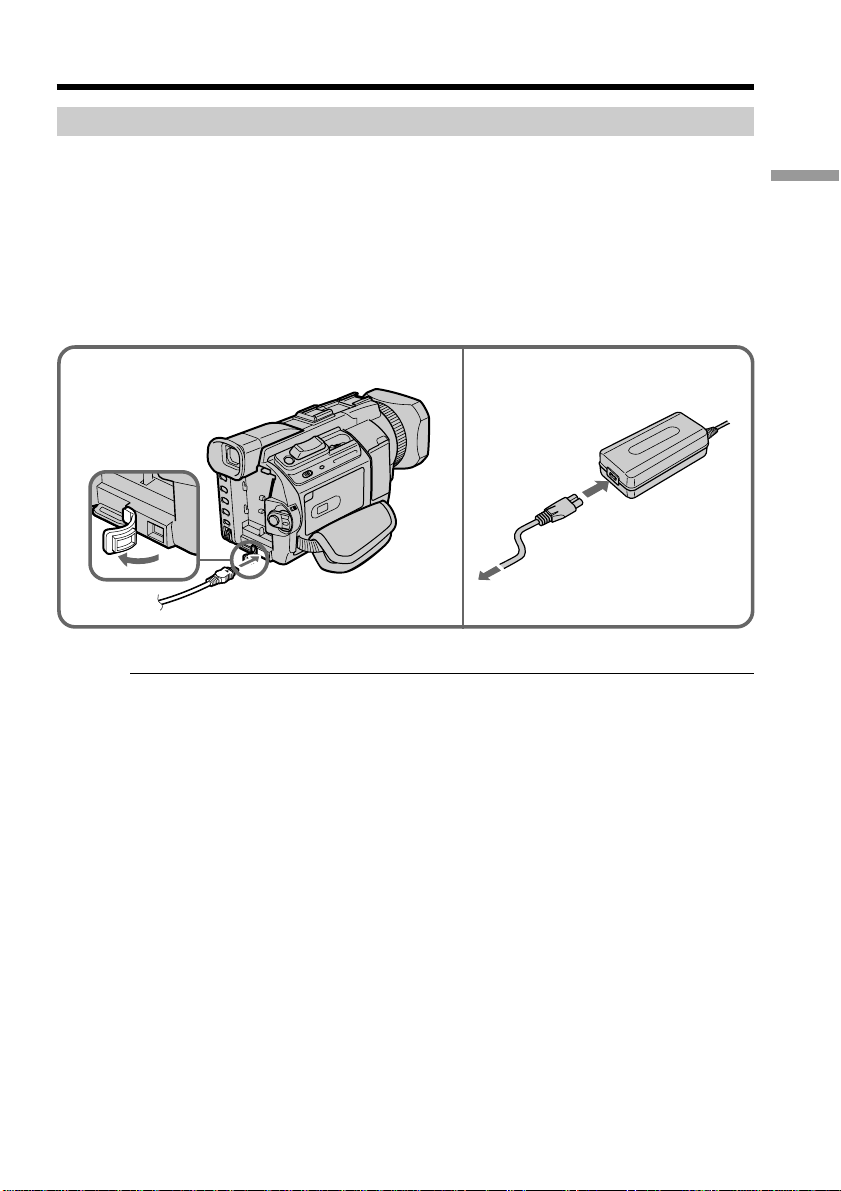
Step 1 Preparing the power supply
Connecting to a wall socket
When you use your camcorder for a long time, we recommend that you power it from a
wall socket using the AC power adaptor.
(1) Open the DC IN jack cover. Connect the AC power adaptor supplied with
your camcorder to the DC IN jack on your camcorder with the plug’s v mark
facing up.
(2) Connect the mains lead to the AC power adaptor.
(3) Connect the mains lead to a wall socket.
Getting Started
1
PRECAUTION
The set is not disconnected from the AC power supply (the mains) as long as it is
connected to the wall socket, even if the set itself has been turned off.
Notes
•The AC power adaptor can supply power even if the battery pack is attached to your
camcorder.
•The DC IN jack has “source priority.” This means that the battery pack cannot supply
any power if the mains lead is connected to the DC IN jack, even when the mains lead
is not plugged into a wall socket.
Using a car battery
Use Sony Car Battery Adaptor (optional).
Refer to the operating instructions of the Car Battery Adaptor for further information.
2,3
19
Page 20
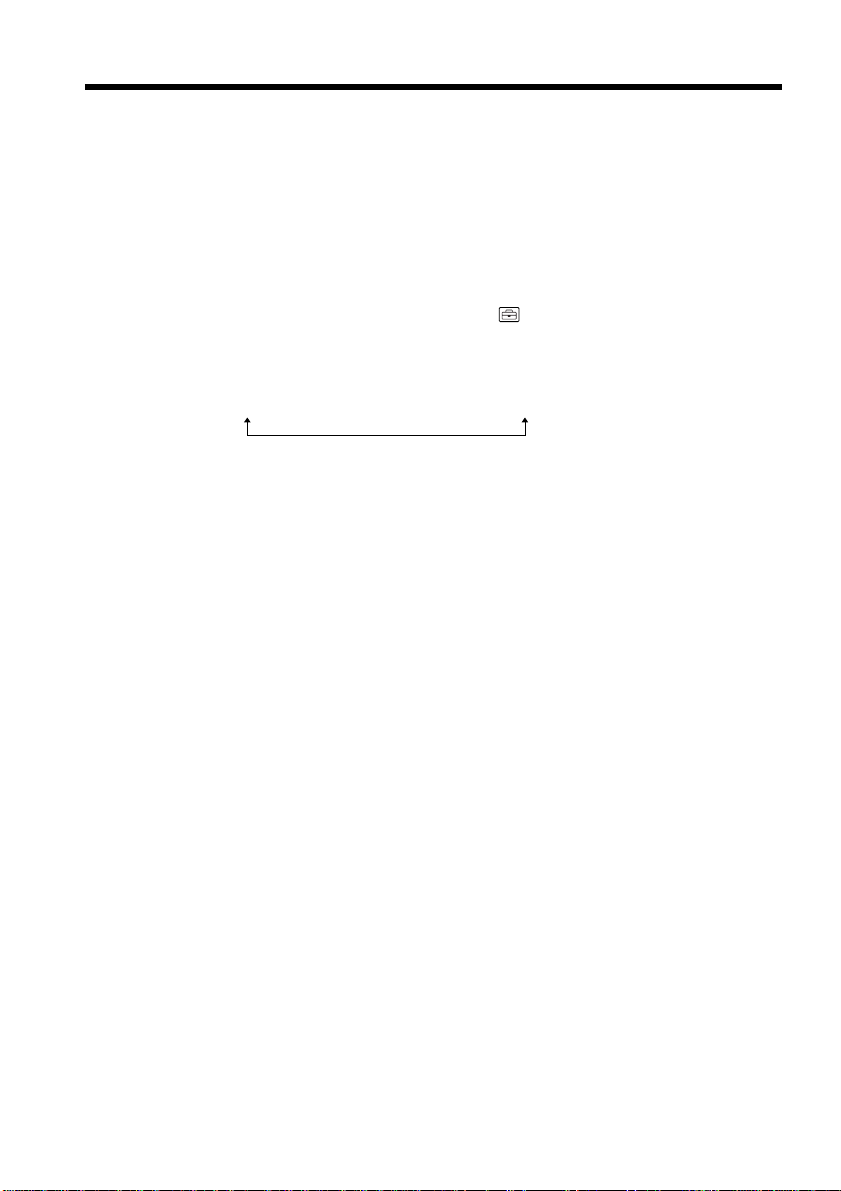
Step 2 Setting the date and time
Set the date and time when you use your camcorder for the first time. “CLOCK SET”
will be displayed each time that you set the POWER switch to CAMERA or MEMORY
unless you set the date and time settings.
If you do not use your camcorder for about four months, the date and time may be
cleared from memory (bars may appear) because the built-in rechargeable battery
installed in your camcorder will have been discharged (p. 247).
Set the year, month, day, hour and then the minute, in that order.
(1) Press MENU to display the menu settings while the POWER switch is set to
CAMERA or MEMORY.
(2) Turn the SEL/PUSH EXEC dial to select
(3) Turn the SEL/PUSH EXEC dial to select CLOCK SET, then press the dial.
(4) Turn the SEL/PUSH EXEC dial to select the desired year, then press the dial.
The year changes as follows:
1995 T · · · · t 2002 T · · · · t 2079
(5) Set the month, day and hour by turning the SEL/PUSH EXEC dial and
pressing the dial.
(6) Set the minute by turning the SEL/PUSH EXEC dial and pressing the dial by
the time signal. The clock starts to move.
(7) Press MENU to make the menu settings disappear.
, then press the dial.
20
Page 21
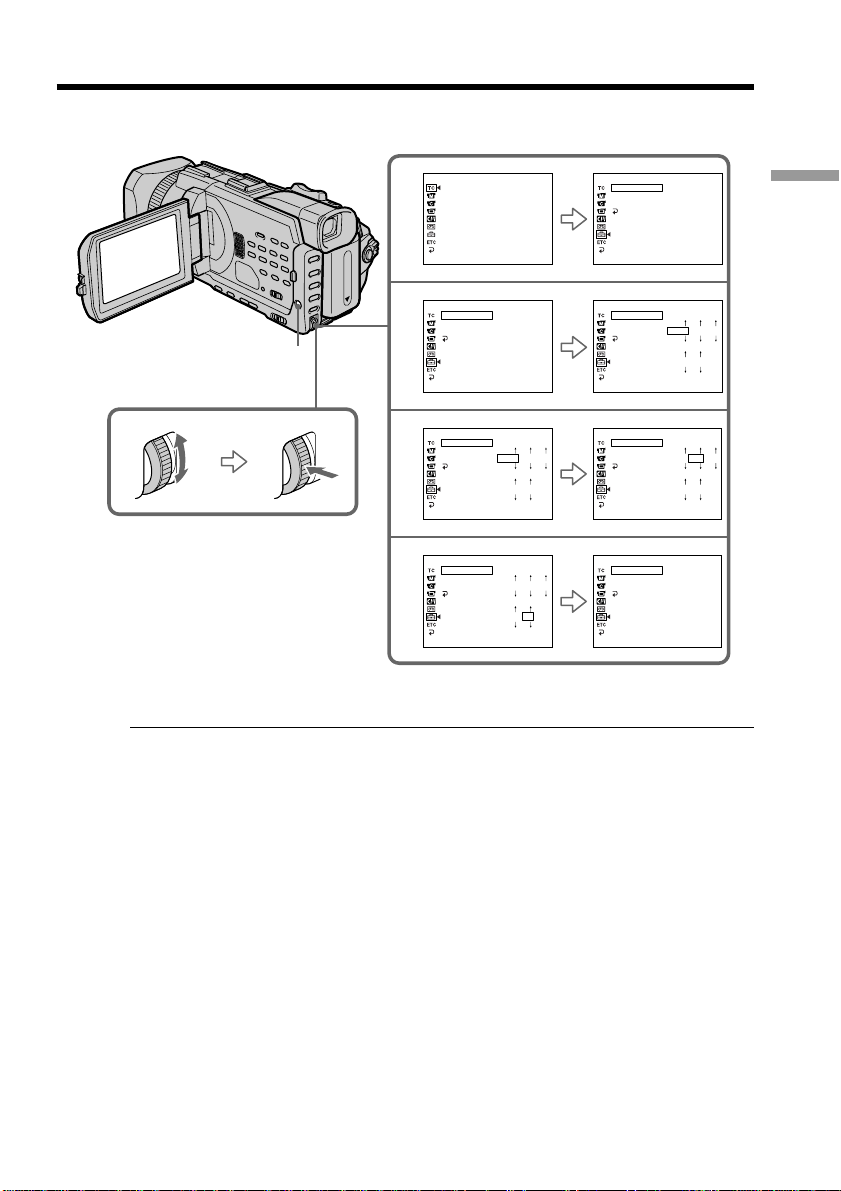
Step 2 Setting the date and time
SETUP MENU
CLOCK SET
USB STREAM
LTR SIZE
RETURN
[MENU] : END
SETUP MENU
CLOCK SET
USB STREAM
LTR SIZE
RETURN
[MENU] : END
SETUP MENU
CLOCK SET
USB STREAM
LTR SIZE
RETURN
[MENU] : END
SETUP MENU
CLOCK SET
USB STREAM
LTR SIZE
RETURN
[MENU] : END
– – : – – : – –
2002
12 00
2002
12 00
4 7 2002
10 : 30 : 01
MENU
2
3
4
6
TC/UB SET
TC PRESET
UB PRESET
TC RUN
TC MAKE
UB TIME
[MENU] : END
SETUP MENU
CLOCK SET
USB STREAM
LTR SIZE
RETURN
[MENU] : END
SETUP MENU
CLOCK SET
USB STREAM
LTR SIZE
RETURN
[MENU] : END
SETUP MENU
CLOCK SET
USB STREAM
LTR SIZE
RETURN
[MENU] : END
– – : – – : – –
2002
12 00
2002
10 30
1 1
7 4
If you do not set the date and time
“--:--:--” and “-- -- ----” are recorded on the data code of the tape and the “Memory
Stick.”
Getting Started
1 1
1 1
Note on the time indicator
The internal clock of your camcorder operates on a 24-hour cycle.
21
Page 22
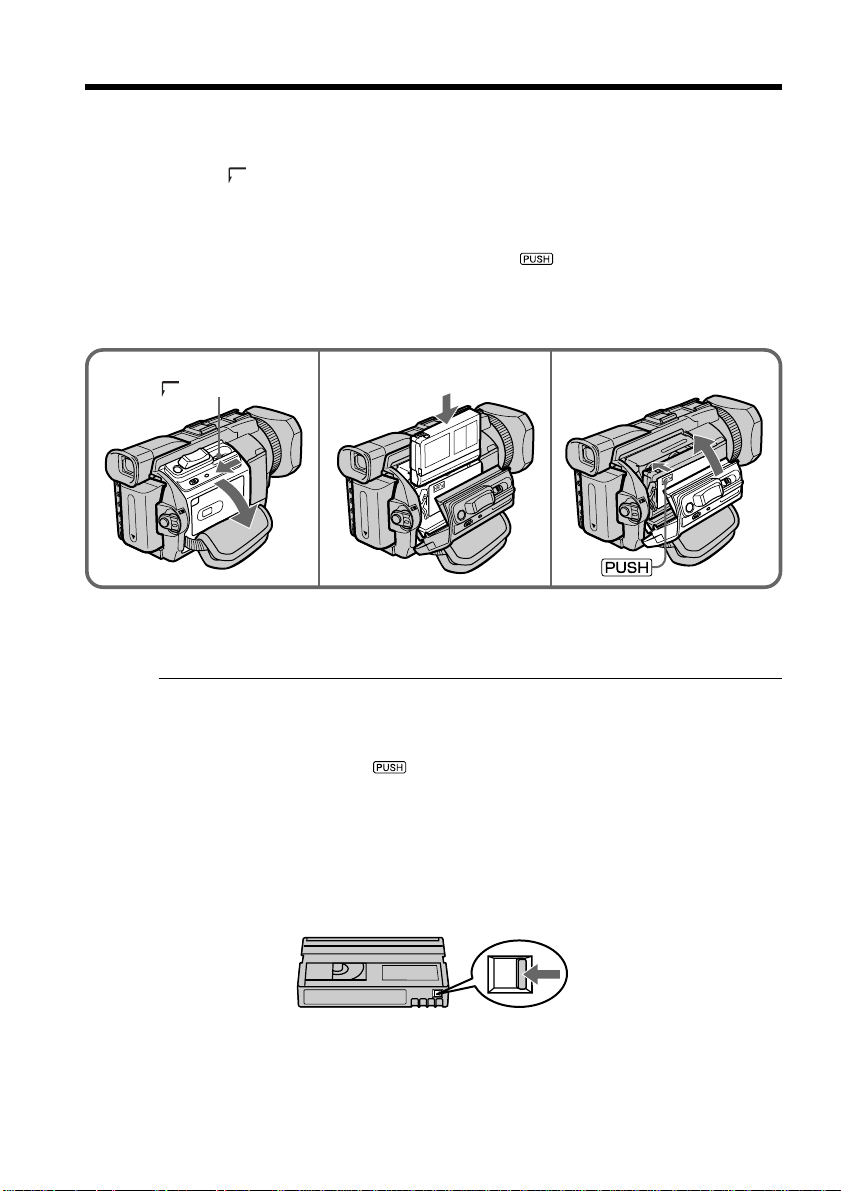
Step 3 Inserting a cassette
You can use the mini DVCAM cassette and mini DV cassette in this camcorder.
(1) Prepare the power supply.
(2) Slide
(3) Insert the cassette straight as far as possible into the cassette compartment with
(4) Close the cassette compartment by pressing
(5) After the cassette compartment goes down completely, close the lid until it
OPEN/Z EJECT in the direction of the arrow and open the lid.
The cassette compartment automatically lifts up and opens.
the window facing out and the write-protect tab facing upward.
The cassette compartment automatically goes down.
clicks.
on the cassette compartment.
OPEN/Z EJECT
3 4, 52
To eject a cassette
Follow the procedure above, and take out the cassette in step 3.
Notes
•Do not press the cassette compartment down forcibly. Doing so may cause a
malfunction.
•The cassette compartment may not be closed when you press any part of the cassette
compartment other than the
When you use a cassette with cassette memory
Read the instruction about cassette memory to use this function properly (p. 236).
To prevent accidental erasure
Slide the write-protect tab on the cassette to expose the red mark.
mark.
22
Page 23
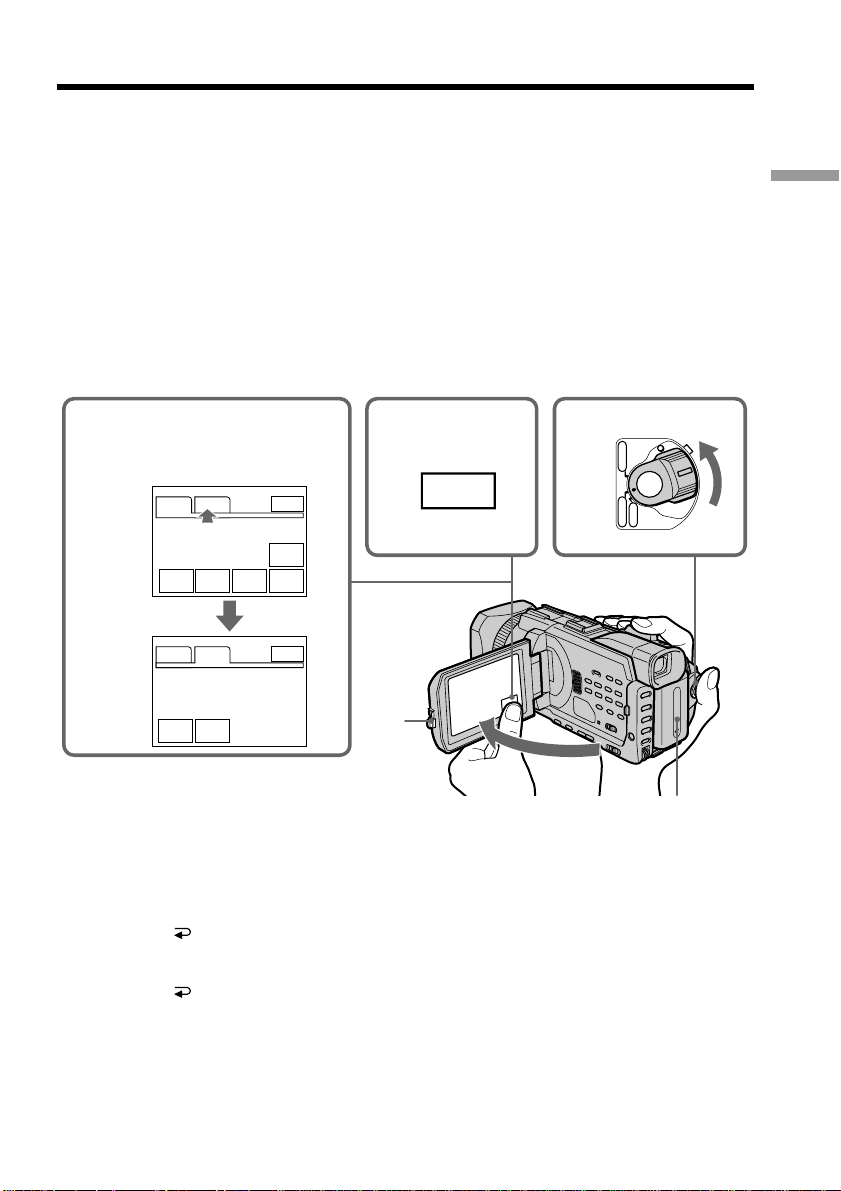
Step 4 Using the touch panel
Your camcorder has operation buttons on the LCD screen. Touch the LCD screen
directly with your finger to operate each function. This section describes how to
operate the touch panel during recording or playing back images on a tape.
(1) Prepare the power supply. (p. 15 to 19)
(2) Press OPEN to open the LCD panel.
(3) Set the POWER switch to CAMERA or VCR while pressing the small green
button.
(4) Press FN. Operation buttons appear on the LCD screen.
(5) Press PAGE2 to go to PAGE2. Operation buttons appear on the LCD screen.
(6) Press a desired operation item. Refer to relevant pages of this manual for each
function.
5,6
When the POWER switch
is set to CAMERA
PAGE1 PAGE2
SPOT
DIG
FOCUS
EFFT
PAGE1 PAGE2
SELF
LCD
TIMER
BRT
MEM
M I X
EXIT
END
SCH
SPOT
METER
EXIT
FN
2
34
VCR
(
CHG
OFF
)
CAMERA
Getting Started
POWER
MEMORY
To return to FN
Press EXIT.
To execute settings
Press OK. The display returns to PAGE1/PAGE2.
To cancel settings
Press OFF. The display returns to PAGE1/PAGE2.
1
23
Page 24
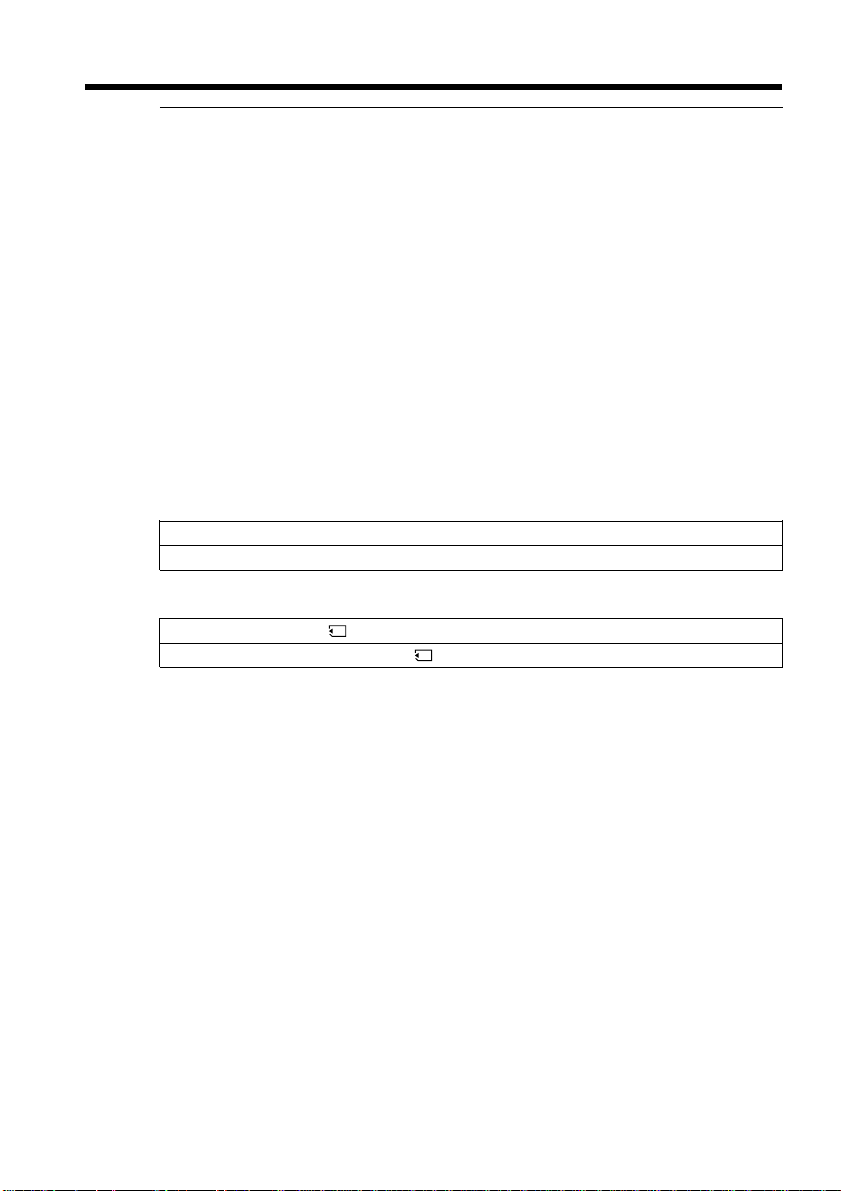
Step 4 Using the touch panel
Notes
•When using the touch panel, press operation buttons with your thumb supporting the
LCD panel from the back side of it or press those buttons lightly with your index
finger.
•Do not press the LCD screen with sharp-pointed objects such as a pen.
•Do not press the LCD screen too hard.
•Do not touch the LCD screen with wet hands.
•If FN is not on the LCD screen, touch the LCD screen lightly to make it appear. You
can control the display with DISPLAY/TOUCH PANEL on your camcorder.
•When operation buttons do not work even if you press them, an adjustment is
required (CALIBRATION) (p. 246).
•When the LCD screen gets dirty, clean it with the supplied cleaning cloth.
When executing each item
The green bar appears above the item.
If the items are not available
The colour of the items changes to gray.
Press FN to display the following buttons:
When the POWER switch is set to CAMERA
PAGE1 END SCH, SPOT FOCUS, DIG EFFT, MEM MIX, SPOT METER
PAGE2 LCD BRT, SELFTIMER
When the POWER switch is set to VCR
PAGE1 LCD BRT, PB, INDEX, END SCH
PAGE2 DIG EFFT, PB ZOOM, PB, INDEX, DATA CODE
24
See page 138 when the POWER switch is set to MEMORY.
Page 25
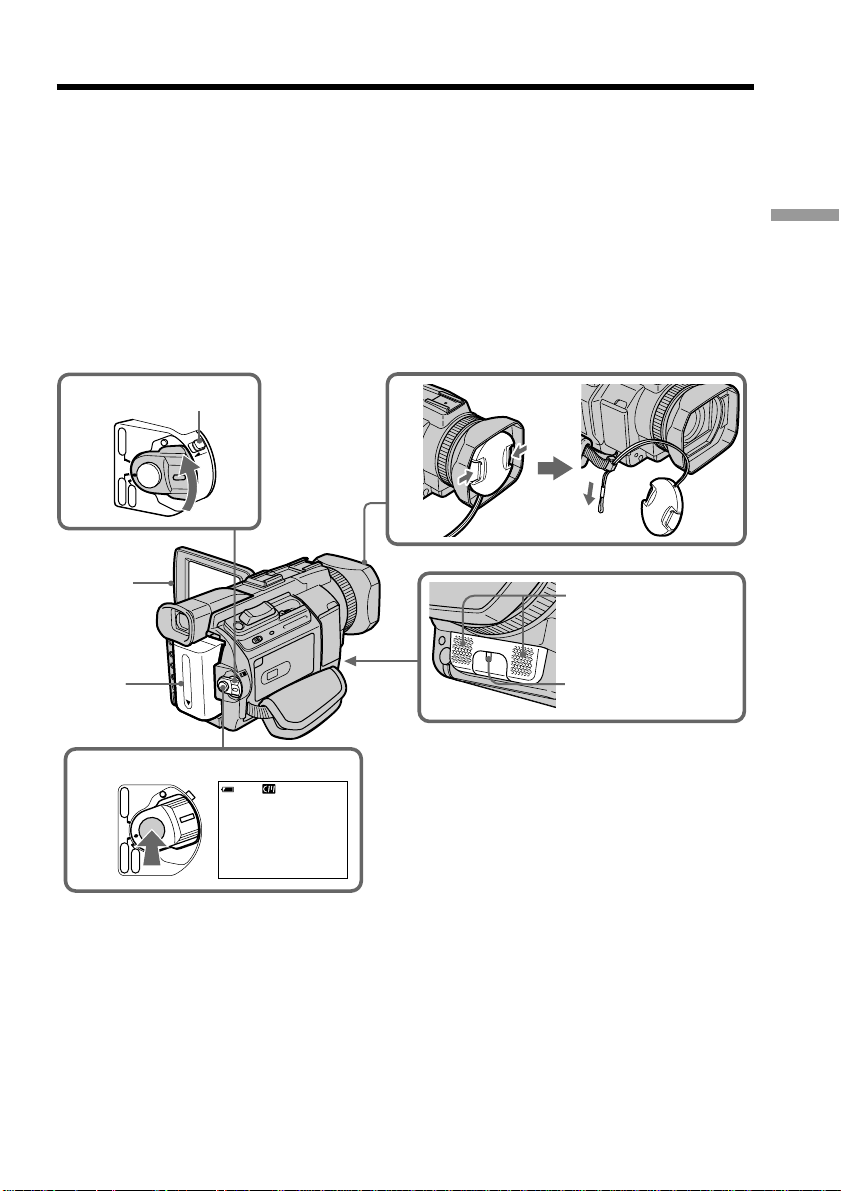
— Recording – Basics —
Recording a picture
Your camcorder automatically focuses for you.
(1) Remove the lens cap by pressing both knobs on its sides and pull the lens cap
string to fix it.
(2) Prepare the power supply and insert a cassette. See “Step 1” to “Step 3” for
more information. (p. 15 to 22)
(3) Set the POWER switch to CAMERA while pressing the small green button.
This sets your camcorder to the standby.
(4) Press OPEN to open the LCD panel. The viewfinder automatically turns off.
(5) Press START/STOP. Your camcorder starts recording. The REC indicator
appears. The camera recording lamp located on the front of your camcorder
lights up. To stop recording, press START/STOP again.
LOCK switch
3
VCR
POWER
(
CHG
OFF
)
CAMERA
MEMORY
LOCK
Recording – Basics
1
5
4
2
POWER
VCR
(
CHG
OFF
)
CAMERA
MEMORY
40min
REC
00:00:00:01
DVCAM
32K
Microphone
Camera recording
lamp
25
Page 26
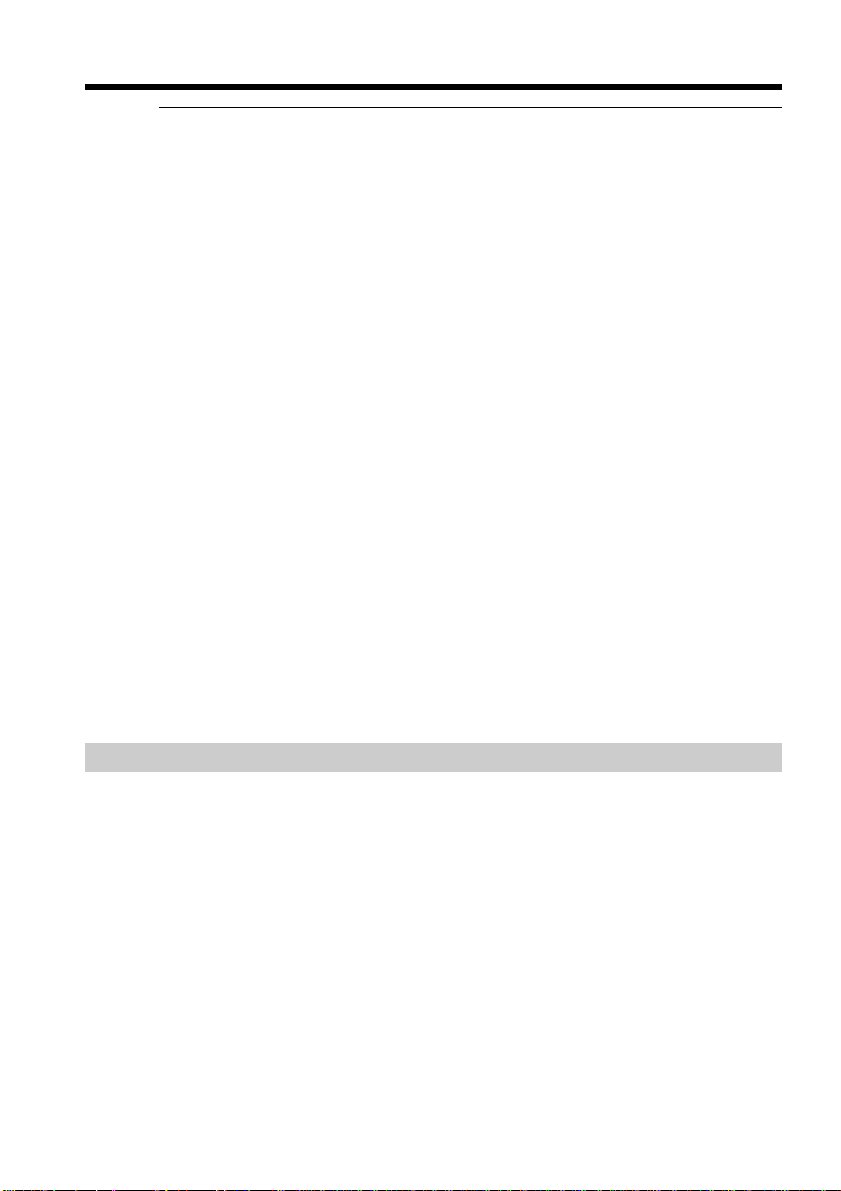
Recording a picture
Notes
•Fasten the grip strap firmly.
•The recording data (date/time or various settings when recorded) are not displayed
while recording. However, they are recorded automatically on the tape. To display the
recording data, press DATA CODE on PAGE2 during playback. You can also use the
Remote Commander for this operation (p. 43).
Note on the LOCK switch
When you slide the LOCK switch in the direction of the arrow, the POWER switch can
no longer be set to MEMORY accidentally. The LOCK switch is set to the further side
(unlock position) as the default setting.
To enable smooth transition
Transition between the last scene you recorded and the next scene is smooth as long as
you do not eject the cassette even if you turn off your camcorder.
However, check the following:
– Do not mix recordings in the DVCAM format and the DV format on one tape.
– When you change the battery pack, set the POWER switch to OFF (CHG).
– When you use a cassette with cassette memory, however, you can make the transition
smooth even after ejecting the cassette if you use the END SEARCH (p. 39).
If you leave your camcorder in the standby for five minutes
The head drum of the camcorder automatically stops rotating. This is to prevent the
tape wear and save the battery power. To re-start recording, press START/STOP. It
may take more time to start recording. This is not a malfunction.
Note on the recording format
The playback picture may be distorted or the time code may not be written properly
between scenes when you change the recording format.
26
The battery use time when you record using the LCD screen
The battery time is slightly shorter than the shooting time using the viewfinder.
After recording
(1) Set the POWER switch to OFF (CHG).
(2) Close the LCD panel.
(3) Eject the cassette.
(4) Remove the battery pack.
Page 27
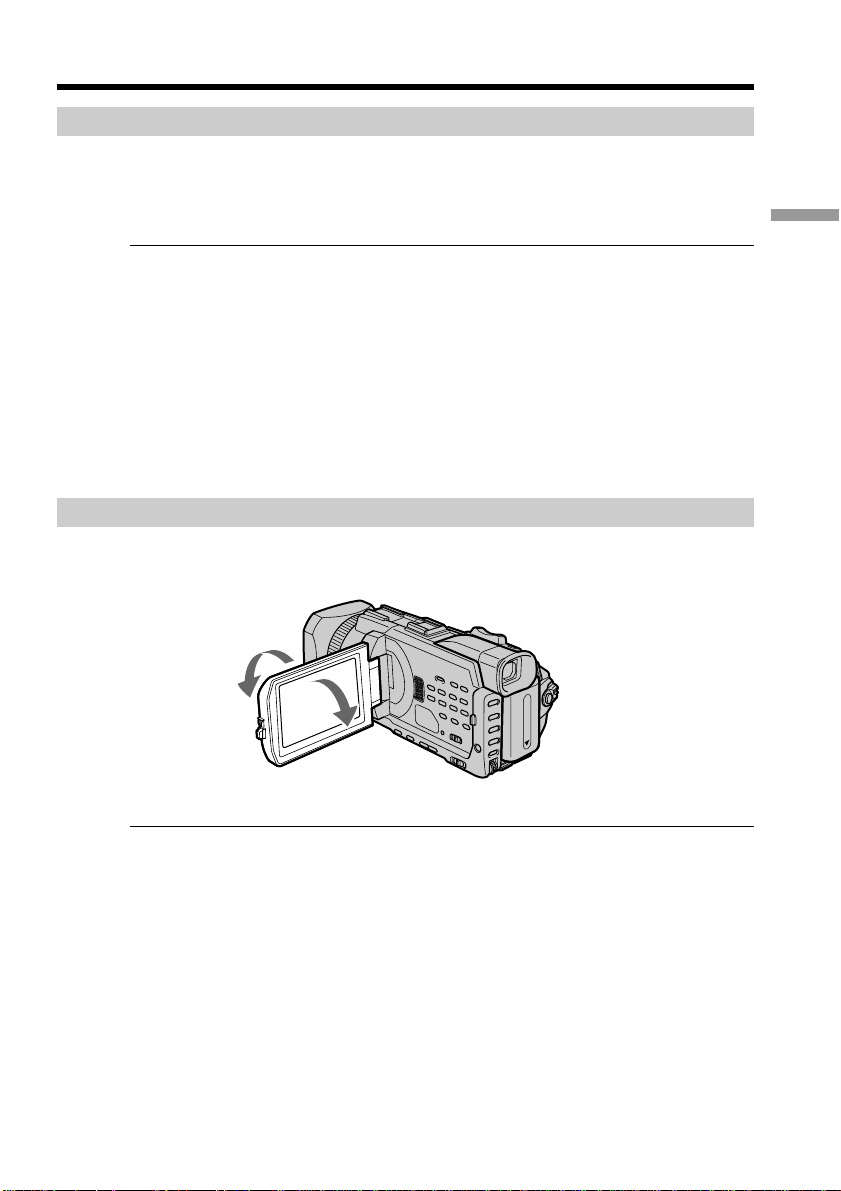
Recording a picture
Usable cassettes
You can record both on mini DVCAM cassettes and on mini DV cassettes using your
camcorder. When you use a mini DV cassette, set REC MODE to DV SP in the menu
settings. You can record on a tape 1.5 times longer than the DVCAM format. When you
want to record in the DV format or to make longer recording, use the mini DV cassette.
Notes
•If you record in the DV format, the transition of a tape may not be smooth. We
recommend that you use mini DVCAM cassettes and set REC MODE to DVCAM in
the menu settings to obtain reliable clear pictures.
•You cannot record on a tape in LP mode in the DV format.
If you use a mini DV cassette without setting REC MODE to DV SP
The recordable time is 2/3 time that indicated on the cassette.
Cassettes that can be played back with your camcorder
You can play back both cassettes recorded in the DVCAM format or in the DV format,
however, you cannot play back cassettes that recorded in LP mode in the DV format.
Adjusting the LCD screen
The LCD panel can be opened up to 90 degrees.
The LCD panel moves about 90 degrees to the viewfinder side and about 180 degrees to
the lens side.
180°
Recording – Basics
90°
When closing the LCD panel, set it vertically, and swing it into the camcorder body.
Note
When the LCD panel is opened, the viewfinder automatically turns off and no image is
displayed in the viewfinder. However, in the Mirror Mode, images are displayed in the
viewfinder as well (p. 34).
LCD screen
•When you use the LCD screen outdoors in direct sunlight, the LCD screen may be
difficult to see. If this happens, we recommend that you use the viewfinder.
•When you adjust the angle of the LCD panel, make sure if the LCD panel is opened up
to 90 degrees.
27
Page 28
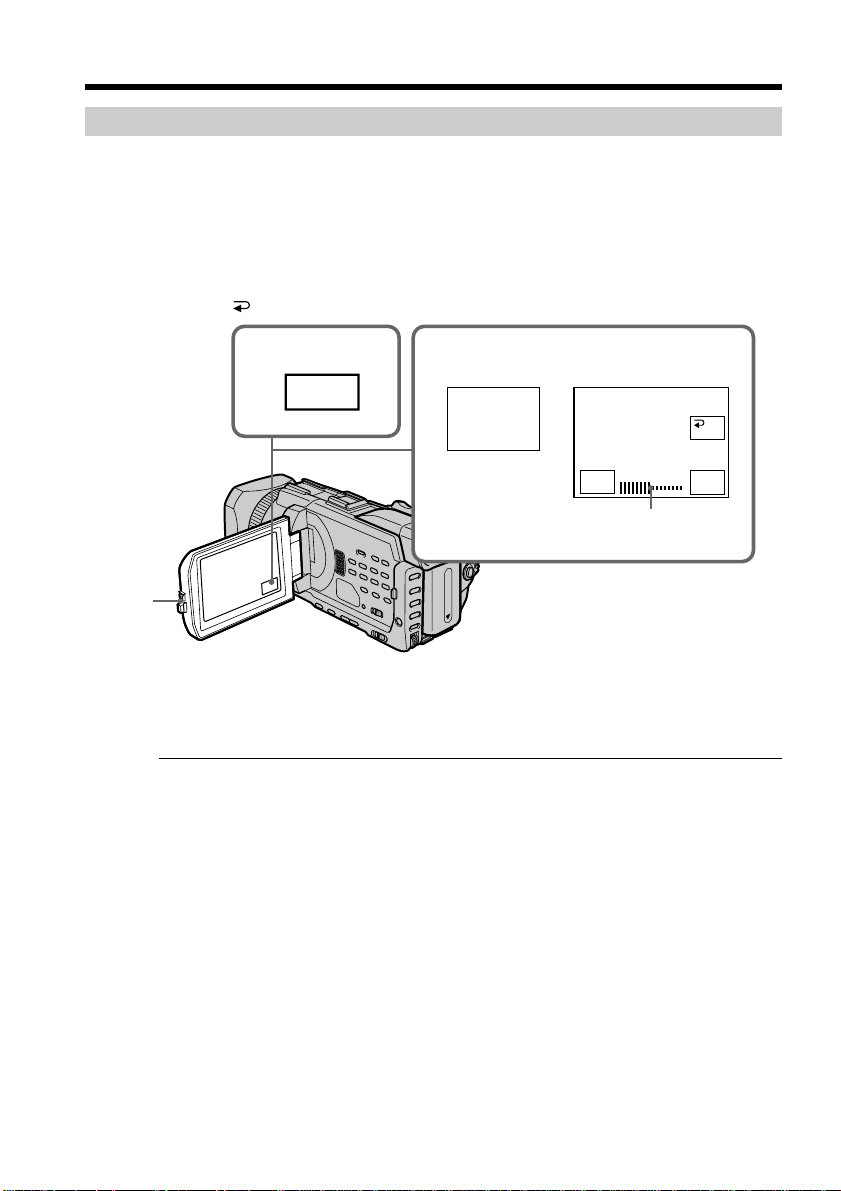
Recording a picture
Adjusting the brightness of the LCD screen
(1) Press FN and select PAGE2 while the POWER switch is set to CAMERA or
MEMORY.
When you set the POWER switch to VCR, press FN to display PAGE1.
(2) Press LCD BRT. The screen to adjust the brightness of the LCD screen appears.
(3) Adjust the brightness of the LCD screen using –/+.
–:to dim
+:to brighten
(4) Press OK to return to PAGE1/PAGE2.
1
FN
OPEN
To return to FN
Press EXIT.
Even if you adjust LCD BRT
The recorded picture will not be affected.
2,3
LCD
BRT
LCD BRT
–
the bar indicator
OK
+
28
Page 29
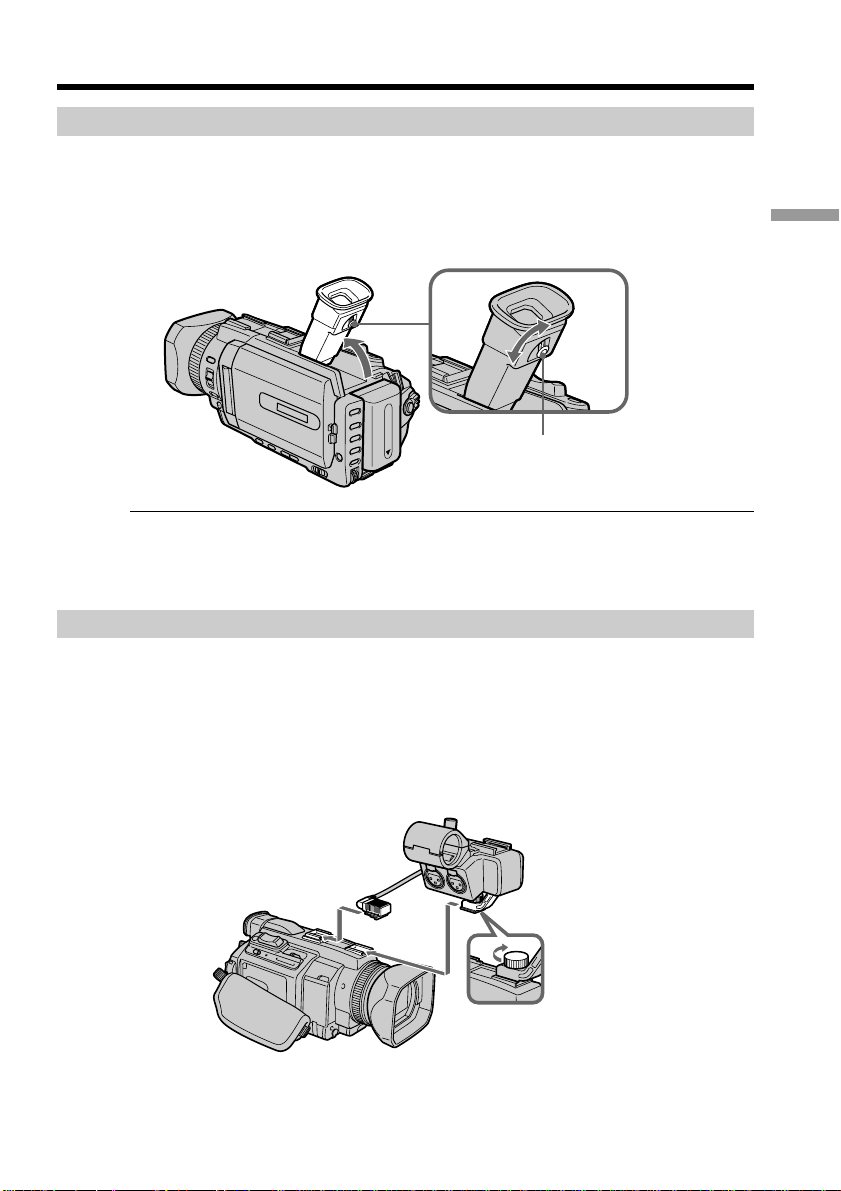
Recording a picture
Adjusting the viewfinder
If you record pictures with the LCD panel closed, check the picture with the viewfinder.
Adjust the viewfinder lens to your eyesight so that the images in the viewfinder come
into sharp focus.
Lift up the viewfinder and move the viewfinder lens adjustment lever.
Viewfinder backlight
You can change the brightness of the backlight. Select VF B.L. in the menu settings
when using the battery pack (p. 216).
Installing the supplied microphone
Recording – Basics
The viewfinder lens
adjustment lever
Install the supplied XLR adaptor and microphone. You can get the desired audio
quality.
(1) Attach the XLR adaptor to the accessory shoe on the camcorder and tighten the
screw of the XLR adaptor.
(2) Connect the hot shoe plug of the XLR adaptor to the intelligent accessory shoe
of the camcorder.
2
1
(Continued on the following page)
29
Page 30
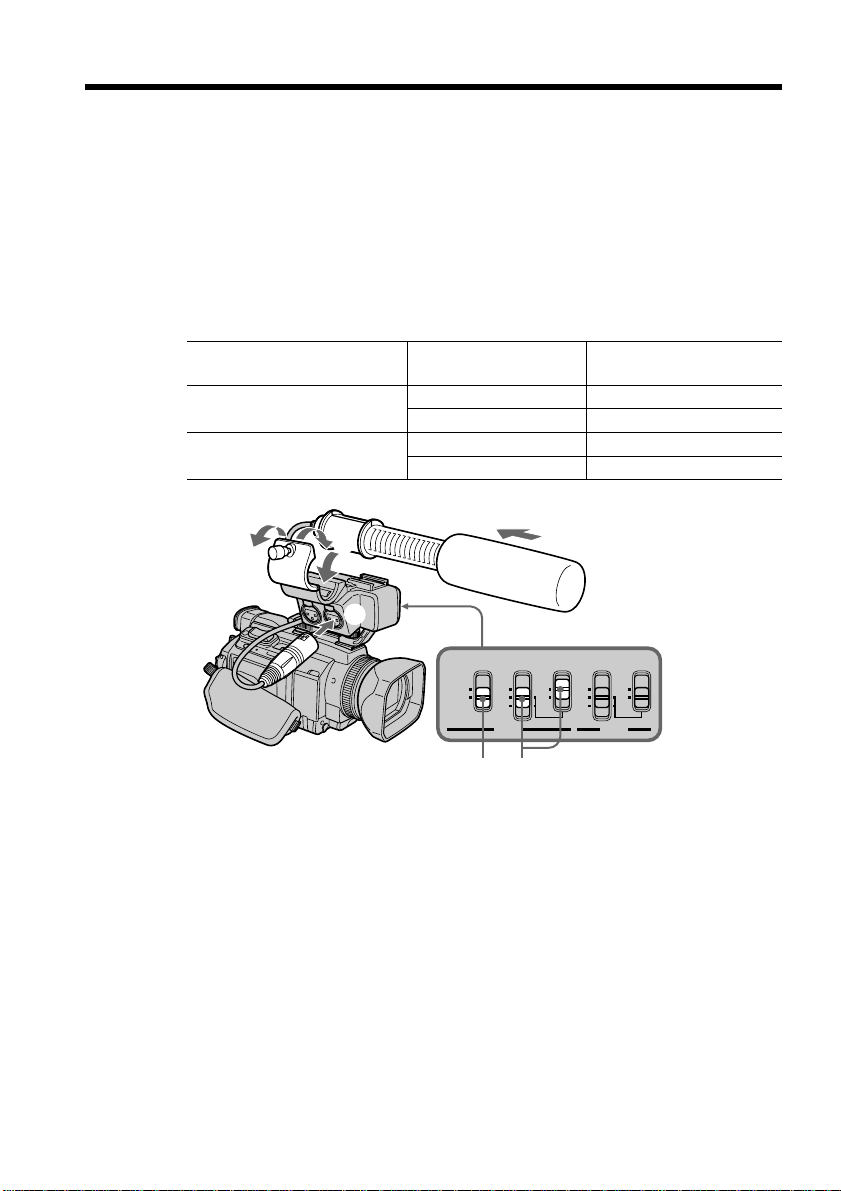
Recording a picture
(3) Attach the wind screen to the microphone.
(4) Loosen the microphone holder screw and open the cover.
(5) Place the microphone into the holder with the model name (ECM-NV1) facing
upward, close the cover, and tighten the screw.
(6) Connect the plug of the microphone to the INPUT1 connector.
(7) Set the INPUT LEVEL selector to MIC or MIC ATT.
When the selector is set to MIC ATT, you can reduce the volume by about 20
dB. And set the +48V switch to ON.
(8) Select the channel to be used, using the REC CH SELECT switch. Used
channels according to the position of the REC CH SELECT switch are as
follows:
The position of the REC CH Audio input through The audio is recorded on
SELECT switch
CH1•CH2 INPUT1 Channel 1/2
CH1 INPUT1 Channel 1
4
INPUT2 —
INPUT2 Channel 2
3
5
6
30
REC CH
INPUT
REC CH
INPUT
SELECT
LEVEL
SELECT
CH1•CH2
LEVEL
LINE
MIC
CH1
MIC
ATT
INPUT1 INPUT2
8 7
INPUT
+48V
+48V
ON
OFF
+48V
LEVEL
LINE
ON
MIC
OFF
MIC
ATT
INPUT2
Page 31

Recording a picture
Note
If you use equipment other than a 48-V microphone with the +48V switch set to ON, a
malfunction of the equipment may occur. When you connect equipment other than a
48-V microphone, set it to OFF.
When the wind is blowing hard
Set INPUT1 of the LOW CUT switch to ON when the audio is input via the INPUT1
connector. Set INPUT2 to ON when the audio is input via the INPUT2 connector. The
sound of wind is reduced.
We recommend that you set MIC NR to OFF in the menu settings in the following
cases:
– When you use the external microphone at a distance from the camcorder.
– When the REC CH SELECT switch is set to CH1 and you will not record any audio via
the INPUT2 connector.
– When you set the INPUT LEVEL selector to LINE.
When you use an external microphone
Make sure that the wind screen does not appear on the screen, using an underscan
monitor.
When you unplug the microphone plug
Unplug it while holding the PUSH button down.
When you connect equipment other than a microphone
Set the +48V switch to OFF and the INPUT LEVEL selector to LINE.
When detaching the XLR adaptor
Unplug the hot shoe plug of the XLR adaptor from the intelligent accessory shoe
beforehand. Detach the XLR adaptor after having loosened the screw of the XLR
adaptor.
Recording – Basics
31
Page 32

Recording a picture
Attaching the supplied wide lens hood
(1) To remove the lens hood mounted on the camcorder, screw the lens hood
counterclockwise.
(2) We recommend you place the unit with the lens side up and attach the wide
lens hood from above. The wide lens hood has three protrusions on it. Align
the protrusions on the wide lens hood with the groove on the lens and screw
the wide lens hood clockwise.
2
32
Note
You cannot attach filters or other objects onto the wide lens hood.
If you forcibly attach these objects onto the lens hood, you will no longer be able to
remove filters or other objects from the hood.
When attaching the optional conversion lens
Attach the conversion lens after having attached the wide lens hood.
When using the optional flash
Attaching the wide lens hood may block the light from the flash. We recommend
removing the wide lens hood while shooting with the optional flash.
Page 33

Recording a picture
Using the zoom feature
Move the power zoom lever a little for a slower zoom. Move it further for a faster zoom.
Using the zoom sparingly results in better-looking recordings.
W: Wide-angle (subject appears farther away)
T: Telephoto (subject appears closer)
Recording – Basics
W
T
W
T
To use zoom greater than 12×
Zoom greater than 12× is performed digitally. Digital zoom can be set to 24× or 48×.
To activate digital zoom, select the digital zoom power in D ZOOM in the menu
settings (p. 215). The digital zoom is set to OFF as a default setting.
W
T
The right side of the bar shows the digital zooming
zone.
The digital zooming zone appears when you select
the digital zoom power in the menu settings.
When you shoot close to a subject
If you cannot get a sharp focus, move the power zoom lever to the “W” side until the
focus is sharp. You can shoot a subject that is at least about 80 cm (about 2 feet 5/8 inch)
away from the lens surface in the telephoto position, or about 1 cm (about 1/2 inch)
away in the wide-angle position.
Note on digital zoom
The picture quality deteriorates as you move the power zoom lever towards the “T”
side.
When the POWER switch is set to MEMORY
You cannot use the digital zoom.
33
Page 34

Recording a picture
Shooting with the Mirror Mode
This feature allows the camera subject to view him-or herself on the LCD screen.
The subject uses this feature to check his or her own image on the LCD screen while
you look at the subject in the viewfinder.
Set the POWER switch to CAMERA or MEMORY.
Rotate the LCD screen 180 degrees.
The indicator appears in the viewfinder and on the LCD screen.
Xz appears in the standby, and z appears in the recording while the POWER switch
is set to CAMERA. Some of other indicators appear mirror-reversed and others are not
displayed.
Picture in the mirror mode
The picture on the LCD screen is a mirror-image. However, the picture will be normal
when recorded.
34
During recording in the mirror mode
FN appears mirror-reversed in the viewfinder.
When you press FN
The does not appear on the screen.
Page 35

Recording a picture
Indicators displayed in the recording
Indicators are not recorded on tapes.
Remaining battery time
Cassette memory
This appears when using a cassette with cassette memory.
STBY/REC
Time code/User bits
50
min
4 7 2002
00:00:00:01REC
DVCAM
12:05:56
40
min
Remaining tape
This appears after you insert a cassette and record or
play back for a while.
DVCAM format/DV format in SP mode
32K
FN
Audio mode
FN button
Press this button to display operation buttons on the
LCD screen.
Time
The time is displayed about five seconds after the
power is turned on.
Date
The date is displayed about five seconds after the
power is turned on.
Recording – Basics
Remaining battery time indicator during recording
The remaining battery time indicator roughly indicates the continuous recording time.
The indicator may not be correct, depending on the conditions in which you are
recording. When you close the LCD panel and open it again, it takes about one minute
for the correct remaining battery time in minutes to be displayed.
Time code
The time code indicates the recording or playback time, “00:00:00:00” (hours : minutes :
seconds : frames). You cannot rewrite only the time code. You can preset the time code.
The time code can be preset or be reset during recording (p. 121).
On user bits display
You can display the user bits, pressing TC/U-BIT (p. 125).
Remaining tape indicator
The indicator may not be displayed accurately depending on the tape.
Recording data
The recording data (date/time or various settings when recorded) are not displayed
while recording. However, they are recorded automatically on the tape. To display the
recording data, press DATA CODE on PAGE2 during playback. You can also use the
Remote Commander for this operation (p. 43). When you want to display the date and
time during shooting, set DATE REC to ON in the menu settings (p. 223). However,
once you record with the date and time, you cannot erase them.
35
Page 36

Recording a picture
Shooting backlit subjects – BACK LIGHT
When you shoot a subject with the light source behind the subject or a subject with a
light background, use the backlight function.
Press BACK LIGHT while the POWER switch is set to CAMERA or MEMORY.
The . indicator appears on the screen. To cancel, press BACK LIGHT again.
BACK LIGHT
When shooting backlit subjects
If you press SPOT LIGHT, EXPOSURE or SPOT METER, the backlight function will be
cancelled.
When you manually adjust the exposure
You cannot use the backlight function.
36
Page 37

Recording a picture
Shooting subjects lit by strong light – SPOT LIGHT
This function prevents people's faces, for example, from appearing excessively white
when shooting subjects lit by strong light, such as in the theatre.
Press SPOT LIGHT while the POWER switch is set to CAMERA or MEMORY.
The indicator appears on the screen. To cancel, press SPOT LIGHT again.
SPOT LIGHT
When shooting spotlighted subjects
If you press BACK LIGHT, EXPOSURE or SPOT METER, the spot light function will be
cancelled.
When you manually adjust the exposure
You cannot use the spot light function.
Recording – Basics
37
Page 38

Recording a picture
Self-timer recording
Recording with the self-timer starts in 10 seconds automatically. You can also use the
Remote Commander for this operation.
(1) In the standby, press FN and select PAGE2.
(2) Press SELFTIMER.
(self-timer) indicator appears on the screen.
The
(3) Press START/STOP.
The self-timer starts counting down from 10 with a beep. In the last two
seconds of the countdown, the beep gets faster, then recording starts
automatically.
START/STOP
2
PAGE1 PAGE2
SELF
LCD
TIMER
BRT
EXIT
1
FN
START/STOP
38
To stop the count down
Press START/STOP.
To restart the countdown, press START/STOP again.
To cancel the self-timer
Press SELFTIMER so that the (self-timer) indicator disappears from the screen
while your camcorder is in the standby.
Note
The self-timer is automatically cancelled when:
– The self-timer recording is finished.
– The POWER switch is set to OFF (CHG) or VCR.
When the POWER switch is set to MEMORY
You can also record still images on a “Memory Stick” with the self-timer (p. 150).
Page 39

Checking recordings – END SEARCH / EDITSEARCH / Rec Review
You can use these buttons to check the recorded picture or shoot so that the transition
between the last recorded scene and the next scene you record is smooth.
FN
EDITSEARCH
END SEARCH
You can go to the end of the recorded section after you record.
(1) In the standby, press FN to display PAGE1.
(2) Press END SCH.
The last five seconds of the recorded section are played back and your
camcorder returns to the standby. You can monitor the sound from the speaker
or headphones.
Recording – Basics
To return to FN
Press EXIT.
To stop searching
Press END SCH again.
End search
When you use a cassette without cassette memory, the end search function does not
work once you eject the cassette after you have recorded on the tape. If you use a
cassette with cassette memory, the end search works even once you eject the cassette.
If a tape has a blank portion between recorded portions
The end search may not work correctly.
EDITSEARCH
You can search for the next recording start point.
Hold down the EDITSEARCH in the standby. The recorded portion is played back.
– 7 : To go backward
+: To go forward
Release EDITSEARCH to stop playback. If you press START/STOP, recording begins
from the point you released EDITSEARCH. You cannot monitor the sound.
39
Page 40

Checking recordings – END SEARCH / EDITSEARCH / Rec Review
Rec Review
You can check the last recorded section.
Press the – 7 side of EDITSEARCH momentarily in the standby.
The section you have stopped most recently will be played back for a few seconds, and
then your camcorder will return to the standby. You can monitor the sound from the
speaker or headphones.
40
Page 41

— Playback – Basics —
Playing back a tape
You can monitor the playback picture on the screen. If you close the LCD panel, you
can monitor the playback picture in the viewfinder. You can control playback using the
Remote Commander supplied with your camcorder.
(1) Prepare the power supply and insert the recorded tape.
(2) Set the POWER switch to VCR while pressing the small green button.
(3) Open the LCD panel while pressing OPEN.
(4) Press m to rewind the tape.
(5) Press N to start playback.
(6) To adjust the volume, press either of the two buttons on VOLUME.
– : To turn down
+ : To turn up
When you close the LCD panel, sound is muted.
Playback – Basics
3
45
To stop playback
Press x.
6
VOLUME
REW PLAY
2
VCR
(
CHG
OFF
)
CAMERA
POWER
MEMORY
1
41
Page 42

Playing back a tape
When monitoring on the LCD screen
You can turn the LCD panel over and move it back to the camcorder body with the
LCD screen facing out.
If you leave the power on for a long time
Your camcorder gets warm. This is not a malfunction.
When you open or close the LCD panel
Make sure that the LCD panel is set vertically.
42
Page 43

Playing back a tape
To display the screen indicators – Display function
Press DISPLAY/TOUCH PANEL on your camcorder or DISPLAY on the Remote
Commander supplied with your camcorder. The indicators disappear on the screen. To
make the indicators appear, press DISPLAY/TOUCH PANEL or DISPLAY again.
DATA CODE
DISPLAY
About date/time and various settings
Your camcorder automatically records not only images on the tape but also the
recording data (date/time or various settings when recorded) (data code).
Follow the steps below to display the data code using the touch panel or the Remote
Commander.
Using the touch panel
(1) Set the POWER switch to VCR, then play back a tape.
(2) Press FN and select PAGE2.
(3) Press DATA CODE.
DATACODE
OFF OK
CAM
DATE
DATA
DATA
Playback – Basics
DISPLAY/
TOUCH PANEL
(4) Select CAM DATA or DATE DATA, then press
(5) Press EXIT.
OK.
43
Page 44

Playing back a tape
Date/time Various settings
40min
00:00:23:01
40min
00:00:23:01
[a]
[b]
[c]
4 7 2002
12:05:56
AUTO
50 ATW
F1.8 9dB
[d]
[e]
[f]
[g]
[a] Time code
[b] SteadyShot OFF
[c] Exposure mode
[d] White balance
[e] Gain
[f] Shutter speed
[g] Aperture value
Using the Remote Commander
Press DATA CODE on the Remote Commander in the playback.
The display changes as follows when you press the DATA CODE on the Remote
Commander:
date/time t various settings (SteadyShot, exposure, white balance, gain, shutter
speed, aperture value) t no indicator
To not display various settings
Set DATA CODE to DATE in the menu settings (p. 222).
The display changes as follows when you press DATA CODE :
date/time y no indicator
Various settings
Various settings are your camcorder’s information when you have recorded. In the
recording, the various settings will not be displayed.
44
When you use the data code, bars (-- -- --) appear if:
–A blank portion of the tape is being played back.
– The tape is unreadable due to tape damage or noise.
– The tape was recorded by a camcorder without the date and time set.
Data code
When you connect your camcorder to the TV, the data code appears on the TV screen.
Remaining battery time indicator during playback
The indicator indicates the approximate continuous playback time. The indicator may
not be correct, depending on the conditions in which you are playing back. When you
close the LCD panel and open it again, it takes about one minute for the correct
remaining battery time to be displayed.
Page 45

Playing back a tape
Various playback modes
To operate video control buttons, set the POWER switch to VCR.
To play back pause (viewing a still picture)
Press X during playback. To resume normal playback, press N or X.
To advance the tape
Press M in the stop mode. To resume normal playback, press N.
To rewind the tape
Press m in the stop mode. To resume normal playback, press N.
To change the playback direction
Press on the Remote Commander during playback to reverse the playback direction.
To resume normal playback, press N.
To locate a scene monitoring the picture (picture search)
Keep pressing m or M during playback. To resume normal playback, release the
button.
To monitor high-speed pictures while advancing or rewinding
the tape (skip scan)
Keep pressing m while rewinding or M while advancing the tape. To resume
rewinding or advancing, release the button.
To view the picture at slow speed (slow playback)
Press y on the Remote Commander during playback. For slow playback in the reverse
direction, press , then press y on the Remote Commander. To resume normal
playback, press N.
To view pictures at double speed
Press ×2 on the Remote Commander during playback. For double speed playback in the
reverse direction, press , then press ×2 on the Remote Commander. To resume
normal playback, press N.
To view pictures frame-by-frame
Press C on the Remote Commander in the playback pause. For frame-by-frame
playback in the reverse direction, press c. To resume normal playback, press N.
Playback – Basics
To search the last scene recorded (END SEARCH)
Press FN, then press END SCH in the stop mode. The last five-second recorded portion
is played back and then stopped.
45
Page 46

Playing back a tape
In the various playback modes
•Sound is muted.
•The previous picture may remain as a mosaic image during playback.
When the playback pause lasts for five minutes
Your camcorder automatically enters the stop mode. To resume playback, press N.
Slow playback
The slow playback can be performed smoothly on your camcorder. However, this
function does not work for an output signal through the DV Interface.
When you play back a tape in reverse
Horizontal noise may appear at the centre, or the top and bottom of the screen. This is
not a malfunction.
Note on DV-formatted tapes
You can play back DV-formatted tapes on this camcorder if the tape is recorded in SP
mode. “DV SP” appears on the screen during playback.
You cannot play back DV-formatted tapes recorded in LP mode.
46
Page 47

Viewing the recording on TV
Connect your camcorder to your TV with the A/V connecting cable supplied with your
camcorder to watch playback picture on the TV screen. You can operate the video
control buttons in the same way as when you monitor playback pictures on the screen.
When monitoring playback pictures on the TV screen, we recommend that you power
your camcorder from a wall socket using the AC power adaptor (p. 19). Refer to the
operating instructions of your TV.
Open the jack cover. Connect your camcorder to the TV with the A/V connecting cable
supplied with your camcorder. Then, set the TV/VCR selector on the TV to VCR.
AUDIO/VIDEO
White
S VIDEO
: Signal flow
A/V connecting cable (supplied)
If your TV is already connected to a VCR
Connect your camcorder to the LINE IN input on the VCR by using the A/V connecting
cable supplied with your camcorder. Set the input selector on the VCR to LINE.
If your TV or VCR is a monaural type
Connect the yellow plug of the A/V connecting cable to the video input jack and the
white or the red plug to the audio input jack on the VCR or the TV. If you connect the
white plug, the sound is L (left) signal. If you connect the red plug, the sound is R
(right) signal.
Yellow
Red
IN
S VIDEO
VIDEO
AUDIO
Playback – Basics
TV
If your TV has an S video jack
Pictures can be reproduced more faithfully by using an S video cable (optional). With
this connection, you do not need to connect the yellow (video) plug of the A/V
connecting cable. Connect the S video cable (optional) to the S VIDEO jacks on both
your camcorder and the TV.
This connection produces higher quality DVCAM/DV format pictures.
To display the screen indicators on TV
Set DISPLAY to V-OUT/LCD in the menu settings (p. 223).
Then, press DISPLAY/TOUCH PANEL on your camcorder. To turn the screen
indicators off, press DISPLAY/TOUCH PANEL on your camcorder again.
47
Page 48

— Advanced Recording Operations —
Recording still images on a “Memory Stick” during tape recording
You can record still images on a “Memory Stick” in the tape recording or tape recording
standby. You can also record still images on a tape (p. 51).
Before operation
•Insert a “Memory Stick” into your camcorder.
•Set PHOTO REC in to MEMORY in the menu settings (The default setting is
MEMORY).
(1) In the standby, keep pressing PHOTO lightly until a still image appears. The
CAPTURE indicator appears. Recording does not start yet. To change from the
selected still image to another image, release PHOTO once and press it lightly
again.
(2) Press PHOTO deeper.
Recording is complete when the bar scroll indicator disappears.
The image while pressing the button deeply is recorded on the “Memory
Stick.”
1
PHOTO
2
PHOTO
[a] : Number of the recorded images
[b] : Approximate number of the images that can be recorded on the “Memory Stick”
Notes
•When recording a still image, do not shake your camcorder. If you do so, the image
may flutter.
•You cannot record still images on a “Memory Stick” during following operations
( The indicator flashes on the screen.):
– Wide mode
– Fader
– Digital effect
– MEMORY MIX
“Memory Stick”
For details, see page 135 for more information.
[a][b]
SFN
1 / 6
640
CAPTURE
SFN
640
48
Page 49

Recording still images on a “Memory Stick” during tape recording
Image size of still images
Image size is automatically set to 640 × 480.
When you want to record still images in different size, use the Memory Photo recording
(p. 144).
When the POWER switch is set to CAMERA
You cannot select image quality.
The image quality when you set the POWER switch to MEMORY is used. (The default
setting is SUPER FINE).
During and after recording still images on a “Memory Stick”
Your camcorder continues recording on tape.
When you press PHOTO on the Remote Commander
Your camcorder immediately records the image that is on the screen when you press
the button.
To record still images on a “Memory Stick” during tape recording
You cannot check an image on the screen by pressing PHOTO lightly. The image when
you press PHOTO will be recorded on the “Memory Stick.”
To record images with higher quality
We recommend that you use the Memory Photo recording (p. 144).
Title
The title cannot be recorded.
Advanced Recording Operations
49
Page 50

Recording still images on a “Memory Stick” during tape recording
Self-timer recording
You can record still images on a “Memory Stick” with the self-timer. You can also use
the Remote Commander for this operation.
Before operation
•Insert a “Memory Stick” into your camcorder.
•Set PHOTO REC in to MEMORY in the menu settings. (The default setting is
MEMORY.)
(1) In the standby, press FN and select PAGE2.
(2) Press SELFTIMER.
(self-timer) indicator appears on the screen.
The
(3) Press PHOTO deeper.
The self-timer starts counting down from 10 with a beep. In the last two
seconds of the countdown, the beep gets faster, then the recording starts
automatically.
PHOTO
1
FN
50
2
PAGE1 PAGE2
LCD
BRT
SELF
TIMER
EXIT
3
PHOTO
To cancel the self-timer
Press SELFTIMER so that the (self-timer) indicator disappears from the screen while
your camcorder is in the standby. You cannot stop the count down.
Note
The self-timer is automatically cancelled when:
– The self-timer is finished.
– The POWER switch is set to OFF (CHG) or VCR.
Self-timer recording
You can operate the self-timer recording only during the recording standby.
Page 51

Recording still images on a tape – Tape Photo recording
You can record about 340 images in the DVCAM format on a 40-minute DVCAM
cassette and about 510 images in the DV format on a 60-minute DV cassette.
(1) In the standby, set PHOTO REC in to TAPE in the menu settings.
(2) Keep pressing PHOTO lightly until a still image appears.
The CAPTURE indicator appears. Recording does not start yet.
To change from the selected still image to another image, release PHOTO once
and press it lightly again.
(3) Press PHOTO deeper.
The still image on the screen is recorded for about seven seconds. The sound
during those seven seconds is also recorded.
The still image is displayed on the screen until recording is completed.
Advanced Recording Operations
2
PHOTO
3
PHOTO
Recording images with self-timer
(1) Set PHOTO REC in to TAPE in the menu settings (p. 215).
(2) Follow steps 1 and 3 on page 50.
CAPTURE
•••••••
51
Page 52

Recording still images on a tape – Tape Photo recording
Notes
•During tape photo recording, you cannot change the mode or setting.
•When recording a still image, do not shake your camcorder. If you do so, the image
may flutter.
•You cannot use PHOTO during the following operations: ( The indicator flashes
on the screen.)
– Fader
– Digital effect
If you record a moving subject with the tape photo recording
When you play back the still image on other equipment, the image may flutter. This is
not a malfunction.
When you press PHOTO on the Remote Commander
Your camcorder immediately records the image that is on the screen when you press
the button.
To use the tape photo recording during the tape recording
You cannot check an image on the screen by pressing PHOTO lightly. Press PHOTO
deeper. The still image is then recorded for about seven seconds, and your camcorder
returns to the standby.
To record clear still images with little unsteadiness
We recommend that you record on a “Memory Stick” using the Memory Photo
recording.
52
Page 53

Using the wide mode
You can record a 16:9 wide picture to watch on a 16:9 wide-screen TV (16:9WIDE).
Black bands appear on the screen during recording in 16:9WIDE mode [a]. The picture
during playback on a normal TV [b] or on a wide-screen TV [c] is compressed in the
longwise direction. If you set the screen mode of the wide-screen TV to the full mode,
you can watch pictures of normal images [d].
[a]
16:9
WIDE
[b]
[c]
[d]
(1) In the standby, press MENU, then turn the SEL/PUSH EXEC dial to select
16:9WIDE in
, then press the dial. (p. 215)
(2) Turn the SEL/PUSH EXEC dial to select ON, then press the dial.
2
CAMERA SET
D ZOOM
PHOTO REC
MENU
To cancel the wide mode
Set 16:9WIDE to OFF in the menu settings.
16:9WIDE
STEADYSHOT
FRAME REC
INT. REC
RETURN
[
ON
MENU] : END
Advanced Recording Operations
53
Page 54

Using the wide mode
In the wide mode
You cannot select the following functions:
– Recording still images on a “Memory Stick” in the tape recording or recording
standby
– BOUNCE
– OLD MOVIE
During recording
You cannot select or cancel the wide mode. When you cancel the wide mode, set your
camcorder to the standby and then set 16:9WIDE to OFF in the menu settings.
54
Page 55

Using the fader
You can fade in or out to give your recording a more professional appearance.
FADER
M. FADER
(mosaic)
BOUNCE
OVERLAP
2)
WIPE
[a]
1) 2)
RECSTBY
Advanced Recording Operations
2)
2)
DOT
[b]
MONOTONE
When fading in, the picture gradually changes from black-and-white to colour.
When fading out, the picture gradually changes from colour to black-and-white.
1)
You can use the bounce when D ZOOM is set to OFF in the menu settings.
2)
Fade in only.
RECSTBY
55
Page 56

Using the fader
(1) When fading in [a]
In the standby, press FADER until the desired fader indicator flashes.
When fading out [b]
In the recording, press FADER until the desired fader indicator flashes.
The indicator changes as follows:
(no indicator)T DOT T WIPE T OVERLAP
The last selected fader is indicated first of all.
(2) Press START/STOP. The fader indicator stops flashing.
After fade in/out ends, your camcorder automatically returns to the normal
mode.
To cancel the fader
Before pressing START/STOP, press FADER until the indicator disappears.
FADER t M. FADER t BOUNCE t MONOTONE
START/STOP
1
FADER
FADER
56
Note
You cannot use the following functions while using the fader. Also, you cannot use the
fader while using the following functions:
– Recording still images on a “Memory Stick” in the tape recording or recording
standby
– Tape photo recording
– Digital effect
– Interval recording
– Frame recording
When you select OVERLAP, WIPE, or DOT
Your camcorder automatically stores the image recorded on a tape. While the image is
being stored, the indicators flash fast, and the playback picture disappears. At this
stage, the picture may not be recorded clearly, depending on the tape condition.
Page 57

Using the fader
When you set the POWER switch to MEMORY
You cannot use the fader.
While using BOUNCE, you cannot use the following functions:
– Zoom
– Shutter speed adjustment
– Exposure
– Flexible Spot meter
– Focus manually
– Spot Focus
Note on BOUNCE
The BOUNCE indicator does not appear in the following mode or functions:
– When D ZOOM is activated in the menu settings
– Wide mode
– PROGRAM AE
Advanced Recording Operations
57
Page 58

Using special effects – Digital effect
You can add special effects to recorded pictures using the various digital functions.
Sound is recorded normally.
STILL
You can record a still image so that it is superimposed on a moving picture.
FLASH (FLASH MOTION)
You can record still images successively at constant intervals.
LUMI. (LUMINANCEKEY)
You can swap a brighter area in a still image with a moving picture.
TRAIL
You can record the picture so that an incidental image like a trail is left.
OLD MOVIE
You can add an old movie type atmosphere to pictures. Your camcorder automatically
sets the wide mode to ON and picture effect to SEPIA, and sets the appropriate shutter
speed.
STILL
LUMI.
Still image
Still image
Moving picture
Moving picture
58
Page 59

Using special effects – Digital effect
(1) Press FN to display PAGE1 while the POWER switch is set to CAMERA.
(2) Press DIG EFFT. The screen to select a desired digital effect appears.
(3) Press a desired mode. In the STILL and LUMI. modes, the still image is stored
in memory.
(4) Press –/+ to adjust the effect.
–:To reduce the effect
+: To increase the effect
Items to be adjusted
STILL The rate of the still image you want to superimpose on the moving
picture
FLASH The interval of frame by frame playback
LUMI. The colour scheme of the area in the still image which is to be
swapped with a moving picture
TRAIL The vanishing time of the incidental image
OLD MOVIE No adjustment necessary
(5) Press OK to return to PAGE1.
Advanced Recording Operations
1 2~4
FN
To return to FN
Press EXIT.
To cancel the digital effect
Press OFF to return to PAGE1.
DIG
EFFT
DIG EFFT
OFF OK
OLD
MOVIE
STILL
The bar appears when setting following
digital effects modes : STILL, FLASH,
LUMI., TRAIL.
LUMI.FLASH TRAIL
DIG EFFT
OFF
LUMI.
–+
OK
59
Page 60

Using special effects – Digital effect
Notes
•The following functions do not work during digital effect:
– Recording still images on a “Memory Stick” in the tape recording or recording
standby
– Tape photo recording
– Fader
– Shutter speed (1/25 or slower) adjustment
•The following functions do not work in the old movie:
– Wide mode
– PROGRAM AE
– Shutter speed adjustment
When you set the POWER switch to OFF (CHG)
Digital effect is automatically cancelled.
60
Page 61

Presetting the adjustment for picture quality – Custom preset
You can preset the camcorder to record the picture with the desired picture quality.
When presetting, adjust the picture by shooting a subject and checking the picture
displayed on a TV (p. 47).
(1) Press CUSTOM PRESET to display the CUSTOM PRESET menu while the
POWER switch is set to CAMERA or MEMORY.
(2) Press the SEL/PUSH EXEC dial.
(3) Turn the SEL/PUSH EXEC dial to select SET, then press the dial.
(4) Turn the SEL/PUSH EXEC dial to select ON, then press the dial.
(5) Turn the SEL/PUSH EXEC dial to select the desired item, then press the dial.
(6) Turn the SEL/PUSH EXEC dial to adjust the selected item, then press the dial.
(7) Press CUSTOM PRESET.
The CUSTOM PRESET menu disappears and the indicator
screen.
appears on the
Advanced Recording Operations
1
CUSTOM
PRESET
CUSTOM PRESET
CUSTOM PRESET STBY
SET
COLOUR LVL
SHARPNESS
WB SH
AE SH
AGC LIMIT
RESET
[CP] : END
[CP] : END
OFF
I
FT
I
FT
OFF
2-4
5,6
CUSTOM PRESET STBY
SET
COLOUR LVL
SHARPNESS
WB SH
AE SH
AGC LIMIT
RESET
RETURN
[CP] : END
CUSTOM PRESET STBY
SET
COLOUR LVL
SHARPNESS
WB SH
AE SH
AGC LIMIT
RESET
RETURN
[CP] : END
OFF
I
FT
I
FT
CUSTOM PRESET STBY
SET
COLOUR LVL
SHARPNESS
WB SH
AE SH
AGC LIMIT
RESET
RETURN
[CP] : END
I
I
FT
CUSTOM PRESET STBY
COLOUR LVL
[CP] : END
OFF
ON
I
FT
I
FT
CUSTOM PRESET STBY
SET
COLOUR LVL
SHARPNESS
WB SH
I
FT
AE SH
I
FT
AGC LIMIT
RESET
RETURN
[CP] : END
FT
ON
61
Page 62

Presetting the adjustment for picture quality – Custom preset
Items to be adjusted
Item
COLOUR LVL
SHARPNESS
WB SHIFT
AE SHIFT
AGC LIMIT
RESET
Meaning
Colour intensity
Sharpness
White balance
Brightness
Auto Gain-limit
Sets items above to the default
settings.
Adjustment value
Decreases colour intensity y
Increases colour intensity
Softer y Sharper
Bluish y Reddish
Dim y Brighten
6 dB/12 dB/OFF
To cancel using the custom preset
Select OFF in step 4. The setting is still maintained at this moment. To return to the
standard setting, select RESET in step 6.
To check the custom preset setting
Press CUSTOM PRESET while the POWER switch is set to CAMERA or MEMORY.
The custom preset setting appears on the screen.
When you preset the desired picture quality in CAMERA or MEMORY
The preset is only available in each mode you preset. If you want to use a preset both in
CAMERA and MEMORY, you have to preset in each mode.
When adjusting the exposure manually
AE SHIFT cannot be selected.
62
About the AGC Limit
When adjusting the exposure manually, the level of the gain is up to 18 dB (OFF).
Page 63

Using the guide frame
You can easily make the picture be on a horizontal line using the guide frame. The
guide frame is not recorded in the tape or the “Memory Stick.”
(1) Set GUIDE FRAME in to ON in the menu setting while the POWER
switch is set to CAMERA or MEMORY. (p. 216)
(2) Press MENU to erase the menu display. The guide frame is displayed on the
screen.
Advanced Recording Operations
2
MENU
1
MENU
LCD/VF SET
LCD COLOUR
VF B. L.
GUI DEFRAME
RETURN
[MENU] : END
OFF
ON
LCD/VF SET
LCD COLOUR
VF B. L.
GUI DEFRAME
RETURN
[MENU] : END
ON
To clear the guide frame
Set GUIDE FRAME to OFF in the menu setting or simply press DISPLAY/TOUCH
PANEL.
Note
The guide frame indicates only a rough level. The size and position of the guide
frame do not affect the setting of the camcorder.
If you set GUIDEFRAME to ON
The other indicators are also displayed on the screen.
63
Page 64

Shooting with the zebra pattern
You can set the camcorder to display a zebra pattern (diagonal stripes) in the portion of
the picture on the screen with a subject whose brightness exceeds a certain level. You
can check the picture level of a subject by displaying the zebra pattern. Use the zebra
pattern as a guide for adjusting the exposure so that you can get the desired picture.
The zebra pattern is not recorded in the tape or the “Memory Stick.”
Set the ZEBRA selector to 70 or 100 while the POWER switch is set to CAMERA or
MEMORY.
ZEBRA
OFF 70 100
Setting
70
100
OFF
Meaning
The zebra pattern appears in the portion of the picture on the screen with
a subject whose brightness is about 70 IRE.
The zebra pattern appears in the portion of the picture on the screen with
a subject whose brightness exceeds more than 100 IRE.
The zebra pattern does not appear on the screen.
To erase the zebra pattern
Set the ZEBRA selector to OFF.
When the ZEBRA selector is set to 100
The portion of the picture where zebra pattern appears is an area of high brightness and
overexposure.
64
Page 65

Using the colour bar
If you press BARS, the colour bar is displayed on the screen.
Use the colour bar in the following cases:
– At the beginning of the recording, the recorded images may be unstable. To avoid
this, record the colour bar first and start recording the desired images when the
captured images become clear.
– To adjust screen colour.
Press BARS while the POWER switch is set to CAMERA.
If you press BARS again the colour bar disappears.
When you adjust colour on the screen
Connect your camcorder to the TV (p. 47) and adjust image colour on the TV screen.
Advanced Recording Operations
BARS
While the colour bar is displayed
The following functions do not work. However, the settings before the colour bar is
displayed are retained.
– Backlight
– Spot light
– Digital effect
– PROGRAM AE
– Shutter speed adjustment
– White balance adjustment
– Exposure
– MEMORY MIX
While the colour bar is displayed during Digital effect or MEMORY MIX
These effects cannot be added on the colour bar.
While using the fader
The colour bar cannot be displayed.
65
Page 66

Shooting with manual adjustment
AUTO LOCK selector
Set the selector as shown below to maintain or release the settings of the functions.
Manually adjusted functions are retained even if you set the AUTO LOCK selector to
AUTO LOCK.
AUTO LOCK [a]
Select this position to lock the PROGRAM AE, Shutter speed, White balance, Exposure
and Flexible spot meter functions in order to make these function automatically
adjusted. We recommend that you set the AUTO LOCK selector to AUTO LOCK if you
use the video flash light (optional).
AUTO LOCK release [b]
Select this position for setting the functions manually.
HOLD [c]
Select AUTO LOCK release [b], and set the functions manually. Select this position [c]
to maintain the settings.
[b]
[a] [c]
Using the PROGRAM AE
You can select the PROGRAM AE (Auto Exposure) to suit your specific shooting
requirements.
Soft portrait
This mode brings out the subject while creating a soft background for subjects such as
people or flowers.
Sports lesson
This mode minimises camera-shake on fast-moving subjects such as in tennis or golf.
Beach & ski
This mode prevents people’s faces from appearing dark in strong light or reflected light,
such as at a beach in midsummer or on a ski slope.
Sunset & moon
This mode allows you to maintain atmosphere when you are recording sunsets, general
night views, fireworks displays and neon signs.
Landscape
This mode is for when you are recording distant subjects such as mountains, and
prevents your camcorder from focusing on glass or metal mesh in windows when you
are recording a subject behind glass or a screen.
AUTO
LOCK
HOLD
66
Page 67

Shooting with manual adjustment
(1) Set the AUTO LOCK selector to the centre (auto lock release) position while
the POWER switch is set to CAMERA or MEMORY. (p. 66)
(2) Press PROGRAM AE.
(3) Turn the SEL/PUSH EXEC dial to select the desired mode.
The indicator changes as follows:
y y y y
2
PROGRAM
AE
3
AUTO
1
LOCK
To cancel the PROGRAM AE
Set the AUTO LOCK selector to the AUTO LOCK or press PROGRAM AE.
The PROGRAM AE indicator disappears.
HOLD
Advanced Recording Operations
67
Page 68

Shooting with manual adjustment
Notes
•Because your camcorder is set to focus only on subjects in the middle to far distance,
you cannot take close-ups in the following modes:
– Sports lesson
– Beach & ski
•Your camcorder is set to focus only on distant subjects in the following modes:
– Sunset & moon
– Landscape
•The following functions do not work in the PROGRAM AE:
– BOUNCE
– OLD MOVIE
– Shutter speed adjustment
– Spot focus
•When you set the POWER switch to MEMORY, Sports lesson does not work. (The
indicator flashes.)
The PROGRAM AE does not work
When you are recording images on a “Memory Stick” using the MEMORY MIX. (The
indicator flashes.)
While WHT BAL is set to automatic adjustment
The white balance is adjusted even if the PROGRAM AE is selected.
You can adjust the following functions while using the PROGRAM AE
–Backlight
– Spot light
– Exposure
– Flexible Spot Meter
68
When recording under a discharge tube such as a fluorescent lamp, sodium lamp
or mercury lamp
Flickering phenomenon which lights up or dims the screen, or the colour change may
occur in the following modes. If this happens, turn the PROGRAM AE off.
– Soft portrait
– Sports lesson
Page 69

Shooting with manual adjustment
Adjusting the shutter speed
You can adjust the shutter speed manually to suit your preference and with its shutter
speed fixed.
(1) Set the AUTO LOCK selector to the centre (auto lock release) position while the
POWER switch is set to CAMERA or MEMORY. (p. 66)
(2) Press SHUTTER SPEED. The shutter speed indicator appears on the screen.
(3) Turn the SEL/PUSH EXEC dial to select the desired speed. The available
shutter speed ranges from 1/3 to 1/10000. As you turn the dial, the shutter
speed changes as follows:
[CAMERA] 1/3 y 1/6 y 1/12 y 1/25 y ... y 1/3500 y 1/6000
y 1/10000
[MEMORY] 1/50 y 1/60 y 1/100 y 1/120 y 1/150
y 1/215 y 1/300 y 1/425
The shutter speed increases when a smaller number is selected. The size of the
picture displayed on the screen also increases. Conversely, the shutter speed is
slower when a larger number is selected. The picture displayed on the screen
will thus decrease in size.
2
SHUTTER
SPEED
Advanced Recording Operations
50
AUTO
1
LOCK
To return to automatic shutter speed mode
Set the AUTO LOCK selector to AUTO LOCK or press SHUTTER SPEED. The shutter
speed indicator disappears.
Notes
•If you set the shutter speed value to 1/25 or slower, You cannot use the digital effect.
•The Shutter speed cannot be adjusted while you are using the following functions.
– PROGRAM AE
– Exposure
– Flexible spot meter
If you press PROGRAM AE
Shutter speed adjusted manually returns to the automatic shutter speed.
HOLD
3
69
Page 70

Shooting with manual adjustment
When the shutter speed is fast
When shooting a bright subject, vertical lines may appear on the image, but this is not a
malfunction. In such cases, set the shutter speed a little slower.
When shooting at slow shutter speed
At slow shutter speed, automatic focus may be lost. Use a tripod and adjust the focus
manually.
When recording under a discharge tube such as a fluorescent lamp, sodium lamp
or mercury lamp
Flickering phenomenon which lights up or dims the screen, or the colour change may
occur depending on the shutter speed.
When the POWER switch is set to MEMORY
Shutter speeds available in the MEMORY mode are different from those in the
CAMERA mode.
Even if you set the shutter speed faster than 1/425 or slower than 1/50 while the
POWER switch is set to CAMERA, the shutter speed setting is automatically reset to
1/425 or 1/50 respectively if you set the POWER switch to MEMORY. Once you have
set the POWER switch to MEMORY as the operation above, the shutter speed remains
at 1/425 or 1/50 even if you set the POWER switch to CAMERA again.
70
Page 71

Shooting with manual adjustment
Adjusting the white balance
White balance adjustment makes white subjects look white and allows more natural
colour balance for camera recording. You can obtain better results by adjusting the
white balance manually when lighting conditions change quickly or when recording
outdoors: e.g., neon signs, fireworks.
(1) Set the AUTO LOCK selector to the centre (auto lock release) position while
the POWER switch is set to CAMERA or MEMORY. (p. 66)
(2) Press WHT BAL.
(3) Turn the SEL/PUSH EXEC dial to select the appropriate white balance mode
under the following conditions. As you turn the dial, the display changes as
follows:
(One-push white balance) y (Outdoor) y n (Indoor)
Advanced Recording Operations
2
WHT BAL
Indicator
(One-push
white balance)
(Outdoor)
n (Indoor)
1
AUTO
LOCK
Shooting conditions
• Adjusting the white balance according to the light source. Follow the
procedure described on the next page to adjust the setting again.
• Recording a sunset/sunrise, just after sunset, just before sunrise, neon
signs, or fireworks
• Under a colour matching fluorescent lamp
• Lighting condition changes quickly
• Too bright a place such as a photography studio
• Under sodium lamps or mercury lamps
HOLD
3
71
Page 72

Shooting with manual adjustment
If you have selected in step 3
When you set the white balance to one-push white balance mode, the setting is locked
and maintained even if lighting conditions change. You can achieve recording with
natural colours without the image being affected by ambient light.
(1) Frame a white object such as paper fully with displayed on the screen in the
recording standby.
(2) Press the SEL/PUSH EXEC dial.
The
indicator flashes quickly. When the white balance has been adjusted
and stored in the memory, the indicator stops flashing. The setting will be
maintained even after removing the power supply.
To return to automatic adjustment
Set the AUTO LOCK selector to AUTO LOCK or press WHT BAL. The white balance
indicator disappears.
If the picture is being taken in a studio lit by TV lighting
We recommend that you record in the n (indoor) mode.
When you record under fluorescent lamp
Use the automatic white balance mode or the (one-push white balance) mode.
Your camcorder may not adjust the white balance correctly if you use the n (indoor)
mode.
Shooting when lighting conditions have changed
Readjust the white balance while the camcorder is in standby mode. White balance
cannot be adjusted in the (One-push white balance) mode during recording.
72
If the indicator does not stop flashing after you press the SEL/PUSH EXEC dial
The white balance cannot be set. Use the automatic mode for recording.
In automatic white balance mode
Point your camcorder at a white subject for about 10 seconds after setting the POWER
switch to CAMERA to get a better adjustment when:
– You detach the battery for replacement.
– You bring your camcorder outdoors from the interior of a house, or vice versa.
Page 73

Shooting with manual adjustment
Adjusting the exposure
You can manually adjust and set the exposure. Adjust the exposure manually in the
following cases:
– When you need a fine adjustment for the backlit subjects.
– When shooting subjects and dark backgrounds.
– When recording dark pictures (e.g. night scenes) faithfully.
(1) Set the AUTO LOCK selector to the centre (auto lock release) position while
the POWER switch is set to CAMERA or MEMORY. (p. 66)
(2) Press EXPOSURE. The exposure indicator appears.
(3) Turn the SEL/PUSH EXEC dial to adjust the brightness.
Advanced Recording Operations
2
EXPOSURE
AUTO
1
LOCK
To return to automatic exposure
Set the AUTO LOCK selector to AUTO LOCK or press EXPOSURE. The exposure
indicator disappears.
When you adjust the exposure manually, the following functions do not work:
– Backlight
– Spot light
– Shutter speed adjustment
If you press PROGRAM AE
Your camcorder also returns to automatic exposure.
HOLD
3
73
Page 74

Shooting with manual adjustment
Using the spot light-metering – Flexible Spot Meter
You can take a picture with the appropriate exposure automatically for just the point
you want to focus on and with its exposure fixed. Use the Flexible Spot Meter in the
following cases:
– When adjusting the exposure manually to shoot the backlit subjects.
– When there is strong contrast between the subject and background such as with a
subject that is on stage and lighted by a spotlight.
(1) Set the AUTO LOCK selector to the centre (auto lock release) position while
the POWER switch is set to CAMERA or MEMORY. (p. 66)
(2) Press FN to display PAGE1.
(3) Press SPOT METER. The SPOT METER screen appears.
(4) Press the desired area in the frame on the LCD screen.
The SPOT METER indicator flashes on the LCD screen. The exposure of the
point you selected is adjusted.
(5) Press
OK to return to PAGE1.
2
FN
3~5
SPOT
METER
PAGE1 PAGE2
SPOT
DIG
FOCUS
EFFT
1
MEM
M I X
AUTO
LOCK
EXIT
END
SCH
SPOT
METER
SPOT METER
AUTO
OK
HOLD
To return to FN
Press EXIT.
To return to automatic exposure
Set the AUTO LOCK selector to AUTO LOCK or press AUTO to return to PAGE1.
The following functions do not work during Flexible Spot Meter
– Backlight
– Spot light
– Shutter speed adjustment
If you press PROGRAM AE
Your camcorder also returns to automatic exposure.
74
Page 75

Focusing manually
You can gain better results by manually adjusting the focus in the following cases.
Normally, focus is automatically adjusted.
•The autofocus is not effective when shooting:
– Subjects through glass coated with water droplets
– Horizontal stripes
– Subjects with little contrast with backgrounds such as walls and sky
•When you want to change the focus from a subject in the foreground to a subject in
the background.
•Shooting a stationary subject when using a tripod.
(1) Set FOCUS to MAN while the POWER switch is set to CAMERA or MEMORY.
The 9 indicator appears.
(2) Turn the focus ring to sharpen focus.
Advanced Recording Operations
2
Focus ring
1
AUTO
MAN
INFINITY
FOCUS
PUSH AUTO
To return to the autofocus
Set FOCUS to AUTO.
To record distant subjects
When you set FOCUS to INFINITY, the focus changes to a setting appropriate for an
object in the far distance, and the indicator appears. When you release FOCUS, your
camcorder returns to the manual focus. Use this mode when your camcorder focuses on
near objects even though you are trying to shoot a distant object.
To shoot with auto focusing momentarily
Press PUSH AUTO.
The auto focus functions while you are pressing PUSH AUTO.
Use this button to focus on one subject and then another with smooth focusing.
When you release PUSH AUTO, manual focusing resumes.
75
Page 76

Focusing manually
To focus precisely
It is easier to focus on subjects if you adjust the zoom to shoot at the “W” (wide-angle)
after focusing at the “T” (telephoto) position.
When you shoot close to the subject
Focus at the end of the “W” (wide-angle) position.
9 changes as follows:
when recording a distant subject
when the subject is too close to focus on
Focal distance information is displayed for about three seconds on the screen in
the following cases:
– When switching the focus adjustment mode from autofocus to manual.
– When turning the focus ring.
Focal distance information
– This information aids focusing if it is not easy to focus on the subject, for example,
when recording in the dark. Use this information as a rough guide to get a sharp
focus.
– You cannot get correct information if you have attached a conversion lens (optional)
to your camcorder.
76
Page 77

Using the spot focus – Spot Focus
You can take a picture with the appropriate focus automatically for just the point you
want to focus on and with its focus fixed.
(1) Set FOCUS to MAN while the POWER switch is set to CAMERA or MEMORY.
(2) Press FN to display PAGE1.
(3) Press SPOT FOCUS. The SPOT FOCUS screen appears.
(4) Press the desired area in the frame on the LCD screen.
The SPOT FOCUS indicator flashes on the LCD screen. The spot focus of the
point you selected is adjusted.
(5) Press
OK to return to PAGE1.
Advanced Recording Operations
2
FN
3~5
SPOT
FOCUS
To return to FN
Press EXIT.
To return to the autofocus
Set FOCUS to AUTO.
When Using PROGRAM AE
Spot focus do not work.
Focal distance information
It is not displayed on the screen.
PAGE1 PAGE2
SPOT
DIG
FOCUS
EFFT
1
INFINITY
MEM
M I X
AUTO
MAN
EXIT
END
SCH
SPOT
METER
FOCUS
PUSH AUTO
SPOT FOCUS
OK
77
Page 78

Adjusting recording level manually – Sound recording level
You can adjust the recording sound level. Items to be set differ depending on whether
you use the XLR adaptor or the built-in microphone. We recommend using headphones
to monitor the sound when you adjust it.
Adjusting the recording level of the XLR adaptor
(1) Install the supplied XLR adaptor. Follow steps 1 and 2 on page 29.
(2) Connect the plug of the supplied or the optional microphone to the INPUT1 or
INPUT2 connector.
(3) Select XLR SET in
CAMERA or VCR. (p. 220)
(4) Turn the SEL/PUSH EXEC dial to select the desired item, then press the dial.
(5) Turn the SEL/PUSH EXEC dial to select the setting of the item, then press the
dial.
Items to be adjusted
Item
CH1 LEVEL
CH2 LEVEL
MAN GAIN
*
in the menu setting while the POWER switch is set to
Setting
AUTO
MANUAL
AUTO
MANUAL
SEPARATE
LINKED
Meaning
Switches the recording level adjustment of the channel
1 from automatic (AUTO) and manual (MANUAL).
Switches the recording level adjustment of the channel
2 from automatic (AUTO) and manual (MANUAL).
Sets the recording levels of channel 1 and channel 2
linked (LINKED) or separated (SEPARATE).
78
* LINKED is only available when both CH1 LEVEL and CH2 LEVEL are set to
MANUAL.
(6) Press AUDIO LEVEL to display the recording level adjustment display in the
standby or recording mode.
(7) Turn the SEL/PUSH EXEC dial to adjust the recording level of the channel 1,
then press the dial. The cursor moves to “CH2.”
(8) Turn the SEL/PUSH EXEC dial to adjust the recording level of the channel 2.
Page 79

Adjusting recording level manually – Sound recording level
6,7
[a]
AUDIO LEVEL
CH1
CH2
CH1
CH2
30 20 12 0 dB
[b] [c]
MENU
3,4
[a] Recording level meter
[b]Decreases the recording level
[c] Increases the recording level
8
TAPE SET
REC MODE
AUD
I
O MODE
REMA
M
I
C NR
M
I
C LEVEL
XLR SET
[MENU] : END
30 20 12 0 dB
CH1
CH2
CH1
CH2
TAPE SET
XLR SET
CH1 LEVEL
I
N
CH2 LEVEL
MAN GA
RETURN
[MENU] : END
AUTO
I
N
To clear the recording level adjustment display
Press AUDIO LEVEL. The recording level adjustment disappears.
To return to automatic recording sound level
Set CH1 LEVEL to AUTO when you automatically adjust the recording level of the
channel 1. And set CH2 LEVEL to AUTO when you automatically adjust the recording
level of the channel 2.
Advanced Recording Operations
When the XLR adaptor is not installed
XLR SET cannot be selected.
When MAN GAIN is set to LINKED
The recording level adjustment display is changed as follows.
30 20 12 0 dB
CH1
CH2
CH1,2
79
Page 80

Adjusting recording level manually – Sound recording level
Adjusting the recording level of the built-in microphone
(1) Select MIC LEVEL in in the menu setting while the POWER switch is set to
CAMERA or VCR.
(2) Turn the SEL/PUSH EXEC dial to select MANUAL, then press the dial.
(3) Press AUDIO LEVEL to display the recording level adjustment display in
standby or recording mode.
(4) Turn the SEL/PUSH EXEC dial to adjust the recording level.
MENU
1,2
TAPE SET
REC MODE
AUD
I
O MODE
REMA
I
N
M
I
C NR
M
I
C LEVEL
XLR SET
RETURN
[MENU] : END
AUTO
MANUAL
[a] Recording level meter
[b]Decreases the recording level
[c] Increases the recording level
To clear the recording level adjustment display
Press AUDIO LEVEL. The recording level adjustment disappears.
To return to automatic recording sound level
Set MIC LEVEL to AUTO in the menu setting.
TAPE SET
REC MODE
AUD
I
O MODE
REMA
M
I
C NR
M
I
C LEVEL
XLR SET
RETURN
[MENU] : END
I
N
MANUAL
3,4
AUDIO LEVEL
[a]
CH1
CH2
CH1,2
30 20 12 0 dB
[b] [c]
80
Page 81

Adjusting recording level manually – Sound recording level
The sound input through the AUDIO/VIDEO jack or the DV Interface
You cannot adjust the recording level.
When recording level is set to AUTO
You cannot adjust the recording level, however, the recording level adjustment display
is displayed.
When recording level is set to MANUAL
The recording level indicator appears at the lower-right on the screen.
When MAN GAIN is set to LINKED or the built-in microphone is used
The recording level for the channel 1 and for the channel 2 cannot be adjusted
separately.
Advanced Recording Operations
81
Page 82

Interval recording
You can make a time-lapse recording by setting the camcorder to automatically record
and standby sequentially. You can achieve an excellent recording for flowering, gradual
appearances, etc., with this function.
Example
1 s 1 s
[a]
[b]
[c]
[a]REC TIME
[b]Waiting time
[c] INTERVAL
(1) In the standby, set INT. REC in to SET in the menu setting. (p. 215)
(2) Turn the SEL/PUSH EXEC dial to set INTERVAL and REC TIME.
1 Turn the SEL/PUSH EXEC dial to select INTERVAL, then press the dial.
2 Turn the SEL/PUSH EXEC dial to select the desired interval time, then
press the dial.
The time: 30SEC y 1MIN y 5MIN y 10MIN
3 Turn the SEL/PUSH EXEC dial to select REC TIME, then press the dial.
4 Turn the SEL/PUSH EXEC dial to select the desired recording time, then
press the dial.
The time: 0.5SEC y 1SEC y 1.5SEC y 2SEC
5 Turn the SEL/PUSH EXEC dial to select
(3) Turn the SEL/PUSH EXEC dial to select ON, then press the dial.
(4) Press MENU to erase the menu display. The INTERVAL indicator flashes.
(5) Press START/STOP to start interval recording. The INTERVAL indicator lights
up.
9 min 59 s
9 min 59 s
10 min10 min
RETURN, then press the dial.
82
Page 83

Interval recording
5
VCR
(
CHG
OFF
)
CAMERA
POWER
MEMORY
CAMERA SET
INT. REC
INTERVAL
REC TIME
RETURN
[
MENU] : END
CAMERA SET
INT. REC
INTERVAL
REC TIME
RETURN
[
MENU] : END
CAMERA SET
INT. REC
INTERVAL
REC TIME
RETURN
[
MENU] : END
3
MENU
CAMERA SET
D ZOOM
PHOTO REC
16:9WIDE
STEADYSHOT
FRAME REC
INT. REC
RETURN
[
MENU] : END
CAMERA SET
D ZOOM
1
PHOTO REC
16:9WIDE
STEADYSHOT
FRAME REC
INT. REC
RETURN
[
MENU] : END
CAMERA SET
INT. REC
2
INTERVAL
REC TIME
RETURN
[
MENU] : END
STBY
ON
CAMERA SET
INT. REC
INTERVAL
REC TIME
RETURN
[
MENU] : END
ON
OFF
SET
30SEC
0.5SEC
STBY
STBY
STBY
To cancel the interval recording
Perform either of the following:
– Set INT. REC to OFF in the menu settings.
– Set the POWER switch to other than CAMERA.
To perform normal recording during the interval recording
Press START/STOP.
The INTERVAL indicator flashes. During the waiting time you can perform normal
recording only once.
To stop normal recording, press START/STOP again. Step4 is displayed on the screen.
30SEC
30SEC
1MIN
5MIN
10MIN
0.5SEC
1SEC
1.5SEC
2SEC
STBY
STBY
STBY
Advanced Recording Operations
During the interval recording
You cannot mark an index.
On recording time
There may be a discrepancy in the recording time of up to +/– six frames from the
selected time.
When pressing START/STOP during recording time
Interval recording stops. To restart it, press START/STOP again.
83
Page 84

Frame by frame recording – Frame recording
You can make a recording with a stop-motion animated effect using frame recording.
To create this effect, alternately move the subject a little and make a frame recording.
We recommend that you use a tripod, and operate your camcorder using the Remote
Commander after step 3.
(1) In the standby, set FRAME REC in to ON in the menu setting. (p.215)
(2) Press MENU to erase the menu display.
The FRAME REC indicator lights up.
(3) Press START/STOP to start frame recording. Your camcorder makes a
recording for about six frames, and returns to recording standby.
(4) Move the subject, and repeat step 3.
MENU
3
POWER
VCR
(
CHG
OFF
)
CAMERA
MEMORY
1
CAMERA SET
D ZOOM
PHOTO REC
16:9WIDE
STEADYSHOT
FRAME REC
INT. REC
RETURN
[MENU] : END
STBY
OFF
ON
CAMERA SET
D ZOOM
PHOTO REC
16:9WIDE
STEADYSHOT
FRAME REC
INT. REC
RETURN
[MENU] : END
STBY
ON
To cancel the frame recording
Perform either of the following:
– Set FRAME REC to OFF in the menu settings.
– Set the POWER switch to other than CAMERA.
Note
The remaining tape time is not indicated correctly if you use this function continuously.
When using the frame recording
The last recorded frame is longer than other frames.
During the frame recording
You cannot mark an index.
84
Page 85

Superimposing the date and time on a picture
You can superimpose the date/time indication directly on the picture, besides the date/
time display as data code.
(1) In the standby, set DATE REC in to ON in the menu setting. (p. 223)
(2) Press MENU to erase the menu display.
The date/time indicator is displayed on the screen.
MENU
Advanced Recording Operations
1
OTHERS
WORLD T
BEEP
COMMANDER
D
I
SPLAY
DATE REC
REC LAMP
HRS METER
RETURN
[MENU] : END
I
ME
OFF
ON
OTHERS
WORLD T I ME
BEEP
COMMANDER
D
I
SPLAY
DATE REC
REC LAMP
HRS METER
RETURN
[MENU] : END
ON
To cancel superimposing the date/time indication
Set DATE REC to OFF in the menu settings.
Notes
•You cannot erase the recorded date/time data on the picture. Before using this
function, make sure that you set the date and time correctly.
•You cannot add recording date or time while recording on the “Memory Stick” in the
tape recording or recording standby.
85
Page 86

Marking an Index
If you mark an index at the scene you want to search for, you can easily search for the
scene later (p. 87).
(1) Set the POWER switch to CAMERA.
(2) Press INDEX.
In recording mode [a]:
The “INDEX MARK” indicator appears for seven seconds and the index is marked
after the indicator disappears.
In standby mode [b]:
The “INDEX STBY” indicator appears. And when you press START/STOP to start
recording, the “INDEX STBY” indicator changes to “INDEX MARK” and after the
indicator disappears, the index marking is complete.
86
[a] [b]
STBY
INDEX
REC
INDEX
MARK
REC
INDEX
STBY
INDEX
MARK
To cancel index marking
Press INDEX so that the “INDEX STBY” indicator disappears from the screen while
your camcorder is in the standby.
Notes
•
Index marks are recorded during recording, you cannot mark an index after recording.
•Index signals will be recorded both on the tape and on cassette memory. If you use
cassettes without cassette memory or the cassette memory is full, the signals will be
recorded only on the tape. An index signal is recorded about 0.3 second after you start
the recording. It is recorded on the 11th frame from the recording start point on
cassette memory, and for about five seconds from the 11th frame on a tape.
When you record over the recorded tape and mark an index on the tape
We recommend that you clear all data in the cassette memory before marking an index.
Page 87

— Advanced Playback Operations —
Searching for a recording by index – INDEX SEARCH
You can automatically search for the point where an index is marked and start playback
from that point (INDEX SEARCH). Use a tape with cassette memory for convenience.
Use the Remote Commander for this operation.
Use this function to check where indexes are marked or to edit the tape at each
sequence where the index is marked.
Searching for the index point using cassette memory
Before operation
•You can use this function only when playing back a tape with cassette memory.
•Set CM SEARCH in to ON in the menu settings. The default setting is ON.
(1) Set the POWER switch to VCR.
(2) Press SEARCH MODE on the Remote Commander repeatedly until the INDEX
SEARCH indicator appears. The indicator changes as follows:
INDEX SEARCH t TITLE SEARCH t DATE SEARCH
(no indicator) T PHOTO SCAN T PHOTO SEARCH
(3) Press . or > on the Remote Commander to select the index point for
playback. Your camcorder automatically starts playing back at the selected
index point.
Advanced Playback Operations
2
SEARCH
MODE
3
.>
INDEX SEARCH
1 5/ 9/02
2 6/ 9/02
3 24/ 12/02
4 1/ 1/03
5 11/ 2/03
6 29/ 4/03
17:30
8:50
10:30
23:25
16:11
13:45
INDEX SEARCH
1 5/ 9/02
2 6/ 9/02
3 24/ 12/02
4 1/ 1/03
5 11/ 2/03
6 29/ 4/03
PROG
CAM
LINE
CAM
CAM
CAM
CAM
17:30
8:50
10:30
23:25
16:11
13:45
[b][a]
[a] Actual point you are trying to search for
[b] Present point on the tape
To stop searching
Press x.
PROG
CAM
LINE
CAM
CAM
CAM
CAM
87
Page 88

Searching for a recording by index – INDEX SEARCH
If a tape has a blank portion between recorded portions
INDEX SEARCH may not work correctly.
If you mark an index onto an external input signal
“LINE” appears in the PROG column.
The index of the recording start point when recorded from external audio
equipment
The index mark is not recorded in cassette memory. If you want to search for the index
point, see “Searching for the index point without using cassette memory” below.
Cassette memory
The tape with cassette memory can hold 135 index data. If you search among 136 or
more index data, see “Searching for the index point without using cassette memory”
below.
Searching for the index point without using cassette memory
(1) Set the POWER switch to VCR.
(2) Press MENU, then turn the SEL/PUSH EXEC dial to set CM SEARCH in
OFF, then press the dial.
(3) Press SEARCH MODE on the Remote Commander repeatedly until the INDEX
SEARCH indicator appears.
The indicator changes as follows:
INDEX SEARCH t DATE SEARCH t PHOTO SEARCH
(no indicator) PHOTO SCAN
to
88
(4) Press . on the Remote Commander to search for the previous index point
or press > on the Remote Commander to search for the next index point.
Your camcorder automatically starts playback at the selected index point. Each
time you press . or >, your camcorder searches for the previous or next
index point.
To stop searching
Press x.
Page 89

Searching the boundaries of a recorded tape by title – TITLE SEARCH
If you use a cassette with cassette memory, you can search for the boundaries of
a recorded tape by title (TITLE SEARCH). Use the Remote Commander for this
operation.
Before operation
Set CM SEARCH in to ON in the menu settings. (The default setting is ON.)
(1) Set the POWER switch to VCR.
(2) Press SEARCH MODE on the Remote Commander repeatedly until the TITLE
SEARCH indicator appears. The indicator changes as follows:
INDEX SEARCH t TITLE SEARCH t DATE SEARCH
(no indicator) T PHOTO SCAN T PHOTO SEARCH
(3) Press . or > on the Remote Commander to select the title for playback.
Your camcorder automatically starts playback of the scene having the title that
you selected.
2
SEARCH
MODE
3
.>
TITLE SEARCH
1 SCENE1
2 SCENE2
3 SCENE3
4 SCENE4
5 SCENE5
6 SCENE6
TITLE SEARCH
3 SCENE3
4 SCENE4
5 SCENE5
6 SCENE6
7 SCENE7
8 SCENE8
[b][a]
[a] Actual point you are trying to search for
[b] Present point on the tape
To stop searching
Press x.
Advanced Playback Operations
If you use a cassette without cassette memory
You cannot superimpose or search a title.
If a tape has a blank portion between recorded portions
The title search may not work correctly.
To superimpose a title
See page 126.
89
Page 90

Searching a recording by date – DATE SEARCH
You can automatically search for the point where the recording date changes and start
playback from that point (DATE SEARCH). Use a cassette with cassette memory for
convenience. Use the Remote Commander for this operation.
Use this function to check where recording dates change or to edit the tape at each
recording date.
Searching for the date by using cassette memory
Before operation
•You can use this function only when playing back a cassette with cassette memory.
•Set CM SEARCH in to ON in the menu settings. (The default setting is ON.)
(1) Set the POWER switch to VCR.
(2) Press SEARCH MODE on the Remote Commander repeatedly until the DATE
SEARCH indicator appears. The indicator changes as follows:
INDEX SEARCH t TITLE SEARCH t DATE SEARCH
(no indicator) T PHOTO SCAN T PHOTO SEARCH
(3) Press . or > on the Remote Commander to select the date for playback.
Your camcorder automatically starts playback at the beginning of the selected
date.
90
2
SEARCH
MODE
3
.>
DATE SEARCH
1 5/ 9/02
2 6/ 9/02
3 24/ 12/02
4 1/ 1/03
5 11/ 2/03
6 29/ 4/03
DATE SEARCH
1 5/ 9/02
2 6/ 9/02
3 24/ 12/02
4 1/ 1/03
5 11/ 2/03
6 29/ 4/03
[b][a]
[a] Actual point you are trying to search for
[b] Present point on the tape
To stop searching
Press x.
Page 91

Searching a recording by date – DATE SEARCH
Note
If one day’s recording is less than two minutes, your camcorder may not accurately find
the point where the recording date changes.
If a tape has a blank portion between recorded portions
DATE SEARCH may not work correctly.
Cassette memory
The tape with cassette memory can hold 24 recording dates. If you search among 25 or
more dates, see “Searching for the date without using cassette memory” below.
Searching for the date without using cassette memory
(1) Set the POWER switch to VCR.
(2) Press MENU, then turn the SEL/PUSH EXEC dial to set CM SEARCH in
OFF, then press the dial.
(3) Press SEARCH MODE on the Remote Commander repeatedly until the DATE
SEARCH indicator appears. The indicator changes as follows:
INDEX SEARCH t DATE SEARCH t PHOTO SEARCH
(no indicator) PHOTO SCAN
(4) Press . on the Remote Commander to search for the previous date or press
> on the Remote Commander to search for the next date. Your camcorder
automatically starts playback at the point where the date changes. Each time
you press . or > your camcorder searches for the previous or next date.
To stop searching
Press x.
Advanced Playback Operations
to
91
Page 92

Searching for a photo – PHOTO SEARCH/PHOTO SCAN
You can search for a still image you have recorded on a tape (PHOTO SEARCH).
You can also search for still images one after another and display each image for
five seconds automatically regardless of cassette memory (PHOTO SCAN). Use the
Remote Commander for these operations.
Use this function to check or edit still images.
Searching for a photo by using cassette memory
Before operation
•You can use this function only when playing back a cassette with cassette memory.
•Set CM SEARCH in to ON in the menu settings. (The default setting is ON.)
(1) Set the POWER switch to VCR.
(2) Press SEARCH MODE on the Remote Commander repeatedly until the
PHOTO SEARCH indicator appears. The indicator changes as follows:
INDEX SEARCH t TITLE SEARCH t DATE SEARCH
(no indicator) T PHOTO SCAN T PHOTO SEARCH
(3) Press . or > on the Remote Commander to select the date for playback.
Your camcorder automatically starts playback of the photo having the date
that you selected.
92
2
SEARCH
MODE
3
.>
PHOTO SEARCH
1 5/ 9/02 17:30
2 6/ 9/02 8:50
3 24/ 12/02 10:30
4 1/ 1/03 23:25
5 11/ 2/03 16:11
6 29/ 4/03 13:45
PHOTO SEARCH
1 5/ 9/02 17:30
2 6/ 9/02 8:50
3 24/ 12/02 10:30
4 1/ 1/03 23:25
5 11/ 2/03 16:11
6 29/ 4/03 13:45
[b][a]
[a] : Actual point you are trying to search for
[b] : Present point on the tape
To stop searching
Press x.
Page 93

Searching for a photo – PHOTO SEARCH/PHOTO SCAN
Searching for a photo without using cassette memory
(1) Set the POWER switch to VCR.
(2) Press MENU, then turn the SEL/PUSH EXEC dial to set CM SEARCH in
OFF, then press the dial. (p. 219)
(3) Press SEARCH MODE on the Remote Commander repeatedly until the
PHOTO SEARCH indicator appears. The indicator changes as follows:
INDEX SEARCH t DATE SEARCH t PHOTO SEARCH
(no indicator) PHOTO SCAN
to
(4) Press . or > on the Remote Commander to select the photo for playback.
Each time you press . or > your camcorder searches for the previous or
next photo.
Your camcorder automatically starts playback of the photo.
To stop searching
Press x.
Advanced Playback Operations
93
Page 94

Searching for a photo – PHOTO SEARCH/PHOTO SCAN
Scanning photos
(1) Set the POWER switch to VCR.
(2) Press SEARCH MODE on the Remote Commander repeatedly until the
PHOTO SCAN indicator appears. The indicator changes as follows:
INDEX SEARCH t TITLE SEARCH *t DATE SEARCH
(no indicator) T PHOTO SCAN T PHOTO SEARCH
* Displayed only when CM SEARCH is set to ON in the menu settings.
(3) Press . or > on the Remote Commander.
Each photo is played back for about five seconds automatically.
2
SEARCH
MODE
3
PHOTO 00
SCAN
94
To stop scanning
Press x.
If a tape has a blank portion between recorded portions
PHOTO SEARCH/PHOTO SCAN may not work correctly.
The available number of photos that can be searched using the cassette memory
The available number is up to 48 photos. However, you can search 49 photos or more
using the PHOTO SCAN.
Page 95

Playing back tapes with digital effect
During playback, you can process a scene using the following digital effect:
STILL, FLASH, LUMI. and TRAIL.
(1) In the playback or playback pause, press FN and select PAGE2.
(2) Press DIG EFFT. The screen to select a desired digital effect appears.
(3) Press a desired mode. In the STILL or LUMI., the picture where you select the
mode is stored in memory as a still image.
(4) Press –/+ to adjust the effect. Refer to page 59 for details.
(5) Press
OK to return to PAGE2.
1
FN
2
DIG
EFFT
DIG EFFT
OFF OK
STILL
LUMI.FLASH TRAIL
To return to FN
Press EXIT.
To cancel the digital effect
Press OFF to return to PAGE2.
Notes
•You cannot process externally input scenes using digital effect.
•You cannot record images on a tape on your camcorder when you have processed the
image using digital effect. However, you can record images on a “Memory Stick”
(p. 151, 163), or on a VCR using your camcorder as a player.
Advanced Playback Operations
Pictures processed by digital effect
Pictures processed by digital effect are not output through the DV Interface.
When you set the POWER switch to OFF (CHG) or stop playing back
Digital effect is automatically cancelled.
95
Page 96

Enlarging images recorded on tapes – Tape PB ZOOM
You can enlarge playback images recorded on tapes. Besides the operation described
here, your camcorder can enlarge still images recorded on the “Memory Stick” (p. 180).
(1) In the playback or playback pause, press FN and select PAGE2.
(2) Press PB ZOOM. The PB ZOOM screen appears.
(3) Press the area you want to enlarge in the frame on the PB ZOOM screen.
The area you pressed moves to the centre of the screen, and the playback
image is enlarged approximately at twice the size. If you press the other area
again, the area moves to the centre of the screen.
(4) Adjust the zoom ratio by the power zoom lever.
You can enlarge the image from approximately 1.1 times up to five times its
size.
W: Decreases the zoom ratio.
T: Increases the zoom ratio.
1
FN
2
PB
ZOOM
To cancel the PB ZOOM
Press END.
PB ZOOM
4
END
PB ZOOM
×5.0
END
96
Page 97

Enlarging images recorded on tapes – Tape PB ZOOM
Notes
•You cannot process externally input scenes using the PB ZOOM.
•You cannot record images on a tape on your camcorder when you have processed the
image using the tape PB ZOOM. However, you can record images on a VCR using
your camcorder as a player.
•You cannot record moving pictures on a “Memory Stick” on your camcorder when
you have processed the picture using the tape PB ZOOM.
The PB ZOOM is automatically cancelled when you activate the following:
– Set the POWER switch to OFF (CHG).
– Stop playback.
– Press MENU.
– Insert a “Memory Stick.”
Pictures in the PB ZOOM
Pictures in the PB ZOOM are not output through the DV Interface and the (USB)
jack.
In the PB ZOOM
If you press DISPLAY/TOUCH PANEL button, the frame on the PB ZOOM screen
disappears. You cannot move the part you pressed to the centre of the screen.
Edge of the enlarged image
The edge of the enlarged image cannot be displayed at the centre of the screen.
Advanced Playback Operations
97
Page 98

— Editing —
Dubbing a tape
Using the A/V connecting cable
You can dub or edit on the VCR connected to your camcorder using your camcorder as
a player.
Connect your camcorder to the VCR using the A/V connecting cable supplied with
your camcorder.
Before operation
•Set DISPLAY in to LCD in the menu settings. (The default setting is LCD.)
•Press the following buttons to make the indicator disappear so that they will not be
superimposed on the edited tape:
On your camcorder:
DISPLAY/TOUCH PANEL, DATA CODE
On the Remote Commander:
DISPLAY, DATA CODE, SEARCH MODE
(1) Insert a blank tape (or a tape you want to record over) into the VCR, and insert
the recorded tape into your camcorder.
(2) Prepare the VCR for recording, then set the input selector to LINE.
Connect the A/V connecting cable to the AUDIO/VIDEO jack.
Refer to the operating instructions of the VCR.
(3) Set the POWER switch to VCR on your camcorder.
(4) Play back the recorded tape on your camcorder.
(5) Start recording on the VCR. Refer to the operating instructions of your VCR.
98
White
Yellow
Red
S VIDEO
: Signal flow
AUDIO/VIDEO
A/V connecting
cable (supplied)
When you have finished dubbing a tape
Press x on both your camcorder and the VCR.
IN
S VIDEO
VIDEO
AUDIO
VCR
Page 99

Dubbing a tape
You can edit on VCRs that support the following systems:
8 mm, Hi8, VHS, S-VHS, VHSC, S-VHSC,
Betamax, DVCAM, mini DV, DV, Digital8, MICRO MV
If your VCR is a monaural type
Connect the yellow plug of the A/V connecting cable to the video input jack and the
white or the red plug to the audio input jack on the VCR or the TV. When the white
plug is connected, the left channel audio is output, and when the red plug is connected,
the right channel audio is output.
If your VCR has an S video jack
Pictures can be reproduced more faithfully by using an S video cable (optional).
With this connection, you do not need to connect the yellow (video) plug of the A/V
connecting cable.
Connect an S video cable (optional) to the S VIDEO jacks of both your camcorder and
the VCR.
This connection produces higher quality DVCAM/DV format pictures.
Editing
99
Page 100

Dubbing a tape
Using the i.LINK cable
Simply connect the i.LINK cable (optional) to the DV Interface on your camcorder and
to DV IN on the DV products. With a digital-to-digital connection, video and audio
signals are transmitted in digital form for high-quality editing. You cannot dub the
titles, display indicators or the contents of cassette memory or letters on the “Memory
Stick” index screen.
(1) Insert a blank tape (or a tape you want to record over) into the VCR, and insert
the recorded tape into your camcorder.
(2) Prepare the VCR for recording, then set the input selector to LINE. Refer to the
operating instructions of the VCR.
(3) Set the POWER switch to VCR on your camcorder.
(4) Play back the recorded tape on your camcorder.
(5) Start recording on the VCR. Refer to the operating instructions of the VCR.
: Signal flow
DV
i. LINK cable (optional)
DV
DV IN
When you have finished dubbing a tape
Press x on both your camcorder and the VCR.
You can connect one VCR only using the i.LINK cable
See page 241 for more information about i.LINK.
Pictures processed by the digital effect or PB ZOOM
These pictures are not output through the DV Interface.
If you record a playback pause picture with the DV Interface
The recorded picture becomes rough. Also, when you play back the picture using other
video equipment, the picture may jitter.
100
