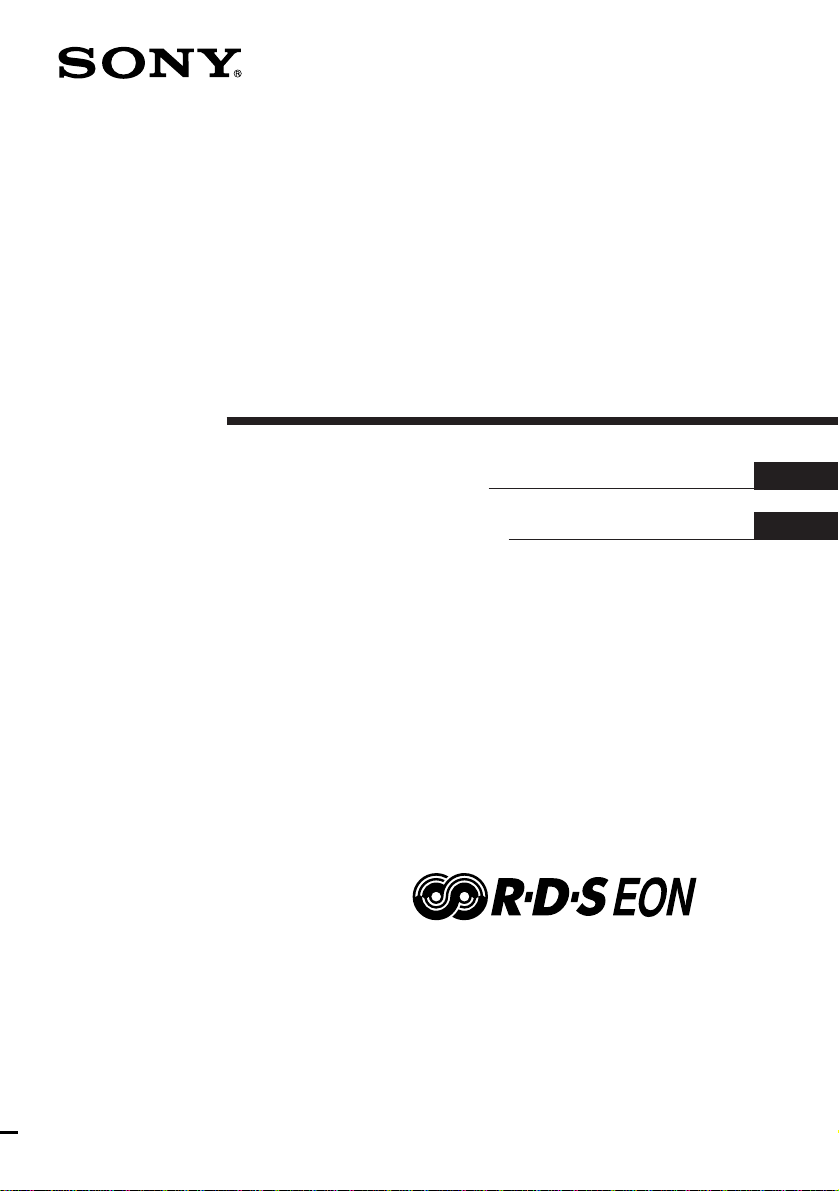
Mini Hi-Fi
Component
System
3-860-163-13 (1)
Operating Instructions
Manual de Instrucciones
f
T
DHC-EX77MD MHC-EX66
DHC-EX770MD MHC-EX660
EN
ES
DHC-MD77
©1997 by Sony Corporation

WARNING
To prevent fire or shock hazard, do not
expose the unit to rain or moisture.
To avoid electrical shock, do not open the cabinet.
Refer servicing to qualified personnel only.
Do not install the appliance in a confined space,
such as a bookcase or built-in cabinet.
Laser component in this product is capable of
emitting radiation exceeding the limit for Class 1.
This appliance is classified
as a CLASS 1 LASER
product. The CLASS 1
LASER PRODUCT
MARKING is located on
the rear exterior.
This caution label is located inside the unit.
This system is equipped with Dolby Noise
Reduction* system (MHC-EX66/EX660 only).
* Dolby noise reduction manufactured under
license from Dolby Laboratories Licensing
Corporation.
“DOLBY” and the double-D symbol a are
trademarks of Dolby Laboratories Licensing
Corporation.
US and foreign patents licensed from Dolby
Laboratories Licensing Corporation.
Table of Contents
Getting Started
Step 1: Hooking up the system
For DHC-MD77/EX77MD/
EX770MD .......................................... 4
For MHC-EX66/EX660 ................... 7
Step 2: Setting the time ......................... 9
Step 3: Presetting radio stations ........ 10
Connecting the optional TC-TX77/
TX770 tape deck* ........................... 12
Connecting optional AV
components .................................... 13
Connecting optional outdoor
antennas .......................................... 16
Basic Operations
Playing a CD ......................................... 17
Recording a CD on an MD* ................ 18
Recording a CD on a tape** ................ 20
Playing an MD* .................................... 21
Playing a tape** .................................... 22
Listening to the radio........................... 24
Recording from the radio .................... 26
The CD Player
Using the CD display........................... 28
Playing the CD tracks repeatedly ...... 28
Playing the CD tracks in random
order ................................................ 29
Programming the CD tracks ............... 29
Looping part of a CD ........................... 31
The MD Deck*
– Playback
Using the MD display.......................... 32
Playing the MD tracks repeatedly ..... 33
Playing the MD tracks in random
order ................................................ 33
EN
2
Programming the MD tracks .............. 34
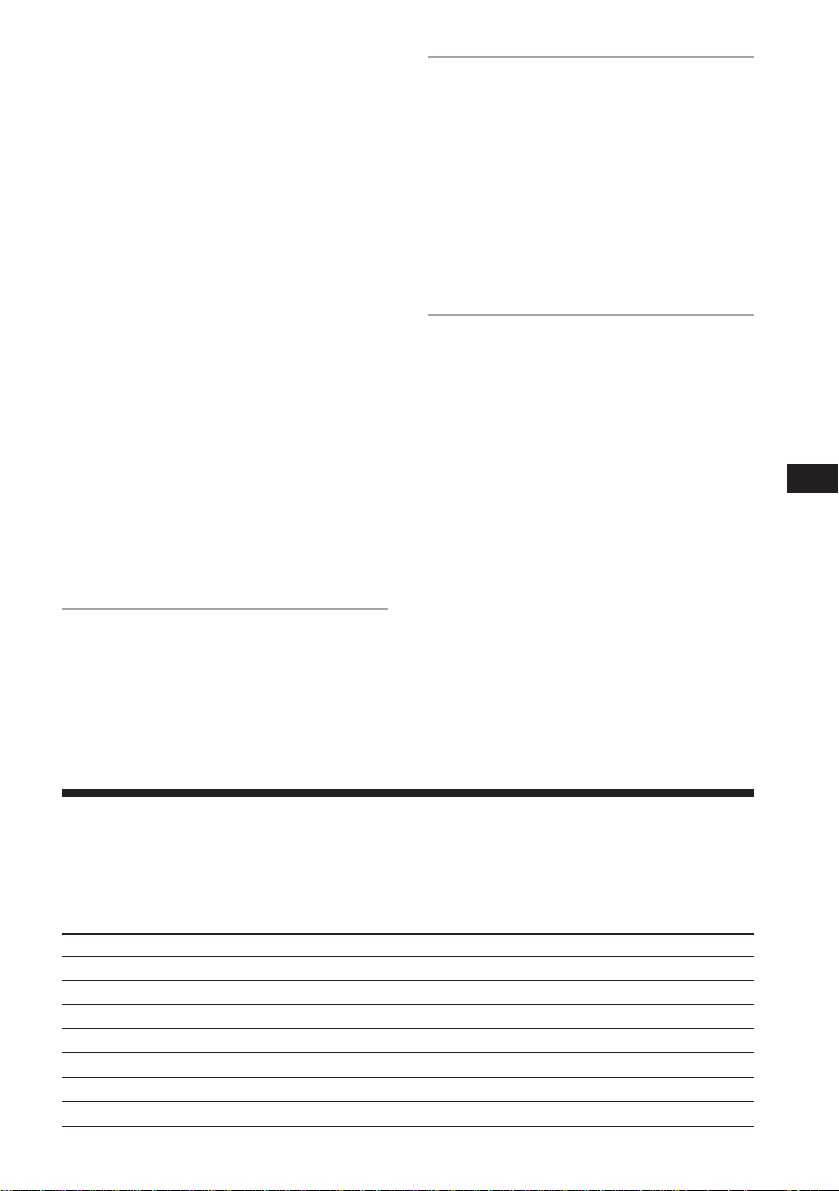
– Recording
Before you start recording .................. 35
Recording on an MD manually .......... 36
Adjusting the recording level ............. 37
Recording the favorite CD tracks
on an MD ........................................ 38
Recording only the first track on
each CD ........................................... 40
Starting recording with 2 seconds of
prestored audio data ..................... 41
Making a space between tracks
3 seconds long ................................ 42
Marking track numbers ....................... 43
Monitoring the input signal................ 44
– Editing
Before you start editing ....................... 44
Erasing recordings ............................... 45
Moving recorded tracks ...................... 47
Dividing recorded tracks .................... 48
Combining recorded tracks ................ 49
Labeling an MD .................................... 50
Undoing the last edit ........................... 51
The Tape Deck**
Recording on a tape manually .......... 52
Recording the favorite CD tracks
on a tape .......................................... 54
Other Features
Adjusting the sound ............................ 55
Singing along: Karaoke ...................... 56
Labeling the preset stations ................ 58
Using the Radio Data System (RDS)
(European model only) ................. 60
Falling asleep to music ........................ 63
Waking up to music ............................. 63
Timer-recording radio programs ....... 65
Additional Information
Precautions ............................................ 66
System limitations of MDs.................. 68
Troubleshooting ................................... 70
Specifications ........................................ 73
Index....................................................... 76
* DHC-MD77/EX77MD/EX770MD only.
**MHC-EX66/EX660 or the optional TC-TX77/
TX770 users only.
EN
Checking your model number
Before you read this manual, check your model number by looking at the front of the amplifier.
Any differences in operation are clearly indicated in the text, for example, “DHC-MD77 only.”
Each model number consists of the following components:
DHC-MD77/EX77MD DHC-EX770MD MHC-EX66 MHC-EX660
CD Player CDP-EX77 CDP-EX770 CDP-EX77 CDP-EX770
Tuner ST-EX77 ST-EX770 ST-EX77 ST-EX770
MD Deck MDS-EX77 MDS-EX770 — —
Tape Deck — — TC-EX66 TC-EX660
Integrated Stereo Amplifier TA-EX77 TA-EX770 TA-EX66 TA-EX660
Speaker System SS-MD77/EX77 SS-EX880 SS-MD77/EX77 SS-EX880
Optional Tape Deck TC-TX77 TC-TX770 — —
EN
3
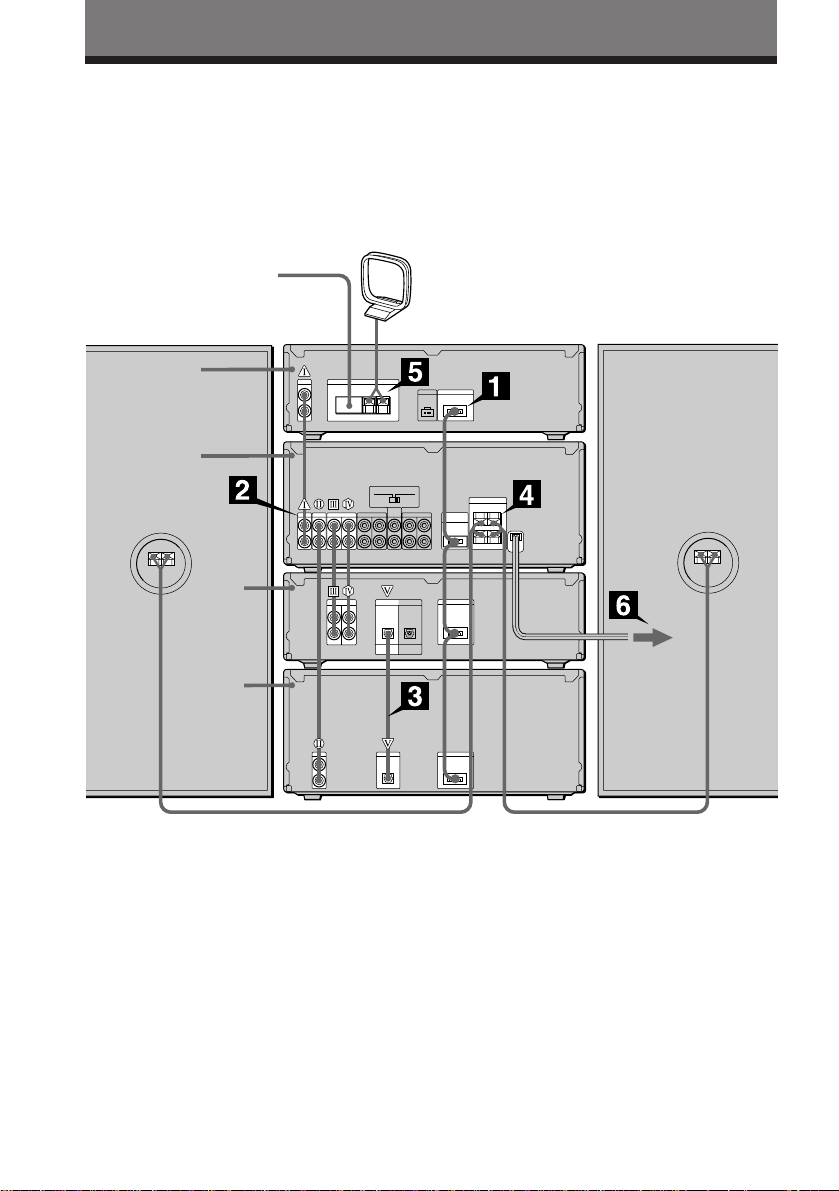
Getting Started
Step 1: Hooking up the system
For DHC-MD77/EX77MD/EX770MD
Perform the following procedure 1 to 6 to hook up your system using the supplied cords and
accessories. To complete the setup, do steps 2 and 3 also.
FM lead antenna
Tuner
Amplifier
MD
deck
CD player
AM loop antenna
DHC-MD77/EX77MD/
EX770MD rear panel
Left speakerRight speaker
EN
4
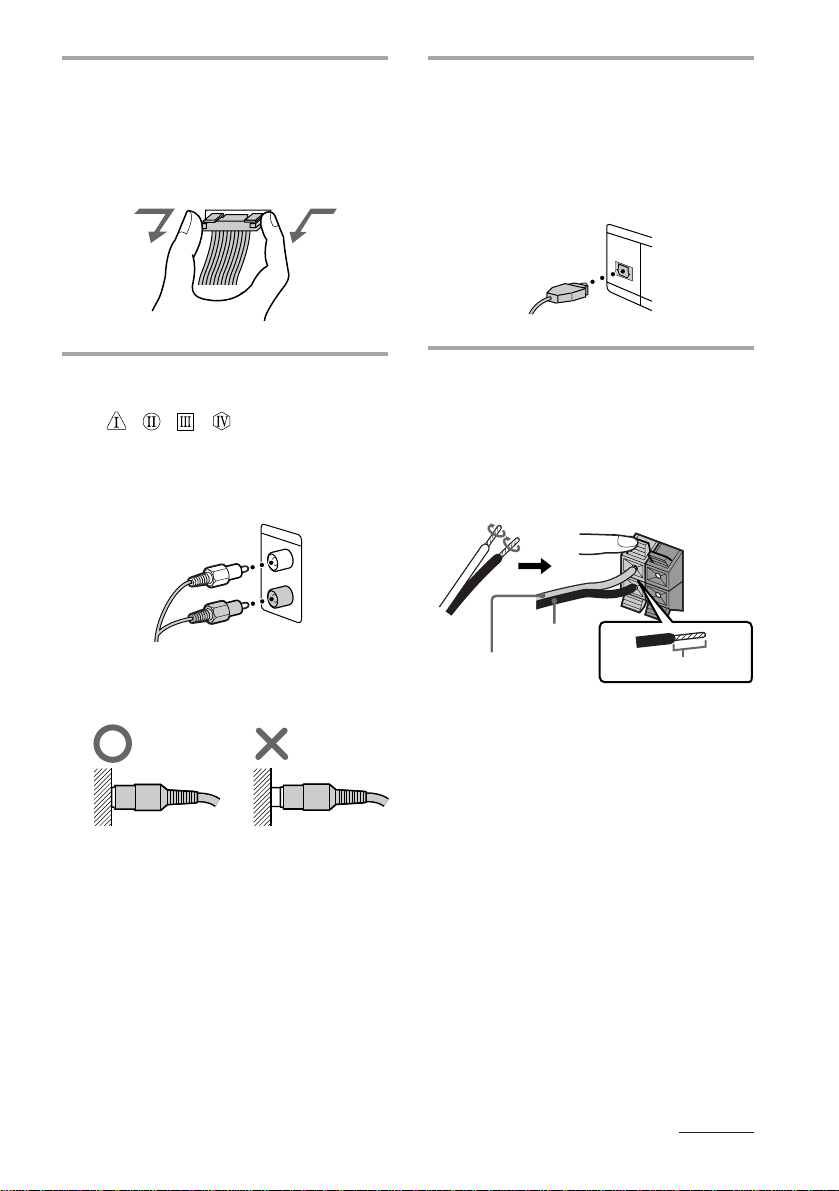
Connect the flat cord to the SYSTEM
1
CONTROL connectors on each
component with the same color
until it clicks.
To disconnect
Connect the CD player and the MD
3
deck, using the optical cable.
Note
Take the caps off the OPTICAL
connectors before connecting the optical
cable. Keep them for future use.
Connect the audio cords to the jacks
2
with the same Roman numerals
(
, , , ).
Connect the amplifier to the tuner, CD
player and MD deck, using the audio
cords (you have four). Match the color
of the plugs and the jacks.
Insert the plugs firmly, pushing them in
all the way.
Connect the speakers.
4
Connect the speaker cords to the
SPEAKER jacks of the same color.
Keep the speaker cords away from the
antennas to prevent noise.
Pull the lever toward you after
connecting the speaker cords.
R L
Black* (’)
Red* (‘)
* The color of your speaker cords might be
different. See the manual provided with your
speaker system for details.
Insert this portion.
+
–
continued
EN
5
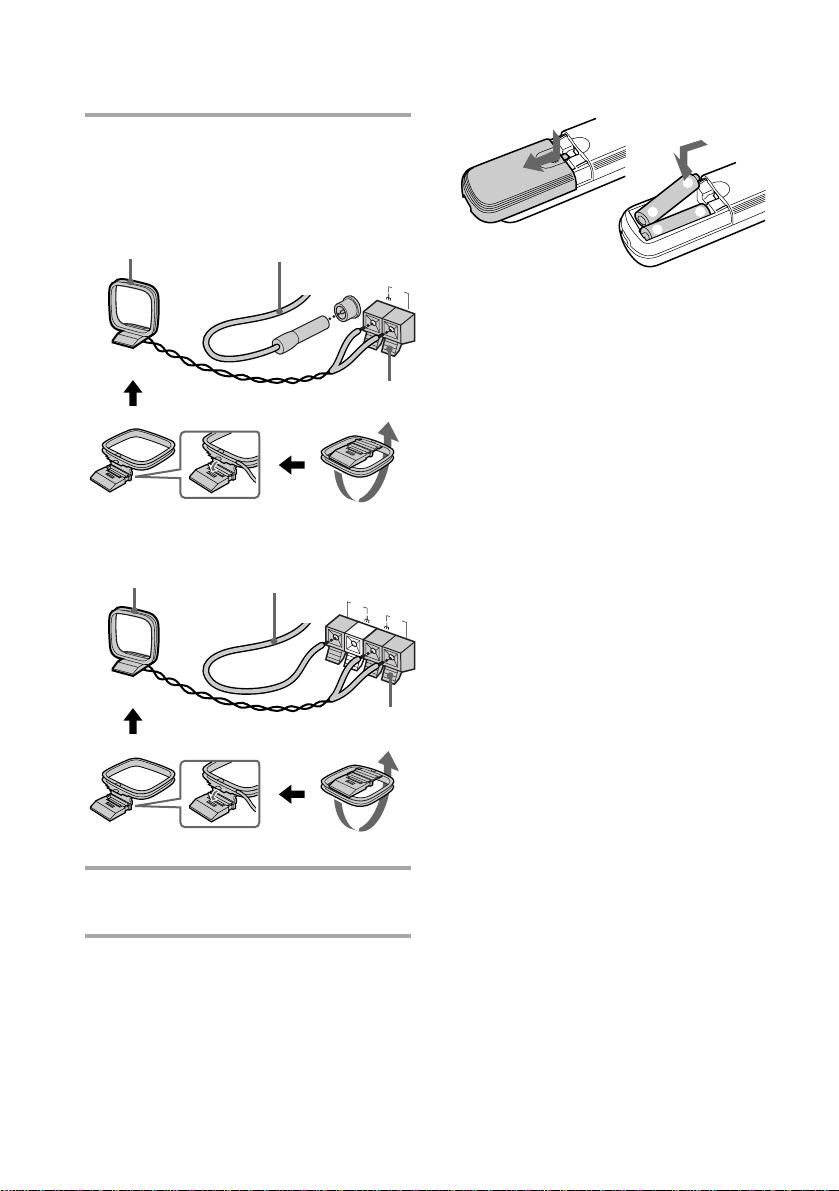
Step 1: Hooking up the system
(continued)
Connect the FM/AM antennas.
5
Set up the AM loop antenna, then
connect it.
For DHC-EX77MD/EX770MD
AM loop antenna
For DHC-MD77
AM loop antenna
Extend the FM lead
antenna horizontally.
FM 75Ω
COAXIAL
Pull the lever toward you after
connecting the antenna.
Extend the FM lead
antenna horizontally.
FM
75Ω
Inserting two R6 (size AA)
batteries into the remote
]
}
}
]
AM
Tip
With normal use, the batteries should last for about
six months. When the remote no longer operates
the system, replace both batteries with new ones.
Note
If you do not use the remote for a long period of
time, remove the batteries to avoid possible damage
from battery leakage.
AM
Pull the lever toward you after
connecting the antenna.
Connect the power cord to a wall
6
outlet.
EN
6
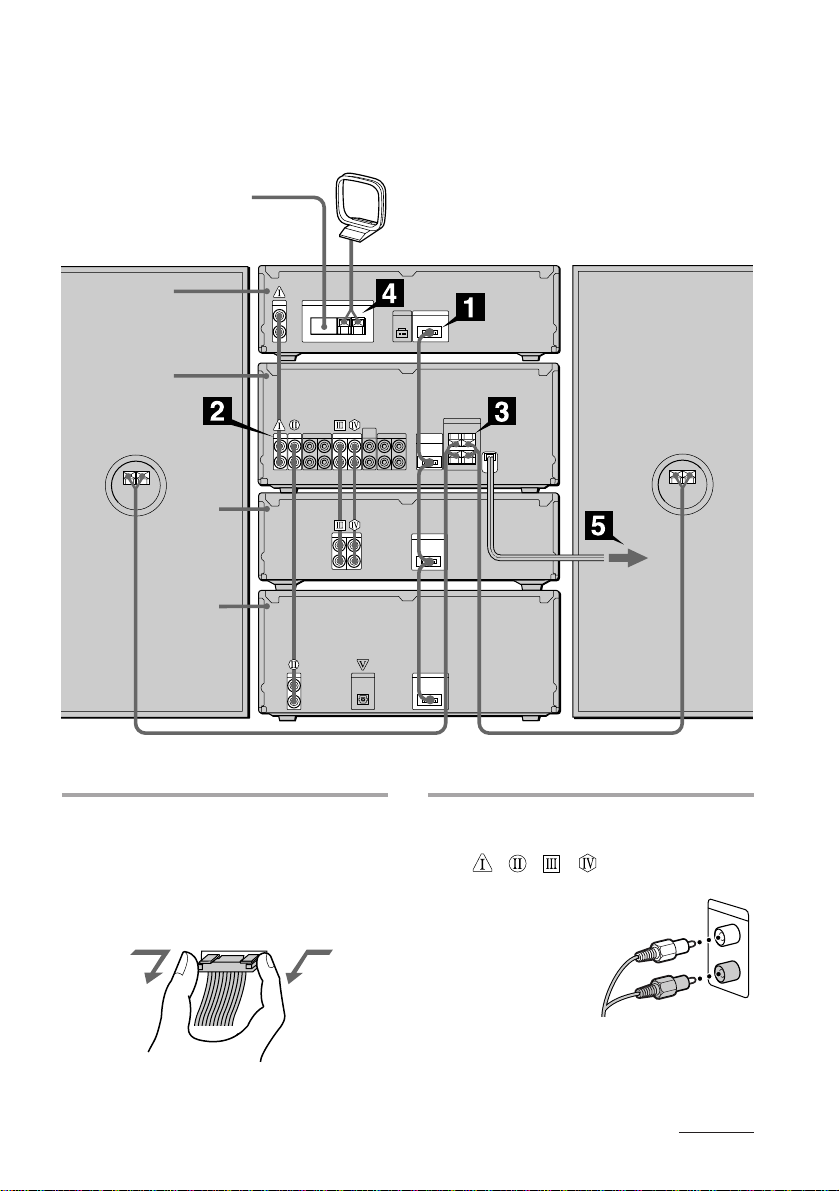
For MHC-EX66/EX660
Perform the following procedure 1 to 5 to hook up your system using the supplied cords and
accessories. To complete the setup, do steps 2 and 3 also.
FM lead antenna
Right speaker
Tuner
Amplifier
Tape
deck
CD player
AM loop antenna
MHC-EX66/EX660
rear panel
Left speaker
Connect the flat cord to the SYSTEM
1
CONTROL connectors on each
component with the same color
until it clicks.
To disconnect
Connect the audio cords to the jacks
2
with the same Roman numerals
(
, , , ).
Connect the amplifier to the tuner,
CD player and tape deck,
using the audio cords
(you have four).
Match the color of
the plugs and
the jacks.
continued
EN
7
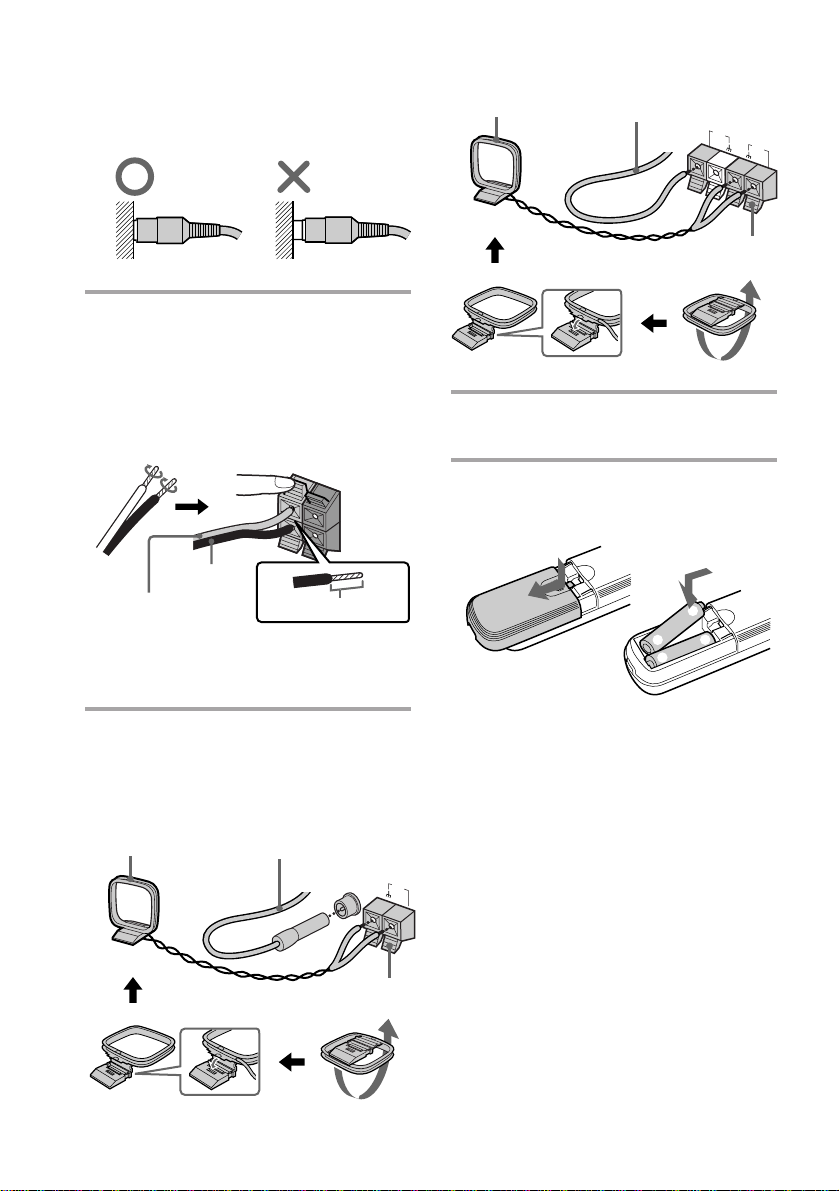
Step 1: Hooking up the system
(continued)
Insert the plugs firmly, pushing them in
all the way.
Connect the speakers.
3
Connect the speaker cords to the
SPEAKER jacks of the same color.
Keep the speaker cords away from the
antennas to prevent noise.
Pull the lever toward you after
connecting the speaker cords.
Black* (’)
Red* (‘)
* The color of your speaker cords might be
different. See the manual provided with your
speaker system for details.
Connect the FM/AM antennas.
4
Set up the AM loop antenna, then
connect it.
For European model
AM loop antenna
R L
+
–
Insert this portion.
Extend the FM lead
antenna horizontally.
FM 75Ω
For other models
AM loop antenna
Extend the FM lead
antenna horizontally.
Pull the lever toward you after
connecting the antenna.
Connect the power cord to a wall
5
outlet.
Inserting two R6 (size AA)
batteries into the remote
Tip
With normal use, the batteries should last for about
six months. When the remote no longer operates
the system, replace both batteries with new ones.
Note
If you do not use the remote for a long period of
time, remove the batteries to avoid possible damage
from battery leakage.
AM
FM
75Ω
AM
]
}
}
]
COAXIAL
Pull the lever toward you after
connecting the antenna.
EN
8
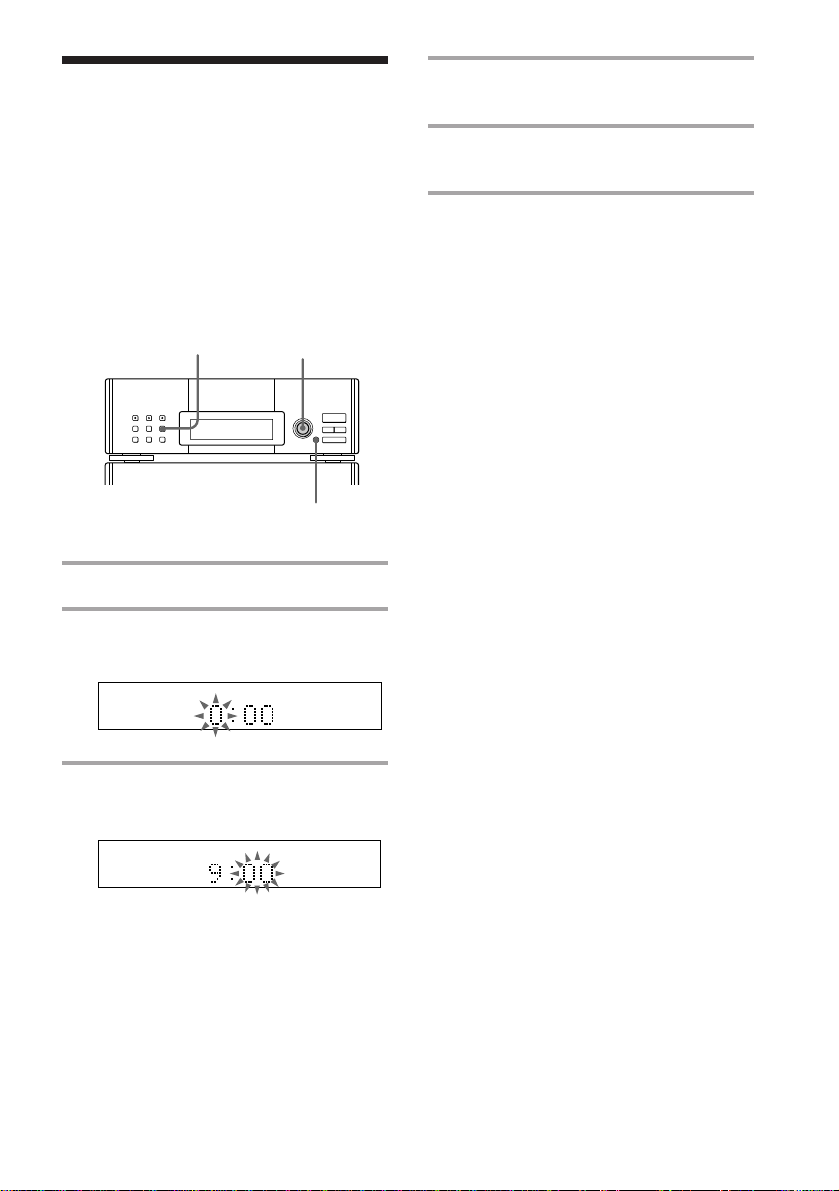
Step 2: Setting the
time
You must set the time beforehand to use the
timer function.
The clock is on a 24-hour system for the
European model, and a 12-hour system for
other models.
The European model is used for illustration
purpose.
1
2,4
3,5
1 Press CLOCK SET.
2 Turn MULTI CONTROLLER and
set the hour.
4 Turn MULTI CONTROLLER and
set the minute.
5 Press ENTER/NEXT.
The clock starts working.
To change the preset time
Start over from step 1.
Tips
•The built-in clock shows the time in the display
while the power is off.
•The upper dot flashes for the first half of a minute
(0 to 29 seconds), and the lower dot flashes for the
last half of a minute (30 to 59 seconds).
3 Press ENTER/NEXT.
The minute indication flashes.
EN
9
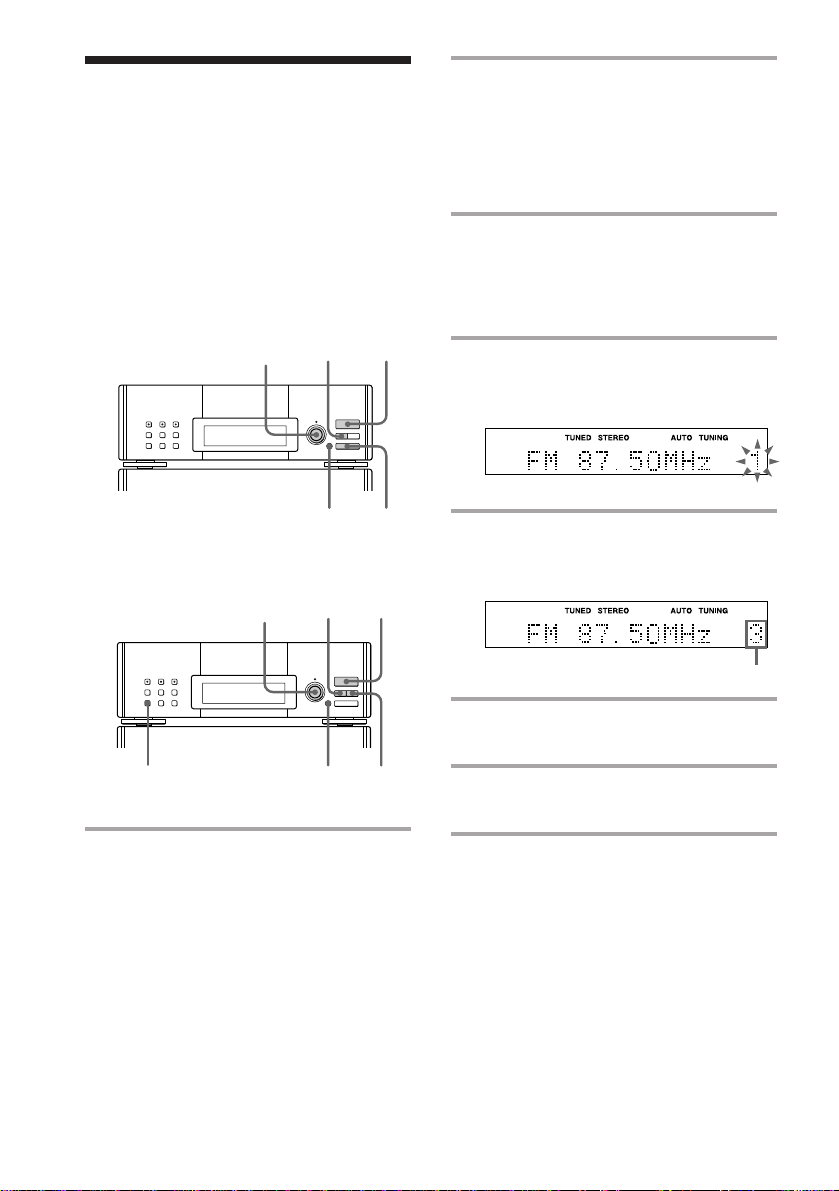
Step 3: Presetting
radio stations
2 For European model:
Press TUNING MODE repeatedly
until “AUTO TUNING” appears.
The bands you can receive vary depending
on the model you purchased.
The European model lets you preset up to 40
stations, 20 for FM, 10 for MW and 10 for LW.
The other models let you preset up to 30
stations, 20 for FM and 10 for AM.
For European model
6
1
2
1MANUAL
3,5 4
For other models
3,5
For other models:
Press AUTO.
3 Turn MULTI CONTROLLER.
The frequency indication changes and
scanning stops when the system tunes in
a station. “TUNED” and “STEREO” (for
a stereo program) appear.
4 Press MEMORY.
A preset station number flashes for eight
seconds.
5 Turn MULTI CONTROLLER and
select the preset number you want
while it is flashing.
Preset number
6 Press ENTER/NEXT.
The station is stored.
10
1 Press TUNER/BAND repeatedly
until the band you want appears in
the display.
Each time you press the button, the band
changes as follows:
European model:
FM n MW n LW
Other models:
FM n AM
EN
642
7 Repeat steps 1 to 6 to store other
stations.
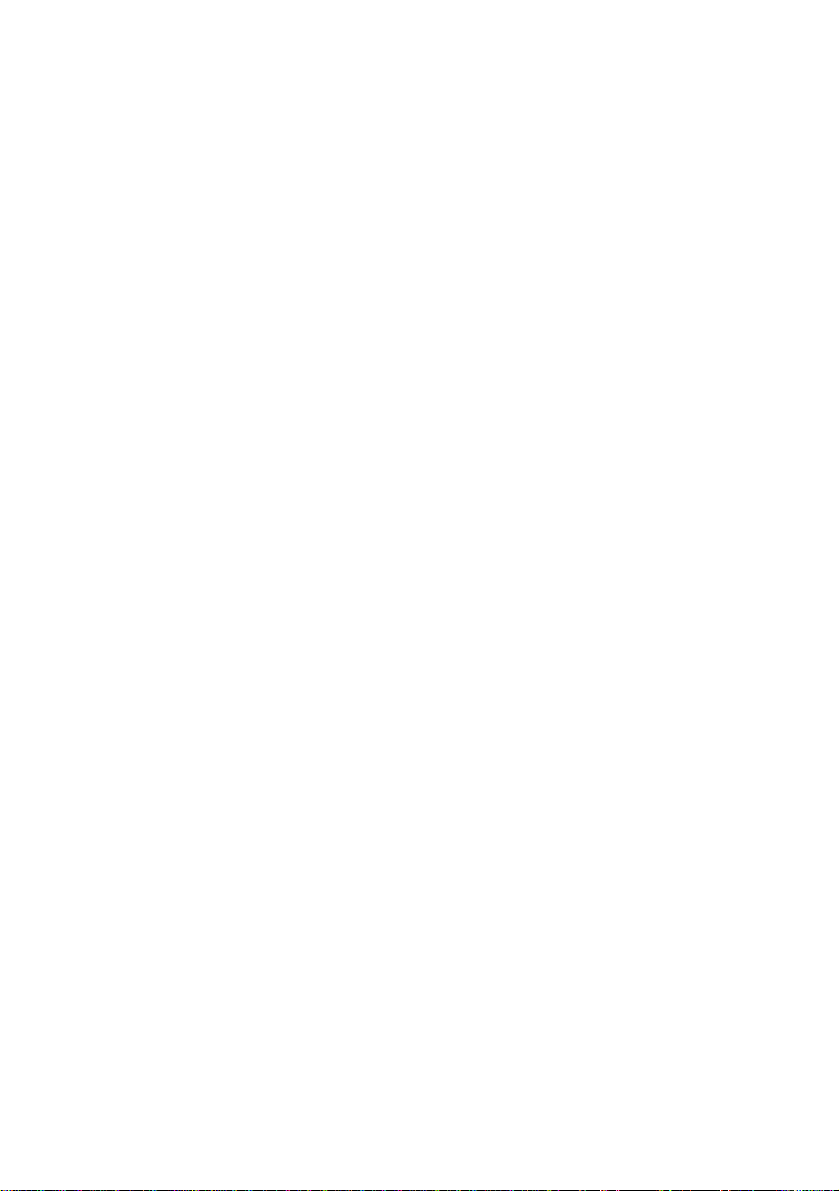
To tune in a station with a weak
signal
For European model
Press TUNING MODE repeatedly until
“TUNING” appears in step 2, then turn
MULTI CONTROLLER to tune in the desired
station.
For other models
Press MANUAL in step 2, then turn MULTI
CONTROLLER to tune in the desired station.
To change the preset number
Start over from step 1.
To change the AM tuning interval
(except for European model)
The AM tuning interval is factory-preset to
9 kHz. To change the AM tuning interval,
tune in any AM station first, then turn off the
power. While holding down the ENTER/
NEXT button, turn the power back on. When
you change the interval, all the preset stations
will be erased. To reset the interval, repeat
the same procedure.
Tip
The preset stations are retained for a week even if
you pull off the power cord or if a power
interruption occurs.
11
EN
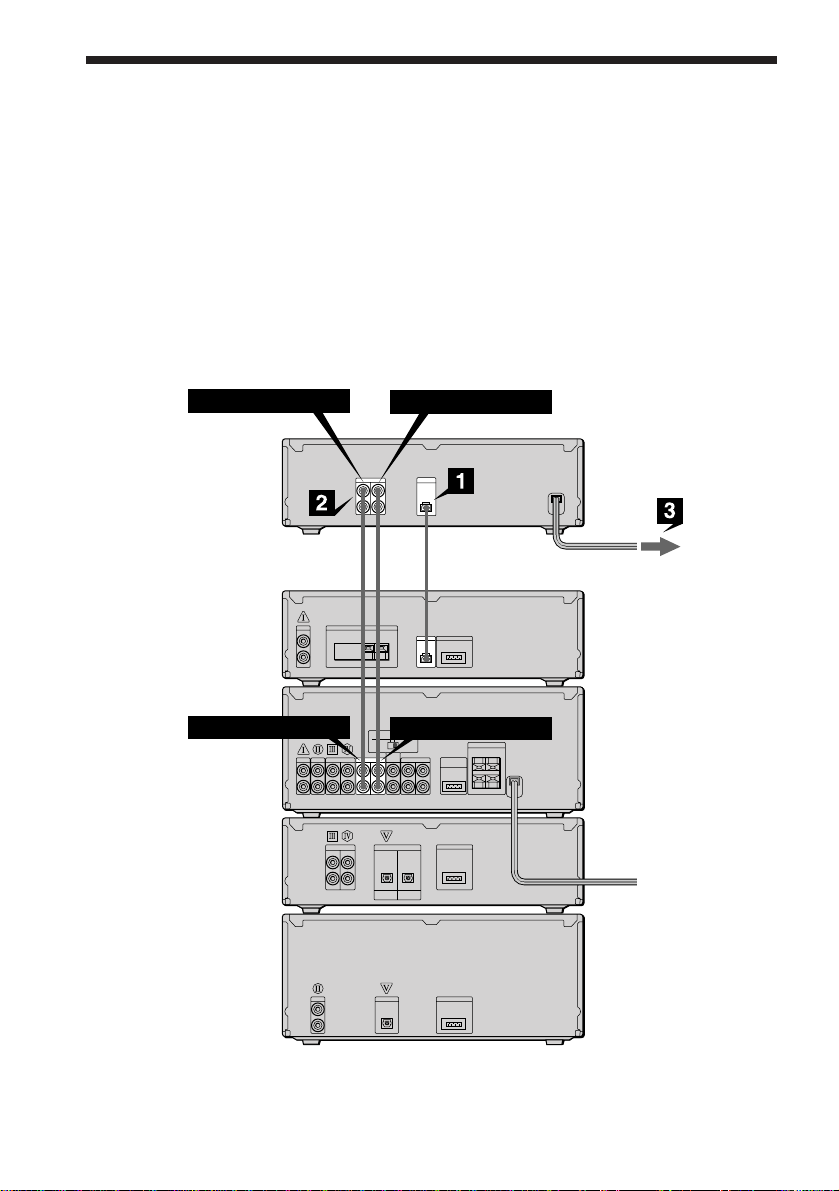
Connecting the optional TC-TX77/TX770 tape
deck
(DHC-MD77/EX77MD/EX770MD only)
You can use the optional TC-TX77/TX770 tape deck, which is designed for use with the DHCMD77/EX77MD/EX770MD.
Perform the following procedure 1 to 3 to connect the TC-TX77/TX770 to your system using
the cords supplied on the TC-TX77/TX770.
Note
The TAPE IN/OUT and VIDEO IN/OUT jacks on the DHC-MD77/EX77MD/EX770MD are equipped with a
cap to prevent incorrect connections. Remove the cap before making connections, and keep it for future use.
You can divide the cap into two parts. If you do not use the VIDEO jacks, leave them capped.
To TAPE IN
TC-TX77/
TX770
rear panel
DHC-MD77/
EX77MD/
EX770MD
rear panel
To TAPE OUT
To TAPE OUT
ç
ç
To TAPE IN
12
ç : Signal flow
EN
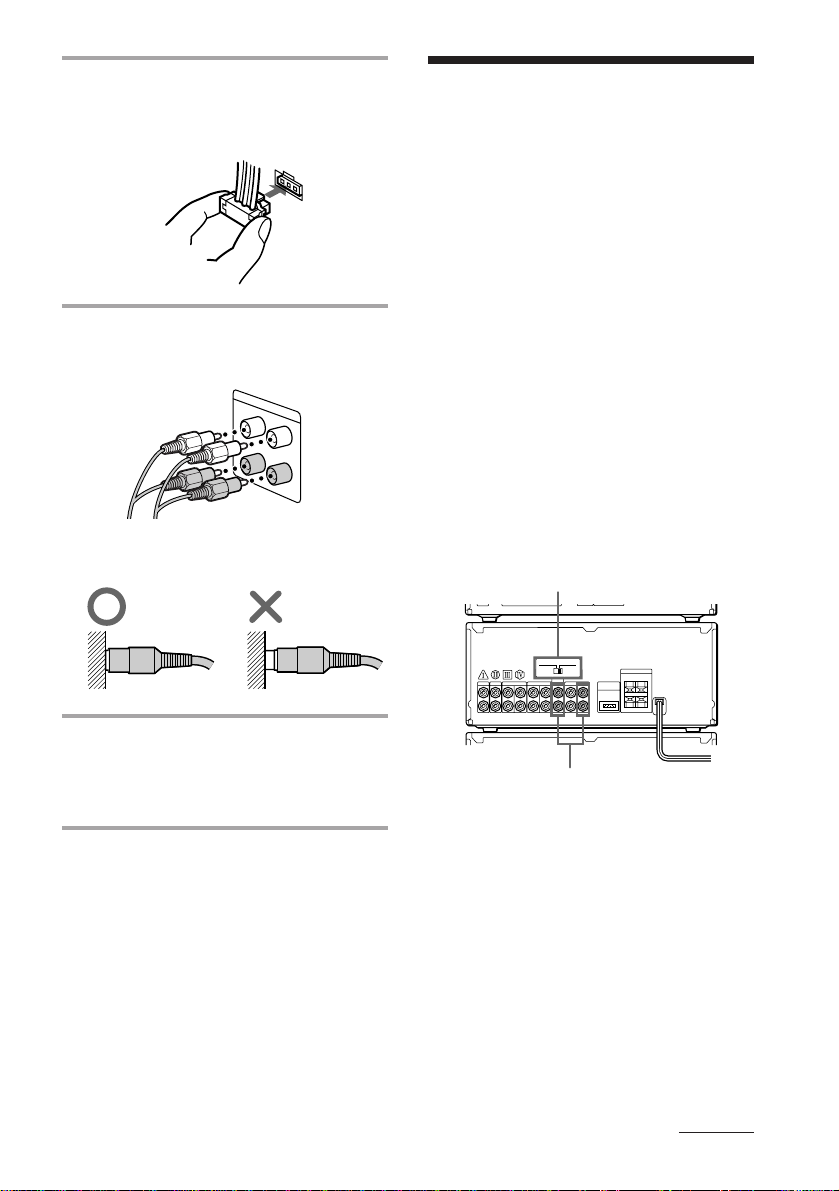
Connect the audio bus cable to the
1
AU BUS connectors on each
component until it clicks.
Connecting optional
AV components
To enhance your system, you can connect
optional components using audio cords (sold
separately). Refer to the instructions of each
component. Before making connections, take
the cap off the jacks to be used, and keep it
for future use.
Connect the audio cords.
2
Use the two audio cords, matching the
color of the plugs and the jacks.
Insert the plugs firmly, pushing them in
all the way.
Connect the power cord to a wall
3
outlet after you have made all the
connections of your system and tape
deck.
Connecting a TV/VCR
Make sure to match the color of the plugs and
the jacks.
For DHC-MD77/EX77MD/EX770MD
Connect a TV/VCR to VIDEO1, VIDEO2
(DHC-MD77) or VIDEO2/AUX (DHCEX77MD/EX770MD) on the amplifier.
Set MODE SELECTOR to ANALOG REC
when you connect a TV/VCR to VIDEO2
(DHC-MD77) or VIDEO2/AUX (DHCEX77MD/EX770MD).
MODE SELECTOR
To the audio output of a TV/VCR
continued
13
EN
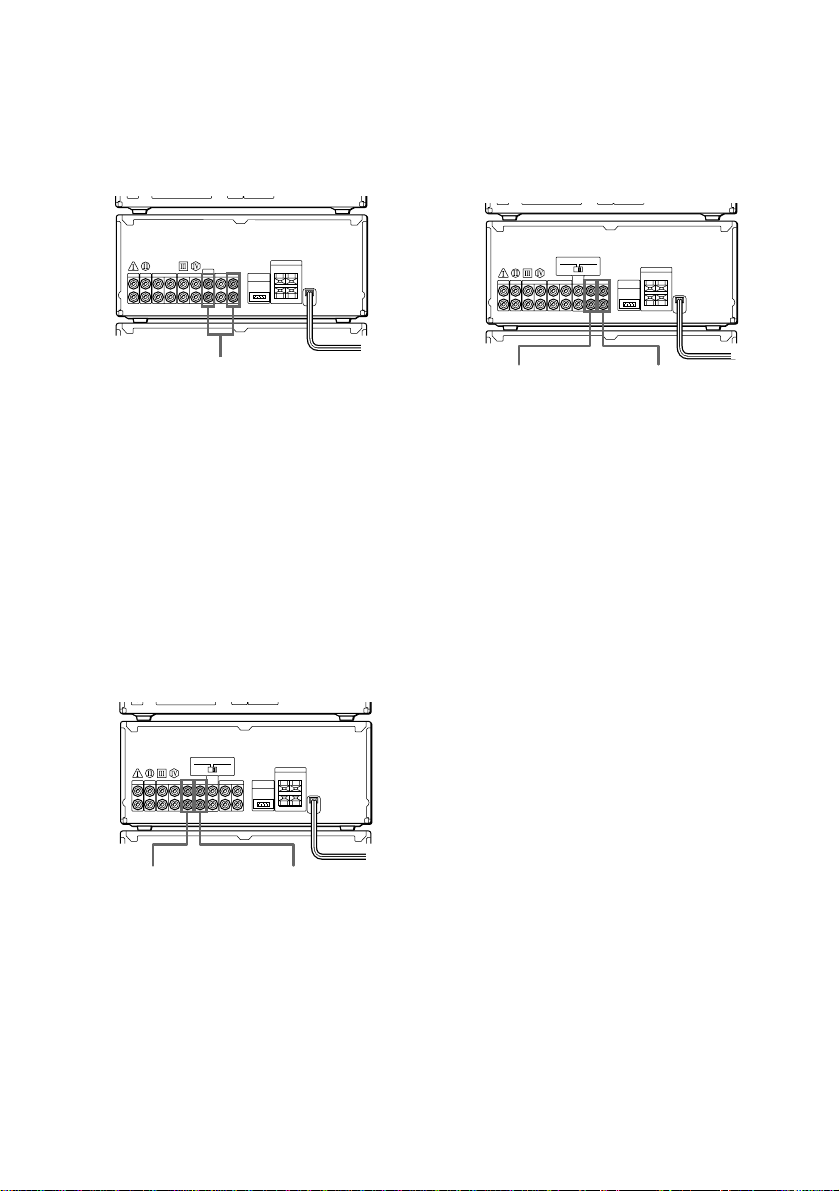
Connecting optional AV
components (continued)
For MHC-EX66/EX660
Connect a TV/VCR to VIDEO1 or VIDEO2/
AUX on the amplifier.
Connecting other analog
components
Connect an analog component to VIDEO1 on
the amplifier.
Make sure to match the color of the plugs and
the jacks.
To the audio output of a TV/VCR
To listen to the sound of TV/VCR
Turn FUNCTION until the VIDEO 1,
VIDEO 2 (DHC-MD77) or VIDEO 2/AUX
(other models) indicator lights up.
Connecting audio
components
Connecting a tape deck
Connect a tape deck to TAPE on the
amplifier.
Make sure to match the color of the plugs and
the jacks.
To the audio
input of a
tape deck
To the audio
output of a
tape deck
To the audio
input of an
analog component
To the audio
output of an
analog component
To listen to the sound of the
connected component
Turn FUNCTION until the VIDEO 1 indicator
lights up.
Connecting digital components
For DHC-MD77/EX77MD/EX770MD
You can make a digital recording onto the
system’s own MD deck from the connected
digital component (e.g., a DAT deck, BS tuner
or another MD deck).
• Connect a digital component to VIDEO 2
DIGITAL IN on the MD deck using an
optical cable.
• Connect a digital component to VIDEO2
(DHC-MD77) or VIDEO2/AUX (DHCEX77MD/EX770MD) on the amplifier
using audio cords.
• Set MODE SELECTOR to DIGITAL REC.
14
To listen to the sound of a tape
deck
Turn FUNCTION until the TAPE indicator
lights up.
EN
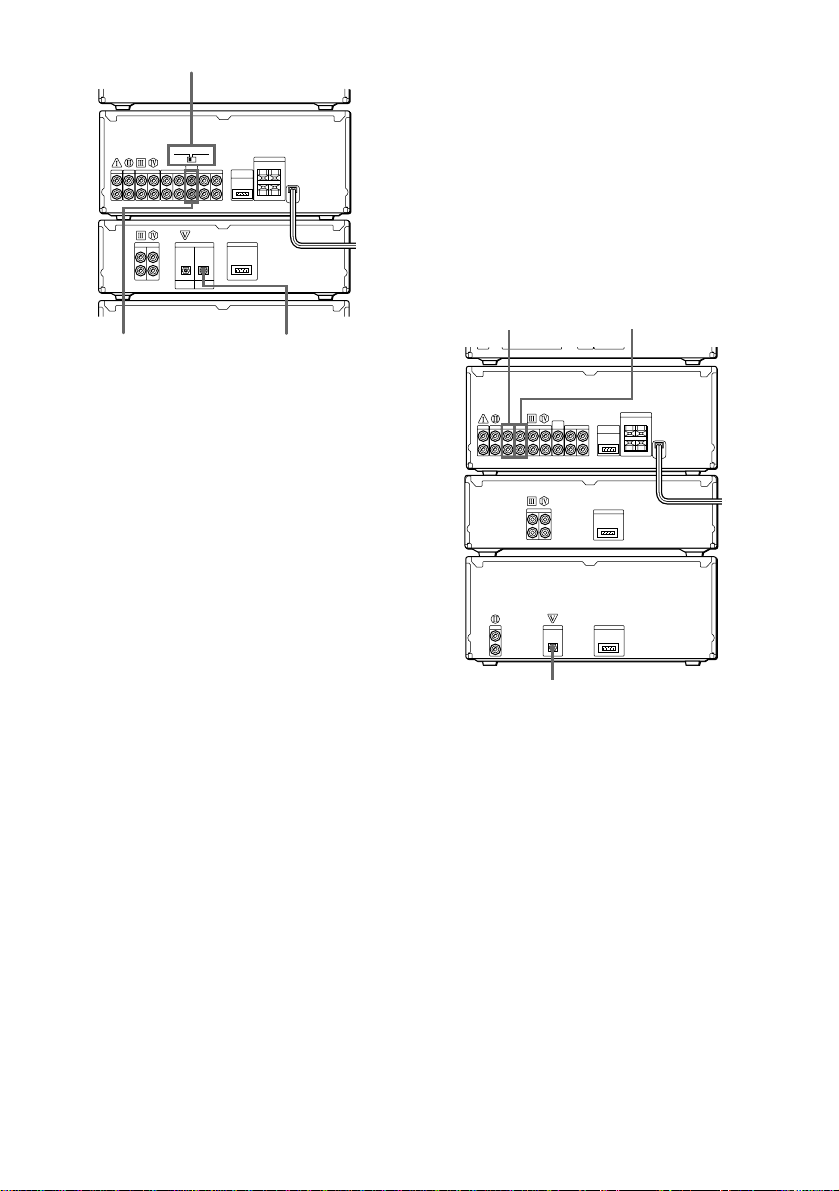
MODE SELECTOR
For MHC-EX66/EX660
You can make a digital recording onto the
connected MD deck from the system’s own
CD player. You can also make an analog
recording if you connect the MD deck using
audio cords.
• Connect an MD deck to DIGITAL OUT on
the CD player using an optical cable.
• Connect an MD deck to MD on the
amplifier using audio cords.
To the analog (line)
output of a digital
component
To the digital
output of a digital
component
To listen to the sound of the
connected component
Turn FUNCTION until the VIDEO 2 (DHCMD77) or VIDEO 2/AUX (DHC-EX77MD/
EX770MD) indicator lights up.
Tip
A built-in sampling rate converter automatically
converts the sampling frequency of various digital
sources to the 44.1 kHz sampling rate of the MD
deck. This lets you record sources such as 32- and
48-kHz DAT or satellite broadcasts, as well as CDs
and other MDs.
Notes
• If “Din Unlock” or “Cannot Copy” appears in the
display, you cannot make a digital recording. In
this case, record the sound source with MODE
SELECTOR set to ANALOG REC.
• When you make a digital recording using an
optical cable, you cannot adjust the recording
level.
• When audio cords are not connected to VIDEO2
(DHC-MD77) or VIDEO2/AUX (DHC-EX77MD/
EX770MD) on the amplifier, you cannot listen to
the digital component.
To the analog
(line) input of
an MD deck
To the digital input of an MD deck
To the analog
(line) output of
an MD deck
To listen to the sound of the MD
deck
Turn FUNCTION until the MD indicator
lights up.
15
EN
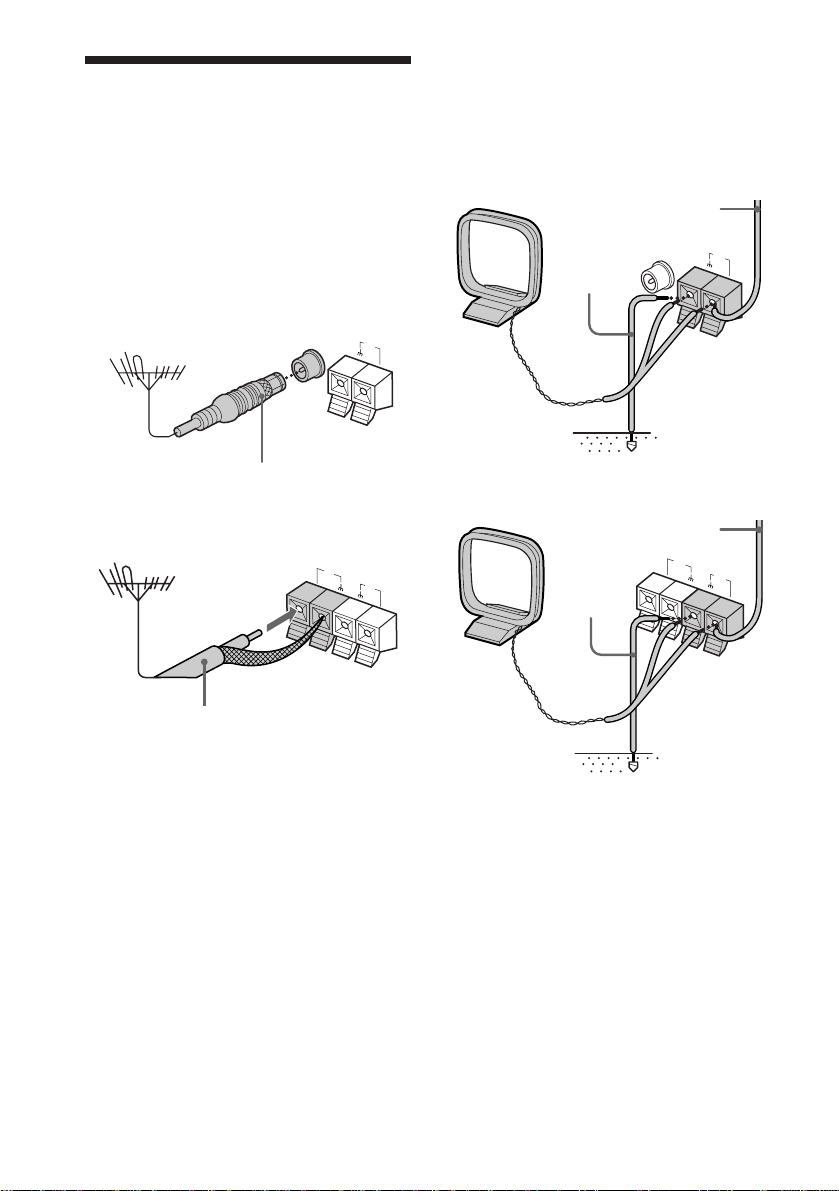
Connecting optional
outdoor antennas
Connect the outdoor antenna to improve the
reception.
FM antenna
Connect the optional FM outdoor antenna.
You can also use the TV antenna instead.
For European model
FM 75Ω
AM
COAXIAL
AM antenna
Connect a 6- to 15- meter insulated wire to
the AM antenna terminal. Leave the supplied
AM loop antenna connected.
For European model
Insulated wire
(not supplied)
Ground
wire (not
supplied)
FM 75Ω
COAXIAL
AM
IEC standard socket
connector (not supplied)
For other models
75-ohm coaxial cable
(not supplied)
For other models
Insulated wire
(not supplied)
FM
FM
75Ω
AM
Ground
wire (not
75Ω
AM
supplied)
Important
If you connect an outdoor antenna, ground it
against lightning. To prevent a gas explosion,
do not connect the ground wire to a gas pipe.
16
EN
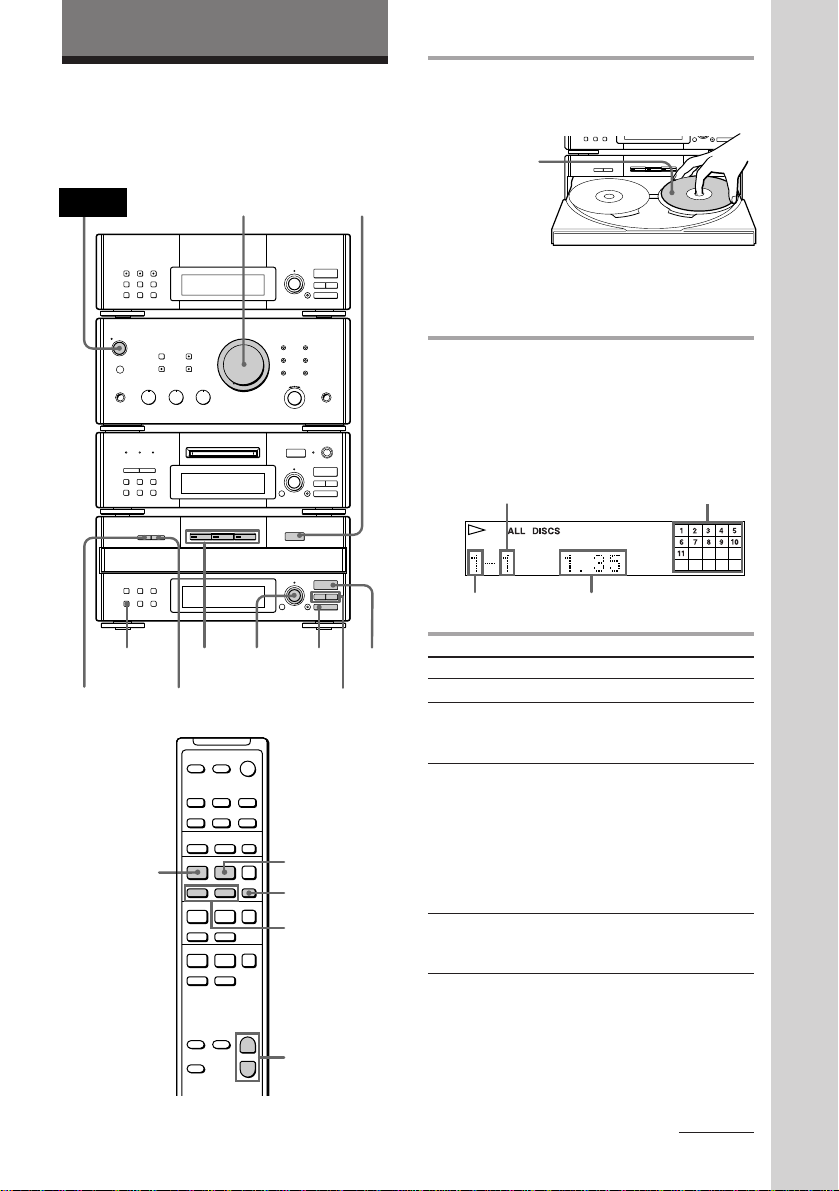
Basic Operations
r REC
=
SELECTOR
+
0)
p
· ∏
=
SELECTOR
+
0)
p
· ∏
§
OPEN/CLOSE
Playing a CD
You can play up to three CDs in a row.
POWER
r REC
CONTINUE
EX-CHANGE
·
2
DISC SKIP
–
·
·
ª·
VOLUME
SELECTOR
+
P+=p
P+=p
p
)0
§
EJECT
=
SELECTOR
+
§
OPEN/CLOSE
=
SELECTOR
+
P
D.SKIP
=/+
1
•
•
•
•
•
•
•
•
•
0
10
· ∏
0)
p
· ∏
0)
p
· ∏
p
0/)
1 Press § OPEN/CLOSE and place a
CD on the disc tray.
With the label
side up. When
you play a single
CD, place it on
the inner circle
of the tray.
To place the third disc, press DISC SKIP
(or D.SKIP on the remote) to rotate the
disc tray.
2 Press one of the DISC 1 – 3 buttons.
The disc tray closes and play starts.
If you press · ∏ (or · on the remote)
when the disc tray is closed, play starts
from the CD loaded on the tray whose
button is lit green.
Track number
Disc tray number
To
Stop play
Pause
Select a track
Find a point in
a track
Playing time
Do this
Press p.
Press · ∏ (or P on the
remote). Press again to resume
play.
Turn SELECTOR clockwise (to
go forward) or counterclockwise (to go back) and
release it when you locate the
desired track (or press + or
= on the remote). Turn and
hold SELECTOR to locate other
discs.
Press ) or 0 during play
and release it at the desired
point.
Music calendar
Basic Operations
+
–
VOL (+/–)
continued
17
EN
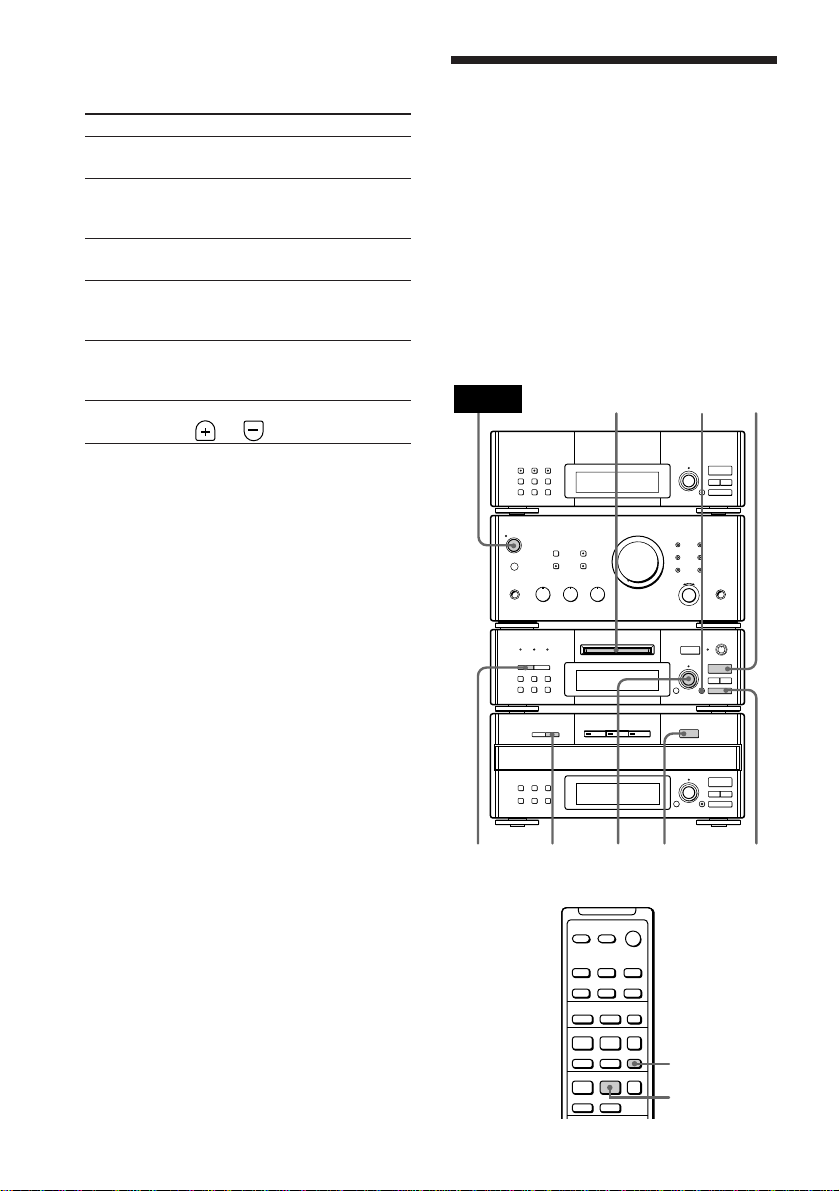
Playing a CD (continued)
To
Select a CD
Play only the
CD you have
selected
Play all CDs
Remove or
exchange the
CD
Exchange the
CD during
play
Adjust the
volume
Tips
•Pressing · ∏ when the power is off
automatically turns the power on and starts CD
playback if there is a CD on the tray (One Touch
Play).
•You can switch from another source to the CD
player and start playing a CD just by pressing
· ∏ or the DISC 1 – 3 buttons* (Automatic
Source Selection).
* Pressing the DISC 1 – 3 buttons works as the
Automatic Source Selection feature while
normal play or “1 DISC SHUFFLE” is appearing
in the display.
•If there is no CD in the player, “NO DISC”
appears.
•When the disc tray is selected or the CD loaded on
the tray is playing, the DISC 1 – 3 button for the
tray is lit green.
Do this
Press DISC 1 – 3 button or DISC
SKIP (or D.SKIP on the remote).
Press CONTINUE repeatedly
until “1 DISC” appears.
Press CONTINUE repeatedly
until “ALL DISCS” appears.
Press § OPEN/CLOSE.
Press EX-CHANGE. Press again
to close the disc tray.
Turn VOLUME (or press VOL
or on the remote).
Recording a CD on an
MD
(DHC-MD77/EX77MD/
EX770MD only)
— CD Synchro Recording
You can make a digital recording of a CD on
an MD, marking track numbers in the same
sequence as the original CD. In addition, you
can record a program of favorite tracks (see
page 38), record only the first track on each
CD (Hit Parade, see page 40), and edit an MD
after recording (see pages 45 to 51).
POWER
1
EJECT
=
r REC
SELECTOR
§
OPEN/CLOSE
=
SELECTOR
65
•
•
•
•
•
•
•
§
•
•
0
10
+
· ∏
0)
p
+
· ∏
0)
p
18
EN
43
–
·
·
+
P+=p
P+=p
24
p
D.SKIP
P
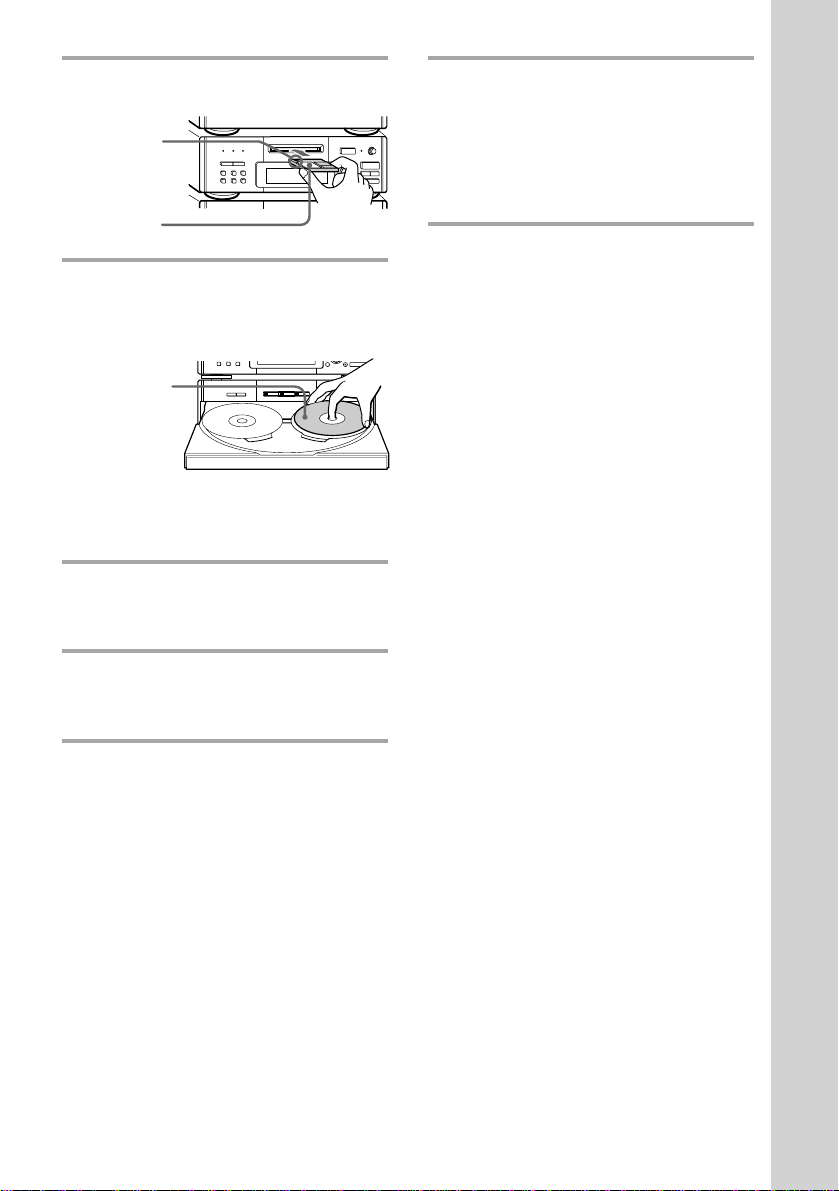
1 Insert a recordable MD.
With the arrow
pointing
toward the deck
§
EJECT
With the label
side up, sliding
the tab
rightward
2 Press § OPEN/CLOSE and place a
CD on the disc tray.
The disc tray opens.
0)
With the label
side up. When
you play a single
CD, place it on
the inner circle
of the tray.
To place the third disc, press DISC SKIP
(or D.SKIP on the remote) to rotate the
disc tray.
p
§
OPEN/CLOSE
=
SELECTOR
+
· ∏
0)
p
3 Press DISC SKIP (or D.SKIP on the
remote) repeatedly until the DISC
1 – 3 button you want lights green.
0)
6 Press · ∏ on the MD deck (or P
on the remote).
•
•
•
•
•
•
•
•
•
· ∏
p
Recording starts. The CD player stops
and the MD deck pauses automatically
when the recording is completed. If
there is no remaining recording time on
the MD, the MD deck stops.
To stop recording
Press p on the MD deck.
While “TOC” lights up or is
flashing
Do not move the deck or pull out the power
cord to ensure the complete recording. The
deck is currently updating the Table Of
Contents (TOC).
Tips
•Inserting an MD when the power is off
automatically turns the power on.
•The MD recording is complete only after all the
recording information is entered to TOC at which
point TOC stops flashing and goes out. Be careful
not to disconnect the mains lead or move the deck
before this point. Before disconnecting the mains
lead, do the following:
– Remove the MD.
– Press SYSTEM POWER, to turn off the system.
Basic Operations
4 Press CD SYNC, then turn
SELECTOR on the MD deck until
“NORMAL ?” appears.
5 Press ENTER/YES.
The MD deck stands by for recording
and the CD is in pause for playback.
19
EN
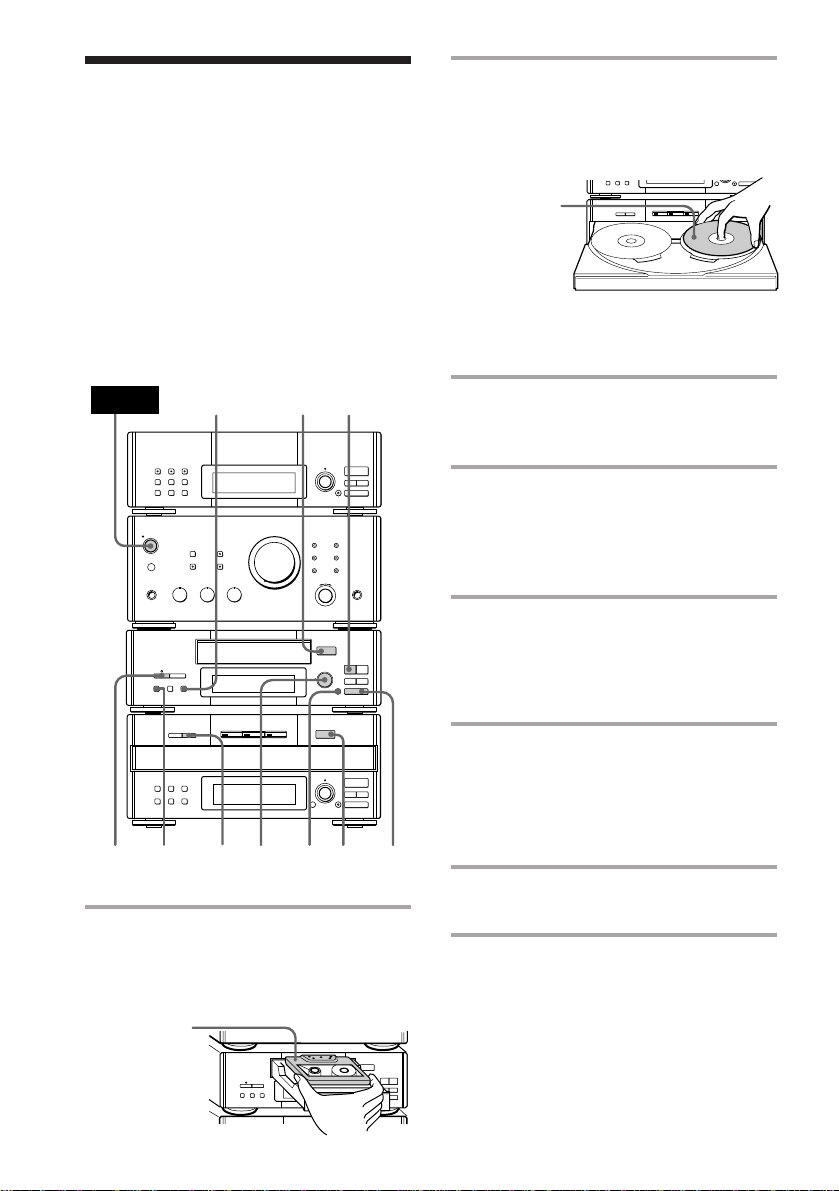
Recording a CD on a
0)
p
=
SELECTOR
+
0)
p
· ∏
§
OPEN/CLOSE
tape (MHC-EX66/EX660 or the
optional TC-TX77/TX770 users only)
— CD Synchro Recording
The CD SYNC button lets you record from a
CD to a tape easily. You can use TYPE-I
(normal), TYPE-II (CrO
(metal) tapes. The deck detects the tape type
automatically.
MHC-EX66/EX660 is used for illustration
purpose.
2) and TYPE-IV
2 Press § OPEN/CLOSE on the CD
player and place a CD on the disc
tray.
The disc tray opens.
With the label
side up. When
you play a single
CD, place it on
the inner circle
of the tray.
To place the third disc, press DISC SKIP
(or D.SKIP on the remote) to rotate the
disc tray.
POWER
DOLBY NR
6
4
3
5
1
7
ª
§
OPEN/CLOSE
ª·
•
•
•
•
•
•
•
0)
•
•
0
10
ppP
§
OPEN/CLOSE
=
SELECTOR
+
· ∏
0)
p
2
1 Press § OPEN/CLOSE on the tape
deck and insert a blank tape.
Press § OPEN/CLOSE again to close
the tray.
3 Press DISC SKIP (or D.SKIP on the
remote) repeatedly until the DISC
1 – 3 button you want lights green.
4 Press DIRECTION repeatedly to
select the side you want to record
on.
Select A to record on one side. Select
Å or a to record on both sides.
5 Turn REC LEVEL to adjust the
recording level.
The fourth dot is satisfactory for most
purposes. For details, see “Recording on
a tape manually” on page 52.
6 Press CD SYNC on the tape deck.
The tape deck stands by for recording
and the CD is in pause for playback. The
CD SYNC indicator lights up and
“PLAY · P {REC}” (for front side)
appears.
7 Press P on the tape deck.
Recording starts.
20
EN
With the side
you want to
record on
facing up
§
® REC
OPEN/CLOSE
ª·
•
•
•
•
•
•
•
0)
•
•
0
10
pP
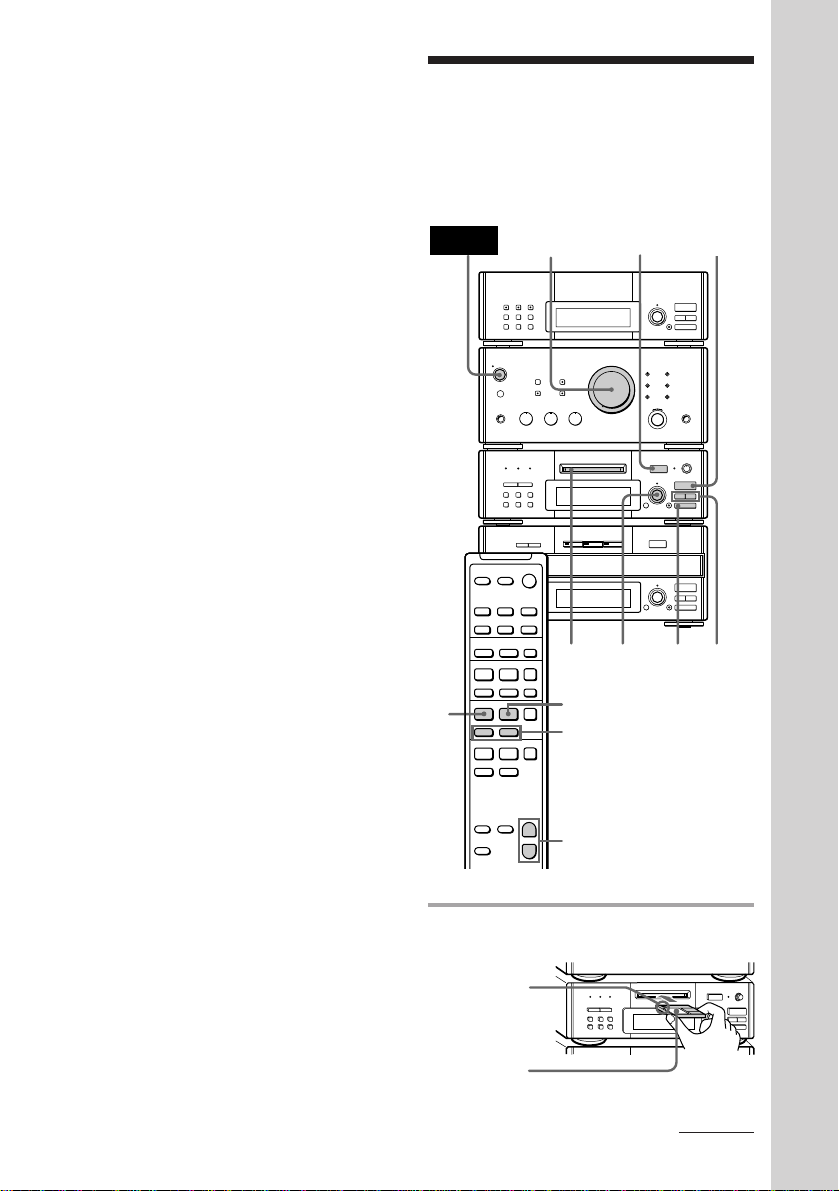
To stop recording
p
0)
§
EJECT
· ∏
•
•
•
•
•
•
•
•
•
Press p on the tape deck or the CD player.
Tips
• Pressing SYSTEM POWER on the DHC-MD77/
EX77MD/EX770MD automatically turns on the
TC-TX77/TX770 deck if you connect them to each
other using the audio bus cable.
• If you want to record from the reverse side, press
ª in step 6 so that “ª PLAY P {REC}” (for
reverse side) appears.
• When you record on both sides, be sure to start
from the front side. If you start from the reverse
side, recording stops at the end of the reverse side
even though you select a.
• When you want to reduce the hiss noise in lowlevel high-frequency signals, press DOLBY NR
repeatedly to select B or C before step 5. You
cannot switch DOLBY NR during recording.
• If the tape reaches the end of its front side while
dual-sided recording, the fadeout feature works so
that a track is not abruptly cut off at the end of the
tape (Fade Synchro). The track will be recorded
again from the beginning on the reverse side. The
Fade Synchro feature works during one-side
recording, too.
• You cannot perform CD Synchro Recording by
pressing the CD SYNC buttons on both the tape
deck and the MD deck at the same time.
Use the CD Synchro Recording feature for a tape
and record on an MD manually. This method is
recommended since on the MD deck, you can
erase the overlapping track recorded using the
Fade Synchro feature just by specifying its track
number (Erase Function).
Note
You cannot listen to other sources while recording.
Playing an MD
(DHC-MD77/EX77MD/EX770MD
only)
You can play an MD just like a CD.
POWER
·
+
–
P+=p
·
P+=p
·
ª·
)0
VOLUME
r REC
p
SELECTOR
1
P
=/+
§ EJECT
§
EJECT
=
SELECTOR
§
OPEN/CLOSE
=
SELECTOR
+
+
p
2
•
•
•
•
•
•
•
•
•
0
10
· ∏
0)
p
· ∏
0)
p
0/)
Basic Operations
+
VOL (+/–)
–
1 Insert an MD.
With the arrow
pointing
toward the
deck
With the label
side up
continued
21
EN
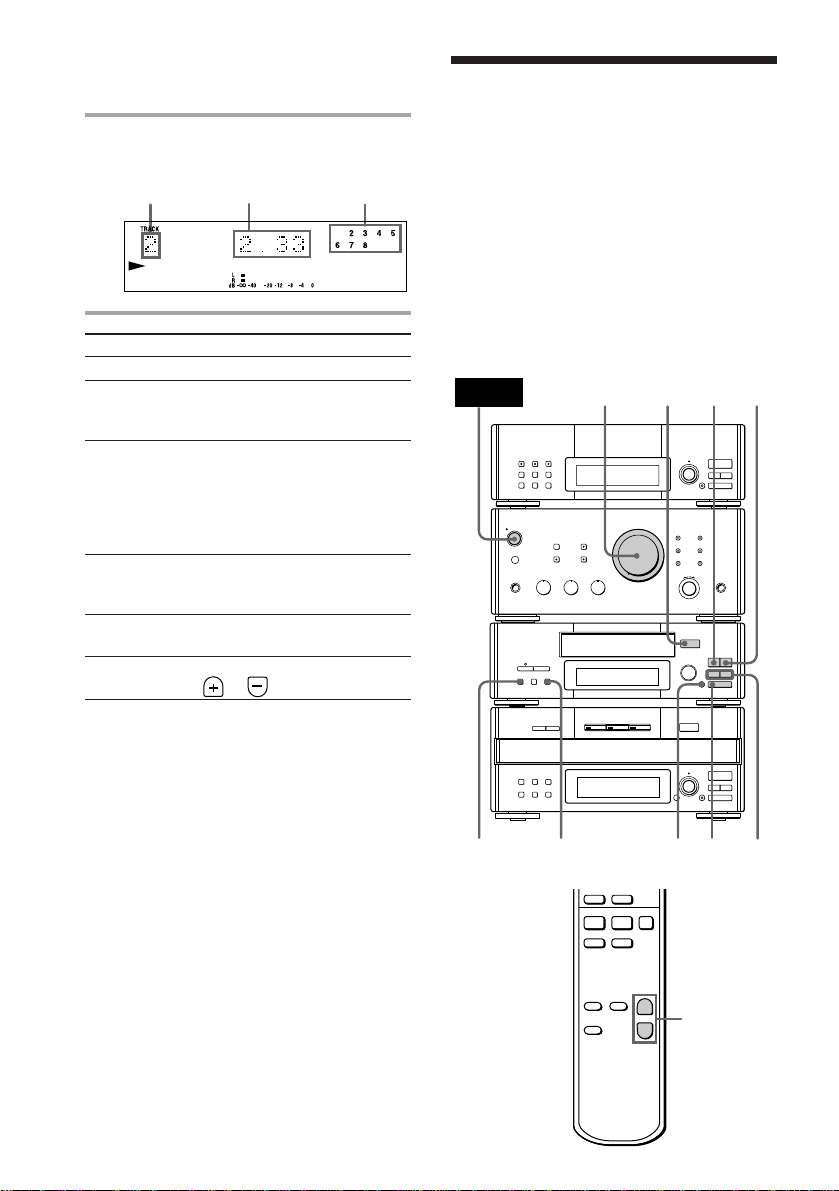
+=
ª·
)0
p
+
–
VOL (+/–)
=
SELECTOR
+
0
0/)
)
p
p
· ∏
ª
§
OPEN/CLOSE
0)
ª·
pP
§
OPEN/CLOSE
•
•
•
•
•
•
•
•
•
0
10
POWER
31
2
VOLUME
DOLBY NR
P
Playing an MD (continued)
Playing a tape
2 Press · ∏ (or · on the remote).
Playback starts.
Music calendarPlaying timeTrack number
To
Stop play
Pause
Select a track
Find a point
in a track
Remove the
MD
Adjust the
volume
Do this
Press p.
Press · ∏ (or P on the
remote). Press again to resume
play.
Turn SELECTOR clockwise (to
go forward) or counterclockwise (to go back) and
release it when you locate the
desired track (or press + or
= on the remote).
Press ) or 0 during play
and release it at the desired
point.
Press § EJECT.
Turn VOLUME (or press VOL
or on the remote).
(MHC-EX66/EX660 or the optional
TC-TX77/TX770 users only)
You can use any type of tape, TYPE-I
(normal), TYPE-II (CrO
(metal), since the deck automatically detects
the tape type (ATS*).
MHC-EX66/EX660 is used for illustration
purpose.
* The Automatic Tape Selection (ATS) feature
automatically sets the equalization and bias to
match the inserted tape type.
2) and TYPE-IV
EN
22
Tips
• You can start playing from the desired track.
Before pressing · ∏ in step 2, turn SELECTOR
until the desired track appears.
•Pressing · ∏ when the power is off
automatically turns the power on and starts MD
playback if there is an MD in the deck (One Touch
Play).
•You can switch from another source to the MD
deck and start playing an MD just by pressing
· ∏ (Automatic Source Selection).
•Inserting an MD when the power is off
automatically turns the power on.
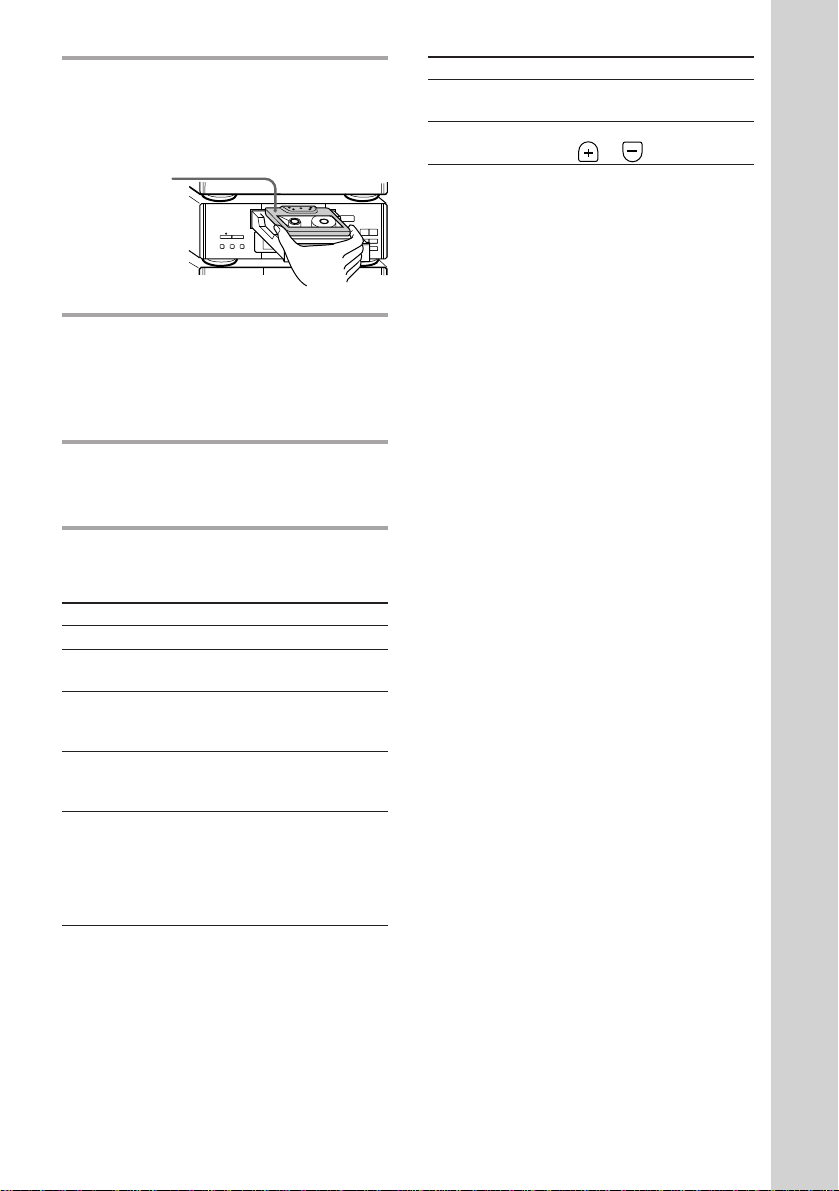
1 Press § OPEN/CLOSE on the tape
deck and insert a recorded tape.
Press § OPEN/CLOSE again to close
the tray.
With the side
you want to
play facing up
® REC
§
OPEN/CLOSE
•
•
•
•
•
•
•
•
•
0
10
2 Press DIRECTION repeatedly to
select the side you want to play.
Select A to play one side. Select Å to
play both sides once. To play both sides
in succession, select a*.
3 Press ·.
Press ª to play the reverse side.
Playback starts.
* The deck stops automatically after repeating the
sequence five times.
To Do this
Stop play Press p.
Pause Press P. Press again to
Fast-forward Press p, then press ) (for
Rewind Press p, then press 0 (for
Select a track Press ) (to go forward) or
(AMS*) 0 (to go back) during the
resume play.
front side) or 0 (for reverse
side).
front side) or ) (for reverse
side).
front side playback.
Press 0 (to go forward) or
) (to go back) during the
reverse side playback.
ª·
0)
To Do this
Remove the Press § OPEN/CLOSE.
tape
Adjust the Turn VOLUME (or press
volume VOL or on the remote).
* The Automatic Music Sensor (AMS) feature
detects a blank space of more than four seconds
between tracks and locates the track quickly.
pP
Tips
•Pressing SYSTEM POWER on the DHC-MD77/
EX77MD/EX770MD automatically turns on the
TC-TX77/TX770 deck if you connect them to each
other using the audio bus cable.
•Pressing · or ª when the power is off
automatically turns the power on and starts tape
playback if there is a tape in the deck (One Touch
Play).
•You can switch from another source to the tape
deck just by pressing · or ª (Automatic Source
Selection).
•To start playing automatically from the beginning
of the tape after fast winding (Auto Play), press
· while holding down 0 (for front side) or
press ª while holding down ) (for reverse
Basic Operations
side).
•When you want to reduce the hiss noise in lowlevel high-frequency signals, press DOLBY NR
repeatedly to select B or C.
Notes
The AMS feature may not work properly when:
– The blank space between tracks is less than four
seconds long.
– Different material is recorded on the left and right
channels (e.g., karaoke tapes with the instrumental
music and a singer’s voice, foreign language
practice tapes, etc.).
– Very low-level signals or low-frequency signals
such as a bass saxophone are continuously
recorded on the tape.
– The system is placed too close to a TV. (Move the
system away from the TV or turn off the TV.)
23
EN
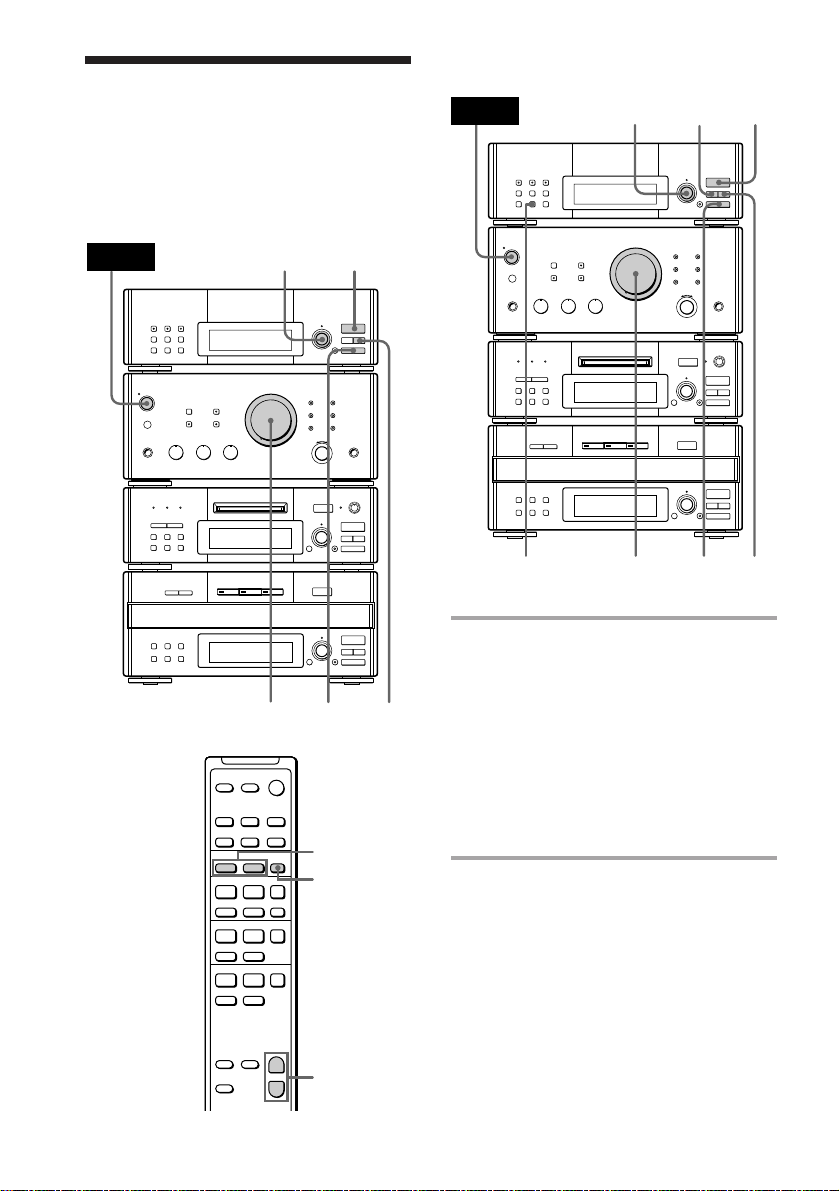
Listening to the radio
–– Preset Tuning
Preset radio stations in the tuner’s memory
first (see page 10).
For European model
For other models
POWER
MANUAL
31
POWER
3
r REC
1
•
•
•
•
•
•
•
§
•
EJECT
•
0
10
=
SELECTOR
r REC
•
•
•
•
•
•
•
§
•
EJECT
•
0
10
=
SELECTOR
+
· ∏
0)
p
§
STEREO/MONO
OPEN/CLOSE
=
SELECTOR
+
· ∏
0)
p
1 Press TUNER/BAND (or BAND on
the remote) repeatedly until the
VOLUME
+
· ∏
0)
p
§
OPEN/CLOSE
=
SELECTOR
+
· ∏
0)
p
AUTO
2
band you want appears.
Each time you press the button, the band
changes as follows:
European model:
FM n MW n LW
Other models:
FM n AM
2 For European model:
Press TUNING MODE repeatedly
until “PRESET” appears.
·
·
–
+
P+=p
P+=p
ST/MONOVOLUME
2
PRESET (–/+)
BAND
24
EN
ª·
)0
p
+
–
For other models:
Press PRESET.
VOL (+/–)
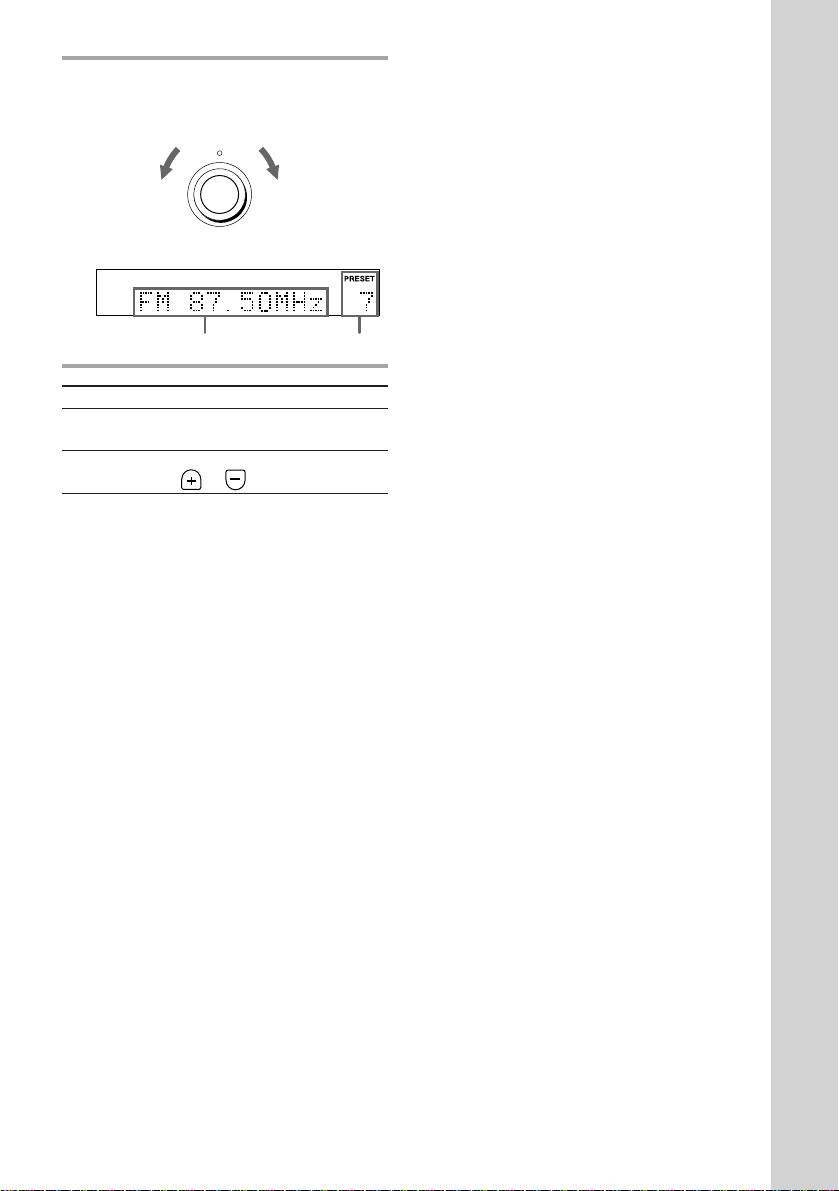
3 Turn MULTI CONTROLLER to
tune in the desired preset station.
Turn counterclockwise
(or press
PRESET –
on the remote)
for lower preset
numbers.
To
Turn off the
radio
Adjust the
volume
To listen to non-preset radio
stations
For European model:
Press TUNING MODE repeatedly until
“TUNING” appears in step 2, then turn
MULTI CONTROLLER to tune in the desired
station (Manual Tuning).
Press TUNING MODE repeatedly until
“AUTO TUNING” appears in step 2, then
turn MULTI CONTROLLER.
The frequency indication changes and
scanning stops when the system tunes in a
station (Automatic Tuning).
– MULTI CONTROLLER +
Frequency
Do this
Press SYSTEM POWER.
Turn VOLUME (or press VOL
or on the remote).
Turn clockwise
(or press
PRESET + on
the remote)
for higher
preset
numbers.
Preset number
For other models:
Press MANUAL in step 2, then turn MULTI
CONTROLLER to tune in the desired station
(Manual Tuning).
Press AUTO in step 2, then turn MULTI
CONTROLLER.
The frequency indication changes and
scanning stops when the system tunes in a
station (Automatic Tuning).
Tips
•Pressing TUNER/BAND when the power is off
automatically turns the power on and tunes to the
last received station (One Touch Play).
•You can switch from another source to the tuner
just by pressing TUNER/BAND (Automatic
Source Selection).
•To improve broadcast reception, reorient the
supplied antennas.
•When an FM program is noisy, press ST/MONO
(European model) or STEREO/MONO (other
models) so that “MONO” appears. There will be
no stereo effect, but the reception will improve.
Press the button again to restore the stereo effect.
Basic Operations
25
EN
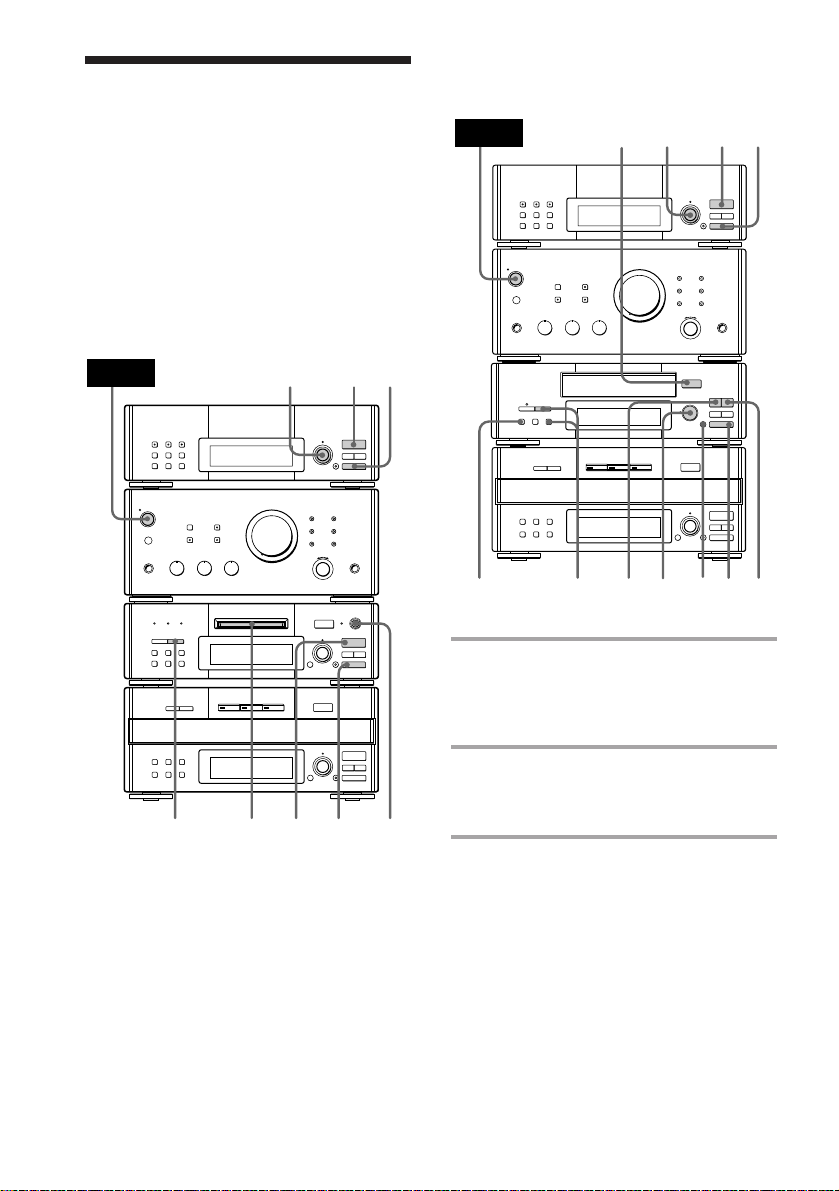
Recording from the
=
SELECTOR
+
0)
p
· ∏
§
OPEN/CLOSE
0)
ª·
pP
§
OPEN/CLOSE
•
•
•
•
•
•
•
•
•
0
10
POWER
p
ª
5
7
7
6
4
1
23
DOLBY NR
radio
You can record a radio program on an MD
(DHC-MD77/EX77MD/EX770MD) or on a
tape (MHC-EX66/EX660 or the TC-TX77/
TX770 users) by calling up the preset station.
To record after erasing all tracks on an MD,
see page 46 (DHC-MD77/EX77MD/
EX770MD only).
DHC-MD77/EX77MD/EX770MD
MHC-EX66/EX660 or the TC-TX77/TX770
users
POWER
r REC
§
EJECT
=
SELECTOR
+
§
OPEN/CLOSE
=
SELECTOR
+
p
23
· ∏
0)
0)
4
157
•
•
•
•
•
•
•
•
•
0
10
p
· ∏
p
6
1 Insert a recordable MD or a blank
tape.
To insert an MD, see page 19.
To insert a tape, see page 20.
2 Press TUNER/BAND (or BAND on
the remote) repeatedly until the
band you want appears.
3 For European model:
Press TUNING MODE repeatedly
until “PRESET” appears.
For other models:
Press PRESET.
EN
26
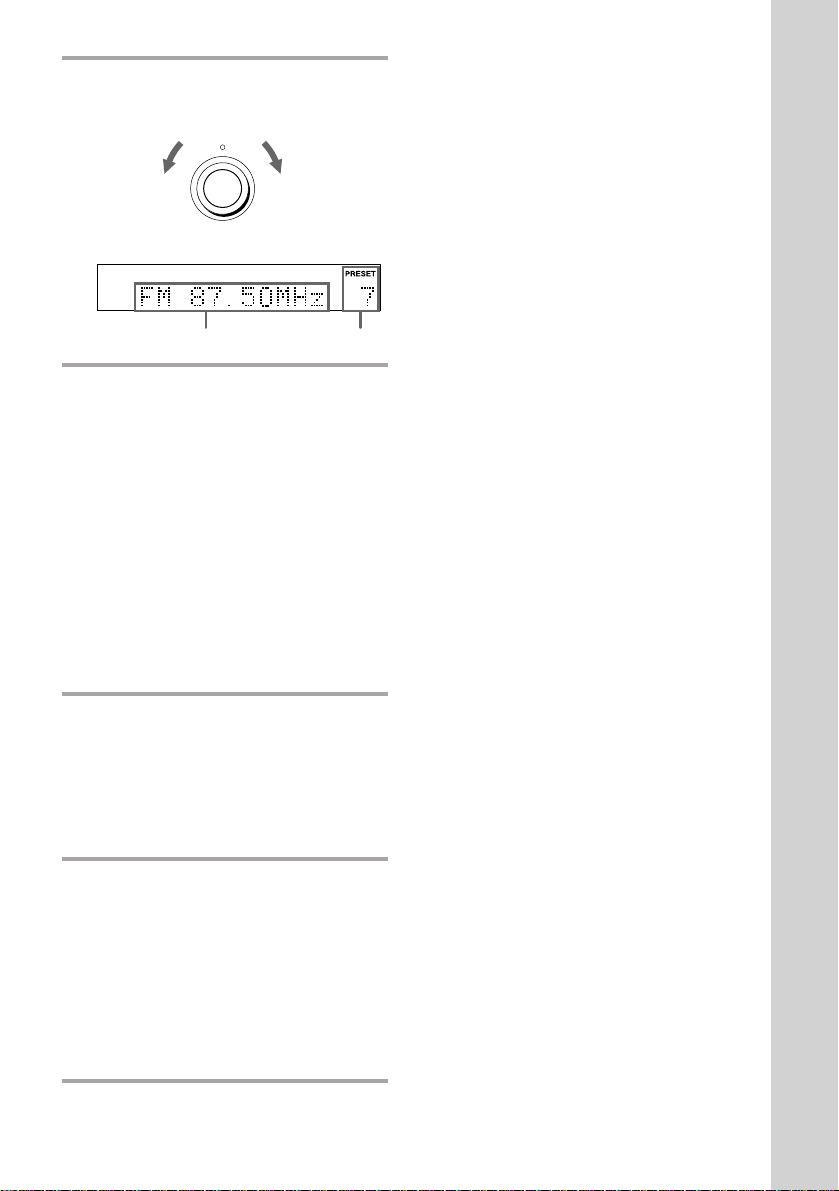
4 Turn MULTI CONTROLLER to
tune in the desired preset station.
Turn counterclockwise
(or press
PRESET –
on the remote)
for lower preset
numbers.
– MULTI CONTROLLER +
Frequency Preset number
Turn clockwise
(or press
PRESET + on
the remote)
for higher
preset
numbers.
5 For DHC-MD77/EX77MD/
EX770MD:
Press r REC on the MD deck.
The MD deck stands by for recording.
For MHC-EX66/EX660 or the
TC-TX77/TX770 users:
Press DIRECTION repeatedly to
select the side you want to record on
(one side: A or both sides: Å or
a), then press r REC on the tape
deck.
The tape deck stands by for recording
and “PLAY · P {REC}” appears.
To stop recording
Press p on the MD deck or the tape deck.
Tips
•To record non-preset stations, press TUNING
MODE repeatedly until “TUNING” appears in
step 3 (European model) or press MANUAL in
step 3 (other models), then turn MULTI
CONTROLLER to tune in the desired station.
•If noise is heard while recording an AM radio
program, move the AM antenna to reduce the
noise.
Note on recording on an MD
The MD recording is complete only after all the
recording information is entered to TOC at which
point TOC stops flashing and goes out. Be careful
not to disconnect the mains lead or move the deck
before this point. Before disconnecting the mains
lead, do the following:
– Remove the MD.
– Press SYSTEM POWER, to turn off the system.
Notes on recording on a tape
•If you want to record from the reverse side, press
ª after pressing r REC on the tape deck in step
5 so that “ª PLAY P {REC}” appears.
•When you want to reduce the hiss noise in lowlevel high-frequency signals, press DOLBY NR
repeatedly to select B or C before step 5. You
cannot switch DOLBY NR during recording.
Basic Operations
6 Turn REC LEVEL to adjust the
recording level.
For details, see “Adjusting the recording
level” on page 37 (DHC-MD77/
EX77MD/EX770MD) or “Recording on a
tape manually” on page 52 (MHC-EX66/
EX660 or the TC-TX77/TX770 users).
7 For DHC-MD77/EX77MD/
EX770MD:
Press · ∏ on the MD deck (or P
on the remote).
For MHC-EX66/EX660 or the
TC-TX77/TX770 users:
Press P or · on the tape deck.
Recording starts.
27
EN
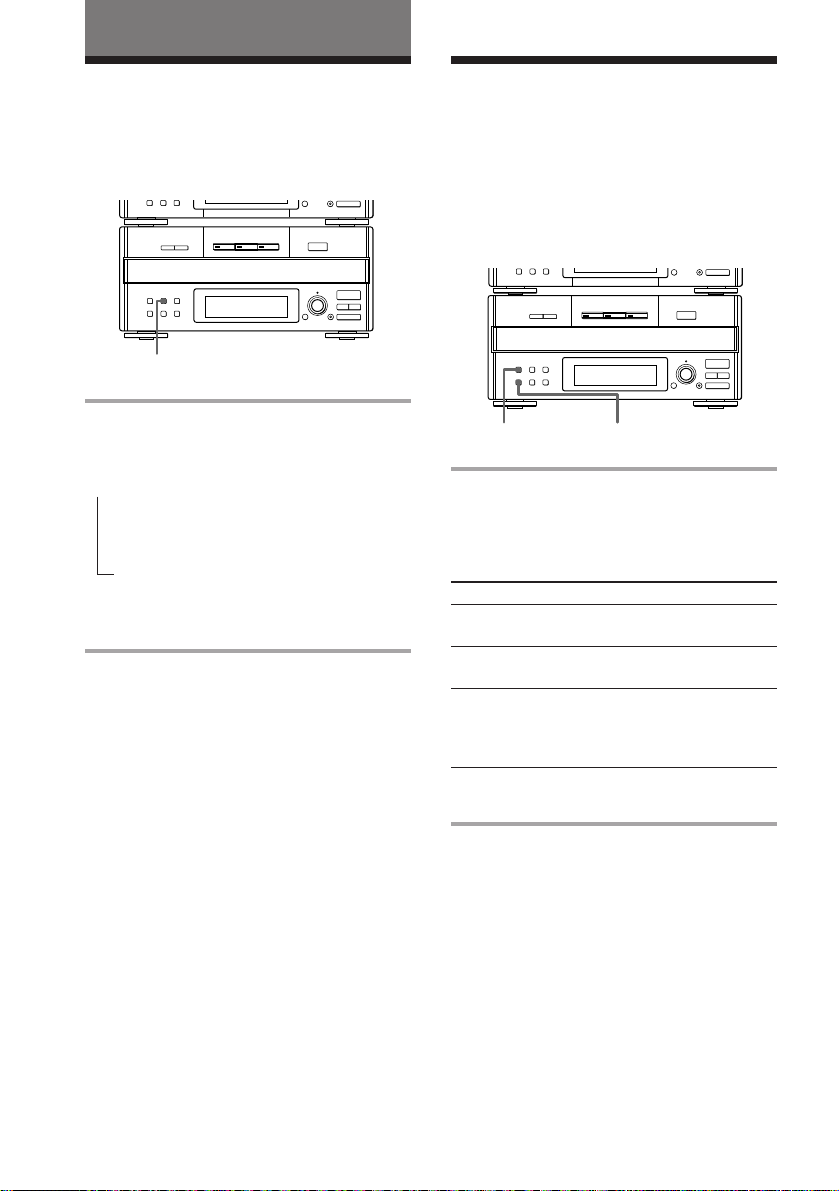
The CD player
Using the CD display
You can check the remaining time of the
current track or that of the CD.
p
§
OPEN/CLOSE
=
SELECTOR
+
· ∏
0)
p
TIME
Press TIME repeatedly during play.
Each time you press the button, the display
changes as follows:
n Playing time on the current track
Remaining time on the current track
Remaining time on the current CD*
* The remaining time on the CD is not displayed
during Program or Shuffle Play.
To check the total playing time
and the number of tracks on the
CD
Press TIME in normal or shuffle play stop
mode.
Tips
•Tracks numbered 1 to 20 appear in the Music
Calendar Display. Tracks numbered 21 or over
are not displayed.
•“--.--” appears when you check the remaining time
of a track whose number is 21 or over.
µ
µ
Playing the CD tracks
repeatedly
–– Repeat Play
This function lets you repeat a single CD or
all CDs in normal play, Shuffle Play and
Program Play.
p
§
OPEN/CLOSE
=
SELECTOR
+
· ∏
0)
p
REPEAT CONTINUE
Press REPEAT during play until
“REPEAT” appears.
Repeat Play starts. Do the following
procedure to change the repeat mode.
To repeat
All the tracks on
the current CD
All the tracks on
all CDs
Only one track*
* You cannot repeat a single track during Shuffle
Play and Program Play.
To cancel Repeat Play
Press REPEAT repeatedly until “REPEAT” or
“REPEAT 1” disappears.
Press
CONTINUE repeatedly until
“1 DISC” appears.
CONTINUE repeatedly until
“ALL DISCS” appears.
REPEAT repeatedly until
“REPEAT 1” appears while
playing the track you want to
repeat.
28
EN
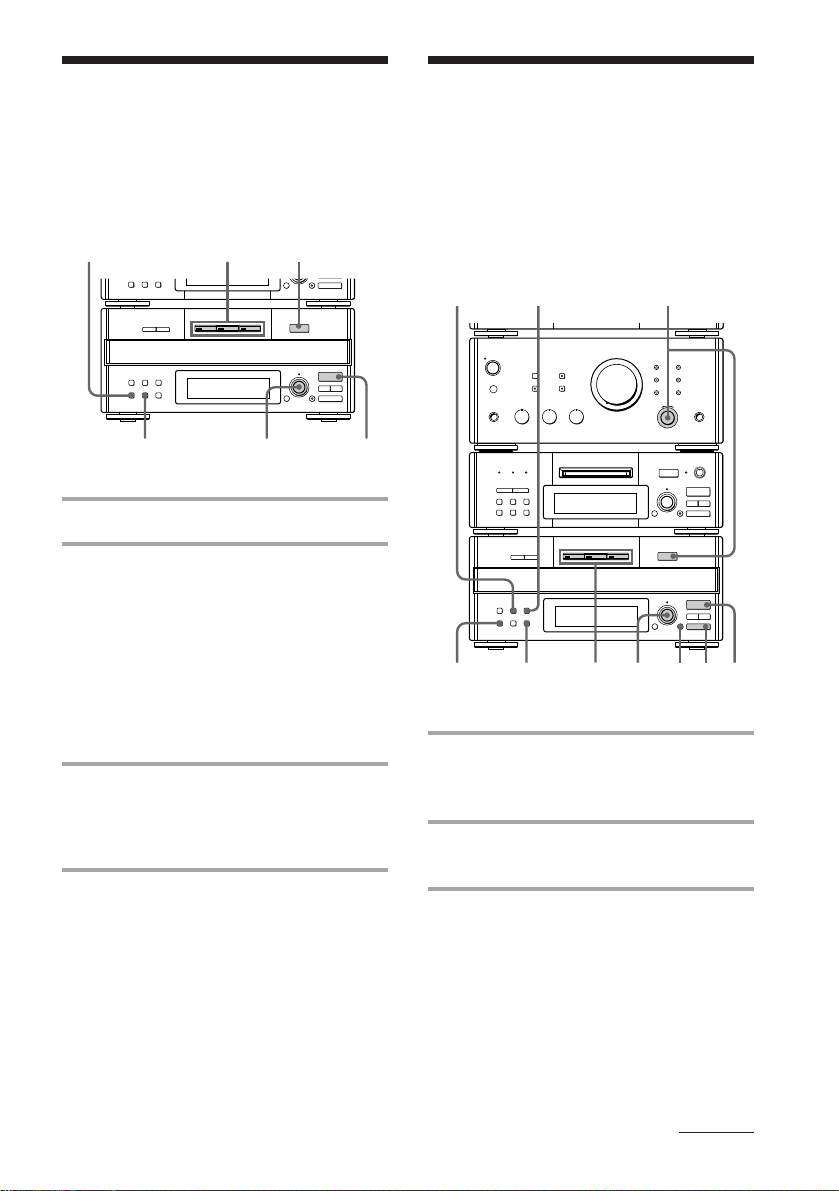
Playing the CD tracks
Programming the CD
in random order
–– Shuffle Play
You can play all the tracks on one CD or all
CDs in random order.
•
•
•
•
•
•
•
§
•
EJECT
•
0
DISC 1 – 3CONTINUE
r REC
SELECTOR
1 Place a CD (CDs) on the disc tray.
2 Press SHUFFLE.
“SHUFFLE” appears.
Each time you press the button, the
display changes as follows:
“ALL DISCS”
(All the CDs play
in random order.)
˜ “1 DISC”
(A single CD whose
DISC 1 – 3 button
lights green plays in
random order.)
3 Press · ∏ (or · on the remote).
The sound source automatically switches
to the CD player. “J” appears, then all
the tracks play in random order.
1
=
=
10
SELECTOR
+
· ∏
0)
p
§
OPEN/CLOSE
SELECTOR
+
· ∏
0)
p
tracks
–– Program Play
You can make a program of up to 32 tracks
from all the CDs in the order you want them
to be played. You can also record the
program you made.
=
=
1
SELECTOR
OPEN/CLOSE
SELECTOR
•
•
•
•
•
•
•
§
•
EJECT
•
0
10
+
· ∏
0)
p
§
+
· ∏
0)
p
p
7
54
TIME
CLEAR
32
r REC
CONTINUE
2
1 Turn FUNCTION until the CD
indicator lights up, then place a CD
(CDs) on the disc tray.
2 Press PROGRAM.
“PROGRAM” appears.
3
To cancel Shuffle Play
Press CONTINUE.
To select a desired CD
Press DISC 1 – 3 button while “1 DISC” is
appearing in the display.
Tips
• You can start Shuffle Play during normal play by
pressing SHUFFLE.
• To skip a track, turn SELECTOR clockwise (or
press + on the remote).
3 Press one of the DISC 1 – 3 buttons
to select a CD.
continued
29
EN
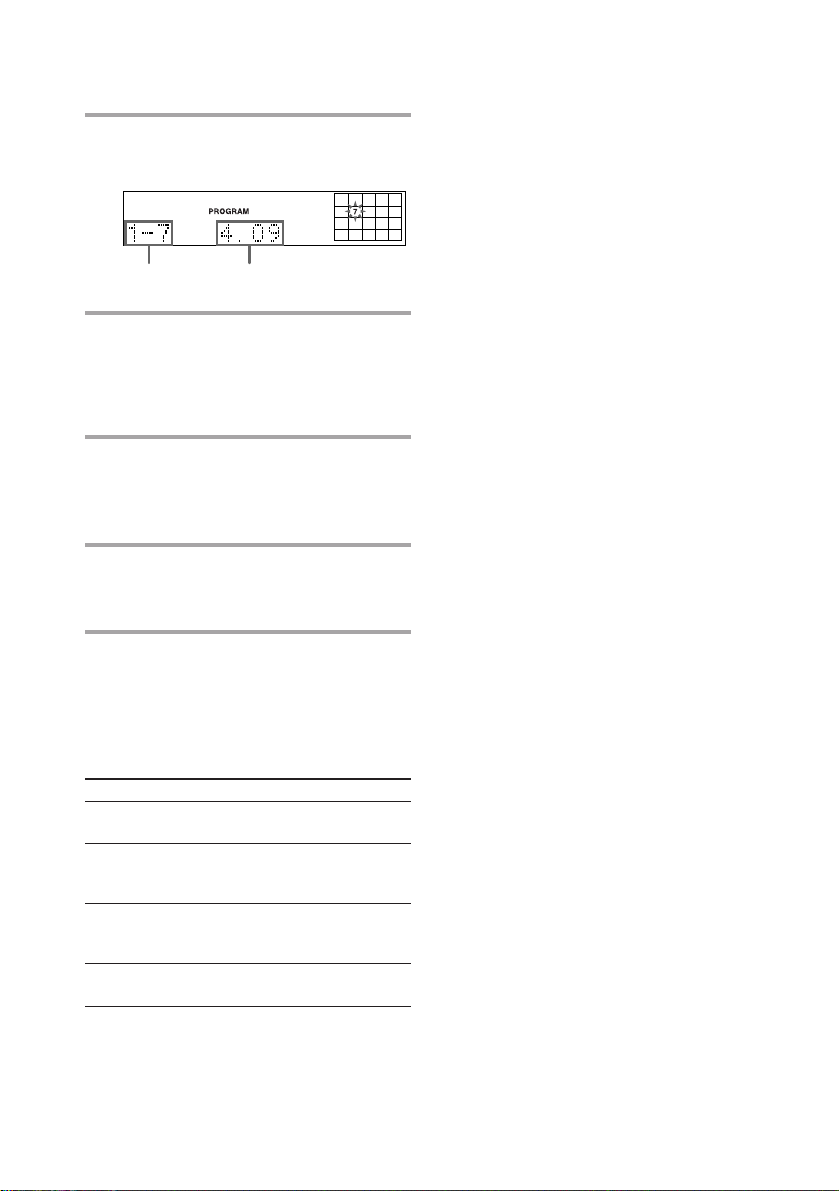
Programming the CD tracks
(continued)
4 Turn SELECTOR until the desired
track number appears.
Selected track
Playing time
5 Press ENTER.
The track is programmed. The last
programmed track appears, followed by
the total playing time. If you have made
a mistake, press CLEAR.
6 To program additional tracks,
repeat steps 3 to 5.
Skip step 3 if you select a track from the
same disc.
7 Press · ∏ (or · on the remote).
All the tracks play in the order you
selected.
Tips
•To program the entire CD as one step of the
program, skip step 4.
•When you want to record the program, see
“Recording the favorite CD tracks on an MD” (see
page 38) or “Recording the favorite CD tracks on a
tape” (see page 54).
•The program you made remains after the Program
Play has finished. To play the same program
again, press · ∏. However, when you make a
recording with the Hit Parade feature, the
program is erased.
• The total playing time is not displayed when you
select a track whose number is 21 or over, or the
total program time exceeds 100 minutes.
30
To check the total number of the
programmed tracks
Press TIME in stop mode.
“Step” appears, followed by the total number
of the programmed tracks.
To
Cancel Program
Play
Clear a track
from the end
(in stop mode)
Add a track to
the program
(in stop mode)
Clear the entire
program
EN
Do this
Press CONTINUE.
Press CLEAR.
Do steps 3 to 5 in
“Programming the CD
tracks.”
Press p once in stop mode.
